Contents
User Manual 4
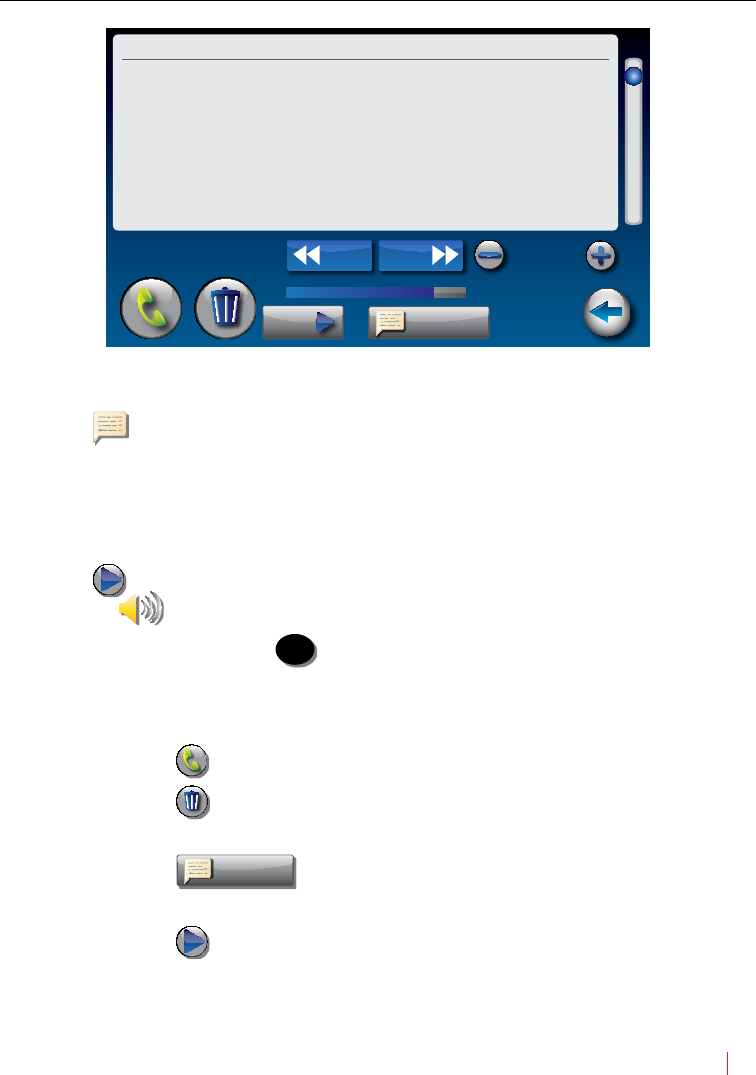
Customer Service: 888-269-7477 ANSWERING MACHINE 51
Playing Your Answering Machine Messages
1.
The display screen lets you know when you have unread messages waiting.
2. Touch (Ans Machine).
3. Select and touch the call you want to review from the Answering
Machine list on the left of the display.
4.
Information about the call you selected appears on the rightof the display.
5. Touch (PLAY), then lift the CapTel handset to listen to your message.
Or touch (speaker) to play messages aloud.
If you need Captions, press CAPTIONS (CAPTIONS button). You can listen to the
message and read the captions on the display.
6. When you are done listening/reading messages, you can:
• Touch (Call) to place a call to this person.
• Touch (Delete) to erase the Answering Machine message
and captions.
• Touch re-caption (re-caption) to get new captions of this
message.
• Touch (PLAY) to play the message/captions again.
Unavailable 5/27/132:42 PM
(Recording) Hi dad sorry I missed
you please give me a call back
when you get home talk to
you soon
Back
0:20 0:27
re-caption
play
prev next Font Size
deletecall
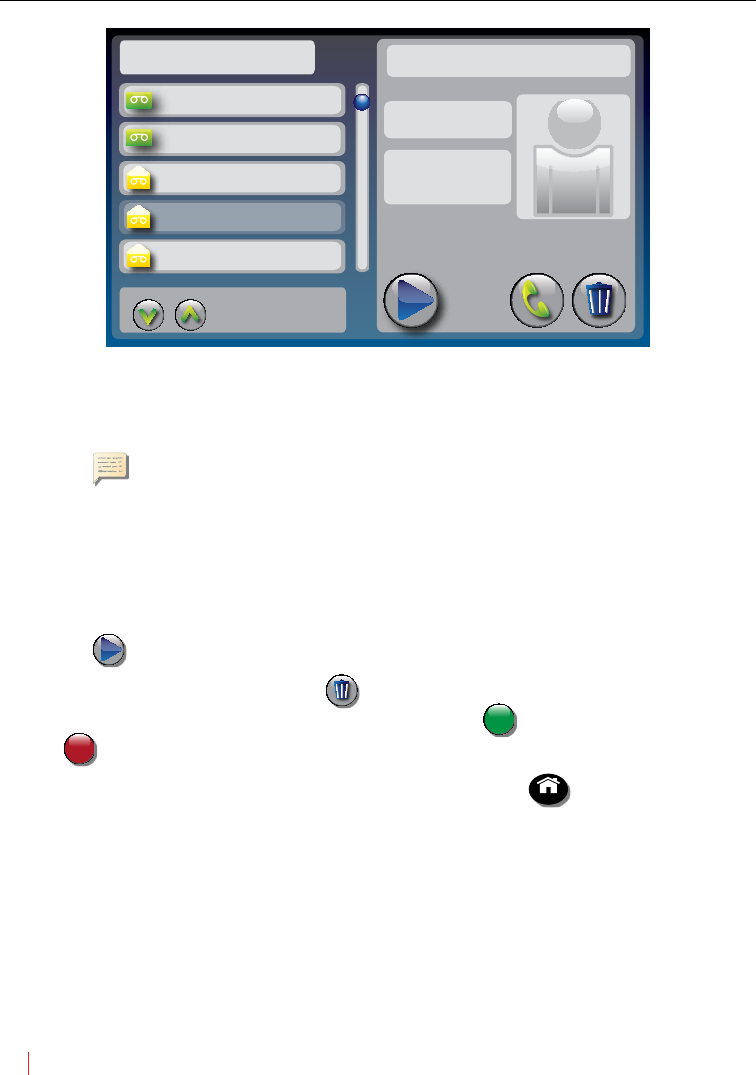
52 ANSWERING MACHINE Customer Service: 888-269-7477
Erasing Answering Machine Messages
To erase an individual Answering Machine message:
1.
The display screen lets you know when you have unread messages waiting.
2. Touch (Ans Machine).
3. Select and touch the call you want to review from the Answering
Machine list on the left side of the display.
4. Information about the call you selected appears on the right side of
the display.
5. Touch (PLAY) to listen to your message and see the captions.
6. To delete the message, touch (Delete). The display asks you to
conrm you want to delete the message. Touch yes
no
(yes) to delete or
touch
yes
no (no) to cancel.
When you are nished erasing your messages, press HOME (HOME button)
to exit.
Answering Machine
today
11:38 AM
today
11:32 AM
2/15/13
4:23 PM
2/15/13
2:56 PM
2/14/13
6:42 PM
555-4681
1-321-555-9876
John S.
Mary Cell
555-2369
previous
next
callplay delete
Mary Cell
1-321-555-6712
2/15/13
2:56 PM
0:01:14
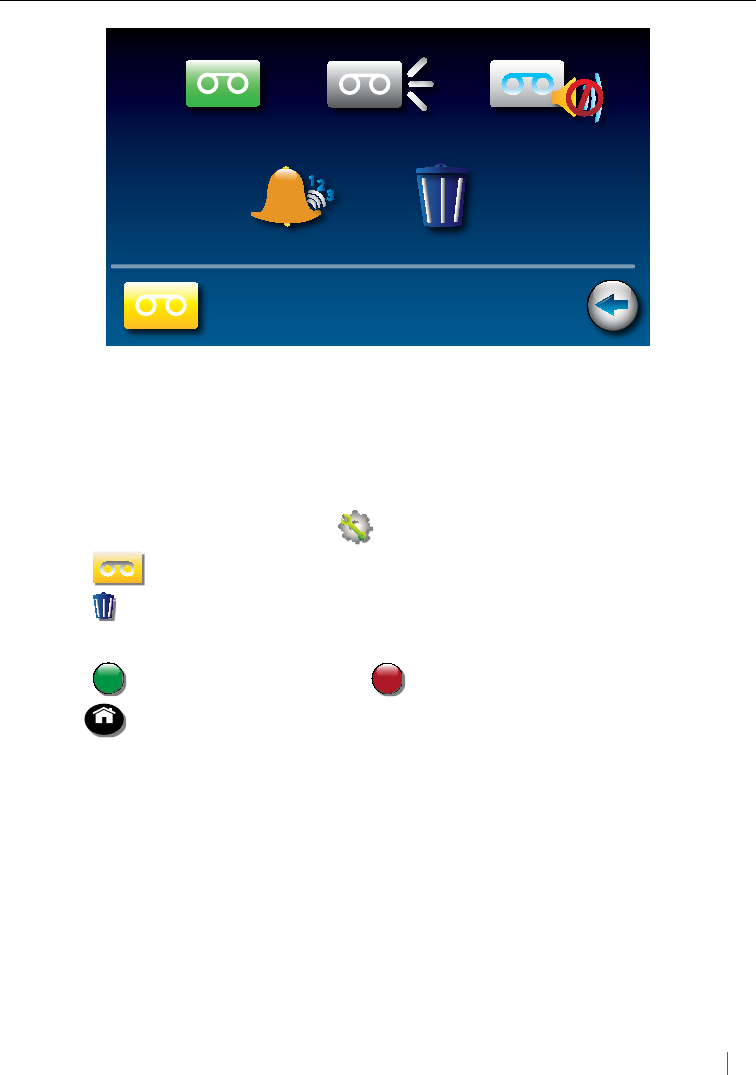
Customer Service: 888-269-7477 ANSWERING MACHINE 53
Deleting All Messages
In addition to erasing Answering Machine messages one at a time as you
play them, you can also erase all your saved Answering Machine messages
at one time.
To delete all your Answering Machine messages:
1. From the display screen, touch (Settings).
2. Touch (Answering Machine).
3. Touch (Delete All Messages).
4. The display asks you to conrm you want to delete ALL messages.
Touch yes
no
(yes) to delete or touch
yes
no (no) to cancel.
5. Press HOME (HOME button) to exit.
Back
Answering Machine
Answering Machine on Greeting Message
Delete All MessagesSet Ring Count
External Speaker o
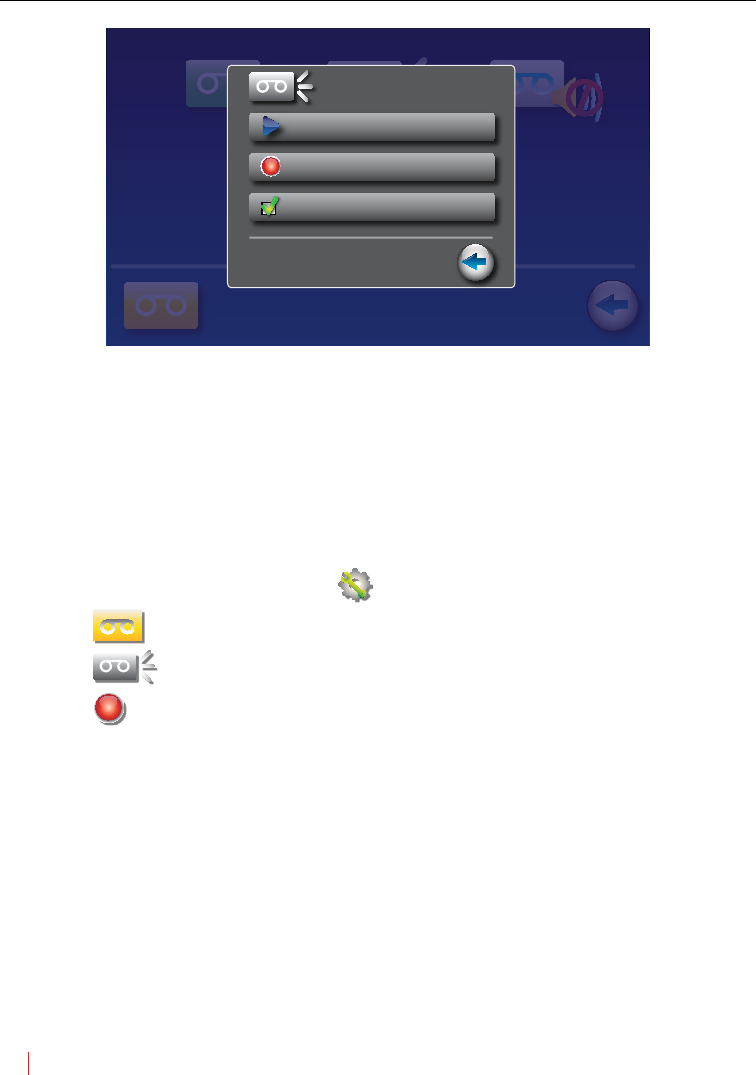
54 ANSWERING MACHINE Customer Service: 888-269-7477
Recording a Personal Greeting
You can record a personal greeting for the CapTel 2400i to use whenever
the answering machine takes messages. If you do not want to record a
personal greeting, the Answering Machine will use a pre-recorded greeting
that says: “Hello. No one is available to take your call. Please leave a message
after the tone.”
To record a personal greeting:
1. From the display screen, touch (Settings).
2. Touch (Answering Machine).
3. Touch (Greeting Message).
4. Touch (record new greeting) to record your personal message.
Back
Answering Machine
answering machine on Greeting Message
no saved messagesset ring count
external speaker o
greeting message
play greeting message
record new greeting
use default greeting
Back
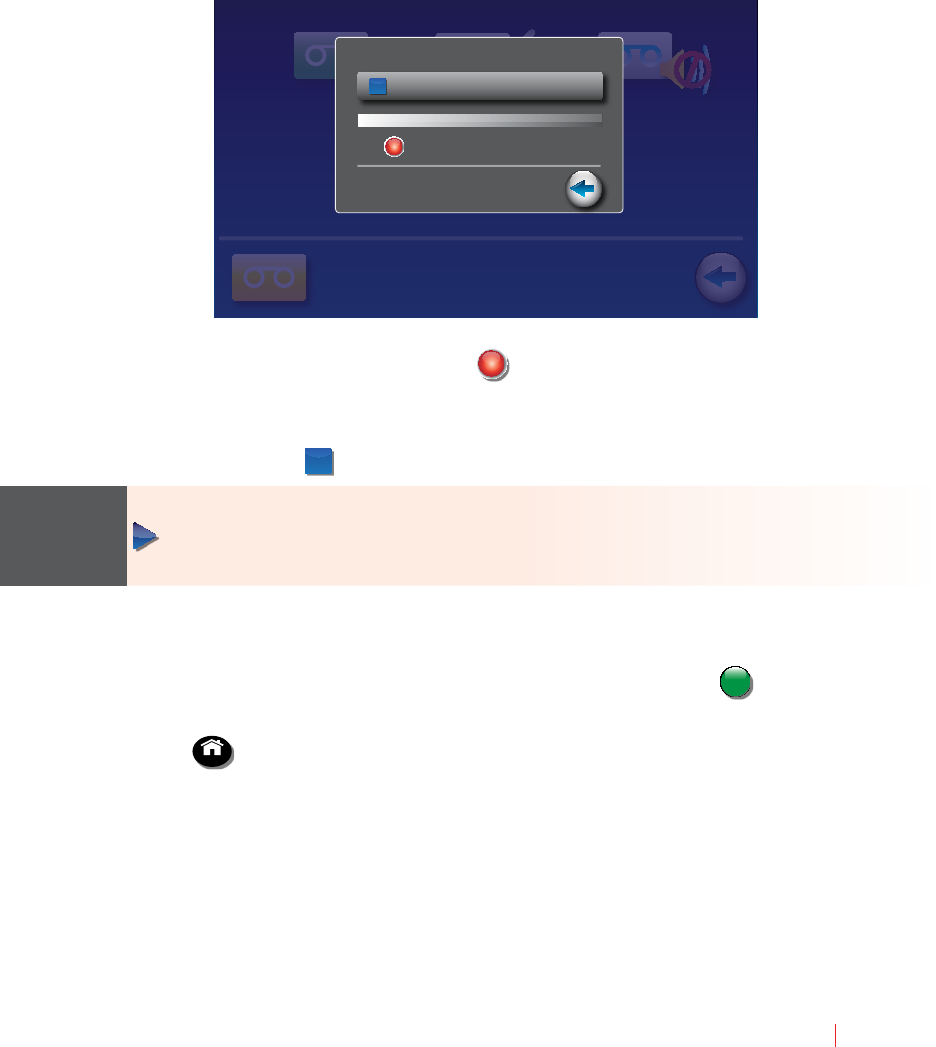
Customer Service: 888-269-7477 ANSWERING MACHINE 55
Back
Answering Machine
answering machine on Greeting Message
no saved messagesset ring count
external speaker o
record new greeting message
press to stop recording
recording your greeting message
Back
5. Lift the CapTel handset and touch (start recording).
6. Speaking into the CapTel handset, record the personal greeting you
would like the Answering Machine to use. When you are nished
recording, touch (stop recording).
To hear the greeting that is currently being used, lift the handset and touch
(play greeting message). You will be able to hear the greeting in the
CapTel handset.
6. If you are not satised with your personal greeting, you can re-record it.
Just repeat steps 4–6 above.
8. When you are satised with your personal greeting, touch accept
cancel
(Accept).
Hang up the CapTel handset.
9. Press HOME (HOME button) to exit.
TIP
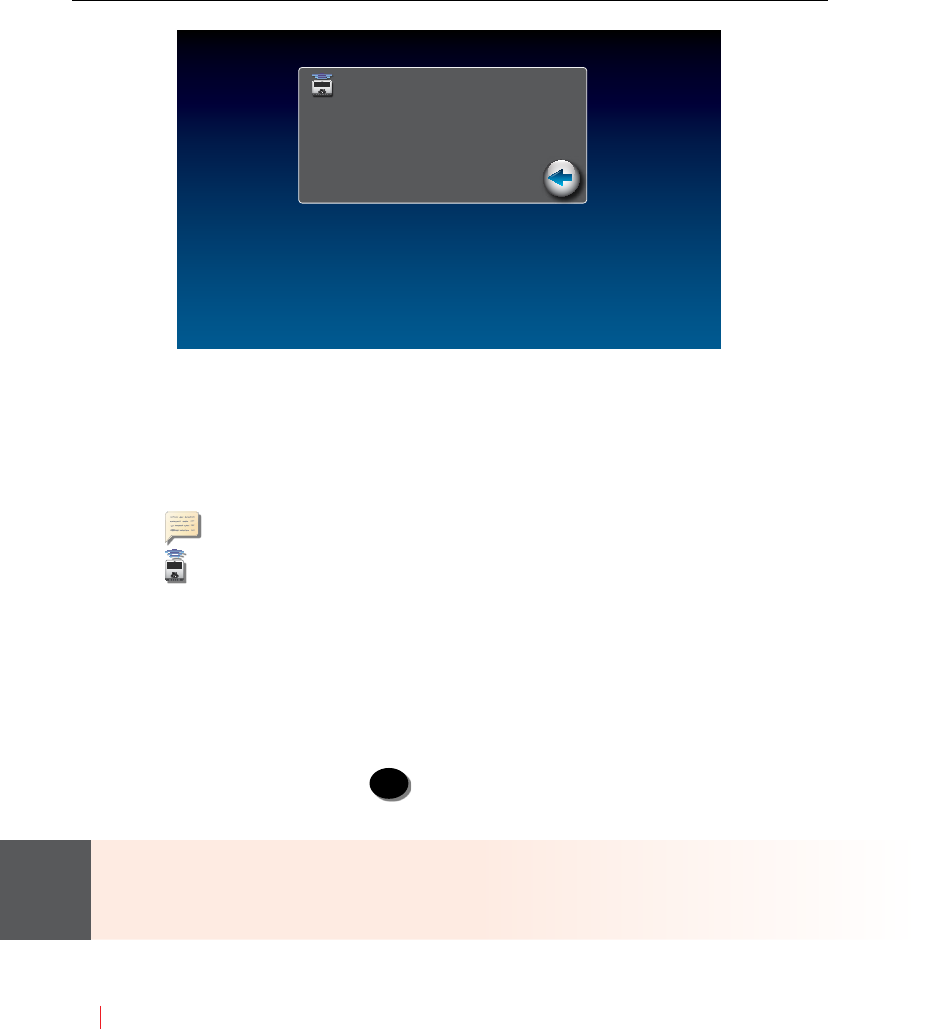
56 ANSWERING MACHINE Customer Service: 888-269-7477
Captioning Messages from an External
Answering Machine
In addition to the built-in answering machine that comes with your CapTel
phone, you can also see captions of voice messages that are left on an
external answering machine (a separate answering machine, not the one
built into the CapTel phone).
To get captions of your external answering machine messages:
1. Touch (Ans Machine).
2. Touch (Caption External Answering Machine).
3. Lift the CapTel handset and place it next to your external answering
machine speaker. Make sure the mouth-piece of the handset is next to
the speaker of your answering machine. While you do this, your CapTel
phone connects to the captioning service.
4. Press the PLAY button on your external answering machine, so that the
messages are played aloud.
5. If you need captions, press CAPTIONS (CAPTIONS button).
The display will show captions of the messages as they are played.
While checking messages, you may operate your answering machine the
same way you normally do, using features such as play, re-play, delete, or
save messages.
When you are done listening/reading captions, hang up the CapTel handset.
NOTE
caption external ans machine
** lift handset to start **
place handset microphone next to
your answering machine speaker
Back
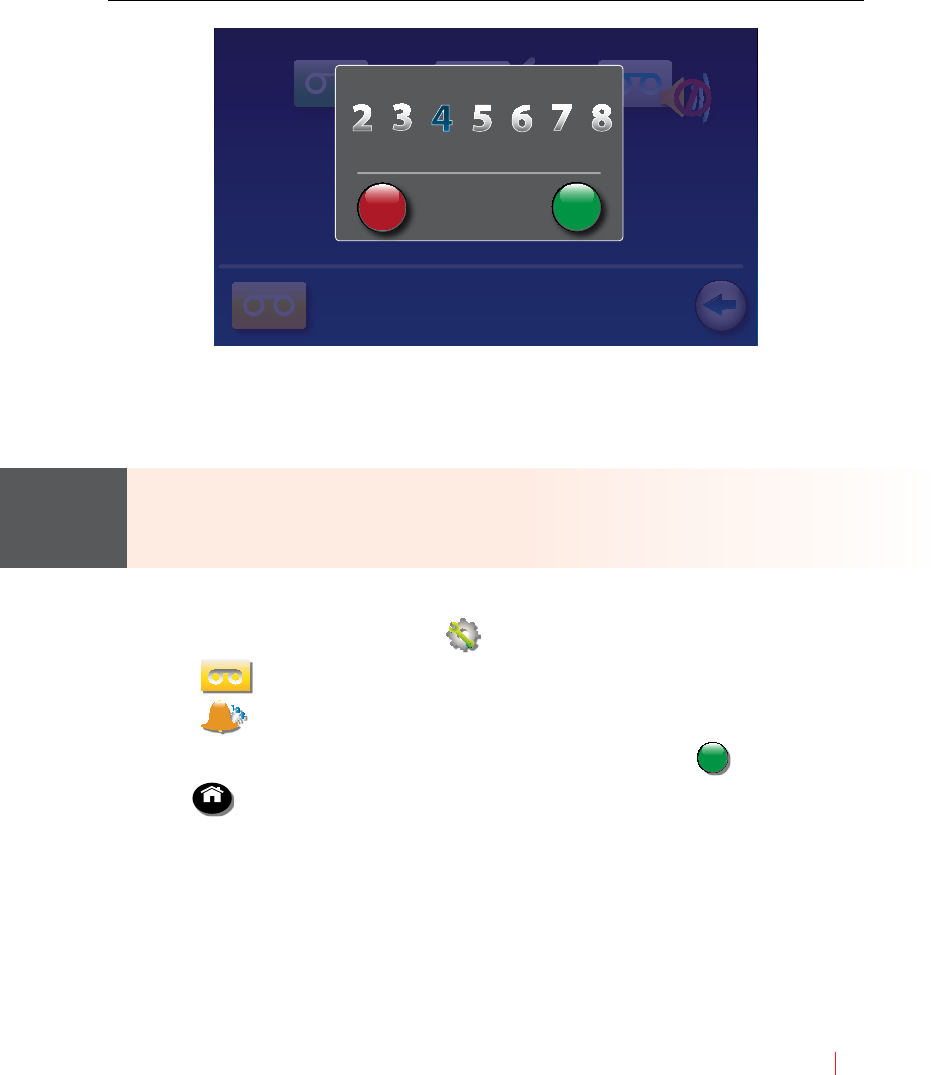
Customer Service: 888-269-7477 ANSWERING MACHINE 57
Setting the Ring Count
You can set the approximate number of times the CapTel will ring before the
Answering Machine answers the call. The default setting is four (4) rings,
but you can set it to be any number of rings between three and eight.
The ring count may be slightly dierent in telephone systems that use
“distinctive” ring patterns. Please experiment with this setting as needed for
your specic telephone system.
To set the number of rings before answering:
1. From the display screen, touch (Settings).
2. Touch (Answering Machine).
3. Touch (Set Ring Count).
4. Touch the number of rings you’d like to use, then touch accept
cancel
(Accept).
5. Press HOME (HOME button) to exit.
Back
Answering Machine
Answering Machine on Greeting Message
No Saved MessagesSet Ring Count
External Speaker o
select answering machine rings
accept
cancel
NOTE
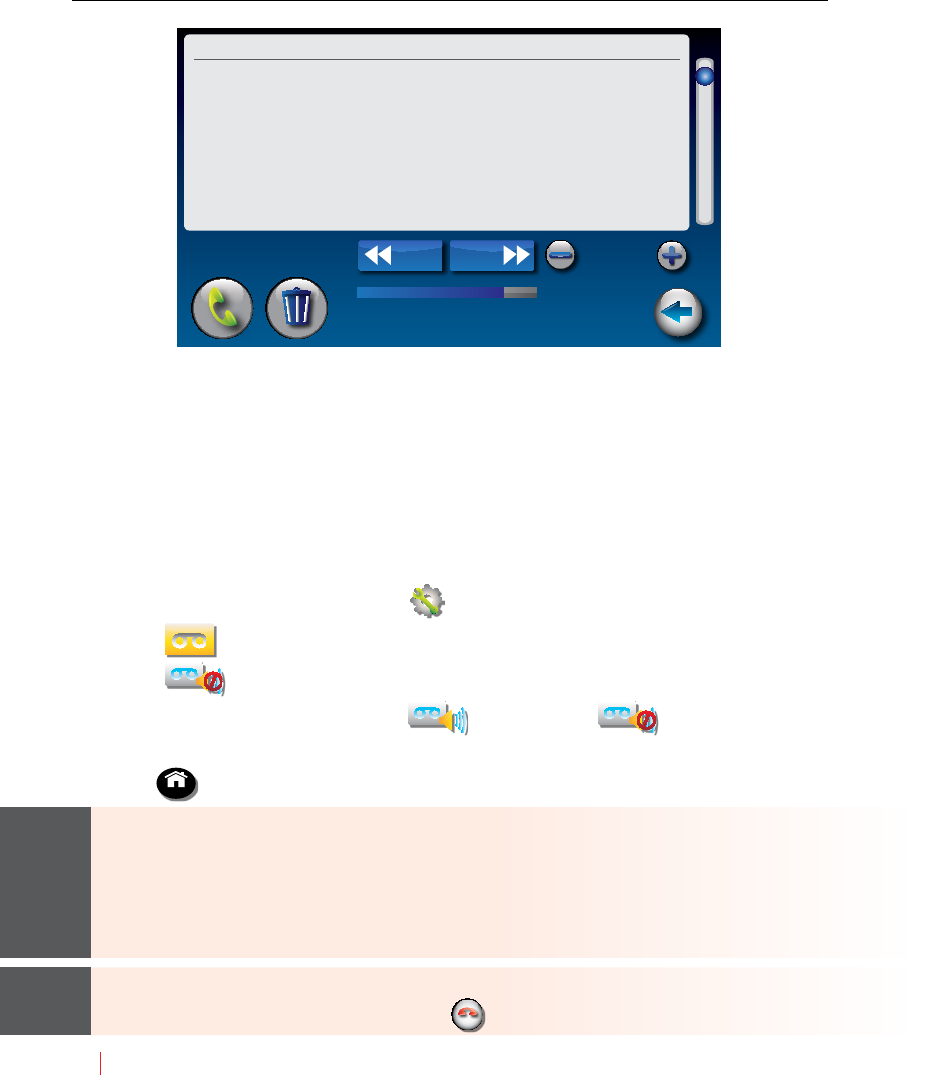
58 ANSWERING MACHINE Customer Service: 888-269-7477
Playing Incoming Messages Aloud/Silent
Just like with other Answering Machines, you can “screen” callers by having
incoming messages played aloud on the CapTel phone for you to hear and
read before you answer the call. While this is a convenient feature, there
may be times when you do not want incoming messages to be played
aloud, but instead recorded silently for you to review at a later time. The
default setting is for incoming messages to be muted (silent).
To make incoming calls audible or set them to be silent:
1. From the display screen, touch (Settings).
2. Touch (Answering Machine).
3. Touch (External Speaker O).
4. The display asks if you want to (turn on) or (turn o) the
answering machine speaker. Touch the option you want.
5. Press HOME (HOME button) to exit.
You can “screen” incoming Answering Machine messages by listening to the
caller and reading the captions while the message is recorded. Make sure
that the Answering Machine Speaker is set to “On”. As a new message comes
in, make sure the CAPTIONS button is pressed to turn captions on. If you
choose to answer the call, just pick up the handset and begin talking.
You can also send an incoming call directly to the answering machine to take
a message if you are busy.
Just touch
ignore
(Send
to Answering Machine).
seCTiOn
6
TIPTIP
Unavailable Msg: 1 of 13:23 PM
(CapTel CA# C6070) (F) Hi Oh sorry I missed
you I was hoping to catch you before you
left I wanted to check and see if you’re going
to the game tonight please give me a call
back when you get this
Back
0:20 0:27
prev next Font Size
deletecall
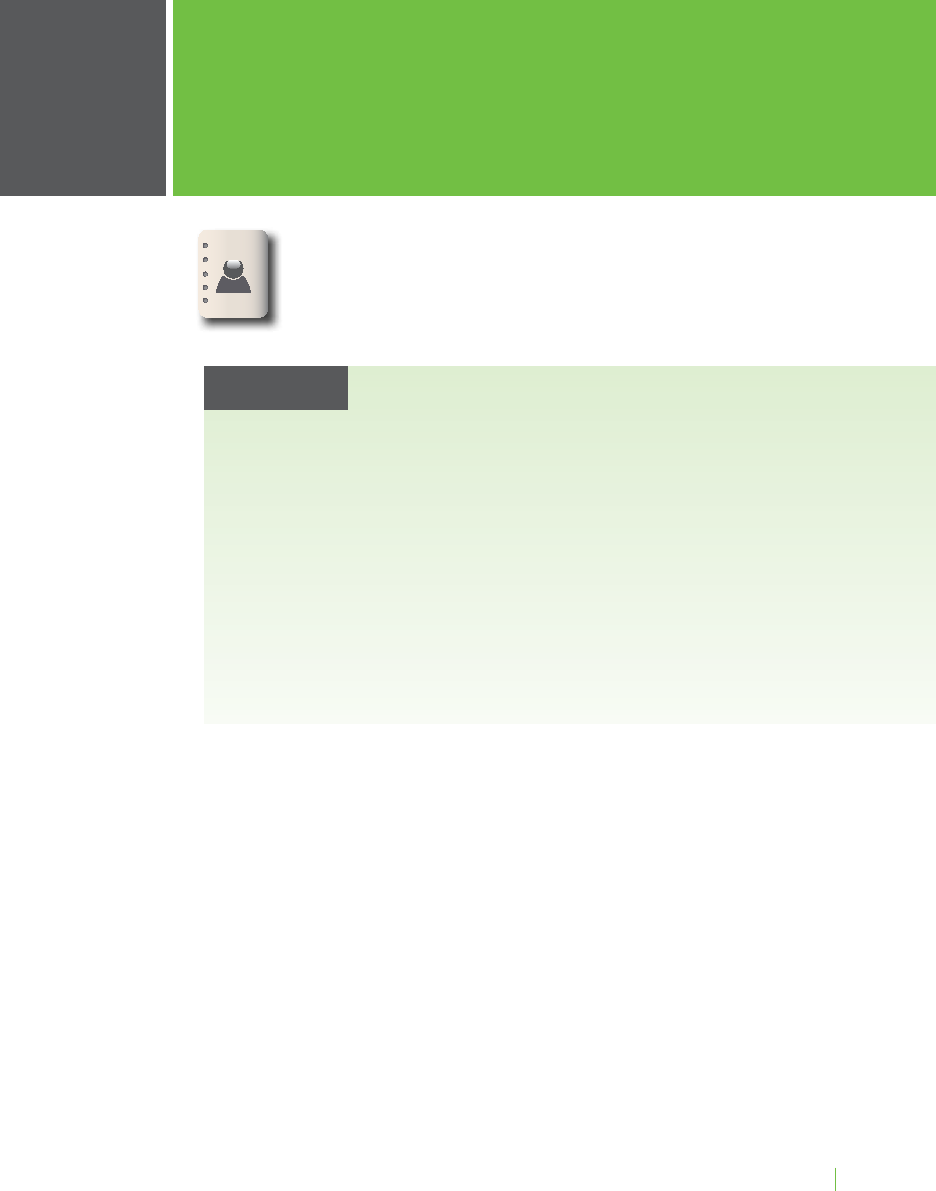
Customer Service: 888-269-7477 CONTACTS 59
This section explains how to save frequently
called numbers in your contact list for easy and
quick dialing.
seCTiOn
6Contacts
TOPICS
N Adding a New Contact
N Dialing a Phone Number in Your Contact List
N Editing an Existing Contact
N Removing a Contact
N Adding a Photo to a Contact
N Adding a Contact to Speed Dial
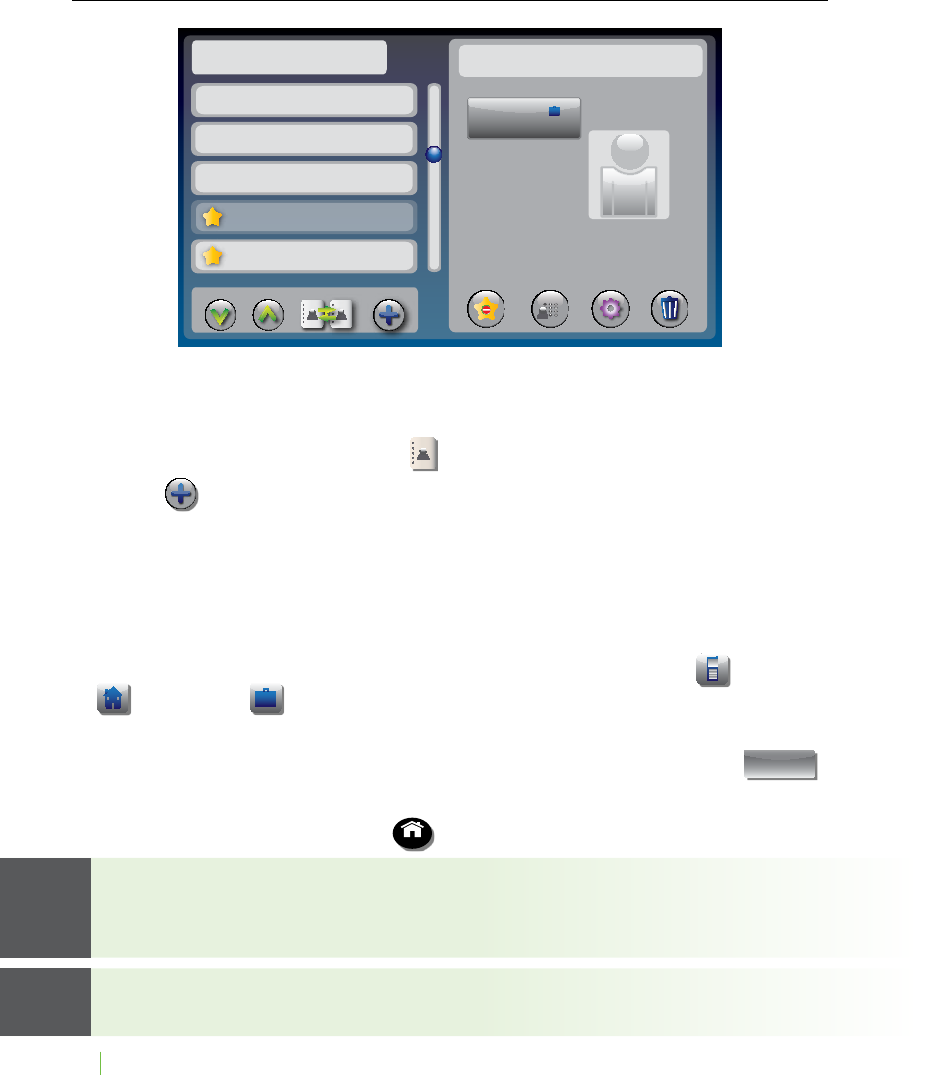
60 CONTACTS Customer Service: 888-269-7477
Adding a New Contact
You can save up to 100 names in your contact list for quick and easy dialing.
To add a new contact:
1. From the display screen, touch (Contacts).
2. Touch (add new contact).
3. Use the on-screen keyboard to type in the First Name of the person you
want to add.
4. Touch the eld next to “Last” to move down, then use the on-screen
keyboard to enter the last name of the person.
5. You can be specic about which number(s) you are adding: (Mobile),
(Home), or (Work). Touch the eld(s) next to the number(s)
you’d like to add to begin entering.
6. When you are nished entering the Contacts information, touch save
(Save). The new contact appears on the left side of your Contact list.
7. When you are nished, press HOME (HOME button) to exit.
You can add a photograph of your contact person to each entry. Pictures
can be entered at the CapTel website, then synced to your phone.
Instructions are online at www.CapTel.com.
You can add contacts to your Speed Dial or Favorites list.
See pages 65 and 67 for instructions.
Contacts Mary Cell
Best Buy
Corner Pharmacy
John S.
Mary Cell
Movie Line
1-321-555-6712
remove
favorite
add to
speed dial edit delete
Work
prev sync add new
next
TIPTIP
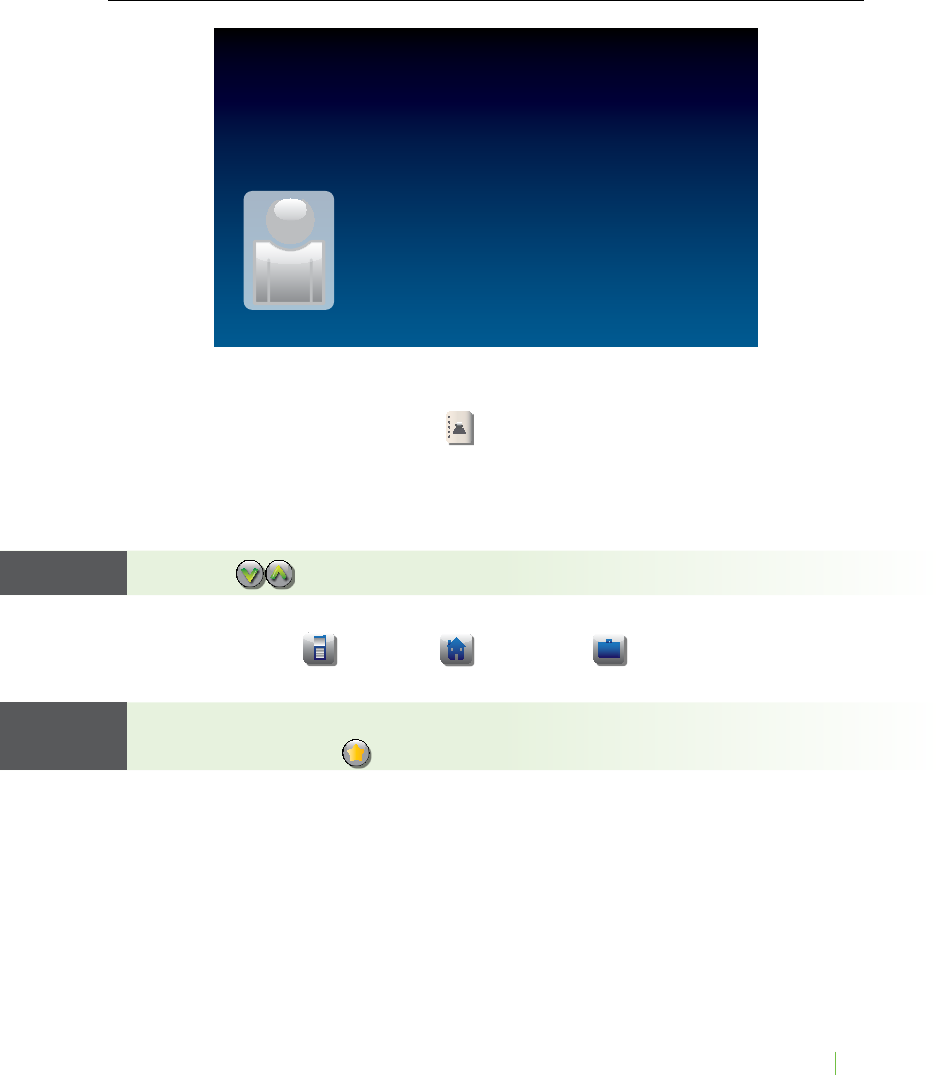
Customer Service: 888-269-7477 CONTACTS 61
Dialing a Phone Number in Your Contact List
To easily dial someone in your contact list:
1. From the display screen, touch (Contacts).
2. Under the Contacts list on the left side of the display, nd and touch the
name of the contact you wish to call. Touch and drag the scroll bar to
see contacts further down the list.
TIP: Touch (Next/Prev) to move up/down 5 entries at a time.
3. On the right side of the display, touch the phone number of the person
you want to call: (Mobile), (Home), or (Work). CapTel will dial
the number automatically for you.
You can identify any contact person as a “favorite” for 1-touch dialing. At the
Contacts page, touch (Add to Favorites). See page 66 for instructions.
Dial: 1-333-555-2652
Veronica
Lift Handset to Dial
TIP TIP