Contents
User Manual 5
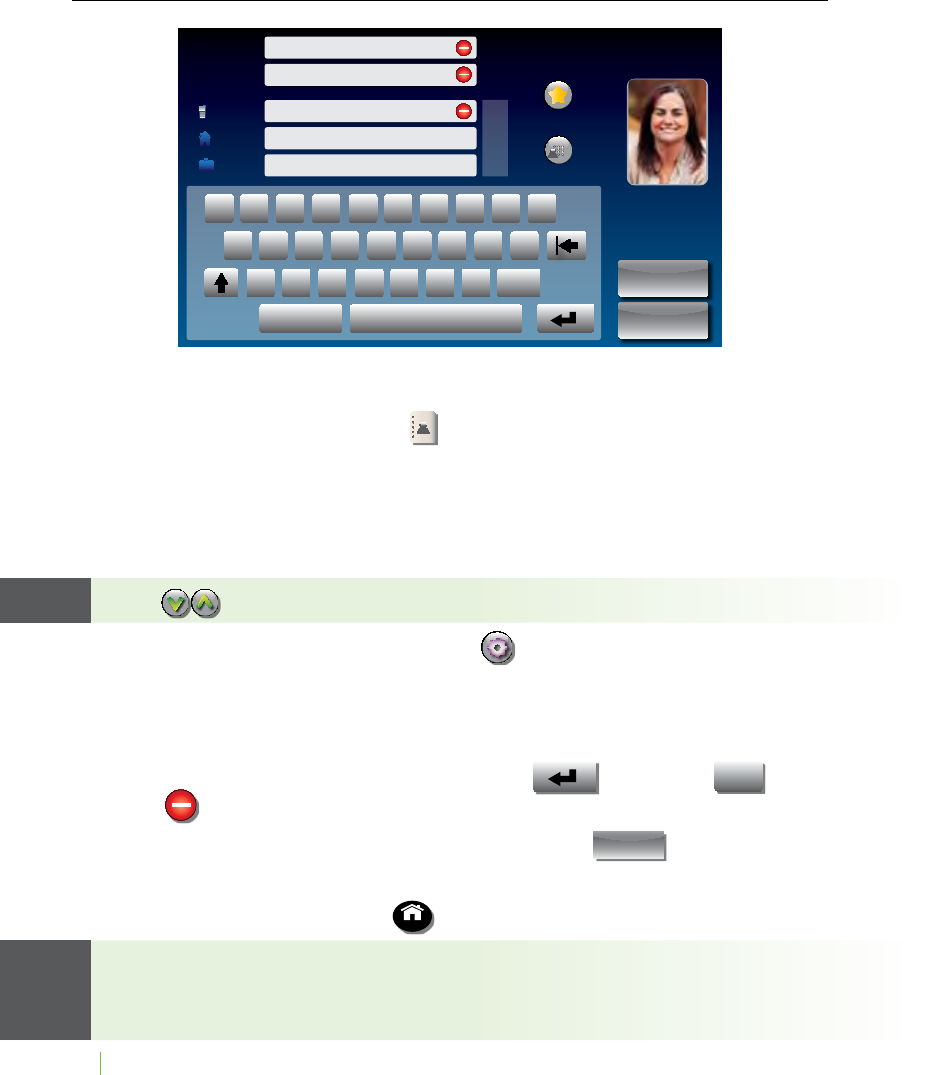
62 CONTACTS Customer Service: 888-269-7477
Editing an Existing Contact
To make changes to a contact in your list:
1. From the display screen, touch (Contacts).
2. Under the Contacts list on the left side of display, nd and touch the
name of the contact you wish to edit. Touch and drag the scroll bar to
see contacts further down the list. Information about the contact you
selected appears on the right side of the display.
Touch (Next/Prev) to move up/down 5 entries at a time.
3. On the right side of the display, touch (Edit) to go to the Add/Edit
Contact screen.
4. Touch the eld that you want to change, then use the on-screen
keyboard to type in the new information. Touch the next eld you want
to edit, or move between elds by touching (return) or
Tab
(tab).
Touch to erase the entire contents of a line.
5. When you are nished editing the contact, touch save (Save). The
new contact information will be saved in your contact list.
6. When you are nished, press HOME (HOME button) to exit.
You can add a photograph of your contact person to each entry. Pictures
can be entered at the CapTel website, then synced to your phone.
Instructions are online at www.CapTel.com.
Add / Edit Contact
First:
Last:
favorite
speed dial
save
cancel
QW E RT Y UIOP
Numbers Space
AS D FG H JKL
ZXCVBNMTab
Home:
Work:
Mobile:
Mary
Johnson
1-608-238-5400
<touch to enter home number>
<touch to enter work number>
TIP TIP
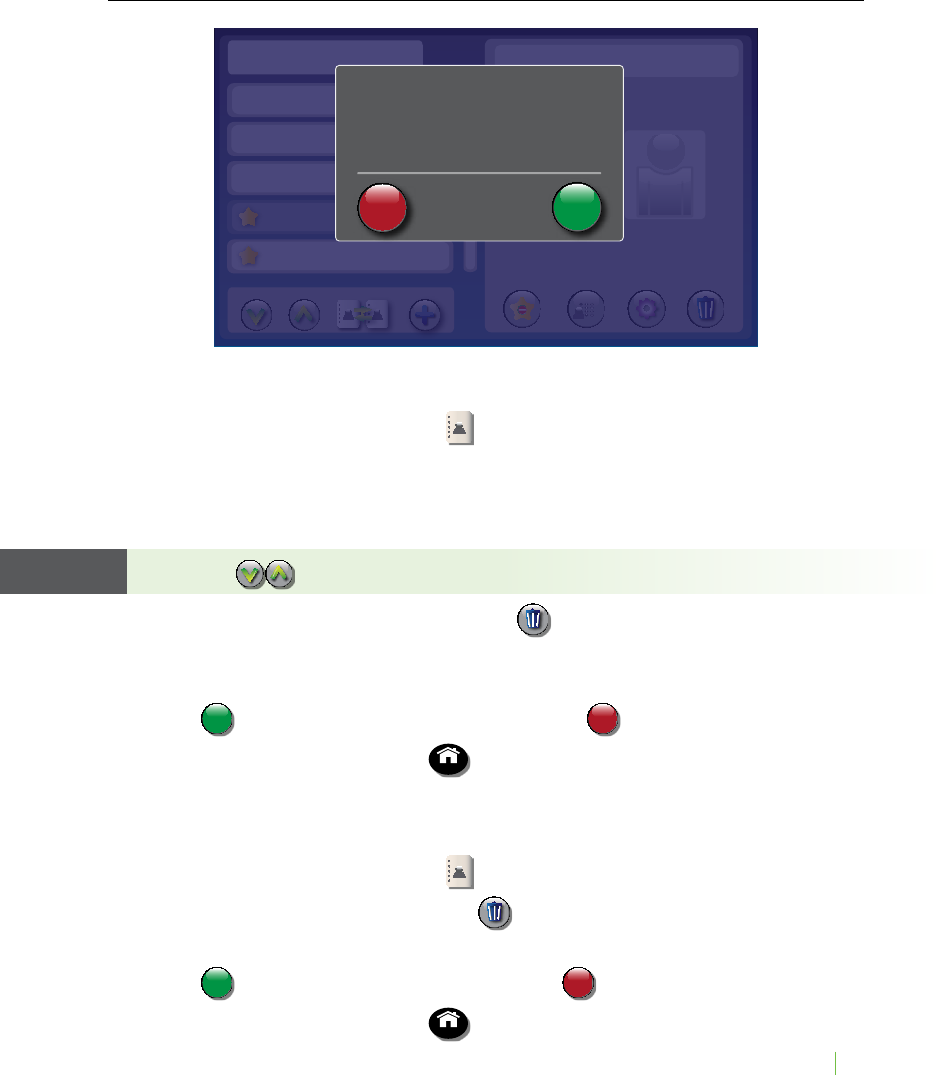
Customer Service: 888-269-7477 CONTACTS 63
Removing a Contact
To remove a single contact from your list:
1. From the display screen, touch (Contacts).
2. Under the Contacts list on the left side of the display, nd
and touch the
name of the contact you wish to remove
. Touch and drag the scroll bar to
see contacts further down the list.
TIP: Touch (Next/Prev) to move up/down 5 entries at a time.
3. On the right side of the display, touch (Delete) to remove the person
from your contacts.
4. CapTel asks you to conrm you want to delete the contact.
Touch accept
cancel
(Accept) to remove the contact or
accept
cancel (Cancel) to exit.
5. When you are nished, press HOME (HOME button) to exit.
To remove all contacts:
1. From the display screen, touch (Contacts).
2. On the right side of display, touch (delete all contacts).
3. The display asks you to conrm that you want to erase all contacts.
Touch accept
cancel
(Accept) to erase all contacts or
accept
cancel (Cancel) to exit.
4. When you are nished, press HOME (HOME button) to exit.
Contacts Mary Cell
Best Buy
Corner Pharmacy
John S.
Mary Cell
Movie Line
1-321-555-6712
remove
favorite
add to
speed dial edit delete
Work
previous sync contacts add new
next
delete contact?
Mary Cell
press accept to
delete this contact accept
cancel
TIP
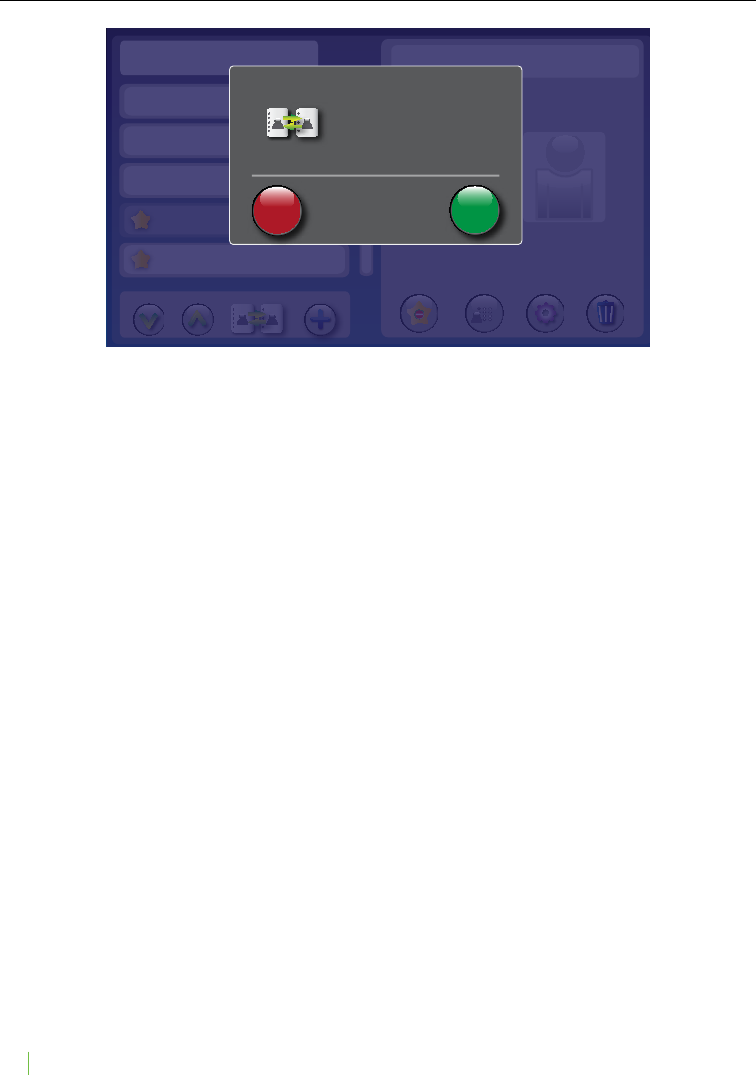
64 CONTACTS Customer Service: 888-269-7477
Adding a Photo to a Contact
You can add a photo to any entry in your contact list. This makes it
especially easy to dial by photo.
Adding a photo to someone in your contact list is easy, but it takes
two steps:
Step 1: Enter the photo you want to use at the CapTel website.
Step 2: Sync your contact list to download the photo to your phone.
To learn more, follow the instructions at https://mycontacts.CapTel.com
Contacts Mary Cell
Best Buy
Corner Pharmacy
John S.
Mary Cell
Movie Line
1-321-555-6712
remove
favorite
add to
speed dial edit delete
Work
prev sync add new
next
sync your contacts?
your saved contacts will not be
aected during the sync process
press accept to start
the sync process
Your CapTel Phone ESN is: XX0D02000XX
accept
cancel

Customer Service: 888-269-7477 CONTACTS 65
Adding a Contact to Speed Dial
You can set up to four (4) Contacts to be added to Speed Dial. Speed Dial entries
appear every time you lift the CapTel handset, for quick one-touch dialing.
You can even add photos to your Speed Dial entries for easy dialing by photo.
To add a Contact to Speed Dial:
1. From the display screen, touch (Contacts).
2. In the Contacts list on the left side of the display, nd and touch the
name of the person you want to add to Speed Dial. Touch and drag the
scroll bar to see contacts further down the list.
Touch (Next/Prev) to move up/down 5 entries at a time.
3. On the right side of display, touch (Add to Speed Dial).
4.
If there are multiple phone numbers for this contact, the display asks which
phone number (mobile, home, or work) you want to make a speed dial. Touch
the number(s) you want, then touch
accept
cancel
(Accept). A little graphic appears
by the person’s name to indicate they have been added to Speed Dial.
5. When you are nished, press HOME (HOME button) to exit.
Now, when you pick up the handset, this contact will appear automatically
on the display screen. Simply touch the person’s image to dial.
You can add a photograph of your contact person to each Speed Dial entry.
Pictures can be entered at the CapTel website, then synced to your phone.
Instructions are online at www.CapTel.com.
TIPTIP
Contacts Favorites Call History
Mary Johnson Joe Smith
Veronica Corner Pharmacy
Dial Number Speed Dials
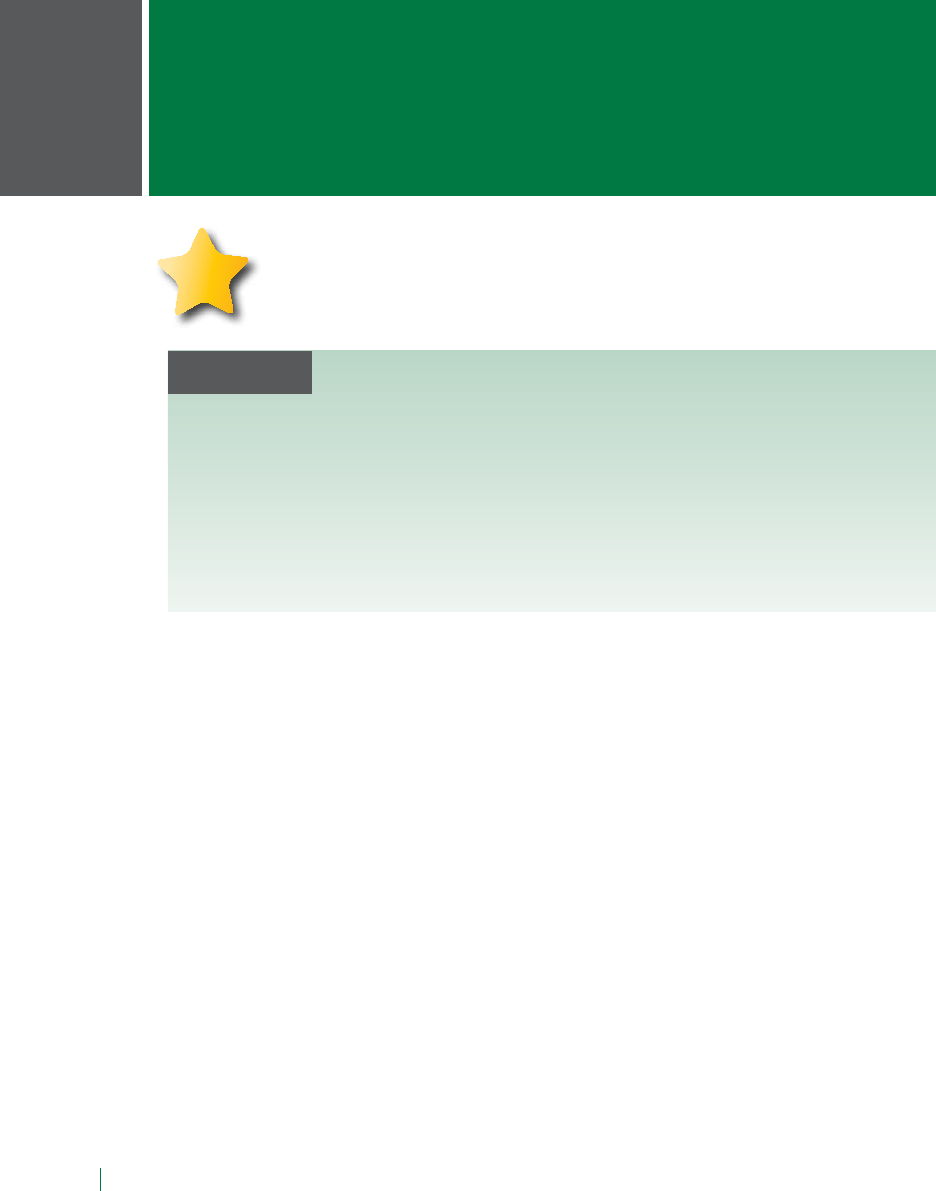
66 FAVORITES Customer Service: 888-269-7477
This section tells you how to set your most frequently
called Contacts as “favorites”, for quick dialing and
dialing by photo.
seCTiOn
7Favorites
TOPICS
N About Favorites
N Adding a Contact to Favorites
N Dialing Favorites
N Removing a Contact from Favorites
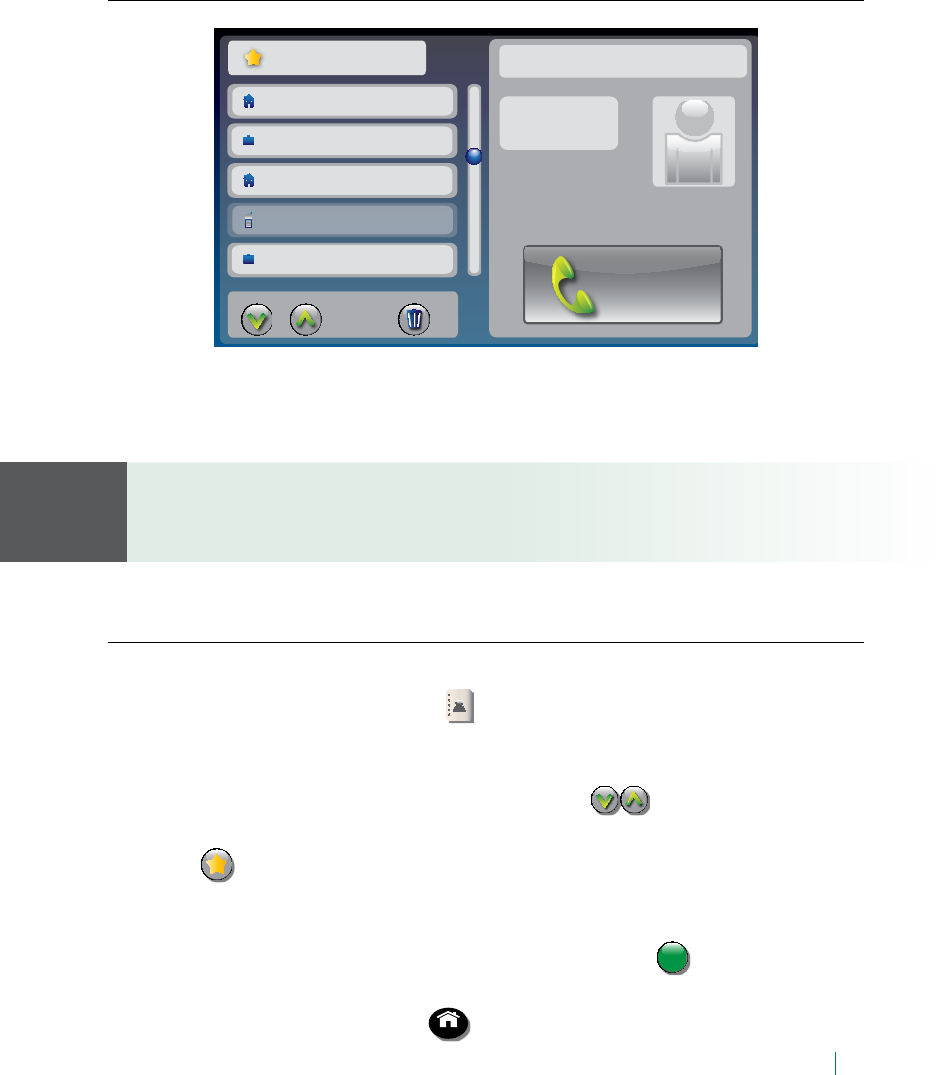
Customer Service: 888-269-7477 FAVORITES 67
About Favorites
Favorites let you dial select numbers at a touch of a button. You can select
any entries in your contact list to be included in your favorites list. You can
save up to 100 favorites.
To add someone to your Favorites list, they must rst be entered into your
Contacts list. If you want to edit one of your Favorite’s information, you must
edit their entry in your Contacts list. See Adding a New Contact on page 60.
Adding a Contact to Favorites
To add a person from your Contact list to Favorites:
1. From the display screen, touch (Contacts).
2. In the Contacts list on the left of the display, nd and touch the name of
the person you want to add to Favorites. Touch and drag the scroll bar
to see contacts further down the list or touch (Next/Prev) to move
up/down 5 entries at a time.
3. Touch (favorite).
4. If there are multiple phone numbers for this contact, the display asks
which phone number (mobile, home, or work) you want to make a
favorite. Touch the number(s) you want, then touch accept
cancel
(Accept). A little
star appears by the person’s name to indicate they have been added.
5. When you are nished, press HOME (HOME button) to exit.
NOTE
Favorites Mary Cell
Sally Morgan
Fred Taylor
Movie Line
Mary Cell
Church
1-321-555-6712
Mobile
prev delete from favorites
next Dial
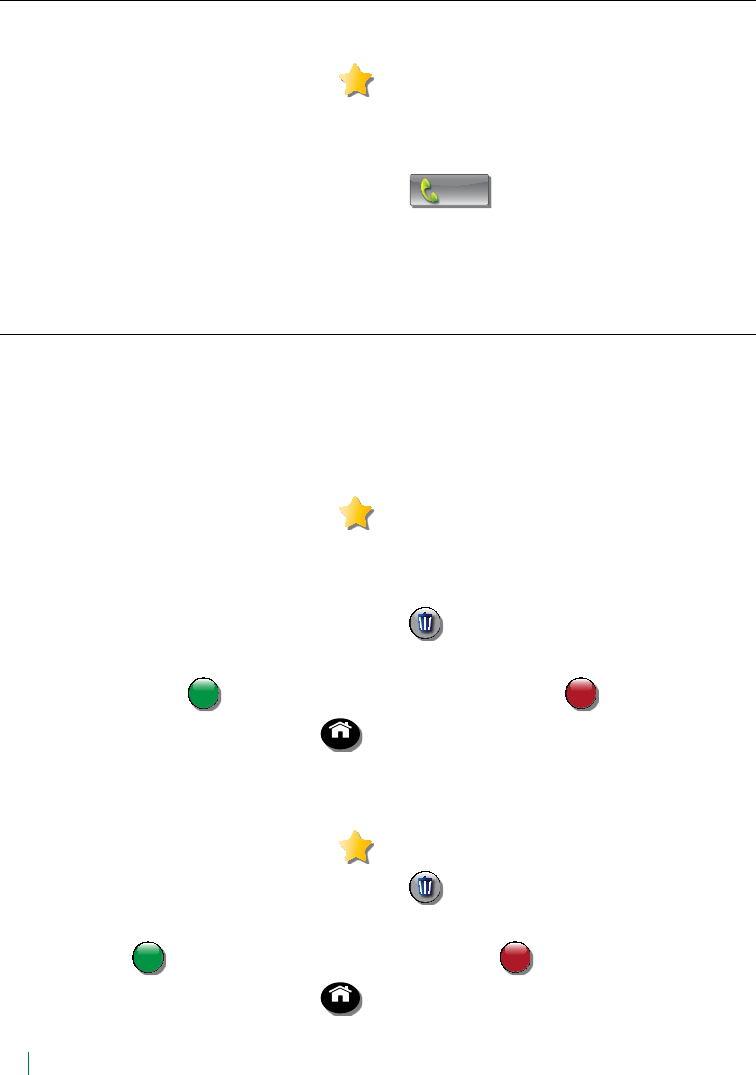
68 FAVORITES Customer Service: 888-269-7477
Dialing Favorites
To dial a person in your Favorites list:
1. From the display screen, touch (Favorites).
2.
Under the Favorites list on the left of display, nd and touch the name of
the person you wish to call.
3. On the right side of the display, touch Dial (Dial). CapTel dials the
phone number automatically.
Removing a Contact from Favorites
You can remove a person from your Favorites list or clear your entire
Favorites list. Deleting a person from Favorites does NOT delete them from
your Contacts list.
To delete a person in your Favorites list:
1. From the display screen, touch (Favorites).
2. On the left side of the display, nd and touch the name of the person
you wish to delete.
3. On the right side of the display, touch (Delete Favorite).
4. CapTel asks you to conrm that you want to remove this contact from
Favorites. Touch
accept
cancel
(Accept) to remove the Favorite or
accept
cancel
(Cancel) to exit.
5. When you are nished, press HOME (HOME button) to exit.
To erase all the contacts in your Favorites list:
1. From the display screen, touch (Favorites).
2. On the right side of the display, touch (delete all favorites).
3.
CapTel asks you to conrm you want to delete everyone in your Favorites
list. Touch accept
cancel
(Accept) to erase all Favorites or
accept
cancel (Cancel) to exit.
4. When you are nished, press HOME (HOME button) to exit.
seCTiOn
8
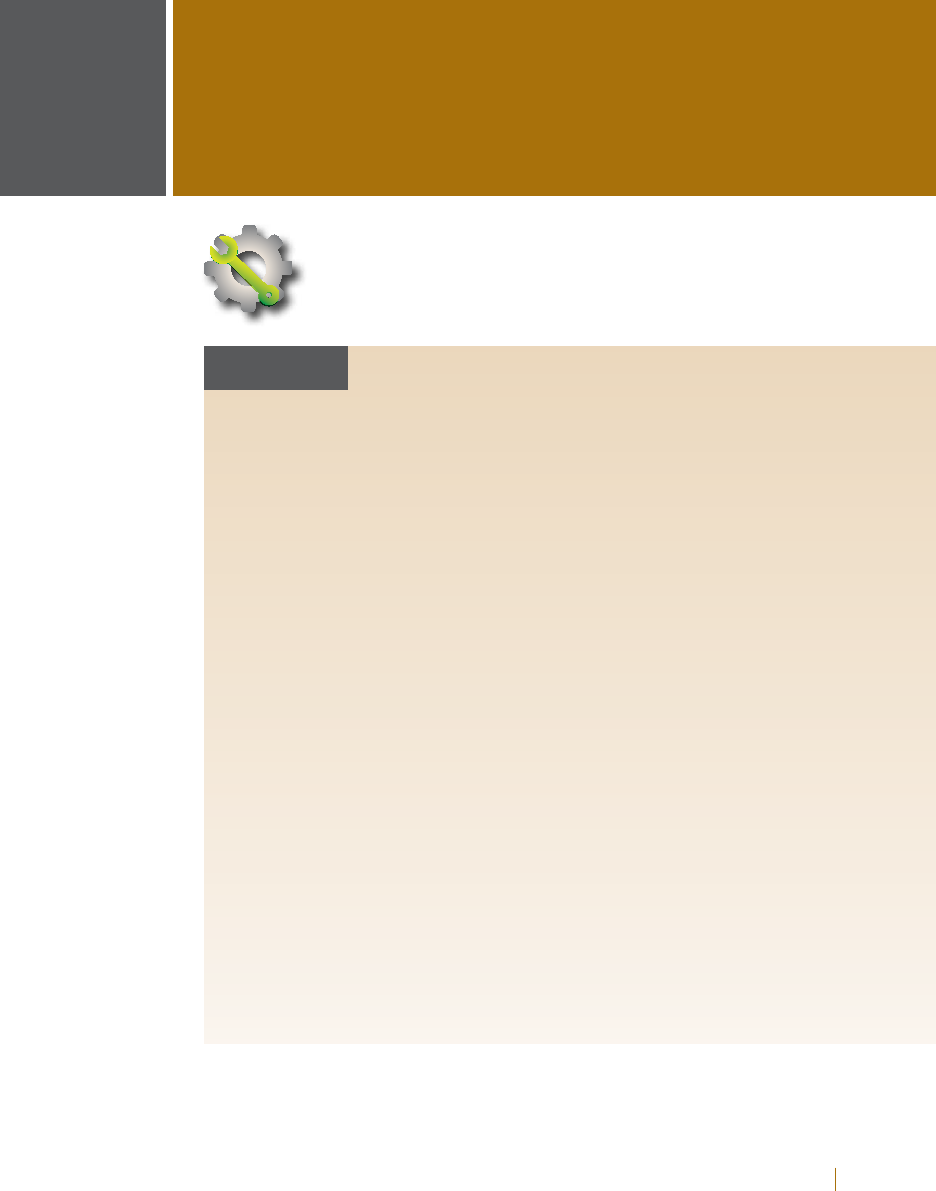
Customer Service: 888-269-7477 SETTINGS 69
This section explains how to adjust settings on
your CapTel 2400i to t your preferences.
seCTiOn
8Settings
TOPICS
N Setting the Display Brightness
N Screen Timeout
N Night Mode
N Network Settings
N Saving Captions After Hang up
N Ring Flasher
N Saving Conversation Volume
N Keypad Lights
N Language
N Setting the Ringer Volume
N Adjusting the Ringer Pitch
N Tone Control
N Time & Date
N About Your CapTel Phone
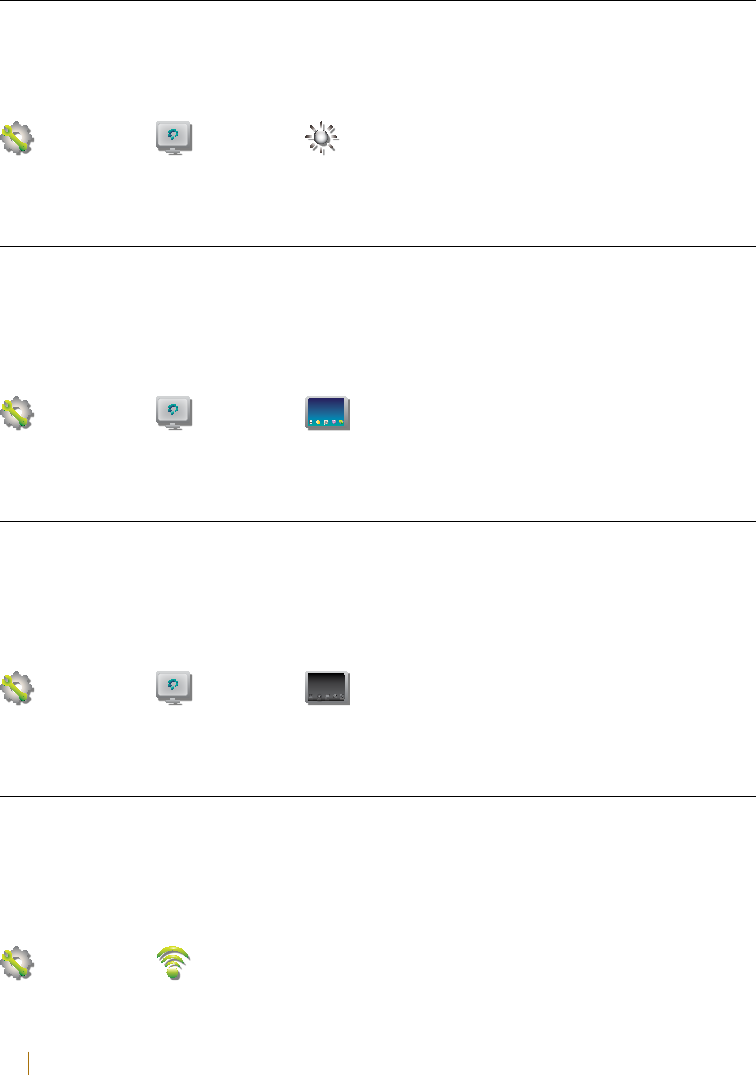
70 SETTINGS Customer Service: 888-269-7477
Setting the Display Brightness
You can adjust the brightness of the display screen for easy reading in
well-lit or dimly-lit areas. The display screen brightness changes as you
move the setting so you can see what it will look like.
Settings → Display → Brightness
Screen Timeout
As an energy-saving measure, your CapTel screen will start becoming more
dim and gradually go complete dark after 60 seconds of non-use. Touching
the display screen restores it to its original brightness. You can set how
much time you want the screen to wait before becoming dim.
Settings → Display → Screen Timeout
Night Mode
There may be times that you want your CapTel display to be at a darkened
setting, called Night Mode. This is helpful, for example, in a bedroom at
night when you don’t need the bright display screen. You can set how long
Night Mode stays on before the screen goes dark.
Settings → Display → Night Mode
Network Settings
If you use CapTel in a WiFi environment, the Network Settings shows you a
listing of all available WiFi networks within range, in order of the strongest
signal strength to the weakest. You can change between WiFi networks or
save common settings that you use most often.
Settings → Network
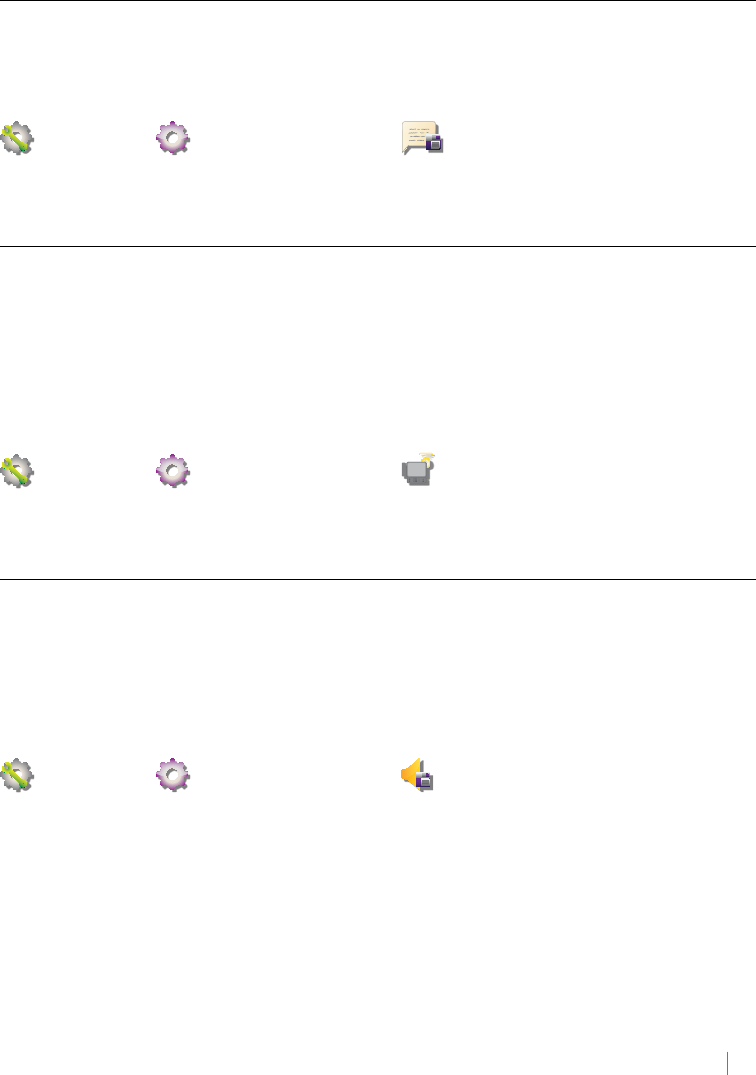
Customer Service: 888-269-7477 SETTINGS 71
Saving Captions After Hang up
You can set CapTel to save conversation captions after the call is over for
later review, or to erase all captions each time the telephone is hung up.
The default setting is Save Captions On.
Settings → General Settings → Save Captions On
Ring Flasher
CapTel includes a bright Ring Flasher that lights up to alert you every time
a call comes in or whenever you have answering machine messages
waiting. You can adjust the ash rate of the Ring Flasher for dierent
indicators. For example, the Ring Flasher can blink evenly to indicate an
answering machine message and can pulse to indicate an incoming call.
To adjust the Ring Flash patterns:
Settings → General Settings → Flasher Settings
Saving Conversation Volume
Your CapTel phone amplies the voice of the caller up to 40dB. Every time
you hang up the phone, the volume returns to a mid-range setting. You
can set CapTel to remember the conversation volume setting so that it
always stays at your desired volume level. The default setting is Save
Volume O.
Settings → General Settings → Save Volume