Contents
User Manual 6
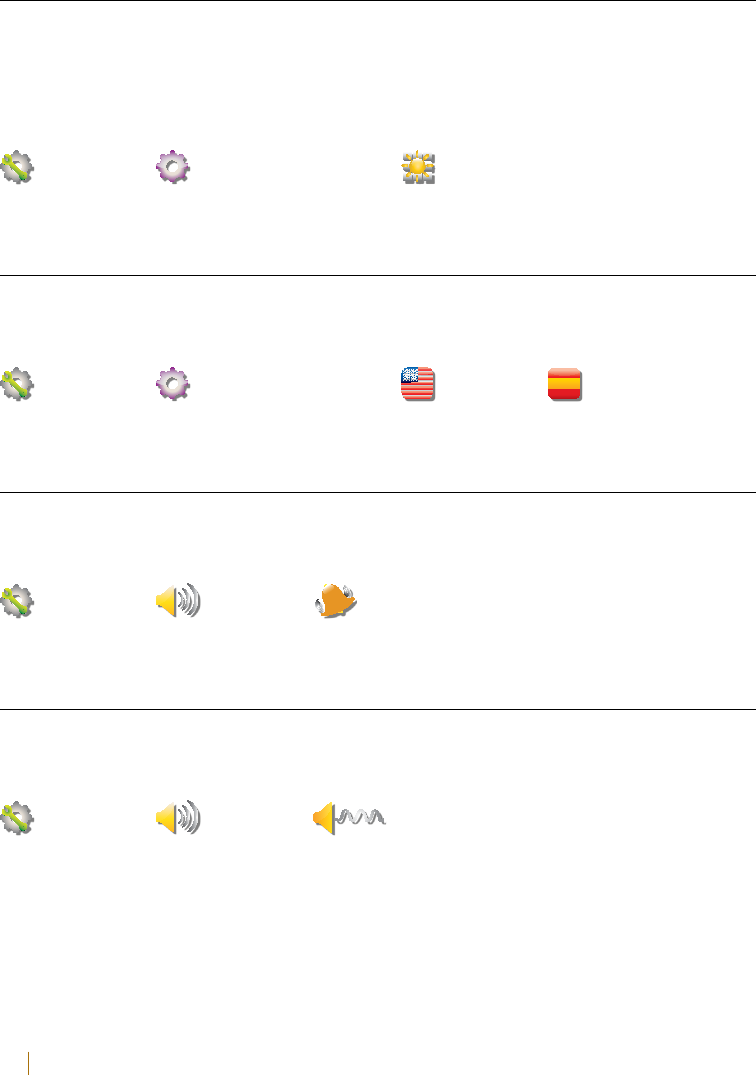
72 SETTINGS Customer Service: 888-269-7477
Keypad Lights
The CapTel keypad lights up for easy dialing in dark environments. You can
set the keypad lights to go o when your CapTel is not in use. When set to
“o” the keypad lights will go o after approximately 30 seconds of non-
use. The default setting is Keypad Lights On.
Settings → General Settings → Keypad Lights On
Language
You can set CapTel menus and captions to be in Spanish or English. The
default setting is English.
Settings → General Settings → English or Spanish
Setting the Ringer Volume
You can turn the Ringer Volume up to a setting you hear best. The default
setting is ve (5).
Settings → Sounds → Ringer Volume
Adjusting the Ringer Pitch
You can adjust the frequency of the CapTel ringer to a High, Medium, or
Low range that you hear best. The default setting is Med.
Settings → Sounds → Ringer Pitch
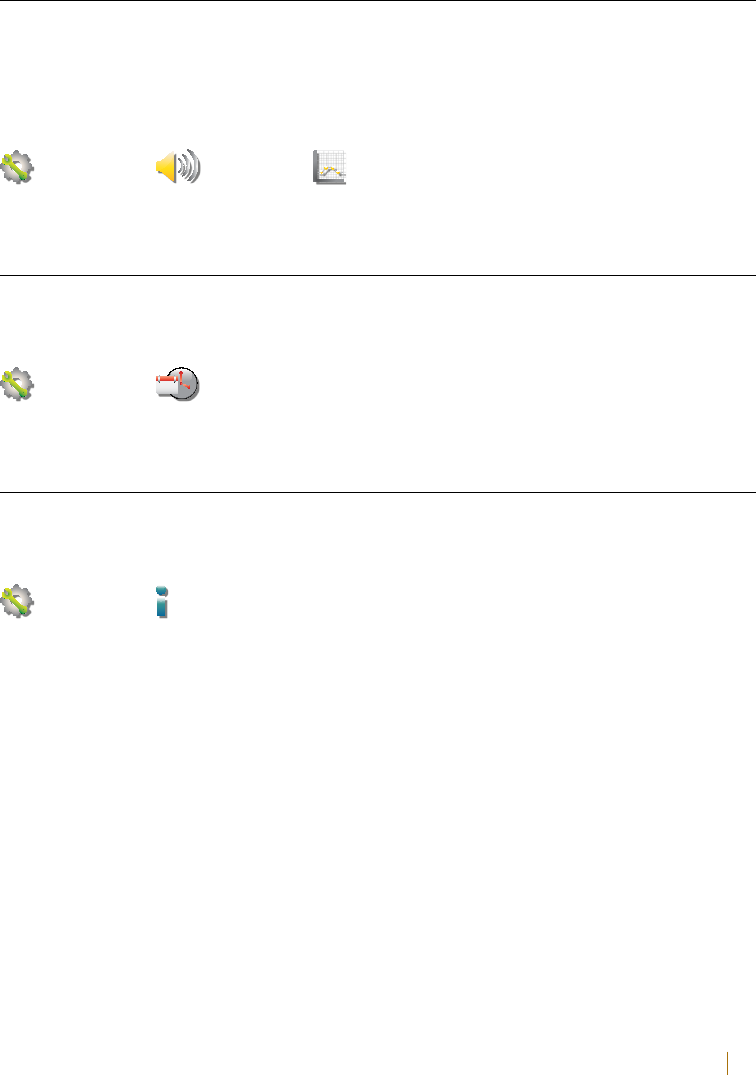
Customer Service: 888-269-7477 SETTINGS 73
Tone Control
You can adjust the frequency of the sound coming through the CapTel
handset to a frequency range that you hear best. Select from Low, Medium,
High, or Customizable Frequency Ranges. To customize the frequency
range, see page 29 for instructions.
Settings → Sounds → Tone
Time & Date
You can adjust the time and date displayed on your CapTel phone screen.
Touch the white area around the date/number that you want to change.
Settings → 15
Monday Time and Date
About Your CapTel Phone
Provides details about how your CapTel phone is set up to help with
troubleshooting issues.
Settings → About
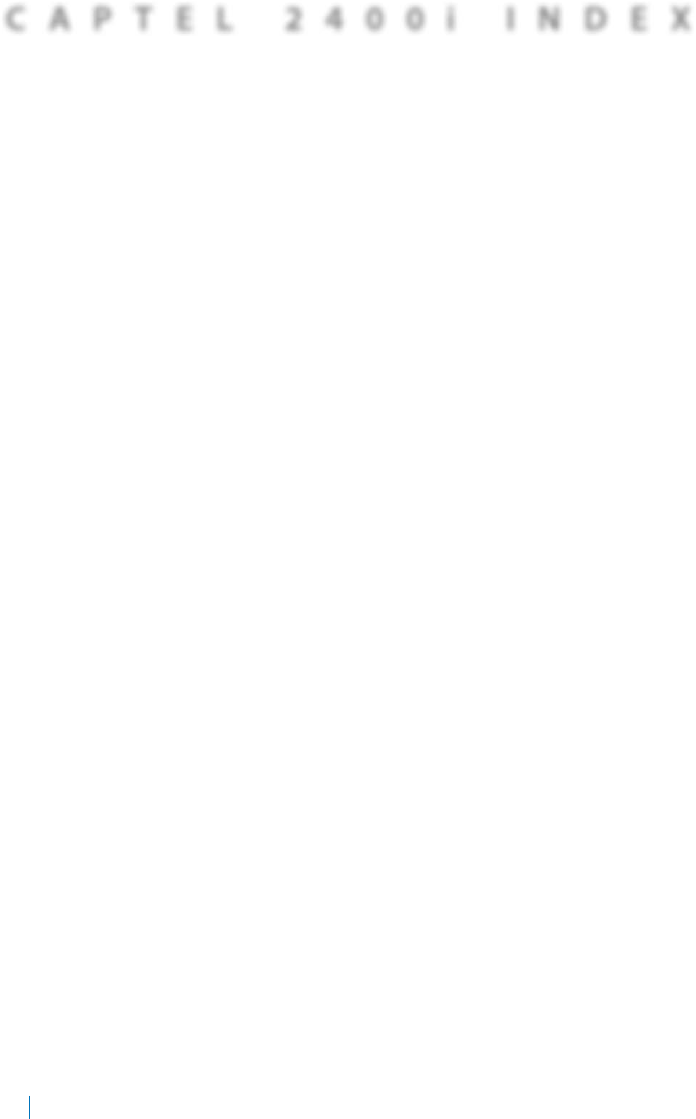
74 INDEX Customer Service: 888-269-7477
Answering a call ..........................................26
with captions ...........................................26
on an extension phone ........................26
Answering Machine ...................................49
erase messages ................................52, 53
play messages .........................................51
play messages aloud/silent ............... 58
record personal greeting .....................54
see captions ................................51, 52, 58
set number of rings ...............................57
turn on/o .................................................50
Audio Jacks ................................................... 11
Buttons ..........................................................8,9
captions ....................................................6,9
CUST SERV ................................................6,9
dialing pad ............................................... 6,8
ash ............................................................6,8
home ..........................................................6,9
mute ........................................................... 6,9
redial ..........................................................6,8
tone ............................................................6,8
volume ......................................................6,8
Calls .................................................................23
make/answer calls ...........................24, 26
use Call History ........................................47
Call History ....................................................44
dial from .....................................................47
review calls ...............................................45
review captions from call ....................46
erase ............................................................ 48
Call waiting ..................................................... 8
Captions ..........................4, 27, 31-41, 46,71
button ........................................................6,9
change font size ......................................38
change font color ................................... 39
erase ............................................................ 37
how captions scroll ................................41
In Spanish .......................................... 13, 72
review during a call................................34
review after a call ....................................35
review captions of previous call ........46
save captions after hanging up .........36
turn on/o .................................................32
Contacts .........................................................59
add new .....................................................60
add picture to contact ..... 60, 62, 64, 65
remove picture from contact .............. ??
editing ........................................................62
erase a contact ........................................63
dial from .....................................................61
Conversation Memory ......................IFC, 34
Corrections ...................................................33
change color ............................................39
Customer Service button ......................6, 9
calling for help ...........................22, 43, BC
Spanish customer service .....................??
Dialing ............................................................23
by picture ..................................................65
dialing 9 in an oce setting ...............47
from Call History .....................................47
from Contact list .....................................61
from Favorites ..........................................68
from number pad ................................... 24
with Speed Dial ....................................... 65
Display Screen ........................................ 6, 41
adjust brightness .............................42, 70
screen timeout .................................42, 70
night mode ............................................... 70
Flash button ................................................... 8
CAPTEL 2400i INDEX

Customer Service: 888-269-7477 INDEX 75
Flasher ............................................................71
set the ring asher .................................71
Headset .......................................................... 11
use with CapTel .................................11,28
Indicator Lights ..................................8, 9, 27
on keypad .................................................72
mute ....................................................... 9, 27
volume .................................................. 8, 27
ring asher ................................................ 71
Internet .............................................12, 15-18
connecting to the Internet ..................15
requirements ...........................................12
using a router .................................... 15,16
using WiFi ..................................................17
Keypad ............................................................. 6
lights ...........................................................72
dialing from .............................................. 24
Language ...............................................13, 72
Spanish ................................................13, 72
English ................................................. 13, 72
Messages, Answering Machine .............51
play messages .........................................51
erase messages .......................................52
play aloud/silent ..................................... 58
Mute button ................................................ 6,9
Neckloop .......................................................11
use with CapTel .................................11,28
Network .........................................................15
WiFi .............................................................. 17
change settings .......................................17
available networks ................................. 17
view saved networks .............................18
Reading captions ........................................31
after hang up ...........................................35
during a call .............................................. 34
from previous call ...................................46
Redial button ..............................................6,8
Reset (problem solving) ........................... xx
Ringer .............................................................72
ring asher ................................................ 71
adjust volume .......................................... 72
turn ringer o ..........................................72
adjust pitch ...............................................72
Ring asher ................................................... 71
Scroll, captions across display ...............41
smooth scrolling ..................................... 41
word-by-word scrolling .......................41
Settings ....................................................69-73
Setup ...............................................................12
help with set up ......................................22
requirements ...........................................12
using a router .....................................15,16
using wireless/WiFi ..........................17-18
Spanish ....................................................13, 72
captions ..............................................13, 72
customer service in Spanish ................??
Speed dial .....................................................65
adding contact to ...................................65
adding picture to ....................................64
dialing from .............................................. 65
erasing contact from ............................. 63
Time & Date ........................................... 19, 73
Tone Control .........................................28, 73
adjust during a call.................................28
customize Tone setting ........................29
Volume ............................................................. 8
adjust during a call.................................27
button .......................................................6, 8
save conversation volume ..................71
Ringer volume .........................................72
WiFi/Wireless network .......................17, 18
view saved networks .............................18
enter network manually.......................17
remove saved network ..........................??

76 FCC INFORMATION Customer Service: 888-269-7477
FCC Information
Compliance Statement (Part 15.19)
This device complies with Part 15 of the
FCC Rules.
Operation is subject to the following two
conditions:
1. This device may not cause harmful
interference, and
2. This device must accept any interference
received, including interference that may
cause undesired operation.
Warning (Part 15.21)
Changes or modication not expressly
approved by the party responsible for
compliance could void the user’s authority
to operate the equipment.
FCC Interference Statement (Part 15.105b)
This equipment has been tested and found
to comply with the limits for a Class B digital
device, pursuant to Part 15 of the FCC
Rules. These limits are designed to provide
reasonable protection against harmful
interference in a residential installation.
This equipment generates uses and can
radiate radio frequency energy and, if not
installed and used in accordance with the
instructions, may cause harmful interference
to radio communications. However, there is
no guarantee that interference will not
occur in a particular installation. If this
equipment does cause harmful interference
to radio or television reception, which can
be determined by turning the equipment
o and on, the user is encouraged to try to
correct the interference by one of the
following measures:
•
Reorient or relocate the receiving antenna.
• Increase the separation between the
equipment and receiver.
• Connect the equipment to an outlet on a
circuit dierent from that to which the
receiver is connected.
• Consult the dealer or an experienced
radio/TV technician for help.
RF Exposure (OET Bulletin 65)
To comply with FCC/IC exposure
requirements for mobile transmitting
devices, this transmitter should only be
used or installed at location where there is
at least 20 cm separation distance between
the antenna and all persons.
To comply with FCC/IC RF exposure limits
for general population/uncontrolled
exposure, the antenna(s) used for this
transmitter must be installed to provide a
separation distance of at least 20 cm from
all persons and must not be co-located or
operating in conjunction with any other
antenna or transmitter.
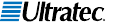
CapTel is the latest innovation from
Ultratec, Inc.
450 Science Drive
Madison, WI 53711
(888) 269-7477 V/TTY
(866) 670-9134 (Spanish CapTel Customer Service)
Email: CapTel@CapTel.com • Fax: (608) 204-6167 • Web: www.CapTel.com
©2013 Ultratec, Inc. All rights reserved.
Ultratec and CapTel are registered trademarks of Ultratec, Inc.
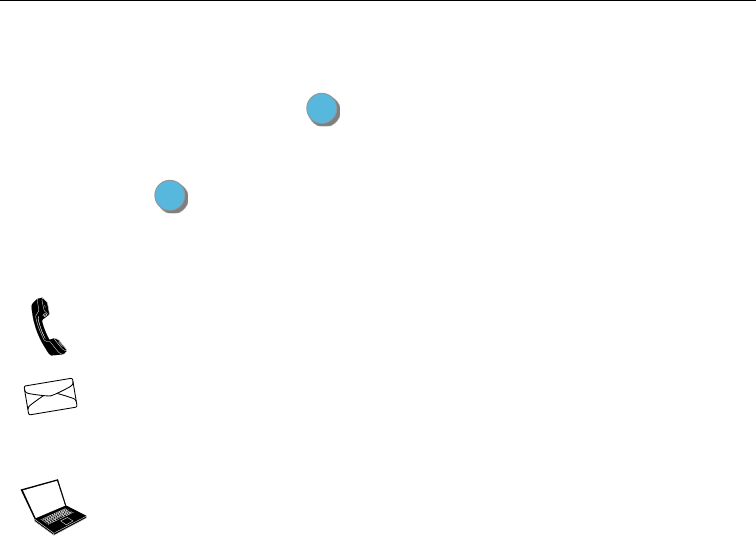
Getting Help
If you have any questions as you use your new CapTel 2400i, we’re here to
help. Use any of these ways to contact us:
Pick up the handset and press (CUST SERV) to automatically speed dial
directly to our helpful Customer Service team. If you are in an oce setting,
you may need to dial a number such as “9” rst to get an outside line rst
and then press (CUST SERV). (Available 24 hours a day, 7 days a week.
Customer Service is closed on major holidays.)
Help materials are also available online at our website.
Phone: 1-888-269-7477 (Available 24 hours a day, 7 days a week)
FAX: (608) 204-6167
Mail: CapTel Customer Service
450 Science Drive
Madison, WI 53711
Email: CapTel@CapTel.com
Online: www.CapTel.com
(Live Chat help available at our website)
123
456
789
*0#
123
456
789
*0#
123
456
789
*0#