Contents
User Manual 2
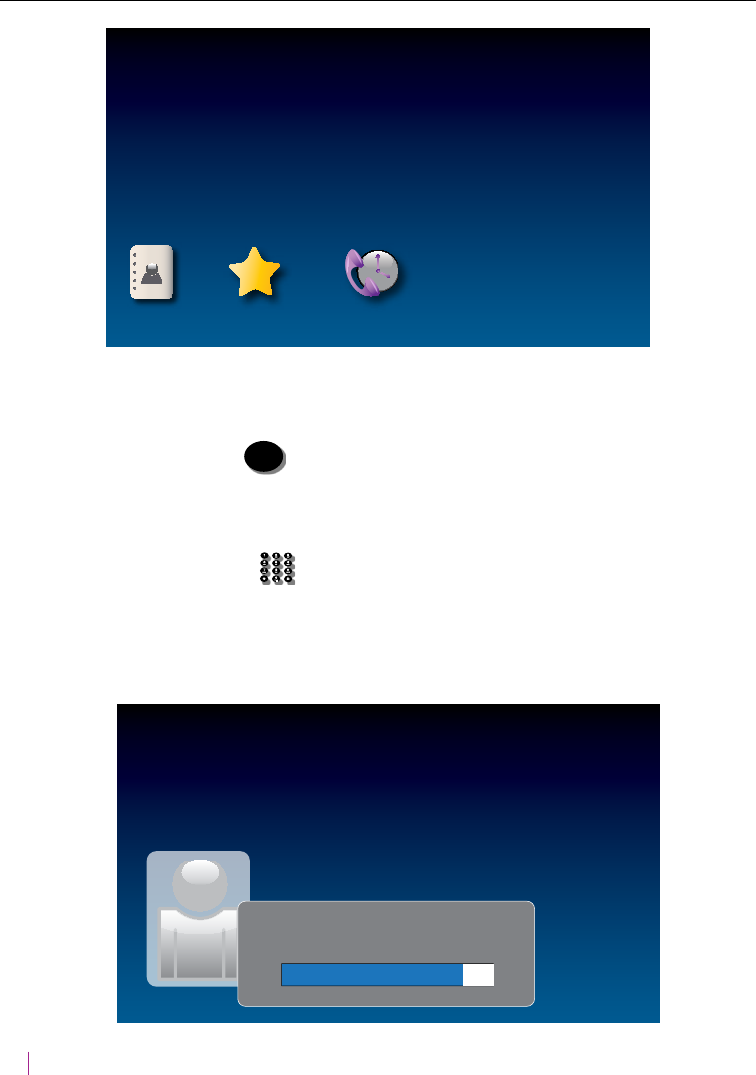
24 MAKING AND ANSWERING CALLS Customer Service: 888-269-7477
Dialing a Phone Number Directly
Like with any other phone, you can dial the phone number of the person
you want to call.
1. Before you dial, press CAPTIONS (CAPTIONS button) to turn captions on (blue
light around CAPTIONS button is on).
2. Lift the handset.
3. Use the dialing keypad
OPER
to dial the phone number of the person you
wish to call.
4. As you dial, the display screen shows the status as your CapTel phone
connects to the captioning service.
Contacts Favorites Call History
Dial Number
Dial: 1-333-555-6852
waiting for captions
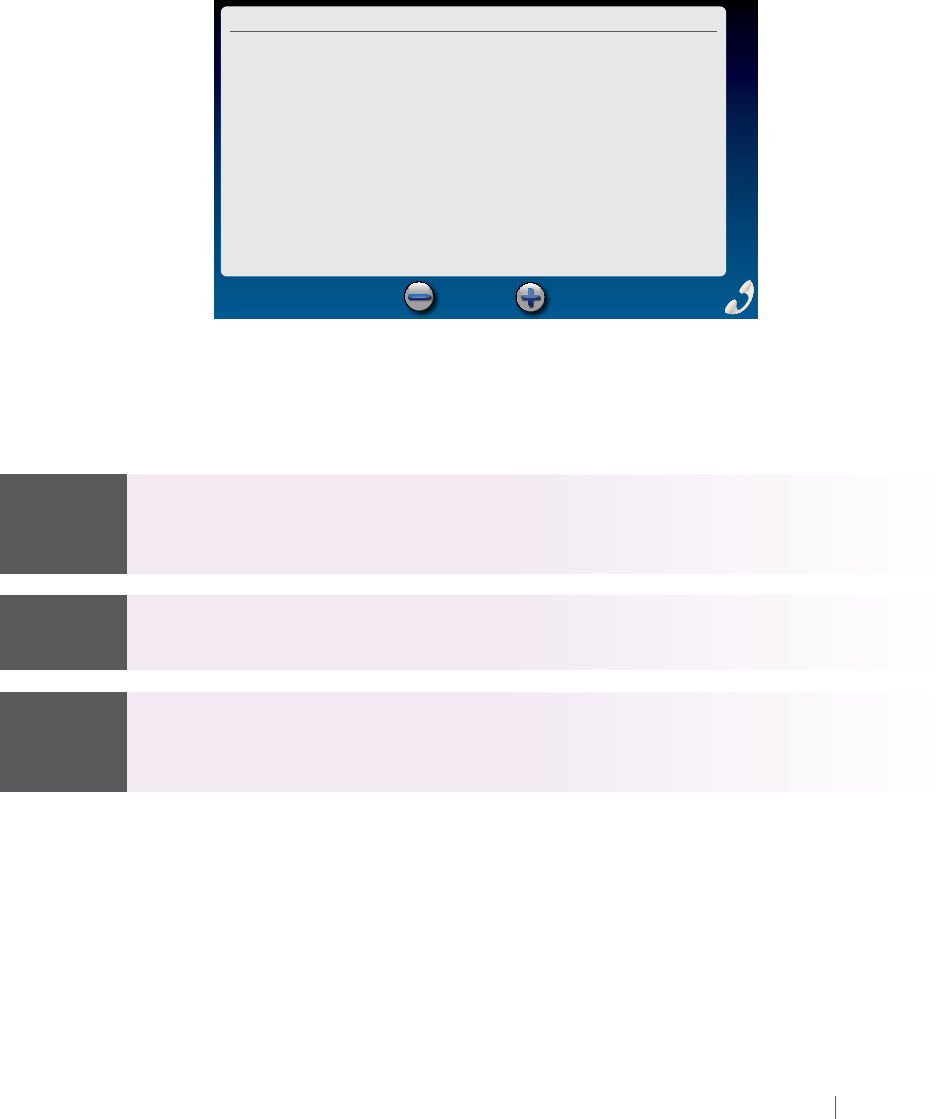
Customer Service: 888-269-7477 MAKING AND ANSWERING CALLS 25
555-8539 Call Time: 00:02:56May 13 1:36 pm
Font Size
hello this is Tina's ower shop
how may I help you? okay and
where would you like them
delivered? great you said you
wanted roses any particular
color?
5. Listen or watch the display screen to know when someone answers.
Begin your conversation as you normally would. Captions will appear on
the display screen as the other party speaks.
When you are nished with your call, hang up the handset.
Talk back and forth as you normally would, reading the captions as you go.
You don’t have to wait for the captions to nish appearing on screen before
you answer.
To see captions, press the CAPTIONS button (blue light on around the
button) at any time during the call.
You can also place a call to someone listed in your Contacts, Favorites, Call
History, or Speed Dial settings. You need to have entries saved in Contacts
before you can use these features. See Contacts on page 59 for instructions.
TIPNOTE TIP
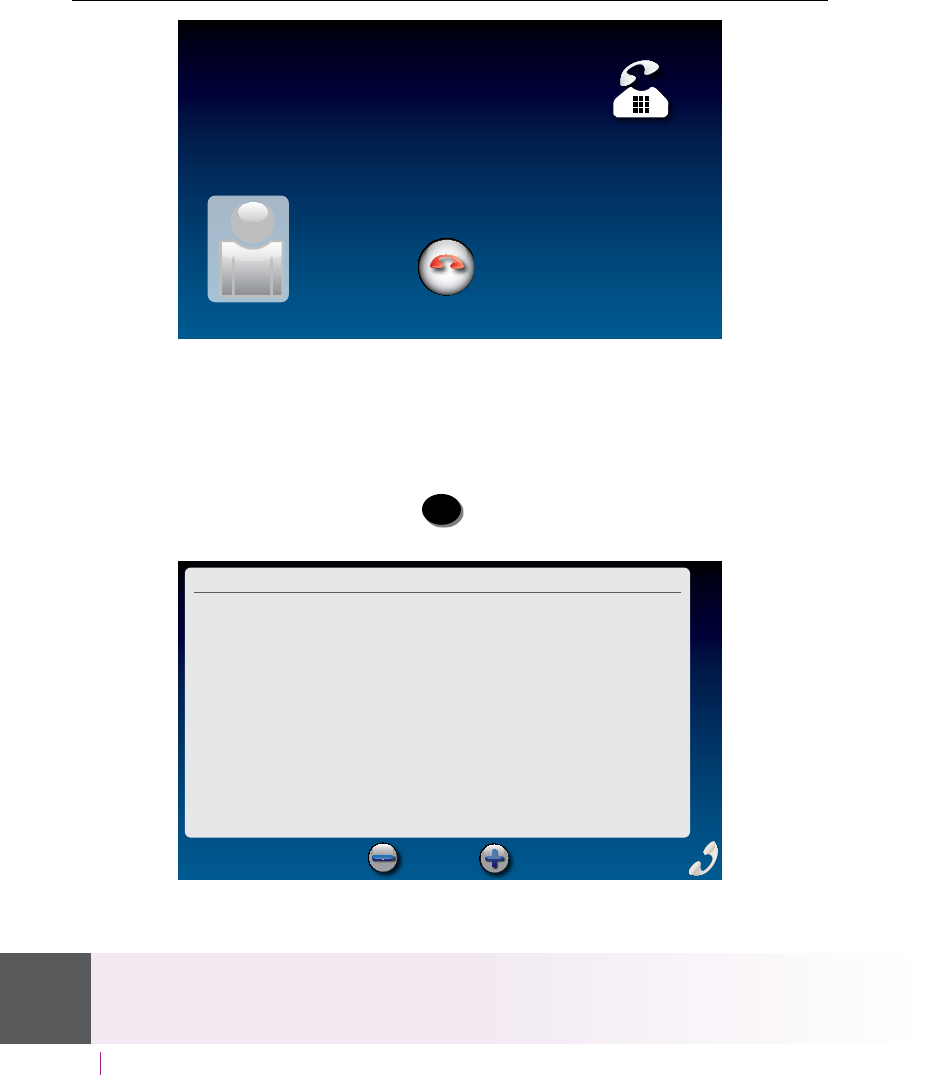
26 MAKING AND ANSWERING CALLS Customer Service: 888-269-7477
Answering an Incoming Call
1. When the phone rings, the display lights up to let you know there is an
incoming call. (If you have Caller ID service, the caller’s name and phone
number will appear.)
2. Lift up the handset to answer the call.
3. If you would like captions, press CAPTIONS (CAPTIONS button) to turn
captions on (blue light around CAPTIONS button is on).
When you are nished with your conversation, hang up the phone as you
normally would.
If you answer on an extension telephone and want to get captions, just pick up the CapTel
handset, press any of the number keys and press the CAPTIONS button. Your CapTel
phone will connect to the Captioning Service, and you will see captions on the display.
send to answering machine
Incoming Call
13335552652
Corner Pharmacy
ignore
Unavailable Call Time: 00:00:16June 22 10:49 am
(CapTel CA# C6430) (F) Hello
this is corner pharmacy calling
your prescription is ready to be
picked up
Font Size
TIP
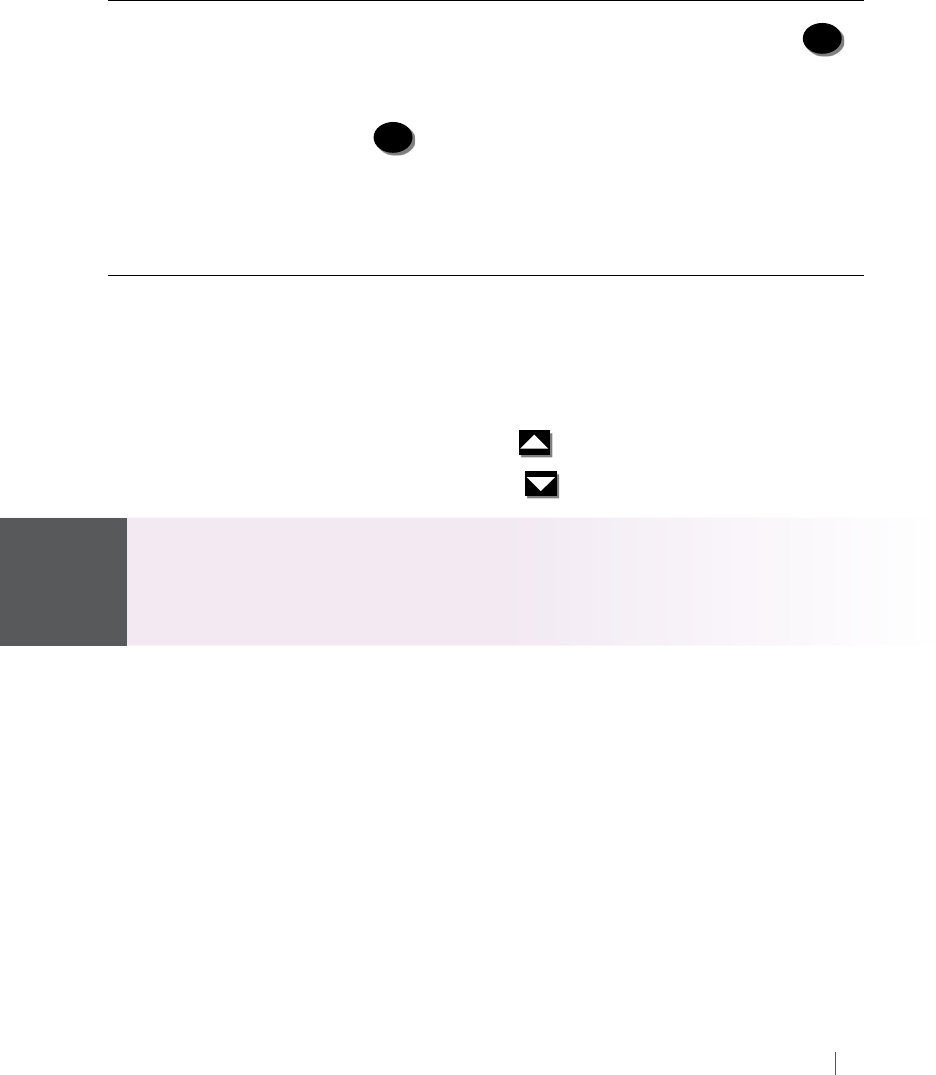
Customer Service: 888-269-7477 MAKING AND ANSWERING CALLS 27
Turning Captions On/O During a Call
You can turn captions on/o at any time during your call by pressing CAPTIONS
(CAPTIONS button). When the blue light around the CAPTIONS button is
lit, you will see captions of everything the other party says.
To turn captions o, press CAPTIONS (CAPTIONS button) again. The blue light
around the CAPTIONS button goes o.
Adjusting the Volume
You can increase the volume of the person’s voice coming through the
handset, up to a 40dB gain from min/max when the CAPTIONS button is
on. (If captions are turned o, the maximum volume is 18dB gain). Watch
the lights next to the VOL bar to see what level the volume is set to.
• To increase the volume, press on the VOL button.
• To decrease the volume, press on the VOL button.
The maximum volume setting on captioned calls is extremely loud. People
who do not need amplication should not use the phone at its highest
volume setting. The volume level automatically returns to a mid-range
setting whenever the phone is hung up.
To save your volume setting so that it will be used during every captioned
call, see Saving Conversation Volume on page 71.
NOTE
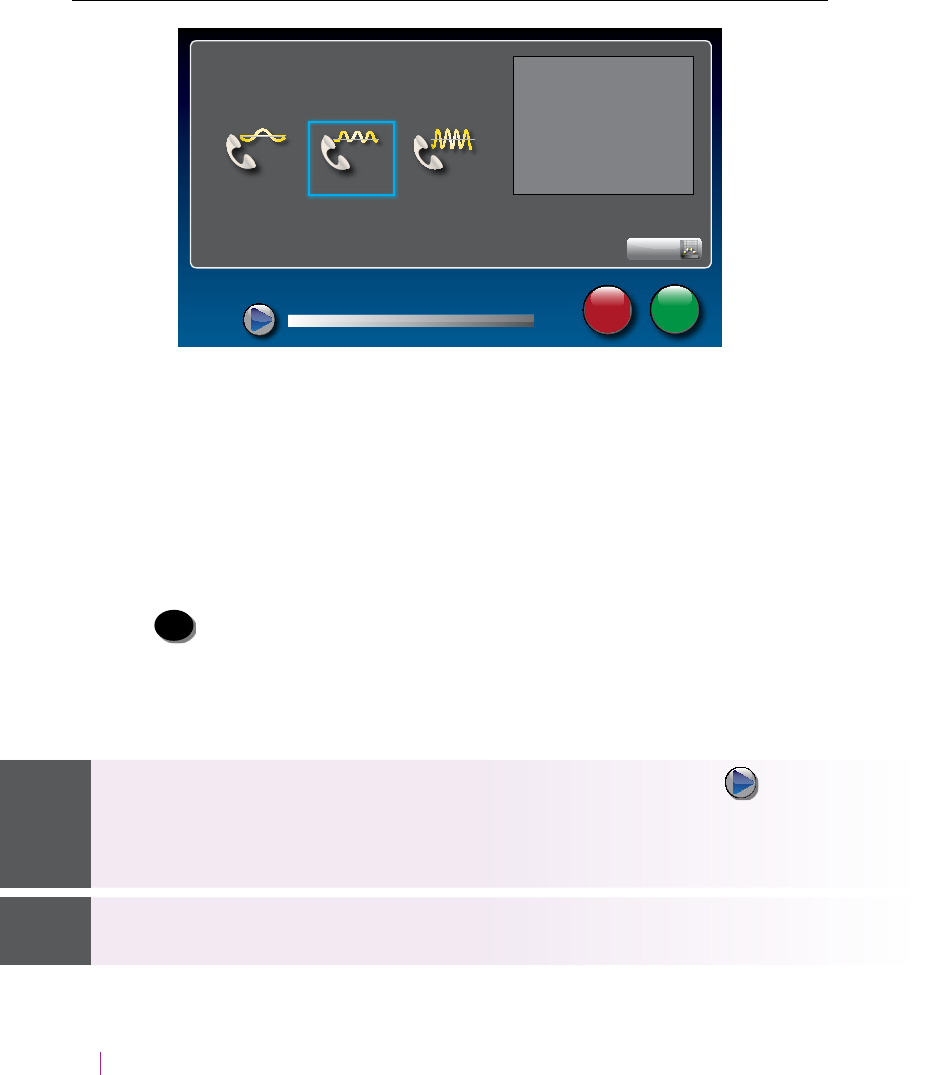
28 MAKING AND ANSWERING CALLS Customer Service: 888-269-7477
Adjusting the Sound – Tone
You can adjust the Tone of the handset sound to a frequency range that is
easiest for you too hear. Use the tone setting to emphasize HIGH, MEDIUM,
or LOW frequency sound ranges. You can even customize the sound
frequency to match your own audiogram. The setting will remain in eect
until you change it again.
You can adjust the Tone setting anytime during, before, or after a call.
To adjust the Tone setting:
1. Press TONE (TONE button) on the CapTel keypad.
2. The display shows what the current setting is: LOW, MED, HIGH, or
CUSTOM.
3. Press the Tone setting repeatedly to cycle through the dierent settings.
To test how the Tone setting will sound, lift the handset and press on the
display screen. You will hear a recording of rst a man’s and then a woman’s
voice, letting you check if the setting makes it easier to hear. Experiment
with the dierent Tone settings to nd the range that works best.
You can also use a headset or neckloop to enhance the sound quality. Please
see page 11 for instructions.
accept
cancel
lift the handset and
press play button to test the tone setting
Tone Control
Touch low, med, or high to select desired tone
low medium high
custom
This tone setting will help you
hear medium-pitched voices
TIPNOTE
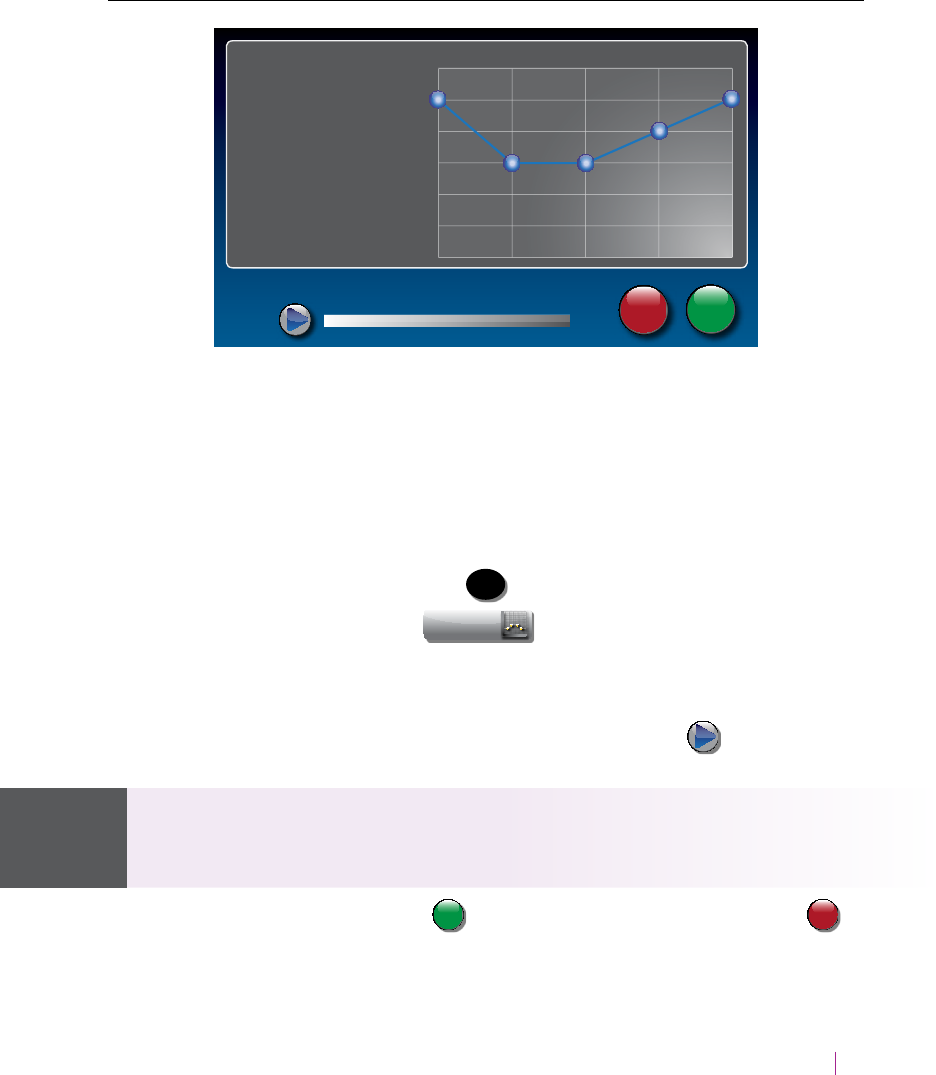
Customer Service: 888-269-7477 MAKING AND ANSWERING CALLS 29
Customizing the Tone Setting
CapTel 2400i lets you personalize the Tone setting to enhance the
frequency ranges that you hear best. For example, you can adjust the tone
settings to match your own personal audiogram. CapTel lets you listen to
test each setting as you make changes, to nd the optimal customized
hearing level.
To customize the Tone setting:
1. With the handset hung up, press TONE (TONE button).
2. On the display screen, touch custom (Custom).
3. Touch and drag the blue circles on the frequency chart to adjust the
various sound levels.
As you make changes, test the sound quality by touching (play) while
listening over the handset.
If you have a personal audiogram, adjust the blue circles to match the shape
of your audiogram to give you optimal sound levels for your personal
hearing level.
4. When you are nished, touch accept
cancel
(Accept) to save your changes or
accept
cancel
(Cancel) to exit.
accept
cancel
250 Hz 500 Hz 1kHz 2kHz 4 kHz
40dB
35dB
30dB
25dB
20dB
15dB
10dB
lift the handset and
press play button to test the tone setting
Custom Tone
Touch and Drag
the blue dots
to match the shape
of your audiogram
TIP
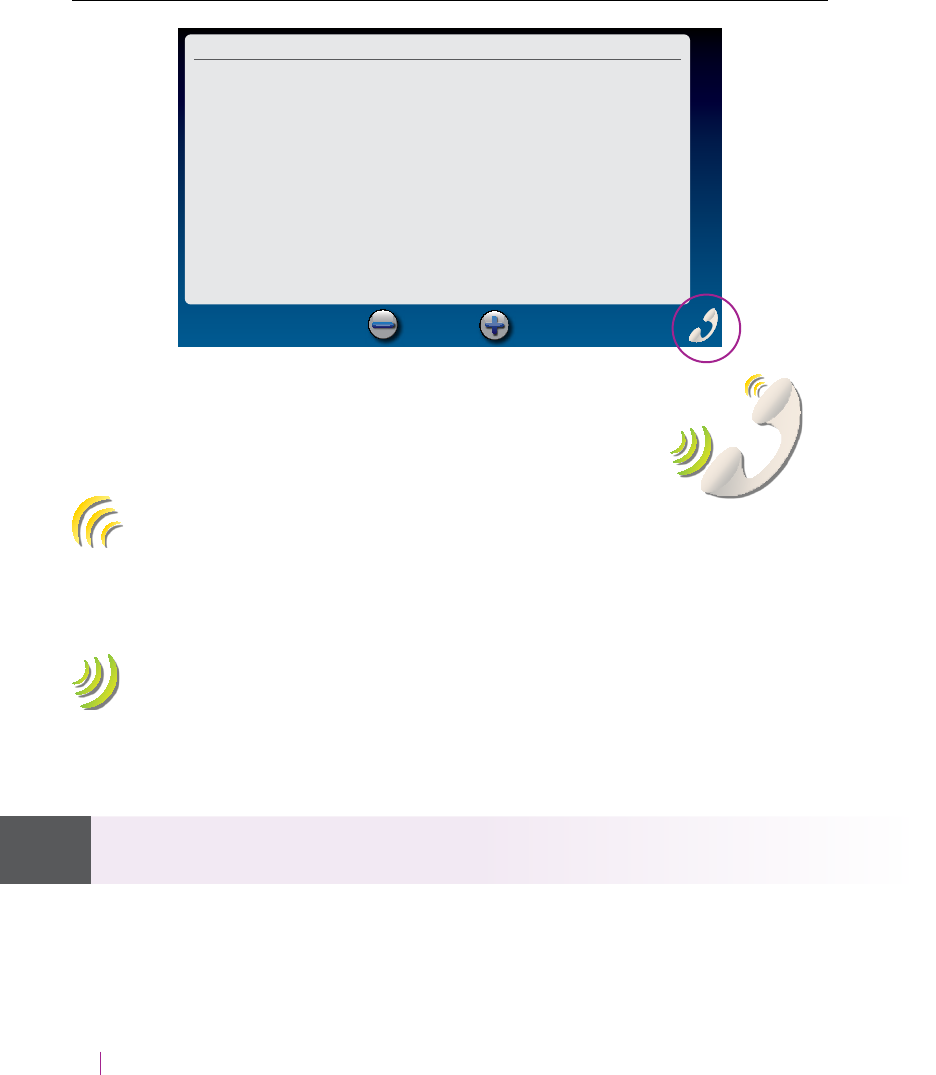
30 MAKING AND ANSWERING CALLS Customer Service: 888-269-7477
Knowing What Sounds are on the Line
The handset graphic on the display screen tells you what
incoming and outgoing sounds are occurring during your
call with
two visual indicators: the Signal meter (yellow
waves) and the Outgoing Volume meter (green waves).
Signal Meter – Sounds on the Line
Shows when there is sound coming over the line, even if the sound is not
loud enough for you to hear. The more sound waves coming out of the
handset, the louder the sound.
Outgoing Volume Meter
Helps you to see how loudly you are speaking. The more lines going into
the handset graphic, the louder your voice is. If the lines become red, you
may want to lower the volume of your own voice during a call.
These meters only appear during calls that have captions.
Unavailable Call Time: 00:00:16June 22 10:49 am
(CapTel CA# C6430) (F) Hello
this is corner pharmacy calling
your prescription is ready to be
picked up
Font Size
seCTiOn
3
NOTE
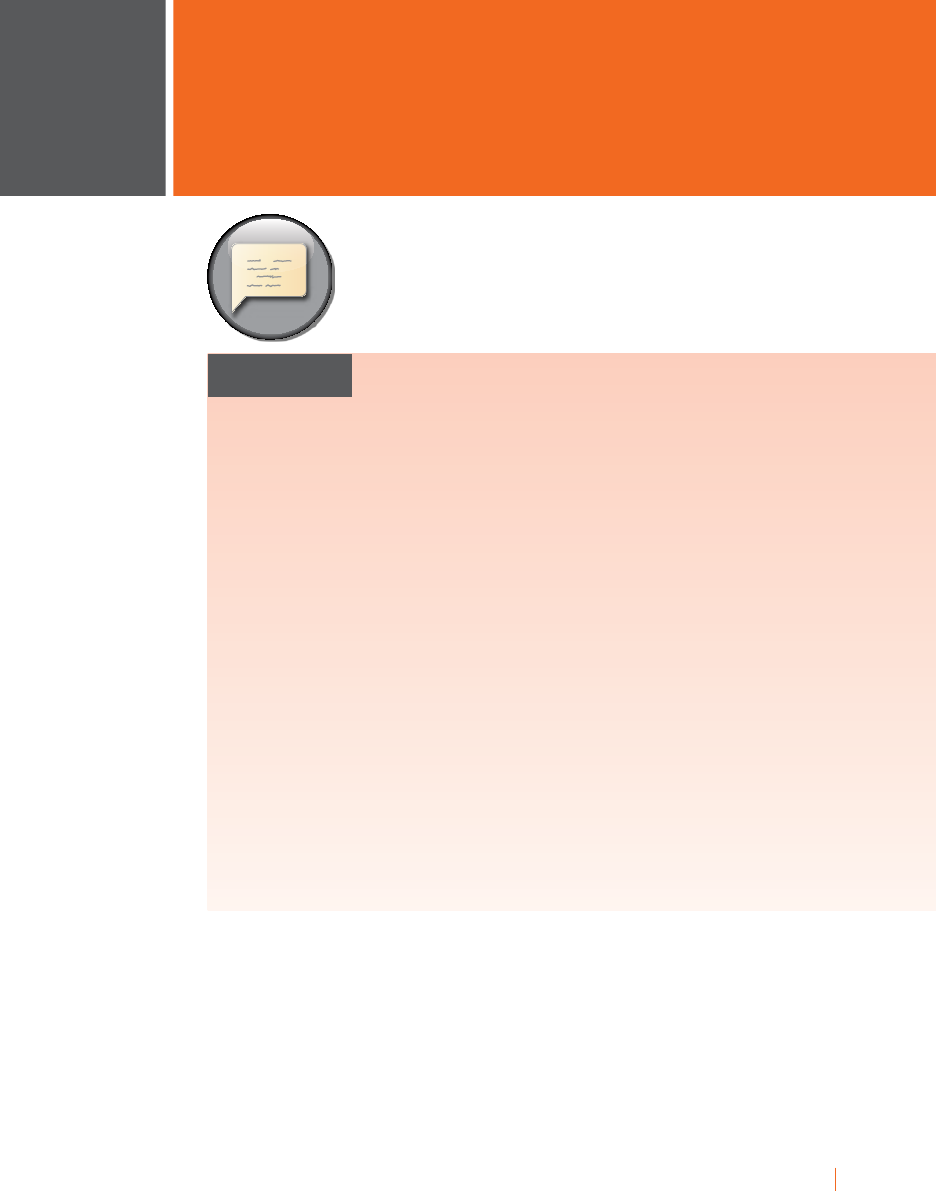
Customer Service: 888-269-7477 VIEWING CAPTIONS 31
This section explains how to adjust and
review conversation captions.
TOPICS
N Turning Captions On/O During a Call
N Viewing Corrections
N Reviewing Captions During a Call
N Reviewing Captions After Hanging Up
N Saving Conversation Captions
N Erasing Captions
N Changing the Captions Font Size
N Changing the Color of the Captions
N Setting how Captions Scroll Across the
Display Screen
N Adjusting the Brightness of the Display Screen
seCTiOn
3Viewing Captions

32 VIEWING CAPTIONS Customer Service: 888-269-7477
Turning Captions On/O During a Call
You can turn captions on/o at any time during your call by pressing CAPTIONS
(CAPTIONS button). When the blue light around the CAPTIONS button is
lit, you will see captions of everything the other party says.
To turn captions o, press CAPTIONS (CAPTIONS button) again. The blue light
around the CAPTIONS button goes o.
You can increase/decrease the size of the captions font by touching or
at the bottom of the screen.
You can pres the CAPTIONS button at any time during the call. If you
forgot to press it at the start of your call, don’t worry. Captions will appear
approximately 3–5 seconds after the CAPTIONS button is turned on.
Unavailable Call Time: 00:00:16June 22 10:49 am
(CapTel CA# C6430) (F) Hello
this is corner pharmacy calling
your prescription is ready to be
picked up
Font Size
NOTETIP
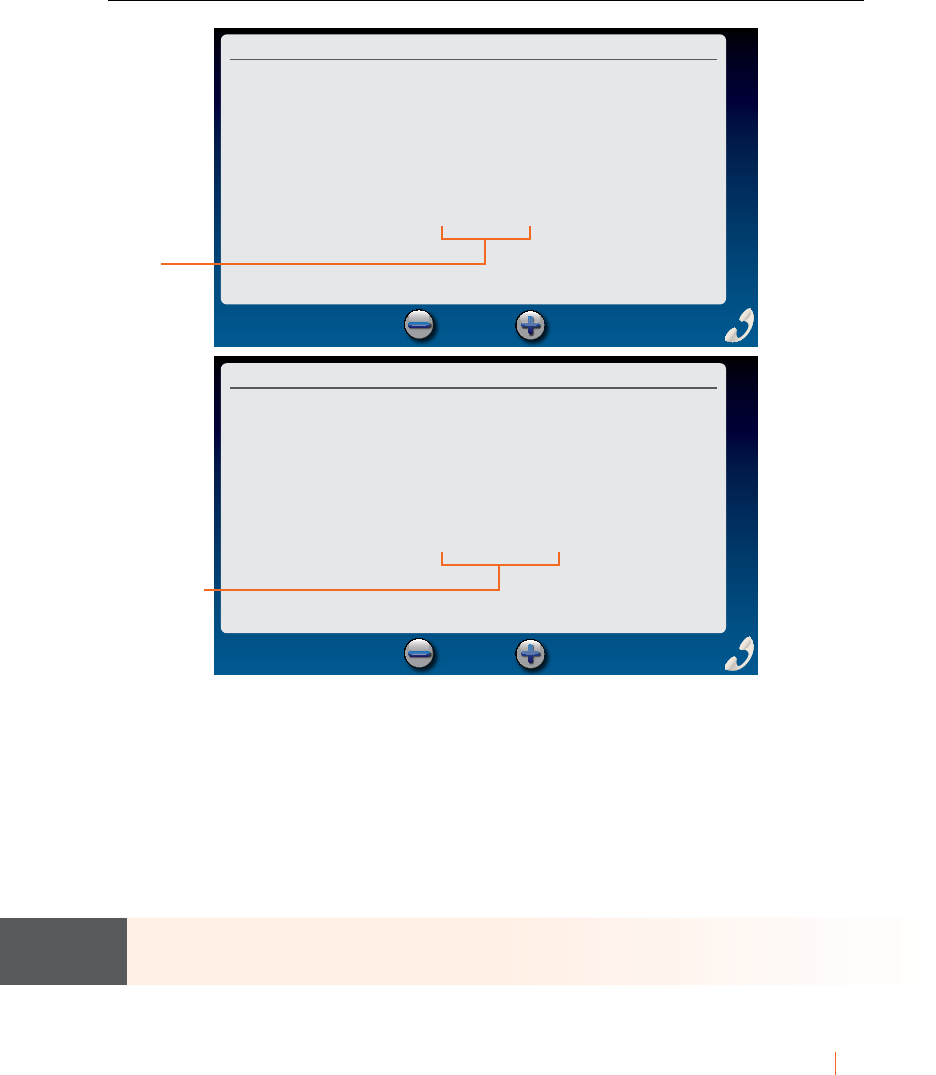
Customer Service: 888-269-7477 VIEWING CAPTIONS 33
Viewing Corrections
On occasion, word errors may appear in the captions due to the speech
recognition system the Captioning Service uses. The Captioning Service
will try to correct any word errors as they occur. The corrected word
appears in a dierent color than the rest of the captions, to let you know a
correction has been made.
There may be a slight delay before the word error is corrected. If you are
unclear about what was said, ask your caller to clarify.
You can change the color of the captions and corrections in the Display
Settings. Please see page 39 for instructions.
555-6295 Call Time: 00:00:37May 11 12:42 pm
(CapTel CA# C7005) Ringing 1
(F) Hi Debra sure she is not at her
desk Debra do you want her
voicemail sure colon
Font Size
555-6295 Call Time: 00:00:46May 11 12:42 pm
(CapTel CA# C7005) Ringing 1
(F) Hi Debra sure she is not at her
desk Debra do you want her
voicemail sure hold on
Font Size
Word
Error
Correction
NOTE
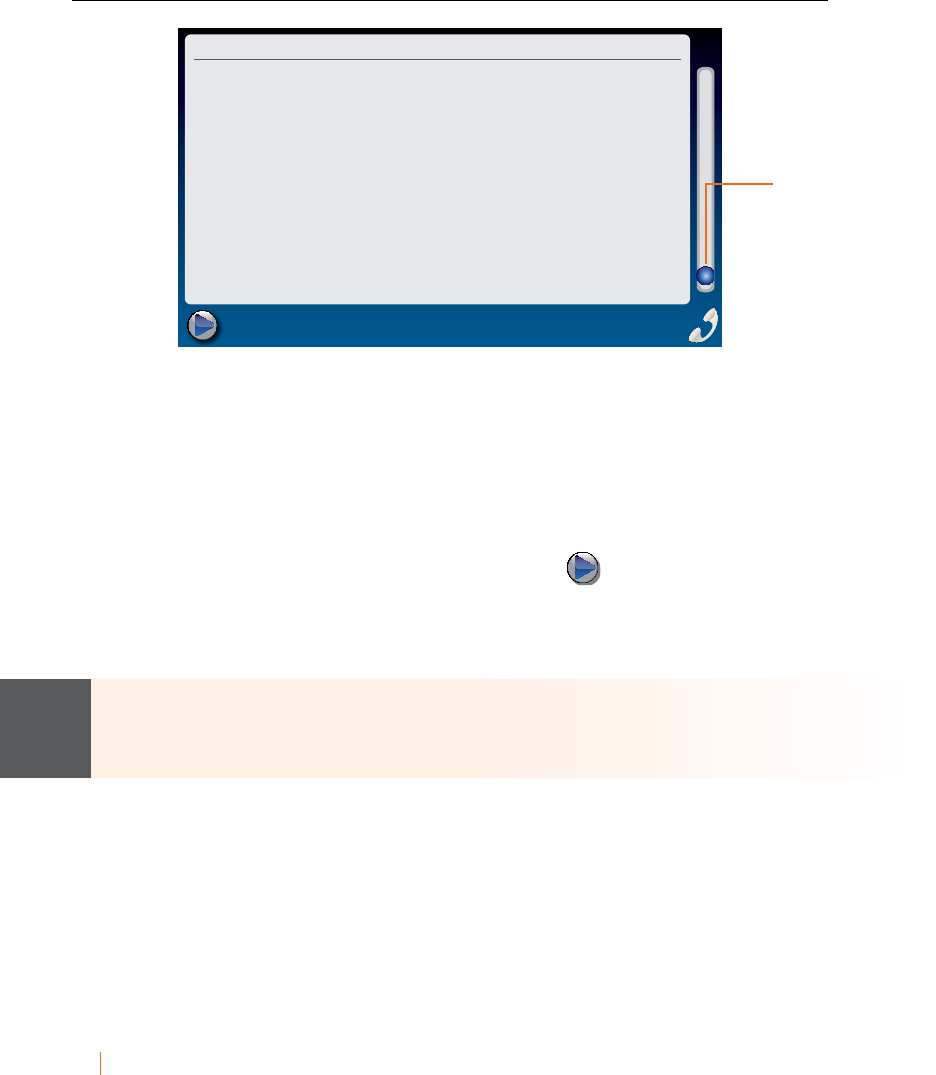
34 VIEWING CAPTIONS Customer Service: 888-269-7477
Reviewing Captions During a Call
There are a couple of ways to review captions during a call:
1. Touch and move the slide bar at the right up to scroll back through
previous captions.
2. Place your nger on the captions screen and swipe downward to review
previous captions.
When you are nished reviewing captions, touch (Back to Live
Captions) to return to the current conversation. Anything the other party
said during the time you were reviewing captions will appear, and the live
captions will continue as usual.
Your CapTel phone holds captions for up to 100 dierent conversations in
memory (approximately 10 hours of conversations). If the conversation
memory lls up entirely, older captions will be erased as new captions come in.
Unavailable Call Time: 00:00:16June 22 10:49 am
this is corner pharmacy calling
your prescription is ready to be
picked up yes please bring your
insurance card with you as well
as a valid ID we are open until
8:00 pm we’d be happy to help
Back to Live Captions
Touch and
slide up
to move
backwards
to review
previous
captions
NOTE
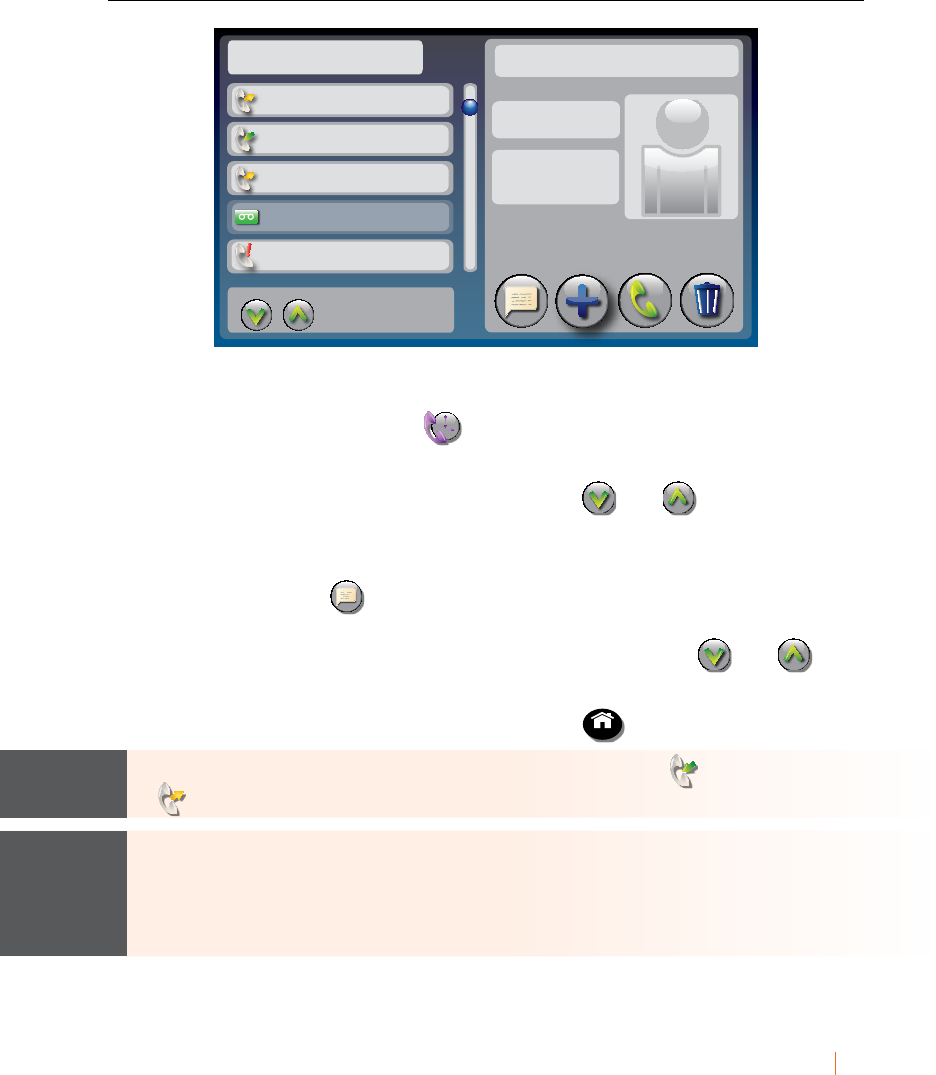
Customer Service: 888-269-7477 VIEWING CAPTIONS 35
Reviewing Captions After Hanging Up
To review captions after your conversation is ended and the phone is hung up:
1. On the display screen, touch (Call History).
2. From the Call History listing on the left, touch the call that you wish to
review. If needed, use the scroll bar or touch and to scroll
through the list of calls.
3. Once the call you want is highlighted, information about the call appears
on the right. Touch (review captions) to review captions of the call.
When reviewing captions: Touch and drag the scroll bar on the right to
move backwards and forwards through captions. Touch and to
see captions from a previous/later call.
4.
When you are done reviewing captions, press
HOME
(HOME button) to exit.
The Call History listing lets you know whether a call was incoming
or outgoing.
Your CapTel phone comes with the Save Captions feature enabled, letting you
view conversation captions after you’ve hung up the phone. You can turn
this feature o so that CapTel will not save conversation captions after every
call. Please see Saving Captions after Hang up on page 71 for instructions.
call
review
captions
add to
contacts delete
Call History Mary Cell
today
11:38 AM
today
11:32 AM
2/15/13
4:23 PM
2/15/13
2:56 PM
2/14/13
6:42 PM
1-321-555-9876
1-321-555-9876
John S.
Mary Cell
555-2369
1-321-555-6712
prev
next
2/15/13
2:56 PM
0:01:14
TIPNOTE
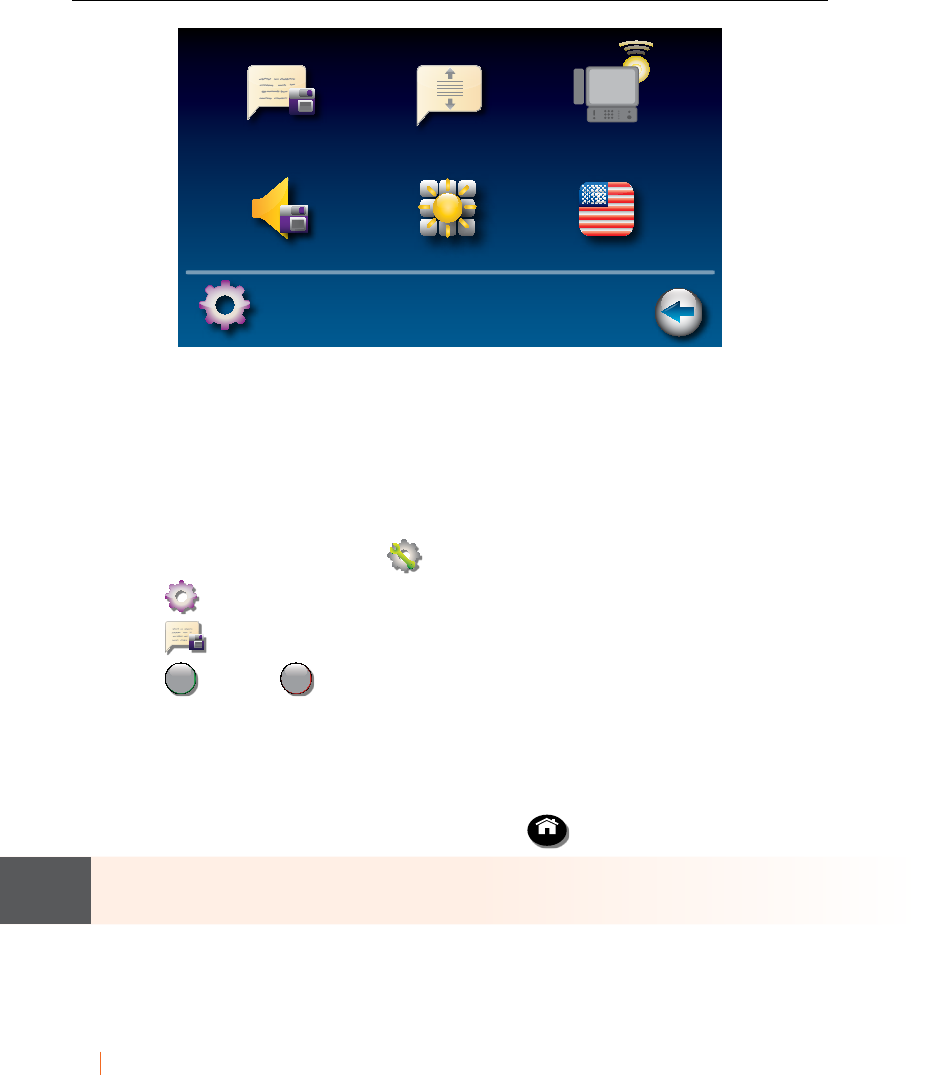
36 VIEWING CAPTIONS Customer Service: 888-269-7477
Saving Conversation Captions
You can set your CapTel phone to save captions after the call is ended.
This allows you to go back and review what was said after you’ve hung up.
You can review captions from up to 100 dierent conversations in memory.
The default setting is Save Captions – ON.
To change the Save Captions setting:
1. On the display screen, touch (Settings).
2. Touch (General Settings).
3. Touch (Save Captions On).
4. Touch on
o
(On) or
on
o (O) to select.
Save Captions On saves conversation captions after the call is
nished and the phone is hung up.
Save Captions O erases the conversation captions after every call.
5. Once you have made your selection, press HOME (HOME button) to exit.
If power is ever interrupted to your CapTel phone, conversations stored in
memory will be erased.
Save Captions On Line by Line Scrolling Flasher Settings
Save Volume On Keypad Lights On English
General Settings Back
NOTE
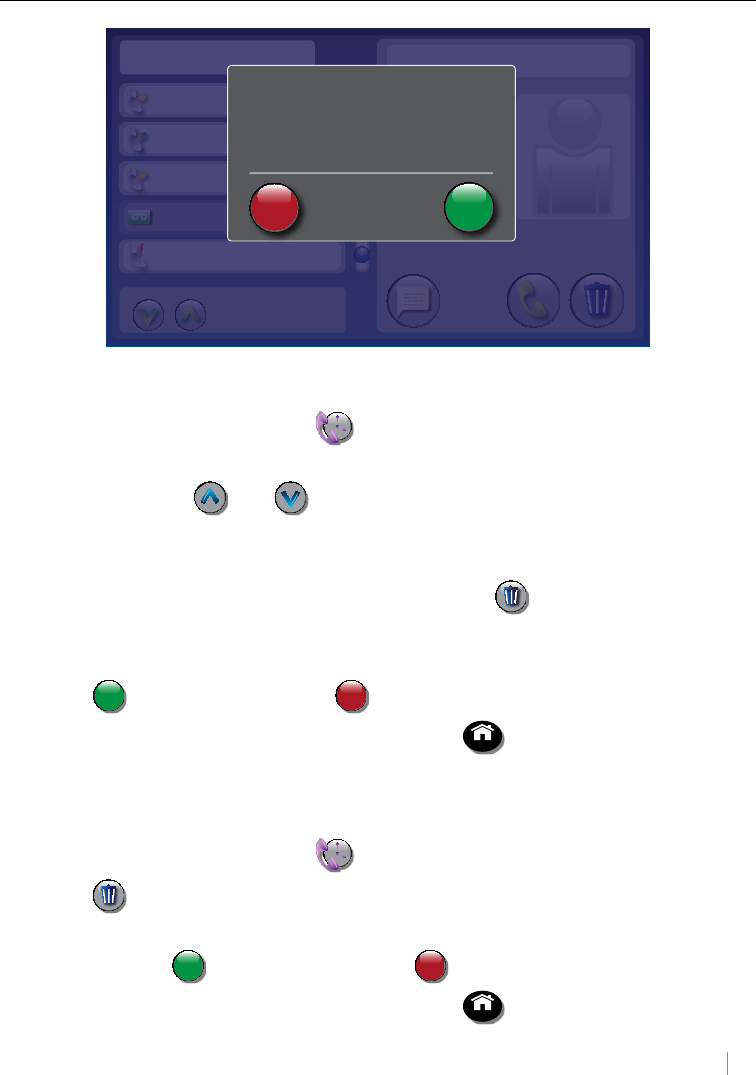
Customer Service: 888-269-7477 VIEWING CAPTIONS 37
Erasing Captions
To erase captions of a single conversation after the call has ended:
1. On the display screen, touch (Call History).
2. From the Call History listing, touch the call that you wish to erase.
If needed, touch and or touch and drag the scrollbar to scroll
through the list of calls.
3. Once you have the call you want highlighted, information about the call
appears on the right side of the display. Touch (Delete) to erase
captions of the call.
4. The display asks you to conrm that you want to delete the call.
Touch accept
cancel
(Accept) to erase or
accept
cancel (Cancel) to exit.
5. When you are done erasing captions, press HOME (HOME button) to exit.
To erase captions from all of your calls:
1. On the display screen, touch (Call History).
2. Touch (Delete) to erase captions of all your conversations.
3. The display asks you to conrm that you want to delete all of your call
history. Touch accept
cancel
(Accept) to erase or
accept
cancel (Cancel) to exit.
4. When you are done erasing capitons, press HOME (HOME button) to exit.
call
review
captions delete
Call History Mary Cell
today
11:38 AM
today
11:32 AM
2/15/13
4:23 PM
2/15/13
2:56 PM
2/14/13
6:42 PM
1-321-555-9876
1-321-555-9876
John S.
Mary Cell
555-2369
1-321-555-6712
previous
next
2/15/13
2:56 PM
0:01:14
delete call history?
(2/16/13 2:56 PM)
press accept to
delete this call accept
cancel