VTech Telecommunications 80-5312-00 2.4 GHz Cordless Telephone System User Manual 1
VTech Telecommunications Ltd 2.4 GHz Cordless Telephone System 1
Contents
User Manual 1
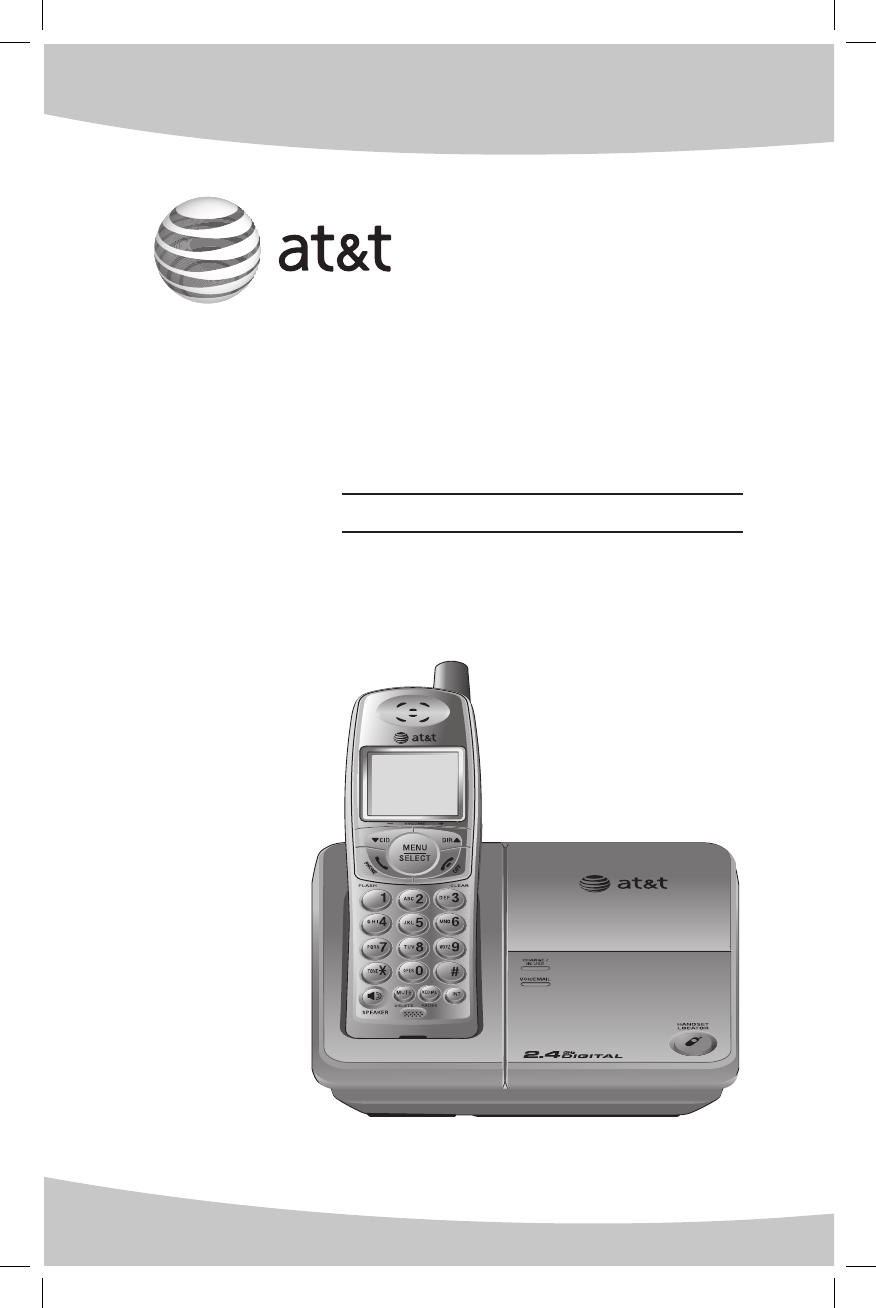
User’s manual
2.4 GHz Cordless
Telephone E2803B
with caller ID/call waiting
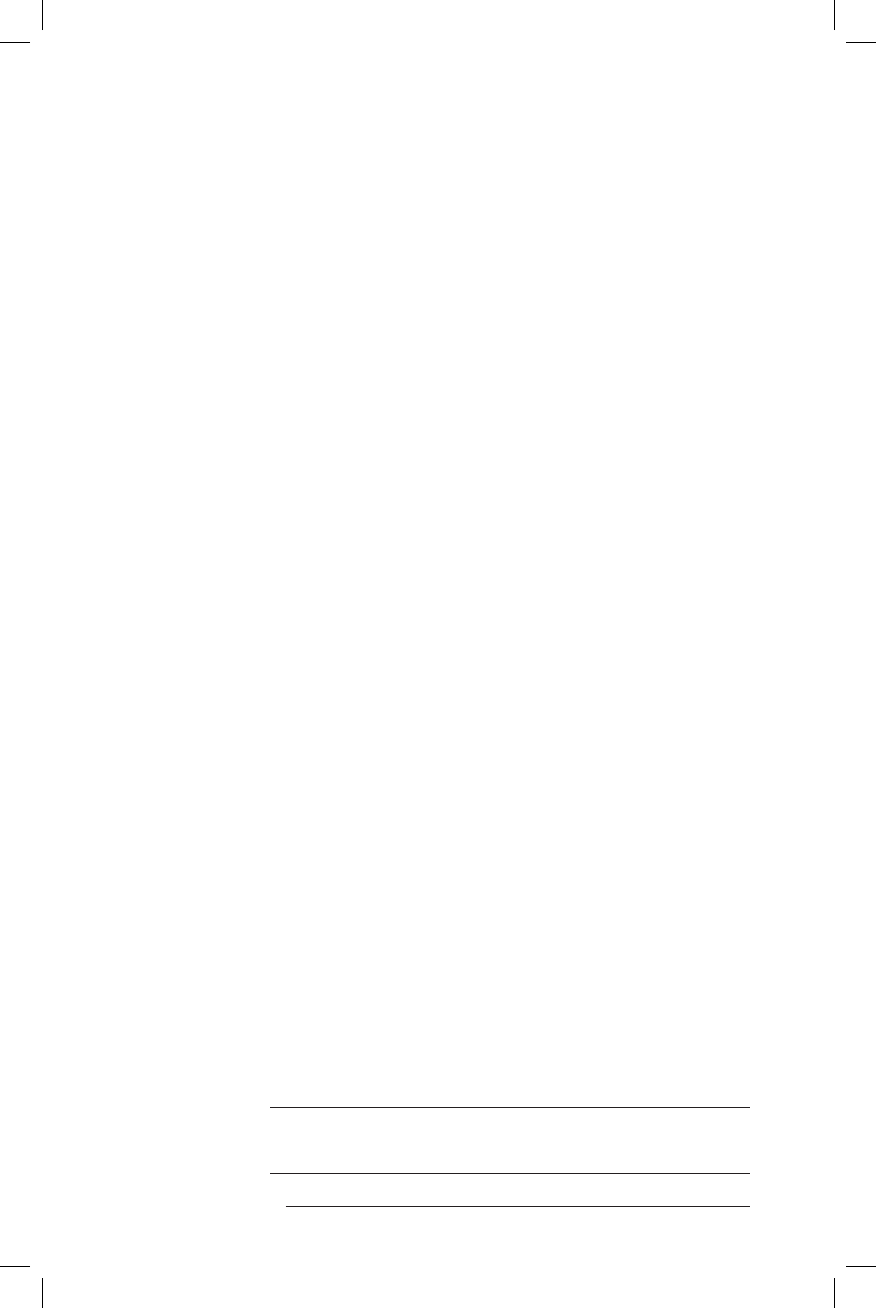
Congratulations on your purchase
of this AT&T product.
Important! Before using this telephone, you
must read the Important safety instructions
on pages 40 to 42 of this manual.
NEED HELP?
Our representatives are here
to help you with any questions concerning
the operation of this product, available
accessories,
or any other related issues.
Call toll free
1 (800) 222-3111
In Canada, call
1 (866) 288-4268
or visit our web site at
www.telephones.att.com
Model #: E2803B
Type: 2.4GHz cordless telephone
Serial #:
(found on the bottom of the telephone base)
Purchase date:
Place of purchase:
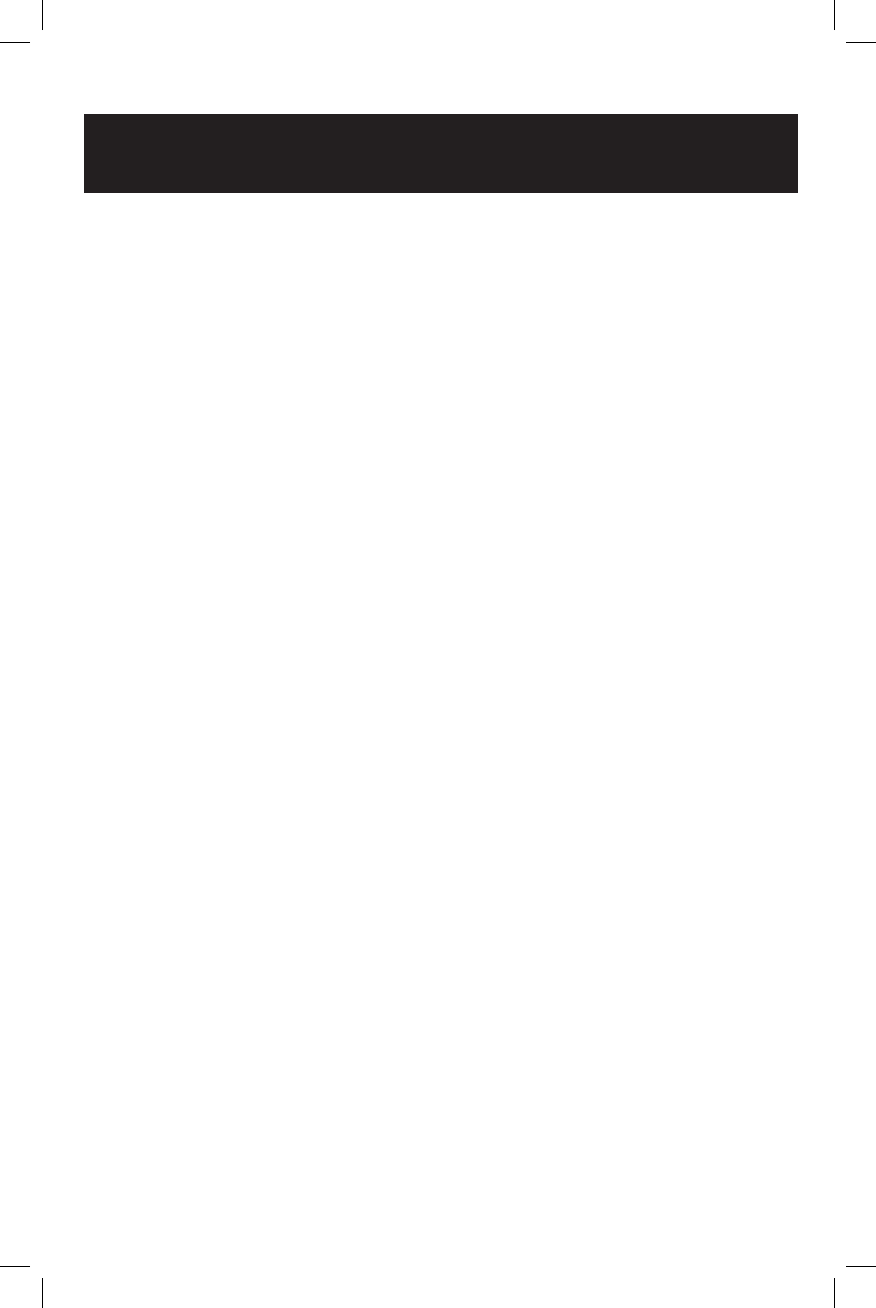
Depending on your service, caller’s number, or the caller’s name and number
may be displayed. This product can provide information only if both you
and the caller are in areas offering caller ID service, and if both telephone
companies use compatible equipment. The time and date are sent by your
local telephone company along with the call information.
Information about telephone base installation
This power adapter is intended to be correctly oriented a vertical or floor
mount position.
Information about caller ID with call waiting
Copyright © 2006 Advanced American Telephones. All rights reserved.
AT&T and the Globe symbol are trademarks of AT&T Corp.,
licensed to Advanced American Telephones.
This product has a caller ID function with call waiting feature which works
with service from your local telephone company.
Caller ID with call waiting lets you see the name and telephone number of
the caller before answering the telephone, even when on another call.
You may be necessary to change your telephone service to use this
feature. Contact your telephone company if:
• You have both caller ID and call waiting, but as separate services (you may
need combined service).
• You have only caller ID service, or only call waiting service.
• You do not have any caller ID or call waiting services.
This product can be used with regular caller ID service, or this product’s
other features can be used without subscribing to either caller ID or
combined caller ID with call waiting service.
There are fees for caller ID services, and they may not be available in all
areas.
IMPORTANT
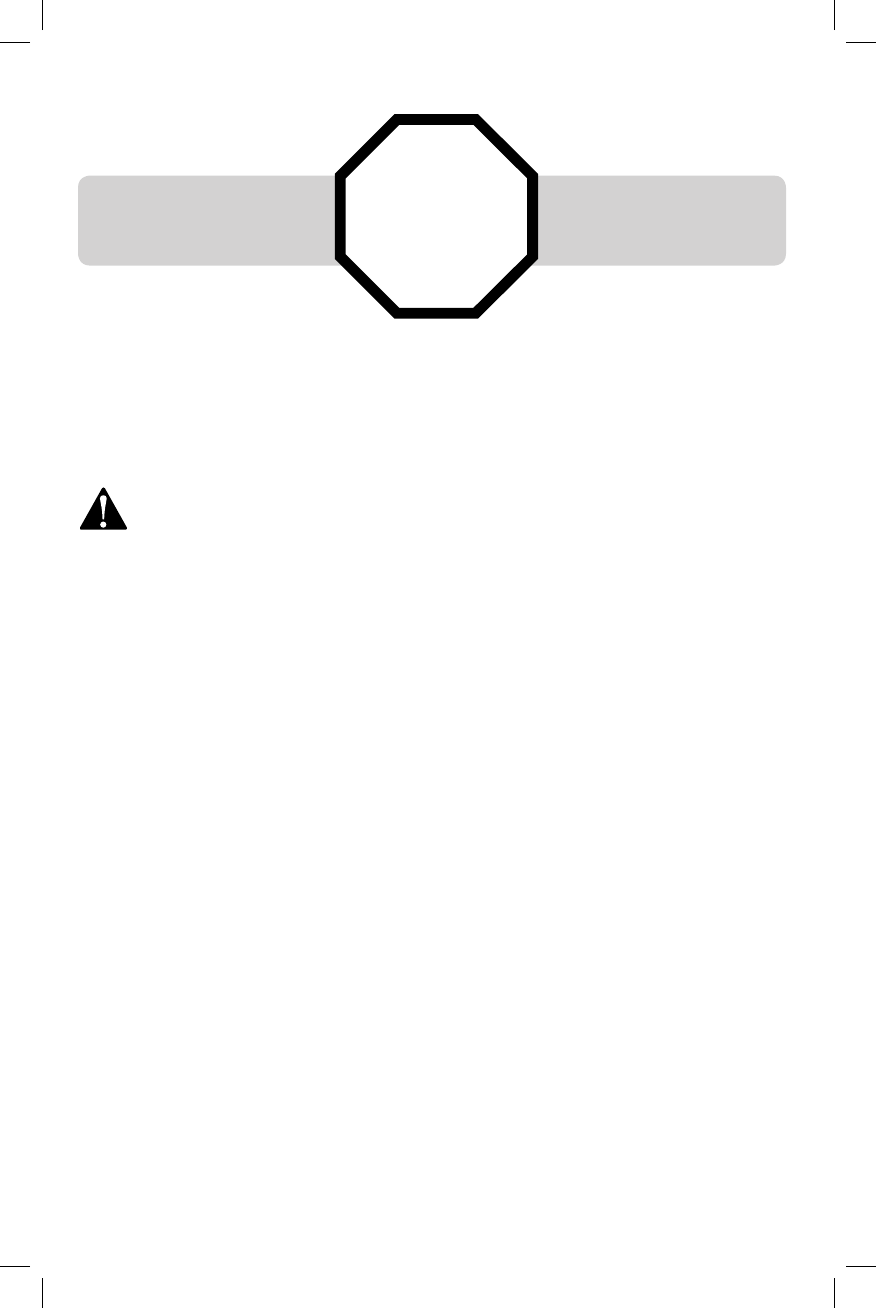
STOP! See page 8
for easy instructions.
You must install and
charge the battery before
using the telephone.
For customer service or product information, visit our web site at
www.telephones.att.com or call 1 (800) 222-3111. In Canada,
call 1 (866) 288-4268.
CAUTION: To reduce the risk of fire or injury to persons or damage to the telephone, read
and follow these instructions carefully:
• Use only replacement battery model 27910 (part number 89-0099-00-00).
• Do not dispose of the battery in a fire. Like other batteries of this type, it could explode if
burned. Check with local codes for special disposal instructions.
• Do not open or mutilate the battery. Released electrolyte is corrosive and may cause damage
to the eyes or skin. It may be toxic if swallowed.
• Exercise care in handling batteries in order not to create a short circuit. Do not allow conduc-
tive materials such as rings, bracelets, or keys to touch the battery. The battery or conductor may
overheat and cause harm.
• Charge the battery provided with or identified for use with this product only in accordance with
the instructions and limitations specified in this manual.
• Observe proper polarity orientation between the battery and battery charger.
Do not disassemble your telephone. There are no user-serviceable parts inside. Refer to qualified
service personnel for servicing.
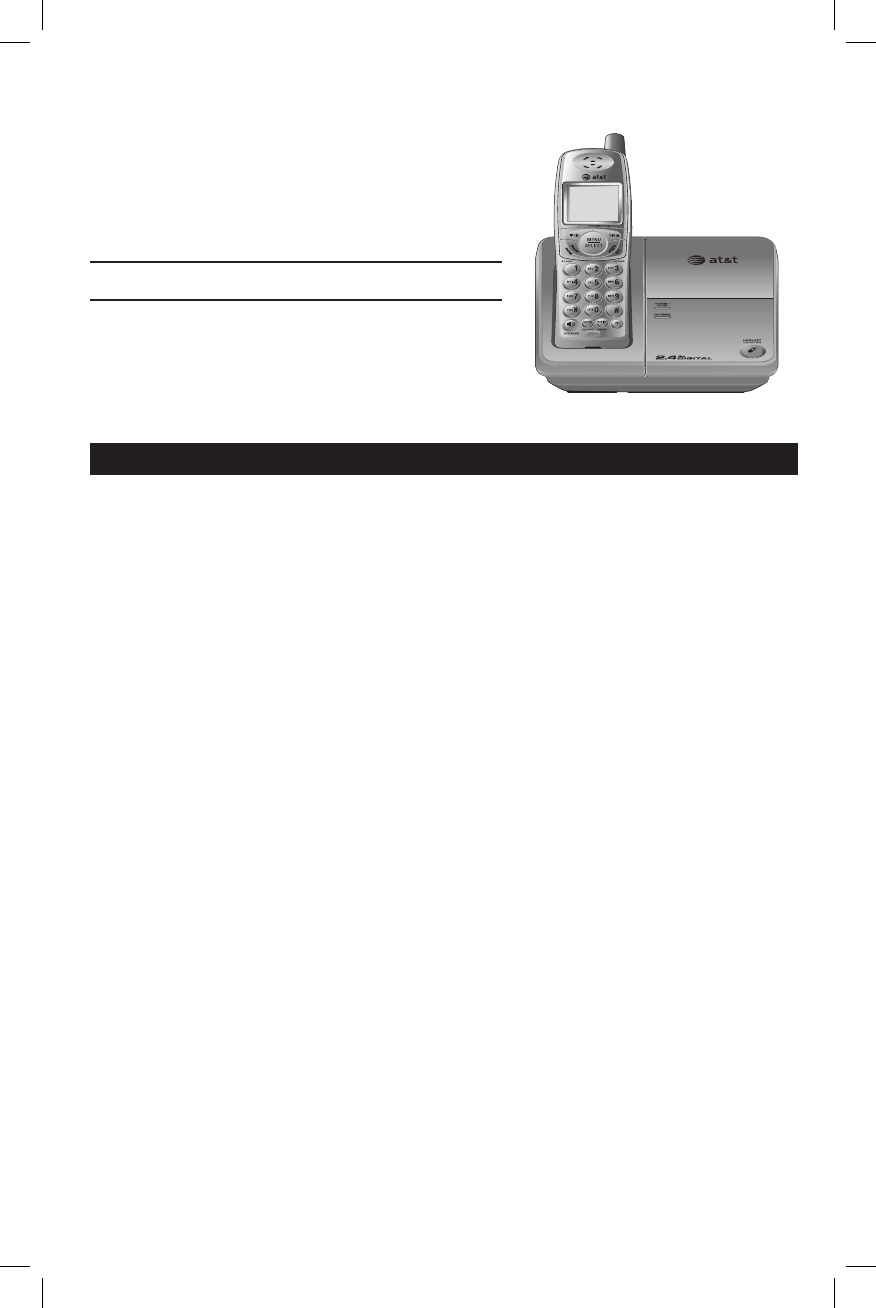
Getting started
Quick reference guide ......................2
Parts checklist ......................................4
Before you begin.................................5
Telephone base installation ...........6
Battery installation & charging ............8
Wall mounting ......................................9
Belt clip & optional headset ............10
Telephone operation
Basic operation ................................. 11
Options while on calls ...................13
Intercom calls .................................... 15
Call forward ........................................ 16
Call transfer ........................................ 17
Handset settings .............................. 18
Directory
Directory ............................................... 22
New directory entries .................... 23
Directory search ............................... 25
To dial, edit or delete entries ................26
Caller ID operation
Caller ID operation .......................... 28
To review the call log .................... 30
Appendix
Screen icons, indicator
lights & tones .........................................32
Handset display screen messages...33
Troubleshooting ................................ 35
Important safety instructions .....40
FCC Part 68 and ACTA .................. 43
FCC Part 15......................................... 45
Limited warranty .............................. 46
Technical specifications ................ 49
Index ....................................................... 50
1
Table of contents
User's manual
2.4 GHz Cordless
Telephone E2803B
with caller ID/ call waiting
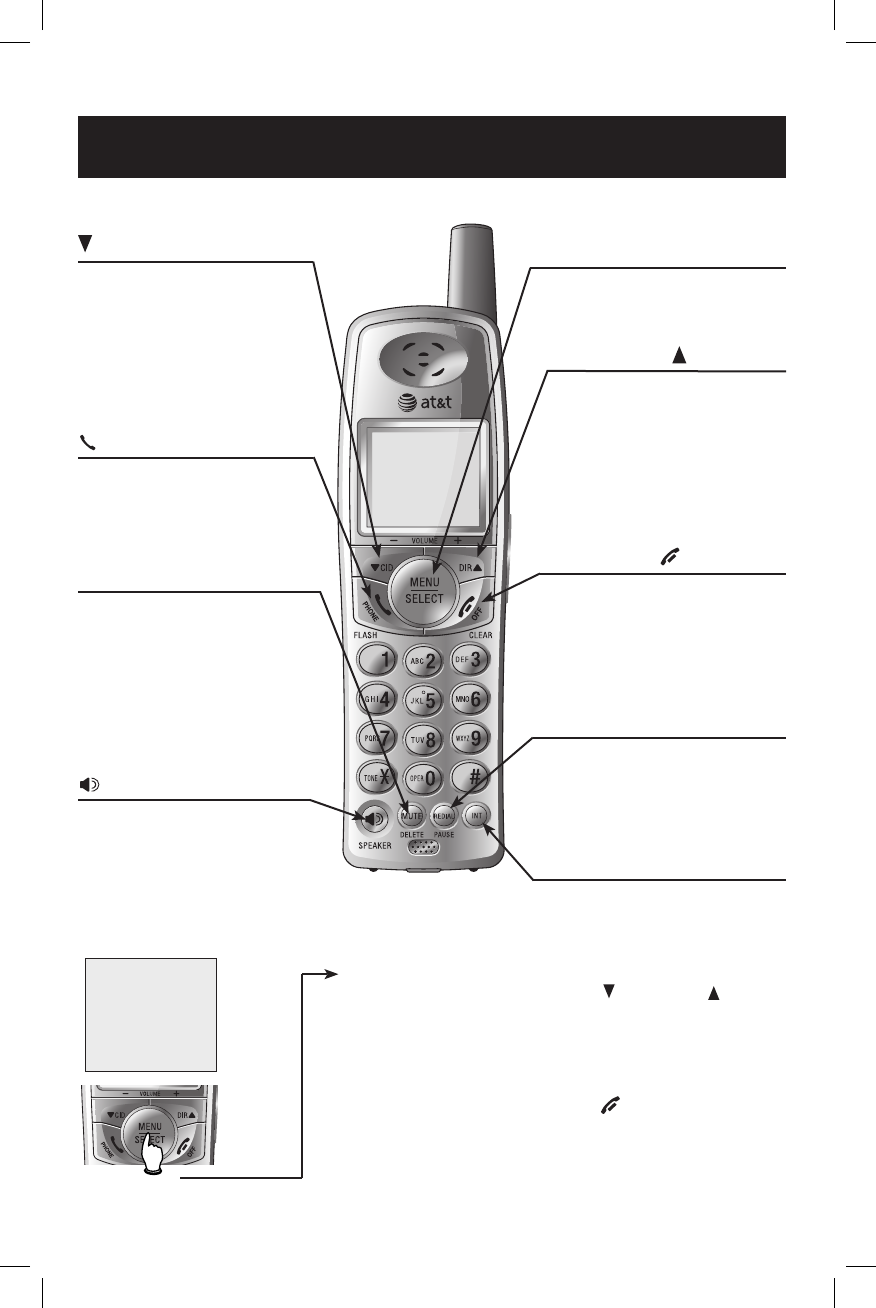
2
Getting started
Feature menu
Menu
Feature menu
DIRECTORY ..........See page 22
CALL LOG ..............See page 28
RINGER VOLUME .See page 18
RINGER TONE .......See page 19
KEY TONE .............See page 19
LANGUAGE ............See page 20
CLR VOICE MAIL ...See page 21
DIAL TYPE .............See page 21
Press CID/-VOLUME or DIR VOLUME+ to
scroll through menu items.
Press MENU/SELECT to select or
modify a displayed item.
Press OFF/CLEAR to cancel an
operation, back up to the previous
menu, or exit the menu display.
Quick reference guide
OFF/CLEAR
During a call, press to hang up.
While using menus, press to cancel
an operation, back up to the previous
menu, or exit the menu display.
While pre-dialing, press to delete digits
(see page 11).
MUTE/DELETE
While on a call, press to mute microphone
(see page 14).
While reviewing the call log, press to delete
an individual entry, or press and hold to
clear the caller ID log (see page 31).
While entering or editing a name or
number, press to delete a character (see
page 23).
CID/- VOLUME
Press to scroll down while in menus.
Press to display caller ID information
(see page 30).
While entering names or numbers,
press to move the cursor to the left (see(see
page 24)..
Press to decrease the listening volume
while on a call (see page 13).(see page 13)..
SPEAKER
Press to activate handset speakerphone.
Press again to resume normal handset
use (see page 11).
DIR VOLUME+
Press to scroll up while in menus.
Press to display directory entries (see
page 25).
While entering names or numbers,
press to move the cursor to the right
(see page 24).
Press to increase the listening volume
while on a call (see page 13).
PHONE/FLASH
Press to make or answer a call.
During a call, press to receive an
incoming call if call waiting is activated
(see page 13).
INT
Press to initiate an intercom conversa-
tion. Press to transfer or forward a call
(see pages 15-17).
Cordless handset
MENU/SELECT
Press to display menu, or to select a
displayed item from menu or save an
entry.
REDIAL/PAUSE
Press to view redial memory (see
page 12).
While entering numbers, press and
hold to insert a dialing pause (see
page 23).
>DIRECTORY
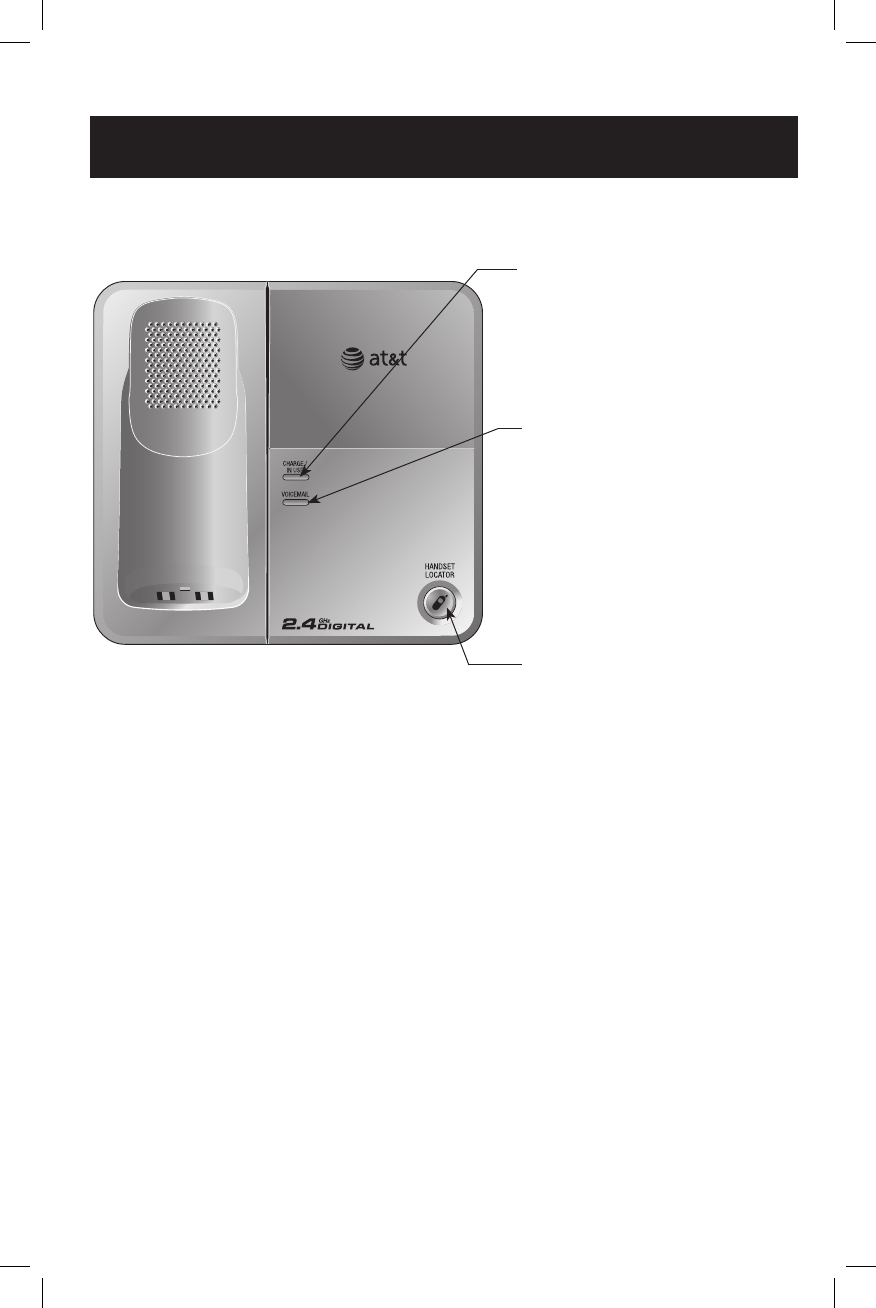
3
Getting started
Quick reference guide
Telephone base
VOICEMAIL
Flashes when there are new voicemail
(requires voicemail service from your local
telephone company).
CHARGE/IN USE
On when the cordless handset is properly posi-
tioned to charge in the telephone base.
Flashes during an incoming call’s ringing.
Flashes when handset is in use, or when anoth-
er telephone on the same line is in use.
HANDSET LOCATOR
Press to make handsets beep (see page 14).

4
Getting started
Parts checklist
Save your sales receipt and original packaging in case it is necessary to ship
your telephone for warranty service.
Check to make sure the telephone package includes the following:
Telephone base
Power adapter for
telephone base
Power adapters for
handset charger
Telephone line cord
Cordless handsets
Batteries for cord-
less handsets
Chargers for cord-
less handset
Battery compartment
covers
Belt clips for cordless
handsets
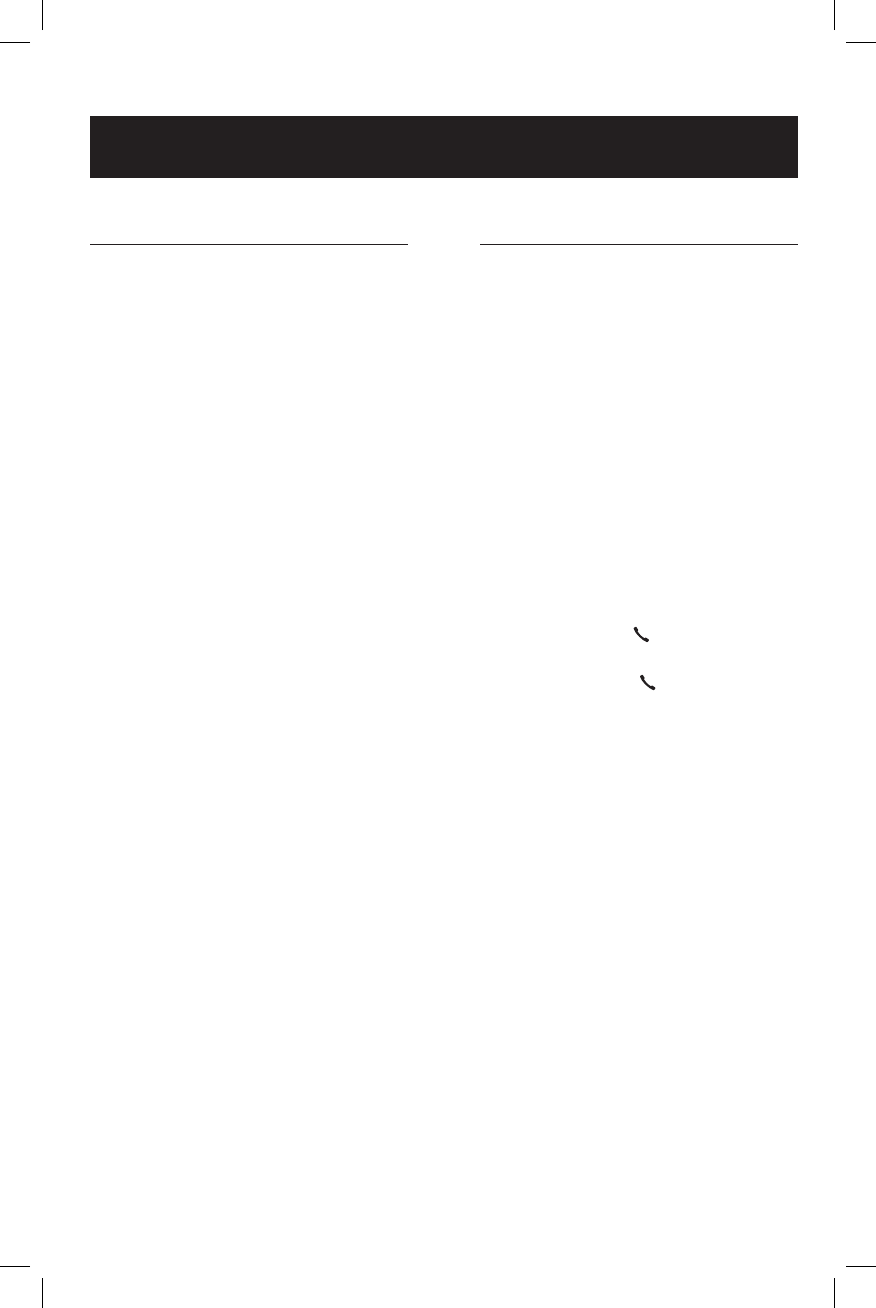
5
Getting started
Before you begin
About caller identification
Caller ID with call waiting features
in this telephone let you see the
name and telephone number of
the caller before answering the
call, even when on another call.
These features require services
provided by your local telephone
company.
Contact your telephone company
if:
• You have both caller ID and call
waiting, but as separate services
(you may need combined ser-
vice).
• You have only caller ID service,
or only call waiting service.
• You do not have any caller ID or
call waiting services.
You can use this telephone with
regular caller ID service, or you
can use its other features without
subscribing to either caller ID or
combined caller ID with call wait-
ing service. There may be fees for
these services, and they may not
be available in all areas.
Caller ID features will work only
if both you and the caller are in
areas offering caller ID service, and
if both telephone companies use
compatible equipment.
See caller ID operation, beginning
on page 28, for more details about
how these features work.
Telephone operating range
This cordless telephone operates
with the maximum power allowed
by the Federal Communications
Commission (FCC). The handsets
and telephone base can commu-
nicate over only a certain distance
— which can vary with the loca-
tions of the telephone base and
handset(s), the weather, the layout,
and the construction of your home
or office.
If there is a call while the hand-
set is out of range, the handset
might not ring — or if it does
ring, the call might not connect
when you press PHONE/FLASH.
Move closer to the telephone
base, then press PHONE/FLASH to
answer the call.
If the handset is moved out of
range during a telephone con-
versation, there may be noise or
interference. To improve recep-
tion, move closer to the telephone
base.
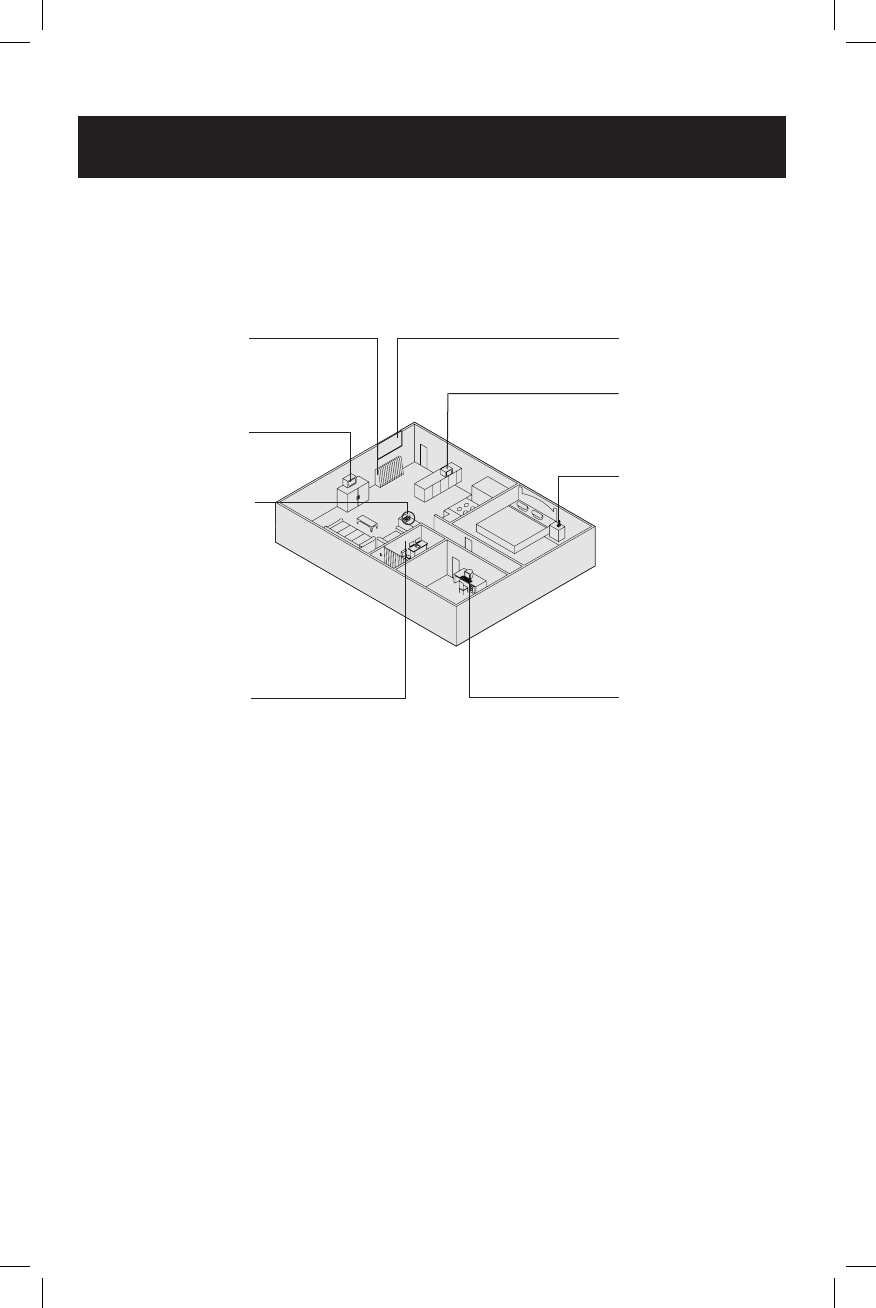
6
Getting started
Telephone base installation
Choose a central location close to a telephone jack and a power outlet not
connected to a wall switch. The telephone base can be placed on a flat
surface or mounted on a standard wall plate. For optimum range and better
reception, place the telephone base in a high and open location.
Avoid heat sources, such
as radiators, air ducts, and
sunlight
Avoid placing the telephone base too close to:
• Communication devices such as: personal computers, computer routers,
television sets, VCRs, wireless routers (wireless broadband, wi-fi, or 802.11),
other cordless telephones, etc.
• Excessive heat sources such as radiators, ventilation ducts, and direct sun-
light.
• Noise sources such as a window with traffic outside, motors, microwave
ovens, refrigerators, and fluorescent lighting.
• Excessive dust sources such as: a workshop, garage, etc.
• Excessive moisture such as the bathroom, kitchen, sauna, or greenhouse.
• Extremely low temperatures such as the garage.
• Mechanical vibration or shock such as on top of the washing machine or
on a work bench.
Avoid television sets and
other electronic equipment
Avoid noise source such
as a window with heavy
traffic outside
Avoid microwave ovens
Avoid other cordless
telephones
Avoid personal computers
Avoid excessive moisture,
extremely low temperatures,
dust, mechanical vibration,
or shock
Choose a central location
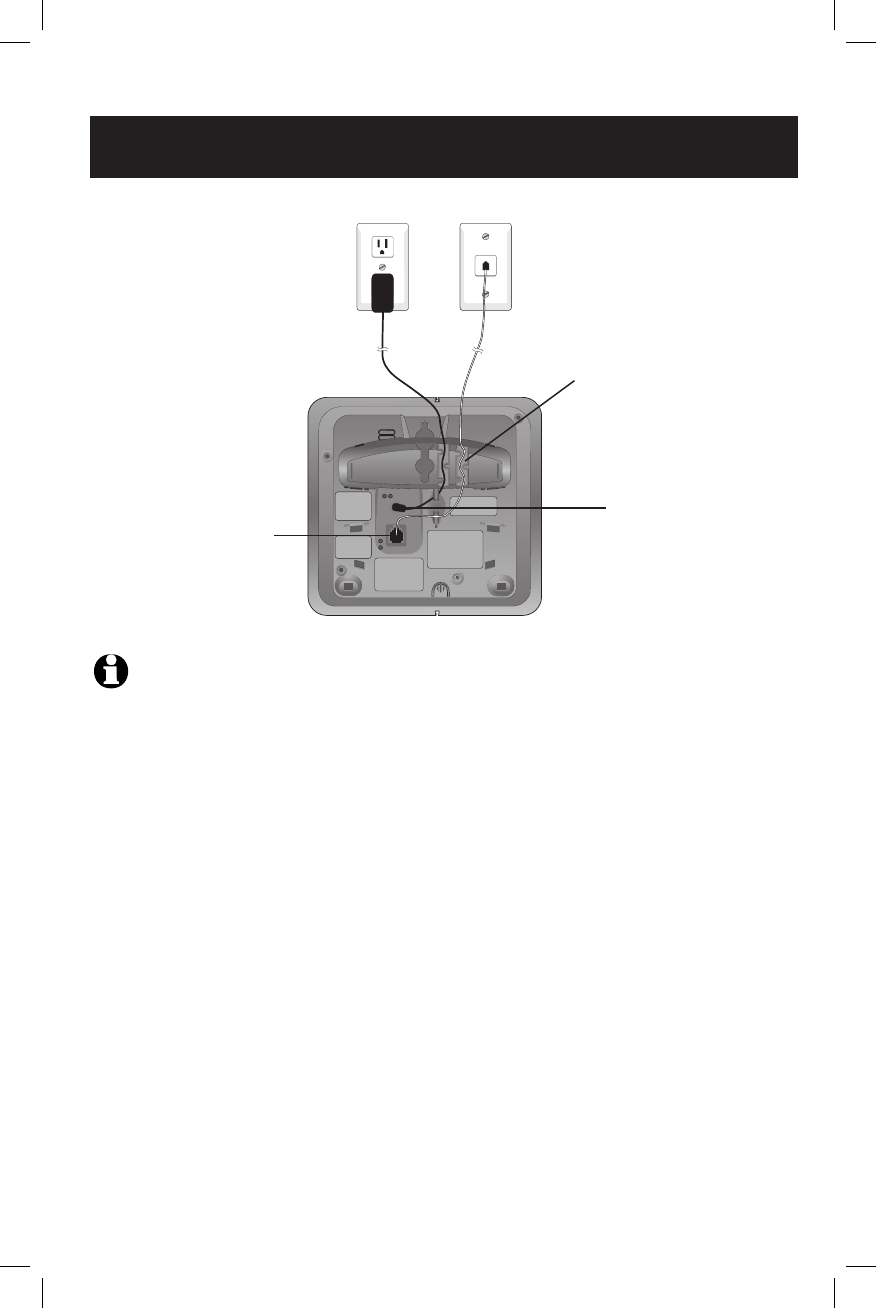
7
Getting started
Telephone base installation
NOTES:
1. Use only the power cord supplied with this product. If you need a replacement, call 1 (800) 222-3111. In Canada, call
1 (866) 288-4268.
2. Be sure to use an electrical outlet not controlled by a wall switch.
3. This power adapter is intended to be correctly plugged into a vertical wall outlet, or a floor outlet, or a horizontal/verti-
cal power strip/bar. The prongs are not designed to hold the plug in place if it is plugged into a ceiling outlet.
5. Plug the large end of
the larger power adapter
into an electrical outlet
not controlled by a wall
switch.
4. Plug the other end
of the telephone line
cord into a modular
telephone jack.
1. Plug one end of the
telephone line cord
into the telephone jack
at the bottom of the
telephone base.
2. Plug the small end
of the larger power
adapter into the power
jack at the bottom of
the telephone base.
3. Route cords through slots.
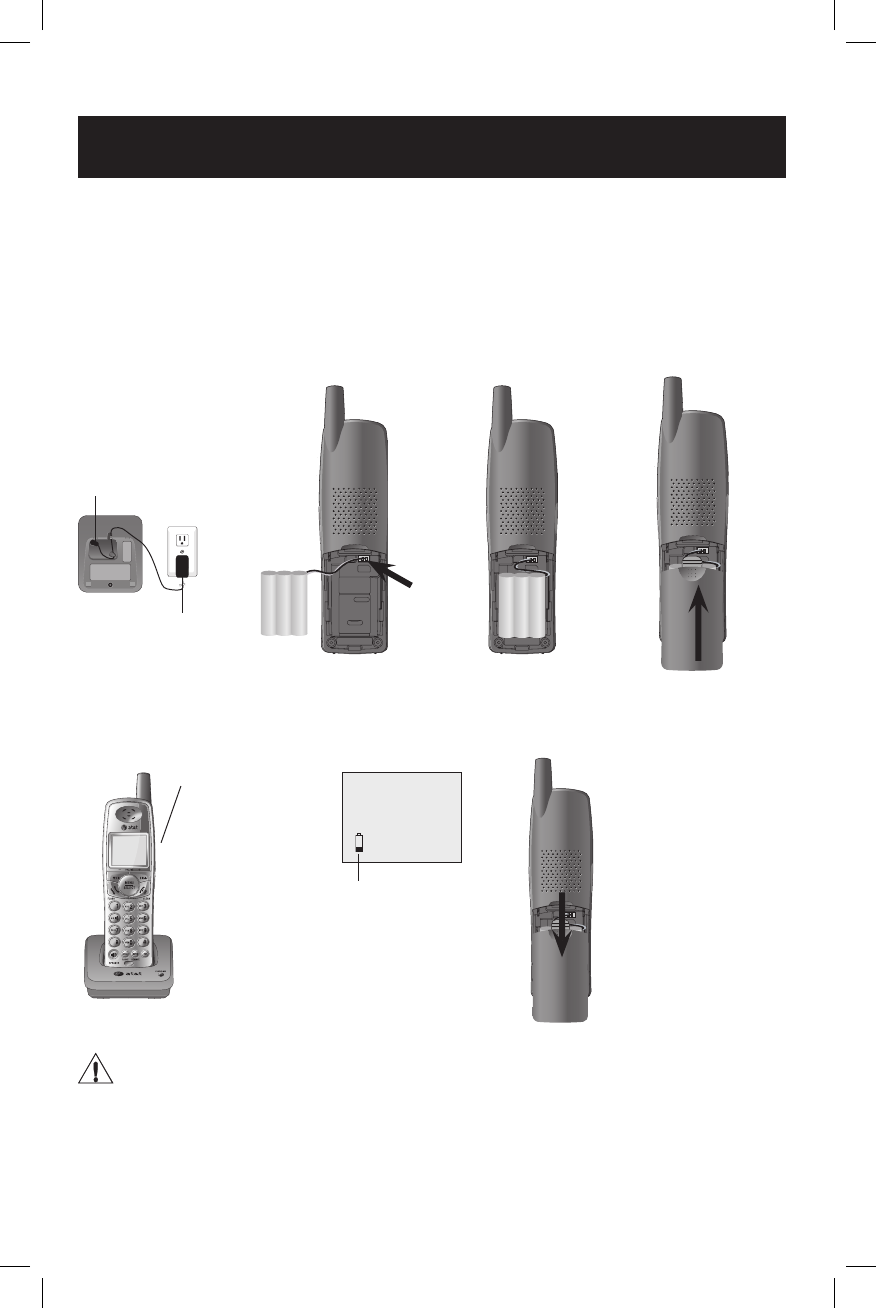
8
Getting started
Battery installation & charging
After battery installation, the battery may have enough charge to allow you to
make a short call. For best performance, place the handsets in the telephone
base or a charger and allow to charge for 16 hours before use. You can keep
the battery charged by returning the handsets to the telephone base or char-
gers after use. When the battery is fully depleted, a recharge takes about 12
hours. The average talk time on a fully charged battery is about eight hours andand
the standby time is approximately five days. Actual battery life depends on usage time is approximately five days. Actual battery life depends on usage
conditions and age of battery.
5. The battery may have
enough charge to allow
you to make a short call.
For best performance,
place the handset in tele-
phone base or charger
to charge for at lease 16
hours before first use.
Caution: Use only the supplied rechargeable battery or replacement battery model 27910 (part number 89-0099-
00-00).
2. Insert the plug as indicated.
Be sure to securly insert the plug,
making sure it matches the color-
corded label inside the battery
compartment.
4. Slide the battery compart-
ment cover up until it clicks.
3. Place the bat-
tery and wires
inside the com-
partment.
Low battery indicator
Return the handset to
the telephone base or
charger to recharge
when this symbol flash-
es. (Handset will beep
when battery is low.)
LOW BATTERY
1. Plug the small end of the
smaller power adapter into
the jack on the underside of
charger, then route the cord
through the slot as shown.
Plug the large end end of
the smaller power adapter
into an electrical outlet not
controlled by a wall switch.
To replace the battery, press
in and downward on the tab
of the battery compartment
cover to open the battery
compartment cover. Lift out
the old battery and disconnect
it from the handset. Follow
the instructions on this page
to install and charge the new
battery.
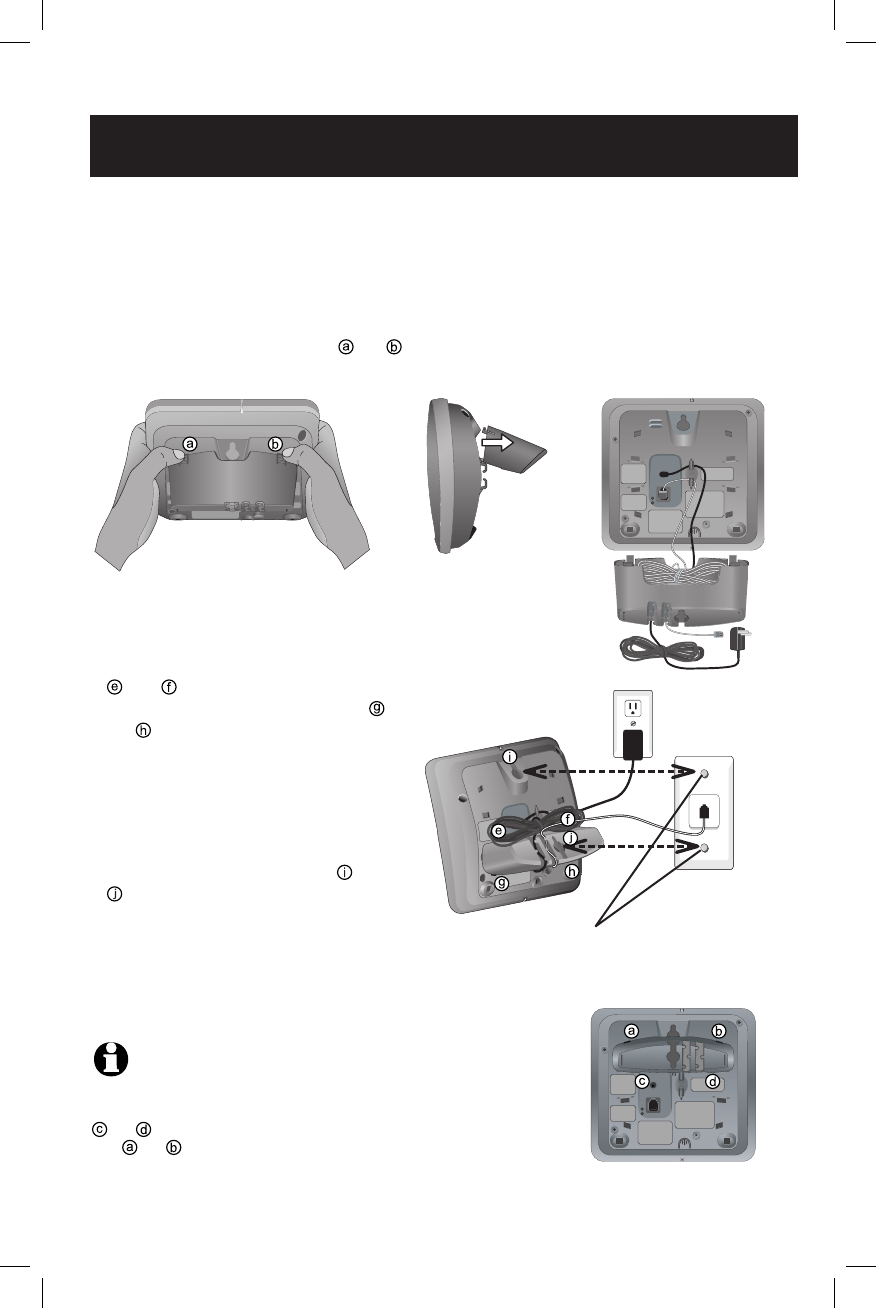
9
Getting started
Wall mounting
The telephone base comes with the bracket mounted for tabletop use. If wall-
mounting is desired, follow the directions below.
1. To remove the bracket, hold the telephone
base in both hands, press the two bracket tabs
and lift the bracket away from slots and .
NOTE: To change back to tabletop mounting, remove the telephone
base from the wall and remove the bracket from the telephone base (see step
1). Unplug the cords from the wall jacks. Insert the bracket tabs into the slots
and on the telephone base, then press the other bracket tabs into the
slots and . Connect the telephone line cord and power adapter (see page
7).
2. Connect the telephone line cord and power
adapter to the jacks on the bottom of the tel-
ephone base. Wrap the cords as shown. Put
the telephone line into the bracket.
3. To attach the bracket for wall mounting,
insert the tabs of the bracket into the slots
and on the telephone base, then
press the other bracket tabs into slots
and as shown on the right.
4. Plug the power adapter into an electrical
outlet not controlled by a wall switch. Plug
the telephone line cord into a telephone
wall jack. To mount the telephone on the
wall, position the mounting holes and
over the wall outlet mounting pegs.
Press and slide the bracket down firmly
so the telephone is held securely on the
telephone outlet mounting pegs.
Telephone outlet mounting pegs
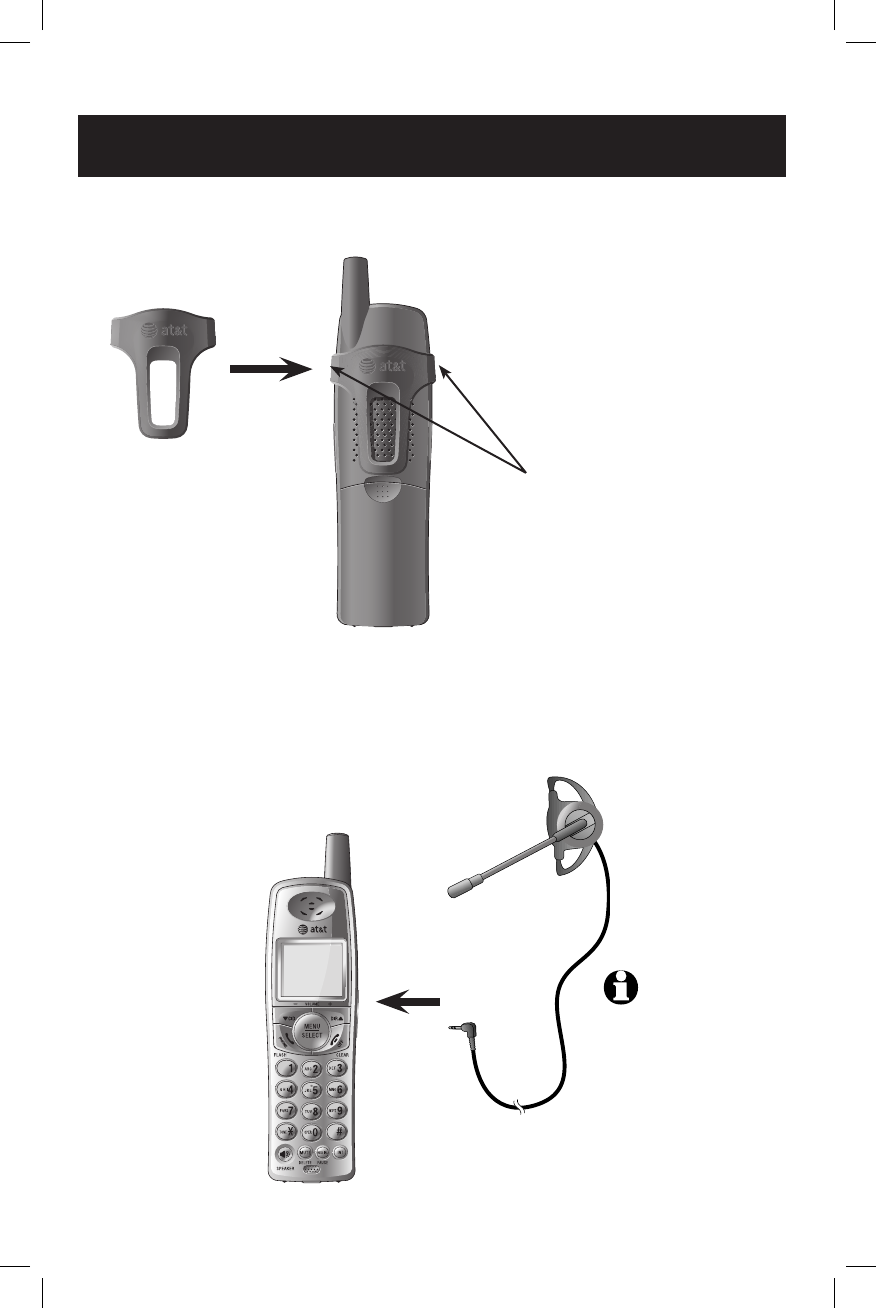
10
Getting started
Belt clip & optional headset
Install belt clip as shown (optional).
Snap belt clip
into notches on
both sides of
handset.
Plug 2.5 mm headset into
the jack on the side of
handset (beneath small
rubber cap).
To release belt clip from
handset, lift one side of
the belt clip out of the
notch.
For hands-free telephone conversations, use any industry standard 2.5 mm
headset (purchased separately). For best results, use an AT&T 2.5 mm headset.
NOTE: If the sound
quality of the headset is not
good, try unplugging it, and
firmly plugging it in again.
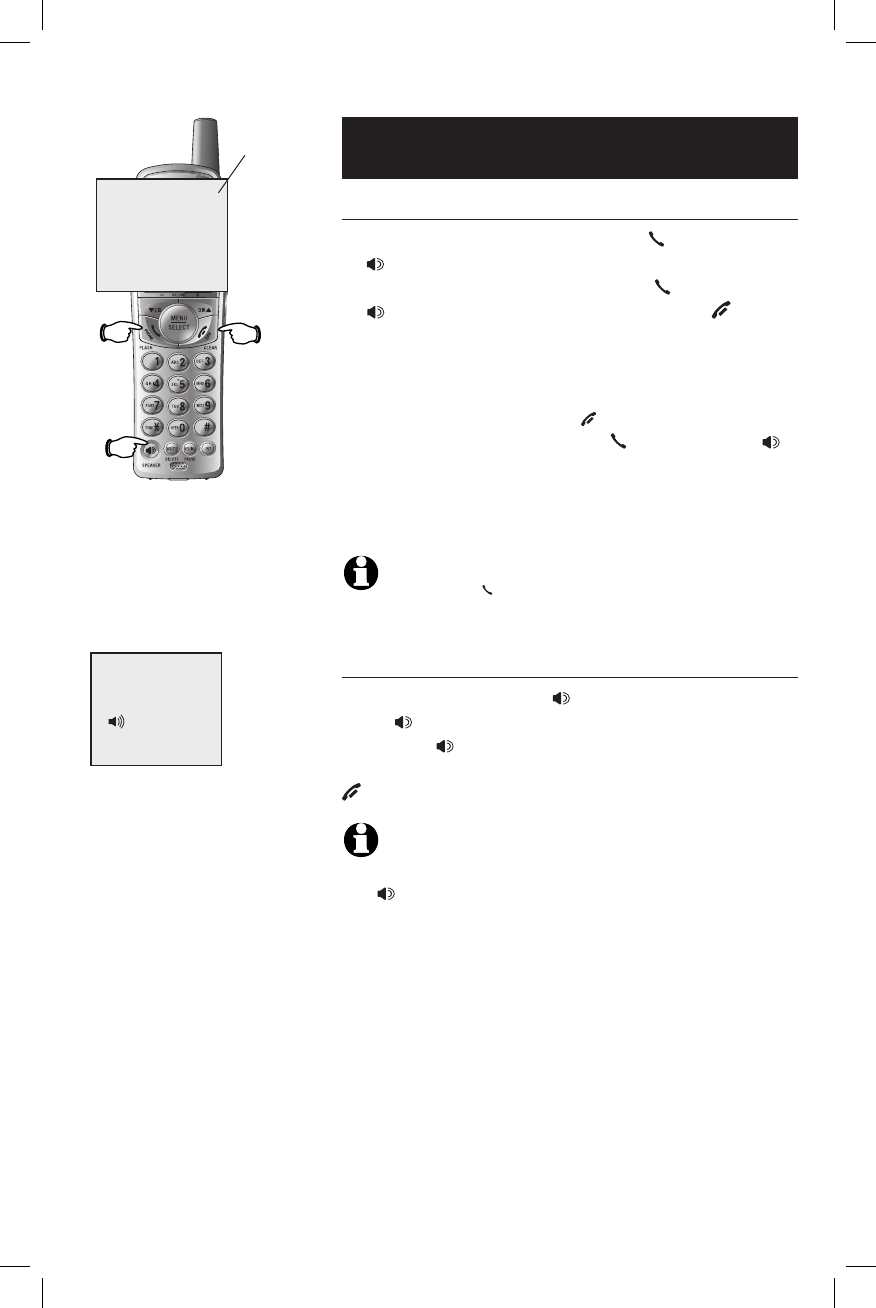
11
Telephone operation
Basic operation
Making and answering calls
To answer an incoming call, press PHONE/FLASH
or SPEAKER, or any dial pad key (0-9, * or #) on
the handset. To make a call, press PHONE/FLASH
or SPEAKER, then dial a number. Press OFF/
CLEAR or place the handset in the telephone base
or charger to hang up.
To preview numbers before dialing, enter numbers
first. Press MUTE/DELETE or OFF/CLEAR anytime to
make corrections. Then press PHONE/FLASH or
SPEAKER to dial.
The screen displays the elapsed time as you talk
(in hours, minutes and seconds).
NOTE: Pressing PHONE/FLASH to access service from your local
telephone company will not affect the elapsed time.
Hands-free speakerphone calls
To answer a call, press SPEAKER. To make a call,
press SPEAKER, then dial a number. During a
call, press SPEAKER to toggle between hands-
free speakerphone and normal handset use. Press
OFF/CLEAR to hang up.
NOTE: When the headset is plugged in the handset, the hands-free
speakerphone can not be activated. Make sure the headset is unplugged, then
press SPEAKER to activate the hands-free speakerphone.
Elapsed time
SPEAKER 00:00:12
PHONE 00:00:12 00:00:12
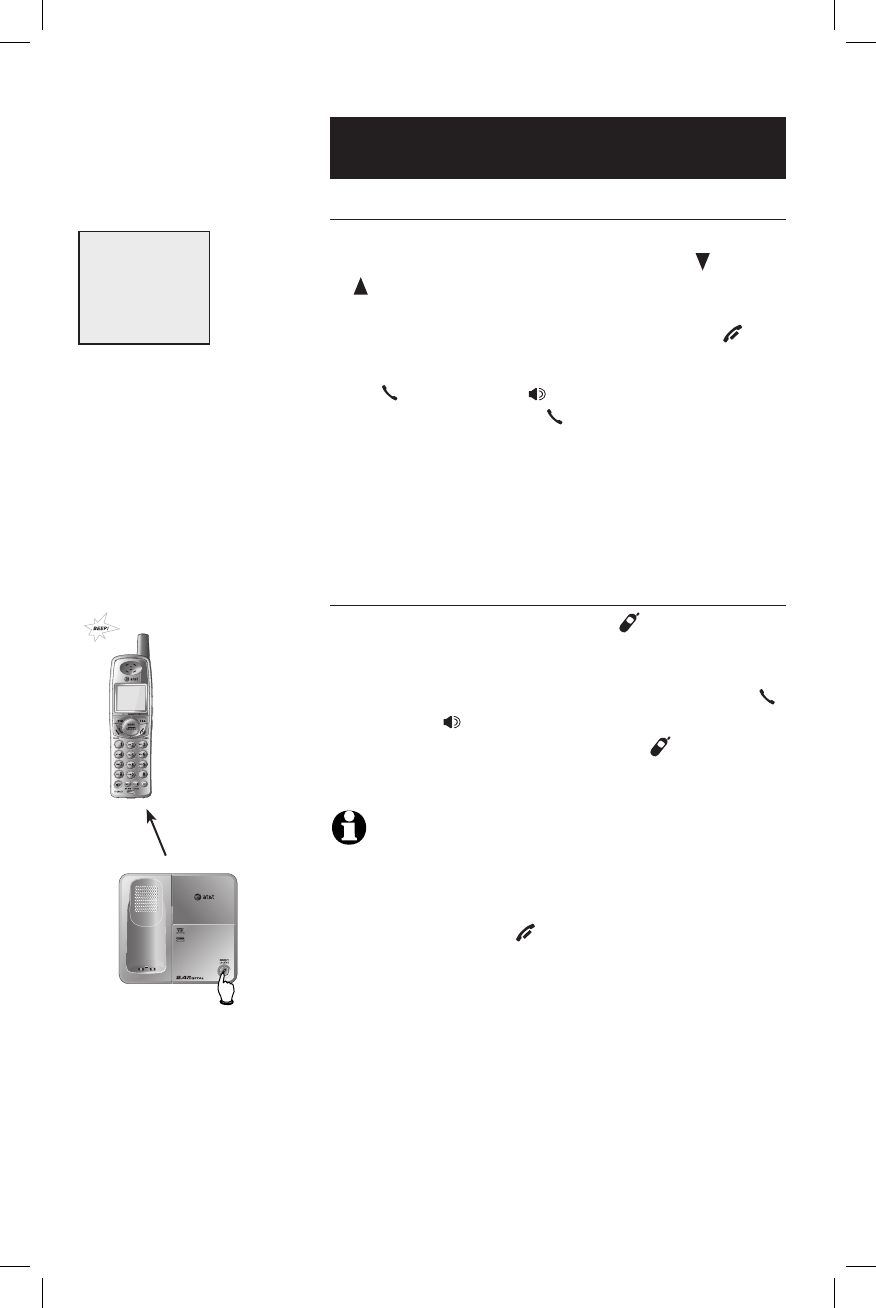
12
Telephone operation
Basic operation
Last number redial
Press REDIAL/PAUSE to display the most recently
called numbers (up to 32 digits). Use the CID or
DIR or REDIAL/PAUSE repeatedly to view up to five
recently called numbers. The handset beeps twice
at the beginning or end of the list. Press OFF/
CLEAR to exit.
Press PHONE/FLASH or SPEAKER to redial any dis-
played number. Or press PHONE/FLASH then REDIAL/
PAUSE to dial the most recently called number (up to
32 digits).
Press MUTE/DELETE to delete the displayed number
from the redial memory.
Handset locator
If the handsets are misplaced, press HANDSET
LOCATOR at the telephone base. This triggers the
paging tone at the handsets for 60 seconds to
help to locate it. To stop the paging tone, press
PHONE/FLASH, SPEAKER, or any dial pad key (0-
9, *, or #) on the handsets, or press HANDSET
LOCATOR on the telephone base.
NOTES:
1. The handset ringer volume also determines the level of the paging tone.
If the handset ringer volume level is set to off (0), that handset will be
silenced for all inciming calls and paging (see page 18).
2. During a page, if you pressDuring a page, if you press OFF/CLEAR or MUTE/DELETE on a
handset (see page 14), the ringer of that handset will be silenced. But the
page will not be cancelled.
REDIAL
555-1234
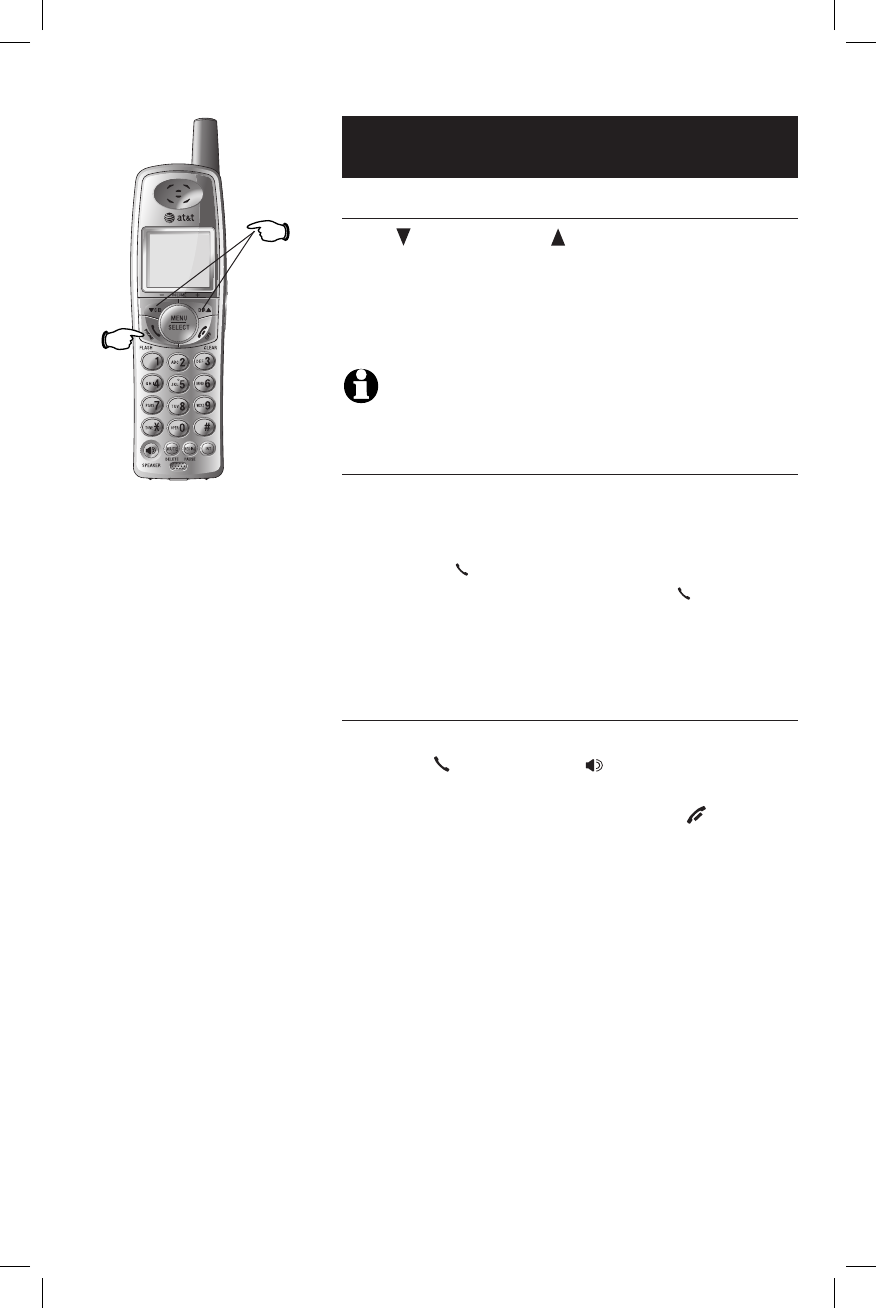
13
Telephone operation
Options while on calls
Volume control
Press CID/-VOLUME or DIR /VOLUME+ to adjust listen-
ing volume. Each button press adjusts volume by
one level.
When changing the volume level, the new setting
is saved.
NOTE: The hands-free speakerphone and headset listen-
ing volume are adjusted separately.
Call waiting
If you subscribe to call waiting service with your
local telephone company, there will be a beep if
there is an incoming call while you are already on
a call. Press PHONE/FLASH to put your current call
on hold and take the new call. Press PHONE/FLASH
anytime to switch back and forth between calls.
For more information on caller ID, see page 5.
Three-way conference calls
While on a call, a person on another handset
can press PHONE/FLASH or SPEAKER to join the
same conversation.
A person on either handset can press OFF/CLEAR,
or place the handset in the telephone base or
charger to drop out of the conference call, but
the call will not be terminated until all handsets
hang up.
Only two handsets are allowed to connect to an
external call at the same time.
Volume
Flash
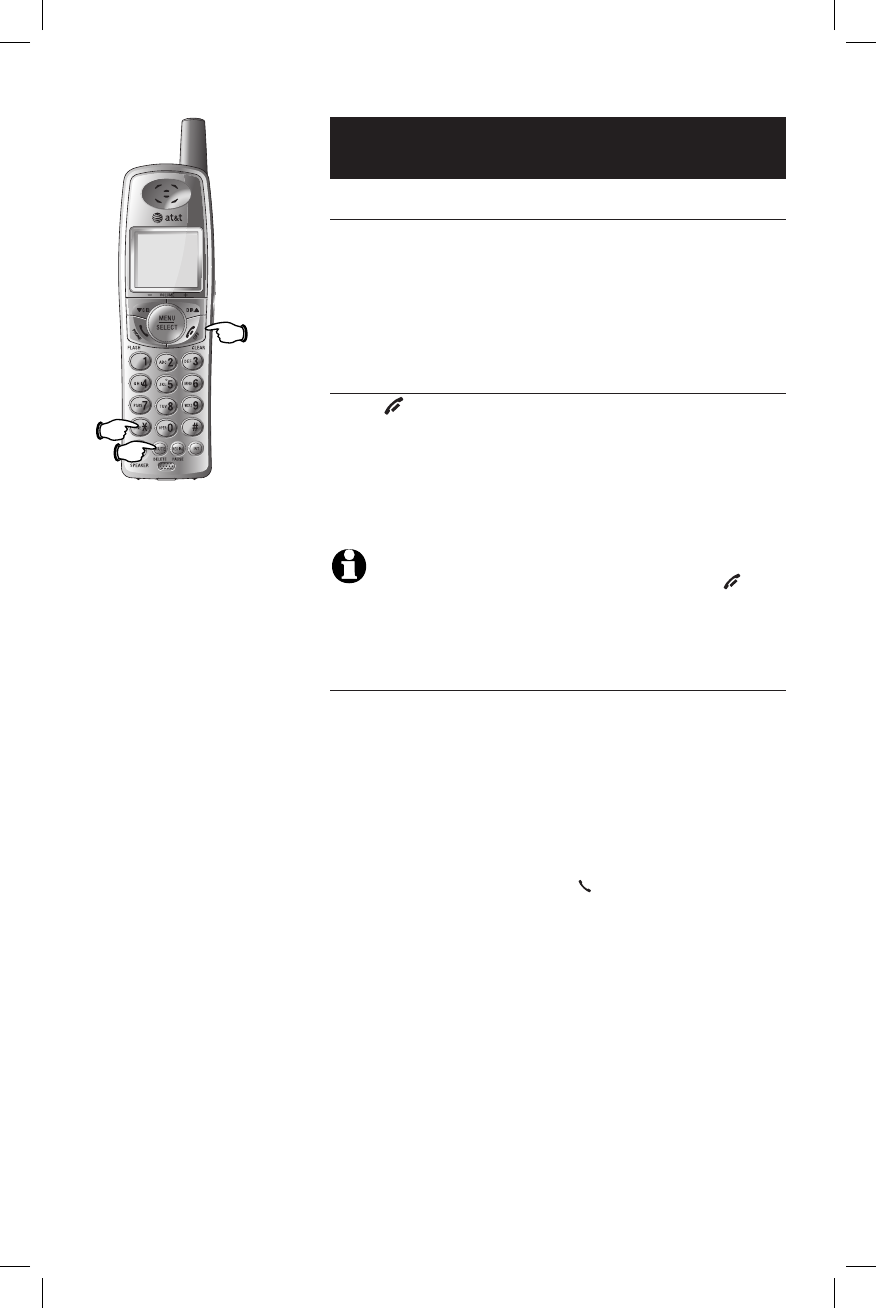
14
Telephone operation
Options while on calls
Mute
Press MUTE/DELETE to silence the microphone. You
will be able to hear the caller, but your caller will
not be able to hear you until you press MUTE/DELETE
again and resume speaking.
Temporary ring silencing
Press OFF/CLEAR or MUTE/DELETE while the tele-
phone is ringing to silence the ringer temporarily.
This will silence the ringer without disconnecting
the call.
The next incoming call will ring normally.
NOTE: All handsets will ring with an incoming call. Pressing OFF/
CLEAR or MUTE/DELETE on one handset will only silence the ringer of that
particular handset but the other handsets will continue to ring.
Temporary tone dialing
If you have dial pulse (rotary) service only and
have changed the telephone to pulse dial type
(see page 21), you can temporarily switch to
touch tone dialing during a call by pressing *.
This can be useful when sending tone signals for
access to answering systems or long-distance ser-
vices.
After you hang up or press PHONE/FLASH (to
receive a call waiting call), the telephone auto-
matically returns to dial pulse (rotary) service.
Mute
Tone
Ringer
silenced
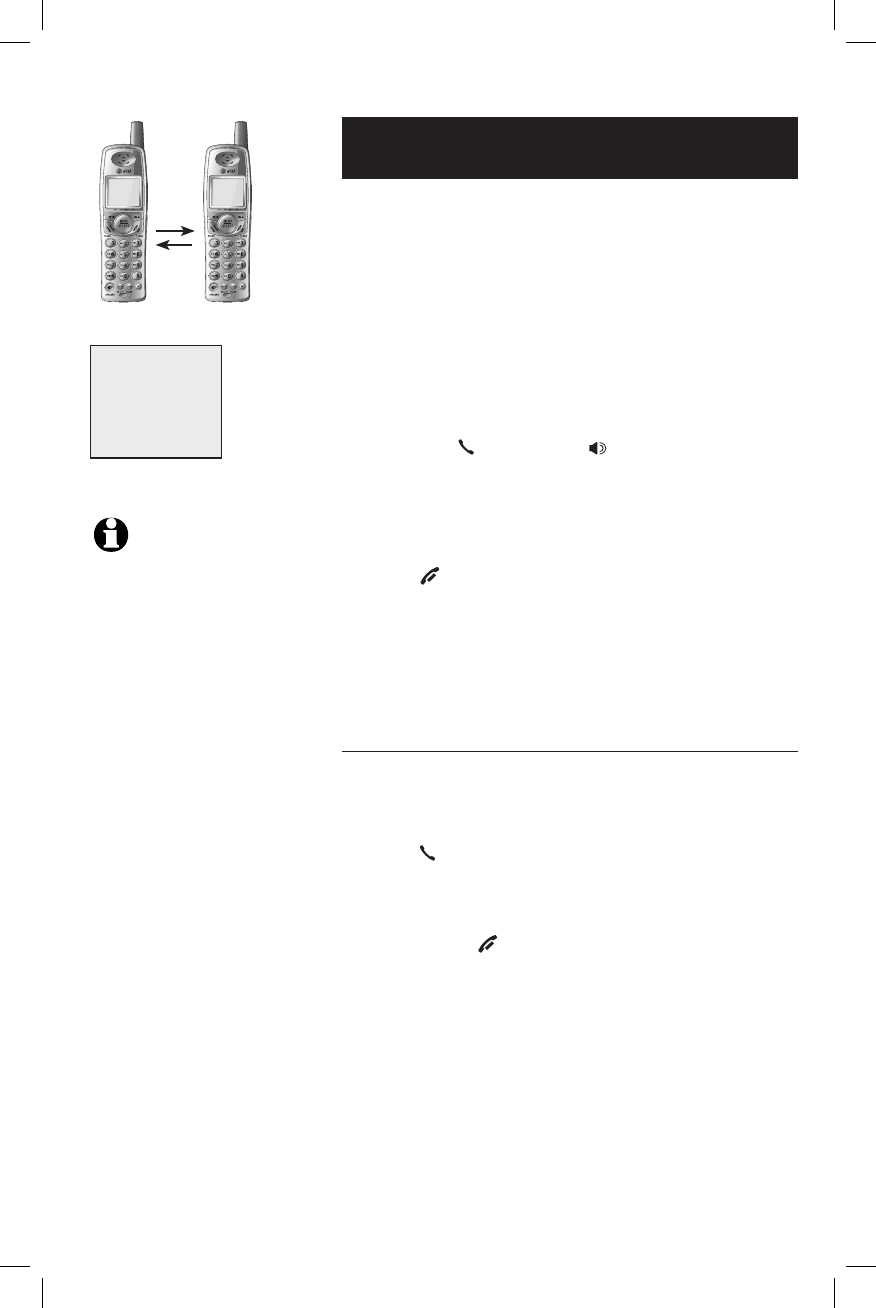
15
Telephone operation
Intercom calls
You can use the intercom feature to have conver-
sations between the handsets.
1. Press the INT button on a handset.
2. The display will read INTERCOM TO:
3. Enter the destination handset number. The dis-
play will read CALLING HS #X.
4. The destination handset will ring and its screen
will display INTERCOM CALL.
5. Press INT, PHONE/FLASH, SPEAKER or any dial
pad key (0-9, *, or #) on the destination hand-
set to answer the call.
To end the intercom call:
• Press OFF/CLEAR or INT on either handset.
-OR-
• Place either handset in the charger or tel-
ephone base.
Handling incoming calls
The phone will beep if there is an incoming exter-
nal call during an intercom conversation. You can
either:
• Press PHONE/FLASH to end the intercom call
and answer the incoming call.
-OR-
• Press INT or OFF/CLEAR to disconnect the inter-
com connection without answering the incom-
ing call. The incoming call will continue to ring.
NOTES:
1. Pressing INT while on an exter-
nal call will initiate call transfer
(see page 17).
2. While a handset is in the directory
or call log, or out of range, the
intercom feature cannot be used.
3. If the destination handset does
not answer the intercom call
within 100 seconds, the originat-
ing handset will show UNABLE
TO CALL.
INTERCOM TO:
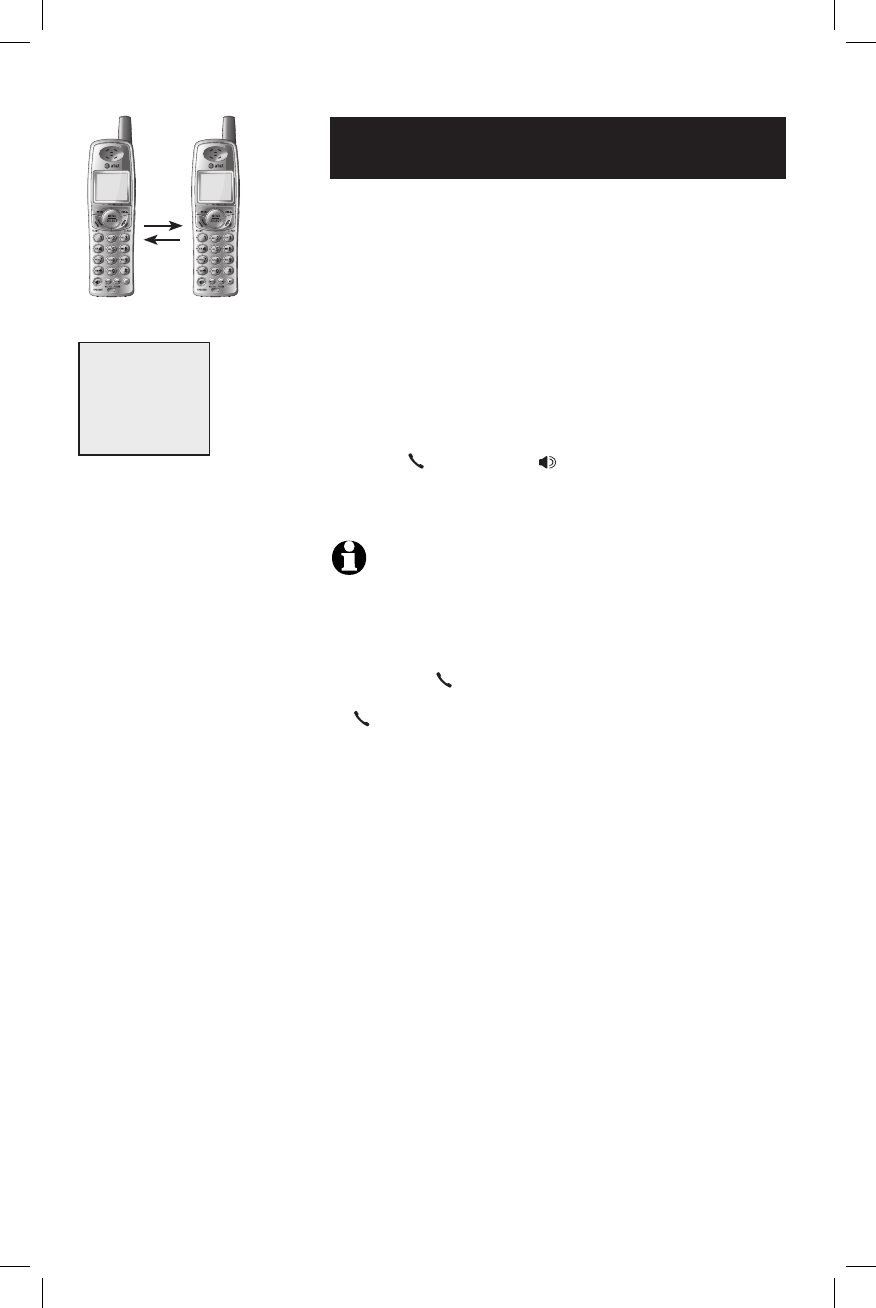
16
Telephone operation
16
Call forward
During a conversation, an external call can be for-
warded from one handset to another handset.
1. Press and hold INT. FORWARD TO: will be dis-
played on the screen of the originating handset.
2. Enter the destination handset number to for-
ward the call. The display will show CALL
FORWARDED.
3. The destination handset will ring and its screen
will display INCOMING CALL.
4. Press PHONE/FLASH, SPEAKER or any dial pad
key (0-9, * or #) on the destination handset to
answer the call.
NOTES:
1. When in a three-way conference call, the call forward feature cannot be
used.
2. If the forwarded call is not answered within 30 seconds, the external call
will be returned to the originating handset, and its display will show CALL
BACK. Press PHONE/FLASH to cancel the fcall forward function and
resume the external call. If the returned call is not answered by pressing
PHONE/FLASH within an additional 30 seconds, the external call will
be disconnected automatically.
FORWARD TO:
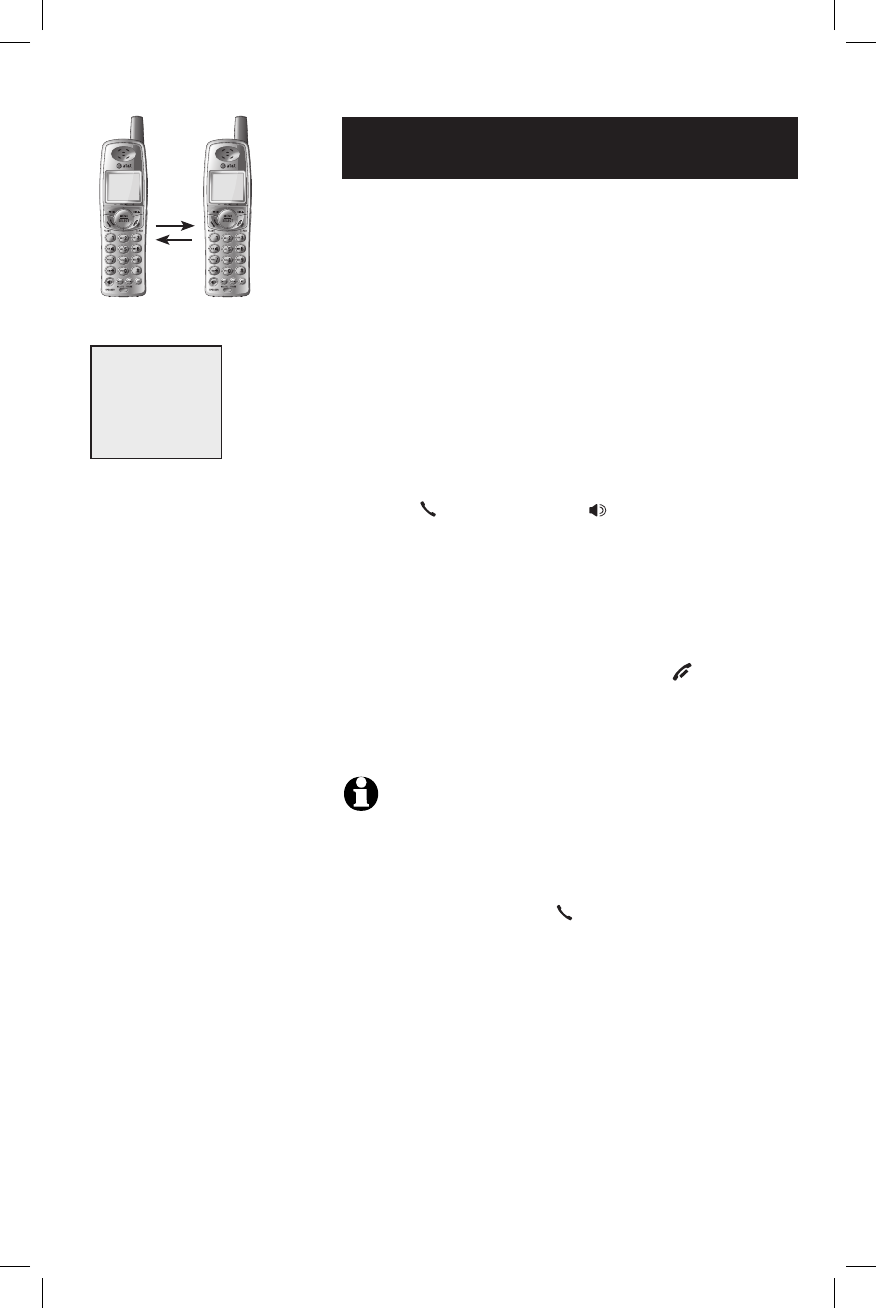
17
Telephone operation
Call transfer
During a conversation, a call can be transferred to
another handset.
1. Press INT to put the external call on hold. The
screen on the originating handset will display
TRANSFER TO:
2. Enter the destination handset number to trans-
fer the call. The display will show CALLING HS
#X.
3. The destination handset will ring, showing an
intercom call. The display will show INTERCOM
CALL.
4. Press PHONE/FLASH, INT, SPEAKER or any dial
pad key (0-9, * or #) on the destination handset
to answer the intercom call.
5. When the recipient answers the intercom call,
you can talk privately without the external call-
er hearing the conversation.
6. On the originating handset, press OFF/CLEAR to
transfer the call. The display will show CALL
TRANSFERRED, and the recipient will automat-
ically be connected to the external call.
NOTES:
1. When in a three-way conference call, the call transfer feature cannot be
used.
2. If the recipient does not answer the intercom call, the person at the
originating handset can press PHONE/FLASH to cancel the trans-
fer function and resume the external call.
3. If the recipient does not answer the intercom call within 100 seconds,
the originating handset will show the message UNABLE TO CALL then
continue the external call automatically.
4. When the intercom call is answered, the originating party can toggle
between the intercom and the external call by pressing INT. The display
will show INTERCOM and OUTSIDE to indicate the current destination
party (external or intercom call).
TRANSFER TO: