VTech Telecommunications 80-5312-00 2.4 GHz Cordless Telephone System User Manual 91 000147 010 000 E2715B R0
VTech Telecommunications Ltd 2.4 GHz Cordless Telephone System 91 000147 010 000 E2715B R0
Contents
User manual part I
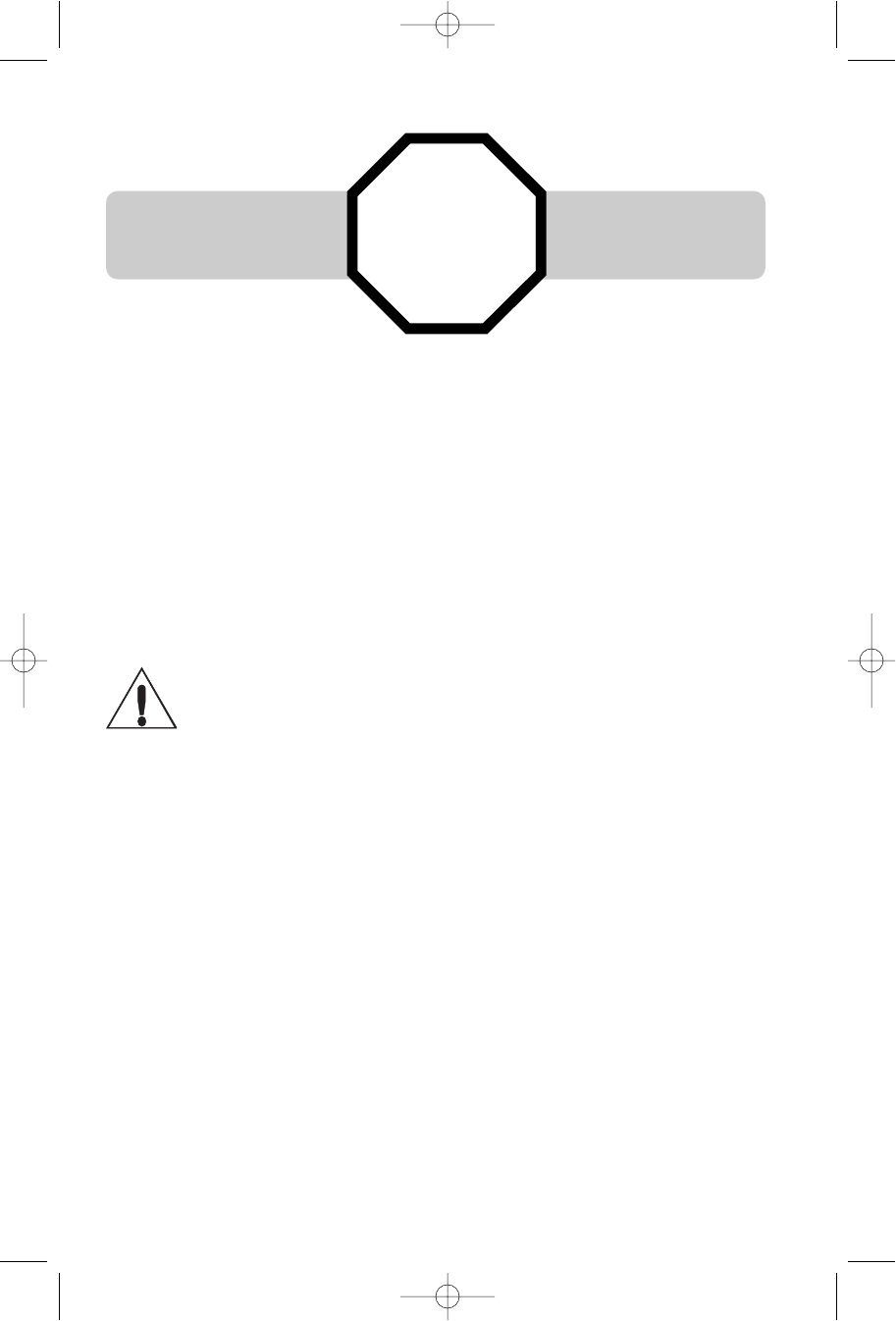
Copyright © 2004 Advanced American Telephones. All Rights Reserved.
AT&T and the Globe Design are trademarks of AT&T Corp.,
licensed to Advanced American Telephones.
STOP! See page 7
for easy instructions.
You must install and
charge battery before
using the telephone.
Please also read
Important Product Information
Enclosed in product package.
For customer service or product
information, visit our web site at
www.telephones.att.com
or call 1-800-222-3111.
CAUTION: To reduce the risk of fire or injury to persons or damage
to the telephone, read and follow these instructions carefully:
•Use only replacement battery 2420 (SKU 00578) (Part number 80-5542-00-00).
•Do not dispose of the battery in a fire, it could explode. Check with local
codes for special disposal instructions.
•Do not open or mutilate the battery. Released electrolyte is corrosive and may
cause damage to the eyes or skin. It may be toxic if swallowed.
•Exercise care in handling batteries in order not to short the battery with con-
ducting materials such as rings, bracelets, and keys. The battery or conductor
may overheat and cause harm.
•Charge the battery provided with or identified for use with this product only in
accordance with the instructions and limitations specified in this manual.
•Observe proper polarity orientation between the battery and battery charger.
Do not disassemble your telephone. There are no user-serviceable parts inside.
Refer for servicing to qualified service personnel.
91-000147-010-000_E2715B_R0.qxd 11/9/2004 4:15 PM Page 2
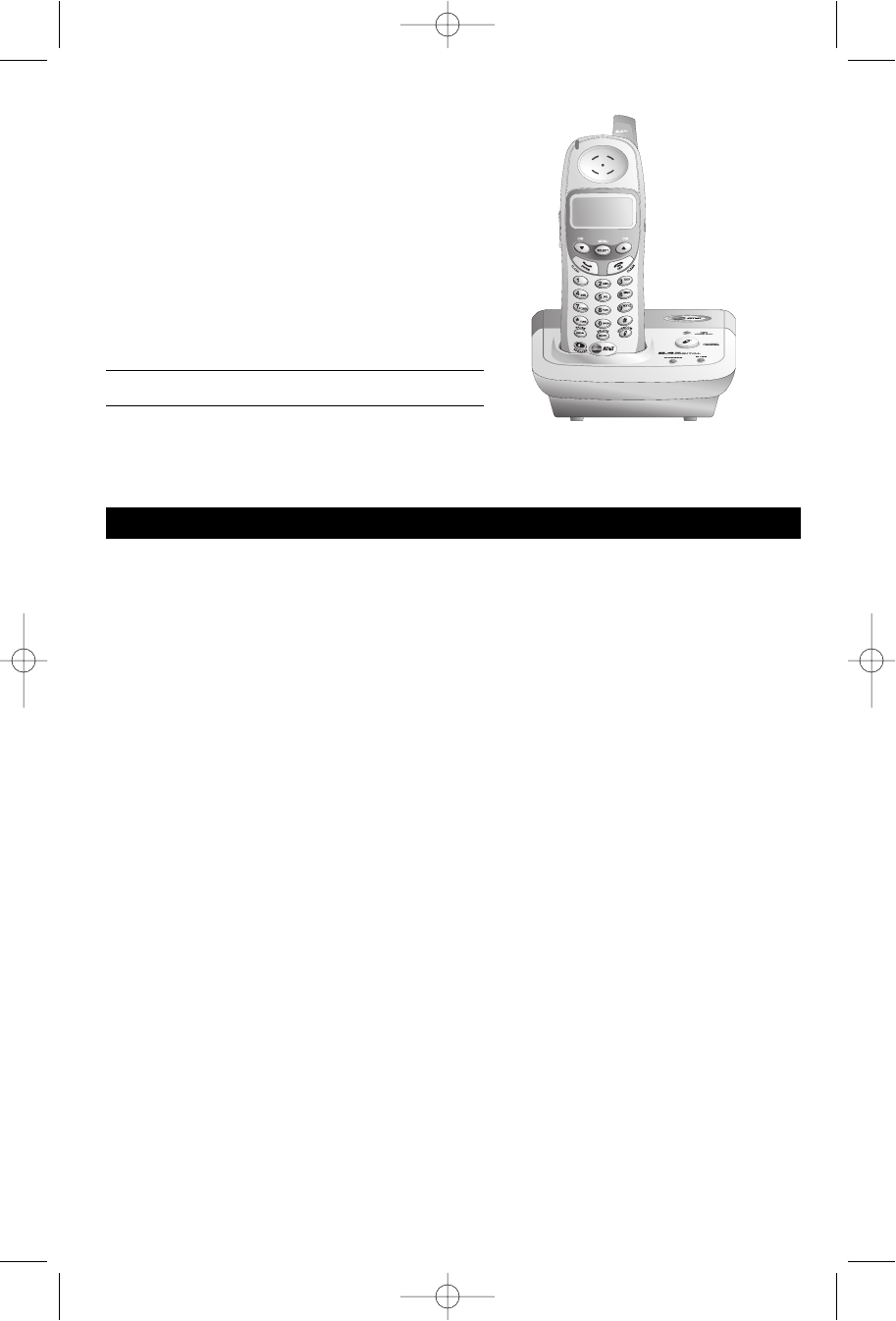
1
Table of contents
Getting Started
Quick reference guide ........................2
Parts checklist .......................................4
Before you begin ..................................5
Telephone base installation................6
Battery installation & charging ..........7
Wall mounting ......................................8
Belt clip & optional headset...............9
Telephone Operation
Basic operation...................................10
Options while on calls ......................11
Intercom calls .....................................12
Call Forward and Call Transfer......13
Handset settings.................................14
Phone book
About the phone book.....................16
New phone book entries.................17
Phone book search............................18
To dial, change or delete entries ...19
Caller ID Logs
How Caller ID works .......................20
To review your call log.....................21
Appendix
Screen icons, indicator lights & tones...22
In case of difficulty .............................23
Technical specifications ....................25
Index .....................................................26
User Manual (Part 2)
2.4 GHz Cordless
Telephone E2715B
with Caller ID & Call Waiting
91-000147-010-000_E2715B_R0.qxd 11/9/2004 4:15 PM Page 1
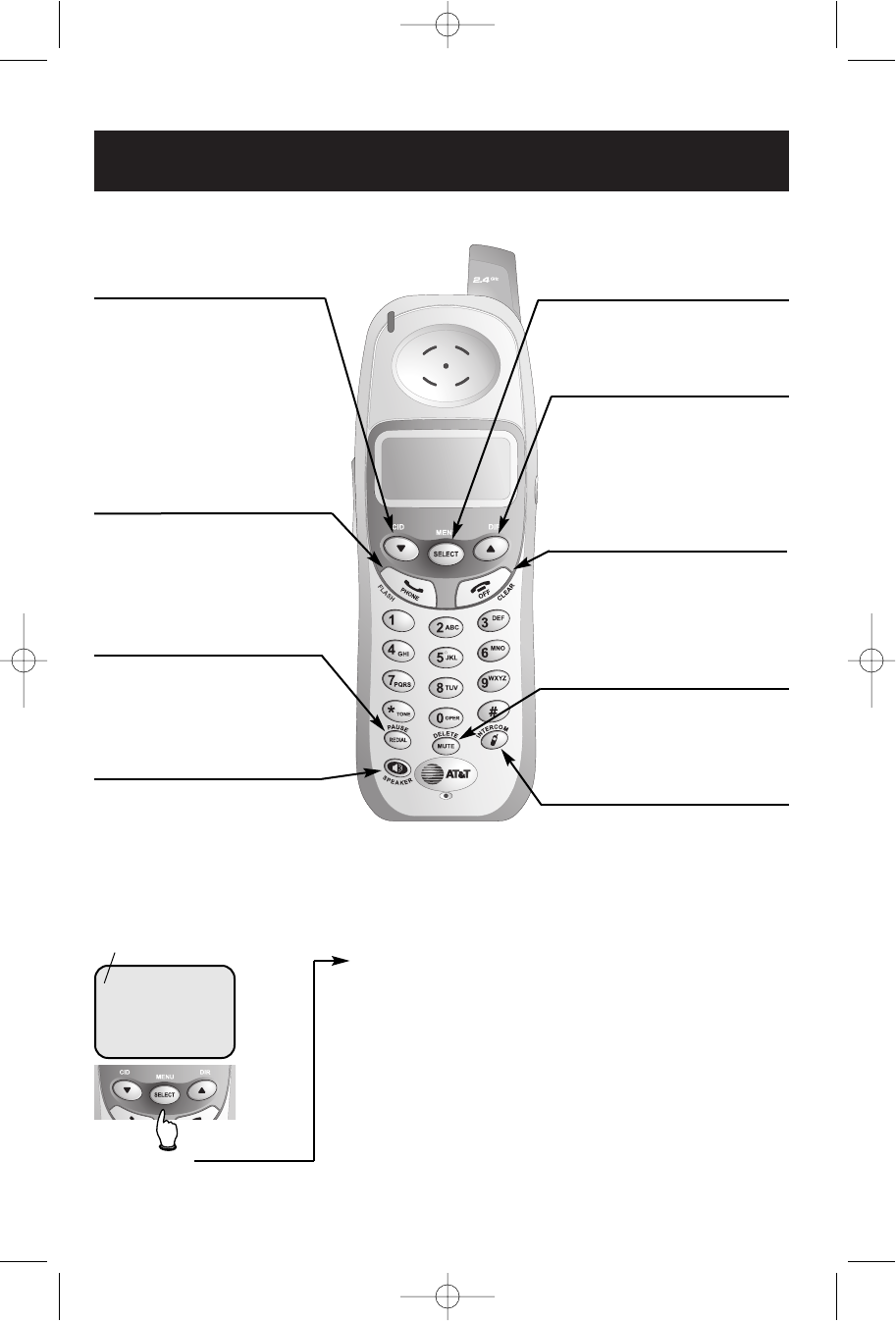
2
Getting Started
Off/Clear
During a call, press to hang up.
While using menus, press to cancel an
operation, back up to the previous
menu, or exit the menu display.
Quick reference guide
Redial/Pause
Press to view redial memory (see page 10).
While entering numbers, press and hold to
insert a dialing pause (see page 17).
VCID
Press to scroll down in menus.
Press when phone is not in use to display
Caller ID information (see page 21). While
entering names, press to move the cursor
to the left.
Speaker
Press to activate handset speakerphone.
Press again to resume normal handset use
(earpiece).
^DIR
Press to scroll up in menus.
Press when phone is not in use to display
phone book entries (see page 16). While
entering names, press to advance cursor.
Phone/Flash
Press to begin a call, then dial a number.
During a call, press to receive an incoming
call, if Call Waiting is activated (see page 11).
Mute/Delete
Press to mute microphone (see page 11).
While reviewing call log, press and hold to
clear Caller ID log (see page 21).
Intercom
Press to transfer a call or initiate an inter-
com conversation.
Handset
Feature menu
>DIRECTORY
CALL LOG
Menu
Feature Menu
Directory ................See page 16
Call Log ..................See page 20
Ringer Volume ........See page 14
Ringer Tone ............See page 14
Key Tone ................See page 14
Handset Name........See page 15
Language................See page 15
CLR Voice Mail ......See page 15
Dial Type ................See page 15
Press
^
or
V
to scroll
through menu items.
Press SELECT to select or
modify a highlighted item.
Press OFF to cancel an opera-
tion, back up to the previous
menu, or exit the menu display.
Select/Menu
Press to display menu, or to select
highlighted item from menu.
>shows highlighted item
91-000147-010-000_E2715B_R0.qxd 11/9/2004 4:15 PM Page 2
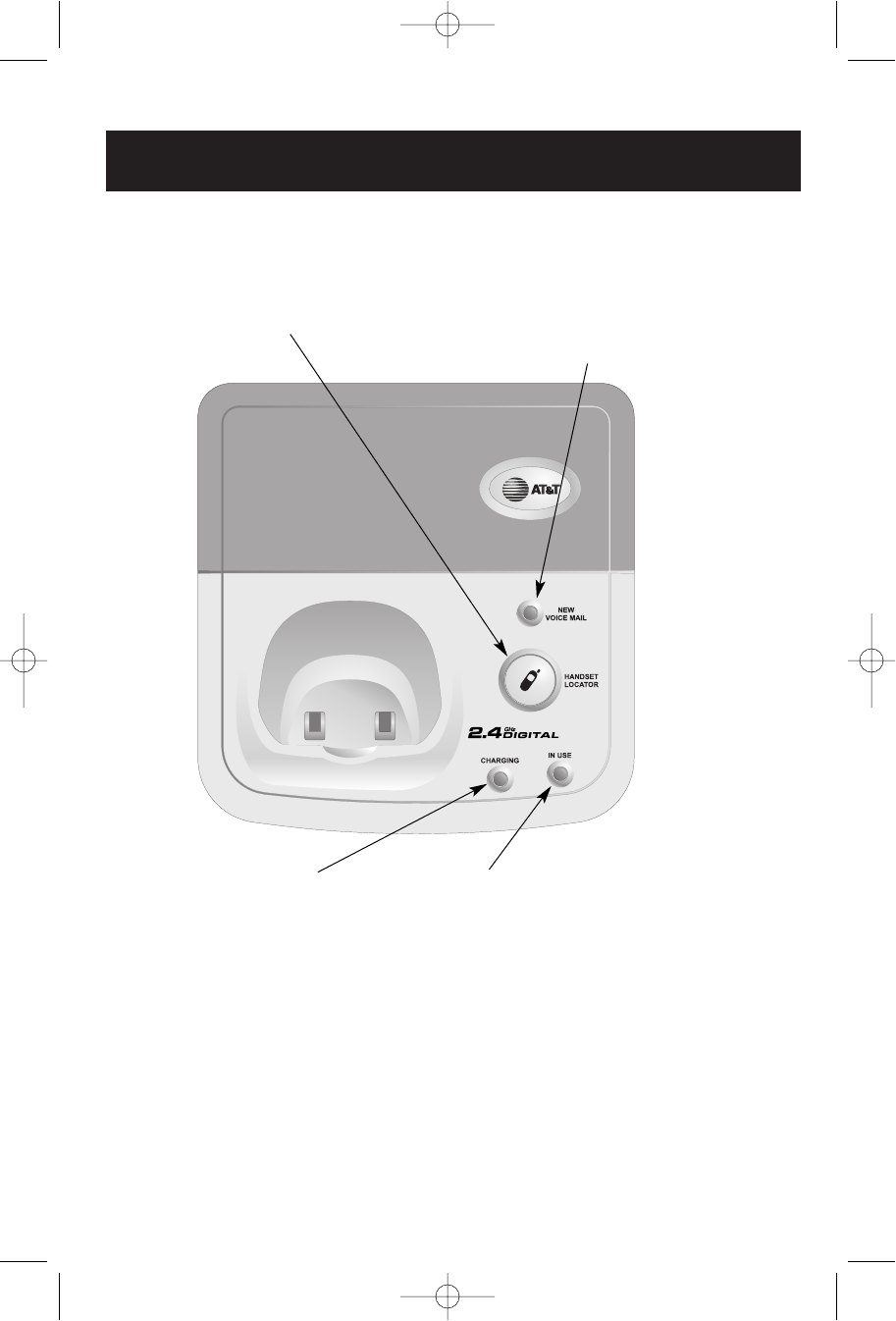
3
Getting Started
Quick reference guide
Telephone Base
In Use
On when handset is in use. Flashes when another phone
is in use on the same line, or answering system is
answering an incoming call.
Charging
On when handset battery is
charging.
New Voice Mail
Flashes when you have new voice mail
(requires voice mail service from your
local telephone company).
Handset Locator
Press to locate handset if lost
(see page 10).
91-000147-010-000_E2715B_R0.qxd 11/9/2004 4:15 PM Page 3
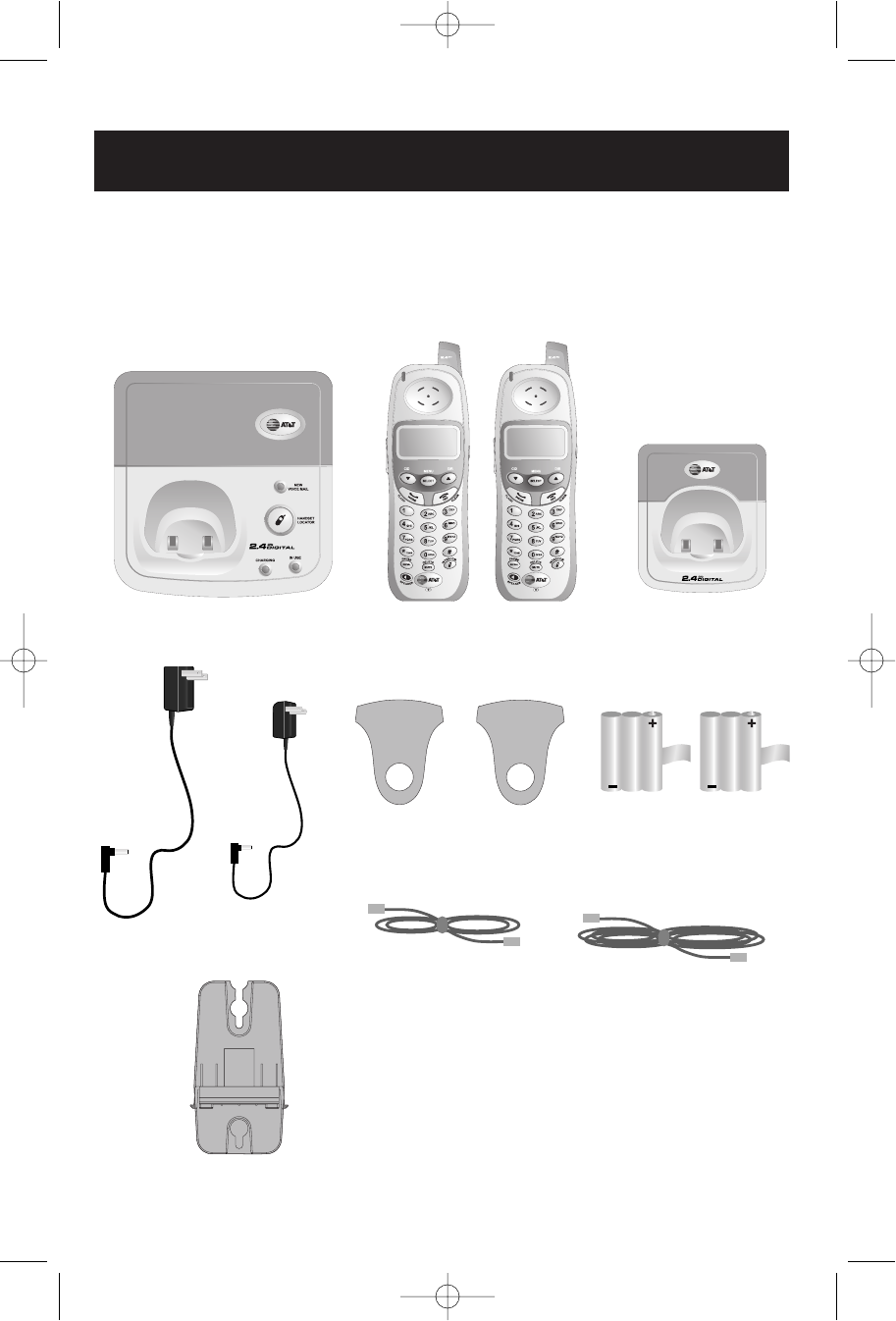
4
Getting Started
Parts checklist
Remember to save your sales receipt and original packaging in case you ever need to
ship your telephone for warranty service. Check to make sure the telephone package
includes the following:
Telephone base Telephone handsets Charger
Power
adapters
Belt clips Batteries
Long telephone line cord
Short telephone line cord
Wall mount bracket
91-000147-010-000_E2715B_R0.qxd 11/9/2004 4:15 PM Page 4
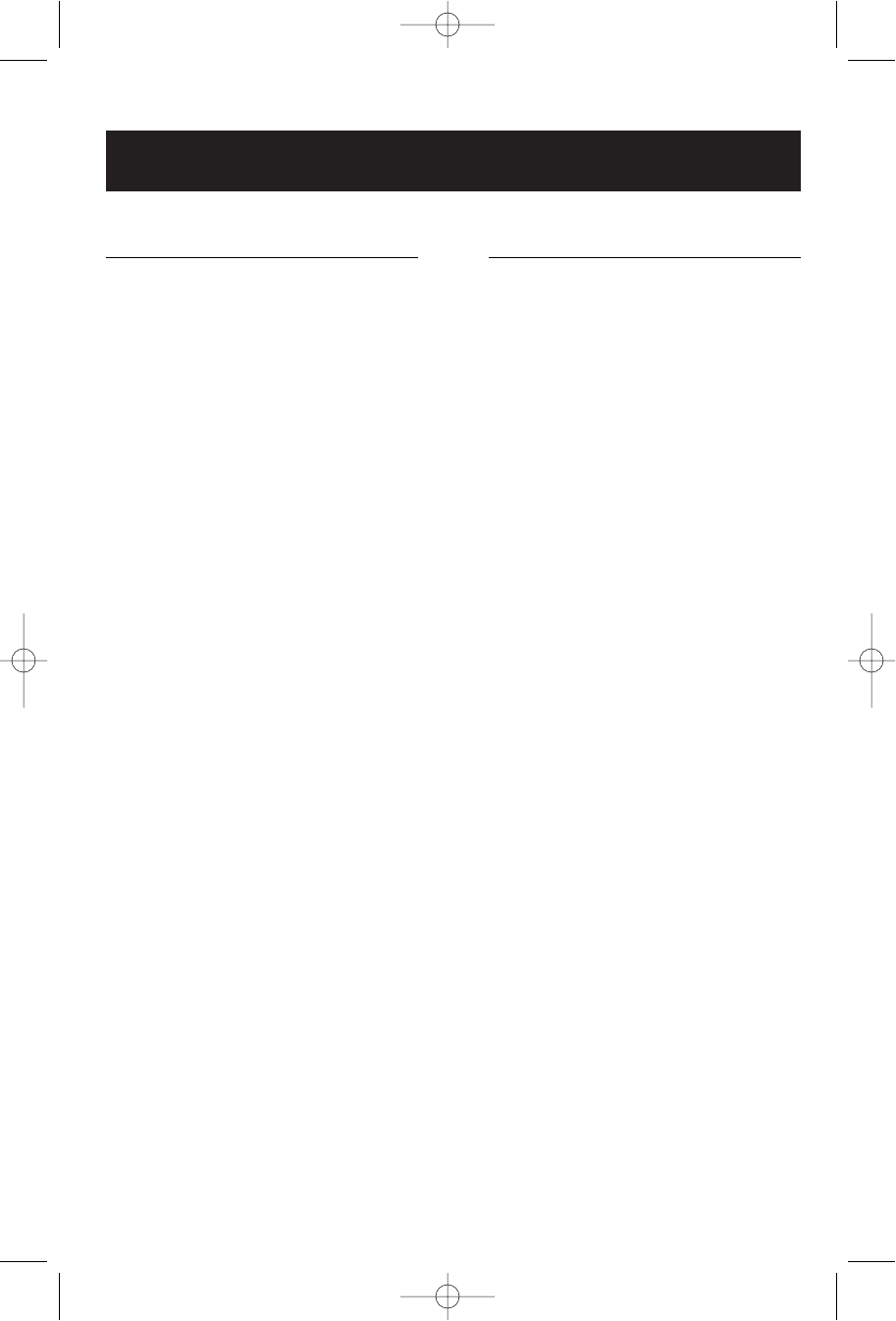
5
Getting Started
Before you begin
About Caller Identification
Caller ID with Call Waiting features in
this telephone let you see who’s calling
before you answer the phone, even
when you’re on another call. These
features require services provided by
your local telephone company.
Contact your telephone service
provider if:
• You have both Caller ID and Call
Waiting, but as separate services
(you may need combined service)
• You have only Caller ID service, or
only Call Waiting service
• You don’t subscribe to any Caller
ID or Call Waiting services.
You can use this phone with regular
Caller ID service, and you can use its
other features without subscribing to
either Caller ID or combined Caller ID
with Call Waiting service. There may
be fees for these services, and they
may not be available in all areas.
Caller ID features will work only if
both you and the caller are in areas
offering Caller ID service, and if both
telephone companies use compatible
equipment.
See Caller ID Operation, beginning on
page 20, for more details about how
these features work.
Telephone operating range
This cordless telephone operates with
the maximum power allowed by the
Federal Communications Commission
(FCC). Even so, this handset and base
can communicate over only a certain
distance — which can vary with the
locations of the base and handset, the
weather, and the construction of your
home or office.
If you receive a call while you are
out of range, the handset might not
ring — or if it does ring, the call might
not connect when you press PHONE.
Move closer to the base, then press
PHONE to answer the call.
If you move out of range during a
phone conversation, you might hear
noise or interference. To improve
reception, move closer to the base.
If you move out of range without
pressing OFF, your phone will be left
off the hook. To hang up properly,
walk back toward the telephone base,
periodically pressing OFF until the call
is disconnected.
91-000147-010-000_E2715B_R0.qxd 11/9/2004 4:15 PM Page 5
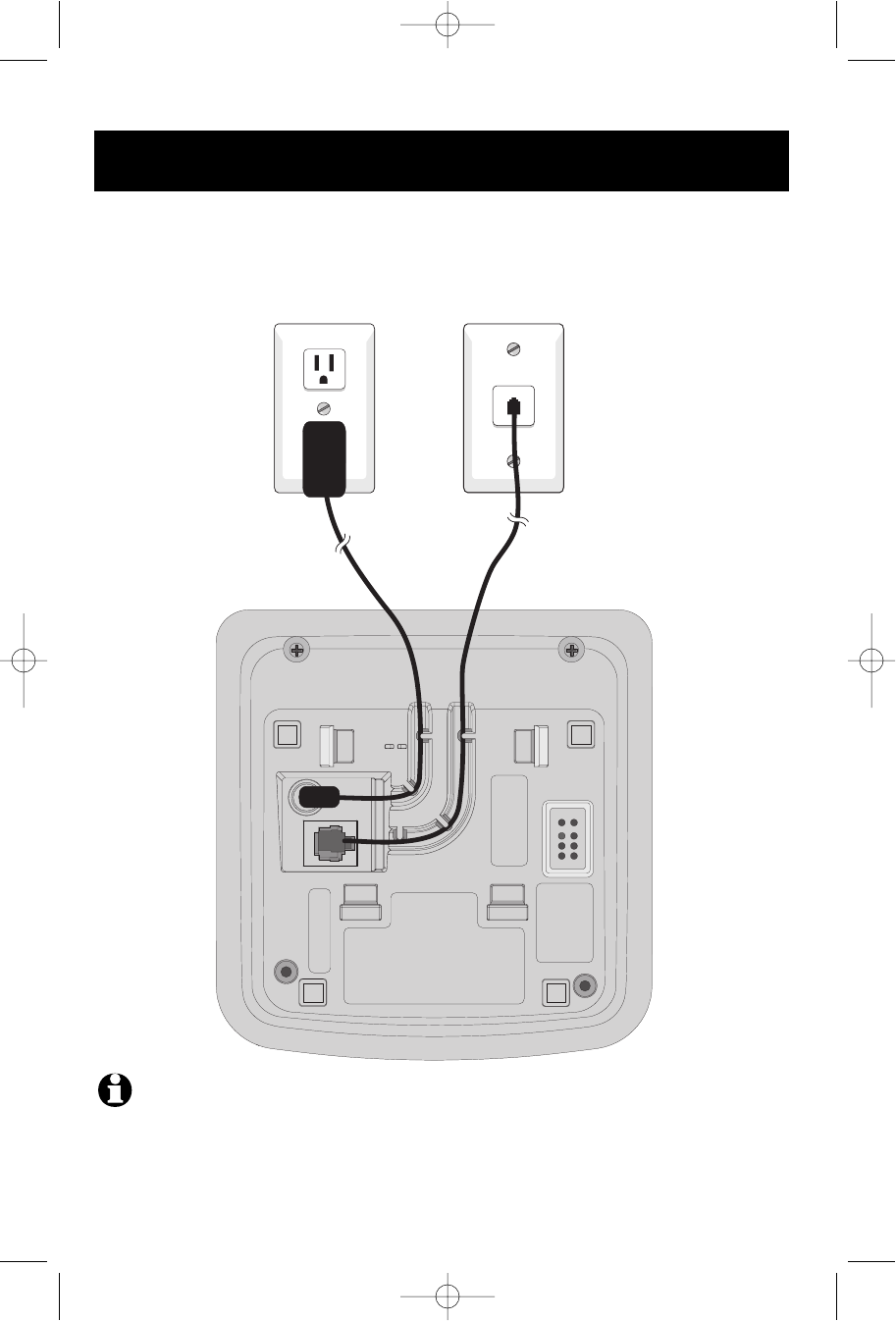
NOTE:
Use only the power cord supplied with this product. If you need a replacement, call 1-800-222–3111.
Be sure to use an electrical outlet not controlled by a wall switch.
6
Getting Started
Telephone base installation
Install the telephone base as shown below. Choose a base location away from
electronic equipment, such as personal computers, television sets or microwave ovens.
Avoid excessive heat, cold, dust or moisture.
Plug power cord
transformer into
electrical outlet.
Plug telephone
line cord into
telephone jack.
91-000147-010-000_E2715B_R0.qxd 11/9/2004 4:15 PM Page 6
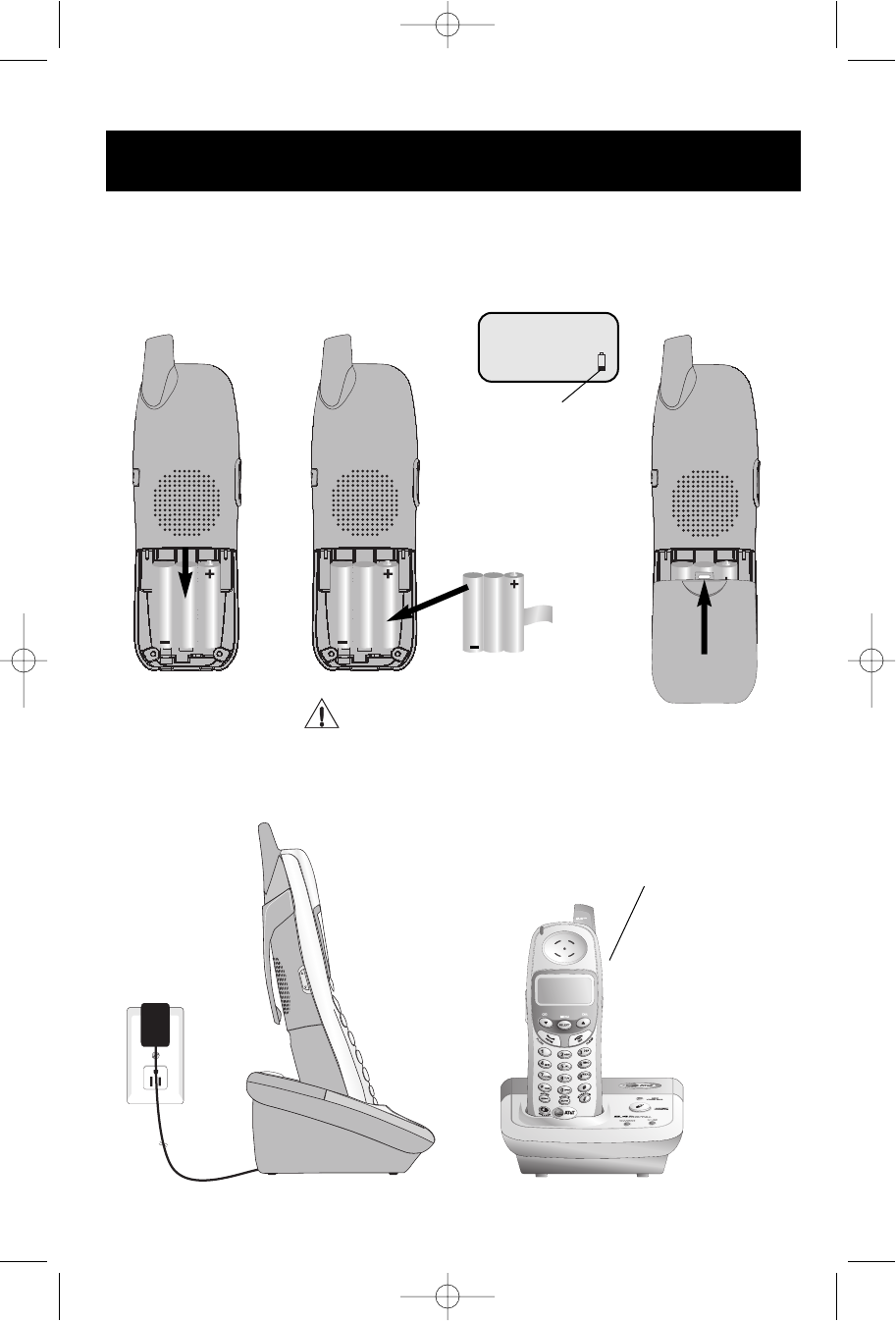
7
Getting Started
Battery installation & charging
After battery installation, place the handsets in their base unit or charger and allow to
charge for 15 hours before use. You can keep the batteries charged by returning the
handsets to their base unit or charger after each use. When the battery is fully depleted, a
recharge takes about 10 hours.
Insert supplied
battery.
Place handset in base to charge
for 15 hours before first use.
Plug charger power
cord into jack on under-
side of charger, then
plug transformer into
electrical outlet.
Low battery indicator
Return handset to base to
recharge when this symbol
flashes. (Handset will beep
when battery is low.)
Caution: Use only supplied recharge-
able battery or AT&T replacement bat-
tery model 2420 (SKU 00578) (Part
number 80-5542-00-00).
LOW BATTERY
Press tab to open
battery compartment.
Then, insert battery
and replace compart-
ment cover.
91-000147-010-000_E2715B_R0.qxd 11/9/2004 4:15 PM Page 7
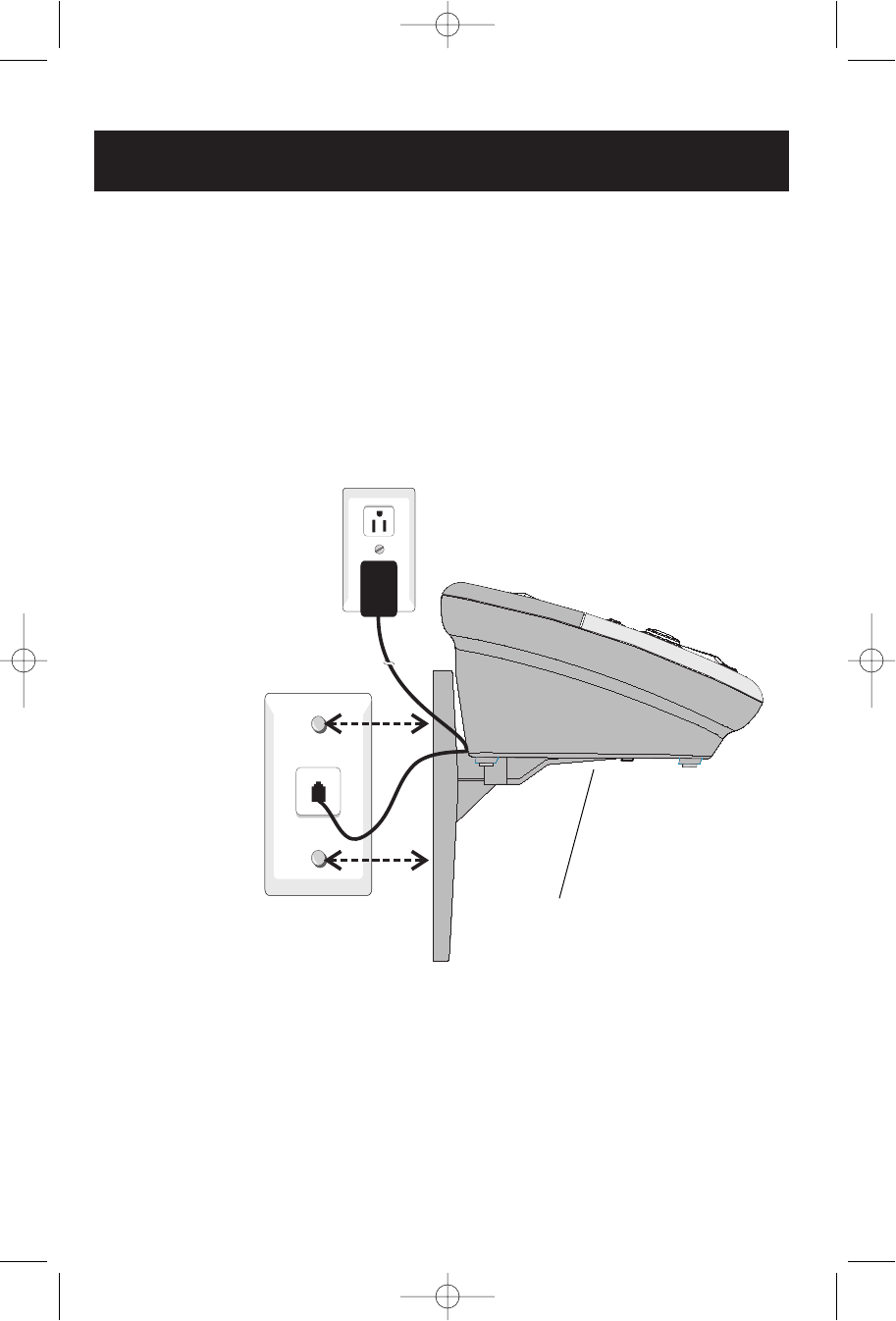
8
Getting Started
Wall mounting
The speakerphone base can be installed on any standard wall-phone outlet as shown
below. Choose a location away from electronic equipment, such as personal comput-
ers, television sets or microwave ovens. Avoid excessive heat, cold, dust or moisture.
Plug power cord
transformer into
electrical outlet.
Connect cords as shown on page 6, then
press and slide down firmly so base is held
securely on outlet mounting pegs.
Plug short telephone line
cord into telephone jack.
Clip wall-mount bracket
securely into notches on
underside of base.
91-000147-010-000_E2715B_R0.qxd 11/9/2004 4:15 PM Page 8
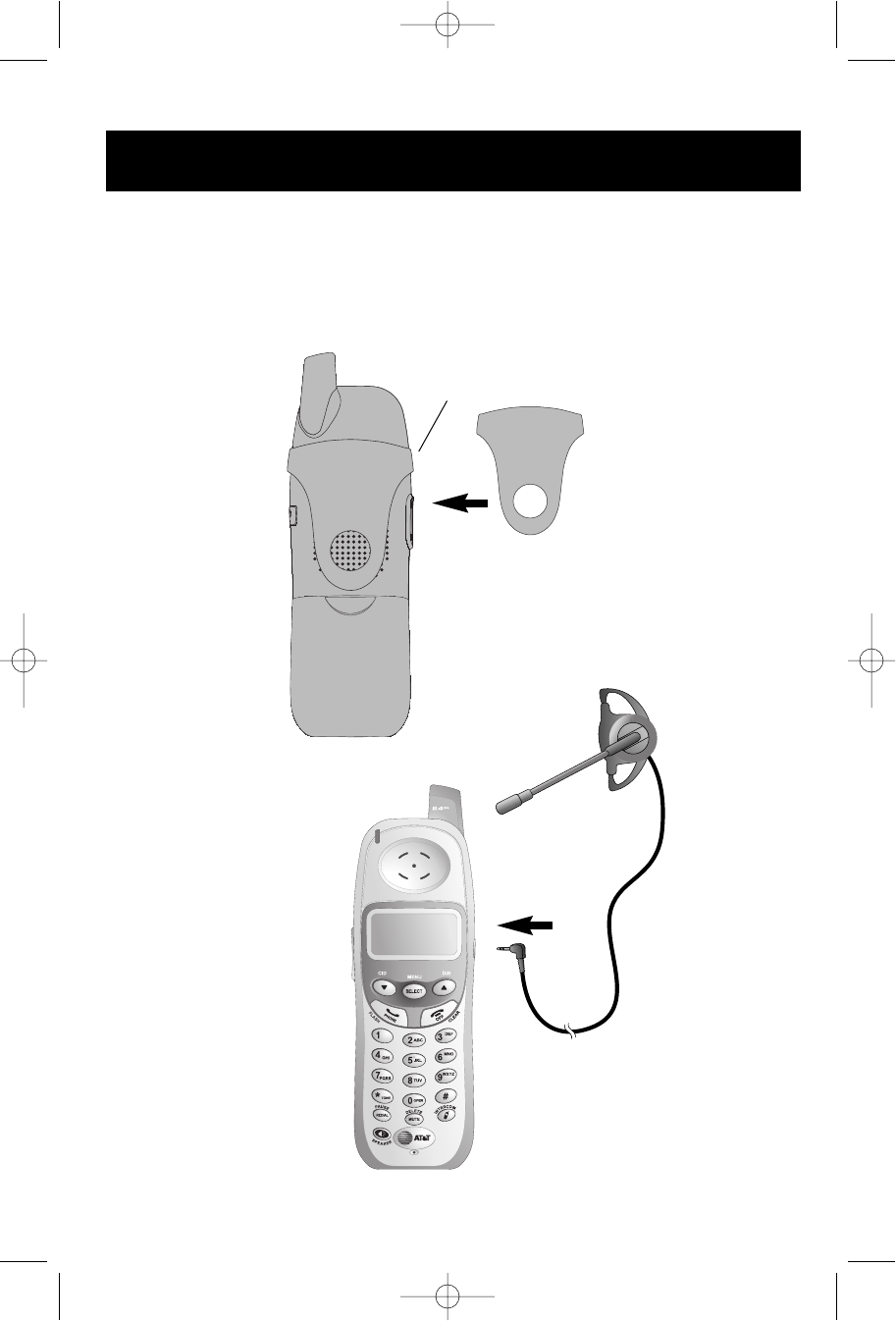
9
Getting Started
Belt clip & optional headset
Install belt clip as shown below if desired.
For hands-free telephone conversations, you can use any industry standard 2.5 mm
headset (purchased separately). For best results use an AT&T 2.5 mm headset.
Snap belt clip into notches on
side of handset. Rotate and pull
to remove.
Plug 2.5 mm headset
into jack on side of
handset (beneath
small rubber cap)
91-000147-010-000_E2715B_R0.qxd 11/9/2004 4:15 PM Page 9
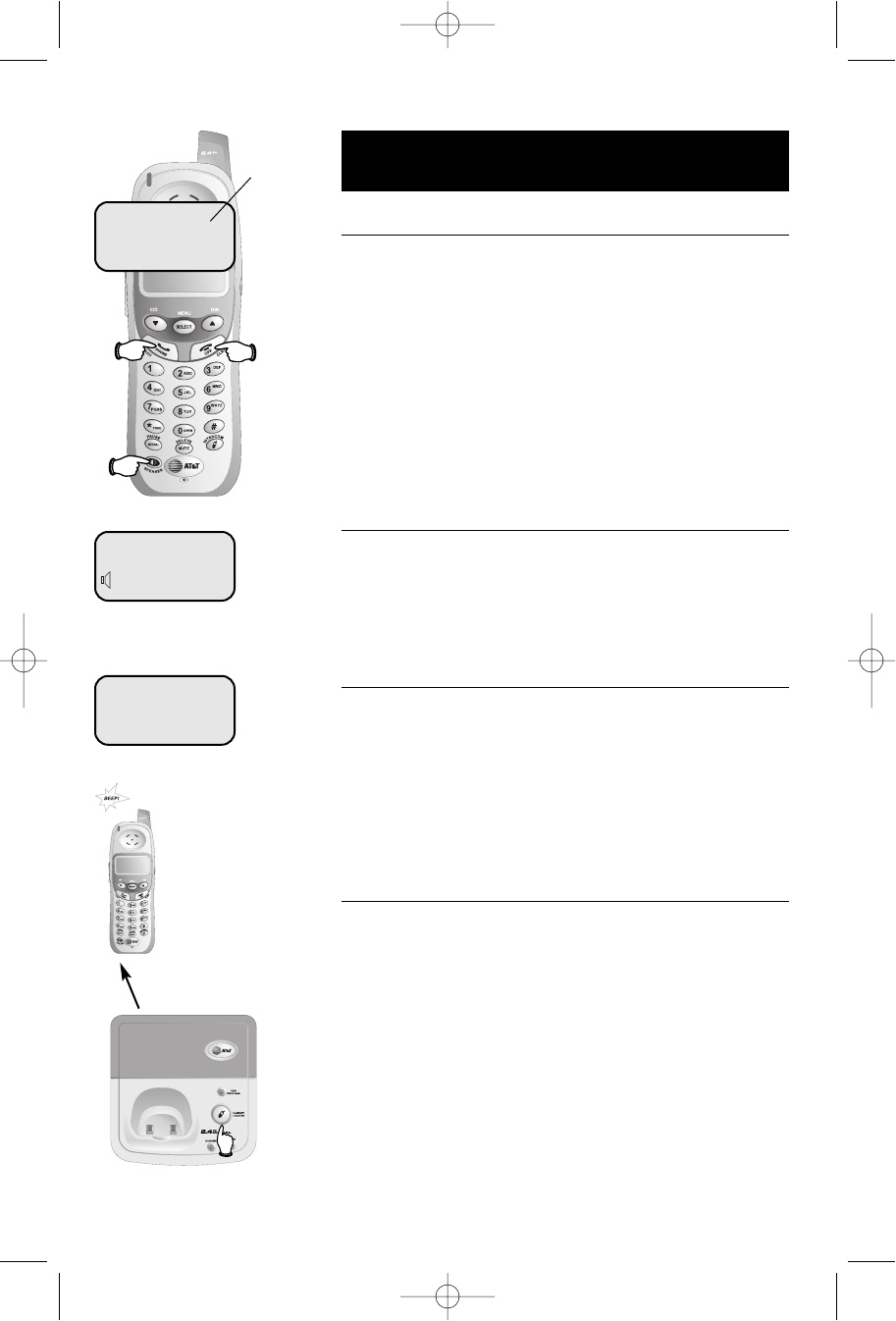
10
Telephone Operation
Basic operation
Making and answering calls
To answer an incoming call, press PHONE (or SPEAKER,
or any dial pad key). To make a call, press PHONE or
SPEAKER, then dial a number. Press OFF to hang up.
To preview numbers before dialing, enter numbers first,
then press PHONE or SPEAKER to dial. Press DELETE
or CLEAR at any time to make corrections as you are
entering numbers.
The screen displays the elapsed time as you talk (in
hours, minutes and seconds).
Hands-free speakerphone calls
To answer a call, press SPEAKER. To make a call, press
SPEAKER, then dial a number. During a call you can
press SPEAKER to toggle between hands-free speaker-
phone and normal handset use. Press OFF to hang up.
Last number redial
Press REDIAL to display the most recent called number
(up to 32 digits). Use the ^V buttons to view up to
5 other recently called numbers. The handset will beep
twice at the beginning or end of the list.
Press PHONE to redial any displayed number. Press
DELETE to delete the number from the redial memory.
Handset locator
If you misplace the handset, press HANDSET LOCATOR
at the base. The handset will beep for 60 seconds to
help you locate it. To stop the beeping, press PHONE,
SPEAKER, or any dial pad button at the handset, or
press HANDSET LOCATOR at the base.
Elapsed time
PHONE 00:00:12
SPEAKER 00:00:12
REDIAL
555-1234
91-000147-010-000_E2715B_R0.qxd 11/9/2004 4:15 PM Page 10
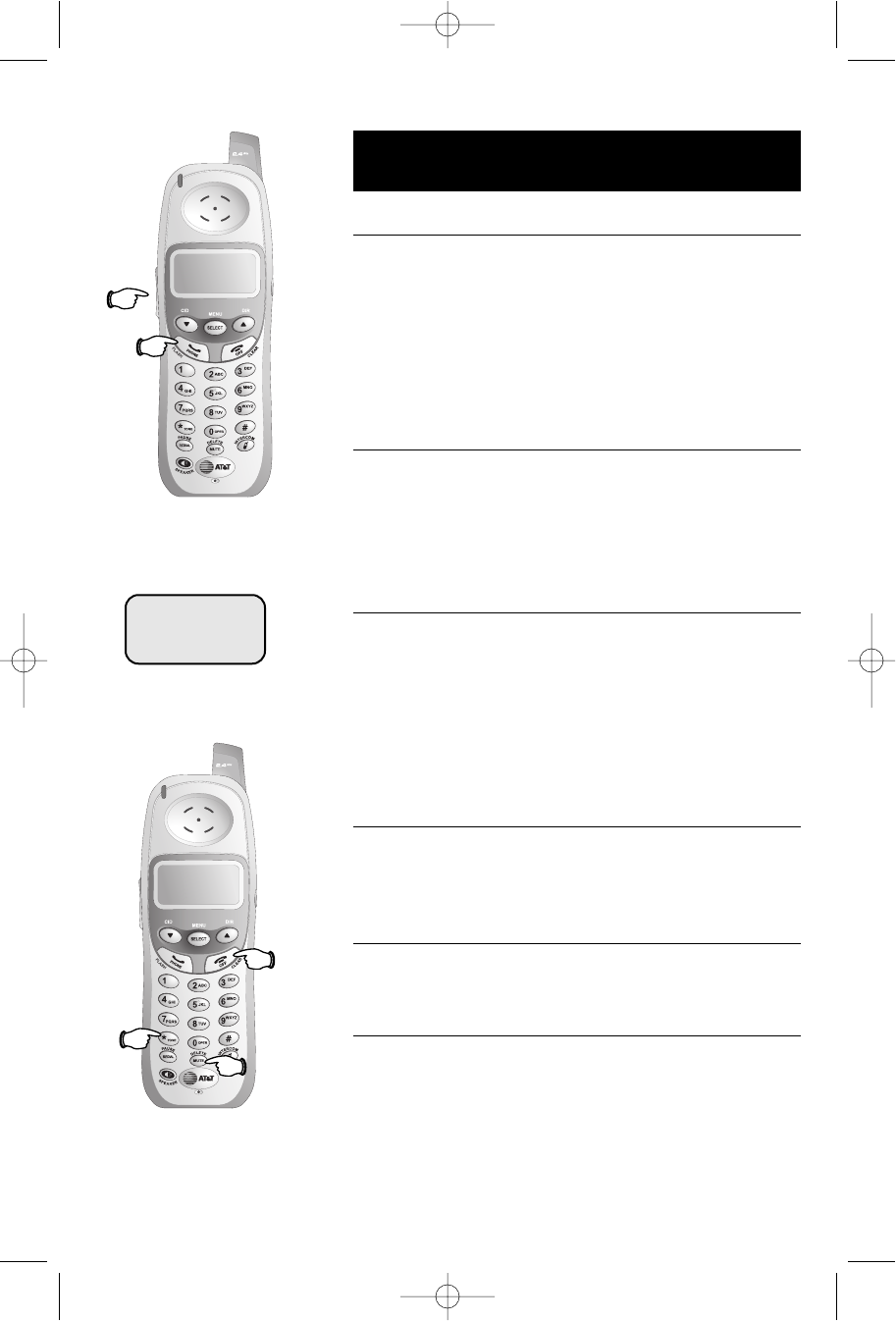
11
Telephone Operation
Options while on calls
Volume control
Press the VOLUME buttons on the side of the handset
to adjust listening volume. Each button press raises or
lowers volume by one level.
When you change the volume level, the new setting
becomes the default. The new volume level will be
applied each time you use the handset, speakerphone
or headset.
Call waiting
If you have Call Waiting service, you will hear a beep if
someone calls while you are already on a call. Press
FLASH to put your current call on hold and take the new
call. You can press FLASH at any time to switch back
and forth between calls.
3-way conference calls
During an outside call, you can use two system handsets
for a three-way conversation.
While a call is in progress, others can press PHONE or
SPEAKER to join the conference call. Others can press
OFF or place the handset in the base or charger to drop
out of the conference call, but the call will not be termi-
nated until all sets hang up.
Mute
Press MUTE to silence the microphone. You will be able
to hear, but your caller will not be able to hear you
until you press MUTE again and resume speaking.
Ring silencing
Press OFF or MUTE while the phone is ringing to silence
the ringer.
Temporary tone dialing
If you have dial pulse (rotary) service, you can switch to
touch tone dialing during a call by pressing *. This
can be useful if you need to send tone signals for access
to answering systems or long-distance services.
Volume
Flash
MUTE
MICROPHONE MUTED
PHONE 00:00:12
Mute
Tone
Off
91-000147-010-000_E2715B_R0.qxd 11/9/2004 4:15 PM Page 11
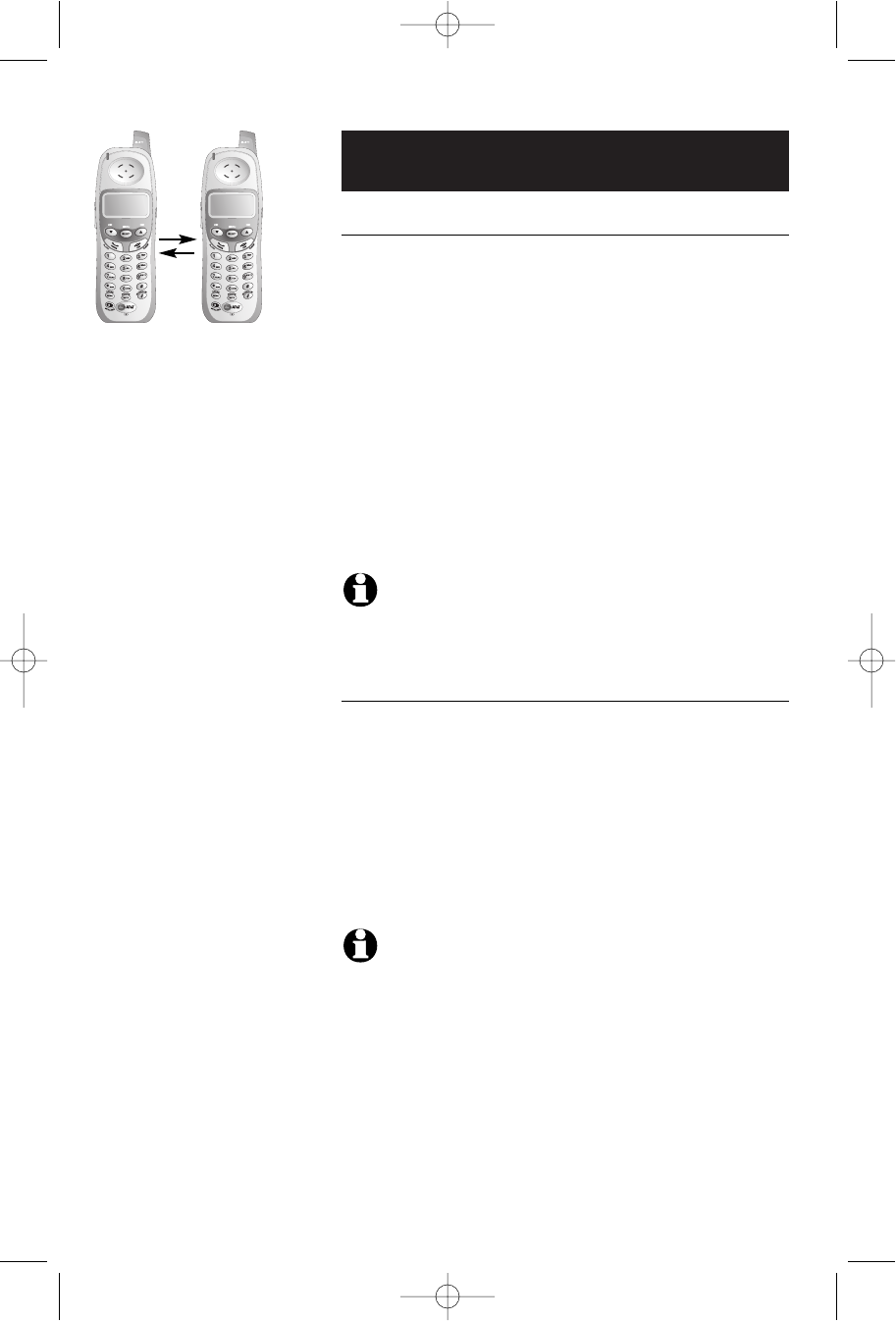
12
Telephone Operation
Intercom calls
Intercom calls
Use the intercom feature to have conversations
between the handsets.
Press the INTERCOM button on a handset to initiate an
intercom call. This handset will call the other handset.
Press PHONE on the handset being paged to enter
intercom mode with the first handset.
To end the intercom call:
• Press OFF or INTERCOM at the handset.
• Place the handset in the charger or base.
NOTE:
The intercom feature cannot be utilized while either handset is
in phone book mode.
Handling incoming calls
The phone will beep if you receive an outside call during
an intercom conversation.
• Press PHONE to terminate the intercom call and
answer the incoming call.
• Press INTERCOM to transfer an external call to other
handset.
NOTE:
It is possible to disconnect the intercom connection without
answering the waiting call by pressing
OFF
.
91-000147-010-000_E2715B_R0.qxd 11/9/2004 4:15 PM Page 12