VTech Telecommunications 80-5312-00 2.4 GHz Cordless Telephone System User Manual 91 001004 010 000 E2912B R0
VTech Telecommunications Ltd 2.4 GHz Cordless Telephone System 91 001004 010 000 E2912B R0
Contents
User Manual 4
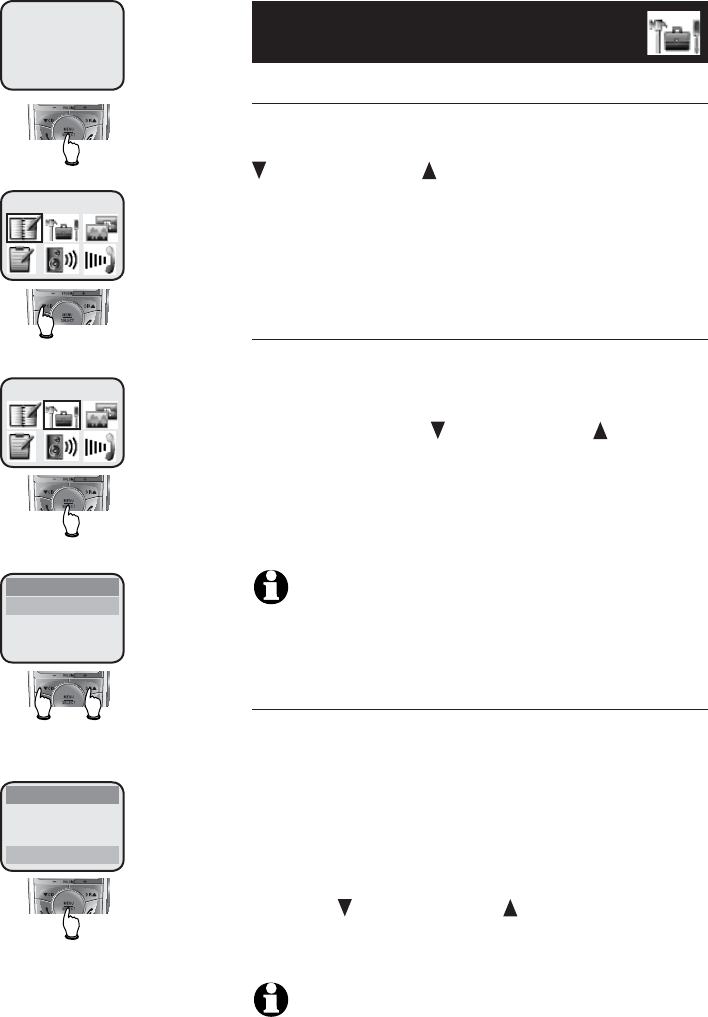
18
Telephone operation
Handset settings
Language
This feature allows you to select the language
used in all menus and screen displays. Use
CID/-VOLUME or DIR /VOLUME+ to select ENGLISH,
FRANCAIS or ESPANOL, then press MENU/SELECT
to save your preference.
Dial type
Using this menu, choose TONE or PULSE dial-
ing. The factory default setting is TONE. Change
this to PULSE only if you do not have touch-tone
dialing service. Use CID/-VOLUME or DIR /VOLUME+ to
select TONE or PULSE, then press MENU/SELECT toto
save your preference.
NOTE: When you make a dial type change on any hand-
set, it will apply to all handsets.
Clock setting
At this menu, choose to set the time displayed on
the handset screen.
1. Press the dial pad (0-9) to enter the hour (12-
hour clock format). Press MENU/SELECT.
2. Press the dial pad (0-9) to enter the minute.
Press MENU/SELECT.
3. Press CID/-VOLUME or DIR /VOLUME+ to setto set AM
or PM. Press MENU/SELECT to confirm.
NOTE: If you subscribe to caller ID service, provided by
your local telephone company, the time will be set automati-
cally with incoming caller ID information. For more information
about caller ID see page 5. If you do not subscribe to caller ID
you will need to set the clock manually.
DIRECTORY
SETTINGS
SETTINGS
LANGUAGE
DIAL TYPE
CLOCK SETTING
SETTINGS
DIAL TYPE
CLOCK SETTING
CLR VOICE MAIL
HANDSET 1
4:30 PM
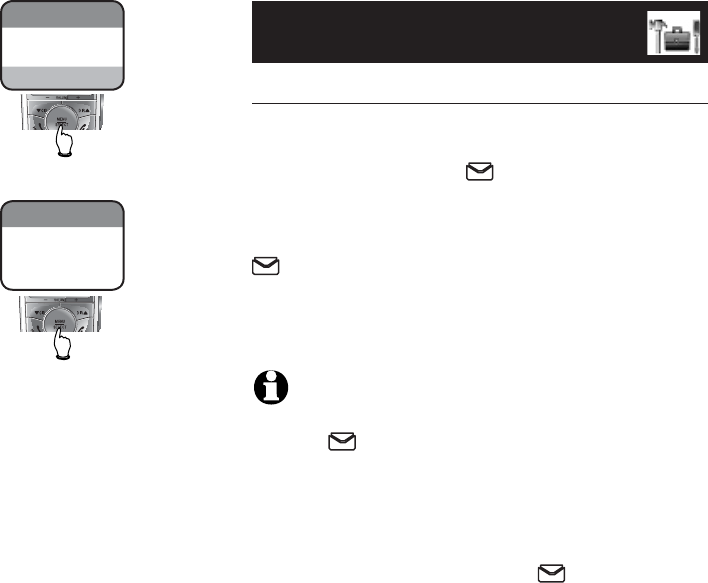
19
Telephone operation
CLR VOICE MAIL
SETTINGS
CLR VOICE MAIL
Handset settings
Clear voice mail indication
If you subscribe to voicemail services provided by
your local telephone company, a message reading
NEW VOICE MAIL and icon will be displayed
on all handset screens when there are new voice-
mail. Follow the steps on the left to manually
remove the NEW VOICE MAIL message and the
icon on the display.
NOTES:
1. This only turns off the displayed NEW VOICE MAIL message
and the icon on all cordless handset screens; it does
not delete the voicemail message(s). Use this feature when
the telephone indicates there is voicemail when you have
none or you have accessed your voicemail from a different
telephone line (while away from home). If there is actuallyis actuallyactually
a new voicemail message, your local telephone company
will continue to send the message which will cause the
NEW VOICE MAIL message and the icon to get display
again.
2. Telephone company voicemail may alert you to new mes-
sages with a stutter, (broken) dial tone. Contact your tele-
phone company for more details.
DIAL TYPE
CLOCK SETTING
TURN INDICATOR
OFF?
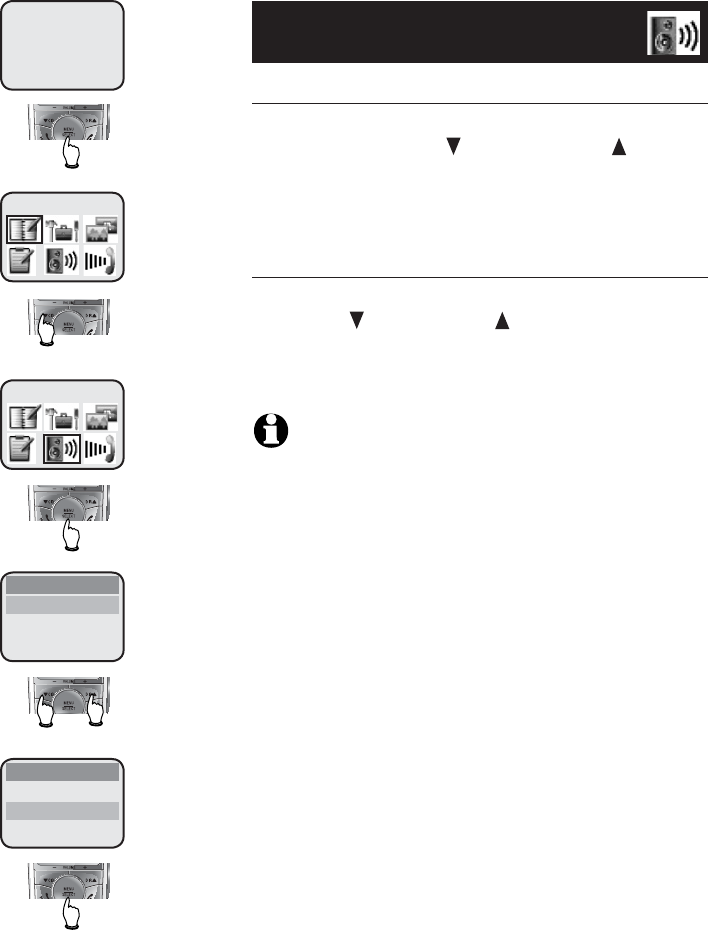
20
Telephone operation
Sounds
Ringer melody
This feature allows you to choose one of 10
ringer melodies. Use CID/-VOLUME or DIR /VOLUME+
to sample each ringer melody, then press MENU/
SELECT to confirm your selection.
Key tone
The handset is factory set to beep with each key
press. Use CID/-VOLUME or DIR /VOLUME+ to select ON
or OFF, then press MENU/SELECT to save your pref-
erence.
NOTE: If OFF is select, there will not be any beep tone
when the keys are pressed.
DIRECTORY
SOUNDS
SOUNDS
RINGER MELODY
KEY TONE
SOUNDS
RINGER MELODY
KEY TONE
HANDSET 1
4:30 PM
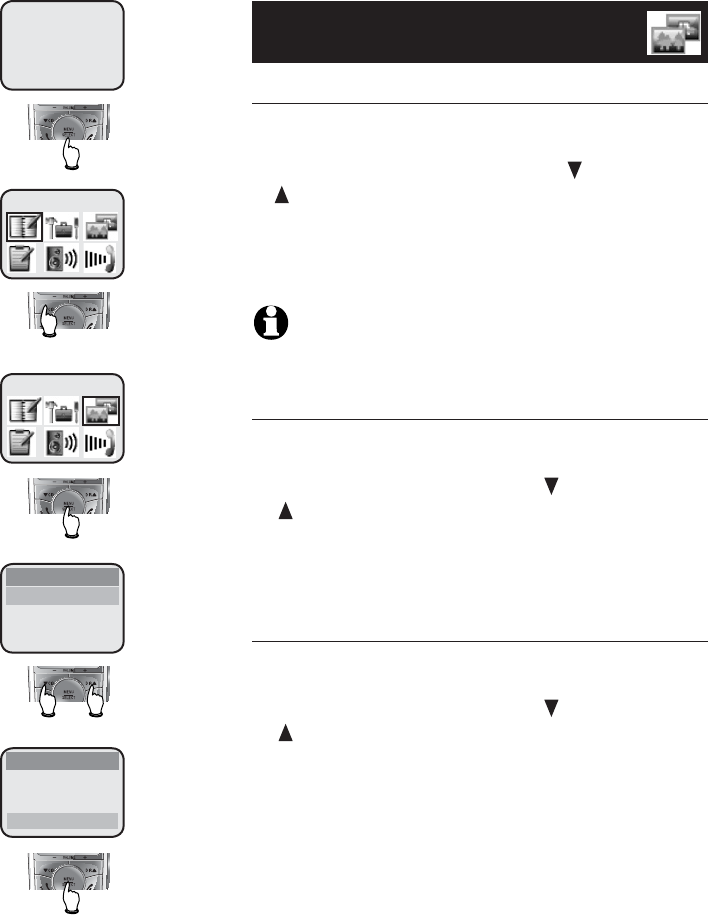
21
Telephone operation
Display
Wallpaper
This feature allows you to select an image as
wallpaper to be displayed in the background of
your handset's display screen. Use CID/-VOLUME or
DIR /VOLUME+ to display the ten available options,
then press MENU/SELECT to select the one you pre-
fer.
NOTE: The color of display text and highlight bar will be
changed automatically with each wallpaper selection.
Contrast
At this menu you can adjust screen contrast to
one of five levels to maximize readability in dif-
ferent lighting conditions. Use CID/-VOLUME or
DIR /VOLUME+ to view a sample of each contrast
level, then press MENU/SELECT to select the one
you prefer.
Brightness
At this menu you can adjust screen brightness to
one of five levels to maximize readability in dif-
ferent lighting conditions. Use CID/-VOLUME or
DIR /VOLUME+ to view a sample of each brightness
level, then press MENU/SELECT to select the one
you prefer.
DIRECTORY
DISPLAY
WALLPAPER
CONTRAST
BRIGHTNESS
DISPLAY
WALLPAPER
CONTRAST
BRIGHTNESS
DISPLAY
HANDSET 1
4:30 PM
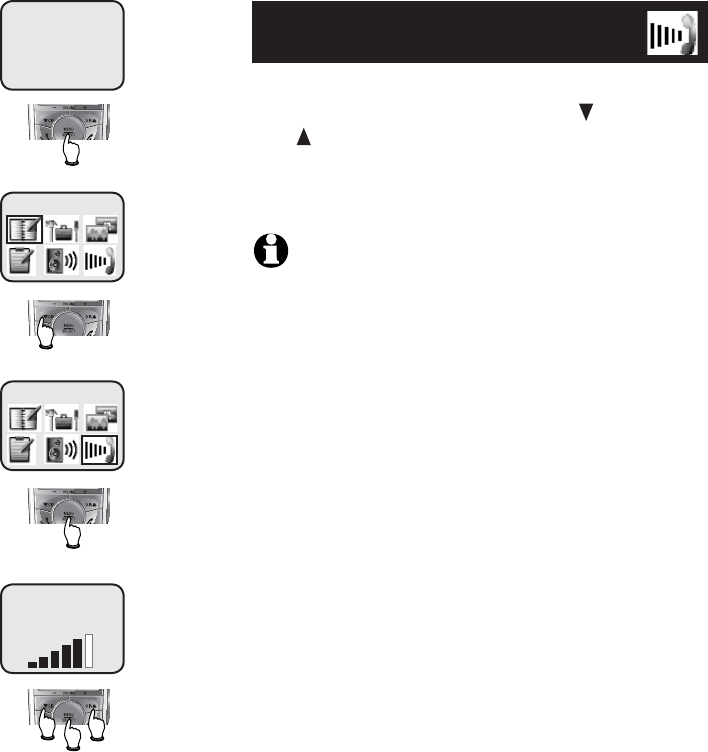
22
Telephone operation
Ringer volume
Using this menu, the ringer volume level can be
adjusted (1-6) or turned off (0). Use CID/-VOLUME
or DIR /VOLUME+ to sample each volume level, then
press MENU/SELECT to confirm your selection.
NOTE: The ringer volume level also determines volume for
intercom calls (see page 15) and the paging tone when initiat-
ing the handset locator feature (see page 12). If the handset
ringer volume level is turned to off (0), that handset is silenced
for all incoming calls and paging.
DIRECTORY
RINGER VOLUME
RINGER VOLUME
HANDSET 1
4:30 PM
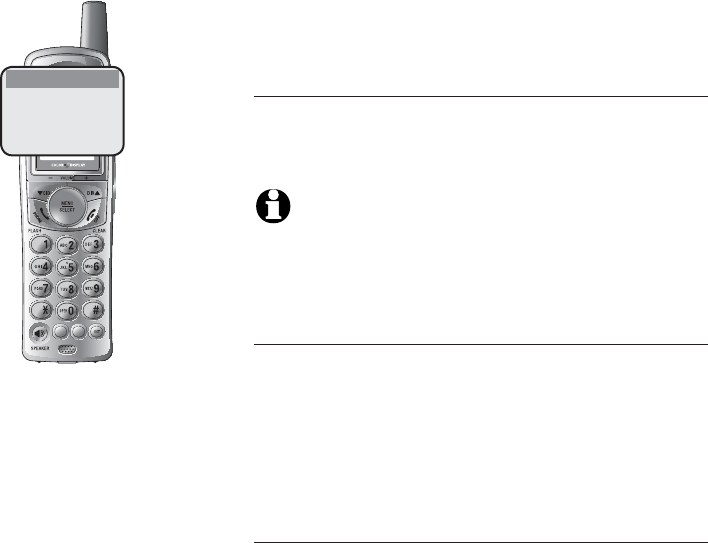
721(
087(
'(/(7(
5(',$/
3$86(
23
Directory
Shared directory
The directory is stored in the telephone base and
is shared by all handsets. Changes made on any
handset will apply to all handsets.
NOTE: Only one handset can review the directory or call-
er ID log at a time. If the other handset attempts to enter the
directory, its screen will display NOT AVAILABLE AT THIS
TIME.
Memory capacity
The directory can store up to 50 entries. Each
entry can contain a number up to 32 digits and a
name up to 16 letters. A convenient search fea-
ture can help you find and dial numbers quickly
(see page 26).
Timeouts and error messages
If you pause for too long while creating an entry,
the process will time out and it will necessary to
start again.
If all memory locations are in use, the display will
read LIST FULL. You will not be able to store a
new number until an existing one is deleted.
DIRECTORY
Pat Williams
555-1234
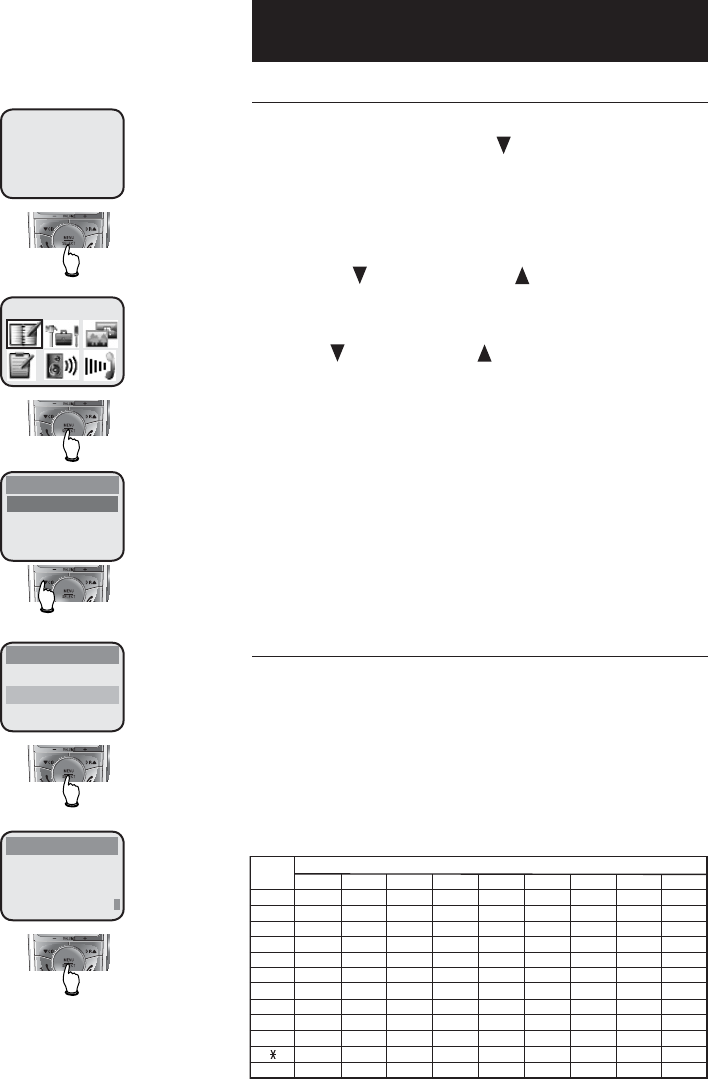
24
Directory
New directory entries
To create a new directory entry
Press MENU/SELECT then press MENU/SELECT to
choose DIRECTORY. Press CID/-VOLUME to highlight
STORE. Press MENU/SELECT then enter the tele-
phone number when prompted.
Use the dial-pad to enter up to 32 digits or copy
a number from redial by pressing REDIAL/PAUSE and
then press CID/-VOLUME or DIR /VOLUME+ to locate
the number to copy. Press MENU/SELECT to copy
the number.
• Press CID/-VOLUME or DIR /VOLUME+ to move the
cursor to the left or right.
• Press MUTE/DELETE to erase digits.
• Press and hold REDIAL/PAUSE to enter a three-
second dialing pause (a p appears on the
screen), if you need to pause for accessing to
banking or long-distance services.
Press MENU/SELECT to save the number on the
display. The display will show ALREADY SAVED if
the number is already in the directory.
To enter a name
Use the dial-pad to enter a name (up to 16 char-
acters). When you enter names the handset will
automatically make the first letter of every word
upper case and the following letters will automat-
ically be lower case.
For the upper case characters, each time a partic-
ular key is pressed the characters of that key will
be displayed. See the following order:
HANDSET 1
4:30 PM
DIRECTORY
REVIEW
STORE
DIRECTORY
DIRECTORY
ENTER NUMBER
555-1234
Key
Characters by number of key presses
1
3
4
5
6
7
8
9
00
#
#, .-&
?! / ()
@
1
1
ABC2 abc
3def
4ghi
5jkl
6mno
S7pq
8tuv
Z9wx
r
y
s
z
DEF
GH I
JKL
MNO
PQR
TUV
W
space
XY
3456789
ÿ
DIRECTORY
REVIEW
STORE
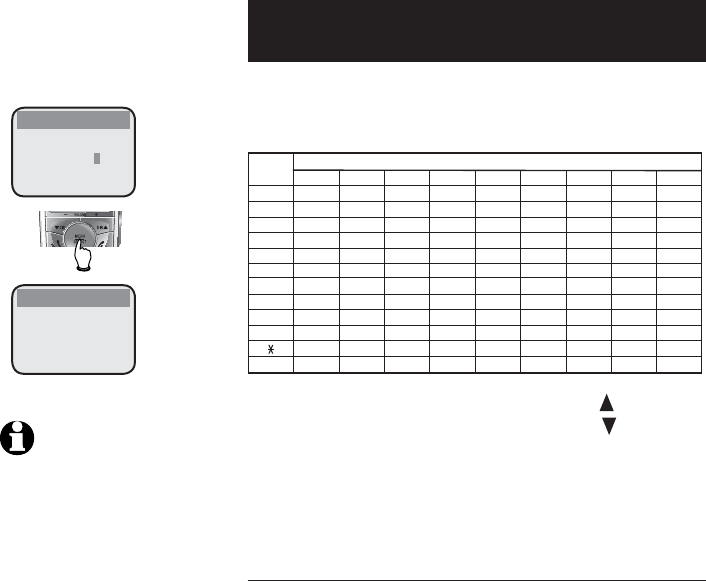
25
Directory
DIRECTORY
ENTER NAME
Pat Williams
New directory entries
For the lower case characters, each time a partic-
ular key is pressed the characters of that key will
be displayed. See the following order:
Key
Characters by number of key presses
1
3
4
5
6
7
8
9
00
#
#, .-&
?! / ( )
@
1
1
abcABC2
DEF3
GHI 4
JKL5
MNO6
sPQR
TUV 8
zWXY
S
Z
7
9
def
ghi
jkl
mno
pqr
tuv
w
space
xy
3456789
ÿ
When you press another dial pad key or DIR /VOLUME+,
the cursor will move to the right. Press the CID/-VOLUME
to move the cursor to the left. Press MUTE/DELETE to
erase letters if you make a mistake. Press the # key
to enter a space.
Storing the entry
Press MENU/SELECT to store the new directory
entry. To edit an entry, see page 27.
NOTE: Each line can
hold 16 digits, so if a
number longer than 12 dig-
its the numbers will wrap
up to the first line.
DIRECTORY
Pat Williams
555-1234
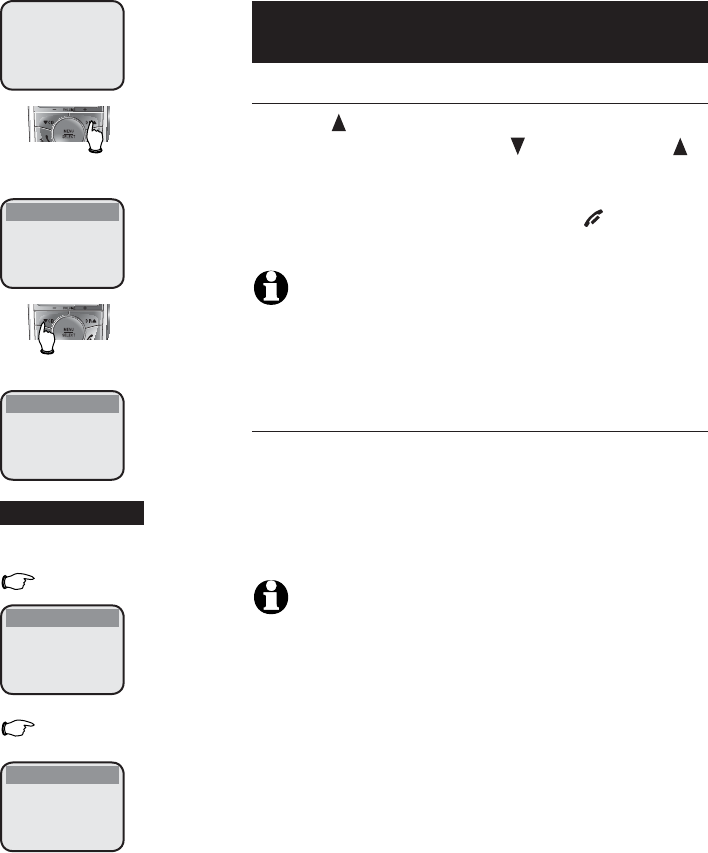
26
Directory
Directory search
To browse through the directory
Press DIR /VOLUME+ to display the first listing in the
directory. You can then use CID/-VOLUME or DIR
/VOLUME+ to browse through the directory for a spe-
cific entry. Entries will be displayed alphabetically
by the first letter in the name. Press OFF/CLEAR
anytime to exit the directory.
NOTE: You can also display the first listing in the directory by
first pressing MENU/SELECT, then MENU/SELECT to choose
DIRECTORY, and then MENU/SELECT again to choose REVIEW.
To search by name
When any name entry is displayed in the directo-
ry, press a dial pad key (2-9) to start a quick name
search. The directory will display the first name
beginning with the first letter associated with a
certain key (if there is such a name entry).
NOTES:
1. Of the dial pad or quick search keys (2-9), each key is
corresponds to the letters. Please refer to page 24 for
details.
2. If there is no name entry matching the first letter of the
key, the directory will display a name entry matching the
second letter of the key.
If there is more than one entry beginning with the
same letter, it will be necessary to scroll through
all the names that begin with that letter before
seeing names that beginning with the next letter.
For example, if there are name entries for
Jennifer, Jessie, Kevin and Linda in the direc-
tory, pressing the dial pad key 5 once will show
Jennifer, twice for Jessie, three times Kevin and
four times for Linda. If you press 4, and if there
is no name entry which matches those letters,
the directory will show Jennifer because it is the
name entry which matches the next available let-
ter (J) in the directory.
HANDSET 1
4:30 PM
DIRECTORY
Andrew
555-6789
DIRECTORY
Barbara
555-9876
DIRECTORY
Jennifer
555-4321
DIRECTORY
Pat
555-1234
-OR-
5
7
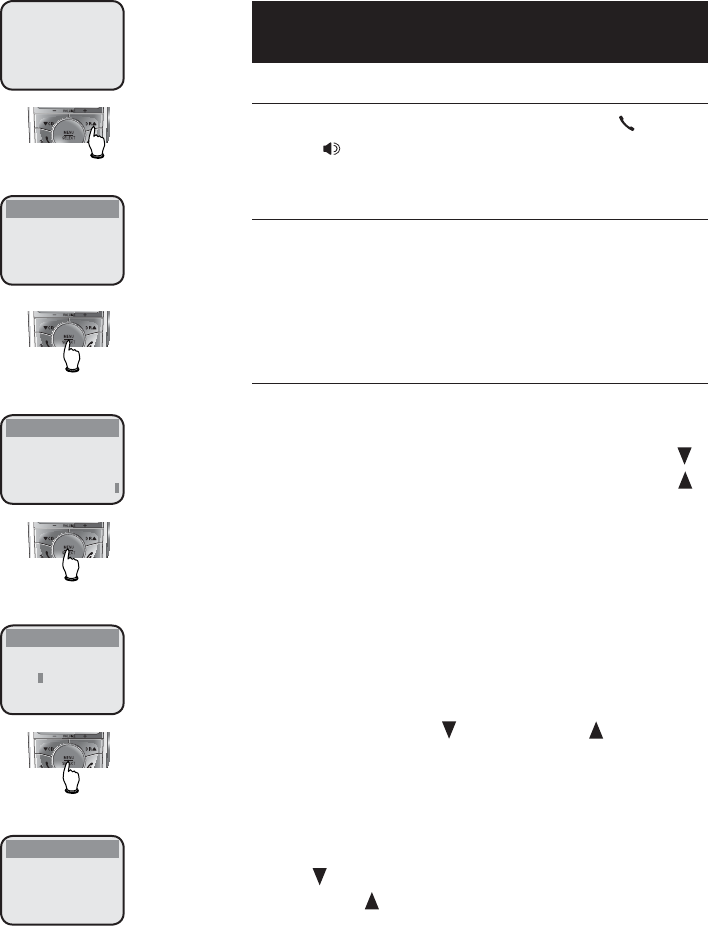
27
Directory
To dial, delete or edit entries
To dial a displayed number
When any directory entry is displayed, press PHONE/
FLASH (or SPEAKER) to dial the displayed number.
To delete an entry
When any directory entry is displayed, press
MUTE/DELETE to delete the displayed entry from
the directory. Once deleted, an entry cannot be
retrieved.
To edit an entry
When any directory entry is displayed, press
MENU/SELECT to edit the entry:
1. You are prompted to EDIT NUMBER. You can use
CID/-VOLUM to move the cursor to the left or DIR
/VOLUME+ to move the cursor to the right.
Press MUTE/DELETE to erase characters, or press
and hold MUTE/DELETE to erase all the digits.
Press and hold Press and hold REDIAL/PAUSE to add a three-
second dialing pause (a p appears on the
screen), if you need to pause for accessing to
banking or long-distance services.
To store a number from the redial list, press
REDIAL/PAUSE, then CID/-VOLUME or DIR /VOLUME+ to
scroll to number you wish to store, then press
MENU/SELECT .
2. Press MENU/SELECT .
3. You are now prompted to EDIT NAME. Press
the CID/-VOLUME to move the cursor to the
left or DIR /VOLUME+ to move the cursor to the
right. Press MUTE/DELETE to erase characters, or
press and hold to erase all characters. Use the
dial pad keys to enter the correct name (see
page 24).
4. Press MENU/SELECT and return to directory review
mode.
HANDSET 1
4:30 PM
DIRECTORY
Andrew
555-6789
DIRECTORY
EDIT NUMBER
555-6789
DIRECTORY
EDIT NAME
Andy
DIRECTORY
Andy
555-6789
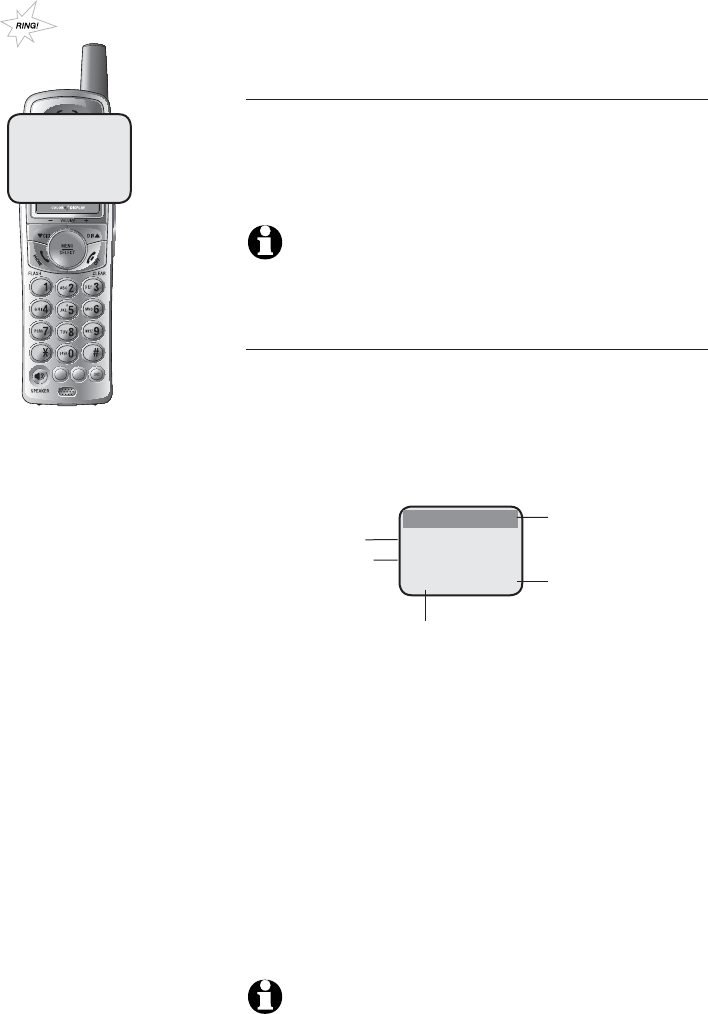
28
Caller ID operation
Shared caller ID log
The caller ID log is stored in the telephone base,
and is shared by all handsets. Changes made on
any handset will apply to all.
NOTES: Only one handset can review the directory or call-
er ID log at a time. If the other handset attempts to enter the
call log, its screen willl display NOT AVAILABLE AT THIS TIME.
How caller ID works
If you subscribe to caller ID service provided by
your local telephone company, information about
each caller will be displayed between the first and
second ring.
Information about the last 50 incoming calls is
stored in the call log. You can review the call log
to find out who has called and easily return the
call or copy the caller’s name and number into the
directory.
When the call log is full, the oldest entry is delet-
ed to make room for new incoming call informa-
tion.
If a call is answered before the information
appears on the screen, it will not be saved in the
call log.
NOTE: Caller ID features will work only if both you and the
caller are in areas offering caller ID service, and if both tele-
phone companies use compatible equipment.
CALL LOG
CHRISTINE SMITH
908-555-0100
NOV 23 10:01AM
721(
087(
'(/(7(
5(',$/
3$86(
Caller’s name
Appears when
the call is missed
and un-reviewed.
Date of call
Time of call
CHRISTINE SMITH
908-555-0100
NOV23 10:01AM10:01AM
Caller’s number
NEW
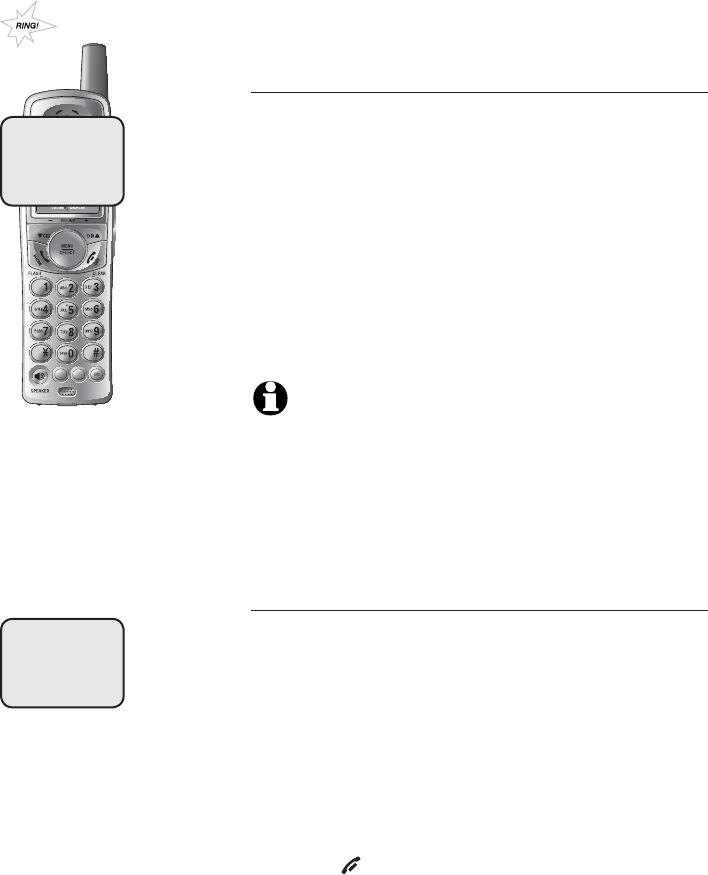
721(
087(
'(/(7(
5(',$/
3$86(
Caller ID operation
About names
Names of callers will be displayed only if the infor-
mation is provided by your local telephone com-
pany.
If the telephone number of the caller matches
an exact number in the directory, the name that
appears on screen will match the name already in
the directory.
(Example: If Christine Smith calls, her name will
appear as Chris if this is how it was entered in the
directory.)
NOTE: The number shown in your caller ID will be in the
format sent by the telephone company. The telephone compa-
ny usually delivers ten-digit telephone numbers (area code
plus telephone number). If the telephone number of the per-
son calling does not exactly match a number in your directory,
the name will appear as delivered by the telephone company.
For example if the telephone company includes the area code
and the directory number does not, the name will appear as
delivered by the telephone company.
Missed calls
When a handset is in idle mode with unreviewed
calls, its screen will show XX MISSED CALLS.
Unreviewed entries will be counted as missed calls
when the telephone is idle. Each time a call log
entry marked NEW is reviewed, the number of
missed calls decreases by one.
If there are too many missed calls and you
don’t want to review them one by one but still
want to keep them in the caller ID log, press
and hold OFF/CLEAR for four seconds when the
handset is idle. All reviewed entries in the call-
er ID log will be considered old and the counter
is reset to 0.
29
HANDSET 1
4 MISSED CALLS
10:01AM
Chris
908-555-0100
NOV23 10:01AM
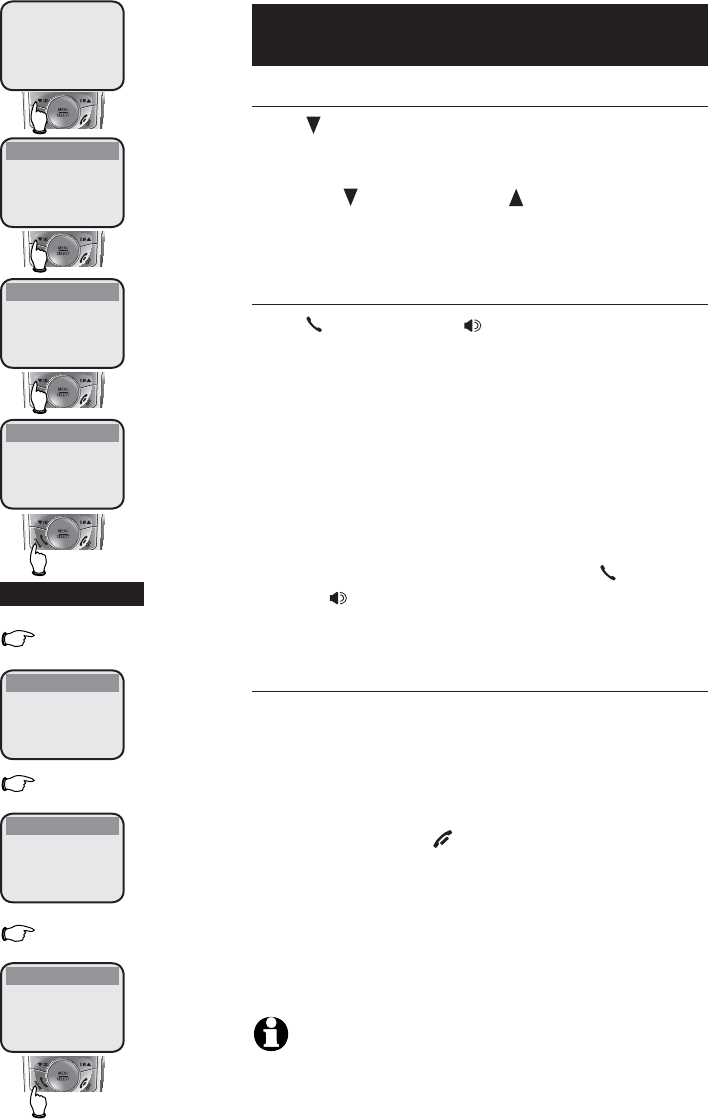
30
Caller ID operation
To review the call log
To review the call log
Press CID/-VOLUME to review the call log. The call
log displays the caller ID entries in reverse chron-
ological order. The most recent call is displayed
first. Use CID/-VOLUME or DIR /VOLUME+ to scroll
through the list as shown at left.
To return a call
Press PHONE/FLASH (or SPEAKER) to call the dis-
played number.
Caller ID numbers may appear with an area code
that may not be required for local calls, or with-
out a that may be needed for long distance
calls. If the number displayed is not in the correct
format, you can change how it is dialed.
To change the number before dialing, press #
repeatedly to see different dialing options (you
can choose to dial with or without an area code,
and with or without the ), then press PHONE/
FLASH (or SPEAKER) to dial the number.
Other options
•
Press MUTE/DELETE to delete the current entry
from the call log.
• Press and hold MUTE/DELETE to delete all entries
from the call log. When asked to confirm,
press MENU/SELECT to clear the call log of all
entries, or press OFF/CLEAR to exit and leave
all call log entries intact.
• Press MENU/SELECT to copy this entry into the
directory. If the name or number is not pro-
vided, you will be prompted to enter them (see
page 24).
NOTE: If neither the name nor number are not provided,
UNABLE TO SAVE will be displayed.
HANDSET 1
4 MISSED CALLS
4:30 PM
CALL LOG
Pat Williams
555-1234
NOV 23 10:31AM
NEW
CALL LOG
Chris Thompson
908-555-0100
NOV 23 10:11AM
NEW
CALL LOG
Jeffrey Adams
555-9876
NOV 23 10:21AM
NEW
CALL LOG
Chris Thompson
1-555-0100
NOV 23 10:11AM
NEW
CALL LOG
Chris Thompson
555-0100
NOV 23 10:11AM
NEW
CALL LOG
Chris Thompson
1-908-555-0100
NOV 23 10:11AM
NEW
#
#
#
-OR-
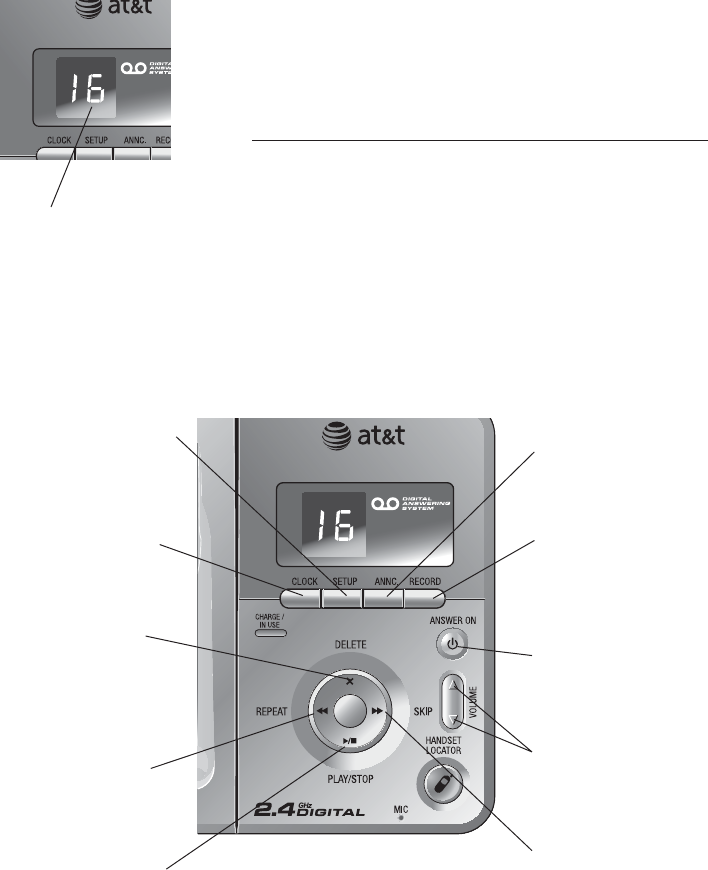
31
Answering system
operation
Message capacity
The answering system can record up to 95 mes-
sages depending on the length of each message.
Individual messages can be up to four minutes
long, and total maximum recording time is 15
minutes. Messages will remain available for replay
until you delete them.
Message counter
Number of messages (or
during playback, mes-
sage number currently
playing)
Press repeatedly to hear
setup options (see page
34).
Press to review or set
clock (see page 32).
Press to review or
record announcement;
press again to quit (see
page 33).
Press to turn answer-
ing system on or off
(see page 38).
Press to delete mes-
sage currently play-
ing; perss and hold
to delete all old mes-
sages (see page 35).
Press to record a
memo (see page 36) or
after pressing ANNC
to record an outgoing
announcement (see
page 33).
Press to adjust play-
back volume (see page
35).
Press to repeat mes-
sage; press
twice
to
play previous mes-
sage (see page 35).
Press to skip message
(see page 35).
Press to start or stop
message playback (see
page 35).
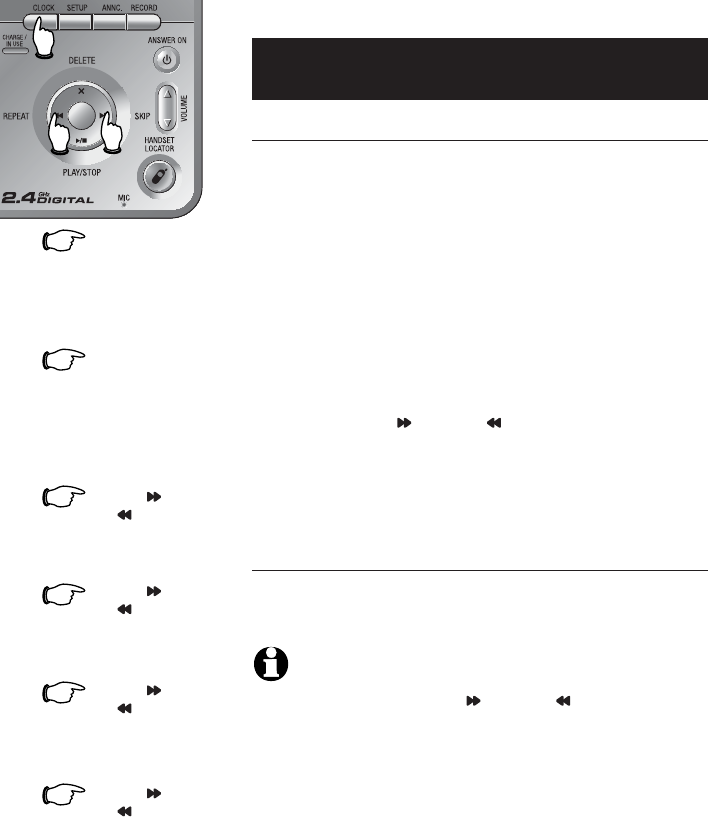
32
Answering system operation
Day and time announcements
To set day and time
Before playing each message, the answering sys-
tem announces the day and time the message
was received.
Before using the answering system, follow the
steps at the left of this page to set the day, time
and year, so that messages are dated correctly. If
the clock is not set, before playing messages, the
system will prompt "Time and date not set" each
time.
The system uses voice prompts to guide you. Each
time you press SKIP or REPEAT , the day, hour,
minute or year increases or decreases by one.
When you hear the correct setting, press CLOCK
to move to the next setting.
To check day and time
You can press CLOCK at any time to hear the cur-
rent day and time without changing it.
NOTES:
1. You can press and hold SKIP or REPEAT to
increase or decrease the minute or year by ten.
2. Caller ID provides the time and date. Set the year so that
the day of the week can be calculated from the caller ID
information. After you set the time once, it will thereafter
be set automatically with incoming caller ID information.
The time will be set automatically only if you subscribe
to caller ID service provided by your local telephone
company (see page 5).
3. Setting this clock will not affect the handset clock (see
page 18). They are individual settings.
1. Press CLOCK
The system will announce
the current clock setting,
then announces "To set the
clock,press CLOCK."
2. Press CLOCK
3. Press SKIP
or REPEAT
4.
until the system announces
the correct hour, then press
CLOCK.
until the system announces
the correct minutes, then
press CLOCK.
until the system announces
the correct day, then press
CLOCK.
5.
6.
until the system announces
the correct year, then press
CLOCK. The system announc-
es the current clock setting.
The system will announce
the current day setting, then
announces "To change the
day, press SKIP or REPEAT,
to change the hour, press
CLOCK."
Press SKIP
or REPEAT
Press SKIP
or REPEAT
Press SKIP
or REPEAT
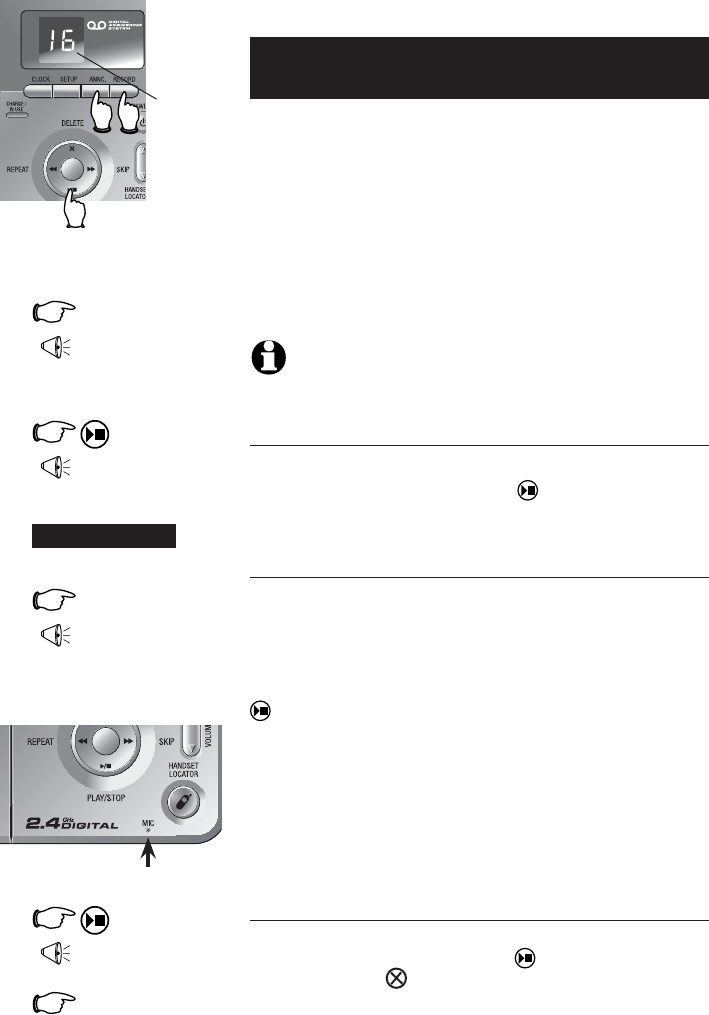
33
Answering system operation
Outgoing announcements
Outgoing announcements are the messages call-
ers hear when calls are answered by the answering
system.
The telephone is factory set with an announce-
ment. If the telephone is set up to record mes-
sages, it answers calls with “Hello. Please leave
a message after the tone.” You can use this
announcement, or replace it with a recording of
your own voice.
NOTE: Press ANNC to exit the announcement program-
ming.
To play your outgoing announcement
Press ANNC, then you will hear "Announcement. Press
PLAY or press RECORD." Press PLAY/STOP. You will
hear the outgoing announcement.
To record your outgoing announcement
Press ANNC, then you will hear "Announcement. Press
PLAY or press RECORD." Press RECORD and begin
speaking after you hear "Record after the tone. Press
STOP when you are done." Speak facing the tele-
phone base from about nine inches away. Press
PLAY/STOP when you are done. Your recorded
announcement will be played back.
Elapsed time (in seconds) will be shown in the
message window when recording. You can
record an announcement up to 90 seconds long.
Announcements shorter than three seconds long
will not be recorded.
To delete your outgoing announcement
Press ANNC, then you will hear “Announcement. Press
PLAY or press RECORD.” Press PLAY/STOP to begin
playback. Press DELETE during playback to delete
your announcement.
When your announcement is deleted, calls will
be answered with the factory set announcement
described above.
1. ANNC
“Announcement. Press
PLAY or press RECORD.”
2.
(Plays announce-
ment previously
recorded).
2. RECORD
“Record after the tone.
Press STOP when you
are done.”
3.
4.
(Announcement
is played back).
Speak into microphone.
Microphone
-OR-
Elapsed
recording
time (sec-
onds).
Press
to stop
recording.
(Play/Stop)
(PLAY/STOP)
5. ANNC
to exit announcement pro-
gramming.
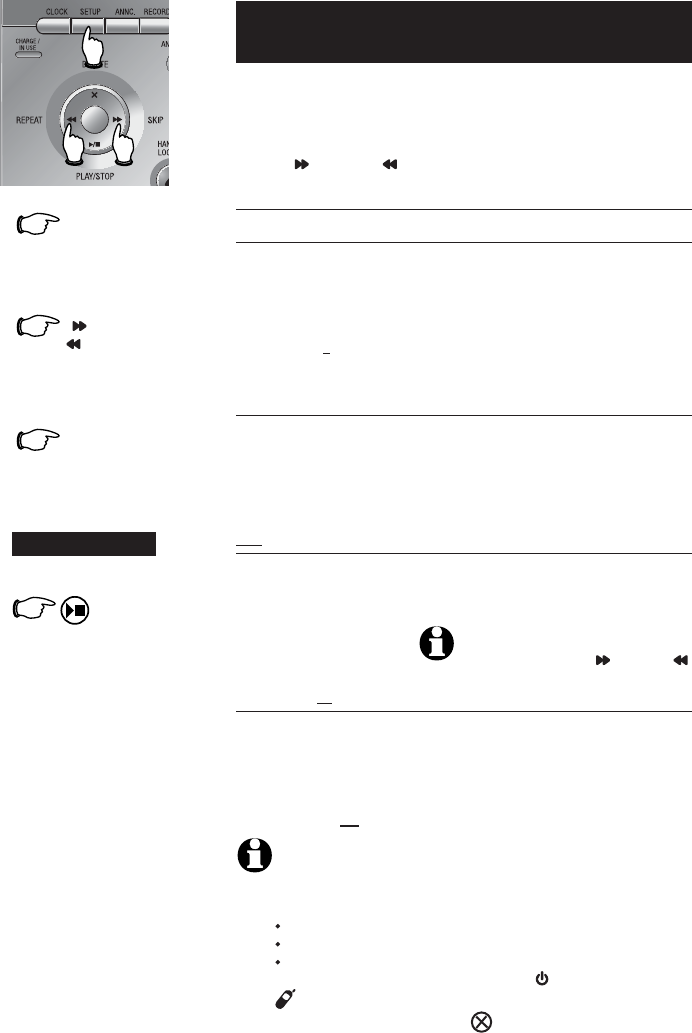
34
Answering system operation
1. SETUP
3. SETUP
-OR-
Press until desired
feature is heard (see
list at right).
Press until desired
selection is heard.
Press to set selec-
tion and move to next
menu option.
Press to set selection
and exit menu.
2. SKIP or
REPEAT
(PLAY/STOP)
Changing feature options
You can change how the answering system oper-
ates. Press SETUP repeatedly to hear each feature.
When you hear the feature you want to modify
press SKIP or REPEAT to change the setting.
Feature options (Default settings underlined).
System announces: Feature description:
"Number of rings", cur-
rent setting, then "To
change the setting press
SKIP or REPEAT;to con-
tinue setup, press SETUP"
Options: 2/ 4/ 6/toll
saver
“Base ringer”, current
setting, then “To change
the setting press SKIP or
REPEAT;to continue setup,
press SETUP”
Options: High/ Off/
Low
"Remote access code",
current setting, then
"To change the setting
press SKIP or REPEAT;
to continue setup, press
SETUP"
Options: (select 2-
digit code) 19
"Message alert tone", cur-
rent setting, then "To
change the setting press
SKIP or REPEAT;to con-
tinue setup, press SETUP"
Options: On / Off
Choose number of rings before the sys-
tem answers a call. When Toll Saver is
active, the system answers after two rings
if you have new messages, and after four
rings if you have no new messages. When
retrieving messages from a long-distant
call, you may disconnect your call after
three rings so that there will be no long
distance charge incurred.
Choose telephone base ringer volume
to high or low level, or turn the tel-
ephone base ringer off.
Select a two-digit number (10-99)
for remote access from another tel-
ephone (see page 39).
NOTE: Press and hold SKIP or
REPEAT to increase or decrease the
remote access code number by 10.
When on, the telephone beeps every
10 seconds when there are new mes-
sages.
NOTES:
1. The message alert tone will beep only if all the conditions below
are met:
Answering system is on
Message alert tone setting is on
Have new messages
2. Pressing any base key (except RECORD, ANSWER ON and
HANDSET LOCATOR) will temporarily silence the message
alert tone. If you press and hold DELETE you will delete all old
messages and the message alert tone will be temporarily silenced.
The message alert tone will be re-activated with the next incoming
message.
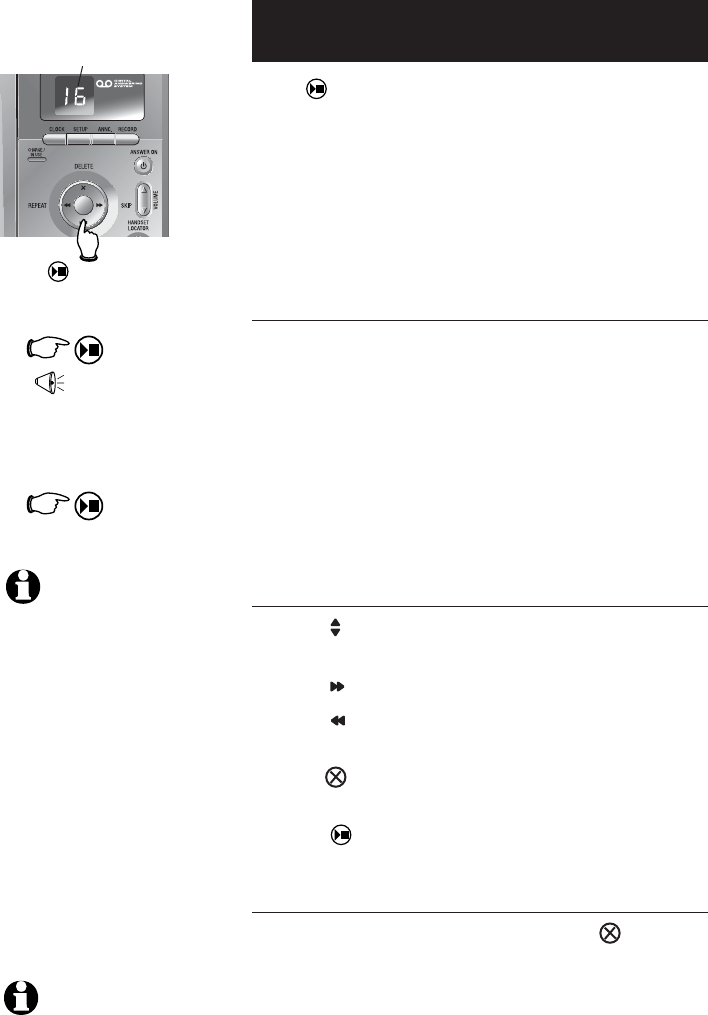
35
Answering system operation
Message playback
Press PLAY/STOP to hear messages. The system
announces the number of messages, then begins
playback.
If you have new messages waiting, you will hear
only the new messages (oldest first). If there are no
new messages, the system will play back all mes-
sages (oldest first).
Announcements
• When playback begins, you will hear the total
number of messages.
• Before each message, you will hear the day
and time it was received.
• After the last message, you will hear “End of mes-
sages.” If the system has less than five minutes
of recording time left, you will hear the time
remaining.
Options during playback
• Press VOLUME button to adjust speaker vol-
ume.
• Press SKIP to skip to next message.
• Press REPEAT to repeat message currently
playing. Press twice to hear previous message.
• Press DELETE to delete message being played
back.
• Press PLAY/STOP to stop playback.
To delete all messages
To delete all old messages, press and hold DELETE
while the telephone is idle (not during a call or during
message playback).
1.
“You have [xx] new
messages and [xx] old
messages”
Number of messages (or
during playback, message
number currently playing).
Message playback begins.
See options at right.
2.
Message playback ends.
NOTES:
1. If & is flashing in the
message window,
memory is full. You
will have to delete
some messages
before new ones can
be received.
2. The maximum record
time is 15 minutes.
3. If you receive calls
when the memory is
full, the telephone
will ring 10 times,
then answer and
announce “Memory
is full, enter remote
access code.”
NOTE: New (unheard)
messages cannot be delet-
ed.
Press PLAY/STOP to begin
or end message playback.
(Play/Stop)
(Play/Stop)
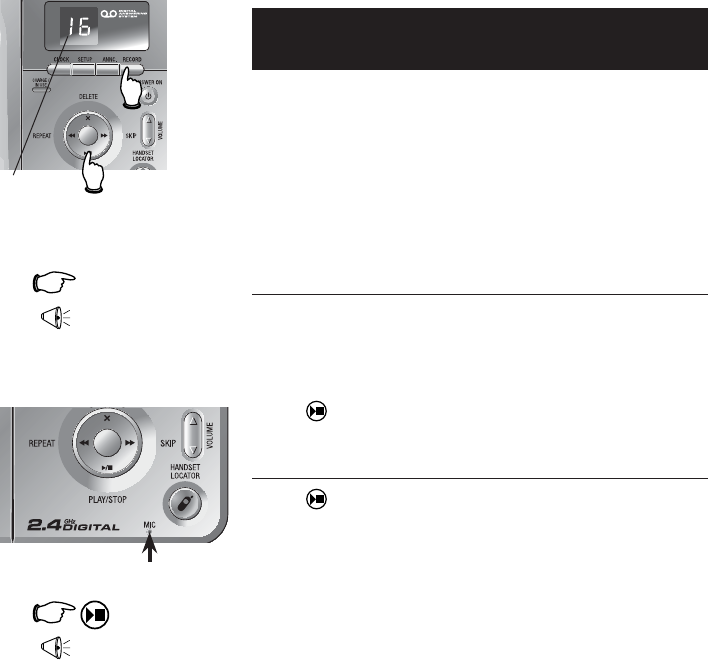
36
Answering system operation
Recording and playing memos
Memos are messages you record yourself. They
are saved, played back and deleted exactly like
incoming messages. You can record a memo as
a reminder to yourself, or leave a message for
someone else if other members of your household
are using the answering system.
To record a memo
Press RECORD. Elapsed time (in seconds) is shown
in the message window as you record. You can
record a memo up to four minutes long. Memos
less than one second long will not be recorded.
Press PLAY/STOP to stop recording.
To play back a memo
Press PLAY/STOP to hear messages and memos
(see page 35 for other options).
1. RECORD
“Record after the tone.
Press STOP when you
are done.”
3.
“Recorded”, then beep
(Memo has been
recorded).
Elapsed
recording
time (sec-
onds).
Press
to stop
recording.
2. Speak into microphone.
(Play/Stop)
Microphone
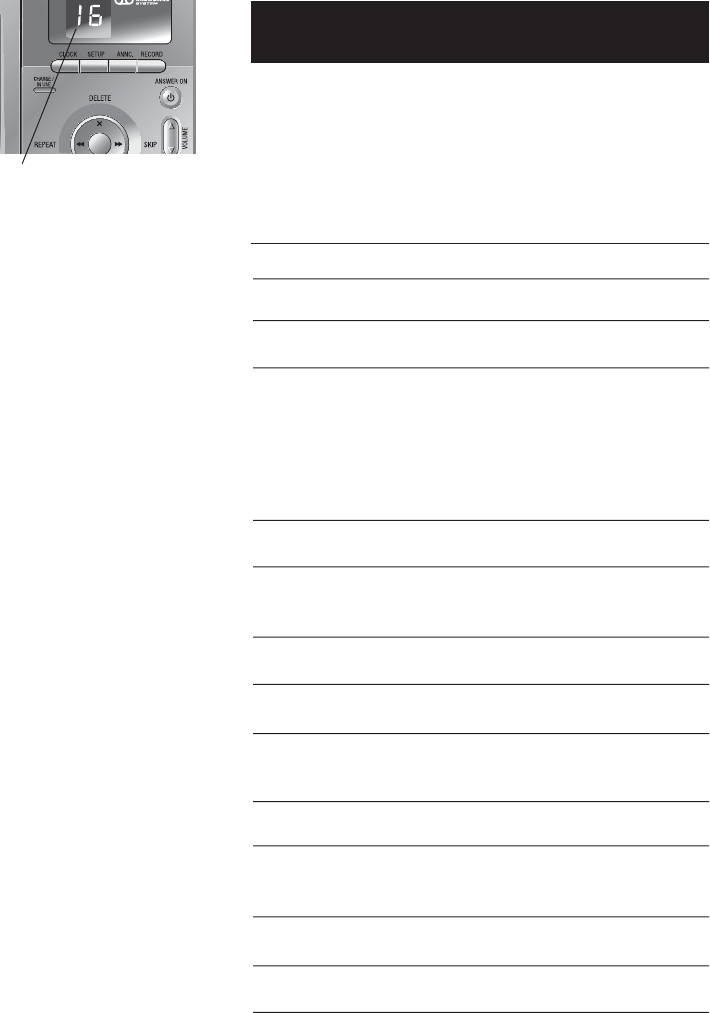
37
Answering system operation
Message counter displays
The message counter usually displays the total
number of memos and incoming messages. See the
list below for explanations of other displays in this
counter.
Message counter displays
0 No messages.
0(flashing) The clock needs to be set. (see page 32)
1-95 Total number of messages and memos, or
message number currently playing.
1-95 (flashing) Total number of messages and memos.
The number flashes when there are new
(unreviewed) messages.
If the telephone loses power, after power
is restored, the number in the message
counter will flash to indicate the clock
needs to be set.
10-99 Current remote access code while setting
(see page 34).
1-99 (counting) Elapsed time while recording a memo
(see page 36) or announcement up to 90
seconds (see page 33).
99 (flashing) Memo recording exceeded maximum time
of 99 seconds.
F(flashing) Memory is full. Messages must be deleted
before new messages can be received.
-- System is answering a call, being
accessed remotely, or the clock is being
programmed.
-- (flashing) System is being programmed or initial-
ized.
On (or) OF Displayed for one second when any
answering system setting is turned on or
off.
02,04,06,tS Current number of rings while setting
(see page 34).
1-8 Displayed for one second while telephone
base speaker volume being adjusted.
HI, LO, OF Displayed for two seconds while tele-
phone base ringer volume being adjusted.
Message counter
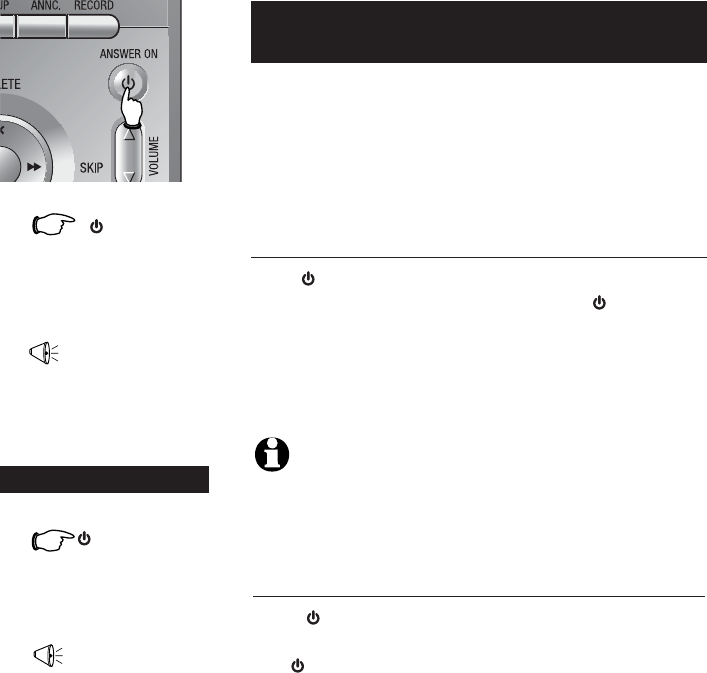
38
Answering system operation
ANSWER ON
Press until the system
announces “Calls will not
be answered”.
"Beep"
The system has been
turned off.
1.
2.
Answering system mode
The answering system’s default factory setting is
on in order to answer and record callers’ mes-
sage. You can turn the answering system off,
but if you do so, the answering system will not
answer calls or record incoming messages.
To turn the answering system off
Press ANSWER ON until you hear “Calls will not be
answered” then confirmation beep. The ANSWER ON
light will be turned off.
NOTE: If the answering system is off and someone calls, the tele-
phone will ring 10 times then answer and, announce “Please enter your
remote access code”. You can enter your remote access code to enter the
remote access mode (see page 39). If no correct remote access code is
entered, the call will be ended automatically.
To turn the answering system on
Press ANSWER ON until you hear “Calls will be
answered” then a beep to confirm the ON setting.
The ANSWER ON light will be turned on.
-OR-
ANSWER ON
Press until the system
announces “Calls willCalls will
be answered.”.”
"Beep"
The system has been
turned on.
2.
1.
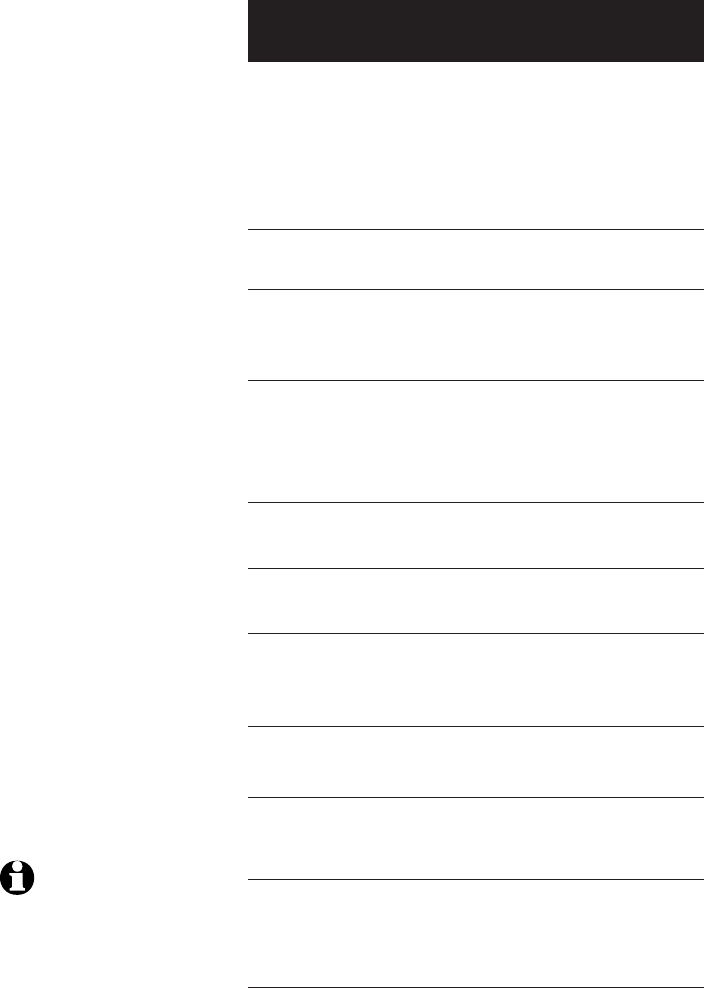
39
Answering system operation
1.
Remote access
A two digit security code is required to access
your answering system from any touch-tone tel-
ephone. This code is 19 by default, see Changing
feature options (page 34) to change it.
Dial your telephone
number from any touch-
tone telephone.
2. When system answers,
enter two digit remote
access code (19 unless you
have changed it).
3. Enter remote commands
(see list at right).
4. Hang up to end call and
save all undeleted mes-
sages.
Play all messages
1
Play new messages
2
Delete message(s)
3
33
Repeat or go back
4
Stop
5
Skip to next message
6
Record announcement
*7to begin recording
5to stop recording
Help menu
*5
Turn system off
0
Turn system on
0
Exit
8
Press to hear all messages.
Press to hear new messages.
Press once during playback to
delete current message. Press
twice to delete all old messages.
Press during the caller’s message
to repeat the message. Press dur-
ing the beginning of the day and
time announcement to go back to
the previous message.
Press to stop any operation (stop
playback, stop recording).
Press to skip current message
and advance to next message.
Press * 7, wait for beep, then
begin speaking. Press 5 to stop
recording and hear playback of
new announcement.
Press to hear list of features &
commands.
Press to turn off answering
system. Incoming calls will no
longer be answered.
If off, system will answer after
10 rings. Enter your access code,
then press 0 to turn the answer-
ing system on.
Press 8 or hang up to end the
remote access call.
NOTE: If you pause
for more than four sec-
onds during remote
access, you will hear a
help menu listing all fea-
tures & commands. If
there is no command
entered for another 20
seconds, the call will
end automatically.
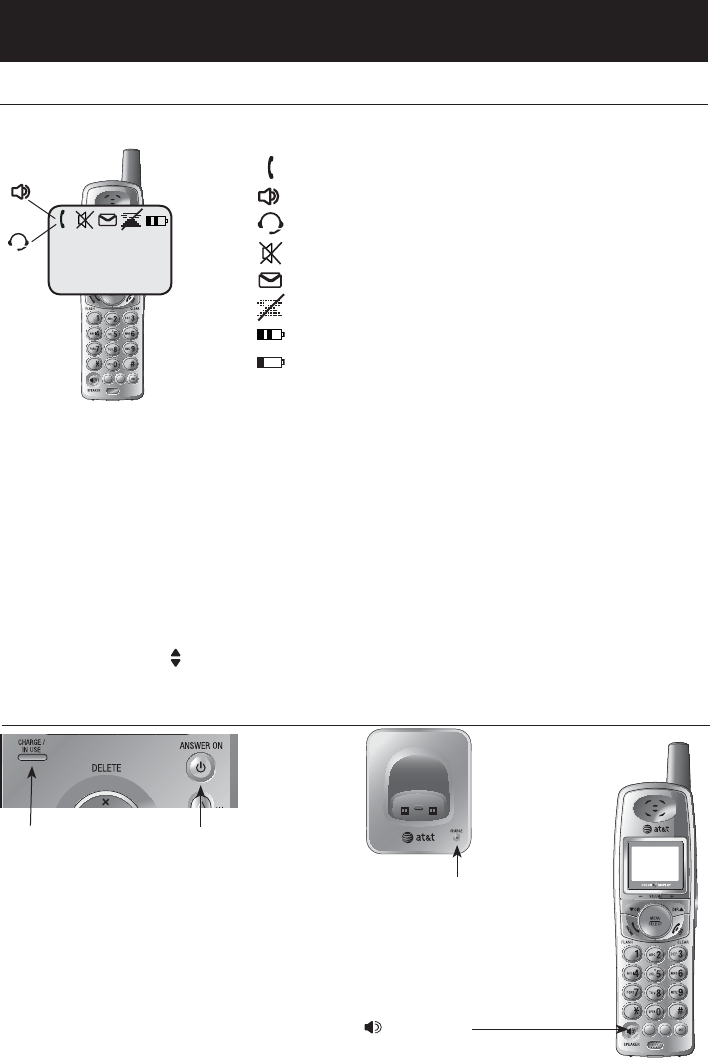
40
Appendix
721(
087(
'(/(7(
5(',$/
3$86(
One beep every
10 seconds Message alert feature is on and indicating that you have new messages.
Screen icons, indicator lights & tones
Screen icons & alert tones
Microphone is muted.
There are new voicemail messages.
Ringer off.
Battery charging (animated display).
Low battery (flashing); place handset in
telephone base or charger to recharge.
Two short beeps Press VCID/-VOLUME or DIR^/VOLUME+ keys and the volume level is at the
maximum or minimum.
Screen icons
Handset alert tones
Four short beeps Low battery warning.
Two beeps Out of range from the telephone base while on a call.
Confirmation tone Programming command completed successfully.
A series of beeps Press VOLUME keys and the volume level is at the maximum or minimum.
Telephone base tones
Indicator lights
CHARGE
On when handset is in
the cradle of the char-
ger and charging.
SPEAKER
On when speakerphone is in use.
A headset is plugged into the handset and is in use.
The handset speakerphone is in use.
The handset is in use.
ANSWER ON
On when answer-
ing system is
on and ready to
receive calls.
CHARGE/ IN USE
Flashes when another tele-
phone on the same line or
one of the handsets is in use.
Flashes when the answer-
ing system is answering an
incoming call.
Flashes during an incoming
call’s ringing.
On steady when the handset
is properly positioned to
charge in the telephone base.
721(
087(
'(/(7(
5(',$/
3$86(
HANDSET 1
6 MISSED CALLS
12:45PM
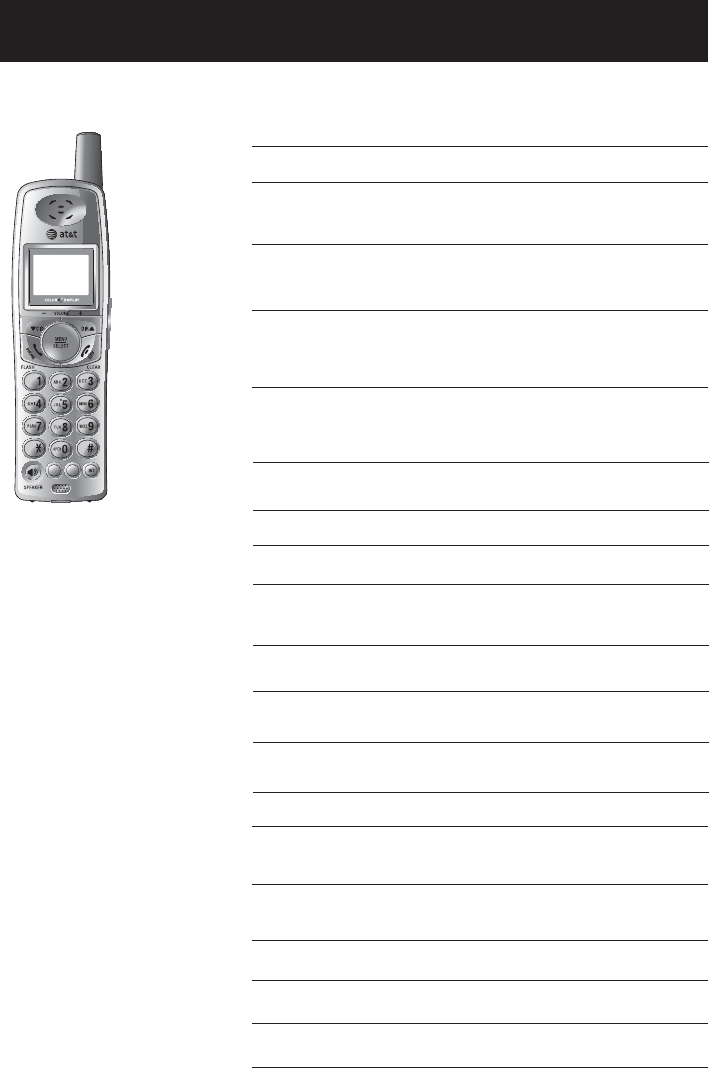
41
Appendix
Handset display screen messages
DIRECTORY EMPTY You are accessing an empty directory.
MUTED The handset microphone is now muted.
LOW BATTERY The battery needs to be recharged.
INCOMING
CALL There is an incoming call.
ENDED You have just disconnected a call.
CALL LOG EMPTY You are accessing an empty call log.
Screen display messages
721(
087(
'(/(7(
5(',$/
3$86(
NEW VOICE MAIL There are new voicemail messages.
XX MISSED CALLS There are new calls in the caller ID log.
CONNECTING ... The handset has lost connection with
the telephone base.
LINE IN USE The other handset or another tele-
phone on the same line is in use.
NO LINE There is no telephone line connected.
ALREADY SAVED The telephone number you have
entered is already stored in the direc-
tory.
The other handset is calling.
OTHER HANDSET
IS CALLING
LIST FULL You are attempting to save to a full
directory.
CHARGING A handset with a low battery has been
placed to charge in the telephone base
or charger.
MUTE has been turned off and the person
on the other end can hear you.
MICROPHONE ON
The intercom call has just been ended by
the person on either handset.
INTERCOM ENDED
CALLING
OTHER HANDSET
You have placed an intercom call to the
other handset.
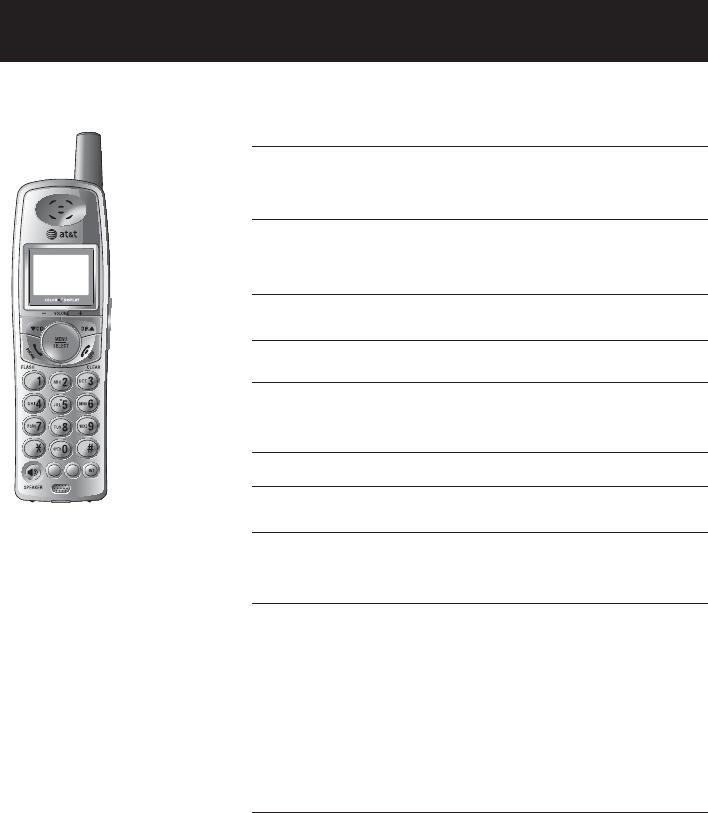
42
Appendix
PHONE The handset is in use.
SPEAKER The handset speakerphone is in use.
** PAGING ** The telephone base is paging handsets.
SAVED The call log entry was saved to the
directory successfully.
WARNING
CHECK BATTERY!
• The battery is not installed or not
installed properly in the handset.
-OR-
• The battery needs to be replaced.
-OR-
• An incorrect battery has been
installed by mistake. Use only
supplied battery, it’s equivalent or
AT&T replacement battery model
27910 (part number 89-0099-00-
00).
Handset display screen messages
Screen display messages
721(
087(
'(/(7(
5(',$/
3$86(
Failed intercom call.UNABLE TO CALL
TRY AGAIN
Someone else is already using the
directory or call log which you are
trying to access.
NOT AVAILABLE
AT THIS TIME
During a call, the handset is no longer
connected with the telephone base.
Try moving it closer to the telephone
base.
NO SIGNAL,
CALL ENDED
The battery is very low. The handset
must be placed in the telephone
base or charger.
PLACE
IN CHARGER
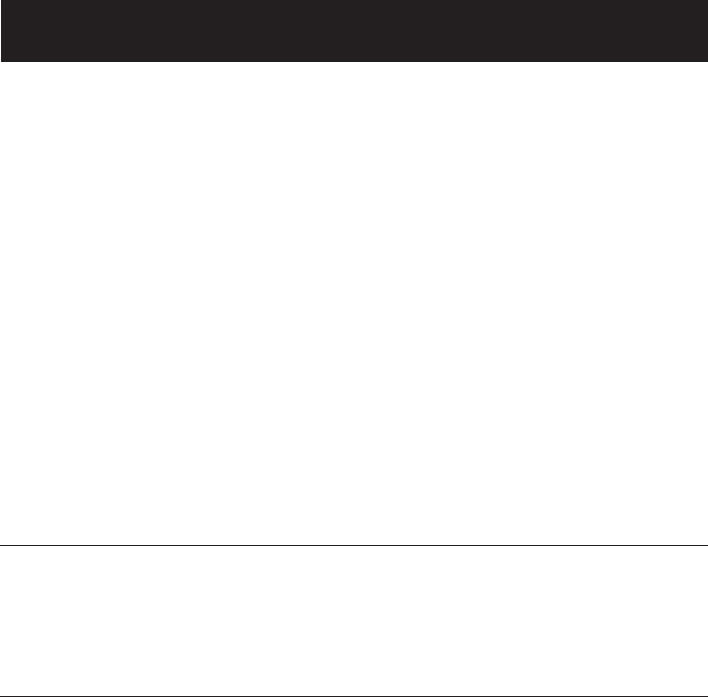
43
Appendix
Troubleshooting
If you have difficulty with your telephone, please try the suggestions below. For
Customer Service, visit our website at www.telephones.att.com, or call 1 (800)
222-3111; in Canada, call 1 (866) 288-4268..
My telephone
does not work
at all.
• Make sure the battery pack is installed and charged correctly (see
page 8). For optimum daily performance, return the cordless handset
to the telephone base after use.
• Make sure the power adapter is securely plugged into an outlet not
controlled by a wall switch.
• Make sure the telephone line cord is plugged firmly into the telephone
base and the modular wall jack.
• Unplug the unit’s electrical power. Wait for approximately 15 seconds,
then plug it back in. Allow up to one minute for the cordless handset
and base to synchronize.
• Charge the battery in the cordless handset for at least 16 hours.
• Remove and re-insert the battery. If that still does not work, it may be
necessary to purchase a new battery pack.
• Disconnect the telephone base from the modular jack and plug in a
working telephone. If this telephone does not work, the problem is
probably in the wiring or the local service. Call the local telephone
company.
LOW BATTERY
is displayed on
screen
• Place the handset in the base or charger for recharging.
• Remove and re-install the battery and use it normally until fully dis-
charged, then recharge the handset on the telephone base or charger
for 16 hours.
• If the above measures do not correct the problem, the battery may
need to be replaced.
The bat-
tery does not
charge in the
handset or the
handset bat-
tery does not
accept charge
• Make sure the handset is placed in the telephone base or charger
correctly. The CHARGE light on the telephone base or charger should
be on.
• If the cordless handset is in the charger or in the telephone base but
the CHARGE light is not on, refer to “The CHARGE light is off” in this
section.
• It may be necessary to purchase a new battery. Please refer to the
batteries section of this user’s manual.
• The telephone might be malfunctioning. Please refer to the Warranty
section of this user’s manual for further instruction.
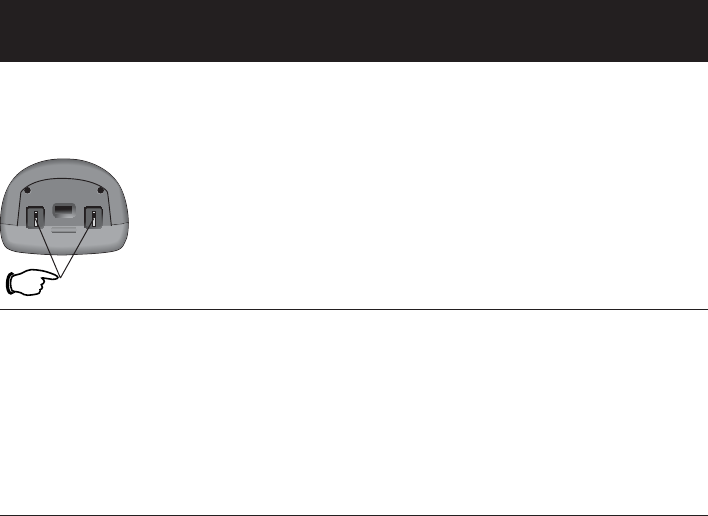
44
Appendix
There is no dial
tone.
• First, try all the above suggestions.First, try all the above suggestions.
• Move the cordless handset closer to the telephone base. It might beMove the cordless handset closer to the telephone base. It might be
out of range.
• The telephone line cord might be malfunctioning. Try installing a newThe telephone line cord might be malfunctioning. Try installing a new
telephone line cord.
• Disconnect the base unit from the telephone jack and connect a dif-Disconnect the base unit from the telephone jack and connect a dif-
ferent telephone. If there is no dial tone on the telephone either, the
problem is in your wiring or local service. Contact your local tele-
phone company.
The telephone
does not ring
when there is
an incoming
call.
• Make sure the ringer is on. (See page 22 for handset and page 34 forMake sure the ringer is on. (See page 22 for handset and page 34 for
telephone base).
• Make sure the telephone line cord and power adapter are plugged inMake sure the telephone line cord and power adapter are plugged in
properly (see page 7).
• The cordless handset may be too far from the telephone base. MoveThe cordless handset may be too far from the telephone base. Move
it closer to the telephone base.
• There may be too many extension telephones on the telephone line toThere may be too many extension telephones on the telephone line to
allow all of them to ring simultaneously. Try unplugging some of them.
• If the other telephones in your home are having the same problem,If the other telephones in your home are having the same problem,
the problem is in the wiring or local service. Contact the local tele-
phone company (charges may apply).
• Other electronic products can cause interference to your cordless
telephone. Try installing your telephone as far away as possible from
the following electronic devices: wireless routers, radios, radio tow-
ers, pager towers, cellular telephones, digital telephones, intercoms,
room monitors, televisions, VCRs, personal computers, kitchen appli-
ances, and other cordless telephones.
• Test a working telephone at the same telephone jack. If another tele-Test a working telephone at the same telephone jack. If another tele-
phone hast he same problem, the problem is in the telephone jack.
Contact your local telephone company (charges may apply).
• The telephone line cord might be malfunctioning. Try installing a newThe telephone line cord might be malfunctioning. Try installing a new
telephone line cord.
• Re-install the battery pack and place the cordless handset in the tele-Re-install the battery pack and place the cordless handset in the tele-
phone base.
• Wait for the cordless handset to synchronize with the telephone base.Wait for the cordless handset to synchronize with the telephone base.
To be safe, allow up to one minute for this to take place.
Troubleshooting
The CHARGE
light is off
• Clean the metallic charging contacts on the cordless handsets andClean the metallic charging contacts on the cordless handsets and
telephone base each month using a pencil eraser or a dry non-abra-
sive fabric.
• Make sure the power adapter and telephone line cords are plugged inMake sure the power adapter and telephone line cords are plugged in
correctly and securely.
• Unplug the power adapter. Wait for 15 seconds before plugging itUnplug the power adapter. Wait for 15 seconds before plugging it
back in. Allow up to one minute for the cordless handset and tele-
phone base to reset.
• The telephone might be malfunctioning. Please refer to the WarrantyThe telephone might be malfunctioning. Please refer to the Warranty
section of this user’s manual for further instruction.
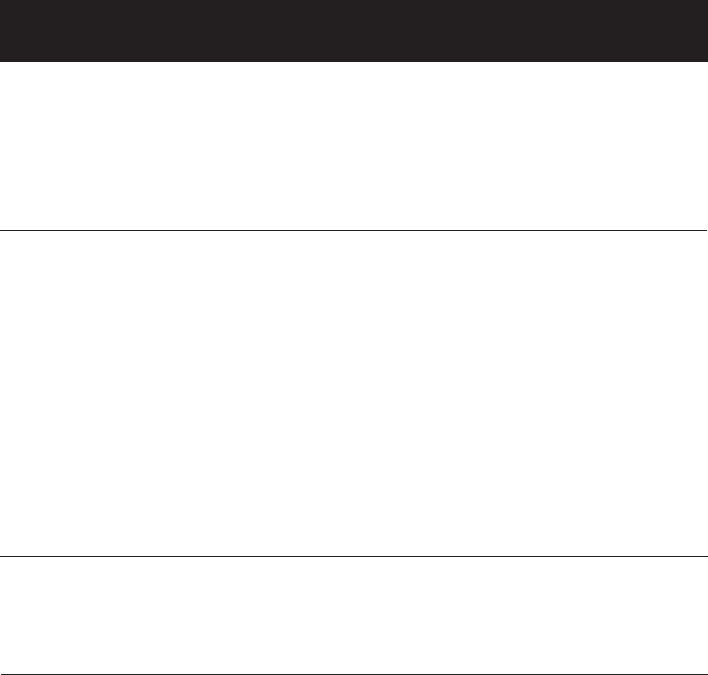
45
Appendix
Troubleshooting
There is noise
or interference
during a tele-
phone conver-
sation.
• The handset may be out of range. Move it closer to the telephone
base.
I cannot dial out. • First, try all the above suggestions.
• Make sure there is a dial tone before dialing. It is normal if the cord-
less handset takes a second or two to synchronize with the telephone
before producing a dial tone. Wait an extra second before dialing.
• Makes sure the telephone is set to the correct dial mode (pulse dial
or tone dial) for the service in your area. Refer to the handset settings
section of this user’s manual (page 18) to set the dial mode.
• If the other telephones in your home are having the same problem,
the problem is in the wiring or local service. Contact your local tel-
ephone company (charges may apply).
• Eliminate any background noise. Noise from a television, radio, or
other appliances may cause the telephone to not dial out properly.
If you cannot eliminate the background noise, first try muting the
cordless handset before dialing, or dialing from another room in your
home with less background noise.
My phone rings
but when I try
to answer the
call the handset
screen shows
CONNECTING…
• The cordless handset may be too far from the telephone base. Move
closer to the telephone base and try to answer the call.
• Appliances or other cordless telephones plugged into the same cir-
cuit as the telephone base can cause interference. Try moving the
appliance or telephone base to another outlet.
• Other electronic products can cause interference to your cordless
telephone. Try installing your telephone as far away as possible from
the following electronic devices: wireless routers, radios, radio tow-
ers, pager towers, cellular telephones, digital telephones, intercoms,
room monitors, televisions, VCRs, personal computers, kitchen appli-
ances, wireless routers, and other cordless telephones.
• Microwave ovens operate on the same frequency as your telephone.
It is normal to experience static on your telephone while the micro-
wave oven is operating. Do not install this telephone in the same out-
let or near a microwave oven.
• If your telephone is plugged in with a modem or a surge protector,
plug the telephone (or modem/surge protector) into a different loca-
tion. If this solves the problem, re-locate your telephone or modem
farther apart from each other, or use a different surge protector.
• The layout of your home or office might be limiting the operating
range. Trying moving the base to another location, preferably a higher
location for better reception.
My calls fade
out or cut in
and out when
I am using the
cordless hand-
set.
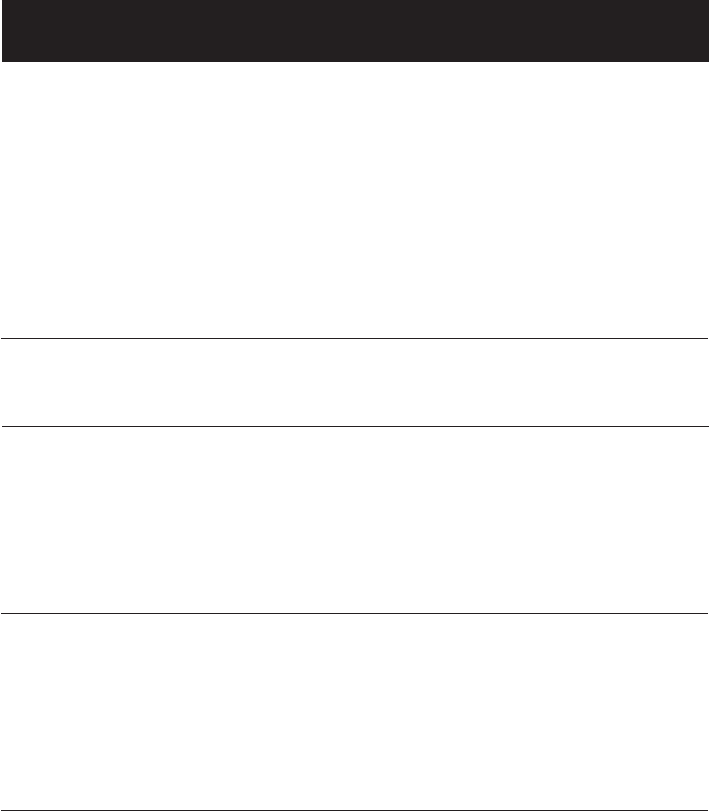
46
Appendix
Troubleshooting
I hear other
calls when using
the telephone.
• Disconnect the telephone base from the telephone jack. Plug in a dif-
ferent telephone. If you still hear other calls, the problem is probably
in the wiring or local service. Call your local telephone company.
• If the unit is not responding normally, trying putting the cordless
handset in the telephone base or the charger. If it does not seem to
respond, try the following (in the order listed):
1. Disconnect the power to the telephone base.
2. Disconnect the battery on the cordless handset.
3. Wait a few minutes before connecting power to the telephone base.
4. Re-install the battery pack and place the cordless handset into the
telephone base or charger.
5. Wait for the cordless handset to synchronize its connection with the
telephone base. To be safe, allow up to one minute for this to take
place.
Common cure
for electronic
equipment
My caller ID
features are not
working prop-
erly.
• Caller ID is a subscription service. You must subscribe to this service
from your local telephone company for this feature to work on your
telephone.
• The caller may not be calling from an area which supports caller ID.
• Both you and the caller’s telephone companies must use equipment
which are compatible with caller ID service.
• If you subscribe to DSL service, install a noise filter to the telephone
line between the base unit and the telephone line jack. Contact your
DSL service provider for filter information.
• Disconnect the telephone base from the modular jack and plug in a
corded telephone. If calls are still not clear, the problem is probably
in the wiring or local service. Contact your local service company
(charges may apply).
• Select channels 4 through 10 for your router (refer to the user’s manu-
al of your router for more information).
• If the other telephones in your home are having the same problem, the
problem is in the wiring or local service. Contact the local telephone
company (charges may apply).
• Do you have DSL service? If yes, you need to have a DSL filter
installed at every telephone jack that has a telephone connected to it.
Contact your DSL service provider for filter information
The system
does not
receive caller ID
or the system
does not display
caller ID during
call waiting
• Make sure you subscribe to Caller ID with Call Waiting features serv-
ices provided by the local telephone company.
• The caller may not be calling from an area which supports caller ID.
• Both you and the caller’s telephone companies must use equipment
which are compatible with caller ID service.
• If you subscribe to DSL service, install a noise filter to the telephone
line between the base unit and the telephone line jack. Contact your
DSL service provider for filter information.
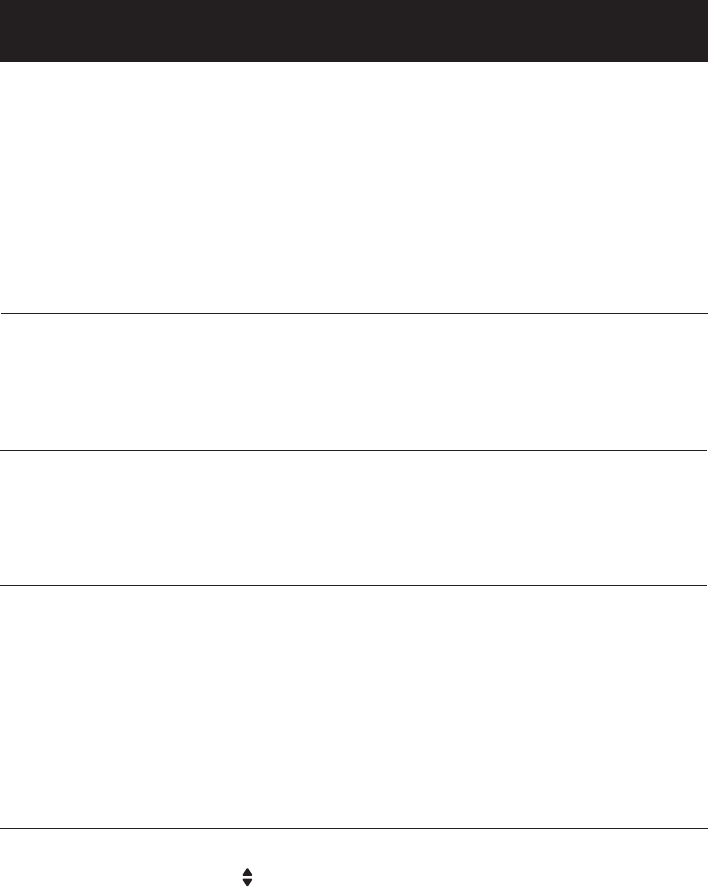
47
Appendix
Troubleshooting
The answering
system does
not answer
after the cor-
rect number of
rings
• Make sure the answering system is on. When the answering system
is on, the red light on the ANSWER ON key should be lit.
• If Toll Saver is activated, the number of rings changes to two when
there are new messages waiting (see page 34).
• If the memory is full or if the answering system is off, the system will
answer after ten rings. If the memory is full, you need to delete some
old messages in order to make room for new messages.
• In some cases, the answering system may be affected by the ringing
system used by the local telephone company.
The announce-
ment message
is not clear.
• When recording the announcement, make sure you speak in a normal
tone of voice about nine inches from the telephone base.
• Make sure there is no background noise (television, music, traffic,
etc.) when recording.
The answering
system does not
record message..
• Make sure the answering system is on.
• If the memory is full the system will answer after ten rings and
announce “Memory full. Enter remote access code.” You need to
delete some old messages in order to make room for new messages.
The messages
on the answer-
ing system are
incomplete.
• If a caller reaches the maximum recording time of four minutes, for
each message, the system will disconnect and part of the message
may be lost.
• If the caller pauses for more than 7 seconds, the system stops
recording and disconnects the call.
• If the memory on the system becomes full during a message, the sys-
tem stops recording and disconnects the call.
• If the caller’s voice is very soft, the system may stop recording and
disconnect the call
The messages
on the system
are very diffi-
cult to hear
• Press VOLUME on the telephone base to increase the speaker vol-
ume.
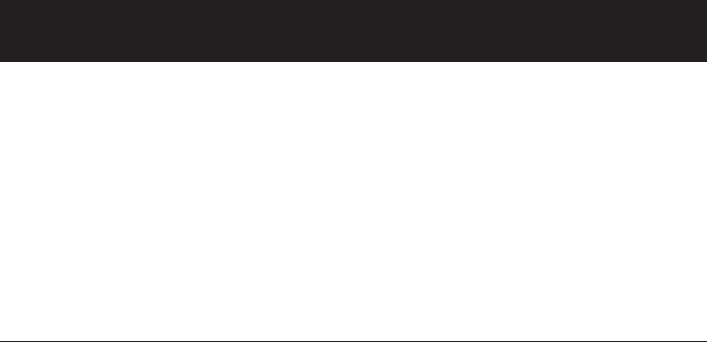
48
Appendix
Troubleshooting
“Time and
day not set”
prompts
• You need to set the answering system clock (see page 32).
The answering
system does
not respond to
remote com-
mands.
• Make sure your Remote Access Code is correct (see page 34).
• Make sure you are calling from a touch-tone telephone. When dialing
a number, you should hear tones. If you hear clicks, then it is not a
touch-tone telephone and cannot activate the answering system.
• The answering system may not detect the Remote Access Code
when your announcement is playing. Wait until the announcement is
over before entering the code.
• There may be interference on the telephone line you are using. Press
the dial pad keys firmly when dialing.
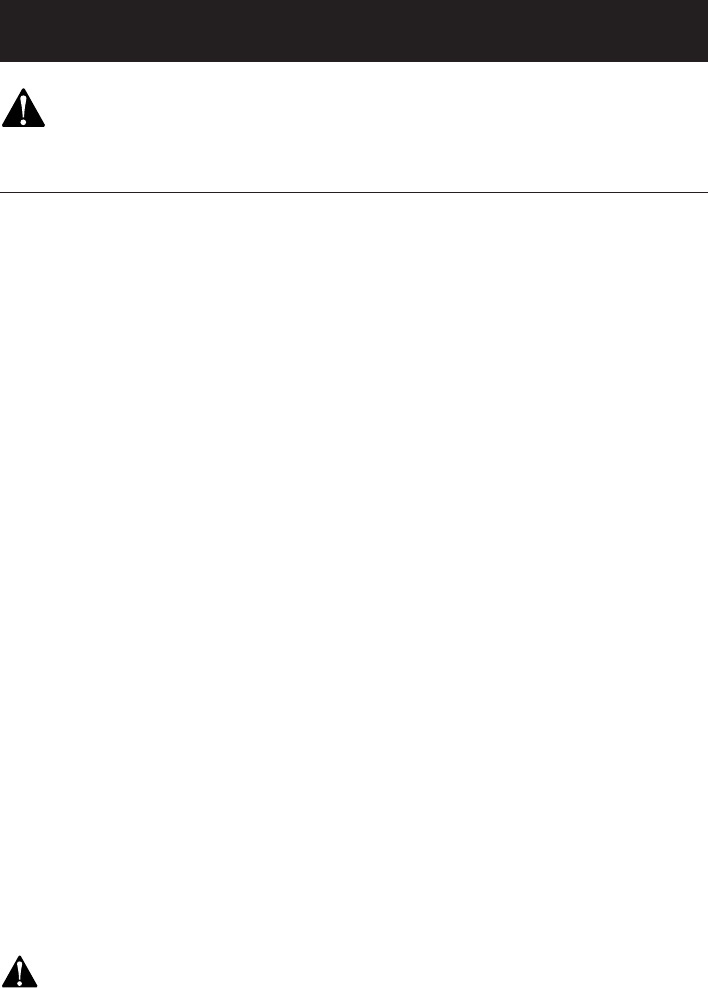
49
Appendix
Important safety instructions
This symbol is to alert you to important operating or servicing instructions that may appear in this user’s manual.
Always follow basic safety precautions when using this product to reduce the risk of injury, fire, or electric shock.
Safety information
•Read and understand all instructions in the user’s manual. Observe all
markings on the product.
•Avoid using a telephone during a thunderstorm. There may be a slight
chance of electric shock from lightning.
•Do not use a telephone in the vicinity of a gas leak.
If you suspect a gas leak, report it immediately, but use a telephone away from the
area where gas is leaking. If this product is a cordless model, make sure the base is
also away from the area.
•Do not use this product near water, or when you are wet. For example,
do not use it in a wet basement or shower, or next to a swimming pool, bathtub,
kitchen sink, or laundry tub. Do not use liquids or aerosol sprays for cleaning. If the
product comes in contact with any liquids, unplug any line or power cord immedi-
ately. Do not plug the product back in until it has dried thoroughly.
•Install this product in a protected location where no one can trip over any
line or power cords. Protect cords from damage or abrasion.
•If this product does not operate normally, read Troubleshooting in this
user’s manual. If you cannot solve the problem, or if the product is damaged, refer
to the limited warranty. Do not open this product except as may be directed in your
user’s manual. Opening the product or reassembling it incorrectly may expose you
to hazardous voltages or other risks.
•If this product has user-replaceable batteries, replace batteries only as
described in your user’s manual. Do not burn or puncture batteries — they
contain caustic chemicals.
•If this product has a three-prong (grounding) plug or a polarized plug
with one wide prong, it may not fit in non-polarized outlets. Do not defeat
the purpose of these plugs. If they do not fit in your outlet, the outlet should be
replaced by an electrician.
CAUTION: Use only the power adapter provided with this product. To obtain a replacement, call 1 (800) 222–3111.
In Canada, call 1 (866) 288-4268.
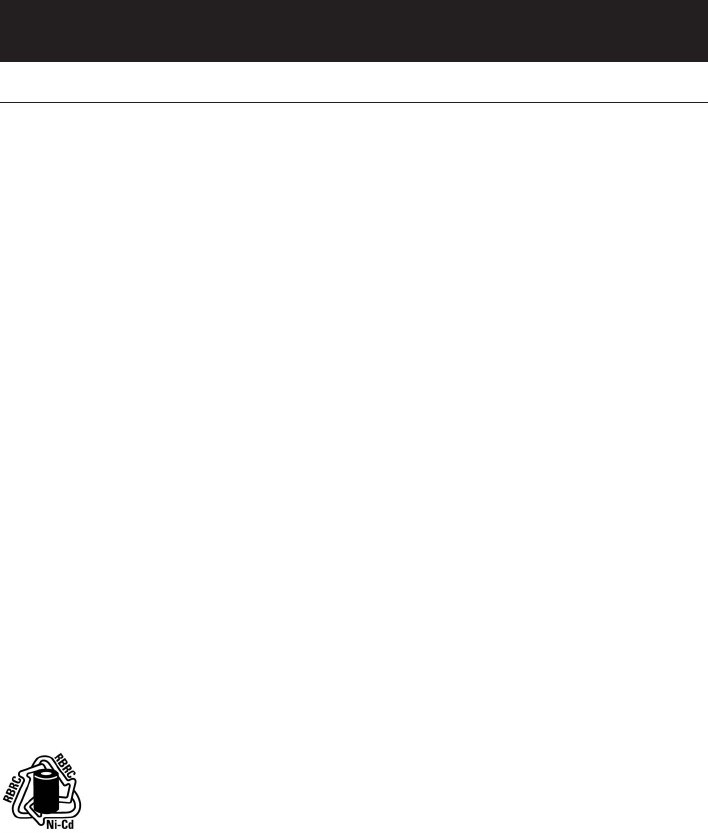
50
Appendix
Important safety instructions
Especially about cordless telephones
•Privacy: The same features that make a cordless phone convenient create some
limitations. Telephone calls are transmitted between the base and the handset by
radio waves, so there is a possibility that your cordless phone conversations could
be intercepted by radio receiving equipment within range of the cordless handset.
For this reason, you should not think of cordless phone conversations as
being as private as those on corded phones.
•Electrical power: The base unit of this cordless telephone must be connected
to a working electrical outlet. The electrical outlet should not be controlled by
a wall switch. Calls cannot be made from the handset if the base unit is
unplugged or switched off, or if the electrical power is interrupted.
•Potential TV interference: Some cordless telephones operate at frequencies that
may cause interference to TVs and VCRs. To minimize or prevent such interference,
do not place the base unit of the cordless telephone near or on top of a TV or VCR.
If interference is experienced, moving the cordless telephone farther away from the
TV or VCR will often reduce or eliminate the interference.
•Rechargeable batteries: This product contains either nickel-cadmium or nickel-
metal hydride rechargeable batteries. Exercise care in handling batteries in order
not to short the battery with conducting material such as rings, bracelets, and keys.
The battery or conductor may overheat and cause harm. Observe proper polarity
between the battery and the battery charger.
•Nickel-cadmium rechargeable batteries: Must be recycled or disposed of
properly. Do not dispose of in household garbage. Do not burn or puncture. Like
other batteries of this type, if burned or punctured, they could release caustic mate-
rial which could cause injury.
The RBRC™ Seal means that the manufacturer is voluntarily participating in an industry program to collect
and recycle nickel-cadmium rechargeable batteries when taken out of service within the United States.
These batteries may be taken to a participating local retailer of replacement batteries or recycling center. Or you may call
1 (800) 8 BATTERY for locations accepting spent nickel-cadmium Batteries.
•Nickel-metal hydride rechargeable batteries: Dispose of these batteries in a
safe manner. Do not burn or puncture. Like other batteries of this type, if burned or
punctured, they could release caustic material which could cause injury.
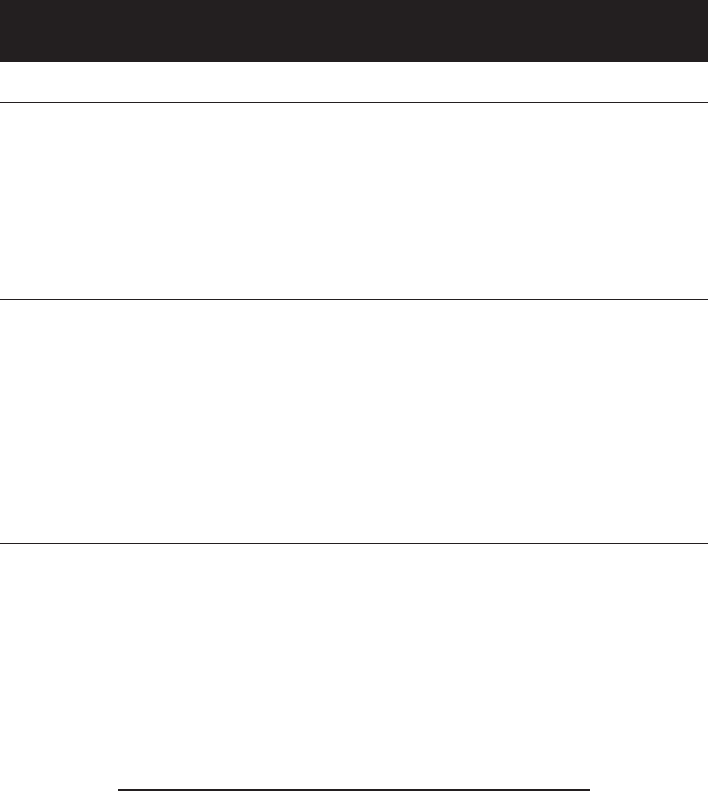
51
Appendix
Important safety instructions
Precautions for users of implanted cardiac pacemakers
Cardiac pacemakers (applies only to digital cordless telephones):
Wireless Technology Research, LLC (WTR), an independent research entity, led a multi-
disciplinary evaluation of the interference between portable wireless telephones and
implanted cardiac pacemakers. Supported by the U.S. Food and Drug Administration,
WTR had recommended to physicians that:
Pacemaker patients
• Should keep wireless phones at least six inches from the pacemaker.
• Should NOT place wireless phones directly over the pacemaker, such as in a breast
pocket, when it is turned ON.
• Should use the wireless phone at the ear opposite the pacemaker.
WTR’s evaluation did not identify any risk to bystanders with pacemakers from other
persons using wireless phones.
Especially about telephones answering systems
Two-way recording: This unit does not sound warning beeps to let the other party
know that the call is being recorded. To ensure that you are in compliance with any
federal or state regulations regarding recording a telephone call, you should start the
recording process and then inform the other party that you are recording the call.
SAVE THESE INSTRUCTIONS

52
Appendix
FCC Part 68 and ACTA
This equipment complies with Part 68 of the FCC rules and with technical require-
ments adopted by the Administrative Council for Terminal Attachments (ACTA). The
label on the back or bottom of this equipment contains, among other things, a product
identifier in the format US: AAAEQ##TXXXX. This identifier must be provided to
your local telephone company upon request.
The plug and jack used to connect this equipment to premises wiring and the tel-
ephone network must comply with applicable Part 68 rules and technical requirements
adopted by ACTA. A compliant telephone cord and modular plug is provided with this
product. It is designed to be connected to a compatible modular jack that is also com-
pliant. An RJ11 jack should normally be used for connecting to a single line and an RJ14
jack for two lines. See Installation Instructions in the user’s manual.
The Ringer Equivalence Number (REN) is used to determine how many devices you
may connect to your telephone line and still have them ring when you are called. The
REN for this product is encoded as the 6th and 7th characters following the US: in the
product identifier (e.g., if ## is 03, the REN is 0.3). In most, but not all areas, the sum
of all RENs should be five (5.0) or less. For more information, please contact your local
telephone company.
This equipment may not be used with Party Lines. If you have specially wired alarm dial-
ing equipment connected to your telephone line, ensure the connection of this equip-
ment does not disable your alarm equipment. If you have questions about what will
disable alarm equipment, consult your telephone company or a qualified installer.
If this equipment is malfunctioning, it must be unplugged from the modular jack until
the problem has been corrected. Repairs to this telephone equipment can only be
made by the manufacturer or its authorized agents. For repair procedures, follow the
instructions outlined under the Limited Warranty.
If this equipment is causing harm to the telephone network, the telephone com-
pany may temporarily discontinue your telephone service. The telephone company is
required to notify you before interrupting service. If advance notice is not practical,
you will be notified as soon as possible. You will be given the opportunity to correct
the problem and the telephone company is required to inform you of your right to file
a complaint with the FCC. Your telephone company may make changes in its facilities,
equipment, operation, or procedures that could affect the proper functioning of this
product. The telephone company is required to notify you if such changes are planned.

53
Appendix
FCC Part 68 and ACTA
If this product is equipped with a corded or cordless handset, it is hearing aid compat-
ible.
If this product has memory dialing locations, you may choose to store emergency tel-
ephone numbers (e.g., police, fire, medical) in these locations. If you do store or test
emergency numbers, please:
• Remain on the line and briefly explain the reason for the call before hanging up.
• Perform such activities in off-peak hours, such as early morning or late evening.

54
Appendix
FCC Part 15
This equipment has been tested and found to comply with the requirements for a Class
B digital device under Part 15 of the Federal Communications Commission (FCC)
rules.
These requirements are intended to provide reasonable protection against harmful
interference in a residential installation. This equipment generates, uses and can radiate
radio frequency energy and, if not installed and used in accordance with the instruc-
tions, may cause harmful interference to radio communications. However, there is no
guarantee that interference will not occur in a particular installation.
If this equipment does cause harmful interference to radio or television reception,
which can be determined by turning the equipment off and on, the user is encouraged
to try to correct the interference by one or more of the following measures:
• Reorient or relocate the receiving antenna.
• Increase the separation between the equipment and receiver.
• Connect the equipment into an outlet on a circuit different from that to which the
receiver is connected.
• Consult the dealer or an experienced radio/TV technician for help.
Changes or modifications to this equipment not expressly approved by the party
responsible for compliance could void the user’s authority to operate the equipment.
To ensure safety of users, the FCC has established criteria for the amount of radio
frequency energy that can be safely absorbed by a user or bystander according to the
intended usage of the product. This product has been tested and found to comply with
the FCC criteria. The handset may be safely held against the ear of the user. The base
unit shall be installed and used such that parts of the user’s body other than the hands
are maintained at a distance of approximately 20 cm (8 inches) or more. If you choose
to use a clipping device, please make sure to only use the supplied AT&T belt clip.

55
Appendix
Limited warranty
The AT&T brands are used under license. Any repair, replacement or warranty serv-
ice, and all questions about this product should be directed to: Advanced American
Telephones, 1 (800) 222-3111 or www.telephones.att.com. In Canada,
call 1 (866) 288-4268.
1. What does this limited warranty cover?
The manufacturer of this AT&T-branded product, Advanced American Telephones
(“AAT”), warrants to the holder of a valid proof of purchase (“CONSUMER” or
“YOU”) that the product and all accessories provided by AAT in the sales package
(“PRODUCT”) are free from material defects in material and workmanship, pursu-
ant to the following terms and conditions, when installed and used normally and in
accordance with operation instructions. This limited warranty extends only to the
consumer for products purchased and used in the United States of America.
2. What will AAT do if the product is not free from material defects in materials
and workmanship during the limited warranty period (“MATERIALLY DEFECTIVE
PRODUCT”)?
During the limited warranty period, AAT’s authorized service representative will
repair or replace, at AAT’s option, without charge, a materially defective product.
If AAT repairs this product, AAT may use new or refurbished replacement parts.
If AAT chooses to replace this product, AAT may replace it with a new or refur-
bished product of the same or similar design. AAT will return repaired or replace-
ment products to you in working condition.
AAT will retain defective parts, modules, or equipment. Repair or replacement of
product, at AAT’s option, is your exclusive remedy. You should expect the repair
or replacement to take approximately 30 days.
3. How long is the limited warranty period?
The limited warranty period for the product extends for ONE (1) YEAR from the
date of purchase.
If AAT repairs or replaces a materially defective product under the terms of
this limited warranty, this limited warranty also applies to repaired or replacement
products for a period of either (a) 90 days from the date the repaired or replace-
ment product is shipped to you or (b) the time remaining on the original one-year
limited warranty, whichever is longer.

56
Appendix
Limited warranty
4. What is not covered by this limited warranty?
This limited warranty does not cover:
• product that has been subjected to misuse, accident, shipping or other physical
damage, improper installation, abnormal operation or handling, neglect, inunda-
tion, fire, water, or other liquid intrusion; or
• product that has been damaged due to repair, alteration, or modification by any-
one other than an authorized service representative of AAT; or
• product to the extent that the problem experienced is caused by signal condi-
tions, network reliability or cable or antenna systems; or
• product to the extent that the problem is caused by use with non-AAT accesso-
ries; or
• product whose warranty/quality stickers, product serial number plates or elec-
tronic serial numbers have been removed, altered or rendered illegible; or
• product purchased, used, serviced, or shipped for repair from outside the United
States, or used for commercial or institutional purposes (including but not limited
to products used for rental purposes); or
• product returned without valid proof of purchase (see 6 below); or
• charges for installation or setup, adjustment of customer controls, and installation
or repair of systems outside the unit.
5. How do you get warranty service?
To obtain warranty service in the United States of America, call 1-800-222-
3111 (In Canada, please dial 1-866-288-4268) for instructions regarding
where to return the product. Before calling for service, please check the user’s
manual. A check of the product controls and features may save you a service call.
Except as provided by applicable law, you assume the risk of loss or damage dur-
ing transit and transportation and are responsible for delivery or handling charges
incurred in the transport of product(s) to the service location. AAT will return
repaired or replaced product under this limited warranty to you, transportation,
delivery or handling charges prepaid. AAT assumes no risk for damage or loss of
the product in transit.
If the product failure is not covered by this limited warranty, or proof of purchase
does not meet the terms of this limited warranty, AAT will notify you and will
request that you authorize the cost of repair prior to any further repair activity. You
must pay for the cost of repair and return shipping costs for the repair of products
that are not covered by this limited warranty.
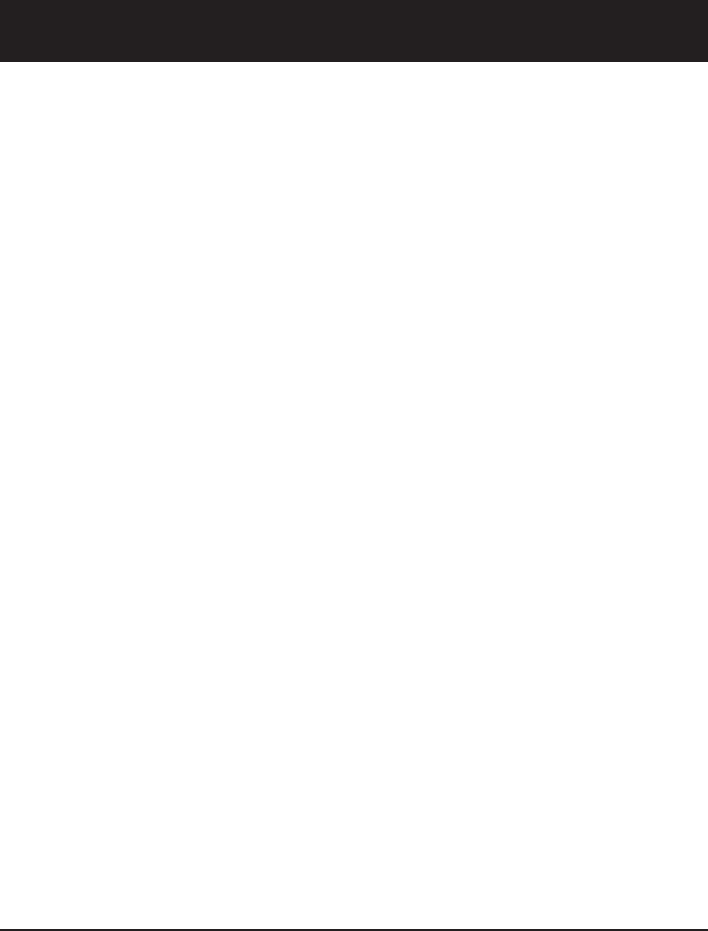
57
Appendix
Limited warranty
6. What must you return with the product to get warranty service?
You must:
a return the entire original package and contents including the product to the AAT
service location along with a description of the malfunction or difficulty;
b include “valid proof of purchase” (sales receipt) identifying the product purchased
(product model) and the date of purchase or receipt (keep a copy for your
records); and
c provide your name, complete and correct mailing address, and telephone number.
7. Other limitations
This warranty is the complete and exclusive agreement between you and AAT. It
supersedes all other written or oral communications related to this product. AAT
provides no other warranties for this product. The warranty exclusively describes
all of AAT’s responsibilities regarding the product. There are no other express war-
ranties. No one is authorized to make modifications to this limited warranty and
you should not rely on any such modification.
State Law Rights: This warranty gives you specific legal rights, and you may also have
other rights which vary from state to state.
Limitations:
Implied warranties, including those of fitness for a particular purpose and merchant-
ability (an unwritten warranty that the product is fit for ordinary use) are limited to
one year from date of purchase.
Some states do not allow limitations on how long an implied warranty lasts, so the
above limitation may not apply to you.
In no event shall AAT be liable for any indirect, special, incidental, consequential, or
similar damages (including, but not limited to lost profits or revenue, inability to use
the product, or other associated equipment, the cost of substitute equipment, and
claims by third parties) resulting from the use of this product.
Some states do not allow the exclusion or limitation of incidental or consequential
damages, so the above limitation or exclusion may not apply to you.
Please retain your receipt as your proof of purchase.
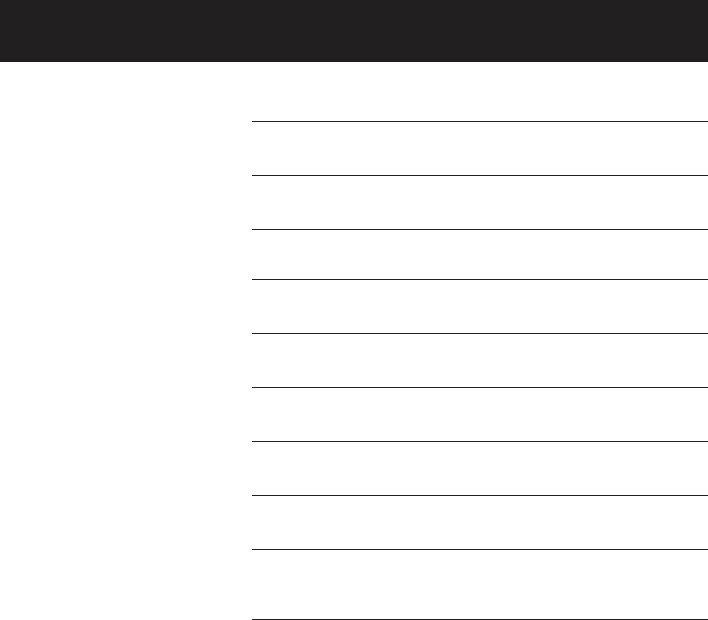
58
Appendix
Technical specifications
RF frequency band
(handset to base)
2400 MHz — 2483.5 MHz
RF frequency band
(base to handset)
2400 MHz -- 2483.5 MHz
Channels 95
Operating temperature 32°F — 122°F
0°C — 50°C
Base unit voltage
(AC adapter input)
AC 117V 60Hz
Base unit voltage
(AC adapter output)
DC 9V 400mA
Handset voltage 3.6V 600mAh Ni-MH Battery Pack
Charger voltage
(AC adapter output)
DC 9V 150mA
Replacement battery Battery Model 27910
Part Number 89-0099-00-00
Telephone operating range
This cordless telephone operates with the maximum power allowed by the
Federal Communications Commission (FCC). Even so, the handset(s) and tele-
phone base can communicate over only a certain distance - which can vary
with the locations of the telephone base and handset(s), the weather, the lay-
out, and the construction of your home or office.
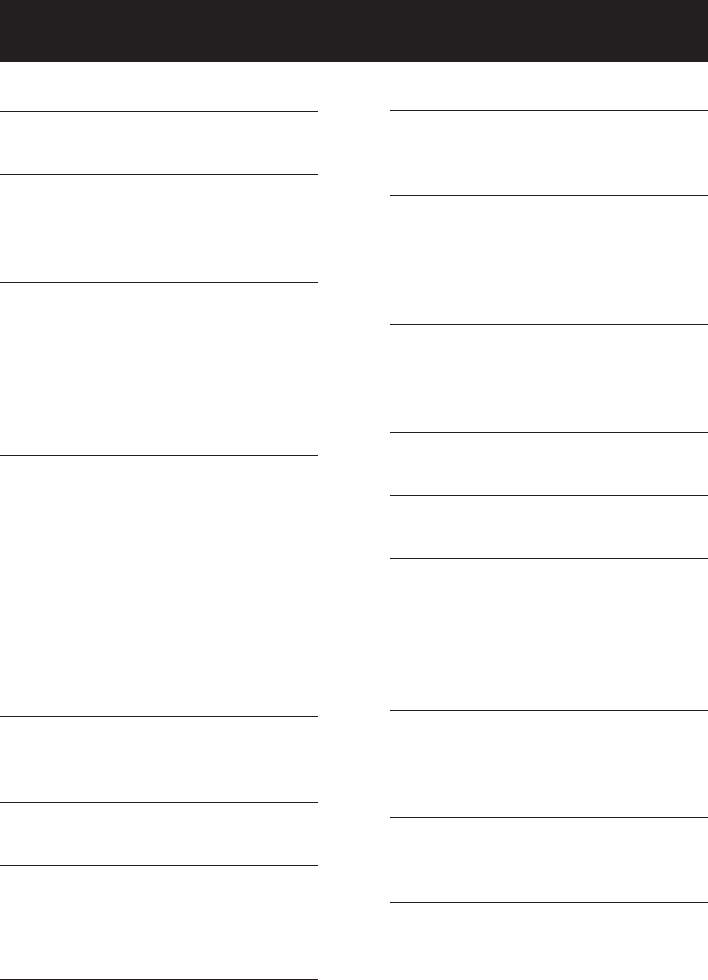
59
Appendix
A
Answering system, 31-39
B
Battery charging, 8
Battery installation, 8
Belt clip, 10
C
Call forward, 16
Call transfer, 17
Caller ID, 28
add entries to phone directory, 30
delete entries, 30
dial entries, 30
D
Delete call log entries, 30
Delete redial entries, 11
Dialing,
from a CID record, 30
directory dialing, 27
Directory, 23
dial number, 27
edit entries, 27
name search, 26
new entries, 24
E
Elapsed time, 11
Ending calls,11
F
Flash (switchhook flash), 13
H
Hands-free use, 11
Handset locator, 12
Headset, 10
I
Intercom, 15
Incoming call log, 28
Incoming calls, answering, 11
Indicator lights, 40
L
Last number redial, 11
Low battery, 8
M
Making calls, 11
Menus, 18
Messages, 31-39
Mute, 14
N
Names,
enter into directory, 24
search for, 26
O
Operating range, 5
Q
Quick reference guide, 2-3
R
Receiving calls, 11
Recharging, 8
Redial, 11
Ring silencing, 14
Ring tone options, 20
S
Search for names, 26
Speakerphone, 11
Switchhook flash, 13
T
Technical specifications, 58
Troubleshooting, 43
V
Volume controls, 13
Index
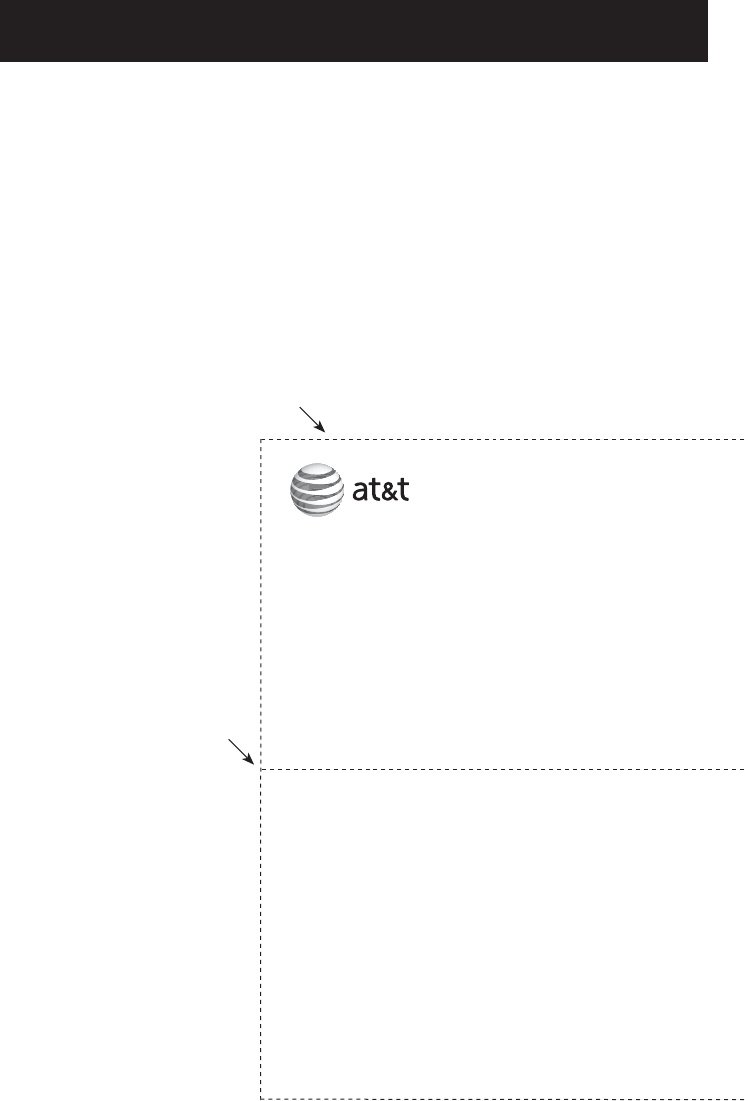
Appendix
Use the wallet card below to help you remember commands to control your
answering system from any touch tone telephone.
Remote access wallet card
Fold here.
Cut along dotted line.
Action Remote command
Play all messages ..................1
Play new messages...............2
Delete the message..............3
Delete all old messages .....33
Repeat or go back.................4
Stop...............................................5
Help menu .................................*5
Skip the message...................6
Record announcement ........*7
Turn system off or on........0
End remote access call ......8(or hang up)
Call your phone number, then
enter your two-digit access code
(preset to 19).
2.4 GHz Cordless Telephone/Answering System
E2912B/E1112B
Copyright © 2006 Advanced American Telephones. All rights reserved.
AT&T and the Globe symbol are trademarks of AT&T Corp.,
licensed to Advanced American Telephones. Printed in China.
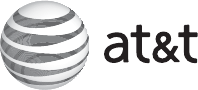
www.telephones.att.com
Copyright © 2006 Advanced American Telephones. All rights reserved.
AT&T and the Globe symbol are trademarks of AT&T Corp.,
licensed to Advanced American Telephones. Printed in China. Issue 1 AT&T 11/06.
91-001004-010-000