VTech Telecommunications 80-5312-00 2.4 GHz Cordless Telephone System User Manual 91 000147 010 000 E2715B R0
VTech Telecommunications Ltd 2.4 GHz Cordless Telephone System 91 000147 010 000 E2715B R0
Contents
User manual part II
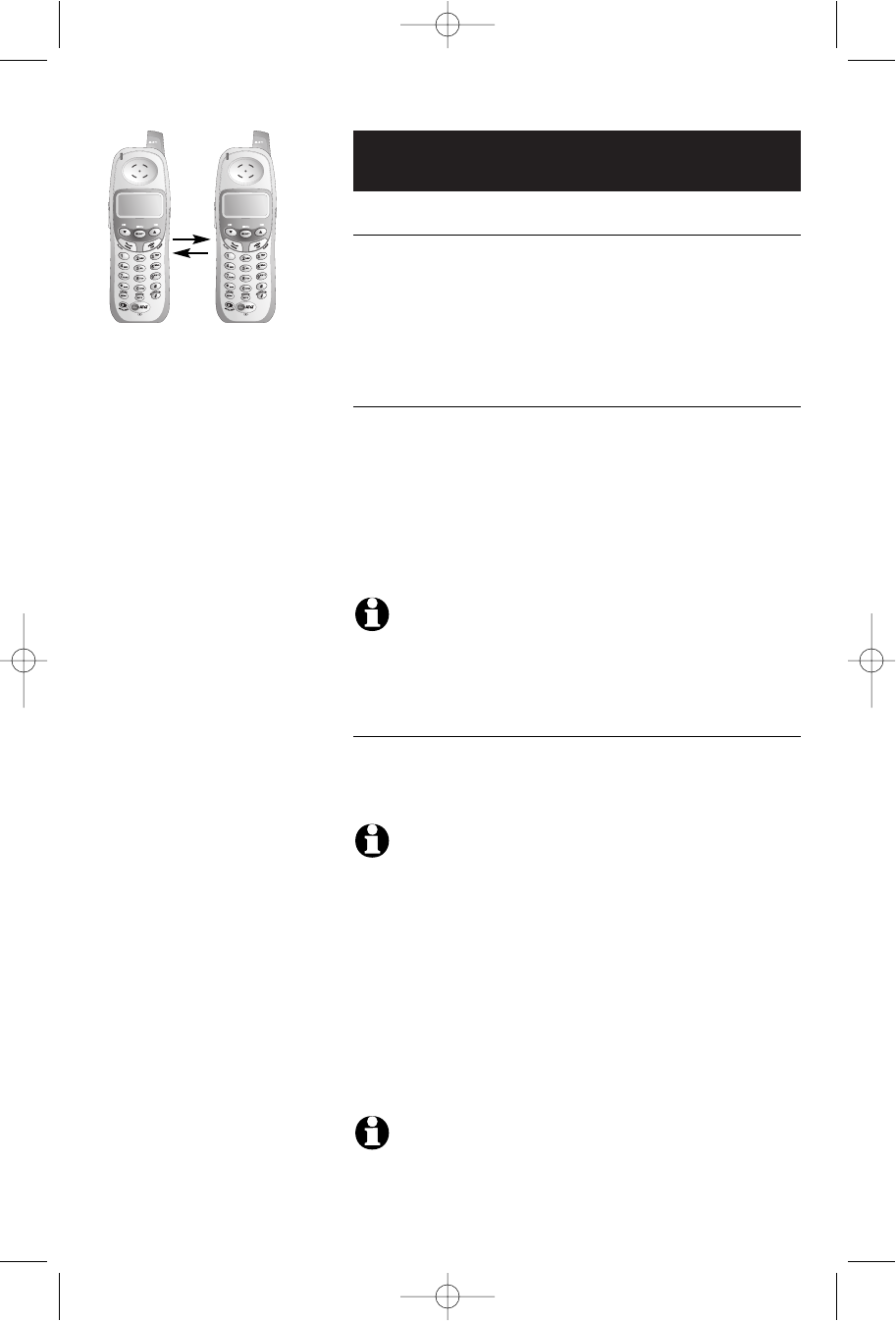
13
Telephone Operation
Call Forward and Call Transfer
Call Forward and Call Transfer
An external call can be forwarded or transferred from
one handset to the other. The difference between for-
ward and transfer depends on if the sending handset
needs to talk with the receiving handset before the
external call is sent to the other handset.
Call Forward
• The first handset (HS1) can forward an external call
to the other handset (HS2) by pressing and holding
the INTERCOM key. HS1 will display CALL FORWARD-
ED.
• To answer the call, HS2 can press PHONE, SPEAKER
or any dial pad keys.
NOTE:
If the other HS2 does not respond within 30 seconds, the
external call will be returned to HS1 and its display will show CALL BACK. If
the returned call is not answered within 30 seconds, the external call will end
automatically.
Call Transfer
• HS1 can forward an external call to HS2, by pressing
the INTERCOM key.
NOTE:
The external call is put on hold automatically.
• HS2 will ring, showing an intercom call.
• Press PHONE, SPEAKER or any dial pad key on HS2
to answer the intercom call.
• HS1 and HS2 can discuss the external call.
• Press OFF on HS1 to transfer the call. HS2 is now on
the external call. CALL TRANSFERRED will display
on HS1.
NOTE:
If there is no answer on HS2 within approximately two minutes,
HS1 will automatically reconnect to the external call.
91-000147-010-000_E2715B_R0.qxd 11/9/2004 4:15 PM Page 13
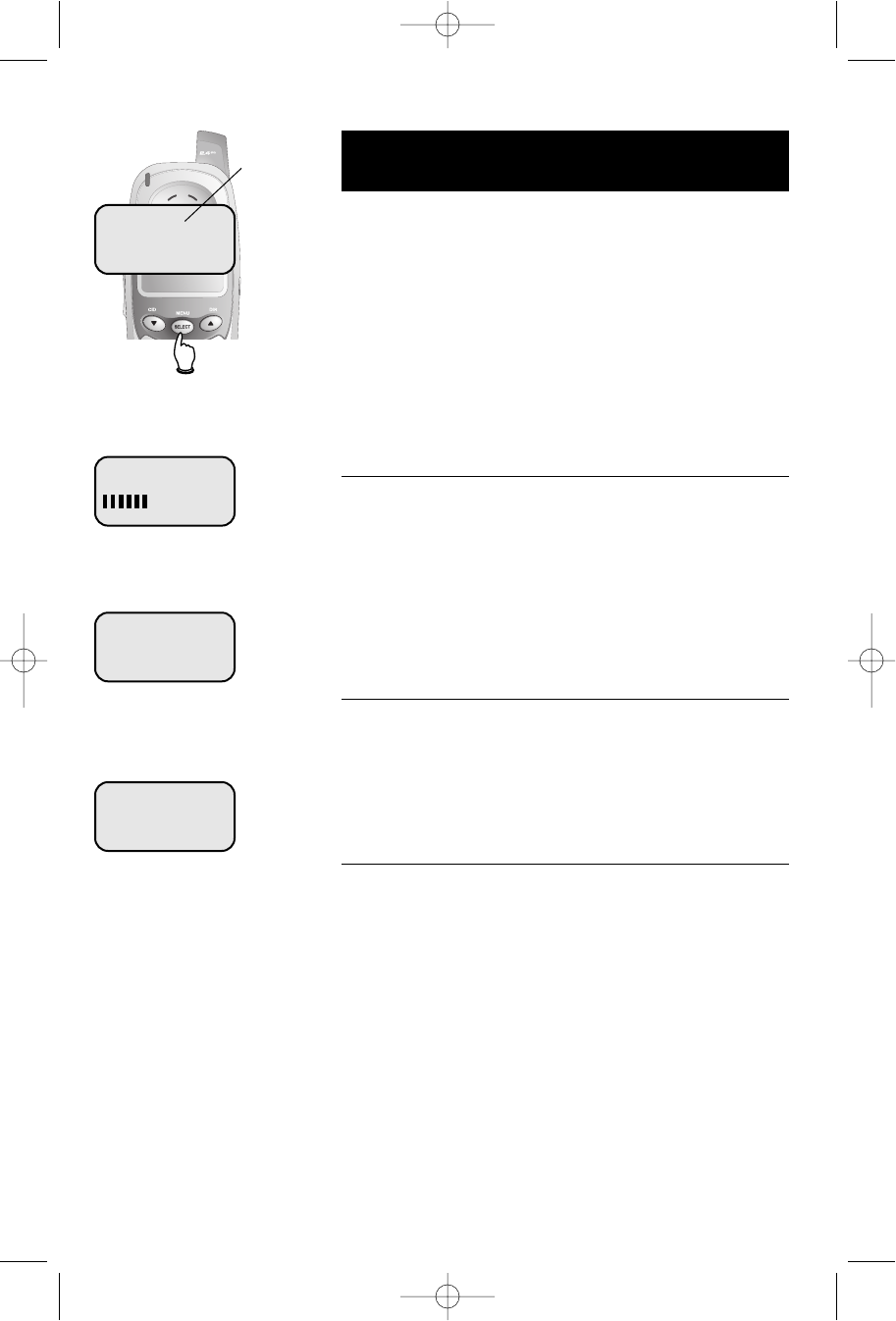
Handset settings
At the feature menu you can change settings to
customize how the telephone works.
Press MENU, then use the ^V buttons to scroll to
the feature you want to change. As you scroll through
the menu, the top menu item is always highlighted with
a >symbol. Press SELECT to select the highlighted item.
Press OFF at any time to cancel an operation, back up
to the previous menu, or exit the menu display.
Ringer volume
At this menu you can set a default ring volume level
(1-6), or turn the ringer off. Use the ^V buttons to
hear an example of each volume level, then press
SELECT to select the one you prefer.
Ringer volume can also be adjusted by pressing VOL-
UME on the side of the handset during incoming ringing.
Ringer tone
This feature allows you to choose one of 10 ringing
tones. Use the ^V buttons to hear an example of
each ringer tone, then press SELECT to select the one
you prefer.
Key tone
The handset is factory programmed to beep at each key
press. Use the ^V buttons to select ON or OFF,
then press SELECT to save your preference.
Highlighted
menu item
> DIRECTORY
CALL LOG
RINGER VOLUME
OUTSIDE TONE
1
KEY TONE
ON
14
Telephone Operation
91-000147-010-000_E2715B_R0.qxd 11/9/2004 4:15 PM Page 14
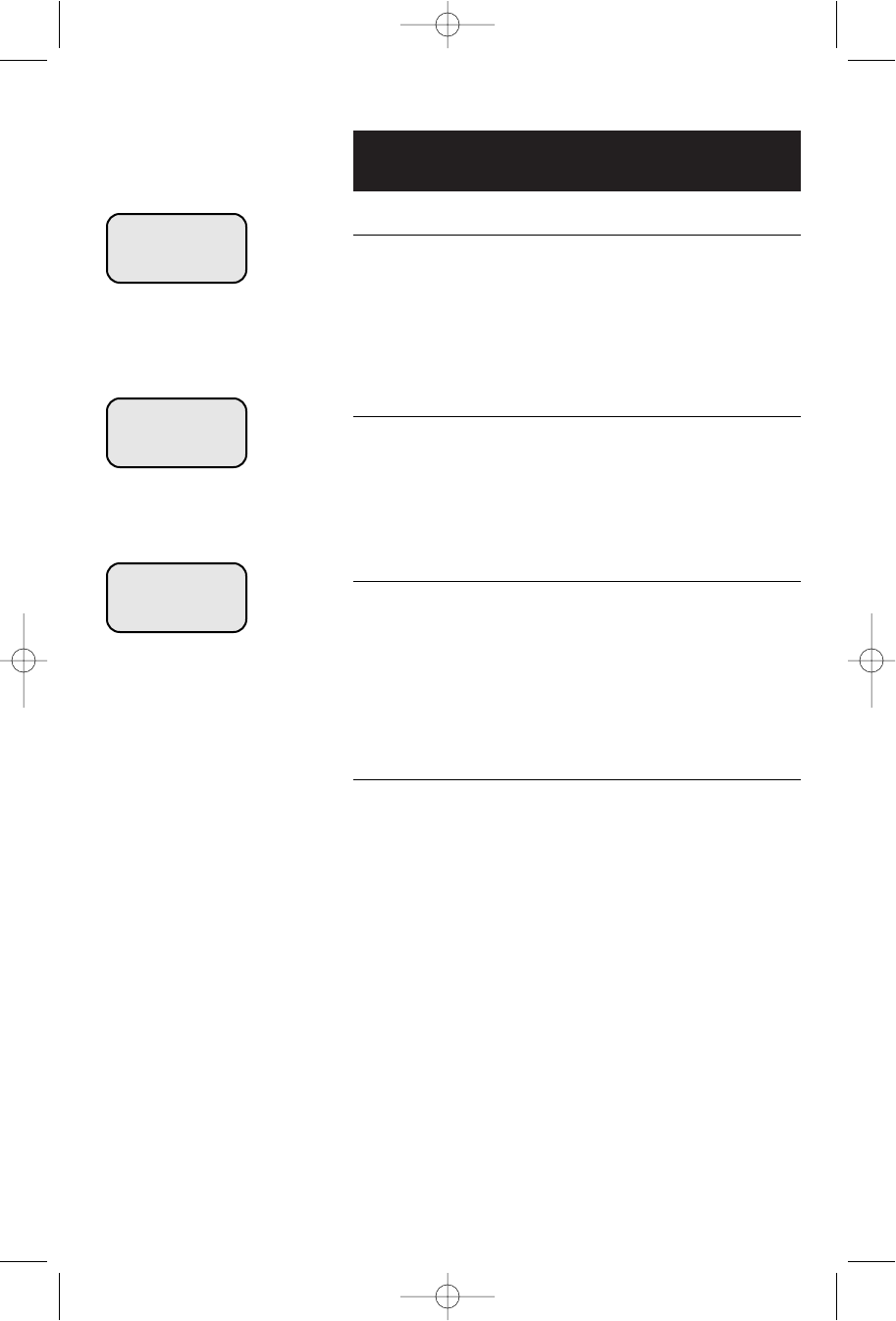
15
Telephone Operation
Handset settings
Handset name
At this menu you can customize the name that appears
on the handset screen when the phone is idle. Press
DELETE to erase letters, then replace them with a
name of your preference, up to 16 characters long (see
page 17 to enter letters). Press SELECT to confirm.
Language
At this menu you can select the language used in all
menus and screen displays. Use the ^V buttons to
select English, Spanish or French, then press SELECT to
save your preference.
Dial Type
At this menu you can choose Tone or Pulse dialing. The
factory default setting is TONE. Change this to PULSE
only if you do not have touch-tone dialing service.
Use the ^V buttons to select TONE or PULSE, then
press SELECT to save your preference.
CLR Voice Mail
At this menu you can manually turn off the voice mail
light. Press SELECT, then the ^V keys to select CLR
VOICE MAIL. Press SELECT twice to confirm or OFF to
cancel.
HANDSET NAME
AT&T_
LANGUAGE
ENGLISH
DIAL TYPE
TONE
91-000147-010-000_E2715B_R0.qxd 11/9/2004 4:15 PM Page 15
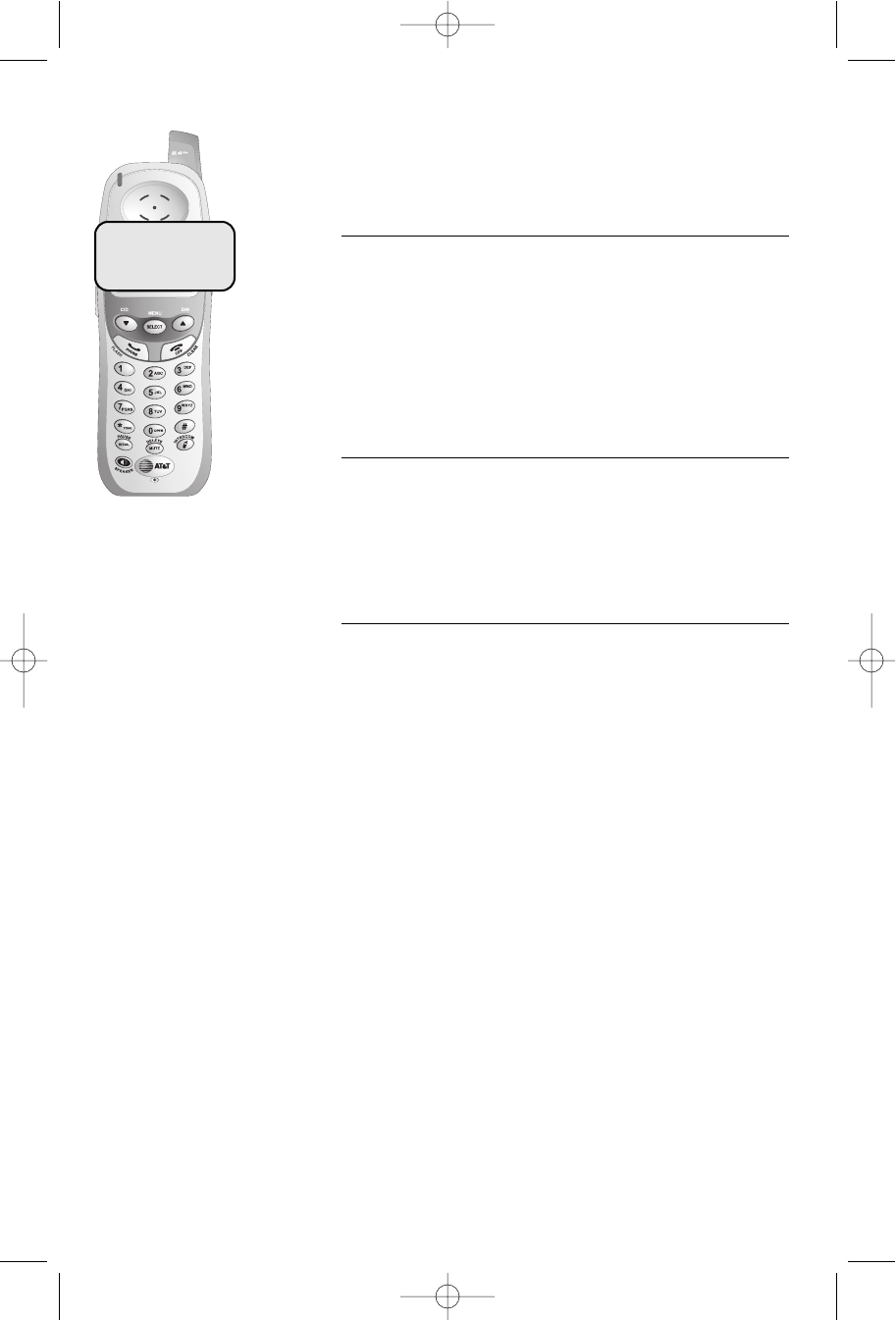
16
Phone book
Shared phonebook directory
The phonebook directory is stored in the base, and is
shared by both handsets. Changes made at either hand-
set will be reflected in both.
Only one handset at a time can use the phonebook. If a
second handset attempts to use the phonebook, the
screen will display "Not avaiable at this time."
Memory capacity
The phone book directory can store up to 50 entries.
Each entry can contain a number up to 32 digits, and a
name up to 16 letters long. A convenient search feature
can help you find and dial numbers quickly (see page 18).
Timeouts and error messages
If you pause for too long while making an entry, the
procedure will time out and you will have to begin again.
If all memory locations are in use, the screen will
display DIRECTORY IS FULL. You will not be able to
store a new number until you delete an existing one.
Pat Williams
555-1234
91-000147-010-000_E2715B_R0.qxd 11/9/2004 4:15 PM Page 16
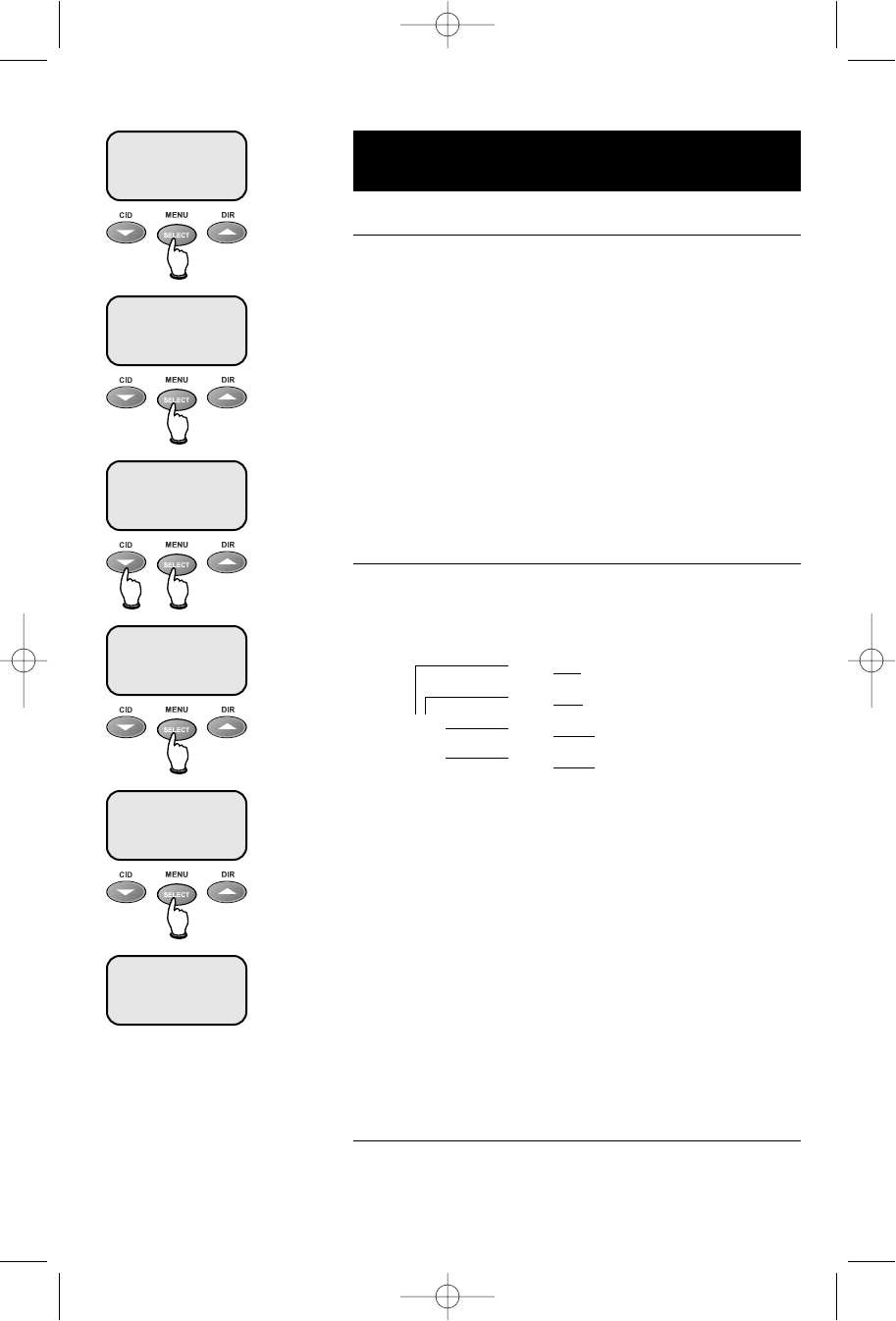
17
Phone book
New phone book entries
To create a new phone book entry
Press MENU twice to select DIRECTORY. Press Vto
highlight STORE. Press SELECT, then enter the
telephone number when prompted.
Use the dial pad to enter up to 32 digits, then press
SELECT. You will be notified if the number is already in
your phone book.
To insert a number from your redial list, press REDIAL,
then ^V to find the number, then press SELECT.
• Press DELETE to erase numbers if you make a mistake.
• Press and hold PAUSE to enter a 3-second dialing pause.
To enter a name
Press dial pad buttons once for the first letter, twice for
the second, three times for the third. Continue for
lower-case letters or numerals.
The cursor moves to the right when you press another
dial pad button or the ^button. Press Vto move
the cursor to the left. Press 1to enter a space, or
press twice to enter “1”.
• Press DELETE to erase letters if you make a mistake.
• Press *repeatedly to enter an asterisk (*),
question mark (?), exclamation point (!), slash (/) or
parentheses.
• Press #repeatedly to enter a pound sign (#),
apostrophe ('), comma (,) hyphen (-), period (.), or
ampersand (&).
Storing the entry
Press SELECT to store your new phone book entry. To
change it later, see page 19.
Press once to enter “A” (5 times for “a”).
Press twice to enter “B” (6 times for “b”).
Press 3 times to enter “C” (7 times for “c”).
Press 4 times to enter “2”.
2
AT&T
> DIRECTORY
CALL LOG
> STORE
REVIEW
ENTER NUMBER
555-1234_
ENTER NAME
Pat Williams_
Pat Williams
555-1234
91-000147-010-000_E2715B_R0.qxd 11/9/2004 4:15 PM Page 17
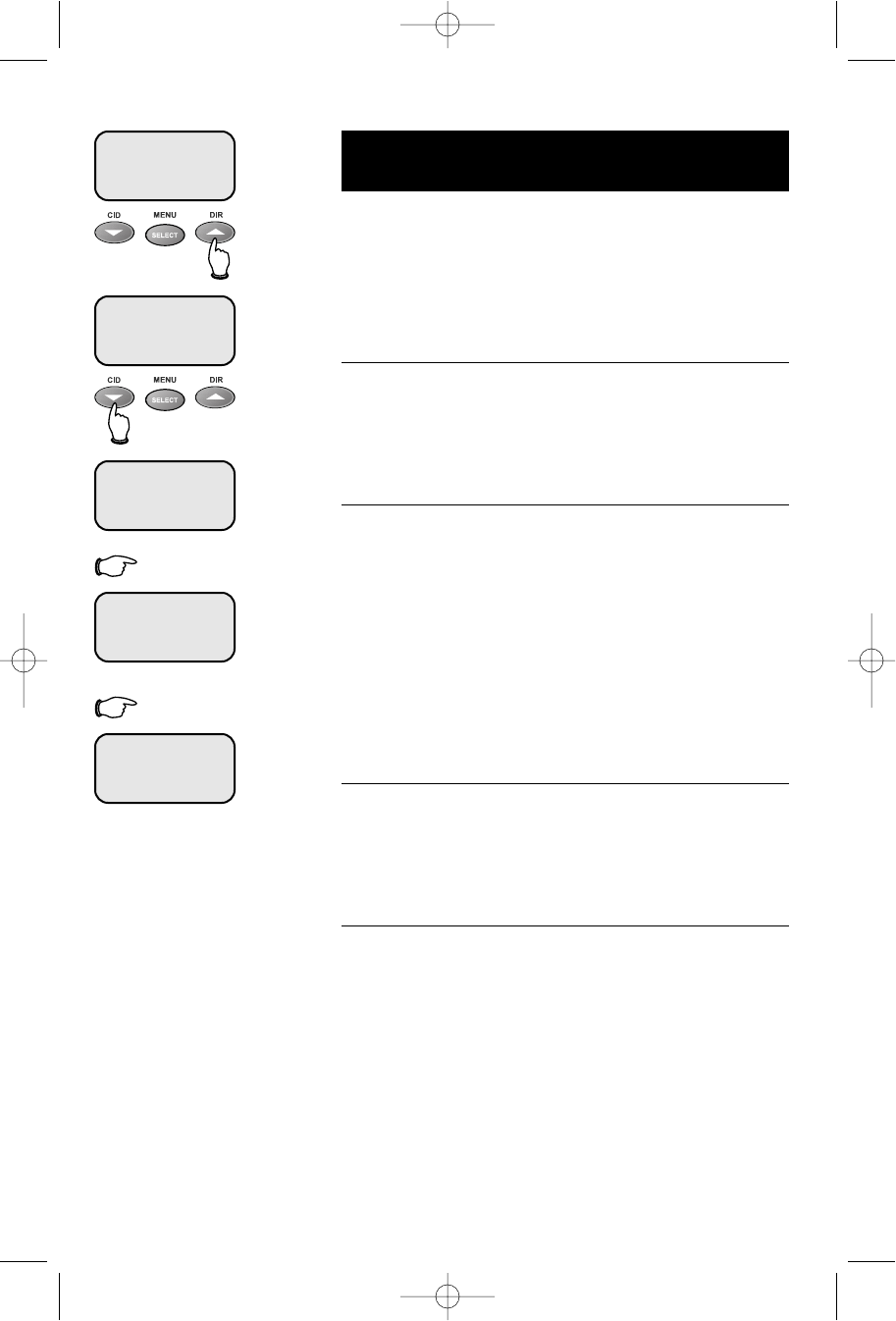
18
Phone book
Phone book search
Press DIR to display the first listing in the phone book.
You can then use the ^or Vto browse through the
phone book, or search to find a specific entry. Press
OFF at any time to exit the directory.
To browse through the directory
To browse, press ^or Vto scroll through all
entries one by one. Entries will be displayed alphabeti-
cally by the first letter in the name.
To search by name
When any entry is displayed, you can press a dial pad
button to display the first name beginning with a letter
associated with that key.
Press dial pad buttons once for the first letter, twice for
the second, three times for the third, as shown on the
previous page.
For example, press 5 (JKL) once to find Jennifer, twice
to find Kevin, or three times to find Linda.
To call a displayed number
When you find the entry you want, press PHONE (or
SPEAKER) to dial. Or press SELECT to modify the entry
(see next page).
Viewing long numbers
The screen can display only 16 digits at a time. To view
numbers longer than this, press *or #to display
the remaining digits.
5
7
AT&T
Andrew
555-6789
Barbara
555-9876
Jennifer
555-4321
Pat
555-1234
91-000147-010-000_E2715B_R0.qxd 11/9/2004 4:16 PM Page 18
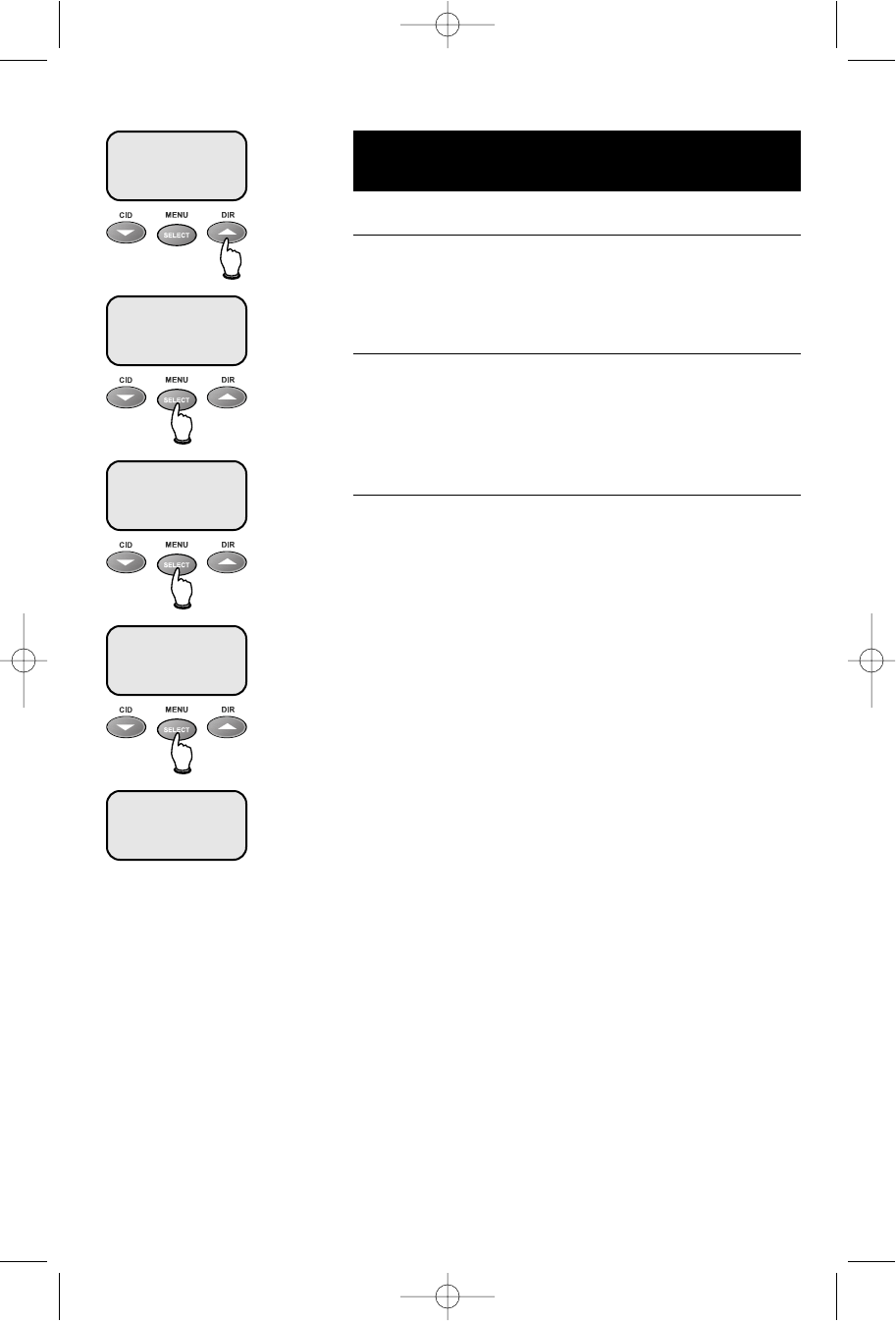
19
Phone book
To dial, change or delete entries
To dial a number
When any phone book entry is displayed, press PHONE
(or SPEAKER) to dial the displayed number.
To delete an entry
When any phone book entry is displayed, press DELETE
to delete the displayed entry from the phone book.
Once deleted, an entry cannot be recovered.
To change a listing
When any phone book entry is displayed, press SELECT
to modify the entry. (See page 17 for help in modifying
the name or number.)
Change the number as needed, then press SELECT.
Change the name as needed, then press SELECT to
save the modified entry.
AT&T
Andrew
555-6789
EDIT NUMBER
555-6789_
EDIT NAME
Andy_
Andy
555-6789
91-000147-010-000_E2715B_R0.qxd 11/9/2004 4:16 PM Page 19
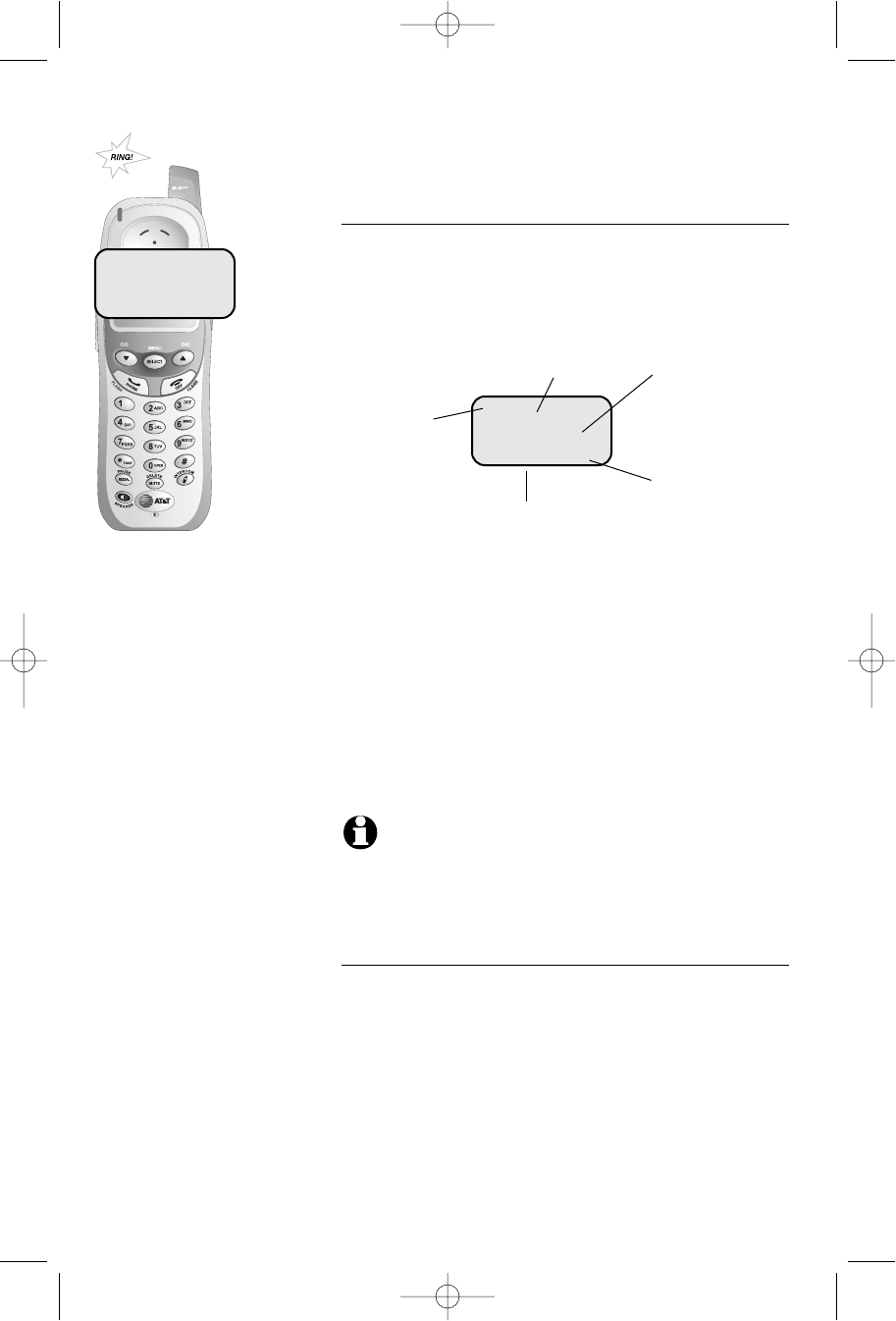
20
Caller ID Logs
How Caller ID works
If you subscribe to Caller ID service provided by your
local phone company, information about each caller will
be displayed after the first ring.
Information about the last 50 incoming calls is stored in
your call log. You can review the call log to find out
who has called, return the call without dialing, or copy
the caller’s name and number into your phone book.
When the call log is full, the oldest entry is deleted to
make room for new incoming call information.
If you answer a call before the information appears on
the screen, it will not be saved in your call log.
NOTE
: Only one handset can review the call at a time. If the other
handset attempts to enter the call log, will display NOT AVAILABLE AT THIS
TIME.
About names
Names of callers will be displayed only if this information
is provided by your local telephone company.
If the telephone number of the person calling matches a
number in your phone book, the name that appears on
screen will match the name as you entered it into your
phone book.
(Example: If Christine Smith calls, her name will appear
as “Chris” if this is how you entered it into your phone
book.)
Caller’s name Caller’s number
Appears when
new call is
received
Time of call
Date of call
Pat Williams
908-555-0100
NEW 11/23 10:01 AM
Pat Williams
908-555-0100
NEW 11/23 10:01 AM
91-000147-010-000_E2715B_R0.qxd 11/9/2004 4:16 PM Page 20
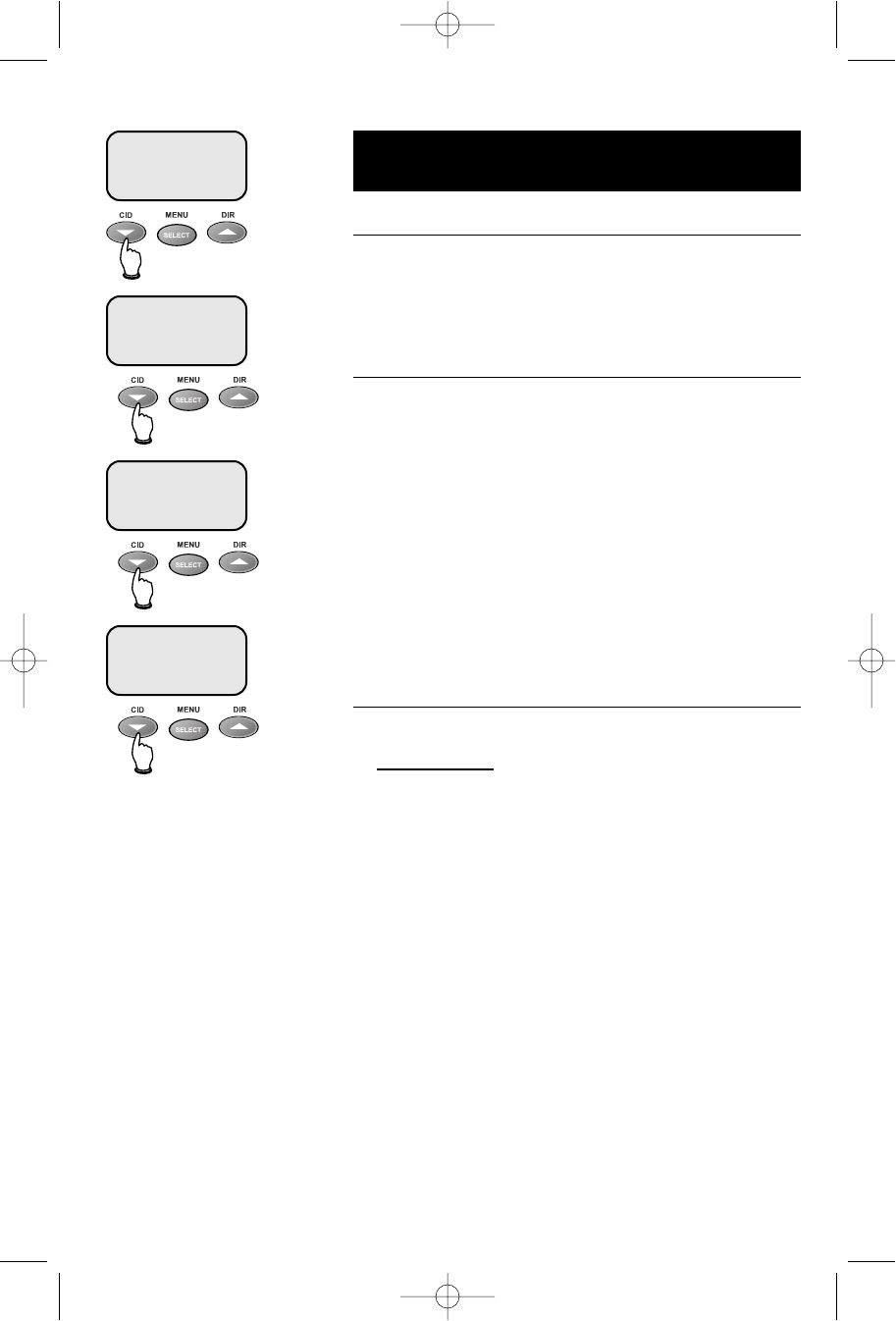
21
Caller ID Logs
To review your call log
To review your call log
Press CID to review your call log. The most recent call
is displayed first. Use the arrow buttons to scroll
through the list as shown at left.
To return a call
Press PHONE (or SPEAKER) to call the number as
displayed.
To change the number before calling, press #repeat-
edly to see a list of dialing options (you can choose to
dial with or without the area code), then press PHONE
(or SPEAKER) to place the call.
Example:
CID
..............................Number displayed as 908-555-0100
#
(twice) ................Number changes to 555-0100 (drops “1” + area code)
PHONE/
SPEAKER
..................Dials 555-0100
Other options
• Press DELETE to delete this entry from your call log.
• Press and hold DELETE to delete all entries from
your call log. When asked to confirm, press SELECT
to clear your call log of all entries, or OFF to exit
and leave all call log entries intact.
• Press SELECT to copy this entry into your phone
book. If the name or number is not provided, you
will be prompted to enter them.
AT&T
6 NEW CALLS
NEW
Pat Williams
555-1234
NEW
11/23 10:31 AM
Chris Thompson
908-555-0100
NEW
11/23 10:21 AM
Jeffrey Adams
555-9876
NEW
11/23 10:11 AM
91-000147-010-000_E2715B_R0.qxd 11/9/2004 4:16 PM Page 21
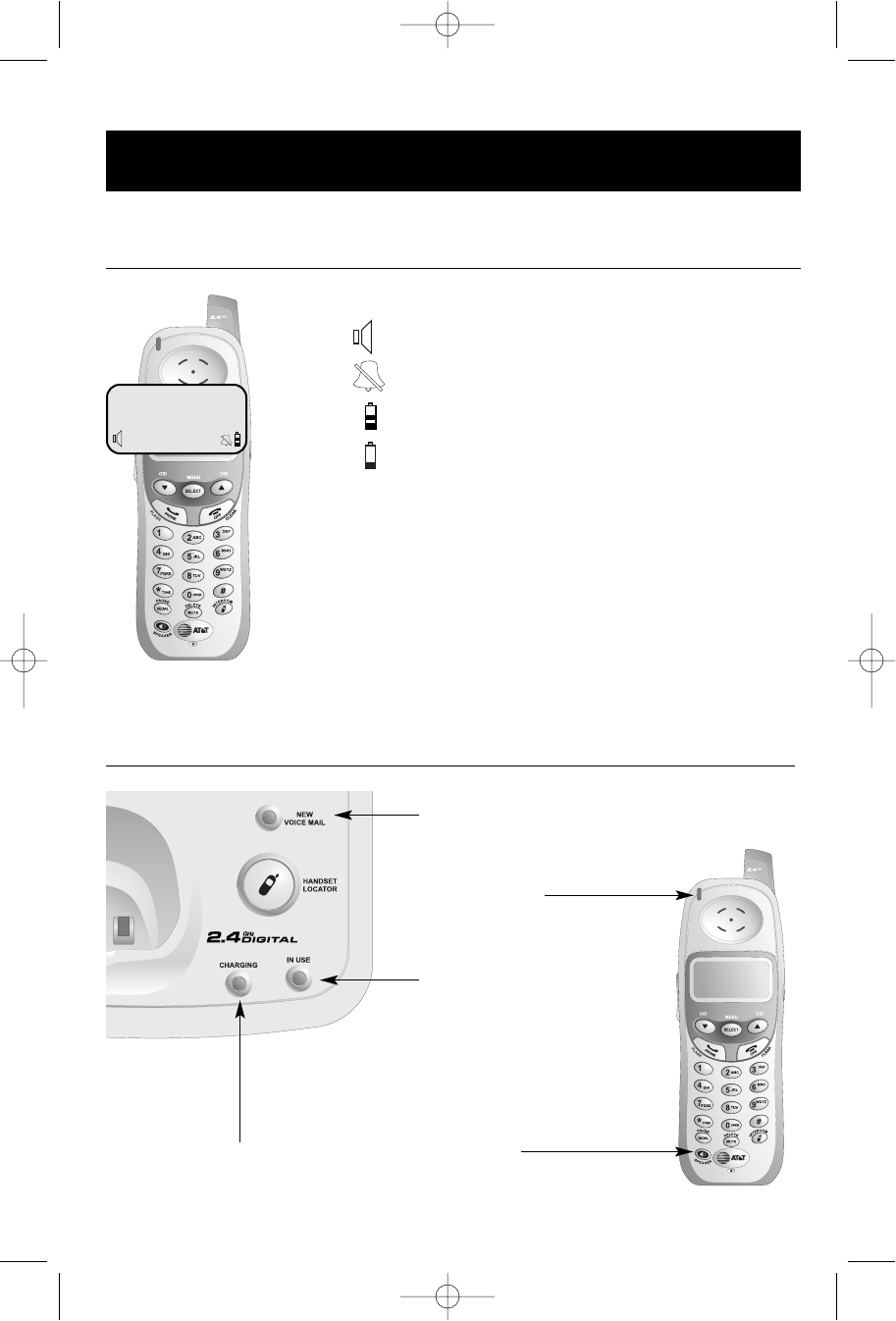
22
Appendix
Screen icons, indicator lights & tones
Handset screen icons & alert tones
Speakerphone in use.
Ringer off.
Battery charging (animated display).
Low battery (flashing); place handset in base to recharge.
MUTE Microphone is muted.
NEW New calls (press CID to review call log).
Happy
tone Programming command completed successfully.
2 beeps Programming error (or last record in list displayed).
Indicator lights
In Use
On when handset is in use. Flashes
when another phone is in use on the
same line, or answering system is
answering an incoming call.
Charging
On when handset battery is charging.
Visual MSG
Waiting Indication
On when you have new
voice mail.
Speaker
On when speakerphone is in use.
Screen icons
Alert tones
AT&T
NEW
MUTE 11/23 10:01 AM
New Voice Mail
Flashes when you have new voice
mail(requires voice mail service from your
local telephone company).
91-000147-010-000_E2715B_R0.qxd 11/9/2004 4:16 PM Page 22
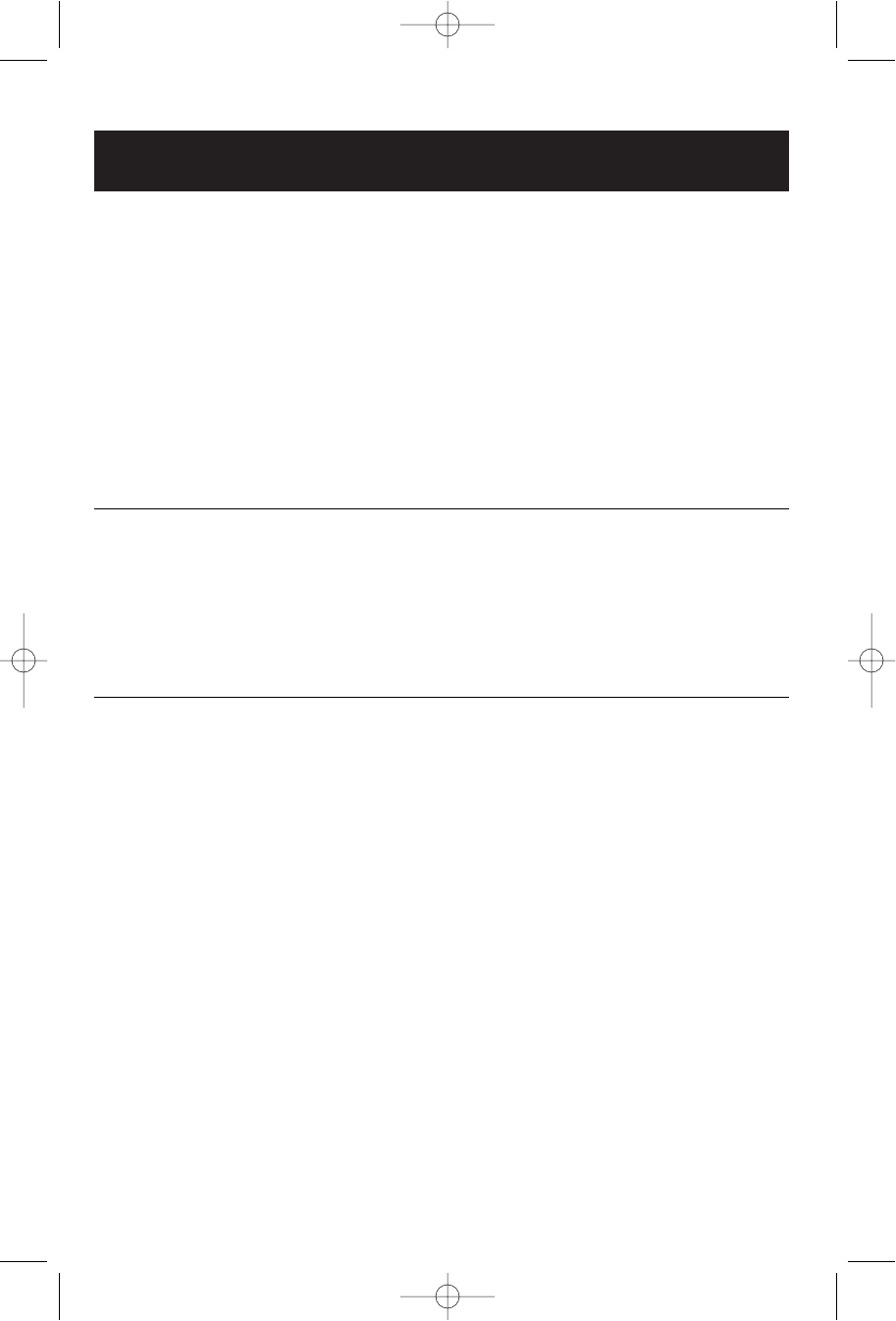
23
Appendix
In case of difficulty
If you have difficulty with your phone, please try the suggestions below. For Customer
Service, visit our web site at www.telephones.att.com, or call 1-800-222–3111.
Telephone does
not work at all
• Make sure battery is installed and charged correctly (see page 7).
• Make sure the AC adapter is plugged into an outlet not controlled by
a wall switch.
• Make sure the telephone line cord is plugged firmly into the base unit
and the modular jack.
• If you have dial-pulse telephone service, make sure the dial mode is
set to Pulse (see page 15).
• If these suggestions do not work, unplug the base, remove and re-
insert the battery, then place the handset in the base to re-initialize.
Phone does not
ring
• Make sure the ringer is on (see page 14).
• Make sure the telephone line cord and AC adapter are plugged in
properly (see page 6).
• Move the handset closer to the base.
• You might have too many extension phones on your telephone line to
allow all of them to ring. Try unplugging some of them.
If you hear
noise or
interference
during a call
• You may be out of range. Move closer to the base.
• Appliances plugged into the same circuit as the base can cause
interference. Try moving the appliance or base to another outlet.
• The layout of your home or office might be limiting the operating
range. Try moving the base to another location, preferably on an
upper floor.
• If the buttons don’t work, try placing the handset in the base for at
least 15 seconds.
• Disconnect the base from the modular jack and plug in a corded tele-
phone. If calls are still not clear, the problem is probably in your
wiring or local service. Call your local telephone service company.
91-000147-010-000_E2715B_R0.qxd 11/9/2004 4:16 PM Page 23
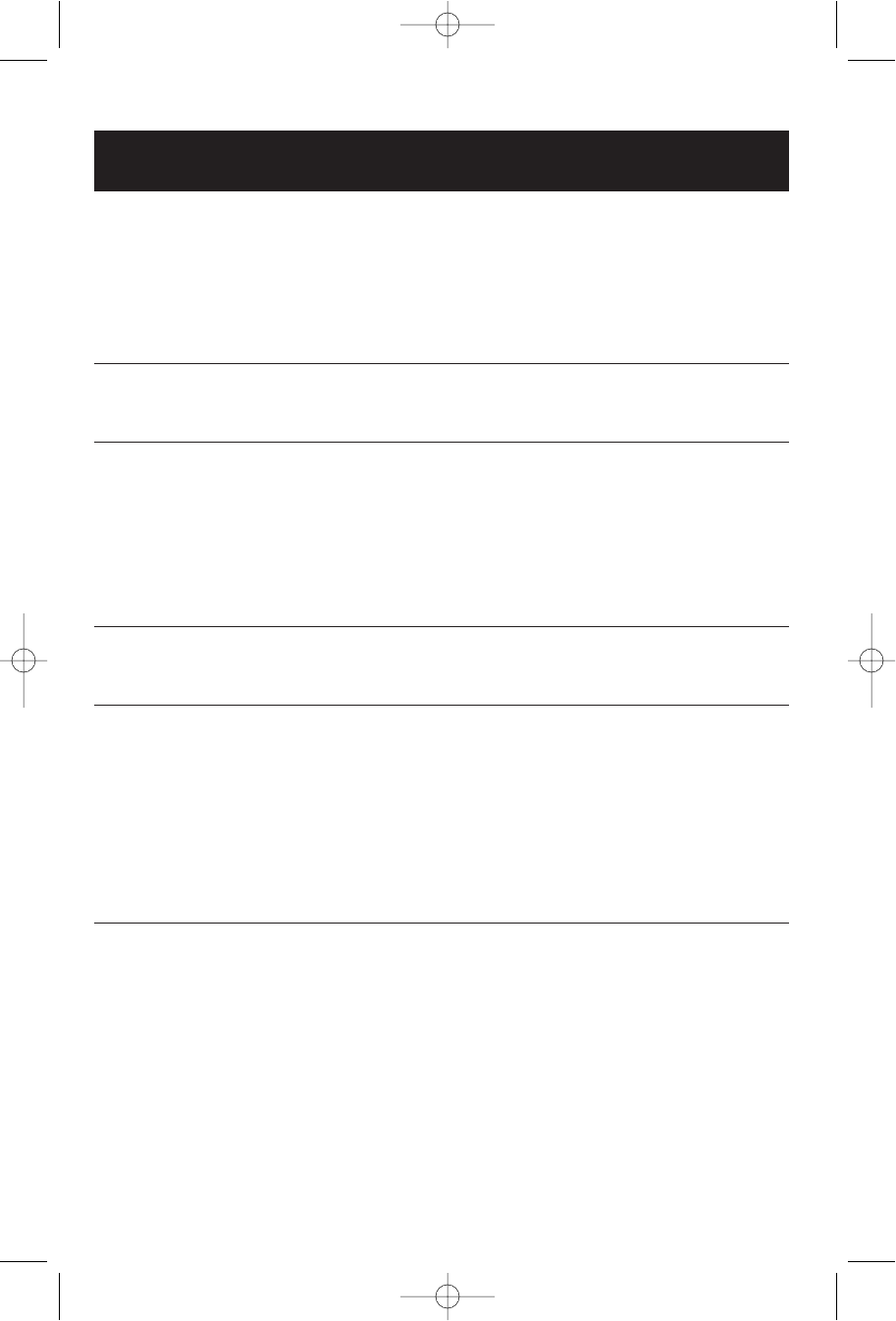
24
Appendix
Incomplete
messages
• If a caller leaves a very long message, part of it may be lost when the
system disconnects the call after 4 minutes.
• If the caller pauses for more than 7 seconds, the system stops
recording and disconnects the call.
• If the system’s memory becomes full during a message, the system
stops recording and disconnects the call.
Difficulty hear-
ing messages • Press ^on the base to increase speaker volume.
System does
not answer
after correct
number of rings
• Make sure that the answering system is on.
• If Toll Saver is activated, the number of rings changes to 2 when you
have new messages waiting (see page 26).
• In some cases, the system may be affected by the ringing system
used by the local telephone company.
• If the memory is full or the system is off, the system will answer after
10 rings.
“CL” flashes in
message window
• You need to reset the answering system clock (see page 23).
Announcement
message is not
clear
• When you record your announcement, make sure you speak in a
normal tone of voice, about 9 inches from the base.
• Make sure there is no background noise (TV, music, etc.) while you
are recording.
System does
not respond
to remote
commands
• Make sure to enter your Remote Access Code correctly (see page 30).
• Make sure you are calling from a touch-tone phone. When you dial a
number, you should hear tones. If you hear clicks, the phone is not a
touch-tone telephone and cannot activate the answering system.
• The answering system may not detect the Remote Access Code
while your announcement is playing. Try waiting until the announce-
ment is over before entering the code.
• There may be noise or interference on the phone line you are using.
Press dial-pad buttons firmly.
In case of difficulty
91-000147-010-000_E2715B_R0.qxd 11/9/2004 4:16 PM Page 24
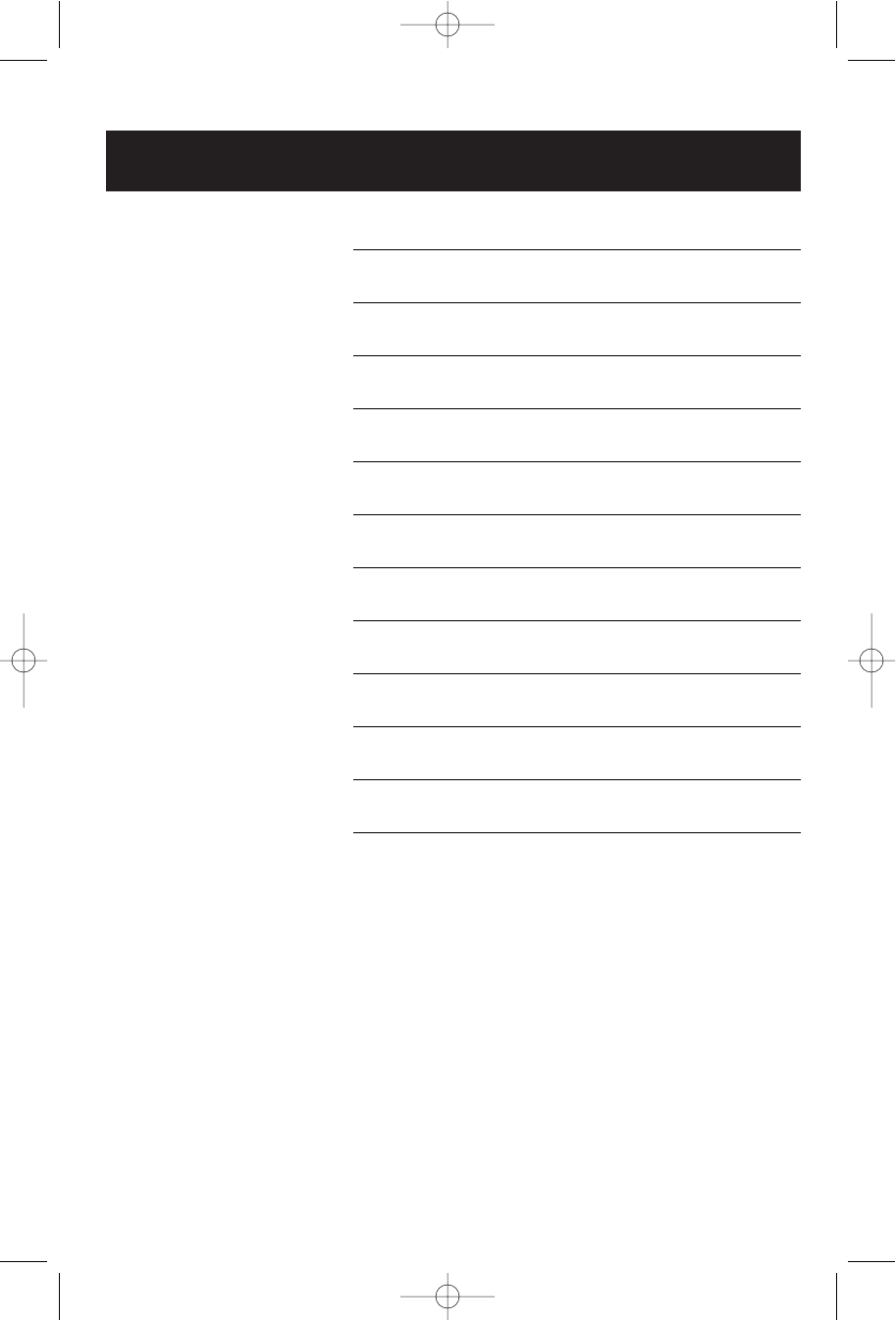
25
Appendix
Technical specifications
RF Frequency Band
(Handset to base)
2400 MHz — 2485 MHz
Output Power 20 dBm
Sensitivity -96 dBm
Modulation GFSK
RF Frequency Band
(Base to handset)
2400 MHz — 2485 MHz
Channels 95
Channel Spacing 864 KHz
Operating Temperature 32°F — 122°F
0°C — 50°C
Base Unit Voltage
(AC Voltage, 60Hz)
96 — 130 Vrms
Base Unit Voltage
(AC Adapter Output)
9VDC @400mA
Handset Voltage 3.2 — 4.7 VDC 700mAh
91-000147-010-000_E2715B_R0.qxd 11/9/2004 4:16 PM Page 25
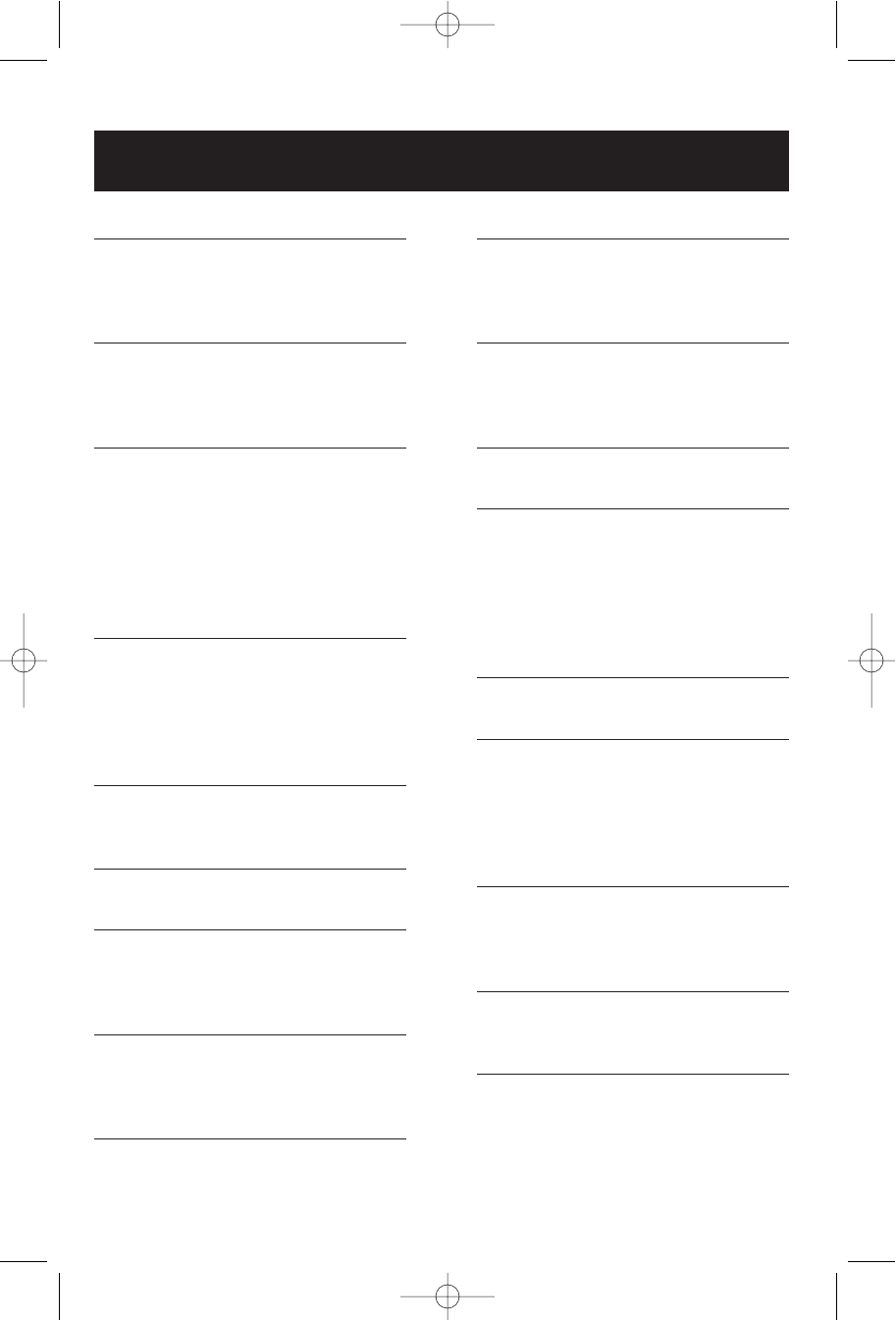
26
Appendix
A
AC adapter, 6
Alert tones, 31
Answering calls, 10
B
Battery charging, 7
Battery installation, 7
Belt clip, 9
C
Call Forward, 13
Call Transfer, 13
Caller ID, 20
add entries to phone directory, 21
delete entries, 21
dial entries, 21
CID, 20
D
Delete Call Log entries, 21
Delete redial entries, 10
Dialing,
from a CID record, 21
phone book dialing, 19
E
Elapsed time, 10
Ending calls, 10
F
Flash (switchhook flash), 11
H
Hands-free use, 10
Handset locator, 10
Headset, 9
I
Incoming call log, 20
Incoming calls, answering, 10
Indicator lights, 22
L
Last number redial, 10
Low battery, 7
M
Making calls, 10
Menus, 2
Mute, 11
N
Names,
enter into phone book, 17
search for, 18
O
Operating range, 5
P
Phone book, 16
dial number, 19
edit entries, 19
name search, 18
new entries, 17
Problems, 23
Q
Quick reference guide, 2-3
R
Receiving calls, 10
Recharging, 7
Redial, 10
Ring silencing, 11
Ring tone options, 14
S
Search for name, 18
Speakerphone, 10
Switchhook flash, 11
T
Technical specifications, 25
Troubleshooting, 23
V
Volume controls, 11
Index
91-000147-010-000_E2715B_R0.qxd 11/9/2004 4:16 PM Page 26
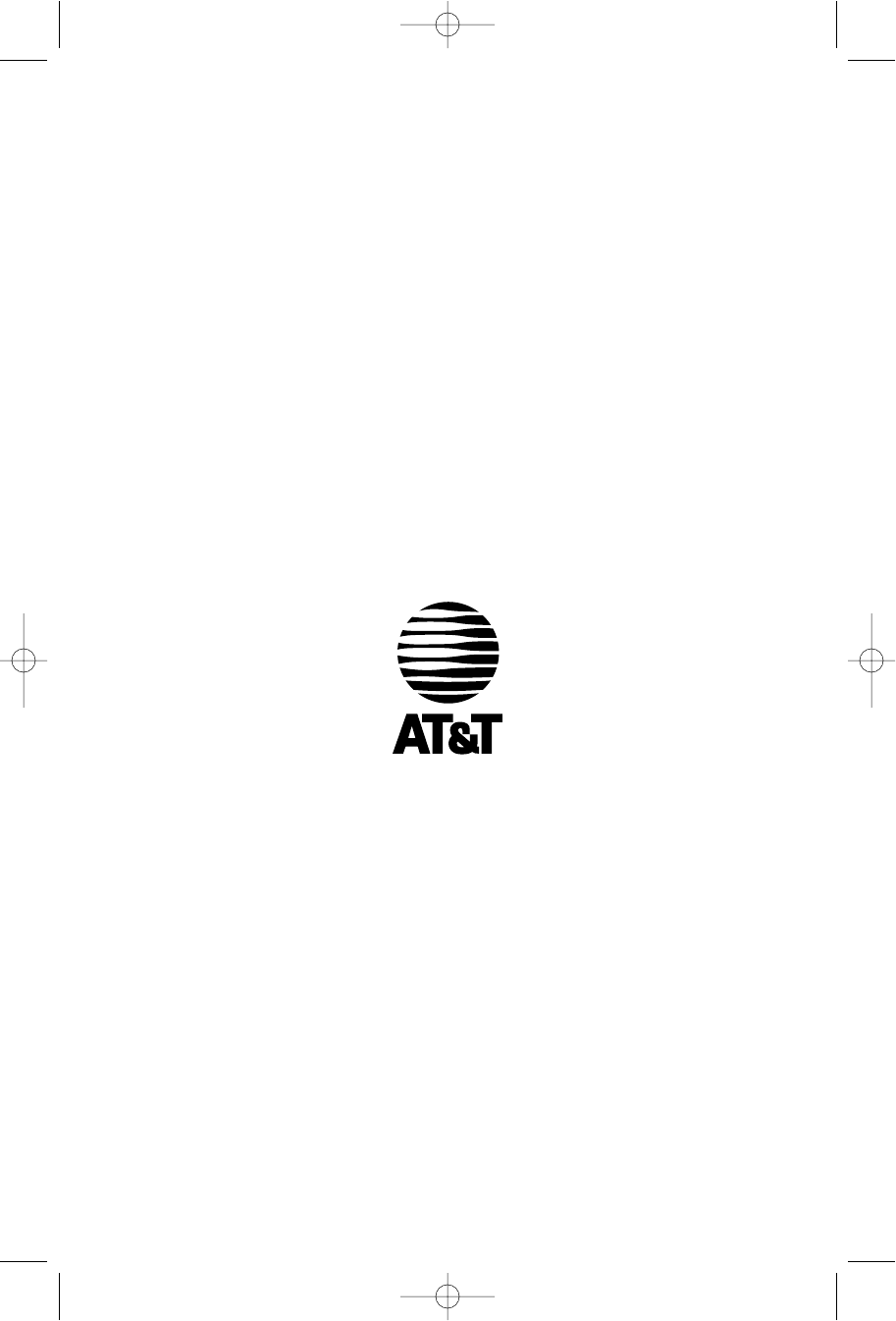
Copyright © 2004 Advanced American Telephones. All Rights Reserved.
AT&T and the Globe Design are trademarks of AT&T Corp.,
licensed to Advanced American Telephones. Printed in China. Issue 1 AT&T 11/04.
91-000147-010-000
www.telephones.att.com
91-000147-010-000_E2715B_R0.qxd 11/9/2004 4:16 PM Page 27