VTech Telecommunications 80-5312-00 2.4 GHz Cordless Telephone System User Manual 91 001004 010 000 E2912B R0
VTech Telecommunications Ltd 2.4 GHz Cordless Telephone System 91 001004 010 000 E2912B R0
Contents
User Manual 3
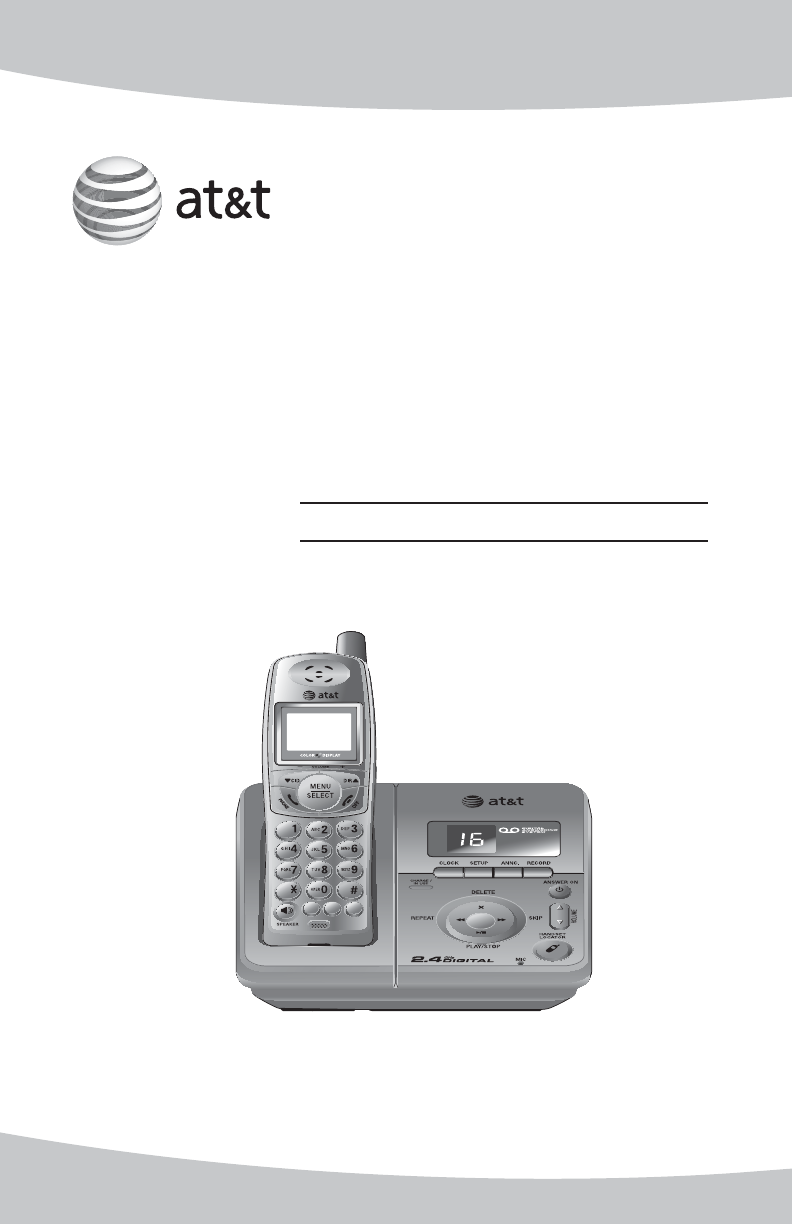
1
721(
087(
'(/(7(
5(',$/ ,17
3$86(
)/$6+
&/($5
User’s manual
2.4 GHz Cordless
Telephone/Answering
System E2912B/E1112B
with caller ID/call waiting
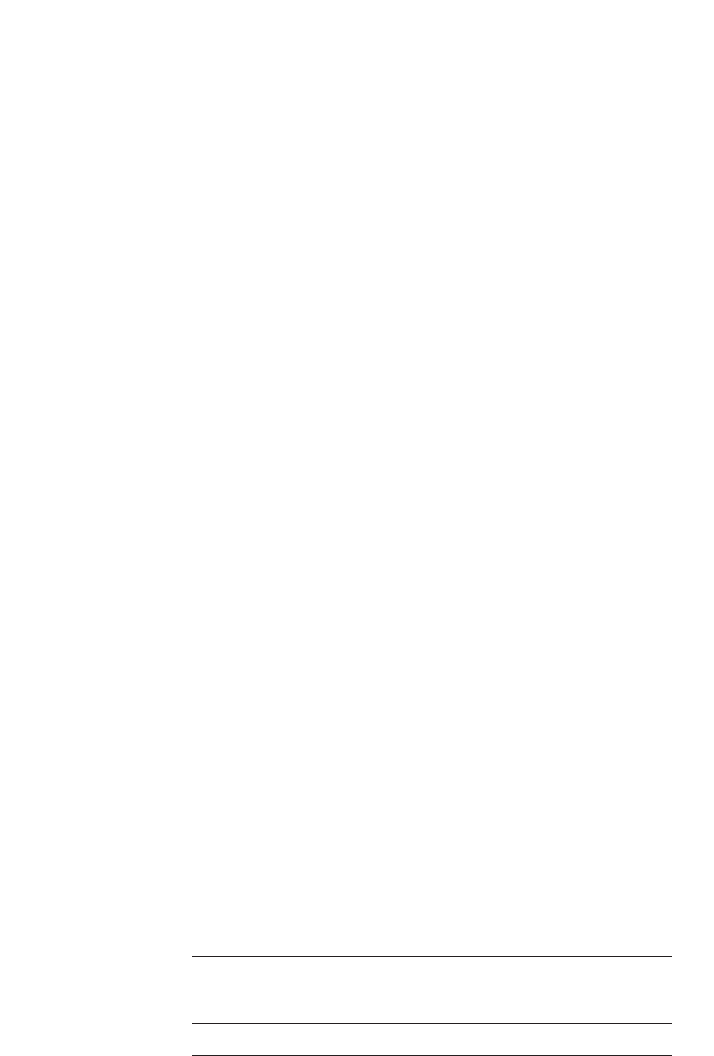
Congratulations on your purchase
of this AT&T product.
Important! Before using this telephone system,
you must read Important safety instructions
on pages 49 to 51 of this manual.
NEED HELP?
Our representatives are here
to help you with any questions concerning the
operation of this product, available accessories,
or any other related issues.
Call toll free
1 (800) 222-3111
In Canada, call
1 (866) 288-4268
or visit our web site at
www.telephones.att.com
Model #: E2912B/E1112B
Product name: 2.4GHz cordless telephone/answering system
Serial #:
(found on the bottom of the telephone base)
Purchase date:
Place of purchase:
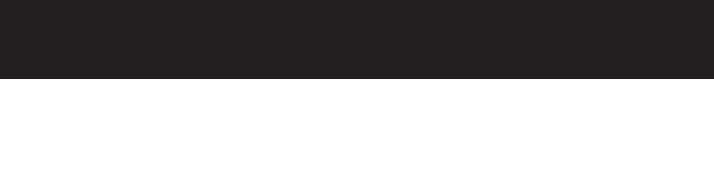
Information about caller ID with call waiting
Copyright © 2006 Advanced American Telephones. All rights reserved.
AT&T and the Globe symbol are trademarks of AT&T Corp.,
licensed to Advanced American Telephones.
This product has a caller ID function with call waiting feature which works
with service from your local telephone company.
Caller ID with call waiting lets you see the name and telephone number of
the caller before answering the telephone, even when on another call.
You may be necessary to change your telephone service to use this feature.
Contact your telephone company if:
• You have both caller ID and call waiting, but as separate services (you may
need combined service).
• You have only caller ID service, or only call waiting service.
• You do not have any caller ID or call waiting services.
This product can be used with regular caller ID service, or this product’s
other features can be used without subscribing to either caller ID or
combined caller ID with call waiting service.
There are fees for caller ID services, and they may not be available in all
areas.
Depending on your service, you may see the caller’s number or the caller’s
name and number. This product can provide information only if both you
and the caller are in areas offering caller ID service and if both telephone
companies use compatible equipment. The time and date are sent by the
telephone company along with the call information.
Information about telephone base installation
This power adapter is intended to be correctly oriented in a vertical or floor
mount position.
IMPORTANT
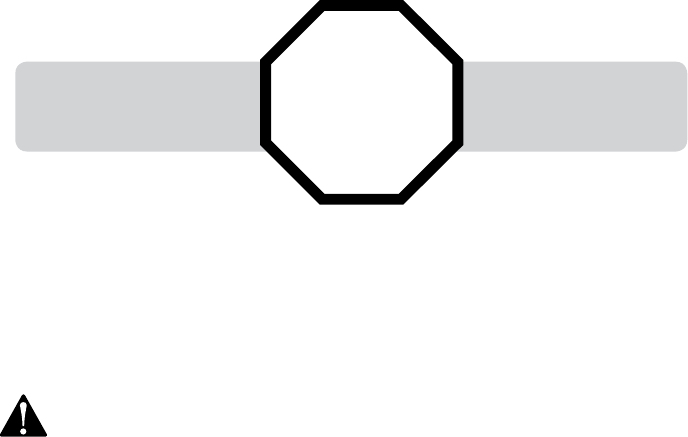
STOP! See page 10
for easy instructions.
You must install and
charge the battery before
using the telephone.
For customer service or product
information, visit our web site at
www.telephones.att.com
or call 1 (800) 222-3111.
In Canada, call 1 (866) 288-4268.
CAUTION: To reduce the risk of fire or injury to persons or damage to the telephone, read
and follow these instructions carefully:
• Use only replacement battery model 27910 (part number 89-0099-00-00).
• Do not dispose of the battery in a fire. Like other batteries of this type, it could explode if
burned. Check with local codes for special disposal instructions.
• Do not open or mutilate the battery. Released electrolyte is corrosive and may cause damage to
the eyes or skin. It may be toxic if swallowed.
• Exercise care in handling batteries in order not to create a short circuit. Do not allow conduc-
tive materials such as rings, bracelets, or keys to touch the battery. The battery or conductor may
overheat and cause harm.
• Charge the battery provided with or identified for use with this product only in accordance with
the instructions and limitations specified in this manual.
• Observe proper polarity orientation between the battery and battery charger.
Do not disassemble your telephone. There are no user-serviceable parts inside. Refer to qualified
service personnel for servicing.
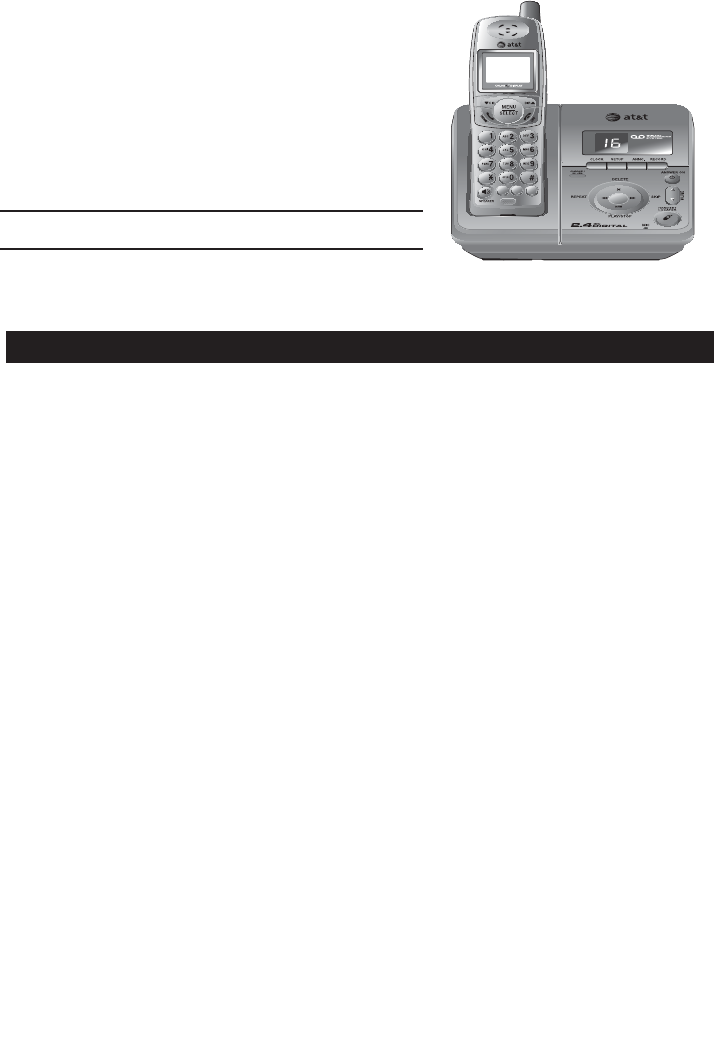
1
Getting started
Quick reference guide......................2
Parts checklist......................................4
Before you begin.................................5
Telephone base installation...........6
Battery installation & charging............8
Wall mounting......................................9
Belt clip & optional headset............10
Telephone operation
Basic operation................................. 11
Options while on calls................... 13
Intercom calls .................................... 15
Call forward........................................ 16
Call transfer........................................ 17
Handset settings .............................. 18
Sonuds................................................... 20
Display................................................... 21
Ringer volume ................................... 22
Directory
Directory............................................... 23
New directory entries.................... 24
Directory search ............................... 26
To dial, delete or edit entries............ 27
Caller ID operation
Caller ID operation .......................... 28
To review the call log.................... 30
Answering system operation
Answering system operation...... 31
Day and time announcements.. 32
Outgoing announcements........... 33
Changing feature options............ 34
Message playback............................35
Recording and playing memos........ 36
Message counter displays ........... 37
Answering system mode.............. 38
Remote access .................................. 39
Appendix
Screen icons,
indicator lights & tones ..................40
Handset display screen
messages..................................................41
Troubleshooting................................ 43
Important safety instructions..... 49
FCC Part 68 and ACTA .................. 52
FCC Part 15......................................... 54
Limited warranty .............................. 55
Technical specifications................ 58
Index....................................................... 59
Remote access wallet card......... 60
721(
087(
'(/(7(
5(',$/ ,17
3$86(
)/$6+
&/($5
Table of contents
User's manual
2.4 GHz Cordless
Telephone/Answering
System E2912B/E1112B
with caller ID/ call waiting
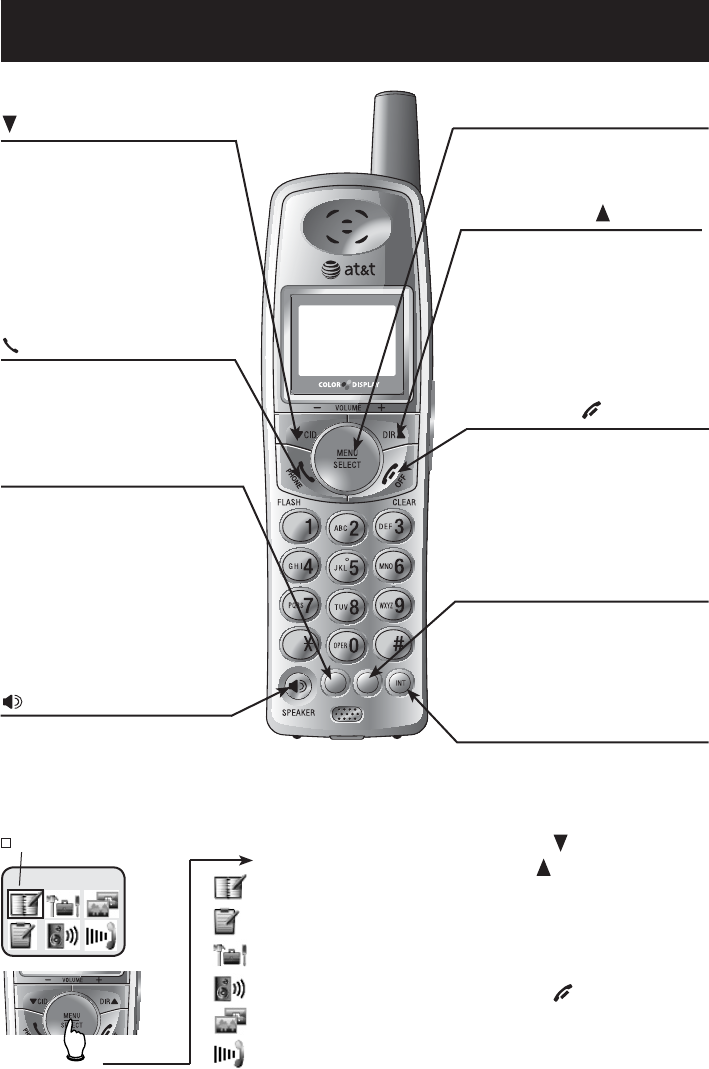
2
Getting started
OFF/CLEAR
During a call, press to hang up.
While using menus, press to can-
cel an operation, back up to the
previous menu, or exit the menu
display.
While pre-dialing, press to delete
digits (see page 11).
Quick reference guide
721(
087(
'(/(7(
5(',$/
3$86(
MUTE/DELETE/DELETE
While on a call, press to mute
microphone (see page 14).
While reviewing the call log, press
to delete an individual entry, or
press and hold to clear the caller
ID log (see page 30).
While entering or editing a name
or number, press to delete a char-
acter (see page 24).
CID/-VOLUME
Press to scroll down while in
menus.
Press to display caller ID informa-
tion (see page 28).
While entering names or numbers,
press to move the cursor to the
left (see page 24).
Press to decrease the listening
volume while on a call (see page(see page
13)..
SPEAKER
Press to activate handset speak-
erphone. Press again to resume
normal handset use (see page 11).
DIR /VOLUME+
Press to scroll up while in menus.
Press to display directory entries
(see page 26).
While entering names or numbers,
press to move the cursor to the
right (see page 24).(see page 24)..
Press to increase the listening vol-
ume while on a call (see page 13).(see page 13)..
PHONE/FLASH
Press to make or answer a call.
During a call, press to receive
an incoming call if call waiting is
activated (see page 13).
INT
Press to initiate an intercom con-
versation. Press to transfer or for-
ward a call (see pages 15-17).
Cordless handset
Feature menu
Menu
Feature menu
DIRECTORY..................See page 23
CALL LOG....................See page 28
SETTINGS......................See page 18
SOUNDS.......................See page 20
DISPLAY........................See page 21
RINGER VOLUME......See page 22
Press CID/-VOLUME or
DIR /VOLUME+ to scroll
through menu items.
Press MENU/SELECT to
select or modify a high-
lighted item.
Press OFF/CLEAR to
cancel an operation, back
up to the previous menu,
or exit the menu display.
MENU/SELECT/SELECTSELECT
Press to display menu, or to
select a highlighted item from
menu or save an entry.
shows a highlighted item
REDIAL/PAUSE
Press to view redial memory (see
page 11).
While entering numbers, press
and hold to insert a dialing pause
(see page 24).
DIRECTORY

3
Getting started
Answering system controls (see pages 31-39)
ANSWER ON ................... Press to turn answering system on or off.
DELETE ............................ Press to delete a message during play back.
While set is idle, press and hold to delete all
old messages.
CLOCK.............................. Press to review or set the answering system
SETUP............................... Press to review or change answering system
ANNC ................................ Press to review or record announcement;
RECORD........................... Press to record a memo, or after pressing
ANNC, to record an outgoing announcement.
Quick reference guide
•
Telephone base
CHARGE/ IN USE
Flashes when another telephone on the same line or one of the
handsets is in use.
Flashes when the answering system is answering an incoming call.
Flashes while an incoming call is ringing.
On steady when the handset is properly positioned to charge in the
telephone base.
VOLUME
Press to adjust message
playback volume.
HANDSET LOCATOR
Press to make handsets
beep (see page 12).
Press to repeat mes-
sage. Press twice to
hear previous mes-
sage.
Press to skip to
next message.
Press to play or stop playing messages.
press again to quit.
clock.
options.
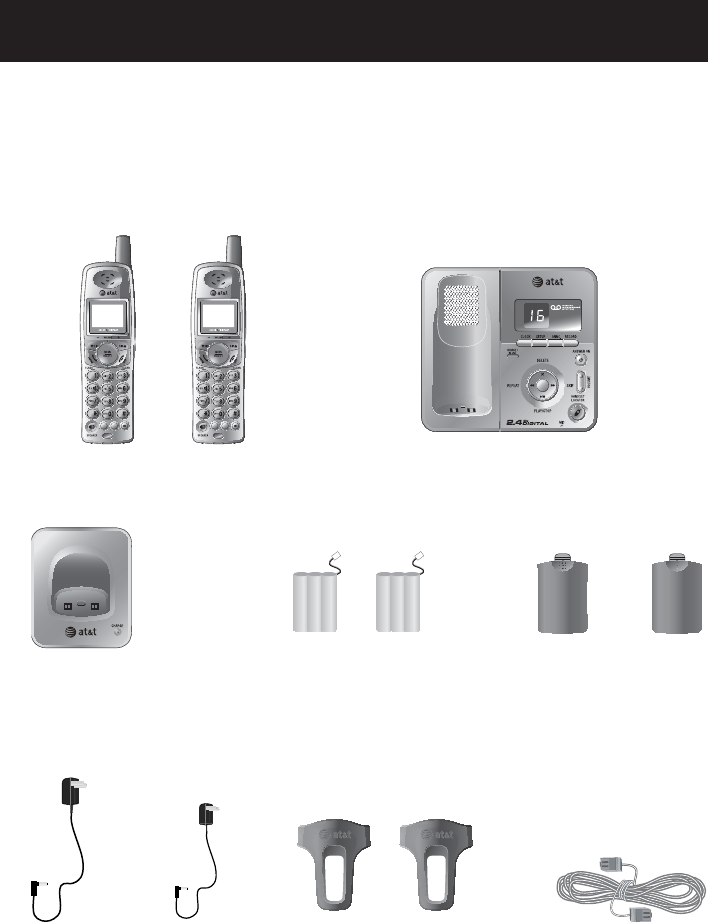
4
Getting started
Parts checklist
Save your sales receipt and original packaging in case it is necessary to ship
your telephone for warranty service.
Check to make sure the telephone package includes the following:
•
Telephone base
Cordless handsets
Belt clips for
cordless hand-
sets
Charger for cordless handset
721(
087(
'(/(7(
5(',$/
3$86(
721(
087(
'(/(7(
5(',$/
3$86(
Batteries for cordless handsets
Power adapter
for telephone
base
Power adapter
for handset
charger
Telephone line cord
Battery compartment covers
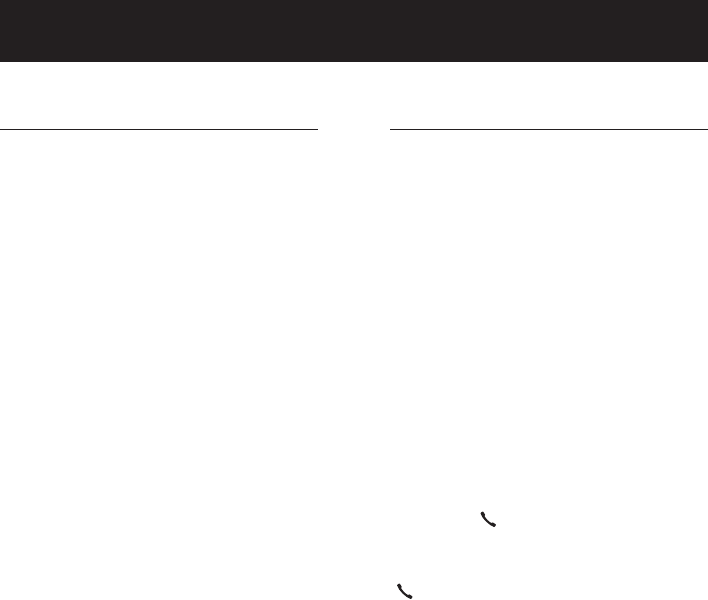
5
Getting started
Before you begin
About caller identification
Caller ID with call waiting features
in this telephone let you see the
name and telephone number of
the caller before answering the
telephone, even when on another
call. These features require serv-
ices provided by your local tel-
ephone company.
Contact your telephone company
if:
• You have both caller ID and call
waiting, but as separate services
(you may need combined serv-
ice).
• You have only caller ID service,
or only call waiting service.
• You do not have to any caller ID
or call waiting services.
You can use this telephone with
regular caller ID service or you
can use its other features without
subscribing to either caller ID or
combined caller ID with call wait-
ing service. There may be fees for
these services and they may not
be available in all areas.
Caller ID features will work only
if both you and the caller are in
areas offering caller ID service and
if both telephone companies use
compatible equipment.
See Caller ID operation, beginning
on page 28, for more details about
how these features work.
Telephone operating range
This cordless telephone operates
with the maximum power allowed
by the Federal Communications
Commission (FCC). The handsets
and telephone base can commu-
nicate over only a certain distance
which can vary with the loca-
tions of the telephone base and
handset(s), the weather, the layout,
and the construction of your home
or office.
If there is a call while the hand-
set is out of range, the handset
might not ring or if it does ring,
the call might not connect when
you press PHONE/FLASH. If either
instance occurs, move closer to
the telephone base, then press
PHONE/FLASH to answer the call.
If the handset is moved out of
range during a telephone con-
versation, there may be noise or
interference. To improve recep-
tion, move closer to the telephone
base.
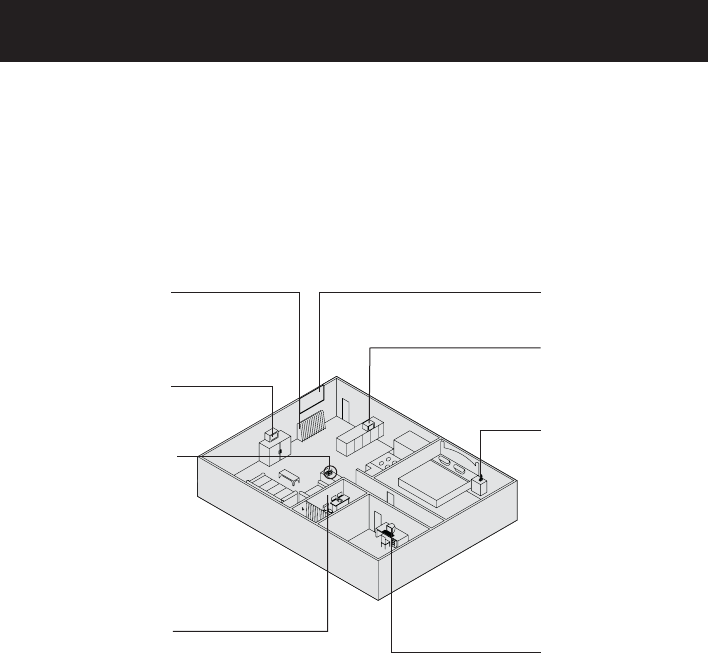
6
Getting started
Telephone base installation
Choose a central location close to a telephone jack and a power outlet not
connected to a wall switch. The telephone base can be placed on a flat
surface or mounted on a standard wall plate. For optimum range and better
reception, place the telephone base in a high and open location.
Avoid heat sources, such
as radiators, air ducts, and
sunlight
Avoid placing the telephone base too close to:
• Communication devices such as: personal computers, computer routers,
television sets, VCRs, wireless routers (wireless broadband, wi-fi, or 802.11),
other cordless telephones, etc.
• Excessive heat sources such as radiators, ventilation ducts, and direct sun-
light.
• Noise sources such as a window with traffic outside, motors, microwave
ovens, refrigerators, and fluorescent lighting.
• Excessive dust sources such as: a workshop, garage, etc.
• Excessive moisture such as the bathroom, kitchen, sauna, or greenhouse.
• Extremely low temperatures such as the garage.
• Mechanical vibration or shock such as on top of the washing machine or
on a work bench.
Avoid television sets and
other electronic equipment
Avoid noise source such
as a window with heavy
traffic outside
Avoid microwave ovens
Avoid other cordless
telephones
Avoid personal computers
Avoid excessive moisture,
extremely low temperatures,
dust, mechanical vibration,
or shock
Choose a central location
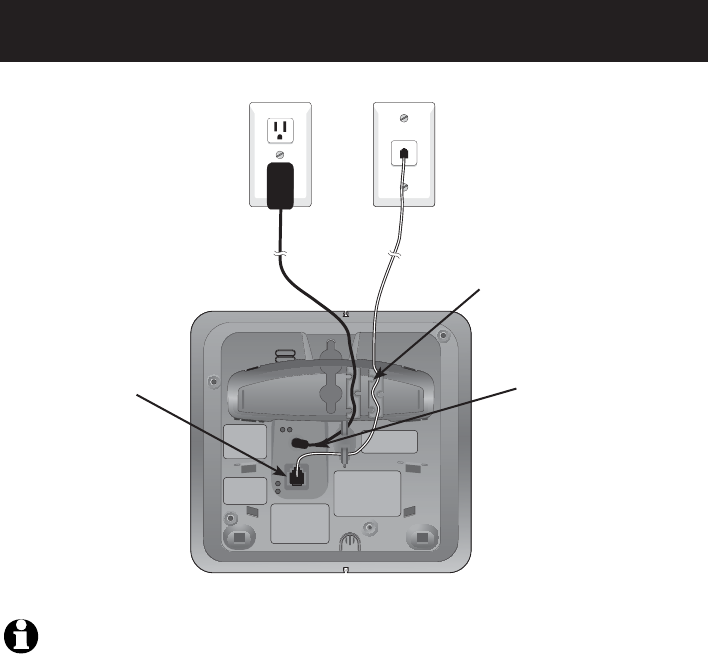
7
Getting started
NOTES:
1. Use only the power cord supplied with this product. If you need a replacement, call 1 (800)
222-3111. In Canada, call 1 (866) 288-4268.
2. Be sure to use an electrical outlet not controlled by a wall switch.
3. This power adapter is intended to be correctly plugged into a vertical wall outlet, or a floor
outlet, or a horizontal/vertical power strip/bar. The prongs are not designed to hold the
plug in place if it is plugged into a ceiling outlet.
Telephone base installation
5. Plug the large end of the
larger power adapter into an
electrical outlet not control-
led by a wall switch.
4. Plug the other end of the
telephone line cord into a
modular telephone jack.
1. Plug one end
of the telephone
line cord into the
telephone jack at
the bottom of the
telephone base.
2. Plug the small end of
the larger power adapter
into the power jack at
the bottom of the tel-
ephone base.
3. Route cords through slots.
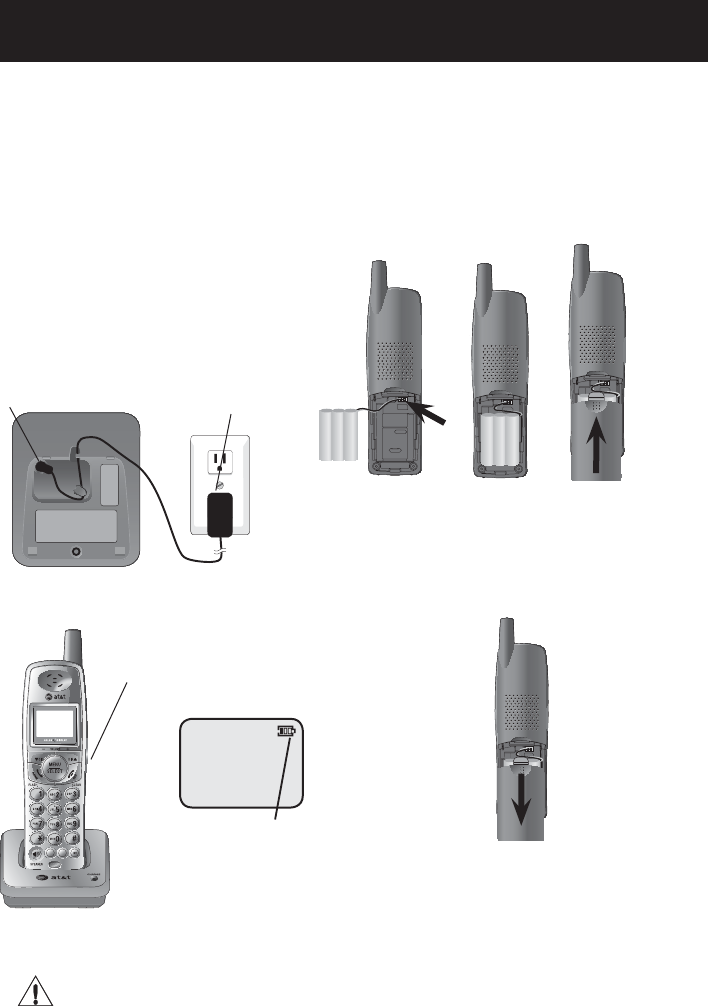
8
Getting started
Battery installation & charging
After battery installation, the battery may have enough charge to allow you to make
a short call. For best performance, place the handsets in the telephone base or the
charger and allow to charge for 16 hours before use. You can keep the battery charged
by returning the handsets to the telephone base or the charger after use. When the
battery is fully depleted, a recharge takes about 12 hours. The average talk time on a
fully charged battery is about eight hours, and the standby time is approximately five
days. Actual battery life depends on usage conditions and age of battery.
721(
087(
'(/(7(
5(',$/
3$86(
3. Insert the plug as indicated.
Be sure to securly insert the
plug, making sure matches
the color-corded label inside
the battery compartment.
6. The battery may have enough charge
to allow you to make a short call. For best
performance, place the handset in the tel-
ephone base or charger to charge for at
lease 16 hours before first use.
Caution: Use only the supplied rechargeable battery or replacement battery model 27910
(part number 89-0099-00-00).
To replace the battery, press in and downward
on the tab of the battery compartment to open
the battery compartment cover. Lift out the
out the old battery and disconnect it from the
handset. Follow the instructions on this page to
install and charge the new battery.
5. Slide the bat-
tery compart-
ment cover up
until it clicks.
Low battery indicator
Return the handset to the
telephone base or charger
to recharge when this sym-
bol flashes. (Handset will
beep when battery is low.)
4. Place the
battery pack
and wires
inside the
compartment.
1. Plug the small end of
the smaller power adapter
into the jack on the
underside of the charger,
then route the cord
through the slot as shown.
2. Plug the large
end of the smaller
power adapter into
an electrical outlet
not controlled by a
wall switch.
LOW BATTERY
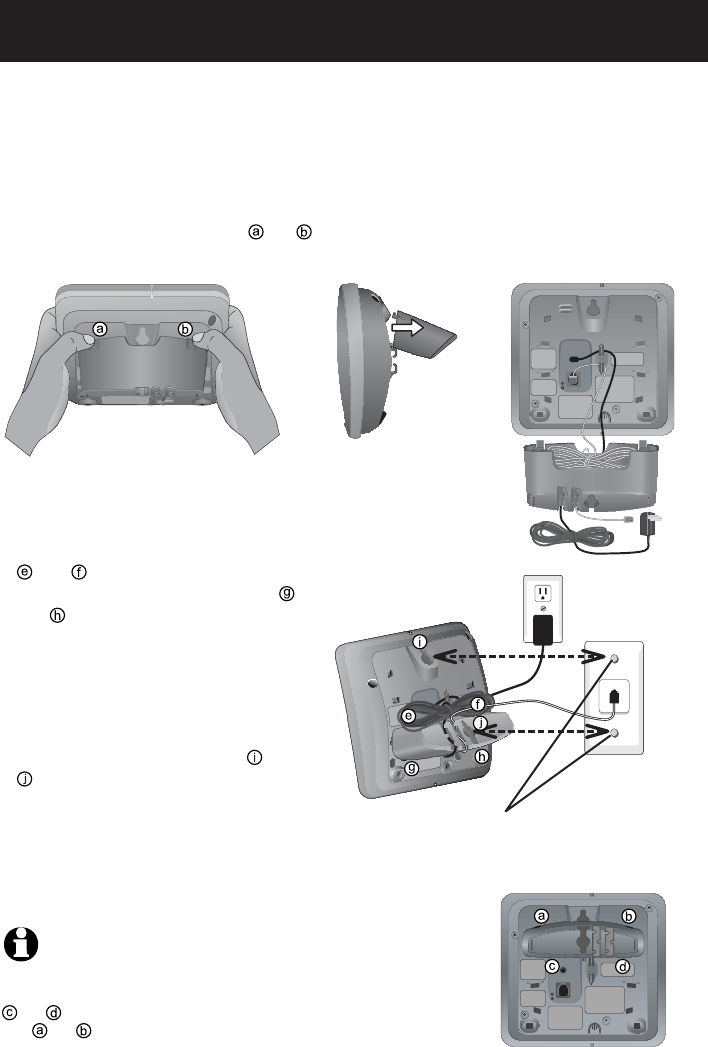
9
Getting started
Wall mounting
The telephone base comes with the bracket mounted for tabletop use. If wall-
mounting is desired, follow the directions below.
1. To remove the bracket, hold the telephone
base in both hands, press the two bracket tabs
and lift the bracket away from slots and .
NOTE: To change back to tabletop mounting, remove the telephone
base from the wall and remove the bracket from the telephone base (see step
1). Unplug the cords from the wall jacks. Insert the bracket tabs into the slots
and on the telephone base, then press the other bracket tabs into the
slots and . Connect the telephone line cord and power adapter (see page
7).
2. Connect the telephone line cord and power
adapter to the jacks on the bottom of the tel-
ephone base. Wrap the cords as shown. Put
the telephone line into the bracket.
3. To attach the bracket for wall mounting,
insert the tabs of the bracket into the slots
and on the telephone base, then
press the other bracket tabs into slots
and as shown on the right.
4. Plug the power adapter into an electrical
outlet not controlled by a wall switch. Plug
the telephone line cord into a telephone
wall jack. To mount the telephone on the
wall, position the mounting holes and
over the wall outlet mounting pegs.
Press and slide the bracket down firmly
so the telephone is held securely on the
telephone outlet mounting pegs.
Telephone outlet mounting pegs
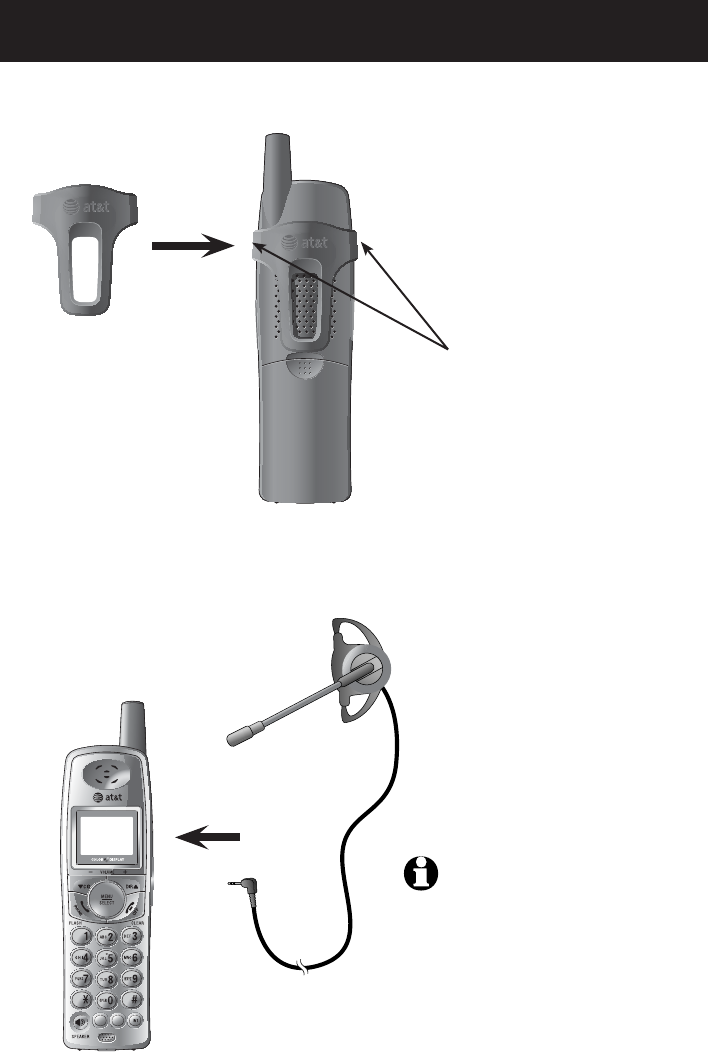
10
Getting started
Belt clip & optional headset
Install belt clip as shown below if desired.
721(
087(
'(/(7(
5(',$/
3$86(
Snap belt clip
into notches
on both sides
of handset.
Plug 2.5 mm headset into
the jack on the side of
handset (beneath small
rubber cap).
To release belt clip
from handset, lift one
side of the belt clip
out of the notch.
For hands-free telephone conversations, use any industry standard 2.5 mm head-
set (purchased separately). For best results, use an AT&T 2.5 mm headset.
NOTE: If the sound quality of the
headset is not good, try unplugging it,
and firmly plugging it in again.
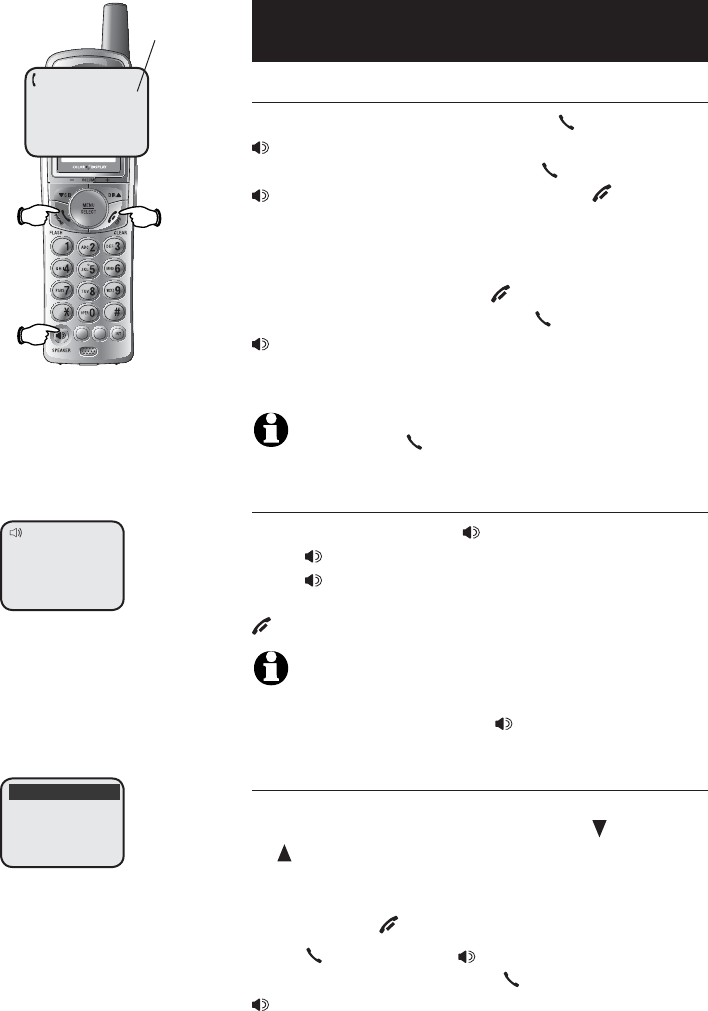
11
Telephone operation
721(
087(
'(/(7(
5(',$/
3$86(
Basic operation
Making and answering calls
To answer an incoming call, press PHONE/FLASH or
SPEAKER or any dial-pad key (0-9, * or #) on the
handset. To make a call, press PHONE/FLASH or
SPEAKER then dial a number. Press OFF/CLEAR
or place the handset in the telephone base or
charger to hang up.
To preview numbers before dialing, enter numbers
first. Press MUTE/DELETE or OFF/CLEAR anytime to
make corrections. Then press PHONE/FLASH or
SPEAKER to dial.
The screen displays the elapsed time as you talk
(in hours, minutes and seconds).
NOTE: Pressing PHONE/FLASH to access service from
your local telephone company will not affect the elapsed time.
Hands-free speakerphone calls
To answer a call, press SPEAKER.To make a call,
press SPEAKER then dial a number. During a call,
press SPEAKER to toggle between hands-free
speakerphone and normal handset use. Press
OFF/CLEAR to hang up.
NOTE: When the headset is plugged in the handset, the
hands-free speakerphone can not be activated. Make sure the
headset is unplugged, then press SPEAKER to activate the
hands-free speakerphone.
Last number redial
Press REDIAL/PAUSE to display the most recently
called numbers (up to 32 digits). Use the CID/-VOLUME,
DIR /VOLUME+ or REDIAL/PAUSE keys repeatedly to
view up to five recently called numbers. The
handset beeps twice at the beginning or end of
the list. Press OFF/CLEAR to exit.
Press PHONE/FLASH or SPEAKER to redial any
displayed number. Or press PHONE/FLASH or
SPEAKER then REDIAL/PAUSE to dial the most
recently called number (up to 32 digits).
Press MUTE/DELETE to delete the displayed number
from the redial memory.
Elapsed time
PHONE 00:00:30
SPEAKER 00:00:49
555-1234
REDIAL
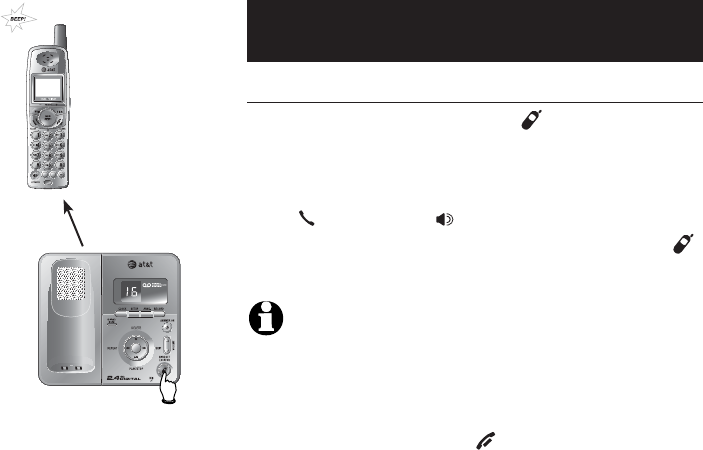
12
Telephone operation
•
Basic operation
Handset locator
If the handsets are misplaced, press HANDSET LOCATOR
at the telephone base. This triggers the pag-
ing tone at the handsets for 60 seconds to
help you locate them. To stop the paging tone,
press PHONE/FLASH,SPEAKER, or any dial-pad
key (0-9, *, or #) at the handsets, or press
HANDSET LOCATOR on the telephone base.
NOTES:
1. The handset ringer volume also determines the level of the
paging tone. If the handset ringer volume level is set to off
(0), that handset will be silenced for all incoming calls and
paging (see page 22).
2. During a page, if you pressDuring a page, if you press OFF/CLEAR or MUTE/DELETE
on a handset (see page 14), the ringer of that handset will
be silenced but the page will not be cancelled.
721(
087(
'(/(7(
5(',$/
3$86(
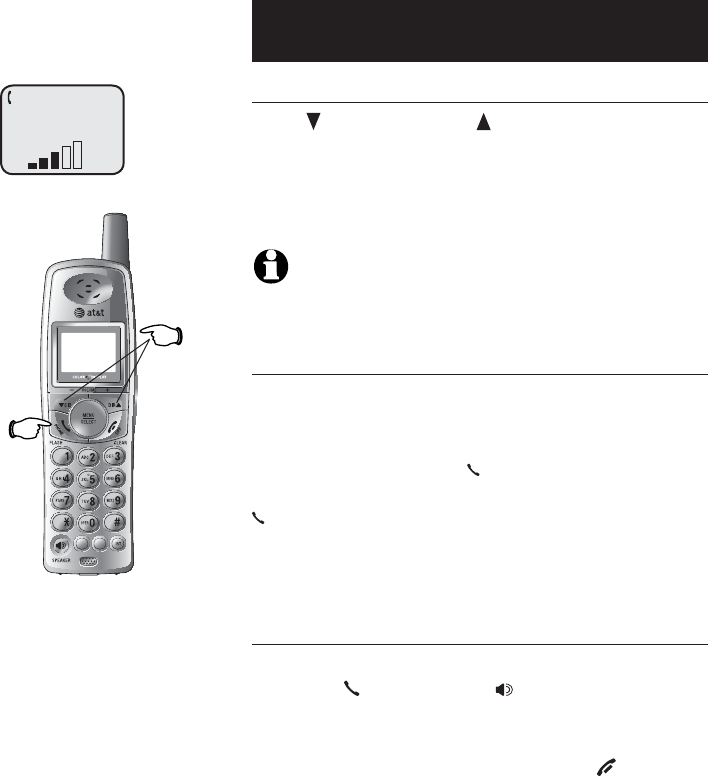
13
Telephone operation
721(
087(
'(/(7(
5(',$/
3$86(
Options while on calls
Volume control
Press CID/-VOLUME or DIR /VOLUME+ to adjust lis-
tening volume. Each button press adjusts volume
by one level.
When changing the volume level, the new setting
is saved.
NOTE: The hands-free speakerphone and headset listening
volume are adjusted separately.
Call waiting
If you subscribe to call waiting service with your
local telephone company, there will be a beep
if there is an incoming call calls while you are
already on a call. Press PHONE/FLASH to put your
current call on hold and take the new call. Press
PHONE/FLASH anytime to switch back and forth
between calls. For more information on caller ID,
see page 5.
Three-way conference calls
While on a call, a person on the other handset
can press PHONE/FLASH or SPEAKER to join the
same conversation.
A person on either handset can press OFF/CLEAR,
or place the handset in the telephone base or
charger to drop out of the conference call, but
the call will not be terminated until all handsets
hang up.
Volume
Flash
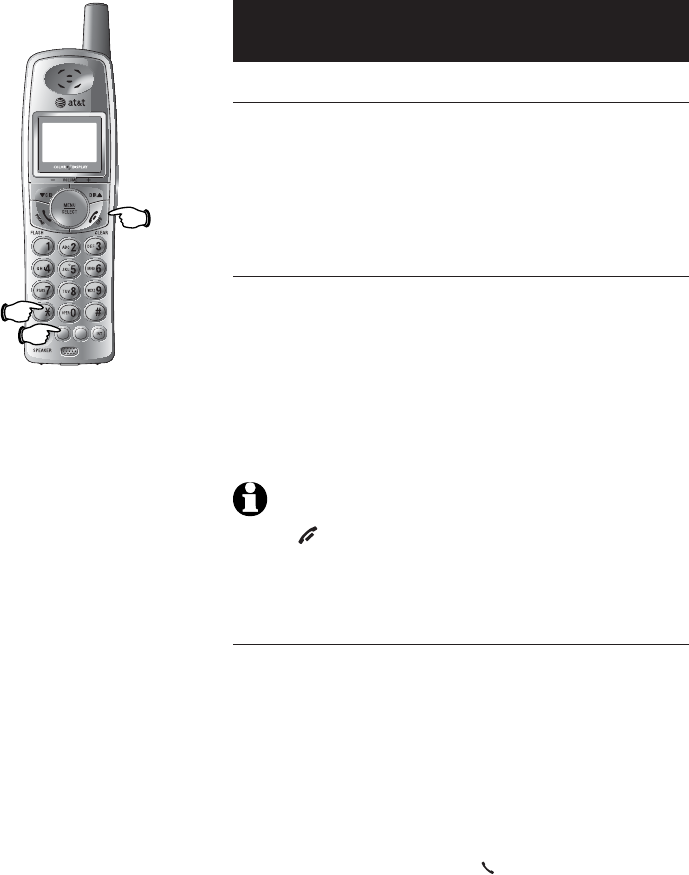
14
Telephone operation
721(
087(
'(/(7(
5(',$/
3$86(
Options while on calls
Mute
Press MUTE/DELETE to silence the microphone. You
will be able to hear the caller, but your caller will
not be able to hear you until you press MUTE/DELETE
again and resume speaking.
Temporary ring silencing
Press OFF/CLEAR or MUTE/DELETE while the telephone
is ringing to silence the handset ringer temporari-
ly. This will silence the ringer without disconnect-
ing the call. You can answer the call or let the
caller leave a message in your answering system.
The next incoming call will ring normally.
NOTE: All handsets will ring with an incoming call.
Pressing OFF/CLEAR or MUTE/DELETE on one handset will
only silence the ringer of that particular handset but the other
handsets will continue to ring.
Temporary tone dialing
If you have dial pulse (rotary) service only and
have changed the telephone to pulse dial type
(see page 18), you can temporarily switch to
touch tone dialing during a call by pressing *.
This can be useful when sending tone signals for
access to answering systems or long-distance ser-
vices.
After you hang up or press PHONE/FLASH (to
receive a call waiting call), the telephone auto-
matically returns to dial pulse (rotary) service.
Mute
Tone
Ringer
silenced
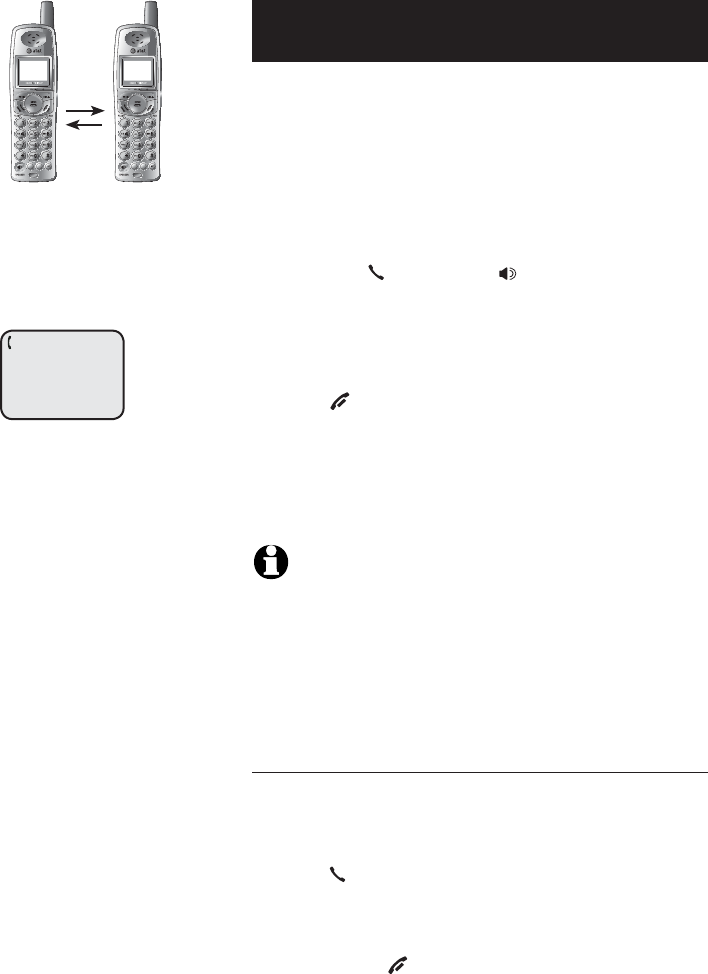
15
Telephone operation
Intercom calls
You can use the intercom feature to have conver-
sations between the handsets.
1. Press the INT button on a handset.
2. The display will read CALLING OTHER HANDSET.
3. The other handset will ring and its screen will
display OTHER HANDSET IS CALLING.
4. Press INT,PHONE/FLASH,SPEAKER or any dial-
pad key (0-9, *, or #) on the other handset to
answer the call.
To end the intercom call:
• Press OFF/CLEAR or INT on either handset.
-OR-OR-
• Place the either handset in the charger or tele-
phone base.
NOTES:
1. Pressing INT while on an external call will initiate call
transfer (see page 17).
2. While a handset is in the directory or caller ID log, or out
of range, the intercom feature cannot be used.
3. If the other handset does not answer the intercom call
within 100 seconds, the originating handset will show
UNABLE TO CALL TRY AGAIN.
Handling incoming calls
The telephone will beep if there is an incoming
call during an intercom conversation. You can
either:
• Press PHONE/FLASH to end the intercom call
and answer the incoming call.
-OR-
• Press INT or OFF/CLEAR to disconnect the inter-
com connection without answering the incom-
ing call. The incoming call will continue to ring.
721(
087(
'(/(7(
5(',$/
3$86(
721(
087(
'(/(7(
5(',$/
3$86(
INTERCOM
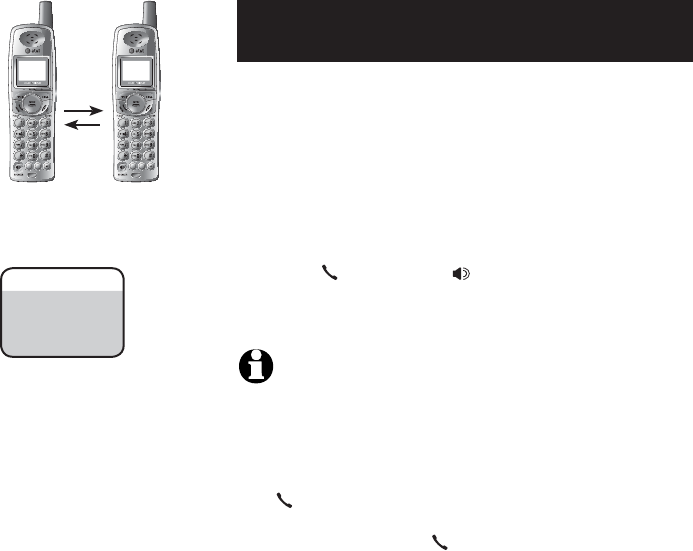
16
Telephone operation
CALL FORWARDED
16
Call forward
During a conversation, an external call can be for-
warded from one handset to the other handset.
1. Press and hold INT.
2. The display will read CALL FORWARDED.
3. The other handset will ring and its screen will
display INCOMING CALL.
4. Press PHONE/FLASH,SPEAKER or any dial-
pad key (0-9, * or #) on the other handset to
answer the call.
NOTES:
1. When in a three-way conference call, the call forward
feature cannot be used.
2. If the forwarded call is not answered within 30 seconds,
the external call will be returned to the originating
handset, and its display will show CALL BACK. Press
PHONE/FLASH to cancel the call forward function
and resume the external call. If the returned call is not
answered by pressing PHONE/FLASH within an addi-
tional 30 seconds, the external call will be disconnected
automatically.
721(
087(
'(/(7(
5(',$/
3$86(
721(
087(
'(/(7(
5(',$/
3$86(

17
Telephone operation
Call transfer
During a conversation, a call can be transferred to
the other handset.
1. Press INT to put the external call on hold.
2. The display will read CALLING OTHER HANDSET.
3. The other handset will ring. The display will show
OTHER HANDSET IS CALLING.
4. Press PHONE/FLASH,INT,SPEAKER or any dial-
pad key (0-9, * or #) on the other handset to
answer the intercom call.
5. When the recipient answers the intercom call,
you can talk privately without the outside caller
hearing the conversation.
6. On the originating handset, press OFF/CLEAR to
transfer the call. The display will show CALL
TRANSFERRED and the other handset will
automatically be connected to the external call.
NOTES:
1. When in a three-way conference call, the call transfer
feature cannot be used.
2. If the recipient does not answer the intercom call, the
person at the originating handset can press PHONE/FLASH
to cancel the transfer function and resume the external
call.
3. If the recipient does not answer the intercom call within
100 seconds, the origination handset will show the mes-
sage UNABLE TO CALL TRY AGAIN then continue the
external call automatically.
4. When the intercom call is answered, the originating party
can toggle between the intercom and the external call by
pressing INT. The display will alternately show INTERCOM
and OUTSIDE to indicate the current destination (exter-
nal or intercom call).
721(
087(
'(/(7(
5(',$/
3$86(
721(
087(
'(/(7(
5(',$/
3$86(
CALLING
OTHER HANDSET