VTech Telecommunications 80-6101-00 Cordless Telephone System with BT Enabled Base User Manual part 2
VTech Telecommunications Ltd Cordless Telephone System with BT Enabled Base part 2
Contents
User Manual part 2
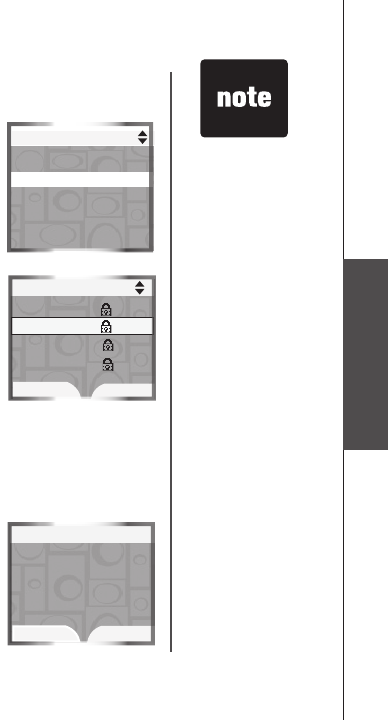
www.vtechphones.com 37
System setup
System setup
Ringer melody
You can select from traditional ringers and musical ringer melodies on each
handset.
Select a ringer melody
1. Press MENU/SEL in idle mode to enter the main menu.
2. Press the UP and DOWN Navkeys to select Ringers, then press
MENU/SEL to enter the Ringers menu.
3 Press the UP and DOWN Navkeys to highlight:
• Ringer for HOME - set the ringer volume and melody for the
HOME line.
• Ringer for CELL 1 - set the ringer volume and melody for the rst
connected cellular phone in the Active Devices list (page 26).
•
Ringer for CELL 2 - set the ringer volume and melody for the second
connected cellular phone in the Active Devices list (page 26).
4. Press MENU/SEL.
5. Press the DOWN Navkey to highlight Ringer Melody, then press
MENU/SEL. The current ringer melody will be played.
6. Press the UP and DOWN Navkeys to highlight a ringer. You will hear a
sample of each ringer melody when highlighted.
7. Press the SET softkey or MENU/SEL to save the setting.
Delete a ringer melody
1. Follow steps 1 through 5 in the above section.
2. Press the DELETE softkey. Delete Ringer? will appear on the display.
3 Press the YES softkey to delete the melody.
Selecting,
recording, or
deleting a ringer
melody on one
handset does not
affect the other
handset(s) in the
system.
You can only
permanently delete
the polyphonic
ringer melodies.
The traditional
ringers (melodies 1
through 8) cannot
be deleted.
Deleting a
ringer melody
increases the
available record
time for your
own recordable
ringer(s).
•
•
•
Ringer for HOME
Ringer Volume
Ringer Melody
Delete Ringer?
Ringer Melody
YES NO
Ringer Melody
Melody 1
PMelody 2
Melody 3
Melody 4
SET DELETE
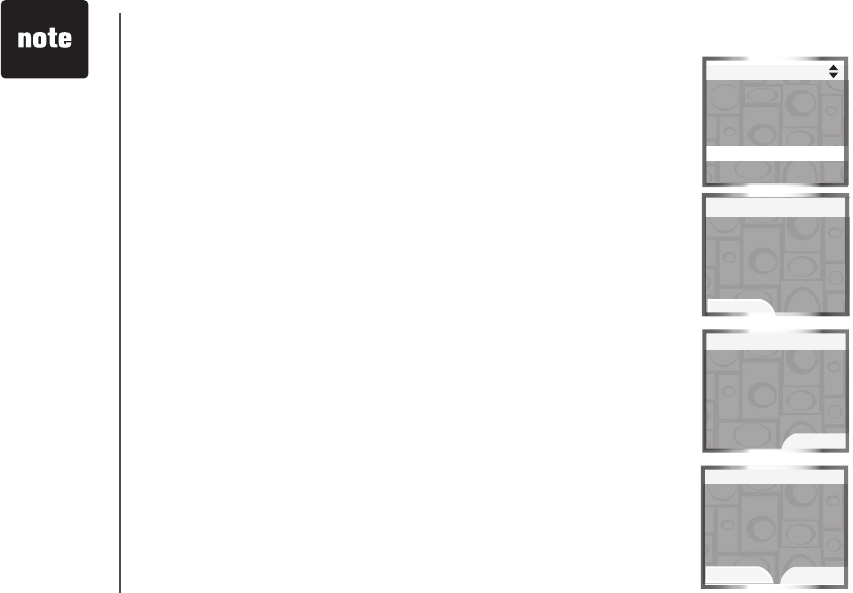
www.vtechphones.com
38
System setup
Record new ringer
Each recordable ringer can be up to 15 seconds. Depending on the
remaining record time, you can record multiple ringers. To increase the
record time, you need to delete a ringer melody (see page 37).
To record a ringer:
1. Press MENU/SEL in idle mode to enter the main menu.
2. Press the UP and DOWN Navkeys to select Ringers, then press
MENU/SEL to enter the Ringers menu.
3 Press the UP and DOWN Navkeys to highlight Record New Ringer,
then press MENU/SEL.
4.
Press the RECORD softkey to begin recording. Record Ringer after
tone will be shown on the display, then you will hear a tone.
5. Record your ringer melody, then press the STOP softkey.
6. When you nish recording, you can:
• PLAY - press the PLAY softkey to review the recorded ringer.
• SAVE - press the SAVE softkey to save the recorded ringer.
-OR-
• Press OFF/CANCEL to discard the new recording and exit to the
Record New Ringer menu
If you save the ringer, you will be prompted to enter a name for the
recorded ringer.
• Use the character chart (page 72) to enter the ringer name (up to 10
characters), then press the SAVE softkey to save your recorded ringer.
Your new recorded ringer will appear in the Ringer Melody list (page 37).
For optimal
recording, place
the handset
microphone nine
inches away from
the source you
wish to record.
•
Ringers
Ringe for HOME
Ringer for CELL 1
Ringer for CELL 2
Record New Ringer
Press RECORD
to start recording
Remaining record
time: 0:10
Record New Ringer
RECORD
Recording Complete
Press SAVE
to save recording
or PLAY to review
Record New Ringer
SAVE PLAY
Recording...
Record New Ringer
STOP
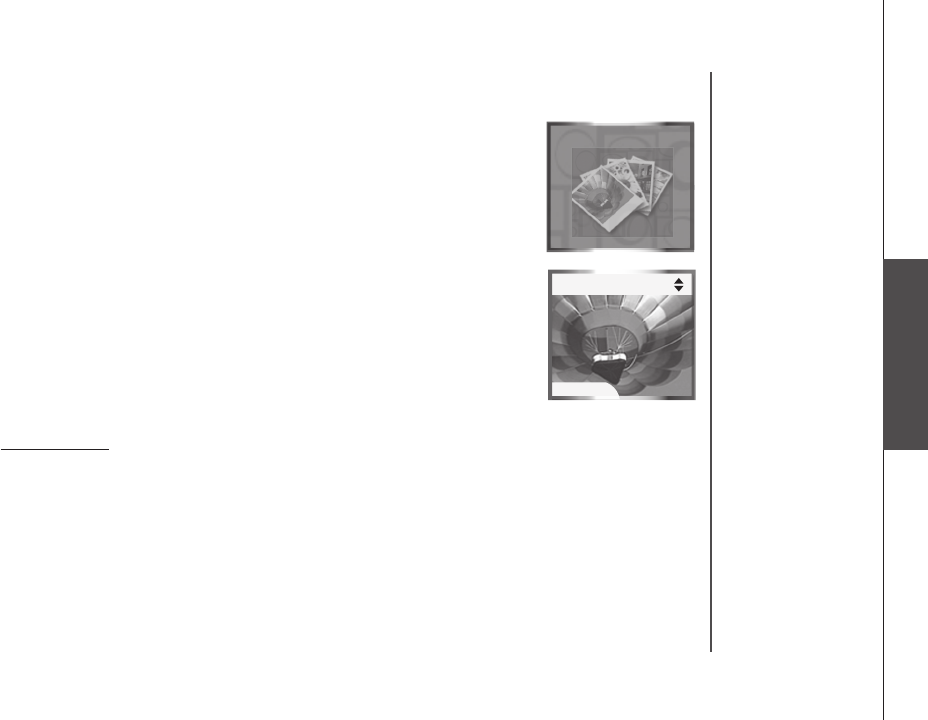
www.vtechphones.com 39
System setup
System setup
Pictures
Handset pictures
In the handset Pictures menu, you can select a background image for a
handset screen. These images can also be programmed for individual callers
in the phone book so that different images will be shown when different
callers call in (see page 72).
To enter the Pictures menu:
1. Press MENU/SEL in idle mode to enter the main menu.
2. Press the UP and DOWN Navkeys to select Pictures, then press
MENU/SEL to enter the Pictures menu.
In the Pictures menu:
Press the UP and DOWN Navkeys to select a desired picture, then press
the SET softkey to save the setting.
After a choice or setting has been saved, you will hear a conrmation tone,
the screen will display Wallpaper set, and then return to the idle screen.
To exit the Pictures menu:
Press and hold OFF/CANCEL to return to idle mode.
•
•
SET
Pictures

www.vtechphones.com
40
Animations
Handset animations
In the handset Animations menu, you can select an animation for a handset
screen. These animations can also be programmed for individual callers in
the phone book so that different animations will be shown when different
callers call in (see page 72).
To enter the Animations menu:
1. Press MENU/SEL in idle mode to enter the main menu.
2. Press the UP and DOWN Navkeys to select Animations, then press
MENU/SEL to enter the Animations menu.
While in the Animations menu:
Press the UP and DOWN Navkeys to select a desired animation, then
press the SET softkey to save the setting.
After a choice or setting has been saved, you will hear a conrmation tone
and the screen will display Wallpaper set, then the screen will return to
the idle screen.
To exit the Animations menu:
Press and hold OFF/CANCEL to return to idle mode.
•
•
System setup
Animations
Animations
SET
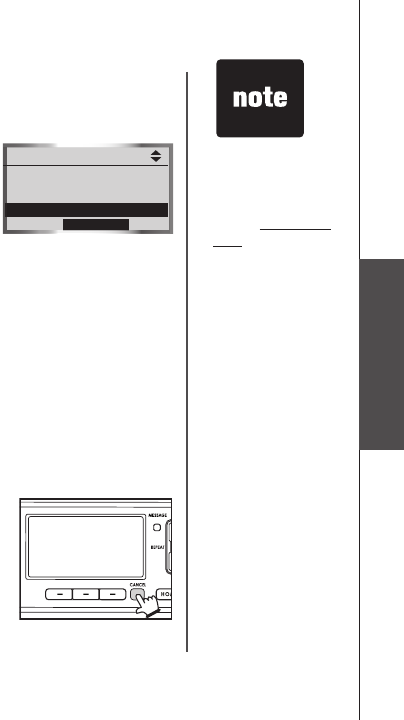
www.vtechphones.com 41
System setup
System setup
Telephone base settings
In the telephone base Settings menu, you can set the date, time, keypad
tone, language, LCD contrast and voice mail codes. You can also clear
the voice mail indication, restore the default settings, and delete handset
registrations.
To enter the Settings menu:
1. Press MENU softkey in idle mode to enter the main menu.
2. Press the UP and DOWN Navkeys to select Settings, then press the
SELECT softkey to enter the Settings menu. You can then select:
Set Date - manually set the date (if you do not subscribe to caller ID,
page 42).
Set Time - manually set the time (if you do not subscribe to caller ID,
page 42).
Keypad Tone - turn the keypad tone on or off (page 43.)
Language - change the telephone base language to English,
Spanish, or French (page 43).
LCD Contrast - adjust the LCD screen contrast (page 44).
Clear Voice Mail - clear the voice mail indication (page 44).
Voice Mail Codes - program the voice mail codes (page 45).
Default Settings - restore the telephone base settings back to
default (page 46).
Delete Handsets - delete the registration of all handset (page 46).
After a choice or setting has been saved, you will hear a conrmation tone
and the screen will return to the Settings menu.
To exit the Settings menu, press CANCEL.
•
•
•
•
•
•
•
•
•
To return to a
previous menu,
press CANCEL.
To return to idle
mode, press and
hold CANCEL.
•
Main Menu
Bluetooth
Answering System
Settings
SELECT
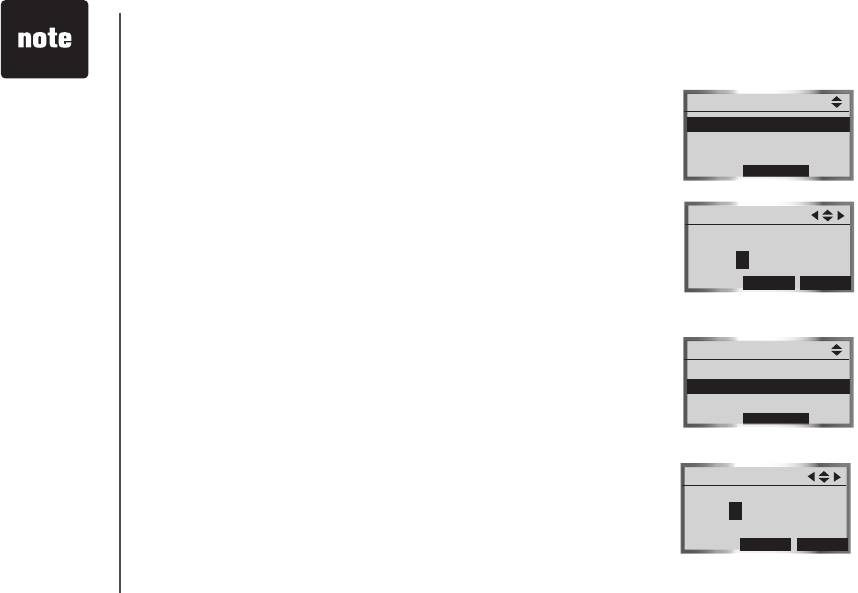
www.vtechphones.com
42
System setup
Set date
If you subscribe to caller ID service provided by your local telephone
company, the time and date will automatically be set with an incoming
HOME call.
To manually set the date:
1. Press the MENU softkey in idle mode to enter the main menu.
2. Press the UP and DOWN Navkeys to select Settings, then press
SELECT softkey to enter the Settings menu.
3. Press the SELECT softkey to select Set Date.
4. Use the dial pad (0-9) to enter the month (01-12), day (01-31), and year
(2000-2099). You can also use the UP and DOWN Navkeys to set the
year, month and day.
5. Press the SET softkey to save the setting.
Set time
If you subscribe to caller ID service provided by your local telephone
company, the time and date will automatically be set with an incoming
HOME call.
To manually set the time:
1. Follow steps 1 and 2 in the above section.
2. Press the UP and DOWN Navkeys to select Set Time, then press the
SELECT softkey.
3. Use the dial pad (0-9) to enter the hour (01-12) and minute (00-59), and
the dial pad key 2 for AM and key 7 for PM. You can also use the UP
and DOWN Navkeys to set the hour, minute, and AM/PM.
4. Press the SET softkey to save the setting.
If Invalid date
appears on the
display, make sure
you are entering
2000-2099 for the
year, 01-12 for the
month and 01-31
for the day.
If Invalid time
appears on the
display, make sure
you are entering
01-12 for the hour
and 00-59 for the
minute.
•
•
Settings
Set Date
Set Time
Keypad Tone
SELECT
Set Date
SET
YYYY/MM/DD
2007/01/01
INFO
Settings
Set Date
Set Time
Keypad Tone
SELECT
Set Time
SET
12:00 AM
INFO
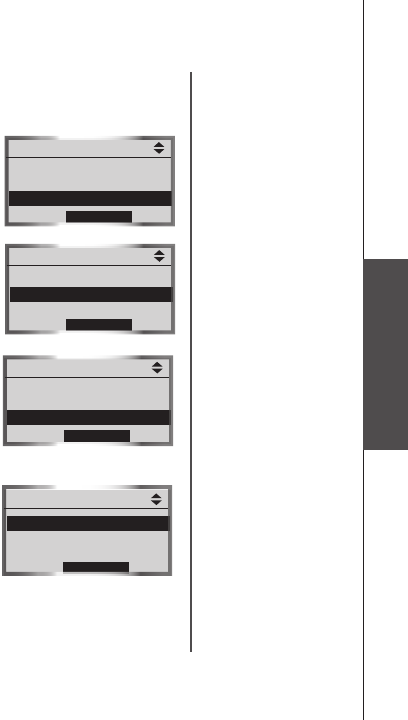
www.vtechphones.com 43
System setup
System setup
Keypad tone
By default, the telephone base will beep when you press a key. You can
turn these keypad tones on or off:
To change the keypad tone setting:
1. Press the MENU softkey in idle mode to enter the main menu.
2. Press the UP and DOWN Navkeys to select Settings, then press
SELECT softkey to enter the Settings menu.
3. Press the UP and DOWN Navkeys to select Keypad Tone, then press
the SELECT softkey.
4. Press the UP and DOWN Navkeys to highlight On or Off.
5. Press the SET softkey to save the setting.
Language
By default, the telephone base language is English. You can select English,
Spanish or French to be used in all telephone base screen displays.
To change the language setting:
1. Press the MENU softkey in idle mode to enter the main menu.
2. Press the UP and DOWN Navkeys to select Settings, then press
SELECT softkey to enter the Settings menu.
3. Press the UP and DOWN Navkeys to highlight Language, then press
the SELECT softkey.
4. Press the UP and DOWN Navkeys to highlight English, Español
or Français.
5. Press the SET softkey to save the setting.
Settings
Set Date
Set Time
Keypad Tone
SELECT
Keypad Tone
On
POff
SET
Settings
Set Time
Keypad Tone
Language
SELECT
SET
Language
PEnglish
Español
Français
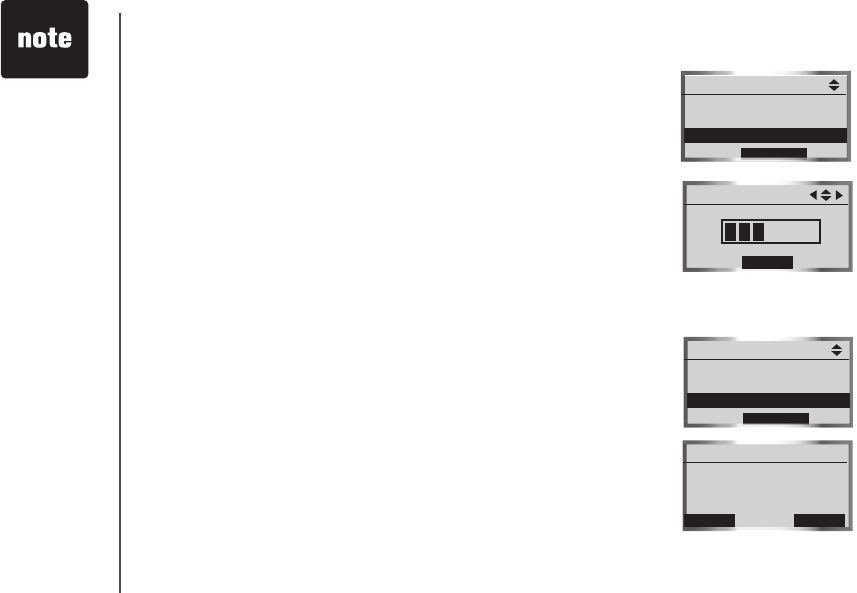
www.vtechphones.com
44
System setup
LCD contrast
You can adjust the telephone base LCD screen contrast to one of eight
levels to suit different lighting conditions.
To adjust the LCD contrast:
1. Press the MENU softkey in idle mode to enter the main menu.
2. Press the UP and DOWN Navkeys to select Settings, then press
SELECT softkey to enter the Settings menu.
3. Press the UP and DOWN Navkeys to highlight LCD Contrast, then press
SELECT softkey.
4. Press the LEFT and RIGHT or UP and DOWN Navkeys to decrease or
increase the LCD contrast.
5. Press the SET softkey to save the setting.
Clear voice mail
If you subscribe to voice mail services provided by the local telephone
company, the VOICEMAIL light on the telephone base will ash when you
have a new voice mail message. If your telephone system indicates that there
is voice mail, but you are sure that you have no new voice mail messages,
you can manually turn off the voice mail indication.
To manually turn off the VOICEMAIL light:
1. Press the MENU softkey in idle mode to enter the main menu.
2. Press the UP and DOWN Navkeys to select Settings, then press
SELECT softkey to enter the Settings menu.
3. Press the UP and DOWN Navkeys to highlight Clear Voice Mail, then
press the SELECT softkey.
4. Press the YES softkey to clear the voice mail indication.
Clearing the voice
mail indication
does not delete
any voice mail
messages.
If you subscribe
to voice mail
services, your
local telephone
company may alert
you to new voice
mail messages
with a stutter
(broken) dial tone.
•
•
Settings
Keypad Tone
Language
LCD Contrast
SELECT
LCD Contrast
SET
Settings
Language
LCD Contrast
Clear Voice Mail
SELECT
Clear Voice Mail
NO
YES
Clear Voice Mail
Indication?
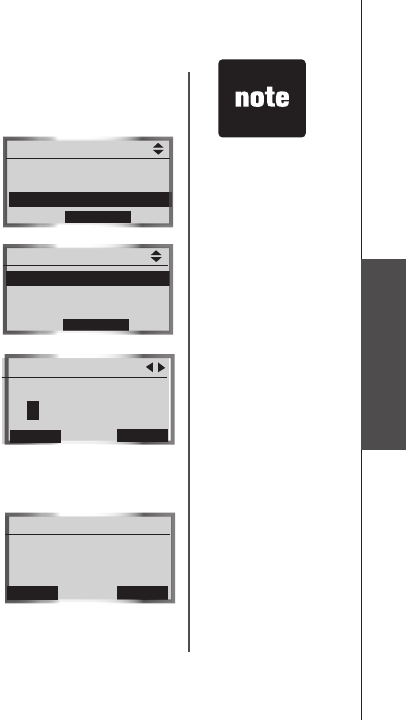
www.vtechphones.com 45
System setup
System setup
Voice mail codes
You have to program the voice mail codes before you can access the
functions with your voice mail.
To program the voice mail code:
1. Press the MENU softkey in idle mode to enter the main menu.
2. Press the UP and DOWN Navkeys to select Settings, then press
SELECT softkey to enter the Settings menu.
3. Press the UP and DOWN Navkeys to highlight Voice Mail Codes, then
press the SELECT softkey.
4. Press the UP and DOWN Navkeys to highlight Voice Mail access,
Play Messages, Skip Message, Repeat Message, Delete Message
or Msg Time Stamp, then press the SELECT softkey.
5. Press the ERASE softkey to delete the highlighted character. Use the
dial pad to enter the desired code.
6. Press the SAVE softkey to save the setting.
To restore all codes to factory-set default settings:
1. Press the MENU softkey in idle mode to enter the main menu.
2. Press the UP and DOWN Navkeys to select Settings, then press
SELECT softkey to enter the Settings menu.
3. Press the UP and DOWN Navkeys to highlight Voice Mail Codes, then
press the SELECT softkey.
4. Press the UP and DOWN Navkeys to highlight Reset All Codes, then
press the SELECT softkey.
5. Press the YES softkey to save the setting.
Settings
LCD Contrast
Clear Voice Mail
Voice Mail Codes
SELECT
Reset All Codes
NO
YES
Reset All Voice
Mail Codes?
Voice Mail access
Play Messages
Skip Message
SELECT
Voice Mail Codes
Voice Mail Codes
SAVE
Voice Mail access
*98P
ERASE
Contact your
local telephone
company for more
information about
voice mail service.
•
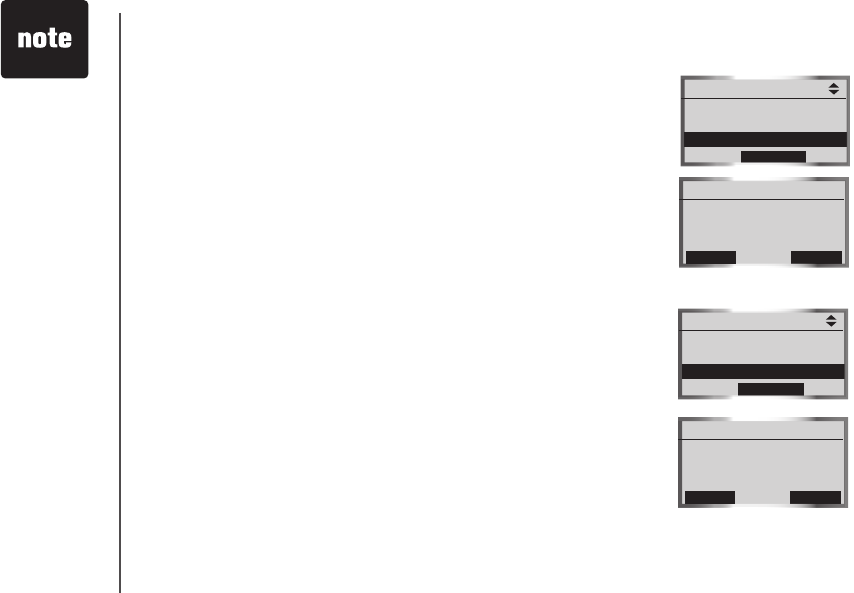
www.vtechphones.com
46
Default settings (restore settings)
You can restore the factory-set default settings of the telephone base if
desired. Restoring the default setting only affects the telephone base.
To restore default settings:
1. Press the MENU softkey in idle mode to enter the main menu.
2. Press the UP and DOWN Navkeys to select Settings, then press
SELECT softkey to enter the Settings menu.
3. Press the UP and DOWN Navkeys to highlight Default Settings, then
press SELECT. The screen will display Restore Default Settings?
4. Press the YES softkey to restore the telephone base default settings.
Delete handsets
For your handset(s) to be numbered sequentially, you need to delete all
the handset registrations from the telephone base. After you delete all the
handset registrations, you will need to individually register each handset
with the telephone base (see page 7).
To delete all the handset registrations:
1. Press the MENU softkey on the telephone base in idle mode to enter to
the main menu.
2. Press the UP and DOWN Navkeys to select Settings, then press
SELECT softkey to enter the Settings menu.
3. Press the UP and DOWN Navkeys to highlight Delete Handsets, then
press the SELECT softkey. The screen will show Delete Registration
of all handsets?
4. Press the YES softkey.
After deleting the registrations of all handsets, see page 7 for handset
registration instructions.
Restoring the base
default settings
does not clear the
phone book, call
log, answering
system messages,
active devices,
paired devices,
redial list, or reset
the time.
•
System setup
If you replace
a handset, the
new handset will
be assigned the
next available
registration number,
rather than the
handset number
of the handset that
you are replacing.
•
Settings
Clear Voice Mail
Voice Mail Codes
Default Settings
SELECT
Default Settings
NO
YES
Restore Default
Settings?
Settings
Voice Mail Codes
Default Settings
Delete Handsets
SELECT
Delete Handsets
NO
YES
Delete Registration
of all handsets?
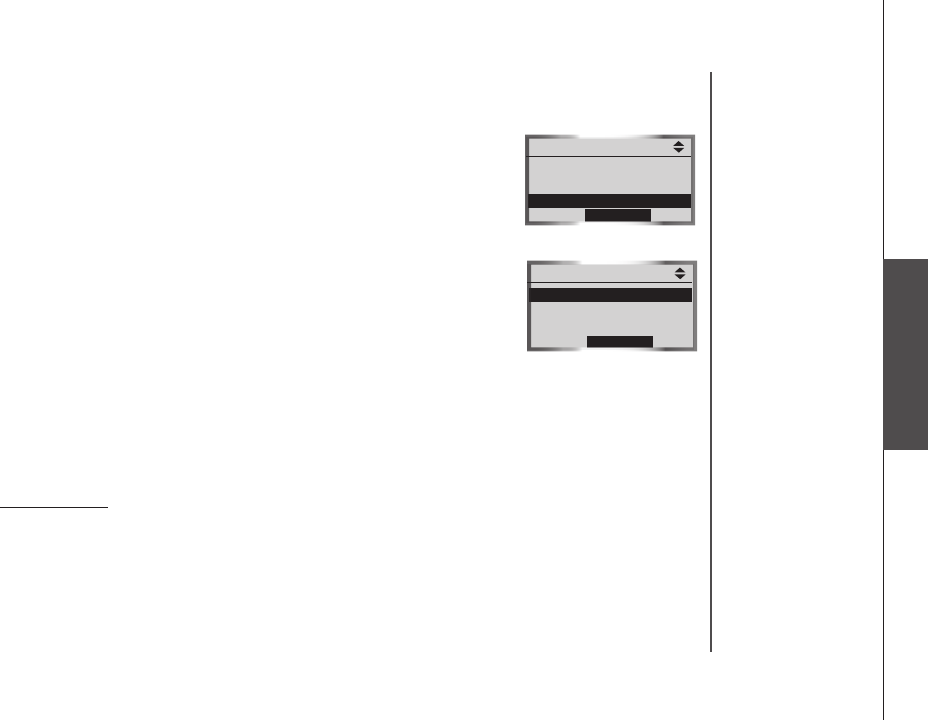
www.vtechphones.com 47
System setup
Telephone base ringers
In the telephone base Ringers menu, you can select a ringer melody and
adjust the ringer volume for incoming calls to the HOME and CELL lines.
To enter the Ringers menu:
1. Press the MENU softkey in idle mode to enter the main menu.
2. Press the UP and DOWN Navkeys to select Ringers, then press SELECT
softkey to enter the Ringers menu.
In the Ringers menu, you can select:
Ringer for HOME - set the ringer volume and melody for the
HOME line.
Ringer for CELL 1 - set the ringer volume and melody for the rst
connected cell phone in the Active Devices list (page 26).
Ringer for CELL 2 - set the ringer volume and melody for the
second connected cell phone in the Active Devices list (page 26).
After a setting has been saved or set, you will hear a conrmation tone and
the display will return to the Ringers menu.
While in the Ringers menu:
Press CANCEL to return to a previous menu.
Press and hold CANCEL to return to the idle screen.
•
•
•
•
•
System setup
Main Menu
Answering System
Settings
Ringers
SELECT
Ringers
Ringer for HOME
Ringer for CELL1
Ringer for CELL2
SELECT
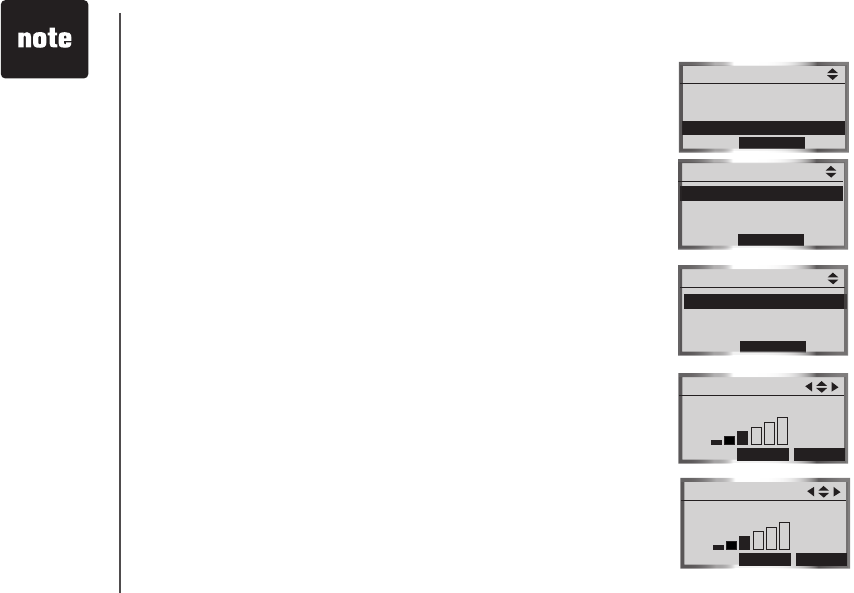
www.vtechphones.com
48
Ringer volume
You can adjust the ringer volume to a comfortable level on the telephone
base. The ringer can also be turned off so the telephone base will not ring
during incoming calls.
To adjust the telephone base ringer volume:
1. Press the MENU softkey in idle mode to enter the main menu.
2. Press the UP and DOWN Navkeys to select Ringers, then press SELECT
softkey to enter the Ringers menu.
3. Press the UP and DOWN Navkeys to highlight:
Ringer for HOME - set the ringer volume and melody for the
HOME line.
Ringer for CELL 1 - set the ringer volume and melody for the
rst connected cell phone in the Active Devices list (page 26).
Ringer for CELL 2 - set the ringer volume and melody for the second
connected cell phone in the Active Devices list (page 26).
4. Press the SELECT softkey.
5. Press the SELECT softkey again to select Ringer Volume.
6. To increase or decrease the ringer volume:
• Press the UP and DOWN or LEFT and RIGHT Navkeys.
-OR-
Press the UP and DOWN volume controls on the telephone base.
To turn off the telephone base ringer:
Press the DOWN or LEFT Navkeys or the DOWN volume control until
the display shows Ringer Off. You can also press the OFF softkey.
7. Press the SET softkey to save the setting.
•
•
•
•
•
Even if the ringer
volume is off, the
telephone base or
handset will ring at
the lowest volume
setting during an
incoming intercom
call.
•
System setup
Main Menu
Answering System
Settings
Ringers
SELECT
Ringer for HOME
Ringer Volume
Ringer Melody
SELECT
Ringers
Ringer for HOME
Ringer for CELL1
Ringer for CELL2
SELECT
Ringer Volume
SET OFF
Ringer Volume
SET OFF
Ringer Off

www.vtechphones.com 49
System setup
System setup
Ringer melody
You can select from eight traditional ringer melodies on the telephone
base.
To select a ringer melody:
1. Press the MENU softkey in idle mode to enter the main menu.
2. Press the UP and DOWN Navkeys to select Ringers, then press
SELECT softkey to enter the Ringers menu.
3. Press the UP and DOWN Navkeys to highlight one of the options below,
then press the SELECT softkey.
• Ringer for HOME - set the ringer volume and melody for the
HOME line.
• Ringer for CELL 1 - set the ringer volume and melody for the rst
connected cellular phone in the Active Devices list (page 26).
•
Ringer for CELL 2 - set the ringer volume and melody for the second
connected cellular phone in the Active Devices list (page 26).
4. Press the DOWN Navkey to highlight Ringer Melody, then press the
SELECT softkey. You will then hear a sample of the ringer melody.
5. Press the UP and DOWN Navkeys to select the desired ringer.
6. Press the SET softkey to save the setting.
Main Menu
Answering System
Settings
Ringers
SELECT
Ringers
Ringer for HOME
Ringer for CELL1
Ringer for CELL2
SELECT
Ringer for HOME
Ringer Volume
Ringer Melody
SELECT
Ringer Melody
Melody 1
Melody 2
Melody 3
SET
P
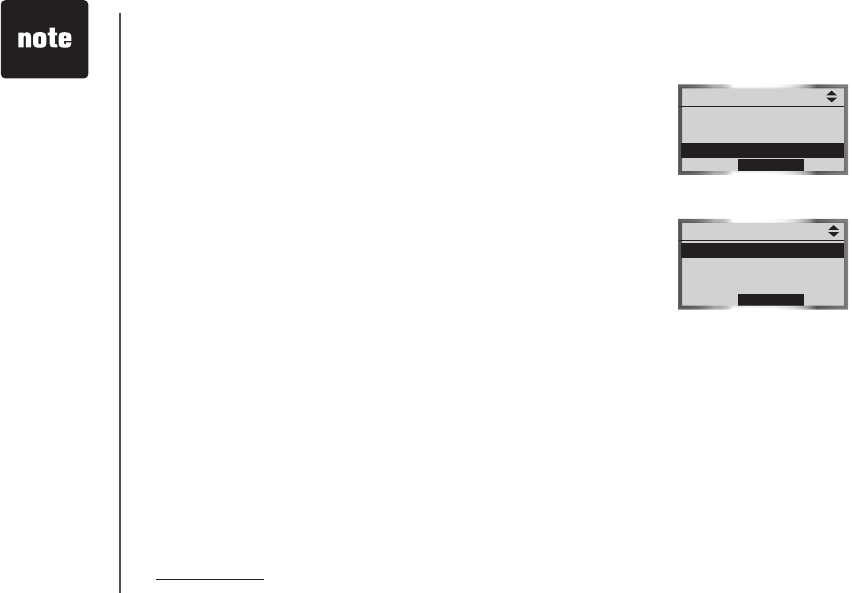
www.vtechphones.com
50
To record a memo,
see the Answering
operations section
on page 94.
•
Answering system settings
In the Answering System menu, you can set the answering system on or
off, change the outgoing announcement, remote access code, the number of
rings, and the answering system message alert tone. The answering system
only answers incoming HOME line calls.
To enter the Answering System menu:
1. Press the MENU softkey in idle mode to enter the main menu.
2. Press the UP and DOWN Navkeys to select Answering System, then
press the SELECT softkey to enter the Answering System menu.
While in the Answering System menu, press the UP and DOWN Navkeys
to highlight one of the items below, then press the SELECT softkey.
Answer On/Off - set the answering system on or off (page 51).
Announcement - review, record, or delete the outgoing announcement
(page 52).
Record Memo - see page 94.
Number of Rings - set the number of rings before the answering
system answers an incoming call (page 54).
Call Screening - listen to an incoming caller leaving a message (page 55).
Remote Code - change the remote access code (page 55).
Msg Alert Tone - set the message alert tone on or off when you have a
new answering system message (page 56).
After a setting has been saved or set, you will hear a conrmation tone and
the display will return to the Answering System menu.
While in the Answering System menu:
Press CANCEL to return to a previous menu.
Press and hold CANCEL to return to the idle screen.
•
•
•
•
•
•
•
•
•
System setup
Main Menu
Intercom
Bluetooth
Answering System
SELECT
Answering System
Answer On/Off
Announcement
Record Memo
SELECT
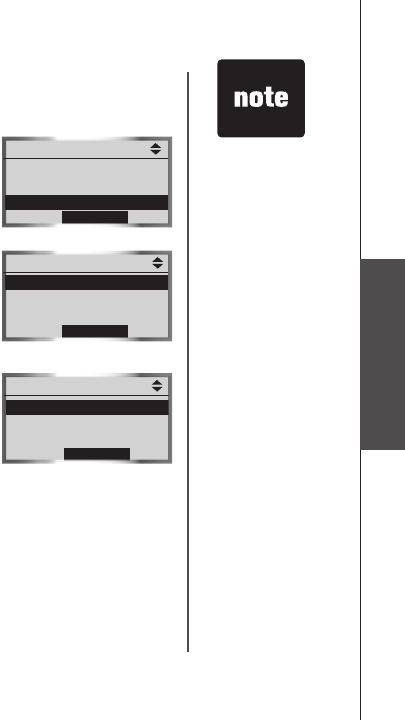
www.vtechphones.com 51
System setup
Answer on/off
By default, the answering system is on. When the answering system is
off, ANS. OFF will be displayed on the telephone base and all incoming
calls will not be answered by the answering system. However, when the
answering system is off, you can still play recorded messages (page 91) or
record a memo (page 94).
To turn the answering system on or off:
1. Press the MENU softkey on the telephone base to enter the main menu.
2. Press the UP and DOWN Navkeys to highlight Answering System, then
press the SELECT softkey.
3 Press the SELECT softkey to select Answer On/Off.
4. Press the UP and DOWN Navkeys to highlight On or Off, then press the
SET softkey to save your selection.
System setup
When the
answering system
is off, it will answer
the incoming call
after ten rings and
then prompt the
user to enter the
remote access
code (page 95).
•
Main Menu
Intercom
Bluetooth
Answering System
SELECT
Answering System
Answer On/Off
Announcement
Record Memo
SELECT
Answer On/Off
On
Off
SET
P
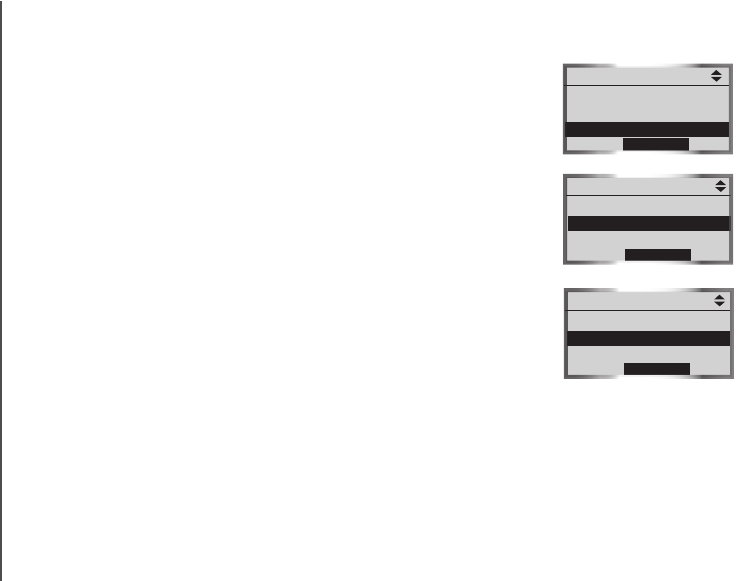
www.vtechphones.com
52
Announcement
The announcement is the message that callers hear when the answering
system answers an incoming HOME call.
To review, record, or delete the announcement:
1. Press the MENU softkey on the telephone base to enter the main menu.
2. Press the UP and DOWN Navkeys to highlight Answering System, then
press the SELECT softkey.
3. Press the DOWN Navkey to highlight Announcement, then press the
SELECT softkey.
4. Press the UP and DOWN Navkeys to highlight an option below, then
press the SELECT softkey.
Review Annc. - play your current outgoing announcement. By
default, the announcement is preset with
"Hello, please leave a
message after the tone."
Record Annc. - record your own outgoing announcement. See the
section below to learn how to record an announcement.
Delete Annc. - delete your current outgoing announcement. If you
delete the announcement, the default announcement will be used.
•
•
•
System setup
Main Menu
Intercom
Bluetooth
Answering System
SELECT
Answering System
Answer On/Off
Announcement
Record Memo
SELECT
Announcement
Review Annc.
Record Annc.
Delete Annc.
SELECT
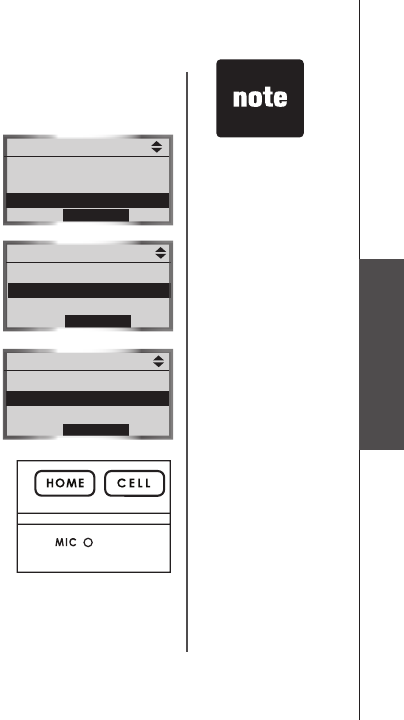
www.vtechphones.com 53
System setup
For optimal audio
quality when
recording an
announcement,
speak facing
towards the
microphone from
approximately
nine inches away
from the telephone
base.
•
Recording an announcement
You can record an announcement up to 90 seconds.
To record an announcement:
1. Press the MENU softkey on the telephone base to enter the main menu.
2. Press the UP and DOWN Navkeys to highlight Answering System, then
press the SELECT softkey.
3. Press the DOWN Navkey to highlight Announcement, then press the
SELECT softkey.
4. Press the DOWN Navkey to highlightto highlight Record Annc., then press the
SELECT softkey.
5. After the tone, speak in a clear voice.
6. When you nish recording your announcement, press the STOP softkey
or PLAY.
The announcement you just recorded will be played back and now used as
your outgoing announcement.
System setup
Main Menu
Intercom
Bluetooth
Answering System
SELECT
Answering System
Answer On/Off
Announcement
Record Memo
SELECT
Announcement
Review Annc.
Record Annc.
Delete Annc.
SELECT
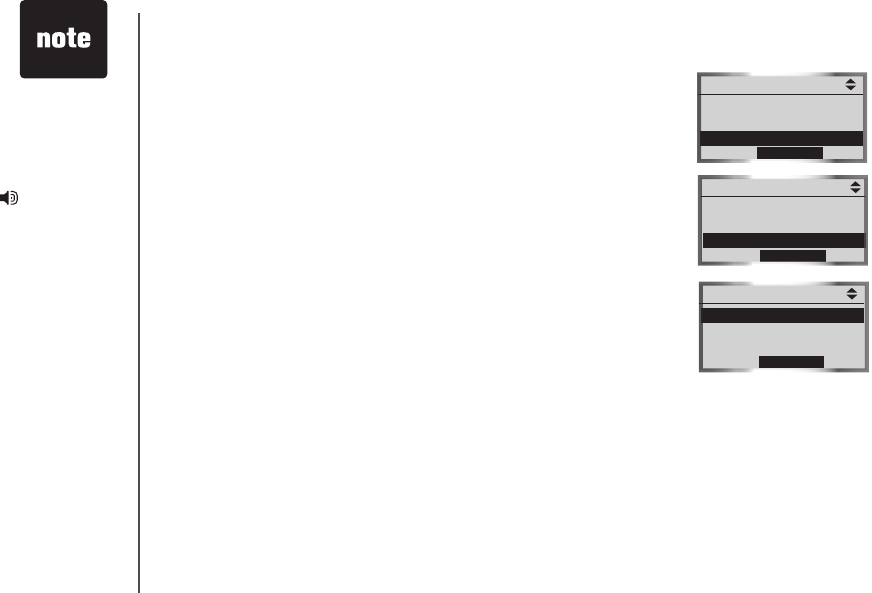
www.vtechphones.com
54
Number of rings
By default, the answering system answers an incoming HOME call after four
rings. You can set the answering system to answer an incoming HOME call
after two, four, or six rings. You can also select Toll Saver (see below).
To set the number of rings:
1. Press the MENU softkey on the telephone base to enter the main menu.
2. Press the UP and DOWN Navkeys to highlight Answering System, then
press the SELECT softkey to enter the Answering System menu.
3. Press the UP and DOWN Navkeys to highlight to highlight Number of Rings, then
press the SELECT softkey. You can then select:
Answer on 2 Rings - the answering system answers the incoming
call after two rings.
Answer on 4 Rings - the answering system answers the incoming
call after four rings.
Answer of 6 Rings - the answering system answers the incoming
call after six rings.
Toll Saver - the answering system answers a call after two rings
when there are new messages, and after four rings when there are
no new messages.
4. Press the UP and DOWN Navkeys to highlight an option, then press the
SET softkey to save the setting.
•
•
•
•
To stop the
answering system
recording an
incoming caller at
anytime, press
HOME/FLASH or
on the handset,
or HOME on the
telephone base.
•
System setup
Main Menu
Intercom
Bluetooth
Answering System
SELECT
Answering System
Announcement
Record Memo
Number of Rings
SELECT
Number of Rings
Answer on 2 Rings
Answer on 4 Rings
Answer on 6 Rings
SET
P
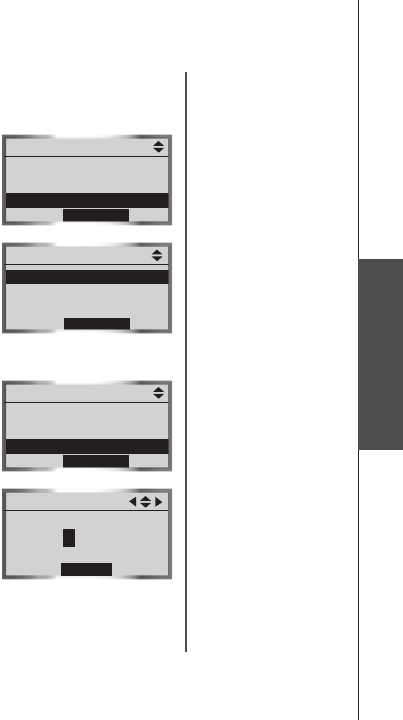
www.vtechphones.com 55
System setup
Call screening
By default, Call Screening is on. Call Screening allows you to listen to a
caller leaving a message on the answering system.
To change this setting:
1. Press the MENU softkey on the telephone base to enter the main menu.
2. Press the UP and DOWN Navkeys to highlight Answering System, then
press the SELECT softkey to enter the Answering System menu.
3. Press the the DOWN Navkey to highlight Call Screening, then press the
SELECT softkey.
4. Press the UP and DOWN Navkeys to highlight to highlight On or Off, then press the
SET softkey to save the setting.
Remote code
By default, the Remote Code is 5000. To access your answering system
remotely from any touch tone phone (page 95), you need to enter the four
digit remote access code.
To change the remote access code:
1. Press the MENU softkey on the telephone base to enter the main menu.
2. Press the UP and DOWN Navkeys to highlight Answering System, then
press the SELECT softkey to enter the Answering System menu.
3. Press the UP and DOWN Navkeys to highlight Remote Code, then press
the SELECT softkey.
4. Enter your desired four-digit code by using the:Enter your desired four-digit code by using the:
Dial pad keys (0-9) to enter a code.
LEFT and RIGHT Navkeys to move the cursor left and right.
UP and DOWN Navkeys to increase and decrease the digit.
5. Press the SET softkey to save your setting.
•
•
•
System setup
Answering System
Record Memo
Number of Rings
Call Screening
SELECT
Call Screening
On
Off
SET
P
Answering System
Number of Rings
Call Screening
Remote Code
SELECT
Remote Code
SET
5000
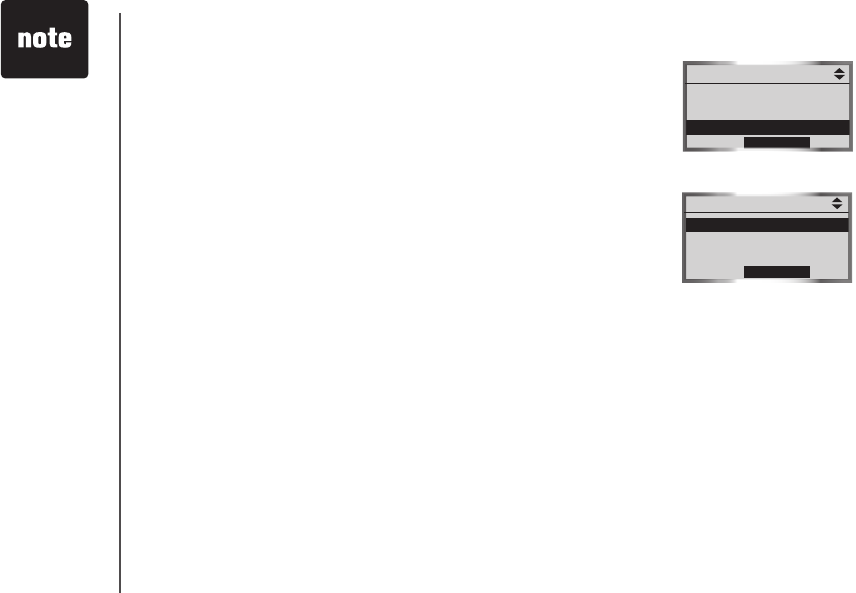
www.vtechphones.com
56
Message alert tone
By default, Msg Alert Tone is off. When the message alert tone and the
answering system is on, the telephone base will beep every 10 seconds
when you have a new message on the answering system.
To change the setting:
1. Press the MENU softkey on the telephone base to enter the main menu.
2. Press the UP and DOWN Navkeys to highlight Answering System, then
press the SELECT softkey to enter the Answering System menu.
3. Press the UP and DOWN Navkeys to highlight Msg Alert Tone, then
press the SELECT softkey.
4. Press the UP and DOWN Navkeys to highlight On or Off, then press the
SET softkey to save the setting.
System setup
If the message
alert tone is on,
but the answering
system is off, the
telephone base
will not beep when
there are new
messages.
•
Answering System
Call Screening
Remote Code
Msg Alert Tone
SELECT
Msg Alert Tone
On
Off
SET
P
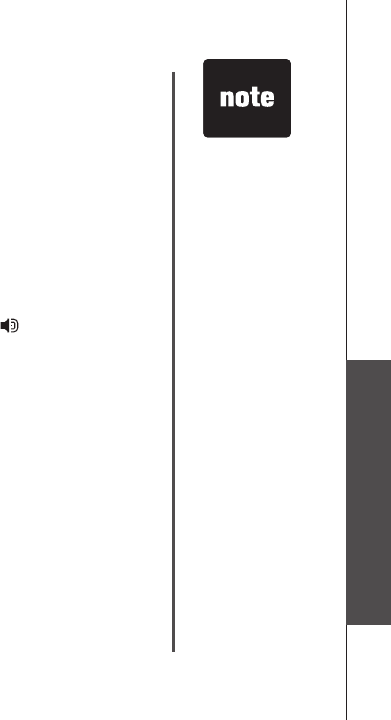
www.vtechphones.com 57
Basic operation
Telephone operation
Telephone operation
With your new LS5145 telephone system, you can enjoy the ease and comfort of making and receiving
calls using your Bluetooth cell phone on the CELL line with the telephone system. You can also use
your conventional telephone landline to make and receive calls on the HOME line.
Here are some quick instructions to get you started. See the following sections for more details.
To make or receive a call, press HOME or CELL (pages 58-63).
To end a HOME or CELL call on a handset, press OFF/CANCEL or cradle the handset in the
telephone base or charger.
To end a HOME or CELL call on the telephone base, press HOME or CELL, depending on which
line is in use.
To use the handset speakerphone on a HOME or CELL line call, press to switch between
speakerphone and normal handset use.
When entering a telephone number, press OFF/CANCEL on the handset or CANCEL on the
telephone base to make corrections.
Your new telephone system allows you to simultaneously make and receive calls on the HOME and
CELL lines (pages 66-67), place calls on hold (page 65), mute a call (page 65), conference calls (page
68), and intercom between handset(s) and the telephone base (pages 68-69).
IMPORTANT INFORMATION
If you turn off or disconnect your Bluetooth enabled cell phone or headset, you may need to
manually connect your device(s) to the telephone base again. See your device user's manual for
more information.
If you experience difculty operating the telephone system, see the Troubleshooting section
(page 98).
•
•
•
•
•
•
•
You can only use
one Bluetooth
device on a call at
a time, either one
cell phone on the
CELL line or one
headset on the
HOME line (page
58).
•
Telephone operation
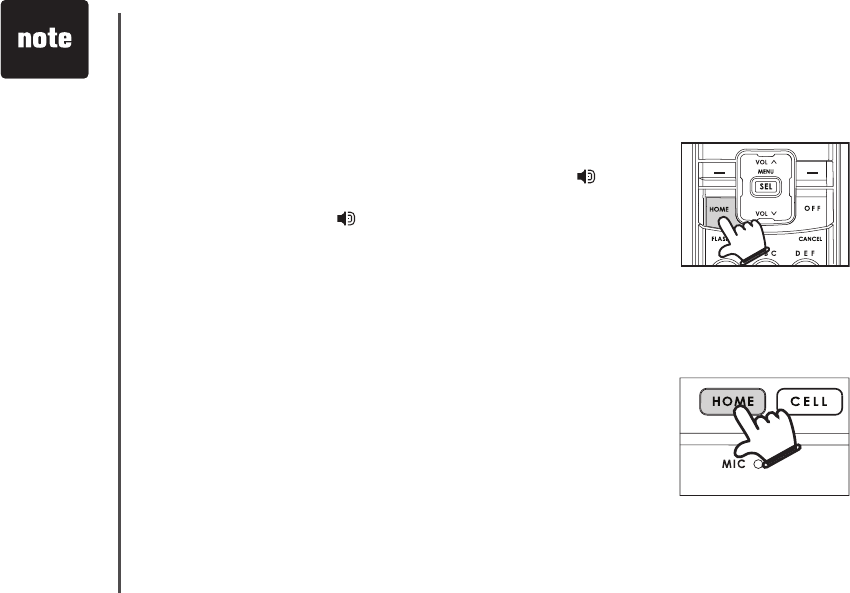
www.vtechphones.com
58
Make a HOME call
You can make HOME calls using a handset and telephone base. You can
also use a wireless Bluetooth enabled headset on HOME calls.
Using a handset
To make a HOME call:
Enter the telephone number, then press HOME/FLASH or .
–OR–
Press HOME/FLASH or , then enter the telephone number., then enter the telephone number.
To end a HOME call:
Press the OFF/CANCEL or return the handset in the telephone base or
charger cradle.
Using the telephone base
To make a HOME call:
Enter the telephone number, then press HOME.
–OR–
Press HOME, then enter the telephone number.
To end a HOME call:
Press HOME.
•
•
•
•
•
•
To erase the last
digit entered when
entering a telephone
number press
OFF/CANCEL
on the handset or
CANCEL on the
telephone base.
•
Telephone operation
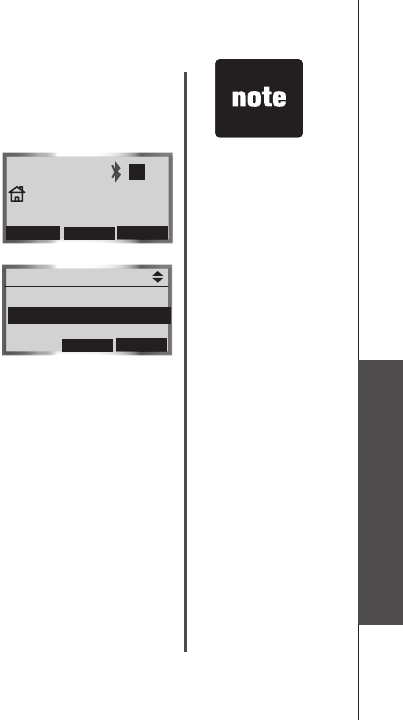
www.vtechphones.com 59
Basic operation
Telephone operation
Telephone operation
Using a Bluetooth headset
To make a HOME call:
1. Press HOME, then enter the telephone number.
2. Press the OPTIONS softkey to display Call Options.
3. Press the UP and DOWN Navkeys to highlight Use Headset.
–OR–
1. Enter the telephone number, then press HOME.
2. Press the OPTIONS softkey to display Call Options.
3. Press the UP and DOWN Navkeys to highlight Use Headset.
To end a HOME call:
Press HOME.
–OR–
Press the call button on your headset. Refer to your headset user's manual
for more information.
•
•
Call Options
BACK
SELECT
Hold Home call
Use Headset
11:48 PM
Speaker 1:02
MUTE
FLASH
OPTIONS
1
When using a
headset on a HOME
call, follow steps
2 to 3 to switch
between headset
and the telephone
base speakerphone
use.
•
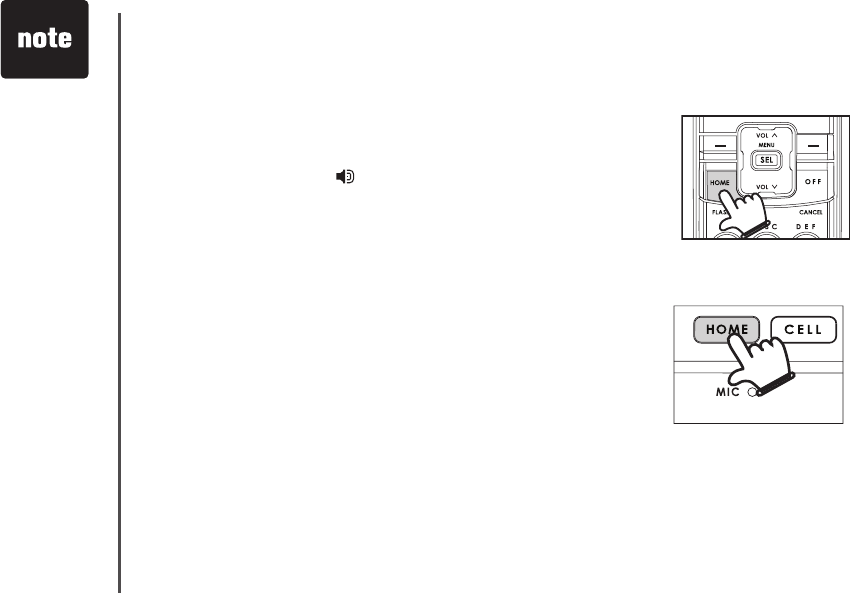
www.vtechphones.com
60
Telephone operation
Receive a HOME call
You can receive HOME calls using a handset or telephone base. You can
also use a wireless Bluetooth enabled headset on HOME calls.
Using a handset
To receive an incoming HOME call:
Press HOME/FLASH or .
To end a HOME call:
Press the OFF/CANCEL or return the handset in the telephone base or
charger cradle.
Using the telephone base
To receive an incoming HOME call:
Press HOME.
To end a HOME call:
Press HOME.
Using a Bluetooth headset
To receive an incoming HOME call:
Press the call button on your headset.
To end a call on the HOME line:
Press HOME.
–OR–
Press the call button on your headset.
•
•
•
•
•
•
•
When using a
headset on the
HOME line, press
HEADSET to
switch between
headset use and
the telephone base
speakerphone.
Refer to your
headset user's
manual for more
information
on using your
headset's call
button.
•
•
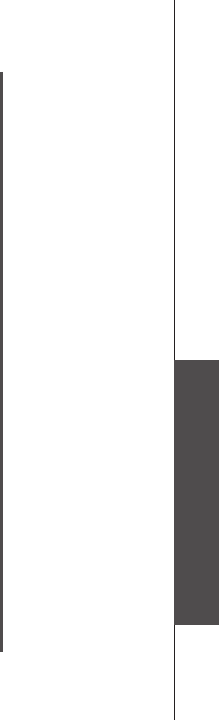
www.vtechphones.com 61
Basic operation
Telephone operation
Telephone operation
Call waiting on the HOME line
If you subscribe to call waiting service, you will hear a short beep if you have an incoming HOME call
while you are already on another HOME call.
To answer a call waiting HOME call:
Press HOME/FLASH on handset.
–OR–
Press FLASH softkey on the telephone base.
Contact your local telephone company for more information about call waiting service.
•
•
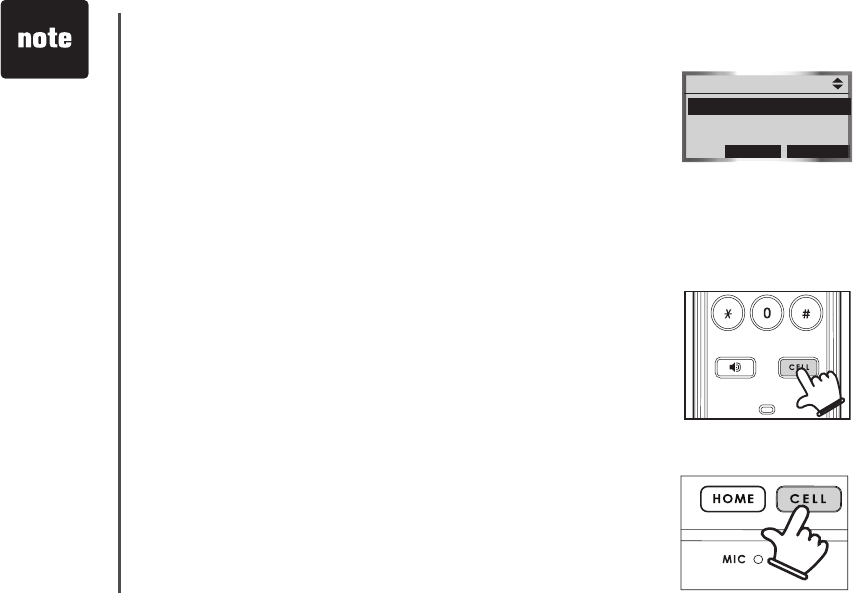
www.vtechphones.com
62
Telephone operation
Make a CELL call
You can connect a maximum of two Bluetooth enabled cell phones to the
telephone base, but only one cell phone can be used on a CELL call at
a time.
If you only have one cell phone connected to the telephone base, it will
automatically be selected to make and receive CELL calls. However, if you
have two cell phones connected to the telephone base and on the Active
Devices list (page 26), you will be prompted to select a cell phone before
continuing to make a CELL call.
You can make CELL calls using a handset and the telephone base.
Using a handset
To make a CELL call:
Enter the telephone number, then press CELL.
–OR–
Press CELL and enter the telephone number, and then press the DIAL
softkey.
To end a CELL call:
Press the OFF/CANCEL or return the handset in the telephone base or
charger cradle.
Using the telephone base
To make a CELL call:
Enter the telephone number, then press CELL.
–OR–
Press CELL and enter the telephone number, and then press the DIAL
softkey.
To end a CELL call:
Press CELL.
•
•
•
•
•
•
To use the CELL
line, make sure
that a Bluetooth
enabled cell phone
is connected to the
telephone base
and on the Active
Devices list
(page 26).
•
Cellular
INFOSELECT
1 John’s Cell
2 Mary’s Cell
P
P

www.vtechphones.com 63
Basic operation
Telephone operation
Telephone operation
Receive a CELL call
You can receive CELL calls using a handset and the telephone base.
Using a handset
To receive a CELL call:
Press CELL or .
To end a CELL call:
Press the OFF/CANCEL or return the handset in the telephone base or
charger cradle.
Using the telephone base
To receive a CELL call:
Press CELL.
To end a CELL call:
Press CELL.
Call waiting on the CELL line
If you subscribe to call waiting service provided by your cell phone service
provider, you will hear one or more beeps if you have an incoming CELL call
while you are already on another CELL call.
To answer a call waiting CELL call:
Press the SWAP softkey on the handset or the telephone base.
Contact your cell phone service provider for more information about call
waiting service.
•
•
•
•
•
If you do not answer
an incoming CELL
call while already
on a CELL call and
you have voice mail
service active on
your cell phone,
the incoming call
may be forwarded
to your cell
phone's voice mail,
depending on your
cell voice mail
service. Contact
your cell phone
service provider for
more information.
•
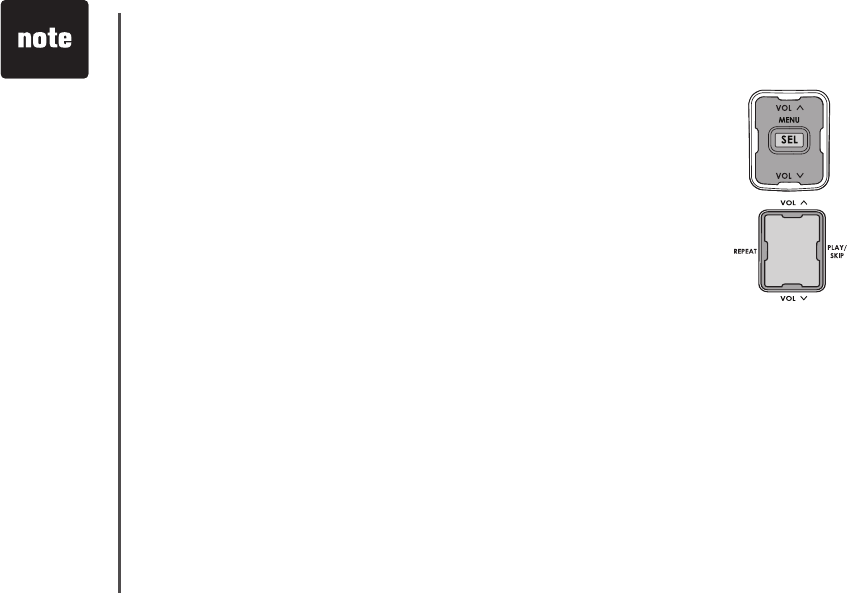
www.vtechphones.com
64
Telephone operation
If you silence or
ignore an incoming
HOME line call
and the answering
system is on, the
answering system
will answer the
incoming call.
If you reject an
incoming CELL
call and you have
voice mail service
active on your cell
phone, the call will
be forwarded to
your cell phone's
voice mail.
•
•
Adjusting the listening volume
You can adjust the listening volume on a handset or the telephone base.
For both the HOME and CELL lines, each time a volume button is pressed,
the listening volume is raised or lowered by one level. When you are at the
highest and lowest volume levels, you will hear a tone.
To adjust the listening volume while on a call:
Using a handset
Press VOL ^ or VOL v Navkey.
Using the telephone base
Press VOL ^ or VOL v Navkey.
•
•
Silencing the ringers
When an incoming call rings on the HOME or CELL line, you can temporarily silence the ringer on
a handset, telephone base, or the telephone system. Even if you silence the ringers, you will still be
able to answer the call on a handset or on the telephone base. These features only silence the ringers
for the current incoming call. The next incoming calls will ring according to the volume setting.
To silence the ringers during an incoming call:
Incoming HOME calls
Press the SILENCE softkey to silence the ringer on that handset or on the telephone base.
Press the IGNORE softkey to silence all the ringers on all the handsets, including the
telephone base.
Incoming CELL calls
Press the SILENCE softkey to silence the ringer on that handset or on the telephone base.
Press the REJECT softkey to end the incoming call. This will end the incoming CELL call.
You can also press OFF/CANCEL on the handset or CANCEL on the telephone base to silence the
ringers of an incoming call.
•
•
•
•
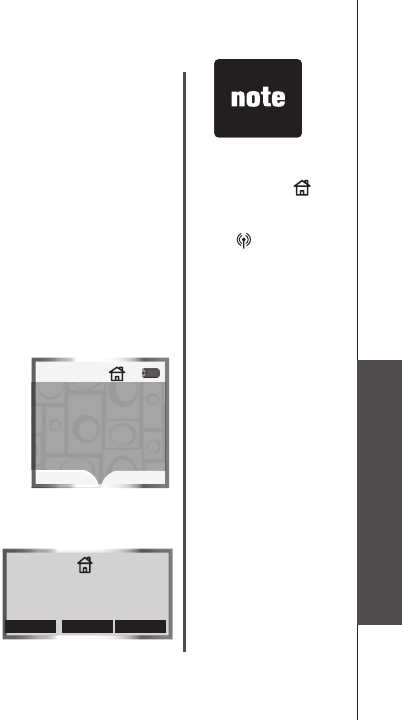
www.vtechphones.com 65
Basic operation
Telephone operation
Telephone operation
Mute
While on a HOME or CELL line call, you can mute the microphone. This allows
you to hear the caller, but the caller will not be able to hear you.
To mute a call on a handset or telephone base:
Press the MUTE softkey to silence the microphone. Microphone Muted
will appear on the handset display; MIRCROPHONE MUTED will appear
on the telephone base display.
To unmute a call on a handset or telephone base:
Press the UNMUTE softkey to unmute the microphone and resume
the conversation.
Hold
When you place a HOME or CELL call on hold, the handset or telephone base
that placed the call on hold will beep every 30 seconds for 15 minutes, unless
there is a call on another line. After 15 minutes, the handset or telephone
base that placed the call on hold will ring for 30 seconds, and if the call is not
answered, the held call will be ended. In addition, if you are using a Bluetooth
headset on the HOME line and you are out of range of the telephone base,
the HOME call will be placed on hold.
To place a HOME call on hold:
Press the HOLD softkey on the handset or telephone base. Home call on
hold will appear on the display.
To resume a HOME call on hold:
Press HOME/FLASH on the handset or HOME on the telephone base.
To place a CELL call on hold:
Press the HOLD softkey on the handset or telephone base. Cell call on hold
will appear on the display.
To resume a CELL call on hold:
Press CELL on a handset or telephone base.
•
•
•
•
•
•
When a call is on
hold, the HOME
key and the
status icon or the
CELL key and
the status icon
will ash slowly,
depending on
which line is on
hold.
•
HANDSET 1
12:00AM
REDIAL
CALLER ID
Home call on hold
CID
REDIAL MENU
11:47AM
Home call on hold
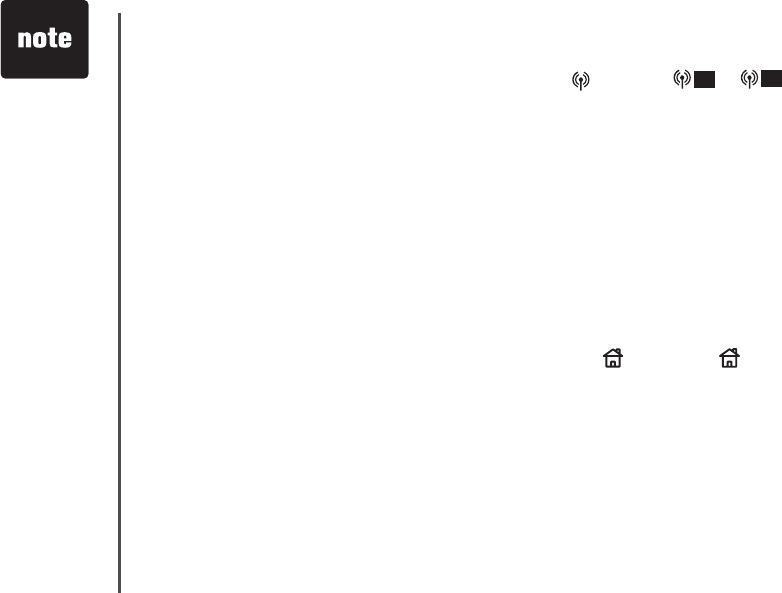
www.vtechphones.com
66
Telephone operation
Receive a CELL call while on a HOME call
While on a HOME call and there is an incoming CELL call, CELL and 1 or 2 will ash
on the handset and telephone base display and you will hear a short beep.
To answer the incoming CELL call:
Press CELL on the handset or telephone base.
- The HOME call will automatically be placed on hold and Home call on hold will appear on
the display.
To end the CELL call:
Press OFF/CANCEL on the handset or CELL on the telephone base.
- The HOME line will still be on hold.
To resume the HOME call on hold:
Press HOME on the handset or telephone base.
Receive a HOME call while on a CELL call
If you are on a CELL call and there is an incoming HOME call, HOME and status icon will
ash on the handset and telephone base display and you will hear a short beep.
To answer the incoming HOME call:
Press HOME on the handset or telephone base.
- The CELL line call will automatically be placed on hold and Cell call on hold will
appear on the display.
To end the HOME call:
Press OFF/CANCEL on the handset or HOME on the telephone base.
- The CELL line will still be on hold.
To resume the CELL call on hold:
Press CELL on the handset or telephone base.
•
•
•
•
•
•
If you have voice
mail service
active on your cell
phone, and you
do not answer the
incoming CELL
call, the call will
be answered by
your cell phone's
voice mail. Contact
your cell service
provider for more
information about
voice mail service.
If the answering
system is on and
you do not answer
an incoming
HOME call while
on the CELL line,
the incoming
HOME line call
will be answered
by the answering
system.
•
•
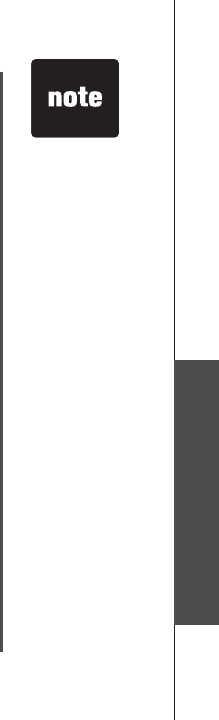
www.vtechphones.com 67
Basic operation
Telephone operation
Telephone operation
Conferencing HOME and CELL calls
While you are on a HOME or CELL call, and the other line is on hold or in use, you can conference
the lines using a handset or telephone base. When conferenced, you can end the HOME, CELL,
or conference call.
To conference both HOME and CELL calls:
1. Press the OPTIONS softkey on the handset or telephone base.
2. Press the UP and DOWN Navkeys to select Conf. both lines.
3. Press MENU/SEL on the handset or the SELECT softkey on the telephone base. The HOME and
CELL lines will now be conferenced.
To see a list of options for the handset or telephone base while on the conference call:
1. Press the OPTIONS softkey on the handset or telephone base. You can then select:
Hold Conf. call - hold the conference call.
End Home call - end the HOME line call.
End Cell call - end the CELL line call.
End Conf. call - end the conference call.
2. Press the UP and DOWN Navkeys to highlight your desired choice, then press MENU/SEL on
the handset or the SELECT softkey on the telephone base.
To end a conference call:
Press OFF/CANCEL on the handset or cradle the handset in the telephone base or charger.
Press HOME or CELL on the telephone base
–OR–
Use the End Conf. call option described in the above section.
•
•
•
•
•
•
•
The OPTIONS
softkey is available
when calls are on
both HOME and
CELL lines.
Ending a
conference call
on a handset
or telephone
base when other
handsets or the
telephone base are
on the conference
call, will not end
the conference call,
unless you use the
End Conf. call
option described on
the right.
•
•
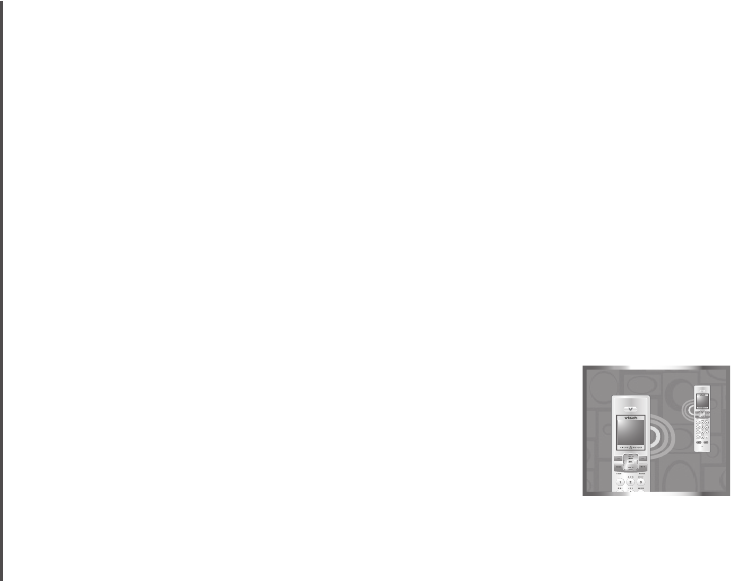
www.vtechphones.com
68
Telephone operation
Call waiting while on a conference call
If you subscribe to call waiting service and you receive an incoming HOME
call while on a conference call, you can answer the call waiting HOME call
by pressing:
Press HOME/FLASH on handset.
–OR–
Press FLASH on the telephone base.
The call waiting HOME call will join the conference call with the
CELL call.
If you receive an incoming CELL call while on a conference call, you can
answer the call waiting CELL call by pressing:
Press the SWAP softkey on the handset or telephone base.
The call waiting CELL call will join the conference call with the HOME call.
Intercom
The intercom feature allows you to intercom between handset(s) and the
telephone base.
To enter the Intercom menu:
Using a handset
1. Press MENU/SEL when the handset is in idle mode.
2. Press the UP and DOWN Navkeys to select Intercom, then press
MENU/SEL to enter the Intercom menu.
Using the telephone base
Press INT.
•
•
•
•
Intercom
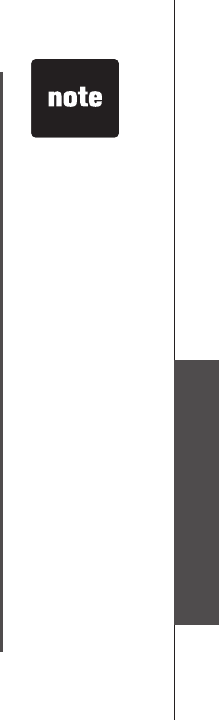
www.vtechphones.com 69
Basic operation
Telephone operation
Telephone operation
Intercom (continued)
While in the Intercom menu, you can select:
Global Page - initiate an intercom to all handsets and the telephone base. This can be used
as a handset locator.
BASE - when using a handset, initiate an intercom with the telephone base.
Handset name - initiate an intercom with that handset.
To answer an intercom call:
Press the ANSWER softkey on the handset or telephone base.
To silence an intercom call:
Press the SILENCE softkey.
–OR–
Press OFF/CANCEL on the handset or CANCEL on the telephone base.
To end an intercom call:
Press the END softkey.
–OR–
Press OFF/CANCEL on the handset.
•
•
•
•
•
•
•
•
Depending on
the number of
handsets in the
system and if you
are using a handset
or telephone base,
you will have
slightly different
intercom options.
If you receive an
incoming HOME or
CELL call while on
an intercom call,
you will hear an
alert tone and the
caller information
will appear on
the display. The
intercom call will be
terminated if you
answer the call.
•
•
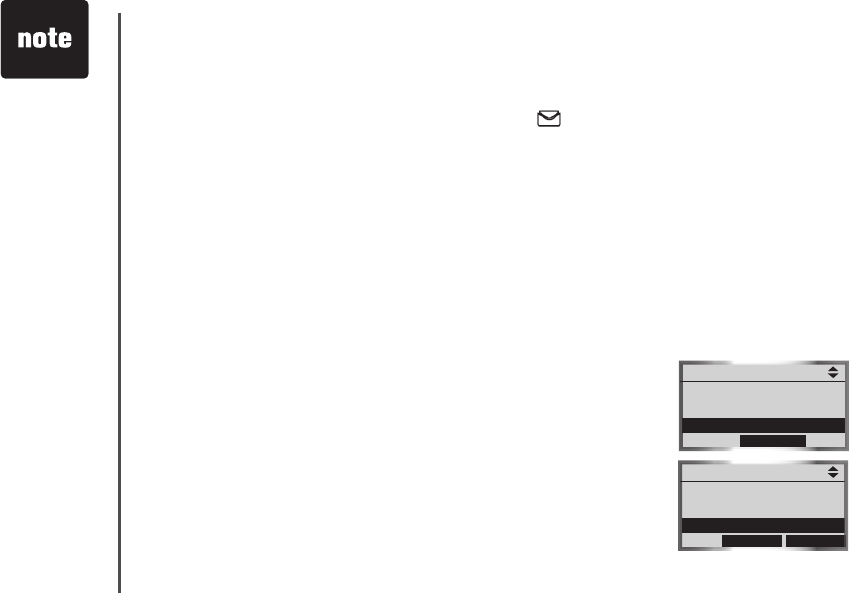
www.vtechphones.com
70
Telephone operation
Voice mail
If you subscribe to voice mail service provided by the local telephone
company, and when you have new voice mail, the VOICEMAIL light on the
telephone base will ash, and New Voice Mail and the will appear on
all handset screens. You can access your voice mail using a handset or
the telephone base.
Using a handset
1. Press MENU/SEL when the handset is in idle mode.
2. Press the UP and DOWN Navkeys to select Voice Mail, then press
MENU/SEL.
3. Press OPTIONS softkey to display various Call Options.
4. Press the UP and DOWN Navkeys to highlight an option from Play
Messages, Skip Message, Repeat Message, Delete Message, Msg
Time Stamp or Hold Home Call, and then press MENU/SEL.
Using the telephone base
1. Press MENU softkey when the telephone base is in idle mode.
2. Press the UP and DOWN Navkeys to select Voice Mail, then press
MENU softkey.
3. Press OPTIONS softkey to display various Call Options.
4. Press the UP and DOWN Navkeys to highlight an option from Play
Messages, Skip Message, Repeat Message, Delete Message, Msg
Time Stamp or Hold Home Call, and then press SELECT softkey.
Main Menu
Call Log
Messages
Voice Mail
SELECT
Call Options
Play Messages
Skip Message
Repeat Message
BACKSELECT
Contact your
local telephone
company for more
information about
voice mail service.
•
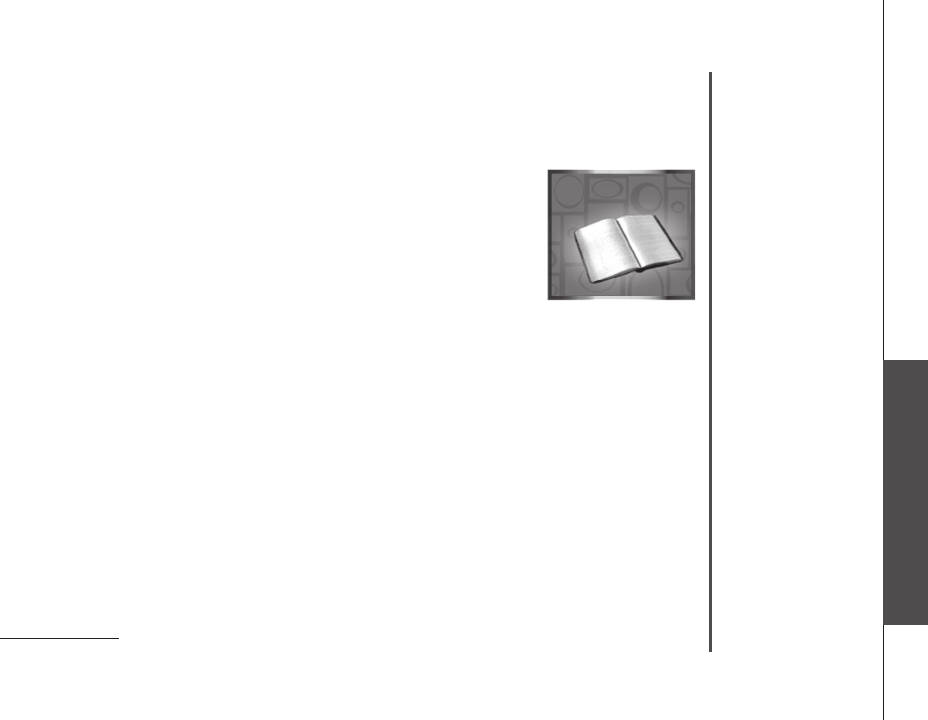
www.vtechphones.com 71
Basic operation
Telephone operation
Telephone operation
Phone book
In the Phone Book menu, you can store and search for names and numbers.
Phone book entries are stored separately on each handset and the telephone
base. The phone book can store up to 100 entries, with a maximum of 16
alphanumeric characters (including spaces) and 32 digits.
The phone book also allows you to assign a unique ringer, picture, or
animation for specic callers (page 73), if you subscribe to caller ID service,
provided by your local telephone company.
To enter the Phone Book menu:
Using a handset
Press MENU/SEL when the handset is in idle mode, then press MENU/SEL
to enter the Phone Book menu.
Using the telephone base
Press the MENU softkey when the telephone base is in idle mode, then
press the SELECT softkey to enter Phone Book menu.
While in the Phone Book menu, you can:
Create a new phone book entry (page 72).
Search for a phone book entry by name (page 75).
Dial a phone book entry (page 76).
Edit a phone book entry (page 77).
Delete an entry or the entire phone book (page 78).
To exit the Phone Book menu:
Press and hold OFF/CANCEL on the handset or CANCEL on the
telephone base.
•
•
•
•
•
•
•
•
Phone Book
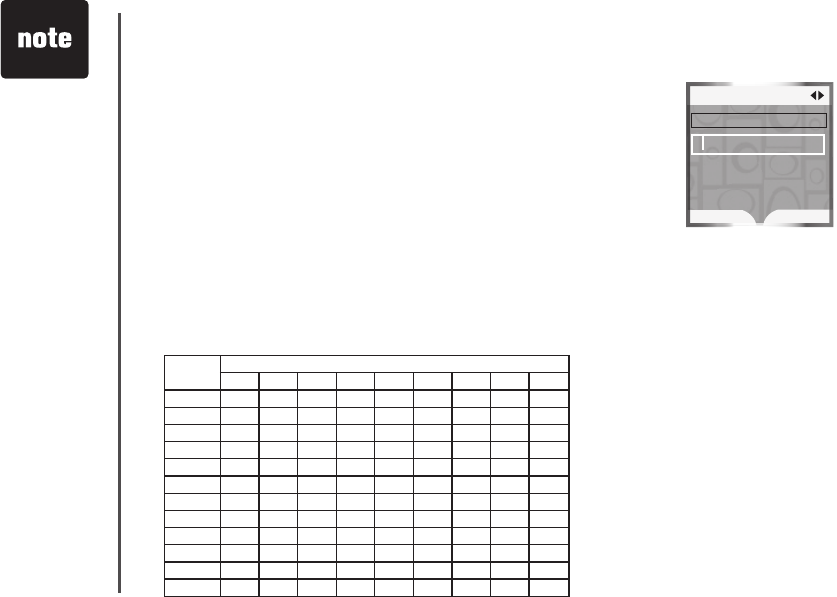
www.vtechphones.com
72
Telephone operation
PressOFF/CANCEL
at anytime to
discard any changes
and return to the
Phone Book menu.
While creating or
editing an entry,
if no keys are
pressed within 60
seconds, changes
will be discarded,
and the display will
timeout and return
to idle screen.
The cursor
moves to the right
automatically after
two seconds. It also
moves to the right
when you press
another dial pad
key or press the
RIGHT Navkey.
•
•
•
Creating a new phone book entry
Phone book entries are unique to each handset and telephone base.
To create a new phone book entry:
Using a handset
1. Press MENU/SEL when the handset is in idle mode,
then press MENU/SEL to enter the Phone Book menu.
2. Press the NEW softkey to create a new phone book entry.
3. Enter the name (up to 16 characters) by using the dial pad (0-9).
See the chart below.
• Each time a dial key is pressed, the characters on that key will be displayed in the highlighted
character in order of the number of key presses. For instance, for the letter a, press the 2 dial
pad key ve times.
• Press the LEFT and RIGHT Navkeys to move the cursor left and right.
• Press the ERASE softkey to backspace and delete a highlighted character.
Dial key Characters by number of key presses
123456789
1space 1
2A B C 2 a b c
3D E F 3 d e f
4G H I 4 g h i
5J K L 5 j k l
6M N O 6 m n o
7P Q R S 7 p q r s
8T U V 8 t u v
9W X Y Z 9 w x y z
00
* *? ! / ( )
##‘‘- . &
Phone Book
DONE ERASE
Enter Name
J

www.vtechphones.com 73
Basic operation
Telephone operation
Telephone operation
Creating a new phone book entry (continued)
4. Press the DONE softkey or MENU/SEL to store the name.
5. Enter the telephone number (up to 32 digits) by using the dial pad (0-9).
Press the ERASE softkey to backspace and delete a highlighted digit.
Press the LEFT and RIGHT Navkeys to move the cursor left and right.
Press and hold # until a P appears on the display to enter a
dialing pause.
6. Press the DONE softkey or MENU/SEL to store the telephone number.
7. Press the SAVE softkey to save the phone book entry and return to the
Phone Book menu.
–OR–
Press the UP and DOWN Navkeys to select:
Edit the name - highlight the name, then press MENU/SEL to
edit the name (see step 3 on page 72).
Edit the number - highlight the telephone number, then press
MENU/SEL to edit the number (see step 5).
Assign a ringer - highlight Ringer, then press the LEFT and
RIGHT Navkeys to preview a ringer melody. You can also press
MENU/SEL to see the list of ringer melodies (see steps 6 and 7
on page 37).
Assign a picture or animation - highlight Picture, then press the
LEFT or RIGHT Navkeys to preview a picture or a still
animation. You can also press MENU/SEL to see the full
screen picture or animated animation (see pages 39 and 40 for
more information).
When you have nished editing and customizing the phone book entry,
press the SAVE softkey to store the entry. The display will return to the
Phone Book menu.
•
•
•
•
•
•
•
Phone Book
DONE ERASE
Enter Number
5
Phone Book
SAVE ERASE
Charlie Johnson
888-883-2445
Ringer: Freedom
Animation
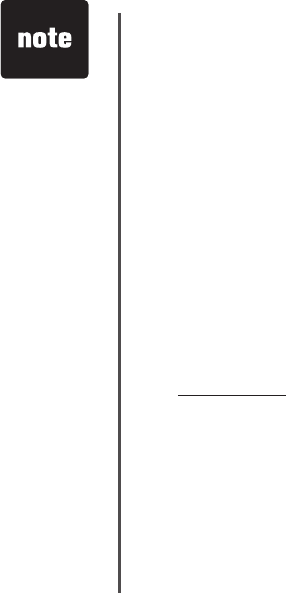
www.vtechphones.com
74
Telephone operation
Creating a new phone book entry (continued)
Using the telephone base
1. Press the MENU softkey when the telephone base is in idle mode.
2. Press the SELECT softkey to enter the Phone Book menu.
3. Press the NEW softkey to create a new phone book entry.
4. Enter the name (up to 16 characters) by using the dial pad (0-9). See the character chart on page 72.
Each time a dial key is pressed, the characters on that key will be displayed in the highlighted
character in order of the number of key presses. For instance, for the letter a, press the 2 dial
pad key ve times.
Press the LEFT and RIGHT Navkeys to move the cursor left and right.
Press the ERASE softkey to backspace and delete a highlighted character.
5. Press the DONE softkey to store the name.
6. Enter the telephone number (up to 32 digits) by using the dial pad (0-9).
• Press the LEFT and RIGHT Navkeys to move the cursor left and right.
• Press the ERASE softkey to backspace and delete a highlighted digit.
• Press and hold # until a P appears on the display to enter a pause.
7. Press the DONE softkey when you are nished entering the telephone number.
8. Press the SAVE softkey to store the entry.
–OR–
Press the UP and DOWN Navkeys to highlight and edit the name or number (see steps 4 and 5),
then press the SAVE softkey to store the entry.
•
•
•
Press CANCEL at
anytime to discard
any changes and
return to the Phone
Book menu.
The display will
timeout and return
to idle screen if no
keys are pressed
within 60 seconds.
•
•
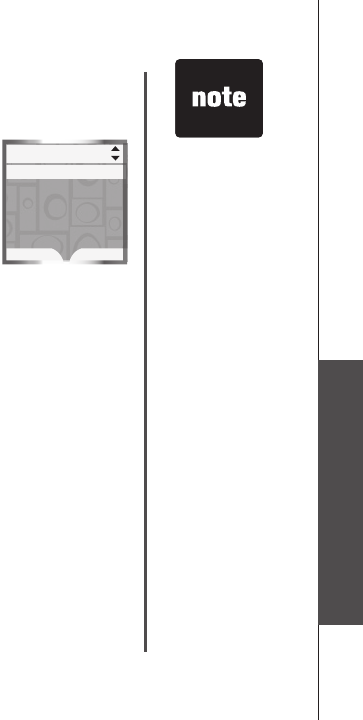
www.vtechphones.com 75
Basic operation
Telephone operation
Telephone operation
Phone book entries
are stored in
alphabetical order
by the rst letter in
the rst name.
If there is no name
entry matching
your search,
the previous
closest matching
name entry in
alphabetical order
will appear on the
display.
•
•
Searching for phone book entries
To search for phone book entries on a handset or the telephone base, enter
the Phone Book then:
Press the UP and DOWN Navkeys to scroll through entries in
alphabetical order.
Press a dial pad key (0-9) to start a quick name search.
Press the FIND softkey to search for phone book entries by name.
To start a quick name search:
1. Enter the Phone Book menu from a handset or the telephone base (see page 71).
2. Press a dial pad key (0-9).
The phone book will display the rst name beginning with the rst letter associated with the dial
pad key, if there is an entry in the phone book that begins with that letter. To see other names that
start with the letters on the dial pad key, keep pressing the dial pad key. The names will be shown
in alphabetical order.
For example, if you have name entries Jennifer, Jessie, Kevin and Linda in a phone book:
If you press 5 (JKL) once, Jennifer will be highlighted.
If you press 5 (JKL) twice Kevin will be highlighted.
If you press 5 (JKL) three times Linda will be highlighted.
To search for phone book entries by name:
1. Enter the Phone Book menu from a handset or the telephone base (see page 71).
2. Press the FIND softkey.
3. Enter a name using the dial pad keys (0-9). If you have name entries such as Alice, Amy, Chris,
Deborah, Jenny, and Kristen in a handset or telephone base phone book and you enter:
A in the Search for screen, and then press the DONE softkey, Alice will be highlighted.
AM in the Search for screen, and then press the DONE softkey, Amy will be highlighted.
G in the Search for screen, and then press the DONE softkey, Deborah will be highlighted.
•
•
•
•
•
•
•
•
•
Phone Book 1
FIND NEW
Alice
Amy
Chris
Deborah
Jenny
Kristen
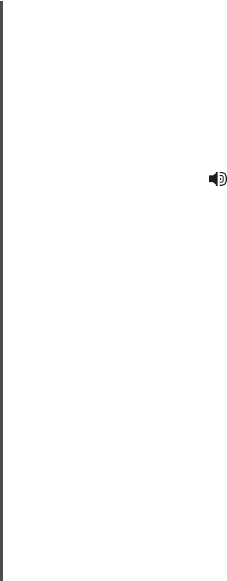
www.vtechphones.com
76
Telephone operation
Dial a phone book entry
You can dial a phone book entry on either a HOME or CELL line.
To dial a phone book entry:
Using a handset
1. Search for the desired entry in the Phone Book menu (see page 75).
2. Press the UP and DOWN Navkeys to highlight the desired entry, then press MENU/SEL.
3. Press HOME/FLASH, or CELL to dial.
Using the telephone base
1. Search for the desired entry in the Phone Book menu (see page 75).
2. Press the UP and DOWN Navkeys to highlight the desired entry, then press the SELECT softkey.
3. Press HOME or CELL to dial.
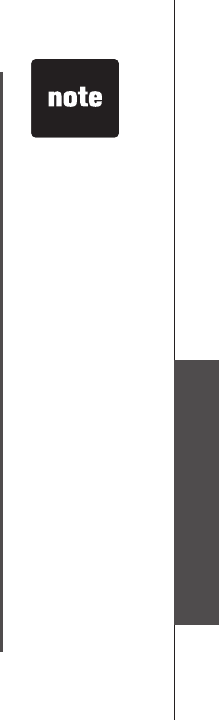
www.vtechphones.com 77
Basic operation
Telephone operation
Press CANCEL at
anytime to discard
the changes and
return to the Phone
Book menu.
If no keys are
pressed within
60 seconds while
creating or editing
an entry, changes
will be discarded
and the display will
timeout and return
to the idle screen.
•
•
Edit a phone book entry
In a handset phone book, you can edit the name, number, ringer, and picture or animation for an entry.
In the telephone base phone book, you can edit the name and number for an entry.
To edit a phone book entry:
Using a handset
1. Press MENU/SEL when the handset is in the idle mode, then press MENU/SEL to enter the
Phone Book menu.
2. Press the UP and DOWN Navkeys to highlight an entry to edit, then press MENU/SEL.
3. Press the EDIT softkey or MENU/SEL to edit the entry.
4. See page 73 for instructions on how to edit the name, number, ringer, and picture or animation for
a phone book entry.
5. Press the SAVE softkey to save the entry. Entry saved to Phone Book will appear on the display
and then the details of that entry will be shown.
Using the telephone base
1. Press the MENU softkey when the telephone base is in the idle mode.
2. Press the SELECT softkey to enter the Phone Book menu.
3.
Press the UP and DOWN Navkeys to highlight an entry to edit, then press the SELECT softkey.
4. Press the EDIT softkey to edit the entry.
5. See step 6 on page 74 on how to edit the telephone base phone book entry.
6. Press the SAVE softkey to save the entry. Entry saved to Phone Book will appear on the display
and then the details of that entry will be shown.
Telephone operation
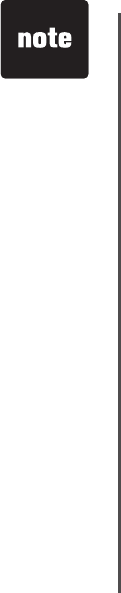
www.vtechphones.com
78
Telephone operation
Once a phone book
entry is deleted,
it cannot be
recovered.
Deleting a phone
book entry on one
handset or on the
telephone base
does not affect the
phone books on
other handsets or
the telephone base.
•
•
Deleting phone book entries
You can delete a selected phone book entry or the entire phone book for that handset or
telephone base.
Delete one phone book entry
1. Enter the Phone Book menu from a handset or the telephone base (see page 71).
2. Press the UP or DOWN Navkeys to highlight an entry to be deleted.
3. Press MENU/SEL on the handset, or press the SELECT softkey on the telephone base.
4. Press the DELETE softkey.
5. Press MENU/SEL on the handset, or press the SELECT softkey on the telephone base to delete
the entry.
You will hear a conrmation tone and the display will show the name and number of the next alphabetical
entry in the phone book.
Delete all phone book entries
To delete the entire phone book on a handset or on the telephone base:
1. Enter the Phone Book menu from a handset or the telephone base (see page 71).
2. Press MENU/SEL on the handset, or press the SELECT softkey on the telephone base.
3. Press the DELETE softkey.
4. Press the DOWN Navkey to highlight Delete All Entries, then press MENU/SEL on the handset
or the SELECT softkey on the telephone base.
5. Press the YES softkey. This will delete all the phone book entries, and the handset or telephone
base display will return to the main menu.
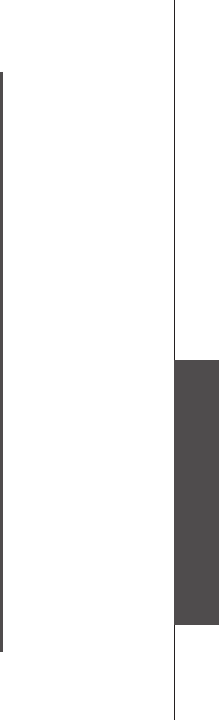
www.vtechphones.com 79
Basic operation
Telephone operation
Telephone operation
Information about caller ID with call waiting
Your new LS5145 telephone system supports caller ID services provided by most local telephone
service companies. Depending on your service subscription, you may see the caller’s number, or the
caller’s name and number which are sent by the telephone company after the rst or second ring. Caller
ID allows you to see the name, number, date and time of callers on the HOME and CELL lines.
Caller ID with call waiting lets you see the name and telephone number of the caller before answering
the telephone, even when on another call. In addition, the time and date are sent by the telephone
and cellular service provider company along with the caller ID information. These services are
available only if both you and the caller are in areas offering caller ID service, and if both telephone
companies use compatible equipment.
If you simultaneously receive incoming calls on the HOME and CELL lines, the caller ID screen will
divide into a top and bottom part. The top part will display the HOME caller ID information, while the
bottom part the CELL caller ID information.
Contact your local telephone company and cellular service provider if:
You have both caller ID and call waiting, but as separate services (you may need to combine
these services).
You have only caller ID service, or only call waiting service.
You don’t subscribe to any caller ID or call waiting services.
You can use this product with regular caller ID service, or you can use this product’s other features
without subscribing to either caller ID or combined caller ID with call waiting service.
•
•
•
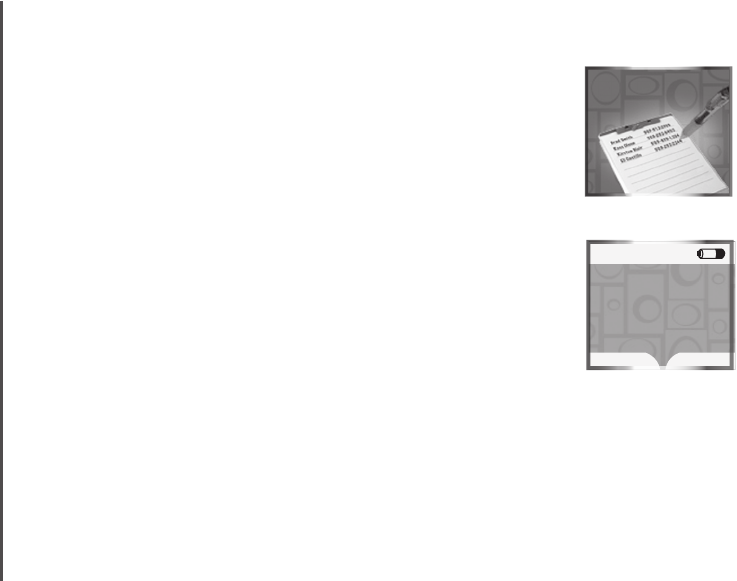
www.vtechphones.com
80
Telephone operation
Call log
In the call log, you can review a list of the 100 most recent incoming calls.
Each handset and the telephone base have their own unique call log,
meaning that the call log on one handset may be different than the call log
on another handset or the telephone base.
To enter the Call Log menu:
Using a handset
Press the CALLER ID softkey when the handset is in idle mode.
–OR–
Press MENU/SEL when the handset is in idle mode, then press the UP
and DOWN Navkeys to select Call Log, then press MENU/SEL to enter
the call log menu.
Using the telephone base
Press the CID softkey when the telephone base is in idle mode.
–OR–
Press the MENU softkey when the telephone base is in idle mode, then
press the UP and DOWN Navkeys to highlight Call Log, then press the
SELECT softkey to enter the call log menu.
While in the call log menu, you can:
Save a number to the phone book (page 84).
Dial a telephone number (page 83).
Play a recorded message (page 85).
Delete a call log entry (page 84).
Clear the missed calls indication (page 86).
To exit the call log menu,
press OFF/CANCEL on the handset or CANCEL
on the telephone base.
•
•
•
•
•
•
•
•
•
Call Log
Call Log
12:00 AM
REDIAL
CALLER ID
HANDSET 1
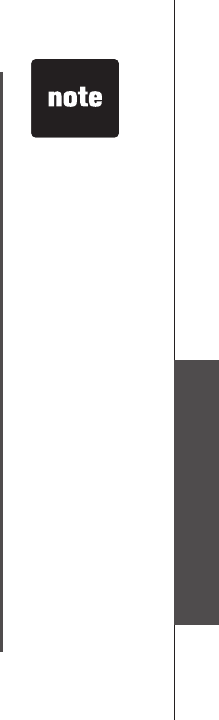
www.vtechphones.com 81
Basic operation
Telephone operation
Telephone operation
Call log information
If you subscribe to caller ID services provided by your local telephone company and/or cellular service
provider, the Call Log records your incoming calls for both the HOME and CELL lines.
Although the call log records the caller ID information of both lines, CELL line call log entries only
provide the number. The time and date of the call will appear in the call log entry if only the time is
set. The Bluetooth name of the cell phone will also appear. However, if the number on the incoming
CELL call matches a number in the Phone Book, the name will be retrieved from the matched
phone book entry.
Memory match
Names in the Call Log will only be displayed if the caller ID information is provided by your local
telephone company.
If the incoming telephone number matches the last seven digits of a telephone number in the phone
book, then the name from the phone book will appear in the call log entry. For example, if Christine
calls from 555-555-5555, and the phone book entry is Chris at 555-5555, then Chris will appear
in the call log entry.
If a Bluetooth
cellular device is
deleted from the
Paired Devices
list, CELL will
appear as the
name.
•
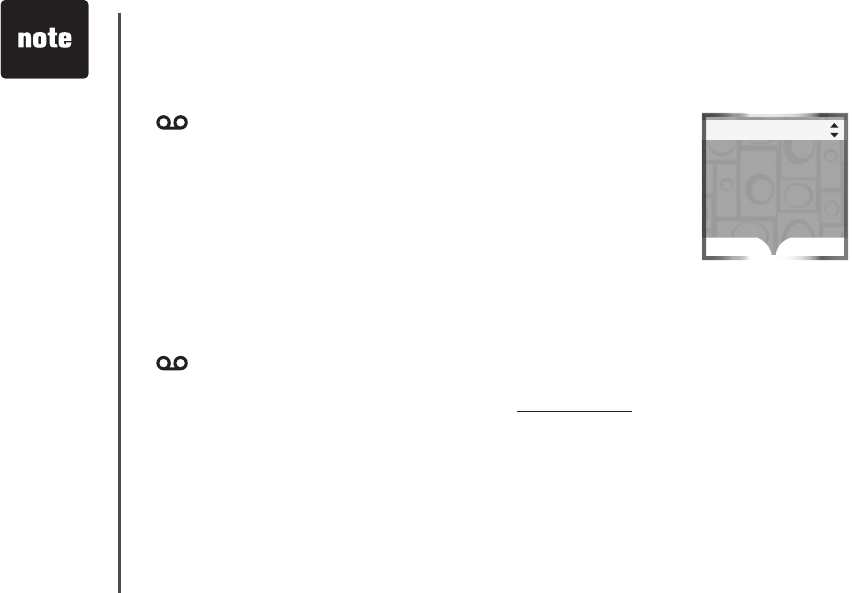
www.vtechphones.com
82
Telephone operation
Reviewing the call log
In the Call Log, you may see the following status icons:
NEW - indicate that the entry is new and it hasn't been reviewed.
- indicate that a caller recorded a message on the answering system.
CW - indicate the call was a call waiting call.
To review the Call Log:
1. Enter the Call Log menu (see page 80).
2. Press the DOWN Navkey to review the most recent to least recent entries.
In the Call Log, you can select the following:
OPTIONS - allow you to change the dialing options, save the entry to the
phone book (page 84), and clear the missed calls indication if you have
missed calls (page 86).
DELETE - allow you to delete the call log entry or all the entries (page 84)
.
PLAY- allow you to play the recorded message if the call log entry shows
in the icon status bar. Press the RIGHT Navkey on the handset, or
the PLAY softkey on the telephone base to play the recorded message.
Once you have finished reviewing the Call Log, press and hold
OFF/CANCEL on the handset or CANCEL on the telephone base to return
to the idle screen.
•
•
•
•
•
•
When you have
new unreviewed
calls, XX Missed
Calls will appear on
the display.
•
Call Log NEW
OPTIONS DELETE
Charlie Johnson
1-888-883-2445
Jul 4 12:01 AM
HOME
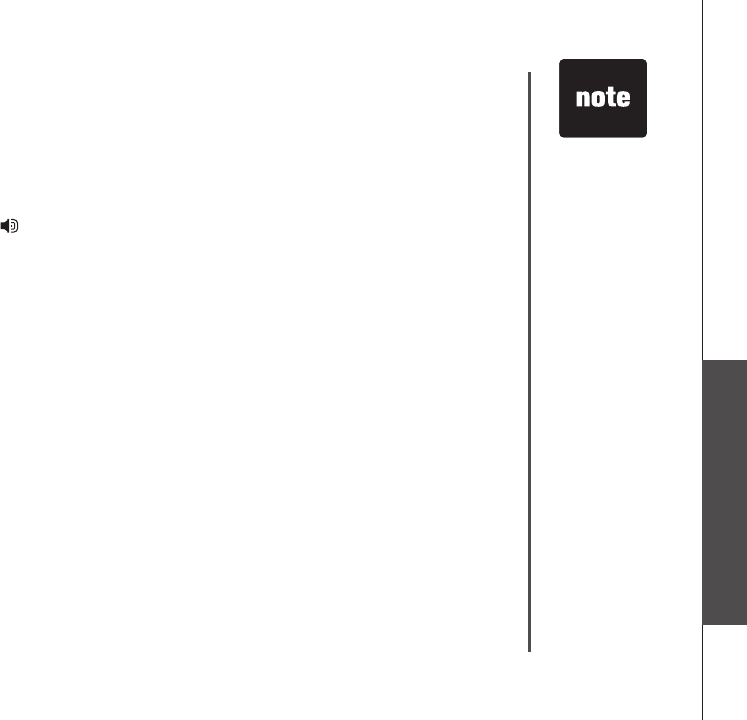
www.vtechphones.com 83
Basic operation
Telephone operation
Telephone operation
Dialing a call log entry
In the Call Log, you can dial a call log entry telephone number on either the HOME or CELL line.
To dial the call log entry telephone number:
1. Enter the Call Log menu (see page 80).
2. Press the UP and DOWN Navkeys to select the desired entry.
3. Press HOME/FLASH or on the handset, or HOME on the telephone base.
–OR–
Press CELL on the handset or on the telephone base.
Dialing options
You can change the dialing options of a call log telephone number by using the OPTIONS softkey,
or by pressing the # key while in the call log.
To select the dialing options of an entry:
1. Enter the Call Log menu (see page 80).
2. Press the UP and DOWN Navkeys to select a call log entry, then press the OPTIONS softkey
3. Press MENU/SEL on the handset or press the SELECT softkey on the telephone base to select
Dial Options.
4. Press the UP and DOWN Navkeys to highlight the desired dialing option, the various dialing
options are:
595-9511
1-595-9511
800-595-9511
1-800-595-9511
5. Press MENU/SEL on the handset or press the SELECT softkey on the telephone base to select
the desired dialing option.
The digits of the selected entry will appear as pre-dial digits. You can then save the entry, edit the
number, or dial the telephone number.
Pressing the # key
when reviewing a
call log entry also
modies the format
as shown to the
right.
•
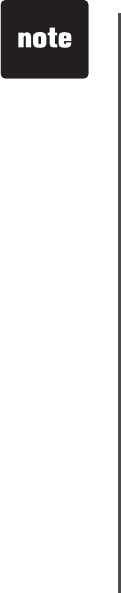
www.vtechphones.com
84
Telephone operation
Saving call log entries into the phone book
When viewing a call log entry, you can save the entry into the Phone Book.
To save an entry into the Phone Book:
1. Enter the Call Log menu (page 80).
2. Press the UP and DOWN Navkeys to select an entry to save to the Phone Book, then press the
OPTIONS softkey.
3. Press the UP and DOWN Navkeys to highlight Save to Phone Book.
Using the handset:
Press MENU/SEL to enter the phone book editing menu (see step 7 on page 73).
Using the telephone base:
Press the SELECT softkey to save the entry.
Deleting call log entries
In the Call Log, you can delete one entry or all of the entries. You can also delete the recorded message
(if available) attached to the call log entry, and delete both the entry and message.
To delete entries in the Call Log:
1. Enter the Call Log menu (see page 80).
2. Press the UP and DOWN Navkeys to select a call log entry, then press the DELETE softkey.
3. Press the UP and DOWN Navkeys to select the following options:
Delete Entry - only delete the selected call log entry.
Delete Msg - only delete the recorded message on the answering system of the selected
call log entry.
Delete Entry & Msg - delete both the call log entry and recorded message on the
answering system.
Delete All Entries - delete all the call log entries in the Call Log (see note).
4. Once you have selected an option, press MENU/SEL on the handset or press the SELECT softkey
on the telephone base (see note for exception).
•
•
•
•
•
•
Deleting an entry
or message on
a handset or
telephone base
will not affect the
call logs of the
other handset(s) or
telephone base.
If you try to play
a message that
has already been
deleted on the
answering system,
Message not
found will appear
on the display.
If you select
Delete all Entries,
Delete all Calls?
will appear on the
display. Press the
YES softkey to
delete all entries.
•
•
•
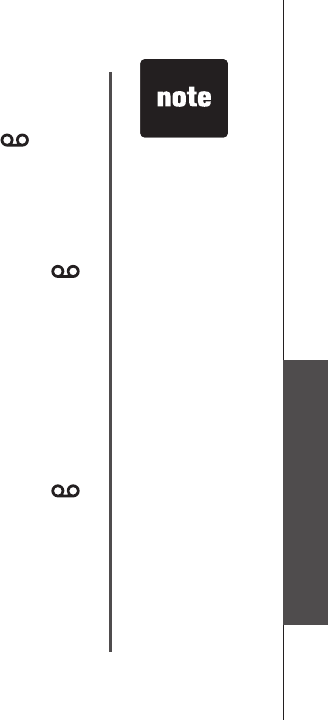
www.vtechphones.com 85
Basic operation
Telephone operation
Telephone operation
Play recorded messages in the call log
When a caller records a message on the answering system, the recorded message icon appears
in the call log entry icon status bar. You can play that recorded message from the handset and the
telephone base Call Log.
To play a recorded message in the Call Log:
Using a handset
1. Enter the Call Log menu (page 80).
2. Press the UP and DOWN Navkeys to nd a call log entry with the recorded message icon, .
3. Press the RIGHT Navkey (PLAY) to play the recorded message. If the message was deleted from
the telephone base or another handset, Message not found will appear on the display and the
Call Log will be updated on that handset.
• Press the LEFT Navkey to repeat the message.
• Press the STOP softkey to stop the message.
• Press the DELETE softkey to delete the message.
When the recorded message has nished, the display will return to the call log entry.
Using the telephone base
1. Enter the Call Log menu (page 80).
2. Press the UP and DOWN Navkeys to nd a call log entry with the recorded message icon, .
3. Press the PLAY softkey to play the recorded message.
• Press the REPEAT softkey to repeat the message.
• Press the STOP softkey to stop the message.
• Press the DELETE softkey to delete the message.
When the recorded message has nished, the display will return to the call log entry.
See the Answering
system operations
section for more
information on
how to operate the
answering system
features (page 91).
•

www.vtechphones.com
86
Telephone operation
Clear missed calls
You can clear the missed calls indication using the call log option on the handset or telephone base.
Missed calls refers to unreviewed calls in the Call Log.
To clear the missed calls indication:
1. Enter the Call Log menu (see page 80).
2. Press the UP and DOWN Navkeys to select a call log entry, then press the OPTIONS softkey.
3. Press the UP and DOWN Navkeys to select Clear Missed Calls, then press MENU/SEL on the
handset or press the SELECT softkey on the telephone base. The display will then return to the
Call Log.
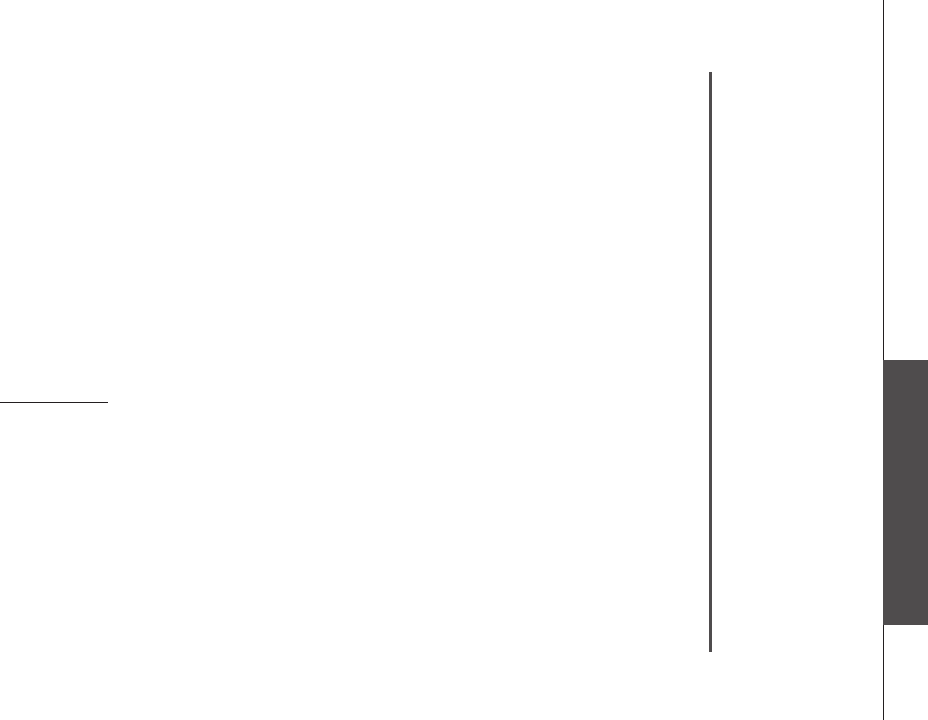
www.vtechphones.com 87
Basic operation
Telephone operation
Telephone operation
Redial list
The Redial list stores up to 20 entries on the handset and telephone base. The rst item in the Redial
list is the most recent telephone number called. In the Redial list, you can dial the entry on either the
HOME or CELL line, save the entry into the Phone Book, or delete entries.
To enter the Redial menu:
1. Press the REDIAL softkey when the handset or telephone base is in idle mode.
2. Press the UP and DOWN Navkeys to highlight a redial entry. You can then:
Dial the entry - press HOME or CELL to dial the telephone number (page 89).
SAVE - press this softkey to save the redial entry into the Phone Book (page 88).
DELETE - press this softkey to delete the selected entry or all the redial entries (page 90).
After an entry has been edited and/or saved, you will hear a conrmation tone and the display will
return to the Redial list.
To exit the Redial list:
Press and hold OFF/CANCEL on the handset or CANCEL on the telephone base.
•
•
•
•

www.vtechphones.com
88
Telephone operation
Saving redial entries into the phone book
In the Redial list, you can save the telephone number into the Phone Book on a handset or the
telephone base.
To save an entry into the Phone Book:
1. Press the REDIAL softkey when the handset or telephone base is in idle mode.
2. Press the UP and DOWN Navkeys to select an entry to save to the Phone Book, then press the
SAVE softkey. You will then be prompted to enter a name.
3. Enter the name (up to 16 characters) by using the dial pad keys (0-9). See step 3 on page 72 for
more information.
4. Press the DONE softkey or MENU/SEL on the handset when you have nished entering the name.
–OR–
Press the DONE softkey on the telephone base when you have nished entering the name.
5. If you use the telephone base to save the redial entry, the entry is now stored in the Phone Book.
–OR–
If you use a handset, press the SAVE softkey to store the entry (see step 7 on page 73 to learn
more about your options about customizing phone book entries).
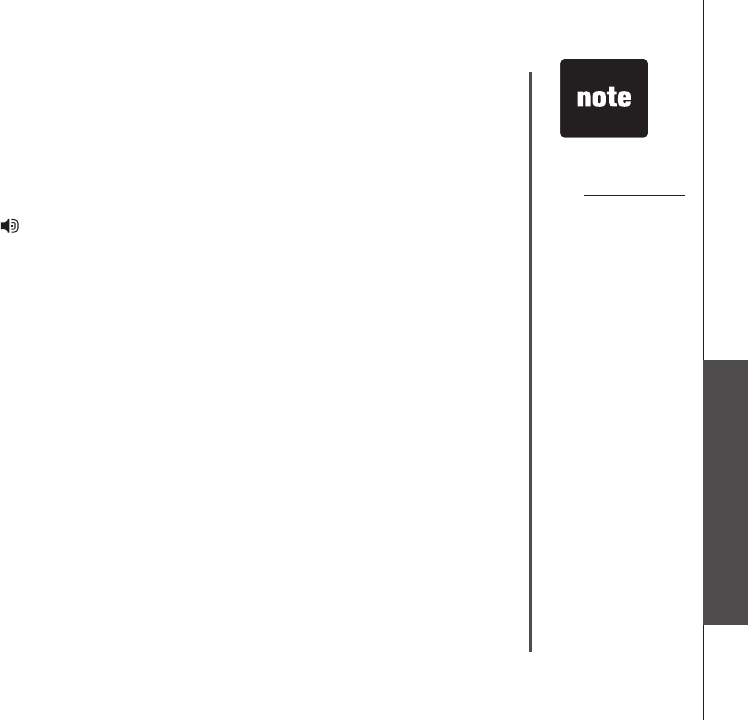
www.vtechphones.com 89
Basic operation
Telephone operation
Dialing a redial entry
In the Redial list, you can dial a redial entry telephone number using the HOME or CELL line.
To redial an entry:
1. Press the REDIAL softkey when the handset or telephone base is in idle mode.
2. Press the UP and DOWN Navkeys to select a redial entry.
3. Press HOME/FLASH or on the handset, or HOME on the telephone base.
–OR–
Press CELL on the handset or on the telephone base.
Editing a redial entry
When a redial entry has been selected, you can edit the entry and save it to the phone book or dial
the telephone number.
To edit a redial entry:
1. Press the REDIAL softkey when the handset or telephone base is in idle mode.
2. Press the UP and DOWN Navkeys to select a redial entry.
3. Press MENU/SEL on the handset or press the SELECT softkey on the telephone base to put the
selected entry to predial mode.
• Press OFF/CANCEL on the handset or CANCEL on the telephone to delete the last digit.
• Press the PAUSE softkey to enter a pause.
4. Press the SAVE softkey to save the entry in the Phone Book (see pages 72-74).
When editing the
number, you can
also press and hold
# to enter a pause.
Display remains in
predial mode after
saving the edited
redial entry to the
phone book.
•
•
Telephone operation
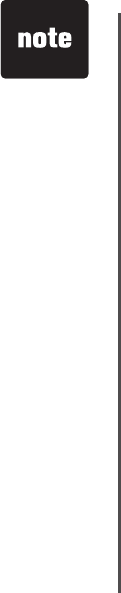
www.vtechphones.com
90
Deleting redial entries
In the Redial list, you can delete one entry or all of the entries.
To delete entries in the Redial list:
1. Press the REDIAL softkey when the handset or telephone base is in idle mode.
2. Press the UP and DOWN Navkeys to select a redial entry, then press the DELETE softkey.
3. Press the UP and DOWN Navkeys to select:
• Delete Entry - only delete the selected redial entry.
• Delete All Entries - delete all the entries in the Redial list (see note).
4. Once you have selected an option, press MENU/SEL on the handset or press the SELECT softkey
on the telephone base (see note for exception).
If you select
Delete All Entries,
Delete all Redial
numbers? will
appear on the
display. Press the
YES softkey to
delete all entries.
•
Telephone operation
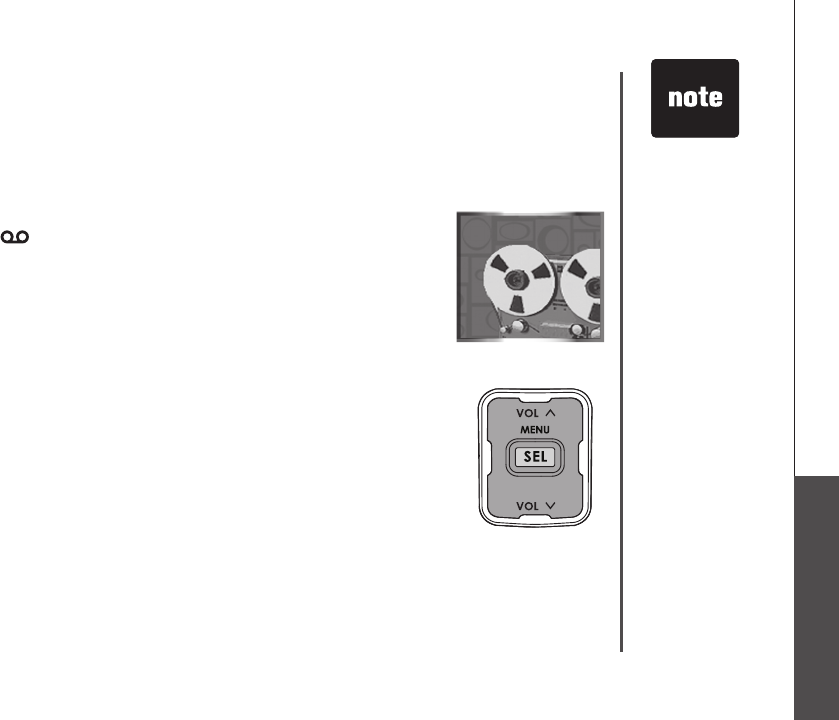
www.vtechphones.com 91
Basic operation Answering system
Messages
Press VOL ^ and
VOL V to adjust the
playback volume
when playing
messages.
•
Answering system
Answering system operation
The answering system can record up to 99 messages, for a total of 15
minutes. The answering system only answers calls on the HOME line.
When there are new messages (including memos) on the answering system,
the MESSAGE light on the telephone base will ash, and the telephone
base display will indicate the number of new messages. On a handset, the
message icon and the clock will ash alternately, and the display will
show New Message.
To play answering system messages:
Using a handset
1. Press MENU/SEL when the handset is in idle mode.
2. Press the UP and DOWN Navkeys to select Messages, then press
MENU/SEL to enter the Messages menu.
3. Press the PLAY softkey.
Using the telephone base
Press PLAY.
To learn how to setup the answering system, see the Answering system
setup section (page 50).
•
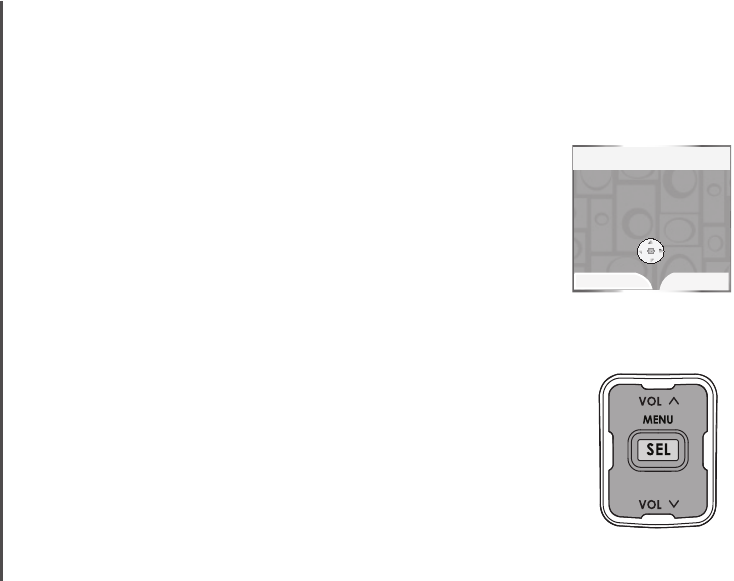
www.vtechphones.com
92
Message announcements
Before playing each message, the answering system announces the day
and time that the message was received. The system will announce
"Date
and time not set"
if the clock is not set. To manually set the time and day,
see page 42.
If you have new messages, the system will announce the number of new
messages and play the oldest message rst. If you only have old messages,
the system will announce the number of old messages and play the oldest
message rst. If you have both new and old messages, the system will only
announce and play the number of new messages. When messages are
nished playing on the handset, the screen will return to the Messages
menu. When messages are nished playing on the telephone base, the
system will return to idle mode.
Options during playback
When playing messages on the handset or telephone base, you can adjust
the playback volume, skip, repeat, stop, or delete messages.
When playing messages using a handset:
Press the UP and DOWN Navkeys to adjust the playback volume.
Press the STOP softkey to stop the playback.
Press RIGHT Navkey to skip to the next message.
Press LEFT Navkey to repeat the message currently playing. Press twice
to listen to the previous message.
Press the DELETE softkey to delete the message currently being
played.
•
•
•
•
•
Charlie Johnson
920
April 18 2:35 PM
Duration: 0:35
Messages NEW 1
STOP
DELETE
REPEAT SKIP
Answering system
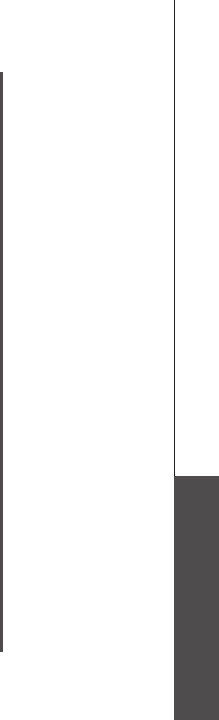
www.vtechphones.com 93
Basic operation Answering system
Options during playback (continued)
When playing messages using the telephone base
Press VOL ^ or VOL V button to adjust the playback volume.
Press PLAY/SKIP to skip to the next message.
Press REPEAT to repeat the message currently playing. Press twice to listen to the previous
message.
Press DELETE softkey to delete the message currently being played.
Press STOP softkey to stop the playback.
To delete all messages
You can only delete reviewed messages. Any new messages must be played before you can delete
them. Any deleted messages cannot be retrieved again.
To delete all old messages:
Using a handset
1. Press MENU/SEL when in the idle mode.
2. Press the UP and DOWN Navkeys to select Messages, then press MENU/SEL to enter the
Messages menu.
3. Press the DELETE softkey and the screen displays Delete all old Messages?
4. Press the YES softkey to delete all messages.
Using the telephone base
1. Press MENU when in the idle mode.
2. Press the UP and DOWN Navkeys to select Messages, then press MENU to enter the Messages
menu.
3. Press the DELETE softkey, then the screen displays Delete all old Messages?
4. Press the YES softkey to delete all messages.
•
•
•
•
•
Answering system
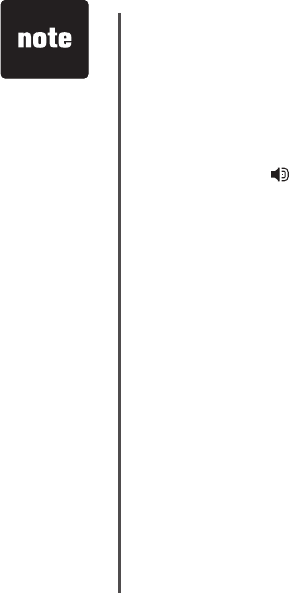
www.vtechphones.com
94
Speak facing
the MIC at the
bottom front of the
telephone base
from about nine
inches away when
recording a memo.
•
Call screening (on the telephone base)
If the answering system is on, you can listen to a caller leaving a message on the answering system.
See page 55 for Call screening setup.
Call intercept
If a caller is leaving a message on the answering system, you can intercept the call by pressing
HOME/FLASH or on the handset, or HOME on the telephone base.
Record memo
Memos are your own recorded messages used as a reminder to yourself or for others in the household
using the same answering system. They are saved, played back and deleted exactly like other
answering system messages.
To record a memo on the telephone base:
1. Press the MENU softkey when the telephone base is in idle mode.
2. Press the UP and DOWN Navkeys to highlight Answering System, then press the SELECT
softkey to enter the Answering System menu.
3. Press the UP and DOWN Navkeys to highlight Record Memo, then press the SELECT softkey.
4. Record your memo after the tone. It can be up to four minutes in length.
5. Press the STOP softkey when nished recording and it will then return to the idle mode.
Answering system
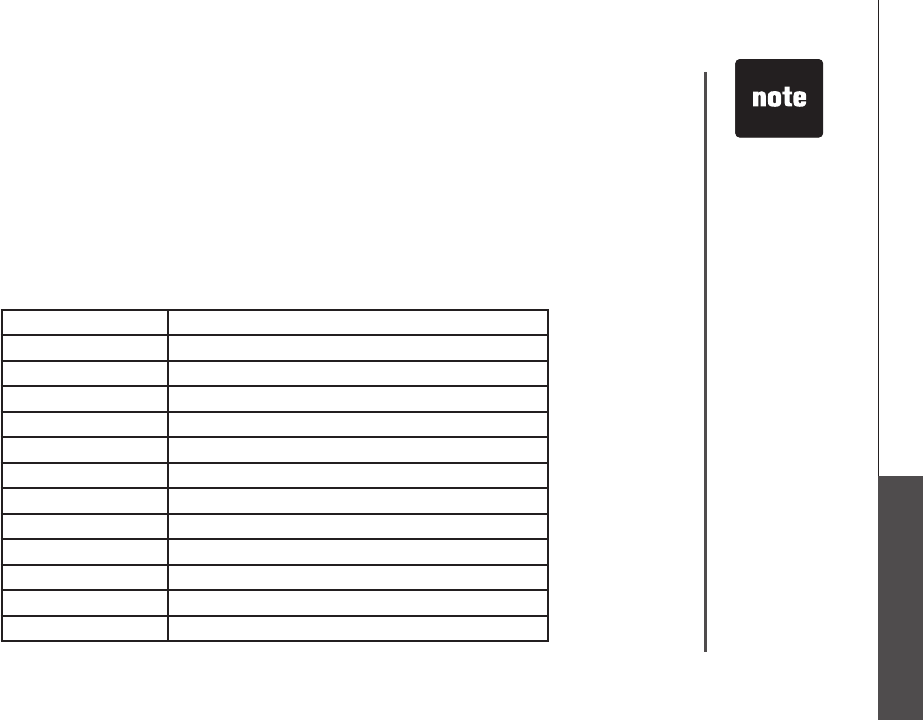
www.vtechphones.com 95
Basic operation Answering system
If you pause for
more than four
seconds during
remote access,
“Press 5 for help.”
will be announced.
If no commands
are entered for
approximately
20 seconds, the
call will be ended
automatically.
If memory is
full, the system
will answer after
10 rings, and
announce
"Please
enter your remote
access code."
Enter your remote
access code to
enter the remote
access mode.
•
•
Remote access
You can access your answering system remotely by dialing your home telephone number from any
touch-tone telephone.
To remotely access your answering system:
1. Dial your telephone number from any touch tone telephone.
2. At anytime when the answering system answers the call, enter 5000 (default remote access code,
see page 55 to change this setting).
• If you have new messages, the system will automatically announce the number of new
messages and then begin to play them.
3. Enter the following remote commands on a touch tone phone.
Remote command Action
1 Play all messages.
2 Play only new messages.
3 Delete the current message (during playback).
33 Delete all messages.
4 Repeat the current message (during playback).
5 Pause/resume message (during playback).
5 Hear a list of remote commands.
6 Skip to the next message (during playback).
7 Record a new announcement.
0 Turn the answering system on or off.
# Stop message playback
Hang up Save all undeleted messages.
4. Hang up to end the call and save all undeleted messages.
Answering system

www.vtechphones.com
96
Battery
After the battery is fully charged, you can expect the following performance:
Operation Operating time
While in use (talking) 5 hours
While not in use (standby*) 5 days
*Handset is off the telephone base but not in use.
The battery needs charging when:
A new battery is installed in the handset.
The telephone beeps when taken off the telephone base.
Battery indicator on the handset screen is ashing.
CAUTION:
To reduce the risk of re or injury to persons, read and follow these instructions:
1. Use only the battery(ies) provided or equivalent. To order a replacement, visit our website at www.vtechphones.com or
call 1 (800) 595-9511. In Canada, go to www.vtechcanada.com or call 1 (800) 267-7377.
2. Do not dispose of the battery(ies) in a re. They may explode. Check with local waste management codes for special
disposal instructions.
3. Do not open or mutilate the battery(ies). Released electrolyte is corrosive and may cause burns or injury to the eyes or
skin. The electrolyte may be toxic if swallowed.
4. Exercise care in handling batteries in order not to create a short circuit with conductive materials such as rings, bracelets,
and keys. The battery and/or conductor may overheat and cause burns.
5. Charge the battery(ies) provided with or identied for use with this product only in accordance with the instructions and
limitations specied in this manual.
WARNING:
TO PREVENT FIRE OR SHOCK HAZARD, DO NOT EXPOSE THIS PRODUCT TO WATER OR ANY TYPE OF MOISTURE.
•
•
•

www.vtechphones.com 97
Appendix
Important safety instructions
When using your telephone equipment, basic safety precautions should always be followed to reduce the risk of re, electric shock and injury, including the following:
1. Read and understand all instructions.
2. Follow all warnings and instructions marked on the product.
3. Unplug this product from the wall outlet before cleaning. Do not use liquid or aerosol cleaners. Use a damp cloth for cleaning.
4. Do not use this product near water (for example, near a bathtub, kitchen sink, or swimming pool).
5. Do not place this product on an unstable table, shelf, stand or other unstable surfaces.
6. Slots and openings in the back or bottom of the telephone base and handset are provided for ventilation. To protect them from overheating, these openings
must not be blocked by placing the product on a soft surface such as a bed, sofa or rug. This product should never be placed near or over a radiator or heat
register. This product should not be placed in any area where proper ventilation is not provided.
7. This product should be operated only from the type of power source indicated on the marking label. If you are not sure of the type of power supply in your home,
consult your dealer or local power company.
8. Do not allow anything to rest on the power cord. Do not install this product where the cord may be walked on.
9. Never push objects of any kind into this product through slots in the base or handset as they may touch dangerous voltage points or short out parts that could
result in a risk of re or electric shock. Never spill liquid of any kind on the product.
10. To reduce the risk of electric shock, do not disassemble this product, but take it to an authorized service facility. Opening or removing parts of the base or
handset other than specied access doors may expose you to dangerous voltages or other risks. Incorrect reassembling can cause electric shock when the
product is subsequently used.
11. Do not overload wall outlets and extension cords as this can result in the risk of re or electric shock.
12. Unplug this product from the wall outlet and refer servicing to an authorized service facility under the following conditions:
A. When the power supply cord or plug is damaged or frayed.
B. If liquid has been spilled onto the product.
C. If the product has been exposed to rain or water.
D. If the product does not operate normally by following the operating instructions. Adjust only those controls that are covered by the operation instructions,
as improper adjustment of other controls may result in damage and often requires extensive work by an authorized technician to restore the product to
normal operation.
E. If the product has been dropped and the base and/or handset has been damaged.
F. If the product exhibits a distinct change in performance.
13. Avoid using a telephone (other than cordless) during an electrical storm. There is a remote risk of electric shock from lightning.
14. Do not use the telephone to report a gas leak in the vicinity of the leak.
15. Only put the handset of your telephone next to your ear when it is in normal talk.
16. This power unit is intended to be correctly oriented in a vertical or oor mount position.
SAVE THESE INSTRUCTIONS
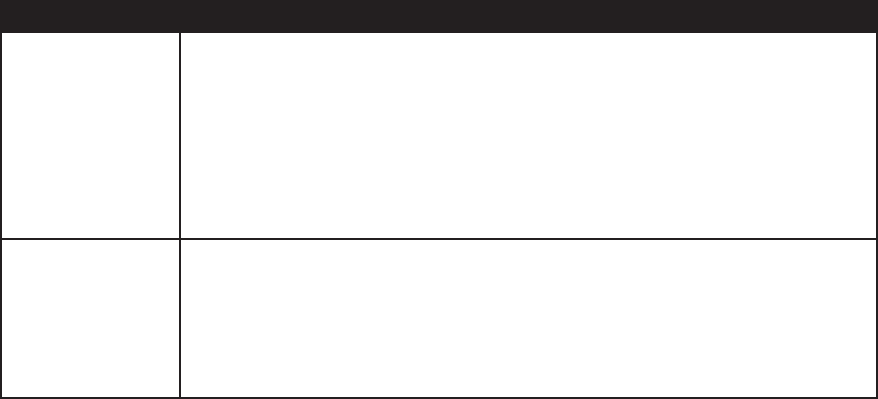
www.vtechphones.com
98
Troubleshooting
If you have difculty operating your telephone, please try the suggestions below. For Customer Service, visit our website at
www.vtechphones.com or call 1 (800) 595-9511. In Canada, go to www.vtechcanada.com or call 1 (800) 267-7377.
Problem Suggestion
I cannot pair my
cell phone to the
telephone base.
• Make sure the Bluetooth function of your cell phone is turned on. See your cell phone user's
manual for more information.
• Remove the LS5145 from your cell phone's handsfree device history list (see your cell phone
user's manual for more information).
• Carefully follow the pairing instructions on page 20, making sure that your cell phone is not
connected to any other Bluetooth device(s).
• Turn off your cell phone, then turn it on again.
• Reset the telephone base. Unplug the unit’s electrical power. Wait for approximately 15 seconds,
then plug it back in. Repeat the above suggestions.
I cannot pair my
headset to the
telephone base.
• Make sure that your Bluetooth headset is in discoverable mode when pairing with the telephone
base. See your headset user's manual for more information on how to set your headset in
discoverable mode.
• Carefully follow the pairing instructions on page 21, making sure that your headset is not
connected to any other Bluetooth device(s).
• Reset the telephone base. Unplug the unit’s electrical power. Wait for approximately 15 seconds,
then plug it back in. Repeat the above suggestions.
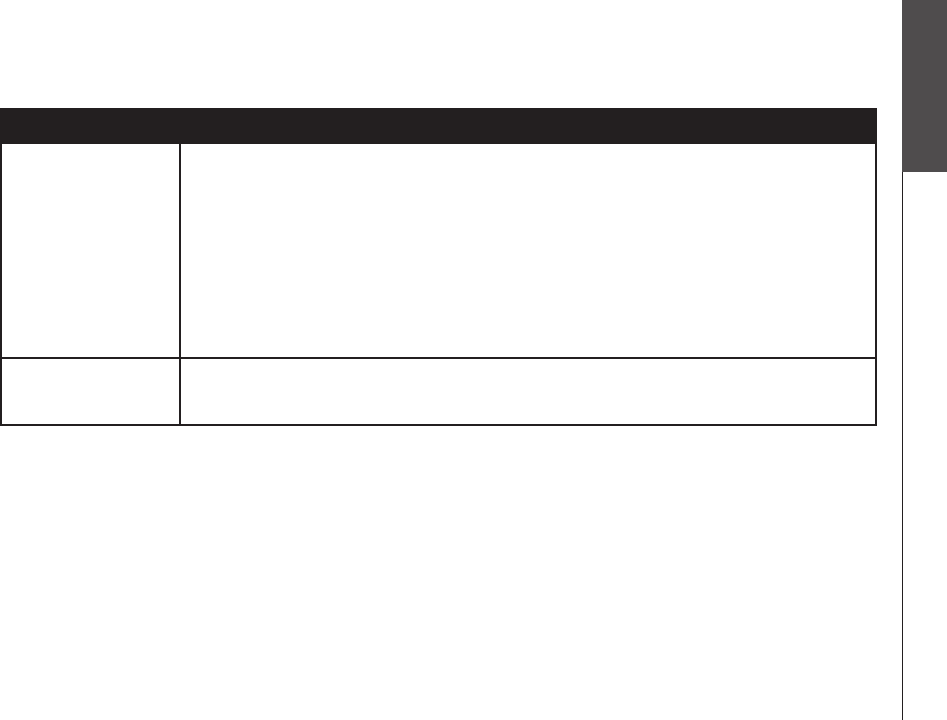
www.vtechphones.com 99
Appendix
Troubleshooting
Problem Suggestion
I cannot connect my
cell phone with the
telephone base.
Make sure that the Bluetooth function of your cell phone is turned on. See your cell phone user's
manual for more information.
• Make sure that your Bluetooth cell phone is not connected to any other Bluetooth device(s).
• Turn off your cell phone, then turn it on again.
• Make sure that your cell phone is connected and on the Active Devices list (page 26).
• For some cell phones, you must authorize the LS5145 device in your cell phone's Bluetooth
feature. See your cell phone user's manual for more information.
• Manually connect your cell phone to the LS5145. Refer to your cell phone user's manual for more
information.
•
I cannot connect
my headset with the
telephone base.
• Make sure that your Bluetooth headset is not connected to any other Bluetooth device(s).
• Make sure that your headset is connected and on the Active Devices list (page 26).
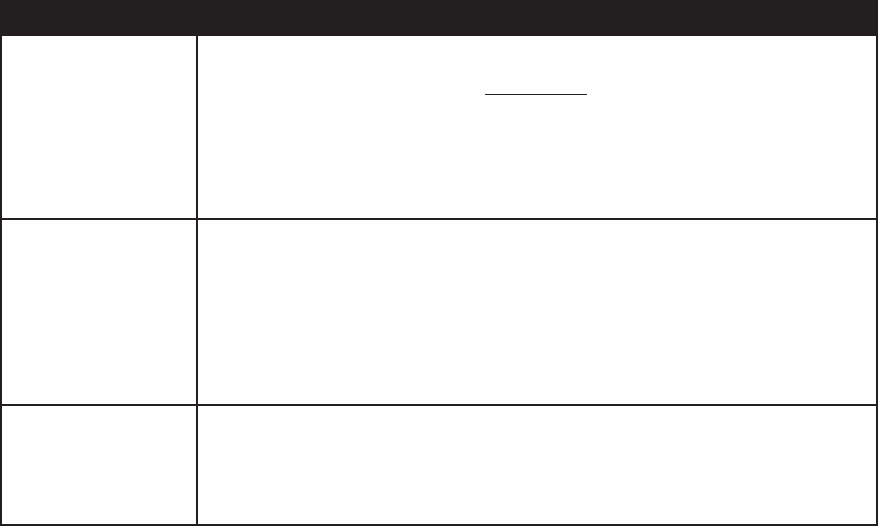
www.vtechphones.com
100
Troubleshooting
Problem Suggestion
I cannot put my headset
in discoverable mode.
• Refer to your headset user’s manual for information on how to set your headset in discoverable
mode. For many headsets, they are by default in discoverable mode. For other headsets, you
may have to turn on the headset and press and hold the call button for a certain time period.
• Make sure that the headset is not connected to any other device(s) in order to successfully pair
and connect to the telephone base.
• Carefully follow the pairing process on page 21.
• Reset the telephone base. Unplug the unit’s electrical power. Wait for approximately 15
seconds, then plug it back in. Repeat the above suggestions.
I cannot nd the
LS5145 on my cell.
Make sure that the telephone base is in discoverable mode. Carefully follow the setup
instructions on page 20.
• Make sure that you manually set your cell phone to nd or search for devices.
• Remove the LS5145 from your cell phone's handsfree device history list (see your cell phone
user's manual for more information).
• Turn off your cell phone, then turn it on again.
Reset the telephone base. Unplug the unit’s electrical power. Wait for approximately 15 seconds,
then plug it back in. Repeat the above suggestions..
•
•
I don't know how to
search for or add new
devices on my cell
phone.
• Most cell phones have the Bluetooth feature in the connection or setup menus. Please refer to
your cell phone user’s manual.
• In general, press the menu key on your cell phone, then look for the Bluetooth menu, in the
settings or connection menu. In the Bluetooth menu, select the option to search for or add new
devices.
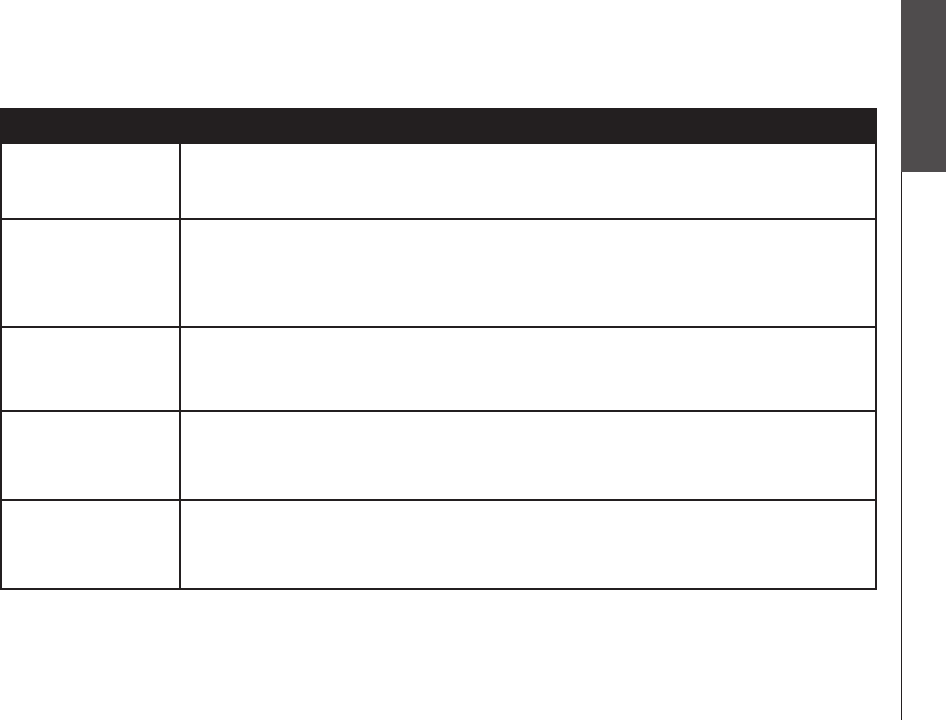
www.vtechphones.com 101
Appendix
Troubleshooting
Problem Suggestion
My cell phone
disconnects with the
telephone base.
Turn off your cell phone, then turn it on again.
Make sure that you are not using your cell phone when on a CELL call.
•
•
My cell phone is
connected to the
telephone base, but I
cannot make a CELL
call.
Make sure that your cell phone is connected and on the Active Devices list (page 26) and it is in
idle mode when you are trying to make a CELL call.
• Make sure that your cell phone is compatible.
• For some smartphones, make sure that the cellular function is turned on.
•
Bluetooth System
Busy appears on the
display.
•
Make sure that your cell phone is in idle mode when connected and on the Active Devices list.
• Make sure that your cell phone or headset is not connected to any other Bluetooth device.
• The LS5145 can only use one Bluetooth device at a time.
The PIN on the
telephone base does
not work.
The default PIN is 0000.
• If you change the PIN on the telephone base, it will appear on the telephone base display in the
pairing process.
•
I cannot hear
any audio on my
telephone system
when on a CELL call.
Reset the telephone base. Unplug the unit’s electrical power. Wait for approximately 15 seconds,
then plug it back in.
• Turn off your cell phone, then turn it on again.
•
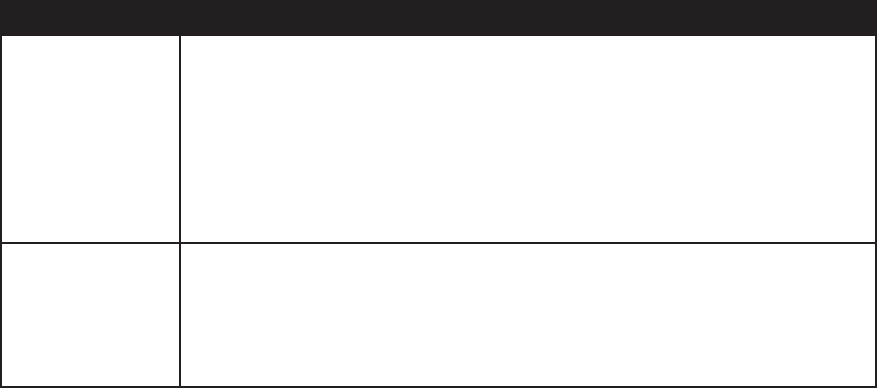
www.vtechphones.com
102
Troubleshooting
Problem Suggestion
My telephone system
does not work at all.
• Make sure the handset battery is installed and charged correctly (see page 3). For optimum daily
performance, return the cordless handset to the telephone base after use.
• Make sure the power adapter is securely plugged into an outlet not controlled by a wall switch.
• Make sure the telephone line cord is plugged rmly into the telephone base and the telephone
wall jack.
• Reset the telephone base. Unplug the unit’s electrical power. Wait for approximately 15 seconds,
then plug it back in. Allow up to one minute for the cordless handset and base to reset.
Remove and re-insert the battery pack. If that still does not work, it may be necessary to purchase
a new battery pack.
•
There is no dial tone. • First, try all the above suggestions.
• Move the cordless handset closer to the telephone base. It might be out of range.
• The telephone line cord might be malfunctioning. Try installing a new telephone line cord.
• Disconnect the telephone base from the telephone jack and connect a different telephone. If
there is no dial tone on the telephone either, the problem is in your wiring or local service. Contact
your local telephone company.
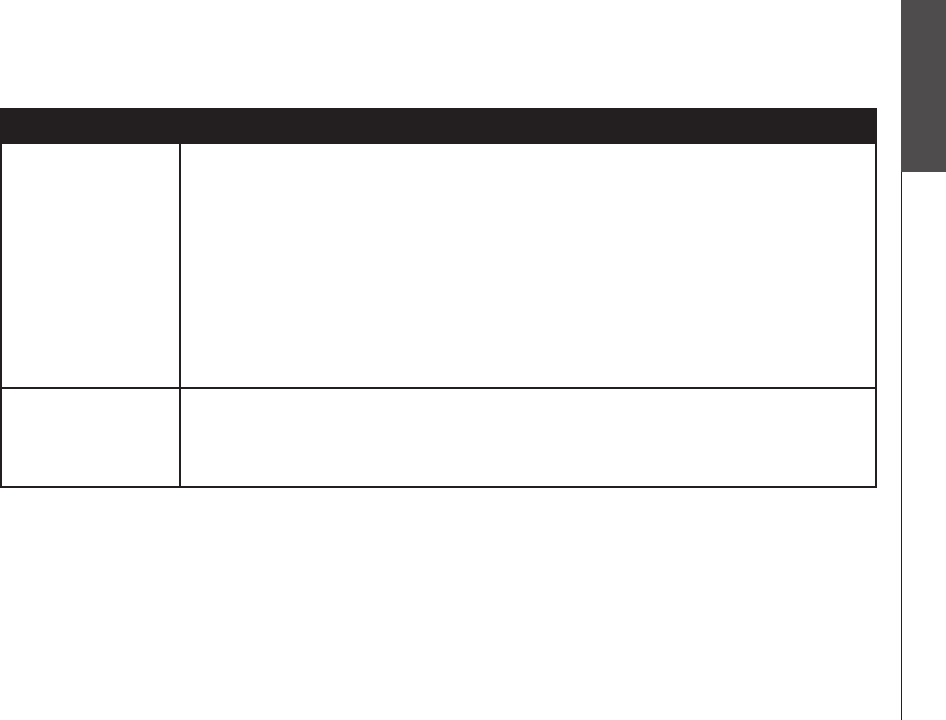
www.vtechphones.com 103
Appendix
Troubleshooting
Problem Suggestion
The battery does
not charge in the
handset or the
handset battery does
not accept charge.
• Make sure the handset is placed in the telephone base or charger correctly. The CHARGE light
on the handset should be on.
• Remove the battery from the handset and install it in the spare battery compartment at the
bottom of the telephone base and let it charge for 16 hours. Then re-install the charged battery
pack into the handset.
• If the cordless handset is in the charger or in the telephone base but the CHARGE light is not on,
refer to The CHARGE light is off in the section below.
• It may be necessary to purchase a new battery. Please refer to the battery section of this
user’s manual.
• The telephone might be malfunctioning. Please refer to the warranty section of this user’s manual
for further instruction.
Low Battery is
displayed on screen.
• Place the handset in the base or charger for recharging.
• Remove and re-install the battery pack and use it normally until fully discharged, then recharge
the handset on the base or charger for 16 hours.
• If the above measures do not correct the problem, the battery pack may need to be replaced.
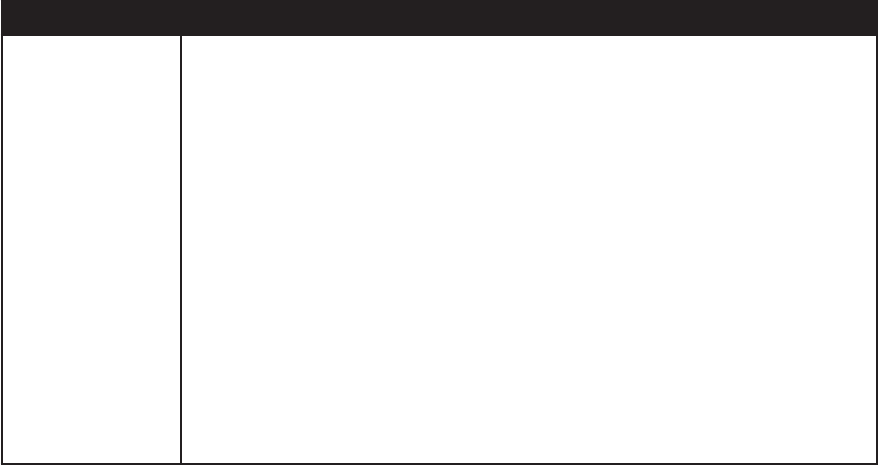
www.vtechphones.com
104
Troubleshooting
Problem Suggestion
The telephone does
not ring when there
is an incoming call.
• Make sure the ringer is on. (See page 36 for the handset and page 48 for telephone base
ringer volume).
• Make sure the telephone line cord and power adapter are plugged in properly (page 5).
• The cordless handset may be too far from the telephone base. Move it closer to the
telephone base.
• There may be too many extension phones on the telephone line to allow all of them to ring
simultaneously. Try unplugging some of them.
• If the other telephones in your home are having the same problem, the problem is in the wiring
or local service. Contact the local telephone company (charges may apply).
• Other electronic products can cause interference to your cordless telephone. Try installing your
telephone as far away as possible from the following electronic devices: wireless routers, radios,
radio towers, pager towers, intercoms, room monitors, televisions, VCRs, personal computers,
kitchen appliances, and other cordless telephones.
• Test a working telephone at the telephone jack. If another telephone has the same problem, the
problem is in the telephone jack. Contact your local telephone company (charges may apply).
• The telephone line cord might be malfunctioning. Try installing a new telephone line cord.
• Re-install the battery pack and place the cordless handset in the telephone base.
• Wait for the cordless handset to synchronize with the telephone base. Allow up to one minute for
this to take place.
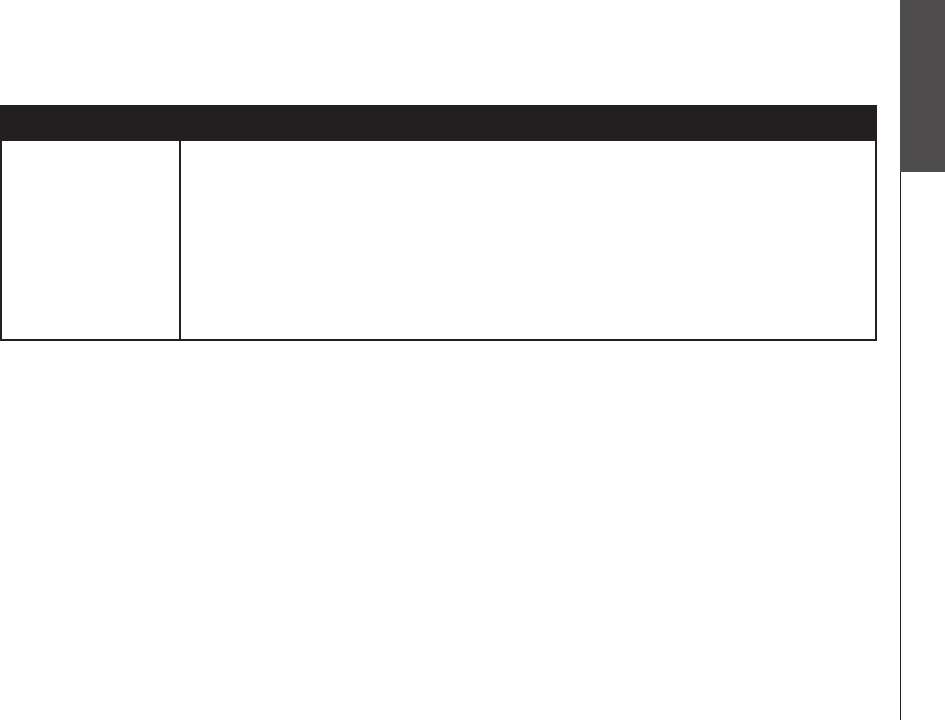
www.vtechphones.com 105
Appendix
Troubleshooting
Problem Suggestion
I cannot dial out. • Make sure there is a dial tone before dialing on the HOME line. It is normal if the cordless
handset takes a second or two to synchronize with the telephone before producing a dial tone.
Wait an extra second before dialing.
• If the other telephones in your home are having the same problem, the problem is in the wiring
or local service. Contact your local telephone company (charges may apply).
• Eliminate any background noise. Noise from a television, radio, or other appliances may cause
the telephone to not dial out properly. If you cannot eliminate the background noise, rst try
muting the cordless handset before dialing, or dialing from another room in your home with less
background noise.
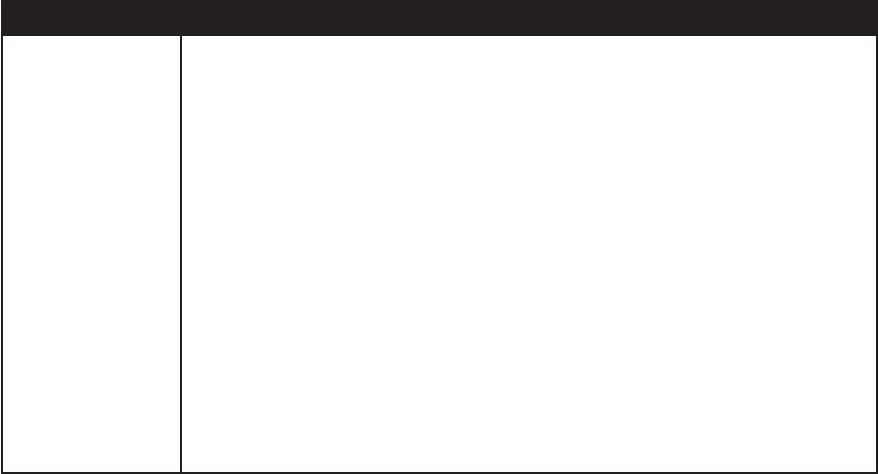
www.vtechphones.com
106
Troubleshooting
Problem Suggestion
There is interference
during a telephone
conversation.
-OR-
My calls fade out
or cut in and out
when I am using the
cordless handset.
• The handset may be out of range. Move it closer to the telephone base.
• Appliances or other cordless telephones plugged into the same circuit as the telephone base can
cause interference. Try moving the appliances or telephone base to another outlet.
• Other electronic products can cause interference to your cordless telephone. Try installing your
telephone as far away as possible from the following electronic devices: wireless routers, radios,
radio towers, pager towers, intercoms, room monitors, televisions, VCRs, personal computers,
kitchen appliances, and other cordless telephones.
• Microwave ovens operate on the same frequency as your telephone. It is normal to experience
static on your telephone while the microwave oven is operating. Do not install this telephone in
the same outlet or near a microwave oven.
• If your telephone is plugged in with a modem or a surge protector, plug the telephone (or modem/
surge protector) into a different location. If this solves the problem, re-locate your telephone or
modem farther apart from each other, or use a different surge protector.
• The layout of your home or ofce might be limiting the operating range. Try moving the telephone
base to another location, preferably a higher location for better reception.
• Disconnect the telephone base from the telephone jack and plug in a corded telephone. If calls
are still not clear, the problem is probably in the wiring or local service. Contact your local service
company (charges may apply).
• Do you have DSL service? If yes, you need to have a DSL lter installed at every telephone jack
that has a telephone connected to it. Contact your DSL service provider for lter information.
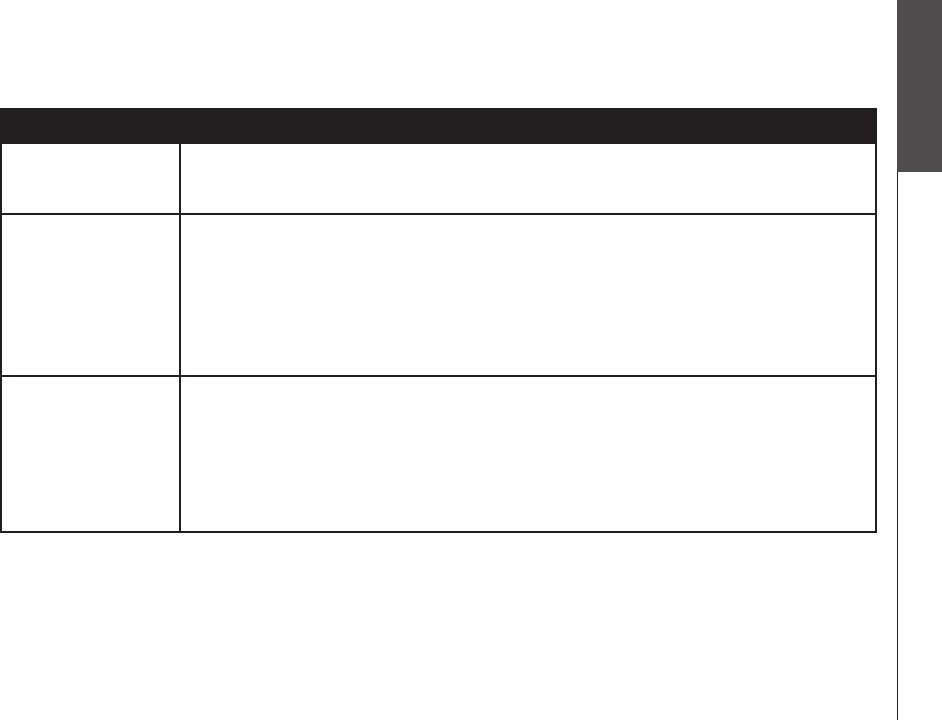
www.vtechphones.com 107
Appendix
Troubleshooting
Problem Suggestion
I hear other calls
when using the
telephone.
• Disconnect the telephone base from the telephone jack. Plug in a different telephone. If you still
hear other calls, the problem is probably in the wiring or local service. Call your local telephone
company.
The CHARGE light
is off.
• Clean the charging contacts on the cordless handset(s) and telephone base each month using a
pencil eraser or a dry non-abrasive fabric.
• Make sure the power adapter and telephone line cords are plugged in correctly and securely.
• Unplug the power adapter. Wait for 15 seconds before plugging it back in. Allow up to one minute
for the cordless handset and telephone base to reset.
• The telephone might be malfunctioning. Please refer to the Warranty section of this user’s
manual for further instruction (page 112).
Registration failed
appears on the
handset display.
• Only one handset can be registered at a time. If you have multiple handsets to register, please
follow the step on page 7 for the rst handset. Once a handset has been successfully registered,
repeat the steps for each handset that needs to be registered.
• Make sure that the telephone base and handset(s) are in idle mode when registering a handset
(page 7).
• Follow the steps on page 110 for the common cure for electronic equipment, then try again to
register a handset.
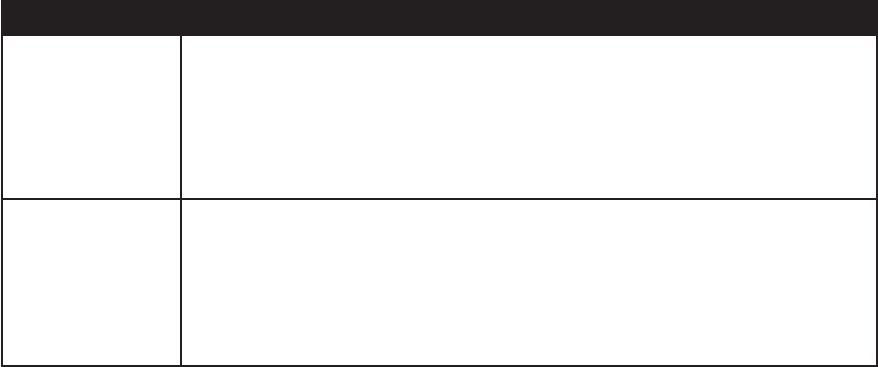
www.vtechphones.com
108
Troubleshooting
Problem Suggestion
My caller ID features
are not working
properly.
• Caller ID is a subscription service. You must subscribe to this service from your local telephone
company for this feature to work on your telephone.
• The caller may not be calling from an area which supports caller ID.
• Both you and the caller’s telephone companies must use equipment which are compatible with
caller ID service.
• If you subscribe to DSL service, install a noise lter to the telephone line between the telephone
base and the telephone line jack. Contact your DSL service provider for lter information.
The system does
not receive caller ID
or the system does
not display caller ID
during call waiting.
• Make sure you subscribe to caller ID with call waiting features services provided by the local
telephone company.
• The caller may not be calling from an area which supports caller ID.
• Both you and the caller’s telephone companies must use equipment which are compatible with
caller ID service.
• If you subscribe to DSL service, install a DSL lter to the telephone line between the telephone
base and the telephone line jack. Contact your DSL service provider for lter information.
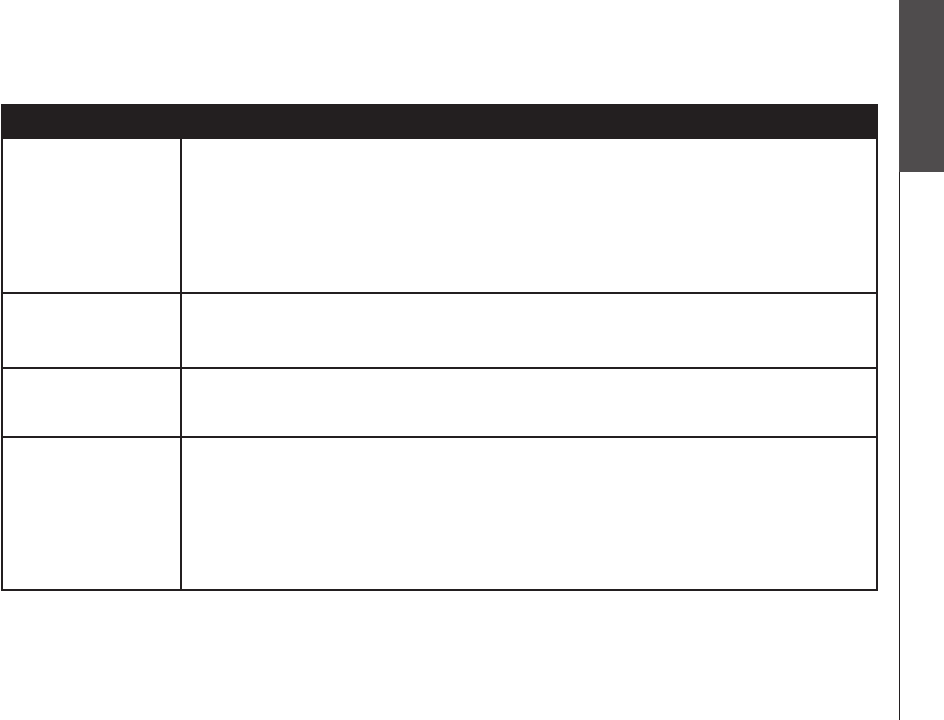
www.vtechphones.com 109
Appendix
Troubleshooting
Problem Suggestion
The answering
system does not
answer after the
correct number of
rings.
• Make sure the answering system is on (ANS. OFF will appear in the top left corner of the
telephone base if the answering system is off).
• If the Toll Saver feature is on, the number of rings changes to two when there are new messages
stored (page 54).
• If the memory is full or if the answering system is off, the system will answer after ten rings.
• In some cases, the answering system may be affected by the ringing system used by the local
telephone company.
The announcement
message is not clear.
• When recording the announcement, make sure you speak in a normal tone of voice about nine
inches from the telephone base.
• Make sure there is no background noise (television, music, trafc, etc.) when recording.
The answering
system does not
record message.
• Make sure the answering system is on.
• Make sure the memory of the answering system is not full.
The messages on the
answering system
are incomplete.
• If a caller leaves a very long message, part of it may be lost when the system disconnects the call
after four minutes.
• If the caller pauses for more than seven seconds, the system stops recording and disconnects
the call.
• If the memory on the system becomes full during a message, the system stops recording and
disconnects the call.
• If the caller’s voice is very soft, the system may stop recording and disconnect the call.
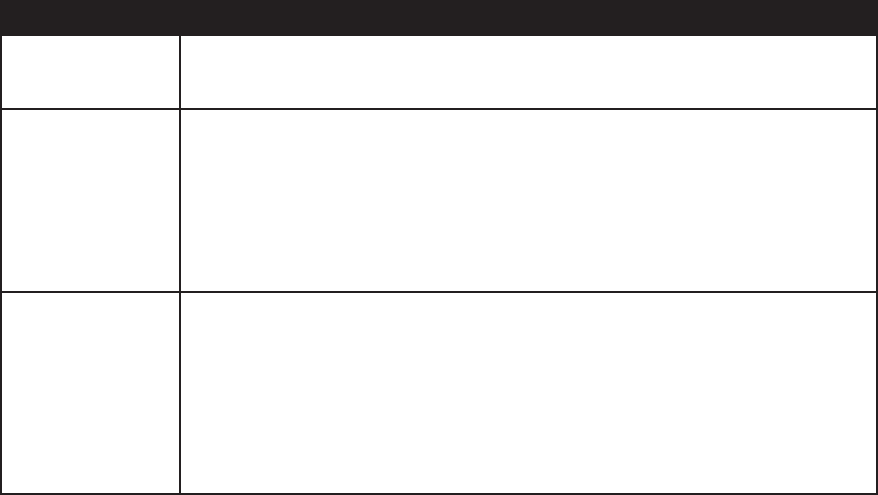
www.vtechphones.com
110
Troubleshooting
Problem Suggestion
The messages on
the system are very
difcult to hear.
• Press the UP Navkey on the handset or on the telephone base to increase the speaker volume.
The answering
system does not
respond to remote
commands.
• Make sure your remote access code is correct (see page 55).
• Make sure you are calling from a touch tone telephone. When dialing a number, you should
hear tones. If you hear clicks, then it is not a touch tone telephone and cannot activate the
answering system.
• The answering system may not detect the remote access code when your announcement is
playing. Wait until the announcement is over before entering the code.
• There may be interference on the telephone line you are using. Press the dial pad keys rmly
when dialing.
Common cure
for electronic
equipment.
• If the telephone is not responding normally, try putting the cordless handset in the telephone
base or the charger. If it does not seem to respond, try the following (in the order listed):
• Disconnect the power to the telephone base.
• Disconnect the battery on the cordless handset and the spare battery in the telephone base.
• Wait a few minutes before connecting power to the telephone base.
• Re-install the battery pack and place the cordless handset into the telephone base or charger.
• Wait for the cordless handset to synchronize its connection with the telephone base. Allow up to
one minute for this to take place.
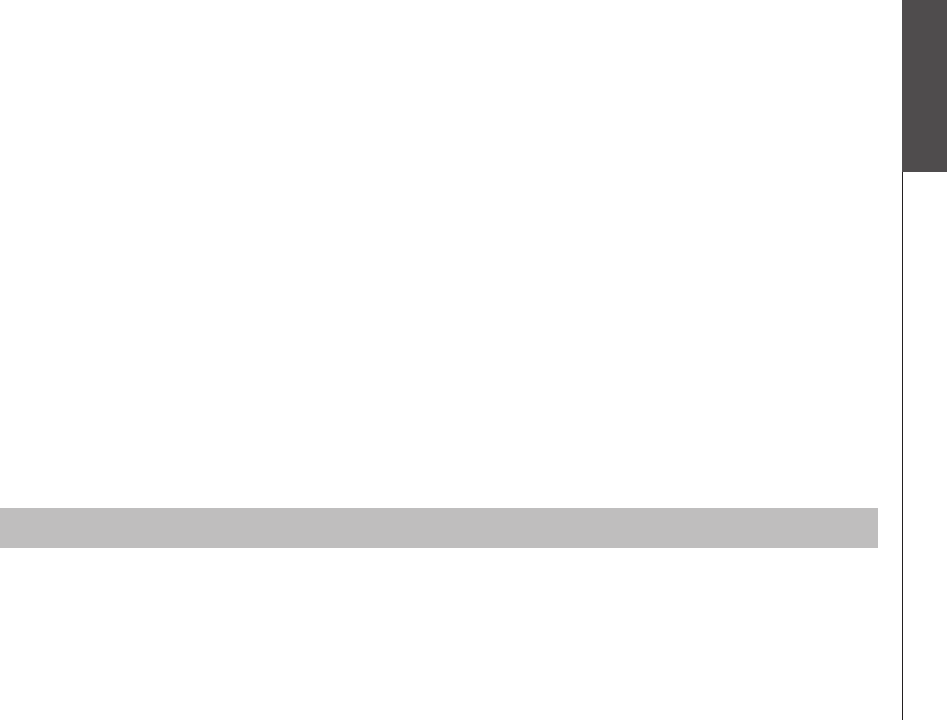
www.vtechphones.com 111
Appendix
Operating range
This cordless telephone operates with the maximum power allowed by the Federal Communications Commission (FCC). Even so, this handset and telephone base can
communicate over only a certain distance ---which can vary with the locations of the telephone base and handset, the weather, and the layout of your home or ofce.
When the handset is out of range, the handset will display Searching for Base.... The user can access the handset phone book and certain parts of the menu
system. NOT AVAILABLE AT THIS TIME will be displayed if access is denied.
If there is a call while the handset is out of range, it might not ring, or if it does ring, the call might not connect well when you press TALK/FLASH. Move closer to
the telephone base, then press TALK/FLASH to answer the call.
If the handset moves out of range during a telephone conversation, there might be interference.
To improve reception, move closer to the telephone base.
Maintenance
Taking care of your telephone
Your cordless telephone contains sophisticated electronic parts, so it must be treated with care.
Avoid rough treatment
Place the handset down gently. Save the original packing materials to protect your telephone if you ever need to ship it.
Avoid water
Your telephone can be damaged if it gets wet. Do not use the handset outdoors in the rain, or handle it with wet hands. Do not install the telephone base near a
sink, bathtub or shower.
Electrical storms
Electrical storms can sometimes cause power surges harmful to electronic equipment. For your own safety, take caution when using electric appliances during storms.
Cleaning your telephone
Your telephone has a durable plastic casing that should retain its luster for many years. Clean it only with a soft cloth slightly dampened with water or a mild soap.
Do not use excess water or cleaning solvents of any kind.
Remember that electrical appliances can cause serious injury if used when you are wet or standing in water. If the telephone base should fall into the water, DO NOT
RETRIEVE IT UNTIL YOU UNPLUG THE POWER CORD AND TELEPHONE LINE CORDS FROM THE WALL. Then pull the unit out by the unplugged cords.
www.vtechphones.com
112
About cordless telephones
Privacy: The same features that make a cordless telephone convenient create some limitations. Telephone calls are transmitted between the telephone base and
the cordless handset by radio waves, so there is a possibility that the cordless telephone conversations could be intercepted by radio receiving equipment within
range of the cordless handset. For this reason, you should not think of cordless telephone conversations as being as private as those on corded telephones.
Electrical Power: The telephone base of this cordless telephone must be connected to a working electrical outlet. The electrical outlet should not be controlled
by a wall switch. Calls cannot be made from the cordless handset if the telephone base is unplugged or switched off, or if the electrical power is interrupted.
Potential TV Interference: Some cordless telephones operate at frequencies that may cause interference to televisions and VCRs. To minimize or prevent
such interference, do not place the telephone base of the cordless telephone near or on top of a TV or VCR. If interference is experienced, moving the cordless
telephone farther away from the TV or VCR will often reduce or eliminate the interference.
Rechargeable Batteries: This product contains either Nickel-Cadmium or Nickel-Metal Hydride rechargeable batteries. Exercise care in handling batteries in
order not to create a short circuit with conducting material such as rings, bracelets, and keys. The battery or conductor may overheat and cause harm. Observe
proper polarity between the battery and the battery charger.
Nickel-Metal Hydride Rechargeable Batteries: Dispose of these batteries in a safe manner. Do not burn or puncture. Like other batteries of this type, if
burned or punctured, they could release caustic material which could cause injury.
•
•
•
•
•
Warranty
What does this limited warranty cover?
The manufacturer of this VTech Product warrants to the holder of a valid proof of purchase (“Consumer” or “you”) that the Product and all accessories provided
in the sales package (“Product”) are free from defects in material and workmanship, pursuant to the following terms and conditions, when installed and used
normally and in accordance with the Product operating instructions. This limited warranty extends only to the Consumer for Products purchased and used in the
United States of America and Canada.
What will VTech do if the Product is not free from defects in materials and workmanship during the limited warranty period (“Materially Defective Product”)?
During the limited warranty period, VTech’s authorized service representative will repair or replace at VTech’s option, without charge, a Materially Defective Product. If
we repair the Product, we may use new or refurbished replacement parts. If we choose to replace the Product, we may replace it with a new or refurbished Product of
the same or similar design. We will retain defective parts, modules, or equipment. Repair or replacement of the Product, at VTech’s option, is your exclusive remedy.
VTech will return repaired or replacement Products to you in working condition. You should expect the repair or replacement to take approximately 30 days.
How long is the limited warranty period?
The limited warranty period for the Product extends for ONE (1) YEAR from the date of purchase. If VTech repairs or replaces a Materially Defective Product under
the terms of this limited warranty, this limited warranty also applies to repaired or replacement Product for a period of either (a) 90 days from the date the repaired
or replacement Product is shipped to you or (b) the time remaining on the original one-year warranty; whichever is longer.
What is not covered by this limited warranty?
This limited warranty does not cover:
1. Product that has been subjected to misuse, accident, shipping or other physical damage, improper installation, abnormal operation or handling, neglect,
inundation, re, water or other liquid intrusion; or
2. Product that has been damaged due to repair, alteration or modication by anyone other than an authorized service representative of VTech; or
3. Product to the extent that the problem experienced is caused by signal conditions, network reliability, or cable or antenna systems; or

www.vtechphones.com 113
Appendix
Warranty
4. Product to the extent that the problem is caused by use with non-VTech accessories; or
5. Product whose warranty/quality stickers, product serial number plates or electronic serial numbers have been removed, altered or rendered illegible; or
6. Product purchased, used, serviced, or shipped for repair from outside the United States of America or Canada, or used for commercial or institutional purposes
(including but not limited to Products used for rental purposes); or
7. Product returned without valid proof of purchase (see item 2 below); or
8. Charges for installation or set up, adjustment of customer controls, and installation or repair of systems outside the unit.
How do you get warranty service?
To obtain warranty service in the United States of America, please call 1 (800) 595-9511. In Canada, please call 1 (800) 267-7377. NOTE: Before calling for service,
please review the user’s manual - a check of the Product controls and features may save you a service call.
Except as provided by applicable law, you assume the risk of loss or damage during transit and transportation and are responsible for delivery or handling charges
incurred in the transport of the Product(s) to the service location. VTech will return repaired or replaced Product under this limited warranty to you, transportation,
delivery or handling charges prepaid. VTech assumes no risk for damage or loss of the Product in transit. If the Product failure is not covered by this limited warranty,
or proof of purchase does not meet the terms of this limited warranty, VTech will notify you and will request that you authorize the cost of repair prior to any further
repair activity. You must pay for the cost of repair and return shipping costs for the repair of Products that are not covered by this limited warranty.
What must you return with the Product to get warranty service?
1.
Return the entire original package and contents including the Product to the VTech service location along with a description of the malfunction or difculty; and
2. Include “valid proof of purchase” (sales receipt) identifying the Product purchased (Product model) and the date of purchase or receipt; and
3. Provide your name, complete and correct mailing address, and telephone number.
Other Limitations
This warranty is the complete and exclusive agreement between you and VTech. It supersedes all other written or oral communications related to this Product.
VTech provides no other warranties for this Product. The warranty exclusively describes all of VTech’s responsibilities regarding the Product. There are no other
express warranties. No one is authorized to make modications to this limited warranty and you should not rely on any such modication.
State/Provincial Law Rights: This warranty gives you specic legal rights, and you may also have other rights, which vary from state to state or province to province.
Limitations: Implied warranties, including those of tness for a particular purpose and merchantability (an unwritten warranty that the Product is t for ordinary
use) are limited to one year from date of purchase. Some states/provinces do not allow limitations on how long an implied warranty lasts, so the above limitation
may not apply to you. In no event shall VTech be liable for any indirect, special, incidental, consequential, or similar damages (including, but not limited to lost
prots or revenue, inability to use the Product or other associated equipment, the cost of substitute equipment, and claims by third parties) resulting from the use
of this Product. Some states/provinces do not allow the exclusion or limitation of incidental or consequential damages, so the above limitation or exclusion may
not apply to you.
Please retain your original sales receipt as proof of purchase.
www.vtechphones.com
114
FCC, ACTA and IC regulations
FCC Part 15
This equipment has been tested and found to comply with the requirements for a Class B digital device under Part 15 of the Federal Communications Commission
(FCC) rules. These requirements are intended to provide reasonable protection against harmful interference in a residential installation. This equipment generates, uses
and can radiate radio frequency energy and, if not installed and used in accordance with the instructions, may cause harmful interference to radio communications.
However, there is no guarantee that interference will not occur in a particular installation. If this equipment does cause harmful interference to radio or television recep-
tion, which can be determined by turning the equipment off and on, the user is encouraged to try to correct the interference by one or more of the following measures:
Reorient or relocate the receiving antenna.
Increase the separation between the equipment and receiver.
Connect the equipment into an outlet on a circuit different from that to which the receiver is connected.
Consult the dealer or an experienced radio/TV technician for help.
Changes or modications to this equipment not expressly approved by the party responsible for compliance could void the user’s authority to operate the equipment.
To ensure safety of users, the FCC has established criteria for the amount of radio frequency energy that can be safely absorbed by a user or by-
stander according to the intended usage of the product. This product has been tested and found to comply with the FCC criteria. The handset may be safely
held against the ear of the user. The telephone base shall be installed and used such that parts of the user’s body other than the hands are maintained at a
distance of approximately 20 cm (8 inches) or more. If you choose to use a clipping device, please make sure to only use the supplied VTech belt clip.
FCC Part 68 and ACTA
This equipment complies with Part 68 of the FCC rules and with technical requirements adopted by the Administrative Council for Terminal Attachments (ACTA). The
label on the back or bottom of this equipment contains, among other things, a product identier in the format US:AAAEQ##TXXXX. This identier must be provided to
your local telephone company upon request.
The plug and jack used to connect this equipment to premises wiring and the telephone network must comply with applicable Part 68 rules and technical requirements
adopted by ACTA. A compliant telephone cord and modular plug is provided with this product. It is designed to be connected to a compatible modular jack that is also
compliant. An RJ11 jack should normally be used for connecting to a single line and an RJ14 jack for two lines. See Installation Instructions in the user’s manual.
The Ringer Equivalence Number (REN) is used to determine how many devices you may connect to your telephone line and still have them ring when you are called.
The REN for this product is encoded as the 6th and 7th characters following the US: in the product identier (e.g., if ## is 03, the REN is 0.3). In most, but not all areas,
the sum of all RENs should be ve (5.0) or less. For more information, please contact your local telephone company.
This equipment may not be used with Party Lines. If you have specially wired alarm dialing equipment connected to your telephone line, ensure the connection of
this equipment does not disable your alarm equipment. If you have questions about what will disable alarm equipment, consult your telephone company or a qualied
installer.
If this equipment is malfunctioning, it must be unplugged from the modular jack until the problem has been corrected. Repairs to this telephone equipment can only
be made by the manufacturer or its authorized agents. For repair procedures, follow the instructions outlined under the Limited Warranty.
•
•
•
•
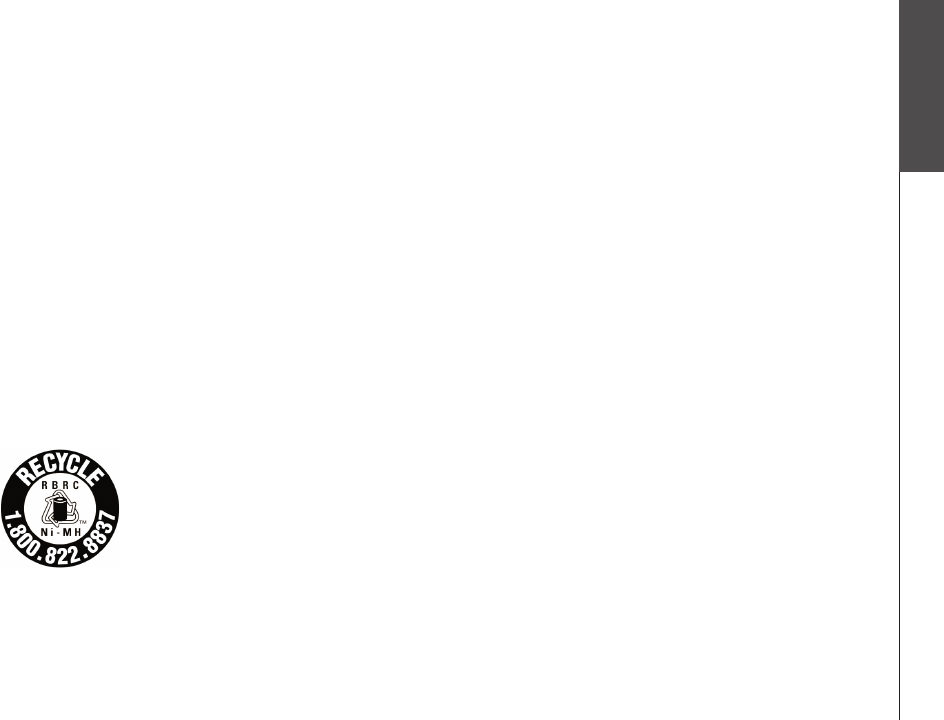
www.vtechphones.com 115
Appendix
FCC, ACTA and IC regulations
The RBRC® seal
The RBRC
®
seal on the nickel-metal-hydride battery indicates that VTech Communications, Inc. is voluntarily participating in an industry program
to collect and recycle these batteries at the end of their useful lives, when taken out of service within the United States and Canada.
The RBRC® program provides a convenient alternative to placing used nickel-metal-hydride batteries into the trash or municipal waste,
which may be illegal in your area.
VTech’s participation in RBRC® makes it easy for you to drop off the spent battery at local retailers participating in the RBRC® program
or at authorized VTech product service centers. Please call 1-800-8-BATTERYTM for information on Ni-MH battery recycling and
disposal bans/restrictions in your area. VTech’s involvement in this program is part of its commitment to protecting our environment
and conserving natural resources.
RBRC® is a registered trademark of Rechargeable Battery Recycling Corporation.
If this equipment is causing harm to the telephone network, the telephone company may temporarily discontinue your telephone service. The telephone company is
required to notify you before interrupting service. If advance notice is not practical, you will be notied as soon as possible. You will be given the opportunity to correct
the problem and the telephone company is required to inform you of your right to le a complaint with the FCC. Your telephone company may make changes in its
facilities, equipment, operation, or procedures that could affect the proper functioning of this product. The telephone company is required to notify you if such changes
are planned.
If this product is equipped with a corded or cordless handset, it is hearing aid compatible.
If this product has memory dialing locations, you may choose to store emergency telephone numbers (e.g., police, re, medical) in these locations. If you do store or
test emergency numbers, please:
Remain on the line and briey explain the reason for the call before hanging up.
Perform such activities in off-peak hours, such as early morning or late evening.
Industry Canada
This equipment complies with regulations RSS210 and CS-03 of Industry Canada. Operation is subject to the following two conditions: (1) this device may not cause
interference, and (2) this device must accept any interference, including interference that may cause undesired operation of the device.
The term ‘’IC: ‘’ before the certication/registration number only signies that the Industry Canada technical specications were met.
The Ringer Equivalence Number (REN) for this terminal equipment is 0.1. The REN is an indication of the maximum number of devices allowed to be connected to
a telephone interface. The termination on an interface may consist of any combination of devices subject only to the requirement that the sum of the RENs of all the
devices does not exceed ve.
•
•
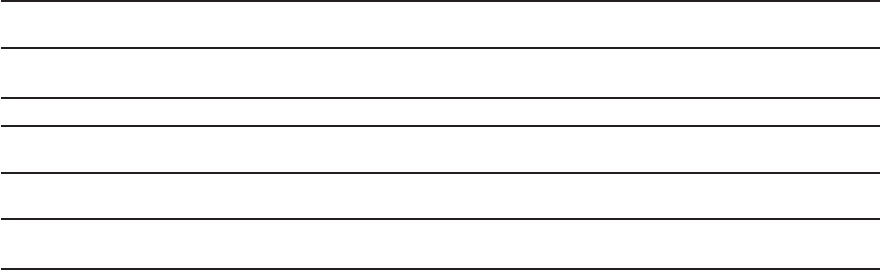
www.vtechphones.com
116
Technical specications
Frequency control Crystal controlled
PLL synthesizer
Operating frequency Cordless system: 5.725-5.850 GHz
Bluetooth system: 2.400-2.4835 GHz
Channels 95
Nominal effective range Maximum power allowed by FCC and IC. Actual operating range may vary according
to environmental conditions at the time of use.
Power requirements Handset: 3.6V 550mAh NiMH battery
Telephone base: DC 7V@ 800mA
Memory Phone book: 100 memory locations; up to 32 digits and 16 characters per location
Call log: 100 memory locations; up to 16 digits and 16 characters per location
www.vtechphones.com 117
A
Active devices 26
Add an active device 28
Adding new handsets 7
Adjusting the listening volume 64
Announcement 52
Answering system 91
Answering system settings 50
Answer on/off 51
B
Battery 3, 96
Bluetooth 16
Bluetooth setup 19
C
Call intercept 94
Call log 80
Call screening 55,94
Call waiting 61, 63, 68, 79
Caller ID 79
Change PIN (of the telephone base) 29
Clear missed calls 86
Clear voice mail 33, 44
Conference calls 67
Creating a new phone book entry 72
D
Default settings 34, 46
Delete paired devices 24, 25
Delete a ringer melody 37
Delete handsets 46
Delete messages 93
Delete registration 34
Deleting call log entries 84
Deleting phone book entries 78
Deleting redial entries 90
Dialing a call log entry 83
Dial a phone book entry 76
Dialing a redial entry 89
Dialing options 83
Phone book 71
DSL lter 5
E
Edit a phone book entry 77
Edit handset name 31
Editing a redial entry 89
Expanding your telephone system 6
F
FCC, ACTA and IC regulations 114
Index
www.vtechphones.com
118
Index
G
Getting started 1
H
Handset animations 40
Handset layout 8
Handset main menu 12
Handset pictures 39
Handset ringers 35
Handset settings 30
Handset status icons 10
Hold 65
I
Important safety instructions 97
Index 117
Installation setup 2
Intercom 68
K
Keypad tone 32, 43
L
Language 32, 43
LCD contrast 33, 44
M
Maintenance 111
Make a cell call 62
Make a home call 58
Managing your devices 23
Memory match 81
Message announcements 92
Message alert tone 56
Mute 65
N
Number of rings 54
O
Operating range 111
Options during playback 92
P
Paired devices 23
Parts checklist 1
Pictures menu 39
Play recorded messages in the Call Log 85
www.vtechphones.com 119
Index
R
Receive a cell call 63, 66
Receive a home call 60, 66
Recording an announcement 53
Record memo 94
Record new ringer 38
Redial list 87
Remote access 95
Remote code 55
Remove an active device 28
Rename a paired device 23
Replace an active device 27
Reviewing the call log 82
Ringer melody 37, 49
Ringer volume 36, 48
S
Saving call log entries into the phone book 84
Saving redial entries into the phone book 88
Searching for phone book entries 75
Set date 42
Set time 42
Set up cellular 20
Set up headset 21
Show handset name 31
Silencing the ringers 64
Spare battery 4
System setup 30
T
Technical specications 116
Telephone base installation 5
Telephone base layout 9
Telephone base main menu 14
Telephone base ringers 47
Telephone base settings 41
Telephone base status icons 11
Telephone operation 57
Troubleshooting 98
V
View device information 25
Voice mail 45, 70
W
Warranty 112
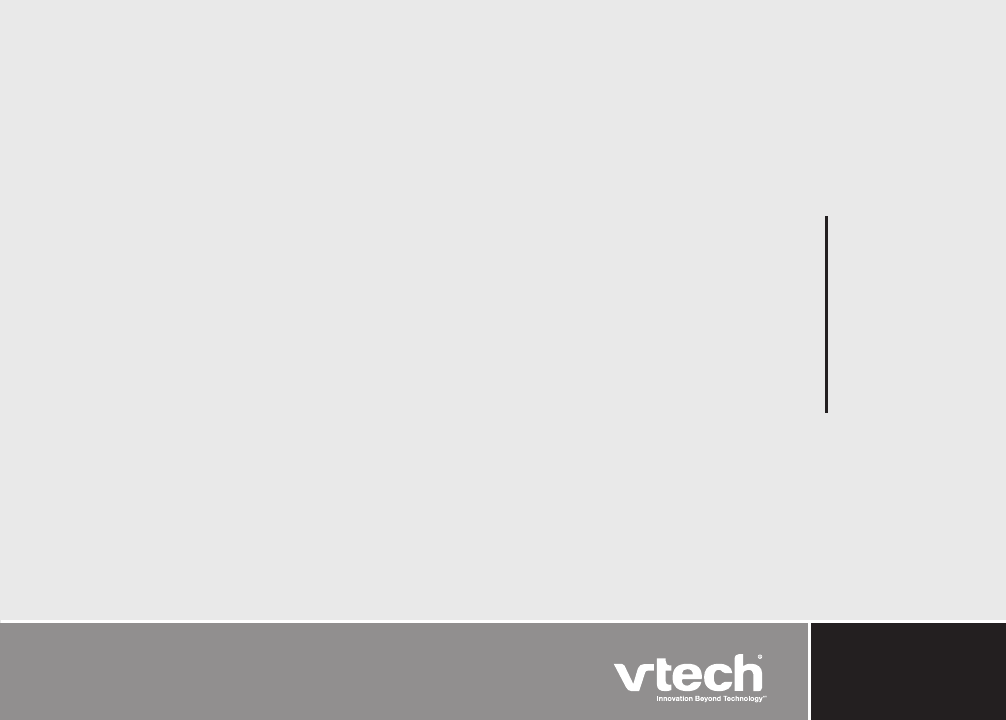
)
VTECH TELECOMMUNICATIONS LTD.
A member of THE VTECH GROUP OF COMPANIES.
Distributed in the U.S.A. by VTech Communications, Inc., Beaverton, Oregon
Distributed in Canada by VTech Telecommunications Canada, Ltd., Richmond, B.C.
Copyright ©2007 for VTECH TELECOMMUNICATIONS LTD.
Printed in China.
91-0009XXX-020-100
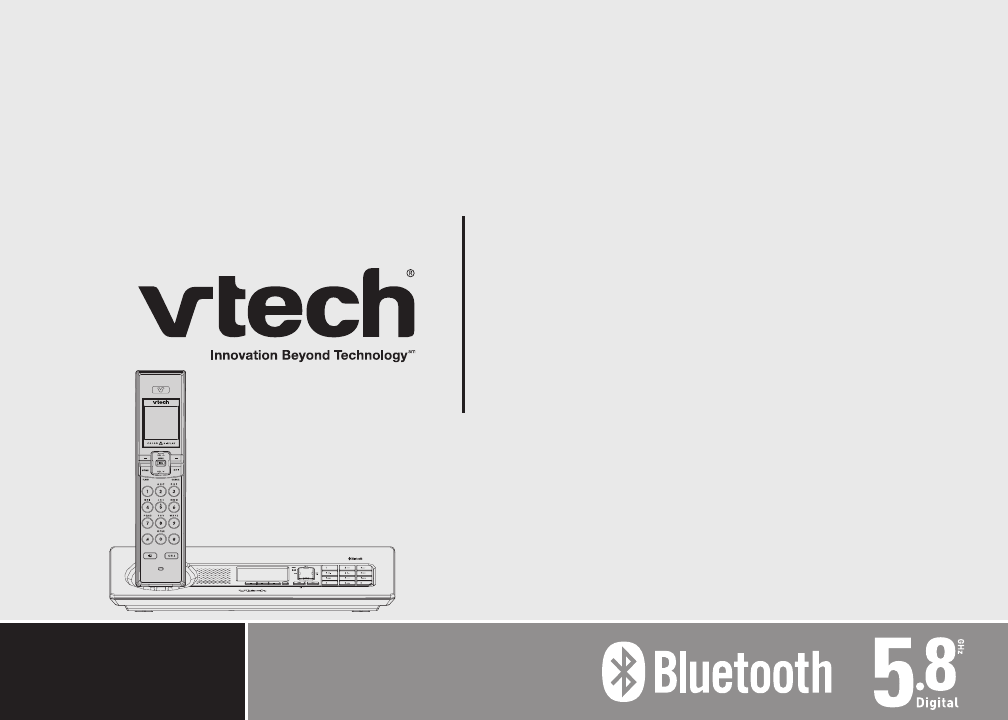
)
User’s manual
www.vtechphones.com
Model: LS5145