VTech Telecommunications 80-6101-00 Cordless Telephone System with BT Enabled Base User Manual pages 13 47
VTech Telecommunications Ltd Cordless Telephone System with BT Enabled Base pages 13 47
Contents
Part D
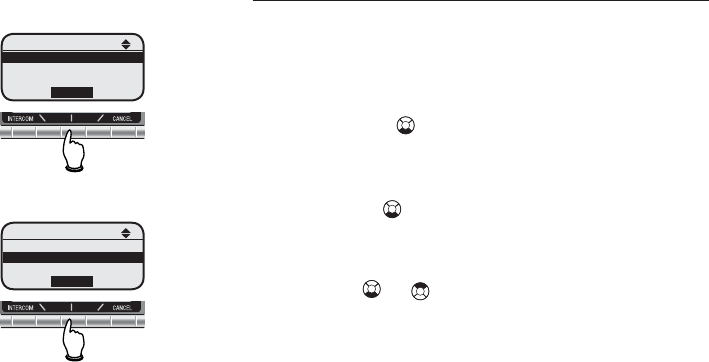
22
Telephone setup
Base settings
Keypad tone
The base is preset to beep with the pressing
of each key. The keypad tones can be turned
on or off in this menu.
• Press the MENU softkey to enter the main
menu. Press four times to reach the Set-
tings menu and press the SELECT softkey
to confirm.
• Press the twice to highlight Keypad
Tone and press the SELECT softkey to
confirm.
• Use the or to select whether you prefer
the keypad tone to be On or Off.
• Press the SET softkey to confirm.
• The screen will show Choice saved
to confirm the new setting.
Ringer for HOME
Set
Ringer Melody
Ringer Volume
SELECT
Ringer for HOME
Ringer Volume
Ringer Melody
Ringer Melody
SELECT
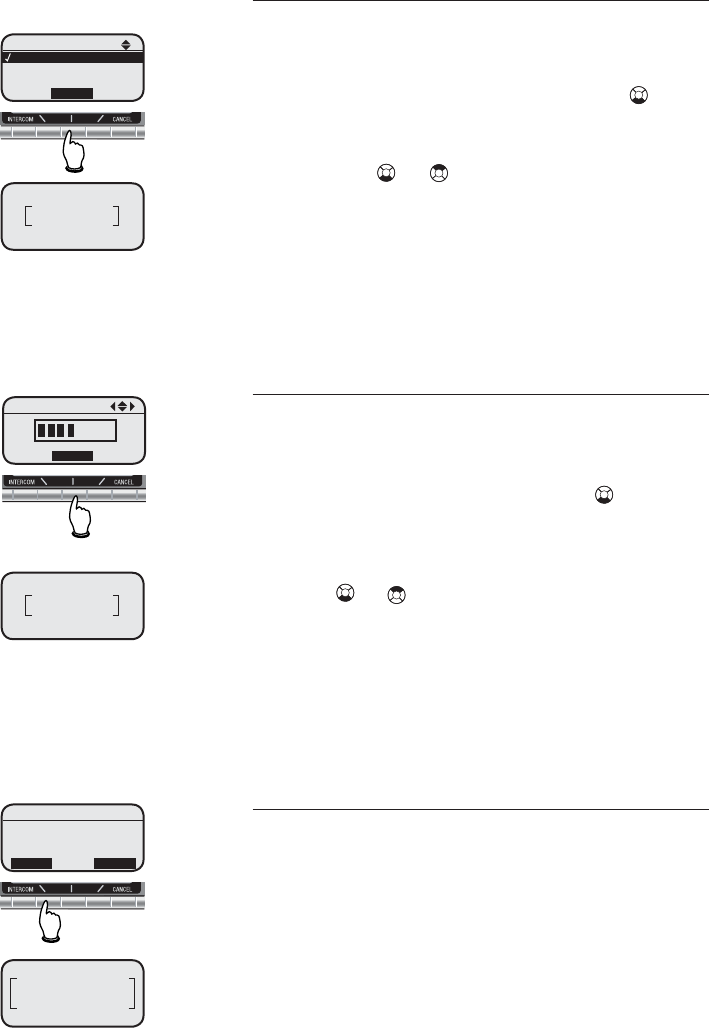
23
Telephone setup
Base settings
Language
In this menu, you can select the language used
in all menus and screen displays. The choices
are English, Español or Français.Français..
• From the Settings menu, press three
times to enter the Language menu, and
press the SELECT softkey to confirm.
• Press the or to scroll through the lan-
guages available: English, Español and Fran-Fran-
çais.
• Press the SET softkey to confirm your selec-
tion.
• The screen will show Choice saved to
confirm the new setting.
LCD Contrast
This setting allows you to adjust the contrast
of the display on the telephone base to your
liking.
• From the Settings menu, press four times
to highlight LCD Contrast and press the
SELECT softkey to confirm.
• When the contrast bar appears on the screen,
press or to change the contrast of the
display. A sample of the contast is displayed
on screen during the adjustment.
• Press the SET softkey to confirm your selection.
There will be a confirmation tone and Choice
saved is displayed on the screen to confirm
the new setting.
Clear Voice Mail
If you subscribe to voicemail services provided
by your local telephone company, there will be a
text message on the handset and the VOICEMAIL
light on the telephone base will light when there
is new voicemail. To manually turn off the new
voicemail indication:
Language
Set
Spanish
French
English
SET
Clear Voice Mail
Clear Voice Mail
Indication?
YES NO
Voice Mail
Indication Cleared
Choice Saved
Choice saved
LCD Contrast
SET
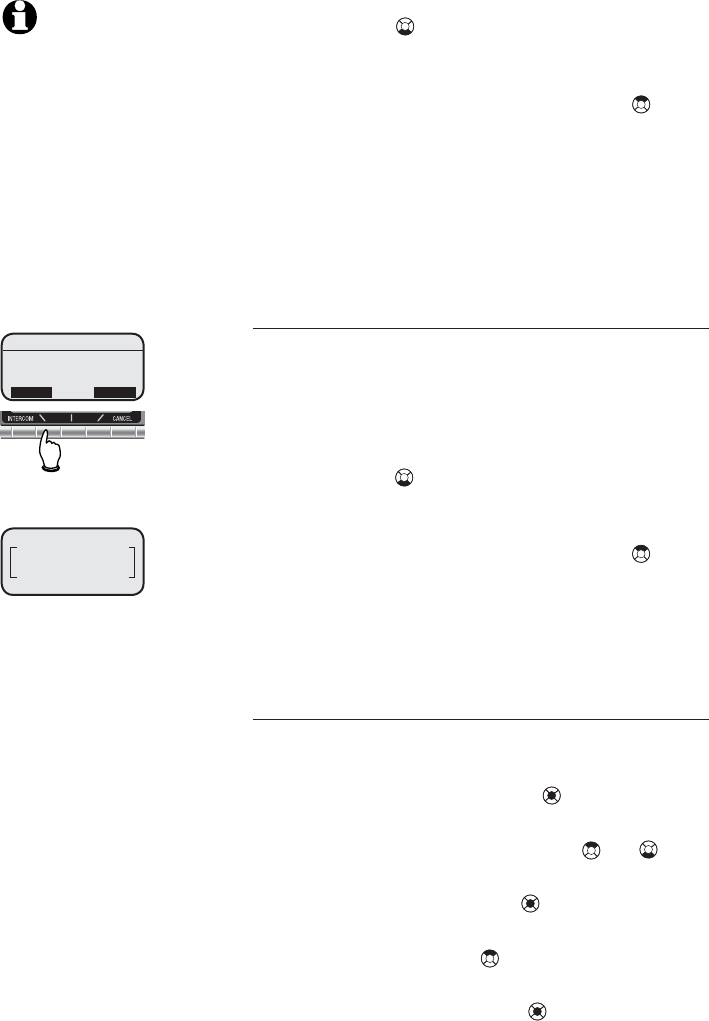
24
Telephone setup
Base settings
• Press the MENU softkey to enter the main
menu. Press four times to reach the Set-
tings menu and press the SELECT softkey
to confirm.
• From the Settings menu, press three
times to enter the Clear Voice Mail
menu. Press the SELECT softkey to confirm.
• Press the YES softkey if it is decided to
turn off the VOICEMAIL light, or press the
NO softkey to keep the VOICEMAIL on until
all voicemail have been reviewed.
Default settings
This menu allows you to restore the default
settings for all menu and answering system
settings. It will not clear the directory, call
log, redial log, or messages menu.
• Press the MENU softkey to enter the main
menu. Press three times to reach the Set-
tings and press the SELECT softkey to
confirm.
• From the Settings menu, press twice
to enter the Default Settings menu
and press the SELECT softkey to confirm.
• Press the Yes softkey to confirm, or press
the No softkey to keep all settings.
Delete handsets
A handset must be de-registered first before it
can be registered to another telephone base.
• Press the center NavKey on the hand-
set.
• Press the up or down NavKey or four
times for Settings.
• Press the center NavKey to enter into the
Settings menu.
• Press the up NavKey once to select Delete
Registration.
• Press the center NavKey and you will be
prompted to select YES/NO for handset de-
re
g
istration.
NOTES:
1. This feature removes theThis feature removes the
VOICEMAIL indication from
all handsets and the tele-
phone base.
2. Unreviewed voicemail will
not be deleted.
Default Settings
Restore Default
Settings?
YES NO
Default Settings
Restored
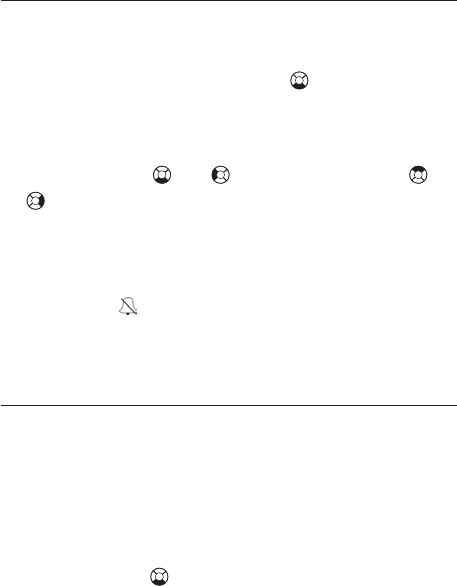
25
Telephone operation
Ringers
Ringer volume
At this menu, you can set the ringer volume
level (1 - 6), or turn off the ringer.
• In the Main Menu, press five times to
reach Ringers.
• Press the SELECT softkey and a volume indica-
tion with six levels appears. Adjust the volume
by pressing or to decrease or or
to increase the volume or press the OFF
softkey to turn the ringer off.
• Press the SET softkey to confirm your selection
and the screen will show Choice saved.
The icon will flash on the screen of the
telephone base if its ringer is turned off.
Ringer melody
This feature allows you to customize the ringer
on the telephone base. The menu includes
options for eight ringer melodies. There will be
a sample of each ringer melody when scrolling
through the choices.
• Press the MENU softkey to enter the main
menu. Press five times to reach the Ring-
ers menu and press the SELECT softkey to
confirm.
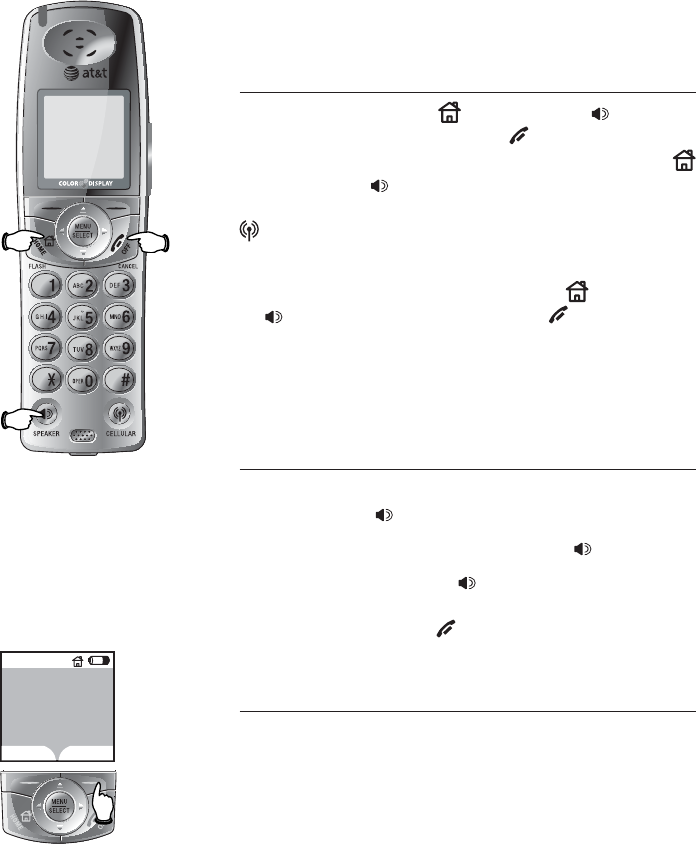
26
Telephone operation
Basic handset operation
Making, answering and ending calls
To make a call, press HOME/FLASH or SPEAKER,
then dial the number. Press OFF/CANCEL to hang
up. To answer a call on the home line, press
HOME/FLASH or SPEAKER or any dial pad key to
make or answer a call on the cellular line, press
CELLULAR.
To predial (preview numbers before dialing),
enter numbers first, then press HOME/FLASH
or SPEAKER to dial. Press the OFF/CANCEL to
delete. Pressing # for about two seconds when
predialing will bring out a P on the screen to
signify a two-second pause.
Handsfree speakerphone calls
To make a call using the handsfree speaker-
phone, press SPEAKER, then dial a number.
To answer an incoming call, press SPEAKER.
During a call, press SPEAKER to alternate
between handsfree speakerphone and the normal
handset use. Press OFF/CANCEL to hang up.
Mute
Press the softkey MUTE to silence the microphone
while on a call. Microphone Muted is
displayed on the handset screen. You will be
able to hear the other party, but the other
party will not be able to hear you until you
press the UNMUTE softkey to resume the con-
versation.
12:00AM
HOLD MUTE
Phone 0:41
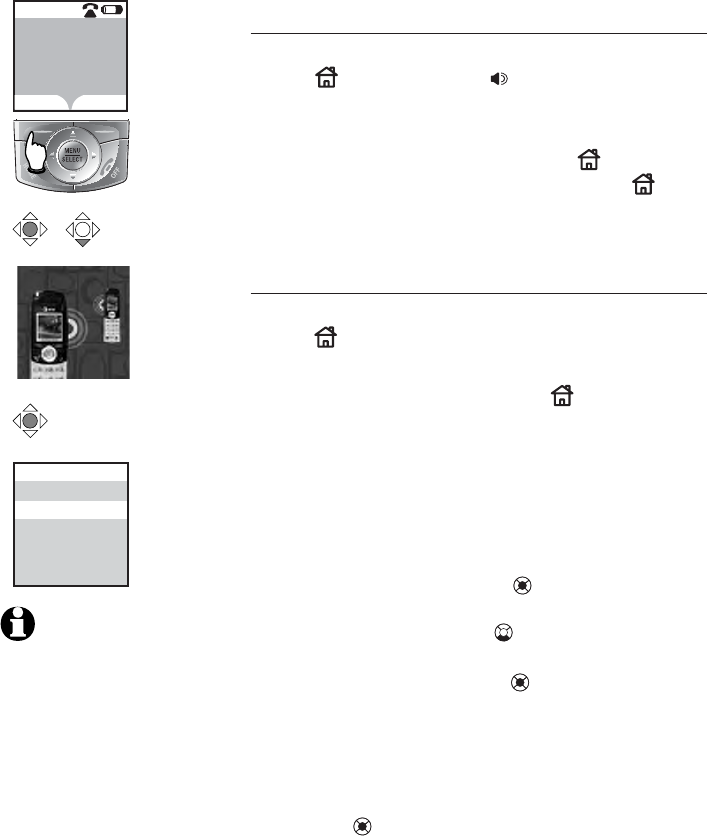
27
Telephone operation
Basic handset operation
Hold
Press the HOLD softkey to place a call on hold.
Press HOME/FLASH or SPEAKER to resume
the call. Placing a call on hold cancels the
MUTE feature.
When a call is put on hold, the HOME/FLASH
button of the handsets will flash and the HOME
key on the telephone base will also flash.
Hold
Press the HOLD softkey to place a call on hold.
Press HOME to resume the call. Placing a
call on hold cancels the MUTE feature.
When a call is put on hold, the HOME light on
the telephone base and handset(s) will flash.
You can send an external call to the telephone
base or to another handset if additional hand-
sets are registered for use with the system.
• Press the softkey HOLD to put the call on
hold.
• Press the center NavKey to enter the Main
Menu.
• Press the down NavKey three times to reach
Intercom.
• Press the center NavKey to enter the In-
tercom menu.
• Select from the list of destinations: Global
Page (if you wish to call all handsets), BASE
(if you wish to call only the telephone), or one
of the registered handsets. Press the center
NavKey to confirm.
12:00AM
HOLD MUTE
Phone 0:41
Intercom
x 3
Global Page
HANDSET 1
Intercom
BASE
NOTES:
1. Any digits currently in the
display will be dialed out
when HOLD is released.
2. If the call is not resumed
in 15 minutes, the originat-
ing handset will ring and
the the display will show
CALL ON HOLD RING
BACK. If the RING
BACK is not answered in
30 seconds, the call will be
disconnected.
3. If the telephone base or hand-
set does not answer the inter-
com call in one minute, the
intercom ringing stops and the
call remains on hold until it
times out in fifteen minutes.
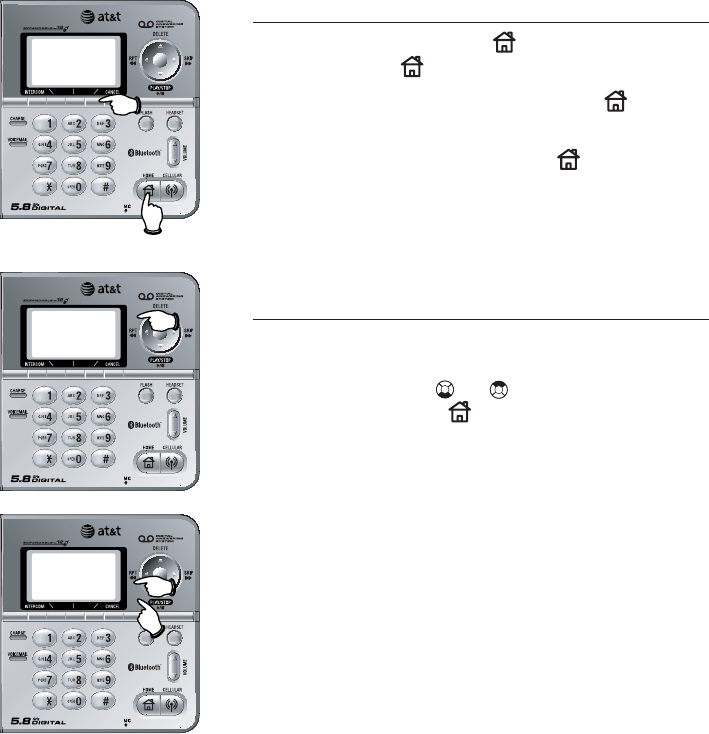
28
Telephone operation
CANCEL
HOME
Basic base operation
Making, answering and ending calls
To make a call, press HOME, then dial a
number. Press HOME again to hang up.
To answer an incoming call, press HOME.
To predial (preview numbers before dialing),
enter numbers first, then press HOME to dial.
Press CANCEL anytime to correct any wrong
numbers. Pressing the PAUSE or STOP softkey
to generates a two-second pause before dial-
ing the next digit.
Last number redial
Press the REDIAL softkey to display a list of
twenty numbers recently dialed. Use the up
or down Navkeys or Navkey to select a
number, then press HOME to dial (see pages
52-53 to delete the entry, or save it to your
directory).
REDIAL
IN USE
NEW
VOICE
MAIL
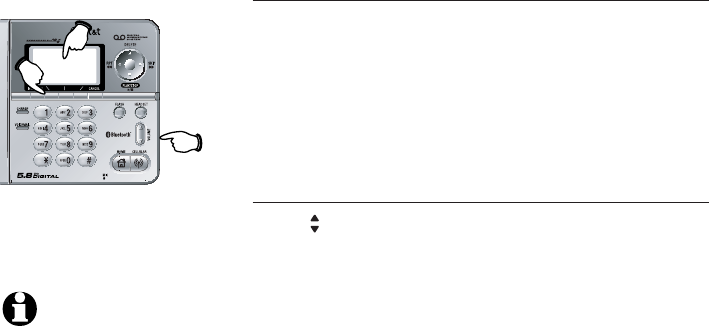
29
Telephone operation
Options while on calls
Mute
Press the MUTE softkey to silence the micro-
phone and the screen will show MICROPHONE
MUTED. You will be able to hear the other
party, but the other party will not be able to
hear you until you press the softkey UNMUTE
to resume the conversation.
Volume control
Press /VOLUME on the telephone base to adjust
the listening volume. Each time the button is
pressed, the volume is raised or lowered by
one level.
MUTE
INTERCOM
HOLD/PAUSE
NOTES:
1. If the call is not resumed
in fifteen minutes the tele-
phone base will ring. The
display will show CALL
ON HOLD RING BACK!.
If the RING BACK is not
answered in 30 seconds,
the call will end.
2. Any digits currently
in the display will be
dialed when HOLD is
released.
3. If a handset does not
answer the intercom call
in one minute, the inter-
com ringing stops and
the call remains on hold
until it times out in fifteen
minutes.
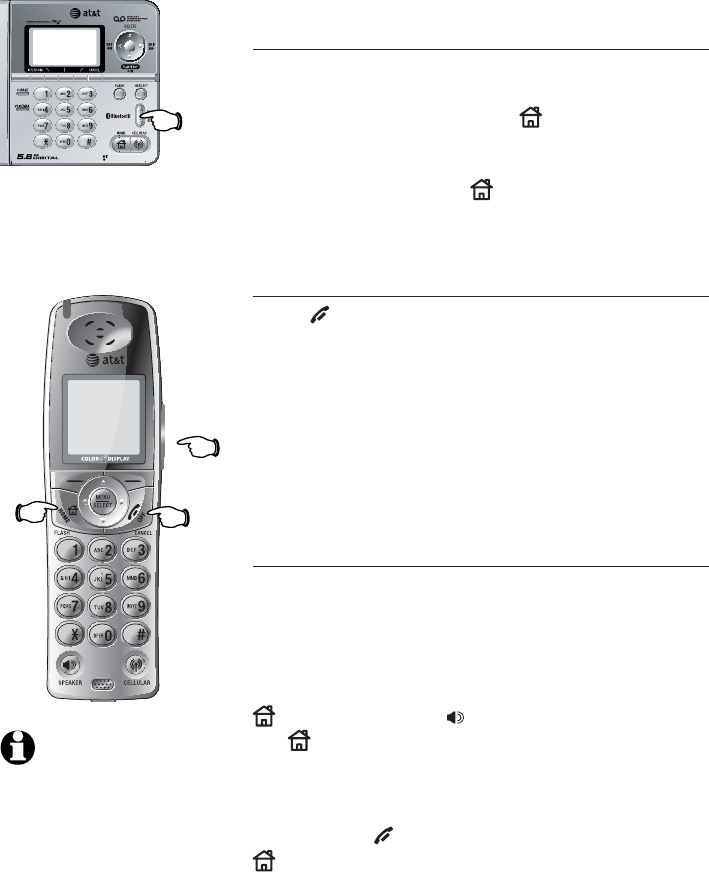
30
Telephone operation
VOLUME
FLASH
NOTE: The ring-
er silencing func-
tion automatically
cancels when the
current call termi-
nates.
Options while on calls
Call waiting
If you have call waiting service, there will be a
beep if there is an incoming call during a tele-
phone conversation. Press HOME/FLASH on
the handset or press FLASH on the telephone
base to put the current call on hold and pick
up the new call. Press HOME/FLASH anytime
to alternate between calls.
Ringer silencing
Press OFF/CANCEL or the SILENCE softkey while
the handset is ringing (or CANCEL or the SILENCE
softkey on the telephone base) to silence the
ringer for this call only. You can choose to
answer the call, or let the caller leave a mes-
sage. The ringer silencing function automatically
cancels when the current call terminates. The
next incoming call will ring normally.
Multi-party on home line
During an outside call, both the handset and
the telephone base (or up to 4 handsets and
the telephone base or up to four handsets) can
be used for a three-party conversation.
While a call is in progress, others can press
HOME/FLASH or SPEAKER on any handset
(or HOME/FLASH on the telephone base) to
join the conference call. Joining call
on Home Line will be displayed on the
screen of the newly joint handset or telephone
base. Press OFF/CANCEL on the handset (or
HOME on the telephone base) to quit the
conference call. The call will not end until all
parties hang up.
VOLUME
OFF
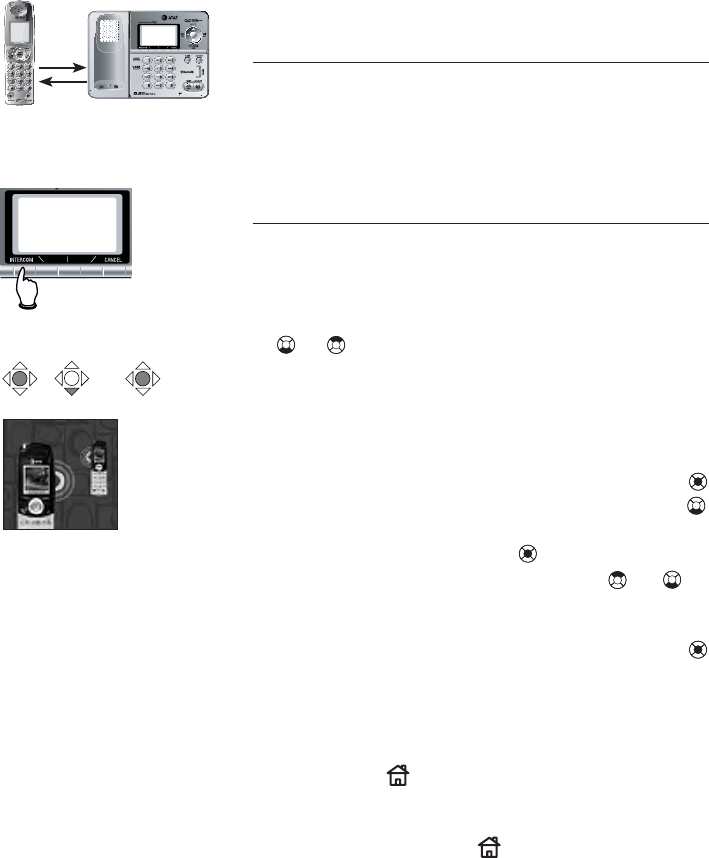
31
Telephone operation
Intercom calls
Intercom calls
The intercom feature allows conversation between
the handset and the telephone base, or between
handsets if additional handsets are registered for
use with the system.
Initiating an intercom call
• Press INTERCOM to enter the Intercom
menu.
• Select from the list of destinations: Global
Page, or one of the registered handsets. Press
or to highlight the destination handset.
• Press the softkey SELECT to confirm.
• From the idle mode, press INTERCOM on
the telephone base to initiate an intercom
call.
• From the idle mode, press the center NavKey
to enter the main menu. Press the down NavKey
three times to reach the Intercom menu.
Press the center NavKey to confirm selec-
tion. Press the up or down NavKey or to
scroll down to select Global Page to page
all handsets, or select BASE or one of the
registered handsets. Press the center NavKey
(or the SELECT softkey on the telephone base)
to page the selected handsets or the telephone
base.
• On the selected handset or the telephone
base, press HOME/FLASH on the destination
hanset, or INTERCOM on the telephone base
to answer an intercom page. The telephone
base will ring until HOME is pressed or
until the page is cancelled by pressing CAN-
CEL.
x 3
Press INTERCOM on
the telephone base.
Intercom
OR
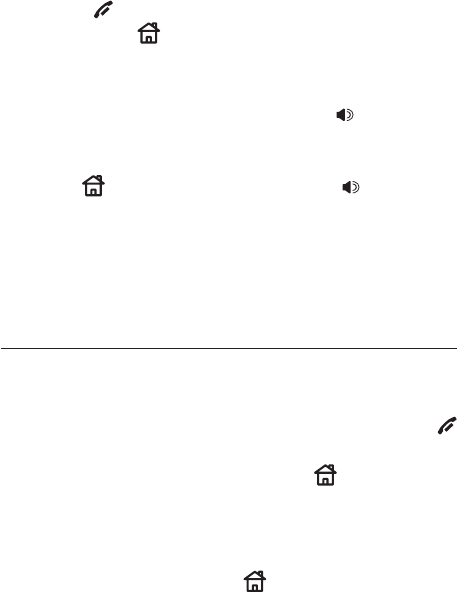
32
Telephone operation
Intercom calls
• When the intercom call is finished, press END soft-
key or OFF/CANCEL on the handset (or END
softkey or HOME or INTERCOM on the
telephone base) to end the call.
• When the destination handset starts to ring,
press the ANSWER softkey or SPEAKER
on the destination handset to pick up the
intercom call.
• Press HOME or END softkey or SPEAKER
on the telephone base to terminate the in-
tercom call, then the destination handset
can go off-hook to pick up the call on hold
to start the conversation.
Handling incoming calls
During an intercom conversation, the telephone will
beep if there is an incoming external call.
• On the handset, press the END softkey or
OFF/CANCEL to terminate the intercom call. The
handset will ring normally. Press HOME/FLASH
to answer the incoming call.
• On the telephone base, press the END softkey to
terminate the intercom call. The telephone base
will ring normally. Press HOME to answer the
incoming call.
33
Telephone operation
Bluetooth
If your cellular phone is compatible with Bluetooth
wireless technology, you can use the handset
or telephone base to make or answer calls
using a cellular line.
This feature is useful for maximizing the benefits
of cellular services (such as free unlimited
nights and weekends, or cellular to cellular
calling plans) by utilizing unused peak minutes
with your home telephone.
To use this feature, you must first pair and
connect the cellular phone to the telephone
base.
Important:
• The following procedures must be performed
using the telephone base.
• Up to two cellular phones, or a headset and
a cellular phone, can be connected.
• To optimize the performance of the connec-
tion between the telephone base and the
cellular phone, it is recommeded to use the
cellular phone in close proximity with the
telephone base.
• While you are on a cellular phone, the air
time and battery consumption of the cellular
phone is deducted from your celluar phone
for the duration of the call.
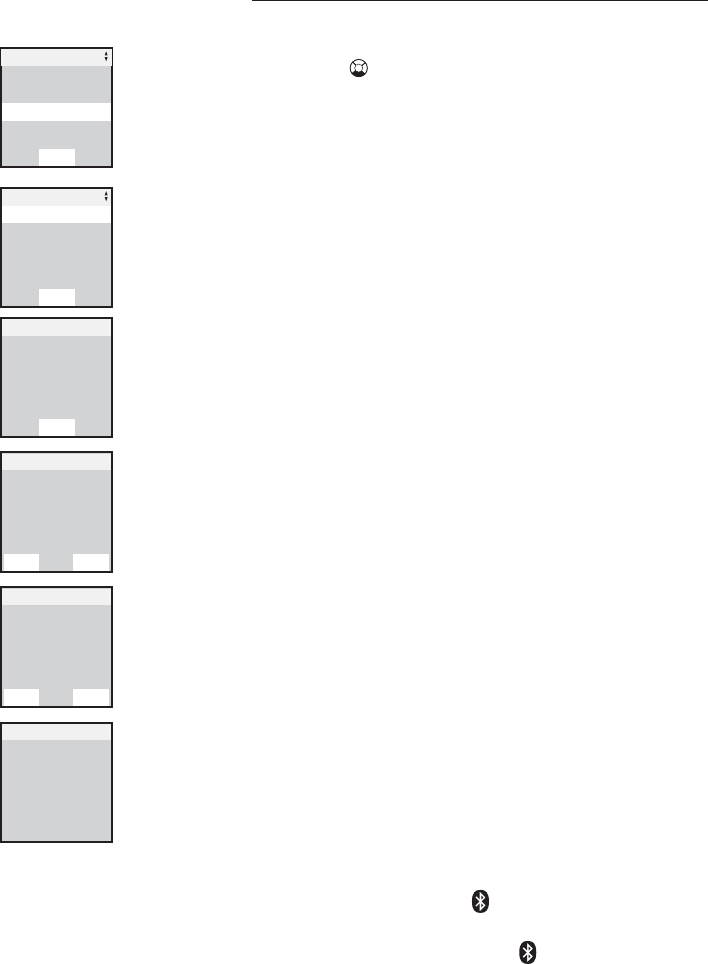
34
Telephone operation
Bluetooth operation
Pairing and connecting a cellular phone
1. Press the MENU softkey to enter the main
menu on the telephone base.
2. Press to highlight Bluetooth and press
the SELECT softkey.
3. Press the SELECT softkey to enter Setup
Cellular.
4. When the screen displays Set Your
Cellular to search for
Bluetooth devices, press the
NEXT softkey.
5. The screen will then display AT&T
EP5632 in Discoverable Mode
PIN=0000 (the default PIN).
The telephone base is now ready to be
paired with the cellular phone.
Follow the instructions of your cellular
phone to enter the Bluetooth registration
mode. The telephone base PIN (defaulted
as 0000) maybe required for registration.
Follow the procedures on the cellular phone
to pair with the telephone base.
6. While the cellular phone is pairing with
the telephone base, Pairing in
Progress will be shown on the screen
of the telephone base. Once the pairing
is successfully made, Paired with
cellular will be displayed on the screen
of the telephone base.
7. Press the YES softkey when Pairing
complete. Connect to Cellular?
is shown on the screen of the telephone
base.
8. If the cellular phone and the telephone base
are successfully connected, Cellular
setup Completed will be displayed,
and a steady icon 1 will also appear on
the screen of the telephone base for the
first connected device; 2 will appear for
the second connected device.
call log
Answer system
Main menu
Bluetooth
Select
Set up handset
Active Deviles
Bluetooth
Set up sellular
Select
Set selluar
to search for
Bluetooth devices
Set up sellular
NEXT
AT&T EP5632
in discoverable mode
P/N=0000
Set up sellular
STOP HELP
Pairing complete
conncet to
sellular
Set up sellular
YES NO
Sellular set up
completed
Set up sellular
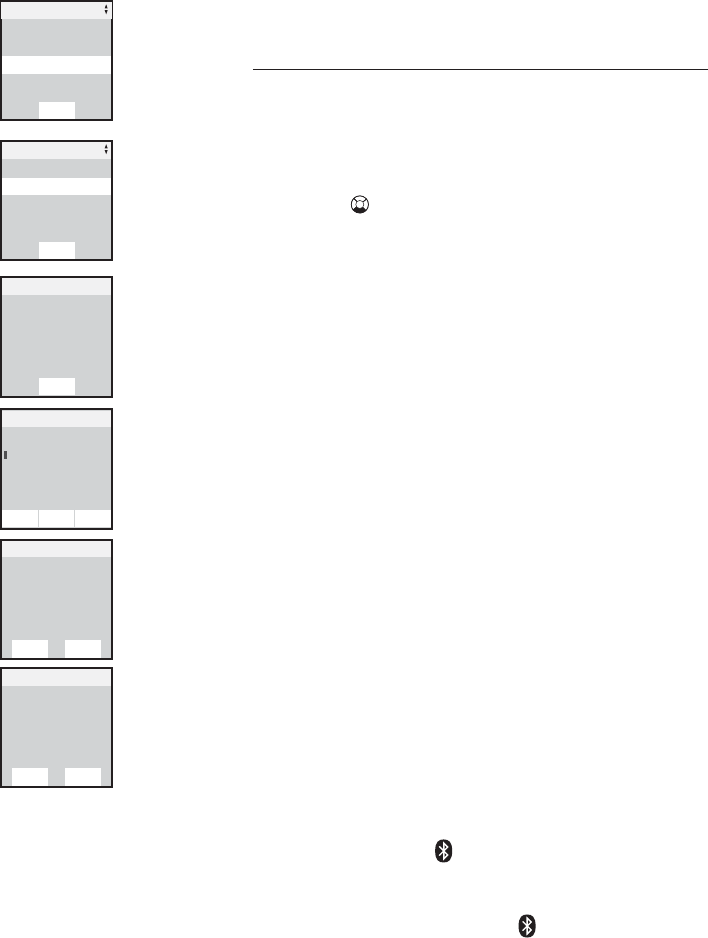
35
Telephone operation
Bluetooth operation
Using a Bluetooth-enabled headset, you can
enjoy a handsfree conversation by registering
your headset to the telephone base.
Pairing and connecting a headset
Turn your Bluetooth headset on before reg-
istration.
1. Press the MENU softkey to enter the Main
Menu on the telephone base.
2. Press to highlight Bluetooth and press
the SELECT softkey.
3. Press the SELECT softkey to enter Set
up Headset.
4. When the screen displays Set Headset
in Discoverable mode, press
the NEXT softkey.
5. The telephone base will then start search-
ing for available headsets.
6. Press the PAIR softkey to connect to the
headset.
7. You will then be asked to enter the PIN.
Depending on the manufacturer of the
headset, you must enter the PIN for the
headset. Check your headset manual for
the PIN number. Press the DONE softkey
after entering the PIN.
8. Press the YES softkey when the screen displays
Pairing complete. Connect
to Headset?.
9. Headset setup completed will be
shown if the headset and the telephone base
are successfully connected. If the headset is
the first Bluetooth device to be connected, a
steady icon of 1 will also appear on the
screen of the telephone base. If the headset
is the second Bluetooth device to be con-
nected, a steady icon of 2 will also appear
on the screen of the telephone base.
call log
Answer system
Main menu
Bluetooth
Select
Set up sellular
Active Deviles
Bluetooth
Set up handset
Select
Set handset
in discoverable
Set up sellular
NEXT
Enter PIN:
Pair Handset
HELPDINE EARSE
Pairing complete
Connect to
Handset
Set up Handset
YES NO
Handset setup
Completed
Set up Handset
YES NO
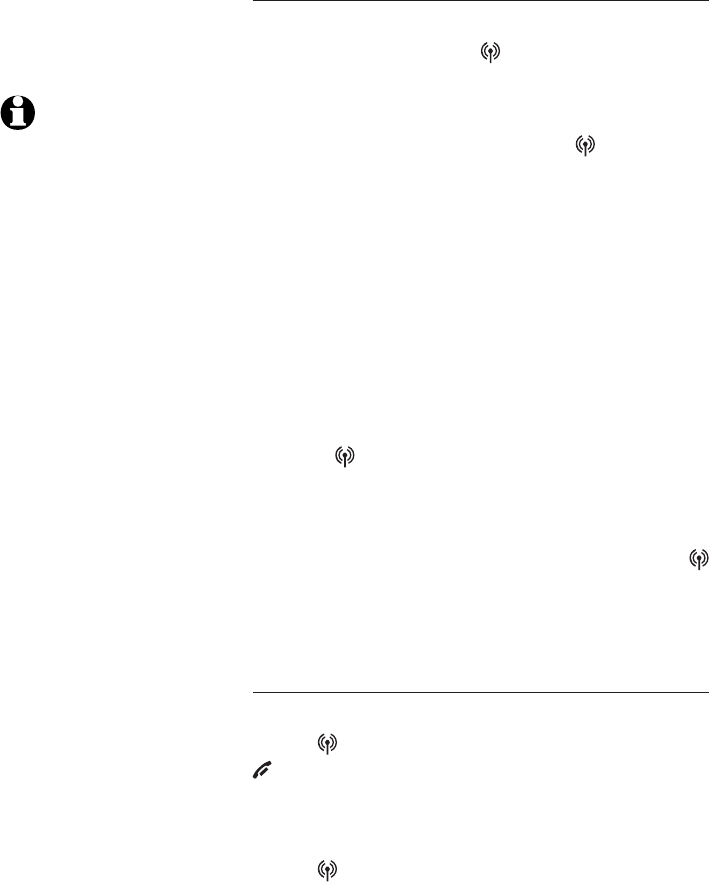
36
Telephone operation
Bluetooth operation
Making an ending call on the cellular lines
Handset
1. To make a call, press CELLULAR and enter
a number.
-OR-
Enter a number first, then press CELLULAR.
Press the OFF softkey at anytime to make
corrections when entering numbers.
2. Select the desired cellular phone.
3. Press the DIAL softkey.
4. Press the OFF softkey to hang up.
The screen displays the elapsed time of the
call (in hours, minutes and seconds).
Telephone base
1. Press CELLULAR on the telephone base.
2. Enter a number, then press the DIAL softkey.
-OR-
Enter a number first before pressing
CELLULAR.Press CANCEL anytime to make
corrections when entering numbers.
Answering call
Handset
Press CELLULAR to answer a call; press
OFF/CANCEL to hang up.
Telephone base
Press CELLULAR to answer a call; press
again to hang up.
NOTE: If there
are two cellular tele-
phones connected to
the telephone base,
you need to select the
desired cellular tele-
phone line to use.
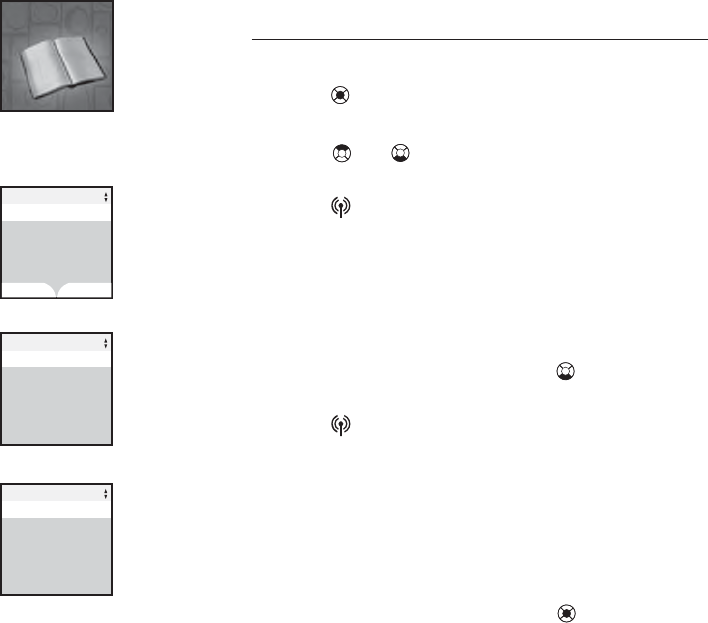
37
Telephone operation
Bluetooth operation
Making a call from the directory
1. Select HOME line or CELL line.
2. Press MENU/SELECT to enter the main menu,
and press again to enter the directory.
3. Press or to select the number you want
to dial.
4. Press CELLULAR to make a call.
Telephone base
1. Press the MENU softkey, and press the SELECT
softkey to enter the directory.
2. Press the DELETE softkey or to select the
number to dial.
3. Press CELLULAR to dial.
Headset
1. Press the MENU softkey on the telephone base,
and press the SELECT softkey to enter the direc-
tory.
2. Press the DELETE softkey or to select the
number to dial.
3. Press HEADSET to dial.
Directory
PAT WILLIAMS
Directory 1
CHRISTINE SMITH
FIND NEW
Call log
Answering System
SELECT
Main Menu
Directory
PAT WILLIAMS
FIND SELECT NEW
Directory 1
CHRISTINE SMITH
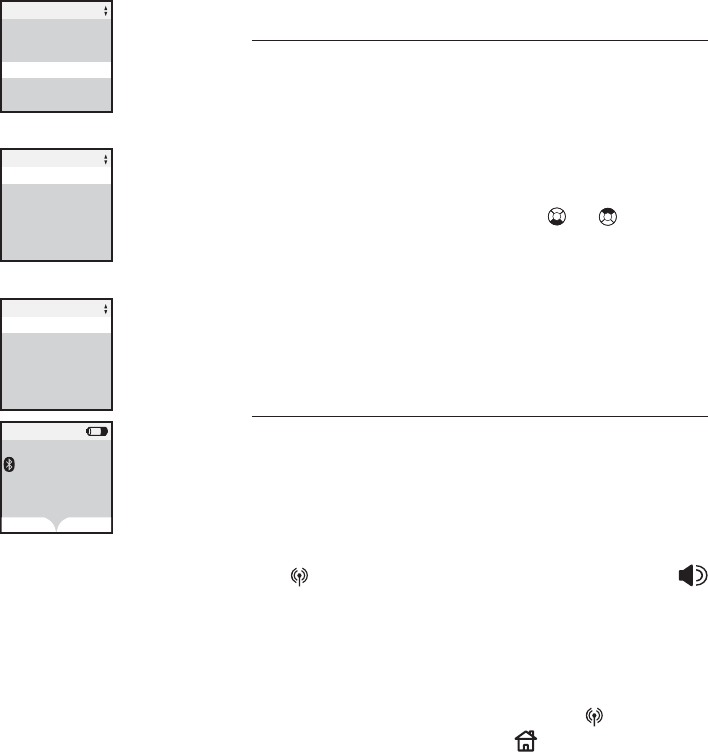
38
Telephone operation
Bluetooth operation
Ringers for different call lines
You may choose the ringer volume and ringer
melody for different incoming call lines. This func-
tion enables you to identify the destination line
of the incoming call before picking up the call.
To setup, press the MENU softkey, and scroll
down to select Ringers in the Main Menu.
Press the up or down Navkey or to select
the destination line (HOME, CELL 1 or CELL 2)
for the incoming call. Choose between Ringer
Volume and Ringer Melody to adjust
the desired settings. Refer to page 13 and page
21 for details.
Making call through land line during a cellular call
You may use the land line to make a call while
a cellular line is in use.
Handset
While a call is on the cellular line, press the HOLD
softkey or the HOME line to put the call on hold.
The CELLULAR button will then flash. Press
SPEAKER to turn the speakerphone on to dial another
call through the land line.
Telephone base
While a call is on the cellular line, press the HOLD
softkey to put the call on hold. The CELLULAR
button will then flash. Press HOME to turn the
speakerphone on to dial another call on the land
line.
Blue tooth
Settings
SELECT
Main Menu
Ringers
Ringer for Cell 1
Ringer for Cell 2
SELECT
Ringers
Ringer for Home
Ringer Melody
SELECT
Ringers for Home
Ringer Volume
Phone 0:01
12:00AM
HOLD MUTE
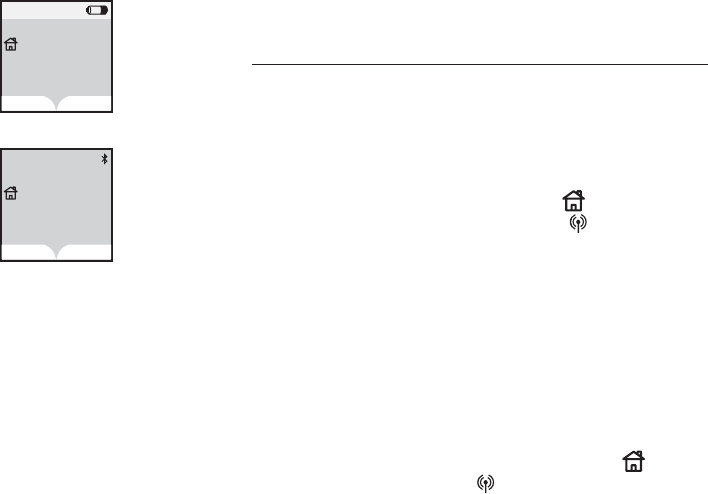
39
Telephone operation
Bluetooth operation
Making a call through cellular line during a
land line call
You may use the cellular line to make a call
while the land line is already in use.
Handset
While the land line is in use, press the HOLD
softkey to put the call on hold, the HOME/FLASH
button will then flash. Press CELLULAR,
and choose the desired cellular line. Press
the SELECT softkey. If there are two cellular
telephones connected, choose the desired cel-
lular telephone line. You will be prompted to
enter the desired number and press the DIAL
softkey to make a call on the cellular line.
Telephone base
While the land line is in use, press the HOLD
softkey to put the call on hold, and the HOME
button will flash. Press CELLULAR, and enter
the desired number before pressing the DIAL
softkey to make the call. If there are two cel-
lular telephones connected, choose the desired
cellular telephone line to use.
Phone 0:01
555-1234
12:00AM
HOLD MUTE
Phone 0:01
555-1234
12:00AM
HOLD MUTE
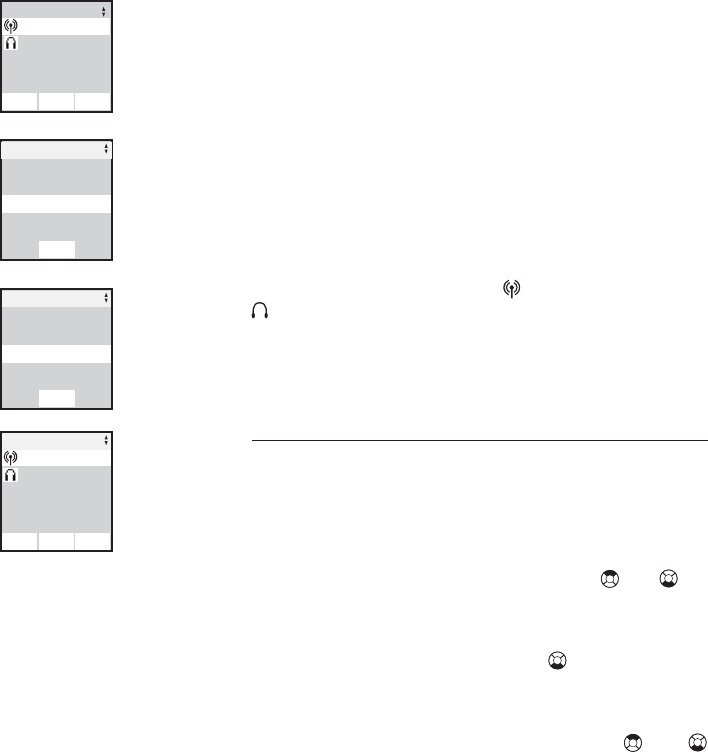
40
Telephone operation
Paired devices
All paired devices are stored on the Paired
Devices list, which means once you have
paired a device with the telephone base, the
device will be stored in the telephone base
and you do not have to repeat the pairing
procedure next time.
Up to eight devices (any combination of cell
phones and headsets) can be paired with the
telephone base.
If the device is successfully paired with the
telephone base, the icon (for cell phone) or
(for headset) and the name of the device
will be shown on the Paired Devices
list.
Rename or delete a paired device
You can rename or delete any device on the
Paired Devices list.
• Press the MENU softkey on the telephone
base while in idle mode
• Press the up and down NavKey or to
highlight Bluetooth, then press the SELECT
softkey.
• Press the down NavKey to highlight
Paired Devices, and press the SELECT
softkey.
• Press the up and down NavKey or
to highlight the the name of the desired
device.
• Press the RENAME softkey to rename a
device.
-OR-
• Press the DELETE softkey to delete the high-
lighted device on the list.
Paired Devices
Noika N70
Motorola H500
INFO
RENAME DELETE
call log
Answer system
Main menu
Bluetooth
Select
Set up handset
Active Deviles
Bluetooth
Select
Paired Devices
Motorola H500
Paired Devices
Noika N70
INFO
RENAME DELETE
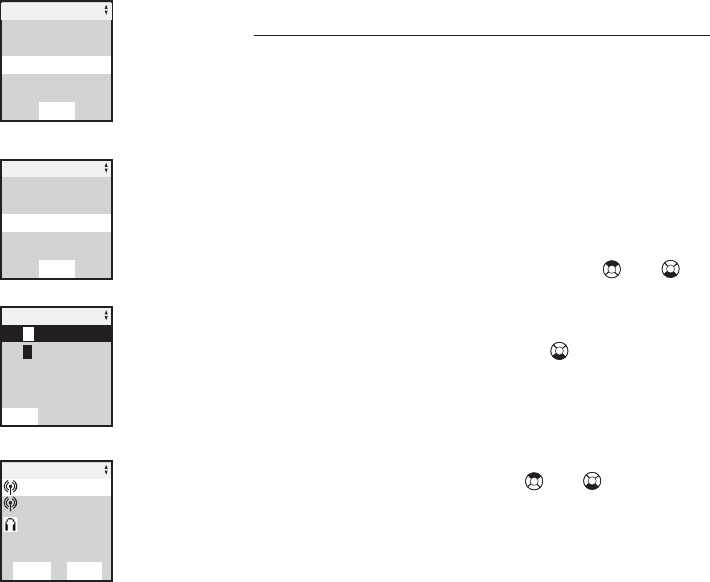
41
Telephone operation
Active devices
Selecting active devices
If you choose to connect a device immediately
after the pairing, the device will be put under
the Active Devices list automatically;
otherwise, you need to follow the procedures
below to add a paired device to the active
devices list manually.
• Press the MENU softkey on the telephone
base while in idle mode.
• Press the up and down NavKey or to
highlight Bluetooth, and press the SELECT
softkey.
• Press the down NavKey to highlight
Active Devices, then press the
SELECT softkey.
• Press the ADD softkey, and the screen
will then display all paired devices. Press
the up or down NavKey or to choose
the desire device, and press the CONNECT
softkey to establish the connection.
Only devices on the Active Devices
list can establish Bluetooth connection with
the telephone base. A maximum of two devices
can be in active mode at the same time. Either
two cell phones or a cell phone and a headset
can be connected.
Please note that the Bluetooth technology is
designed for one to one connection. In this
case, even though there are two devices in the
active mode, only one of them can establish
audio connection at a time, not both.
call log
Answer system
Main menu
Bluetooth
Select
Set up sellular
Set up handset
Bluetooth
Select
Active Deviles
2(empty)
Active Deviles
ADD
1 (empty)
Sony Ericcson K600
Motorola H500
Add Device:
Noika N70
INFO
CONNECT
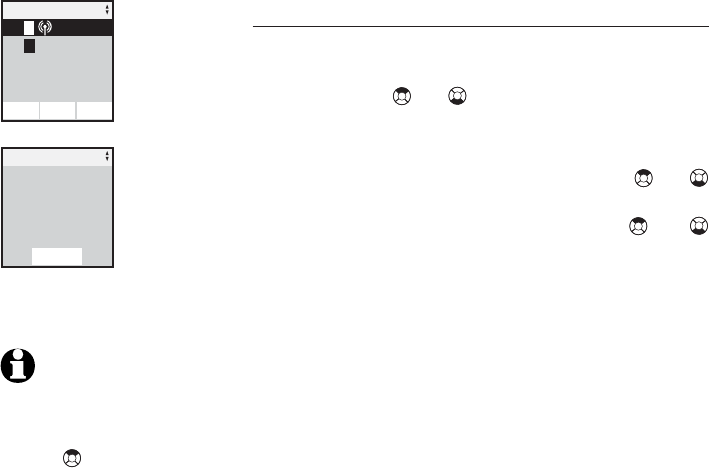
42
Telephone operation
Active devices
Disconnect, replace or remove a device
On the Active Devices list, you may
disconnect any device by pressing the up or
down NavKey or to highlight the desired
device, then press the DISCONN softkey.
You may also replace or remove any device on
the list. Press the up or down NavKey or
to highlight the desired device, then press the
OPTIONS softkey. Press the NavKey or
again to select either Replace Devices
or Remove Devices from the Active
Devices list.
2(empty)
Active Deviles
DISCONN
1 Noika N70
INFO OPTIONS
Replace Deviles
Remove Deviles
Deviles Options
SELECT
NOTE: When there
are no paired headset
or cellular telephone,
then pushing the up
Navkey will short-
cut to set up the cel-
lular telephone.
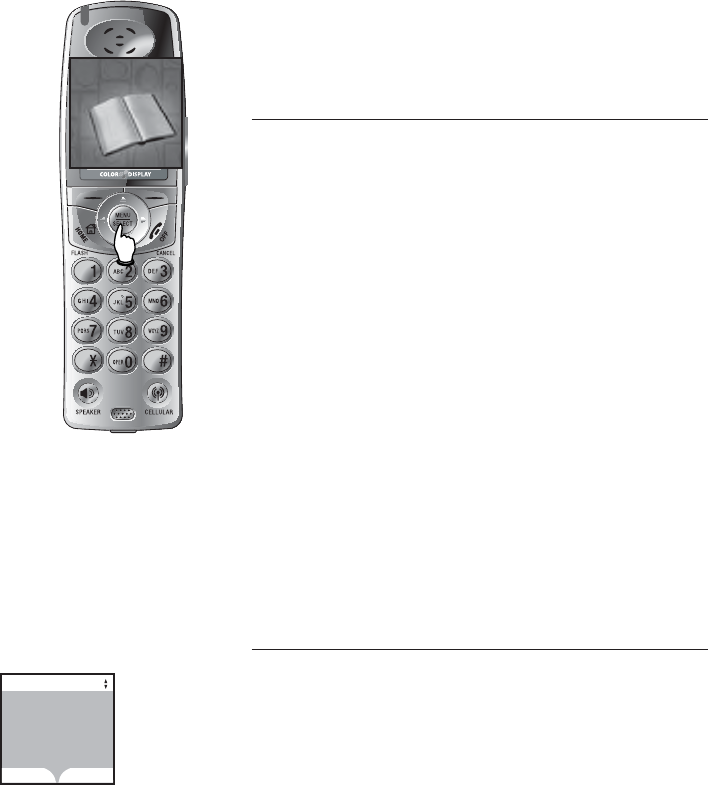
Handset directory
Memory capacity
There are separate directories in the handset
and the telephone base. The directory in the
handset can store up to one hundred entries.
Each entry can store a number with up to
thirty-two digits, and a name up to sixteen
alphanumeric characters (including spaces).
If you subscribe to caller ID service from your
local telephone company, you can select a
picture or an animation to be displayed with
each directory entry. You can also select a
distinctive ringer melody for each entry so that
this caller’s identity is known as soon as the
telephone rings. A convenient search feature
can help you find and dial numbers quickly
(see page 32).
If additional handsets are registered, all hand-
sets and the telephone base will have separate
directories and call logs.
Timeouts and error tones
If you pause for over sixty seconds while input-
ting an entry, the procedure will time-out and
it will be necessary to begin again.
If all memory locations are in use, an error
tone will sound when you attempt to enter a
new number. This means the memory is full,
and you will not be able to store a new number
until an existing one is deleted.
Directory
43
Directory
FIND NEW
Changes
discarded
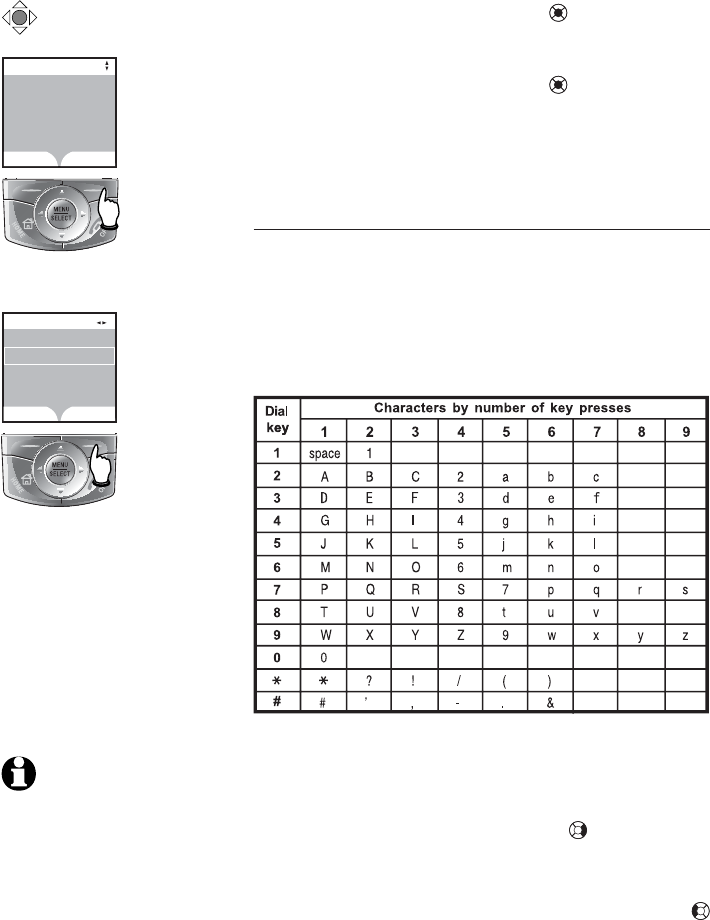
44
Handset directory
Directory
FIND NEW
Directory
DONE ERASE
Enter Name
l
New directory entries
• Press the center NavKey to enter the
main menu.
• When the directory is shown on the screen,
press the center NavKey to enter the
directory menu.
• Press the NEW softkey to insert a new en-
try.
Entering a name
Use the dial pad and the table below to enter
a name (up to sixteen characters). Each press
of a particular key will cause characters to be
displayed in the following order:
e
y
y
y
e
e
The cursor moves to the right automatically
after two seconds or when you press another
dial pad key or the right NavKey (press twice
to enter a space). When the name is complete,
press the DONE softkey.
• Press the ERASE softkey or the left NavKey
to correct a mistake.
x 2
NOTE: Up to 16
characters (including
spaces) can be used for
each name.
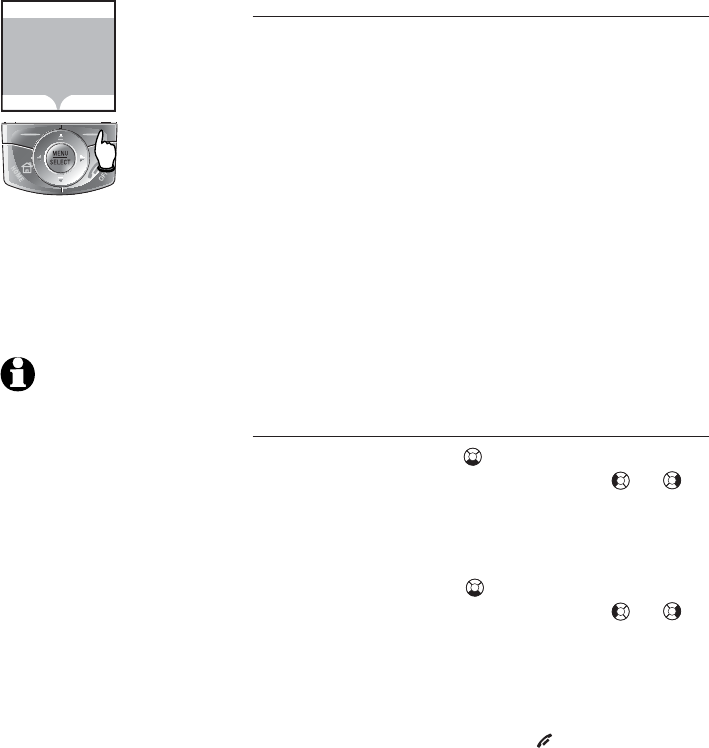
45
Handset directory
New directory entries
Entering a number
Use the dial pad to enter up to thirty-two
digits. When finished entering, press the DONE
softkey.
• Press the ERASE softkey to correct a mis-
take.
• To insert a two-second dialing pause, press
and hold # until P appears to replace the
# on the screen.
Use the dial pad and the table on page 30 to
enter a name (up to sixteen characters). Each
press of a particular key will cause characters
to be displayed in the order as shown in the
table on page 30.
Customizing entries
Press the down NavKey to scroll down to Ringers
selection, then the left or right NavKey or to
assign a distinctive ringer (see page 12). If you
have caller ID service, the designated ringer
will alert you when this person calls.
Press the down NavKey to scroll down to picture
selection, then the left or right NavKey or to
assign a picture or an animation to this entry
(see page 11).
Press the SAVE softkey to save your new entry
or press the ERASE softkey to change the
current selection (or press OFF/CANCEL to
discard changes and exit).
Directory
SAVE ERASE
JOHN SMITH
908-555-0100
Ringer: <Default>
Picture: <(none)>
NOTE: When cus-
tomizing the ringer or
picture, and the ringer
or picture is highlight-
ed, pressing the center
NavKey would move to
the Ringer option or
Picture option using
the full screen. Once
selected, it would go
back to the customizing
screen.
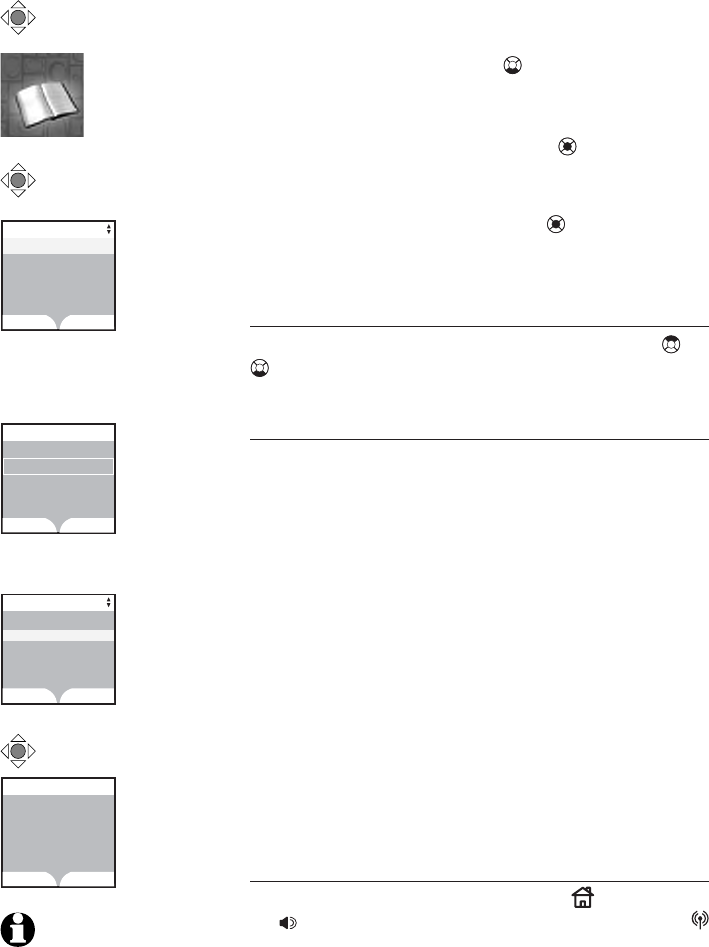
46
Handset directory
Directory
SET ERASE
Search for
I
Directory 3
EDIT DELETE
Chris
555-4325
Ringer: Default
Picture: (none)
Directory search
There are two ways to enter the directory:
• Using the down NavKey from the idle mode
can enter the directory search.
-OR-
• Pressing the center NavKey to enter the
main menu.
• When the directory is shown on the screen,
press the center NavKey to enter the
directory menu.
Browsing through the directory
To browse, press the up or down NavKey or
to scroll through all entries one by one.
Searching alphabetically
To shorten your search, press the FIND softkey,
then use the dial pad on the handset to enter
the first letter of a name. When you press the
SET softkey, the first name beginning with that
letter will be displayed.
Press the appropriate dial pad key once for the
first letter, twice for the second, three times
for the third, as shown on page 30.
Alphabetical search can also be done directly
from the directory listing by entering the first
character of the name. The first name beginning
with that letter will immediately be shown.
For example, press 5 (JKL) once to find Jenny,
twice to find Kristen, or three times to find
Linda.
Calling a displayed number
When you find the entry desired, press HOME/FLASH
(or SPEAKER) to dial on the HOME line, or press
CELLULAR to dial out on the CELL line.
Directory
FIND NEW
Alice
Amy
Chris
Deborah
Jenny
Kristen
Directory
FIND NEW
Alice
Amy
Deborah
Jenny
Kristen
Directory
Chris
NOTE: If the entry does
not exist, the closest alpha-
betic match preceding the
entry will be selected.
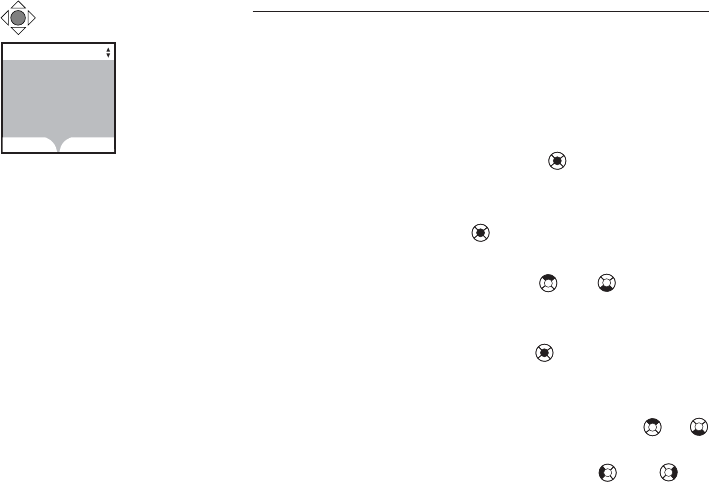
47
Handset directory
Editing or deleting an entry
Editing a listing
When any directory entry is displayed, press
the EDIT softkey to modify the entry. You can
change the name, number, distinct ringer or
picture setting by following the steps on pages
30-31.
• Press the center NavKey to enter the
main menu.
• When the directory screen is displayed, press
the center NavKey to confirm.
• When the directory listing is displayed, use
the up and down NavKey or to scroll
through the list and highlight the desired
entry.
• Press the center NavKey to confirm se-
lection.
• When all the information for that entry is displayed
on the screen, press the up or down NavKey or
to highlight the category to be edited.
• Press the left or right NavKey or to
move the cursor one space to the left or
right.
• Use the table on page 30 to enter the ap-
propriate letter or digit.
• Use the ERASE softkey to delete any mis-
take.
• When finished editing, press the SAVE softkey
and the screen will show Entry saved
to Directory.
Directory 3
EDIT DELETE
Chris
555-4325
Ringer: Default
Picture: (none)
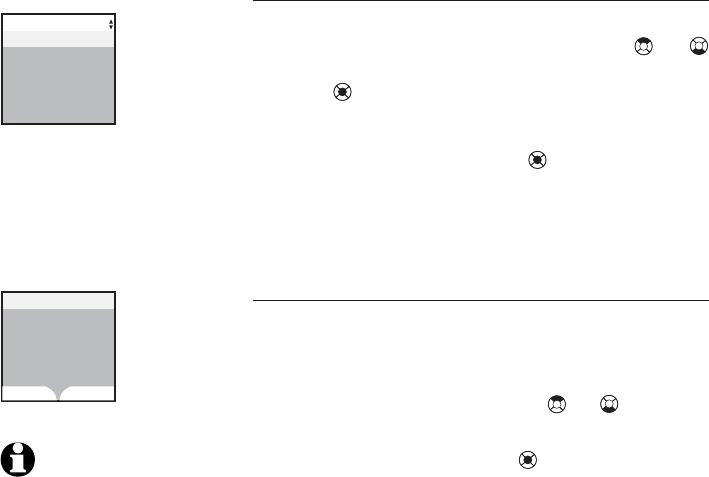
48
Handset directory
Editing or deleting an entry
Deleting an entry
When the directory name or an entire directory entry
is displayed, use the up or down NavKey or
to highlight that entry and press the center
NavKey to select the entry.
• Press the DELETE softkey.
• Press the center NavKey .
A confirmation tone will sound and the next
entry in the directory will be shown.
Deleting all entries
• To delete all entries in the directory, press
the DELETE softkey to see all the delete
options.
• Use the up or down NavKey or to select
Delete All Entries.
• Press the center NavKey to confirm selec-
tion.
• You will then be prompted to delete the en-
tire directory. Press the YES or NO softkey
to confirm your selection.
NOTE: Once
deleted, entries can-
not be recovered.
Delete Options
Delete Entry
Delete All Entries
Delete Directory
Delete entire
Directory
YES NO
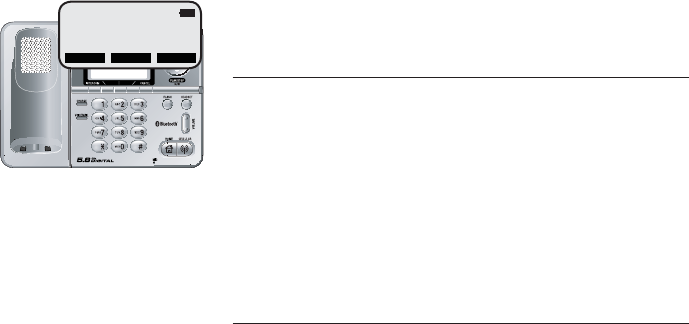
Base directory
Memory capacity
There are separate directories in the handset
and the telephone base. The directory in the
telephone base can store up to 100 entries.
Each entry can contain a number up to thirty-
two digits, and a name up to sixteen characters.
A convenient search feature can help you find
and dial numbers quickly (see page 38).
Timeouts and error tones
If you pause for over sixty seconds while mak-
ing an entry, the procedure will time out and
it will be necessray to begin again.
If all memory locations are in use, an error tone
will sound when you attempt to enter a new
number. This means the memory is full, and you
will not be able to store a new number until
an existing one is deleted.
12:00AM
49
REDIAL MENU CID
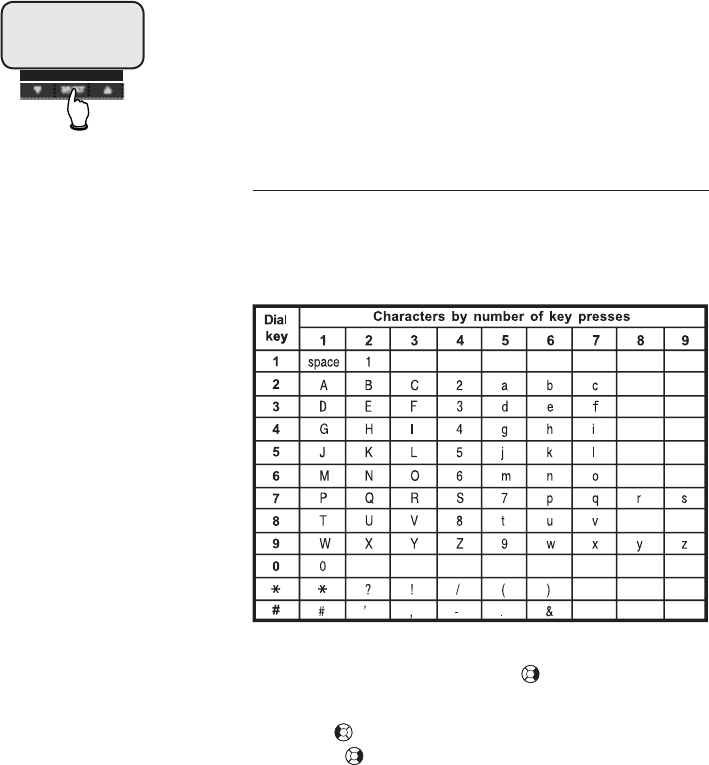
50
Base directory
New directory entries
• Press the MENU softkey to bring up the
directory on the screen.
• Press the SELECT softkey to enter the direc-
tory.
• Press the NEW softkey and the screen shows
Enter Name.
Entering a name
Use the dial pad and the table below to enter
a name (up to sixteen characters). Each press
of a particular key will cause characters to be
displayed in the following order:
e
y
y
y
e
e
The cursor moves to the right when you press
another dial pad key or the . Press 1 to insert
a space between letters.
• Press to move the cursor one space to the
left, or to move the cursor to the right until
the character to be edited is blinking.
• Press the ERASE softkey to erase the high-
lighted letter.
• Press the DONE softkey and then the SAVE
softkey to save your new directory entry. To
change it later, see page 39.
Enter name, then press
MENU/SELECT to confirm.
Enter Name
Alice
CID MENU DIR
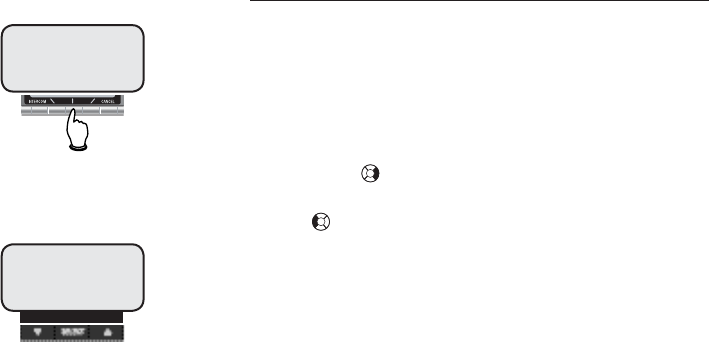
51
Base directory
New directory entries
Entering a number
Use the dial pad to enter up to thirty-two dig-
its.
• Press and hold # to insert a dialing pause
until "P" appears on the screen to indicate a
dialing pause.
• Move the cursor one space to the right by
pressing to insert an extra number.
• Move the cursor one space to the left by press-
ing to insert an extra number.
• Press the ERASE softkey on the telephone
base to delete any wrong input.
• Press the DONE softkey and then the SAVE
softkey to save when finished.
The screen will show, Entry saved to
Directory, along with a confirmation
tone.
Entry saved to
Directory
CID MENU DIR
Enter number, then press
MENU/SELECT to confirm.
Enter Number
555-1234
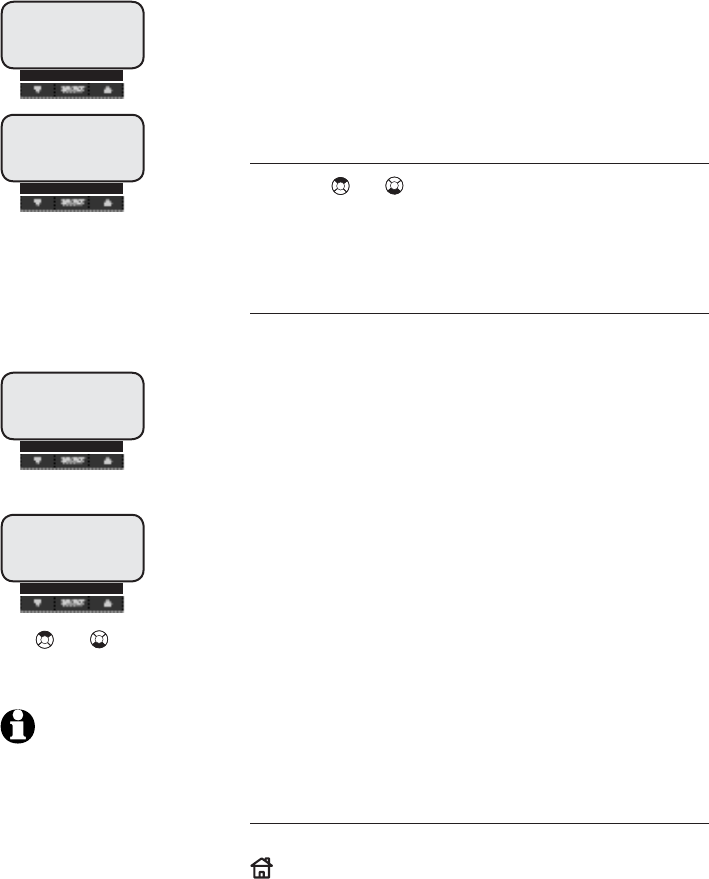
52
Base directory
Directory search
• Press the MENU softkey to bring up the di-
rectory on the screen.
• Press the SELECT softkey to enter the direc-
tory.
Browsing through the directory
Use the or buttons to browse through the
directory, or search to find a specific entry. Press
CANCEL anytime to exit the directory.
Searching alphabetically
• From idle, press the MENU softkey to bring
up the directory on the screen.
• When Directory is highlighted, press
the SELECT softkey to enter the directory.
• Press the FIND softkey to enter the directory
search mode.
• When the screen shows Search for,
use the telephone base dial pad to enter the
first letter of a name. Press the SET softkey
to start the search.
• Press the appropriate dial pad keys once for
the first letter, twice for the second, three
times for the third, as shown on page 36.
For example, press 5 (JKL) once to find Jenny,
twice to find Kristen, or three times to find
Linda.
If an entry does not exist, the closest alphabetical
match preceding that entry will be selected.
Calling a displayed number
When the desired entry is highlighted, press
HOME to dial, or press the EDIT softkey to
modify the entry (see next page).
Search for
J
CID MENU DIR
Use or to search
for the desired entry.
Jack
908-555-0100
CID MENU DIR
CID MENU DIR
MAIN MENU
Directory
CID MENU DIR
DIRECTORY
Review Entries
NOTE:
Alphabetical search
and browsing can be
combined.
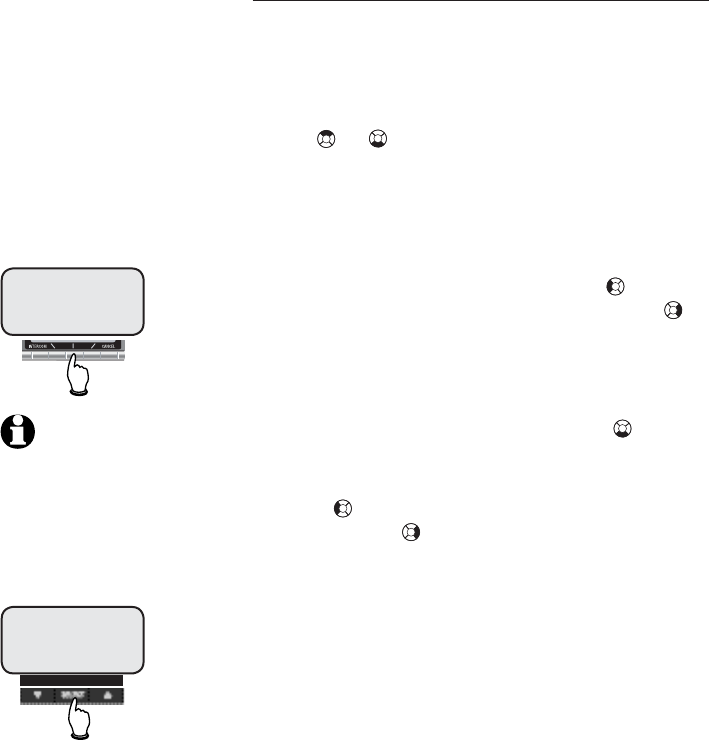
53
Base directory
Editing or deleting an entry
Editing a listing
• Press the MENU softkey to bring up the directory
on the screen.
• Press the SELECT softkey to enter the direc-
tory.
• Use or to scroll through the listing to find
the desired entry which is highlighted.
• Press the SELECT softkey to bring out the high-
lighted entry in the directory.
• Press the EDIT softkey.
• When the name is displayed, press to move
the cursor one space to the left, or press to
move the cursor one space to the right.
• Use the table on page 36 to enter the appropri-
ate character.
• When finished editing the name, press to reach
the programmed telephone number of the same
entry.
• Press to move the cursor one space to the
left, or press to move the cursor one space
to the right.
• Use the dialpad keys to enter the correct num-
ber.
• Press the SAVE softkey to confirm and save the
edited entry.
CID MENU DIR
DIR OPTIONS
Edit Number
DIR OPTIONS
Edit Name
NOTE: When in the
editing mode, the cursor
is on the first letter of the
name. A new letter is placed
before the cursor and does
not replace the letter under
the cursor.
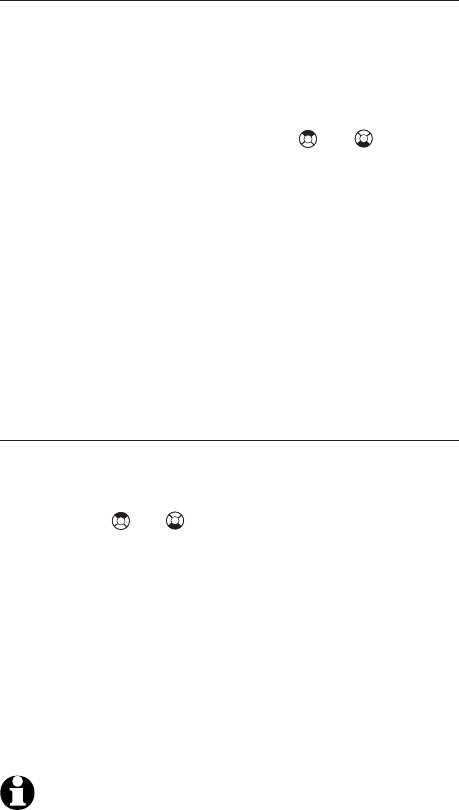
54
Base directory
Editing or deleting an entry
Deleting an entry
• Press the MENU softkey to bring up Direc-
tory on the screen.
• Press the SELECT softkey to enter the direc-
tory.
• Use the up or down NavKey or to scroll
through the listing to find the desired entry.
• Press the SELECT softkey to bring up the details
of the highlighted entry.
• Press the DELETE softkey to bring out all the
Delete Options.
• When Delete Entry is highlighted, press
the SELECT softkey to delete that one entry only,
and a confirmation tone will sound.
Deleting all entries
• Press the MENU softkey to bring up the directory
on the screen.
• Use the or NavKey to highlight any en-
try.
• Press the DELETE softkey to bring out all the
Delete Options.
• When Delete All Entries is high-
lighted, press the YES softkey if you wish to
delete all entries in the telephone base. Once
deleted, entries cannot be recovered. Press the
NO softkey to keep the entire directory.
NOTE: Once deleted, entries cannot be recovered. Press the
NO softkey to keep the entire directory.
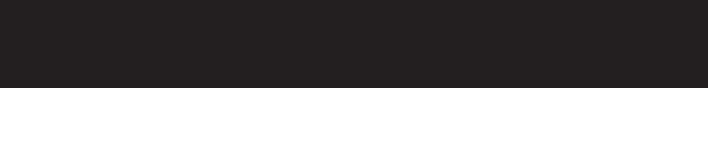
Information about caller ID with call waiting
This product has a caller ID with call waiting feature which
works with services from your local telephone service pro-
vider.
Caller ID with call waiting lets you see the name and tele-
phone number of the caller before answering the telephone,
even when on another call.
You may need to change your telephone service to use
this feature. Contact your telephone company if:
• you have both caller ID and call waiting, but as separate
services (you may need combined service).
• you have only caller ID service, or only call waiting ser-
vice.
• you don’t subscribe to any caller ID or call waiting ser-
vices.
You can use this product with regular caller ID service, or
you can use this product’s other features without subscribing
to either caller ID or combined caller ID with call waiting
service.
There are fees for caller ID services, but these may not be
available in all areas.
Depending on your service subscription, you may see the
caller’s number, or the caller’s name and number. This prod-
uct can provide information only if both you and the caller
are in areas offering caller ID service, and if both telephone
companies use compatible equipment. The time and date
are sent by the telephone company along with the call
information.
IMPORTANT
55
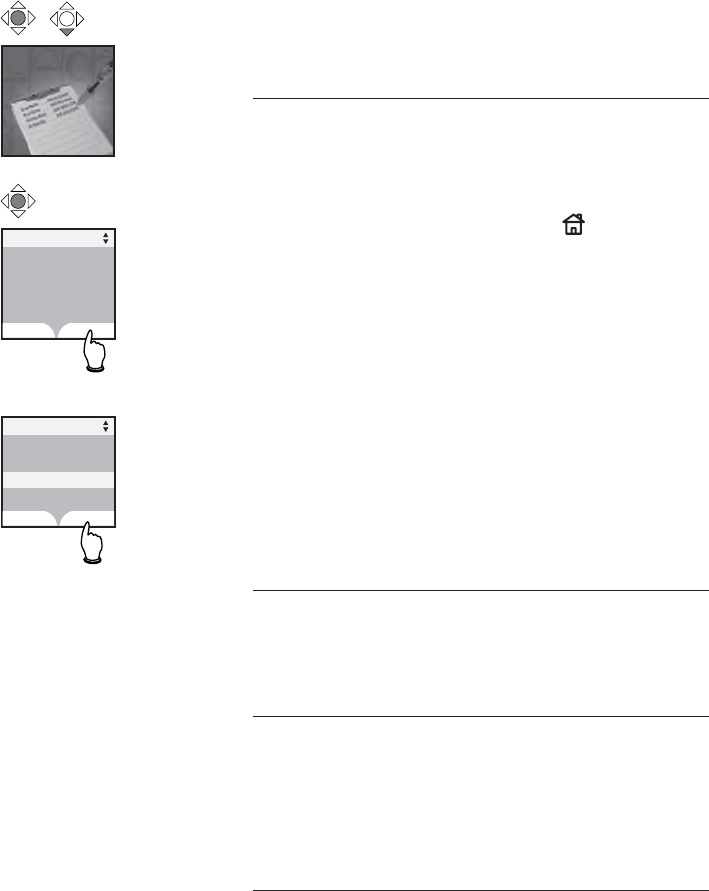
56
Handset call log & redial
Handset call log & redial
How caller ID on the HOME line works
If you subscribe to the caller ID service, informa-
tion about each caller will be displayed after the
first or second ring.
You can review the call log to find out who has
called, return the call by pressing HOME/FLASH
or CELL or copy the caller’s name and number
into your directory.
The call log can store up to 100 entries. Calls
are displayed in reverse chronological order (the
latest unreviewed first). When the call log is
full, the earliest reviewed entry is automatically
deleted to make room for new incoming call
information.
If you answer a call before the information appears
on the screen, the caller ID information will not
be saved in the call log.
Clear call log
Use the DELETE softkey to clear a single entry
or all entries in the call log.
Review redial
This screen shows a list of the last twenty num-
bers dialed from this handset. You can redial
any number, delete it from the redial log, or
copy it to your directory.
Clear redial
Use the DELETE softkey to delete a single entry
or all twenty recently called numbers from your
redial list.
Call Log
Call Log
Jack
908-555-0100
Dec 7
9:27AM
SAVE DELETE
Redial
908-555-0100
908-555-1234
908-555-1523
908-555-1455
SAVE DELETE
908-555-1523
56
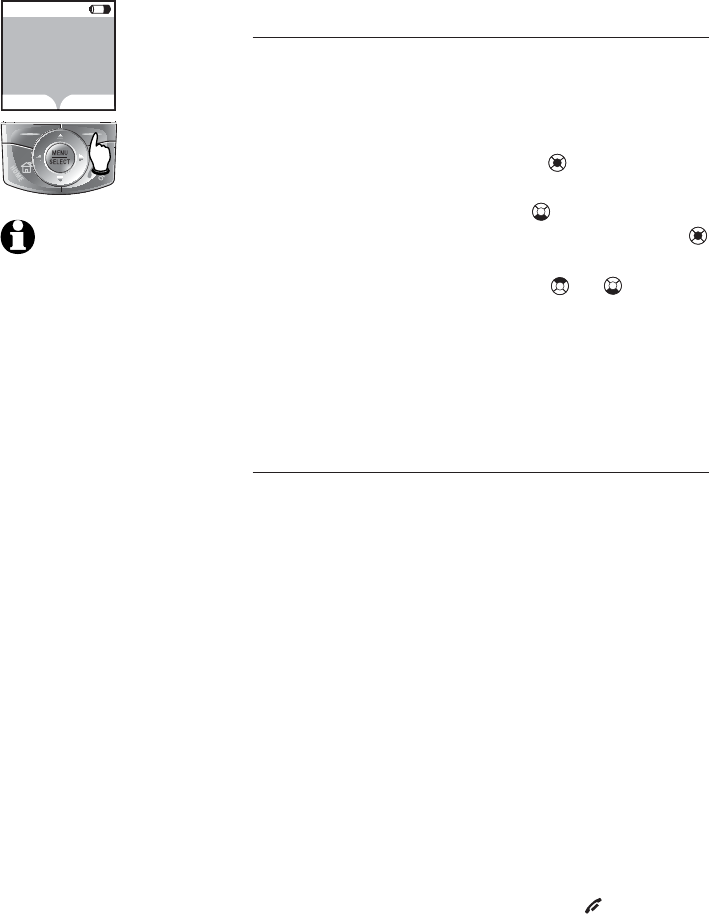
57
Handset call log & redial
Reviewing your call log
Reviewing your call log
The call log keeps track of the last 100 calls
received, and lets you check voice messages
from your handset if there is a voice message
attached to that call log.
• Press the center NavKey to enter the
main menu.
• Press the down NavKey once to reach
call log, then press the center NavKey
to confirm.
• Use the up or down NavKey or to scroll
through and review the call log entries.
The call log can also be accessed directly by
pressing the CALLER ID softkey when in the
idle mode.
Missed Calls
For calls with caller ID information, each hand-
set will log the caller ID information and keep
a running counter of the number of unan-
swered calls. The number of unanswered calls is
shown on the handset idle screen as Missed
Calls.
XX MISSED CALLS are calls that have
not been reviewed on that handset. When a
new call log entry is reviewed, the number of
missed calls on that handset is decreased by
one. The number of MISSED CALLS on
the other handset(s) remains unchanged until
they are reviewed on those handsets.
If there are no NEW call log entries, the Missed
Calls indication will not be shown.
To quickly clear the Missed Calls indica-
tion on the screen, press and hold OFF/CANCEL
when in the idle mode and the handset which
displays MISSED CALLS will be cleared.
After the Missed Calls indication is
cleared, the NEW indication on the call log
entries will also be cleared.
12:00AM
REDIAL CALLER ID
HANDSET 1
NOTE: Names of call-
ers are displayed only if the
information is provided by your
local telephone company. If the
telephone number of the caller
matches an entry in the direc-
tory, the name shown on screen
will match the name entered
into the directory. (Example:
If "Christine Smith" calls, her
name will appear as "Chris" if
this is how you entered it.)
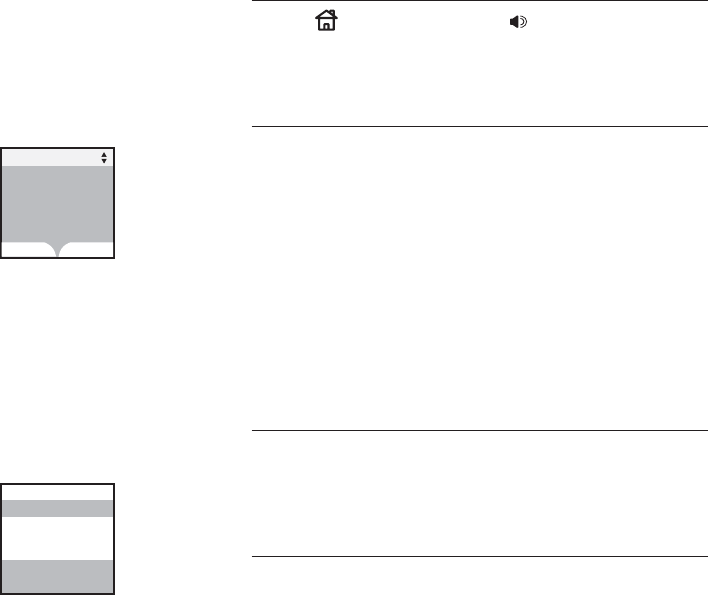
58
Handset call log & redial
Reviewing your call log
Returning a call
Press HOME/FLASH or SPEAKER to call
the number currently displayed.
Saving an entry
Press the SAVE softkey to copy the displayed
information into the handset’s directory (see
page 29).
This will take the directory entry feature in
edit mode for you to edit a name or number,
and customize a ringer and picture. Once you
have completed a new entry and pressed the
SAVE softkey, the screen will return to the
call log entry.
Deleting an entry
Press the DELETE softkey to delete this entry
from your call log.
Deleting all entries
To clear all the call log entries, return to the
call log listing, then press the DELETE softkey
to bring out the Delete Options menu.
Select Delete All Entries and you
will be prompted to delete all entries. To con-
Delete Options
Delete ALL Entries
Delete Entry
Call Log NEW
Mother
266-4794
Jan 16
12:52AM
SAVE DELETE
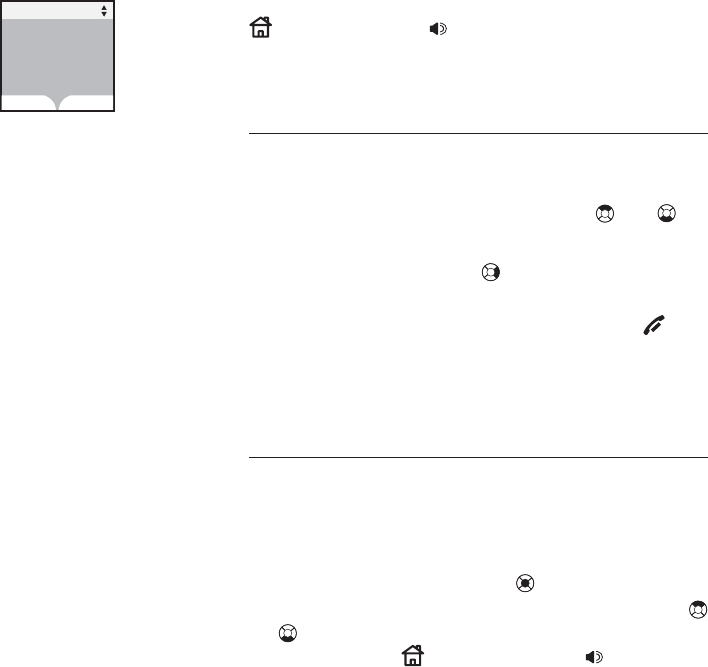
59
Handset call log & redial
Dialing a call log entry
When any caller ID screen is displayed, press
HOME/FLASH or SPEAKER to dial the num-
ber on the screen.
Playback options
• From the idle sreen, press the CALLER ID
softkey to enter the call log.
• Press the up or down NavKey or to
scroll through the call log entries.
• Press the right NavKey to play the message.
To delete a message, press the DELETE soft-
key while the message is playing. Press OFF/
CANCEL to stop playback and exit the Call
Log menu.
Dialing options
Caller ID numbers may appear with an area
code that may not be required for local calls.
If the number displayed is not in the correct
format, you can change how it is dialed.
Press the center NavKey to see a list of
dialing options. Press the up or down NavKey
or to select the desired option. To dial the
number, press HOME/FLASH or SPEAKER,
or the DIAL softkey.
Call Log NEW
Mother
266-4794
Jan 16
12:52AM
SAVE DELETE
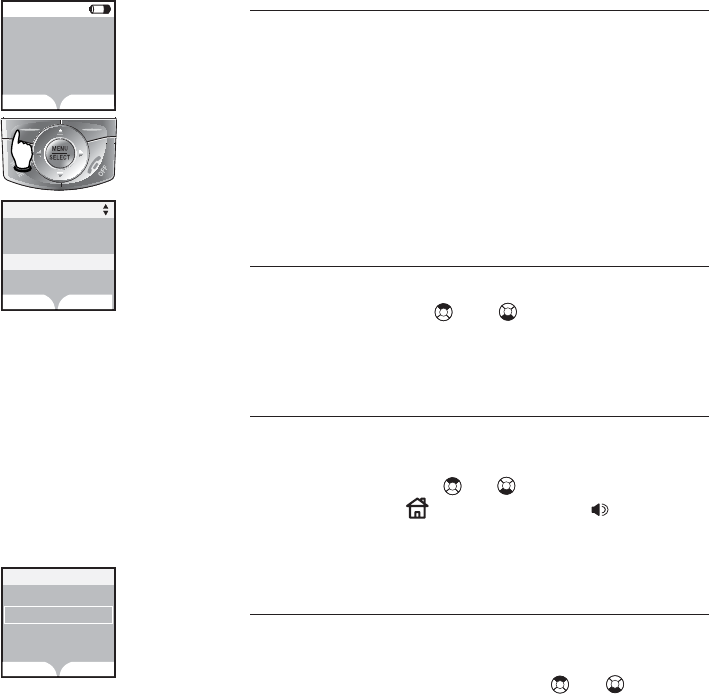
60
Handset call log & redial
Reviewing your redial log
About the redial log
You can review the redial log to see the last
twenty numbers recently called, redial, or copy
the number into the directory.
When there are already twenty entries in the
redial memory, the earliest reviewed entry is
automatically deleted to make room for the
new one.
Reviewing your redial log
The latest call is displayed first. Press the up
or down NavKey or to scroll through
the list.
Dialing an entry
Press the REDIAL softkey to display a list
of twenty numbers recently dialed. Use the
up or down NavKey or to highlight a num-
ber, then press HOME/FLASH or SPEAKER
to dial.
Saving an entry
• Press the REDIAL softkey to bring out the
redial memory listing.
• Use the up or down NavKey or to high-
light the desired entry.
• Press the SAVE softkey to store the number
in the directory.
• Enter the name of the directory entry using
the table on page 30.
• Press the DONE softkey when finished, or press
the ERASE softkey to delete any mistake.
12:00AM
REDIAL CALLER ID
HANDSET
1
Redial
908-555-0100
908-555-1234
908-555-1523
908-555-1455
SAVE DELETE
Directory
Enter Name
DONE ERASE
I
908-555-1523
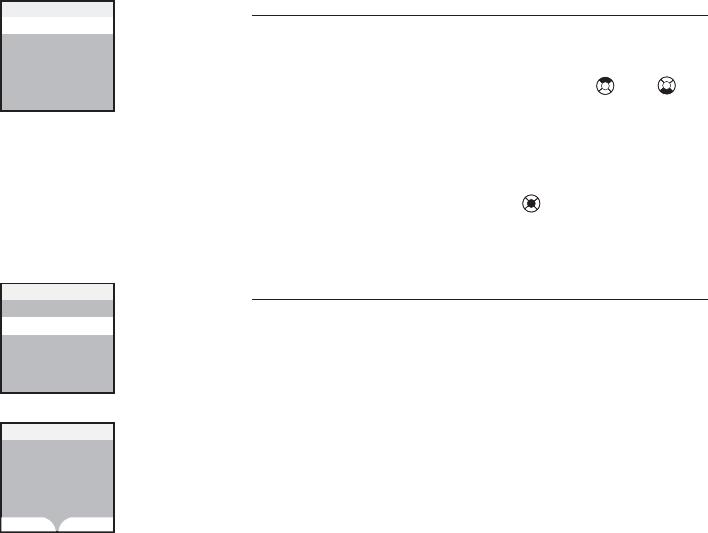
61
Handset call log & redial
Reviewing your redial log
Deleting an entry
• Press the REDIAL softkey to bring out the
redial memory listing.
• Press the up or down NavKey or to
highlight the entry to be deleted.
• Press the DELETE softkey to bring up the
Delete Options menu.
• When Delete Entry is highlighted,
press the center NavKey to confirm dele-
tion. A confirmation tone will sound.
Deleting all entries
• To clear the redial log of all entries, return to
the redial log listing, then press the DELETE
softkey to bring out the Delete Op-
tions menu.
• Select Delete All Entries and
you will be prompted to delete all
Redial numbers.
• To confirm, press the YES softkey. To keep
the redial log, press the NO softkey.
Delete Options
Delete Entry
Delete All Entries
Delete Entry
Delete Redial List
Delete all
Redial numbers
Are you sure?
YES NO
Delete Options
Delete All Entries
Delete Entry
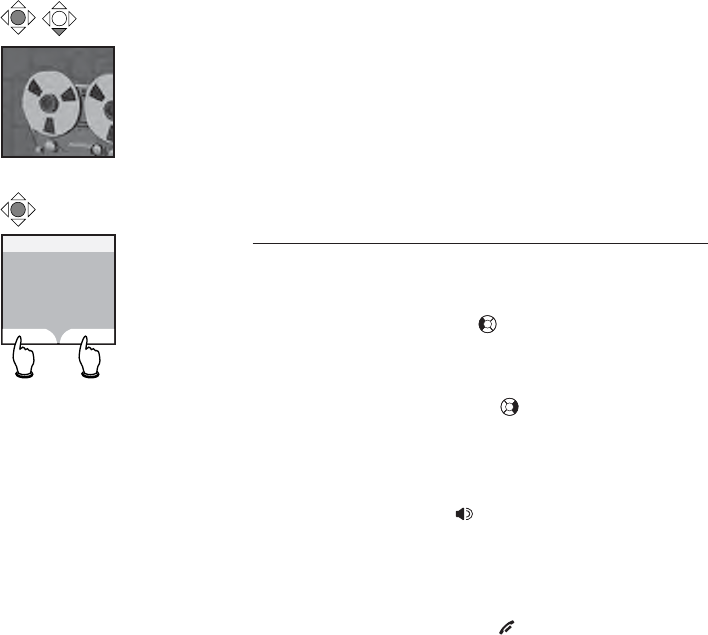
62
Handset call log & redial
Reviewing voice messages
At this menu, you can use your handset to
listen to your memos or voice messages left
in your answering system on the telephone
base (see pages 59-60). A total of 99 messages
or 15 minutes of recording can be stored in
the answering system, with each message not
exceeding 4 minutes.
Message playback
At the Messages screen, use the NavKey to
control message playback:
• Press the left NavKey to repeat the message
currently playing. Press twice to hear the previ-
ous message.
• Press the right NavKey to skip to the next
message.
On the handset, voice messages are played
through the speakerphone. If you prefer to lis-
ten privately, press SPEAKER to switch to
handset playback.
To delete a message, press the DELETE softkey
while the message is playing.
Press the STOP softkey or OFF/CANCEL to stop
playback and exit the Messages menu.
Messages
x 2
Messages
0 New Messages
15 Old Messages
PLAY DELETE
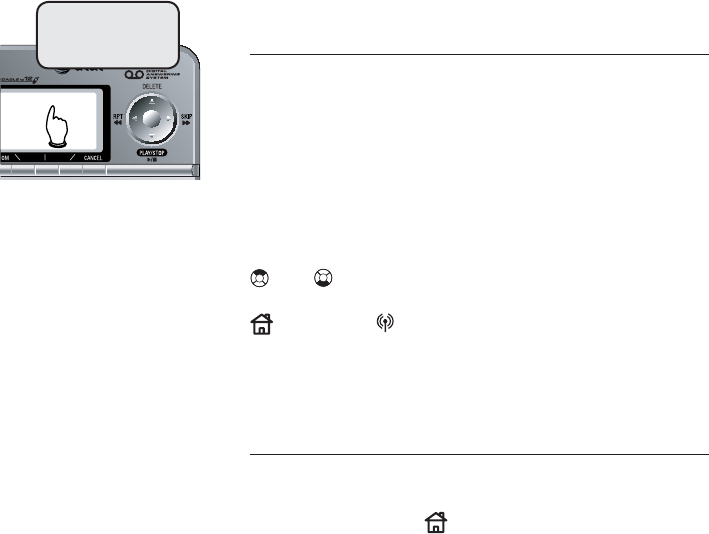
Base call log & redial
Call log
There are separate call logs in the handset
and the telephone base. The call log in the
telephone base can store up to 100 entries,
with each entry containing a name up to 32
alphanumeric characters and a number up to
16 digits.
If you have caller ID service, press the CID
softkey to enter the call log menu. Then press
or to review the call log to find out
who has called, return the call by pressing
HOME or CELLULAR, or copy the caller’s
name and number into the directory of the
telephone base.
Reviewing redial log
This screen shows a list of the 20 most recently
dialed numbers. You can call one of the numbers
again by pressing HOME, or copy the number
into the directory of the telephone base.
Caroline
908-266-4794
12/6 5:38AM
63