VTech Telecommunications 80-6101-00 Cordless Telephone System with BT Enabled Base User Manual Pages from pages 48 last
VTech Telecommunications Ltd Cordless Telephone System with BT Enabled Base Pages from pages 48 last
Contents
Part E
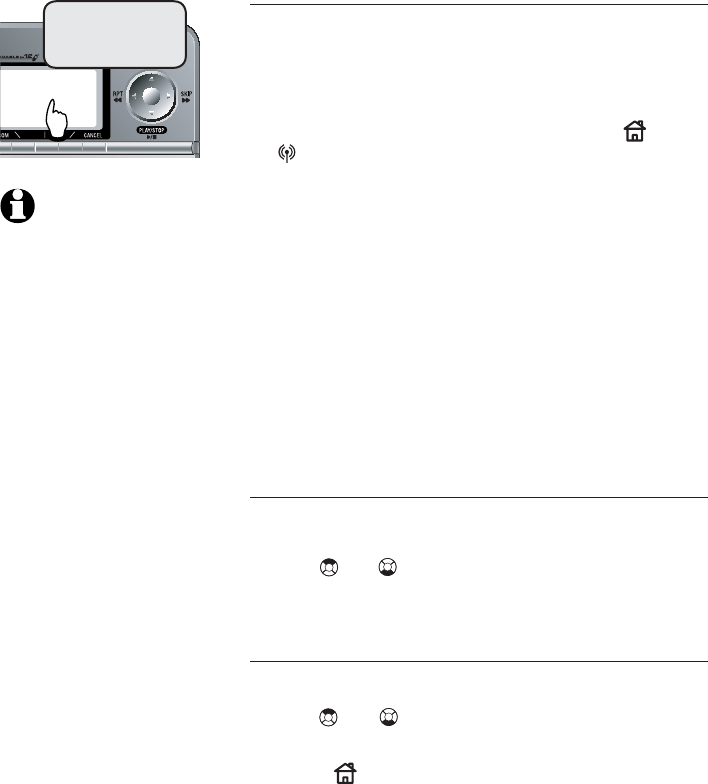
64
Base call log & redial
Reviewing your call log
How caller ID works
If you subscribe to caller ID service, informa-
tion about each caller will be displayed after
the first or second ring.
You can review the call log to find out who
has called, return the call by pressing HOME
or CELLULAR, or copy the caller’s name and
number into your directory.
The call log can store up to 50 entries. Calls
are displayed in chronological order (the earli-
est unreviewed call first). When the log is full,
the earliest reviewed entry is automatically
deleted to make room for new incoming call
information.
If you answer a call before the information
appears on the screen, the caller ID will not
be saved in the call log.
Reviewing your call log
• Press the CID softkey on the telephone base
to enter the call log.
• Use or to scroll through the list. The
latest call is displayed first.
Returning a call
• Press the CID softkey to enter the call log.
• Use or to scroll through the list until
the desired entry is displayed.
• Press HOME to call the number currently
displayed (see page 51).
Caroline
908-266-4794
12/6 5:38AM
NOTE: Names of call-
ers are displayed only if the
information is provided by
your local telephone com-
pany. If the telephone num-
ber of the caller matches an
entry in the directory of that
handset, the name shown on
screen will match the name
in the directory. (Example: If
"Christine Smith" calls, her
name will appear as "Chris" if
this is how you entered it.)
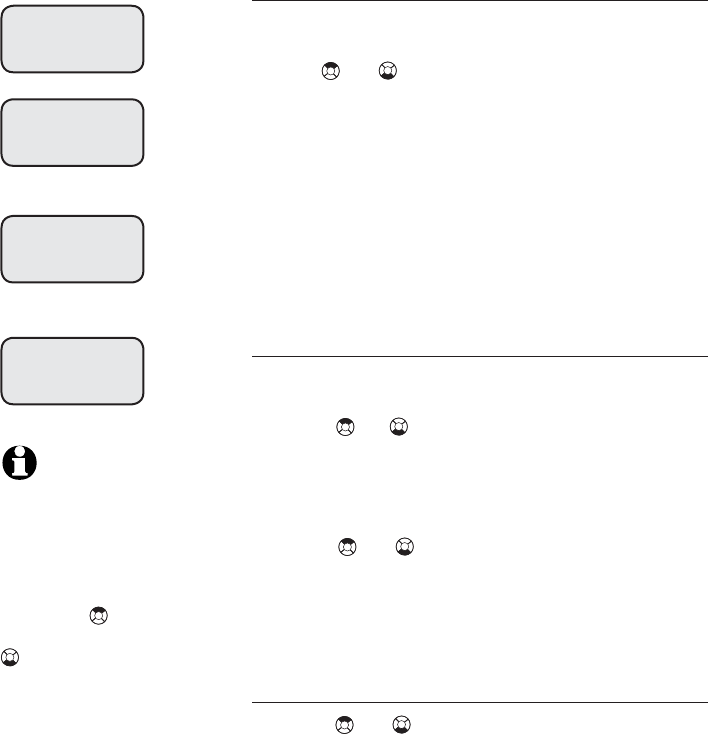
65
Base call log & redial
Reviewing your call log
Saving an entry
• Press the CID softkey once to enter the call
log.
•Use or to scroll through the list until
the desired entry is displayed.
• Press the OPITIONS softkey to bring out
the Call Log OPTIONS.
• When the screen shows Save to Di-
rectory, press the SELECT softkey to
save that number in the directory.
• A confirmation tone will sound and the screen
will show Entry saved to Direc-
tory.
Deleting an entry
• Press the CID softkey once to enter the call
log.
• Press or to scroll through the list until
the desired entry is displayed.
• Press the DELETE softkey to bring out the
Delete Options. Press Delete
Entry.
• Press or to confirm the deletion.
• Press the SELECT softkey to confirm dele-
tion.
• A confirmation tone will sound after that
entry is deleted.
Deleting all entries
• Press or to highlight Delete All
Entries.
• Press the SELECT softkey to confirm deletion.
• The screen will ask whether you want to delete
all calls.
• Press the YES softkey to confirm deletion, or press
the NO softkey to keep all call log entries.
Call Log OPTIONS
Save to Dir
Call Log OPTIONS
Dial Number
Call Log OPTIONS
Delete Entry
Call Log OPTIONS
Delete ALL Entries
NOTES: All entries canAll entries can
also be deleted using the Delete
Options shown when the DELETE
softkey is pressed while review-
ing the call log. When in idle
mode, press the CID softkey to
activate the call log. Press
DELETE key to bring up the
DELETE OPTIONS. Press
twice to highlight Delete.
Press the SELECT softkey and
the screen will display Delete
All Calls. Press the YES softkey
if you wish to delete all calls.
Press the NO softkey if you wish
to keep all message.
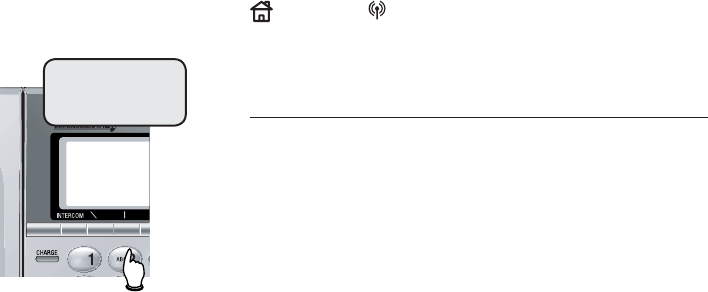
66
Base call log & redial
Dialing a call log entry
When any caller ID screen is displayed, press
HOME or CELLULAR to dial the exact num-
ber on the screen.
Dialing options
Caller ID numbers may appear with an area
code which may not be required for local calls.
If the number displayed is not in the correct
format, change it by pressing the # key on
and off to view different options.
Caroline
908-266-4794
12/6 5:38AM
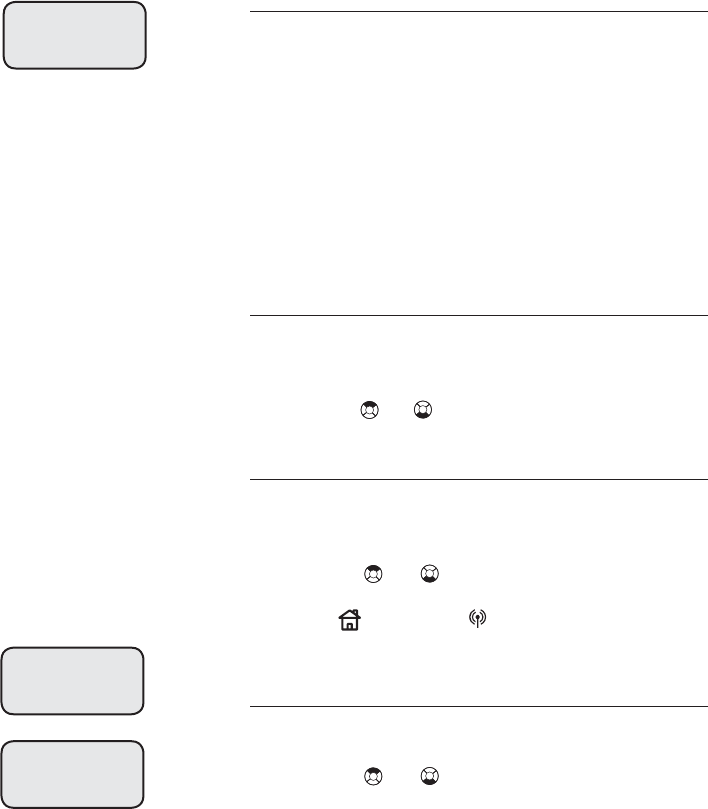
67
Base call log & redial
Reviewing your redial log
About the redial memory
You can review the redial log to see the last
10 numbers recently dialed, redial or save the
number into your directory.
When there are already 20 entries in the redi-
al memory, the earliest entry is automatically
deleted to make room for the new one if the
redial log is full. Each time you make a call,
the earliest entry is automatically deleted to
make room for the latest one.
Reviewing your redial log
• Press the REDIAL softkey to enter the re-
dial log. The latest dialed call is displayed
first.
• Use the or to scroll through the list.
Dialing a number from the redial log
• Press the REDIAL softkey to enter the redial
log. The earlist unreviewed call is displayed
first.
• Use the or to scroll through the list
until the desired entry is shown.
• Press HOME or CELLULAR to directly
redial the displayed number.
Saving an entry
• Press the REDIAL softkey to enter the redial
log.
• Use the or to scroll through the list
until the desired entry is highlihgted.
• Press the SAVE softkey to confirm.
• When the screen prompts you to enter the
name for that entry, enter the caller’s name
using the table on page 36.
• Press the DONE softkey to confirm the name.
A confirmation tone will sound and the screen
will show Entry saved to Direc-
tory.
REDIAL OPTIONS
Save to Dir
REDIAL OPTIONS
Dial Number
REDIAL
266-4794
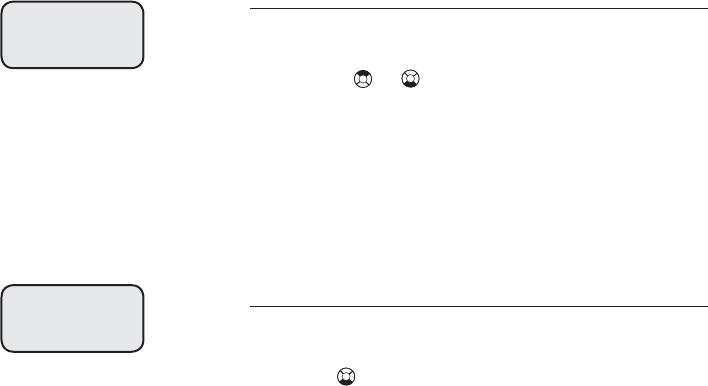
68
Base call log & redial
Reviewing your redial log
Deleting an entry
• Press the REDIAL softkey to enter the redial
log.
• Use the or to scroll through the list until
the entry to be deleted is highlighted.
• Press the DELETE softkey to reach the De-
lete Options screen.
• When Delete Entry is highlighted,
press the SELECT softkey.
• A confirmation tone will sound after that
entry is deleted.
Deleting all entries
• Press the REDIAL softkey to enter the redial
log.
• Press to highlight Delete All En-
tries, then press the softkey DELETE.
• When Delete All Entries is high-
lighted, press the SELECT softkey.
• When Delete all Redial num-
bers? appears on screen, press the Yes
softkey.
Redial list deleted will appear on the
screen of the telephone base and a confirmation tone
will sound.
REDIAL OPTIONS
Delete Entry
REDIAL OPTIONS
Delete ALL Entries
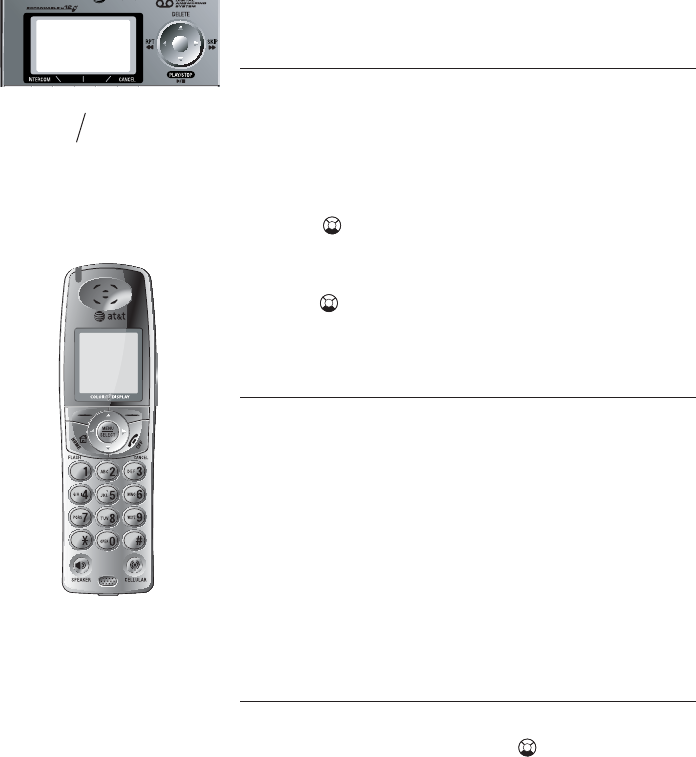
Answering system operation
Announcement
The announcement is the message callers hear
when calls are answered by the answering
system.
• From the idle screen, press the MENU softkey
to enter the Main Menu.
•Press twice to highlight Answering System
and press the SELECT softkey to bring out the
Answering System menu.
• Press once to highlight Announcement
and press the SELECT softkey to confirm.
Reviewing current announcement
When the Announcement menu is dis-
played on the screen with Review Annc.
highlighted, press the SELECT softkey to listen
to the current announcement.
The telephone is preset with an announcement
which answers calls with “Hello. Please leave
a message after the tone.” You can use this
announcement, or replace it with your own
recording.
Recording your announcement
• When the Announcement menu is dis-
played on the screen, press once to highlight
Record Annc. and press the SELECT
softkey to confirm.
• As soon as the screen shows Record after
tone, the tone will sound. Speak facing the
MIC at the bottom front of the telephone base
from about nine inches away.
• The announcement is limited to a maximum of
90 seconds in duration.
• The screen will show Recording Annc...
Press STOP to end recording.
When finished recording, press the STOP soft-
key.
Message window
Number of Missed Calls
(or, during playback, mes-
sage number currently
playing).
69
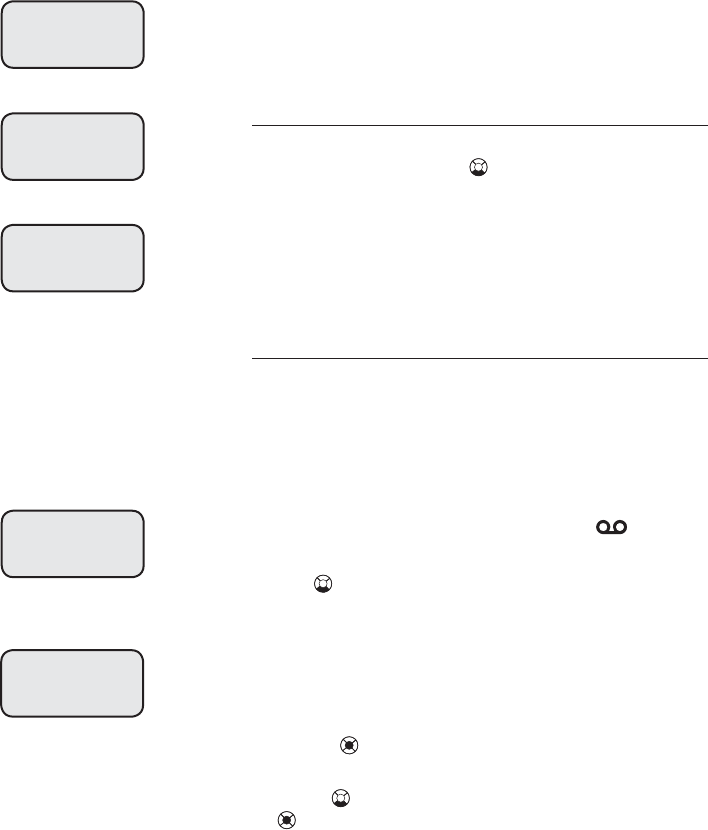
70
Answering system operation
ANSWERING SYSTEM
Number of Rings
Setting answering system
• Announcement recorded will be displayed on
the screen and the recorded announcement is
played back and saved as the current outgoing
announcement.
Deleting your announcement
• When the Announcement menu is displayed
on the screen, press twice to highlight De-
lete Annc. and press the SELECT softkey
to confirm.
• A confirmation tone will sound and the screen
will show Annc. Deleted. Default
Annc. Activated.
Message playback
The PLAY/STOP light on the telephone base will
be flashing and the screen on the telephone base
also displays the total number of new messages
(memos and incoming messages). On the handset,
the status light at the top left corner will also be
flashing and the handset screen will show New
Message and the new message icon will also
be flashing alternately with the current time.
Press PLAY/STOP on the telephone base to
listen to the recorded messages. The system an-
nounces the number of new messages and begins
playback.
You can also access the new messages with the
handset:
• Press MENU/SELECT to enter the main
menu.
• Press twice to reach Messages and press
MENU/SELECT to enter the Messages
screen.
The Messages screen will show the number
of New Messages and Old Messages
(including all memos and incoming messages).
Answer Call
after 4 rings
Answer Call
using Toll Saver
ANSWERING SYSTEM
Msg Alert Tone
MSG ALERT TONE
Off
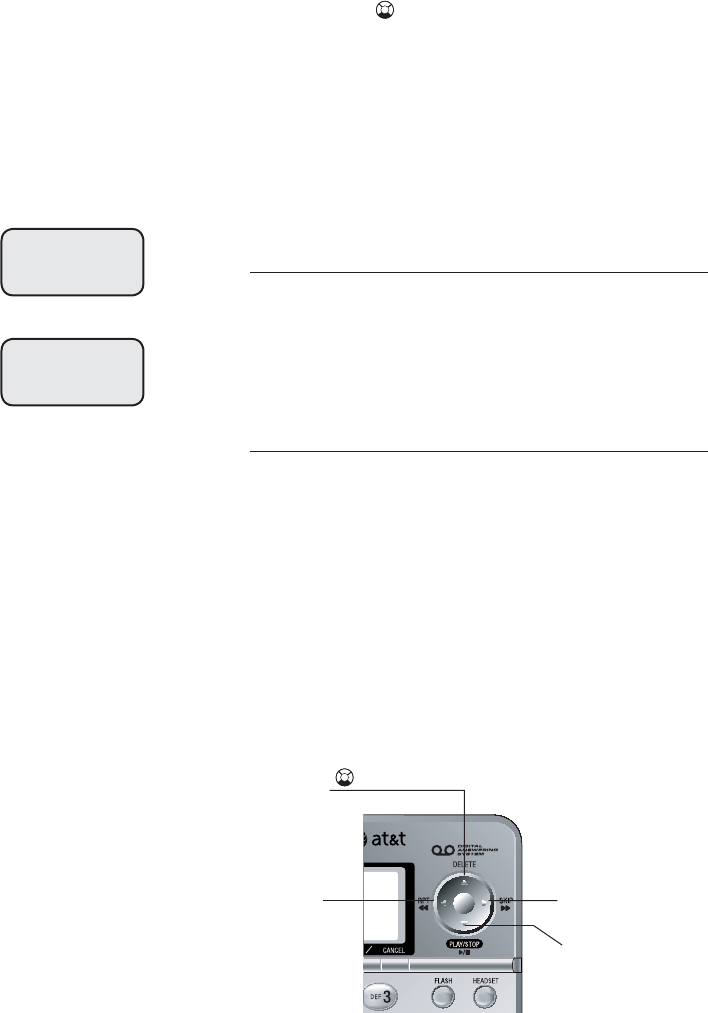
71
Answering system operation
Setting answering system
• Press the PLAY softkey to play the mes-
sages.
If there are new messages waiting, you will
hear only the new messages in chronological
order, with the earliest unreviewed one first.
If there are no new messages, the system
will play back all messages in chronological
order.
Announcements
When playback begins, you will hear the total
number of messages. You will hear the date
and time when the message was received be-
fore it is played.
Options during playback
• Press VOLUME on the telephone base to
adjust the speaker volume or on the handset
to adjust the volume of the speaker or the
listening volume of the handset.
• Press SKIP to skip to the next message.
• Press REPEAT to repeat the message cur-
rently playing. Press twice to listen to the
previous message.
• Press DELETE to delete the current message.
The system will advance to the next mes-
sage.
• Press PLAY/STOP to stop playback.
ANSWERING SYSTEM
Remote Code
REMOTE CODE
5000
Press to delete current
message playing. When
idle, press to bring up menu
to delete all messages.
Press to play or stop
playing messages.
Press to repeat message
or press twice to play back
previous messages.
Press to skip to next
message.
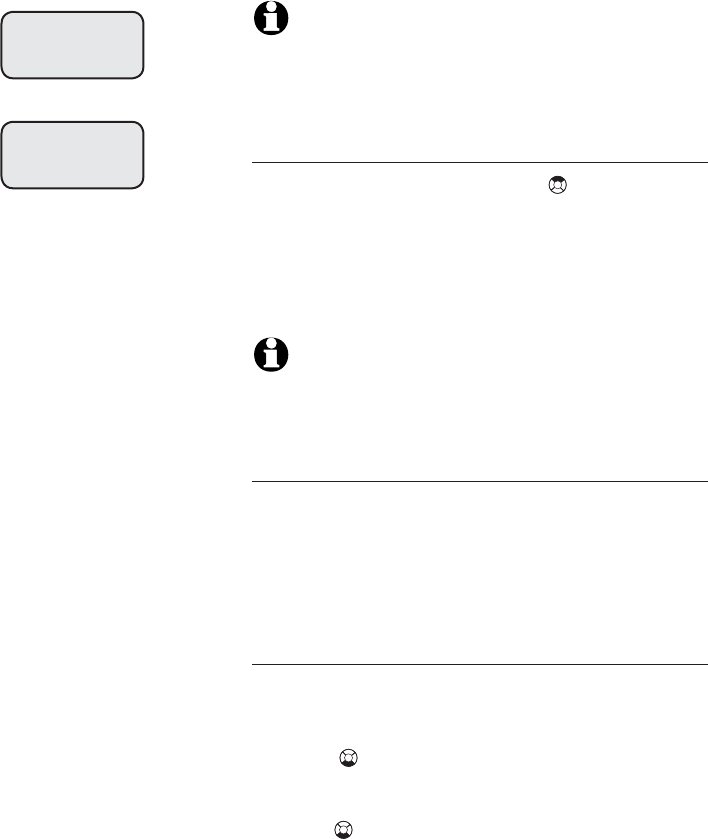
72
Answering system operation
Setting answering system
NOTES:
1. Messages deleted cannot be retrieved again.Messages deleted cannot be retrieved again.
2. Even though a message has been deleted, the CID recordEven though a message has been deleted, the CID record
for the call will indicate that a message was left.
Deleting all messages
To delete all messages, press DELETE when
the telephone is idle (not during a call, or dur-
ing message playback). You will be prompted
to delete all messages. Press the YES softkey
to confirm or the NO softkey to exit.
NOTES:
1. This operation deletes only the old messages.
2. Unreviewed messages will not be deleted.
Recording and playing memos
Memos are your own recorded messages used
as a reminder to yourself or for others in the
household using the same answering system.
They are saved, played back and deleted ex-
actly like incoming messages.
Recording a memo
You can record a memo up to four minutes.
• From the idle screen, press the MENU softkey
to enter the Main Menu.
• Press twice to highlight Answering
System and press the SELECT softkey
to confirm.
• Press twice to highlight Record Memo
and press the SELECT softkey to confirm.
ANSWERING SYSTEM
Call Screening
CALL SCREENING
On
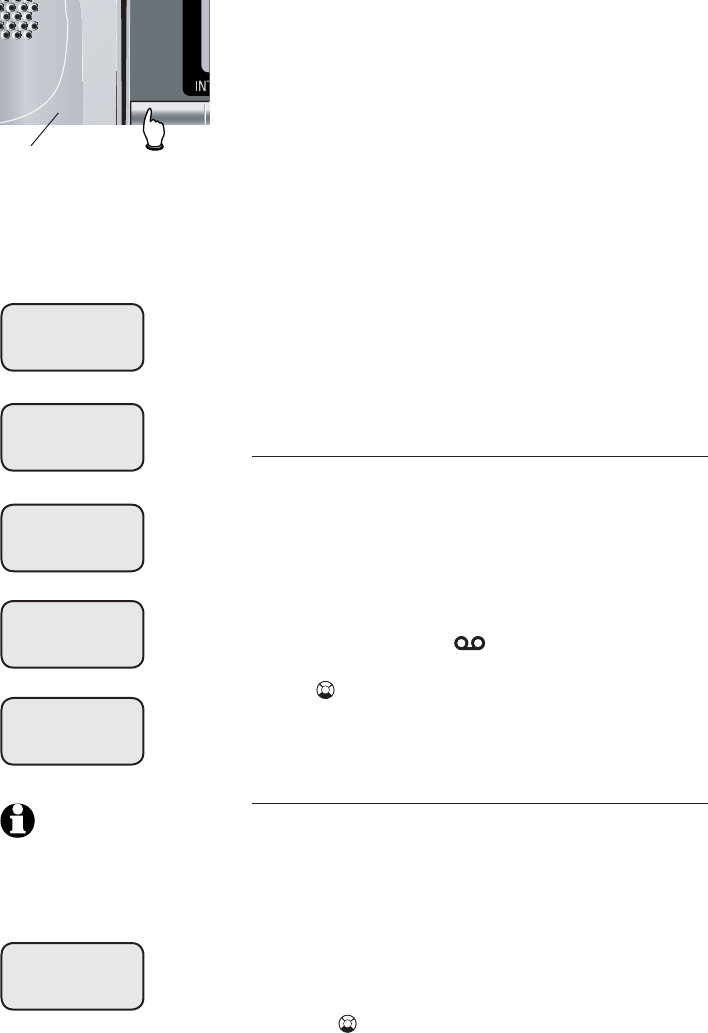
73
Answering system operation
Announcements
• The screen will show Record memo
after tone and a confirmation tone
will sound.
• After the record start tone, the screen will
show Recording Memo... Press
STOP to end recording.
• Speak facing the MIC at the bottom front of
the telephone base from about nine inches
away.
• Memos can only be recorded for a maximum
of four minutes.
• When finished recording, press the STOP soft-
key. A confirmation tone will sound and the
screen will show Memo recorded.
Playing back a memo
The PLAY/STOP light on the telephone base
will be flashing and the screen on the tele-
phone base also displays the total number of
new messages (memos and incoming messages).
On the handset, the status light at the top left
corner will also be flashing and the handset
screen will show New Message and the
new message icon will also be flashing
alternately with the current time.
Press PLAY/STOP on the telephone base
to listen to messages and memos. (Please see
previous page for other options.)
Number of rings
This feature allows you to select how many times
the telephone rings before the system answers. You
can choose from two, four or six rings, or toll saver.
With toll saver active, the system answers after
two rings when there are new messages, and after
four rings when there are no new messages.
• Press the MENU softkey on the telephone base to
bring out the Main Menu on the screen.
• Press twice to highlight Answering
System and press the SELECT softkey to
confirm.
Elapsed
recording
time (in
seconds).
Press
to stop
recording.
ANNOUNCEMENT
Record
Record
after tone
Press STOP to
end recording
Announcement
Recorded
Announcement
playback
ANNOUNCEMENT
Delete
NOTE: If your own recorded
announcement is deleted, the fac-
tory preset announcement will be
used.
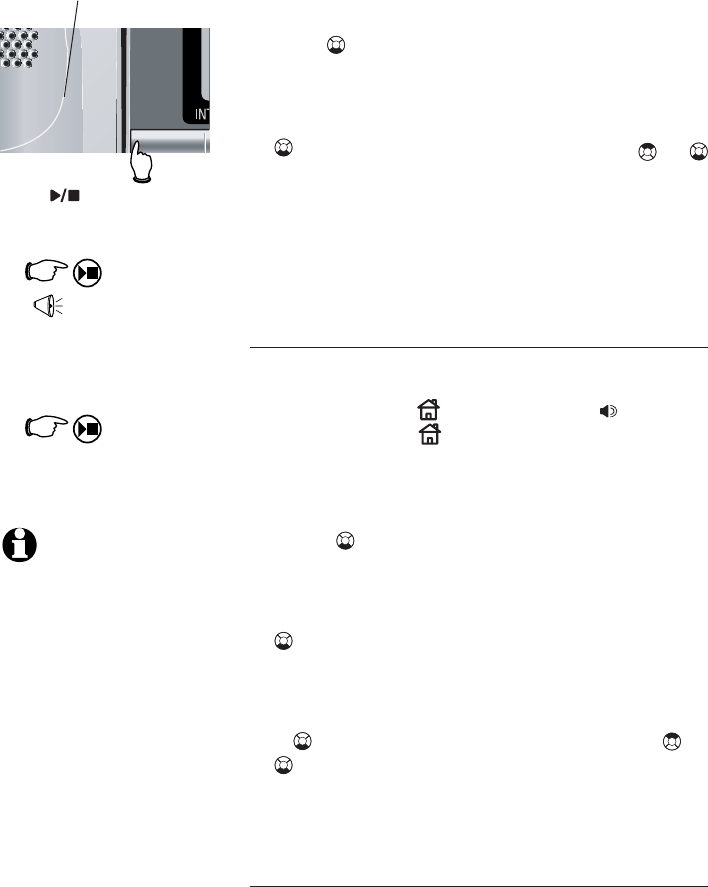
74
Answering system operation
1.
“You have [xx]
new messages.”
Number of messages waiting
(or, during playback, message
number currently playing).
2.
Message playback ends.
Press /PLAY/STOP
to begin or end message
playback.
(Play/
Stop)
(Play/
Stop)
Message playback
• Once in the Answering System menu,
press three times to highlight Number of Rings
and press the SELECT softkey to confirm.
• When the Number of Rings menu is on the
screen, the current selection is marked with a
on the left side of the screen. Press or
to scroll through the list of options and highlight
the desired choice.
• Press the SET softkey. A confirmation tone
will sound and the screen will show Choice
saved.
Call screening
This feature allows you to listen to the caller’s mes-
sages while they are being recorded. If you wish to
take the call, press HOME/FLASH or SPEAKER
on the handset, or HOME on the telephone base
when the caller is leaving the message.
• Press the MENU softkey on the telephone base
to bring out the Main Menu on the screen.
• Press twice to highlight Answering
System and press the SELECT softkey to
confirm.
• Once in the Answering System menu, press
four times to highlight Call Screening
and press the SELECT softkey to confirm.
• When the Call Screening menu is on
the screen, the current selection is marked with
a on the left side of the screen. Press or
to highlight the desired choice.
• Press the SET softkey. A confirmation tone will sound
and the screen will show Choice saved.
Remote code
A four-digit security code is required to access your
answering system from any touch tone telephone.
This code is set as 5000 when this telephone left
the factory. The system will wait up to 10 seconds
for each digit entry.
To change this code,
NOTES:
1. Messages deleted cannot beMessages deleted cannot be
retrieved again. Unreviewed
messages will not be deleted.
2. Even though a messageEven though a message
has been deleted, the CID
record for the call will indi-
cate that a message was
left.
3. The answering system auto-
matically disconnects the line
after seven consecutive sec-
onds of silence unless either
the handset or the base goes
off hook.
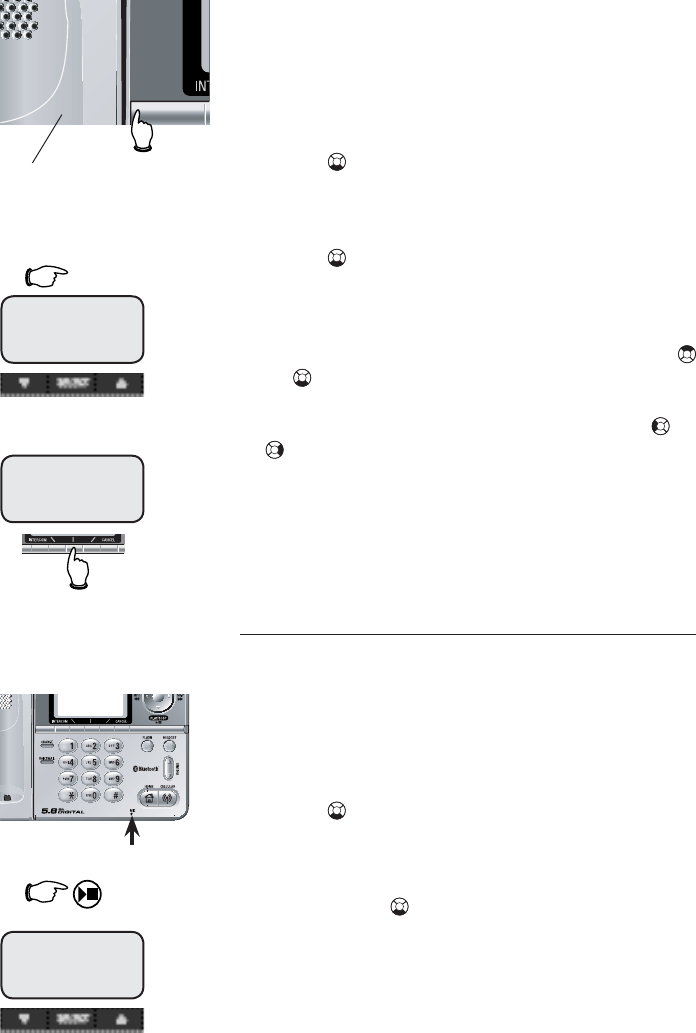
75
Answering system operation
Recording and playing memos
• Press the MENU softkey on the telephone
base to bring out the Main Menu on
the screen.
• Press twice to highlight Answering
System and press the SELECT softkey
to confirm.
• Once in the Answering System menu,
press five times to highlight Remote
Code and press the SELECT softkey to
confirm.
• When the Remote Code menu is on the screen,
the current remote code is shown. Press
or to change the number, or press the
corresponding number on the dial pad to
enter the desired number. Then press or
to move to the next digit to the left or
to the right and continue inputting the next
number.
• Press the SET softkey. A confirmation tone
will sound and the screen will show Choice
saved.
Recording a memo
You can record a memo up to four minutes.
The elapsed time (in seconds) is shown in the
message window when recording.
• Press the MENU softkey on the telephone
base to bring out the Main Menu on
the screen.
• Press twice to highlight Answering
System and press the SELECT softkey to
confirm.
• Once in the Answering System
menu, press twice to highlight Record
Memo.
• Press the SELECT softkey when you are ready
to record. The screen will show Record
Memo after tone, and a tone will
sound.
• Speak facing the MIC at the bottom front of
the telephone base from about nine inches
away.
1. MEMO
Elapsed recording
time (in seconds).
Press to stop
recording.
3.
2. Speak into microphone.
Microphone
(Play/
Stop)
Press STOP to
end recording
Record memo
after tone
Memo
recorded

76
Answering system operation
Recording and playing memos
• Then the screen will show Recording
Memo...Press STOP to end
recording.
• Press the STOP softkey when finished re-
cording.
• The PLAY/STOP light on the telephone base
will flash and the number of New Messages
on the screen will have increased by one.
• On the handset the status indicator light at
the top left corner of the handset will flash.
The message icon will flash alternately
with the current time on the screen. The
words New Message will also be dis-
played across the screen.
• A confirmation tone will sound and the screen
will show Memo recorded.
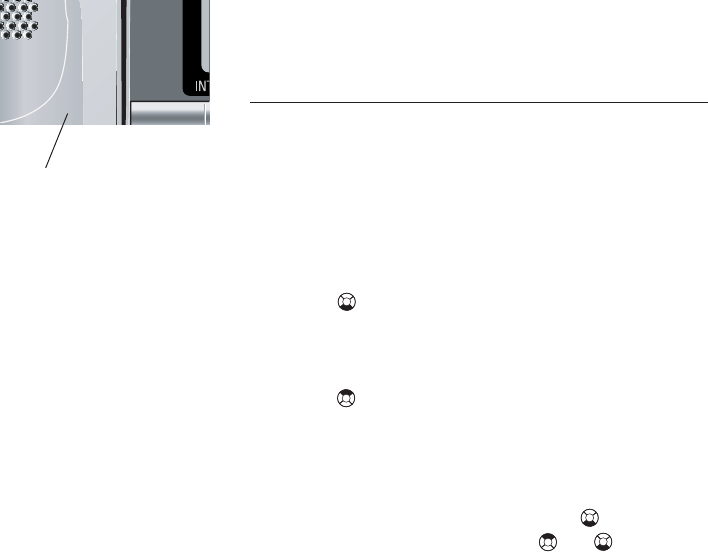
77
Answering system operation
Message window displays
Message alert tone
This function programs the answering system
to beep every 10 seconds to alert you of new
messages. The beep will stop when all new
messages have been reviewed.
• Press the MENU softkey on the telephone
base to bring out the Main Menu on the
screen.
• Press twice to highlight Answering
System and press the SELECT softkey
to confirm.
• Once in the Answering System menu,
press once to highlight Msg Alert
Tone and press the SELECT softkey to con-
firm.
• When the Msg Alert Tone menu
is on the screen, the current selection is
highlighted and marked with a on the left
side of the screen. Press or highlight
the desired choice.
• Press the SET softkey. A confirmation tone
will sound and the screen will show Choice
saved.
Message window
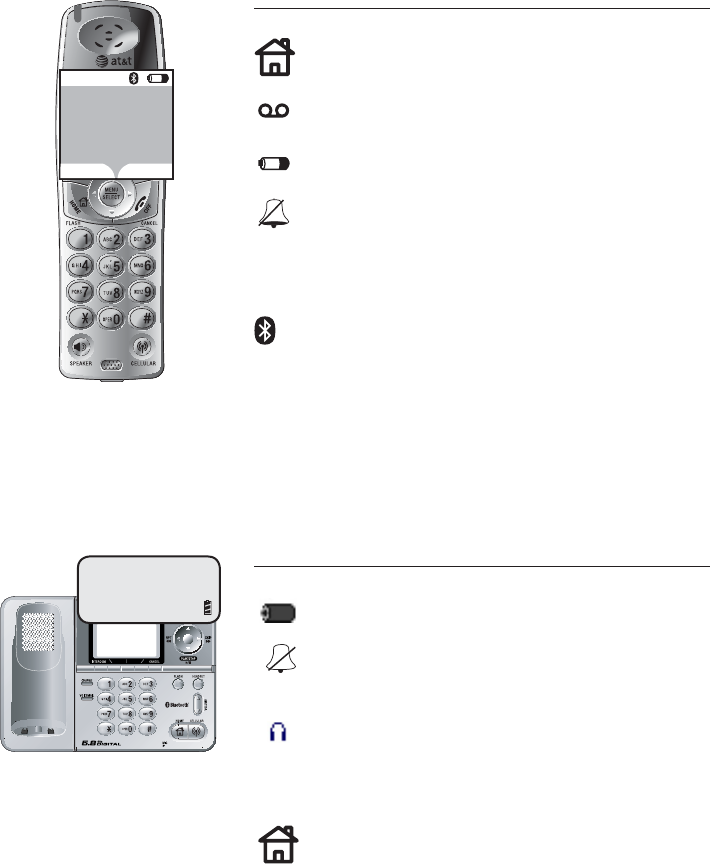
78
Appendix
Display screen status icons
Handset status icons
Base status icons
Spare battery charging.
Ringer off (Flashing).
When the speakerphone or a Bluetooth handset
is in use.
Battery power level; animated display when
charging.
Ringer off (Flashing).
NEW Message
There are unreviewed messages and or memos.
New messages in Answering System.
4:17PM
REDIAL CALLER ID
HANDSET 1
AT&T
1/1 12:00AM
A Bluetooth device is activated.
On when a Bluetooth handset is connected to the
telephone base.
On when the speakerphone of the telephone base or
when the home line is used by another handset. Flashes
slowly when there is a call on hold. Flashes quicky when
there is an incomg call.
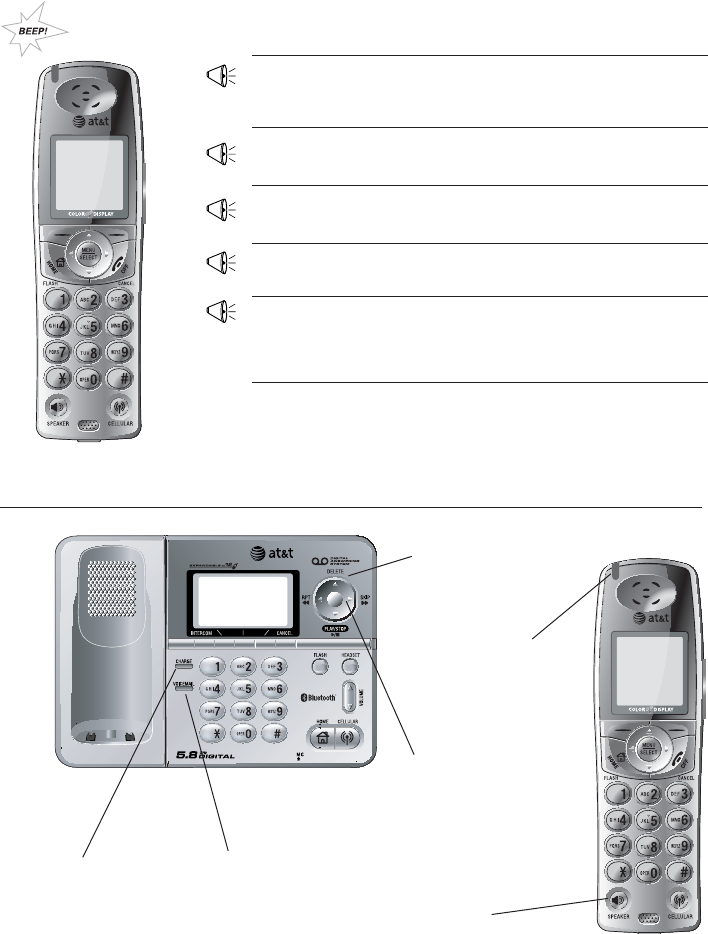
79
Appendix
Confirmation tone Handset registration or programming
command successfully completed.
Out of Range tone The handset is out of range. Move it
closer to the base.
Beeeeeeeeep Error tone (current operation has
been unsuccessful; try again).
Alert tones and indicator lights
Beep-Beep-Beep
(3 quick beeps)
Handset battery is low. Place handset
in telephone base or charger to charge
the battery.
Alert tones
Indicator lights
SPEAKER
On when speaker-
phone is in use.
ANSWER ON/OFF
On when answering
system is activated
and ready to receive
calls.
Beep
(beeps every 10 sec-
onds
on telephone base)
There are new messages in the answering
system (only applies if the Message Alert
Tone feature is turned on).
VOICEMAIL
Flashes when there
are new messages
which have not been
reviewed.
CHARGE
On when the
handset is charg-
ing at the tele-
phone base.
IN USE
On when either the
handset or the telephone
base, or both are on line
(Flashes when call is on
hold).
STATUS LIGHT
Blinks when there is
a new voicemail, a
new message in the
answering system, or
a call is on hold.
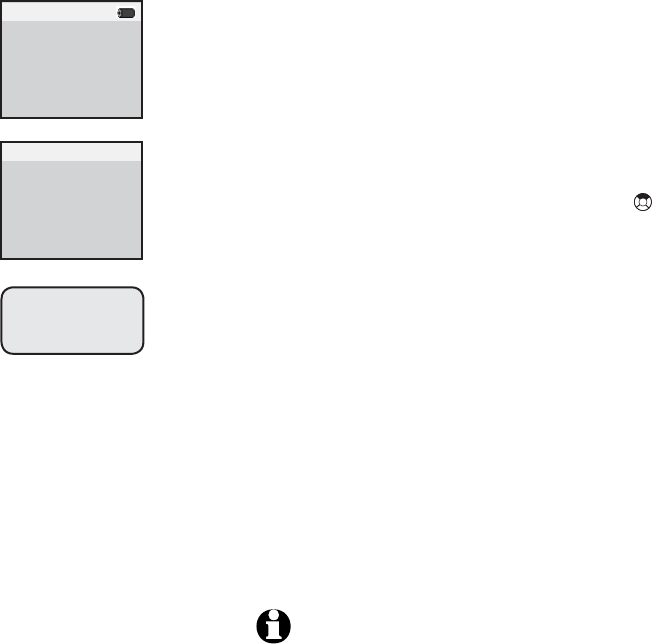
80
Appendix
Adding new handsets
Your telephone can accommodate up to twelve handsets. You can add
new handsets (AT&T model EP562, purchased separately) anytime. Up to
three handsets can be on a call at the same time.
The handset provided with your telephone sys-
tem is automatically registered as Handset 1.
Additional handsets will be assigned in numeri-
cal order (2, 3, 4, etc.) when they are regis-
tered.
Before using a separately purchased handset,
it must be registered with the telelphone base.
Put the new handset on the telephone base.
Press the MENU softkey, followed by once
to reach the Register Handset screen. Press
the SELECT softkey to confirm.
Registering Handset will be shown
on the screen of the telephone base. This pro-
cess may take up to 90 seconds.
When the handset is successfully registered
to the telephone base, the telephone base
will generate a confirmation tone. The newly
registered handset will be assigned the lowest
extension telephone number which has not
previously been assigned to another system
handset (2-8).
The newly registered handset will sound a con-
firmation tone.
Register handset:
Press MENU in the
base. Find 'Register
Handset' in the main
menu. Press SELECT.
12:00AM
NOTE: The maximum number of handsets for use at
any time is three, and the possible combinations include:
•Three handsets and the base on an external call.
•Two handsets and the base on an external call, and one
handset accessing the answering system.
•One handset and the base are on an external call, and
two handsets are on intercom.
Not Registered
12:00AM
Registering
Handset
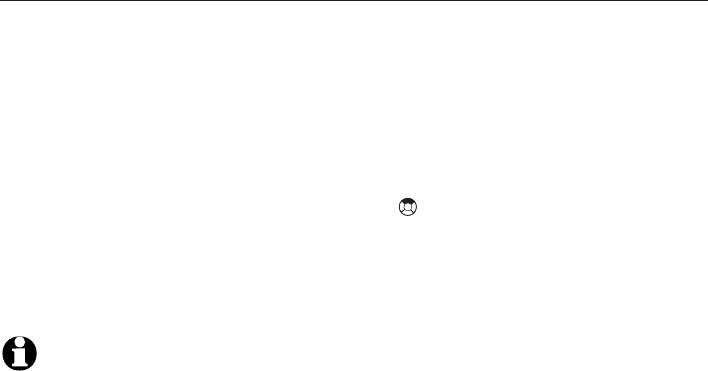
81
Appendix
Replacing a handset
Re-registering a handset
You can re-register handsets after de-registering them from the telephone
base, or you can re-register them to a new telephone base if you have
replaced your telephone base for any reason.
• Make sure your handset battery is properly installed and charged.
• The screen on the handset will initially show Not Registered.
• Put the handset in the telephone base.
• Press the MENU softkey, followed by once to reach the Register
Handset screen. Press the SELECT softkey to confirm.
•Registering Handset will be shown on the screen of the
telephone base. This process may take up to 90 seconds.
NOTE: The new handset will be assigned the next available handset number. A maximum
of twelve handsets can be registered to each telephone base.

82
Appendix
CAUTION:
To Reduce Risk
of Fire, Use Only
Supplied Battery
or Battery 103
Charging spare battery pack
Optional spare battery (AT&T model 103 Part number, purchased sepa-
rately) can be kept charged in the telephone base for quick replacement
when the handset battery is depleted.
• To insert the spare battery, slide the latch to the left on the side of
the telephone base to open the spare battery compartment.
• Insert the battery pack according to the instruction provided.
• Push the compartment back inside the telephone base until it clicks
securely.
In the event of a power failure, the charged battery pack in the tele-
phone base will allow you to make and receive calls from the handset
for up to three hours.
A spare battery requires at least 20 hours to reach full charge.
Slide latch to the right to open the
spare battery compartment on the
side of the telephone base.
Insert spare bat-
tery, then push the
compartment back
inside the telephone
base until it clicks
securely.
Caution: Use only
supplied rechargeable
battery or replacement
battery (Model 103 Part
number).
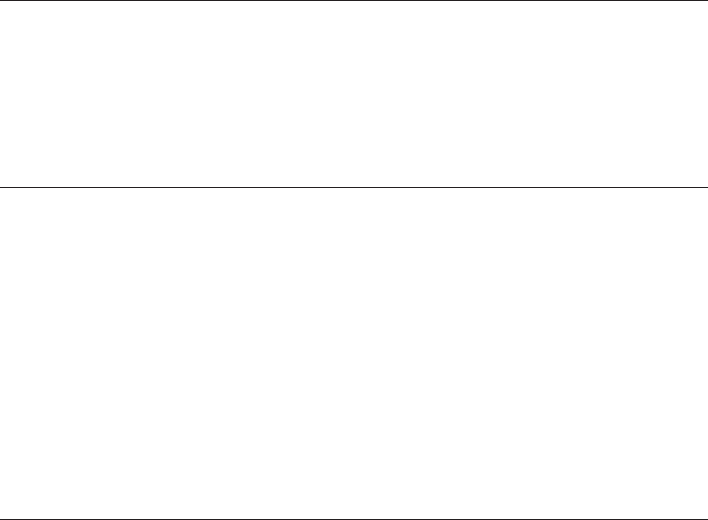
83
Appendix
Troubleshooting
If you have difficulty with your telephone, please try the suggestions
below. For Customer Service, visit our website at www.telephones.att.
com, or call 1 (800) 222–3111; in Canada, call 1 (866) 288-4268.
My telephone
does not work
at all.
• Make sure the battery pack is installed and charged correctly (see page
8). For optimum daily performance, return the cordless handset to the
telephone base after use.
• Make sure the power adapter is securely plugged into an outlet not
controlled by a wall switch.
• Make sure the telephone line cord is plugged firmly into the telephone
base and the modular wall jack.
• Reset the telephone base. Unplug the unit’s electrical power. Wait for
approximately 15 seconds, then plug it back in. Allow up to one minute
for the cordless handset and base to reset.
• Remove and re-insert the battery pack. If that still does not work, it
may be necessary to purchase a new battery pack.
Low Battery is
displayed on
screen.
• Place the handset in the base or charger for recharging.
• Remove and re-install the battery pack and use it normally until fully
discharged, then recharge the handset on the base or charger for 16
hours.
• If the above measures do not correct the problem, the battery pack
may need to be replaced.
The battery does
not charge in the
handset or the
handset battery
does not accept
charge.
• Make sure the handset is placed in the charger correctly. The CHARGE
light on the charger should be on.
• Remove the battery from the handset and install it in the spare battery
compartment on the side of the telephone base and let it charge for
16 hours. Then re-install the charged battery pack into the handset.
• If the cordless handset is in the charger or in the telephone base but
the CHARGE light is not on, refer to The charge light is off in the section
below.
• It may be necessary to purchase a new battery. Please refer to the bat-
tery section of this user’s manual.
• The telephone might be malfunctioning. Please refer to the warranty
section of this user’s manual for further instruction.
The CHARGE
light is off.
• Clean the charging contacts on the cordless handset(s) and telephone
base each month using a pencil eraser or a dry non-abrasive fabric.
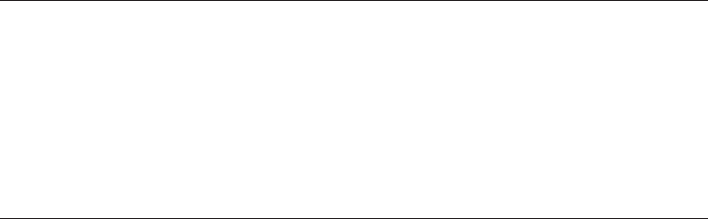
84
Appendix
The telephone
does not ring
when there is
an incoming
call.
• Make sure the ringer is on. (See page 12 for handset and page 19 for
telephone base).
• Make sure the telephone line cord and power adapter are plugged in
properly (see page 7).
• The cordless handset may be too far from the telephone base. Move it
closer to the telephone base.
• There may be too many extension phones on the telephone line to allow
all of them to ring simultaneously. Try unplugging some of them.
• If the other telephones in your home are having the same problem, the
problem is in the wiring or local service. Contact the local telephone
company (charges may apply).
• Other electronic products can cause interference to your cordless tele-
phone. Try installing your telephone as far away as possible from the
following electronic devices: wireless routers, radios, radio towers, pager
towers, cellular telephones, digital telephones, intercoms, room moni-
tors, televisions, VCRs, personal computers, kitchen appliances, and other
cordless telephones.
• Test a working telephone at the telephone jack. If another telephone has
the same problem, the problem is in the telephone jack. Contact your
local telephone company (charges may apply).
• The telephone line cord might be malfunctioning. Try installing a new
telephone line cord.
• Re-install the battery pack and place the cordless handset in the tele-
phone base.
• Wait for the cordless handset to synchronize with the telephone base. To
be safe, allow up to one minute for this to take place.
• First, try all the above suggestions.
• Move the cordless handset closer to the telephone base. It might be
out of range.
• The telephone line cord might be malfunctioning. Try installing a new
telephone line cord.
• Disconnect the telephone base from the telephone jack and connect a
different telephone. If there is no dial tone on the telephone either, the
problem is in your wiring or local service. Contact your local telephone
company.
There is no dial
tone.
Troubleshooting
• Make sure the power adapter and telephone line cords are plugged in
correctly and securely.
• Unplug the power adapter. Wait for 15 seconds before plugging it back
in. Allow up to one minute for the cordless handset and telephone
base to reset.
• The telephone might be malfunctioning. Please refer to the warranty
section of this user’s manual for further instruction.

85
Appendix
There is noise or
interference dur-
ing a telephone
conversation.
My calls fade out
or cut in and out
when I am using
the cordless
handset.
• The handset may be out of range. Move it closer to the telephone
base.
• Appliances or other cordless telephones plugged into the same circuit
as the telephone base can cause interference. Try moving the appli-
ances or telephone base to another outlet.
• Other electronic products can cause interference to your cordless
telephone. Try installing your telephone as far away as possible from
the following electronic devices: wireless routers, radios, radio towers,
pager towers, cellular telephones, digital telephones, intercoms, room
monitors, televisions, VCRs, personal computers, kitchen appliances,
and other cordless telephones.
• Microwave ovens operate on the same frequency as your telephone. It
is normal to experience static on your telephone while the microwave
oven is operating. Do not install this telephone in the same outlet or
near a microwave oven.
• If your telephone is plugged in with a modem or a surge protector,
plug the telephone (or modem/surge protector) into a different loca-
tion. If this solves the problem, re-locate your telephone or modem
farther apart from each other, or use a different surge protector.
• The layout of your home or office might be limiting the operating
range. Trying moving the base to another location, preferably a higher
location for better reception.
• Disconnect the telephone base from the modular jack and plug in a
corded telephone. If calls are still not clear, the problem is probably in
the wiring or local service. Contact your local service company (charg-
es may apply).
• Do you have DSL service? If yes, you need to have a DSL filter installed
at every telephone jack that has a telephone connected to it. Contact
your DSL service provider for filter information.
Troubleshooting
I cannot dial
out.
• Make sure there is a dial tone before dialing. It is normal if the cord-
less handset takes a second or two to synchronize with the telephone
before producing a dial tone. Wait an extra second before dialing.
• If the other telephones in your home are having the same problem, the
problem is in the wiring or local service. Contact your local telephone
company (charges may apply).
• Eliminate any background noise. Noise from a television, radio, or other
appliances may cause the telephone to not dial out properly. If you
cannot eliminate the background noise, first try muting the cordless
handset before dialing, or dialing from another room in your home with
less background noise.
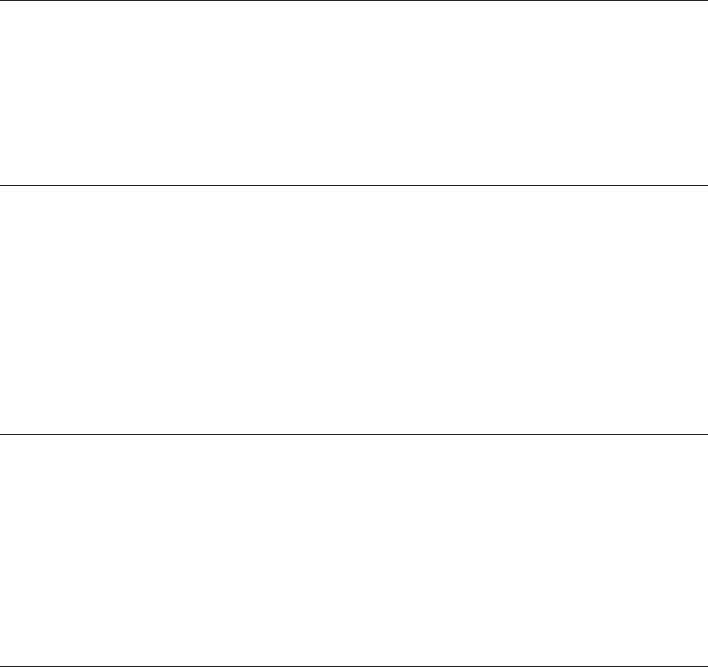
86
Appendix
I hear noise in
the cordless
handset, and
none of the
keys or buttons
work.
• Make sure the telephone line cord is plugged in securely.
I hear other
calls when
using the tele-
phone.
• Disconnect the telephone base from the telephone jack. Plug in a dif-
ferent telephone. If you still hear other calls, the problem is probably
in the wiring or local service. Call your local telephone company.
My Caller ID
features are
not working
properly.
• Caller ID is a subscription service. You must subscribe to this service
from your local telephone company for this feature to work on your
telephone.
• The caller may not be calling from an area which supports Caller ID.
• Both you and the caller’s telephone companies must use equipment
which are compatible with Caller ID service.
• If you subscribe to DSL service, install a noise filter to the telephone
line between the telephone base and the telephone line jack. Contact
your DSL service provider for filter information.
The system
does not
receive Caller
ID or the sys-
tem does not
display Caller
ID during Call
Waiting.
• Make sure you subscribe to Caller ID with Call Waiting features services
provided by the local telephone company.
• The caller may not be calling from an area which supports Caller ID.
• Both you and the caller’s telephone companies must use equipment
which are compatible with Caller ID service.
• If you subscribe to DSL service, install a noise filter to the telephone
line between the telephone base and the telephone line jack. Contact
your DSL service provider for filter information.
The answering
system does
not answer
after the cor-
rect number of
rings.
• Make sure the answering system is on. When the answering system is
on, the red light on the ANSWER ON/OFF key should be lit.
• If Toll Saver is activated, the number of rings changes to two when
there are new messages waiting (see page 55).
• If the memory is full or if the answering system is off, the system will
answer after ten rings.
• In some cases, the answering system may be affected by the ringing
system used by the local telephone company.
Troubleshooting
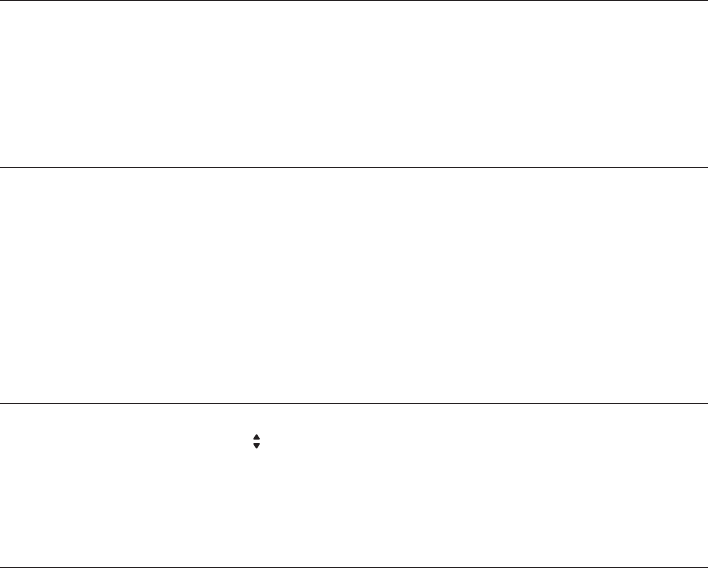
87
Appendix
Troubleshooting
The messages
on the system
are very diffi-
cult to hear.
• Press /VOLUME on the side of the handset or on the telephone base to
increase the speaker volume.
• Make sure your Remote Access Code is correct (see page 56).
• Make sure you are calling from a touch tone telephone. When dialing a
number, you should hear tones. If you hear clicks, then it is not a touch
tone telephone and cannot activate the answering system.
• The answering system may not detect the Remote Access Code when
your announcement is playing. Wait until the announcement is over
before entering the code.
• There may be interference on the telephone line you are using. Press
the dial pad keys firmly when dialing.
The answering
system does
not respond to
remote com-
mands.
The announce-
ment message
is not clear.
• When recording the announcement, make sure you speak in a normal
tone of voice about nine inches from the telephone base.
• Make sure there is no background noise (television, music, traffic, etc.)
when recording.
The answering
system does
not record mes-
sage.
• Make sure the answering system is on.
• Make sure the memory of the answering system is not full.
The messages
on the answer-
ing system are
incomplete.
• If a caller leaves a very long message, part of it may be lost when the
system disconnects the call after four minutes.
• If the caller pauses for more than seven seconds, the system stops
recording and disconnects the call.
• If the memory on the system becomes full during a message, the sys-
tem stops recording and disconnects the call.
• If the caller’s voice is very soft, the system may stop recording and dis-
connect the call.
88
Appendix
Common cure
for electronic
equipment.
• If the telephone is not responding normally, try putting the cordless
handset in the telephone base or the charger. If it does not seem to
respond, try the following (in the order listed):
• Disconnect the power to the telephone base.
• Disconnect the battery on the cordless handset and the spare battery
in the telephone base.
• Wait a few minutes before connecting power to the telephone base.
• Re-install the battery pack and place the cordless handset into the
telephone base or charger.
• Wait for the cordless handset to synchronize its connection with the
telephone base. To be safe, allow up to one minute for this to take
place.
Troubleshooting
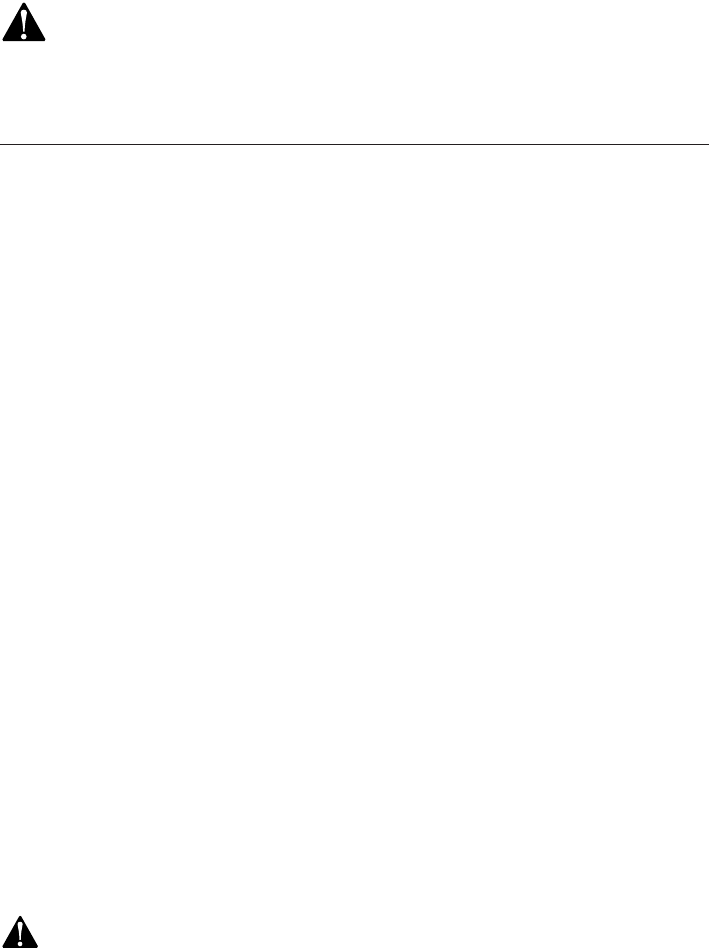
89
Appendix
Important safety information
This symbol is to alert you to important operating or servicing instructions that
may appear in this user’s manual. Always follow basic safety precautions when using this
product to reduce the risk of injury, fire, or electric shock.
Safety Information
•Read and understand all instructions in the user’s manual. Observe all
markings on the product.
•Avoid using a telephone during a thunderstorm. There may be a slight
chance of electric shock from lightning.
•Do not use a telephone in the vicinity of a gas leak. If you suspect a gas
leak, report it immediately, but use a telephone away from the area where
gas is leaking. If this product is a cordless model, make sure the telephone
base is also away from the area.
•Do not use this product near water, or when you are wet. For example,
do not use it in a wet basement or shower, or next to a swimming pool,
bathtub, kitchen sink, or laundry tub. Do not use liquids or aerosol sprays
for cleaning. If the product comes in contact with any liquids, unplug any
line or power cord immediately. Do not plug the product back in until it has
dried thoroughly.
•Install this product in a protected location where no one can trip over
any line or power cords. Protect cords from damage or abrasion.
•If this product does not operate normally, read Troubleshooting on
pages 69-74 of this user’s manual. If you cannot solve the problem, or
if the product is damaged, refer to the limited warranty on pages 81-83.
Do not open this product except as may be directed in your user’s manual.
Opening the product or reassembling it incorrectly may expose you to haz-
ardous voltages or other risks.
•Replace batteries only as described in your user’s manual. Do not burn
or puncture batteries — they contain caustic chemicals.
•This power unit is intended to be correctly oriented in a vertical or floor
mount position. The prongs are not designed to hold the plug in place if it
is plugged into a ceiling or an under-the-table/cabinet outlet.
Caution: Use only the power adapter provided with this product. To obtain a replacement,
call 1 (800) 222-3111.
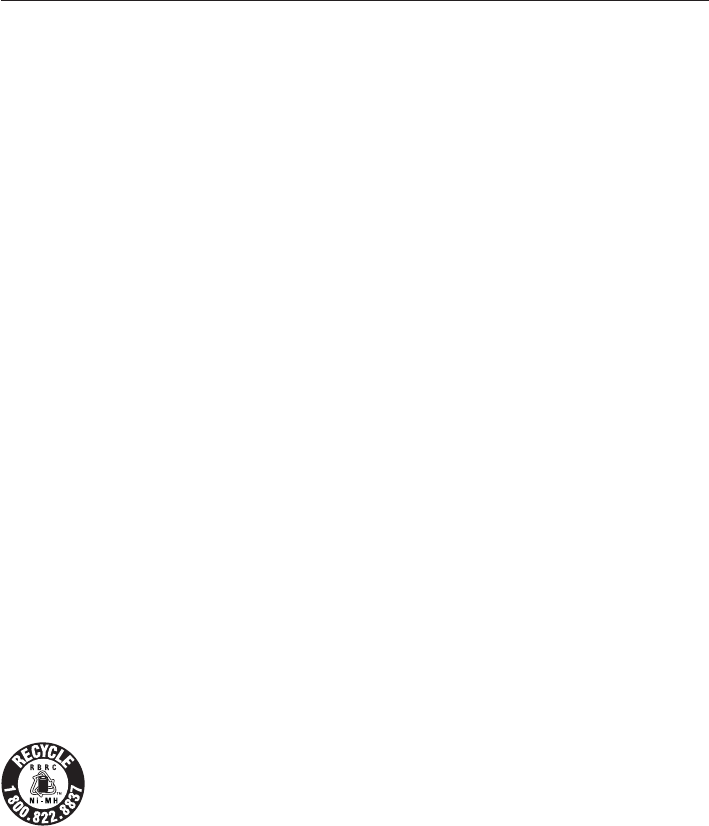
90
Appendix
Important safety information
Especially about cordless telephones
•Privacy: The same features that make a cordless telephone convenient
create some limitations. Telephone calls are transmitted between the
telephone base and the handset by radio waves, so there is a possibility
that your cordless telephone conversations could be intercepted by radio
receiving equipment within range of the cordless handset. For this reason,
you should not think of cordless telephone conversations as being as
private as those on corded telephones.
•Electrical power: The telephone base of this cordless telephone must be
connected to a working electrical outlet which is not controlled by a wall
switch. Calls cannot be made from the handset if the telephone base is
unplugged or switched off, or if the electrical power is interrupted.
•Potential TV interference: Some cordless telephones operate at frequen-
cies that may cause interference to TVs and VCRs. To minimize or prevent
such interference, do not place the telephone base of the cordless tele-
phone near or on top of a TV or VCR. If interference is experienced, moving
the cordless telephone farther away from the TV or VCR will often reduce
or eliminate the interference.
•Rechargeable batteries: This product contains either nickel-cadmium or
nickel-metal hydride rechargeable batteries. Exercise care in handling bat-
teries in order not to create a short circuit with conductive material such
as rings, bracelets, and keys. The battery or conductor may overheat and
cause harm. Observe proper polarity between the battery and the battery
charger.
•Nickel-cadmium rechargeable batteries: Must be recycled or disposed
of properly. Do not dispose of them in household garbage. Do not burn
or puncture. Like other batteries of this type, if burned or punctured, they
could release caustic material which could cause injury.
The RBRC™ Seal means that the manufacturer is voluntarily participating
in an industry program to collect and recycle nickel-cadmium rechargeable batteries
when taken out of service within the United States. These batteries may be taken to a
participating local retailer of replacement batteries or recycling center. Or you may call
1-800-8-BATTERY for locations accepting spent nickel-cadmium batteries.
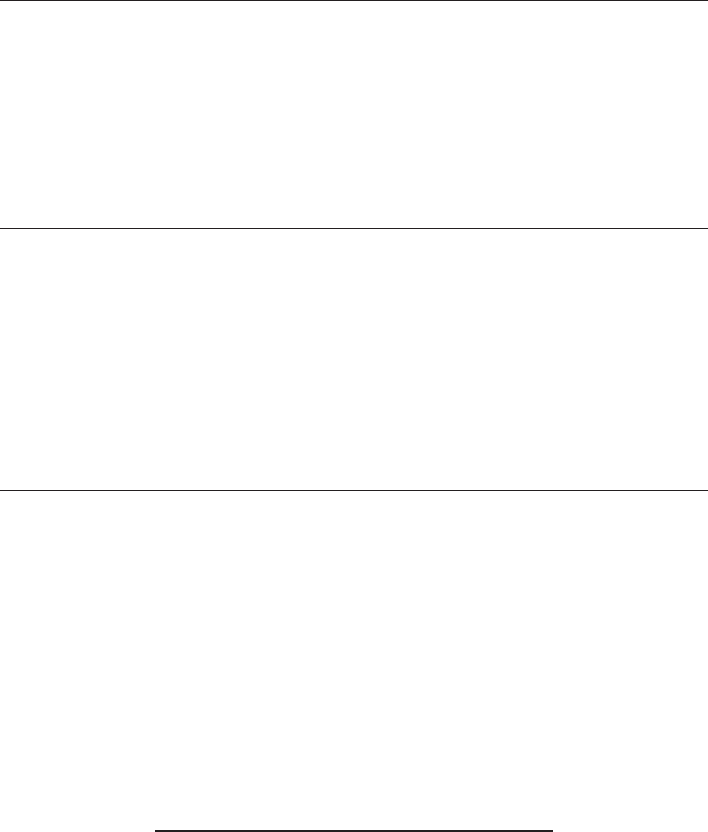
91
Appendix
Important safety information
Precautions for users of implanted cardiac pacemakers
Cardiac pacemakers (applies only to digital cordless telephones):
Wireless Technology Research, LLC (WTR), an independent research entity,
led a multidisciplinary evaluation of the interference between portable
wireless telephones and implanted cardiac pacemakers. Supported by
the U.S. Food and Drug Administration, WTR recommends to physicians
that:
PACEMAKER PATIENTS
• Should keep wireless telephones at least six inches from the pace-
maker.
• Should NOT place wireless telephones directly over the pacemaker,
such as in a breast pocket, when it is turned ON.
• Should use the wireless telephone at the ear opposite the pace-
maker.
WTR’s evaluation did not identify any risk to bystanders with pacemak-
ers from other persons using wireless telephones.
Especially about telephones answering systems
Two-way recording: This unit does not sound warning beeps to let the
other party know that the call is being recorded. To ensure that you are
in compliance with any federal or state regulations regarding record-
ing a telephone call, you should start the recording process and then
inform the other party that you are recording the conversation.
SAVE THESE INSTRUCTIONS
92
Appendix
FCC Part 68 and ACTA
This equipment complies with Part 68 of the FCC rules and with technical
requirements adopted by the Administrative Council for Terminal Attachments
(ACTA). The label on the back or bottom of this equipment contains, among
other things, a product identifier in the format US: AAAEQ##TXXXX. This iden-
tifier must be provided to your local telephone company upon request.
The plug and jack used to connect this equipment to premises wiring and
the telephone network must comply with applicable Part 68 rules and
technical requirements adopted by ACTA. A compliant telephone cord and
modular plug is provided with this product. It is designed to be connected
to a compatible modular jack that is also compliant. An RJ11 jack should
normally be used for connecting to a single line and an RJ14 jack for two
lines. See Installation Instructions in the user’s manual.
The Ringer Equivalence Number (REN) is used to determine how many
devices you may connect to your telephone line and still have them ring
when you are called. The REN for this product is encoded as the 6th and
7th characters following the US: in the product identifier (e.g., if ## is 03,
the REN is 0.3). In most, but not all areas, the sum of all RENs should be
five (5.0) or less. For more information, please contact your local telephone
company.
This equipment may not be used with Party Lines. If you have specially
wired alarm dialing equipment connected to your telephone line, ensure
the connection of this equipment does not disable your alarm equipment.
If you have questions about what will disable alarm equipment, consult
your telephone company or a qualified installer.
If this equipment is malfunctioning, it must be unplugged from the modu-
lar jack until the problem has been corrected. Repairs to this telephone
equipment can only be made by the manufacturer or its authorized agents.
For repair procedures, follow the instructions outlined under the limited
warranty.
If this equipment is causing harm to the telephone network, the telephone
company may temporarily discontinue your telephone service. The telephone
company is required to notify you before interrupting service. If advance
notice is not practical, you will be notified as soon as possible. You will be
given the opportunity to correct the problem and the telephone company
is required to inform you of your right to file a complaint with the FCC.
Your telephone company may make changes in its facilities, equipment,
operation, or procedures that could affect the proper functioning of this
product. The telephone company is required to notify you if such changes
are planned.
If this product is equipped with a corded or cordless handset, it is hearing
aid compatible.
93
Appendix
FCC Part 68 and ACTA
If this product has memory dialing locations, you may choose to store
emergency telephone numbers (e.g., police, fire, medical) in these loca-
tions. If you do store or test emergency numbers, please:
• Remain on the line and briefly explain the reason for the call before hang-
ing up.
• Perform such activities in off-peak hours, such as early morning or
late evening.
94
Appendix
FCC Part 15
This equipment has been tested and found to comply with the requirements
for a Class B digital device under Part 15 of the Federal Communications
Commission (FCC) rules. These requirements are intended to provide
reasonable protection against harmful interference in a residential instal-
lation. This equipment generates, uses and can radiate radio frequency
energy and, if not installed and used in accordance with the instructions,
may cause harmful interference to radio communications. However, there
is no guarantee that interference will not occur in a particular instal-
lation. If this equipment does cause harmful interference to radio or
television reception, which can be determined by turning the equipment
off and on, the user is encouraged to try to correct the interference
by one or more of the following measures:
• Reorient or relocate the receiving antenna.
• Increase the separation between the equipment and receiver.
• Connect the equipment into an outlet on a circuit different from that to
which the receiver is connected.
• Consult the dealer or an experienced radio/TV technician for help.
Changes or modifications to this equipment not expressly approved by
the party responsible for compliance could void the user’s authority to
operate the equipment.
To ensure safety of users, the FCC has established criteria for the
amount of radio frequency energy that can be safely absorbed by a
user or bystander according to the intended usage of the product. This
product has been tested and found to comply with the FCC criteria. The
handset may be safely held against the ear of the user. The telephone
base shall be installed and used such that parts of the user’s body
other than the hands are maintained at a distance of approximately 20
cm (8 inches) or more. If you choose to use a clipping device, please
make sure to only use the supplied AT&T belt clip.
95
Appendix
Limited warranty
The AT&T brand is used under license - any repair, replacement or warranty
service, and all questions about this product should be directed to: In the
United States of America call 1(800) 222-3111 or visit www.telephones.
att.com; In Canada, call 1 (866) 288-4268.
1. What does this limited warranty cover?
The manufacturer of this AT&T-branded product warrants to the holder
of a valid proof of purchase (“CONSUMER” or “you”) that the product and
all accessories provided in the sales package PRODUCT”) are free from
defects in material and workmanship, pursuant to the following terms and
conditions, when installed and used normally and in accordance with the
PRODUCT operating instructions. This limited warranty extends only to
the CONSUMER for products purchased and used in the United States of
America and Canada.
2. What will be done if the PRODUCT is not free from defects in materials
and workmanship during the limited warranty period (“materially defective
PRODUCT”)?
During the limited warranty period, the manufacturer’s authorized service
representative will repair or replace at the manufacturer’s option, without
charge, a materially defective PRODUCT. If the manufacturer repairs the
PRODUCT, they may use new or refurbished replacement parts. If the manu-
facturer chooses to replace the PRODUCT, they may replace it with a new
or refurbished PRODUCT of the same or similar design. The manufacturer
will retain defective parts, modules, or equipment. Repair or replacement
of the PRODUCT, at the manufacturer’s option, is your exclusive remedy.
The manufacturer will return repaired or replacement products to you in
working condition. You should expect the repair or replacement to take
approximately 30 days.
3. How long is the limited warranty period?
The limited warranty period for the PRODUCT extends for ONE (1) YEAR
from the date of purchase. If the manufacturer repairs or replaces a materi-
ally defective PRODUCT under the terms of this limited warranty, this limited
warranty also applies to repaired or replacement PRODUCT for a period of
either (a) 90 days from the date the repaired or replacement PRODUCT is
shipped to you or (b) the time remaining on the original one-year limited
warranty; whichever is longer.
96
Appendix
Limited warranty
4. What is not covered by this limited warranty?
This limited warranty does not cover:
• PRODUCT that has been subjected to misuse, accident, shipping or other
physical damage, improper installation, abnormal operation or handling,
neglect, inundation, fire, water, or other liquid intrusion; or
• PRODUCT that has been damaged due to repair, alteration, or modification
by anyone other than an authorized service representative of the manufac-
turer; or
• PRODUCT to the extent that the problem experienced is caused by signal
conditions, network reliability or cable or antenna systems; or
• PRODUCT to the extent that the problem is caused by use with non-AT&T
accessories; or
• PRODUCT whose warranty/quality stickers, PRODUCT serial number plates
or electronic serial numbers have been removed, altered or rendered illeg-
ible; or
• PRODUCT purchased, used, serviced, or shipped for repair from outside the
United States of America or Canada, or used for commercial or institutional
purposes (including but not limited to products used for rental purposes); or
• PRODUCT returned without valid proof of purchase (see item 6 below); or
• Charges for installation or setup, adjustment of customer controls, and instal-
lation or repair of systems outside the unit.
5. How do you get warranty service?
To obtain warranty service in the United States of America, call 1 (800)
222-3111; in Canada, please dial 1 (866) 288-4268. NOTE: Before calling
for service, please review the user’s manual - a check of the PRODUCT
controls and features may save you a service call.
Except as provided by applicable law, you assume the risk of loss or
damage during transit and transportation and are responsible for deliv-
ery or handling charges incurred in the transport of the PRODUCT(s) to
the service location. The manufacturer will return repaired or replaced
PRODUCT under this limited warranty to you, transportation, delivery or
handling charges prepaid. The manufacturer assumes no risk for damage
or loss of the PRODUCT in transit. If the PRODUCT failure is not covered
by this limited warranty, or proof of purchase does not meet the terms
of this limited warranty, the manufacturer will notify you and will request
that you authorize the cost of repair prior to any further repair activity.
You must pay for the cost of repair and return shipping costs for the
repair of products that are not covered by this limited warranty.

97
Appendix
Limited warranty
6. What must you return with the PRODUCT to get warranty service?
You must:
a. Return the entire original package and contents including the PRODUCT
to the service location along with a description of the malfunction or dif-
ficulty; and
b. Include “valid proof of purchase” (sales receipt) identifying the PRODUCT
purchased (PRODUCT model) and the date of purchase or receipt; and
c. Provide your name, complete and correct mailing address, and telephone
number.
7. Other limitations
This warranty is the complete and exclusive agreement between you and
the manufacturer of this AT&T branded PRODUCT. It supersedes all other
written or oral communications related to this PRODUCT. The manufacturer
provides no other warranties for this PRODUCT. The warranty exclusively
describes all of the manufacturer’s responsibilities regarding the PRODUCT.
There are no other express warranties. No one is authorized to make modi-
fications to this limited warranty and you should not rely on any such mod-
ification.
State/Provincial Law Rights: This warranty gives you specific legal rights,
and you may also have other rights which vary from state to state or prov-
ince to province.
Limitations: Implied warranties, including those of fitness for a particular
purpose and merchantability (an unwritten warranty that the PRODUCT is
fit for ordinary use) are limited to one year from date of purchase. Some
states/provinces do not allow limitations on how long an implied warranty
lasts, so the above limitation may not apply to you. In no event shall the
manufacturer be liable for any indirect, special, incidental, consequential, or
similar damages (including, but not limited to lost profits or revenue, inabil-
ity to use the PRODUCT or other associated equipment, the cost of substi-
tute equipment, and claims by third parties) resulting from the use of this
PRODUCT. Some states/provinces do not allow the exclusion or limitation
of incidental or consequential damages, so the above limitation or exclu-
sion may not apply to you.
Please retain your original sales receipt as proof of purchase.
98
Appendix
A
AC adapter, 7
Access code, 56, 62
Alert tones, 64
Answering calls, 23, 25
Answering system, 54
announcement, 58, 59
delete messages, 59
feature options, 54
handset access, 54
outgoing announcement, 58
memos, 60
message window, 61
play messages, 59
record announcement, 58
remote access, 62
remote access code, 56, 62
Antenna, 80, 82
B
Battery charging, 8, 68
Battery installation, 8, 68
Belt clip, 10
C
Call logs, 42, 49
Caller ID, 6, 41, 49
add entries to phone directory,
43, 50
delete entries, 43, 50
dial entries, 43, 49
Call screening, 57
CID, 6, 41, 49
Conference calls, 27
D
Date/time, setting, 19
Delete call log entries, 43, 50
Delete redial entries, 46, 53
De-registering handsets, 66
Dialing,
manual dialing, 23, 25
phonebook dialing, 32, 38
Display screen, 63
Distinctive ringer, 12-13, 31
Directory,
base directory, 35
handset directory, 29
dial number, 32, 38
edit entries, 33, 39
name search, 32, 38
new entries, 30, 36
E
Elapsed time, 58, 60
Ending calls, 23, 25
Error tones, 29, 35
F
Flash (switchhook flash), 27
H
Hands-free use, 23
Headphone, 10
Hold, 24, 26
I
Incoming call log, 42, 49
Incoming calls, answering, 23, 25
Incoming messages, 59
Indicator lights, 64
Intercom, 28
L
Last number redial, 25
Low battery, 8
M
Making calls, 23, 25
Memos, 60
Menus, 3
Message alert, 55
Messages, 59
Microphone, 23, 26
Mute, 23, 26
Index
99
Appendix
N
Names,
enter into phonebook, 30, 36
search for, 32, 38
New handsets, adding, 65
Number of rings, setting, 55
O
On/off button, answering system,
54
Operating range, 6
Outgoing announcement, 58
Out of range, 6, 64
P
Pictures, handset, 11
Playback (messages), 14, 59
Q
Quick reference guide, 2-4
R
Receiving calls, 23, 25
Recharging, 8, 68
Redial, 45, 52
Repeat, message playback, 59
Re-registering handsets, 67
Return calls, 43, 49
Ringer silencing, 27
Ringer melody options, 12, 20
S
Search for names, 32, 38
Security codes, 56, 62
Skip, message, 59
Sounds & alerts, 64
Spare batteries, 68
Speakerphone, 23
T
Technical specifications, 86
Time, setting, 19
Timers,
recording announcement, 58
recording memo, 60
Toll saver (number of rings), 55
Tones,
alert tones, 64
keypad tones, 13
message alert tones, 55
Troubleshooting, 69-74
V
Voicemail, 17, 21
Volume controls,
handset ringer, 12
base ringer, 19
listening, 27
Index
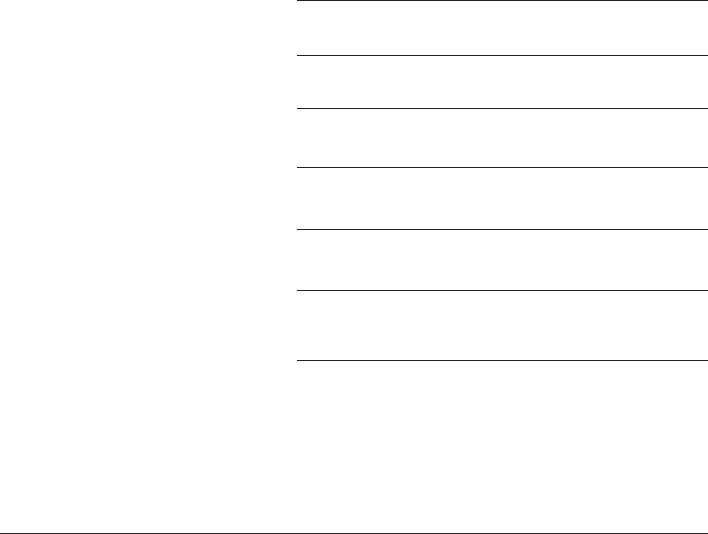
100
Appendix
Technical specifications
Operating
Temperature
0 deg C to +50 deg C
(+32 deg F - +122 deg F)
Telephone base
Input voltage
120V AC 60Hz
Telephone base
Output voltage
9V DC 600mA
Handset Battery 3.6V 600mAh(NiMH)
Cordless System
Operating frequency
5.725GHz to 5.850 GHz
Bluetooth System
Operating frequency
2.400 GHz to 2.4835 GHz
Telephone operating range
This cordless telephone operates with the maximum power allowed by the
Federal Communications Commission (FCC). Even so, the handset(s) and tel-
ephone base can communicate over only a certain distance - which can vary
with the locations of the telephone base and handset(s), the weather, the lay-
out, and the construction of your home or office.
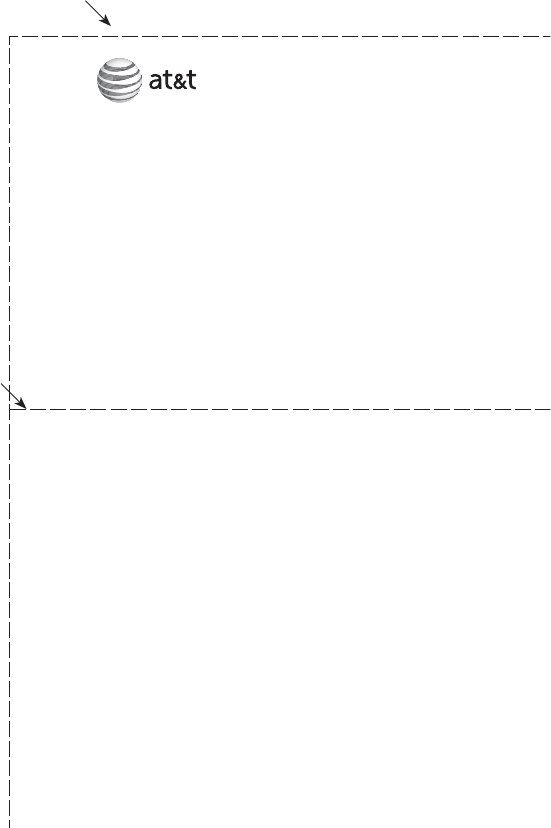
Use the wallet card below to help you remember commands to control
your answering system from any touch tone telephone.
If you misplace this card, just clip and save the card below.
Remote access wallet card
Fold here.
Cut along dotted line.
Action Remote command
Saves all messages..................... ..................................................hang up
Plays all messages....................... .............................................1
Plays new messages only......................................................2
Deletes all messages................................................................3
Announces next set of menu
commands................................ ................................................5
Records new announcement................................................ 7
Turn answering system on
or off............................................................................................0
Action Playback command
Deletes the message currently playing
and announces Message deleted ............................ 3
Repeats the message currently playing ......................4
Pauses the message currently playing and announces Message paused.
If message is paused, it will resume playback.. 5
Skips to the next message................................................. 6
Stops message playback and announces For help, press 5
................................................#
Call your phone number, then enter your
4-digit access code (preset to 5000).
5.8 GHz cordless speakerphone/answering system EP5632
Copyright © 2007 Advanced American Telephones. All rights reserved.
AT&T and the Globe Design are trademarks of AT&T Corp.,
licensed to Advanced American Telephones. Printed in China.
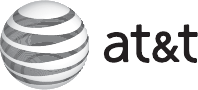
Copyright © 2007 Advanced American Telephones. All rights reserved.
AT&T and the Globe Design are trademarks of AT&T Corp.,
licensed to Advanced American Telephones. Printed in China. Issue 1 AT&T 01/07.
91-001102-010-100
www.telephones.att.com