Vocollect TT500-33300 Talkman-OPEN (Apollo) terminal User Manual part 3
Vocollect Inc Talkman-OPEN (Apollo) terminal part 3
Contents
user manual part 3
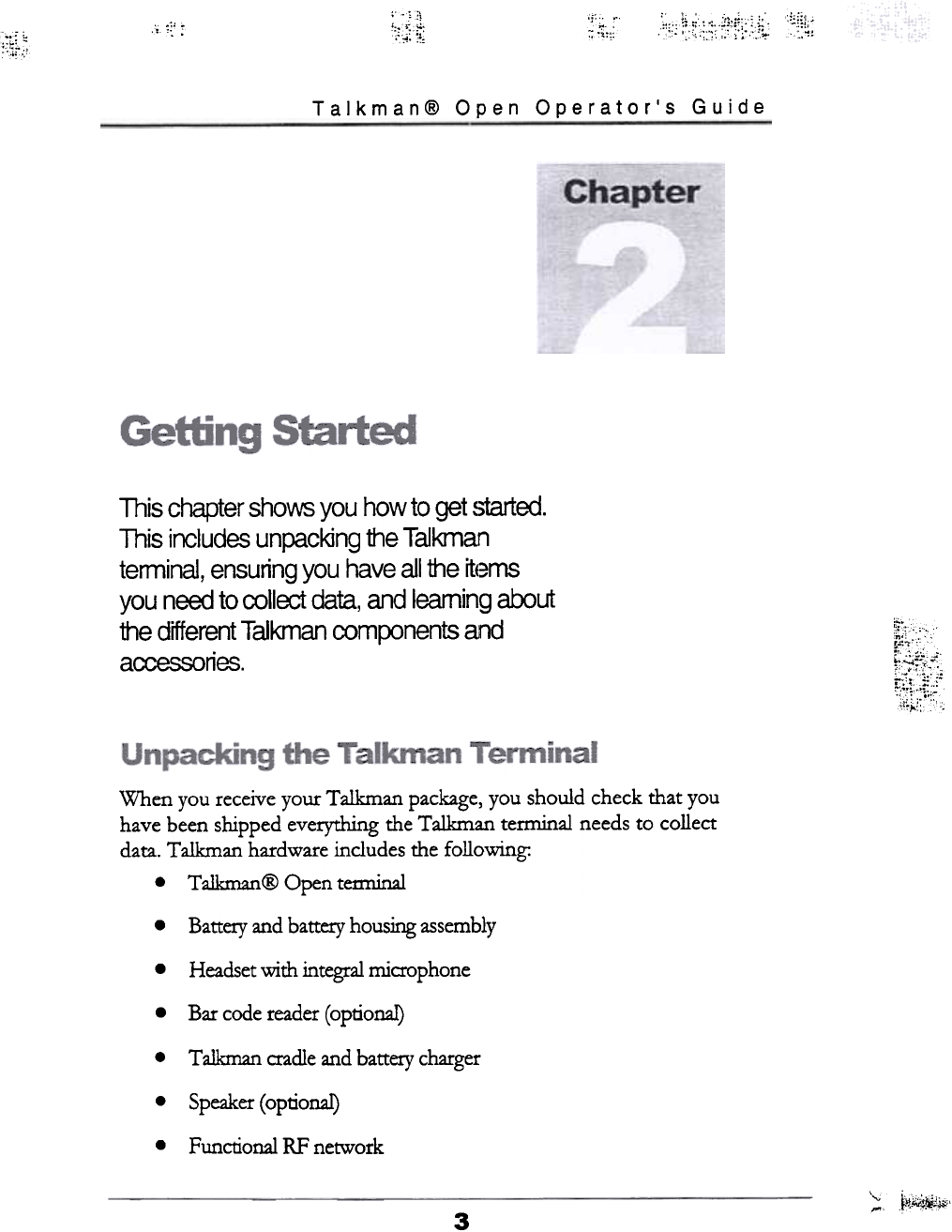
c:;;,
::,:;:~;
c!;;~c;
:.:;;,
" c "
,;.
~ .;', :'~;:1:~~;:,~c.~!';!l:~J~
..
:::; "
",r'
Talkman@ Open Operator's Guide
This chapter sho~ you how to get started.
This includes unpacking the Talkman
terminal, ensuring you have all the itt~ms
you need to collect data, and learning about
the different T aikman components and
aa:;essories. ~i~r
;r,i":,
When you receive your Talkman package, you should check that you
have been shipped everything the Talkman terminal needs to collect
data. Talkman hardware includes the following:
.T alkman @ Open tem1inal
Battery and battery housing assembly
.
Headset with integral microphone
.
Bar code reader (optional)
.
Talkman cradle and battery charger
.
Speaker (optional)
.
Functional RF network
.
; ~~~~j;},
3
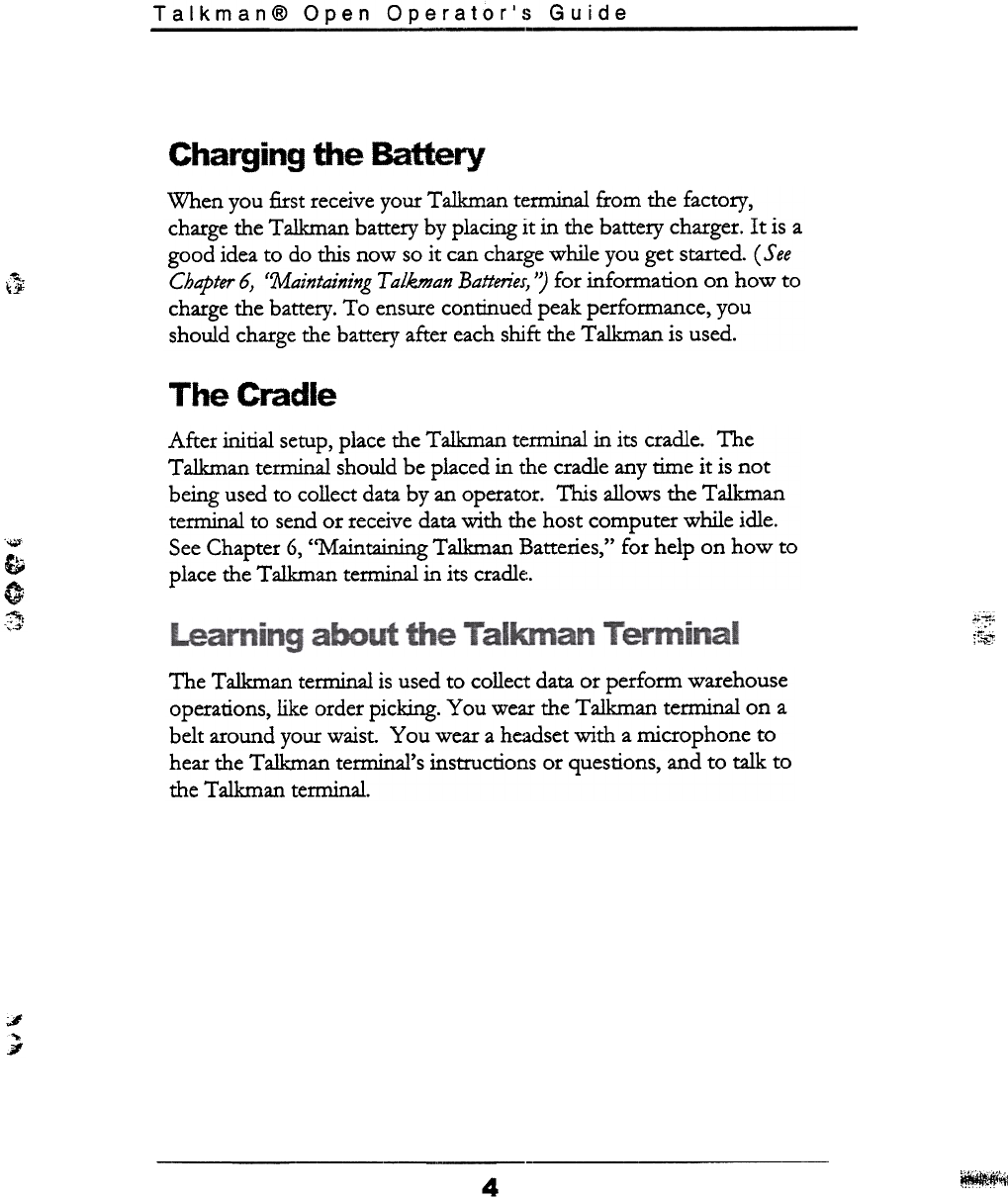
Talkman@ Open Operator's Guide
Charging the Battery
When you first receive your Ta1kman terminal from the factory,
charge the Ta1kman battery by placing it in the battery charger. It is a
good idea to do this now so it can charge while you get started. ( S ee
Chapter 6, ('Maintaining T a/kman Batteries, 'J for information on how to
charge the battery. To ensure continued peak performance, you
should charge the battery after each shift the Talkman is used.
~.
~!1-
The Cradle
After initial setup, place the Talkman terminal in its cradle. The
Talkman terminal should be placed in the cradle any time it is not
being used to collect data by an operator. This allows the Talkman
terminal to send or receive data with the host computer while idle.
See Chapter 6, "Maintaining Talkman Batteries," for help on how to
place the Talkman terminal in its cradle.
""'
c
c
~,
;:"' ;~t,
[::~
The Talkman terminal is used to collect data or perform warehouse
operations, like order picking. You wear the Talkman terminal on a
belt around your waist. You wear a headset with a microphone to
hear the Talkman terminal's instructions or questions, and to talk to
the Talkman terminal.
J
""
c.if
~\11
4
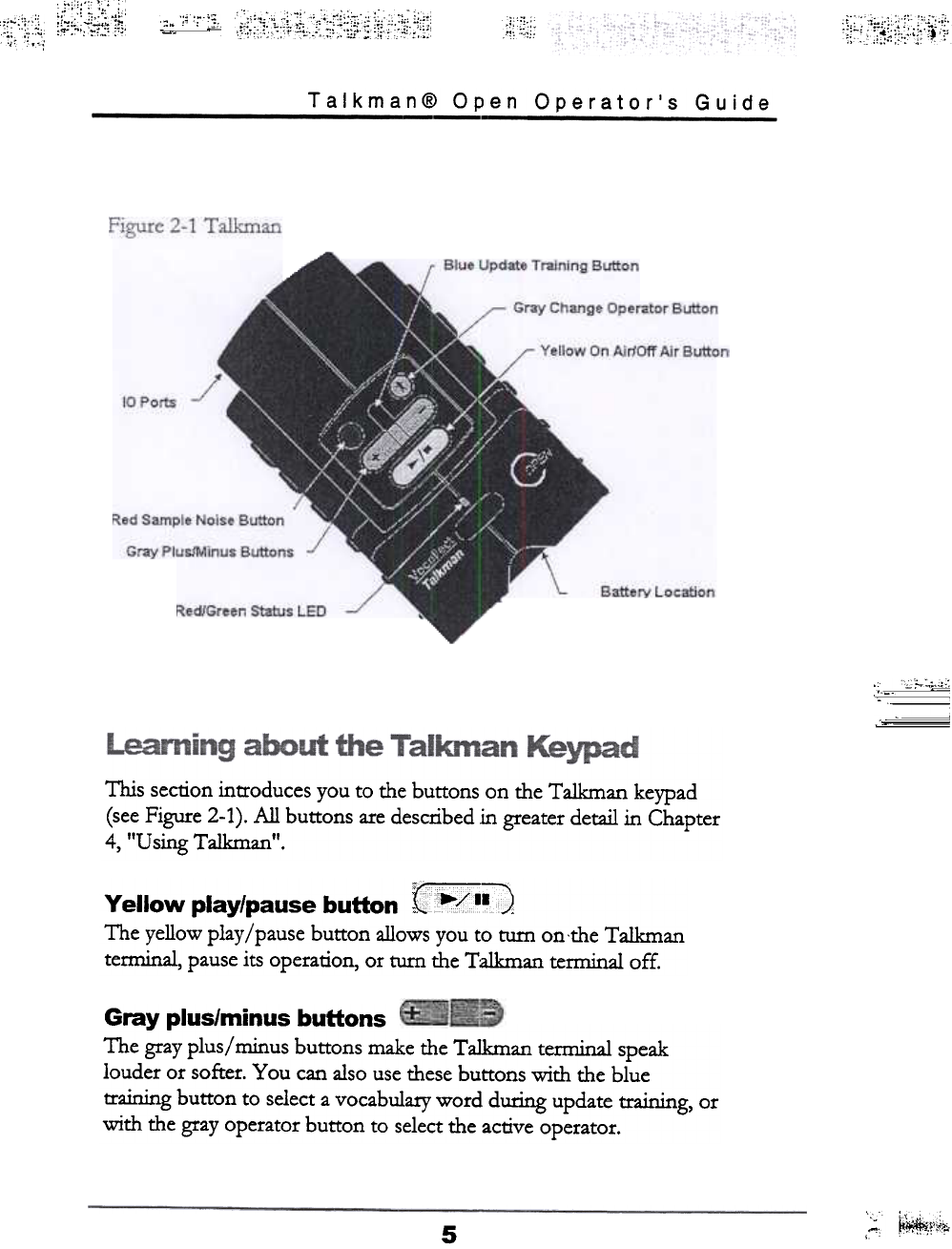
;~;.l:~i~i;'j~:
.
:;~::;:~i
"
~.';'.,~i ;;;fj;i' :~i~;"~~~ii;1;;1,':~:;;;
Talkman@ Open Operator's Guide
::~:, {~~~~;f
j./IP
Yellow play/pause button :~jjjj .j:;A
The yellow play/pause button allows you to turn on'the Talkman
terminal, pause its operation, or turn the Talkman terminal off.
Gray plus/minus buttons
The gray plus/minus buttons make the TaJkman terminal speak
louder or softer. You can also use these buttons with the blue
training button to select a vocabulary word during update training, or
with the gray operator button to select the active operator.
,~ ~f'f~!!i
5
This section introduces you to the buttons on the Talkman keypad
(see Figure 2-1). All buttons are described in greater detail in Chapter
4, "Using Ta1kman".
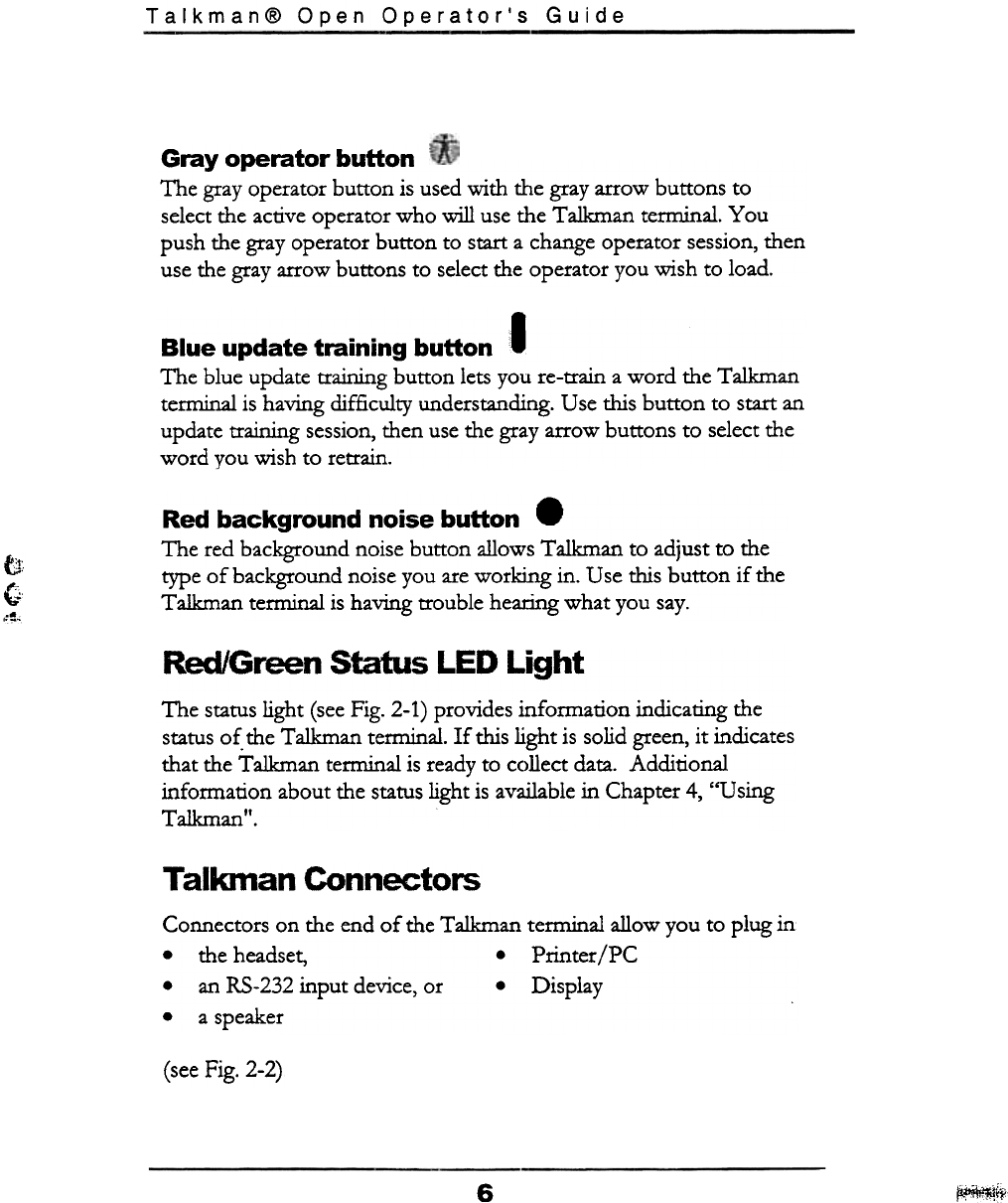
Talkman@ Open Operator's Guide
Gray operator button
The gray operator button is used with the gray arrow buttons to
select the active operator who will use the Talkman terminal. You
push the gray operator button to start a change operator session, then
use the gray arrow buttons to select the operator you wish to load.
Blue update training button "1
The blue update training button lets you re-train a word the Talkman
temlinal is having difficulty understanding. Use this button to start an
update training session, then use the gray arrow buttons to select the
word you wish to retrain.
Red background noise button .
The red background noise button allows Talkman to adjust to the
type of background noise you are working in. U se this button if the
Talkman terminal is having trouble hearing what you say.
s.,t
u'
G
,~,
Red/Green Status LED Light
The status light (see Fig. 2-1) provides information indicating the
status of. the Talkman terminal. If this light is solid green, it indicates
that the Talkman terminal is ready to collect data. Additional
information about the status light is available in Chapter 4, "Using
Talkman".
Talkman Connectors
Connectors on d1e end of d1e Talkman terminal allow you to plug in-
.d1e headset, .Printer/PC
.an RS-232 input device, or. Display
.a speaker
(see Fig. 2-2)
6~ir
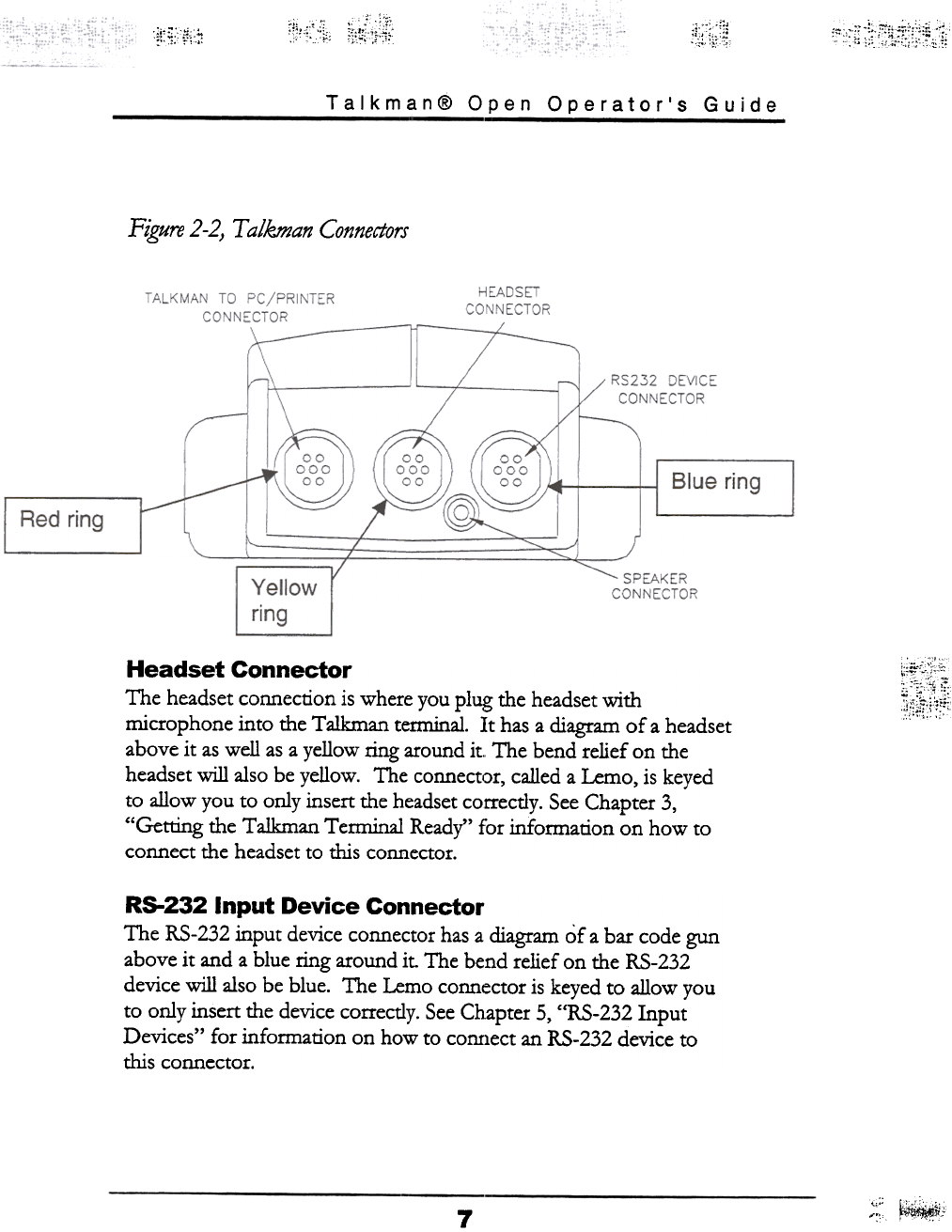
i;:tf;;:J;-
;!;,;,';;ii, ;!;;.;l;;~ '":'iI;~~~;:,~f;:i;!:fii:
;i'~""
::,":~:;;:
Talkman@ Open Operator's Guide
Figure 2-2} T aikman Connectors
\~~~
Headset Connector
The headset connection is where you plug the headset with
microphone into the Talkman terminal. It has a diagram of a headset
above it as well as a yellow ring around it. The bend relief on the
headset will also be yellow. The connector, called a Lemo, is keyed
to allow you to only insert the headset correctly. See Chapter 3,
"Getting the Talkman Terminal Ready" for information on how to
connect the headset to this connector.
R5-232 Input Device Connector
The RS-232 input device connector has a diagram of a bar code gun
above it and a blue ring around it. The bend relief on the RS-232
device will also be blue. The Lemo connector is keyed to allow you
to only insert the device correctly. See Chapter 5, "RS-232 Input
Devices" for information on how to conrlect an RS-232 device to
this connector.
;~; ~y"
7
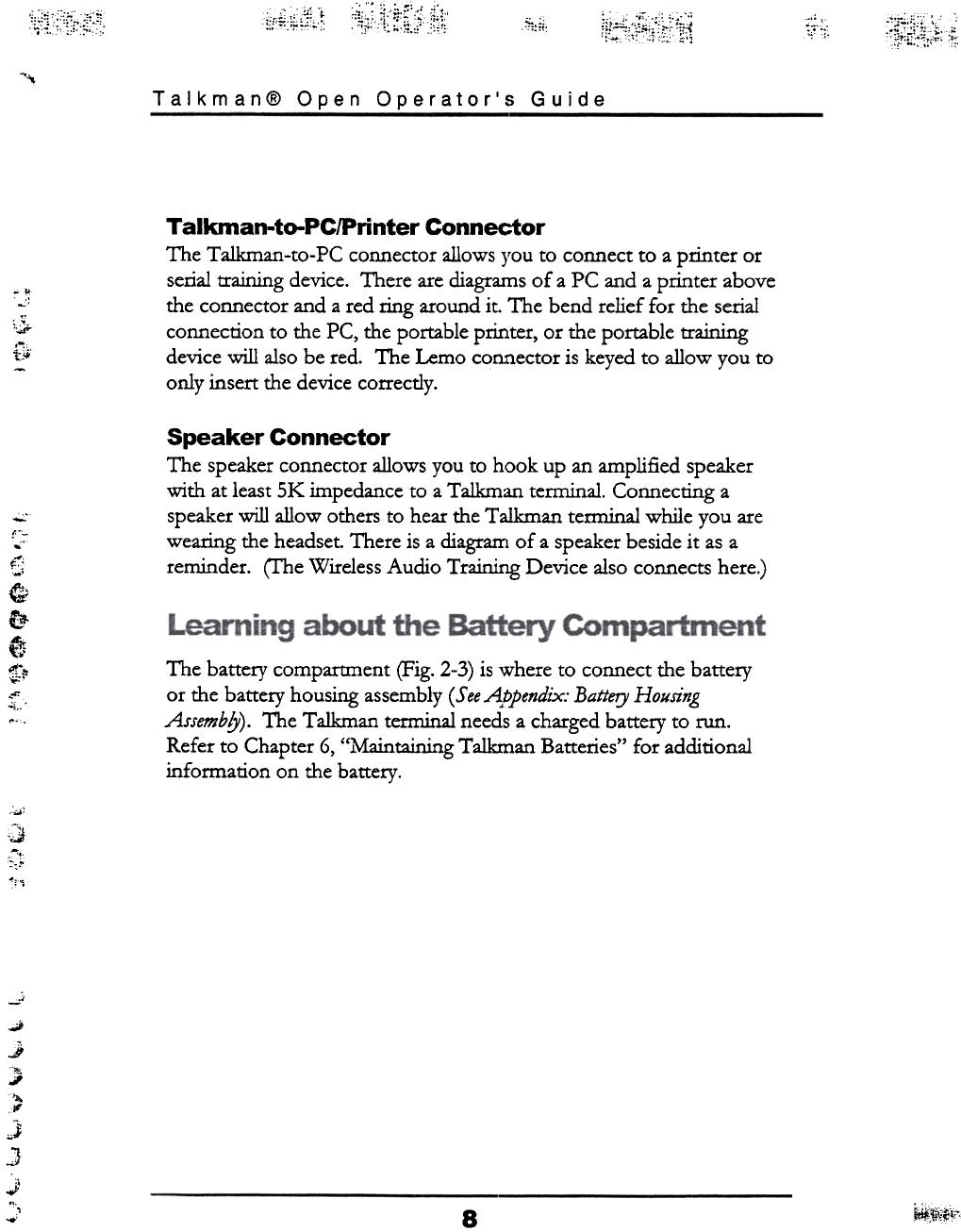
.' ..c
~:~i;i;\;~:~:i~;j;'
i:f~lii'~~;.~
}~j~;;;;tt:~i:~;. i~~;;f~:;;'~.'t~:i ~~::;:
~;:1;:
::~;rl~~~:~~;.~
-'\
Talkman@ Open Operator's Guide
Talkman-to-PC/Printer Connector
The Talkman-to-PC connector allows you to connect to a printer or
serial training device. There are diagrams of a PC and a printer above
the connector and a red ring around it. The bend relief for the serial
connection to the PC, the portable printer, or the portable training
device will also be red. The Lemo connector is keyed to allow you to
only insert the device correctly.
"""
..1;
:c-:.
., f;;;
-
c:
t;
~
f::!,
f1t
t.'
t!r"!!
"',
-;;:.c
Speaker Connector
The speaker connector allows you to hook up an amplified speaker
with at least SK impedance to a Talkman terminal. Connecting a
speaker will allow others to hear the Talkman terminal while you are
wearing the headset. There is a diagram of a speaker beside it as a
reminder. (I'he Wireless Audio Training Device also connects here.)
The battery compartment (Fig. 2-3) is where to connect the battery
or the battery housing assembly ( S ee A.vpendix: Battery Housing
AJJembfy). The Talkman terminal needs a charged battery to run.
Refer to Chapter 6, "Maintaining Talkman Batteries" for additional
information on the battery.
:...'
";)
;;
",'I
-J
..0;;
..I
}
...
!1'
"ji
3
J
",
.., ~%,.,..,
~lt,"!
8
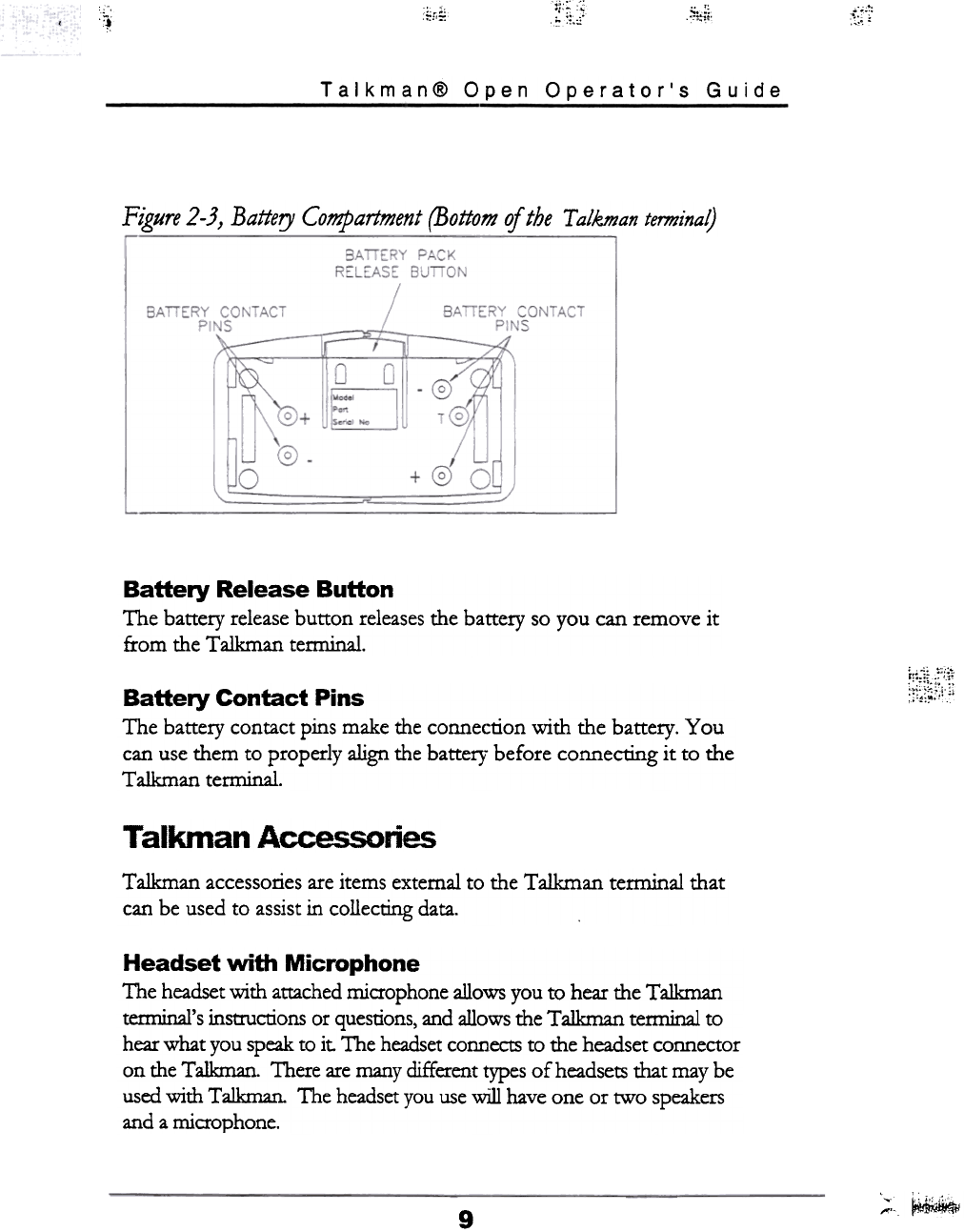
.~~.~~ ~;:€i. '0
tr;o
.1 ~,,;:
Talkman@ Open Operator's Guide
Figure 2-3} Battery Compartment (Bottom of the T alkman termina~
Battery Release Button
The battery release button releases the battery so you can remove it
from the Talkman tenninal.
."c..
r~~~~\\;;;;
Battery Contact Pins
The battery contact pins make the connection with the battery. You
can use them to properly align the battef}" before connecting it to the
T alkman terminal.
T alkman Accessolies
Talkman accessories are items external to the Talkman terminal that
can be used to assist in collecting data.
Headset with Microphone
The headset with attached microphone allows you to hear the Talkman
temrinal's instrucrions or questions, and allows the Talkman terminal to
hear what you speak to it. The headset connects to the headset connector
on the Talkman. There are many different types of headsets that may be
used with Talkman. The headset you use will have one or two speakers
and a microphone.
;,c~
9
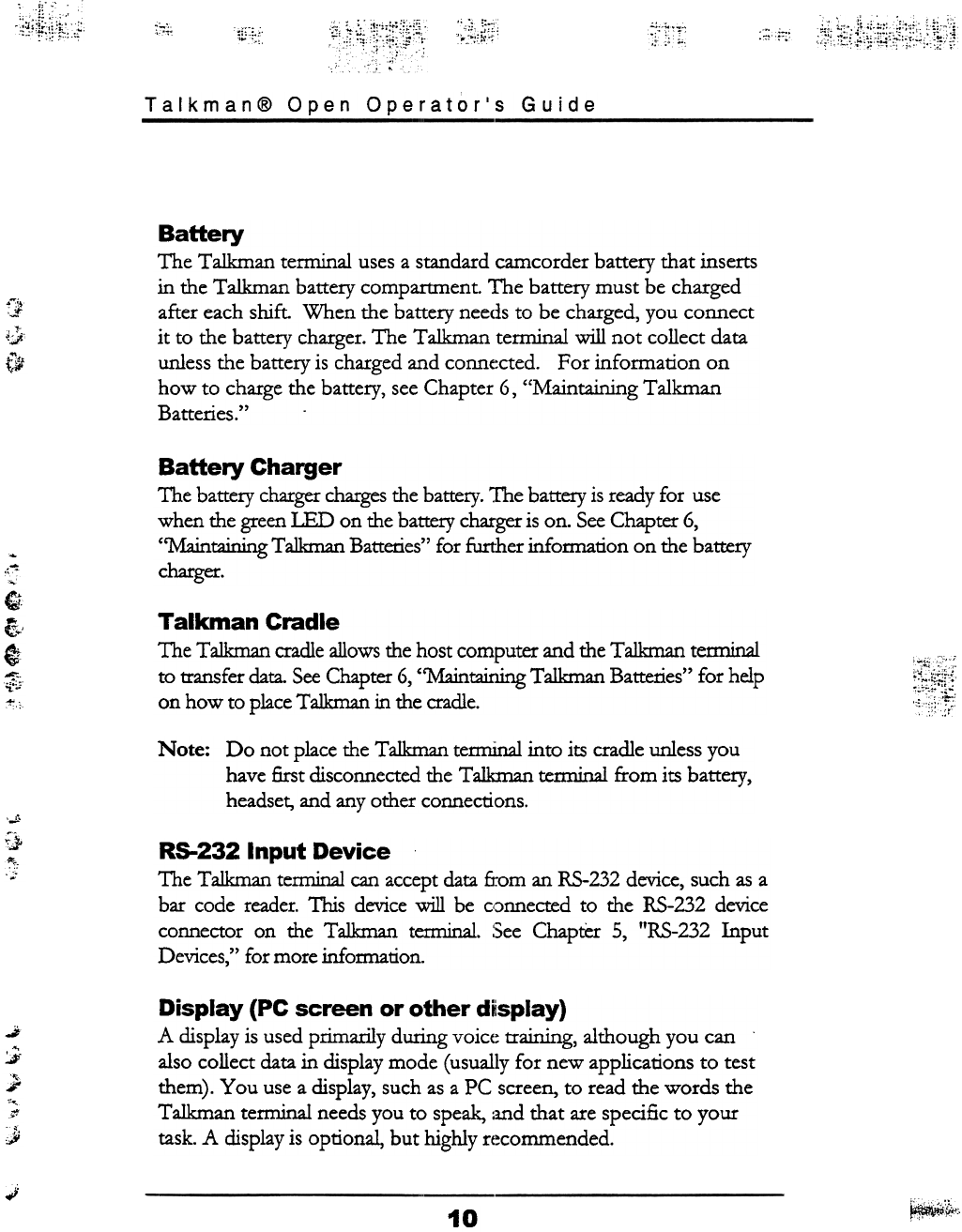
.1~;.~;i(;fi;,F ;;(i~~;i5:~.~~;~~:;;;::!~lli:'~
:;j::~;i\i;
~
;:,;; ~;r,.I'
ili-~:: -",-,
Talkman@ Open Operator's Guide
Battery
The Talkman terminal uses a standard camcorder battery that inserts
in the Talkman battery compartment. The battery must be charged
after each shift. When the battery needs to be charged, you connect
it to the battery charger. The Talkman terminal will not collect data
unless the battery is charged and conne:cted. For information on
how to charge the battery, see Chapter 6, "Maintaining Talkman
Batteries."
;J,
,:;)
"1,
t/J
Battery Charger
The battery charger charges the battery. The battery is ready for use
when the green LED on the battery charger is on. See Chapter 6,
"Maintaining Talkman Batteries" for further infomlation on the battery
charger.
't+
(!
..
~;'.'
@;t
-
.0:"
~
Cc
Talkman Cradle
The Ta1kman cradle allows the host computer and the Ta1kman tenninal
to transfer data. See Chapter 6, "Maintaining Ta1kman Batteries" for help
on how to place Ta1kman in the cradle. ~;~~
Note: Do not place the Talkman terminal into its cradle unless you
have first disconnected the Talkman terminal from its battery,
headset, and any other connections.
, "
i}
..~.
~'
R5-232 Input Device
The Talkman temliru1l can accept data from an RS-232 device, such as a
bar code reader. This device will be c,::>nnected to the RS-232 device
connector on the Talkman terminal. :See Chapter 5, !lRS-232 Input
Devices," for more information.
Display (PC screen or other display)
A display is used primarily during voic(: training, although you can
also collect data in display mode (usually for new applications to test
them). You use a display, such as a PC screen, to read the words the
Talkman terminal needs you to speak, :md that are specific to your
task. A display is optional, but highly r(~commended.
J
"'
:;.;..
"
;
"'.
~
"
;9
~
~'&+,
10
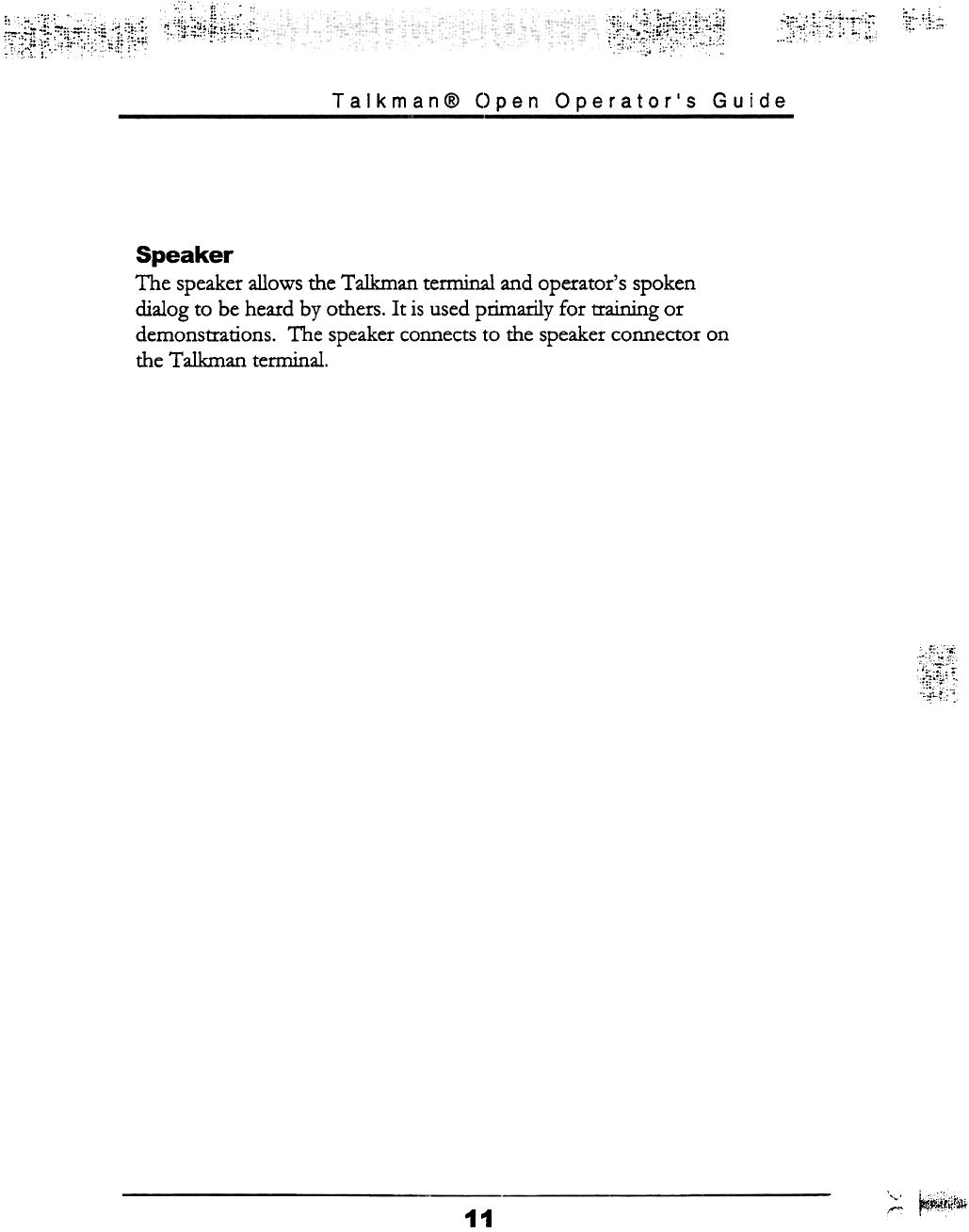
~,;;~-~~i:~,;~'~:;,F" ~,;.;,~:::
,;, ,.'"
,~.:i"::f..~:'f;l-::!
, "
~
Talkman@ Open Operator's Guide
Speaker
The speaker allows the Talkman terminal and operator's spoken
dialog to be heard by others. It is used primarily for training or
demonstrations. The speaker connects to the speaker connector on
the Talkman terminal.
~~
~ ~#~i~r~
11