Vocollect TT500-33300 Talkman-OPEN (Apollo) terminal User Manual part 5
Vocollect Inc Talkman-OPEN (Apollo) terminal part 5
Contents
user manual part 5
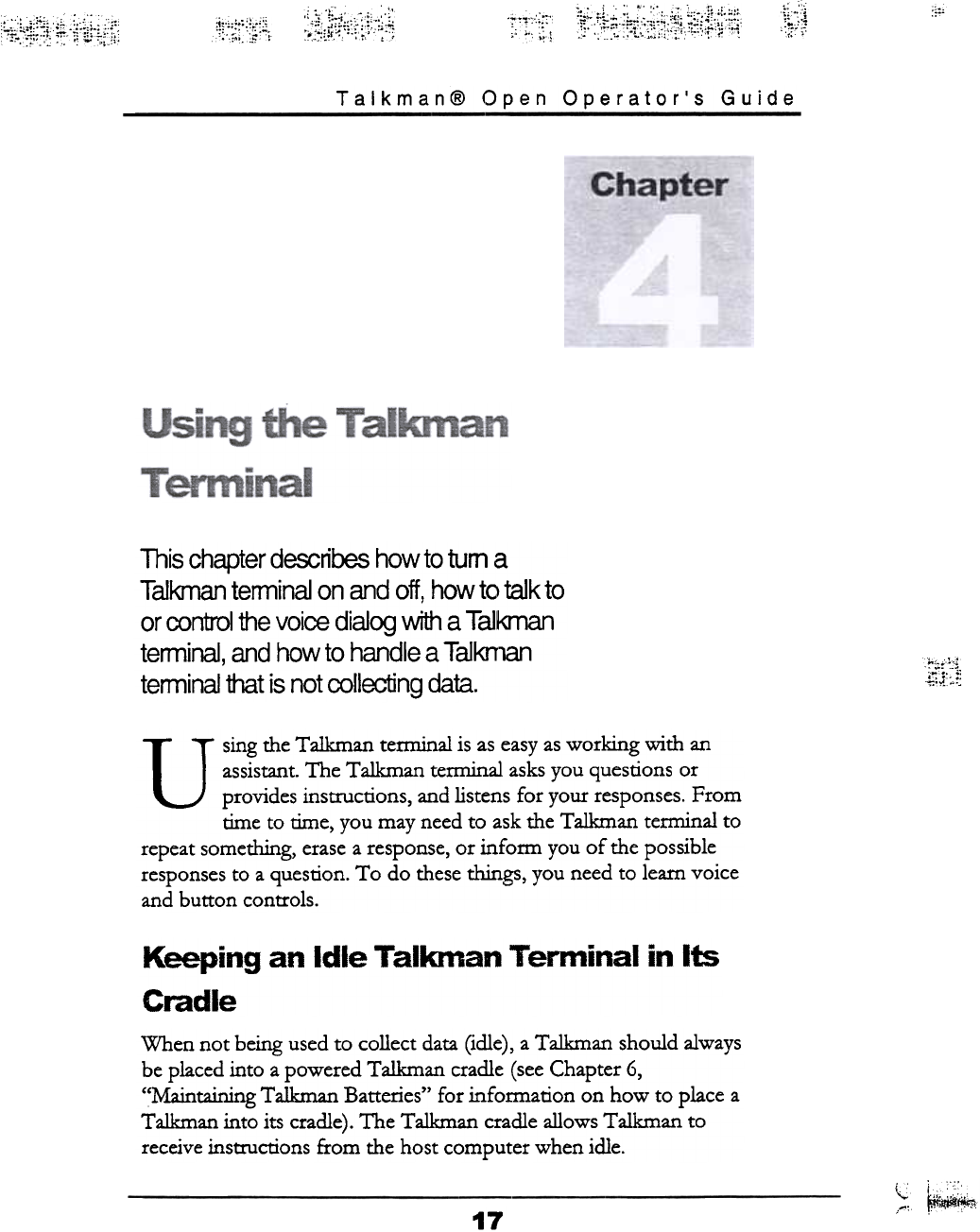
\t~i~
~
"'
,.-.
.~'.,";~::;
,..: "'
,~~~~i~!.#.ij;lli-~i;;i ~;";::':!,,:j"
";";.s " :;f;;~;~,ii:f-;r;;;;r;j
Talkman@ Open Operator's Guide
This chapter describes how to tum a
Talkman terminal on and off, how to talk to
or control the voice dialog with a T alkman
terminal, and how to handle a Talknlan
terminal that is not collecting data. ¥1.~1~
using the Talkman terminal is as easy as working with an
assistant. The Talkman terminal asks you questions or
provides instructions, and listens for your responses. From
time to time, you may need to ask the Talkman terminal to
repeat something, erase a response, or infoml you of the possible
responses to a question. To do these things, you need to learn voice
and button controls.
Keeping an Idle Talkman Terminal in Its
Cradle
When not being used to collect data (idle), a Talkman should always
be placed into a powered Talkman cradle (see Chapter 6,
"Maintaining Talkman Batteries" for information on how to place a
Talkman into its cradle). The Talkman cradle allows Talkman to
receive instructions from the host computer when idle.
~, ':; ;".,
17
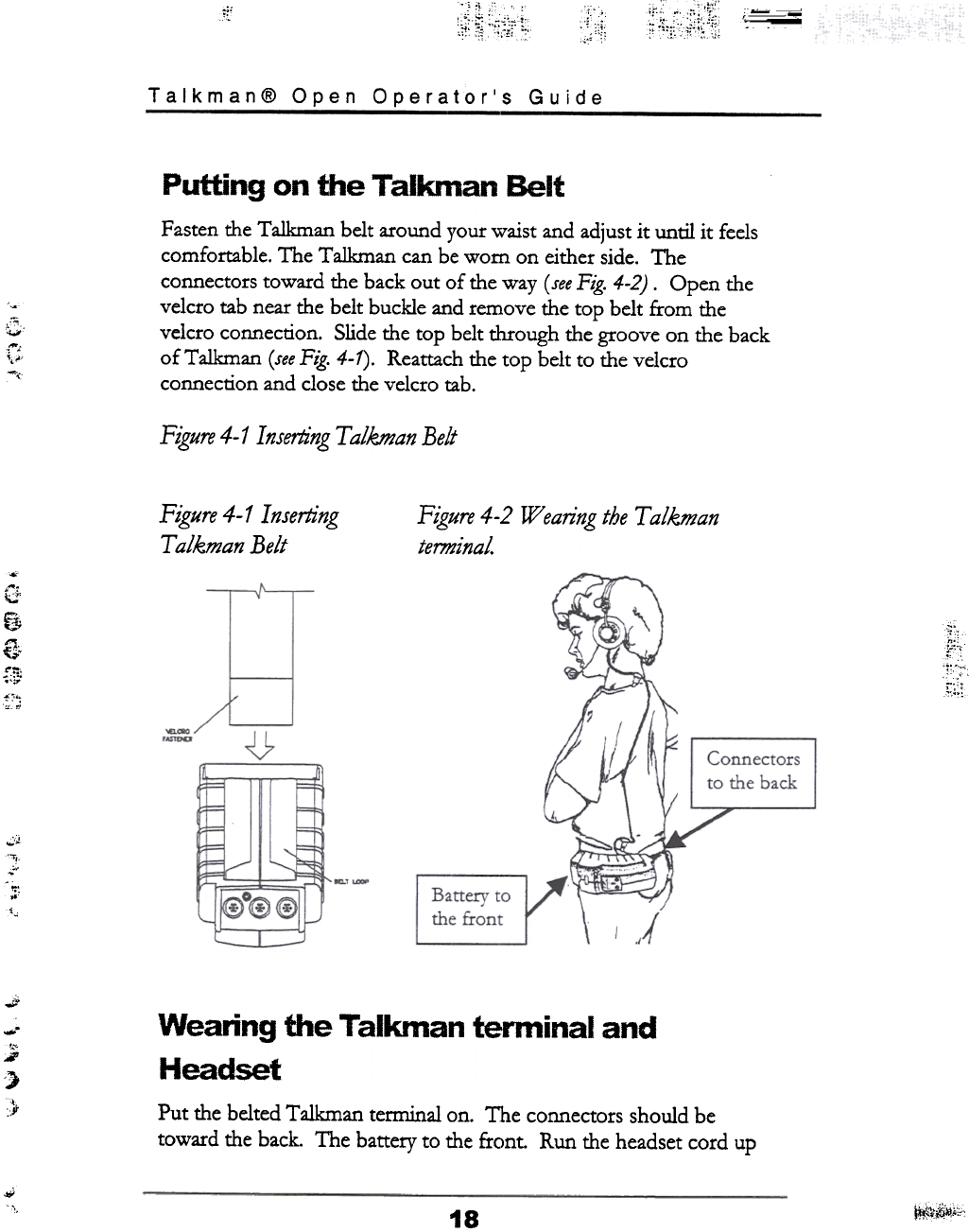
~:i,;::Jfl~~
;[' ,.,
',:;;;1i i,:;,::~~:1:
~1t :,,-;~:,,1~
," " ,;~,
Talkman@ Open Operator's Guide
-
G
,..,
',,'
-,
Putting on the Talkman Belt
Fasten the Talkman belt around your waist and adjust it until it feels
comfortable. The Talkman can be worn on either side. The
connectors toward the back out of the way ( see Fig. 4-2) .Open the
velcro tab near the belt buckle and remove the top belt from the
velcro connection. Slide the top belt through the groove on the back
ofTalkman (see Fig. 4-1). Reattach the top belt to the velcro
connection and close the velcro tab.
Figure 4-1 Inserting T alkman Belt
Figure 4-1 Inserting
T alkman Belt
Figure 4-2 Wearing the T alkman
terminal.
.,
G
Ui
G~
f:w
{;..
""
;~~~~,
ti:i
.;;;"
':~
;;,
,"
""'
-
;
>
.
,)I
Wearing the Talkman terminal and
Headset
Put the belted Talkman terminal on. The connectors should be
toward the back. The battery to the front. Run the headset cord up
""
'" ~~1:"
18

;\~~ic;~~~
~c,
Talkman@ Open Operator's Guide
your back and over your shoulder. Clip the headset cord to your
collar and low on your shirt (or jacket) near the Talkman terminal
connectors. (Seeftgure4-3)
Figure 4- 3 Wearing the T alkman terminal
Turning On the Talkman Terminal
To turn on the Talkman terminal, press the yellow play / pause
button. The LED will go solid green.
If the Talkman terminal is starting a new session, it says:
c ---
, ~~- c c -
!"hC ~,;;
19
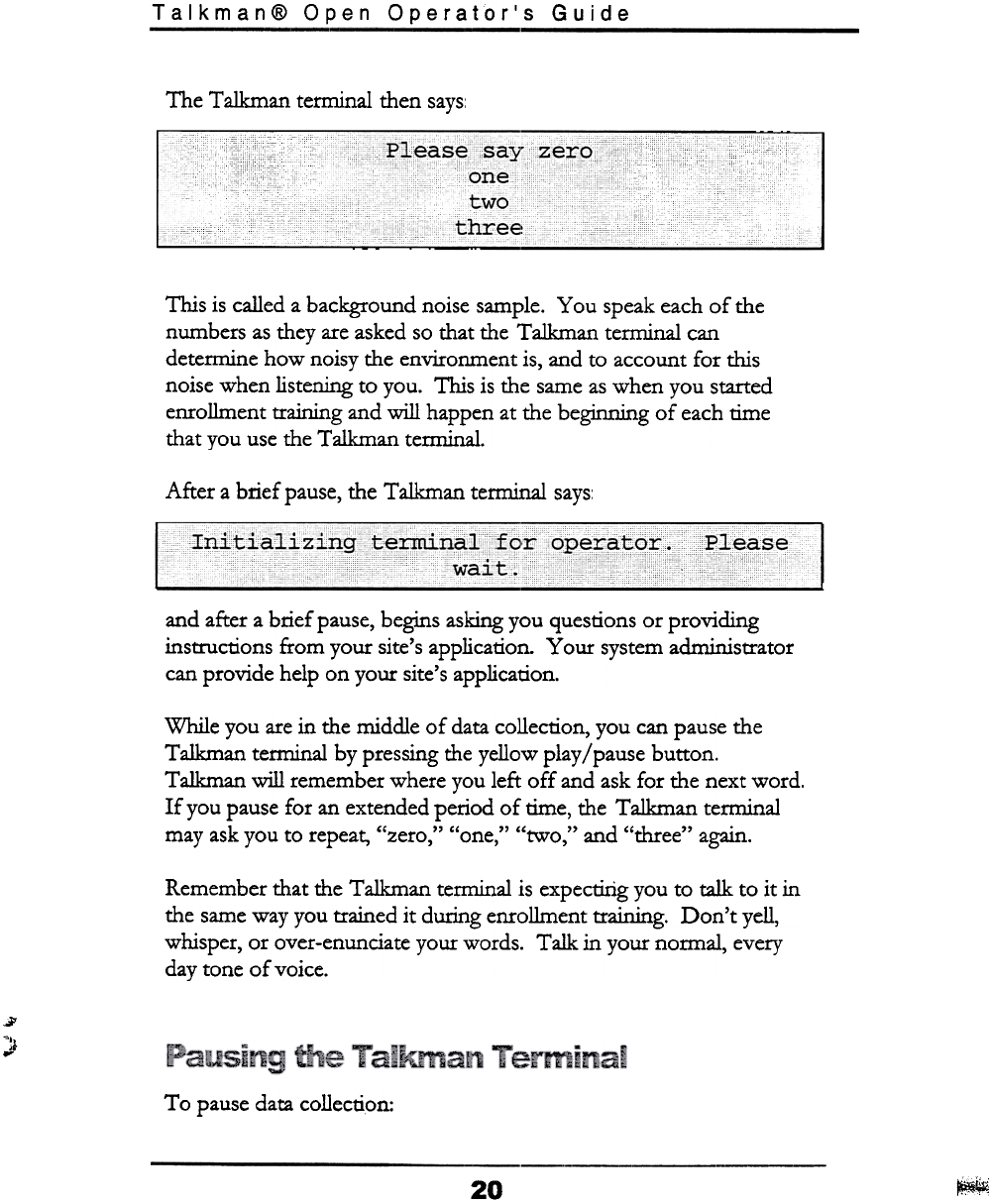
Talkman@ Open Operator's Guide
The Talkman terminal then says:
"
Pleasesay"zero
""!!"""!""""-",,,,,,
This is called a background noise sample. You speak each of the
numbers as they are asked so that the Talkman terminal can
detemUne how noisy the environment is, and to account for this
noise when listening to you. This is the same as when you started
enrollment training and will happen at the beginning of each time
that you use the Talkman tem1inal.
After a brief pause, the Talkman terminal says
Please !
~
and after a brief pause, begins asking you questions or providing
instructions from your site's application. Your system administrator
can provide help on your site's application.
While you are in the middle of data collection, you can pause the
Ta1kman terminal by pressing the yellow play /pause button.
Talkman will remember where you left off and ask for the next word.
If you pause for an extended period of time, the Ta1kman terminal
may ask you to repeat, "zero," "one," "twO," and "three" again.
Remember that the Talkman terminal is expecting you to talk to it in
the same way you trained it during enrollment training. Don't yell,
whisper, or over-enunciate your words. Talk in your normal, every
day tone of voice.
..i'
~~.
..
T o pause data collection:
20 ~
~

Talkman@ Open Operator's Guide
.Press the yellow play/pause button or
.Say, "Talkman, Sleep."
NOTE: The LED will blink green when the Talkman tenninal
is paused.
Either will tell the Talkman terminal to stop speaking and listening.
The only way to start the Talkman terminal after pausing it is to press
the yellow play / pause button again. The Talkman temlinal
remembers where you were if you pause in the middle of collecting
data. So if you are collecting data, and pause Talkman, when you turn
it back on, it asks the current unanswered question.
Also, if you don't speak to the Talkman terminal for a while, it will
turn itself off. It says, "Goodnight" and stops listening. This way if
you forget to turn it off, it knows to turn itself off. The default setting
for how long the Talkman will wait for an answer before
automatically pausing is 60 seconds. This setting may be changed by
your system administrator.
When you turn the Talkman tenninal back on by pressing the yellow
play/pause button, it remembers where you left off and repeats the
last unanswered or partially answered question.
Do not remove the battery from a paused Talkman
tenninal. You will lose data that you collected. You
must Stop the Talkman terminal. (See next section.)
..
Warnmg.
Stopping the Talkman Terminal
To stop the Talkman Terminal, hold the play/pause button down
until the LED turns red and then off.
When you are sure that the Talkman tenninal is turned off, you can
remove the battery and replace it with a fully charged battery.
~~iifi
21
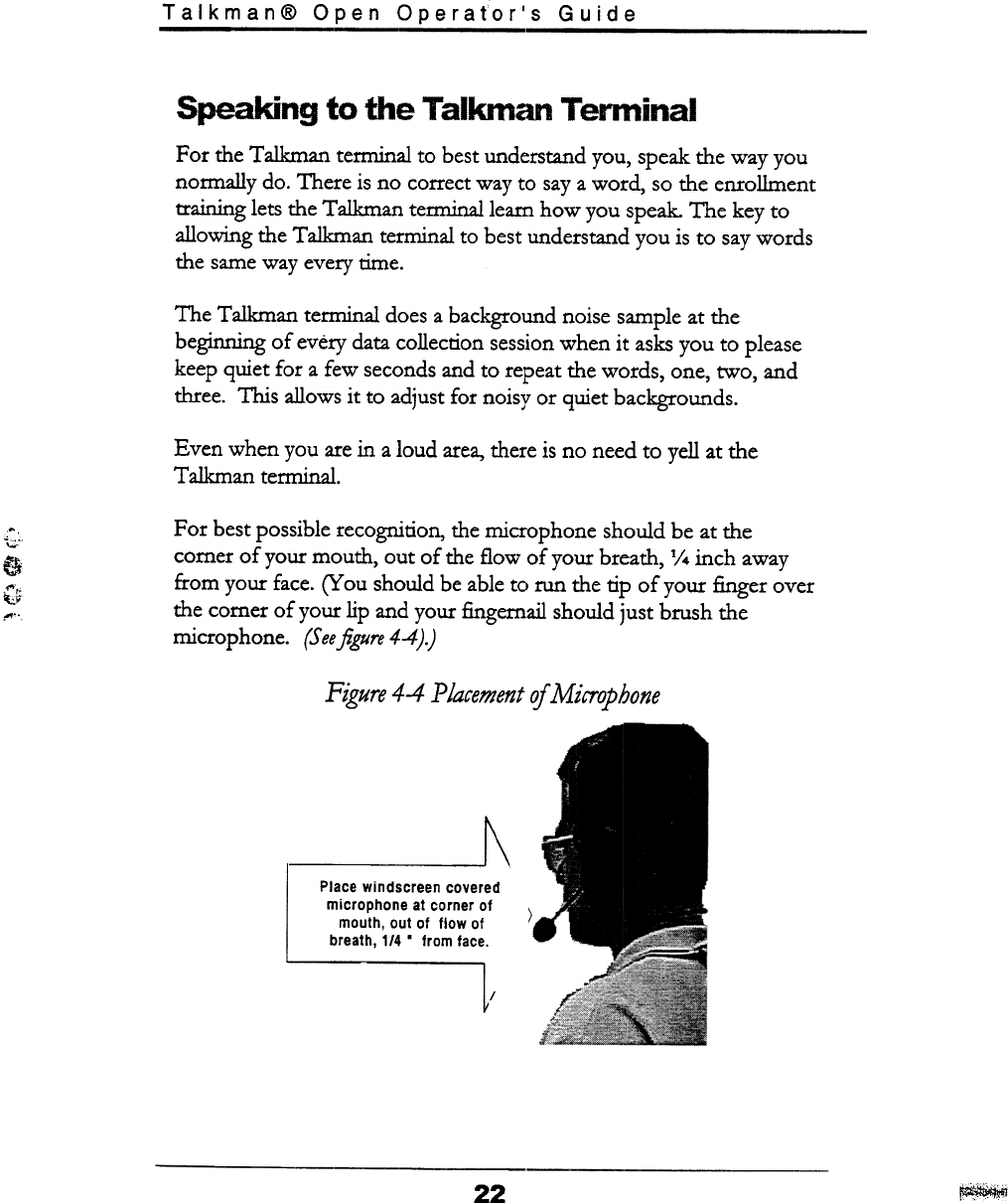
Talkman@ Open Operator's Guide
Speaking to the Talkman Terminal
For the Talkman terminal to best understand you, speak the way you
normally do. There is no correct way to say a word, so the enrollment
training lets the Talkman terminal learn how you speak. The key to
allowing the Talkman terminal to best understand you is to say words
the same way every time.
The Talkrru1n terminal does a background noise sample at the
beginning of every data collection session when it asks you to please
keep quiet for a few seconds and to repeat the words, one, two, and
three. This allows it to adjust for noisy or quiet backgrounds.
Even when you are in a loud area, there is no need to yell at the
T alkman tenninal.
For best possible recognition, the microphone should be at the
comer of your mouth, out of the flow of your breath. 1/4 inch away
from your face. cY ou should be able to run the tip of your finger over
the comer of your lip and your fingernail should just brush the
microphone. (Seefigure 4-4).)
-;:;;-0
e
"'1,
~"'
I"'.'
Figure 4-4 Placement of Microphone
~
Place windscreen covered
microphone at corner of
mouth, out of flow of
breath, 114 .from face.
22 ~
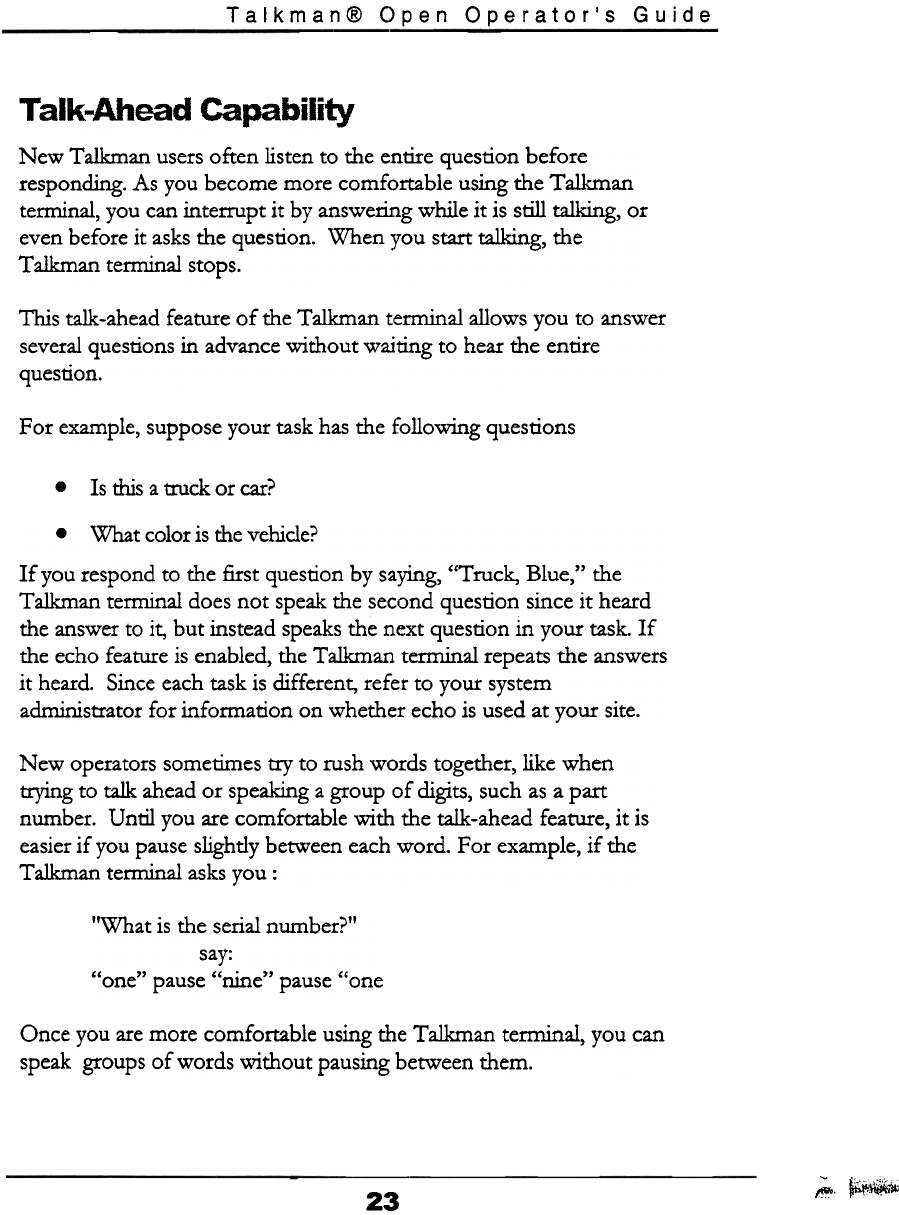
Talkman@ Open Operator's Guide
T alk-Ahead Capability
New Talkman users often listen to the entire question before
responding. As you become more comfortable using the Talkman
terminal, you can interrupt it by answering while it is still talking, or
even before it asks the question. When you start talking, the
Talkman terminal stops.
This talk-ahead feature of the Talkman terminal allows you to answer
several questions in advance without waiting to hear the entire
question.
For example, suppose your task has the following questions
Is this a truck or car?
.
.What color is the vehicle?
If you respond to the first question by saying, "Truck, Blue," the
Talkman terminal does not speak the second question since it heard
the answer to it, but instead speaks the next question in your task. If
the echo feature is enabled, the Talkman terminal repeats the answers
it heard. Since each task is different, refer to your system
administrator for information on whether echo is used at your site.
New operators sometimes try to rush words together, like when
trying to talk ahead or speaking a group of digits, such as a part
number. Until you are comfortable with the talk-ahead feature, it is
easier if you pause slightly between each word. For example, if the
Talkman tenninal asks you :
"What is the serial number?"
say:
"one" pause "nine" pause "one:
Once you are more comfortable using the Talkman terminal, you can
speak groups of words without pausing between them.
~, ~~~
23
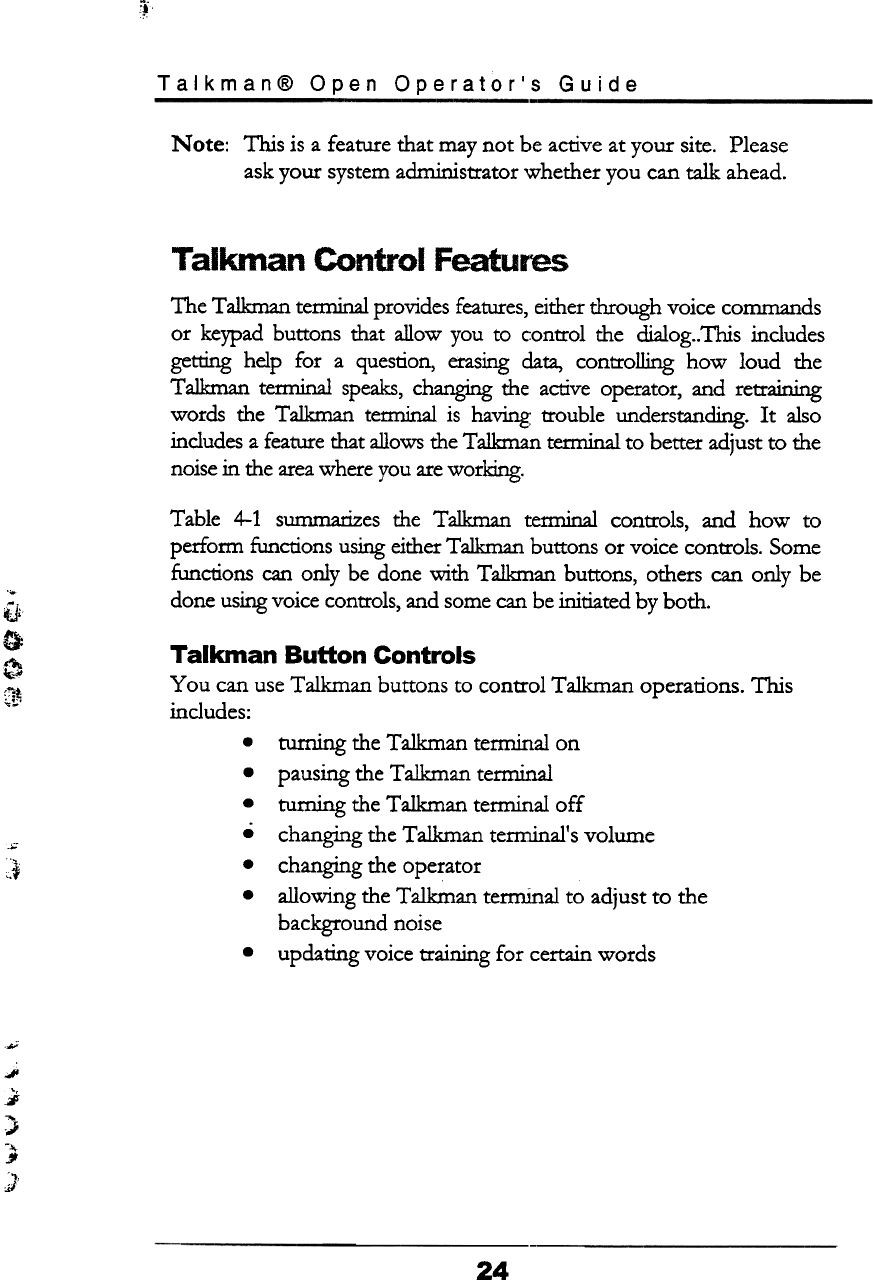
~i
Talkman@ Open Operator's Guide
Note: This is a feature that may not be active at your site. Please
ask your system administrator whether you can talk ahead.
Talkman Control Features
The Ta1kman terminal provides features, either through voice commands
or keypad buttons that allow you to control the dialog.. This includes
getting help for a question, erasing data, controlling how loud the
Talkman tenninal speaks, changing the active operator, and retraining
words the Talkman temlinal is having trouble understanding. It also
includes a feature that allows the Talkman tem1inal to better adjust to the
noise in the area where you are working.
Table 4-1 summarizes the Talkman terminal controls, and how to
perform functions using either Talkman buttons or voice controls. Some
functions can only be done -with Talkman buttons, others can only be
done using voice controls, and some can be initiated by both.
iJ;
0
~
~
Talkman Button Controls
You can use Talkman buttons to control Talkman operations. This
includes:
.turning the Talkman ternllnal on
pausing the Talkman tem1inal
turning the Talkman ternllnal off
changing the Talkman tem1inal's volume
changing the operator
allowing the Talkman terminal to adjust to the
background noise
updating voice training for certain words
.
.
.
.
.
~
,:~
.
JI
;J
,
..}
-..
§
..,
j;/
24
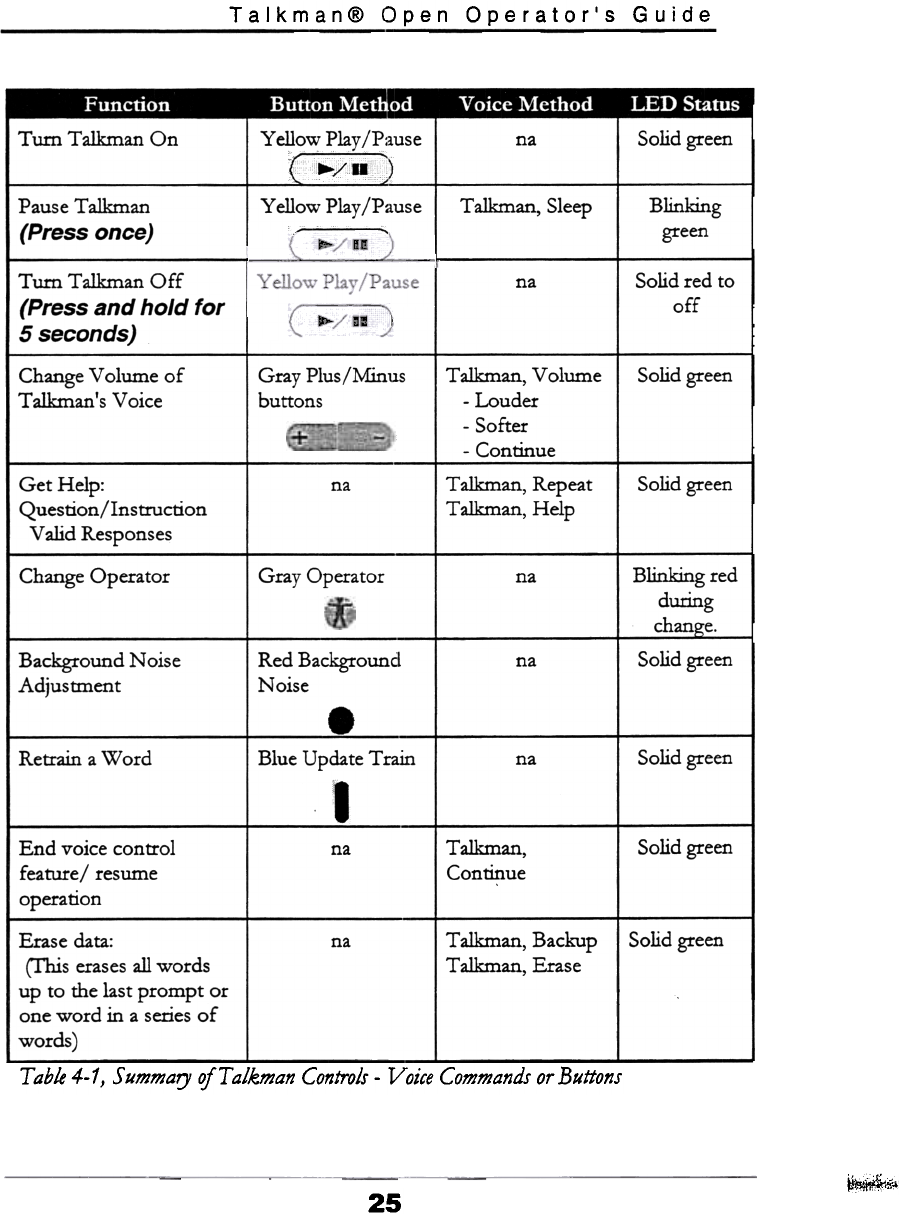
Talkman@ Open Operator's Guide
Turn Talkman On , Yellow Play /Pause
'.../II)
Yellow Play /Pause
Solid green
na
Pause Talkman
(Press once)
Talkman, Sleep Blinking
green
Turn Talkman Off
(Press and hold for
5 seconds)
Solid red to
off
na
Change Volume of
Talkman's Voice
Solid green
Gray Plus/:M:inus
buttons
T aIkman, Volume
-Louder
-Softer
-Continue
Solid green
Talkman, Repeat
Talkman, Hdp
na
Get Help:
Question/Instruction
Valid Responses
Change Operator Gray Operatol na Blinking red
during
change.
Solid green
Red Background
Noise
Background Noise
Adjustment
na
.
Solid green
Retrain a Word Blue Update Train
I
na
End voice control
feature/ resume
operation
T alkman,
Continue
Solid green
na
Talkman, Backup
Talkman, Erase
Solid greenna
Erase data:
(This erases all words
up to the last prompt or
one word in a series of
words) --
T able 4-1, Summary ofT alkman Controls -Voice Commands or Buttons
~,;;:,\
25
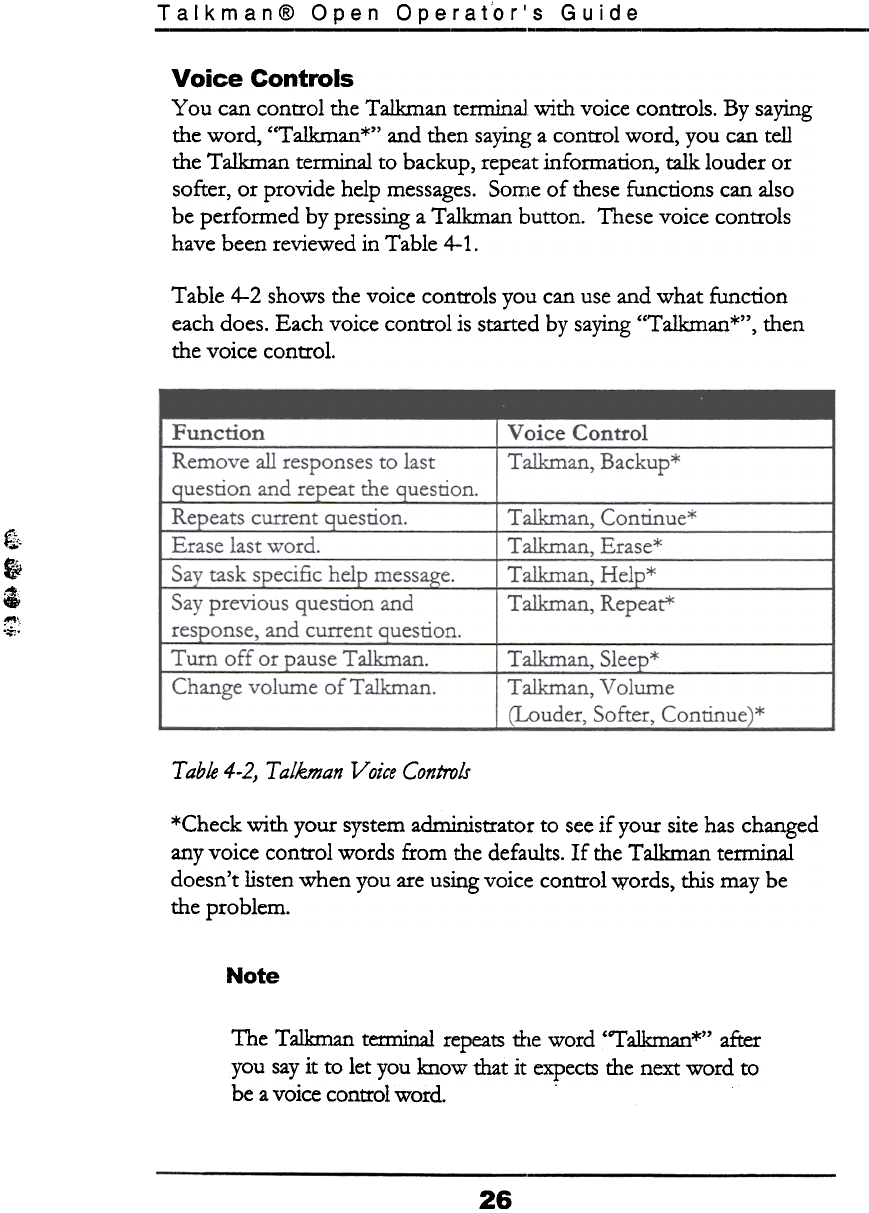
Talkman@ Open Operat'or's Guide
Voice Controls
You can control the Talkman tenninaJ 'With voice controls. By saying
the word, "Talkman*" and then saying a control word, you can tell
the Talkman tenninal to backup, repeat infomlation, talk louder or
softer, or provide help messages. Some of these functions can also
be perfomled by pressing a Talkman button. These voice controls
have been reviewed in Table 4-1.
Table 4-2 shows the voice controls you can use and what function
each does. Each voice control is started by saying "Talkman*", then
the voice control.
fl"
~
i
~:
T able 4-2) T alkman Voice Controls
*Check with your system administrator to see if your site has changed
any voice control words from the defaults. If the Talkrnan terminal
doesn't listen when you are using voice control words, this may be
the problem.
Note
The Talkman terminal repeats rlle word "Talkman*" after
you say it to let you know that it expects the next word to
be a voice control word. .
26
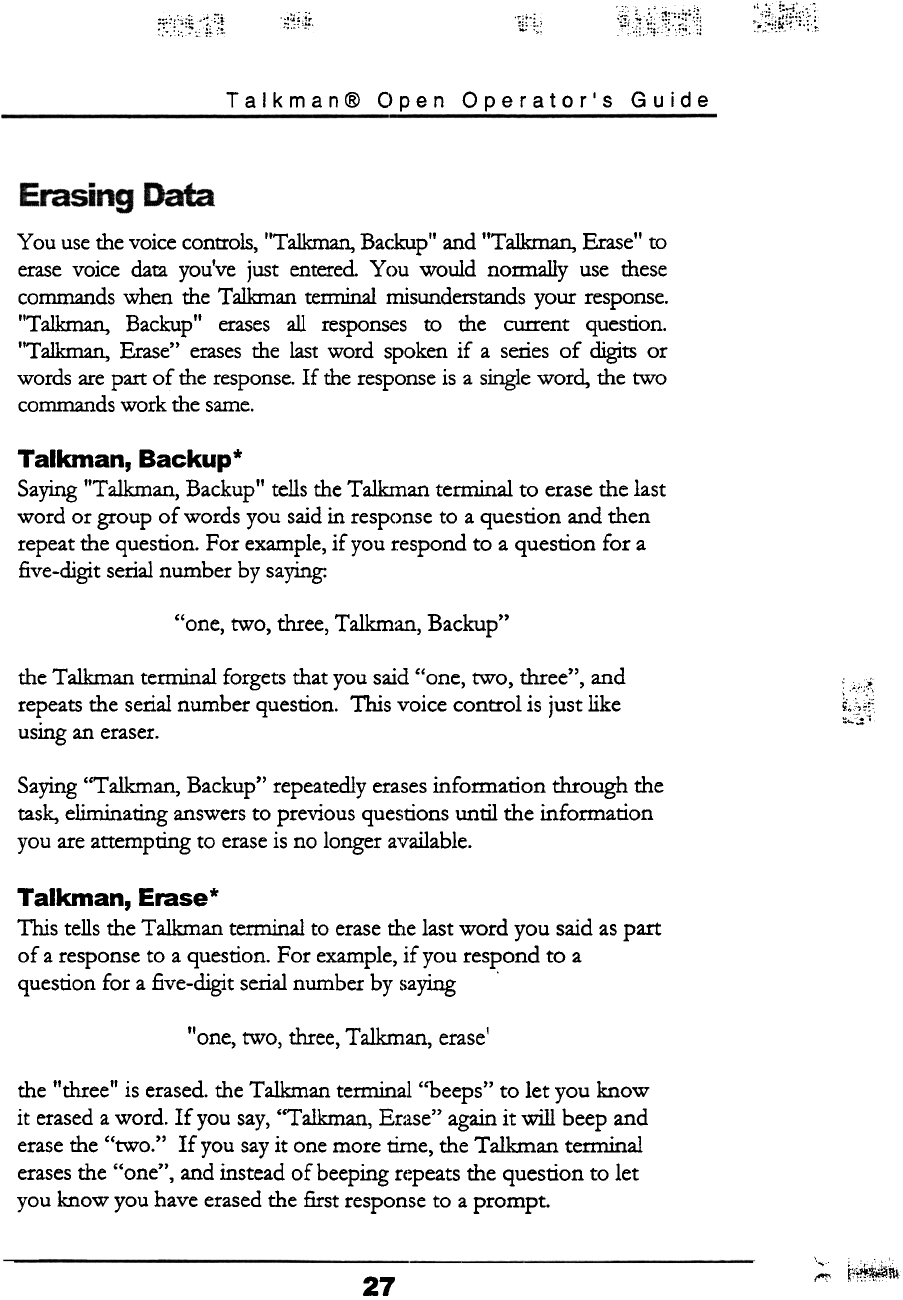
:~j::~~1t;?:.tt
'.~'cf:~;;~i'~;:;:j
.~:i~i!,'
:;::!,';¥;:i;:i~ c;i;-L;
-..
Talkman@ Open Operator's Guide
You use ilie voice controls, "Talkman, Bac.kup" and "TaIkman, Erase" to
erase voice data you've just entered You would normally use iliese
commands when ilie Talkman terminal misunderstands your response.
"Ta1kman, Backup" erases all responses to ilie current question.
"Ta1kman, Erase" erases ilie last word spoken if a series of digits or
words are part of ilie response. If the response is a single word, ilie two
commands work ilie same.
Talkman, Backup*
Saying "Talkman, Backup" tells the Talkman terminal to erase the last
word or group of words you said in response to a question and then
repeat the question. For example, if you respond to a question for a
five-digit serial number by saying:
"one, two, three, Talkman, Backup"
the Talkman terminal forgets that you said "one, two, three", and
repeats the serial number question. This voice control is just like
USIng an eraser. ~;~1'
Saying "Talkman, Backup" repeatedly erases infonnation through the
task, eliminating answers to previous questions until the infonnation
you are attempting to erase is no longer available.
Talkman, Erase*
This tells the Talkman temlinal to erase the last word you said as part
of a response to a question. For example, if you respond to a
question for a five-digit serial number by saying .
"one, two, three, Talkman, erasel
the "three" is erased. the Talkman terminal "beeps" to let you know
it erased a word. If you say, "Talkman, Erase" again it will beep and
erase the "two." If you say it one more time, the Talkman terminal
erases the "one", and instead of beeping r(~peats the question to let
you know you have erased the first response to a prompt.
~ ; " c
-"~.",,,...
c, ~,c~,1\
27
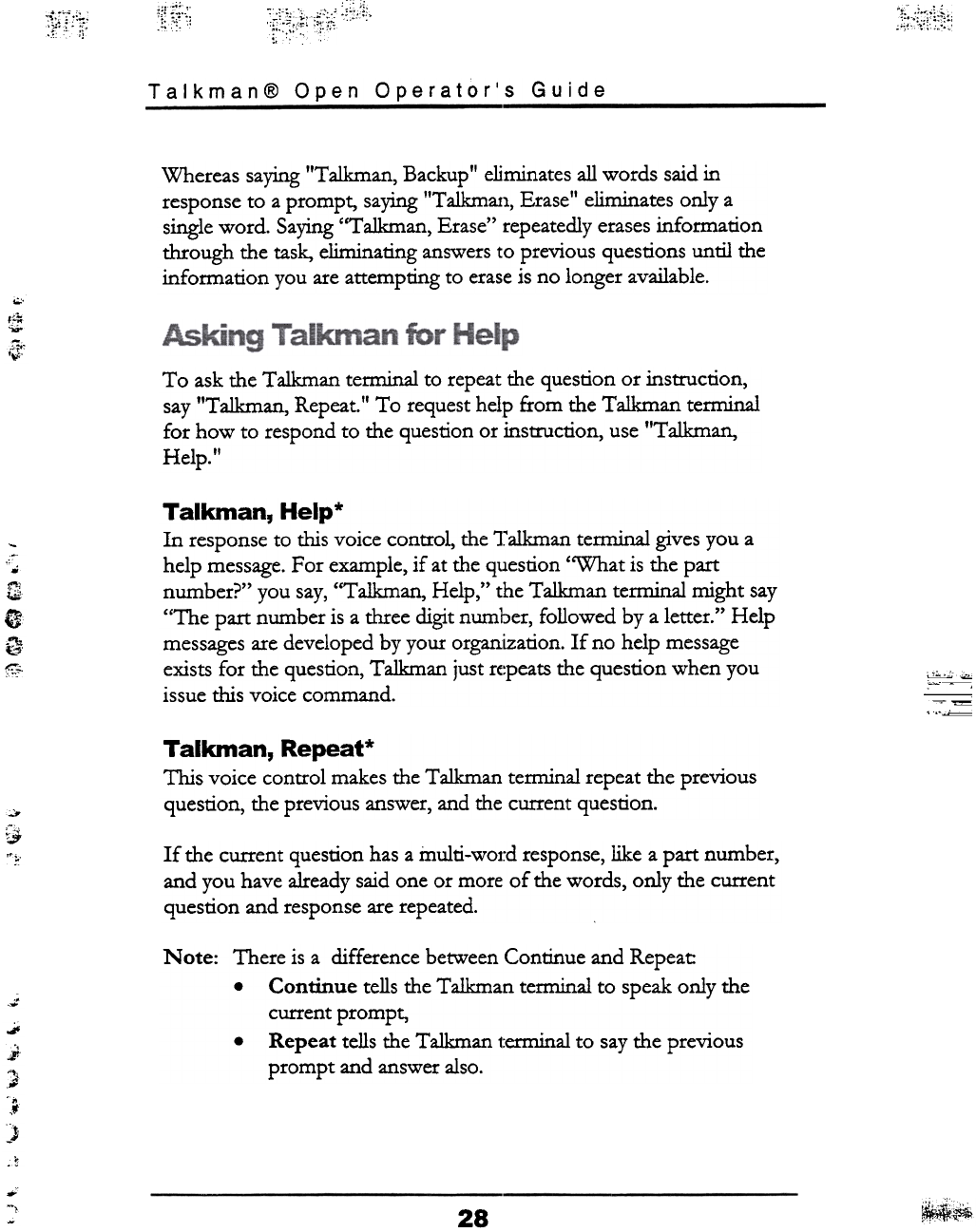
.
:;':,'ii,
,"-," "
;~;;;'., :;~;:;i;:'\:~:;
:t~;~;;~::~'h
1;T::~:
Talkman@ Open Operator's Guide
Whereas saying "Talkman, Backup" eliminates all words said in
response to a prompt, saying "Talkmatl, Erase" eliminates onlya
single word. Saying "Talkman, Erase" repeatedly erases information
through the task, eliminating answers to previous questions until the
information you are attempting to erase is no longer available.
~.
I~
"1"
'",
To ask the Talkman terminal to repeat the question or instruction,
say "Talkman, Repeat." To request help from the Talkman terminal
for how to respond to the question or instruction, use "Talkman,
Help."
Talkman, Help*
In response to this voice control, the Talkman terminal gives you a
help message. For example, if at the question "What is the part
number?" you say, "Talkman, Help," the Talkman terminal might say
"The part number is a three digit number, followed by a letter." Help
messages are developed by your organization. If no help message
exists for the question, Talkman just r(:peats the question when you
issue this voice command.
':
~
~
0
.~
~"
~"-
,-:
t~.:.~:(;fi
Talkman, Repeat*
This voice control makes the Talkman terminal repeat the previous
question, the previous answer, and the current question.
;.:..
~
~, If the current question has a inulti-word response, like a part number,
and you have already said one or more of the words, only the current
question and response are repeated.
.
..;;
..
"'
"';}
--
-0
,f
t
-.6
.t
N ote: There is a difference between Continue and Repeat
.Continue tells the Talkman tern1inal to speak only the
current prompt,
.Repeat tells the Talkman 1:erminal to say the previous
prompt and answer also.
--
"'\ ~~
28
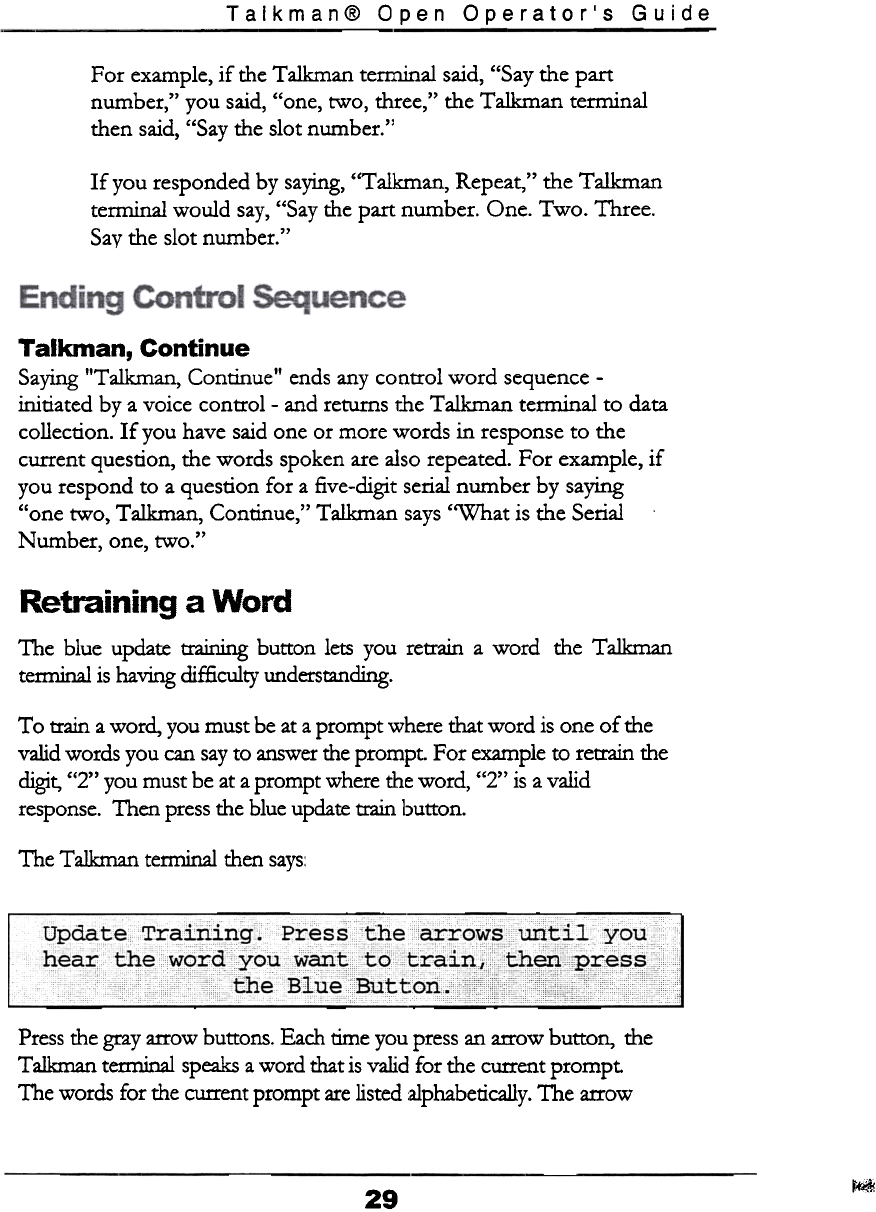
Talkman@ Open Operator's Guide
For example, if the Talkman terminal said, "Say the part
number," you said, "one, two, three," the Talkman terminal
then said, "Say the slot number."
If you responded by saying, "Talkman, Repeat, " the Talkman
terminal would say, "Say the part number. One. Two. Three.
Say the slot number."
Talkman, Continue
Saying "Talkman, Continue" ends any control word sequence -
initiated by a voice control -and returns r.he Talkman terminal to data
collection. If you have said one or more words in response to the
current question, the words spoken are also repeated. For example, if
you respond to a question for a five-digit serial number by saying
"one two, Talkman, Continue," Talkman says "What is the Serial
Number, one, two."
Retraining a Word
The blue update training button lets you retrain a word the Talkman
terminal is having difficulty understanding.
To train a word, you must be at a prompt where that word is one of the
valid words you can say to answer the prompt. For example to retrain the
digit, "2" you must be at a prompt where the word, "2" is a valid
response. Then press the blue update train button.
The Talkman terminal ilien says:
Update Trailiing. Press the ~rowsUritil you c
CC ccccc cccccc
Press the gray arrow buttons. Each time you press an arrow button, the
Talkman terminal speaks a word that is valid for the current prompt
The words for the current prompt are listed alphabetically. The arrow
~
29
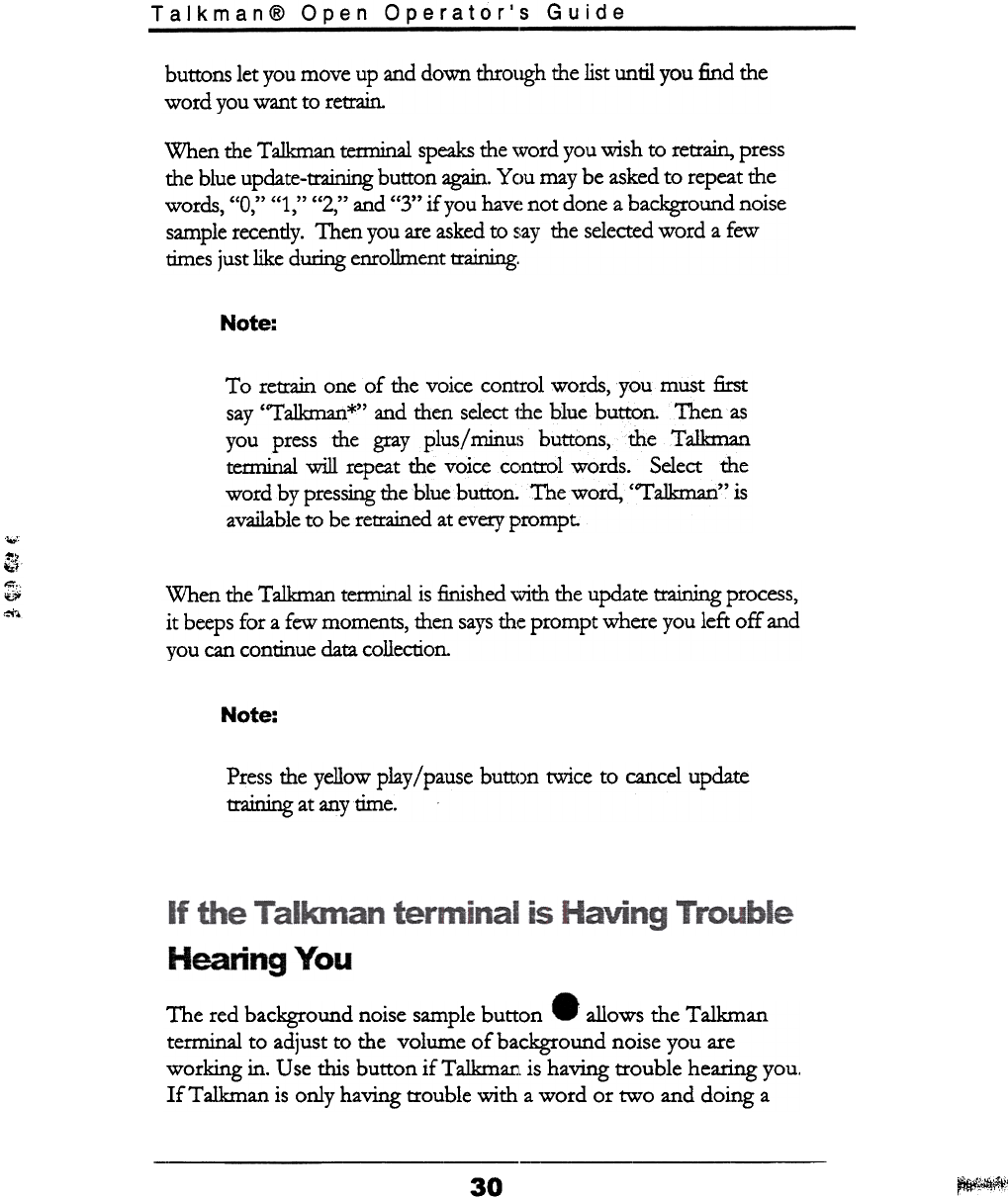
Talkman@ Open Operator's Guide
buttons let you move up and down throttgh ilie list until you find ilie
word you want to retrain.
When the Talkman tenninal speaks the ,vord you wish to retrain, press
the blue update-training button again. Yau may be asked to repeat the
words "0 " "1 " "2" and "3" if you hay(' not done a background noise
, , , , .
sample recently. Then you are asked to 5:ay the selected word a few
times just like during enrollment training.
Note:
To retrain one of the voice control words, you must first
say "Ta1kmart*" and then select 1:he blue buttoft Thenas
you press the gray plus/ minUi; buttons, the TaJkman
tem1inal will repeat the voice ccontrOl words. Select the
word by pressing the blue buttoft The word, "TaJkman" is
available to be retrained at every prompt
""
-,
~
,.,"
~
~
When the Talkman terminal is finished ..\lith the update training process,
it beeps for a few moments, then says the prompt where you left off and
you can continue data collection.
Note:
Press rl:1e yellow play / pause button tWice to cancel update
training at anytime.
The red background noise sample button' allows the Talkman
terminal to adjust to the volume of background noise you are
working in. Use this button if Talkman. is having trouble hearing you.
IfTalkman is only having trouble with a word or two and doing a
30 ~,"',"',.
F'~r
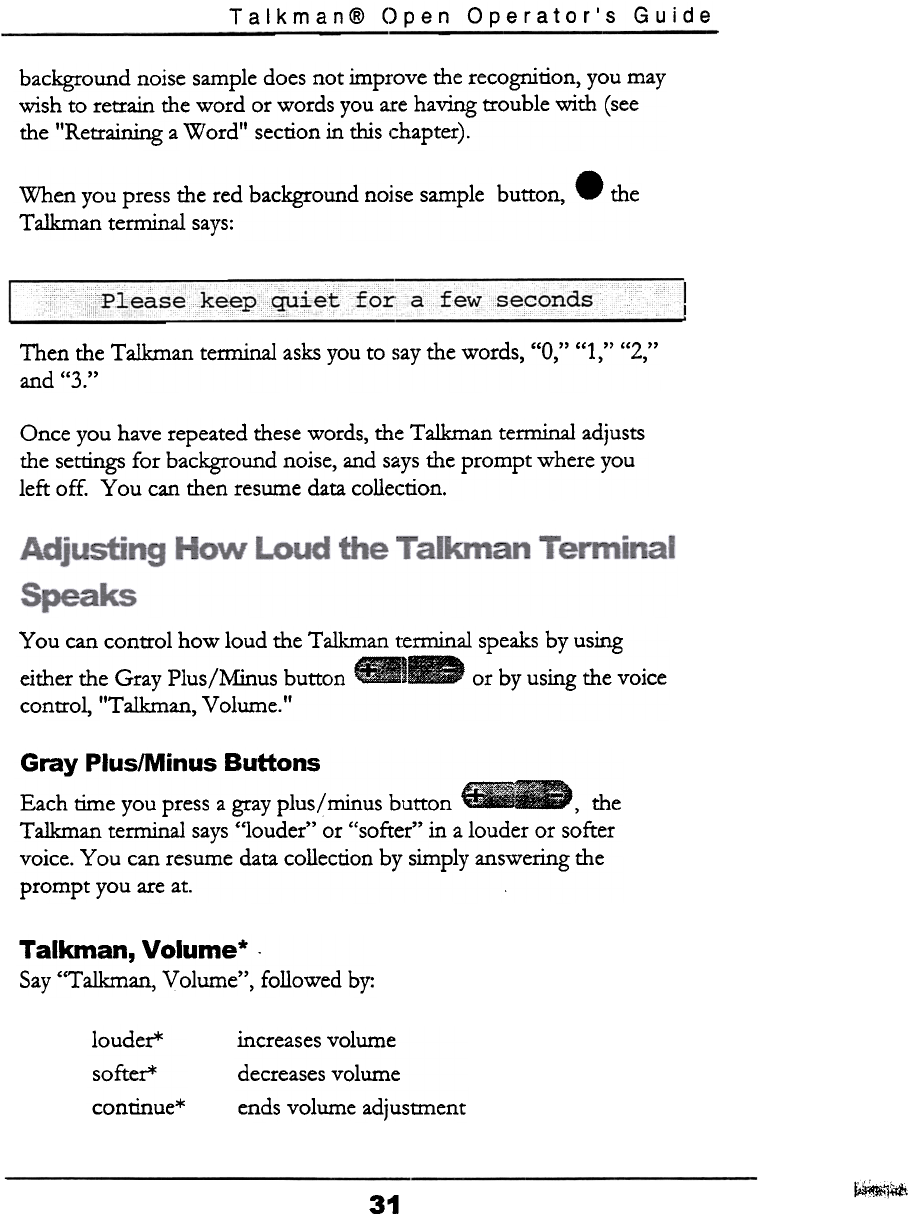
Talkman@ Open Operator's Guide
background noise sample does not improve the recognition, you may
wish to retrain the word or words you are having trouble with (see
the "Retraining a Word" section in this chapter).
When you press the red background nojse sample button, .the
Talkman terminal says:
c
Pleas e keep ~ietfor: a £ew seconds
.
Then the Talkman tenninal asks you to say the words, "0," "1," "2,"
and "3."
Once you have repeated these words, the Talkman terminal adjusts
the settings for background noise, and says the prompt where you
left off. You can then resume data collection.
You can control how loud the Talkman terminal speaks by using
either the Gray Plus/Minus button ..~ or by using the voice
control, "Talkman, Volume."
Gray Plus/Minus Buttons
Each time you press a gray plus/minus button --, the
Talkman terminal says "louder" or "softer" in a louder or softer
voice. You can resume data collection by simply answering the
prompt you are at.
Talkman, Volume* .
Say "Talkman, Volume", followed by:
increases volume
decreases volume
ends volume adjustment
louder*
softer*
continue*
~~
31
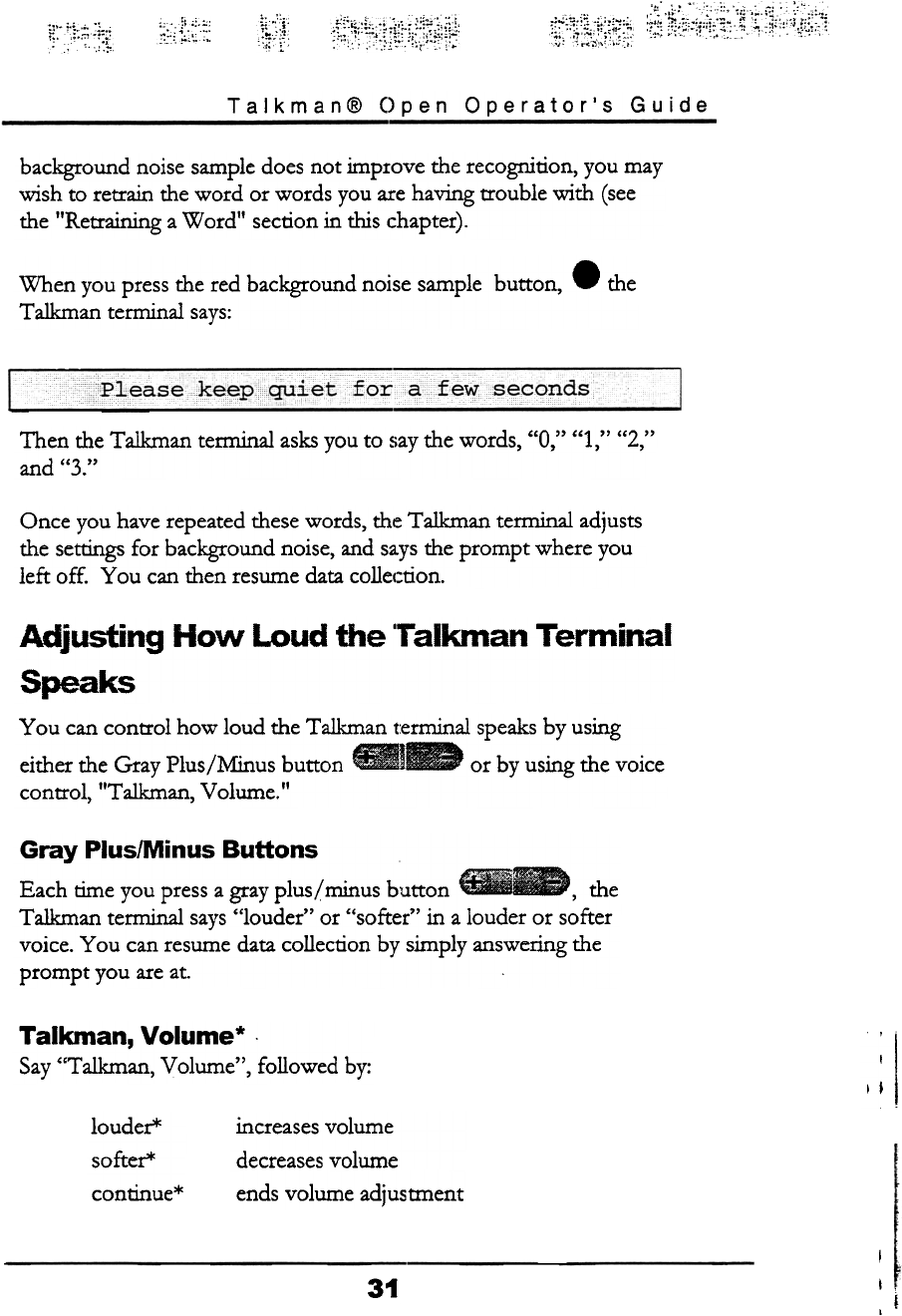
~
;cc';:
:~:f; ':t,;;~.~":tI~)-iii;~t~;~t: ~;~:~;~~~~:;;g~::
.~~:i~:~::
~:.;.l:~:i:~
Talkman@ Open Operator's Guide
background noise sample does not improve the recognition, you may
wish to retrain the word or words you are having trouble with (see
the "Retraining a Word" section in this chapter).
When you press the red background noise sample button, .the
Talkman terminal says:
PleasekeeT'lquietfora ~
Then the Talkman tem1inal asks you to say the words, "0," "1," "2,"
and "3."
Once you have repeated these words, the Talkman terminal adjusts
the settings for background noise, and says the prompt where you
left off. You can then resume data collection.
Adjusting How Loud the 'Talkman Terminal
Speaks
You can control how loud the Talkman terminal speaks by using
either the Gray Plus/Minus button ..I~ or by using the voice
control, "Talkman, Volume."
Gray Plus/Minus Buttons
Each time you press a gray plus/ minus button -, the
Talkman terminal says "louder" or "softer" in a louder or softer
voice. You can resume data collection by simply answering the
prompt you are at.
Talkman, Volume* .
Say "Talkman, Volume", followed by: I: I
louder*
softer*
continue* ends volume adjustment
I, !
31
increases volume
decreases volume

Talkman@ Open Operator's Guide
Each time you say, "louder" or "softer," the Talkman terminal
repeats your voice command at a slightly louder or softer volume.
When you are comfortable with the volume, say "continue". the
Talkman tenninal then repeats the cU!1~ent question or instruction at
the new volume setting.
For example, you can say "Talkman, V.olume, Louder, Louder,
Softer, Continue." In this case, the volwne is set one level higher.
Different operators can use the same Talkman terminal at different
times. Only one operator is active at a time, meaning only one
person can talk to the Talkman terminal at a time. Changing the
active operator can be done while you are in radio range. To change
the active operator, the Talkman terminal's LED must be solid green
(meaning the Talkman terminal is on).
-
f;;
~
, "
-
-
,.dji Do the following to change the active operator:
Press the gray operator button on the Talkman terminal
1
The Talkman temlinal says
to scroll through
2.
While it retrieves a list of all operal:ors that have been assigned to
it. It may take a few moments for this to occur.
Press the gray plus/minus buttons
the list of available operator name5;.
3. Press the gray operator button again once you hear your
name. It will take a few moments for the new active operator to
loaded. The Talkman terminal says:
;
-.
;
jt This tells you that it is going to' load your voice patterns.
Then the Talkman terminal says:
~
32
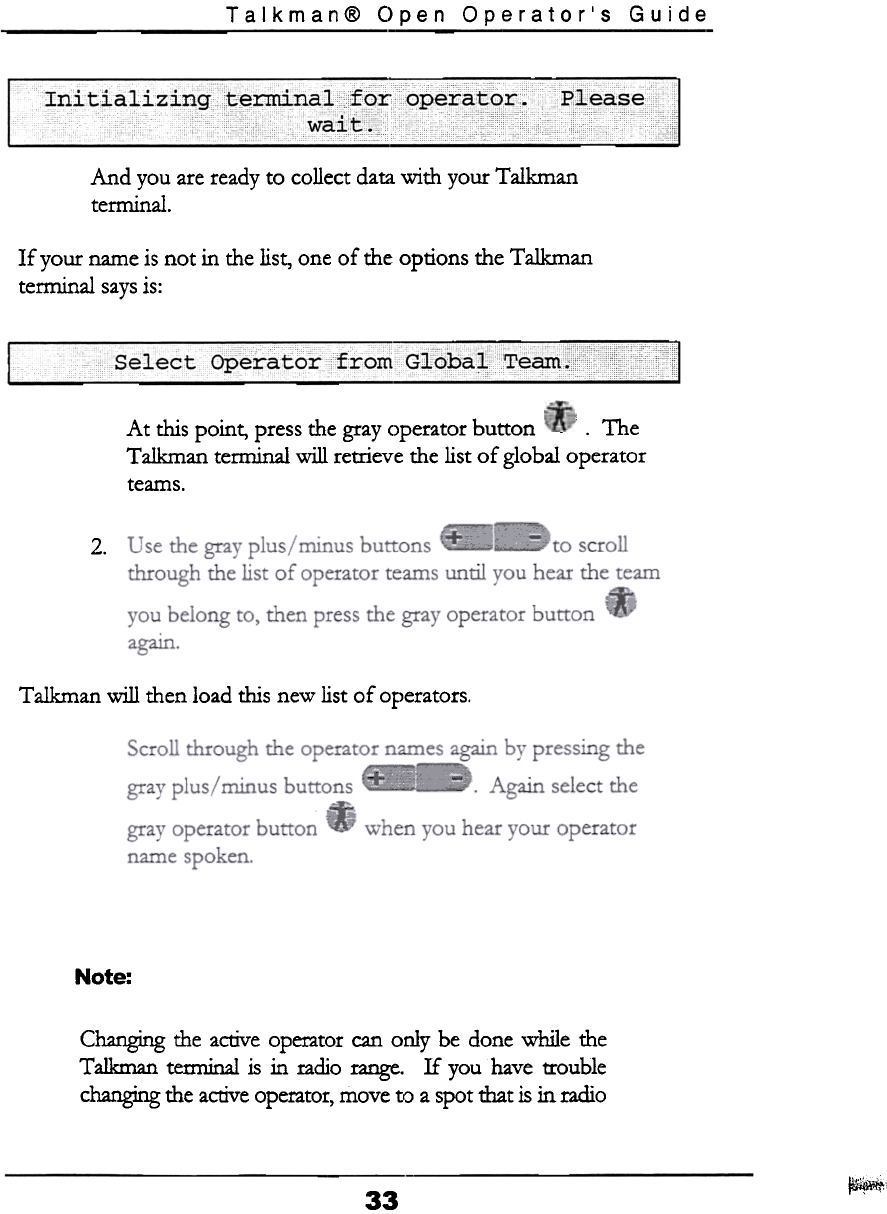
Talkman@ Open Operator's Guide
Please
-
And you are ready to collect data with your Talkman
terminal.
If your name is not in the list, one of the options the Talkman
terminal says is:
; .
s e 1 ec t r\rieratorfromGlobalTeam!j
'-'1:' '!
At this point, press the gray operator button -i The
Talkman terminal will retrieve the list of global operator
teams.
2.
Talkman will then load this new list of operators.
Note:
Changing the active opetator can only be done while the
Talkman terminal is in radio range. If you have trouble
changing the active operator, move to a spot rl1at is in radio
~1
33
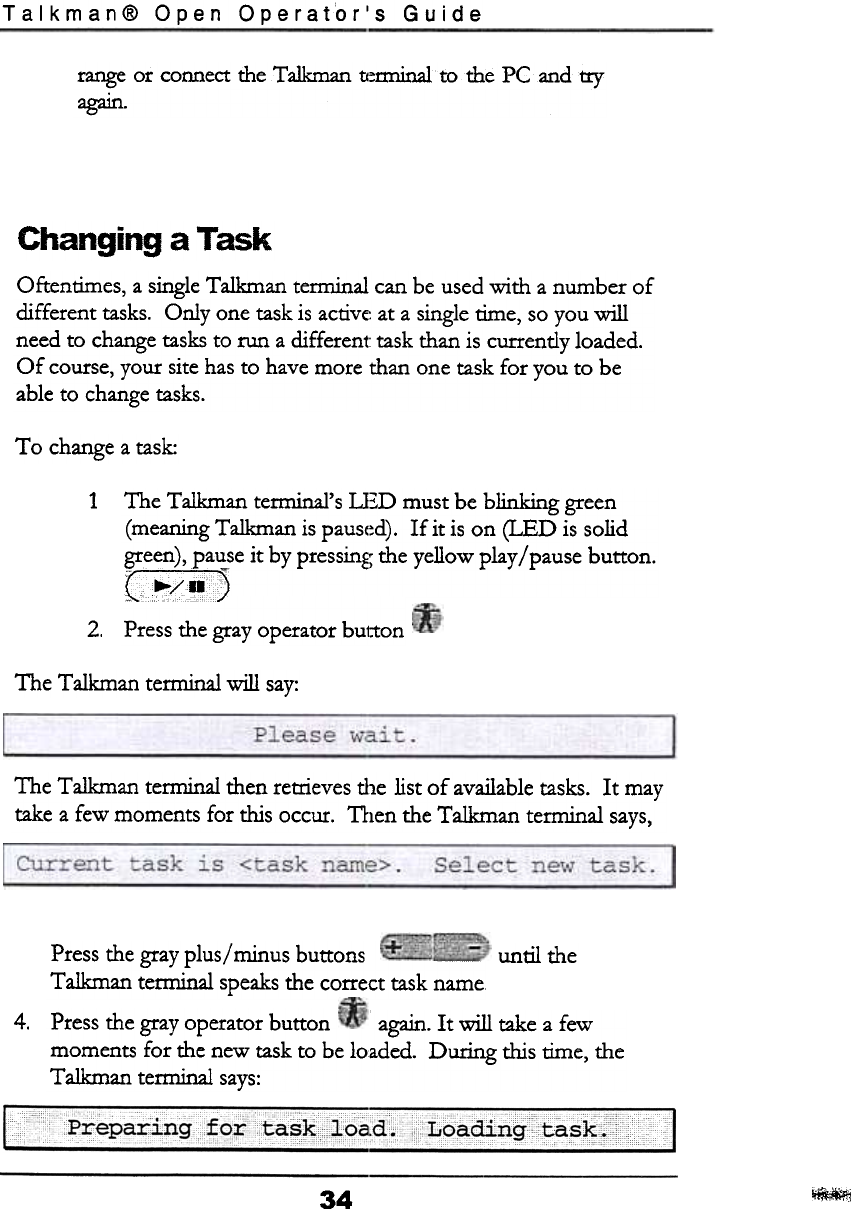
Talkman@ Open Operator's Guide
range or connect fue Talkman tI~nninalto the PC and try
agatn.
Changing a Task
Oftentimes, a single Talkman terminal can be used with a number of
different tasks. Only one task is active' at a single rime, so you will
need to change tasks to run a different' task than is currently loaded.
Of course, your site has to have more than one task for you to be
able to change tasks.
To change a task:
1The Talkman termina.l's U~D must be blinking green
(meaning Talkman is paus(~d). If it is on (LED is solid
een, ause it by pressin~; the yellow play/pause button.
2. Press the gray operator button
The Talkman terminal will say:
The Talkman terminal then retrieves t11e list of available tasks. It may
take a few moments for this occur. T11en the Talkman temllna1 says,
until the
Press the gray plus/minus buttons
Talkman temlinal speaks the co~ect task name
4. Press the gray operator button again. It will take a few
moments for the new task to be loaded. During this time, the
Talkman terminal says:
~
c c
Lbadi n rTcctask.
cccc c ~ccC ccc
34 ~
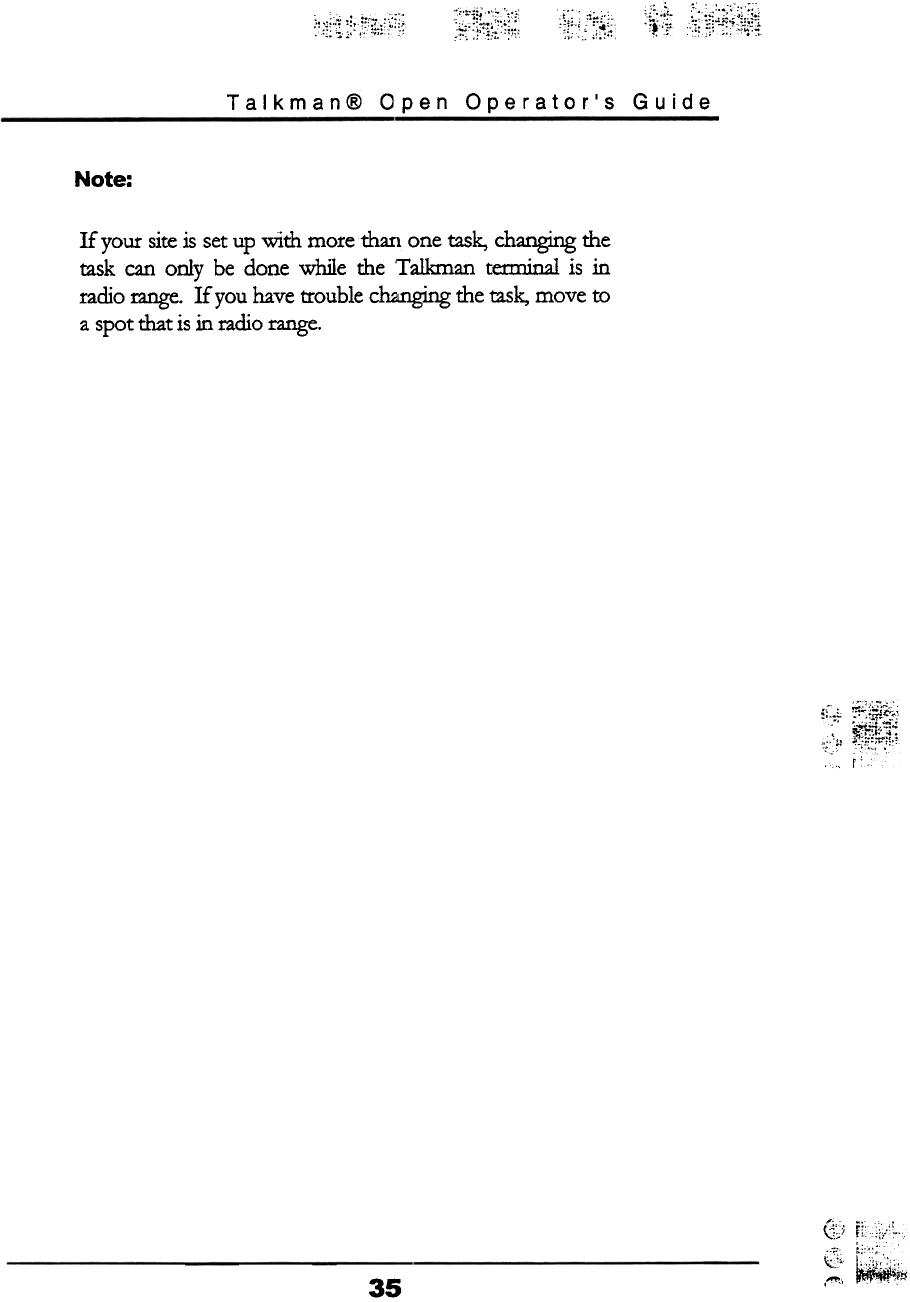
:f~:;.¥~i;5:~i!:i~Jj~.
.)~;.;;(.;~~~:
:';j;~ ;~",;!~;,:;;~;; ~~jj~i;2.;1;;
Talkman@ Open Operator's Guide
Note:
H your site is set up with more tharl one task, changing the
task can only be done while the 'T alkman terminal is in
radio range. If you have trouble ch2lnging the wk, move to
a spot that is in radio range.
;~( ,~
~: r1,;'::,'"~
0...';
35