Askey Computer WLL220C 2.4GHz/5GHz Mini-PCI Card User Manual
Askey Computer Corp 2.4GHz/5GHz Mini-PCI Card Users Manual
Contents
- 1. Manual
- 2. Revised Users Manual
- 3. Notebook Users Manual
- 4. NoteBook Users Manual
- 5. NB Users Manual Home
- 6. NB Users Manual Chap 1
- 7. NB Users Manual Chap 2
- 8. NB Users Manual Chap 3
- 9. NB Users Manual Chap 4
- 10. NB Users Manual Chap 5
- 11. NB Users Manual Chap 6
- 12. NB Users Manual Chap 7
- 13. NB Users Manual Chap 8
- 14. NB Users Manual Chap 9
- 15. NB Users Manual Warning
- 16. NB Users Manual Appendix
NB Users Manual Chap 6
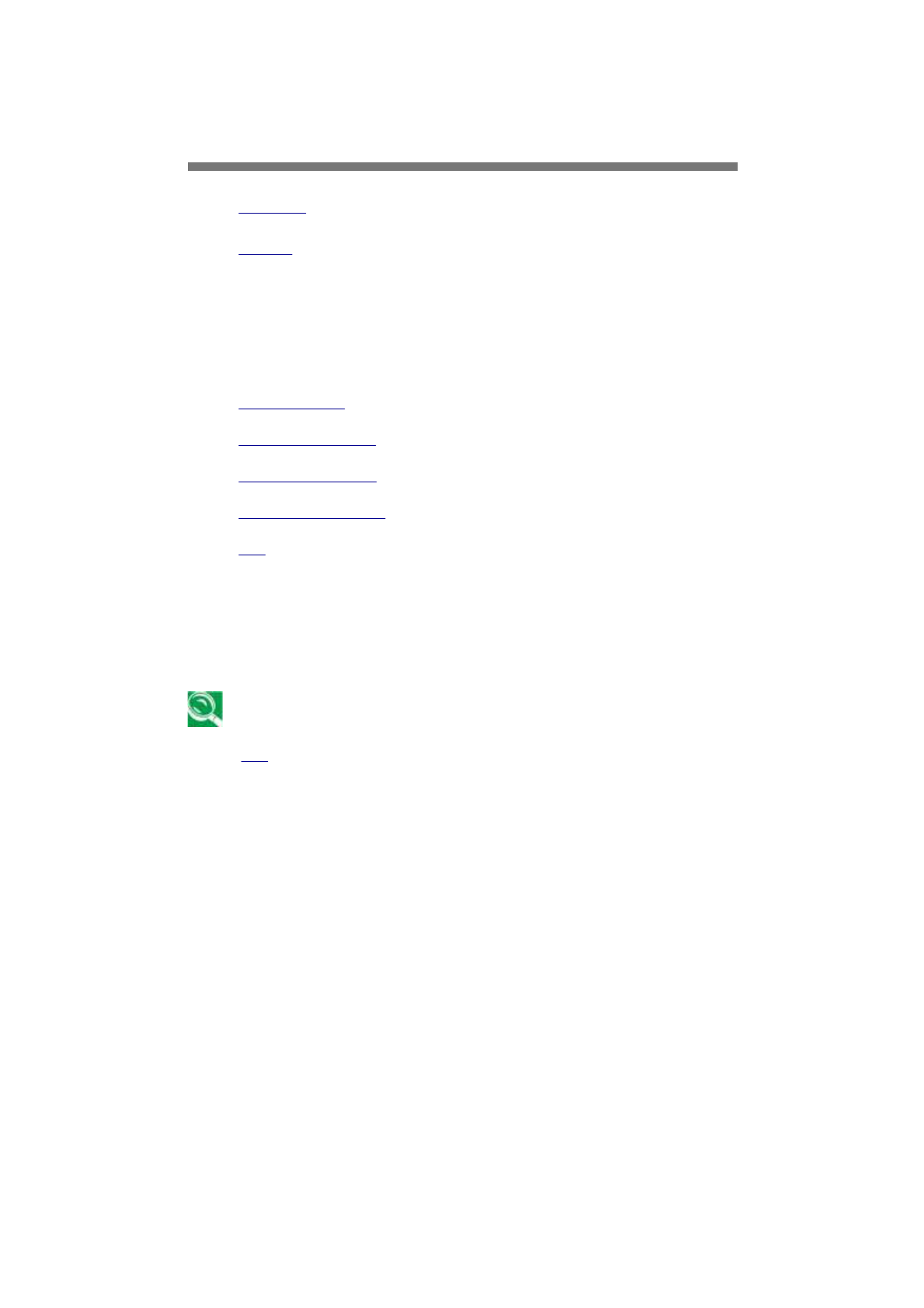
Peripherals
PC Cards
Printers
PC Cards
PC Card Types
Extended PC Cards
Installing a PC Card
Removing a PC Card
Top
PC Card Types
The PC Card slot supports two Type II or one Type III cards. The PC
Card slot supports CardBus technology and extended PC Cards. "Type"
"Type" refers to the card's thickness, not what it does.
A PC Card is not a bootable device.
Top
Extended PC Cards
An extended PC Card is longer than a standard PC Card. When using
extended PC Cards, follow these precautions:
第 1 頁,共 5 頁Peripherals
2003/8/15
file://C:\WINDOWS\TEMP\~hh17F8.htm

Protect the exposed end of an installed card. If the end of the card is
struck, the system board may be damaged.
Always remove an extended PC Card before packing your notebook in
its carry case.
Top
Installing PC Cards
PC Cards may be 'hot-swapped', which means you can install a card
while your notebook is running. The card will be detected automatically.
Usually PC Cards have a mark or symbol to show which end to insert
into the slot. Cards are keyed to prevent incorrect insertion. Check the
documents that came with your card if the orientation is unclear.
1. Hold the card with its orientation symbol pointing into the slot and the
top side of the card facing up. The push-button latch may need to be in
before inserting the card.
2. Slide the card into the slot until it clicks into the connector.
3. If you encounter too much resistance, do not force the card. Check the
card orientation and try again.
Your notebook will recognize most PC Cards and automatically load the
the appropriate device driver. If the configuration program tells you to
第 2 頁,共 5 頁Peripherals
2003/8/15
file://C:\WINDOWS\TEMP\~hh17F8.htm
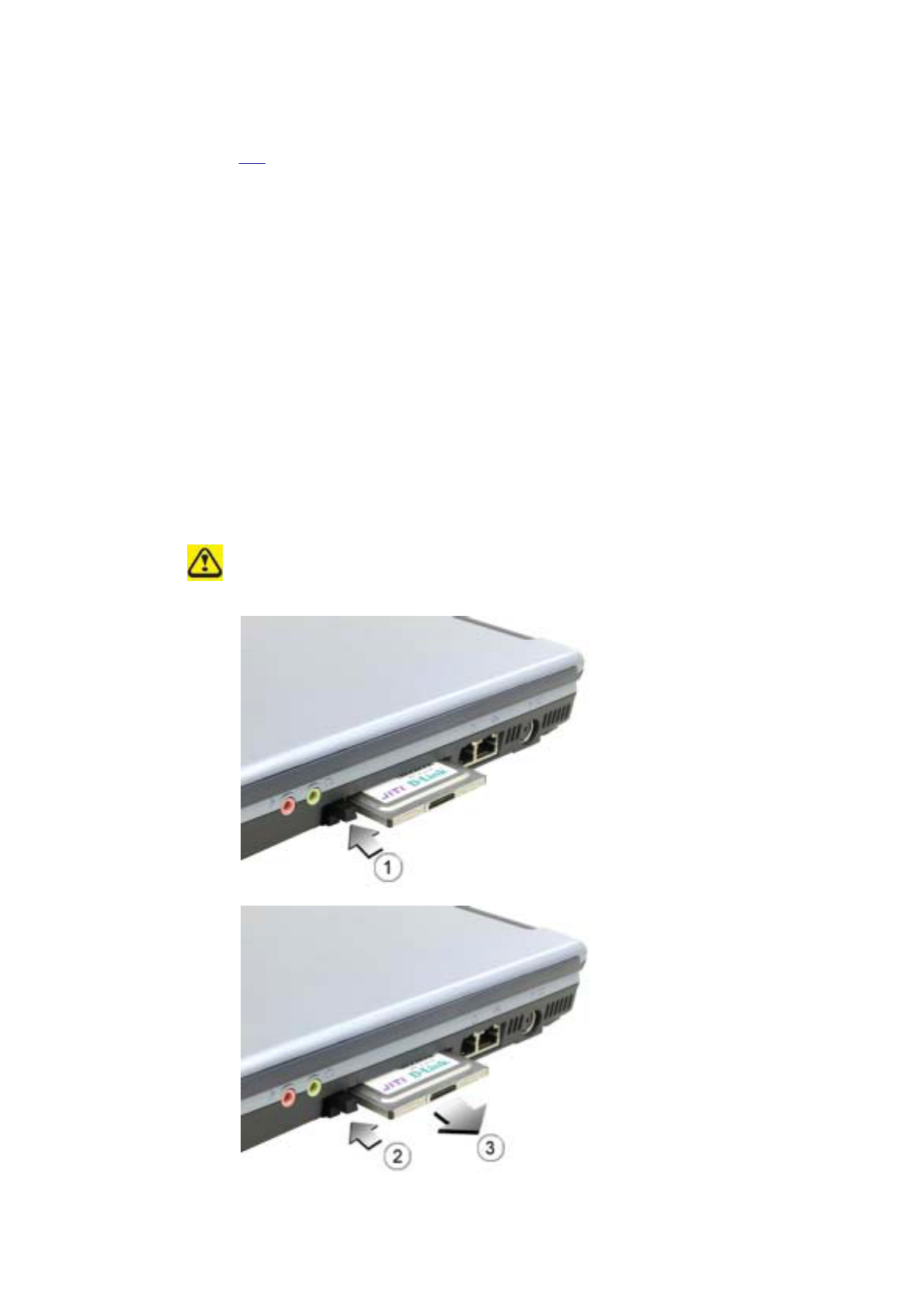
load the manufacturer's drivers, use the floppy disk or CD that came
with the PC Card.
Top
Removing PC Cards
Before removing a PC Card, stop it running from the configuration utility
utility on the taskbar. Failure to do so could result in data loss. Never try
try to remove a PC Card by pulling on its cable, if one is attached.
第 3 頁,共 5 頁Peripherals
2003/8/15
file://C:\WINDOWS\TEMP\~hh17F8.htm
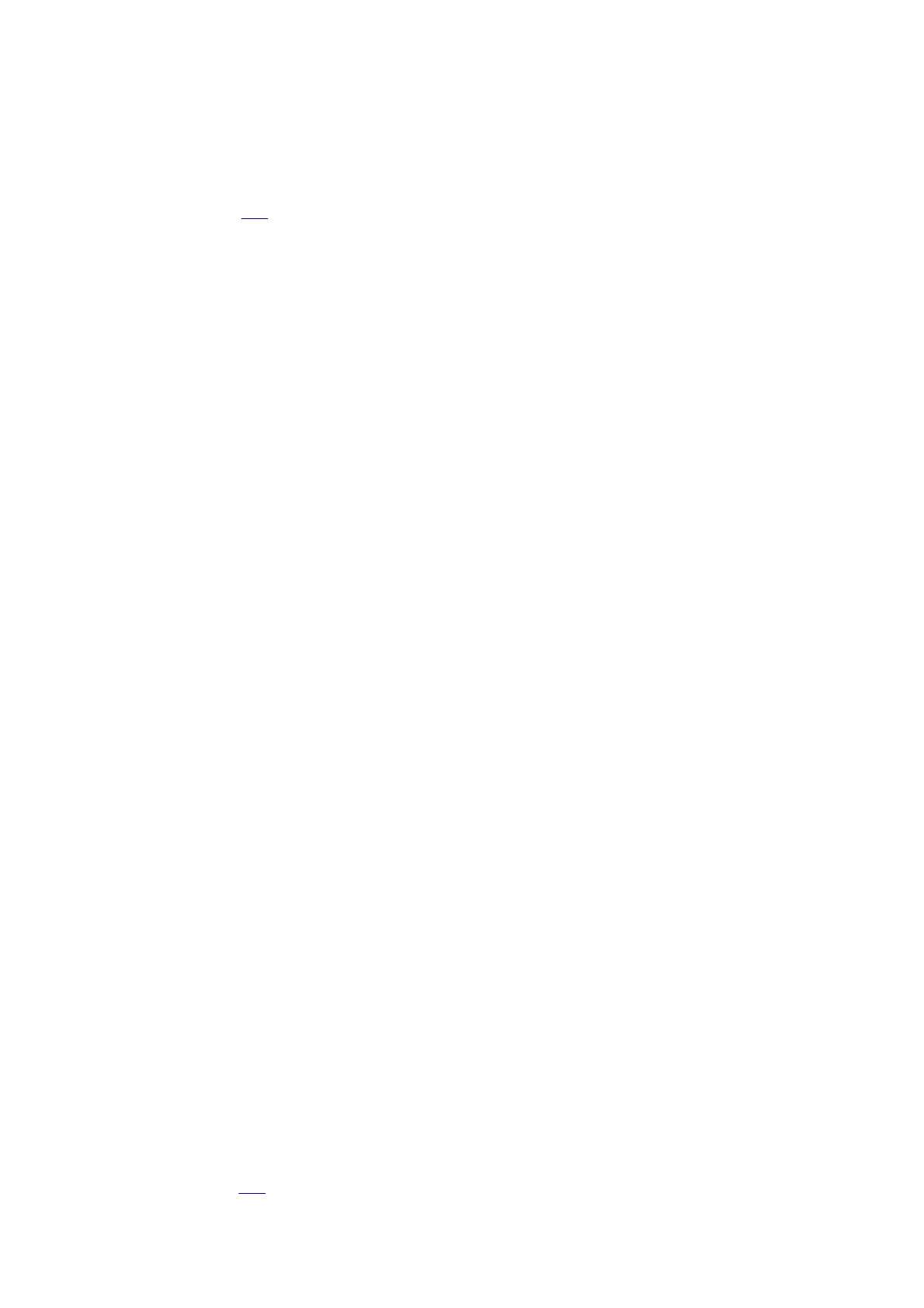
1. Press the release latch.
2. Press the latch again to eject the card.
3. Remove the card.
Top
Printers
Check the printer documentation to check your printer has a parallel
interface. If the printer can be switched between both, choose parallel
as it is faster.
If your printer did not come with a suitable printer cable, you can
purchase one from a computer or electronics store.
These instructions are for a parallel printer, the most common type of
interface.
1. Turn off your notebook.
2. Connect the printer cable to the printer and to your notebook's parallel
port.
3. Plug the printer's power cable into an electrical outlet.
For further steps, refer to the documentation that came with your printer.
printer.
If you started your computer with a printer connected and turned on, it
may have been detected automatically (Plug and Play). If not, then you
may have to install the printer driver for your printer, either using the
instructions provided with your printer, or in Windows XP via Start ->
Control Panel -> Pick a Category… -> Printers or Other Hardware -
> Pick a task… -> Add a Printer -> Add Printer Wizard or in the
Control Panel Classic Interface, Printers and Faxes -> Add a Printer -
> Add Printer Wizard.
The Add Printer Wizard interface will take you through the steps to
connect your notebook and printer.
Top
第 4 頁,共 5 頁Peripherals
2003/8/15
file://C:\WINDOWS\TEMP\~hh17F8.htm
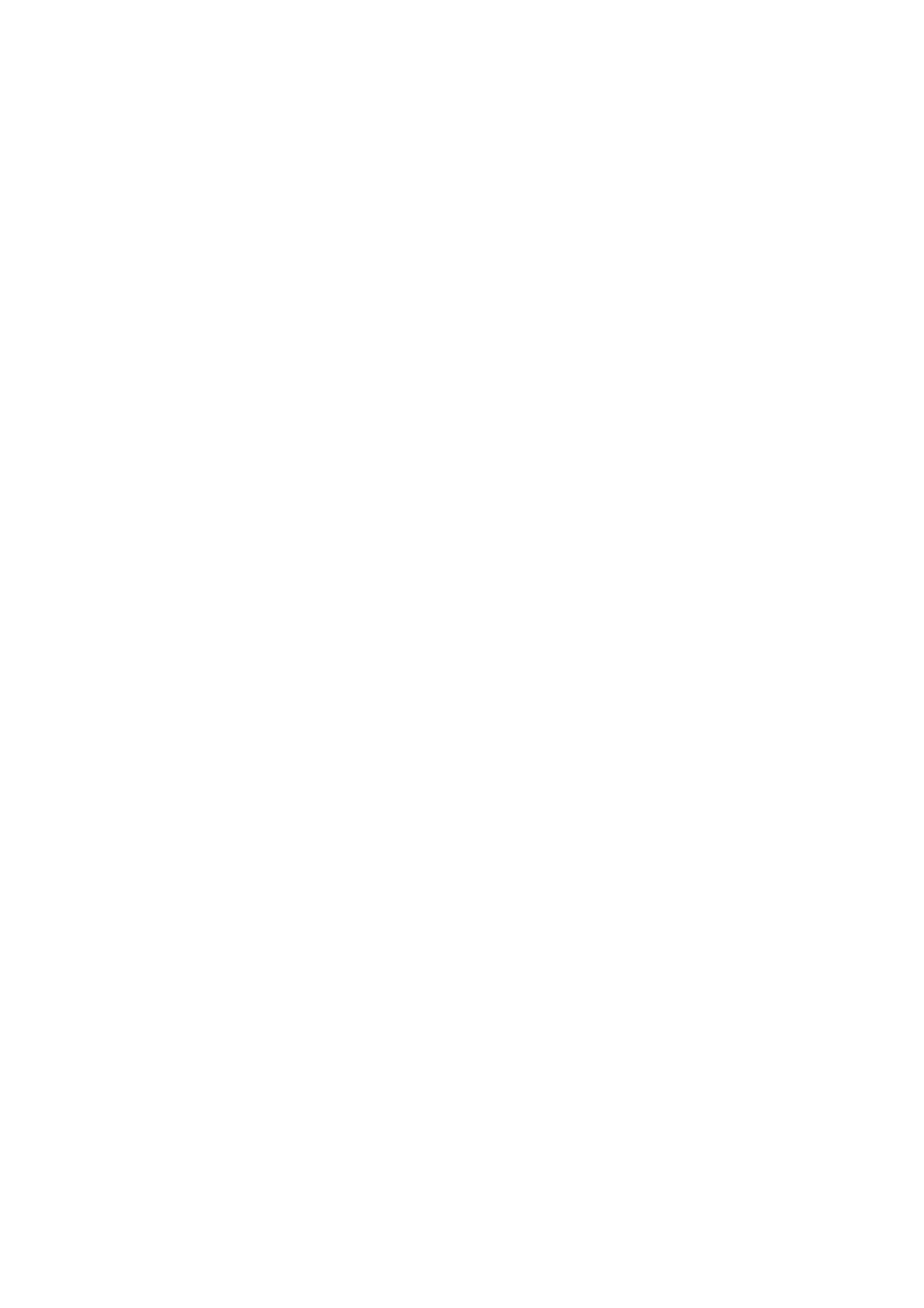
第 5 頁,共 5 頁Peripherals
2003/8/15
file://C:\WINDOWS\TEMP\~hh17F8.htm