Askey Computer WLL220C 2.4GHz/5GHz Mini-PCI Card User Manual
Askey Computer Corp 2.4GHz/5GHz Mini-PCI Card Users Manual
Contents
- 1. Manual
- 2. Revised Users Manual
- 3. Notebook Users Manual
- 4. NoteBook Users Manual
- 5. NB Users Manual Home
- 6. NB Users Manual Chap 1
- 7. NB Users Manual Chap 2
- 8. NB Users Manual Chap 3
- 9. NB Users Manual Chap 4
- 10. NB Users Manual Chap 5
- 11. NB Users Manual Chap 6
- 12. NB Users Manual Chap 7
- 13. NB Users Manual Chap 8
- 14. NB Users Manual Chap 9
- 15. NB Users Manual Warning
- 16. NB Users Manual Appendix
NB Users Manual Chap 7
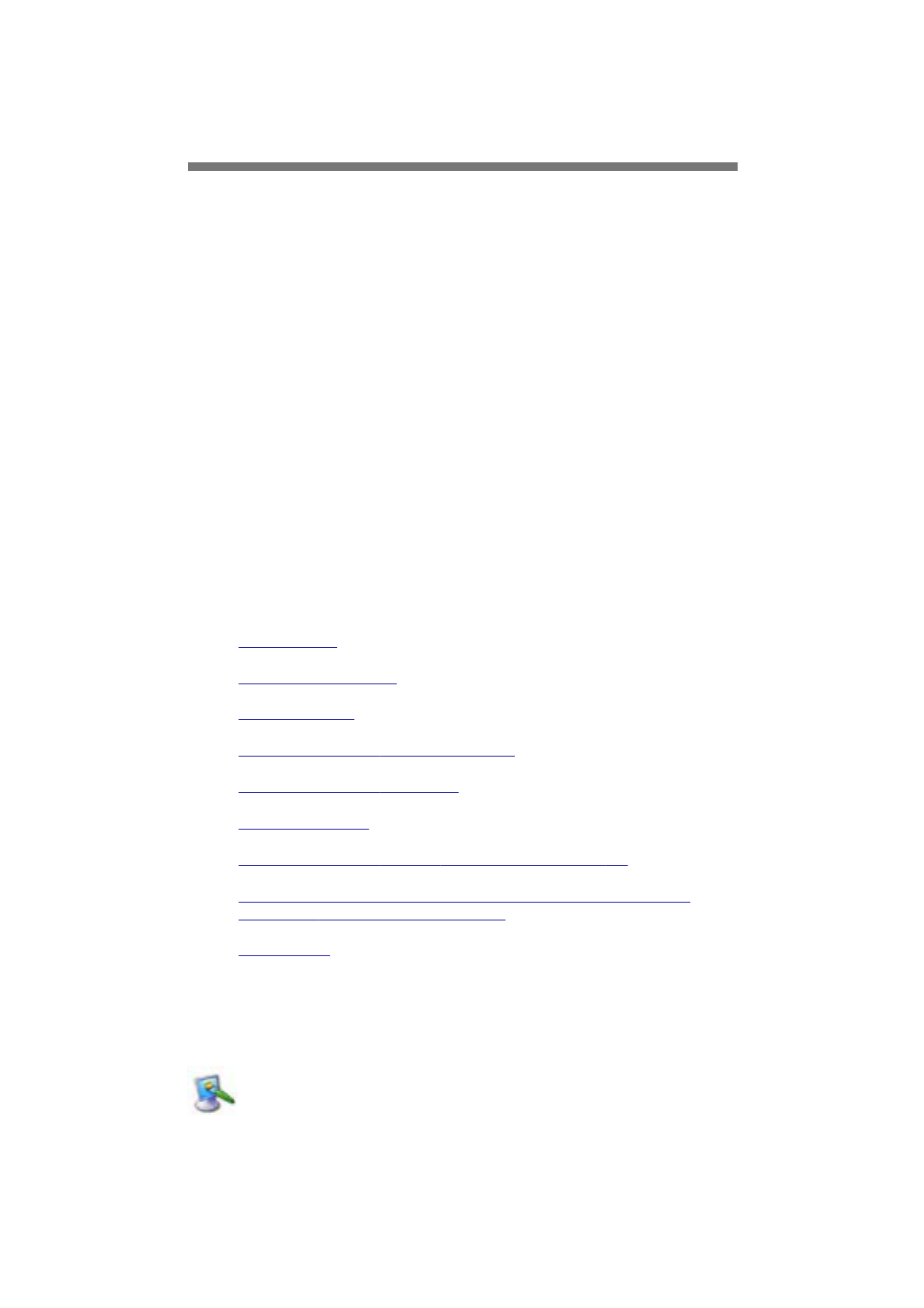
Driver Installation
This chapter covers the installation of device drivers in the Windows XP
environment. The step-by-step instructions provided in this chapter will
help you install and configure the following drivers:
1. Video Adapter
2. Sound Controller
3. Network Adapter
4. PCMCIA Controller
5. Mouse (Touchpad)
6. Modem
7. Combo (Modem + Wireless Network (IEEE 802.11b) Adapter)
You can also perform a BIOS Update from the driver CD.
Insert the driver CD into the CD-ROM drive. The Driver Installation
Guide will appear automatically. Follow the instructions in the Guide, or
those below, to install the driver you want.
Video Adapter
Sound (Audio) Adapter
Network Adapter
PCMCIA Controller - Cardbus Controller
PCMCIA Controller - ATA Patch
Mouse (Touchpad)
Modem (for modem-only mini-PCI card equipped CY-25)
Combo (Modem + Wireless Network (IEEE 802.11b) Adapter) (for
combo mini-PCI card equipped CY-25)
BIOS Update
Video Adapter
1. Click the link in the Driver Installation Guide. The following dialog box
will appear.
第 1 頁,共 9 頁Driver Installation
2003/8/15
file://C:\WINDOWS\TEMP\~hh3B3F.htm
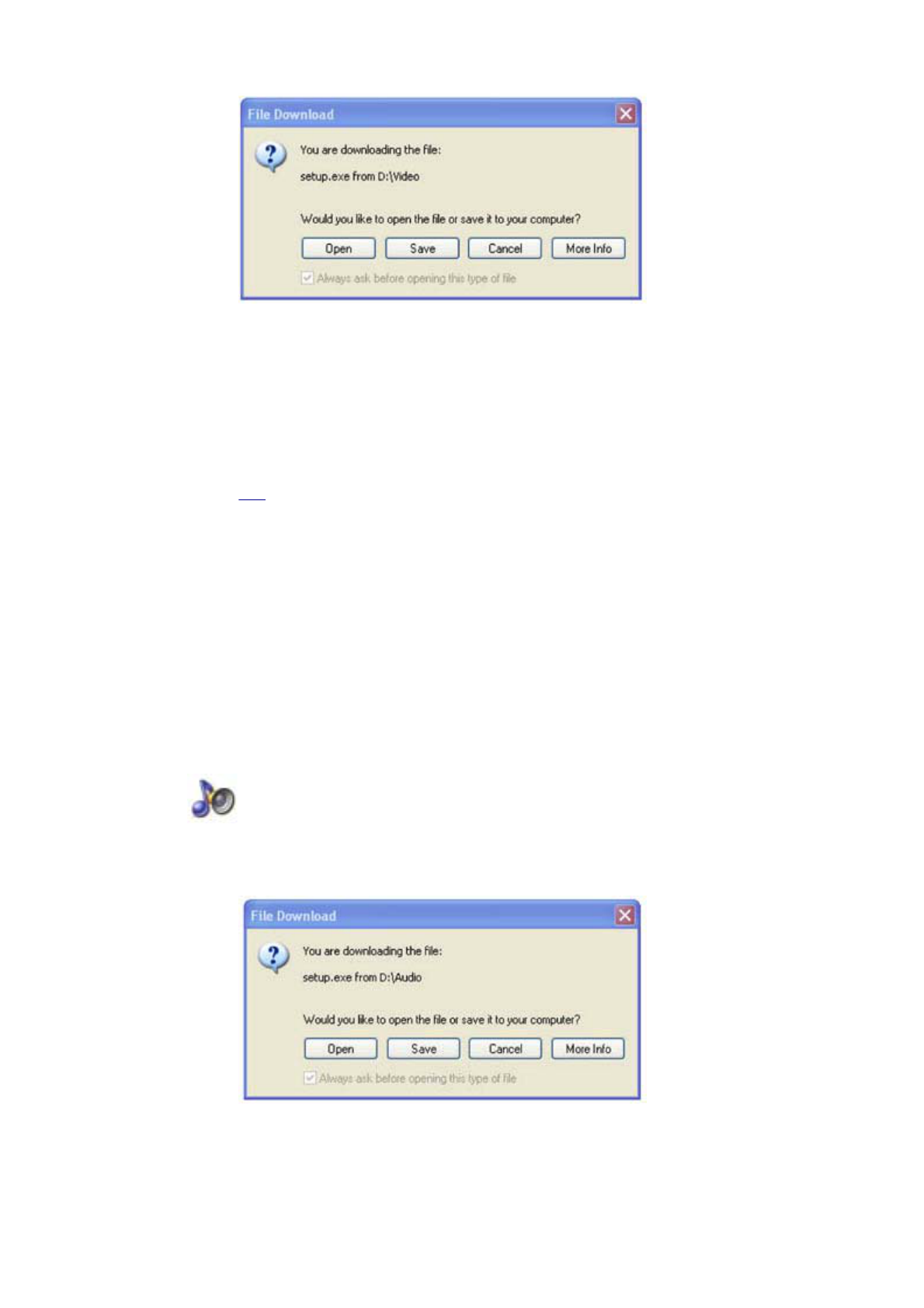
2. Click Open.
3. The setup program will launch. Follow the screen-by-screen instructions
instructions to install the driver.
4. When prompted, select "Yes, I want to restart my computer now." Click
Finish to complete the installation. Your computer will restart with the
new driver properly installed.
Top
Sound (Audio) Adapter
1. Click the link in the Driver Installation Guide. The following dialog box
will appear.
2. Click Open.
3. The setup program will launch. Follow the screen-by-screen instructions
instructions to install the driver.
第 2 頁,共 9 頁Driver Installation
2003/8/15
file://C:\WINDOWS\TEMP\~hh3B3F.htm
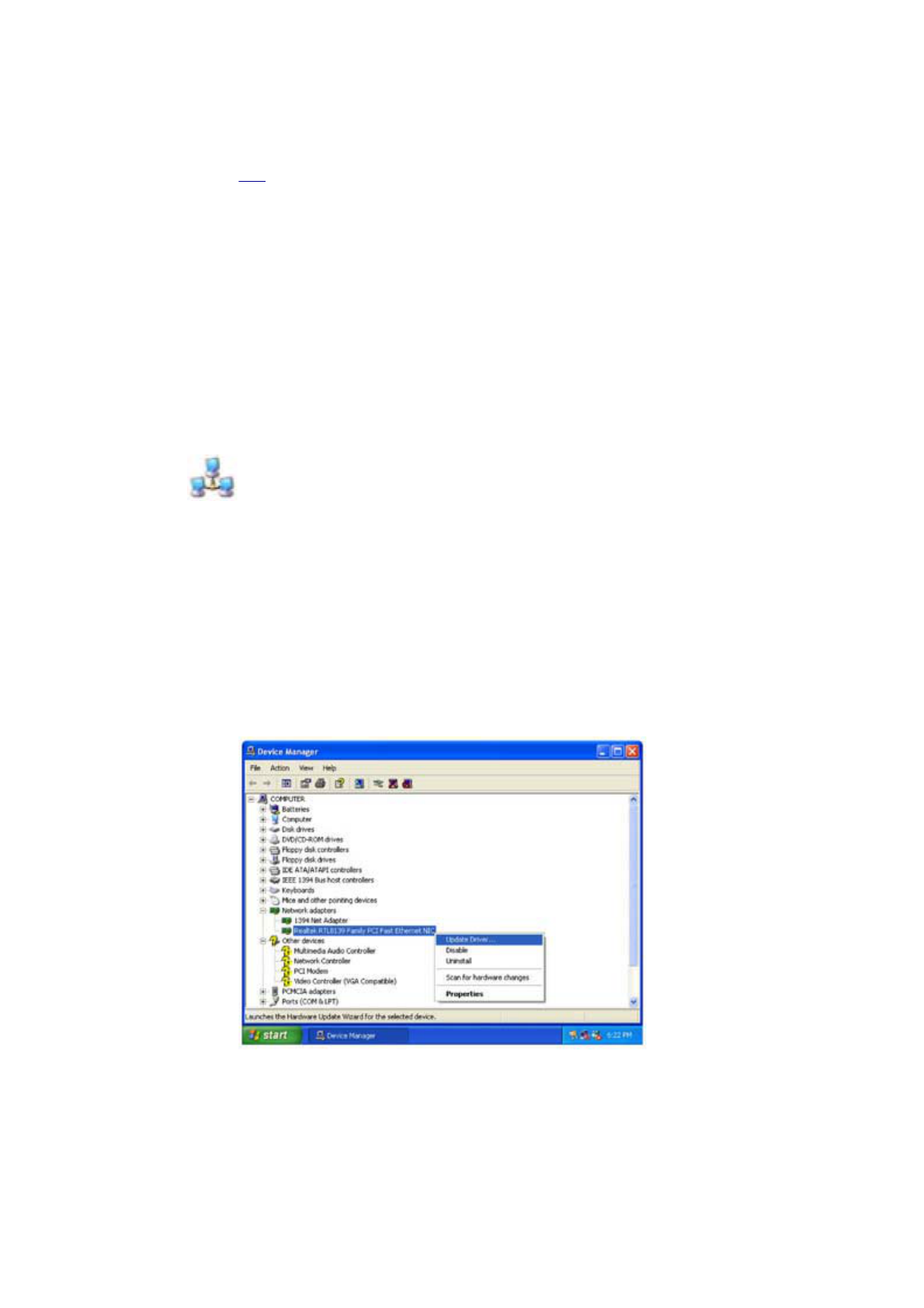
4. When prompted, select "Yes, I want to restart my computer now." Click
Finish to complete the installation. Your computer will restart with the
new driver properly installed.
Top
Network Adapter
1. Open "System Properties" by right clicking "My Computer" and choosing
choosing "Properties".
2. Open the "Hardware" tab.
3. Click "Device Manager".
4. Open the "Network adapters" catalogue.
5. Right click "Realtek RTL8139 Family PCI Fast Ethernet NIC" and select
"Update Driver..."
6. Select "Install from a list or specific location (Advanced)" and click
"Next".
第 3 頁,共 9 頁Driver Installation
2003/8/15
file://C:\WINDOWS\TEMP\~hh3B3F.htm
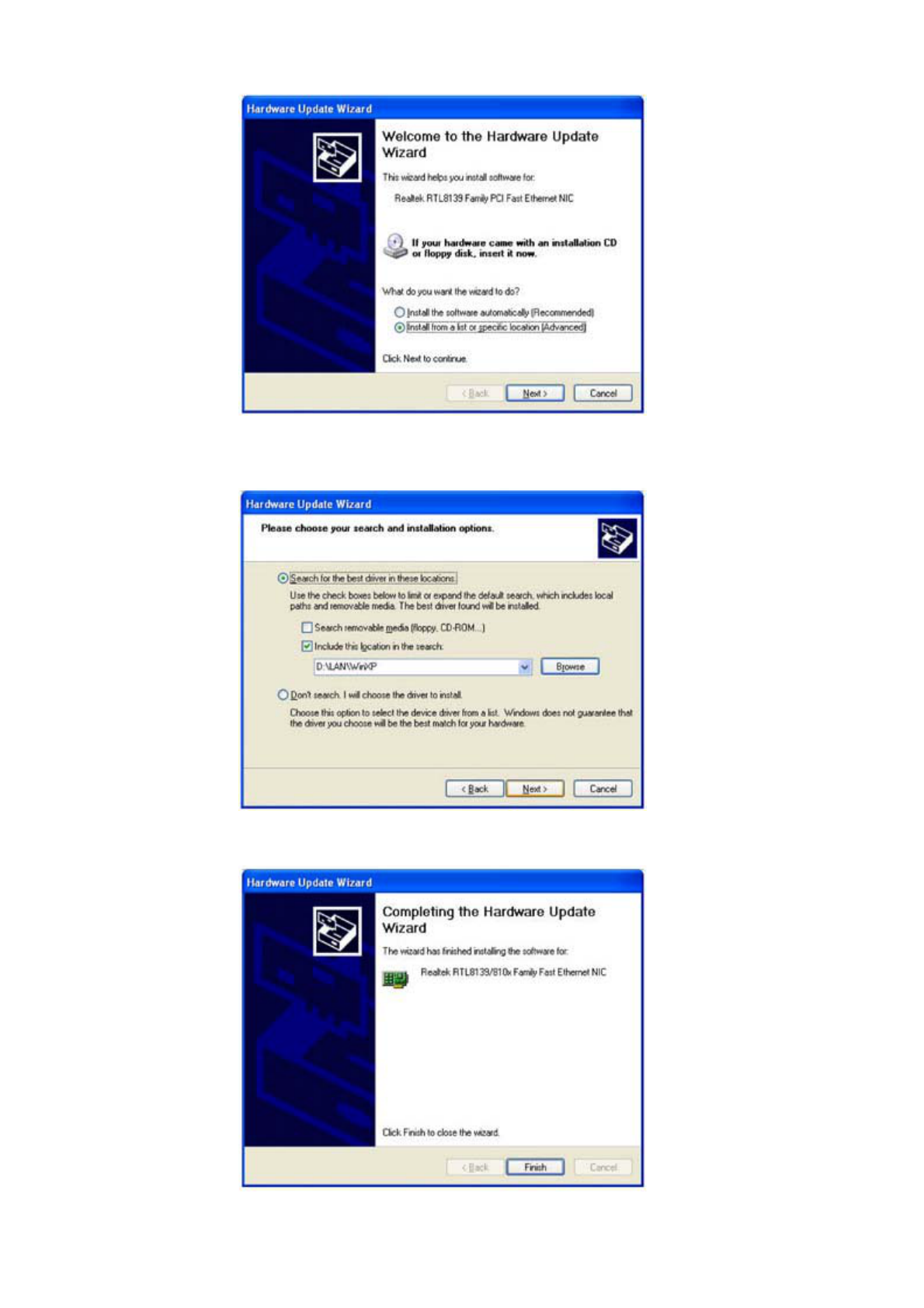
7. Uncheck "Search removable media (floppy, CD-ROM...) and check
"Include this location in the search:". Then click "Next".
8. Click "Finish" when prompted to complete the installation
第 4 頁,共 9 頁Driver Installation
2003/8/15
file://C:\WINDOWS\TEMP\~hh3B3F.htm
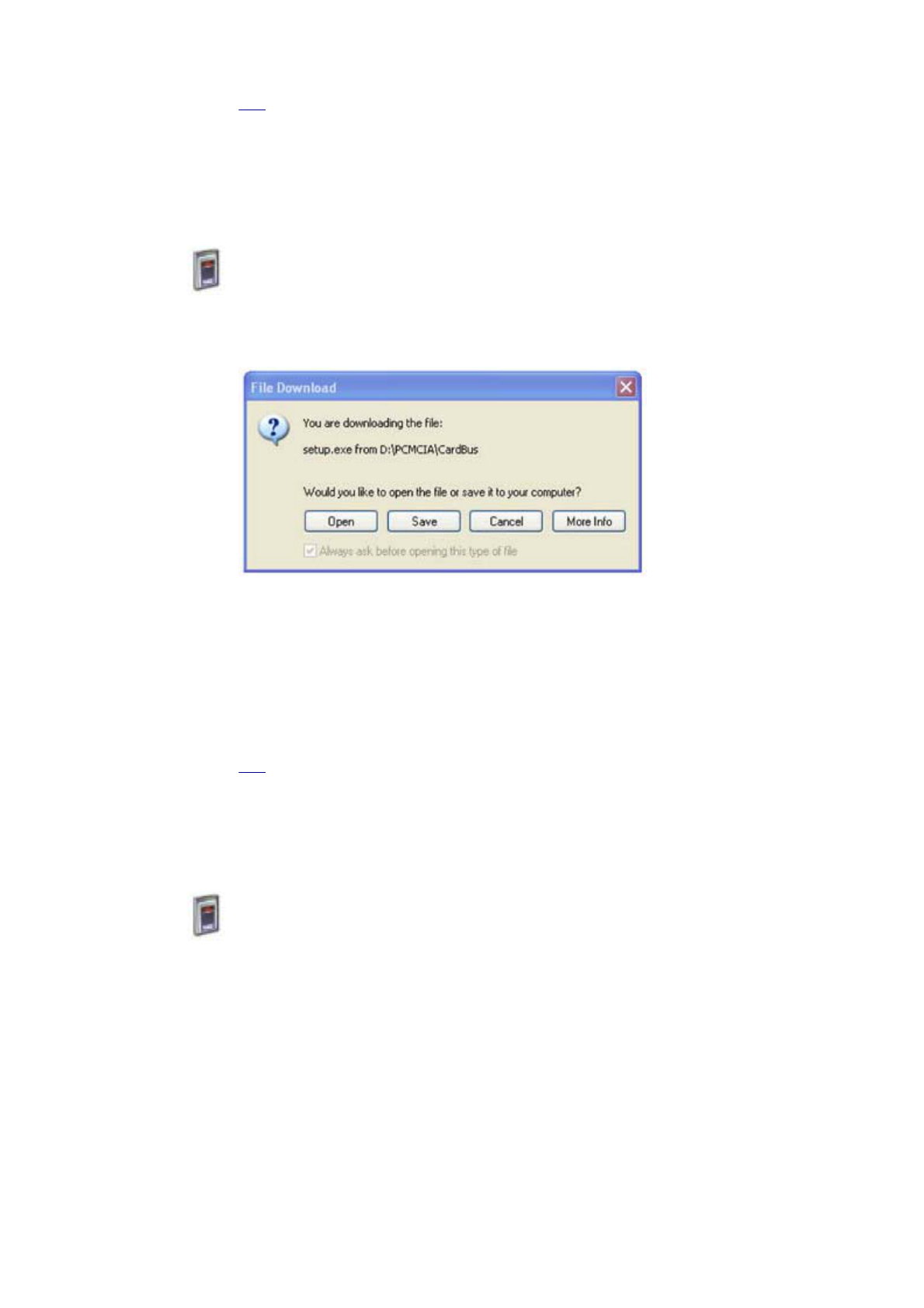
Top
PCMCIA Controller - Cardbus Controller
1. Click the link in the Driver Installation Guide for the CardBus Controller.
The following dialog box will appear.
2. Click Open.
3. The setup program will launch. Follow the screen-by-screen instructions
instructions to install the driver.
4. When prompted, select "Yes, I want to restart my computer now." Click
Finish to complete the installation. Your computer will restart with the
new driver properly installed.
Top
PCMCIA Controller - ATA Patch
1. Users will receive the following window when clicking the link from
Driver Installation Guide:
第 5 頁,共 9 頁Driver Installation
2003/8/15
file://C:\WINDOWS\TEMP\~hh3B3F.htm
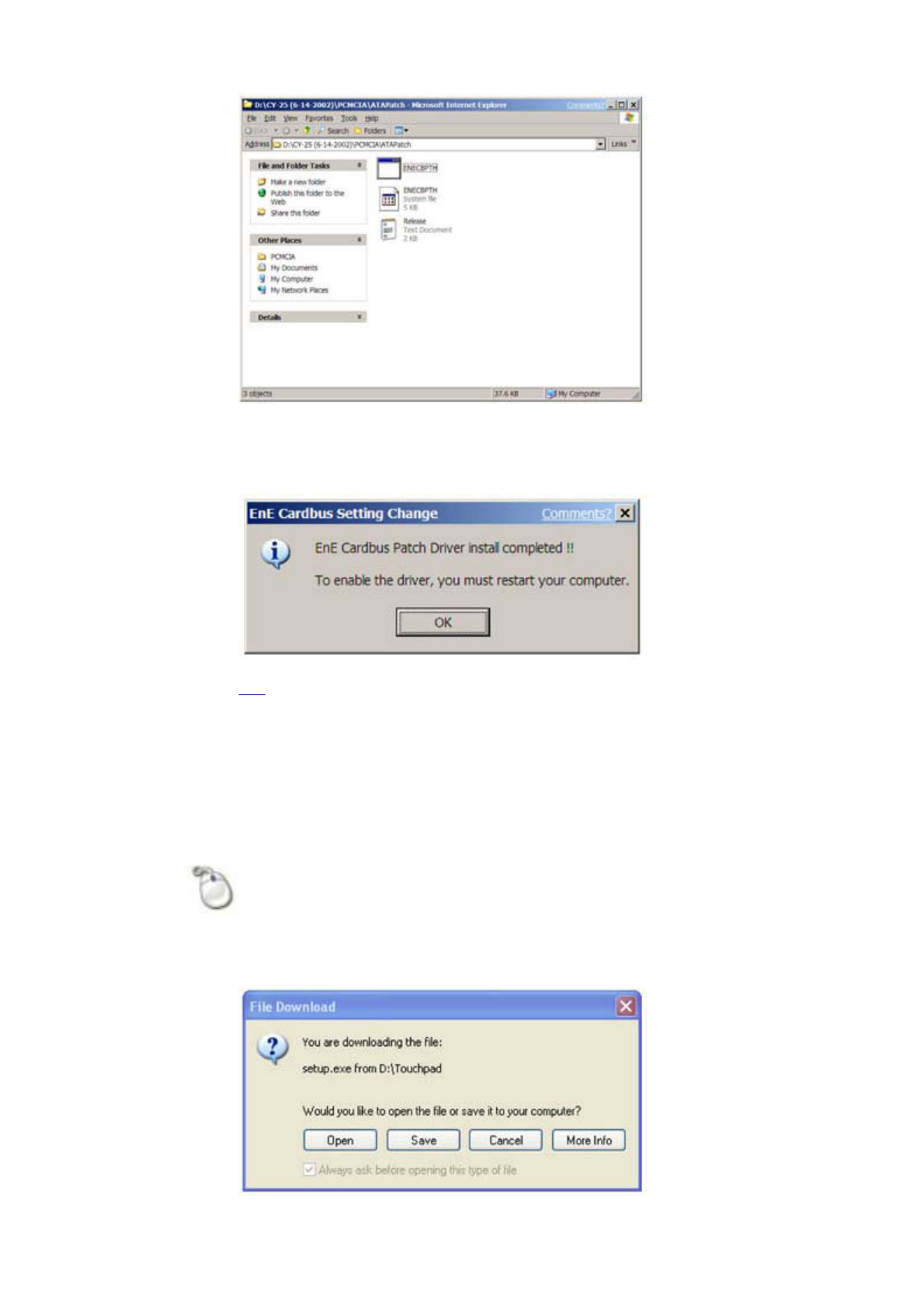
2. Double click ENECBPTH.EXE (not the one marked as "System file") to
setup. Users will be receiving a dialog (listed as below). Click "OK" to
restart computer and the installation is end then.
Top
Mouse (Touchpad)
3. Click the link in the Driver Installation Guide for the Mouse (Touchpad)
Controller. The following dialog box will appear.
第 6 頁,共 9 頁Driver Installation
2003/8/15
file://C:\WINDOWS\TEMP\~hh3B3F.htm
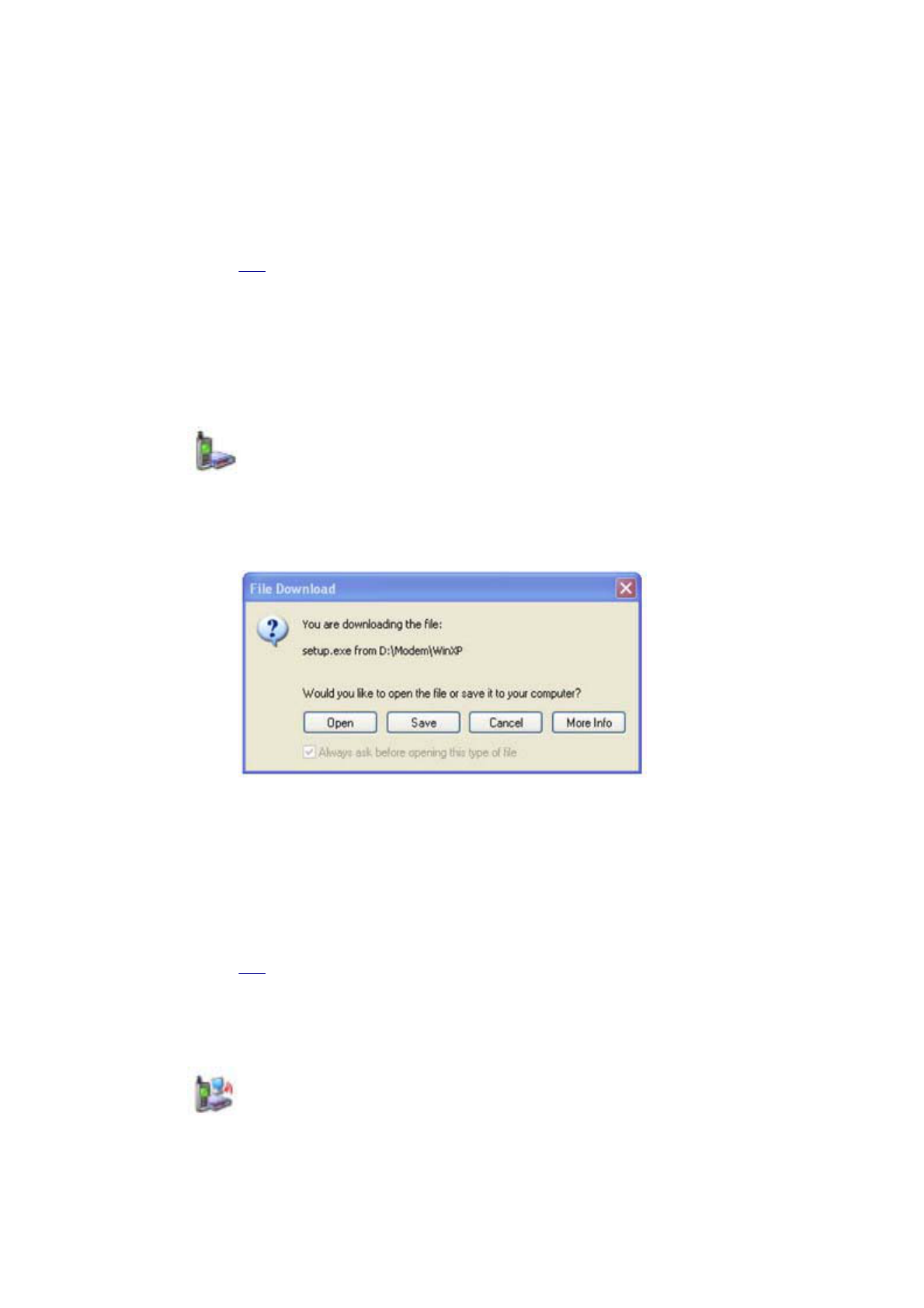
4. Click Open.
5. The setup program will launch. Follow the screen-by-screen instructions
instructions to install the driver.
6. When prompted, select "Yes, I want to restart my computer now." Click
Finish to complete the installation. Your computer will restart with the
new driver properly installed.
Top
Modem (for modem-only mini-PCI card equippe
equipped CY-25)
1. Click the link in the Driver Installation Guide for the Modem (Touchpad)
Controller. The following dialog box will appear.
2. Click Open.
3. The setup program will launch. Follow the screen-by-screen instructions
instructions to install the driver.
4. When prompted, select "Yes, I want to restart my computer now." Click
Finish to complete the installation. Your computer will restart with the
new driver properly installed.
Top
Combo (Modem + Wireless Network (IEEE
802.11b) Adapter) (for combo mini-PCI card equipped
CY-25)
1. Click the link in the Driver Installation Guide for the Mouse Combo
第 7 頁,共 9 頁Driver Installation
2003/8/15
file://C:\WINDOWS\TEMP\~hh3B3F.htm
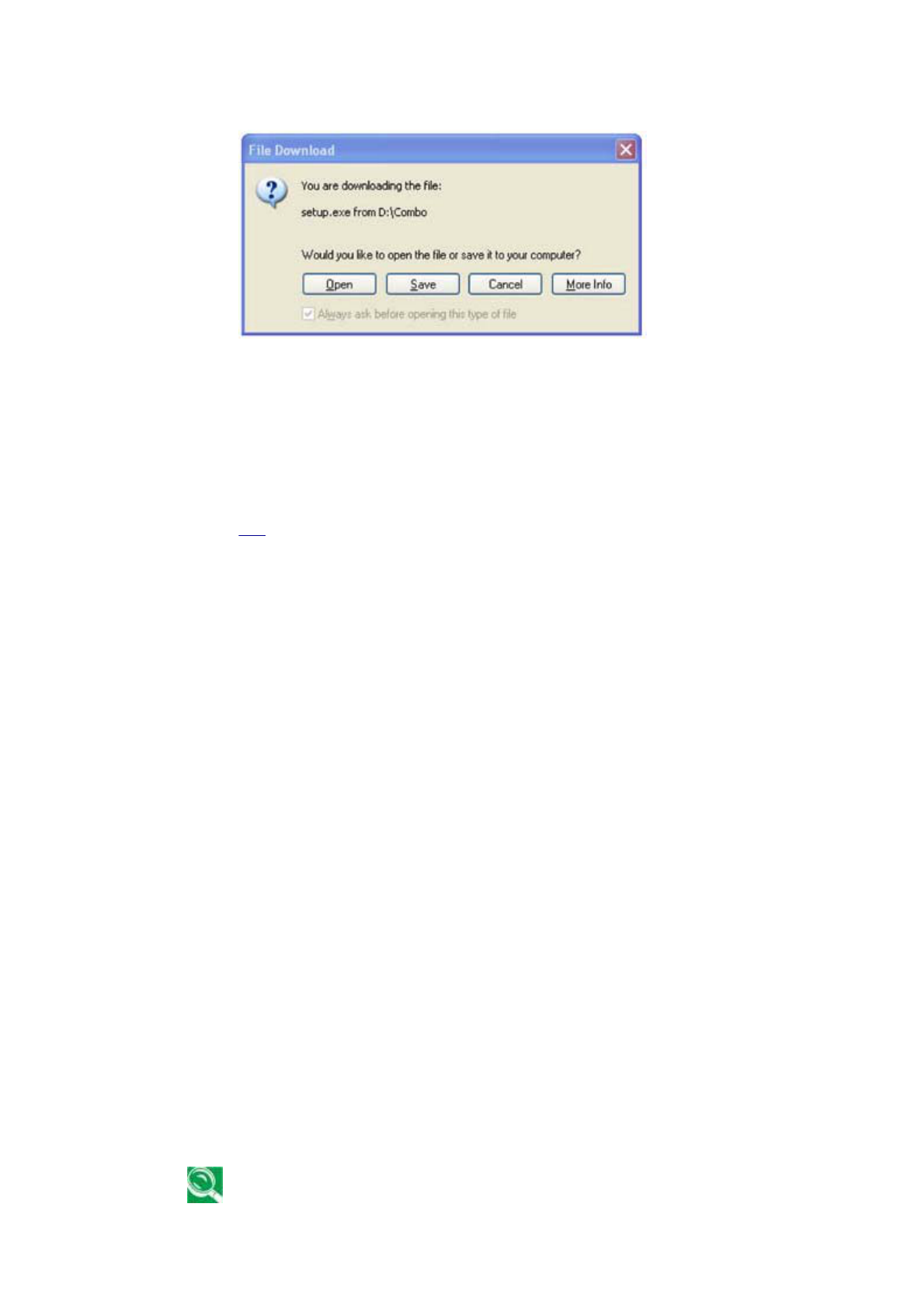
Controller. The following dialog box will appear.
2. Click Open.
3. The setup program will launch. Follow the screen-by-screen instructions
instructions to install the driver.
4. When prompted, select "Yes, I want to restart my computer now." Click
Finish to complete the installation. Your computer will restart with the
new driver properly installed.
Top
BIOS Update
1. Insert a bootable floppy diskette into the FDD.
2. Click on the Start menu and select Windows Explorer.
3. Select "My Computer".
4. Open the Bios folder on the CD-ROM.
5. Select each of the files in the BIOS folder. Right click Send To and then
then choose 3½ Floppy.
6. Boot laptop computer from the floppy diskette mentioned in Step 1.
7. Make sure the AC adapter is connected and run the CBIOS rom_file
from the DOS prompt.
8. The program will start to update BIOS and reboot automatically.
9. Press F2 to enter BIOS Setup Menu then press F9 to load default
settings of factory. Press F10 to save settings and exit.
If, for some reason, you cannot access the Driver Installation Guide,
you can also launch any of the setup programs in the following way:
第 8 頁,共 9 頁Driver Installation
2003/8/15
file://C:\WINDOWS\TEMP\~hh3B3F.htm
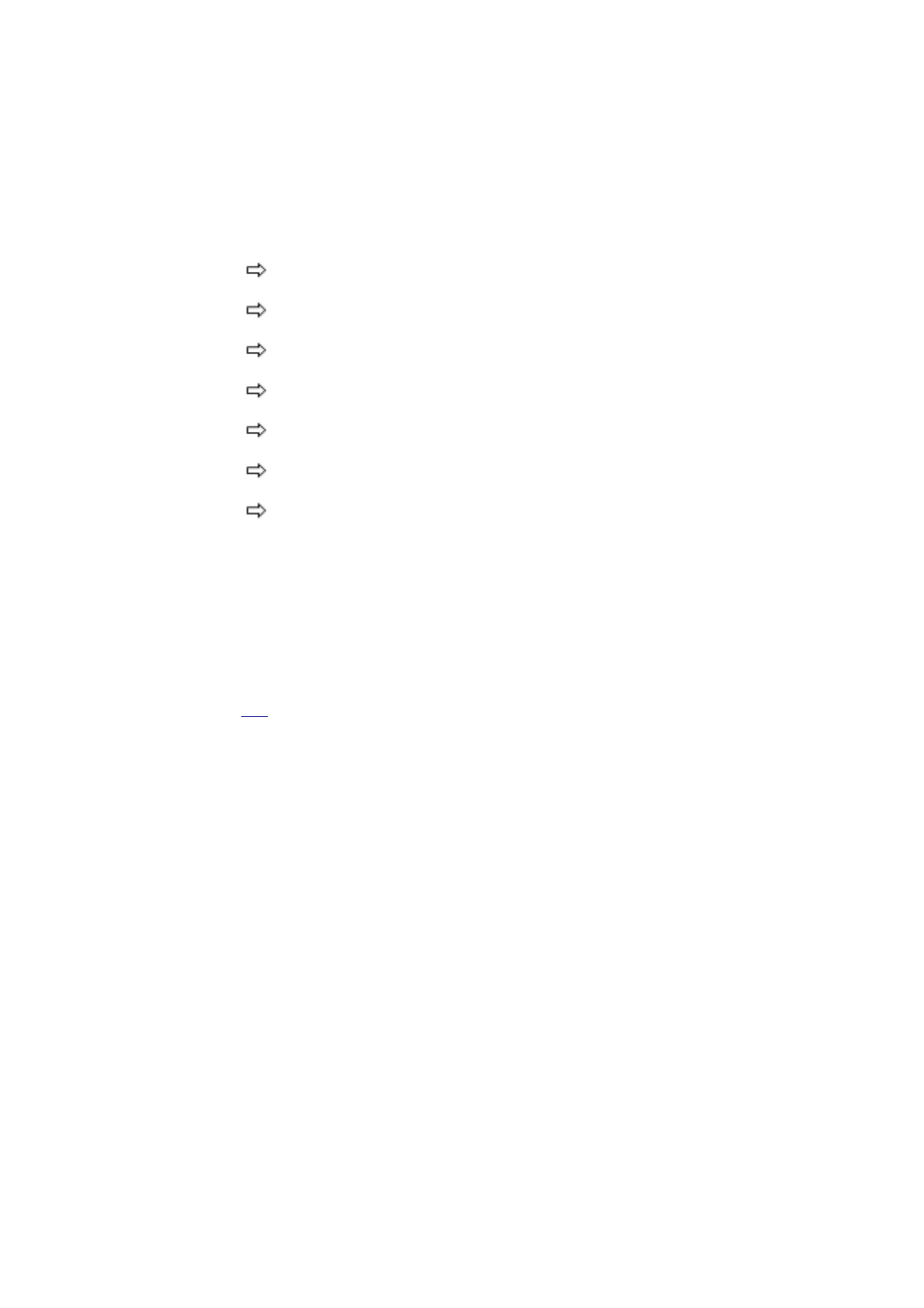
1. Make sure the driver CD is in the CD-ROM drive.
2. Click the Start button on the Windows desktop, then select Run…
3. Either: Use Browse to locate the setup file for the driver you want. The
The setup files for each driver are stored in the driver's separate
directory on the disk. Assuming the CD-ROM Drive letter is "D", the
setup file locations are:
D:\Audio\Setup.exe
D:\Combo\Setup.exe
D:\Modem\WinXP\Setup.exe
D:\PCMCIA\Cardbus\Setup.exe
D:\PCMCIA\ATAPatch\enecbpth.exe
D:\Touchpad\Setup.exe
D:\Video\Setup.exe
Or: Type in the setup file location.
4. Now click OK. The setup program will launch. Follow the screen-by-
screen instructions to install the driver.
5. When prompted, select "Yes, I want to restart my computer now." Click
Finish to complete the installation. Your computer will restart with the
new video driver properly installed.
Top
第 9 頁,共 9 頁Driver Installation
2003/8/15
file://C:\WINDOWS\TEMP\~hh3B3F.htm