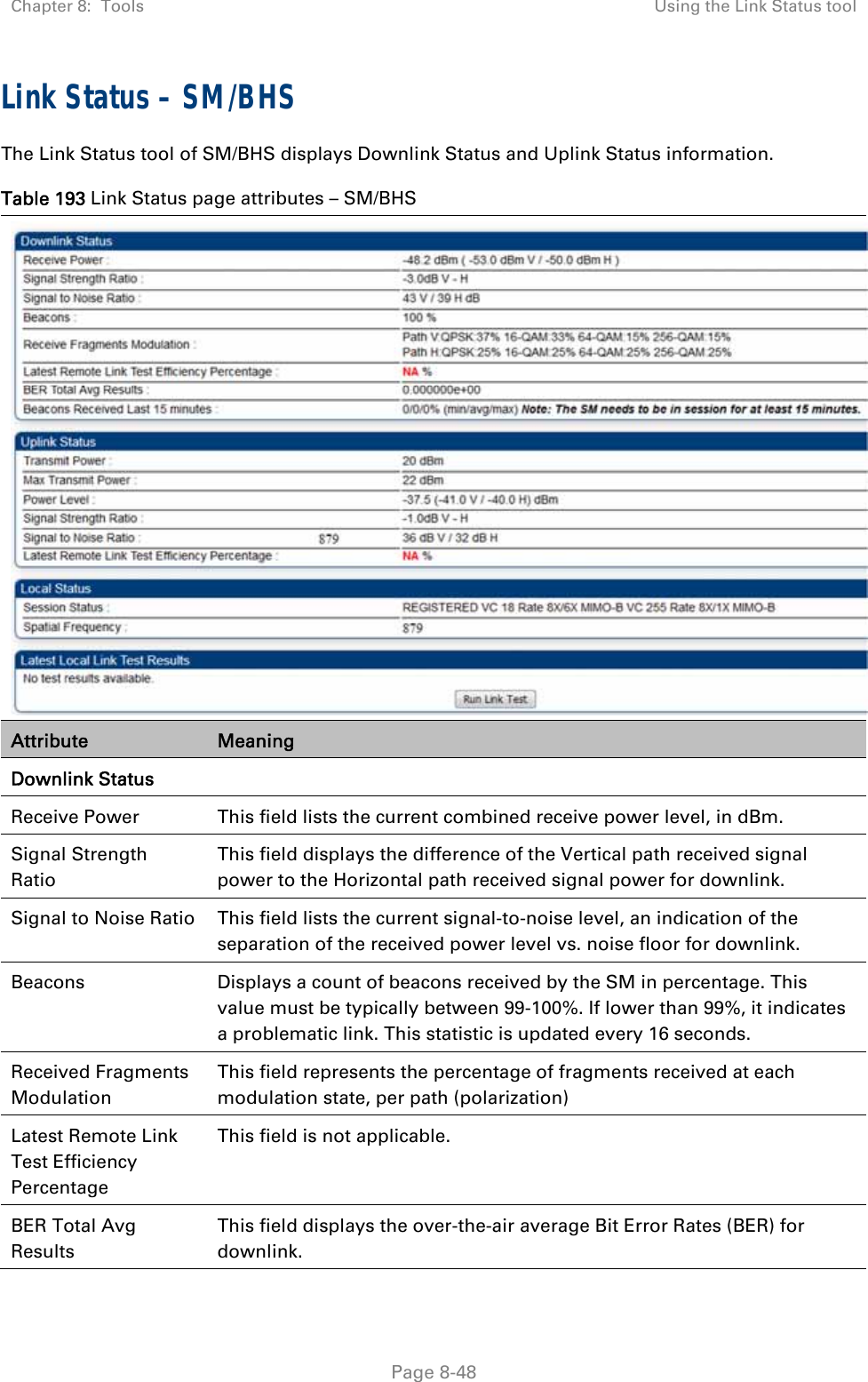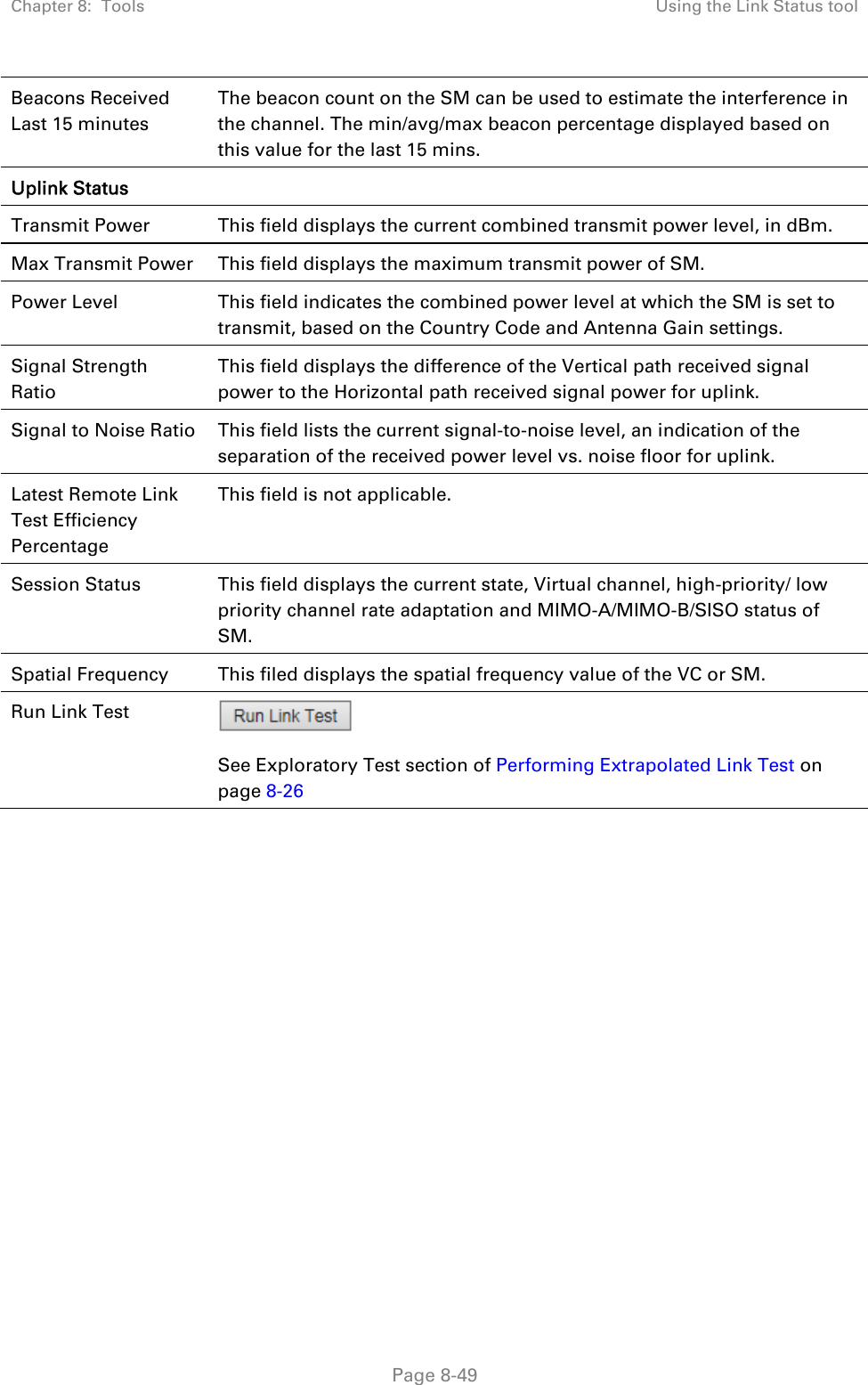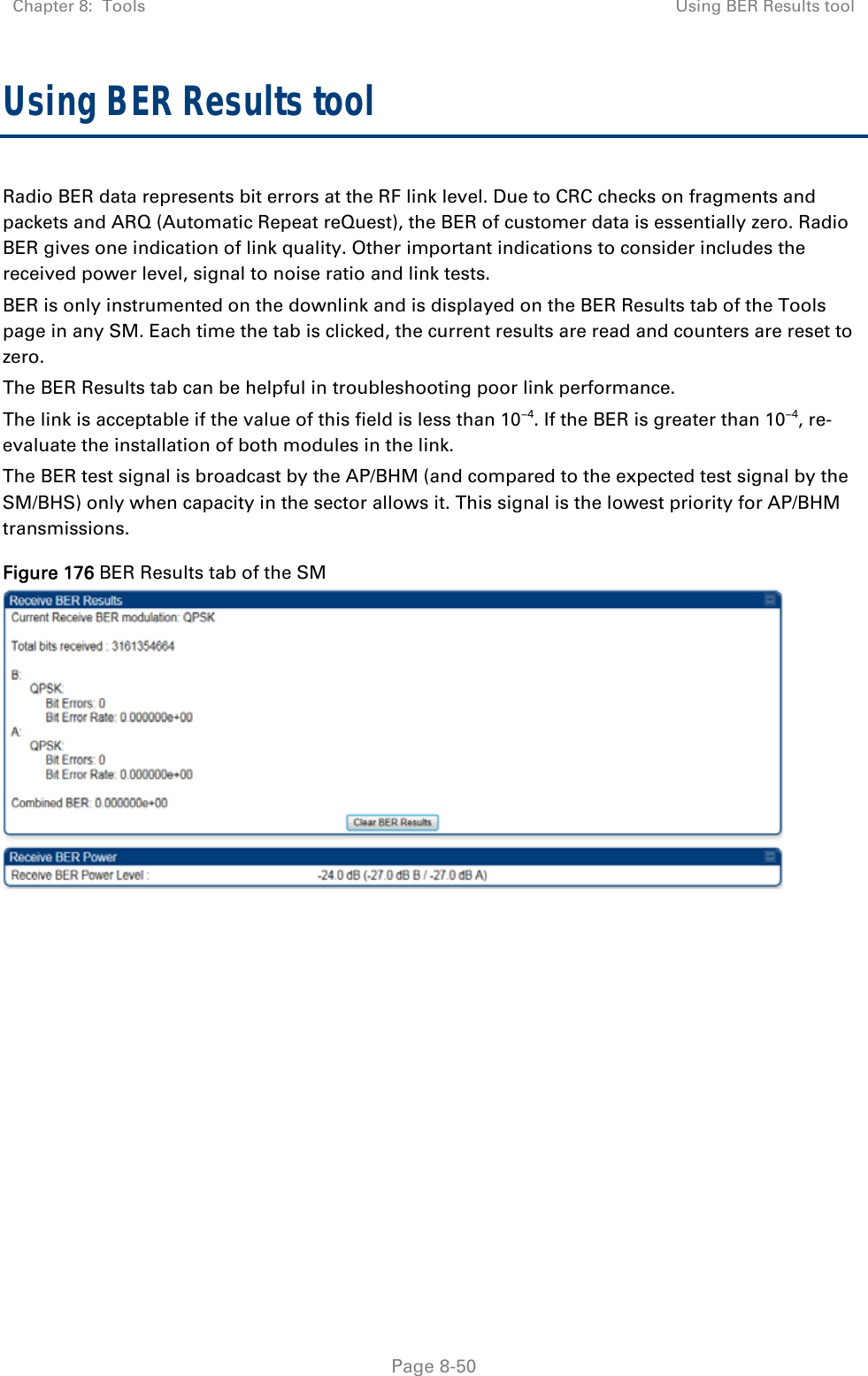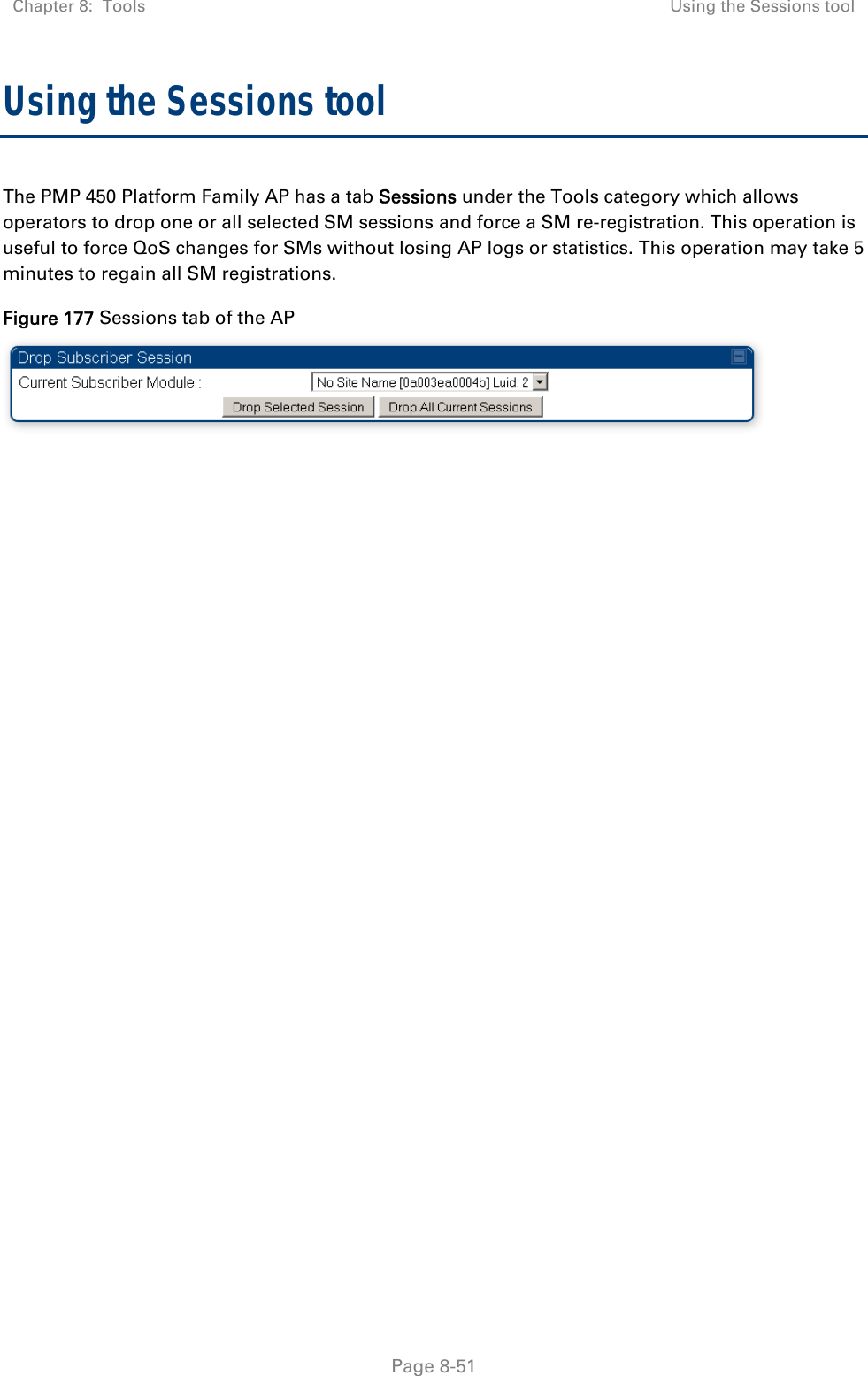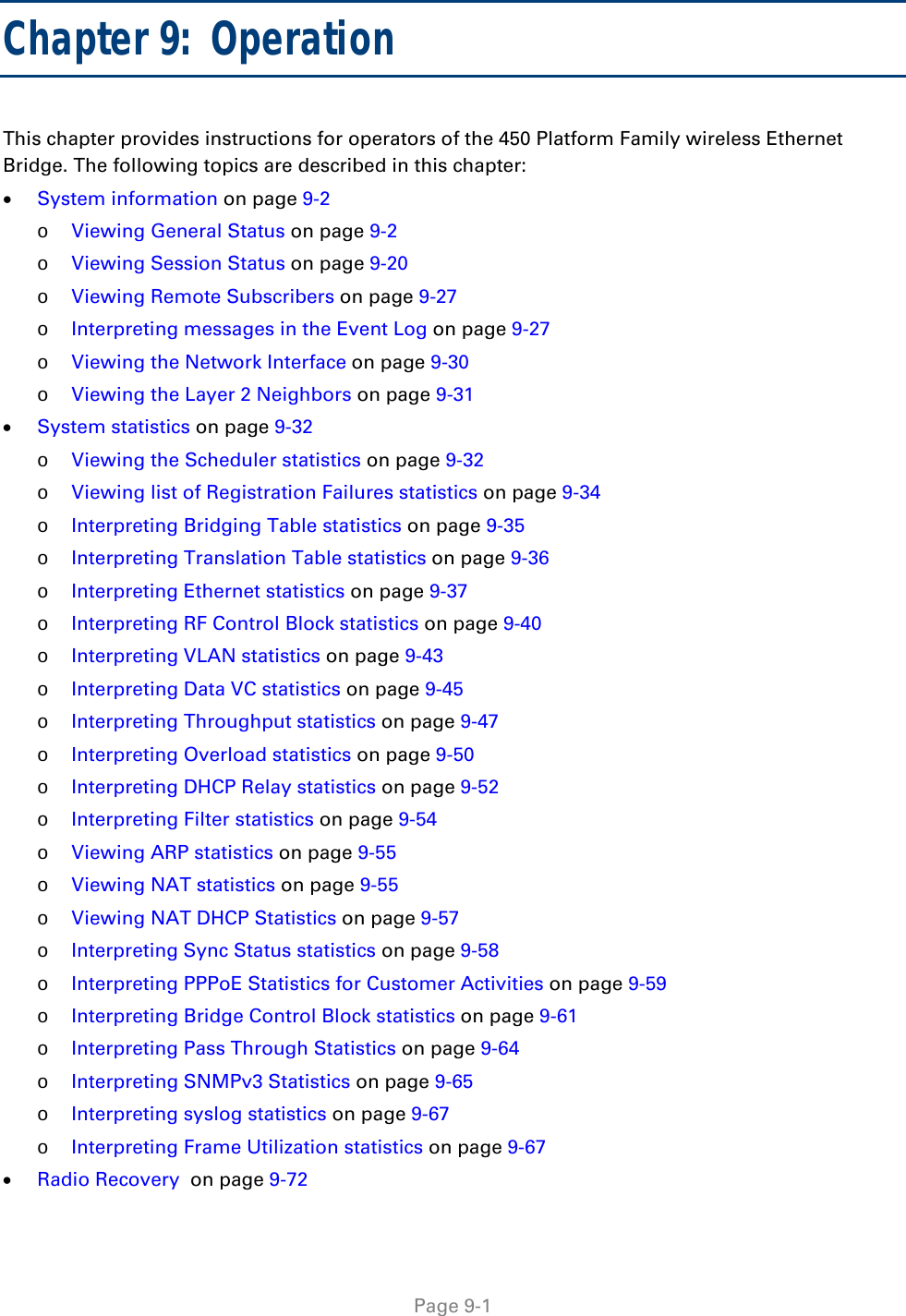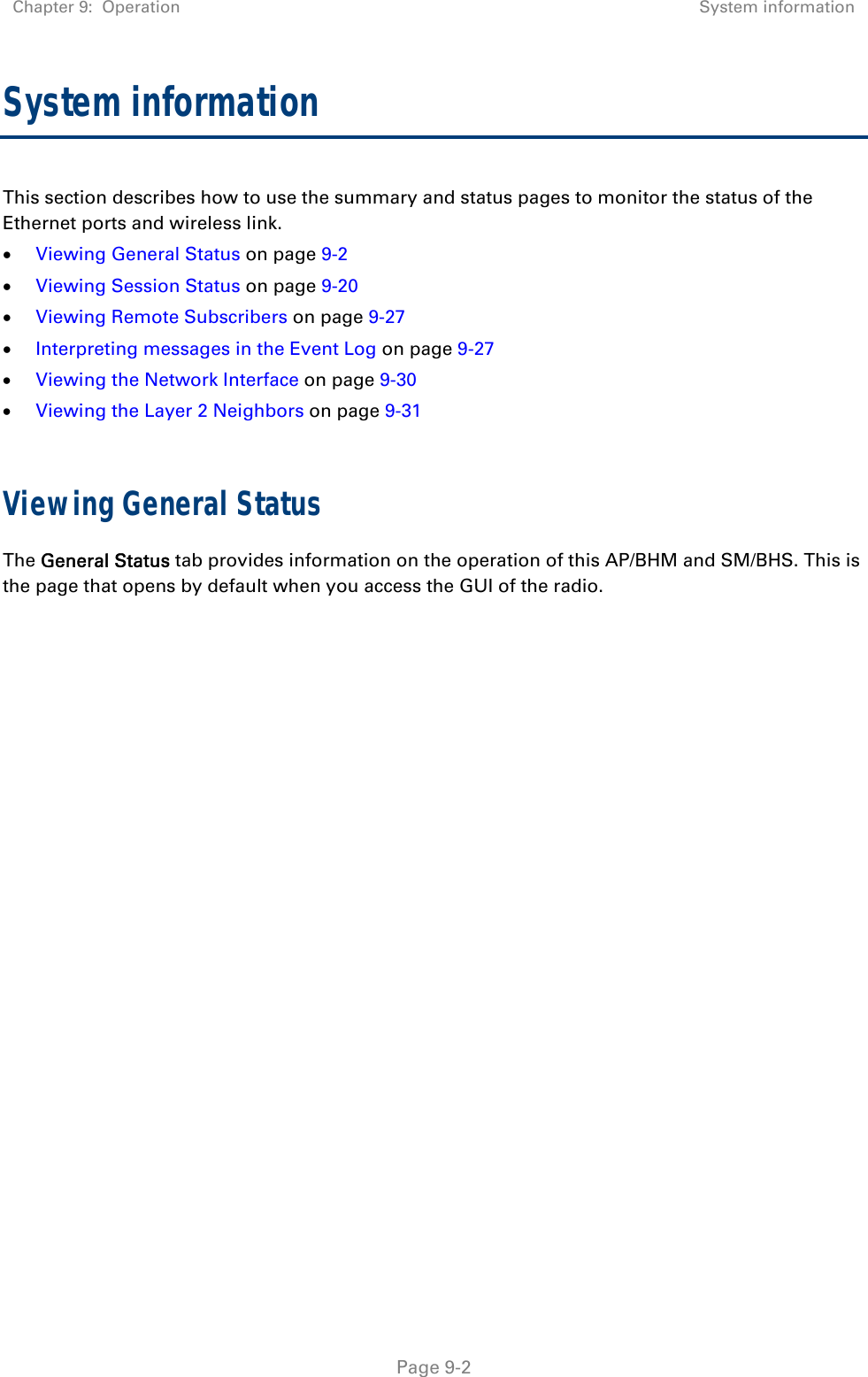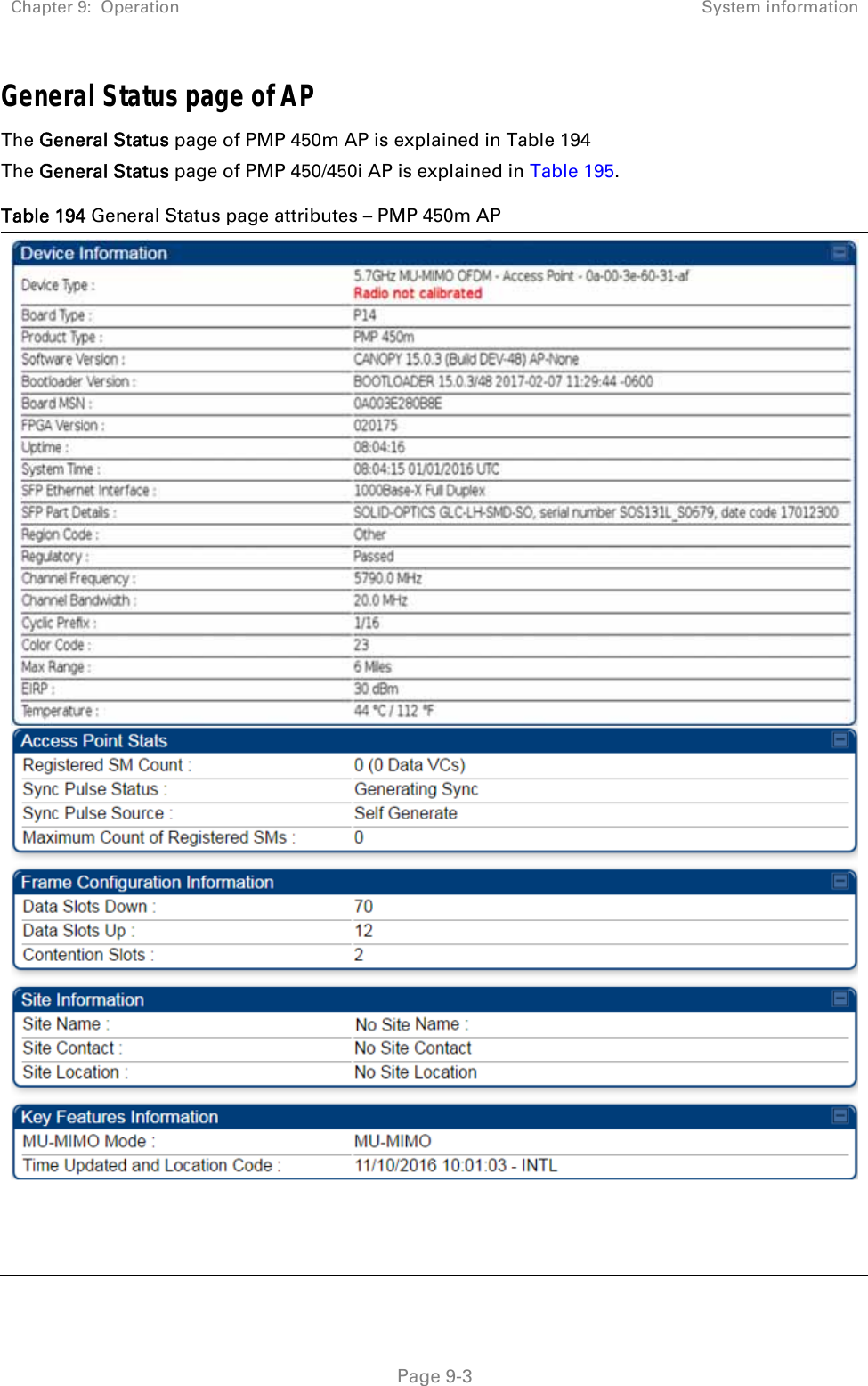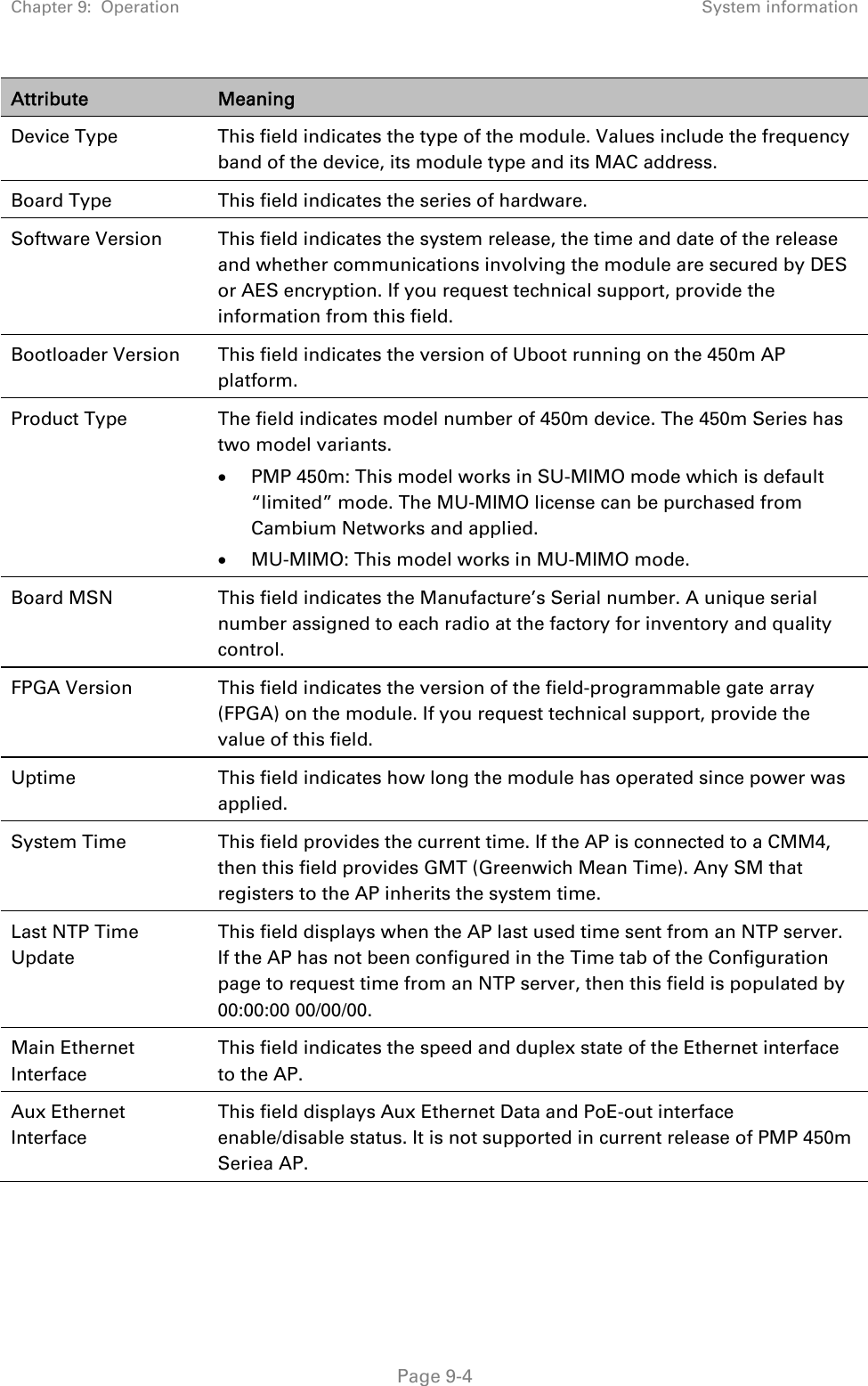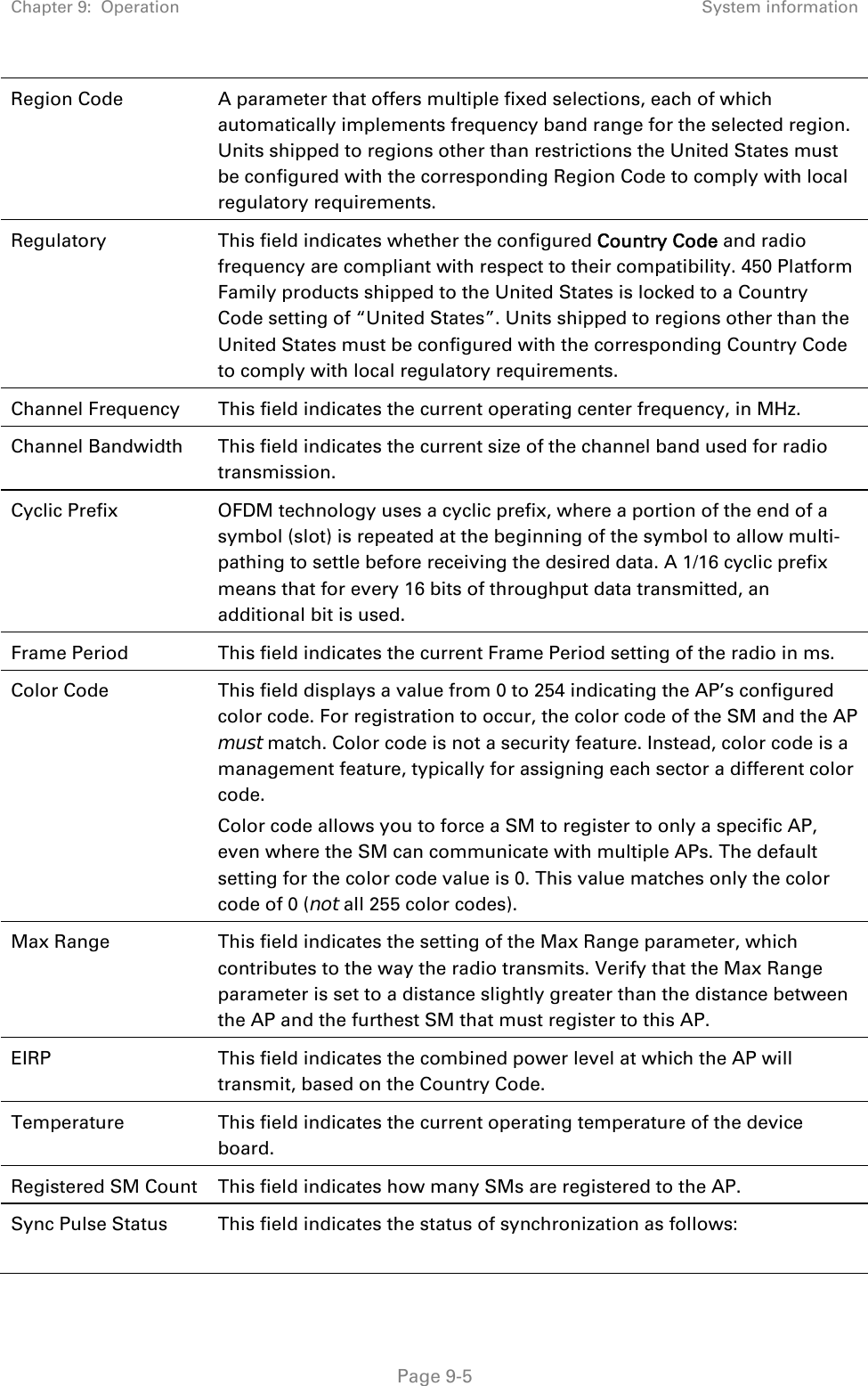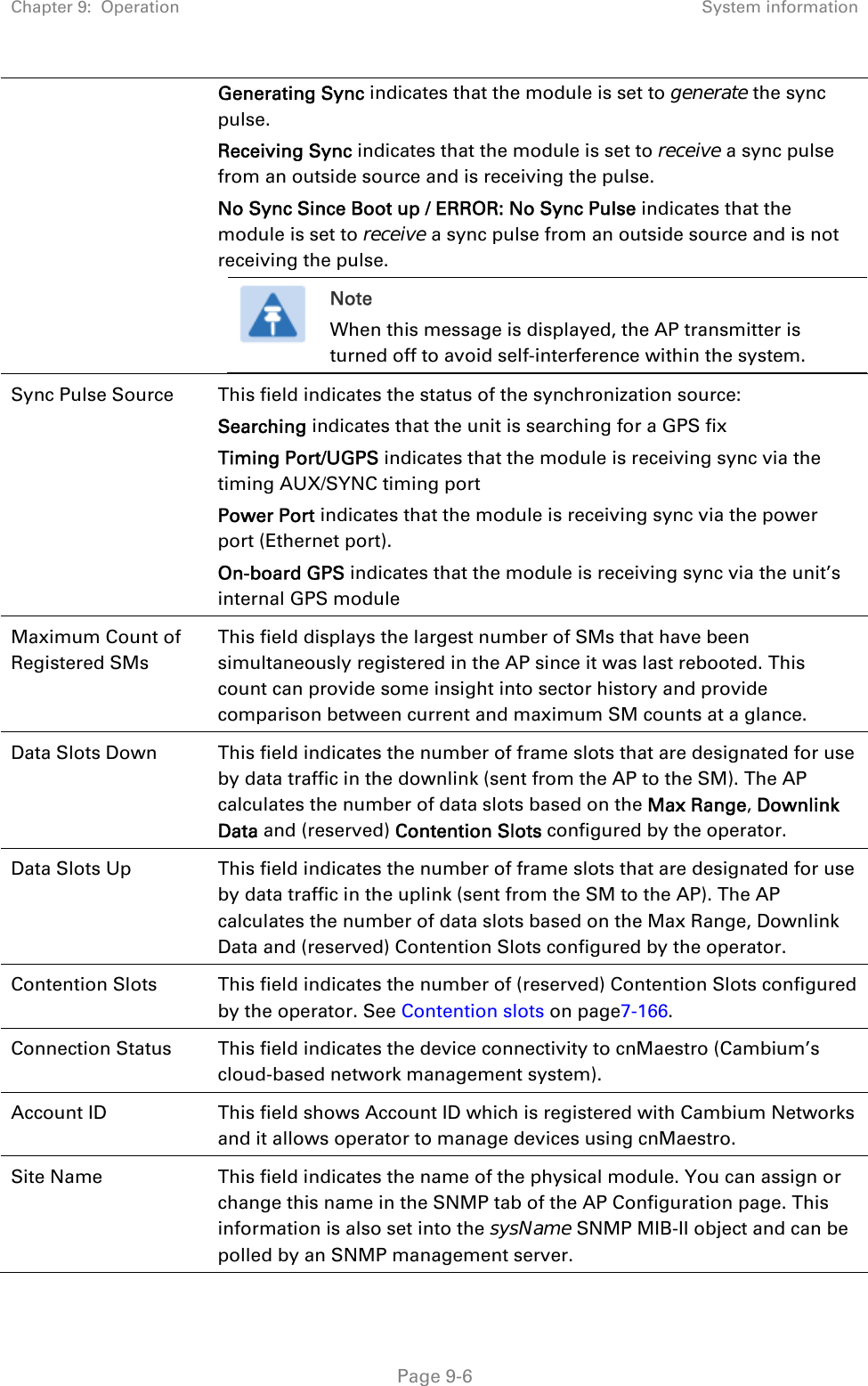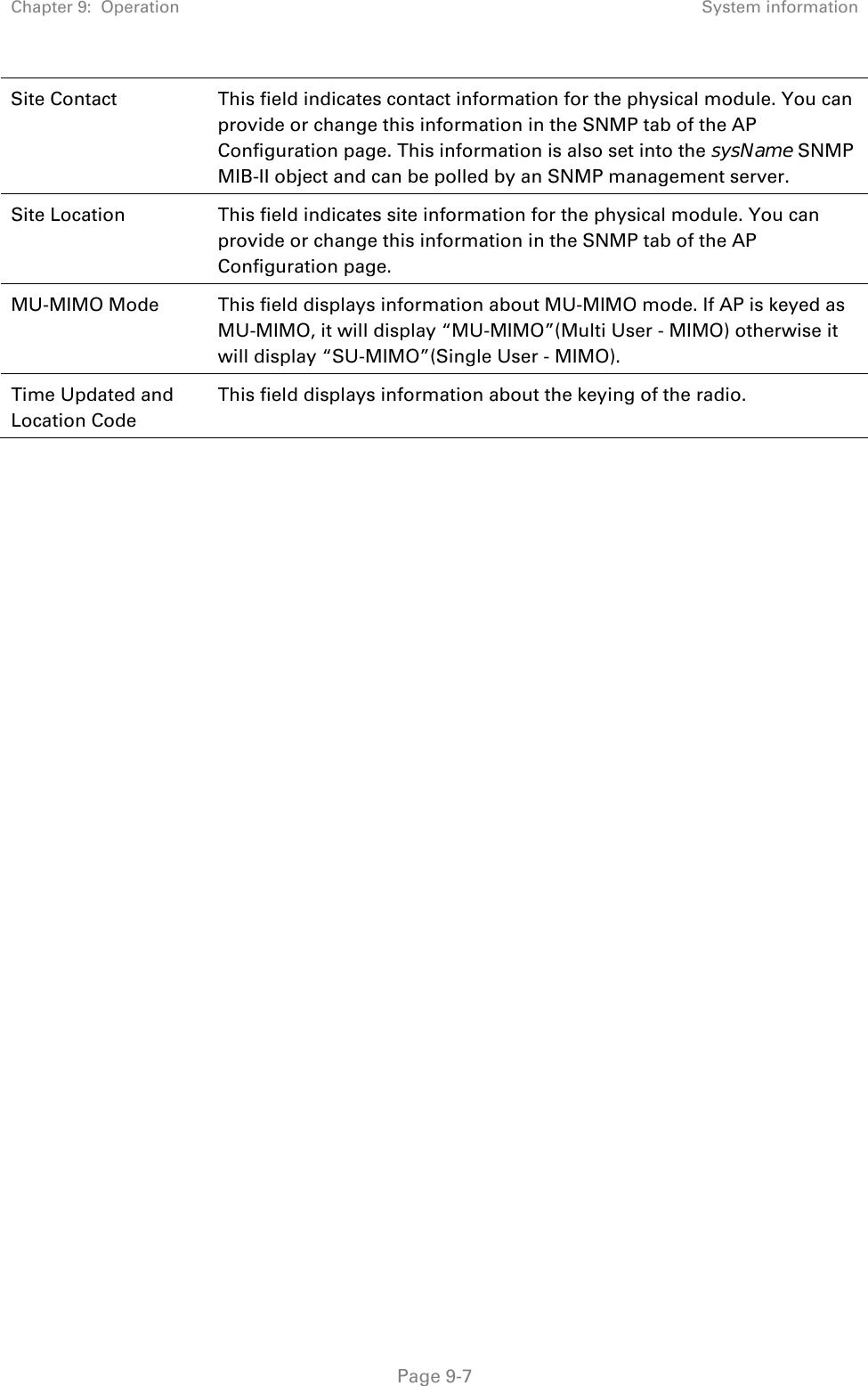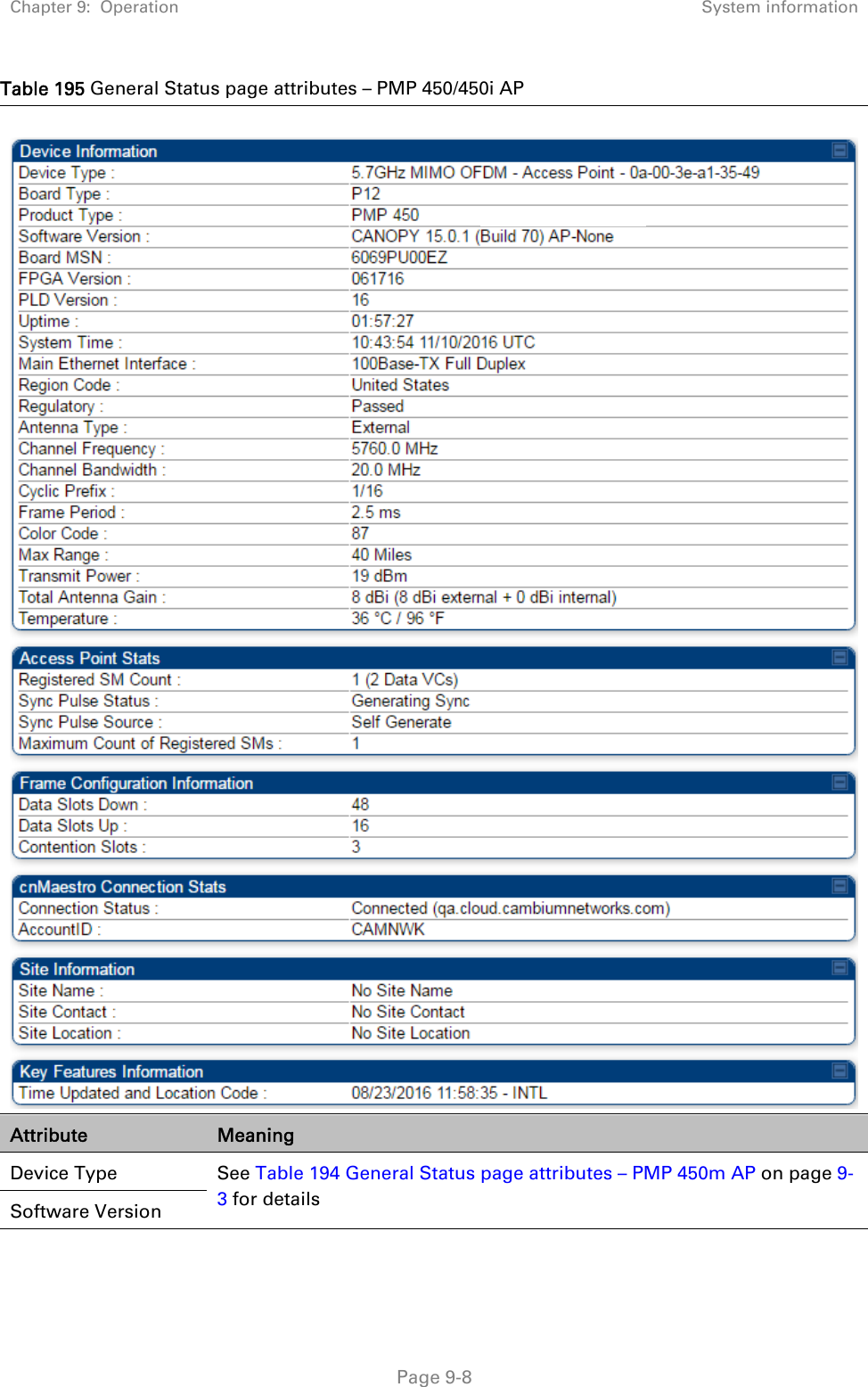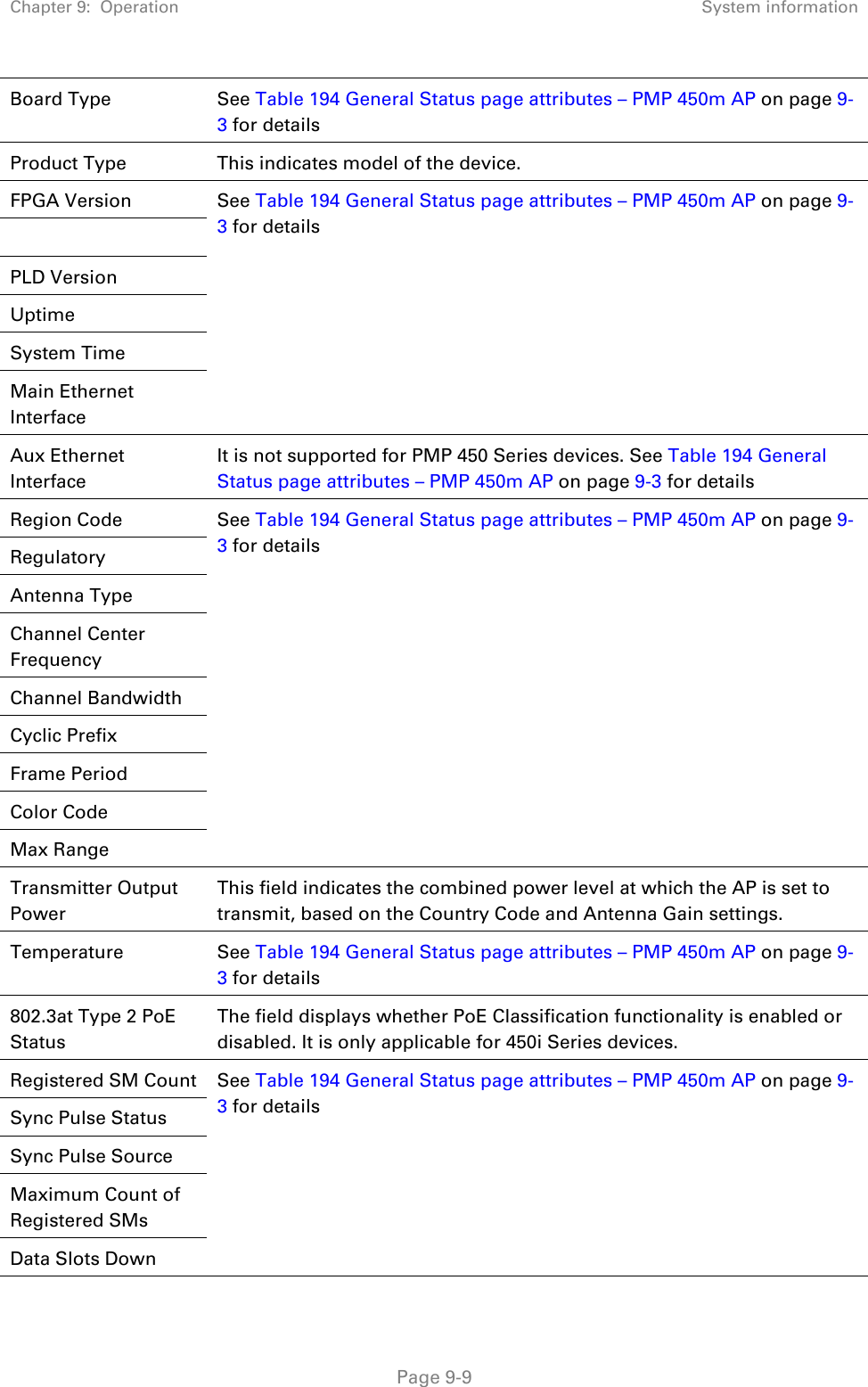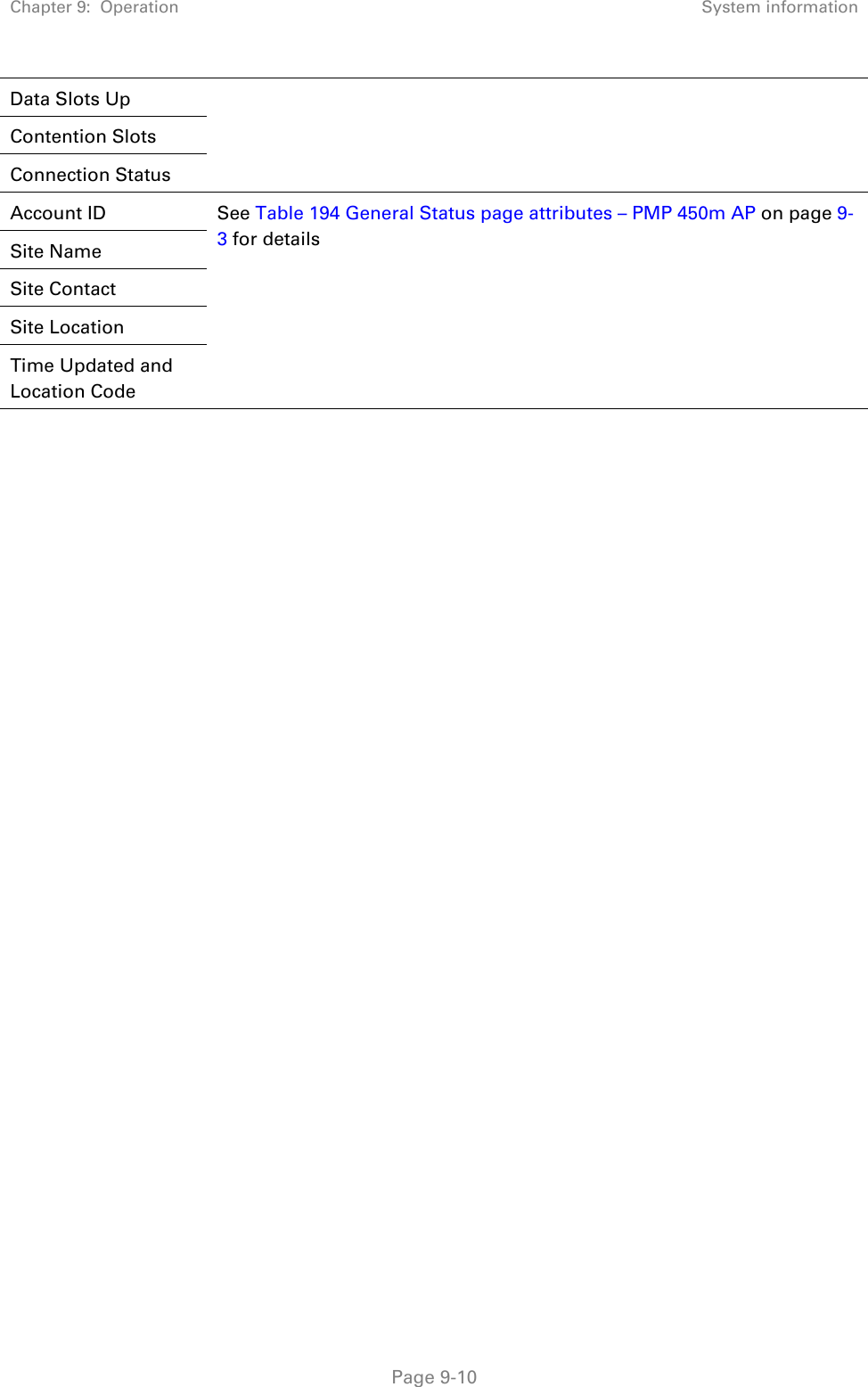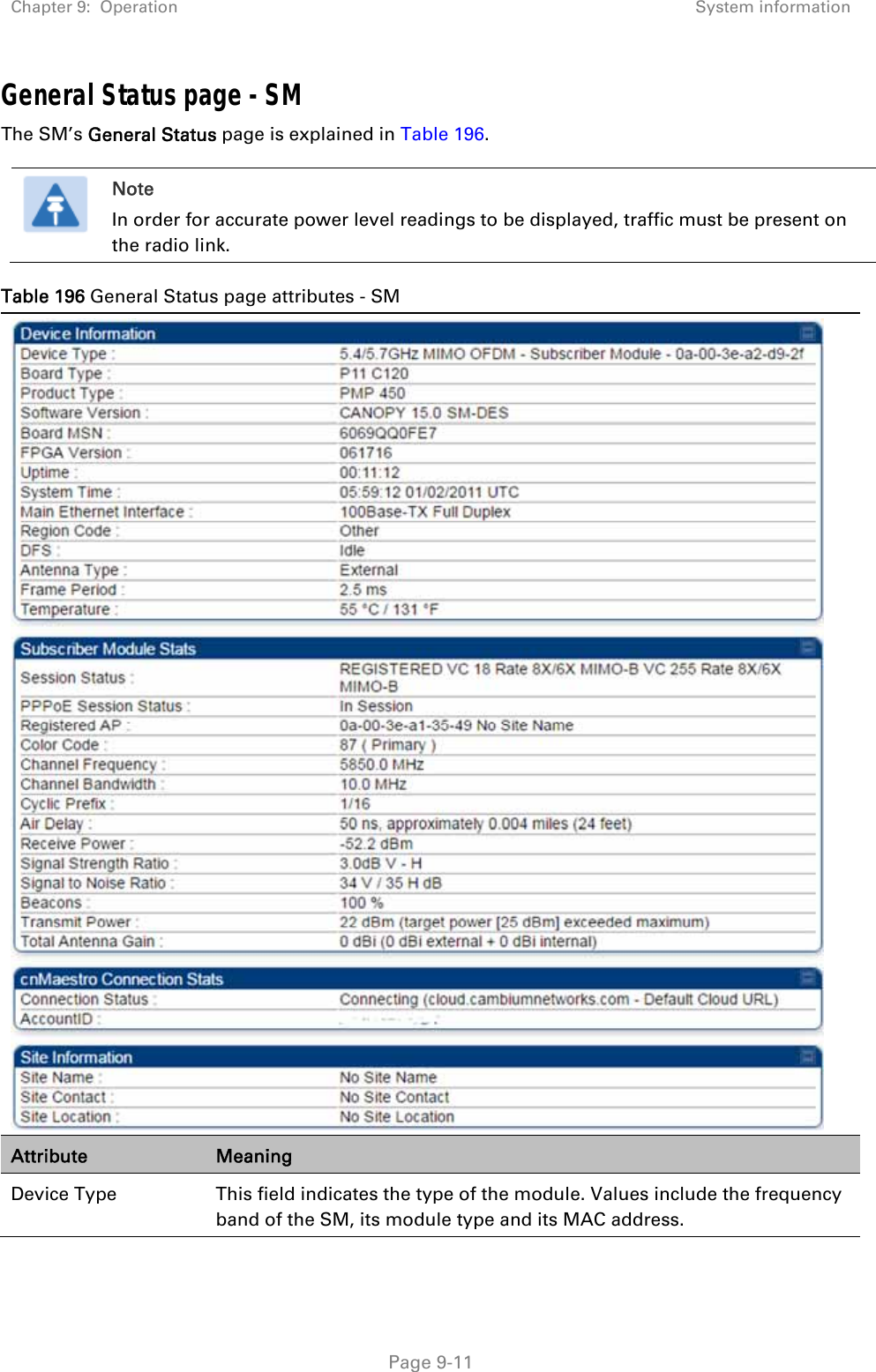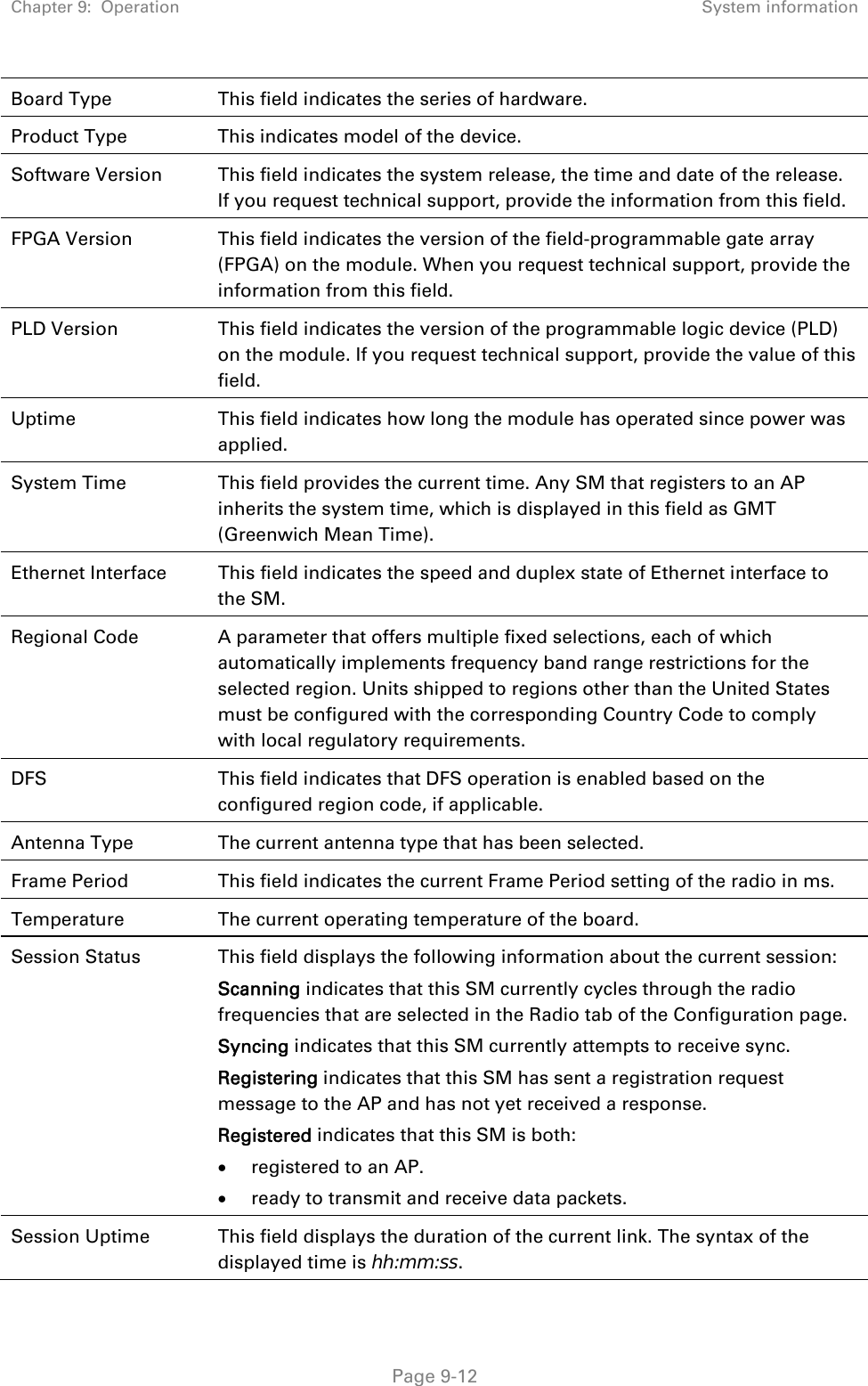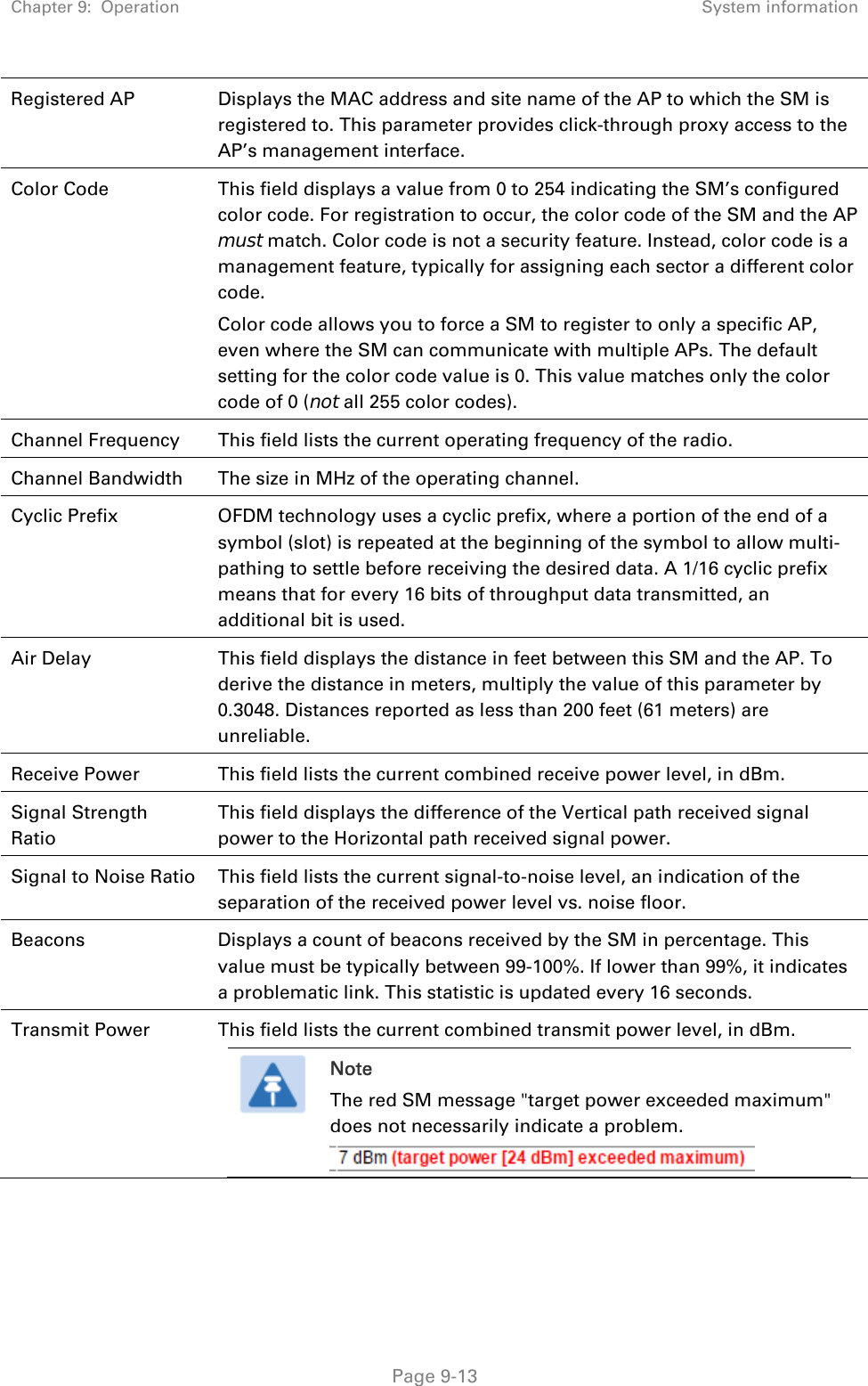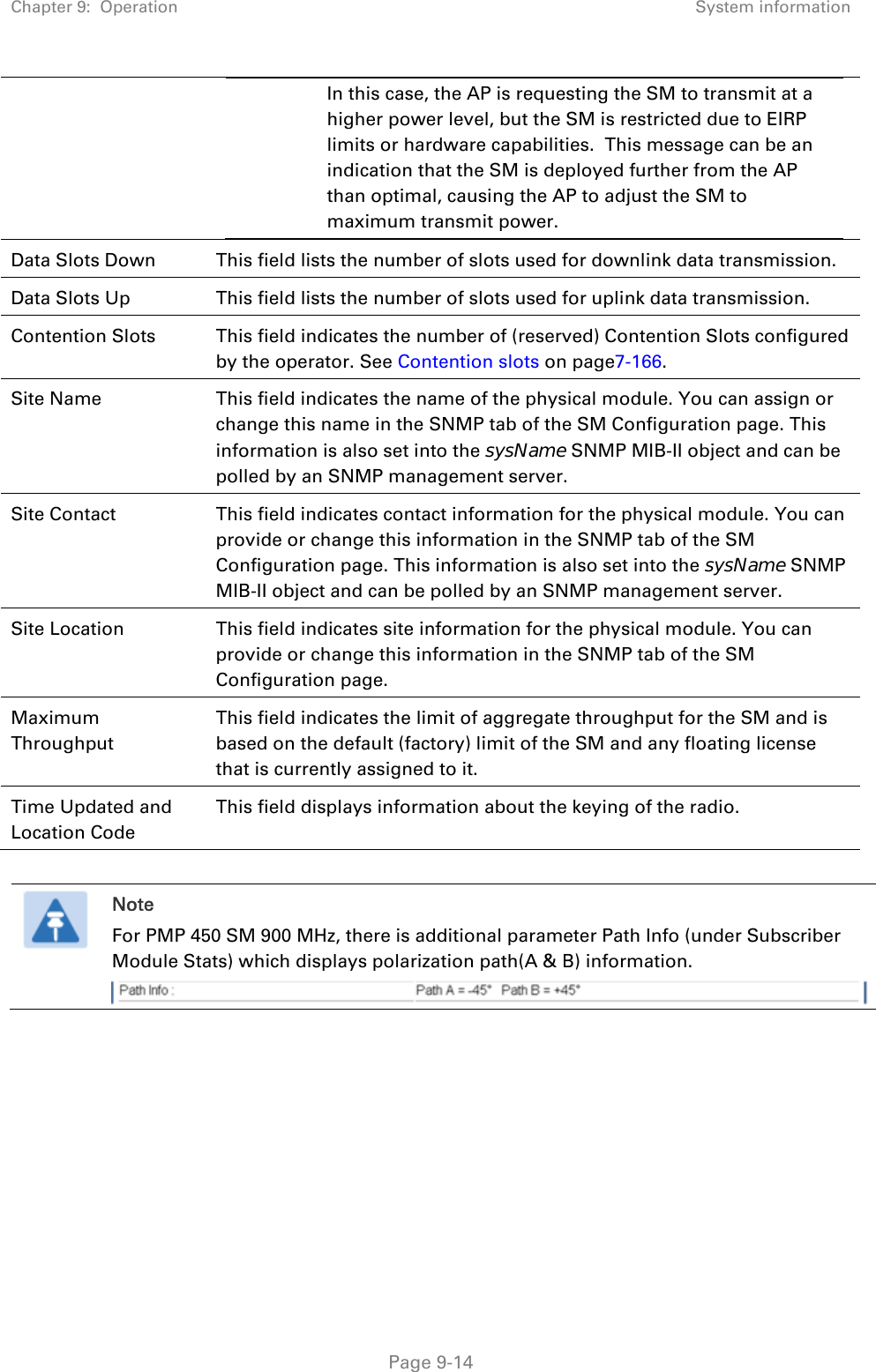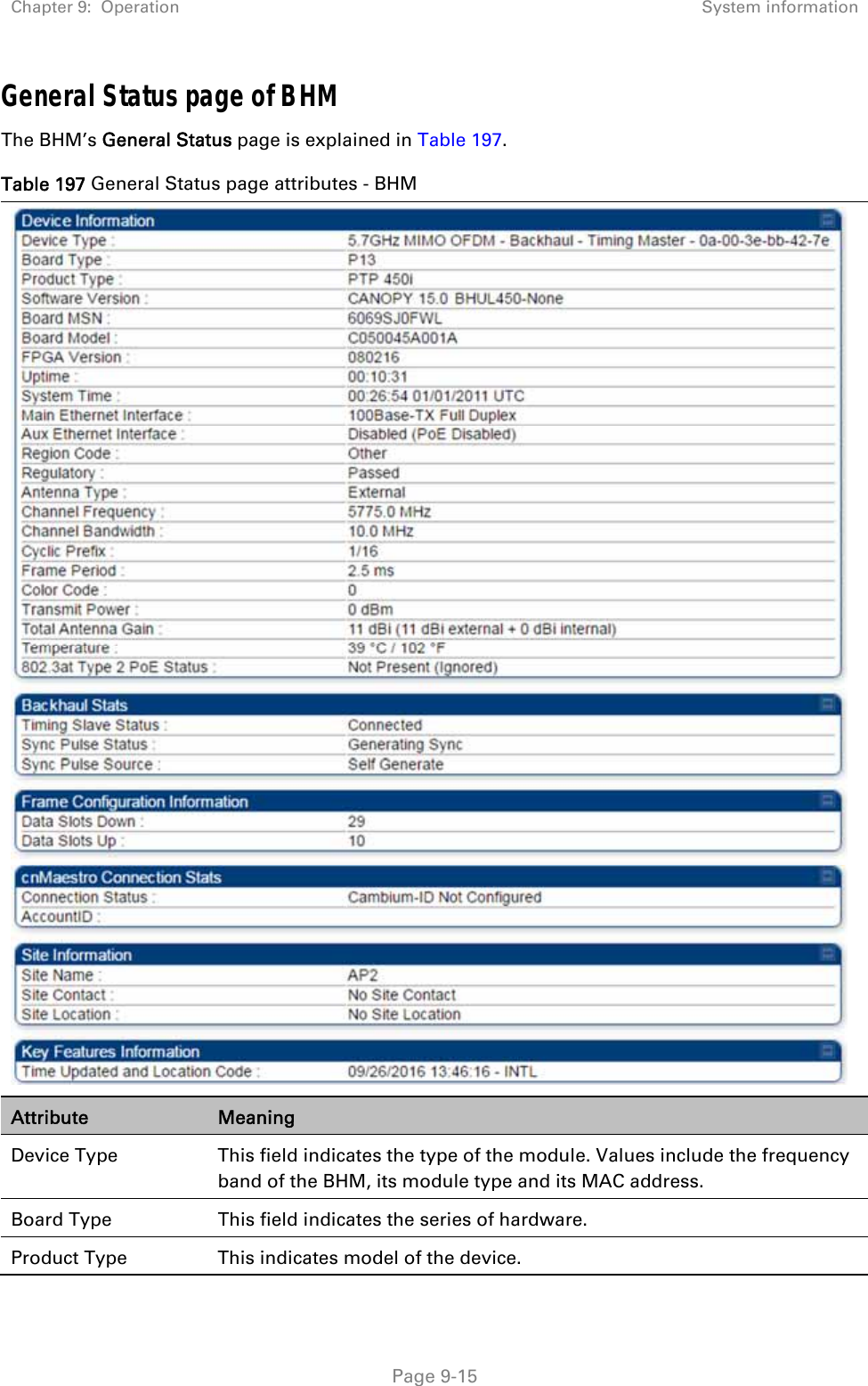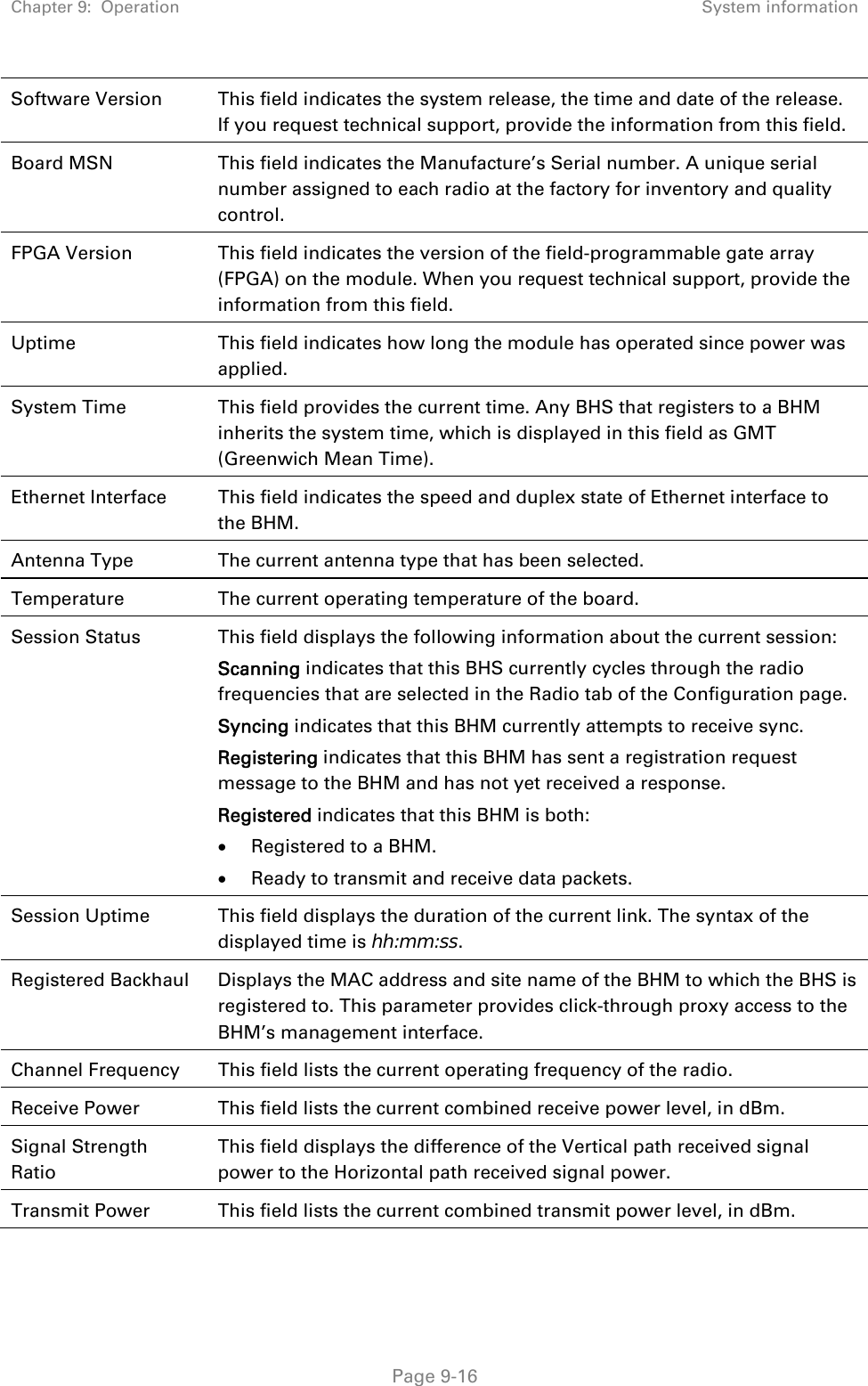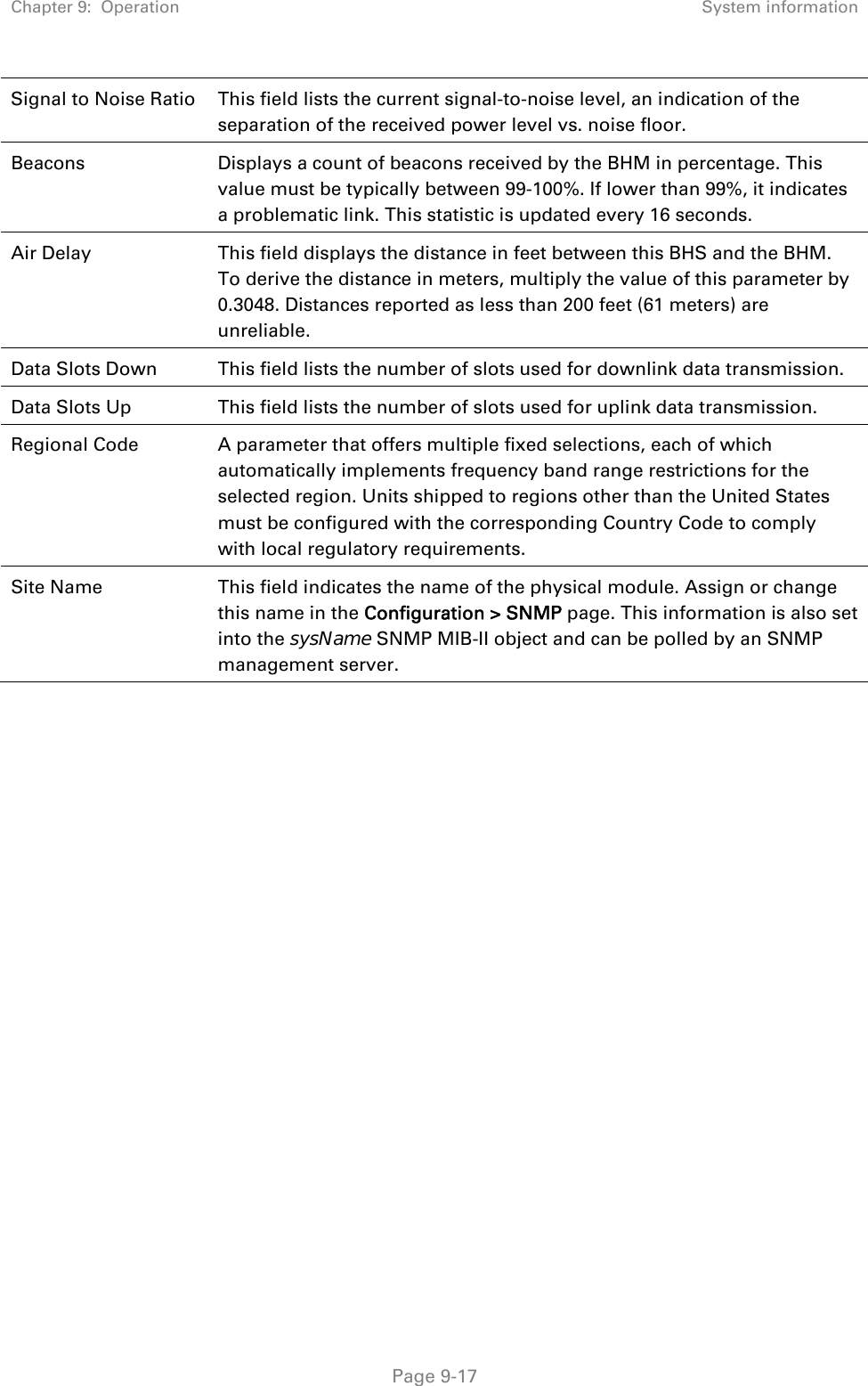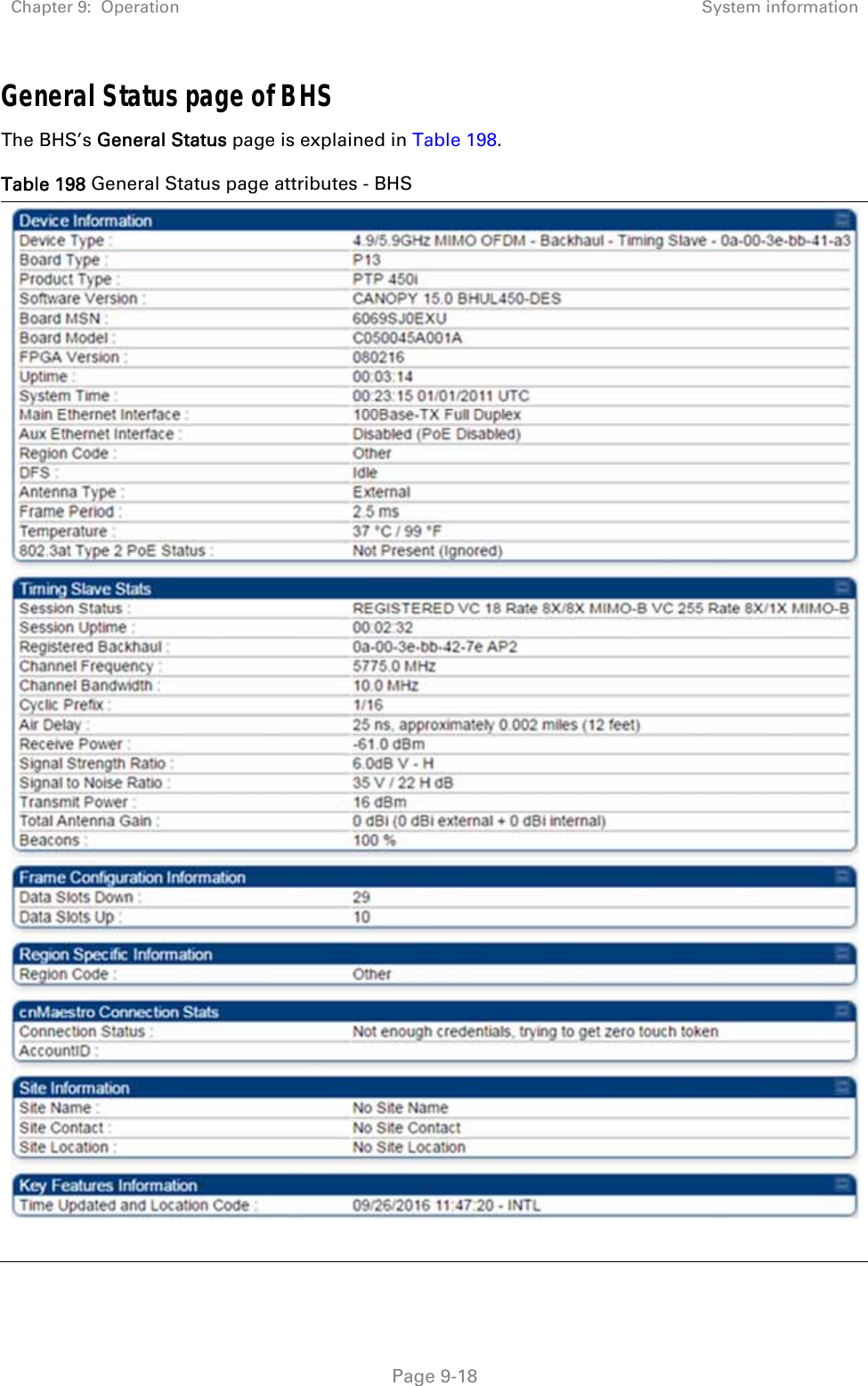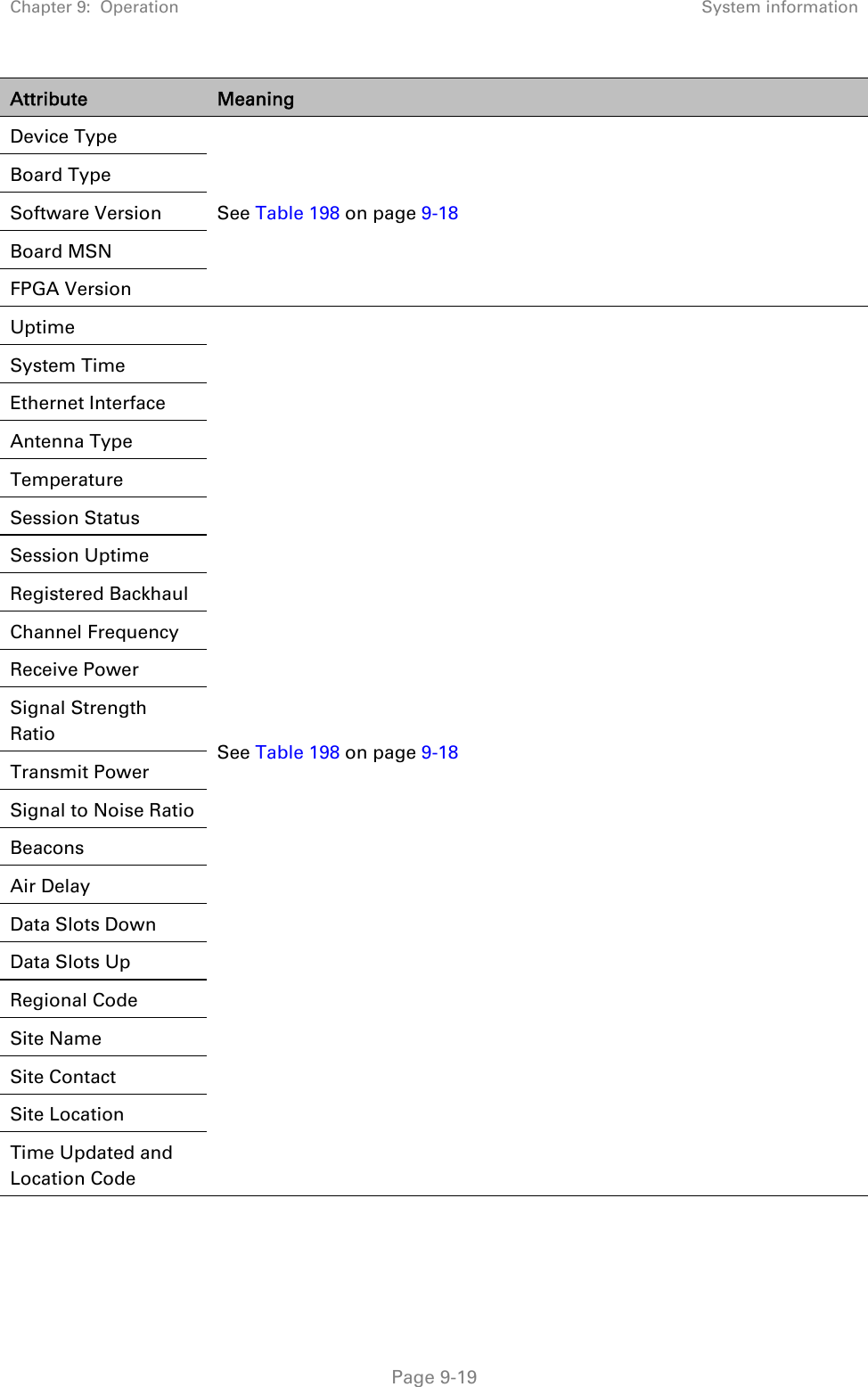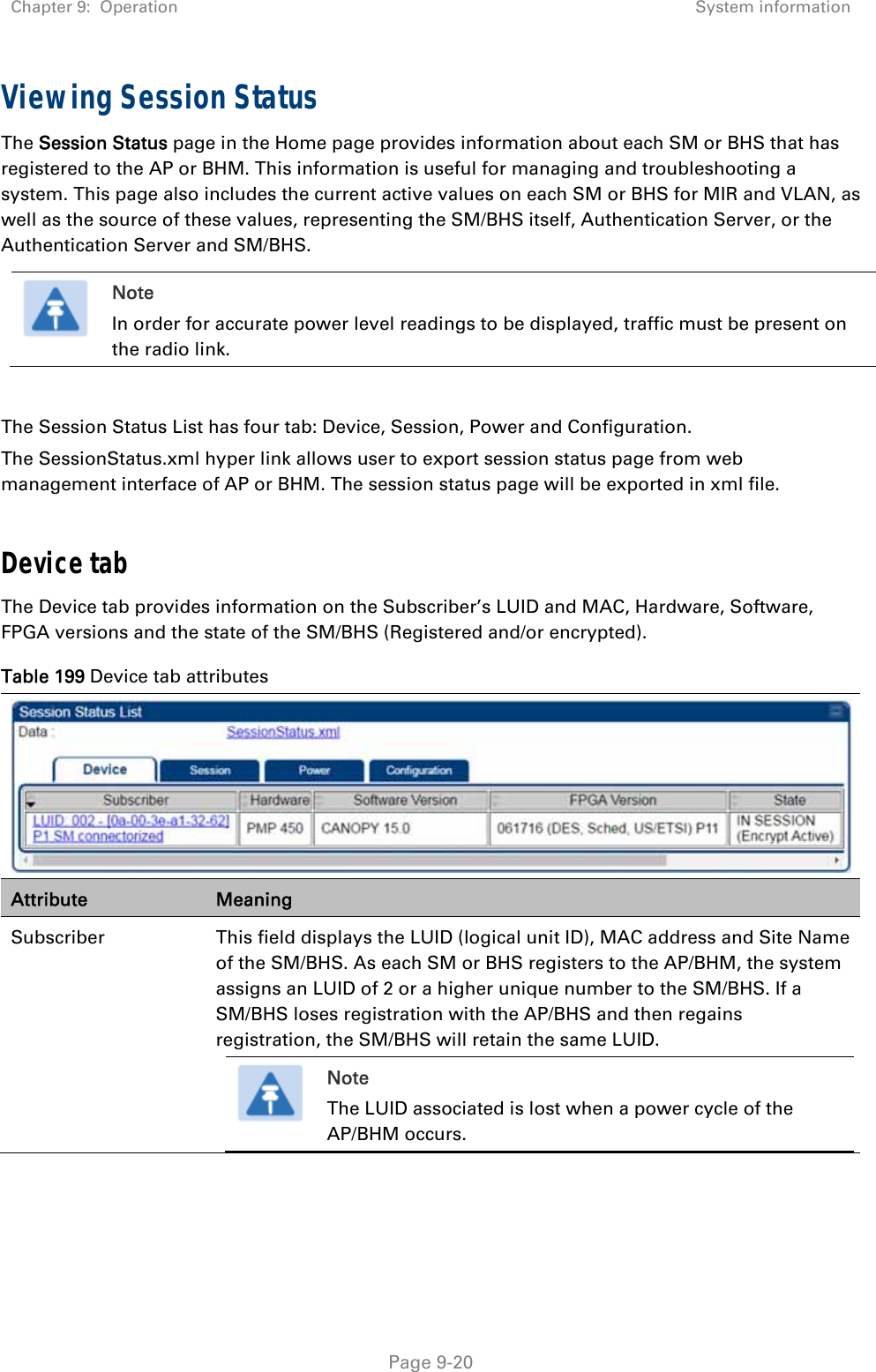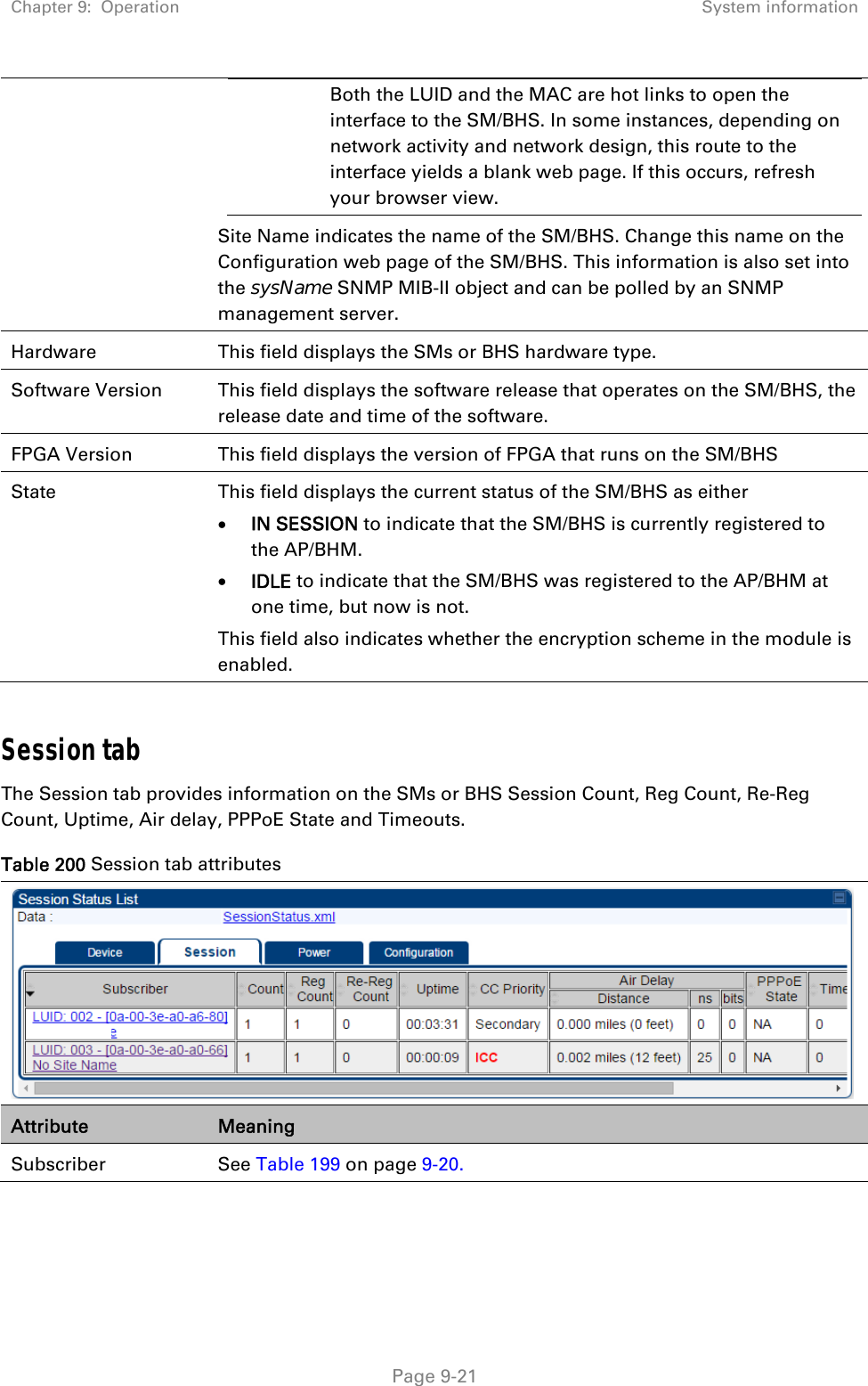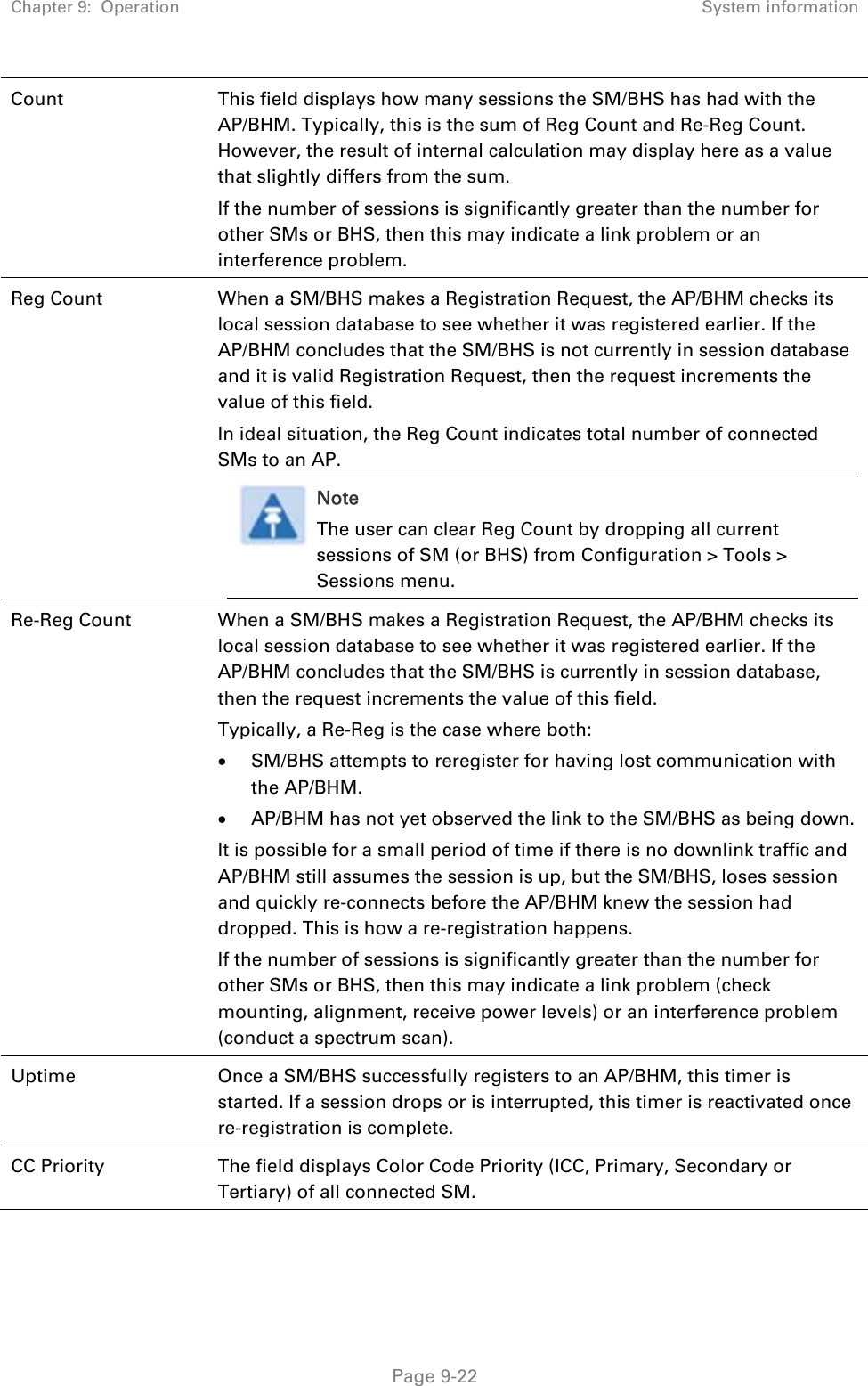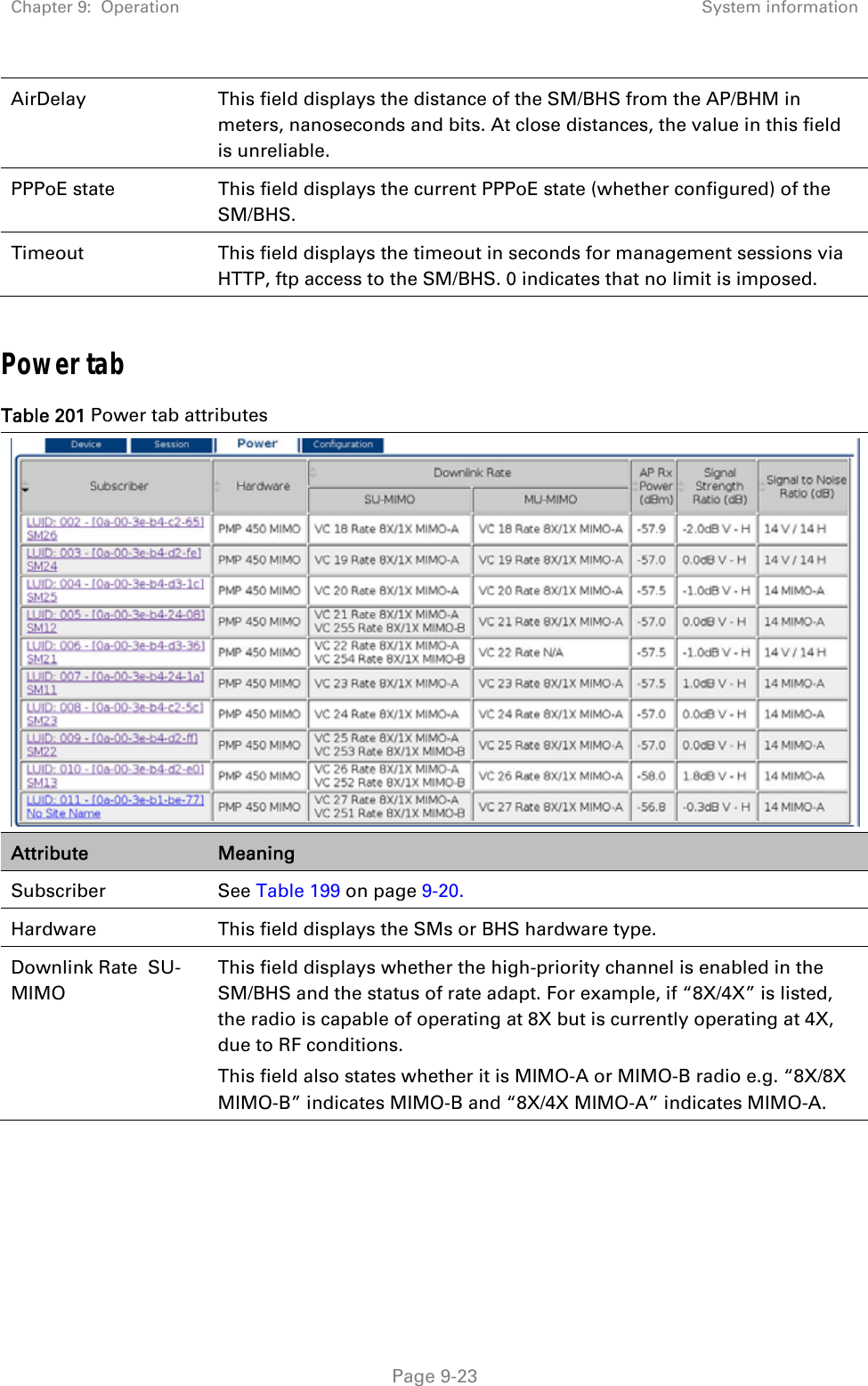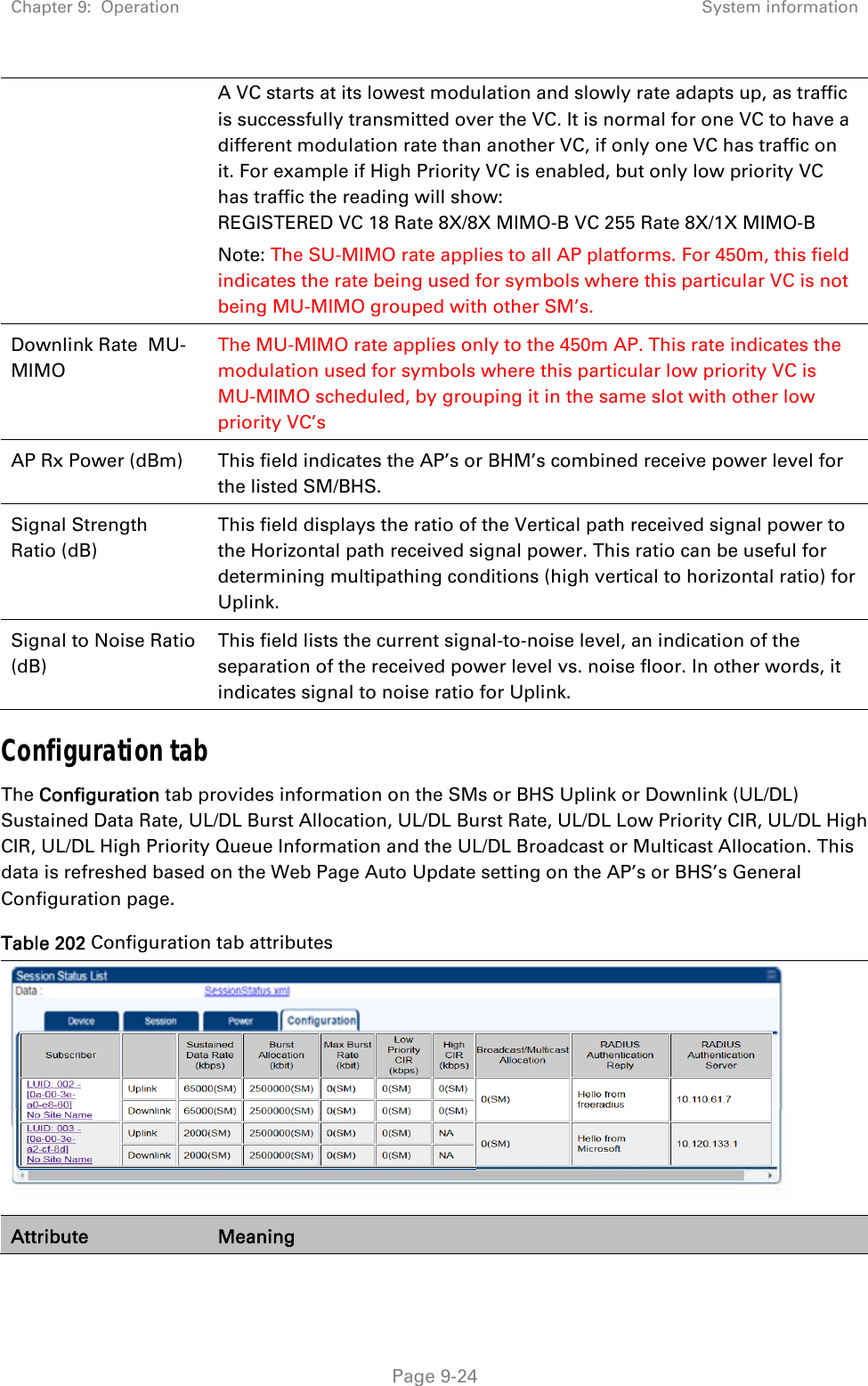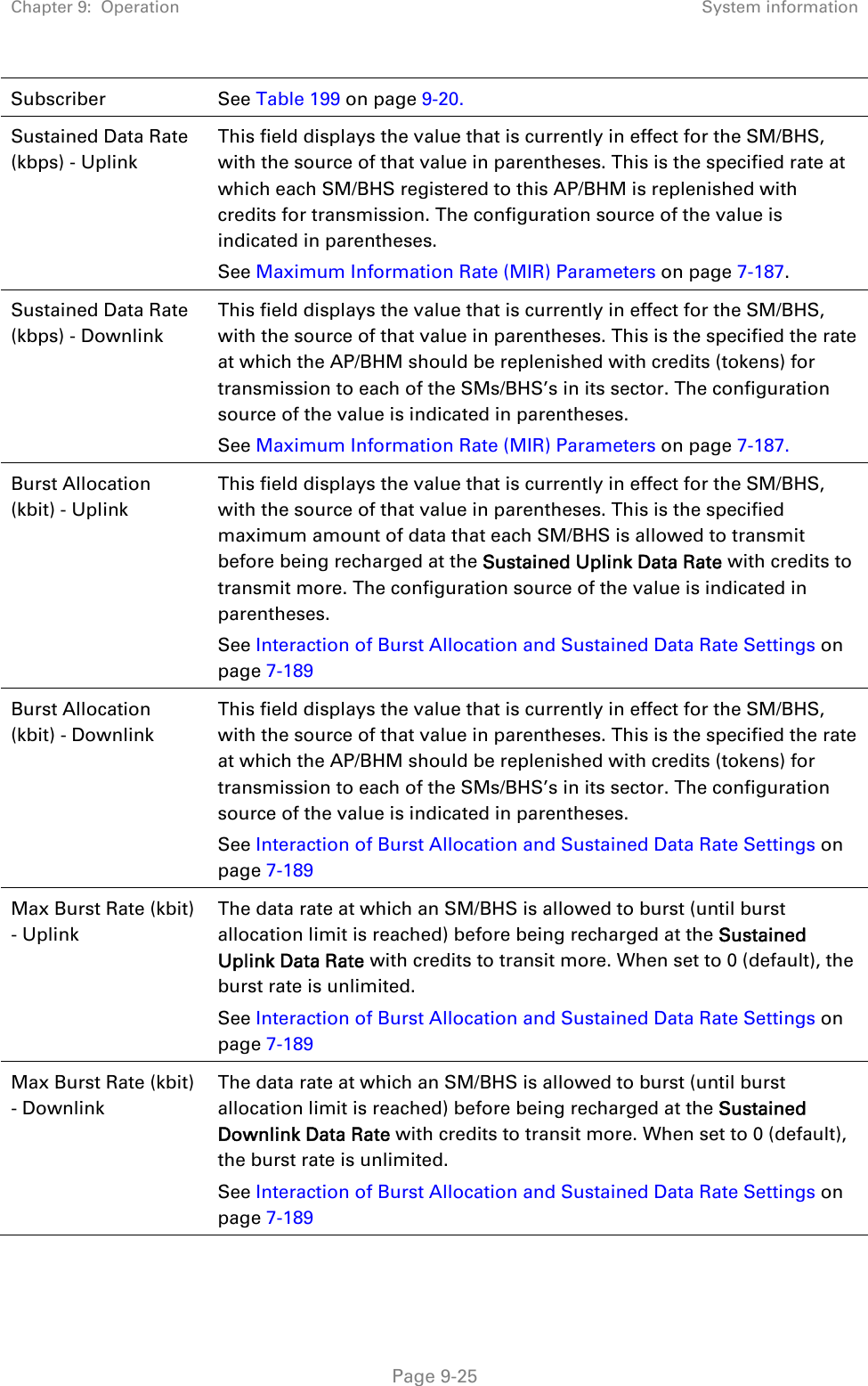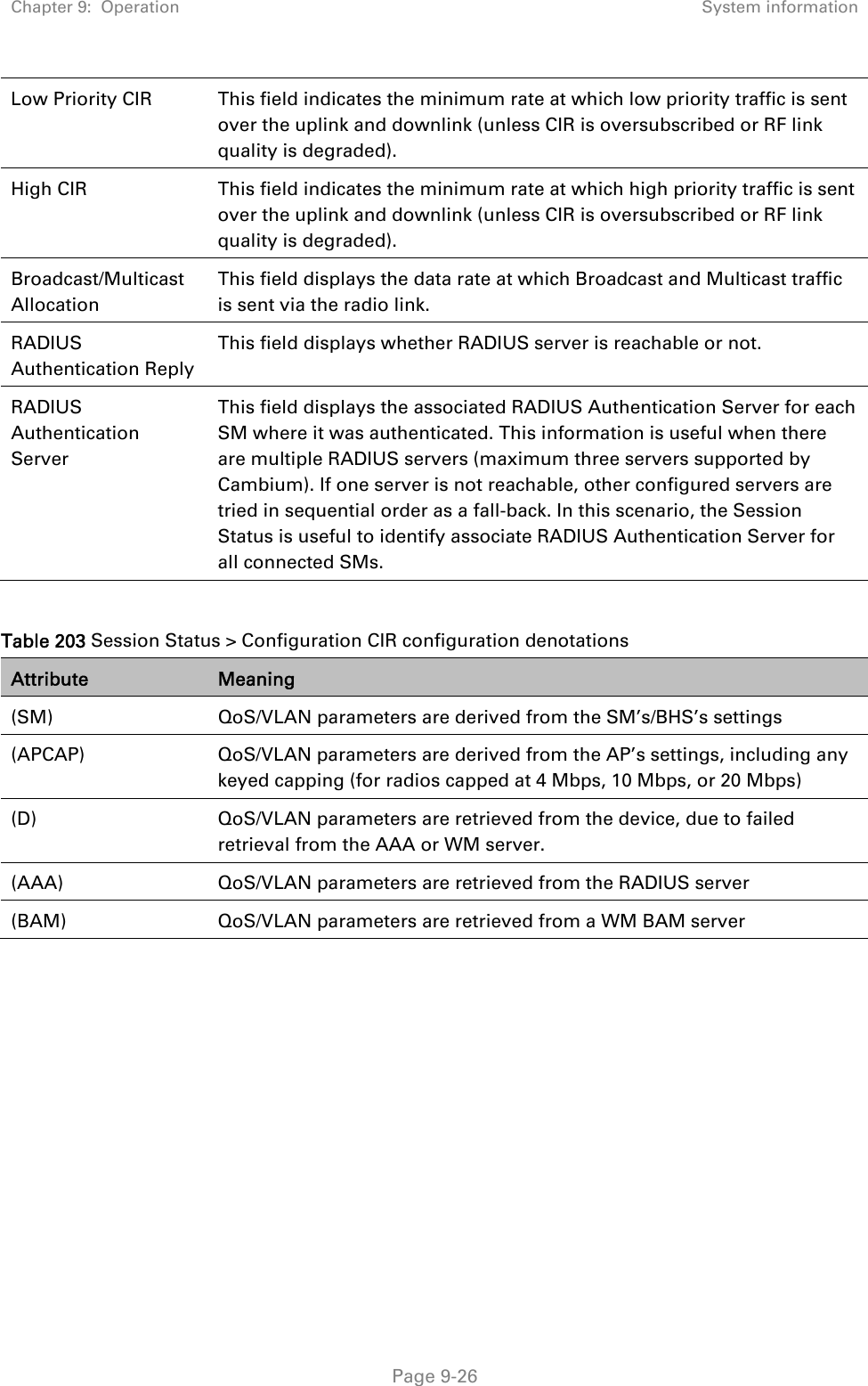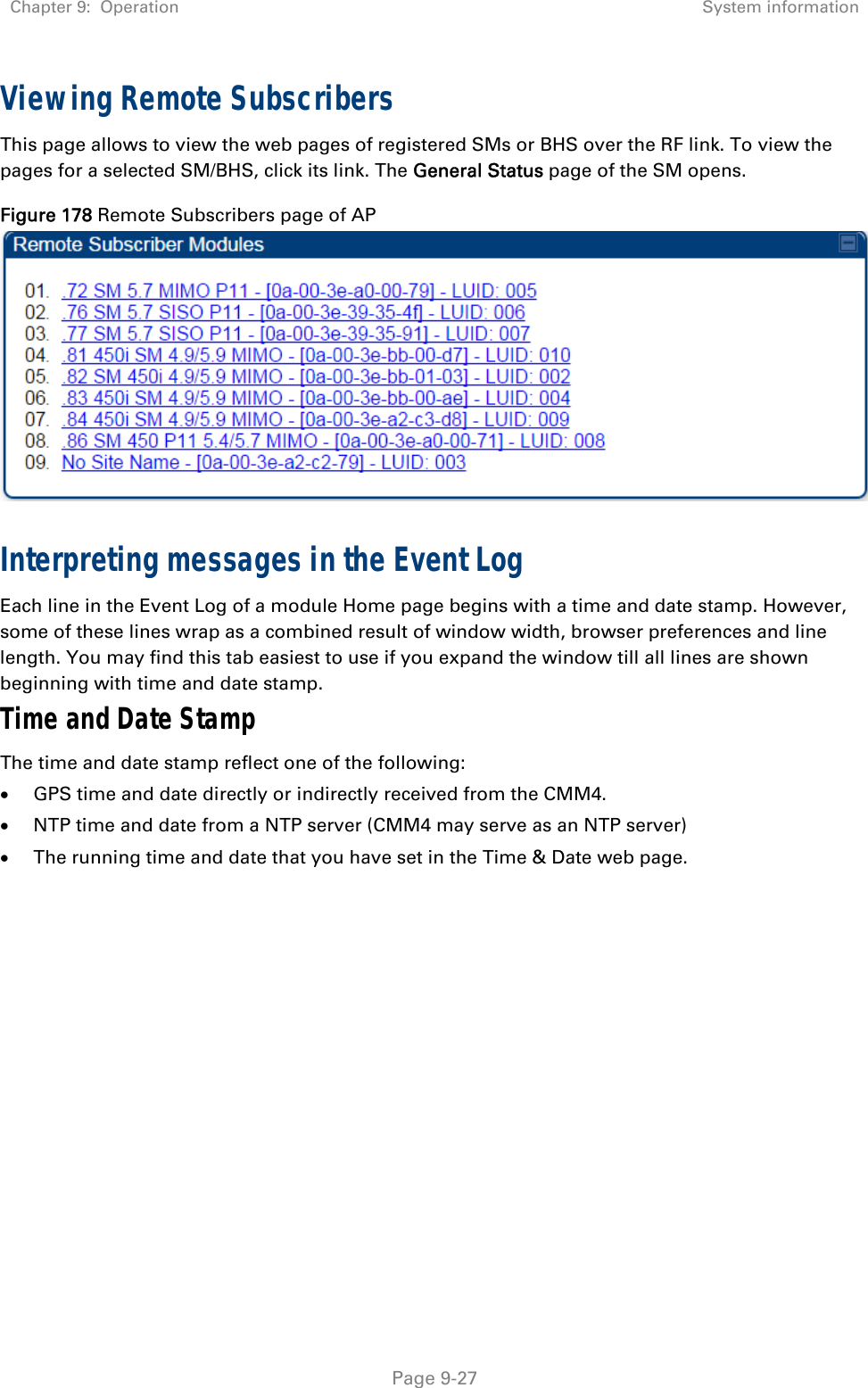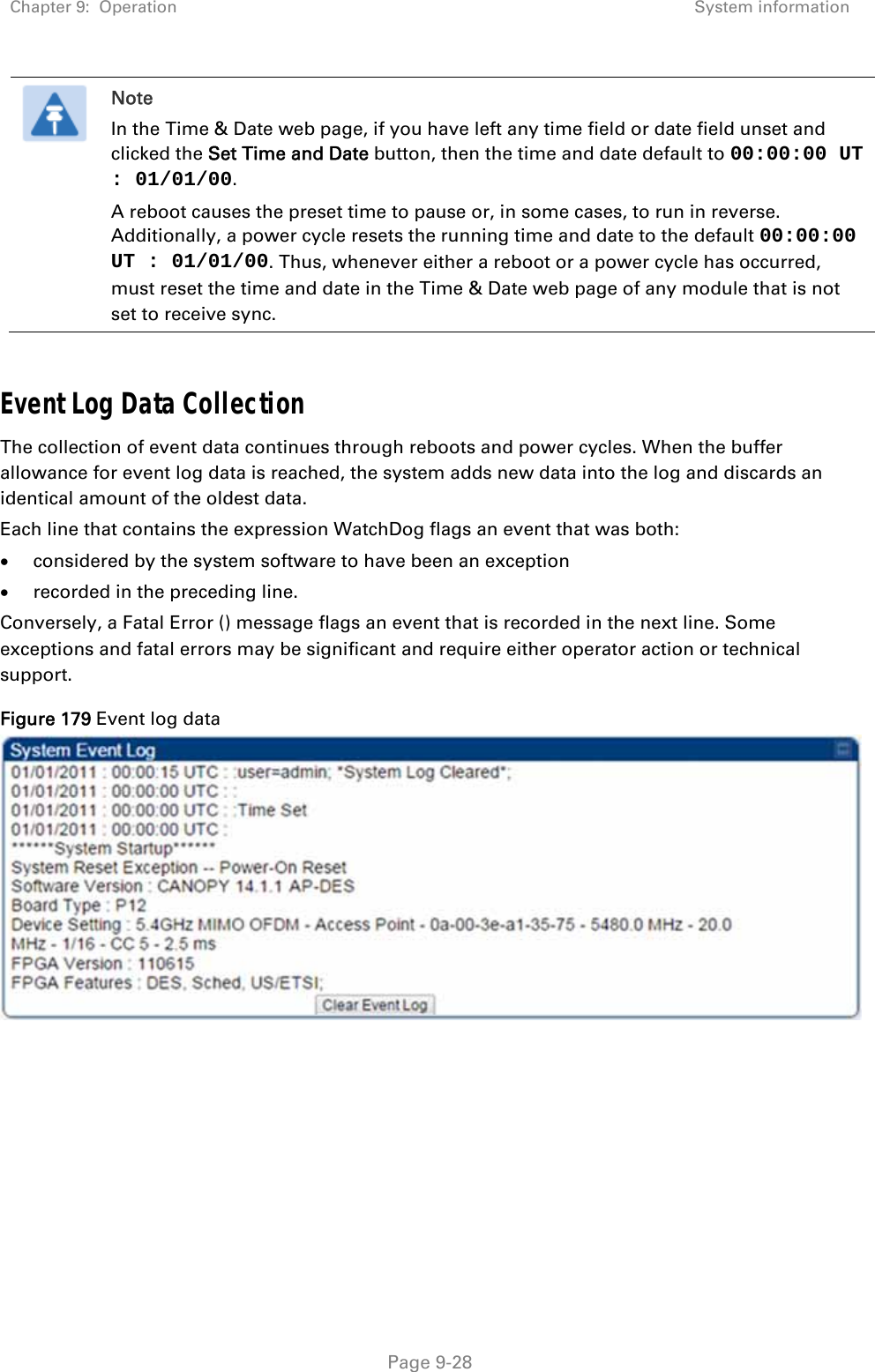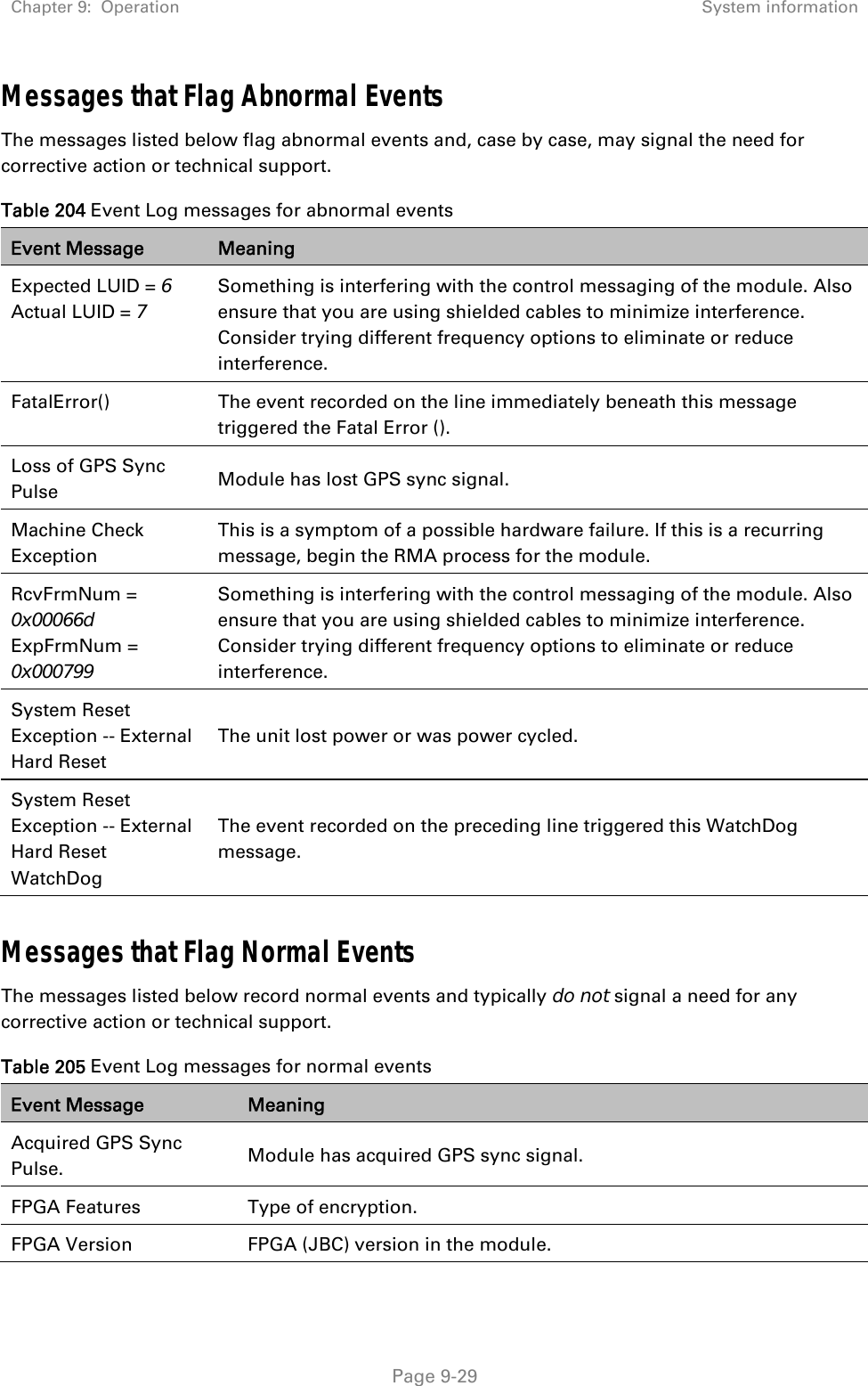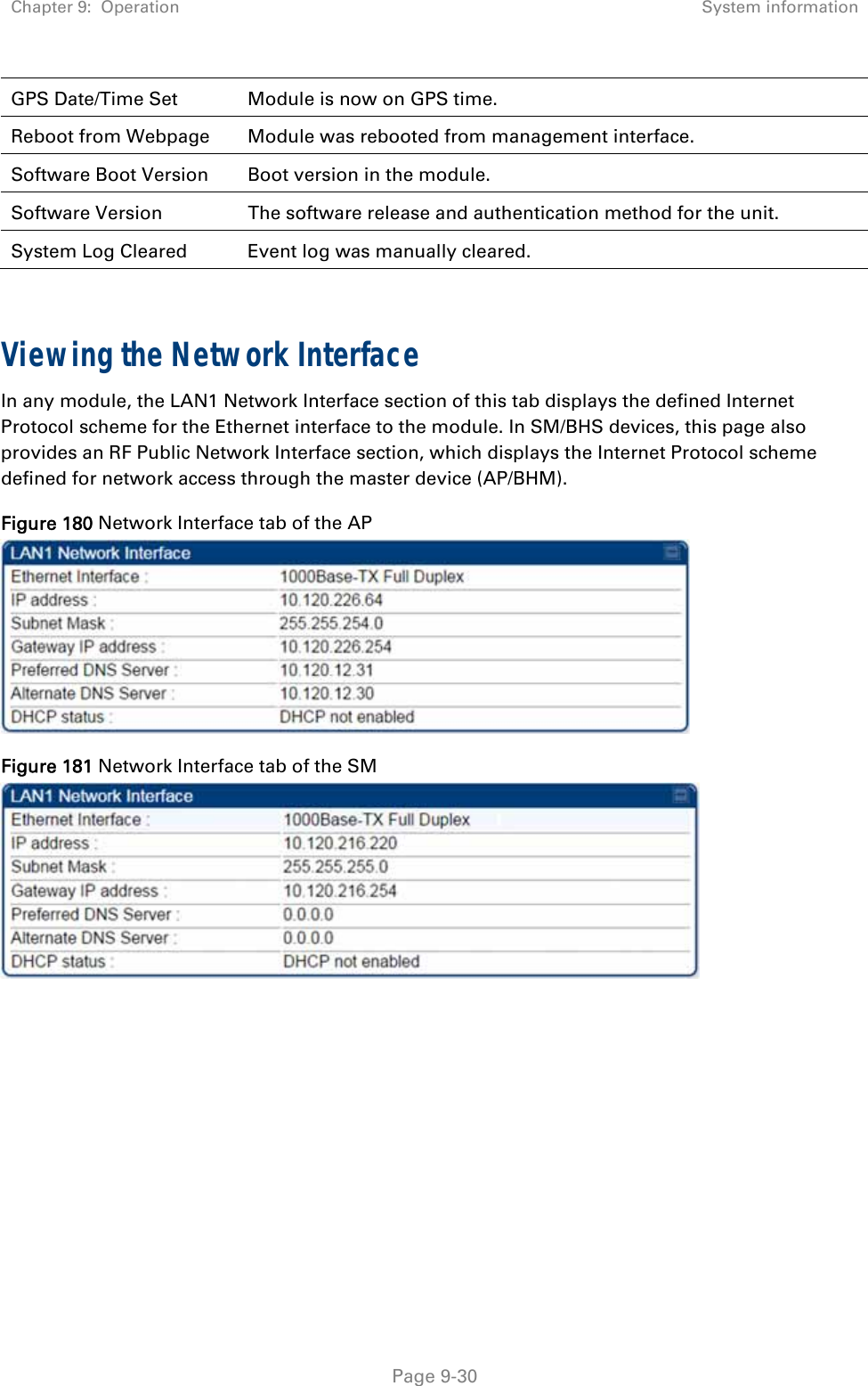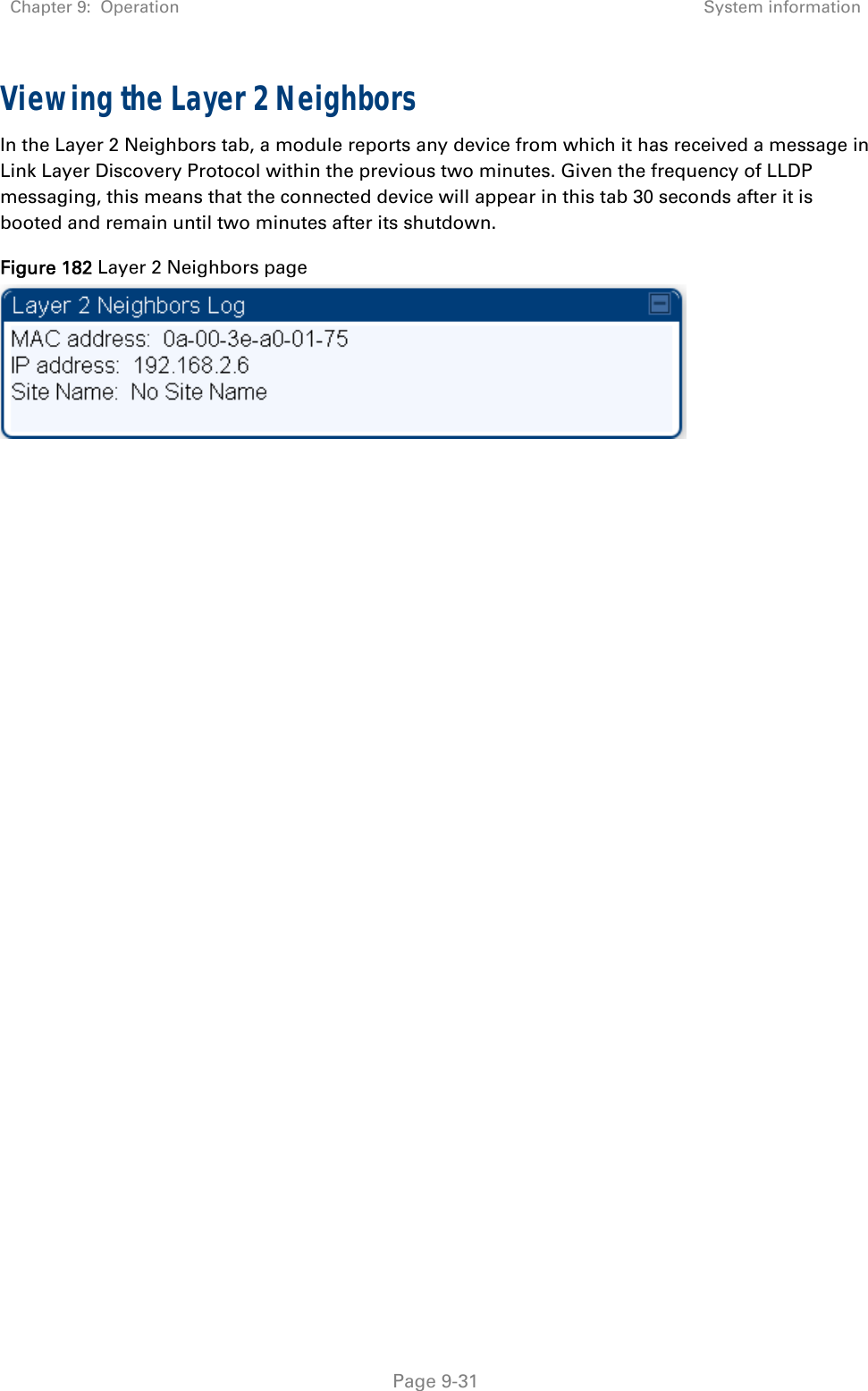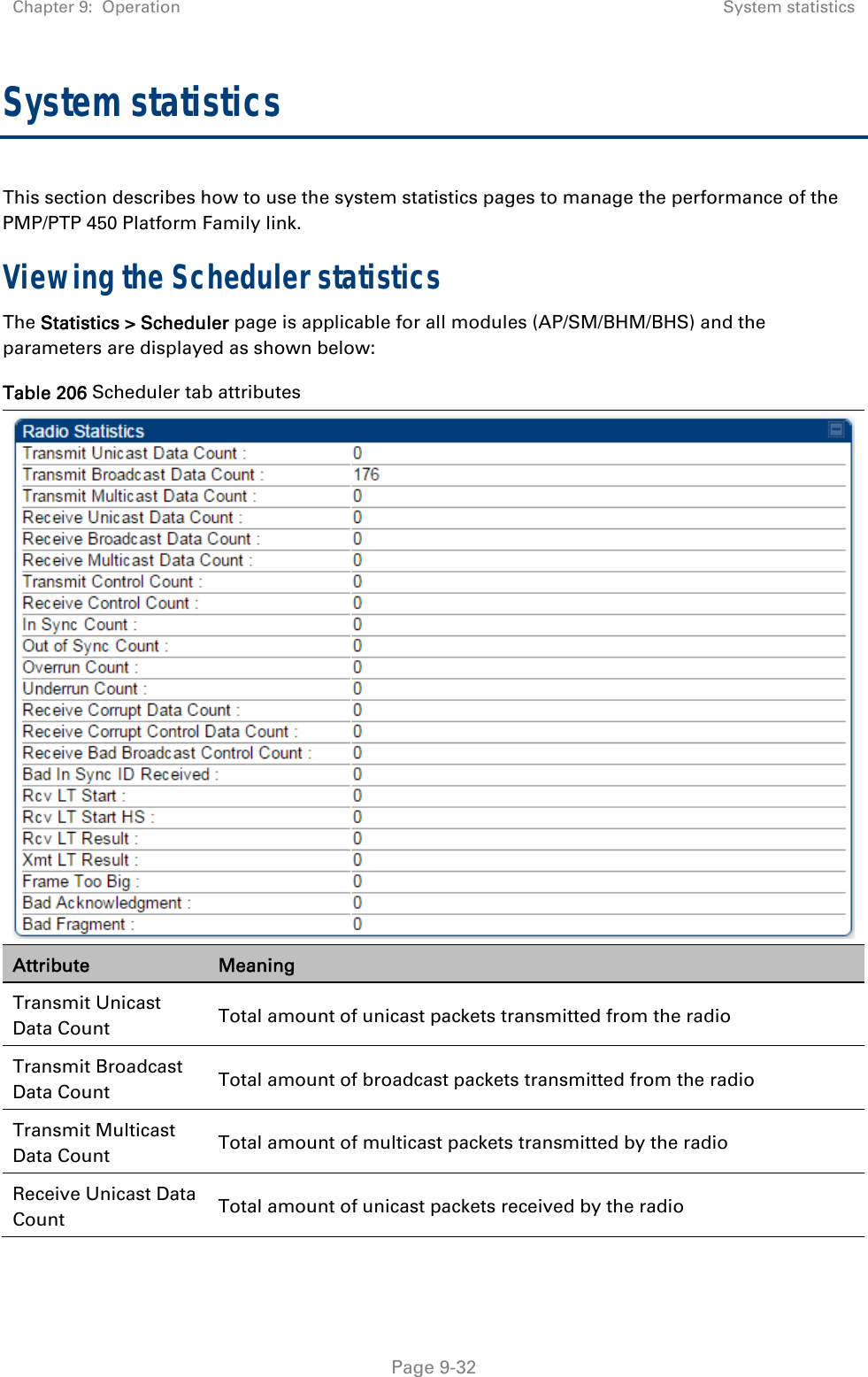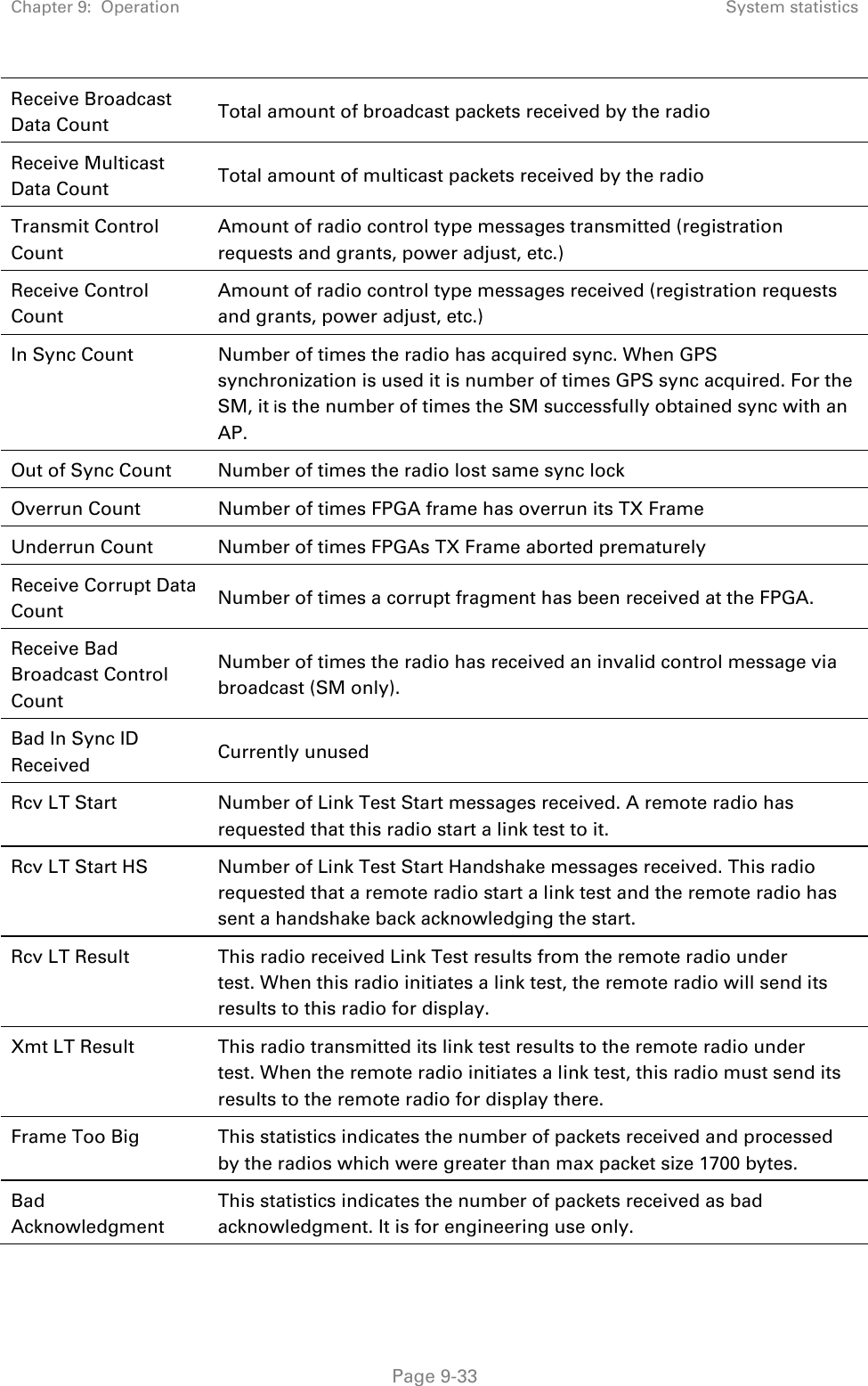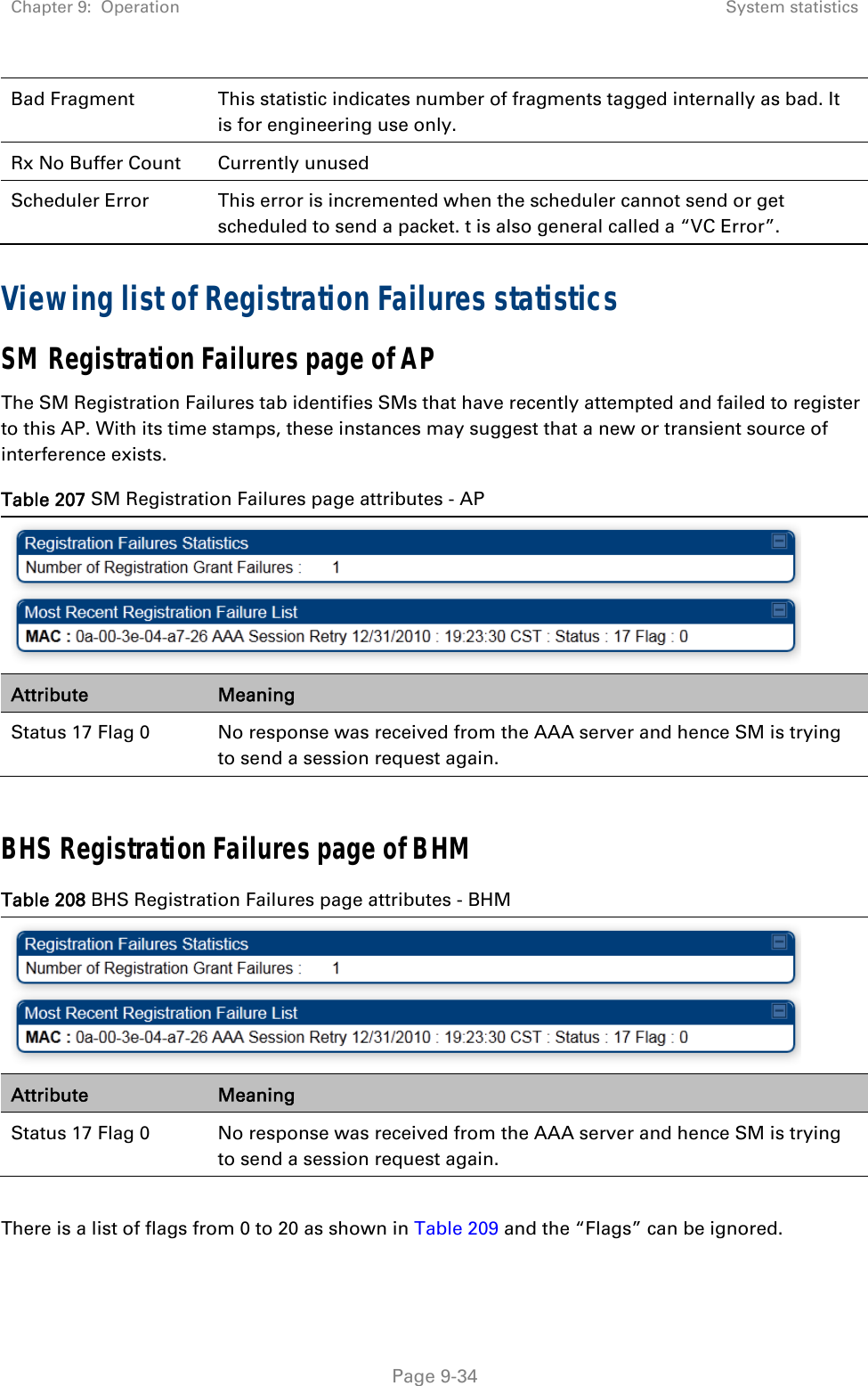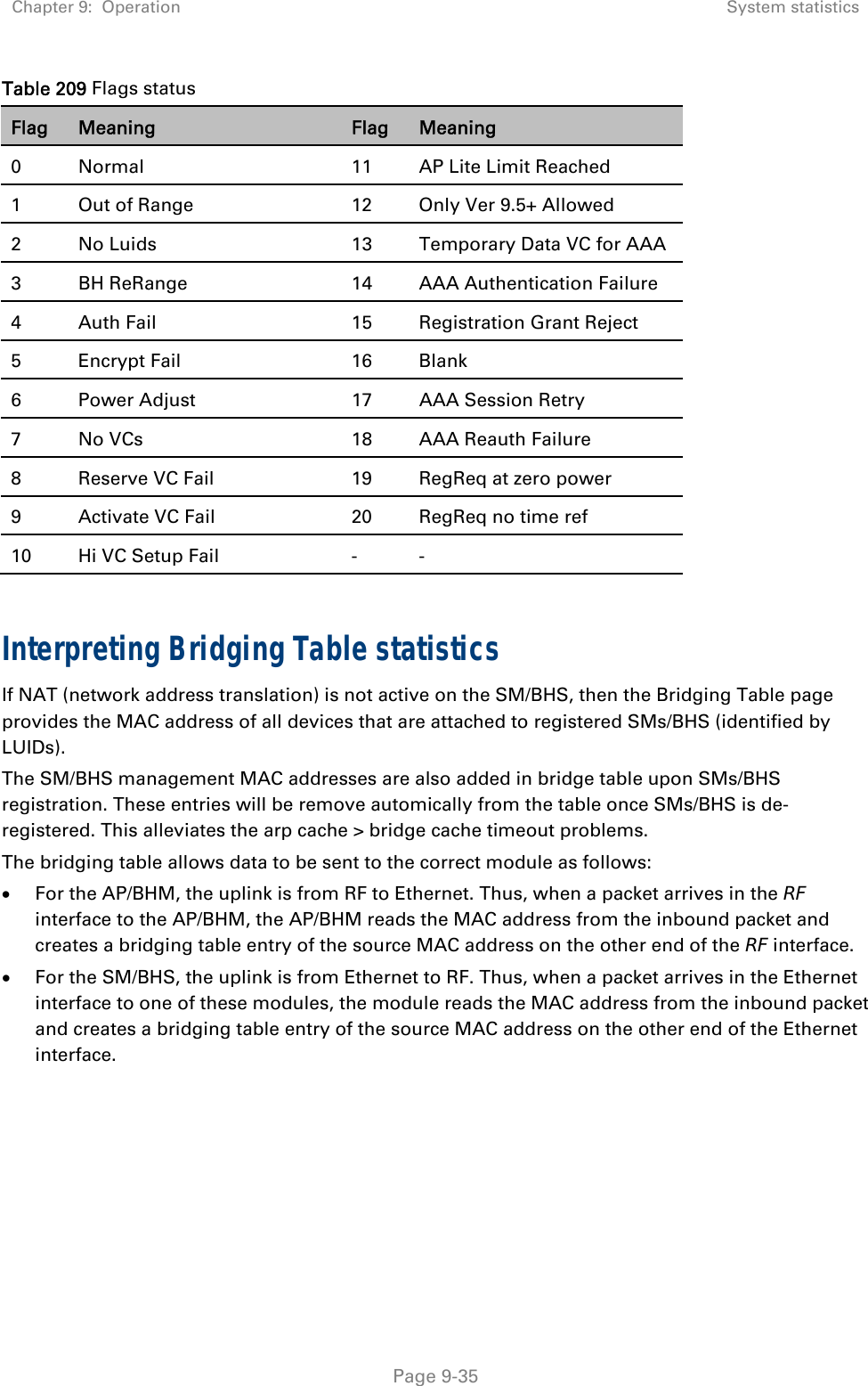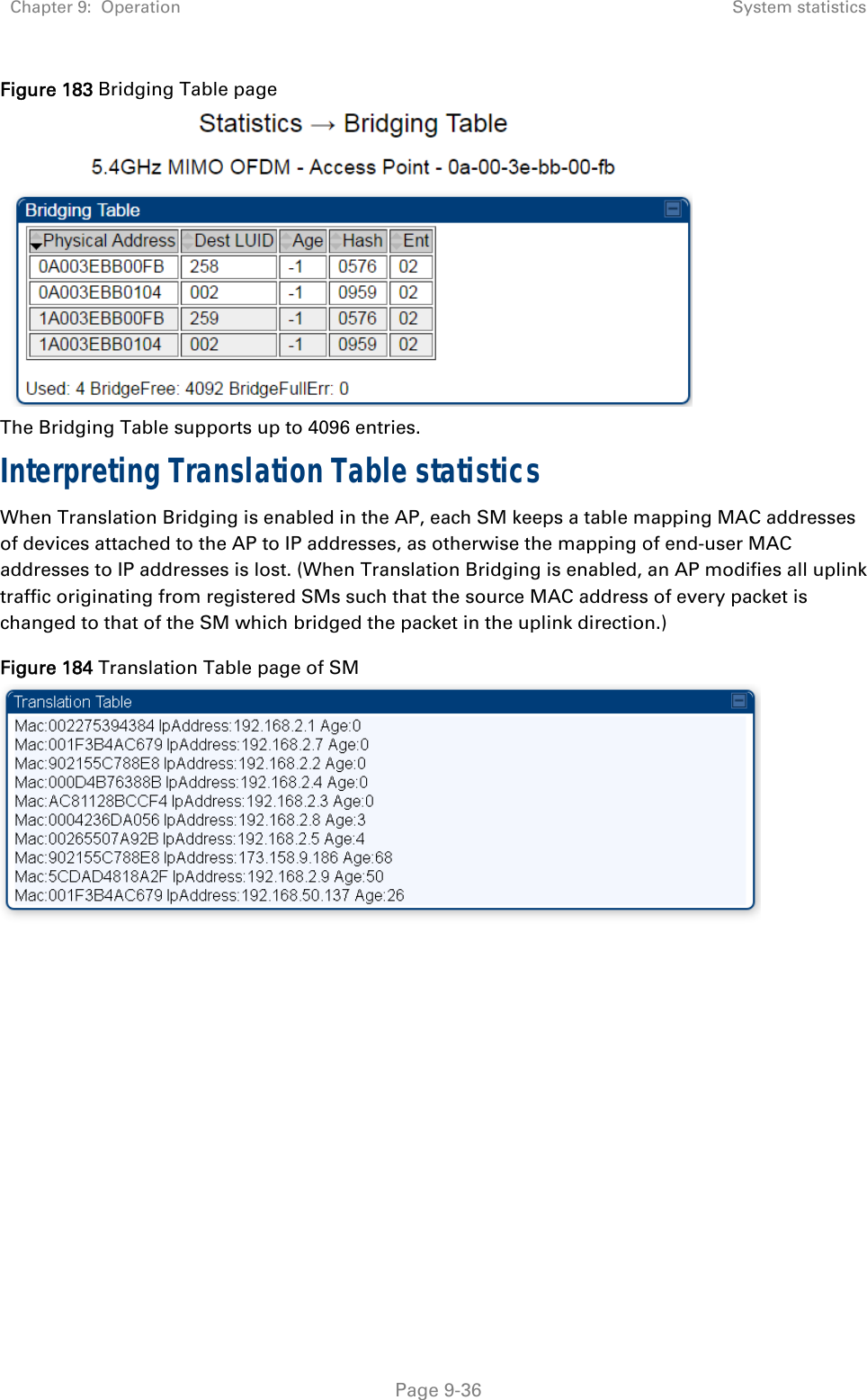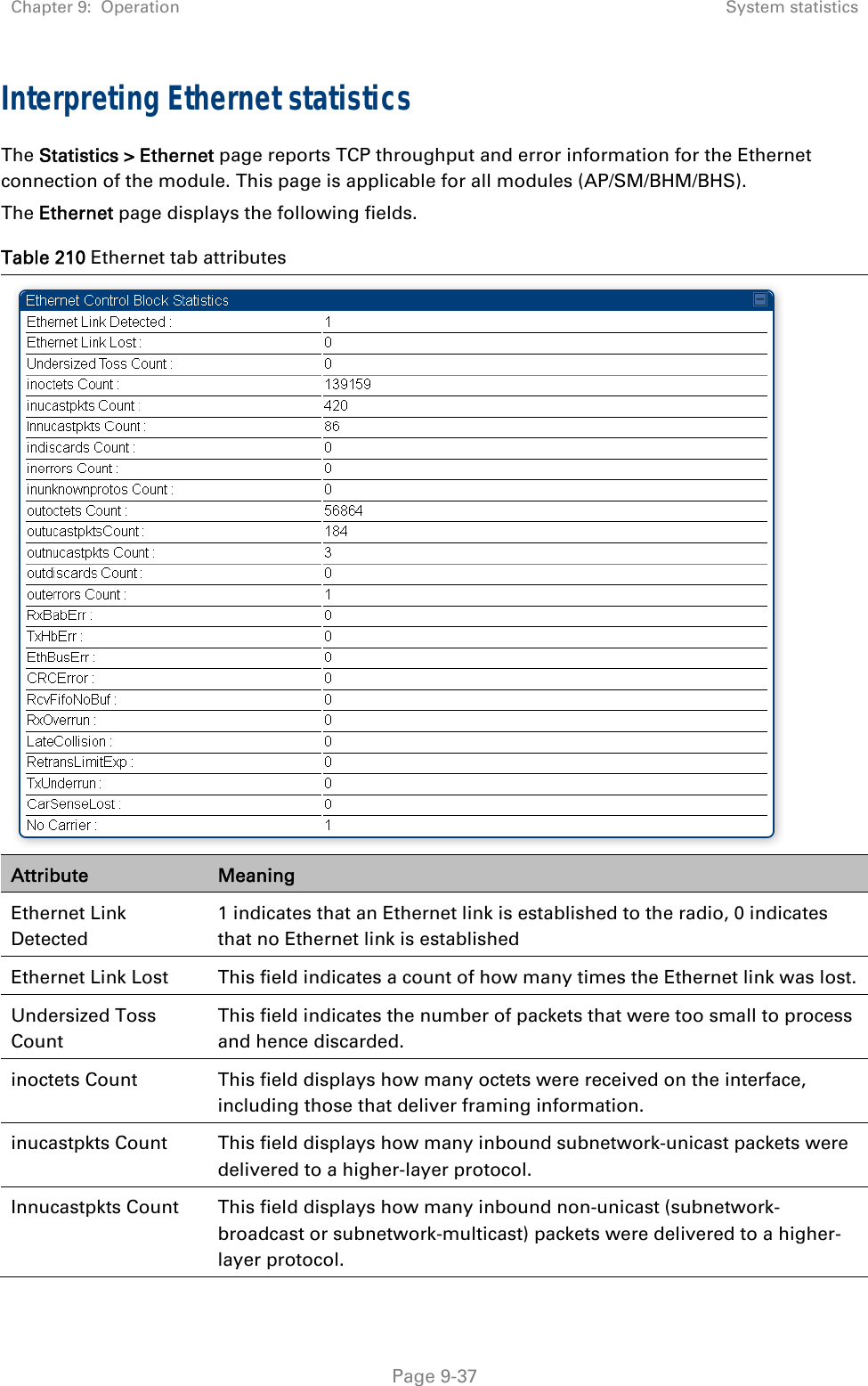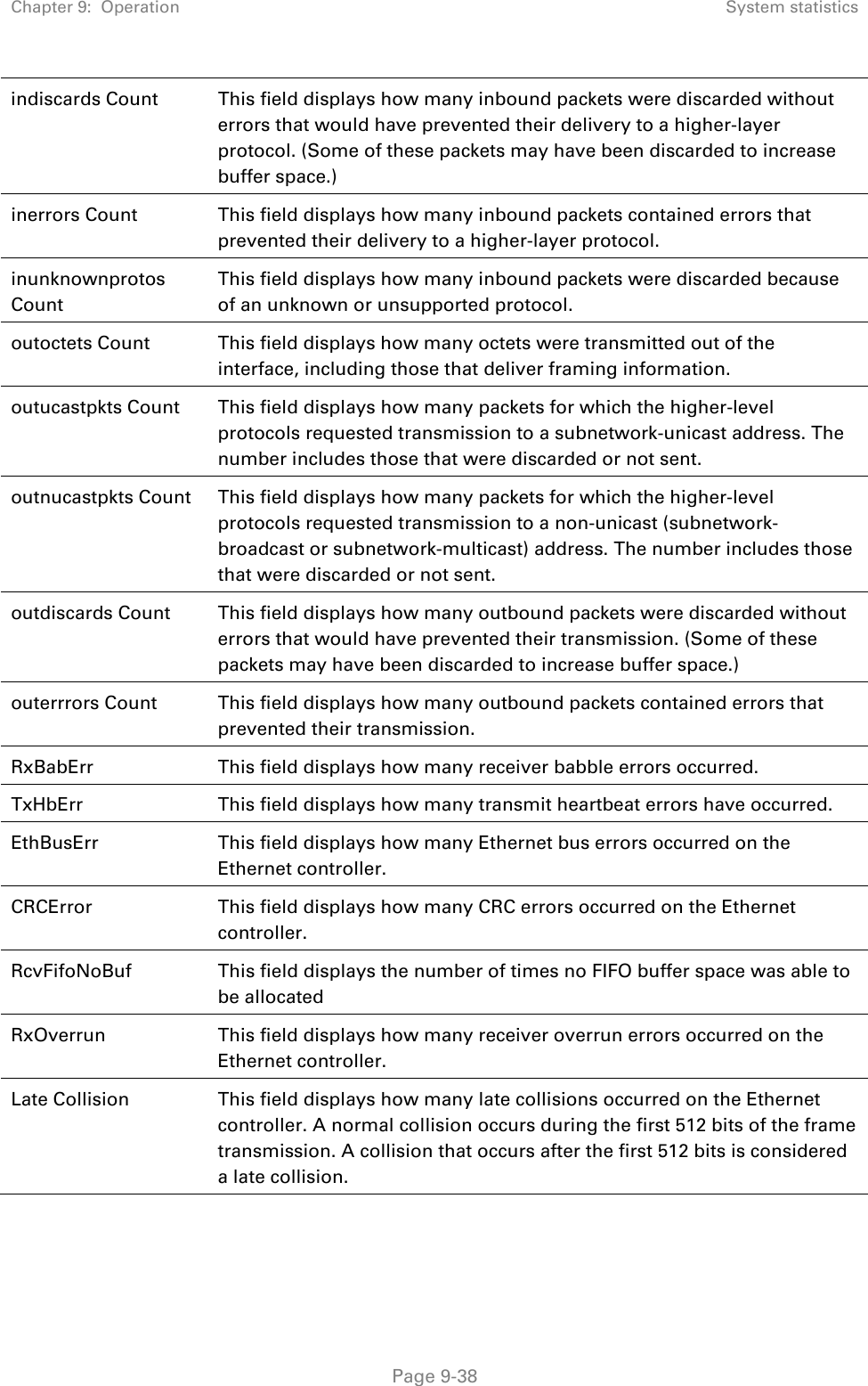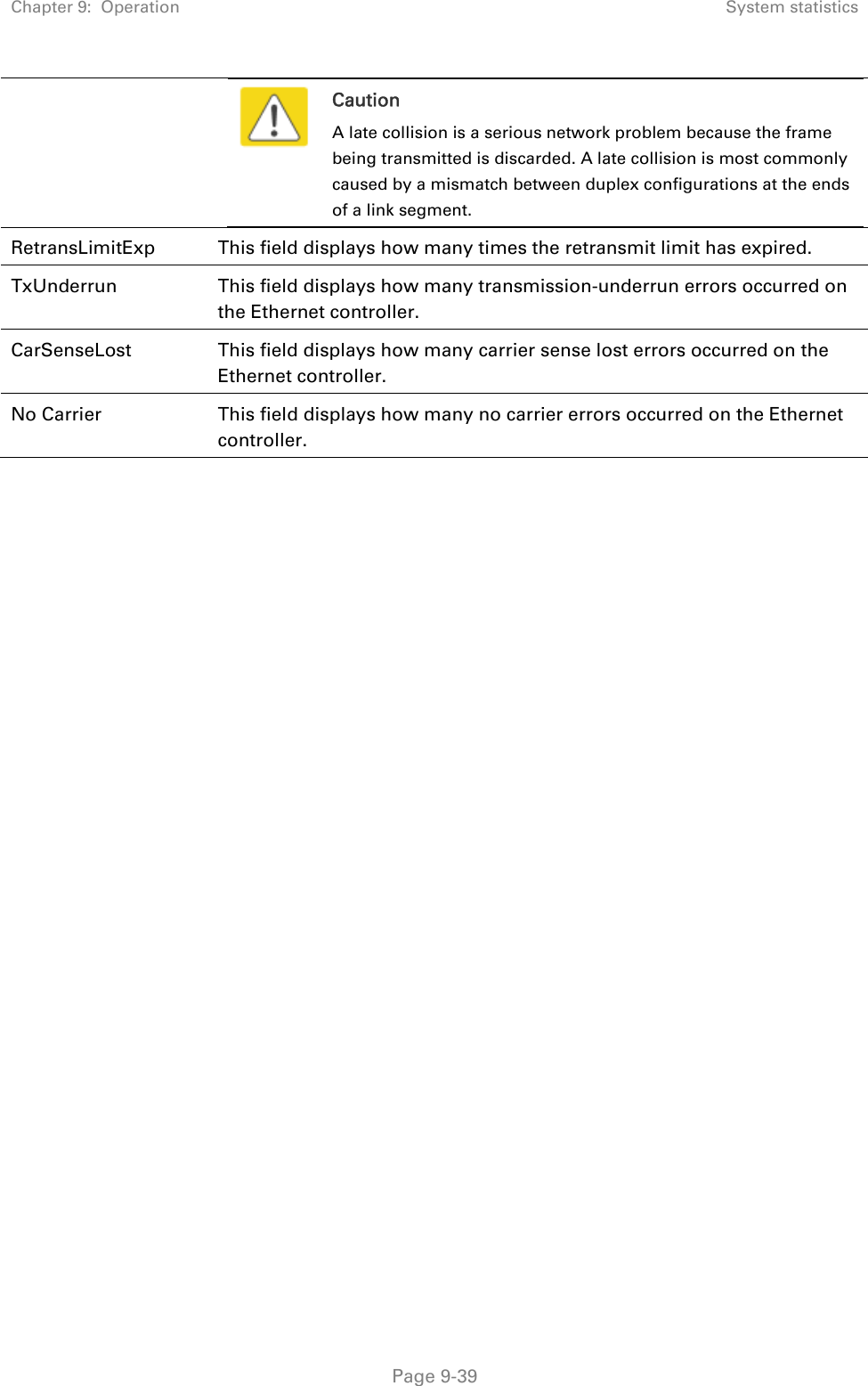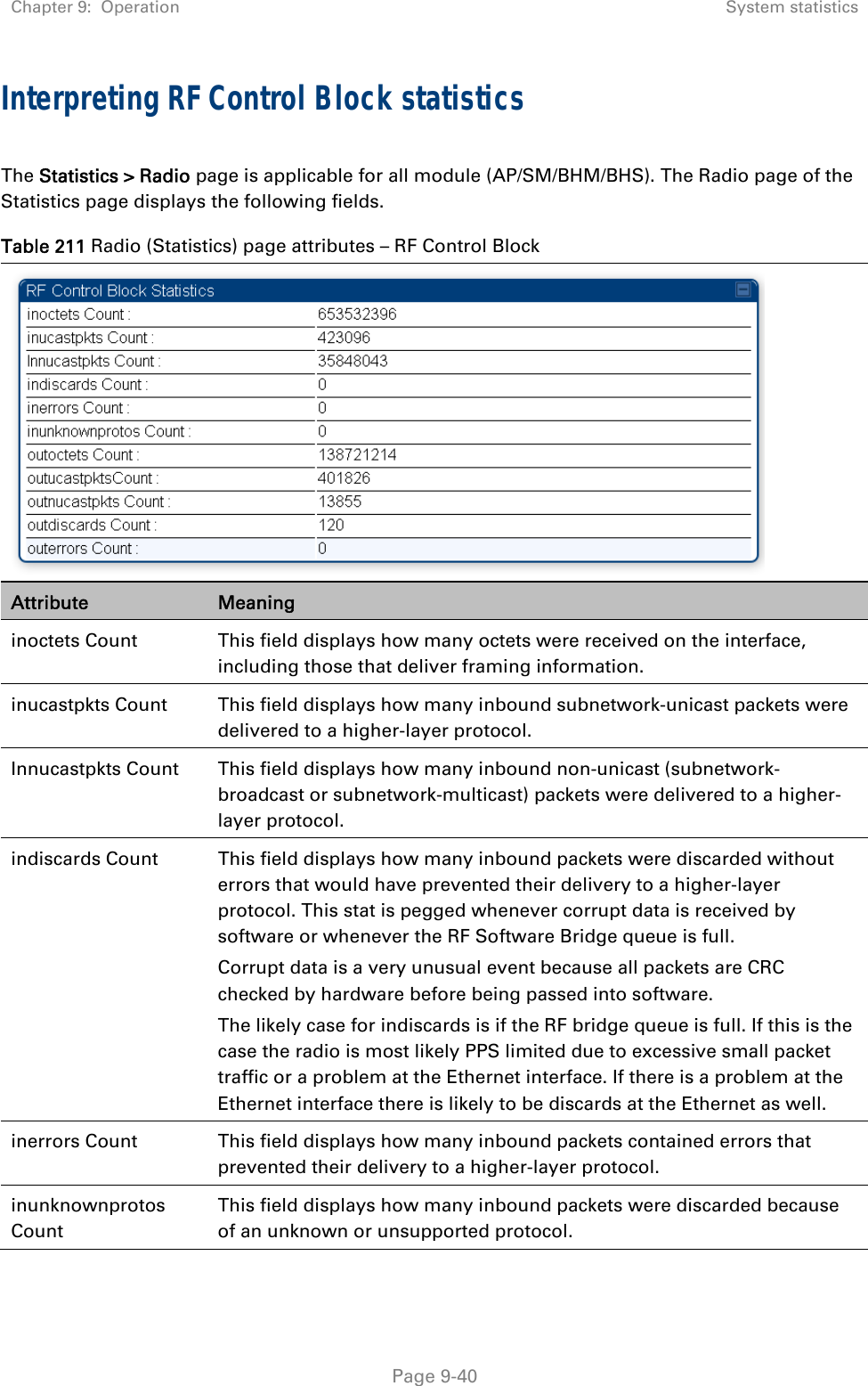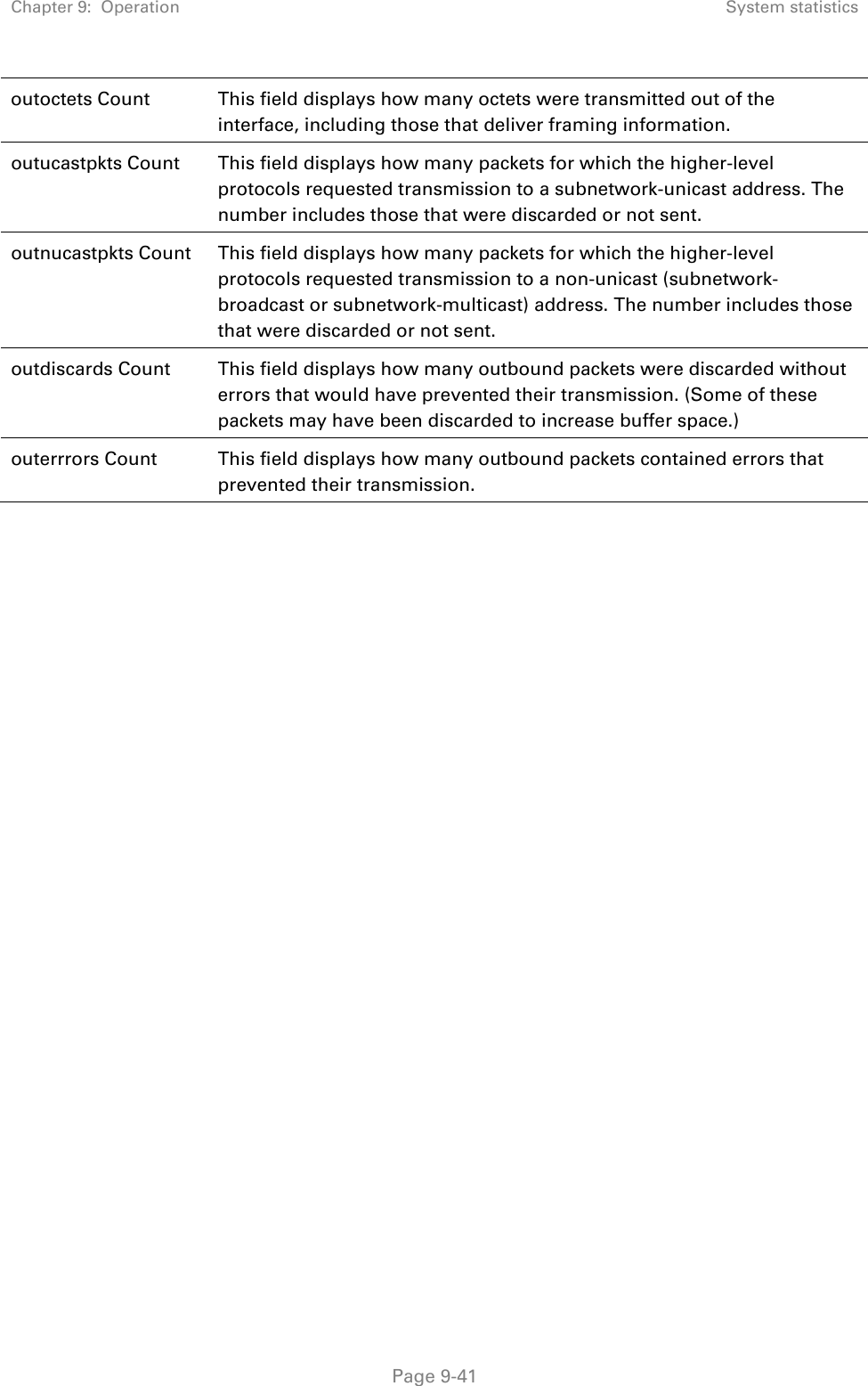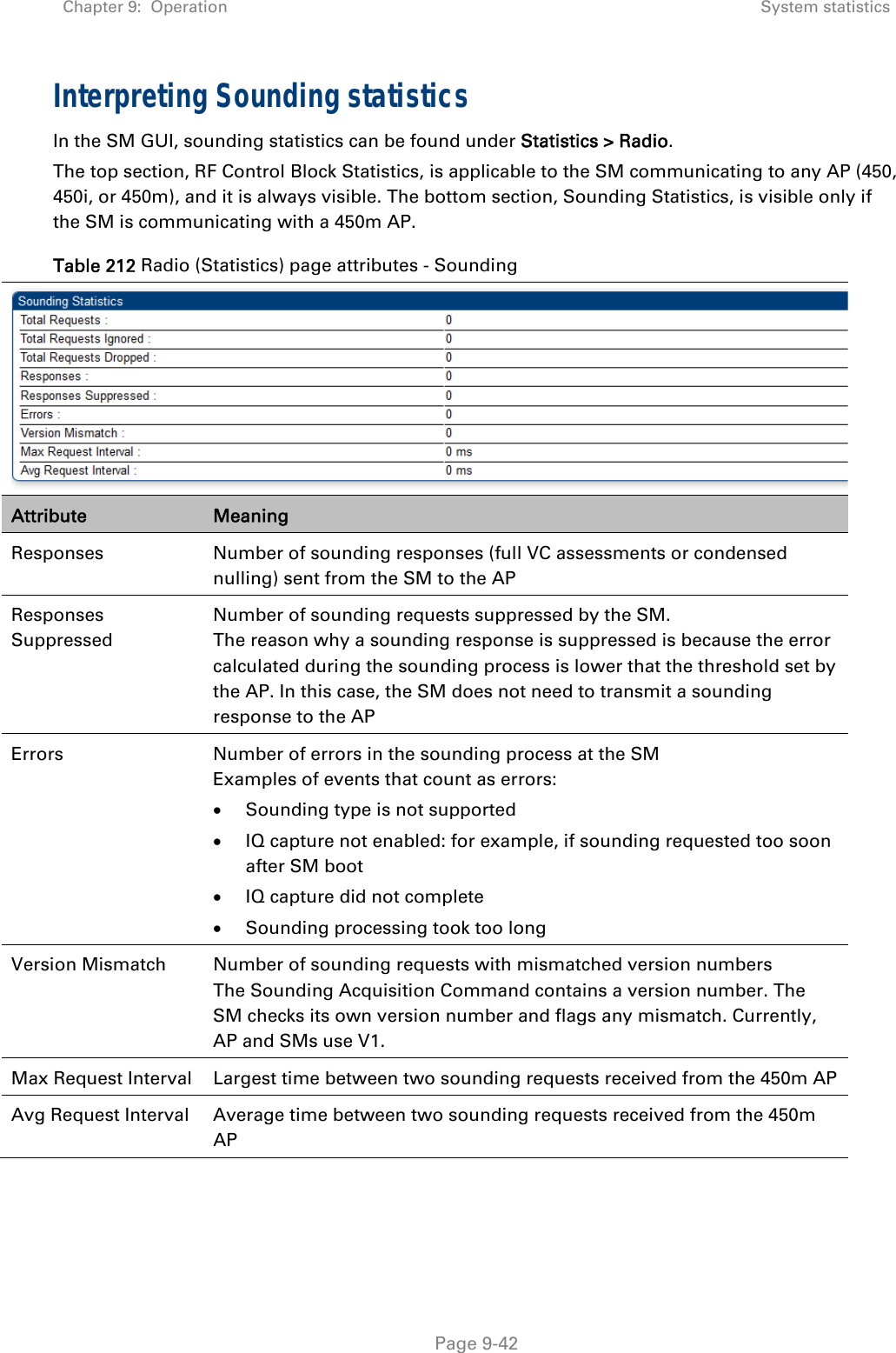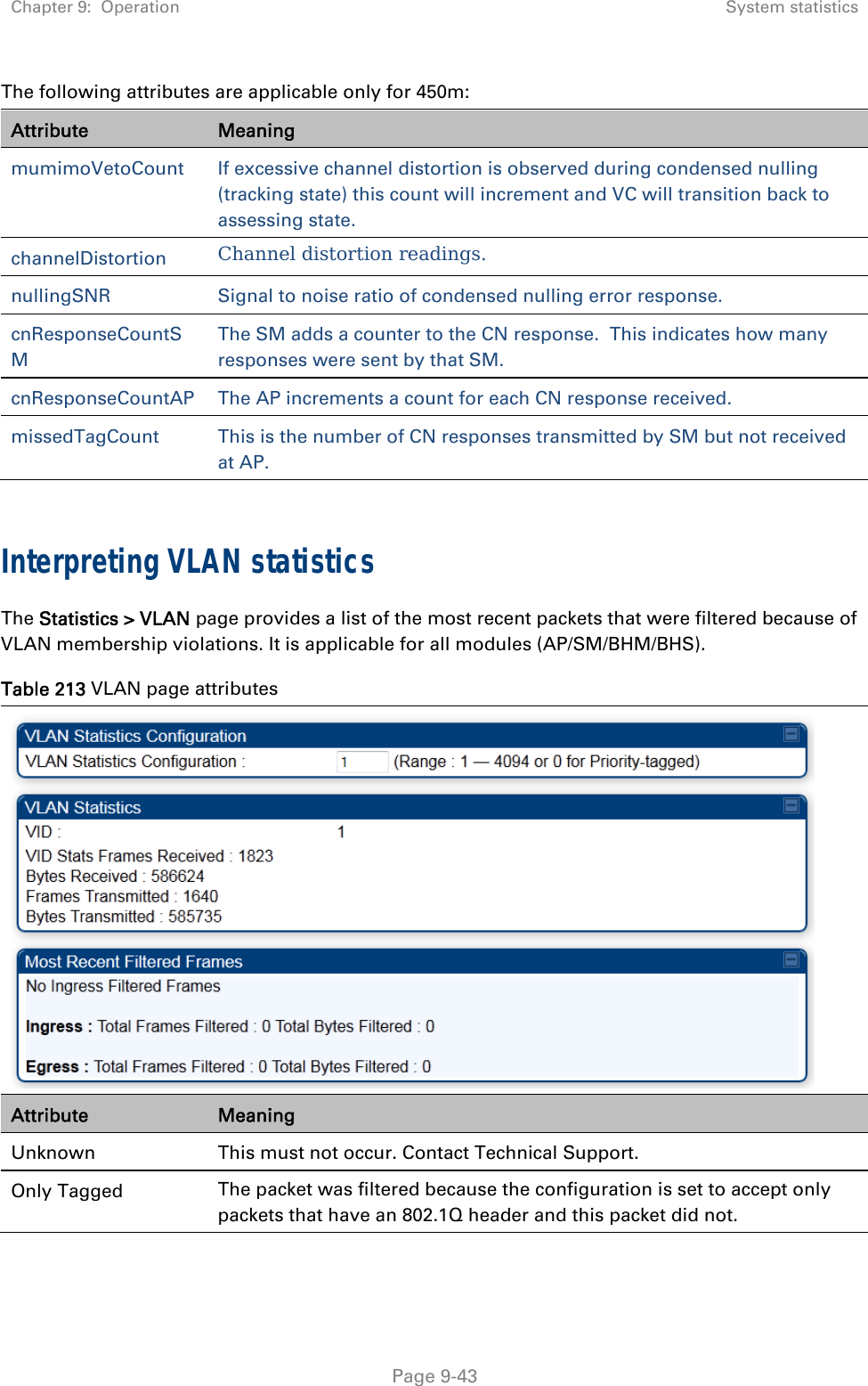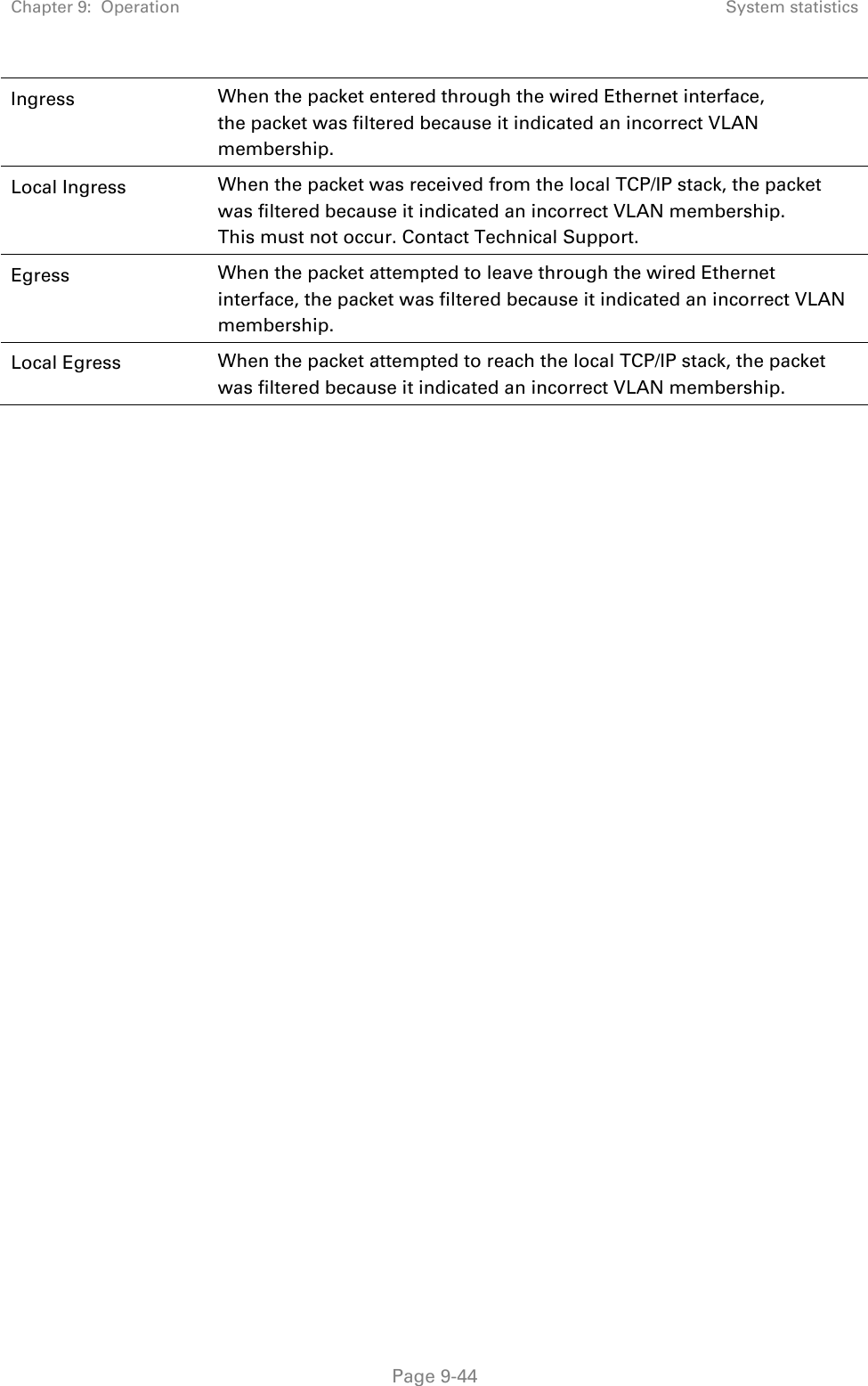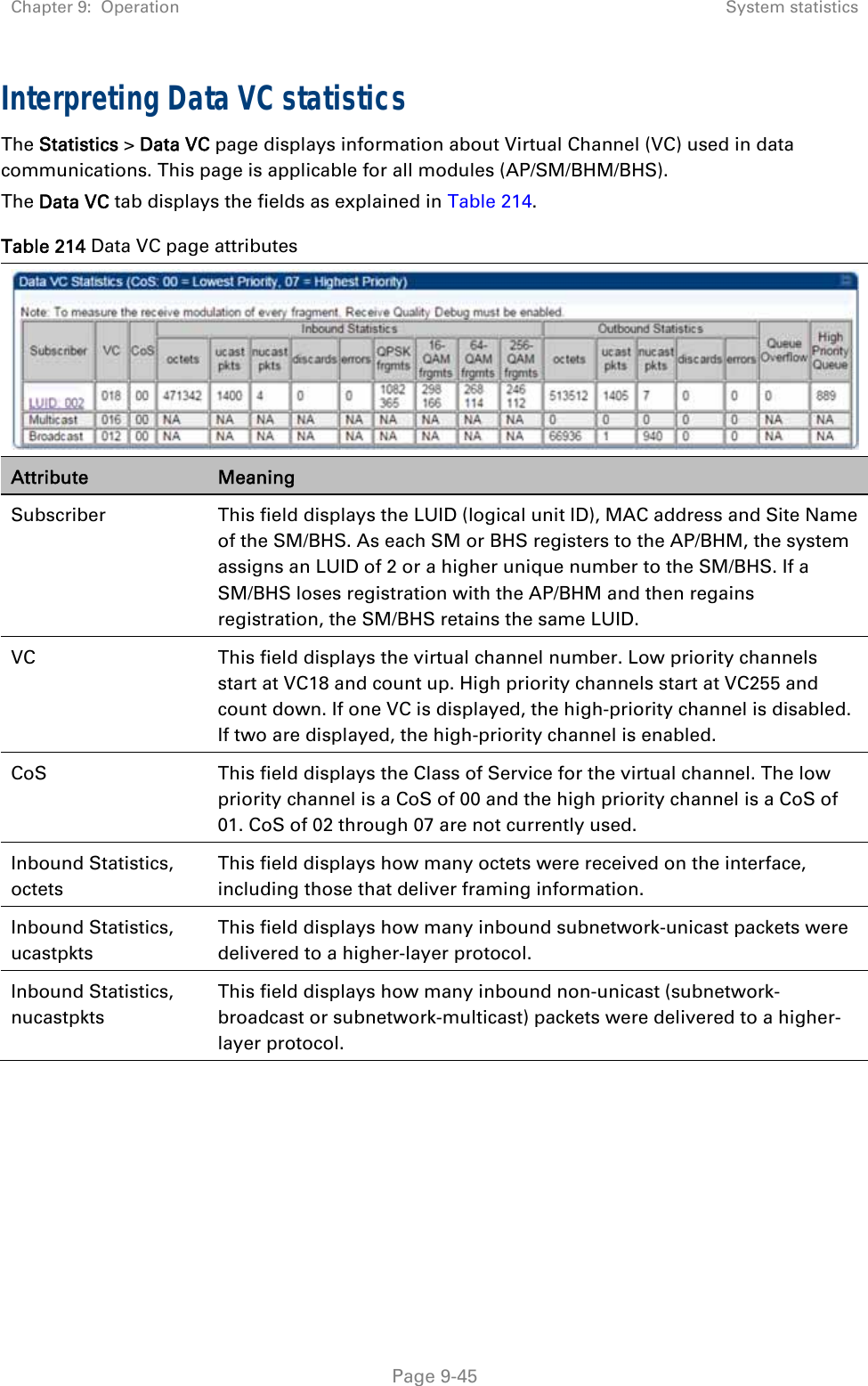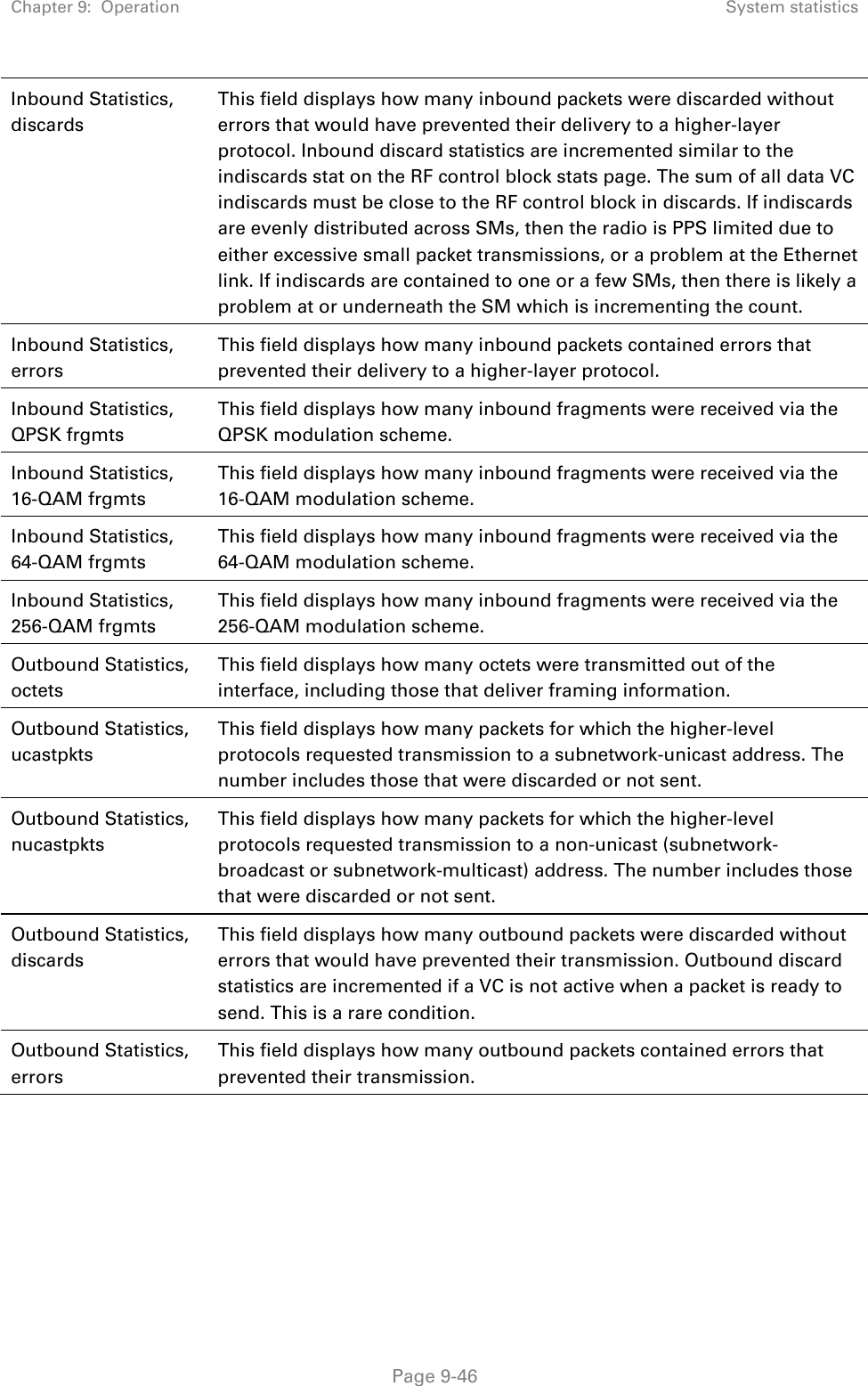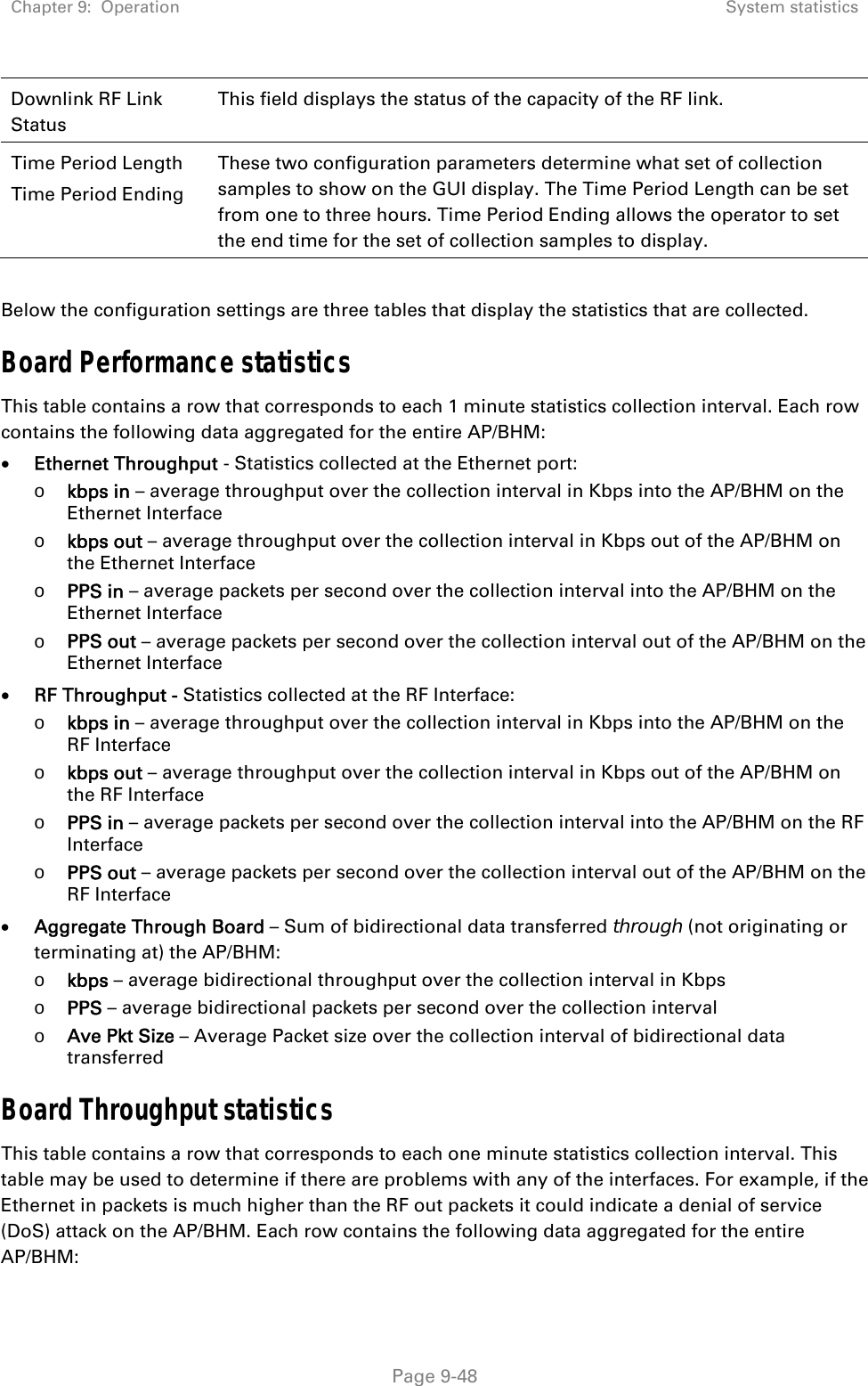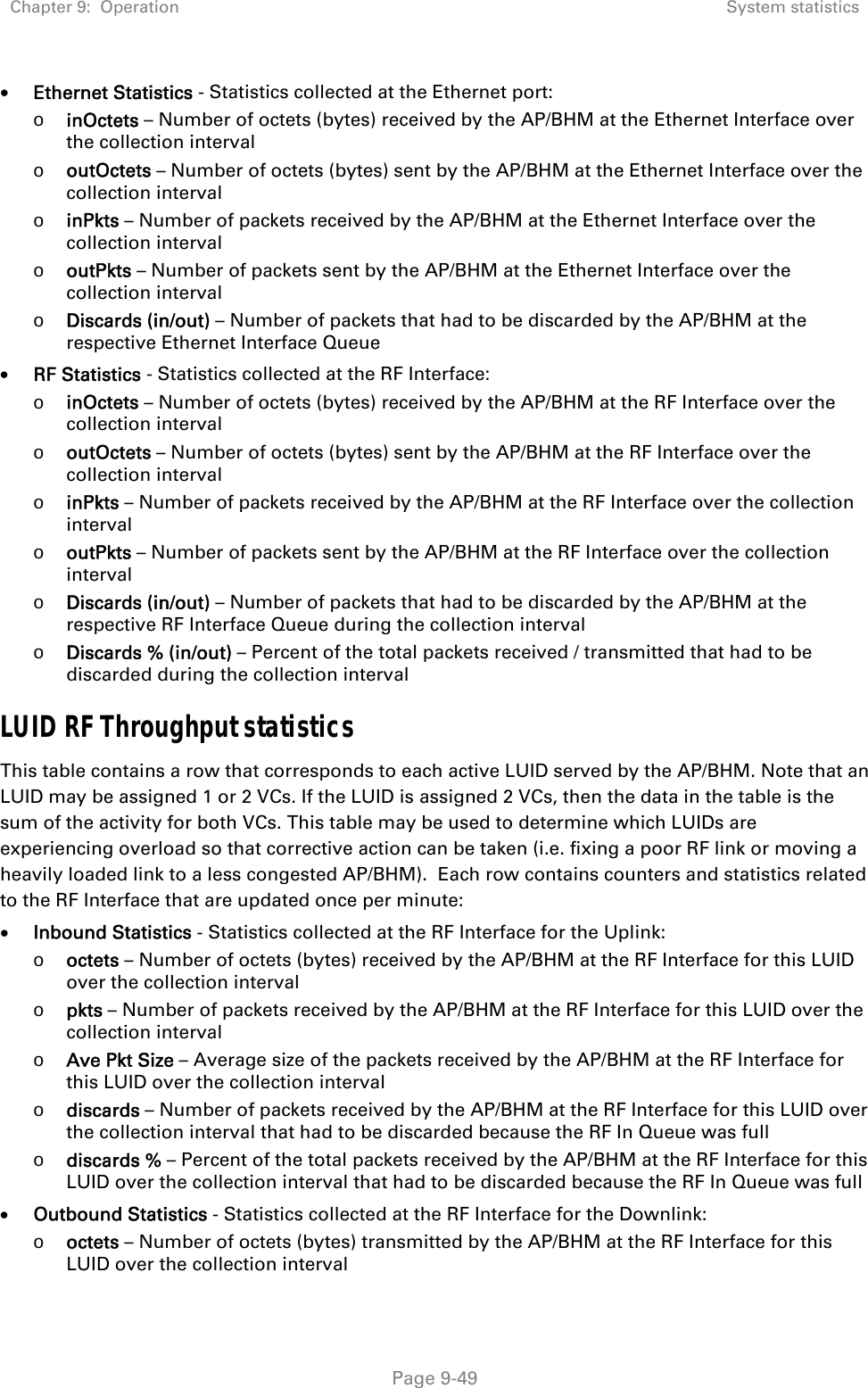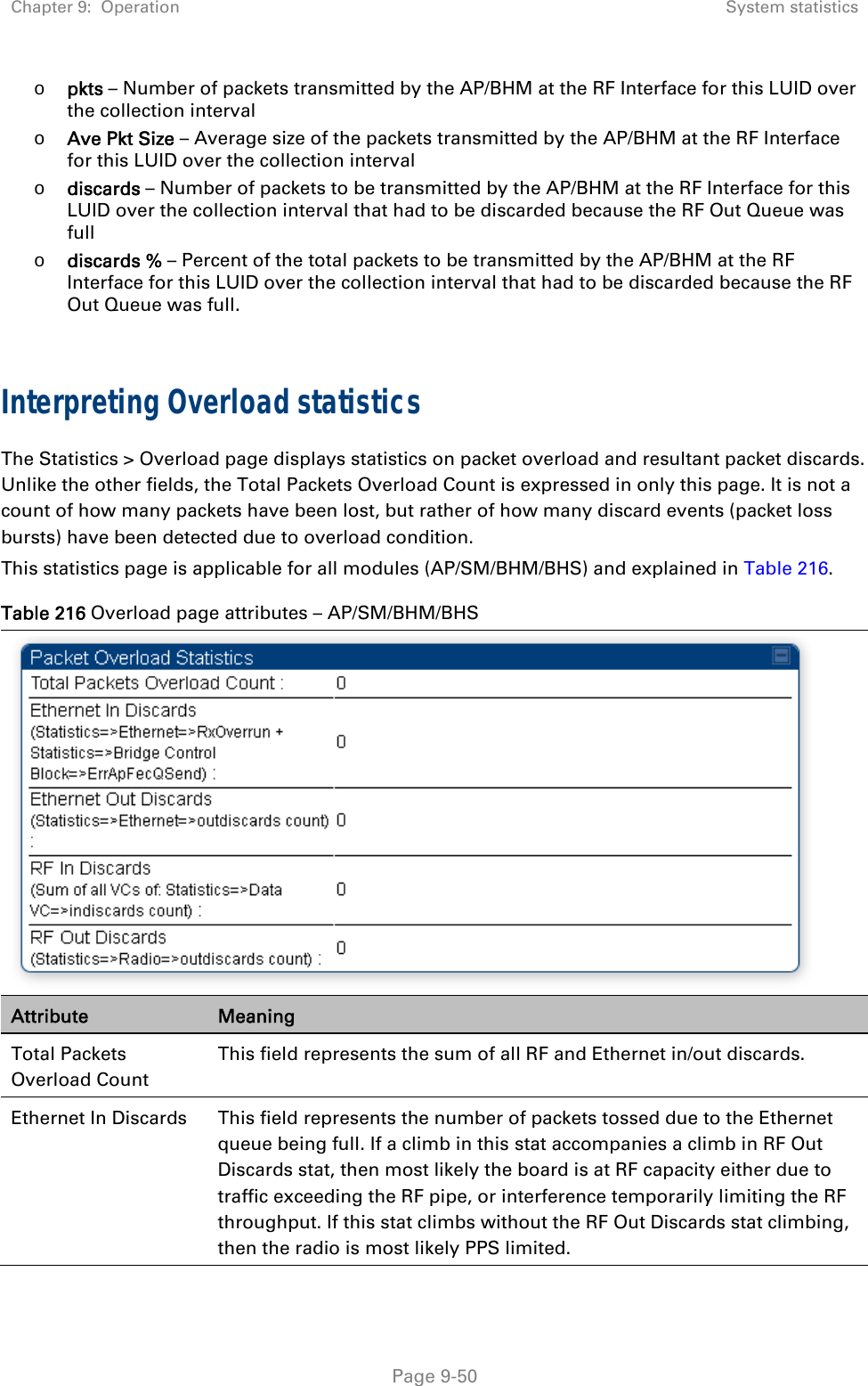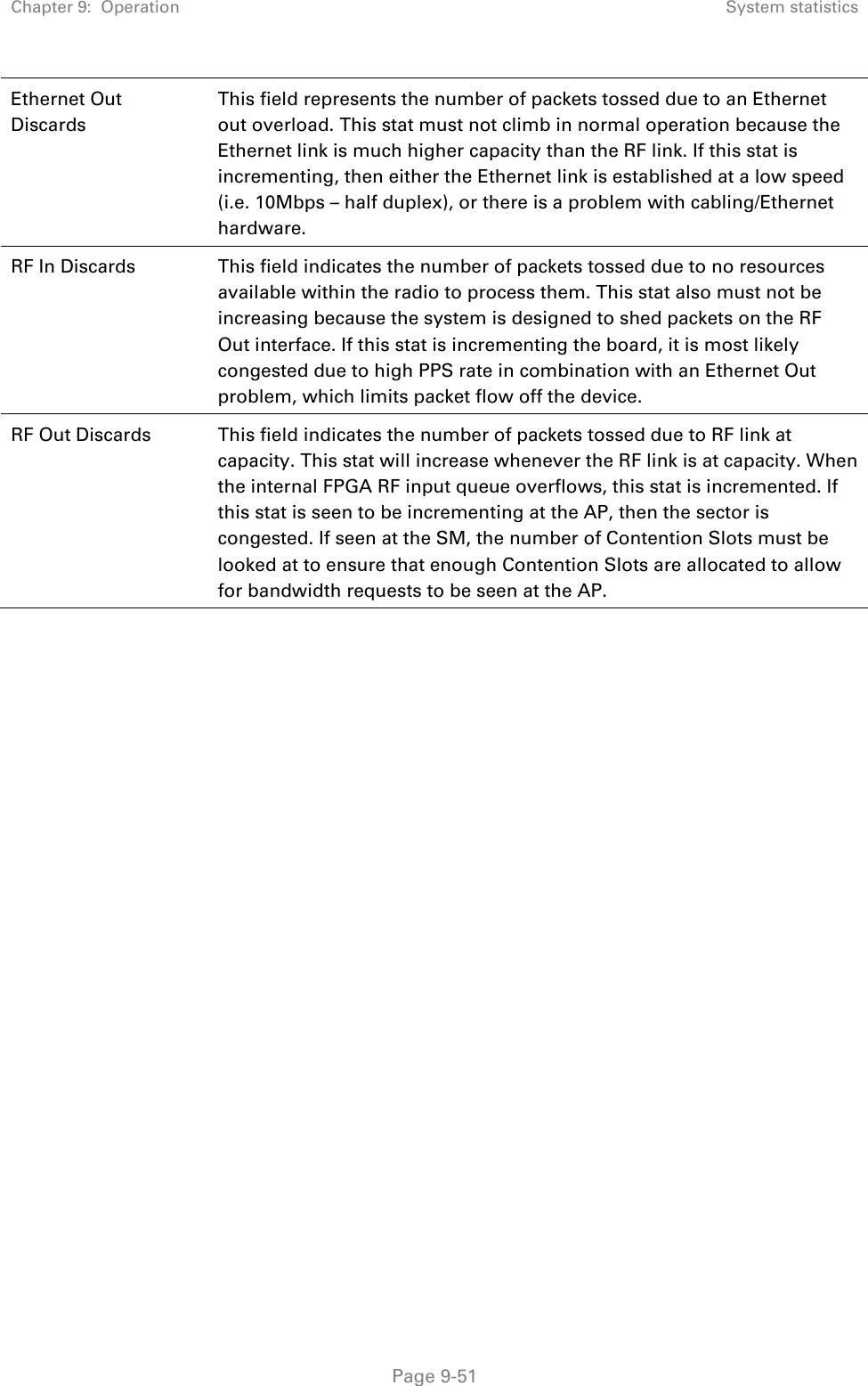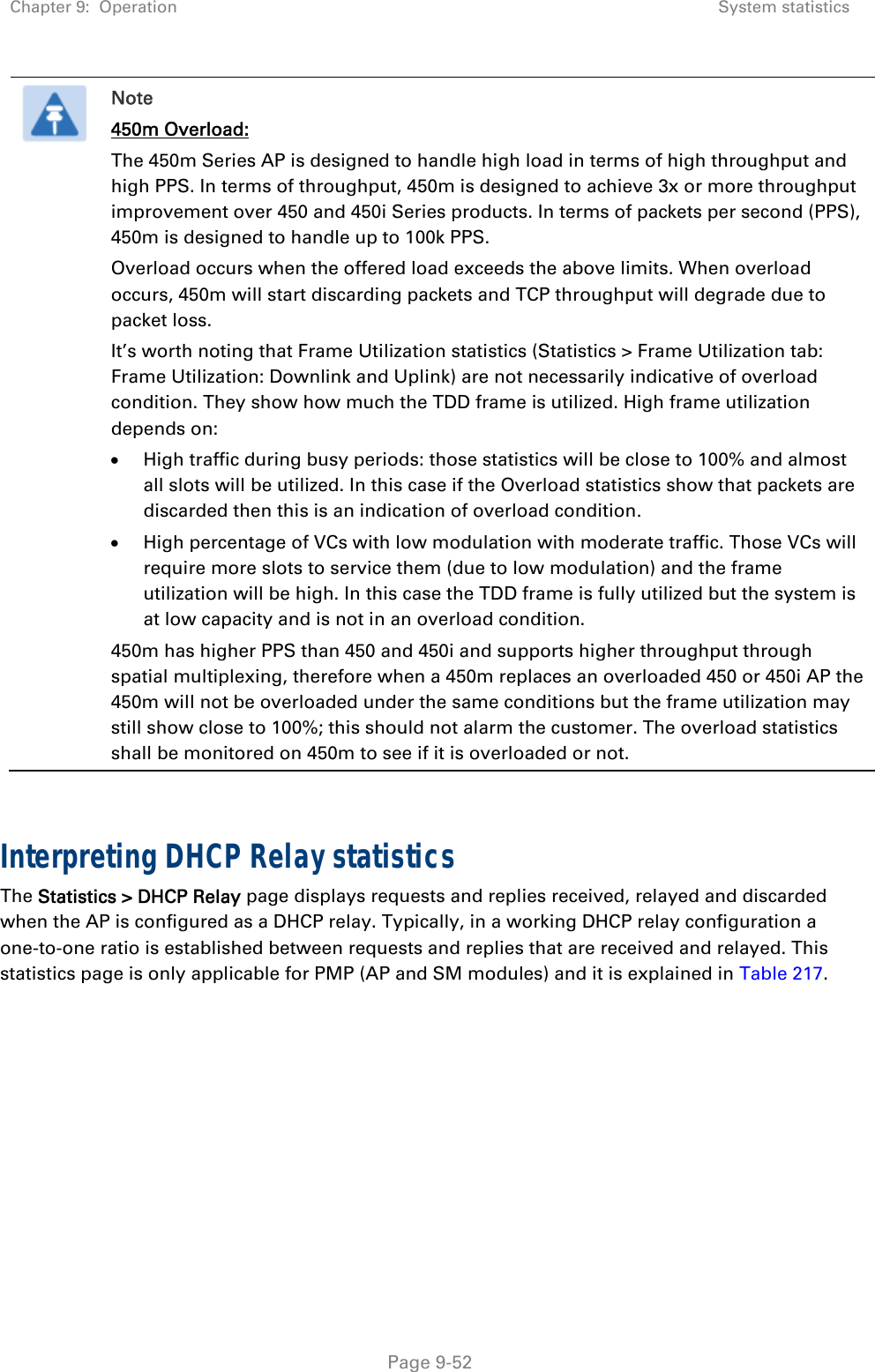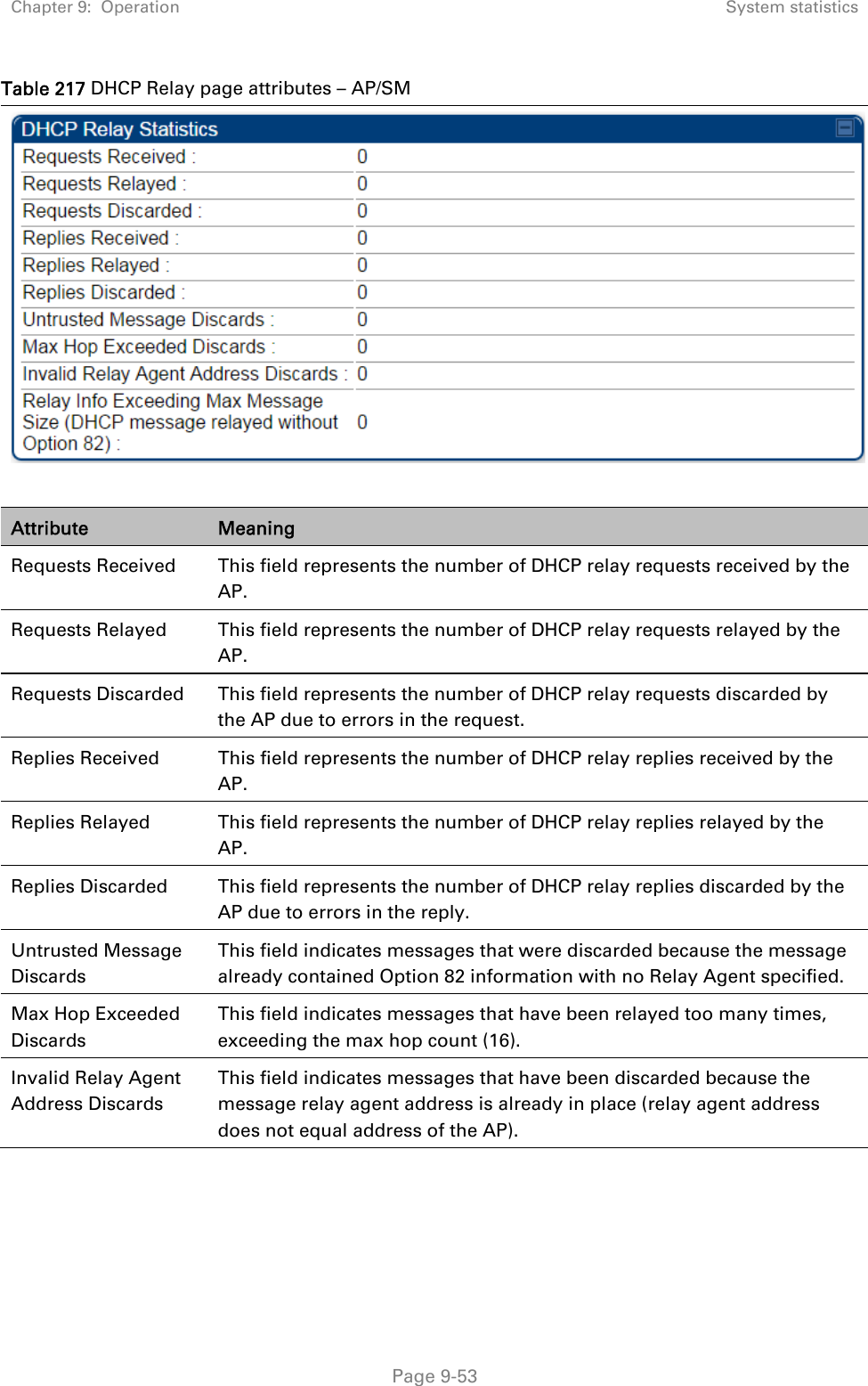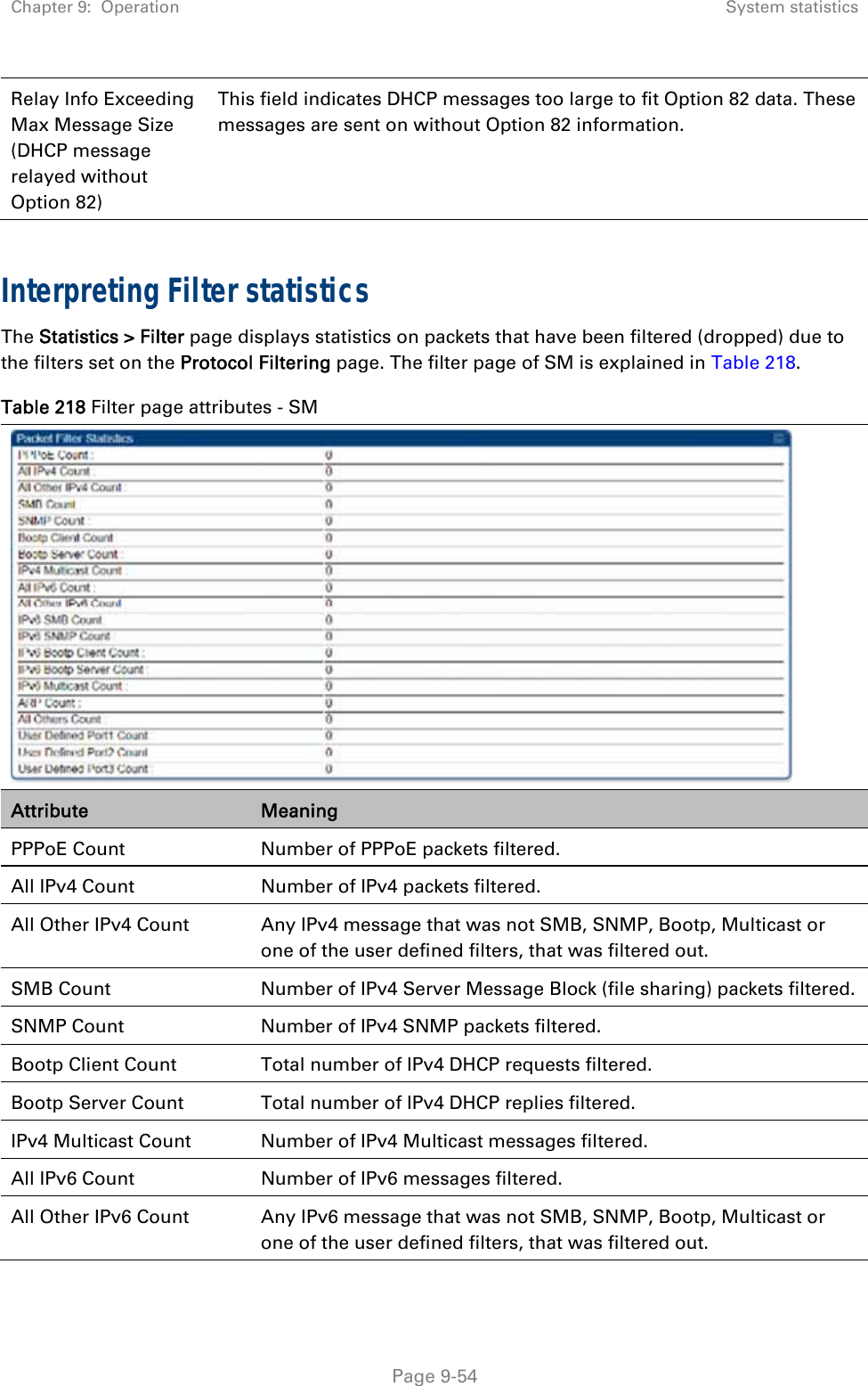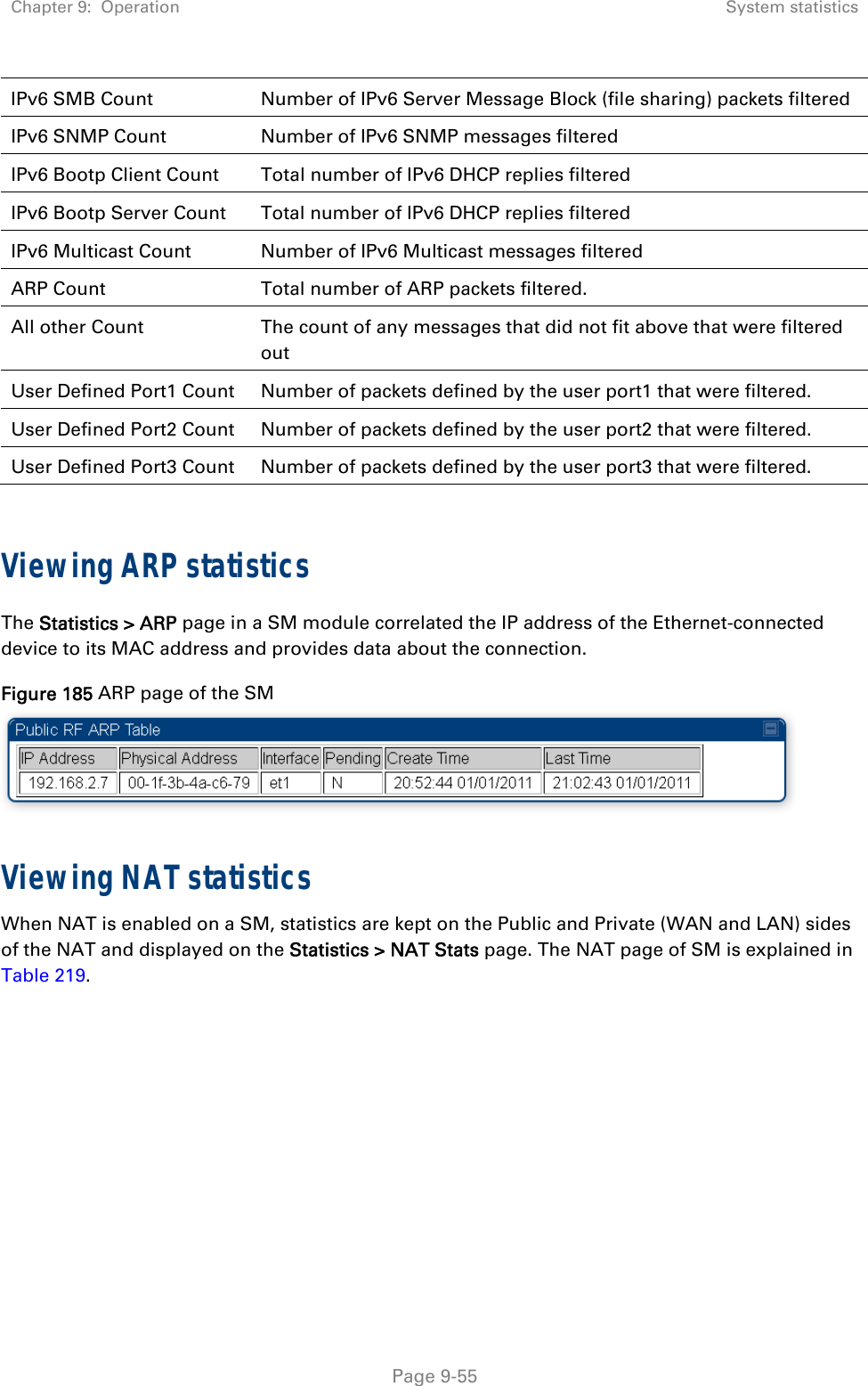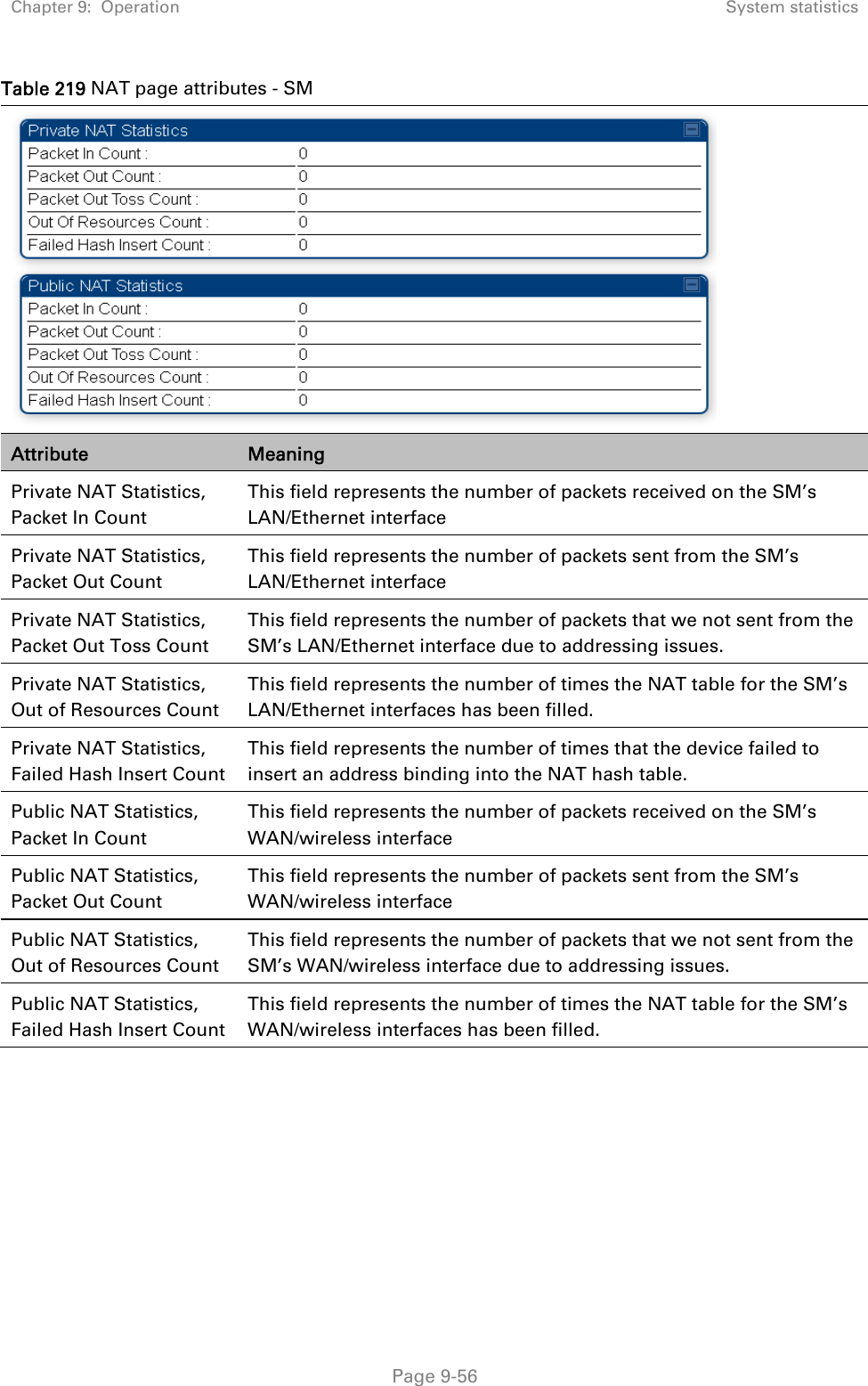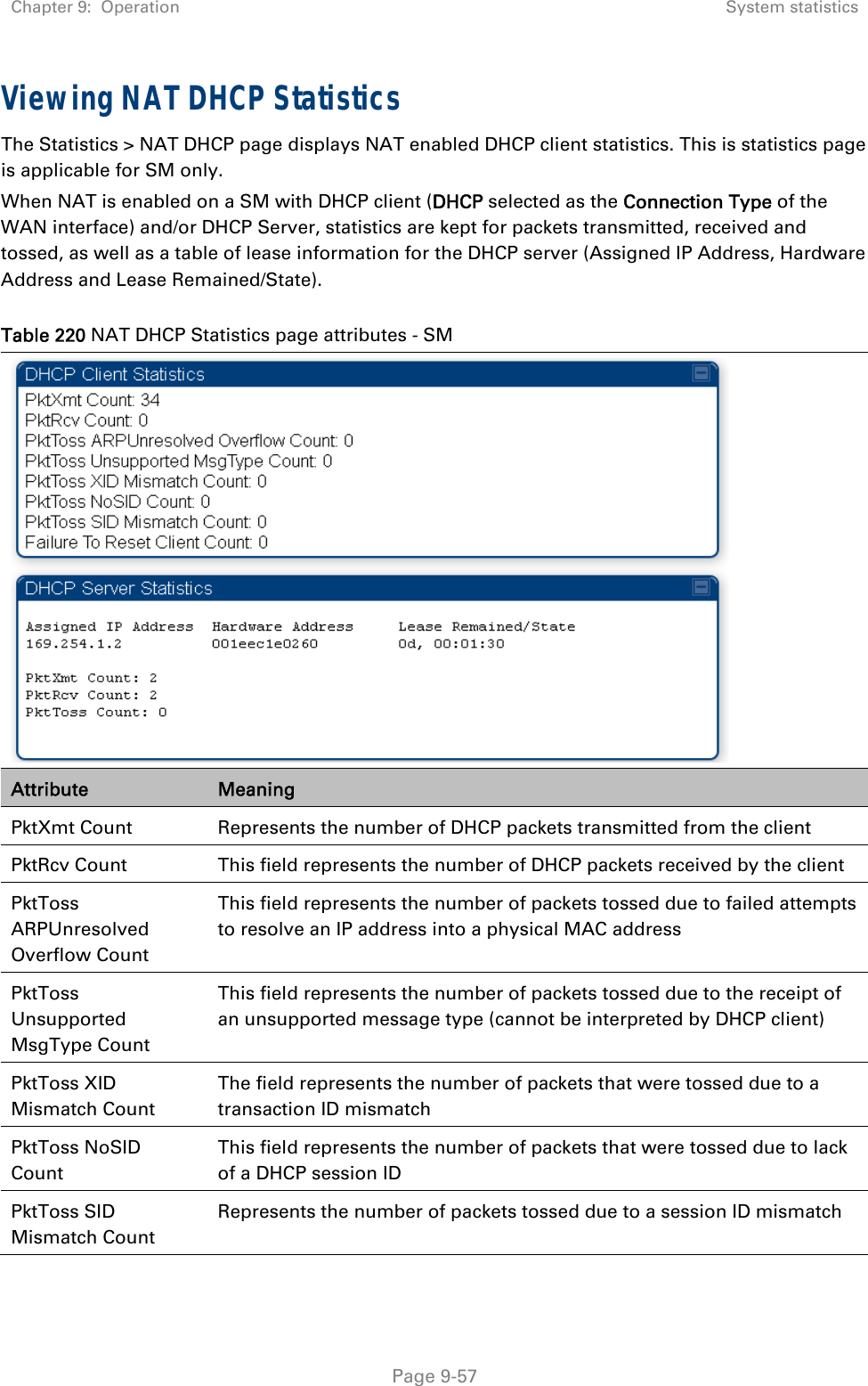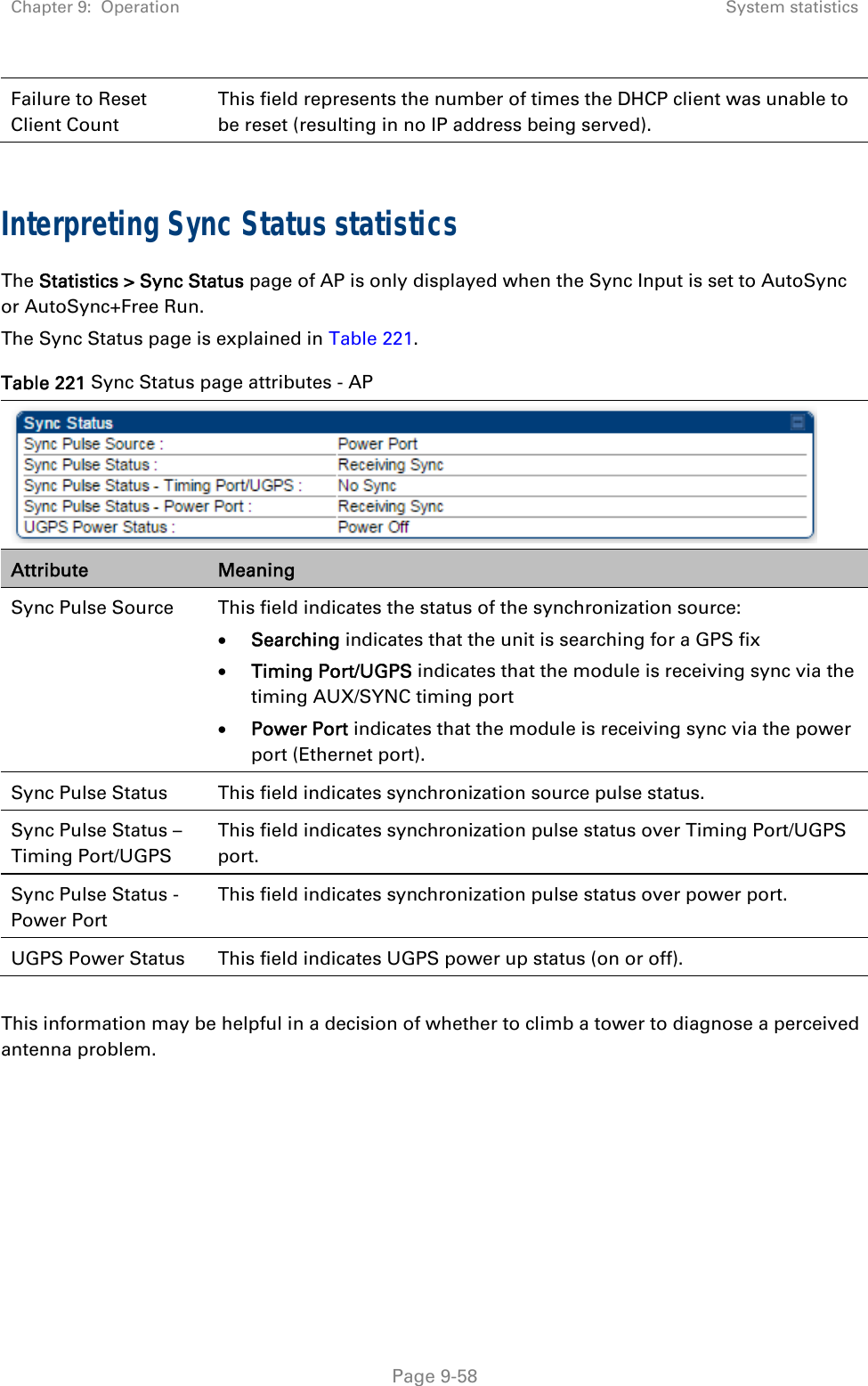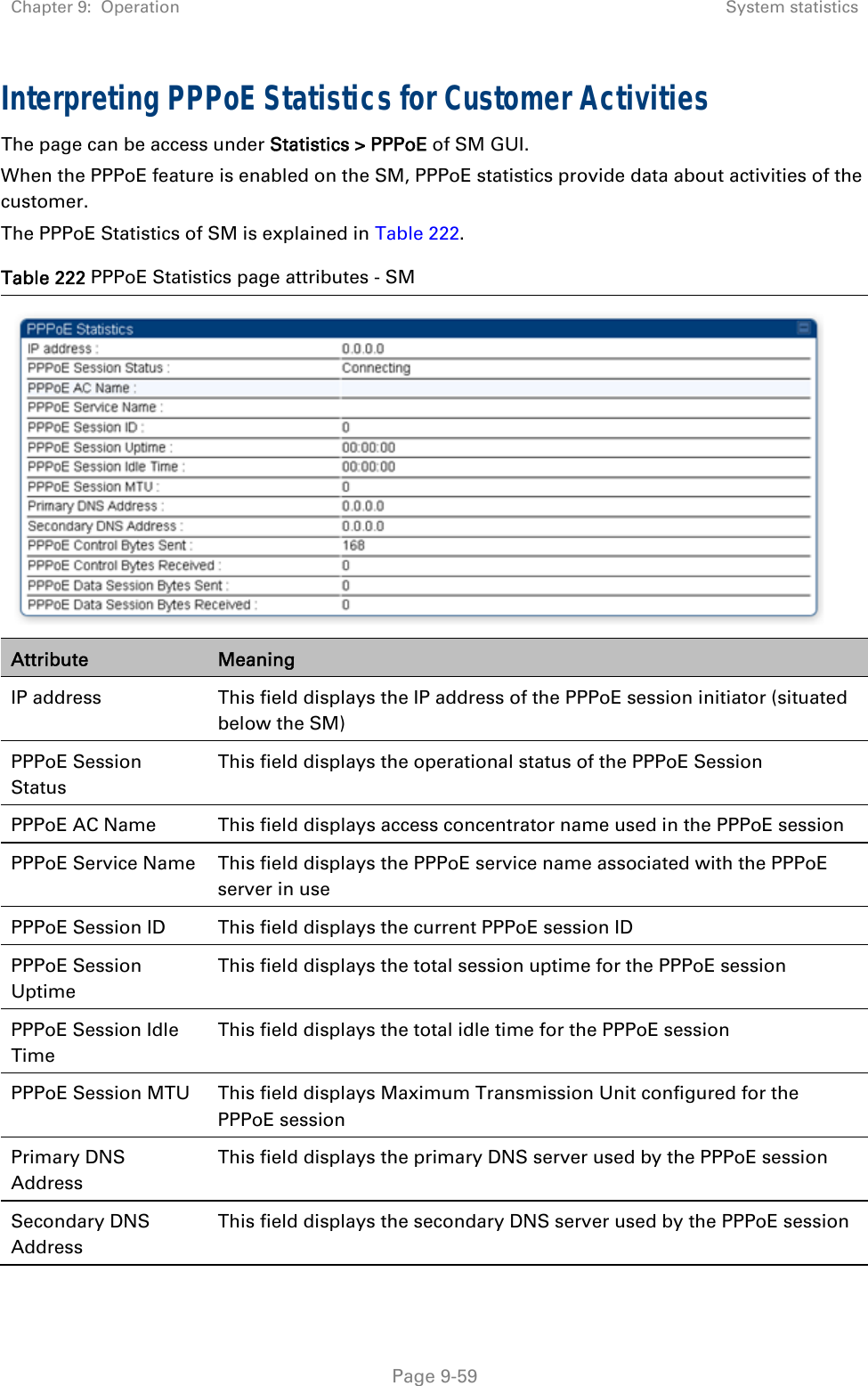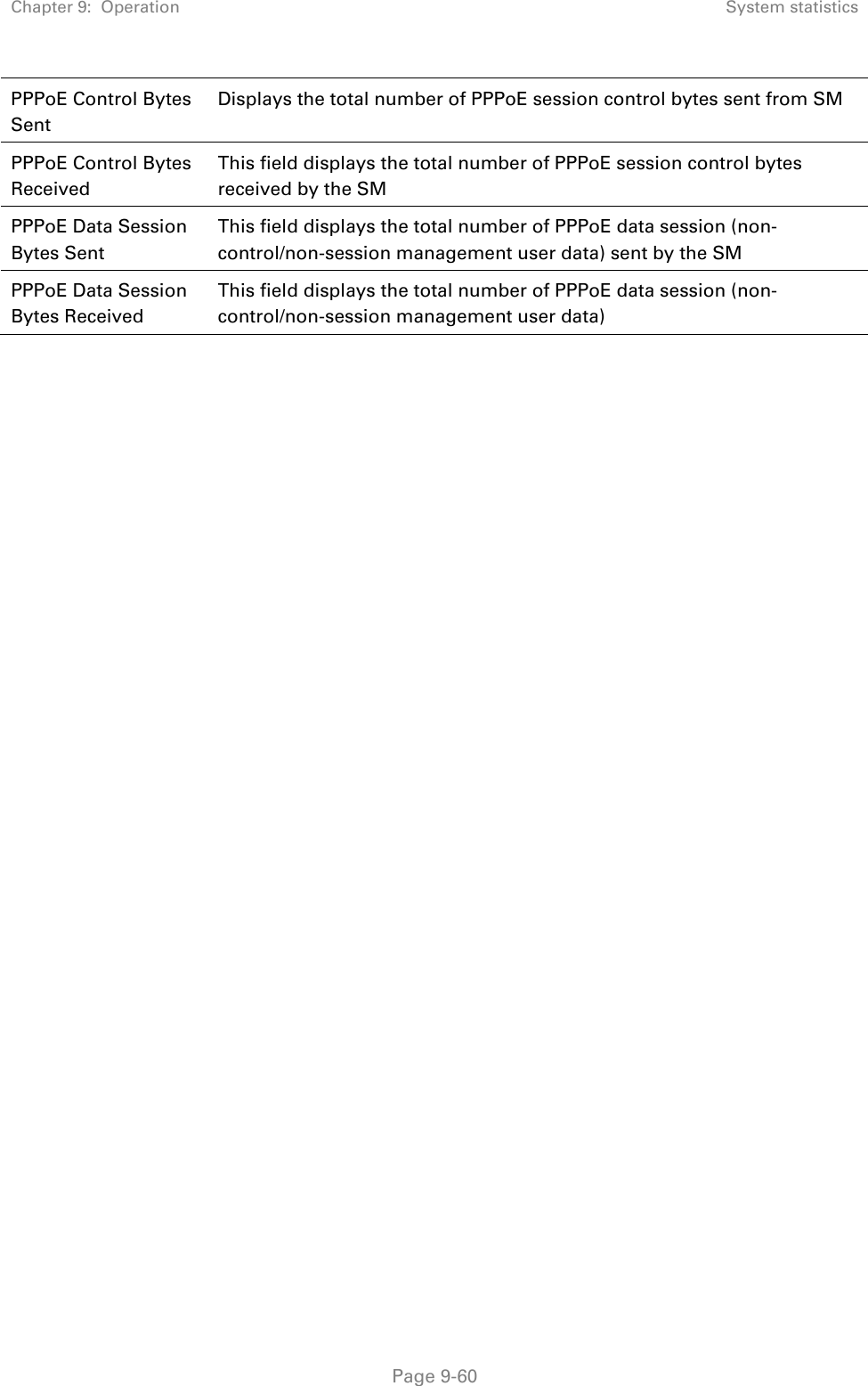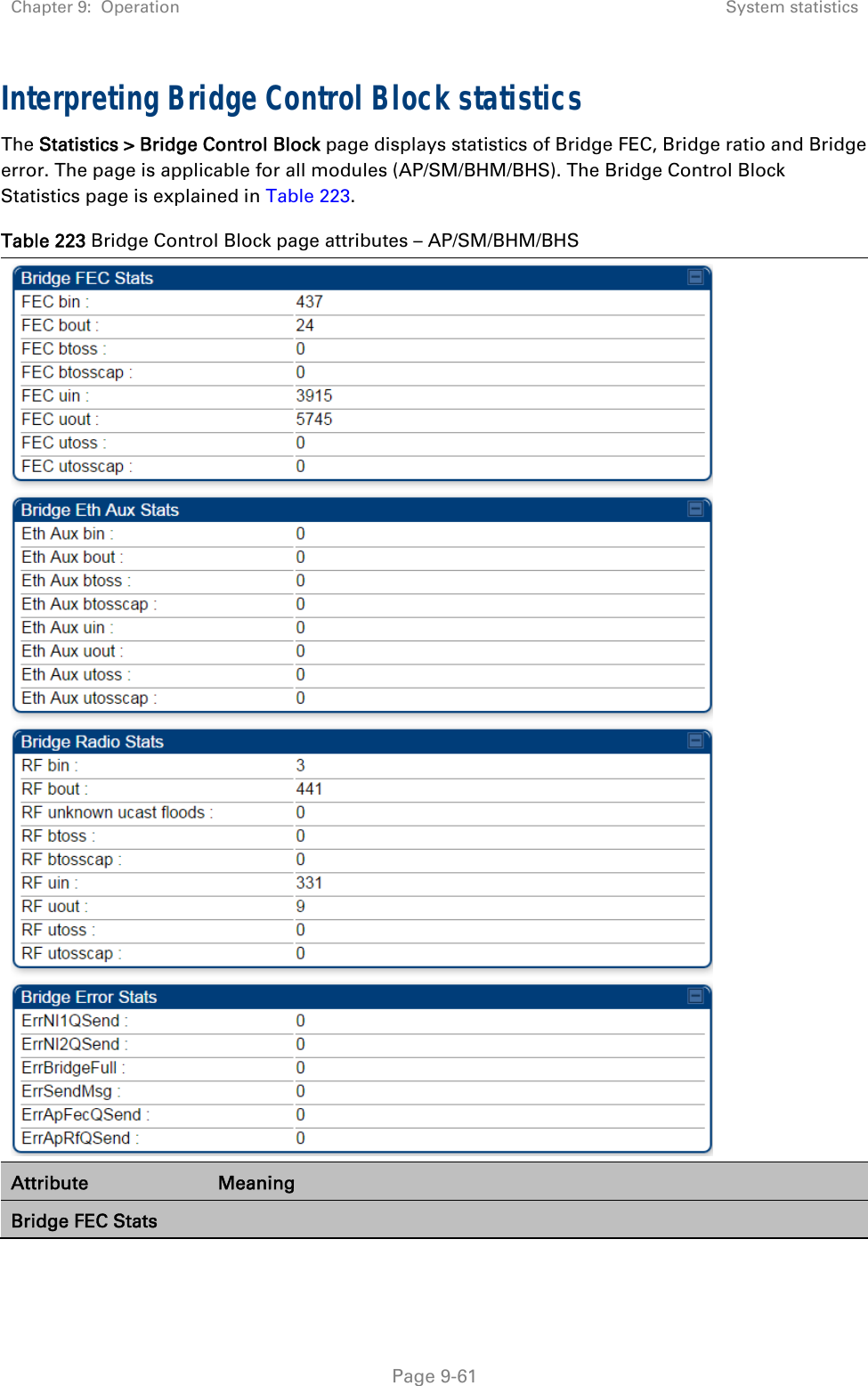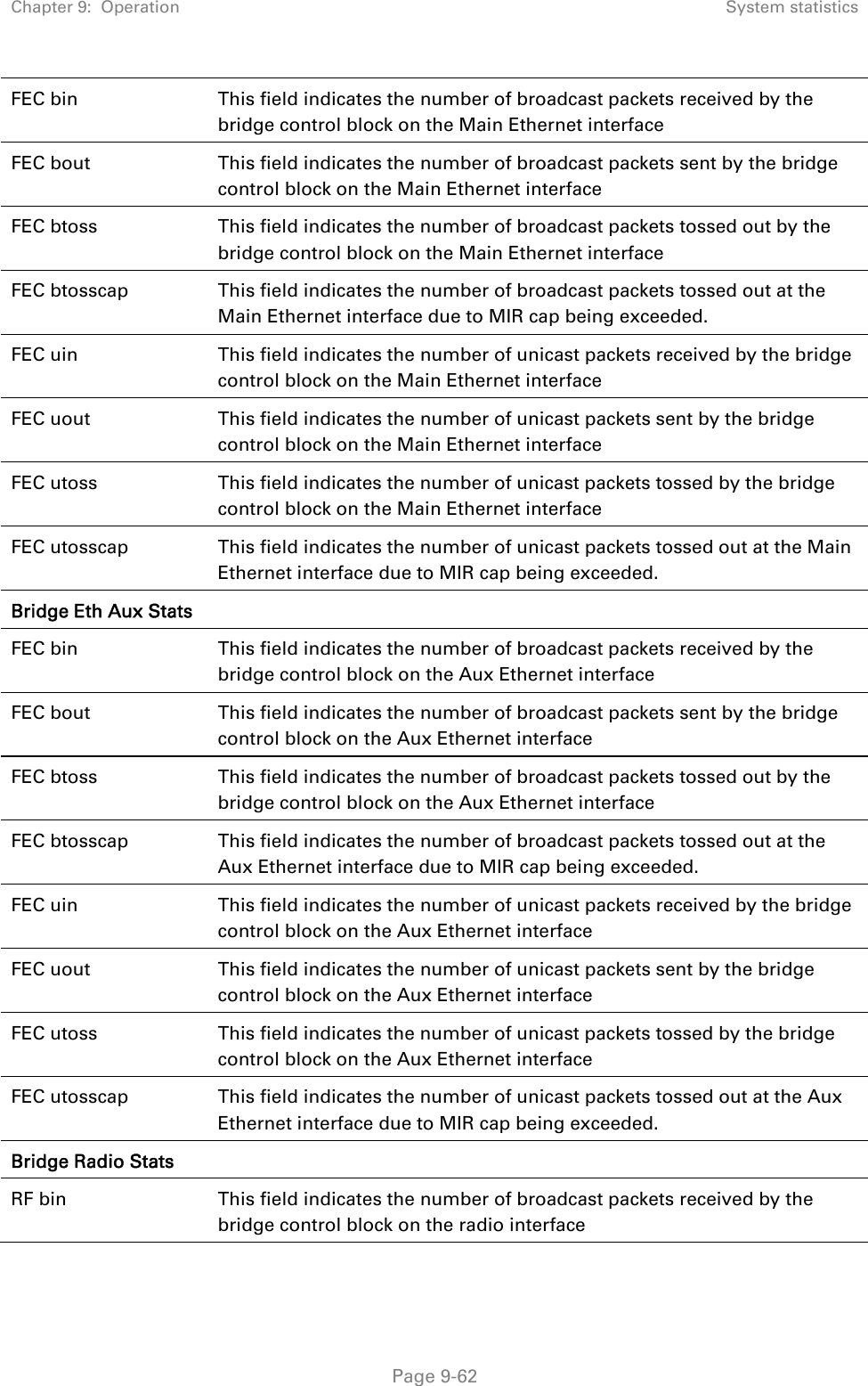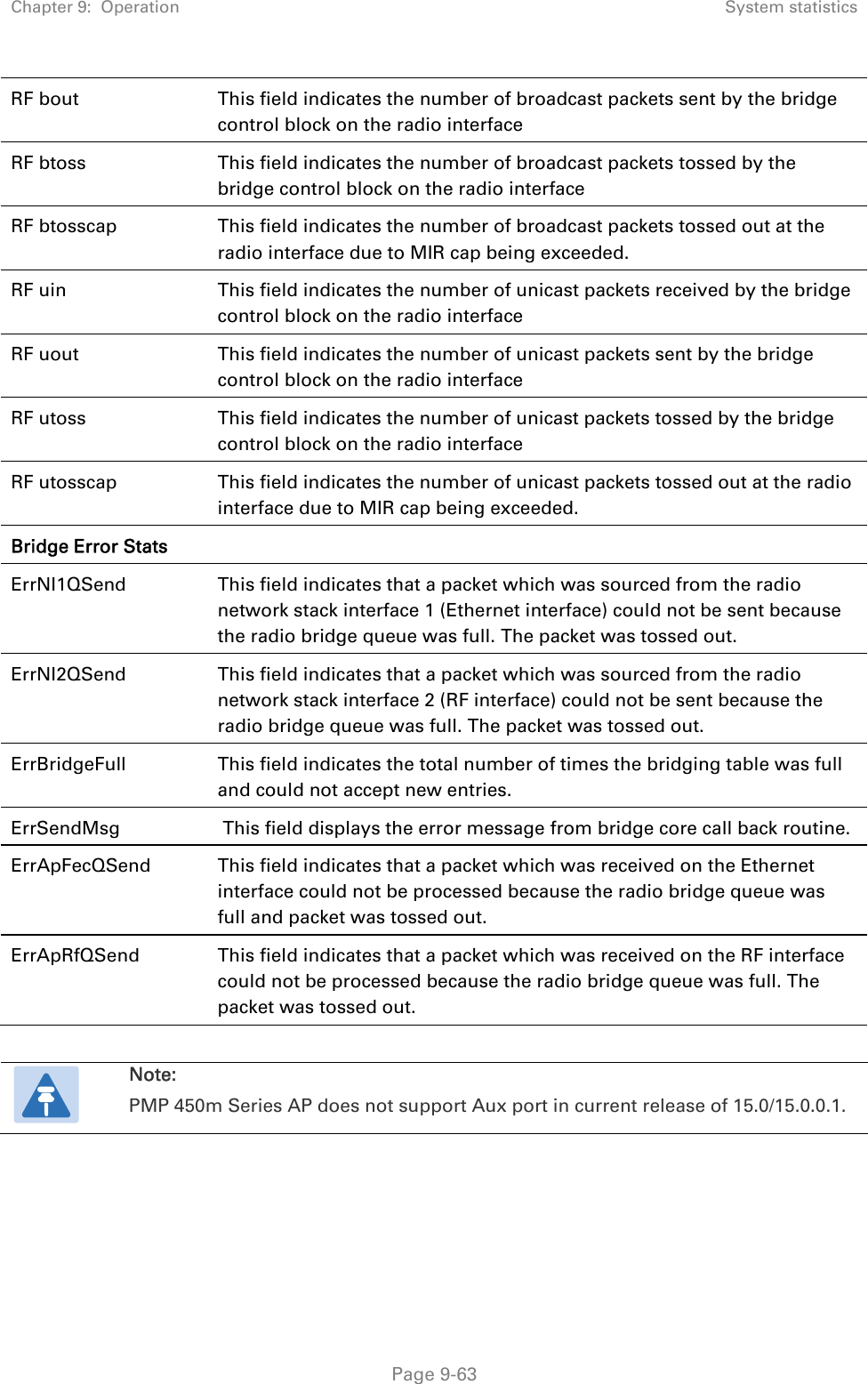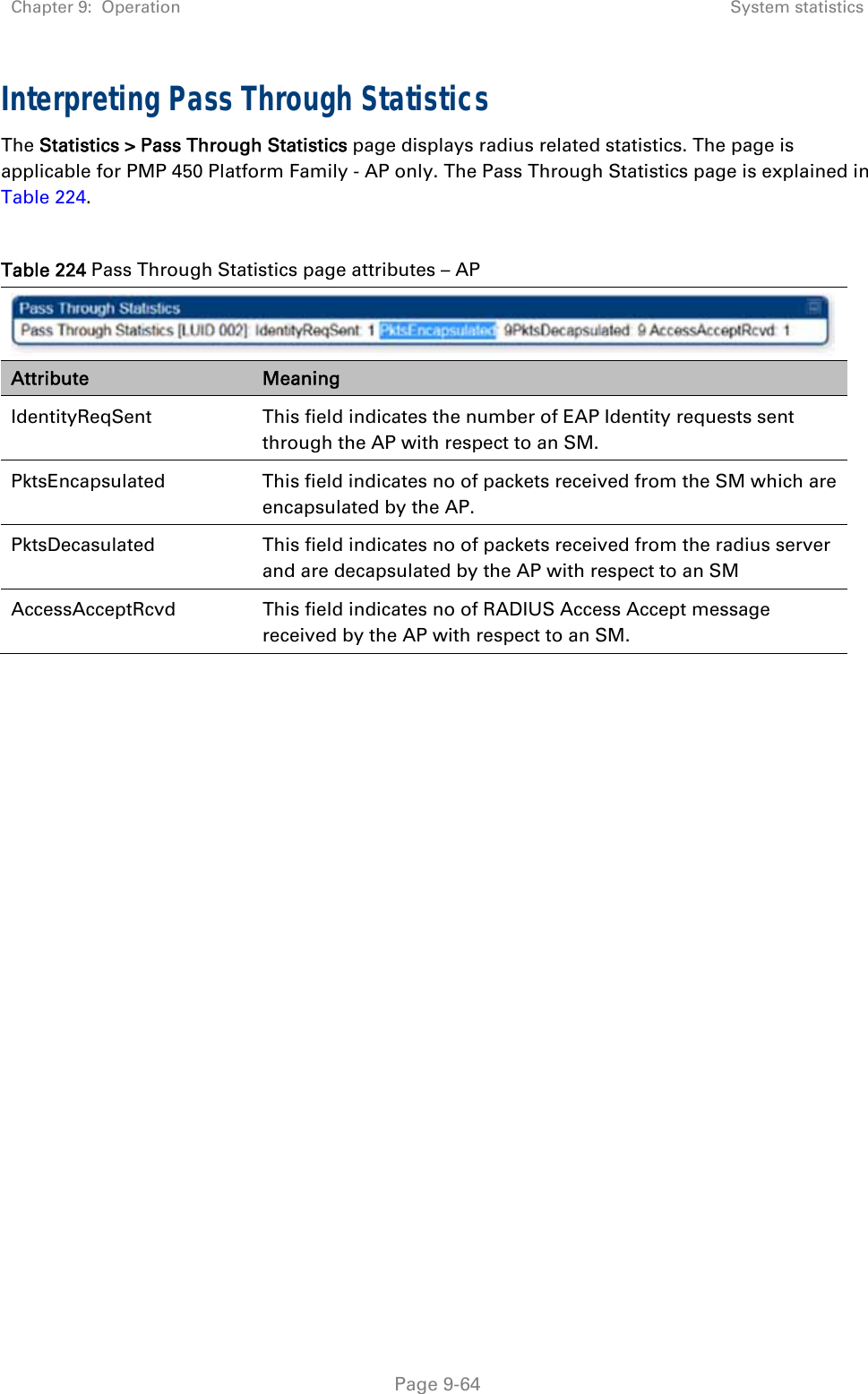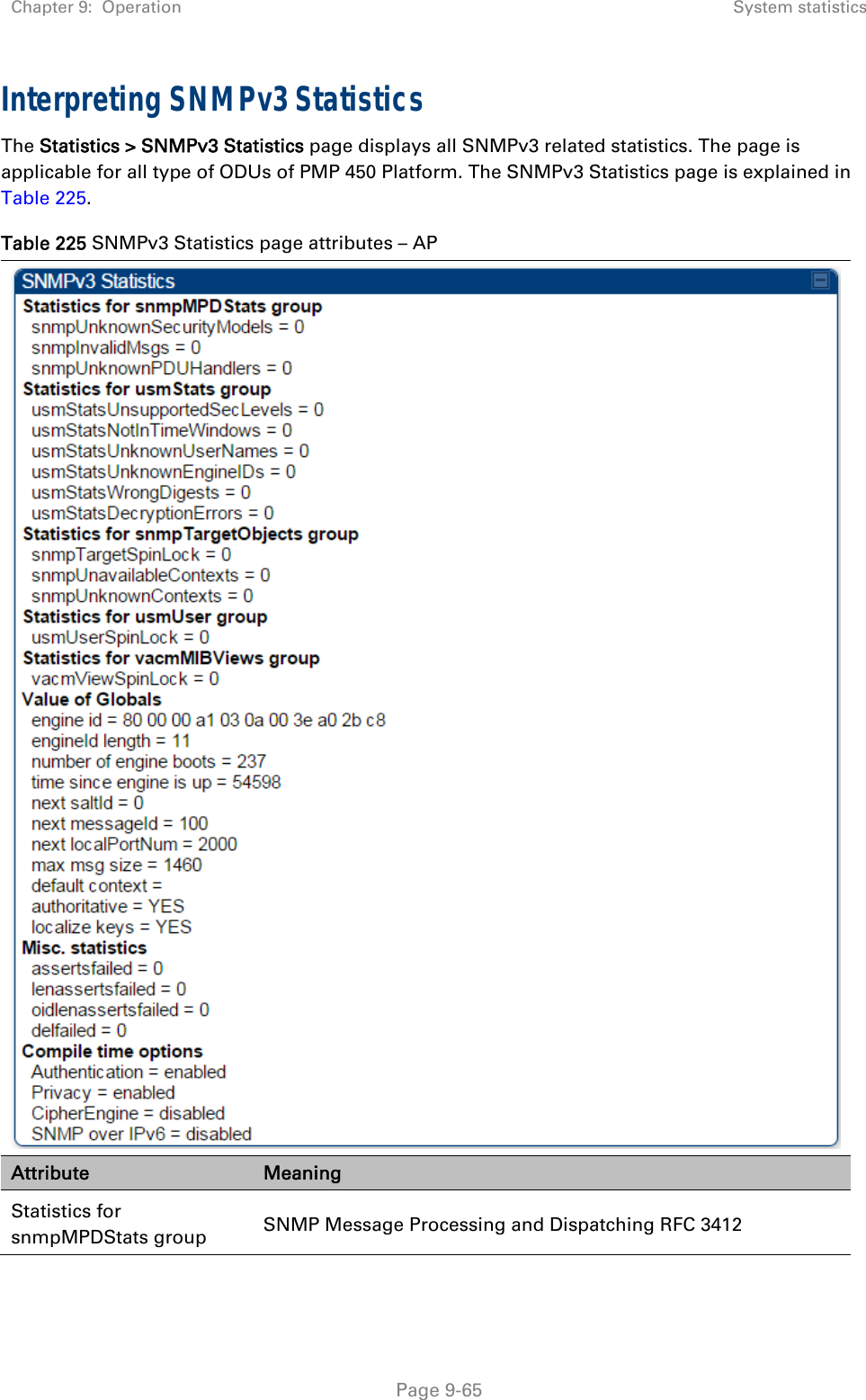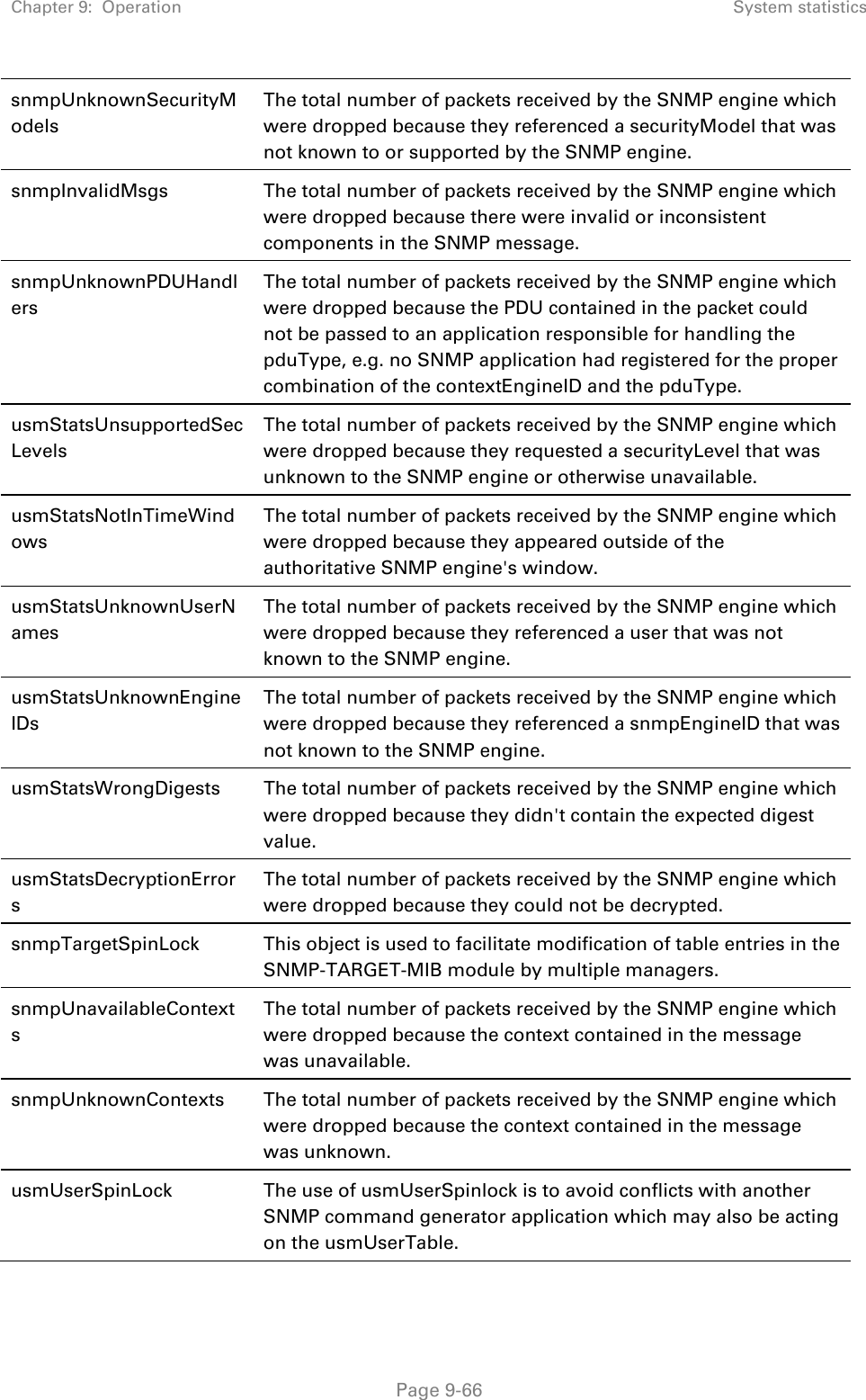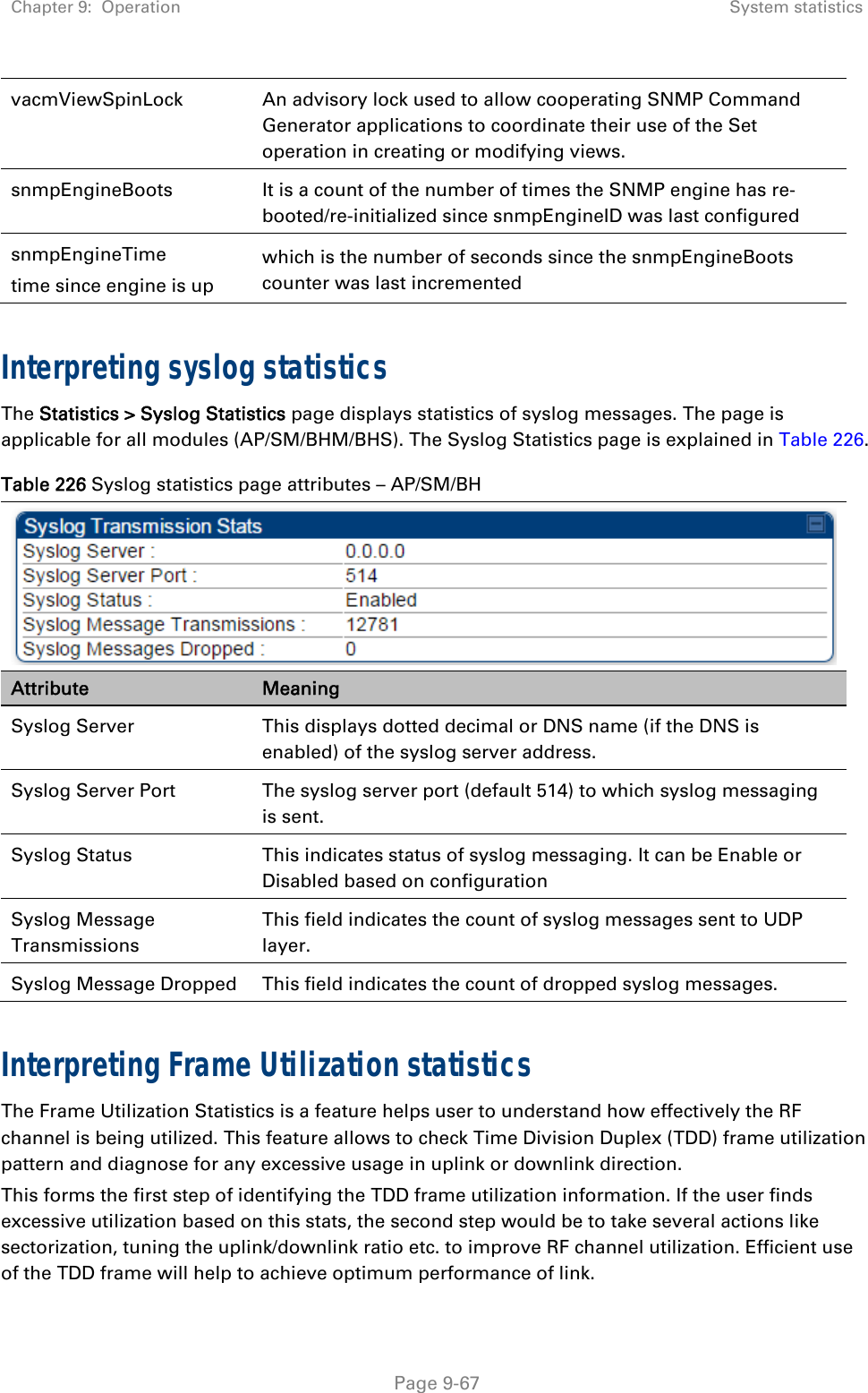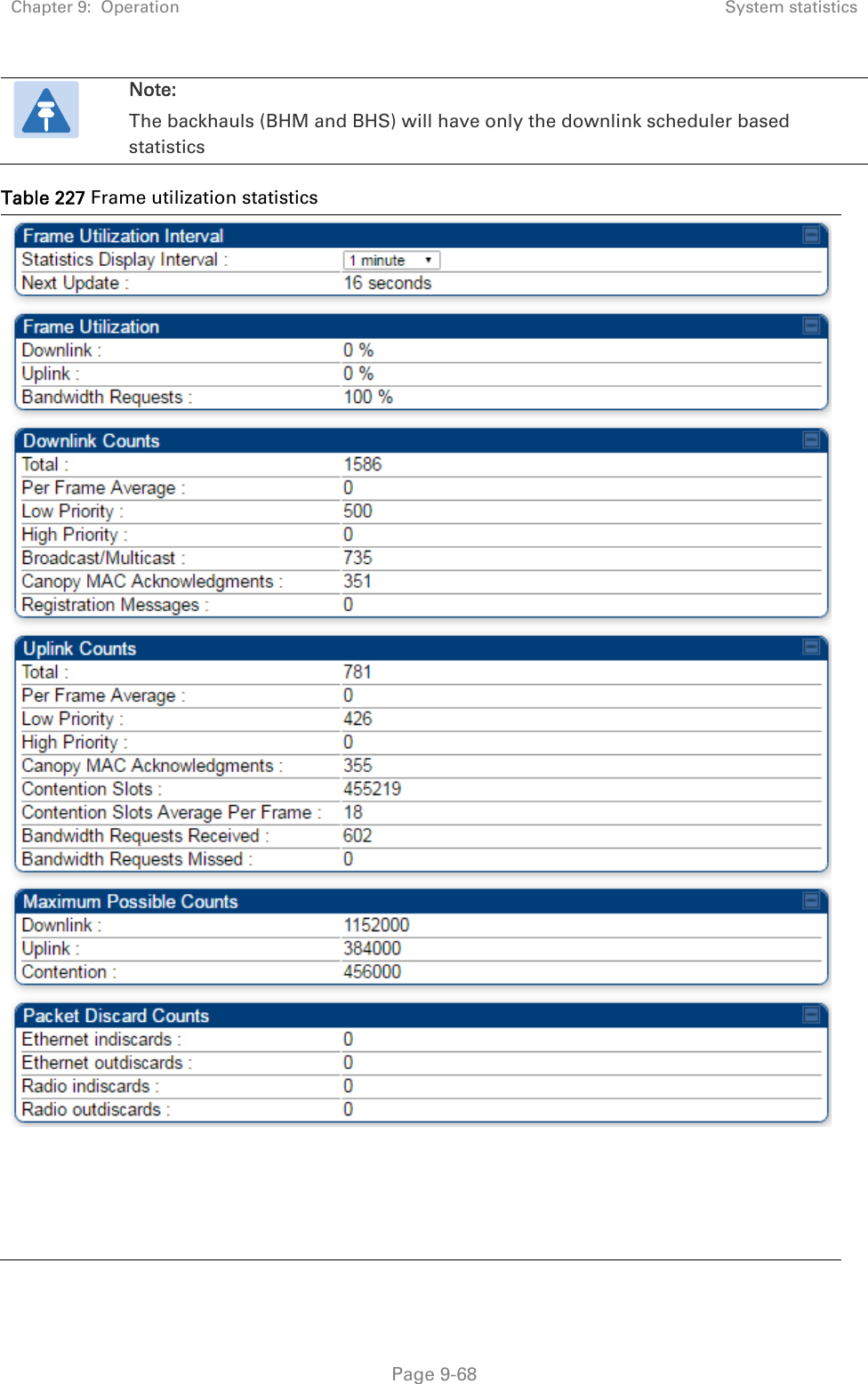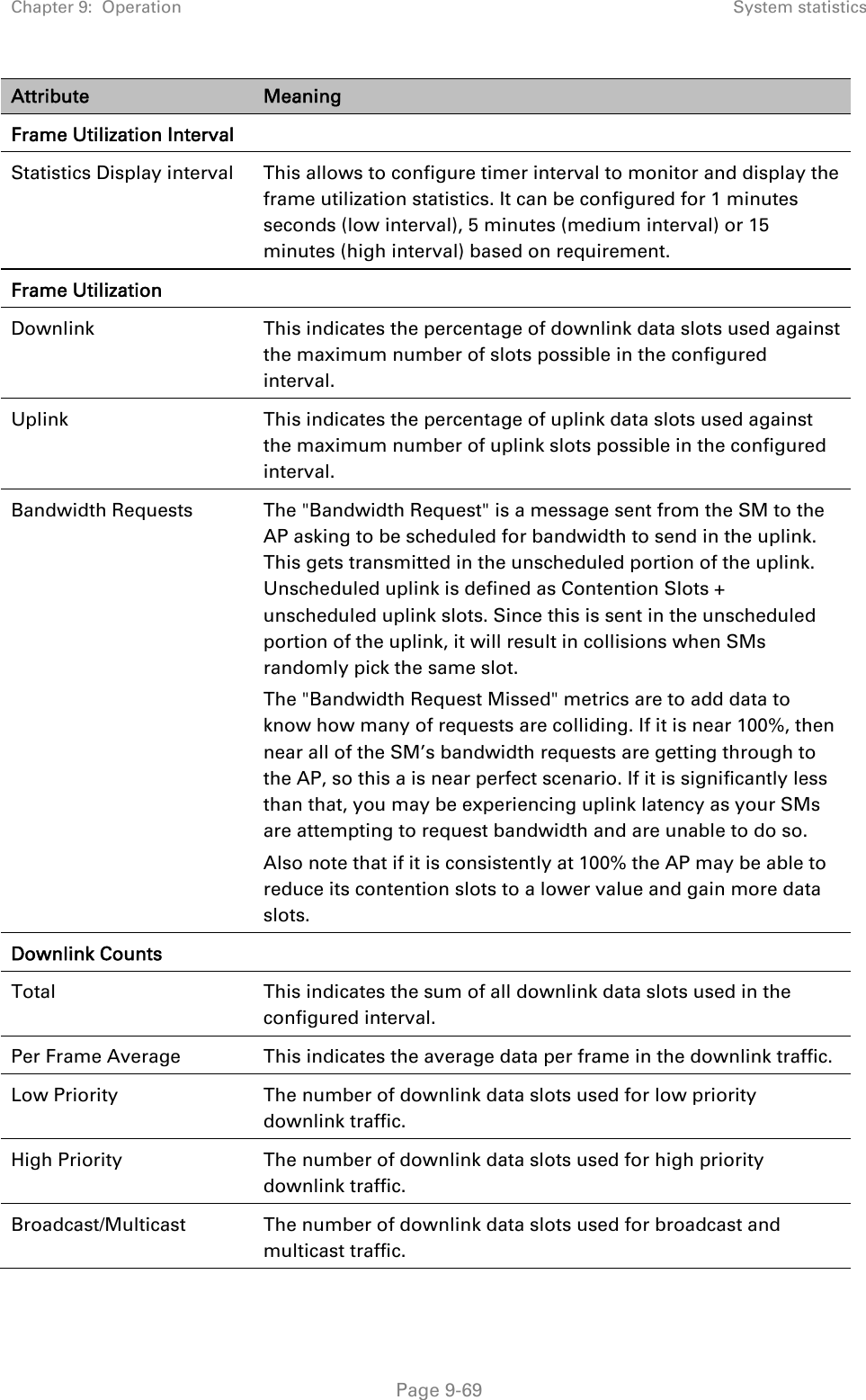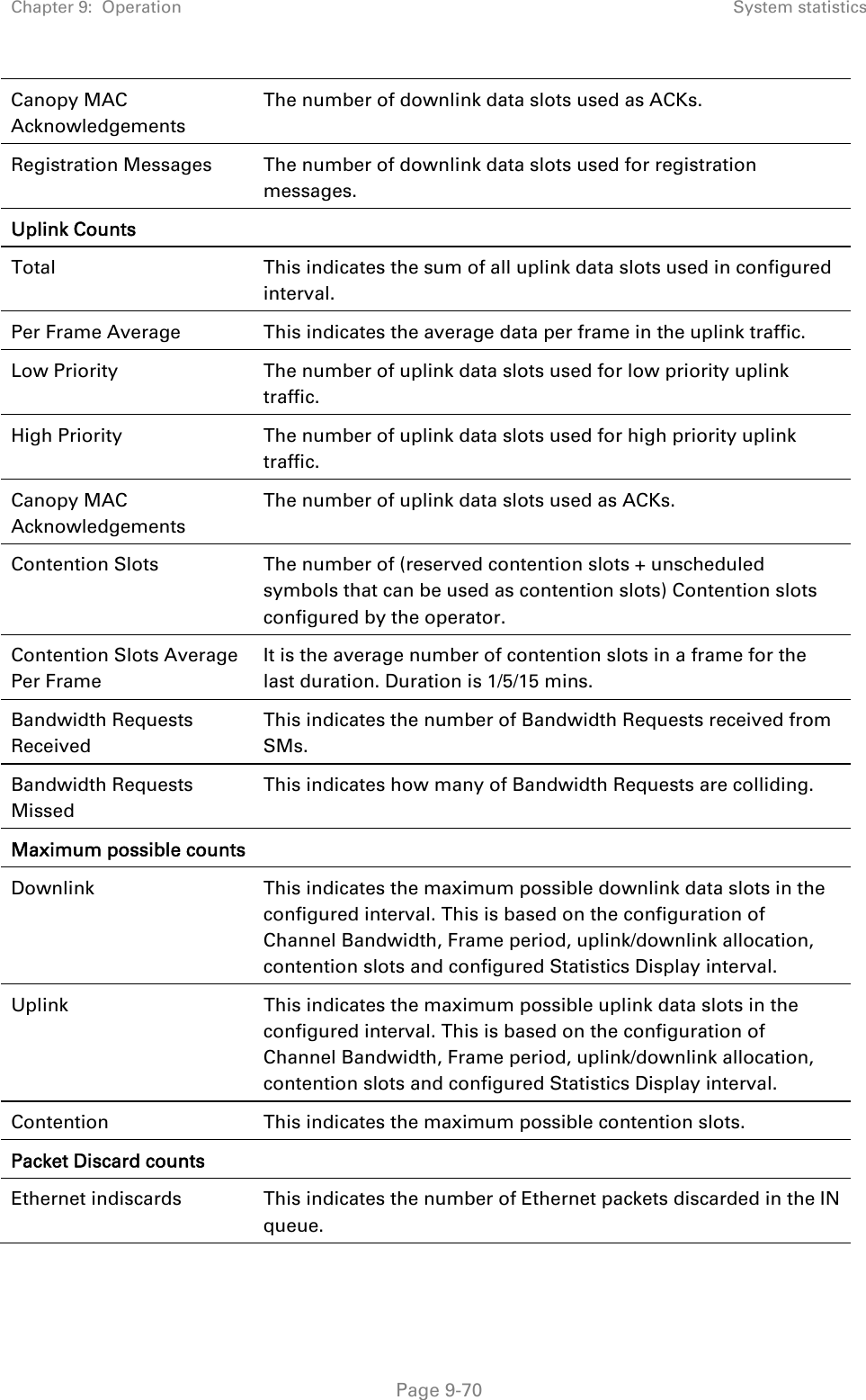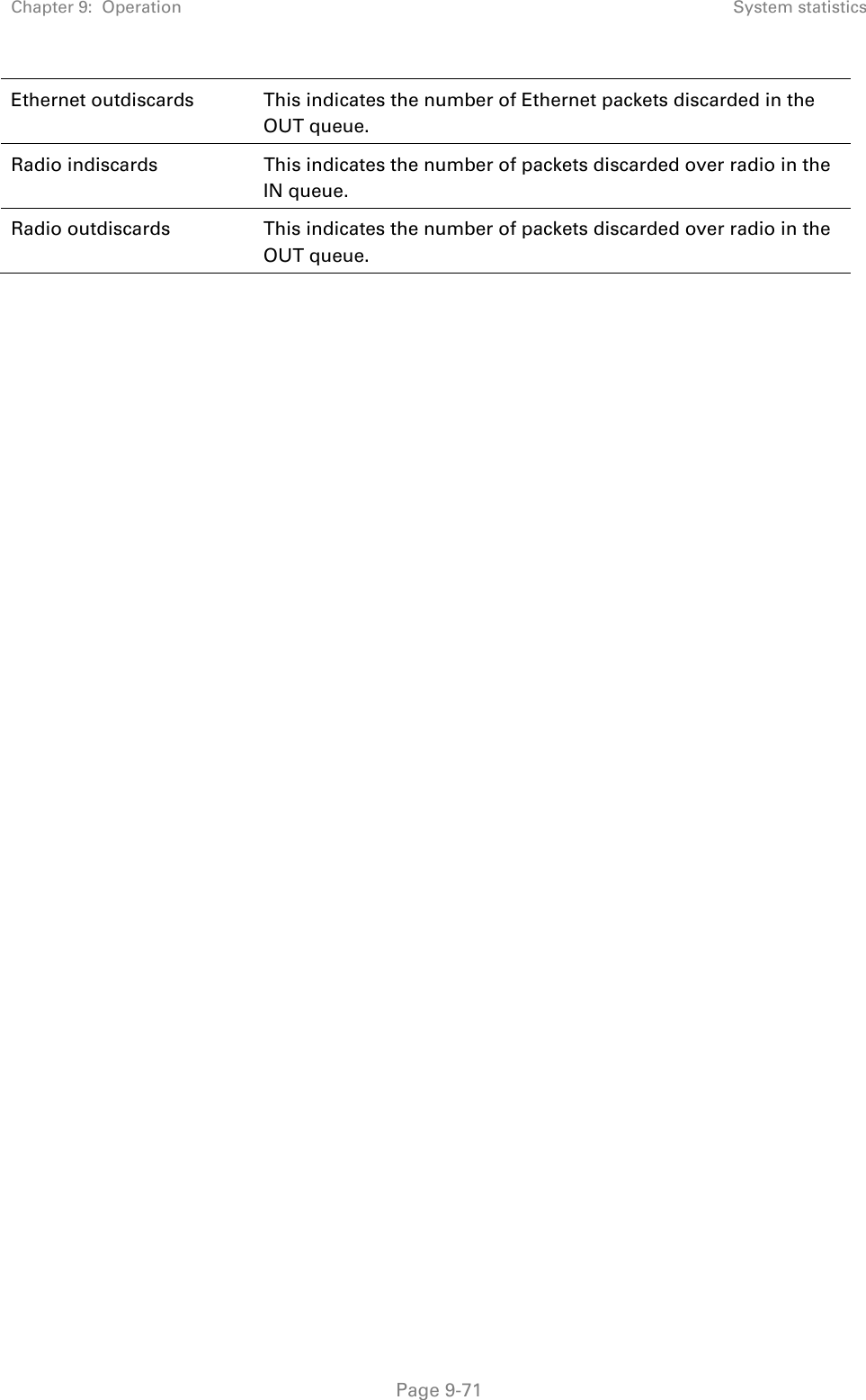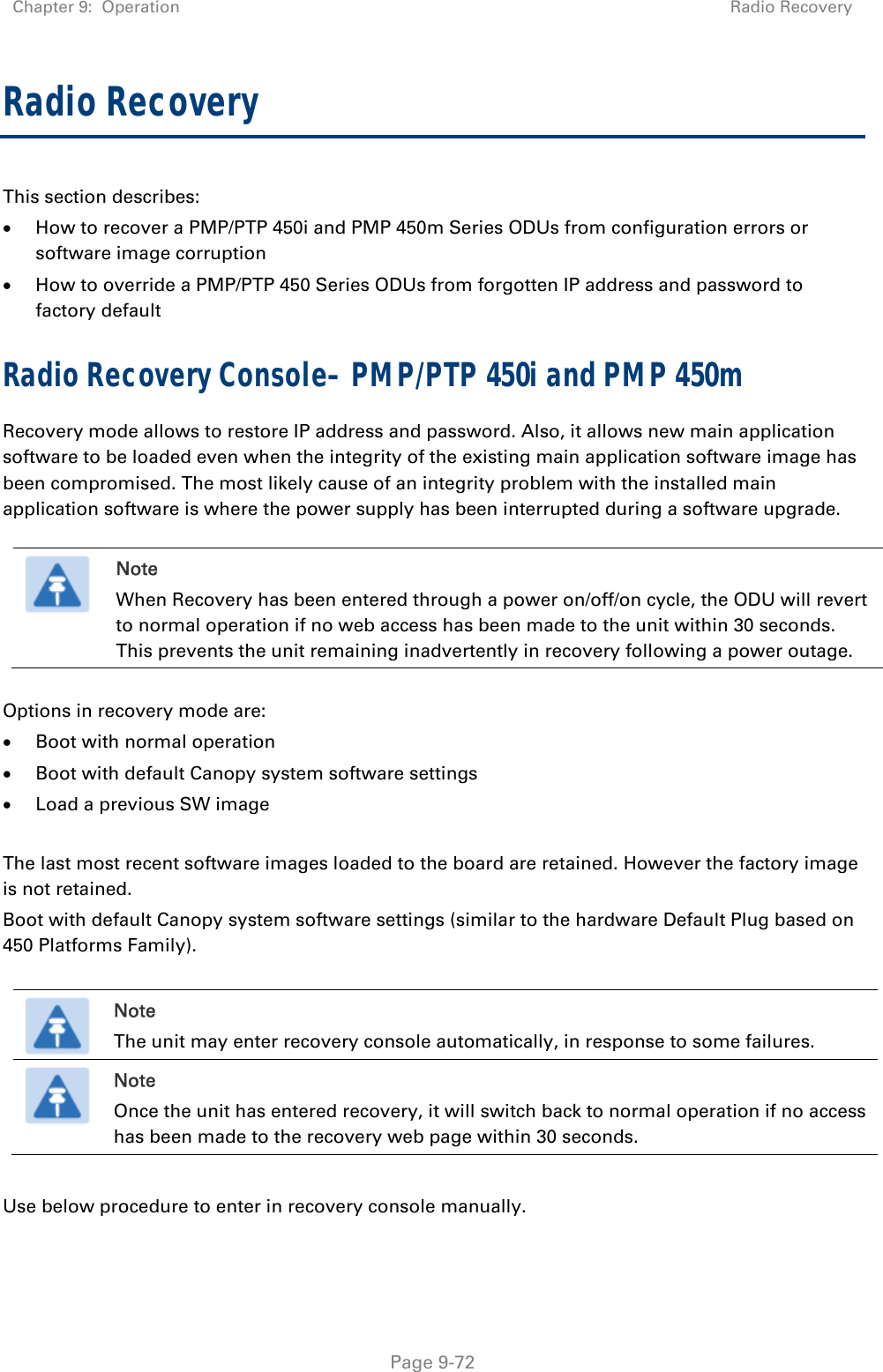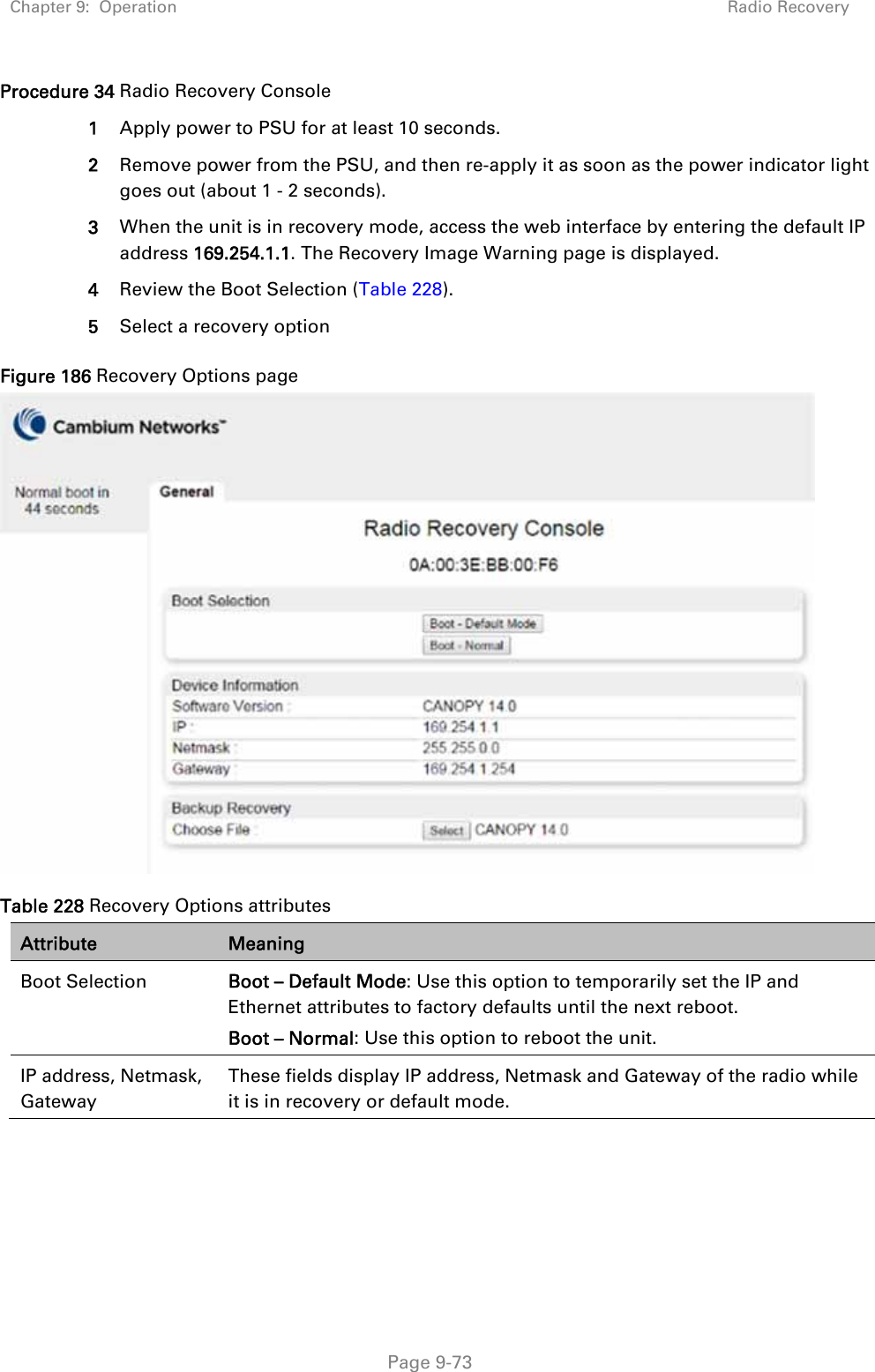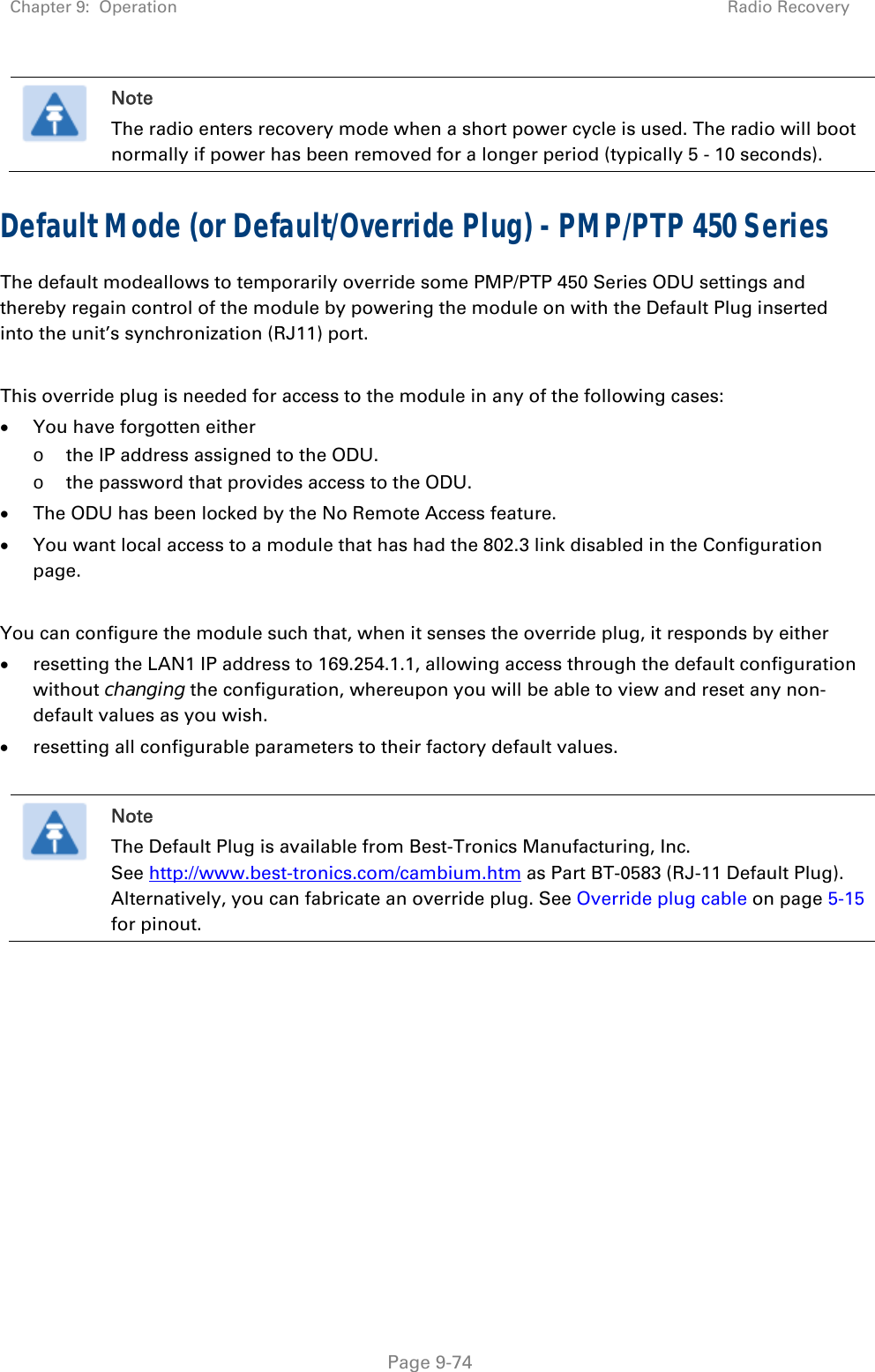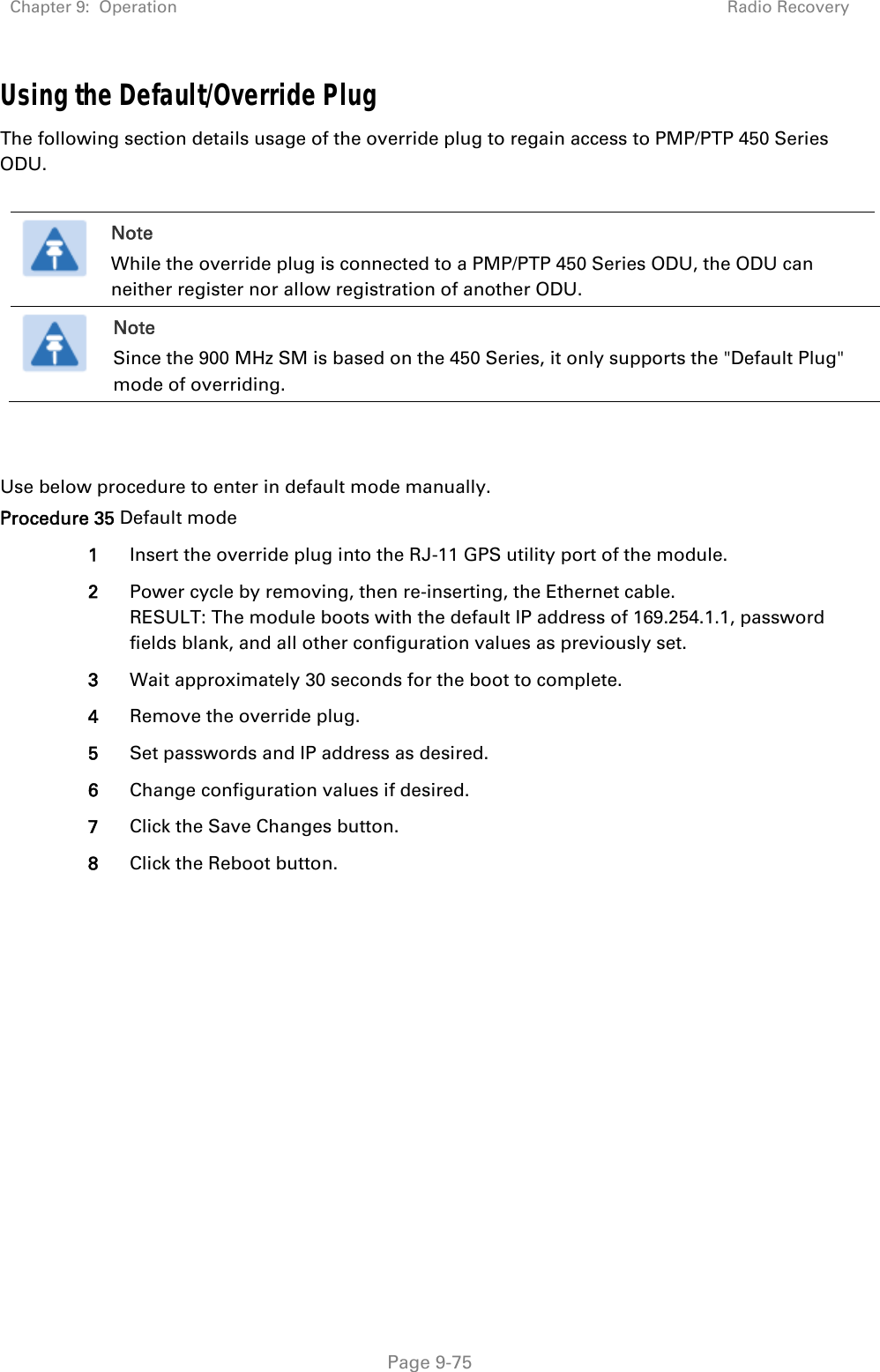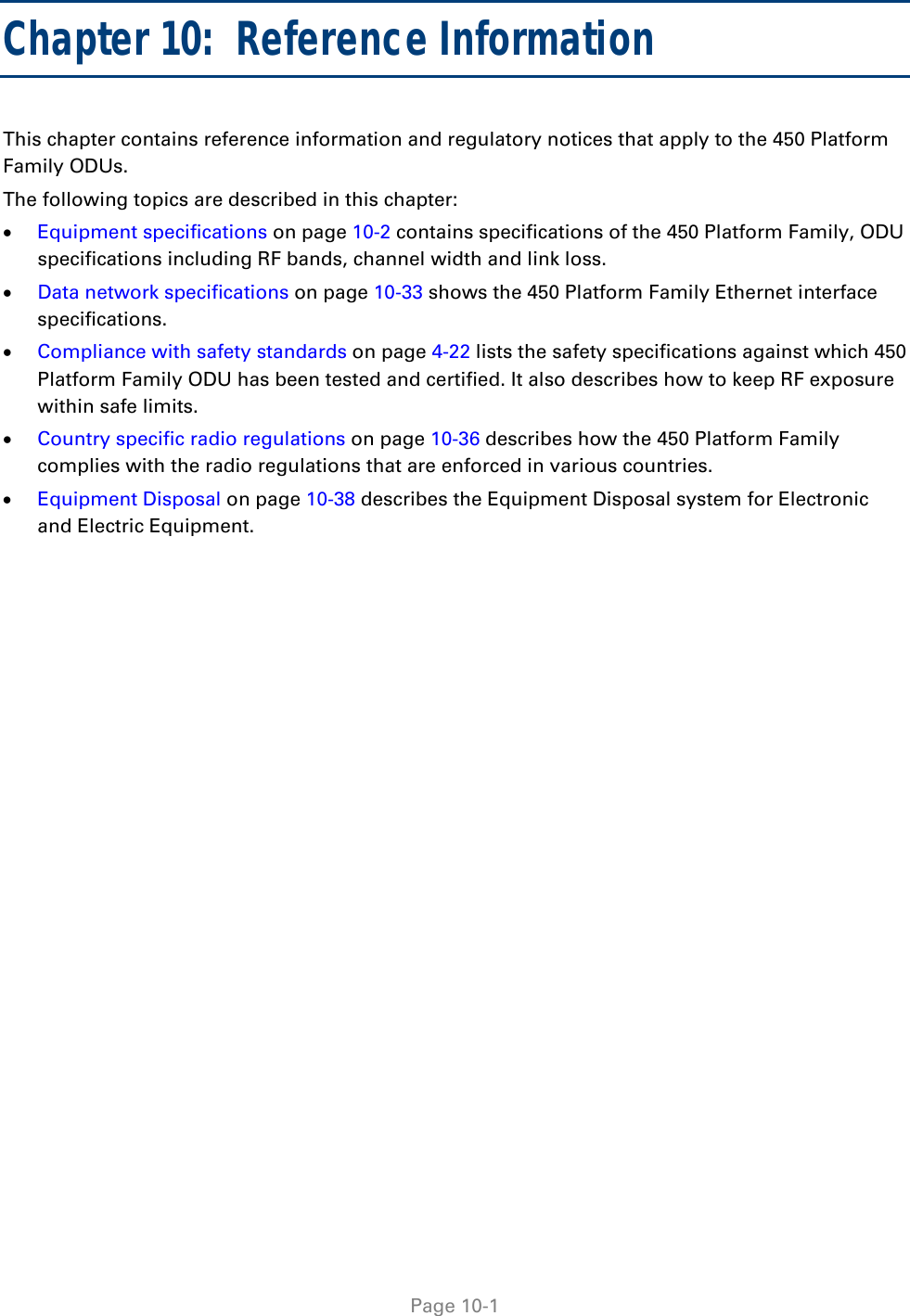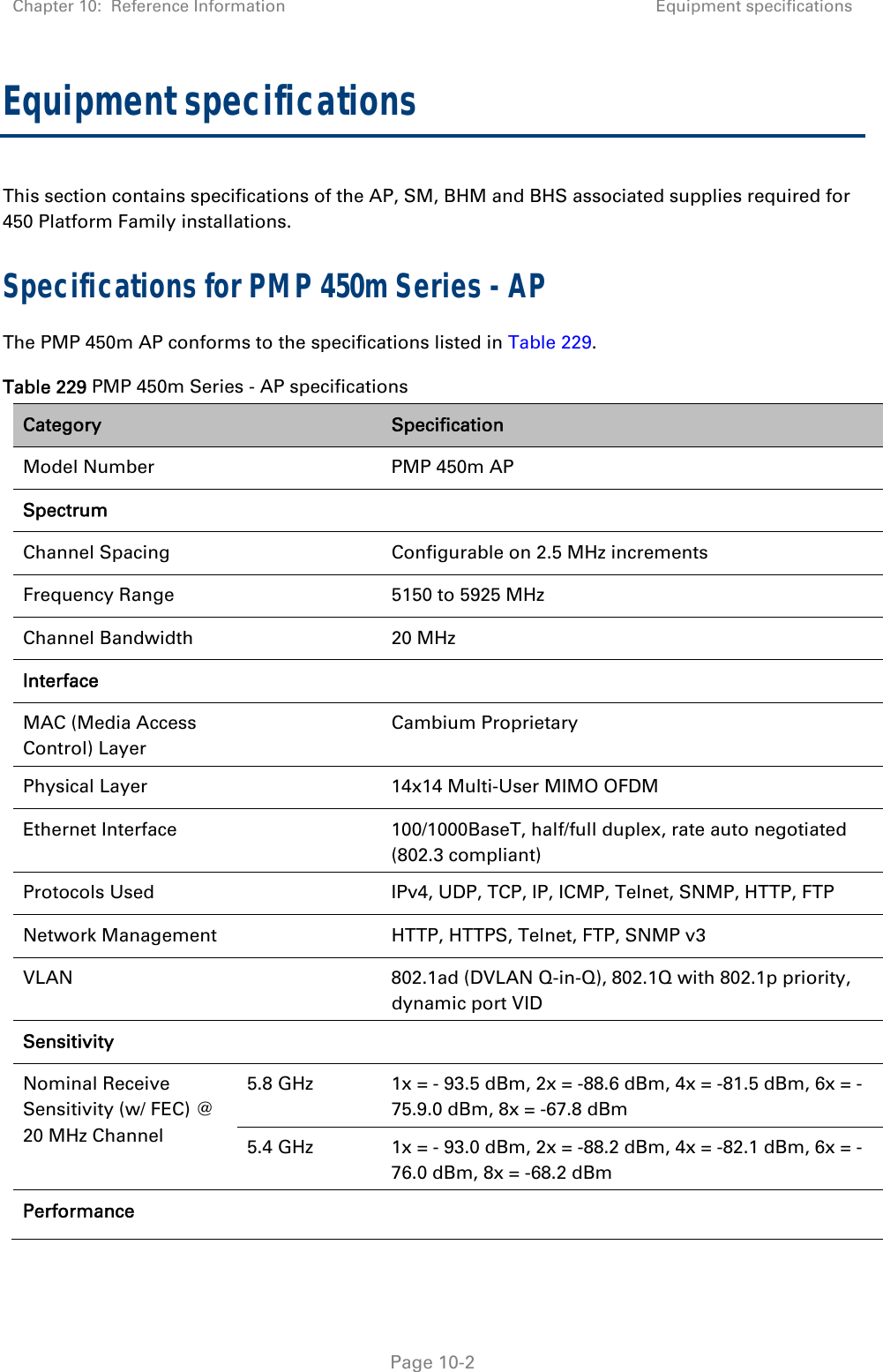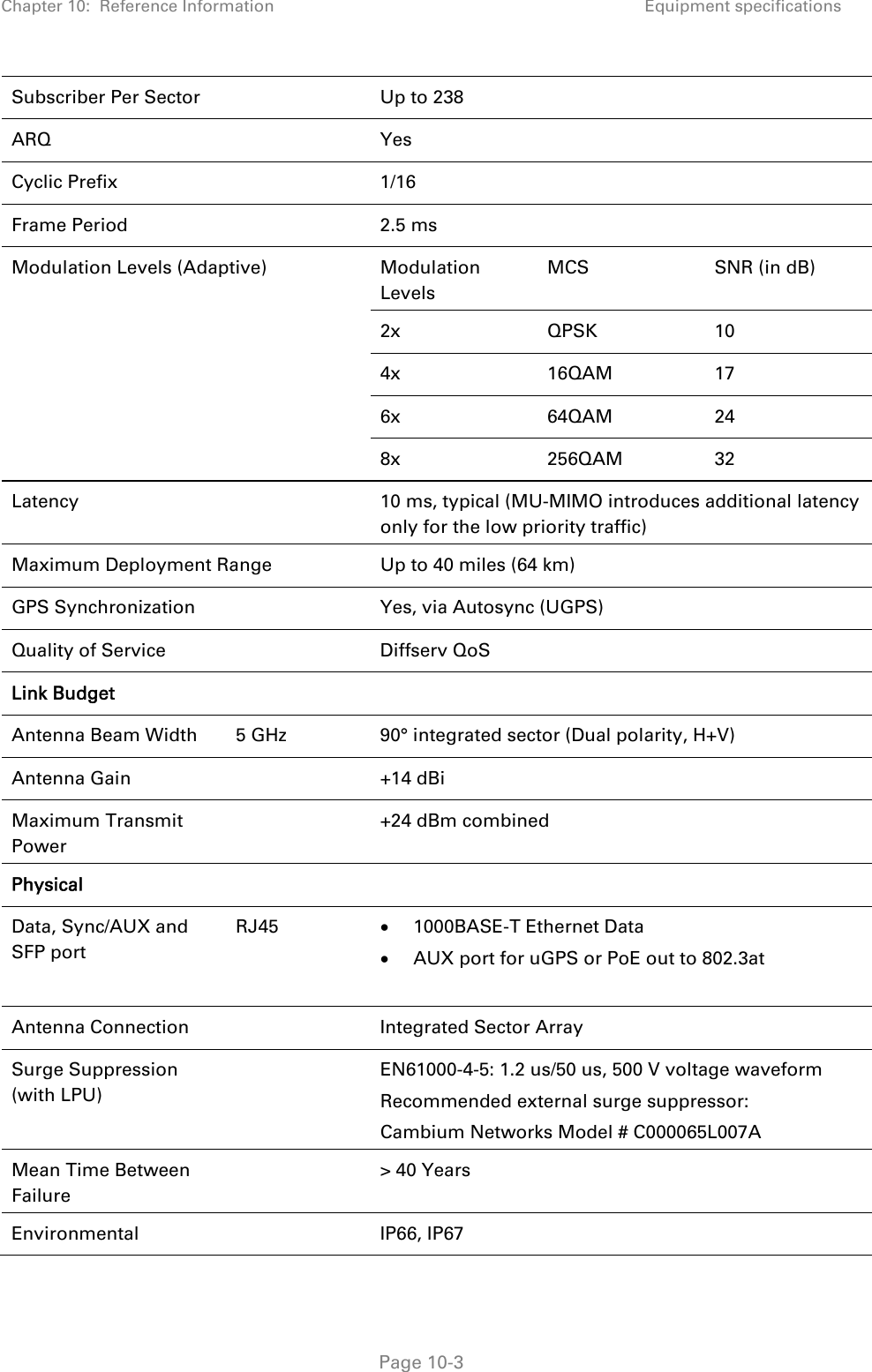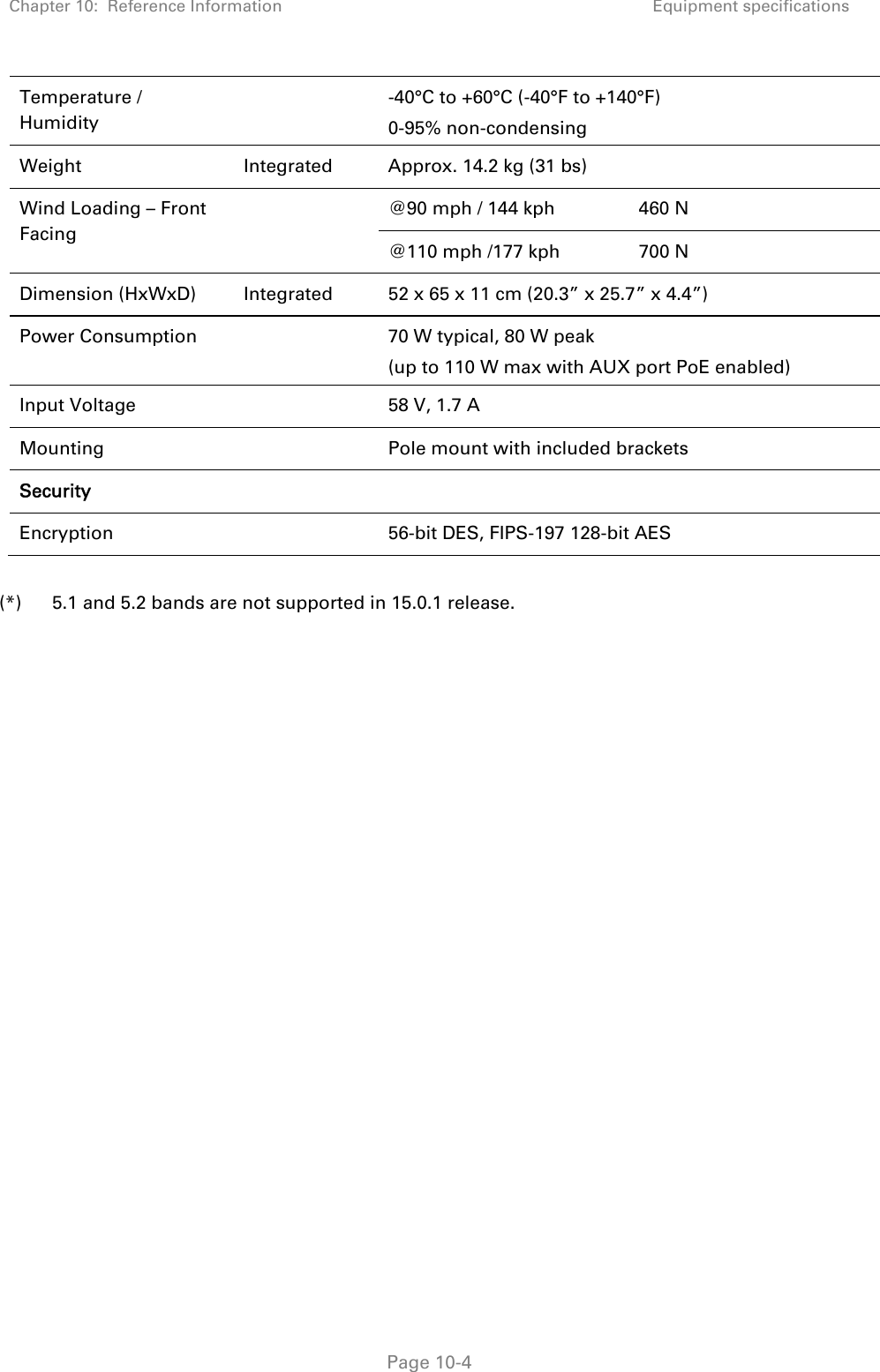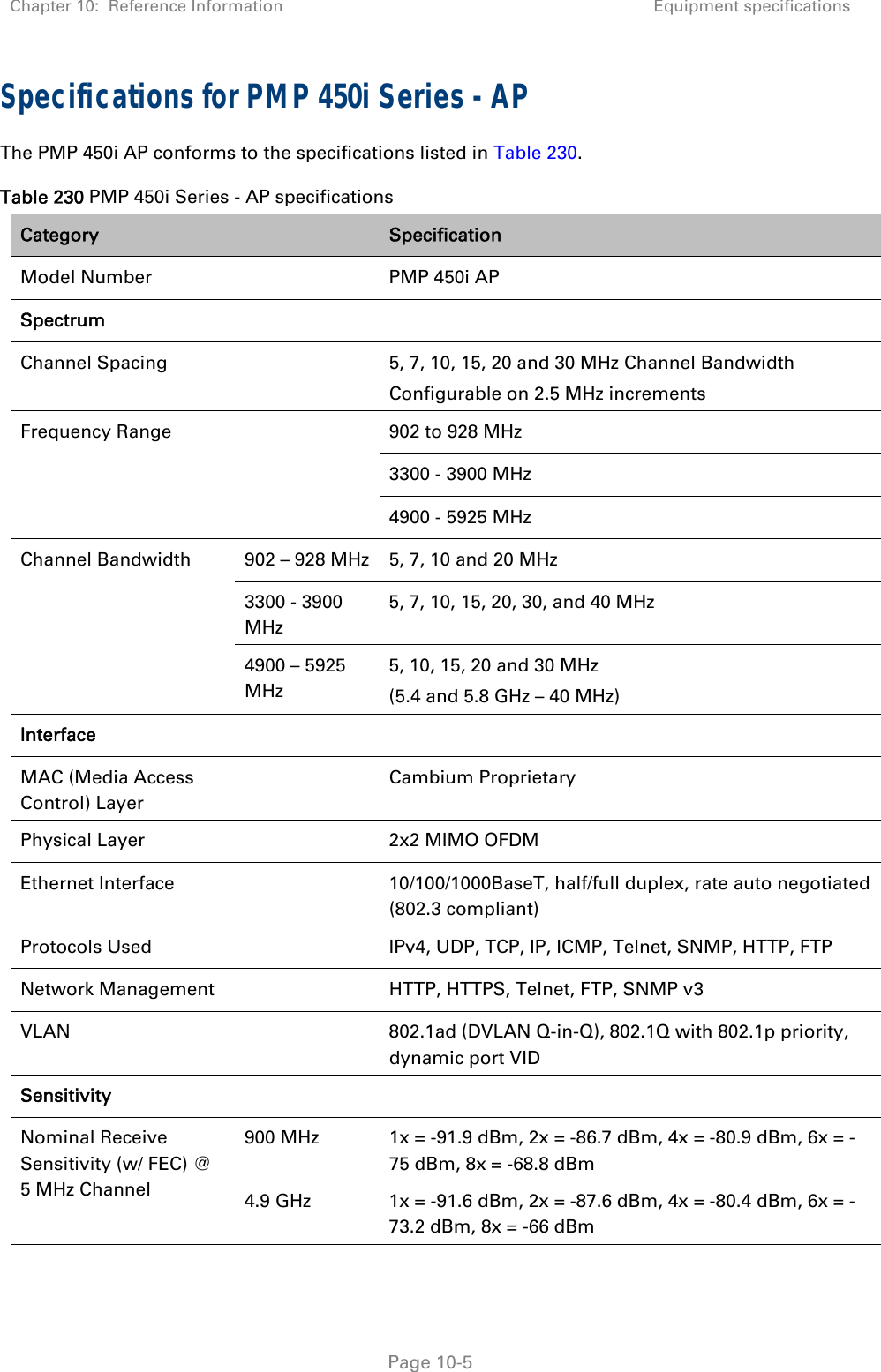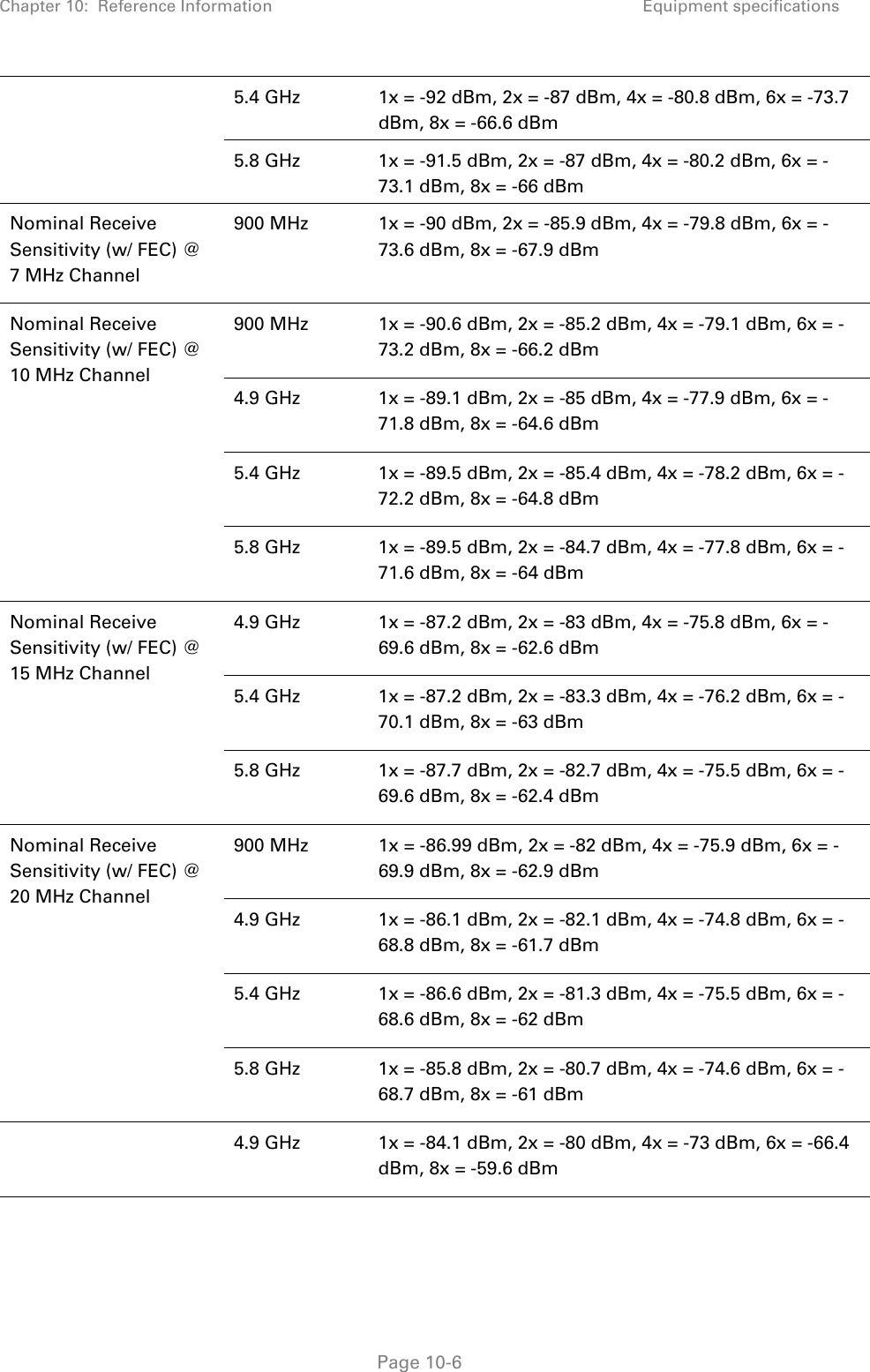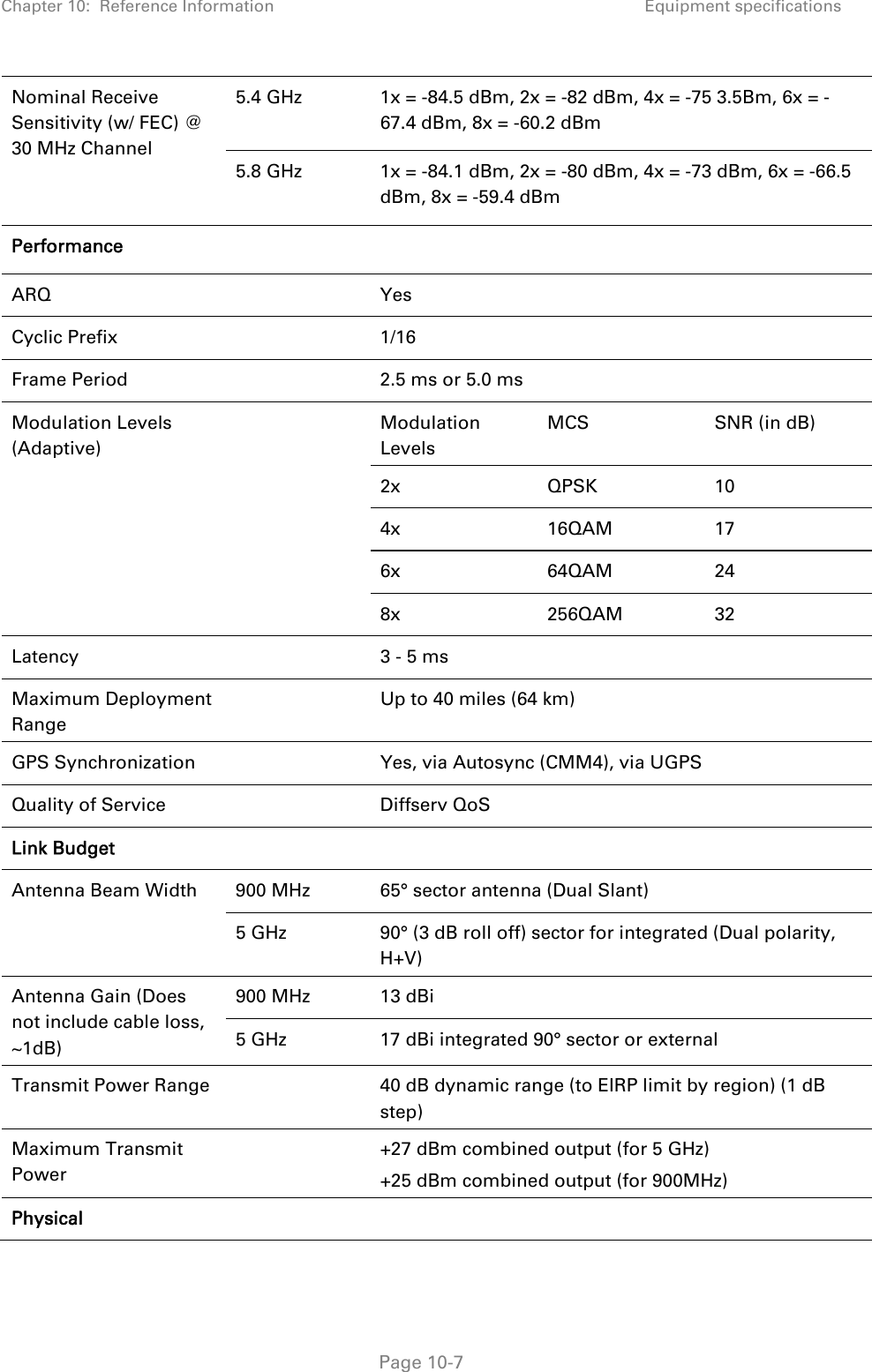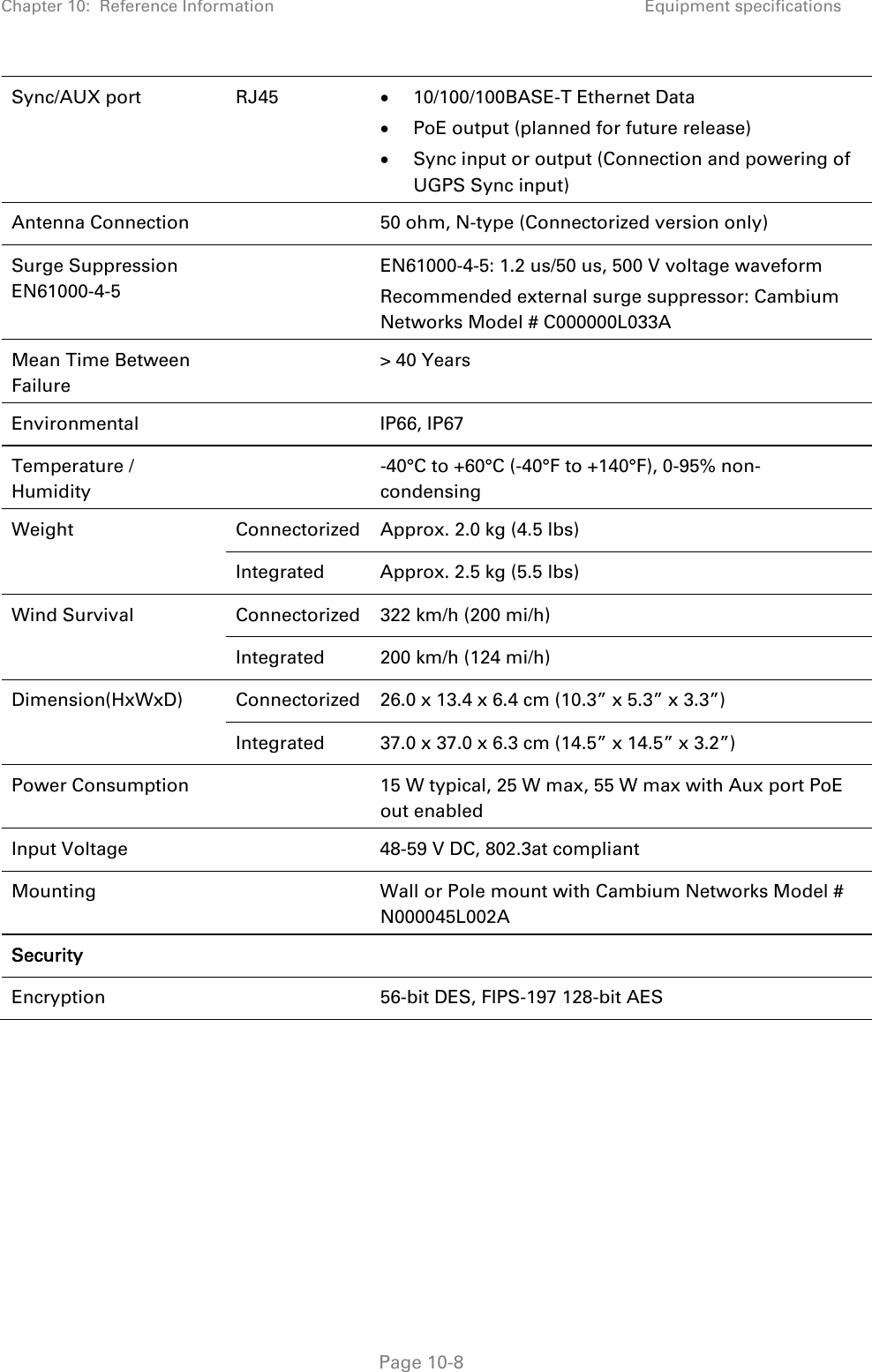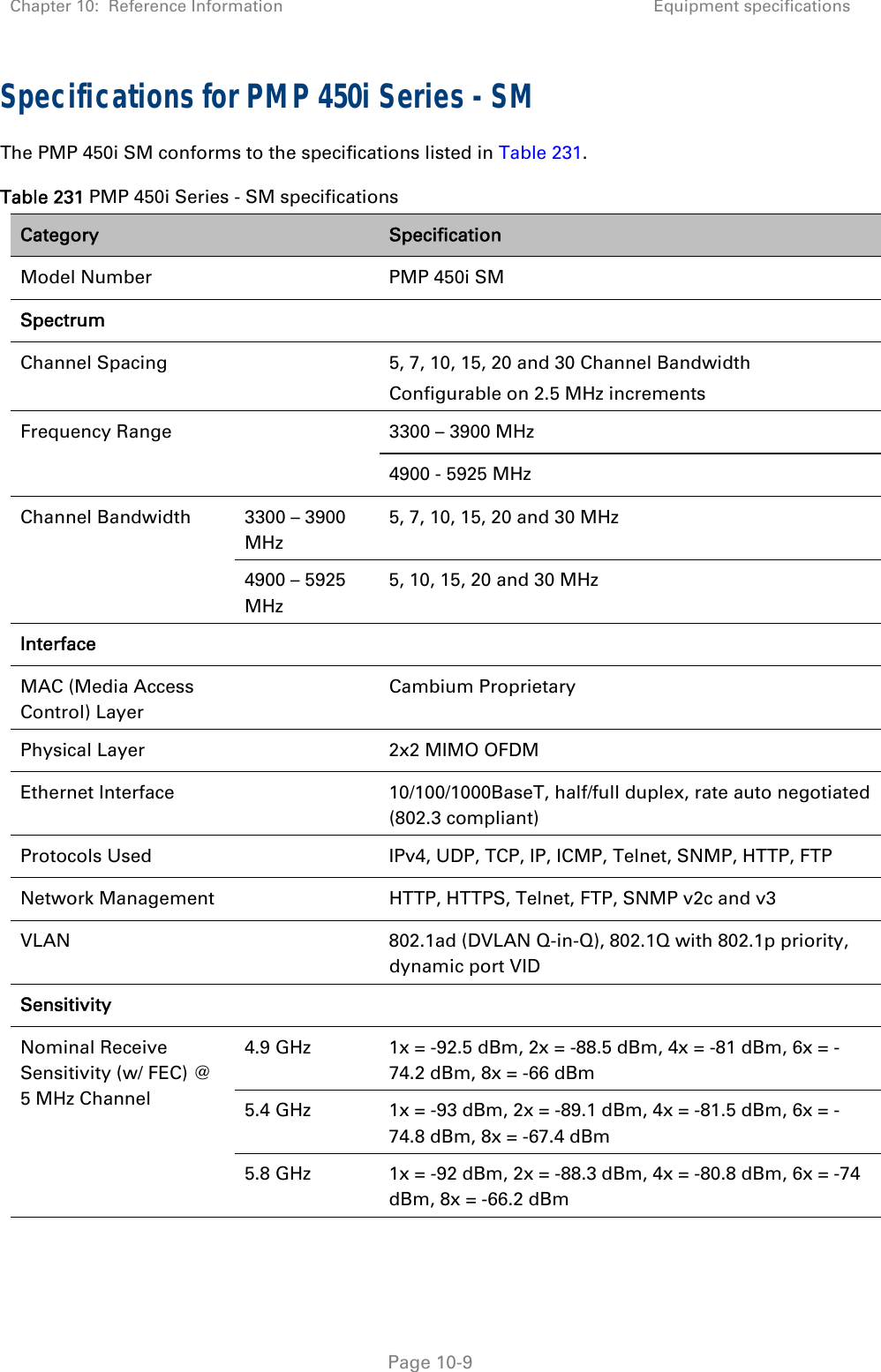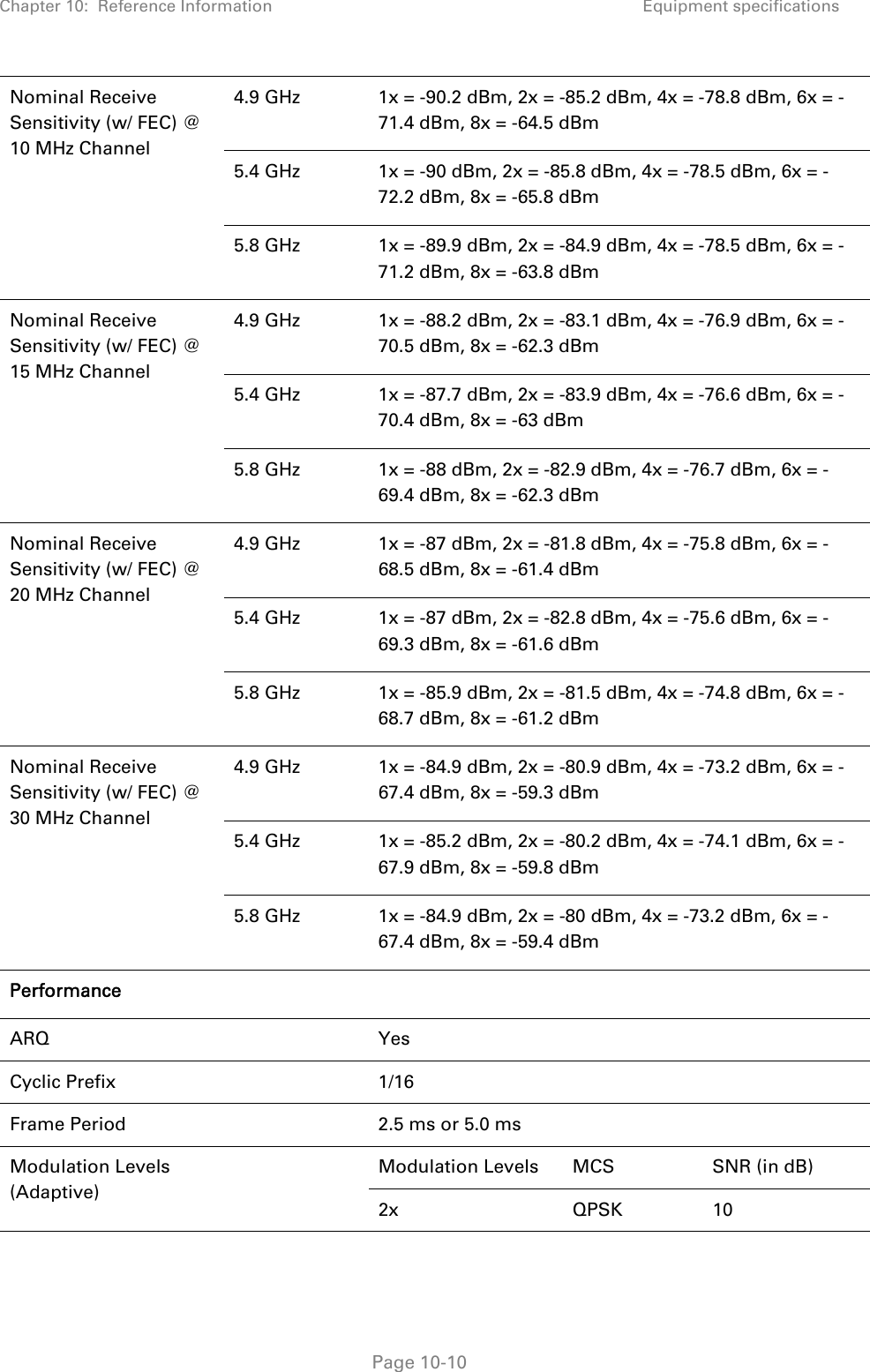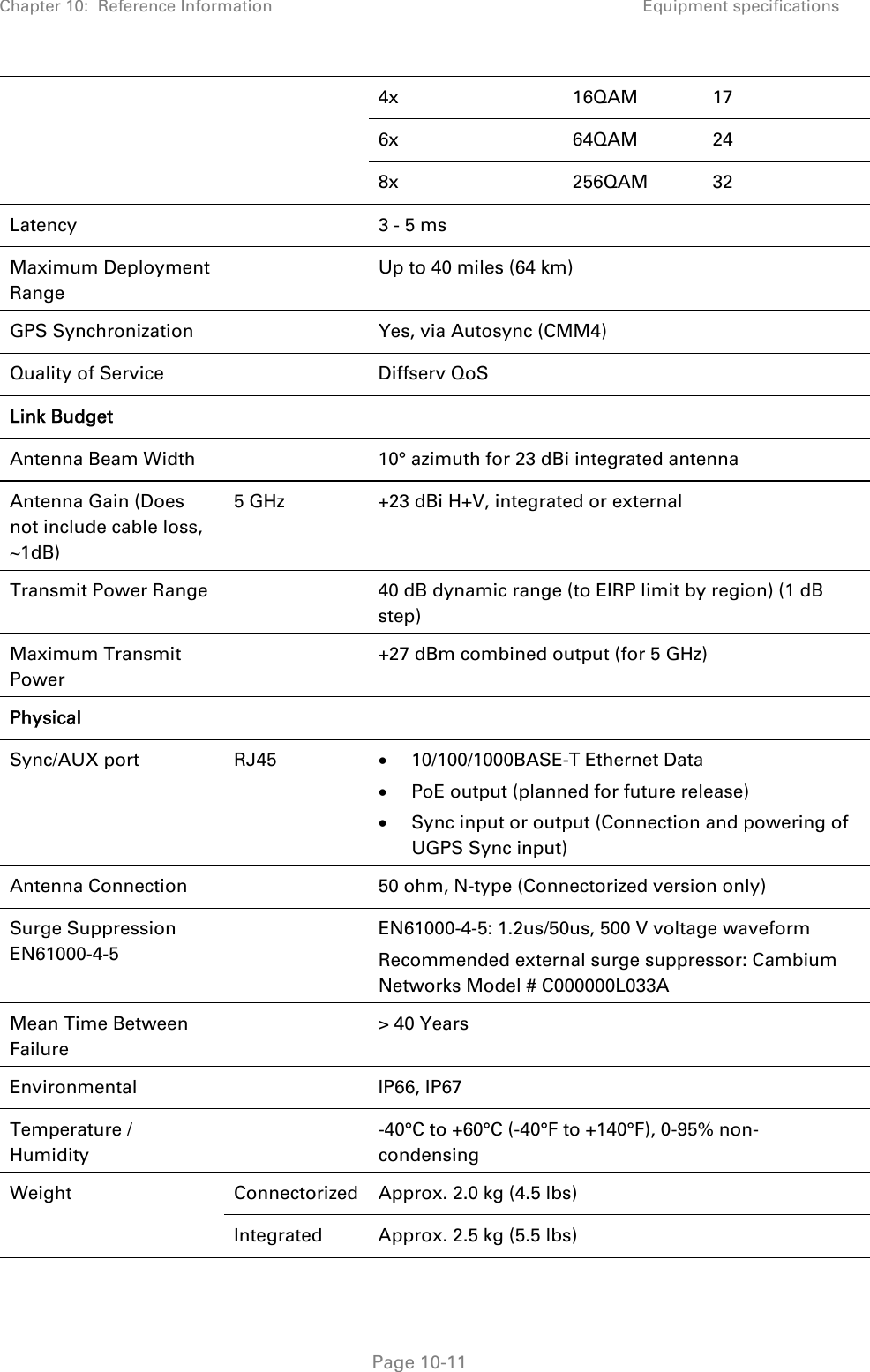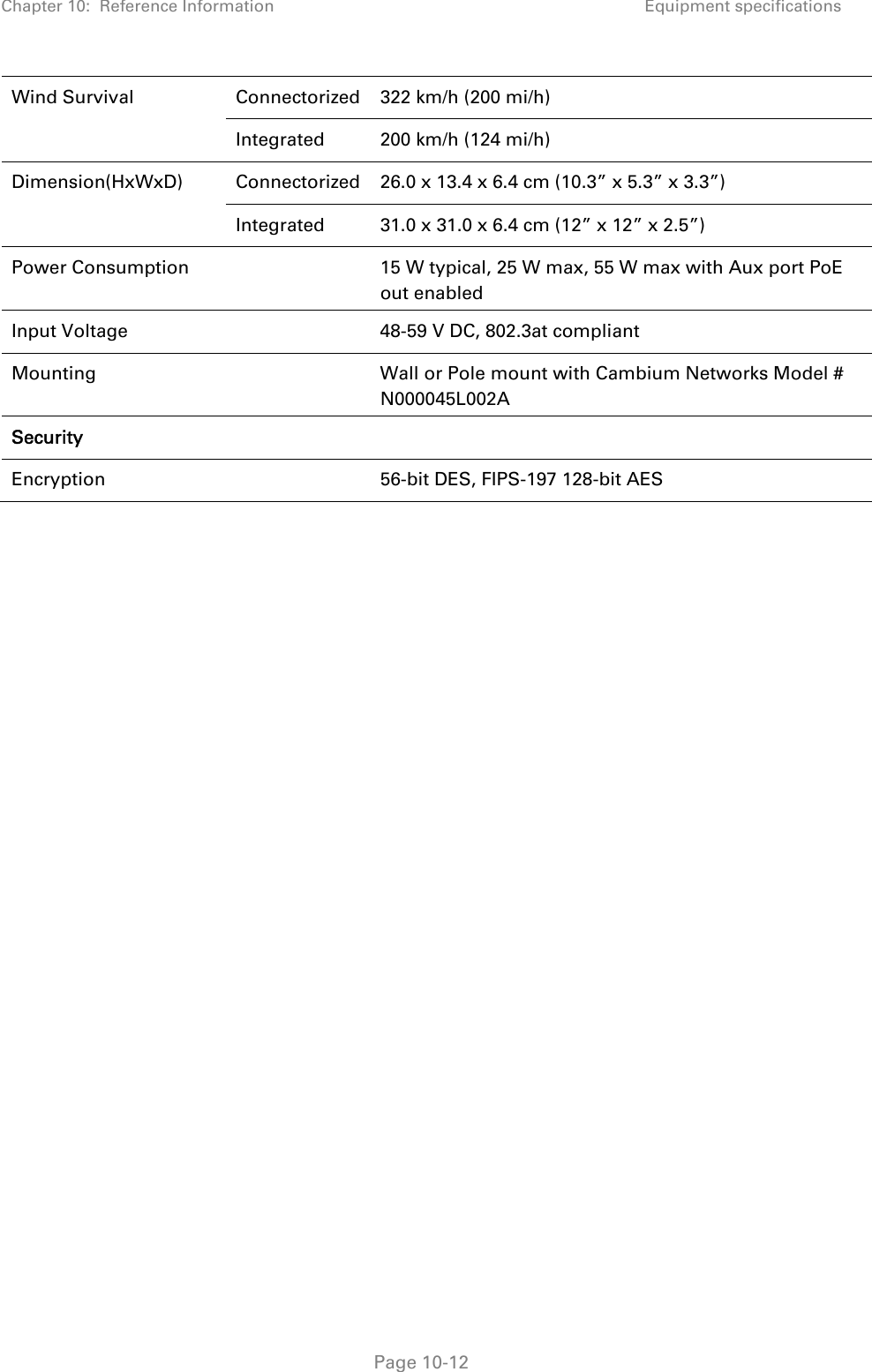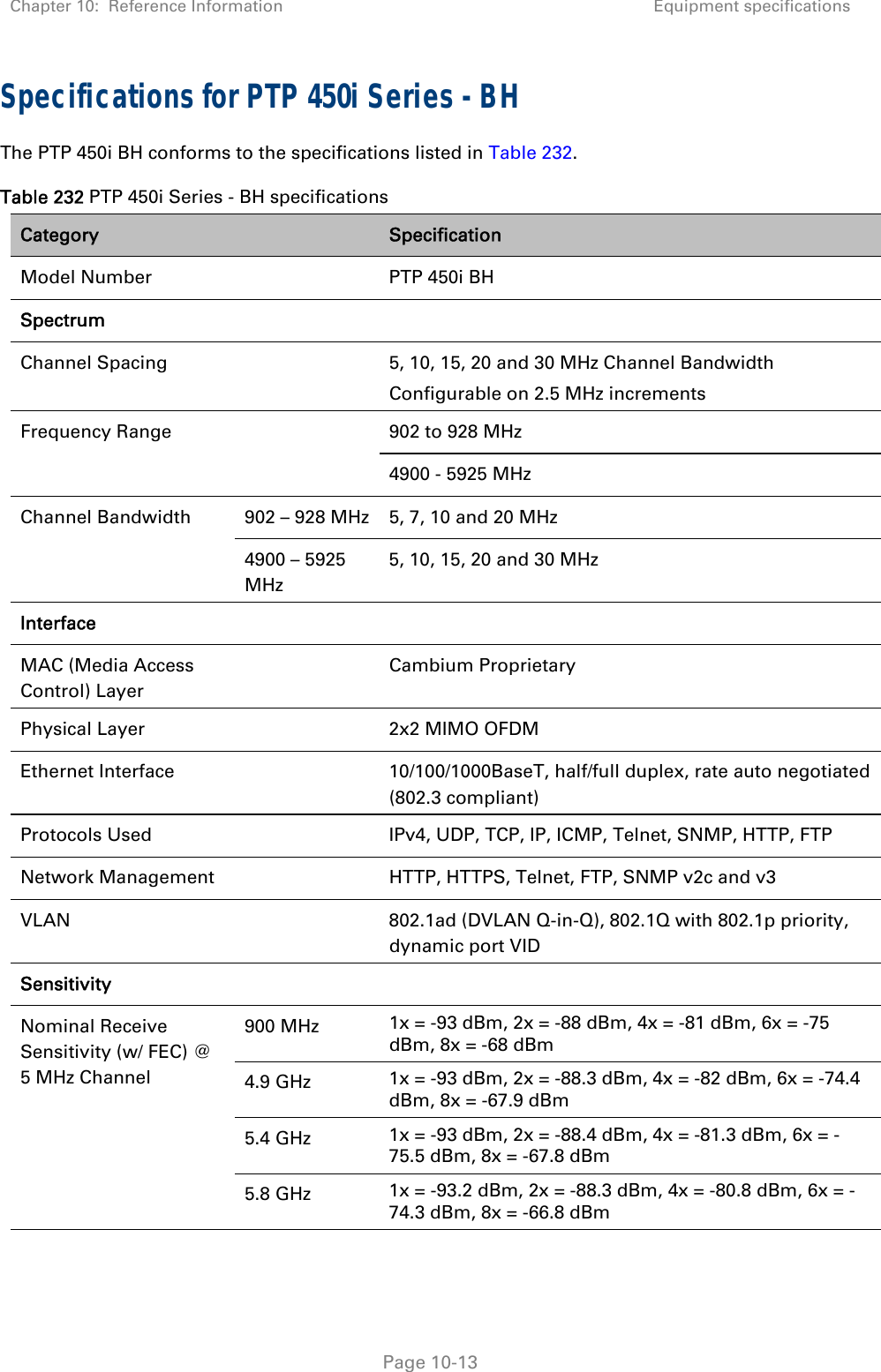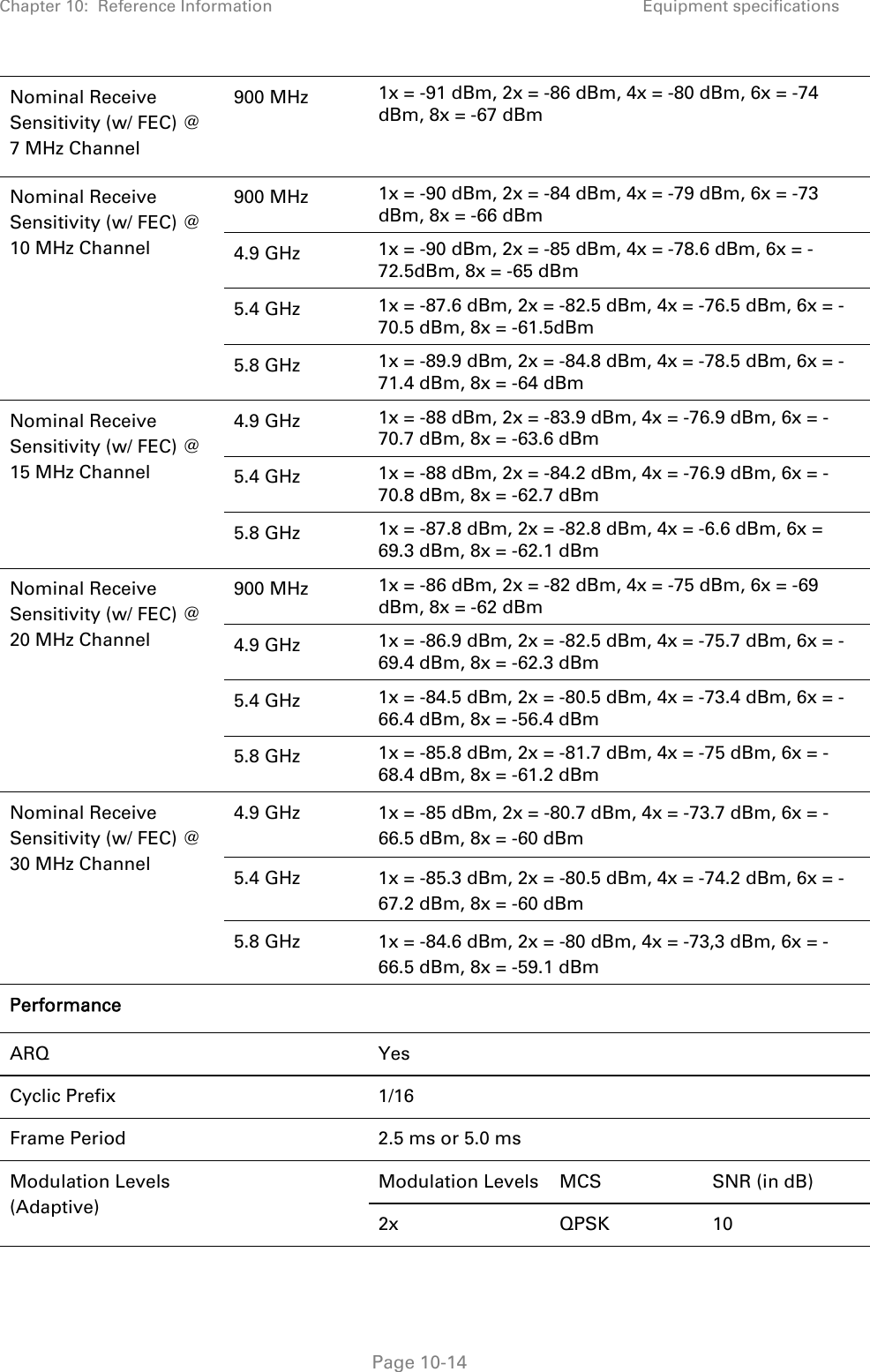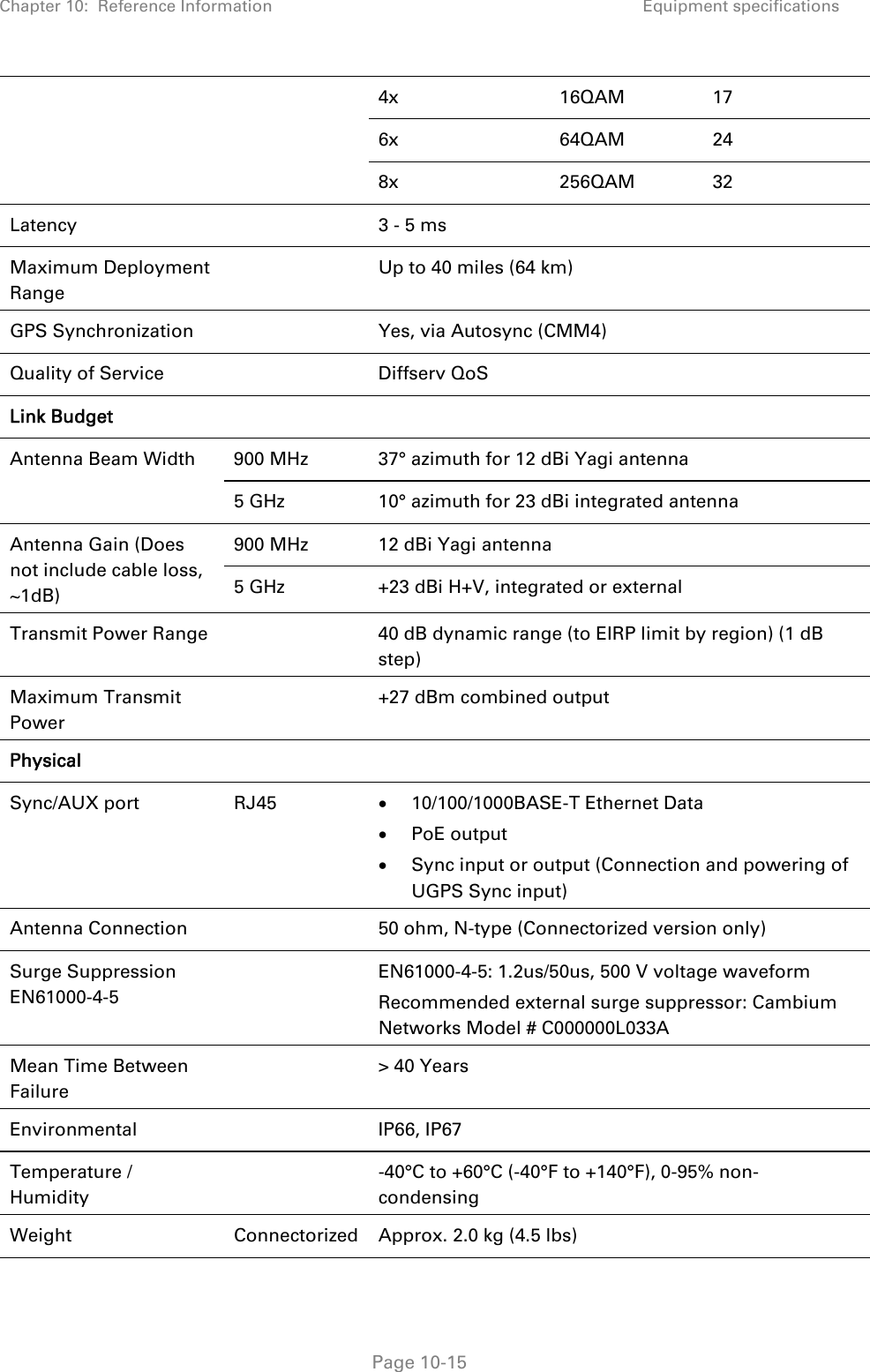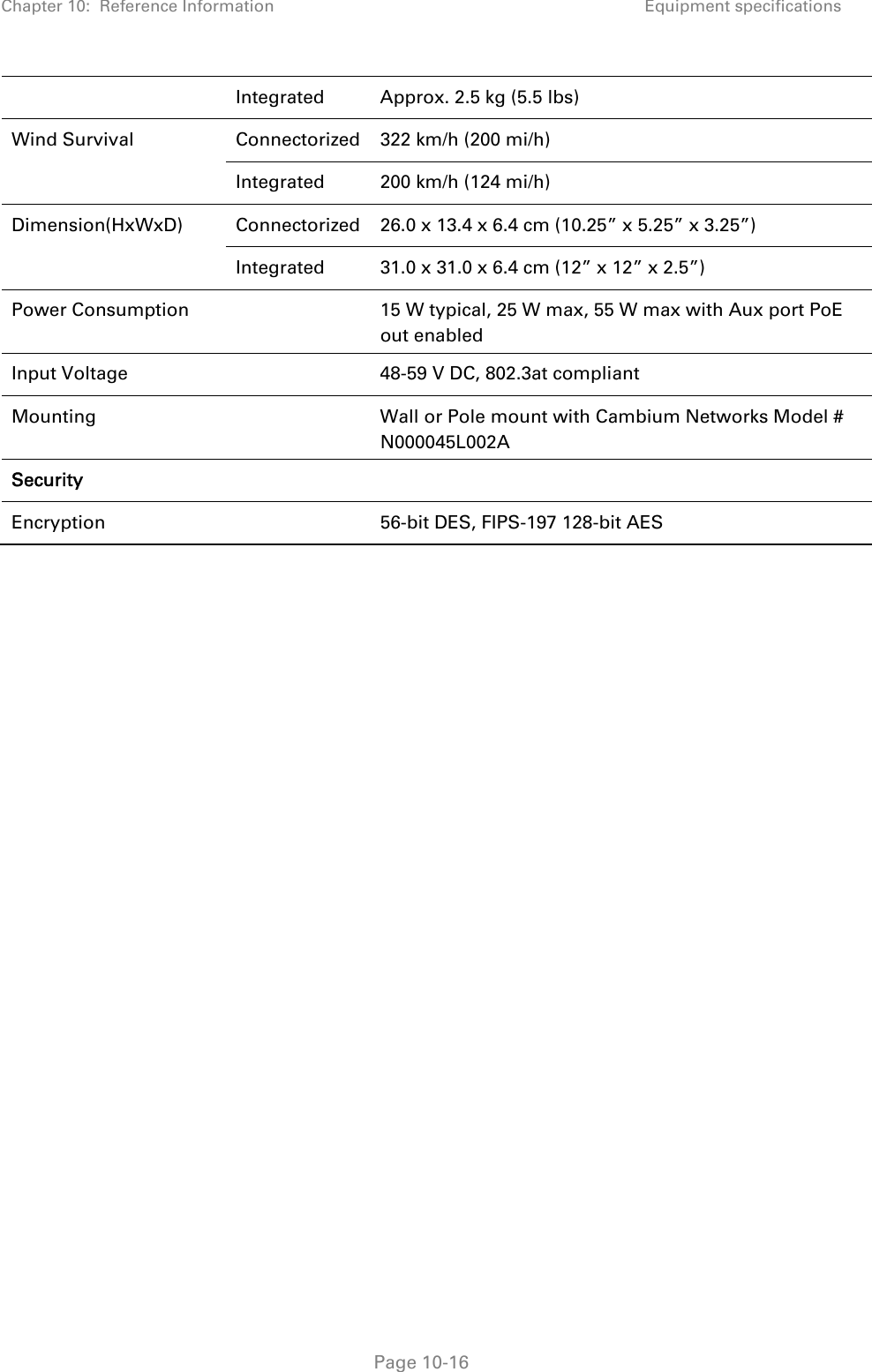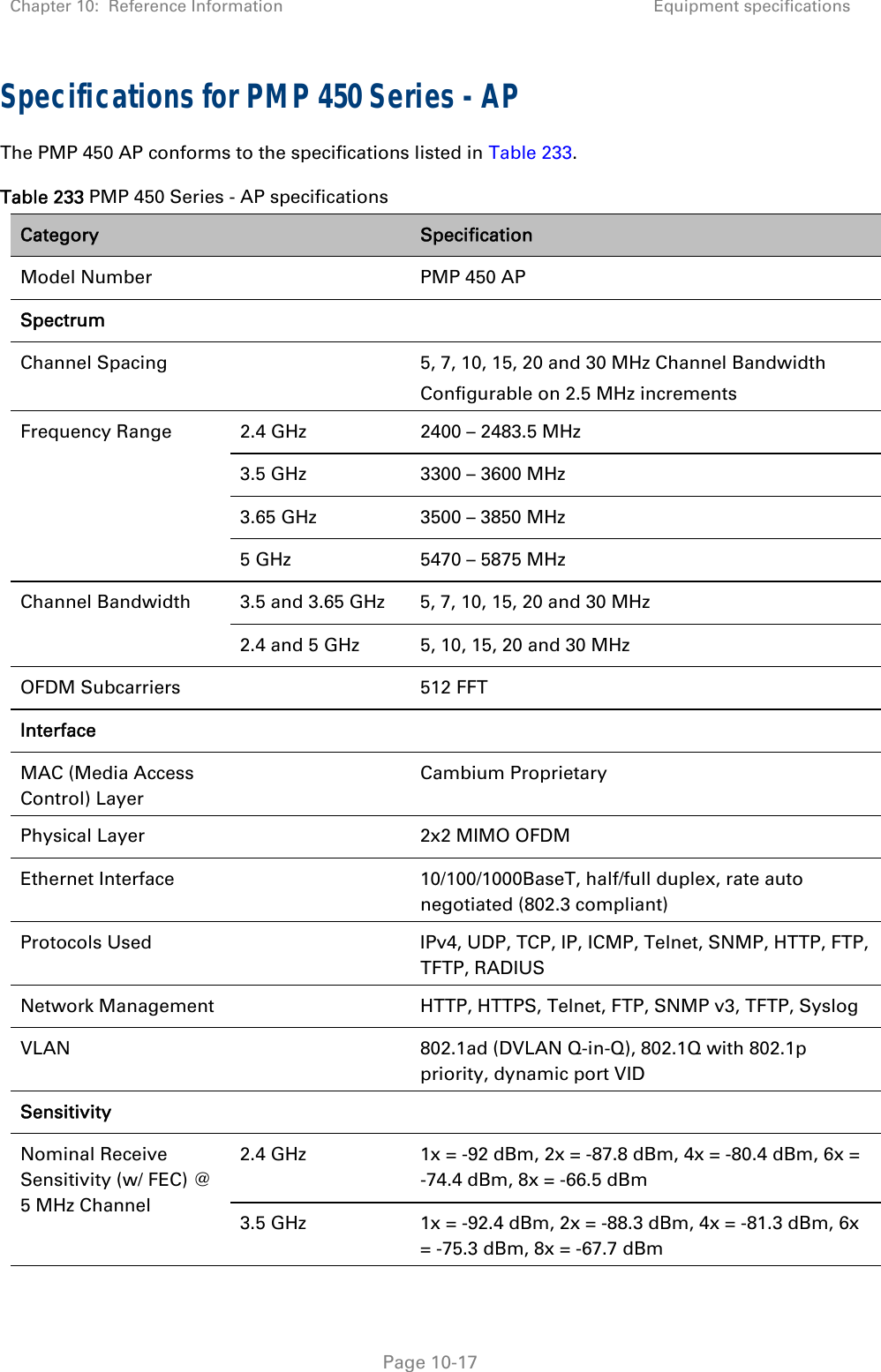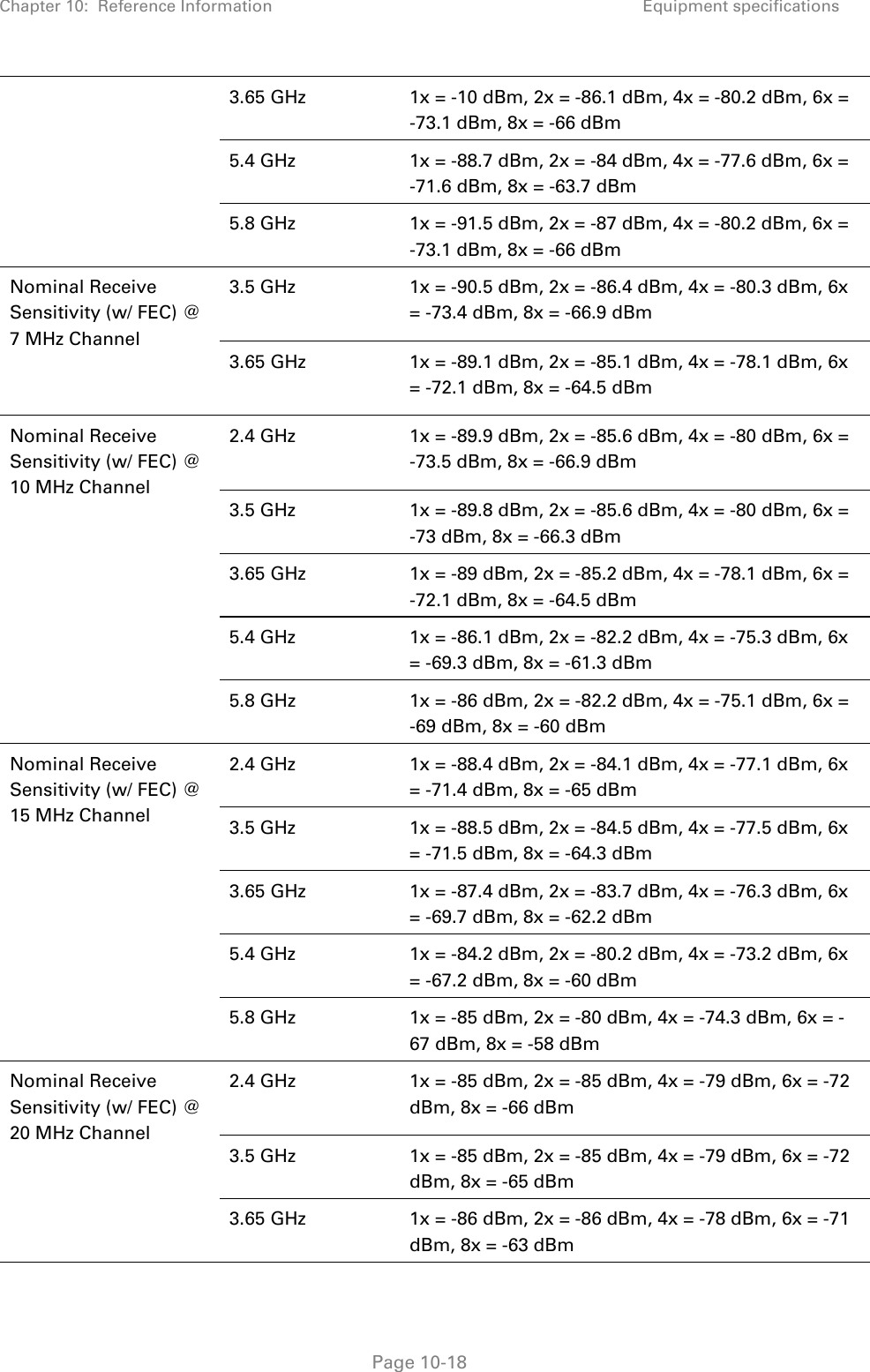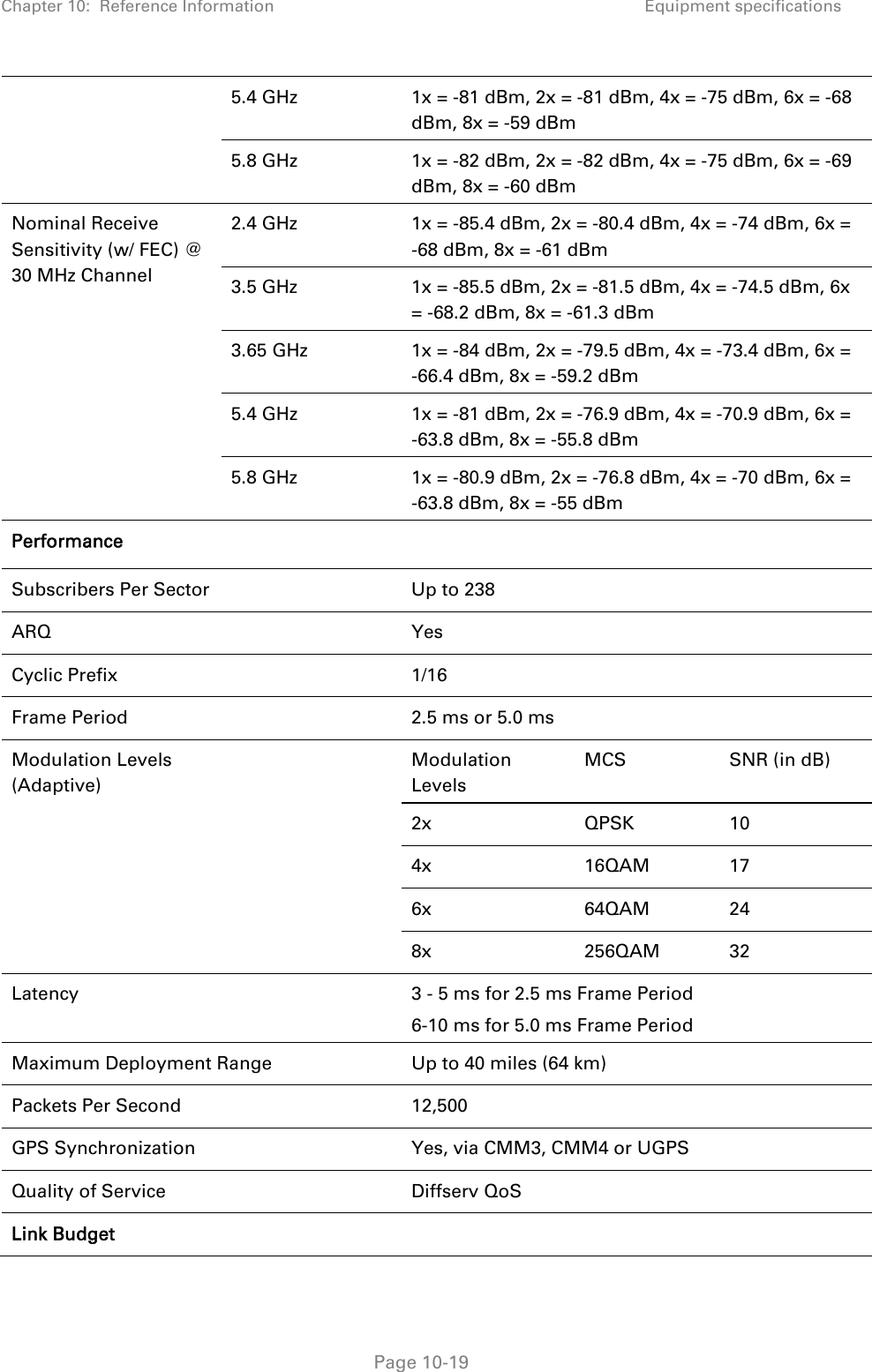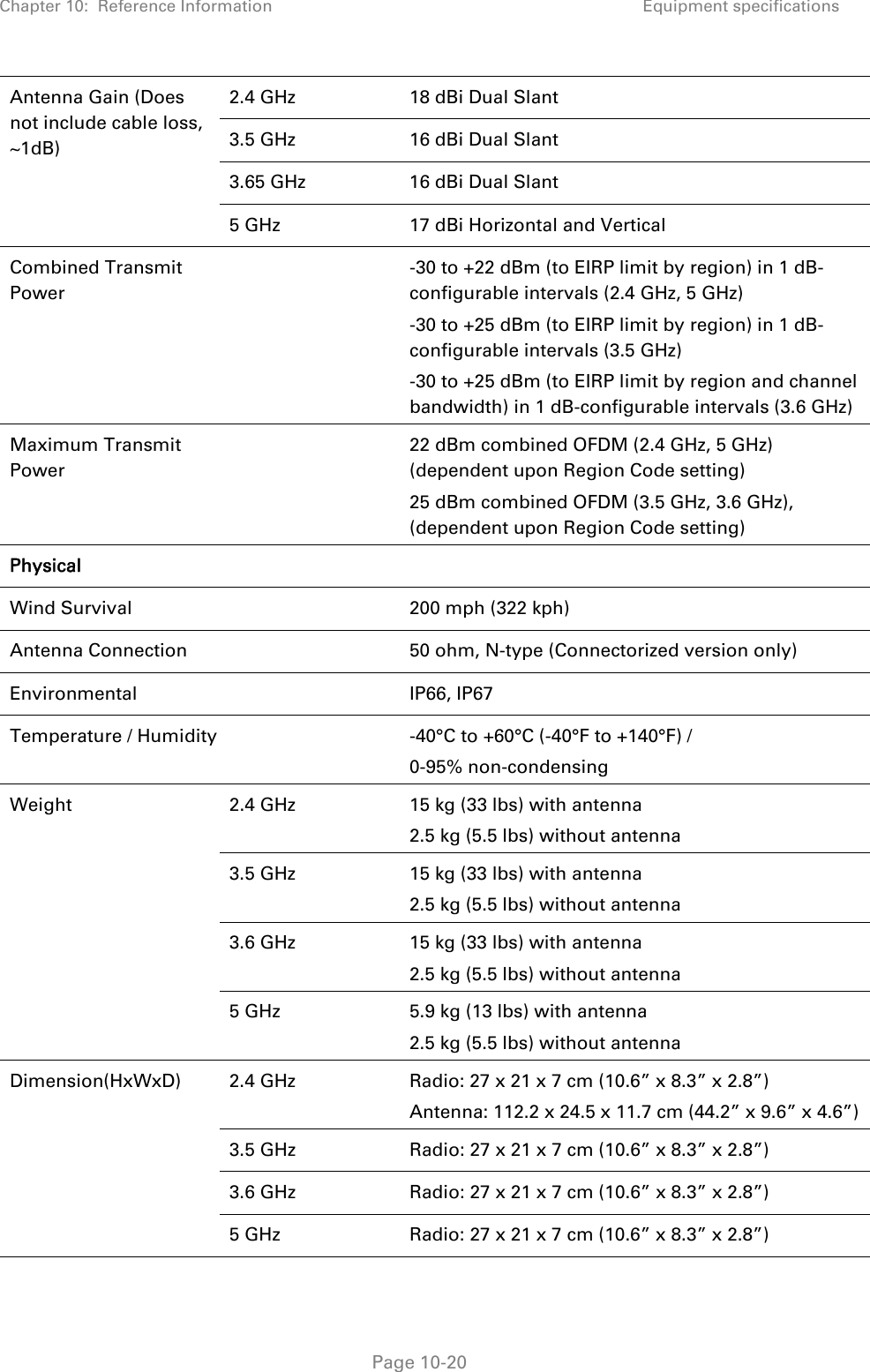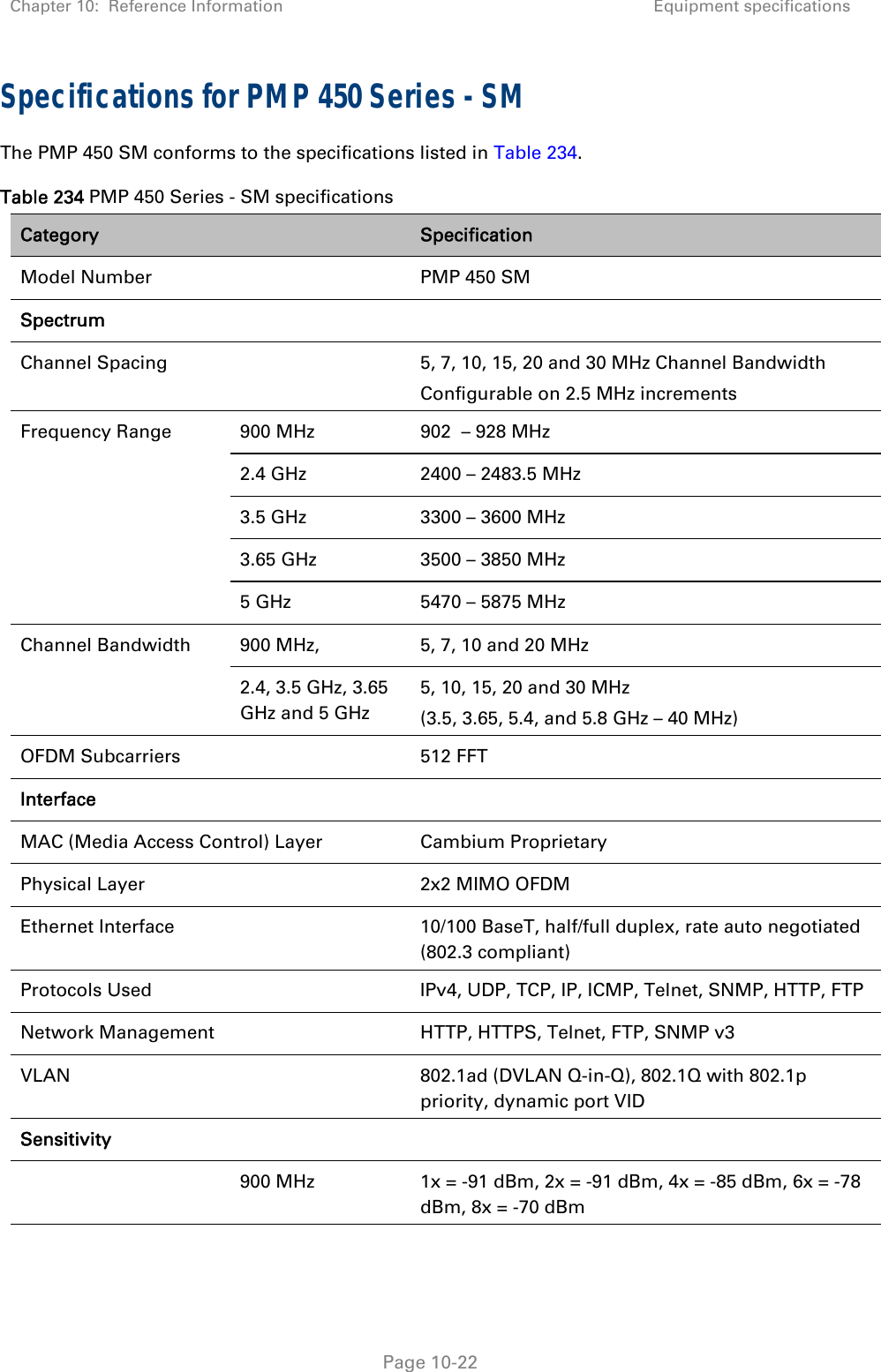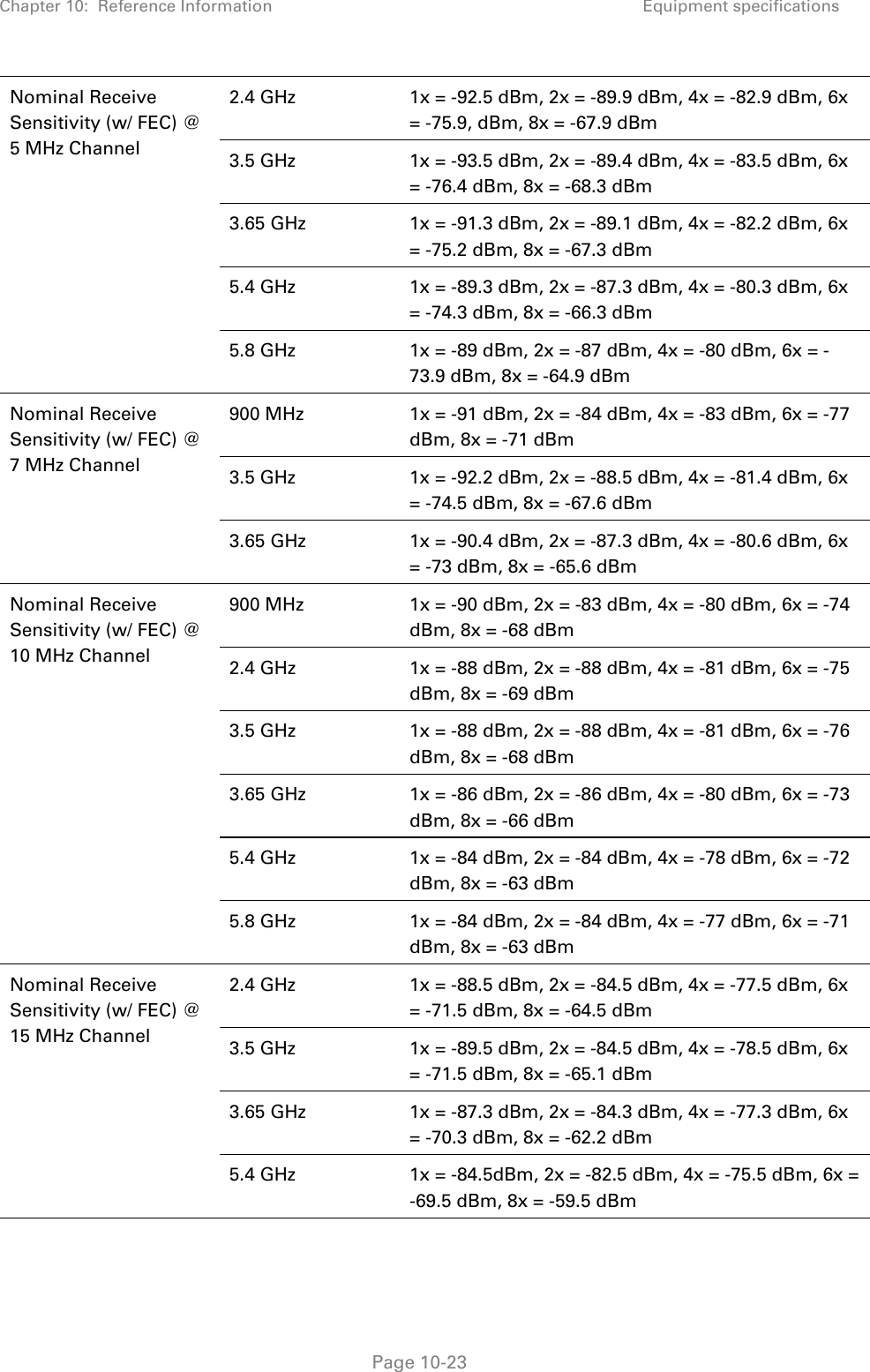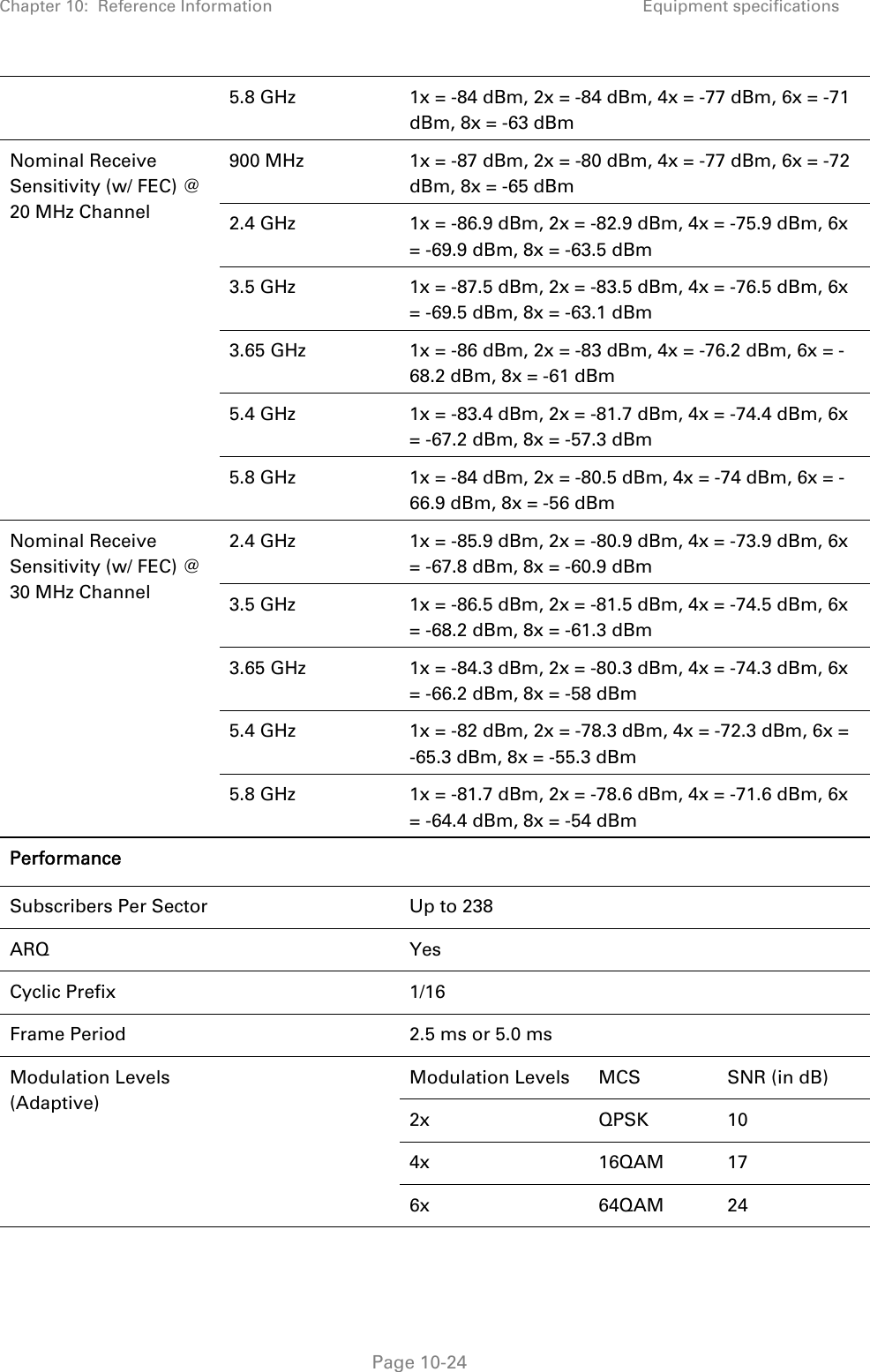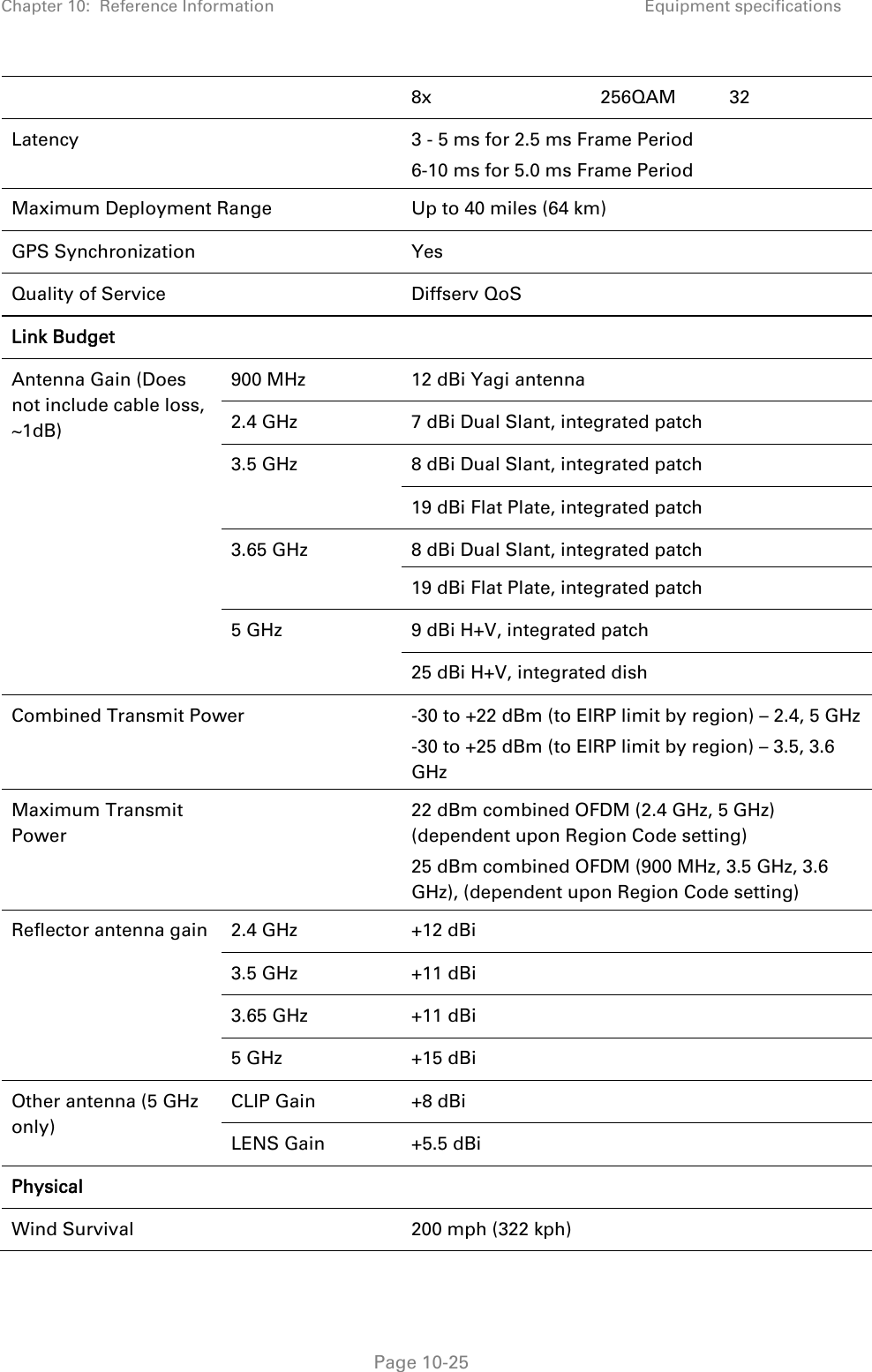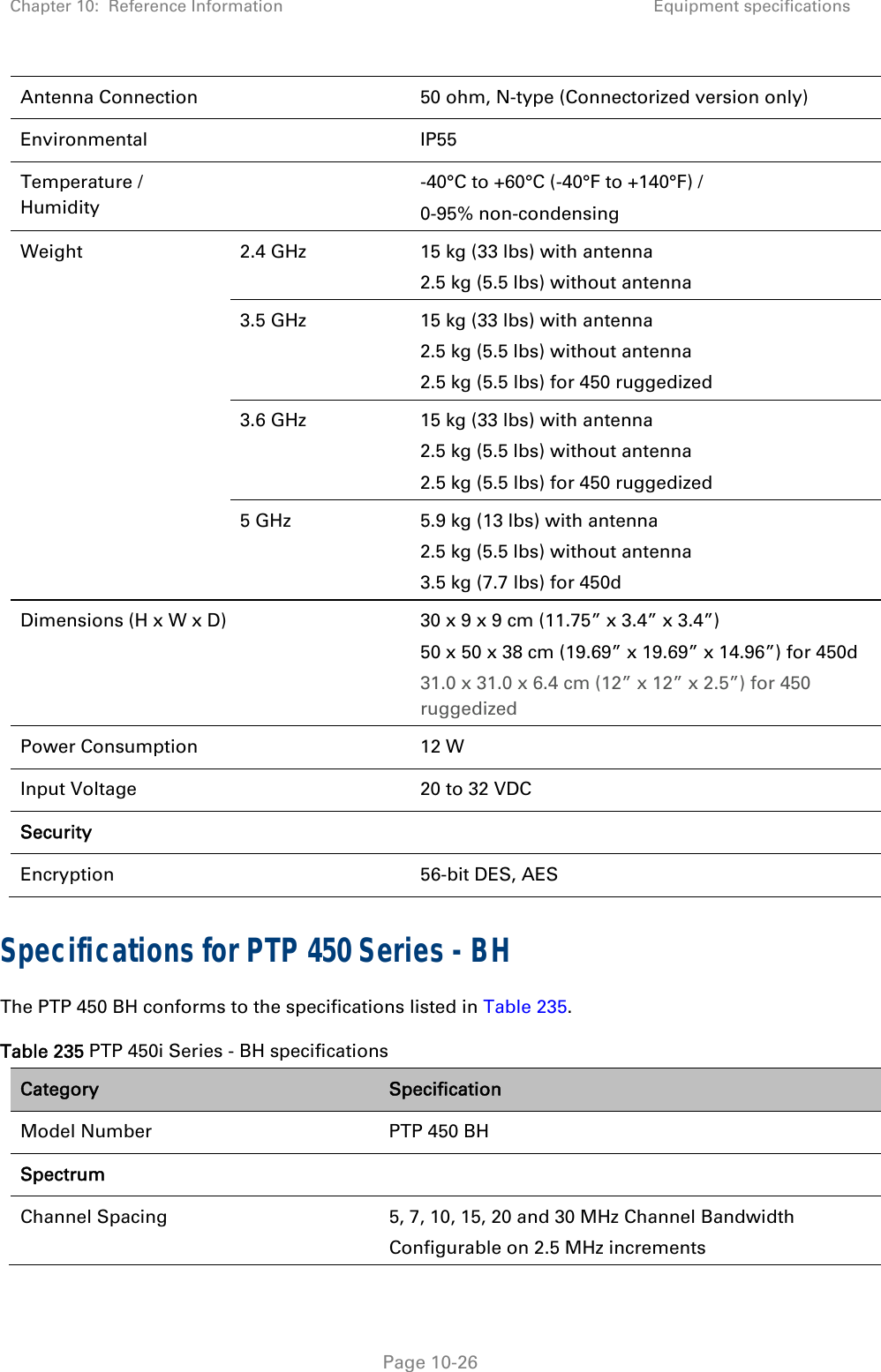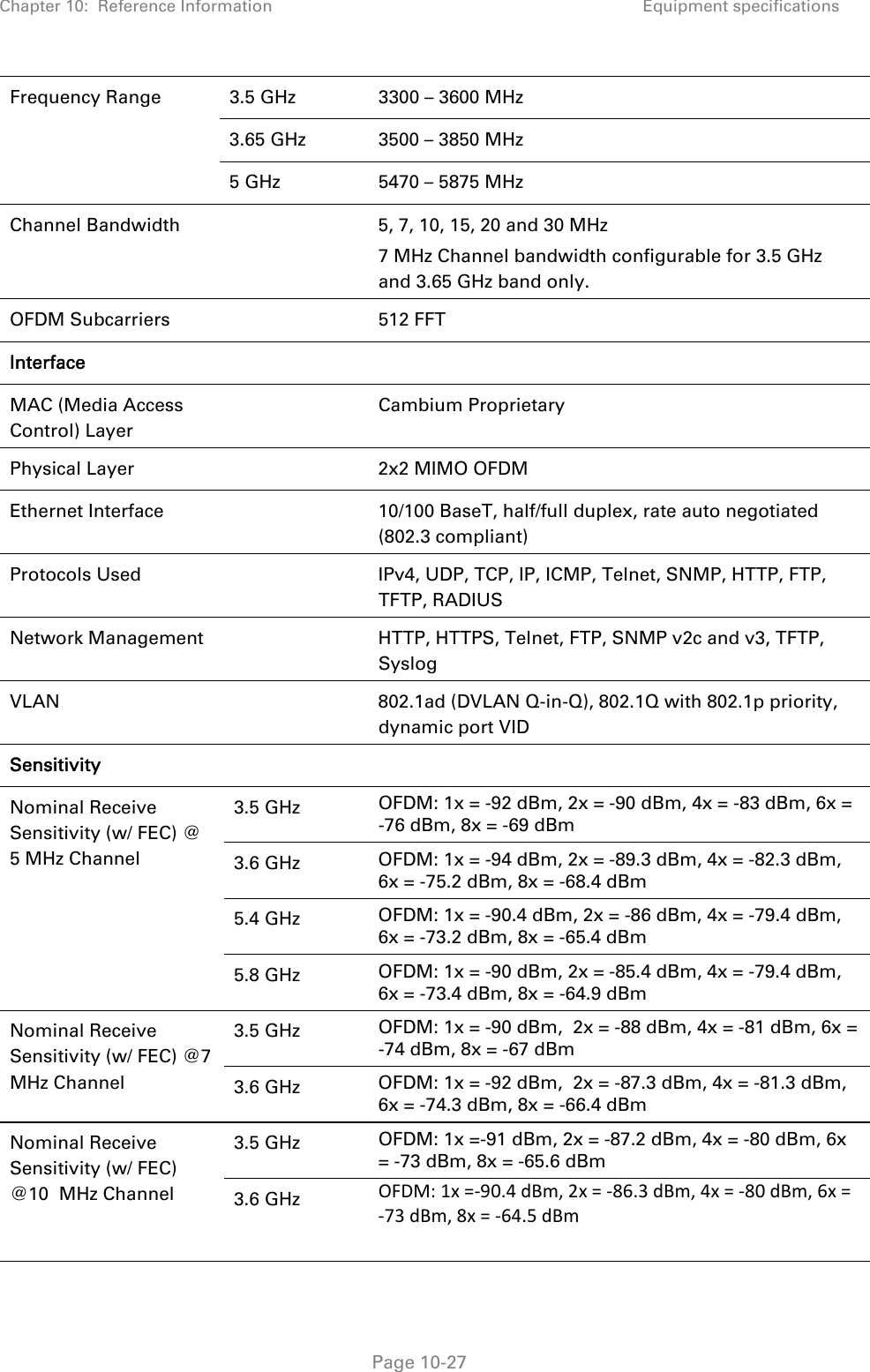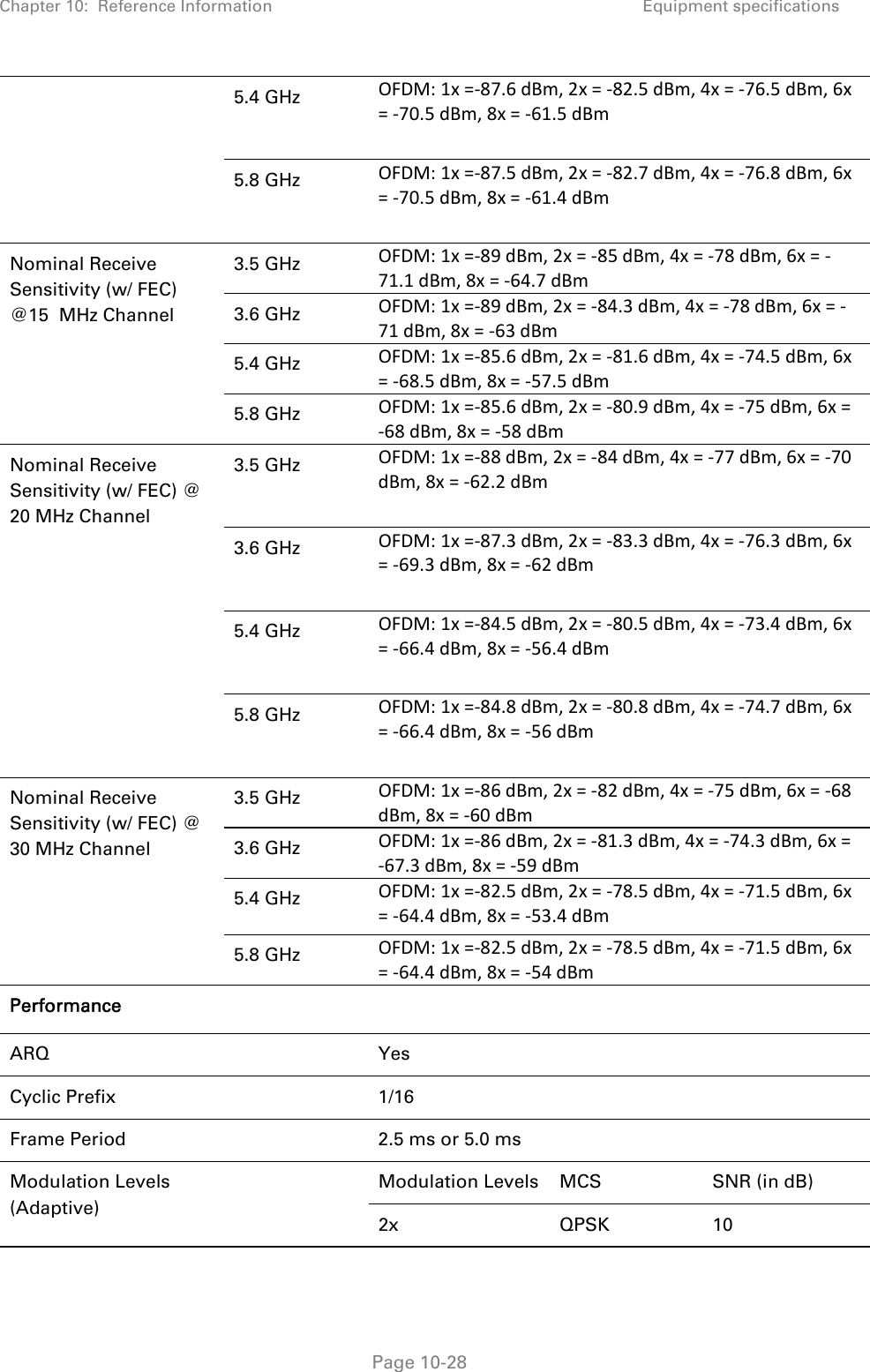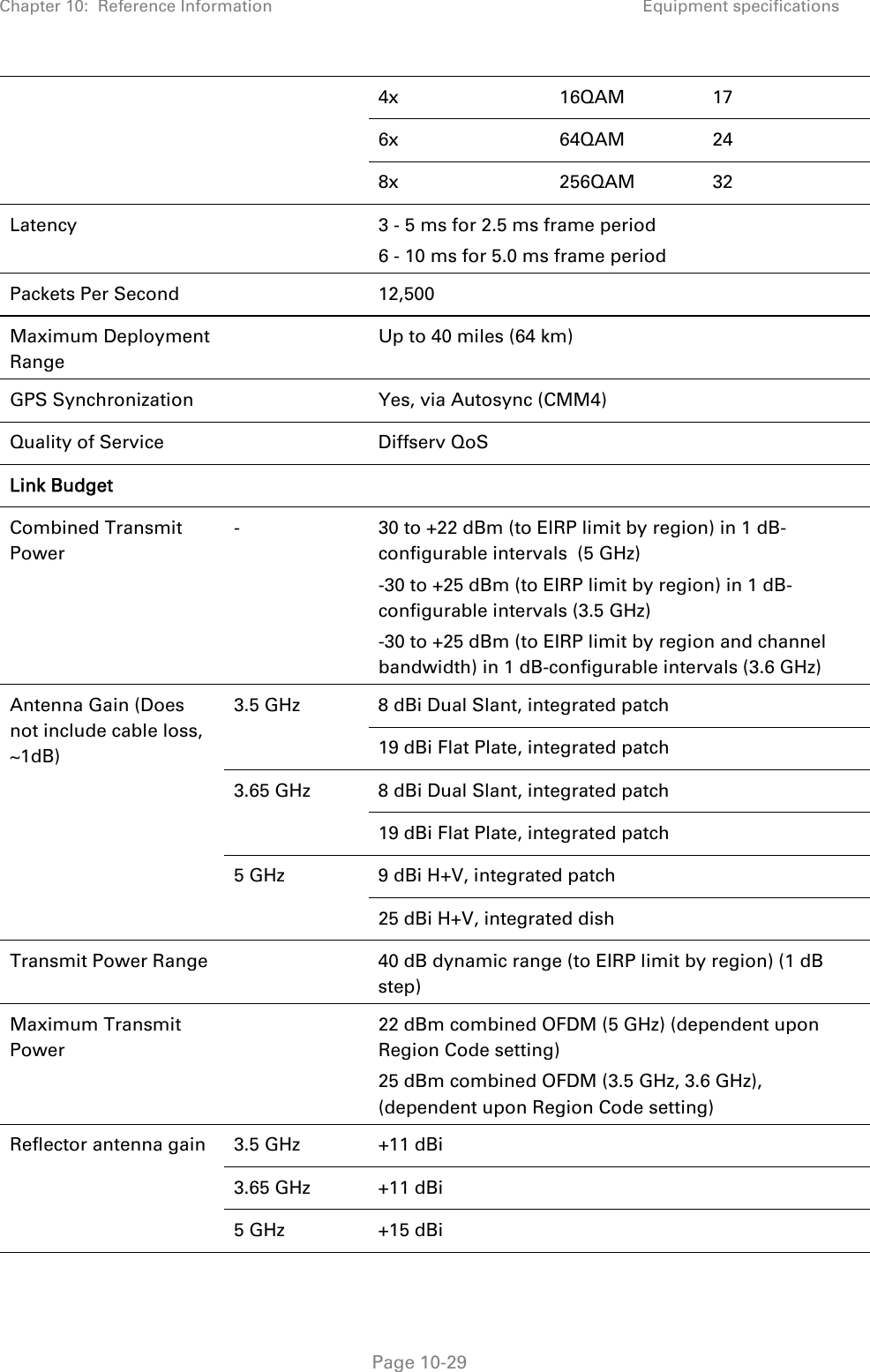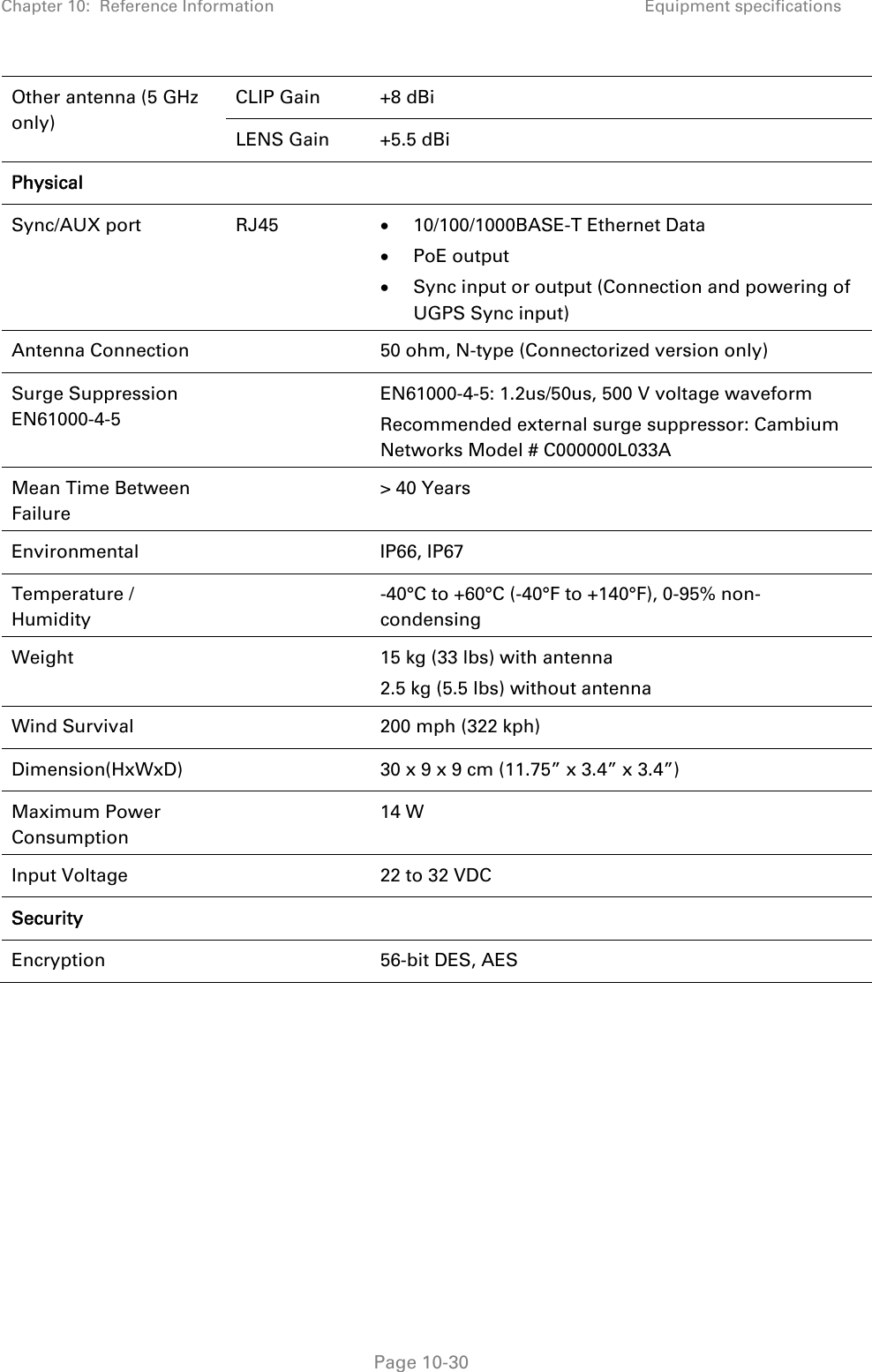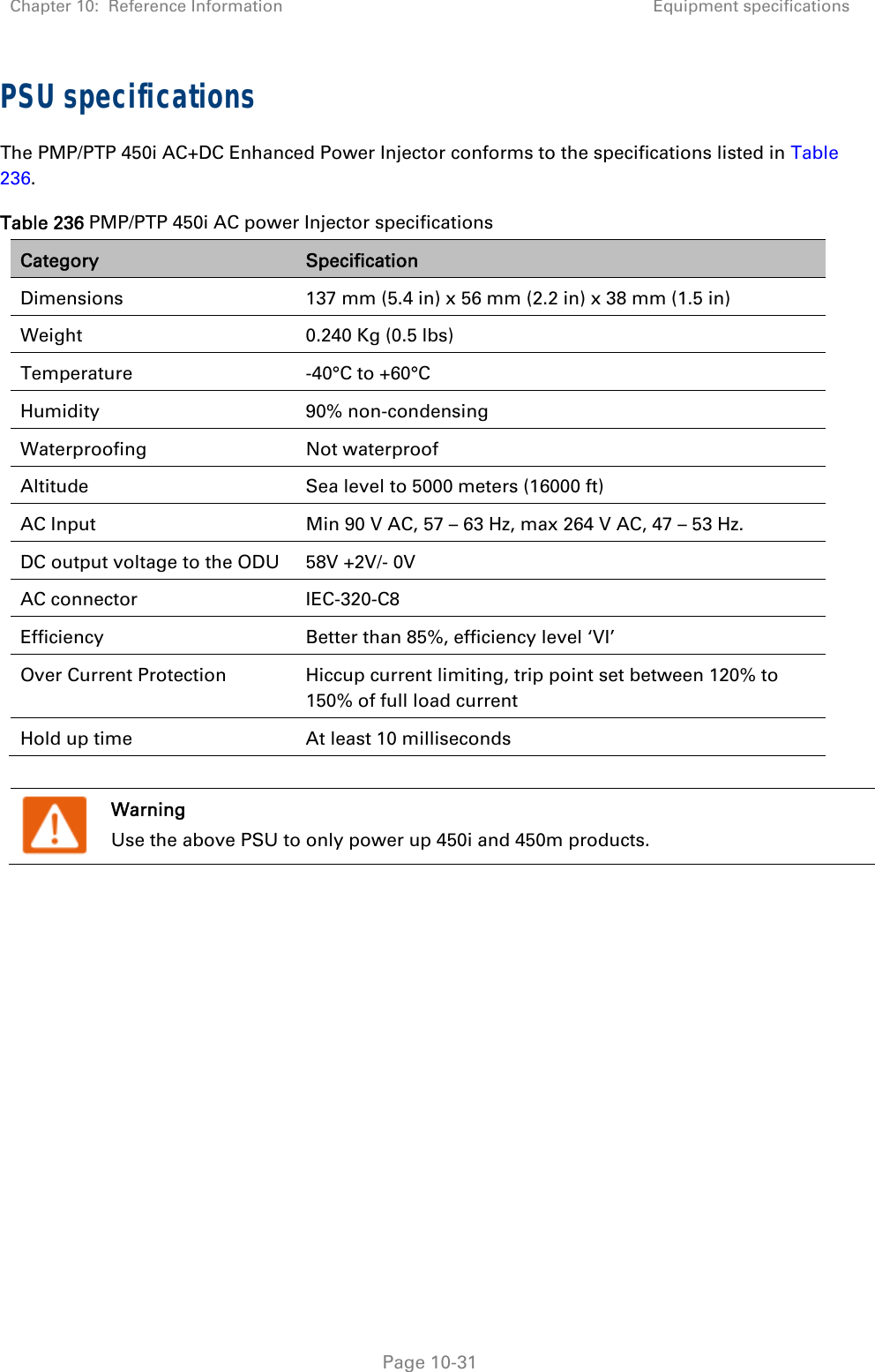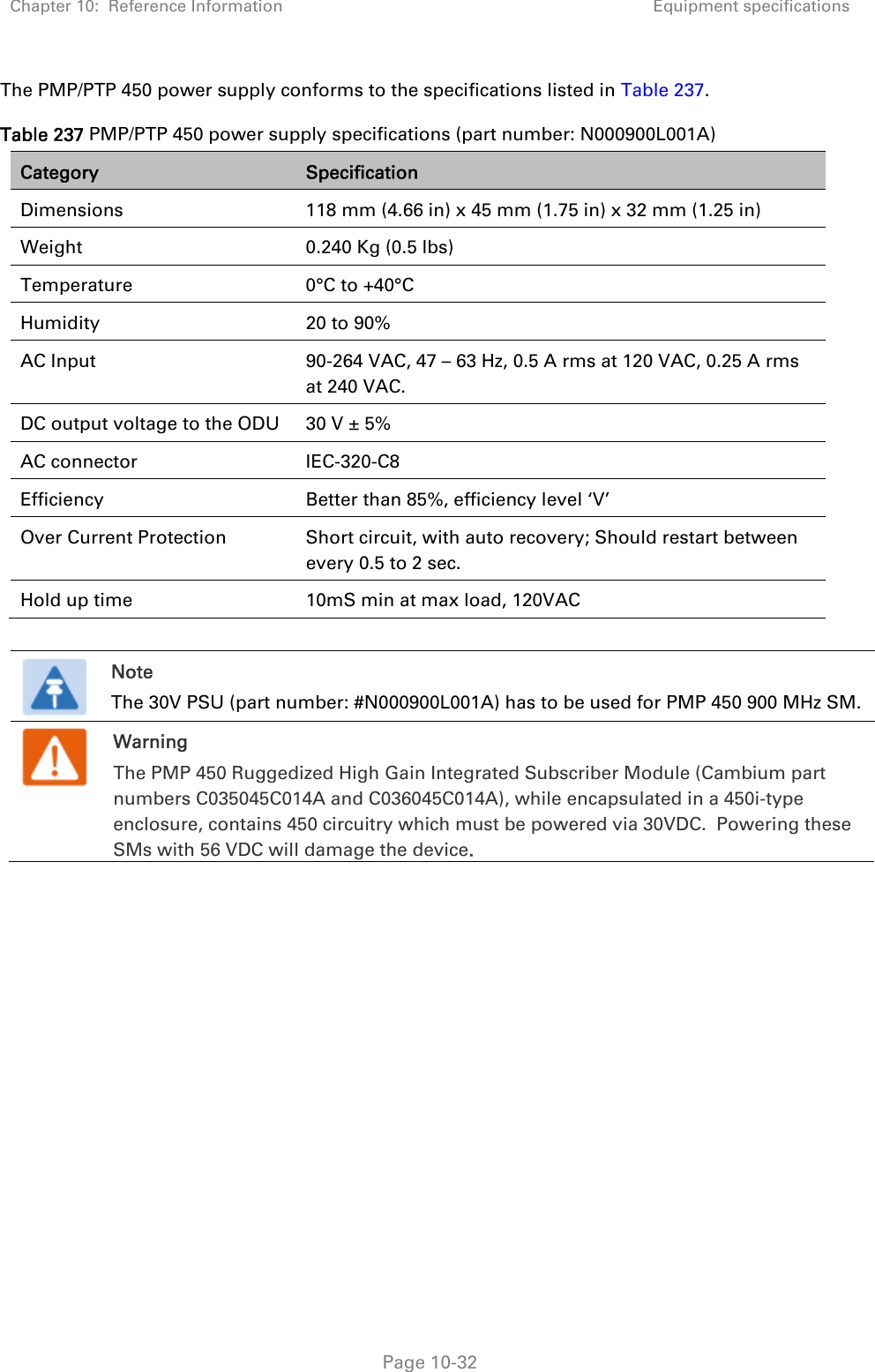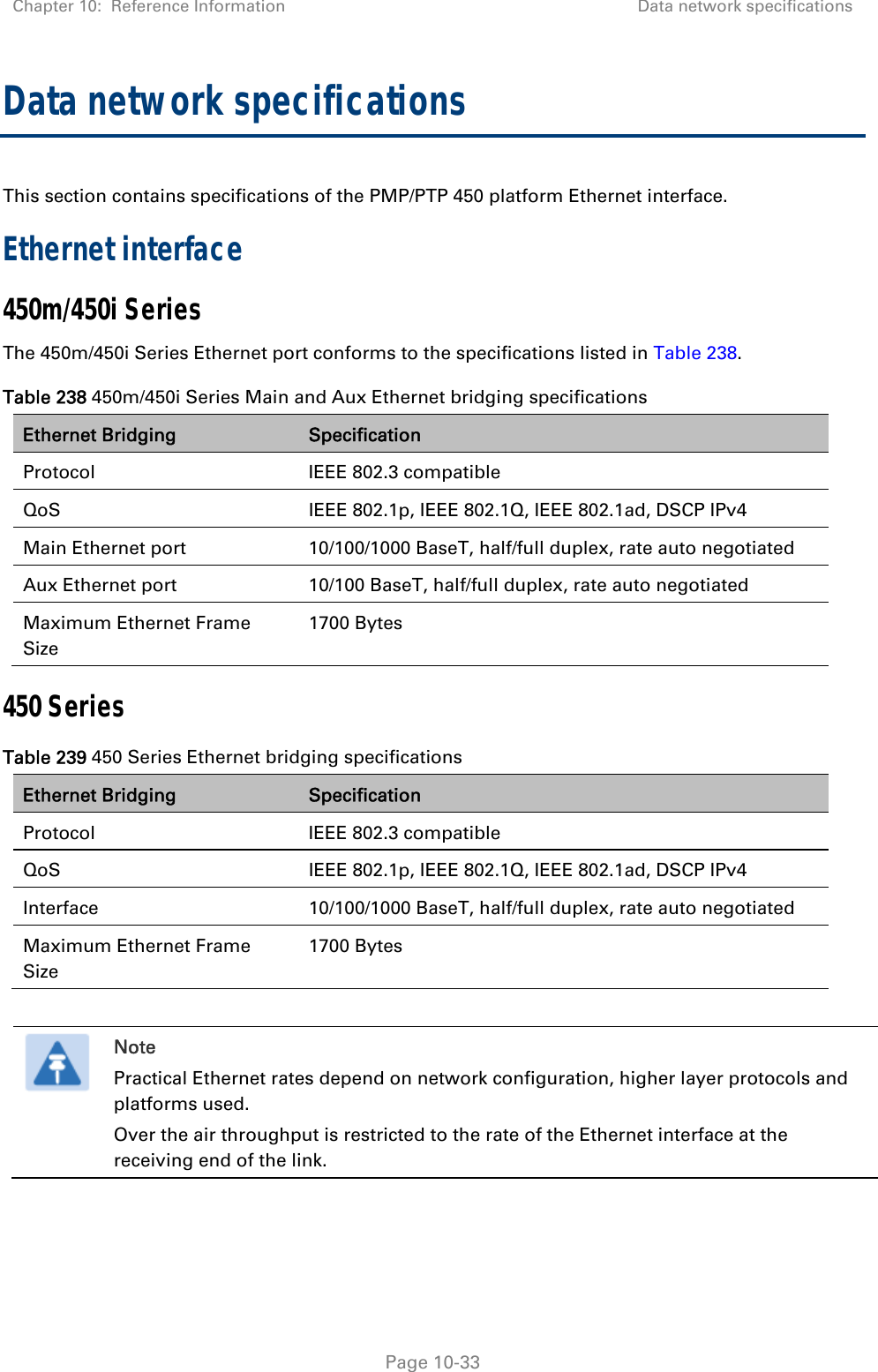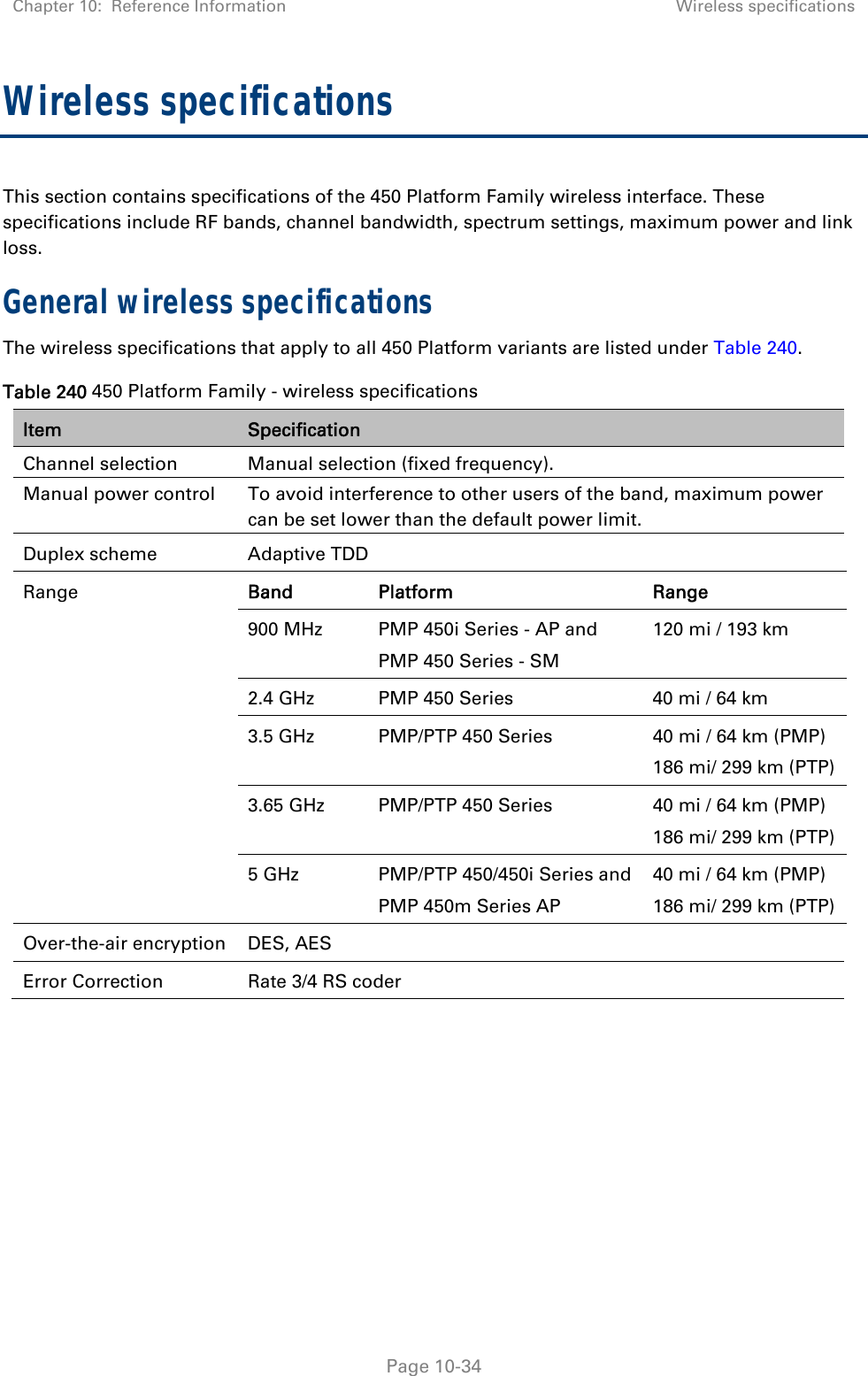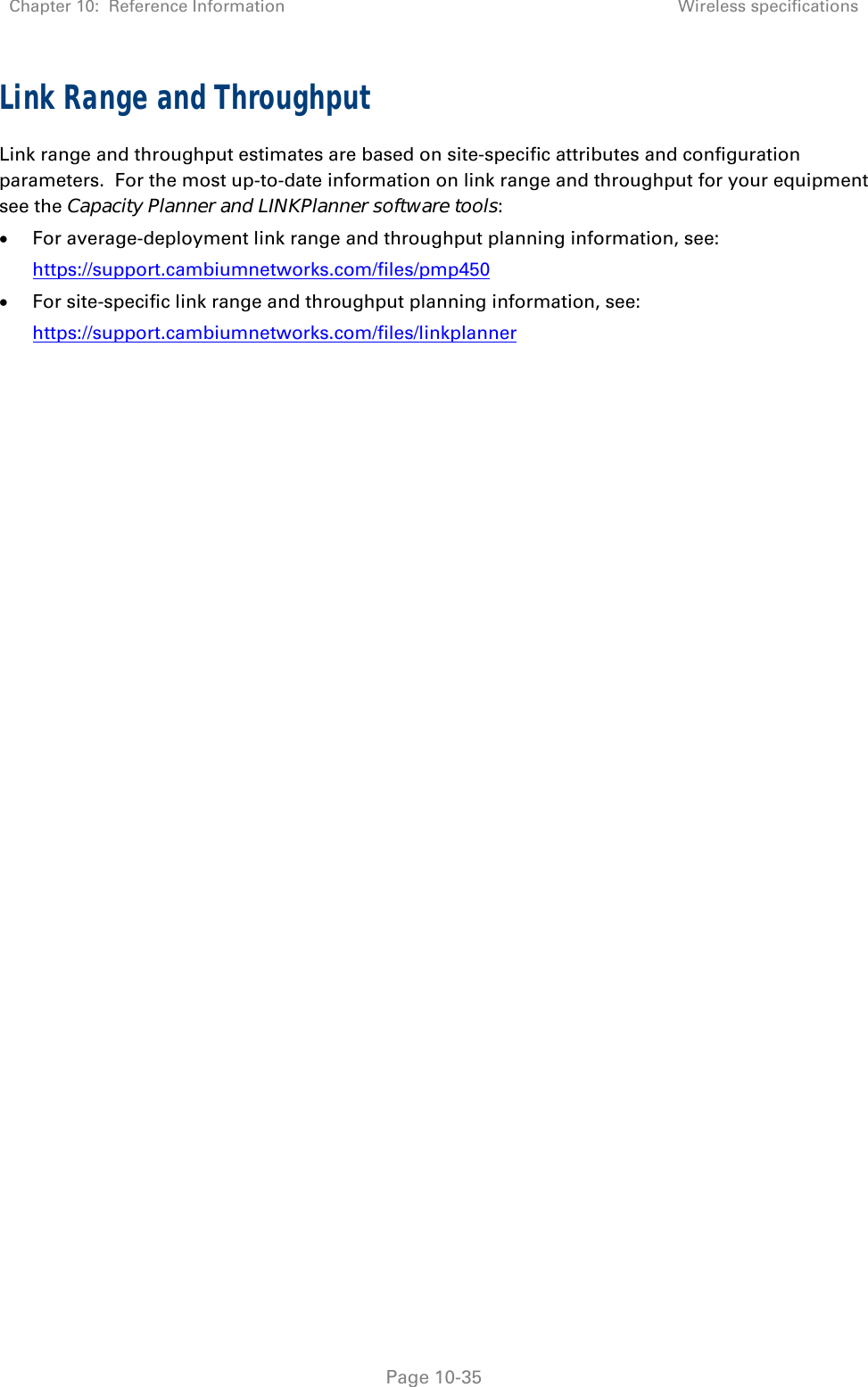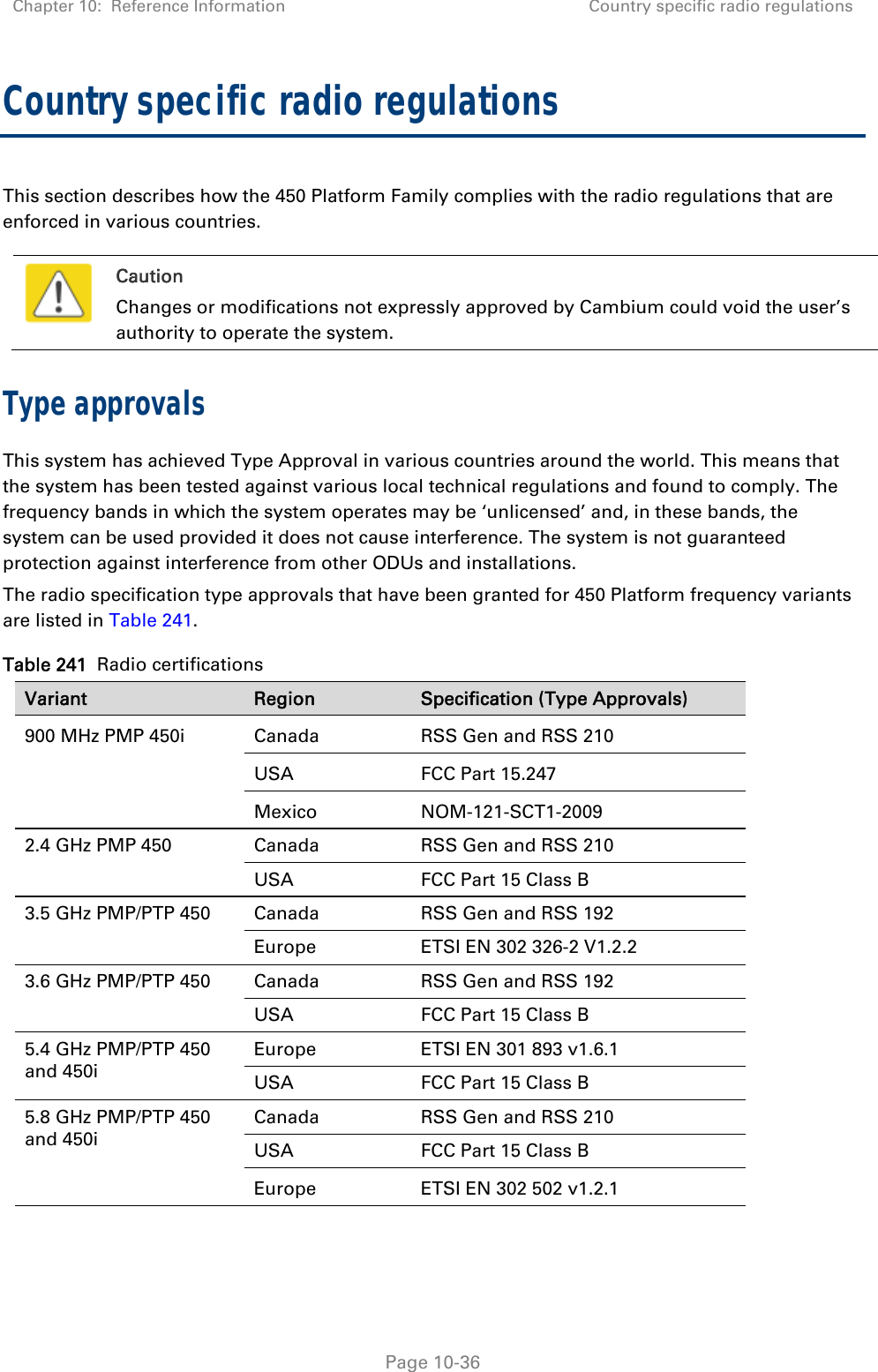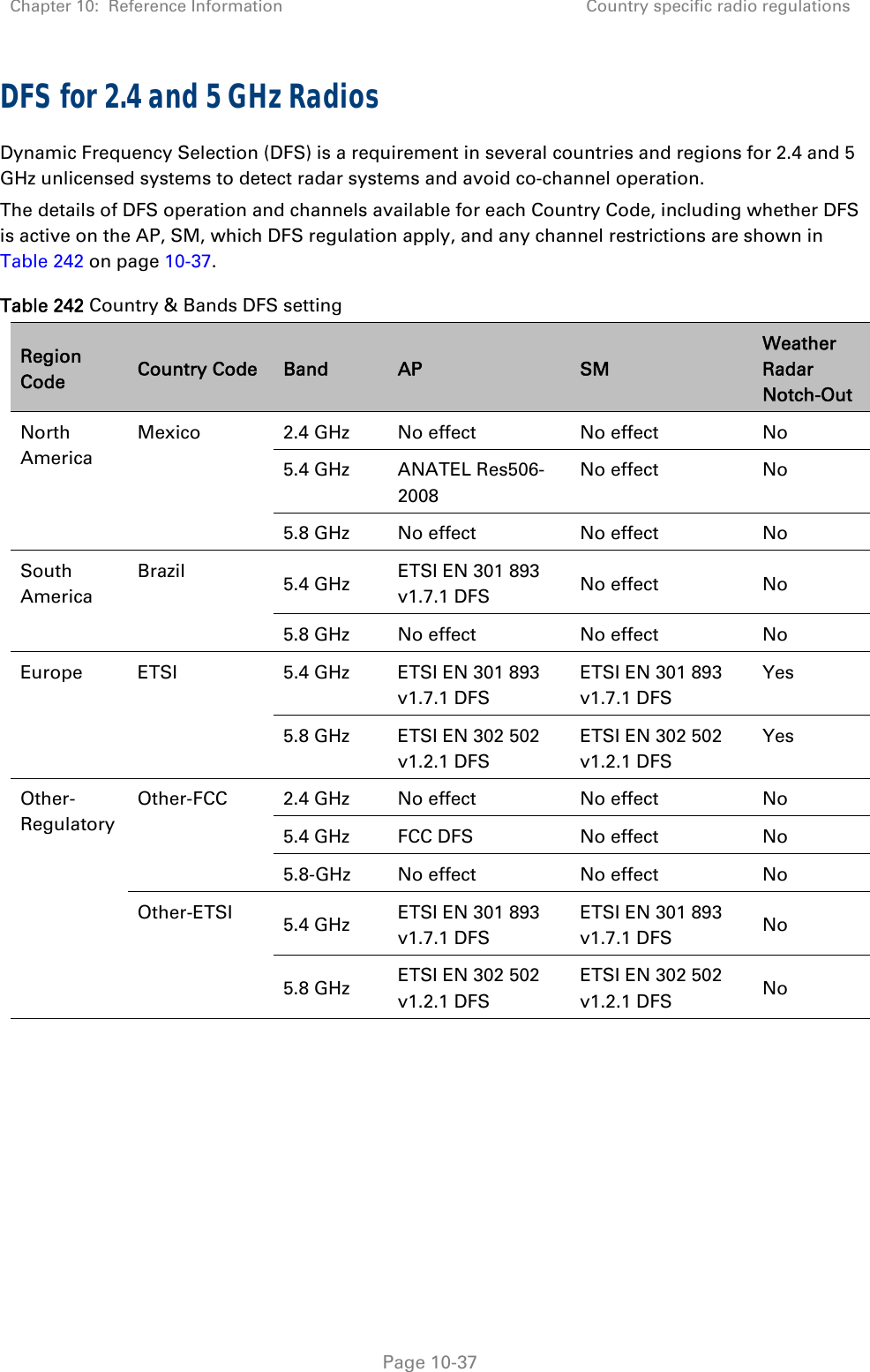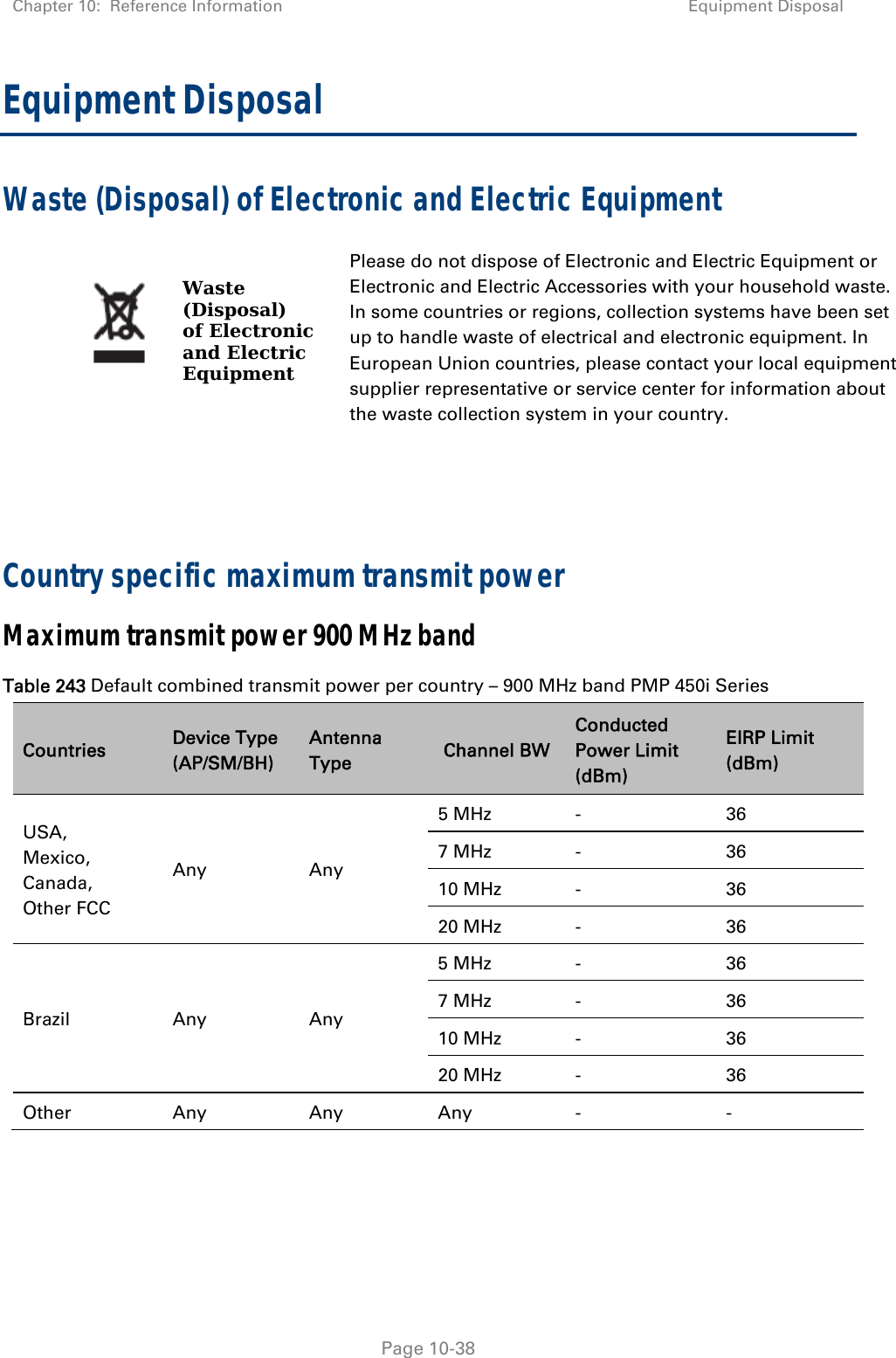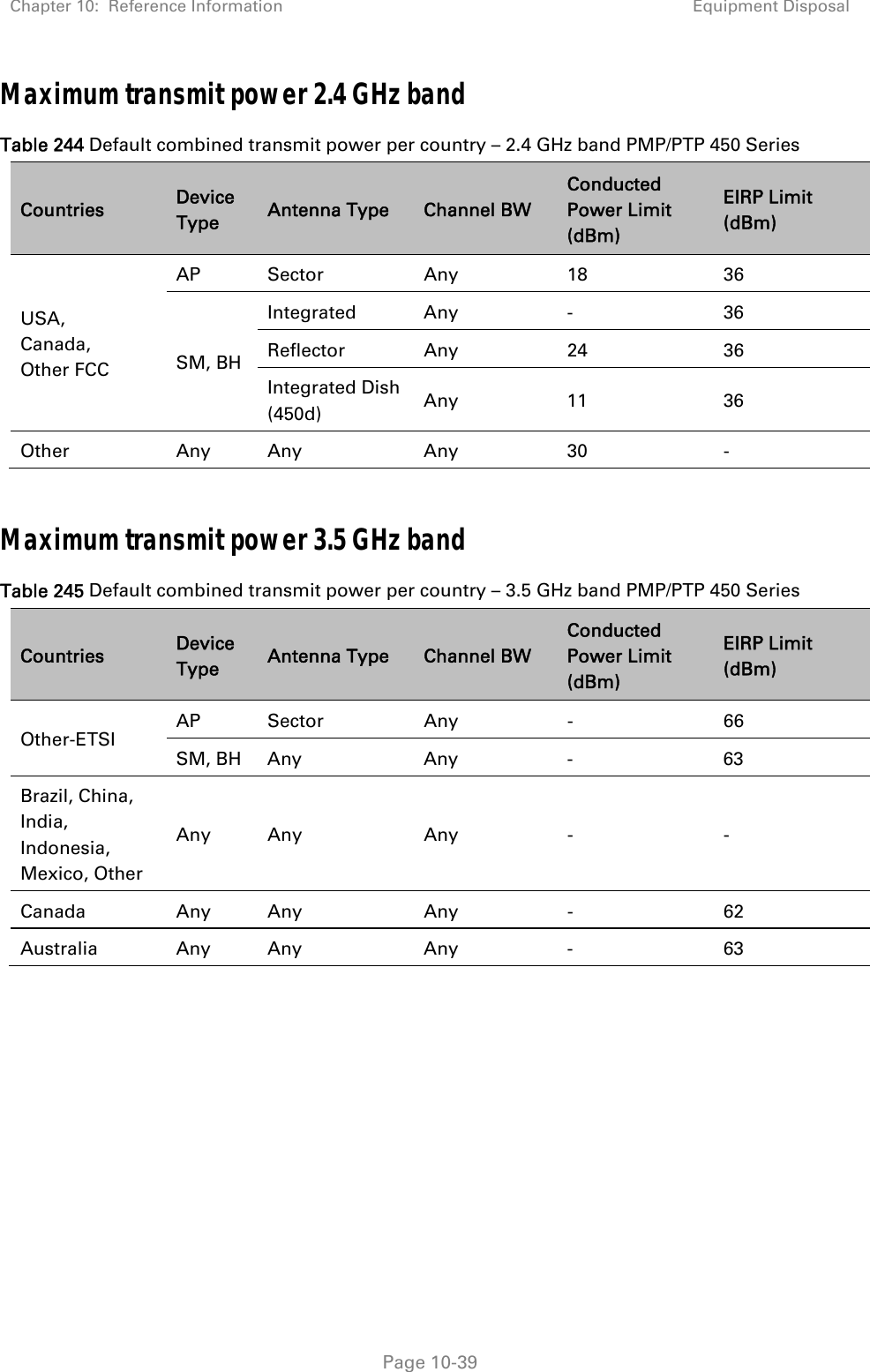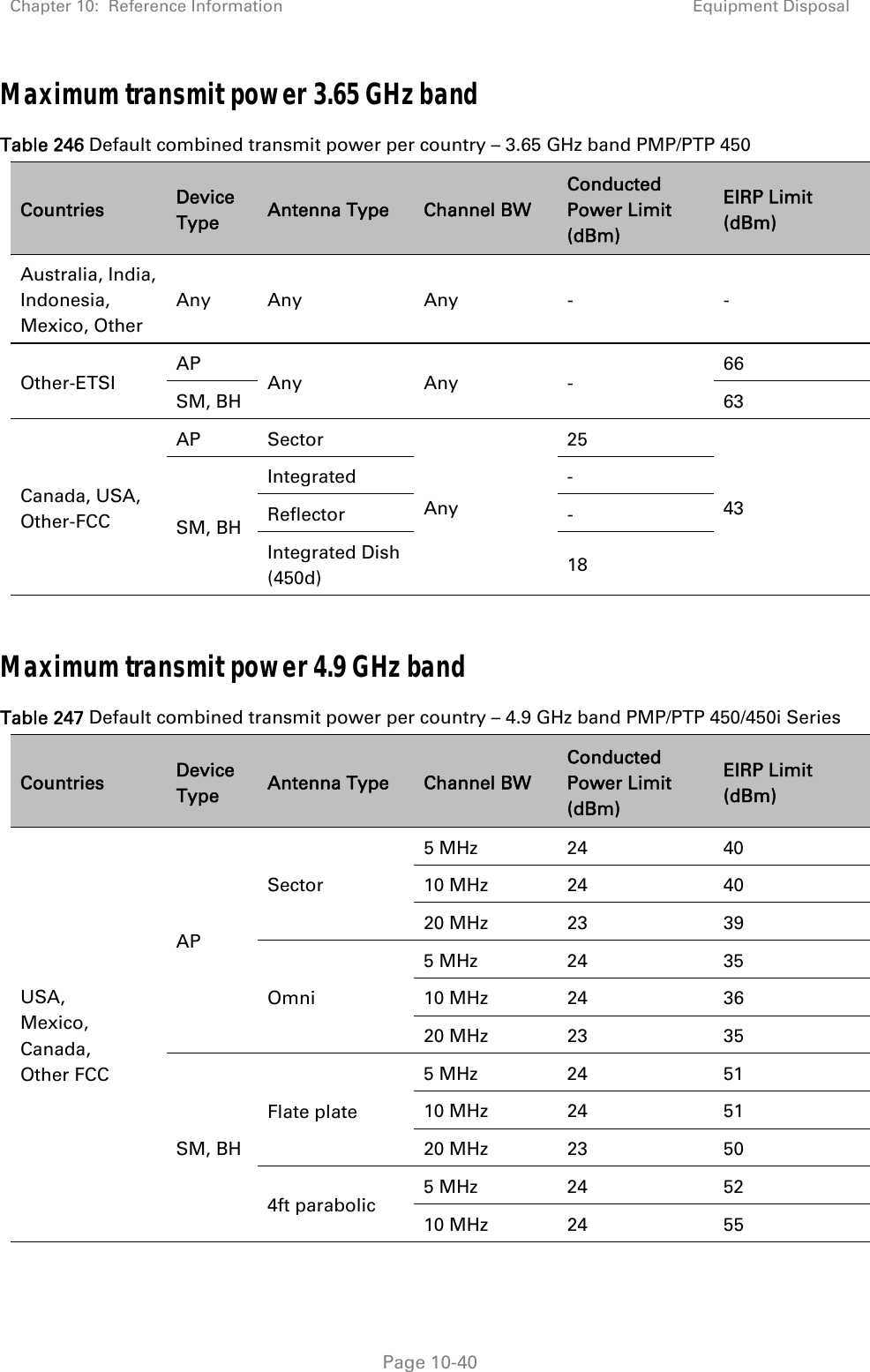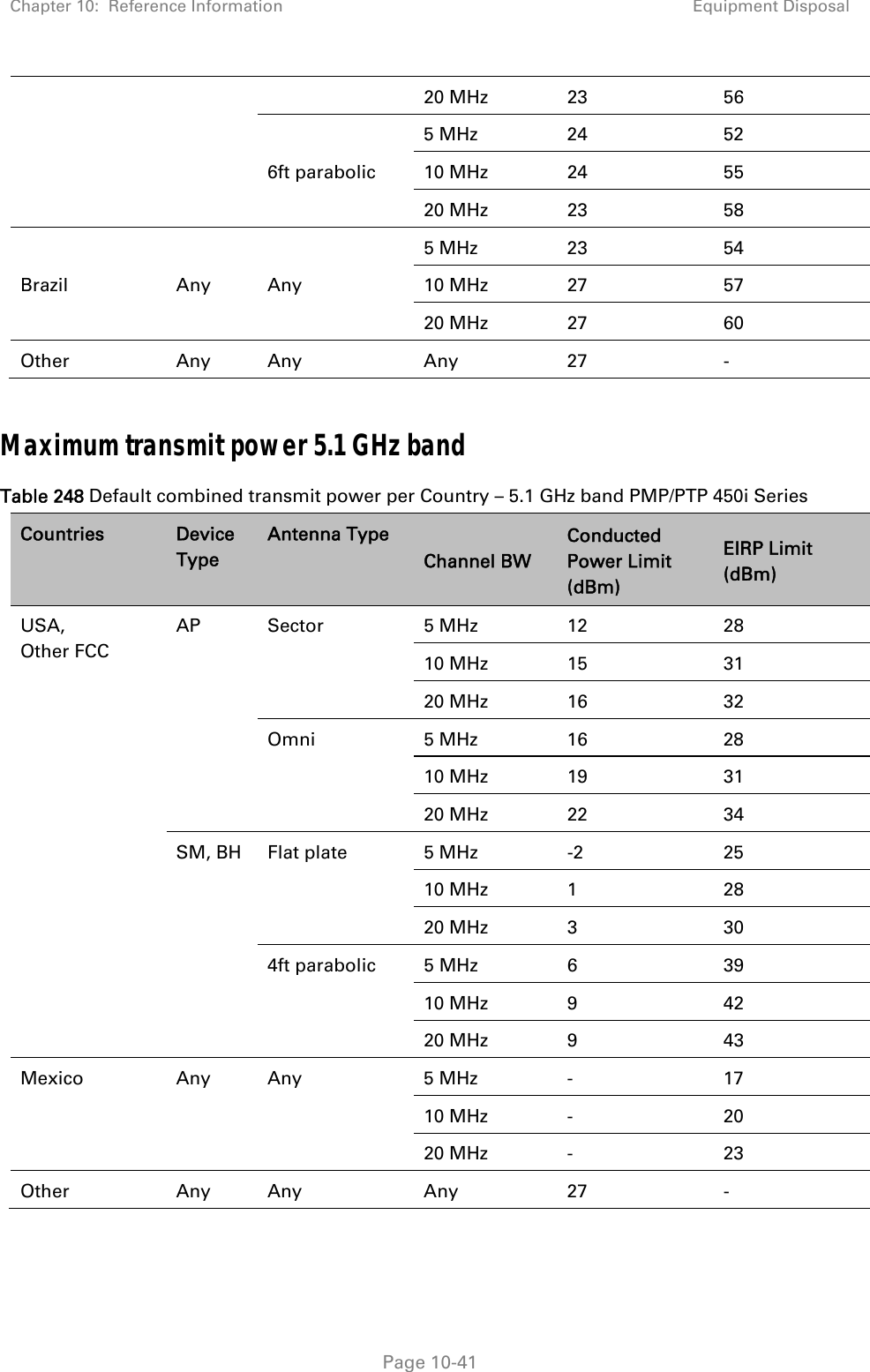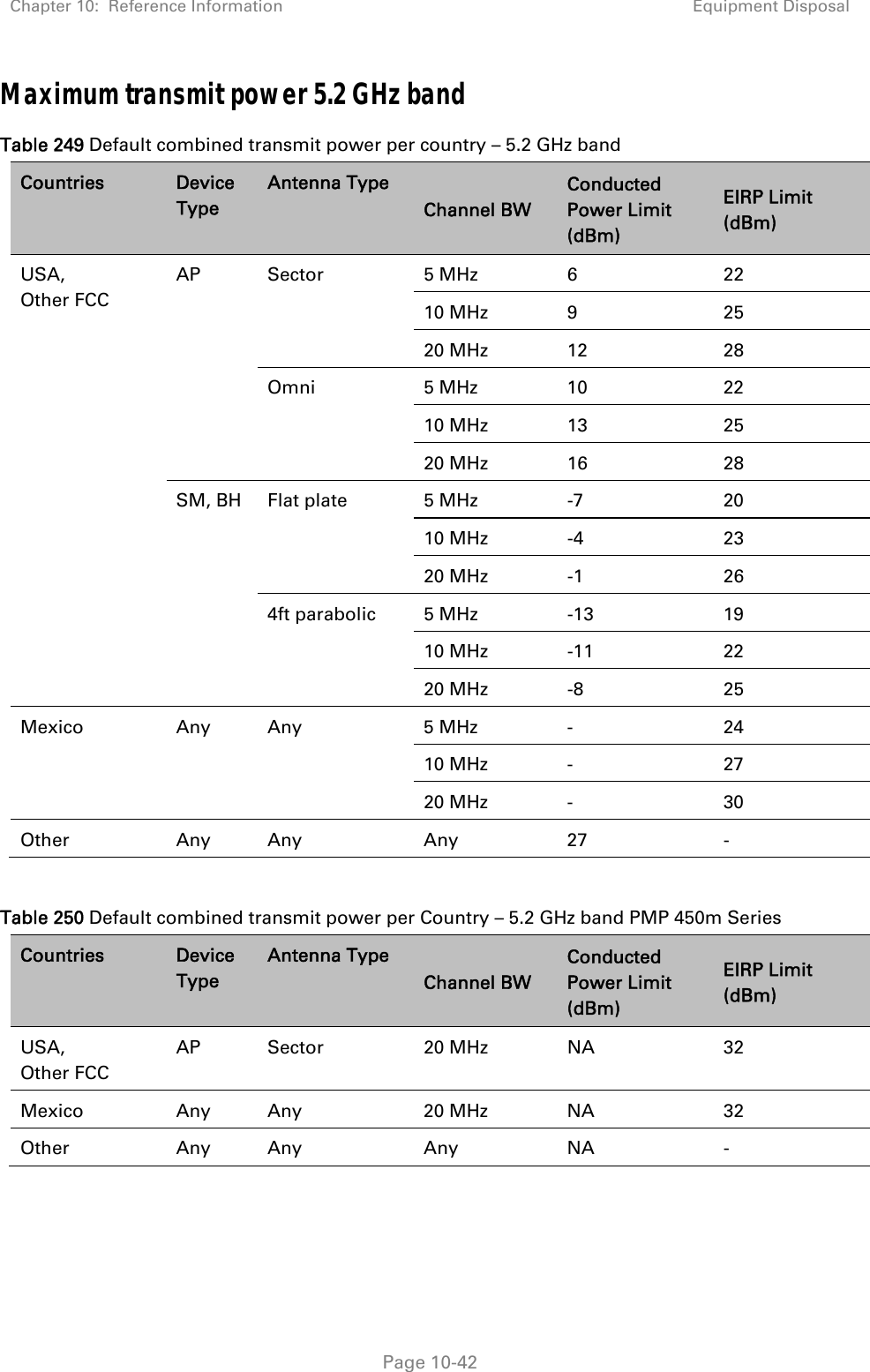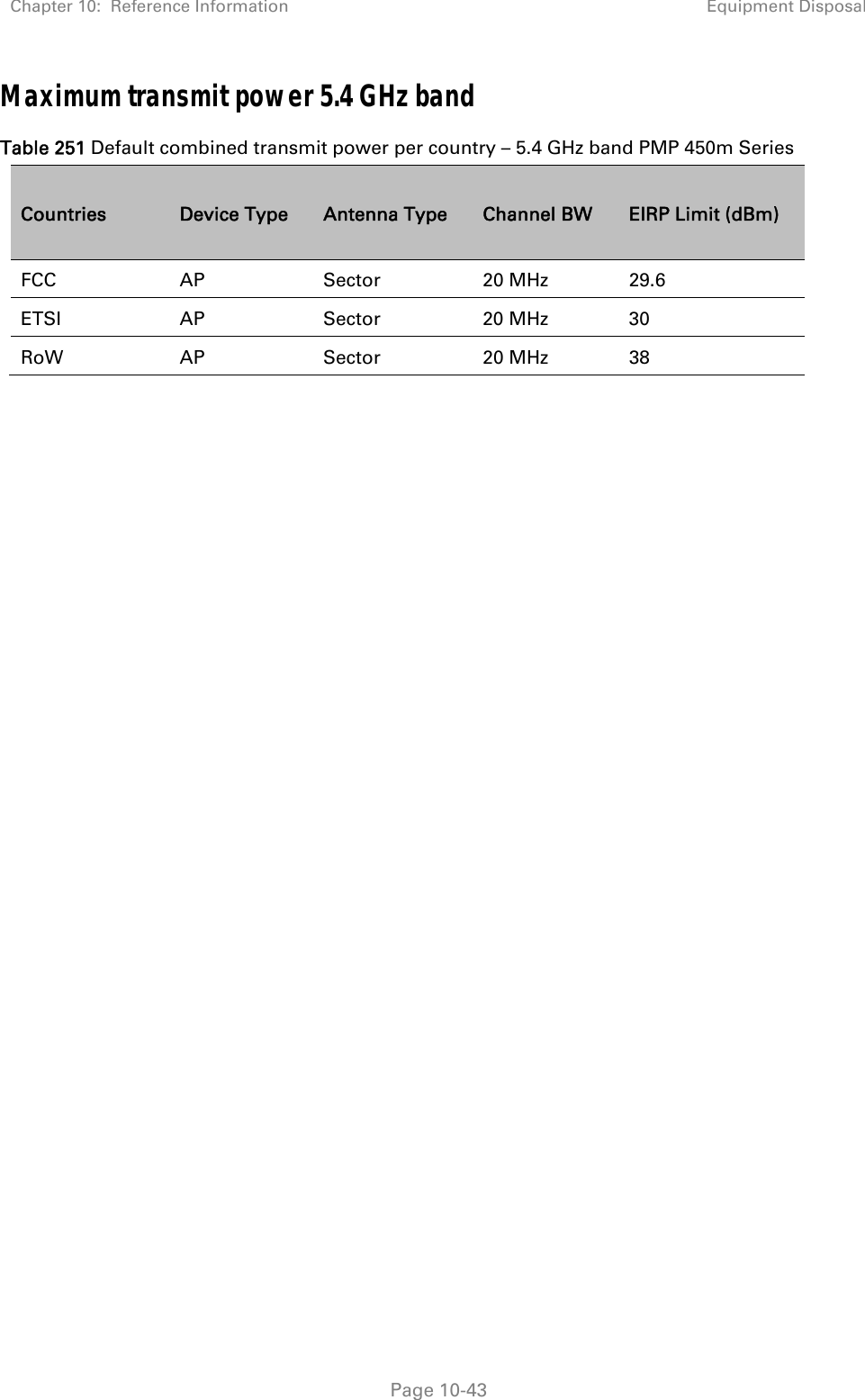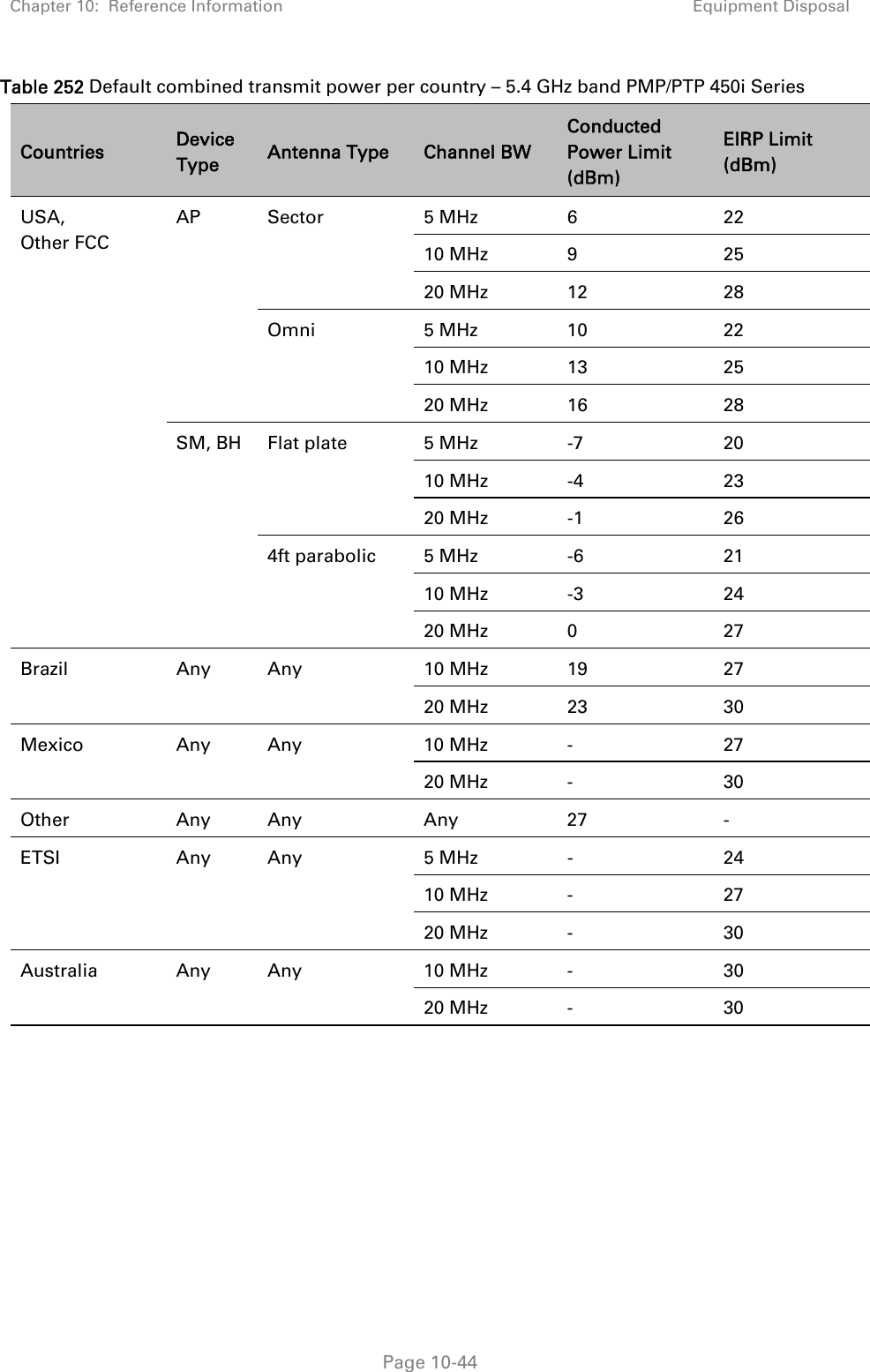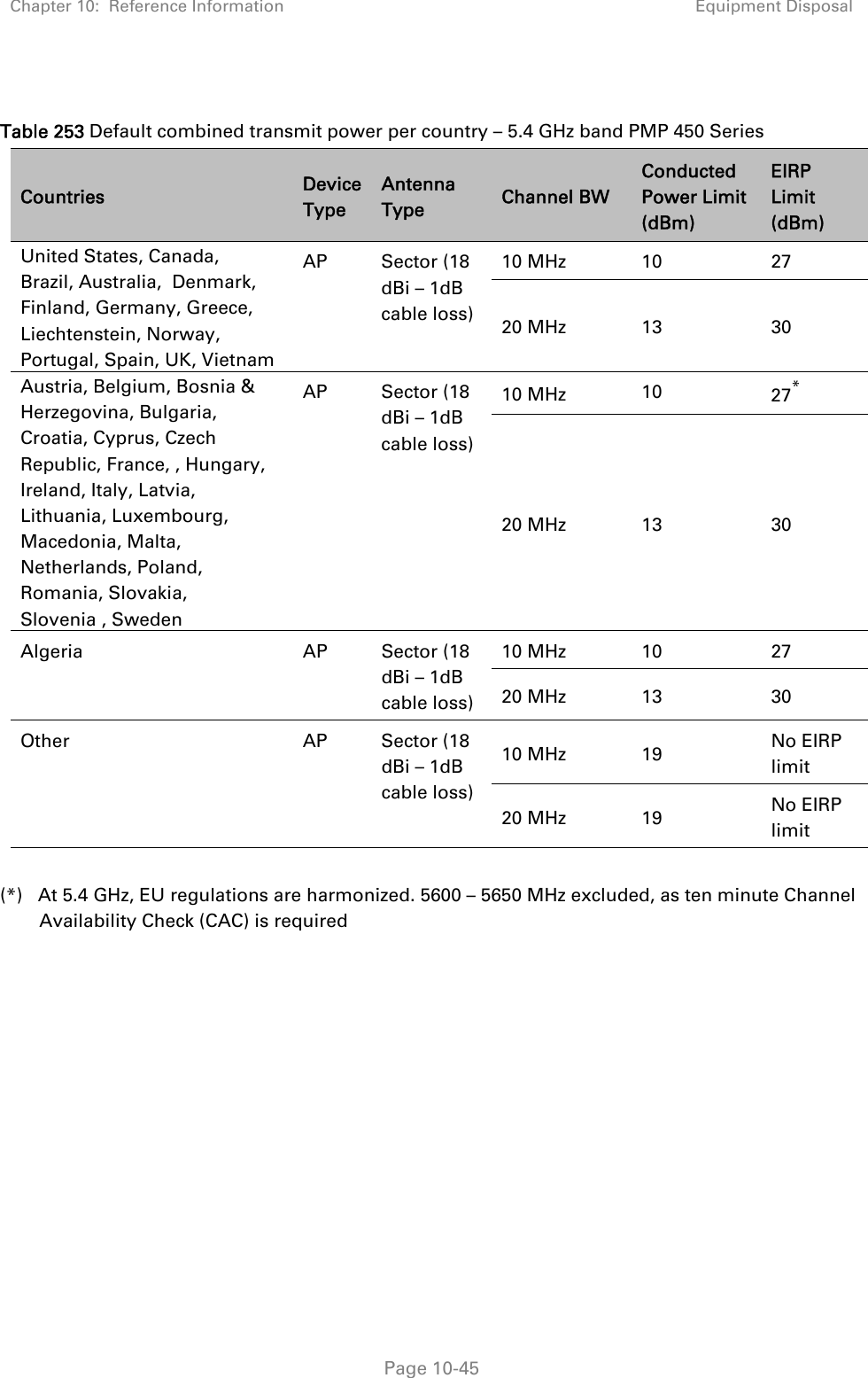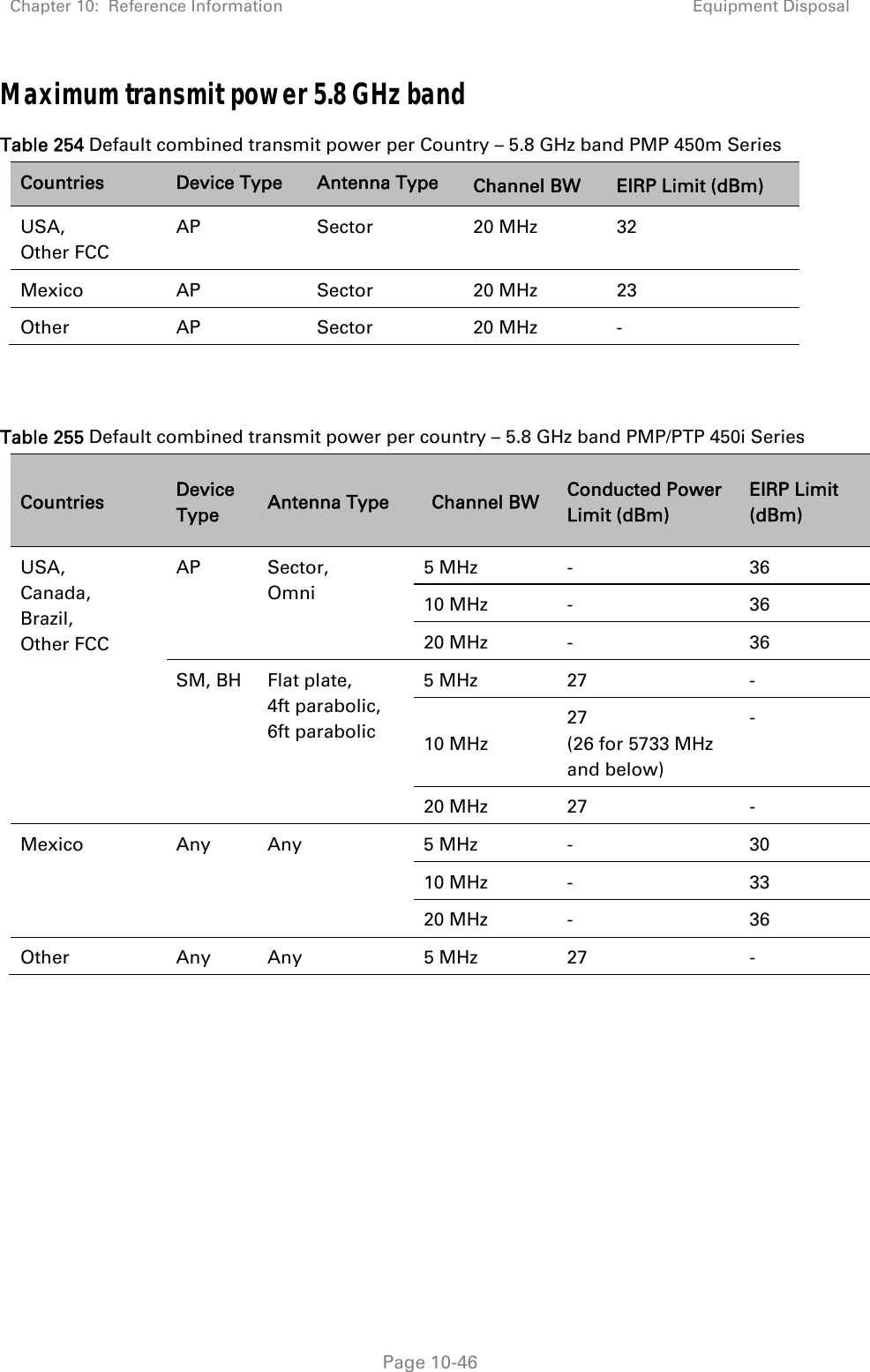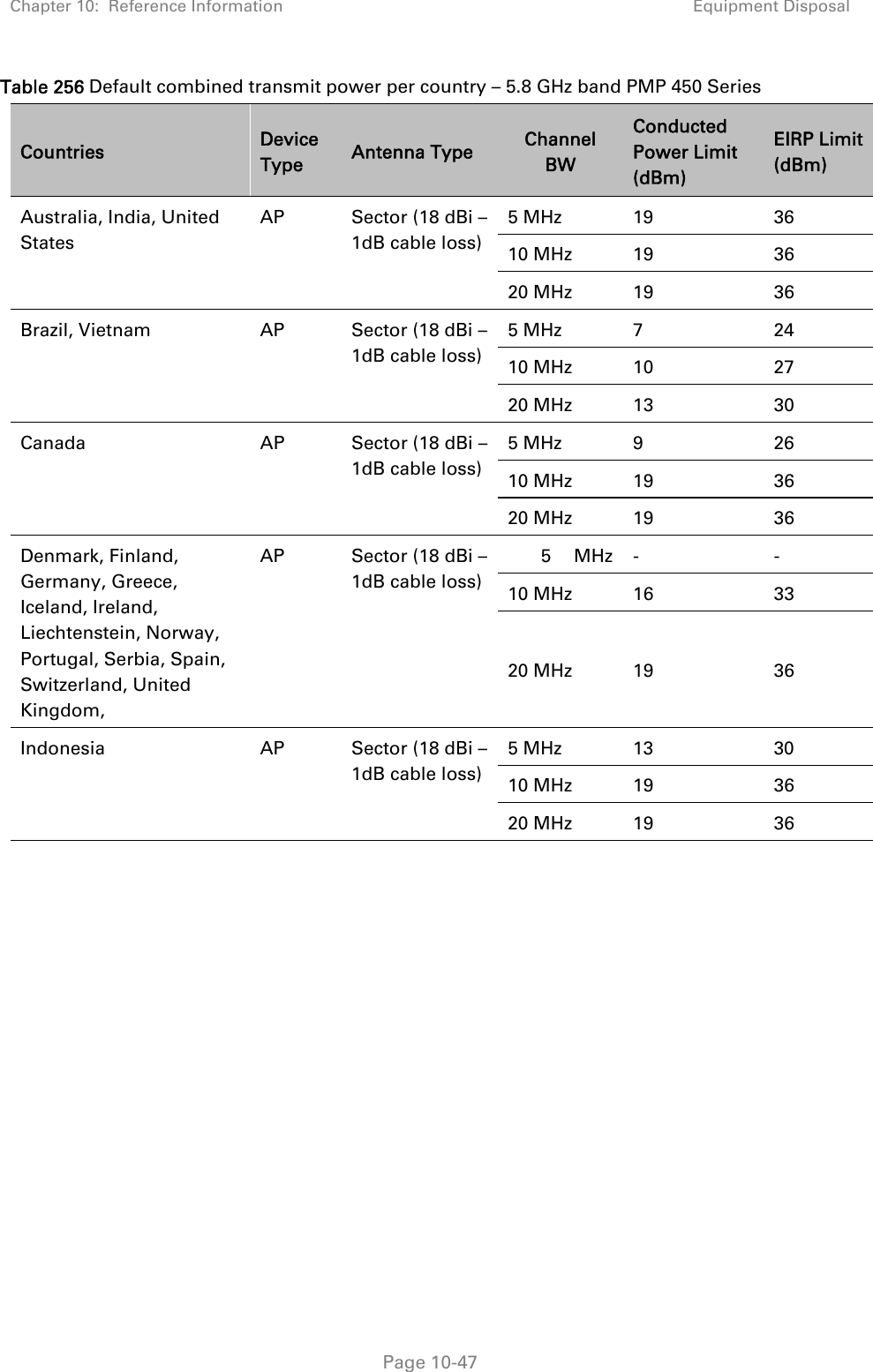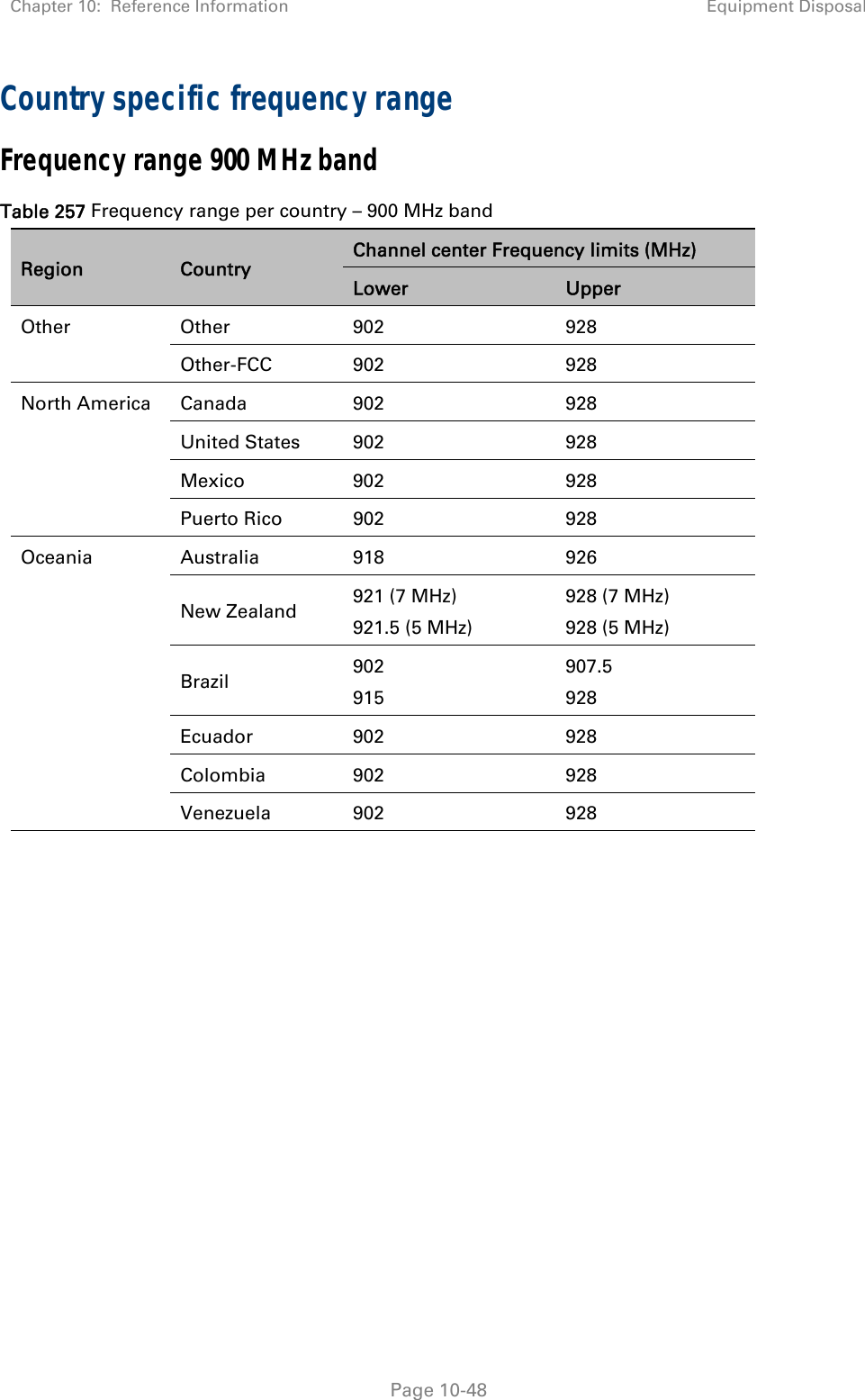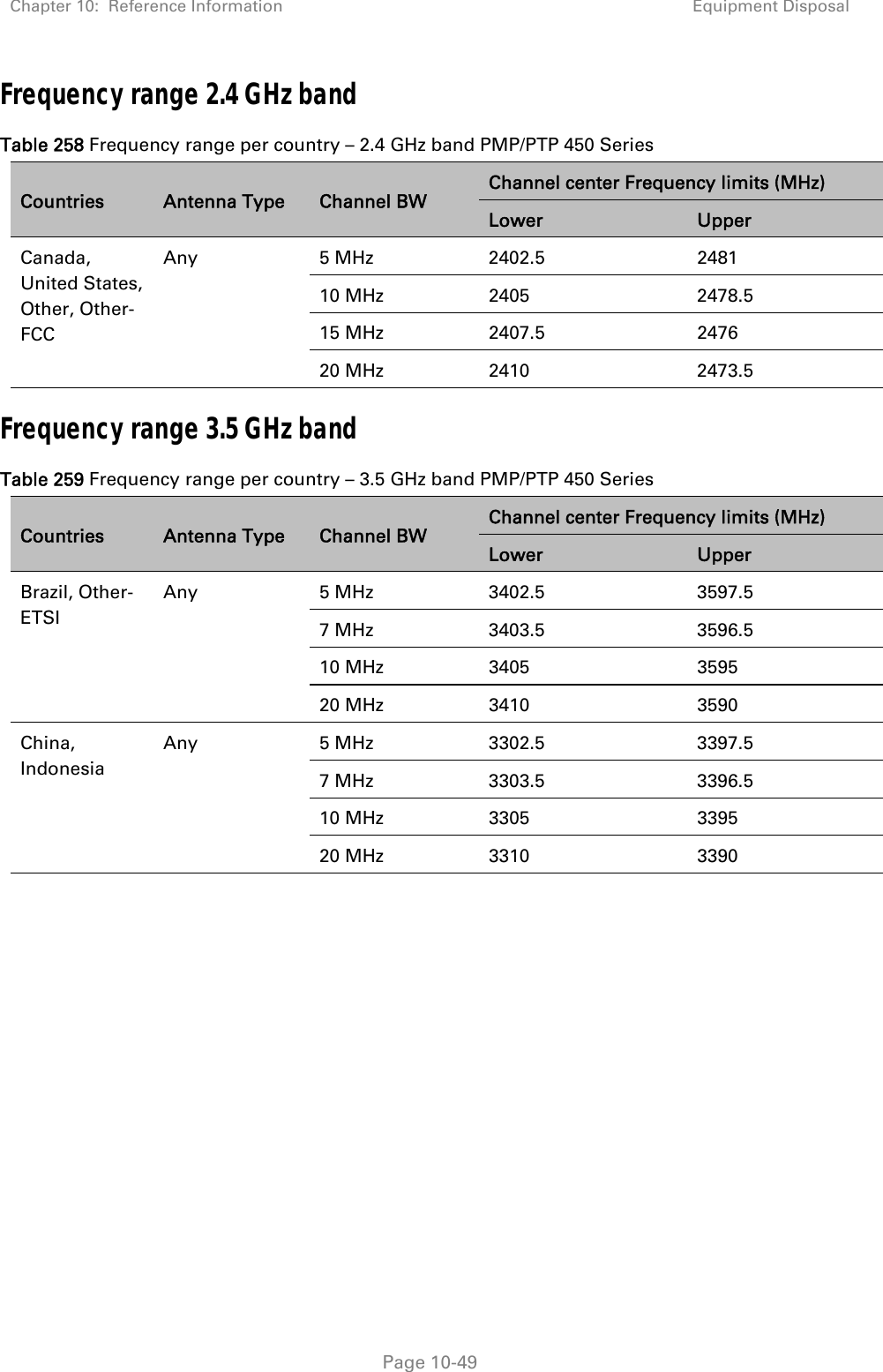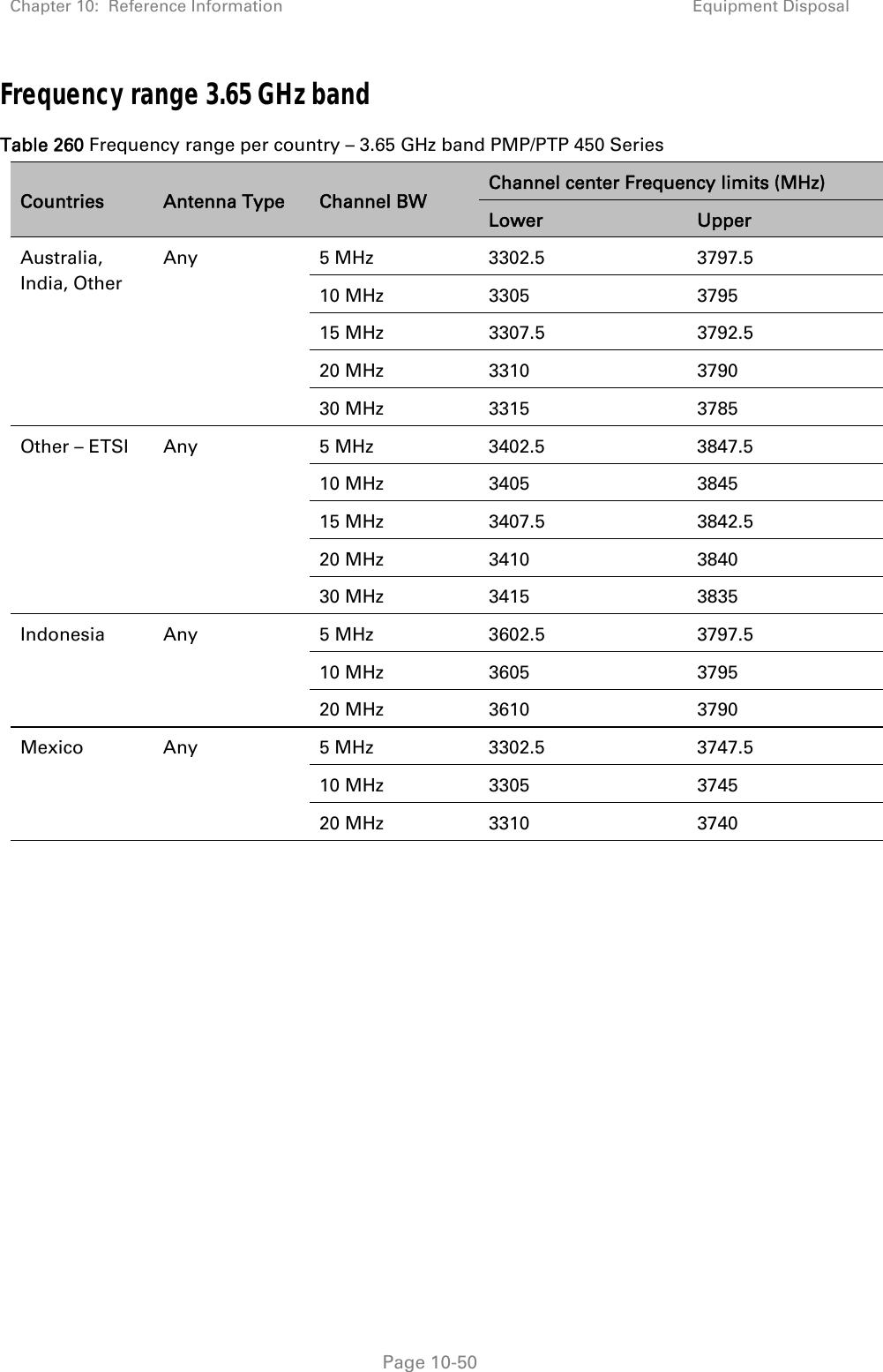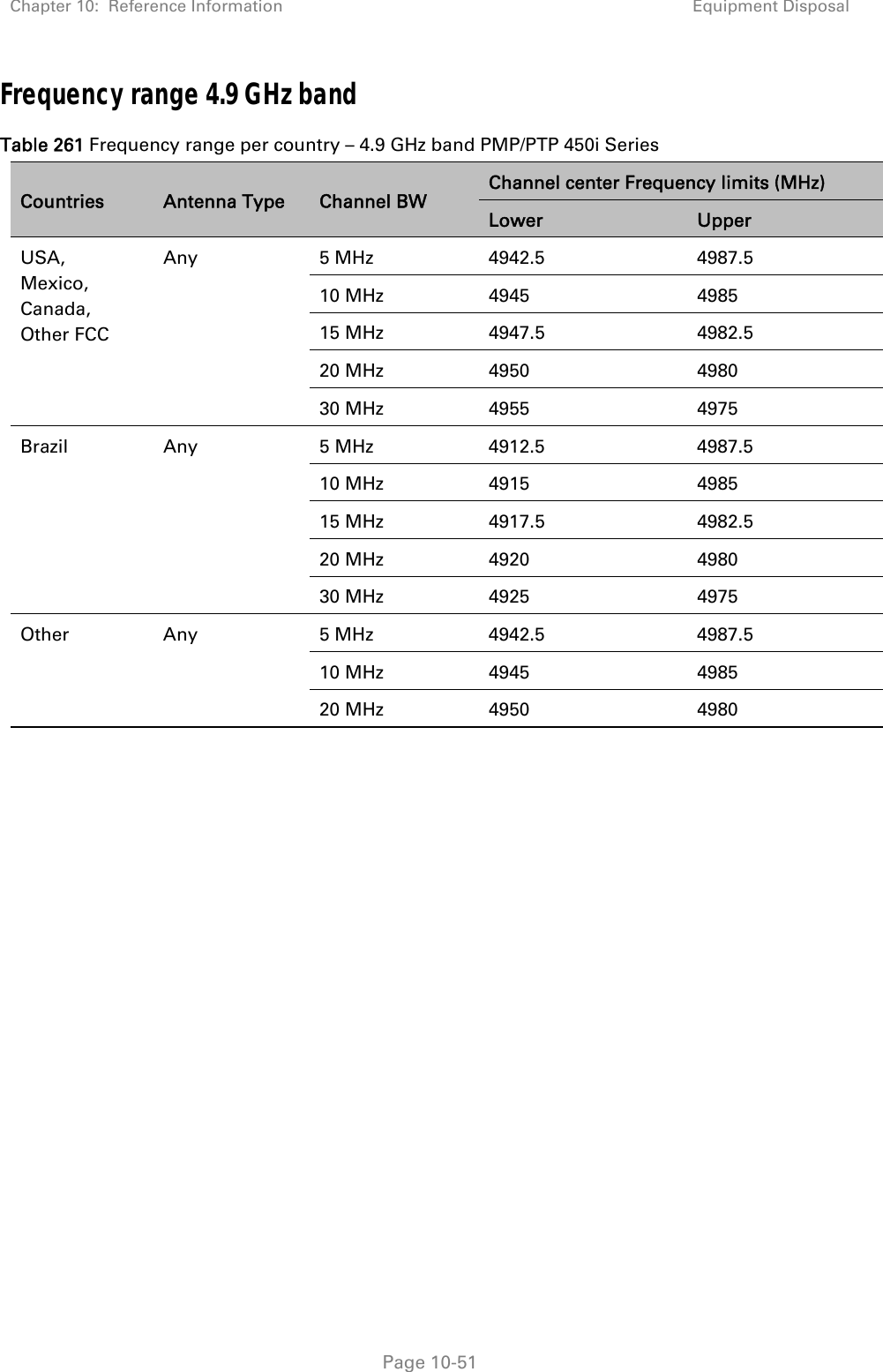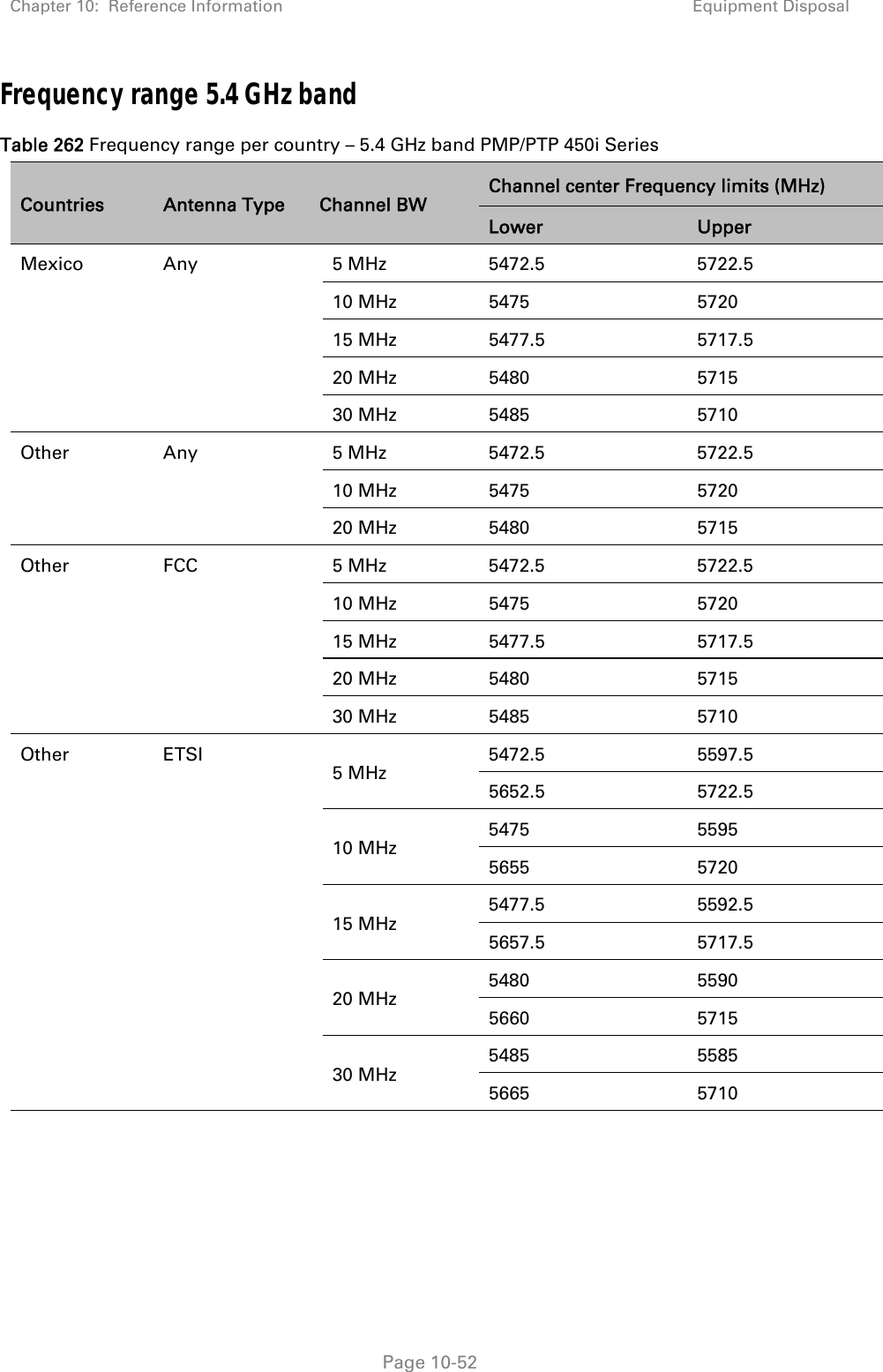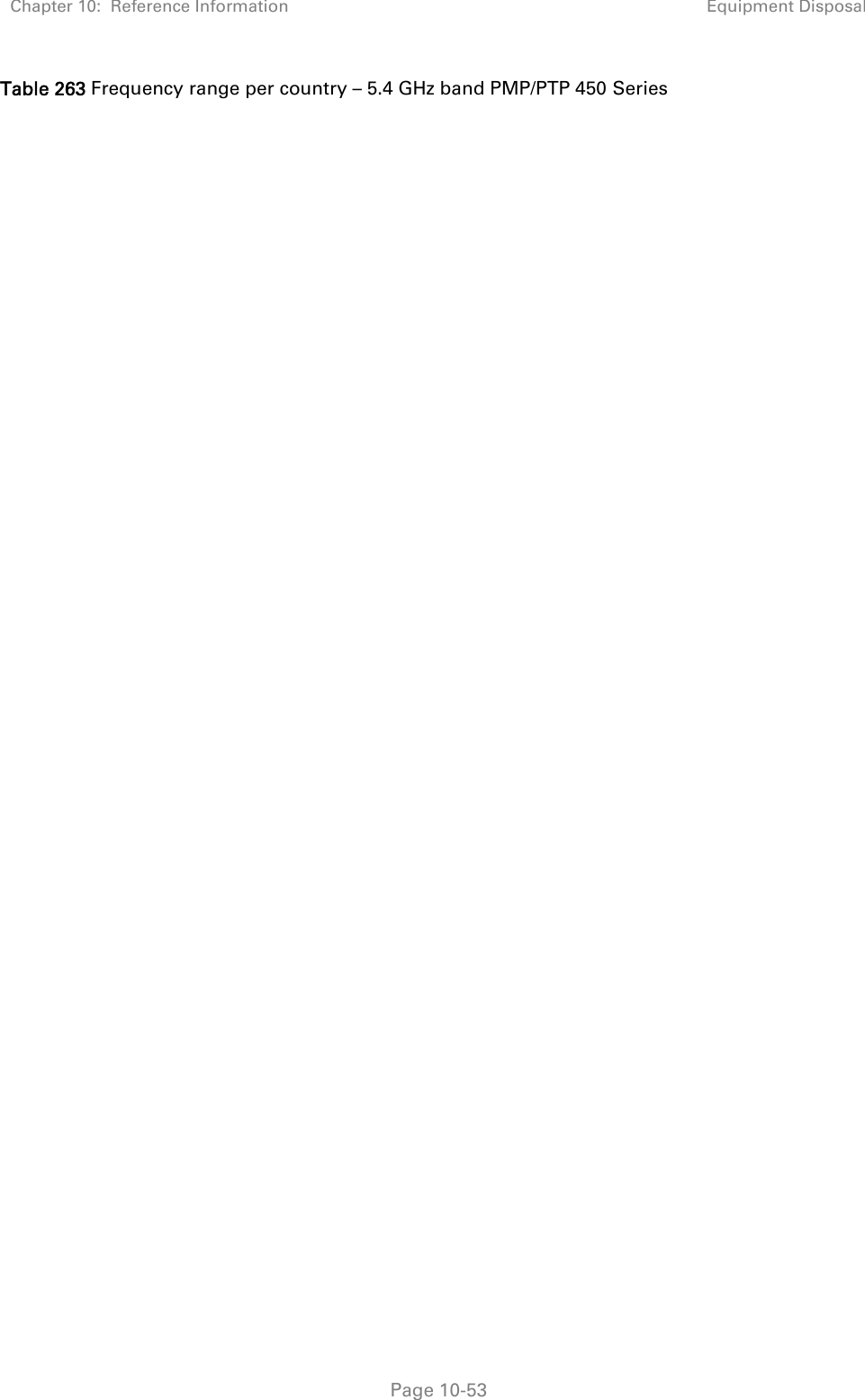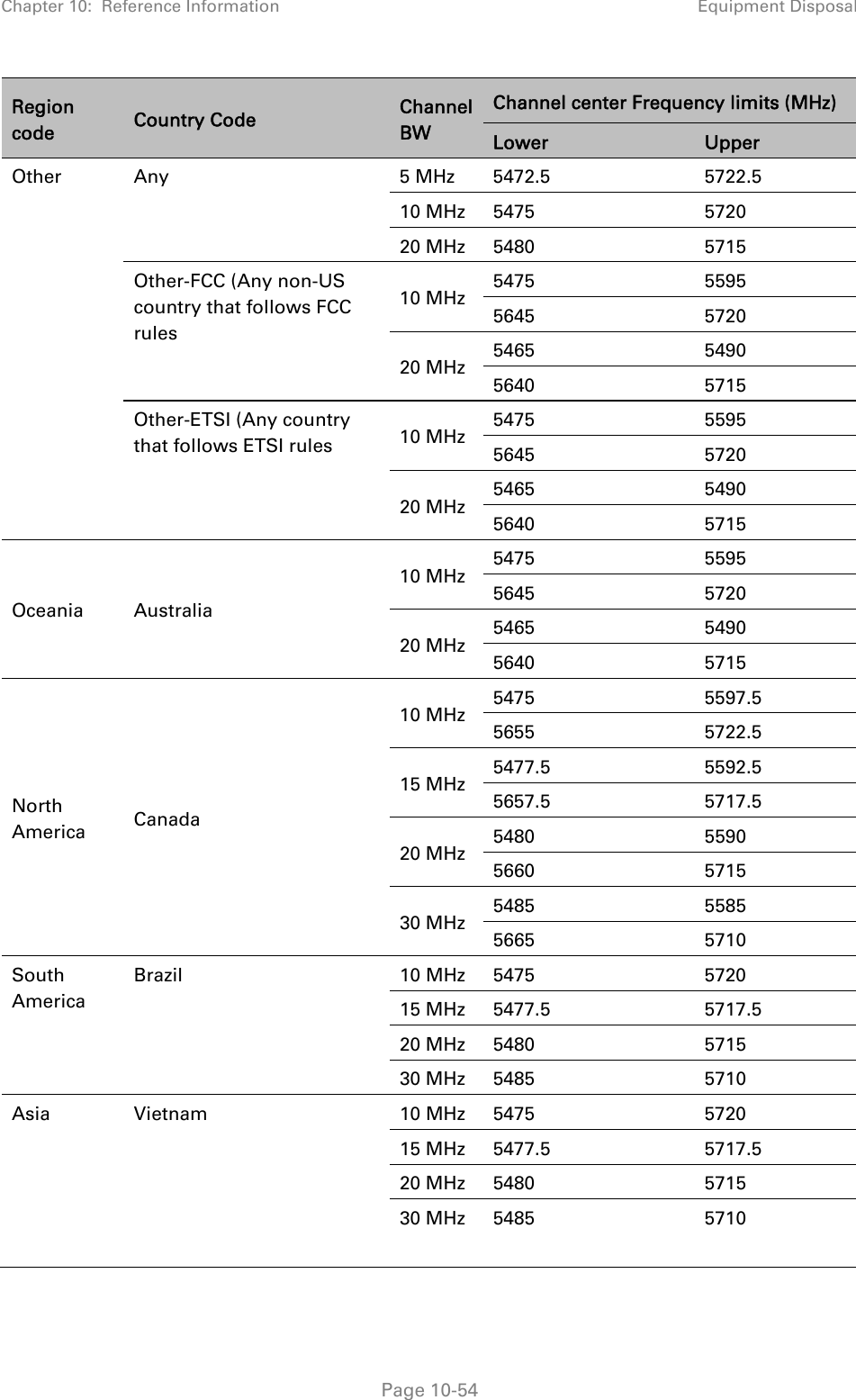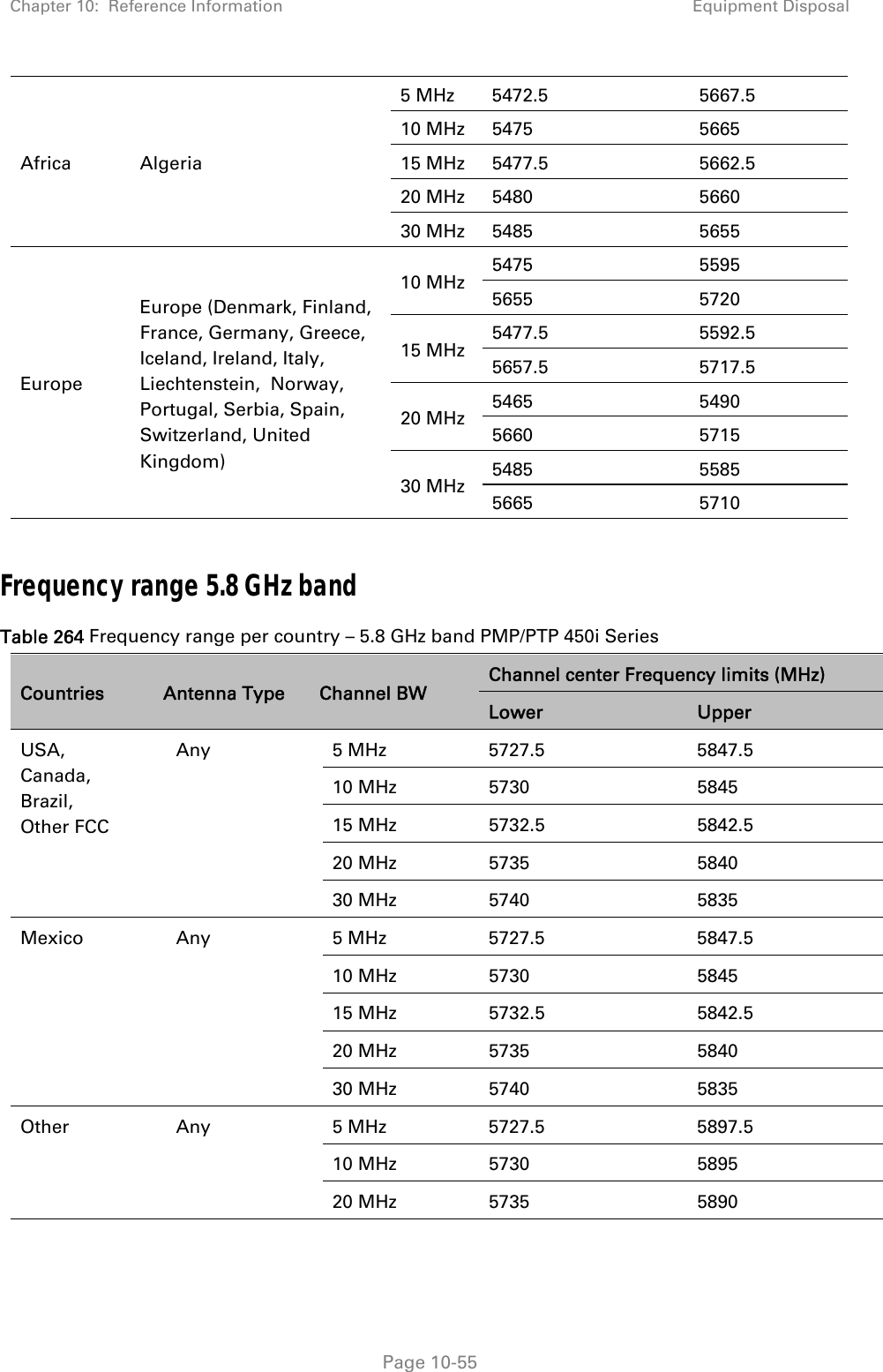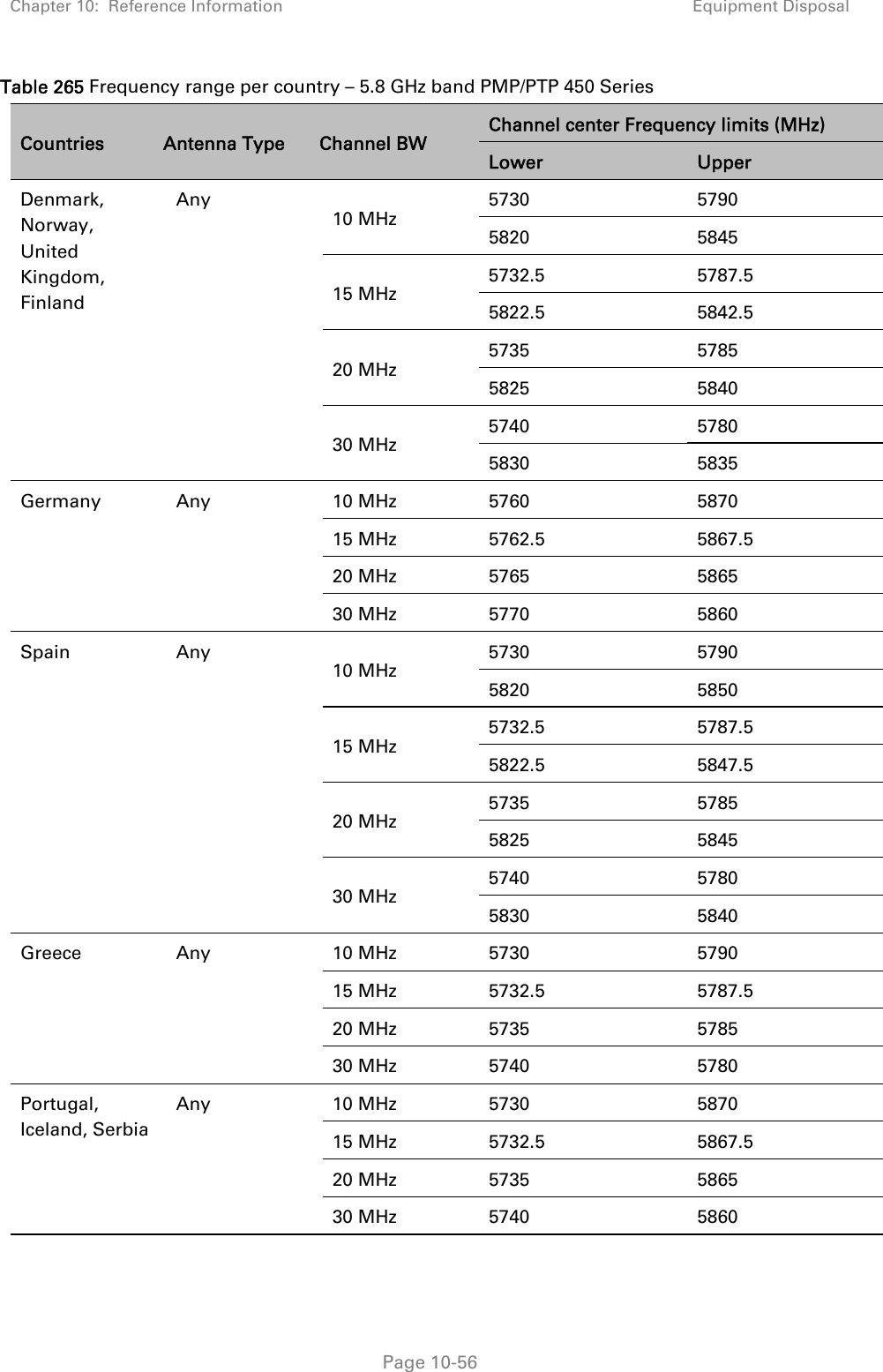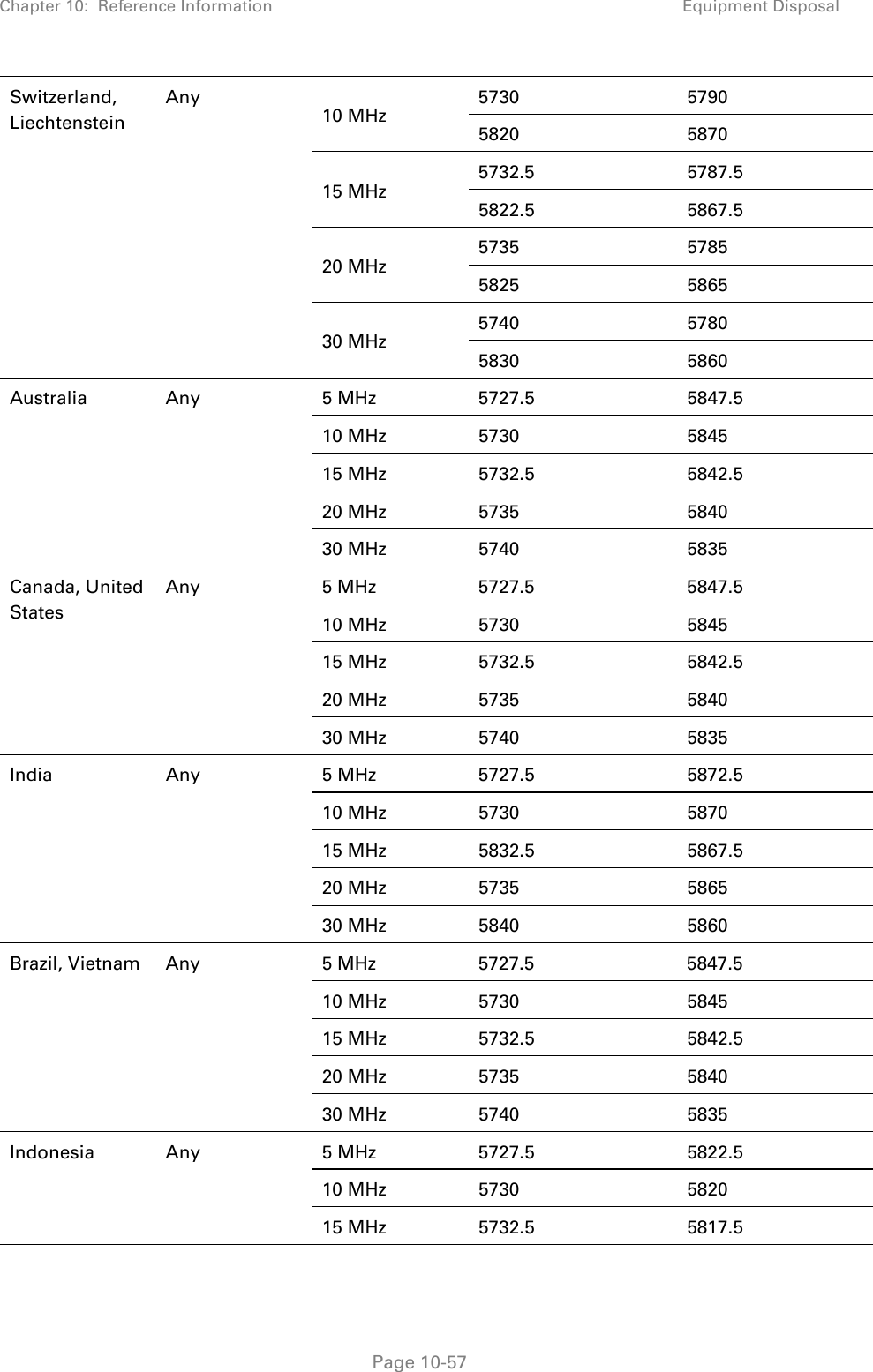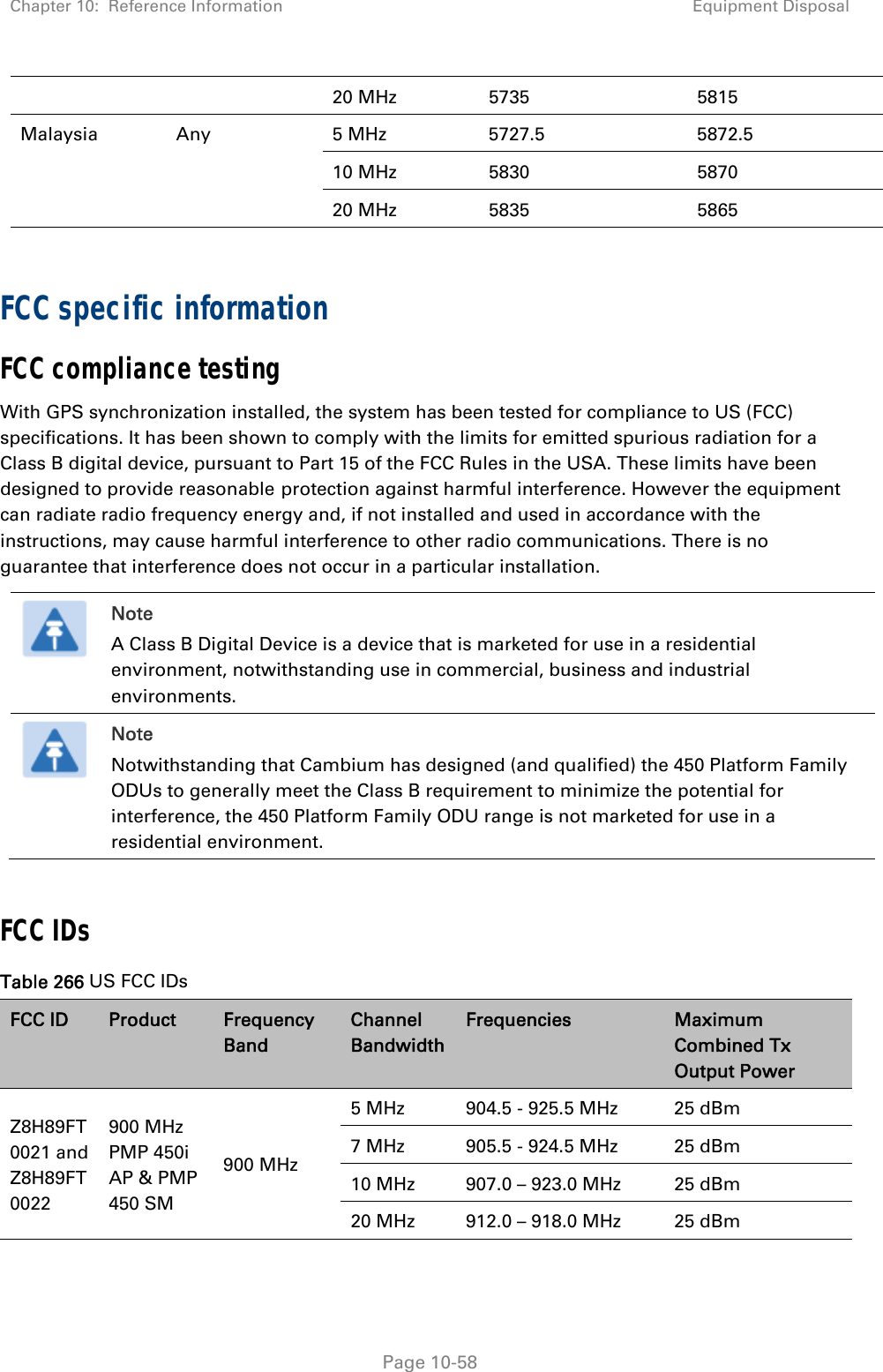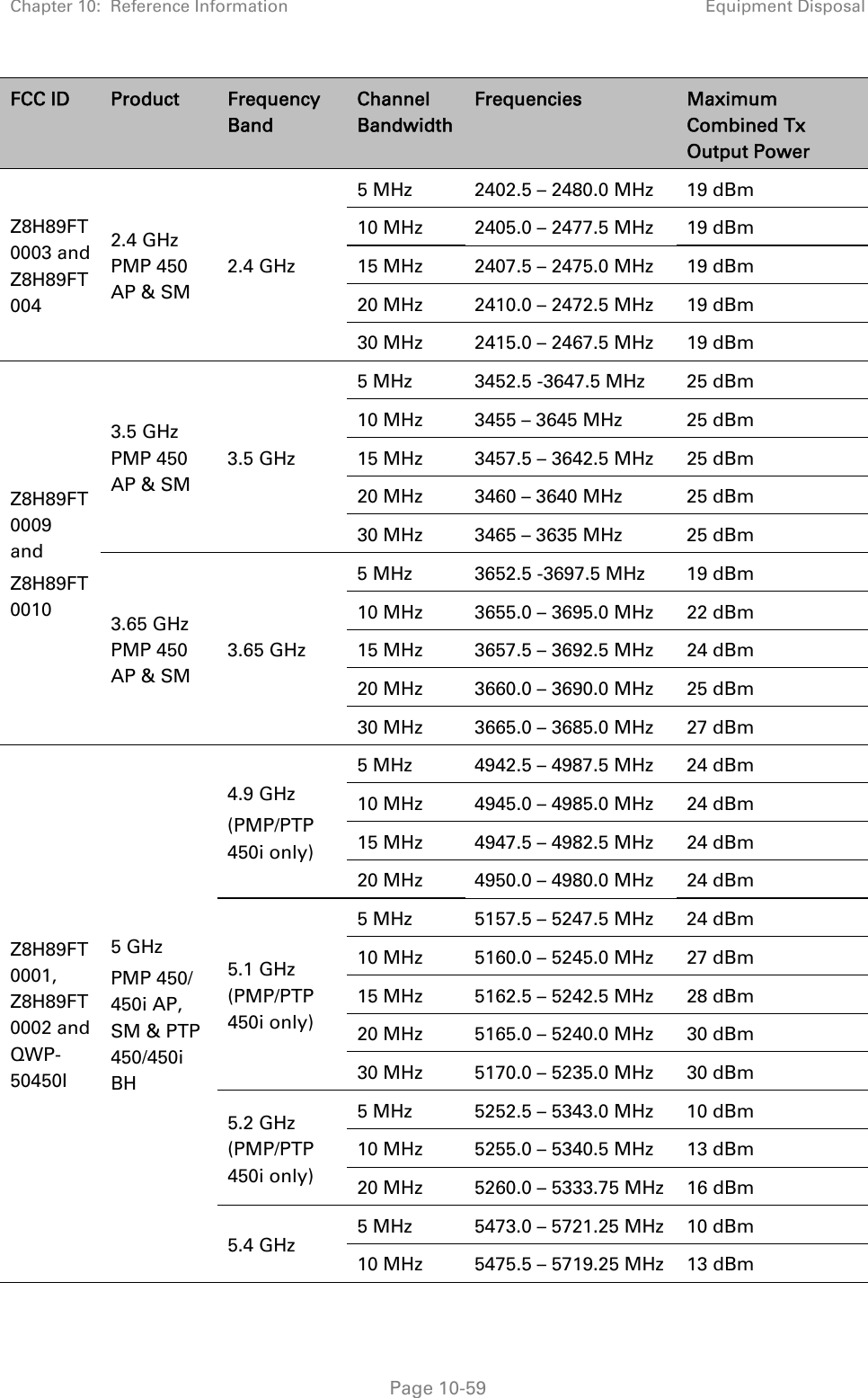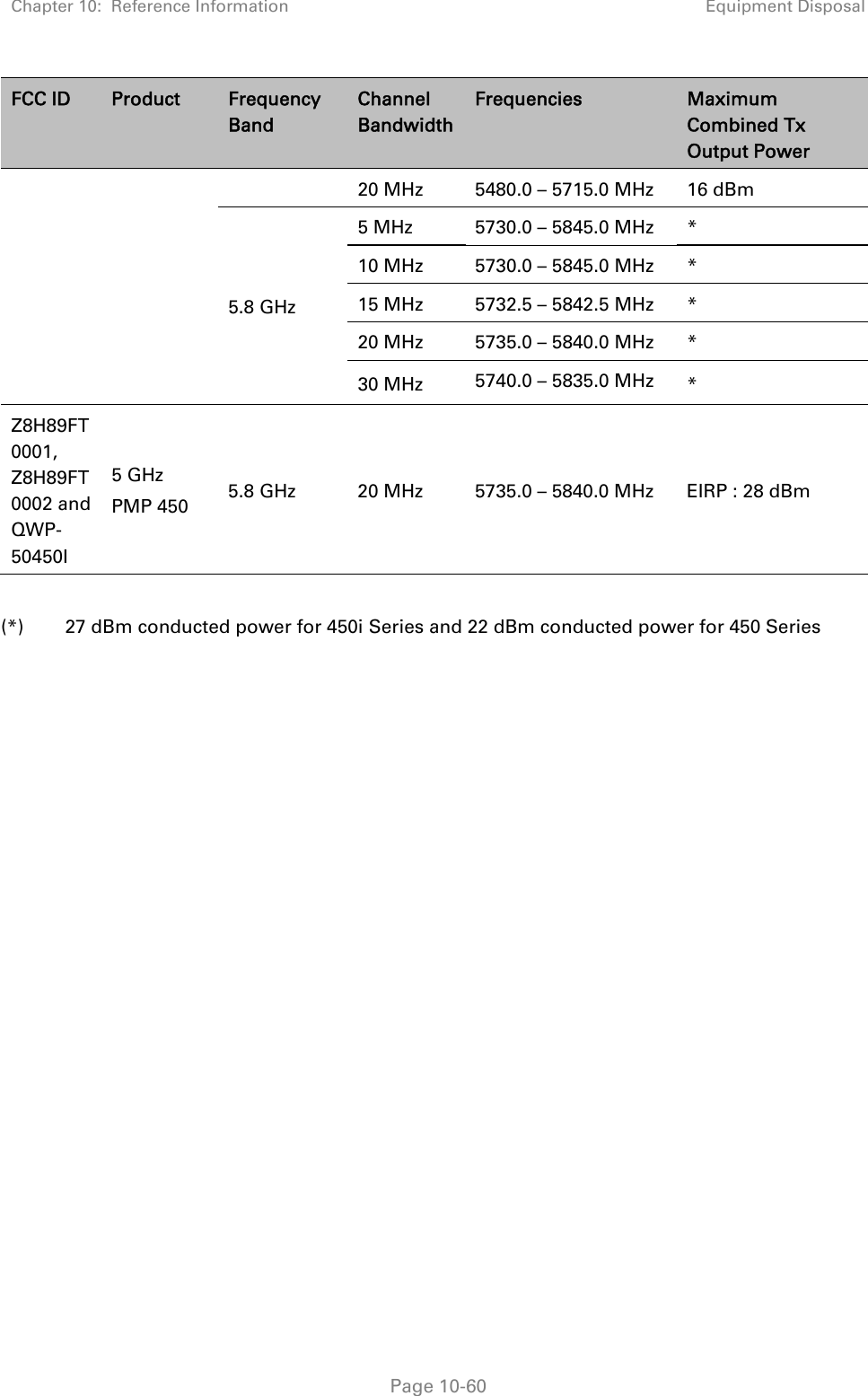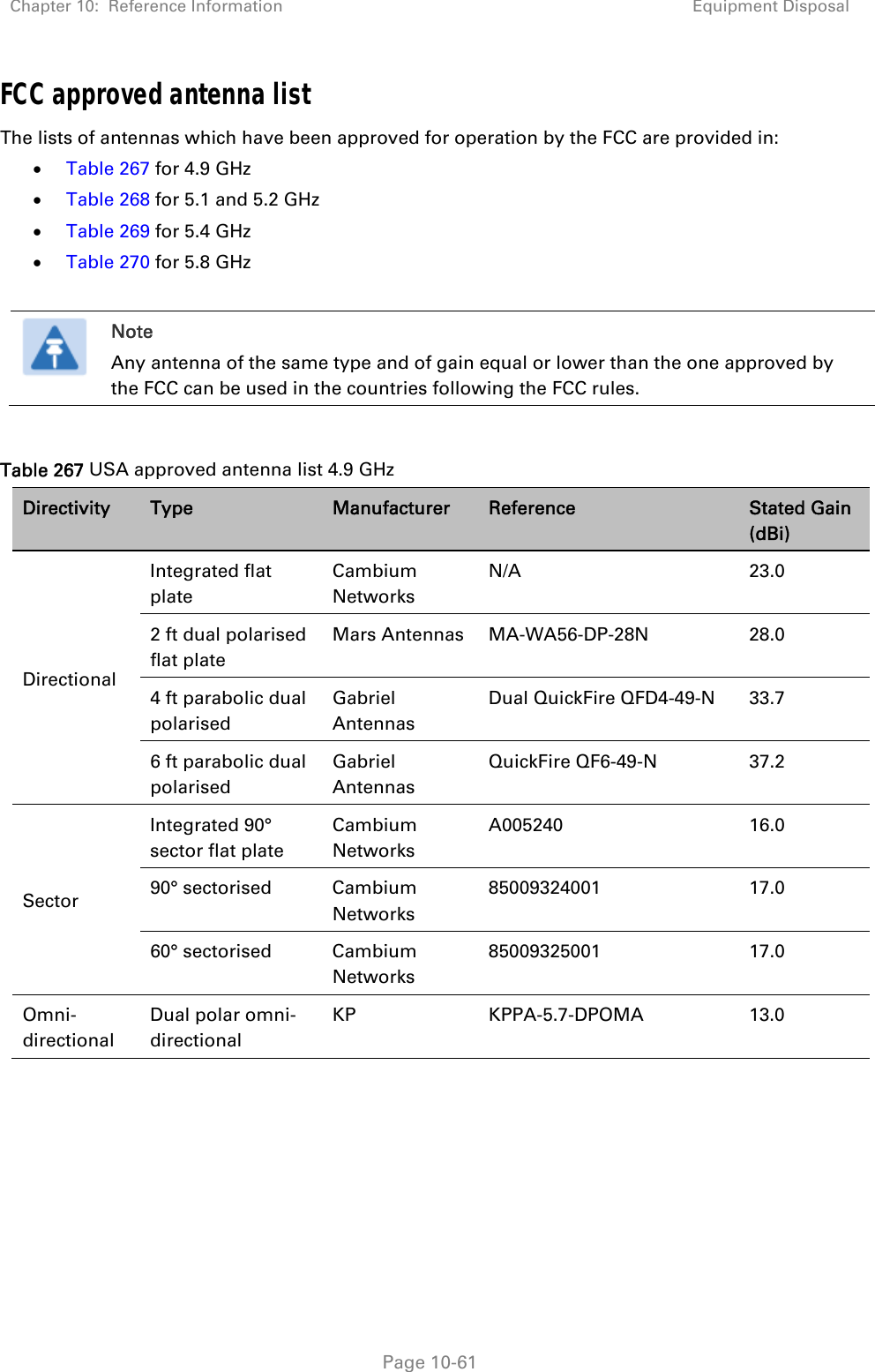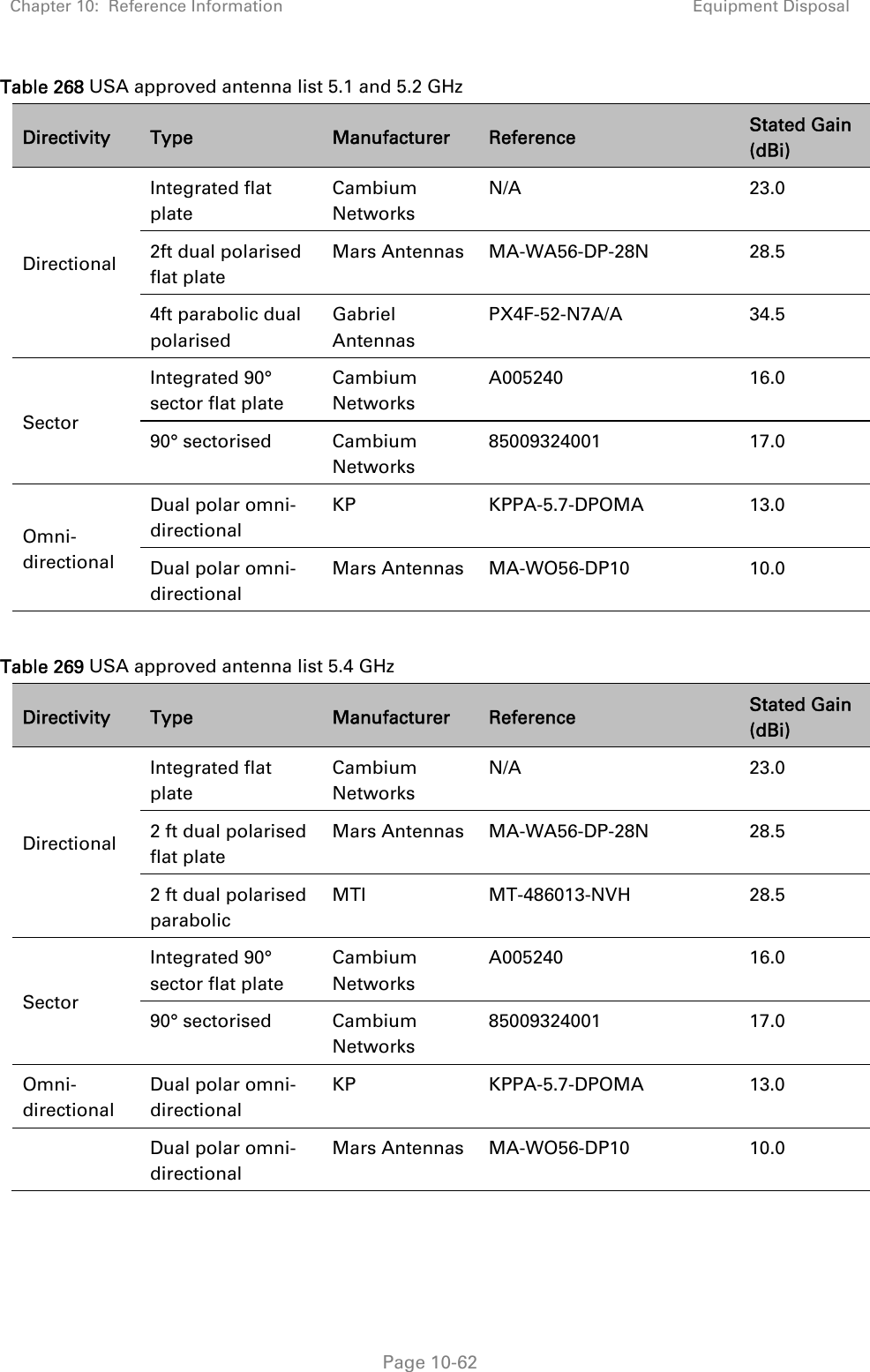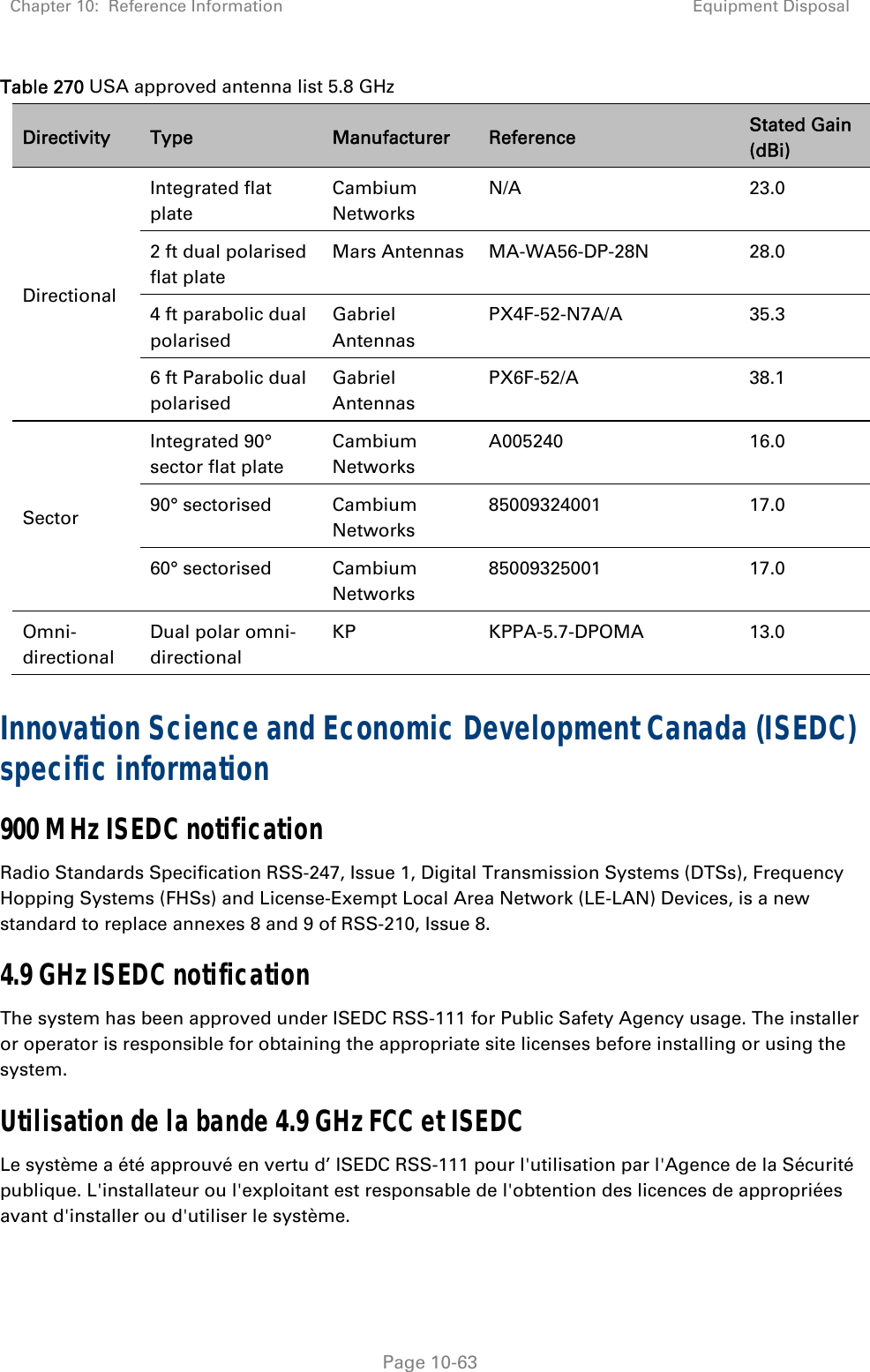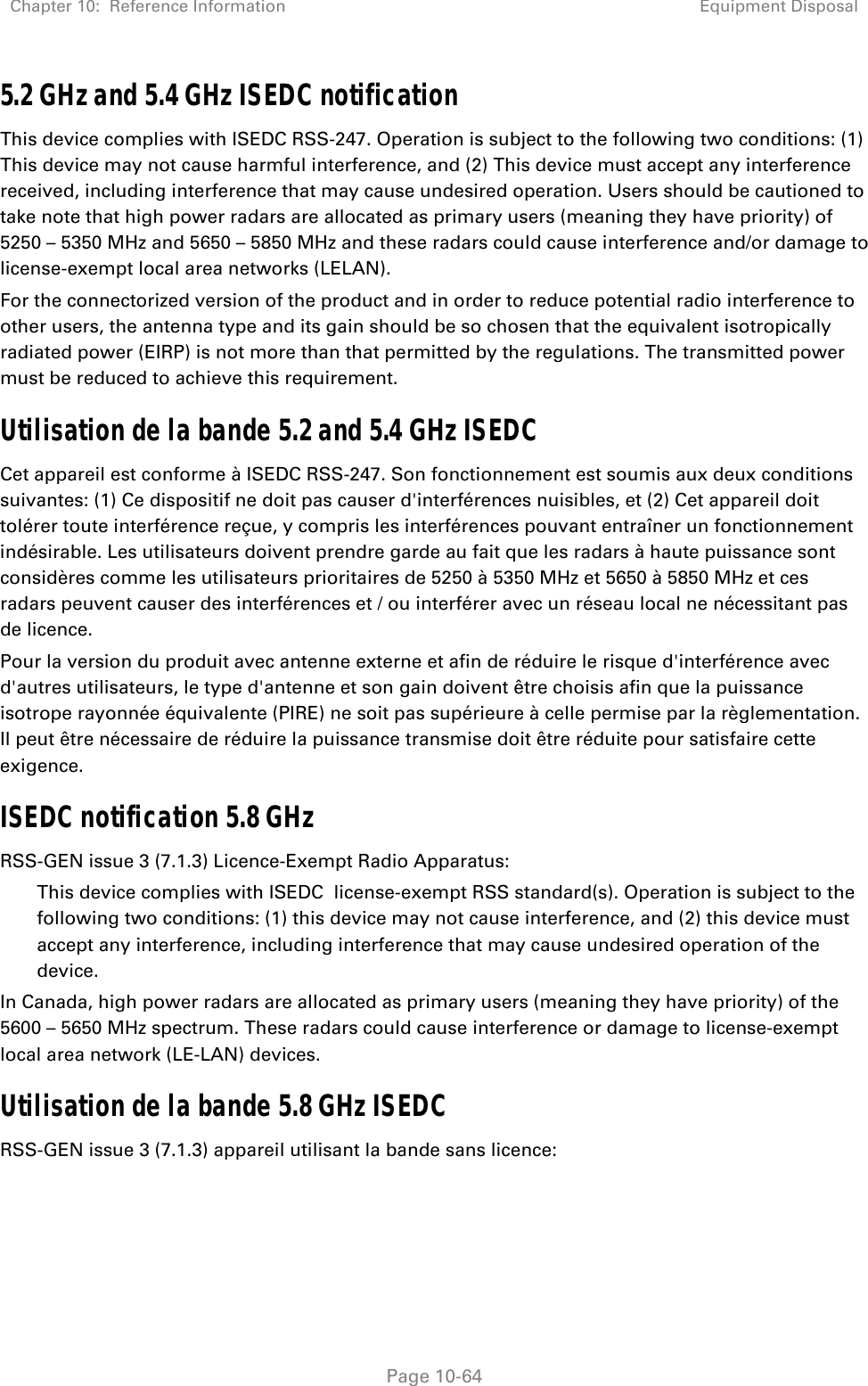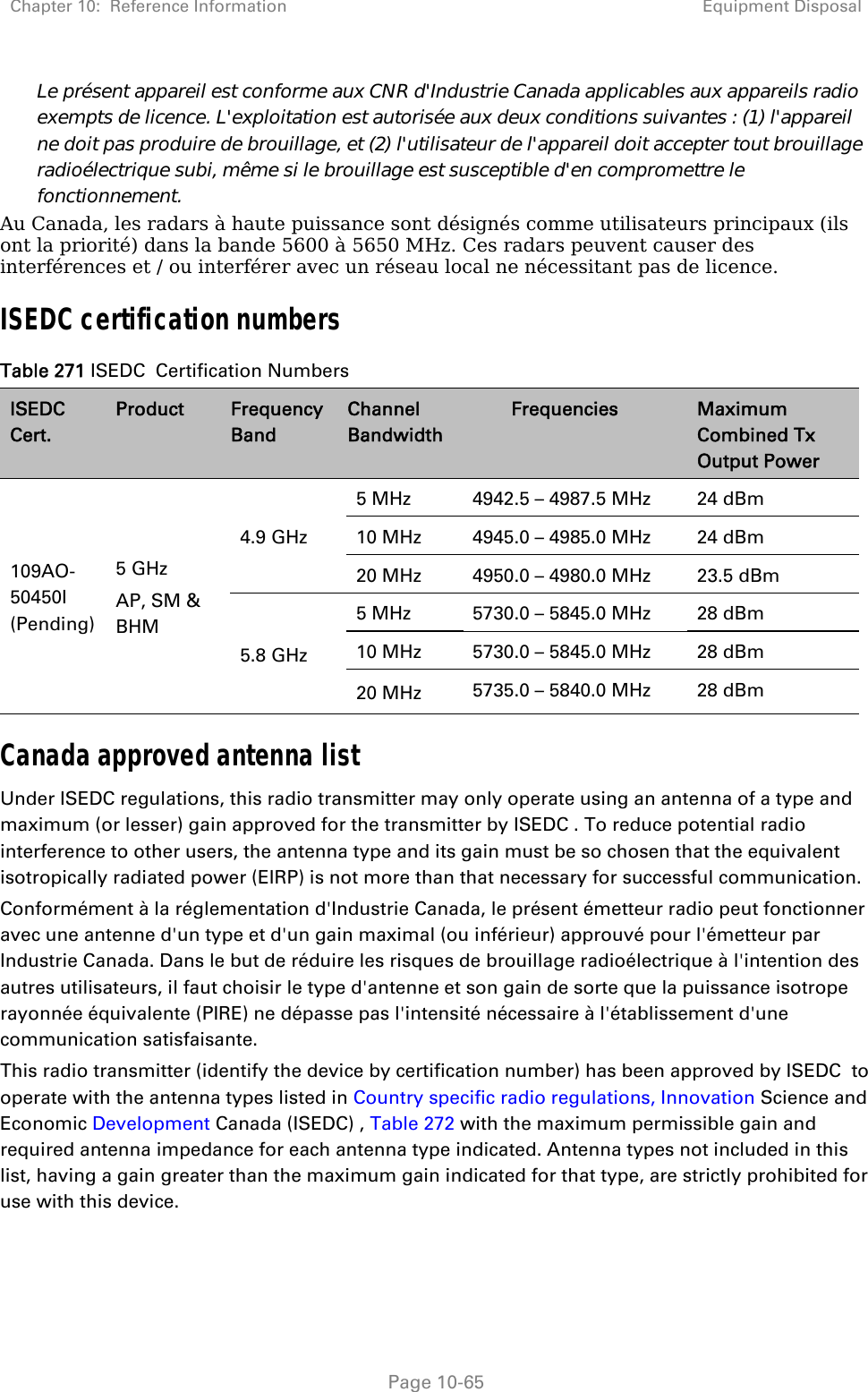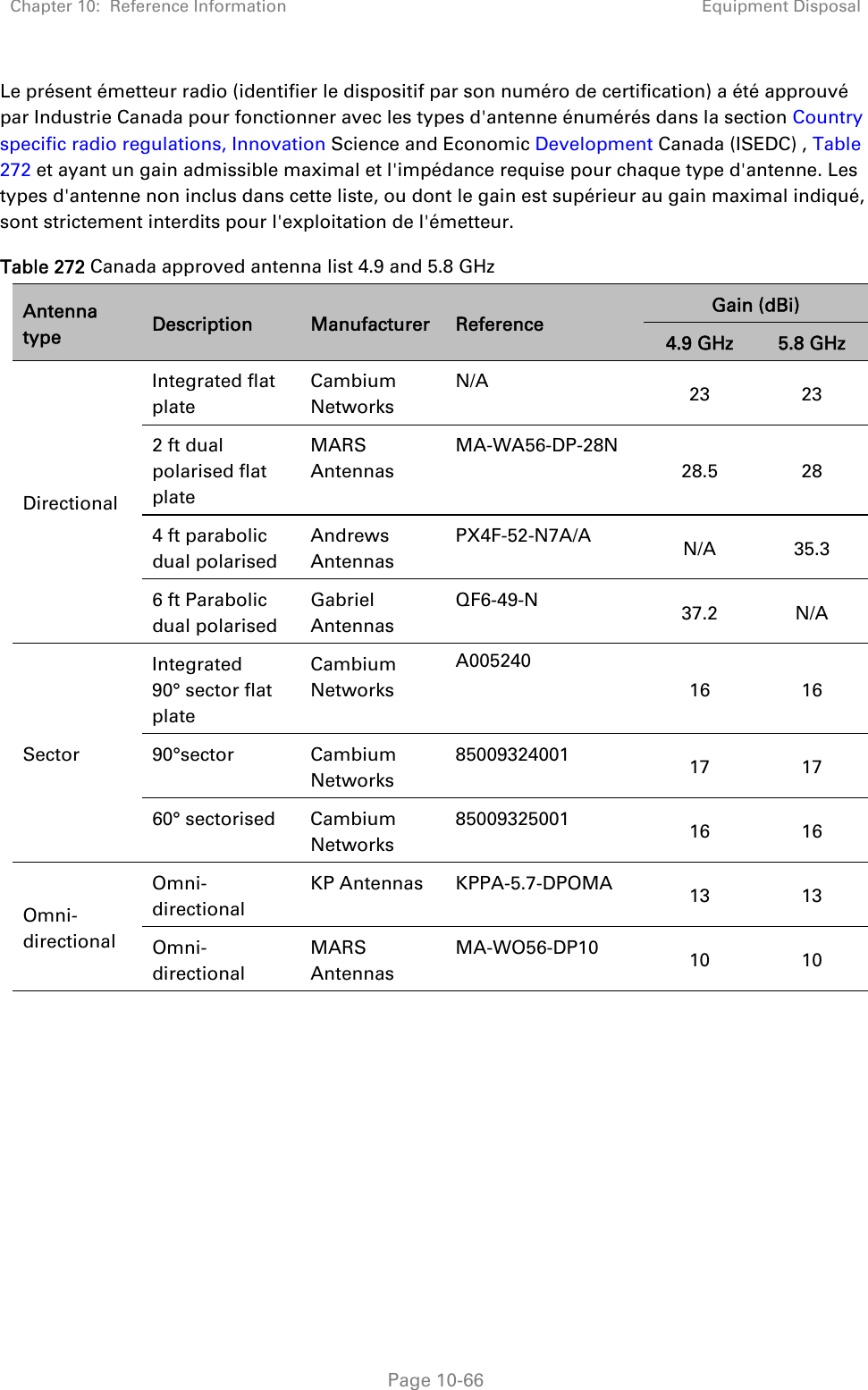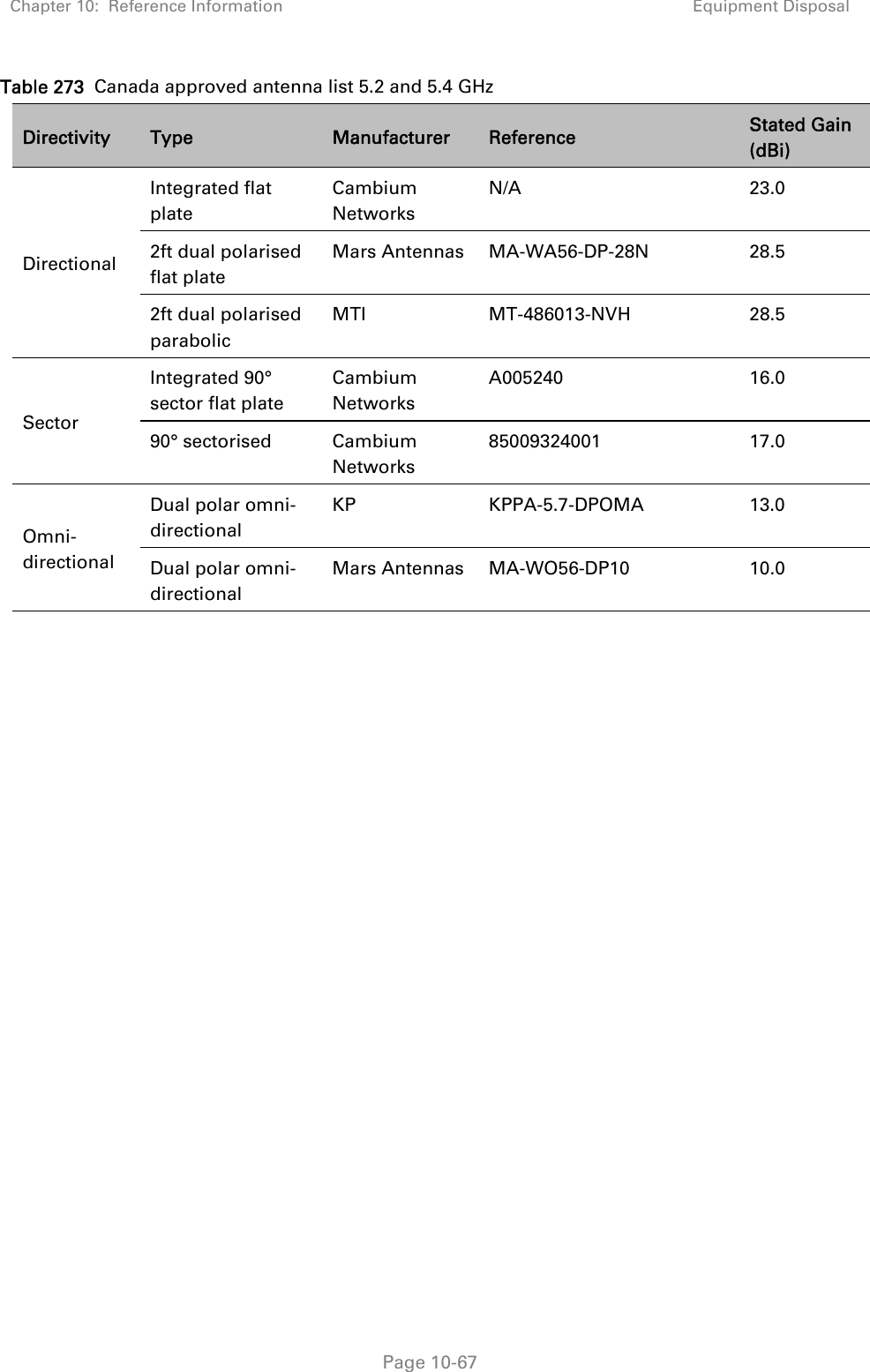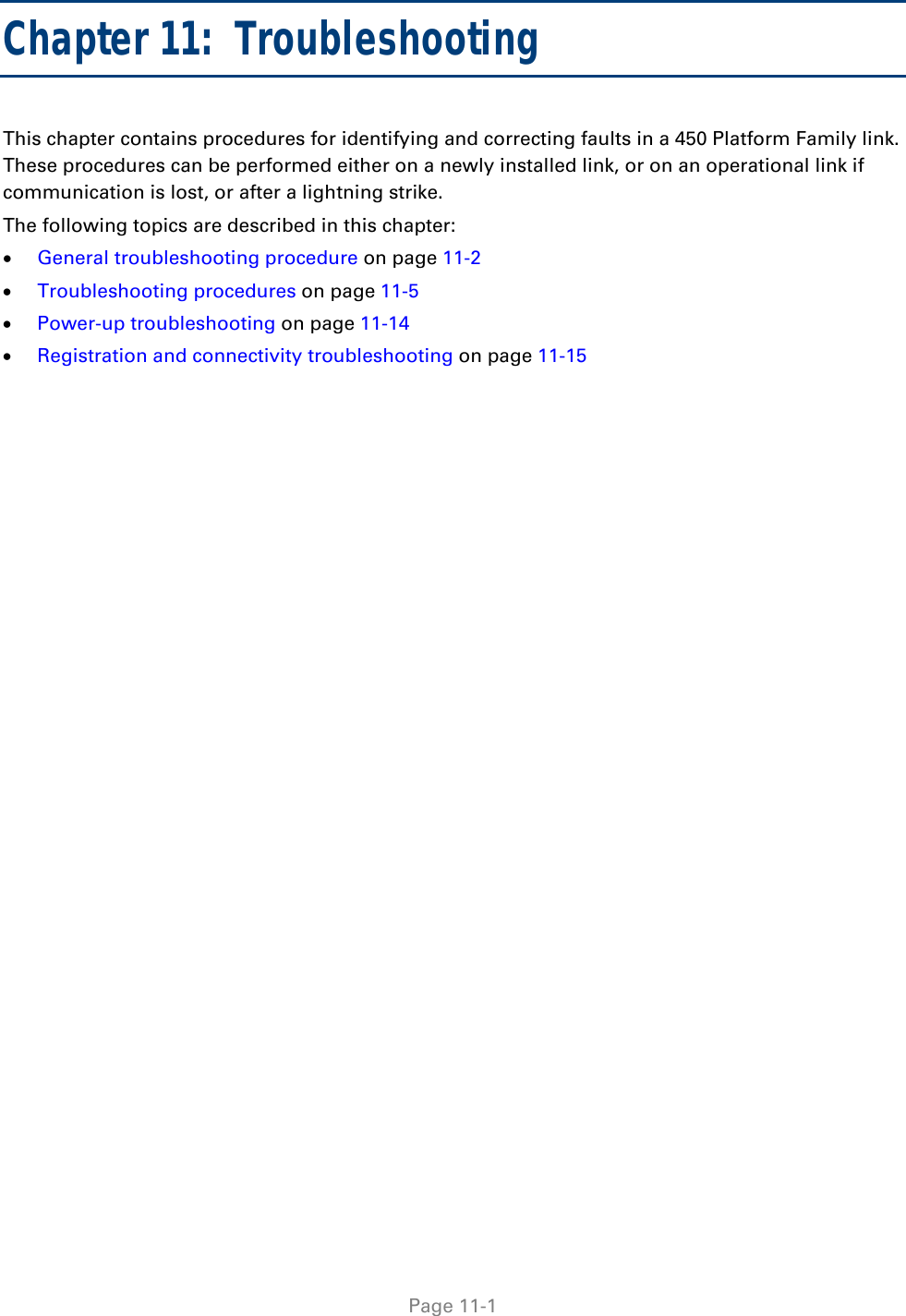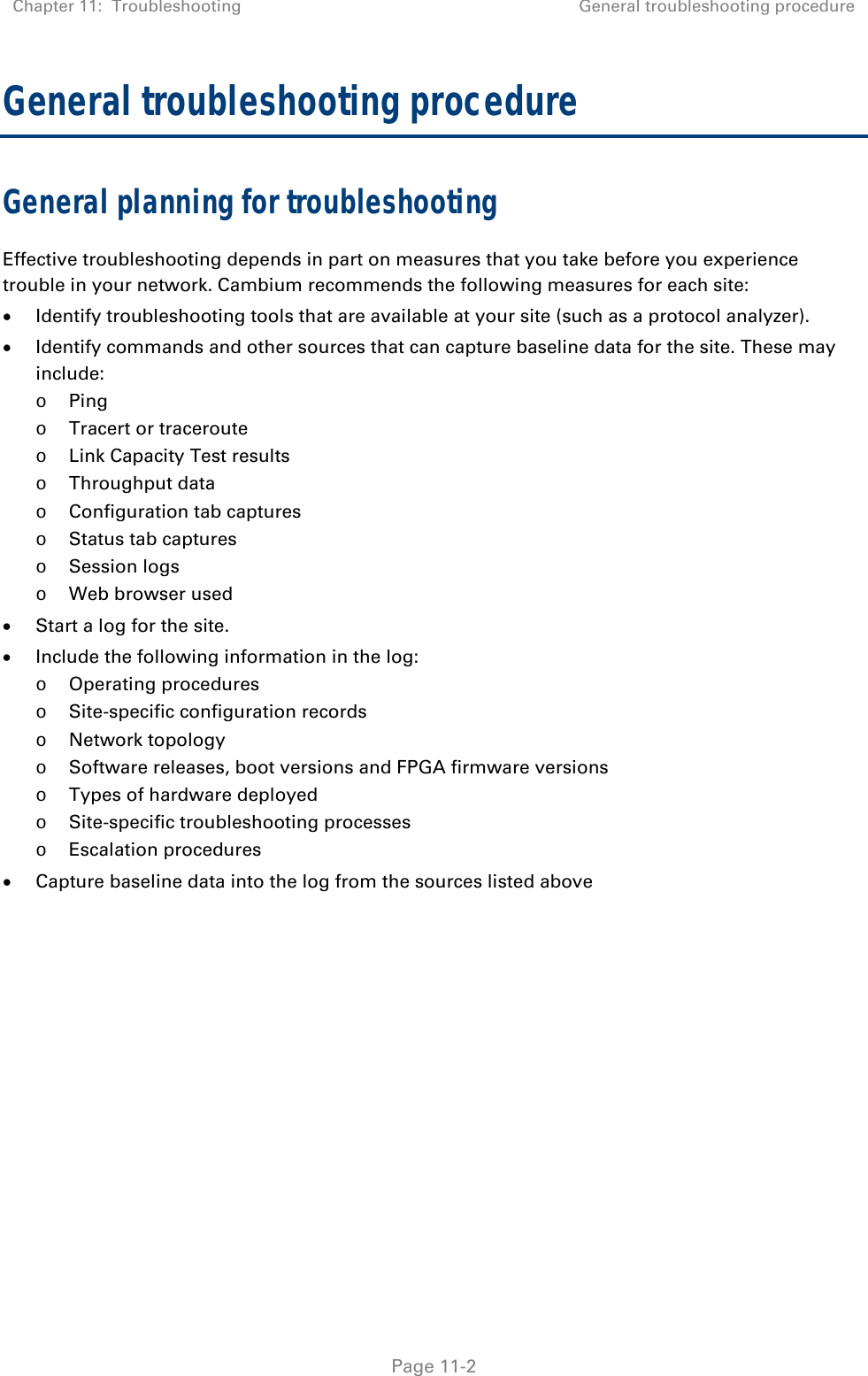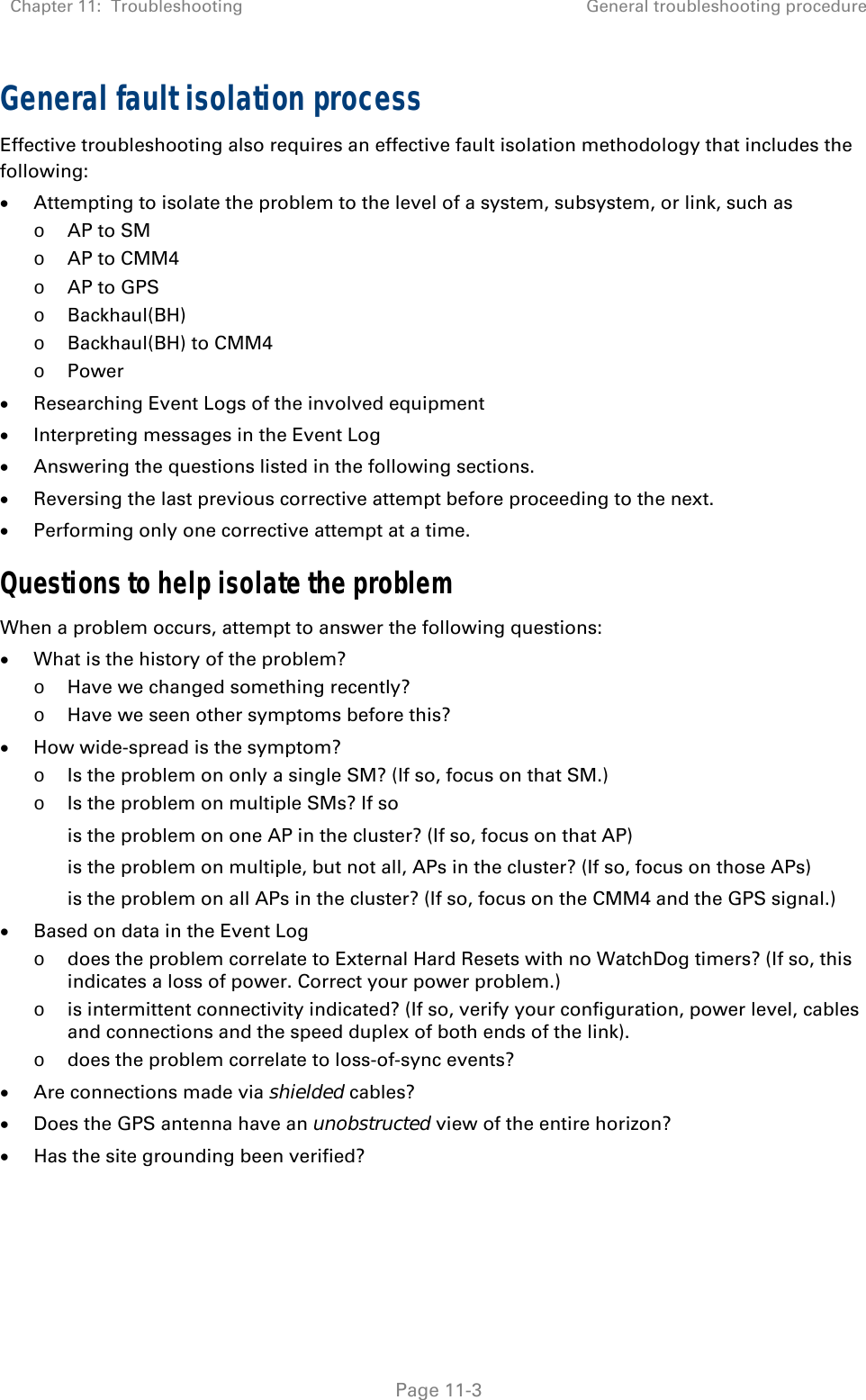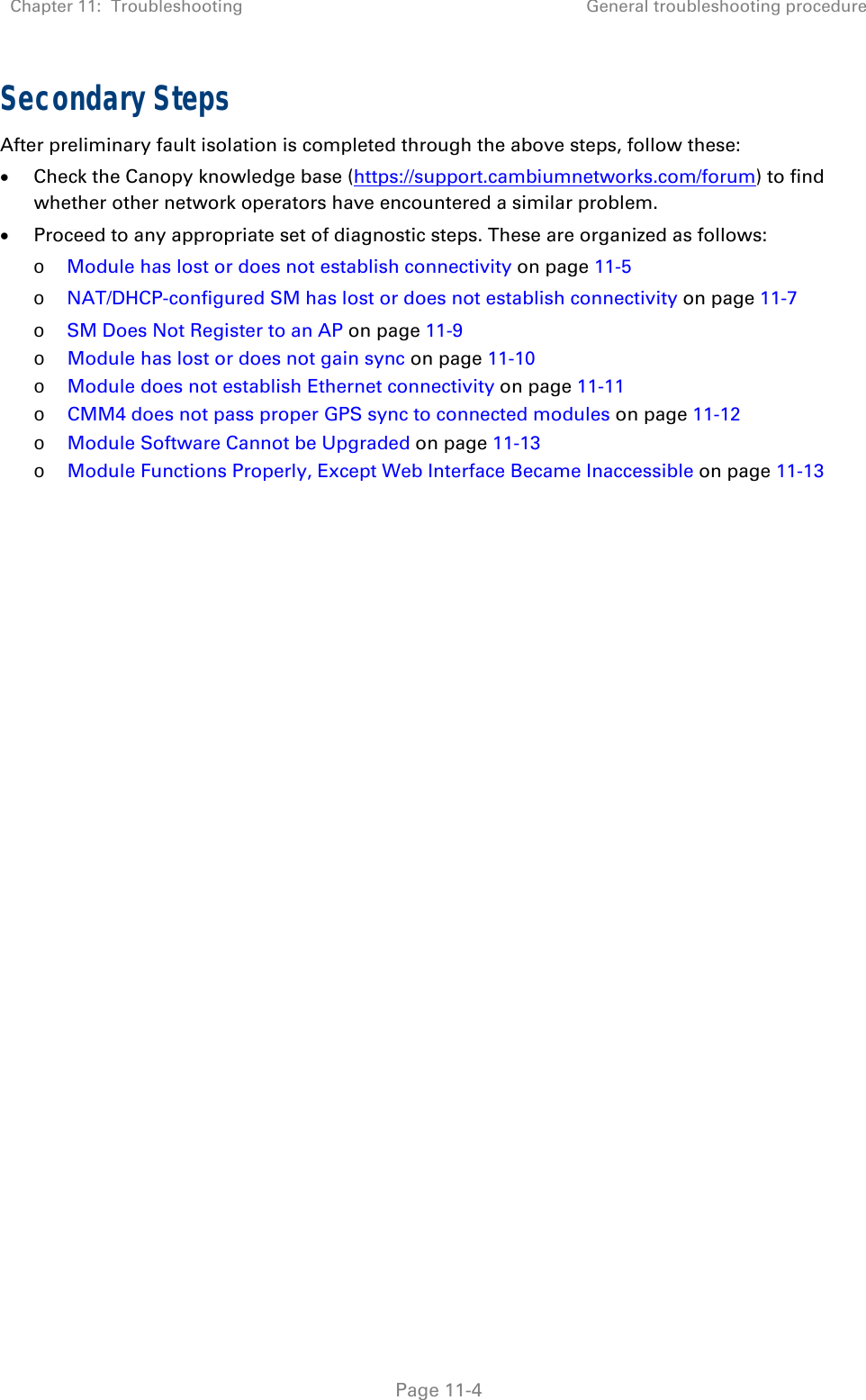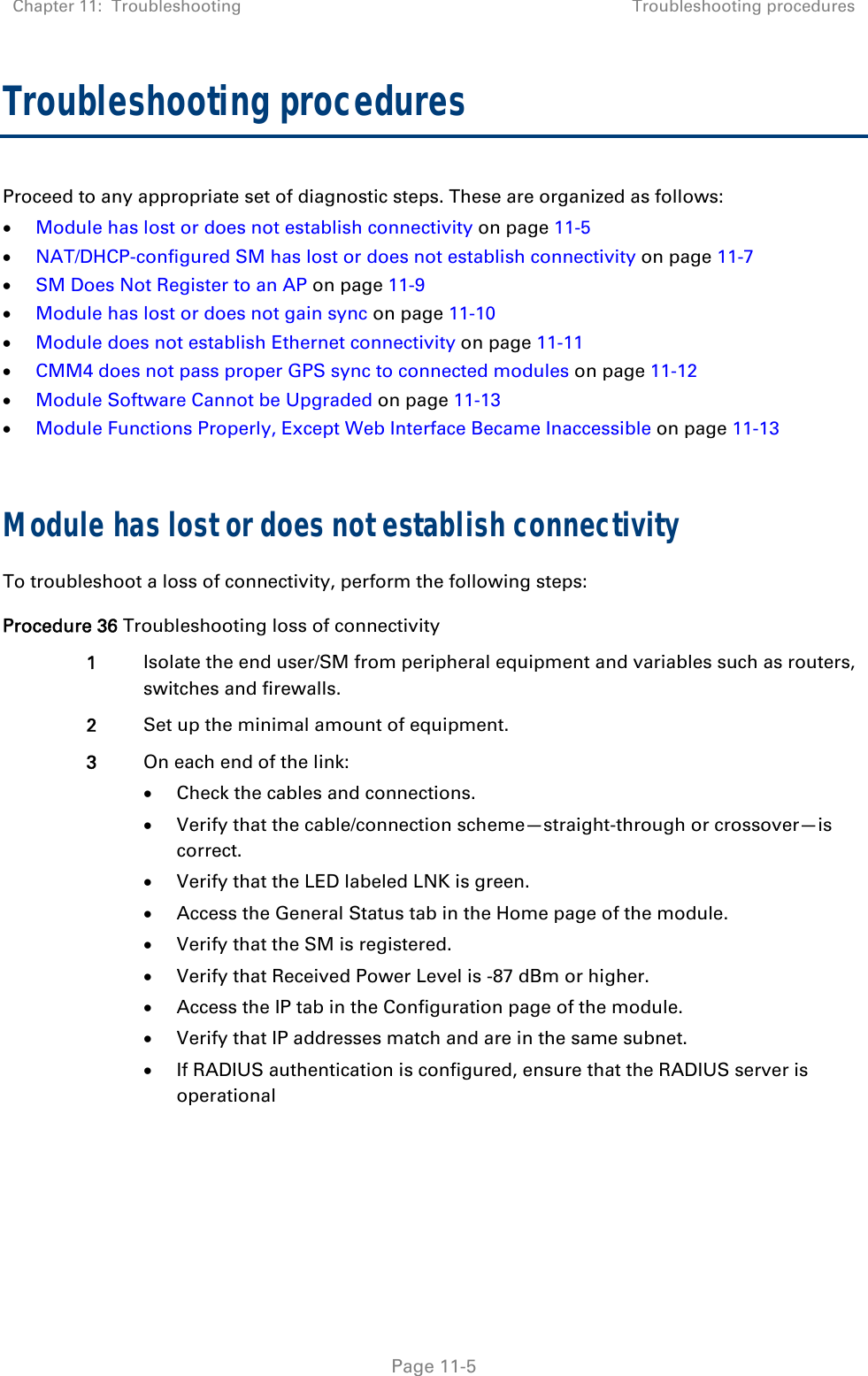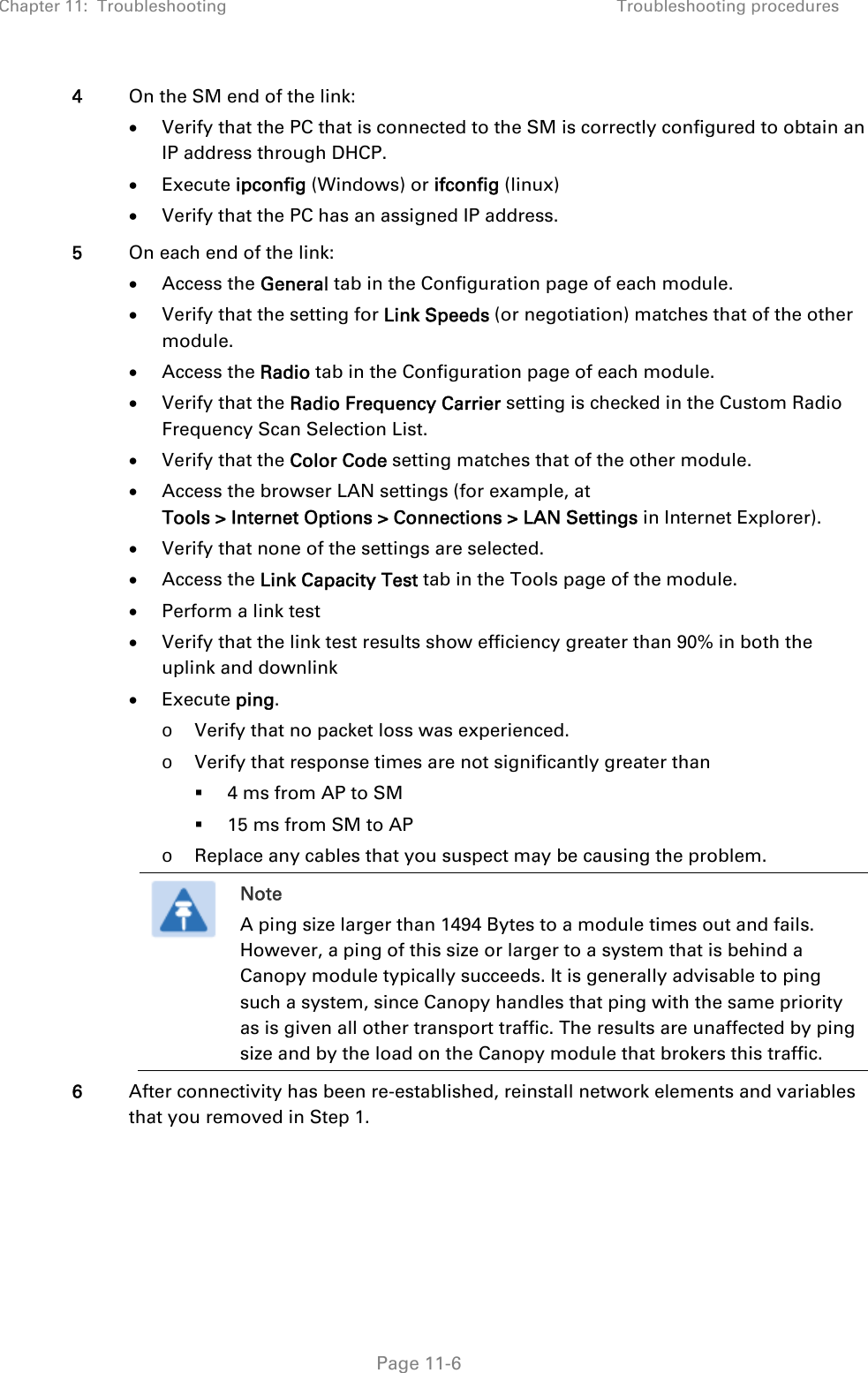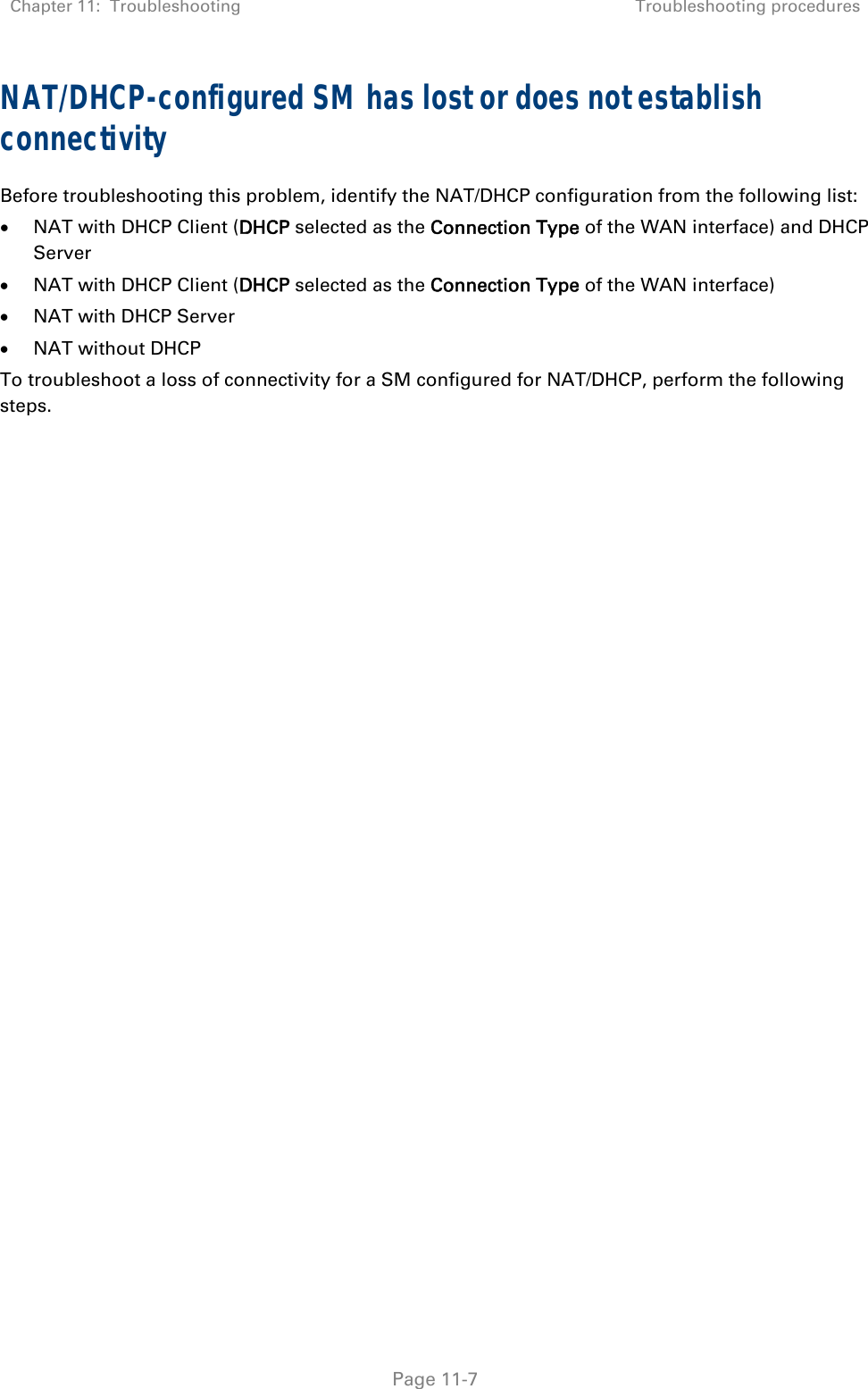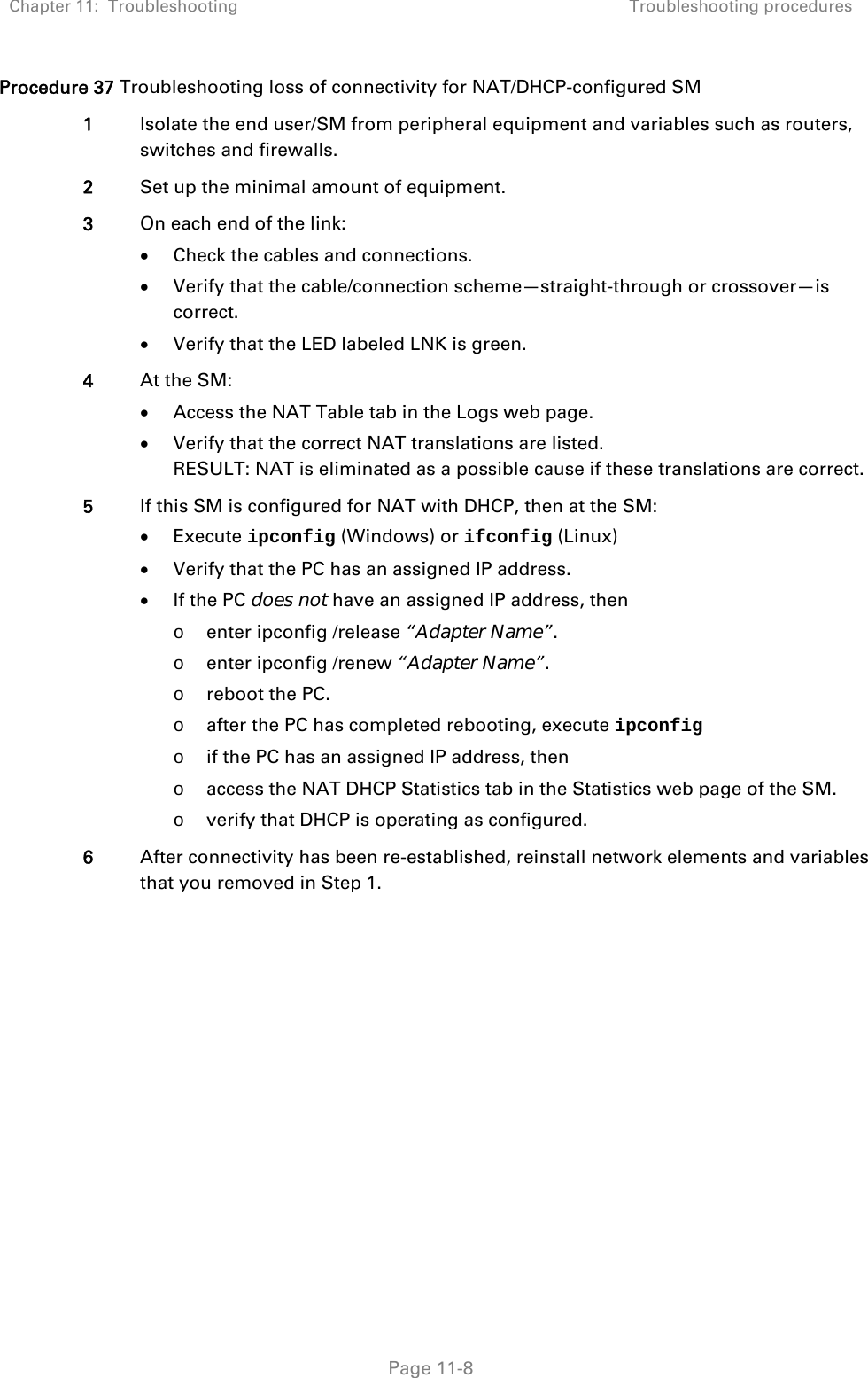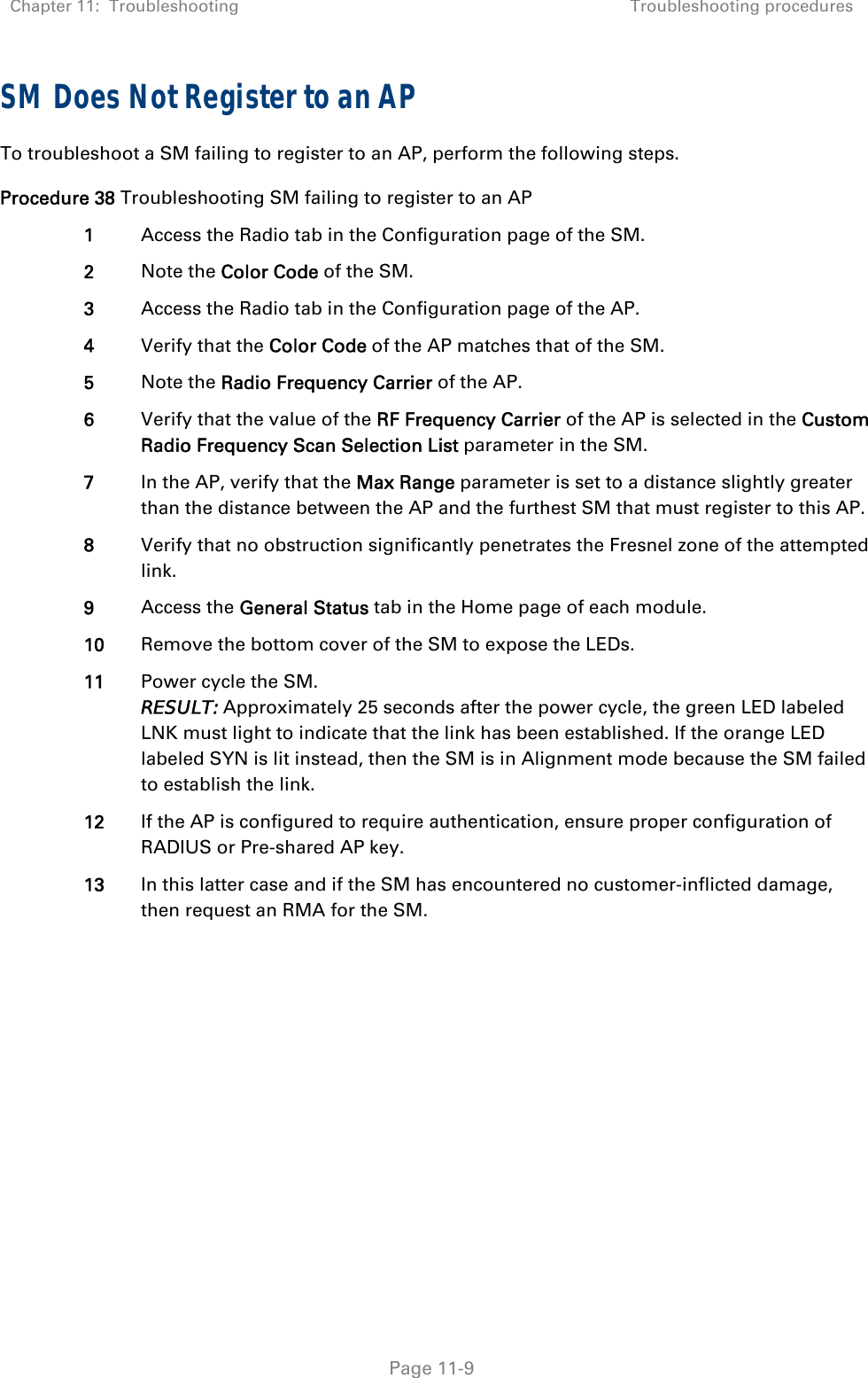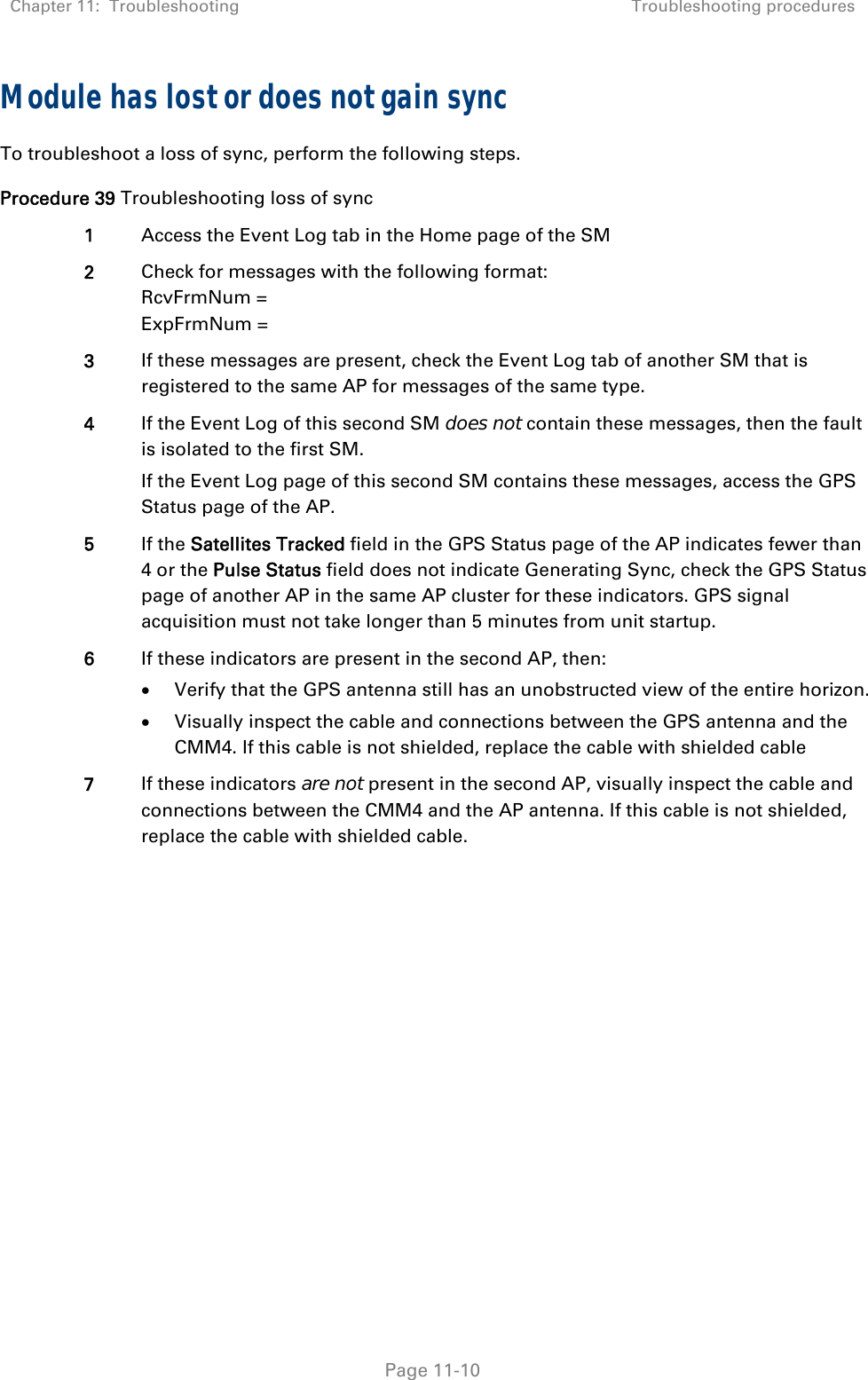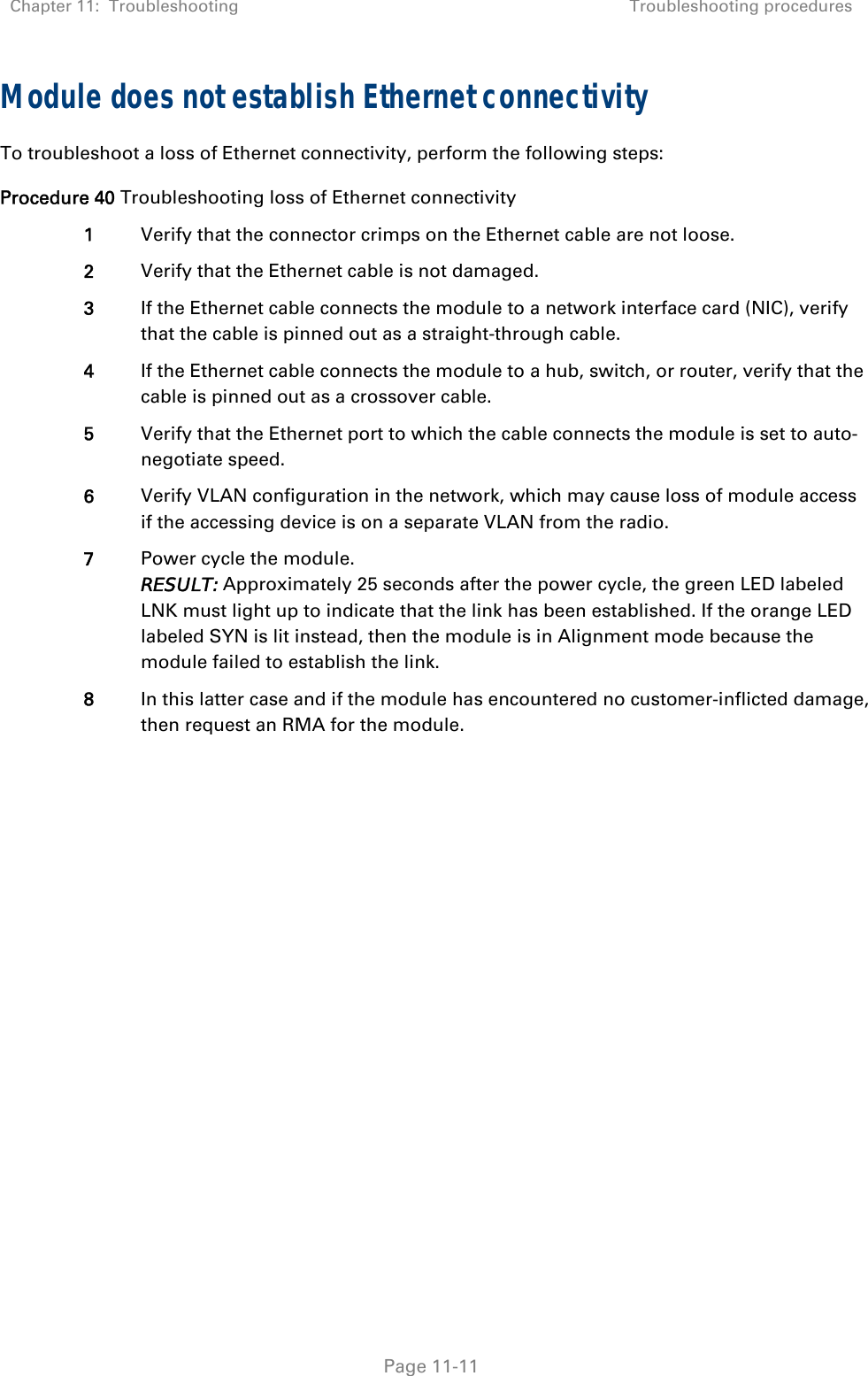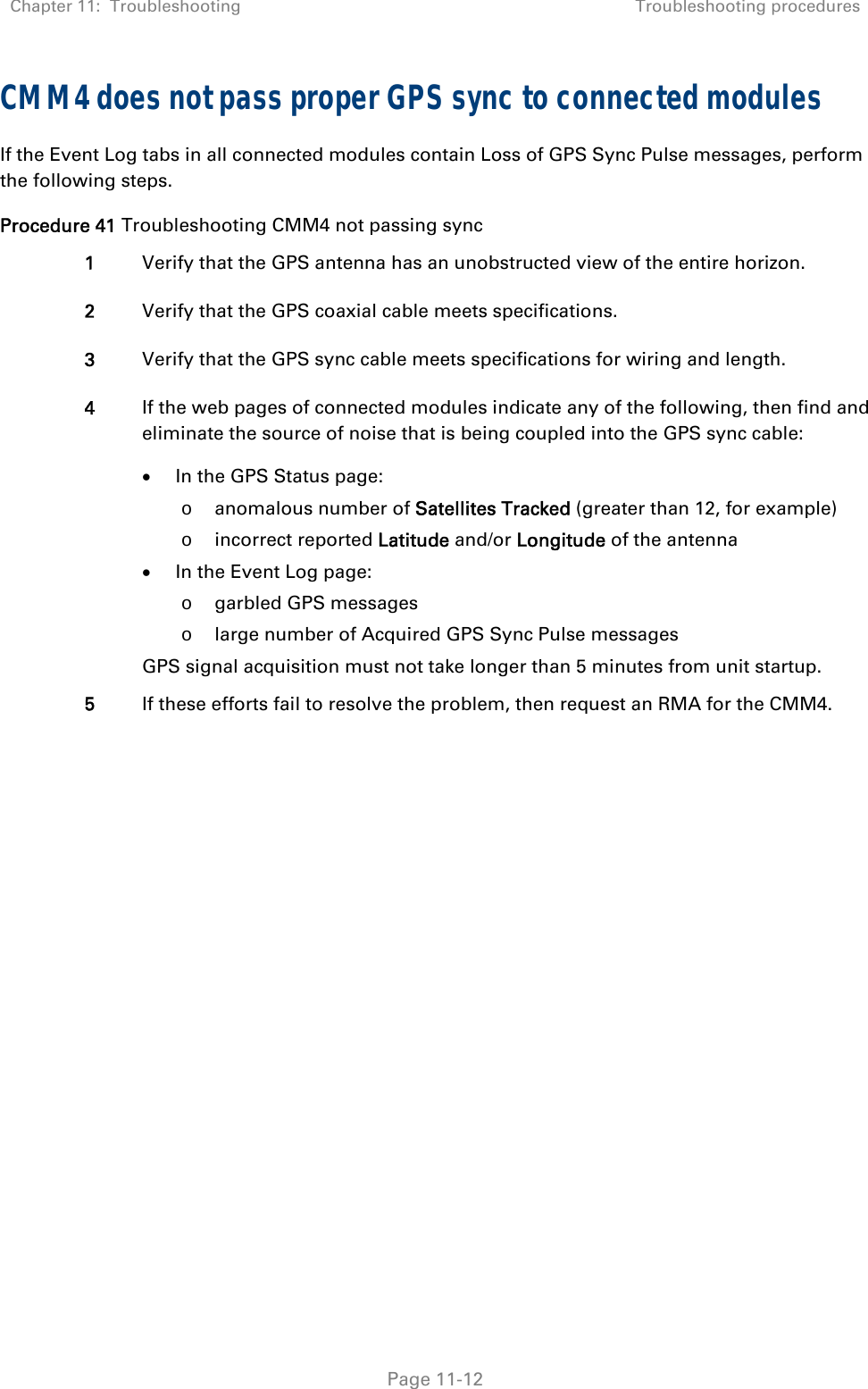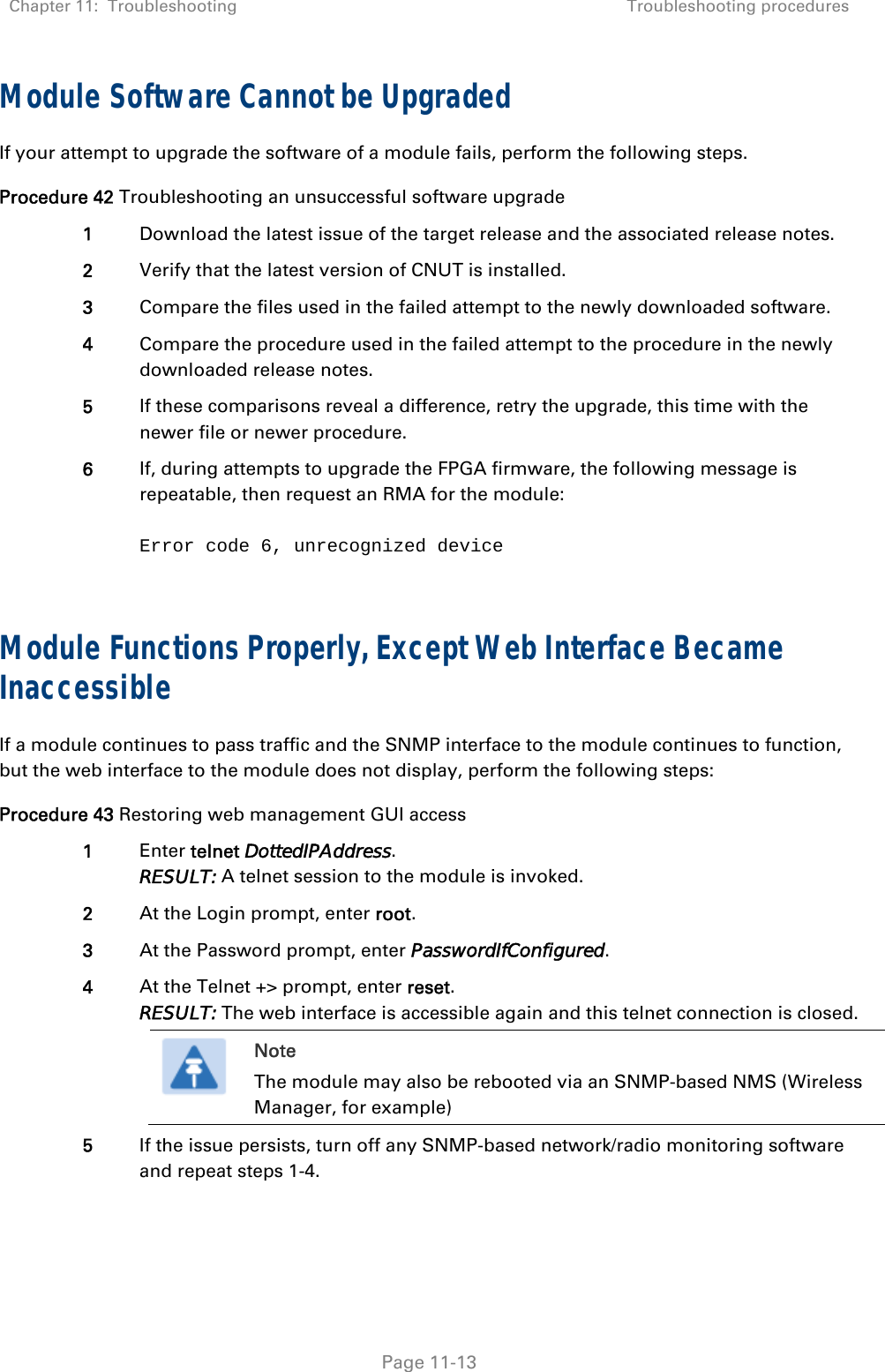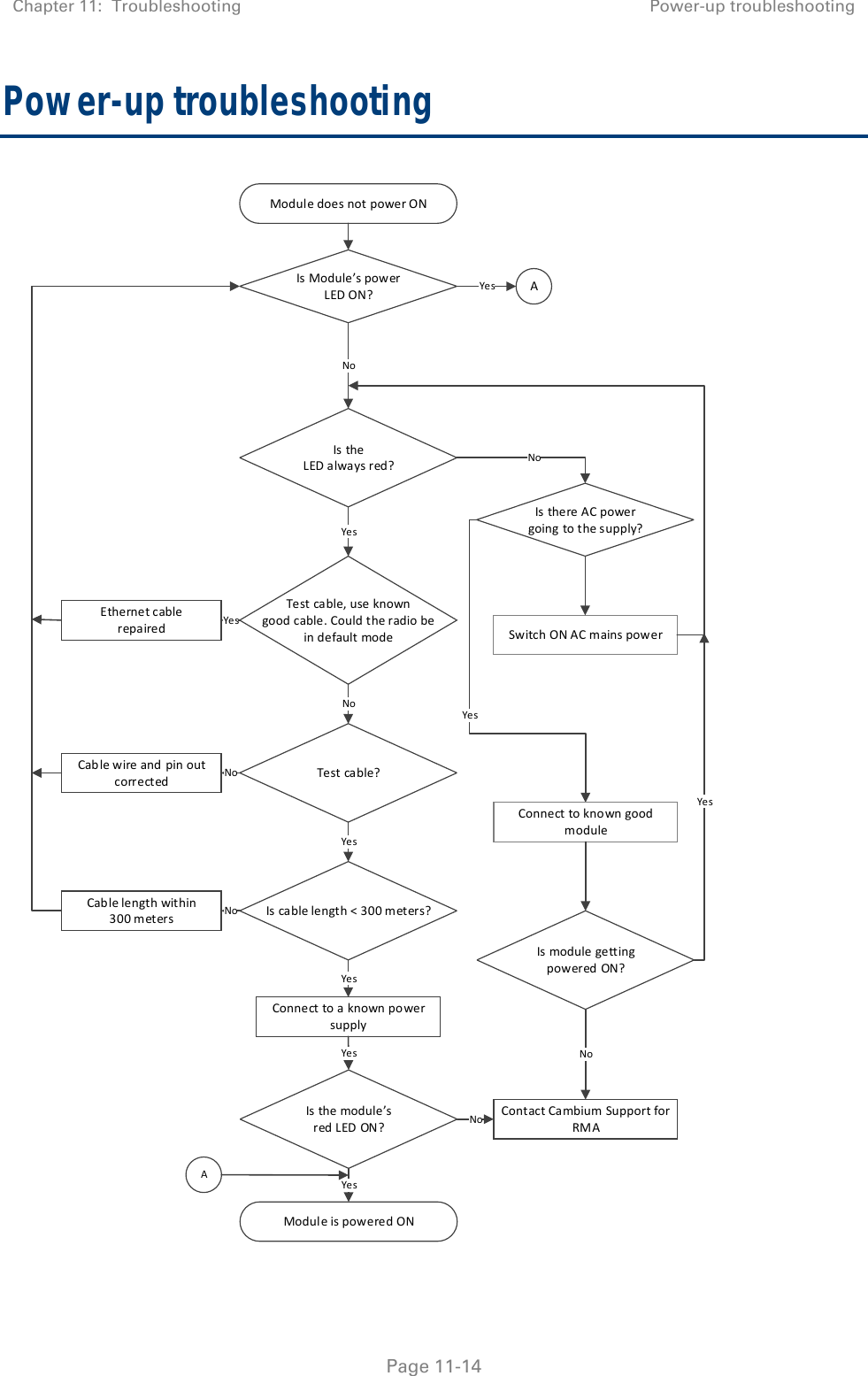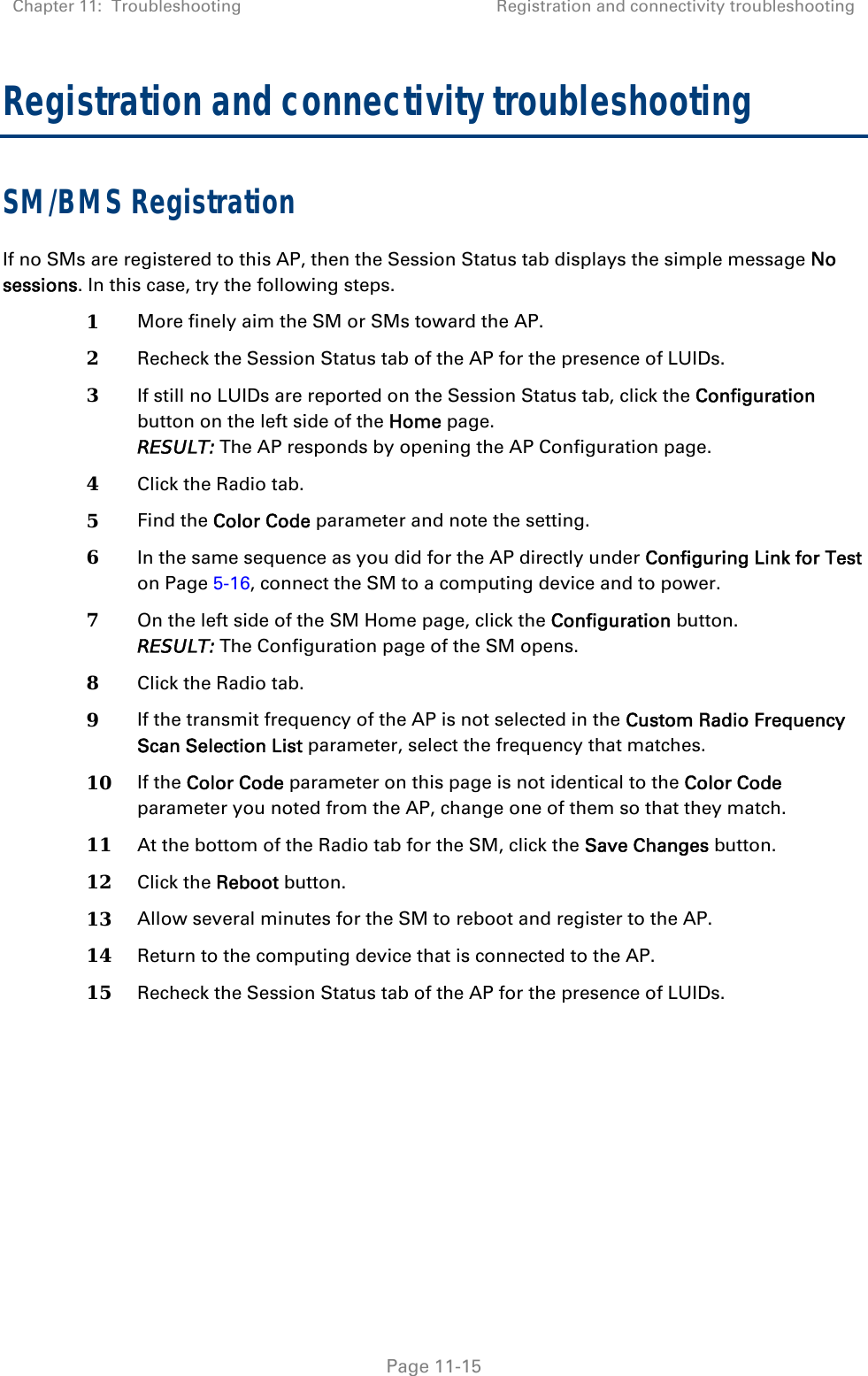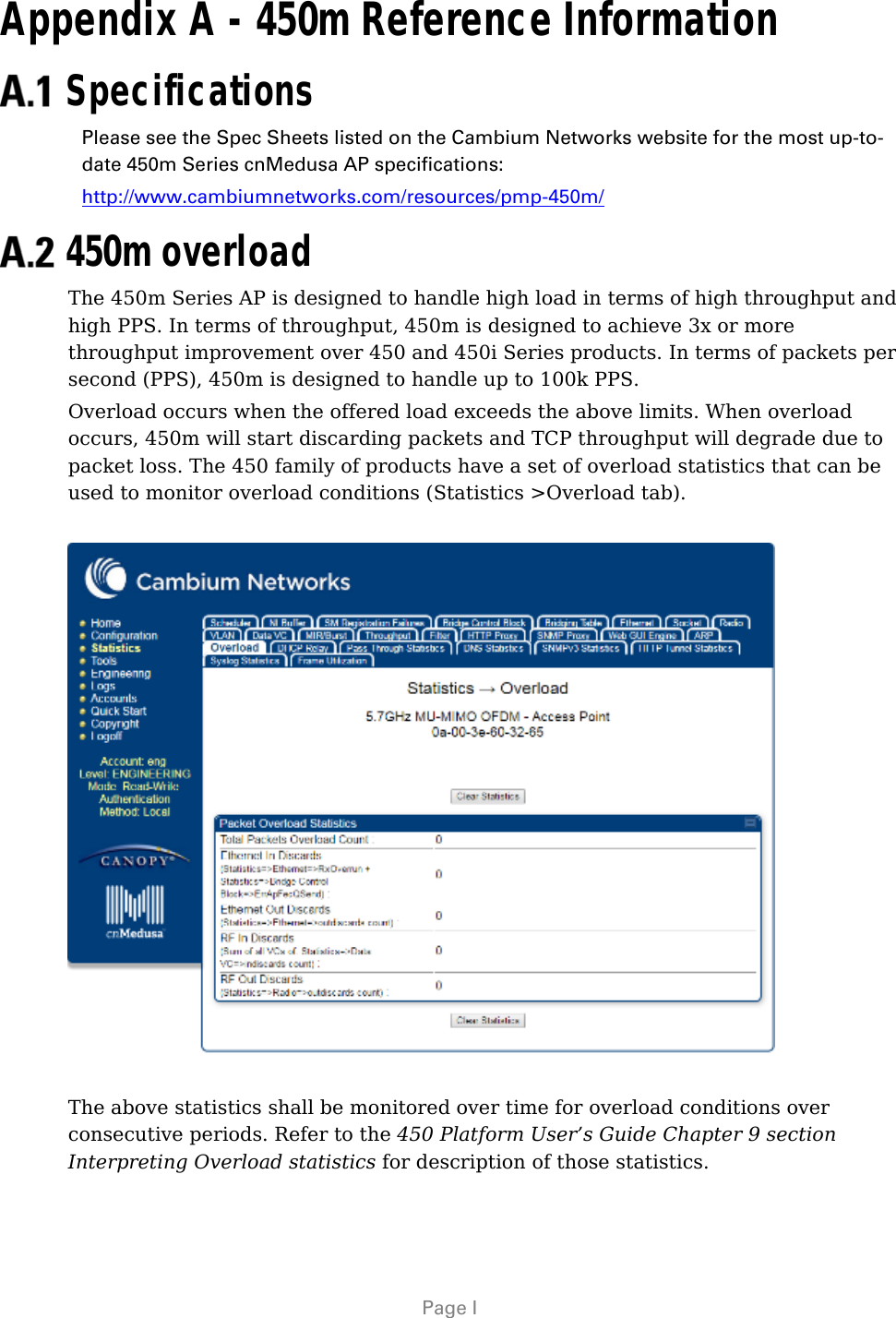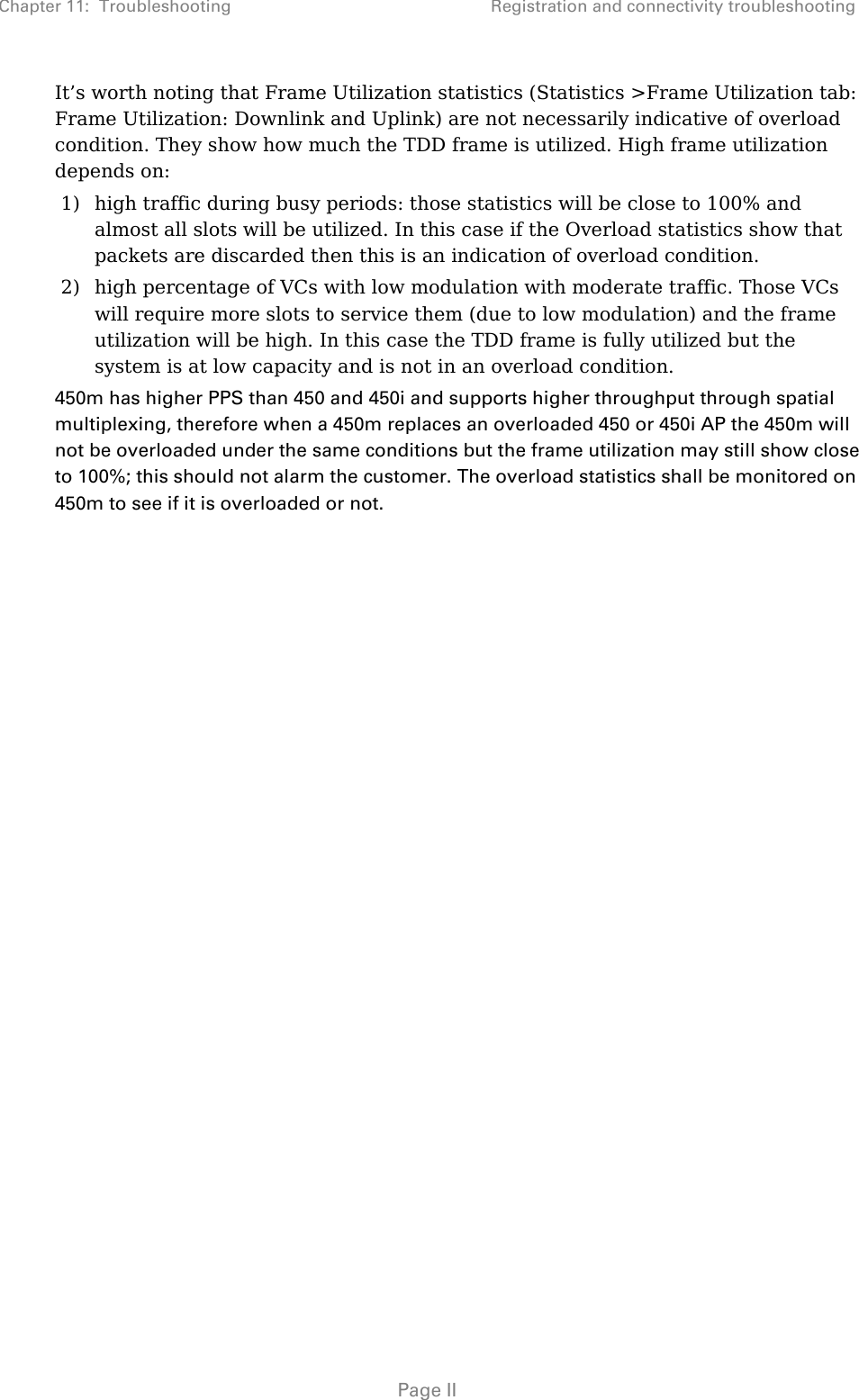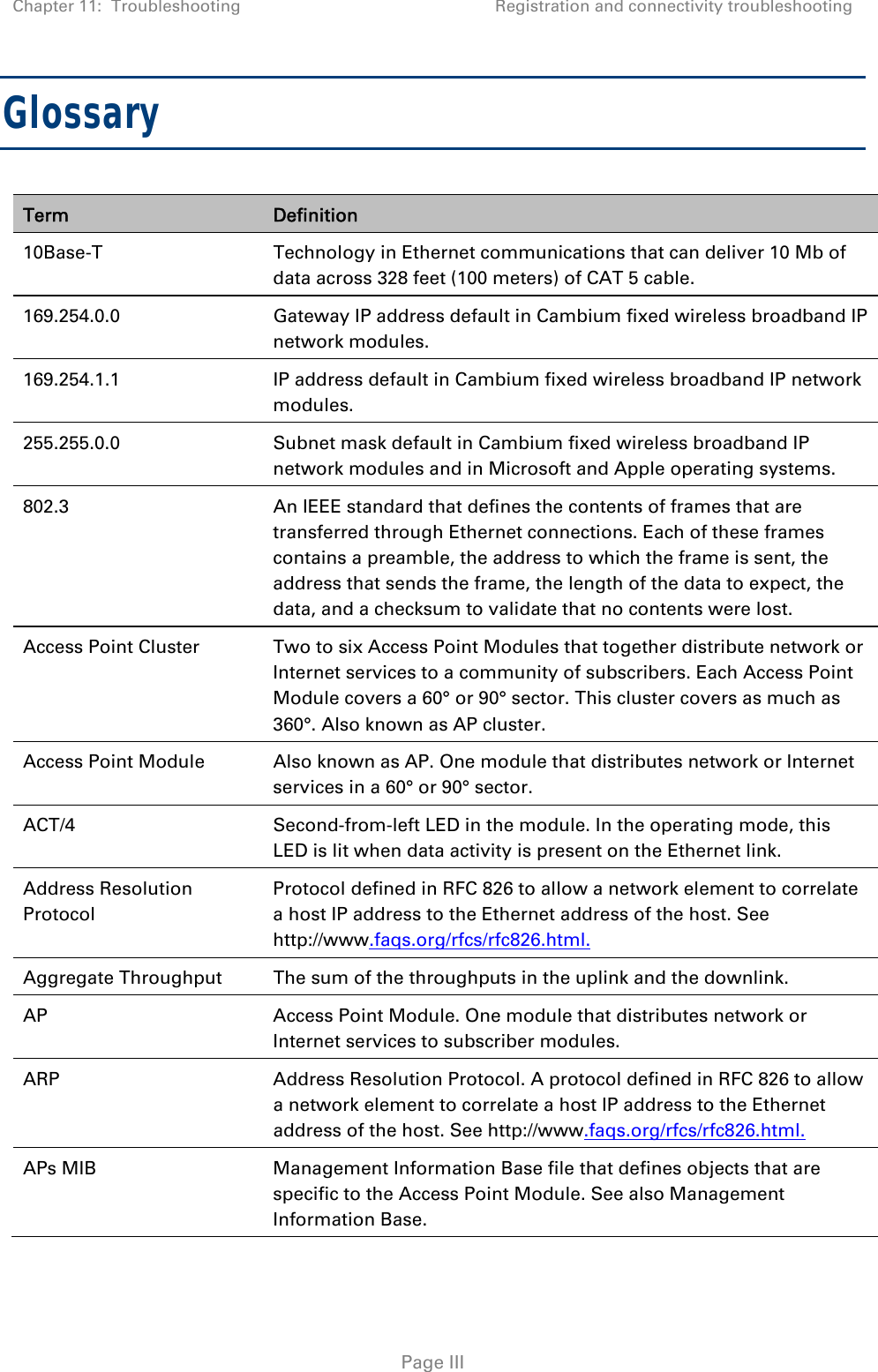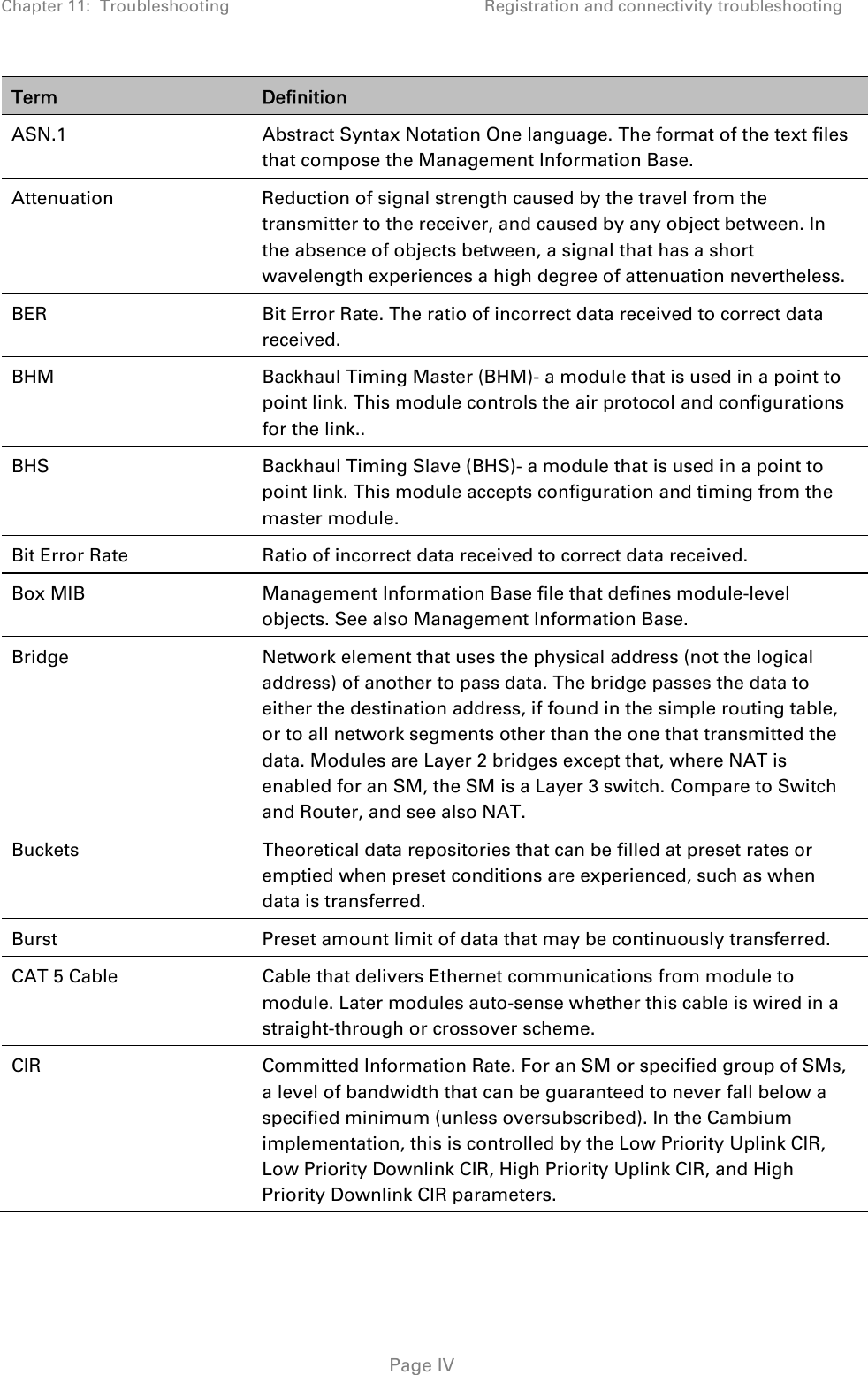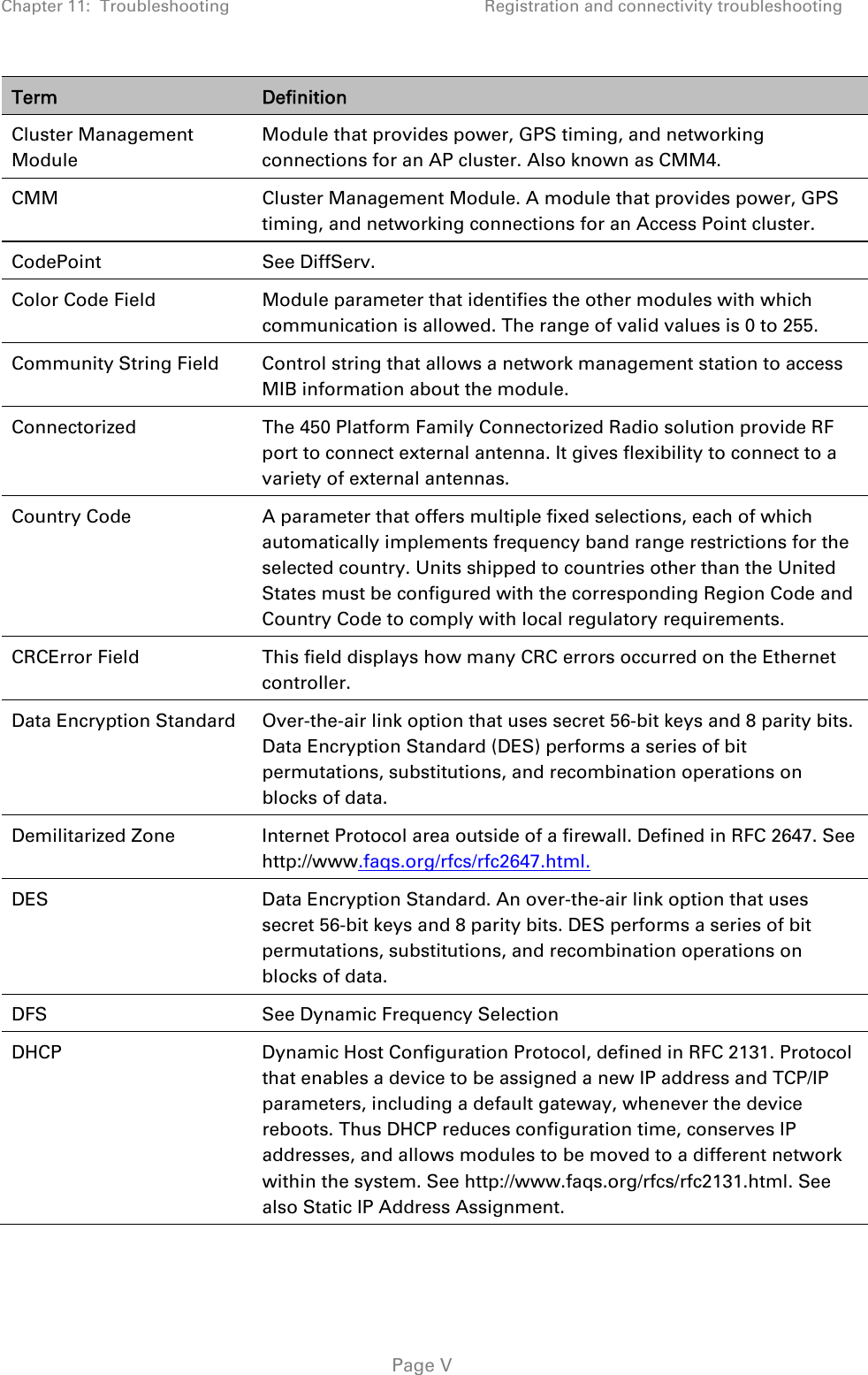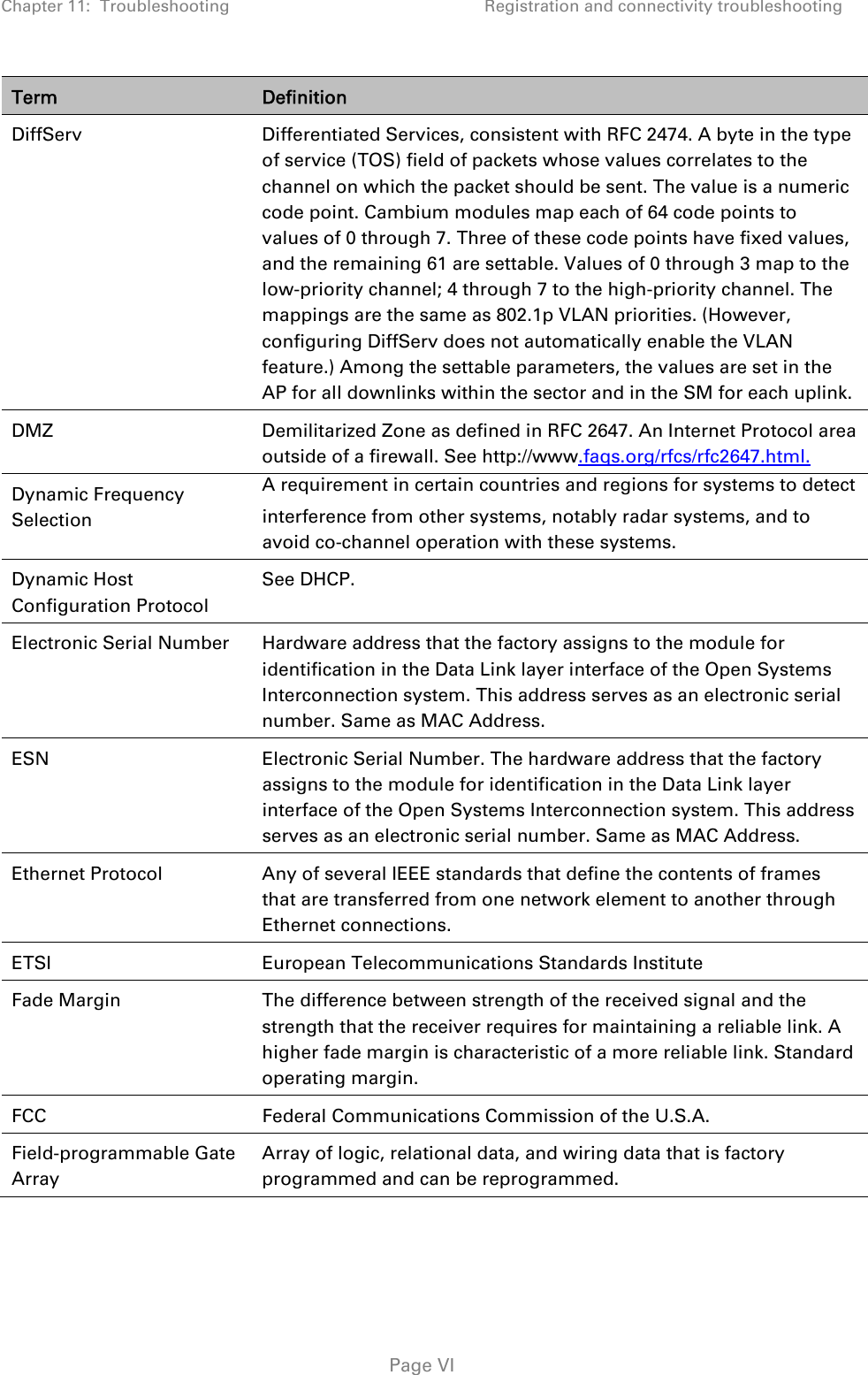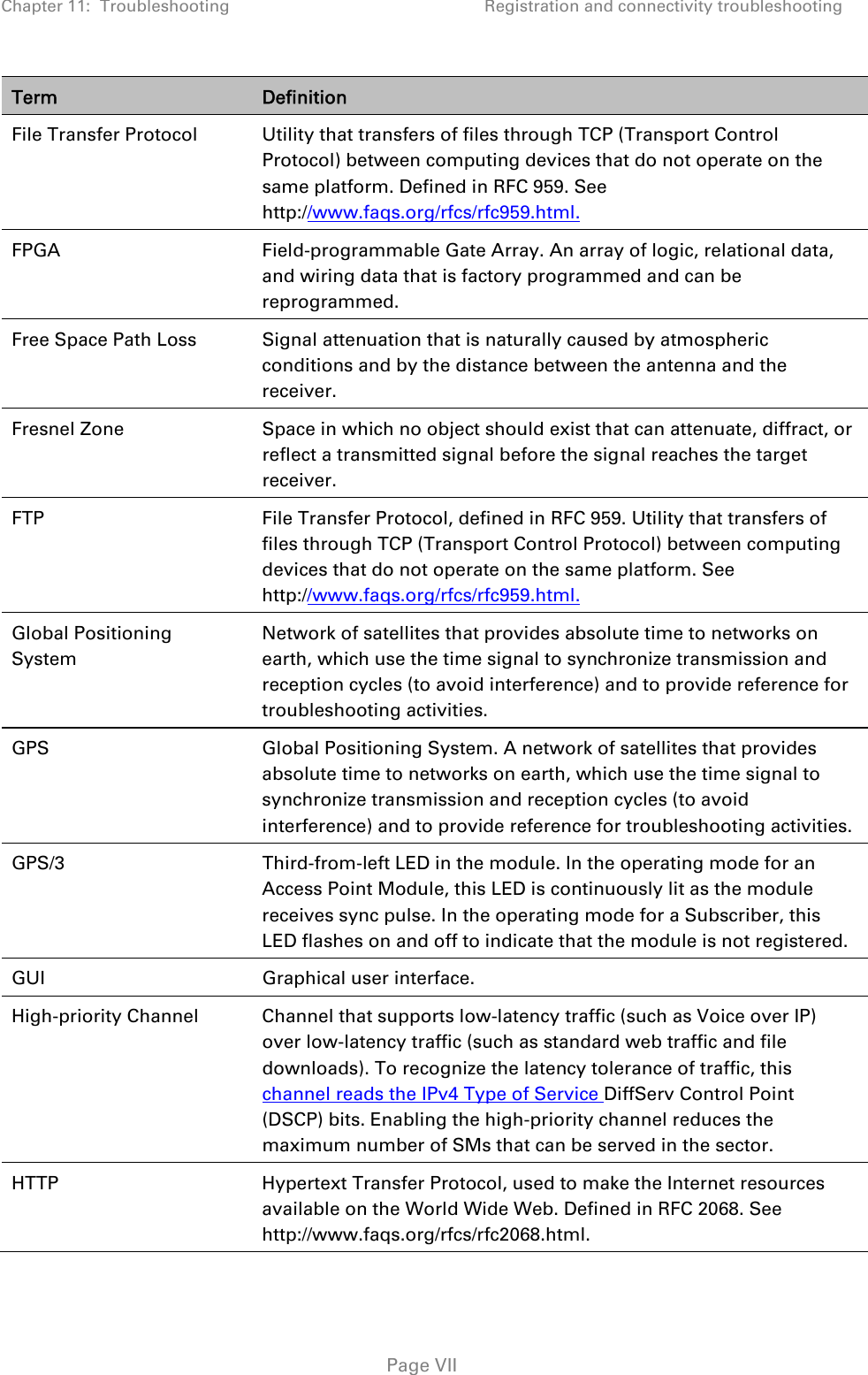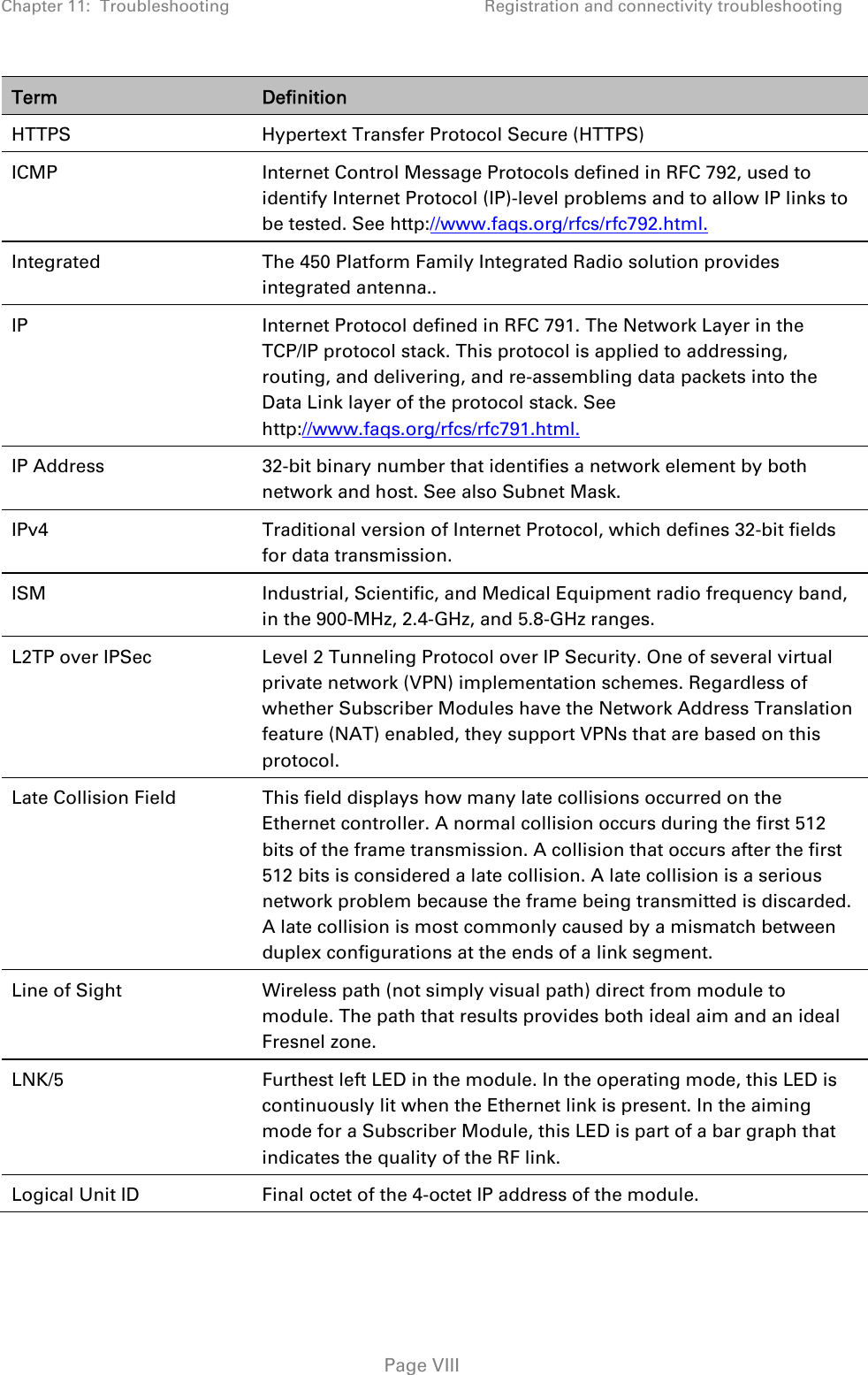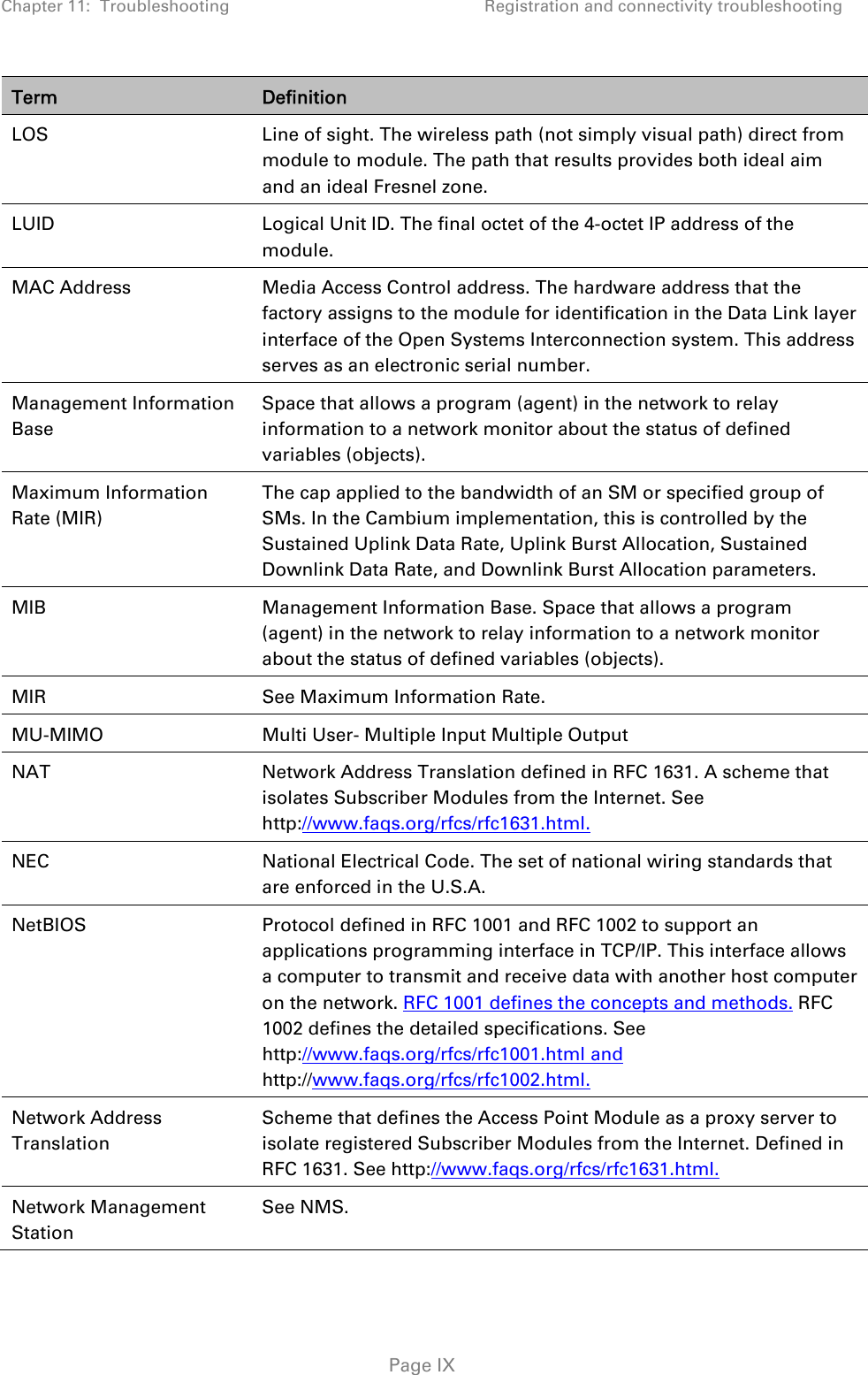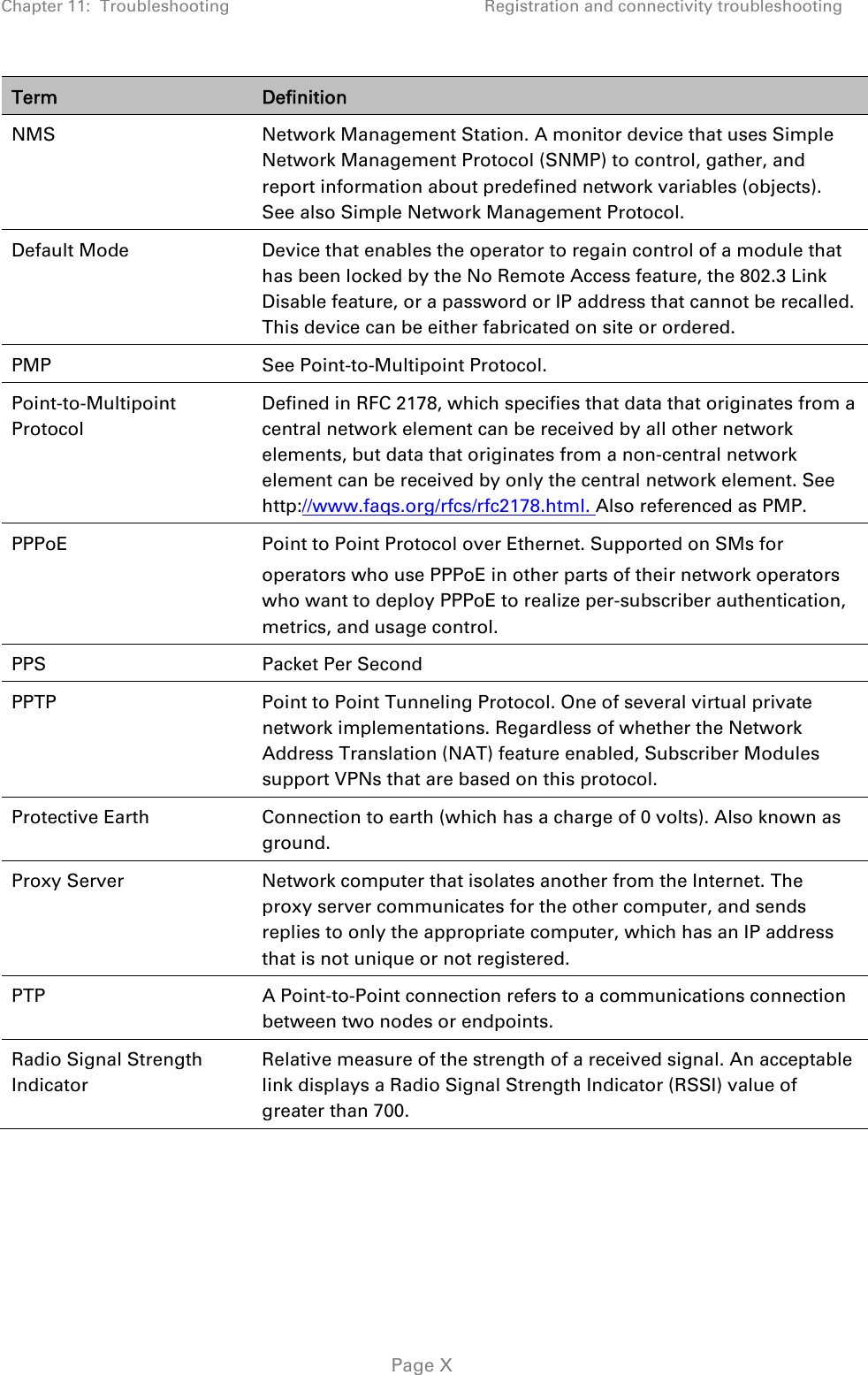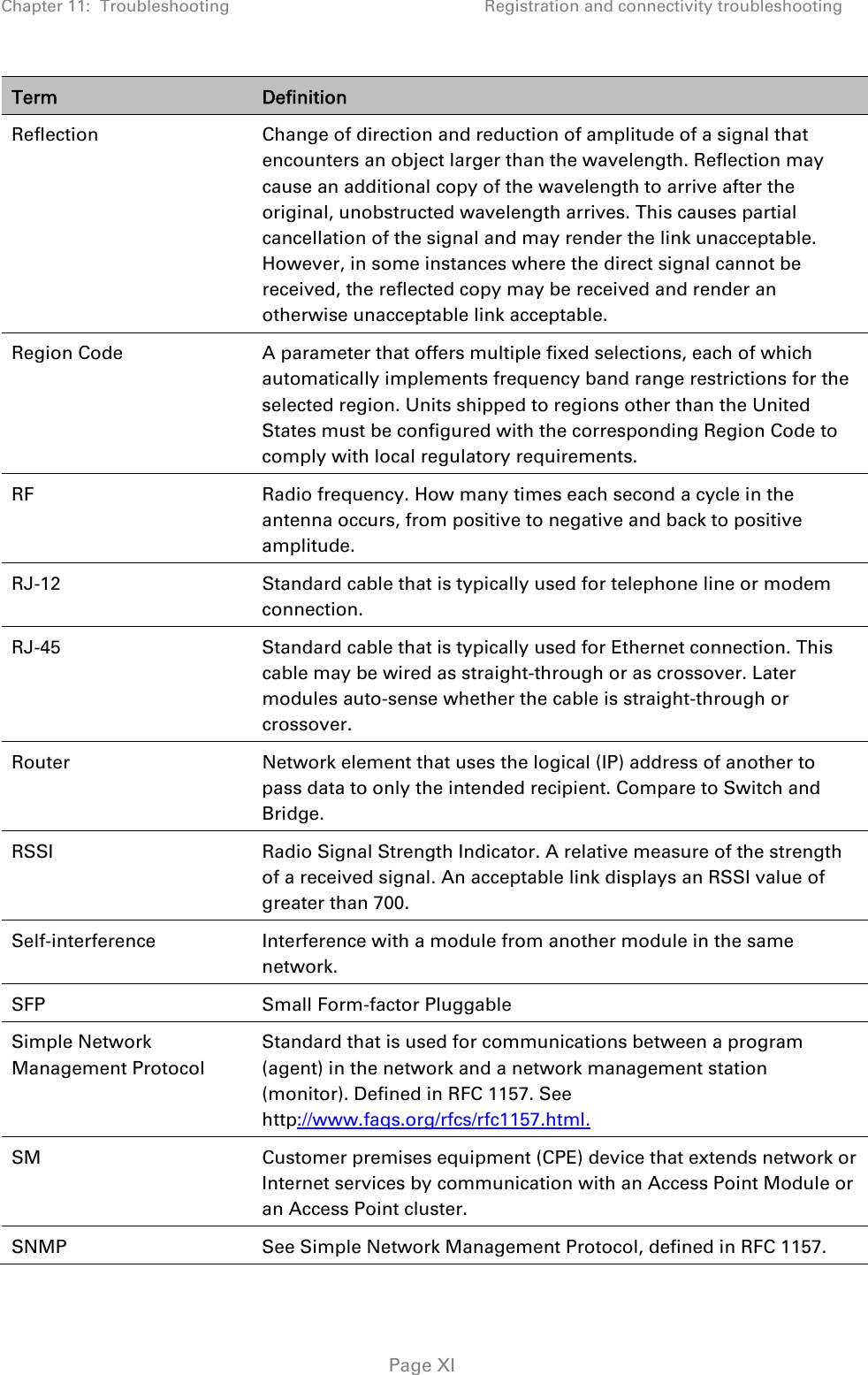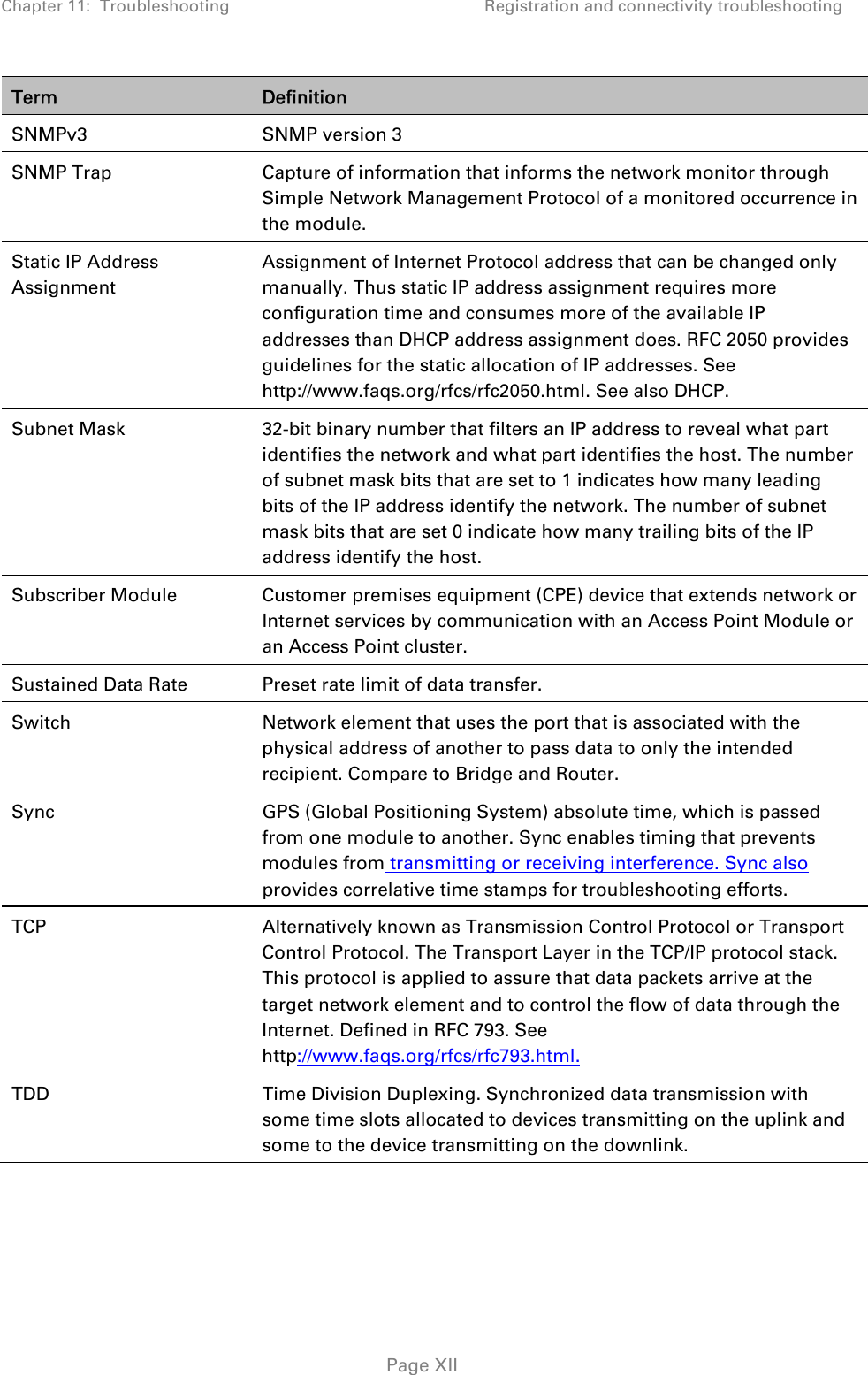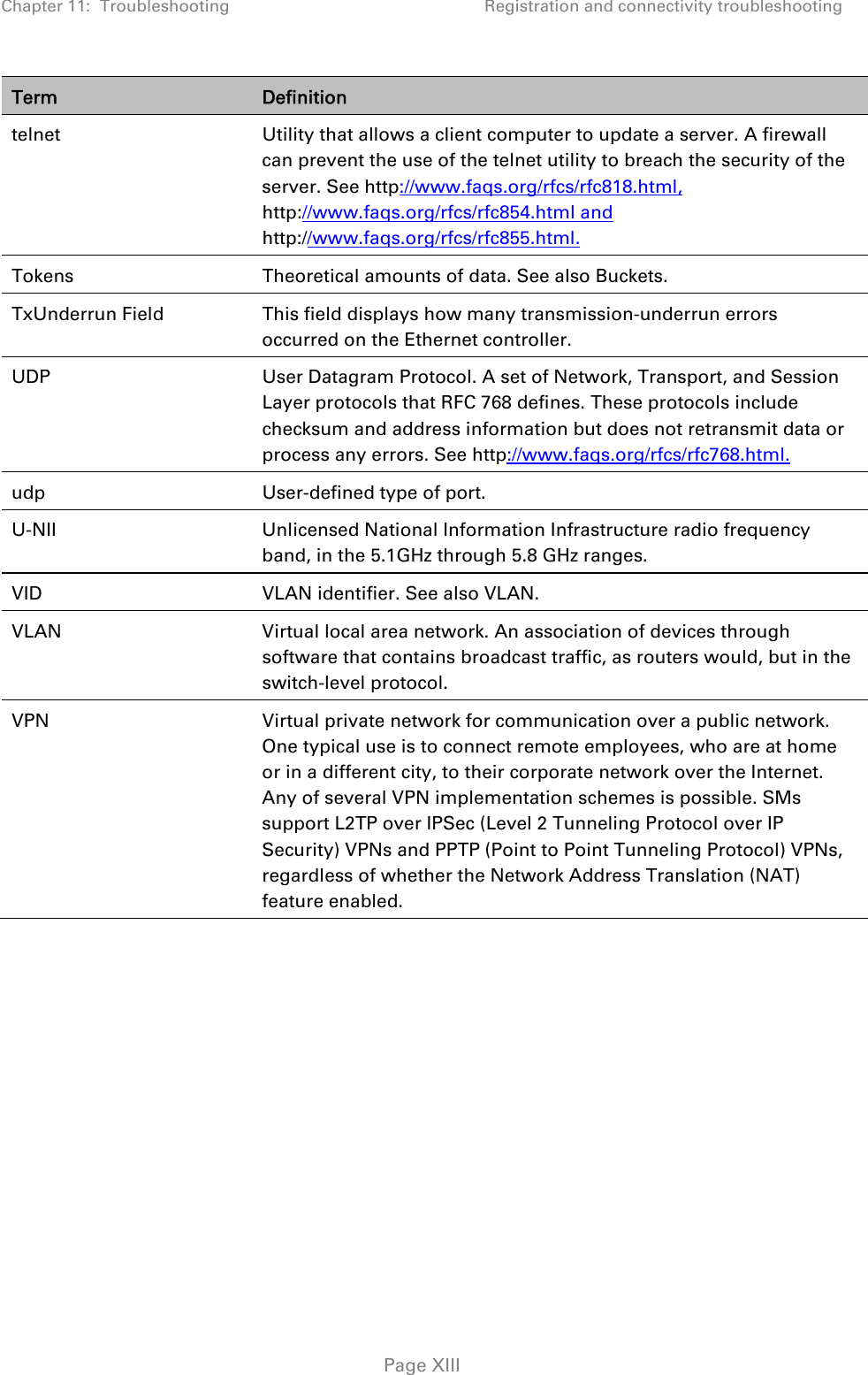Cambium Networks 50450I Fixed Outdoor Point to Multipoint Transceiver User Manual
Cambium Networks Limited Fixed Outdoor Point to Multipoint Transceiver
Contents
- 1. Installation Guide
- 2. User Guide Part 1
- 3. User Guide Part 2
- 4. User Guide Part 3
- 5. User Guide Part 4
- 6. User Guide Part 5
- 7. User Guide Part 6
- 8. User Guide Part 7
- 9. Exhibit D Users Manual per 2 1033 b3
- 10. User Manual - Part 1
- 11. User Manual - Part 2
- 12. User Manual - Part 3
- 13. User Manual - Part 4
- 14. Users Manual - Part 5
- 15. Users Manual - Part 6
- 16. User Manual
Exhibit D Users Manual per 2 1033 b3
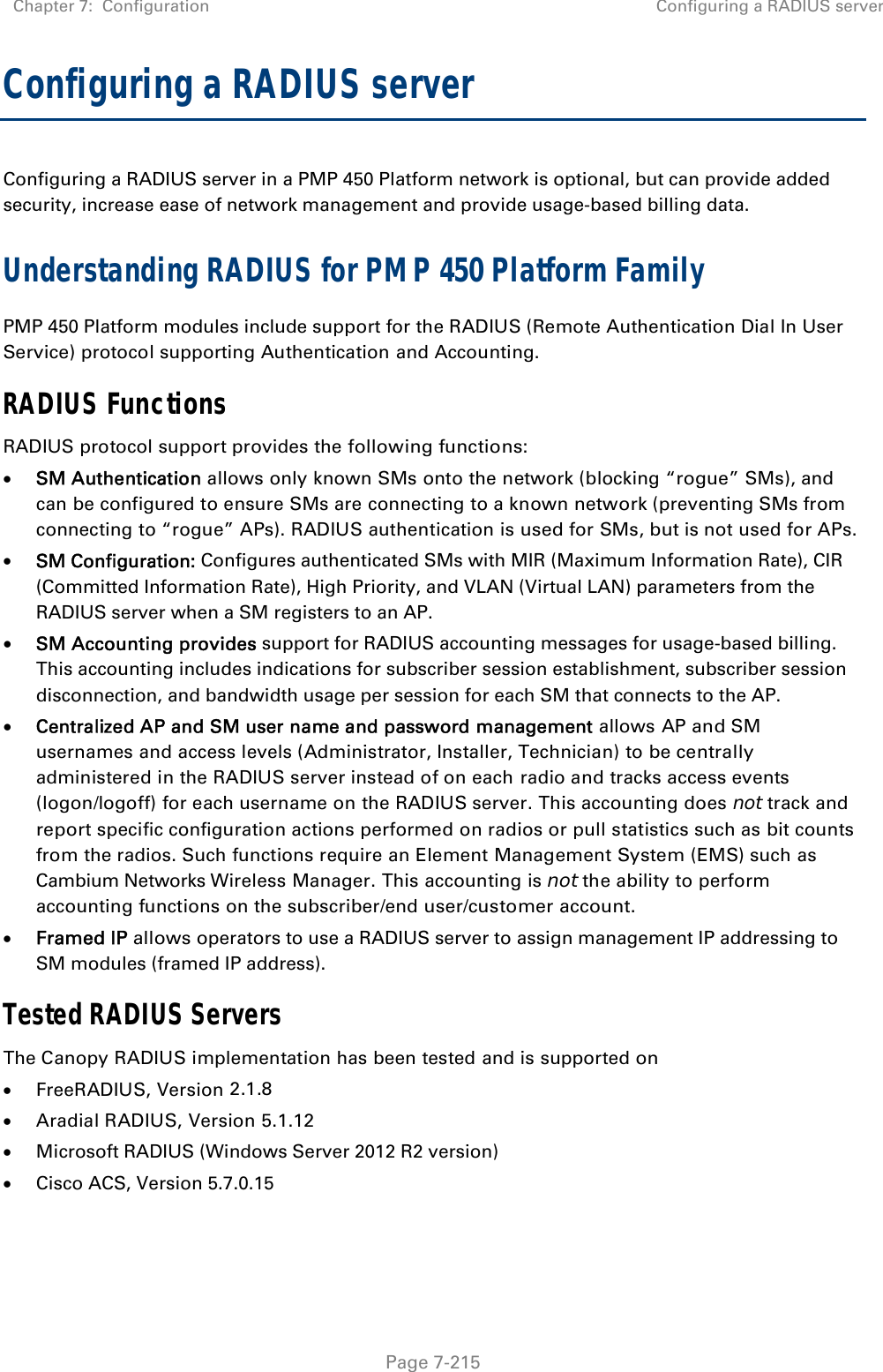
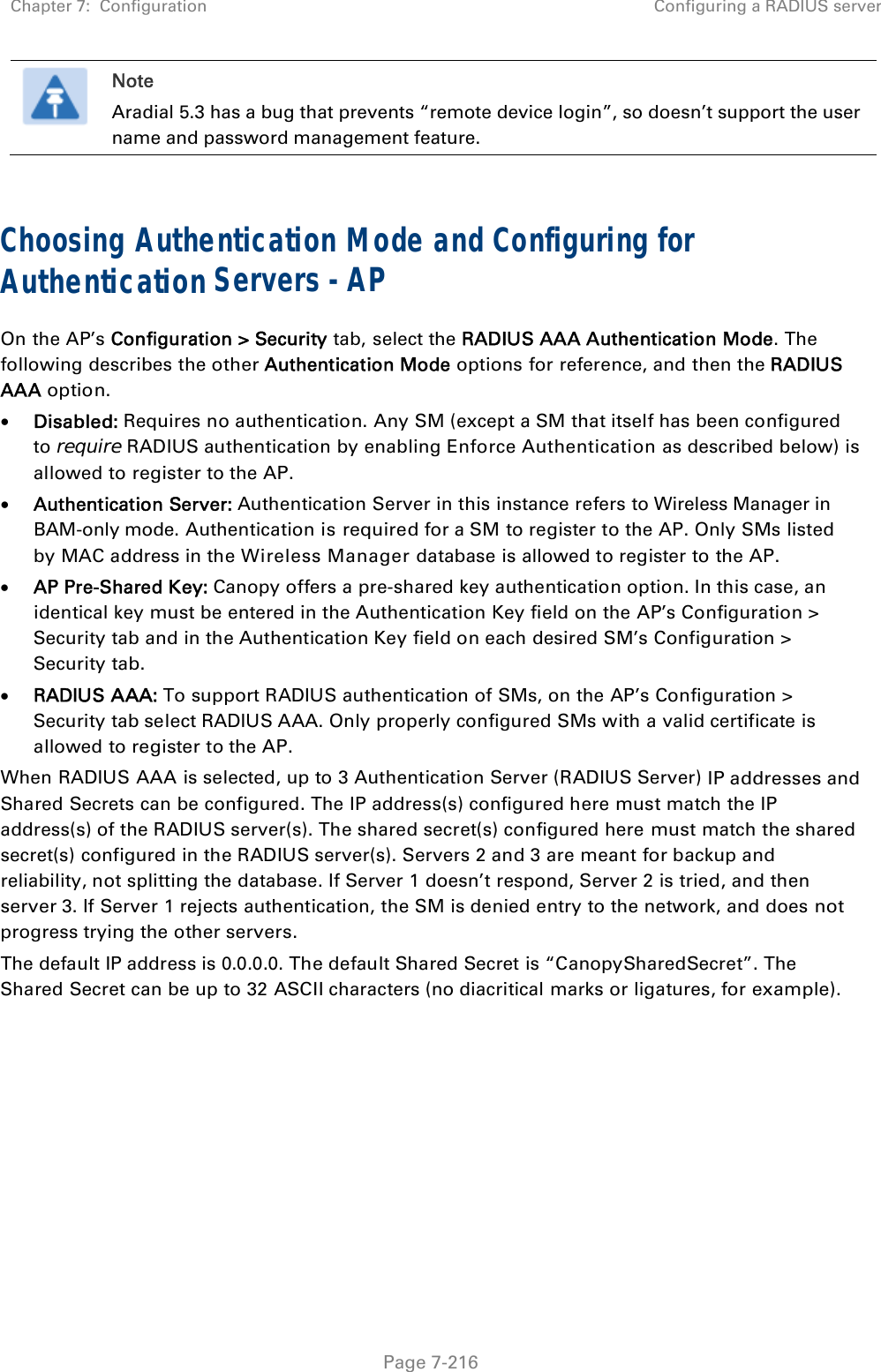
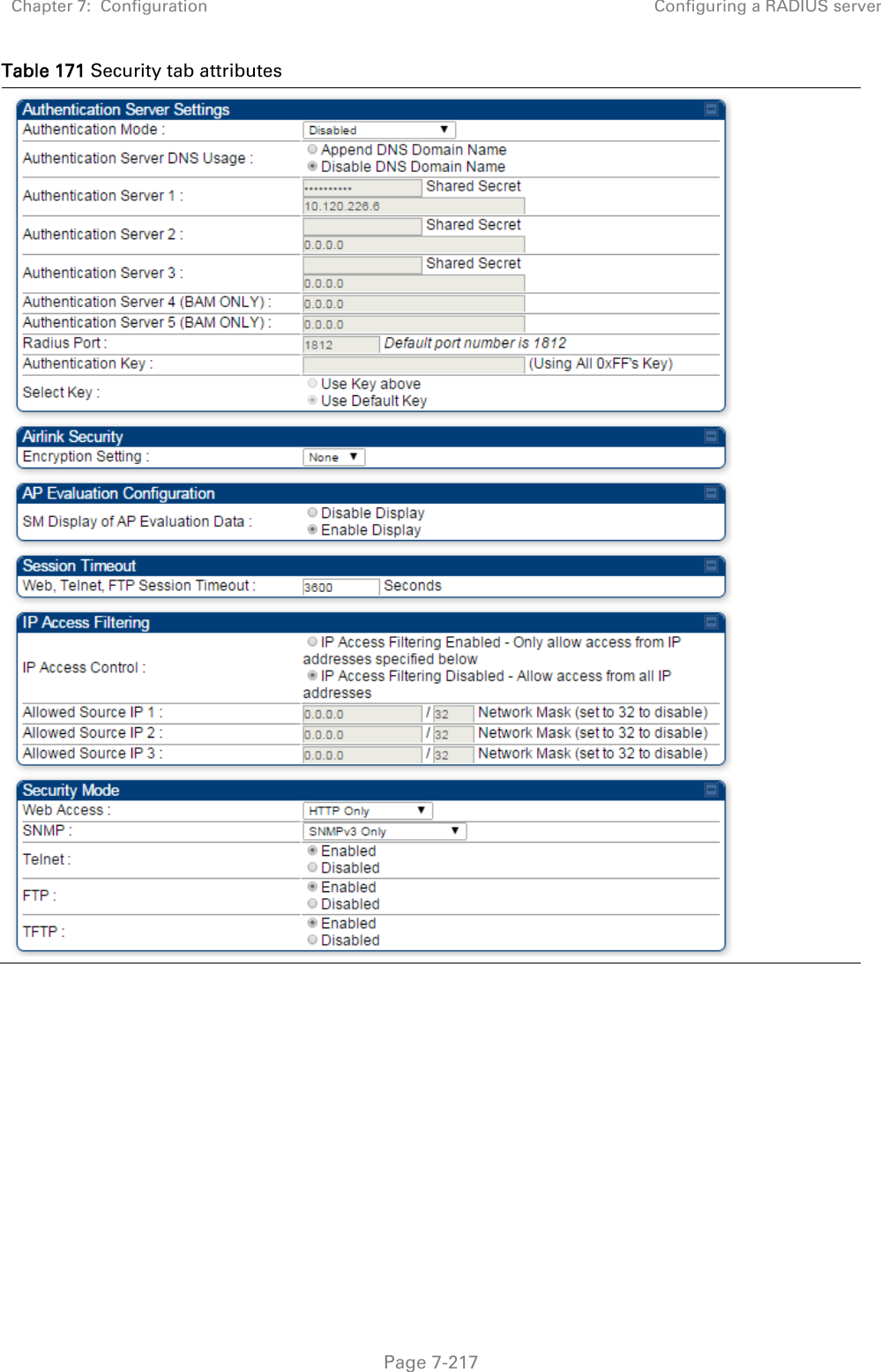
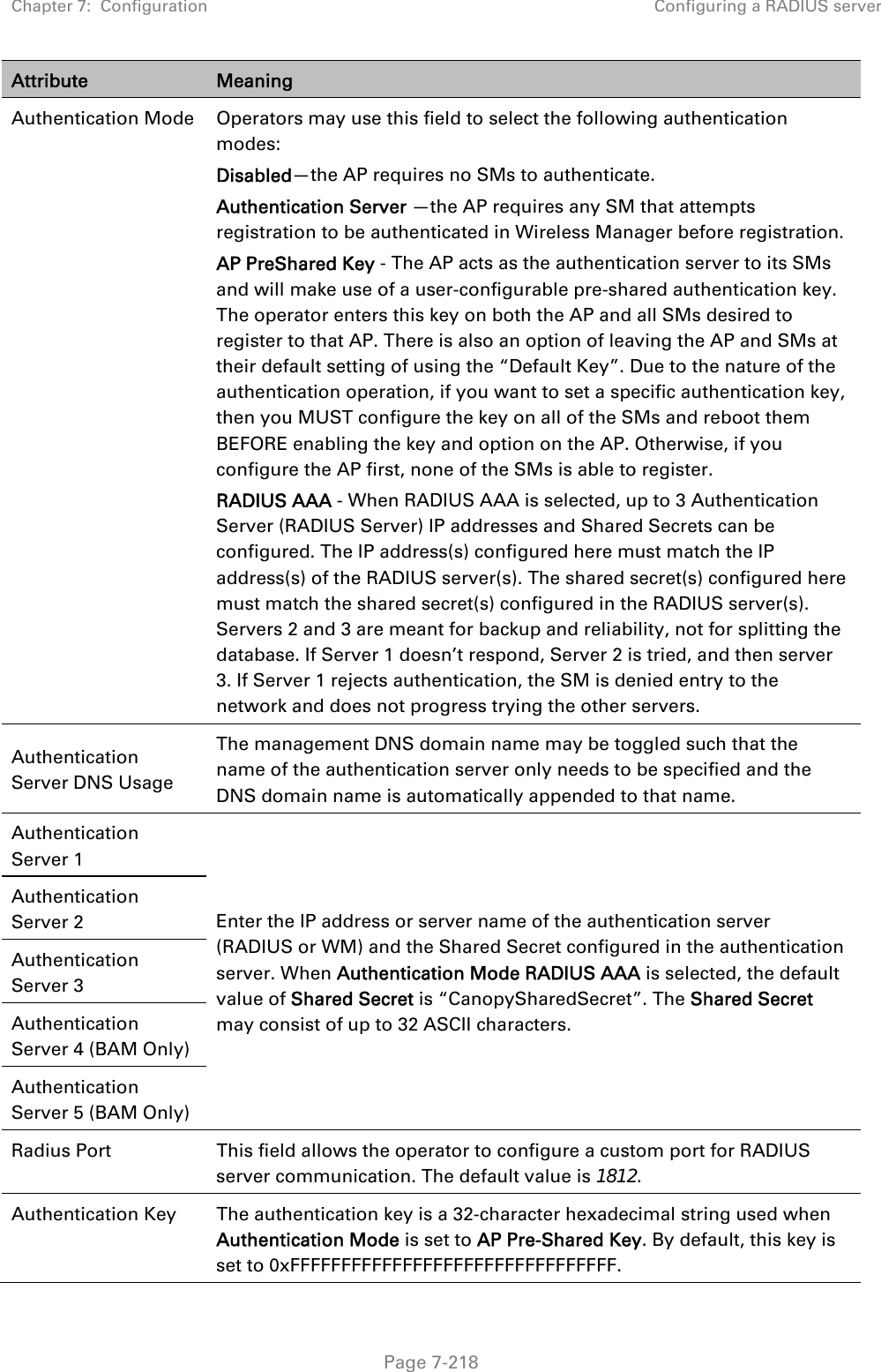
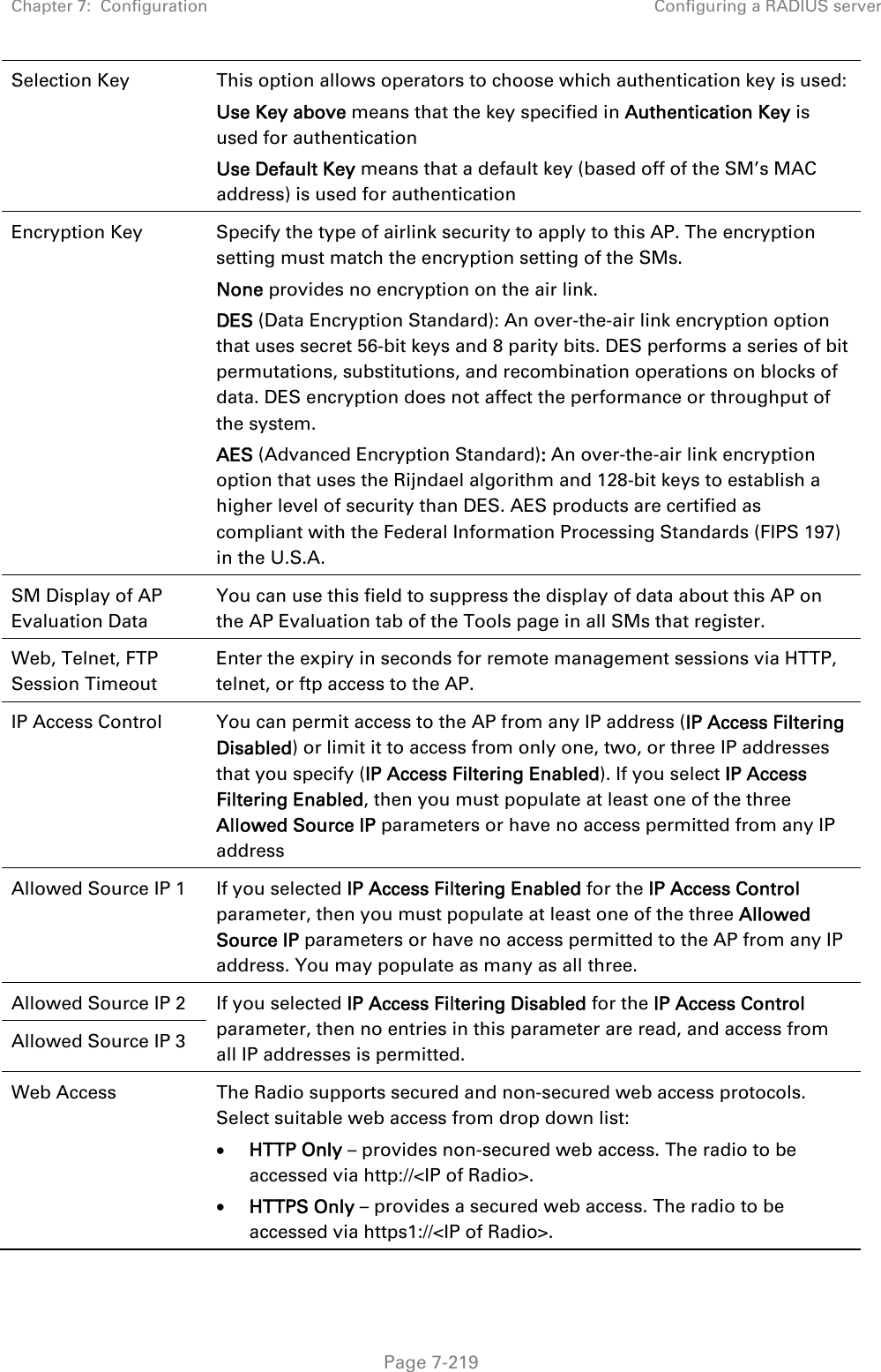
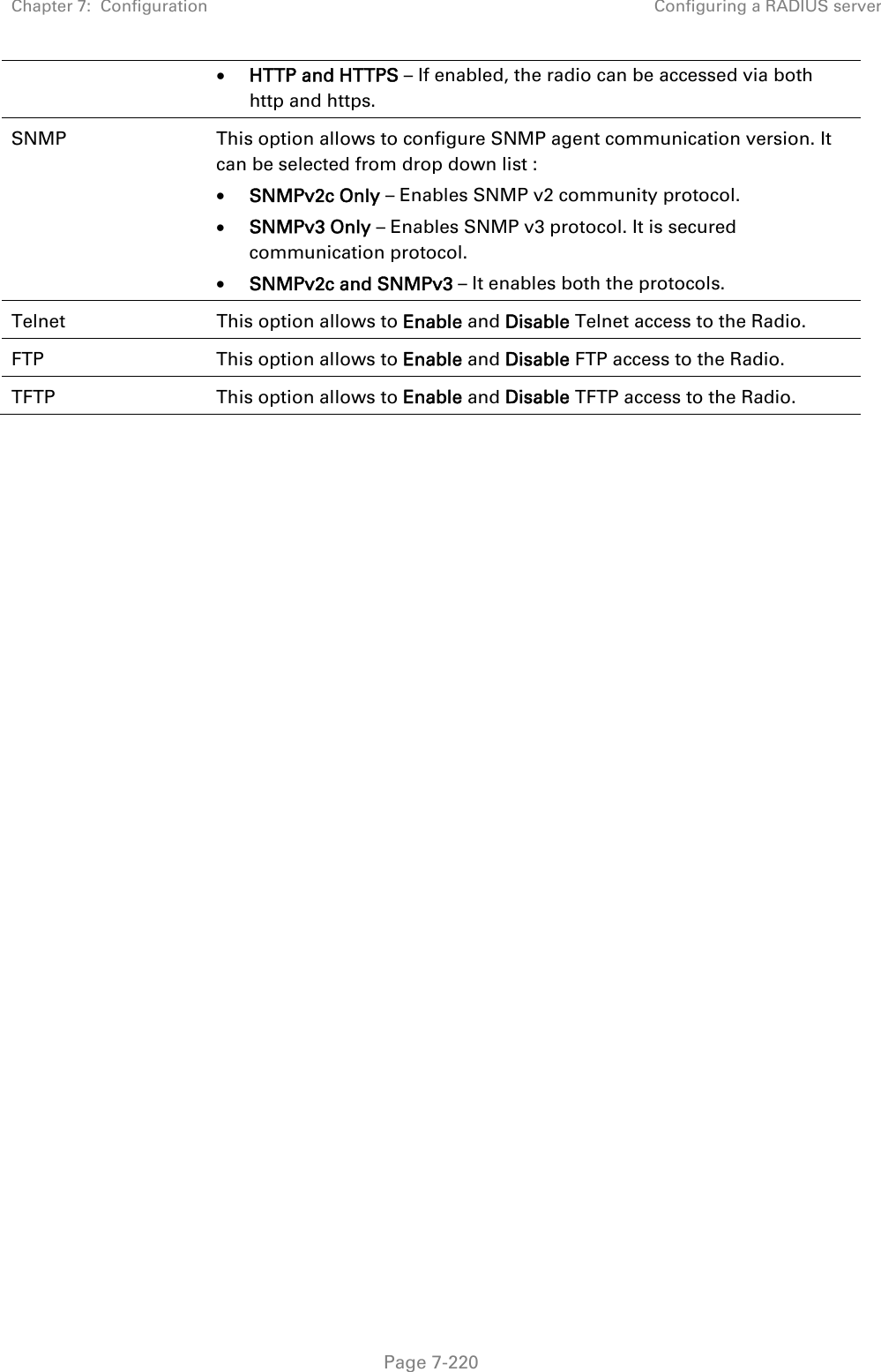
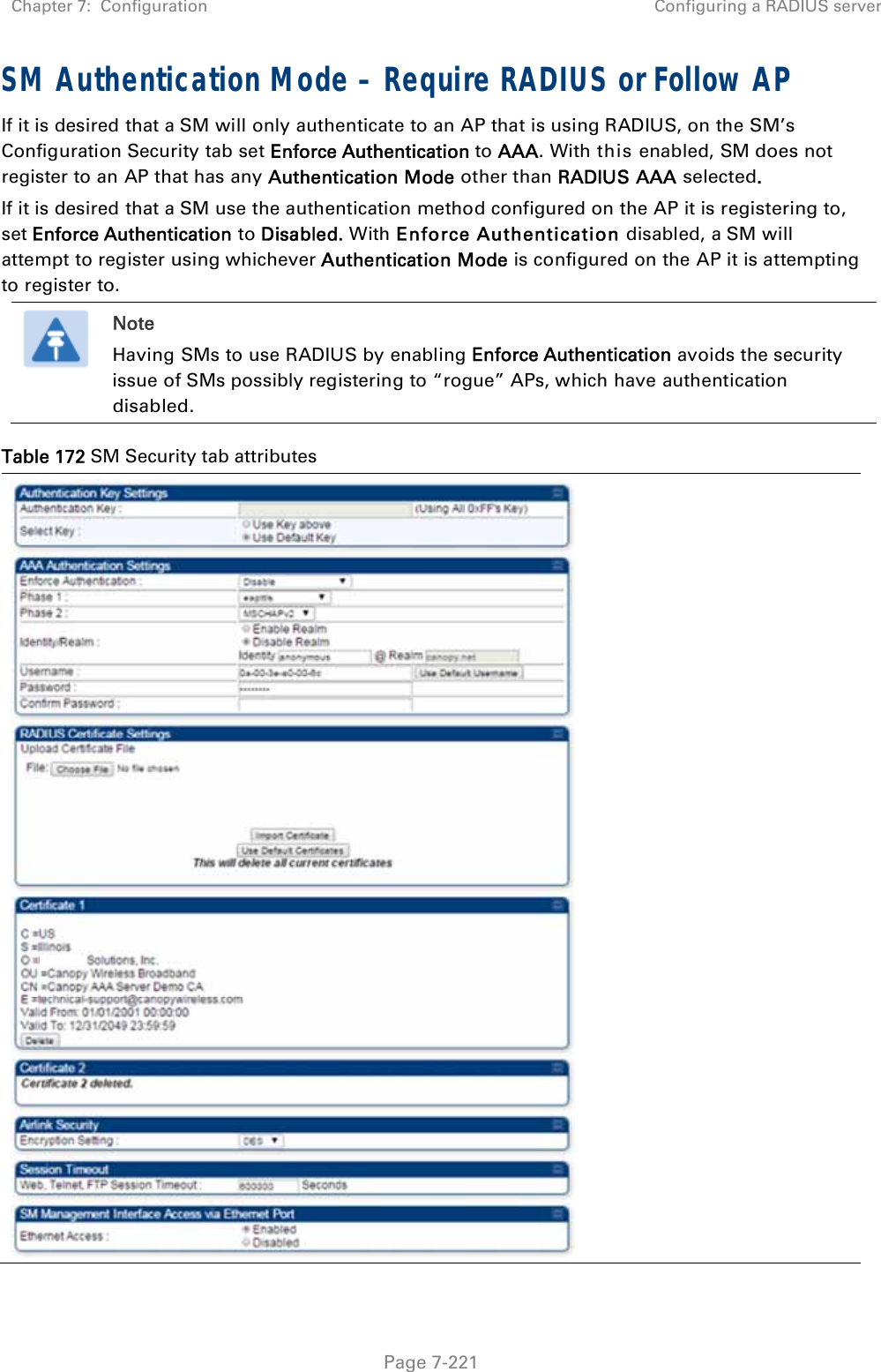
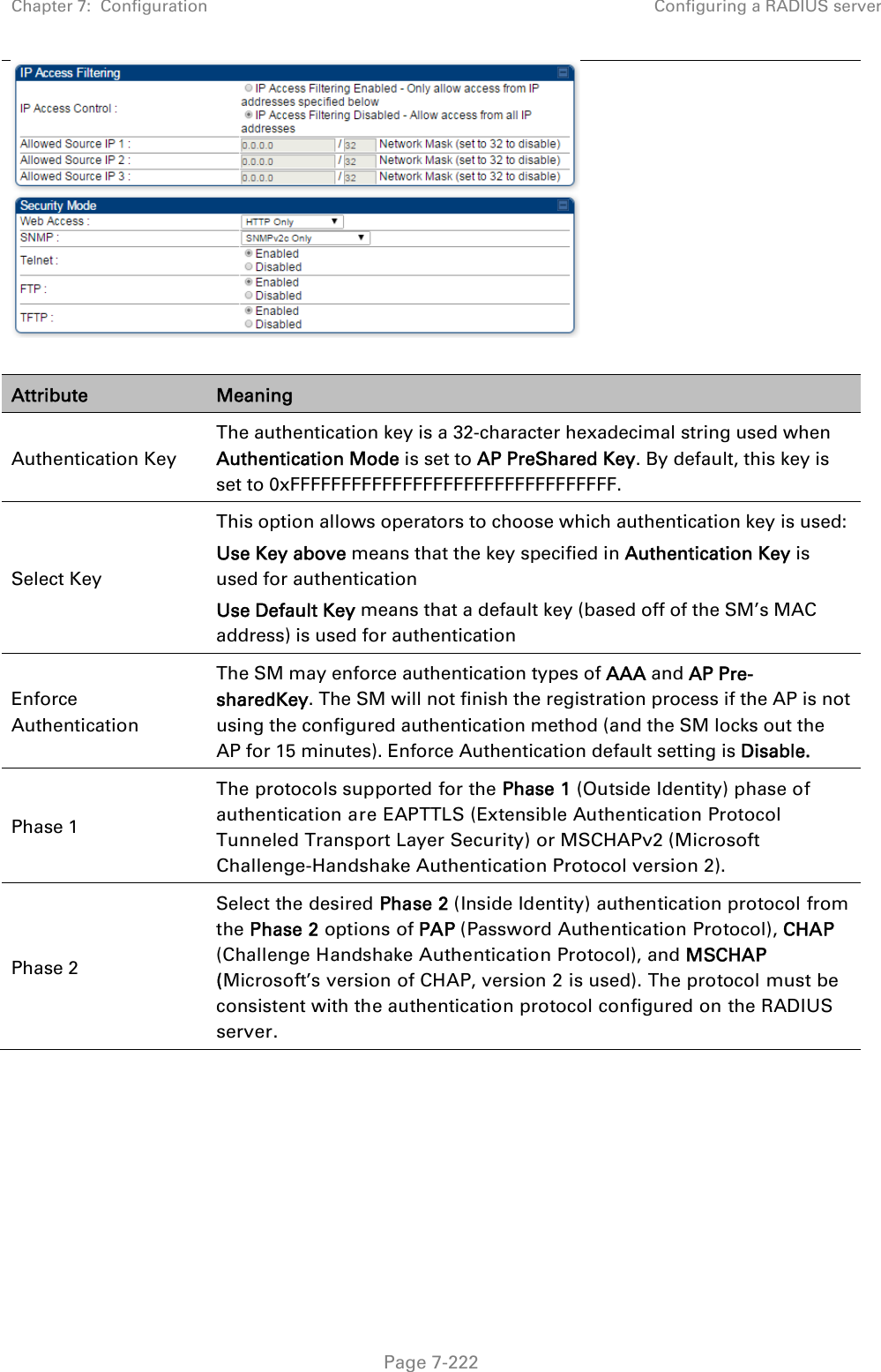
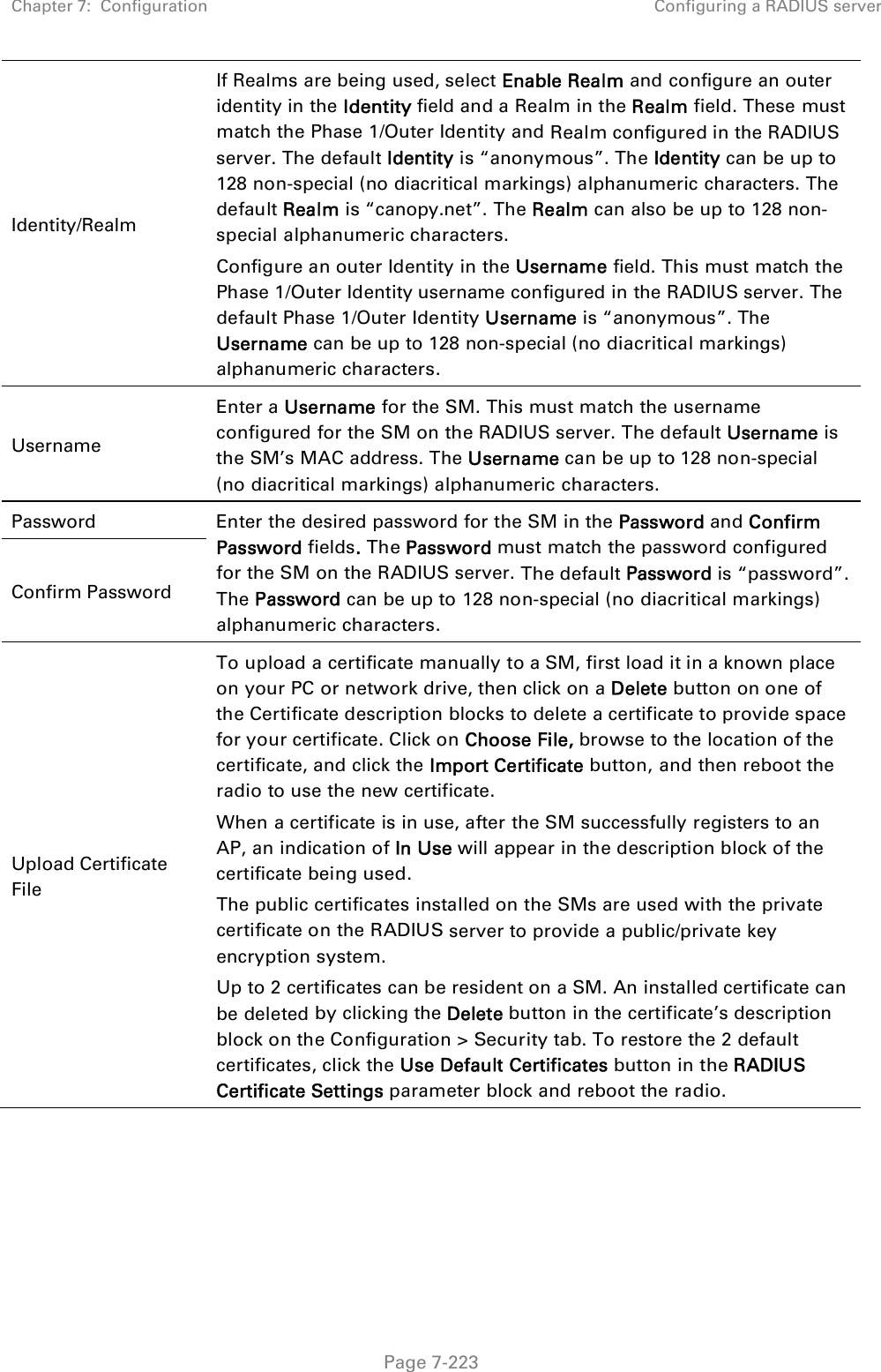
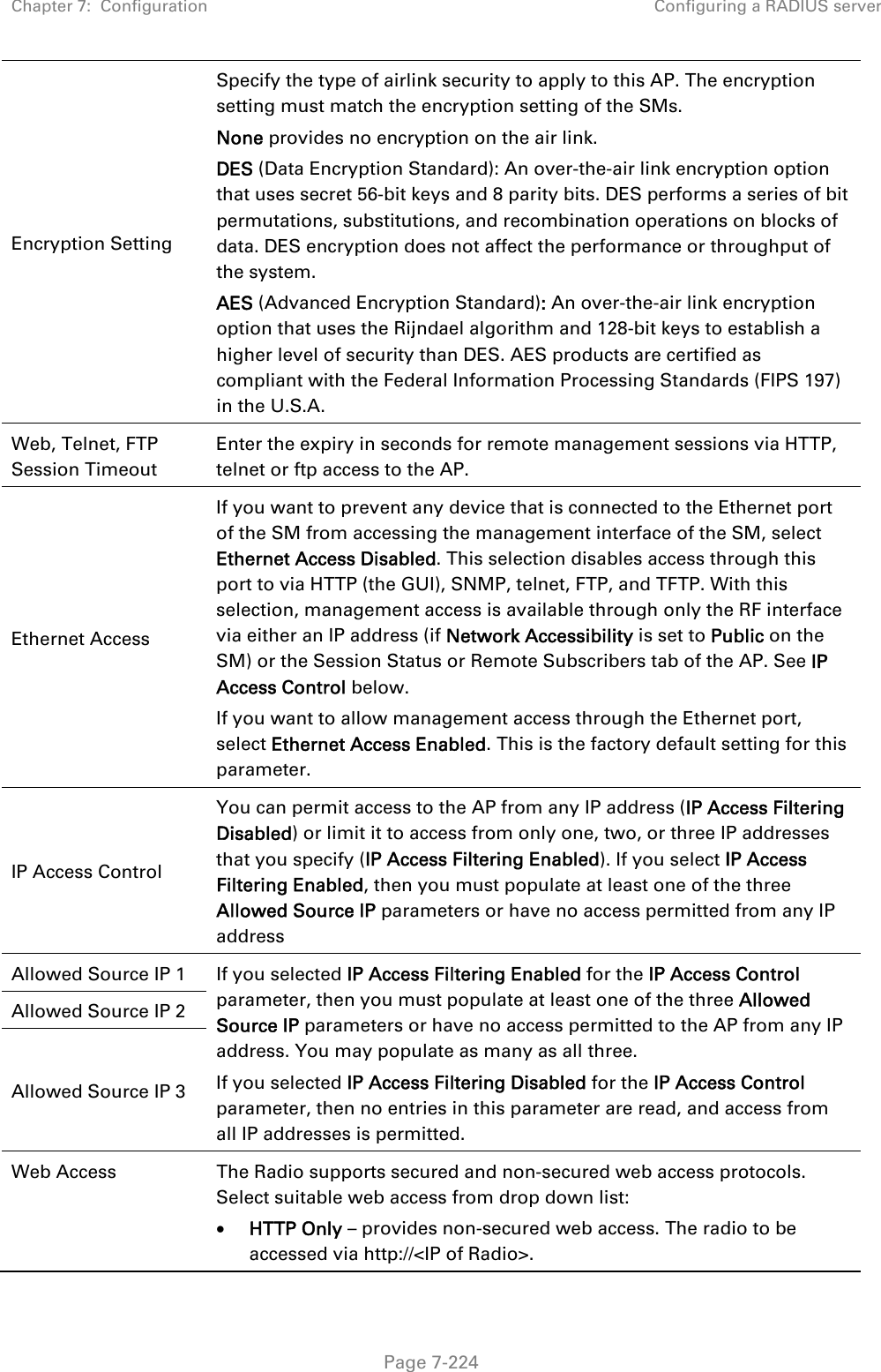
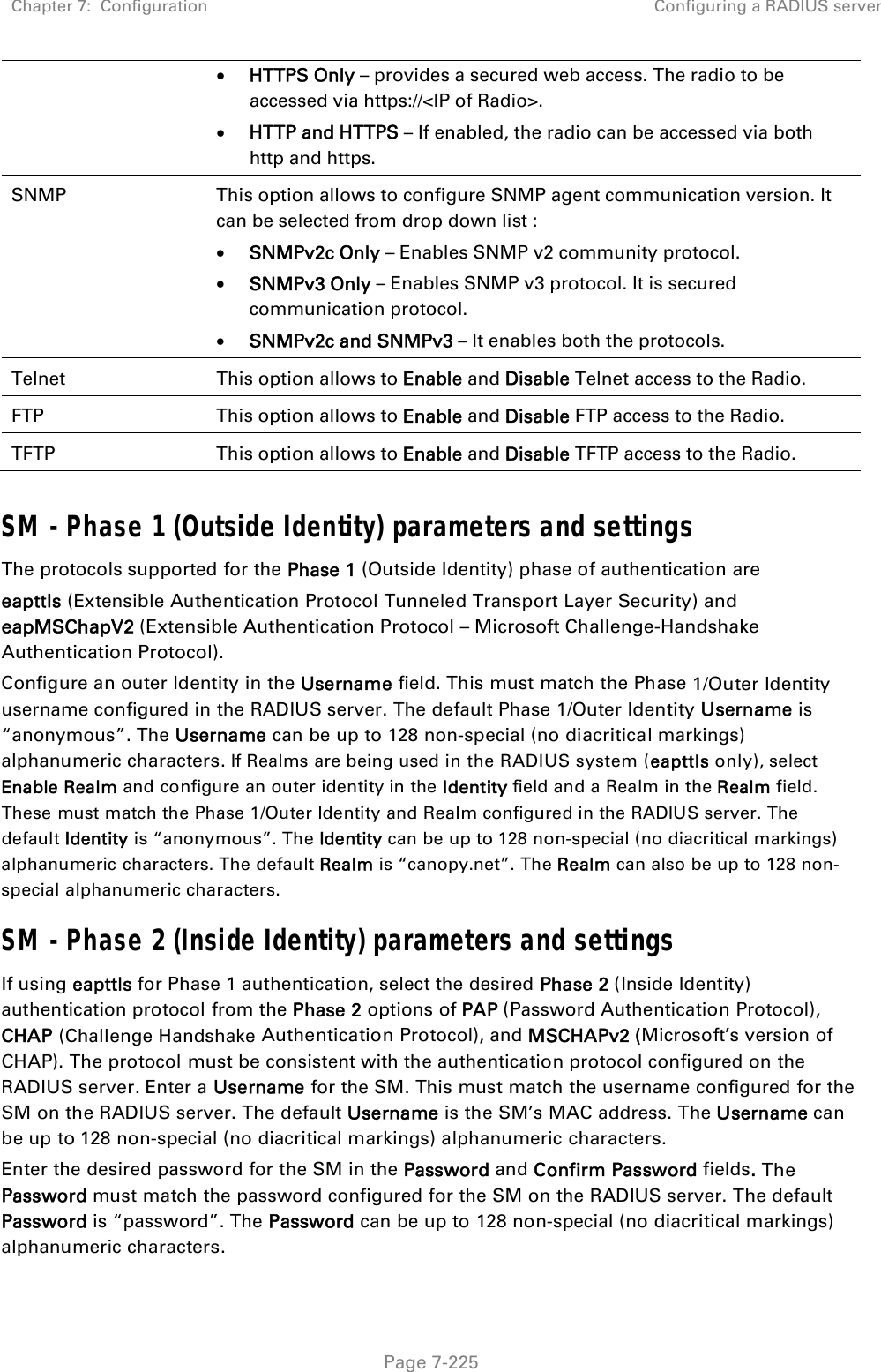
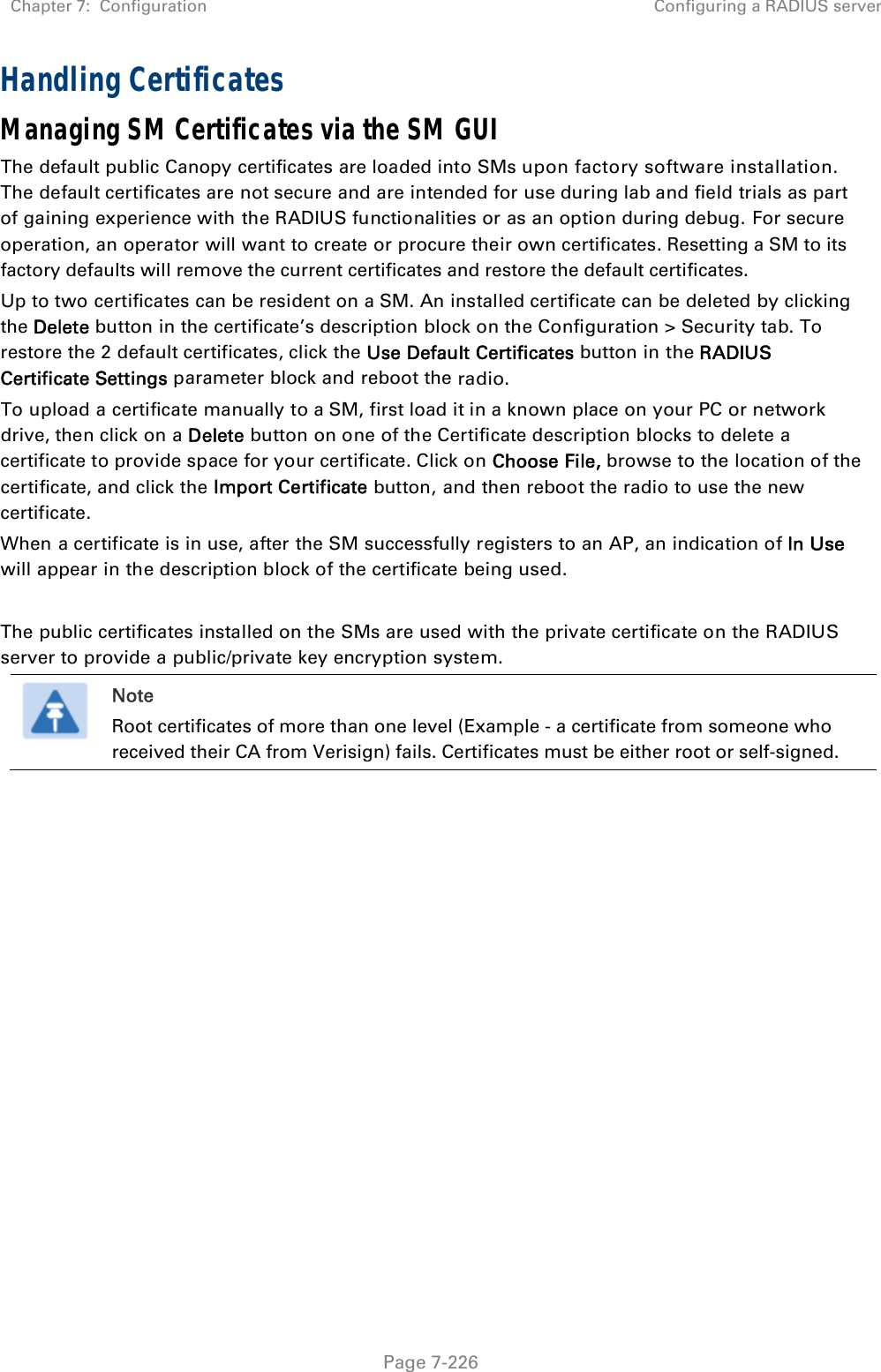
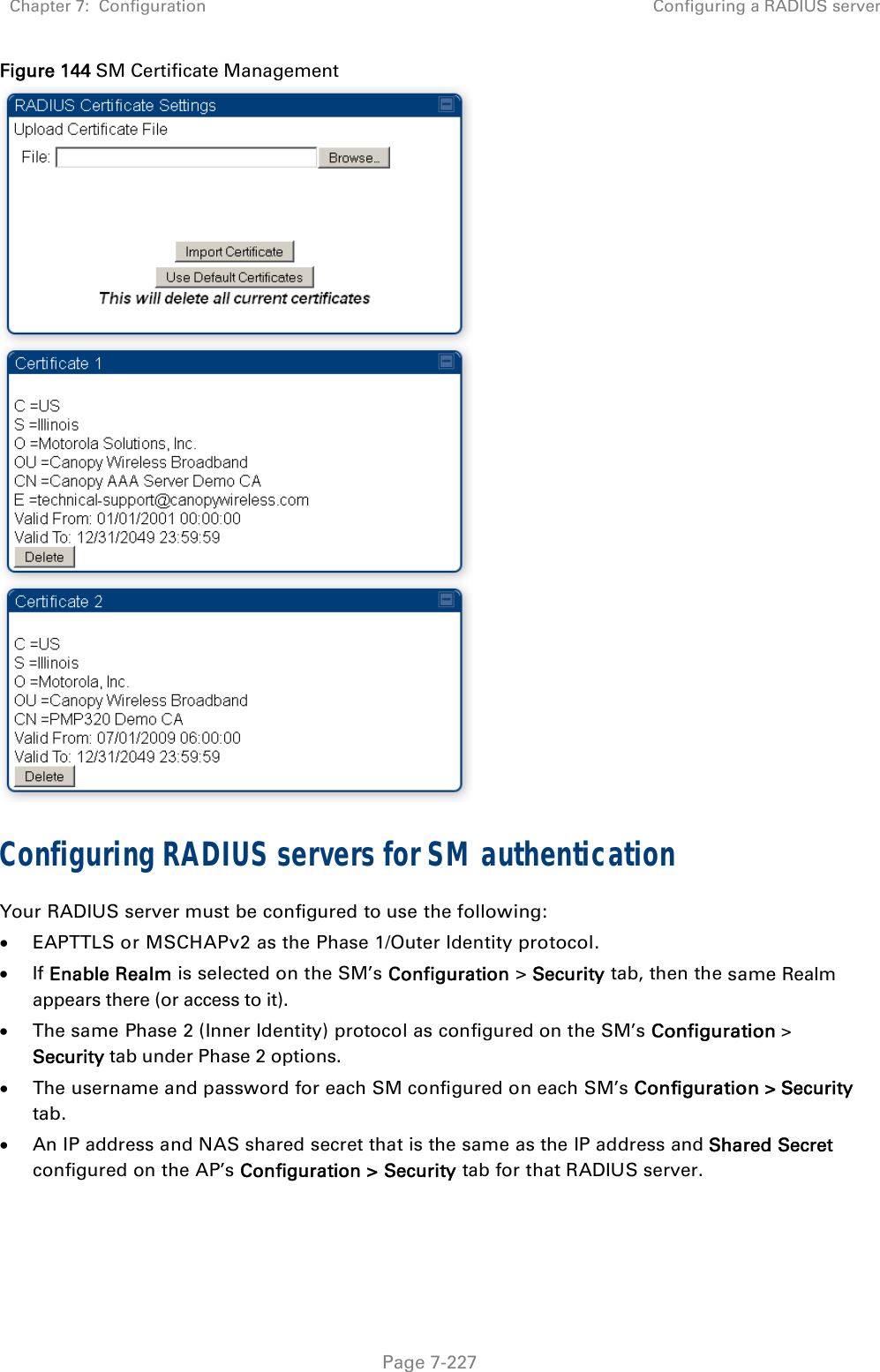
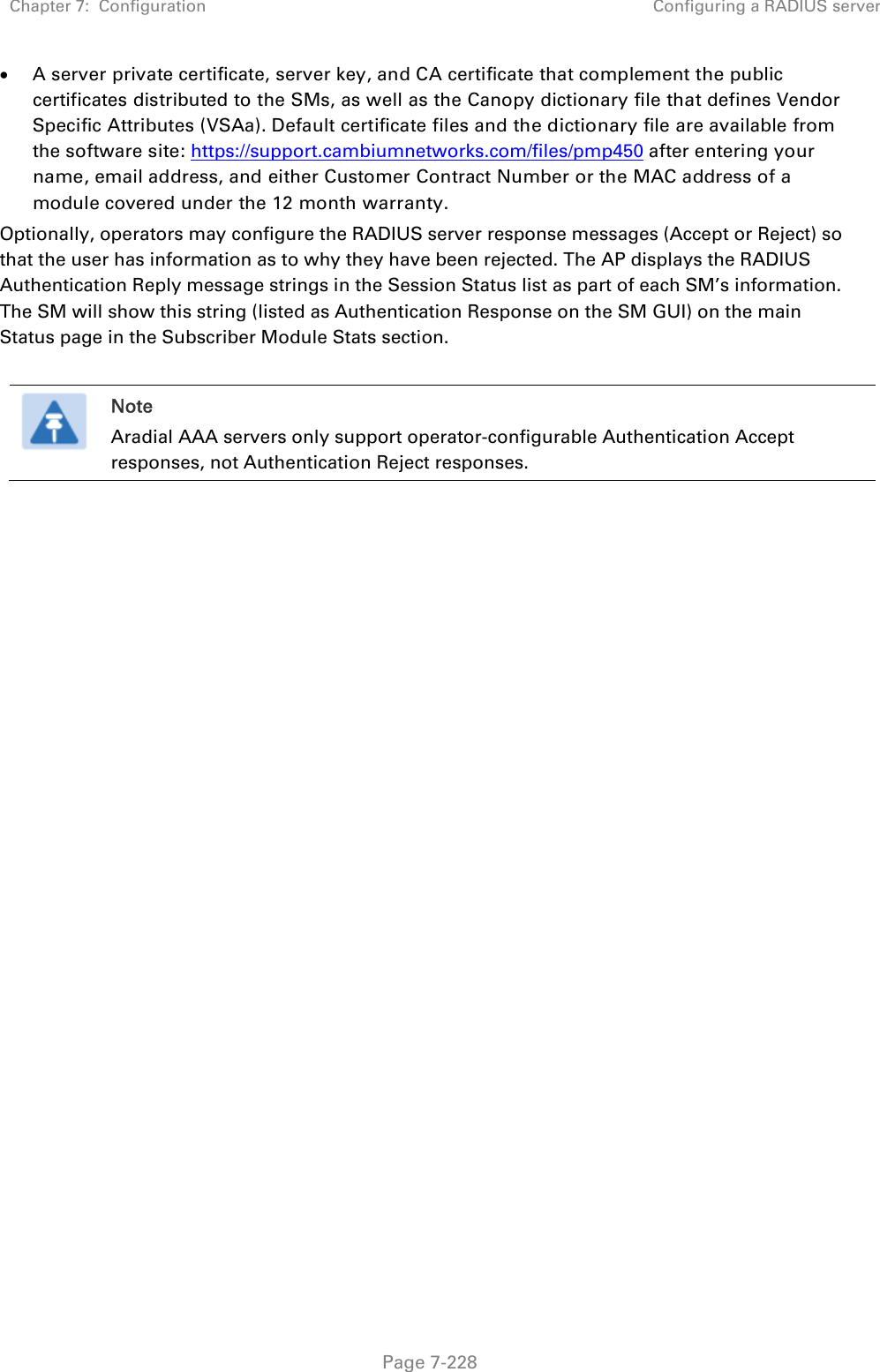
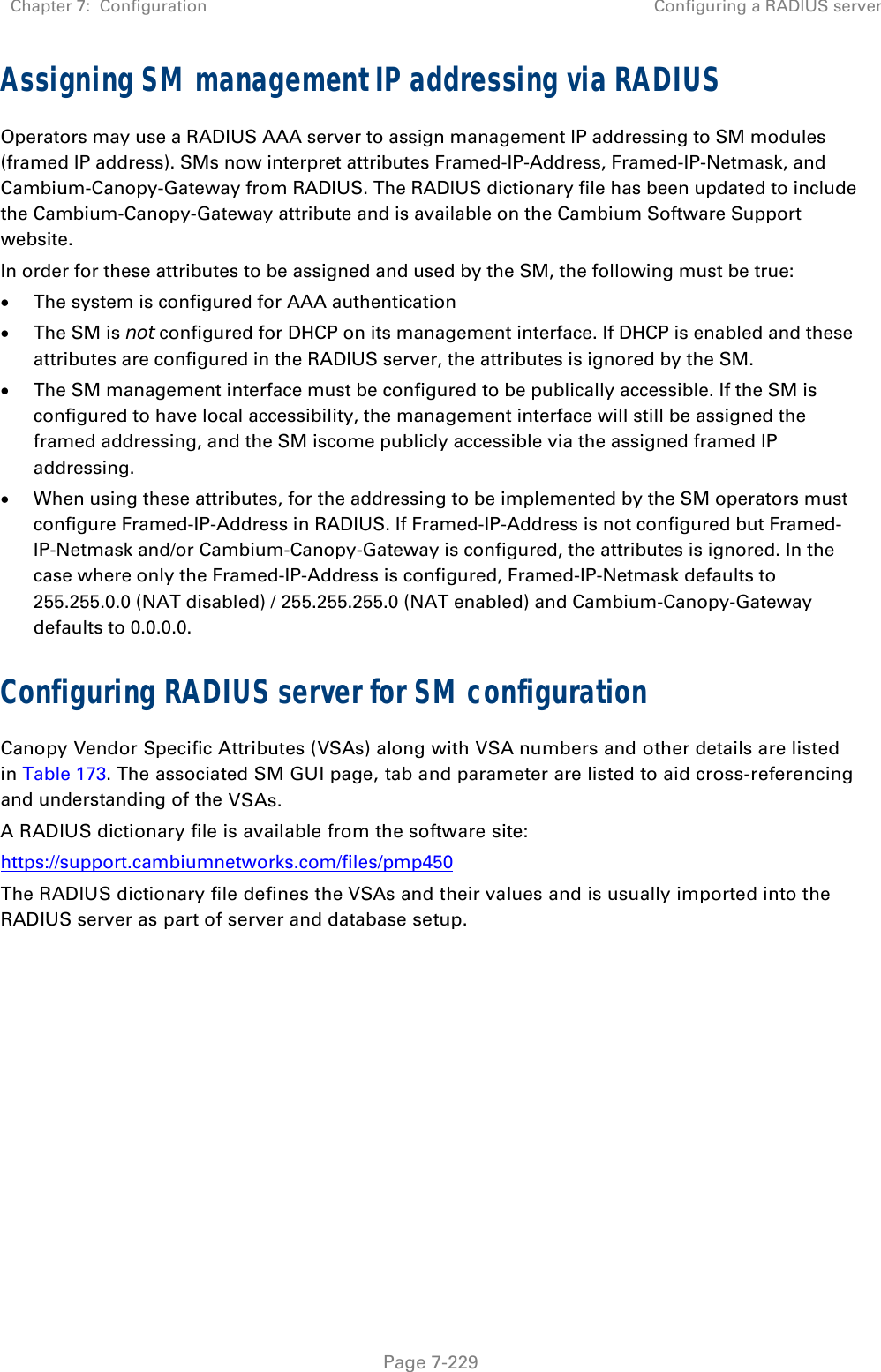
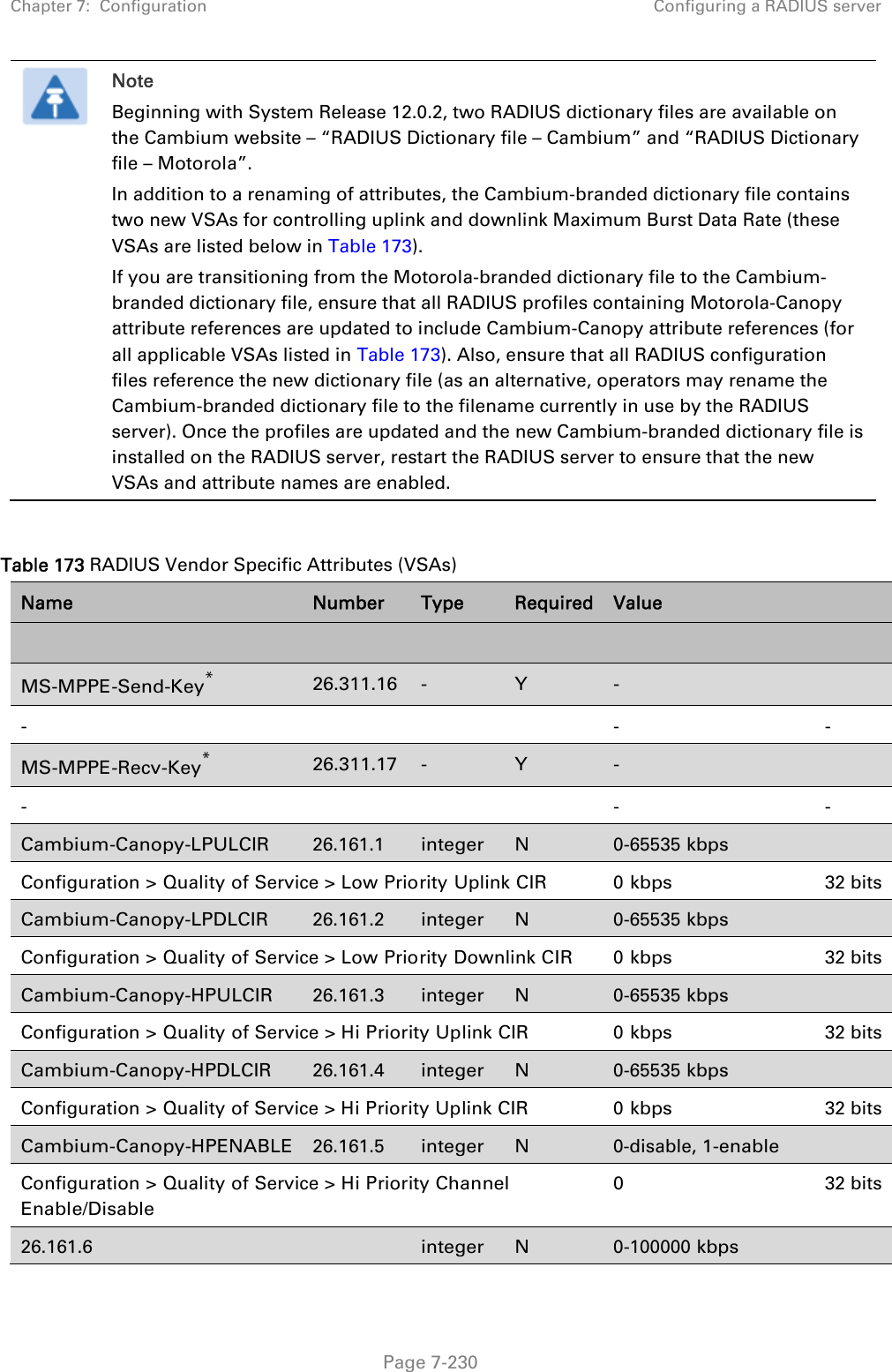
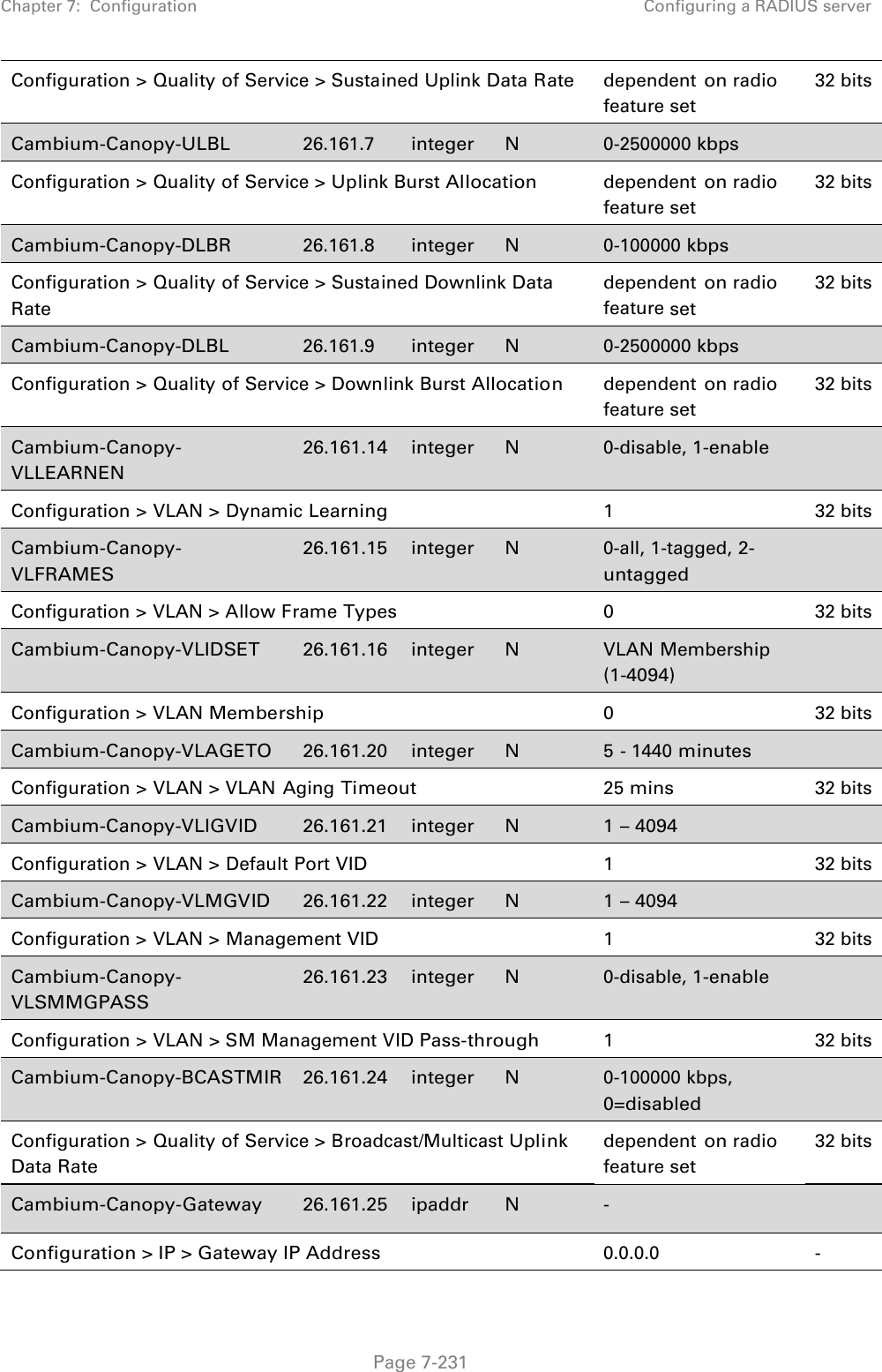
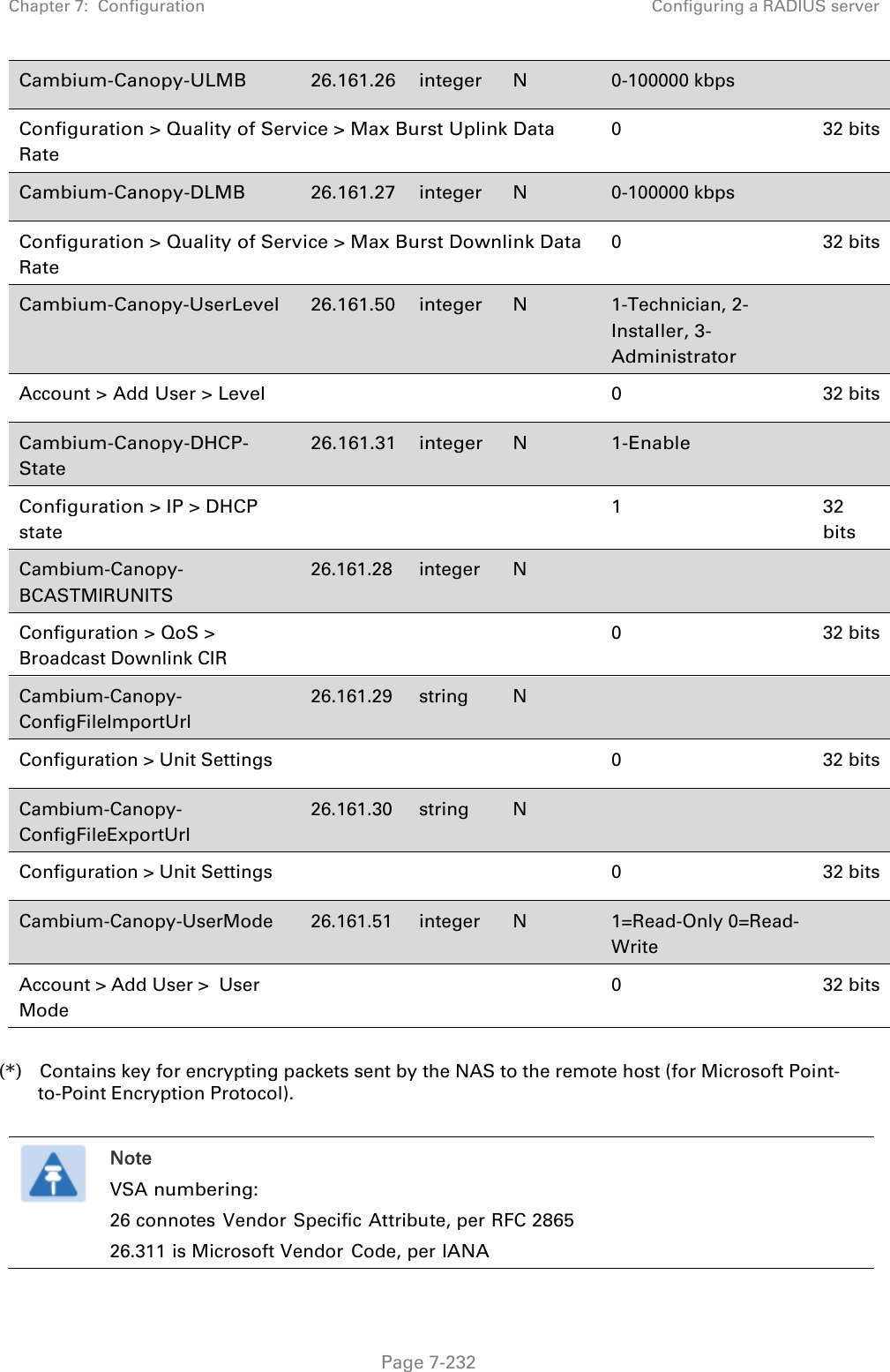
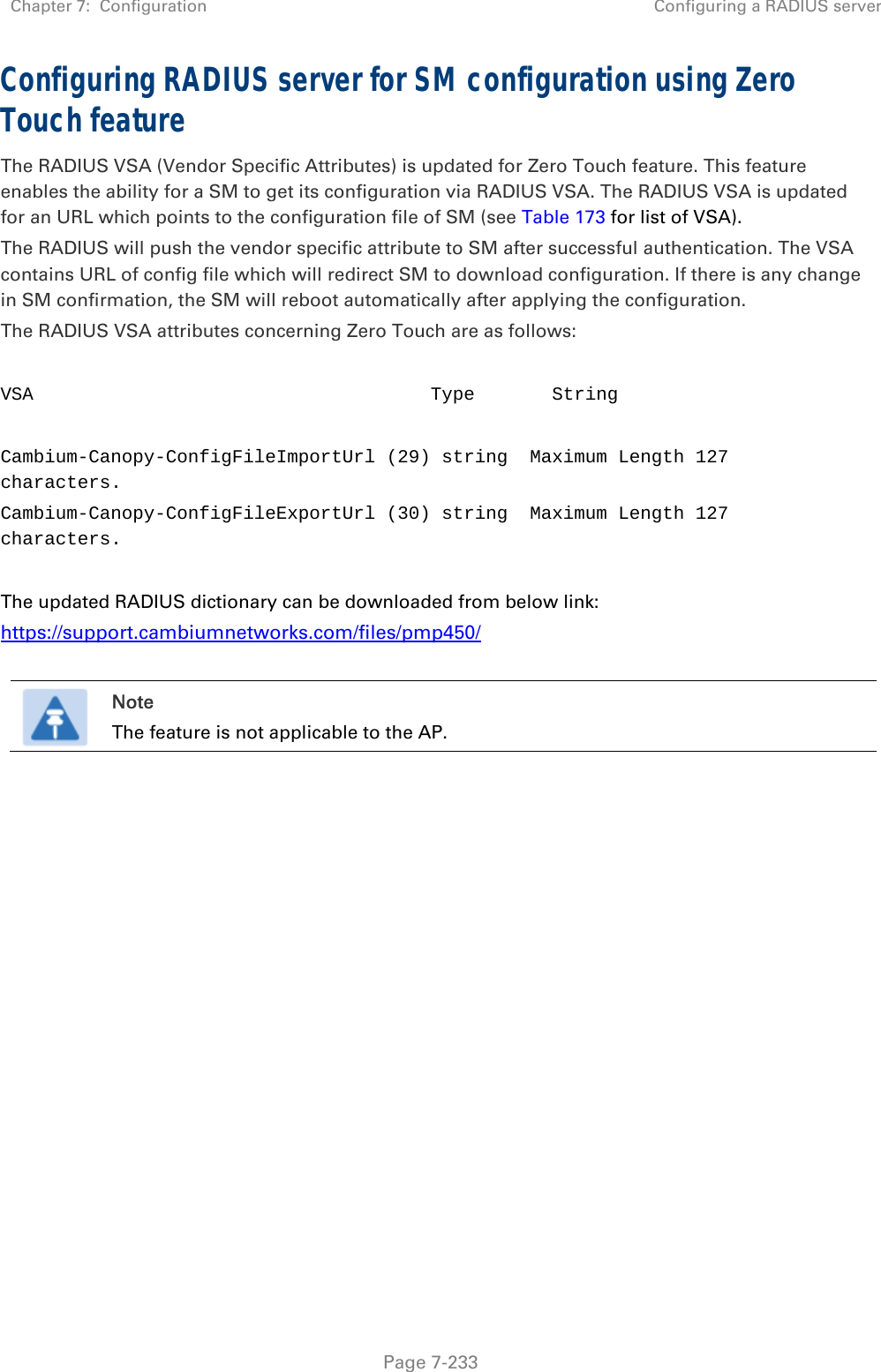
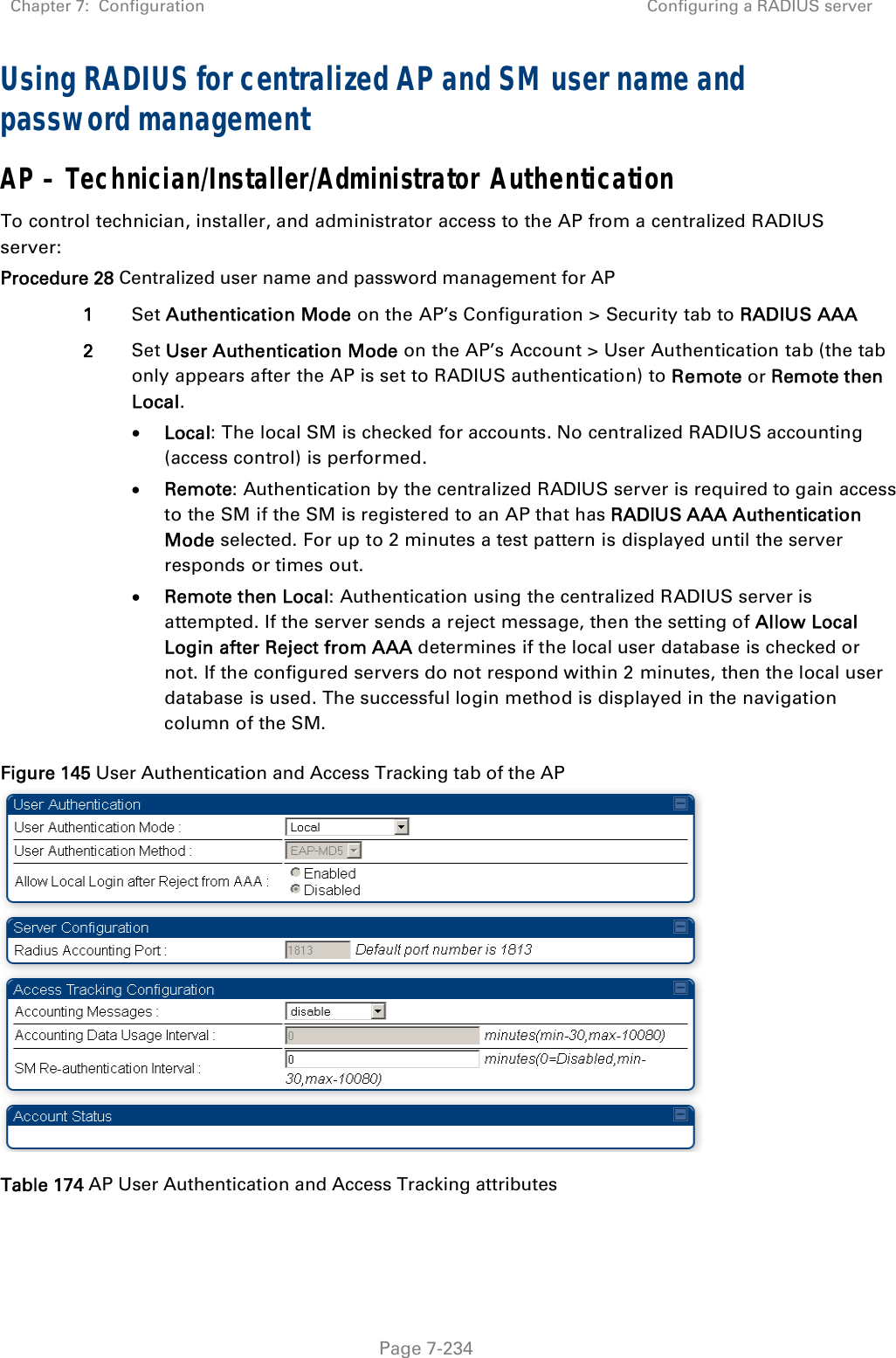
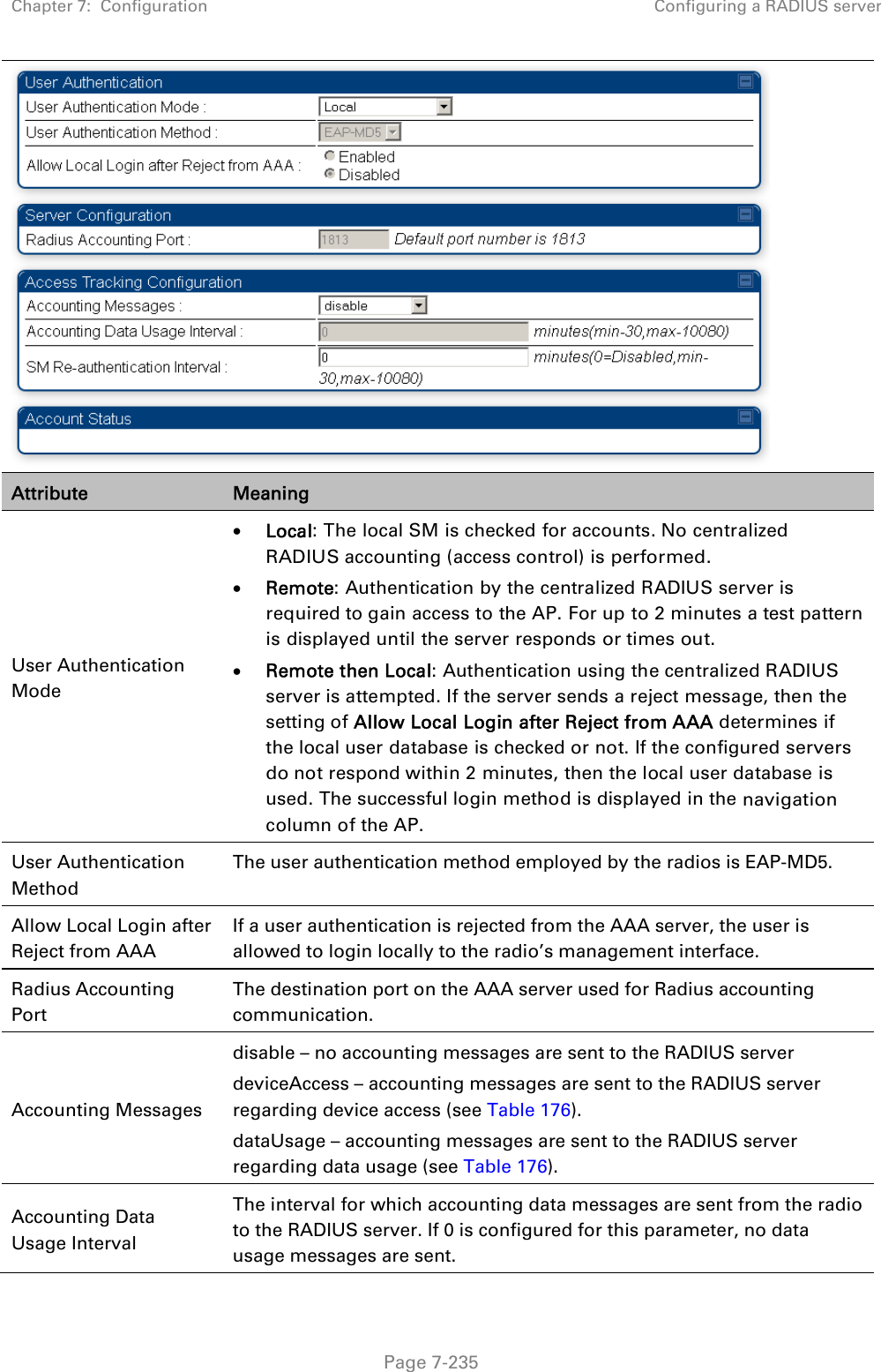
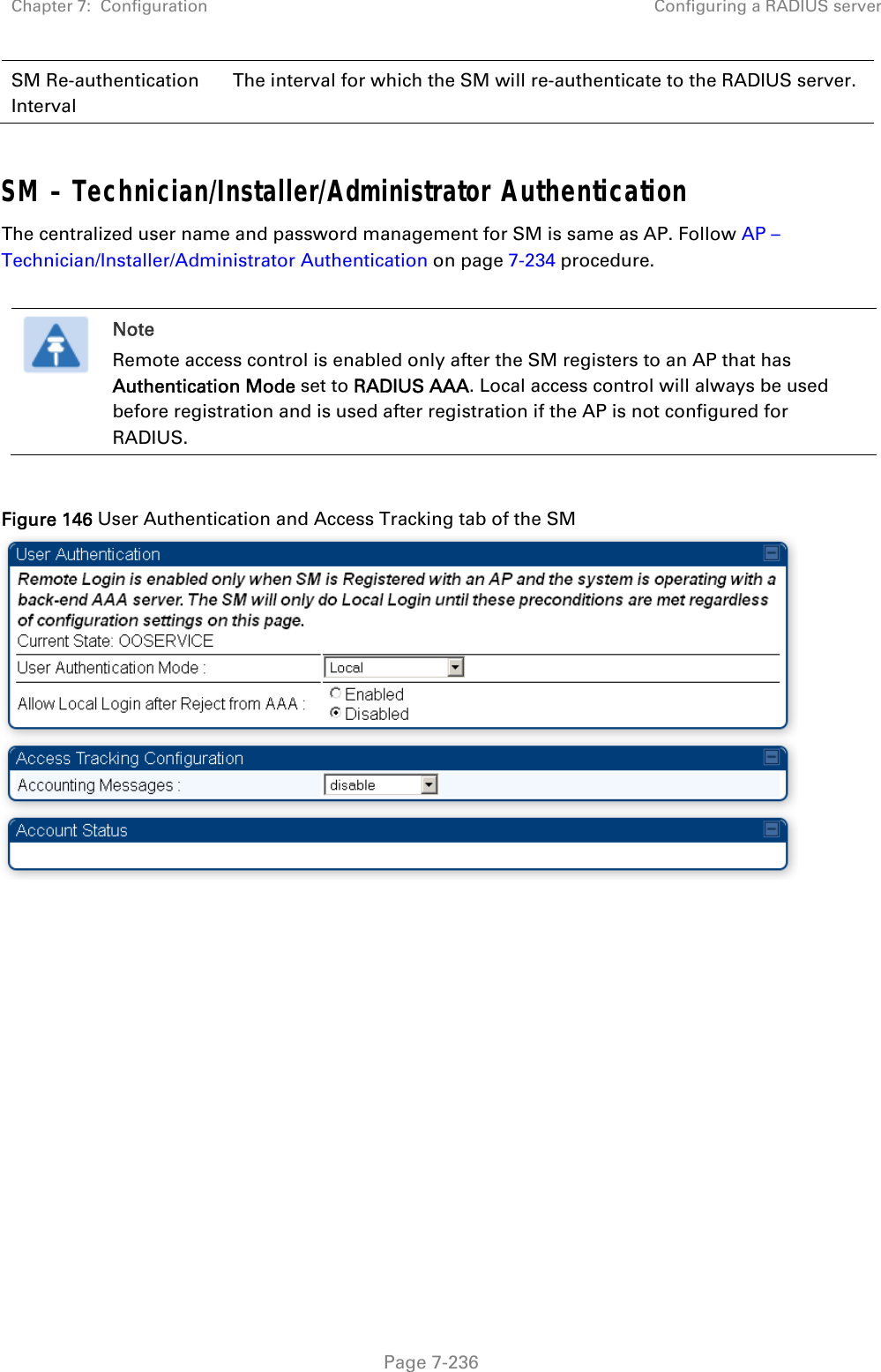
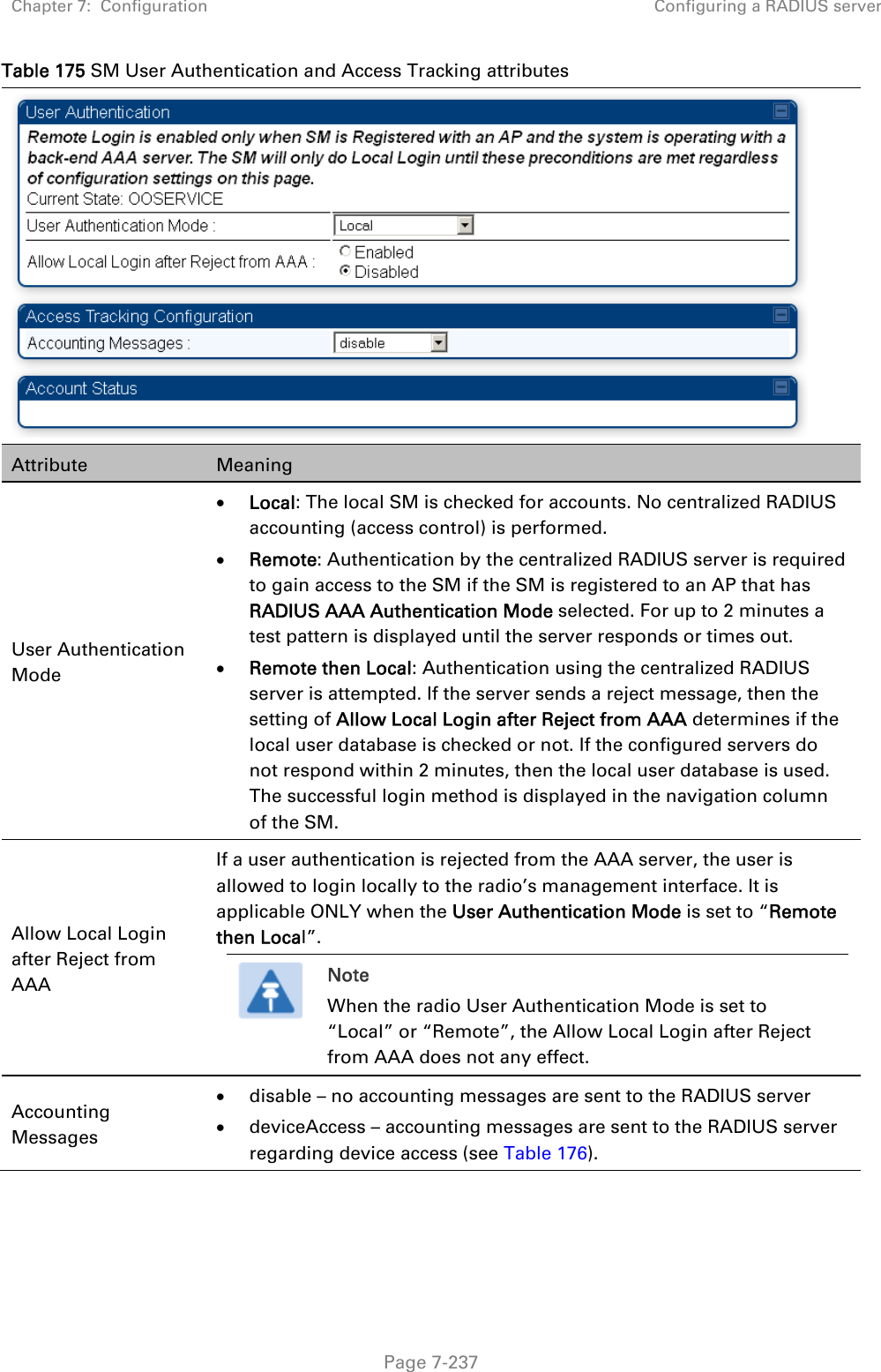
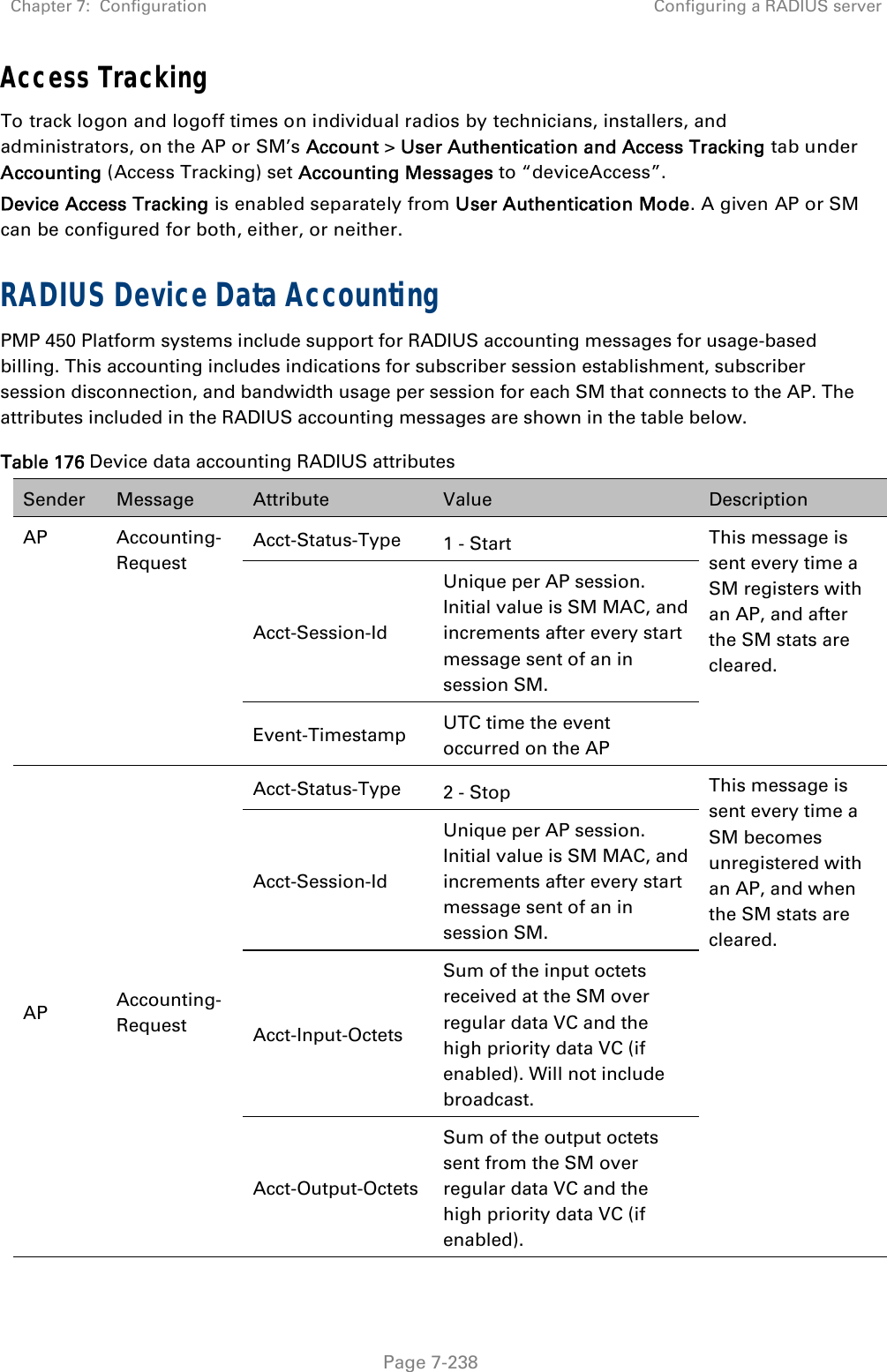
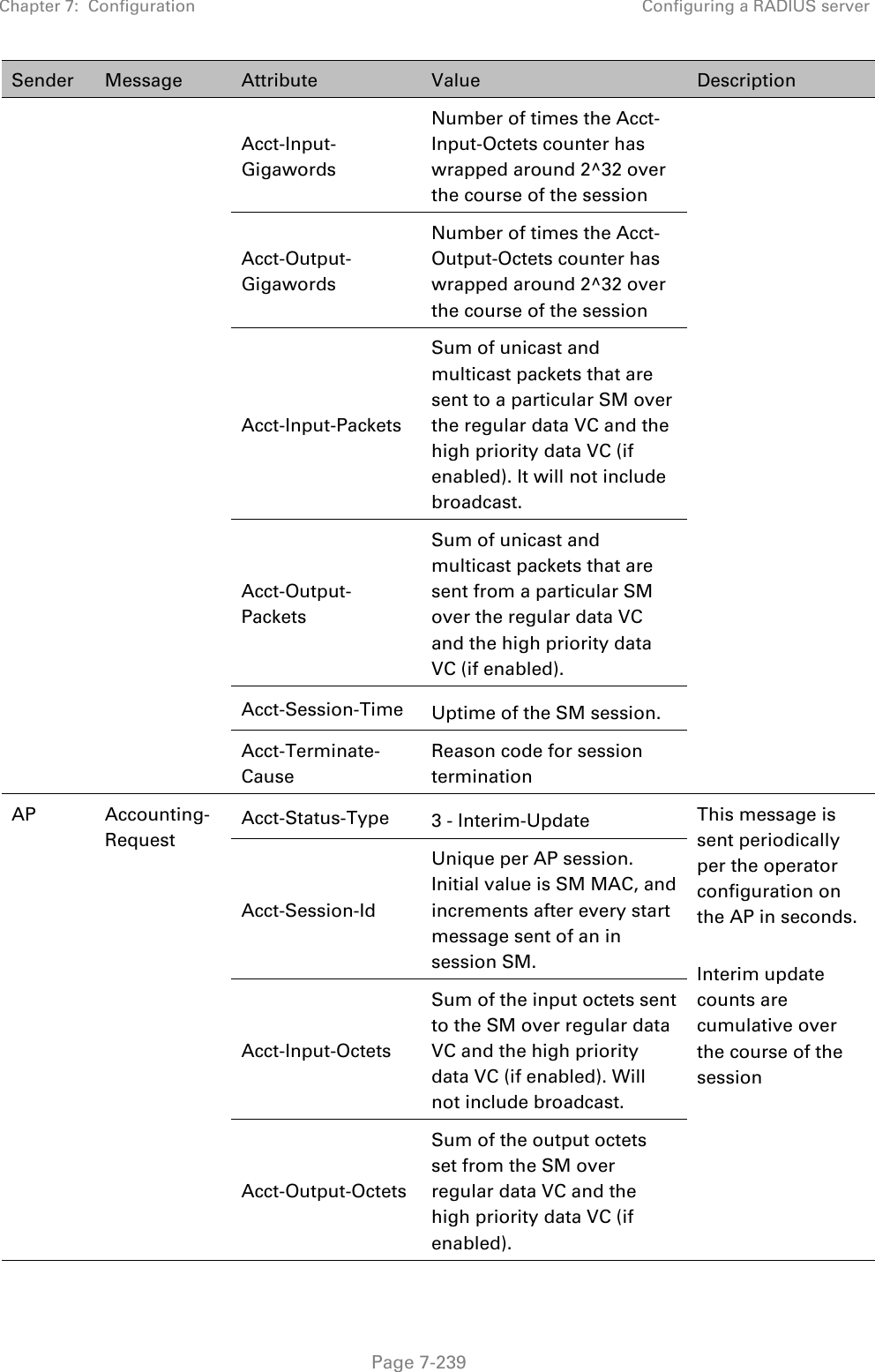
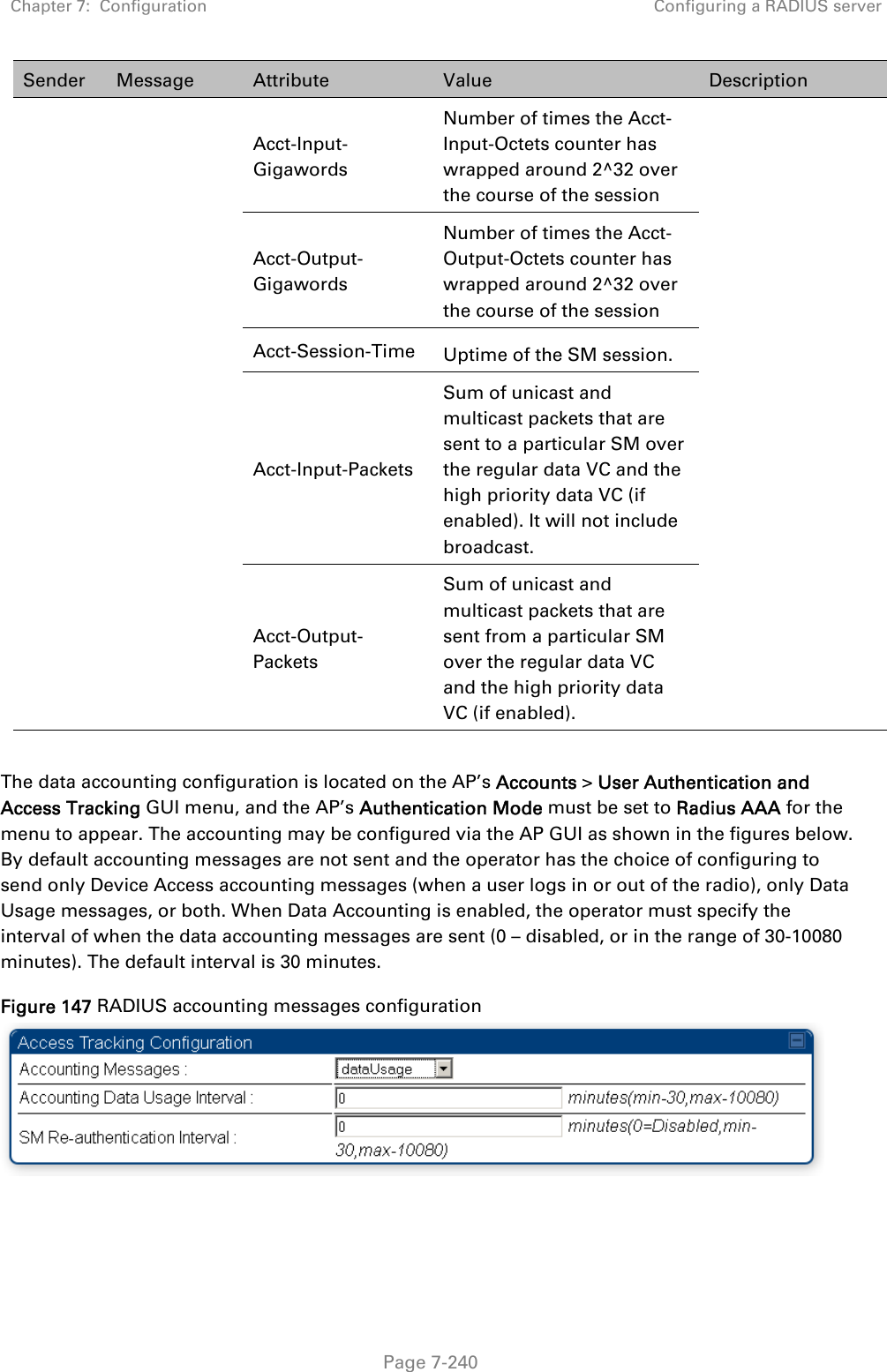
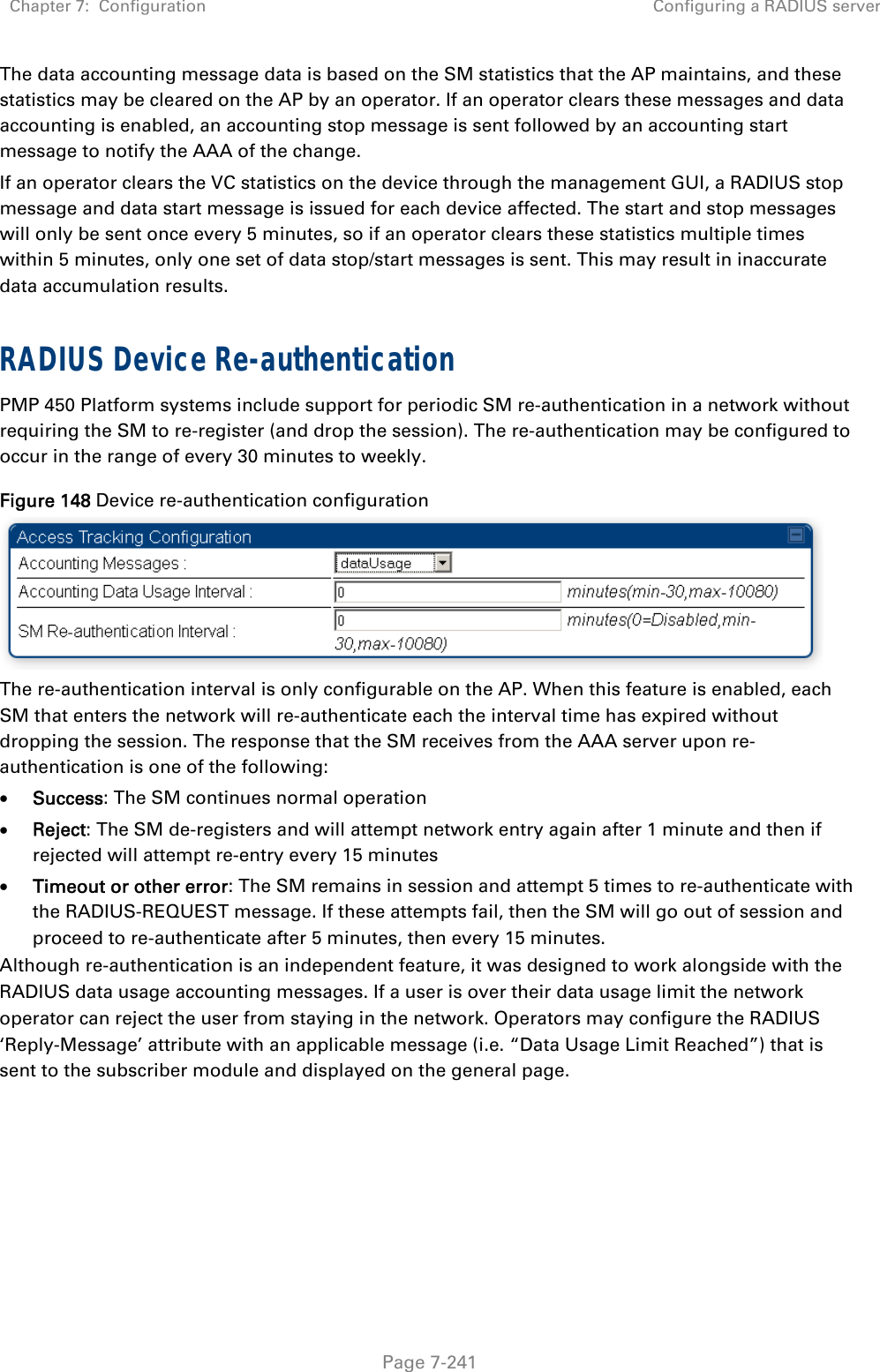
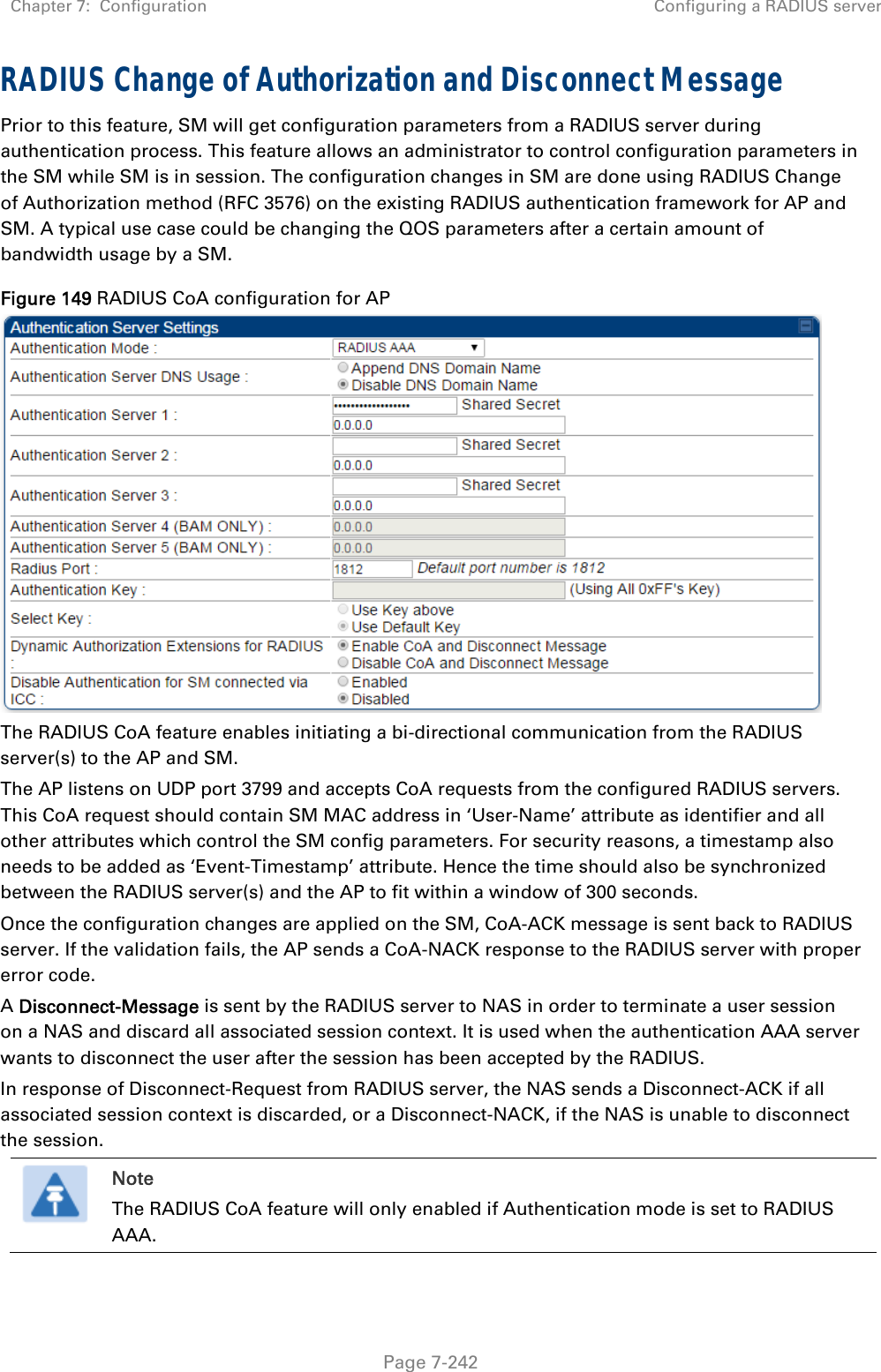
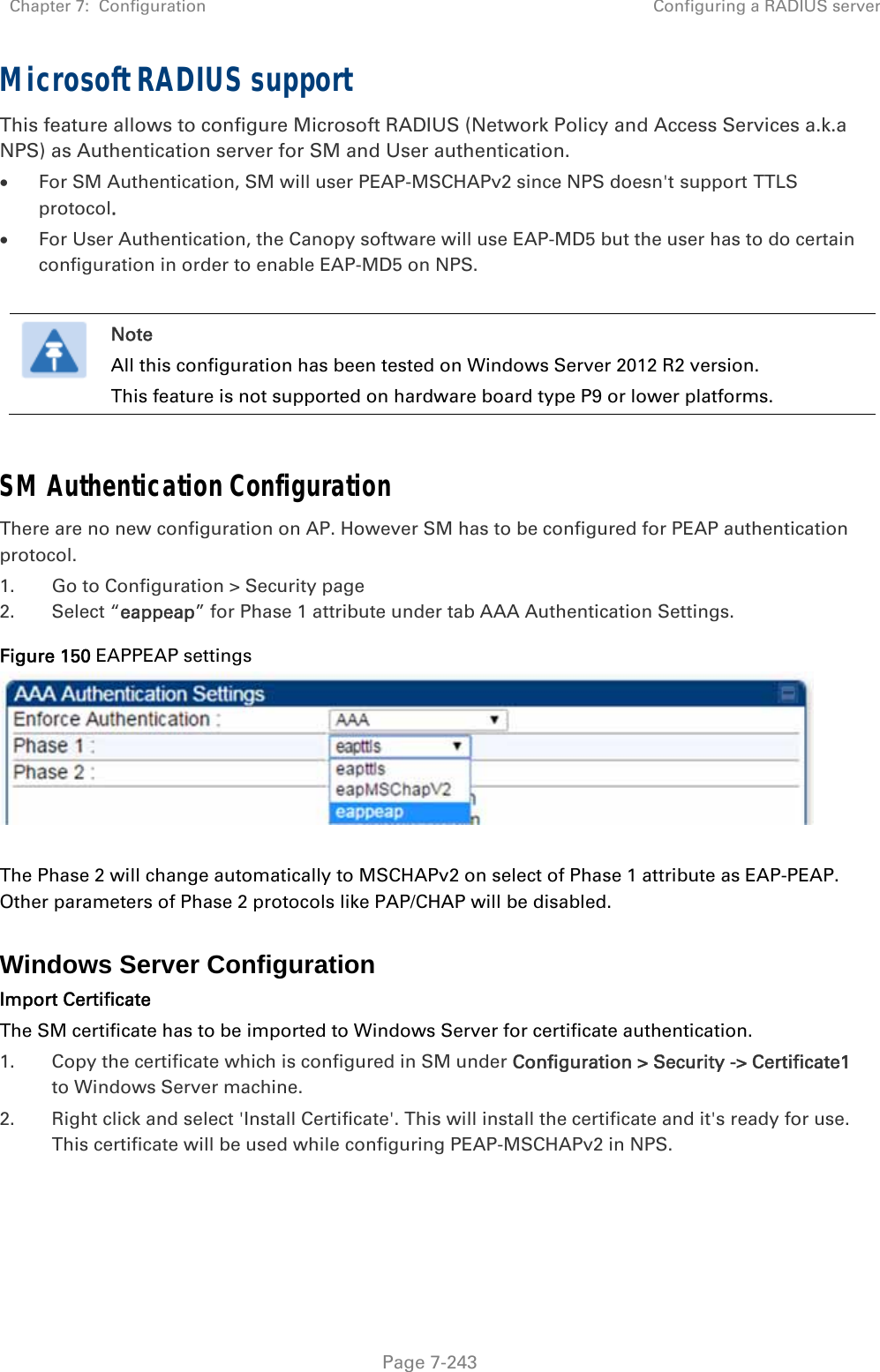
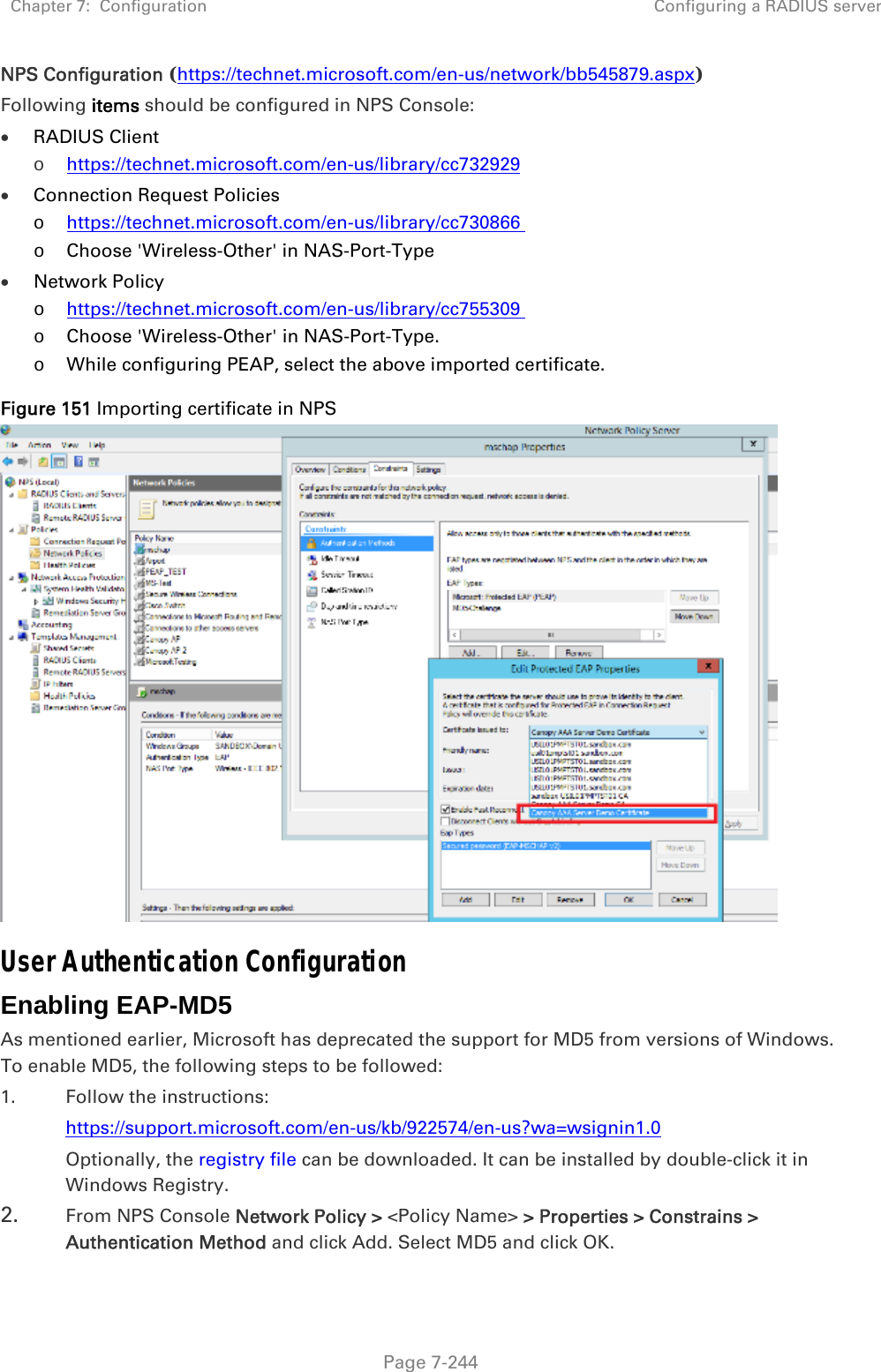
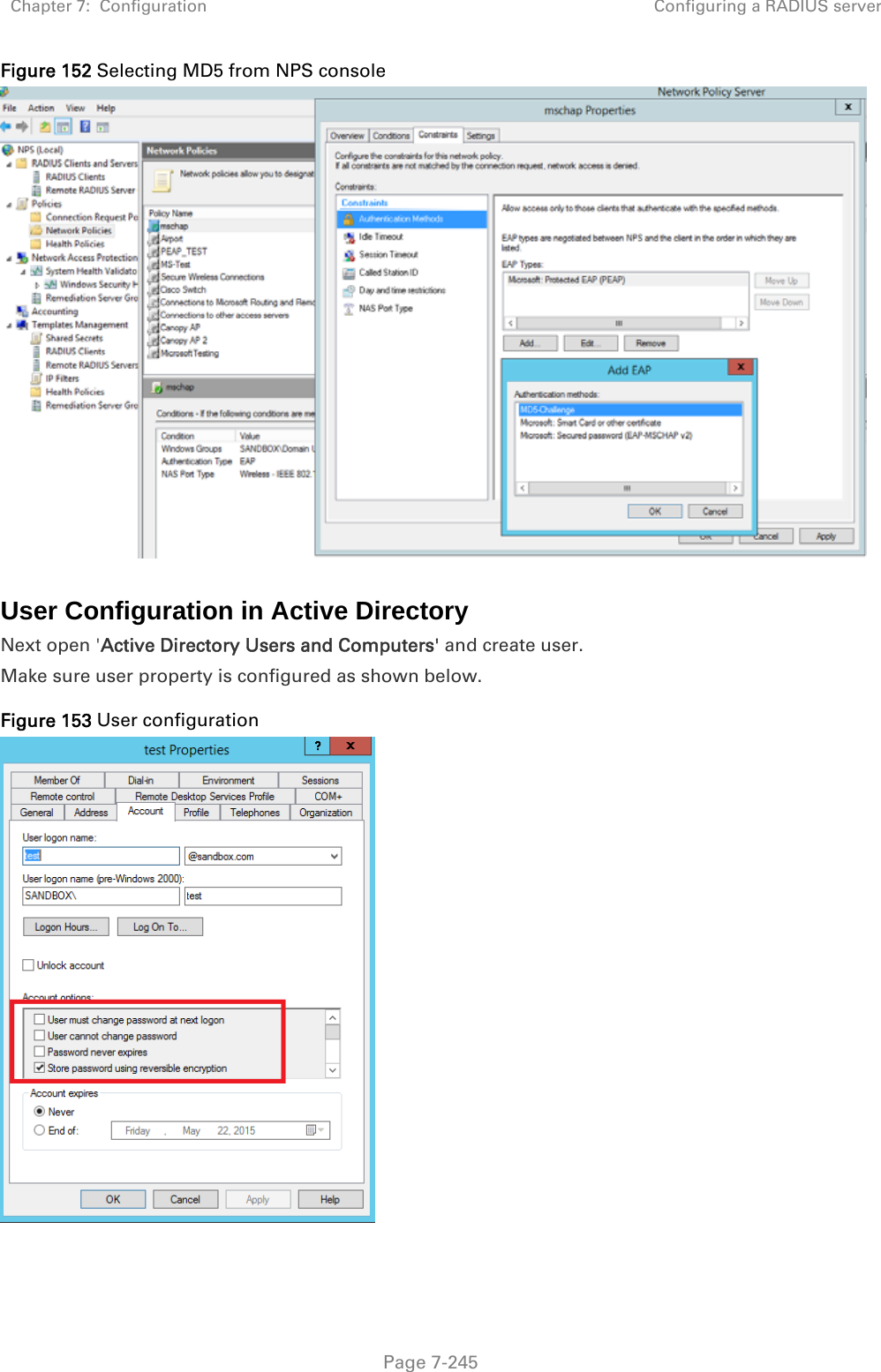
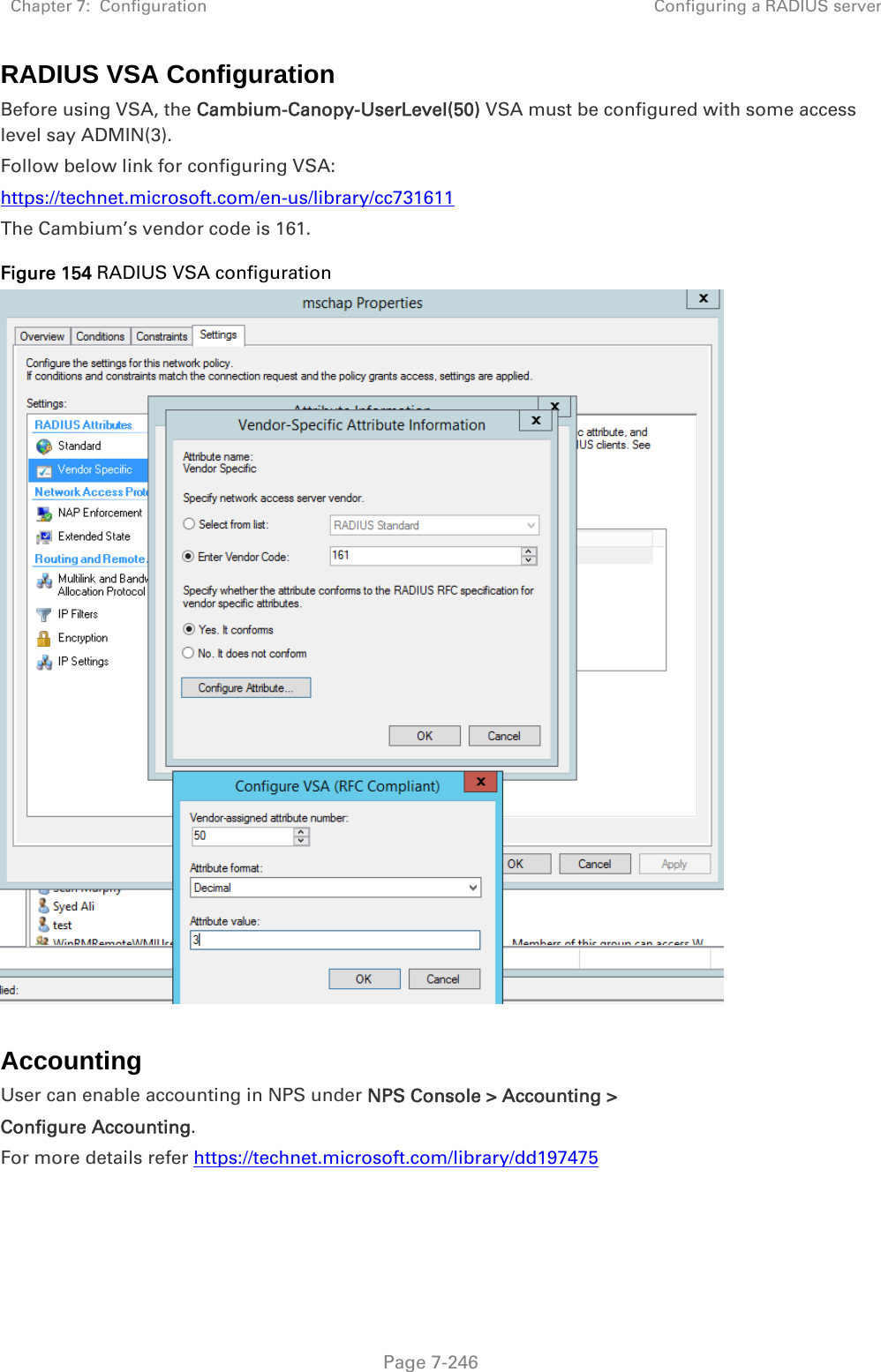
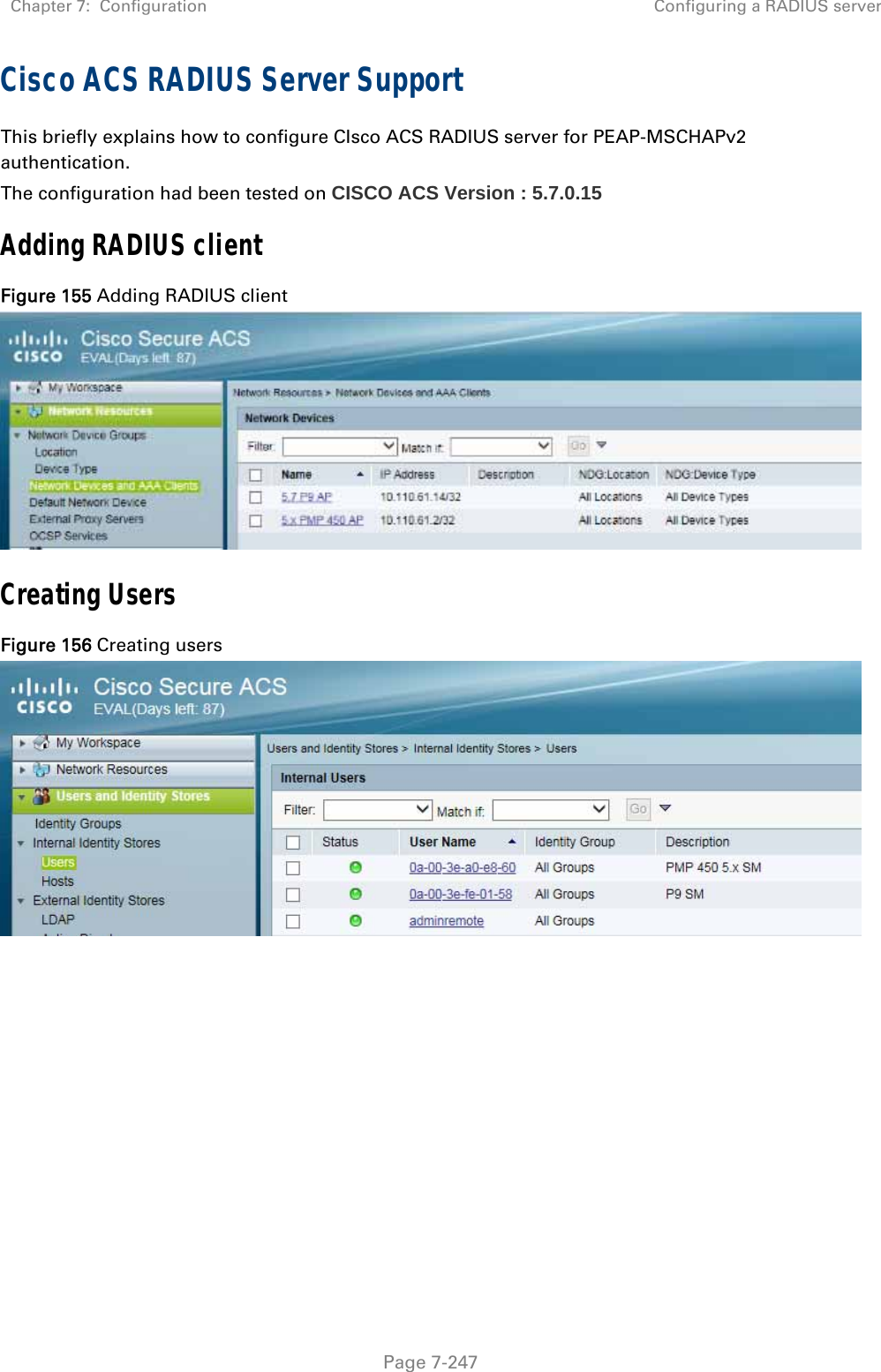
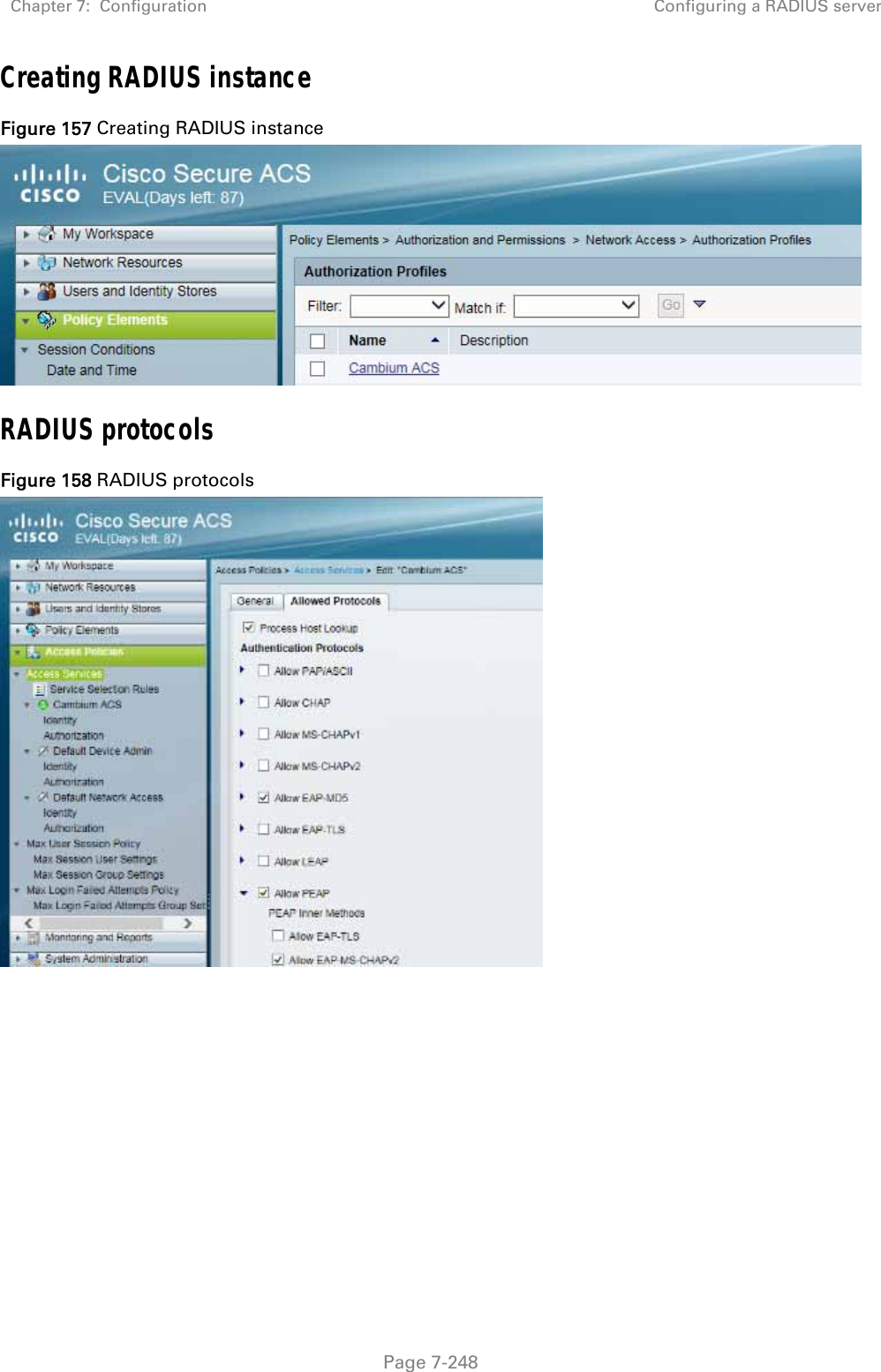
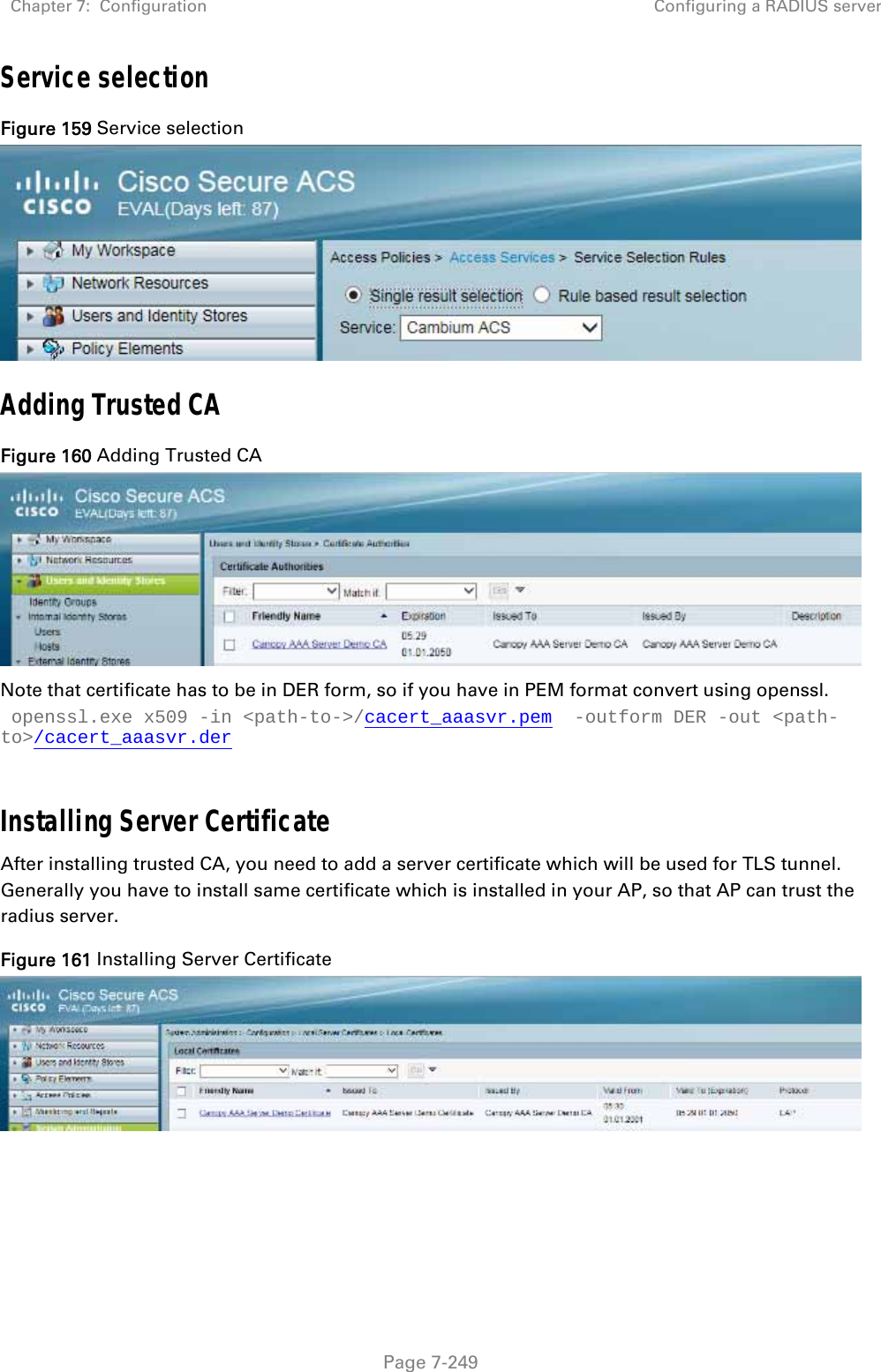
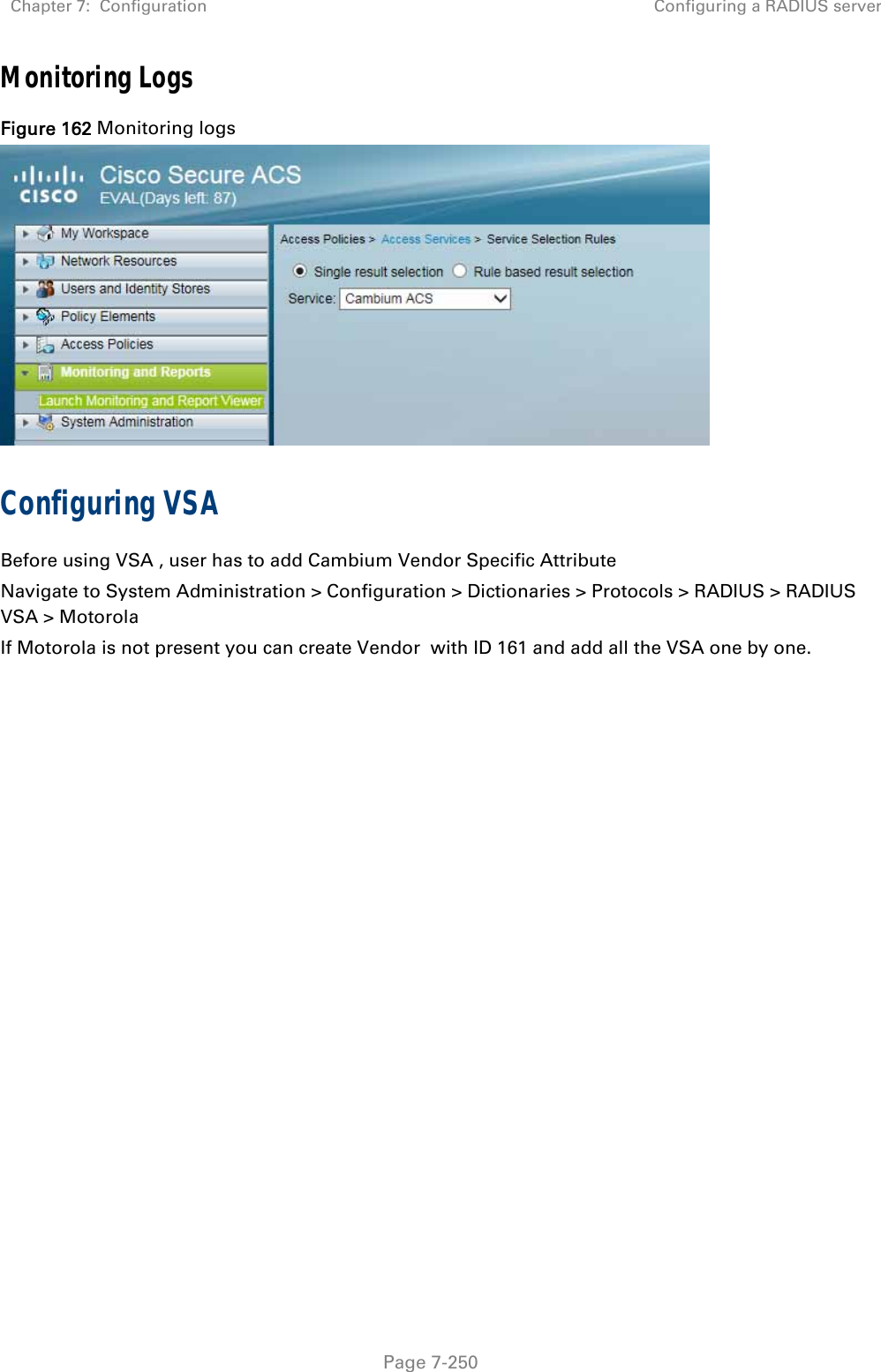
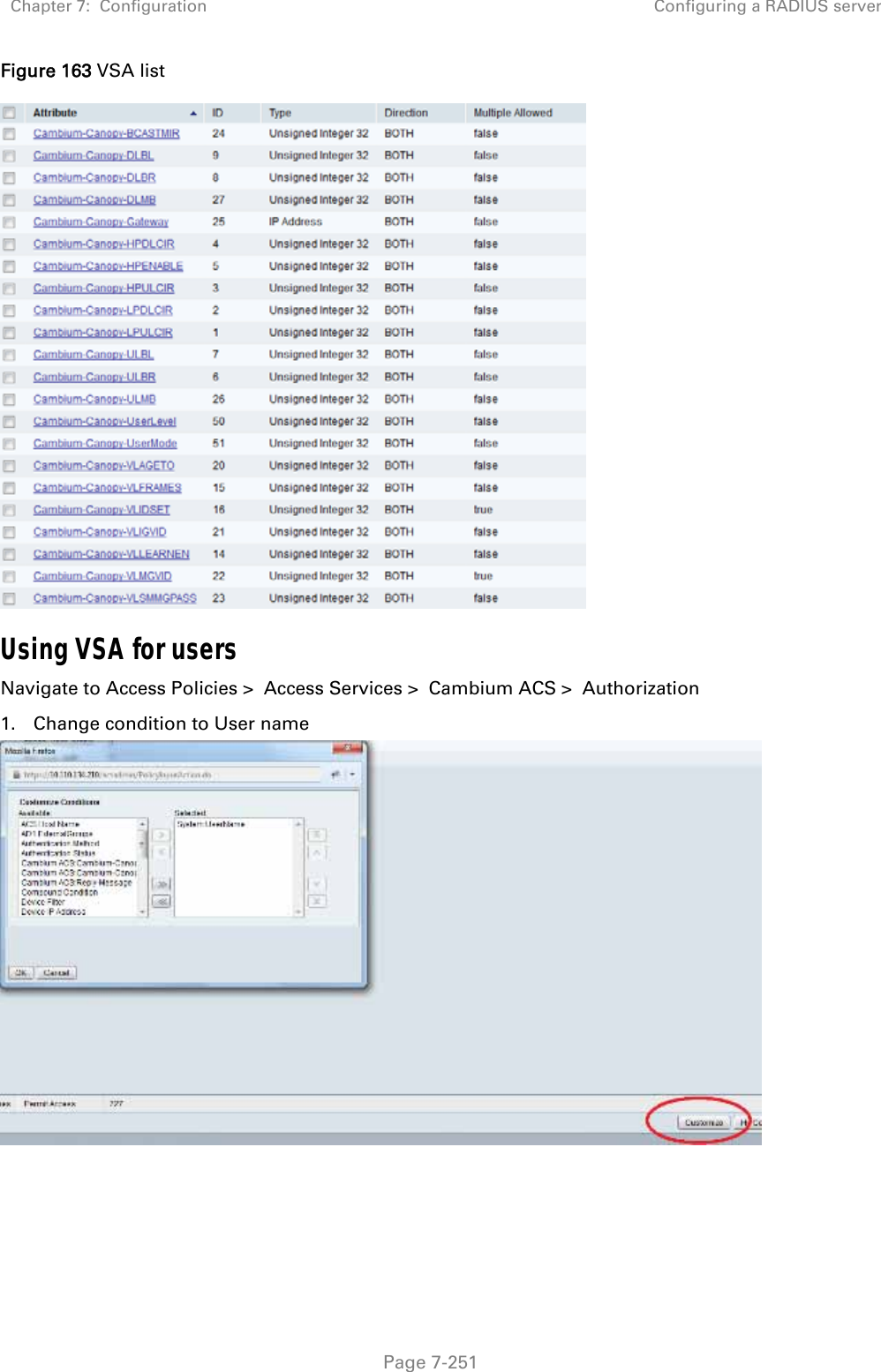
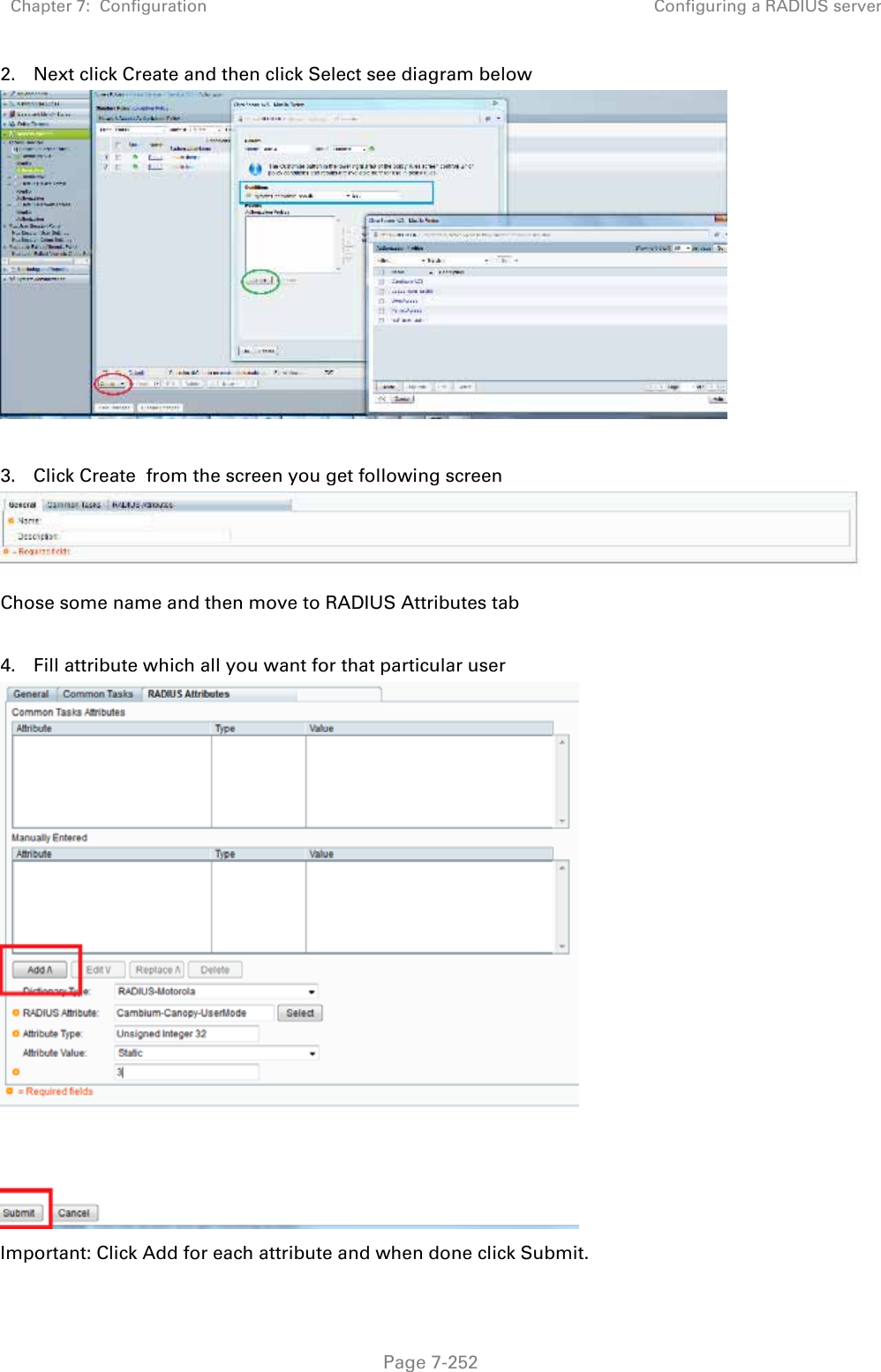
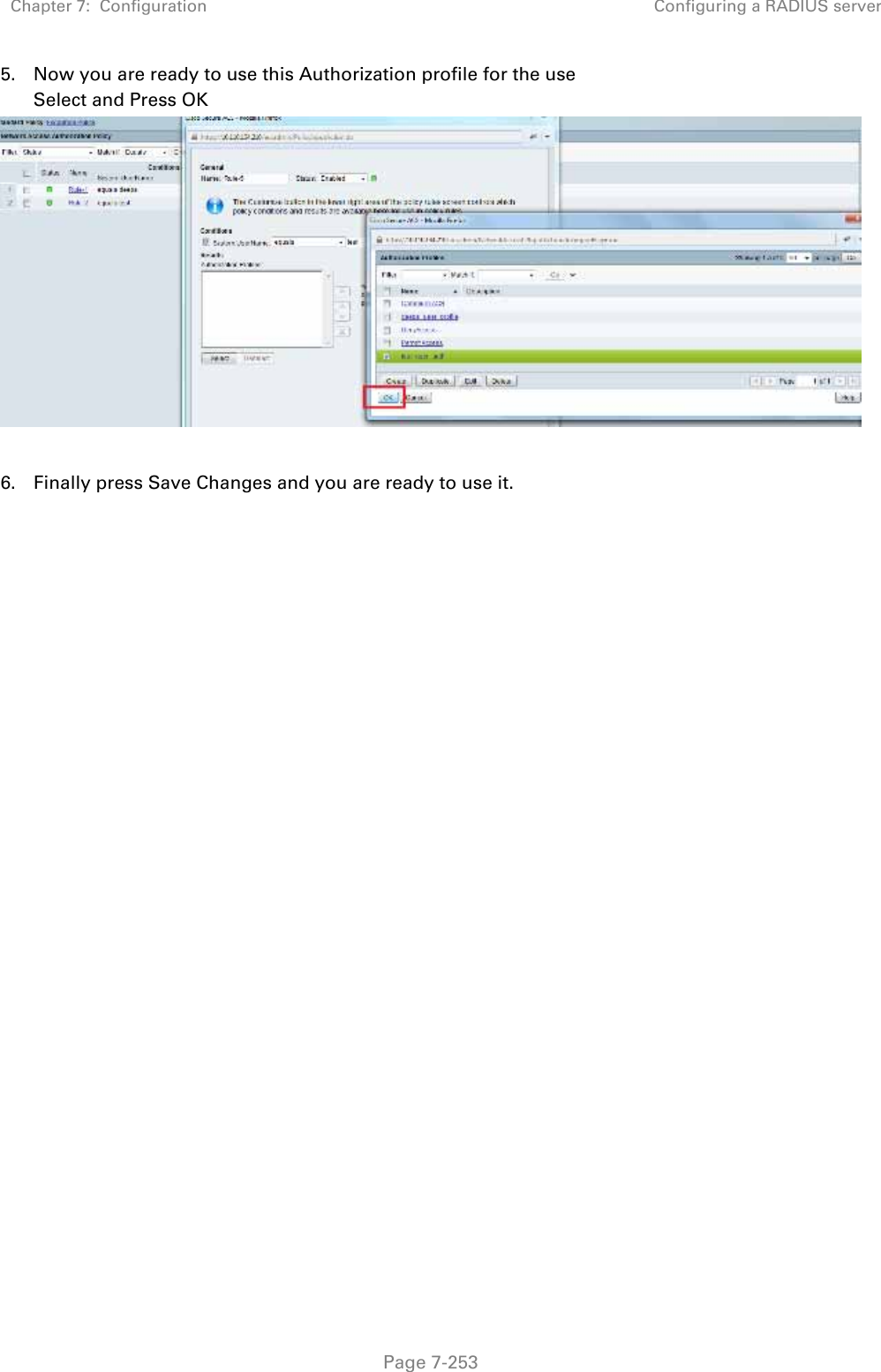
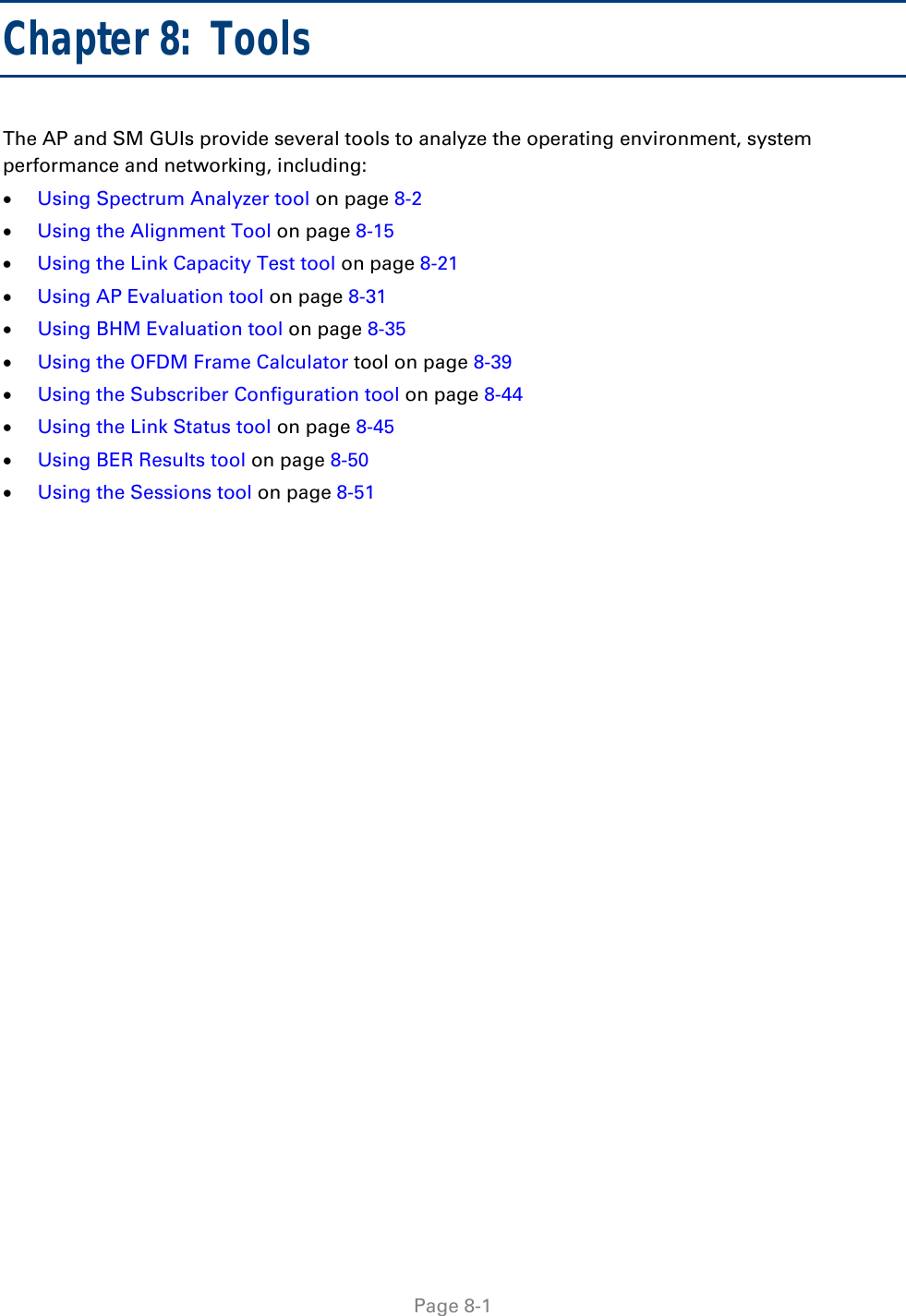
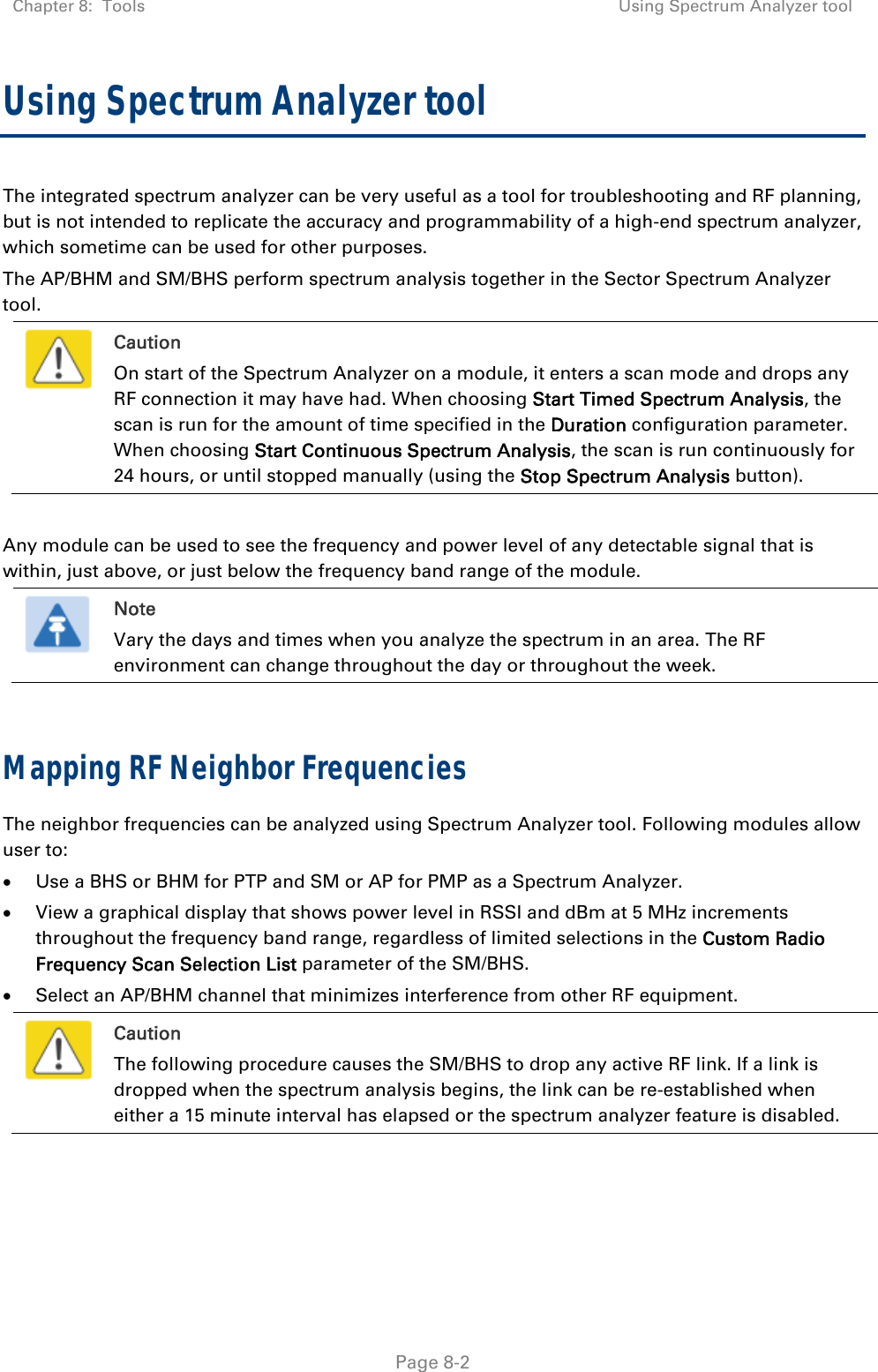
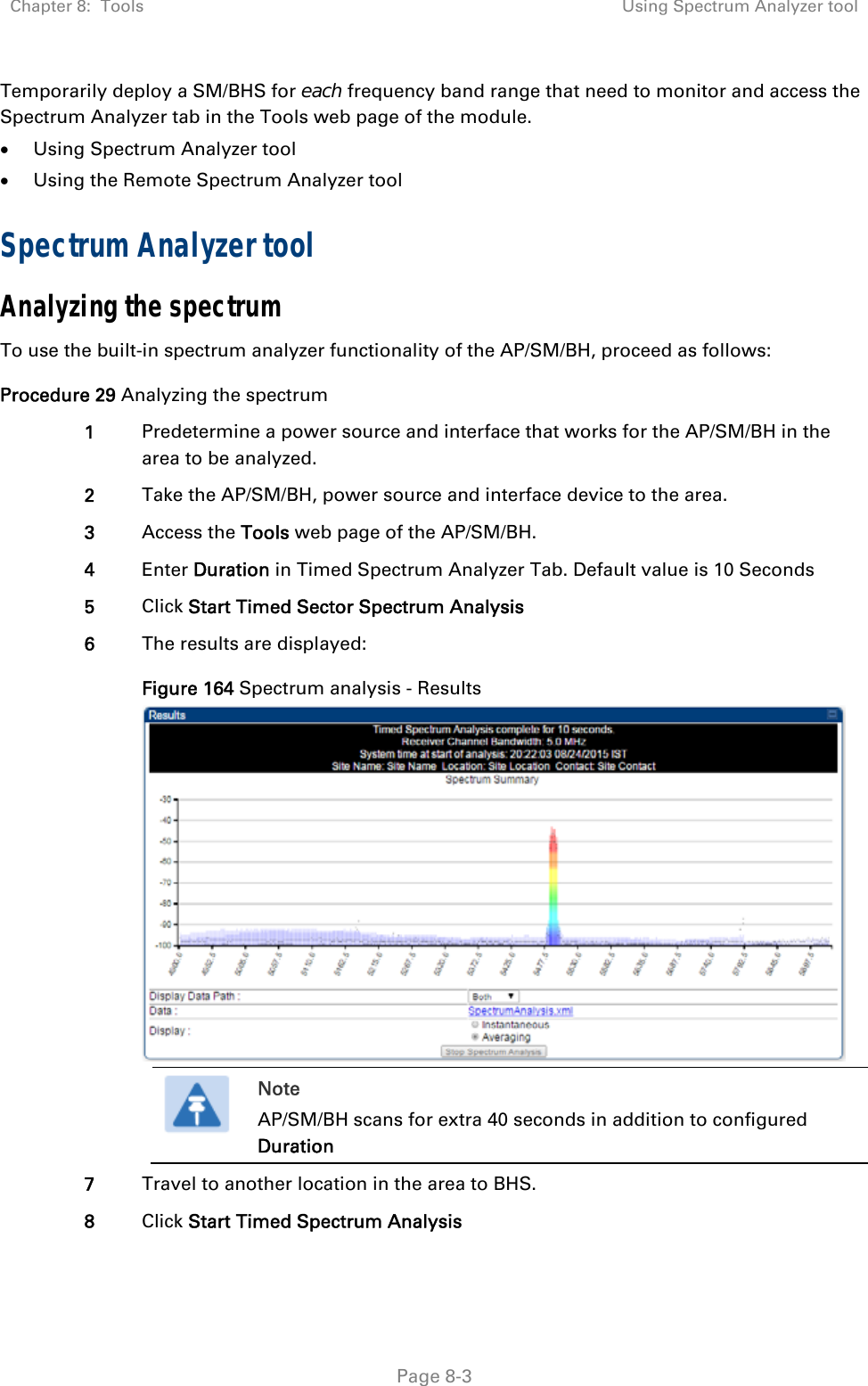
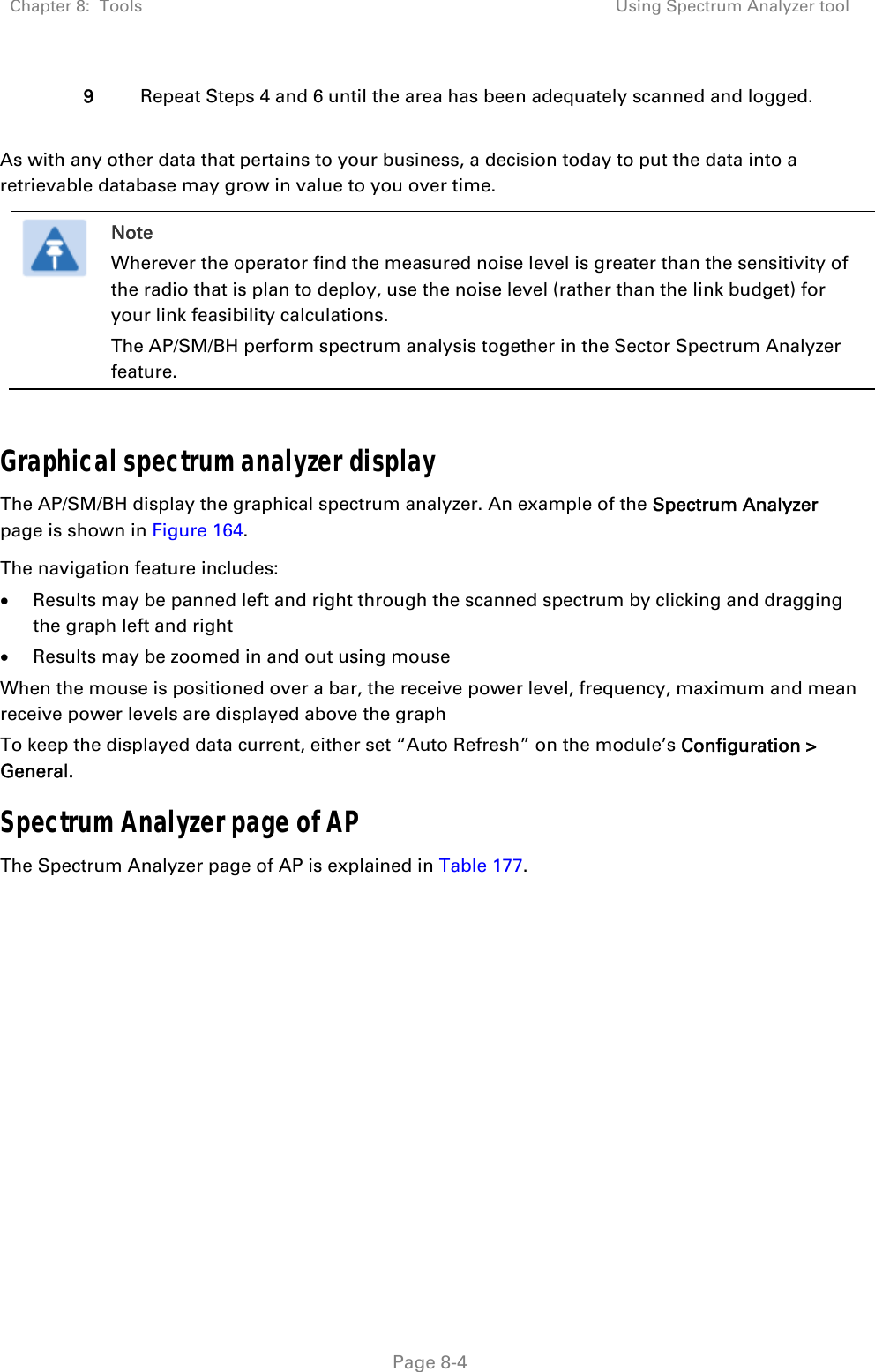
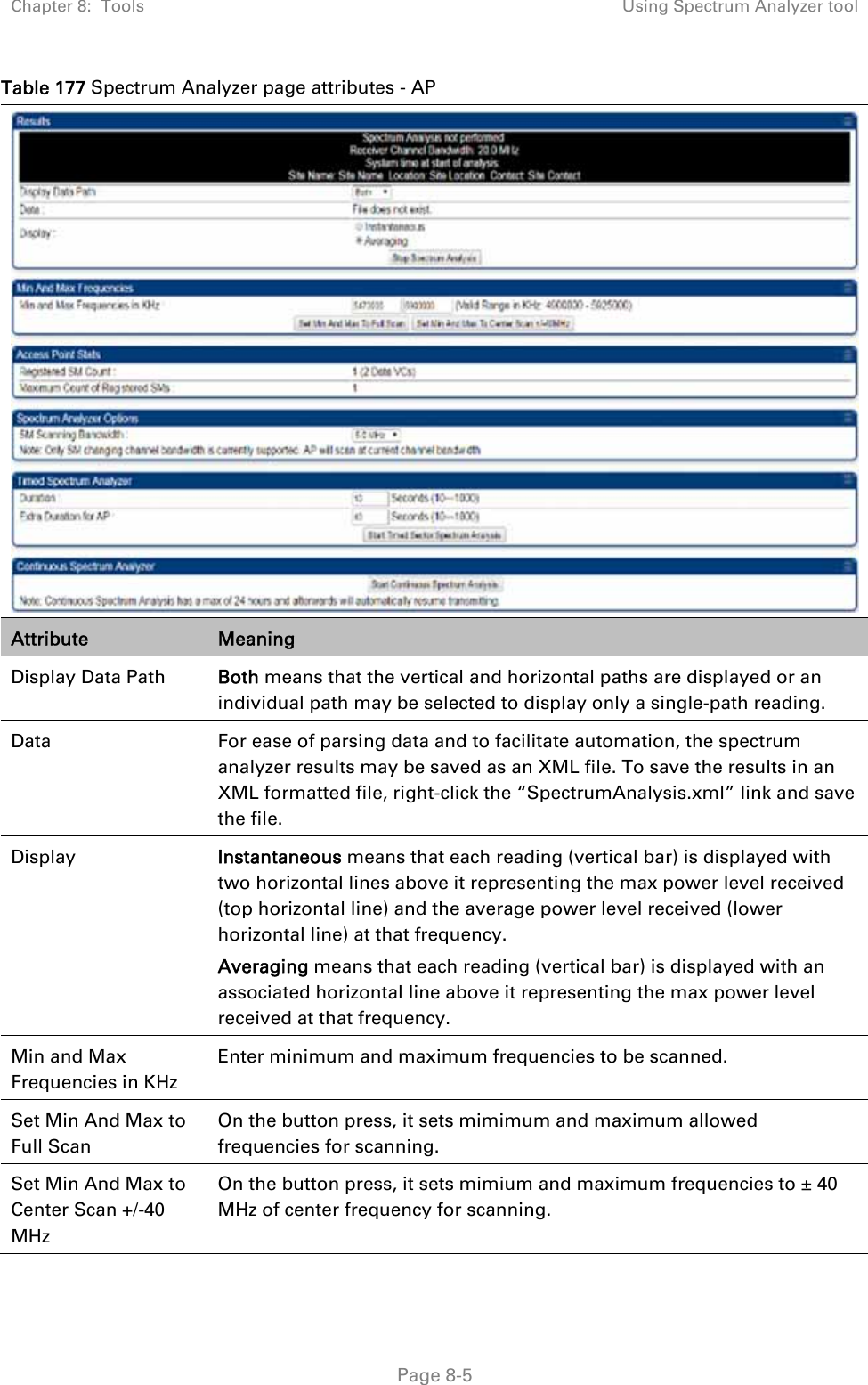
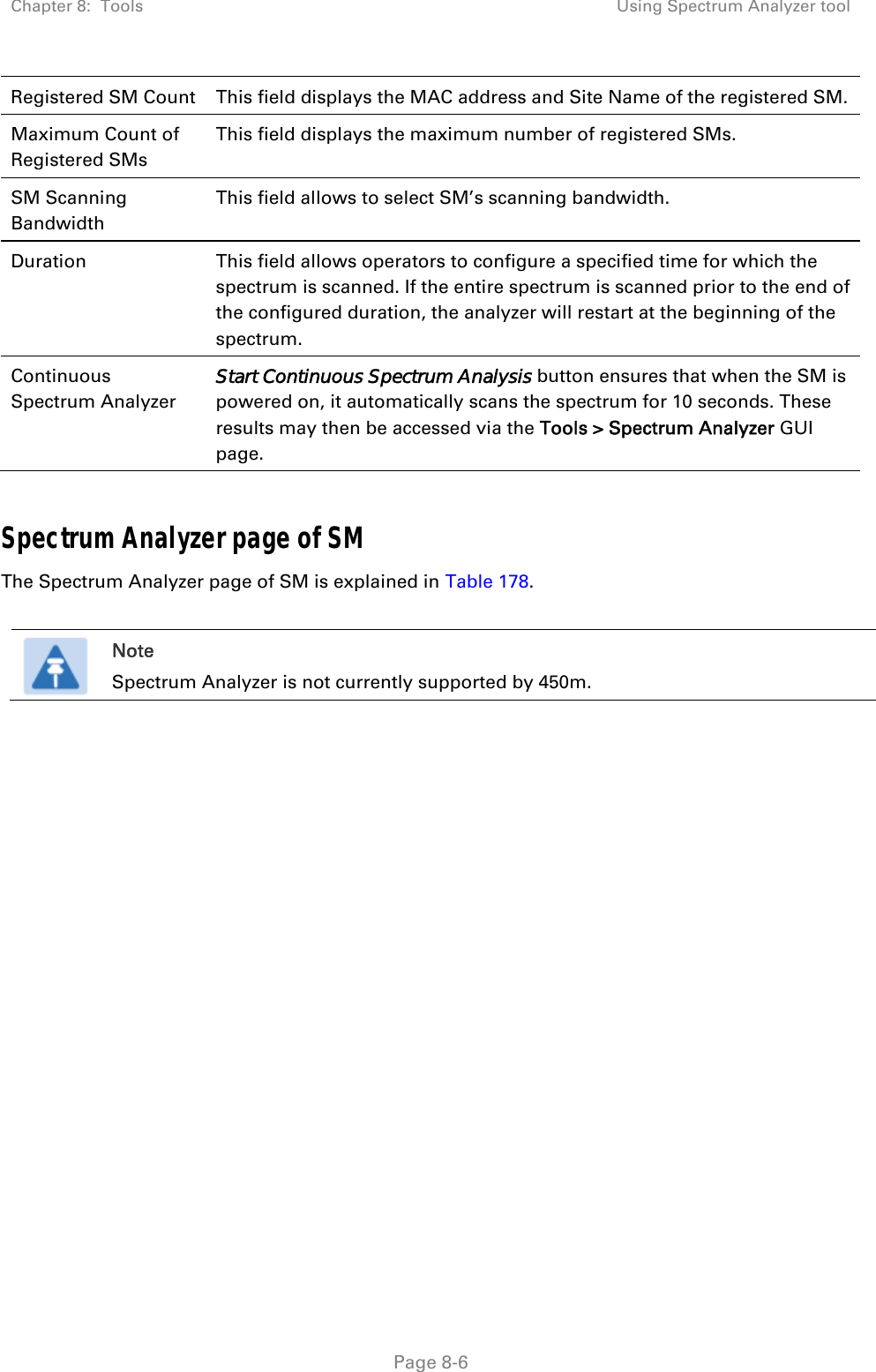
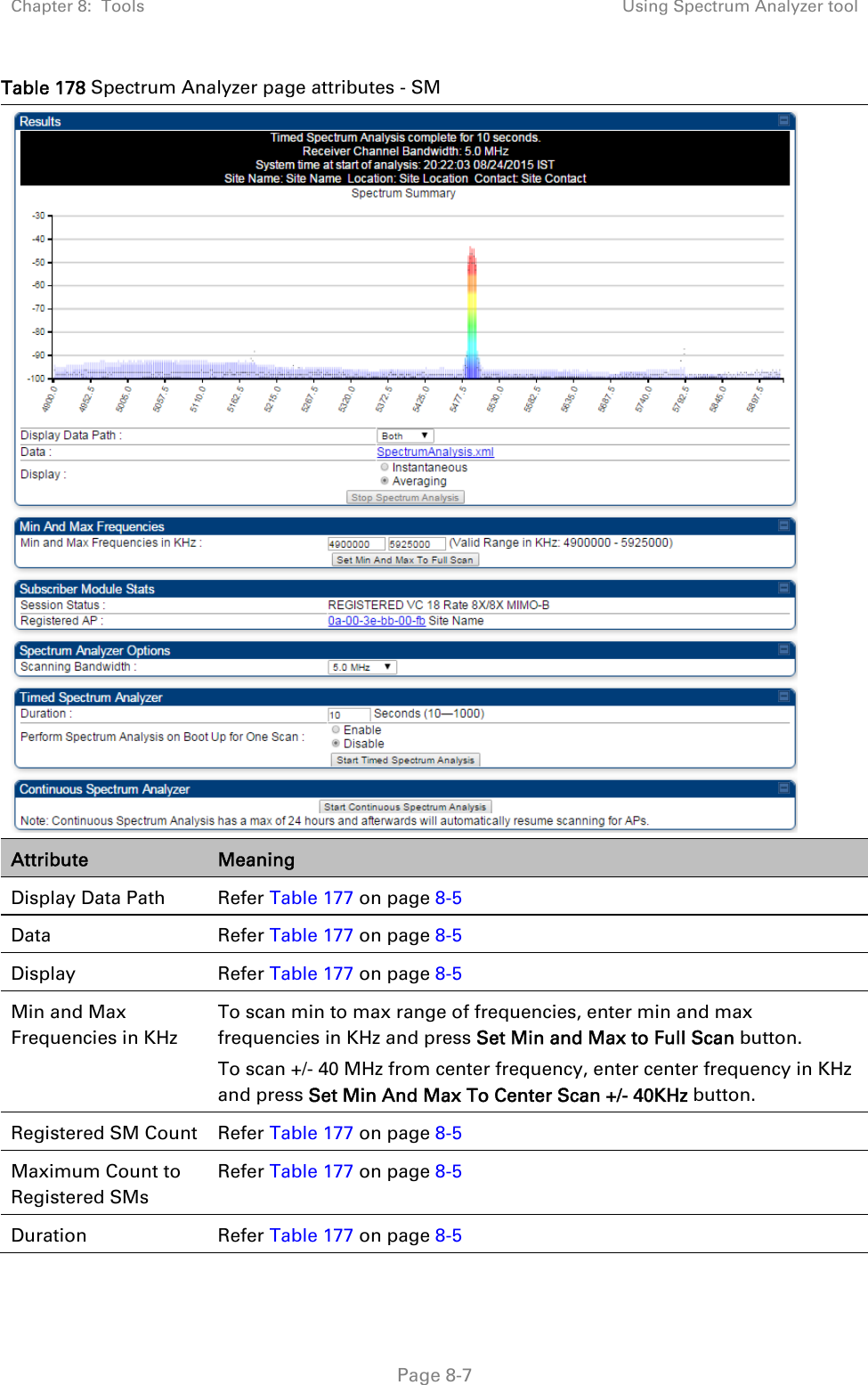
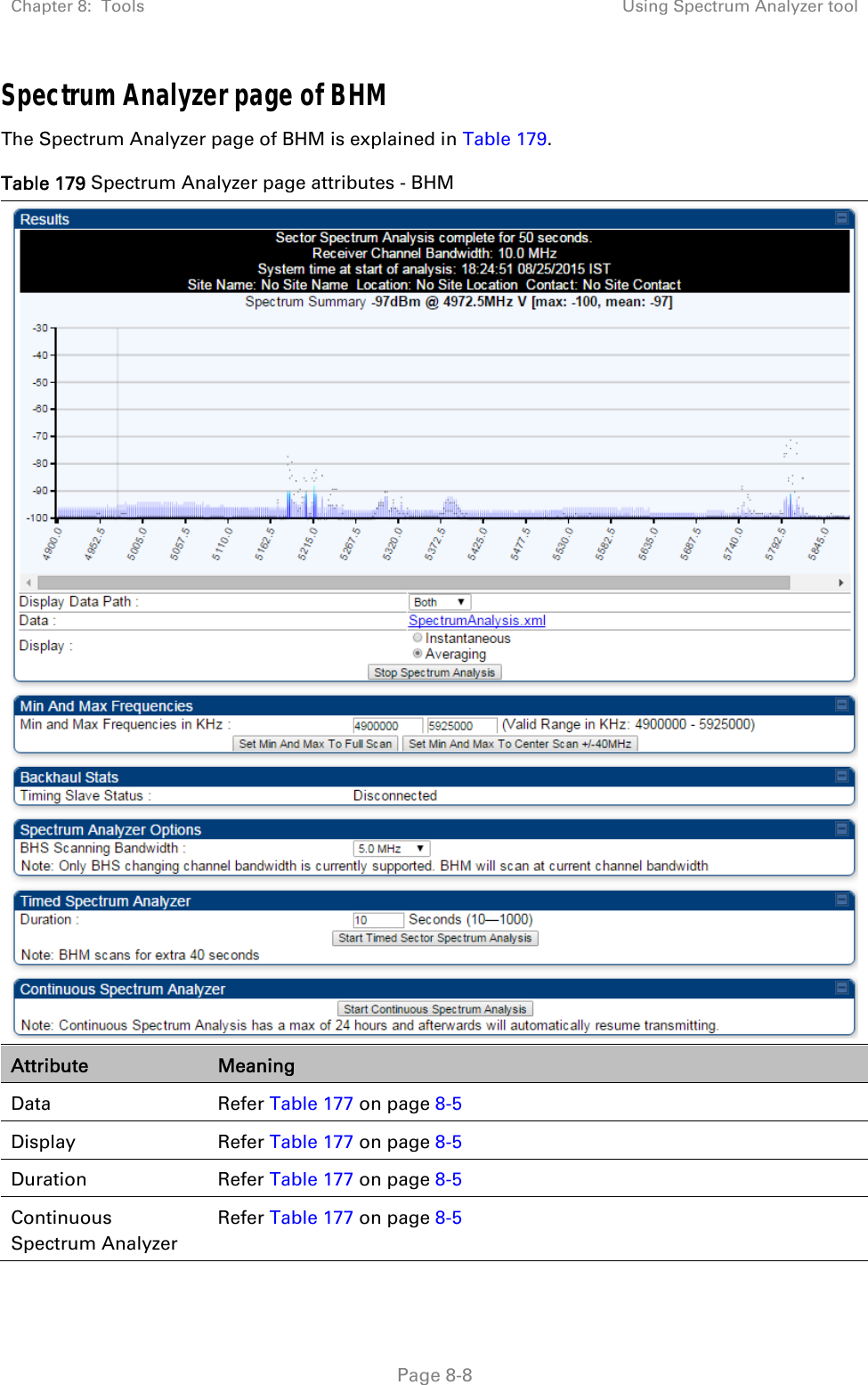
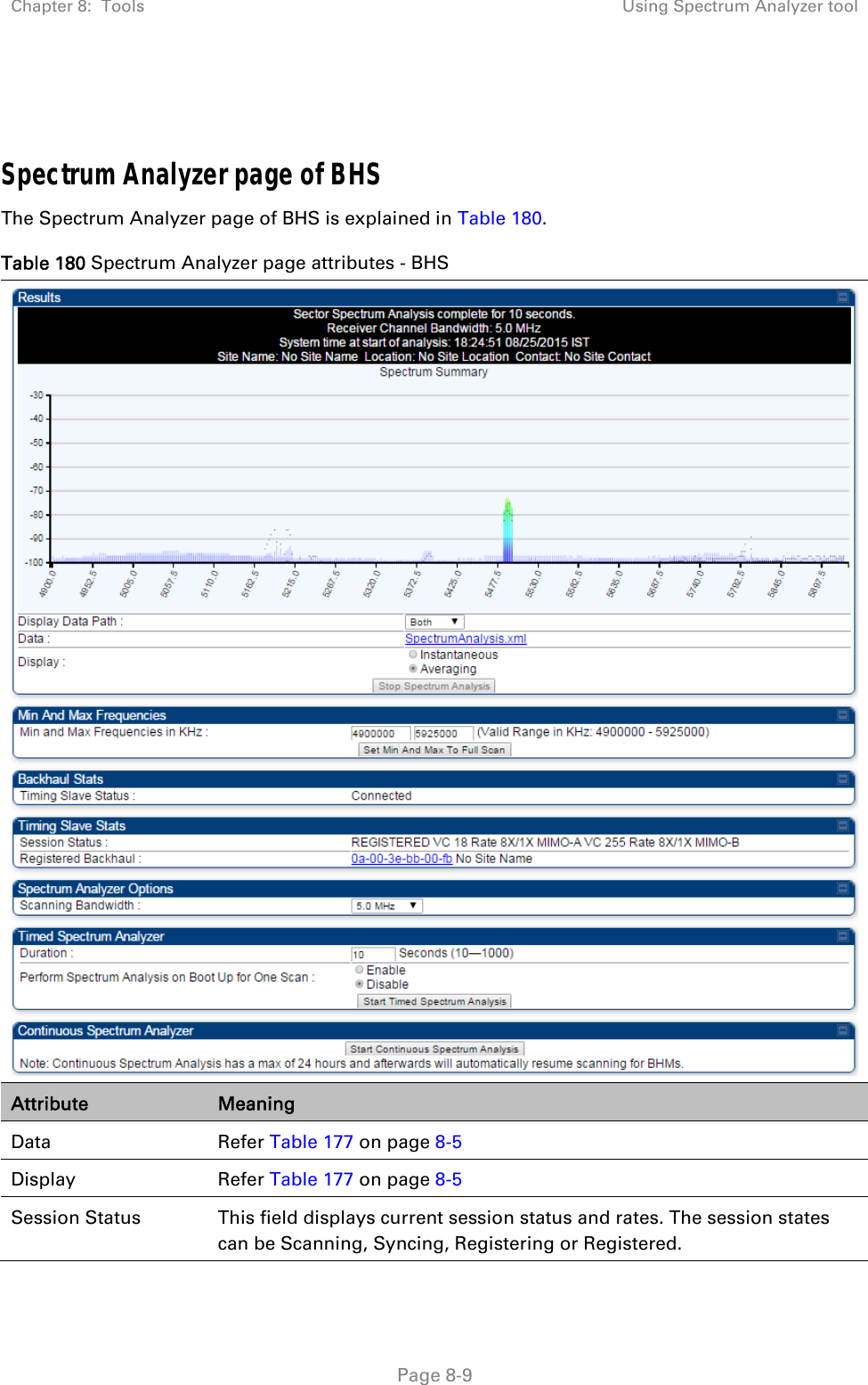
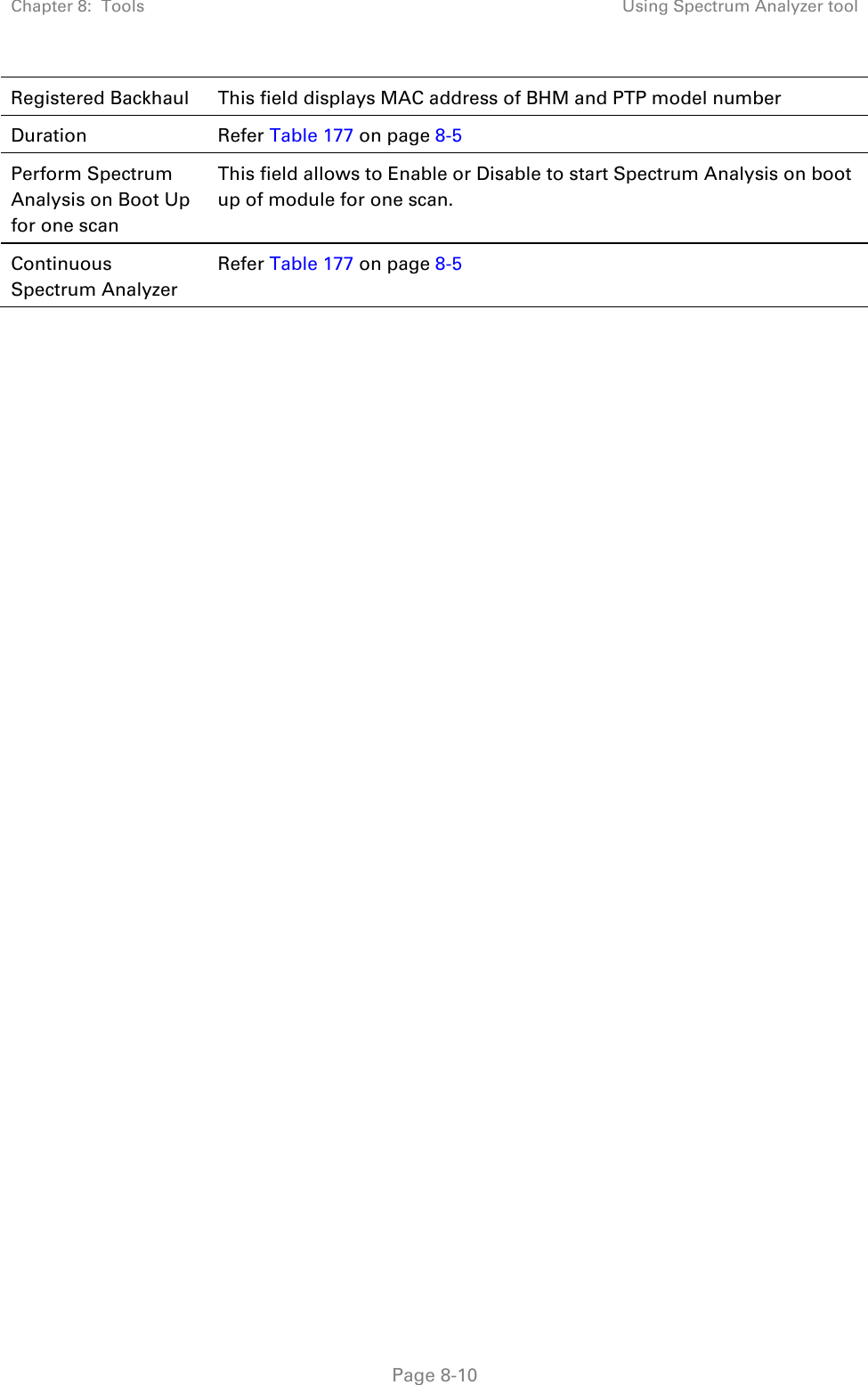
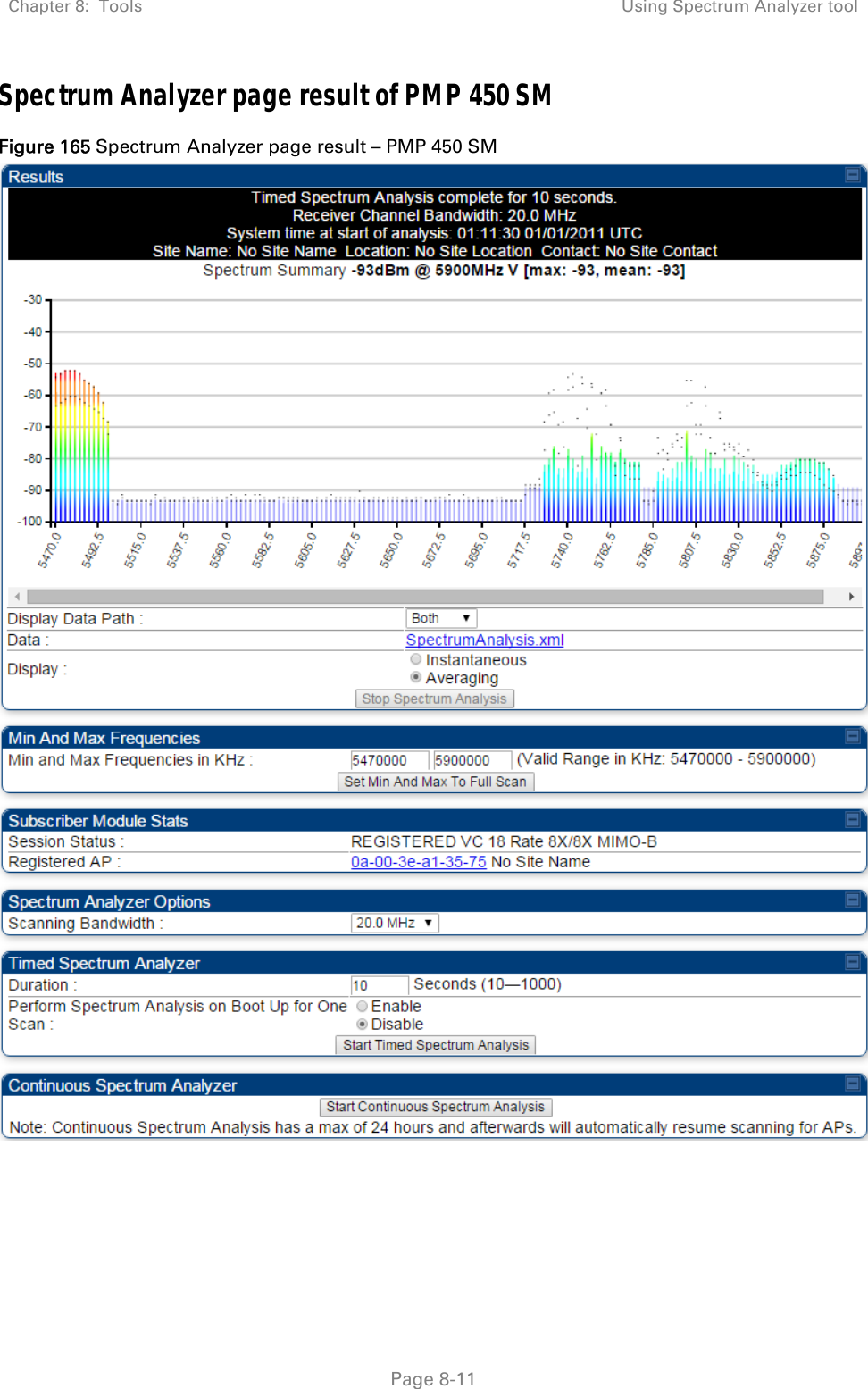
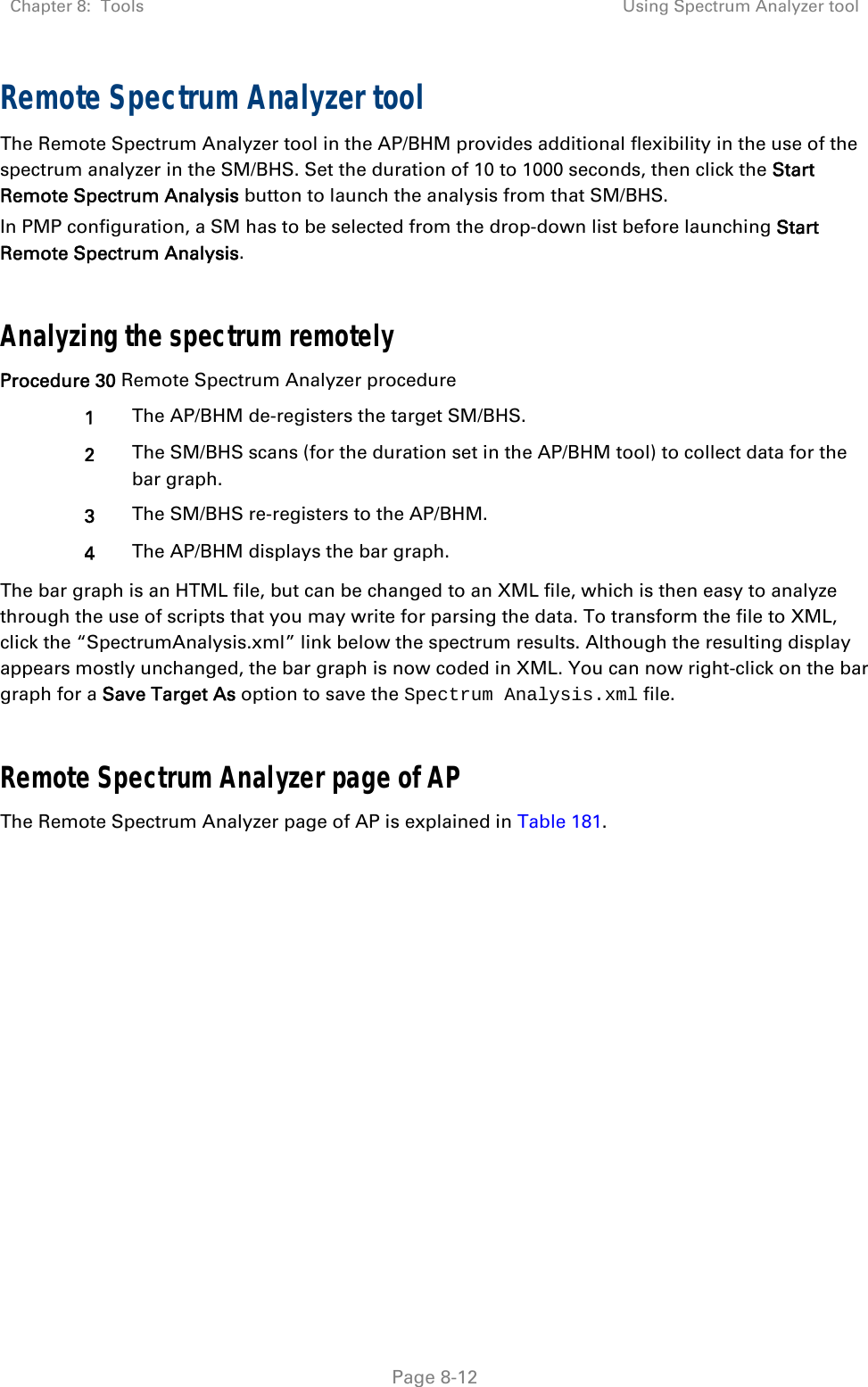
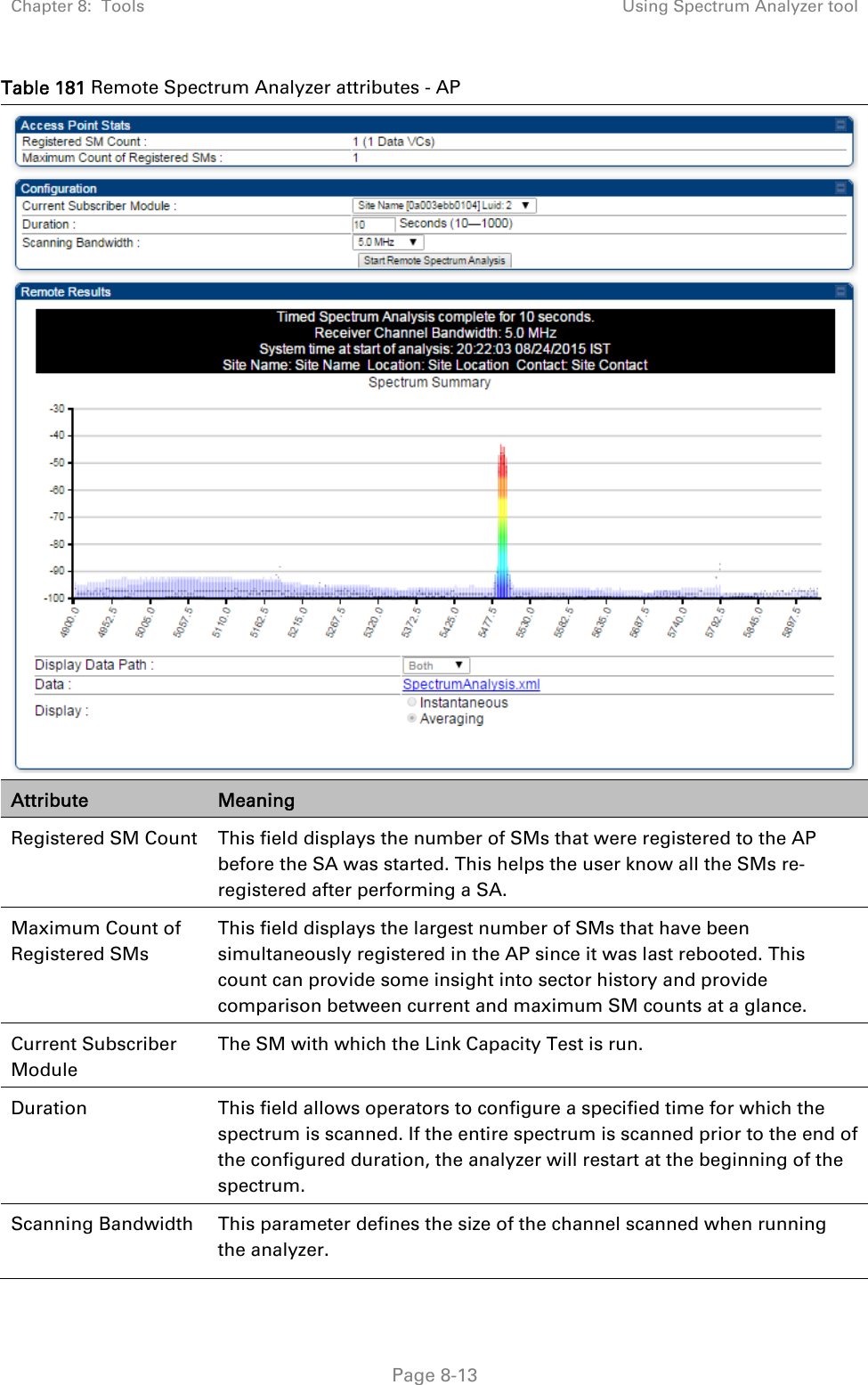
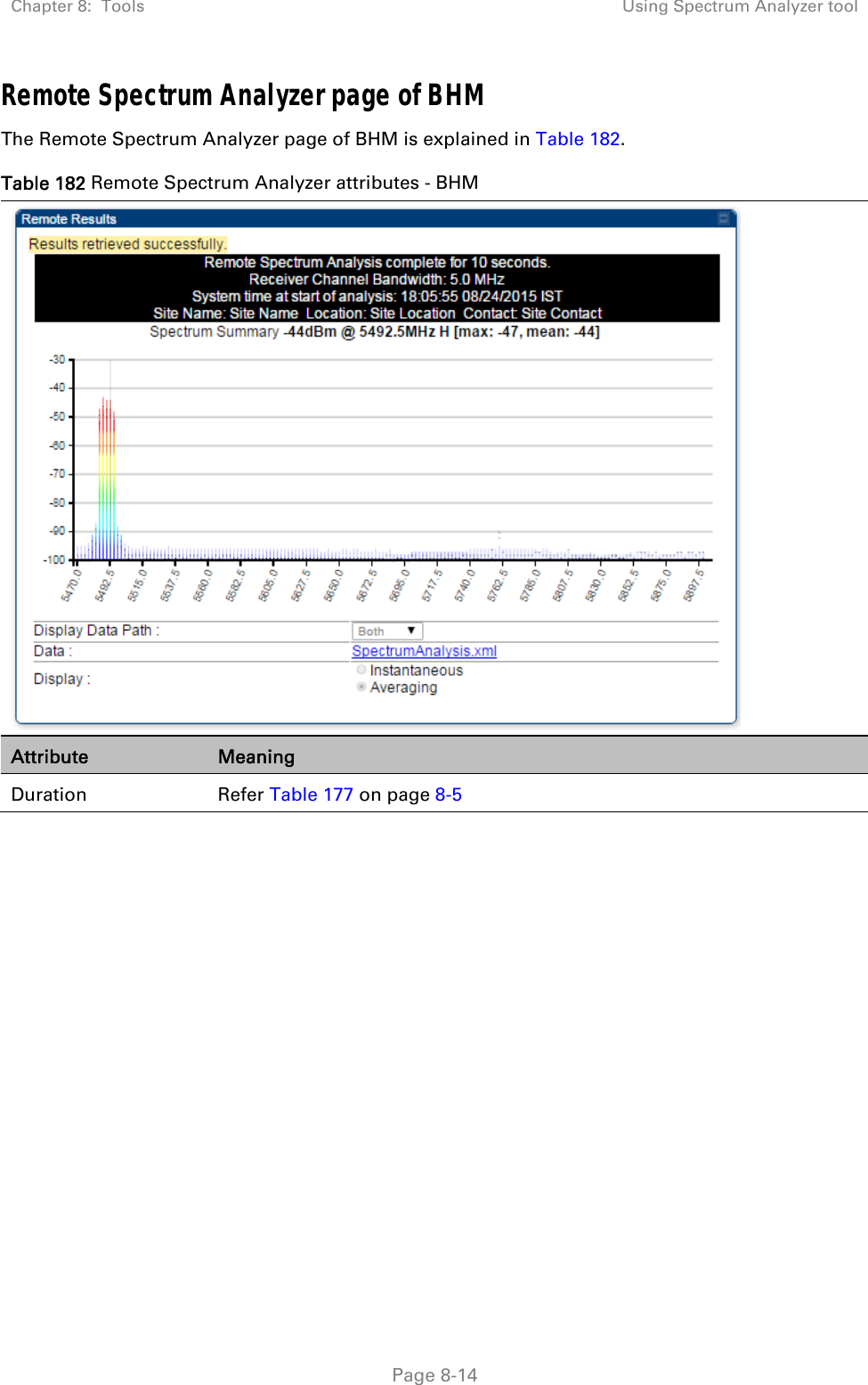
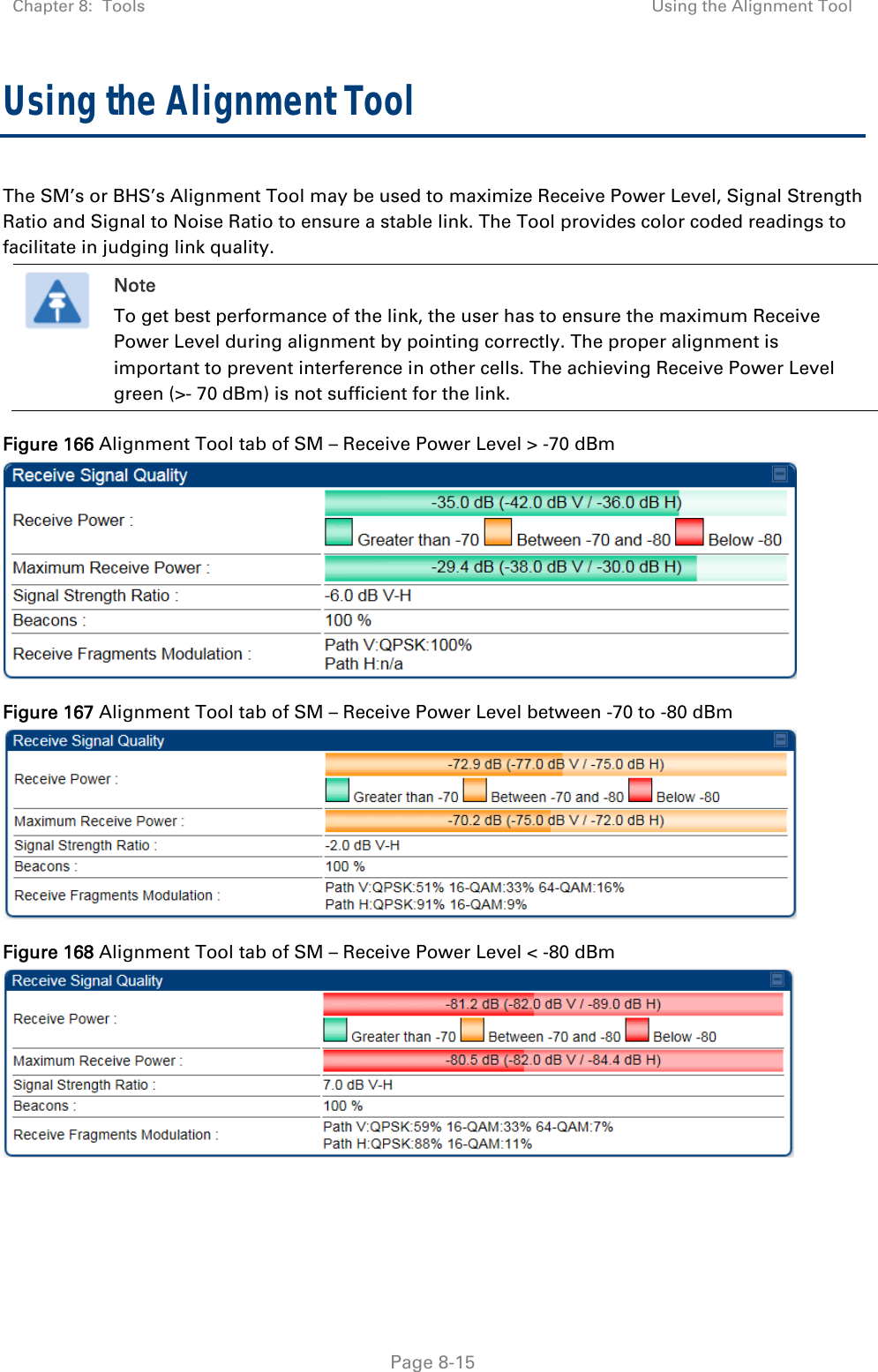
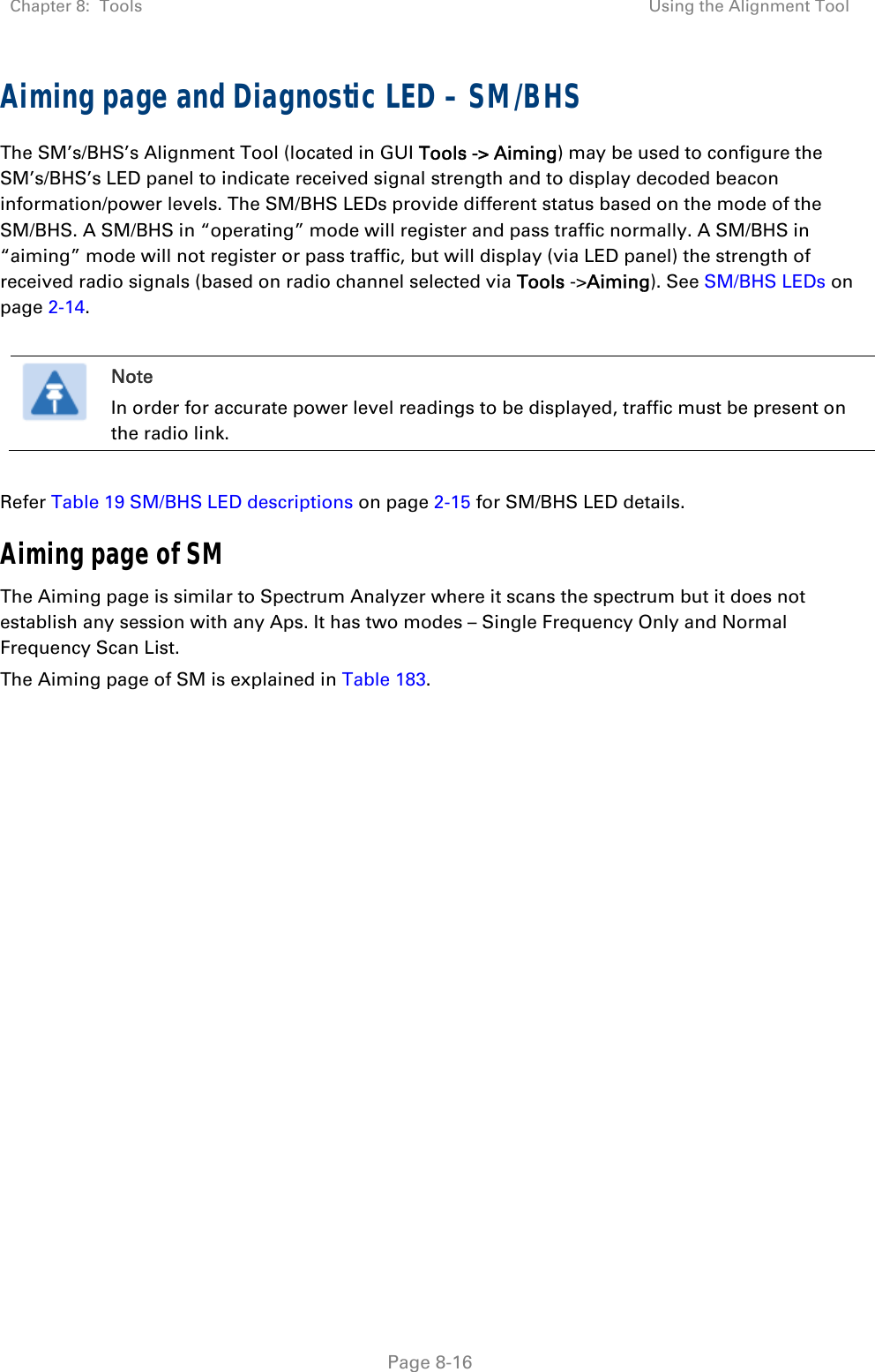
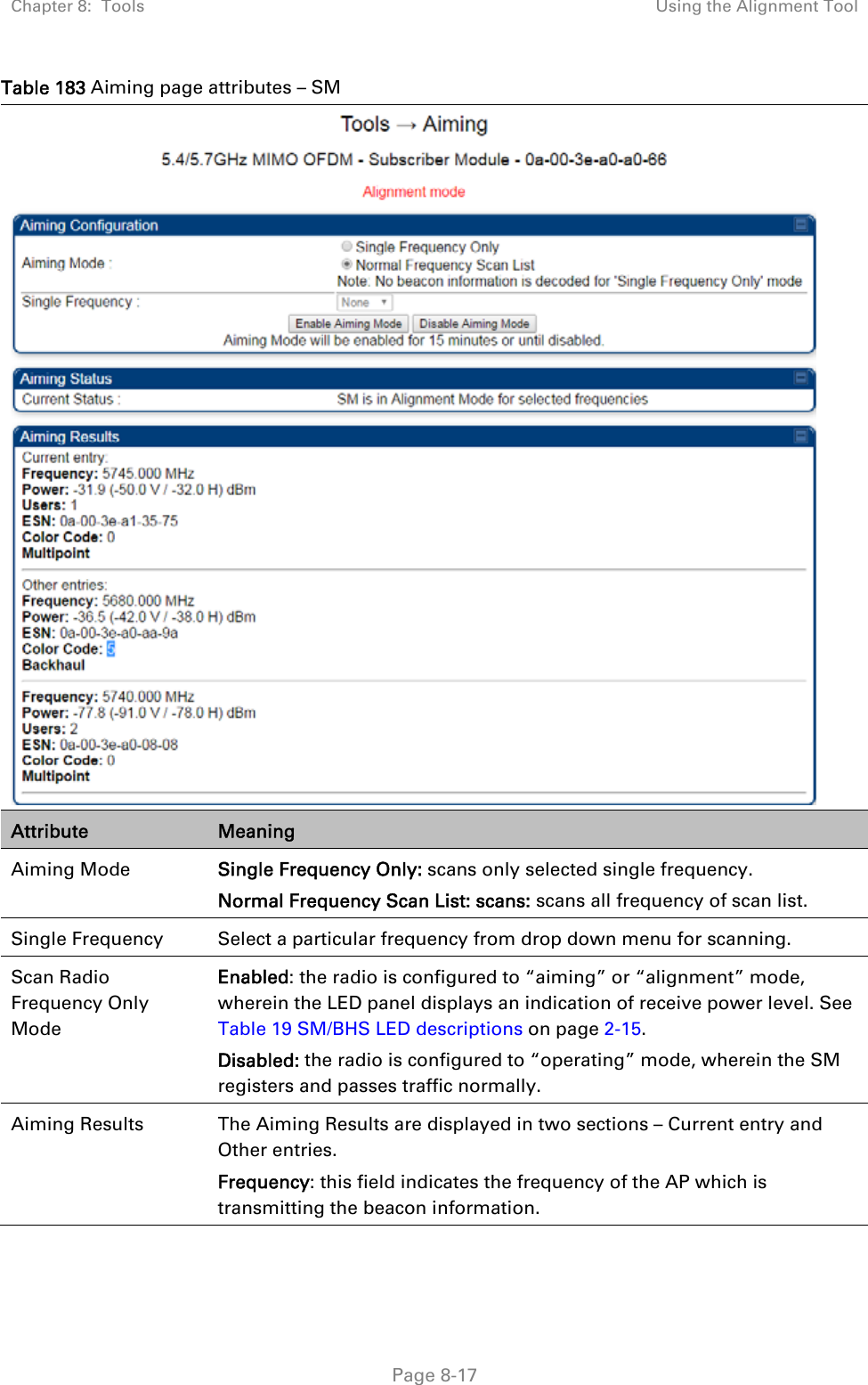
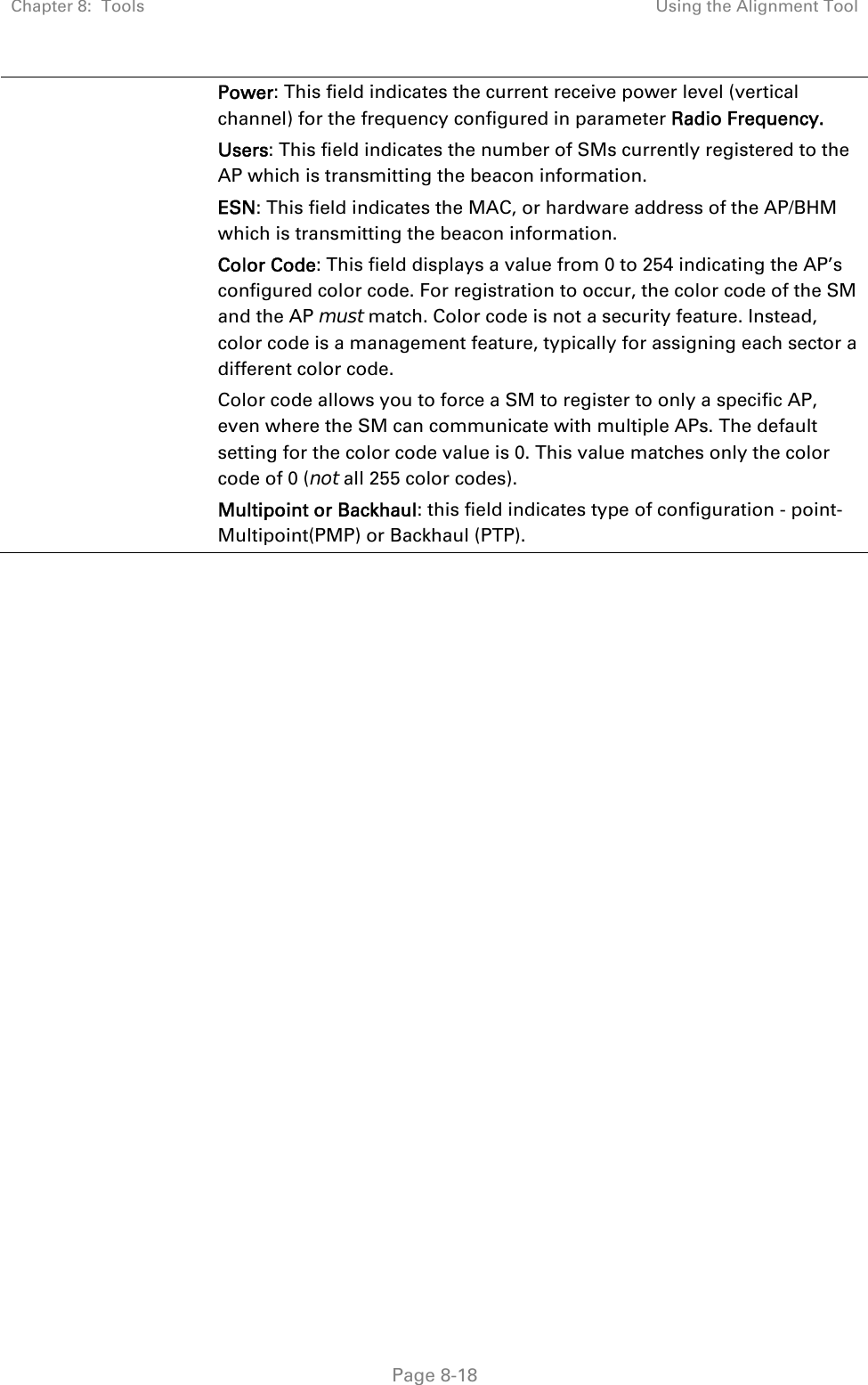
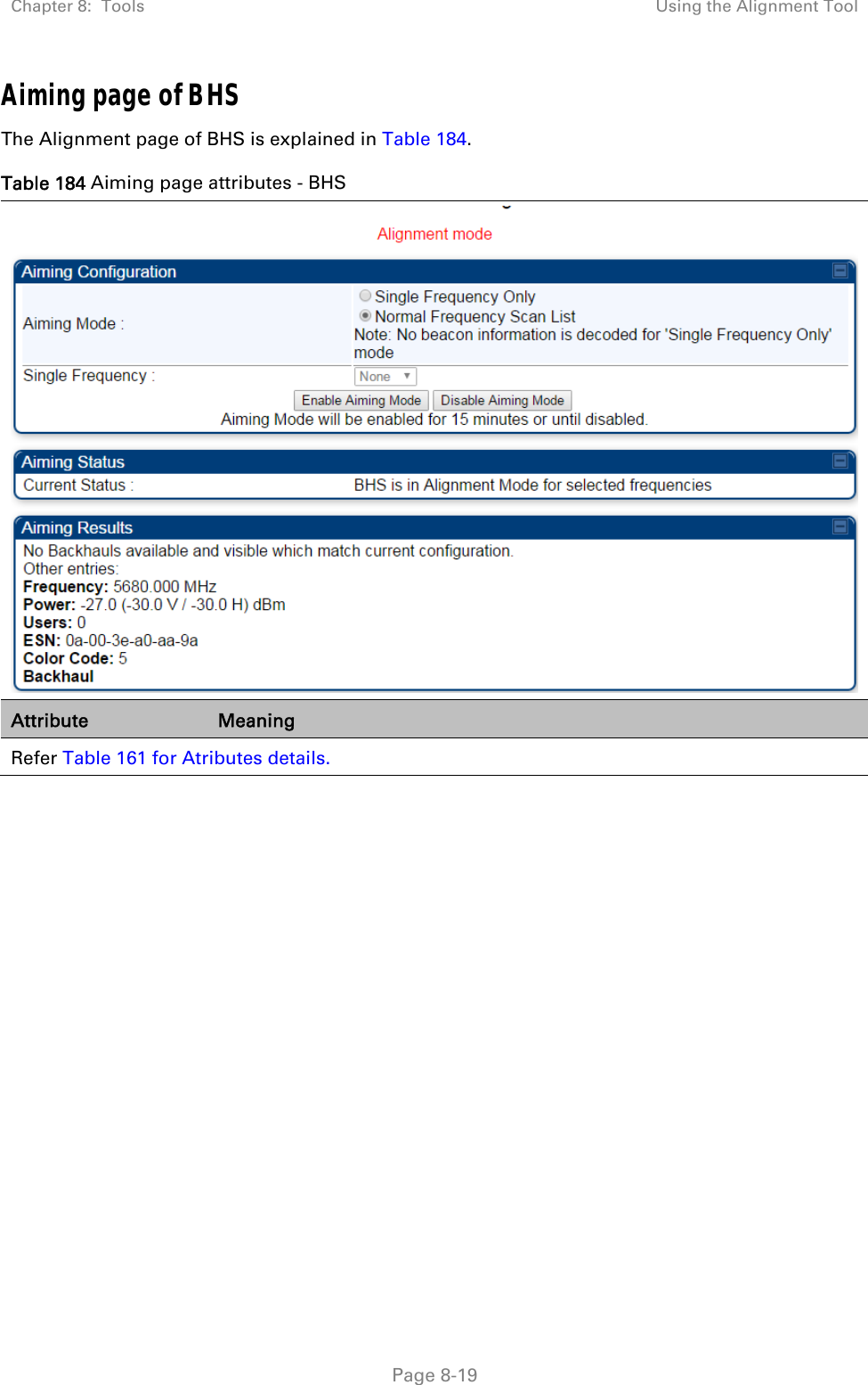
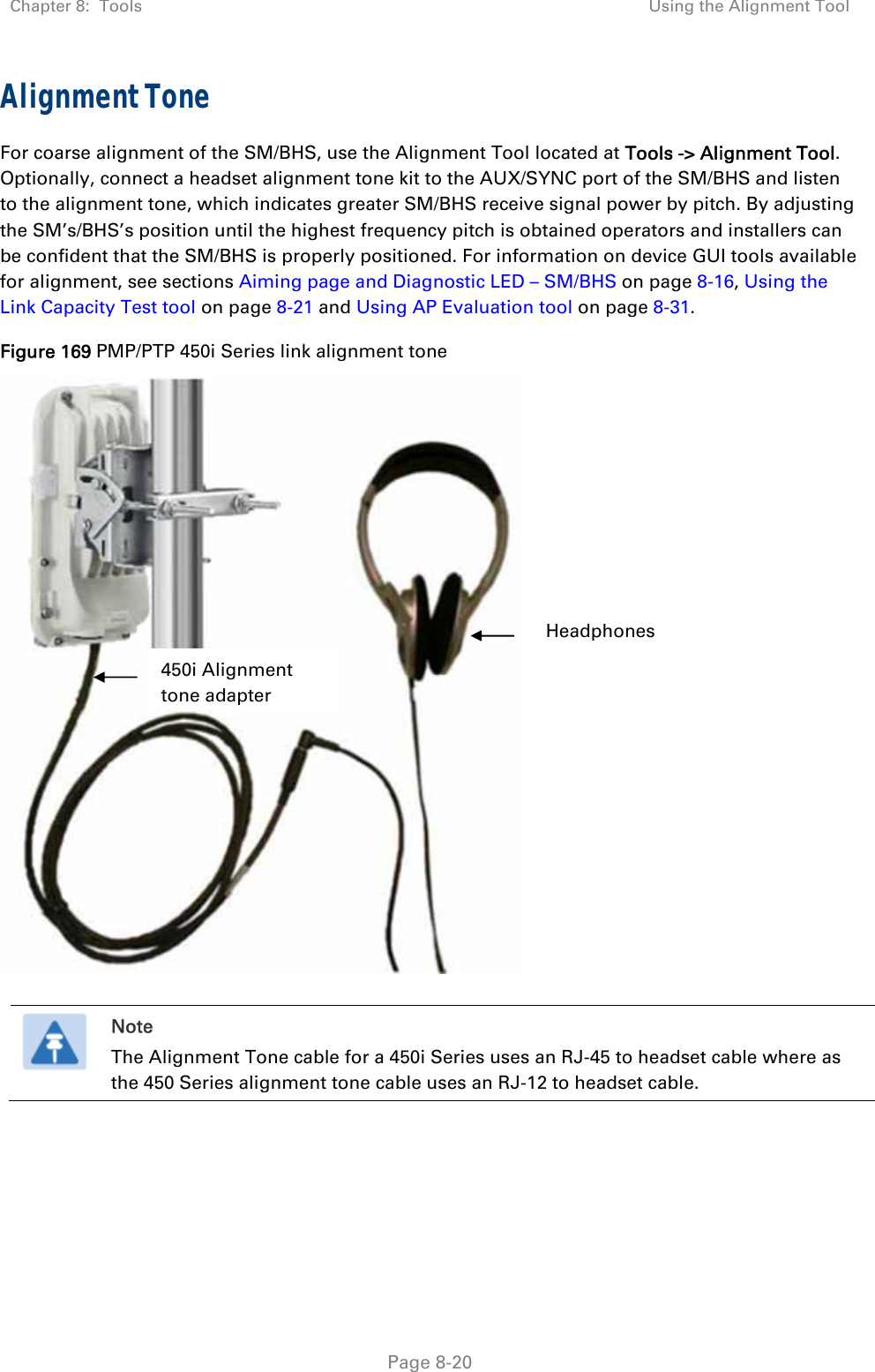
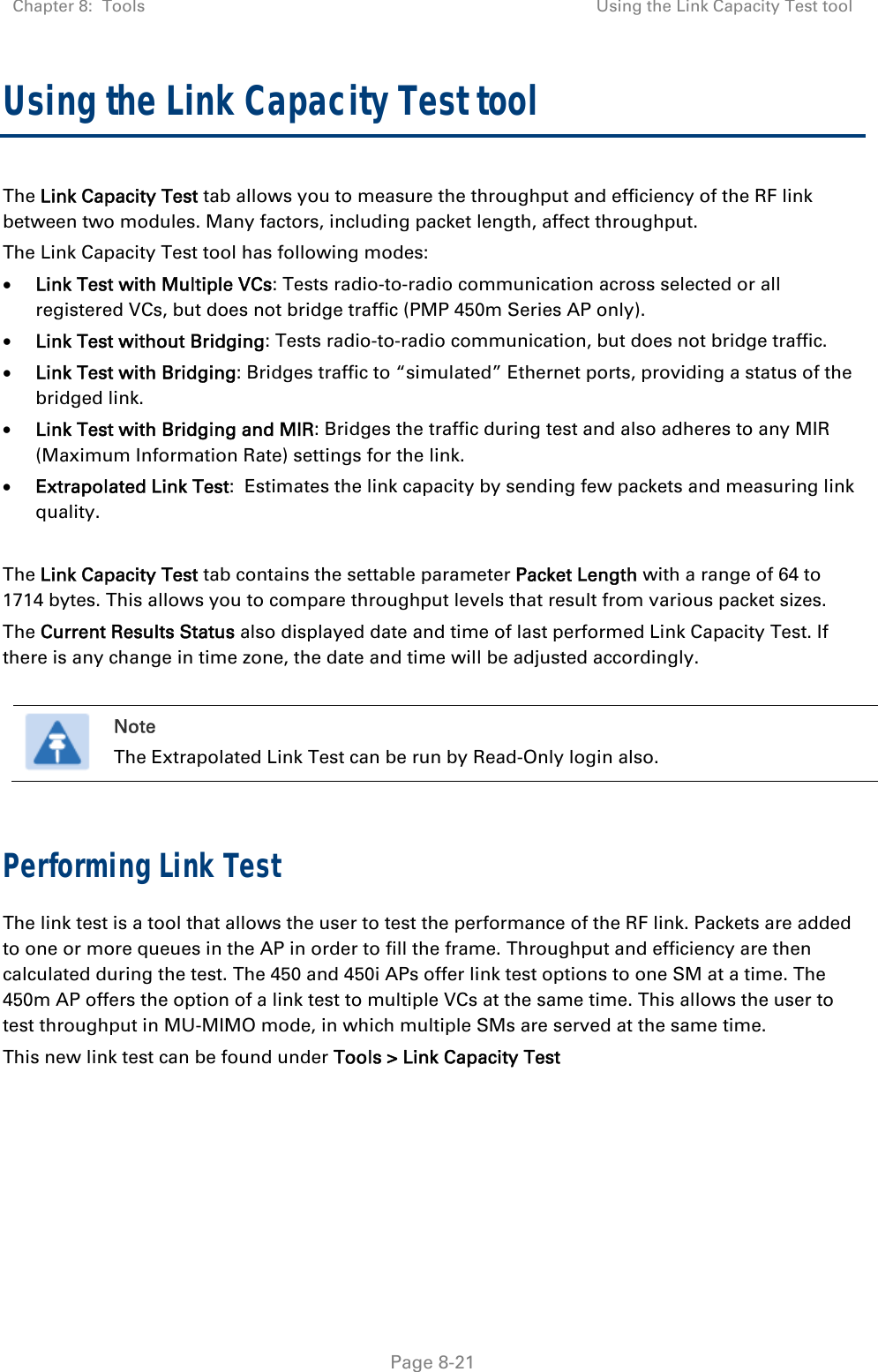
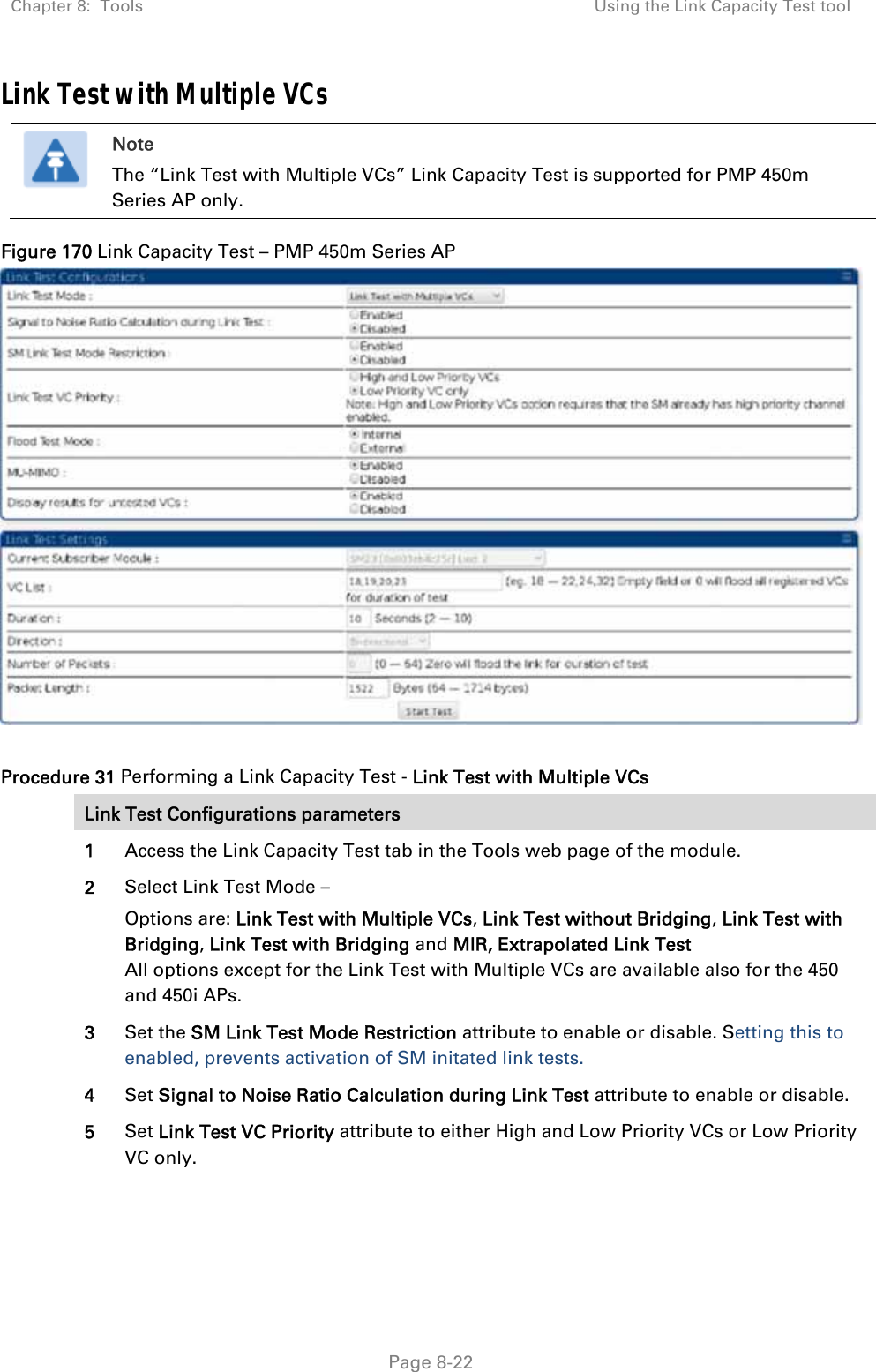
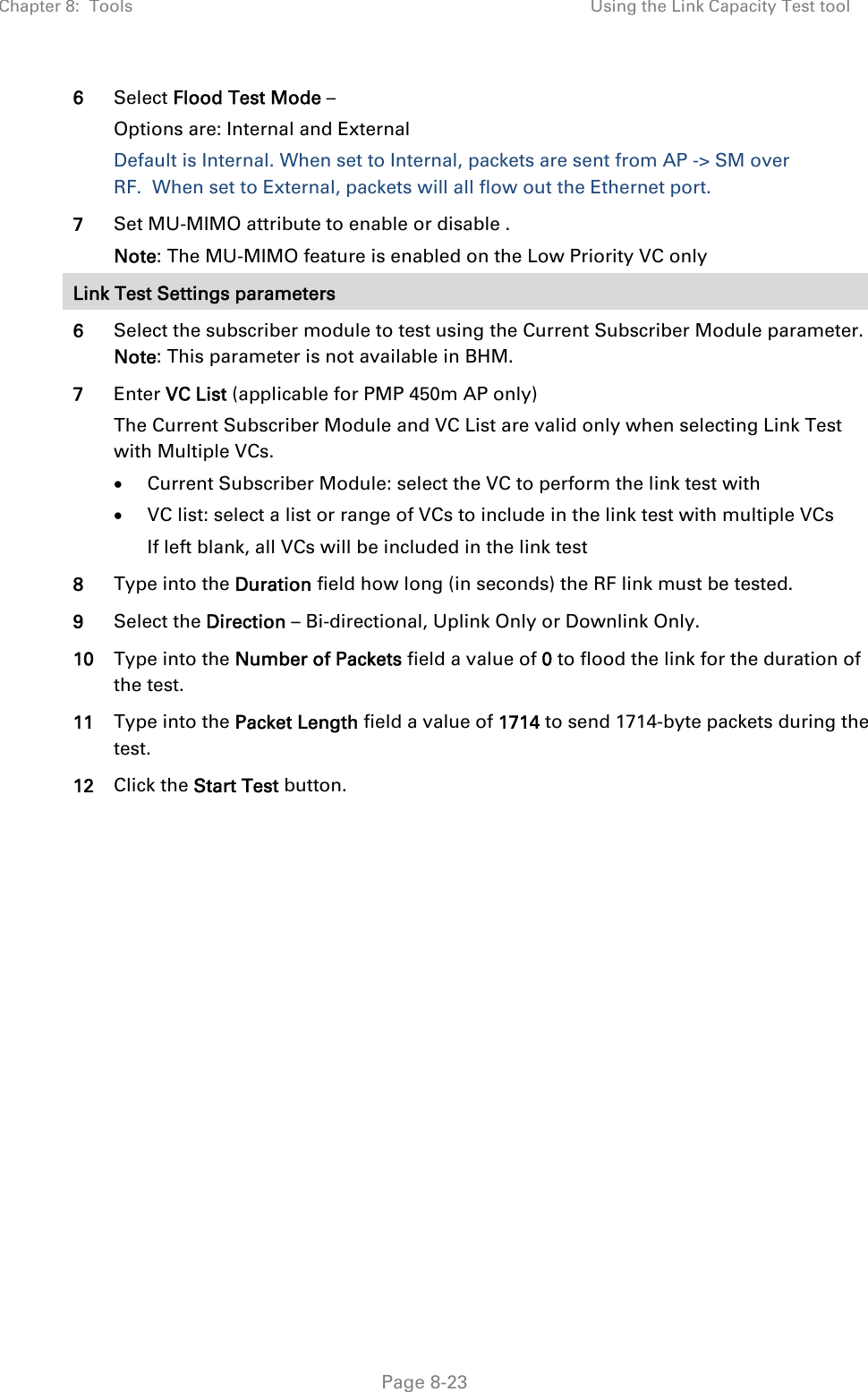
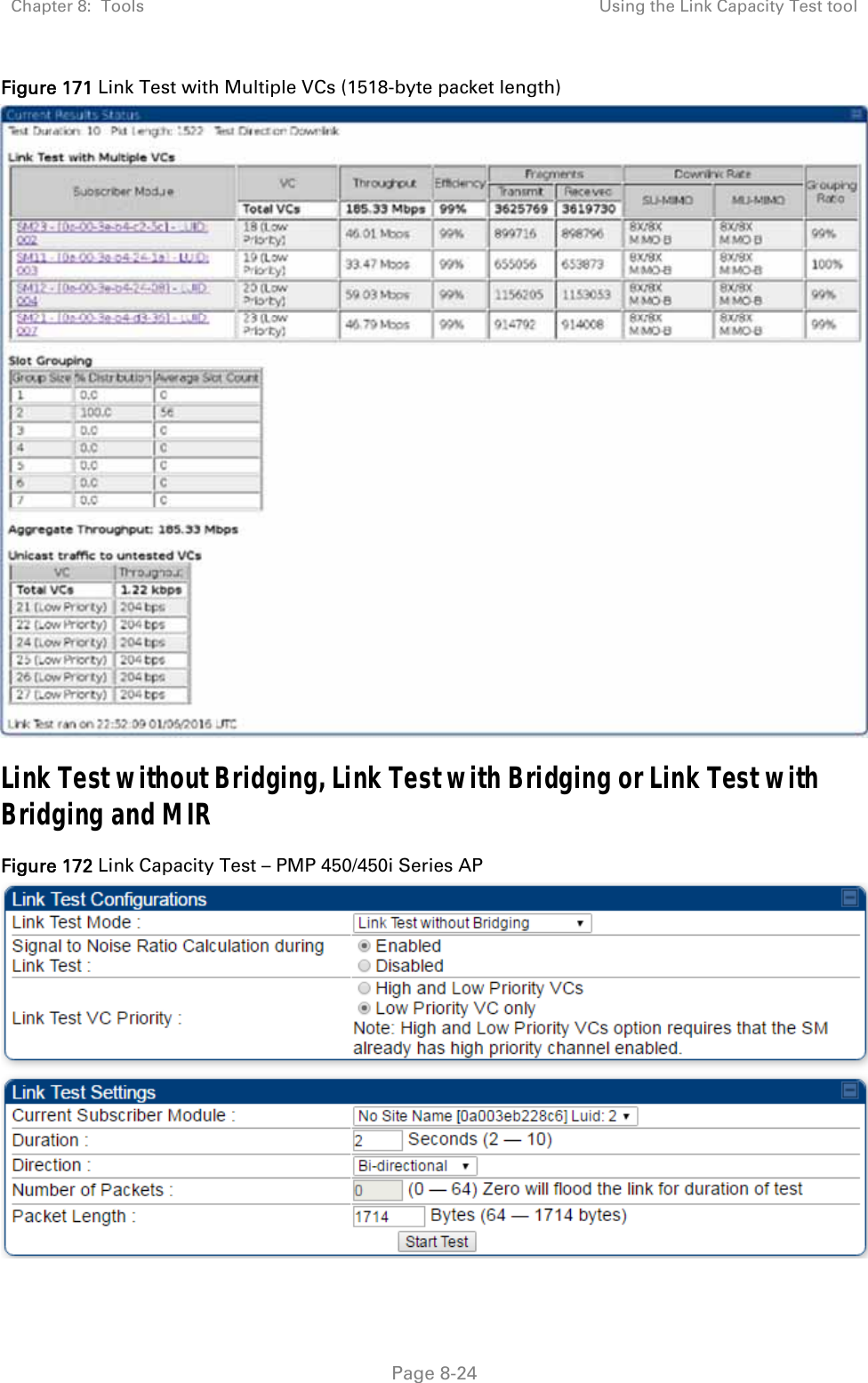
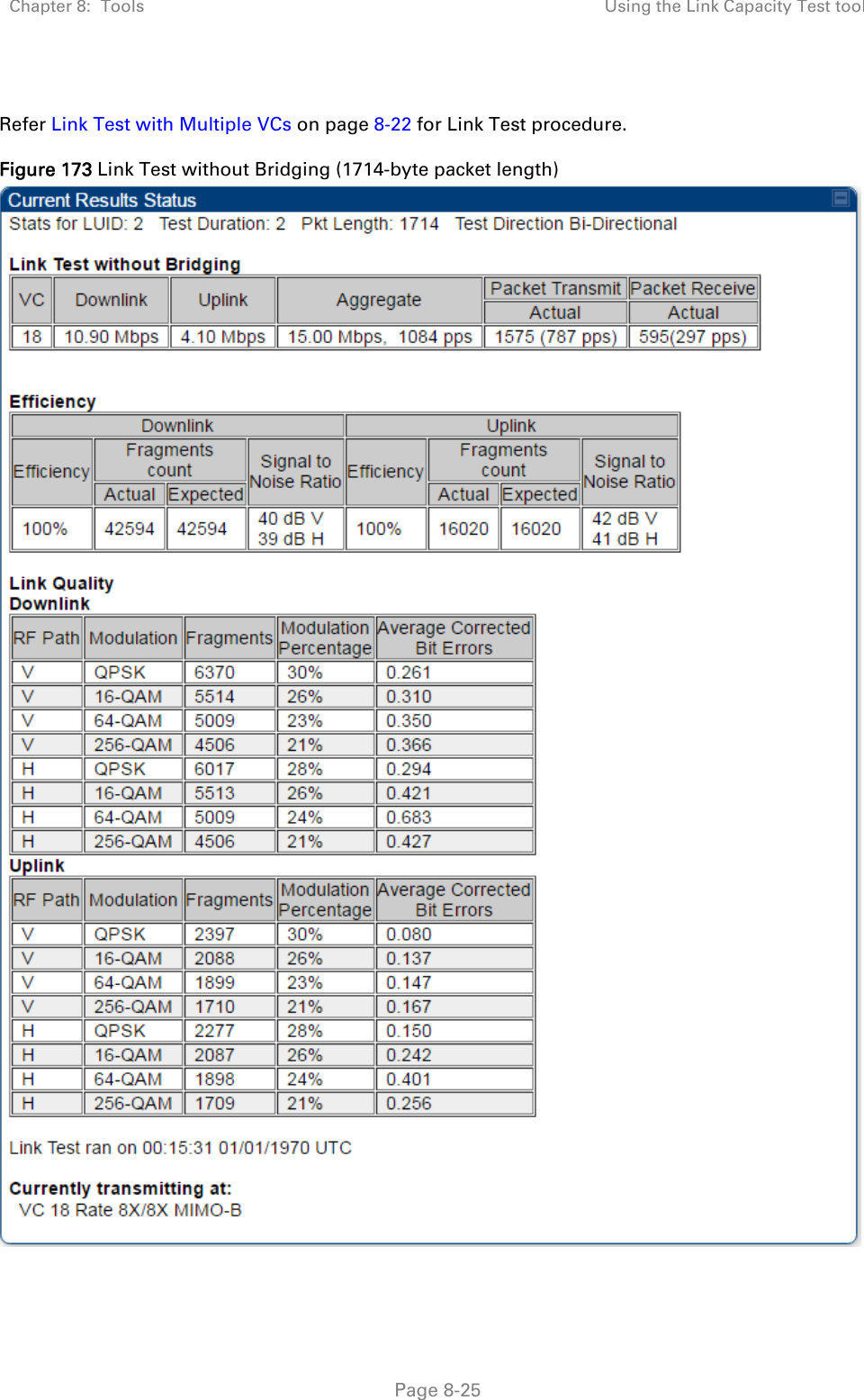
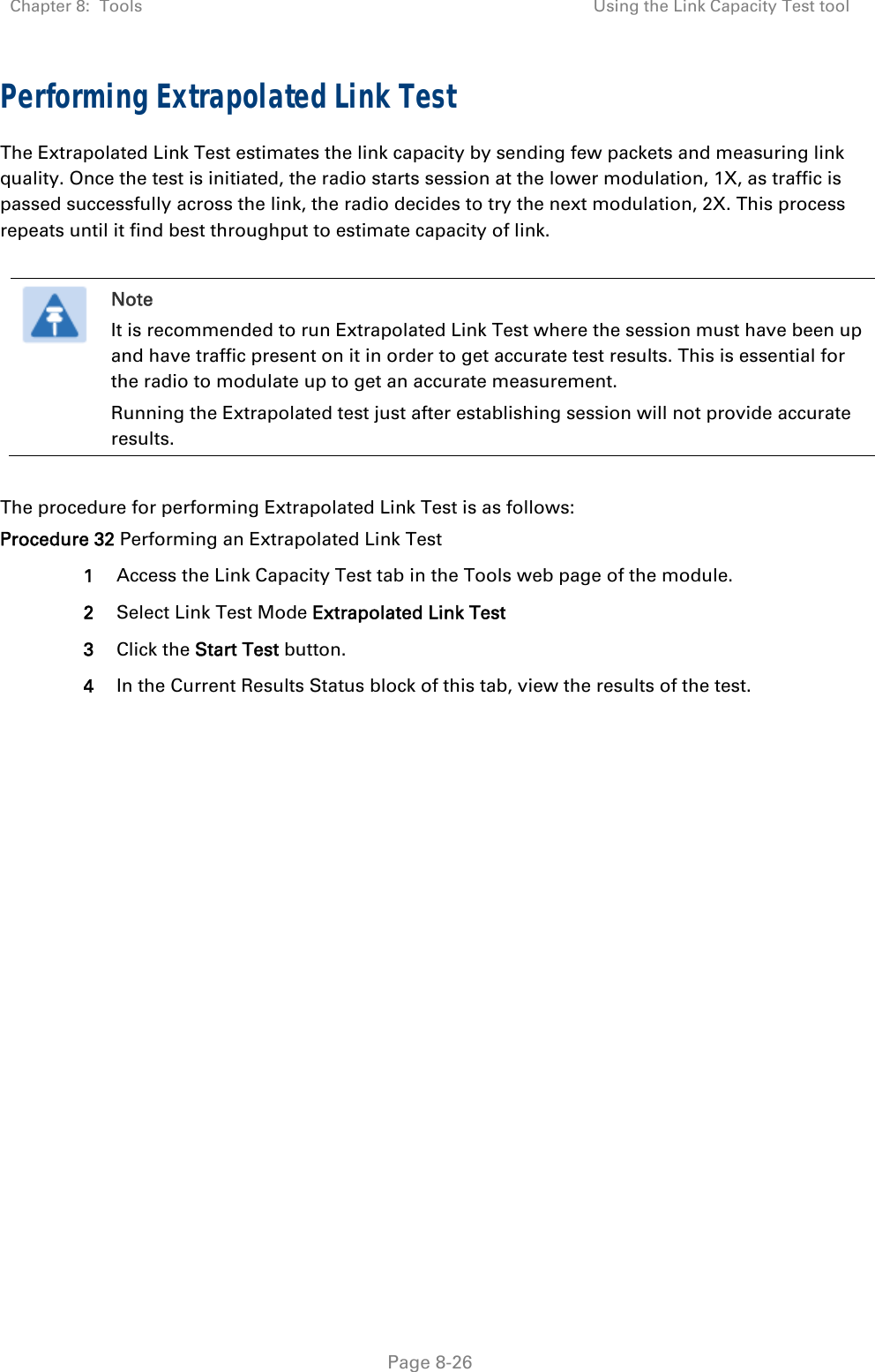
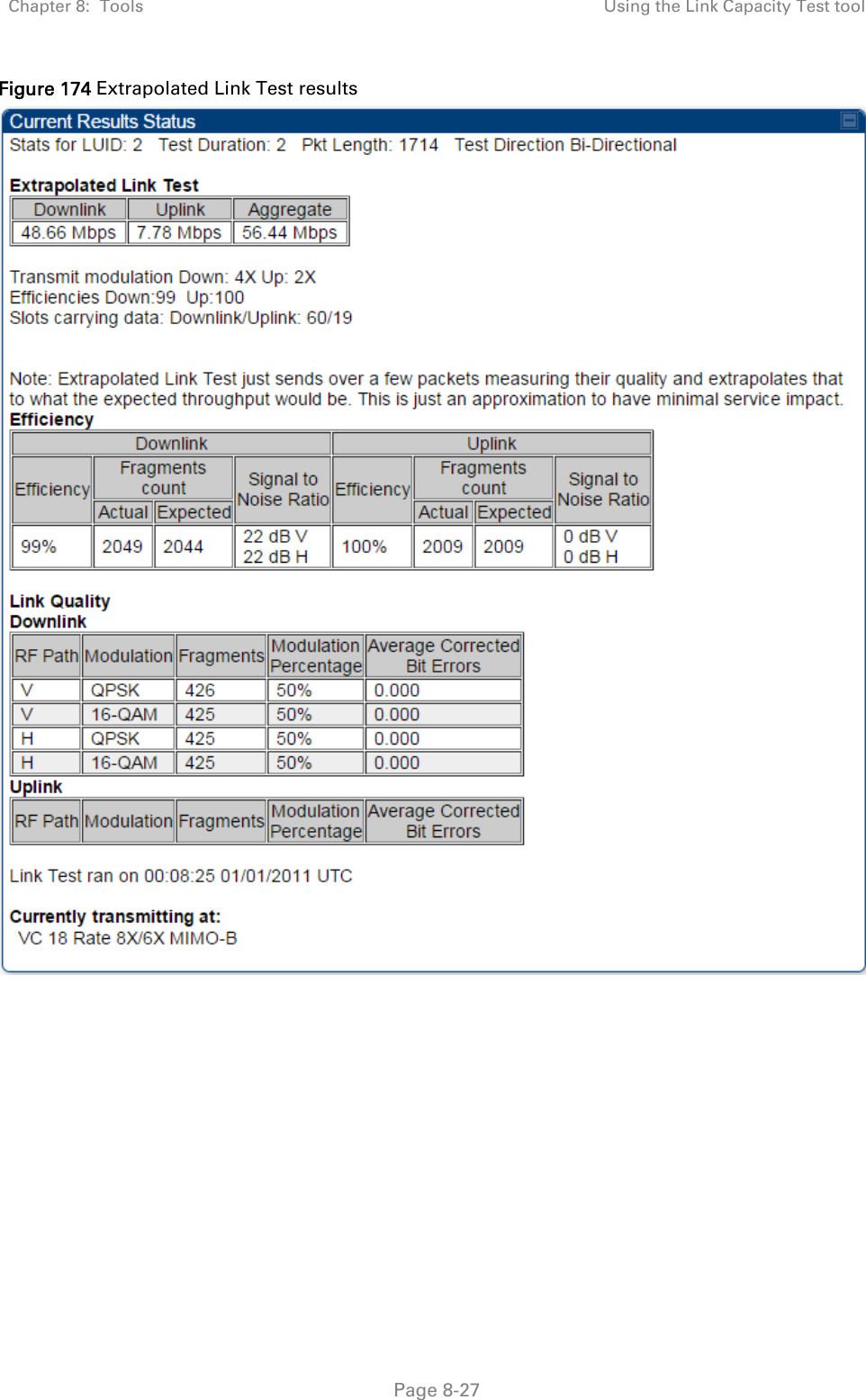
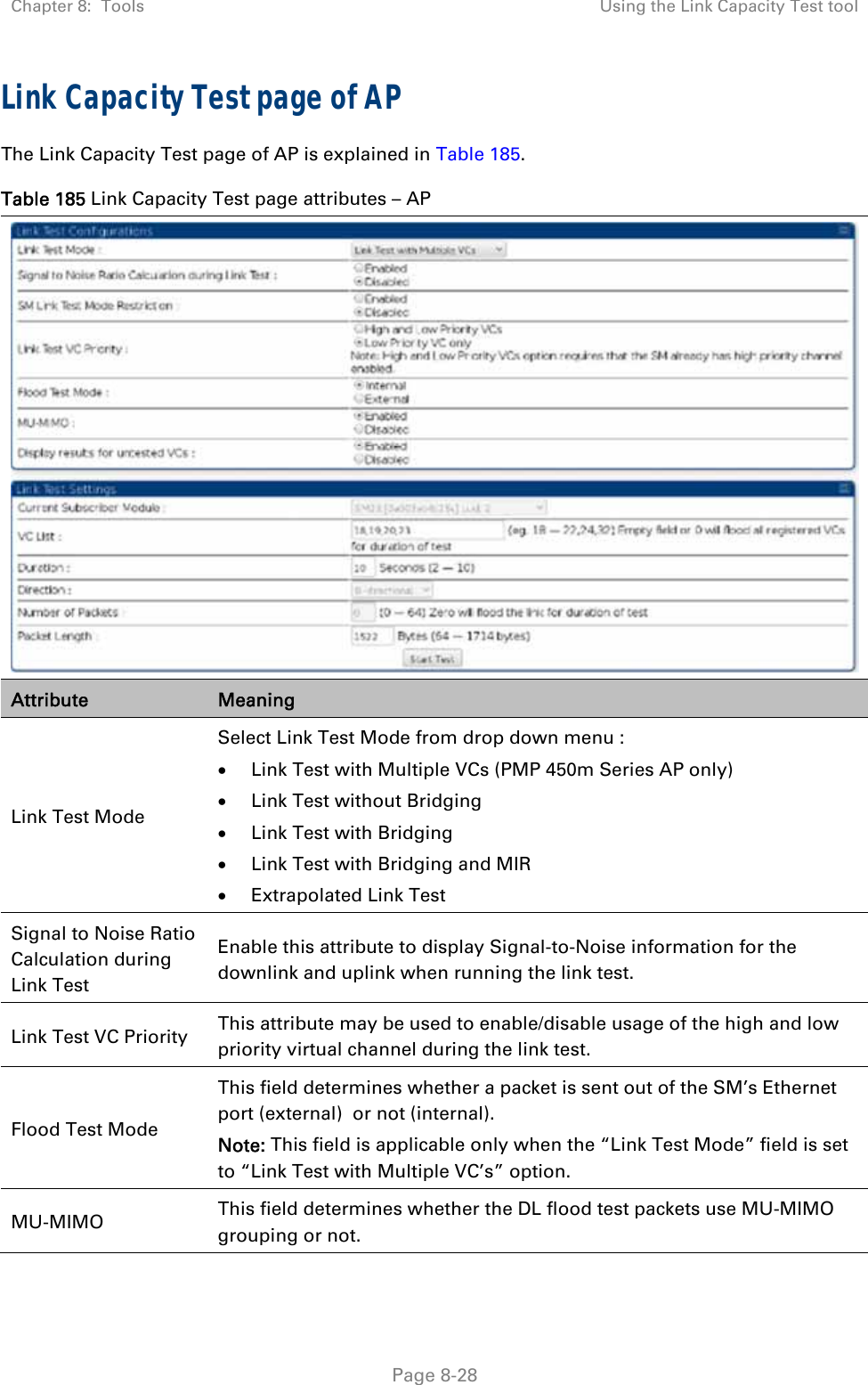
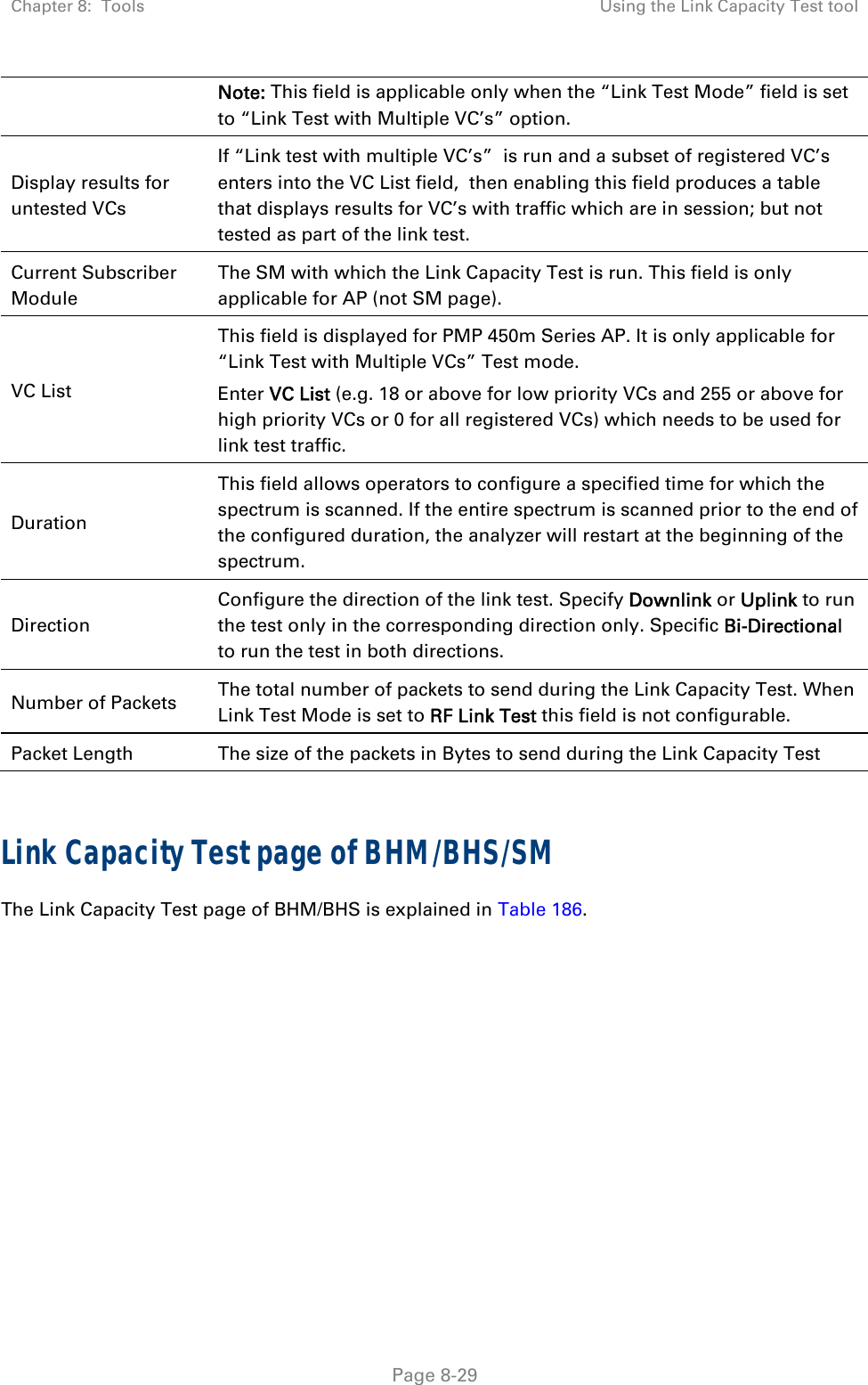
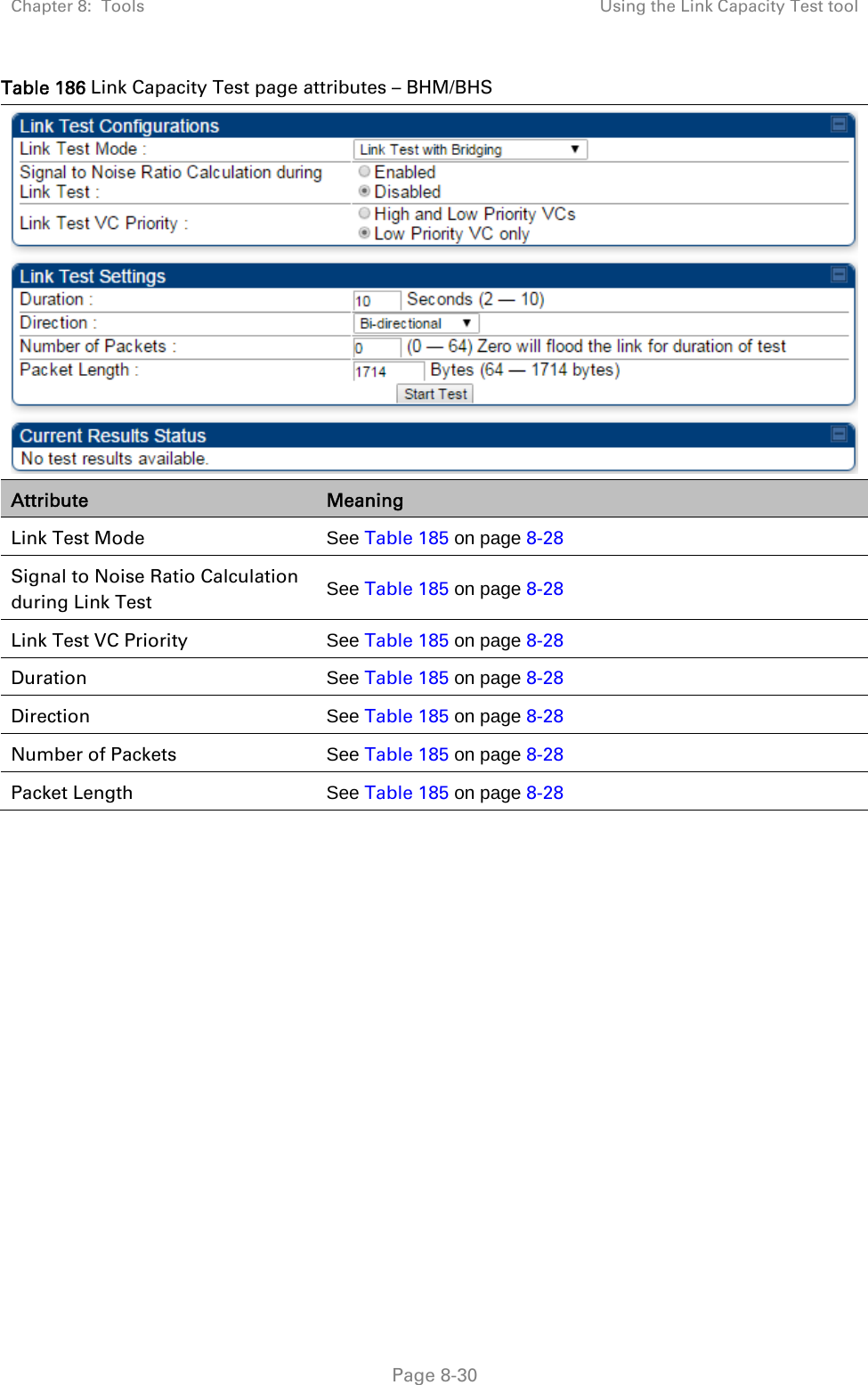
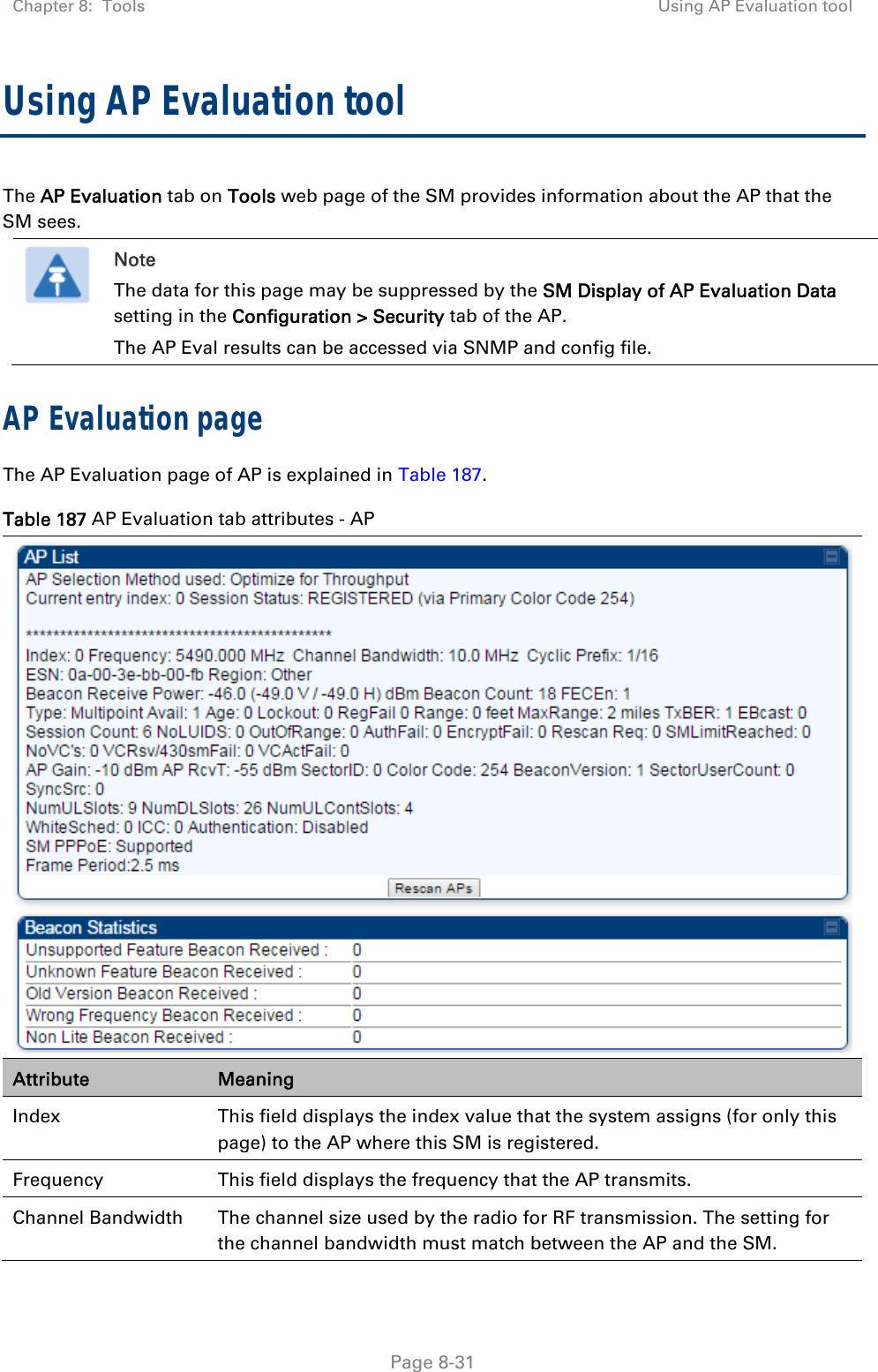
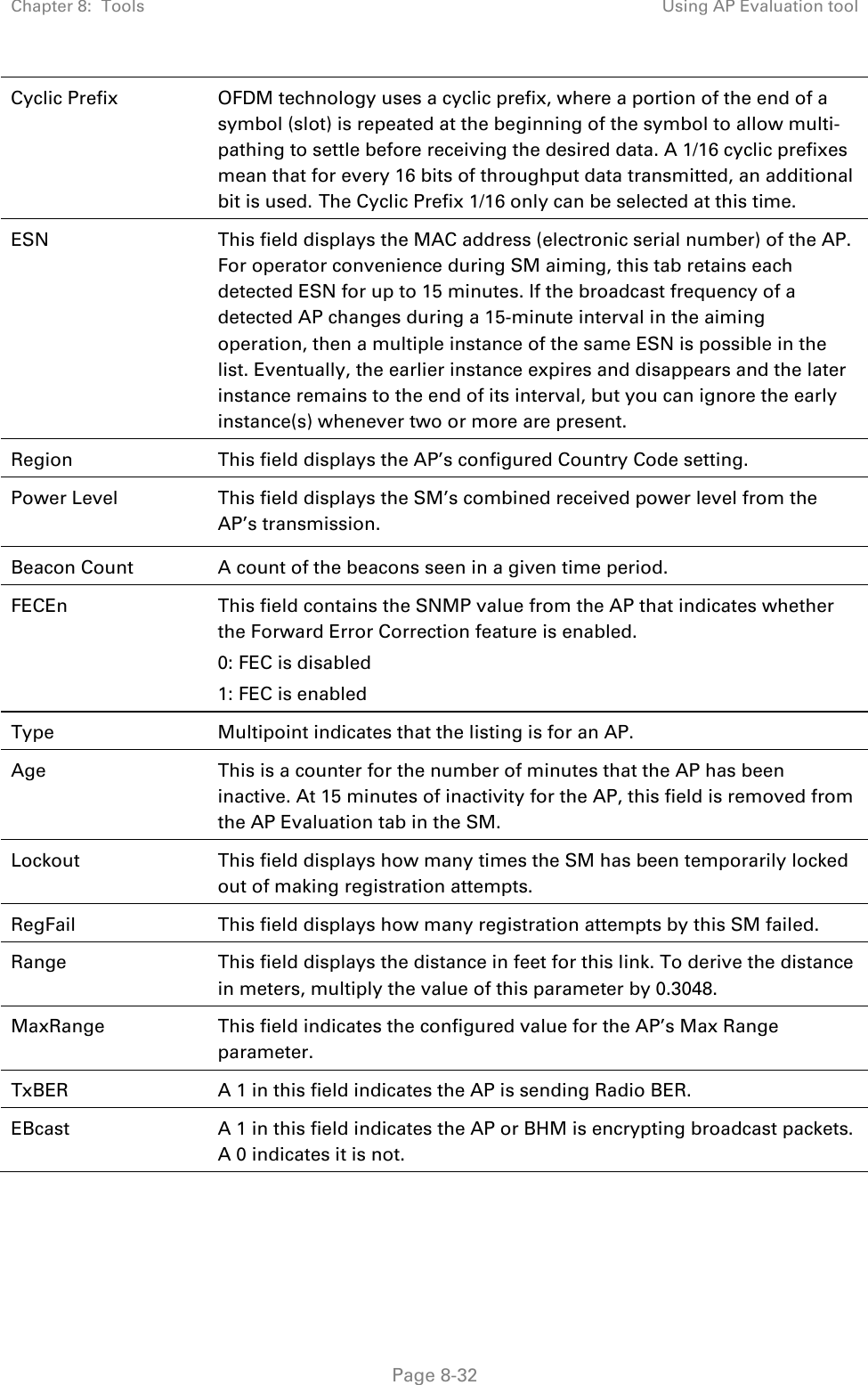
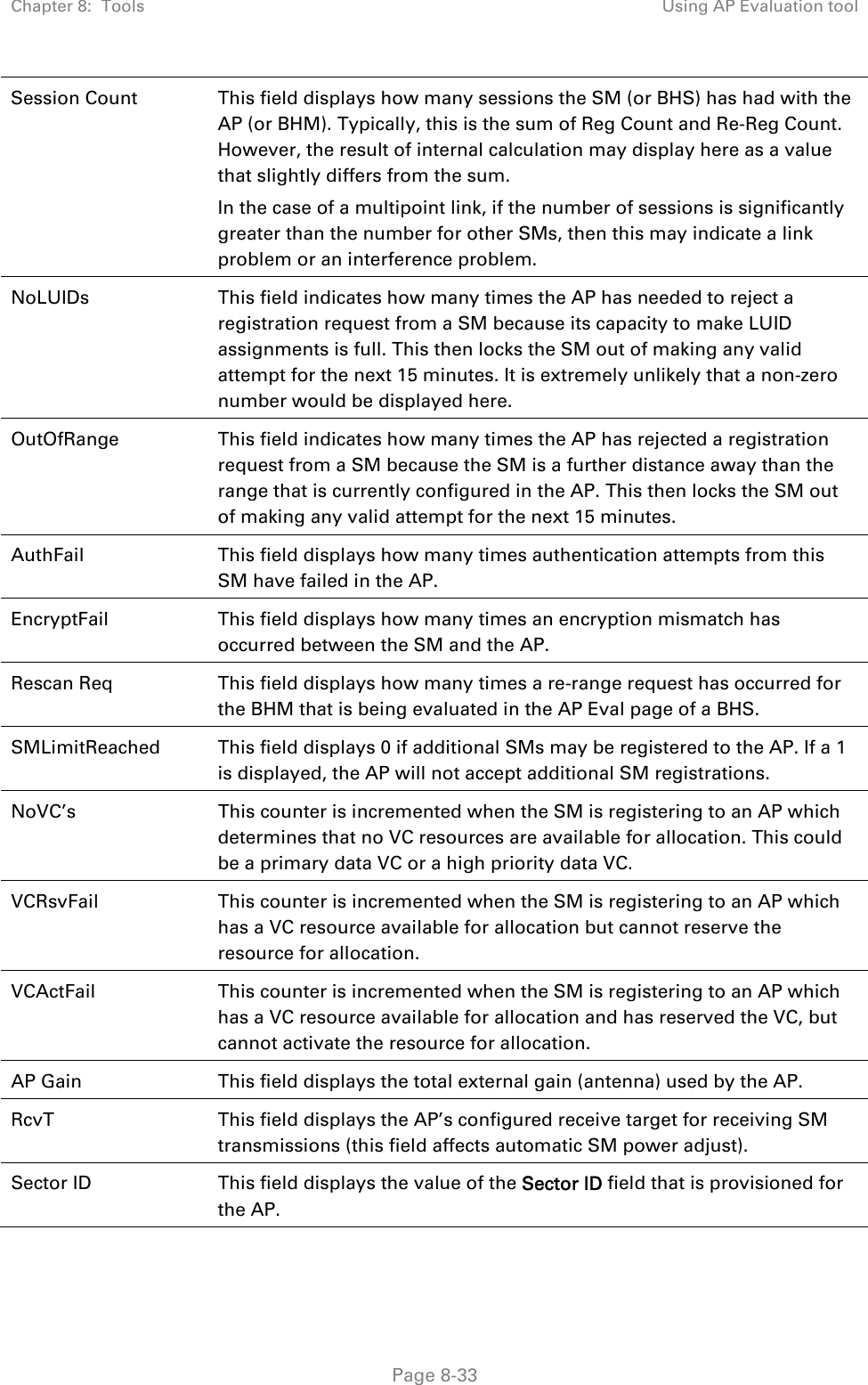
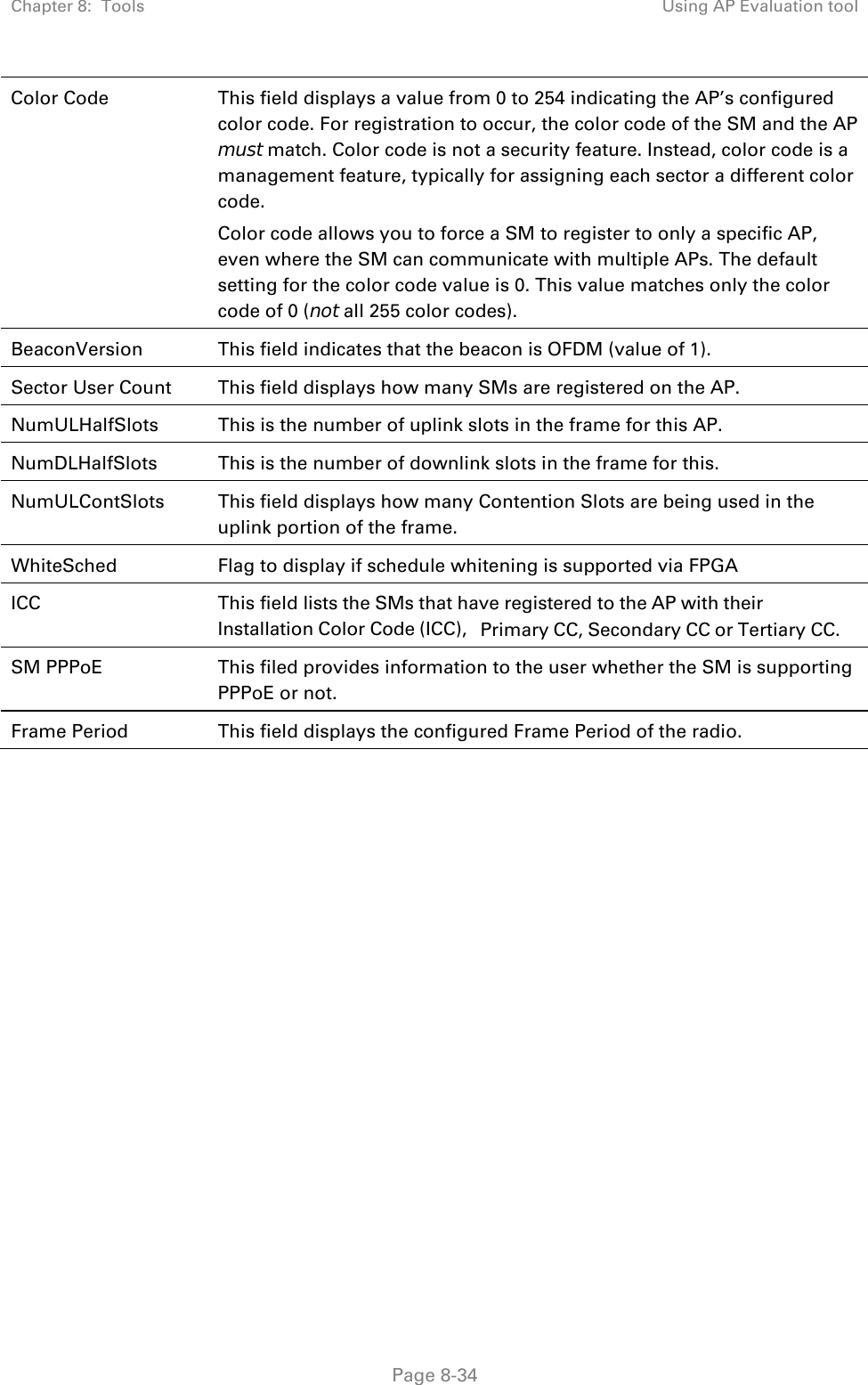
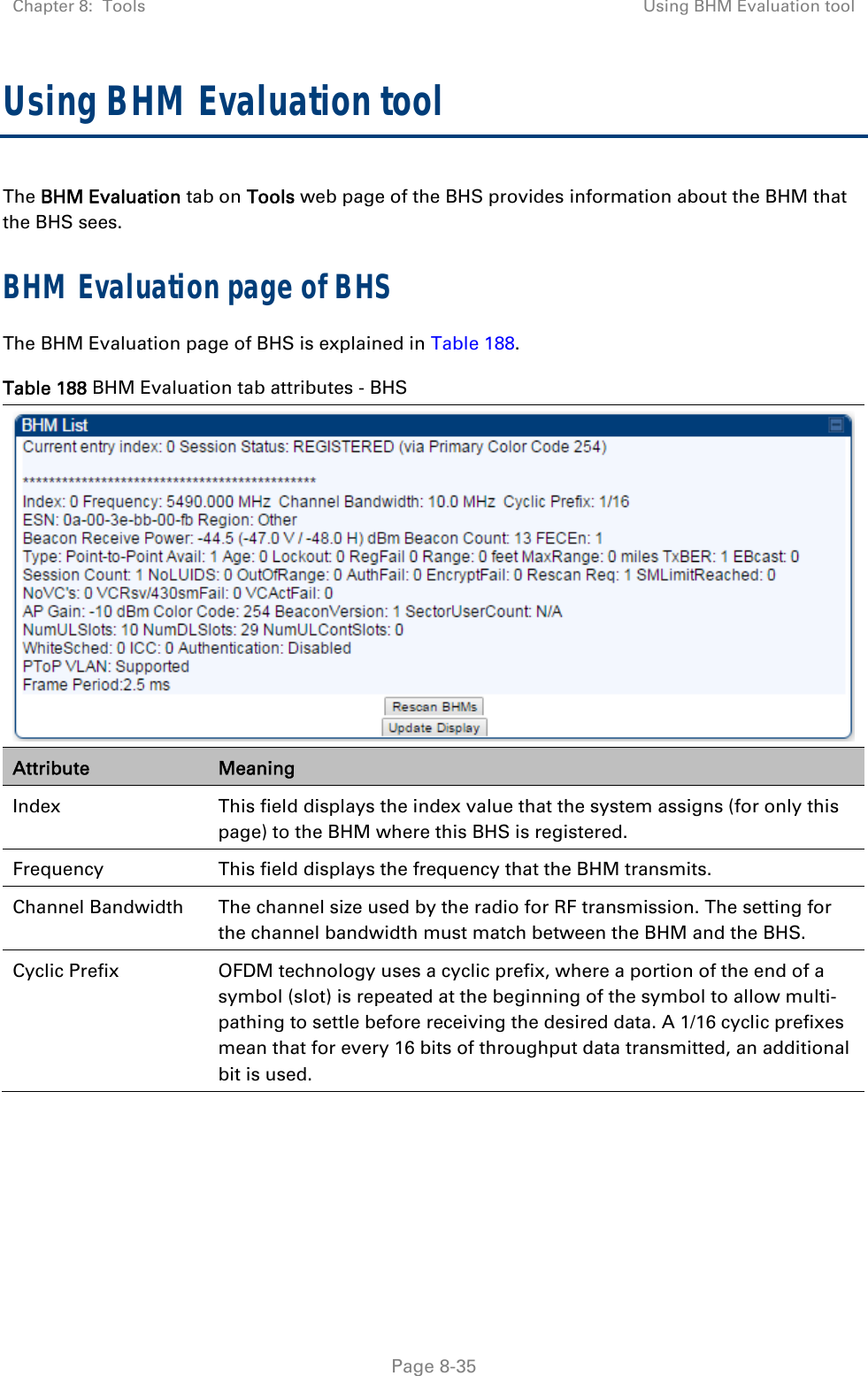
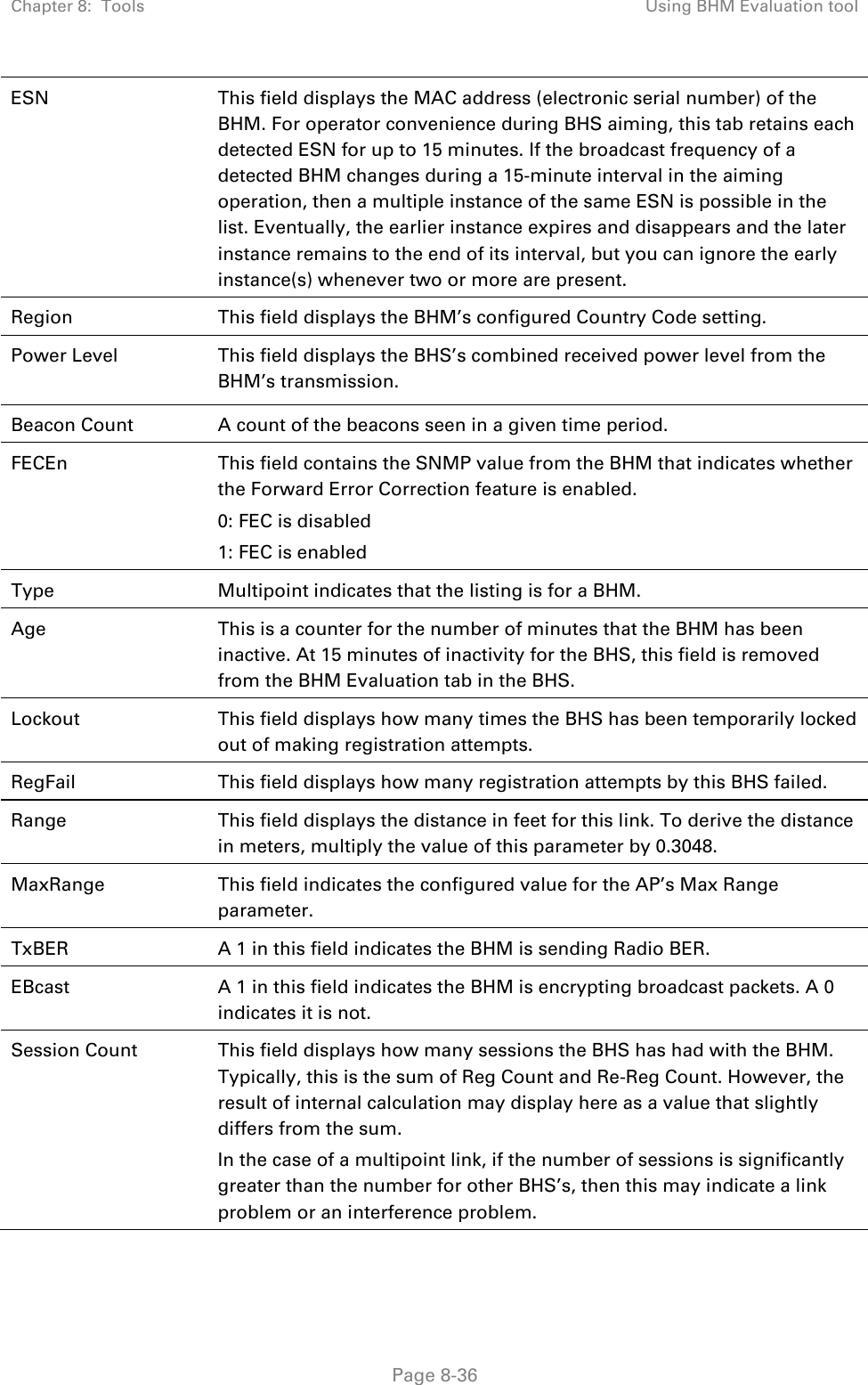
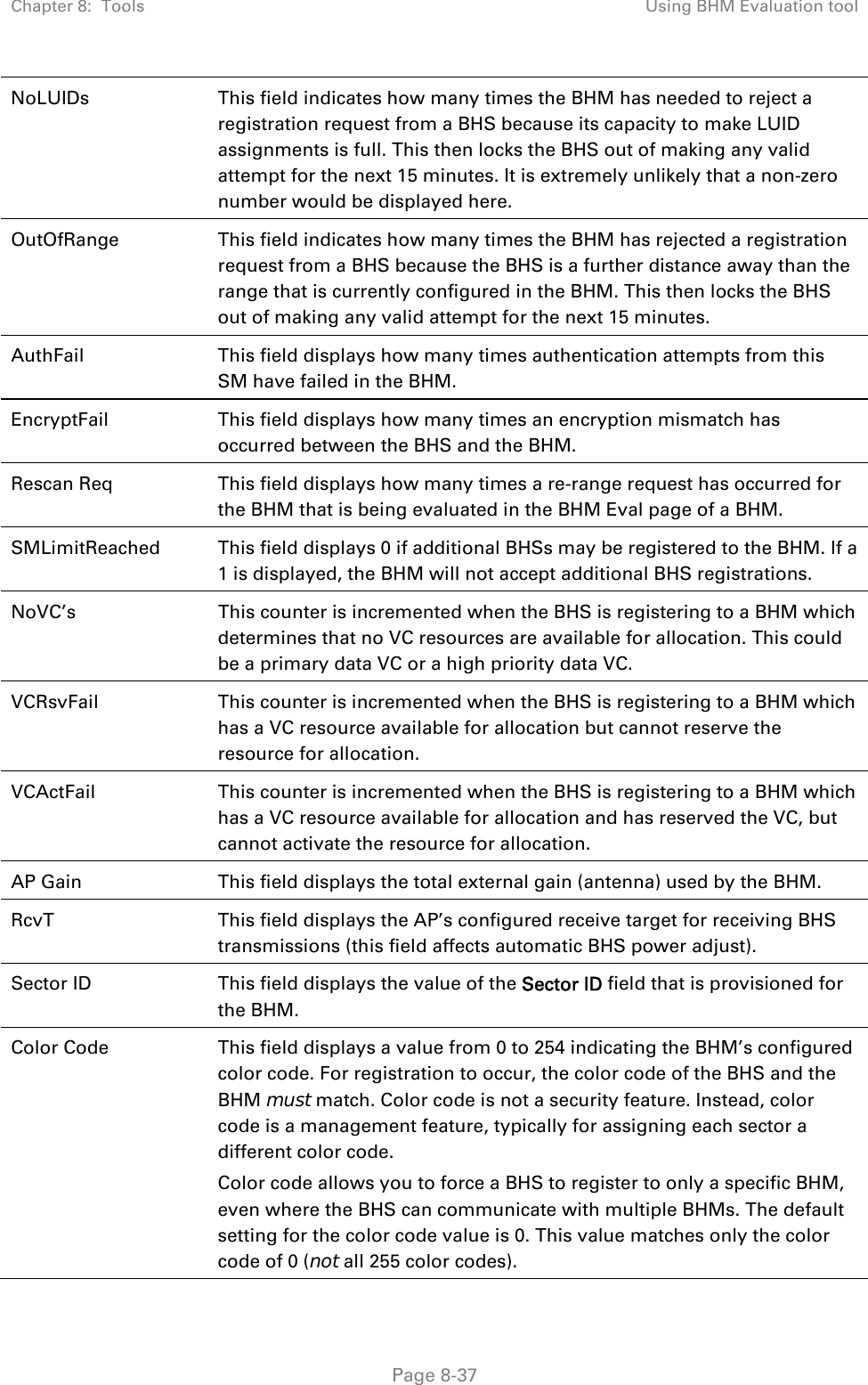
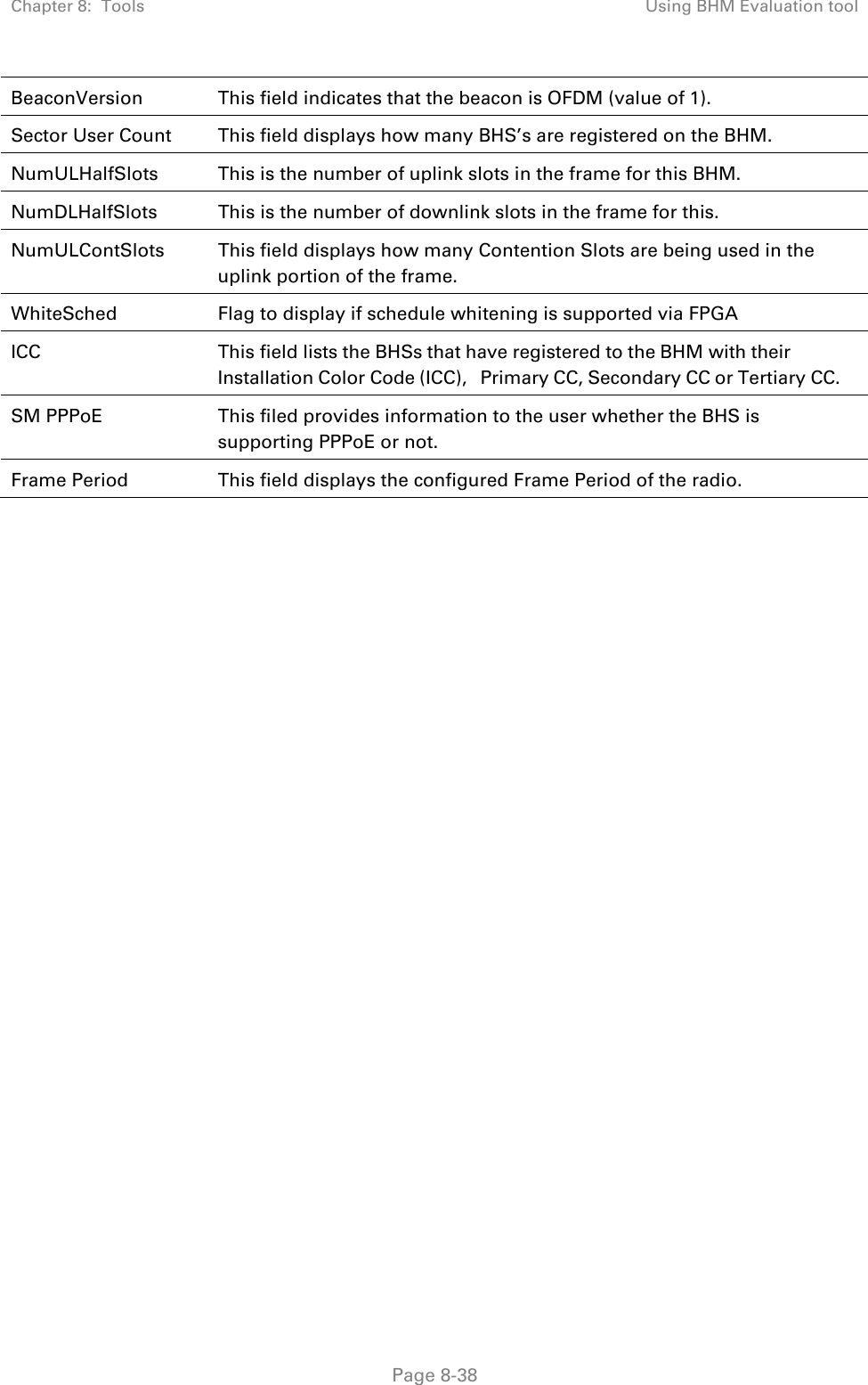
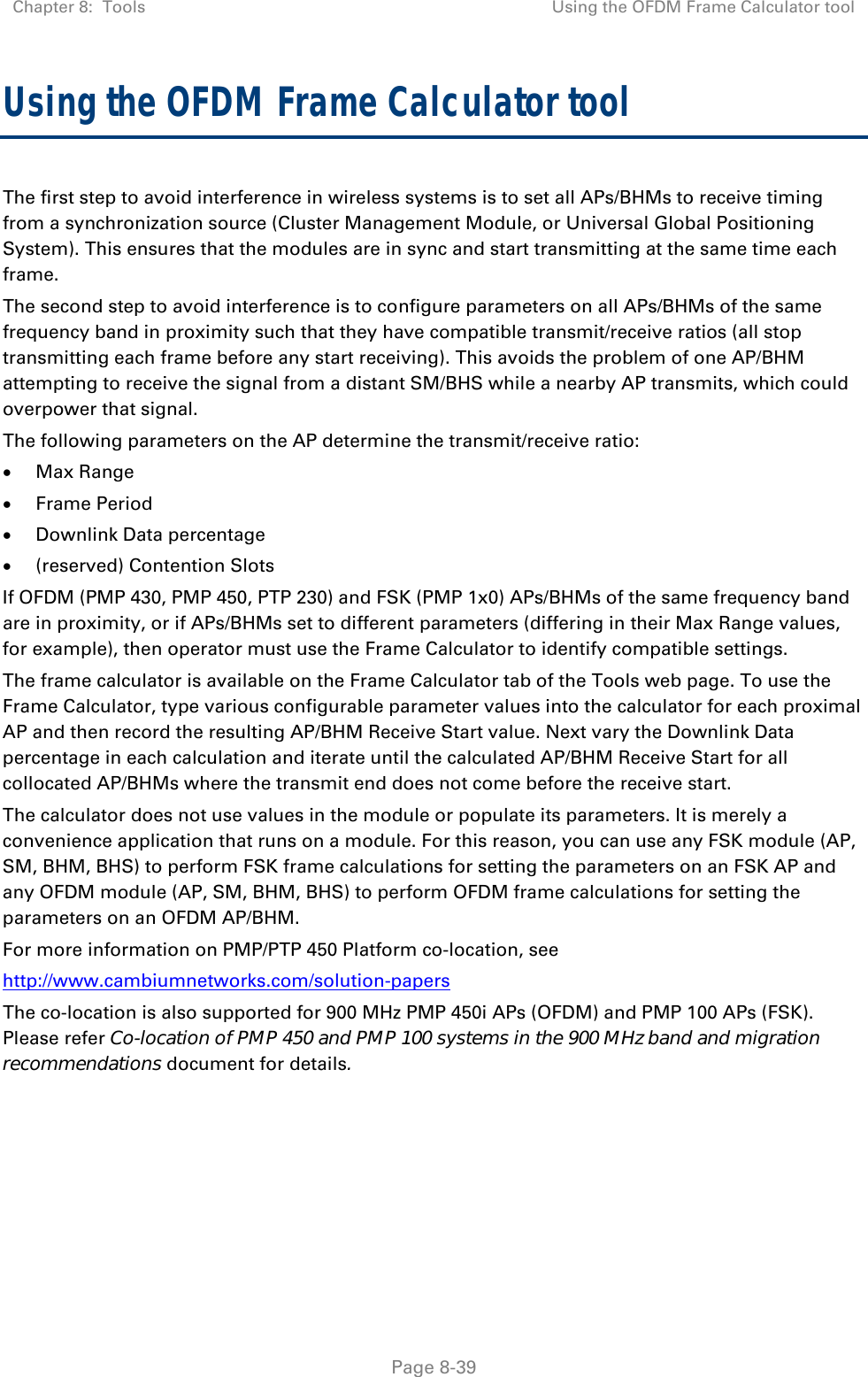
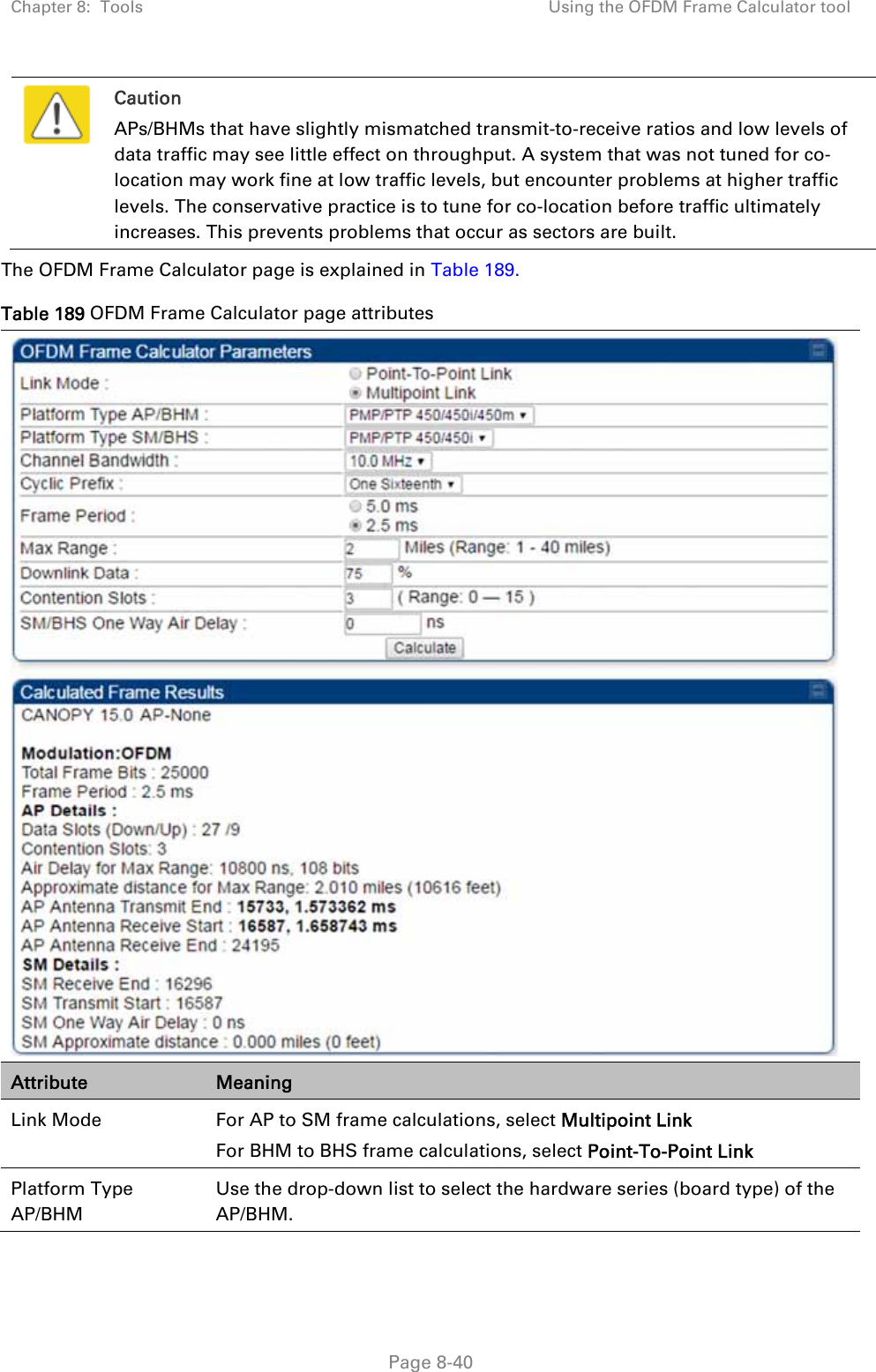
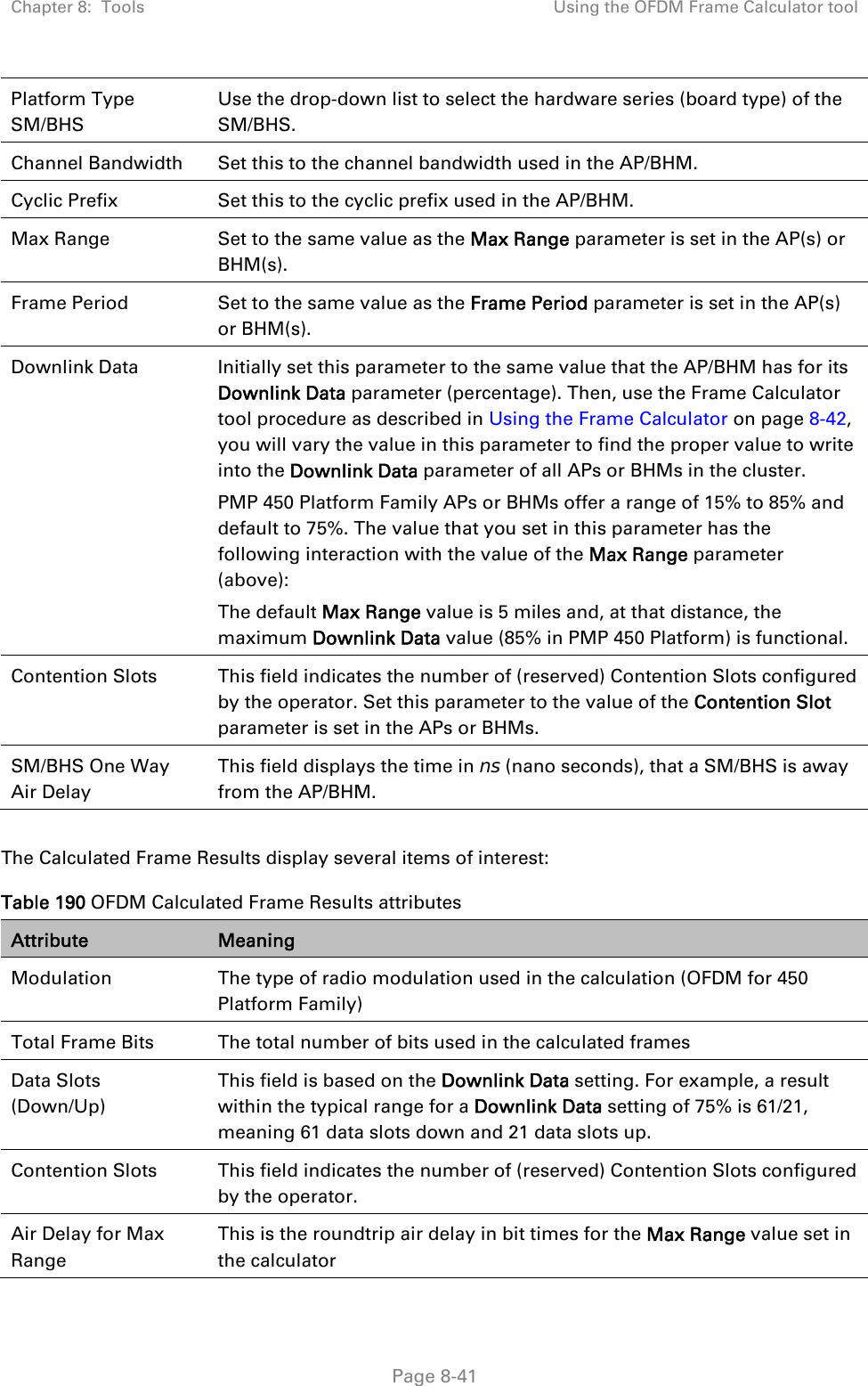
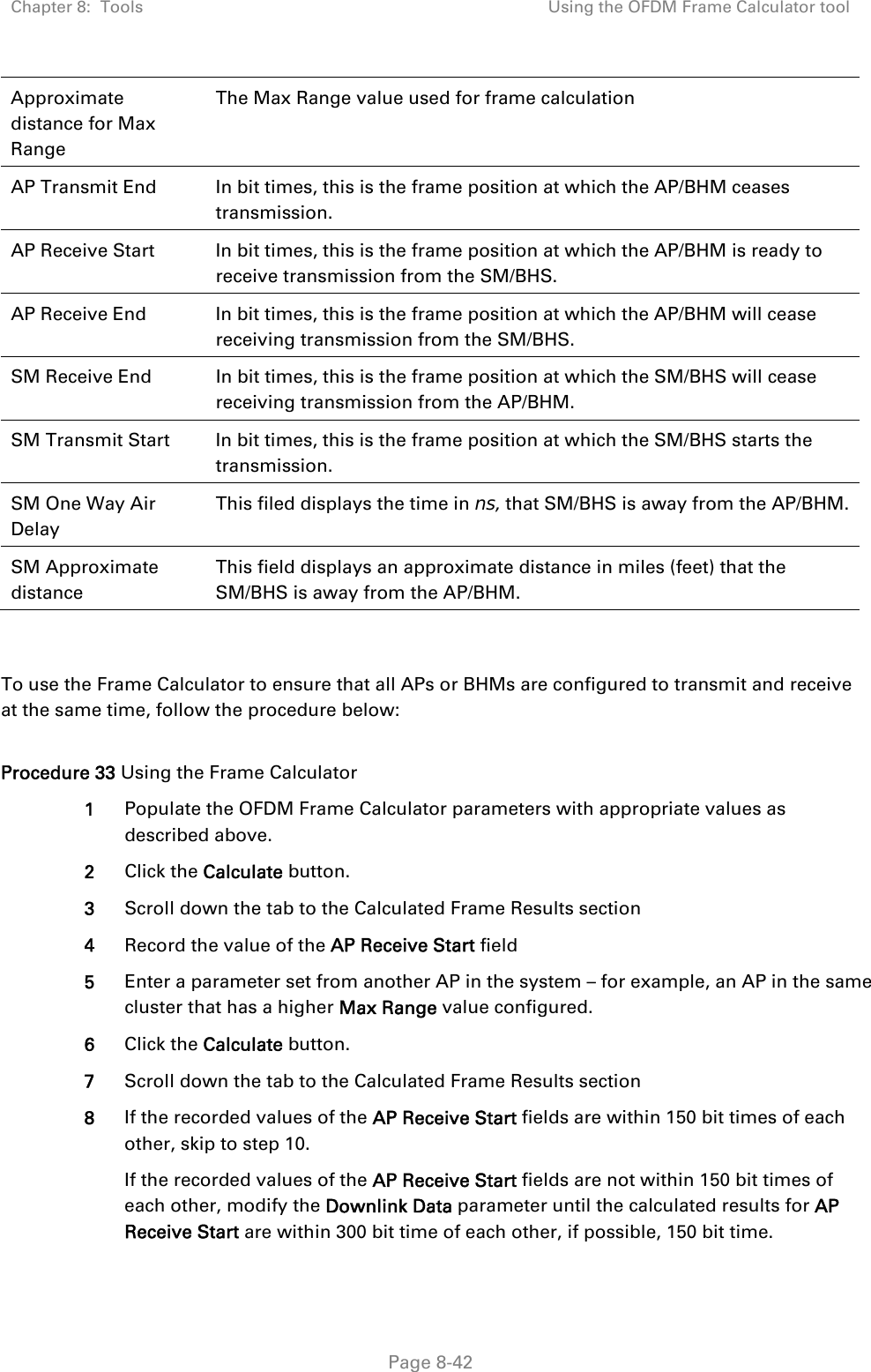
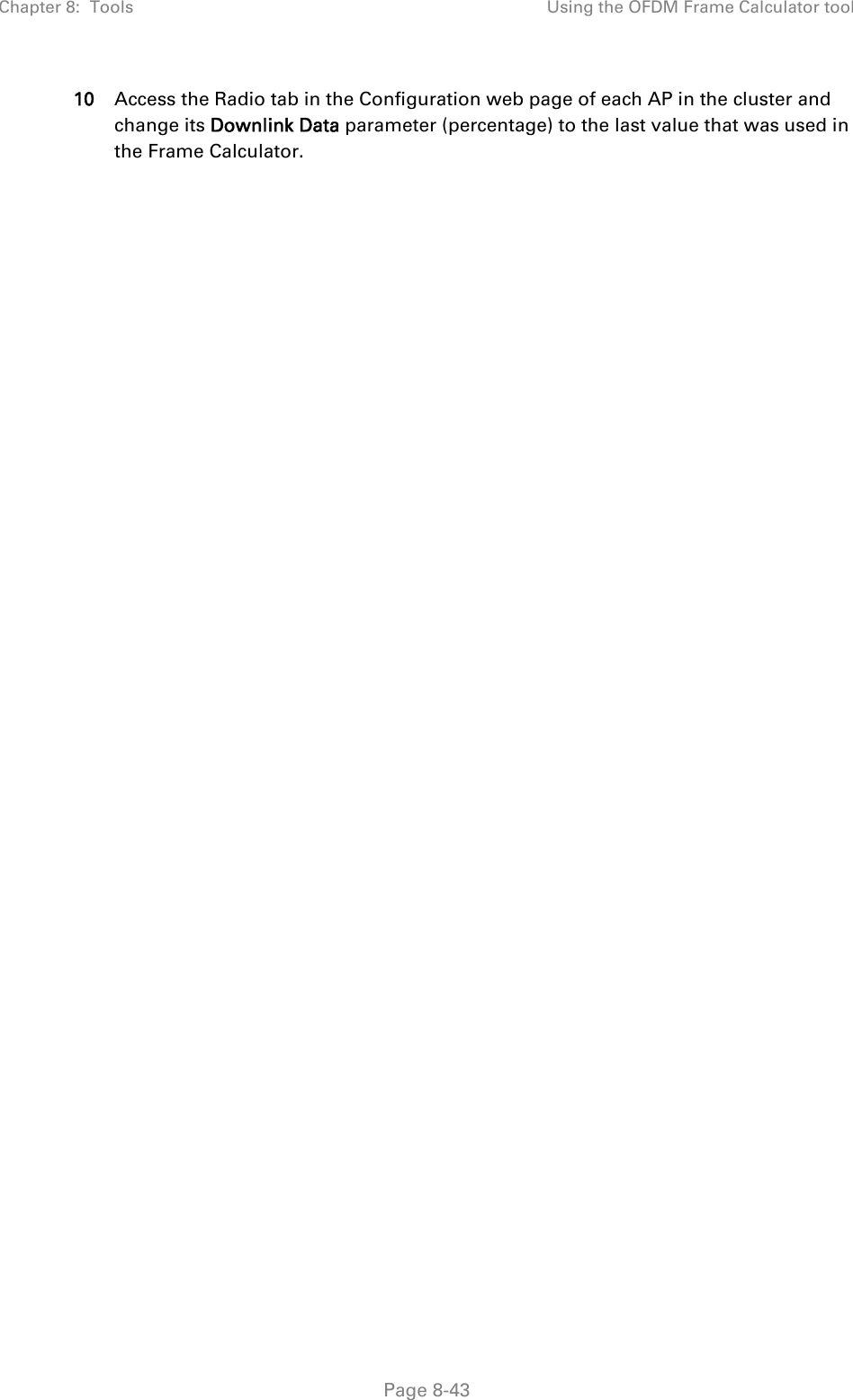
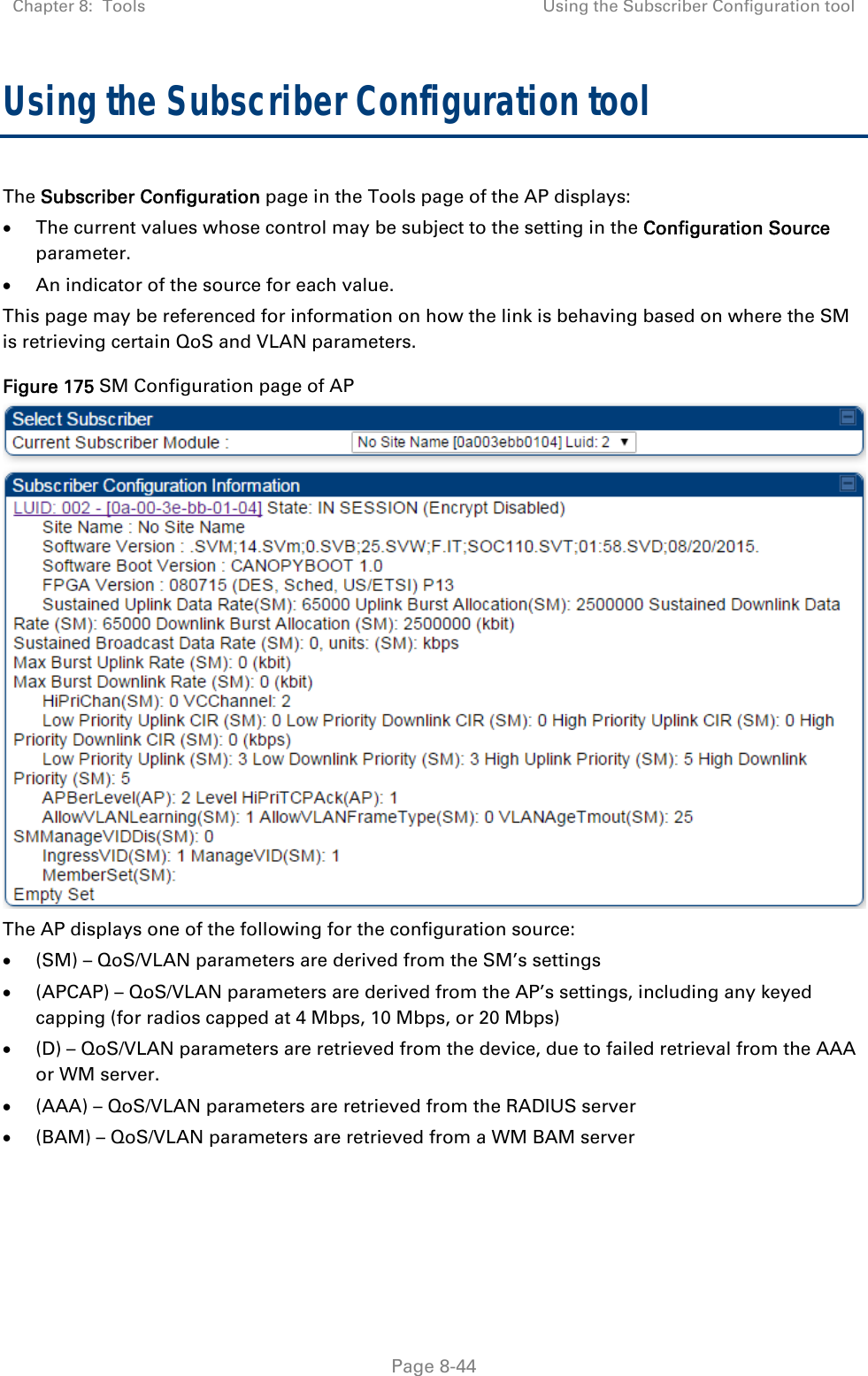
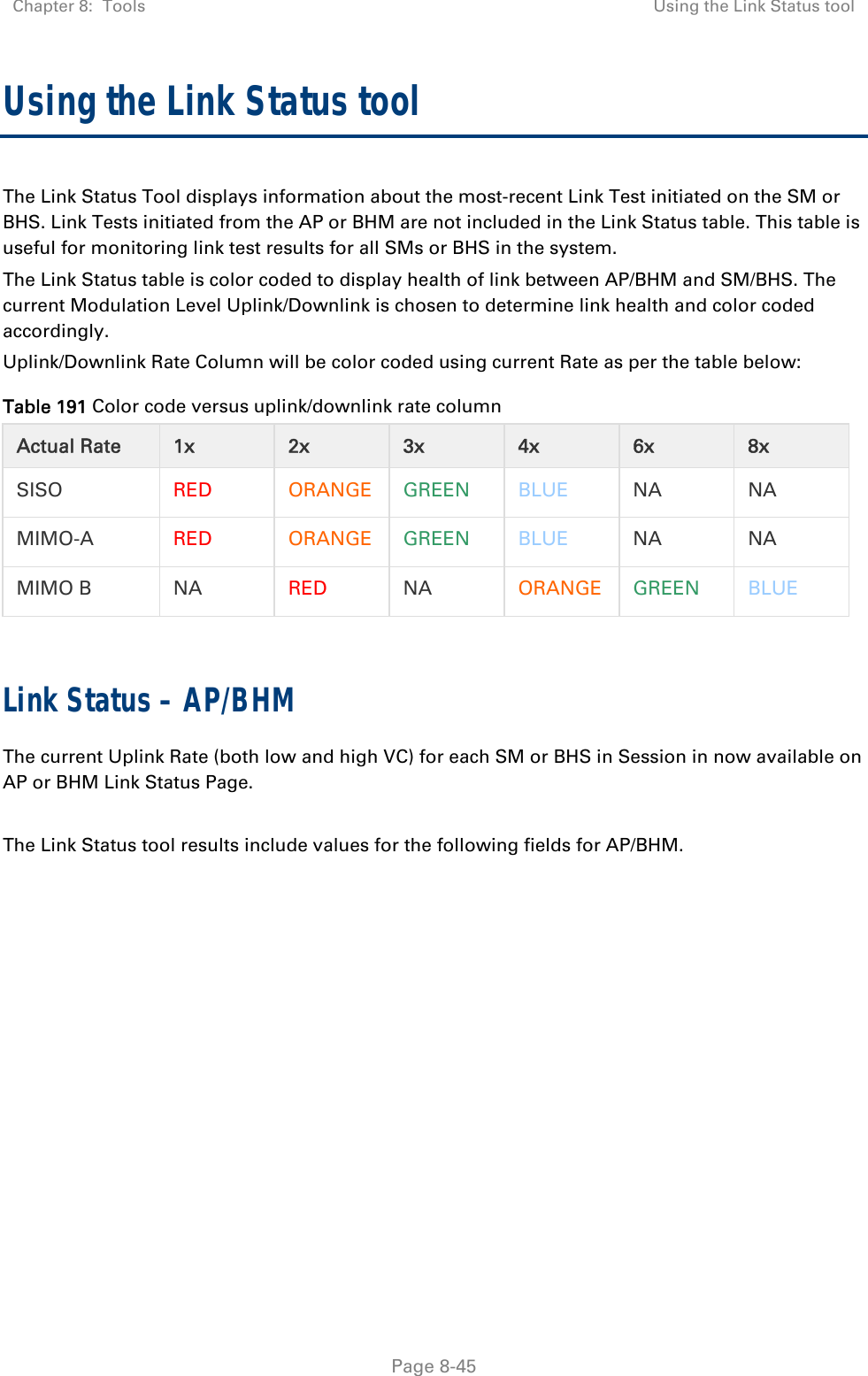
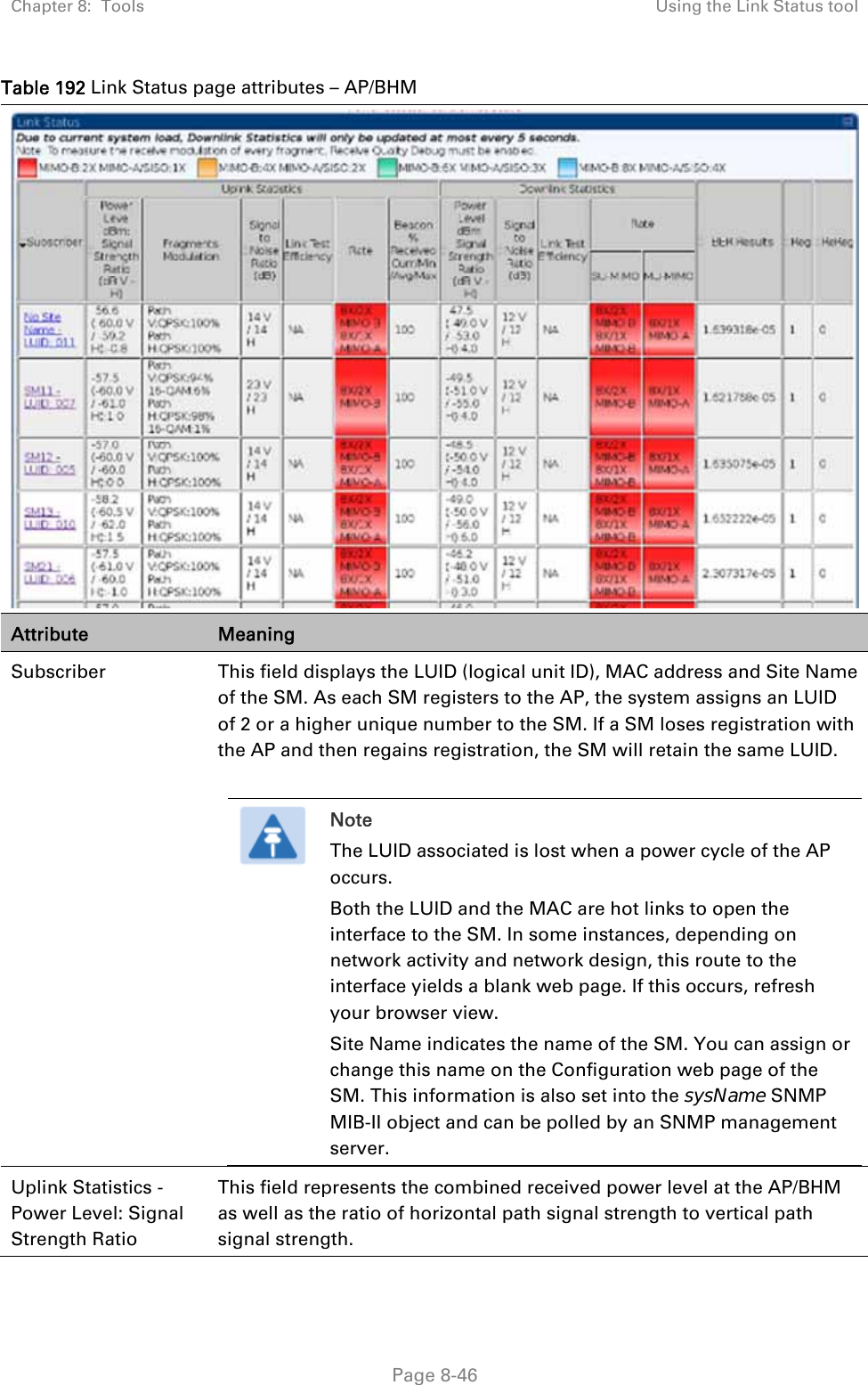
![Chapter 8: Tools Using the Link Status tool Page 8-47 Uplink Statistics – Fragments Modulation This field represents the percentage of fragments received at each modulation state, per path (polarization). Uplink Statistics – Signal to Noise Ratio This field represents the signal to noise ratio for the uplink (displayed when parameter Signal to Noise Ratio Calculation during Link Test is enabled) expressed for both the horizontal and vertical channels. Uplink Statistics – Link Test Efficiency This field displays the efficiency of the radio link, expressed as a percentage, for the radio uplink. Downlink Statistics – Beacon % Received Curr/Min/Max/Avg This field displays a count of beacons received by the SM in percentage. This value must be between 99-100%. If it is lower than 99%, it indicates a problematic link. This statistic is updated every 16 seconds. Downlink Statistics – Power Level: Signal Strength Ratio This field represents the received power level at the SM/BHS as well as the ratio of horizontal path signal strength to vertical path signal strength at the SM/BHS. Downlink Statistics – Signal to Noise Ratio This field represents the signal to noise ratio for the downlink (displayed when parameter Signal to Noise Ratio Calculation during Link Test is enabled) expressed for both the horizontal and vertical channels. Downlink Statistics – Link Test Efficiency This field displays the efficiency of the radio link, expressed as a percentage, for the radio downlink. Downlink Statistics – SU-MIMO Rate The SU-MIMO rate applies to all AP platforms. For 450m, this field indicates the rate being used for symbols where this particular VC is not being MU-MIMO grouped with other SM’s. For 450 and 450i platforms, there is no grouping and this field indicates the modulation rate for all symbols. Downlink Statistics – MU-MIMO Rate The MU-MIMO rate applies only to the 450m AP. This field indicates the modulation rate used for symbols where this particular low priority VC is MU-MIMO scheduled by grouping it in the same slot with other low priority VC’s. BER Results This field displays the over-the-air Bit Error Rates for each downlink. (The ARQ [Automatic Resend reQuest] ensures that the transport BER [the BER seen end-to-end through a network] is essentially zero.) The level of acceptable over-the-air BER varies, based on operating requirements, but a reasonable value for a good link is a BER of 1e-4 (1 x 10-4) or better, approximately a packet resend rate of 5%. BER is generated using unused bits in the downlink. During periods of peak load, BER data is not updated as often, because the system puts priority on transport rather than on BER calculation.](https://usermanual.wiki/Cambium-Networks/50450I.Exhibit-D-Users-Manual-per-2-1033-b3/User-Guide-3303789-Page-86.png)