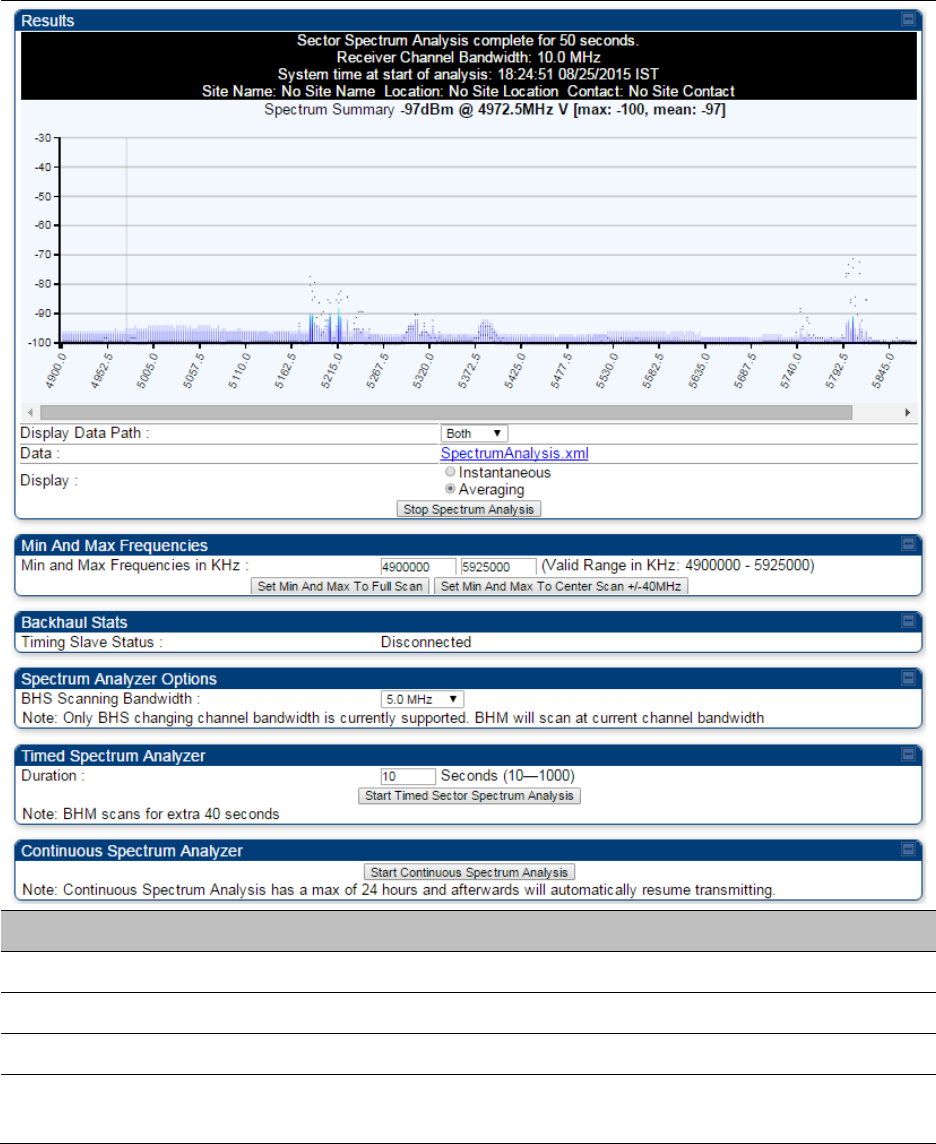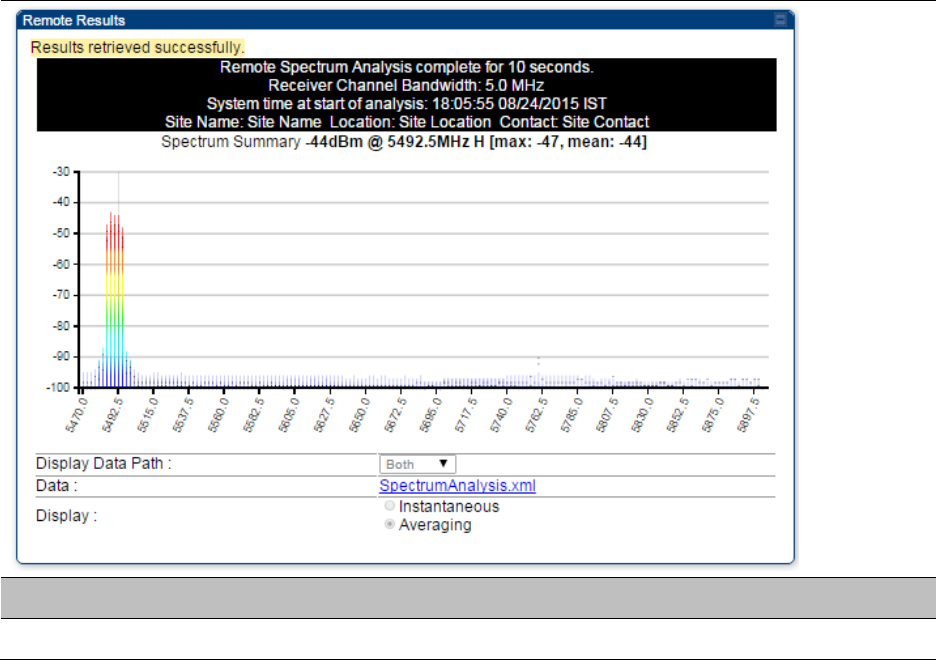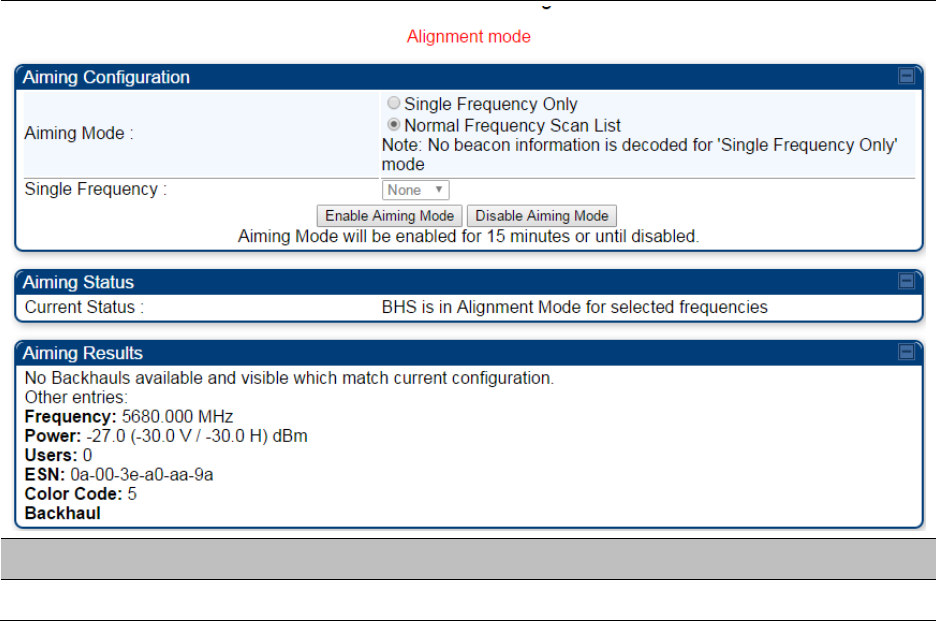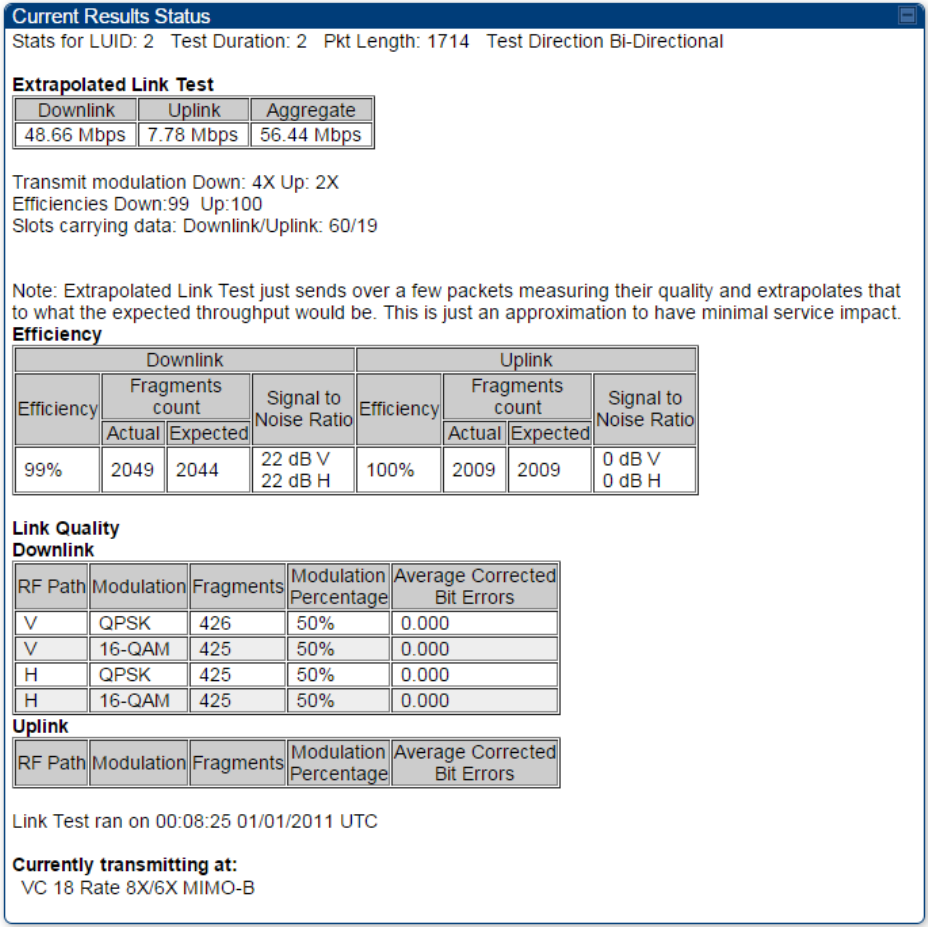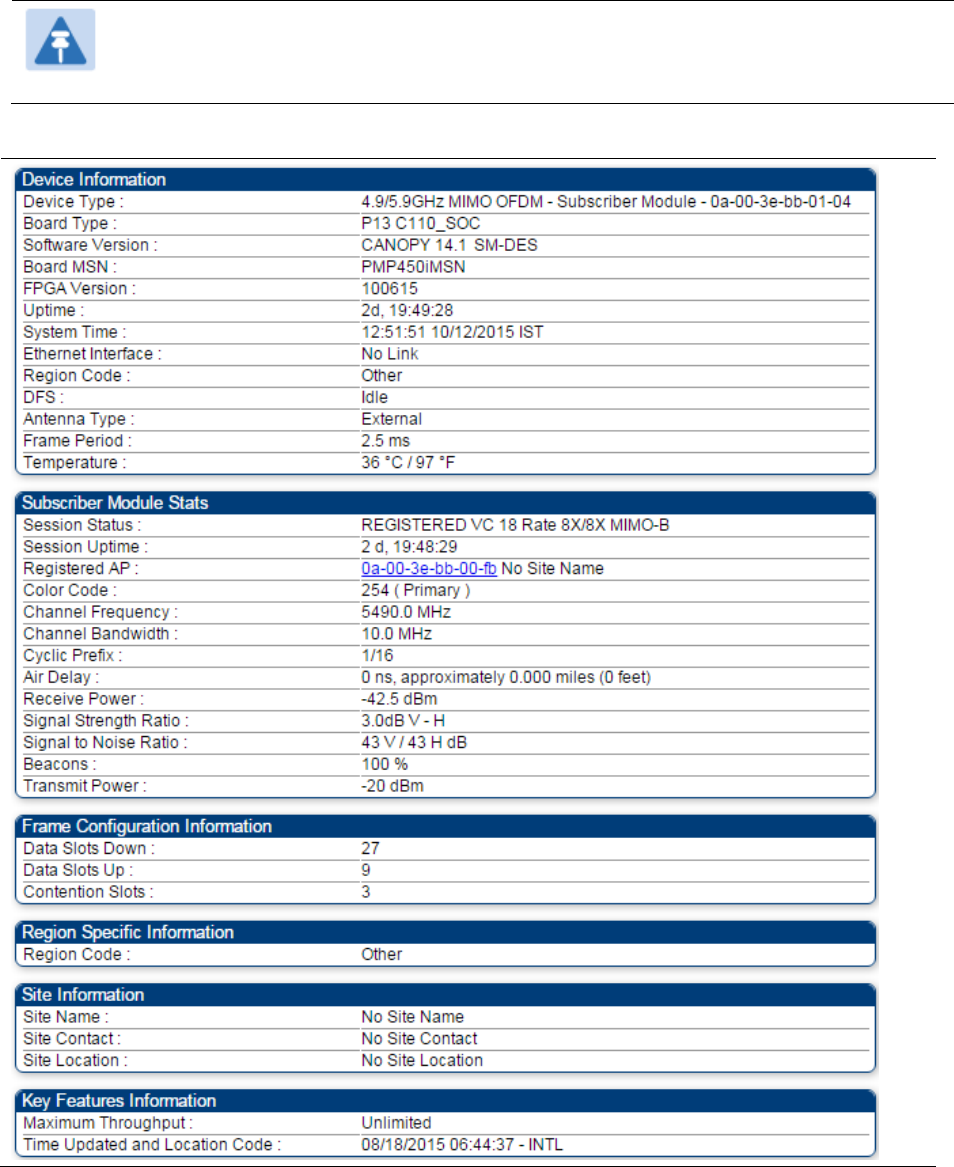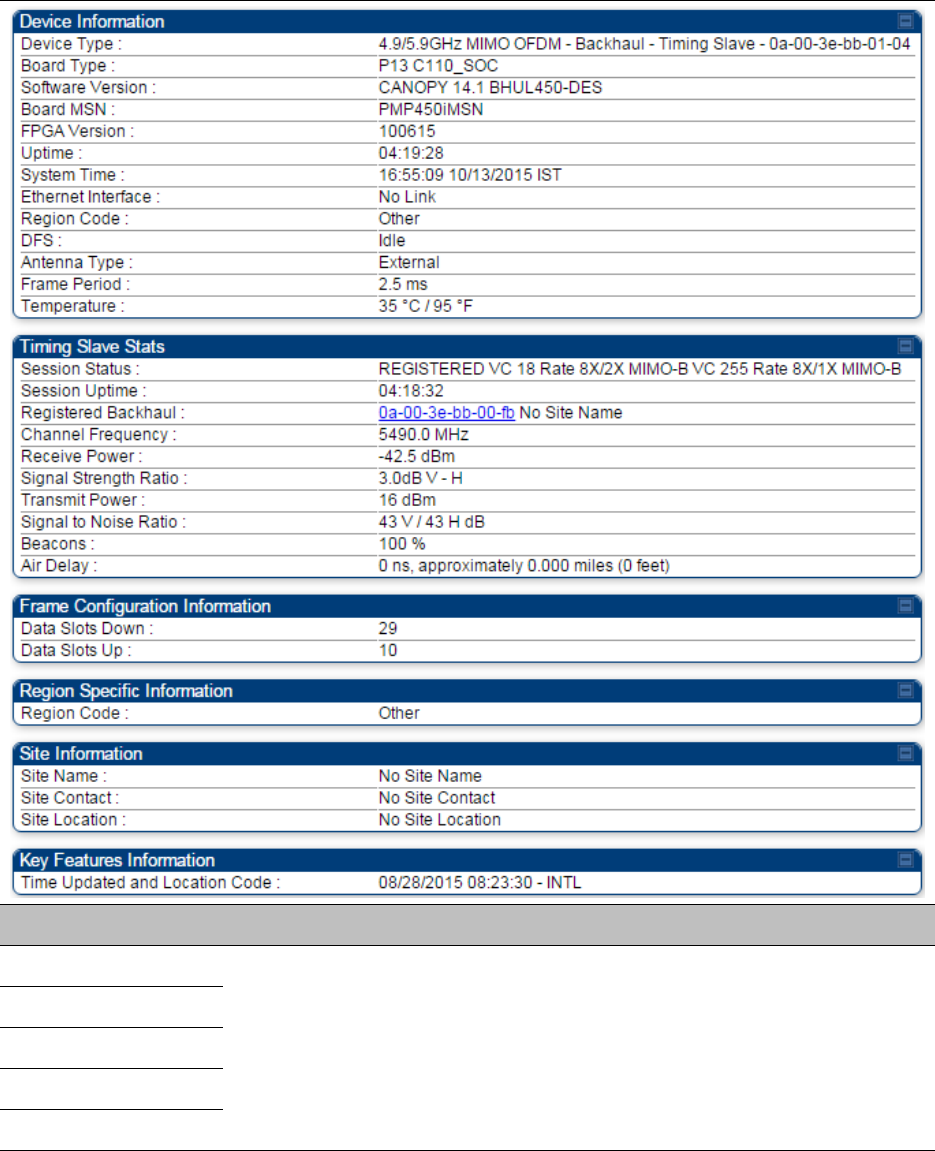Cambium Networks 50450M 5 GHz Point to Multipoint User MIMO Accesspoint User Manual 450 Platform User Guide
Cambium Networks Limited 5 GHz Point to Multipoint User MIMO Accesspoint 450 Platform User Guide
Contents
- 1. USER GUIDE P1
- 2. USER GUIDE P2
- 3. USER GUIDE P3
- 4. USER GUIDE P4
- 5. User manual
- 6. User Manual
- 7. USERS MANUAL PART1
- 8. USERS MANUAL PART2
- 9. USERS MANUAL PART3
- 10. USERS MANUAL PART4
- 11. USER MANUAL PART1
- 12. USER MANUAL PART2
- 13. USER MANUAL PART 3
- 14. USER MANUAL PART 4
- 15. USER MANUAL PT1
- 16. USER MANUAL PT2
- 17. USER MANUAL PT3
USER GUIDE P4
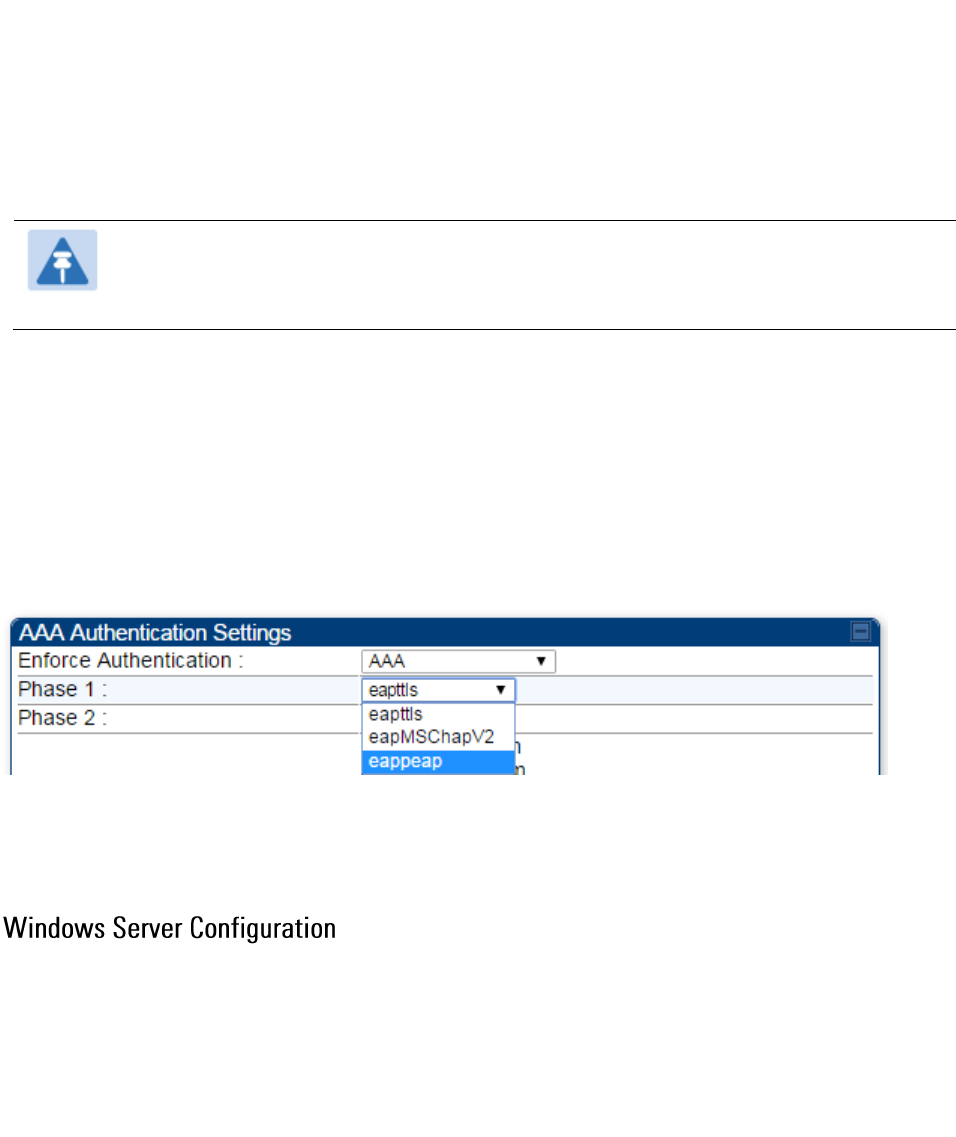
Chapter 7: Configuration
Configuring a RADIUS server
Page 7-308
Microsoft RADIUS support
This feature allows to configure Microsoft RADIUS (Network Policy and Access Services a.k.a
NPS) as Authentication server for SM and User authentication.
For SM Authentication, SM will user PEAP-MSCHAPv2 since NPS doesn't support TTLS
protocol.
For User Authentication, the Canopy software will use EAP-MD5 but the user has to do certain
configuration in order to enable EAP-MD5 on NPS.
Note
All this configuration has been tested on Windows Server 2012 R2 version.
This feature is not supported on hardware board type P9 or lower platforms.
SM Authentication Configuration
There are no new configuration on AP. However SM has to be configured for PEAP authentication
protocol.
1. Go to Configuration > Security page
2. Select “eappeap” for Phase 1 attribute under tab AAA Authentication Settings.
Figure 139 EAPPEAP settings
The Phase 2 will change automatically to MSCHAPv2 on select of Phase 1 attribute as EAP-PEAP.
Other parameters of Phase 2 protocols like PAP/CHAP will be disabled.
Import Certificate
The SM certificate has to be imported to Windows Server for certificate authentication.
1. Copy the certificate which is configured in SM under Configuration > Security -> Certificate1
to Windows Server machine.
2. Right click and select 'Install Certificate'. This will install the certificate and it's ready for use.
This certificate will be used while configuring PEAP-MSCHAPv2 in NPS.
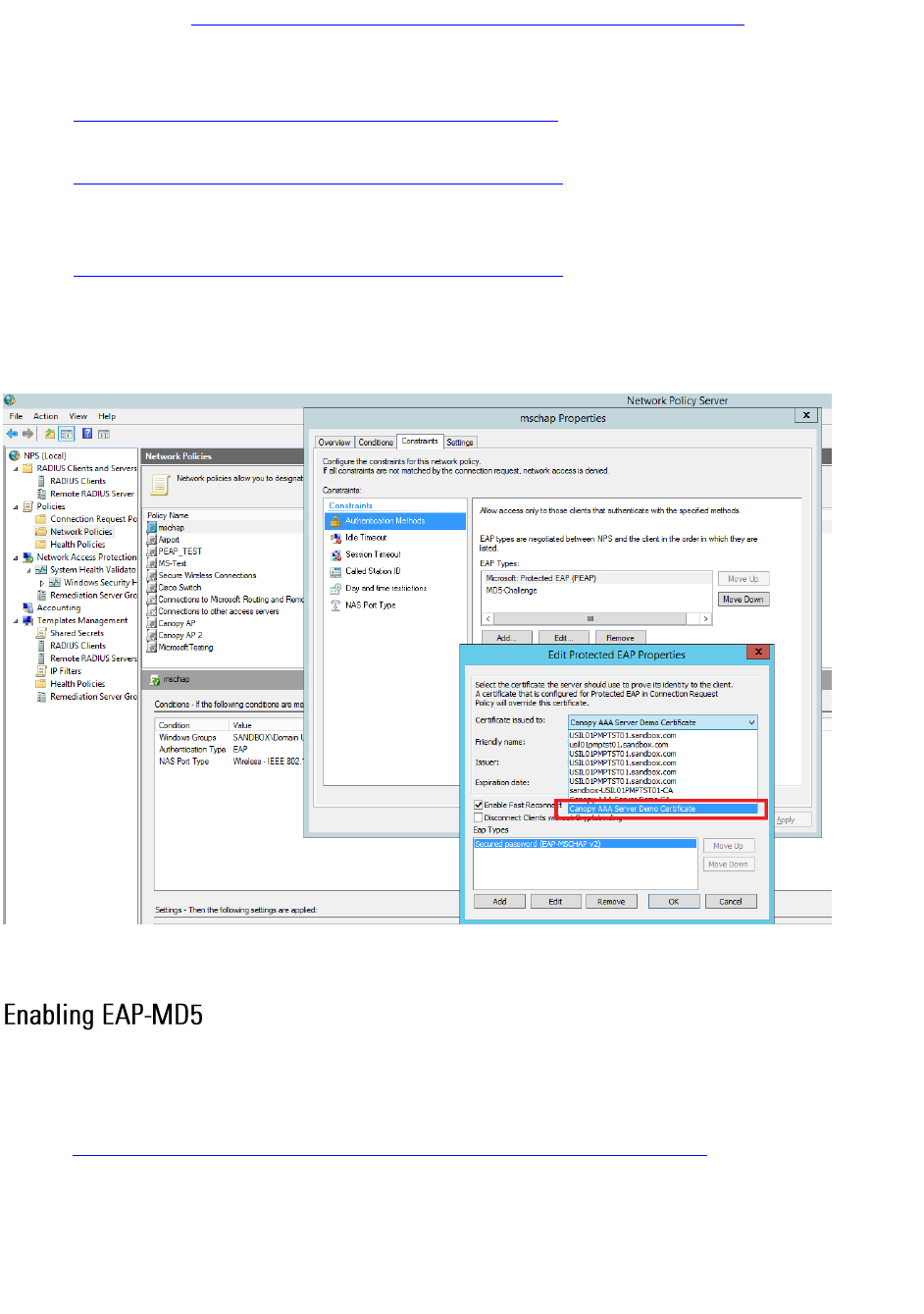
Chapter 7: Configuration
Configuring a RADIUS server
Page 7-309
NPS Configuration (https://technet.microsoft.com/en-us/network/bb545879.aspx)
Following items should be configured in NPS Console:
RADIUS Client
o https://technet.microsoft.com/en-us/library/cc732929
Connection Request Policies
o https://technet.microsoft.com/en-us/library/cc730866
o Choose 'Wireless-Other' in NAS-Port-Type
Network Policy
o https://technet.microsoft.com/en-us/library/cc755309
o Choose 'Wireless-Other' in NAS-Port-Type.
o While configuring PEAP, select the above imported certificate.
Figure 140 Importing certificate in NPS
User Authentication Configuration
As mentioned earlier, Microsoft has deprecated the support for MD5 from versions of Windows.
To enable MD5, the following steps to be followed:
1. Follow the instructions:
https://support.microsoft.com/en-us/kb/922574/en-us?wa=wsignin1.0
Optionally, the registry file can be downloaded. It can be installed by double-click it in
Windows Registry.
2. From NPS Console Network Policy > <Policy Name> > Properties > Constrains >
Authentication Method and click Add. Select MD5 and click OK.
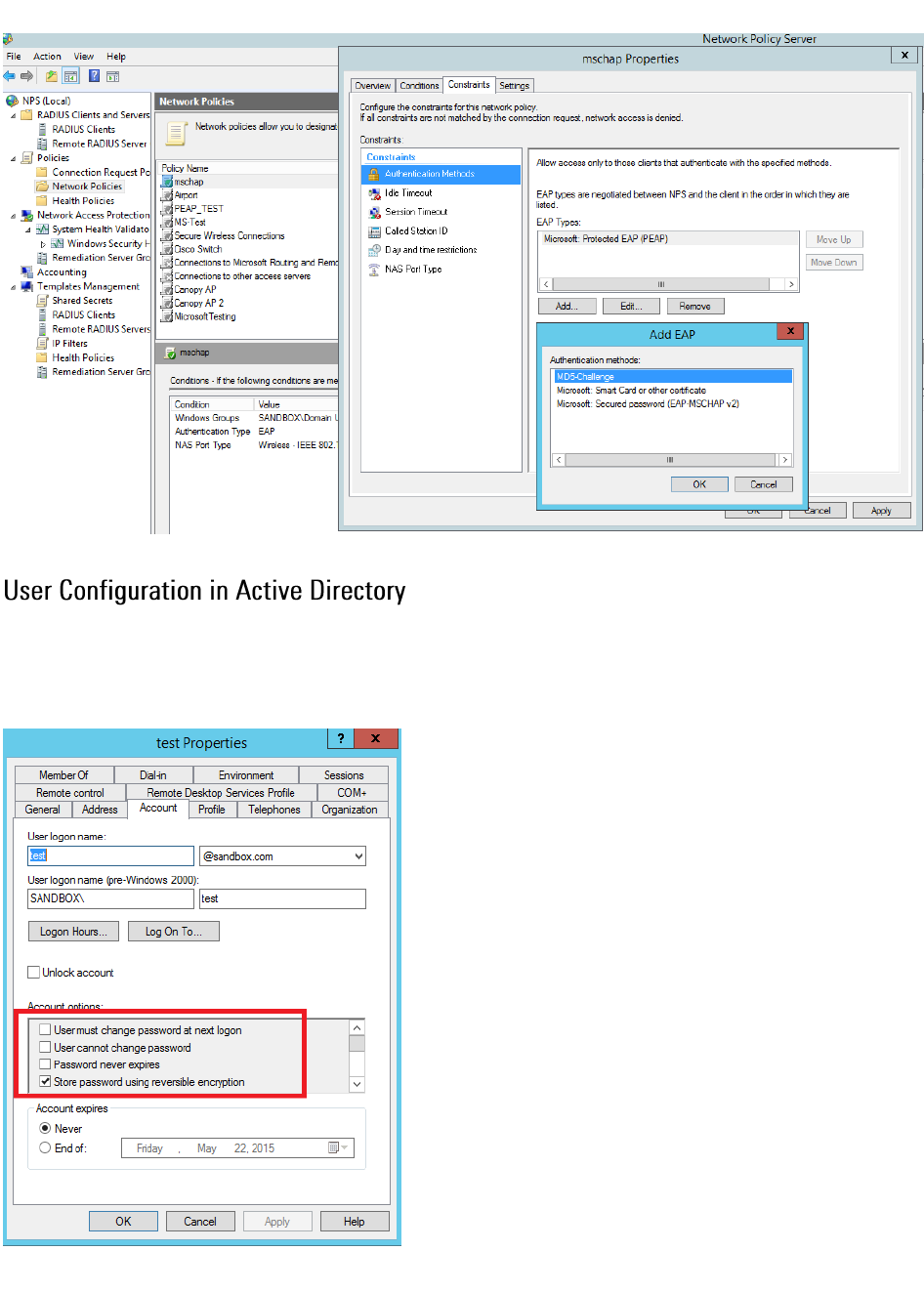
Chapter 7: Configuration
Configuring a RADIUS server
Page 7-310
Figure 141 Selecting MD5 from NPS console
Next open 'Active Directory Users and Computers' and create user.
Make sure user property is configured as shown below.
Figure 142 User configuration
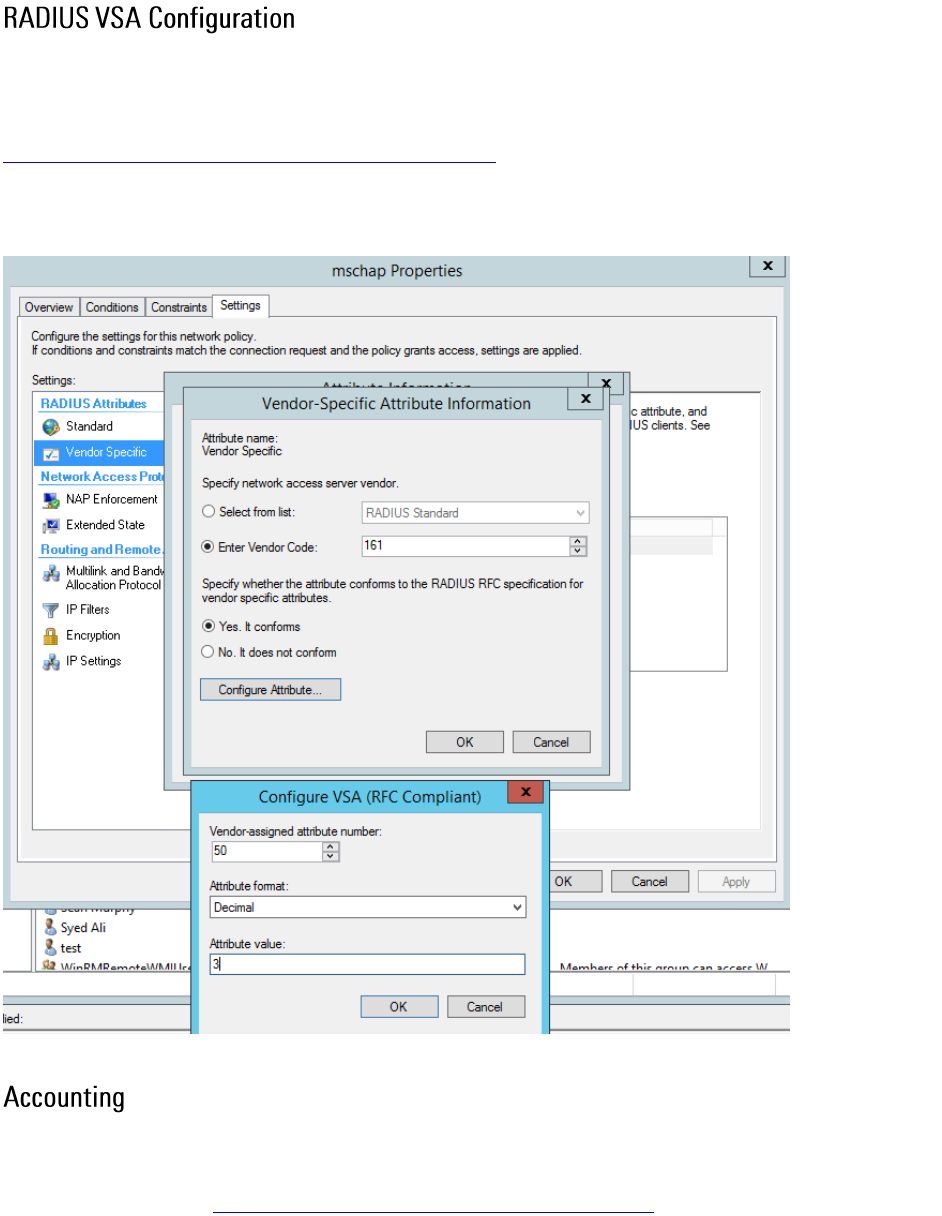
Chapter 7: Configuration
Configuring a RADIUS server
Page 7-311
Before using VSA, the Cambium-Canopy-UserLevel(50) VSA must be configured with some access
level say ADMIN(3),
Follow below link for configuring VSA:
https://technet.microsoft.com/en-us/library/cc731611
The Cambium’s vendor code is 161.
Figure 143 RADIUS VSA configuration
User can enable accounting in NPS under NPS Console > Accounting >
Configure Accounting.
For more details refer https://technet.microsoft.com/library/dd197475
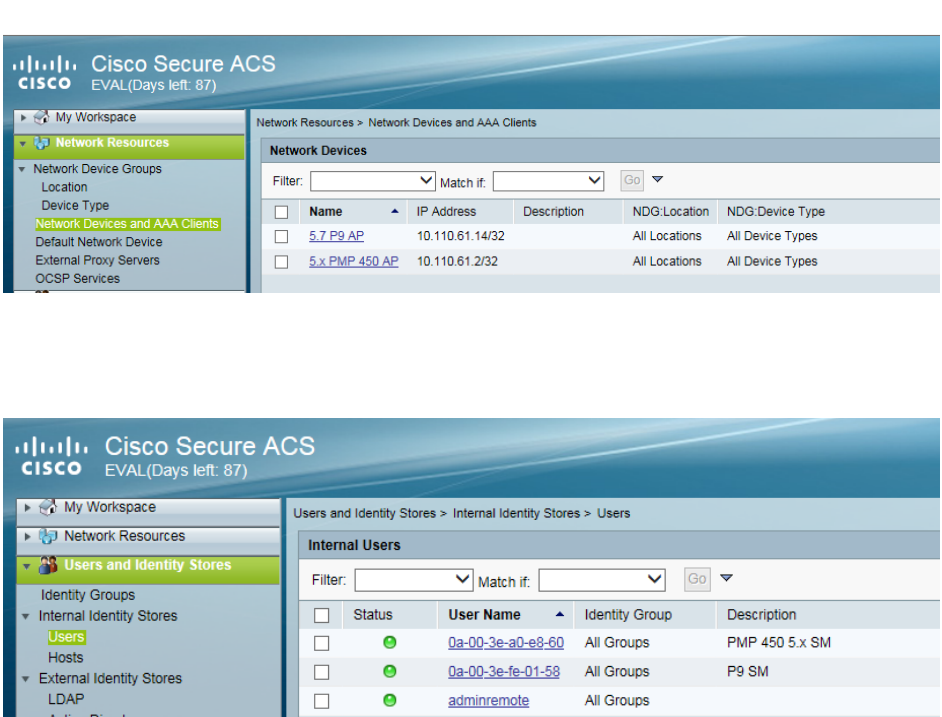
Chapter 7: Configuration
Configuring a RADIUS server
Page 7-312
Cisco ACS RADIUS Server Support
This briefly explains how to configure CIsco ACS RADIUS server for PEAP-MSCHAPv2
authentication.
The configuration had been tested on CISCO ACS Version : 5.7.0.15
Adding RADIUS client
Figure 144 Adding RADIUS client
Creating Users
Figure 145 Creating users
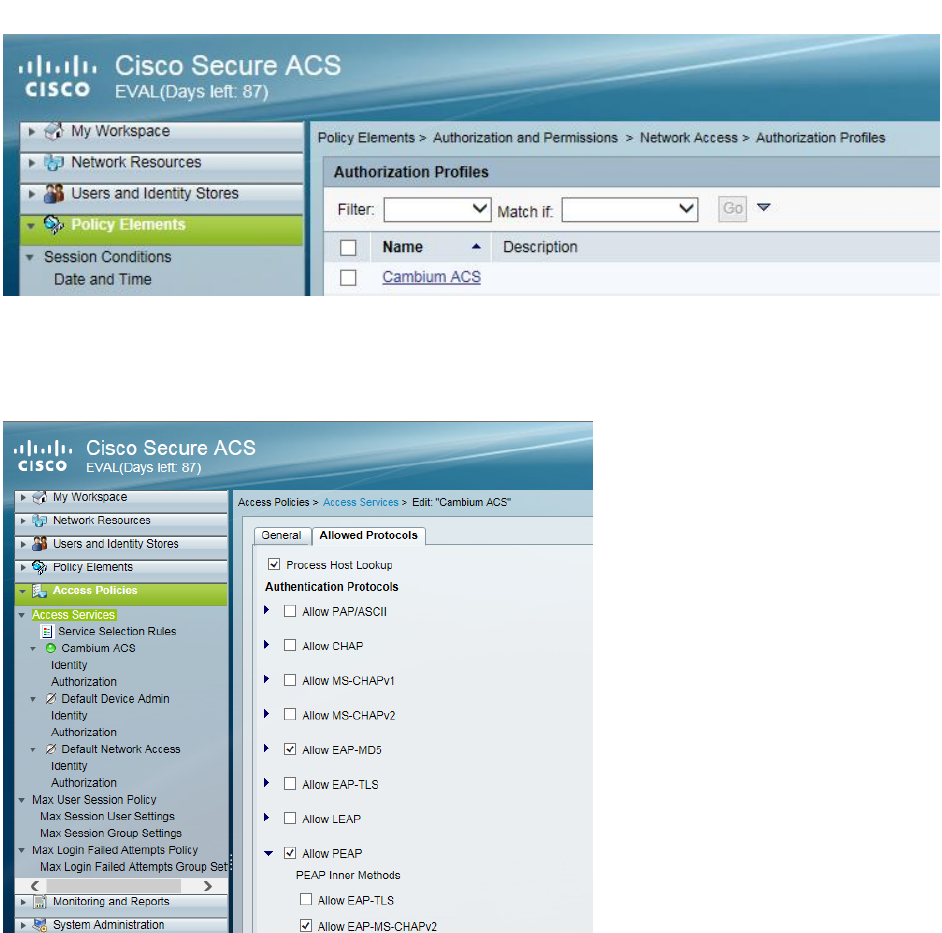
Chapter 7: Configuration
Configuring a RADIUS server
Page 7-313
Creating RADIUS instance
Figure 146 Creating RADIUS instance
RADIUS protocols
Figure 147 RADIUS protocols
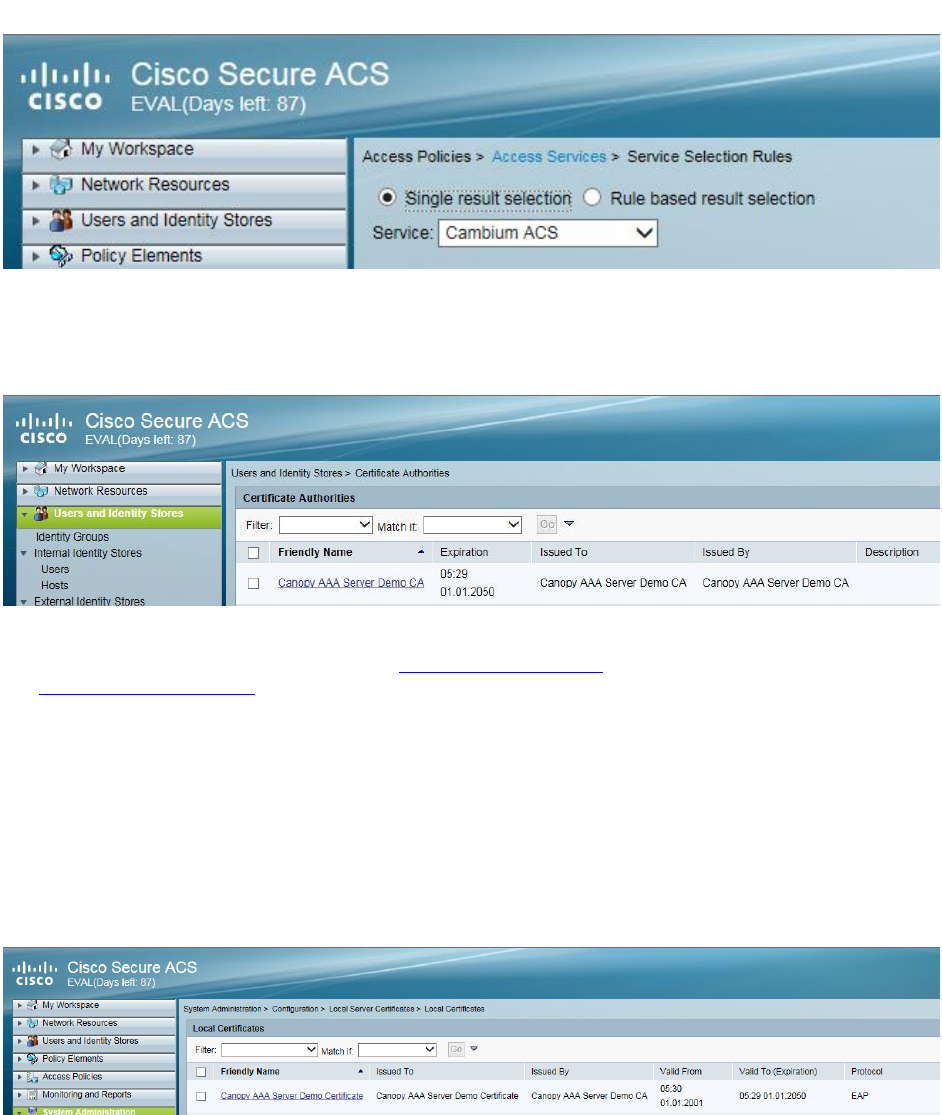
Chapter 7: Configuration
Configuring a RADIUS server
Page 7-314
Service selection
Figure 148 Service selection
Adding Trusted CA
Figure 149 Adding Trusted CA
Note that certificate has to be in DER form, so if you have in PEM format convert using openssl.
openssl.exe x509 -in <path-to->/cacert_aaasvr.pem -outform DER -out <path-
to>/cacert_aaasvr.der
Installing Server Certificate
After installing trusted CA, you need to add a server certificate which will be used for TLS
tunnel.Generally you have to install same certificate which is installed in your AP, so that AP can
trust the radius server.
Figure 150 Installing Server Certificate
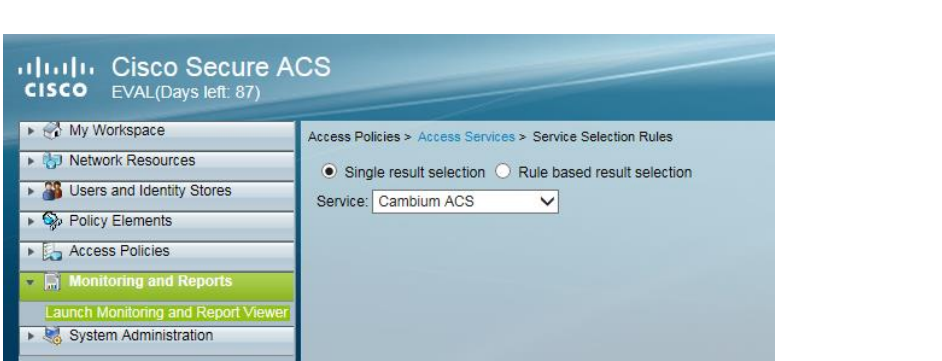
Chapter 7: Configuration
Configuring a RADIUS server
Page 7-315
Monitoring Logs
Figure 151 Mornitoring logs
Configuring VSA
Before using VSA , user has to add Cambium Vendor Specific Attribute
Navigate to System Administration > Configuration > Dictionaries > Protocols > RADIUS > RADIUS
VSA > Motorola
If Motorola is not present you can create Vendor with ID 161
Add all the VSA one by one
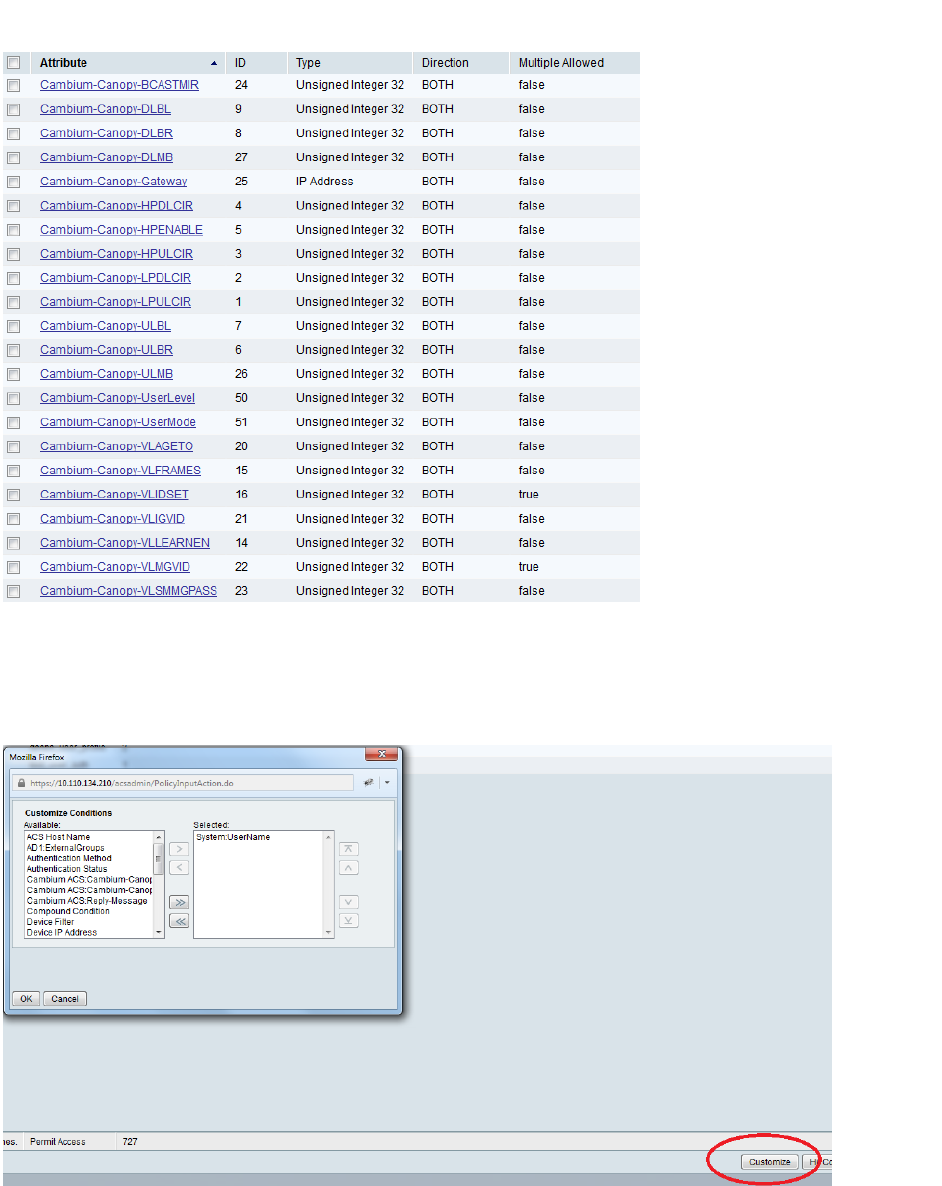
Chapter 7: Configuration
Configuring a RADIUS server
Page 7-316
Figure 152 VSA list
Using VSA for users
Navigate to Access Policies > Access Services > Cambium ACS > Authorization
1. Change condition to User name
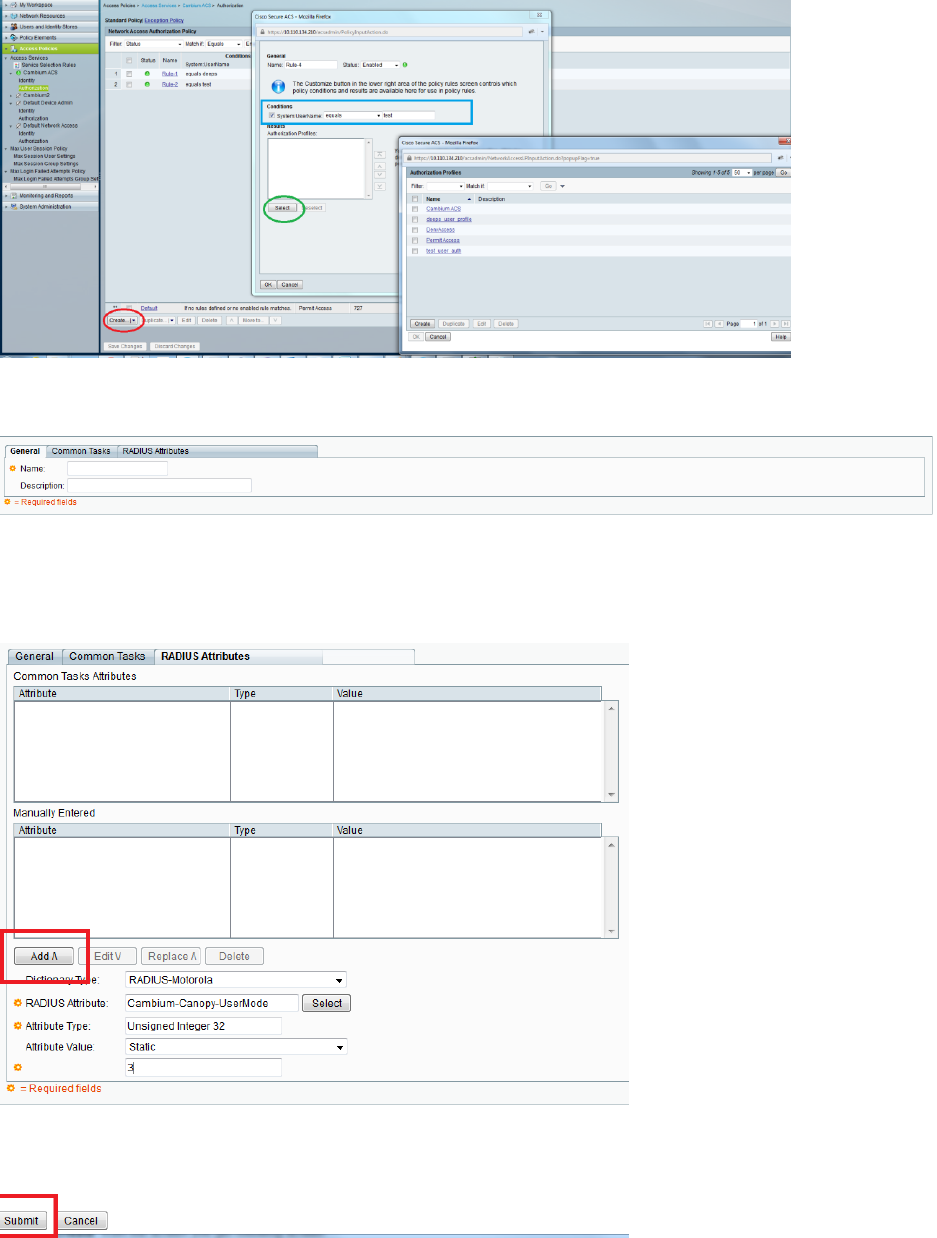
Chapter 7: Configuration
Configuring a RADIUS server
Page 7-317
2. Next click Create and then click Select see diagram below
3. Click Create from the screen you get following screen
Chose some name and then move to RADIUS Attributes tab
4. Fill attribute which all you want for that particular user
Important: Click Add for each attribute and when done click Submit.
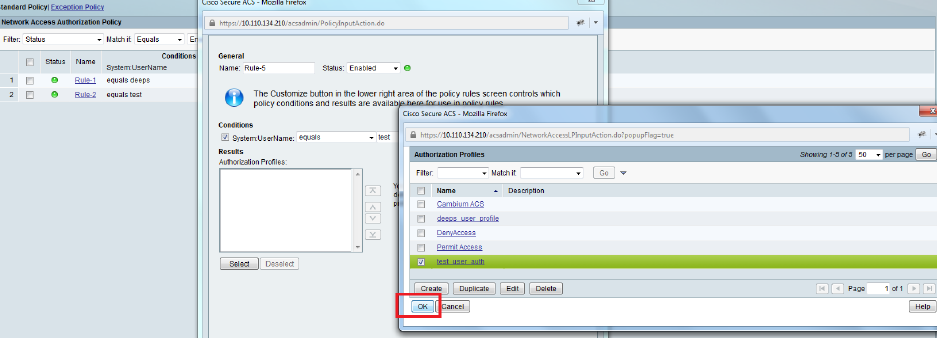
Chapter 7: Configuration
Configuring a RADIUS server
Page 7-318
5. Now you are ready to use this Authorization profile for the use
Select and Press OK
6. Finally press Save Changes and you are ready to use it.

Page 8-1
Chapter 8: Tools
The AP and SM GUIs provide several tools to analyze the operating environment, system
performance and networking, including:
Using Spectrum Analyzer tool on page 8-2
Using the Alignment Tool on page 8-15
Using the Link Capacity Test tool on page 8-21
Using AP Evaluation tool on page 8-27
Using BHM Evaluation tool on page 8-31
Using the OFDM Frame Calculator tool on page 8-35
Using the Subscriber Configuration tool on page 8-39
Using the Link Status tool on page 8-40
Using BER Results tool on page 8-45
Using the Sessions tool on page 8-46
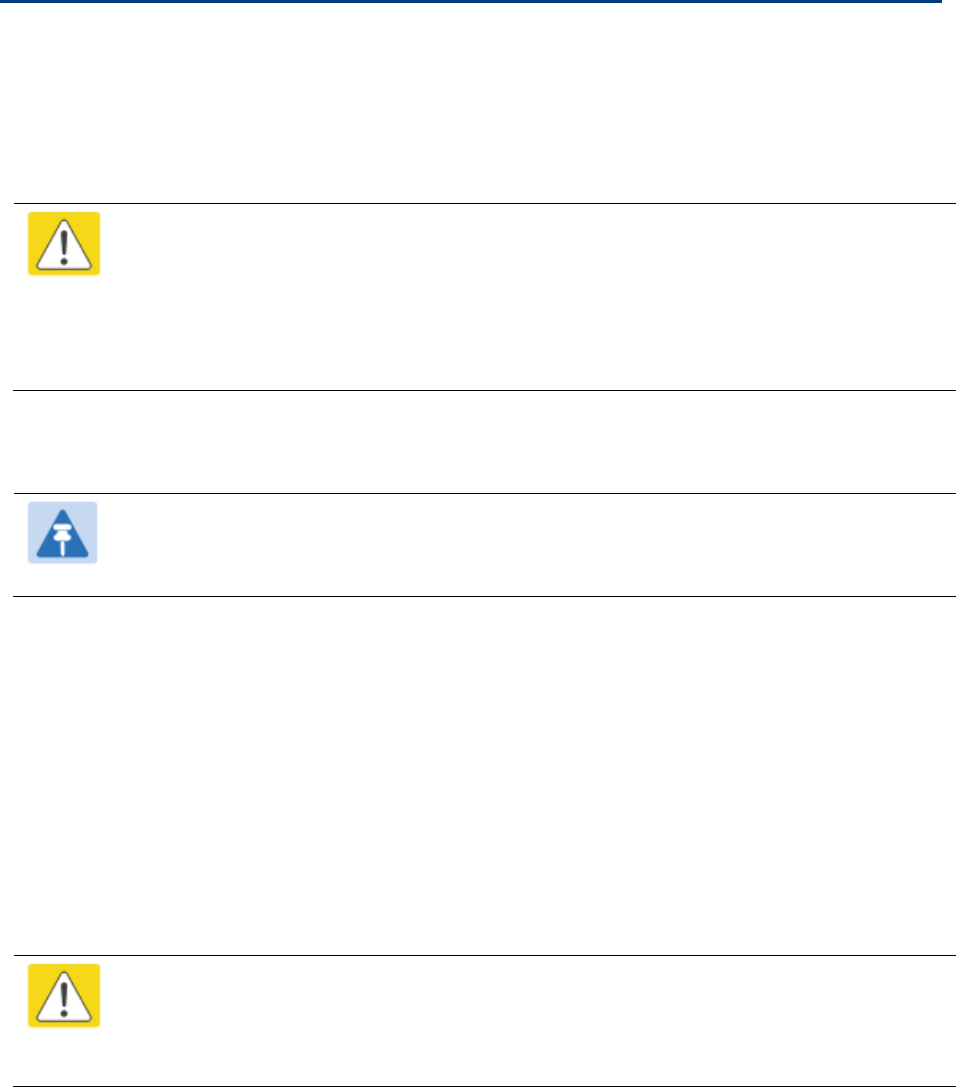
Chapter 8: Tools
Using Spectrum Analyzer tool
Page 8-2
Using Spectrum Analyzer tool
The integrated spectrum analyzer can be very useful as a tool for troubleshooting and RF planning,
but is not intended to replicate the accuracy and programmability of a high-end spectrum analyzer,
which sometime can be used for other purposes.
The AP/BHM and SM/BHS perform spectrum analysis together in the Sector Spectrum Analyzer
tool.
Caution
On start of the Spectrum Analyzer on a module, it enters a scan mode and drops any
RF connection it may have had. When choosing Start Timed Spectrum Analysis, the
scan is run for the amount of time specified in the Duration configuration parameter.
When choosing Start Continuous Spectrum Analysis, the scan is run continuously for
24 hours, or until stopped manually (using the Stop Spectrum Analysis button).
Any module can be used to see the frequency and power level of any detectable signal that is
within, just above, or just below the frequency band range of the module.
Note
Vary the days and times when you analyze the spectrum in an area. The RF
environment can change throughout the day or throughout the week.
Mapping RF Neighbor Frequencies
The neighbor frequencies can be analyzed using Spectrum Analyzer tool. Following modules allow
user to:
Use a BHS or BHM for PTP and SM or AP for PMP as a Spectrum Analyzer.
View a graphical display that shows power level in RSSI and dBm at 5 MHz increments
throughout the frequency band range, regardless of limited selections in the Custom Radio
Frequency Scan Selection List parameter of the SM/BHS.
Select an AP/BHM channel that minimizes interference from other RF equipment.
Caution
The following procedure causes the SM/BHS to drop any active RF link. If a link is
dropped when the spectrum analysis begins, the link can be re-established when
either a 15 minute interval has elapsed or the spectrum analyzer feature is disabled.
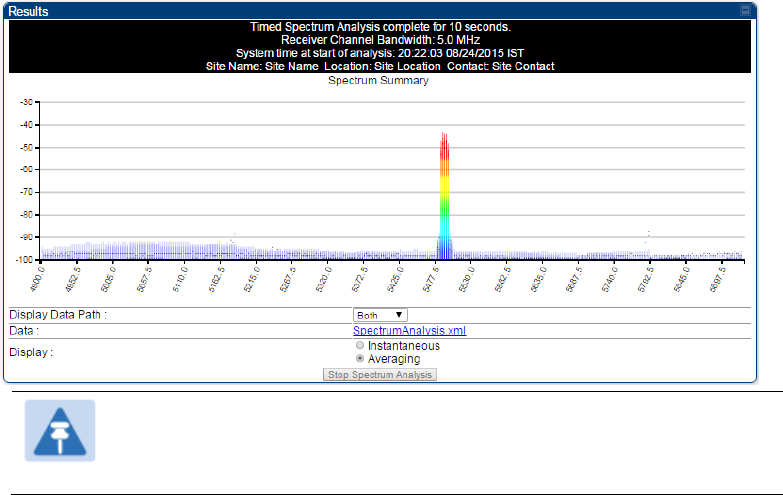
Chapter 8: Tools
Using Spectrum Analyzer tool
Page 8-3
Temporarily deploy a SM/BHS for each frequency band range that need to monitor and access the
Spectrum Analyzer tab in the Tools web page of the module.
Using Spectrum Analyzer tool
Using the Remote Spectrum Analyzer tool
Spectrum Analyzer tool
Analyzing the spectrum
To use the built-in spectrum analyzer functionality of the AP/SM/BH, proceed as follows:
Procedure 29 Analyzing the spectrum
1
Predetermine a power source and interface that works for the AP/SM/BH in the
area to be analyzed.
2
Take the AP/SM/BH, power source and interface device to the area.
3
Access the Tools web page of the AP/SM/BH.
4
Enter Duration in Timed Spectrum Analyzer Tab. Default value is 10 Seconds
5
Click Start Timed Sector Spectrum Analysis
6
The results are displayed:
Figure 153 Spectrum analysis - Results
Note
AP/SM/BH scans for extra 40 seconds in addition to configured
Duration
7
Travel to another location in the area to BHS.
8
Click Start Timed Spectrum Analysis
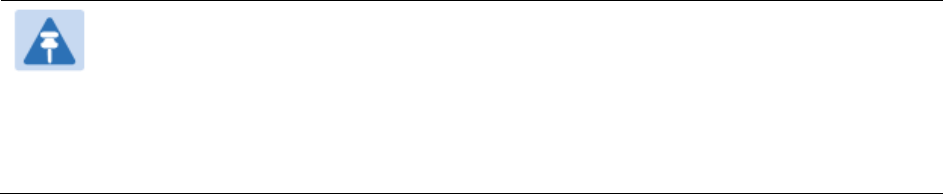
Chapter 8: Tools
Using Spectrum Analyzer tool
Page 8-4
9
Repeat Steps 4 and 6 until the area has been adequately scanned and logged.
As with any other data that pertains to your business, a decision today to put the data into a
retrievable database may grow in value to you over time.
Note
Wherever the operator find the measured noise level is greater than the sensitivity of
the radio that is plan to deploy, use the noise level (rather than the link budget) for
your link feasibility calculations.
The AP/SM/BH perform spectrum analysis together in the Sector Spectrum Analyzer
feature.
Graphical spectrum analyzer display
The AP/SM/BH display the graphical spectrum analyzer. An example of the Spectrum Analyzer
page is shown in Figure 153.
The navigation feature includes:
Results may be panned left and right through the scanned spectrum by clicking and dragging
the graph left and right
Results may be zoomed in and out using mouse
When the mouse is positioned over a bar, the receive power level, frequency, maximum and mean
receive power levels are displayed above the graph
To keep the displayed data current, either set “Auto Refresh” on the module’s Configuration >
General.
Spectrum Analyzer page of AP
The Spectrum Analyzer page of AP is explained in Table 166.

Chapter 8: Tools
Using Spectrum Analyzer tool
Page 8-5
Table 166 Spectrum Analyzer page attributes - AP
Attribute
Meaning
Display Data Path
Both means that the vertical and horizontal paths are displayed or an
individual path may be selected to display only a single-path reading.
Data
For ease of parsing data and to facilitate automation, the spectrum
analyzer results may be saved as an XML file. To save the results in an
XML formatted file, right-click the “SpectrumAnalysis.xml” link and save
the file.
Display
Instantaneous means that each reading (vertical bar) is displayed with
two horizontal lines above it representing the max power level received
(top horizontal line) and the average power level received (lower
horizontal line) at that frequency.
Averaging means that each reading (vertical bar) is displayed with an
associated horizontal line above it representing the max power level
received at that frequency.
Registered SM Count
This field displays the MAC address and Site Name of the registered SM.
Maximum Count of
Registered SMs
This field displays the maximum number of registered SMs.
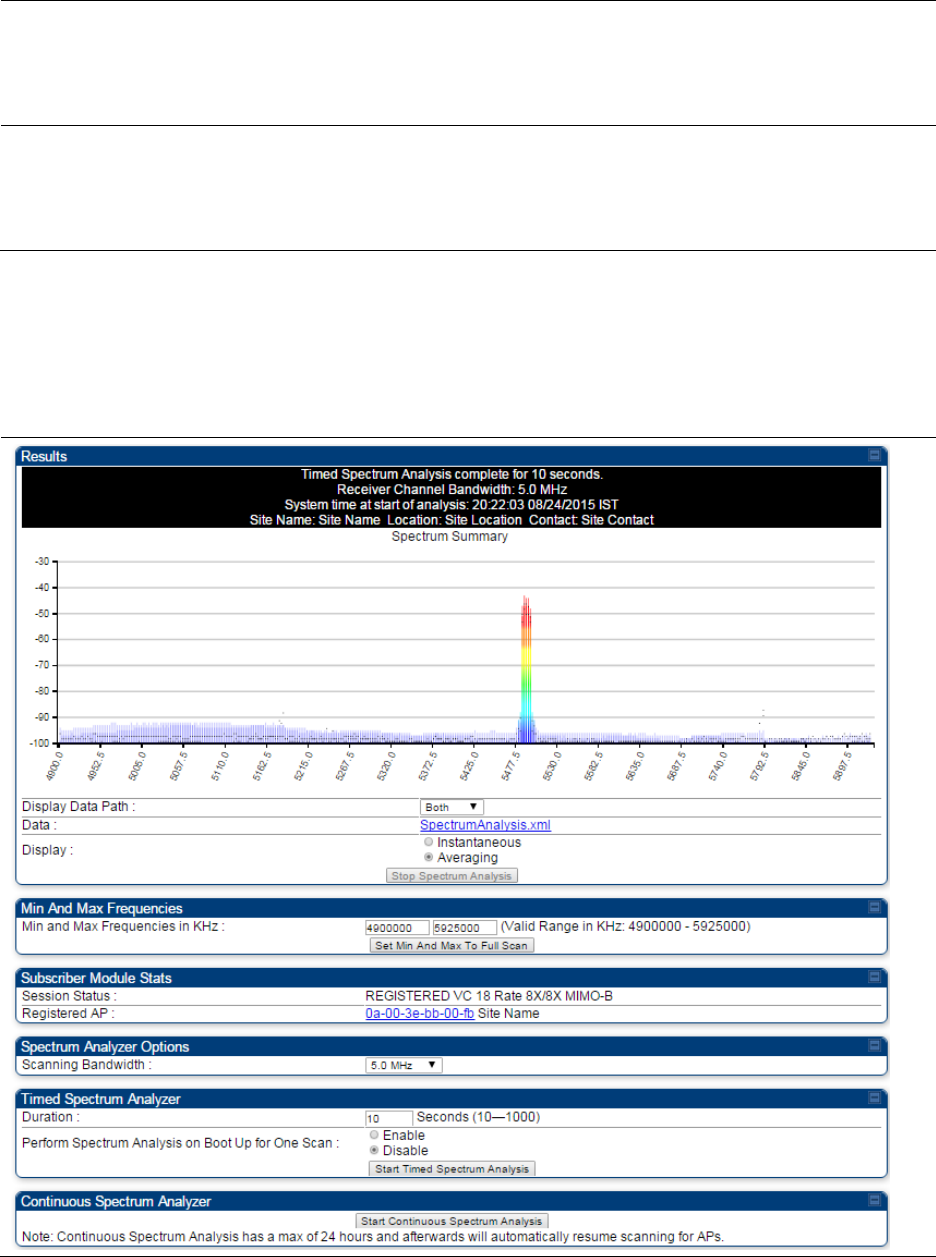
Chapter 8: Tools
Using Spectrum Analyzer tool
Page 8-6
Duration
This field allows operators to configure a specified time for which the
spectrum is scanned. If the entire spectrum is scanned prior to the end of
the configured duration, the analyzer will restart at the beginning of the
spectrum.
Continuous
Spectrum Analyzer
Start Continuous Spectrum Analysis button ensures that when the SM is
powered on, it automatically scans the spectrum for 10 seconds. These
results may then be accessed via the Tools > Spectrum Analyzer GUI
page.
Spectrum Analyzer page of SM
The Spectrum Analyzer page of SM is explained in Table 167.
Table 167 Spectrum Analyzer page attributes - SM
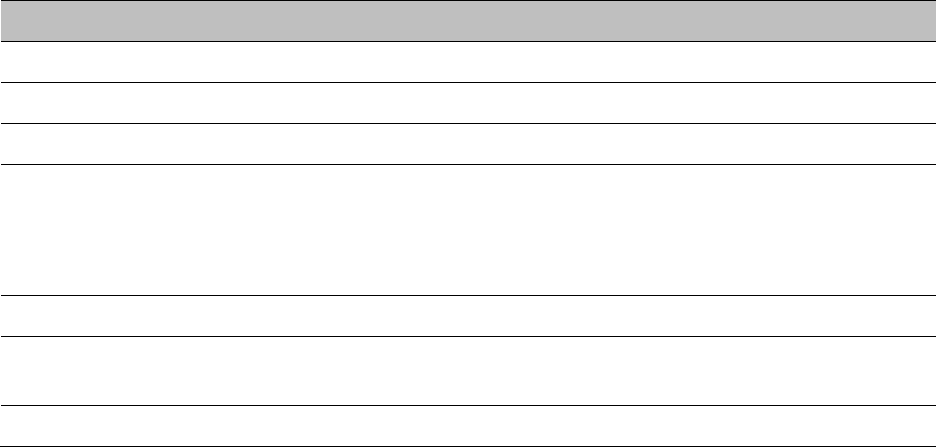
Chapter 8: Tools
Using Spectrum Analyzer tool
Page 8-7
Attribute
Meaning
Display Data Path
Refer Table 166 on page 8-5
Data
Refer Table 166 on page 8-5
Display
Refer Table 166 on page 8-5
Min and Max
Frequencies in KHz
To scan min to max range of frequencies, enter min and max
frequencies in KHz and press Set Min and Max to Full Scan button.
To scan +/- 40 MHz from center frequency, enter center frequency in KHz
and press Set Min And Max To Center Scan +/- 40KHz button.
Registered SM Count
Refer Table 166 on page 8-5
Maximum Count to
Registered SMs
Refer Table 166 on page 8-5
Duration
Refer Table 166 on page 8-5
Spectrum Analyzer page of BHM
The Spectrum Analyzer page of BHM is explained in Table 168.
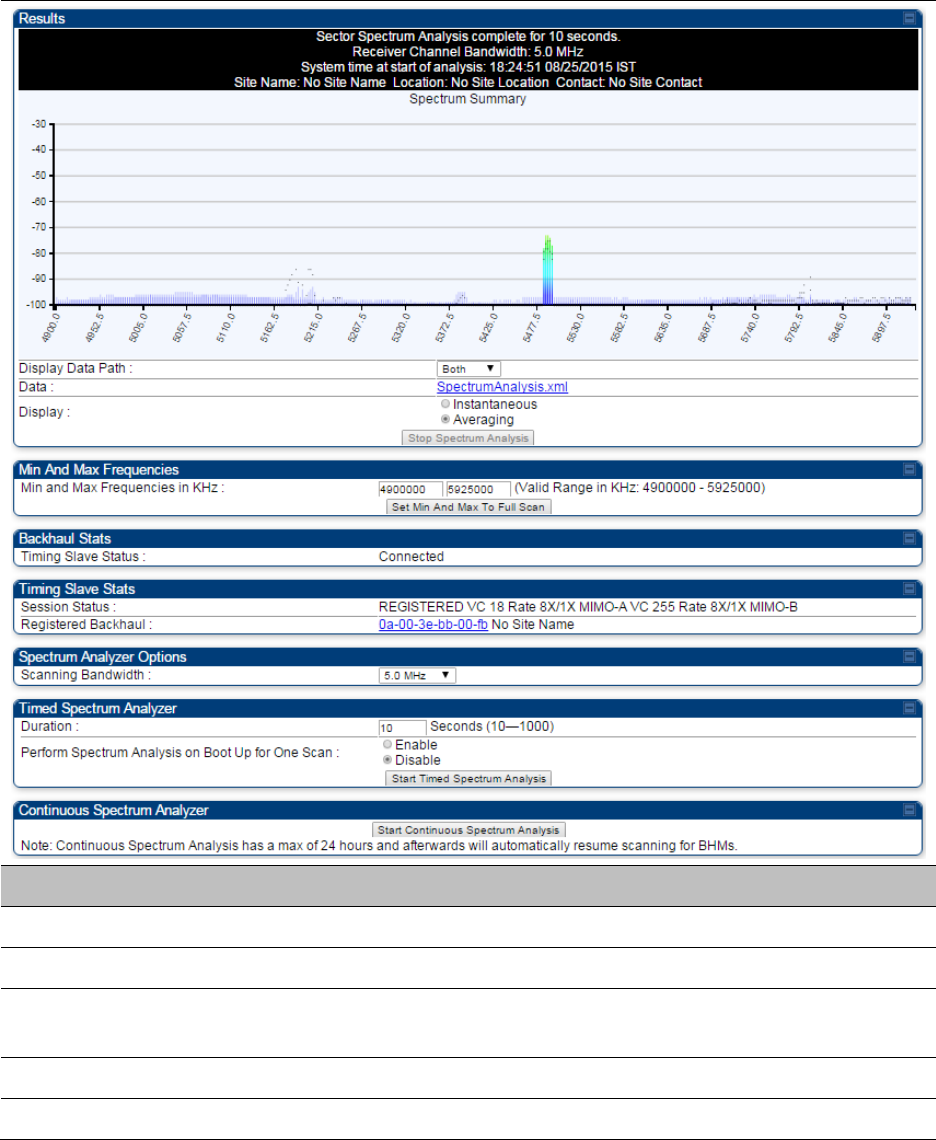
Chapter 8: Tools
Using Spectrum Analyzer tool
Page 8-9
Spectrum Analyzer page of BHS
The Spectrum Analyzer page of BHS is explained in Table 169.
Table 169 Spectrum Analyzer page attributes - BHS
Attribute
Meaning
Data
Refer Table 166 on page 8-5
Display
Refer Table 166 on page 8-5
Session Status
This field displays current session status and rates. The session states
can be Scanning, Syncing, Registering or Registered.
Registered Backhaul
This field displays MAC address of BHM and PTP model number
Duration
Refer Table 166 on page 8-5
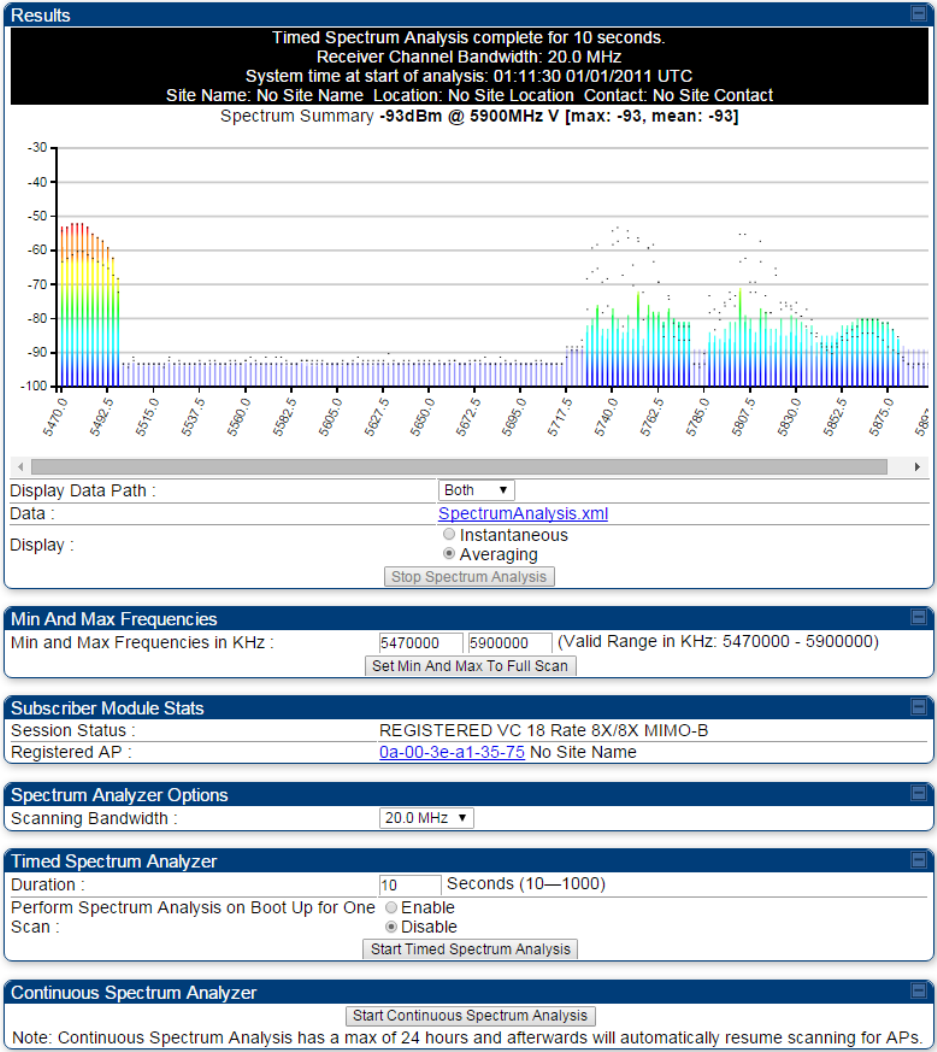
Chapter 8: Tools
Using Spectrum Analyzer tool
Page 8-11
Spectrum Analyzer page result of PMP 450 SM
Figure 154 Spectrum Analyzer page result – PMP 450 SM
Chapter 8: Tools
Using Spectrum Analyzer tool
Page 8-12
Remote Spectrum Analyzer tool
The Remote Spectrum Analyzer tool in the AP/BHM provides additional flexibility in the use of the
spectrum analyzer in the SM/BHS. Set the duration of 10 to 1000 seconds, then click the Start
Remote Spectrum Analysis button to launch the analysis from that SM/BHS.
In PMP configuration, a SM has to be selected from the drop-down list before launching Start
Remote Spectrum Analysis.
Analyzing the spectrum remotely
Procedure 30 Remote Spectrum Analyzer procedure
1
The AP/BHM de-registers the target SM/BHS.
2
The SM/BHS scans (for the duration set in the AP/BHM tool) to collect data for the
bar graph.
3
The SM/BHS re-registers to the AP/BHM.
4
The AP/BHM displays the bar graph.
The bar graph is an HTML file, but can be changed to an XML file, which is then easy to analyze
through the use of scripts that you may write for parsing the data. To transform the file to XML,
click the “SpectrumAnalysis.xml” link below the spectrum results. Although the resulting display
appears mostly unchanged, the bar graph is now coded in XML. You can now right-click on the bar
graph for a Save Target As option to save the Spectrum Analysis.xml file.
Remote Spectrum Analyzer page of AP
The Remote Spectrum Analyzer page of AP is explained in Table 170.
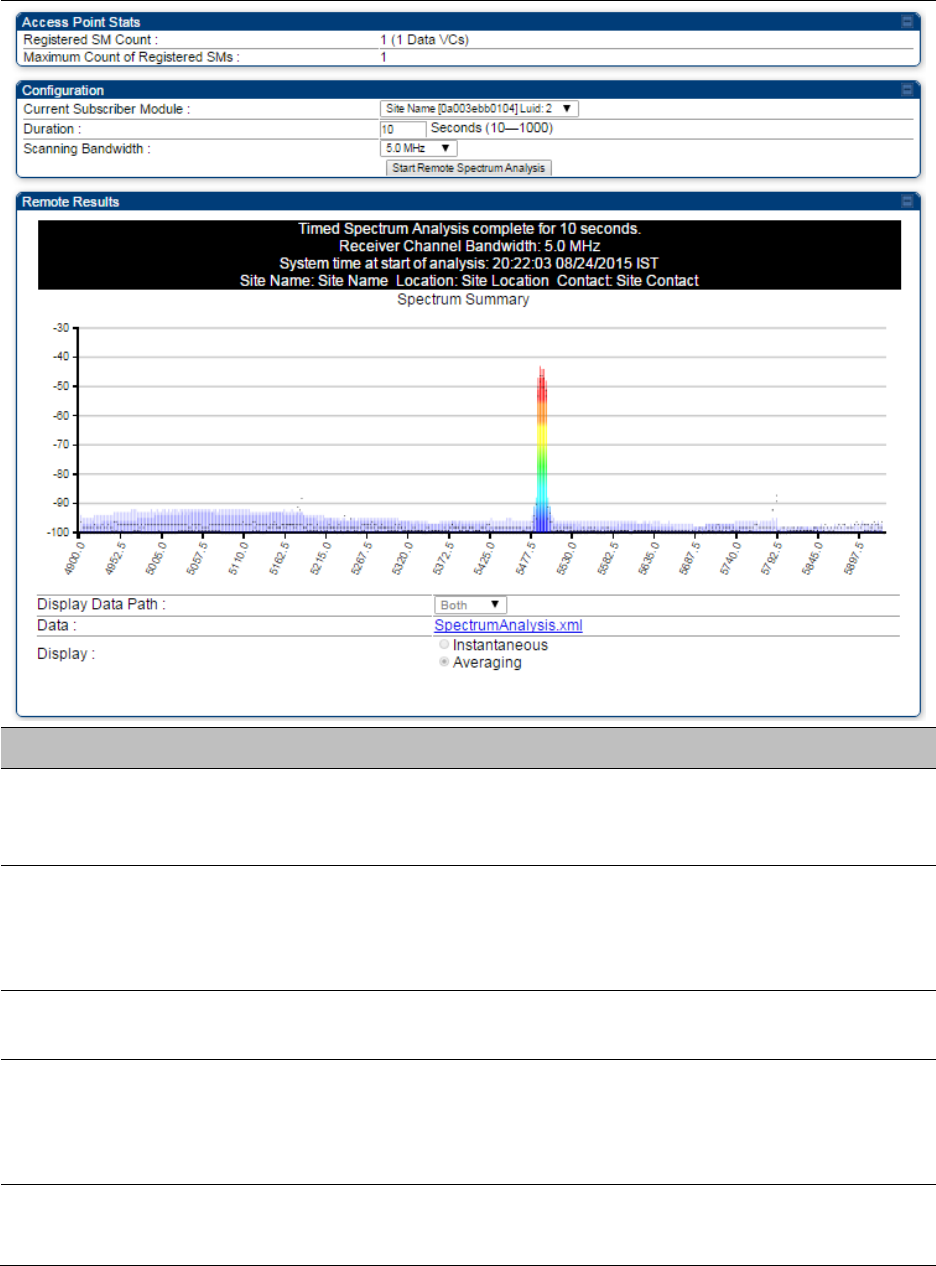
Chapter 8: Tools
Using Spectrum Analyzer tool
Page 8-13
Table 170 Remote Spectrum Analyzer attributes - AP
Attribute
Meaning
Registered SM Count
This field displays the number of SMs that were registered to the AP
before the SA was started. This helps the user know all the SMs re-
registered after performing a SA.
Maximum Count of
Registered SMs
This field displays the largest number of SMs that have been
simultaneously registered in the AP since it was last rebooted. This
count can provide some insight into sector history and provide
comparison between current and maximum SM counts at a glance.
Current Subscriber
Module
The SM with which the Link Capacity Test is run.
Duration
This field allows operators to configure a specified time for which the
spectrum is scanned. If the entire spectrum is scanned prior to the end of
the configured duration, the analyzer will restart at the beginning of the
spectrum.
Scanning Bandwidth
This parameter defines the size of the channel scanned when running
the analyzer.
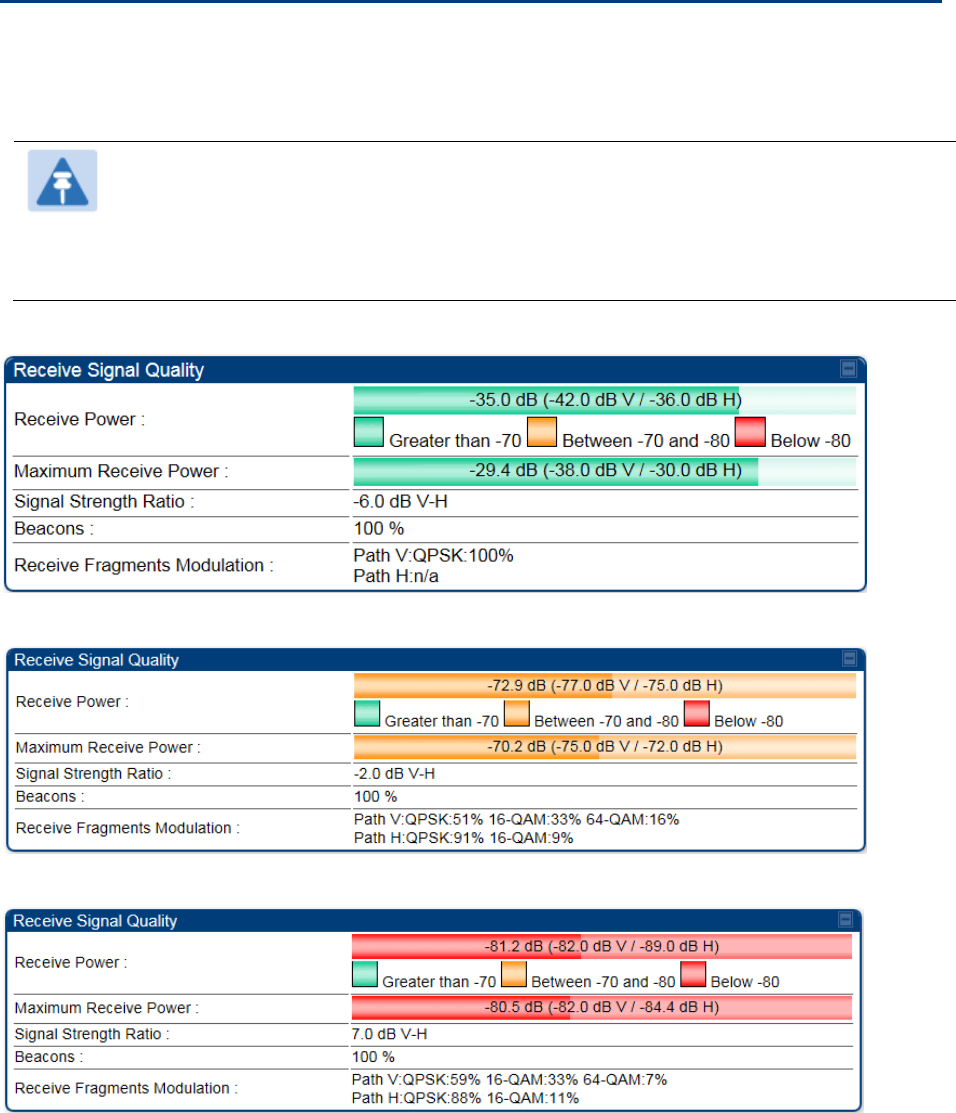
Chapter 8: Tools
Using the Alignment Tool
Page 8-15
Using the Alignment Tool
The SM’s or BHS’s Alignment Tool may be used to maximize Receive Power Level, Signal Strength
Ratio and Signal to Noise Ratio to ensure a stable link. The Tool provides color coded readings to
facilitate in judging link quality.
Note
To get best performance of the link, the user has to ensure the maximum Receive
Power Level during alignment by pointing correctly. The proper alignment is
important to prevent interference in other cells. The achieving Receive Power Level
green (>- 70 dBm) is not sufficient for the link.
Figure 155 Alignment Tool tab of SM – Receive Power Level > -70 dBm
Figure 156 Alignment Tool tab of SM – Receive Power Level between -70 to -80 dBm
Figure 157 Alignment Tool tab of SM – Receive Power Level < -80 dBm

Chapter 8: Tools
Using the Alignment Tool
Page 8-16
Aiming page and Diagnostic LED – SM/BHS
The SM’s/BHS’s Alignment Tool (located in GUI Tools -> Aiming) may be used to configure the
SM’s/BHS’s LED panel to indicate received signal strength and to display decoded beacon
information/power levels. The SM/BHS LEDs provide different status based on the mode of the
SM/BHS. A SM/BHS in “operating” mode will register and pass traffic normally. A SM/BHS in
“aiming” mode will not register or pass traffic, but will display (via LED panel) the strength of
received radio signals (based on radio channel selected via Tools ->Aiming).. See SM/BHS LEDs on
page 2-13.
Note
In order for accurate power level readings to be displayed, traffic must be present on
the radio link.
Refer Table 19 SM/BHS LED descriptions on page 2-14 for SM/BHS LED details.
Aiming page of SM
The Aiming page is similar to Spectrum Analyzer where it scans the spectrum but it does not
establish any session with any Aps. It has two modes – Single Frequency Only and Normal
Frequency Scan List.
The Aiming page of SM is explained in Table 172.
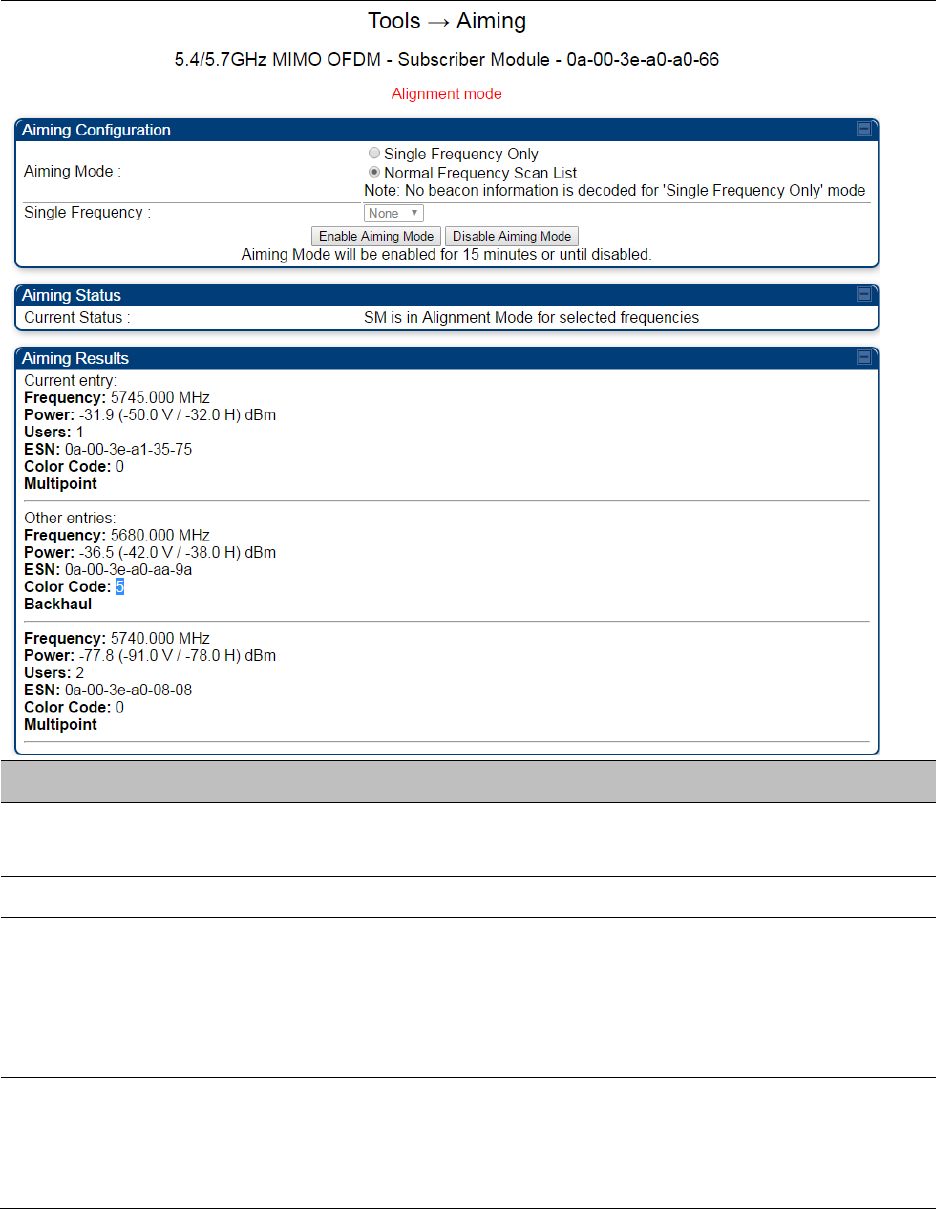
Chapter 8: Tools
Using the Alignment Tool
Page 8-17
Table 172 Aiming page attributes – SM
Attribute
Meaning
Aiming Mode
Single Frequency Only: scans only selected single frequency.
Normal Frequency Scan List: scans: scans all frequency of scan list.
Single Frequency
Select a particular frequency from drop down menu for scanning.
Scan Radio
Frequency Only
Mode
Enabled: the radio is configured to “aiming” or “alignment” mode,
wherein the LED panel displays an indication of receive power level. See
Table 19 SM/BHS LED descriptions on page 2-14.
Disabled: the radio is configured to “operating” mode, wherein the SM
registers and passes traffic normally.
Aiming Results
The Aiming Results are displayed in two sections – Current entry and
Other entries.
Frequency: this field indicates the frequency of the AP which is
transmitting the beacon information.
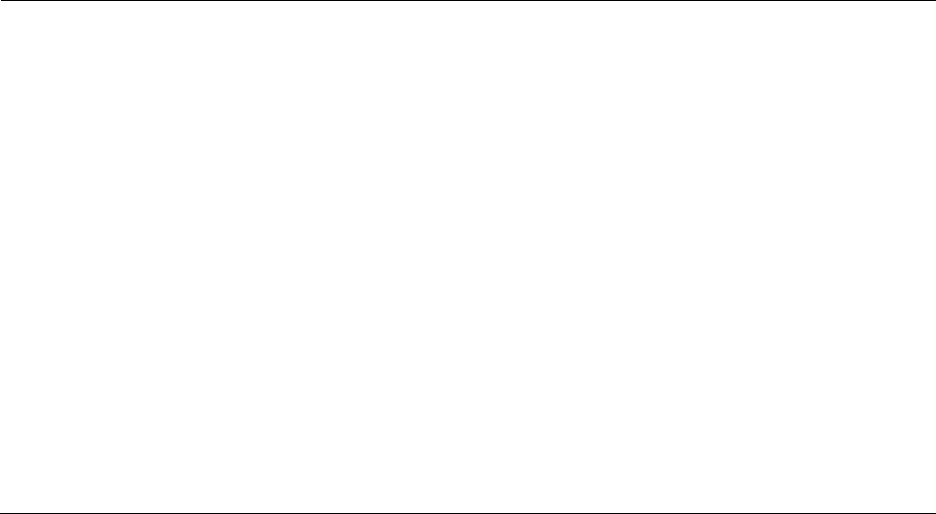
Chapter 8: Tools
Using the Alignment Tool
Page 8-18
Power: This field indicates the current receive power level (vertical
channel) for the frequency configured in parameter Radio Frequency.
Users: This field indicates the number of SMs currently registered to the
AP which is transmitting the beacon information.
ESN: This field indicates the MAC, or hardware address of the AP/BHM
which is transmitting the beacon information.
Color Code: This field displays a value from 0 to 254 indicating the AP’s
configured color code. For registration to occur, the color code of the SM
and the AP must match. Color code is not a security feature. Instead,
color code is a management feature, typically for assigning each sector a
different color code.
Color code allows you to force a SM to register to only a specific AP,
even where the SM can communicate with multiple APs. The default
setting for the color code value is 0. This value matches only the color
code of 0 (not all 255 color codes).
Multipoint or Backhaul: this field indicates type of configuration - point-
Multipoint(PMP) or Backhaul(PTP).
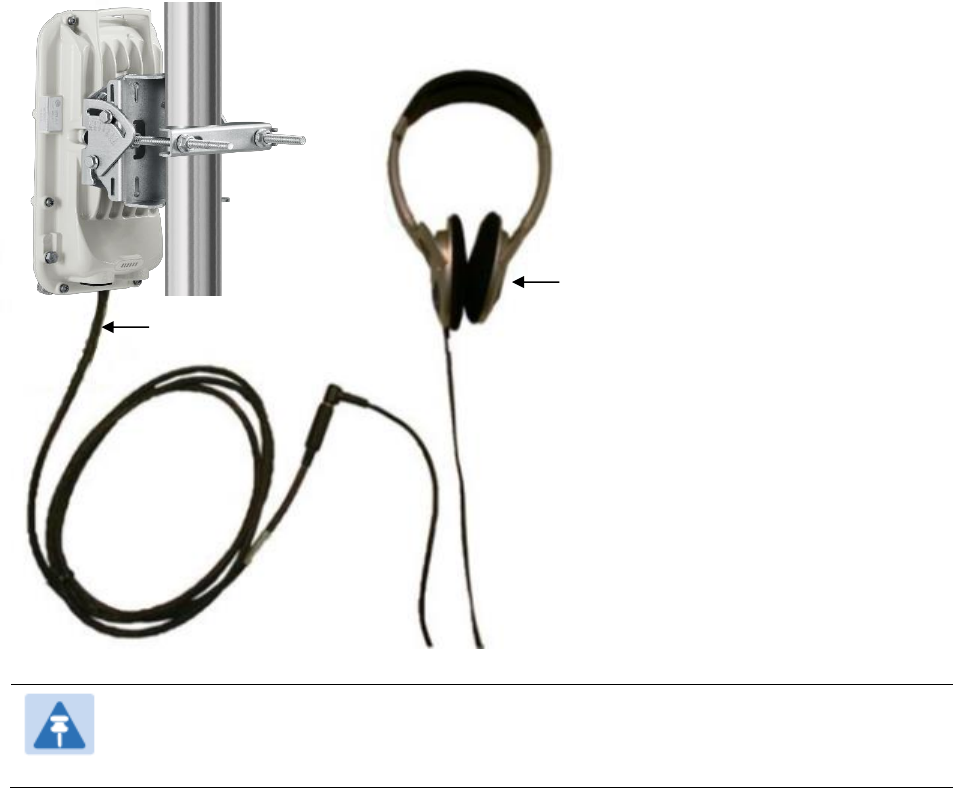
Chapter 8: Tools
Using the Alignment Tool
Page 8-20
Alignment Tone
For coarse alignment of the SM/BHS, use the Alignment Tool located at Tools -> Alignment Tool.
Optionally, connect a headset alignment tone kit to the AUX/SYNC port of the SM/BHS and listen
to the alignment tone, which indicates greater SM/BHS receive signal power by pitch. By adjusting
the SM’s/BHS’s position until the highest frequency pitch is obtained operators and installers can
be confident that the SM/BHS is properly positioned. For information on device GUI tools available
for alignment, see sections Aiming page and Diagnostic LED – SM/BHS on page 8-16, Using the
Link Capacity Test tool on page 8-21 and Using AP Evaluation tool on page 8-27.
Figure 158 PMP/PTP 450i link alignment tone
Note
The Alignment Tone cable for a 450i uses an RJ-45 to headset cable where the 450
alignment tone cable uses an RJ-12 to headset cable.
Headphones
450i Alignment
tone adapter
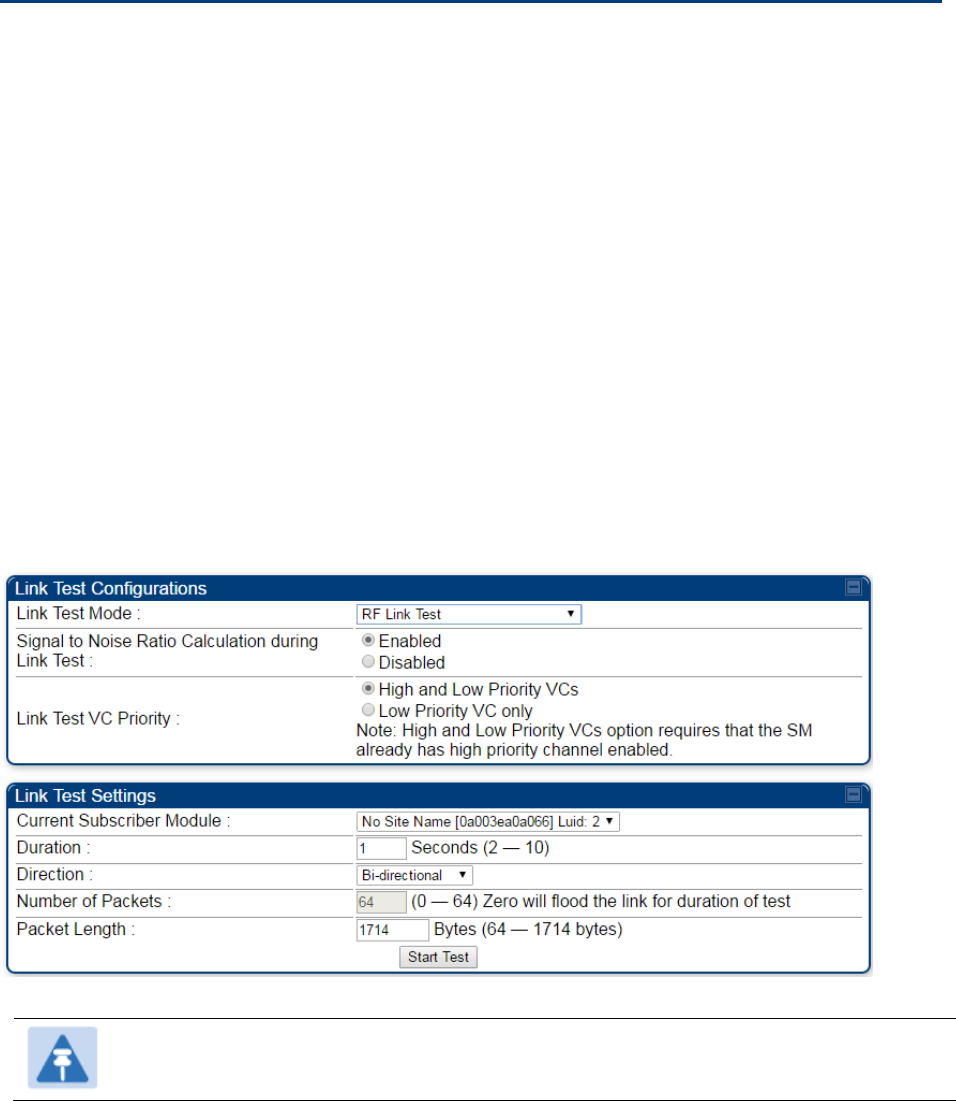
Chapter 8: Tools
Using the Link Capacity Test tool
Page 8-21
Using the Link Capacity Test tool
The Link Capacity Test tab allows you to measure the throughput and efficiency of the RF link
between two modules. Many factors, including packet length, affect throughput.
The Link Capacity Test tool has following modes:
RF Link Test: Fully tests radio-to-radio communication, but does not bridge traffic.
Link Test with Bridge: Bridges traffic to “simulated” Ethernet ports, providing a status of the
bridged link.
Link Test with Bridge and MIR: Bridges the traffic during test and also adheres to any MIR
(Maximum Information Rate) settings for the link.
Extrapolated Link Test: Estimates the link capacity by sending few packets and measuring link
quality.
The Link Capacity Test tab contains the settable parameter Packet Length with a range of 64 to
1714 bytes. This allows you to compare throughput levels that result from various packet sizes.
The Current Results Status also displayed date and time of last performed Link Capacity Test. If
there is any change in time zone, the date and time will be adjusted accordingly.
Figure 159 Link Capacity Test - AP
Note
The Extrapolated Link Test can be run by Read-Only login also..
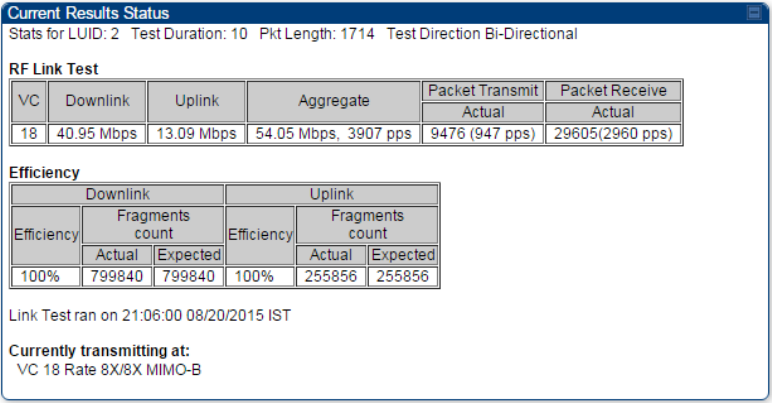
Chapter 8: Tools
Using the Link Capacity Test tool
Page 8-22
Performing “RF Link Test”, “Link Test with Bridge” or “Link Test
with Bridge and MIR”
To run a simple link capacity test, perform the following procedure:
Procedure 31 Performing a simple Link Capacity Test
1
Access the Link Capacity Test tab in the Tools web page of the module.
2
Select Link Test Mode RF Link Test, Link Test with Bridge or Link Test with Bridge and
MIR.
3
Set Signal to Noise Ratio Calculation during Link Test attribute to enable to disable.
4
Set Link Test VC Priority attribute to either High and Low Priority VCs or Low Priority
VC only.
5
Select the subscriber module to test using the Current Subscriber Module parameter.
This parameter is not available in BHM.
6
Type into the Duration field how long (in seconds) the RF link must be tested.
7
Select the Direction – Bi-directional, Uplink Only or Downlink Only.
8
Type into the Number of Packets field a value of 0 to flood the link for the duration of
the test.
6
Type into the Packet Length field a value of 1714 to send 1714-byte packets during the
test.
7
Click the Start Test button.
8
In the Current Results Status block of this tab, view the results of the test. See Figure
160 on page 8-22.
Figure 160 Link Capacity Test tab with 1714-byte packet length
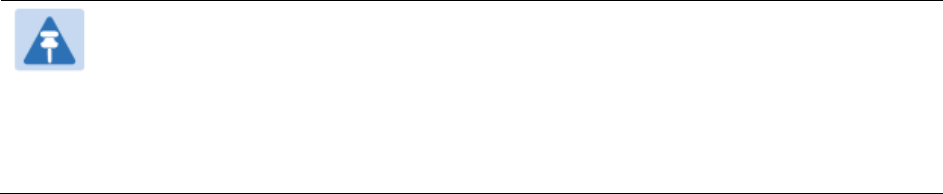
Chapter 8: Tools
Using the Link Capacity Test tool
Page 8-23
Performing Extrapolated Link Test
The Extraploated Link Test estimates the link capacity by sending few packets and measuring link
quality. Once the test is initiated, the radio starts session at the lower modulation, 1X, As traffic is
passed sucessfuly across the link, the radio decides to try the next modulation, 2X. This process
repeats until it find best throughput to estimate capacity of link.
Note
It is recommended to run Extrapolated Link Test where the session must have been up
and have traffic present on it in order to get accurate test results. This is essentail for
the radio to modulate up to get an accurate measurement.
Running the Extrapolated test just after establishing session will not provide accurate
results.
The procedure for performing Extrapolated Link Test is as follows:
Procedure 32 Performing an Extrapolated Link Test
1
Access the Link Capacity Test tab in the Tools web page of the module.
2
Select Link Test Mode Extrapolated Link Test
3
Click the Start Test button.
4
In the Current Results Status block of this tab, view the results of the test.
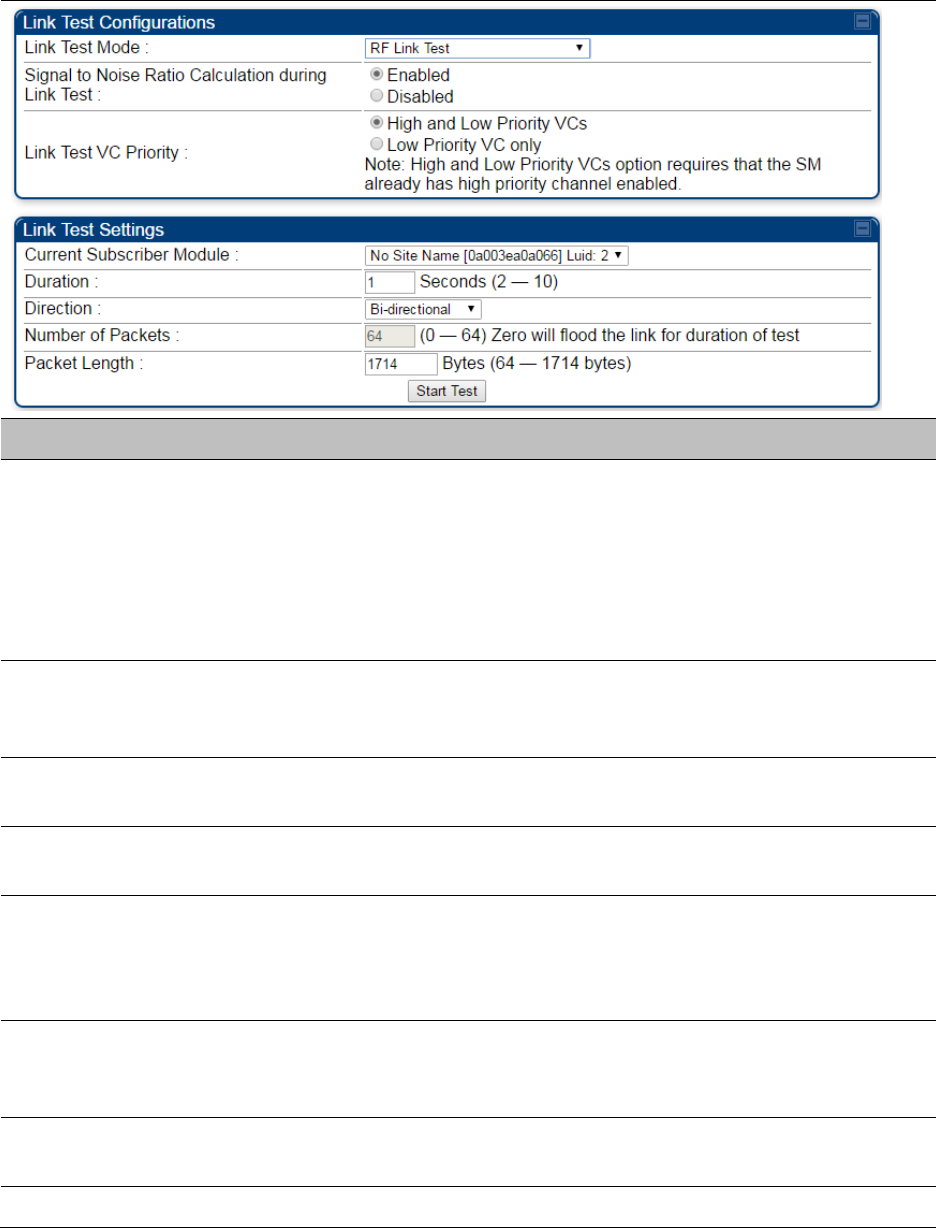
Chapter 8: Tools
Using the Link Capacity Test tool
Page 8-25
Table 174 Link Capacity Test page attributes – AP
Attribute
Meaning
Link Test Mode
Select Link Test Mode from drop down menu :
RF Link Test
Link Test with Bridging
Link Test with Bridging and MIR
Extrapolated Link Test
Signal to Noise Ratio
Calculation during
Link Test
Enable this attribute to display Signal-to-Noise information for the
downlink and uplink when running the link test.
Link Test VC Priority
This attribute may be used to enable/disable usage of the high priority
virtual channel during the link test.
Current Subscriber
Module
The SM with which the Link Capacity Test is run. This field is only
applicable for AP (not SM page).
Duration
This field allows operators to configure a specified time for which the
spectrum is scanned. If the entire spectrum is scanned prior to the end of
the configured duration, the analyzer will restart at the beginning of the
spectrum.
Direction
Configure the direction of the link test. Specify Downlink or Uplink to run
the test only in the corresponding direction only. Specific Bi-Directional
to run the test in both directions.
Number of Packets
The total number of packets to send during the Link Capacity Test. When
Link Test Mode is set to RF Link Test this field is not configurable.
Packet Length
The size of the packets in Bytes to send during the Link Capacity Test
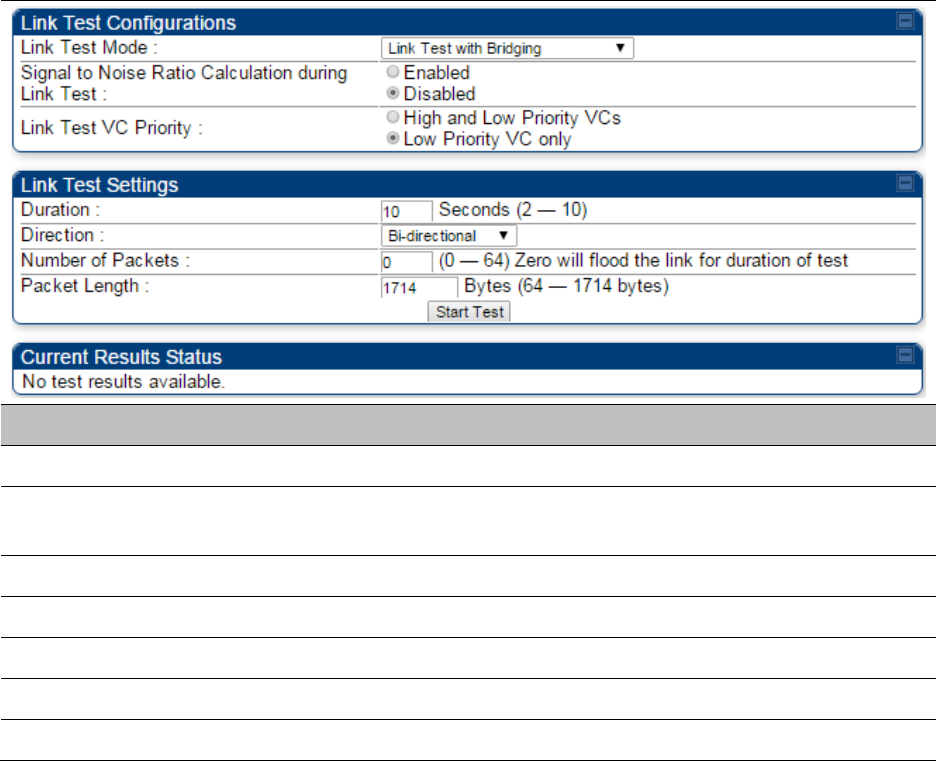
Chapter 8: Tools
Using the Link Capacity Test tool
Page 8-26
Link Capacity Test page of BHM/BHS/SM
The Link Capacity Test page of BHM/BHS is explained in Table 175.
Table 175 Link Capacity Test page attributes – BHM/BHS
Attribute
Meaning
Link Test Mode
See Table 174 on page 8-25
Signal to Noise Ratio Calculation
during Link Test
See Table 174 on page 8-25
Link Test VC Priority
See Table 174 on page 8-25
Duration
See Table 174 on page 8-25
Direction
See Table 174 on page 8-25
Number of Packets
See Table 174 on page 8-25
Packet Length
See Table 174 on page 8-25
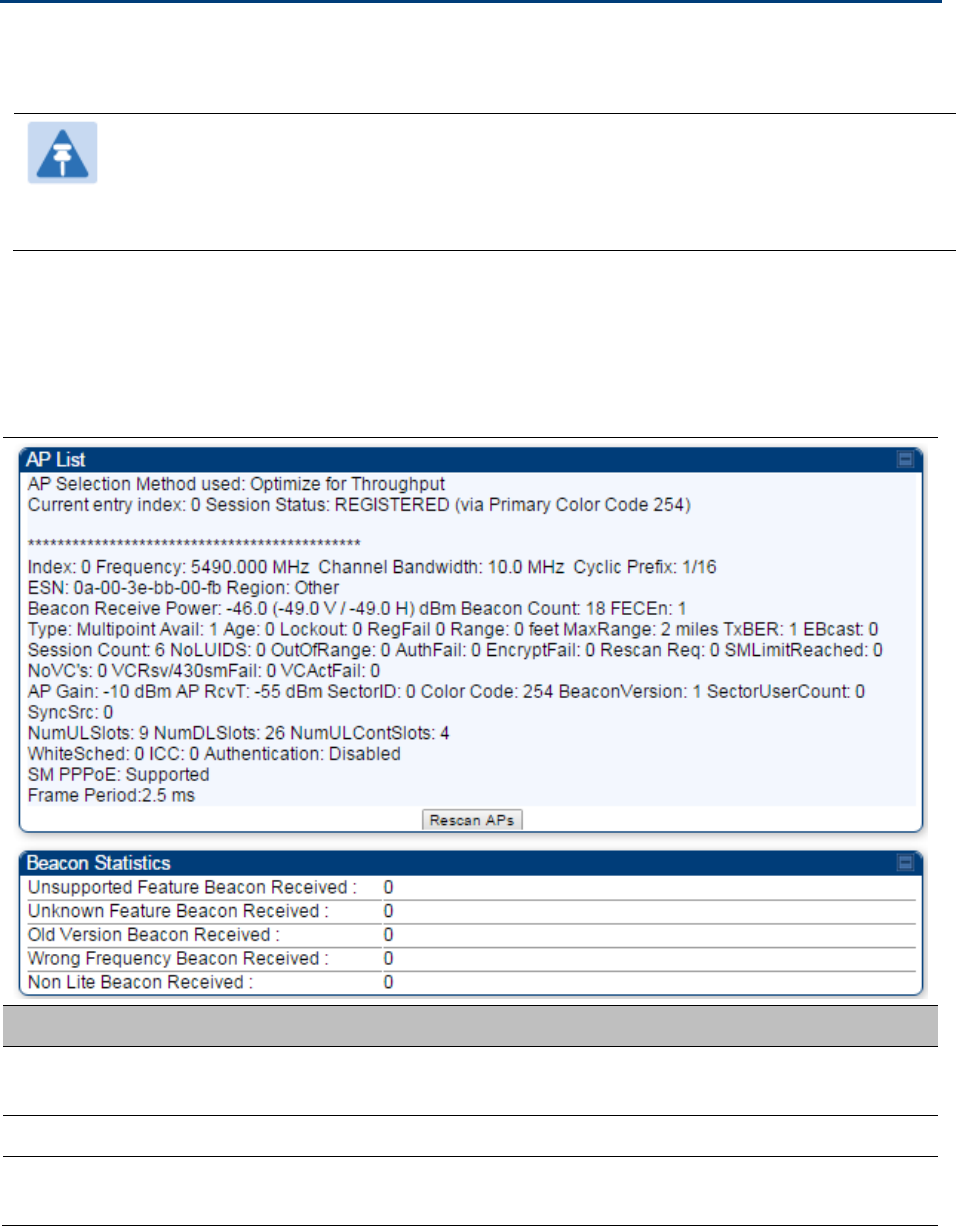
Chapter 8: Tools
Using AP Evaluation tool
Page 8-27
Using AP Evaluation tool
The AP Evaluation tab on Tools web page of the SM provides information about the AP that the
SM sees.
Note
The data for this page may be suppressed by the SM Display of AP Evaluation Data
setting in the Configuration > Security tab of the AP.
The AP Eval results can be accessed via SNMP and config file.
AP Evaluation page of AP
The AP Evaluation page of AP is explained in Table 176.
Table 176 AP Evaluation tab attributes - AP
Attribute
Meaning
Index
This field displays the index value that the system assigns (for only this
page) to the AP where this SM is registered.
Frequency
This field displays the frequency that the AP transmits.
Channel Bandwidth
The channel size used by the radio for RF transmission. The setting for
the channel bandwidth must match between the AP and the SM.
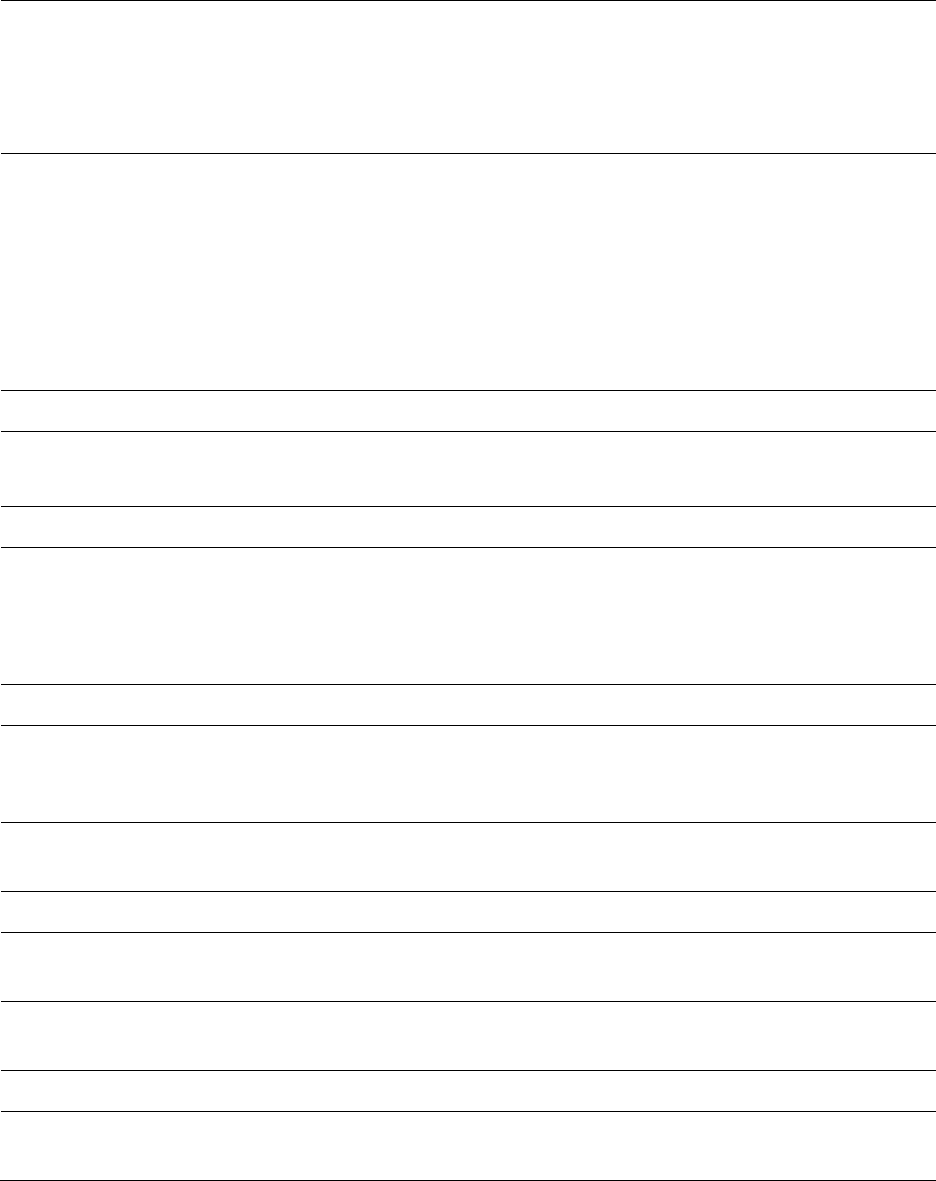
Chapter 8: Tools
Using AP Evaluation tool
Page 8-28
Cyclic Prefix
OFDM technology uses a cyclic prefix, where a portion of the end of a
symbol (slot) is repeated at the beginning of the symbol to allow multi-
pathing to settle before receiving the desired data. A 1/16 cyclic prefixes
mean that for every 16 bits of throughput data transmitted, an additional
bit is used. The Cyclic Prefix 1/16 only can be selected at this time.
ESN
This field displays the MAC address (electronic serial number) of the AP.
For operator convenience during SM aiming, this tab retains each
detected ESN for up to 15 minutes. If the broadcast frequency of a
detected AP changes during a 15-minute interval in the aiming
operation, then a multiple instance of the same ESN is possible in the
list. Eventually, the earlier instance expires and disappears and the later
instance remains to the end of its interval, but you can ignore the early
instance(s) whenever two or more are present.
Region
This field displays the AP’s configured Country Code setting.
Power Level
This field displays the SM’s combined received power level from the
AP’s transmission.
Beacon Count
A count of the beacons seen in a given time period.
FECEn
This field contains the SNMP value from the AP that indicates whether
the Forward Error Correction feature is enabled.
0: FEC is disabled
1: FEC is enabled
Type
Multipoint indicates that the listing is for an AP.
Age
This is a counter for the number of minutes that the AP has been
inactive. At 15 minutes of inactivity for the AP, this field is removed from
the AP Evaluation tab in the SM.
Lockout
This field displays how many times the SM has been temporarily locked
out of making registration attempts.
RegFail
This field displays how many registration attempts by this SM failed.
Range
This field displays the distance in feet for this link. To derive the distance
in meters, multiply the value of this parameter by 0.3048.
MaxRange
This field indicates the configured value for the AP’s Max Range
parameter.
TxBER
A 1 in this field indicates the AP is sending Radio BER.
EBcast
A 1 in this field indicates the AP or BHM is encrypting broadcast packets.
A 0 indicates it is not.
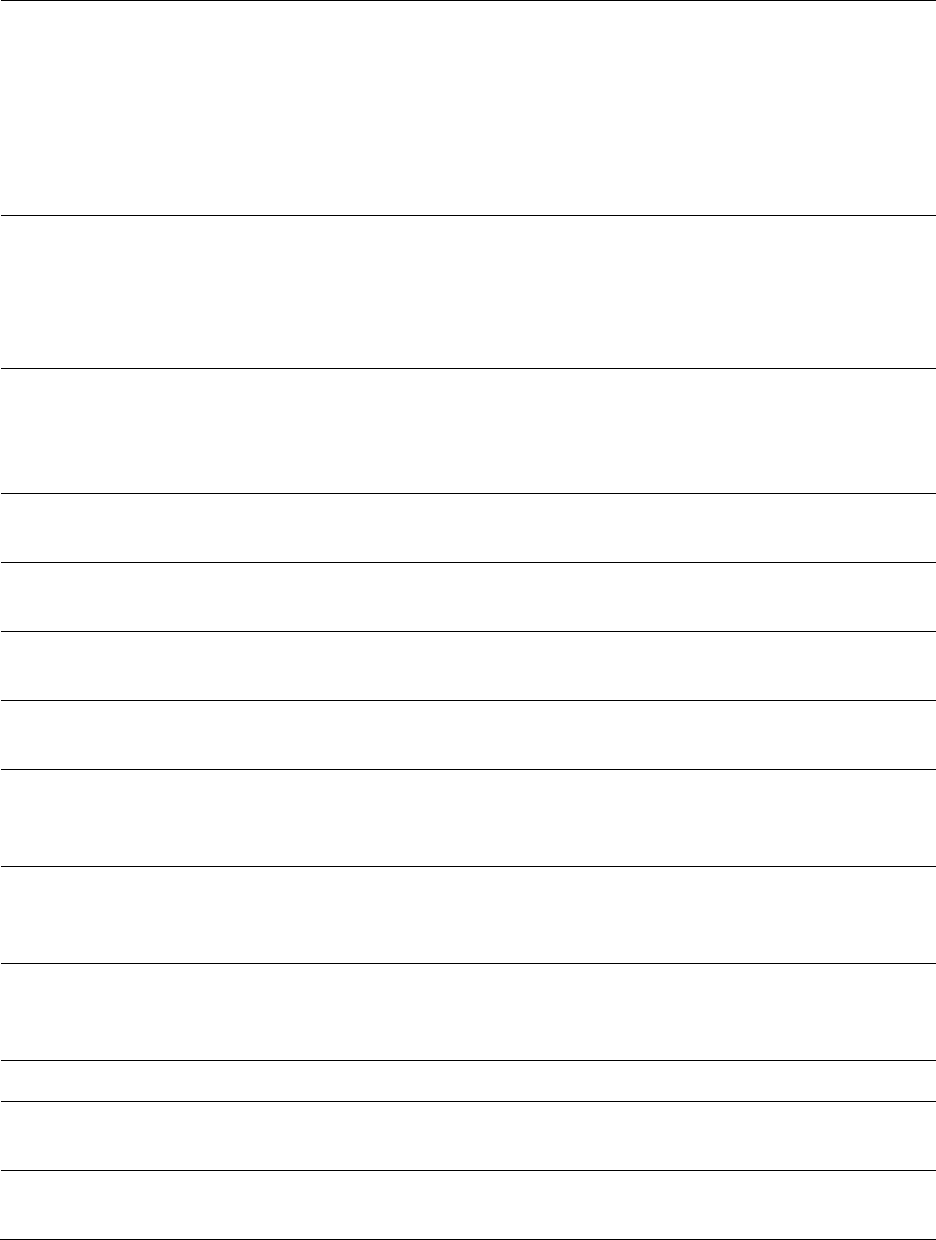
Chapter 8: Tools
Using AP Evaluation tool
Page 8-29
Session Count
This field displays how many sessions the SM (or BHS) has had with the
AP (or BHM). Typically, this is the sum of Reg Count and Re-Reg Count.
However, the result of internal calculation may display here as a value
that slightly differs from the sum.
In the case of a multipoint link, if the number of sessions is significantly
greater than the number for other SMs, then this may indicate a link
problem or an interference problem.
NoLUIDs
This field indicates how many times the AP has needed to reject a
registration request from a SM because its capacity to make LUID
assignments is full. This then locks the SM out of making any valid
attempt for the next 15 minutes. It is extremely unlikely that a non-zero
number would be displayed here.
OutOfRange
This field indicates how many times the AP has rejected a registration
request from a SM because the SM is a further distance away than the
range that is currently configured in the AP. This then locks the SM out
of making any valid attempt for the next 15 minutes.
AuthFail
This field displays how many times authentication attempts from this
SM have failed in the AP.
EncryptFail
This field displays how many times an encryption mismatch has
occurred between the SM and the AP.
Rescan Req
This field displays how many times a re-range request has occurred for
the BHM that is being evaluated in the AP Eval page of a BHS.
SMLimitReached
This field displays 0 if additional SMs may be registered to the AP. If a 1
is displayed, the AP will not accept additional SM registrations.
NoVC’s
This counter is incremented when the SM is registering to an AP which
determines that no VC resources are available for allocation. This could
be a primary data VC or a high priority data VC.
VCRsvFail
This counter is incremented when the SM is registering to an AP which
has a VC resource available for allocation but cannot reserve the
resource for allocation.
VCActFail
This counter is incremented when the SM is registering to an AP which
has a VC resource available for allocation and has reserved the VC, but
cannot activate the resource for allocation.
AP Gain
This field displays the total external gain (antenna) used by the AP.
RcvT
This field displays the AP’s configured receive target for receiving SM
transmissions (this field affects automatic SM power adjust).
Sector ID
This field displays the value of the Sector ID field that is provisioned for
the AP.
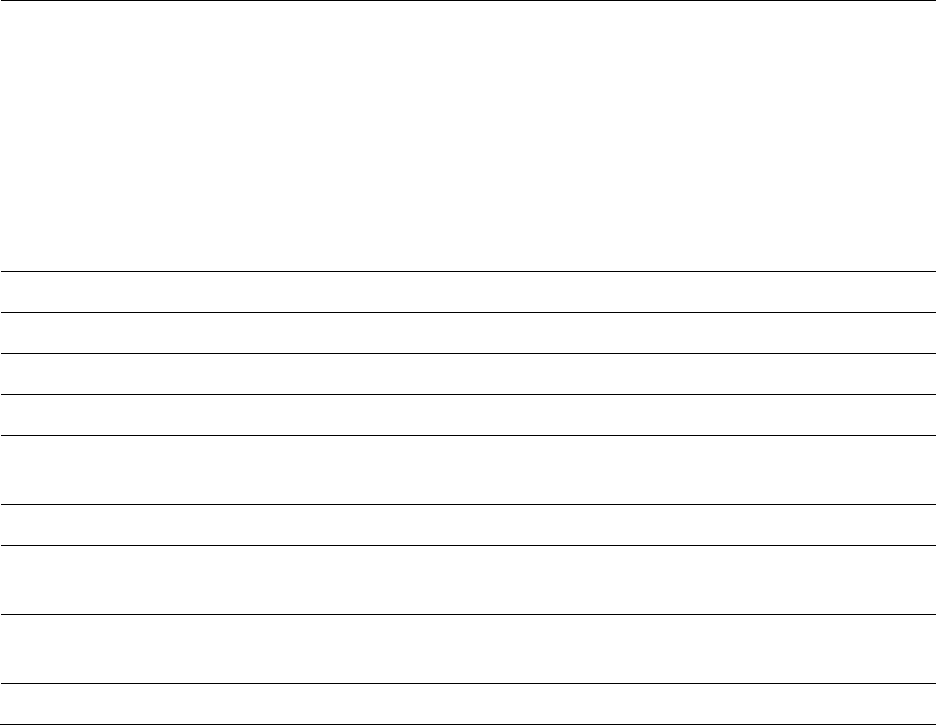
Chapter 8: Tools
Using AP Evaluation tool
Page 8-30
Color Code
This field displays a value from 0 to 254 indicating the AP’s configured
color code. For registration to occur, the color code of the SM and the AP
must match. Color code is not a security feature. Instead, color code is a
management feature, typically for assigning each sector a different color
code.
Color code allows you to force a SM to register to only a specific AP,
even where the SM can communicate with multiple APs. The default
setting for the color code value is 0. This value matches only the color
code of 0 (not all 255 color codes).
BeaconVersion
This field indicates that the beacon is OFDM (value of 1).
Sector User Count
This field displays how many SMs are registered on the AP.
NumULHalfSlots
This is the number of uplink slots in the frame for this AP.
NumDLHalfSlots
This is the number of downlink slots in the frame for this.
NumULContSlots
This field displays how many Contention Slots are being used in the
uplink portion of the frame.
WhiteSched
Flag to display if schedule whitening is supported via FPGA
ICC
This field lists the SMs that have registered to the AP with their
Installation Color Code (ICC),
Primary CC, Secondary CC or Tertiary CC.
SM PPPoE
This filed provides information to the user whether the SM is supporting
PPPoE or not.
Frame Period
This field displays the configured Frame Period of the radio.
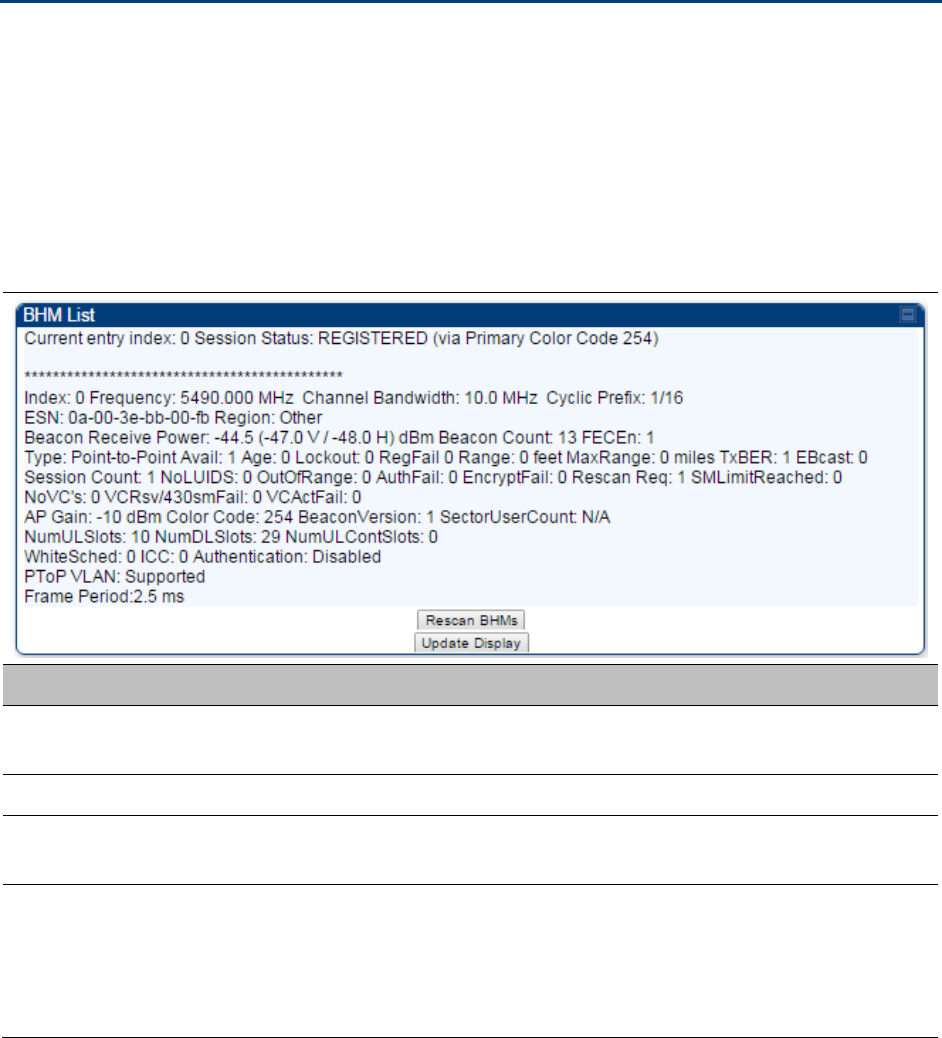
Chapter 8: Tools
Using BHM Evaluation tool
Page 8-31
Using BHM Evaluation tool
The BHM Evaluation tab on Tools web page of the BHS provides information about the BHM that
the BHS sees.
BHM Evaluation page of BHS
The BHM Evaluation page of BHS is explained in Table 177.
Table 177 BHM Evaluation tab attributes - BHS
Attribute
Meaning
Index
This field displays the index value that the system assigns (for only this
page) to the BHM where this BHS is registered.
Frequency
This field displays the frequency that the BHM transmits.
Channel Bandwidth
The channel size used by the radio for RF transmission. The setting for
the channel bandwidth must match between the BHM and the BHS.
Cyclic Prefix
OFDM technology uses a cyclic prefix, where a portion of the end of a
symbol (slot) is repeated at the beginning of the symbol to allow multi-
pathing to settle before receiving the desired data. A 1/16 cyclic prefixes
mean that for every 16 bits of throughput data transmitted, an additional
bit is used.
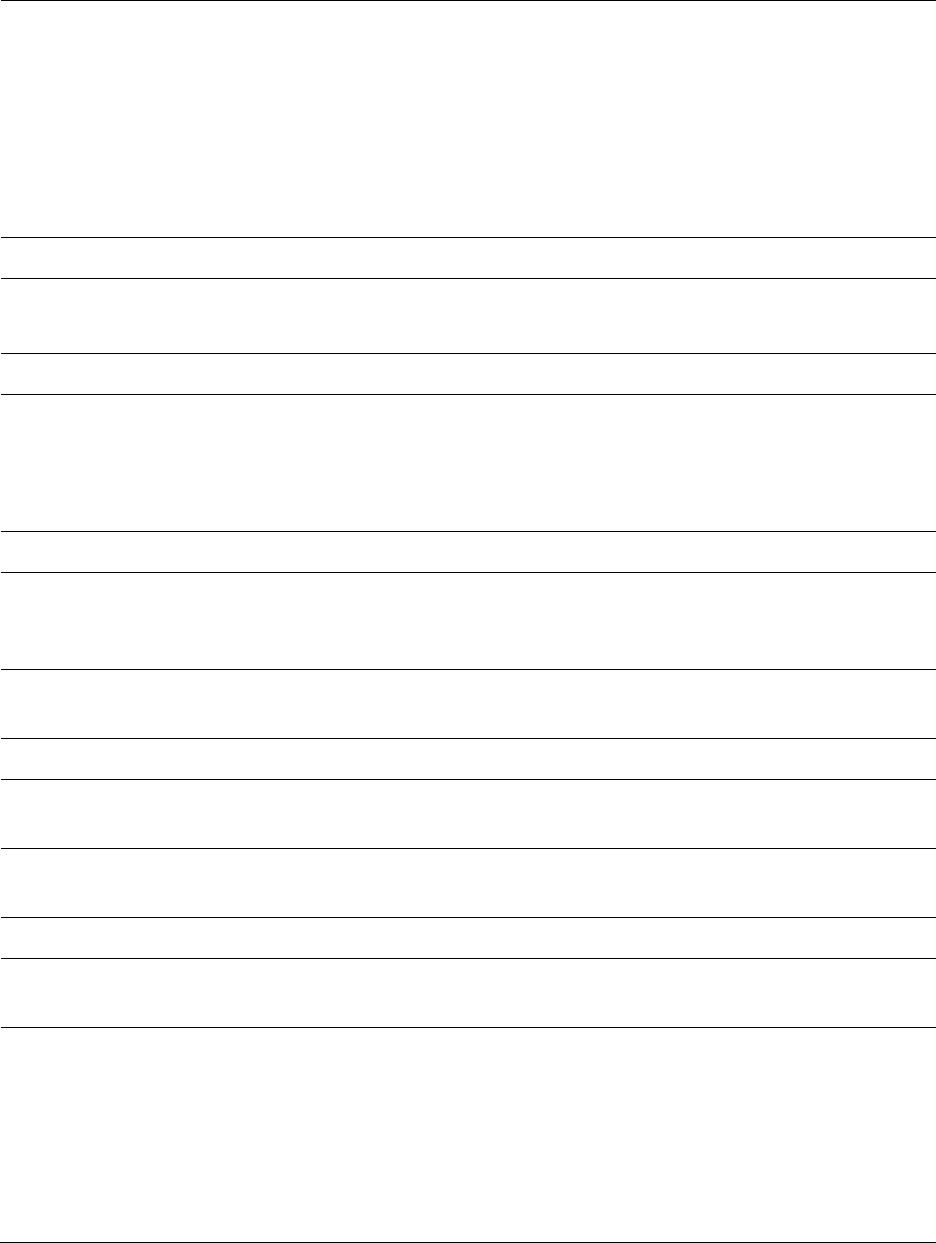
Chapter 8: Tools
Using BHM Evaluation tool
Page 8-32
ESN
This field displays the MAC address (electronic serial number) of the
BHM. For operator convenience during BHS aiming, this tab retains each
detected ESN for up to 15 minutes. If the broadcast frequency of a
detected BHM changes during a 15-minute interval in the aiming
operation, then a multiple instance of the same ESN is possible in the
list. Eventually, the earlier instance expires and disappears and the later
instance remains to the end of its interval, but you can ignore the early
instance(s) whenever two or more are present.
Region
This field displays the BHM’s configured Country Code setting.
Power Level
This field displays the BHS’s combined received power level from the
BHM’s transmission.
Beacon Count
A count of the beacons seen in a given time period.
FECEn
This field contains the SNMP value from the BHM that indicates whether
the Forward Error Correction feature is enabled.
0: FEC is disabled
1: FEC is enabled
Type
Multipoint indicates that the listing is for a BHM.
Age
This is a counter for the number of minutes that the BHM has been
inactive. At 15 minutes of inactivity for the BHS, this field is removed
from the BHM Evaluation tab in the BHS.
Lockout
This field displays how many times the BHS has been temporarily locked
out of making registration attempts.
RegFail
This field displays how many registration attempts by this BHS failed.
Range
This field displays the distance in feet for this link. To derive the distance
in meters, multiply the value of this parameter by 0.3048.
MaxRange
This field indicates the configured value for the AP’s Max Range
parameter.
TxBER
A 1 in this field indicates the BHM is sending Radio BER.
EBcast
A 1 in this field indicates the BHM is encrypting broadcast packets. A 0
indicates it is not.
Session Count
This field displays how many sessions the BHS has had with the BHM.
Typically, this is the sum of Reg Count and Re-Reg Count. However, the
result of internal calculation may display here as a value that slightly
differs from the sum.
In the case of a multipoint link, if the number of sessions is significantly
greater than the number for other BHS’s, then this may indicate a link
problem or an interference problem.
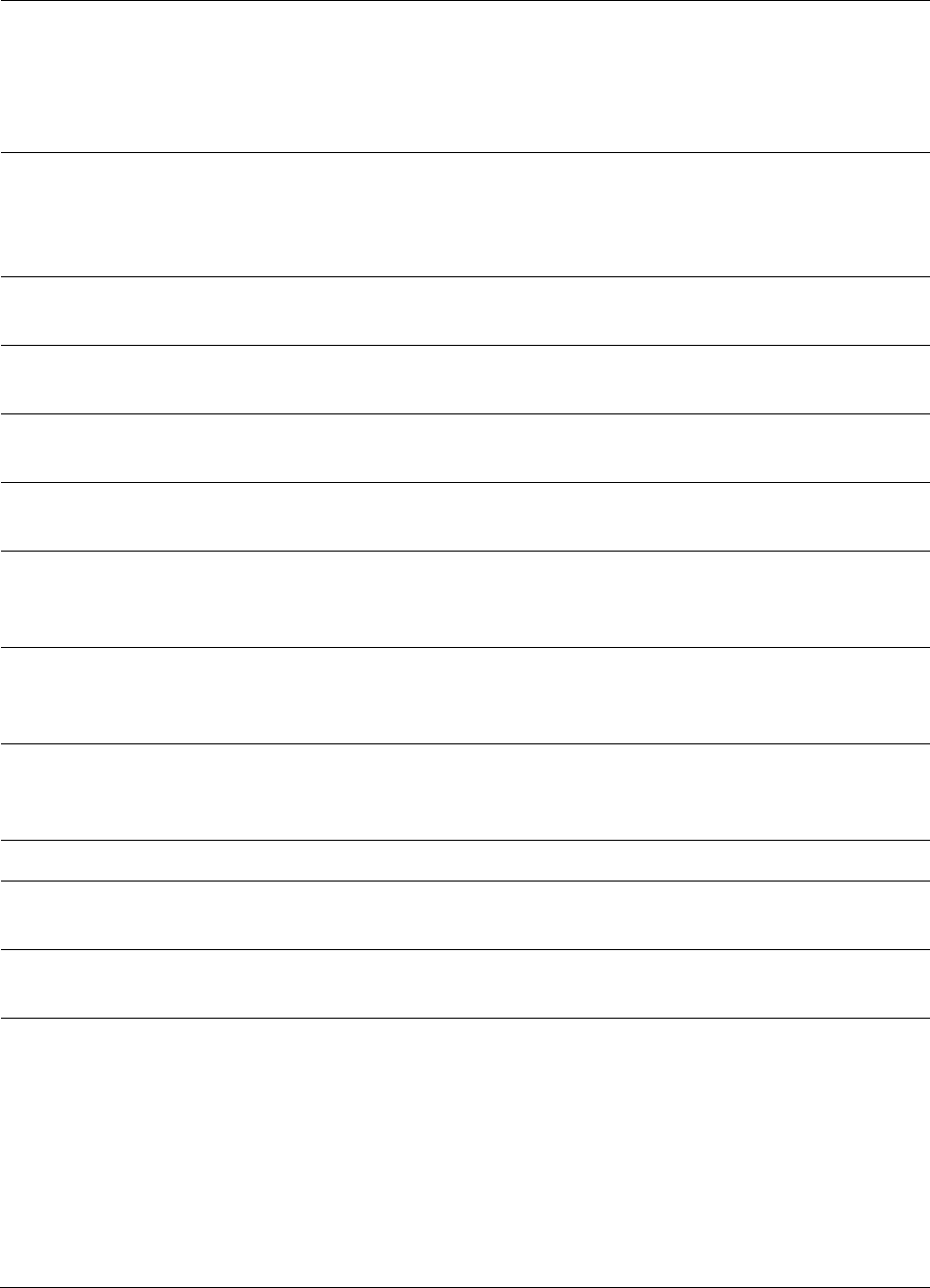
Chapter 8: Tools
Using BHM Evaluation tool
Page 8-33
NoLUIDs
This field indicates how many times the BHM has needed to reject a
registration request from a BHS because its capacity to make LUID
assignments is full. This then locks the BHS out of making any valid
attempt for the next 15 minutes. It is extremely unlikely that a non-zero
number would be displayed here.
OutOfRange
This field indicates how many times the BHM has rejected a registration
request from a BHS because the BHS is a further distance away than the
range that is currently configured in the BHM. This then locks the BHS
out of making any valid attempt for the next 15 minutes.
AuthFail
This field displays how many times authentication attempts from this
SM have failed in the BHM.
EncryptFail
This field displays how many times an encryption mismatch has
occurred between the BHS and the BHM.
Rescan Req
This field displays how many times a re-range request has occurred for
the BHM that is being evaluated in the BHM Eval page of a BHM.
SMLimitReached
This field displays 0 if additional BHSs may be registered to the BHM. If a
1 is displayed, the BHM will not accept additional BHS registrations.
NoVC’s
This counter is incremented when the BHS is registering to a BHM which
determines that no VC resources are available for allocation. This could
be a primary data VC or a high priority data VC.
VCRsvFail
This counter is incremented when the BHS is registering to a BHM which
has a VC resource available for allocation but cannot reserve the
resource for allocation.
VCActFail
This counter is incremented when the BHS is registering to a BHM which
has a VC resource available for allocation and has reserved the VC, but
cannot activate the resource for allocation.
AP Gain
This field displays the total external gain (antenna) used by the BHM.
RcvT
This field displays the AP’s configured receive target for receiving BHS
transmissions (this field affects automatic BHS power adjust).
Sector ID
This field displays the value of the Sector ID field that is provisioned for
the BHM.
Color Code
This field displays a value from 0 to 254 indicating the BHM’s configured
color code. For registration to occur, the color code of the BHS and the
BHM must match. Color code is not a security feature. Instead, color
code is a management feature, typically for assigning each sector a
different color code.
Color code allows you to force a BHS to register to only a specific BHM,
even where the BHS can communicate with multiple BHMs. The default
setting for the color code value is 0. This value matches only the color
code of 0 (not all 255 color codes).
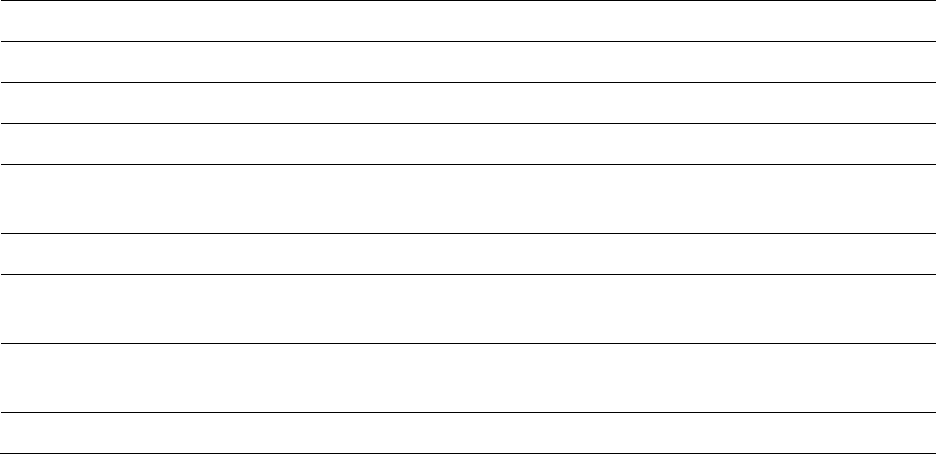
Chapter 8: Tools
Using BHM Evaluation tool
Page 8-34
BeaconVersion
This field indicates that the beacon is OFDM (value of 1).
Sector User Count
This field displays how many BHS’s are registered on the BHM.
NumULHalfSlots
This is the number of uplink slots in the frame for this BHM.
NumDLHalfSlots
This is the number of downlink slots in the frame for this.
NumULContSlots
This field displays how many Contention Slots are being used in the
uplink portion of the frame.
WhiteSched
Flag to display if schedule whitening is supported via FPGA
ICC
This field lists the BHSs that have registered to the BHM with their
Installation Color Code (ICC),
Primary CC, Secondary CC or Tertiary CC.
SM PPPoE
This filed provides information to the user whether the BHS is
supporting PPPoE or not.
Frame Period
This field displays the configured Frame Period of the radio.
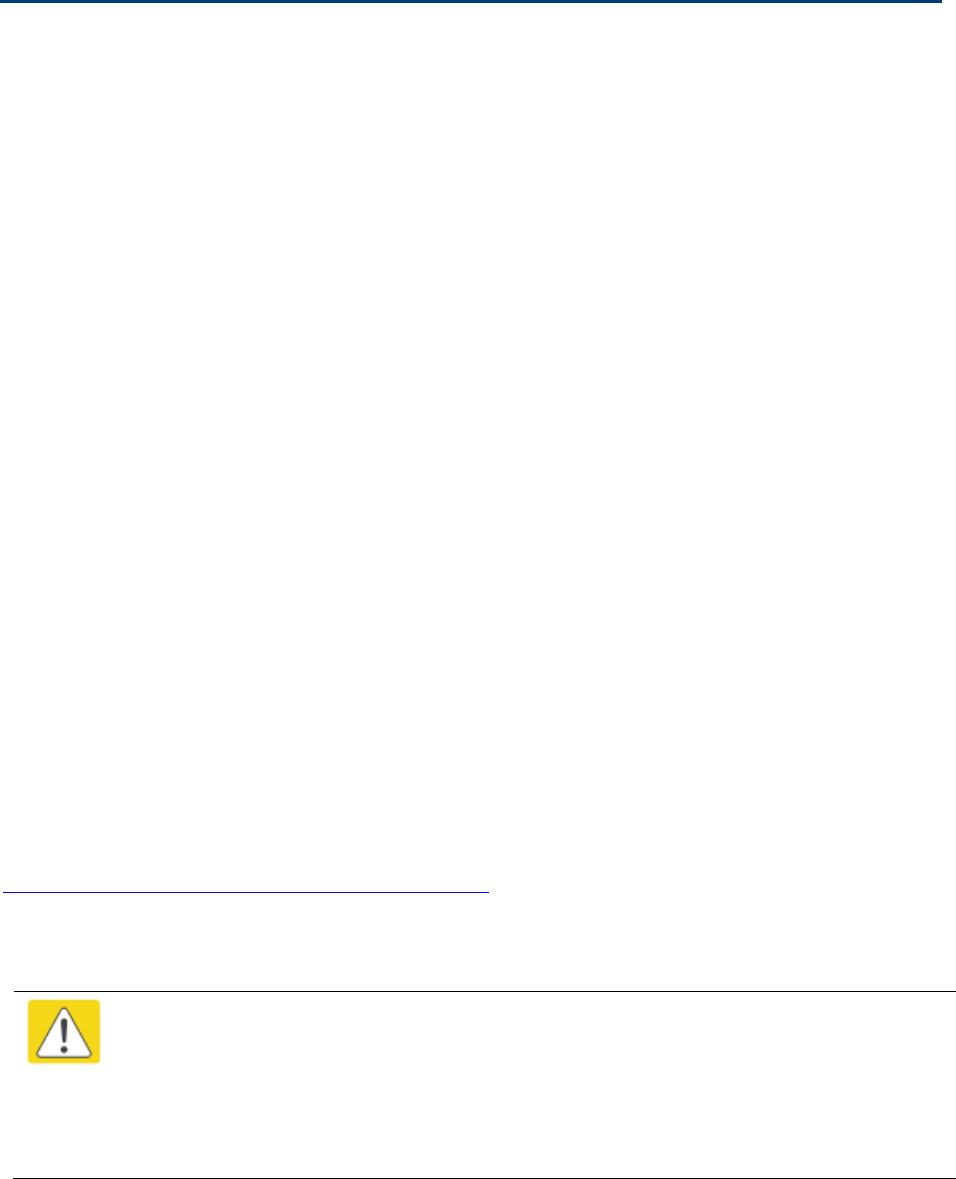
Chapter 8: Tools
Using the OFDM Frame Calculator tool
Page 8-35
Using the OFDM Frame Calculator tool
The first step to avoid interference in wireless systems is to set all APs/BHMs to receive timing
from a synchronization source (Cluster Management Module, or Universal Global Positioning
System). This ensures that the modules are in sync and start transmitting at the same time each
frame.
The second step to avoid interference is to configure parameters on all APs/BHMs of the same
frequency band in proximity such that they have compatible transmit/receive ratios (all stop
transmitting each frame before any start receiving). This avoids the problem of one AP/BHM
attempting to receive the signal from a distant SM/BHS while a nearby AP transmits, which could
overpower that signal.
The following parameters on the AP determine the transmit/receive ratio:
Max Range
Downlink Data percentage
(reserved) Contention Slots
If OFDM (PMP 430, PMP 450, PTP 230) and FSK (PMP 1x0) APs/BHMs of the same frequency band
are in proximity, or if APs/BHMs set to different parameters (differing in their Max Range values,
for example), then operator must use the Frame Calculator to identify compatible settings.
The frame calculator is available on the Frame Calculator tab of the Tools web page. To use the
Frame Calculator, type various configurable parameter values into the calculator for each proximal
AP and then record the resulting AP/BHM Receive Start value. Next vary the Downlink Data
percentage in each calculation and iterate until the calculated AP/BHM Receive Start for all
collocated AP/BHMs where the transmit end does not come before the receive start.
The calculator does not use values in the module or populate its parameters. It is merely a
convenience application that runs on a module. For this reason, you can use any FSK module (AP,
SM, BHM, BHS) to perform FSK frame calculations for setting the parameters on an FSK AP and
any OFDM module (AP, SM, BHM, BHS) to perform OFDM frame calculations for setting the
parameters on an OFDM AP/BHM.
For more information on PMP/PTP 450 platform co-location, see
http://www.cambiumnetworks.com/solution-papersThe co-location is also supported for 900 MHz
PMP 450i APs (OFDM) and PMP 100 APs (FSK). Please refer Co-location of PMP 450 and PMP 100
systems in the 900 MHz band and migration recommendations document for details.
Caution
APs/BHMs that have slightly mismatched transmit-to-receive ratios and low levels of
data traffic may see little effect on throughput. A system that was not tuned for co-
location may work fine at low traffic levels, but encounter problems at higher traffic
levels. The conservative practice is to tune for co-location before traffic ultimately
increases. This prevents problems that occur as sectors are built.
The OFDM Frame Calculator page is explained in Table 178.
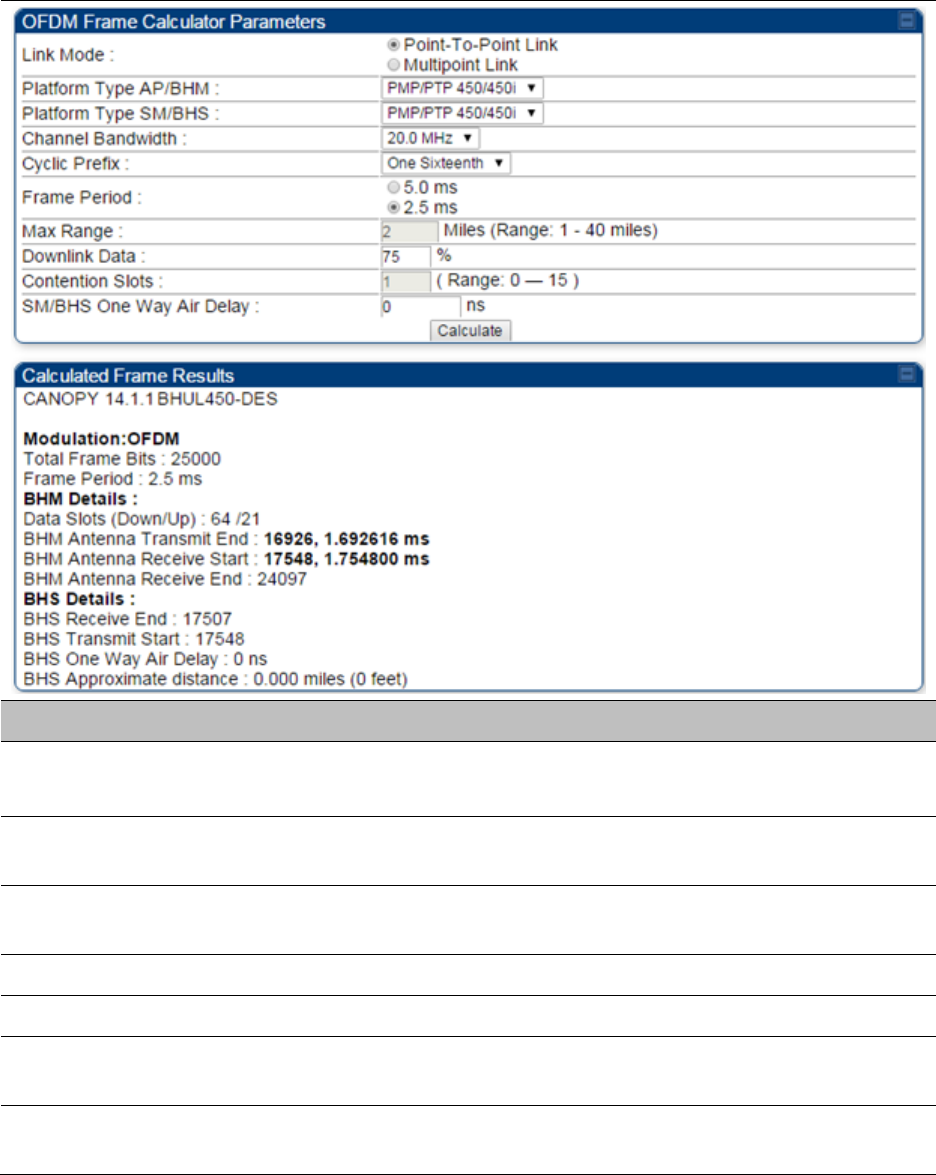
Chapter 8: Tools
Using the OFDM Frame Calculator tool
Page 8-36
Table 178 OFDM Frame Calculator page attributes
Attribute
Meaning
Link Mode
For AP to SM frame calculations, select Multipoint Link
For BHM to BHS frame calculations, select Point-To-Point Link
Platform Type
AP/BHM
Use the drop-down list to select the hardware series (board type) of the
AP/BHM.
Platform Type
SM/BHS
Use the drop-down list to select the hardware series (board type) of the
SM/BHS.
Channel Bandwidth
Set this to the channel bandwidth used in the AP/BHM.
Cyclic Prefix
Set this to the cyclic prefix used in the AP/BHM.
Max Range
Set to the same value as the Max Range parameter is set in the AP(s) or
BHM(s).
Frame Period
Set to the same value as the Frame Period parameter is set in the AP(s)
or BHM(s).
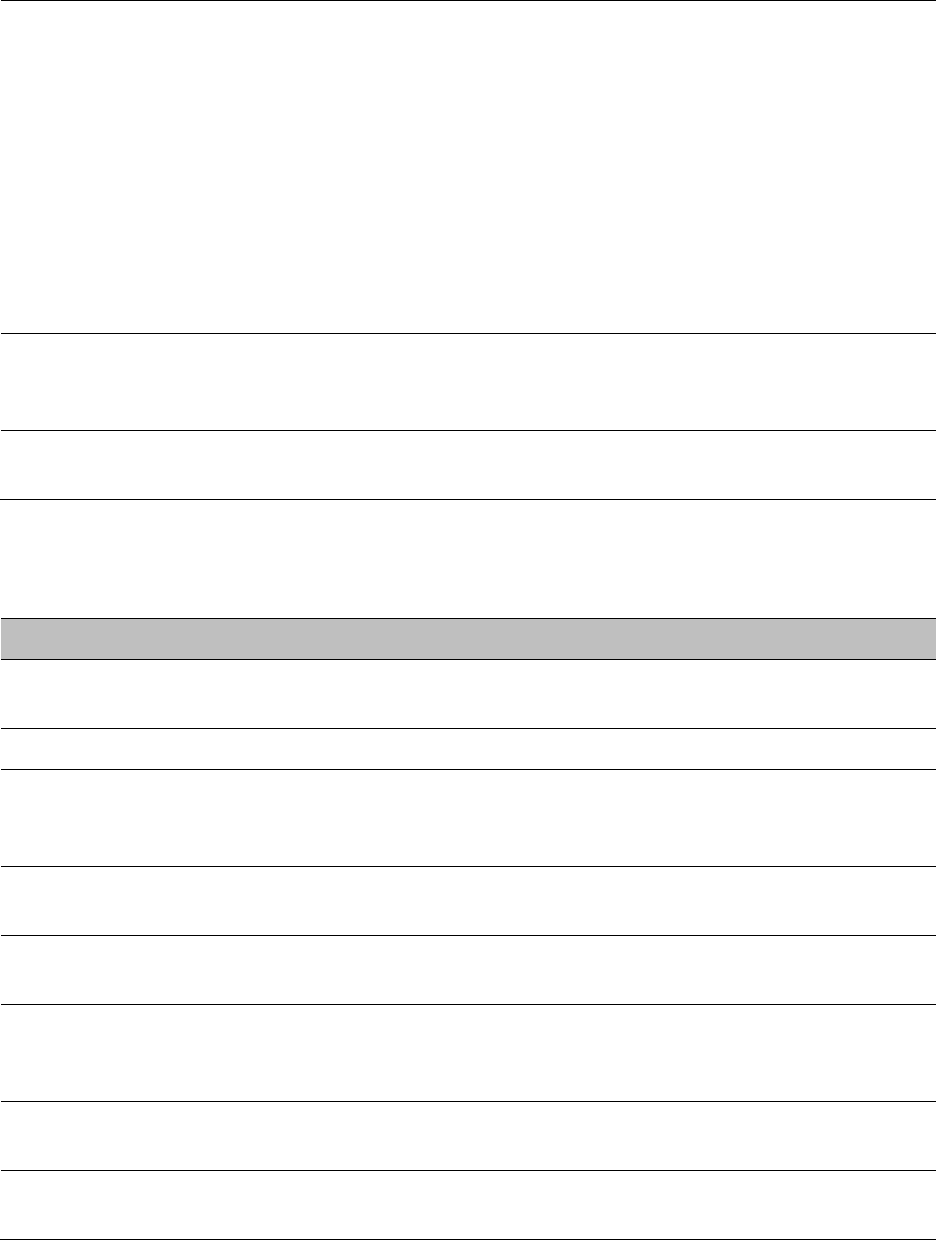
Chapter 8: Tools
Using the OFDM Frame Calculator tool
Page 8-37
Downlink Data
Initially set this parameter to the same value that the AP/BHM has for its
Downlink Data parameter (percentage). Then, use the Frame Calculator
tool procedure as described in Using the Frame Calculator on page 8-38,
you will vary the value in this parameter to find the proper value to write
into the Downlink Data parameter of all APs or BHMs in the cluster.
PMP 450 platform Series APs or BHMs offer a range of 15% to 85% and
default to 75%. The value that you set in this parameter has the
following interaction with the value of the Max Range parameter
(above):
The default Max Range value is 5 miles and, at that distance, the
maximum Downlink Data value (85% in PMP 450 platform) is functional.
Contention Slots
This field indicates the number of (reserved) Contention Slots configured
by the operator. Set this parameter to the value of the Contention Slot
parameter is set in the APs or BHMs.
SM/BHS One Way
Air Delay
This field displays the time in ns (nano seconds), that a SM/BHS is away
from the AP/BHM.
The Calculated Frame Results display several items of interest:
Table 179 OFDM Calculated Frame Results attributes
Attribute
Meaning
Modulation
The type of radio modulation used in the calculation (OFDM for PMP/
PTP 450 platform)
Total Frame Bits
The total number of bits used in the calculated frames
Data Slots
(Down/Up)
This field is based on the Downlink Data setting. For example, a result
within the typical range for a Downlink Data setting of 75% is 61/21,
meaning 61 data slots down and 21 data slots up.
Contention Slots
This field indicates the number of (reserved) Contention Slots configured
by the operator.
Air Delay for Max
Range
This is the roundtrip air delay in bit times for the Max Range value set in
the calculator
Approximate
distance for Max
Range
The Max Range value used for frame calculation
AP Transmit End
In bit times, this is the frame position at which the AP/BHM ceases
transmission.
AP Receive Start
In bit times, this is the frame position at which the AP/BHM is ready to
receive transmission from the SM/BHS.
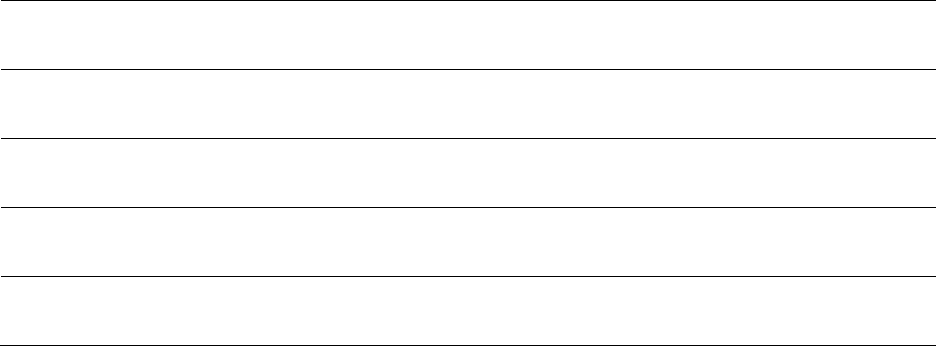
Chapter 8: Tools
Using the OFDM Frame Calculator tool
Page 8-38
AP Receive End
In bit times, this is the frame position at which the AP/BHM will cease
receiving transmission from the SM/BHS.
SM Receive End
In bit times, this is the frame position at which the SM/BHS will cease
receiving transmission from the AP/BHM.
SM Transmit Start
In bit times, this is the frame position at which the SM/BHS starts the
transmission.
SM One Way Air
Delay
This filed displays the time in ns, that SM/BHS is away from the AP/BHM.
SM Approximate
distance
This field displays an approximate distance in miles (feet) that the
SM/BHS is away from the AP/BHM.
To use the Frame Calculator to ensure that all APs or BHMs are configured to transmit and receive
at the same time, follow the procedure below:
Procedure 33 Using the Frame Calculator
1
Populate the OFDM Frame Calculator parameters with appropriate values as
described above.
2
Click the Calculate button.
3
Scroll down the tab to the Calculated Frame Results section
4
Record the value of the AP Receive Start field
5
Enter a parameter set from another AP in the system – for example, an AP in the same
cluster that has a higher Max Range value configured.
6
Click the Calculate button.
7
Scroll down the tab to the Calculated Frame Results section
8
If the recorded values of the AP Receive Start fields are within 150 bit times of each
other, skip to step 10.
If the recorded values of the AP Receive Start fields are not within 150 bit times of
each other, modify the Downlink Data parameter until the calculated results for AP
Receive Start are within 300 bit time of each other, if possible, 150 bit time.
10
Access the Radio tab in the Configuration web page of each AP in the cluster and
change its Downlink Data parameter (percentage) to the last value that was used in
the Frame Calculator.

Chapter 8: Tools
Using the Subscriber Configuration tool
Page 8-39
Using the Subscriber Configuration tool
The Subscriber Configuration page in the Tools page of the AP displays:
The current values whose control may be subject to the setting in the Configuration Source
parameter.
An indicator of the source for each value.
This page may be referenced for information on how the link is behaving based on where the SM
is retrieving certain QoS and VLAN parameters.
Figure 162 SM Configuration page of AP
The AP displays one of the following for the configuration source:
(SM) – QoS/VLAN parameters are derived from the SM’s settings
(APCAP) – QoS/VLAN parameters are derived from the AP’s settings, including any keyed
capping (for radios capped at 4 Mbps, 10 Mbps, or 20 Mbps)
(D) – QoS/VLAN parameters are retrieved from the device, due to failed retrieval from the AAA
or WM server.
(AAA) – QoS/VLAN parameters are retrieved from the RADIUS server
(BAM) – QoS/VLAN parameters are retrieved from a WM BAM server
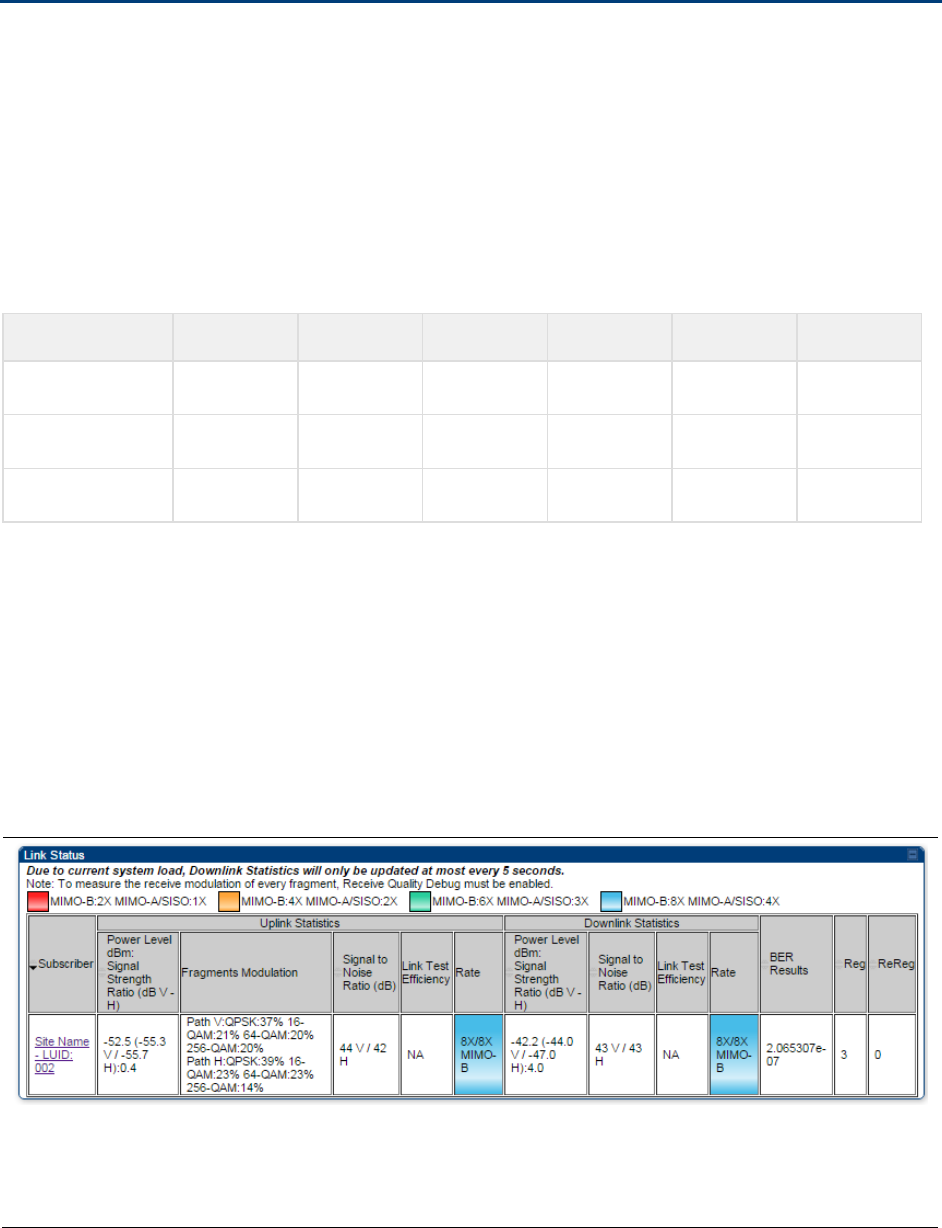
Chapter 8: Tools
Using the Link Status tool
Page 8-40
Using the Link Status tool
The Link Status Tool displays information about the most-recent Link Test initiated on the SM or
BHS. Link Tests initiated from the AP or BHM are not included in the Link Status table. This table is
useful for monitoring link test results for all SMs or BHS in the system.
The Link Status table is color coded to display health of link between AP/BHM and SM/BHS. The
current Modulation Level Uplink/Downlink is chosen to determine link health and color coded
accordingly.
Uplink/Downlink Rate Column will be color coded using current Rate as per the table below:
Table 180 Color code vers uplink/downlink rate column
Actual Rate
1x
2x
3x
4x
6x
8x
SISO
RED
ORANGE
GREEN
BLUE
NA
NA
MIMO-A
RED
ORANGE
GREEN
BLUE
NA
NA
MIMO B
NA
RED
NA
ORANGE
GREEN
BLUE
Link Status – AP/BHM
The current Uplink Rate (both low and high VC) for each SM or BHS in Session in now available on
AP or BHM Link Status Page.
The Link Status tool results include values for the following fields for AP/BHM.
Table 181 Link Status page attributes – AP/BHM
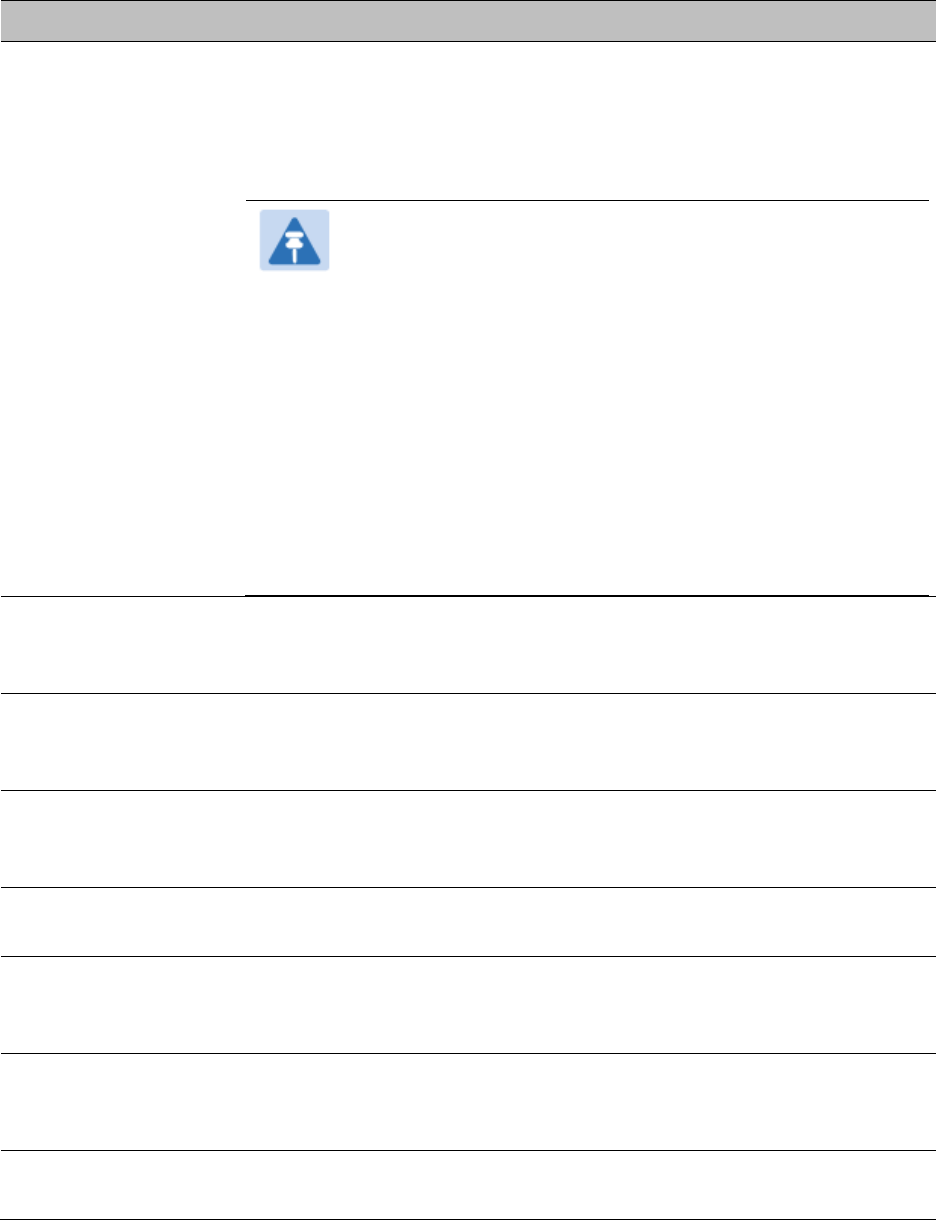
Chapter 8: Tools
Using the Link Status tool
Page 8-41
Attribute
Meaning
Subscriber
This field displays the LUID (logical unit ID), MAC address and Site Name
of the SM. As each SM registers to the AP, the system assigns an LUID
of 2 or a higher unique number to the SM. If a SM loses registration with
the AP and then regains registration, the SM will retain the same LUID.
Note
The LUID associated is lost when a power cycle of the AP
occurs.
Both the LUID and the MAC are hot links to open the
interface to the SM. In some instances, depending on
network activity and network design, this route to the
interface yields a blank web page. If this occurs, refresh
your browser view.
Site Name indicates the name of the SM. You can assign or
change this name on the Configuration web page of the
SM. This information is also set into the sysName SNMP
MIB-II object and can be polled by an SNMP management
server.
Uplink Statistics -
Power Level: Signal
Strength Ratio
This field represents the combined received power level at the AP/BHM
as well as the ratio of horizontal path signal strength to vertical path
signal strength.
Uplink Statistics –
Fragments
Modulation
This field represents the percentage of fragments received at each
modulation state, per path (polarization).
Uplink Statistics –
Signal to Noise Ratio
This field represents the signal to noise ratio for the uplink (displayed
when parameter Signal to Noise Ratio Calculation during Link Test is
enabled) expressed for both the horizontal and vertical channels.
Uplink Statistics –
Link Test Efficiency
This field displays the efficiency of the radio link, expressed as a
percentage, for the radio uplink.
Downlink Statistics –
Power Level: Signal
Strength Ratio
This field represents the received power level at the SM/BHS as well as
the ratio of horizontal path signal strength to vertical path signal
strength at the SM/BHS.
Downlink Statistics –
Signal to Noise Ratio
This field represents the signal to noise ratio for the downlink (displayed
when parameter Signal to Noise Ratio Calculation during Link Test is
enabled) expressed for both the horizontal and vertical channels.
Downlink Statistics –
Link Test Efficiency
This field displays the efficiency of the radio link, expressed as a
percentage, for the radio downlink.
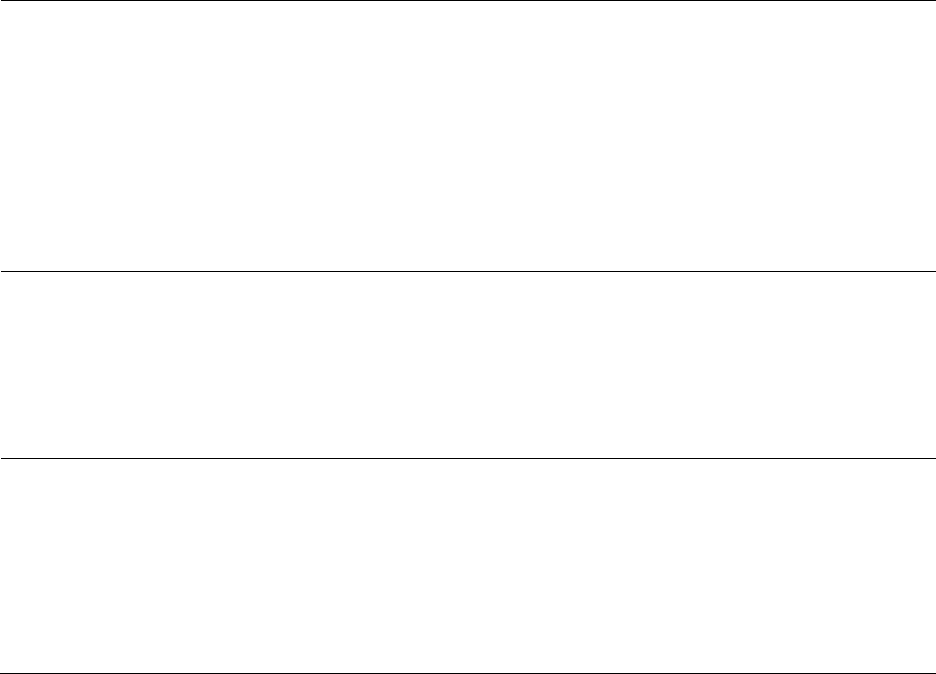
Chapter 8: Tools
Using the Link Status tool
Page 8-42
BER Results
This field displays the over-the-air Bit Error Rates for each downlink.
(The ARQ [Automatic Resend reQuest] ensures that the transport BER
[the BER seen end-to-end through a network] is essentially zero.) The
level of acceptable over-the-air BER varies, based on operating
requirements, but a reasonable value for a good link is a BER of 1e-4 (1 x
10-4) or better, approximately a packet resend rate of 5%.
BER is generated using unused bits in the downlink. During periods of
peak load, BER data is not updated as often, because the system puts
priority on transport rather than on BER calculation.
Reg Requests
A Reg Requests count is the number of times the SM/BHS registered
after the AP/BHM determined that the link had been down.
If the number of sessions is significantly greater than the number for
other SMs/BHS, then this may indicate a link problem (check mounting,
alignment, receive power levels) or an interference problem (conduct a
spectrum scan).
ReReg Requests
A ReReg Requests count is the number of times the AP/BHM received a
SM/BHS registration request while the AP/BHM considered the link to be
still up (and therefore did not expect registration requests).
If the number of sessions is significantly greater than the number for
other SMs/BHS, then this may indicate a link problem (check mounting,
alignment, receive power levels) or an interference problem (conduct a
spectrum scan).
Link Status – SM/BHS
The Link Status tool of SM/BHS displays Downlink Status and Uplink Status information.
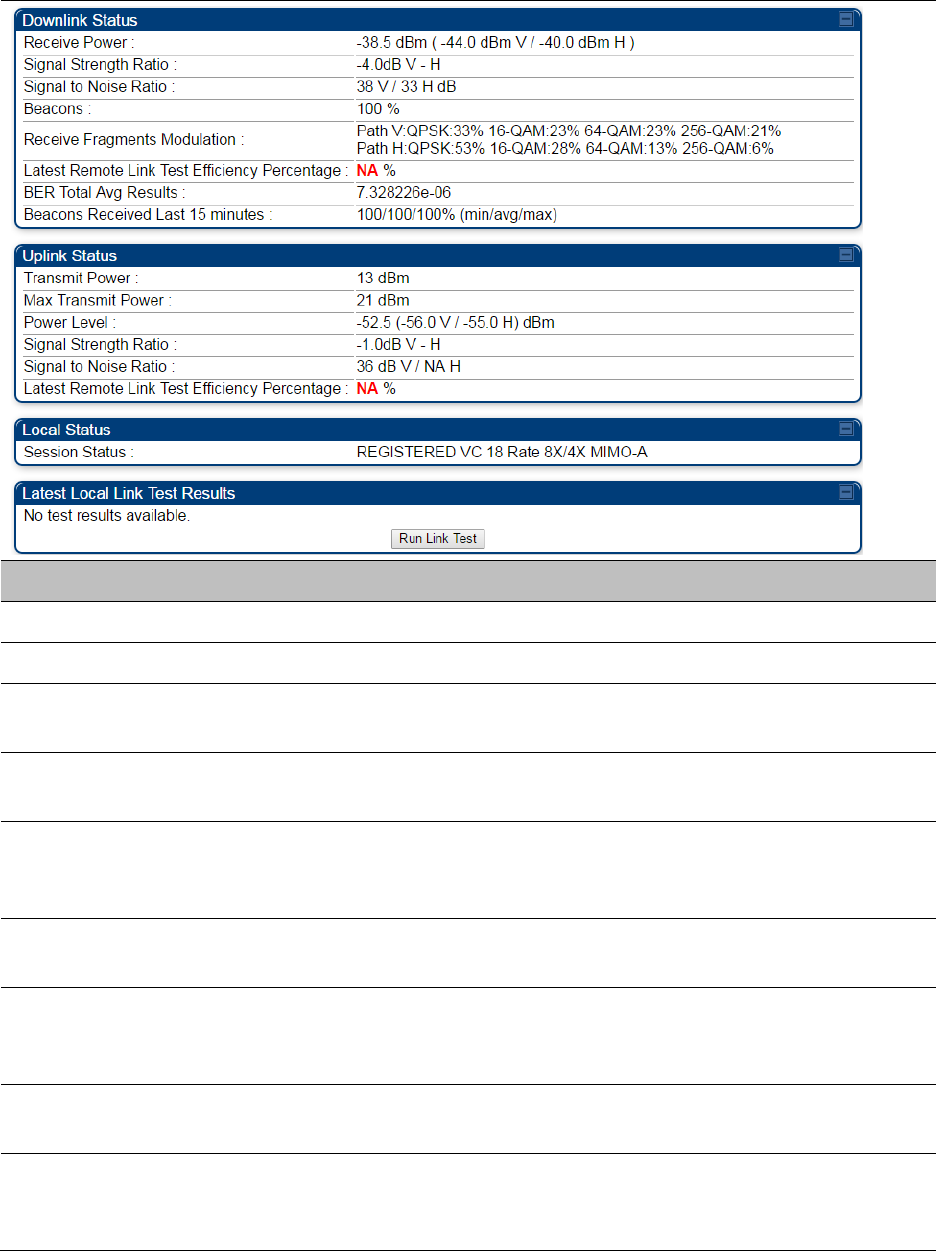
Chapter 8: Tools
Using the Link Status tool
Page 8-43
Table 182 Link Status page attributes – SM/BHS
Attribute
Meaning
Downlink Status
Receive Power
This field lists the current combined receive power level, in dBm.
Signal Strength
Ratio
This field displays the difference of the Vertical path received signal
power to the Horizontal path received signal power for downlink.
Signal to Noise Ratio
This field lists the current signal-to-noise level, an indication of the
separation of the received power level vs. noise floor for downlink.
Beacons
Displays a count of beacons received by the SM in percentage. This
value must be typically between 99-100%. If lower than 99%, it indicates
a problematic link. This statistic is updated every 16 seconds.
Received Fragments
Modulation
This field represents the percentage of fragments received at each
modulation state, per path (polarization)
Latest Remote Link
Test Efficiency
Percentage
This field is not applicable.
BER Total Avg
Results
This field displays the over-the-air average Bit Error Rates (BER) for
downlink.
Beacons Received
Last 15 minutes
The beacon count on the SM can be used to estimate the interference in
the channel. The min/avg/max beacon percentage displayed based on
this value for the last 15 mins.
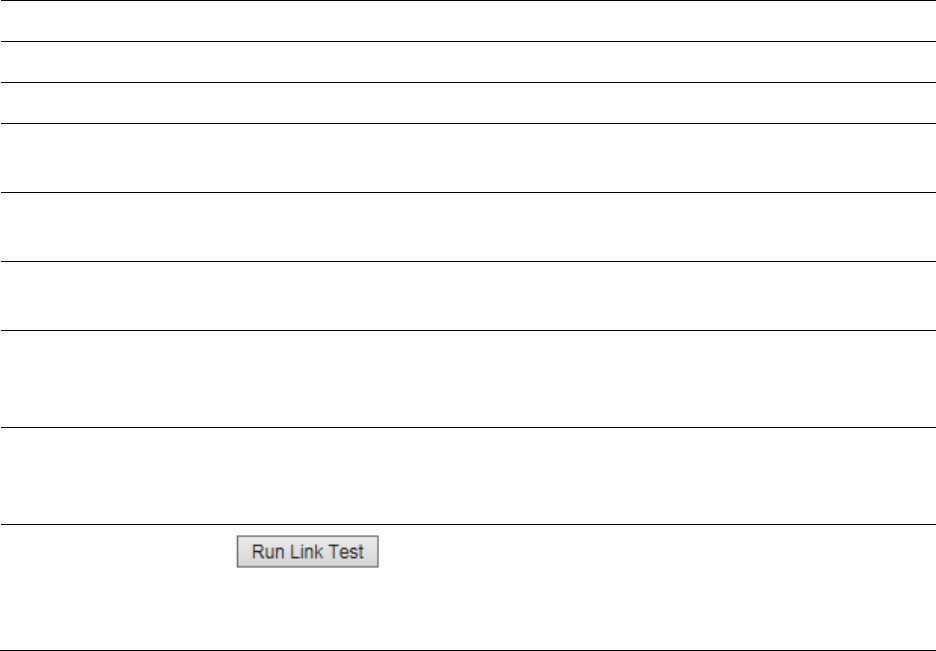
Chapter 8: Tools
Using the Link Status tool
Page 8-44
Uplink Status
Transmit Power
This field displays the current combined transmit power level, in dBm.
Max Transmit Power
This field displays the maximum transmit power of SM.
Power Level
This field indicates the combined power level at which the SM is set to
transmit, based on the Country Code and Antenna Gain settings.
Signal Strength
Ratio
This field displays the difference of the Vertical path received signal
power to the Horizontal path received signal power for uplink.
Signal to Noise Ratio
This field lists the current signal-to-noise level, an indication of the
separation of the received power level vs. noise floor for uplink.
Latest Remote Link
Test Efficiency
Percentage
This field is not applicable.
Session Status
This field displays the current state, Virtual channel, high-priority/ low
priority channel rate adaptation and MIMO-A/MIMO-B/SISO status of
SM.
Run Link Test
See Exploratory Test section of Performing Extrapolated Link Test on
page 8-23
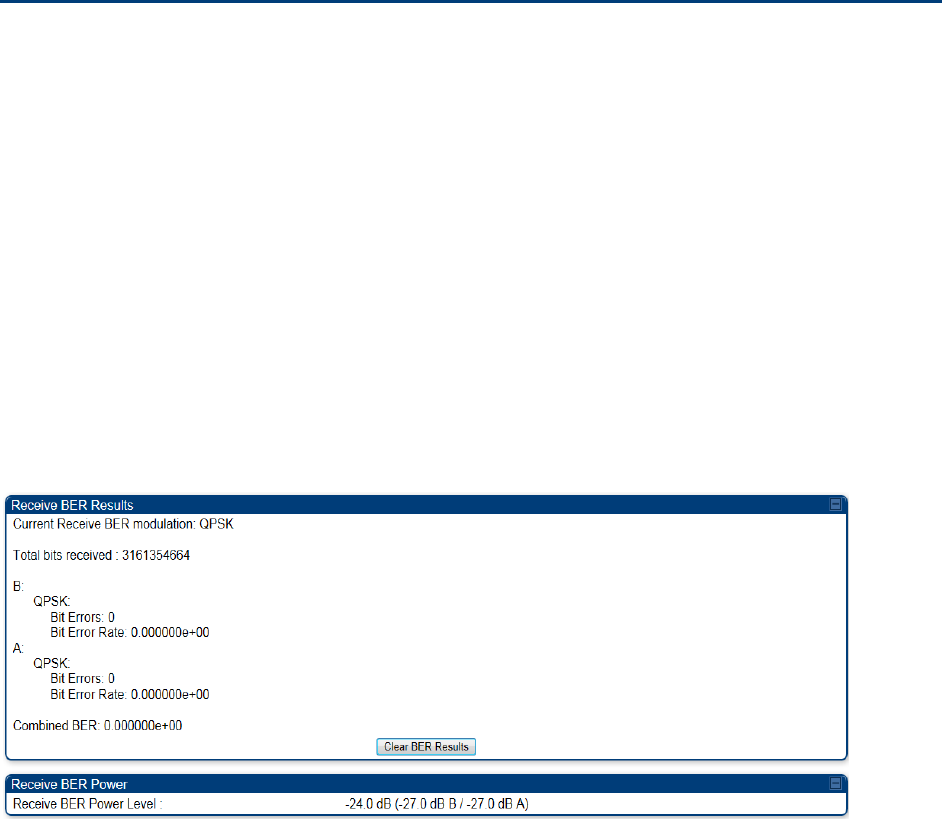
Chapter 8: Tools
Using BER Results tool
Page 8-45
Using BER Results tool
Radio BER data represents bit errors at the RF link level. Due to CRC checks on fragments and
packets and ARQ (Automatic Repeat reQuest), the BER of customer data is essentially zero. Radio
BER gives one indication of link quality. Other important indications to consider includes the
received power level, signal to noise ratio and link tests.
BER is only instrumented on the downlink and is displayed on the BER Results tab of the Tools
page in any SM. Each time the tab is clicked, the current results are read and counters are reset to
zero.
The BER Results tab can be helpful in troubleshooting poor link performance.
The link is acceptable if the value of this field is less than 10−4. If the BER is greater than 10−4, re-
evaluate the installation of both modules in the link.
The BER test signal is broadcast by the AP/BHM (and compared to the expected test signal by the
SM/BHS) only when capacity in the sector allows it. This signal is the lowest priority for AP/BHM
transmissions.
Figure 163 BER Results tab of the SM
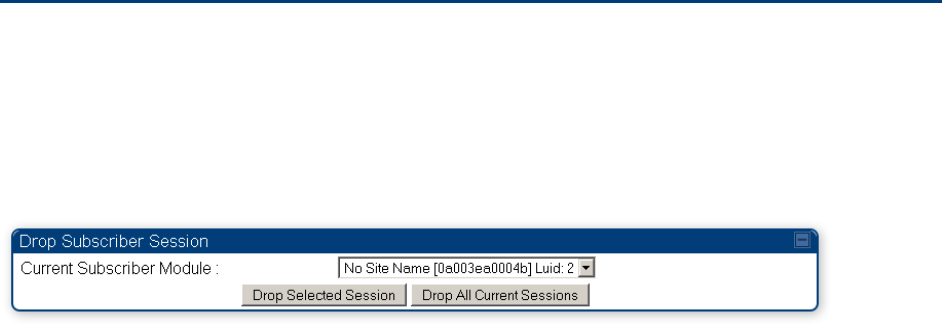
Chapter 8: Tools
Using the Sessions tool
Page 8-46
Using the Sessions tool
The PMP 450 platform AP has a tab Sessions under the Tools category which allows operators to
drop one or all selected SM sessions and force a SM re-registration. This operation is useful to
force QoS changes for SMs without losing AP logs or statistics. This operation may take 5 minutes
to regain all SM registrations.
Figure 164 Sessions tab of the AP

Page 9-1
Chapter 9: Operation
This chapter provides instructions for operators of the PMP/PTP 450 platform wireless Ethernet
Bridge. The following topics are described in this chapter:
System information on page 9-2
o Viewing General Status on page 9-2
o Viewing Session Status on page 9-16
o Viewing Remote Subscribers on page 9-22
o Interpreting messages in the Event Log on page 9-23
o Viewing the Network Interface on page 9-25
o Viewing the Layer 2 Neighbors on page 9-26
System statistics on page 9-27
o Viewing the Scheduler statistics on page 9-27
o Viewing list of Registration Failures statistics on page 9-29
o Interpreting Bridging Table statistics on page 9-30
o Interpreting Translation Table statistics on page 9-31
o Interpreting Ethernet statistics on page 9-32
o Interpreting RF Control Block statistics on page 9-35
o Interpreting VLAN statistics on page 9-36
o Interpreting Data VC statistics on page 9-38
o Interpreting Throughput statistics on page 9-40
o Interpreting Overload statistics on page 9-43
o Interpreting DHCP Relay statistics on page 9-44
o Interpreting Filter statistics on page 9-46
o Viewing ARP statistics on page 9-47
o Viewing NAT statistics on page 9-47
o Viewing NAT DHCP Statistics on page 9-49
o Interpreting Sync Status statistics on page 9-50
o Interpreting PPPoE Statistics for Customer Activities on page 9-51
o Interpreting Bridge Control Block statistics on page 9-52
o Interpreting Pass Through Statistics on page 9-54
o Interpreting SNMPv3 Statistics on page 9-55
o Interpreting syslog statistics on page 9-57
o Interpreting Frame Utilization statistics on page 9-57
Radio Recovery on page 9-61

Chapter 9: Operation
System information
Page 9-2
System information
This section describes how to use the summary and status pages to monitor the status of the
Ethernet ports and wireless link.
Viewing General Status on page 9-2
Viewing Session Status on page 9-16
Viewing Remote Subscribers on page 9-22
Interpreting messages in the Event Log on page 9-23
Viewing the Network Interface on page 9-25
Viewing the Layer 2 Neighbors on page 9-26
Viewing General Status
The General Status tab provides information on the operation of this AP/BHM and SM/BHS. This is
the page that opens by default when you access the GUI of the radio.
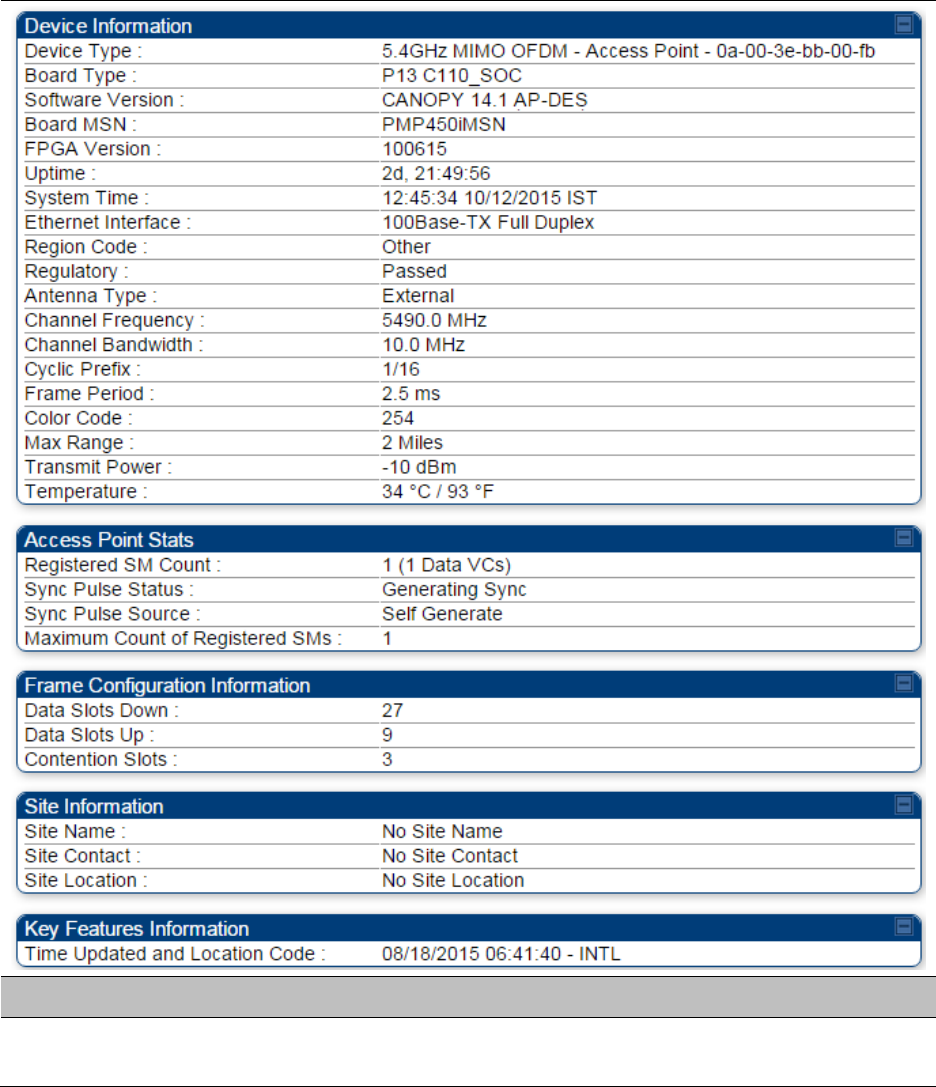
Chapter 9: Operation
System information
Page 9-3
General Status page of AP
The AP’s General Status page is explained in Table 183.
Table 183 General Status page attributes - AP
Attribute
Meaning
Device Type
This field indicates the type of the module. Values include the frequency
band of the SM, its module type and its MAC address.
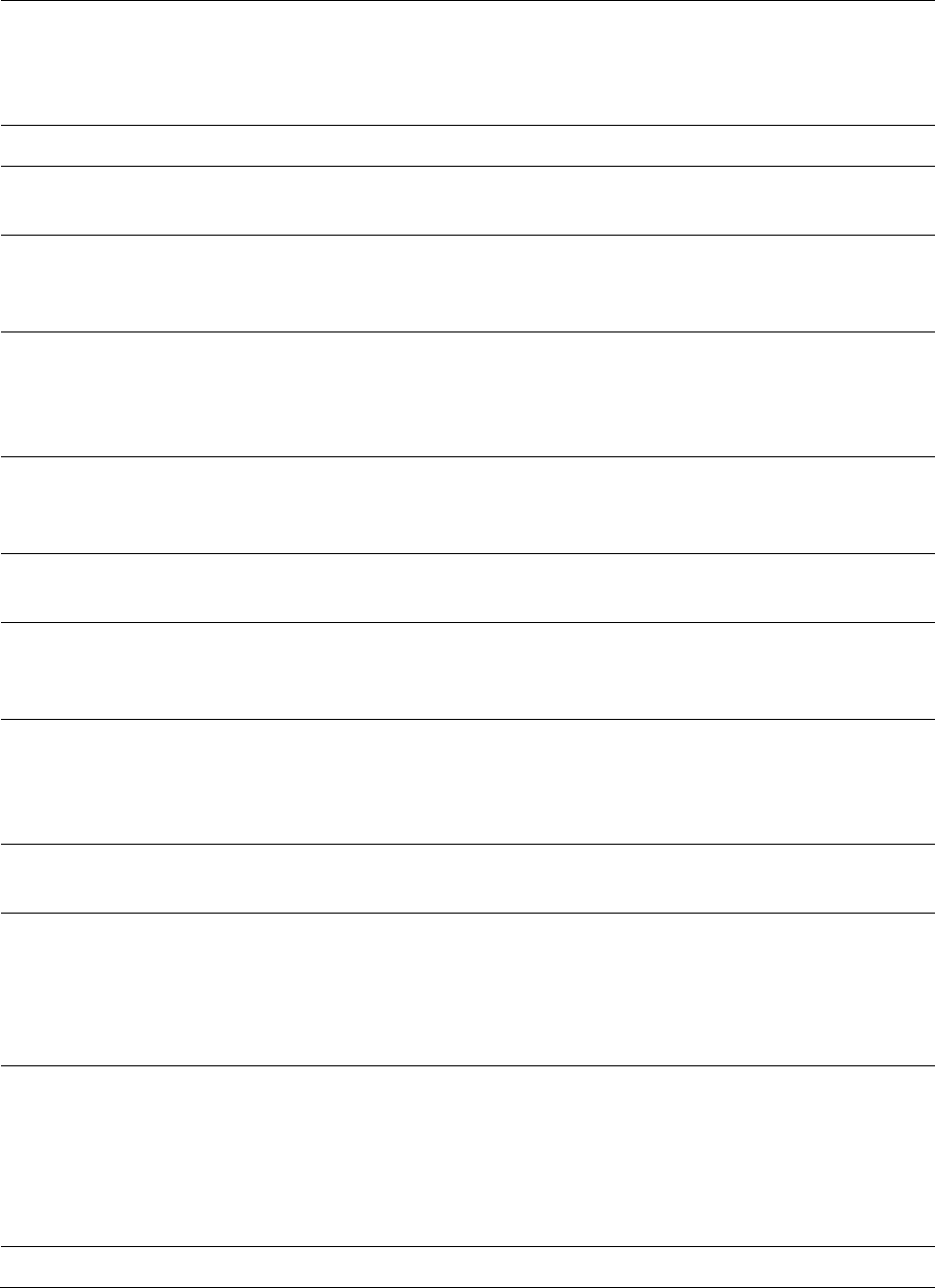
Chapter 9: Operation
System information
Page 9-4
Software Version
This field indicates the system release, the time and date of the release
and whether communications involving the module are secured by DES
or AES encryption. If you request technical support, provide the
information from this field.
Board Type
This field indicates the series of hardware.
Combo Radio Mode
This field indicates the mode of operation, currently only ‘MIMO OFDM
Only’ is supported.
FPGA Version
This field indicates the version of the field-programmable gate array
(FPGA) on the module. If you request technical support, provide the
value of this field.
FPGA Type
Where the type of logic as a subset of the logic version in the module as
manufactured distinguishes its circuit board, this field is present to
indicate that type. If you request technical support, provide the value of
this field.
PLD Version
This field indicates the version of the programmable logic device (PLD)
on the module. If you request technical support, provide the value of this
field.
Uptime
This field indicates how long the module has operated since power was
applied.
System Time
This field provides the current time. If the AP is connected to a CMM4,
then this field provides GMT (Greenwich Mean Time). Any SM that
registers to the AP inherits the system time.
Last NTP Time
Update
This field displays when the AP last used time sent from an NTP server.
If the AP has not been configured in the Time tab of the Configuration
page to request time from an NTP server, then this field is populated by
00:00:00 00/00/00.
Ethernet Interface
This field indicates the speed and duplex state of the Ethernet interface
to the AP.
Region Code
A parameter that offers multiple fixed selections, each of which
automatically implements frequency band range restrictions for the
selected region. Units shipped to regions other than the United States
must be configured with the corresponding Region Code to comply with
local regulatory requirements.
Regulatory
This field indicates whether the configured Country Code and radio
frequency are compliant with respect to their compatibility. PMP 450
equipment shipped to the United States is locked to a Country Code
setting of “United States”. Units shipped to regions other than the
United States must be configured with the corresponding Country Code
to comply with local regulatory requirements.
Antenna Type
The current antenna type that has been selected.
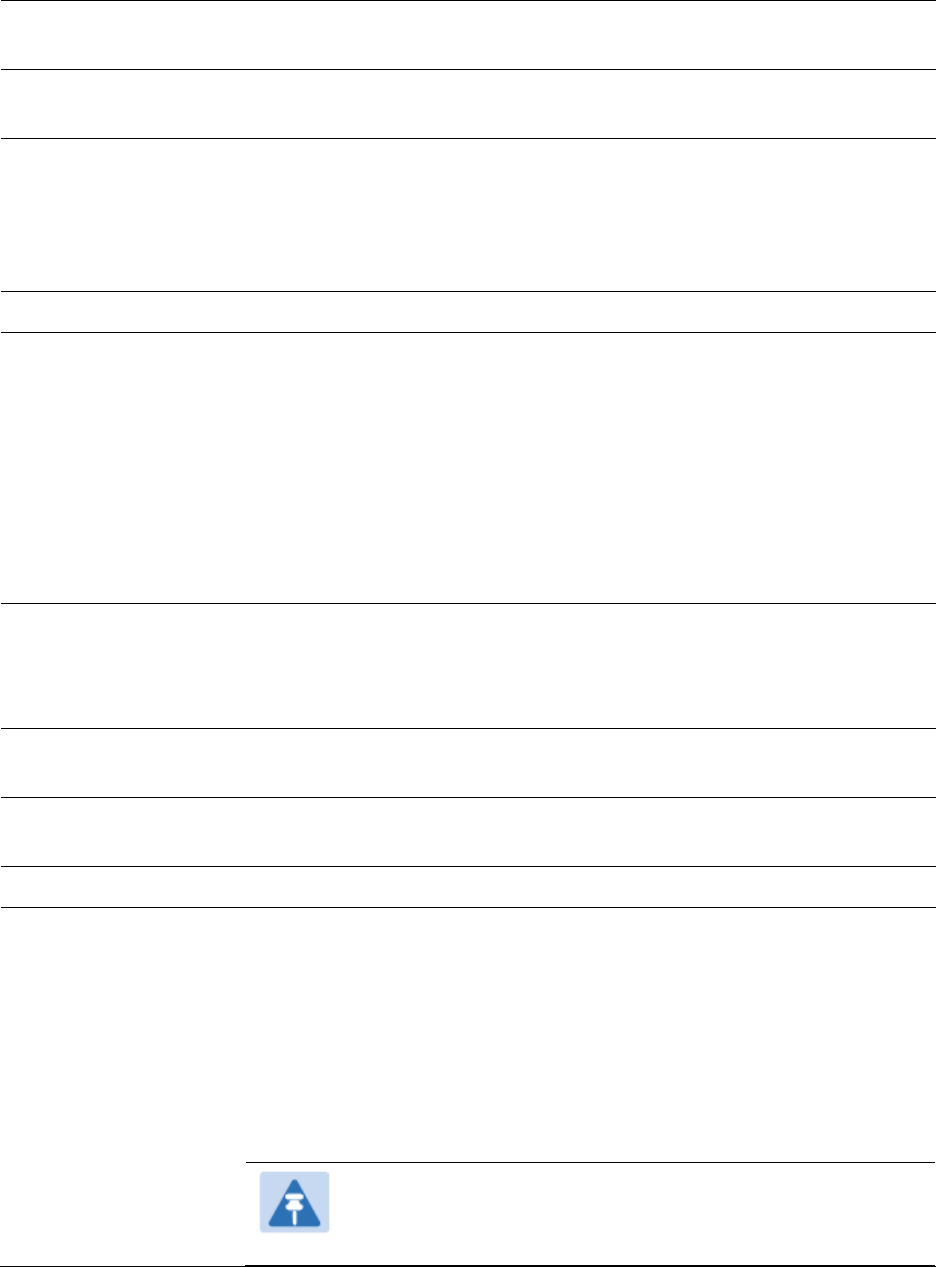
Chapter 9: Operation
System information
Page 9-5
Channel Center
Frequency
This field indicates the current operating center frequency, in MHz.
Channel Bandwidth
This field indicates the current size of the channel band used for radio
transmission.
Cyclic Prefix
OFDM technology uses a cyclic prefix, where a portion of the end of a
symbol (slot) is repeated at the beginning of the symbol to allow multi-
pathing to settle before receiving the desired data. A 1/16 cyclic prefix
means that for every 16 bits of throughput data transmitted, an
additional bit is used.
Frame Period
This field indicates the current Frame Period setting of the radio in ms.
Color Code
This field displays a value from 0 to 254 indicating the AP’s configured
color code. For registration to occur, the color code of the SM and the AP
must match. Color code is not a security feature. Instead, color code is a
management feature, typically for assigning each sector a different color
code.
Color code allows you to force a SM to register to only a specific AP,
even where the SM can communicate with multiple APs. The default
setting for the color code value is 0. This value matches only the color
code of 0 (not all 255 color codes).
Max Range
This field indicates the setting of the Max Range parameter, which
contributes to the way the radio transmits. Verify that the Max Range
parameter is set to a distance slightly greater than the distance between
the AP and the furthest SM that must register to this AP.
Transmitter Output
Power
This field indicates the combined power level at which the AP is set to
transmit, based on the Country Code and Antenna Gain settings.
Temperature
This field indicates the current operating temperature of the device
board.
Registered SM Count
This field indicates how many SMs are registered to the AP.
Sync Pulse Status
This field indicates the status of synchronization as follows:
Generating Sync indicates that the module is set to generate the sync
pulse.
Receiving Sync indicates that the module is set to receive a sync pulse
from an outside source and is receiving the pulse.
No Sync Since Boot up / ERROR: No Sync Pulse indicates that the
module is set to receive a sync pulse from an outside source and is not
receiving the pulse.
Note
When this message is displayed, the AP transmitter is
turned off to avoid self-interference within the system.
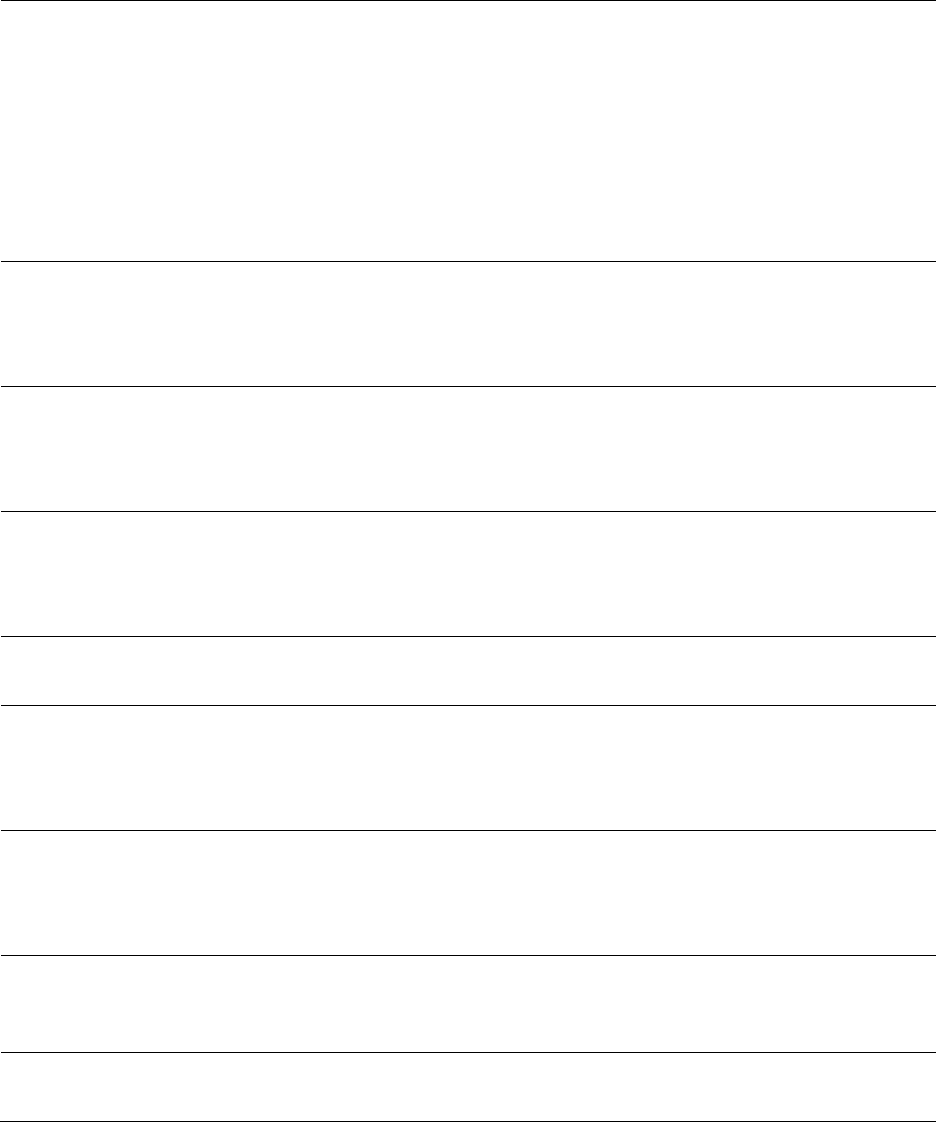
Chapter 9: Operation
System information
Page 9-6
Sync Pulse Source
This field indicates the status of the synchronization source:
Searching indicates that the unit is searching for a GPS fix
Timing Port/UGPS indicates that the module is receiving sync via the
timing AUX/SYNC timing port
Power Port indicates that the module is receiving sync via the power
port (Ethernet port).
On-board GPS indicates that the module is receiving sync via the unit’s
internal GPS module
Maximum Count of
Registered SMs
This field displays the largest number of SMs that have been
simultaneously registered in the AP since it was last rebooted. This
count can provide some insight into sector history and provide
comparison between current and maximum SM counts at a glance.
Data Slots Down
This field indicates the number of frame slots that are designated for use
by data traffic in the downlink (sent from the AP to the SM). The AP
calculates the number of data slots based on the Max Range, Downlink
Data and (reserved) Contention Slots configured by the operator.
Data Slots Up
This field indicates the number of frame slots that are designated for use
by data traffic in the uplink (sent from the SM to the AP). The AP
calculates the number of data slots based on the Max Range, Downlink
Data and (reserved) Contention Slots configured by the operator.
Contention Slots
This field indicates the number of (reserved) Contention Slots configured
by the operator. See Contention slots on page7-238.
Site Name
This field indicates the name of the physical module. You can assign or
change this name in the SNMP tab of the AP Configuration page. This
information is also set into the sysName SNMP MIB-II object and can be
polled by an SNMP management server.
Site Contact
This field indicates contact information for the physical module. You can
provide or change this information in the SNMP tab of the AP
Configuration page. This information is also set into the sysName SNMP
MIB-II object and can be polled by an SNMP management server.
Site Location
This field indicates site information for the physical module. You can
provide or change this information in the SNMP tab of the AP
Configuration page.
Time Updated and
Location Code
This field displays information about the keying of the radio.
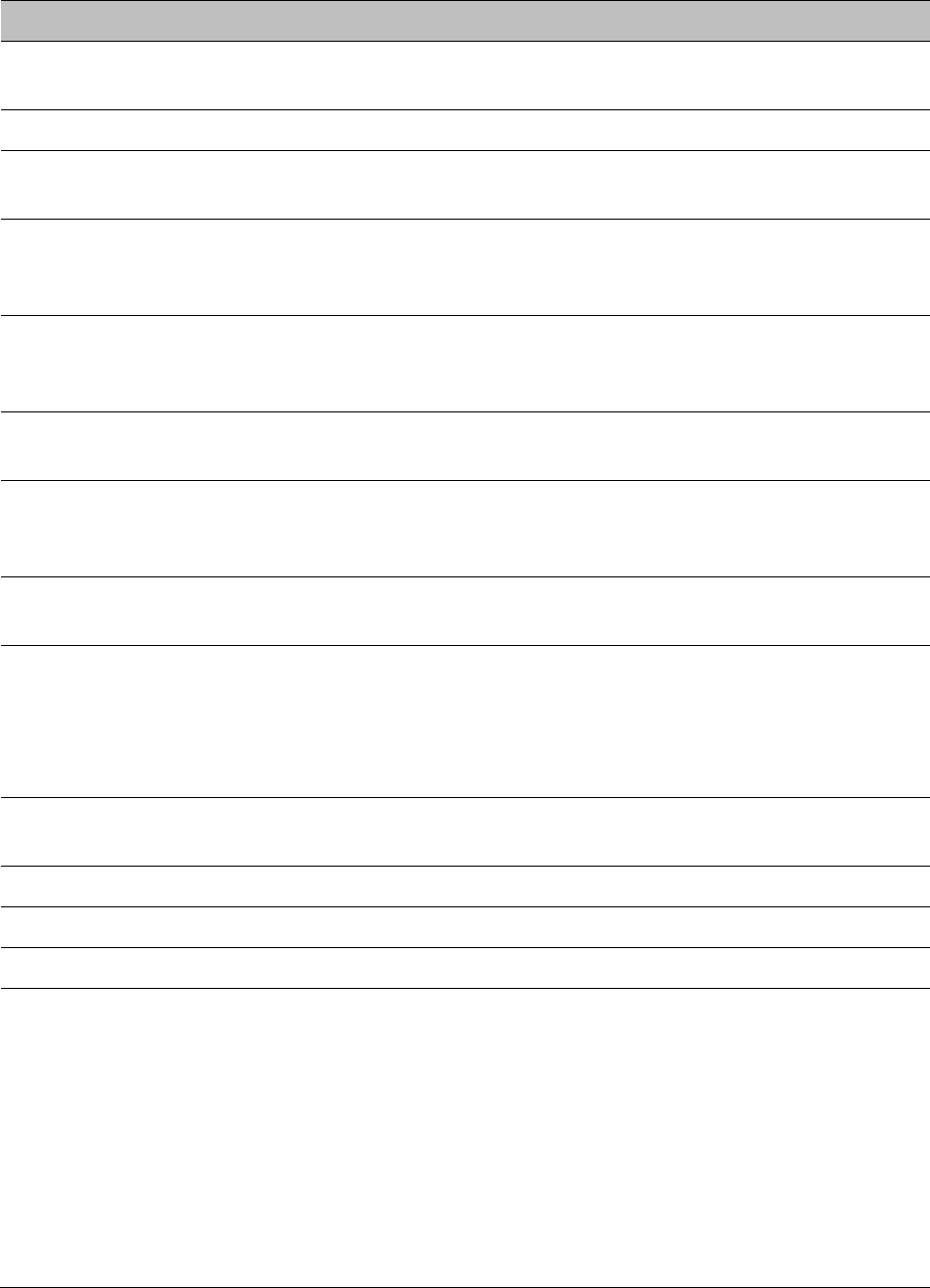
Chapter 9: Operation
System information
Page 9-8
Attribute
Meaning
Device Type
This field indicates the type of the module. Values include the frequency
band of the SM, its module type and its MAC address.
Board Type
This field indicates the series of hardware.
Software Version
This field indicates the system release, the time and date of the release.
If you request technical support, provide the information from this field.
FPGA Version
This field indicates the version of the field-programmable gate array
(FPGA) on the module. When you request technical support, provide the
information from this field.
PLD Version
This field indicates the version of the programmable logic device (PLD)
on the module. If you request technical support, provide the value of this
field.
Uptime
This field indicates how long the module has operated since power was
applied.
System Time
This field provides the current time. Any SM that registers to an AP
inherits the system time, which is displayed in this field as GMT
(Greenwich Mean Time).
Ethernet Interface
This field indicates the speed and duplex state of Ethernet interface to
the SM.
Regional Code
A parameter that offers multiple fixed selections, each of which
automatically implements frequency band range restrictions for the
selected region. Units shipped to regions other than the United States
must be configured with the corresponding Country Code to comply
with local regulatory requirements.
DFS
This field indicates that DFS operation is enabled based on the
configured region code, if applicable.
Antenna Type
The current antenna type that has been selected.
Frame Period
This field indicates the current Frame Period setting of the radio in ms.
Temperature
The current operating temperature of the board.
Session Status
This field displays the following information about the current session:
Scanning indicates that this SM currently cycles through the radio
frequencies that are selected in the Radio tab of the Configuration page.
Syncing indicates that this SM currently attempts to receive sync.
Registering indicates that this SM has sent a registration request
message to the AP and has not yet received a response.
Registered indicates that this SM is both:
registered to an AP.
ready to transmit and receive data packets.
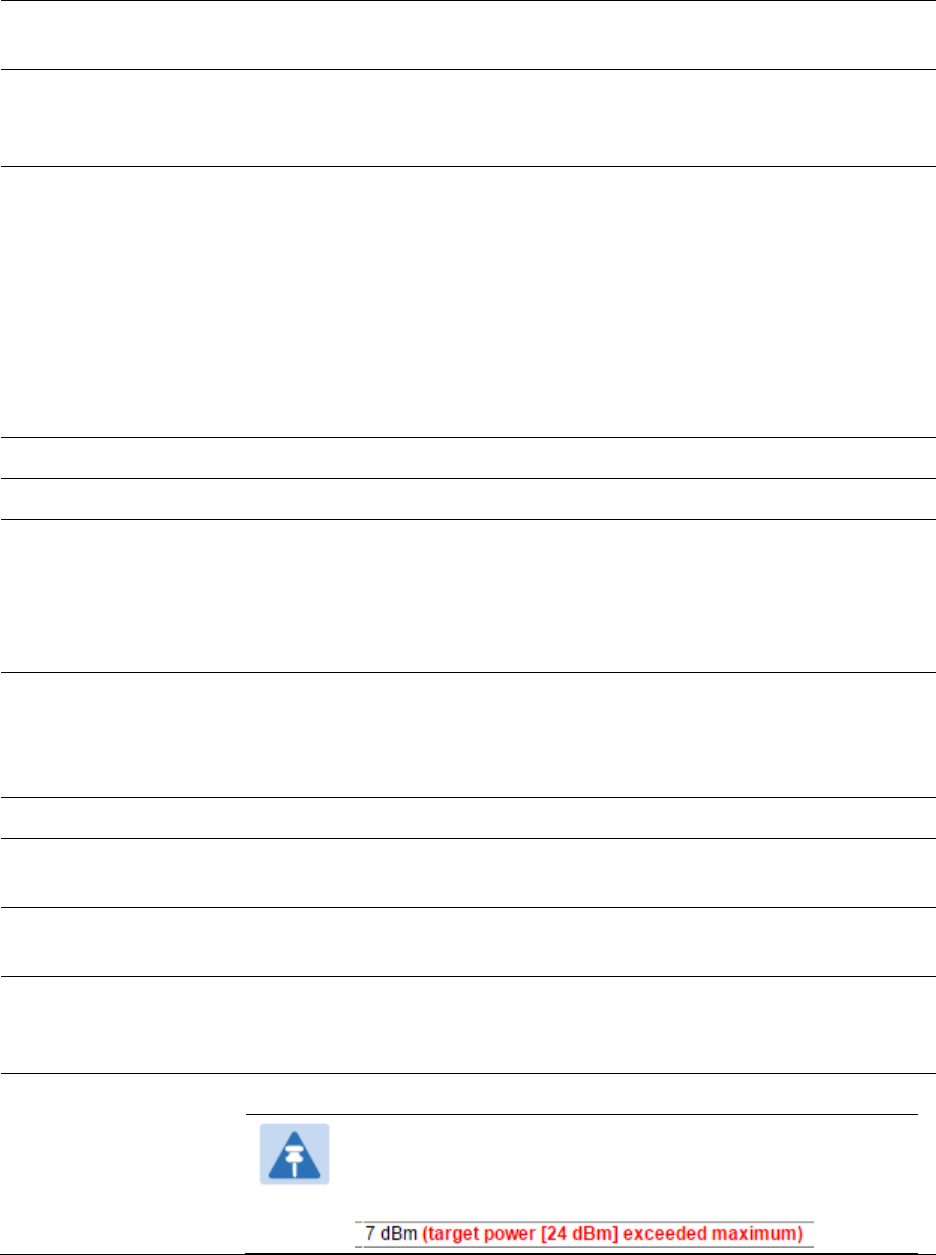
Chapter 9: Operation
System information
Page 9-9
Session Uptime
This field displays the duration of the current link. The syntax of the
displayed time is hh:mm:ss.
Registered AP
Displays the MAC address and site name of the AP to which the SM is
registered to. This parameter provides click-through proxy access to the
AP’s management interface.
Color Code
This field displays a value from 0 to 254 indicating the SM’s configured
color code. For registration to occur, the color code of the SM and the AP
must match. Color code is not a security feature. Instead, color code is a
management feature, typically for assigning each sector a different color
code.
Color code allows you to force a SM to register to only a specific AP,
even where the SM can communicate with multiple APs. The default
setting for the color code value is 0. This value matches only the color
code of 0 (not all 255 color codes).
Channel Frequency
This field lists the current operating frequency of the radio.
Channel Bandwidth
The size in MHz of the operating channel.
Cyclic Prefix
OFDM technology uses a cyclic prefix, where a portion of the end of a
symbol (slot) is repeated at the beginning of the symbol to allow multi-
pathing to settle before receiving the desired data. A 1/16 cyclic prefix
means that for every 16 bits of throughput data transmitted, an
additional bit is used.
Air Delay
This field displays the distance in feet between this SM and the AP. To
derive the distance in meters, multiply the value of this parameter by
0.3048. Distances reported as less than 200 feet (61 meters) are
unreliable.
Receive Power
This field lists the current combined receive power level, in dBm.
Signal Strength
Ratio
This field displays the difference of the Vertical path received signal
power to the Horizontal path received signal power.
Signal to Noise Ratio
This field lists the current signal-to-noise level, an indication of the
separation of the received power level vs. noise floor.
Beacons
Displays a count of beacons received by the SM in percentage. This
value must be typically between 99-100%. If lower than 99%, it indicates
a problematic link. This statistic is updated every 16 seconds.
Transmit Power
This field lists the current combined transmit power level, in dBm.
Note
The red SM message "target power exceeded maximum"
does not necessarily indicate a problem.
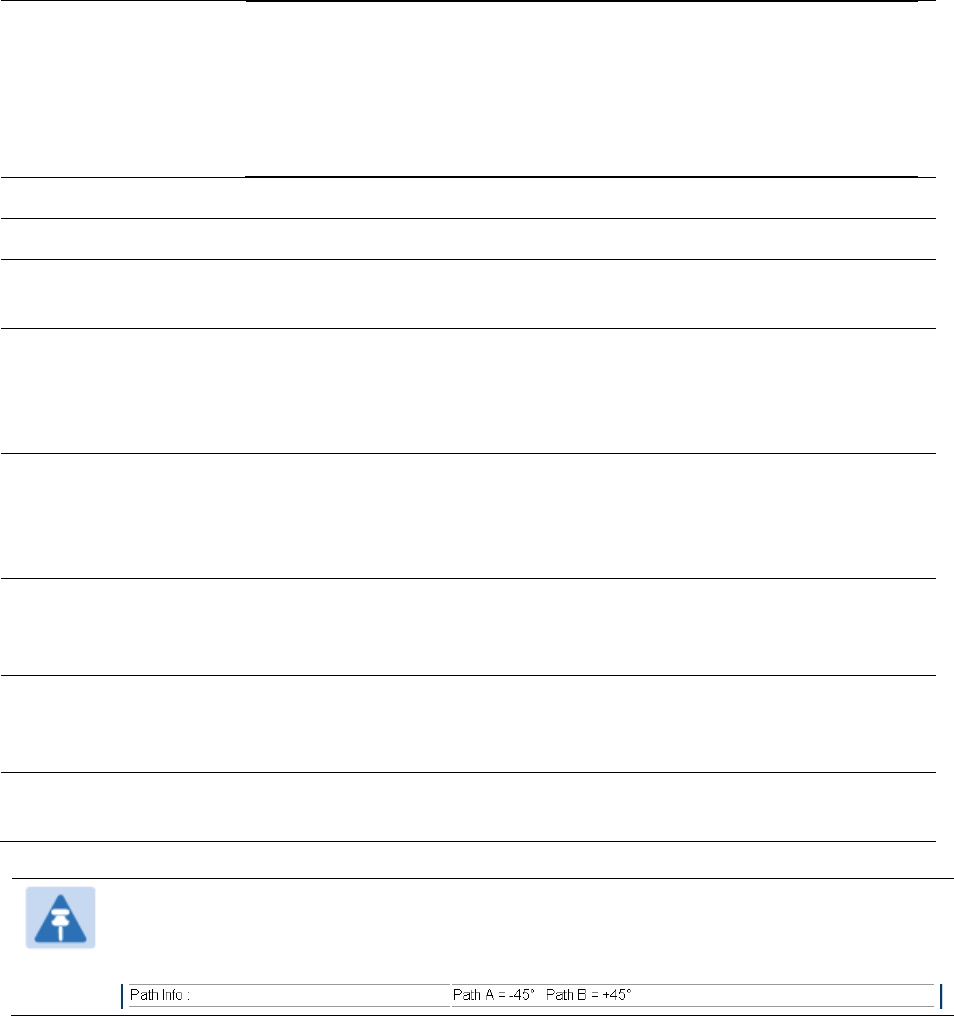
Chapter 9: Operation
System information
Page 9-10
In this case, the AP is requesting the SM to transmit at a
higher power level, but the SM is restricted due to EIRP
limits or hardware capabilities. This message can be an
indication that the SM is deployed further from the AP
than optimal, causing the AP to adjust the SM to
maximum transmit power.
Data Slots Down
This field lists the number of slots used for downlink data transmission.
Data Slots Up
This field lists the number of slots used for uplink data transmission.
Contention Slots
This field indicates the number of (reserved) Contention Slots configured
by the operator. See Contention slots on page7-238.
Site Name
This field indicates the name of the physical module. You can assign or
change this name in the SNMP tab of the SM Configuration page. This
information is also set into the sysName SNMP MIB-II object and can be
polled by an SNMP management server.
Site Contact
This field indicates contact information for the physical module. You can
provide or change this information in the SNMP tab of the SM
Configuration page. This information is also set into the sysName SNMP
MIB-II object and can be polled by an SNMP management server.
Site Location
This field indicates site information for the physical module. You can
provide or change this information in the SNMP tab of the SM
Configuration page.
Maximum
Throughput
This field indicates the limit of aggregate throughput for the SM and is
based on the default (factory) limit of the SM and any floating license
that is currently assigned to it.
Time Updated and
Location Code
This field displays information about the keying of the radio.
Note
For PMP 450 900 MHz SM, there is additional parameter Path Info (under Subscriber
Module Stats) which displays polarization path(A & B) information.

Chapter 9: Operation
System information
Page 9-11
General Status page of BHM
The BHM’s General Status page is explained in Table 185.
Table 185 General Status page attributes - BHM
Attribute
Meaning
Device Type
This field indicates the type of the module. Values include the frequency
band of the BHM, its module type and its MAC address.
Board Type
This field indicates the series of hardware.
Software Version
This field indicates the system release, the time and date of the release.
If you request technical support, provide the information from this field.
Board MSN
This field indicates the Manufacture’s Serial number. A unique serial
number assigned to each radio at the factory for inventory and quality
control.
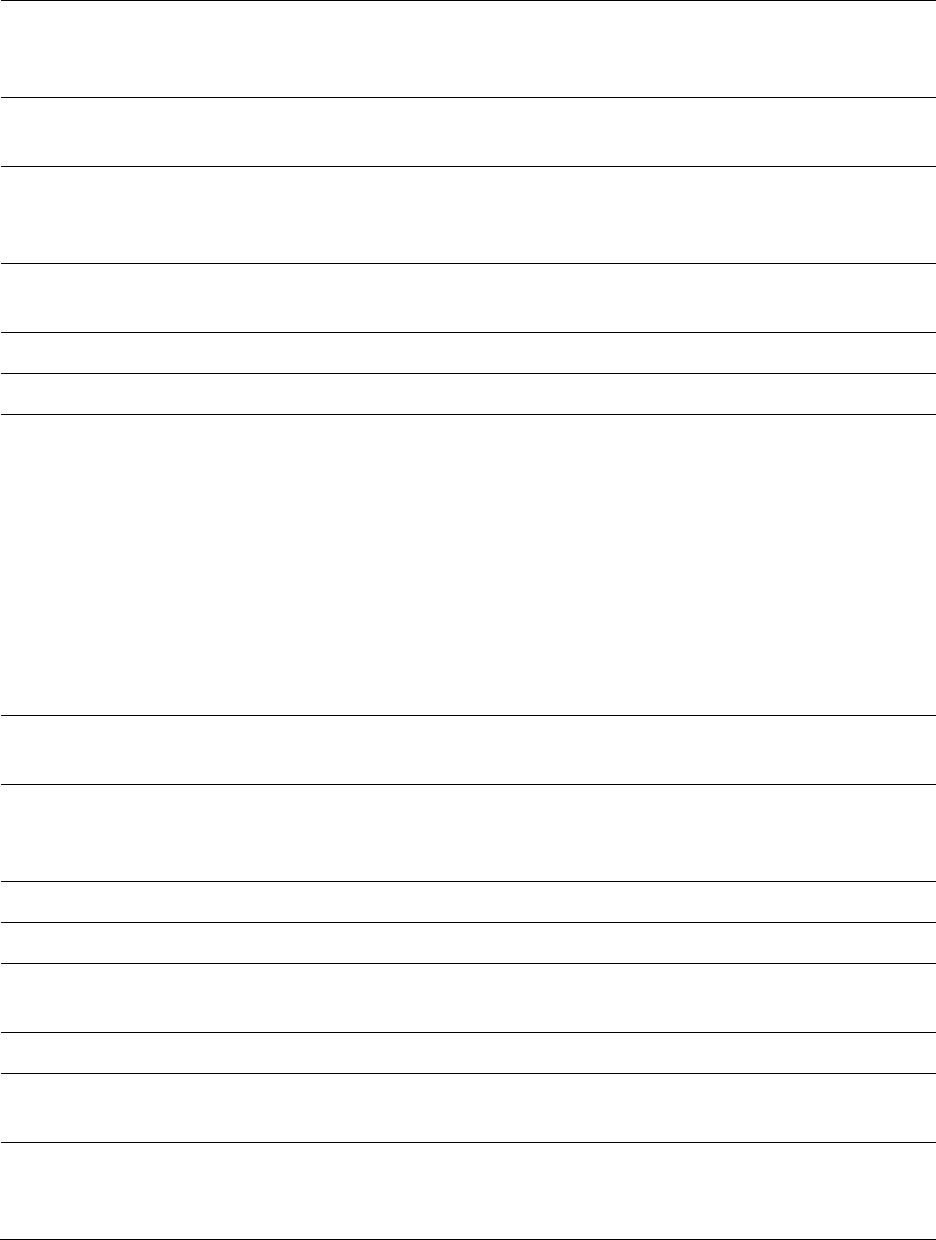
Chapter 9: Operation
System information
Page 9-12
FPGA Version
This field indicates the version of the field-programmable gate array
(FPGA) on the module. When you request technical support, provide the
information from this field.
Uptime
This field indicates how long the module has operated since power was
applied.
System Time
This field provides the current time. Any BHS that registers to a BHM
inherits the system time, which is displayed in this field as GMT
(Greenwich Mean Time).
Ethernet Interface
This field indicates the speed and duplex state of Ethernet interface to
the BHM.
Antenna Type
The current antenna type that has been selected.
Temperature
The current operating temperature of the board.
Session Status
This field displays the following information about the current session:
Scanning indicates that this BHS currently cycles through the radio
frequencies that are selected in the Radio tab of the Configuration page.
Syncing indicates that this BHM currently attempts to receive sync.
Registering indicates that this BHM has sent a registration request
message to the BHM and has not yet received a response.
Registered indicates that this BHM is both:
Registered to a BHM.
Ready to transmit and receive data packets.
Session Uptime
This field displays the duration of the current link. The syntax of the
displayed time is hh:mm:ss.
Registered Backhaul
Displays the MAC address and site name of the BHM to which the BHS is
registered to. This parameter provides click-through proxy access to the
BHM’s management interface.
Channel Frequency
This field lists the current operating frequency of the radio.
Receive Power
This field lists the current combined receive power level, in dBm.
Signal Strength
Ratio
This field displays the difference of the Vertical path received signal
power to the Horizontal path received signal power.
Transmit Power
This field lists the current combined transmit power level, in dBm.
Signal to Noise Ratio
This field lists the current signal-to-noise level, an indication of the
separation of the received power level vs. noise floor.
Beacons
Displays a count of beacons received by the BHM in percentage. This
value must be typically between 99-100%. If lower than 99%, it indicates
a problematic link. This statistic is updated every 16 seconds.
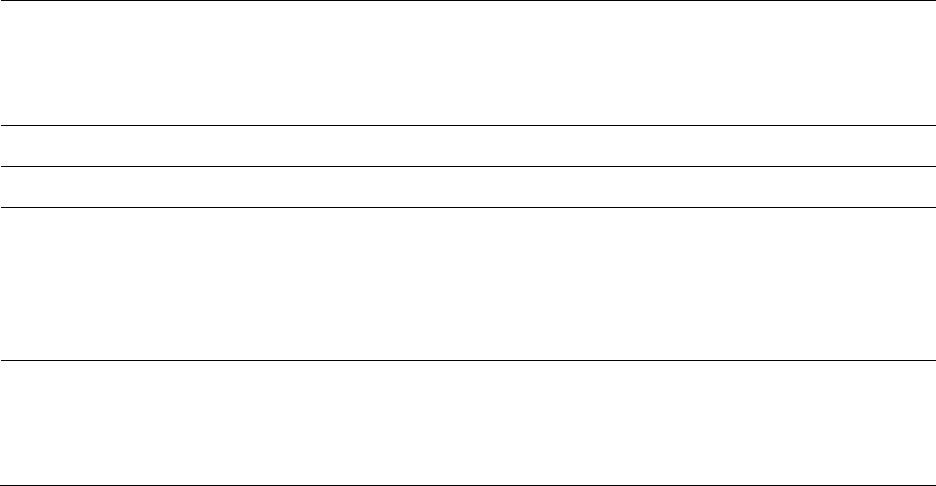
Chapter 9: Operation
System information
Page 9-13
Air Delay
This field displays the distance in feet between this BHS and the BHM.
To derive the distance in meters, multiply the value of this parameter by
0.3048. Distances reported as less than 200 feet (61 meters) are
unreliable.
Data Slots Down
This field lists the number of slots used for downlink data transmission.
Data Slots Up
This field lists the number of slots used for uplink data transmission.
Regional Code
A parameter that offers multiple fixed selections, each of which
automatically implements frequency band range restrictions for the
selected region. Units shipped to regions other than the United States
must be configured with the corresponding Country Code to comply
with local regulatory requirements.
Site Name
This field indicates the name of the physical module. Assign or change
this name in the Configuration > SNMP page. This information is also set
into the sysName SNMP MIB-II object and can be polled by an SNMP
management server.
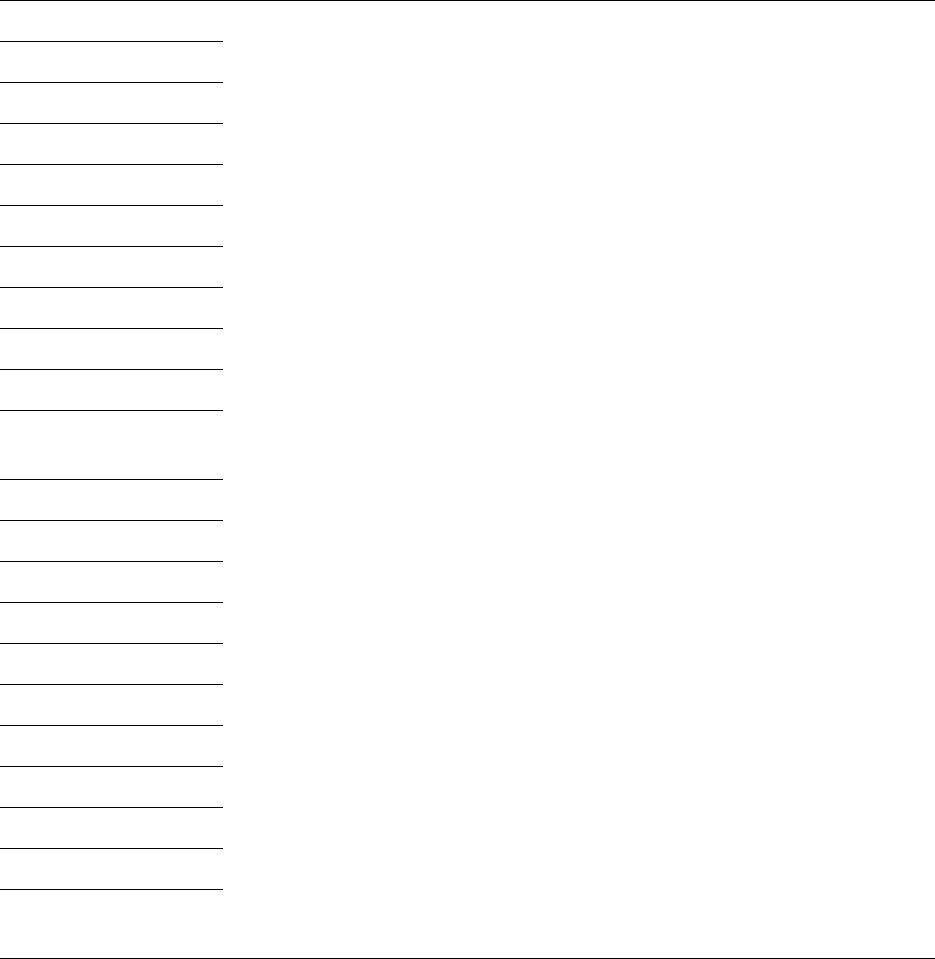
Chapter 9: Operation
System information
Page 9-15
Uptime
See Table 186 on page 9-14
System Time
Ethernet Interface
Antenna Type
Temperature
Session Status
Session Uptime
Registered Backhaul
Channel Frequency
Receive Power
Signal Strength
Ratio
Transmit Power
Signal to Noise Ratio
Beacons
Air Delay
Data Slots Down
Data Slots Up
Regional Code
Site Name
Site Contact
Site Location
Time Updated and
Location Code
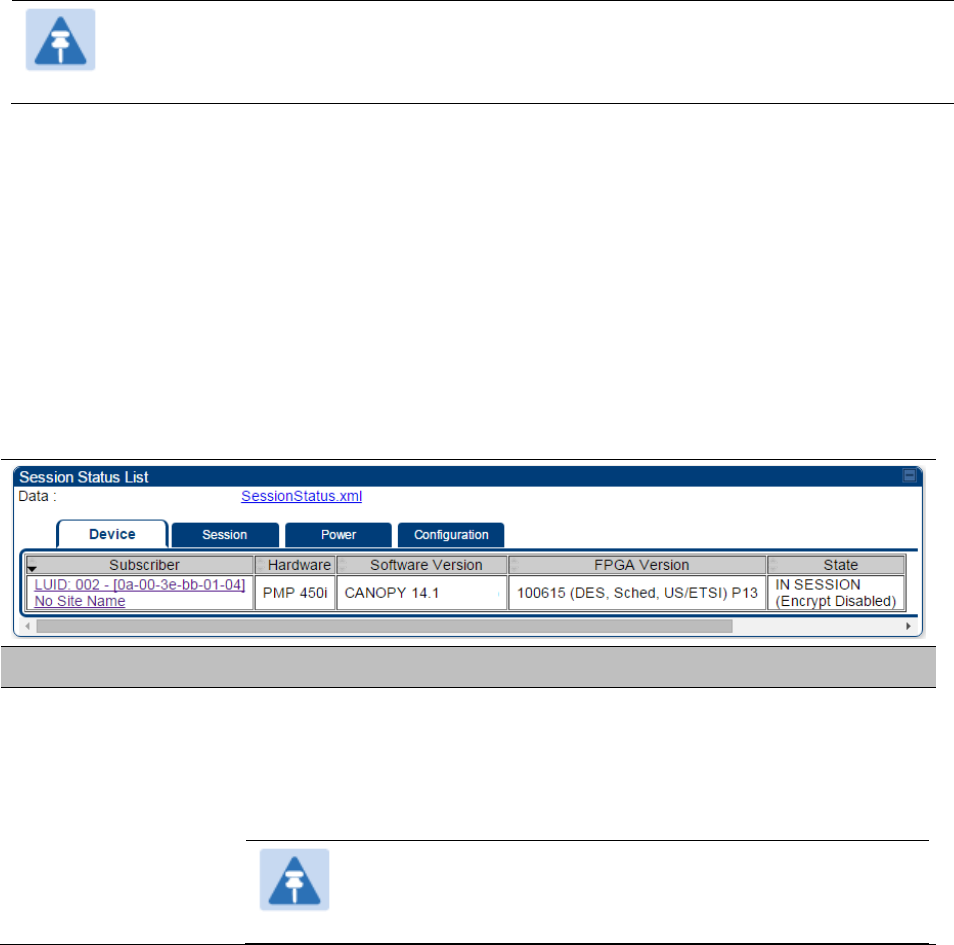
Chapter 9: Operation
System information
Page 9-16
Viewing Session Status
The Session Status page in the Home page provides information about each SM or BHS that has
registered to the AP or BHM. This information is useful for managing and troubleshooting a
system. This page also includes the current active values on each SM or BHS for MIR and VLAN, as
well as the source of these values, representing the SM/BHS itself, Authentication Server, or the
Authentication Server and SM/BHS.
Note
In order for accurate power level readings to be displayed, traffic must be present on
the radio link.
The Session Status List has four tab: Device, Session, Power and Configuration.
The SessionStatus.xml hyper link allows user to export session status page from web
management interface of AP or BHM. The session status page will be exported in xml file.
Device tab
The Device tab provides information on the Subscriber’s LUID and MAC, Hardware, Software,
FPGA versions and the state of the SM/BHS (Registered and/or encrypted).
Table 187 Device tab attributes
Attribute
Meaning
Subscriber
This field displays the LUID (logical unit ID), MAC address and Site Name
of the SM/BHS. As each SM or BHS registers to the AP/BHM, the system
assigns an LUID of 2 or a higher unique number to the SM/BHS. If a
SM/BHS loses registration with the AP/BHS and then regains
registration, the SM/BHS will retain the same LUID.
Note
The LUID associated is lost when a power cycle of the
AP/BHM occurs.
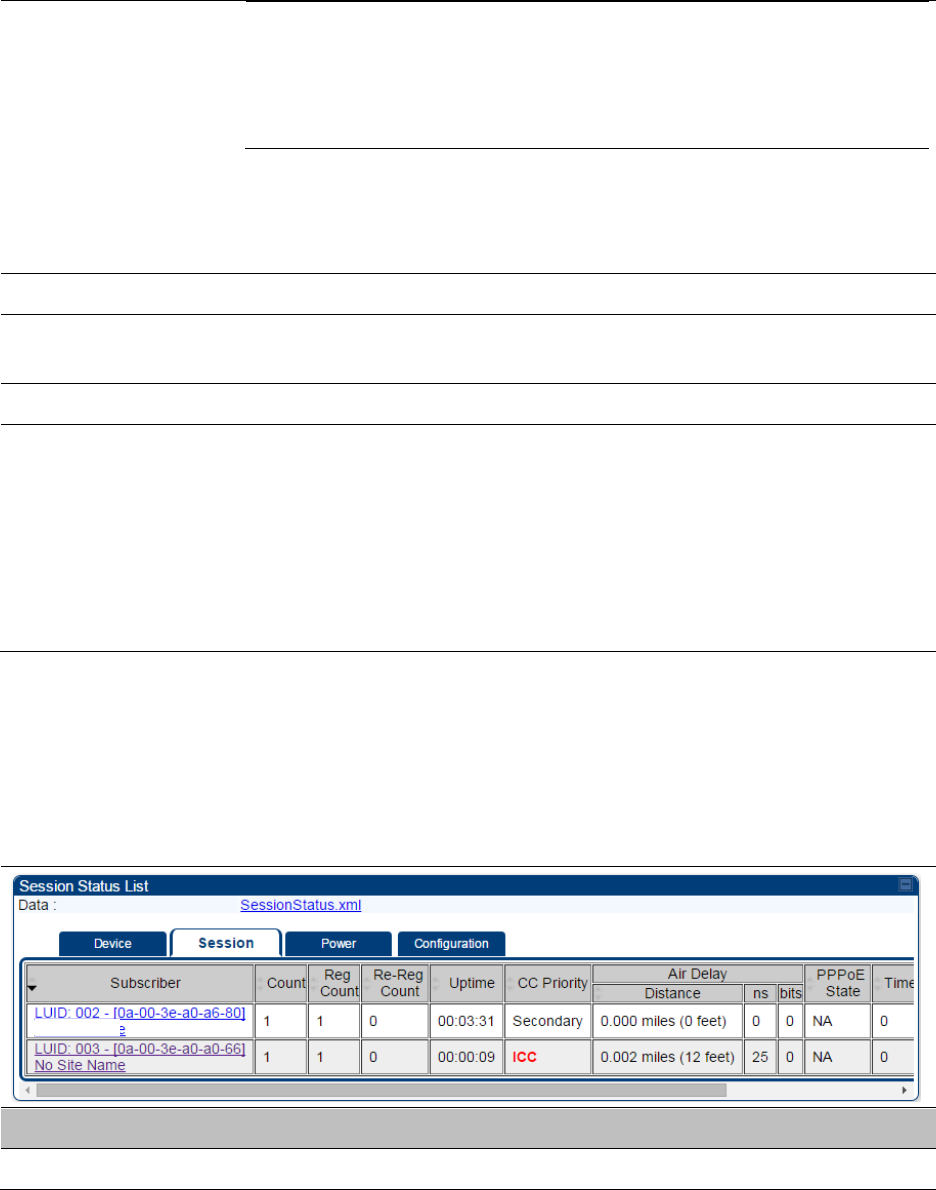
Chapter 9: Operation
System information
Page 9-17
Both the LUID and the MAC are hot links to open the
interface to the SM/BHS. In some instances, depending on
network activity and network design, this route to the
interface yields a blank web page. If this occurs, refresh
your browser view.
Site Name indicates the name of the SM/BHS. Change this name on the
Configuration web page of the SM/BHS. This information is also set into
the sysName SNMP MIB-II object and can be polled by an SNMP
management server.
Hardware
This field displays the SMs or BHS hardware type.
Software Version
This field displays the software release that operates on the SM/BHS, the
release date and time of the software.
FPGA Version
This field displays the version of FPGA that runs on the SM/BHS
State
This field displays the current status of the SM/BHS as either
IN SESSION to indicate that the SM/BHS is currently registered to
the AP/BHM.
IDLE to indicate that the SM/BHS was registered to the AP/BHM at
one time, but now is not.
This field also indicates whether the encryption scheme in the module is
enabled.
Session tab
The Session tab provides information on the SMs or BHS Session Count, Reg Count, Re-Reg
Count, Uptime, Air delay, PPPoE State and Timeouts.
Table 188 Session tab attributes
Attribute
Meaning
Subscriber
See Table 187 on page 9-16.
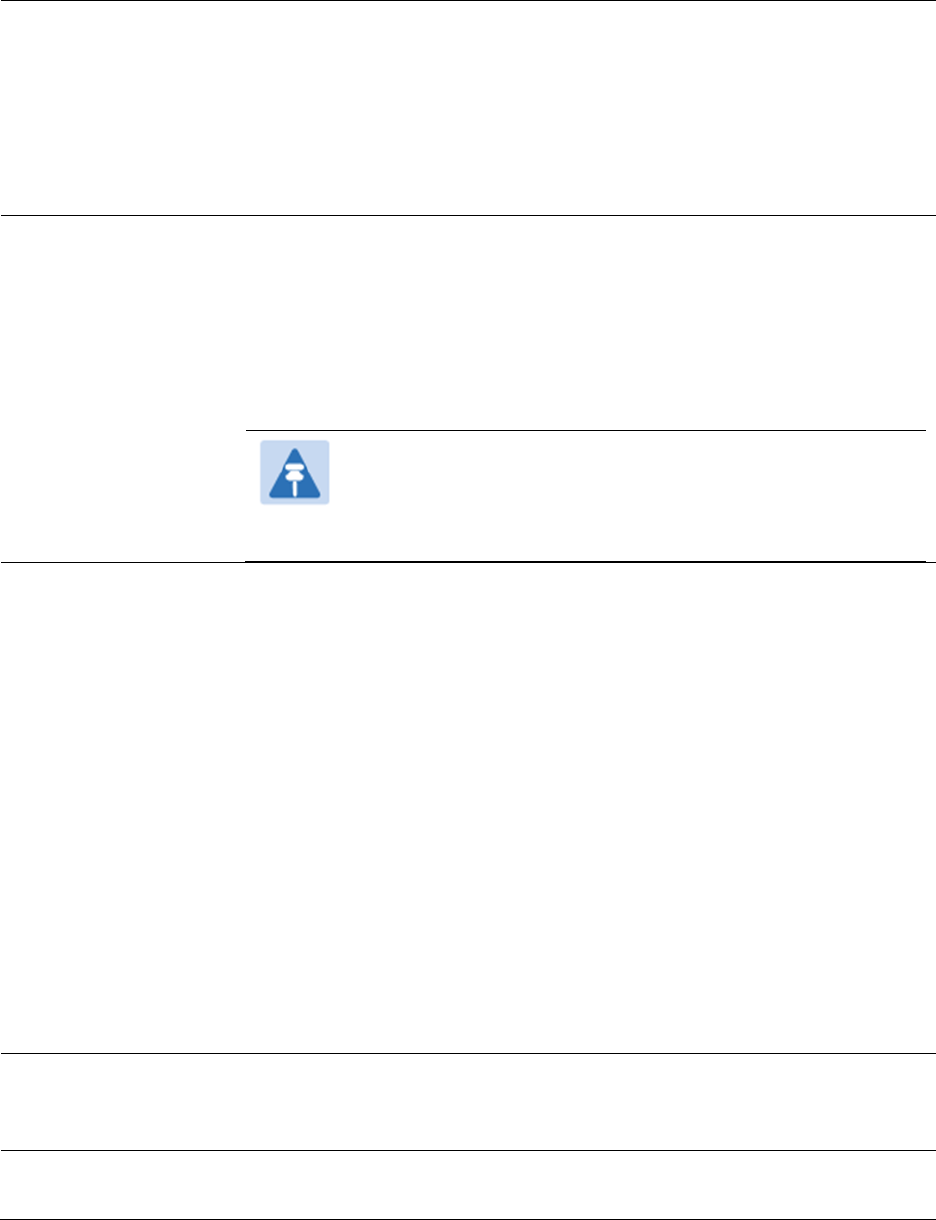
Chapter 9: Operation
System information
Page 9-18
Count
This field displays how many sessions the SM/BHS has had with the
AP/BHM. Typically, this is the sum of Reg Count and Re-Reg Count.
However, the result of internal calculation may display here as a value
that slightly differs from the sum.
If the number of sessions is significantly greater than the number for
other SMs or BHS, then this may indicate a link problem or an
interference problem.
Reg Count
When a SM/BHS makes a Registration Request, the AP/BHM checks its
local session database to see whether it was registered earlier. If the
AP/BHM concludes that the SM/BHS is not currently in session database
and it is valid Registration Request, then the request increments the
value of this field.
In ideal situation, the Reg Count indicates total number of connected
SMs to an AP.
Note
The user can clear Reg Count by droping all current sessions
of SM (or BHS) from Configuration > Tools > Sessions
menu.
Re-Reg Count
When a SM/BHS makes a Registration Request, the AP/BHM checks its
local session database to see whether it was registered earlier. If the
AP/BHM concludes that the SM/BHS is currently in session database,
then the request increments the value of this field.
Typically, a Re-Reg is the case where both:
SM/BHS attempts to reregister for having lost communication with
the AP/BHM.
AP/BHM has not yet observed the link to the SM/BHS as being down.
It is possible for a small period of time if there is no downlink traffic and
AP/BHM still assumes the session is up, but the SM/BHS, loses session
and quickly re-connects before the AP/BHM knew the session had
dropped. This is how a re-registration happens.
If the number of sessions is significantly greater than the number for
other SMs or BHS, then this may indicate a link problem (check
mounting, alignment, receive power levels) or an interference problem
(conduct a spectrum scan).
Uptime
Once a SM/BHS successfully registers to an AP/BHM, this timer is
started. If a session drops or is interrupted, this timer is reactivated once
re-registration is complete.
CC Priority
The field displays Color Code Priority (ICC, Primary, Secondary or
Tertiary) of all connected SM.
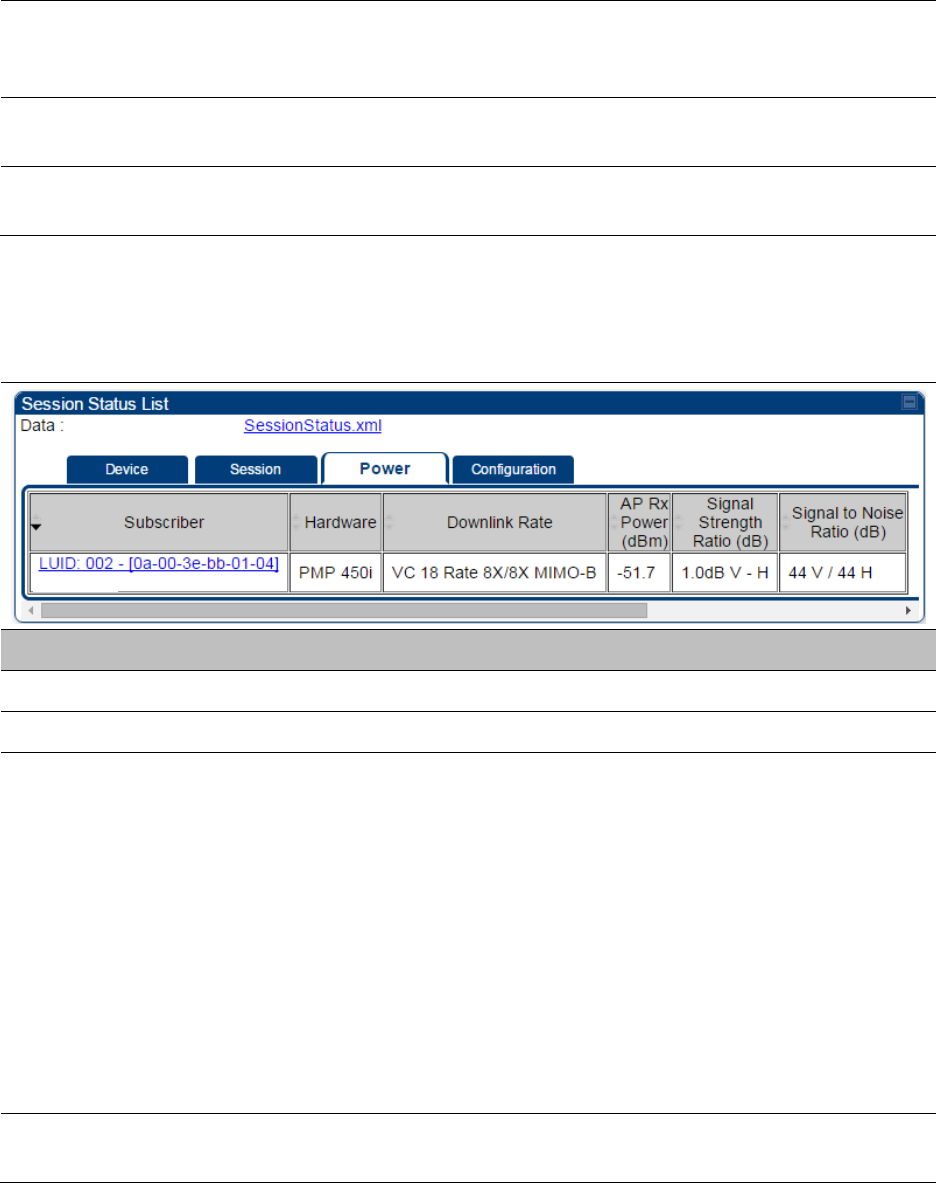
Chapter 9: Operation
System information
Page 9-19
AirDelay
This field displays the distance of the SM/BHS from the AP/BHM in
meters, nanoseconds and bits. At close distances, the value in this field
is unreliable.
PPPoE state
This field displays the current PPPoE state (whether configured) of the
SM/BHS.
Timeout
This field displays the timeout in seconds for management sessions via
HTTP, ftp access to the SM/BHS. 0 indicates that no limit is imposed.
Power tab
Table 189 Power tab attributes
Attribute
Meaning
Subscriber
See Table 187 on page 9-16.
Hardware
This field displays the SMs or BHS hardware type.
Rate
This field displays whether the high-priority channel is enabled in the
SM/BHS and the status of rate adapt. For example, if “8X/4X” is listed,
the radio is capable of operating at 8X but is currently operating at 4X,
due to RF conditions.
This field also states whether it is MIMO-A or MIMO-B radio e.g. “8X/8X
MIMO-B” indicates MIMO-B and “8X/4X MIMO-A” indicates MIMO-A.
A VC starts at its lowest modulation and slowly rate adapts up, as traffic
is successfully transmitted over the VC. It is normal for one VC to have a
different modulation rate than another VC, if only one VC has traffic on
it. For example if High Priority VC is enabled, but only low priority VC
has traffic the reading will show:
REGISTERED VC 18 Rate 8X/8X MIMO-B VC 255 Rate 8X/1X MIMO-B
AP Rx Power (dBm)
This field indicates the AP’s or BHM’s combined receive power level for
the listed SM/BHS.
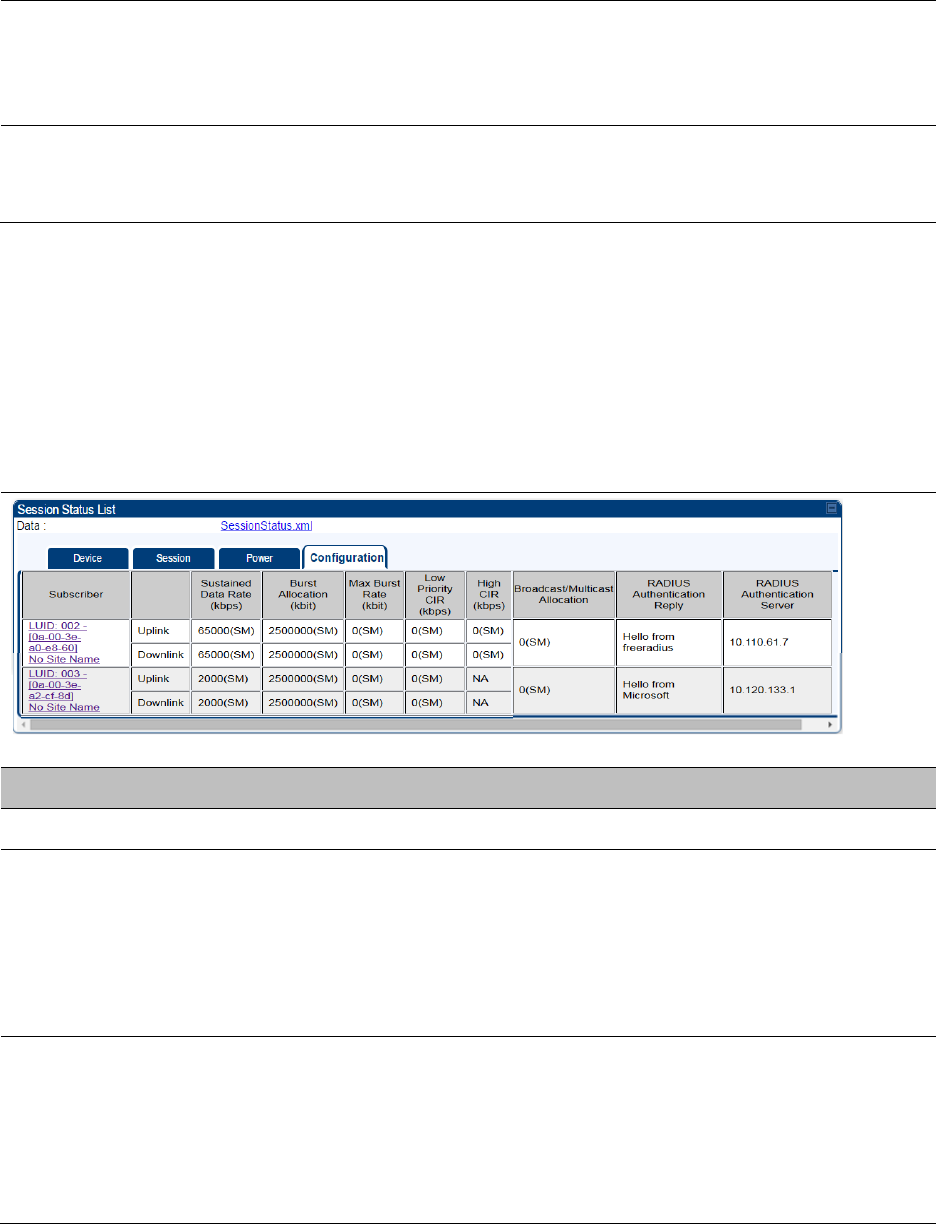
Chapter 9: Operation
System information
Page 9-20
Signal Strength
Ratio (dB)
This field displays the ratio of the Vertical path received signal power to
the Horizontal path received signal power. This ratio can be useful for
determining multipathing conditions (high vertical to horizontal ratio) for
Uplink.
Signal to Noise Ratio
(dB)
This field lists the current signal-to-noise level, an indication of the
separation of the received power level vs. noise floor. In other words, it
indicates signal to noise ratio for Uplink.
Configuration tab
The Configuration tab provides information on the SMs or BHS Uplink or Downlink (UL/DL)
Sustained Data Rate, UL/DL Burst Allocation, UL/DL Burst Rate, UL/DL Low Priority CIR, UL/DL High
CIR, UL/DL High Priority Queue Information and the UL/DL Broadcast or Multicast Allocation. This
data is refreshed based on the Web Page Auto Update setting on the AP’s or BHS’s General
Configuration page.
Table 190 Configuration tab attributes
Attribute
Meaning
Subscriber
See Table 187 on page 9-16.
Sustained Data Rate
(kbps) - Uplink
This field displays the value that is currently in effect for the SM/BHS,
with the source of that value in parentheses. This is the specified rate at
which each SM/BHS registered to this AP/BHM is replenished with
credits for transmission. The configuration source of the value is
indicated in parentheses.
See Maximum Information Rate (MIR) Parameters on page 7-259.
Sustained Data Rate
(kbps) - Downlink
This field displays the value that is currently in effect for the SM/BHS,
with the source of that value in parentheses. This is the specified the rate
at which the AP/BHM should be replenished with credits (tokens) for
transmission to each of the SMs/BHS’s in its sector. The configuration
source of the value is indicated in parentheses.
See Maximum Information Rate (MIR) Parameters on page 7-259.
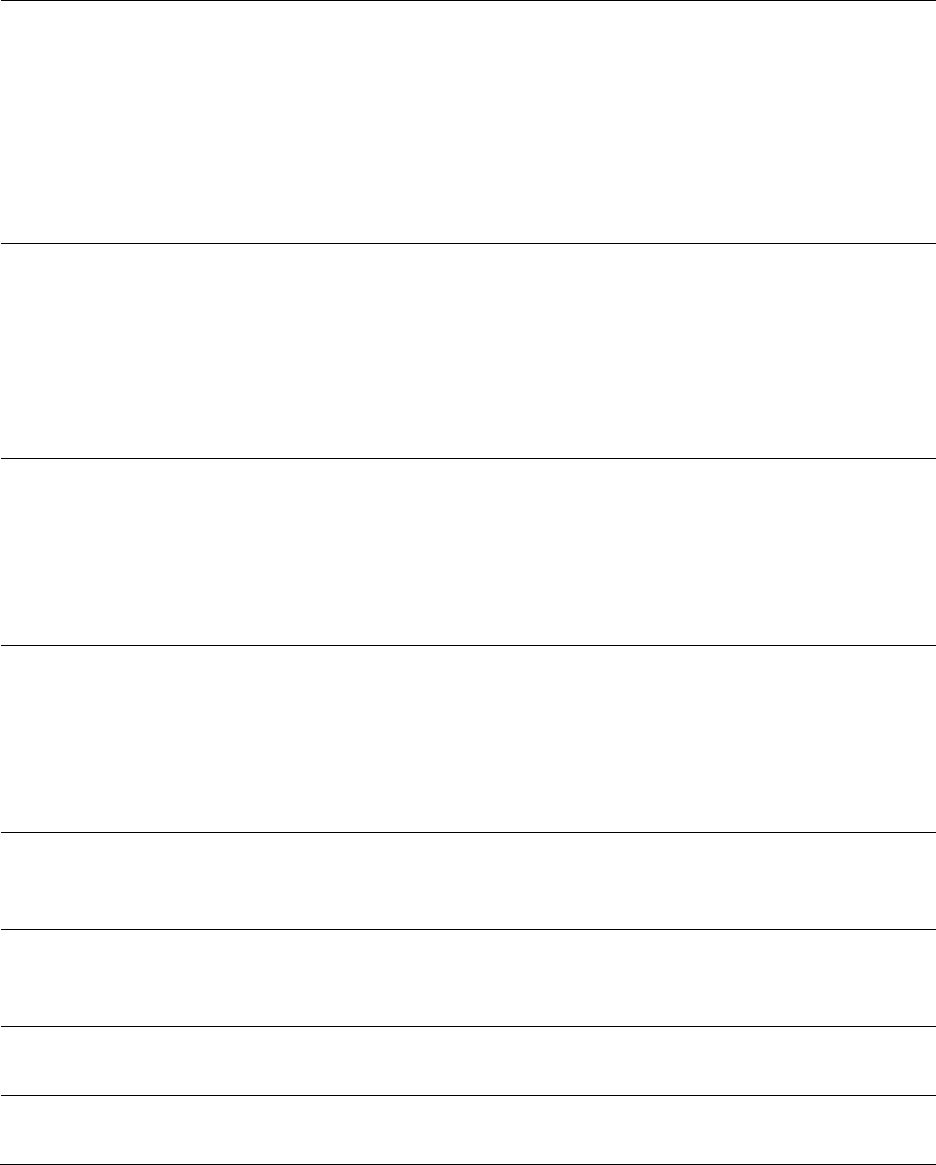
Chapter 9: Operation
System information
Page 9-21
Burst Allocation
(kbit) - Uplink
This field displays the value that is currently in effect for the SM/BHS,
with the source of that value in parentheses. This is the specified
maximum amount of data that each SM/BHS is allowed to transmit
before being recharged at the Sustained Uplink Data Rate with credits to
transmit more. The configuration source of the value is indicated in
parentheses.
See Interaction of Burst Allocation and Sustained Data Rate Settings on
page 7-261
Burst Allocation
(kbit) - Downlink
This field displays the value that is currently in effect for the SM/BHS,
with the source of that value in parentheses. This is the specified the rate
at which the AP/BHM should be replenished with credits (tokens) for
transmission to each of the SMs/BHS’s in its sector. The configuration
source of the value is indicated in parentheses.
See Interaction of Burst Allocation and Sustained Data Rate Settings on
page 7-261
Max Burst Rate (kbit)
- Uplink
The data rate at which an SM/BHS is allowed to burst (until burst
allocation limit is reached) before being recharged at the Sustained
Uplink Data Rate with credits to transit more. When set to 0 (default), the
burst rate is unlimited.
See Interaction of Burst Allocation and Sustained Data Rate Settings on
page 7-261
Max Burst Rate (kbit)
- Downlink
The data rate at which an SM/BHS is allowed to burst (until burst
allocation limit is reached) before being recharged at the Sustained
Downlink Data Rate with credits to transit more. When set to 0 (default),
the burst rate is unlimited.
See Interaction of Burst Allocation and Sustained Data Rate Settings on
page 7-261
Low Priority CIR
This field indicates the minimum rate at which low priority traffic is sent
over the uplink and downlink (unless CIR is oversubscribed or RF link
quality is degraded).
High CIR
This field indicates the minimum rate at which high priority traffic is sent
over the uplink and downlink (unless CIR is oversubscribed or RF link
quality is degraded).
Broadcast/Multicast
Allocation
This field displays the data rate at which Broadcast and Multicast traffic
is sent via the radio link.
RADIUS
Authentication Reply
This field displays whether RADIUS server is reachable or not.
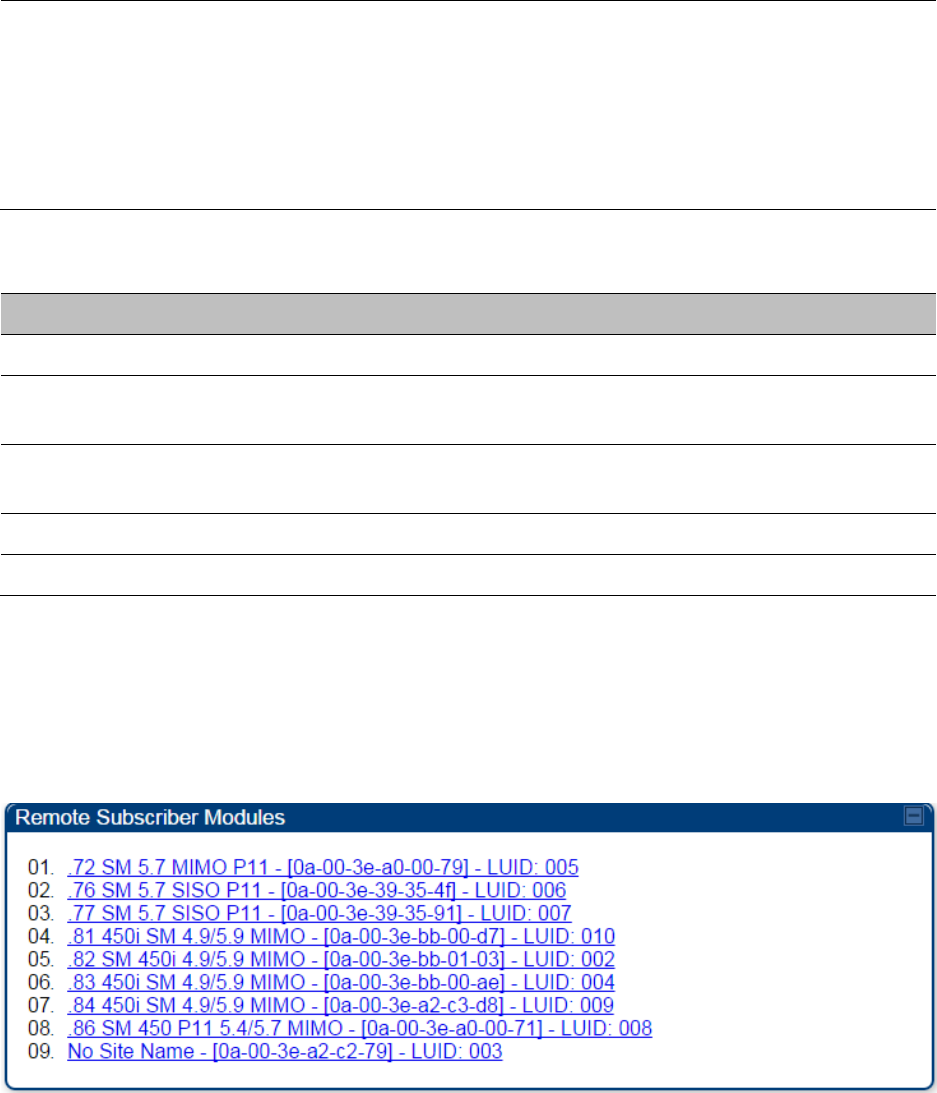
Chapter 9: Operation
System information
Page 9-22
RADIUS
Authentication
Server
This field displays the associated RADIUS Authentication Server for each
SM where it was authenticated. This information is useful when there
are multiple RADIUS servers (maximum three servers supported by
Cambium). If one server is not reachable, other configured servers are
tried in sequential order as a fall-back. In this scenario, the Session
Status is useful to identify associate RADIUS Authentication Server for
all connected SMs.
Table 191 Session Status > Configuration CIR configuration denotations
Attribute
Meaning
(SM)
QoS/VLAN parameters are derived from the SM’s/BHS’s settings
(APCAP)
QoS/VLAN parameters are derived from the AP’s settings, including any
keyed capping (for radios capped at 4 Mbps, 10 Mbps, or 20 Mbps)
(D)
QoS/VLAN parameters are retrieved from the device, due to failed
retrieval from the AAA or WM server.
(AAA)
QoS/VLAN parameters are retrieved from the RADIUS server
(BAM)
QoS/VLAN parameters are retrieved from a WM BAM server
Viewing Remote Subscribers
This page allows to view the web pages of registered SMs or BHS over the RF link. To view the
pages for a selected SM/BHS, click its link. The General Status page of the SM opens.
Figure 165 Remote Subscribers page of AP
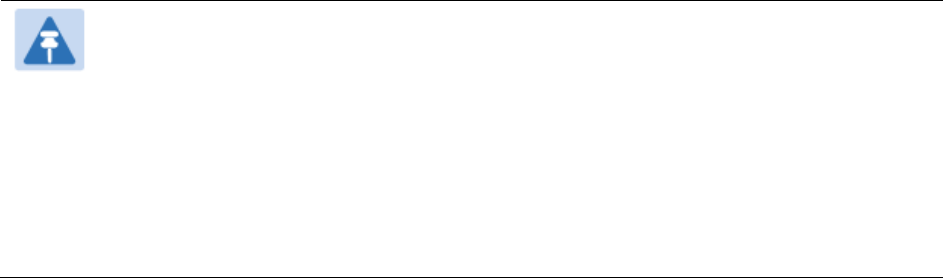
Chapter 9: Operation
System information
Page 9-23
Interpreting messages in the Event Log
Each line in the Event Log of a module Home page begins with a time and date stamp. However,
some of these lines wrap as a combined result of window width, browser preferences and line
length. You may find this tab easiest to use if you expand the window till all lines are shown
beginning with time and date stamp.
Time and Date Stamp
The time and date stamp reflect one of the following:
GPS time and date directly or indirectly received from the CMM4.
NTP time and date from a NTP server (CMM4 may serve as an NTP server)
The running time and date that you have set in the Time & Date web page.
Note
In the Time & Date web page, if you have left any time field or date field unset and
clicked the Set Time and Date button, then the time and date default to 00:00:00 UT
: 01/01/00.
A reboot causes the preset time to pause or, in some cases, to run in reverse.
Additionally, a power cycle resets the running time and date to the default 00:00:00
UT : 01/01/00. Thus, whenever either a reboot or a power cycle has occurred,
must reset the time and date in the Time & Date web page of any module that is not
set to receive sync.
Event Log Data Collection
The collection of event data continues through reboots and power cycles. When the buffer
allowance for event log data is reached, the system adds new data into the log and discards an
identical amount of the oldest data.
Each line that contains the expression WatchDog flags an event that was both:
considered by the system software to have been an exception
recorded in the preceding line.
Conversely, a Fatal Error () message flags an event that is recorded in the next line. Some
exceptions and fatal errors may be significant and require either operator action or technical
support.
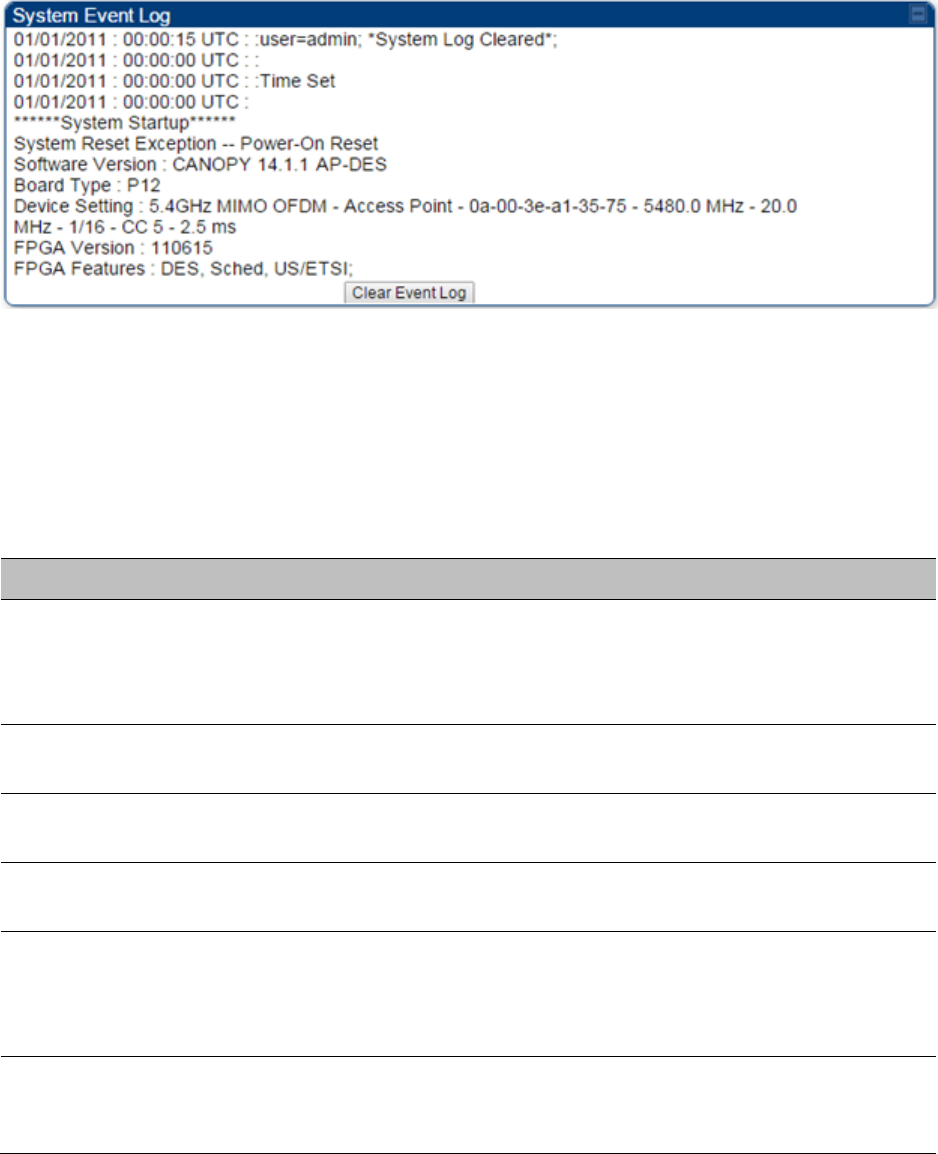
Chapter 9: Operation
System information
Page 9-24
Figure 166 Event log data
Messages that Flag Abnormal Events
The messages listed below flag abnormal events and, case by case, may signal the need for
corrective action or technical support.
Table 192 Event Log messages for abnormal events
Event Message
Meaning
Expected LUID = 6
Actual LUID = 7
Something is interfering with the control messaging of the module. Also
ensure that you are using shielded cables to minimize interference.
Consider trying different frequency options to eliminate or reduce
interference.
FatalError()
The event recorded on the line immediately beneath this message
triggered the Fatal Error ().
Loss of GPS Sync
Pulse
Module has lost GPS sync signal.
Machine Check
Exception
This is a symptom of a possible hardware failure. If this is a recurring
message, begin the RMA process for the module.
RcvFrmNum =
0x00066d
ExpFrmNum =
0x000799
Something is interfering with the control messaging of the module. Also
ensure that you are using shielded cables to minimize interference.
Consider trying different frequency options to eliminate or reduce
interference.
System Reset
Exception -- External
Hard Reset
The unit lost power or was power cycled.
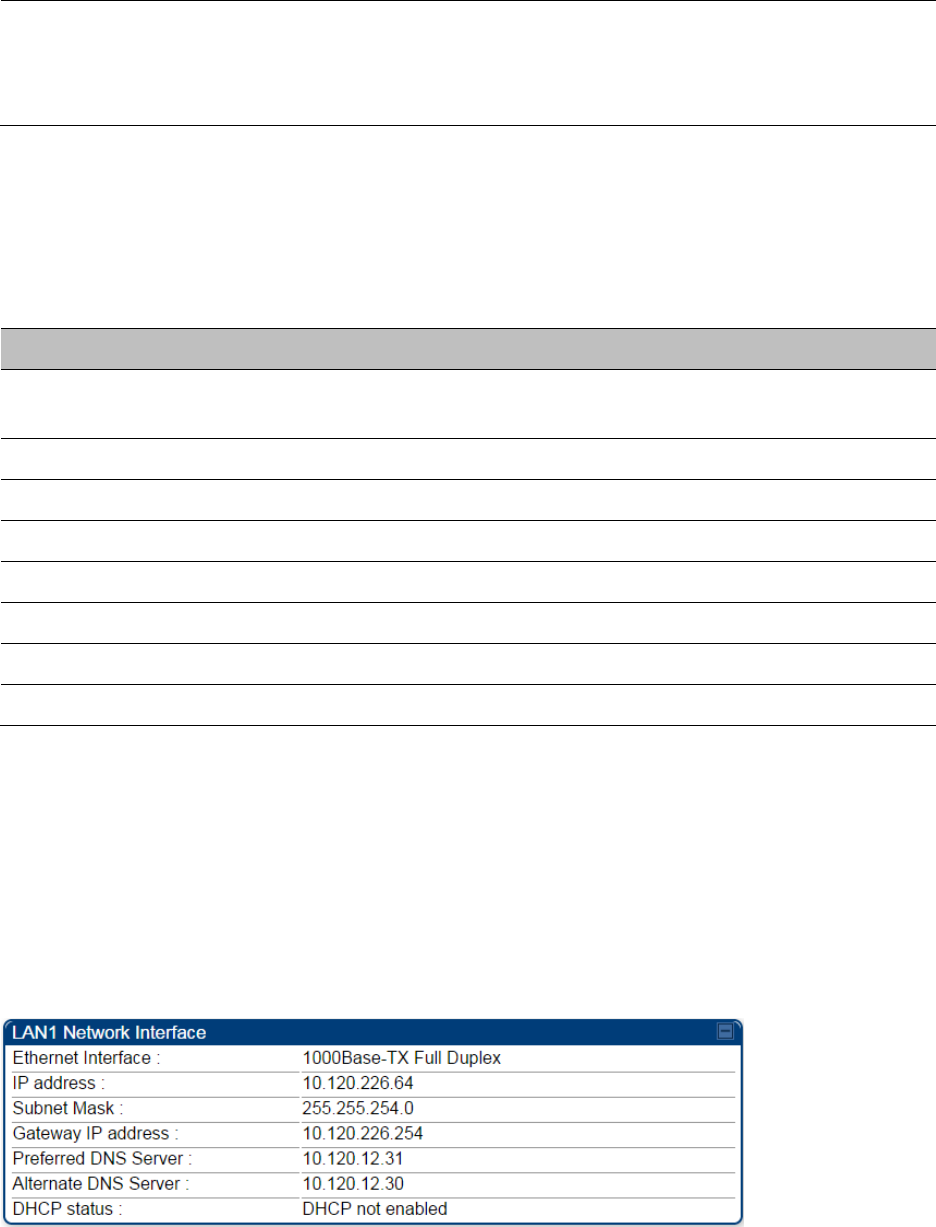
Chapter 9: Operation
System information
Page 9-25
System Reset
Exception -- External
Hard Reset
WatchDog
The event recorded on the preceding line triggered this WatchDog
message.
Messages that Flag Normal Events
The messages listed below record normal events and typically do not signal a need for any
corrective action or technical support.
Table 193 Event Log messages for normal events
Event Message
Meaning
Acquired GPS Sync
Pulse.
Module has acquired GPS sync signal.
FPGA Features
Type of encryption.
FPGA Version
FPGA (JBC) version in the module.
GPS Date/Time Set
Module is now on GPS time.
Reboot from Webpage
Module was rebooted from management interface.
Software Boot Version
Boot version in the module.
Software Version
The software release and authentication method for the unit.
System Log Cleared
Event log was manually cleared.
Viewing the Network Interface
In any module, the LAN1 Network Interface section of this tab displays the defined Internet
Protocol scheme for the Ethernet interface to the module. In SM/BHS devices, this page also
provides an RF Public Network Interface section, which displays the Internet Protocol scheme
defined for network access through the master device (AP/BHM).
Figure 167 Network Interface tab of the AP
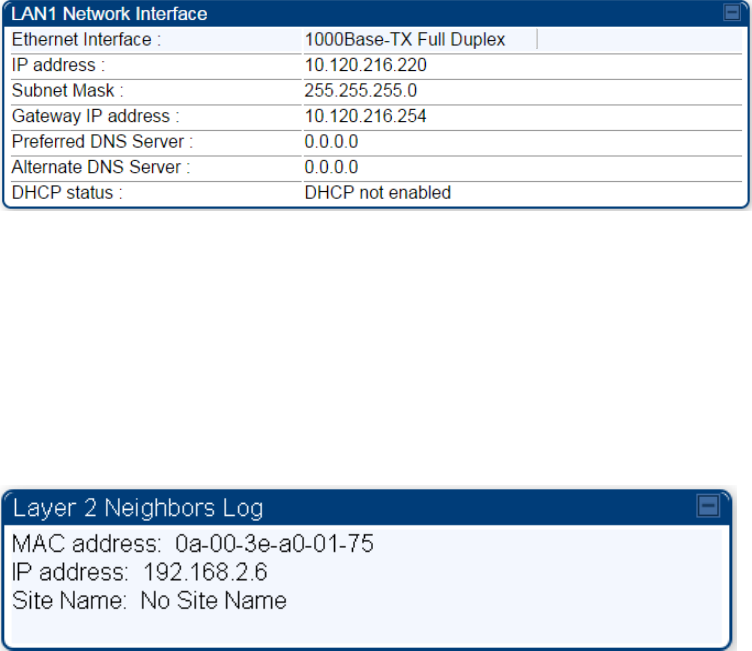
Chapter 9: Operation
System information
Page 9-26
Figure 168 Network Interface tab of the SM
Viewing the Layer 2 Neighbors
In the Layer 2 Neighbors tab, a module reports any device from which it has received a message in
Link Layer Discovery Protocol within the previous two minutes. Given the frequency of LLDP
messaging, this means that the connected device will appear in this tab 30 seconds after it is
booted and remain until two minutes after its shutdown.
Figure 169 Layer 2 Neighbors page
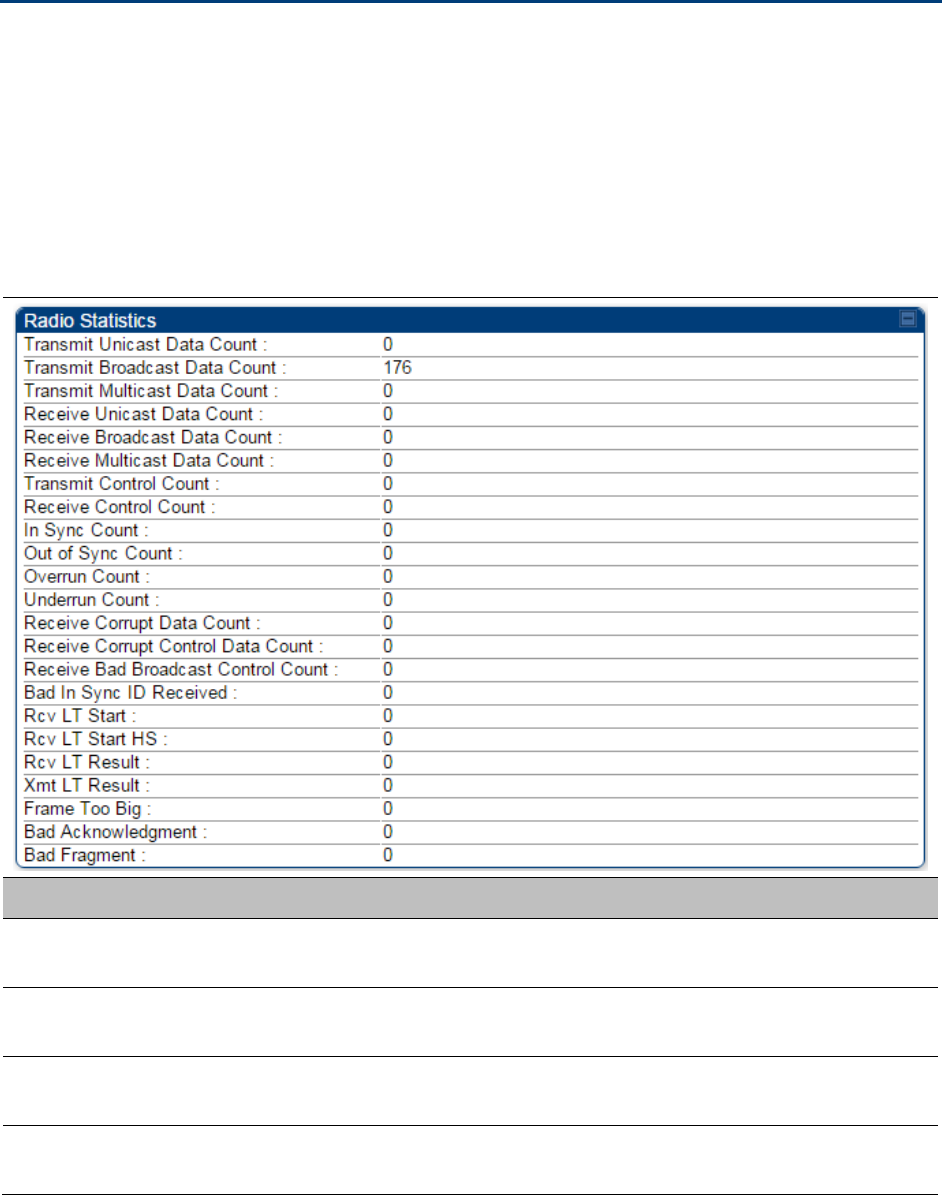
Chapter 9: Operation
System statistics
Page 9-27
System statistics
This section describes how to use the system statistics pages to manage the performance of the
PMP/PTP 450 platform link.
Viewing the Scheduler statistics
The Statistics > Scheduler page is applicable for all modules (AP/SM/BHM/BHS) and the
parameters are displayed as shown below:
Table 194 Scheduler tab attributes
Attribute
Meaning
Transmit Unicast
Data Count
The total amount of unicast packets transmitted from the radio
Transmit Broadcast
Data Count
The total amount of broadcast packets transmitted from the radio
Transmit Multicast
Data Count
The total amount of multicast packets transmitted by the radio
Receive Unicast Data
Count
The total amount of unicast packets received by the radio
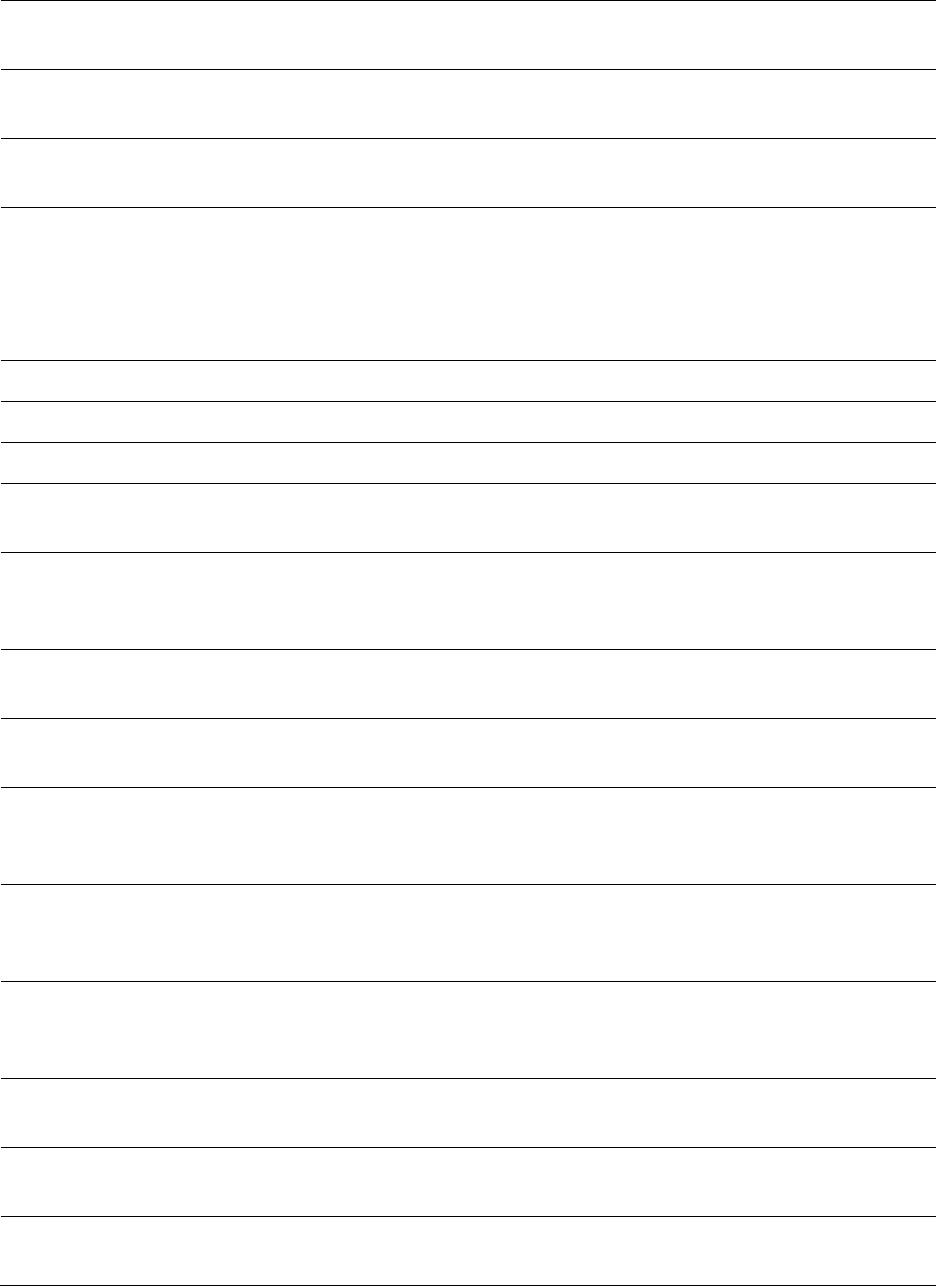
Chapter 9: Operation
System statistics
Page 9-28
Receive Broadcast
Data Count
The total amount of broadcast packets received by the radio
Transmit Control
Count
The amount of radio control type messages transmitted (registration
requests and grants, power adjust, etc.).
Receive Control
Count
The amount of radio control type messages received (registration
requests and grants, power adjust, etc.).
In Sync Count
Number of times the radio has acquired sync. In the case of an AP
generating sync this is when generated sync has been locked, or if GPS
synchronization is used it is number of times GPS sync acquired. For the
SM, it is the number of times the SM successfully obtained sync with an
AP.
Out of Sync Count
Number of times the radio lost same sync lock.
Overrun Count
Number of times FPGA frame has overrun its TX Frame
Underrun Count
Number of times FPGAs TX Frame aborted prematurely.
Receive Corrupt Data
Count
Number of times a corrupt fragment has been received at the FPGA.
Receive Bad
Broadcast Control
Count
Number of times the radio has received an invalid control message via
broadcast (SM only).
Bad In Sync ID
Received
Currently unused
Rcv LT Start
Number of Link Test Start messages received. A remote radio has
requested that this radio start a link test to it.
Rcv LT Start HS
Number of Link Test Start Handshake messages received. This radio
requested that a remote radio start a link test and the remote radio has
sent a handshake back acknowledging the start.
Rcv LT Result
This radio received Link Test results from the remote radio under
test. When this radio initiates a link test, the remote radio will send its
results to this radio for display.
Xmt LT Result
This radio transmitted its link test results to the remote radio under
test. When the remote radio initiates a link test, this radio must send its
results to the remote radio for display there.
Frame Too Big
This statistics indicates the number of packets received and processed
by the radios which were greater than max packet size 1700 bytes.
Bad
Acknowledgment
This statistics indicates the number of packets received as bad
acknowledgment. It is for engineering use only.
Bad Fragment
This statistic indicates number of fragments tagged internally as bad. It
is for engineering use only.
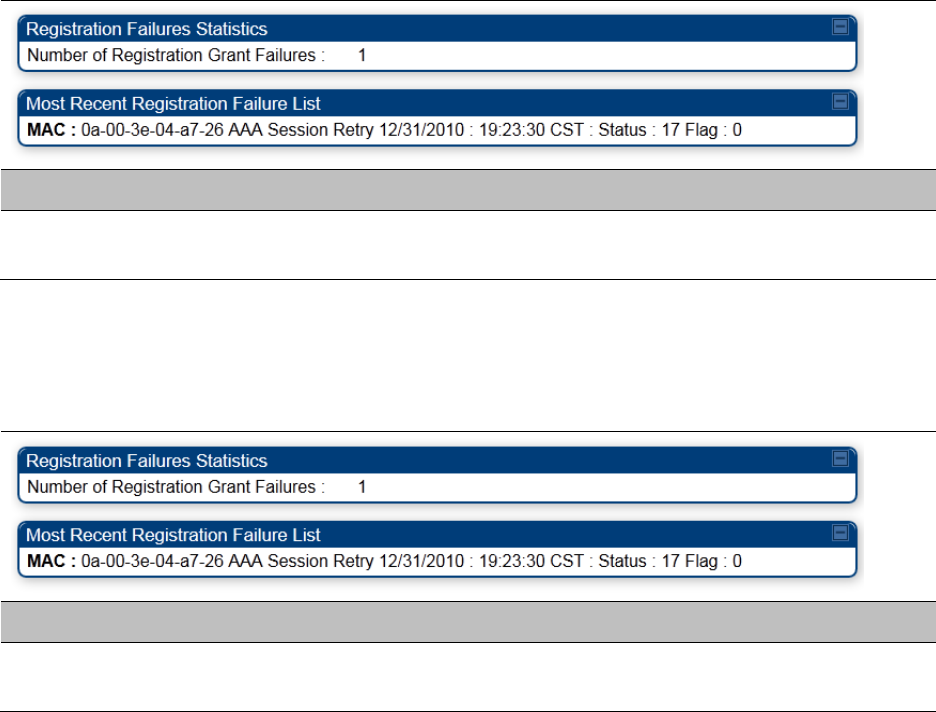
Chapter 9: Operation
System statistics
Page 9-29
Viewing list of Registration Failures statistics
SM Registration Failures page of AP
The SM Registration Failures tab identifies SMs that have recently attempted and failed to register
to this AP. With its time stamps, these instances may suggest that a new or transient source of
interference exists.
Table 195 SM Registration Failures page attributes - AP
Attribute
Meaning
Status 17 Flag 0
No response was received from the AAA server and hence SM is trying
to send a session request again.
BHS Registration Failures page of BHM
Table 196 BHS Registration Failures page attributes - BHM
Attribute
Meaning
Status 17 Flag 0
No response was received from the AAA server and hence SM is trying
to send a session request again.
There is a list of flags from 0 to 20 as shown in Table 197 and the “Flags” can be ignored.
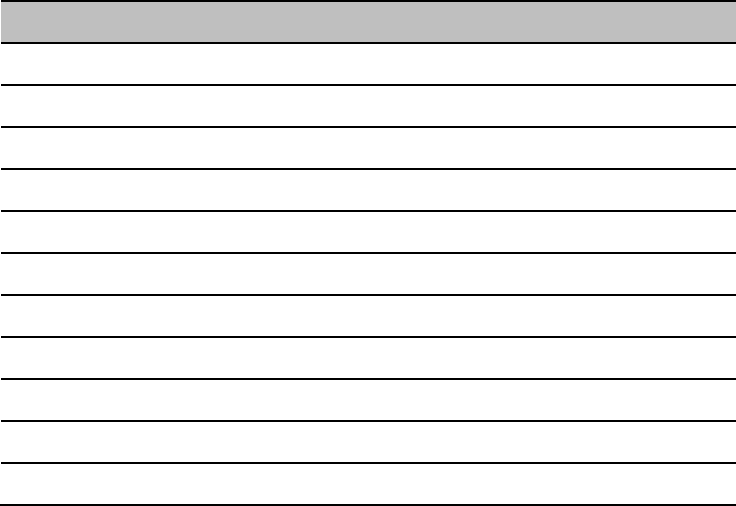
Chapter 9: Operation
System statistics
Page 9-30
Table 197 Flags status
Flag
Meaning
Flag
Meaning
0
Normal
11
AP Lite Limit Reached
1
Out of Range
12
Only Ver 9.5+ Allowed
2
No Luids
13
Temporary Data VC for AAA
3
BH ReRange
14
AAA Authentication Failure
4
Auth Fail
15
Registration Grant Reject
5
Encrypt Fail
16
Blank
6
Power Adjust
17
AAA Session Retry
7
No VCs
18
AAA Reauth Failure
8
Reserve VC Fail
19
RegReq at zero power
9
Activate VC Fail
20
RegReq no time ref
10
Hi VC Setup Fail
-
-
Interpreting Bridging Table statistics
If NAT (network address translation) is not active on the SM/BHS, then the Bridging Table page
provides the MAC address of all devices that are attached to registered SMs/BHS (identified by
LUIDs).
The SM/BHS management MAC addresses are also added in bridge table upon SMs/BHS
registration. These entries will be remove automically from the table once SMs/BHS is de-
registered. This alleviates the arp cache > bridge cache timeout problems.
The bridging table allows data to be sent to the correct module as follows:
For the AP/BHM, the uplink is from RF to Ethernet. Thus, when a packet arrives in the RF
interface to the AP/BHM, the AP/BHM reads the MAC address from the inbound packet and
creates a bridging table entry of the source MAC address on the other end of the RF interface.
For the SM/BHS, the uplink is from Ethernet to RF. Thus, when a packet arrives in the Ethernet
interface to one of these modules, the module reads the MAC address from the inbound packet
and creates a bridging table entry of the source MAC address on the other end of the Ethernet
interface.
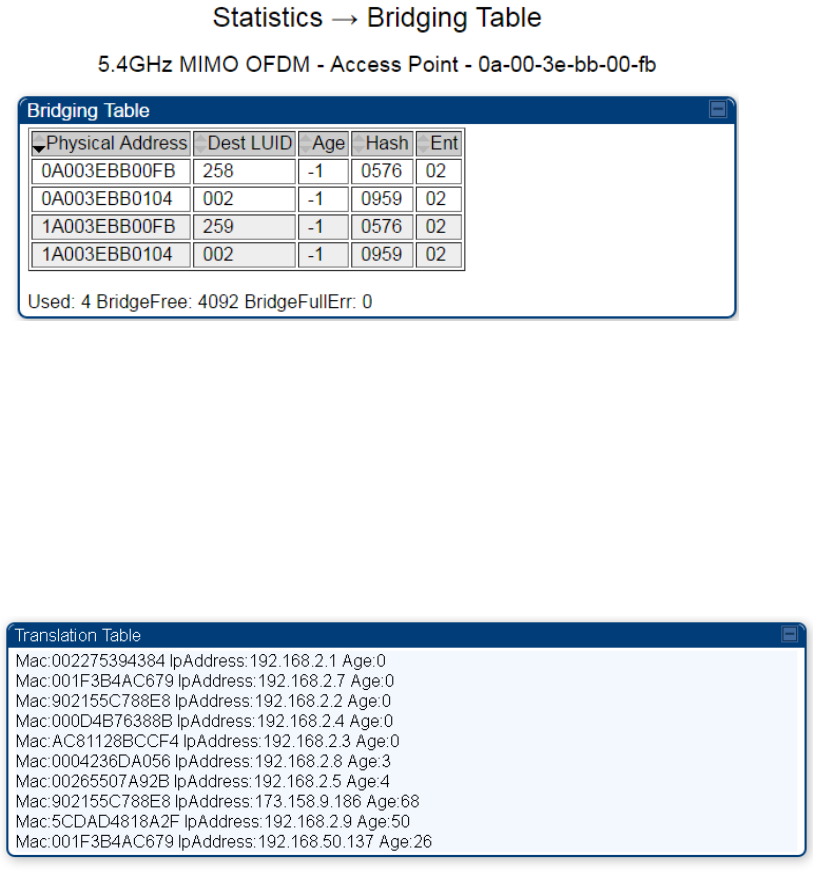
Chapter 9: Operation
System statistics
Page 9-31
Figure 170 Bridging Table page
The Bridging Table supports up to 4096 entries.
Interpreting Translation Table statistics
When Translation Bridging is enabled in the AP, each SM keeps a table mapping MAC addresses
of devices attached to the AP to IP addresses, as otherwise the mapping of end-user MAC
addresses to IP addresses is lost. (When Translation Bridging is enabled, an AP modifies all uplink
traffic originating from registered SMs such that the source MAC address of every packet is
changed to that of the SM which bridged the packet in the uplink direction.)
Figure 171 Translation Table page of SM
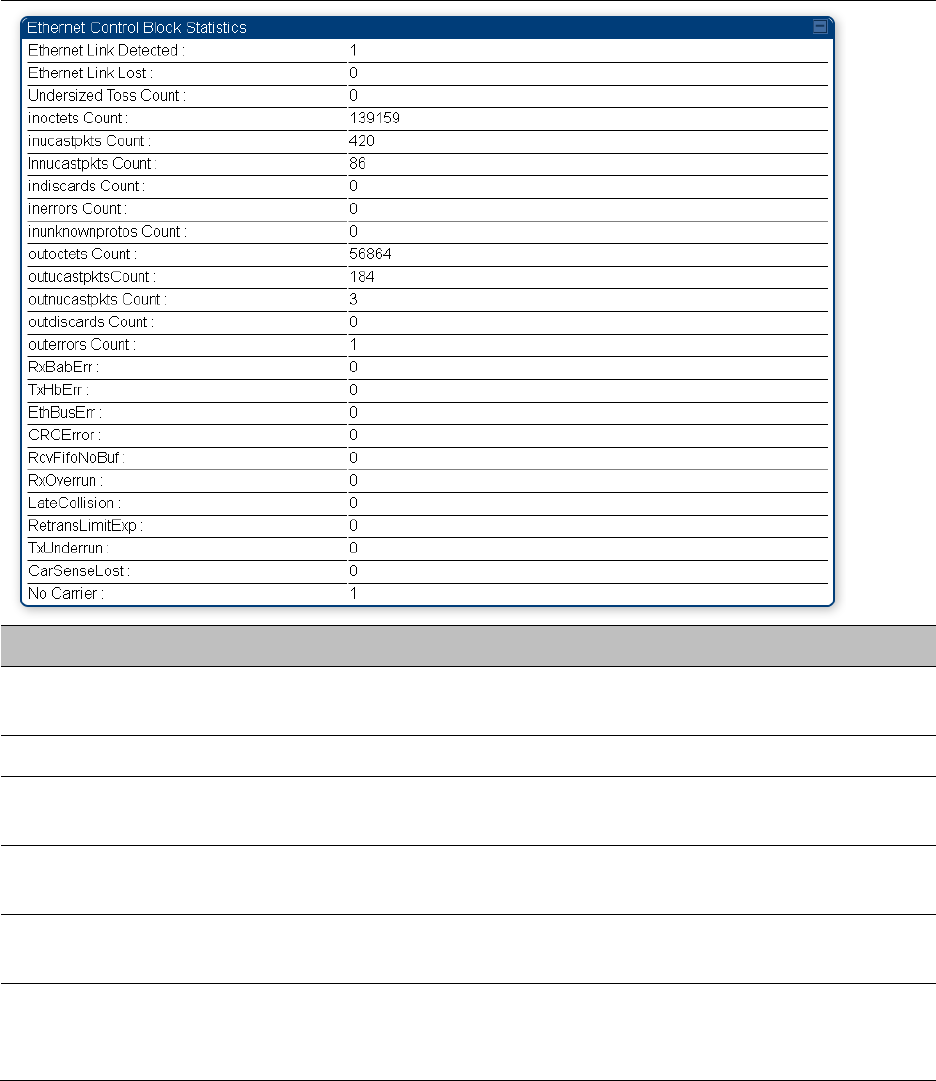
Chapter 9: Operation
System statistics
Page 9-32
Interpreting Ethernet statistics
The Statistics > Ethernet page reports TCP throughput and error information for the Ethernet
connection of the module. This page is applicable for all modules (AP/SM/BHM/BHS).
The Ethernet page displays the following fields.
Table 198 Ethernet tab attributes
Attribute
Meaning
Ethernet Link
Detected
1 indicates that an Ethernet link is established to the radio, 0 indicates
that no Ethernet link is established
Ethernet Link Lost
This field indicates a count of how many times the Ethernet link was lost.
Undersized Toss
Count
This field indicates the number of packets that were too small to process
and hence discarded.
inoctets Count
This field displays how many octets were received on the interface,
including those that deliver framing information.
inucastpkts Count
This field displays how many inbound subnetwork-unicast packets were
delivered to a higher-layer protocol.
Innucastpkts Count
This field displays how many inbound non-unicast (subnetwork-
broadcast or subnetwork-multicast) packets were delivered to a higher-
layer protocol.
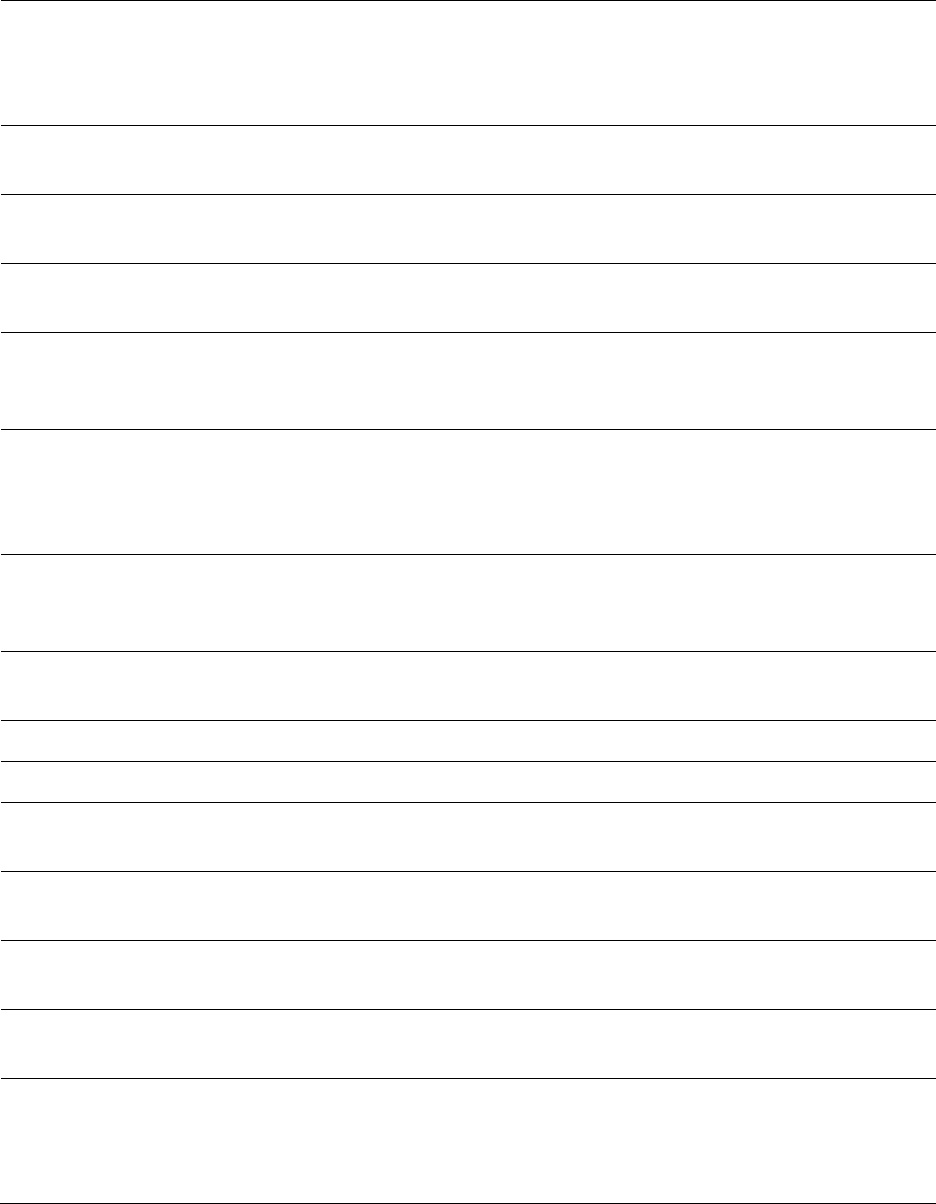
Chapter 9: Operation
System statistics
Page 9-33
indiscards Count
This field displays how many inbound packets were discarded without
errors that would have prevented their delivery to a higher-layer
protocol. (Some of these packets may have been discarded to increase
buffer space.)
inerrors Count
This field displays how many inbound packets contained errors that
prevented their delivery to a higher-layer protocol.
inunknownprotos
Count
This field displays how many inbound packets were discarded because
of an unknown or unsupported protocol.
outoctets Count
This field displays how many octets were transmitted out of the
interface, including those that deliver framing information.
outucastpkts Count
This field displays how many packets for which the higher-level
protocols requested transmission to a subnetwork-unicast address. The
number includes those that were discarded or not sent.
outnucastpkts Count
This field displays how many packets for which the higher-level
protocols requested transmission to a non-unicast (subnetwork-
broadcast or subnetwork-multicast) address. The number includes those
that were discarded or not sent.
outdiscards Count
This field displays how many outbound packets were discarded without
errors that would have prevented their transmission. (Some of these
packets may have been discarded to increase buffer space.)
outerrrors Count
This field displays how many outbound packets contained errors that
prevented their transmission.
RxBabErr
This field displays how many receiver babble errors occurred.
TxHbErr
This field displays how many transmit heartbeat errors have occurred.
EthBusErr
This field displays how many Ethernet bus errors occurred on the
Ethernet controller.
CRCError
This field displays how many CRC errors occurred on the Ethernet
controller.
RcvFifoNoBuf
This field displays the number of times no FIFO buffer space was able to
be allocated
RxOverrun
This field displays how many receiver overrun errors occurred on the
Ethernet controller.
Late Collision
This field displays how many late collisions occurred on the Ethernet
controller. A normal collision occurs during the first 512 bits of the frame
transmission. A collision that occurs after the first 512 bits is considered
a late collision.
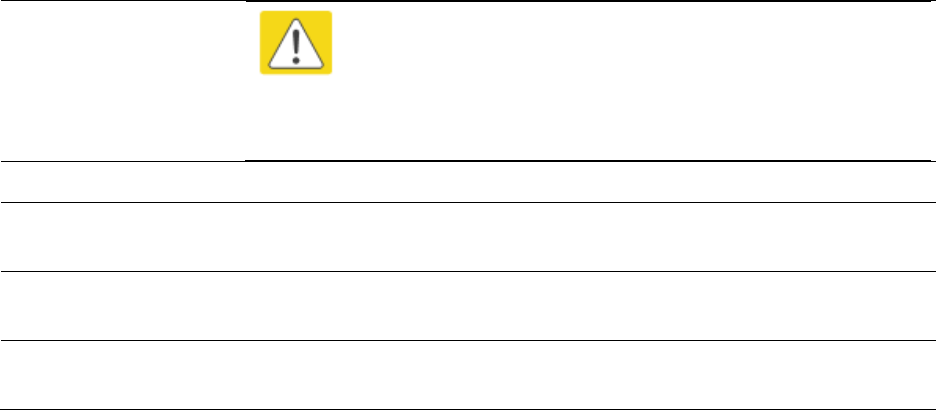
Chapter 9: Operation
System statistics
Page 9-34
Caution
A late collision is a serious network problem because the frame
being transmitted is discarded. A late collision is most commonly
caused by a mismatch between duplex configurations at the ends
of a link segment.
RetransLimitExp
This field displays how many times the retransmit limit has expired.
TxUnderrun
This field displays how many transmission-underrun errors occurred on
the Ethernet controller.
CarSenseLost
This field displays how many carrier sense lost errors occurred on the
Ethernet controller.
No Carrier
This field displays how many no carrier errors occurred on the Ethernet
controller.
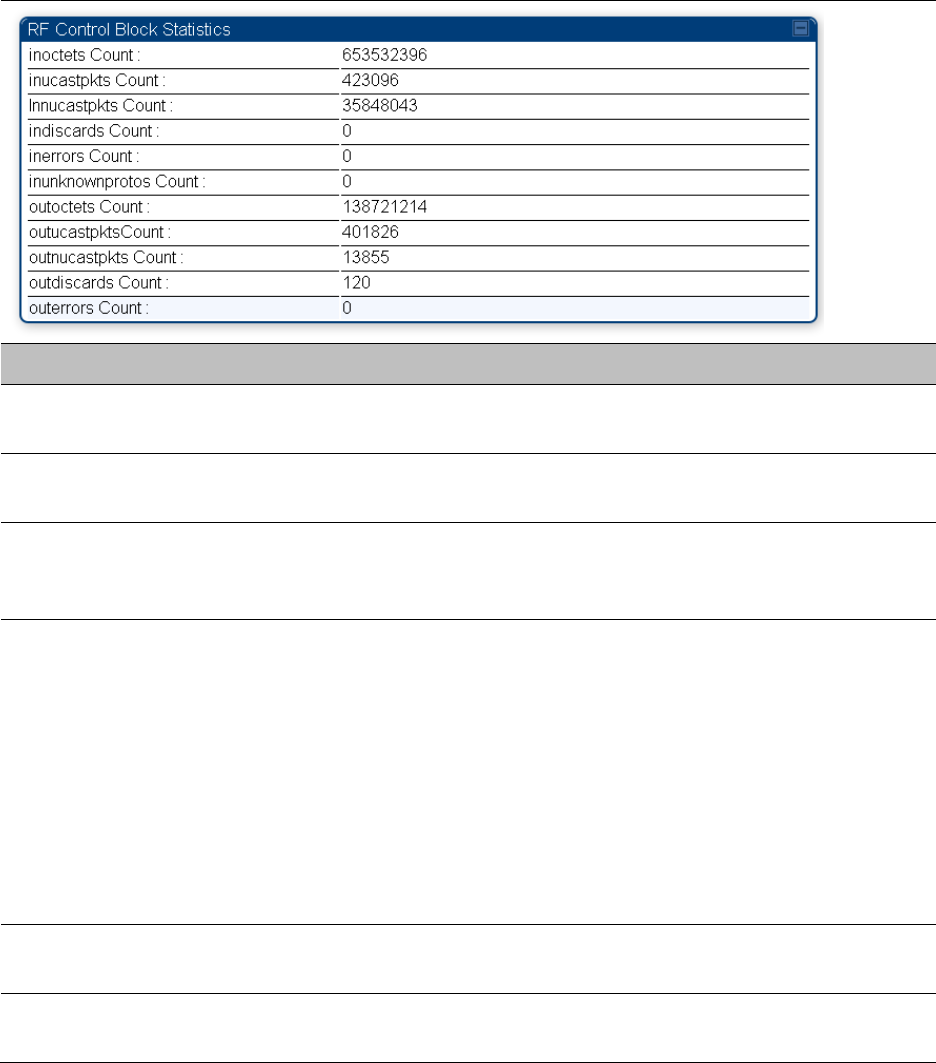
Chapter 9: Operation
System statistics
Page 9-35
Interpreting RF Control Block statistics
The Statistics > Radio page is applicable for all module (AP/SM/BHM/BHS). The Radio page of the
Statistics page displays the following fields.
Table 199 Radio (Statistics) page attributes
Attribute
Meaning
inoctets Count
This field displays how many octets were received on the interface,
including those that deliver framing information.
inucastpkts Count
This field displays how many inbound subnetwork-unicast packets were
delivered to a higher-layer protocol.
Innucastpkts Count
This field displays how many inbound non-unicast (subnetwork-
broadcast or subnetwork-multicast) packets were delivered to a higher-
layer protocol.
indiscards Count
This field displays how many inbound packets were discarded without
errors that would have prevented their delivery to a higher-layer
protocol. This stat is pegged whenever corrupt data is received by
software or whenever the RF Software Bridge queue is full.
Corrupt data is a very unusual event because all packets are CRC
checked by hardware before being passed into software.
The likely case for indiscards is if the RF bridge queue is full. If this is the
case the radio is most likely PPS limited due to excessive small packet
traffic or a problem at the Ethernet interface. If there is a problem at the
Ethernet interface there is likely to be discards at the Ethernet as well.
inerrors Count
This field displays how many inbound packets contained errors that
prevented their delivery to a higher-layer protocol.
inunknownprotos
Count
This field displays how many inbound packets were discarded because
of an unknown or unsupported protocol.
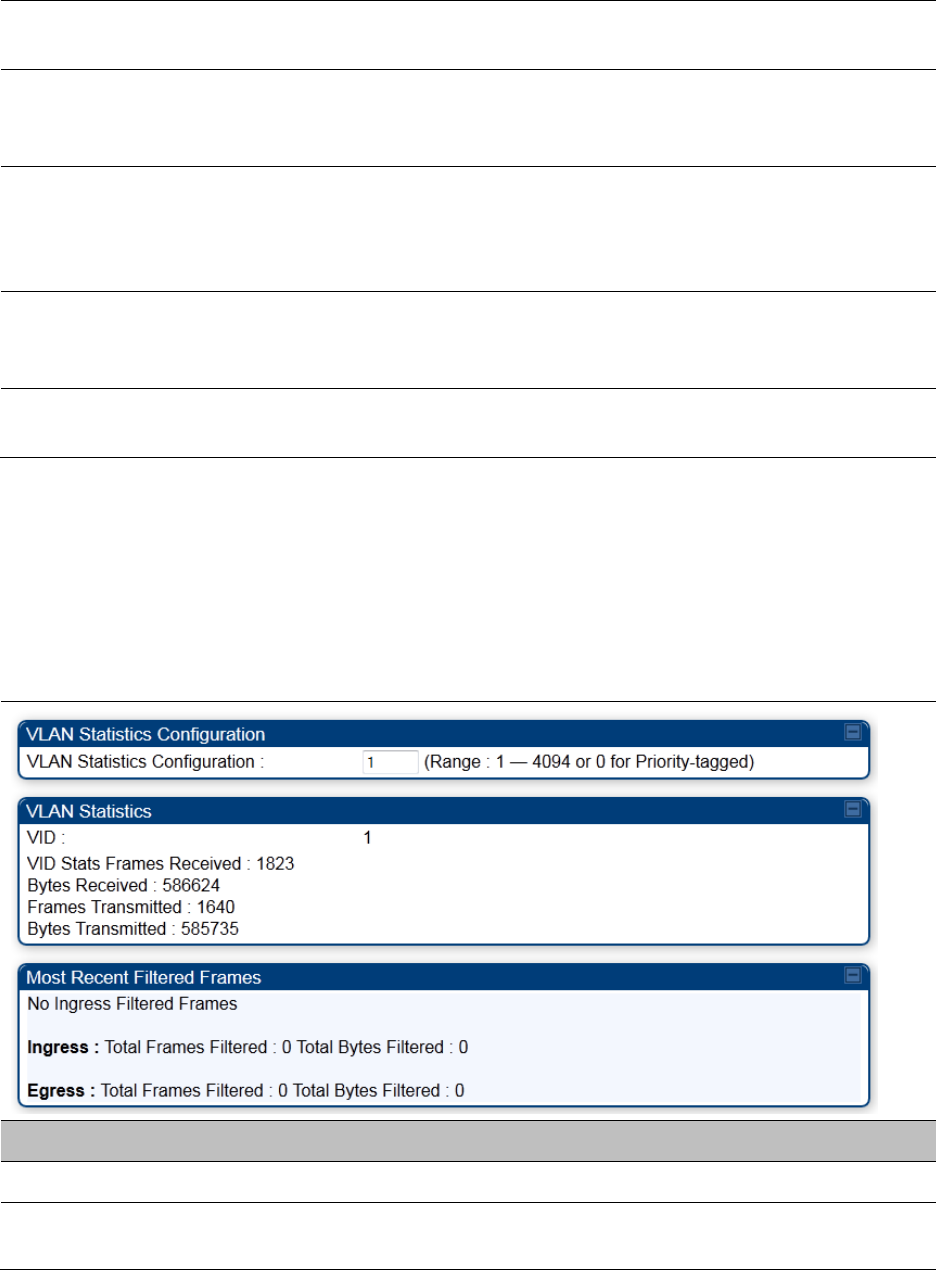
Chapter 9: Operation
System statistics
Page 9-36
outoctets Count
This field displays how many octets were transmitted out of the
interface, including those that deliver framing information.
outucastpkts Count
This field displays how many packets for which the higher-level
protocols requested transmission to a subnetwork-unicast address. The
number includes those that were discarded or not sent.
outnucastpkts Count
This field displays how many packets for which the higher-level
protocols requested transmission to a non-unicast (subnetwork-
broadcast or subnetwork-multicast) address. The number includes those
that were discarded or not sent.
outdiscards Count
This field displays how many outbound packets were discarded without
errors that would have prevented their transmission. (Some of these
packets may have been discarded to increase buffer space.)
outerrrors Count
This field displays how many outbound packets contained errors that
prevented their transmission.
Interpreting VLAN statistics
The Statistics > VLAN page provides a list of the most recent packets that were filtered because of
VLAN membership violations. It is applicable for all modules (AP/SM/BHM/BHS).
Table 200 VLAN page attributes
Attribute
Meaning
Unknown
This must not occur. Contact Technical Support.
Only Tagged
The packet was filtered because the configuration is set to accept only
packets that have an 802.1Q header and this packet did not.
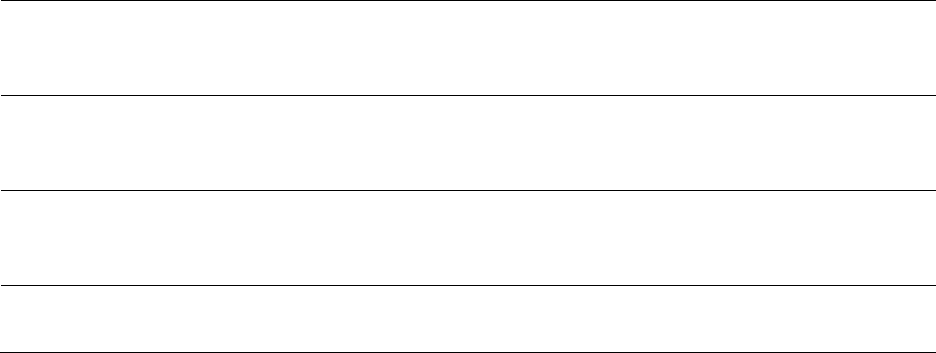
Chapter 9: Operation
System statistics
Page 9-37
Ingress
When the packet entered through the wired Ethernet interface,
the packet was filtered because it indicated an incorrect VLAN
membership.
Local Ingress
When the packet was received from the local TCP/IP stack, the packet
was filtered because it indicated an incorrect VLAN membership.
This must not occur. Contact Technical Support.
Egress
When the packet attempted to leave through the wired Ethernet
interface, the packet was filtered because it indicated an incorrect VLAN
membership.
Local Egress
When the packet attempted to reach the local TCP/IP stack, the packet
was filtered because it indicated an incorrect VLAN membership.
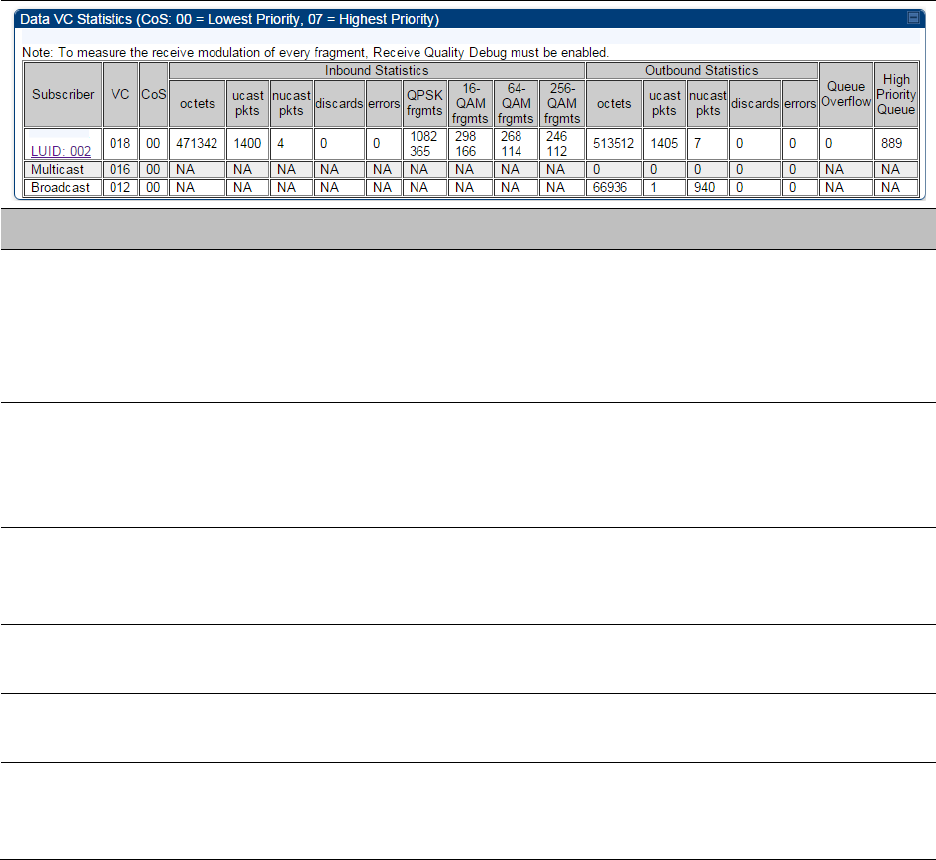
Chapter 9: Operation
System statistics
Page 9-38
Interpreting Data VC statistics
The Statistics > Data VC page displays information about Virtual Channel (VC) used in data
communications. This page is applicable for all modules (AP/SM/BHM/BHS).
The Data VC tab displays the fields as explained in Table 201.
Table 201 Data VC page attributes
Attribute
Meaning
Subscriber
This field displays the LUID (logical unit ID), MAC address and Site Name
of the SM/BHS. As each SM or BHS registers to the AP/BHM, the system
assigns an LUID of 2 or a higher unique number to the SM/BHS. If a
SM/BHS loses registration with the AP/BHM and then regains
registration, the SM/BHS retains the same LUID.
VC
This field displays the virtual channel number. Low priority channels
start at VC18 and count up. High priority channels start at VC255 and
count down. If one VC is displayed, the high-priority channel is disabled.
If two are displayed, the high-priority channel is enabled.
CoS
This field displays the Class of Service for the virtual channel. The low
priority channel is a CoS of 00 and the high priority channel is a CoS of
01. CoS of 02 through 07 are not currently used.
Inbound Statistics,
octets
This field displays how many octets were received on the interface,
including those that deliver framing information.
Inbound Statistics,
ucastpkts
This field displays how many inbound subnetwork-unicast packets were
delivered to a higher-layer protocol.
Inbound Statistics,
nucastpkts
This field displays how many inbound non-unicast (subnetwork-
broadcast or subnetwork-multicast) packets were delivered to a higher-
layer protocol.
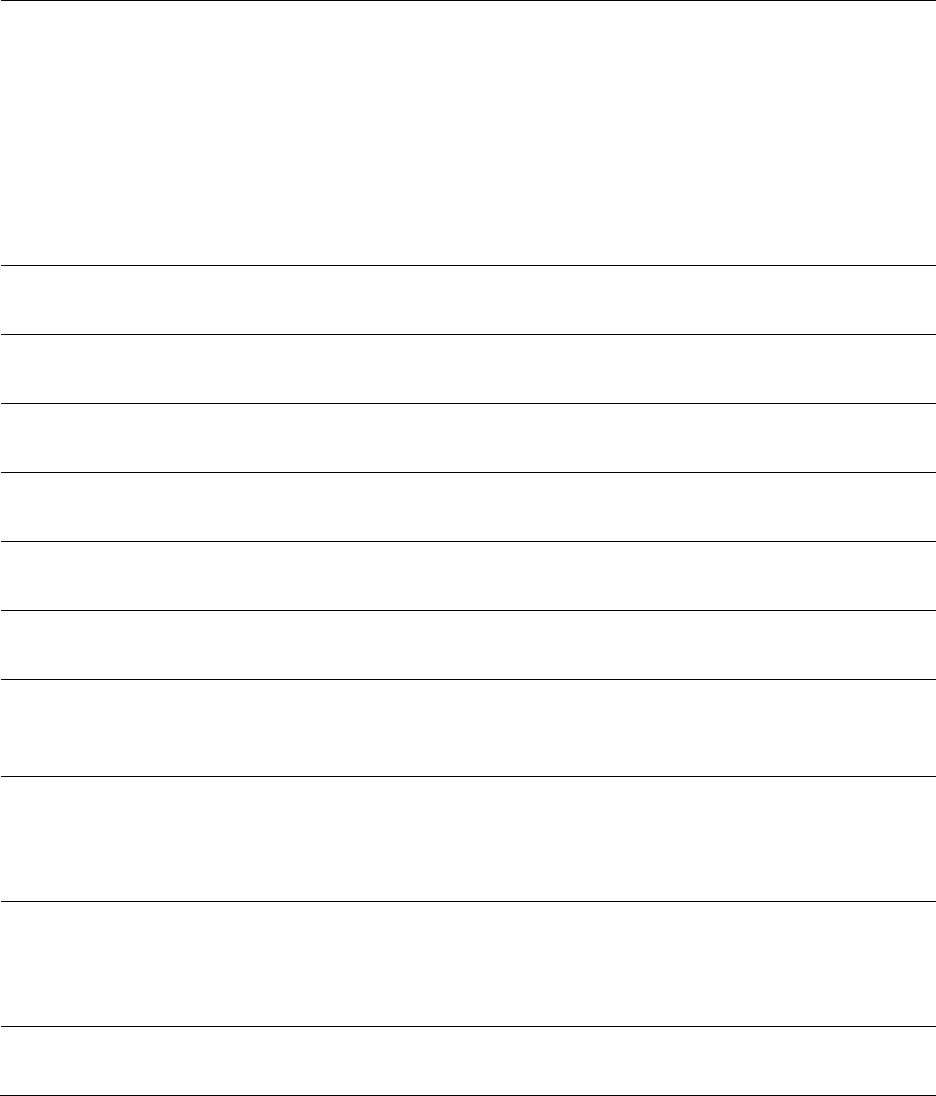
Chapter 9: Operation
System statistics
Page 9-39
Inbound Statistics,
discards
This field displays how many inbound packets were discarded without
errors that would have prevented their delivery to a higher-layer
protocol. Inbound discard statistics are incremented similar to the
indiscards stat on the RF control block stats page. The sum of all data VC
indiscards must be close to the RF control block in discards. If indiscards
are evenly distributed across SMs, then the radio is PPS limited due to
either excessive small packet transmissions, or a problem at the Ethernet
link. If indiscards are contained to one or a few SMs, then there is likely a
problem at or underneath the SM which is incrementing the count.
Inbound Statistics,
errors
This field displays how many inbound packets contained errors that
prevented their delivery to a higher-layer protocol.
Inbound Statistics,
QPSK frgmts
This field displays how many inbound fragments were received via the
QPSK modulation scheme.
Inbound Statistics,
16-QAM frgmts
This field displays how many inbound fragments were received via the
16-QAM modulation scheme.
Inbound Statistics,
64-QAM frgmts
This field displays how many inbound fragments were received via the
64-QAM modulation scheme.
Inbound Statistics,
256-QAM frgmts
This field displays how many inbound fragments were received via the
256-QAM modulation scheme.
Outbound Statistics,
octets
This field displays how many octets were transmitted out of the
interface, including those that deliver framing information.
Outbound Statistics,
ucastpkts
This field displays how many packets for which the higher-level
protocols requested transmission to a subnetwork-unicast address. The
number includes those that were discarded or not sent.
Outbound Statistics,
nucastpkts
This field displays how many packets for which the higher-level
protocols requested transmission to a non-unicast (subnetwork-
broadcast or subnetwork-multicast) address. The number includes those
that were discarded or not sent.
Outbound Statistics,
discards
This field displays how many outbound packets were discarded without
errors that would have prevented their transmission. Outbound discard
statistics are incremented if a VC is not active when a packet is ready to
send. This is a rare condition.
Outbound Statistics,
errors
This field displays how many outbound packets contained errors that
prevented their transmission.
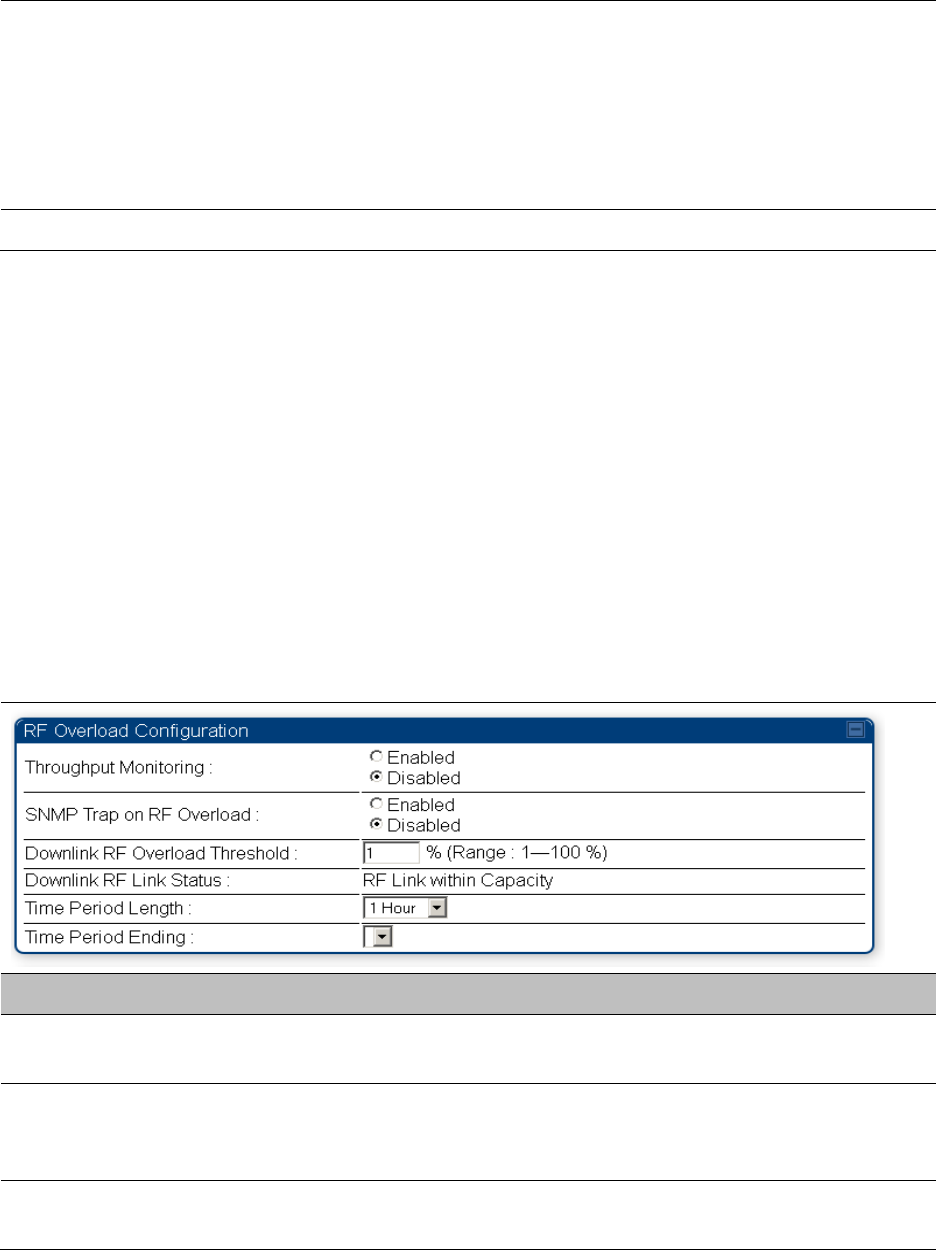
Chapter 9: Operation
System statistics
Page 9-40
Queue Overflow
This is a count of packets that were discarded because the queue for the
VC was already full. If Queue Overflows are being seen across most or
all SMs, then there is either an interferer local to the AP or the APs RF
link is at capacity. If Queue Overflows are being seen at one or only a
few SMs, then it is likely that there is a problem with those specific links
whether it is insufficient signal strength, interferer, or a problem with the
actual SM hardware.
High Priority Queue
This is a count of packets that were received on high priority queue.
Interpreting Throughput statistics
The PMP/PTP 450 platform has a Statistics > Throughput page which shows historical information
about sector or backhaul throughput and packet discards. This page is applicable for AP and BHM
modules. This information can be useful to identify an overloaded sector or heavy bandwidth
users. This page also shows the user throughput in terms of data rate (kbps) and packet rate
(packets per second, or PPS), as well as the average packet size during the sample period.
Operators may set the AP/BHM to send an SNMP trap when it detects an RF overload condition
based on a configurable threshold.
The following configuration parameters are available on the Throughput tab GUI pane and a radio
reboot is not required when configuring these parameters:
Table 202 RF overload Configuration attributes – AP/BHM
Attribute
Meaning
Throughput
Monitoring
This enables or disables the monitoring of sector throughput and packet
discards. This parameter is disabled by default.
SNMP Trap on RF
Overload
This enables or disables the sending of an SNMP trap when an AP/BHM
overload condition is reached (based on Downlink RF Overload
Threshold).
Downlink RF
Overload Threshold
This parameter determines the overload threshold in percent of packets
discarded that triggers the generation of an SNMP trap.
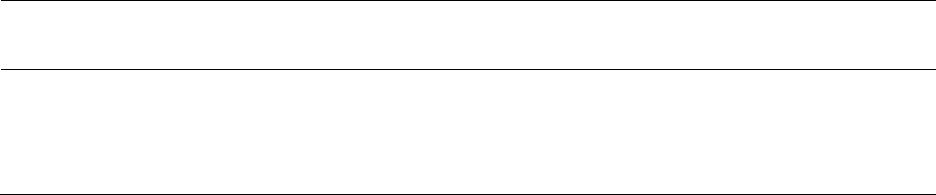
Chapter 9: Operation
System statistics
Page 9-41
Downlink RF Link
Status
This field displays the status of the capacity of the RF link.
Time Period Length
Time Period Ending
These two configuration parameters determine what set of collection
samples to show on the GUI display. The Time Period Length can be set
from one to three hours. Time Period Ending allows the operator to set
the end time for the set of collection samples to display.
Below the configuration settings are three tables that display the statistics that are collected.
Board Performance statistics
This table contains a row that corresponds to each 1 minute statistics collection interval. Each row
contains the following data aggregated for the entire AP/BHM:
Ethernet Throughput - Statistics collected at the Ethernet port:
o kbps in – average throughput over the collection interval in Kbps into the AP/BHM on the
Ethernet Interface
o kbps out – average throughput over the collection interval in Kbps out of the AP/BHM on
the Ethernet Interface
o PPS in – average packets per second over the collection interval into the AP/BHM on the
Ethernet Interface
o PPS out – average packets per second over the collection interval out of the AP/BHM on the
Ethernet Interface
RF Throughput - Statistics collected at the RF Interface:
o kbps in – average throughput over the collection interval in Kbps into the AP/BHM on the
RF Interface
o kbps out – average throughput over the collection interval in Kbps out of the AP/BHM on
the RF Interface
o PPS in – average packets per second over the collection interval into the AP/BHM on the RF
Interface
o PPS out – average packets per second over the collection interval out of the AP/BHM on the
RF Interface
Aggregate Through Board – Sum of bidirectional data transferred through (not originating or
terminating at) the AP/BHM:
o kbps – average bidirectional throughput over the collection interval in Kbps
o PPS – average bidirectional packets per second over the collection interval
o Ave Pkt Size – Average Packet size over the collection interval of bidirectional data
transferred
Board Throughput statistics
This table contains a row that corresponds to each one minute statistics collection interval. This
table may be used to determine if there are problems with any of the interfaces. For example, if the
Ethernet in packets is much higher than the RF out packets it could indicate a denial of service
(DoS) attack on the AP/BHM. Each row contains the following data aggregated for the entire
AP/BHM:
Chapter 9: Operation
System statistics
Page 9-42
Ethernet Statistics - Statistics collected at the Ethernet port:
o inOctets – Number of octets (bytes) received by the AP/BHM at the Ethernet Interface over
the collection interval
o outOctets – Number of octets (bytes) sent by the AP/BHM at the Ethernet Interface over the
collection interval
o inPkts – Number of packets received by the AP/BHM at the Ethernet Interface over the
collection interval
o outPkts – Number of packets sent by the AP/BHM at the Ethernet Interface over the
collection interval
o Discards (in/out) – Number of packets that had to be discarded by the AP/BHM at the
respective Ethernet Interface Queue
RF Statistics - Statistics collected at the RF Interface:
o inOctets – Number of octets (bytes) received by the AP/BHM at the RF Interface over the
collection interval
o outOctets – Number of octets (bytes) sent by the AP/BHM at the RF Interface over the
collection interval
o inPkts – Number of packets received by the AP/BHM at the RF Interface over the collection
interval
o outPkts – Number of packets sent by the AP/BHM at the RF Interface over the collection
interval
o Discards (in/out) – Number of packets that had to be discarded by the AP/BHM at the
respective RF Interface Queue during the collection interval
o Discards % (in/out) – Percent of the total packets received / transmitted that had to be
discarded during the collection interval
LUID RF Throughput statistics
This table contains a row that corresponds to each active LUID served by the AP/BHM. Note that an
LUID may be assigned 1 or 2 VCs. If the LUID is assigned 2 VCs, then the data in the table is the
sum of the activity for both VCs. This table may be used to determine which LUIDs are
experiencing overload so that corrective action can be taken (i.e. fixing a poor RF link or moving a
heavily loaded link to a less congested AP/BHM). Each row contains counters and statistics related
to the RF Interface that are updated once per minute:
Inbound Statistics - Statistics collected at the RF Interface for the Uplink:
o octets – Number of octets (bytes) received by the AP/BHM at the RF Interface for this LUID
over the collection interval
o pkts – Number of packets received by the AP/BHM at the RF Interface for this LUID over the
collection interval
o Ave Pkt Size – Average size of the packets received by the AP/BHM at the RF Interface for
this LUID over the collection interval
o discards – Number of packets received by the AP/BHM at the RF Interface for this LUID over
the collection interval that had to be discarded because the RF In Queue was full
o discards % – Percent of the total packets received by the AP/BHM at the RF Interface for this
LUID over the collection interval that had to be discarded because the RF In Queue was full
Outbound Statistics - Statistics collected at the RF Interface for the Downlink:
o octets – Number of octets (bytes) transmitted by the AP/BHM at the RF Interface for this
LUID over the collection interval
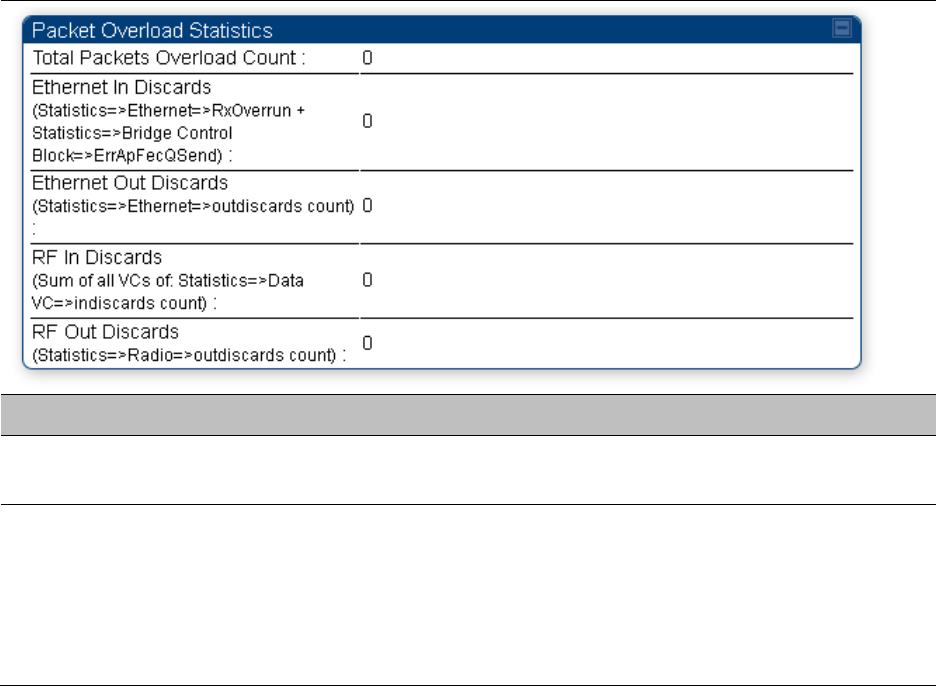
Chapter 9: Operation
System statistics
Page 9-43
o pkts – Number of packets transmitted by the AP/BHM at the RF Interface for this LUID over
the collection interval
o Ave Pkt Size – Average size of the packets transmitted by the AP/BHM at the RF Interface
for this LUID over the collection interval
o discards – Number of packets to be transmitted by the AP/BHM at the RF Interface for this
LUID over the collection interval that had to be discarded because the RF Out Queue was
full
o discards % – Percent of the total packets to be transmitted by the AP/BHM at the RF
Interface for this LUID over the collection interval that had to be discarded because the RF
Out Queue was full.
Interpreting Overload statistics
The Statistics > Overload page displays statistics on packet overload and resultant packet discards.
Unlike the other fields, the Total Packets Overload Count is expressed in only this page. It is not a
count of how many packets have been lost, but rather of how many discard events (packet loss
bursts) have been detected due to overload condition.
This statistics page is applicable for all modules (AP/SM/BHM/BHS) and explained in Table 203.
Table 203 Overload page attributes – AP/SM/BHM/BHS
Attribute
Meaning
Total Packets
Overload Count
This field represents the sum of all RF and Ethernet in/out discards.
Ethernet In Discards
This field represents the number of packets tossed due to the Ethernet
queue being full. If a climb in this stat accompanies a climb in RF Out
Discards stat, then most likely the board is at RF capacity either due to
traffic exceeding the RF pipe, or interference temporarily limiting the RF
throughput. If this stat climbs without the RF Out Discards stat climbing,
then the radio is most likely PPS limited.
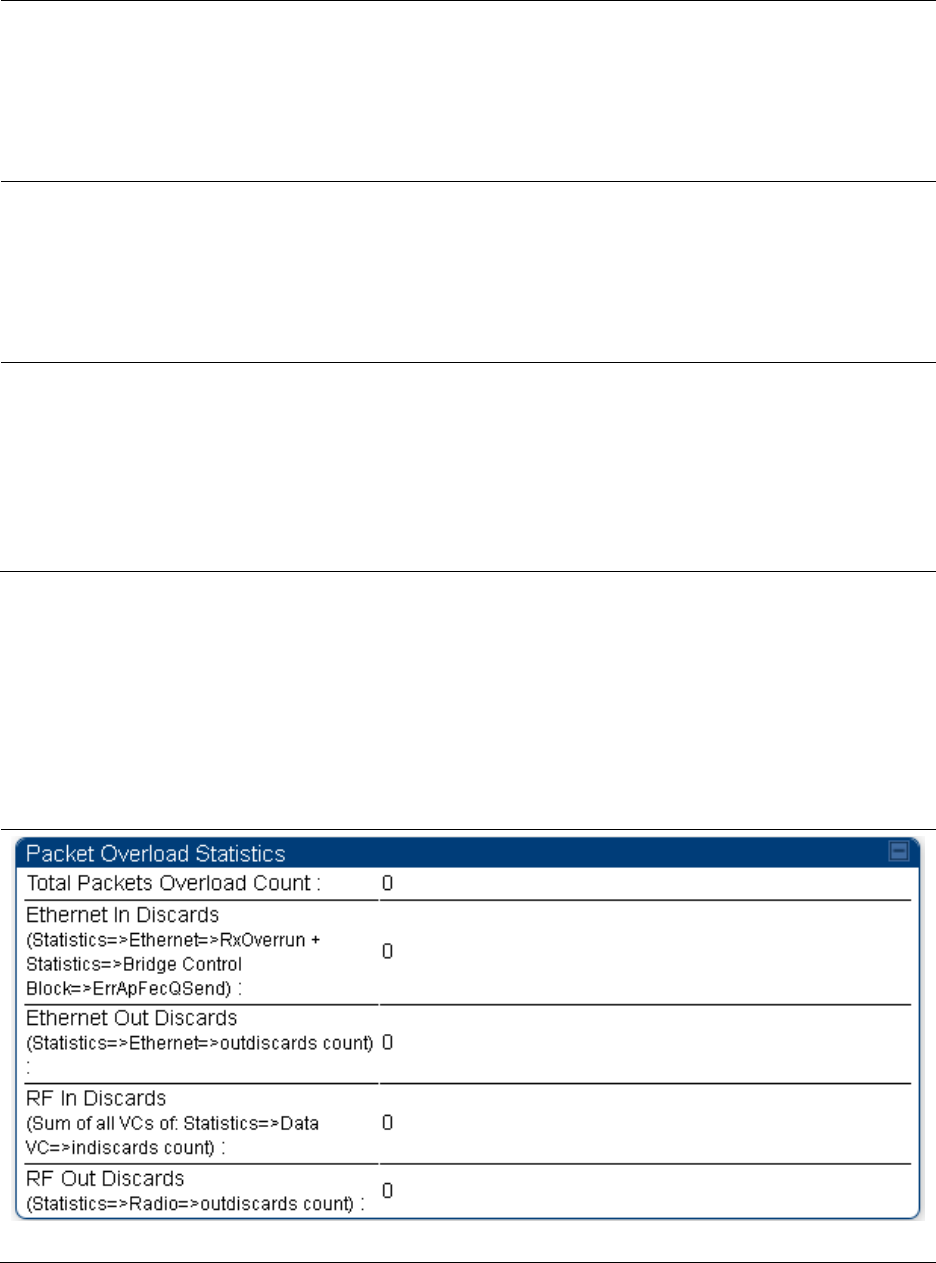
Chapter 9: Operation
System statistics
Page 9-44
Ethernet Out
Discards
This field represents the number of packets tossed due to an Ethernet
out overload. This stat must not climb in normal operation because the
Ethernet link is much higher capacity than the RF link. If this stat is
incrementing, then either the Ethernet link is established at a low speed
(i.e. 10Mbps – half duplex), or there is a problem with cabling/Ethernet
hardware.
RF In Discards
This field indicates the number of packets tossed due to no resources
available within the radio to process them. This stat also must not be
increasing because the system is designed to shed packets on the RF
Out interface. If this stat is incrementing the board, it is most likely
congested due to high PPS rate in combination with an Ethernet Out
problem, which limits packet flow off the device.
RF Out Discards
This field indicates the number of packets tossed due to RF link at
capacity. This stat will increase whenever the RF link is at capacity. When
the internal FPGA RF input queue overflows, this stat is incremented. If
this stat is seen to be incrementing at the AP, then the sector is
congested. If seen at the SM, the number of Contention Slots must be
looked at to ensure that enough Contention Slots are allocated to allow
for bandwidth requests to be seen at the AP.
Interpreting DHCP Relay statistics
The Statistics > DHCP Relay page displays requests and replies received, relayed and discarded
when the AP is configured as a DHCP relay. Typically, in a working DHCP relay configuration a
one-to-one ratio is established between requests and replies that are received and relayed. This
statistics page is only applicable for PMP (AP and SM modules) and it is explained in Table 204.
Table 204 DHCP Relay page attributes – AP/SM

Chapter 9: Operation
System statistics
Page 9-45
Attribute
Meaning
Requests Received
This field represents the number of DHCP relay requests received by the
AP.
Requests Relayed
This field represents the number of DHCP relay requests relayed by the
AP.
Requests Discarded
This field represents the number of DHCP relay requests discarded by
the AP due to errors in the request.
Replies Received
This field represents the number of DHCP relay replies received by the
AP.
Replies Relayed
This field represents the number of DHCP relay replies relayed by the
AP.
Replies Discarded
This field represents the number of DHCP relay replies discarded by the
AP due to errors in the reply.
Untrusted Message
Discards
This field indicates messages that were discarded because the message
already contained Option 82 information with no Relay Agent specified.
Max Hop Exceeded
Discards
This field indicates messages that have been relayed too many times,
exceeding the max hop count (16).
Invalid Relay Agent
Address Discards
This field indicates messages that have been discarded because the
message relay agent address is already in place (relay agent address
does not equal address of the AP).
Relay Info Exceeding
Max Message Size
(DHCP message
relayed without
Option 82)
This field indicates DHCP messages too large to fit Option 82 data. These
messages are sent on without Option 82 information.
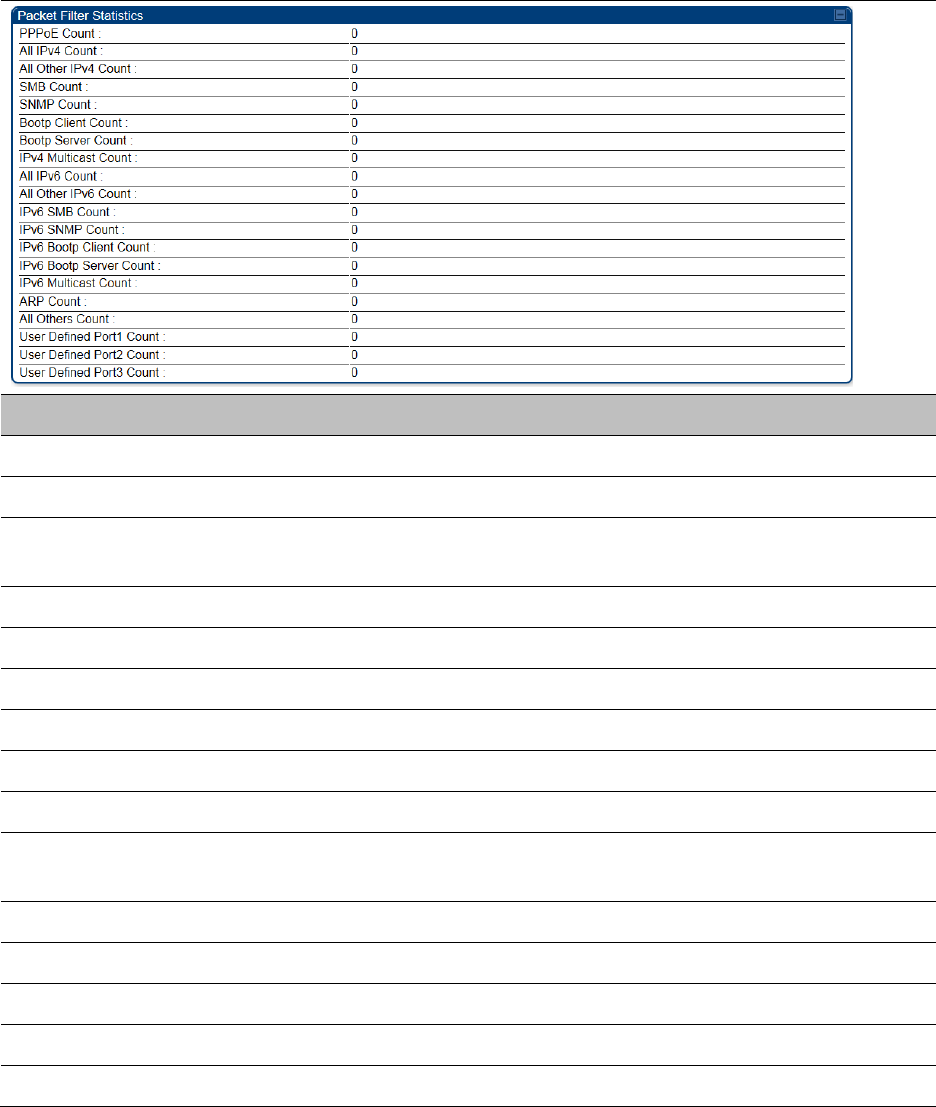
Chapter 9: Operation
System statistics
Page 9-46
Interpreting Filter statistics
The Statistics > Filter page displays statistics on packets that have been filtered (dropped) due to
the filters set on the Protocol Filtering page. The filter page of SM is explained in Table 205.
Table 205 Filter page attributes - SM
Attribute
Meaning
PPPoE Count
Number of PPoE packets filtered.
All IPv4 Count
Number of IPv4 packets filtered.
All Other IPv4 Count
Any IPv4 message that was not SMB, SNMP, Bootp, Multicast or
one of the user defined filters, that was filtered out.
SMB Count
Number of IPv4 Server Message Block (file sharing) packets filtered.
SNMP Count
Number of IPv4 SNMP packets filtered.
Bootp Client Count
Total number of IPv4 DHCP requests filtered.
Bootp Server Count
Total number of IPv4 DHCP replies filtered.
IPv4 Multicast Count
Number of IPv4 Multicast messages filtered.
All IPv6 Count
Number of IPv6 messages filtered.
All Other IPv6 Count
Any IPv6 message that was not SMB, SNMP, Bootp, Multicast or
one of the user defined filters, that was filtered out.
IPv6 SMB Count
Number of IPv6 Server Message Block (file sharing) packets filtered
IPv6 SNMP Count
Number of IPv6 SNMP messages filtered
IPv6 Bootp Client Count
Total number of IPv6 DHCP replies filtered
IPv6 Bootp Server Count
Total number of IPv6 DHCP replies filtered
IPv6 Multicast Count
Number of IPv6 Multicast messages filtered
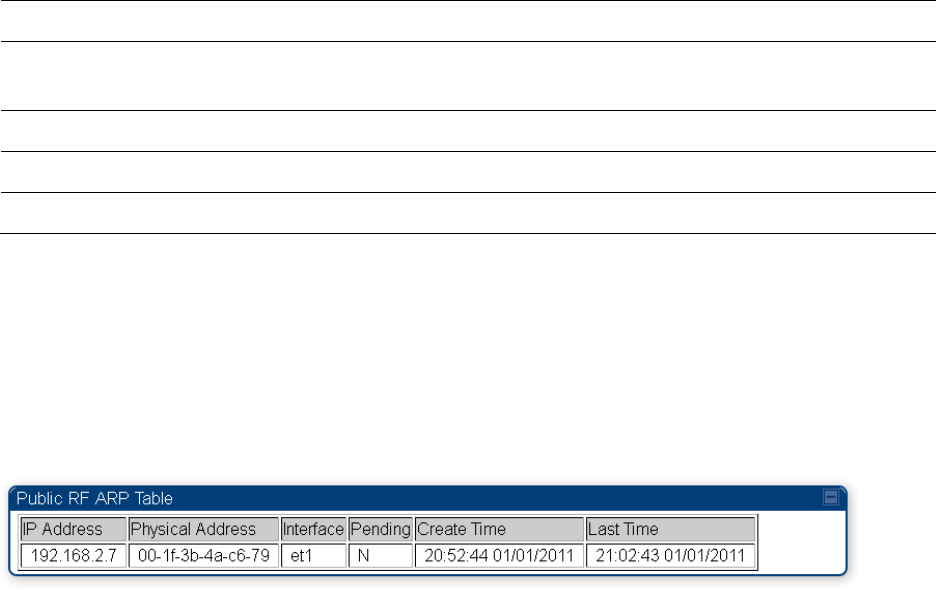
Chapter 9: Operation
System statistics
Page 9-47
ARP Count
Total number of ARP packets filtered.
All other Count
The count of any messages that did not fit above that were filtered
out
User Defined Port1 Count
Number of packets defined by the user port1 that were filtered.
User Defined Port2 Count
Number of packets defined by the user port2 that were filtered.
User Defined Port3 Count
Number of packets defined by the user port3 that were filtered.
Viewing ARP statistics
The Statistics > ARP page in a SM module correlated the IP address of the Ethernet-connected
device to its MAC address and provides data about the connection.
Figure 172 ARP page of the SM
Viewing NAT statistics
When NAT is enabled on a SM, statistics are kept on the Public and Private (WAN and LAN) sides
of the NAT and displayed on the Statistics > NAT Stats page. The NAT page of SM is explained in
Table 206.
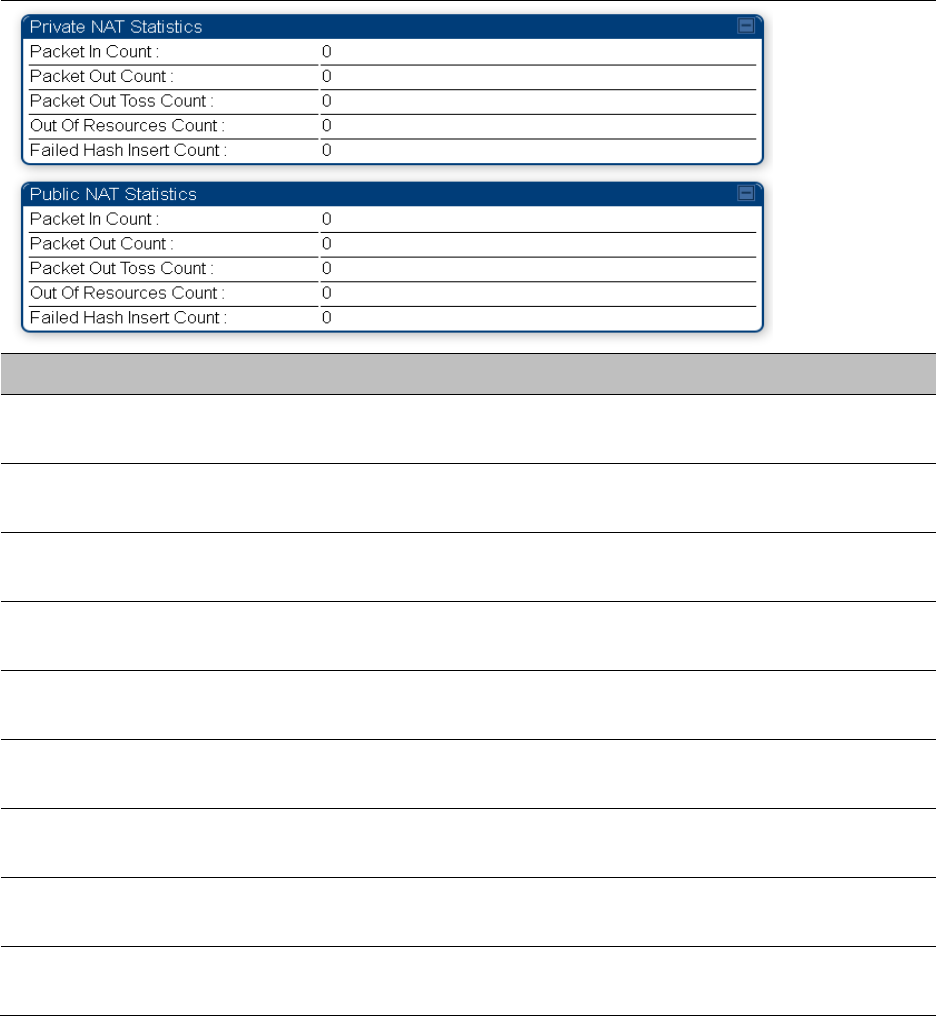
Chapter 9: Operation
System statistics
Page 9-48
Table 206 NAT page attributes - SM
Attribute
Meaning
Private NAT Statistics,
Packet In Count
This field represents the number of packets received on the SM’s
LAN/Ethernet interface
Private NAT Statistics,
Packet Out Count
This field represents the number of packets sent from the SM’s
LAN/Ethernet interface
Private NAT Statistics,
Packet Out Toss Count
This field represents the number of packets that we not sent from the
SM’s LAN/Ethernet interface due to addressing issues.
Private NAT Statistics,
Out of Resources Count
This field represents the number of times the NAT table for the SM’s
LAN/Ethernet interfaces has been filled.
Private NAT Statistics,
Failed Hash Insert Count
This field represents the number of times that the device failed to
insert an address binding into the NAT hash table.
Public NAT Statistics,
Packet In Count
This field represents the number of packets received on the SM’s
WAN/wireless interface
Public NAT Statistics,
Packet Out Count
This field represents the number of packets sent from the SM’s
WAN/wireless interface
Public NAT Statistics,
Out of Resources Count
This field represents the number of packets that we not sent from the
SM’s WAN/wireless interface due to addressing issues.
Public NAT Statistics,
Failed Hash Insert Count
This field represents the number of times the NAT table for the SM’s
WAN/wireless interfaces has been filled.
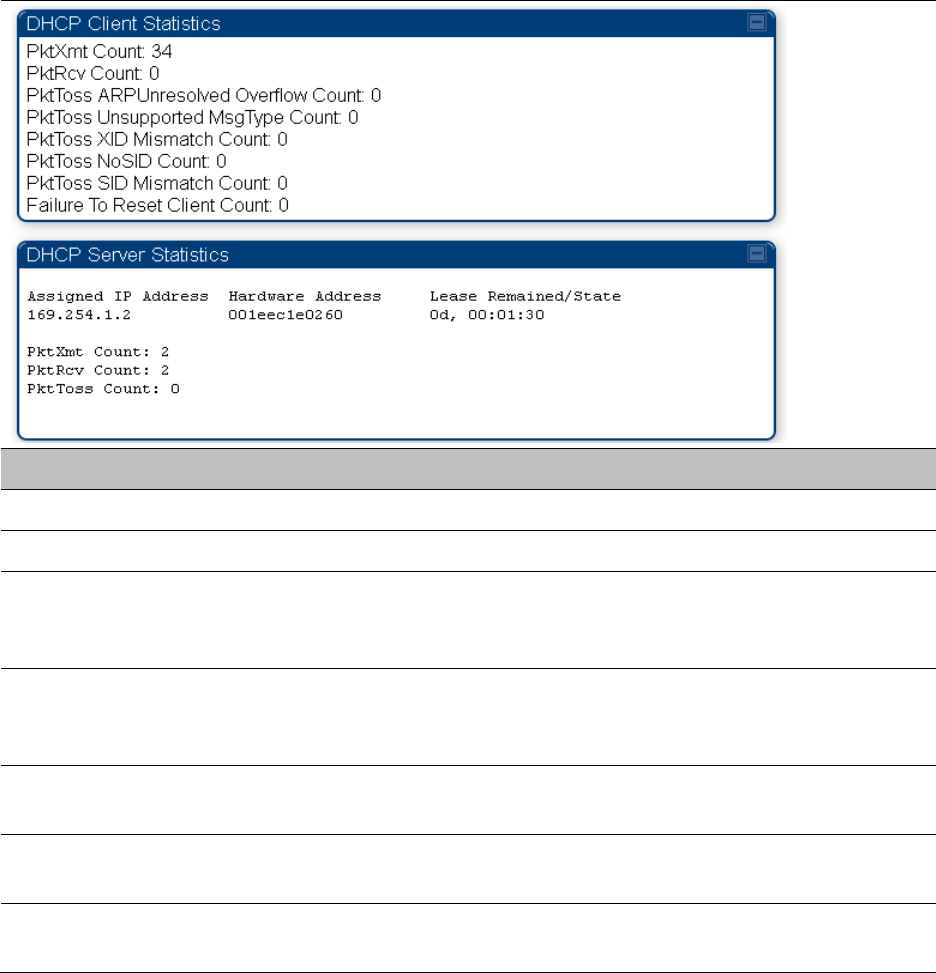
Chapter 9: Operation
System statistics
Page 9-49
Viewing NAT DHCP Statistics
The Statistics > NAT DHCP page displays NAT enabled DHCP client statistics. This is statistics page
is applicable for SM only.
When NAT is enabled on a SM with DHCP client (DHCP selected as the Connection Type of the
WAN interface) and/or DHCP Server, statistics are kept for packets transmitted, received and
tossed, as well as a table of lease information for the DHCP server (Assigned IP Address, Hardware
Address and Lease Remained/State).
Table 207 NAT DHCP Statistics page attributes - SM
Attribute
Meaning
PktXmt Count
Represents the number of DHCP packets transmitted from the client
PktRcv Count
This field represents the number of DHCP packets received by the client
PktToss
ARPUnresolved
Overflow Count
This field represents the number of packets tossed due to failed attempts
to resolve an IP address into a physical MAC address
PktToss
Unsupported
MsgType Count
This field represents the number of packets tossed due to the receipt of
an unsupported message type (cannot be interpreted by DHCP client)
PktToss XID
Mismatch Count
The field represents the number of packets that were tossed due to a
transaction ID mismatch
PktToss NoSID
Count
This field represents the number of packets that were tossed due to lack
of a DHCP session ID
PktToss SID
Mismatch Count
Represents the number of packets tossed due to a session ID mismatch
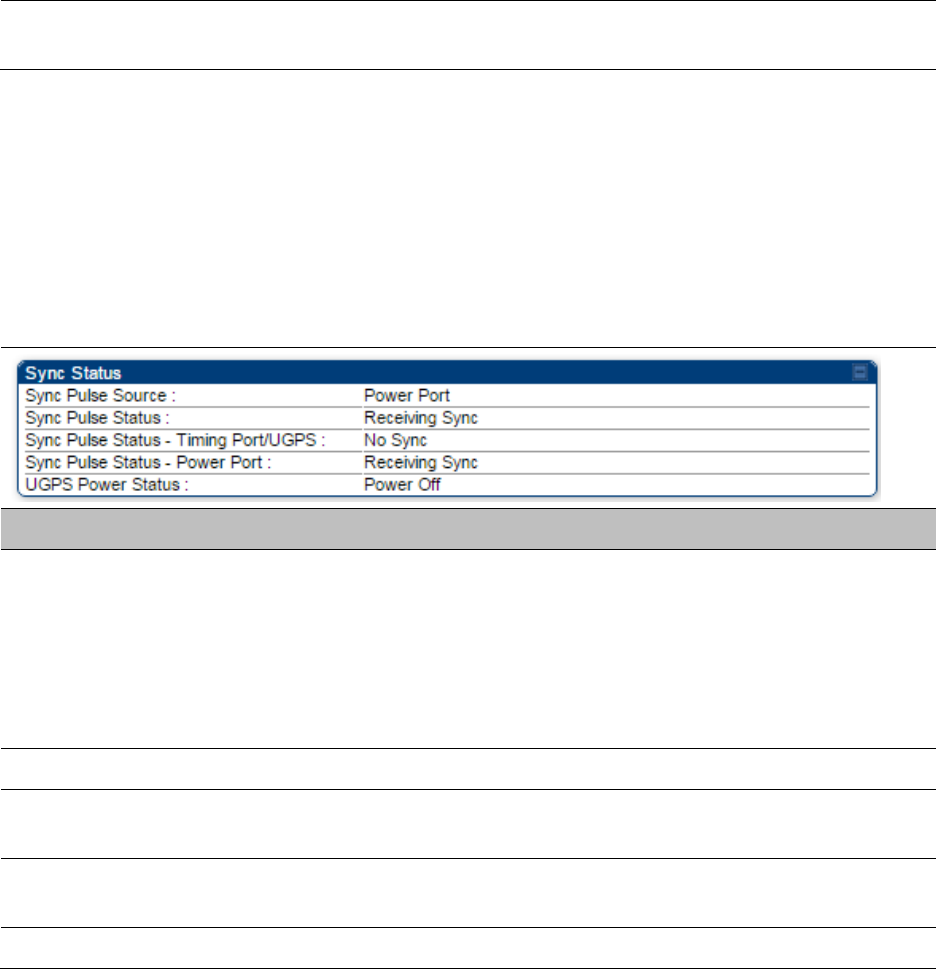
Chapter 9: Operation
System statistics
Page 9-50
Failure to Reset
Client Count
This field represents the number of times the DHCP client was unable to
be reset (resulting in no IP address being served).
Interpreting Sync Status statistics
The Statistics > Sync Status page of AP is only displayed when the Sync Input is set to AutoSync
or AutoSync+Free Run.
The Sync Status page is explained in Table 208.
Table 208 Sync Status page attributes - AP
Attribute
Meaning
Sync Pulse Source
This field indicates the status of the synchronization source:
Searching indicates that the unit is searching for a GPS fix
Timing Port/UGPS indicates that the module is receiving sync via the
timing AUX/SYNC timing port
Power Port indicates that the module is receiving sync via the power
port (Ethernet port).
Sync Pulse Status
This field indicates synchronization source pulse status.
Sync Pulse Status –
Timing Port/UGPS
This field indicates synchronization pulse status over Timing Port/UGPS
port.
Sync Pulse Status -
Power Port
This field indicates synchronization pulse status over power port.
UGPS Power Status
This field indicates UGPS power up status (on or off).
This information may be helpful in a decision of whether to climb a tower to diagnose a perceived
antenna problem.

Chapter 9: Operation
System statistics
Page 9-51
Interpreting PPPoE Statistics for Customer Activities
The page can be access under Statistics > PPPoE of SM GUI.
When the PPPoE feature is enabled on the SM, PPPoE statistics provide data about activities of the
customer.
The PPPoE Statistics of SM is explained in Table 209.
Table 209 PPPoE Statistics page attributes - SM
Attribute
Meaning
IP address
This field displays the IP address of the PPPoE session initiator (situated
below the SM)
PPPoE Session
Status
This field displays the operational status of the PPPoE Session
PPPoE AC Name
This field displays access concentrator name used in the PPPoE session
PPPoE Service Name
This field displays the PPPoE service name associated with the PPPoE
server in use
PPPoE Session ID
This field displays the current PPPoE session ID
PPPoE Session
Uptime
This field displays the total session uptime for the PPPoE session
PPPoE Session Idle
Time
This field displays the total idle time for the PPPoE session
PPPoE Session MTU
This field displays Maximum Transmission Unit configured for the
PPPoE session
Primary DNS
Address
This field displays the primary DNS server used by the PPPoE session
Secondary DNS
Address
This field displays the secondary DNS server used by the PPPoE session
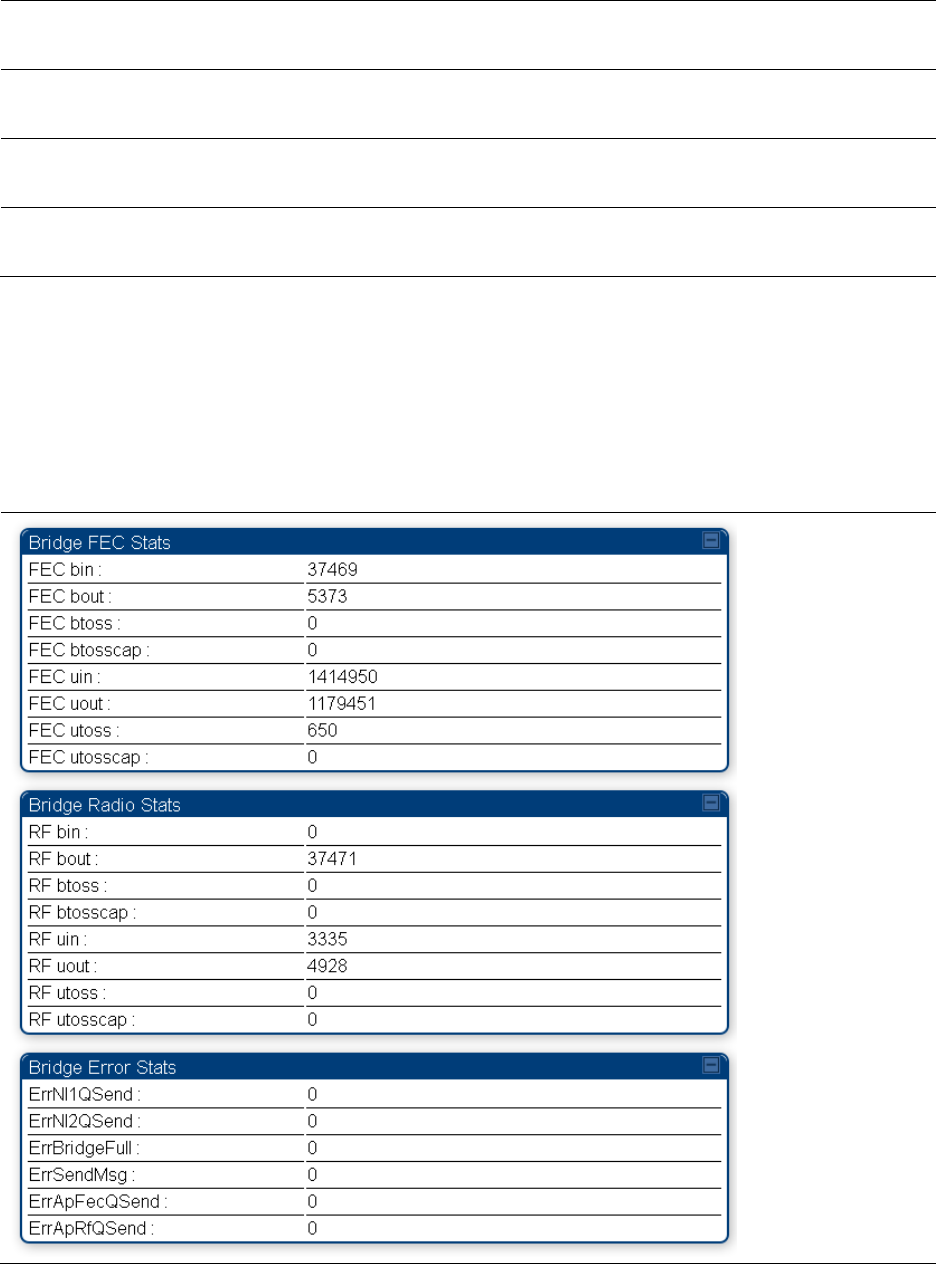
Chapter 9: Operation
System statistics
Page 9-52
PPPoE Control Bytes
Sent
Displays the total number of PPPoE session control bytes sent from SM
PPPoE Control Bytes
Received
This field displays the total number of PPPoE session control bytes
received by the SM
PPPoE Data Session
Bytes Sent
This field displays the total number of PPPoE data session (non-
control/non-session management user data) sent by the SM
PPPoE Data Session
Bytes Received
This field displays the total number of PPPoE data session (non-
control/non-session management user data)
Interpreting Bridge Control Block statistics
The Statistics > Bridge Control Block page displays statistics of Bridge FEC, Bridge ratio and Bridge
error. The page is applicable for all modules (AP/SM/BHM/BHS). The Bridge Control Block
Statistics page is explained in Table 210.
Table 210 Bridge Control Block page attributes – AP/SM/BHM/BHS
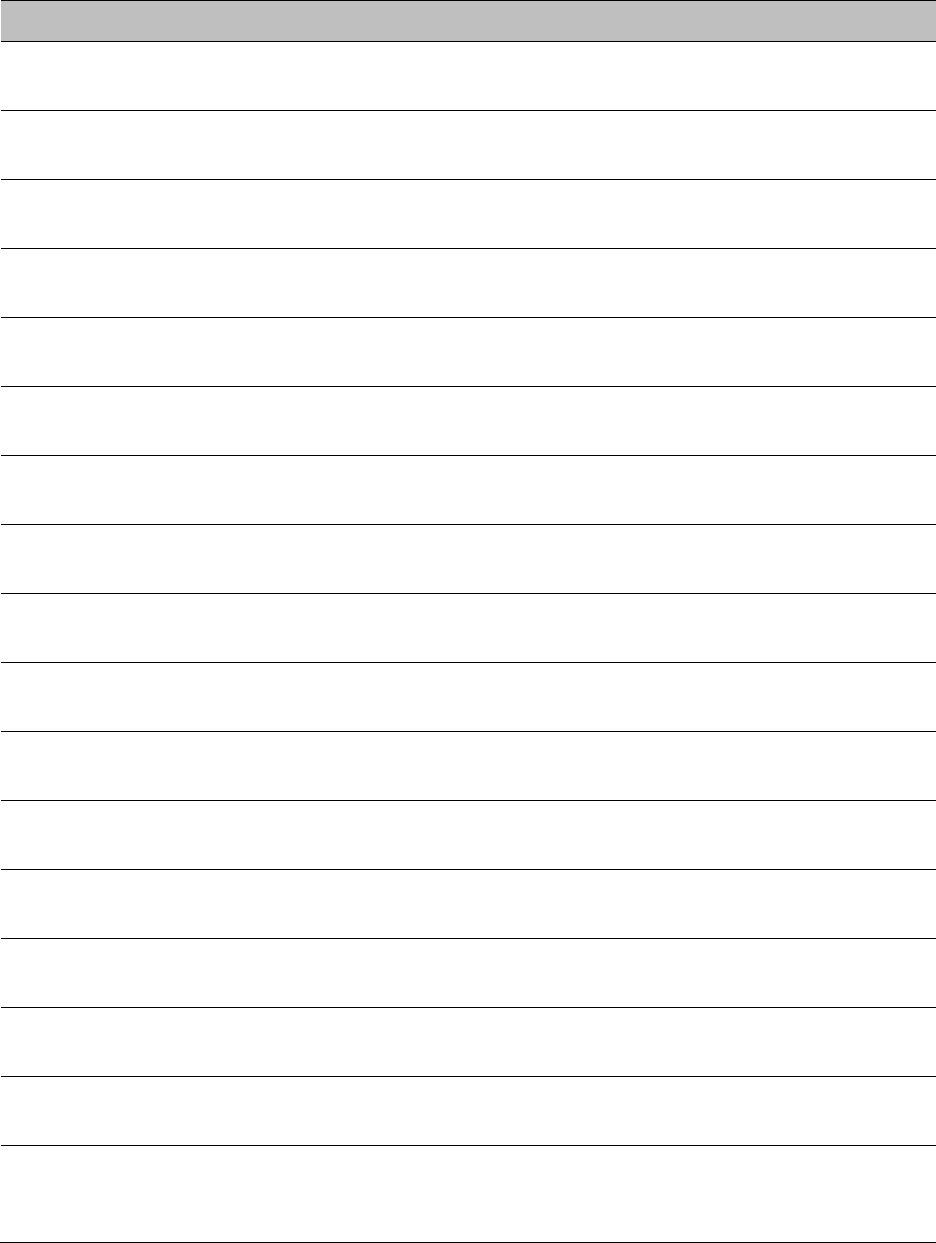
Chapter 9: Operation
System statistics
Page 9-53
Attribute
Meaning
FEC bin
This field indicates the number of broadcast packets received by the
bridge control block on the Ethernet interface
FEC bout
This field indicates the number of broadcast packets sent by the bridge
control block on the Ethernet interface
FEC btoss
This field indicates the number of broadcast packets tossed out by the
bridge control block on the Ethernet interface
FEC btosscap
This field indicates the number of broadcast packets tossed out at the
Ethernet interface due to MIR cap being exceeded.
FEC uin
This field indicates the number of unicast packets received by the bridge
control block on the Ethernet interface
FEC uout
This field indicates the number of unicast packets sent by the bridge
control block on the Ethernet interface
FEC utoss
This field indicates the number of unicast packets tossed by the bridge
control block on the Ethernet interface
FEC utosscap
This field indicates the number of unicast packets tossed out at the
Ethernet interface due to MIR cap being exceeded.
RF bin
This field indicates the number of broadcast packets received by the
bridge control block on the radio interface
RF bout
This field indicates the number of broadcast packets sent by the bridge
control block on the radio interface
RF btoss
This field indicates the number of broadcast packets tossed by the
bridge control block on the radio interface
RF btosscap
This field indicates the number of broadcast packets tossed out at the
radio interface due to MIR cap being exceeded.
RF uin
This field indicates the number of unicast packets received by the bridge
control block on the radio interface
RF uout
This field indicates the number of unicast packets sent by the bridge
control block on the radio interface
RF utoss
This field indicates the number of unicast packets tossed by the bridge
control block on the radio interface
RF utosscap
This field indicates the number of unicast packets tossed out at the radio
interface due to MIR cap being exceeded.
ErrNI1QSend
This field indicates that a packet which was sourced from the radio
network stack interface 1 (Ethernet interface) could not be sent because
the radio bridge queue was full. The packet was tossed out.
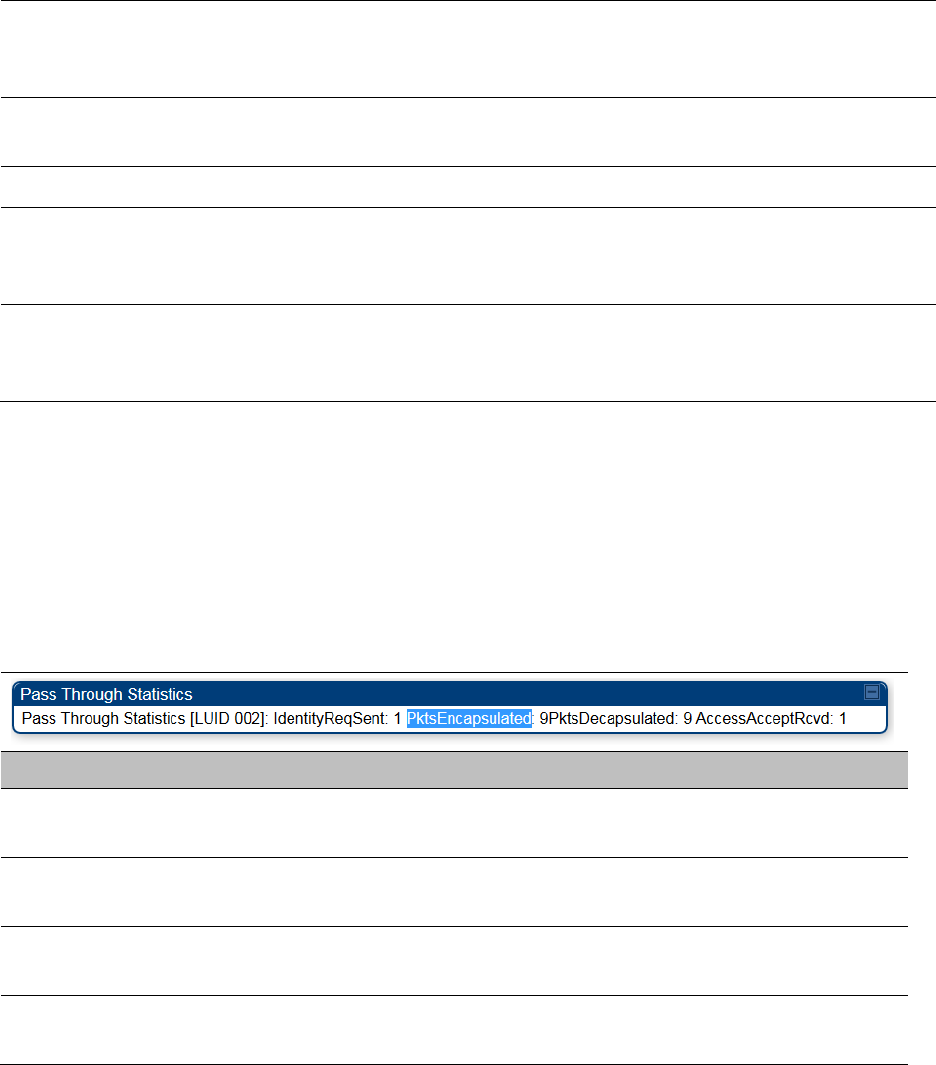
Chapter 9: Operation
System statistics
Page 9-54
ErrNI2QSend
This field indicates that a packet which was sourced from the radio
network stack interface 2 (RF interface) could not be sent because the
radio bridge queue was full. The packet was tossed out.
ErrBridgeFull
This field indicates the total number of times the bridging table was full
and could not accept new entries.
ErrSendMsg
This field displays the error message from bridge core call back routine.
ErrApFecQSend
This field indicates that a packet which was received on the Ethernet
interface could not be processed because the radio bridge queue was
full and packet was tossed out.
ErrApRfQSend
This field indicates that a packet which was received on the RF interface
could not be processed because the radio bridge queue was full. The
packet was tossed out.
Interpreting Pass Through Statistics
The Statistics > Pass Through Statistics page displays radius related statistics. The page is
applicable for PMP 450 platform AP only. The Pass Through Statistics page is explained in Table
211.
Table 211 Pass Through Statistics page attributes – AP
Attribute
Meaning
IdentityReqSent
This field indicates the number of EAP Identity requests sent
through the AP with respect to an SM.
PktsEncapsulated
This field indicates no of packets received from the SM which are
encapsulated by the AP.
PktsDecasulated
This field indicates no of packets received from the radius server
and are decapsulated by the AP with respect to an SM
AccessAcceptRcvd
This field indicates no of RADIUS Access Accept message
received by the AP with respect to an SM.
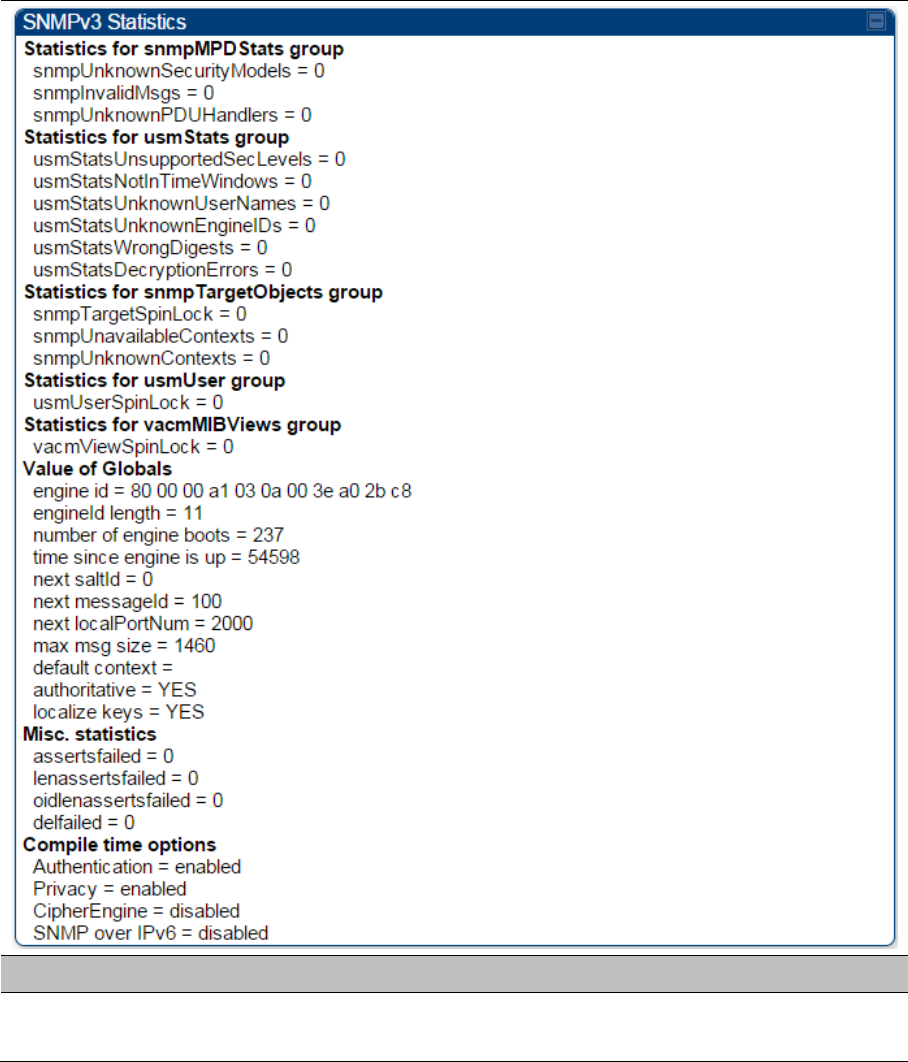
Chapter 9: Operation
System statistics
Page 9-55
Interpreting SNMPv3 Statistics
The Statistics > SNMPv3 Statistics page displays all SNMPv3 related statistics. The page is
applicable for all platform of PMP 450 platform. The SNMPv3 Statistics page is explained in Table
212.
Table 212 SNMPv3 Statistics page attributes – AP
Attribute
Meaning
Statistics for
snmpMPDStats group
SNMP Message Processing and Dispatching RFC 3412
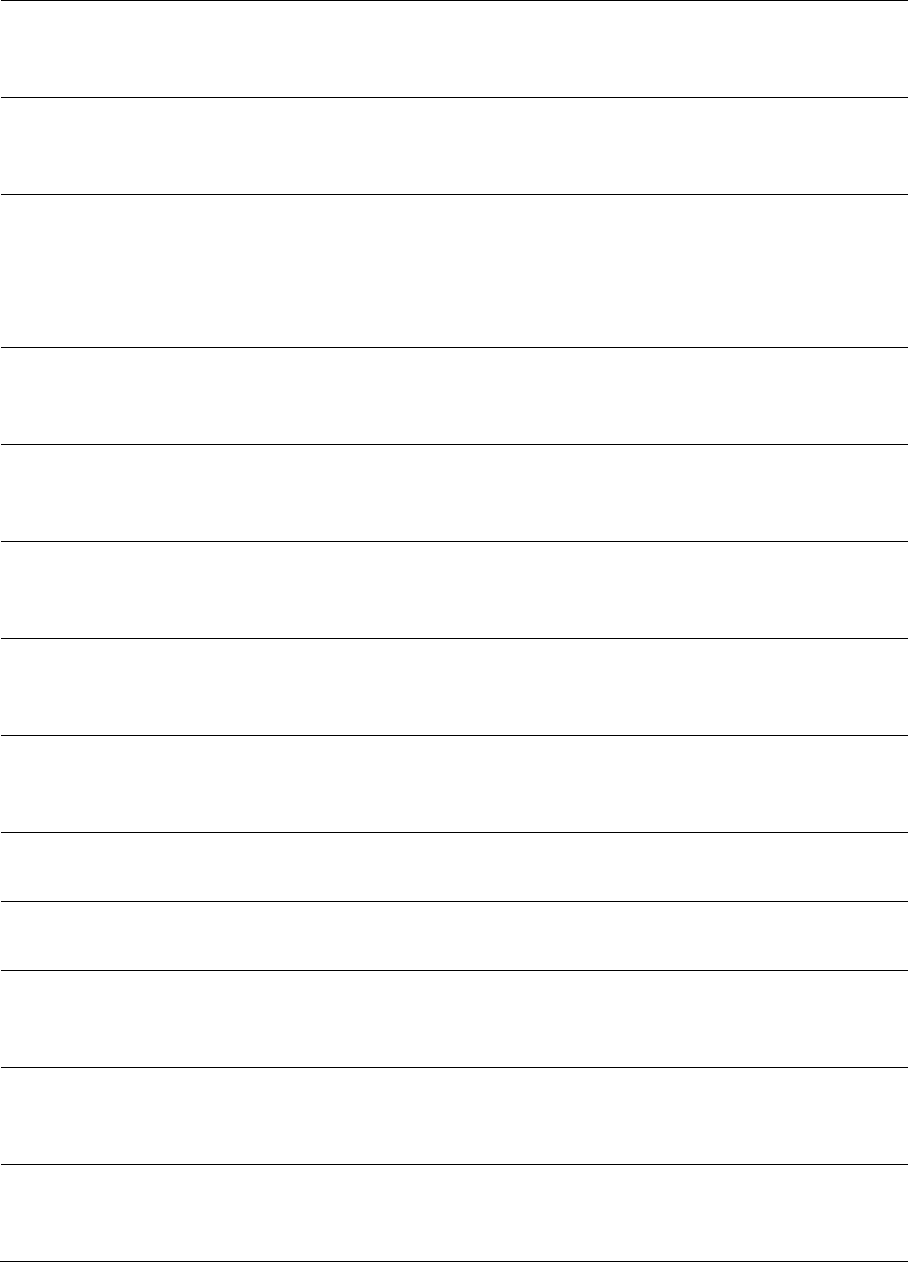
Chapter 9: Operation
System statistics
Page 9-56
snmpUnknownSecurityM
odels
The total number of packets received by the SNMP engine which
were dropped because they referenced a securityModel that was
not known to or supported by the SNMP engine.
snmpInvalidMsgs
The total number of packets received by the SNMP engine which
were dropped because there were invalid or inconsistent
components in the SNMP message.
snmpUnknownPDUHandl
ers
The total number of packets received by the SNMP engine which
were dropped because the PDU contained in the packet could
not be passed to an application responsible for handling the
pduType, e.g. no SNMP application had registered for the proper
combination of the contextEngineID and the pduType.
usmStatsUnsupportedSec
Levels
The total number of packets received by the SNMP engine which
were dropped because they requested a securityLevel that was
unknown to the SNMP engine or otherwise unavailable.
usmStatsNotInTimeWind
ows
The total number of packets received by the SNMP engine which
were dropped because they appeared outside of the
authoritative SNMP engine's window.
usmStatsUnknownUserN
ames
The total number of packets received by the SNMP engine which
were dropped because they referenced a user that was not
known to the SNMP engine.
usmStatsUnknownEngine
IDs
The total number of packets received by the SNMP engine which
were dropped because they referenced a snmpEngineID that was
not known to the SNMP engine.
usmStatsWrongDigests
The total number of packets received by the SNMP engine which
were dropped because they didn't contain the expected digest
value.
usmStatsDecryptionError
s
The total number of packets received by the SNMP engine which
were dropped because they could not be decrypted.
snmpTargetSpinLock
This object is used to facilitate modification of table entries in the
SNMP-TARGET-MIB module by multiple managers.
snmpUnavailableContext
s
The total number of packets received by the SNMP engine which
were dropped because the context contained in the message
was unavailable.
snmpUnknownContexts
The total number of packets received by the SNMP engine which
were dropped because the context contained in the message
was unknown.
usmUserSpinLock
The use of usmUserSpinlock is to avoid conflicts with another
SNMP command generator application which may also be acting
on the usmUserTable.
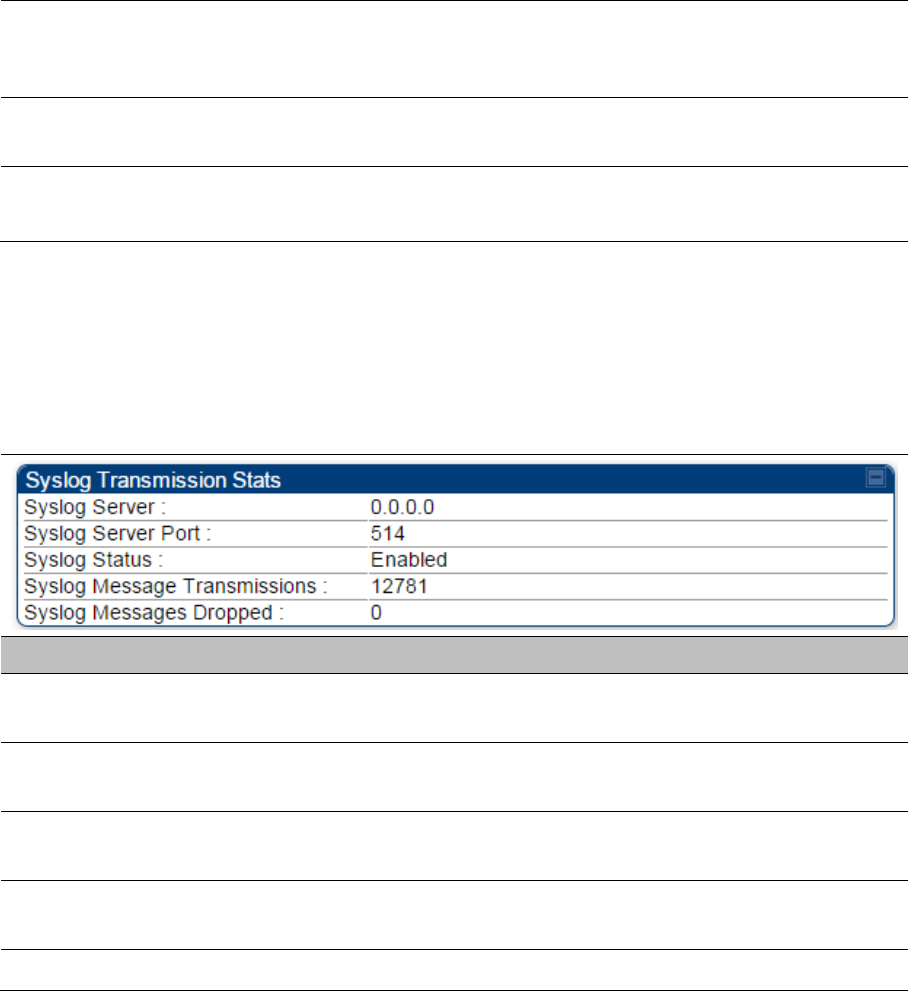
Chapter 9: Operation
System statistics
Page 9-57
vacmViewSpinLock
An advisory lock used to allow cooperating SNMP Command
Generator applications to coordinate their use of the Set
operation in creating or modifying views.
snmpEngineBoots
It is a count of the number of times the SNMP engine has re-
booted/re-initialized since snmpEngineID was last configured
snmpEngineTime
time since engine is up
which is the number of seconds since the snmpEngineBoots
counter was last incremented
Interpreting syslog statistics
The Statistics > Syslog Statistics page displays statistics of syslog messages. The page is
applicable for all modules (AP/SM/BHM/BHS). The Syslog Statistics page is explained in Table 213.
Table 213 Syslog statistics page attributes – AP/SM/BH
Attribute
Meaning
Syslog Server
This displays dotted decimal or DNS name (if the DNS is
enabled) of the syslog server address.
Syslog Server Port
The syslog server port (default 514) to which syslog messaging
is sent.
Syslog Status
This indicates status of syslog messaging. It can be Enable or
Disabled based on configuration
Syslog Message
Transmissions
This field indicates the count of syslog messages sent to UDP
layer.
Syslog Message Dropped
This field indicates the count of dropped syslog messages.
Interpreting Frame Utilization statistics
The Frame Utilization Statistics is a feature helps user to understand how effectively the RF
channel is being utilized. This feature allows to check Time Division Duplex (TDD) frame utilization
pattern and diagnose for any excessive usage in uplink or downlink direction.
This forms the first step of identifying the TDD frame utilization information. If the user finds
excessive utilization based on this stats, the second step would be to take several actions like
sectorization, tuning the uplink/downlink ratio etc. to improve RF channel utilization. Efficient use
of the TDD frame will help to achieve optimum performance of link.
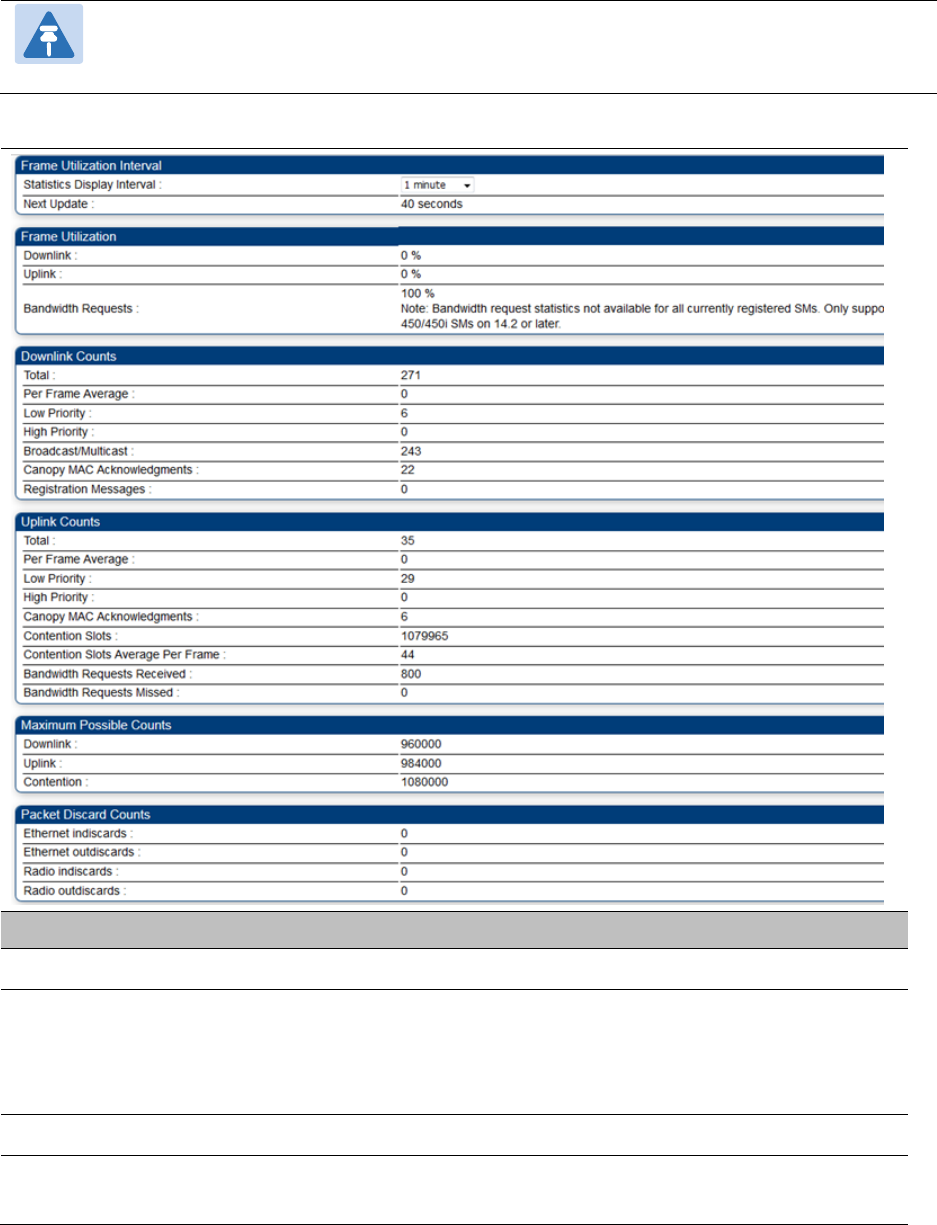
Chapter 9: Operation
System statistics
Page 9-58
Note:
The backhauls (BHM and BHS) will have only the downlink scheduler based
statistics
Table 214 Frame utilization statistics
Attribute
Meaning
Frame Utilization Interval
Statistics Display interval
This allows to configure timer interval to monitor and display the
frame utilization statistics. It can be configured for 30 seconds
(low interval), 3 minutes (medium interval) or 15 minutes (high
interval) based on requirement.
Frame Utilization
Downlink
This indicates the percentage of downlink data slots used against
the maximum number of slots possible in configured interval.
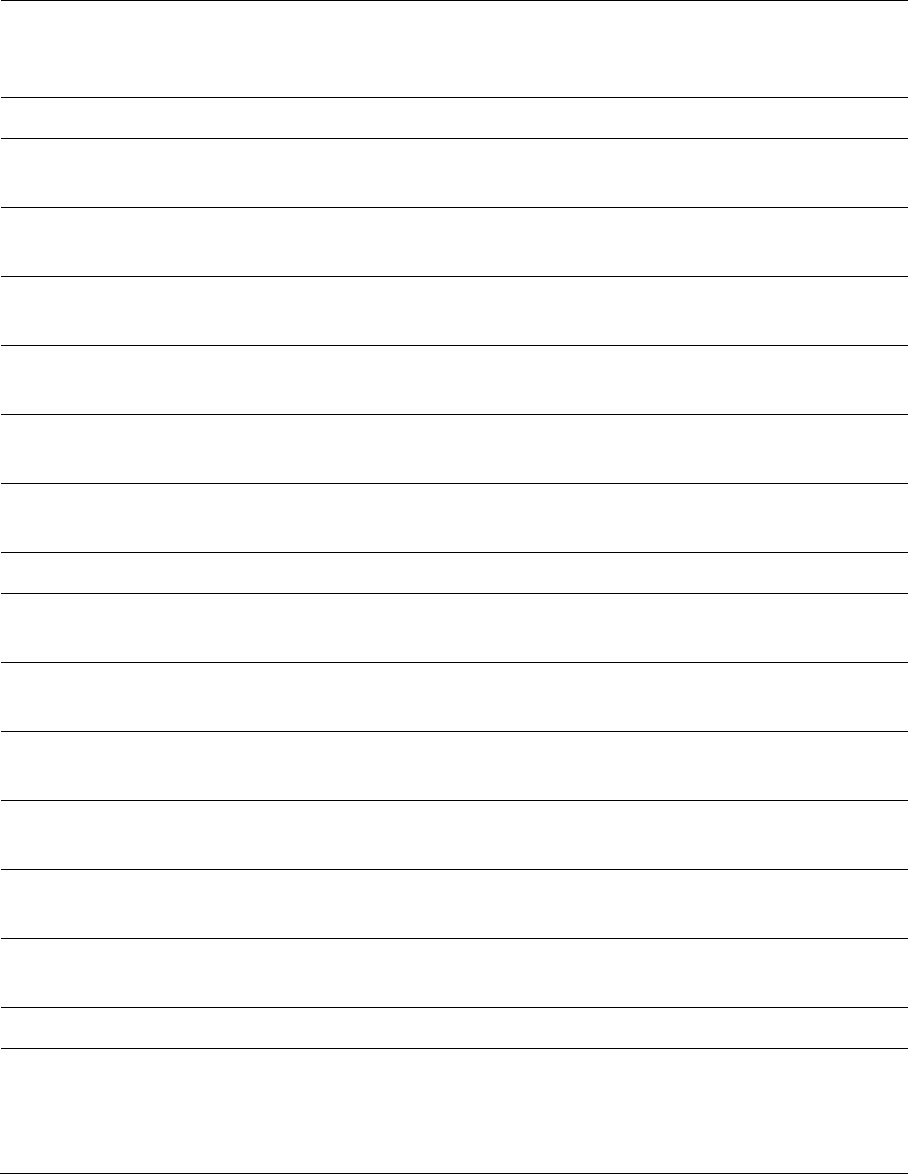
Chapter 9: Operation
System statistics
Page 9-59
Uplink
This indicates the percentage of uplink data slots used against
the maximum number of uplink slots possible in configured
interval.
Downlink Counts
Total
This indicates the sum of all downlink data slots used in the
configured interval.
Low Priority
The number of downlink data slots used for low priority
downlink traffic.
High Priority
The number of downlink data slots used for high priority
downlink traffic.
Broadcast/Multicast
The number of downlink data slots used for broadcast and
multicast traffic.
Canopy MAC
Acknowledgements
The number of downlink data slots used as ACKs.
Registration and Control
message slots
The number of downlink data slots used for registration and
other control messages.
Uplink Counts
Total
This indicates the sum of all uplink data slots used in configured
interval.
Low Priority
The number of uplink data slots used for low priority uplink
traffic.
High Priority
The number of uplink data slots used for high priority uplink
traffic.
Canopy MAC
Acknowledgements
The number of uplink data slots used as ACKs.
Contention Slots
The number of (reserved) Contention slots configured by the
operator.
Contention Slots Average
Per Frame
It is the average number of contention slots in a frame for the
last duration. Duration is 1/5/15 mins.
Maximum possible counts
Downlink
This indicates the maximum possible downlink data slots. This is
based on the configuration of Channel Bandwidth, Frame period,
uplink/downlink allocation, contention slots and configured
Statistics Display interval.
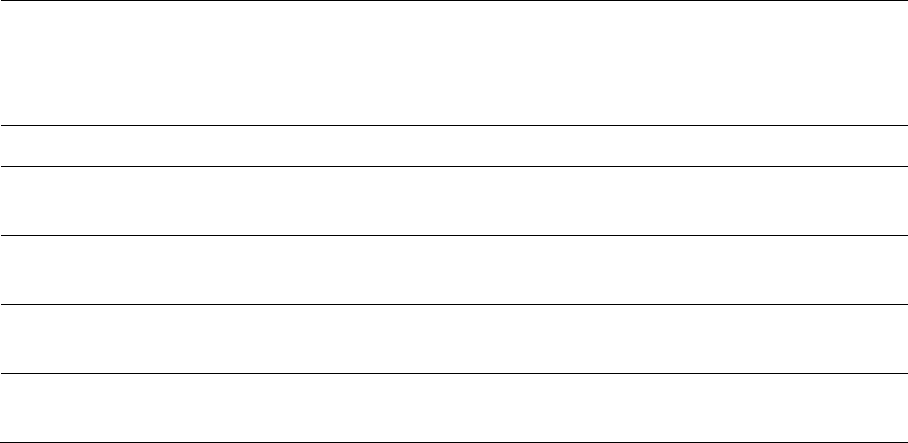
Chapter 9: Operation
System statistics
Page 9-60
Uplink
This indicates the maximum possible uplink data slots. This is
based on the configuration of Channel Bandwidth, Frame period,
uplink/downlink allocation, contention slots and configured
Statistics Display interval.
Packet Discard counts
Ethernet indiscards
This indicates the number of Ethernet packets discarded in the IN
queue.
Ethernet outdiscards
This indicates the number of Ethernet packets discarded in the
OUT queue.
Radio indiscards
This indicates the number of packets discarded over radio in the
IN queue.
Radio outdiscards
This indicates the number of packets discarded over radio in the
OUT queue.
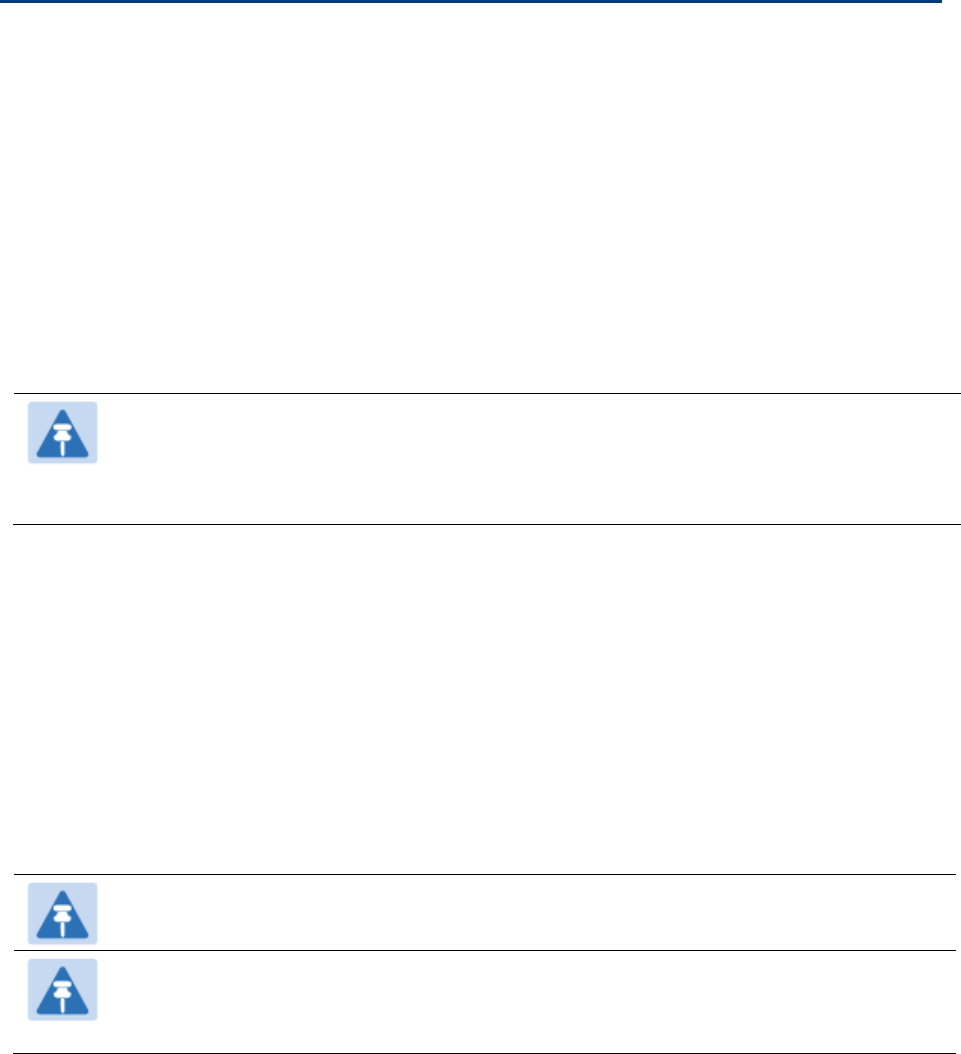
Chapter 9: Operation
Radio Recovery
Page 9-61
Radio Recovery
This section describes:
How to recover a PMP/PTP 450i unit from configuration errors or software image corruption
How to override a PMP/PTP 450 unit from forgotten IP address and password to factory default
Radio Recovery Console– PMP/PTP 450i
Recovery mode allows to restore IP address and password. Also, it allows new main application
software to be loaded even when the integrity of the existing main application software image has
been compromised. The most likely cause of an integrity problem with the installed main
application software is where the power supply has been interrupted during a software upgrade.
Note
When Recovery has been entered through a power on/off/on cycle, the ODU will revert
to normal operation if no web access has been made to the unit within 30 seconds.
This prevents the unit remaining inadvertently in recovery following a power outage.
Options in recovery mode are:
Boot with normal operation
Boot with default Canopy system software settings
Load a previous SW image
The last most recent software images loaded to the board are retained. However the factory image
is not retained.
Boot with default Canopy system software settings (similar to the hardware Ddefault Plug based
on PMP/PTP 450 platforms).
Note
The unit may enter recovery console automatically, in response to some failures.
Note
Once the unit has entered recovery, it will switch back to normal operation if no access
has been made to the recovery web page within 30 seconds.
Use below procedure to enter in recovery console manually.
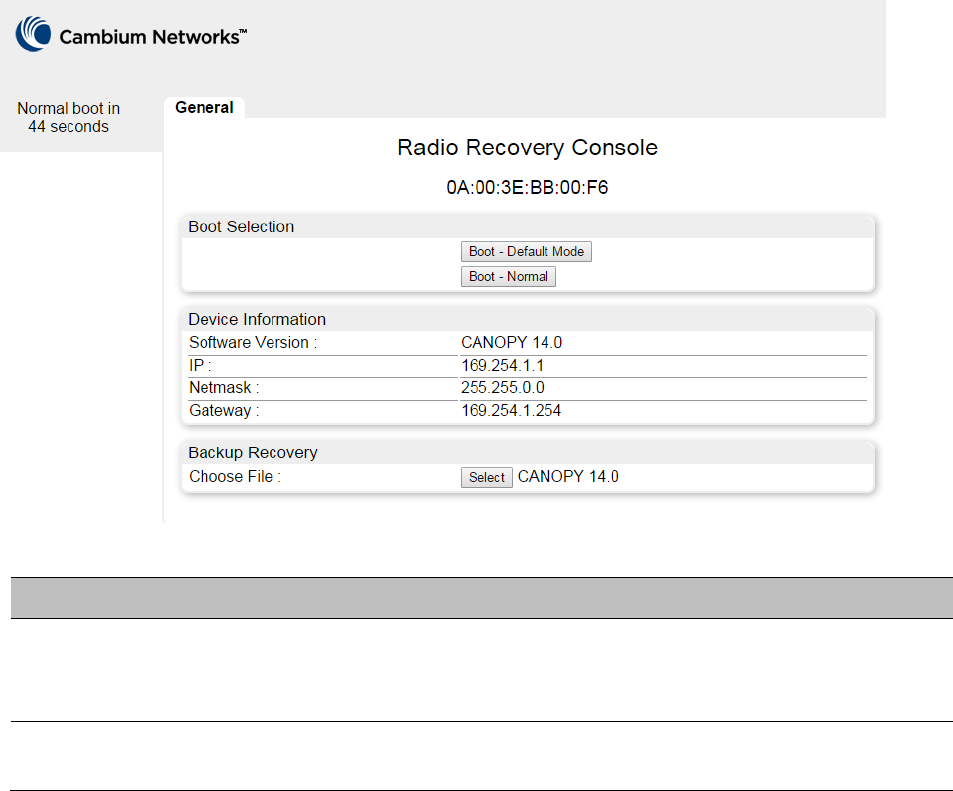
Chapter 9: Operation
Radio Recovery
Page 9-62
Procedure 34 Radio Recovery Console
1
Apply power to PSU for at least 10 seconds.
2
Remove power for two seconds.
3
Re-apply power to the PSU.
4
When the unit is in recovery mode, access the web interface by entering the default IP
address 169.254.1.1. The Recovery Image Warning page is displayed.
5
Review the Boot Selection (Table 215).
6
Select a recovery option
Figure 173 Recovery Options page
Table 215 Recovery Options attributes
Attribute
Meaning
Boot Selection
Boot – Default Mode: Use this option to temporarily set the IP and
Ethernet attributes to factory defaults until the next reboot.
Boot – Normal: Use this option to reboot the unit.
IP address, Netmask,
Gateway
These fields display IP address, Netmask and Gateway of the radio while
it is in recovery or default mode.
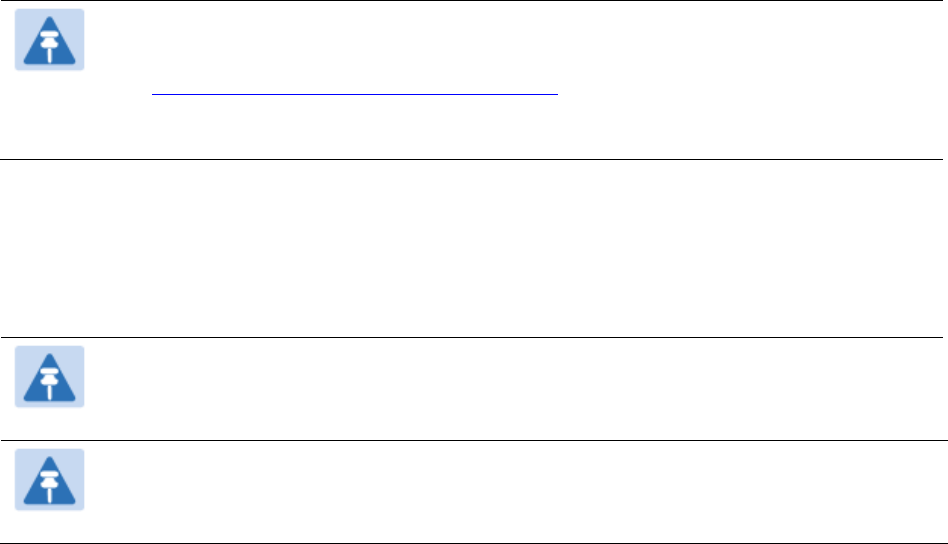
Chapter 9: Operation
Radio Recovery
Page 9-63
Default Mode (or Default/Override Plug) - PMP/PTP 450
The default mode allows to temporarily override some PMP/PTP 450 ODU settings and thereby
regain control of the module by powering the module on with the Default Plug inserted into the
unit’s synchronization (RJ11) port.
This override plug is needed for access to the module in any of the following cases:
You have forgotten either
o the IP address assigned to the ODU.
o the password that provides access to the ODU.
The ODU has been locked by the No Remote Access feature.
You want local access to a module that has had the 802.3 link disabled in the Configuration
page.
You can configure the module such that, when it senses the override plug, it responds by either
resetting the LAN1 IP address to 169.254.1.1, allowing access through the default configuration
without changing the configuration, whereupon you will be able to view and reset any non-
default values as you wish.
resetting all configurable parameters to their factory default values.
Note
The Default Plug is available from Best-Tronics Manufacturing, Inc.
See http://www.best-tronics.com/cambium.htm as Part BT-0583 (RJ-11 Default Plug).
Alternatively, you can fabricate an override plug. See Override plug cable on page 5-14
for pinout.
Using the Default/Override Plug
The following section details usage of the override plug to regain access to PMP/PTP 450 ODU.
Note
While the override plug is connected to a PMP/PTP 450 ODU, the ODU can neither
register nor allow registration of another ODU.
Note
Since the 900 MHz SM is based on the 450 platform, it only supports the "Default Plug"
mode of overriding.
Chapter 9: Operation
Radio Recovery
Page 9-64
Use below procedure to enter in default mode manually.
Procedure 35 Default mode
1
Insert the override plug into the RJ-11 GPS utility port of the module.
2
Power cycle by removing, then re-inserting, the Ethernet cable.
RESULT: The module boots with the default IP address of 169.254.1.1, password
fields blank, and all other configuration values as previously set.
3
Wait approximately 30 seconds for the boot to complete.
4
Remove the override plug.
5
Set passwords and IP address as desired.
6
Change configuration values if desired.
7
Click the Save Changes button.
8
Click the Reboot button.

Page 10-1
Chapter 10: Reference Information
This chapter contains reference information and regulatory notices that apply to the PMP/PTP 450
platform Series products.
The following topics are described in this chapter:
Equipment specifications on page 10-2 contains specifications of the PMP/PTP 450 platform,
ODU specifications including RF bands, channel width and link loss.
Data network specifications on page 10-33 shows the PMP/PTP 450 platform Ethernet interface
specifications.
Compliance with safety standards on page 4-22 lists the safety specifications against which the
PMP/PTP 450 platform has been tested and certified. It also describes how to keep RF exposure
within safe limits.
Country specific radio regulations on page 10-35 describes how the PMP/PTP 450 platform
complies with the radio regulations that are enforced in various countries.
Equipment Disposal on page 10-37 describes the Equipment Disposal system for Electronic
and Electric Equipment.
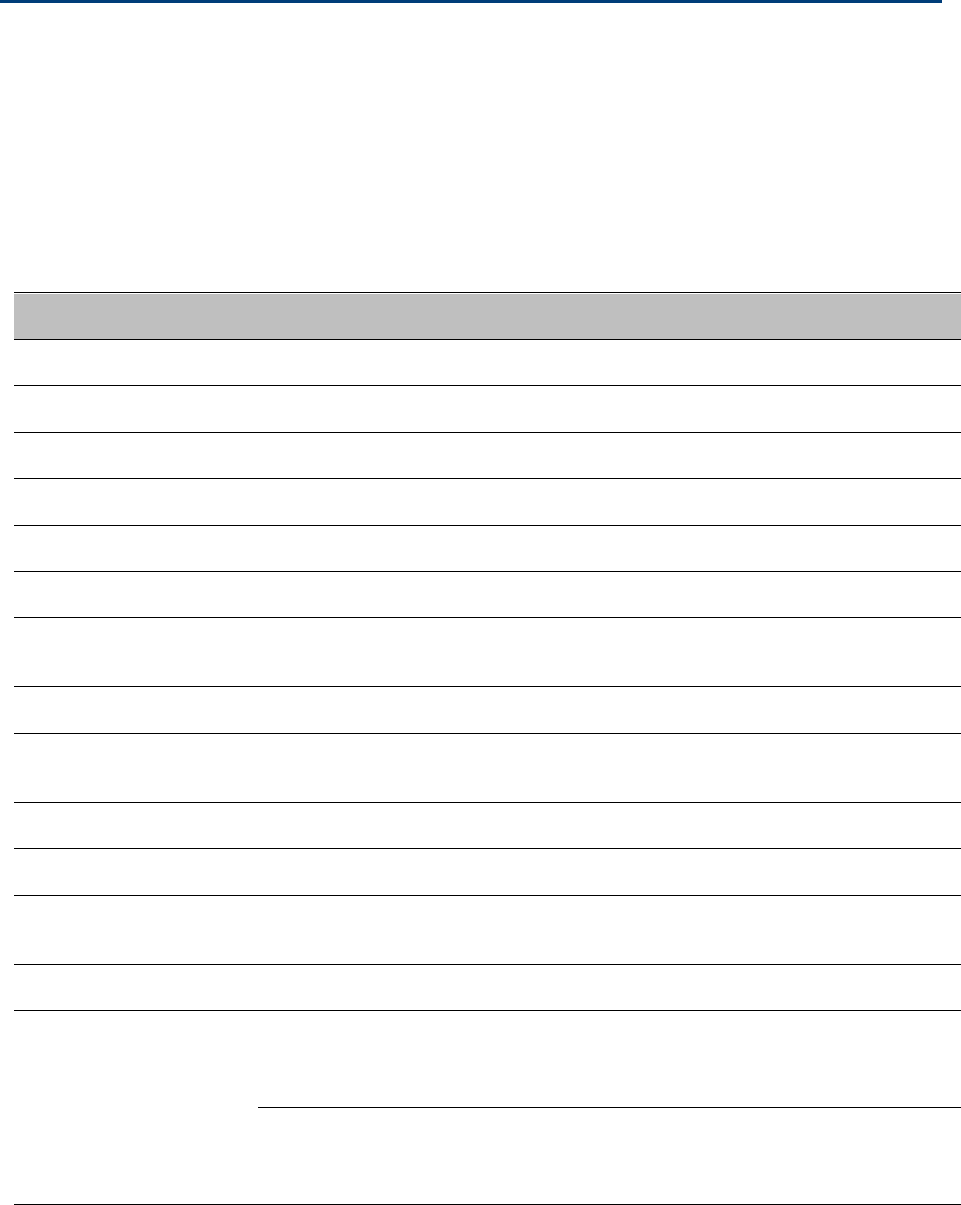
Chapter 10: Reference Information
Equipment specifications
Page 10-2
Equipment specifications
This section contains specifications of the AP, SM, BHM and BHS associated supplies required for
PMP/PTP 450 platform installations.
Specifications for PMP 450m AP
The PMP 450m AP conforms to the specifications listed in Table 216.
Table 216 PMP 450m AP specifications
Category
Specification
Model Number
PMP 450m AP
Spectrum
Channel Spacing
Configurable on 2.5 MHz increments
Frequency Range
5150 to 5925 MHz
Channel Bandwidth
20 MHz
Interface
MAC (Media Access
Control) Layer
Cambium Proprietary
Physical Layer
14x14 Multi-User MIMO OFDM
Ethernet Interface
100/1000BaseT, half/full duplex, rate auto negotiated
(802.3 compliant)
Protocols Used
IPv4, UDP, TCP, IP, ICMP, Telnet, SNMP, HTTP, FTP
Network Management
HTTP, HTTPS, Telnet, FTP, SNMP v3
VLAN
802.1ad (DVLAN Q-in-Q), 802.1Q with 802.1p priority,
dynamic port VID
Sensitivity
Nominal Receive
Sensitivity (w/ FEC) @
20 MHz Channel
5.1 GHz
1x-A = -88 dBm, 2x-A = -81 dBm, 3x-A = -75 dBm, 4x-A
= -67 dBm, 2x-B = -85 dBm, 4x-B = -78 dBm, 6x-B = -72
dBm, 8x-B = -64 dBm
5.2 GHz
1x-A = -88 dBm, 2x-A = -81 dBm, 3x-A = -75 dBm, 4x-A
= -67 dBm, 2x-B = -85 dBm, 4x-B = -78 dBm, 6x-B = -72
dBm, 8x-B = -64 dBm
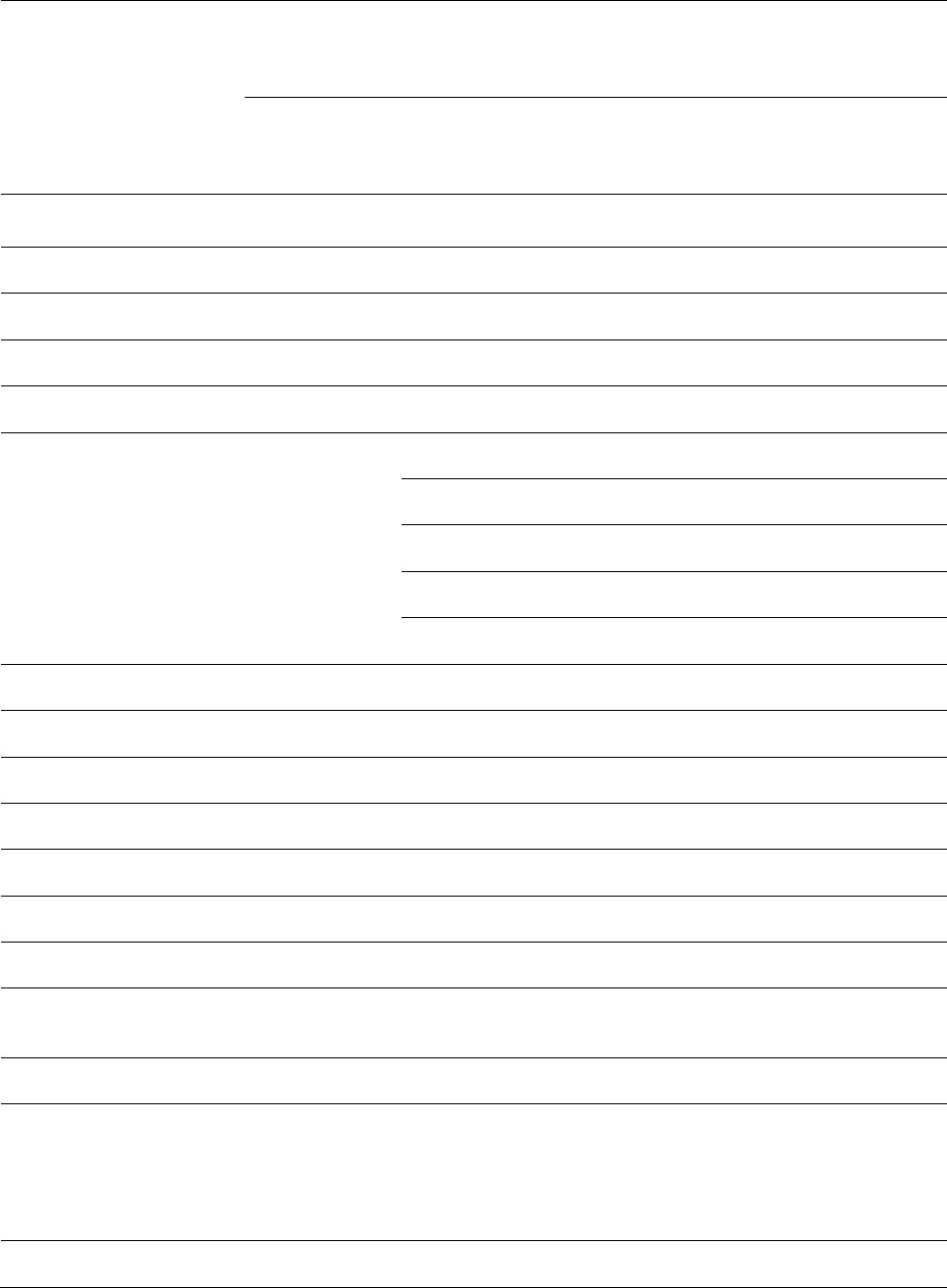
Chapter 10: Reference Information
Equipment specifications
Page 10-3
5.4 GHz
1x-A = -88 dBm, 2x-A = -81 dBm, 3x-A = -75 dBm, 4x-A
= -67 dBm, 2x-B = -85 dBm, 4x-B = -78 dBm, 6x-B = -72
dBm, 8x-B = -64 dBm
5.8 GHz
1x-A = -88 dBm, 2x-A = -81 dBm, 3x-A = -75 dBm, 4x-A
= -67 dBm, 2x-B = -85 dBm, 4x-B = -78 dBm, 6x-B = -72
dBm, 8x-B = -64 dBm
Performance
Subscriber Per Sector
Up to 238
ARQ
Yes
Cyclic Prefix
1/16
Frame Period
2.5 ms or 5.0 ms
Modulation Levels (Adaptive)
Modution Levels
MCS
SNR (in dB)
2x
QPSK
10
4x
16QAM
17
6x
64QAM
24
8x
256QAM
32
Latency
10 ms, typical
Maximum Deployment Range
Up to 40 miles (64 km)
GPS Synchronization
Yes, via Autosync (CMM5 or UGPS)
Quality of Service
Diffserv QoS
Link Budget
Antenna Beam Width
5 GHz
90° integrated sector (Dual polarity, H+V)
Antenna Gain
+14 dBi
Maximum Transmit
Power
+24 dBm combined
Physical
Data, Sync/AUX and
SFP port
RJ45
1000BASE-T Ethernet Data
AUX port for uGPS or PoE out to 802.3at
SFP – Single-mide fiber, multi-mode fiber and
copper Gigabit Ethernet option
Antenna Connection
Integrated Sector Array
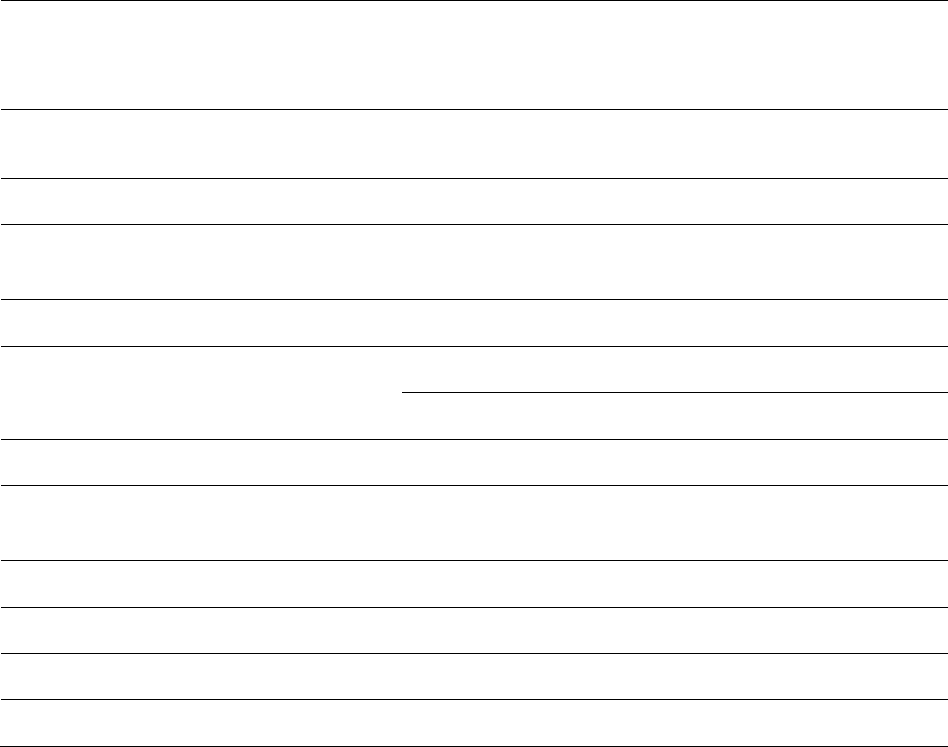
Chapter 10: Reference Information
Equipment specifications
Page 10-4
Surge Suppression
(with LPU)
EN61000-4-5: 1.2 us/50 us, 500 V voltage waveform
Recommended external surge suppressor:
Cambium Networks Model # C000065L007A
Mean Time Between
Failure
> 40 Years
Environmental
IP66, IP67
Temperature /
Humidity
-40°C to +60°C (-40°F to +140°F)
0-95% non-condensing
Weight
Integrated
Approx. 14.2 kg (31 bs)
Wind Loading – Front
Facing
@90 mph / 144 kph
460 N
@110 mph /177 kph
700 N
Dimension (HxWxD)
Integrated
52 x 65 x 11 cm (20.3” x 25.7” x 4.4”)
Power Consumption
70 W typical, 80 W peak
(up to 110 W max with AUX port PoE enabled)
Input Voltage
58 V, 1.7 A
Mounting
Pole mount with included brackets
Security
Encryption
56-bit DES, FIPS-197 128-bit AES
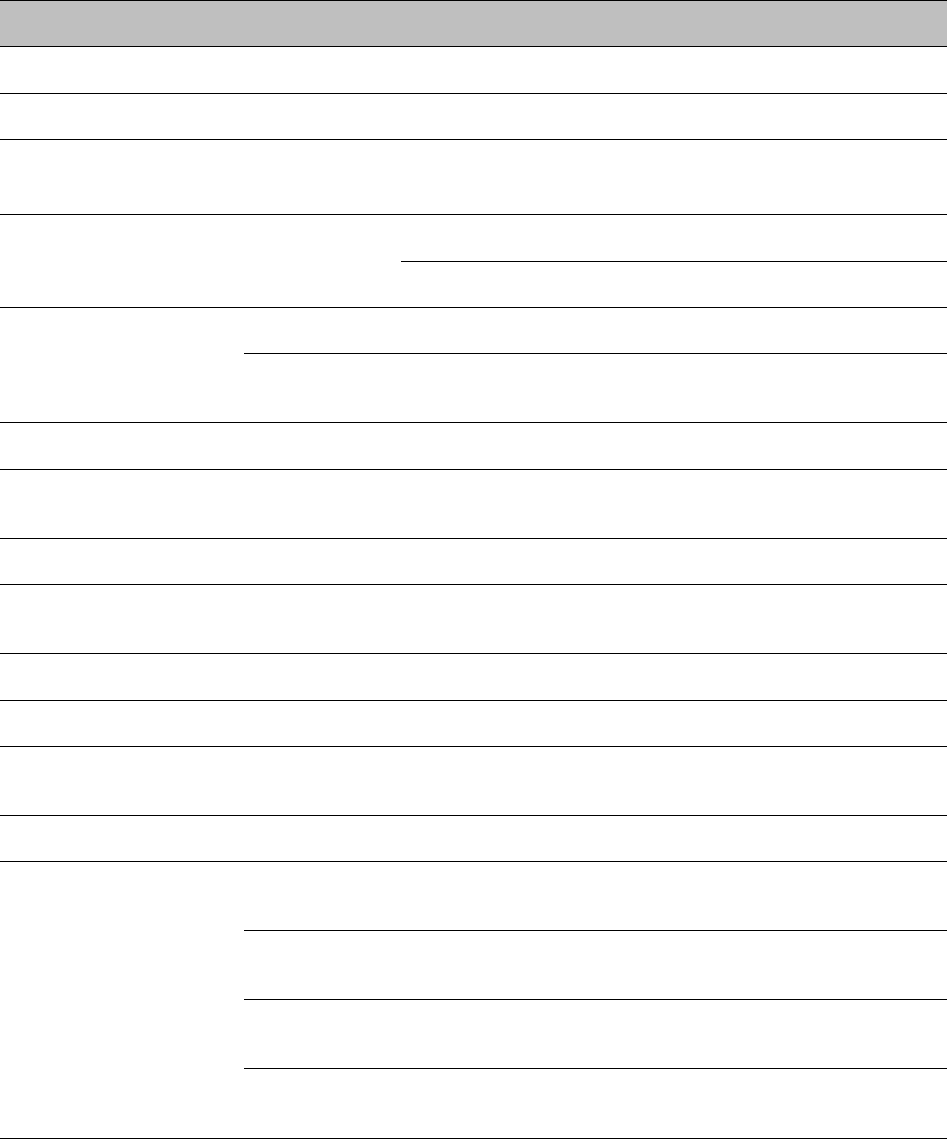
Chapter 10: Reference Information
Equipment specifications
Page 10-5
Specifications for PMP 450i AP
The PMP 450i AP conforms to the specifications listed in Table 217.
Table 217 PMP 450i AP specifications
Category
Specification
Model Number
PMP 450i AP
Spectrum
Channel Spacing
5, 7, 10, 15, 20 and 30 MHz Channel Bandwidth
Configurable on 2.5 MHz increments
Frequency Range
902 to 928 MHz
4900 - 5925 MHz
Channel Bandwidth
902 – 928 MHz
5, 7, 10 and 20 MHz
4900 – 5925
MHz
5, 7, 10, 15, 20 and 30 MHz
Interface
MAC (Media Access
Control) Layer
Cambium Proprietary
Physical Layer
2x2 MIMO OFDM
Ethernet Interface
10/100/1000BaseT, half/full duplex, rate auto negotiated
(802.3 compliant)
Protocols Used
IPv4, UDP, TCP, IP, ICMP, Telnet, SNMP, HTTP, FTP
Network Management
HTTP, HTTPS, Telnet, FTP, SNMP v3
VLAN
802.1ad (DVLAN Q-in-Q), 802.1Q with 802.1p priority,
dynamic port VID
Sensitivity
Nominal Receive
Sensitivity (w/ FEC) @
5 MHz Channel
900 MHz
1x = -91.9 dBm, 2x = -86.7 dBm, 4x = -80.9 dBm, 6x = -
75 dBm, 8x = -68.8 dBm
4.9 GHz
1x = -91.6 dBm, 2x = -87.6 dBm, 4x = -80.4 dBm, 6x = -
73.2 dBm, 8x = -66 dBm
5.4 GHz
1x = -92 dBm, 2x = -87 dBm, 4x = -80.8 dBm, 6x = -73.7
dBm, 8x = -66.6 dBm
5.8 GHz
1x = -91.5 dBm, 2x = -87 dBm, 4x = -80.2 dBm, 6x = -
73.1 dBm, 8x = -66 dBm
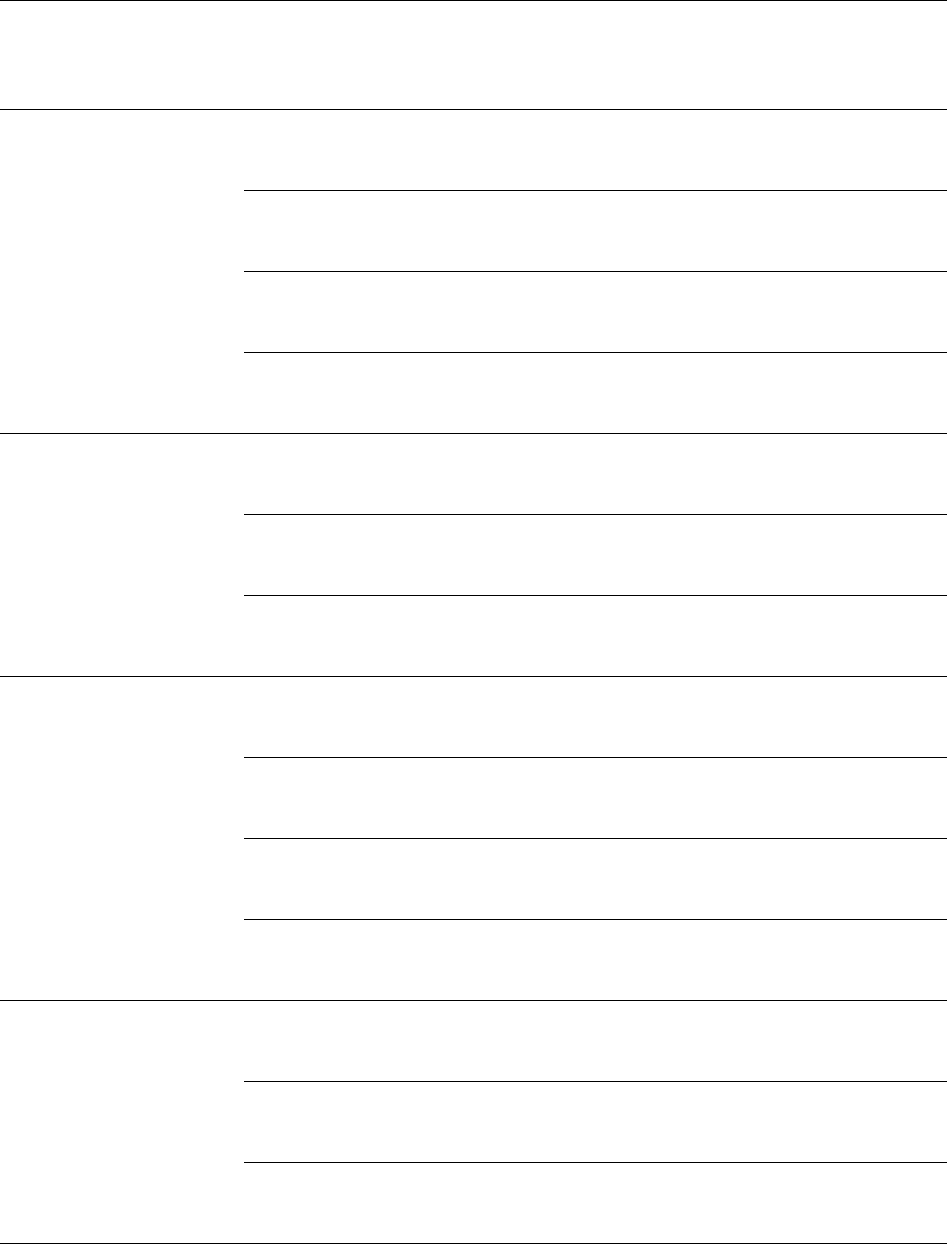
Chapter 10: Reference Information
Equipment specifications
Page 10-6
Nominal Receive
Sensitivity (w/ FEC) @
7 MHz Channel
900 MHz
1x = -90 dBm, 2x = -85.9 dBm, 4x = -79.8 dBm, 6x = -
73.6 dBm, 8x = -67.9 dBm
Nominal Receive
Sensitivity (w/ FEC) @
10 MHz Channel
900 MHz
1x = -90.6 dBm, 2x = -85.2 dBm, 4x = -79.1 dBm, 6x = -
73.2 dBm, 8x = -66.2 dBm
4.9 GHz
1x = -89.1 dBm, 2x = -85 dBm, 4x = -77.9 dBm, 6x = -
71.8 dBm, 8x = -64.6 dBm
5.4 GHz
1x = -89.5 dBm, 2x = -85.4 dBm, 4x = -78.2 dBm, 6x = -
72.2 dBm, 8x = -64.8 dBm
5.8 GHz
1x = -89.5 dBm, 2x = -84.7 dBm, 4x = -77.8 dBm, 6x = -
71.6 dBm, 8x = -64 dBm
Nominal Receive
Sensitivity (w/ FEC) @
15 MHz Channel
4.9 GHz
1x = -87.2 dBm, 2x = -83 dBm, 4x = -75.8 dBm, 6x = -
69.6 dBm, 8x = -62.6 dBm
5.4 GHz
1x = -87.2 dBm, 2x = -83.3 dBm, 4x = -76.2 dBm, 6x = -
70.1 dBm, 8x = -63 dBm
5.8 GHz
1x = -87.7 dBm, 2x = -82.7 dBm, 4x = -75.5 dBm, 6x = -
69.6 dBm, 8x = -62.4 dBm
Nominal Receive
Sensitivity (w/ FEC) @
20 MHz Channel
900 MHz
1x = -86.99 dBm, 2x = -82 dBm, 4x = -75.9 dBm, 6x = -
69.9 dBm, 8x = -62.9 dBm
4.9 GHz
1x = -86.1 dBm, 2x = -82.1 dBm, 4x = -74.8 dBm, 6x = -
68.8 dBm, 8x = -61.7 dBm
5.4 GHz
1x = -86.6 dBm, 2x = -81.3 dBm, 4x = -75.5 dBm, 6x = -
68.6 dBm, 8x = -62 dBm
5.8 GHz
1x = -85.8 dBm, 2x = -80.7 dBm, 4x = -74.6 dBm, 6x = -
68.7 dBm, 8x = -61 dBm
Nominal Receive
Sensitivity (w/ FEC) @
30 MHz Channel
4.9 GHz
1x = -84.1 dBm, 2x = -80 dBm, 4x = -73 dBm, 6x = -66.4
dBm, 8x = -59.6 dBm
5.4 GHz
1x = -84.5 dBm, 2x = -82 dBm, 4x = -75 3.5Bm, 6x = -
67.4 dBm, 8x = -60.2 dBm
5.8 GHz
1x = -84.1 dBm, 2x = -80 dBm, 4x = -73 dBm, 6x = -66.5
dBm, 8x = -59.4 dBm
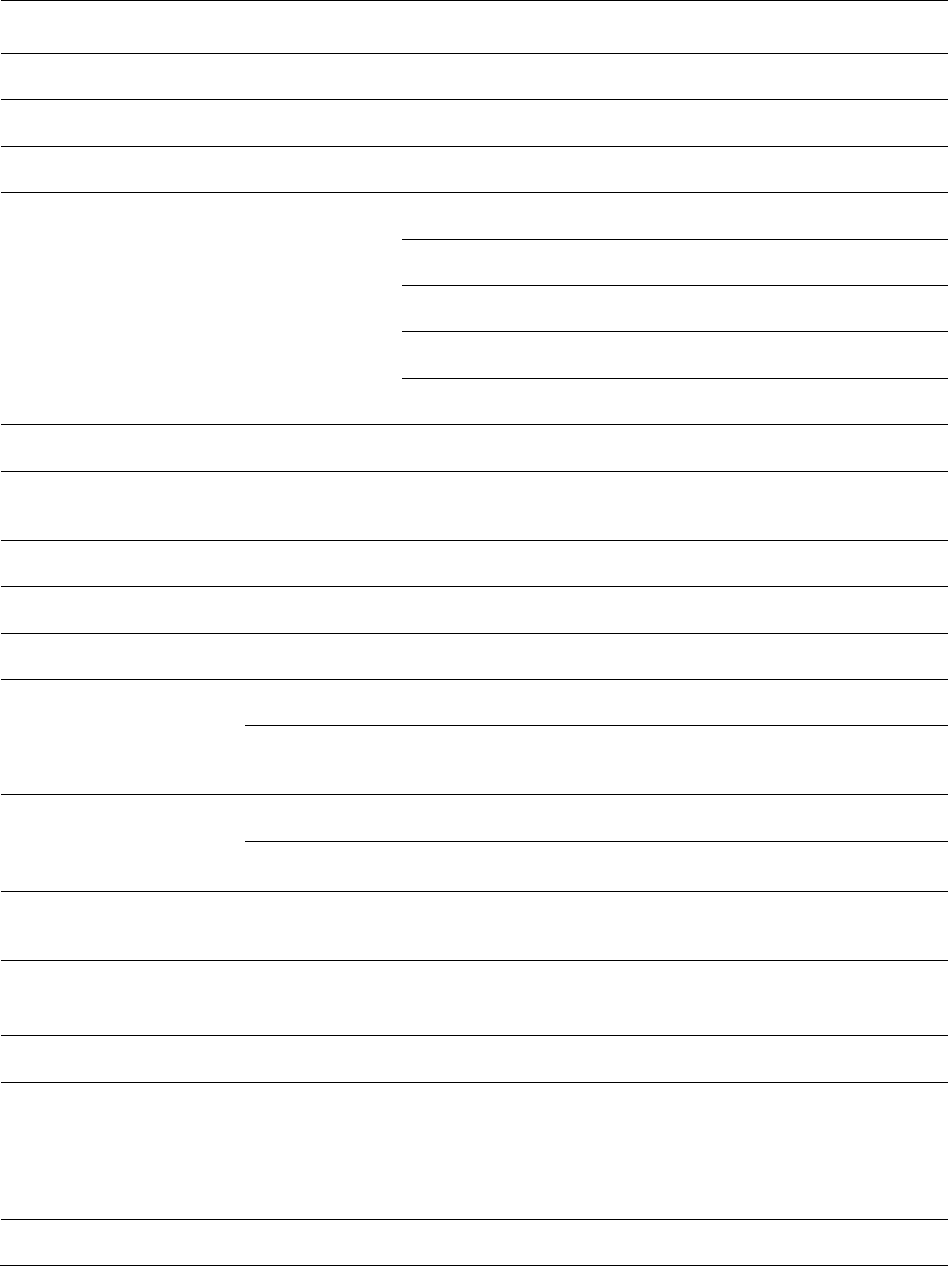
Chapter 10: Reference Information
Equipment specifications
Page 10-7
Performance
ARQ
Yes
Cyclic Prefix
1/16
Frame Period
2.5 ms or 5.0 ms
Modulation Levels
(Adaptive)
Modution Levels
MCS
SNR (in dB)
2x
QPSK
10
4x
16QAM
17
6x
64QAM
24
8x
256QAM
32
Latency
3 - 5 ms
Maximum Deployment
Range
Up to 40 miles (64 km)
GPS Synchronization
Yes, via Autosync (CMM4), via UGPS
Quality of Service
Diffserv QoS
Link Budget
Antenna Beam Width
900 MHz
65° sector antenna (Dual Slant)
5 GHz
90° (3dB rolloff) sector for integrated (Dual polarity,
H+V)
Antenna Gain (Does
not include cable loss,
~1dB)
900 MHz
13 dBi
5 GHz
17 dBi integrated 90° sector or external
Transmit Power Range
40 dB dynamic range (to EIRP limit by region) (1 dB
step)
Maximum Transmit
Power
+27 dBm combined output (for 5 GHz)
+25 dBm combined output (for 900MHz)
Physical
Sync/AUX port
RJ45
10/100/100BASE-T Ethernet Data
PoE output (planned for future release)
Sync input or output (Connection and powering of
UGPS Sync input)
Antenna Connection
50 ohm, N-type (Connectorized version only)
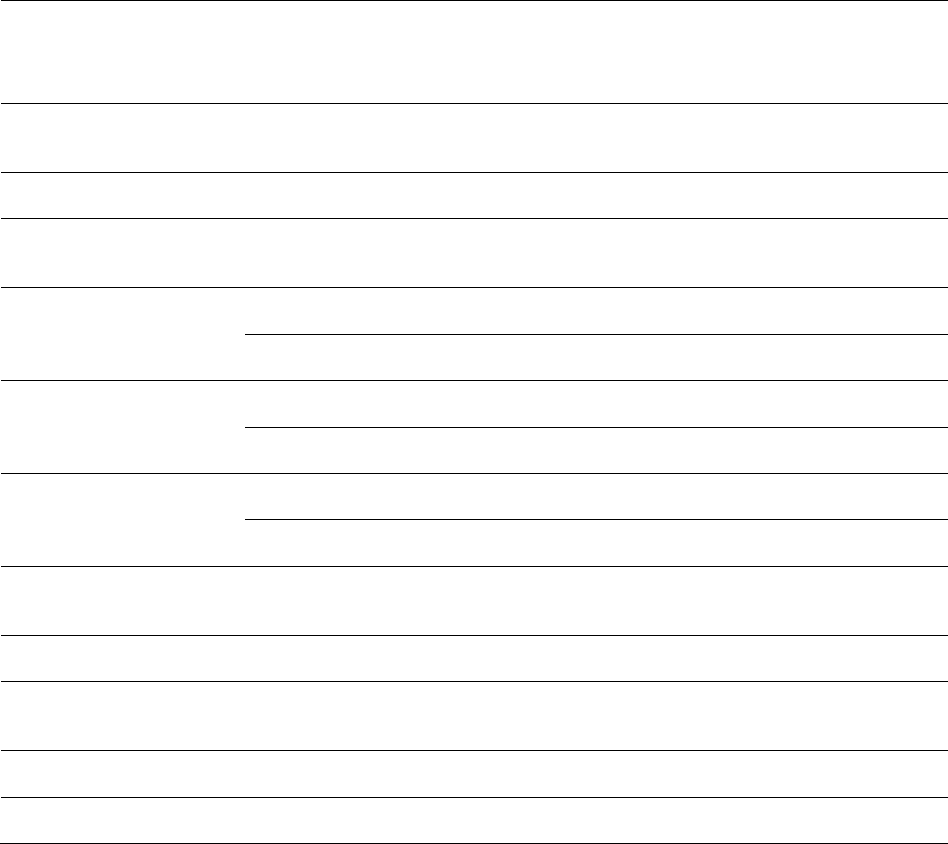
Chapter 10: Reference Information
Equipment specifications
Page 10-8
Surge Suppression
EN61000-4-5
EN61000-4-5: 1.2 us/50 us, 500 V voltage waveform
Recommended external surge suppressor: Cambium
Networks Model # C000000L033A
Mean Time Between
Failure
> 40 Years
Environmental
IP66, IP67
Temperature /
Humidity
-40°C to +60°C (-40°F to +140°F), 0-95% non-
condensing
Weight
Connectorized
Approx. 2.0 kg (4.5 lbs)
Integrated
Approx. 2.5 kg (5.5 lbs)
Wind Survival
Connectorized
322 km/h (200 mi/h)
Integrated
200 km/h (124 mi/h)
Dimension(HxWxD)
Connectorized
26.0 x 13.4 x 6.4 cm (10.3” x 5.3” x 3.3”)
Integrated
37.0 x 37.0 x 6.3 cm (14.5” x 14.5” x 3.2”)
Power Consumption
15 W typical, 25 W max, 55 W max with Aux port PoE
out enabled
Input Voltage
48-59 V DC, 802.3at compliant
Mounting
Wall or Pole mount with Cambium Networks Model #
N000045L002A
Security
Encryption
56-bit DES, FIPS-197 128-bit AES
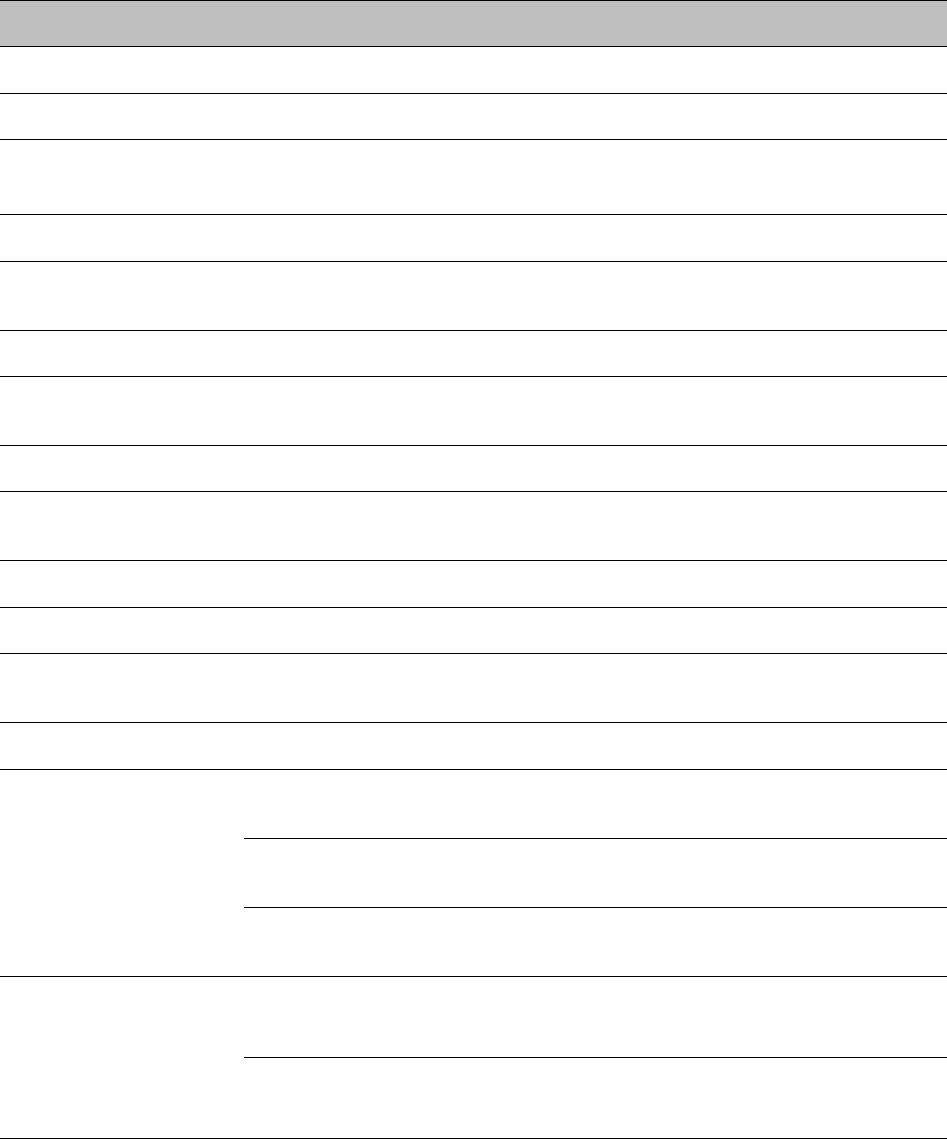
Chapter 10: Reference Information
Equipment specifications
Page 10-9
Specifications for PMP 450i SM
The PMP 450i SM conforms to the specifications listed in Table 218.
Table 218 PMP 450i SM specifications
Category
Specification
Model Number
PMP 450i SM
Spectrum
Channel Spacing
5, 10, 15, 20 and 30 Channel Bandwidth
Configurable on 2.5 MHz increments
Frequency Range
4900 - 5925 MHz
Channel Bandwidth
4900 – 5925
MHz
5, 10, 15, 20 and 30 MHz
Interface
MAC (Media Access
Control) Layer
Cambium Proprietary
Physical Layer
2x2 MIMO OFDM
Ethernet Interface
10/100/1000BaseT, half/full duplex, rate auto negotiated
(802.3 compliant)
Protocols Used
IPv4, UDP, TCP, IP, ICMP, Telnet, SNMP, HTTP, FTP
Network Management
HTTP, HTTPS, Telnet, FTP, SNMP v2c and v3
VLAN
802.1ad (DVLAN Q-in-Q), 802.1Q with 802.1p priority,
dynamic port VID
Sensitivity
Nominal Receive
Sensitivity (w/ FEC) @
5 MHz Channel
4.9 GHz
1x = -92.5 dBm, 2x = -88.5 dBm, 4x = -81 dBm, 6x = -
74.2 dBm, 8x = -66 dBm
5.4 GHz
1x = -93 dBm, 2x = -89.1 dBm, 4x = -81.5 dBm, 6x = -
74.8 dBm, 8x = -67.4 dBm
5.8 GHz
1x = -92 dBm, 2x = -88.3 dBm, 4x = -80.8 dBm, 6x = -74
dBm, 8x = -66.2 dBm
Nominal Receive
Sensitivity (w/ FEC) @
10 MHz Channel
4.9 GHz
1x = -90.2 dBm, 2x = -85.2 dBm, 4x = -78.8 dBm, 6x = -
71.4 dBm, 8x = -64.5 dBm
5.4 GHz
1x = -90d Bm, 2x = -85.8 dBm, 4x = -78.5 dBm, 6x = -
72.2 dBm, 8x = -65.8 dBm
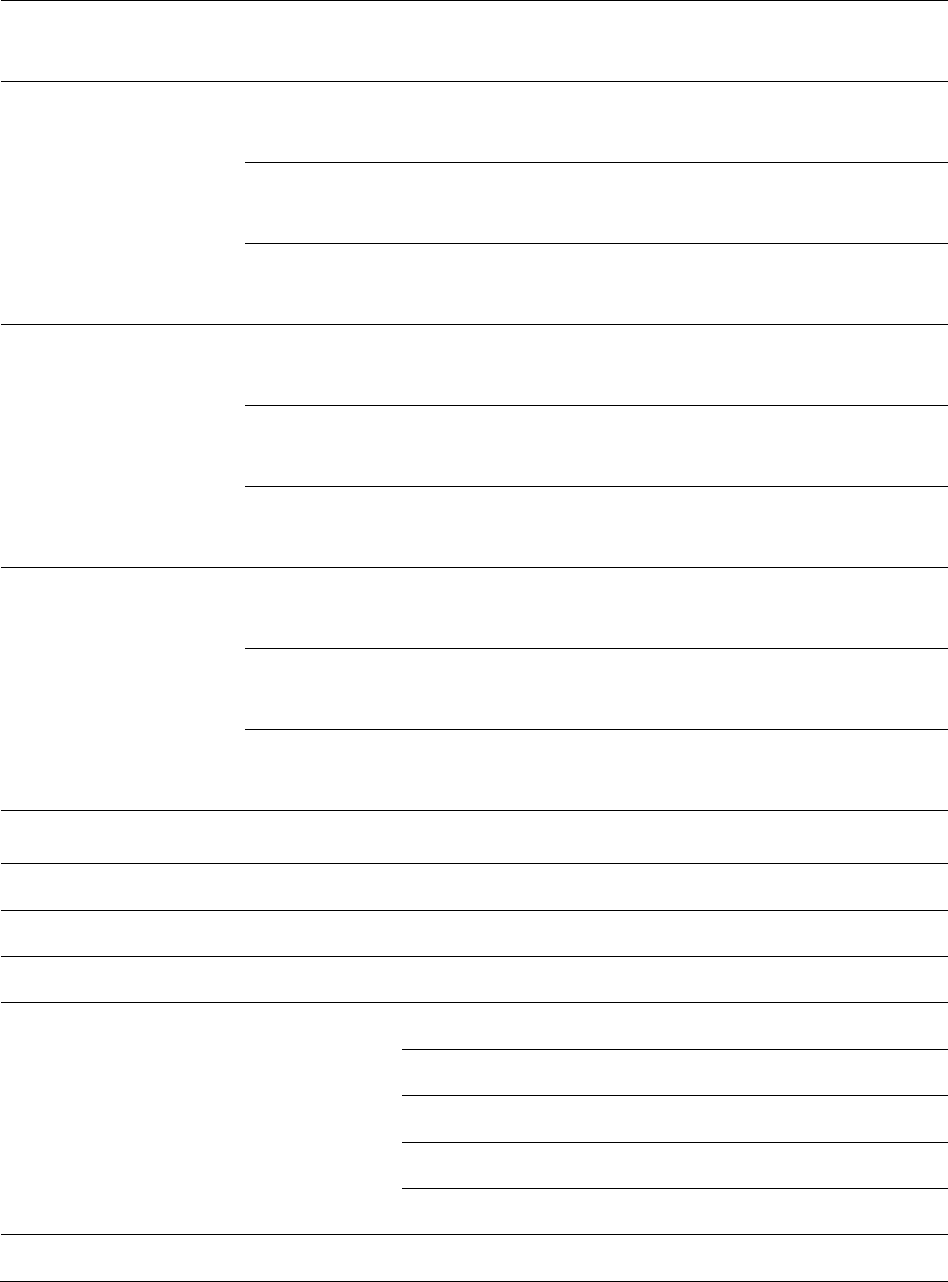
Chapter 10: Reference Information
Equipment specifications
Page 10-10
5.8 GHz
1x = -89.9 dBm, 2x = -84.9 dBm, 4x = -78.5 dBm, 6x = -
71.2 dBm, 8x = -63.8 dBm
Nominal Receive
Sensitivity (w/ FEC) @
15 MHz Channel
4.9 GHz
1x = -88.2 dBm, 2x = -83.1 dBm, 4x = -76.9 dBm, 6x = -
70.5 dBm, 8x = -62.3 dBm
5.4 GHz
1x = -87.7 dBm, 2x = -83.9 dBm, 4x = -76.6 dBm, 6x = -
70.4 dBm, 8x = -63 dBm
5.8 GHz
1x = -88 dBm, 2x = -82.9 dBm, 4x = -76.7 dBm, 6x = -
69.4 dBm, 8x = -62.3 dBm
Nominal Receive
Sensitivity (w/ FEC) @
20 MHz Channel
4.9 GHz
1x = -87 dBm, 2x = -81.8 dBm, 4x = -75.8 dBm, 6x = -
68.5 dBm, 8x = -61.4 dBm
5.4 GHz
1x = -87 dBm, 2x = -82.8 dBm, 4x = -75.6 dBm, 6x = -
69.3 dBm, 8x = -61.6 dBm
5.8 GHz
1x = -85.9 dBm, 2x = -81.5 dBm, 4x = -74.8 dBm, 6x = -
68.7 dBm, 8x = -61.2 dBm
Nominal Receive
Sensitivity (w/ FEC) @
30 MHz Channel
4.9 GHz
1x = -84.9 dBm, 2x = -80.9 dBm, 4x = -73.2 dBm, 6x = -
67.4 dBm, 8x = -59.3 dBm
5.4 GHz
1x = -85.2 dBm, 2x = -80.2 dBm, 4x = -74.1 dBm, 6x = -
67.9 dBm, 8x = -59.8 dBm
5.8 GHz
1x = -84.9 dBm, 2x = -80 dBm, 4x = -73.2 dBm, 6x = -
67.4 dBm, 8x = -59.4 dBm
Performance
ARQ
Yes
Cyclic Prefix
1/16
Frame Period
2.5 ms or 5.0 ms
Modulation Levels
(Adaptive)
Modulation Levels
MCS
SNR (in dB)
2x
QPSK
10
4x
16QAM
17
6x
64QAM
24
8x
256QAM
32
Latency
3 - 5 ms
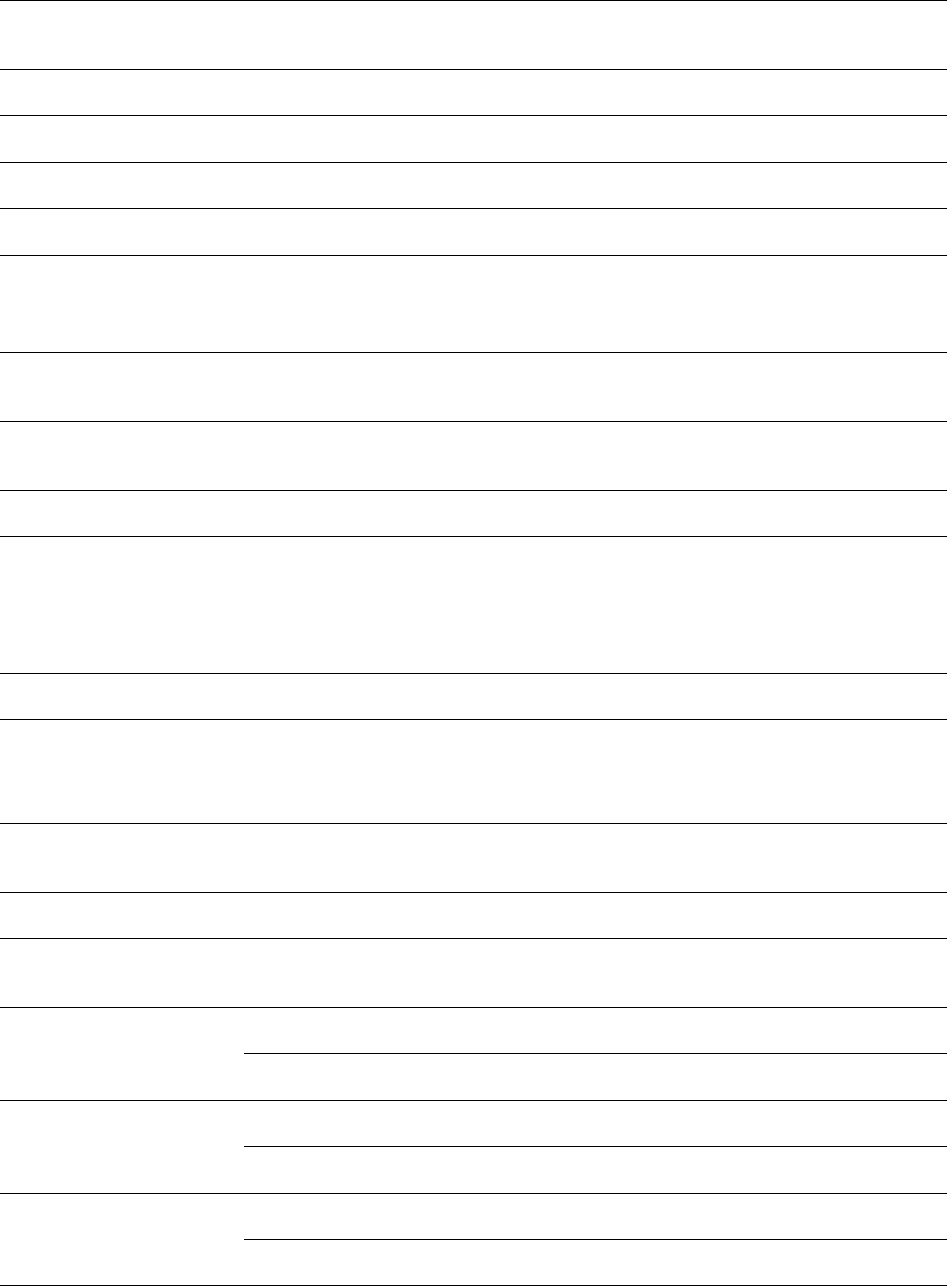
Chapter 10: Reference Information
Equipment specifications
Page 10-11
Maximum Deployment
Range
Up to 40 miles (64 km)
GPS Synchronization
Yes, via Autosync (CMM4)
Quality of Service
Diffserv QoS
Link Budget
Antenna Beam Width
10° azimuth for 23 dBi integrated antenna
Antenna Gain (Does
not include cable loss,
~1dB)
5 GHz
+23 dBi H+V, integrated or external
Transmit Power Range
40 dB dynamic range (to EIRP limit by region) (1 dB
step)
Maximum Transmit
Power
+27 dBm combined output (for 5 GHz)
Physical
Sync/AUX port
RJ45
10/100/1000BASE-T Ethernet Data
PoE output (planned for future release)
Sync input or output (Connection and powering of
UGPS Sync input)
Antenna Connection
50 ohm, N-type (Connectorized version only)
Surge Suppression
EN61000-4-5
EN61000-4-5: 1.2us/50us, 500 V voltage waveform
Recommended external surge suppressor: Cambium
Networks Model # C000000L033A
Mean Time Between
Failure
> 40 Years
Environmental
IP66, IP67
Temperature /
Humidity
-40°C to +60°C (-40°F to +140°F), 0-95% non-
condensing
Weight
Connectorized
Approx. 2.0 kg (4.5 lbs)
Integrated
Approx. 2.5 kg (5.5 lbs)
Wind Survival
Connectorized
322 km/h (200 mi/h)
Integrated
200 km/h (124 mi/h)
Dimension(HxWxD)
Connectorized
26.0 x 13.4 x 6.4 cm (10.3” x 5.3” x 3.3”)
Integrated
31.0 x 31.0 x 6.4 cm (12” x 12” x 2.5”)
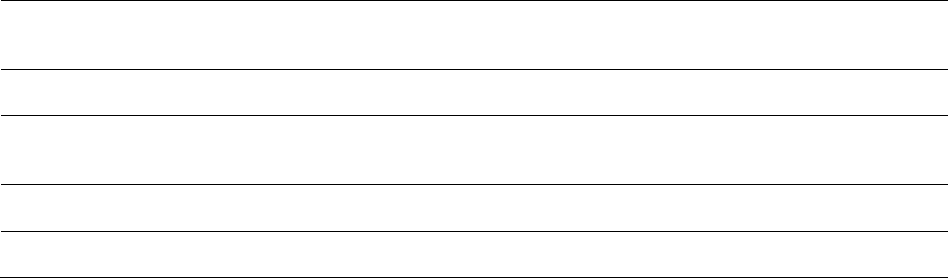
Chapter 10: Reference Information
Equipment specifications
Page 10-12
Power Consumption
15 W typical, 25 W max, 55 W max with Aux port PoE
out enabled
Input Voltage
48-59 V DC, 802.3at compliant
Mounting
Wall or Pole mount with Cambium Networks Model #
N000045L002A
Security
Encryption
56-bit DES, FIPS-197 128-bit AES

Chapter 10: Reference Information
Equipment specifications
Page 10-13
Specifications for PTP 450i BH
The PTP 450i BH conforms to the specifications listed in Table 219.
Table 219 PTP 450i BH specifications
Category
Specification
Model Number
PTP 450i BH
Spectrum
Channel Spacing
5, 10, 15, 20 and 30 MHz Channel Bandwidth
Configurable on 2.5 MHz increments
Frequency Range
902 to 928 MHz
4900 - 5925 MHz
Channel Bandwidth
902 – 928 MHz
5, 7, 10 and 20 MHz
4900 – 5925
MHz
5, 10, 15, 20 and 30 MHz
Interface
MAC (Media Access
Control) Layer
Cambium Proprietary
Physical Layer
2x2 MIMO OFDM
Ethernet Interface
10/100/1000BaseT, half/full duplex, rate auto negotiated
(802.3 compliant)
Protocols Used
IPv4, UDP, TCP, IP, ICMP, Telnet, SNMP, HTTP, FTP
Network Management
HTTP, HTTPS, Telnet, FTP, SNMP v2c and v3
VLAN
802.1ad (DVLAN Q-in-Q), 802.1Q with 802.1p priority,
dynamic port VID
Sensitivity
Nominal Receive
Sensitivity (w/ FEC) @
5 MHz Channel
900 MHz
1x = -93 dBm, 2x = -88 dBm, 4x = -81 dBm, 6x = -75
dBm, 8x = -68 dBm
4.9 GHz
1x = -93 dBm, 2x = -88.3 dBm, 4x = -82 dBm, 6x = -74.4
dBm, 8x = -67.9 dBm
5.4 GHz
1x = -93 dBm, 2x = -88.4 dBm, 4x = -81.3 dBm, 6x = -
75.5 dBm, 8x = -67.8 dBm
5.8 GHz
1x = -93.2 dBm, 2x = -88.3 dBm, 4x = -80.8 dBm, 6x = -
74.3 dBm, 8x = -66.8 dBm
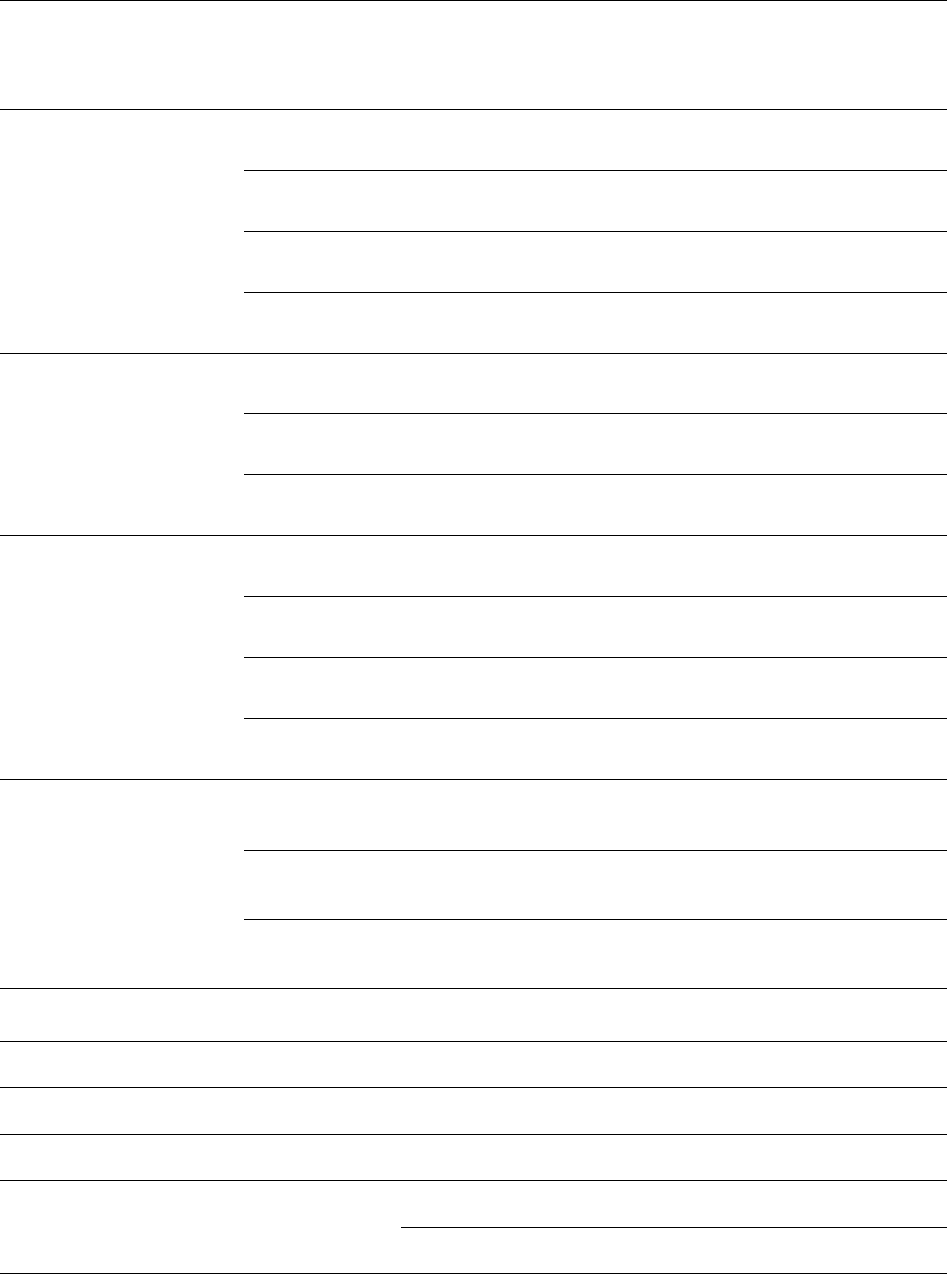
Chapter 10: Reference Information
Equipment specifications
Page 10-14
Nominal Receive
Sensitivity (w/ FEC) @
7 MHz Channel
900 MHz
1x = -91 dBm, 2x = -86 dBm, 4x = -80 dBm, 6x = -74
dBm, 8x = -67 dBm
Nominal Receive
Sensitivity (w/ FEC) @
10 MHz Channel
900 MHz
1x = -90 dBm, 2x = -84 dBm, 4x = -79 dBm, 6x = -73
dBm, 8x = -66 dBm
4.9 GHz
1x = -90 dBm, 2x = -85 dBm, 4x = -78.6 dBm, 6x = -
72.5dBm, 8x = -65 dBm
5.4 GHz
1x = -87.6 dBm, 2x = -82.5 dBm, 4x = -76.5 dBm, 6x = -
70.5 dBm, 8x = -61.5dBm
5.8 GHz
1x = -89.9 dBm, 2x = -84.8 dBm, 4x = -78.5 dBm, 6x = -
71.4 dBm, 8x = -64 dBm
Nominal Receive
Sensitivity (w/ FEC) @
15 MHz Channel
4.9 GHz
1x = -88 dBm, 2x = -83.9 dBm, 4x = -76.9 dBm, 6x = -
70.7 dBm, 8x = -63.6 dBm
5.4 GHz
1x = -88 dBm, 2x = -84.2 dBm, 4x = -76.9 dBm, 6x = -
70.8 dBm, 8x = -62.7 dBm
5.8 GHz
1x = -87.8 dBm, 2x = -82.8 dBm, 4x = -6.6 dBm, 6x =
69.3 dBm, 8x = -62.1 dBm
Nominal Receive
Sensitivity (w/ FEC) @
20 MHz Channel
900 MHz
1x = -86 dBm, 2x = -82 dBm, 4x = -75 dBm, 6x = -69
dBm, 8x = -62 dBm
4.9 GHz
1x = -86.9 dBm, 2x = -82.5 dBm, 4x = -75.7 dBm, 6x = -
69.4 dBm, 8x = -62.3 dBm
5.4 GHz
1x = -84.5 dBm, 2x = -80.5 dBm, 4x = -73.4 dBm, 6x = -
66.4 dBm, 8x = -56.4 dBm
5.8 GHz
1x = -85.8 dBm, 2x = -81.7 dBm, 4x = -75 dBm, 6x = -
68.4 dBm, 8x = -61.2 dBm
Nominal Receive
Sensitivity (w/ FEC) @
30 MHz Channel
4.9 GHz
1x = -85 dBm, 2x = -80.7 dBm, 4x = -73.7 dBm, 6x = -
66.5 dBm, 8x = -60 dBm
5.4 GHz
1x = -85.3 dBm, 2x = -80.5 dBm, 4x = -74.2 dBm, 6x = -
67.2 dBm, 8x = -60 dBm
5.8 GHz
1x = -84.6 dBm, 2x = -80 dBm, 4x = -73,3 dBm, 6x = -
66.5 dBm, 8x = -59.1 dBm
Performance
ARQ
Yes
Cyclic Prefix
1/16
Frame Period
2.5 ms or 5.0 ms
Modulation Levels
(Adaptive)
Modulation Levels
MCS
SNR (in dB)
2x
QPSK
10
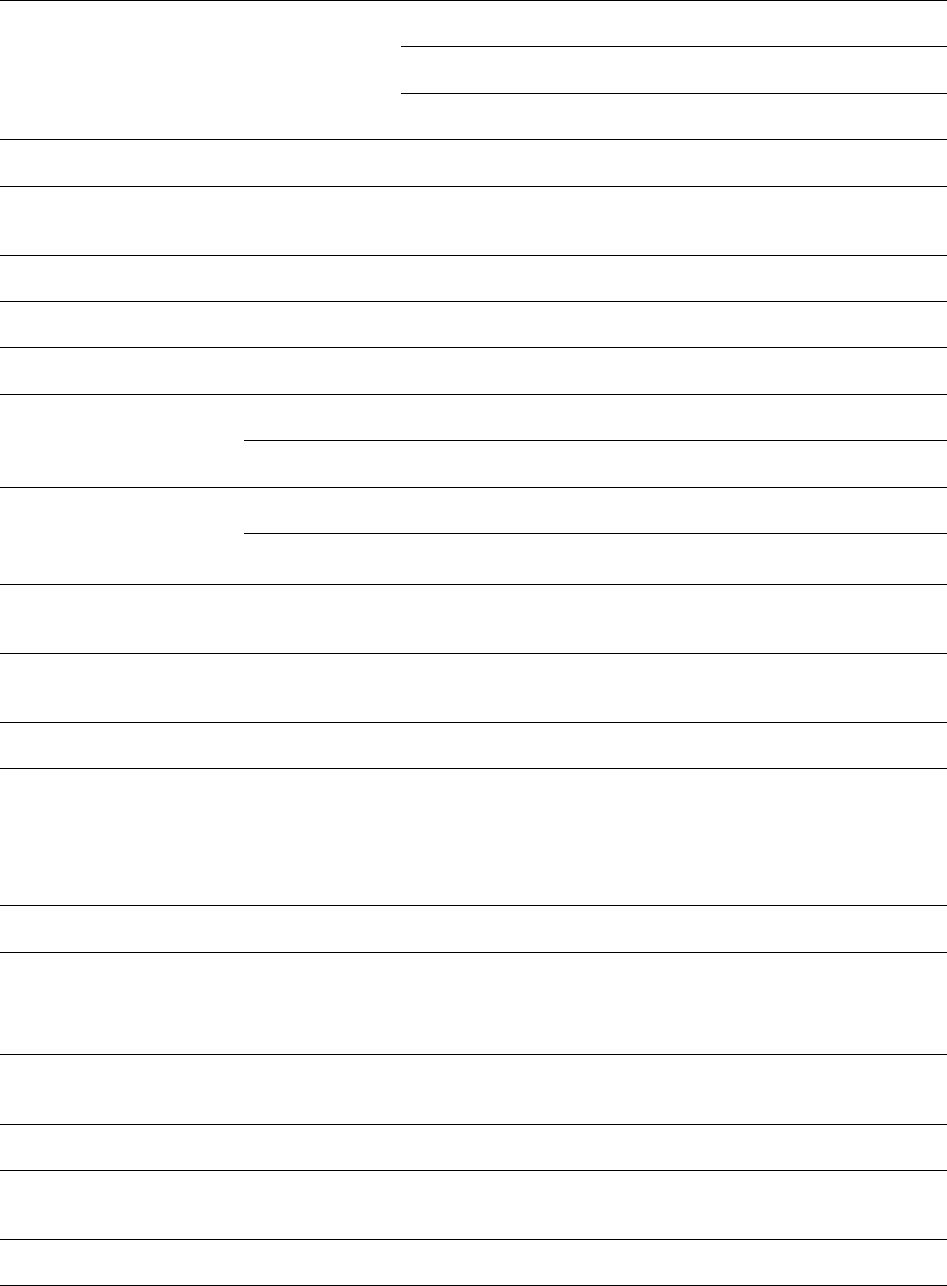
Chapter 10: Reference Information
Equipment specifications
Page 10-15
4x
16QAM
17
6x
64QAM
24
8x
256QAM
32
Latency
3 - 5 ms
Maximum Deployment
Range
Up to 40 miles (64 km)
GPS Synchronization
Yes, via Autosync (CMM4)
Quality of Service
Diffserv QoS
Link Budget
Antenna Beam Width
900 MHz
37° azimuth for 12 dBi Yagi antenna
5 GHz
10° azimuth for 23 dBi integrated antenna
Antenna Gain (Does
not include cable loss,
~1dB)
900 MHz
12 dBi Yagi antenna
5 GHz
+23 dBi H+V, integrated or external
Transmit Power Range
40 dB dynamic range (to EIRP limit by region) (1 dB
step)
Maximum Transmit
Power
+27 dBm combined output
Physical
Sync/AUX port
RJ45
10/100/1000BASE-T Ethernet Data
PoE output
Sync input or output (Connection and powering of
UGPS Sync input)
Antenna Connection
50 ohm, N-type (Connectorized version only)
Surge Suppression
EN61000-4-5
EN61000-4-5: 1.2us/50us, 500 V voltage waveform
Recommended external surge suppressor: Cambium
Networks Model # C000000L033A
Mean Time Between
Failure
> 40 Years
Environmental
IP66, IP67
Temperature /
Humidity
-40°C to +60°C (-40°F to +140°F), 0-95% non-
condensing
Weight
Connectorized
Approx. 2.0 kg (4.5 lbs)
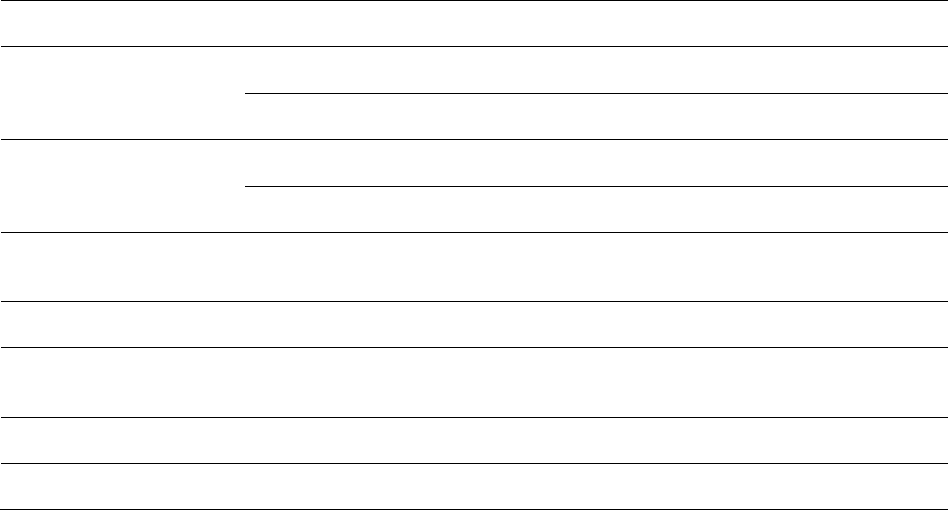
Chapter 10: Reference Information
Equipment specifications
Page 10-16
Integrated
Approx. 2.5 kg (5.5 lbs)
Wind Survival
Connectorized
322 km/h (200 mi/h)
Integrated
200 km/h (124 mi/h)
Dimension(HxWxD)
Connectorized
26.0 x 13.4 x 6.4 cm (10.25” x 5.25” x 3.25”)
Integrated
31.0 x 31.0 x 6.4 cm (12” x 12” x 2.5”)
Power Consumption
15 W typical, 25 W max, 55 W max with Aux port PoE
out enabled
Input Voltage
48-59 V DC, 802.3at compliant
Mounting
Wall or Pole mount with Cambium Networks Model #
N000045L002A
Security
Encryption
56-bit DES, FIPS-197 128-bit AES
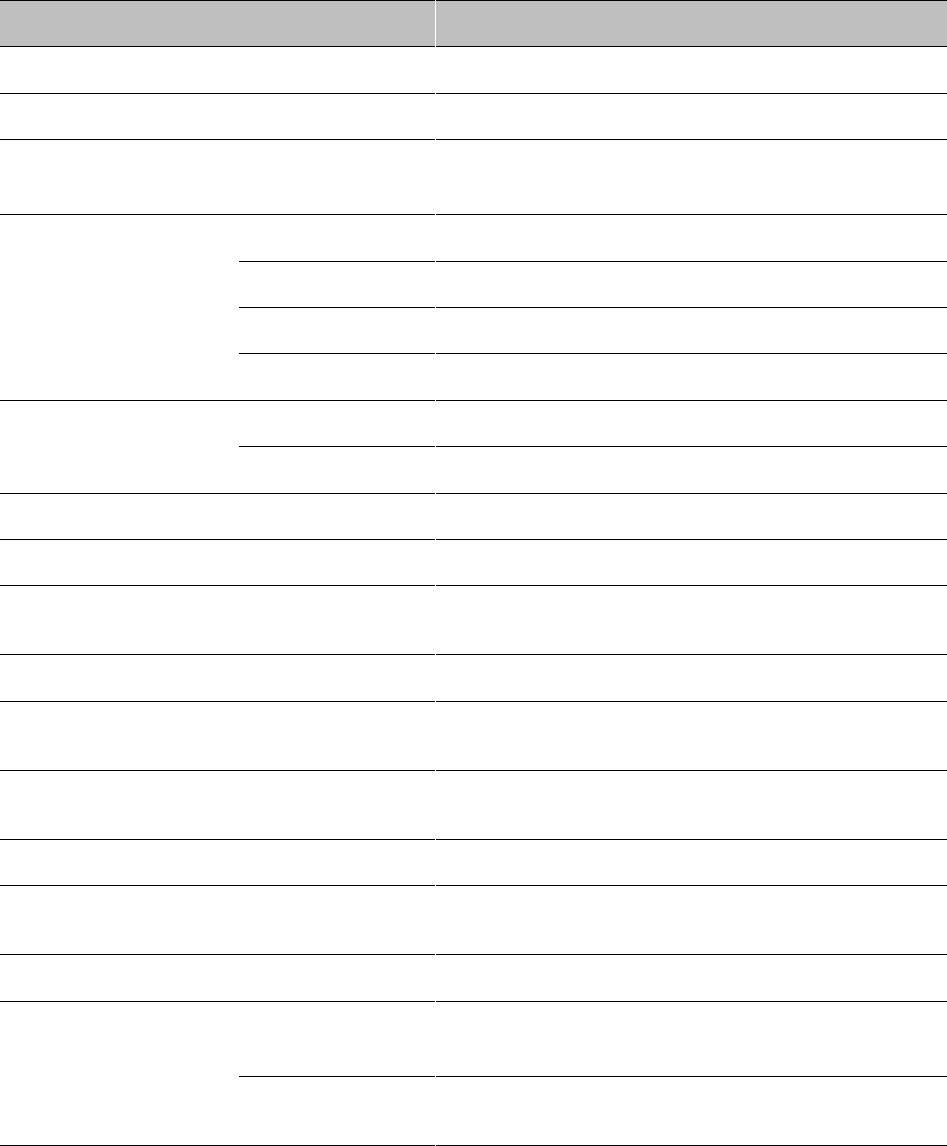
Chapter 10: Reference Information
Equipment specifications
Page 10-17
Specifications for PMP 450 AP
The PMP 450 AP conforms to the specifications listed in Table 220.
Table 220 PMP 450 AP specifications
Category
Specification
Model Number
PMP 450 AP
Spectrum
Channel Spacing
5, 7, 10, 15, 20 and 30 MHz Channel Bandwidth
Configurable on 2.5 MHz increments
Frequency Range
2.4 GHz
2400 – 2483.5 MHz
3.5 GHz
3300 – 3600 MHz
3.65 GHz
3500 – 3850 MHz
5 GHz
5470 – 5875 MHz
Channel Bandwidth
3.5 and 3.65 GHz
5, 7, 10, 15, 20 and 30 MHz
2.4 and 5 GHz
5, 10, 15, 20 and 30 MHz
OFDM Subcarriers
512 FFT
Interface
MAC (Media Access
Control) Layer
Cambium Proprietary
Physical Layer
2x2 MIMO OFDM
Ethernet Interface
10/100/1000BaseT, half/full duplex, rate auto
negotiated (802.3 compliant)
Protocols Used
IPv4, UDP, TCP, IP, ICMP, Telnet, SNMP, HTTP, FTP,
TFTP, RADIUS
Network Management
HTTP, HTTPS, Telnet, FTP, SNMP v3, TFTP, Syslog
VLAN
802.1ad (DVLAN Q-in-Q), 802.1Q with 802.1p
priority, dynamic port VID
Sensitivity
Nominal Receive
Sensitivity (w/ FEC) @
5 MHz Channel
2.4 GHz
1x = -92 dBm, 2x = -87.8 dBm, 4x = -80.4 dBm, 6x =
-74.4 dBm, 8x = -66.5 dBm
3.5 GHz
1x = -92.4 dBm, 2x = -88.3 dBm, 4x = -81.3 dBm, 6x
= -75.3 dBm, 8x = -67.7 dBm
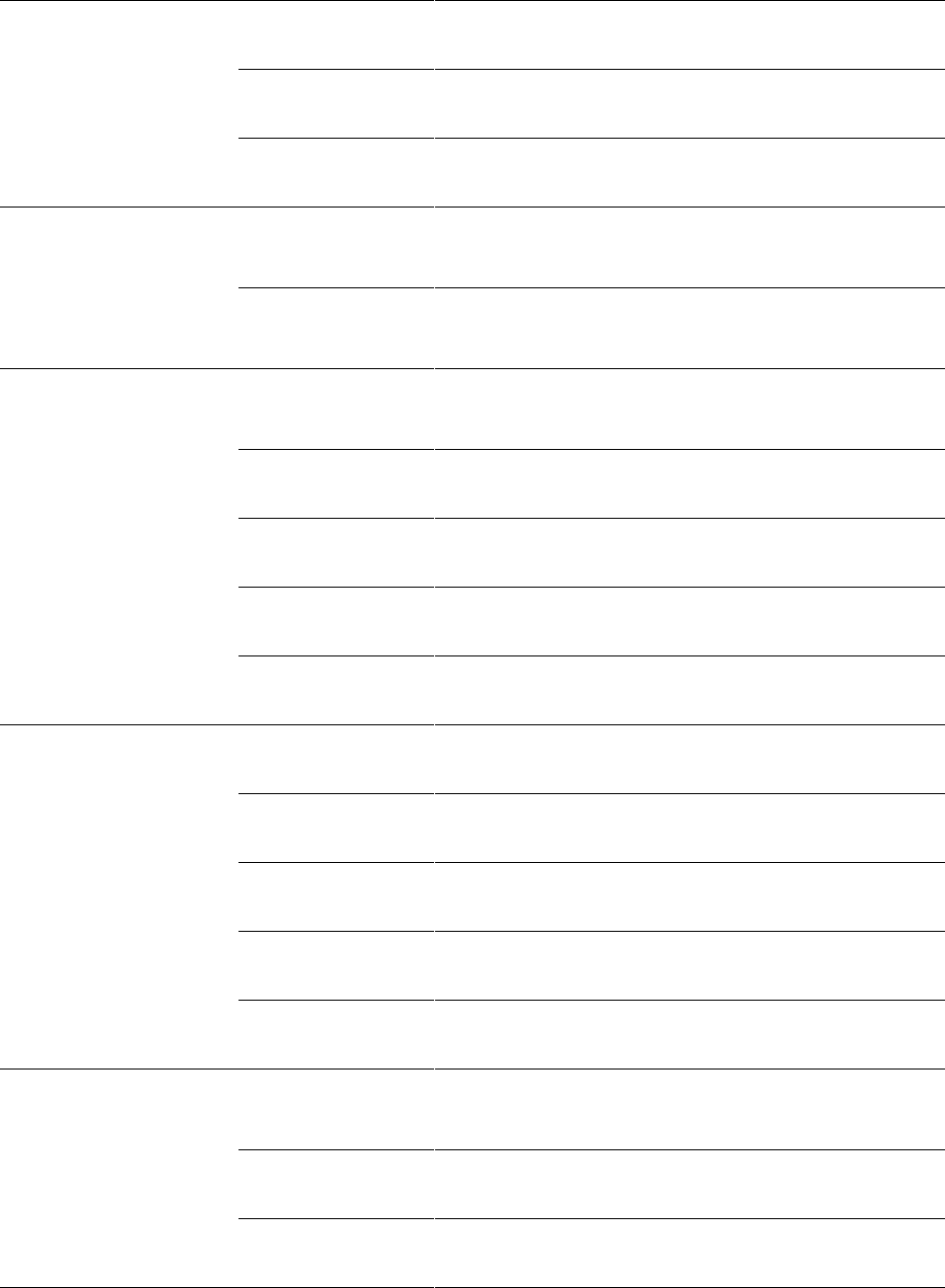
Chapter 10: Reference Information
Equipment specifications
Page 10-18
3.65 GHz
1x = -10 dBm, 2x = -86.1 dBm, 4x = -80.2 dBm, 6x =
-73.1 dBm, 8x = -66 dBm
5.4 GHz
1x = -88.7 dBm, 2x = -84 dBm, 4x = -77.6 dBm, 6x =
-71.6 dBm, 8x = -63.7 dBm
5.8 GHz
1x = -91.5 dBm, 2x = -87 dBm, 4x = -80.2 dBm, 6x =
-73.1 dBm, 8x = -66 dBm
Nominal Receive
Sensitivity (w/ FEC) @
7 MHz Channel
3.5 GHz
1x = -90.5 dBm, 2x = -86.4 dBm, 4x = -80.3 dBm, 6x
= -73.4 dBm, 8x = -66.9 dBm
3.65 GHz
1x = -89.1 dBm, 2x = -85.1 dBm, 4x = -78.1 dBm, 6x
= -72.1 dBm, 8x = -64.5 dBm
Nominal Receive
Sensitivity (w/ FEC) @
10 MHz Channel
2.4 GHz
1x = -89.9 dBm, 2x = -85.6 dBm, 4x = -80 dBm, 6x =
-73.5 dBm, 8x = -66.9 dBm
3.5 GHz
1x = -89.8 dBm, 2x = -85.6 dBm, 4x = -80 dBm, 6x =
-73 dBm, 8x = -66.3 dBm
3.65 GHz
1x = -89 dBm, 2x = -85.2 dBm, 4x = -78.1 dBm, 6x =
-72.1 dBm, 8x = -64.5 dBm
5.4 GHz
1x = -86.1 dBm, 2x = -82.2 dBm, 4x = -75.3 dBm, 6x
= -69.3 dBm, 8x = -61.3 dBm
5.8 GHz
1x = -86 dBm, 2x = -82.2 dBm, 4x = -75.1 dBm, 6x =
-69 dBm, 8x = -60 dBm
Nominal Receive
Sensitivity (w/ FEC) @
15 MHz Channel
2.4 GHz
1x = -88.4 dBm, 2x = -84.1 dBm, 4x = -77.1 dBm, 6x
= -71.4 dBm, 8x = -65 dBm
3.5 GHz
1x = -88.5 dBm, 2x = -84.5 dBm, 4x = -77.5 dBm, 6x
= -71.5 dBm, 8x = -64.3 dBm
3.65 GHz
1x = -87.4 dBm, 2x = -83.7 dBm, 4x = -76.3 dBm, 6x
= -69.7 dBm, 8x = -62.2 dBm
5.4 GHz
1x = -84.2 dBm, 2x = -80.2 dBm, 4x = -73.2 dBm, 6x
= -67.2 dBm, 8x = -60 dBm
5.8 GHz
1x = -85 dBm, 2x = -80 dBm, 4x = -74.3 dBm, 6x = -
67 dBm, 8x = -58 dBm
Nominal Receive
Sensitivity (w/ FEC) @
20 MHz Channel
2.4 GHz
1x = -85 dBm, 2x = -85 dBm, 4x = -79 dBm, 6x = -72
dBm, 8x = -66 dBm
3.5 GHz
1x = -85 dBm, 2x = -85 dBm, 4x = -79 dBm, 6x = -72
dBm, 8x = -65 dBm
3.65 GHz
1x = -86 dBm, 2x = -86 dBm, 4x = -78 dBm, 6x = -71
dBm, 8x = -63 dBm
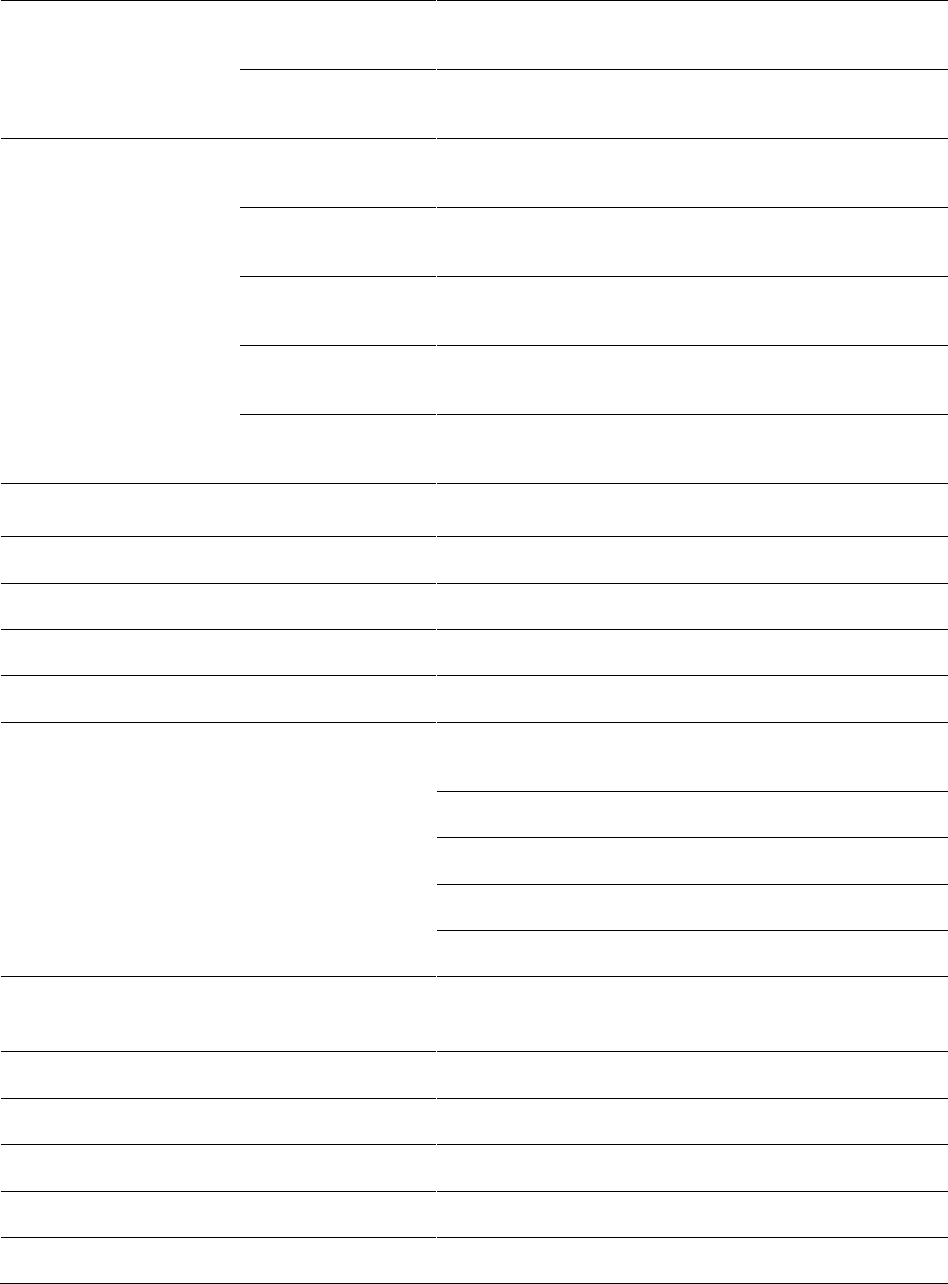
Chapter 10: Reference Information
Equipment specifications
Page 10-19
5.4 GHz
1x = -81 dBm, 2x = -81 dBm, 4x = -75 dBm, 6x = -68
dBm, 8x = -59 dBm
5.8 GHz
1x = -82 dBm, 2x = -82 dBm, 4x = -75 dBm, 6x = -69
dBm, 8x = -60 dBm
Nominal Receive
Sensitivity (w/ FEC) @
30 MHz Channel
2.4 GHz
1x = -85.4 dBm, 2x = -80.4 dBm, 4x = -74 dBm, 6x =
-68 dBm, 8x = -61 dBm
3.5 GHz
1x = -85.5 dBm, 2x = -81.5 dBm, 4x = -74.5 dBm, 6x
= -68.2 dBm, 8x = -61.3 dBm
3.65 GHz
1x = -84 dBm, 2x = -79.5 dBm, 4x = -73.4 dBm, 6x =
-66.4 dBm, 8x = -59.2 dBm
5.4 GHz
1x = -81 dBm, 2x = -76.9 dBm, 4x = -70.9 dBm, 6x =
-63.8 dBm, 8x = -55.8 dBm
5.8 GHz
1x = -80.9 dBm, 2x = -76.8 dBm, 4x = -70 dBm, 6x =
-63.8 dBm, 8x = -55 dBm
Performance
Subscribers Per Sector
Up to 238
ARQ
Yes
Cyclic Prefix
1/16
Frame Period
2.5 ms or 5.0 ms
Modulation Levels
(Adaptive)
Modulation
Levels
MCS
SNR (in dB)
2x
QPSK
10
4x
16QAM
17
6x
64QAM
24
8x
256QAM
32
Latency
3 - 5 ms for 2.5 ms Frame Period
6-10 ms for 5.0 ms Frame Period
Maximum Deployment Range
Up to 40 miles (64 km)
Packets Per Second
12,500
GPS Synchronization
Yes, via CMM3, CMM4 or UGPS
Quality of Service
Diffserv QoS
Link Budget
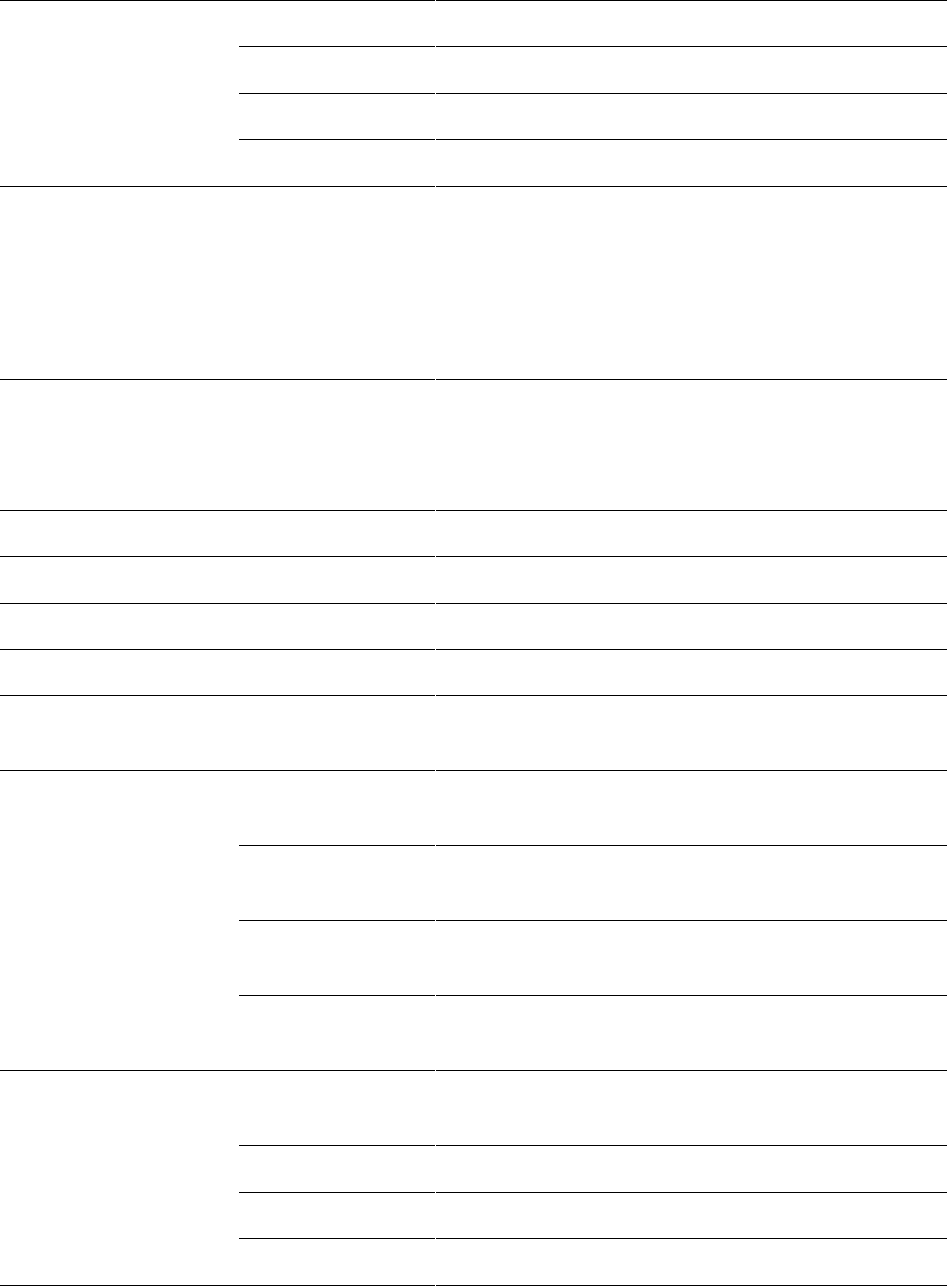
Chapter 10: Reference Information
Equipment specifications
Page 10-20
Antenna Gain (Does
not include cable loss,
~1dB)
2.4 GHz
18 dBi Dual Slant
3.5 GHz
16 dBi Dual Slant
3.65 GHz
16 dBi Dual Slant
5 GHz
17 dBi Horizontal and Vertical
Combined Transmit
Power
-30 to +22 dBm (to EIRP limit by region) in 1 dB-
configurable intervals (2.4 GHz, 5 GHz)
-30 to +25 dBm (to EIRP limit by region) in 1 dB-
configurable intervals (3.5 GHz)
-30 to +25 dBm (to EIRP limit by region and channel
bandwidth) in 1 dB-configurable intervals (3.6 GHz)
Maximum Transmit
Power
22 dBm combined OFDM (2.4 GHz, 5 GHz)
(dependent upon Region Code setting)
25 dBm combined OFDM (3.5 GHz, 3.6 GHz),
(dependent upon Region Code setting)
Physical
Wind Survival
200 mph (322 kph)
Antenna Connection
50 ohm, N-type (Connectorized version only)
Environmental
IP66, IP67
Temperature / Humidity
-40°C to +60°C (-40°F to +140°F) /
0-95% non-condensing
Weight
2.4 GHz
15 kg (33 lbs) with antenna
2.5 kg (5.5 lbs) without antenna
3.5 GHz
15 kg (33 lbs) with antenna
2.5 kg (5.5 lbs) without antenna
3.6 GHz
15 kg (33 lbs) with antenna
2.5 kg (5.5 lbs) without antenna
5 GHz
5.9 kg (13 lbs) with antenna
2.5 kg (5.5 lbs) without antenna
Dimension(HxWxD)
2.4 GHz
Radio: 27 x 21 x 7 cm (10.6” x 8.3” x 2.8”)
Antenna: 112.2 x 24.5 x 11.7 cm (44.2” x 9.6” x 4.6”)
3.5 GHz
Radio: 27 x 21 x 7 cm (10.6” x 8.3” x 2.8”)
3.6 GHz
Radio: 27 x 21 x 7 cm (10.6” x 8.3” x 2.8”)
5 GHz
Radio: 27 x 21 x 7 cm (10.6” x 8.3” x 2.8”)
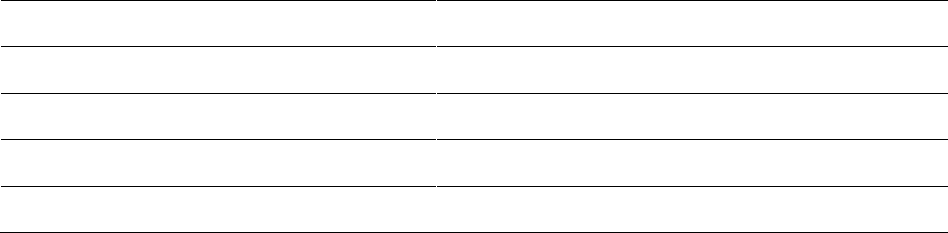
Chapter 10: Reference Information
Equipment specifications
Page 10-21
Antenna: 51 x 13 x 7.3 cm (20.2” x 5.1” x 2.9”)
Power Consumption
14 W
Input Voltage
22 to 32 VDC
Security
Encryption
56-bit DES, AES
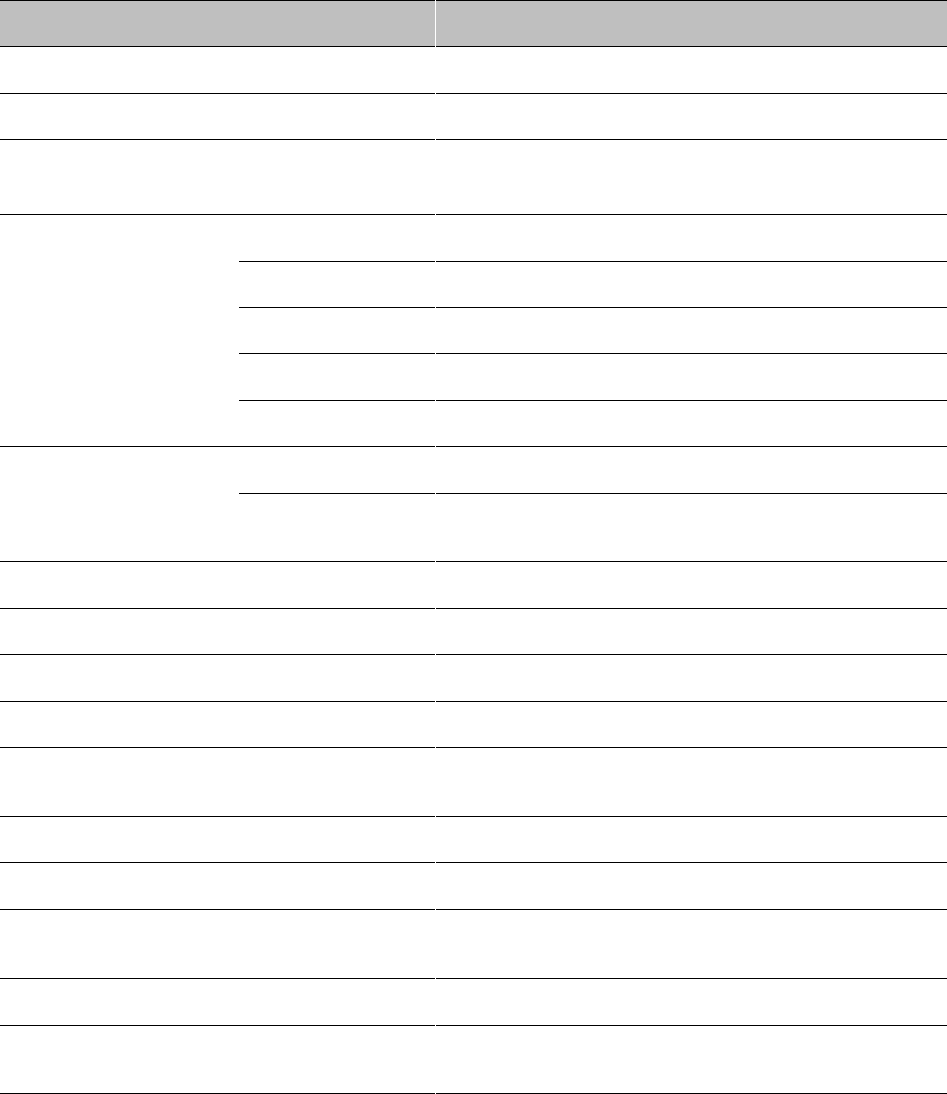
Chapter 10: Reference Information
Equipment specifications
Page 10-22
Specifications for PMP 450 SM
The PMP 450 SM conforms to the specifications listed in Table 221.
Table 221 PMP 450 SM specifications
Category
Specification
Model Number
PMP 450 SM
Spectrum
Channel Spacing
5, 7, 10, 15, 20 and 30 MHz Channel Bandwidth
Configurable on 2.5 MHz increments
Frequency Range
900 MHz
902 – 928 MHz
2.4 GHz
2400 – 2483.5 MHz
3.5 GHz
3300 – 3600 MHz
3.65 GHz
3500 – 3850 MHz
5 GHz
5470 – 5875 MHz
Channel Bandwidth
900 MHz,
5, 7, 10 and 20 MHz
2.4, 3.5 GHz, 3.65
GHz and 5 GHz
5, 10, 15, 20 and 30 MHz
OFDM Subcarriers
512 FFT
Interface
MAC (Media Access Control) Layer
Cambium Proprietary
Physical Layer
2x2 MIMO OFDM
Ethernet Interface
10/100 BaseT, half/full duplex, rate auto negotiated
(802.3 compliant)
Protocols Used
IPv4, UDP, TCP, IP, ICMP, Telnet, SNMP, HTTP, FTP
Network Management
HTTP, HTTPS, Telnet, FTP, SNMP v3
VLAN
802.1ad (DVLAN Q-in-Q), 802.1Q with 802.1p
priority, dynamic port VID
Sensitivity
900 MHz
1x = -91 dBm, 2x = -91 dBm, 4x = -85 dBm, 6x = -78
dBm, 8x = -70 dBm
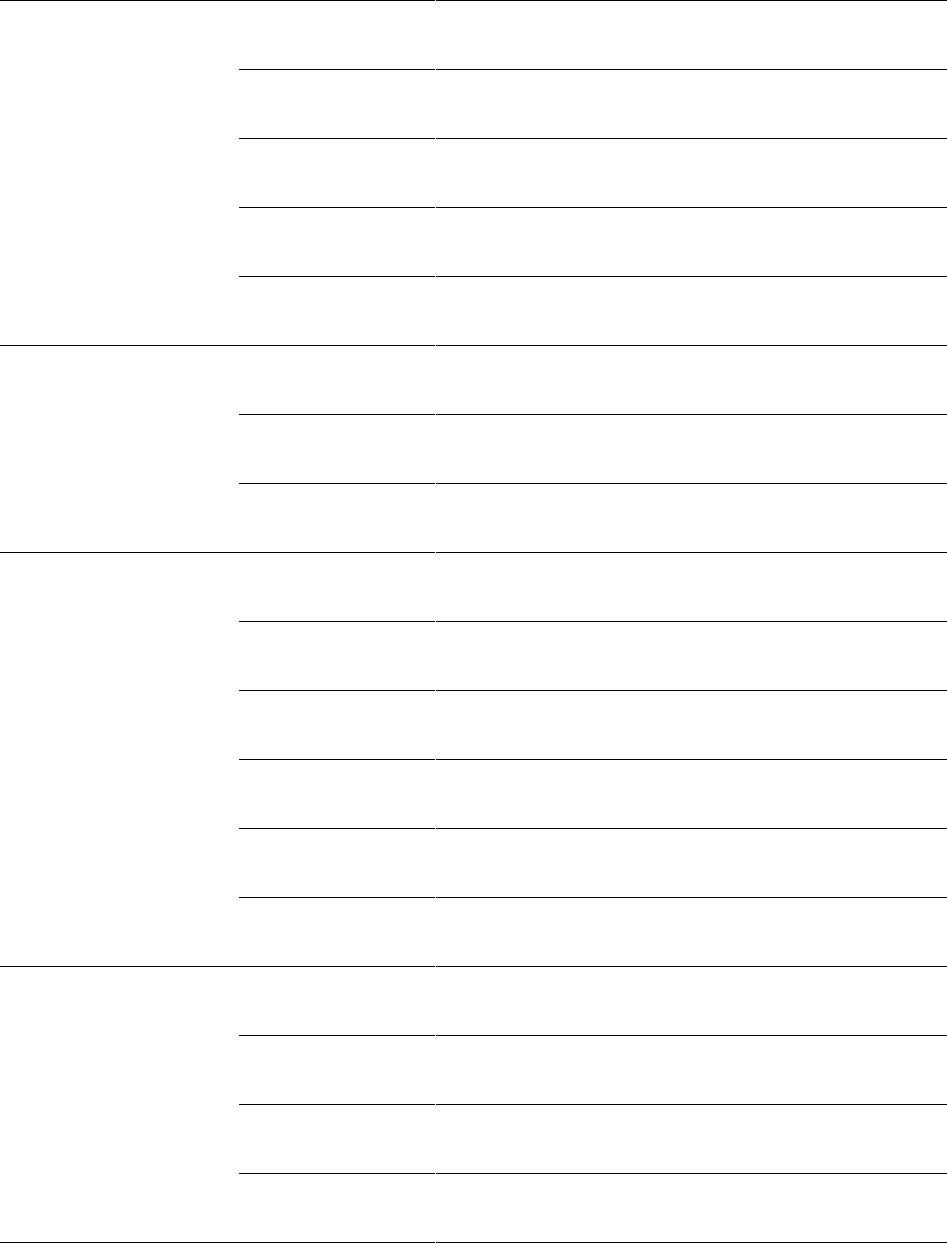
Chapter 10: Reference Information
Equipment specifications
Page 10-23
Nominal Receive
Sensitivity (w/ FEC) @
5 MHz Channel
2.4 GHz
1x = -92.5 dBm, 2x = -89.9 dBm, 4x = -82.9 dBm, 6x
= -75.9, dBm, 8x = -67.9 dBm
3.5 GHz
1x = -93.5 dBm, 2x = -89.4 dBm, 4x = -83.5 dBm, 6x
= -76.4 dBm, 8x = -68.3 dBm
3.65 GHz
1x = -91.3 dBm, 2x = -89.1 dBm, 4x = -82.2 dBm, 6x
= -75.2 dBm, 8x = -67.3 dBm
5.4 GHz
1x = -89.3 dBm, 2x = -87.3 dBm, 4x = -80.3 dBm, 6x
= -74.3 dBm, 8x = -66.3 dBm
5.8 GHz
1x = -89 dBm, 2x = -87 dBm, 4x = -80 dBm, 6x = -
73.9 dBm, 8x = -64.9 dBm
Nominal Receive
Sensitivity (w/ FEC) @
7 MHz Channel
900 MHz
1x = -91 dBm, 2x = -84 dBm, 4x = -83 dBm, 6x = -77
dBm, 8x = -71 dBm
3.5 GHz
1x = -92.2 dBm, 2x = -88.5 dBm, 4x = -81.4 dBm, 6x
= -74.5 dBm, 8x = -67.6 dBm
3.65 GHz
1x = -90.4 dBm, 2x = -87.3 dBm, 4x = -80.6 dBm, 6x
= -73 dBm, 8x = -65.6 dBm
Nominal Receive
Sensitivity (w/ FEC) @
10 MHz Channel
900 MHz
1x = -90 dBm, 2x = -83 dBm, 4x = -80 dBm, 6x = -74
dBm, 8x = -68 dBm
2.4 GHz
1x = -88 dBm, 2x = -88 dBm, 4x = -81 dBm, 6x = -75
dBm, 8x = -69 dBm
3.5 GHz
1x = -88 dBm, 2x = -88 dBm, 4x = -81 dBm, 6x = -76
dBm, 8x = -68 dBm
3.65 GHz
1x = -86 dBm, 2x = -86 dBm, 4x = -80 dBm, 6x = -73
dBm, 8x = -66 dBm
5.4 GHz
1x = -84 dBm, 2x = -84 dBm, 4x = -78 dBm, 6x = -72
dBm, 8x = -63 dBm
5.8 GHz
1x = -84 dBm, 2x = -84 dBm, 4x = -77 dBm, 6x = -71
dBm, 8x = -63 dBm
Nominal Receive
Sensitivity (w/ FEC) @
15 MHz Channel
2.4 GHz
1x = -88.5 dBm, 2x = -84.5 dBm, 4x = -77.5 dBm, 6x
= -71.5 dBm, 8x = -64.5 dBm
3.5 GHz
1x = -89.5 dBm, 2x = -84.5 dBm, 4x = -78.5 dBm, 6x
= -71.5 dBm, 8x = -65.1 dBm
3.65 GHz
1x = -87.3 dBm, 2x = -84.3 dBm, 4x = -77.3 dBm, 6x
= -70.3 dBm, 8x = -62.2 dBm
5.4 GHz
1x = -84.5dBm, 2x = -82.5 dBm, 4x = -75.5 dBm, 6x =
-69.5 dBm, 8x = -59.5 dBm
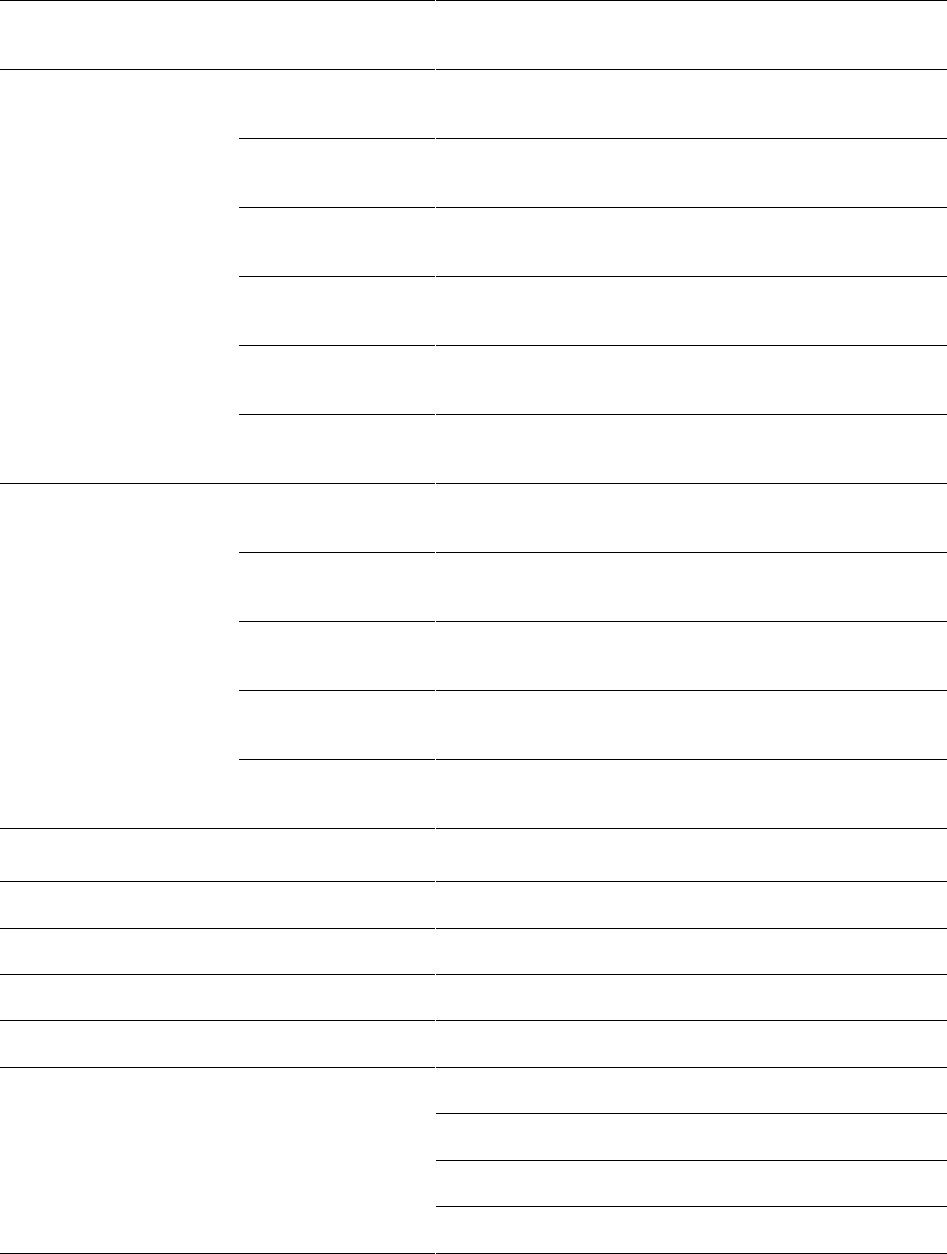
Chapter 10: Reference Information
Equipment specifications
Page 10-24
5.8 GHz
1x = -84 dBm, 2x = -84 dBm, 4x = -77 dBm, 6x = -71
dBm, 8x = -63 dBm
Nominal Receive
Sensitivity (w/ FEC) @
20 MHz Channel
900 MHz
1x = -87 dBm, 2x = -80 dBm, 4x = -77 dBm, 6x = -72
dBm, 8x = -65 dBm
2.4 GHz
1x = -86.9 dBm, 2x = -82.9 dBm, 4x = -75.9 dBm, 6x
= -69.9 dBm, 8x = -63.5 dBm
3.5 GHz
1x = -87.5 dBm, 2x = -83.5 dBm, 4x = -76.5 dBm, 6x
= -69.5 dBm, 8x = -63.1 dBm
3.65 GHz
1x = -86 dBm, 2x = -83 dBm, 4x = -76.2 dBm, 6x = -
68.2 dBm, 8x = -61 dBm
5.4 GHz
1x = -83.4 dBm, 2x = -81.7 dBm, 4x = -74.4 dBm, 6x
= -67.2 dBm, 8x = -57.3 dBm
5.8 GHz
1x = -84 dBm, 2x = -80.5 dBm, 4x = -74 dBm, 6x = -
66.9 dBm, 8x = -56 dBm
Nominal Receive
Sensitivity (w/ FEC) @
30 MHz Channel
2.4 GHz
1x = -85.9 dBm, 2x = -80.9 dBm, 4x = -73.9 dBm, 6x
= -67.8 dBm, 8x = -60.9 dBm
3.5 GHz
1x = -86.5 dBm, 2x = -81.5 dBm, 4x = -74.5 dBm, 6x
= -68.2 dBm, 8x = -61.3 dBm
3.65 GHz
1x = -84.3 dBm, 2x = -80.3 dBm, 4x = -74.3 dBm, 6x
= -66.2 dBm, 8x = -58 dBm
5.4 GHz
1x = -82 dBm, 2x = -78.3 dBm, 4x = -72.3 dBm, 6x =
-65.3 dBm, 8x = -55.3 dBm
5.8 GHz
1x = -81.7 dBm, 2x = -78.6 dBm, 4x = -71.6 dBm, 6x
= -64.4 dBm, 8x = -54 dBm
Performance
Subscribers Per Sector
Up to 238
ARQ
Yes
Cyclic Prefix
1/16
Frame Period
2.5 ms or 5.0 ms
Modulation Levels
(Adaptive)
Modulation Levels
MCS
SNR (in dB)
2x
QPSK
10
4x
16QAM
17
6x
64QAM
24
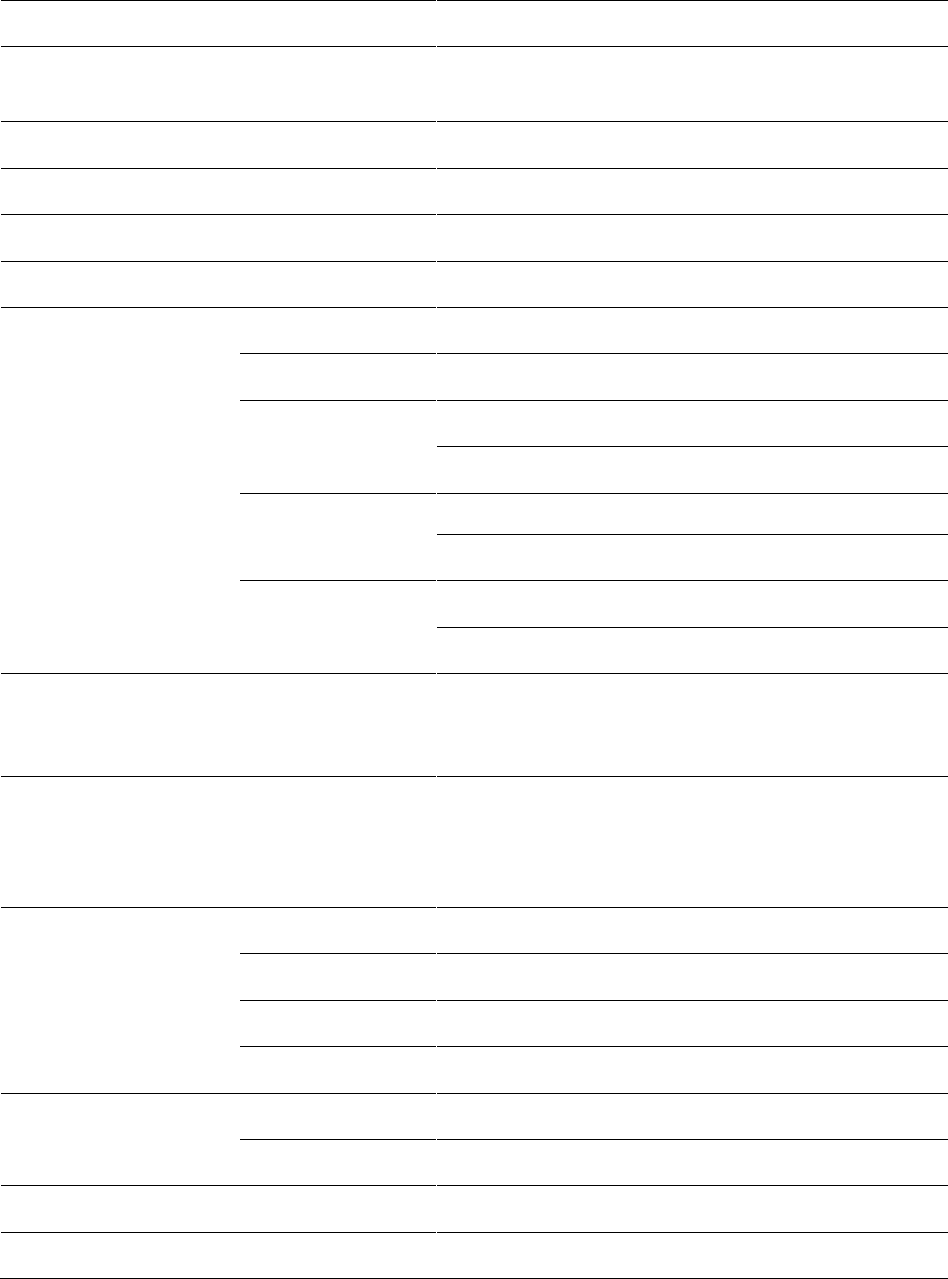
Chapter 10: Reference Information
Equipment specifications
Page 10-25
8x
256QAM
32
Latency
3 - 5 ms for 2.5 ms Frame Period
6-10 ms for 5.0 ms Frame Period
Maximum Deployment Range
Up to 40 miles (64 km)
GPS Synchronization
Yes
Quality of Service
Diffserv QoS
Link Budget
Antenna Gain (Does
not include cable loss,
~1dB)
900 MHz
12 dBi Yagi antenna
2.4 GHz
7 dBi Dual Slant, integrated patch
3.5 GHz
8 dBi Dual Slant, integrated patch
19 dBi Flat Plate, integrated patch
3.65 GHz
8 dBi Dual Slant, integrated patch
19 dBi Flat Plate, integrated patch
5 GHz
9 dBi H+V, integrated patch
25 dBi H+V, integrated dish
Combined Transmit Power
-30 to +22 dBm (to EIRP limit by region) – 2.4, 5 GHz
-30 to +25 dBm (to EIRP limit by region) – 3.5, 3.6
GHz
Maximum Transmit
Power
22 dBm combined OFDM (2.4 GHz, 5 GHz)
(dependent upon Region Code setting)
25 dBm combined OFDM (900 MHz, 3.5 GHz, 3.6
GHz), (dependent upon Region Code setting)
Reflector antenna gain
2.4 GHz
+12 dBi
3.5 GHz
+11 dBi
3.65 GHz
+11 dBi
5 GHz
+15 dBi
Other antenna (5 GHz
only)
CLIP Gain
+8 dBi
LENS Gain
+5.5 dBi
Physical
Wind Survival
200 mph (322 kph)
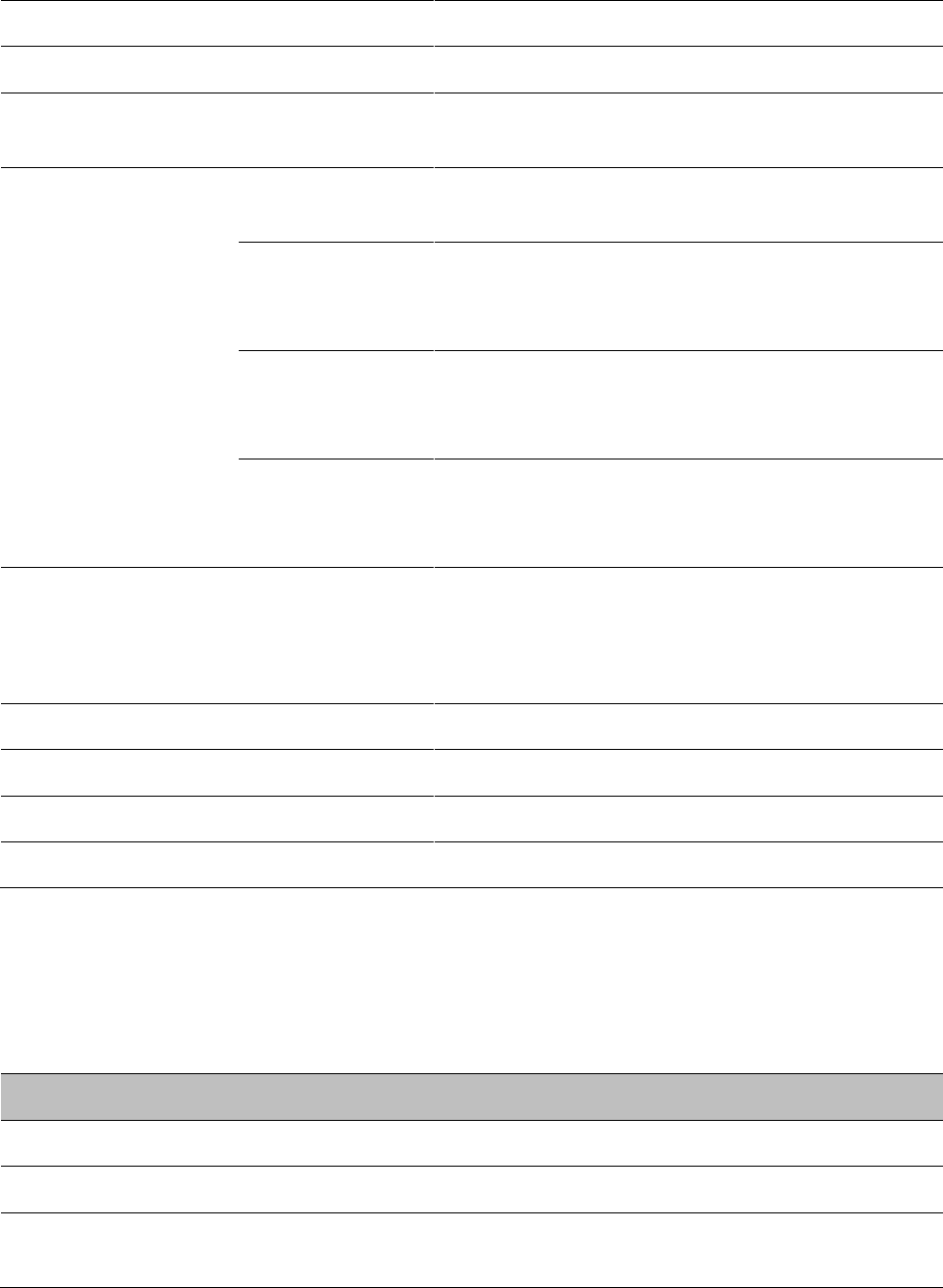
Chapter 10: Reference Information
Equipment specifications
Page 10-26
Antenna Connection
50 ohm, N-type (Connectorized version only)
Environmental
IP55
Temperature /
Humidity
-40°C to +60°C (-40°F to +140°F) /
0-95% non-condensing
Weight
2.4 GHz
15 kg (33 lbs) with antenna
2.5 kg (5.5 lbs) without antenna
3.5 GHz
15 kg (33 lbs) with antenna
2.5 kg (5.5 lbs) without antenna
2.5 kg (5.5 lbs) for 450 ruggedized
3.6 GHz
15 kg (33 lbs) with antenna
2.5 kg (5.5 lbs) without antenna
2.5 kg (5.5 lbs) for 450 ruggedized
5 GHz
5.9 kg (13 lbs) with antenna
2.5 kg (5.5 lbs) without antenna
3.5 kg (7.7 lbs) for 450d
Dimensions (H x W x D)
30 x 9 x 9 cm (11.75” x 3.4” x 3.4”)
50 x 50 x 38 cm (19.69” x 19.69” x 14.96”) for 450d
31.0 x 31.0 x 6.4 cm (12” x 12” x 2.5”) for 450
ruggedized
Power Consumption
12 W
Input Voltage
20 to 32 VDC
Security
Encryption
56-bit DES, AES
Specifications for PTP 450 BH
The PTP 450 BH conforms to the specifications listed in Table 222.
Table 222 PTP 450i BH specifications
Category
Specification
Model Number
PTP 450 BH
Spectrum
Channel Spacing
5, 7, 10, 15, 20 and 30 MHz Channel Bandwidth
Configurable on 2.5 MHz increments
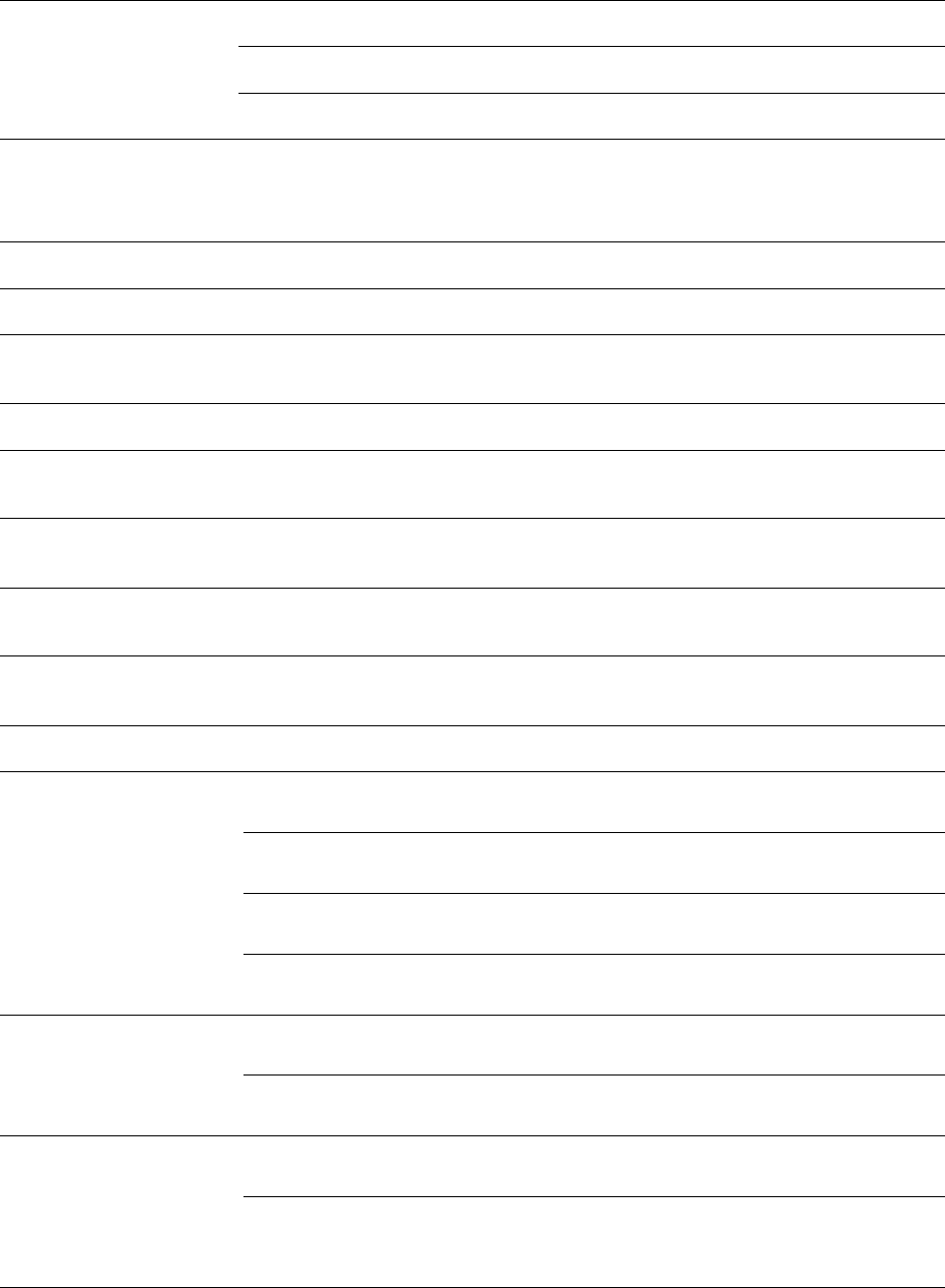
Chapter 10: Reference Information
Equipment specifications
Page 10-27
Frequency Range
3.5 GHz
3300 – 3600 MHz
3.65 GHz
3500 – 3850 MHz
5 GHz
5470 – 5875 MHz
Channel Bandwidth
5, 7, 10, 15, 20 and 30 MHz
7 MHz Channel bandwidth configurable for 3.5 GHz
and 3.65 GHz band only.
OFDM Subcarriers
512 FFT
Interface
MAC (Media Access
Control) Layer
Cambium Proprietary
Physical Layer
2x2 MIMO OFDM
Ethernet Interface
10/100 BaseT, half/full duplex, rate auto negotiated
(802.3 compliant)
Protocols Used
IPv4, UDP, TCP, IP, ICMP, Telnet, SNMP, HTTP, FTP,
TFTP, RADIUS
Network Management
HTTP, HTTPS, Telnet, FTP, SNMP v2c and v3, TFTP,
Syslog
VLAN
802.1ad (DVLAN Q-in-Q), 802.1Q with 802.1p priority,
dynamic port VID
Sensitivity
Nominal Receive
Sensitivity (w/ FEC) @
5 MHz Channel
3.5 GHz
OFDM: 1x = -92 dBm, 2x = -90 dBm, 4x = -83 dBm, 6x =
-76 dBm, 8x = -69 dBm
3.6 GHz
OFDM: 1x = -94 dBm, 2x = -89.3 dBm, 4x = -82.3 dBm,
6x = -75.2 dBm, 8x = -68.4 dBm
5.4 GHz
OFDM: 1x = -90.4 dBm, 2x = -86 dBm, 4x = -79.4 dBm,
6x = -73.2 dBm, 8x = -65.4 dBm
5.8 GHz
OFDM: 1x = -90 dBm, 2x = -85.4 dBm, 4x = -79.4 dBm,
6x = -73.4 dBm, 8x = -64.9 dBm
Nominal Receive
Sensitivity (w/ FEC) @7
MHz Channel
3.5 GHz
OFDM: 1x = -90 dBm, 2x = -88 dBm, 4x = -81 dBm, 6x =
-74 dBm, 8x = -67 dBm
3.6 GHz
OFDM: 1x = -92 dBm, 2x = -87.3 dBm, 4x = -81.3 dBm,
6x = -74.3 dBm, 8x = -66.4 dBm
Nominal Receive
Sensitivity (w/ FEC)
@10 MHz Channel
3.5 GHz
OFDM: 1x =-91 dBm, 2x = -87.2 dBm, 4x = -80 dBm, 6x
= -73 dBm, 8x = -65.6 dBm
3.6 GHz
OFDM: 1x =-90.4 dBm, 2x = -86.3 dBm, 4x = -80 dBm, 6x =
-73 dBm, 8x = -64.5 dBm
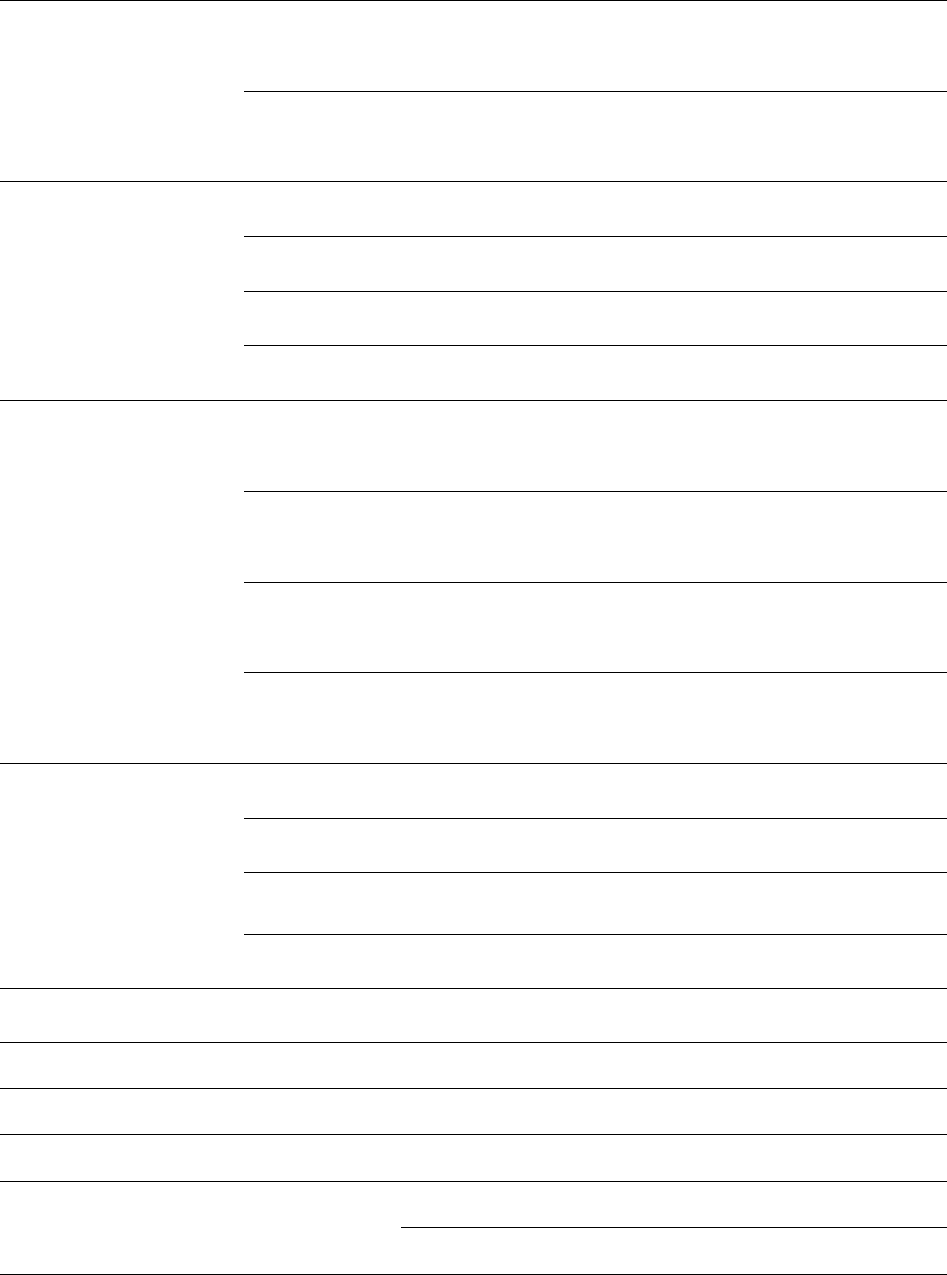
Chapter 10: Reference Information
Equipment specifications
Page 10-28
5.4 GHz
OFDM: 1x =-87.6 dBm, 2x = -82.5 dBm, 4x = -76.5 dBm, 6x
= -70.5 dBm, 8x = -61.5 dBm
5.8 GHz
OFDM: 1x =-87.5 dBm, 2x = -82.7 dBm, 4x = -76.8 dBm, 6x
= -70.5 dBm, 8x = -61.4 dBm
Nominal Receive
Sensitivity (w/ FEC)
@15 MHz Channel
3.5 GHz
OFDM: 1x =-89 dBm, 2x = -85 dBm, 4x = -78 dBm, 6x = -
71.1 dBm, 8x = -64.7 dBm
3.6 GHz
OFDM: 1x =-89 dBm, 2x = -84.3 dBm, 4x = -78 dBm, 6x = -
71 dBm, 8x = -63 dBm
5.4 GHz
OFDM: 1x =-85.6 dBm, 2x = -81.6 dBm, 4x = -74.5 dBm, 6x
= -68.5 dBm, 8x = -57.5 dBm
5.8 GHz
OFDM: 1x =-85.6 dBm, 2x = -80.9 dBm, 4x = -75 dBm, 6x =
-68 dBm, 8x = -58 dBm
Nominal Receive
Sensitivity (w/ FEC) @
20 MHz Channel
3.5 GHz
OFDM: 1x =-88 dBm, 2x = -84 dBm, 4x = -77 dBm, 6x = -70
dBm, 8x = -62.2 dBm
3.6 GHz
OFDM: 1x =-87.3 dBm, 2x = -83.3 dBm, 4x = -76.3 dBm, 6x
= -69.3 dBm, 8x = -62 dBm
5.4 GHz
OFDM: 1x =-84.5 dBm, 2x = -80.5 dBm, 4x = -73.4 dBm, 6x
= -66.4 dBm, 8x = -56.4 dBm
5.8 GHz
OFDM: 1x =-84.8 dBm, 2x = -80.8 dBm, 4x = -74.7 dBm, 6x
= -66.4 dBm, 8x = -56 dBm
Nominal Receive
Sensitivity (w/ FEC) @
30 MHz Channel
3.5 GHz
OFDM: 1x =-86 dBm, 2x = -82 dBm, 4x = -75 dBm, 6x = -68
dBm, 8x = -60 dBm
3.6 GHz
OFDM: 1x =-86 dBm, 2x = -81.3 dBm, 4x = -74.3 dBm, 6x =
-67.3 dBm, 8x = -59 dBm
5.4 GHz
OFDM: 1x =-82.5 dBm, 2x = -78.5 dBm, 4x = -71.5 dBm, 6x
= -64.4 dBm, 8x = -53.4 dBm
5.8 GHz
OFDM: 1x =-82.5 dBm, 2x = -78.5 dBm, 4x = -71.5 dBm, 6x
= -64.4 dBm, 8x = -54 dBm
Performance
ARQ
Yes
Cyclic Prefix
1/16
Frame Period
2.5 ms or 5.0 ms
Modulation Levels
(Adaptive)
Modulation Levels
MCS
SNR (in dB)
2x
QPSK
10
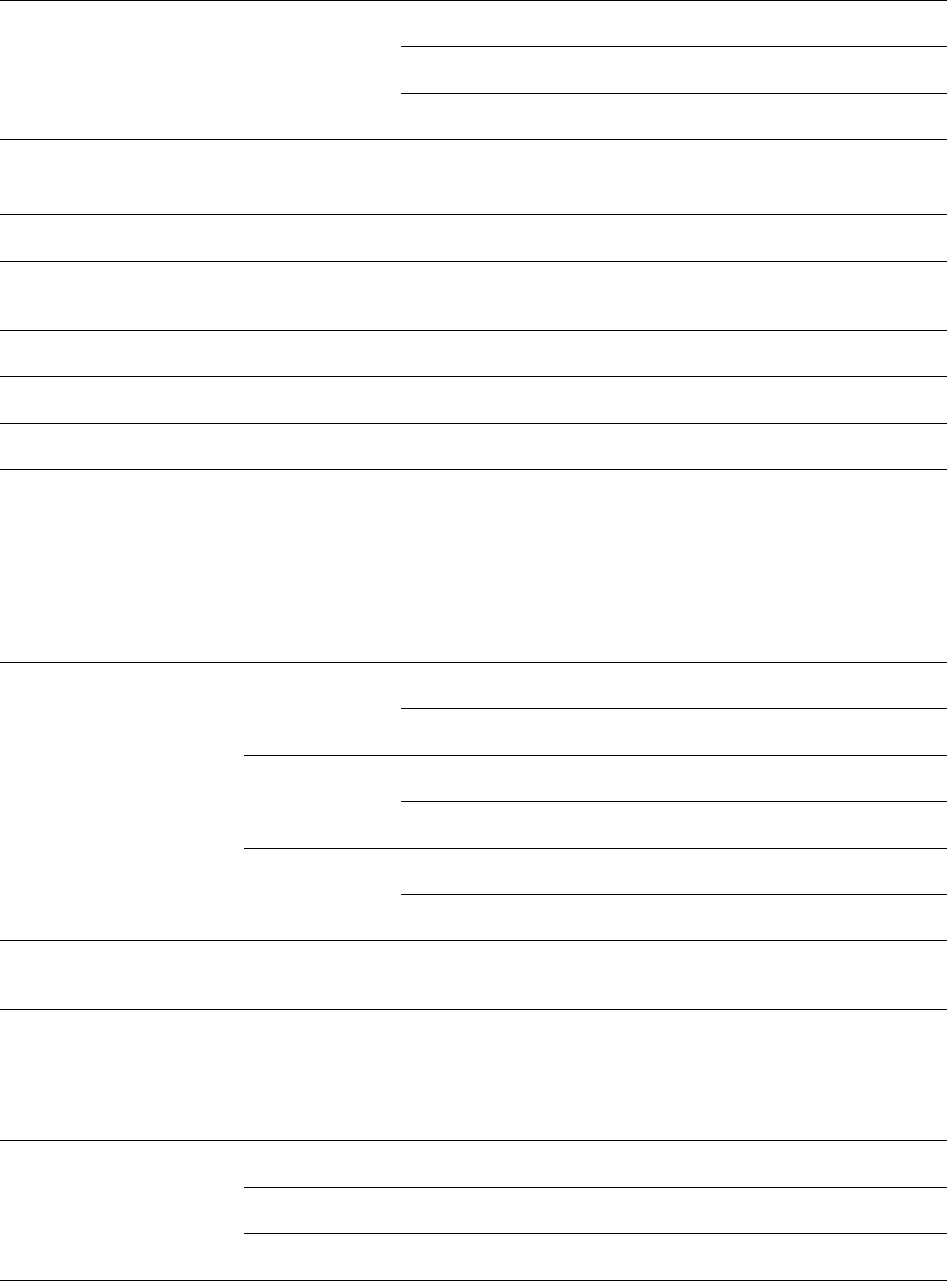
Chapter 10: Reference Information
Equipment specifications
Page 10-29
4x
16QAM
17
6x
64QAM
24
8x
256QAM
32
Latency
3 - 5 ms for 2.5 ms frame period
6 - 10 ms for 5.0 ms frame period
Packets Per Second
12,500
Maximum Deployment
Range
Up to 40 miles (64 km)
GPS Synchronization
Yes, via Autosync (CMM4)
Quality of Service
Diffserv QoS
Link Budget
Combined Transmit
Power
-
30 to +22 dBm (to EIRP limit by region) in 1 dB-
configurable intervals (5 GHz)
-30 to +25 dBm (to EIRP limit by region) in 1 dB-
configurable intervals (3.5 GHz)
-30 to +25 dBm (to EIRP limit by region and channel
bandwidth) in 1 dB-configurable intervals (3.6 GHz)
Antenna Gain (Does
not include cable loss,
~1dB)
3.5 GHz
8 dBi Dual Slant, integrated patch
19 dBi Flat Plate, integrated patch
3.65 GHz
8 dBi Dual Slant, integrated patch
19 dBi Flat Plate, integrated patch
5 GHz
9 dBi H+V, integrated patch
25 dBi H+V, integrated dish
Transmit Power Range
40 dB dynamic range (to EIRP limit by region) (1 dB
step)
Maximum Transmit
Power
22 dBm combined OFDM (5 GHz) (dependent upon
Region Code setting)
25 dBm combined OFDM (3.5 GHz, 3.6 GHz),
(dependent upon Region Code setting)
Reflector antenna gain
3.5 GHz
+11 dBi
3.65 GHz
+11 dBi
5 GHz
+15 dBi
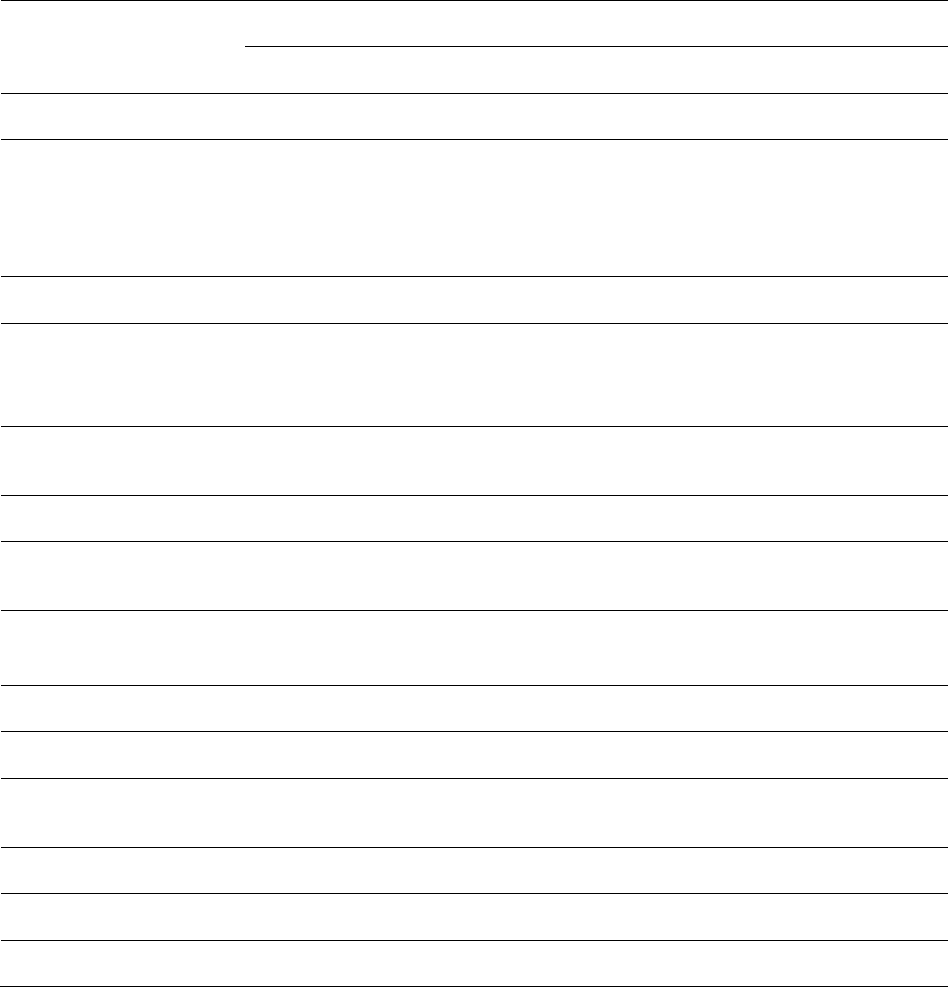
Chapter 10: Reference Information
Equipment specifications
Page 10-30
Other antenna (5 GHz
only)
CLIP Gain
+8 dBi
LENS Gain
+5.5 dBi
Physical
Sync/AUX port
RJ45
10/100/1000BASE-T Ethernet Data
PoE output
Sync input or output (Connection and powering of
UGPS Sync input)
Antenna Connection
50 ohm, N-type (Connectorized version only)
Surge Suppression
EN61000-4-5
EN61000-4-5: 1.2us/50us, 500 V voltage waveform
Recommended external surge suppressor: Cambium
Networks Model # C000000L033A
Mean Time Between
Failure
> 40 Years
Environmental
IP66, IP67
Temperature /
Humidity
-40°C to +60°C (-40°F to +140°F), 0-95% non-
condensing
Weight
15 kg (33 lbs) with antenna
2.5 kg (5.5 lbs) without antenna
Wind Survival
200 mph (322 kph)
Dimension(HxWxD)
30 x 9 x 9 cm (11.75” x 3.4” x 3.4”)
Maximum Power
Consumption
14 W
Input Voltage
22 to 32 VDC
Security
Encryption
56-bit DES, AES
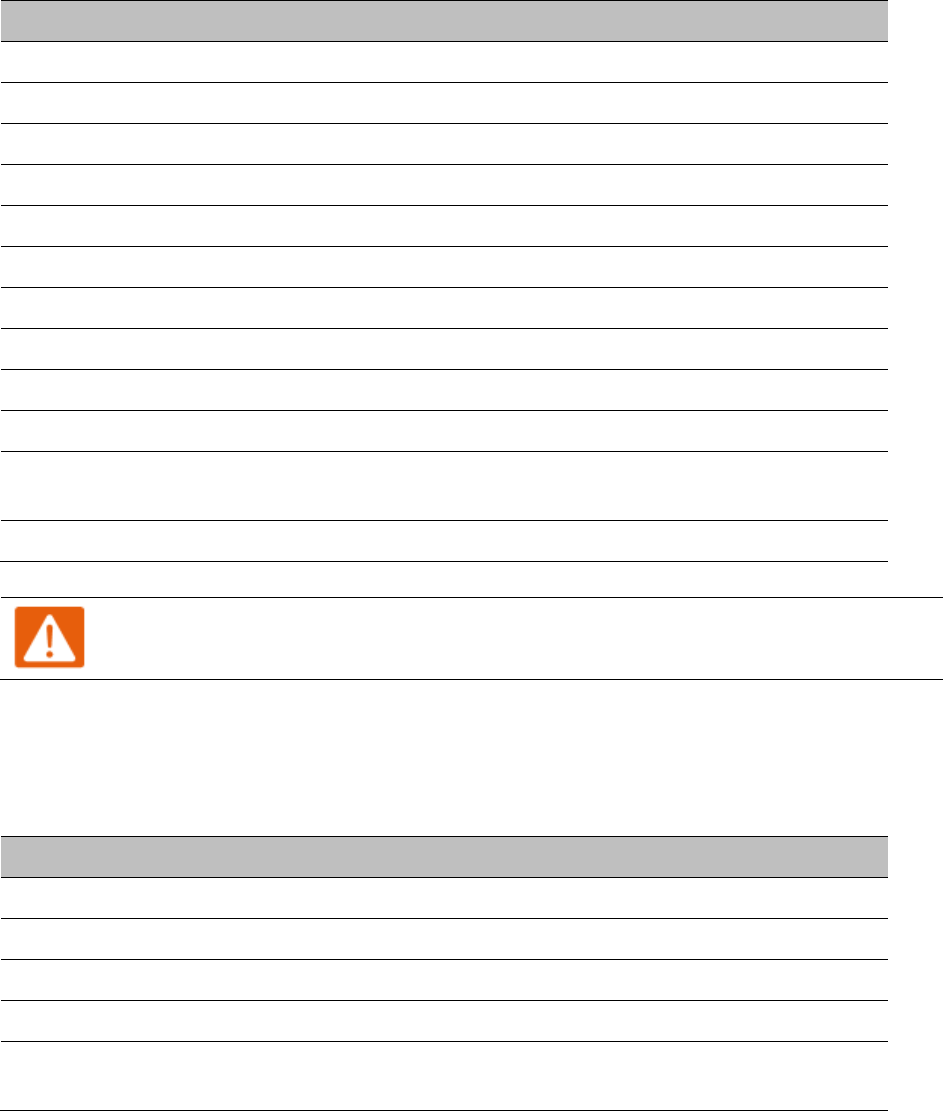
Chapter 10: Reference Information
Equipment specifications
Page 10-31
PSU specifications
The PMP/PTP 450i AC+DC Enhanced Power Injector conforms to the specifications listed in Table
223.
Table 223 PMP/PTP 450i AC power Injector specifications
Category
Specification
Dimensions
137 mm (5.4 in) x 56 mm (2.2 in) x 38 mm (1.5 in)
Weight
0.240 Kg (0.5 lbs)
Temperature
0°C to +40°C
Humidity
90% non-condensing
Waterproofing
Not waterproof
Altitude
Sea level to 5000 meters (16000 ft)
AC Input
Min 90 V AC, 57 – 63 Hz, max 264 V AC, 47 – 53 Hz.
DC output voltage to the ODU
55V +/- 5%
AC connector
IEC-320-C8
Efficiency
Better than 85%, efficiency level ‘V’
Over Current Protection
Hiccup current limiting, trip point set between 120% to
150% of full load current
Hold up time
At least 10 milliseconds
Warning
Do not use above PSU to power up other than 450 platform radios.
The PMP/PTP 450 power supply conforms to the specifications listed in Table 224.
Table 224 PMP/PTP 450 power supply specifications (part number: N000900L001A)
Category
Specification
Dimensions
118 mm (4.66 in) x 45 mm (1.75 in) x 32 mm (1.25 in)
Weight
0.240 Kg (0.5 lbs)
Temperature
0°C to +40°C
Humidity
20 to 90%
AC Input
90-264 VAC, 47 – 63 Hz, 0.5 A rms at 120 VAC, 0.25 A rms
at 240 VAC.
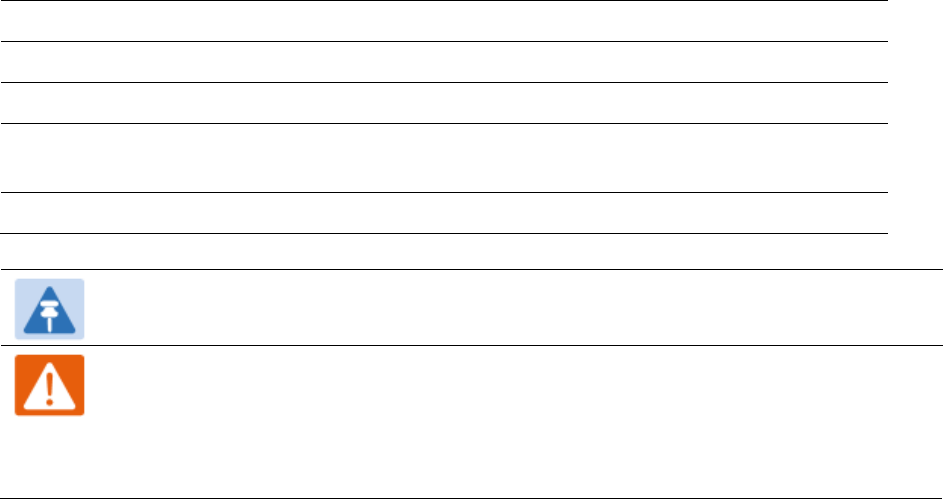
Chapter 10: Reference Information
Equipment specifications
Page 10-32
DC output voltage to the ODU
30 V ± 5%
AC connector
IEC-320-C8
Efficiency
Better than 85%, efficiency level ‘V’
Over Current Protection
Short circuit, with auto recovery; Should restart between
every 0.5 to 2 sec.
Hold up time
10mS min at max load, 120VAC
Note
The 30V PSU (part number: #N000900L001A) has to be used for PMP 450 900 MHz SM.
Warning
The PMP 450 Ruggedized High Gain Integrated Subscriber Module (Cambium part
numbers C035045C014A and C036045C014A), while encapsulated in a 450i-type
enclosure, contains 450 circuitry which must be powered via 30VDC. Powering these
SMs with a 56 VDC will damage the device.
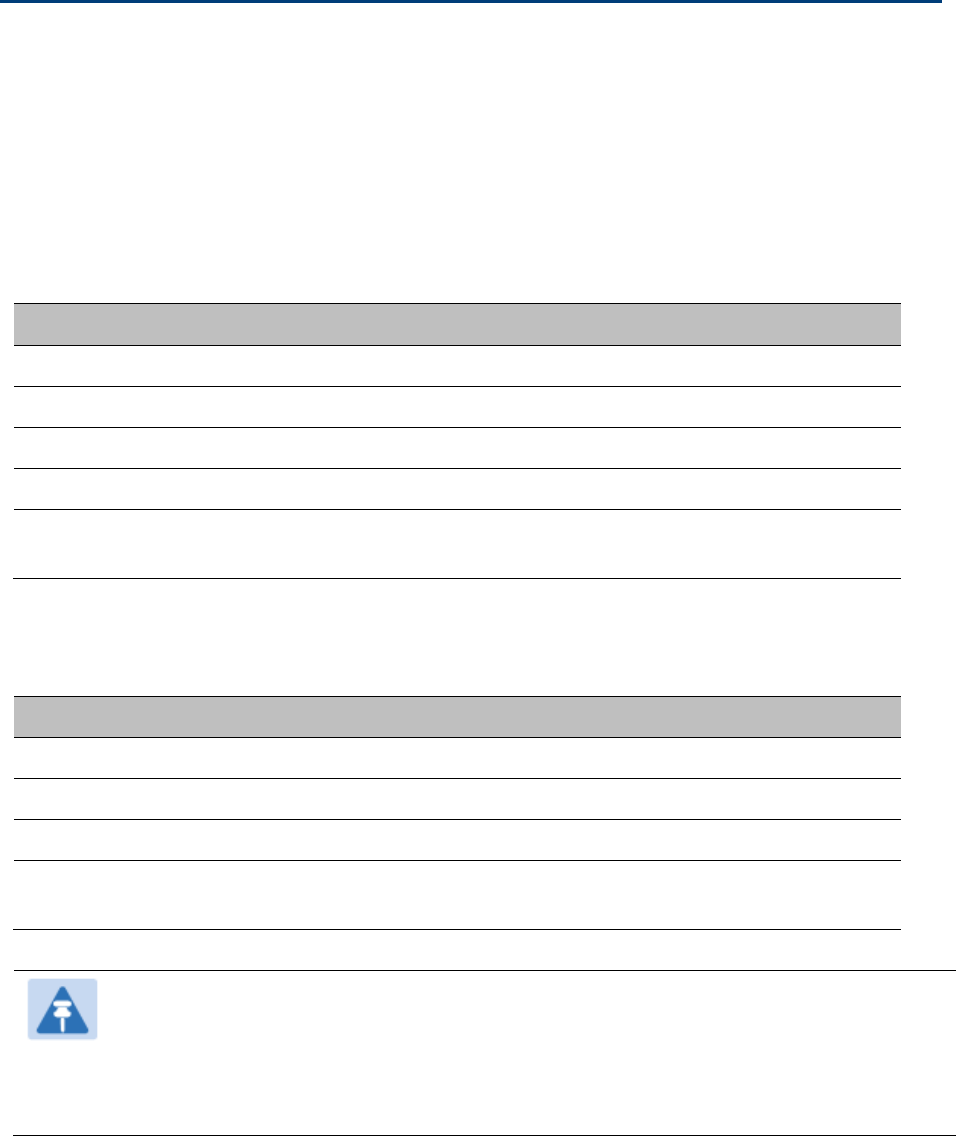
Chapter 10: Reference Information
Data network specifications
Page 10-33
Data network specifications
This section contains specifications of the PMP/PTP 450 platform Ethernet interface.
Ethernet interface
PMP/PTP 450i
The PMP/PTP 450i Ethernet port conforms to the specifications listed in Table 225.
Table 225 PMP/PTP 450i Main and Aux Ethernet bridging specifications
Ethernet Bridging
Specification
Protocol
IEEE 802.3 compatible
QoS
IEEE 802.1p, IEEE 802.1Q, IEEE 802.1ad, DSCP IPv4
Main Ethernet port
10/100/1000 BaseT, half/full duplex, rate auto negotiated
Aux Ethernet port
10/100 BaseT, half/full duplex, rate auto negotiated
Maximum Ethernet Frame
Size
1700 Bytes
PMP/PTP 450
Table 226 PMP/PTP 450 Ethernet bridging specifications
Ethernet Bridging
Specification
Protocol
IEEE 802.3 compatible
QoS
IEEE 802.1p, IEEE 802.1Q, IEEE 802.1ad, DSCP IPv4
Interface
10/100/1000 BaseT, half/full duplex, rate auto negotiated
Maximum Ethernet Frame
Size
1700 Bytes
Note
Practical Ethernet rates depend on network configuration, higher layer protocols and
platforms used.
Over the air throughput is restricted to the rate of the Ethernet interface at the
receiving end of the link.
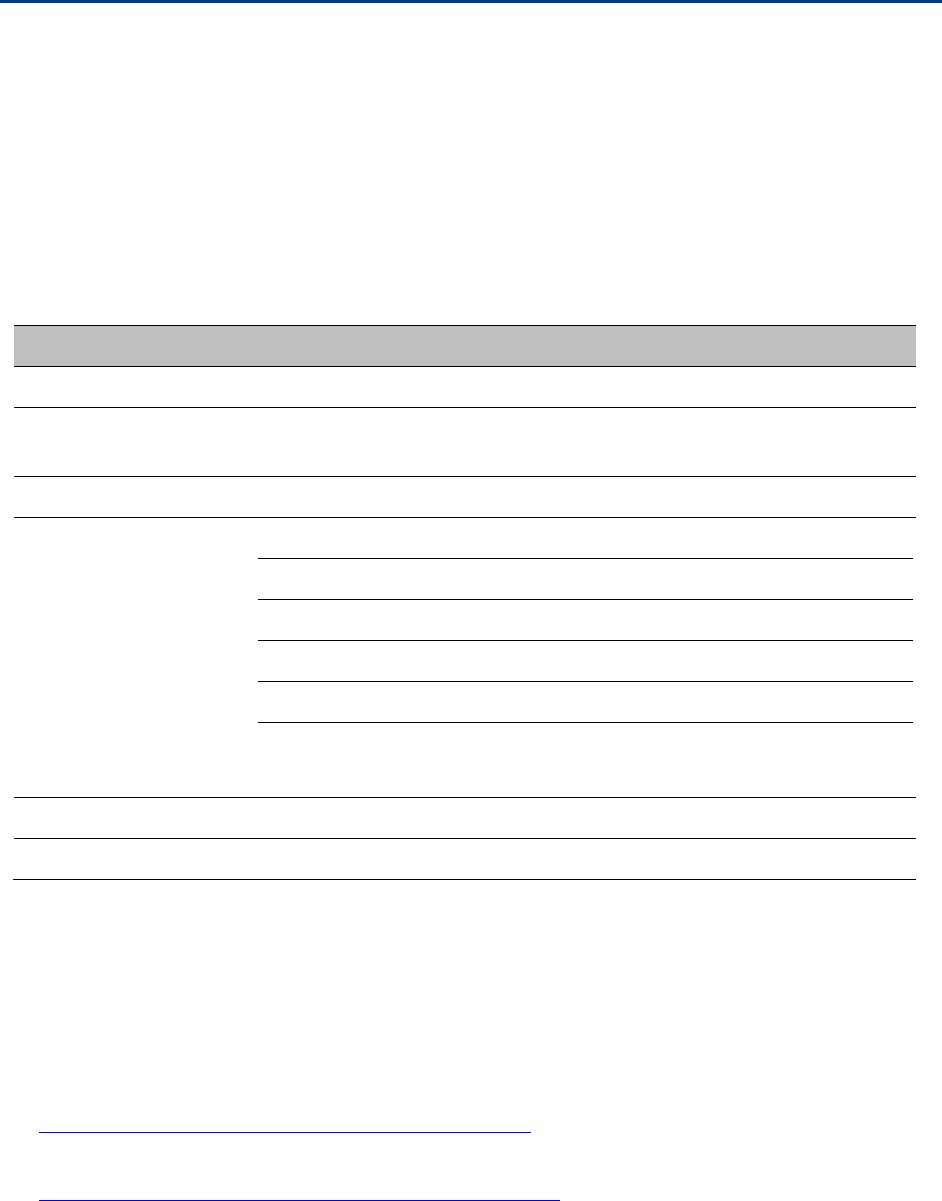
Chapter 10: Reference Information
Wireless specifications
Page 10-34
Wireless specifications
This section contains specifications of the PMP/PTP 450 platform wireless interface. These
specifications include RF bands, channel bandwidth, spectrum settings, maximum power and link
loss.
General wireless specifications
The wireless specifications that apply to all PMP/PTP 450 platform variants are listed under Table
227.
Table 227 PMP/PTP 450 platform wireless specifications
Item
Specification
Channel selection
Manual selection (fixed frequency).
Manual power control
To avoid interference to other users of the band, maximum power
can be set lower than the default power limit.
Duplex scheme
Adaptive TDD
Range
Band
Platform
Range
900 MHz
PMP 450i AP and PMP 450 SM
40 mi / 64 km
2.4 GHz
PMP 450
40 mi / 64 km
3.5 GHz
PMP/PTP 450
40 mi / 64 km
3.65 GHz
PMP/PTP 450
40 mi / 64 km
5 GHz
PMP/PTP 450/450i and
PMP 450m AP
40 mi / 64 km
Over-the-air encryption
DES, AES
Error Correction
Rate 3/4 RS coder
Link Range and Throughput
Link range and throughput estimates are based on site-specific attributes and configuration
parameters. For the most up-to-date information on link range and throughput for your equipment
see the Capacity Planner and LINKPlanner software tools:
For average-deployment link range and throughput planning information, see:
https://support.cambiumnetworks.com/files/pmp450
For site-specific link range and throughput planning information, see:
https://support.cambiumnetworks.com/files/linkplanner
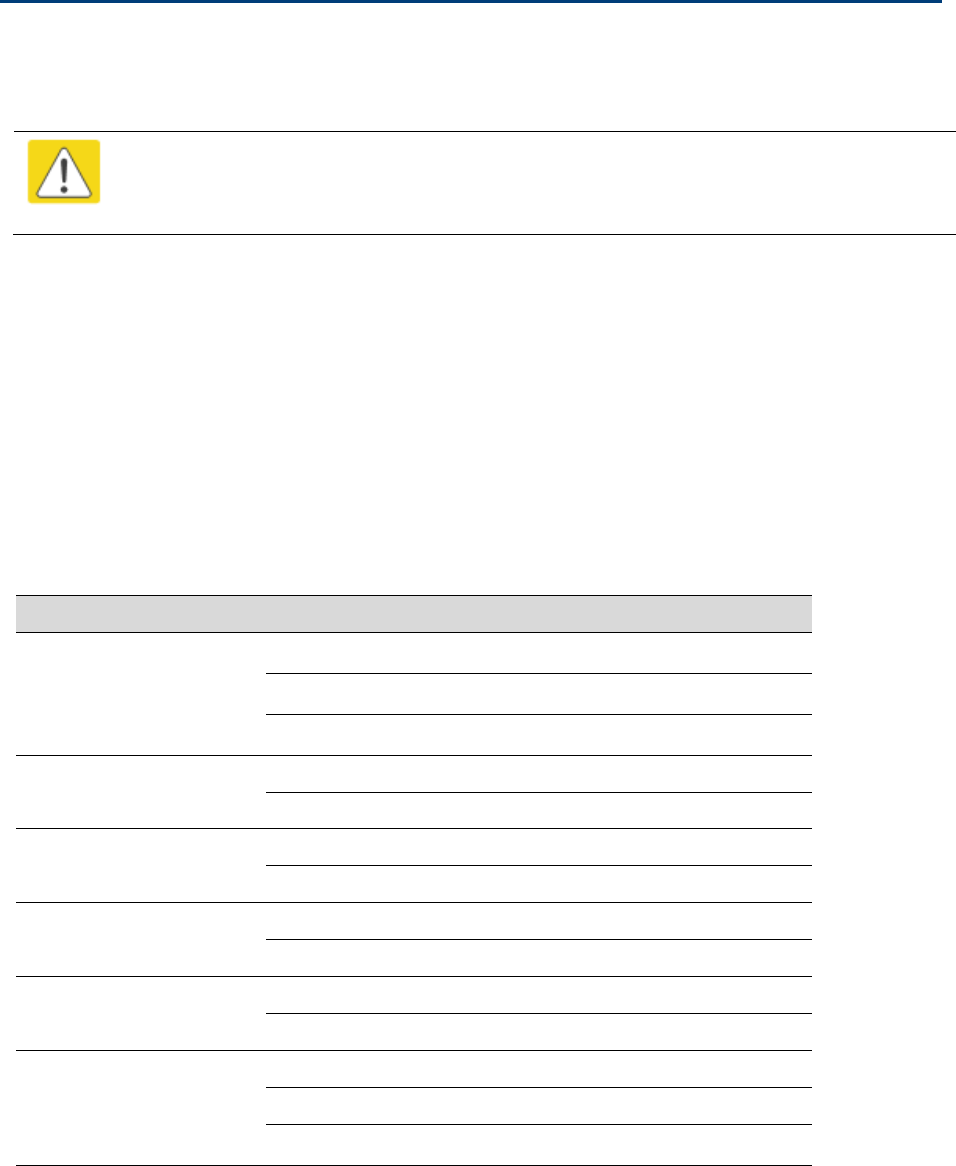
Chapter 10: Reference Information
Country specific radio regulations
Page 10-35
Country specific radio regulations
This section describes how the PMP/PTP 450 platform complies with the radio regulations that are
enforced in various countries.
Caution
Changes or modifications not expressly approved by Cambium could void the user’s
authority to operate the system.
Type approvals
This system has achieved Type Approval in various countries around the world. This means that
the system has been tested against various local technical regulations and found to comply. The
frequency bands in which the system operates may be ‘unlicensed’ and, in these bands, the
system can be used provided it does not cause interference. The system is not guaranteed
protection against interference from other products and installations.
The radio specification type approvals that have been granted for 450 platform frequency variants
are listed in Table 228.
Table 228 Radio certifications
Variant
Region
Specification (Type Approvals)
900 MHz PMP 450i
Canada
RSS Gen and RSS 210
USA
FCC Part 15.247
Mexico
NOM-121-SCT1-2009
2.4 GHz PMP 450
Canada
RSS Gen and RSS 210
USA
FCC Part 15 Class B
3.5 GHz PMP/PTP 450
Canada
RSS Gen and RSS 192
Europe
ETSI EN 302 326-2 V1.2.2
3.6 GHz PMP/PTP 450
Canada
RSS Gen and RSS 192
USA
FCC Part 15 Class B
5.4 GHz PMP/PTP 450
and 450i
Europe
ETSI EN 301 893 v1.6.1
USA
FCC Part 15 Class B
5.8 GHz PMP/PTP 450
and 450i
Canada
RSS Gen and RSS 210
USA
FCC Part 15 Class B
Europe
ETSI EN 302 502 v1.2.1
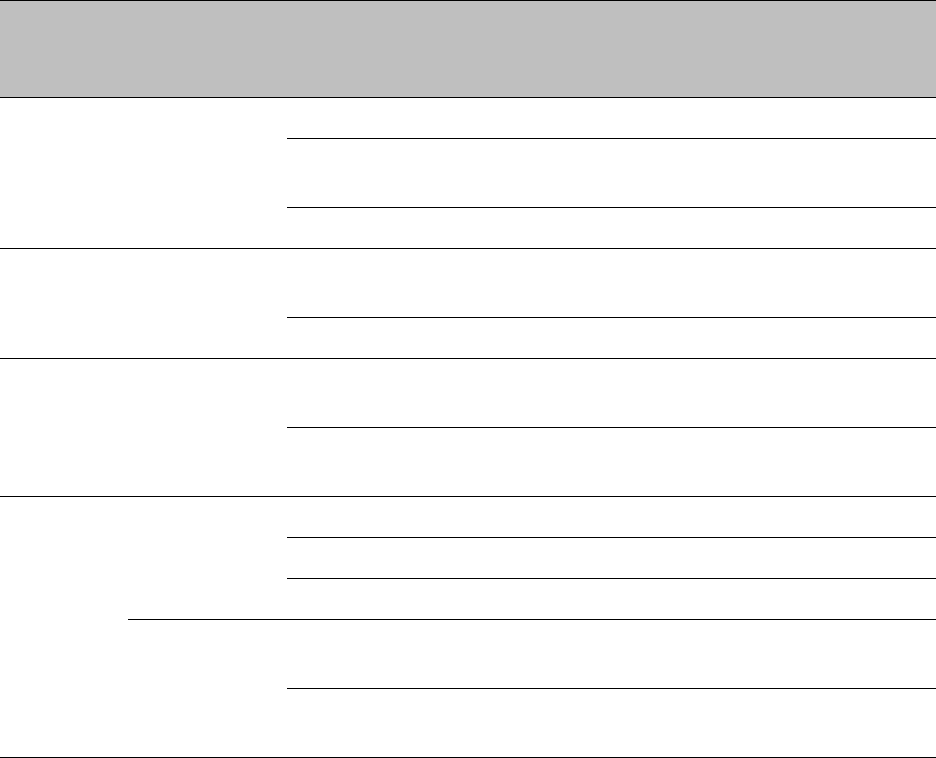
Chapter 10: Reference Information
Country specific radio regulations
Page 10-36
DFS for 2.4 and 5 GHz Radios
Dynamic Frequency Selection (DFS) is a requirement in several countries and regions for 2.4 and 5
GHz unlicensed systems to detect radar systems and avoid co-channel operation.
The details of DFS operation and channels available for each Country Code, including whether DFS
is active on the AP, SM, which DFS regulation apply, and any channel restrictions are shown in
Table 229 on page 10-36.
Table 229 Country & Bands DFS setting
Region
Code
Country Code
Band
AP
SM
Weather
Radar
Notch-Out
North
America
Mexico
2.4 GHz
No effect
No effect
No
5.4 GHz
ANATEL Res506-
2008
No effect
No
5.8 GHz
No effect
No effect
No
South
America
Brazil
5.4 GHz
ETSI EN 301 893
v1.7.1 DFS
No effect
No
5.8 GHz
No effect
No effect
No
Europe
ETSI
5.4 GHz
ETSI EN 301 893
v1.7.1 DFS
ETSI EN 301 893
v1.7.1 DFS
Yes
5.8 GHz
ETSI EN 302 502
v1.2.1 DFS
ETSI EN 302 502
v1.2.1 DFS
Yes
Other-
Regulatory
Other-FCC
2.4 GHz
No effect
No effect
No
5.4 GHz
FCC DFS
No effect
No
5.8-GHz
No effect
No effect
No
Other-ETSI
5.4 GHz
ETSI EN 301 893
v1.7.1 DFS
ETSI EN 301 893
v1.7.1 DFS
No
5.8 GHz
ETSI EN 302 502
v1.2.1 DFS
ETSI EN 302 502
v1.2.1 DFS
No
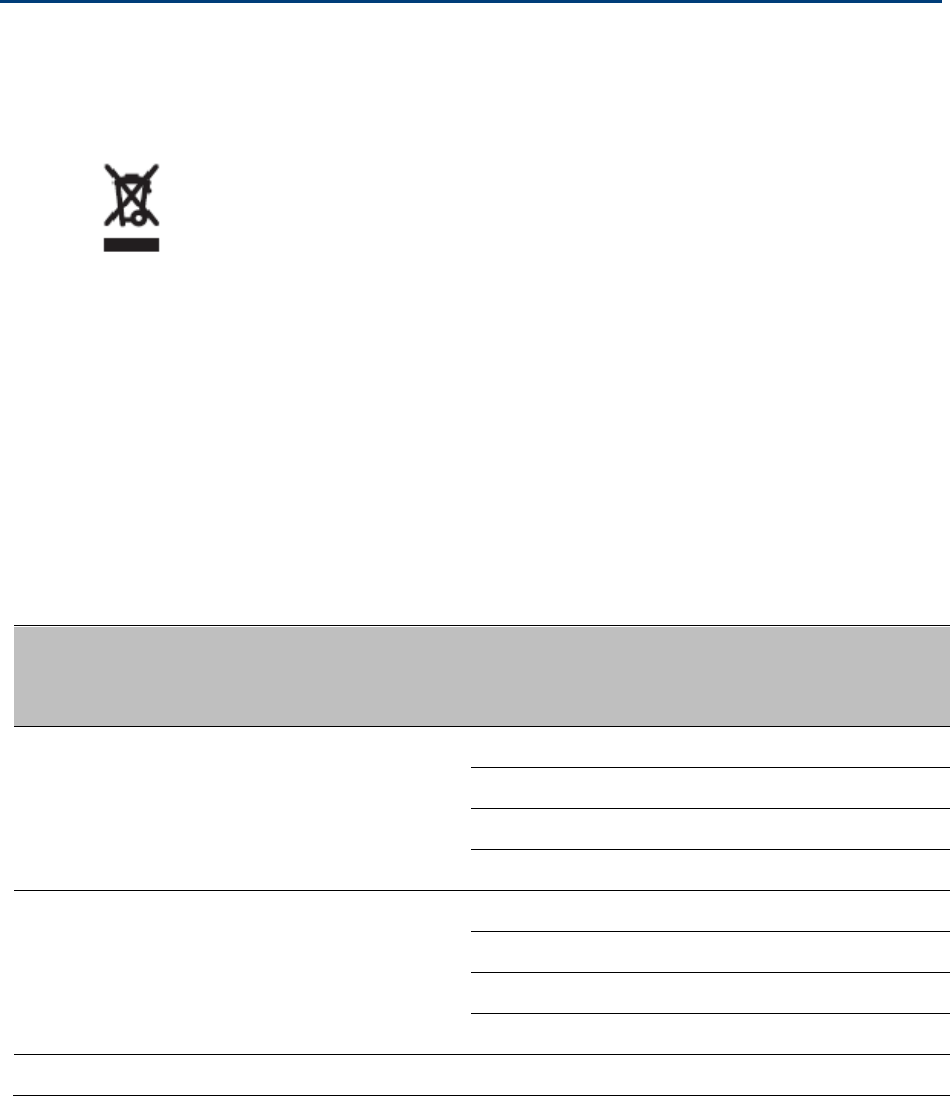
Chapter 10: Reference Information
Equipment Disposal
Page 10-37
Equipment Disposal
Waste (Disposal) of Electronic and Electric Equipment
Waste
(Disposal)
of Electronic
and Electric
Equipment
Please do not dispose of Electronic and Electric Equipment or
Electronic and Electric Accessories with your household waste.
In some countries or regions, collection systems have been set
up to handle waste of electrical and electronic equipment. In
European Union countries, please contact your local equipment
supplier representative or service center for information about
the waste collection system in your country.
Country specific maximum transmit power
Maximum transmit power 900 MHz band
Table 230 Default combined transmit power per country – 900 MHz band PMP 450i
Countries
Device Type
(AP/SM/BH)
Antenna
Type
Channel BW
Conducted
Power Limit
(dBm)
EIRP Limit
(dBm)
USA,
Mexico,
Canada,
Other FCC
Any
Any
5 MHz
-
36
7 MHz
-
36
10 MHz
-
36
20 MHz
-
36
Brazil
Any
Any
5 MHz
-
36
7 MHz
-
36
10 MHz
-
36
20 MHz
-
36
Other
Any
Any
Any
-
-
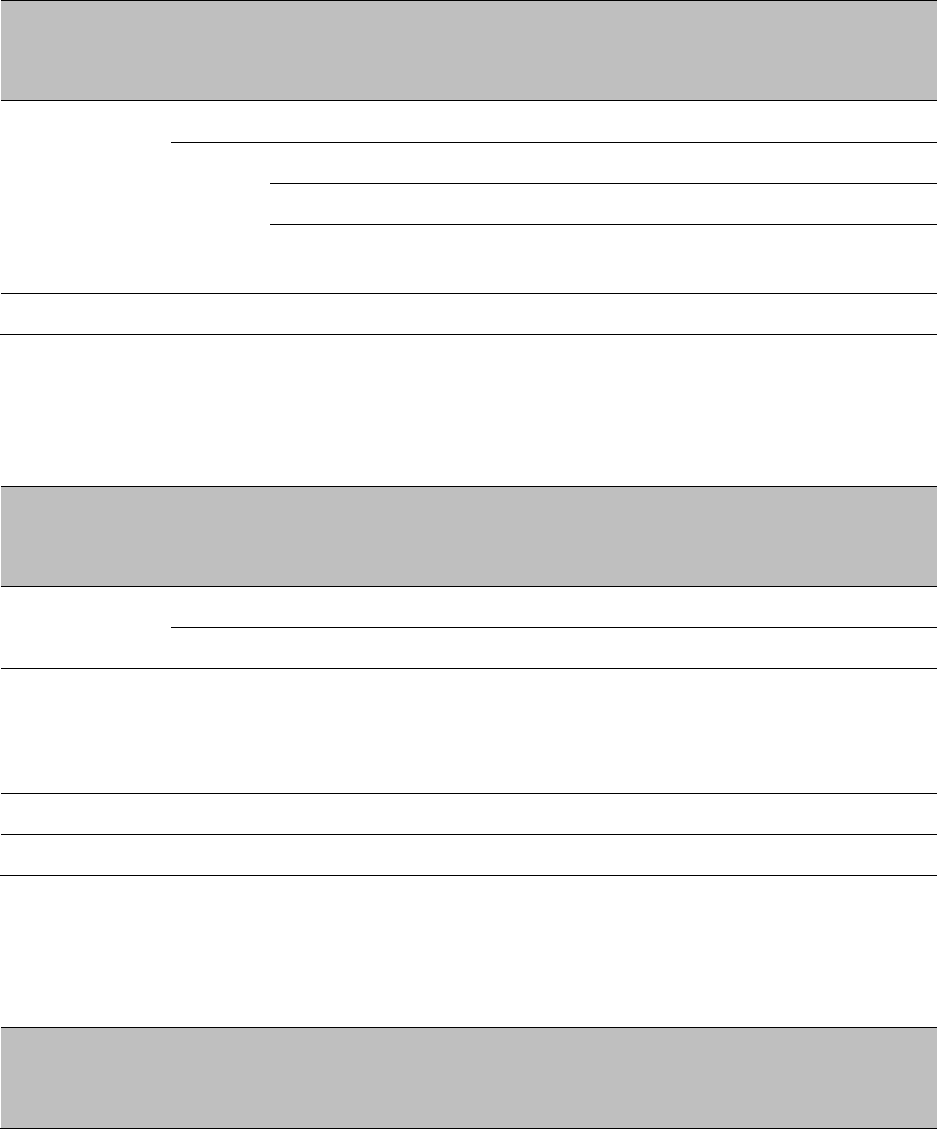
Chapter 10: Reference Information
Equipment Disposal
Page 10-38
Maximum transmit power 2.4 GHz band
Table 231 Default combined transmit power per country – 2.4 GHz band PMP/PTP 450
Countries
Device
Type
Antenna Type
Channel BW
Conducted
Power Limit
(dBm)
EIRP Limit
(dBm)
USA,
Canada,
Other FCC
AP
Sector
Any
18
36
SM, BH
Integrated
Any
-
36
Reflector
Any
24
36
Integrated Dish
(450d)
Any
11
36
Other
Any
Any
Any
30
-
Maximum transmit power 3.5 GHz band
Table 232 Default combined transmit power per country – 3.5 GHz band PMP/PTP 450
Countries
Device
Type
Antenna Type
Channel BW
Conducted
Power Limit
(dBm)
EIRP Limit
(dBm)
Other-ETSI
AP
Sector
Any
-
66
SM, BH
Any
Any
-
63
Brazil, China,
India,
Indonesia,
Mexico, Other
Any
Any
Any
-
-
Canada
Any
Any
Any
-
62
Australia
Any
Any
Any
-
63
Maximum transmit power 3.65 GHz band
Table 233 Default combined transmit power per country – 3.65 GHz band PMP/PTP 450
Countries
Device
Type
Antenna Type
Channel BW
Conducted
Power Limit
(dBm)
EIRP Limit
(dBm)
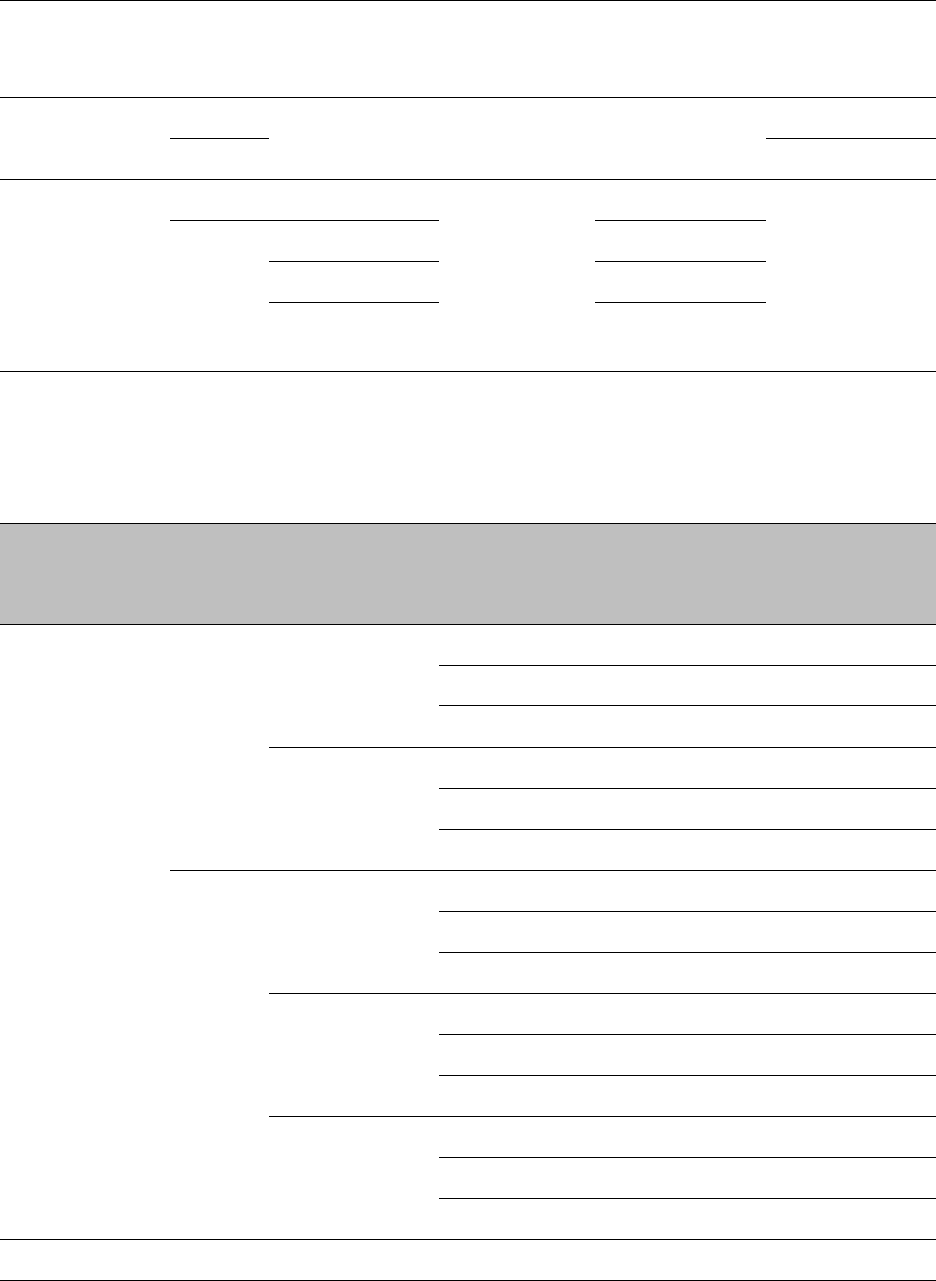
Chapter 10: Reference Information
Equipment Disposal
Page 10-39
Australia, India,
Indonesia,
Mexico, Other
Any
Any
Any
-
-
Other-ETSI
AP
Any
Any
-
66
SM, BH
63
Canada, USA,
Other-FCC
AP
Sector
Any
25
43
SM, BH
Integrated
-
Reflector
-
Integrated Dish
(450d)
18
Maximum transmit power 4.9 GHz band
Table 234 Default combined transmit power per country – 4.9 GHz band PMP/PTP 450/450i
Countries
Device
Type
Antenna Type
Channel BW
Conducted
Power Limit
(dBm)
EIRP Limit
(dBm)
USA,
Mexico,
Canada,
Other FCC
AP
Sector
5 MHz
24
40
10 MHz
24
40
20 MHz
23
39
Omni
5 MHz
24
35
10 MHz
24
36
20 MHz
23
35
SM, BH
Flate plate
5 MHz
24
51
10 MHz
24
51
20 MHz
23
50
4ft parabolic
5 MHz
24
52
10 MHz
24
55
20 MHz
23
56
6ft parabolic
5 MHz
24
52
10 MHz
24
55
20 MHz
23
58
Brazil
Any
Any
5 MHz
23
54
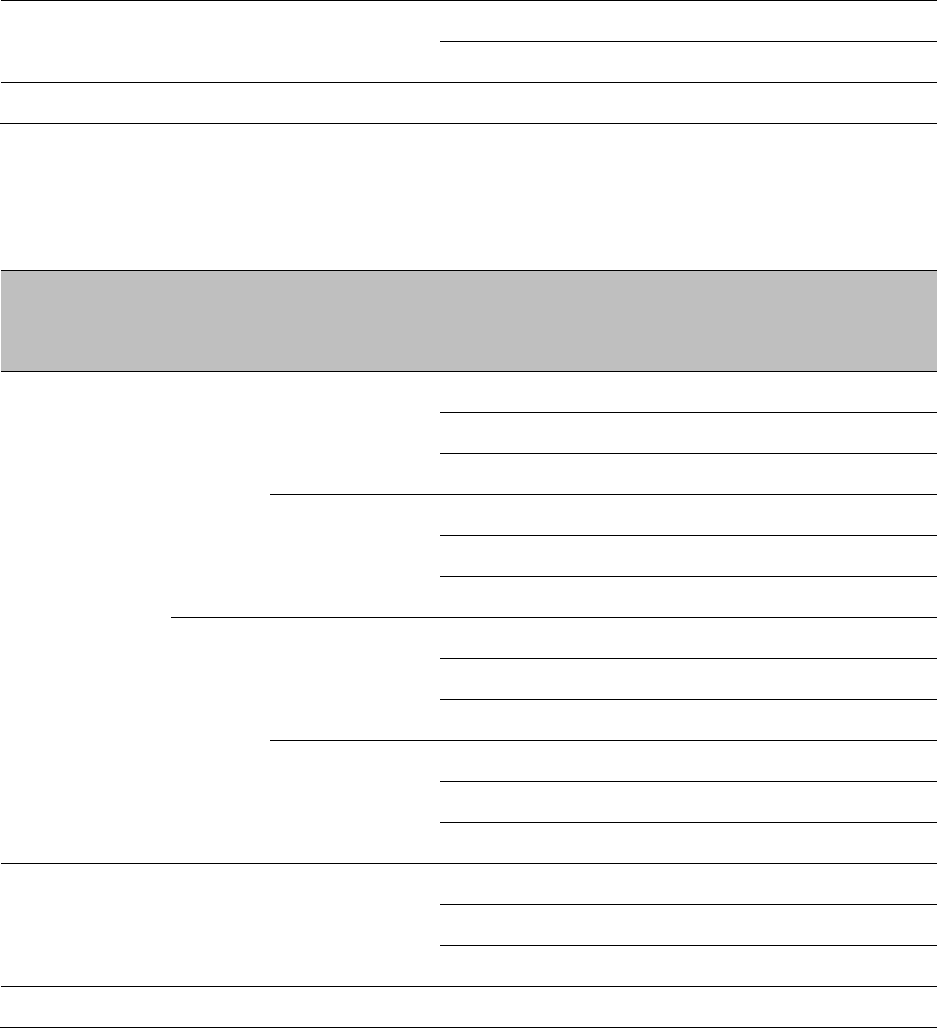
Chapter 10: Reference Information
Equipment Disposal
Page 10-40
10 MHz
27
57
20 MHz
27
60
Other
Any
Any
Any
27
-
Maximum transmit power 5.1 GHz band
Table 235 Default combined transmit power per Country – 5.1 GHz band PMP/PTP 450i
Countries
Device
Type
Antenna Type
Channel BW
Conducted
Power Limit
(dBm)
EIRP Limit
(dBm)
USA,
Other FCC
AP
Sector
5 MHz
12
28
10 MHz
15
31
20 MHz
16
32
Omni
5 MHz
16
28
10 MHz
19
31
20 MHz
22
34
SM, BH
Flat plate
5 MHz
-2
25
10 MHz
1
28
20 MHz
3
30
4ft parabolic
5 MHz
6
39
10 MHz
9
42
20 MHz
9
43
Mexico
Any
Any
5 MHz
-
17
10 MHz
-
20
20 MHz
-
23
Other
Any
Any
Any
27
-
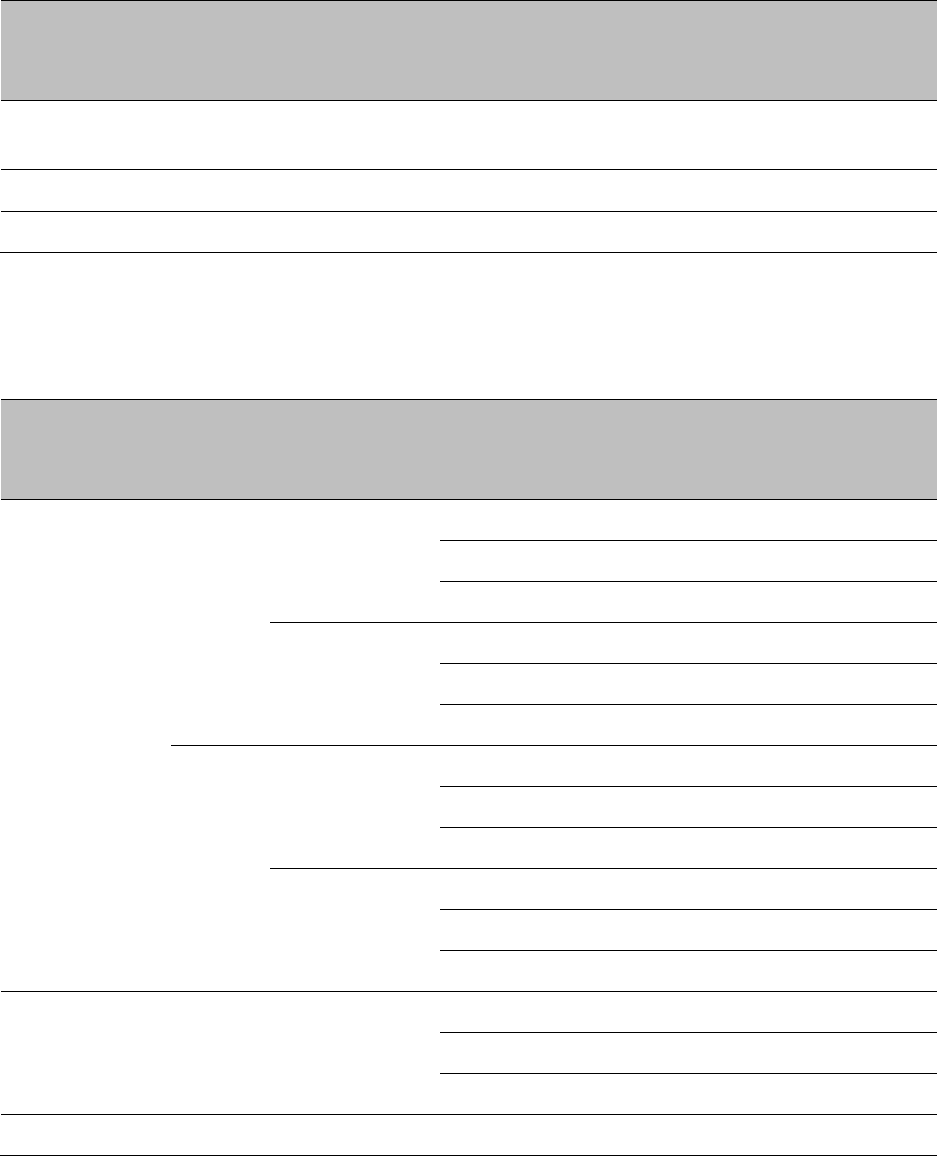
Chapter 10: Reference Information
Equipment Disposal
Page 10-41
Table 236 Default combined transmit power per Country – 5.1 GHz band PMP 450m
Countries
Device
Type
Antenna Type
Channel BW
Conducted
Power Limit
(dBm)
EIRP Limit
(dBm)
USA,
Other FCC
AP
Sector
20 MHz
NA
32
Mexico
Any
Any
20 MHz
NA
23
Other
Any
Any
Any
NA
-
Maximum transmit power 5.2 GHz band
Table 237 Default combined transmit power per country – 5.2 GHz band
Countries
Device
Type
Antenna Type
Channel BW
Conducted
Power Limit
(dBm)
EIRP Limit
(dBm)
USA,
Other FCC
AP
Sector
5 MHz
6
22
10 MHz
9
25
20 MHz
12
28
Omni
5 MHz
10
22
10 MHz
13
25
20 MHz
16
28
SM, BH
Flat plate
5 MHz
-7
20
10 MHz
-4
23
20 MHz
-1
26
4ft parabolic
5 MHz
-13
19
10 MHz
-11
22
20 MHz
-8
25
Mexico
Any
Any
5 MHz
-
24
10 MHz
-
27
20 MHz
-
30
Other
Any
Any
Any
27
-
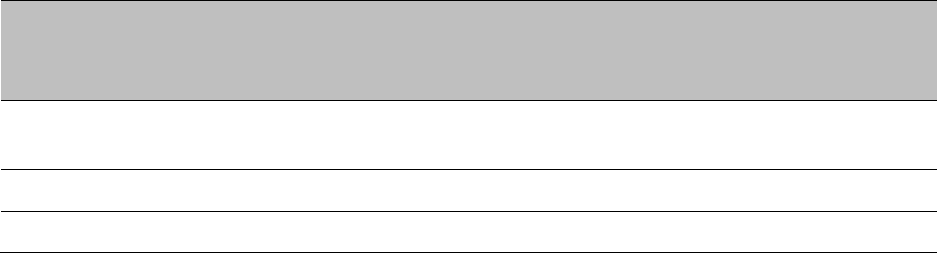
Chapter 10: Reference Information
Equipment Disposal
Page 10-42
Table 238 Default combined transmit power per Country – 5.2 GHz band PMP 450m
Countries
Device
Type
Antenna Type
Channel BW
Conducted
Power Limit
(dBm)
EIRP Limit
(dBm)
USA,
Other FCC
AP
Sector
20 MHz
NA
32
Mexico
Any
Any
20 MHz
NA
32
Other
Any
Any
Any
NA
-
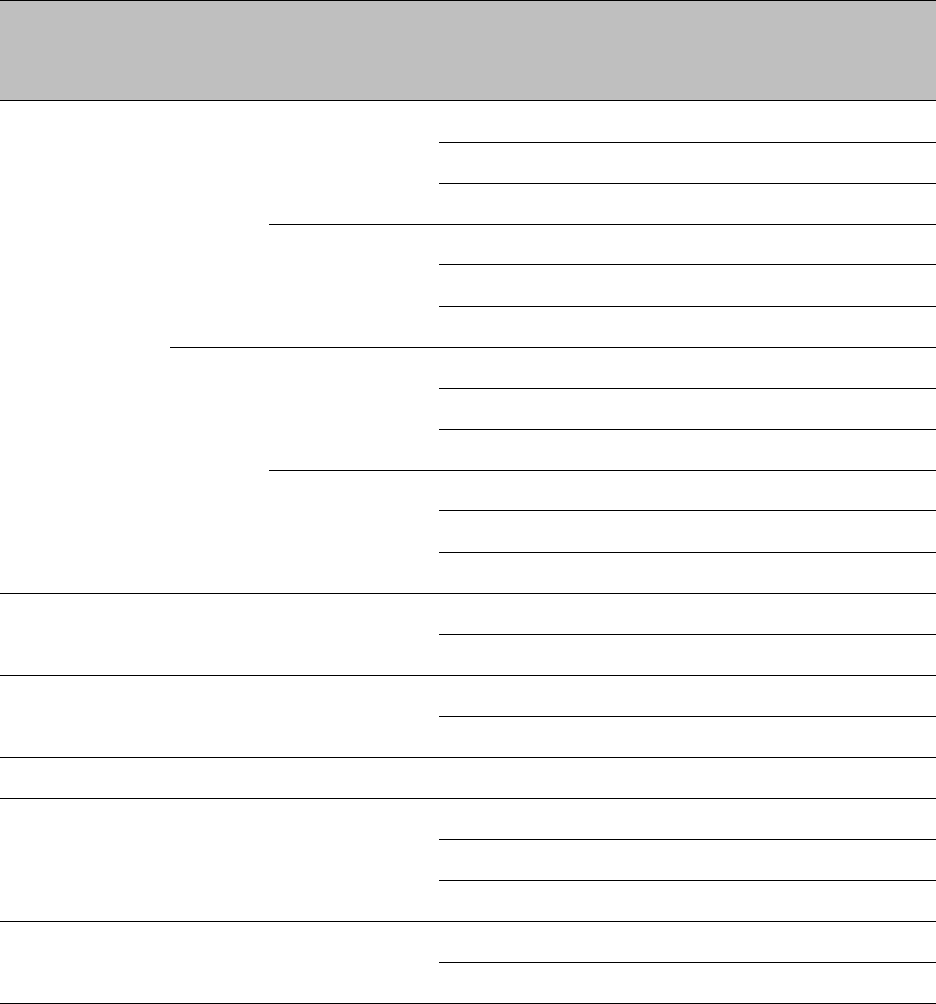
Chapter 10: Reference Information
Equipment Disposal
Page 10-43
Maximum transmit power 5.4 GHz band
Table 239 Default combined transmit power per country – 5.4 GHz band PMP/PTP 450i
Countries
Device
Type
Antenna Type
Channel BW
Conducted
Power Limit
(dBm)
EIRP Limit
(dBm)
USA,
Other FCC
AP
Sector
5 MHz
6
22
10 MHz
9
25
20 MHz
12
28
Omni
5 MHz
10
22
10 MHz
13
25
20 MHz
16
28
SM, BH
Flat plate
5 MHz
-7
20
10 MHz
-4
23
20 MHz
-1
26
4ft parabolic
5 MHz
-6
21
10 MHz
-3
24
20 MHz
0
27
Brazil
Any
Any
10 MHz
19
27
20 MHz
23
30
Mexico
Any
Any
10 MHz
-
27
20 MHz
-
30
Other
Any
Any
Any
27
-
ETSI
Any
Any
5 MHz
-
24
10 MHz
-
27
20 MHz
-
30
Australia
Any
Any
10 MHz
-
30
20 MHz
-
30
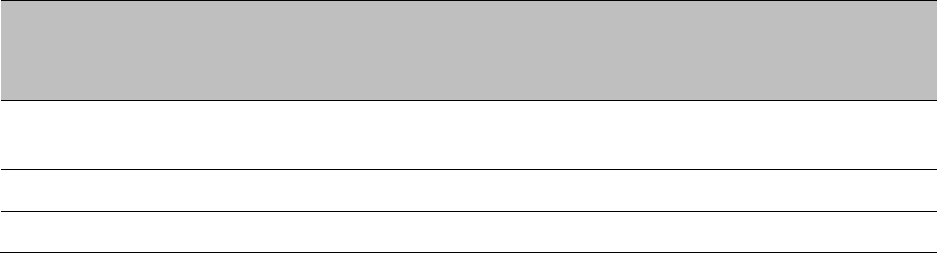
Chapter 10: Reference Information
Equipment Disposal
Page 10-44
Table 240 Default combined transmit power per Country – 5.4 GHz band PMP 450m
Countries
Device
Type
Antenna Type
Channel BW
Conducted
Power Limit
(dBm)
EIRP Limit
(dBm)
USA,
Other FCC
AP
Sector
20 MHz
NA
32
Mexico
Any
Any
20 MHz
NA
23
Other
Any
Any
Any
NA
-
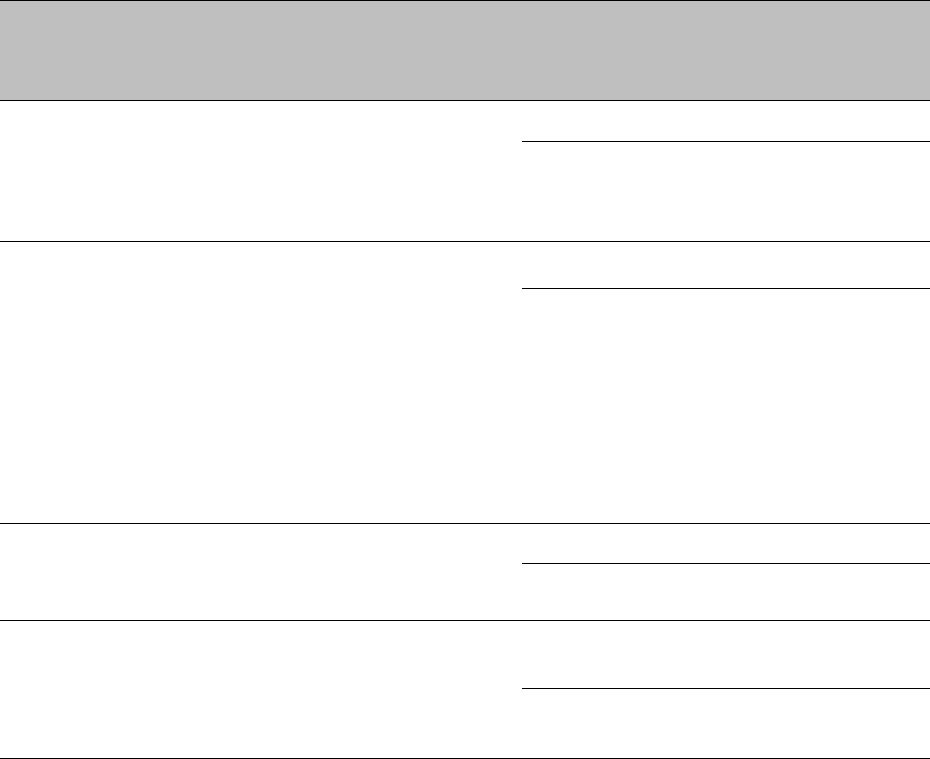
Chapter 10: Reference Information
Equipment Disposal
Page 10-45
Table 241 Default combined transmit power per country – 5.4 GHz band PMP 450
Countries
Device
Type
Antenna
Type
Channel BW
Conducted
Power Limit
(dBm)
EIRP
Limit
(dBm)
United States, Canada,
Brazil, Australia, Denmark,
Finaland, Germany, Greece,
Liechtenstein, Norway,
Portugal, Spain, UK, Vietnam
AP
Sector (18
dBi – 1dB
cable loss)
10 MHz
10
27
20 MHz
13
30
Austria, Belgium, Bosnia &
Herzegovina, Bulgaria,
Croatia, Cyprus, Czech
Republic, France, , Hungary,
Ireland, Italy, Latvia,
Lithuania, Luxembourg,
Macedonia, Malta,
Netherlands, Poland,
Romania, Slovakia,
Slovenia , Sweden
AP
Sector (18
dBi – 1dB
cable loss)
10 MHz
10
27*
20 MHz
13
30
Algeria
AP
Sector (18
dBi – 1dB
cable loss)
10 MHz
10
27
20 MHz
13
30
Other
AP
Sector (18
dBi – 1dB
cable loss)
10 MHz
19
No EIRP
limit
20 MHz
19
No EIRP
limit
(*) At 5.4 GHz, EU regulations are harmonized. 5600 – 5650 MHz excluded, as ten minute Channel
Availability Check (CAC) is required
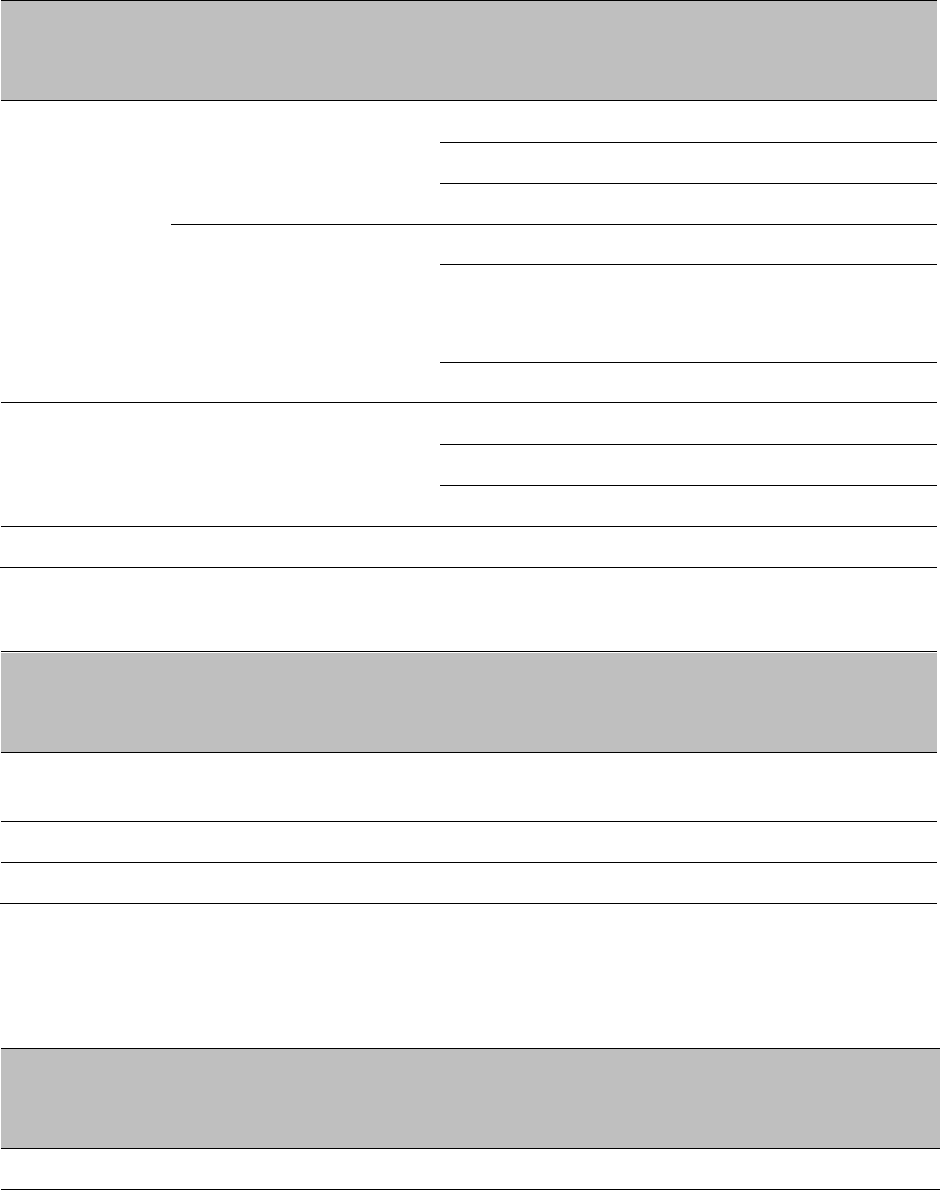
Chapter 10: Reference Information
Equipment Disposal
Page 10-46
Maximum transmit power 5.8 GHz band
Table 242 Default combined transmit power per country – 5.8 GHz band PMP/PTP 450i
Countries
Device
Type
Antenna Type
Channel BW
Conducted Power
Limit (dBm)
EIRP Limit
(dBm)
USA,
Canada,
Brazil,
Other FCC
AP
Sector,
Omni
5 MHz
-
36
10 MHz
-
36
20 MHz
-
36
SM, BH
Flat plate,
4ft parabolic,
6ft parabolic
5 MHz
27
-
10 MHz
27
(26 for 5733 MHz
and below)
-
20 MHz
27
-
Mexico
Any
Any
5 MHz
-
30
10 MHz
-
33
20 MHz
-
36
Other
Any
Any
5 MHz
27
-
Table 243 Default combined transmit power per Country – 5.8 GHz band PMP 450m
Countries
Device
Type
Antenna Type
Channel BW
Conducted
Power Limit
(dBm)
EIRP Limit
(dBm)
USA,
Other FCC
AP
Sector
20 MHz
NA
32
Mexico
Any
Any
20 MHz
NA
23
Other
Any
Any
Any
NA
-
Table 244 Default combined transmit power per country – 5.8 GHz band PMP 450
Countries
Device
Type
Antenna Type
Channel
BW
Conducted
Power Limit
(dBm)
EIRP Limit
(dBm)
AP
5 MHz
19
36
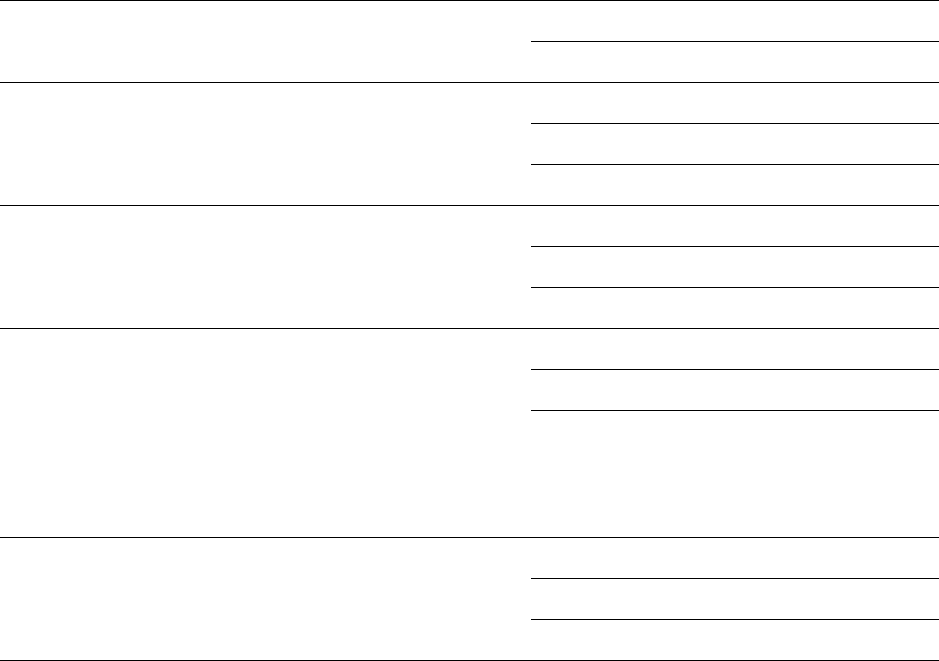
Chapter 10: Reference Information
Equipment Disposal
Page 10-47
Australia, India, United
States
Sector (18 dBi –
1dB cable loss)
10 MHz
19
36
20 MHz
19
36
Brazil, Vietnam
AP
Sector (18 dBi –
1dB cable loss)
5 MHz
7
24
10 MHz
10
27
20 MHz
13
30
Canada
AP
Sector (18 dBi –
1dB cable loss)
5 MHz
9
26
10 MHz
19
36
20 MHz
19
36
Denmakr, Finland,
Germany, Greece,
Iceland, Ireland,
Liechtenstein, Norway,
Portugal, Serbia, Spain,
Switzerland, United
Kingdom,
AP
Sector (18 dBi –
1dB cable loss)
5 MHz
-
-
10 MHz
16
33
20 MHz
19
36
Indonesia
AP
Sector (18 dBi –
1dB cable loss)
5 MHz
13
30
10 MHz
19
36
20 MHz
19
36
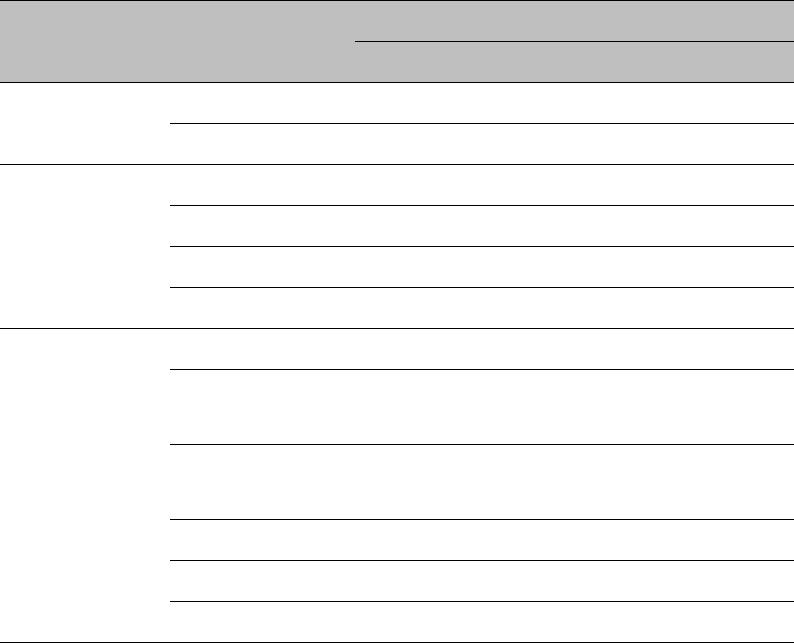
Chapter 10: Reference Information
Equipment Disposal
Page 10-48
Country specific frequency range
Frequency range 900 MHz band
Table 245 Frequency range per country – 900 MHz band
Region
Country
Channel center Frequency limits (MHz)
Lower
Upper
Other
Other
902
928
Other-FCC
902
928
North America
Canada
902
928
United States
902
928
Mexico
902
928
Puerto Rico
902
928
Oceania
Australia
918
926
New Zealand
921 (7 MHz)
921.5 (5 MHz)
928 (7 MHz)
928 (5 MHz)
Brazil
902
915
907.5
928
Ecuador
902
928
Colombia
902
928
Venezuela
902
928
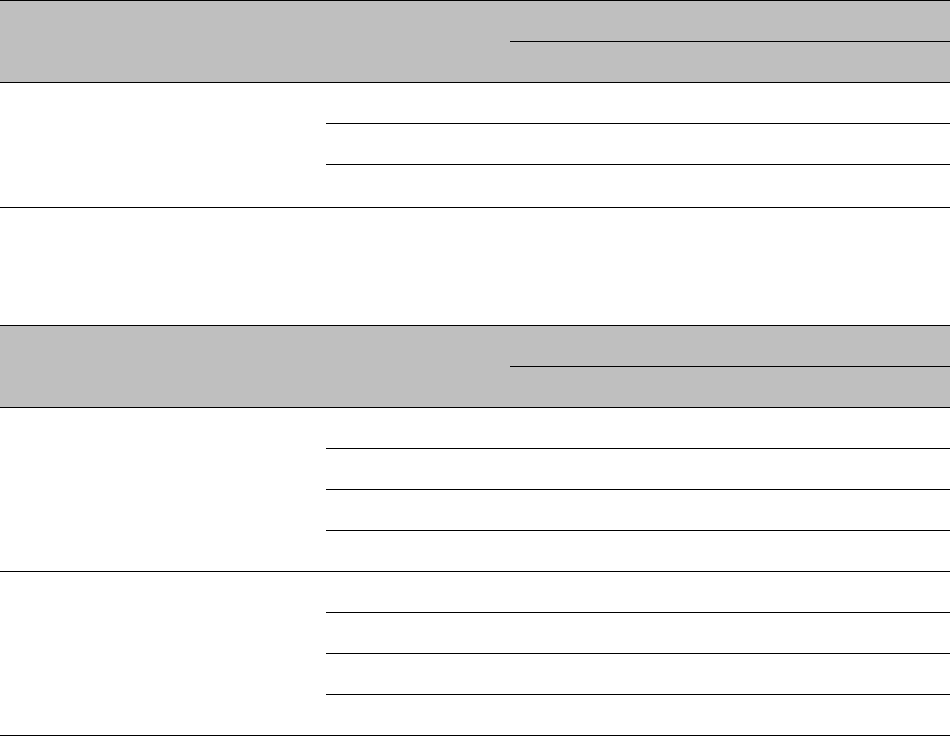
Chapter 10: Reference Information
Equipment Disposal
Page 10-49
Frequency range 2.4 GHz band
Table 246 Frequency range per country – 2.4 GHz band PMP/PTP 450
Countries
Antenna Type
Channel BW
Channel center Frequency limits (MHz)
Lower
Upper
Canada,
United States,
Other, Other-
FCC
Any
5 MHz
2402.5
2475
10 MHz
2405
2470
20 MHz
2417.5
2460
Frequency range 3.5 GHz band
Table 247 Frequency range per country – 3.5 GHz band PMP/PTP 450
Countries
Antenna Type
Channel BW
Channel center Frequency limits (MHz)
Lower
Upper
Brazil, Other-
ETSI
Any
5 MHz
3402.5
3597.5
7 MHz
3403.5
3596.5
10 MHz
3405
3595
20 MHz
3410
3590
China,
Indonesia
Any
5 MHz
3302.5
3397.5
7 MHz
3303.5
3396.5
10 MHz
3305
3395
20 MHz
3310
3390
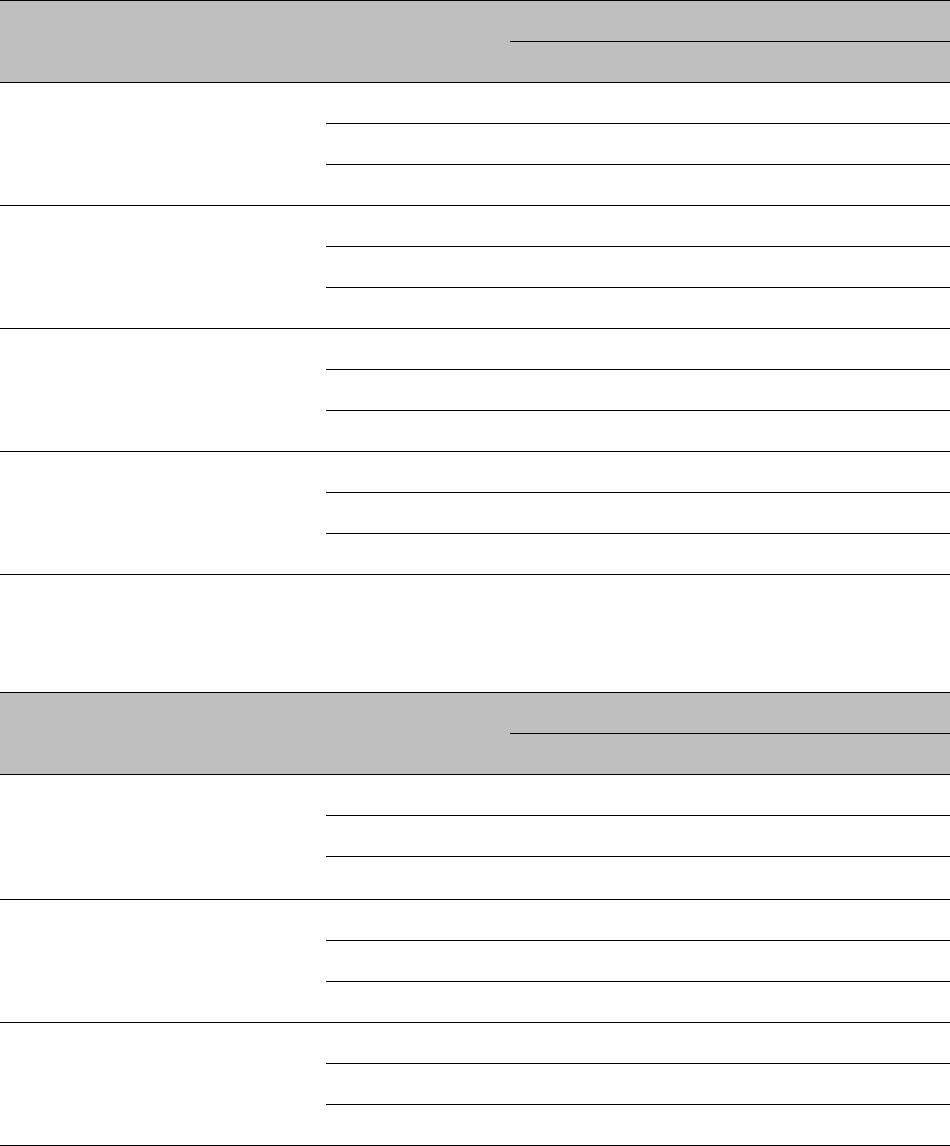
Chapter 10: Reference Information
Equipment Disposal
Page 10-50
Frequency range 3.65 GHz band
Table 248 Frequency range per country – 3.65 GHz band PMP/PTP 450
Countries
Antenna Type
Channel BW
Channel center Frequency limits (MHz)
Lower
Upper
Australia,
India, Other
Any
5 MHz
3502.5
3847.5
10 MHz
3505
3845
20 MHz
3510
3840
Other – ETSI
Any
5 MHz
3552.5
3797.5
10 MHz
3555
3795
20 MHz
3560
3790
Indonesia
Any
5 MHz
3602.5
3797.5
10 MHz
3605
3795
20 MHz
3610
3790
Mexico
Any
5 MHz
3552.5
3747.5
10 MHz
3555
3745
20 MHz
3560
3740
Frequency range 4.9 GHz band
Table 249 Frequency range per country – 4.9 GHz band PMP/PTP 450i
Countries
Antenna Type
Channel BW
Channel center Frequency limits (MHz)
Lower
Upper
USA,
Mexico,
Canada,
Other FCC
Any
5 MHz
4942.5
4987.5
10 MHz
4945
4985
20 MHz
4950
4980
Brazil
Any
5 MHz
4912.5
4987.5
10 MHz
4915
4985
20 MHz
4920
4980
Other
Any
5 MHz
4902.5
4997.5
10 MHz
4905
4995
20 MHz
4910
4990
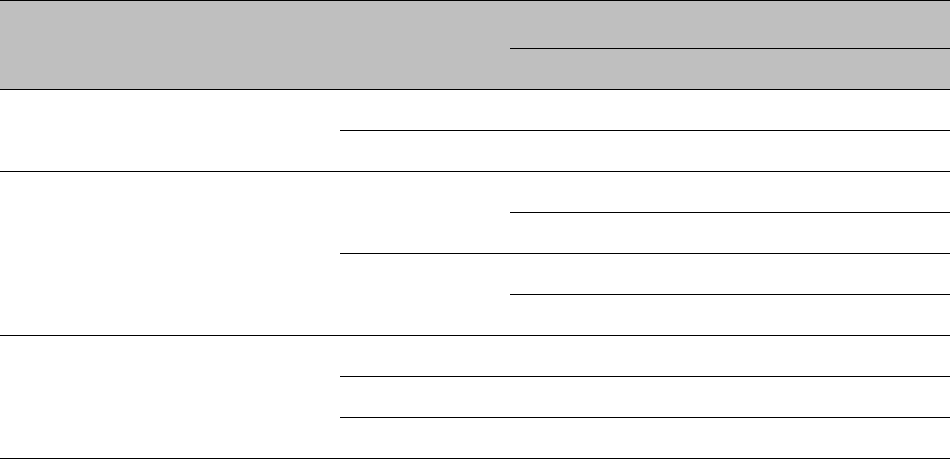
Chapter 10: Reference Information
Equipment Disposal
Page 10-51
Frequency range 5.4 GHz band
Table 250 Frequency range per country – 5.4 GHz band PMP/PTP 450i
Countries
Antenna Type
Channel BW
Channel center Frequency limits (MHz)
Lower
Upper
Brazil
Any
10 MHz
5475
5720
20 MHz
5480
5715
Mexico
Any
10 MHz
5475
5595
5655
5720
20 MHz
5480
5590
5660
5710
Other
Any
5 MHz
5742.5
5722.5
10 MHz
5475
5720
20 MHz
5480
5715
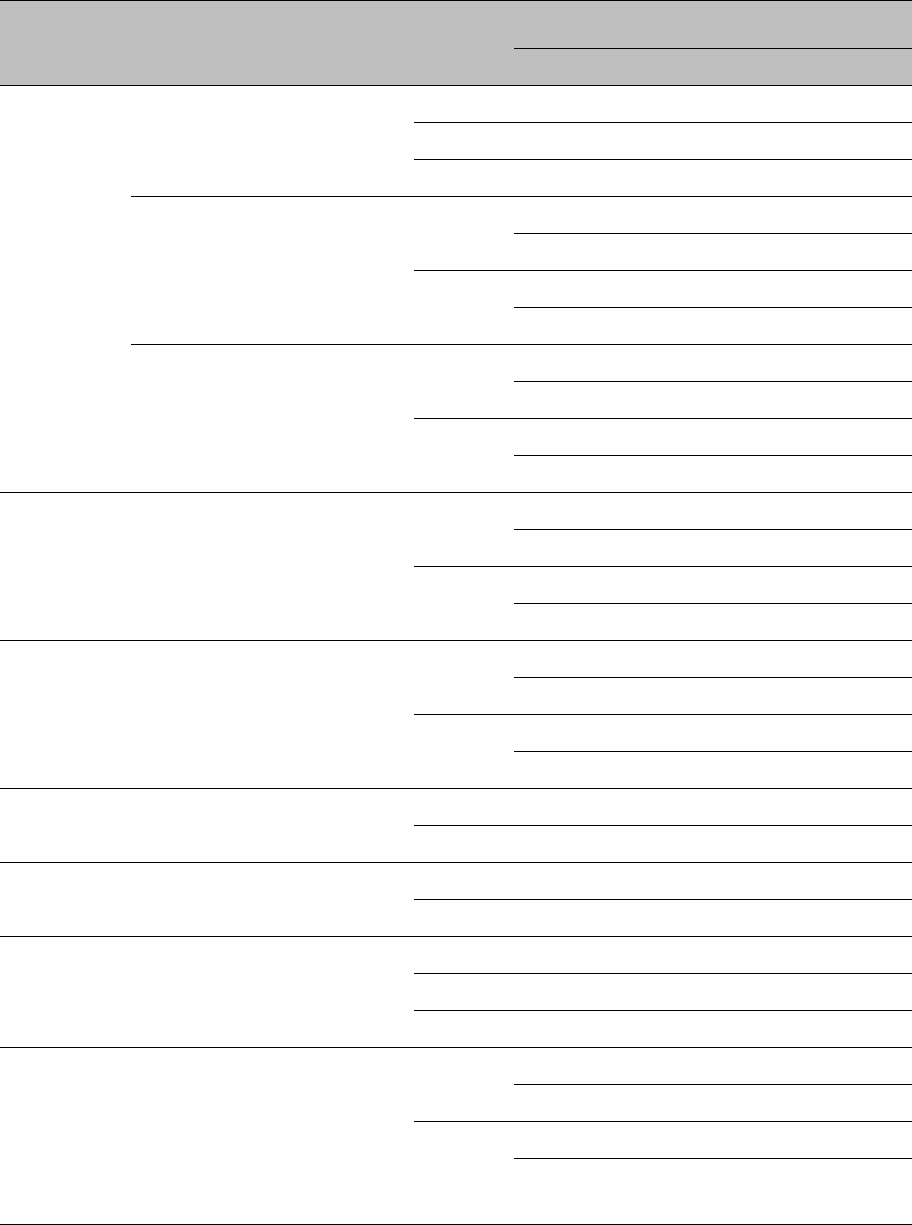
Chapter 10: Reference Information
Equipment Disposal
Page 10-52
Table 251 Frequency range per country – 5.4 GHz band PMP/PTP 450
Region
code
Country Code
Channel
BW
Channel center Frequency limits (MHz)
Lower
Upper
Other
Any
5 MHz
5472.5
5722.5
10 MHz
5475
5720
20 MHz
5480
5715
Other-FCC (Any non-US
country that follows FCC
rules
10 MHz
5475
5595
5645
5720
20 MHz
5465
5490
5640
5715
Other-ETSI (Any country
that follows ETSI rules
10 MHz
5475
5595
5645
5720
20 MHz
5465
5490
5640
5715
Oceania
Australia
10 MHz
5475
5595
5645
5720
20 MHz
5465
5490
5640
5715
North
America
Canada
10 MHz
5475
5595
5645
5720
20 MHz
5465
5490
5640
5715
South
America
Brazil
10 MHz
5475
5720
20 MHz
5480
5715
Asia
Vietnam
10 MHz
5475
5720
20 MHz
5480
5715
Africa
Algeria
5 MHz
5472.5
5597.5
10 MHz
5475
5595
20 MHz
5465
5490
Europe
Europe (Denmark, Finland,
France, Germany, Greece,
Iceland, Ireland, Italy,
Liechtenstein, Norway,
Portugal, Serbia, Spain,
Switzerland, United Kingdom)
10 MHz
5475
5595
5645
5720
20 MHz
5465
5490
5640
5715
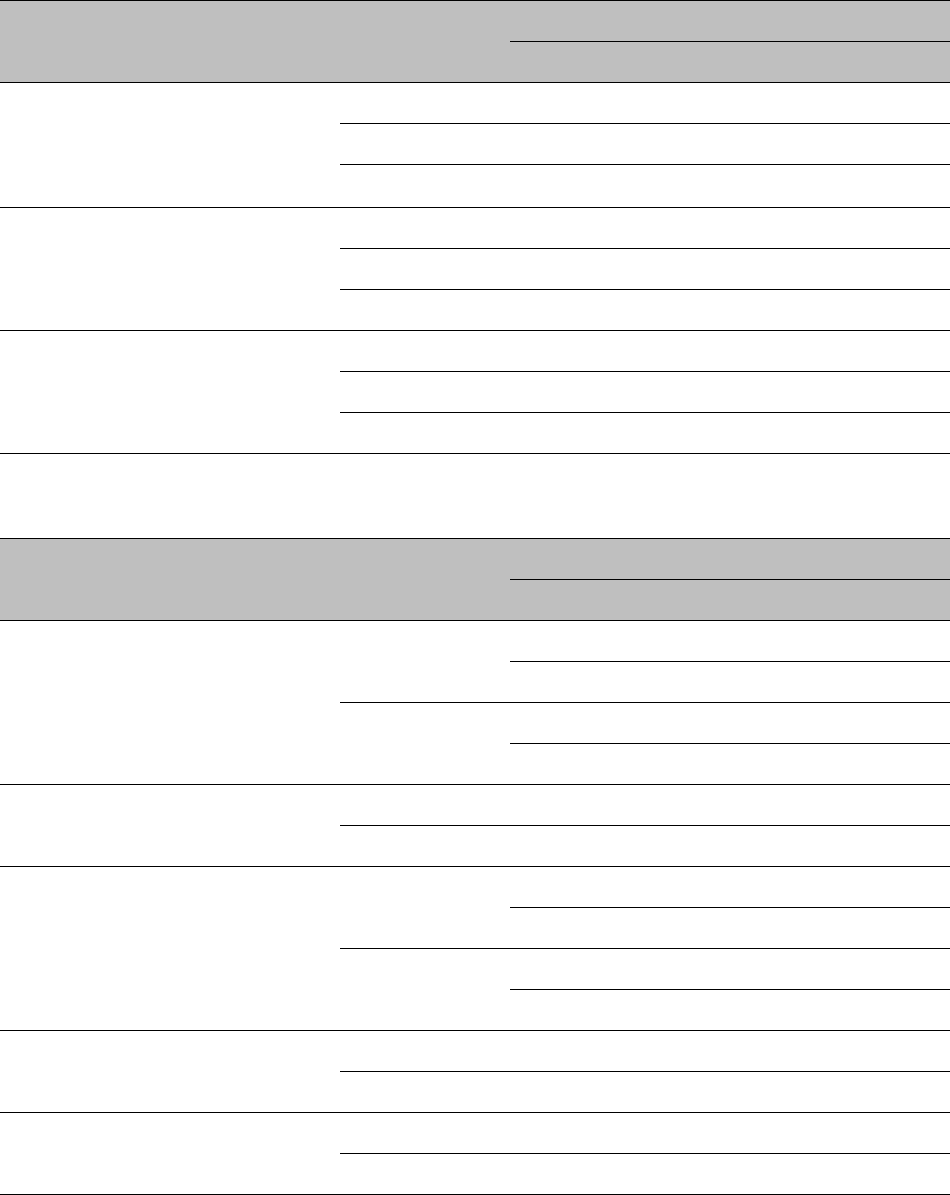
Chapter 10: Reference Information
Equipment Disposal
Page 10-53
Frequency range 5.8 GHz band
Table 252 Frequency range per country – 5.8 GHz band PMP/PTP 450i
Countries
Antenna Type
Channel BW
Channel center Frequency limits (MHz)
Lower
Upper
USA,
Canada,
Brazil,
Other FCC
Any
5 MHz
5730
5845
10 MHz
5730
5845
20 MHz
5735
5840
Mexico
Any
5 MHz
5727.5
5847.5
10 MHz
5730
5845
20 MHz
5735
5840
Other
Any
5 MHz
5727.5
5897.5
10 MHz
5730
5895
20 MHz
5735
5890
Table 253 Frequency range per country – 5.8 GHz band PMP/PTP 450
Countries
Antenna Type
Channel BW
Channel center Frequency limits (MHz)
Lower
Upper
Denmark,
Norway,
United
Kingdom,
Finland
Any
10 MHz
5730
5790
5820
5845
20 MHz
5735
5785
5825
5840
Germany
Any
10 MHz
5760
5870
20 MHz
5765
5865
Spain
Any
10 MHz
5730
5790
5820
5850
20 MHz
5735
5785
5825
5845
Greece
Any
10 MHz
5730
5790
20 MHz
5735
5785
Portugal,
Iceland, Serbia
Any
10 MHz
5730
5870
20 MHz
5735
5865
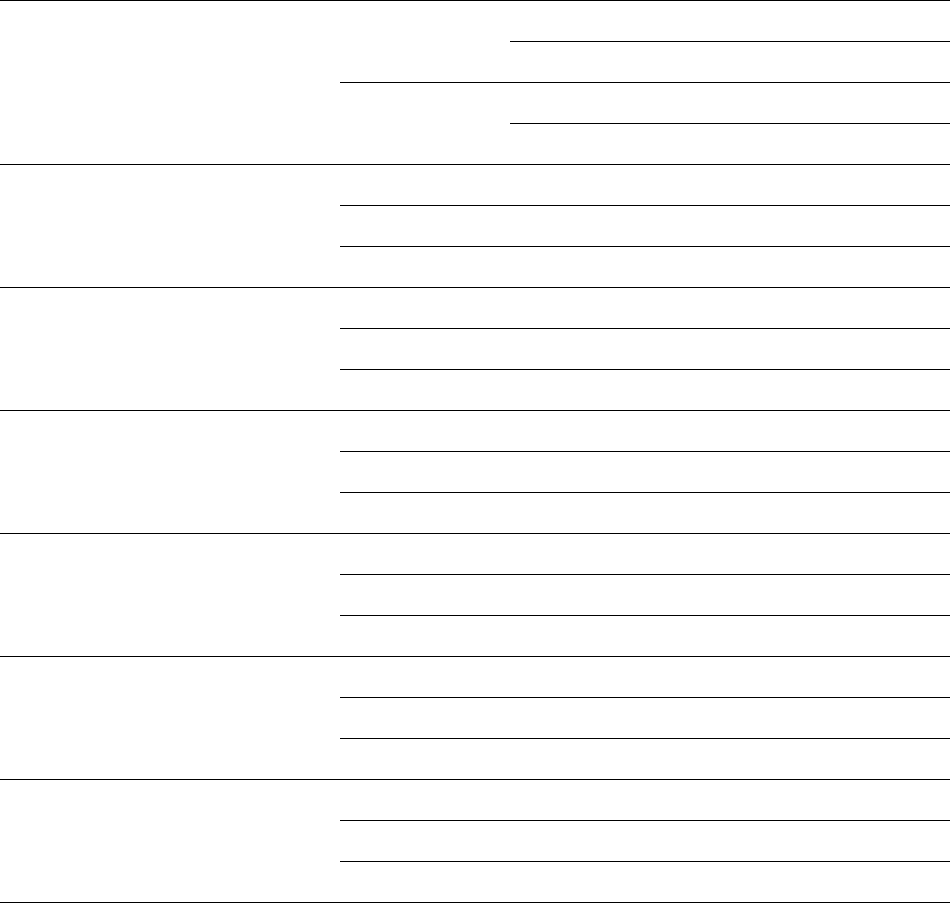
Chapter 10: Reference Information
Equipment Disposal
Page 10-54
Switzerland,
Liechtenstein
Any
10 MHz
5730
5790
5820
5870
20 MHz
5735
5785
5825
5865
Australia
Any
5 MHz
5727.5
5847.5
10 MHz
5730
5845
20 MHz
5735
5840
Canada, United
States
Any
5 MHz
5730
5845
10 MHz
5730
5845
20 MHz
5735
5845
India
Any
5 MHz
5727.5
5872.5
10 MHz
5730
5870
20 MHz
5735
5865
Brazil, Vietnam
Any
5 MHz
5727.5
5847.5
10 MHz
5730
5845
20 MHz
5735
5840
Indonesia
Any
5 MHz
5727.5
5822.5
10 MHz
5730
5820
20 MHz
5735
5815
Malaysia
Any
5 MHz
5727.5
5872.5
10 MHz
5830
5870
20 MHz
5835
5865
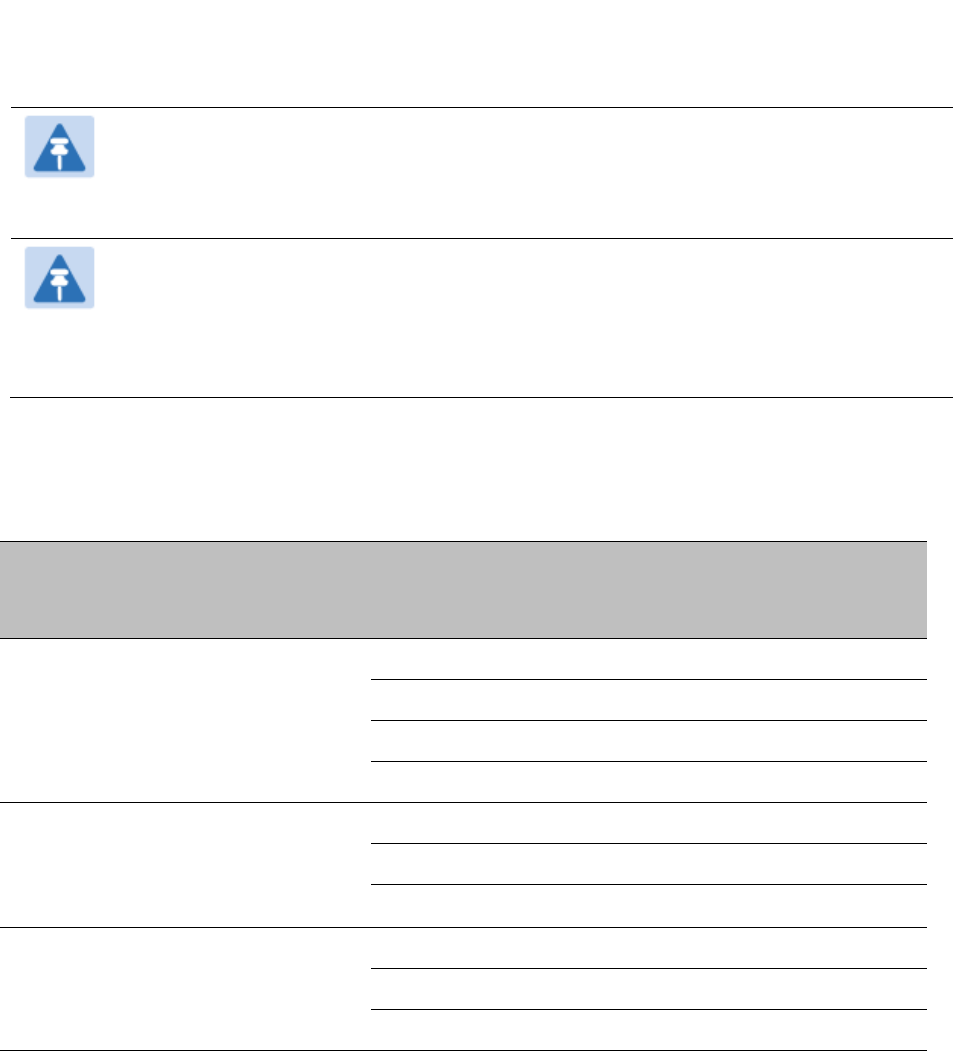
Chapter 10: Reference Information
Equipment Disposal
Page 10-55
FCC specific information
FCC compliance testing
With GPS synchronization installed, the system has been tested for compliance to US (FCC)
specifications. It has been shown to comply with the limits for emitted spurious radiation for a
Class B digital device, pursuant to Part 15 of the FCC Rules in the USA. These limits have been
designed to provide reasonable protection against harmful interference. However the equipment
can radiate radio frequency energy and, if not installed and used in accordance with the
instructions, may cause harmful interference to other radio communications. There is no
guarantee that interference does not occur in a particular installation.
Note
A Class B Digital Device is a device that is marketed for use in a residential
environment, notwithstanding use in commercial, business and industrial
environments.
Note
Notwithstanding that Cambium has designed (and qualified) the PMP/PTP 450
platform products to generally meet the Class B requirement to minimize the potential
for interference, the PMP/PTP 450 platform product range is not marketed for use in a
residential environment.
FCC IDs
Table 254 US FCC IDs
FCC ID
Product
Frequency
Band
Channel
Bandwidth
Frequencies
Maximum
Combined Tx
Output Power
Z8H89FT
0021 and
Z8H89FT
0022
900 MHz
PMP 450i
AP & PMP
450 SM
900 MHz
5 MHz
904.5 - 925.5 MHz
25 dBm
7 MHz
905.5 - 924.5 MHz
25 dBm
10 MHz
907 – 923 MHz
25 dBm
20 MHz
912 – 918 MHz
25 dBm
Z8H89FT
0003 and
Z8H89FT
004
2.4 GHz
PMP 450
AP & SM
2.4 GHz
5 MHz
2402.5 – 2475 MHz
19 dBm
10 MHz
2405 – 2470 MHz
19 dBm
20 MHz
2417.5 – 2460 MHz
19 dBm
Z8H89FT
0009
and
3.5 GHz
PMP 450
AP & SM
3.5 GHz
5 MHz
3452.5 -3647.5 MHz
25 dBm
10 MHz
3455 – 3645 MHz
25 dBm
20 MHz
3460 – 3640 MHz
25 dBm
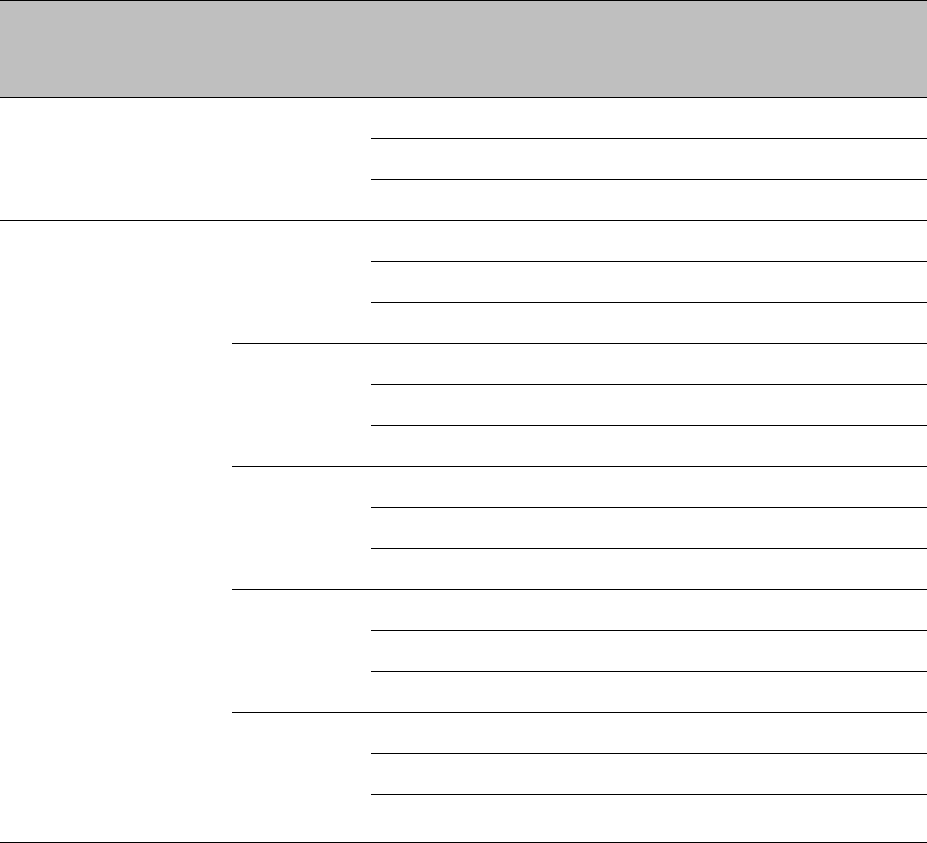
Chapter 10: Reference Information
Equipment Disposal
Page 10-56
FCC ID
Product
Frequency
Band
Channel
Bandwidth
Frequencies
Maximum
Combined Tx
Output Power
Z8H89FT
0010
3.65 GHz
PMP 450
AP & SM
3.65 GHz
5 MHz
3652.5 -3697.5 MHz
19 dBm
10 MHz
3655 – 3695 MHz
22 dBm
20 MHz
3660 – 3690 MHz
25 dBm
Z8H89FT
0001,
Z8H89FT
0002 and
QWP-
50450I
5 GHz
PMP 450/
450i/450m
AP, SM &
PTP
450/450i
BH
4.9 GHz
(PMP/PTP
450i only)
5 MHz
4942.5 – 4987.5 MHz
24 dBm
10 MHz
4945.0 – 4985.0 MHz
24 dBm
20 MHz
4950.0 – 4980.0 MHz
23.5 dBm
5.1 GHz
(PMP/PTP
450i only)
5 MHz
5156.0 – 5247.5 MHz
16 dBm
10 MHz
5160.0 – 5164.75 MHz
17 dBm
20 MHz
5165.0 – 5245.0 MHz
19 dBm
5.2 GHz
(PMP/PTP
450i only)
5 MHz
5252.5 – 5343.0 MHz
10 dBm
10 MHz
5255.0 – 5340.5 MHz
13 dBm
20 MHz
5260.0 – 5333.75 MHz
16 dBm
5.4 GHz
5 MHz
5473.0 – 5721.25 MHz
10 dBm
10 MHz
5475.5 – 5719.25 MHz
13 dBm
20 MHz
5480.0 – 5715.0 MHz
16 dBm
5.8 GHz
5 MHz
5730.0 – 5845.0 MHz
28 dBm
10 MHz
5730.0 – 5845.0 MHz
28 dBm
20 MHz
5735.0 – 5840.0 MHz
28 dBm
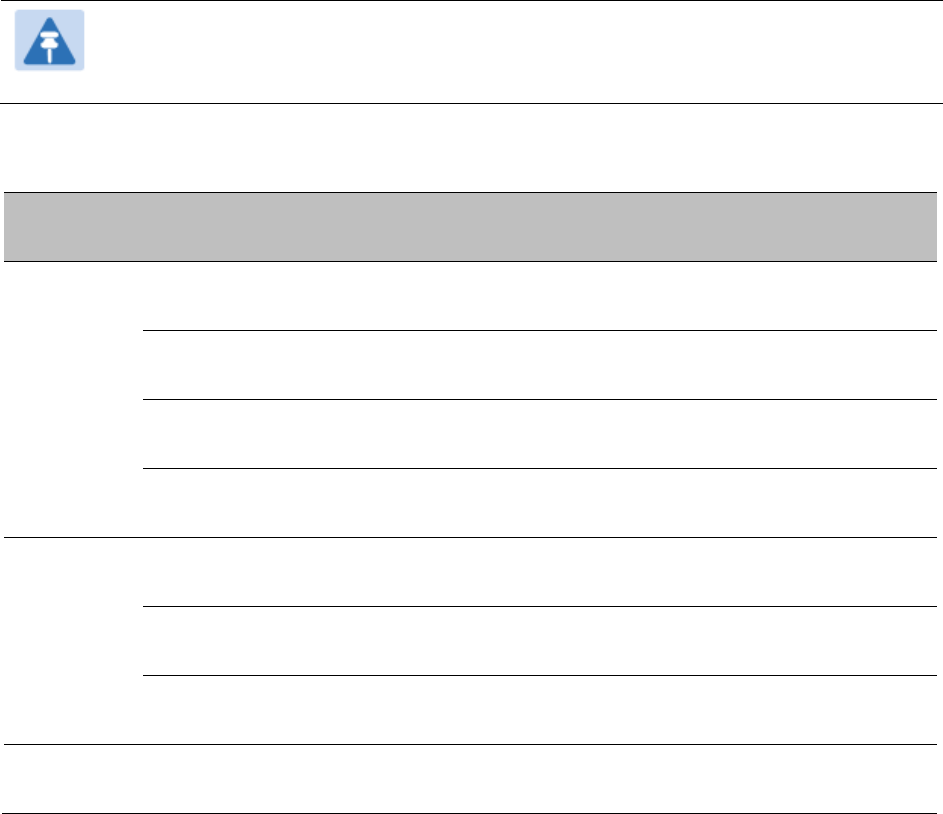
Chapter 10: Reference Information
Equipment Disposal
Page 10-57
FCC approved antenna list
The lists of antennas which have been approved for operation by the FCC are provided in:
Table 255 for 4.9 GHz
Table 256 for 5.1 and 5.2 GHz
Table 257 for 5.4 GHz
Table 258 for 5.8 GHz
Note
Any antenna of the same type and of gain equal or lower than the one approved by
the FCC can be used in the countries following the FCC rules.
Table 255 USA approved antenna list 4.9 GHz
Directivity
Type
Manufacturer
Reference
Stated Gain
(dBi)
Directional
Integrated flat
plate
Cambium
Networks
N/A
23.0
2 ft dual polarised
flat plate
Mars Antennas
MA-WA56-DP-28N
28.0
4 ft parabolic dual
polarised
Gabriel
Antennas
Dual QuickFire QFD4-49-N
33.7
6 ft parabolic dual
polarised
Gabriel
Antennas
QuickFire QF6-49-N
37.2
Sector
Integrated 90°
sector flat plate
Cambium
Networks
A005240
16.0
90° sectorised
Cambium
Networks
85009324001
17.0
60° sectorised
Cambium
Networks
85009325001
17.0
Omni-
directional
Dual polar omni-
directional
KP
KPPA-5.7-DPOMA
13.0
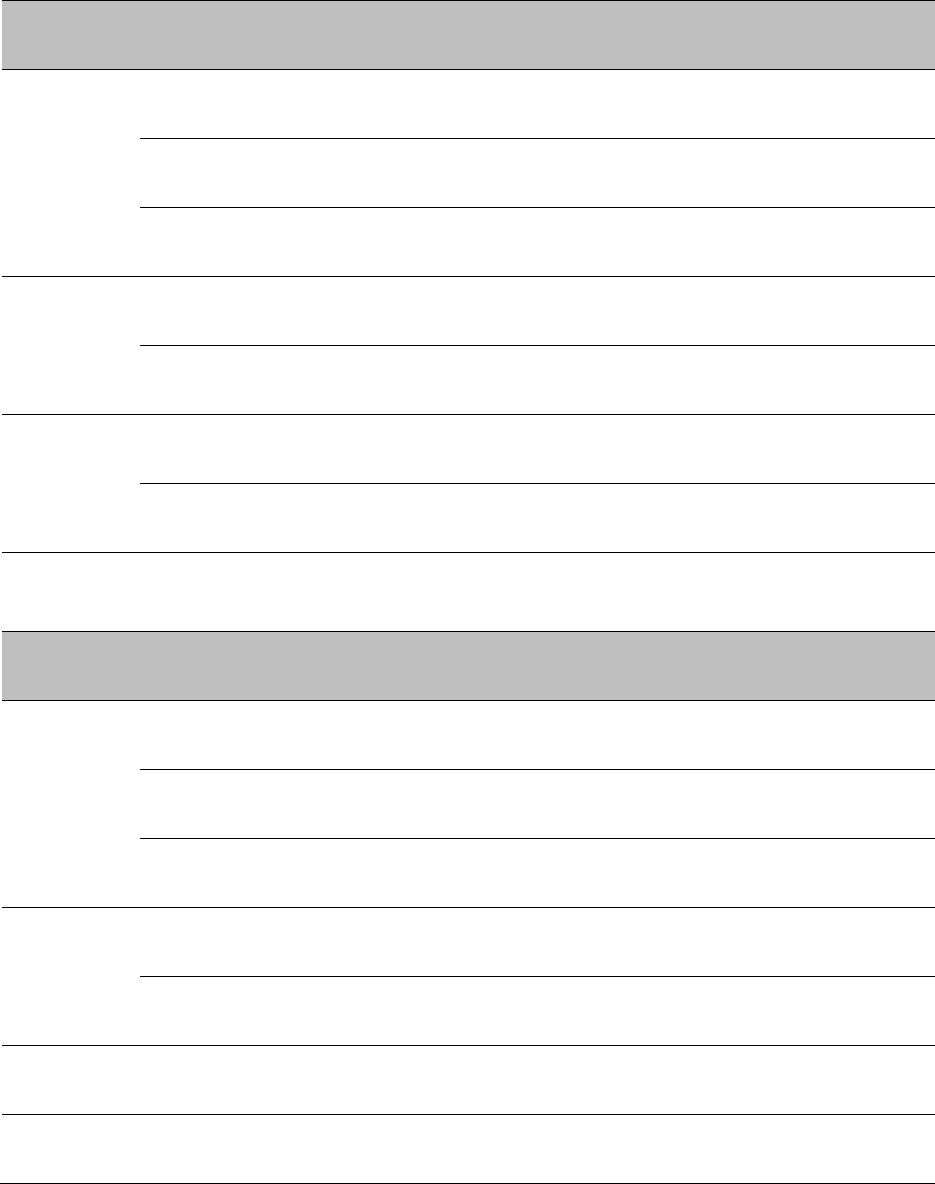
Chapter 10: Reference Information
Equipment Disposal
Page 10-58
Table 256 USA approved antenna list 5.1 and 5.2 GHz
Directivity
Type
Manufacturer
Reference
Stated Gain
(dBi)
Directional
Integrated flat
plate
Cambium
Networks
N/A
23.0
2ft dual polarised
flat plate
Mars Antennas
MA-WA56-DP-28N
28.5
4ft parabolic dual
polarised
Gabriel
Antennas
PX4F-52-N7A/A
34.5
Sector
Integrated 90°
sector flat plate
Cambium
Networks
A005240
16.0
90° sectorised
Cambium
Networks
85009324001
17.0
Omni-
directional
Dual polar omni-
directional
KP
KPPA-5.7-DPOMA
13.0
Dual polar omni-
directional
Mars Antennas
MA-WO56-DP10
10.0
Table 257 USA approved antenna list 5.4 GHz
Directivity
Type
Manufacturer
Reference
Stated Gain
(dBi)
Directional
Integrated flat
plate
Cambium
Networks
N/A
23.0
2 ft dual polarised
flat plate
Mars Antennas
MA-WA56-DP-28N
28.5
2 ft dual polarised
parabolic
MTI
MT-486013-NVH
28.5
Sector
Integrated 90°
sector flat plate
Cambium
Networks
A005240
16.0
90° sectorised
Cambium
Networks
85009324001
17.0
Omni-
directional
Dual polar omni-
directional
KP
KPPA-5.7-DPOMA
13.0
Dual polar omni-
directional
Mars Antennas
MA-WO56-DP10
10.0
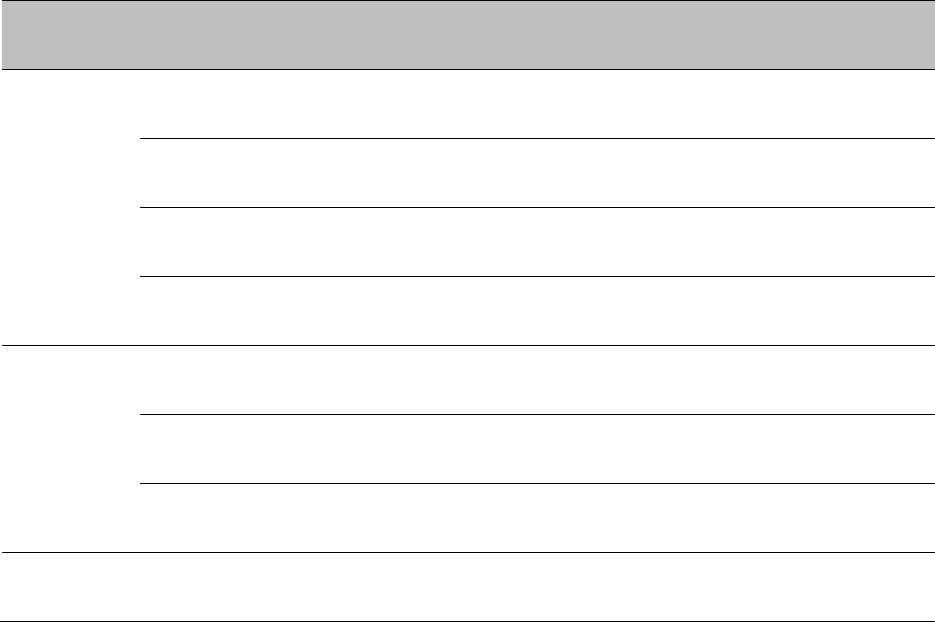
Chapter 10: Reference Information
Equipment Disposal
Page 10-59
Table 258 USA approved antenna list 5.8 GHz
Directivity
Type
Manufacturer
Reference
Stated Gain
(dBi)
Directional
Integrated flat
plate
Cambium
Networks
N/A
23.0
2 ft dual polarised
flat plate
Mars Antennas
MA-WA56-DP-28N
28.0
4 ft parabolic dual
polarised
Gabriel
Antennas
PX4F-52-N7A/A
35.3
6 ft Parabolic dual
polarised
Gabriel
Antennas
PX6F-52/A
38.1
Sector
Integrated 90°
sector flat plate
Cambium
Networks
A005240
16.0
90° sectorised
Cambium
Networks
85009324001
17.0
60° sectorised
Cambium
Networks
85009325001
17.0
Omni-
directional
Dual polar omni-
directional
KP
KPPA-5.7-DPOMA
13.0
Innovation Science and Economic Development Canada (ISEDC)
specific information
900 MHz ISEDC notification
Radio Standards Specification RSS-247, Issue 1, Digital Transmission Systems (DTSs), Frequency
Hopping Systems (FHSs) and Licence-Exempt Local Area Network (LE-LAN) Devices, is a new
standard to replace annexes 8 and 9 of RSS-210, Issue 8.
4.9 GHz ISEDC notification
The system has been approved under ISEDC RSS-111 for Public Safety Agency usage. The installer
or operator is responsible for obtaining the appropriate site licenses before installing or using the
system.
Utilisation de la bande 4.9 GHz FCC et ISEDC
Le système a été approuvé en vertu d’ ISEDC RSS-111 pour l'utilisation par l'Agence de la Sécurité
publique. L'installateur ou l'exploitant est responsable de l'obtention des licences de appropriées
avant d'installer ou d'utiliser le système.
Chapter 10: Reference Information
Equipment Disposal
Page 10-60
5.2 GHz and 5.4 GHz ISEDC notification
This device complies with ISEDC RSS-247. Operation is subject to the following two conditions: (1)
This device may not cause harmful interference, and (2) This device must accept any interference
received, including interference that may cause undesired operation. Users should be cautioned to
take note that high power radars are allocated as primary users (meaning they have priority) of
5250 – 5350 MHz and 5650 – 5850 MHz and these radars could cause interference and/or damage to
license-exempt local area networks (LELAN).
For the connectorized version of the product and in order to reduce potential radio interference to
other users, the antenna type and its gain should be so chosen that the equivalent isotropically
radiated power (EIRP) is not more than that permitted by the regulations. The transmitted power
must be reduced to achieve this requirement.
Utilisation de la bande 5.2 and 5.4 GHz ISEDC
Cet appareil est conforme à ISEDC RSS-247. Son fonctionnement est soumis aux deux conditions
suivantes: (1) Ce dispositif ne doit pas causer d'interférences nuisibles, et (2) Cet appareil doit
tolérer toute interférence reçue, y compris les interférences pouvant entraîner un fonctionnement
indésirable. Les utilisateurs doivent prendre garde au fait que les radars à haute puissance sont
considères comme les utilisateurs prioritaires de 5250 à 5350 MHz et 5650 à 5850 MHz et ces
radars peuvent causer des interférences et / ou interférer avec un réseau local ne nécessitant pas
de licence.
Pour la version du produit avec antenne externe et afin de réduire le risque d'interférence avec
d'autres utilisateurs, le type d'antenne et son gain doivent être choisis afin que la puissance
isotrope rayonnée équivalente (PIRE) ne soit pas supérieure à celle permise par la règlementation.
Il peut être nécessaire de réduire la puissance transmise doit être réduite pour satisfaire cette
exigence.
ISEDC notification 5.8 GHz
RSS-GEN issue 3 (7.1.3) Licence-Exempt Radio Apparatus:
This device complies with ISEDC license-exempt RSS standard(s). Operation is subject to the
following two conditions: (1) this device may not cause interference, and (2) this device must
accept any interference, including interference that may cause undesired operation of the
device.
In Canada, high power radars are allocated as primary users (meaning they have priority) of the
5600 – 5650 MHz spectrum. These radars could cause interference or damage to license-exempt
local area network (LE-LAN) devices.
Utilisation de la bande 5.8 GHz ISEDC
RSS-GEN issue 3 (7.1.3) appareil utilisant la bande sans licence:
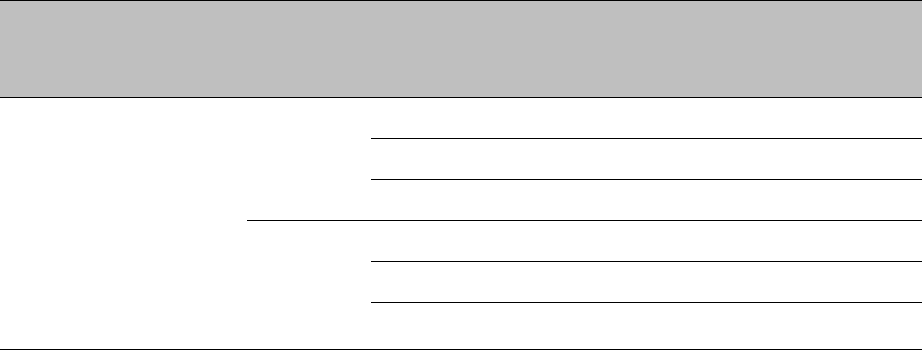
Chapter 10: Reference Information
Equipment Disposal
Page 10-61
Le présent appareil est conforme aux CNR d'Industrie Canada applicables aux appareils radio
exempts de licence. L'exploitation est autorisée aux deux conditions suivantes : (1) l'appareil
ne doit pas produire de brouillage, et (2) l'utilisateur de l'appareil doit accepter tout brouillage
radioélectrique subi, même si le brouillage est susceptible d'en compromettre le
fonctionnement.
Au Canada, les radars à haute puissance sont désignés comme utilisateurs principaux (ils
ont la priorité) dans la bande 5600 à 5650 MHz. Ces radars peuvent causer des
interférences et / ou interférer avec un réseau local ne nécessitant pas de licence.
ISEDC certification numbers
Table 259 ISEDC Certification Numbers
ISEDC
Cert.
Product
Frequency
Band
Channel
Bandwidth
Frequencies
Maximum
Combined Tx
Output Power
109AO-
50450I
(Pending)
5 GHz
AP, SM &
BHM
4.9 GHz
5 MHz
4942.5 – 4987.5 MHz
24 dBm
10 MHz
4945.0 – 4985.0 MHz
24 dBm
20 MHz
4950.0 – 4980.0 MHz
23.5 dBm
5.8 GHz
5 MHz
5730.0 – 5845.0 MHz
28 dBm
10 MHz
5730.0 – 5845.0 MHz
28 dBm
20 MHz
5735.0 – 5840.0 MHz
28 dBm
Canada approved antenna list
Under ISEDC regulations, this radio transmitter may only operate using an antenna of a type and
maximum (or lesser) gain approved for the transmitter by ISEDC . To reduce potential radio
interference to other users, the antenna type and its gain must be so chosen that the equivalent
isotropically radiated power (EIRP) is not more than that necessary for successful communication.
Conformément à la réglementation d'Industrie Canada, le présent émetteur radio peut fonctionner
avec une antenne d'un type et d'un gain maximal (ou inférieur) approuvé pour l'émetteur par
Industrie Canada. Dans le but de réduire les risques de brouillage radioélectrique à l'intention des
autres utilisateurs, il faut choisir le type d'antenne et son gain de sorte que la puissance isotrope
rayonnée équivalente (PIRE) ne dépasse pas l'intensité nécessaire à l'établissement d'une
communication satisfaisante.
This radio transmitter (identify the device by certification number) has been approved by ISEDC to
operate with the antenna types listed in Country specific radio regulations, Innovation Science and
Economic Development Canada (ISEDC) , Table 260 with the maximum permissible gain and
required antenna impedance for each antenna type indicated. Antenna types not included in this
list, having a gain greater than the maximum gain indicated for that type, are strictly prohibited for
use with this device.
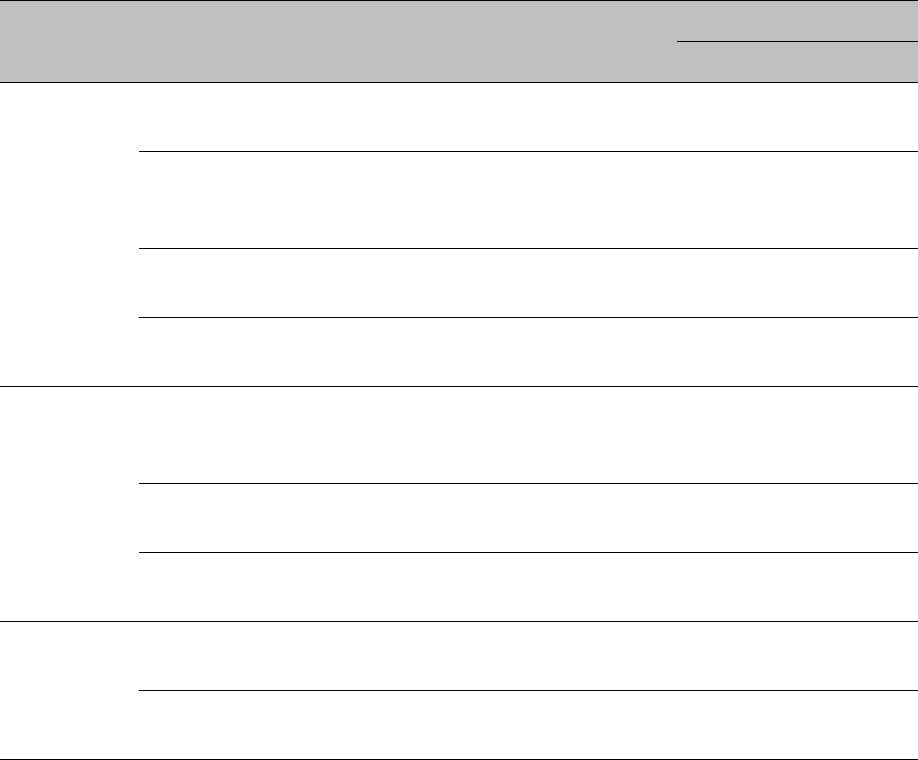
Chapter 10: Reference Information
Equipment Disposal
Page 10-62
Le présent émetteur radio (identifier le dispositif par son numéro de certification) a été approuvé
par Industrie Canada pour fonctionner avec les types d'antenne énumérés dans la section Country
specific radio regulations, Innovation Science and Economic Development Canada (ISEDC) , Table
260 et ayant un gain admissible maximal et l'impédance requise pour chaque type d'antenne. Les
types d'antenne non inclus dans cette liste, ou dont le gain est supérieur au gain maximal indiqué,
sont strictement interdits pour l'exploitation de l'émetteur.
Table 260 Canada approved antenna list 4.9 and 5.8 GHz
Antenna
type
Description
Manufacturer
Reference
Gain (dBi)
4.9 GHz
5.8 GHz
Directional
Integrated flat
plate
Cambium
Networks
N/A
23
23
2 ft dual
polarised flat
plate
MARS
Antennas
MA-WA56-DP-28N
28.5
28
4 ft parabolic
dual polarised
Andrews
Antennas
PX4F-52-N7A/A
N/A
35.3
6 ft Parabolic
dual polarised
Gabriel
Antennas
QF6-49-N
37.2
N/A
Sector
Integrated
90° sector flat
plate
Cambium
Networks
A005240
16
16
90°sector
Cambium
Networks
85009324001
17
17
60° sectorised
Cambium
Networks
85009325001
16
16
Omni-
directional
Omni-
directional
KP Antennas
KPPA-5.7-DPOMA
13
13
Omni-
directional
MARS
Antennas
MA-WO56-DP10
10
10
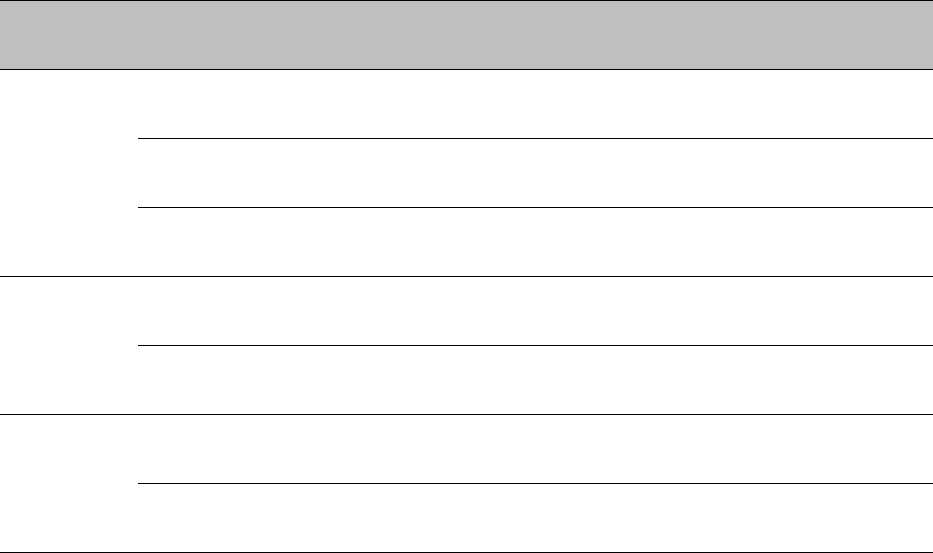
Chapter 10: Reference Information
Equipment Disposal
Page 10-63
Table 261 Canada approved antenna list 5.2 and 5.4 GHz
Directivity
Type
Manufacturer
Reference
Stated Gain
(dBi)
Directional
Integrated flat
plate
Cambium
Networks
N/A
23.0
2ft dual polarised
flat plate
Mars Antennas
MA-WA56-DP-28N
28.5
2ft dual polarised
parabolic
MTI
MT-486013-NVH
28.5
Sector
Integrated 90°
sector flat plate
Cambium
Networks
A005240
16.0
90° sectorised
Cambium
Networks
85009324001
17.0
Omni-
directional
Dual polar omni-
directional
KP
KPPA-5.7-DPOMA
13.0
Dual polar omni-
directional
Mars Antennas
MA-WO56-DP10
10.0

Chapter 11: Troubleshooting
Equipment Disposal
Page 11-64
Chapter 11: Troubleshooting
This chapter contains procedures for identifying and correcting faults in a PMP/PTP 450 platform
link. These procedures can be performed either on a newly installed link, or on an operational link
if communication is lost, or after a lightning strike.
The following topics are described in this chapter:
General troubleshooting procedure on page 11-65
Troubleshooting procedures on page 11-68
Power-up troubleshooting on page 11-77
Registration and connectivity troubleshooting on page 11-78

Chapter 11: Troubleshooting
General troubleshooting procedure
Page 11-65
General troubleshooting procedure
General planning for troubleshooting
Effective troubleshooting depends in part on measures that you take before you experience
trouble in your network. Cambium recommends the following measures for each site:
Identify troubleshooting tools that are available at your site (such as a protocol analyzer).
Identify commands and other sources that can capture baseline data for the site. These may
include:
o Ping
o Tracert or traceroute
o Link Capacity Test results
o Throughput data
o Configuration tab captures
o Status tab captures
o Session logs
o Web browser used
Start a log for the site.
Include the following information in the log:
o Operating procedures
o Site-specific configuration records
o Network topology
o Software releases, boot versions and FPGA firmware versions
o Types of hardware deployed
o Site-specific troubleshooting processes
o Escalation procedures
Capture baseline data into the log from the sources listed above
Chapter 11: Troubleshooting
General troubleshooting procedure
Page 11-66
General fault isolation process
Effective troubleshooting also requires an effective fault isolation methodology that includes the
following:
Attempting to isolate the problem to the level of a system, subsystem, or link, such as
o AP to SM
o AP to CMM4
o AP to GPS
o Backhaul(BH)
o Backhaul(BH) to CMM4
o Power
Researching Event Logs of the involved equipment
Interpreting messages in the Event Log
Answering the questions listed in the following sections.
Reversing the last previous corrective attempt before proceeding to the next.
Performing only one corrective attempt at a time.
Questions to help isolate the problem
When a problem occurs, attempt to answer the following questions:
What is the history of the problem?
o Have we changed something recently?
o Have we seen other symptoms before this?
How wide-spread is the symptom?
o Is the problem on only a single SM? (If so, focus on that SM.)
o Is the problem on multiple SMs? If so
is the problem on one AP in the cluster? (If so, focus on that AP)
is the problem on multiple, but not all, APs in the cluster? (If so, focus on those APs)
is the problem on all APs in the cluster? (If so, focus on the CMM4 and the GPS signal.)
Based on data in the Event Log
o does the problem correlate to External Hard Resets with no WatchDog timers? (If so, this
indicates a loss of power. Correct your power problem.)
o is intermittent connectivity indicated? (If so, verify your configuration, power level, cables
and connections and the speed duplex of both ends of the link).
o does the problem correlate to loss-of-sync events?
Are connections made via shielded cables?
Does the GPS antenna have an unobstructed view of the entire horizon?
Has the site grounding been verified?

Chapter 11: Troubleshooting
General troubleshooting procedure
Page 11-67
Secondary Steps
After preliminary fault isolation is completed through the above steps, follow these:
Check the Canopy knowledge base (https://support.cambiumnetworks.com/forum) to find
whether other network operators have encountered a similar problem.
Proceed to any appropriate set of diagnostic steps. These are organized as follows:
o Module has lost or does not establish connectivity on page 11-68
o NAT/DHCP-configured SM has lost or does not establish connectivity on page 11-70
o SM Does Not Register to an AP on page 11-72
o Module has lost or does not gain sync on page 11-73
o Module does not establish Ethernet connectivity on page 11-74
o CMM4 does not pass proper GPS sync to connected modules on page 11-75
o Module Software Cannot be Upgraded on page 11-76
o Module Functions Properly, Except Web Interface Became Inaccessible on page 11-76

Chapter 11: Troubleshooting
Troubleshooting procedures
Page 11-68
Troubleshooting procedures
Proceed to any appropriate set of diagnostic steps. These are organized as follows:
Module has lost or does not establish connectivity on page 11-68
NAT/DHCP-configured SM has lost or does not establish connectivity on page 11-70
SM Does Not Register to an AP on page 11-72
Module has lost or does not gain sync on page 11-73
Module does not establish Ethernet connectivity on page 11-74
CMM4 does not pass proper GPS sync to connected modules on page 11-75
Module Software Cannot be Upgraded on page 11-76
Module Functions Properly, Except Web Interface Became Inaccessible on page 11-76
Module has lost or does not establish connectivity
To troubleshoot a loss of connectivity, perform the following steps:
Procedure 36 Troubleshooting loss of connectivity
1
Isolate the end user/SM from peripheral equipment and variables such as routers,
switches and firewalls.
2
Set up the minimal amount of equipment.
3
On each end of the link:
Check the cables and connections.
Verify that the cable/connection scheme—straight-through or crossover—is
correct.
Verify that the LED labeled LNK is green.
Access the General Status tab in the Home page of the module.
Verify that the SM is registered.
Verify that Received Power Level is -87 dBm or higher.
Access the IP tab in the Configuration page of the module.
Verify that IP addresses match and are in the same subnet.
If RADIUS authentication is configured, ensure that the RADIUS server is
operational
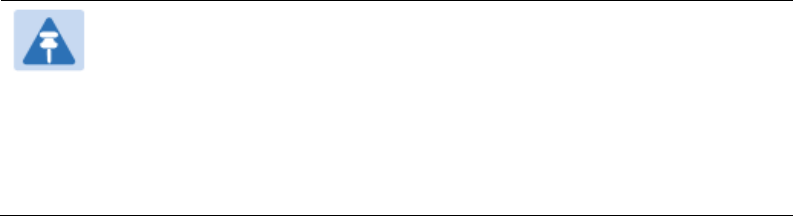
Chapter 11: Troubleshooting
Troubleshooting procedures
Page 11-69
4
On the SM end of the link:
Verify that the PC that is connected to the SM is correctly configured to obtain an
IP address through DHCP.
Execute ipconfig (Windows) or ifconfig (linux)
Verify that the PC has an assigned IP address.
5
On each end of the link:
Access the General tab in the Configuration page of each module.
Verify that the setting for Link Speeds (or negotiation) matches that of the other
module.
Access the Radio tab in the Configuration page of each module.
Verify that the Radio Frequency Carrier setting is checked in the Custom Radio
Frequency Scan Selection List.
Verify that the Color Code setting matches that of the other module.
Access the browser LAN settings (for example, at
Tools > Internet Options > Connections > LAN Settings in Internet Explorer).
Verify that none of the settings are selected.
Access the Link Capacity Test tab in the Tools page of the module.
Perform a link test
Verify that the link test results show efficiency greater than 90% in both the
uplink and downlink
Execute ping.
o Verify that no packet loss was experienced.
o Verify that response times are not significantly greater than
4 ms from AP to SM
15 ms from SM to AP
o Replace any cables that you suspect may be causing the problem.
Note
A ping size larger than 1494 Bytes to a module times out and fails.
However, a ping of this size or larger to a system that is behind a
Canopy module typically succeeds. It is generally advisable to ping
such a system, since Canopy handles that ping with the same priority
as is given all other transport traffic. The results are unaffected by ping
size and by the load on the Canopy module that brokers this traffic.
6
After connectivity has been re-established, reinstall network elements and variables
that you removed in Step 1.
Chapter 11: Troubleshooting
Troubleshooting procedures
Page 11-70
NAT/DHCP-configured SM has lost or does not establish
connectivity
Before troubleshooting this problem, identify the NAT/DHCP configuration from the following list:
NAT with DHCP Client (DHCP selected as the Connection Type of the WAN interface) and DHCP
Server
NAT with DHCP Client (DHCP selected as the Connection Type of the WAN interface)
NAT with DHCP Server
NAT without DHCP
To troubleshoot a loss of connectivity for a SM configured for NAT/DHCP, perform the following
steps.
Chapter 11: Troubleshooting
Troubleshooting procedures
Page 11-71
Procedure 37 Troubleshooting loss of connectivity for NAT/DHCP-configured SM
1
Isolate the end user/SM from peripheral equipment and variables such as routers,
switches and firewalls.
2
Set up the minimal amount of equipment.
3
On each end of the link:
Check the cables and connections.
Verify that the cable/connection scheme—straight-through or crossover—is
correct.
Verify that the LED labeled LNK is green.
4
At the SM:
Access the NAT Table tab in the Logs web page.
Verify that the correct NAT translations are listed.
RESULT: NAT is eliminated as a possible cause if these translations are correct.
5
If this SM is configured for NAT with DHCP, then at the SM:
Execute ipconfig (Windows) or ifconfig (Linux)
Verify that the PC has an assigned IP address.
If the PC does not have an assigned IP address, then
o enter ipconfig /release “Adapter Name”.
o enter ipconfig /renew “Adapter Name”.
o reboot the PC.
o after the PC has completed rebooting, execute ipconfig
o if the PC has an assigned IP address, then
o access the NAT DHCP Statistics tab in the Statistics web page of the SM.
o verify that DHCP is operating as configured.
6
After connectivity has been re-established, reinstall network elements and variables
that you removed in Step 1.
Chapter 11: Troubleshooting
Troubleshooting procedures
Page 11-72
SM Does Not Register to an AP
To troubleshoot a SM failing to register to an AP, perform the following steps.
Procedure 38 Troubleshooting SM failing to register to an AP
1
Access the Radio tab in the Configuration page of the SM.
2
Note the Color Code of the SM.
3
Access the Radio tab in the Configuration page of the AP.
4
Verify that the Color Code of the AP matches that of the SM.
5
Note the Radio Frequency Carrier of the AP.
6
Verify that the value of the RF Frequency Carrier of the AP is selected in the Custom
Radio Frequency Scan Selection List parameter in the SM.
7
In the AP, verify that the Max Range parameter is set to a distance slightly greater
than the distance between the AP and the furthest SM that must register to this AP.
8
Verify that no obstruction significantly penetrates the Fresnel zone of the attempted
link.
9
Access the General Status tab in the Home page of each module.
10
Remove the bottom cover of the SM to expose the LEDs.
11
Power cycle the SM.
RESULT: Approximately 25 seconds after the power cycle, the green LED labeled
LNK must light to indicate that the link has been established. If the orange LED
labeled SYN is lit instead, then the SM is in Alignment mode because the SM failed
to establish the link.
12
If the AP is configured to require authentication, ensure proper configuration of
RADIUS or Pre-shared AP key.
13
In this latter case and if the SM has encountered no customer-inflicted damage,
then request an RMA for the SM.
Chapter 11: Troubleshooting
Troubleshooting procedures
Page 11-73
Module has lost or does not gain sync
To troubleshoot a loss of sync, perform the following steps.
Procedure 39 Troubleshooting loss of sync
1
Access the Event Log tab in the Home page of the SM
2
Check for messages with the following format:
RcvFrmNum =
ExpFrmNum =
3
If these messages are present, check the Event Log tab of another SM that is
registered to the same AP for messages of the same type.
4
If the Event Log of this second SM does not contain these messages, then the fault
is isolated to the first SM.
If the Event Log page of this second SM contains these messages, access the GPS
Status page of the AP.
5
If the Satellites Tracked field in the GPS Status page of the AP indicates fewer than
4 or the Pulse Status field does not indicate Generating Sync, check the GPS Status
page of another AP in the same AP cluster for these indicators. GPS signal
acquisition must not take longer than 5 minutes from unit startup.
6
If these indicators are present in the second AP, then:
Verify that the GPS antenna still has an unobstructed view of the entire horizon.
Visually inspect the cable and connections between the GPS antenna and the
CMM4. If this cable is not shielded, replace the cable with shielded cable
7
If these indicators are not present in the second AP, visually inspect the cable and
connections between the CMM4 and the AP antenna. If this cable is not shielded,
replace the cable with shielded cable.
Chapter 11: Troubleshooting
Troubleshooting procedures
Page 11-74
Module does not establish Ethernet connectivity
To troubleshoot a loss of Ethernet connectivity, perform the following steps:
Procedure 40 Troubleshooting loss of Ethernet connectivity
1
Verify that the connector crimps on the Ethernet cable are not loose.
2
Verify that the Ethernet cable is not damaged.
3
If the Ethernet cable connects the module to a network interface card (NIC), verify
that the cable is pinned out as a straight-through cable.
4
If the Ethernet cable connects the module to a hub, switch, or router, verify that the
cable is pinned out as a crossover cable.
5
Verify that the Ethernet port to which the cable connects the module is set to auto-
negotiate speed.
6
Verify VLAN configuration in the network, which may cause loss of module access
if the accessing device is on a separate VLAN from the radio.
7
Power cycle the module.
RESULT: Approximately 25 seconds after the power cycle, the green LED labeled
LNK must light up to indicate that the link has been established. If the orange LED
labeled SYN is lit instead, then the module is in Alignment mode because the
module failed to establish the link.
8
In this latter case and if the module has encountered no customer-inflicted damage,
then request an RMA for the module.
Chapter 11: Troubleshooting
Troubleshooting procedures
Page 11-75
CMM4 does not pass proper GPS sync to connected modules
If the Event Log tabs in all connected modules contain Loss of GPS Sync Pulse messages, perform
the following steps.
Procedure 41 Troubleshooting CMM4 not passing sync
1
Verify that the GPS antenna has an unobstructed view of the entire horizon.
2
Verify that the GPS coaxial cable meets specifications.
3
Verify that the GPS sync cable meets specifications for wiring and length.
4
If the web pages of connected modules indicate any of the following, then find and
eliminate the source of noise that is being coupled into the GPS sync cable:
In the GPS Status page:
o anomalous number of Satellites Tracked (greater than 12, for example)
o incorrect reported Latitude and/or Longitude of the antenna
In the Event Log page:
o garbled GPS messages
o large number of Acquired GPS Sync Pulse messages
GPS signal acquisition must not take longer than 5 minutes from unit startup.
5
If these efforts fail to resolve the problem, then request an RMA for the CMM4.

Chapter 11: Troubleshooting
Troubleshooting procedures
Page 11-76
Module Software Cannot be Upgraded
If your attempt to upgrade the software of a module fails, perform the following steps.
Procedure 42 Troubleshooting an unsuccessful software upgrade
1
Download the latest issue of the target release and the associated release notes.
2
Verify that the latest version of CNUT is installed.
3
Compare the files used in the failed attempt to the newly downloaded software.
4
Compare the procedure used in the failed attempt to the procedure in the newly
downloaded release notes.
5
If these comparisons reveal a difference, retry the upgrade, this time with the
newer file or newer procedure.
6
If, during attempts to upgrade the FPGA firmware, the following message is
repeatable, then request an RMA for the module:
Error code 6, unrecognized device
Module Functions Properly, Except Web Interface Became
Inaccessible
If a module continues to pass traffic and the SNMP interface to the module continues to function,
but the web interface to the module does not display, perform the following steps:
Procedure 43 Restoring web management GUI access
1
Enter telnet DottedIPAddress.
RESULT: A telnet session to the module is invoked.
2
At the Login prompt, enter root.
3
At the Password prompt, enter PasswordIfConfigured.
4
At the Telnet +> prompt, enter reset.
RESULT: The web interface is accessible again and this telnet connection is closed.
Note
The module may also be rebooted via an SNMP-based NMS (Wireless
Manager, for example)
5
If the issue persists, turn off any SNMP-based network/radio monitoring software
and repeat steps 1-4.
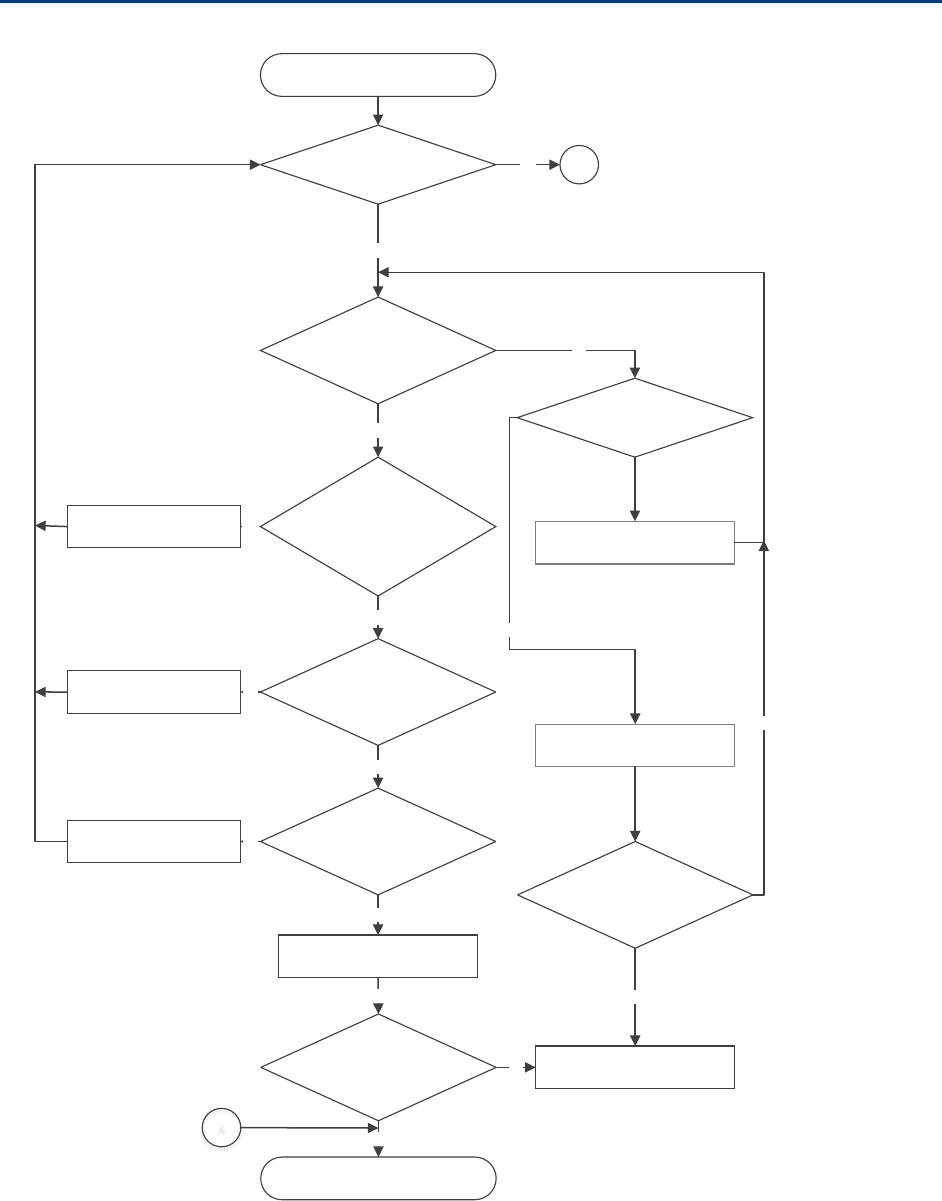
Chapter 11: Troubleshooting
Power-up troubleshooting
Page 11-77
Power-up troubleshooting
Module does not power ON
Is the
LED always red?
Is there AC power
going to the supply?
No
Switch ON AC mains power
Test cable, use known
good cable. Could the radio be
in default mode
Yes
Yes
Test cable?
No
Is cable length < 300 meters?
Yes
Connect to a known power
supply
Is the module’s
red LED ON?
Yes
Yes
Module is powered ON
Yes
Ethernet cable
repaired
Contact Cambium Support for
RMA
No
Is Module’s power
LED ON?
No
A
Yes
Cable wire and pin out
corrected
Cable length within
300 meters
Yes
No
No
A
Connect to kno wn good
module
Is module getting
powered ON?
No
Yes

Chapter 11: Troubleshooting
Registration and connectivity troubleshooting
Page 11-78
Registration and connectivity troubleshooting
SM/BMS Registration
If no SMs are registered to this AP, then the Session Status tab displays the simple message No
sessions. In this case, try the following steps.
1
More finely aim the SM or SMs toward the AP.
2
Recheck the Session Status tab of the AP for the presence of LUIDs.
3
If still no LUIDs are reported on the Session Status tab, click the Configuration
button on the left side of the Home page.
RESULT: The AP responds by opening the AP Configuration page.
4
Click the Radio tab.
5
Find the Color Code parameter and note the setting.
6
In the same sequence as you did for the AP directly under Configuring Link for Test
on Page 5-15, connect the SM to a computing device and to power.
7
On the left side of the SM Home page, click the Configuration button.
RESULT: The Configuration page of the SM opens.
8
Click the Radio tab.
9
If the transmit frequency of the AP is not selected in the Custom Radio Frequency
Scan Selection List parameter, select the frequency that matches.
10
If the Color Code parameter on this page is not identical to the Color Code
parameter you noted from the AP, change one of them so that they match.
11
At the bottom of the Radio tab for the SM, click the Save Changes button.
12
Click the Reboot button.
13
Allow several minutes for the SM to reboot and register to the AP.
14
Return to the computing device that is connected to the AP.
15
Recheck the Session Status tab of the AP for the presence of LUIDs.
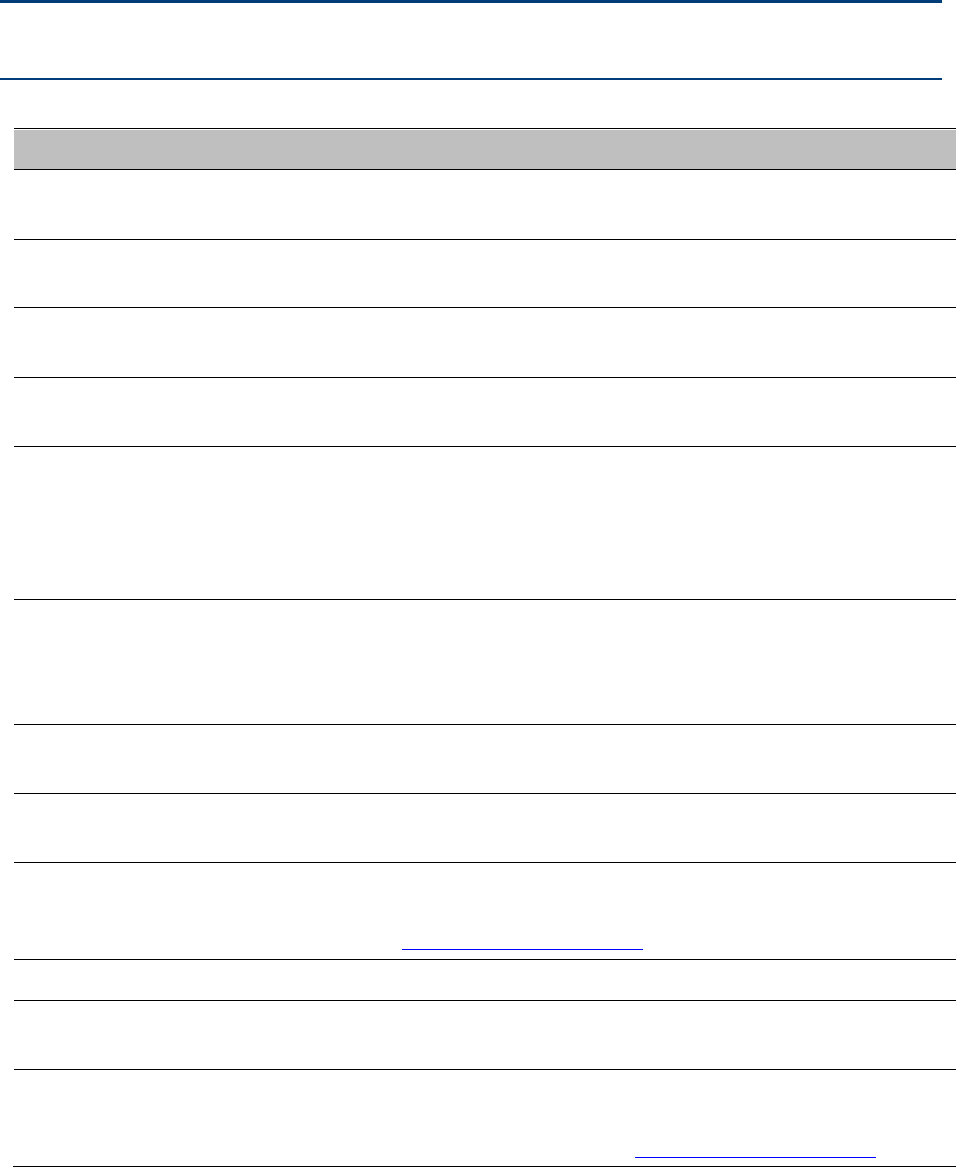
Page I
Glossary
Term
Definition
10Base-T
Technology in Ethernet communications that can deliver 10 Mb of
data across 328 feet (100 meters) of CAT 5 cable.
169.254.0.0
Gateway IP address default in Cambium fixed wireless broadband IP
network modules.
169.254.1.1
IP address default in Cambium fixed wireless broadband IP network
modules.
255.255.0.0
Subnet mask default in Cambium fixed wireless broadband IP
network modules and in Microsoft and Apple operating systems.
802.3
An IEEE standard that defines the contents of frames that are
transferred through Ethernet connections. Each of these frames
contains a preamble, the address to which the frame is sent, the
address that sends the frame, the length of the data to expect, the
data, and a checksum to validate that no contents were lost.
Access Point Cluster
Two to six Access Point Modules that together distribute network or
Internet services to a community of subscribers. Each Access Point
Module covers a 60° or 90° sector. This cluster covers as much as
360°. Also known as AP cluster.
Access Point Module
Also known as AP. One module that distributes network or Internet
services in a 60° or 90° sector.
ACT/4
Second-from-left LED in the module. In the operating mode, this
LED is lit when data activity is present on the Ethernet link.
Address Resolution
Protocol
Protocol defined in RFC 826 to allow a network element to correlate
a host IP address to the Ethernet address of the host. See
http://www.faqs.org/rfcs/rfc826.html.
Aggregate Throughput
The sum of the throughputs in the uplink and the downlink.
AP
Access Point Module. One module that distributes network or
Internet services to subscriber modules.
ARP
Address Resolution Protocol. A protocol defined in RFC 826 to allow
a network element to correlate a host IP address to the Ethernet
address of the host. See http://www.faqs.org/rfcs/rfc826.html.
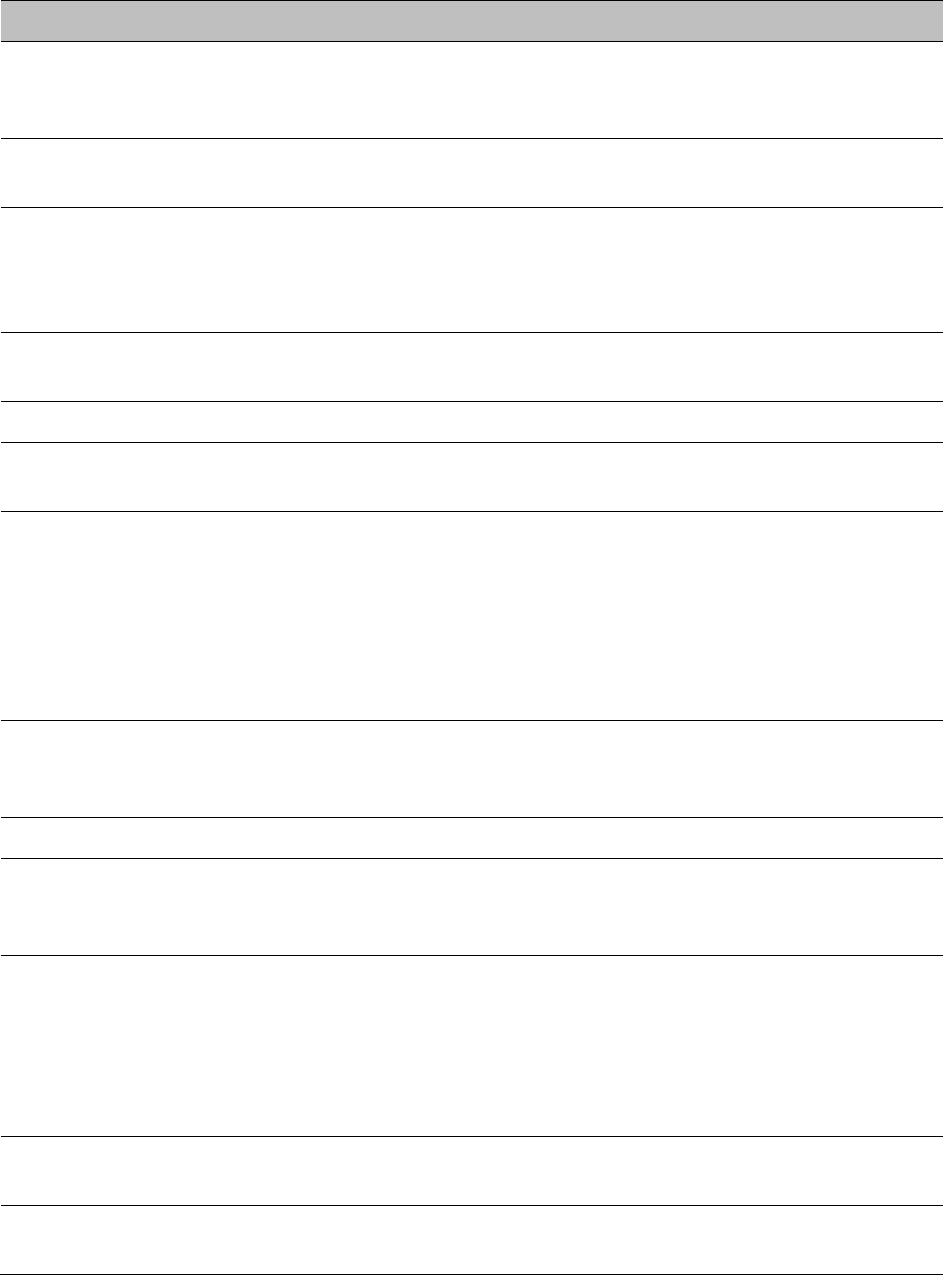
Chapter 11: Troubleshooting
Registration and connectivity troubleshooting
Page II
Term
Definition
APs MIB
Management Information Base file that defines objects that are
specific to the Access Point Module. See also Management
Information Base.
ASN.1
Abstract Syntax Notation One language. The format of the text files
that compose the Management Information Base.
Attenuation
Reduction of signal strength caused by the travel from the
transmitter to the receiver, and caused by any object between. In
the absence of objects between, a signal that has a short
wavelength experiences a high degree of attenuation nevertheless.
BER
Bit Error Rate. The ratio of incorrect data received to correct data
received.
Bit Error Rate
Ratio of incorrect data received to correct data received.
Box MIB
Management Information Base file that defines module-level
objects. See also Management Information Base.
Bridge
Network element that uses the physical address (not the logical
address) of another to pass data. The bridge passes the data to
either the destination address, if found in the simple routing table,
or to all network segments other than the one that transmitted the
data. Modules are Layer 2 bridges except that, where NAT is
enabled for an SM, the SM is a Layer 3 switch. Compare to Switch
and Router, and see also NAT.
Buckets
Theoretical data repositories that can be filled at preset rates or
emptied when preset conditions are experienced, such as when
data is transferred.
Burst
Preset amount limit of data that may be continuously transferred.
CAT 5 Cable
Cable that delivers Ethernet communications from module to
module. Later modules auto-sense whether this cable is wired in a
straight-through or crossover scheme.
CIR
Committed Information Rate. For an SM or specified group of SMs,
a level of bandwidth that can be guaranteed to never fall below a
specified minimum (unless oversubscribed). In the Cambium
implementation, this is controlled by the Low Priority Uplink CIR,
Low Priority Downlink CIR, High Priority Uplink CIR, and High
Priority Downlink CIR parameters.
Cluster Management
Module
Module that provides power, GPS timing, and networking
connections for an AP cluster. Also known as CMM4.
CMM
Cluster Management Module. A module that provides power, GPS
timing, and networking connections for an Access Point cluster.
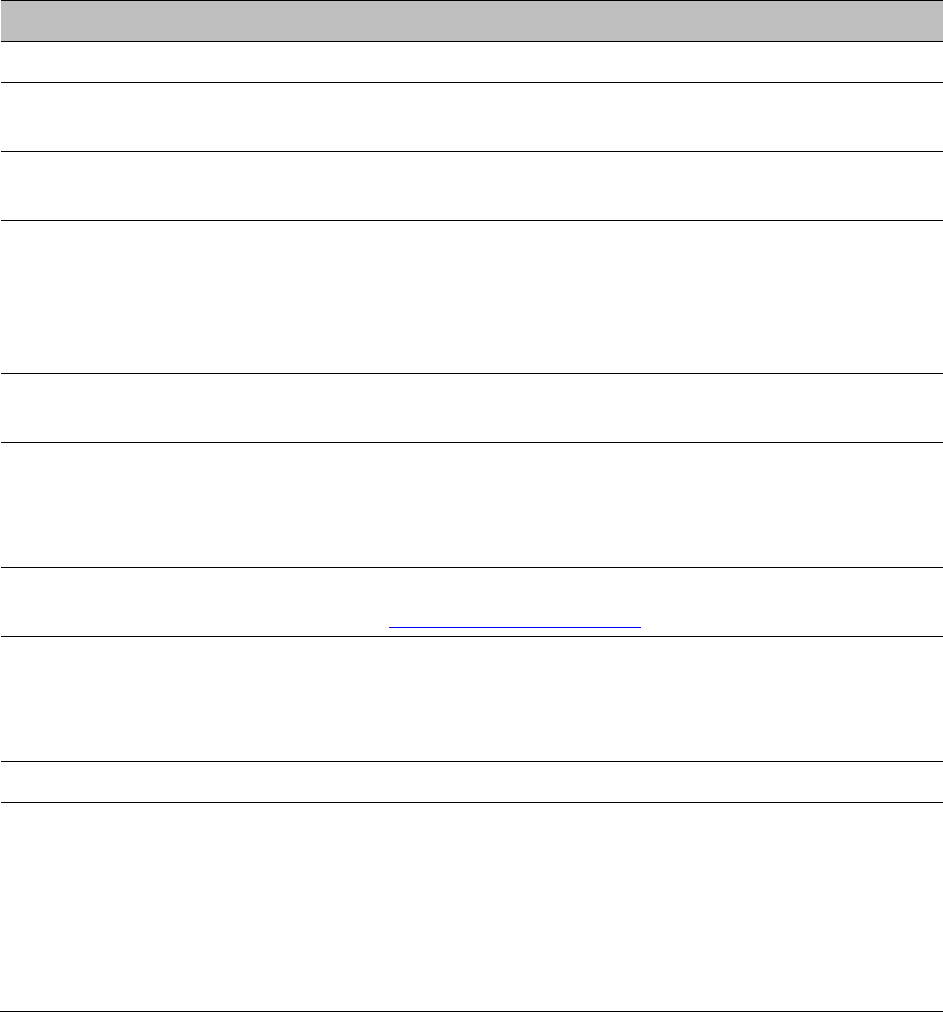
Chapter 11: Troubleshooting
Registration and connectivity troubleshooting
Page III
Term
Definition
CodePoint
See DiffServ.
Color Code Field
Module parameter that identifies the other modules with which
communication is allowed. The range of valid values is 0 to 255.
Community String Field
Control string that allows a network management station to access
MIB information about the module.
Country Code
A parameter that offers multiple fixed selections, each of which
automatically implements frequency band range restrictions for the
selected country. Units shipped to countries other than the United
States must be configured with the corresponding Region Code and
Country Code to comply with local regulatory requirements.
CRCError Field
This field displays how many CRC errors occurred on the Ethernet
controller.
Data Encryption Standard
Over-the-air link option that uses secret 56-bit keys and 8 parity bits.
Data Encryption Standard (DES) performs a series of bit
permutations, substitutions, and recombination operations on
blocks of data.
Demilitarized Zone
Internet Protocol area outside of a firewall. Defined in RFC 2647. See
http://www.faqs.org/rfcs/rfc2647.html.
DES
Data Encryption Standard. An over-the-air link option that uses
secret 56-bit keys and 8 parity bits. DES performs a series of bit
permutations, substitutions, and recombination operations on
blocks of data.
DFS
See Dynamic Frequency Selection
DHCP
Dynamic Host Configuration Protocol, defined in RFC 2131. Protocol
that enables a device to be assigned a new IP address and TCP/IP
parameters, including a default gateway, whenever the device
reboots. Thus DHCP reduces configuration time, conserves IP
addresses, and allows modules to be moved to a different network
within the system. See http://www.faqs.org/rfcs/rfc2131.html. See
also Static IP Address Assignment.
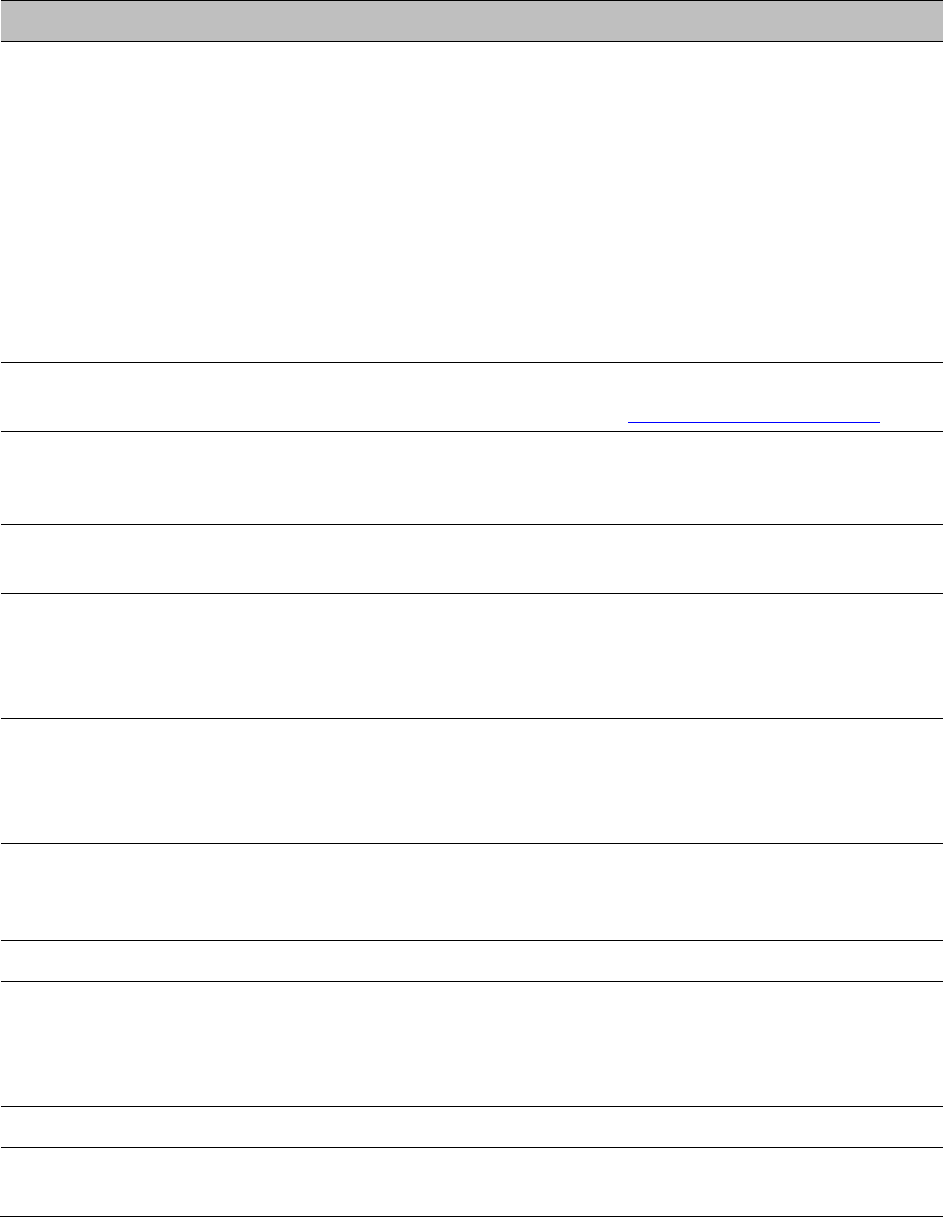
Chapter 11: Troubleshooting
Registration and connectivity troubleshooting
Page IV
Term
Definition
DiffServ
Differentiated Services, consistent with RFC 2474. A byte in the type
of service (TOS) field of packets whose values correlates to the
channel on which the packet should be sent. The value is a numeric
code point. Cambium modules map each of 64 code points to
values of 0 through 7. Three of these code points have fixed values,
and the remaining 61 are settable. Values of 0 through 3 map to the
low-priority channel; 4 through 7 to the high-priority channel. The
mappings are the same as 802.1p VLAN priorities. (However,
configuring DiffServ does not automatically enable the VLAN
feature.) Among the settable parameters, the values are set in the
AP for all downlinks within the sector and in the SM for each uplink.
DMZ
Demilitarized Zone as defined in RFC 2647. An Internet Protocol area
outside of a firewall. See http://www.faqs.org/rfcs/rfc2647.html.
Dynamic Frequency
Selection
A requirement in certain countries and regions for systems to detect
interference from other systems, notably radar systems, and to
avoid co-channel operation with these systems.
Dynamic Host
Configuration Protocol
See DHCP.
Electronic Serial Number
Hardware address that the factory assigns to the module for
identification in the Data Link layer interface of the Open Systems
Interconnection system. This address serves as an electronic serial
number. Same as MAC Address.
ESN
Electronic Serial Number. The hardware address that the factory
assigns to the module for identification in the Data Link layer
interface of the Open Systems Interconnection system. This address
serves as an electronic serial number. Same as MAC Address.
Ethernet Protocol
Any of several IEEE standards that define the contents of frames
that are transferred from one network element to another through
Ethernet connections.
ETSI
European Telecommunications Standards Institute
Fade Margin
The difference between strength of the received signal and the
strength that the receiver requires for maintaining a reliable link. A
higher fade margin is characteristic of a more reliable link. Standard
operating margin.
FCC
Federal Communications Commission of the U.S.A.
Field-programmable Gate
Array
Array of logic, relational data, and wiring data that is factory
programmed and can be reprogrammed.
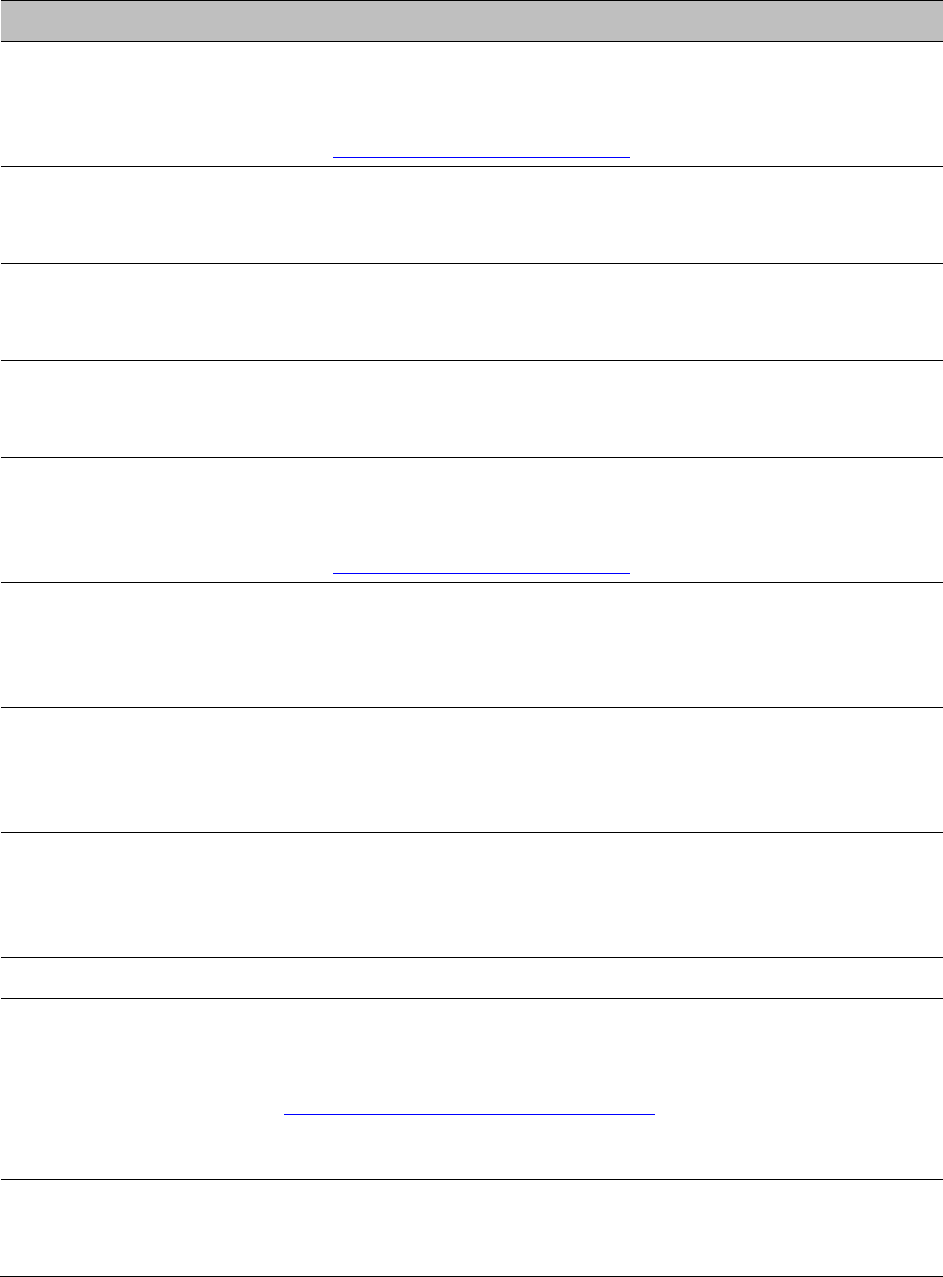
Chapter 11: Troubleshooting
Registration and connectivity troubleshooting
Page V
Term
Definition
File Transfer Protocol
Utility that transfers of files through TCP (Transport Control
Protocol) between computing devices that do not operate on the
same platform. Defined in RFC 959. See
http://www.faqs.org/rfcs/rfc959.html.
FPGA
Field-programmable Gate Array. An array of logic, relational data,
and wiring data that is factory programmed and can be
reprogrammed.
Free Space Path Loss
Signal attenuation that is naturally caused by atmospheric
conditions and by the distance between the antenna and the
receiver.
Fresnel Zone
Space in which no object should exist that can attenuate, diffract, or
reflect a transmitted signal before the signal reaches the target
receiver.
FTP
File Transfer Protocol, defined in RFC 959. Utility that transfers of
files through TCP (Transport Control Protocol) between computing
devices that do not operate on the same platform. See
http://www.faqs.org/rfcs/rfc959.html.
Global Positioning
System
Network of satellites that provides absolute time to networks on
earth, which use the time signal to synchronize transmission and
reception cycles (to avoid interference) and to provide reference for
troubleshooting activities.
GPS
Global Positioning System. A network of satellites that provides
absolute time to networks on earth, which use the time signal to
synchronize transmission and reception cycles (to avoid
interference) and to provide reference for troubleshooting activities.
GPS/3
Third-from-left LED in the module. In the operating mode for an
Access Point Module, this LED is continuously lit as the module
receives sync pulse. In the operating mode for a Subscriber, this
LED flashes on and off to indicate that the module is not registered.
GUI
Graphical user interface.
High-priority Channel
Channel that supports low-latency traffic (such as Voice over IP)
over low-latency traffic (such as standard web traffic and file
downloads). To recognize the latency tolerance of traffic, this
channel reads the IPv4 Type of Service DiffServ Control Point
(DSCP) bits. Enabling the high-priority channel reduces the
maximum number of SMs that can be served in the sector.
HTTP
Hypertext Transfer Protocol, used to make the Internet resources
available on the World Wide Web. Defined in RFC 2068. See
http://www.faqs.org/rfcs/rfc2068.html.
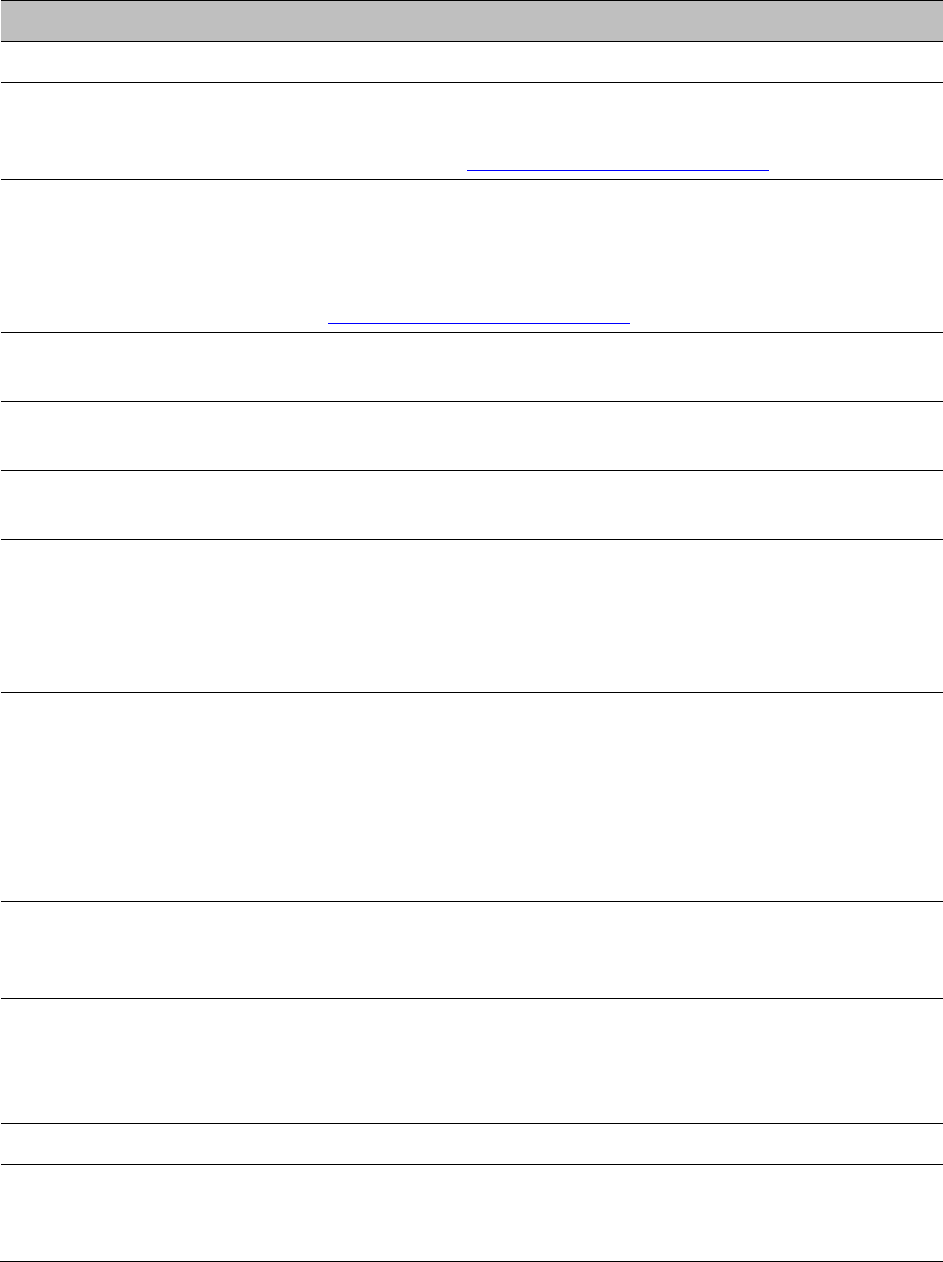
Chapter 11: Troubleshooting
Registration and connectivity troubleshooting
Page VI
Term
Definition
HTTPS
Hypertext Transfer Protocol Secure (HTTPS)
ICMP
Internet Control Message Protocols defined in RFC 792, used to
identify Internet Protocol (IP)-level problems and to allow IP links to
be tested. See http://www.faqs.org/rfcs/rfc792.html.
IP
Internet Protocol defined in RFC 791. The Network Layer in the
TCP/IP protocol stack. This protocol is applied to addressing,
routing, and delivering, and re-assembling data packets into the
Data Link layer of the protocol stack. See
http://www.faqs.org/rfcs/rfc791.html.
IP Address
32-bit binary number that identifies a network element by both
network and host. See also Subnet Mask.
IPv4
Traditional version of Internet Protocol, which defines 32-bit fields
for data transmission.
ISM
Industrial, Scientific, and Medical Equipment radio frequency band,
in the 900-MHz, 2.4-GHz, and 5.8-GHz ranges.
L2TP over IPSec
Level 2 Tunneling Protocol over IP Security. One of several virtual
private network (VPN) implementation schemes. Regardless of
whether Subscriber Modules have the Network Address Translation
feature (NAT) enabled, they support VPNs that are based on this
protocol.
Late Collision Field
This field displays how many late collisions occurred on the
Ethernet controller. A normal collision occurs during the first 512
bits of the frame transmission. A collision that occurs after the first
512 bits is considered a late collision. A late collision is a serious
network problem because the frame being transmitted is discarded.
A late collision is most commonly caused by a mismatch between
duplex configurations at the ends of a link segment.
Line of Sight
Wireless path (not simply visual path) direct from module to
module. The path that results provides both ideal aim and an ideal
Fresnel zone.
LNK/5
Furthest left LED in the module. In the operating mode, this LED is
continuously lit when the Ethernet link is present. In the aiming
mode for a Subscriber Module, this LED is part of a bar graph that
indicates the quality of the RF link.
Logical Unit ID
Final octet of the 4-octet IP address of the module.
LOS
Line of sight. The wireless path (not simply visual path) direct from
module to module. The path that results provides both ideal aim
and an ideal Fresnel zone.
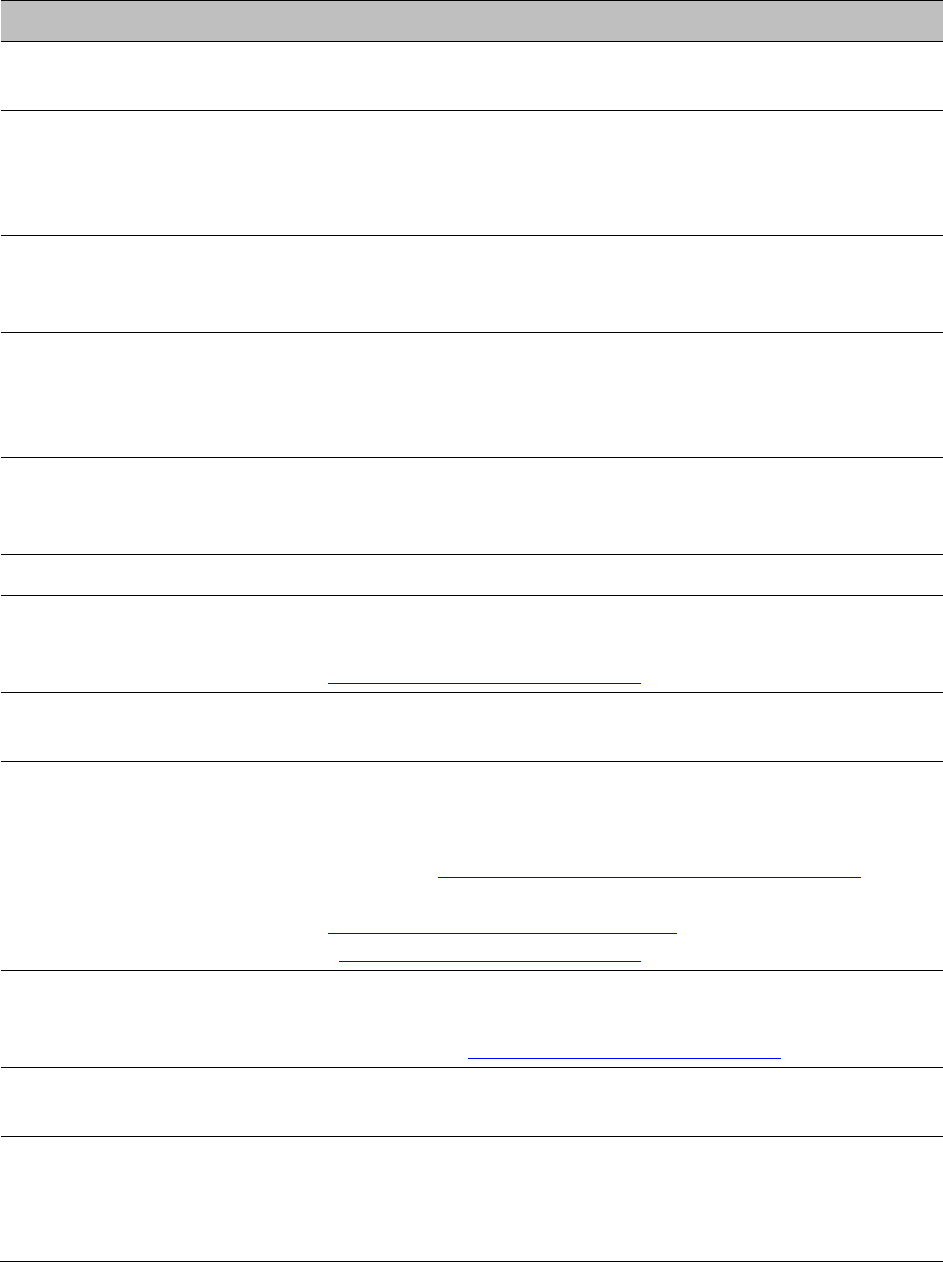
Chapter 11: Troubleshooting
Registration and connectivity troubleshooting
Page VII
Term
Definition
LUID
Logical Unit ID. The final octet of the 4-octet IP address of the
module.
MAC Address
Media Access Control address. The hardware address that the
factory assigns to the module for identification in the Data Link layer
interface of the Open Systems Interconnection system. This address
serves as an electronic serial number.
Management Information
Base
Space that allows a program (agent) in the network to relay
information to a network monitor about the status of defined
variables (objects).
Maximum Information
Rate (MIR)
The cap applied to the bandwidth of an SM or specified group of
SMs. In the Cambium implementation, this is controlled by the
Sustained Uplink Data Rate, Uplink Burst Allocation, Sustained
Downlink Data Rate, and Downlink Burst Allocation parameters.
MIB
Management Information Base. Space that allows a program
(agent) in the network to relay information to a network monitor
about the status of defined variables (objects).
MIR
See Maximum Information Rate.
NAT
Network Address Translation defined in RFC 1631. A scheme that
isolates Subscriber Modules from the Internet. See
http://www.faqs.org/rfcs/rfc1631.html.
NEC
National Electrical Code. The set of national wiring standards that
are enforced in the U.S.A.
NetBIOS
Protocol defined in RFC 1001 and RFC 1002 to support an
applications programming interface in TCP/IP. This interface allows
a computer to transmit and receive data with another host computer
on the network. RFC 1001 defines the concepts and methods. RFC
1002 defines the detailed specifications. See
http://www.faqs.org/rfcs/rfc1001.html and
http://www.faqs.org/rfcs/rfc1002.html.
Network Address
Translation
Scheme that defines the Access Point Module as a proxy server to
isolate registered Subscriber Modules from the Internet. Defined in
RFC 1631. See http://www.faqs.org/rfcs/rfc1631.html.
Network Management
Station
See NMS.
NMS
Network Management Station. A monitor device that uses Simple
Network Management Protocol (SNMP) to control, gather, and
report information about predefined network variables (objects).
See also Simple Network Management Protocol.
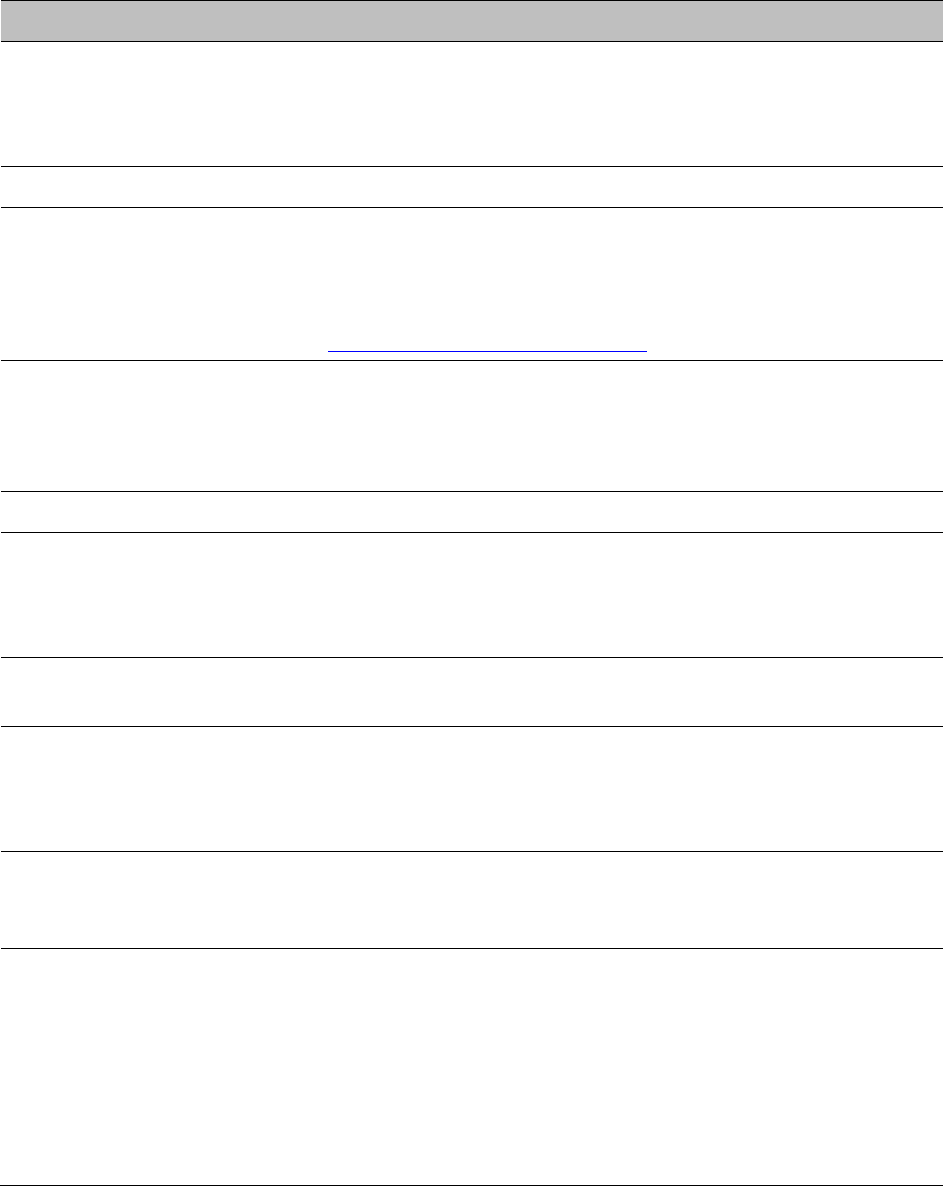
Chapter 11: Troubleshooting
Registration and connectivity troubleshooting
Page VIII
Term
Definition
Default Mode
Device that enables the operator to regain control of a module that
has been locked by the No Remote Access feature, the 802.3 Link
Disable feature, or a password or IP address that cannot be recalled.
This device can be either fabricated on site or ordered.
PMP
See Point-to-Multipoint Protocol.
Point-to-Multipoint
Protocol
Defined in RFC 2178, which specifies that data that originates from a
central network element can be received by all other network
elements, but data that originates from a non-central network
element can be received by only the central network element. See
http://www.faqs.org/rfcs/rfc2178.html. Also referenced as PMP.
PPPoE
Point to Point Protocol over Ethernet. Supported on SMs for
operators who use PPPoE in other parts of their network operators
who want to deploy PPPoE to realize per-subscriber authentication,
metrics, and usage control.
PPS
Packet Per Second
PPTP
Point to Point Tunneling Protocol. One of several virtual private
network implementations. Regardless of whether the Network
Address Translation (NAT) feature enabled, Subscriber Modules
support VPNs that are based on this protocol.
Protective Earth
Connection to earth (which has a charge of 0 volts). Also known as
ground.
Proxy Server
Network computer that isolates another from the Internet. The
proxy server communicates for the other computer, and sends
replies to only the appropriate computer, which has an IP address
that is not unique or not registered.
Radio Signal Strength
Indicator
Relative measure of the strength of a received signal. An acceptable
link displays a Radio Signal Strength Indicator (RSSI) value of
greater than 700.
Reflection
Change of direction and reduction of amplitude of a signal that
encounters an object larger than the wavelength. Reflection may
cause an additional copy of the wavelength to arrive after the
original, unobstructed wavelength arrives. This causes partial
cancellation of the signal and may render the link unacceptable.
However, in some instances where the direct signal cannot be
received, the reflected copy may be received and render an
otherwise unacceptable link acceptable.
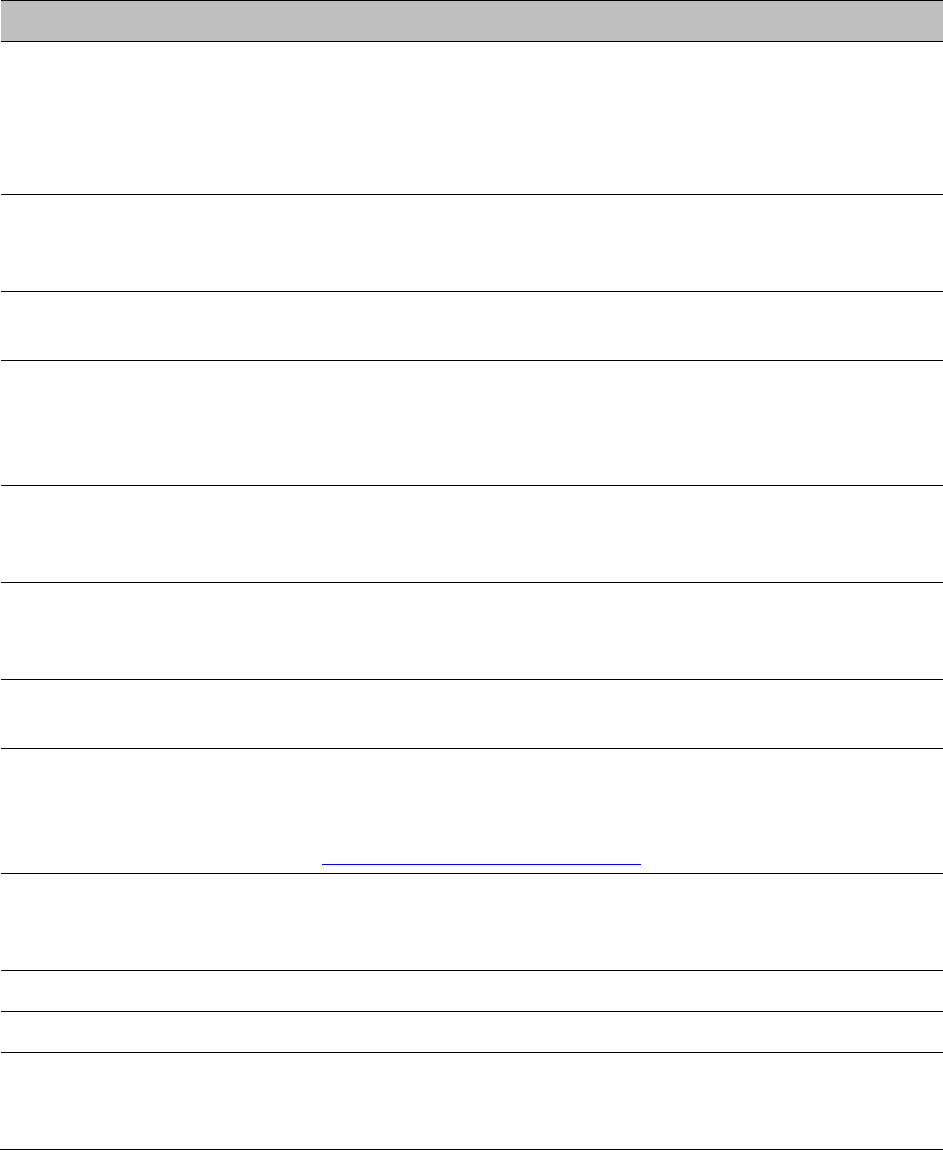
Chapter 11: Troubleshooting
Registration and connectivity troubleshooting
Page IX
Term
Definition
Region Code
A parameter that offers multiple fixed selections, each of which
automatically implements frequency band range restrictions for the
selected region. Units shipped to regions other than the United
States must be configured with the corresponding Region Code to
comply with local regulatory requirements.
RF
Radio frequency. How many times each second a cycle in the
antenna occurs, from positive to negative and back to positive
amplitude.
RJ-12
Standard cable that is typically used for telephone line or modem
connection.
RJ-45
Standard cable that is typically used for Ethernet connection. This
cable may be wired as straight-through or as crossover. Later
modules auto-sense whether the cable is straight-through or
crossover.
Router
Network element that uses the logical (IP) address of another to
pass data to only the intended recipient. Compare to Switch and
Bridge.
RSSI
Radio Signal Strength Indicator. A relative measure of the strength
of a received signal. An acceptable link displays an RSSI value of
greater than 700.
Self-interference
Interference with a module from another module in the same
network.
Simple Network
Management Protocol
Standard that is used for communications between a program
(agent) in the network and a network management station
(monitor). Defined in RFC 1157. See
http://www.faqs.org/rfcs/rfc1157.html.
SM
Customer premises equipment (CPE) device that extends network or
Internet services by communication with an Access Point Module or
an Access Point cluster.
SNMP
See Simple Network Management Protocol, defined in RFC 1157.
SNMPv3
SNMP version 3
SNMP Trap
Capture of information that informs the network monitor through
Simple Network Management Protocol of a monitored occurrence in
the module.
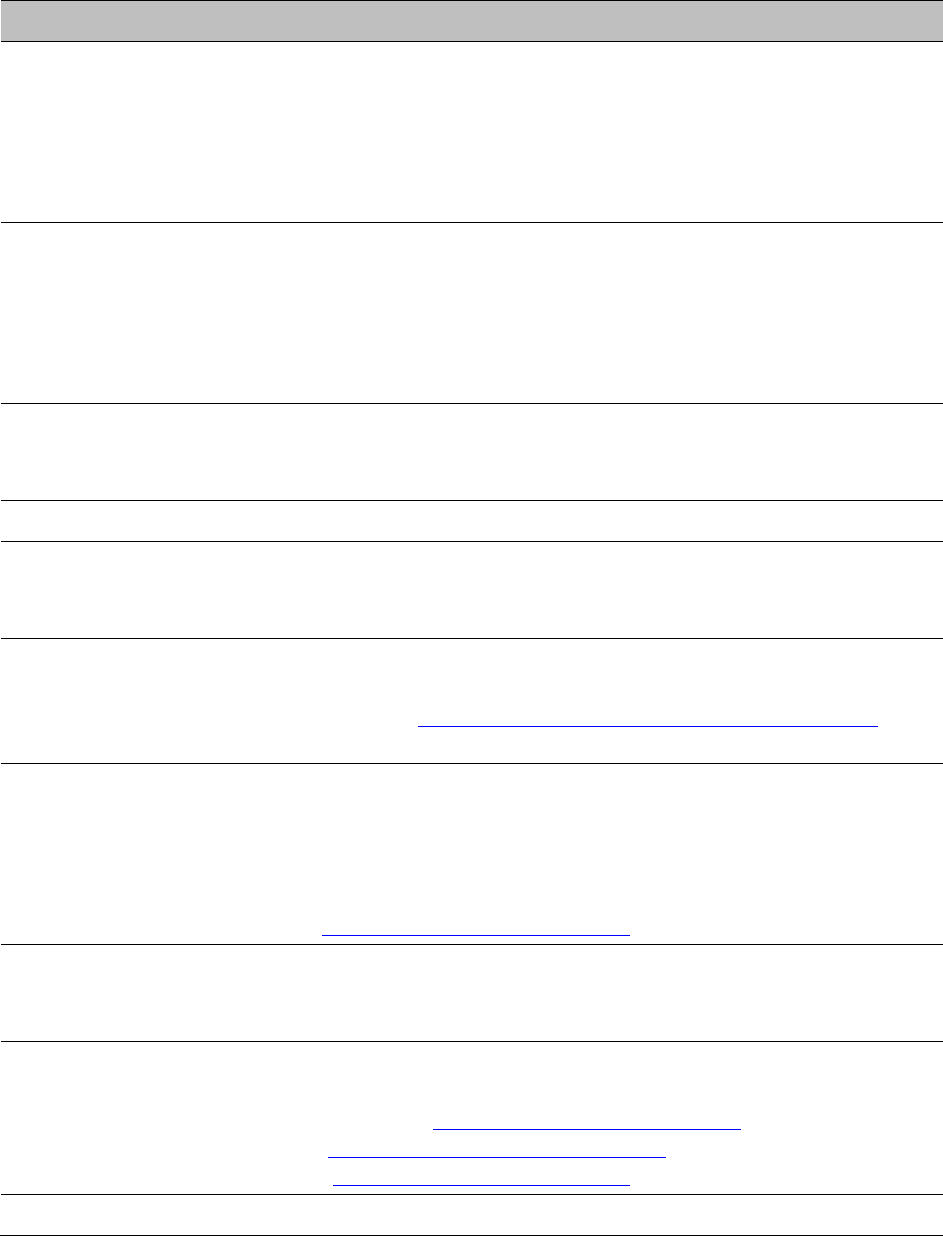
Chapter 11: Troubleshooting
Registration and connectivity troubleshooting
Page X
Term
Definition
Static IP Address
Assignment
Assignment of Internet Protocol address that can be changed only
manually. Thus static IP address assignment requires more
configuration time and consumes more of the available IP
addresses than DHCP address assignment does. RFC 2050 provides
guidelines for the static allocation of IP addresses. See
http://www.faqs.org/rfcs/rfc2050.html. See also DHCP.
Subnet Mask
32-bit binary number that filters an IP address to reveal what part
identifies the network and what part identifies the host. The number
of subnet mask bits that are set to 1 indicates how many leading
bits of the IP address identify the network. The number of subnet
mask bits that are set 0 indicate how many trailing bits of the IP
address identify the host.
Subscriber Module
Customer premises equipment (CPE) device that extends network or
Internet services by communication with an Access Point Module or
an Access Point cluster.
Sustained Data Rate
Preset rate limit of data transfer.
Switch
Network element that uses the port that is associated with the
physical address of another to pass data to only the intended
recipient. Compare to Bridge and Router.
Sync
GPS (Global Positioning System) absolute time, which is passed
from one module to another. Sync enables timing that prevents
modules from transmitting or receiving interference. Sync also
provides correlative time stamps for troubleshooting efforts.
TCP
Alternatively known as Transmission Control Protocol or Transport
Control Protocol. The Transport Layer in the TCP/IP protocol stack.
This protocol is applied to assure that data packets arrive at the
target network element and to control the flow of data through the
Internet. Defined in RFC 793. See
http://www.faqs.org/rfcs/rfc793.html.
TDD
Time Division Duplexing. Synchronized data transmission with
some time slots allocated to devices transmitting on the uplink and
some to the device transmitting on the downlink.
telnet
Utility that allows a client computer to update a server. A firewall
can prevent the use of the telnet utility to breach the security of the
server. See http://www.faqs.org/rfcs/rfc818.html,
http://www.faqs.org/rfcs/rfc854.html and
http://www.faqs.org/rfcs/rfc855.html.
Tokens
Theoretical amounts of data. See also Buckets.
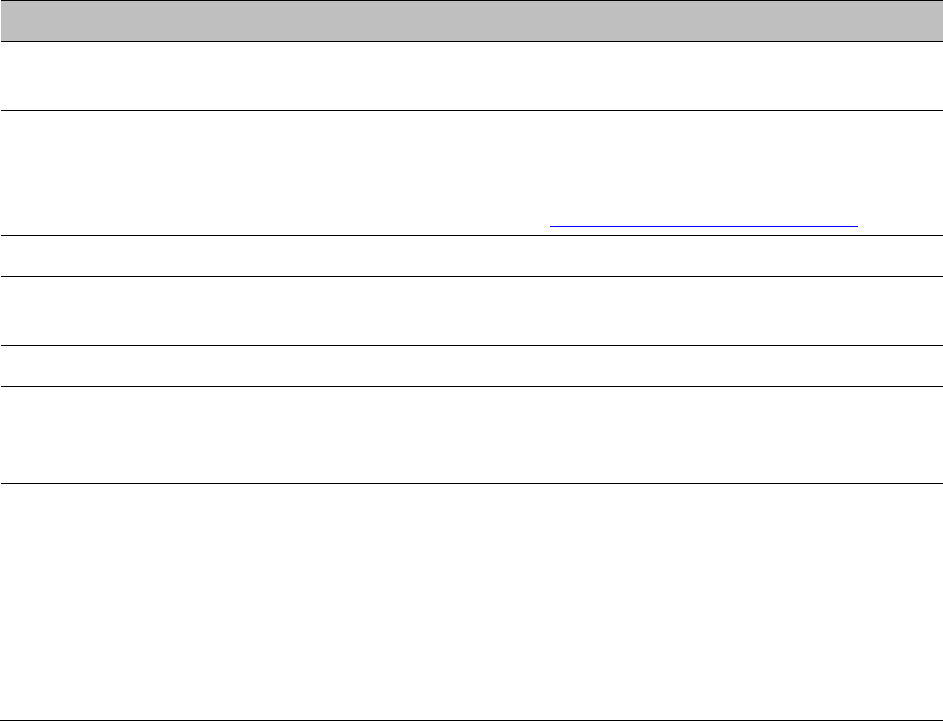
Chapter 11: Troubleshooting
Registration and connectivity troubleshooting
Page XI
Term
Definition
TxUnderrun Field
This field displays how many transmission-underrun errors
occurred on the Ethernet controller.
UDP
User Datagram Protocol. A set of Network, Transport, and Session
Layer protocols that RFC 768 defines. These protocols include
checksum and address information but does not retransmit data or
process any errors. See http://www.faqs.org/rfcs/rfc768.html.
udp
User-defined type of port.
U-NII
Unlicensed National Information Infrastructure radio frequency
band, in the 5.1GHz through 5.8 GHz ranges.
VID
VLAN identifier. See also VLAN.
VLAN
Virtual local area network. An association of devices through
software that contains broadcast traffic, as routers would, but in the
switch-level protocol.
VPN
Virtual private network for communication over a public network.
One typical use is to connect remote employees, who are at home
or in a different city, to their corporate network over the Internet.
Any of several VPN implementation schemes is possible. SMs
support L2TP over IPSec (Level 2 Tunneling Protocol over IP
Security) VPNs and PPTP (Point to Point Tunneling Protocol) VPNs,
regardless of whether the Network Address Translation (NAT)
feature enabled.