Fuji Film 02000002 Wireless LAN Module User Manual 00 LX22 OM 200 EN indb
Fuji Film Corporation Wireless LAN Module 00 LX22 OM 200 EN indb
Contents
[STC]User Manual_Part I

DIGITAL CAMERA
X-E2S
Owner’s Manual
Thank you for your purchase of this product. This
manual describes how to use your FUJIFILM X-E2S
digital camera. Be sure that you have read and un-
derstood its contents before using the camera.
■Product website:
http://fujifilm-x.com/x-e2s/
■Additional information may be found in online manuals available from:
http://fujifilm-dsc.com/manuals/
Before You Begin
First Steps
Basic Photography
and Playback
Basic Movie Recording
and Playback
The Q (Quick Menu) Button
More on Photography
and Playback
Menus
Connections
Technical Notes
Troubleshooting
EN
BL00004738-200
Appendix
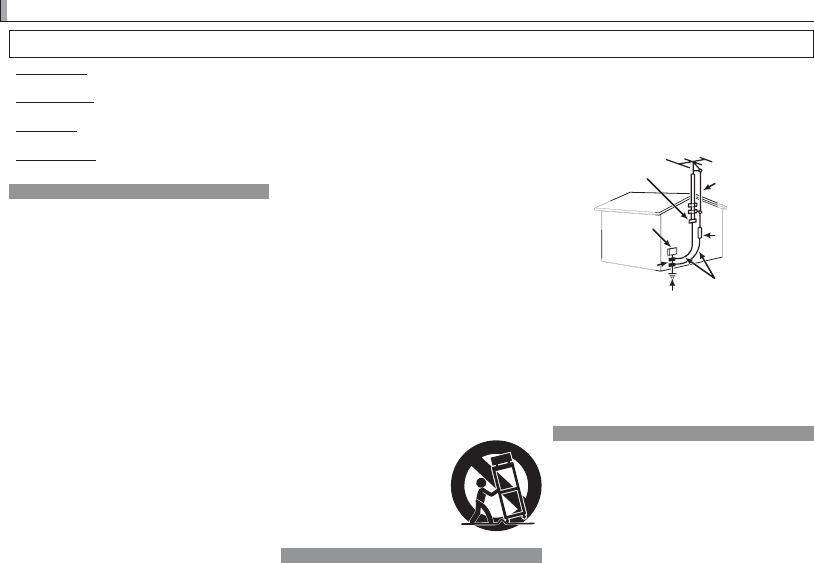
ii
For Your Safety
For Your Safety
• Read Instructions: All the safety and operating instructions
should be read before the appliance is operated.
• Retain Instructions: The safety and operating instructions
should be retained for future reference.
• Heed Warnings: All warnings on the appliance and in the
operating instructions should be adhered to.
• Follow Instructions: All operating and use instructions
should be followed.
Installation
Installation
Power Sources: This video product should be operated only
from the type of power source indicated on the marking la-
bel. If you are not sure of the type of power supply to your
home, consult your appliance dealer or local power com-
pany. For video products intended to operate from battery
power, or other sources, refer to the operating instructions.
Grounding or Polarization: This video product is equipped
with a polarized alternating-current line plug (a plug having
one blade wider than the other). This plug will fi t into the
power outlet only one way. This is a safety feature. If you
are unable to insert the plug fully into the outlet, try revers-
ing the plug. If the plug should still fail to fi t, contact your
electrician to replace your obsolete outlet. Do not defeat
the safety purpose of the polarized plug.
Alternate Warnings: This video product is equipped with
a three-wire grounding-type plug, a plug having a third
(grounding) pin. This plug will only fi t into a grounding-
type power outlet. This is a safety feature. If you are unable
to insert the plug into the outlet, contact your electrician to
replace your obsolete outlet. Do not defeat the safety pur-
pose of the grounding type plug.
Overloading: Do not overload wall outlets and extension
cords as this can result in a risk of fi re or electric shock.
Ventilation: Slots and openings in the cabinet are provided
for ventilation, to ensure reliable operation of the video
product and to protect it from overheating, and these open-
ings must not be blocked or covered. The openings should
never be blocked by placing the video product on a bed,
sofa, rug, or other similar surface.
This video product should not be placed in a built-in instal-
lation such as a bookcase or rack unless proper ventilation
is provided or the manufacturer’s instructions have been
adhered to. This video product should never be placed near
or over a radiator or heat register.
Attachments: Do not use attachments not recommended by
the video product manufacturer as they may cause hazards.
Water and Moisture: Do not use this video product near wa-
ter—for example, near a bath tub, wash bowl, kitchen sink,
or laundry tub, in a wet basement, or near a swimming pool,
and the like.
Power-Cord Protection: Power-supply cords should be routed
so that they are not likely to be walked on or pinched by
items placed upon or against them, paying particular at-
tention to cords at plugs, convenience receptacles, and the
point where they exit from the appliance.
Accessories: Do not place this video product on an unstable
cart, stand, tripod, bracket, or table. The video product may
fall, causing serious injury to a child or adult, and serious
damage to the appliance. Use only with a cart, stand, tri-
pod, bracket, or table recommended by the manufacturer, or
sold with the video product. Any mounting of the appliance
should follow the manufacturer’s instructions, and should use
a mounting accessory recommended by the manufacturer.
An appliance and cart combination
should be moved with care. Quick
stops, excessive force, and uneven
surfaces may cause the appliance
and cart combination to overturn.
Antennas
Antennas
Outdoor Antenna Grounding: If an outside antenna or cable
system is connected to the video product, be sure the anten-
na or cable system is grounded so as to provide some protec-
tion against voltage surges and built-up static charges. Sec-
tion 810 of the National Electrical Code, ANSI/NFPA No. 70,
provides information with respect to proper grounding of the
mast and supporting structure, grounding of the lead-in wire
to an antenna discharge unit, size of grounding conductors,
location of antenna discharge unit, connection to grounding
electrodes, and requirements for the grounding electrode.
EXAMPLE OF ANTENNA GROUNDING
AS PER NATIONAL ELECTRICAL CODE
Antenna Lead
in Wire
Ground Clamp
Grounding Conductors
(NEC SECTION 810-21)
Power Service Grounding Electrode
System (NEC ART 250. PART H)
Antenna
Discharge Unit
(NEC SECTION
810-20)
Electric Service
Equipment
Ground Clamps
Power Lines: An outside antenna system should not be lo-
cated in the vicinity of overhead power lines or other electric
light or power circuits, or where it can fall into such power
lines or circuits. When installing an outside antenna system,
extreme care should be taken to keep from touching such
power lines or circuits as contact with them might be fatal.
Use
Use
Cleaning: Unplug this video product from the wall outlet be-
fore cleaning. Do not use liquid cleaners or aerosol cleaners.
Use a damp cloth for cleaning.
Object and Liquid Entry: Never push objects of any kind into this
video product through openings as they may touch dangerous
voltage points or short out parts that could result in a fi re or elec-
tric shock. Never spill liquid of any kind on the video product.
Lightning: For added protection for this video product re-
ceiver during a lightning storm, or when it is left unattended
and unused for long periods of time, unplug it from the wall
outlet and disconnect the antenna or cable system. This will
prevent damage to the video product due to lightning and
power-line surges.
IMPORTANT SAFETY INSTRUCTIONS
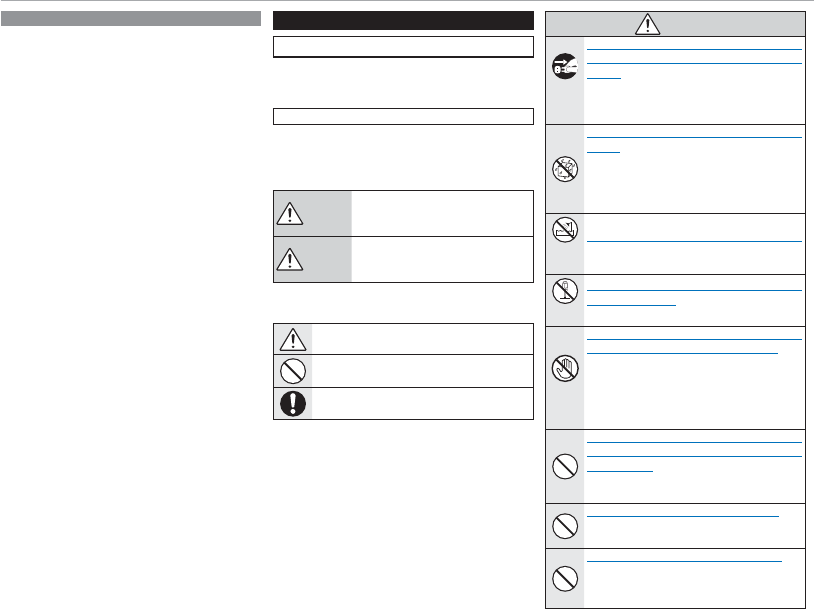
iii
For Your Safety
Service
Service
Servicing: Do not attempt to service this video product
yourself as opening or removing covers may expose you to
dangerous voltage or other hazards. Refer all servicing to
qualifi ed service personnel.
Damage Requiring Service: Unplug this video product from
the wall outlet and refer servicing to qualifi ed service per-
sonnel under the following conditions:
• When the power-supply cord or plug is damaged
• If liquid has been spilled, or objects have fallen into the
video product.
• If the video product has been exposed to rain or water.
• If the video product has been dropped or the cabinet has
been damaged.
If the video product does not operate normally follow the
operating instructions. Adjust only those controls that are
covered by the operating instructions as an improper adjust-
ment of other controls may result in damage and will often
require extensive work by a qualifi ed technician to restore
the video product to its normal operation.
When the video product exhibits a distinct change in perfor-
mance — this indicates a need for service.
Replacement Parts: When replacement parts are required,
be sure the service technician has used replacement parts
specifi ed by the manufacturer or have the same character-
istics as the original part. Unauthorized substitutions may
result in fi re, electric shock or other hazards.
Safety Check: Upon completion of any service or repairs to
this video product, ask the service technician to perform
safety checks to determine that the video product is in
proper operating condition.
Be sure to read these notes before use
Safety Notes
• Make sure that you use your camera correctly. Read these
safety notes and your Owner’s Manual carefully before use.
• After reading these safety notes, store them in a safe place.
About the Icons
The icons shown below are used in this document to indi-
cate the severity of the injury or damage that can result if the
information indicated by the icon is ignored and the product
is used incorrectly as a result.
WARNING
This icon indicates that death or seri-
ous injury can result if the information
is ignored.
CAUTION
This icon indicates that personal injury
or material damage can result if the in-
formation is ignored.
The icons shown below are used to indicate the nature of the
instructions which are to be observed.
Triangular icons tell you that this information re-
quires attention (“Important”).
Circular icons with a diagonal bar tell you that the
action indicated is prohibited (“Prohibited”).
Filled circles with an exclamation mark indicate an
action that must be performed (“Required”).
WARNING
WARNING
Unplug
from power
socket
If a problem arises, turn the camera o , remove the
battery, and disconnect and unplug the AC power
adapter. Continued use of the camera when it
is emitting smoke, is emitting any unusual odor,
or is in any other abnormal state can cause a fi re
or electric shock. Contact your FUJIFILM dealer.
Do not allow water or foreign objects to enter the
camera. If water or foreign objects get inside the
camera, turn the camera off , remove the battery,
and disconnect and unplug the AC power adapt-
er. Continued use of the camera can cause a fi re
or electric shock. Contact your FUJIFILM dealer.
Do not use in
the bathroom
or shower
Do not use the camera in the bathroom or shower.
This can cause a fi re or electric shock.
Do not disas-
semble
Never attempt to change or take apart the camera
(never open the case). Failure to observe this pre-
caution can cause fi re or electric shock.
Do not touch
internal parts
Should the case break open as the result of a fall or
other accident, do not touch the exposed parts. Fail-
ure to observe this precaution could result in elec-
tric shock or in injury from touching the damaged
parts. Remove the battery immediately, taking
care to avoid injury or electric shock, and take the
product to the point of purchase for consultation.
Do not change, heat or unduly twist or pull the con-
nection cord and do not place heavy objects on the
connection cord. These actions could damage the
cord and cause a fi re or electric shock. If the cord
is damaged, contact your FUJIFILM dealer.
Do not place the camera on an unstable surface. This
can cause the camera to fall or tip over and cause
injury.
Never attempt to take pictures while in motion. Do
not use the camera while walking or driving. This
can result in you falling down or being involved in
a traffi c accident.
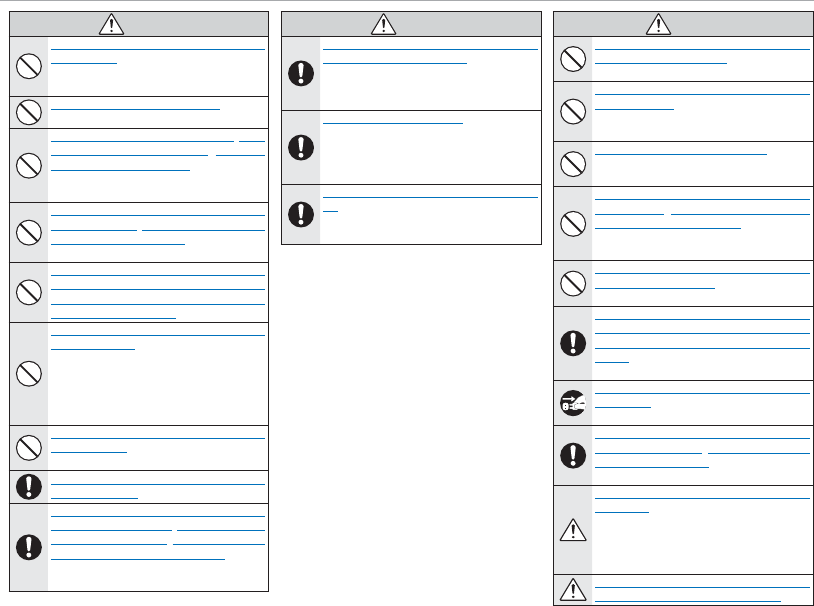
iv
For Your Safety
WARNING
WARNING
Do not touch any metal parts of the camera during
a thunderstorm. This can cause an electric shock
due to induced current from the lightning dis-
charge.
Do not use the battery except as speci ed. Load the
battery as shown by the indicator.
Do not heat, change or take apart the battery. Do not
drop or subject the battery to impacts. Do not store
the battery with metallic products. Any of these ac-
tions can cause the battery to burst or leak and
cause fi re or injury as a result.
Use only batteries or AC power adapters speci ed for
use with this camera. Do not use voltages other than
the power supply voltage shown. The use of other
power sources can cause a fi re.
If the battery leaks and uid gets in contact with your
eyes, skin or clothing, ush the a ected area with
clean water and seek medical attention or call an
emergency number right away.
Do not use the charger to charge batteries other than
those speci ed here. The supplied charger is for
use only with batteries of the type supplied with
the camera. Using the charger to charge conven-
tional batteries or other types of rechargeable
batteries can cause the battery to leak, overheat
or burst.
Using a ash too close to a person’s eyes may cause
visual impairment. Take particular care when pho-
tographing infants and young children.
Do not use in the presence of ammable objects, ex-
plosive gases, or dust.
When carrying the battery, install it in a digital cam-
era or keep it in the hard case. When storing the bat-
tery, keep it in the hard case. When discarding, cover
the battery terminals with insulation tape. Contact
with other metallic objects or batteries could
cause the battery to ignite or burst.
WARNING
WARNING
Keep memory cards, hot shoes, and other small parts
out of the reach of small children. Children may
swallow small parts; keep out of reach of children.
Should a child swallow a small part, seek medical
attention or call emergency.
Keep out of reach of small children. Among the ele-
ments that could cause injury are the strap, which
could become entangled about a child’s neck,
causing strangulation, and the fl ash, which could
cause visual impairment.
Follow the directions of airline and hospital person-
nel. This product generates radio-frequency
emissions that could interfere with navigational
or medical equipment.
CAUTION
CAUTION
Do not use this camera in locations a ected by oil
fumes, steam, humidity or dust. This can cause a
fi re or electric shock.
Do not leave this camera in places subject to extremely
high temperatures. Do not leave the camera in
locations such as a sealed vehicle or in direct sun-
light. This can cause a fi re.
Do not place heavy objects on the camera. This can
cause the heavy object to tip over or fall and
cause injury.
Do not move the camera while the AC power adapter
is still connected. Do not pull on the connection cord
to disconnect the AC power adapter. This can dam-
age the power cord or cables and cause a fi re or
electric shock.
Do not cover or wrap the camera or the AC power
adapter in a cloth or blanket. This can cause heat
to build up and distort the casing or cause a fi re.
When you are cleaning the camera or you do not plan
to use the camera for an extended period, remove
the battery and disconnect and unplug the AC power
adapter. Failure to do so can cause a fi re or elec-
tric shock.
When charging ends, unplug the charger from the
power socket. Leaving the charger plugged into
the power socket can cause a fi re.
When a memory card is removed, the card could come
out of the slot too quickly. Use your nger to hold it
and gently release the card. Injury could result to
those struck by the ejected card.
Request regular internal testing and cleaning for
your camera. Build-up of dust in your camera
can cause a fi re or electric shock. Contact your
FUJIFILM dealer to request internal cleaning every
two years. Please note that this service is not free
of charge.
Danger of explosion if battery is incorrectly replaced.
Replace only with the same or equivalent type.
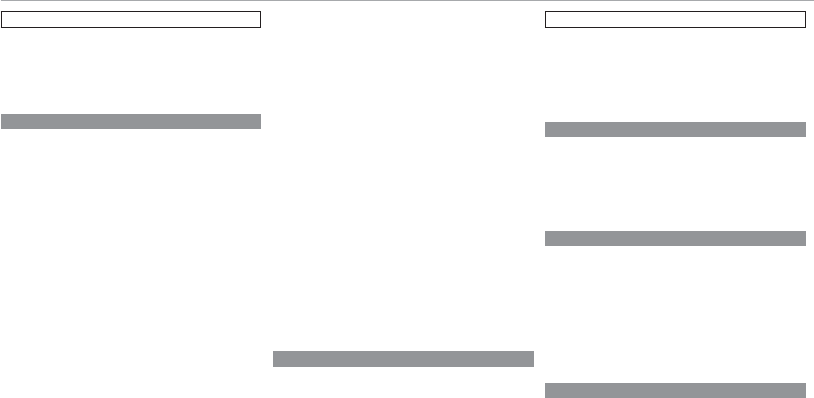
v
For Your Safety
The Battery and Power Supply
Note: Check the type of battery used in your camera and
read the appropriate sections.
The following describes the proper use of batteries and how
to prolong their life. Incorrect use can shorten battery life or
cause leakage, overheating, fi re, or explosion.
Li-ion Batteries
Li-ion Batteries
Read this section if your camera uses a rechargeable
Li-ion battery.
The battery is not charged at shipment. Charge the battery
before use. Keep the battery in its case when not in use.
■Notes on the Battery
The battery gradually loses its charge when not in use.
Charge the battery one or two days before use.
Battery life can be extended by turning the camera off when
not in use.
Battery capacity decreases at low temperatures; a depleted
battery may not function at when cold. Keep a fully charged
spare battery in a warm place and exchange as necessary,
or keep the battery in your pocket or other warm place and
insert it in the camera only when shooting. Do not place
the battery in direct contact with hand warmers or other
heating devices.
■ Charging the Battery
Charge the battery in the supplied battery charger. Charg-
ing times will increase at ambient temperatures below
+10 °C (+50 °F) or above +35 °C (+95 °F). Do not attempt to
charge the battery at temperatures above 40 °C (+104 °F); at
temperatures below 0 °C (+32 °F), the battery will not charge.
Do not attempt to recharge a fully charged battery. The bat-
tery does not however need to be fully discharged before
charging.
The battery may be warm to the touch immediately after
charging or use. This is normal.
■Battery Life
At normal temperatures, the battery can be recharged about
300 times. A noticeable decrease in the length of time the
battery will hold a charge indicates that it has reached the
end of its service life and should be replaced.
■Storage
Performance may be impaired if the battery is left unused
for extended periods when fully charged. Run the battery
fl at before storing it.
If the camera will not be used for an extended period, re-
move the battery and store it in a dry place with an ambient
temperature of from +15 °C to +25 °C (+59 °F to +77 °F). Do
not store in locations exposed to extremes of temperature.
■Cautions: Handling the Battery
• Do not transport or store with metal objects such as neck-
laces or hairpins.
• Do not expose to fl ame or heat.
• Do not disassemble or modify.
• Use with designated chargers only.
• Dispose of used batteries promptly.
• Do not drop or subject to strong physical shocks.
• Do not expose to water.
• Keep the terminals clean.
• The battery and camera body may become warm to the
touch after extended use. This is normal.
■Disposal
Dispose of used batteries in accord with local regulations.
AC Power Adapters (Available Separately)
AC Power Adapters (Available Separately)
Use only FUJIFILM AC power adapters designated for use
with this camera. Other adapters could damage the camera.
• The AC power adapter is for indoor use only.
• Be sure the DC plug is securely connected to the camera.
• Turn the camera off before disconnecting the adapter.
Disconnect the adapter by the plug, not the cable.
• Do not use with other devices.
• Do not disassemble.
• Do not expose to high heat and humidity.
• Do not subject to strong physical shocks.
• The adapter may hum or become hot to the touch during
use. This is normal.
• If the adapter causes radio interference, reorient or relocate
the receiving antenna.
Using the Camera
• Do not aim the camera at extremely bright light sources,
such as the sun in a cloudless sky. Failure to observe this
precaution could damage the camera image sensor.
• Strong sunlight focused through the viewfi nder may dam-
age the panel of electronic viewfi nder (EVF). Do not aim
the electronic viewfi nder at the sun.
Take Test Shots
Take Test Shots
Before taking photographs on important occasions (such as
at weddings or before taking the camera on a trip), take a
test shot and view the results to ensure that the camera is
functioning normally. FUJIFILM Corporation can not accept
liability for damages or lost profi ts incurred as a result of
product malfunction.
Notes on Copyright
Notes on Copyright
Unless intended solely for personal use, images recorded us-
ing your digital camera system cannot be used in ways that
infringe copyright laws without the consent of the owner.
Note that some restrictions apply to the photographing of
stage performances, entertainments, and exhibits, even
when intended purely for personal use. Users are also asked
to note that the transfer of memory cards containing images
or data protected under copyright laws is only permissible
within the restrictions imposed by those copyright laws.
Handling
Handling
To ensure that images are recorded correctly, do not subject
the camera to impact or physical shocks while images are
being recorded.
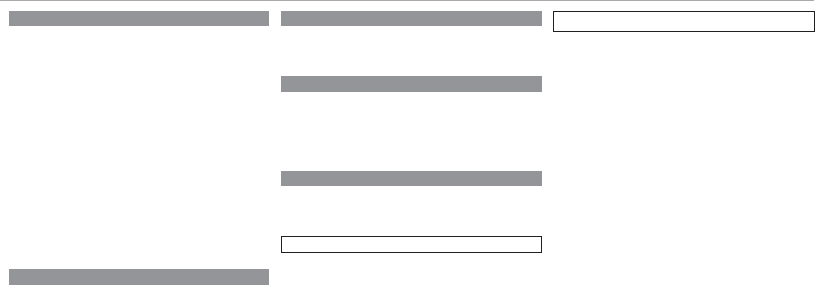
vi
For Your Safety
Liquid Crystal
Liquid Crystal
In the event that the display is damaged, care should be
taken to avoid contact with liquid crystal. Take the urgent
action indicated should any of the following situations arise:
• If liquid crystal comes in contact with your skin, clean the
area with a cloth and then wash thoroughly with soap and
running water.
• If liquid crystal enters your eyes, fl ush the aff ected eye with
clean water for at least 15 minutes and then seek medical
assistance.
• If liquid crystal is swallowed, rinse your mouth thoroughly
with water. Drink large quantities of water and induce
vomiting, then seek medical assistance.
Although the display is manufactured using extremely high-
precision technology, it may contain pixels that are always lit
or that do not light. This is not a malfunction, and images
recorded with the product are unaff ected.
Trademark Information
Trademark Information
Digital Split Image is a trademark or registered trademark
of FUJIFILM Corporation. xD-Picture Card and E are
trademarks of FUJIFILM Corporation. The typefaces included
herein are solely developed by DynaComware Taiwan Inc.
Macintosh, QuickTime, and Mac OS are trademarks of Apple
Inc. in the U.S.A. and other countries. The Windows logo is a
trademark of the Microsoft group of companies. Wi-Fi® and
Wi-Fi Protected Setup® are registered trademarks of the Wi-Fi
Alliance. Adobe and Adobe Reader are either trademarks or
registered trademarks of Adobe Systems Incorporated in the
U.S.A. and/or other countries. The SDHC and SDXC logos
are trademarks of SD-3C, LLC. The HDMI logo is a trademark.
YouTube is a trademark of Google Inc. All other trade names
mentioned in this manual are the trademarks or registered
trademarks of their respective owners.
Electrical Interference
Electrical Interference
This camera may interfere with hospital or aviation equip-
ment. Consult with hospital or airline staff before using the
camera in a hospital or on an aircraft.
Color Television Systems
Color Television Systems
NTSC (National Television System Committee) is a color tele-
vision telecasting specifi cation adopted mainly in the U.S.A.,
Canada, and Japan. PAL (Phase Alternation by Line) is a color
television system adopted mainly in European countries and
China.
Exif Print (Exif Version 2.3)
Exif Print (Exif Version 2.3)
Exif Print is a newly revised digital camera fi le format in
which information stored with photographs is used for opti-
mal color reproduction during printing.
IMPORTANT NOTICE: Read Before Using the Software
Direct or indirect export, in whole or in part, of licensed soft-
ware without the permission of the applicable governing
bodies is prohibited.
NOTICES
To prevent re or shock hazard, do not expose the unit
to rain or moisture.
Please read the “Safety Notes” and make sure you un-
derstand them before using the camera.
Perchlorate Material—special handling may apply. See
http://www.dtsc.ca.gov/hazardouswaste/perchlorate.
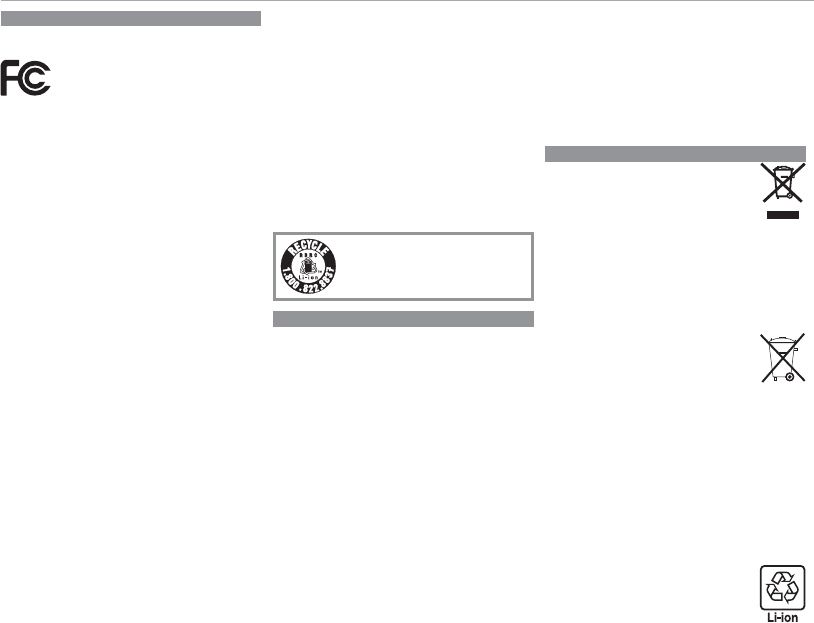
vii
For Your Safety
For Customers in the U. S. A.
For Customers in the U. S. A.
Tested To Comply With FCC Standards
FOR HOME OR OFFICE USE
Contains IC : 7736B-02000002
Contains FCC ID : W2Z-02000002
FCC Statement: This device complies with Part 15 of the FCC
Rules. Operation is subject to the following two conditions:
(1) This device may not cause harmful interference, and
(2)this device must accept any interference received, includ-
ing interference that may cause undesired operation.
CAUTION: This equipment has been tested and found to com-
ply with the limits for a Class B digital device, pursuant to
Part 15 of the FCC Rules. These limits are designed to pro-
vide reasonable protection against harmful interference in a
residential installation. This equipment generates, uses, and
can radiate radio frequency energy and, if not installed and
used in accordance with the instructions, may cause harmful
interference to radio communications. However, there is no
guarantee that interference will not occur in a particular in-
stallation. If this equipment does cause harmful interference
to radio or television reception, which can be determined by
turning the equipment off and on, the user is encouraged
to try to correct the interference by one or more of the fol-
lowing measures:
• Reorient or relocate the receiving antenna.
• Increase the separation between the equipment and receiver.
• Connect the equipment into an outlet on a circuit diff erent
from that to which the receiver is connected.
• Consult the dealer or an experienced radio/TV technician
for help.
FCC Caution: Any changes or modifi cations not expressly ap-
proved by the party responsible for compliance could void
the user’s authority to operate this equipment.
This transmitter must not be co-located or operating in con-
junction with any other antenna or transmitter.
Radiation Exposure Statement: This device meets the govern-
ment’s requirements for exposure to radio waves. This device is
designed and manufactured not to exceed the emission limits
for exposure to radio frequency (RF) energy set by the Federal
Communications Commission of the U.S. Government.
The exposure standard for wireless device employs a unit
of measurement known as the Specifi c Absorption Rate, or
SAR. The SAR limit set by the FCC is 1.6W/kg. *Tests for SAR
are conducted using standard operating positions accepted
by the FCC with the device transmitting at its highest certi-
fi ed power level in all tested frequency bands.
Notes on the Grant: To comply with Part 15 of the FCC Rules,
this product must be used with a Fujifi lm-specifi ed ferrite-
core A/V cable, USB cable, and DC supply cord.
A lithium ion battery that is recyclable
powers the product you have purchased.
Please call 1-800-8-BATTERY for informa-
tion on how to recycle this battery.
For Customers in Canada
For Customers in Canada
CAN ICES-3 (B)/NMB-3(B)
CAUTION: This Class B digital apparatus complies with Cana-
dian ICES-003.
Industry Canada statement: This device complies with RSS-
210 of the Industry Canada Rules. Operation is subject to
the following two conditions: (1) This device may not cause
harmful interference, and (2) this device must accept any
interference received, including interference that may cause
undesired operation.
This device and its antenna(s) must not be co-located or op-
erating in conjunction with any other antenna or transmit-
ter, except tested built-in radios. The County Code Selection
feature is disabled for products marketed in the US/ Canada.
Radiation Exposure Statement: The available scientifi c
evidence does not show that any health problems are as-
sociated with using low power wireless devices. There is no
proof, however, that these low power wireless devices are
absolutely safe. Low power Wireless devices emit low levels
of radio frequency energy (RF) in the microwave range while
being used. Whereas high levels of RF can produce health
eff ects (by heating tissue), exposure of low-level RF that does
not produce heating eff ects causes no known adverse health
eff ects. Many studies of low-level RF exposures have not
found any biological eff ects. Some studies have suggested
that some biological eff ects might occur, but such fi ndings
have not been confi rmed by additional research. X-Pro2 has
been tested and found to comply with IC radiation exposure
limits set forth for an uncontrolled environment and meets
RSS-102 of the IC radio frequency (RF) Exposure rules.
Disposal of Electrical and Electronic Equipment in Private Households
Disposal of Electrical and Electronic Equipment in Private Households
In the European Union, Norway, Iceland and
Liechtenstein: This symbol on the product, or in
the manual and in the warranty, and/or on its
packaging indicates that this product shall not
be treated as household waste. Instead it should
be taken to an applicable collection point for the
recycling of electrical and electronic equipment.
By ensuring this product is disposed of correctly, you will
help prevent potential negative consequences to the en-
vironment and human health, which could otherwise be
caused by inappropriate waste handling of this product.
This symbol on the batteries or accumulators in-
dicates that those batteries shall not be treated
as household waste.
If your equipment contains easy removable batteries or
accumulators please dispose these separately according to
your local requirements.
The recycling of materials will help to conserve natural resourc-
es. For more detailed information about recycling this product,
please contact your local city offi ce, your household waste
disposal service or the shop where you purchased the product.
In Countries Outside the European Union, Norway, Iceland and
Liechtenstein: If you wish to discard this product, including
the batteries or accumulators, please contact your local au-
thorities and ask for the correct way of disposal.
In Japan: This symbol on the batteries indicates
that they are to be disposed of separately.
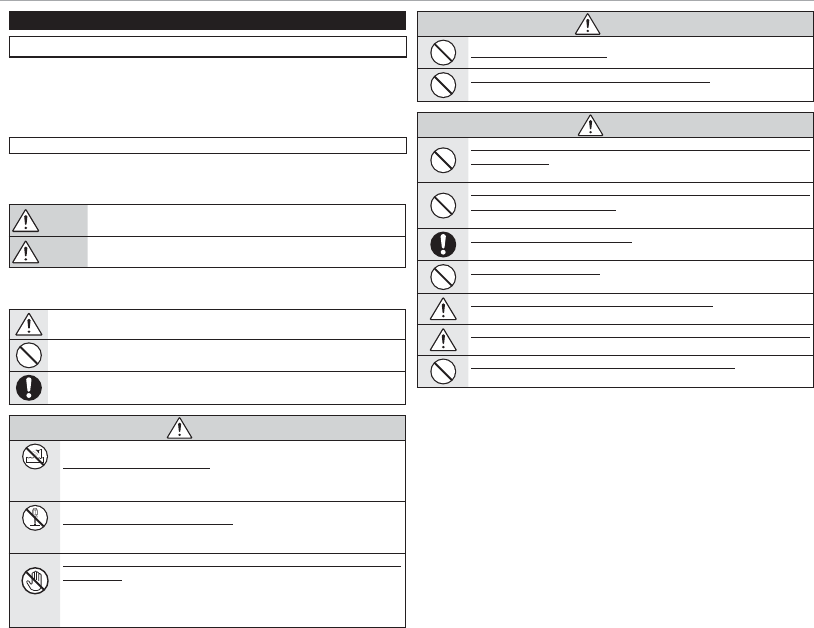
viii
For Your Safety
Be sure to read these notes before use
Safety Notes
Thank you for your purchase of this product. For repair, inspection, and internal testing, con-
tact your FUJIFILM dealer.
• Make sure that you use the lens correctly. Read these safety notes and the camera Owner’s
Manual carefully before use.
• After reading these safety notes, store them in a safe place.
About the Icons
The icons shown below are used in this document to indicate the severity of the injury or
damage that can result if the information indicated by the icon is ignored and the product
is used incorrectly as a result.
WARNING This icon indicates that death or serious injury can result if the informa-
tion is ignored.
CAUTION This icon indicates that personal injury or material damage can result if
the information is ignored.
The icons shown below are used to indicate the nature of the instructions which are to be
observed.
Triangular icons tell you that this information requires attention (“Important”).
Circular icons with a diagonal bar tell you that the action indicated is prohibited
(“Prohibited”).
Filled circles with an exclamation mark indicate an action that must be performed
(“Required”).
WARNING
WARNING
Do not use in
the bathroom or
shower
Do not immerse in or expose to water. Failure to observe this precaution can cause
a fi re or electric shock.
Do not disas-
semble
Do not disassemble (do not open the case). Failure to observe this precaution can
cause fi re, electric shock, or injury due to product malfunction.
Do not touch
internal parts
Should the case break open as the result of a fall or other accident, do not touch the
exposed parts. Failure to observe this precaution could result in electric shock
or in injury from touching the damaged parts. Remove the camera battery
immediately, taking care to avoid injury or electric shock, and take the product
to the point of purchase for consultation.
WARNING
WARNING
Do not place on unstable surfaces. The product may fall, causing injury.
Do not view the sun through the lens or camera view nders. Failure to observe this
precaution can cause permanent visual impairment.
CAUTION
CAUTION
Do not use or store in locations that are exposed to steam, or smoke or are very humid
or extremely dusty. Failure to observe this precaution can cause fi re or electric
shock.
Do not leave in direct sunlight or in locations subject to very high temperatures, such
as in a closed vehicle on a sunny day. Failure to observe this precaution can cause
fi r e .
Keep out of the reach of small children. This product could cause injury in the
hands of a child.
Do not handle with wet hands. Failure to observe this precaution can cause
electric shock.
Keep the sun out of the frame when shooting backlit subjects. Sunlight focused into
the camera when the sun is in or close to the frame can cause fi re or burns.
When the product is not in use, replace the lens caps and store out of direct sunlight.
Sunlight focused by the lens can cause fi re or burns.
Do not carry the camera or lens while they are attached to a tripod. The product can
fall or strike other objects, causing injury.
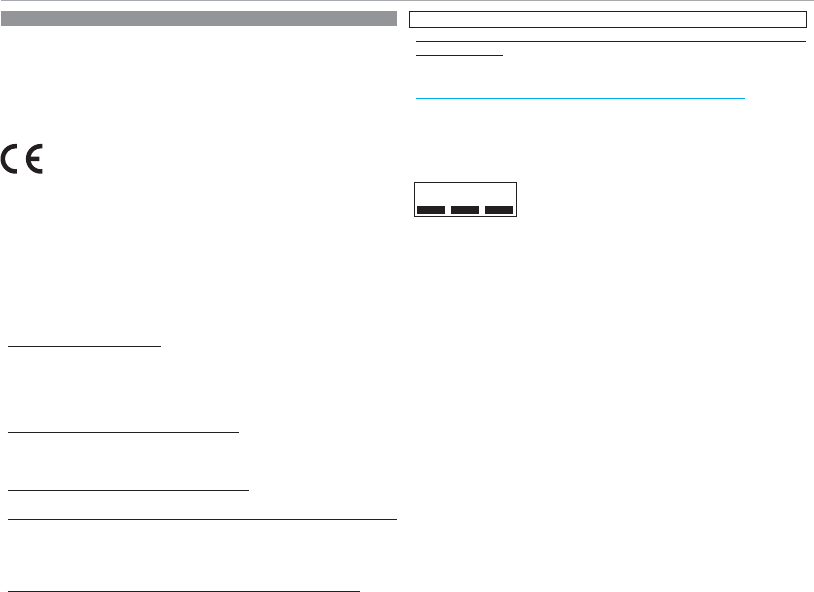
ix
For Your Safety
European Union regulatory notice
European Union regulatory notice
This product complies with the following EU Directives:
• RoHS Directive 2011/65/EU
• R & TTE Directive 1999/5/EC
Compliance with these directives implies conformity to applicable harmonized European
standards (European Norms) which are listed on the EU Declaration of Conformity issued by
FUJIFILM Corporation for this product or product family.
This compliance is indicated by the following conformity marking placed on the product:
This marking is valid for non-Telecom products and EU harmonized Telecom products (e.g.
Bluetooth).
Regarding the Declaration of Conformity, visit http://www.fujifilm.com/products/digital_
cameras/x/fujifilm_x_e2s/pdf/index/fujifilm_x_e2s_cod.pdf.
IMPORTANT: Read the following notices before using the camera’s built-in wireless
transmitter.
QThis product, which contains encryption function developed in the United States, is con-
trolled by the United States Export Administration Regulations and may not be exported
or re-exported to any country to which the United States embargoes goods.
• Use only as part of a wireless network. FUJIFILM does not accept liability for damages result-
ing from unauthorized use. Do not use in applications requiring a high degree of reliability,
for example in medical devices or other systems that may directly or indirectly impact
human life. When using the device in computer and other systems that demand a greater
degree of reliability than wireless networks, be sure to take all necessary precautions to
ensure safety and prevent malfunction.
• Use only in the country in which the device was purchased. This device conforms to regulations
governing wireless network devices in the country in which it was purchased. Observe all
location regulations when using the device. FUJIFILM does not accept liability for prob-
lems arising from use in other jurisdictions.
• Wireless data (images) may be intercepted by third parties. The security of data transmitted
over wireless networks is not guaranteed.
• Do not use the device in locations subject to magnetic elds, static electricity, or radio interference.
Do not use the transmitter in the vicinity of microwave ovens or in other locations subject
to magnetic fi elds, static electricity, or radio interference that may prevent reception of
wireless signals. Mutual interference may occur when the transmitter is used in the vicinity
of other wireless devices operating in the 2.4GHz band.
• The wireless transmitter operates in the 2.4GHz band using DSSS and OFDM modulation.
Wireless Network Devices: Cautions
• This device operates on the same frequency as commercial, educational, and medical devices and
wireless transmitters. It also operates on the same frequency as licensed transmitters and
special unlicensed low-voltage transmitters used in RFID tracking systems for assembly
lines and in other similar applications.
• To prevent interference with the above devices, observe the following precautions. Confi rm that
the RFID transmitter is not in operation before using this device. Should you observe that
the device causes interference in licensed transmitters used for RFID tracking, immedi-
ately stop using the aff ected frequency or move the device to another location. If you
notice that this device causes interference in low-voltage RFID tracing systems, contact a
FUJIFILM representative.
2.4DS/OF4 This sticker indicates that this device operates in the 2.4GHz
band using DSSS and OFDM modulation and may cause inter-
ference at distances of up to 40m.
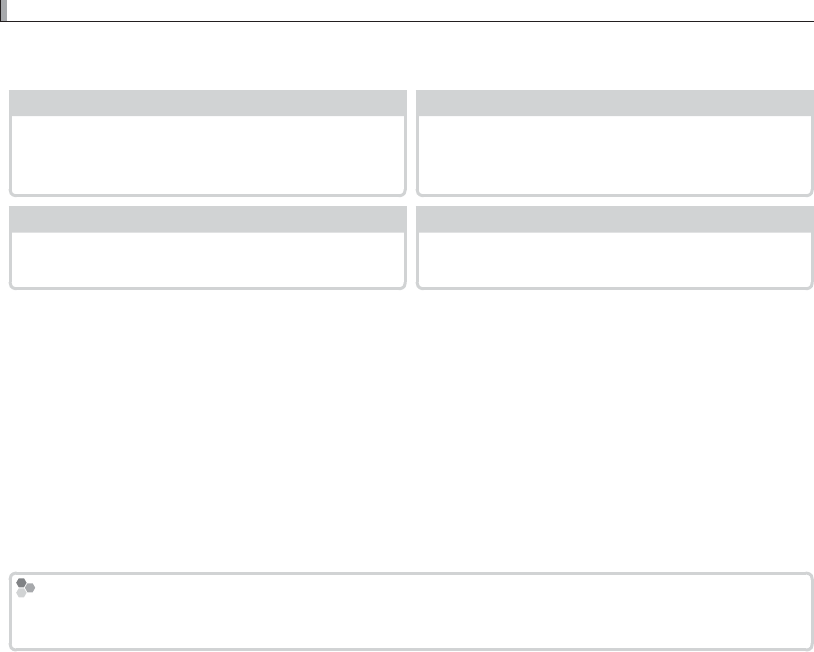
x
About This Manual
About This Manual
Before using the camera, read this manual and the warnings in “For Your Safety” (P ii). For information
on speci c topics, consult the sources below.
Table of Contents
Table of Contents
.................................................
.................................................
P
P
xii
xii
Troubleshooting
Troubleshooting
................................................
................................................
P
P
135
135
The “Table of Contents” gives an overview of the
entire manual. The principal camera operations
are listed here.
Having a speci c problem with the camera?
Find the answer here.
Warning Messages and Displays
Warning Messages and Displays
.........................
.........................
P
P
140
140
Restrictions on Camera Settings
Restrictions on Camera Settings
..........................
..........................
P
P
151
151
Find out what’s behind that ashing icon or error
message in the display.
See page 151 for restrictions on the options
available in each shooting mode.
Memory Cards
Memory Cards
Pictures are stored on optional SD, SDHC, and SDXC memory cards (P 20), referred to in this manual as “memory
cards.”

xi
Product Care
Product Care
Camera body: For continued enjoyment of your camera, use a soft, dry cloth to clean the camera body
after each use. Do not use alcohol, thinner, or other volatile chemicals, which could discolor or deform
the leather on the camera body. Any liquid on the camera should be removed immediately with a
soft, dry cloth. Use a blower to remove dust from the monitor, taking care to avoid scratches, and then
gently wipe with a soft, dry cloth. Any remaining stains can be removed by wiping gently with a piece
of FUJIFILM lens-cleaning paper to which a small amount of lens-cleaning uid has been applied. To
prevent dust entering the camera, replace the body cap when no lens is in place.
Image sensor: Dust can be removed from the image sensor using the V SENSOR CLEANING option in
the setup menu (P 110).
Interchangeable lenses: Use a blower to remove dust, then gently wipe with a soft, dry cloth. Any remain-
ing stains can be removed by wiping gently with a piece of FUJIFILM lens-cleaning paper to which a
small amount of lens-cleaning uid has been applied. Replace the front and rear caps when the lens
is not use.
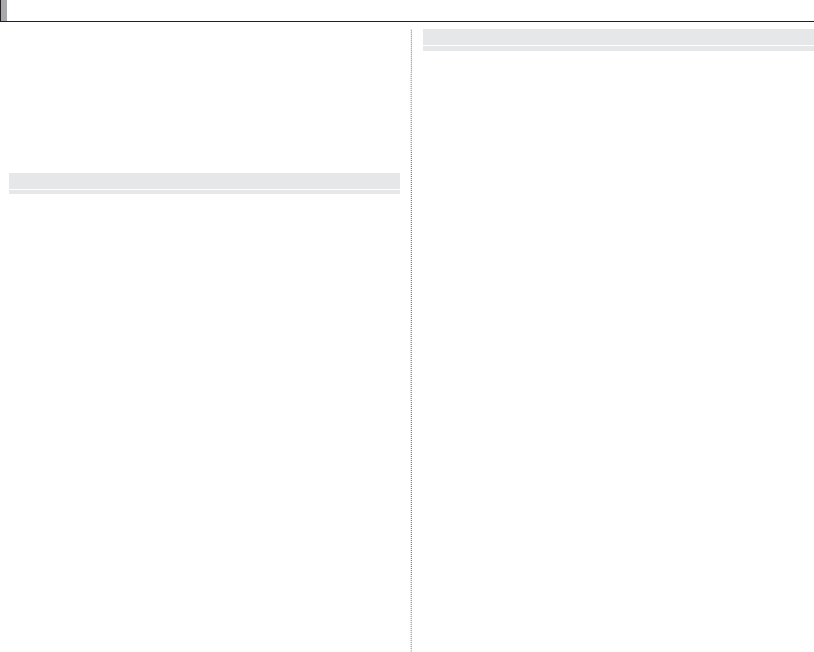
xii
Table of Contents
Table of Contents
For Your Safety ..................................................................................... ii
IMPORTANT SAFETY INSTRUCTIONS .........................................ii
Safety Notes .......................................................................................iii
NOTICES ...............................................................................................vi
Safety Notes .....................................................................................viii
About This Manual .............................................................................x
Product Care ........................................................................................xi
Before You Begin
Before You Begin
Symbols and Conventions ..............................................................1
Supplied Accessories ........................................................................1
Parts of the Camera ...........................................................................2
The Selector ........................................................................................5
The Command Dial ..........................................................................5
The AUTO (Auto Mode) Button ...................................................6
Camera Displays ................................................................................7
Shooting: View nder/LCD Monitor ........................................7
Playback: View nder/LCD Monitor .........................................9
Lenses ................................................................................................... 10
Parts of the Lens ............................................................................. 10
Removing the Caps ....................................................................... 10
Attaching the Hood ...................................................................... 10
Lenses with Aperture Rings ....................................................... 11
Lenses with No Aperture Rings ................................................ 11
Lenses with O.I.S. Switches ......................................................... 12
Manual Focus Lenses .................................................................... 12
First Steps
First Steps
Attaching the Strap ........................................................................ 13
Attaching a Lens .............................................................................. 15
Charging the Battery ..................................................................... 16
Inserting the Battery and a Memory Card ........................... 17
Compatible Memory Cards ..................................................... 20
Turning the Camera on and O ................................................ 21
Basic Setup ......................................................................................... 22
Changing Basic Settings ............................................................. 23
Choosing a Display ......................................................................... 24
The View nder Display ................................................................ 25
Focusing the View nder ............................................................. 25
Adjusting Display Brightness .................................................... 25
The DISP/BACK Button ....................................................................... 26
View nder: Shooting ................................................................. 26
LCD Monitor: Shooting ............................................................. 26
Customizing the Standard Display ...................................... 27
View nder/LCD Monitor: Playback ...................................... 28
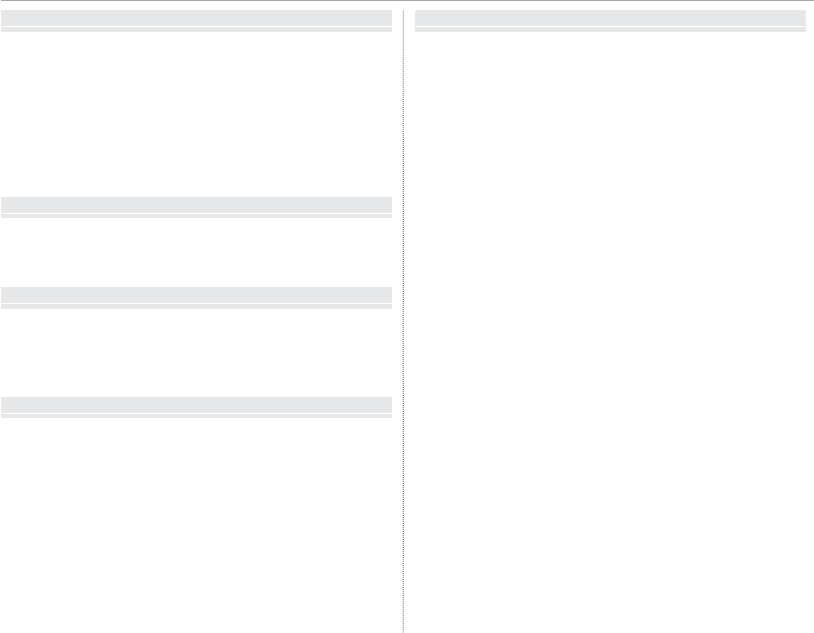
xiii
Table of Contents
Basic Photography and Playback
Basic Photography and Playback
Taking Photographs ....................................................................... 29
Viewing Pictures .............................................................................. 31
Viewing Pictures Full Frame ....................................................... 31
Viewing Photo Information ....................................................... 32
Playback Zoom ............................................................................... 33
Multi-Frame Playback ................................................................... 34
Deleting Pictures ............................................................................. 35
Using the Flash ................................................................................. 36
Basic Movie Recording and Playback
Basic Movie Recording and Playback
Recording Movies ............................................................................ 38
Using an External Microphone ................................................. 39
Viewing Movies ................................................................................ 40
The Q (Quick Menu) Button
The Q (Quick Menu) Button
Using the Q Button ......................................................................... 41
The Quick Menu Display ............................................................. 41
Viewing and Changing Settings .............................................. 42
Editing the Quick Menu .............................................................. 43
The Fn (Function) Buttons
The Fn (Function) Buttons
Using the Function Buttons ........................................................ 44
Assigning Roles to the Function Buttons ............................. 45
More on Photography and Playback
More on Photography and Playback
Mode Selection ................................................................................. 46
P, S, A, and M Modes ..................................................................... 46
Program AE (P) ............................................................................. 47
Shutter-Priority AE (S)................................................................ 48
Aperture-Priority AE (A) ............................................................ 49
Manual Exposure (M) ................................................................. 50
Auto Modes ...................................................................................... 51
SADVANCED SR AUTO ......................................................... 52
Long Time-Exposures (T/B) ......................................................... 53
Time (T) .............................................................................................. 53
Bulb (B) ............................................................................................... 53
Using a Remote Release .............................................................. 54
Exposure Compensation .............................................................. 55
Focus/Exposure Lock ..................................................................... 56
Metering .............................................................................................. 58
Film Simulation ................................................................................ 59
The DRIVE Button ............................................................................ 60
Continuous Shooting (Burst Mode) ........................................ 61
Bracketing ......................................................................................... 62
Panoramas ........................................................................................ 63
Viewing Panoramas ...................................................................... 65
Multiple Exposures ........................................................................ 66
Advanced Filter ............................................................................... 67
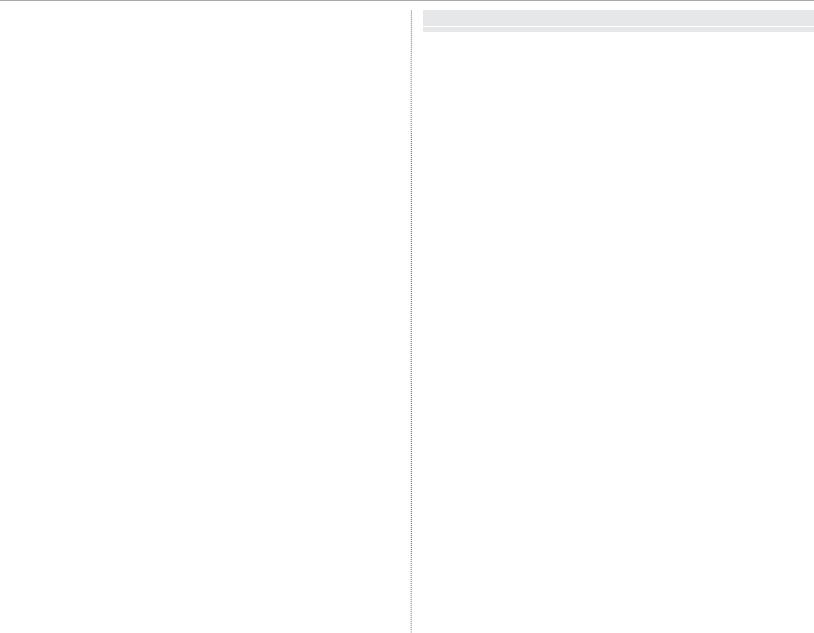
xiv
Table of Contents
Focus Mode ........................................................................................ 68
The Focus Indicator .................................................................... 69
MF Assist ......................................................................................... 70
Autofocus Options (AF Mode) .................................................. 71
Focus-Point Selection ................................................................... 72
Single Point AF ............................................................................. 72
Zone AF ........................................................................................... 73
Tracking (Focus Mode C Only) ................................................ 74
Sensitivity ........................................................................................... 75
AUTO ................................................................................................ 76
Recording Pictures in RAW Format ......................................... 77
Creating JPEG Copies of RAW Pictures .................................. 78
Using the Self-Timer ....................................................................... 79
Interval Timer Photography ....................................................... 81
White Balance ................................................................................... 82
Saving Settings ................................................................................. 84
Using a Mount Adapter ................................................................ 85
Mount Adapter Settings.............................................................. 85
Choosing a Focal Length ......................................................... 85
Distortion Correction ................................................................ 85
Color Shading Correction ........................................................ 86
Peripheral Illumination Correction ...................................... 86
PhotoBook Assist ............................................................................. 87
Creating a PhotoBook .................................................................. 87
Viewing Photobooks .................................................................... 88
Editing and Deleting Photobooks ........................................... 88
Image Search ..................................................................................... 89
Menus
Menus
Using the Menus: Shooting Mode ........................................... 90
Shooting Menu Options (Photographs) ............................... 90
d ADVANCED FILTER................................................................ 90
A SCENE POSITION ................................................................... 90
G AUTOFOCUS SETTING ........................................................ 90
N ISO .............................................................................................. 92
O IMAGE SIZE .............................................................................. 93
T IMAGE QUALITY .................................................................... 93
U DYNAMIC RANGE.................................................................. 93
P FILM SIMULATION ................................................................ 93
B SELF-TIMER .............................................................................. 94
o INTERVAL TIMER SHOOTING ............................................ 94
D WHITE BALANCE ................................................................... 94
f COLOR ....................................................................................... 94
q SHARPNESS ............................................................................. 94
r HIGHLIGHT TONE .................................................................. 94
s SHADOW TONE ..................................................................... 94
h NOISE REDUCTION ............................................................... 94
K LONG EXPOSURE NR ........................................................... 94
j LENS MODULATION OPTIMIZER ..................................... 94
u SELECT CUSTOM SETTING ................................................ 95
K EDIT/SAVE CUSTOM SETTING .......................................... 95
l MOUNT ADAPTOR SETTING ............................................. 95
m SHOOT WITHOUT LENS ...................................................... 95
c MF ASSIST ................................................................................ 95
v AE/AF-LOCK MODE .............................................................. 95
d AF-LOCK BUTTON ................................................................. 95
C PHOTOMETRY ........................................................................ 95
v INTERLOCK SPOT AE & FOCUS AREA ............................ 95
p FLASH SET-UP ........................................................................ 96
W MOVIE SET-UP ........................................................................ 96
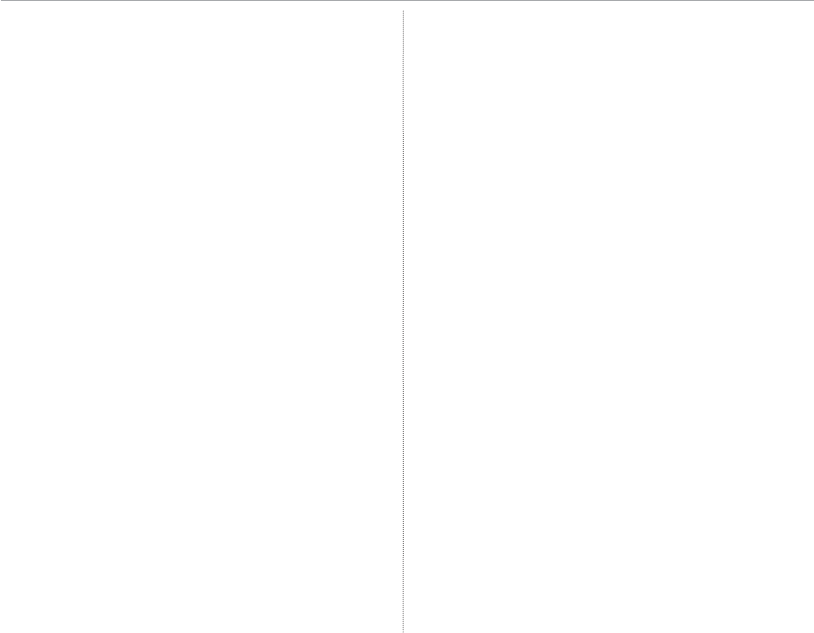
xv
Table of Contents
X FILM SIMULATION BKT ....................................................... 96
L IS MODE ................................................................................... 97
r WIRELESS COMMUNICATION ........................................... 97
e APERTURE SETTING ............................................................. 97
x SHUTTER TYPE ....................................................................... 98
Using the Menus: Playback Mode............................................ 99
Playback Menu Options .............................................................. 99
r WIRELESS COMMUNICATION ........................................... 99
j RAW CONVERSION ............................................................... 99
A ERASE ........................................................................................ 99
G CROP ........................................................................................100
e RESIZE .....................................................................................100
D PROTECT ................................................................................101
C IMAGE ROTATE ..................................................................... 101
B RED EYE REMOVAL ............................................................. 102
I SLIDE SHOW .........................................................................102
m PHOTOBOOK ASSIST ......................................................... 103
j MARK FOR UPLOAD TO ....................................................103
b IMAGE SEARCH .................................................................... 103
s PC AUTO SAVE .....................................................................104
K PRINT ORDER (DPOF) ........................................................ 104
V instax PRINTER PRINT ........................................................104
J DISP ASPECT .........................................................................104
The Setup Menu ............................................................................. 105
Using the Setup Menu ............................................................... 105
Setup Menu Options ..................................................................106
F DATE/TIME .............................................................................106
N TIME DIFFERENCE ............................................................... 106
Q a .............................................................................. 106
R RESET .......................................................................................106
o SOUND & FLASH ................................................................. 106
b SOUND SET-UP .................................................................... 107
A SCREEN SET-UP ....................................................................107
A SCREEN SET-UP (Continued) .......................................... 108
h BUTTON/DIAL SETTING....................................................109
I FOCUS RING ..........................................................................109
Z POWER MANAGEMENT .................................................... 109
V SENSOR CLEANING ............................................................ 110
t SAVE DATA SET-UP .............................................................110
J COLOR SPACE .......................................................................111
u EVF/LCD SETTING ............................................................... 111
r CONNECTION SETTING .................................................... 112
K FORMAT ..................................................................................113
Factory Defaults ............................................................................. 114
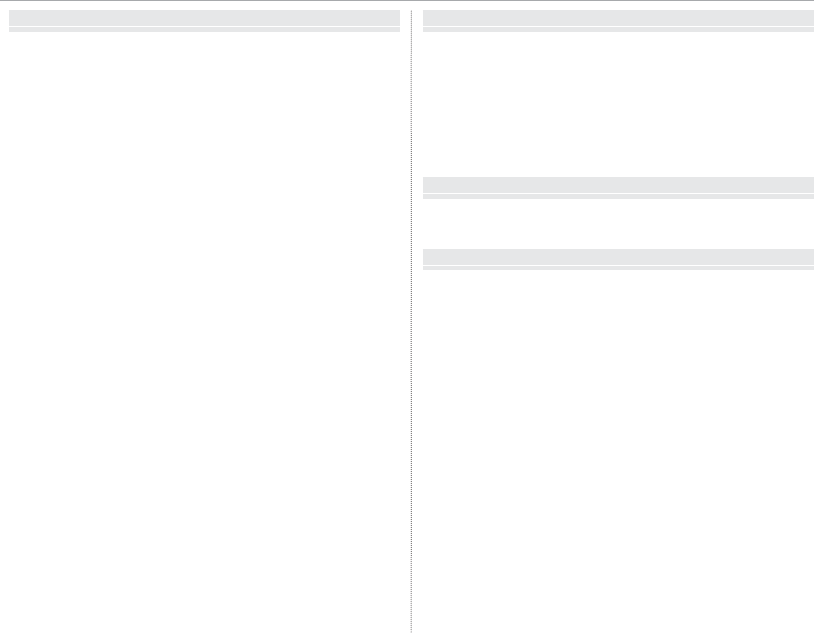
xvi
Table of Contents
Connections
Connections
Wireless Transfer ............................................................................ 117
Wireless Connections: Smartphones ...................................117
Wireless Connections: Computers ........................................ 117
Viewing Pictures on a Computer ............................................118
Windows .......................................................................................... 118
Macintosh .......................................................................................118
Connecting the Camera ............................................................ 119
Printing Pictures via USB ...........................................................121
Connecting the Camera ............................................................ 121
Printing Selected Pictures ........................................................121
Printing the DPOF Print Order ................................................122
Creating a DPOF Print Order....................................................123
WITH DATE s/ WITHOUT DATE .......................................... 124
RESET ALL .....................................................................................125
instax SHARE Printers .................................................................. 126
Establishing a Connection........................................................126
Printing Pictures ...........................................................................127
Viewing Pictures on TV ...............................................................128
Technical Notes
Technical Notes
Optional Accessories....................................................................129
Accessories from FUJIFILM .......................................................129
Connecting the Camera to Other Devices ......................... 132
Caring for the Camera ................................................................. 133
Storage and Use ...........................................................................133
Traveling .......................................................................................... 133
Cleaning the Image Sensor .......................................................134
Troubleshooting
Troubleshooting
Problems and Solutions .............................................................135
Warning Messages and Displays ............................................ 140
Appendix
Appendix
Memory Card Capacity ...............................................................143
Links .....................................................................................................144
FUJIFILM X-E2S Product Information ................................... 144
Firmware Updates .......................................................................144
Free FUJIFILM Apps .....................................................................144
Speci cations ..................................................................................145
Restrictions on Camera Settings ............................................ 151
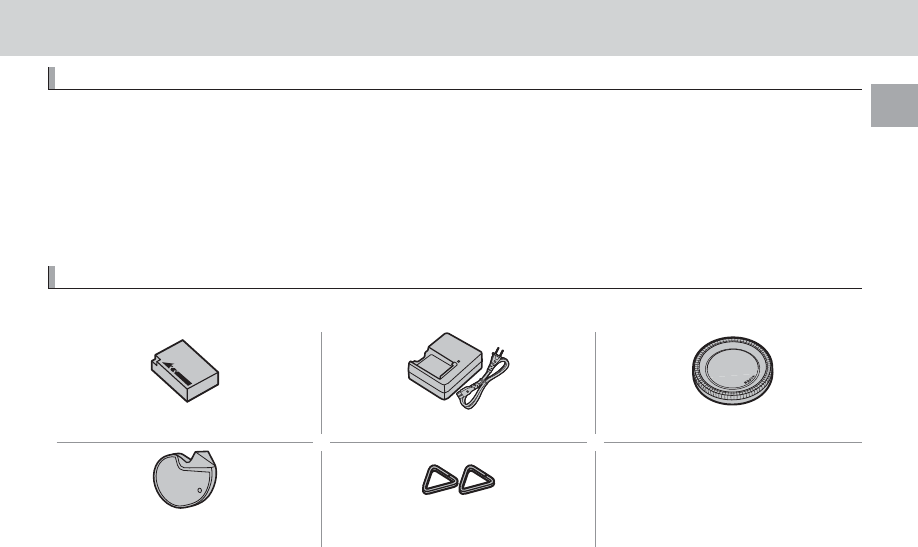
1
Before You Begin
Before You Begin
Before You Begin
Symbols and Conventions
Symbols and Conventions
The following symbols are used in this manual:
Q This information should be read before use to ensure correct operation.
R Additional information that may be helpful when using the camera.
P Other pages in this manual on which related information may be found.
Menus and other text in the displays are shown in bold. In the illustrations in this manual, displays may
be simpli ed for explanatory purposes.
Supplied Accessories
Supplied Accessories
The following items are included with the camera:
NP-W126 rechargeable battery BC-W126 battery charger Body cap
• Protective covers (× 2)
• Shoulder strap
• Owner’s Manual (this manual)
Clip attaching tool Metal strap clips (× 2)
RIf you purchased a lens kit, check that a lens is included.
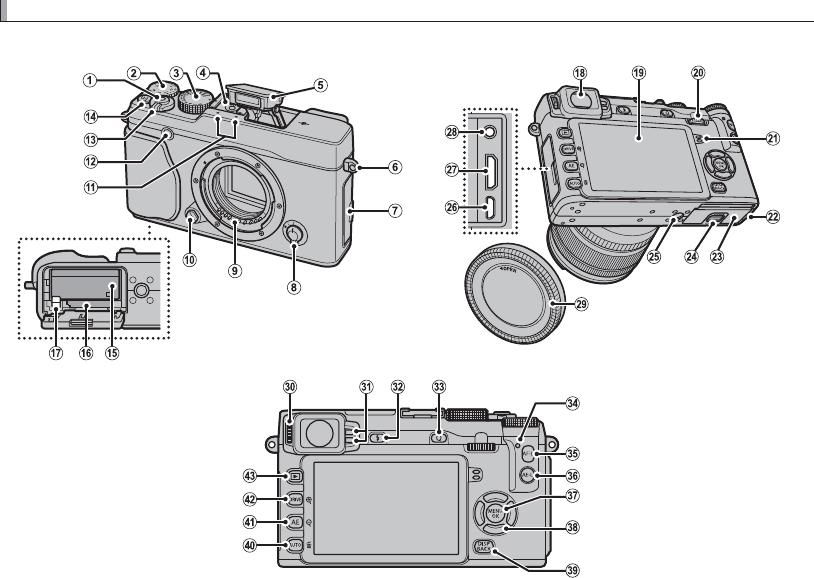
2
Parts of the Camera
Parts of the Camera
For more information, refer to the page listed to the right of each item.
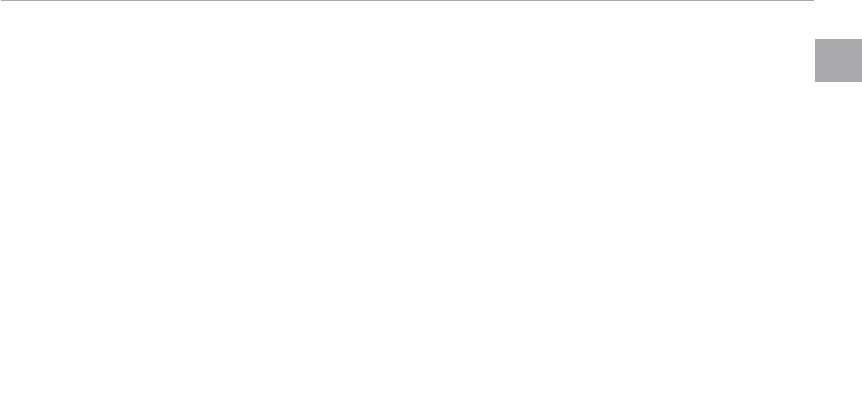
3
Before You Begin
Parts of the Camera
A
AShutter button ................................................ 30
B
BExposure compensation dial ........................... 55
C
CShutter speed dial ..........................47, 48, 49, 50
D
DHot shoe ...................................................37, 132
E
EFlash ............................................................... 36
F
FStrap eyelet ..................................................... 13
G
GConnector cover .......................54, 000, 121, 128
H
HFocus mode selector ..................................000 68
I
ILens signal contacts ........................................ 10
J
JLens release button ......................................... 15
K
KMicrophone ..................................................... 38
L
LAF-assist illuminator ..................................... 000
Self-timer lamp ............................................... 79
M
MON/OFF switch ............................................... 21
N
NFunction button (Fn7) .................................. 000
Movie-record button .......................................38
Wi-Fi button (playback mode) ...................... 117
O
OBattery chamber ............................................. 17
P
PMemory card slot ............................................ 18
Q
QBattery latch ................................................... 17
R
RElectronic view nder (EVF) ............................. 24
S
SLCD monitor .................................................... 24
T
TCommand dial ................................................... 5
U
USpeaker ........................................................... 40
V
VCable channel cover for DC coupler
W
WBattery-chamber cover ................................... 17
X
XBattery-chamber cover latch ........................... 17
Y
YTripod mount
Z
ZMicro USB connector .........................54, 000 121
a
aHDMI mini connector .................................... 128
b
bMicrophone/remote release connector ......39, 54
c
cBody cap ......................................................... 15
d
dDiopter adjustment control ............................. 25
e
eEye sensor ....................................................... 24
f
fN ( ash pop-up) button ................................. 36
g
gQ (quick menu) button * .................................. 41
Quick menu edit/custom settings button
(press and hold) *........................................41, 84
RAW conversion button (playback mode) ....... 78
h
hIndicator lamp ................................................... 4
i
iAF-L (focus lock) button.......................68, 56, 95
j
jAE-L (exposure lock) button...................... 56, 95
k
kMENU/OK button ............................................. 5
X (control lock) button (press and hold) ......... 4
l
lFunction button (Fn3—Fn6)....................... 000
Selector ............................................................. 5
m
mDISP (display)/BACK button ........................... 26
n
nFunction button (Fn2) .................................. 000
AUTO (auto mode) button ............................ 000
b (delete) button (playback mode) ............... 35
o
oFunction button (Fn1) .................................. 000
AE (autoexposure) button ............................... 58
n (playback zoom out) button .................33, 34
p
pDRIVE button ......................... 38, 61, 63, 66, 67
k (playback zoom in) button ...................33, 34
q
qa (playback) button ..................................... 31
* In shooting mode, press and release to display quick menu or press and hold to display quick menu edit options. When quick
menu is displayed, press and hold to edit custom settings.
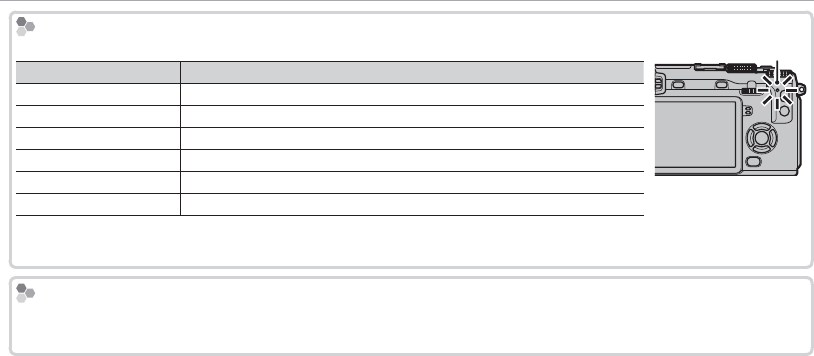
4
Parts of the Camera
The Indicator Lamp
The Indicator Lamp
The indicator lamp shows camera status as follows:
Indicator lamp
Indicator lamp
Camera status
Camera status
Glows green
Glows green Focus locked.
Blinks green
Blinks green Blur, focus, or exposure warning. Picture can be taken.
Blinks green and orange
Blinks green and orange Recording pictures. Additional pictures can be taken.
Glows orange
Glows orange Recording pictures. No additional pictures can be taken at this time.
Blinks orange
Blinks orange Flash charging; ash will not re when picture is taken.
Blinks red
Blinks red Lens or memory error.
Indicator lamp
RWarnings may also appear in the display (P 140).
RThe indicator lamp remains o while the view nder is in use (P 24).
Control Lock
Control Lock
To prevent accidental operation of the selector and AE-L and AF-L buttons during shooting, press MENU/OK until
X is displayed. The controls can be unlocked by pressing MENU/OK until X is no longer displayed.
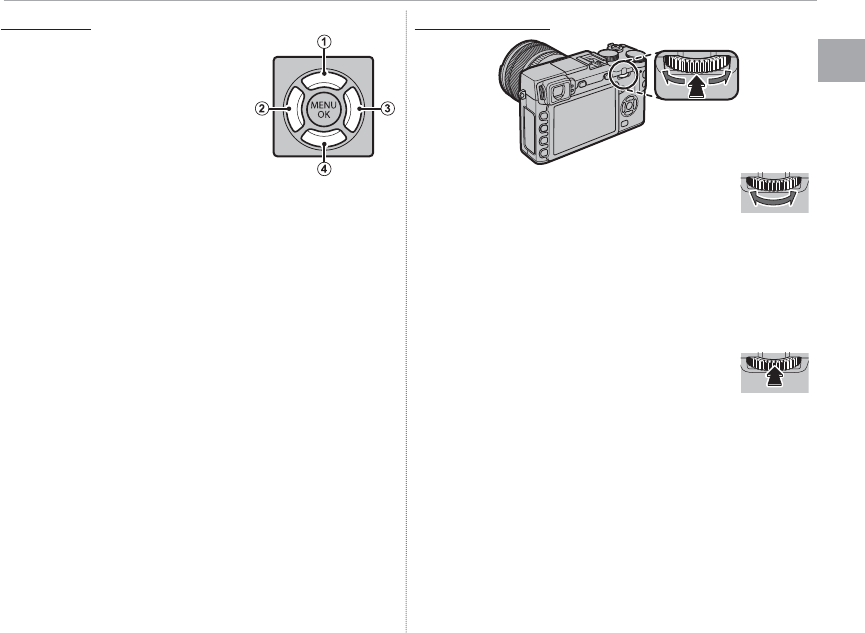
5
Before You Begin
Parts of the Camera
The Selector
The Selector
Press the selector up (q),
right (e), down (r), or left
(w) to highlight items. The
up, left, right, and down but-
tons also double as the Fn3
(AF mode; P 000), Fn4 (film
simulation; P 000), Fn5 (flash
mode; P 000), and Fn6 (focus-frame selection;
P 000) buttons, respectively (P 000).
The Command Dial
The Command Dial
Rotate the command dial to select op-
tions in the quick menu display
(P 000), view pictures (P 000), adjust the size
of the focus area (P 000), or choose a shutter
speed (P 000, 000, 000, 000, 000) or combina-
tion of shutter speed and aperture (program shift,
P 000).
Press the center of the command dial to
zoom in on the active focus area dur-
ing shooting (P 000) or playback (P 000), or
press and hold the center of the command dial
to choose a manual focus assist option (P 000).
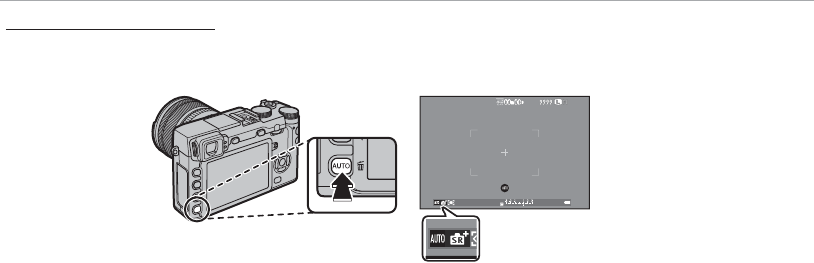
6
Parts of the Camera
The AUTO (Auto Mode) Button
The AUTO (Auto Mode) Button
Press a function button (by default, Fn2/AUTO) button to select S ADVANCED SR AUTO mode or an
auto mode in which you can choose the scene. Press the button again to exit auto mode.
RAt default settings, AUTO MODE ON/OFF is assigned to the AUTO (Fn2) button, but it can be assigned to other
function buttons as desired (P 000).
RThe options available vary with the shooting mode and shooting conditions. See “Restrictions on Camera Set-
tings” (P 000) for more information.
QAUTO is displayed in red when auto mode
is selected.
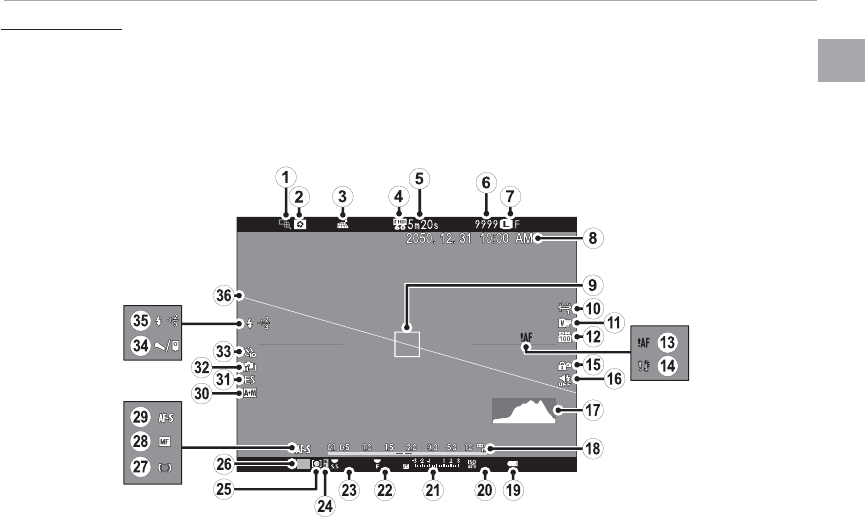
7
Before You Begin
Parts of the Camera
Camera Displays
Camera Displays
The following types of indicator may be displayed during shooting and playback. In the description
that follows, all available indicators are shown for illustrative purposes; the indicators actually displayed
vary with camera settings. Note that the LCD monitor and electronic view nder have di erent aspect
ratios.
■ Shooting: View nder/LCD Monitor
P
4000 5.6 400
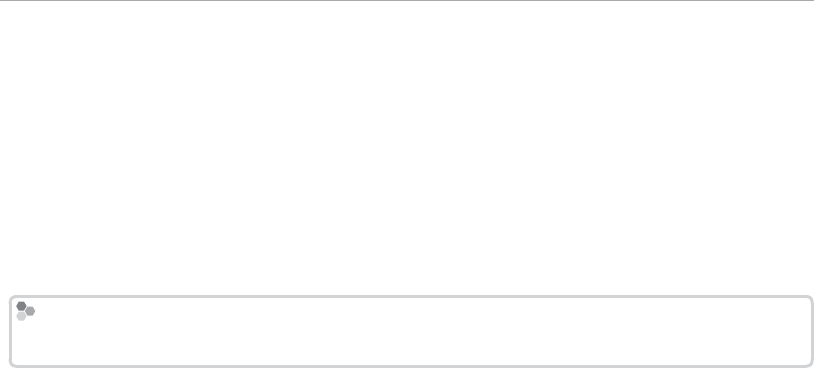
8
Parts of the Camera
A
Focus check .....................................................000
B
Depth-of- eld preview .....................................49
C
Location data download status .......................000
D
Movie mode ....................................................000
E
Time remaining ..............................................000
F
Number of available frames ............................143
G
Image quality and size ......................................93
H
Date and time .................................................000
I
Focus frame ......................................................56
J
White balance ...................................................82
K
Film simulation .................................................59
L
Dynamic range .................................................93
M
Focus warning .................................... 4, 137, 140
N
Temperature warning .....................................142
O
Control lock .........................................................4
P
Sound and ash indicator ............................... 106
Q
Histogram .........................................................28
R
Distance indicator .............................................68
S
Battery level .....................................................21
T
Sensitivity .........................................................75
U
Exposure compensation/exposure indicator
................................................................... 50, 55
V
Aperture ............................................... 47, 49, 50
W
Shutter speed ....................................... 47, 48, 50
X
AE lock indicator .............................................000
Y
Metering ...........................................................58
Z
Shooting mode ...............................................000
a
Focus indicator ..................................................69
b
Manual focus indicator ...................................000
c
Focus mode ......................................................68
d
AF+MF indicator ............................................000
e
Shutter type....................................................000
f
Continuous mode .............................................61
g
Self-timer indicator ..........................................79
h
Microphone/remote release ............... 39, 54, 000
i
Flash mode .......................................................36
Flash compensation ........................................000
j
Virtual horizon ................................................000
* Shows “9999” if there is space for over 9999 frames.
Control Lock
Control Lock
X
Pressing a locked control (
Pressing a locked control (
P
P
4) displays a
4) displays a
X
X
icon.
icon.
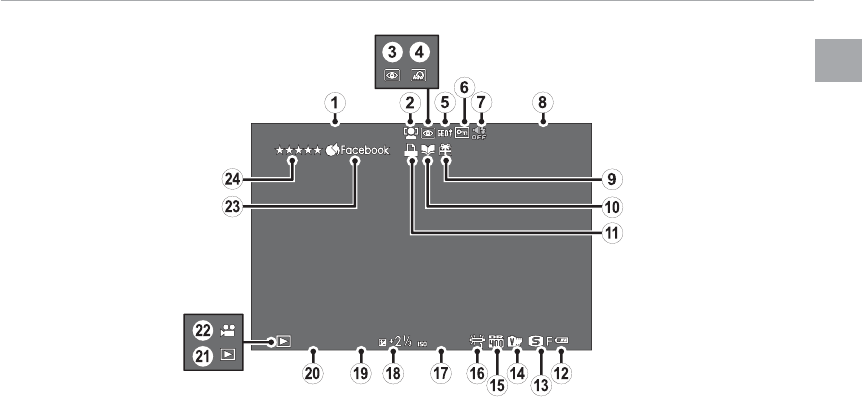
9
Before You Begin
Parts of the Camera
■ Playback
100-0001
100-0001
12/31/2050 10:00 AM
12/31/2050 10:00 AM
1/4000
1/4000
5.6
5.6
400
400
A
Date and time .................................................000
B
Intelligent face detection indicator .................000
C
Red-eye removal indicator ..............................102
D
Advanced lter .................................................67
E
Location data ..................................................000
F
Protected image .............................................101
G
Sound and ash indicator ............................... 106
H
Frame number ................................................000
I
Gift image .........................................................31
J
Photobook assist indicator ................................87
K
DPOF print indicator .......................................123
L
Battery level .....................................................21
M
Image quality and size ......................................93
N
Film simulation .................................................59
O
Dynamic range .................................................93
P
White balance ...................................................82
Q
Sensitivity .........................................................75
R
Exposure compensation ....................................50
S
Aperture ............................................... 47, 49, 50
T
Shutter speed ....................................... 47, 48, 50
U
Playback mode indicator...................................31
V
Movie icon ......................................................000
W
Mark for upload to ..........................................103
X
Rating ...............................................................31
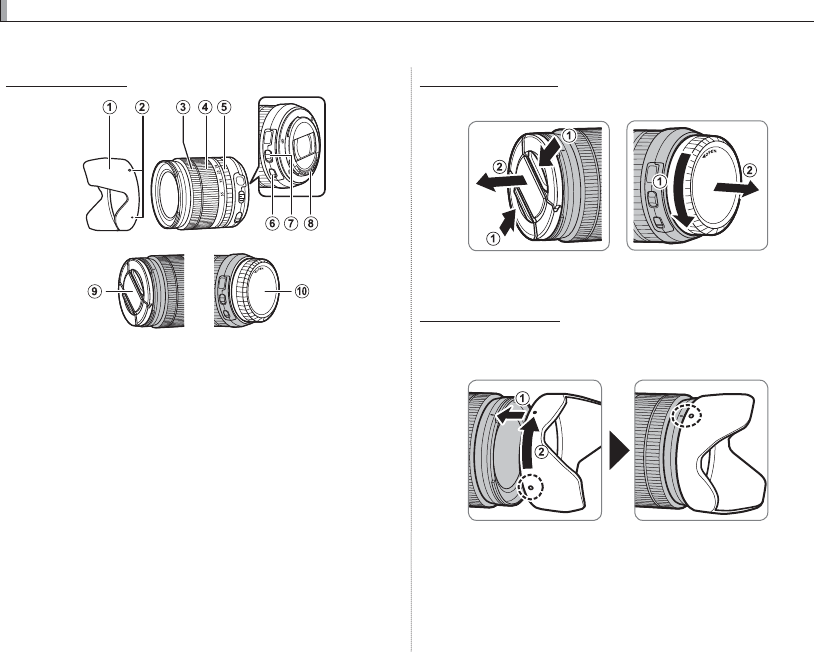
10
Parts of the Lens
Parts of the Lens
A
ALens hood
B
BMounting marks
C
CFocus ring
D
DZoom ring
E
EAperture ring
F
FO.I.S. switch
G
GAperture mode switch
H
H Lens signal contacts
I
IFront lens cap
J
JRear lens cap
Removing the Caps
Removing the Caps
Remove the caps as shown.
QLens caps may di er from those shown.
Attaching the Hood
Attaching the Hood
When attached, lens hoods reduce glare and pro-
tect the front lens element.
Lenses
Lenses
The camera can be used with lenses for the FUJIFILM X-mount.
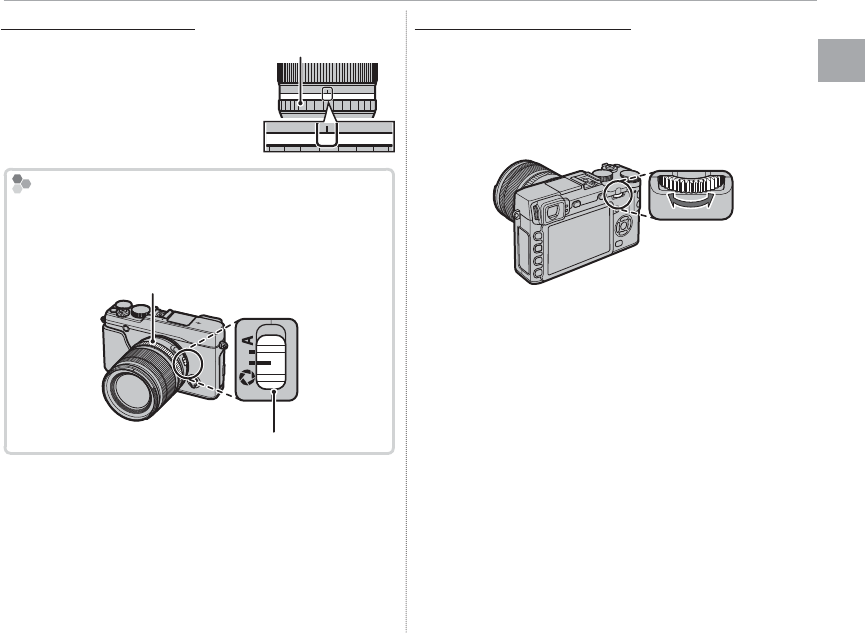
11
Before You Begin
Lenses
Lenses with Aperture Rings
Lenses with Aperture Rings
At settings other than A, you
can adjust aperture by rotating
the lens aperture ring (expo-
sure modes A and M).
Aperture ring
A161185.642.8
A161185.64
The Aperture Mode Switch
The Aperture Mode Switch
If the lens has an aperture mode switch, aperture can
be adjusted manually by sliding the switch to Z and
rotating the aperture ring.
Aperture ring
Aperture mode switch
Lenses with No Aperture Rings
Lenses with No Aperture Rings
The method used to adjust aperture can be se-
lected using the e APERTURE SETTING option
(P 97) in the shooting menu. When an option
other than AUTO is selected, aperture can be ad-
justed using the command dial.
RSelecting S.S for h BUTTON/DIAL SETTING>
COMMAND DIAL SETTING (P 000) allows the
command dial to be used to choose the shutter
speed (P 000, 000, 000, 000), the exposure time for
long time-exposures when the shutter-speed dial is
rotated to T (time), or, in program AE mode (mode
P), di erent combinations of shutter speed and ap-
erture (program shift, P 000).
RAssigning COMMAND DIAL SETTING to a func-
tion button makes it easy to switch between shutter
speed and aperture (P 000).
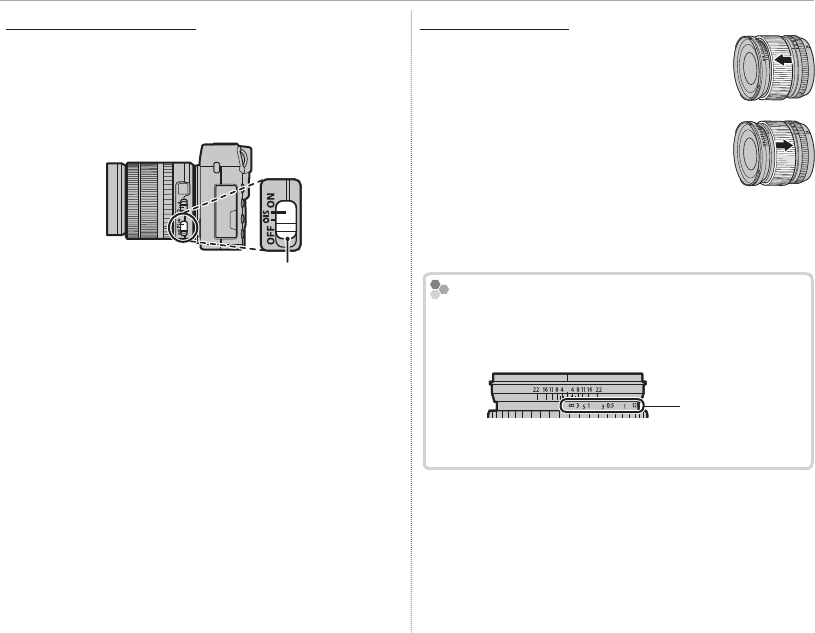
12
Lenses
Lenses with O.I.S. Switches
Lenses with O.I.S. Switches
If the lens supports optical image stabilization
(O.I.S.), the image stabilization mode can be cho-
sen in the camera menus. To activate image sta-
bilization, slide the switch to ON.
O.I.S. switch
Manual Focus Lenses
Manual Focus Lenses
Slide the focus ring to the front for
autofocus.
For manual focus, slide the focus ring
to the back and rotate it while check-
ing the results in the camera display.
The focus distance and depth-of- eld
indicators can be used to assist manual
focus. Note that manual focus may not
be available in all shooting modes.
The Depth-of-Field Indicator
The Depth-of-Field Indicator
The depth-of- eld indicator shows the approximate
depth of eld (the distance in front of and behind the
focus point that appears to be in focus).
Distance
indicator
QThe camera does not display the focus distance when
the lens is in manual focus mode.
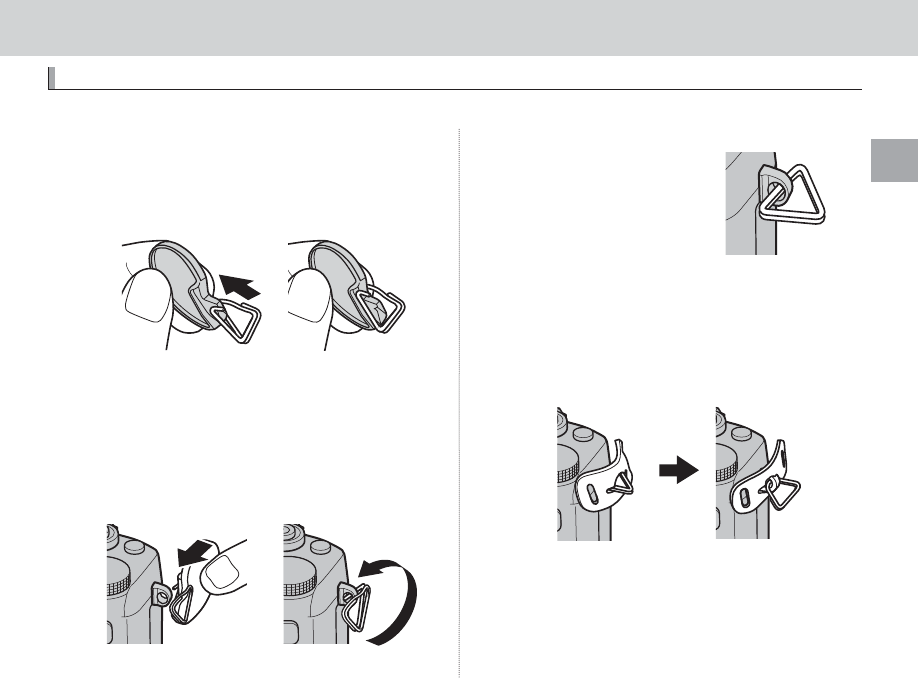
13
First Steps
First Steps
First Steps
Attaching the Strap
Attaching the Strap
Attach the strap clips to the camera and then attach the strap.
1
Open a strap clip.
Use the clip attaching tool to open a strap clip,
making sure that the tool and clip are in the
orientations shown.
QKeep the tool in a safe place. You will need it to
open the strap clips when removing the strap.
2
Place the strap clip on an eyelet.
Hook the strap eyelet in the clip opening. Re-
move the tool, using the other hand to keep
the clip in place.
3
Pass the clip through the eyelet.
Rotate the clip fully through
the eyelet until it clicks
closed.
4
Attach a protective cover.
Place a protective cover over the eyelet as
shown, with the black side of the cover toward
the camera. Repeat Steps 1–4 for the second
eyelet.
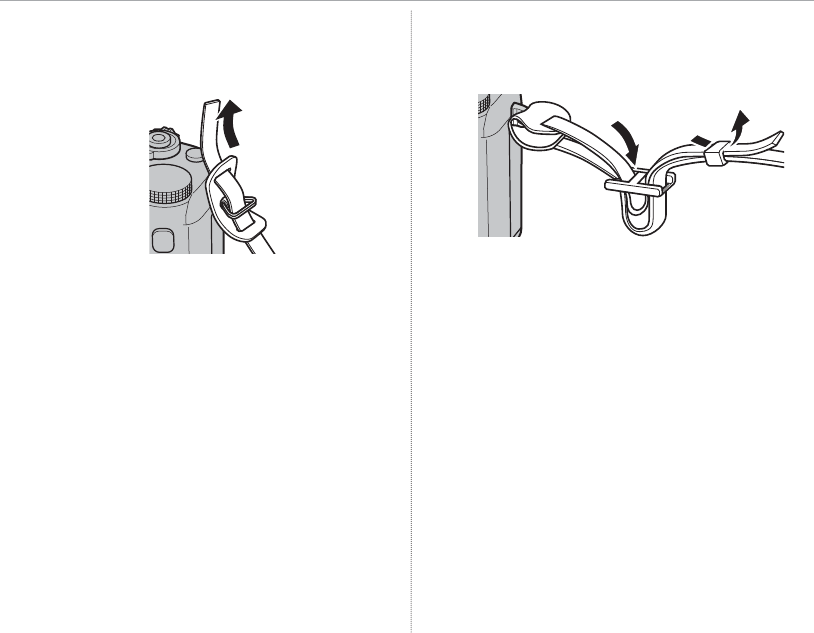
14
Attaching the Strap
5
Insert the strap.
Insert the strap through a protective cover
and strap clip.
6
Fasten the strap.
Fasten the strap as shown. Repeat Steps 5–6
for the second eyelet.
QTo avoid dropping the camera, be sure the strap is
correctly secured.
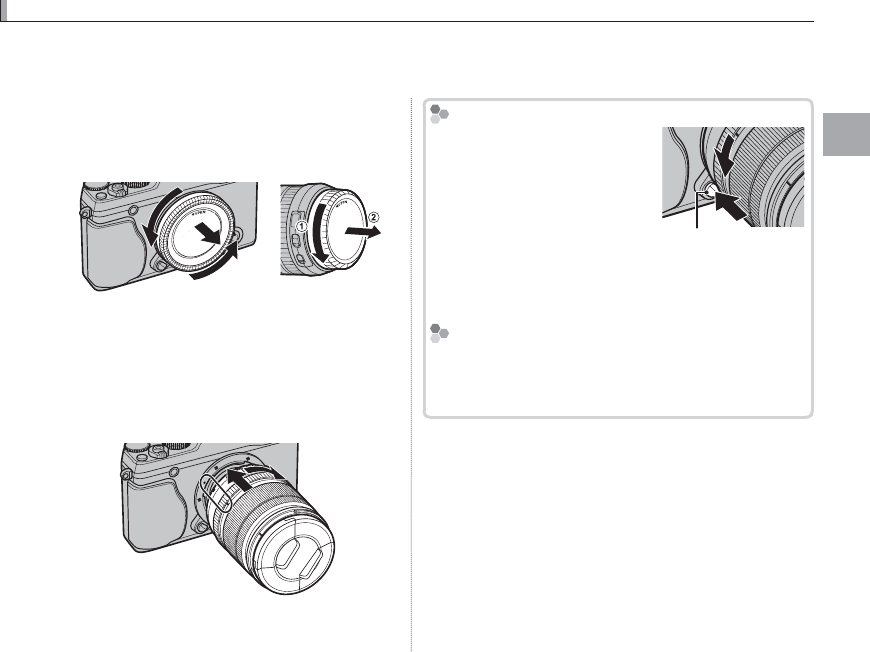
15
First Steps
Attaching a Lens
Attaching a Lens
Lenses attach as described below.
QCare is required to prevent dust entering the camera while attaching and removing lenses.
1
Remove the body and rear caps.
Remove the body cap from the camera and
the rear cap from the lens.
QDo not touch the camera’s internal parts.
2
Attach the lens.
Place the lens on mount, keeping the marks
on the lens and camera aligned, and then ro-
tate the lens until it clicks into place.
QDo not press the lens release button while at-
taching the lens.
Removing Lenses
Removing Lenses
To remove the lens, turn the
camera o , then press the lens
release button and rotate the
lens as shown.
Lens release button
QTo prevent dust accumulating on the lens or inside the
camera, replace the lens caps and camera body cap
when the lens is not attached.
Lenses and Other Optional Accessories
Lenses and Other Optional Accessories
The camera can be used with lenses for the FUJIFILM
X-mount and the other accessories listed from page
129.
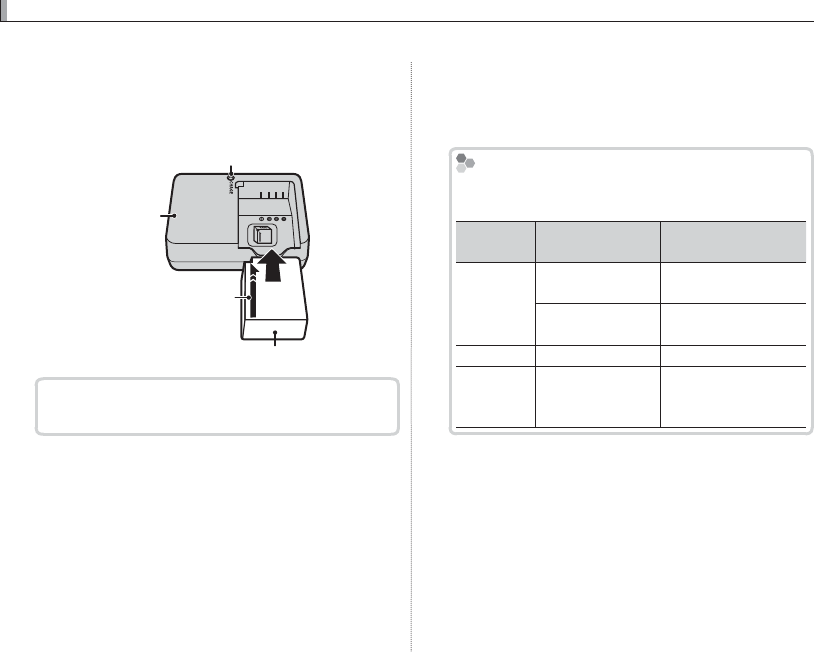
16
Charging the Battery
Charging the Battery
The battery is not charged at shipment. Before use, charge the battery in the supplied battery charger.
1
Place the battery in the charger.
Place the battery in the supplied battery char-
ger as shown.
Battery charger
Battery
Charge lamp
Arrow
The camera uses an NP-W126 rechargeable bat-
tery.
RThe supplied AC cord is for use exclusively with
the supplied battery charger. Do not use the
supplied charger with other cords or the sup-
plied cord with other devices.
2
Plug the charger in.
Plug the charger into an indoor power outlet.
The charging indicator will light.
The Charging Indicator
The Charging Indicator
The charging indicator shows battery charge sta-
tus as follows:
Charging
Charging
indicator
indicator
Battery status
Battery status
Action
Action
O
O
Battery not
Battery not
inserted.
inserted.
Insert the battery.
Insert the battery.
Battery fully
Battery fully
charged.
charged.
Remove the battery.
Remove the battery.
On
On
Battery charging.
Battery charging.
—
—
Blinks
Blinks
Battery fault.
Battery fault.
Unplug the charger
Unplug the charger
and remove the
and remove the
battery.
battery.
3
Charge the battery.
Remove the battery when charging is com-
plete. See the speci cations (P 149) for charg-
ing times (note that charging times increase
at low temperatures).
QUnplug the charger when it is not in use.
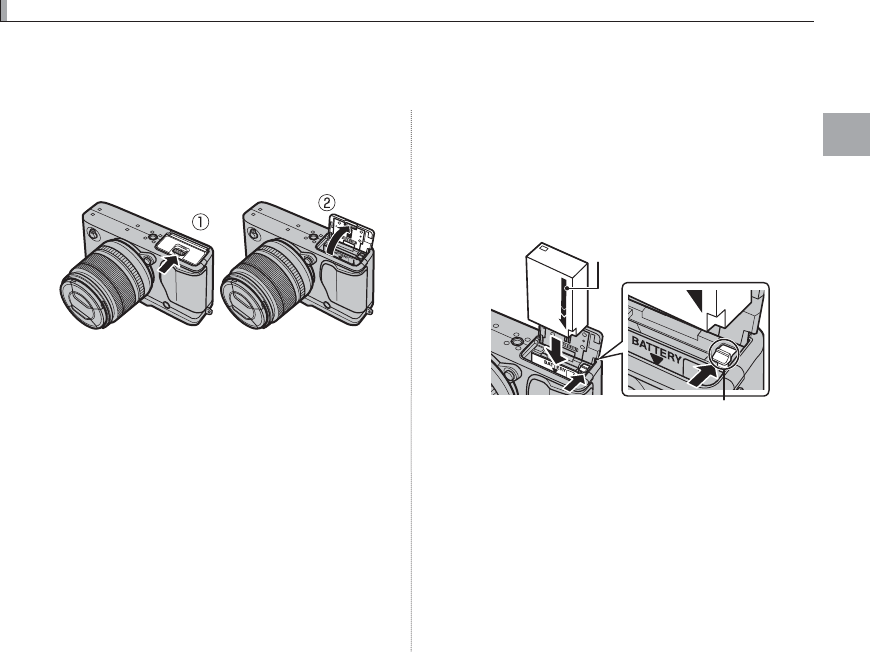
17
First Steps
Inserting the Battery and a Memory Card
Inserting the Battery and a Memory Card
The camera has no internal memory; instead, pictures are stored on optional SD, SDHC, and SDXC
memory cards (sold separately). After charging the battery, insert the battery and memory card as
described below.
1 Open the battery-chamber cover.
Slide the battery-chamber latch as shown and
open the battery-chamber cover.
QDo not open the battery-chamber cover when
the camera is on. Failure to observe this precau-
tion could damage image les or memory cards.
QDo not use excessive force when handling the
battery-chamber cover.
2 Insert the battery.
Using the battery to keep the battery latch
pressed to one side, insert the battery con-
tacts rst in the direction shown by the arrow.
Con rm that the battery is securely latched.
Battery latch
Arrow
QInsert the battery in the correct orientation. Do
not use force or attempt to insert the battery up-
side down or backwards. The battery will slide in
easily in the correct orientation.
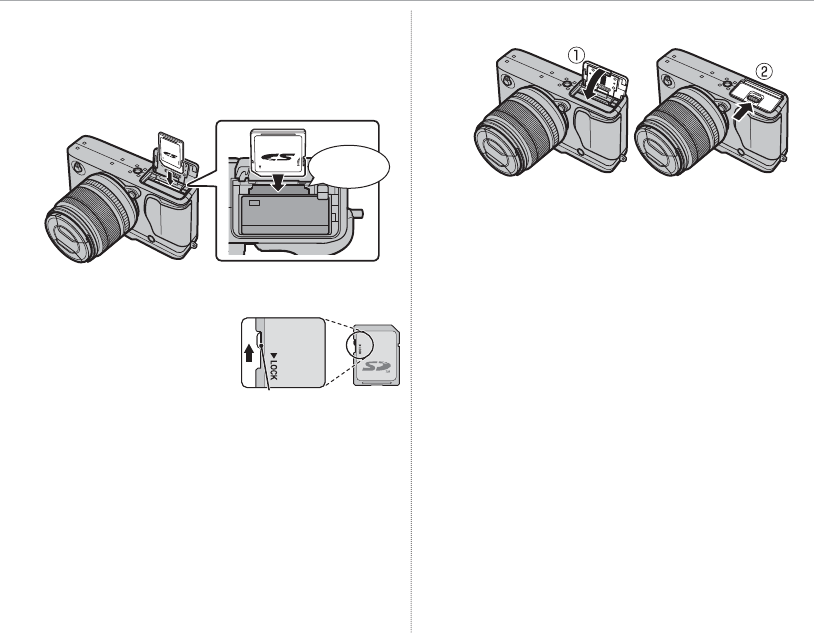
18
Inserting the Battery and a Memory Card
3 Insert the memory card.
Holding the memory card in the orientation
shown, slide it in until it clicks into place at the
back of the slot.
Click
Q Be sure card is in the correct orientation; do not
insert at an angle or use force.
Q SD/SDHC/SDXC memo-
ry cards can be locked,
making it impossible to
format the card or to
record or delete images.
Before inserting a memory card, slide the write-
protect switch to the unlocked position.
4 Close the battery-chamber cover.
Write-protect switch
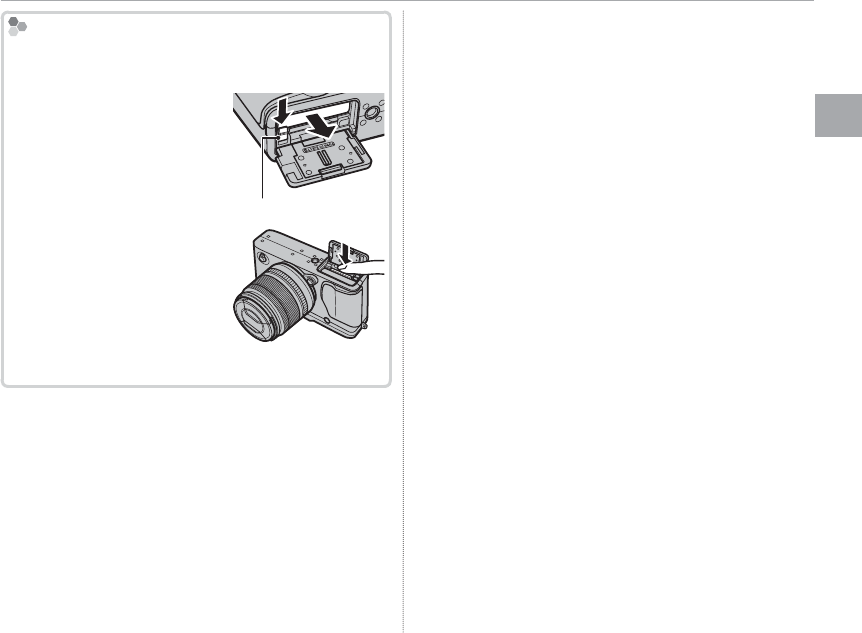
19
First Steps
Inserting the Battery and a Memory Card
Removing the Battery and Memory Card
Removing the Battery and Memory Card
Before removing the battery or memory card, turn
the camera o and open the battery-chamber cover.
To remove the battery, press
the battery latch to the side,
and slide the battery out of
the camera as shown.
Battery latch
To remove the memory card,
press it in and release it slowly.
The card can then be removed
by hand. When a memory card
is removed, the card could be
ejected too quickly. Use your
nger to hold it and gently release the card.
Q
Q
Batteries
Batteries
• Remove dirt from the battery terminals with a clean,
dry cloth. Failure to observe this precaution could
prevent the battery from charging.
• Do not a x stickers or other objects to the battery.
Failure to observe this precaution could make it im-
possible to remove the battery from the camera.
• Do not short the battery terminals. The battery could
overheat.
• Read the cautions in “The Battery and Power Supply”
(P v).
• Use only battery chargers designated for use with the
battery. Failure to observe this precaution could re-
sult in product malfunction.
• Do not remove the labels from the battery or attempt
to split or peel the outer casing.
• The battery gradually loses its charge when not in
use. Charge the battery one or two days before use.

20
Inserting the Battery and a Memory Card
■ Compatible Memory Cards
FUJIFILM and SanDisk SD, SDHC, and SDXC memory cards have been approved for use in the cam-
era. A complete list of approved memory cards is available at http://www.fujifilm.com/support/digital_
cameras/compatibility/. Operation is not guaranteed with other cards. The camera can not be used
with xD-Picture Cards or MultiMediaCard (MMC) devices.
Q
Q
Memory Cards
Memory Cards
• Do not turn the camera o or remove the memory card while the memory card is being formatted or data are
being recorded to or deleted from the card. Failure to observe this precaution could damage the card.
• Format memory cards before rst use, and be sure to reformat all memory cards after using them in a computer
or other device. For more information on formatting memory cards, see page 113.
• Memory cards are small and can be swallowed; keep out of reach of children. If a child swallows a memory card,
seek medical assistance immediately.
• miniSD or microSD adapters that are larger or smaller than the standard dimensions of an SD/SDHC/SDXC card
may not eject normally; if the card does not eject, take the camera to an authorized service representative. Do
not forcibly remove the card.
• Do not a x labels to memory cards. Peeling labels can cause camera malfunction.
• Movie recording may be interrupted with some types of SD/SDHC/SDXC memory card. Use a H card or
better for movies and burst photography.
• Formatting a memory card in the camera creates a folder in which pictures are stored. Do not rename or delete
this folder or use a computer or other device to edit, delete, or rename image les. Always use the camera to
delete pictures; before editing or renaming les, copy them to a computer and edit or rename the copies, not
the originals. Renaming the les on the camera can cause problems during playback.
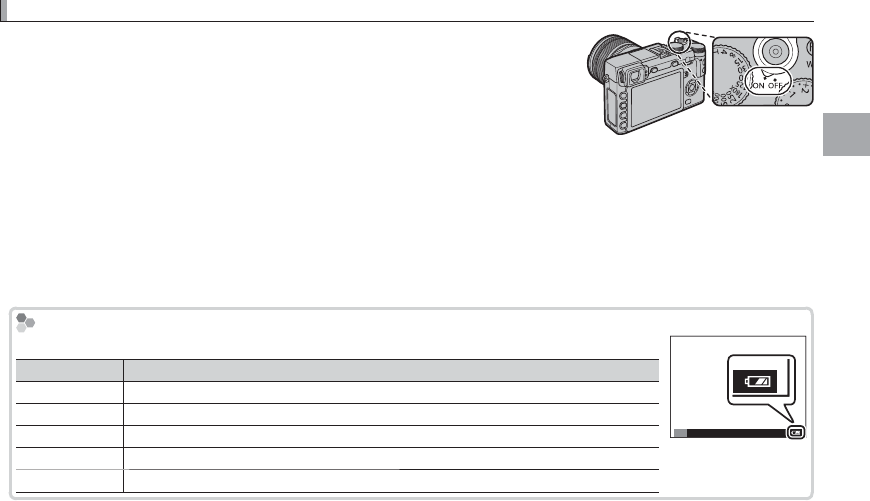
21
First Steps
Turning the Camera on and O
Turning the Camera on and O
Rotate the ON/OFF switch to ON to turn the camera on. Select OFF to turn
the camera o .
RPress the a button to start playback. Press the shutter button halfway to
return to shooting mode.
RThe camera will turn o automatically if no operations are performed for the
length of time selected for Z POWER MANAGEMENT > AUTO POWER OFF (P 109). To reactivate the camera
after it has turned o automatically, press the shutter button halfway or turn the ON/OFF switch to OFF and then
back to ON.
RFor information on startup options, see page 109.
QFingerprints and other marks on the lens or view nder can a ect pictures or the view through the view nder.
Keep the lens and view nder clean.
Battery Level
Battery Level
After turning the camera on, check the battery level in the display.
Indicator
Indicator
Description
Description
O (white) Battery partially discharged.
M (white) Battery about two-thirds charged.
K (white) Battery about one-third charged. Charge as soon as possible.
J (red) Low battery. Charge battery.
A (blinks red) Battery exhausted. Turn camera o and recharge battery.
P
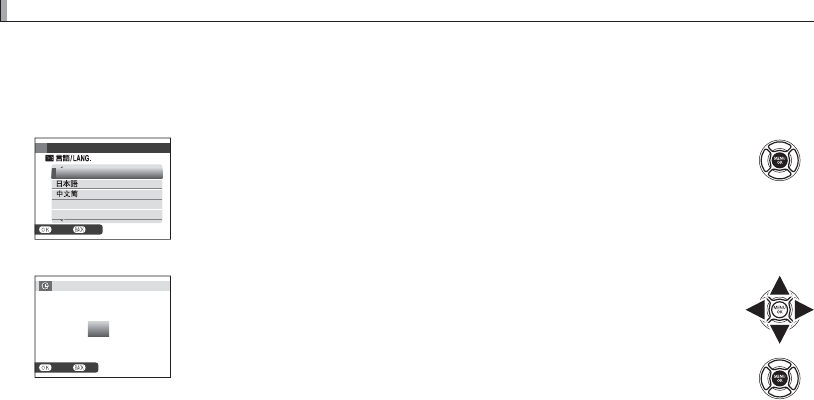
22
Basic Setup
Basic Setup
A language-selection dialog is displayed the rst time the camera is turned on. Set up the camera as
described below (you can reset the clock or change languages at any time using the F DATE/TIME
or Q a options in the setup menu; for information on displaying the setup menu, see page 106).
1
Choose a language.
START MENU
NOSET
ENGLISH
FRANCAIS
DEUTSCH
Highlight a language and press MENU/OK.
RPress DISP/BACK to skip the current step. Any steps you skip will be dis-
played the next time the camera is turned on.
2
Set the date and time.
NOSET
YY. MM. DD
DATE/ TIME NOT SET
1. 1
2016
12
:
00
AM
2015
2014
2018
2017
Press the selector left or right to highlight the year, month, day, hour,
or minute and press up or down to change. To change the order in
which the year, month, and day are displayed, highlight the date for-
mat and press the selector up or down. Press MENU/OK to exit to shoot-
ing mode when settings are complete.
RIf the battery is removed for an extended period, the camera clock will be reset and the language-selection
dialog will be displayed when the camera is turned on.

23
First Steps
Basic Setup
Changing Basic Settings
Changing Basic Settings
To change the language or reset the clock:
1
Display the desired option.
Display the setup menu and select Q a to change the language or F DATE/TIME to
reset the clock (P 105).
2
Adjust settings.
To choose a language, highlight the desired option and press MENU/OK. To set the clock, press the
selector left or right to highlight the year, month, day, hour, or minute and press up or down to
change, then press MENU/OK once the clock has been set to your satisfaction.
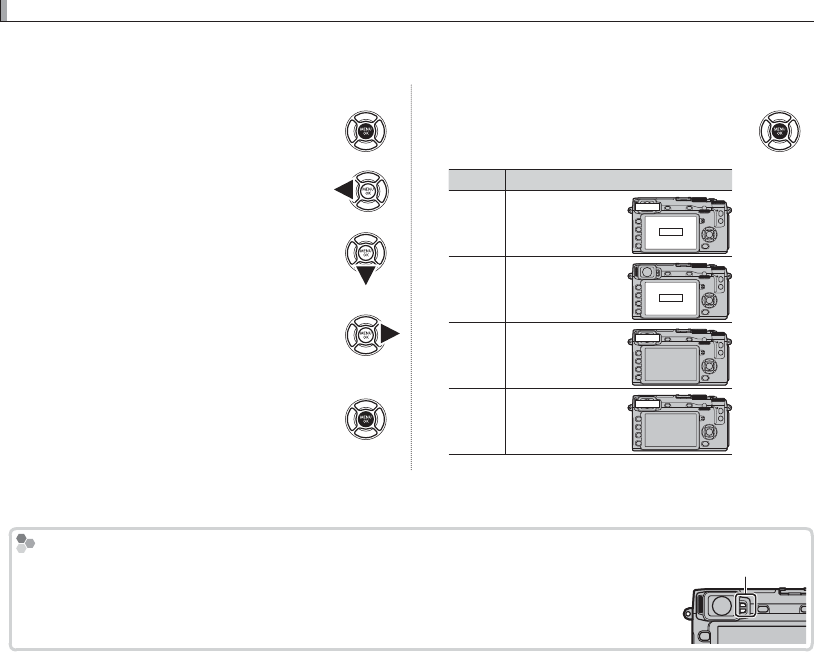
24
Choosing a Display
Choosing a Display
The camera is equipped with an electronic view nder (EVF) and an LCD monitor (LCD). Follow the
steps below to choose a display.
1
Display the setup menu.
1.1 Press MENU/OK to display the
menu for the current mode.
1.2 Press the selector left to highlight
the tab for the current menu.
1.3 Press the selector down to high-
light the setup menu tab con-
taining u EVF/LCD SETTING.
1.4 Press the selector right to place
the cursor in the setup menu.
2
Select u EVF/LCD SETTING.
Highlight u EVF/LCD SETTING
and press MENU/OK.
3
Choose a display.
Highlight one of the following op-
tions and press MENU/OK.
Option
Option
Description
Description
E
E
EYE
EYE
SENSOR
SENSOR
Automatic
display selection
using eye sensor
LCD
EVF
LCD
LCD LCD monitor
only LCD
EVF
EVF View nder only
EVF
EVF ONLY
EVF ONLY
+
+
E
E
View nder only;
eye sensor turns
display on or o
EVF
The Eye Sensor
The Eye Sensor
The eye sensor turns the view nder on when you put your eye to the view nder and turns
it o when you take your eye away (note that the eye sensor may respond to objects other
than your eye or to light shining directly on the sensor). If automatic display selection is
enabled, the LCD monitor will turn on when the view nder turns o .
Eye sensor
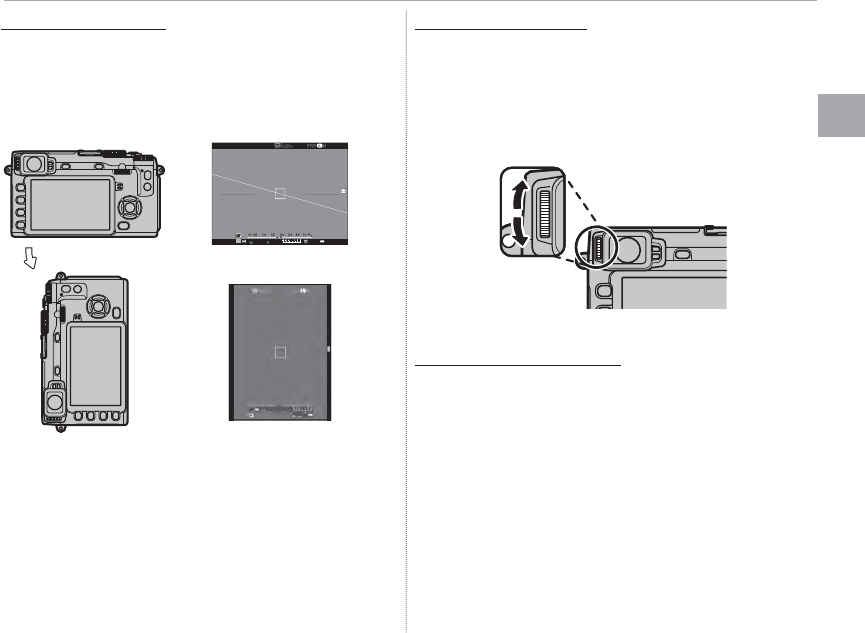
25
First Steps
Choosing a Display
The View nder Display
The View nder Display
When ON is selected for A SCREEN SET-UP>
EVF AUTOROTATE DISPLAYS in the setup
menu
(P 000)
, the indicators in the view nder
automatically rotate to match camera orientation.
M
4000 5.6 400
Orientation changed from “wide” to “tall”
4000 5.6 400
QThe display in the LCD monitor is una ected.
Focusing the View nder
Focusing the View nder
The camera is equipped with diopter adjustment
in the range –4 to +2 m–1 to accommodate indi-
vidual di erences in vision. Rotate the diopter
adjustment control until the view nder display is
in sharp focus.
Diopter adjustment control
Adjusting Display Brightness
Adjusting Display Brightness
The brightness of the view nder and LCD moni-
tor can be adjusted using the options under
A SCREEN SET-UP. Choose EVF BRIGHTNESS
to adjust view nder brightness (P 000) or LCD
BRIGHTNESS to do the same for the LCD monitor
(P 000).