Contents
Manual Part 1 1
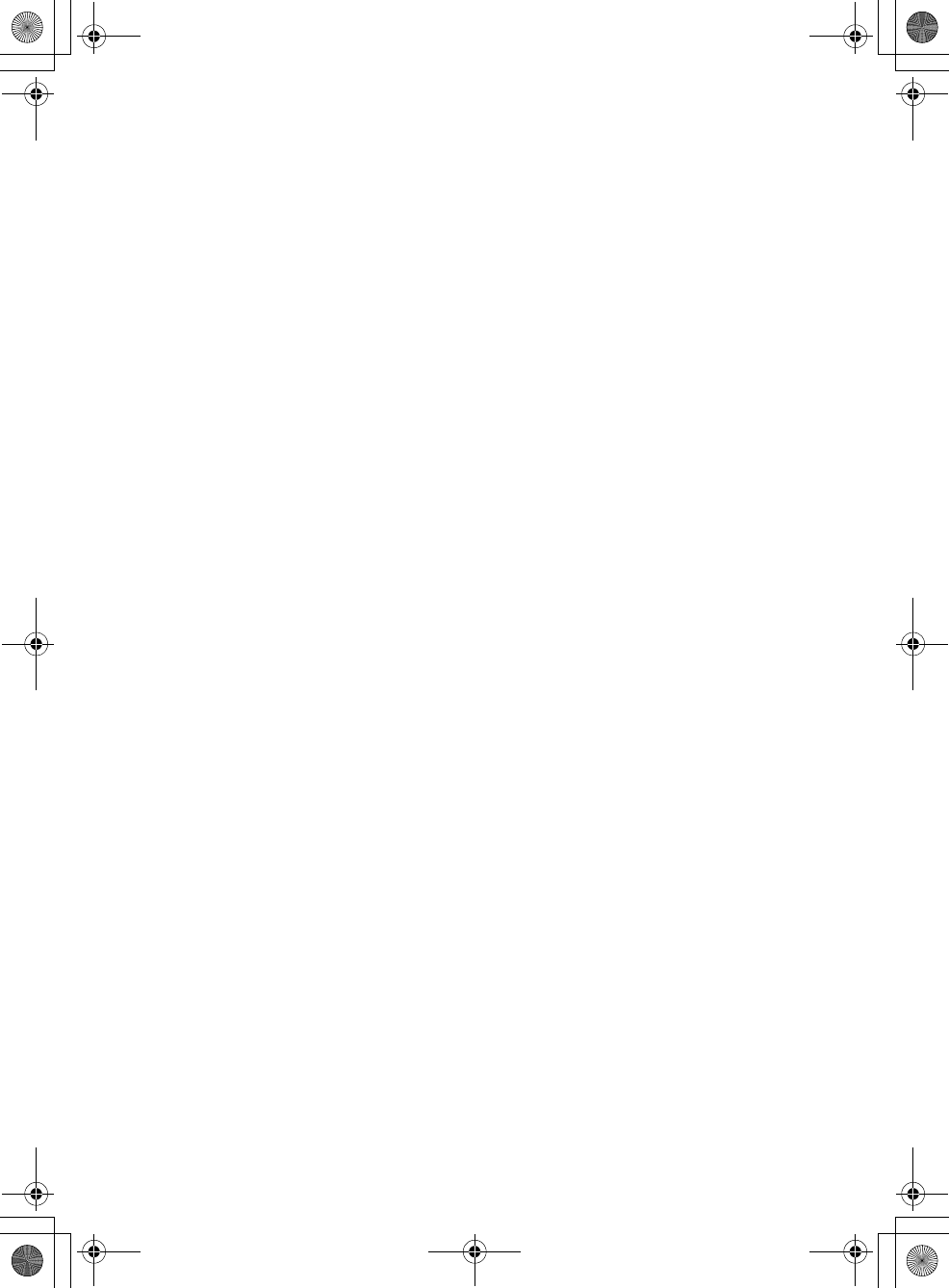
F905i_E2kou
F905i Instruction Guide
F905i.book Page 0 Monday, April 21, 2008 10:53 AM
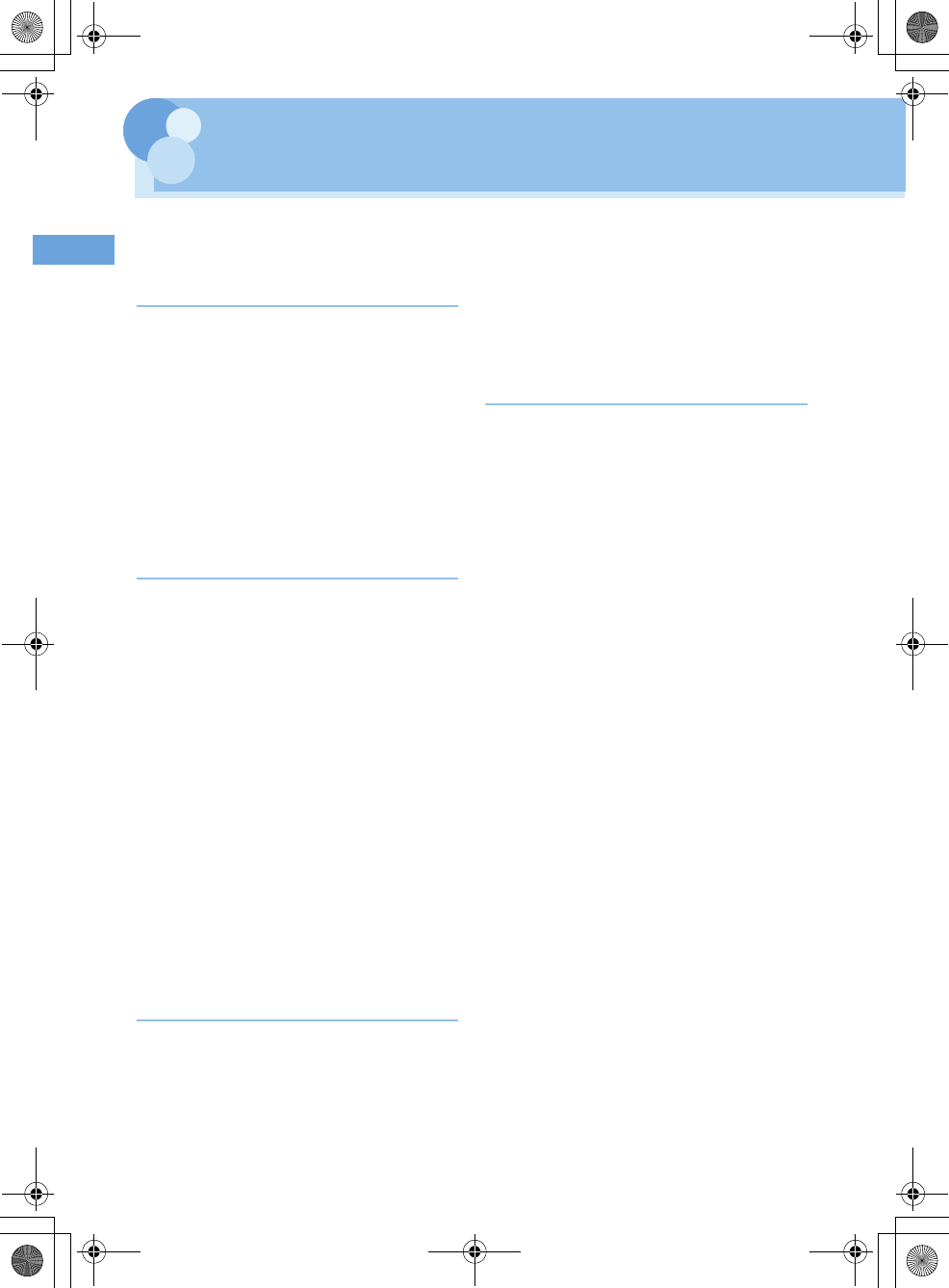
1Easy search/CONTENTS/Handling instructions
F905i_E2kou
CONTENTS
■
Main functions of F905i . . . . . . . . . . . . . . . . . . . . . . . . . . . . . . . . . . . . . . . . . . . . . . . . . . . . . . . . . . . . . . . . . . . . . . . . . . . 5
■
Making full use of F905i . . . . . . . . . . . . . . . . . . . . . . . . . . . . . . . . . . . . . . . . . . . . . . . . . . . . . . . . . . . . . . . . . . . . . . . . . . . 7
■
Precautions (ALWAYS FOLLOW THESE DIRECTIONS) . . . . . . . . . . . . . . . . . . . . . . . . . . . . . . . . . . . . . . . . . . . . . . . . . . 8
●
Before Using the Handset .................. 23
Names and functions of parts
Swinging display (YOKO-MOTION)
Display overview
Sub-display overview
Selecting functions from menu
Selecting a function from menu on sub-display
Using SIM/USIM card
Attaching/removing battery pack
Charging the terminal
Checking remaining battery level
Turning power ON/OFF
Switching to English
Setting date and time
Checking your own phone number
●
Voice/Videophone Calls ...................... 37
Videophone
Making voice/videophone calls
Making a call using Redial/Received calls
Setting to either Notify/Not notify caller ID for each
call
Sending tone signal (DTMF)
Making a call under set conditions
Making a call specifying a sub address
Suppressing ambient noise to improve call quality
Receiving voice/videophone calls
Enabling use of keypad to answer call
Ending/putting on hold/continuing a call by folding
the terminal
Putting calls on hold when you cannot answer im-
mediately
Setting status message
Allowing the caller to record message when you
cannot answer call
Playing/deleting recorded messages
Using Chara-den
Setting images to send to the other party during a
call
Changing videophone settings
Setting substitute and hold images for videophone
calls
●
Phonebook ........................................... 49
Phonebooks supported by the terminal
Adding entries into Terminal phonebook
Setting receiving actions for each phonebook en-
try
Adding to SIM card phonebook
Making group settings
Making calls using phonebook
Editing phonebook entries
Copying phonebook entries
Deleting phonebook entries
Setting functions for phonebook entries
Making phonebook entries secret
Using simple dial to make calls
●
Sound/Screen/Light Settings ............. 61
Setting operations for incoming calls and mail/
messages
Changing ring alert for calls and mails, etc.
Setting Stereo/3D sound or Surround
Setting alarm sound for Alarm clock and Schedule
reminder
Setting volume of various sounds such as ring alert
and alarm sound
Using vibrator to signal incoming calls and alarms
Setting operation sound
Setting sound to be emitted when turning display
Setting shutter sound
Setting alert sound for charging
Setting on-hold tone
Alarm announcing that call is about to be interrupt-
ed
Setting alarm for reconnecting interrupted call
Setting Low Battery alert
Making the terminal silent
Changing stand-by display, Silent mode, etc. ac-
cording to lifestyles
Changing stand-by display
Changing images for outgoing voice/videophone
calls
Changing images for incoming voice/videophone
calls
Setting Contact image display from Phonebook at
incoming/outgoing call
Changing displays for incoming/outgoing mes-
sages and retrieving
Setting sub-display
Setting display and key light
Changing display colors
Changing startup menu
Using Kisekae Tool
Customizing the menu
Customizing the terminal screen
Changing battery/signal level icon
Indicating newly arrived information such as
missed calls and unread mails with lighting
Setting the lighting patterns and colors used for an
incoming call/mail or during a call
Changing font size
Setting clock display
F905i.book Page 1 Monday, April 21, 2008 10:53 AM
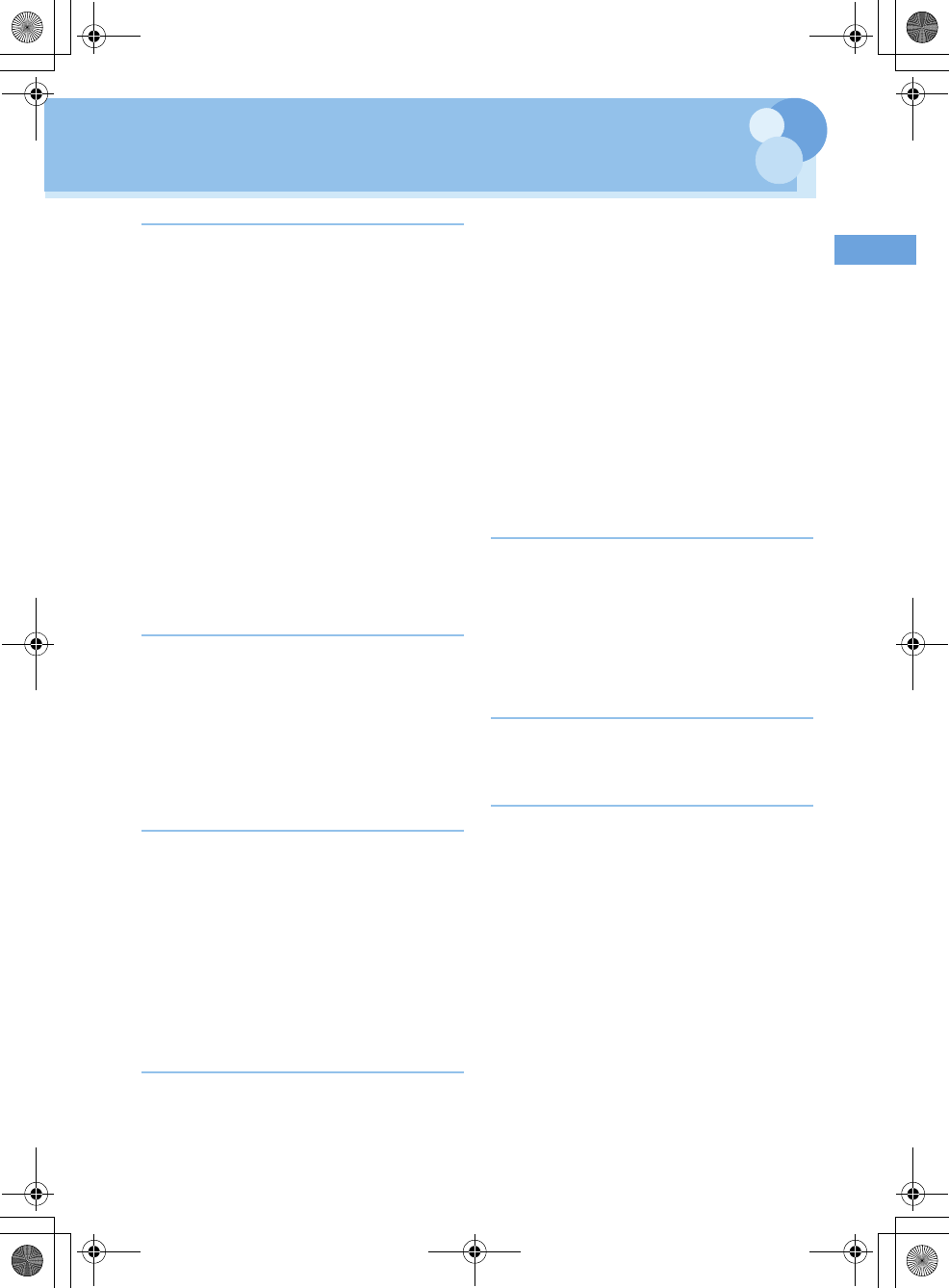
2
Easy search/CONTENTS/Handling instructions
F905i_E2kou
●
Security Settings ................................. 75
Security code available with the terminal
Changing terminal security code
Setting PIN code
Unblocking PIN/PIN2 code
Using fingerprint authentication
Various lock functions
Preventing unauthorized use
Preventing making/receiving calls
Disabling to use personal information
Prohibiting keypad dial
Setting operations for using or displaying personal
information
Disabling display of a caller's or sender's name,
etc. of a call or mail received
Preventing inadvertent operation of side keys
Locking keypad each time the terminal is folded
Accepting/rejecting calls from specified phone
numbers
Setting operations for incoming calls not to notify
caller ID
Setting not to answer calls from the party not saved
in Phonebook
Rejecting calls from phone numbers not saved
●
Camera ................................................. 93
Before using camera
Shooting still images with Camera
Recording movies with Camera
Setting image size and saving method of still imag-
es/movies
Setting shooting method before shooting
Changing setting for shooting
Sending still image shot during call
Using Bar code reader
●
i-mode/i-motion ................................. 107
i-mode
Displaying sites
Reading and operating sites
Displaying websites
Recording websites and sites for quick browsing
Saving site contents
Downloading various data (files) from sites
Making i-mode settings
Operating certificate
i-motion
Downloading i-motion from sites
Setting Auto play of i-motion
●
Mail ..................................................... 119
Creating and sending SMS
i-mode mail
Creating and sending i-mode mail
Creating and sending Deco-mail
Using mail templates
Attaching files
Saving i-mode mail and sending later
Creating mail quickly
When SMS is received
When i-mode mail is received
Displaying newly-received i-mode mail
Checking for i-mode mail
Replying to i-mode mail
Forwarding i-mode mail
Downloading Receive option attachment file
Operating Auto receive attachment files
Deleting attachment
Displaying mail in Inbox/Outbox
Using message logs
Useful functions of Mail
Setting SMS
Setting mail function of the terminal
Saving SMS in UIM
●
i-
α
ppli .................................................. 147
i-αppli
Downloading i-αppli
Starting i-αppli
Starting i-αppli quickly
Automatically starting i-αppli
Starting i-αppli from site or mail
Operating i-αppli stand-by display
Managing i-αppli
●
Full Browser ....................................... 159
Viewing websites for PCs
Setting for Full Browser
●
Data Display/Edit/Management ........ 167
Displaying image
Editing still images
Setting operating conditions of image
Searching by i-mode
Playing movie/i-motion
Editing movie/i-motion
Setting operating conditions of movie/i-motion
Moving movie/i-motion to microSD memory card
Displaying Chara-den
Setting operating conditions of Chara-den
Playing melodies
Setting operating conditions of melody
microSD memory card
Exchanging data between the terminal and mi-
croSD memory card
Displaying data in microSD memory card
Managing microSD memory card
Operating data of microSD memory card in the ter-
minal from PC
Using folder or album
Viewing/editing data detail information
F905i.book Page 2 Monday, April 21, 2008 10:53 AM
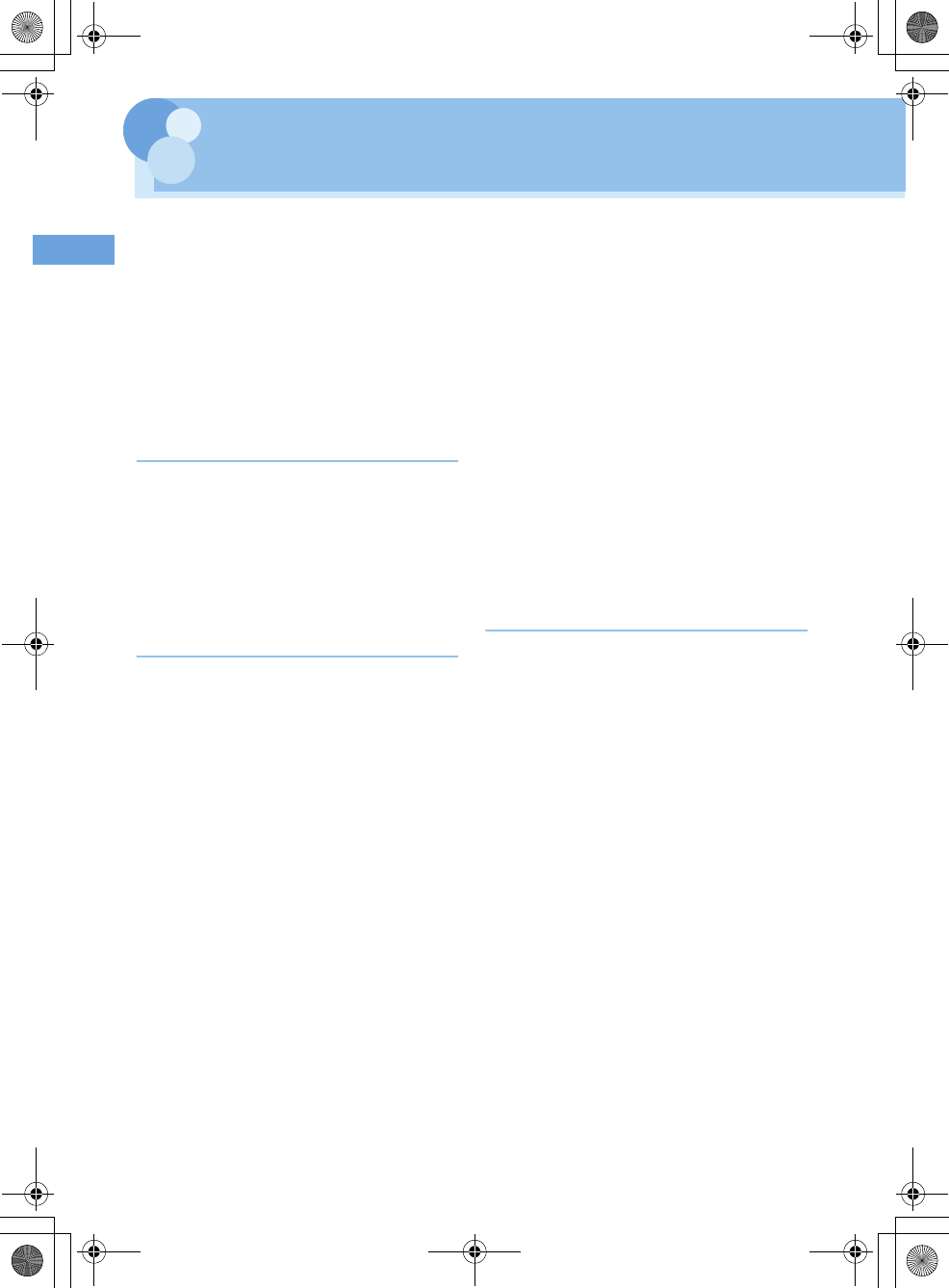
3Easy search/CONTENTS/Handling instructions
F905i_E2kou
Deleting data
Sorting data
Checking storage space of the terminal
When exceeding maximum number of saved
items/storage area
Infrared communication
Sending by infrared communication
Receiving by infrared communication
Setting operations for data exchange
Recording voice with Sound recorder
Changing record settings
Displaying Word, Excel and PowerPoint files
Setting operating conditions of Word, Excel and
PowerPoint
●
Music Playback .................................. 203
Playing music
Music player
Saving music data
Reading Music player screen
Playing music data
Managing folders, playlists and files
Setting Music player
Using i-αppli while playing music
Using remote controller with microphone
●
Other Convenient Functions ............ 215
Multiaccess
Multitask
Turning power ON/OFF automatically
Setting the timer with a simple operation
Ringing alarm clock at specified time
Turning power ON automatically at set alarm time
Managing schedule
Registering often-used functions
Setting a function to be activated/operated by turn-
ing the display
Setting a function to be activated by pressing and
holding a side key
Using as small size light
Register your name
Recording voice/image
Using Calculator
Creating notes
Using the earphone/microphone with switch
Shortening start time after power-ON
Confirming current settings of functions
Resetting functions
Deleting registered data all at once
Entering characters
Entering Chinese
Entering characters using useful entry function
Storing fixed phrase
Copying/cutting and pasting characters
Saving frequently used words in advance
Registering passwords in advance
Configuring the input method settings
Voicemail service
Call waiting
Call Forwarding
Incoming call barring service
Caller ID
Setting type of searching for telecommunications
carrier
Setting a telecommunications carrier to be con-
nected by priority
Switching networks
Displaying current Area service status
Stand-by display during international roaming ser-
vices
List of keypads and character assignments
Combination of Multiaccess functions
Combination of Multitask functions
Options and related devices
Playing movie data transferred from external de-
vice on the terminal
Playing movie data recorded with the terminal on
PC
Troubleshooting
Error messages
Specifications
Number of saved/recorded/protected items in
F905i
●
Index/Quick Manual ........................... 267
Index
Quick Manual
F905i.book Page 3 Monday, April 21, 2008 10:53 AM
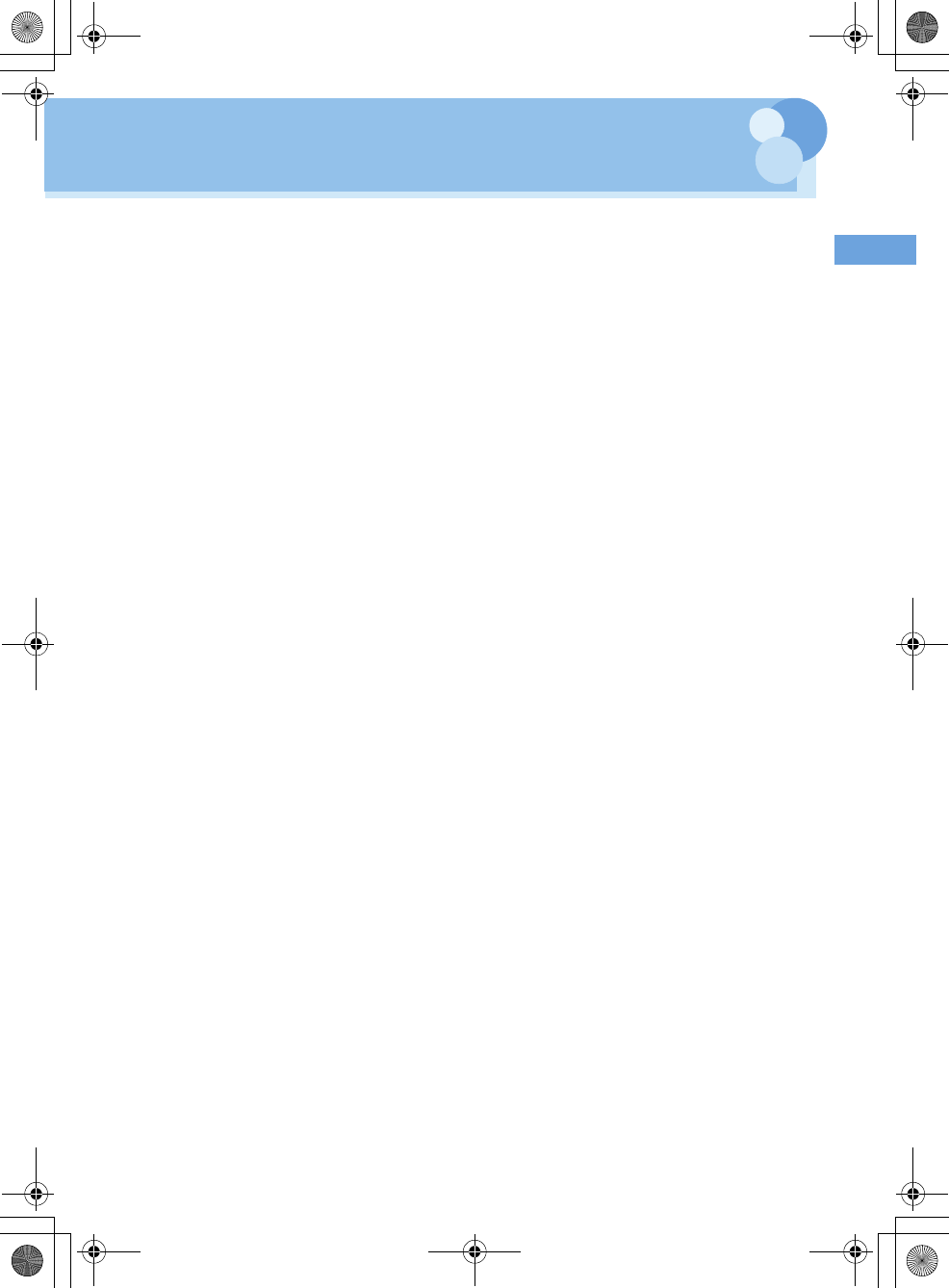
4
Easy search/CONTENTS/Handling instructions
F905i_E2kou
F905i.book Page 4 Monday, April 21, 2008 10:53 AM
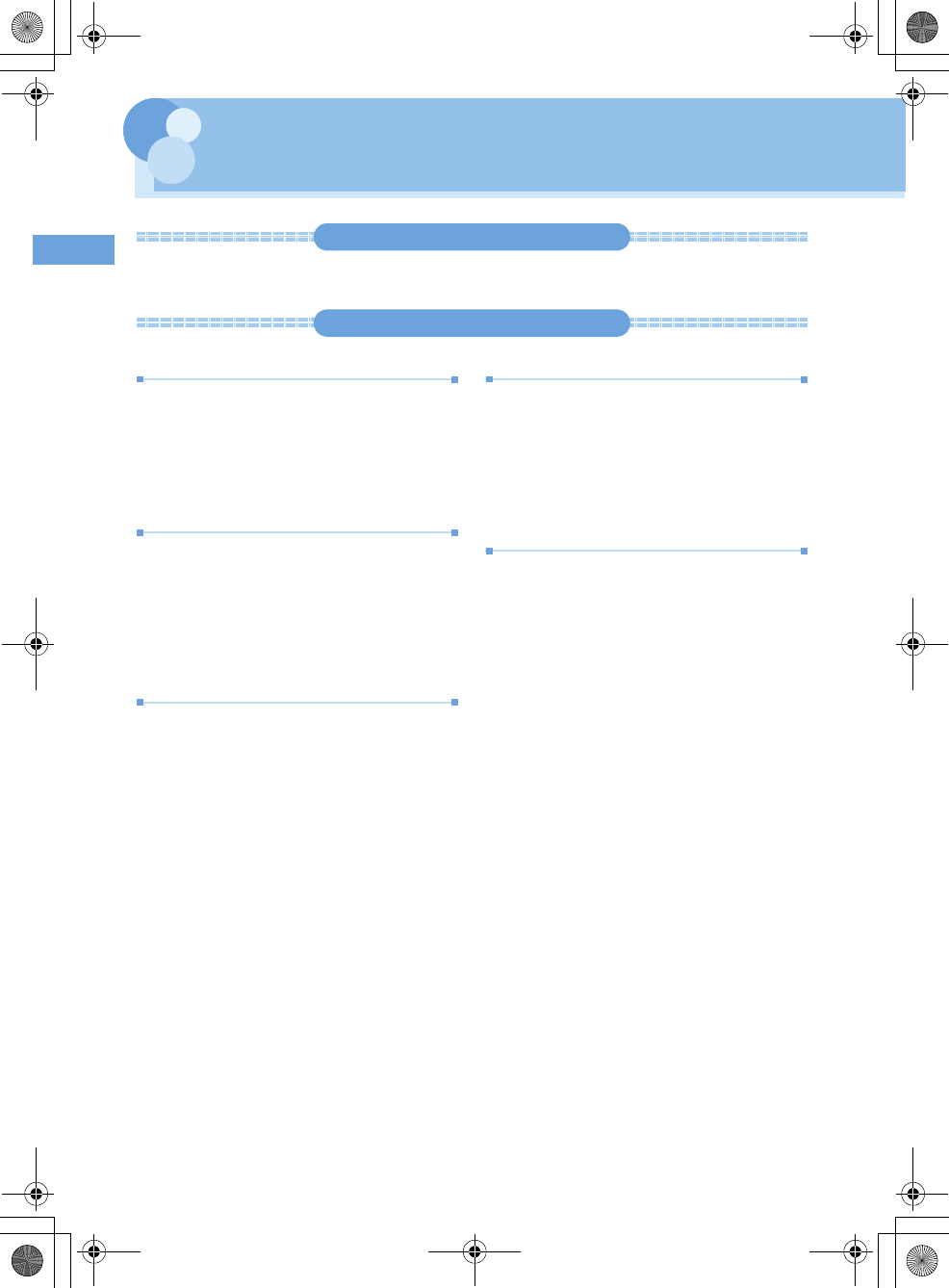
5Easy search/CONTENTS/Handling instructions
F905i_E2kou
Main functions of F905i
It's amazing because it's i-mode!
i-mode is an online service used with i-mode terminal. This service supports connection to i-mode sites (programs) or i-mode
compatible sites that provide a variety of useful information and allows you to exchange i-mode mail.
Main features of F905i
i-mode mail and Deco-mail pictograms
In addition to message text, you can attach up to 10 files
(images, etc.) or files of up to 2 Mbytes in total to a
message.
➝
P175
Moreover, because Deco-mail and Deco-mail pict are
available, you can change a font color and size or
background color for the message text,or you can insert
image or moving pictogram.
➝
P171
Mega i-
α
ppli, Chokkan Game
Using i-
α
ppli downloaded from sites, you can enjoy games
or automatically update stock prices, weather information
or other information. This terminal is compatible with
large-capacity Mega i-
α
ppli, allowing you to play high-
resolution 3D and long roll-playing games.
Also, compatible with Chokkan Game enjoyed by
sensuous operations such as "declining" or "shaking" the
terminal.
High-speed communication compatibility
With FET 3.5 G alone, F905i supports high speed
communication with the receiving speed of up to 3.6 Mbps.
Full Track Music Video clip
Compatible with Full Track Music that a whole tune can be
downloaded, and Uta-hodai that you can enjoy as many
favorite tunes as you want at a flat rate.
Also, you can enjoy music programs, etc. by downloading
them at night by setting in advance. Moreover, since
compatible with i-motion of up to 10 MB, you can enjoy a
video clip containing a whole tune as well.
*
This is charged service requiring subscription.
Kisekae Tool
You can change the stand-by display, menu icons, etc.
collectively by downloading images of your favorite
characters, etc. from i-mode. With F905i, since you can
change the display order of the menu according to the
frequency of usage, the menu screen can be customized
to your taste.
➝
P98
F905i.book Page 5 Monday, April 21, 2008 10:53 AM
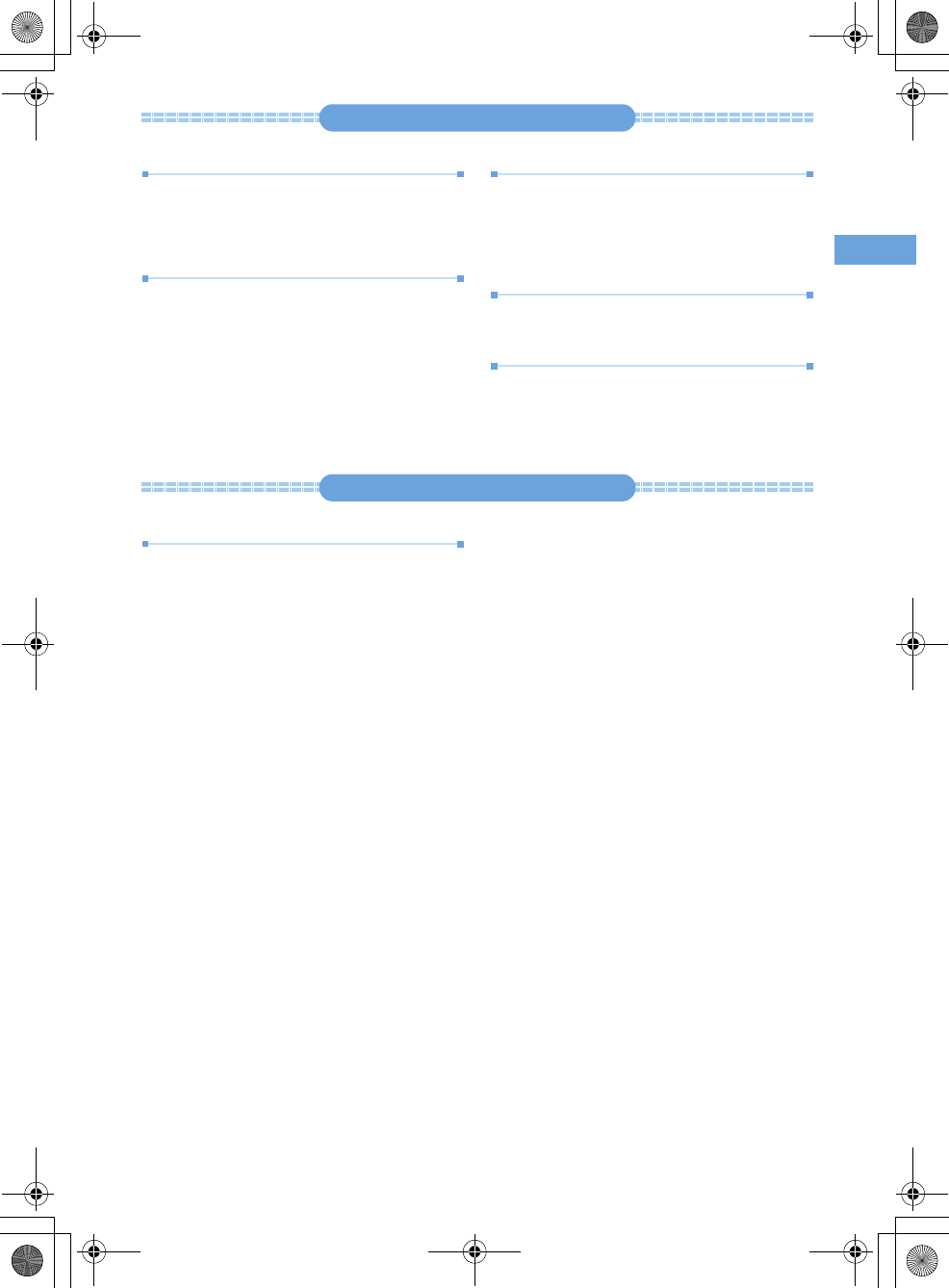
6
Easy search/CONTENTS/Handling instructions
F905i_E2kou
Various functions of F905i
3.2 inch wide display
Equipped with a large 480
×
864 dots LCD of 3.2 inch, the
terminal provides comfortable mail and Full Browser
operations, displaying vigorous images of high-quality
video clips.
Swing display (YOKO-MOTION)
By rotating the display 90 degrees to the right or left, you
can use the horizontal screen to watch 1Seg, shoot and
play still images/movies or operate mails, Full Browser,
etc. Some functions and i-
α
ppli are applicable to Wide
display that can display fully on the horizontal
screen.
➝
P26
You can also activate the function by rotating the
display.
➝
P348
Voice clear and Voice slowing
"Voice clear" that makes the other party's voice clear and
adjusts the volume even in noise, and "Voice slowing" that
adjusts the speed of other party's voice. Supports 2
functions that make other party's voice easy to hear for
voice calls.
➝
P46
Infrared communication
You can send/receive data to/from other terminals and
mobile phones.
Viewing Word, Excel or PowerPoint files
Microsoft Word/Microsoft Excel/Microsoft PowerPoint files
stored in the terminal or microSD memory card can be
displayed.
➝
P312, 315
Security Settings
›
P106
Fingerprint authentication
Fingerprint authentication can be performed with the
terminal folded. You can restrict the use of the terminal
more strictly by setting "Fingerprint access" that does not
allow entry of security codes.
➝
P109
F905i.book Page 6 Monday, April 21, 2008 10:53 AM
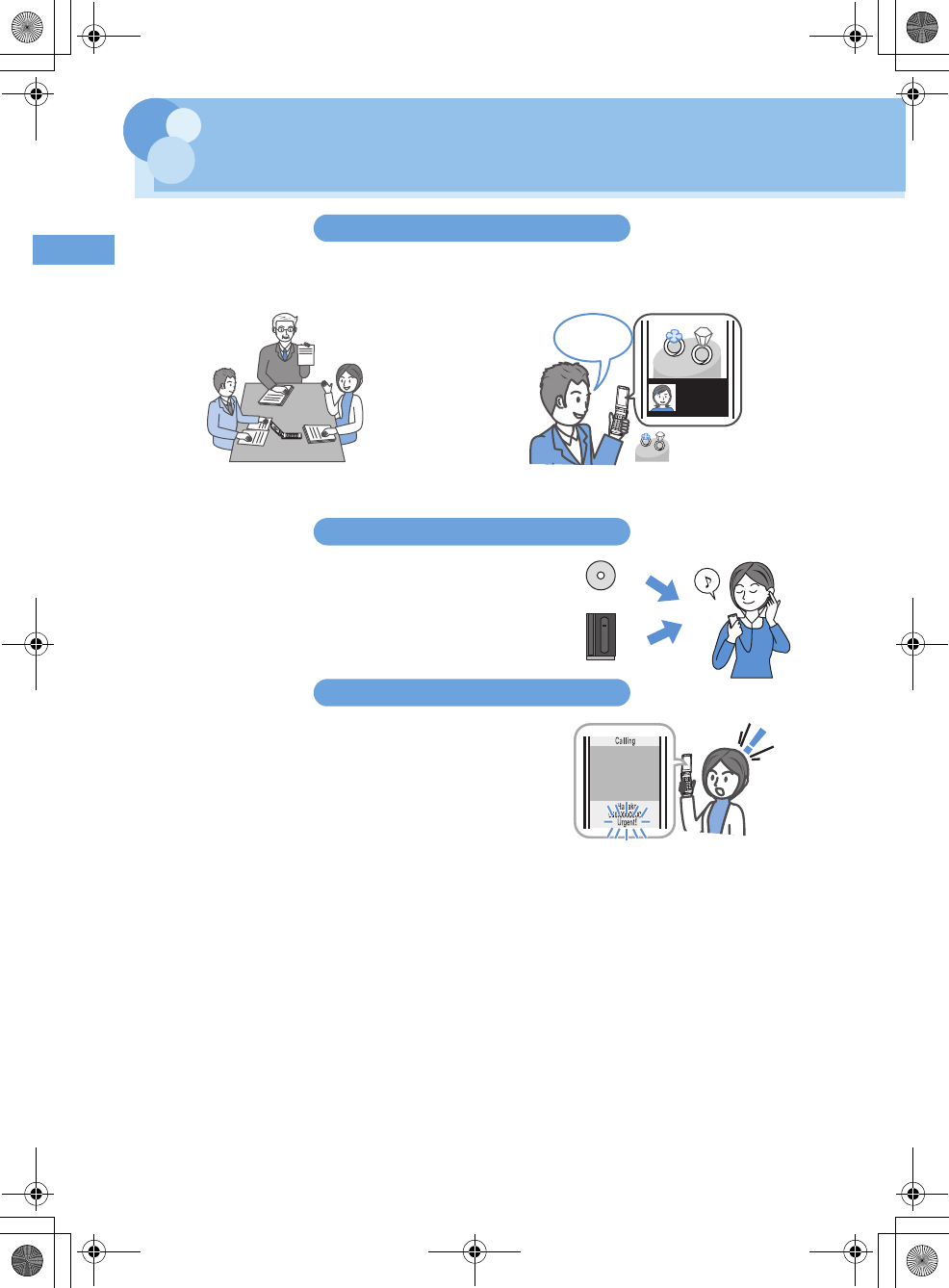
7Easy search/CONTENTS/Handling instructions
F905i_E2kou
Making full use of F905i
The superior functions of F905i are explained in actual displays.
Videophone
You can have a conversation with a party in the distance seeing each other's face. You can start conversation as
other party's voice is set to be heard from the speaker by default. And, even during a usual voice call, it can be
switched to a videophone call without disconnecting the call.
➝
P44
Music player
Full Track Music downloaded from sites and Windows Media
®
Audio
(WMA) and MP3 files transferred from music CDs etc. can be played in
stereo sound. Compatible with background playing, operation using
Music key specifically for music or using Remote controller with
microphone F01 (optional) are also available.
➝
P326
Chaku-moji
When making a call, you can keep displaying a message on the
receiver's incoming call screen before the called party answers. The
receiver can check the message displayed on the screen and know the
purpose, feelings, etc. of the caller.
➝
P49
Participating in a conference by videophone from a remote place
Shopping consultation from outside
Which do
you prefer?
Music CD
Music distribution site
F905i.book Page 7 Monday, April 21, 2008 10:53 AM
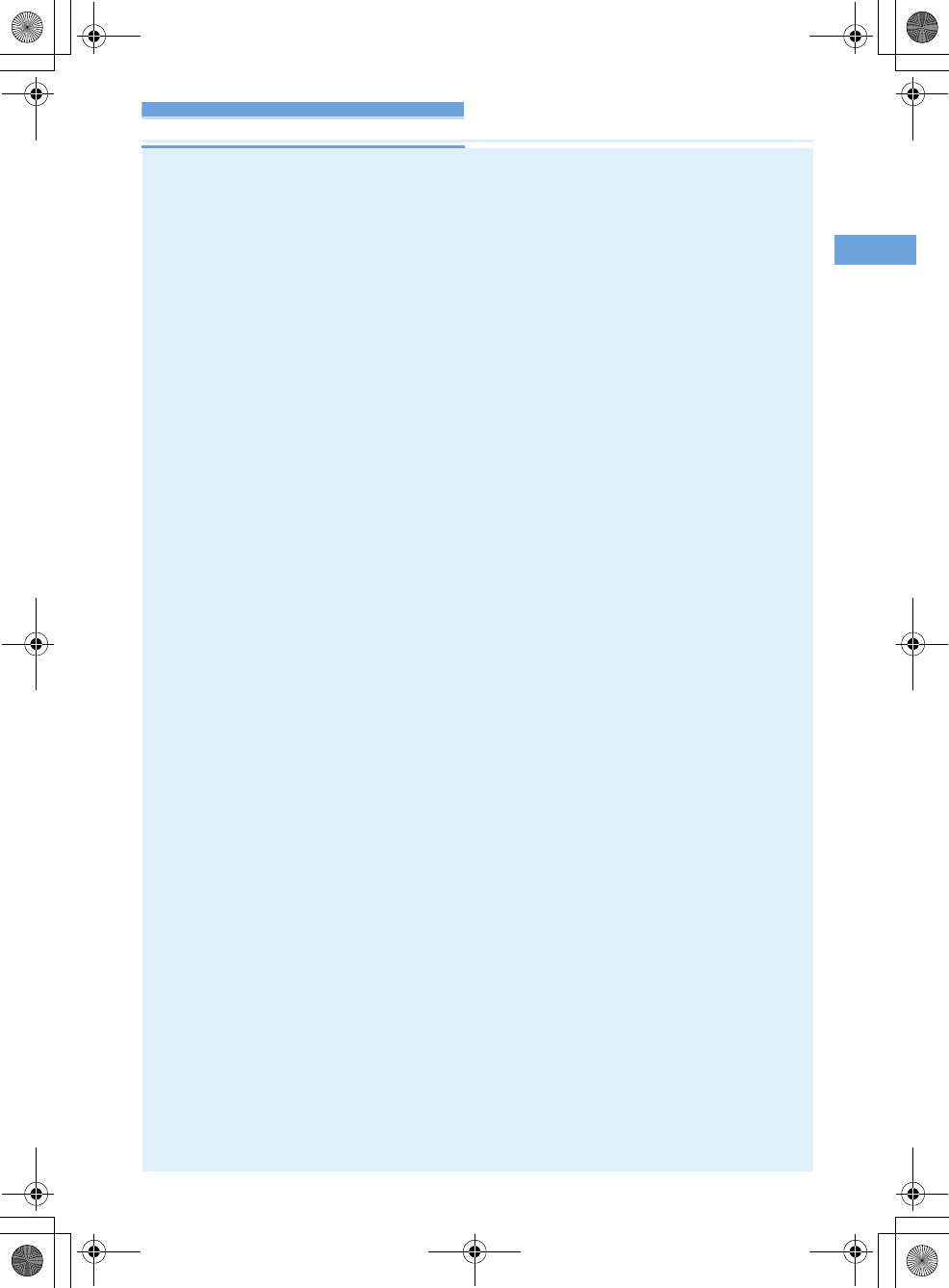
8
Easy search/CONTENTS/Handling instructions
F905i_E2kou
Precautions (ALWAYS FOLLOW THESE DIRECTIONS)
(TBD)
F905i.book Page 8 Monday, April 21, 2008 10:53 AM
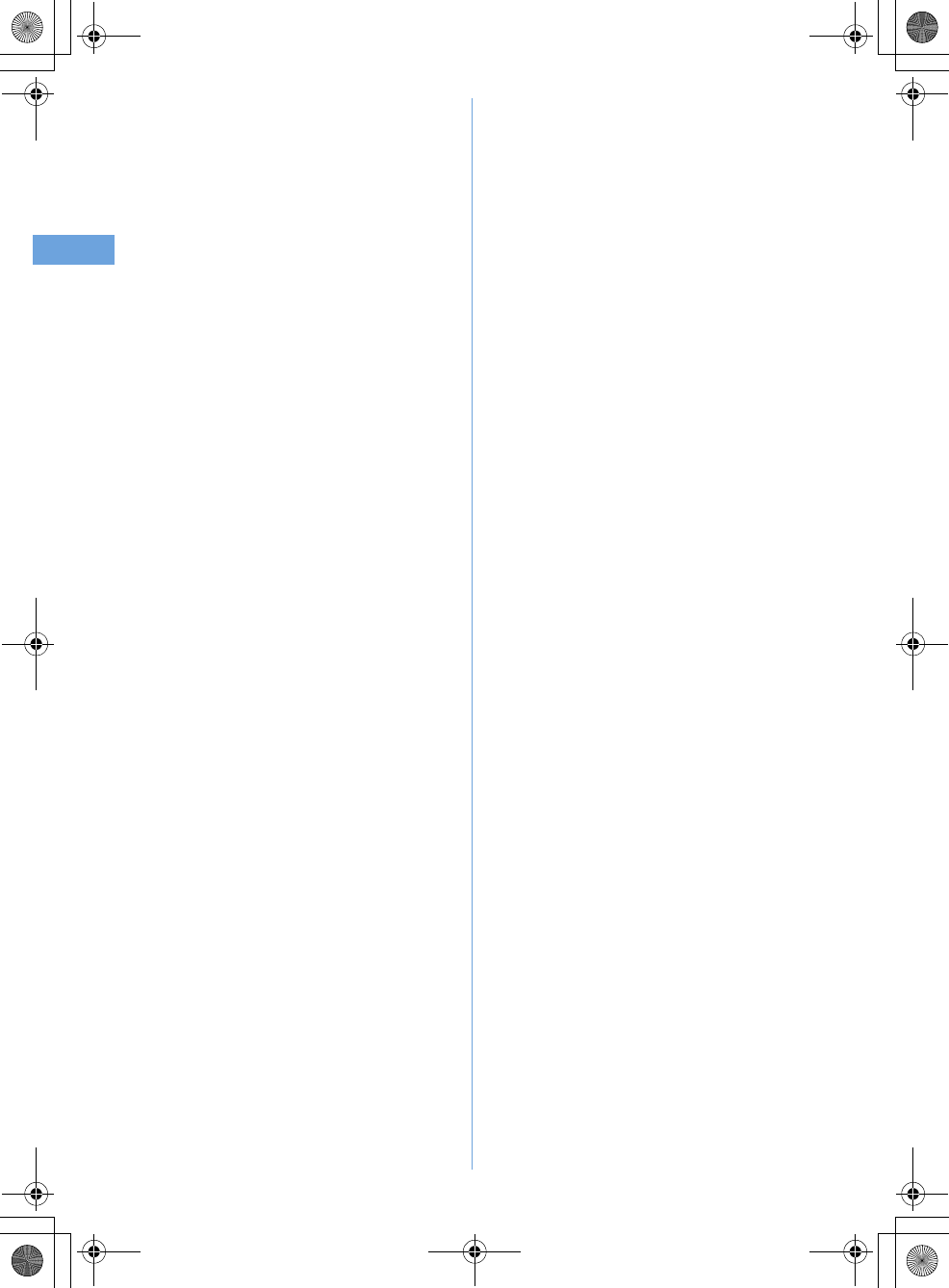
9Easy search/CONTENTS/Handling instructions
F905i_E2kou
F905i.book Page 9 Monday, April 21, 2008 10:53 AM
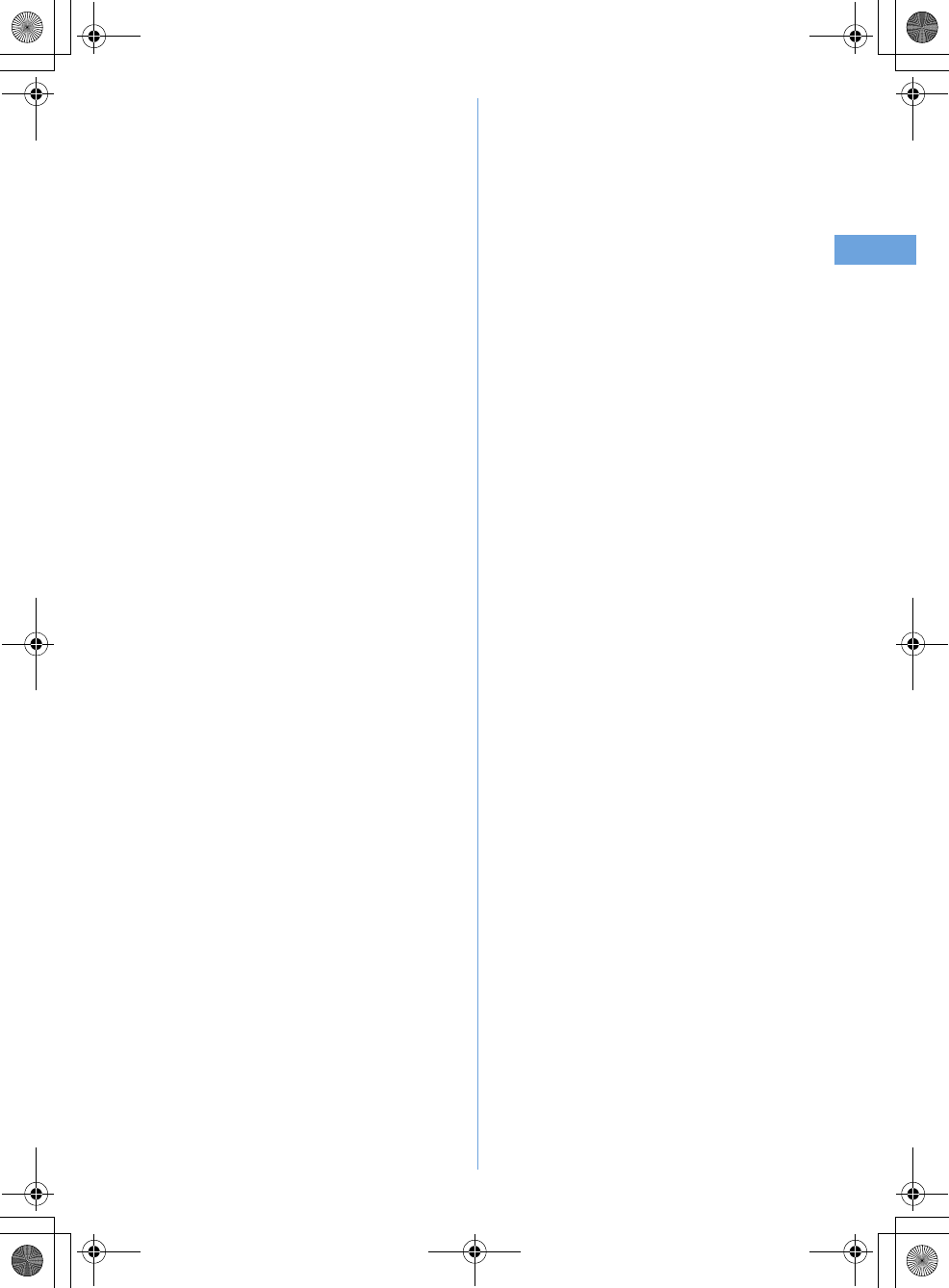
10
Easy search/CONTENTS/Handling instructions
F905i_E2kou
F905i.book Page 10 Monday, April 21, 2008 10:53 AM
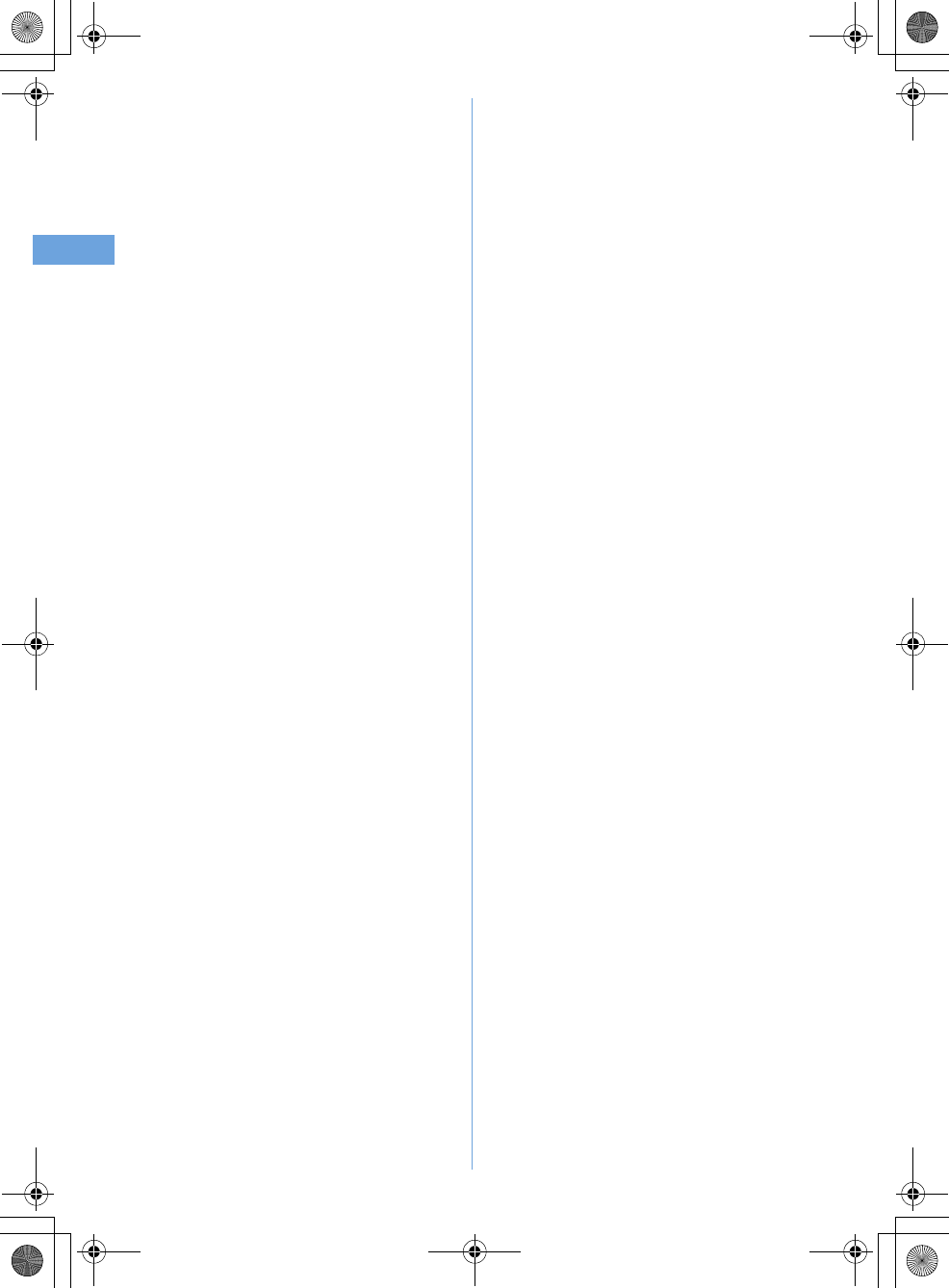
11 Easy search/CONTENTS/Handling instructions
F905i_E2kou
F905i.book Page 11 Monday, April 21, 2008 10:53 AM
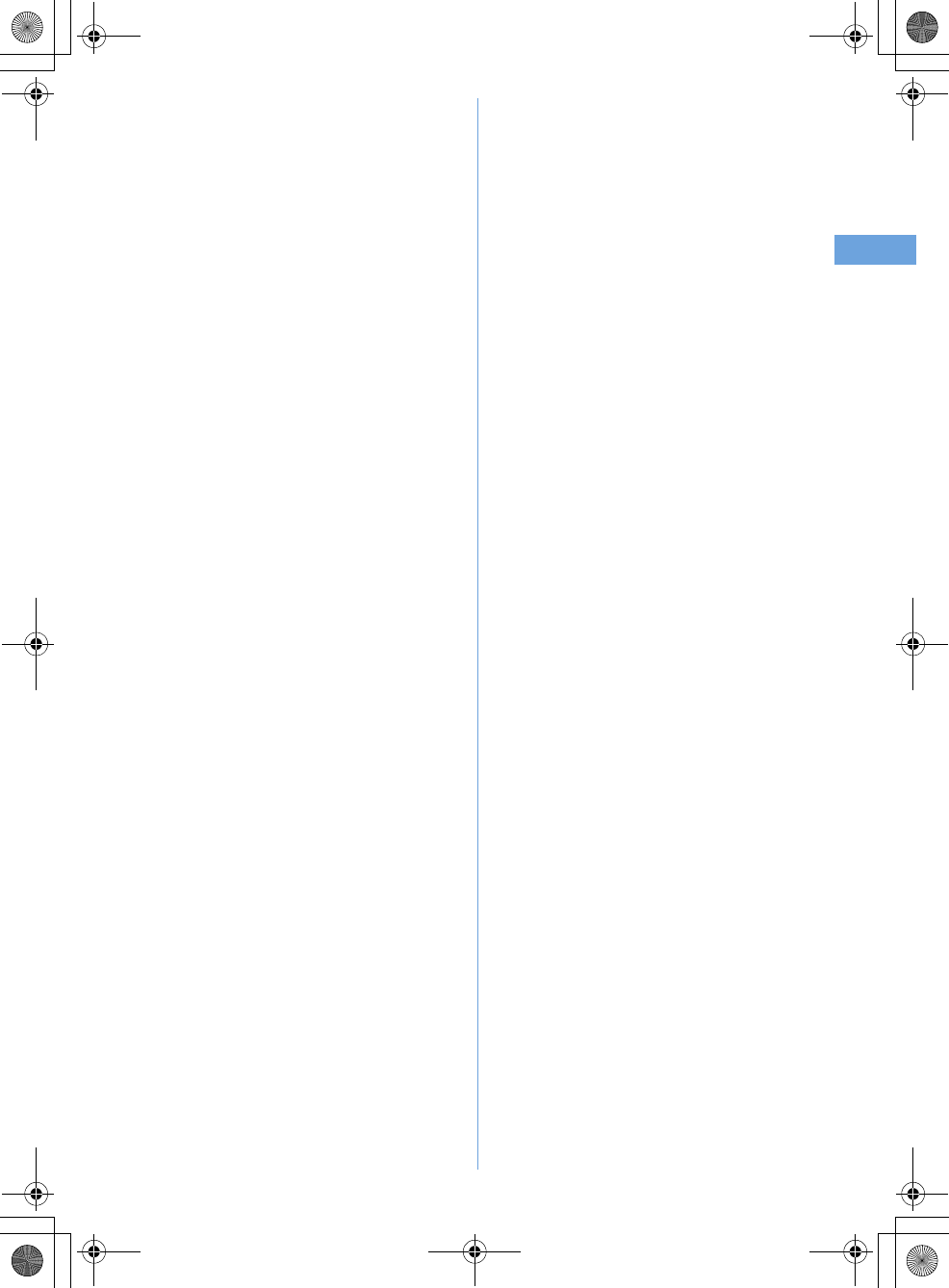
12
Easy search/CONTENTS/Handling instructions
F905i_E2kou
F905i.book Page 12 Monday, April 21, 2008 10:53 AM
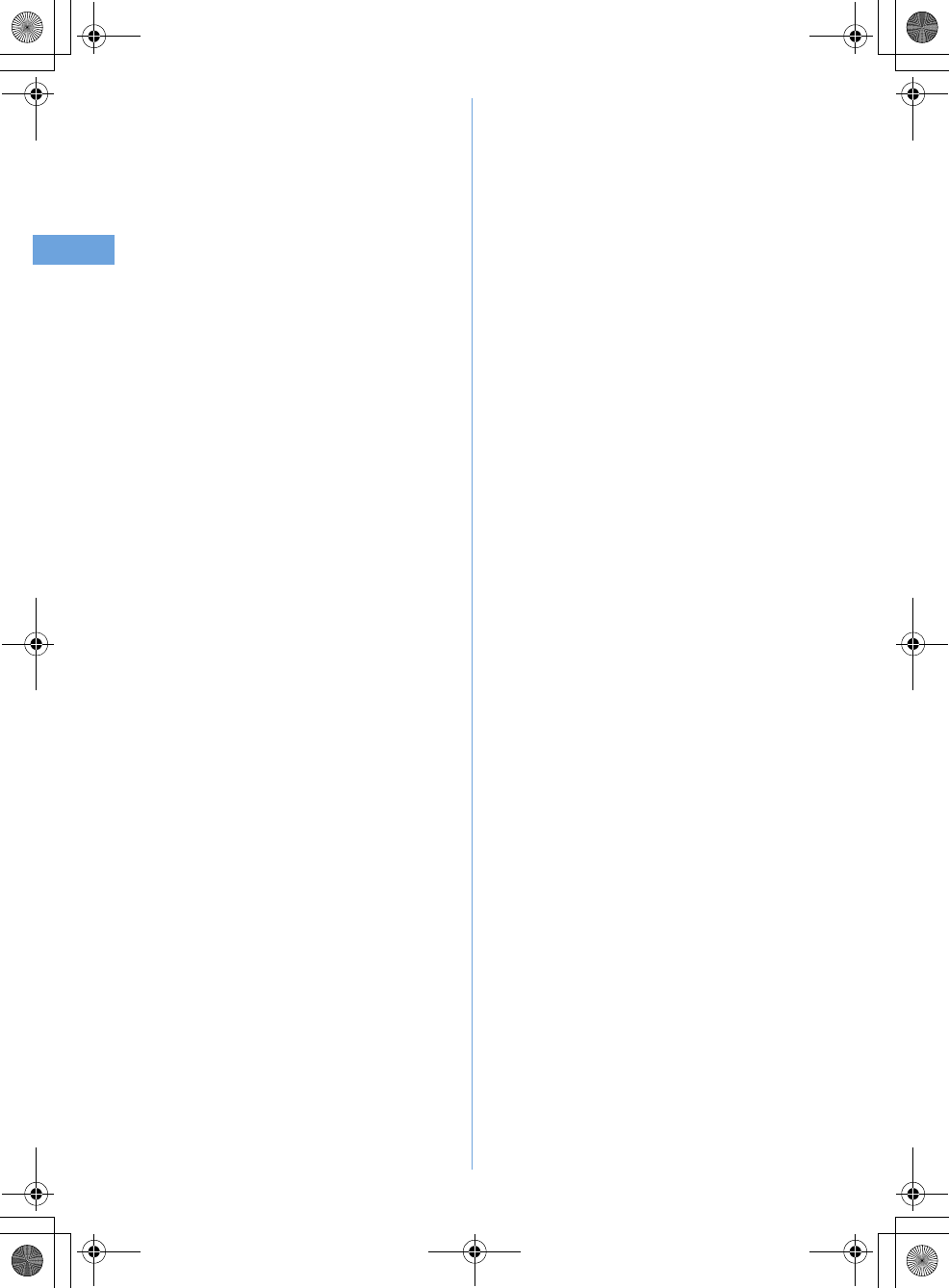
13 Easy search/CONTENTS/Handling instructions
F905i_E2kou
F905i.book Page 13 Monday, April 21, 2008 10:53 AM
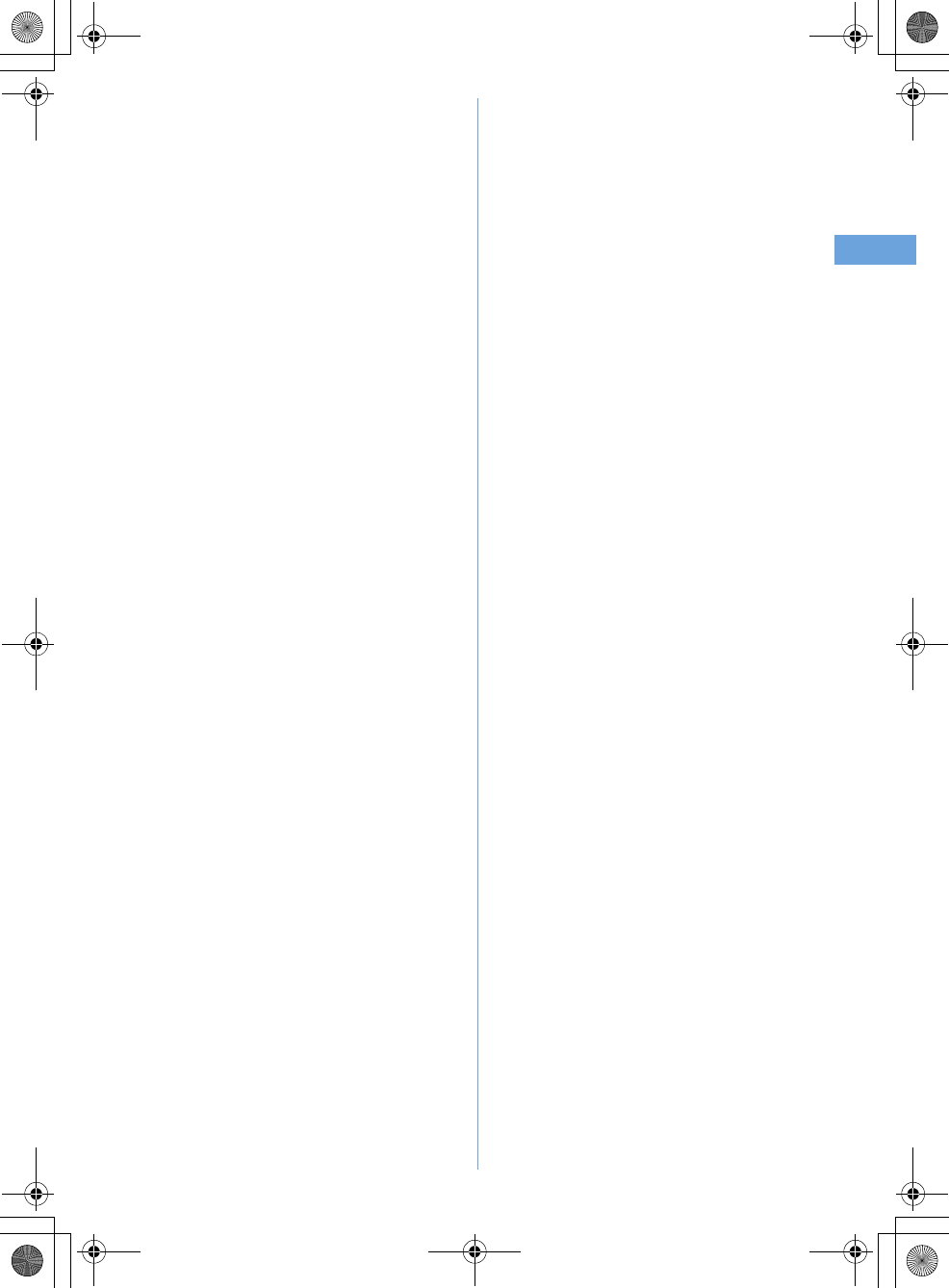
14
Easy search/CONTENTS/Handling instructions
F905i_E2kou
F905i.book Page 14 Monday, April 21, 2008 10:53 AM
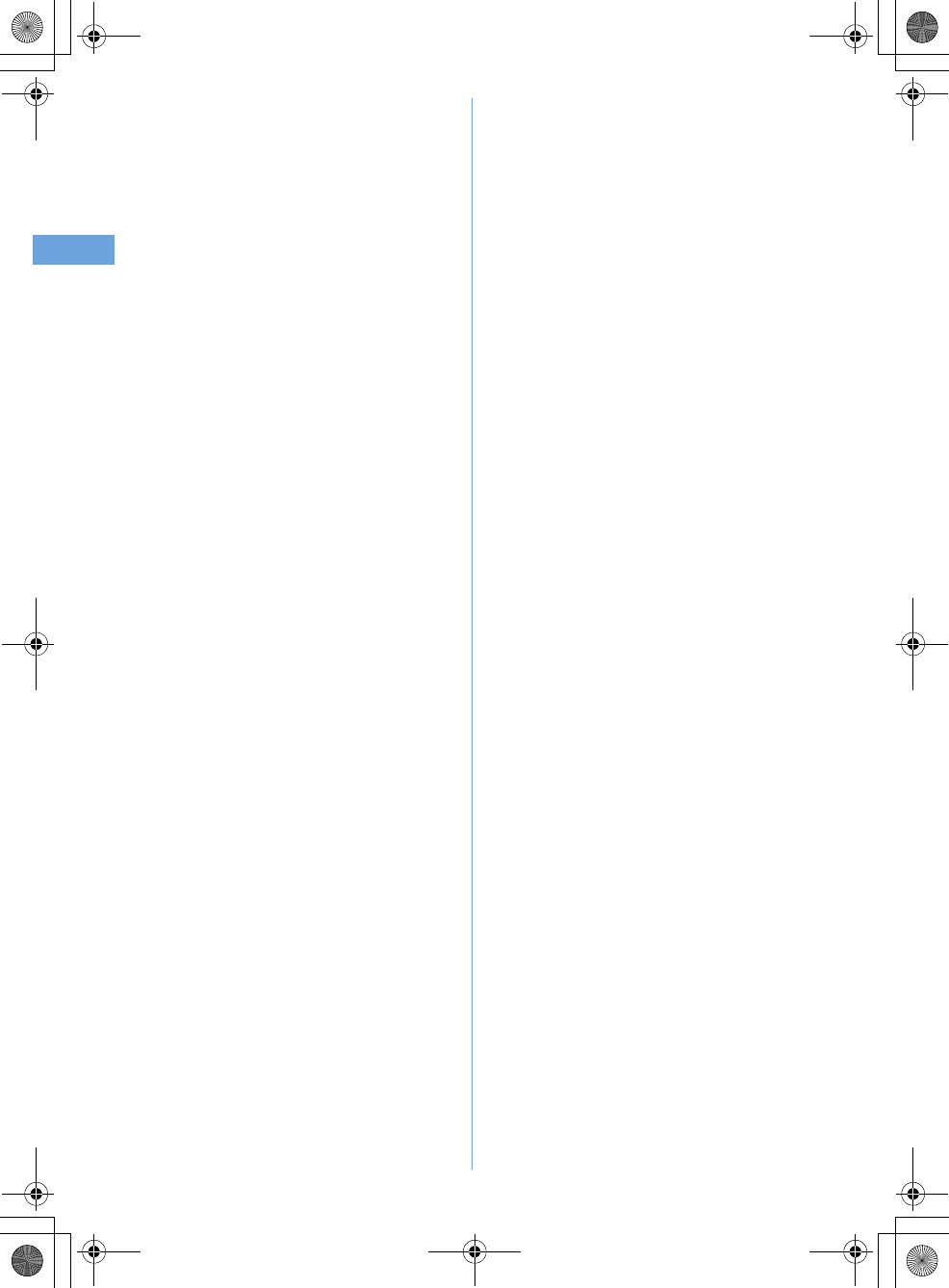
15 Easy search/CONTENTS/Handling instructions
F905i_E2kou
F905i.book Page 15 Monday, April 21, 2008 10:53 AM
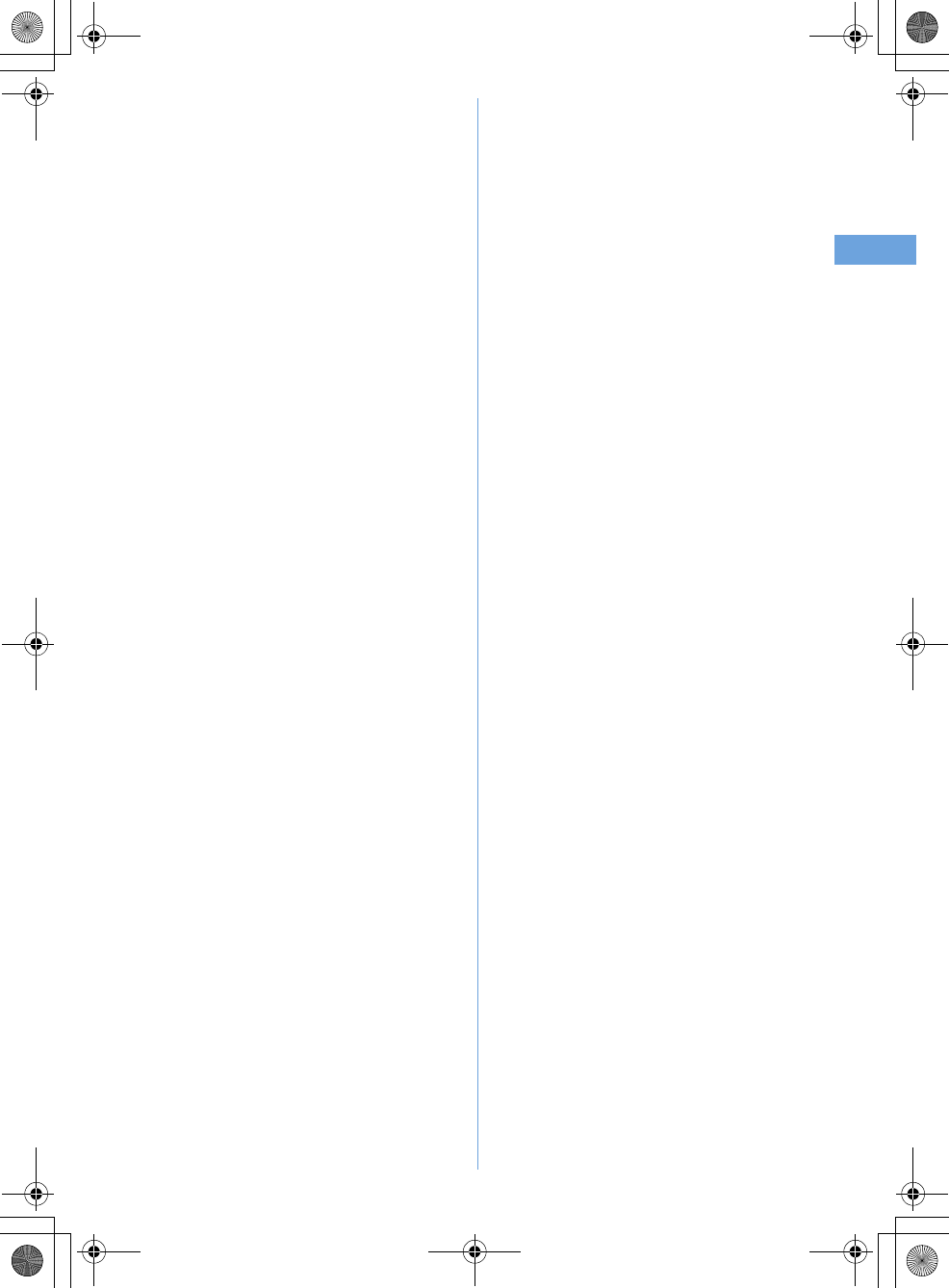
16
Easy search/CONTENTS/Handling instructions
F905i_E2kou
F905i.book Page 16 Monday, April 21, 2008 10:53 AM
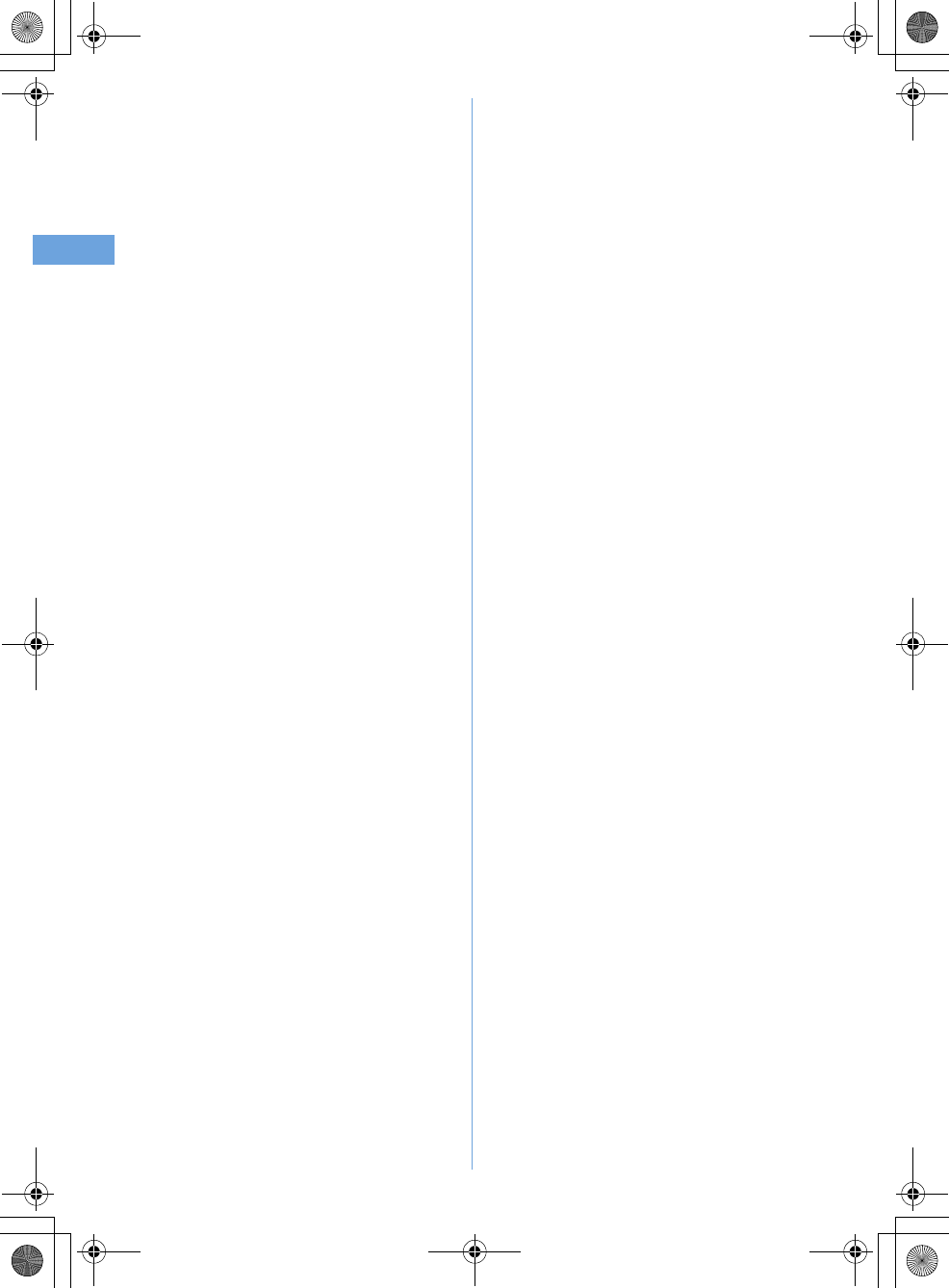
17 Easy search/CONTENTS/Handling instructions
F905i_E2kou
F905i.book Page 17 Monday, April 21, 2008 10:53 AM
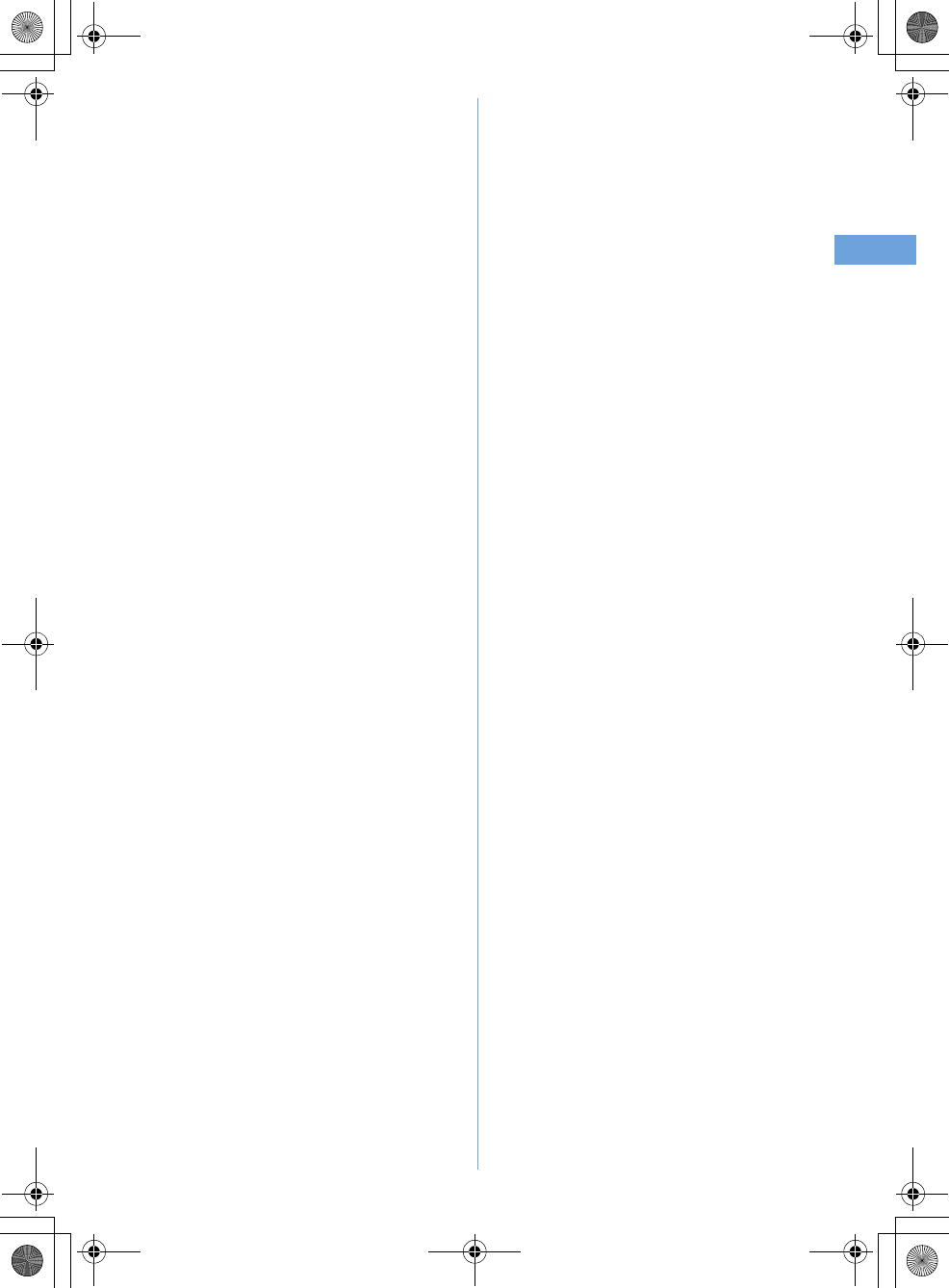
18
Easy search/CONTENTS/Handling instructions
F905i_E2kou
F905i.book Page 18 Monday, April 21, 2008 10:53 AM
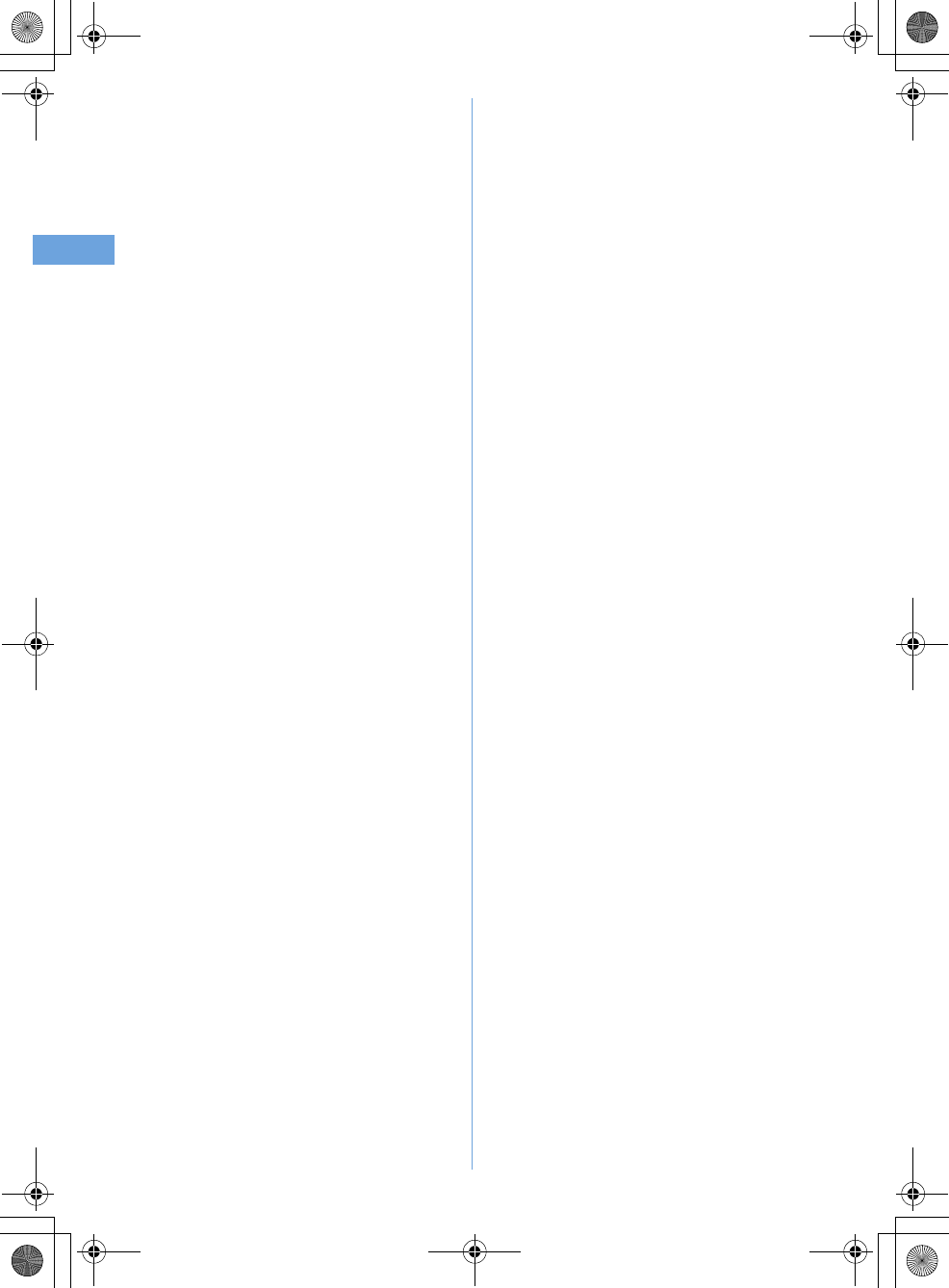
19 Easy search/CONTENTS/Handling instructions
F905i_E2kou
F905i.book Page 19 Monday, April 21, 2008 10:53 AM
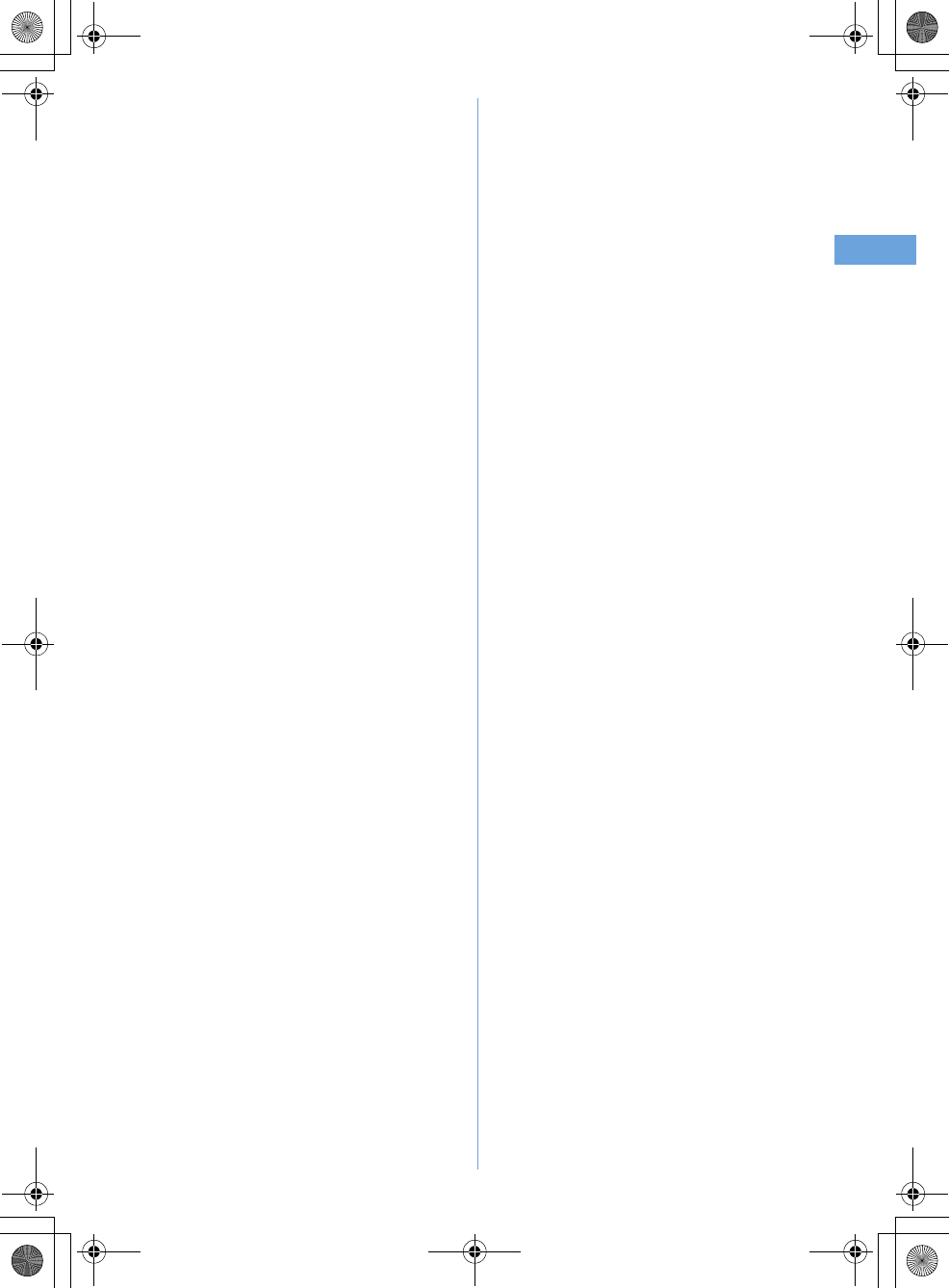
20
Easy search/CONTENTS/Handling instructions
F905i_E2kou
F905i.book Page 20 Monday, April 21, 2008 10:53 AM
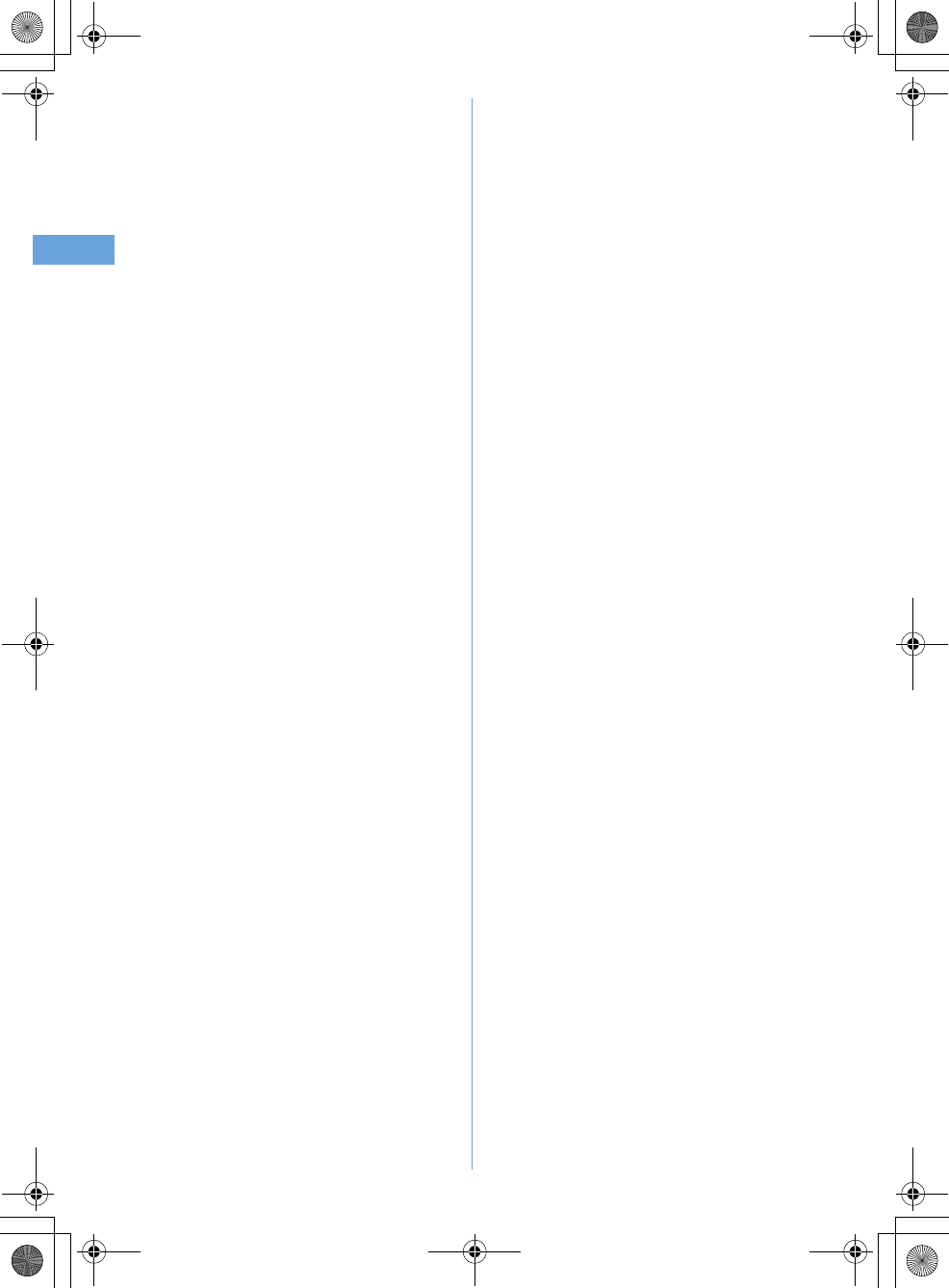
21 Easy search/CONTENTS/Handling instructions
F905i_E2kou
F905i.book Page 21 Monday, April 21, 2008 10:53 AM
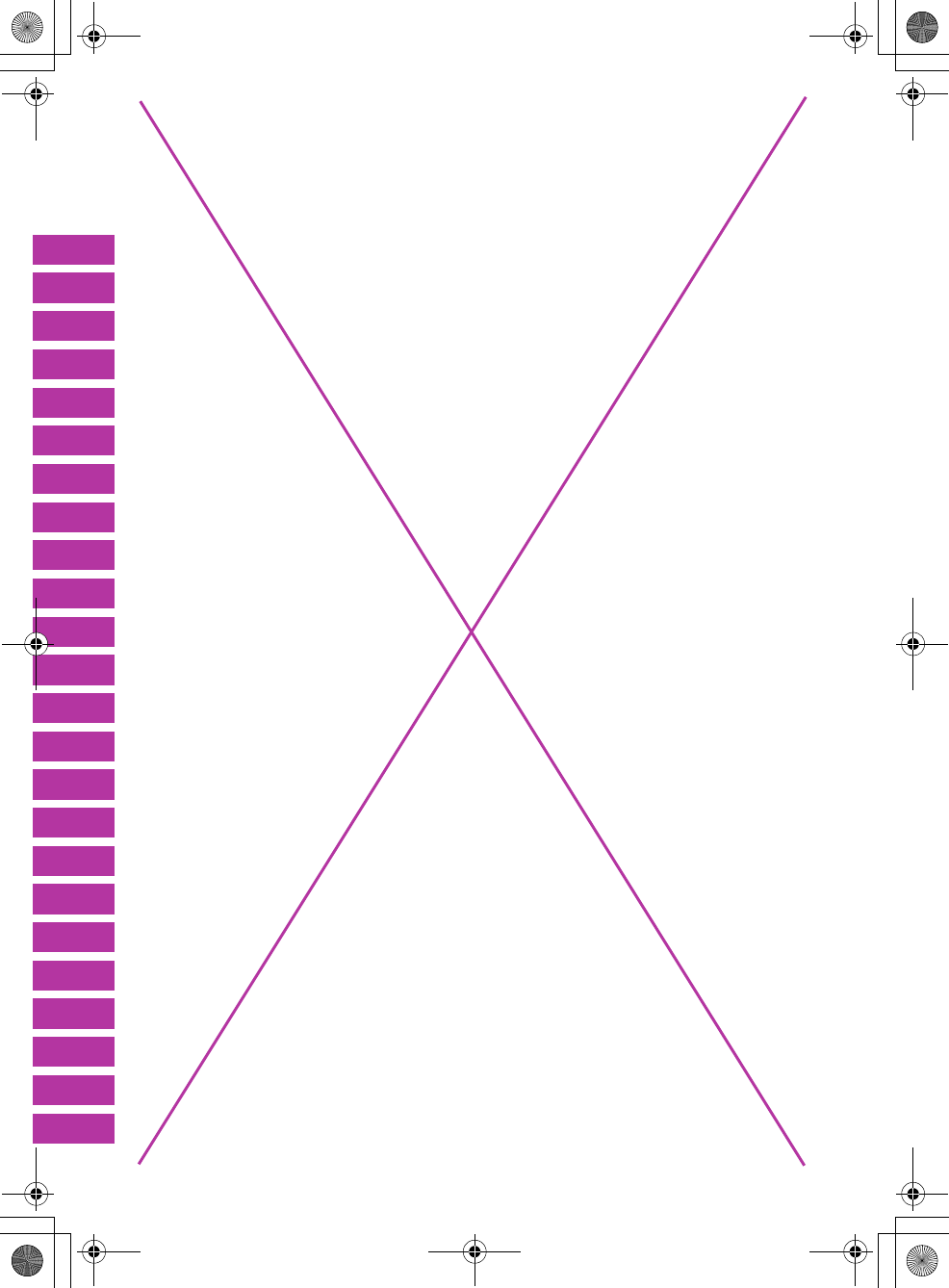
F905i_E2kou
22 Can't use this master page
F905i.book Page 22 Monday, April 21, 2008 10:53 AM
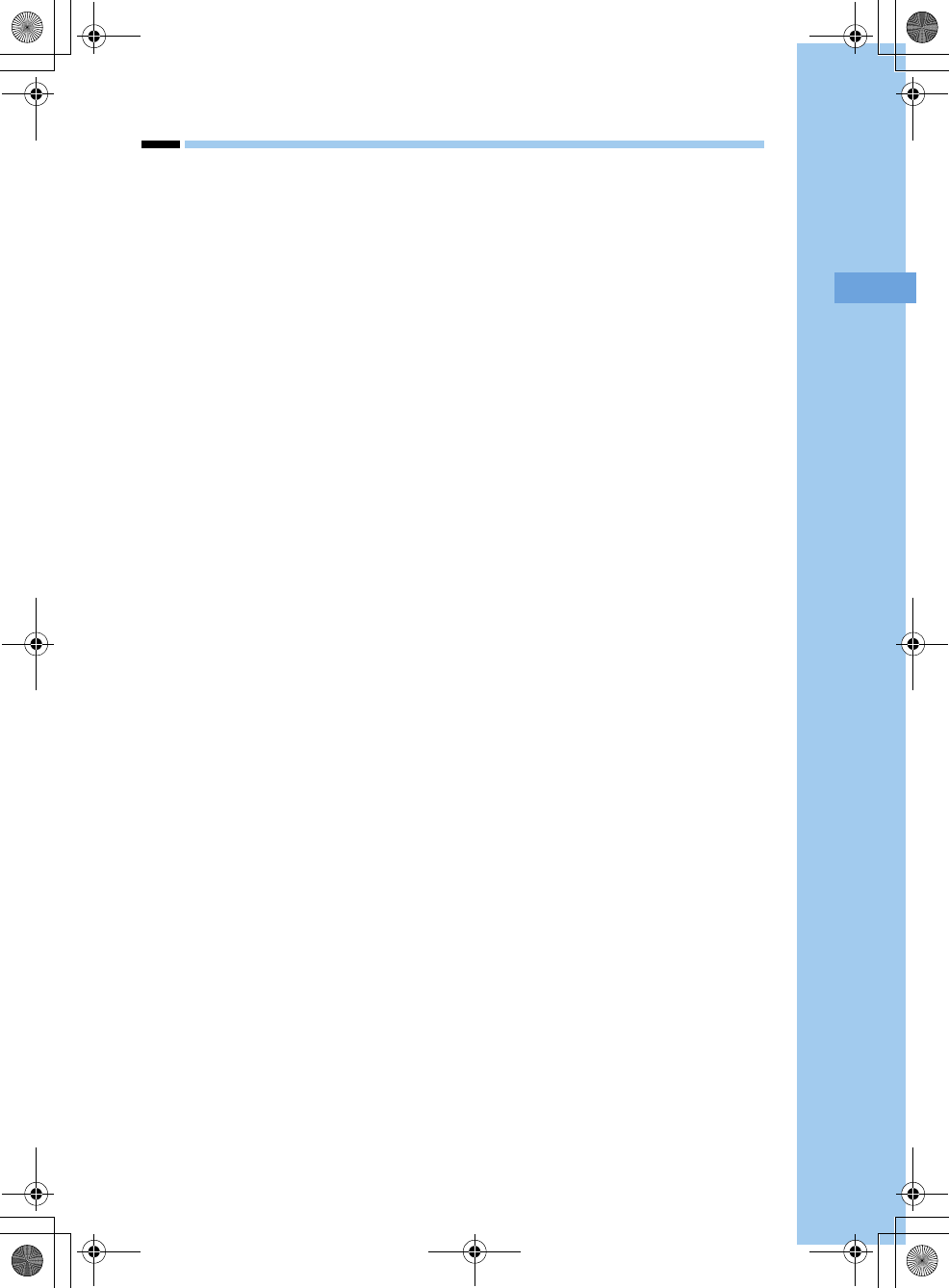
23
F905i_E2kou
Before Using the Handset
F905i.book Page 23 Monday, April 21, 2008 10:53 AM
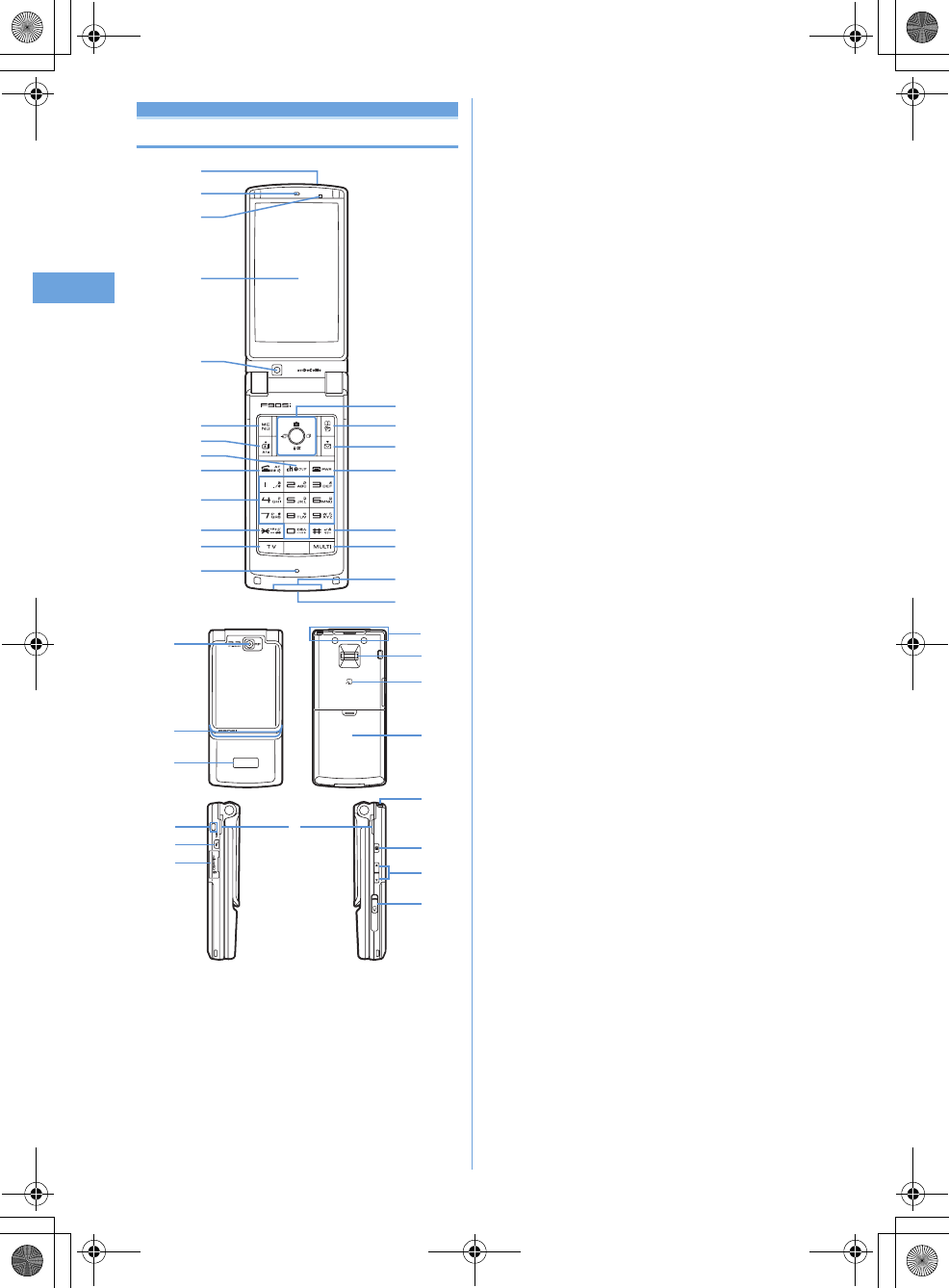
24 Before Using the Handset
F905i_E2kou
Names and functions of parts
a
Infrared data port
➝
P307, 310
b
Earpiece
c
Light sensor
Sense the ambient luminance (automatic adjustment of the
brightness of the display).
*
Blocking the light sensor may disable correct adjustment of
the brightness.
d
Display
➝
P26
e
In-camera
Use to shoot the image of yourself, send the image of
yourself over a videophone call.
fm
MENU key
Use to display menus, perform the operation shown in the
upper left part of the guide area.
Press and hold for 1 second or more : Start/Cancel Side
key hold.
gt
Videophone start/
▲
(scroll)/A/a key
Use to make/receive videophone calls, scroll upward by
pages of the mail screen or site/website display, switch
cases when entering characters, perform the operation
shown in the lower-left corner of the guide area.
Press and hold for 1 second or more : Make a videophone
call using the speakerphone.
hcα
/Clear key
Use to switch i-
α
ppli stand-by display and i-
α
ppli activation,
delete characters or return to previous display.
Press and hold for 1 second or more : Start/cancel Self
mode.
in
Start voice call/Character/Speakerphone/AF key
Use to make/answer voice calls, switch character entry
modes, switch ordinary and speakerphone calls or
activate/cancel Auto focus.
Press and hold for 1 second or more : Make a voice call
using the speakerphone.
j
Keypads
Use to enter phone numbers or text, perform menu items.
Press
1
-
9
for 1 second or more : Perform the
functions registered in the custom menu.
Press
0
for 1 second or more : Enter "+" when making
international calls.
k*
* key
Use to enter "*" and space, switch status display/hide of
guide area in wide display.
lo
Barcode Reader key
Start Barcode Reader.
m
Microphone
*
Do not cover with your finger while talking or recording
sound.
n
Multi-cursor key
g
Enter key
Use to perform the selected operation, activate Focus
mode.
Press and hold for 1 second or more : Start i-
α
ppli set for
one-key shortcut.
u
Camera/
Ç
key
Use to activate Still camera, adjust volume, move the
cursor upward.
Press and hold for 1 second or more : Activate Movie
camera.
a
b
d
c
e
i
f
g
h
k
l
m
j
n
o
p
q
r
s
t
u
C
F
E
w
x
v
D
y
H
J
I
G
z
A
B
F905i.book Page 24 Monday, April 21, 2008 10:53 AM
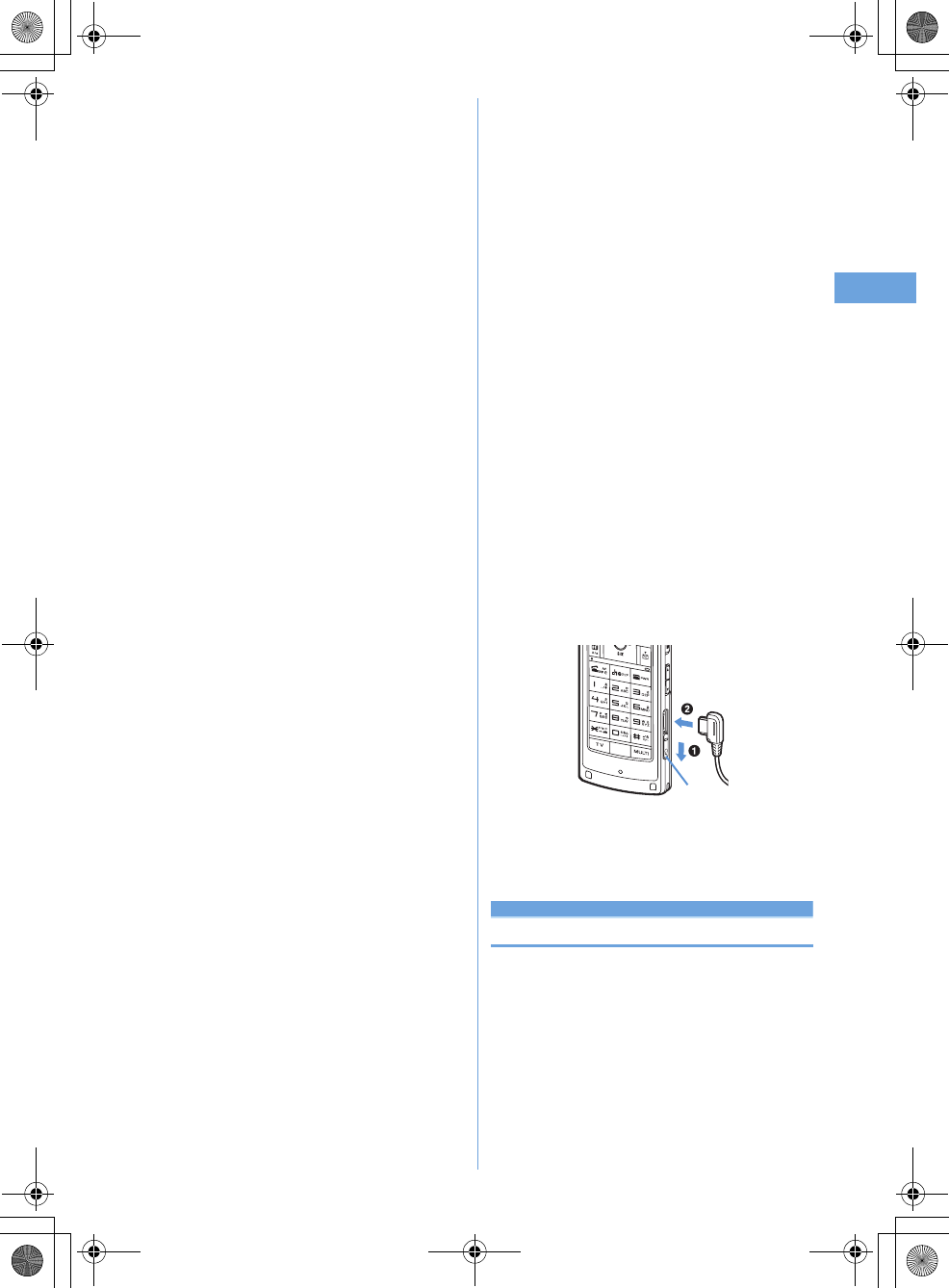
25
Before Using the Handset
F905i_E2kou
d
i-mode/i-
α
ppli/
È
key
Use to display i-mode menu, adjust volume, move the
cursor downward.
Press and hold for 1 second or more : Display i-
α
ppli folder
list.
l
Received calls/
Å
(previous) key
Use to display Received calls, switch displays, move the
cursor leftward.
Press and hold for 1 second or more : Set/cancel Privacy
mode.
r
Redial/
➝
(next) key
Use to display Redial, switch displays, move the cursor
rightward.
Press and hold for 1 second or more : Start/cancel IC card
lock.
*
Representation of the icon may vary by the key operations as
jhk
.
op
Phonebook/Schedule key
Use to display Phonebook, perform the operation shown in
the upper right part of the guide area.
Press and hold for 1 second or more : Display Scheduler.
pa
Mail/
▼
(Scroll) key
Use to display mail menu, scroll downward the mail screen
or site/website display by pages, perform the operation
shown in the lower-right corner of the guide area.
Press 2 times : Check new message
Press and hold for 1 second or more : Display Compose
SMS screen.
qf
Power/End key
Use to terminate on-hold, calling/operating function,
display/hide calendar layout.
Press and hold for 2 seconds or more : Turn power ON/
OFF.
r#
#/Line-feed key/Macro shooting/Silent mode
Use to enter "#", start a new line when entering characters,
switch Macro mode while using out-camera.
Press and hold for 1 second or more : Start/cancel Silent
mode.
ss
Multitask key
Use to perform another function while talking or perform an
operation (Multiaccess/Multitask).
t
Charging jack
u
Jack
Connect various optional devices.
v
Out-camera
Use to shoot still images or movies, send images over a
videophone call.
w
Light
➝
P62, 102, 138, 349, 102
Turn on or blink when activating Lock on close, shooting an
image, recording a movie, operating Music player operate
according to the settings of Indicator light or Light alert,
Simple light or Light.
x
Sub-display
➝
P29
y
Built-in antenna
*
The terminal has a built-in antenna. To talk in better
conditions, do not cover the antenna with your hand.
z
Fingerprint sensor
➝
P108
Register/authenticate fingerprint
A
Back cover
B
Strap opening
C
Speaker
DP
Left Side key
Activate Simple light.
E
microSD memory card slot
➝
P294
FM
Music key
Use to perform menu items on the sub-display, operate
Music player
Press and hold for 1 second or more : Start/Stop Music
player
G
Side keys [
▲▼
]
Side key [
▲
] : Stop ring tone, alarm or vibrate effect,
increase the volume during a call, turn on the light of the
sub-display while the terminal is folded, switch display,
select menu
Side key [
▲
](1 sec. or more) : Start Quick answer machine
while a call is incoming, start/stop voice memo/movie
memo during a call, start/cancel Silent mode while the
terminal is folded
*
, activate answer machines/voice
memos on the stand-by display while the terminal is
open
Side key[
▼
] : Decrease the volume during a call, Turn sub-
display light ON while the terminal is open, switch
display, select menu item
Side key [
▼
] (1 sec. or more) : Silence while playing video,
check new message on the stand-by display.
*
*
The setting of pressing and holding the side keys is the
operation in the default state.
H
Earphone/microphone jack
➝
P356
Connecting the Earphone/microphone with switch
Slide cover in the direction of
a
, connect a Flat-plug
Earphone/Microphone with Switch, etc (
b
).
*
Securely insert the plug.
*
Avoid wrapping the cord around the terminal or bringing it
close to the antenna. Doing so may lower wave reception
level or generate noise.
Swinging display (YOKO-MOTION)
With the terminal open, rotate the display 90 degrees to
the right or left to display Horizontal display.
•
You can activate a full browser or a camera. You can also
answer a call by returning the display to vertical position.
You can change in Turn-display option to set functions to
be activated by rotating.
➝
P348
•
On horizontal display, the display position of the guide area,
etc. are different, but the same operations as those on
vertical display can be performed.
Cover
F905i.book Page 25 Monday, April 21, 2008 10:53 AM
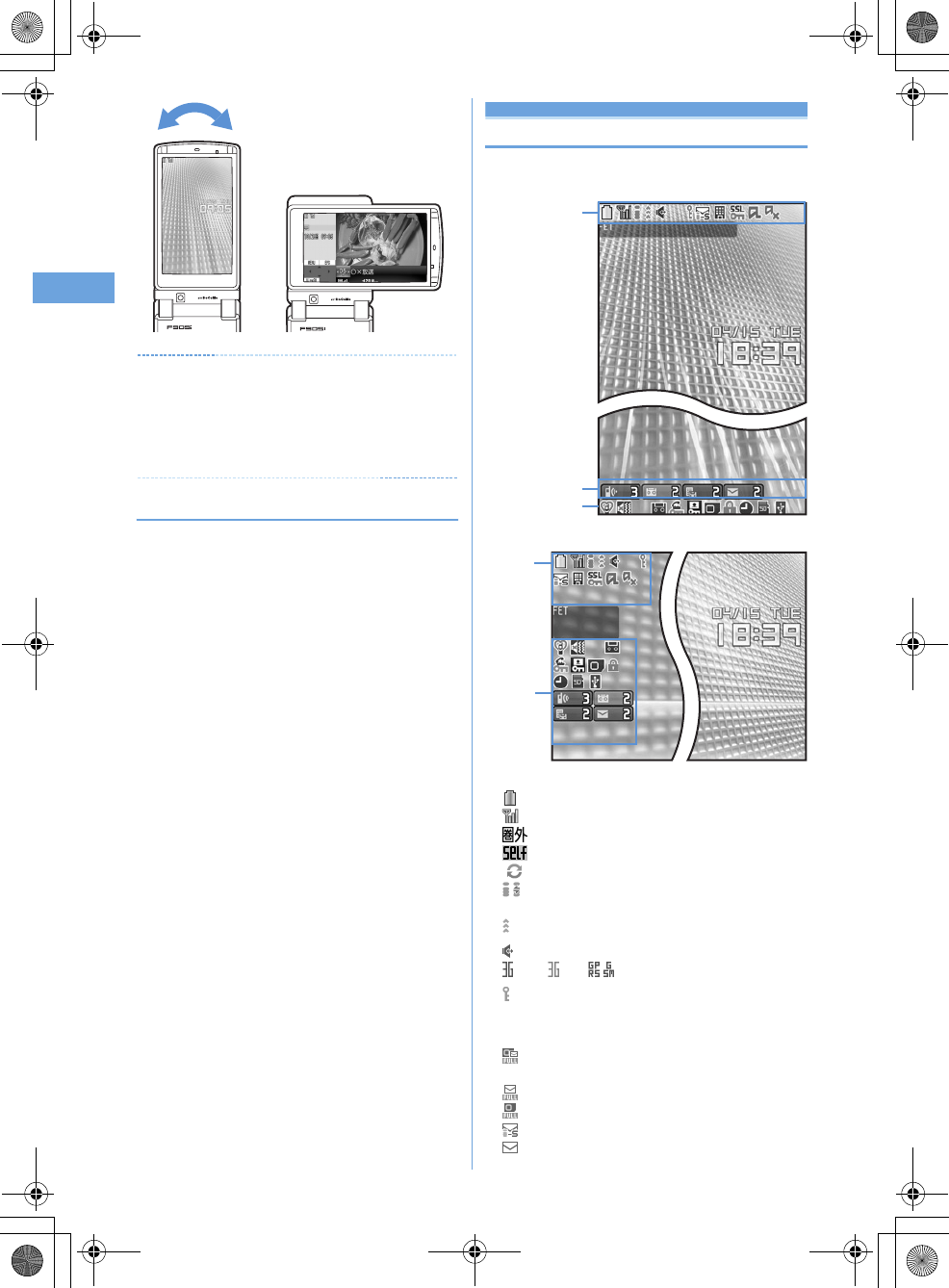
26 Before Using the Handset
F905i_E2kou
✔
INFORMATION
•
Do not rotate the display with the terminal folded. May cause the
display and around the keys to be scratched.
•
While one of the Submenu, New Task start menu or Switch
Task menu is being displayed, swinging the display closes the
menu.
❖
Using wide display
By returning the display to horizontal position, the functions
and/or data below can be displayed on 864 dots (horizontal)
wide display.
•
Full Browser
•
i-
α
ppli with a size exceeding 320 dots (horizontal)
•
i-motion, Word, Excel, PowerPoint file with a size of QVGA
(240
×
320)
Display overview
The current status can be checked by the icon appearing
on the screen.
a
: Battery icon
➝
P39
b
: Signal level icon
➝
P39
: Out of service area
➝
P39
: Self mode ON
➝
P112
: In data transfer mode
➝
P117, 292, 307
c
/ : In i-mode communication (connected to i-mode site)/
(during packet communication)
➝
P148
d
: In infrared communication
➝
P307
*1
e
: Speakerphone function in use
➝
P45
(blue)/ (red)/ / : Network in use
➝
P390
*1
f
: Phonebook entry or schedule data has secret
attribute
➝
P82, 346
*1
g
Unread message status
➝
P177, 199, 201, 206
: Unread i-mode mail and SMS storage space is full on
UIM
: Unread i-mode mail and SMS storage space is full
: SMS storage space is full on UIM
: Unread i-mode mail and SMS exists
: Unread i-mode mail exists
When swung to the right
Vertical display
a-m
a-m
o-z
o-z
n
Horizontal display
F905i.book Page 26 Monday, April 21, 2008 10:53 AM
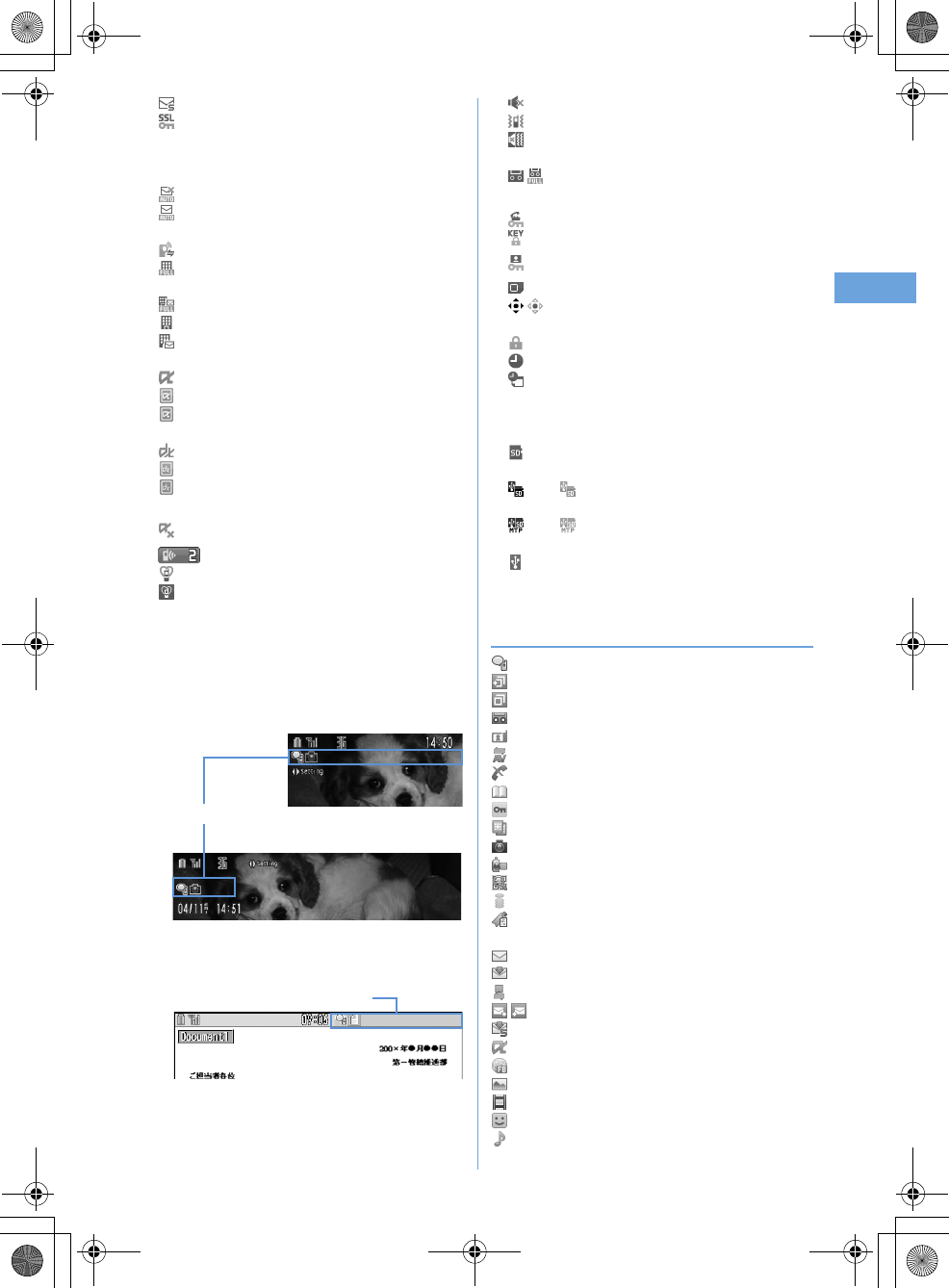
27
Before Using the Handset
F905i_E2kou
: Unread SMS exists
h
: Displaying SSL page/executing SSL session with i-
α
ppli or using i-
α
ppli downloaded from SSL
page
➝
P149
Displaying SSL/TLS page
➝
P270
: Mail failed to Auto-send exists
➝
P176
: Auto-send mail exists
➝
P176
i
Storage status in i-mode Center
➝
P68, 177, 199
:
: i-mode mail are full nd unreceived messages exist in
Data Center
: i-mode mail is full in Data Center
: Unreceived i-mode mail exist in Data Center
: Unreceived i-mode mail exists in Data Center
j
*1
i-
α
ppli/i-
α
ppliDX status
➝
P213, 223
: During i-
α
ppli operation
(gray) : i-
α
ppli stand-by display ON
(orange) : i-
α
ppli is being started from the i-
α
ppli stand-
by display
: i-
α
ppliDX is running
(gray) : i-
α
ppliDX stand-by display ON
(orange) : i-
α
ppli is being started from the i-
α
ppliDX
stand-by display
*2
k
: i-
α
ppli Auto start failed
➝
P222
*2
l
: New arrival
➝
P33
m
: Silent mode ON
➝
P91
: Personalized silent mode ON
➝
P92
n
: Call alert volume OFF
➝
P88
: Vibrator for voice call set ON
➝
P89
: Call alert volume set OFF and vibrator for voice call
set ON
➝
P89
o
/ : Answer machine set ON/recorded message
full
➝
P60
*1
p
: Keypad dial lock ON
➝
P113
: Side key hold ON
➝
P119
*1
q
: Personal data lock ON
➝
P112
*1
r
: Reading UIM
➝
P34, 39
s
/
*3
: Displaying available multi-cursor key in Focus
mode
➝
P33
: Lock on close ON
➝
P119
t
: Alarm clock set ON
➝
P340
: Schedule reminder and Alarm clock are all set
ON
➝
P258, 340, 342
u
USB mode settings and microSD memory card
status
➝
P294, 300
: microSD memory card inserted during
Communication mode
(blue)/ (gray) : microSD memory card inserted or not
during microSD mode
(blue)/ (gray) : microSD memory card inserted or not
during MTP mode
v
: Connected to external device using USB cable
➝
P65,
301
*1
*
Task area
The icon indicating the function (task) in progress appears in
the task area. During Multiaccess or Multitasks, the icons
show which functions are running.
<Example> When activating Still camera during a voice
call
<Example> Displaying Word file during a voice call
❖
Icons indicated on the task area
: Voice call
: Redial
: Received calls
: Answer machine/Voice memo
: Videophone call
: Videophone using an external device
: Call (disconnecting)
: Phonebook
: Contact setting of Privacy mode
: Kisekae Tool
: Still camera
: Movie camera
: Bar code reader
: i-mode
: i-mode Bookmark/Go to location/Browser history/Screen
memo/two-touch site
: Mail
: Receiving i-mode mail
: Inquiring for i-mode mail
/ : Sent msg log/Received msg log
: Receiving SMS
: i-
α
ppli
: Full Browser
: My Picture
: Movie/i-motion
: Chara-den
: Melody
Vertical display
Hori zontal display
Task area
Wide display
Task area
F905i.book Page 27 Monday, April 21, 2008 10:53 AM
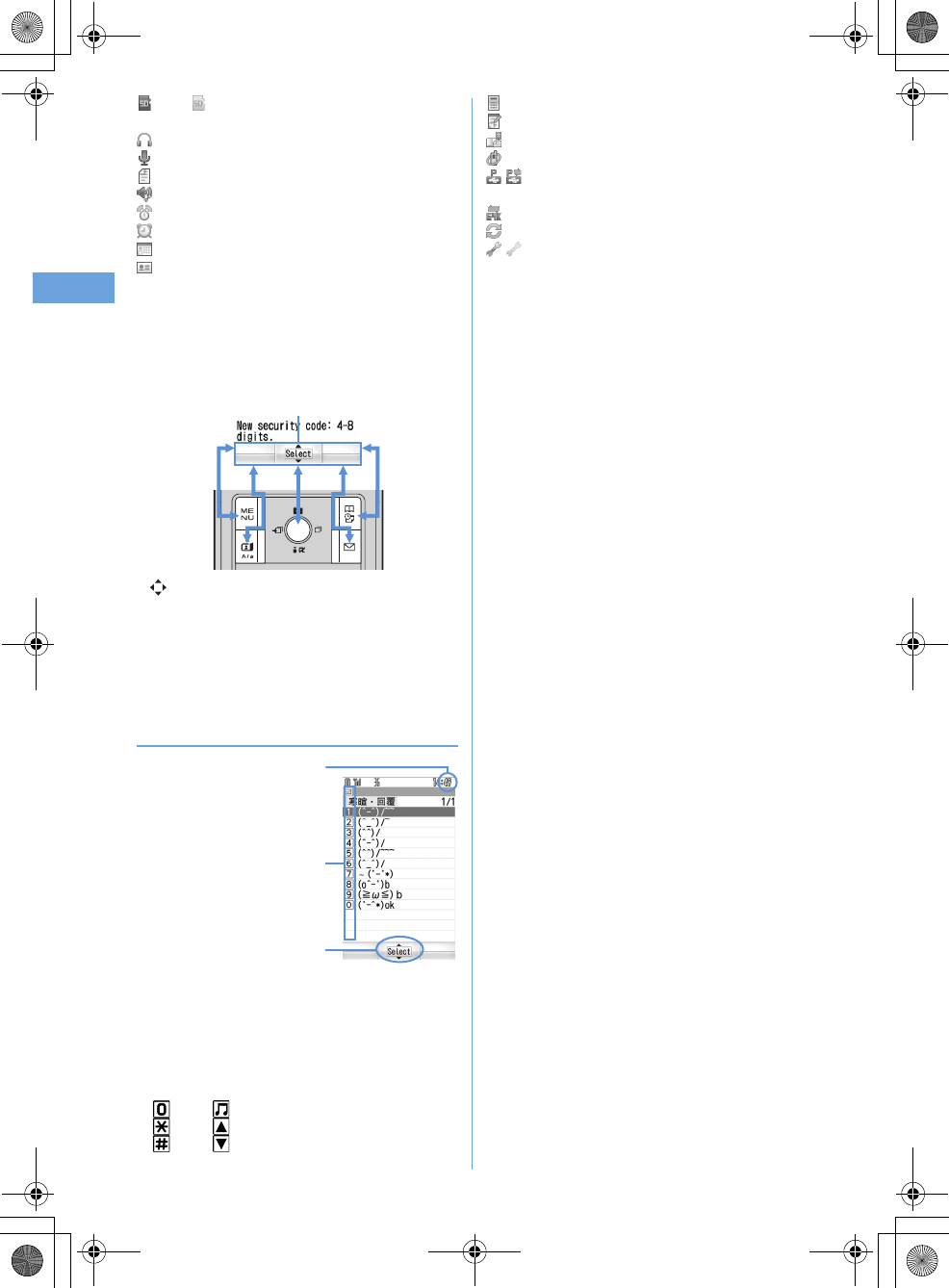
28 Before Using the Handset
F905i_E2kou
(blue)/ (gray) : Accessing microSD memory card/
Standing by for accessing
: Music player
: Sound recorder
: Other (Word, Excel, PowerPoint file)
: Adjusting volume by Multitask
: Countdown timer
: Alarm clock
: Scheduler/schedule reminder ringing
: User information
: Calculator
: Notepad
: Displaying synchronization log
: Network services set
/ : Calling or communicating packets via USB/Sending
or receiving packets via USB
: 64K data communication
: Accessing external data
/ (gray) : Each function set or on hold
*
Guide area
Operations that can be executed by pressing
m
,
t
,
g
,
p
and
a
are displayed in the guide area. Displayed
operations vary by the screen.
Display locations and keys correspond as shown in the figure.
•
on the guide area corresponds to multi-cursor keys
k
(It may be different depending on the function you are using
or how the site or website is made).
•
When the display is placed in horizontal position, this is
displayed at the left bottom of the display.
•
In wide display, press
*
to display a guide area; each
pressing of this key switches guide area display/hide.
◆
List screen
a
When a list extends to multiple pages, the currently
displayed page number and the total number of pages
appear.
b
The items can be selected by pressing the keypads
corresponding to the displayed number (
1
-
9
). On
vertical display, item can be selected also by pressing the
displayed next key.
:
0
:
M
:
*
: Side key[
▲
]
:
#
: Side key[
▼
]
Guide area
a
c
b
F905i.book Page 28 Monday, April 21, 2008 10:53 AM
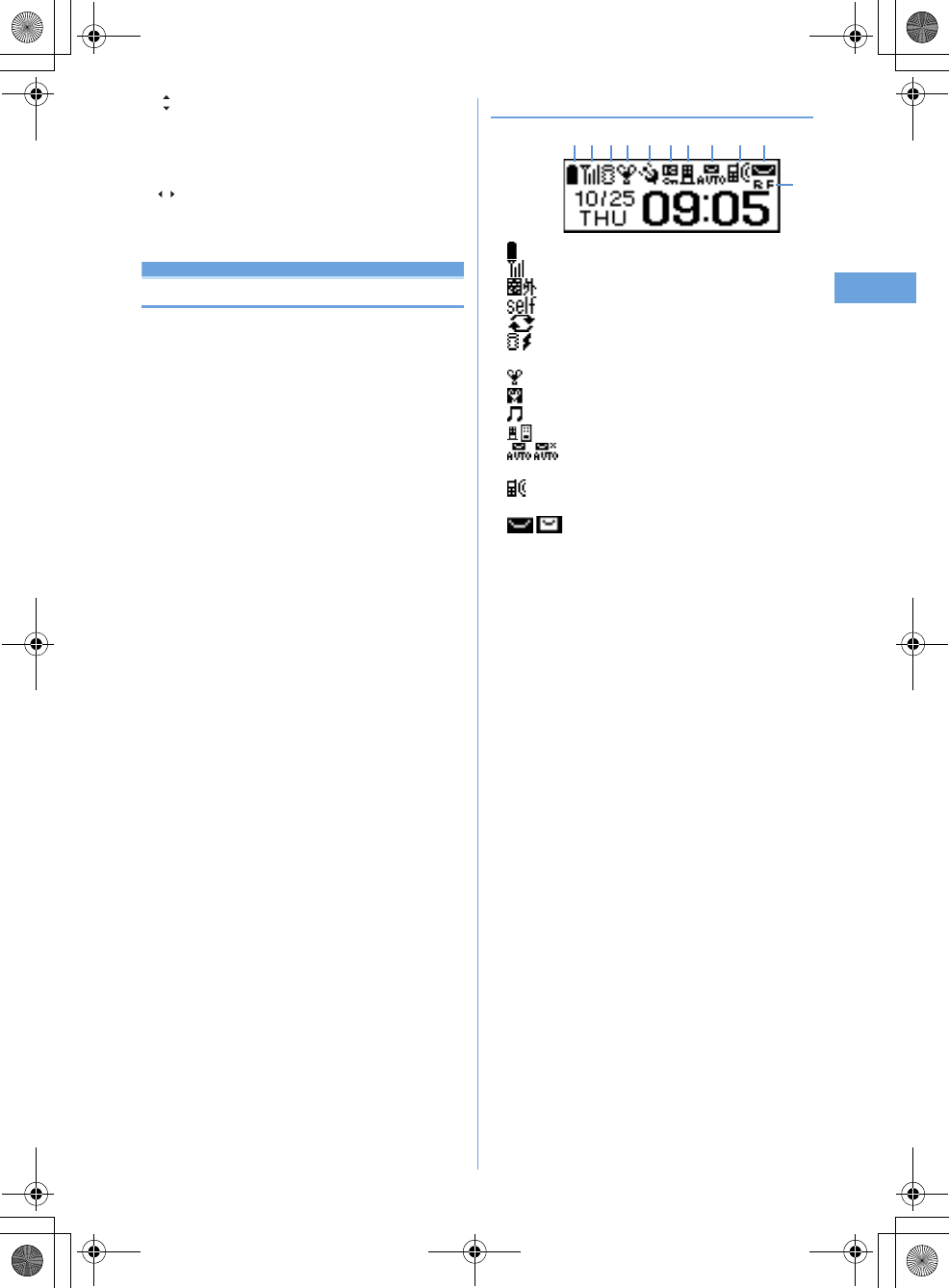
29
Before Using the Handset
F905i_E2kou
c
indicates that other selectable items exist above and
below the item at the cursor position. Press
j
to move the
cursor. When
d
is pressed on the last item of the page,
the next page appears, when
u
is pressed on the first
item of the page, the previous page appears.
indicates that selectable items exist over the multiple
pages. Press
h
to change the page. Some screens such
as an icon selection screen cannot be switched.
Sub-display overview
❖
Icon list displayed on the sub-display
a
: Battery icon
b
: Signal level icon
: Out of service area
: Self mode ON
: In data transfer mode
c
/ : In i-mode communication (connected to i-mode
site)/(during packet communication)
d
: Silent mode ON
: Personalized silent mode ON
: Activating Music player
e
/ : i-mode mail spaces are full in the Center
f
/ : Auto-send mail exists/failed auto-send mail
exists
g
: Missed calls/Recorded messages/Voice messages in
Voice Mail service exist
h
/ : Unread i-mode mail and SMS exist/storage
space is full
d j h i af e b c g
k
F905i.book Page 29 Monday, April 21, 2008 10:53 AM
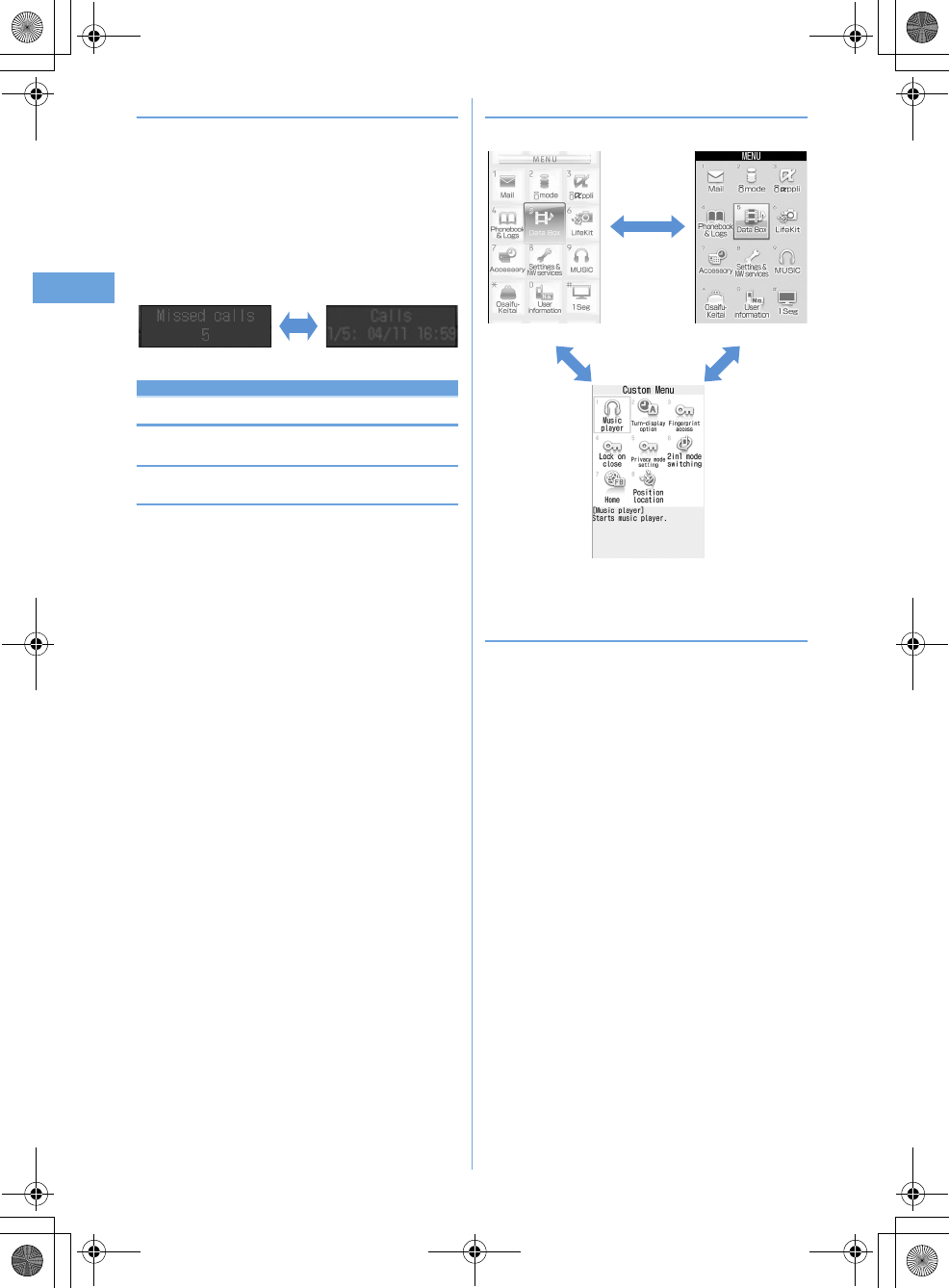
30 Before Using the Handset
F905i_E2kou
❖
Switching display of sub-display
<Example> Switching to detail information of missed
calls
1
Side key [
▲
] while confirming the number of
items.
The number of items, total number of items, receive
date/time, and the caller information are scroll-
displayed.
Selecting functions from menu
◆
Menu screen and switching method
❖
Menu screen
The menu screen below is available.
Kisekae menu :
A menu that you can change the design
using Kisekae tool.
In addition to menus compatible with movies,
AdvancedMode that is easy to view with large font and
SimpleMenu are available. Kisekae menu is set by default.
•
Some Kisekae menu changes the menu structure of its
first layer according to usage frequency.
Basic menu :
A basic menu that the menu structure and
menu numbers are fixed.
Custom menu :
A menu that menu items can be freely
registered.
➝
P347
❖
To switch the menu screen temporarily
➝
P98
❖
Selecting menu items by key (Shortcut
operations)
When numbers (item number) are assigned to menu items, a
menu item can be selected by pressing the corresponding
keypad (
1
-
9
,
0
,
*
,
#
).
<Example> Selecting "Calculator"
1
me7e4
Side key [
▲
]
t
Custom menu
Kisekae menu Basic menu
p*1p*2
F905i.book Page 30 Monday, April 21, 2008 10:53 AM
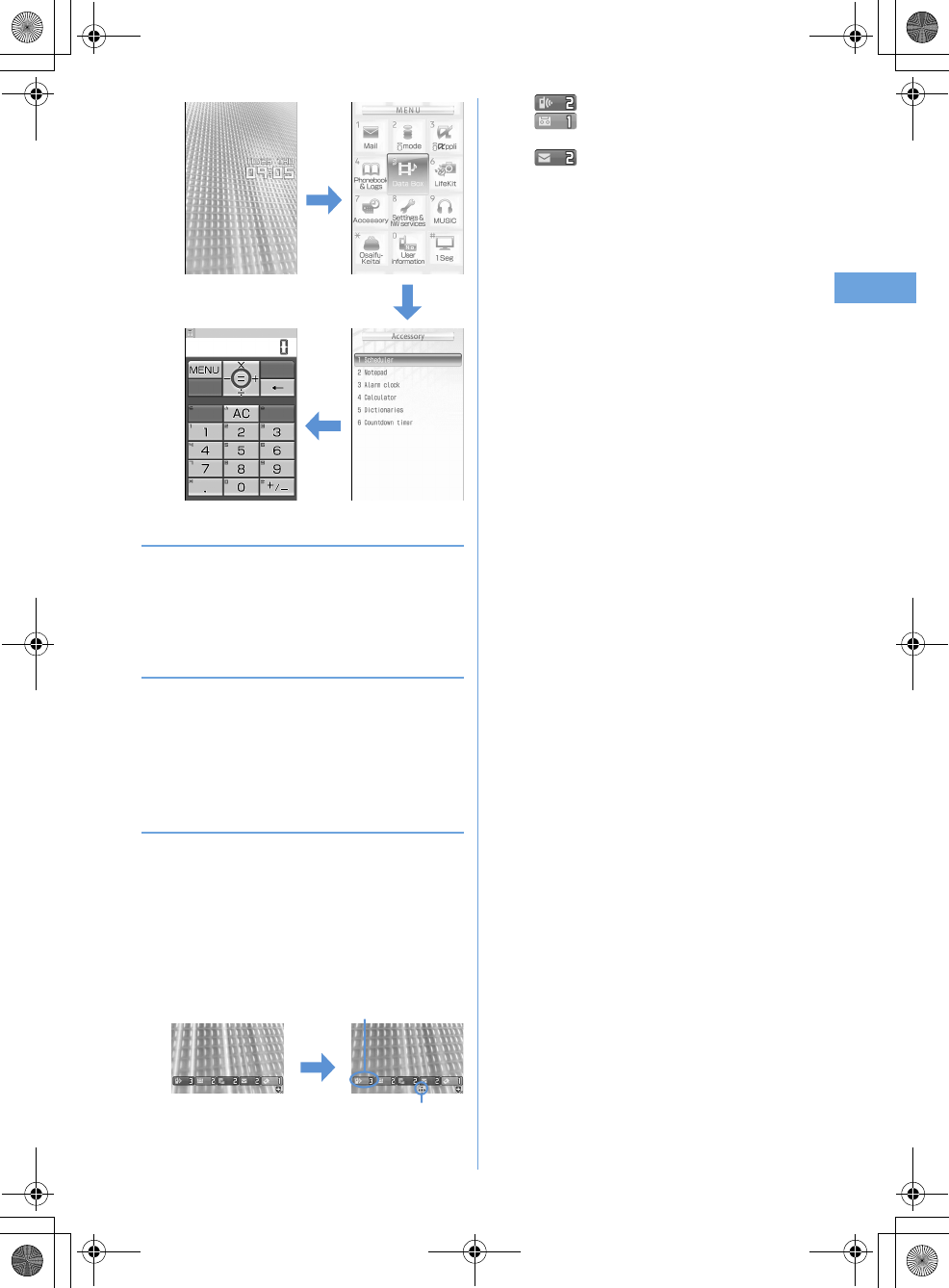
31
Before Using the Handset
F905i_E2kou
❖
Selecting menu items by multi-cursor key
<Example> Selecting "Calculator"
1
me
Place the cursor on "Accessory", and
g
2
Place the cursor on "Calculator" and
g
❖
To return to stand-by display or previous menu
After selecting a menu item, you can return to the stand-by
display or previous menu by pressing the keys below.
f
: Return to the stand-by display.
c
: Return to the previous menu. Depending on the menu,
you can return to the previous menu also by pressing
l
.
◆
Displaying information quickly <Focus
mode>
When
g
is pressed on the stand-by display with newly
arrived information (icon) being displayed on the stand-by
display or with Info/calendar layout set and displayed, the
display is set to Focus mode that allows to quickly display the
related information.
<Example> Displaying newly arrived information
1
ge
Place the cursor on an icon and
g
•
A screen matched for the selected icon appears.
(Missed calls) : Received call list appears.
(Recorded messages) : The recorded
message list appears.
(Unread messages) : The folder list of Inbox
appears.
m
7
4
g
An icon at the cursor position is surrounded with a red frame.
The direction is indicated that it can be moved to by
using multi-cursor key.
F905i.book Page 31 Monday, April 21, 2008 10:53 AM
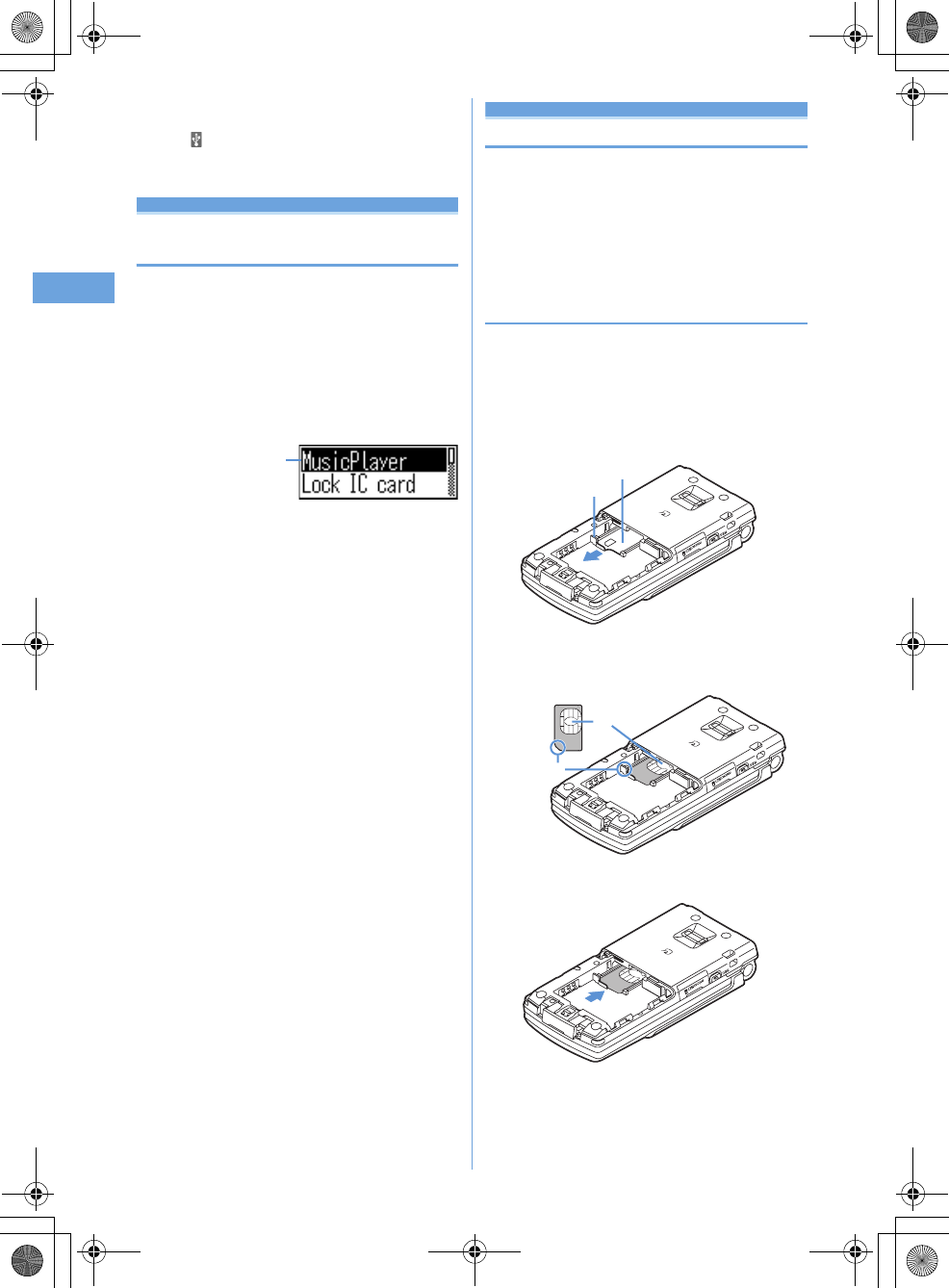
32 Before Using the Handset
F905i_E2kou
•
You can perform the same operations when the next
icon appears.
- : Connect to external device using USB cable
Canceling Focus mode :
c
or
f
Selecting a function from menu on
sub-display
You can select 5 functions of MusicPlayer/End
MusicPlayer, Silent mode ON/OFF, Check new msg,
Quick light.
<Example> Performing i-mode inquiry
1
While sub-display light is ON,
Pe
Using the left
side keys [
▲▼
], place the cursor on "Check
new msg" and
M
•
During menu display, press the left side key
P
to
return to date/time display.
Using SIM/USIM card
SIM/USIM card is a card for storing user information such
as phone numbers.
•
If a SIM/USIM card has been inserted incorrectly or if there
is a problem with the SIM/USIM card, you cannot make/
receive a call or send/receive a mail.
•
For details on handling SIM/USIM card, see the SIM/USIM
card manual.
◆
Attaching/removing UIM
•
After turning the power OFF, fold the terminal and hold it
with your hand.
•
Take care not to touch or scratch the IC portion.
•
Attaching/removing back cover and battery pack
➝
P35
Cursor
a
Holding the tab, pull out the tray until it clicks.
Tray
Tab
■
Attaching
b
Put UIM with the IC side upward on the tray in the
direction shown in the figure.
IC
Corner cut
UIM
c
Push the tray fully until it stops.
F905i.book Page 32 Monday, April 21, 2008 10:53 AM