Contents
Manual 2
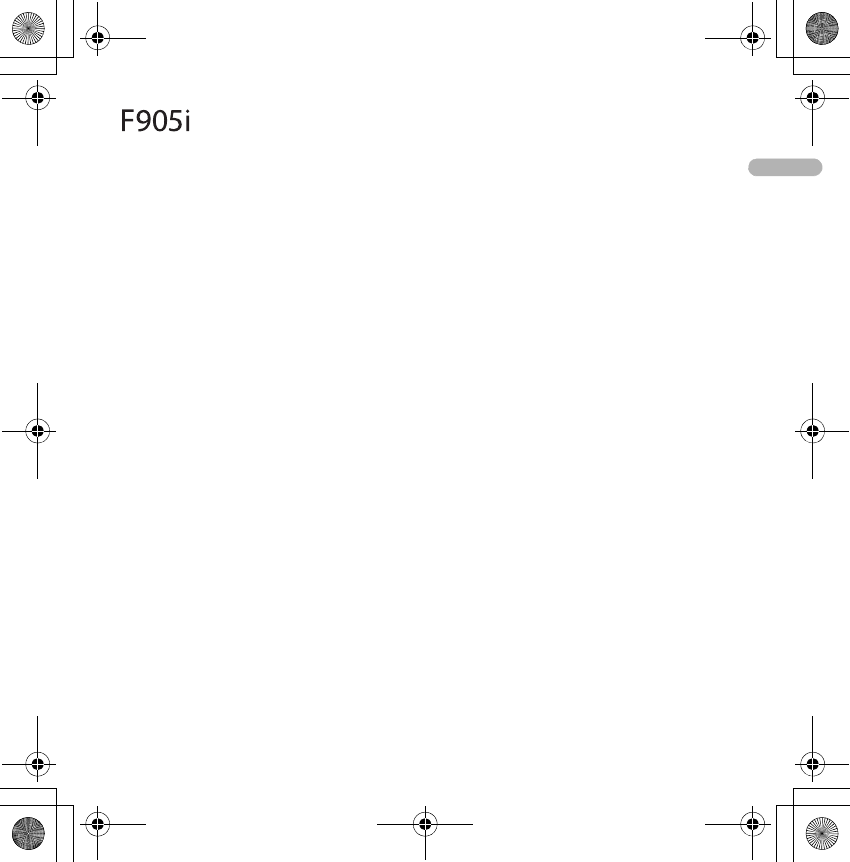
QIR.book Page 1 Thursday, April 17, 2008 3:14 PM
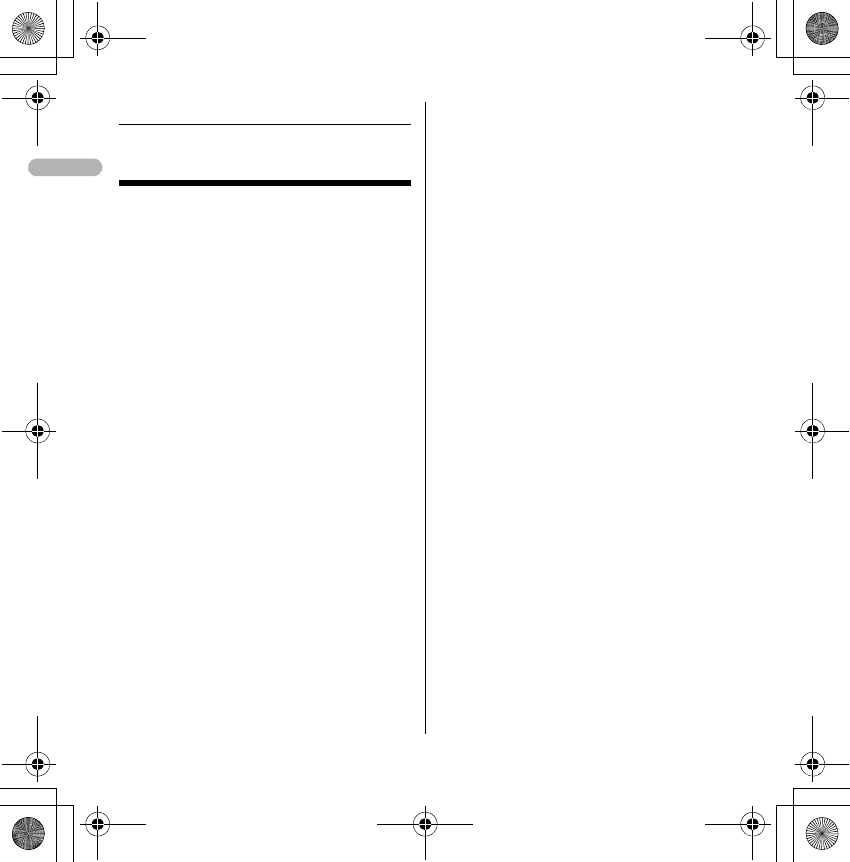
2
❖Emergency Calls
Making emergency calls from the
terminal
112en
or
me[Settings & NW services]e*
Information
Your phone supports emergency numbers,
such as 112, which allow to make emergency
calls with or without a SIM/USIM card inserted,
if a 3G (UMTS) or GSM network is within range.
However emergency calls may not be possible
on all mobile phone networks, or when certain
network services or phone features are in use.
You should therefore never rely solely upon
any mobile phone for essential
communications, such as medical
emergencies.
QIR.book Page 2 Thursday, April 17, 2008 3:14 PM
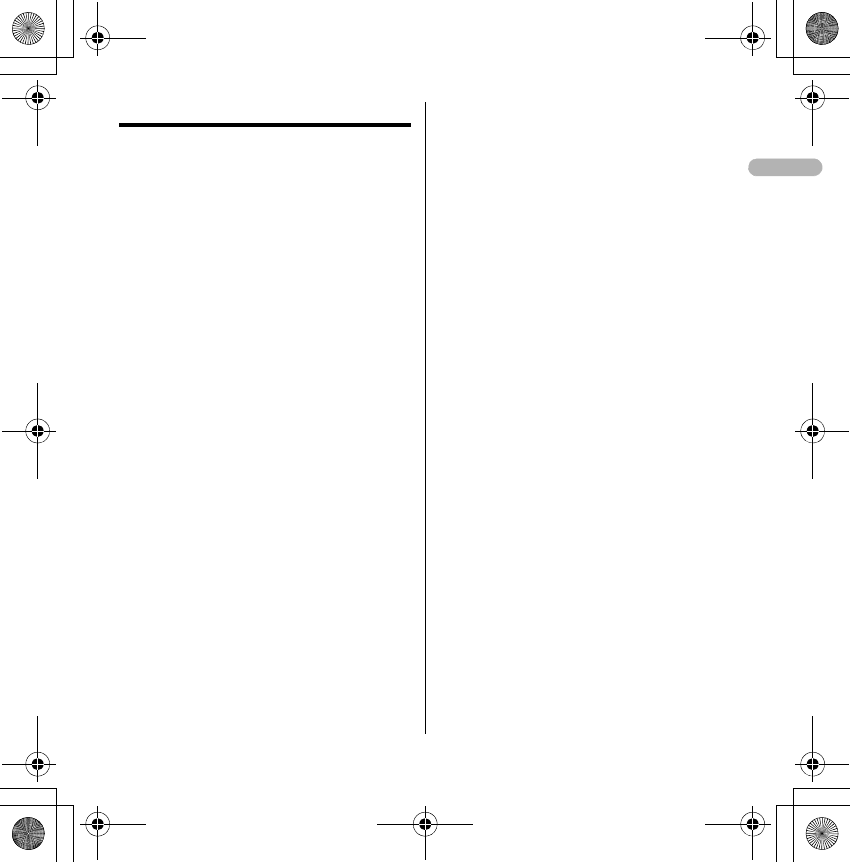
3
Contents
Emergency Calls......................................... 2
Making emergency calls from the terminal.
2
Contents 3
Before Using the Handset .......................... 6
Names and functions of parts.................. 6
Swinging display (YOKO-MOTION)......... 9
Information ............................................ 9
Display overview ...................................... 9
Top of the display ................................. 9
Bottom of the display .......................... 10
Using SIM/USIM card ........................... 10
Attaching/removing UIM ..................... 10
Attaching/removing battery pack .......... 11
Charging the terminal ............................ 12
Charging with AC adapter .................. 12
Turning power ON/OFF.......................... 13
Turning power ON .............................. 13
Turning power OFF ............................. 13
Setting date and time............................. 13
Information .......................................... 13
Voice/Videophone Calls............................ 13
Making voice/videophone calls ............. 13
Making a call using Redial/Received calls.
13
Receiving voice/videophone calls......... 13
Phonebook................................................ 14
Adding entries in Phonebook ................ 14
Saving in the terminal phonebook ...... 14
Saving in UIM phonebook .................. 14
Saving from redial list or received call list
14
Editing Phonebook................................. 14
Deleting phonebook entries................... 14
Searching the Phonebook ..................... 14
Sound/Screen/Light Settings .................... 14
Sound settings........................................ 14
Setting volume of various sounds such as
ring alert and alarm sound .................. 14
Screen settings....................................... 14
Changing font size .............................. 14
Switching to English ............................ 15
Setting clock display ........................... 15
Information........................................... 15
Light settings .......................................... 15
Setting the lighting patterns and colors
used for an incoming call/mail or during a
call ....................................................... 15
Other Settings ........................................... 15
Using fingerprint authentication ............. 15
Camera function........................................ 16
Shooting still images .............................. 16
Recording movies .................................. 16
Displaying image.................................... 16
Playing movie ......................................... 16
i-mode/i-motion ......................................... 16
Displaying sites ...................................... 16
Displaying websites ............................... 16
Recording websites and sites for quick
browsing................................................. 17
Recording in Bookmark....................... 17
Displaying site or website from Bookmark
17
Saving site contents ............................... 17
Saving screen memo........................... 17
Displaying screen memo..................... 17
Downloading i-motion from sites ............ 17
i-αppli......................................................... 17
Downloading i-αppli ............................... 17
Starting i-αppli ........................................ 17
Viewing websites for PCs .......................... 18
Information........................................... 18
Messages .................................................. 18
SMS ........................................................ 18
No. of characters available ................. 18
QIR.book Page 3 Thursday, April 17, 2008 3:14 PM
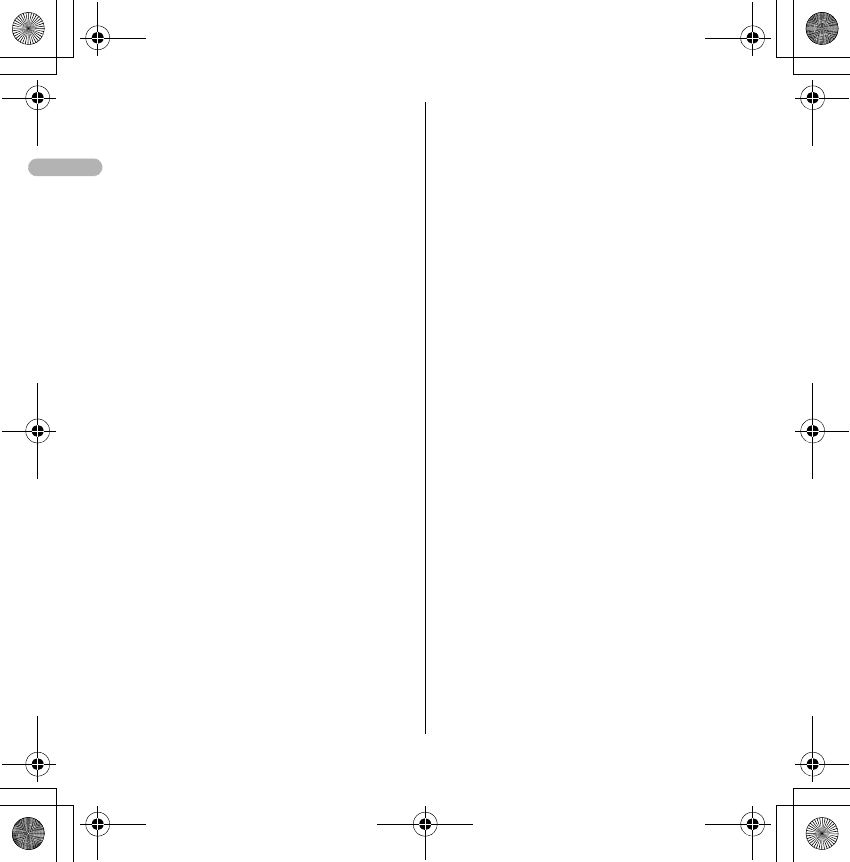
4
Creating and sending SMS................. 18
i-mode mail ............................................... 19
No. of characters available.................... 19
Creating/sending i-mode mail ............... 19
File attachment ...................................... 19
Editing/sending sent/saved i-mode mail 19
Check new message (Mail) ................... 19
Displaying newly-received i-mode mail. 19
Music Player ............................................. 19
Saving WMA/MP3 files........................... 20
Music&Video Channel/Music player...... 20
Entering characters .................................. 20
Entering characters (Zhuyin) ................. 20
Entering characters (Jianpin) ................ 20
Entering characters (Stroke).................. 20
Switching input modes .......................... 21
Deleting characters ............................... 21
When the cursor is in the text ............. 21
When the cursor is at the end of the text .
21
Entering pictograms, symbols and fixed
phrases .................................................. 21
Entering pictograms ........................... 21
Entering symbols ................................ 21
Entering fixed phrases ........................ 21
Copying/pasting characters .................. 21
Copying characters ............................ 21
Pasting characters .............................. 21
Network Service........................................ 21
Voicemail service................................... 21
Information .......................................... 21
Call waiting ............................................ 21
Activating/deactivating the service..... 21
Answering another call ....................... 22
Making another call ............................ 22
Ending a call ....................................... 22
Call Forwarding...................................... 22
Incoming call barring service ................ 22
Caller ID ................................................. 23
Questions and Answers ............................ 23
List of useful shortcuts .............................. 24
Basic operations.................................. 24
Access shortcut (i-mode) .................... 24
Two-key shortcuts (i-appli) .................. 24
Quick Schedule (Scheduler) ............... 25
Quick Dial ............................................ 25
Quick Mail............................................ 25
Convenient functions ........................... 25
Movie (camera) ................................... 25
Schedule (scheduler) .......................... 25
Answering machine/voice memo (memo)
25
i-mode query (i-mode)......................... 25
Timer.................................................... 26
Security and manner ........................... 26
HOLD (to prevent operational error) ... 26
Privacy mode (security)....................... 26
Self mode (manner) ............................. 26
QIR.book Page 4 Thursday, April 17, 2008 3:14 PM
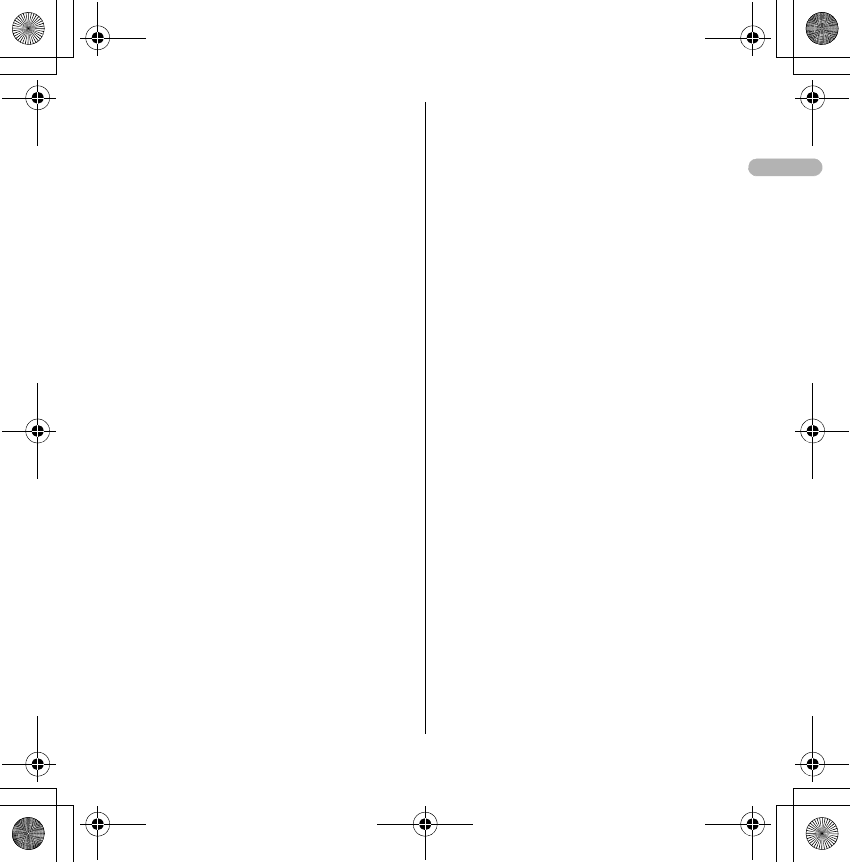
5
QIR.book Page 5 Thursday, April 17, 2008 3:14 PM
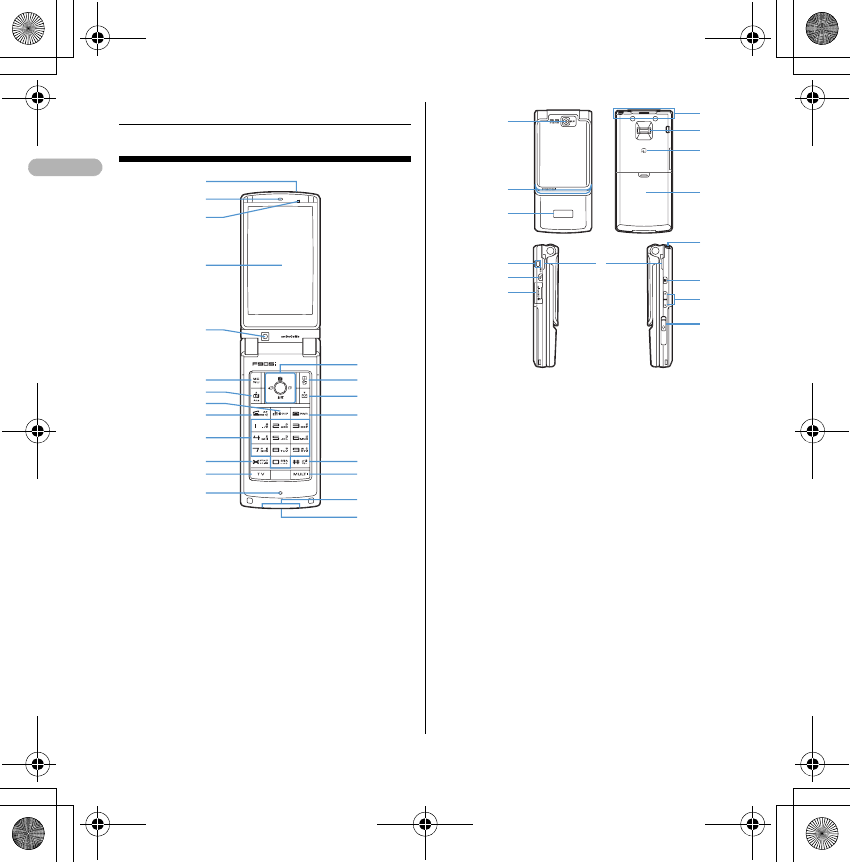
6
❖Before Using the Handset
Names and functions of parts
aInfrared data port➝P307, 310
bEarpiece
cLight sensor
Sense the ambient luminance (automatic
adjustment of the brightness of the display).
* Blocking the light sensor may disable correct
adjustment of the brightness.
dDisplay➝P26
eIn-camera
Use to shoot the image of yourself, send the
image of yourself over a videophone call.
fmMENU key
Use to display menus, perform the operation
shown in the upper left part of the guide
area.
Press and hold for 1 second or more : Start/Cancel
Side key hold.
gtVideophone start/e(scroll)/A/a key
a
b
d
c
e
i
f
g
h
k
l
m
j
n
o
p
q
r
s
t
u
C
F
E
w
x
v
D
y
H
J
I
G
z
A
B
QIR.book Page 6 Thursday, April 17, 2008 3:14 PM
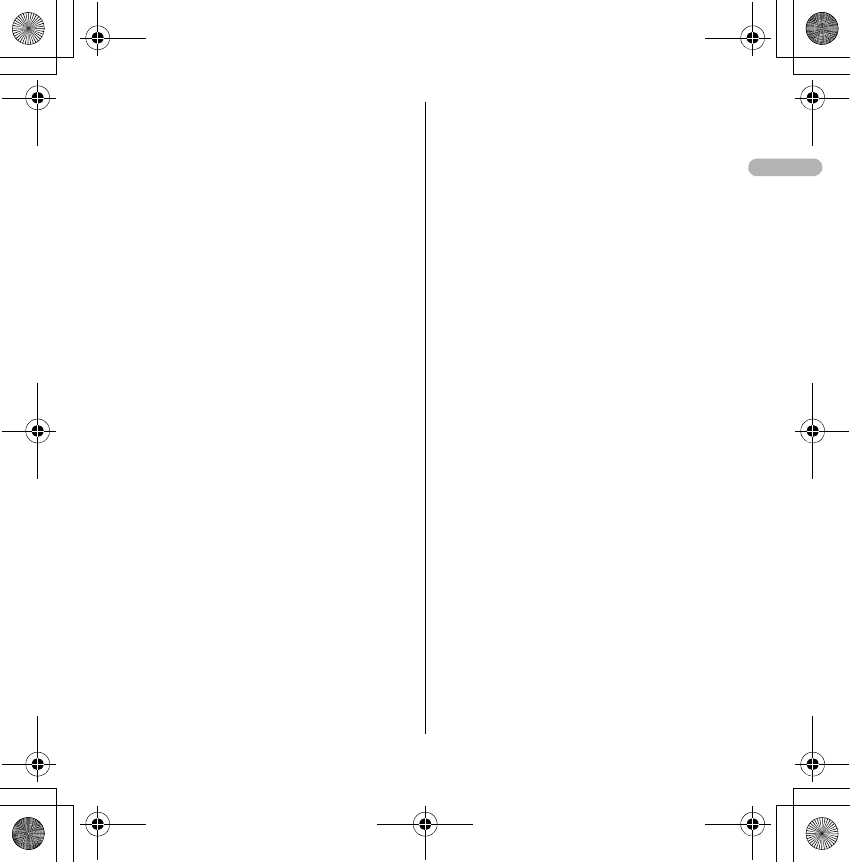
7
Use to make/receive videophone calls, scroll
upward by pages of the mail screen or site/
website display, switch cases when entering
characters, perform the operation shown in
the lower-left corner of the guide area.
Press and hold for 1 second or more : Make a
videophone call using the speakerphone.
hcα/Clear key
Use to switch i-αppli stand-by display and i-
αppli activation, delete characters or return
to previous display.
Press and hold for 1 second or more : Start/cancel
Self mode.
inStart voice call/Character/
Speakerphone/AF key
Use to make/answer voice calls, switch
character entry modes, switch ordinary and
speakerphone calls or activate/cancel Auto
focus.
Press and hold for 1 second or more : Make a voice
call using the speakerphone.
jKeypads
Use to enter phone numbers or text, perform
menu items.
Press 1-9 for 1 second or more : Perform the
functions registered in the custom menu.
Press 0 for 1 second or more : Enter "+" when
making international calls.
k** key
Use to enter "*" and space, switch status
display/hide of guide area in wide display.
loBarcode Reader key
Start Barcode Reader.
mMicrophone
* Do not cover with your finger while talking or
recording sound.
nMulti-cursor key
gEnter key
Use to perform the selected operation,
activate Focus mode.
Press and hold for 1 second or more : Start i-αppli
set for one-key shortcut.
uCamera/key
Use to activate Still camera, adjust volume,
move the cursor upward.
Press and hold for 1 second or more : Activate
Movie camera.
di-mode/i-αppli/key
Use to display i-mode menu, adjust volume,
move the cursor downward.
Press and hold for 1 second or more : Display i-
αppli folder list.
lReceived calls/ (previous) key
Use to display Received calls, switch
displays, move the cursor leftward.
Press and hold for 1 second or more : Set/cancel
Privacy mode.
rRedial/(next) key
Use to display Redial, switch displays, move
the cursor rightward.
Press and hold for 1 second or more : Start/cancel
IC card lock.
* Representation of the icon may vary by the key
operations as
jhk
.
opPhonebook/Schedule key
Use to display Phonebook, perform the
operation shown in the upper right part of the
guide area.
QIR.book Page 7 Thursday, April 17, 2008 3:14 PM
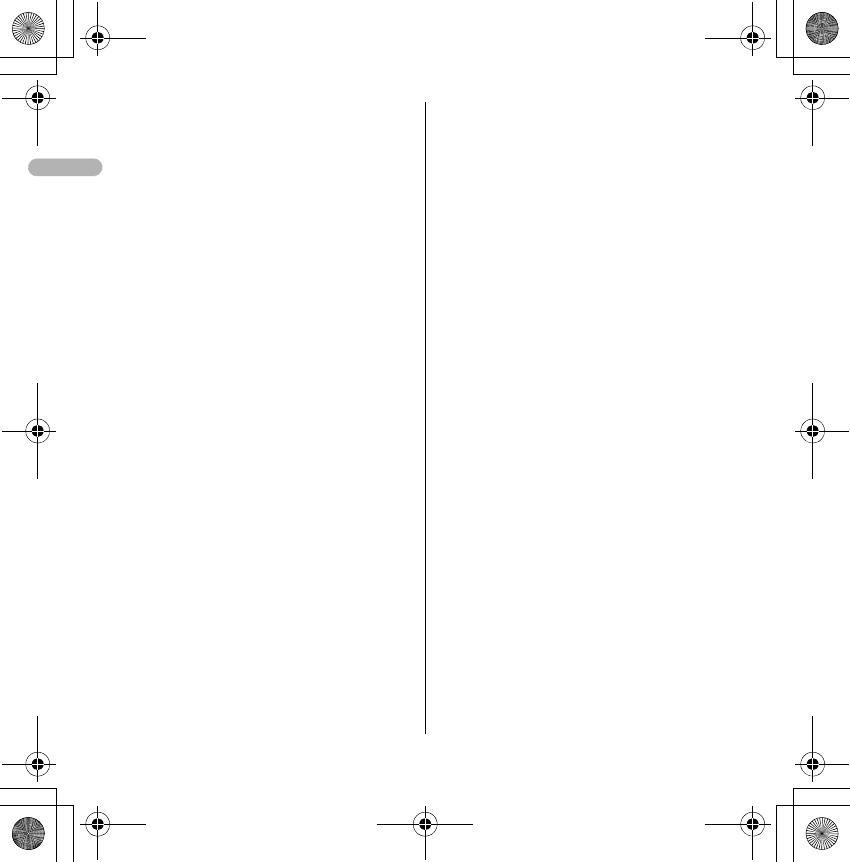
8
Press and hold for 1 second or more : Display
Scheduler.
paMail/▼ (Scroll) key
Use to display mail menu, scroll downward
the mail screen or site/website display by
pages, perform the operation shown in the
lower-right corner of the guide area.
Press 2 times : Check new message
Press and hold for 1 second or more : Display
Compose message screen.
qfPower/End key
Use to terminate on-hold, calling/operating
function, display/hide calendar layout.
Press and hold for 2 seconds or more : Turn power
ON/OFF.
r##/Line-feed key/Macro shooting/Silent
mode
Use to enter "#", start a new line when
entering characters, switch Macro mode
while using out-camera.
Press and hold for 1 second or more : Start/cancel
Silent mode.
ssMultitask key
Use to perform another function while talking
or perform an operation (Multiaccess/
Multitask).
tCharging jack
uJack
Connect various optional devices.
vOut-camera
Use to shoot still images or movies, send
images over a videophone call.
wLight➝P62, 102, 138, 349, 102
Turn on or blink when activating Lock on
close, shooting an image, recording a movie,
operating Music player operate according to
the settings of Indicator light or Light alert,
Simple light or Light.
xSub-display➝P29
yBuilt-in antenna
* The terminal has a Built-in antenna. To talk in better
conditions, do not cover the antenna with your hand.
zFingerprint sensor➝P108
Register/authenticate fingerprint
ABack cover
BStrap opening
CSpeaker
DPLeft Side key
Activate Simple light.
EmicroSD memory card slot➝P294
FMMusic key
Use to perform menu items on the sub-
display, operate Music player
Press and hold for 1 second or more : Start/Stop
Music player
GSide keys [▲▼]
Side key [▲] : Stop ring tone, alarm or vibrate effect,
increase the volume during a call, turn on the light
of the sub-display while the terminal is folded,
switch display, select menu
Side key [▲](1 sec. or more) : Start Quick answer
machine while a call is incoming, start/stop voice
memo/movie memo during a call, start/cancel
Silent mode while the terminal is folded*, activate
answer machines/voice memos on the stand-by
display while the terminal is open
Side key[▼] : Decrease the volume during a call,
Turn sub-display light ON while the terminal is
open, switch display, select menu item
QIR.book Page 8 Thursday, April 17, 2008 3:14 PM
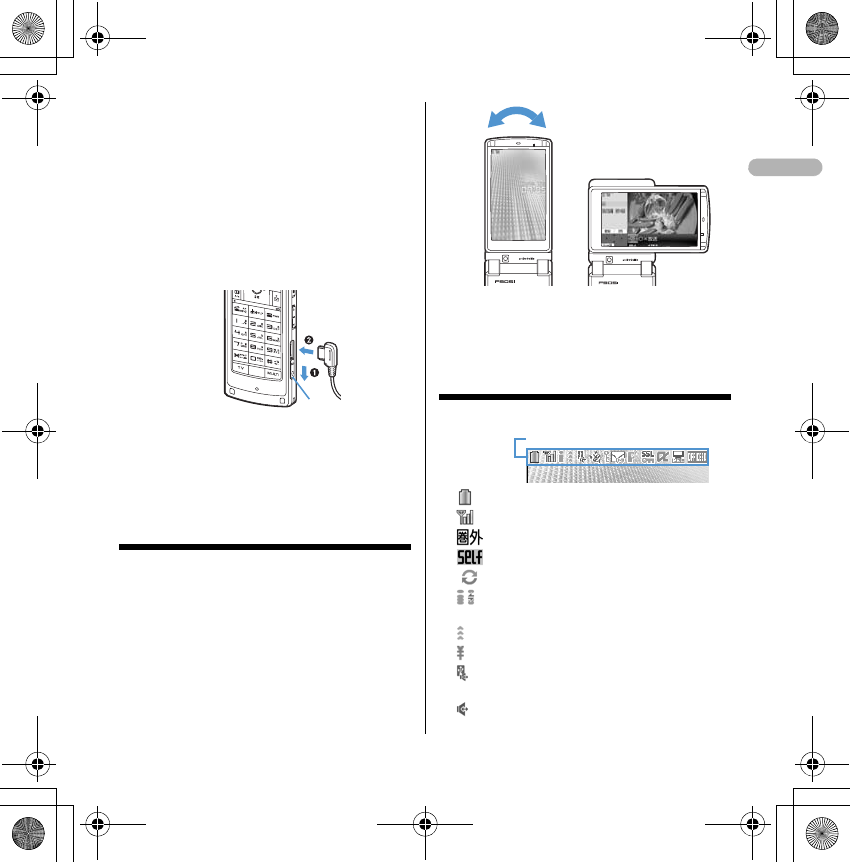
9
Side key [▼] (1 sec. or more) : Silence while playing
video, check new message on the stand-by
display.*
* The setting of pressing and holding the side keys is the
operation in the default state.
HEarphone/microphone jack➝P356
Connecting the Earphone/microphone with
switch
Slide cover in the direction of a, connect a
Flat-plug Earphone/Microphone with Switch,
etc (b).
* Securely insert the plug.
* Avoid wrapping the cord around the terminal or bringing it
close to the antenna. Doing so may lower wave reception
level or generate noise.
Swinging display (YOKO-
MOTION)
With the terminal open, rotate the display 90
degrees to the right or left to display Horizontal
display.
Information
Do not rotate the display with the terminal folded.
May cause the display and around the keys to be
scratched.
Display overview
Top of the display
a : Battery icon
b : Signal level icon
c : Out of service area
d : Self mode ON
e : In data transfer mode
f/ : In i-mode communication (i-mode site)/(packet
communication)
g : In infrared communication, etc.
h : The total calls cost exceeds the limit
i : Communication using handsfree-compatible
device in progress
j : Speakerphone function in use
Cover
When swung to the right
abcdefghijklm
QIR.book Page 9 Thursday, April 17, 2008 3:14 PM
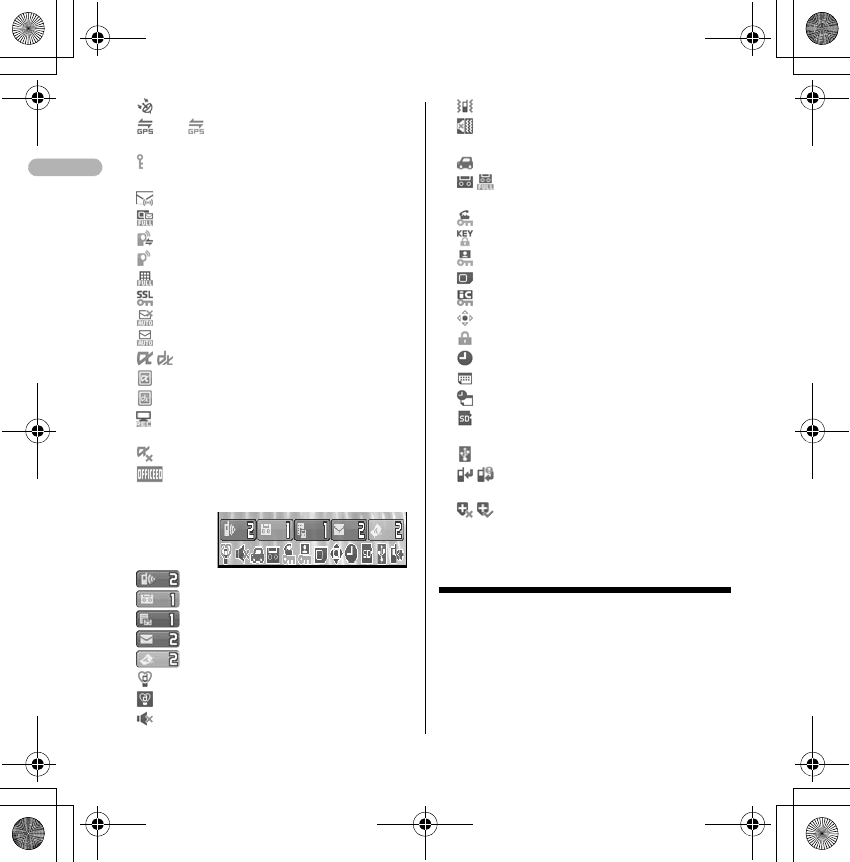
10
k : Positioning with GPS
l(blue)/ (gray) : Location request setting with
GPS/out of Permission period
m : Phonebook entry or schedule data has secret
attribute
n : Unread Area Mail
o : Unread message or MessageR/F status
p : Downloading phonebook page on the network
q : During PushTalk session
r : Storage status in i-mode Center
s : Displaying SSL page, etc.
t : Mail failed to Auto-send exists
u : Auto-send mail exists
v/ : i-αppli/i-αppliDX is running
w : i-αppli stand-by display ON
x : i-αppliDX stand-by display ON
y : Performing 1Seg recording reservation/1Seg
recording. (only watching stopped)
z : i-αppli Auto start failed
A : Inside OFFICEED area
Bottom of the display
a : Missed calls
b : Recorded messages
c : Voice messages in Voice Mail service
d : Unread messages
e : Unread ToruCa
f : Silent mode ON
: Personalized silent mode ON
g : Call alert volume OFF
: Vibrator for voice call ON
: Call alert volume set OFF & vibrator for voice
call ON
h : In Public mode (Drive mode)
i/ : Answer machine ON/recorded messages
full
j : Keypad dial lock ON
: Side key hold ON
k : Personal data lock ON
l : Reading UIM
: IC card lock ON
m :Available multi-cursor key
: Lock on close ON
n : Alarm clock ON
: Schedule reminder ON
: Alarm clock & Schedule reminder ON
o : USB mode settings & microSD memory card
inserted
p : Connected to external device using USB cable
q/ : Software update pre-specified/Update
notification icon
/ : Failed to Auto-update of latest pattern
definition/Successful
Using SIM/USIM card
Attaching/removing UIM
•
After turning the power OFF, fold the terminal and
hold it with your hand.
•
Take care not to touch or scratch the IC portion.
QIR.book Page 10 Thursday, April 17, 2008 3:14 PM
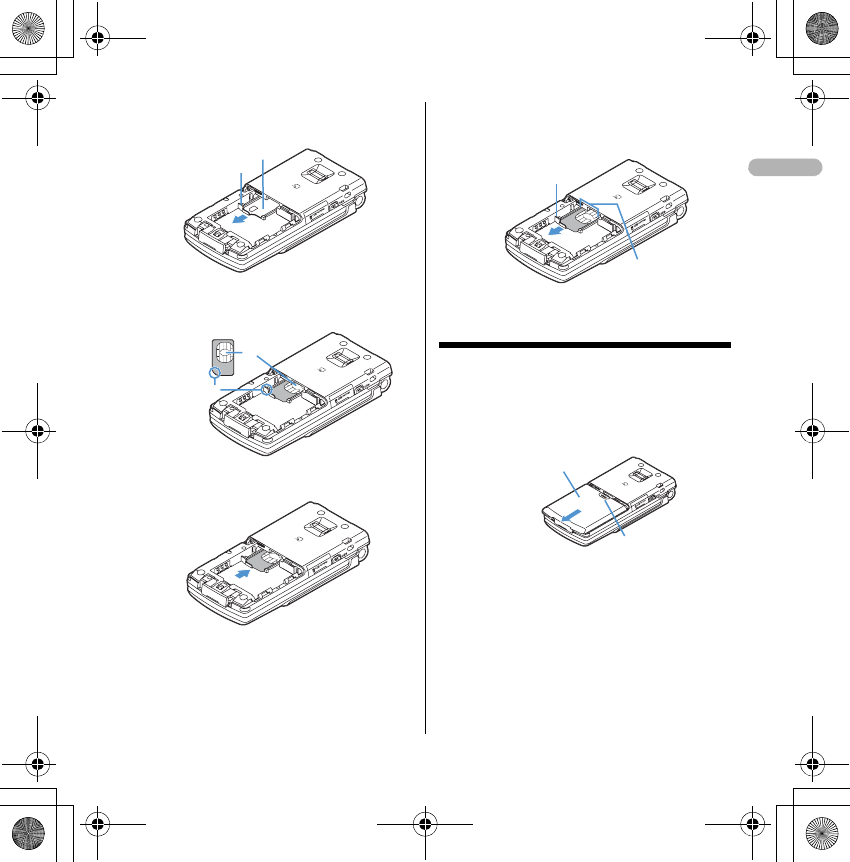
11
Attaching/removing battery pack
•
After turning the power OFF, fold the terminal and
hold it with your hand.
a
Holding the tab, pull out the tray until it clicks.
Tra y
Tab
■
Attaching
b
Put UIM with the IC side upward on the tray in the
direction shown in the figure.
IC
Corner cut
UIM
c
Push the tray fully until it stops.
a
Holding the tab, pull out the tray until it clicks and
carefully remove UIM.
■
Removing
UIM slot
Tab
Press here with your thumb
Back Cover
■
Attaching
a
Remove the back cover by sliding it about 2 mm in
the direction of the arrow while pressing it with your
thumb.
QIR.book Page 11 Thursday, April 17, 2008 3:14 PM
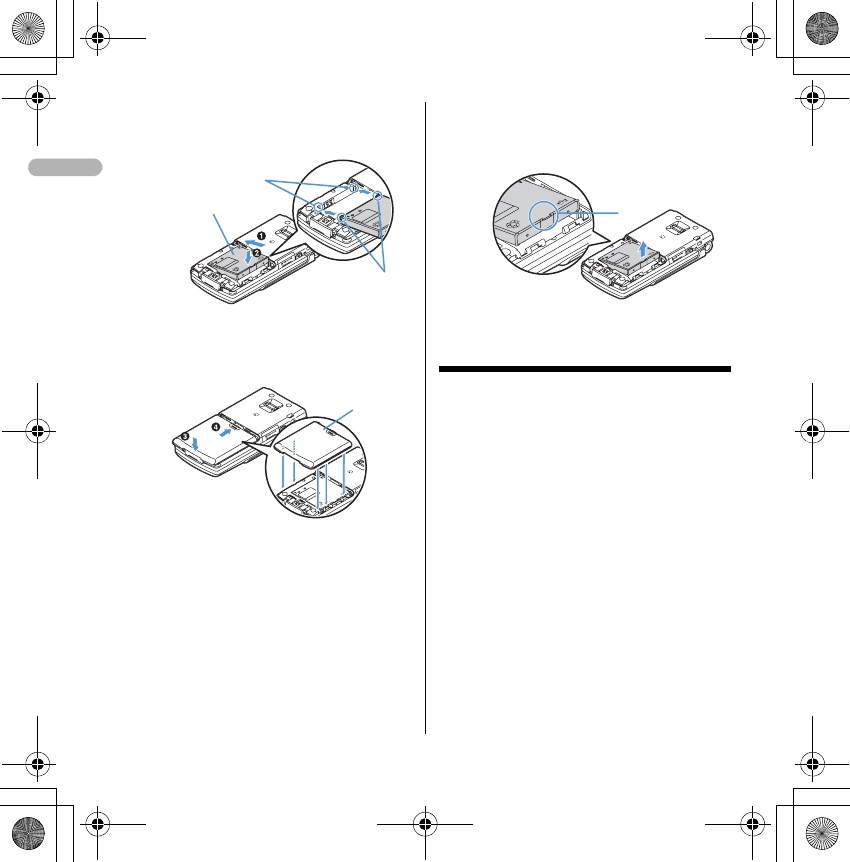
12
Charging the terminal
Charging with AC adapter
aOpen terminal cap (a) of the terminal, hold
the connector horizontally with the arrow
facing upward and insert it to terminal. (b)
bUnfold the AC adapter's power plug and
insert it into a 110V AC outlet.
cAfter charging has completed, disconnect
the AC adapter from the outlet and press
the release buttons on both sides of the
connector and remove the connector
horizontally from the terminal.
Concave part
Battery Pack
Convex part
b
With the label side of the battery pack face up, align the
convex part of the battery pack with the concave part of
FOMA terminal, insert the battery pack in the direction
of
a
and press it in the direction of
b
until it fits.
c
Bring the 5 tabs of the back cover to meet the cuts in
FOMA terminal. Slide in the direction of
d
to fit in
while pressing in the direction of
c
so that no gap is
generated between FOMA terminal and the back cover.
Back cover
■
Removing
Tab
a
Perform Step
a
in Attaching battery pack.
b
Hold and raise the battery pack tab in the direction
shown by the arrow to remove the battery pack.
QIR.book Page 12 Thursday, April 17, 2008 3:14 PM
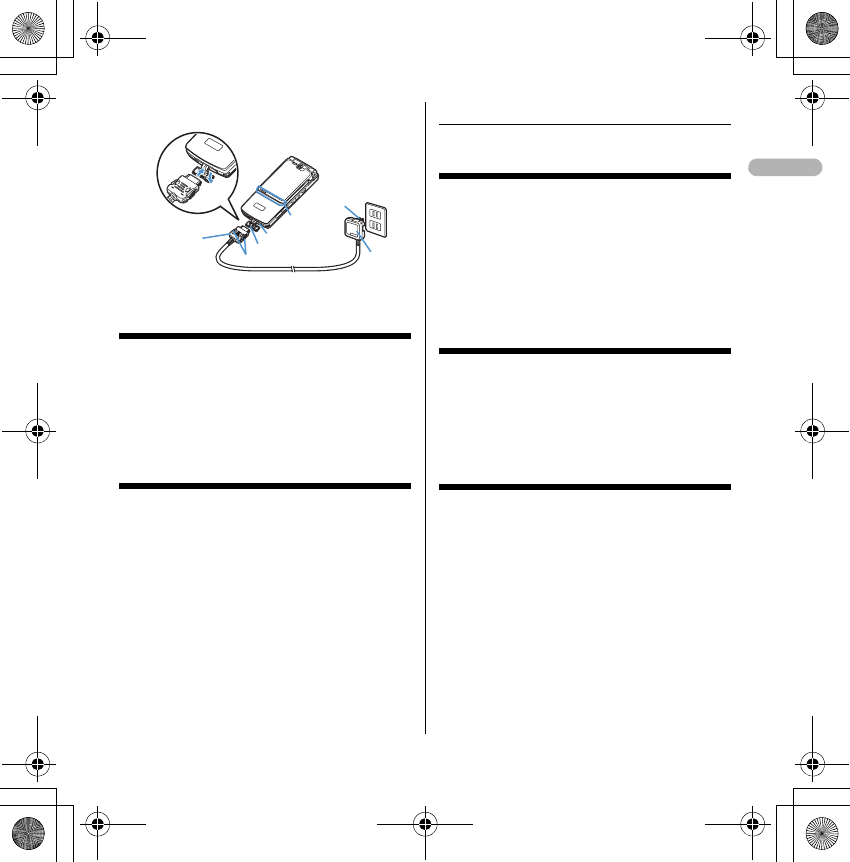
13
Power ON/OFF
Turning power ON/OFF
Turning power ON
1f (2 sec. or more)
Turning power OFF
1f (2 sec. or more)
Date & time
Setting date and time
1me[Settings & NW
services]e721eSet the
required itemsep
Information
When you are setting the time and date, change the
network to GSM to set up the time automatically.
The following shows how to change the NW.
•me[Settings & NW
services]e92eSelect GSM
If network is not GSM, change the Automatic Time/
Time-Difference Correction to "OFF" and set up
manually.
❖Voice/Videophone Calls
Making voice/videophone calls
1 Enter a phone number.
2 Select a call type.
Making a voice call : n
Making videophone calls : t
3 When ending the call, f.
Redial/Received calls
Making a call using Redial/
Received calls
1r (Redial) or l (Received
calls)ePlace the cursor on a party to
redial
2n or t
Receivin g voice/vide ophone calls
Receiving voice/videophone calls
1 A call is received.
2 Select call reception type.
Receiving a voice call : n
Receiving videophone calls : n or t
3 When ending the call, f.
a
b
<AC adapter>
Connector
Release button
Jack cap
Charging jack
AC
adapter
Power plug
100V AC
outlet
Lamp
QIR.book Page 13 Thursday, April 17, 2008 3:14 PM
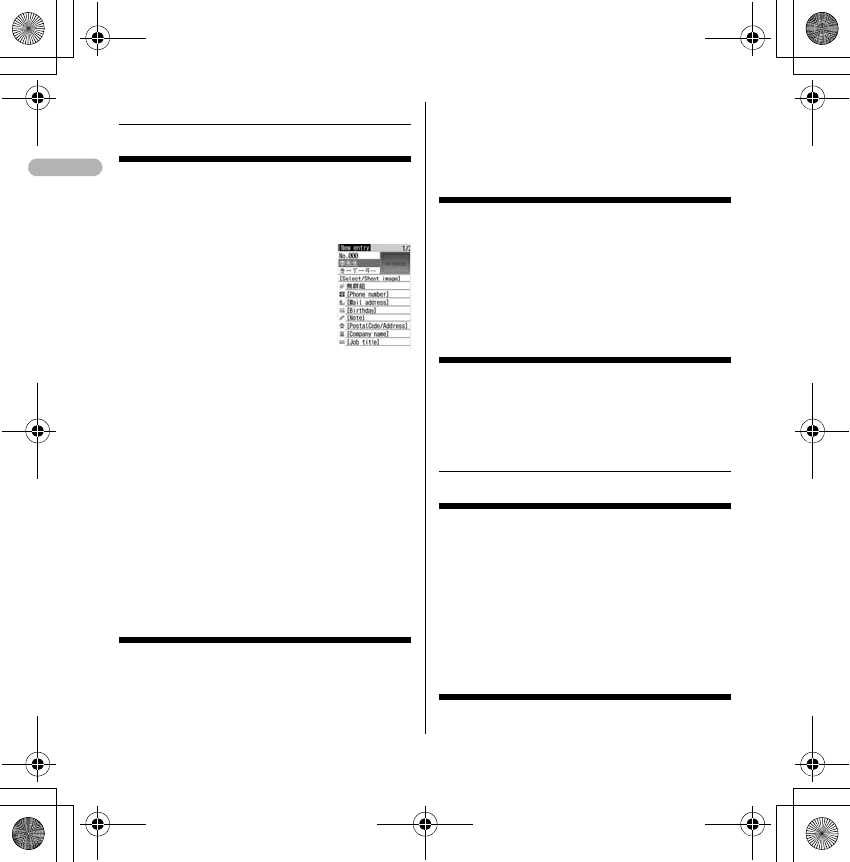
14
❖Phonebook
Adding entries in Phonebook
Saving in the terminal phonebook
1me[Phonebook & Logs]e2eEnter
a nameeSet the required itemsep
Saving in UIM phonebook
1me[Phonebook & Logs]e3eEnter
a nameeSet the required itemsep
Saving from redial list or received call list
1h
2 Place the cursor on the party and
me21
•Adding to phonebook data already saved :
me22
31 (terminal phonebook) or 2 (UIM
phonebook)
•To add to the saved entry, select the party to
edit.
4 Set the required itemsep
Editing Phonebook
1p
•Switching phonebook : p
2 Place the cursor on the party and
me31
•For UIM phonebook, place the cursor on the
party and me3
3 Editep
•Overwriting confirmation screen appears.
Deleting phonebook entries
<Example> Deleting a phonebook entry in the
Terminal phonebook
1peSearch the phonebook
2 Place the cursor on a phonebook entry
and me4e1 or 2e"Yes"
•Deleting from UIM phonebook : Place the
cursor on a party and me4e"Yes"
Searching the Phonebook
1me[Phonebook & Logs]e1
•Switching phonebook : p
21-6
•For UIM phonebook, 1-3.
❖Sound/Screen/Light Settings
Sound settings
Setting volume of various sounds such as ring
alert and alarm sound
1me[Settings & NW
services]e12e1-7
•
When Alarm volume is selected, select
1
or
2
.
2 Side keys[▲▼] or keg
Font size
Screen settings
Changing font size
QIR.book Page 14 Thursday, April 17, 2008 3:14 PM
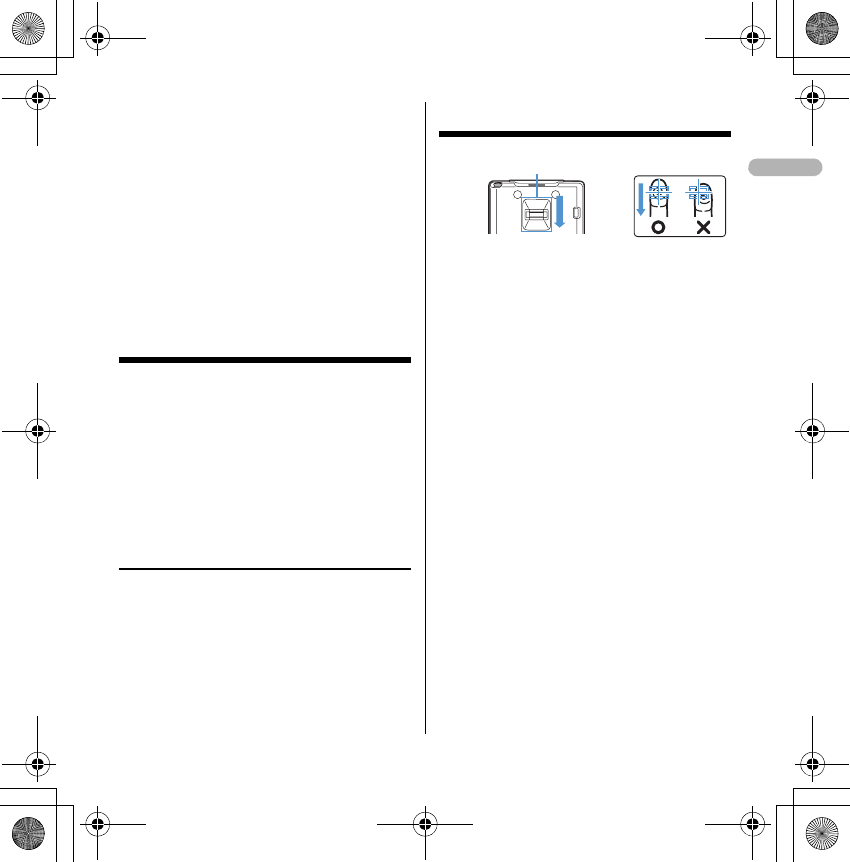
15
1me[Settings & NW
services]e271
Switching to English
1me[Settings & NW
services]e272e1 or 2
Setting clock display
1me[Settings & NW
services]e724eSet the
required itemsep
Information
See "Setting date and time" for how to set up
time and date.(Page 8)
Light settings
Setting the lighting patterns and colors used for
an incoming call/mail or during a call
• This setting is reflected to Light alert in Call
alert, Videophone alert and Mail alert.
1me[Settings & NW
services]e25e1-3
2 Select the Light color fieldeSelect a
lighting color
3p
❖Other Settings
Using fingerprint authentication
Registering fingerprint to be used for
authentication <Register fingerprint>
1me[Settings & NW
services]e462eAuthenticate
ep
2"OK"ePress the sensor with your finger
and slide slowly downwards by following
the instruction message
3 Enter a display nameep
Set whether to use only fingerprint
authentication for authentication
<Fingerprint access>
1me[Settings & NW
services]e463eAuthenticate
21 (Turn off : 2)
3"OK"ea
Authenticating fingerprint
1 When the fingerprint authentication
screen appears, slide your fingertip on
the fingerprint sensor.
Fingerprint sensor area
Figure A Figure B
QIR.book Page 15 Thursday, April 17, 2008 3:14 PM
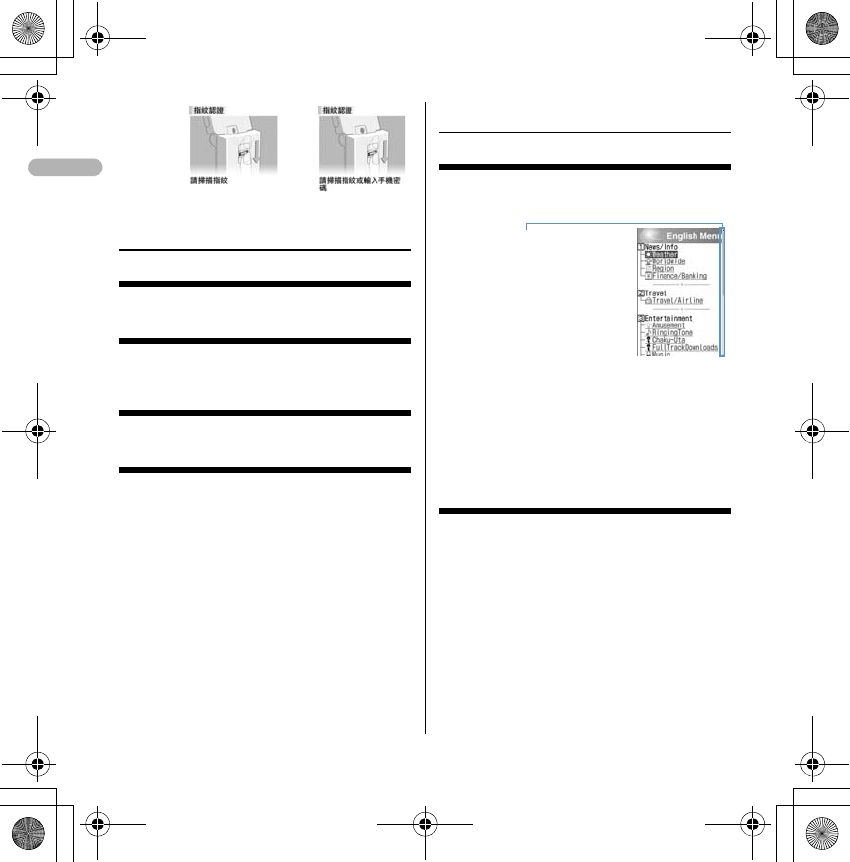
16
❖Camera function
Shooting still images
uePoint the camera at the object and geg
Recording movies
u (1 sec. or more)ePoint the camera at the object
and gepeg
Displaying image
me[Data Box]e1e1eSelect an image
Playing movie
me[Data Box]e3e2eSelect a movie
•Operation available in playing movie
•j/Side keys [▲▼] : Adjust volume
•h : Reverse play/Fast play
•g : Pause/Play
•p : Stop
isplaying sites
❖i-mode/i-motion
Displaying sites
1de1
2 "English iMenu"e"Menu List"
•p while downloading a page : Stopping
downloading a page.
3 Select an item to view.
4 When you quit viewing a site,
fe"Yes"
Go to location
Displaying websites
1de51
2 Enter a URLep
•In alphabet input mode, repeatedly press 1
to enter " . ", " / ", " - ", etc. and $TV$ to enter
"@imode.net.tw", ".com", ".com.tw", "http://
www.", "https://www.", "www.", ".asp", ".html",
etc.
Fingerprint access
Fingerprint authentication
・
The current position relative
to the whole display appears
temporarily by pressing and
holding
j
for 1 second or
more when reading a page
is completed or all lines are
not displayed during a page
appearing.
Scroll bar
QIR.book Page 16 Thursday, April 17, 2008 3:14 PM
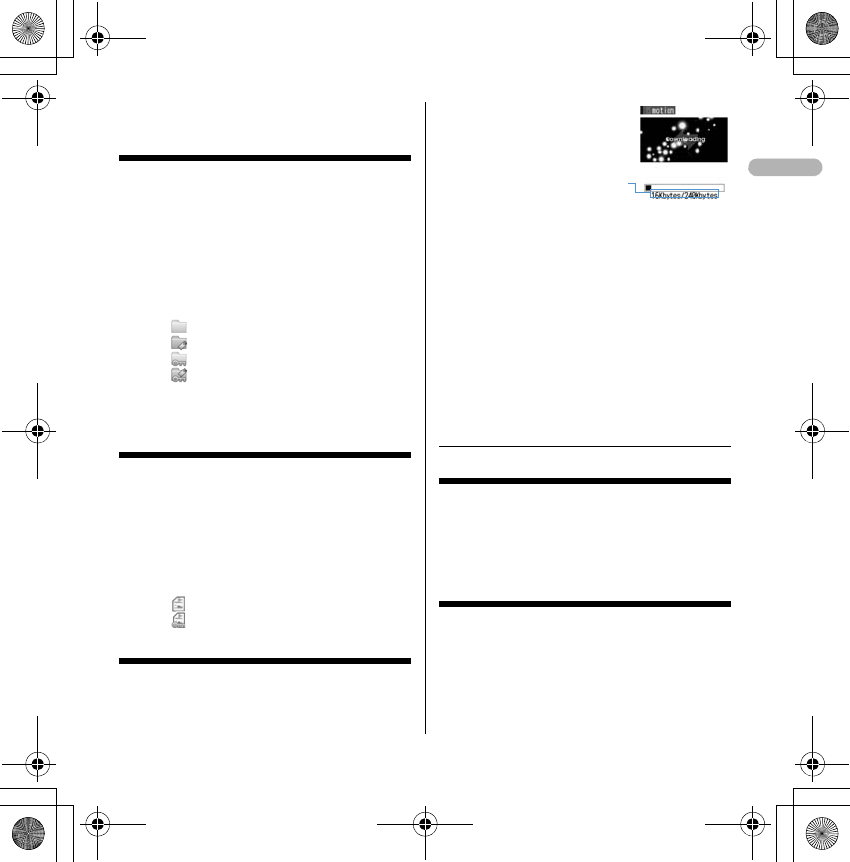
17
Bookmark
Recording websites and sites for
quick browsing
Recording in Bookmark
1 Display the site or
websiteeme21eSelect a
folder to add to
2 Enter a title nameep
Displaying site or website from Bookmark
1de2eSelect a folder
•Icon definitions :
: No bookmark
: Bookmark exists
: No bookmark (Secrecy ON)
: Bookmark exists (Secrecy ON)
2 Select a bookmark.
Screen memo
Saving site contents
Saving screen memo
1 Display a siteeme31
2 Enter a title nameep
Displaying screen memo
1de3eSelect a screen memo
•Icons used for the screen memo list are
defined as follows :
: Ordinary screen memo
: Protected screen memo
Downloading i-motion from sites
1 Display a siteeSelect an i-motion
•During downloading, press p and select
"Yes" to stop downloading.
g : Pause/Play (Normal type)
j/Side keys [▲▼] : Adjust volume
p : Streaming type is interrupted by
selecting "Yes" on the confirmation screen,
and Normal type is stopped (Pressing g
while stopped plays the i-motion from the
beginning)
m : Display detail information
2"Save"
3 Enter a display nameep
❖i-αppli
Downloading i-αppli
1 Displaying a siteeSelect an i-αppli
2 Select a destination to save.
3"Yes"
Starting i-αppli
1d (1 sec. or more)
2 Select a folder.
3 Select i-αppli to start.
The amount of data received/
total amount of data
QIR.book Page 17 Thursday, April 17, 2008 3:14 PM
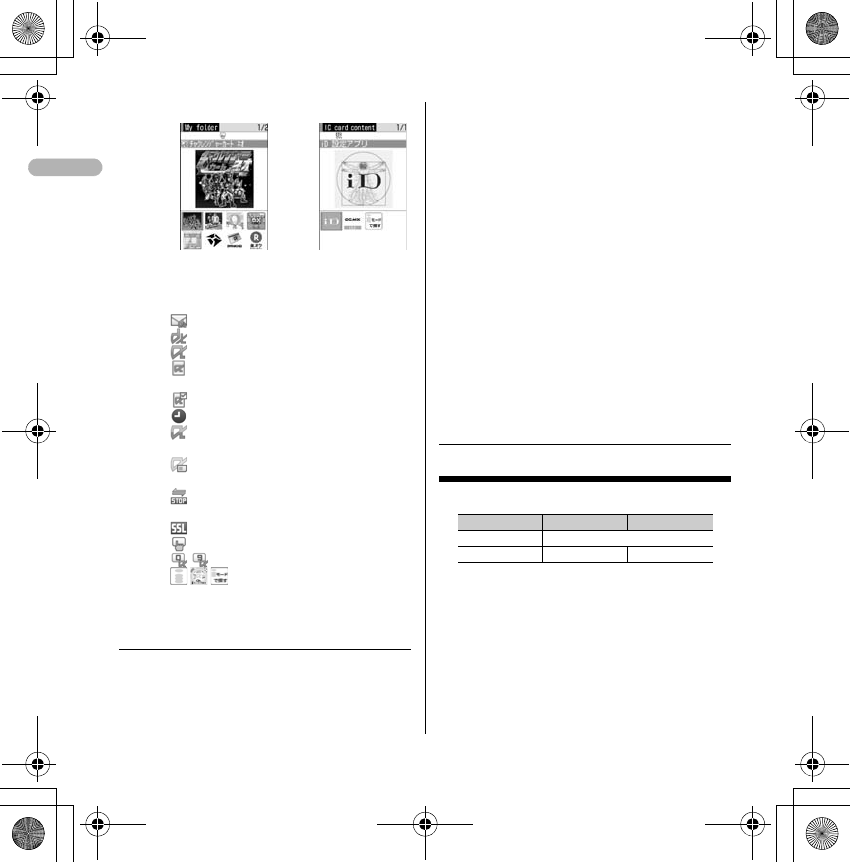
18
•Icon definitions (Only marks with * are
displayed in IC card content.)
: Message i-αppli
: i-αppliDX
(orange) : i-αppli
: i-αppli setting available for i-αppli stand-
by display
: i-αppli set for i-αppli stand-by display
: i-αppli with Auto start setting
(Upper half in gray, lower half in orange) :
i-αppli partially saved*
: i-αppli unavailable due to UIM operation
restriction*
: i-αppli of stopped condition by IP
(Information Provider)*
: i-αppli downloaded from SSL page
: i-αppli set as one-key shortcut
- : i-αppli set as two-key shortcut
/ / : Search by i-mode (Displayed in
preinstalled folder and IC card
content)➝P283
❖Viewing websites for PCs
1de7
231eEnter a URLep
•In alphabet input mode, repeatedly press 1
to enter ".", "/", "-", etc. and $TV$ to enter enter
"@imode.net.tw", ".com", ".com.tw", "http://
www.", "https://www.", "www.", ".asp", ".html",
etc.
•Press c or m9 to stop connecting or
m8 to stop connecting with multiple
windows.
Connecting to Home : 1
Displaying from bookmark : 2eSelect a
foldereSelect a bookmark to display
Connecting from Entry URL log :
32eSelect a URLeg
Connecting to Browser history :
4eSelect a URLeg
3 After reading a website, fe"Yes"
Information
When you connect to the full browser for the first
time, a warning message will be displayed.
If you select "YES" the message will not be displayed
for subsequent connections.
❖Messages
SMS
No. of characters available
(*) However, if you are sending a message via a
foreign telecommunication carrier, you can send
messages of up to 21 bytes including the "+".
Creating and sending SMS
1a (1 second or more)eSelect the
receiver field
2 Enter the address
Graphical display
<Software list> <IC card content>
Item Chinese English
Address 20 bytes(*)
Body 670 characters 1530 characters
QIR.book Page 18 Thursday, April 17, 2008 3:14 PM
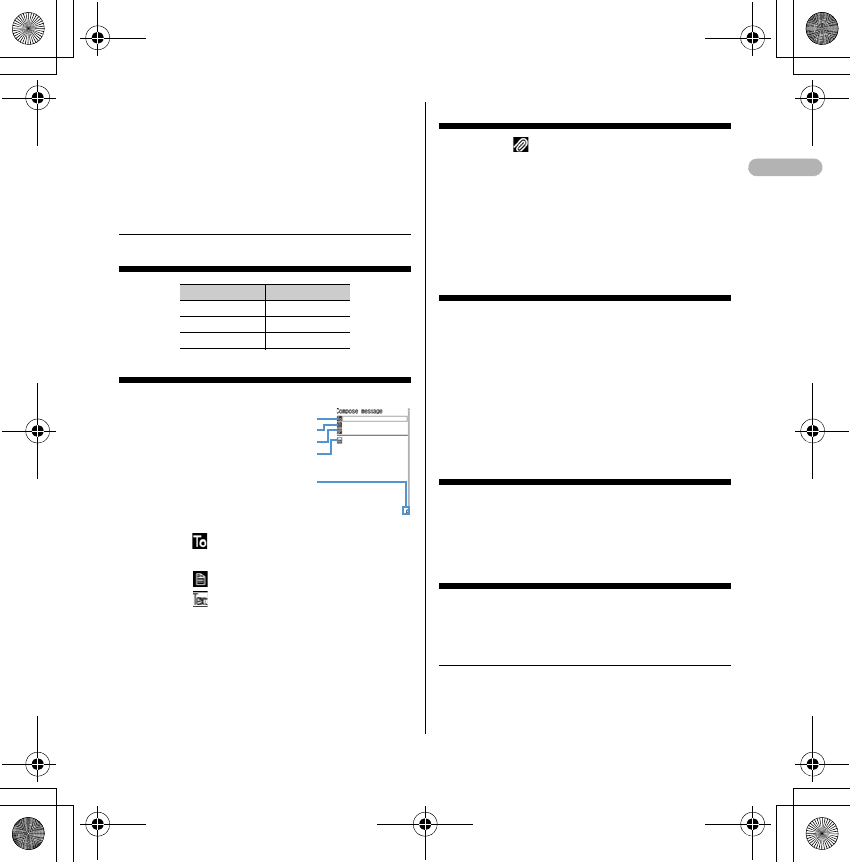
19
3 Select the Message text fieldeEnter the
message text
4p
Reading received SMS immediately : On the
reception result screen, 1eSelect a
foldereSelect SMS
❖i-mode mail
No. of characters available
Creating/sending i-mode mail
1ae[Mail]e3
2 Select eSelect input methodeEnter or
select receiver
3 Select eEnter the subject
4 Select eEnter message text
•Composing Deco-mail : aeSelect
decorationeEnter characters
5p
•Saving message : me3
•Auto-send : me2
File attachment
1 Select on the mail creation screen.
Displaying the mail creation screen➝P9
•Removing attachment : ae"Yes"
2 Select the type of the file to
attacheSelect the attachment
sourceeSelect a foldereSelect a file
Editing/sending sent/saved i-
mode mail
<Example> Editing unsent messages
1ae4
•Editing sent message : ae5
2 Select a folder.
3 Select a message.
•Editing sent message : Select a
messageep
4 Editep
Check new message (Mail)
1 Side key [▼] (1 sec. or more)
Displaying newly-received i-mode
mail
1 On the reception result screen, 1.
2 Select a foldereSelect a mail
❖Music Player
Item Size
Subject 200 bytes
Mail address 50 bytes
Message text 10,000 bytes
Receiver field
Subject field
Attachment field
Message text field
Total bytes of characters,
decoration data and
images input to text
QIR.book Page 19 Thursday, April 17, 2008 3:14 PM
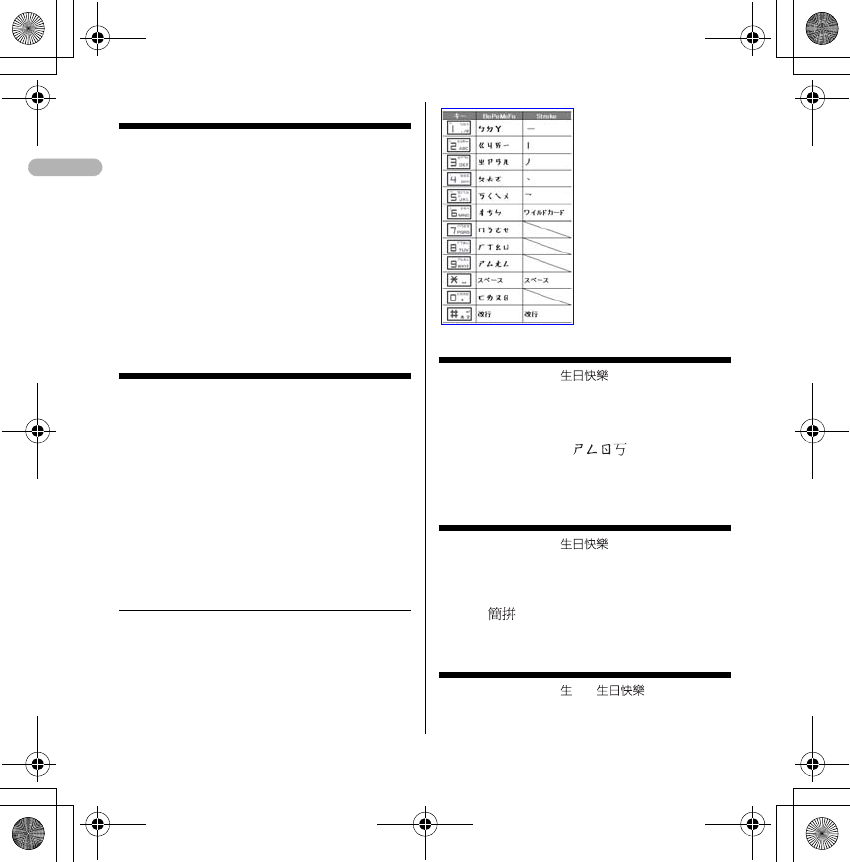
20
Saving WMA/MP3 files
1 Prepare WMA/MP3 file in PC using
Windows Media PlayereChange USB
mode settings of the terminal to "MTP
mode"
2 Start Windows Media PlayereConnect
the terminal to PC using USB cable
3 Transfer WMA/MP3 file from PCeWhen
data transfer is over, change USB mode
settings of the terminal to "Communication
mode"eRemove USB cable
Music&Video Channel/Music
player
M (1 sec. or more) : Start/Stop
g, M : Play/Pause
j, side keys [▲▼] : Adjust volume
l (1 sec. or more)/r (1 sec. or more) : Rewind/fast
forward
l, Side key [▲] (1 sec. or more) : Move to the
beginning of the current chapter/tune
r, Side key [▼] (1 sec. or more) : Move to the next
chapter/tune
M (Pressing twice quickly) : Save the current tune or
tune in pause to Quick playlist
❖Entering characters
The allocation of the keys is as follows.
(TBD: the following figure will be replaced)
Entering characters (Zhuyin)
<Example> Entering " "
1 Enter characters in the BoPoMoFo entry
mode.
9905
2 Move cursor to " see Excel
instructions" with Reg
3geg
Entering characters (Jianpin)
<Example> Entering " "
1 Enter characters in the BoPoMoFo entry
mode.
9050eg with the cursor on
""
2geg
Entering characters (Stroke)
<Example> Entering " " in " "
1 Enter characters in the Stroke entry mode
QIR.book Page 20 Thursday, April 17, 2008 3:14 PM
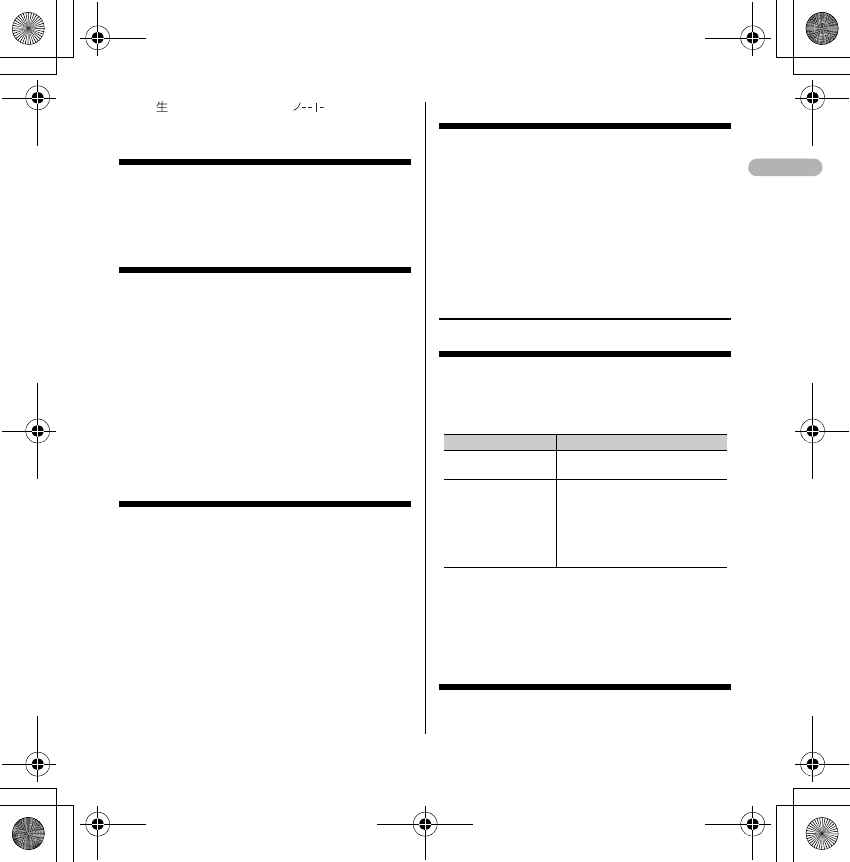
21
"": 3121 ()eg
2geg
Switching input modes
On the character entry screen, n (several
times)eg
• Press j to switch input mode one-byte/two-
byte.
Deleting characters
When the cursor is in the text
c : Delete characters at the cursor
•Pressing and holding for 1 sec. or more deletes
characters at the cursor and all the characters
on the right of the cursor.
When the cursor is at the end of the text
c : Delete a character at the left of the cursor
position
•Pressing and holding for 1 sec. or more deletes
all the characters entered.
Entering pictograms, symbols
and fixed phrases
Entering pictograms
On the character entry screen, peSelect
pictogram
Entering symbols
On the character entry screen, pemeSelect
symbol
Entering fixed phrases
On the character entry screen, me41
(51 on the message text entry
screen)eSelect fixed phrase typeeSelect fixed
phrase
Copying/pasting characters
Copying characters
On the character entry screen, me1
(31 on the message text entry
screen)eSelect the start pointeSelect the end
point
Pasting characters
On the character entry screen, place the cursor at
the position to paste characters and me3
(4 on the message text entry screen)
❖Network Service
Voicemail service
1me[Setting/NW
service]e81eSelect a menu item
to operate
Information
If the setting of the Select Menu has been left the
same as the factory default, pushing $1$ for
more than a second in the stand-by display enables
you to replay the Voice Mail message.
Call waiting
Activating/deactivating the service
Menu item Function and operation
a Play messages eOperate following the audio
guidance instruction
b Voice Mail setting eEnter the phone number for the
Voice Mail service centerep
If you are using a Voice Mail service
other than FET, change the Service
connection field to "User setting" and
enter a phone number that is less
than 26 digits to the field.
QIR.book Page 21 Thursday, April 17, 2008 3:14 PM
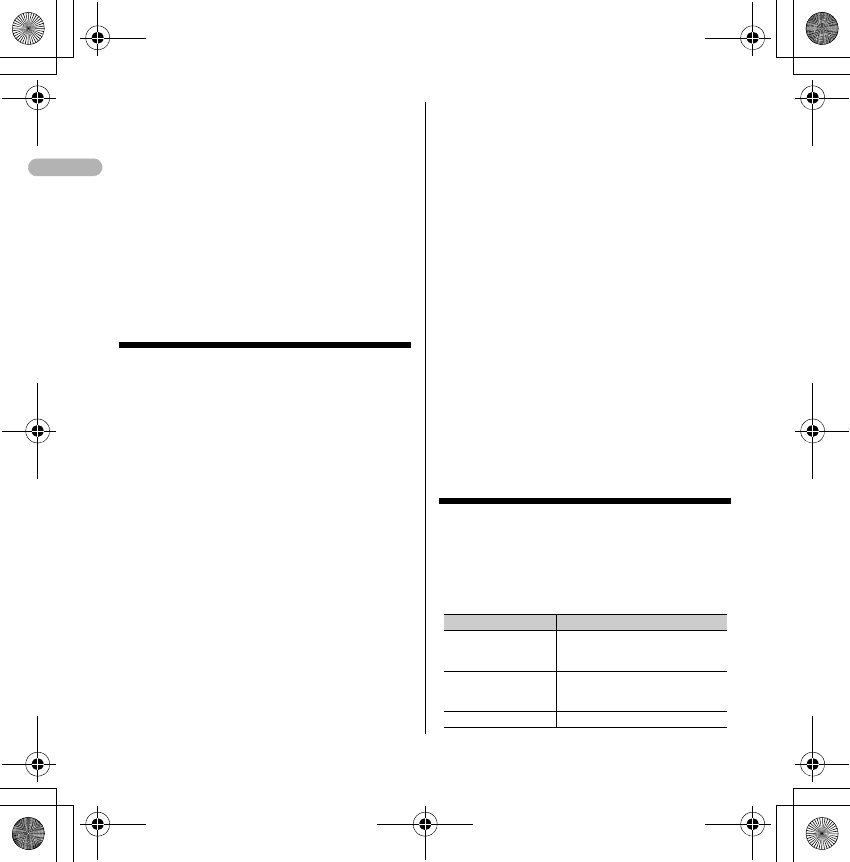
22
1me[Settings & NW services]e1
[Activate] or 2 [Deactivate]e"Yes"
Answering another call
n during a call.
•Switching to another party to talk : t
Making another call
During a call, me0eEnter a phone
numberen
•Switching to another party to talk : t
Ending a call
When ending the call, f.
•Switching to the other party on-hold : n or g
Call Forwarding
1me[Setting/NW
service]e8eSelect a menu item to
operate
3Call Forward (Voice)
e Unconditional
a Set and activate e *1
b Clear and deactivatee "Yes"
c Check settinge "Yes"
e Busy
a Set and activatee *1
b Clear and deactivatee "Yes"
c Check settinge "Yes"
e No reply
a Set and activatee *1
b Clear and deactivatee "Yes"
c Check settinge "Yes"
e Not reachable
a Set and activatee *1
b Clear and deactivatee "Yes"
c Check settinge "Yes"
e Remove all settingse "Yes"
4 Call Forward(Videophone)
e Unconditional
a Set and activatee *1
b Clear and deactivatee "Yes"
c Check settinge "Yes"
e Busy
a Set and activatee *1
b Clear and deactivatee "Yes"
c Check settinge "Yes"
e No reply
a Set and activatee *1
b Clear and deactivatee "Yes"
c Check settinge "Yes"
e Not reachable
a Set and activatee *1
b Clear and deactivatee "Yes"
c Check settinge "Yes"
e Remove all settingse "Yes"
*1 (Set and activate)
"Yes" e Enter call forwarding number, enter
ring time [For the cases of No reply (voice), No
reply (video)] ep
Incoming call barring service
1me[Setting/NW
service]e8eSelect a menu item to
operate
5Bar incoming call
Menu item Function and operation
aActivate e "Yes" e Enter password for
barring incoming and outgoing
callsep
bDeactivate e "Yes" e Enter password for
barring incoming and outgoing
callsep
cCheck setting e "Yes"
QIR.book Page 22 Thursday, April 17, 2008 3:14 PM
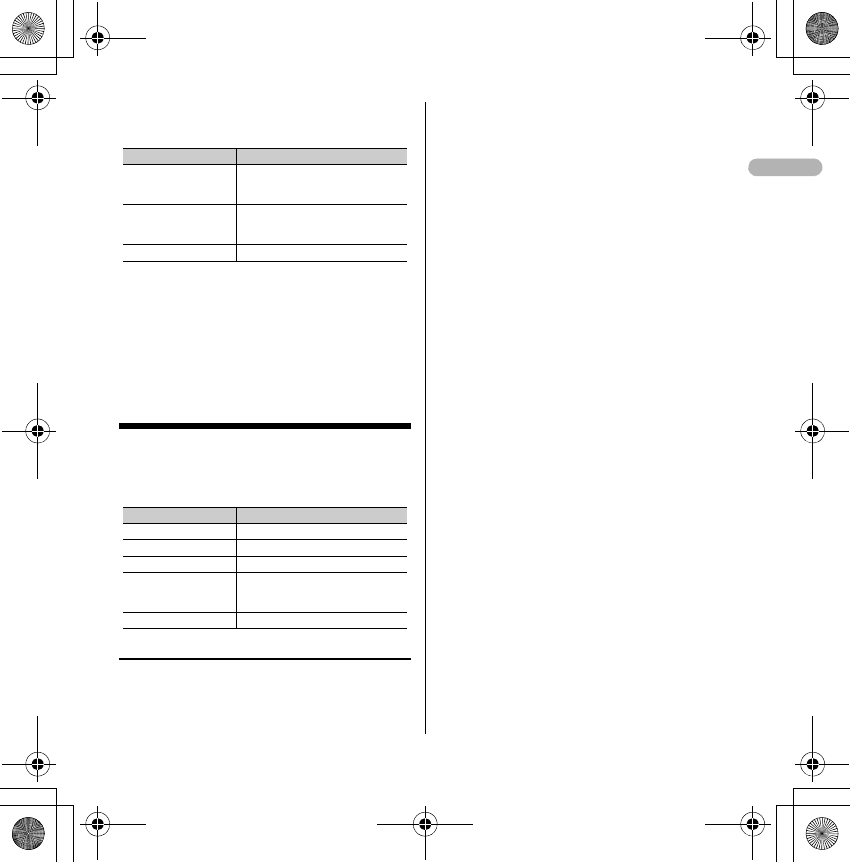
23
6 Bar incoming videophone call
7Clear all call barring settings
"Yes"eEnter password for barring incoming
and outgoing callsep
8Change password
"Yes"eEnter new and old passwordsep
Caller ID
1me[Setting/NW
service]e89eSelect a menu item
to operate
❖Questions and Answers
●I don't know the PIN number for the terminal.
The terminal PIN number at the time of
purchase is set to "0000" but you can change
it yourself. In addition, you can set two pin
numbers (PIN1 code and PIN2 code) for the
SIM/USIM card. They are both set to "0000"
at the time when you signed the contract but
you can change them yourself. ➝p.___
●I typed the PIN1 code wrongly three times.
If you erroneously typed the PIN1/PIN2
codes for three consecutive times and
locked the SIM/USIM card, enter PUK. If you
made 10 errors in a row typing the PUK,
please contact the FET service
center.➝p.___
●Can I receive the HSDPA service anywhere?
You can have up to 3.6Mbps of incoming
data for high-speed communication, but only
with the FET 3.5G.
●Receiver can't read my decomail or i-mode mail
with pictograms.
This terminal supports decomail but if the
destination terminal does not support
decomail, it will be displayed differently. In
addition, if i-mode mail with pictograms is
sent to a non-imode terminal, the message
may not be displayed correctly.➝p.___
●I can't connect to i-mode.
i-mode is a service that requires
subscription. If you would like to utilize the
service please contact the FET service
center. ➝p.___
●I can't use the answering machine.
Network services such as voicemail require
subscription. If you would like to utilize these
services please contact the FET service
center.
Menu item Function and operation
aActivate e "Yes" e Enter password for
barring incoming and outgoing
callsep
bDeactivate e "Yes" e Enter password for
barring incoming and outgoing
callsep
cCheck setting e "Yes"
Menu item Function and operation
aActivate/Deactivate
aShow caller ID Set to show caller ID.
bHide caller ID Set to hide caller ID.
cUnspecified No setting will be made for the caller
ID notification and the network
setting will be used.
bCheck setting e "Yes"
QIR.book Page 23 Thursday, April 17, 2008 3:14 PM
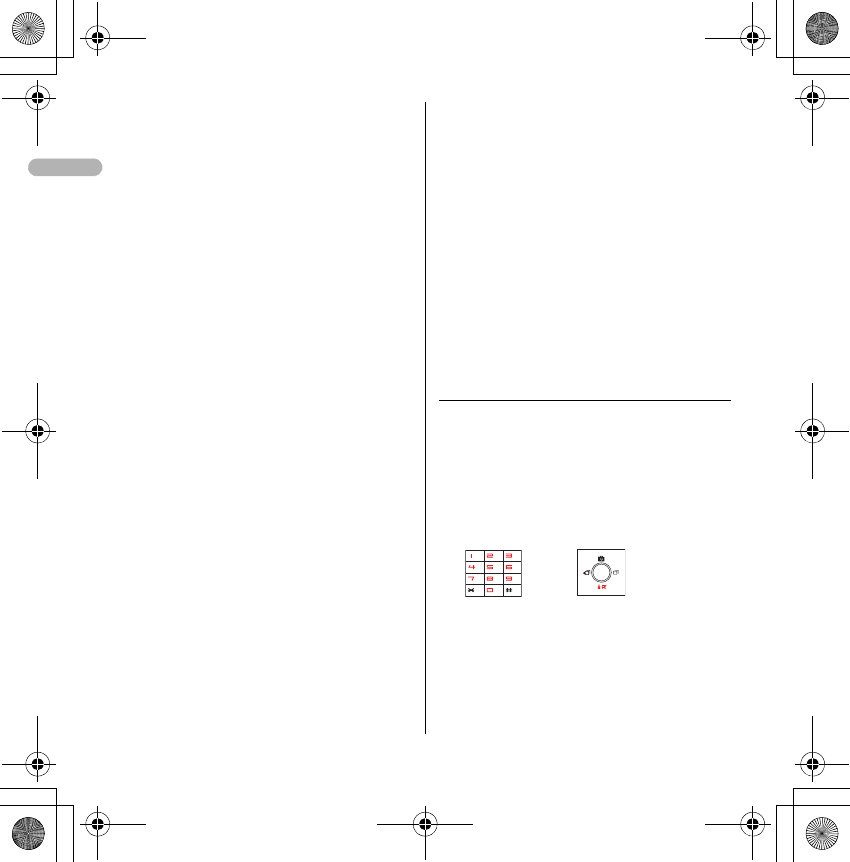
24
If you can't use it even when you are
subscribed, it is possible that the voicemail
service has not been initiated. Please refer to
the detailed instruction manual for how to
initiate the service. ➝p.___
●I tried to make a call using a prepaid SIM/USIM
card but I couldn't connect.
If you are using a prepaid SIM/USIM, you
cannot make a call unless you have enough
money left in the account.
●I cannot save an image to the terminal.
It is possible that you do not have enough
storage space. Delete unnecessary data and
try again.➝p.___
●I can't find the address book I registered.
Try switching the address book in the
terminal with the SIM card address book and
search again. If it is set to Show All (Zhuyin),
it will be shown in the first relevant
BoPoMoFo tab that is in the Zhuyin field in
the address book. ➝p.___
●I want to change the Chinese display to English or
the English display to Chinese.
Please refer to the "Bilingual setting." ➝p.___
●I don't know how to enter characters.
Please refer to "Entering characters." ➝p.___
●I cannot receive the network very well.
Your network setting may be incorrect. Refer
to "Network search setting." ➝p.___
●Using the Kisekae tool changes the order of the
menu.
Some Kisekae tools do not support horizontal
screens. In addition, depending on the kind
of menu, the menu structure for the first layer
of the tree may change according to the
frequency of usage. ➝p.___
●The profile information does not display the phone
number.
The profile does not show your own phone
number. Neither does it allow you to edit it.
However, if you have registered your own
phone number to the SIM/USIM card with a
terminal other than F905i, it will be displayed
as your own phone number. [*This is TBD as
the specifications will change]
●I want to change the terminal back to the factory
default.
Please refer to "Delete all data" in the
detailed instruction manual.➝p.___
❖List of useful shortcuts
We have shortcut keys that enable you to
access functions by pressing only a few keys.
This is a convenient function unique to F.
Basic operations
Access shortcut (i-mode)
You can access a website by pressing just two keys!
*You need to register in advance.
+
Two-key shortcuts (i-appli)
You can start i-appli by pressing just two keys!
*You need to register in advance.
Number keys 0-9 i-mode/i-appli key
QIR.book Page 24 Thursday, April 17, 2008 3:14 PM
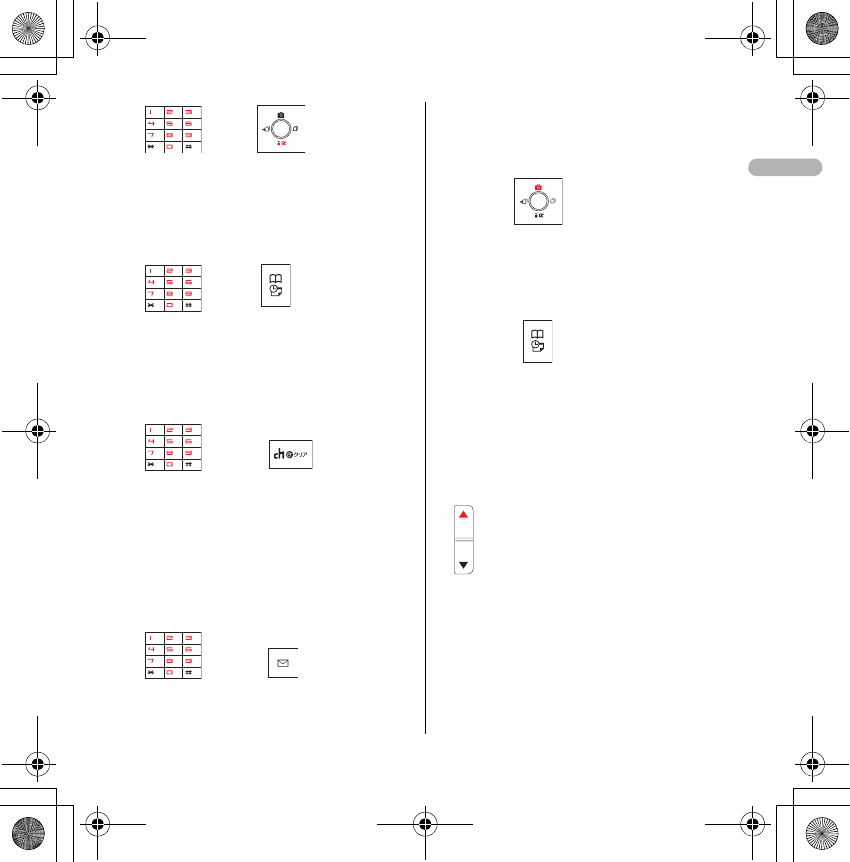
25
+
Quick Schedule (Scheduler)
Register the schedule easily using four or eight digit
numbers!
+
Quick Dial
Make a phone call with the memory number in the
address book + onhook!
+
Quick Mail
Create mail with the memory number in the address
book + mail key!
1.Create an SMS with the memory number + mail
key (long press).
2.Create an i-mode mail with a memory number +
mail key.
+
Convenient functions
Movie (camera)
You can start the movie mode by holding and
pressing the camera key!
Press and hold the camera key
Schedule (scheduler)
You can start the schedule by pressing and holding
the phonebook key!
Press and hold
the phonebook/schedule key
Answering machine/voice memo (memo)
You can start the answering machine/voice memo
menu by pressing and holding the upper side key!
*You can change the function to start through
configuration.
i-mode query (i-mode)
You can make a query to i-mode center by pressing
and holding the lower side key or pressing the mail
key twice!
*You can change which function you want to start
through configuration.
Number keys 0-9 Press and hold
the i-mode/i-appli key
Four or eight
digit numbers
Phonebook/
schedule key
Memory number 0-99
Memory number 0-99
Press and hold the upper side key
QIR.book Page 25 Thursday, April 17, 2008 3:14 PM
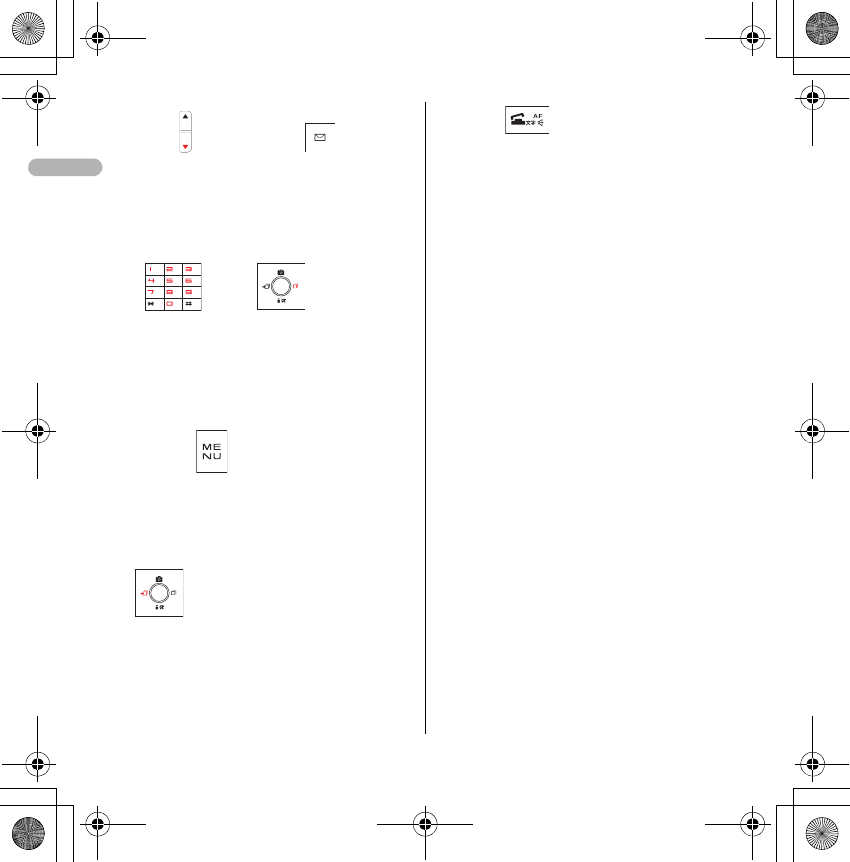
26
+
Timer
You can set the timer by pressing the number of
minutes to set (1-60 minutes) + the redial key!
+
Security and manner
HOLD (to prevent operational error)
Start/cancel by pressing and holding the MENU key!
Privacy mode (security)
Start/cancel by pressing the received call history key!
*You need to configure in advance.
Self mode (manner)
Start/cancel by pressing and holding the clear key!
Press and hold
the lower side key
Press the mail key twice
Number of minutes
to set (1-60 mins)
Redial key
Press and hold the MENU key
Press and hold the clear key
QIR.book Page 26 Thursday, April 17, 2008 3:14 PM