Fukuda Denshi Co DS7100 Patient Monitor User Manual DS71v1 1 FA 04 Monitoring Setups 006
Fukuda Denshi Co Ltd Patient Monitor DS71v1 1 FA 04 Monitoring Setups 006
Contents
Manual 6
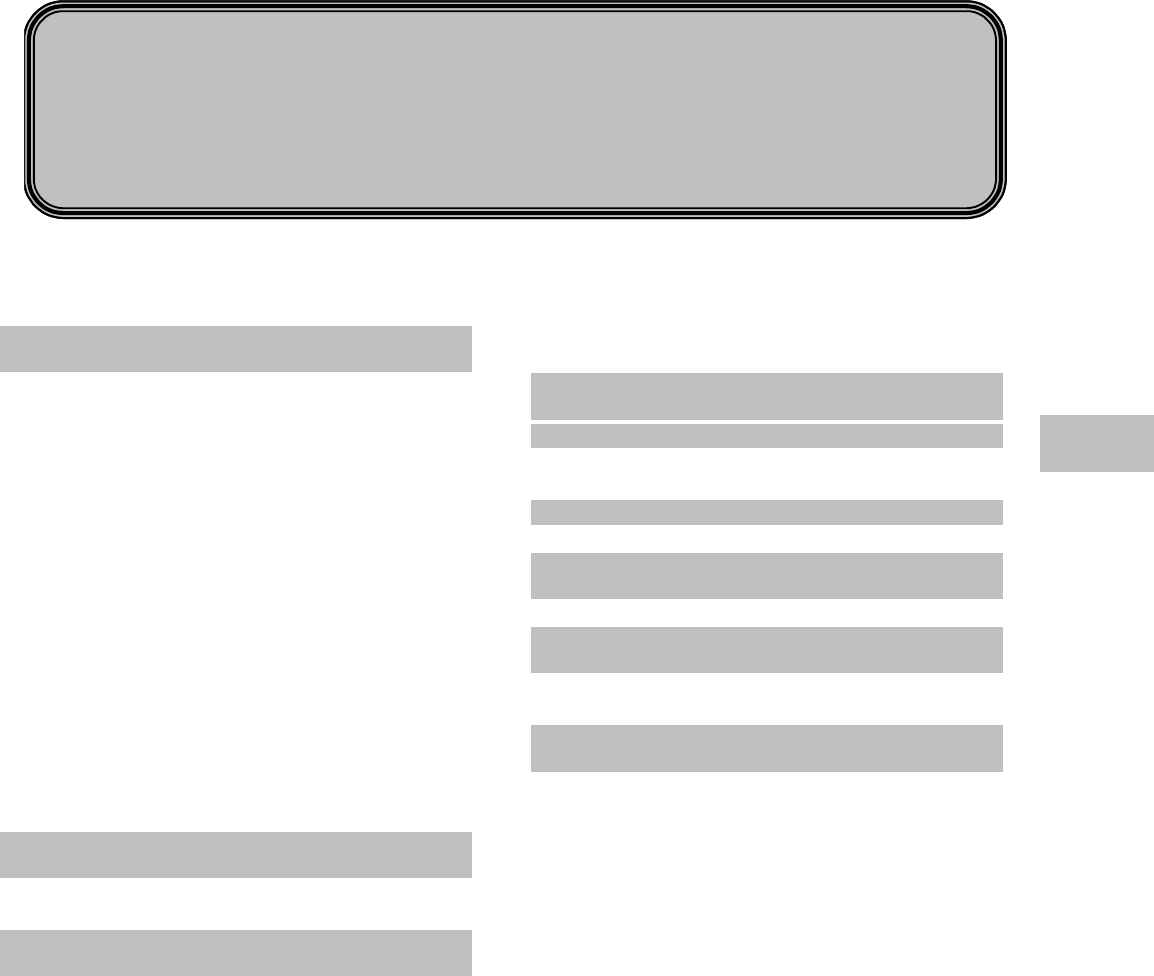
4−1
Monitoring Setup
Describes the procedures to set the monitor according to the monitoring purpose.
Chapter 4
− Display Configuration −
For Easier View ・・・・・・・・・・・・・・・・・・・・・・・・・・・2
To Configure the Display・・・・・・・・・・・・・・・・・・・・・・・2
●To Enlarge the Numeric Data ・・・・・・・・・・・・・・・ 2
●To Configure the Display ・・・・・・・・・・・・・・・・・・・ 3
●To Display the Short Trend ・・・・・・・・・・・・・・・・・ 5
Description of the Display ・・・・・・・・・・・・・・・・・・・・・・6
●ECG1, ECG2, BP, SpO2, Impedance RESP,
CO2 Waveform Display・・・・・・・・・・・・・・・・・・・・・・・ 6
●HR, BP, VPC/ST, BP1, BP2, NIBP, SpO2, TEMP,
RR, CO2 Numeric Display・・・・・・・・・・・・・・・・・・・・・ 8
●HR, BP, NIBP, SpO2, TEMP, RR, CO2 Enlarged
Numeric Data Display ・・・・・・・・・・・・・・・・・・・・・・・ 10
●HR, BP, NIBP, SpO2, TEMP, RR, CO2 Alarm
Limit Display・・・・・・・・・・・・・・・・・・・・・・・・・・・・・・・ 10
●HR, BP, NIBP, SpO2, TEMP, RR, CO2 Short
Trend Display・・・・・・・・・・・・・・・・・・・・・・・・・・・・・・ 11
Parameter Key Frame Display・・・・・・・・・・・・・・・・・11
Description of Alarm Message and Alarm Sound ・12
●Vital Alarm Message ・・・・・・・・・・・・・・・・・・・・・・ 12
●Equipment Status Alarm Message ・・・・・・・・・・ 14
●Lead-Off Message・・・・・・・・・・・・・・・・・・・・・・・・ 15
− Key Setup −
For Easier Use ・・・・・・・・・・・・・・・・・・・・・・・・・・・16
To Set the User Keys・・・・・・・・・・・・・・・・・・・・・・・・・17
To Set the Menu Keys・・・・・・・・・・・・・・・・・・・・・・・・19
− Recording Setup −
To Record the Waveform and Numeric Data ・20
Manual Recording ・・・・・・・・・・・・・・・・・・・・・・・・・・・20
●To Start / Stop the Recording ・・・・・・・・・・・・・・ 20
●To Set the Manual Recording ・・・・・・・・・・・・・・ 20
Periodic Recording・・・・・・・・・・・・・・・・・・・・・・・・・・・21
Alarm Recording・・・・・・・・・・・・・・・・・・・・・・・・・・・・・22
Freeze Recording・・・・・・・・・・・・・・・・・・・・・・・・・・・・24
Graphic Recording (Graphic/Tabular Trend, etc.) 25
Recorder Operation (QRS Symbol, etc.) ・・・・・・・・26
− Volume Setup −
Pulse Tone, Alarm Sound, etc. ・・・・・・・・・・・・・ 27
− Color / Brightness Setup −・・・・・・・・・・・・・・・・・・・28
Color Setup (Numeric Data, Waveform) ・・・・・・・・28
Brightness Setup ・・・・・・・・・・・・・・・・・・・・・・・・・・・・ 29
− Telemetry Setup −(DS-7141, DS-7101LT)・・・30
Transmitting Waveform Setup・・・・・・・・・・・・・・・・・ 32
− Wired Network Connection −
(LAN Communication) ・・・・・・・・・・・・・・・・・・・・ 33
Room / Bed ID Setup ・・・・・・・・・・・・・・・・・・・・・・・・33
− Alarm Pole Setup −
Notifying the Alarm by Light・・・・・・・・・・・・・・・・ 35
Alarm Level Setup ・・・・・・・・・・・・・・・・・・・・・・・・・・・ 35
Alarm Pole Flash Pattern Setup ・・・・・・・・・・・・・・・ 38
− Alarm Setup −
To Set the Alarm Condition ・・・・・・・・・・・・・・・・ 39
To Set the System Alarm ・・・・・・・・・・・・・・・・・・・・・39
To Turn ON the System Alarm ・・・・・・・・・・・・・・・・40
To Suspend the System Alarm ・・・・・・・・・・・・・・・・ 40
To Silence the System Alarm ・・・・・・・・・・・・・・・・・40
●Precautions about Silencing the Alarm ・・・・・・ 40
Alarm Setup for Each Parameter ・・・・・・・・・・・・・・ 41
Arrhythmia Alarm Setup ・・・・・・・・・・・・・・・・・・・・・・43
●To Set ON/OFF of Arrhythmia Alarm ・・・・・・・・ 44
●To Set the Arrhythmia Detection Level ・・・・・・ 44
●Alarm Limit for TACHY, BRADY ・・・・・・・・・・・・ 45
SpO2 SEC Alarm Setup ・・・・・・・・・・・・・・・・・・・・・・45
Alarm Suspend / Alarm Silence Time・・・・・・・・・・・47
ON / OFF of Alarm Limit Display・・・・・・・・・・・・・・・48
4
Monitoring Setup
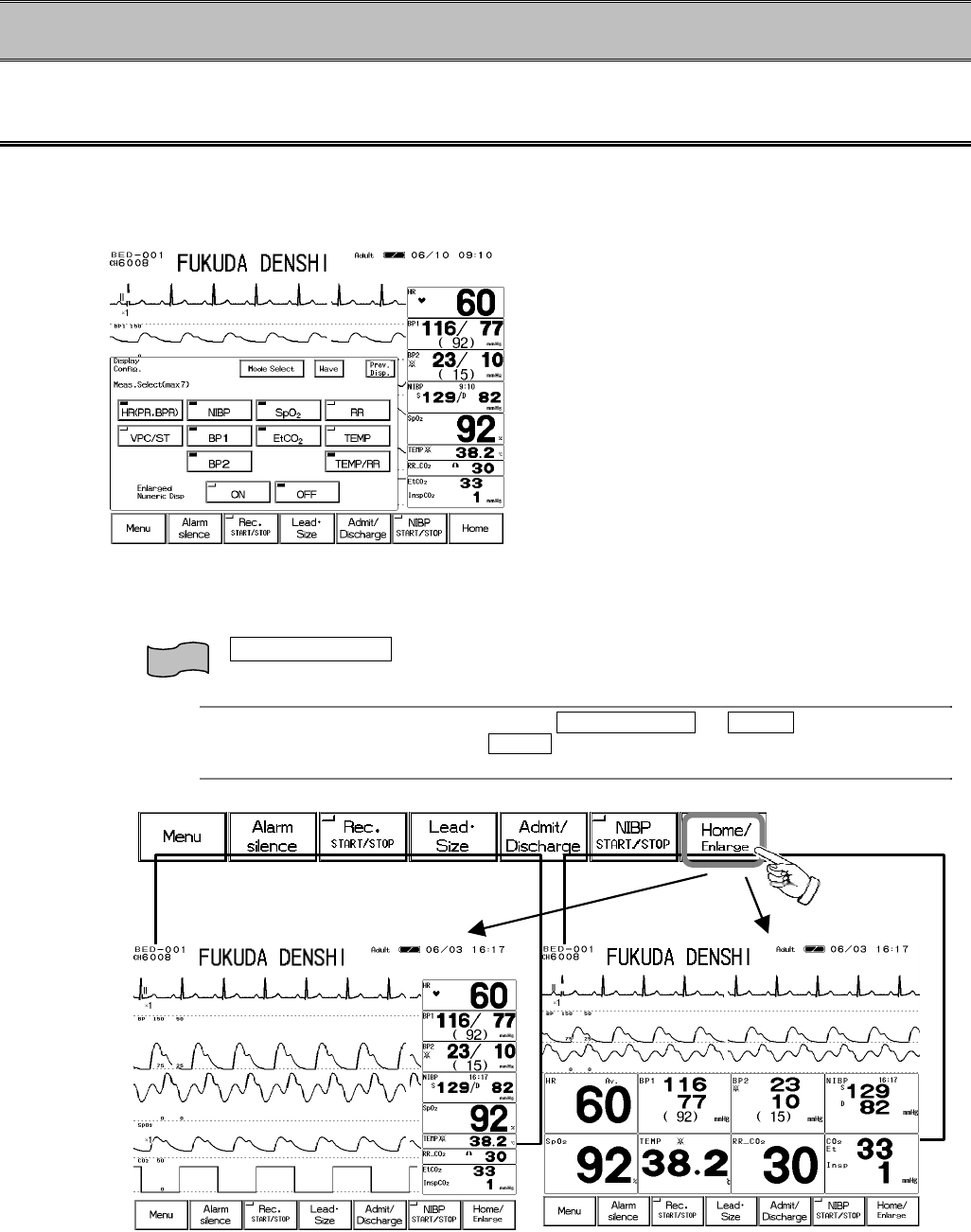
4−2
− Display Configuration − For Easier View
The waveform and numeric data display can be configured according to the monitoring purpose.
To Configure the Display
The display can be configured by selecting the waveforms and numeric data to be displayed.
Also, the numeric data display can be enlarged, or graphic trend data can be displayed with the
waveform and numeric data.
<Display Configuration Menu>
●To Enlarge the Numeric Data
The numeric data can be enlarged for easier view.
Pressing the Home / Enlarge key of the menu key will switch the display between standard
display and enlarged numeric data display.
Reference
The home key function can be selected from Home / Enlarge or Home on the hospital
setup menu. The default setting is Home .
Refer to “8. System Configuration Hospital Setup” for details.
Standard Display Enlarged Numeric Display
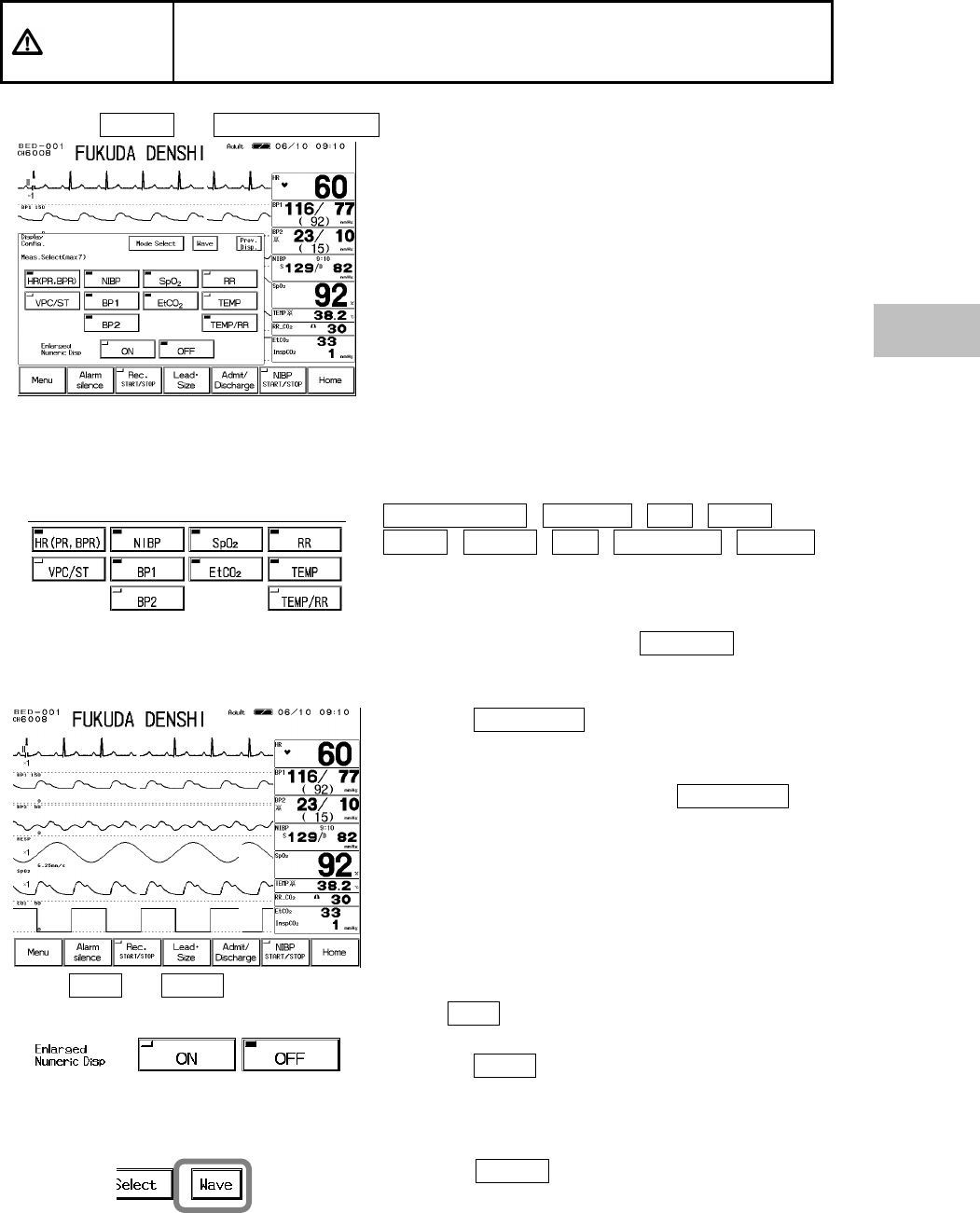
4−3
●To Configure the Display
The waveforms and numeric data to be displayed can be selected as desired.
CAUTION When performing telemetry transmission, the numeric data corresponding
to the waveform should be selected for display. Otherwise, the displayed
waveform or numeric data may not be transmitted.
1. Press the Menu → Display Config. keys.
The display configuration menu will be displayed.
<Display Config. / Meas. Selection>
2. Select the parameters for numeric data display.
Up to 7 parameters can be selected. The displaying
order can not be selected.
It will be automatically positioned in the order of
HR (PR, BPR) , VPC/ST , BP , NIBP ,
SpO2 , TEMP , RR , TEMP/RR , EtCO2
from the top.
The displayed size of each parameter will be
determined by the number of selected parameters.
If HR display is not selected, VPC/ST will be
displayed at the bottom row.
Selecting TEMP/RR will display TEMP and RR
numeric data in half size inside one parameter box
which allows to display up to 8 numeric data.
To display 8 numeric data, select TEMP/RR and 6
other parameters.
<8 Numeric Data Display>
3. Select ON or OFF to enlarge the numeric data display or not.
Select ON to have the numeric display enlarged
on the first display when the power is turned ON.
Selecting OFF will display the numeric data in a
standard size.
4. Select the waveforms and positions for display.
Press the Wave key to display waveform
selection menu.
4
Display Configuration
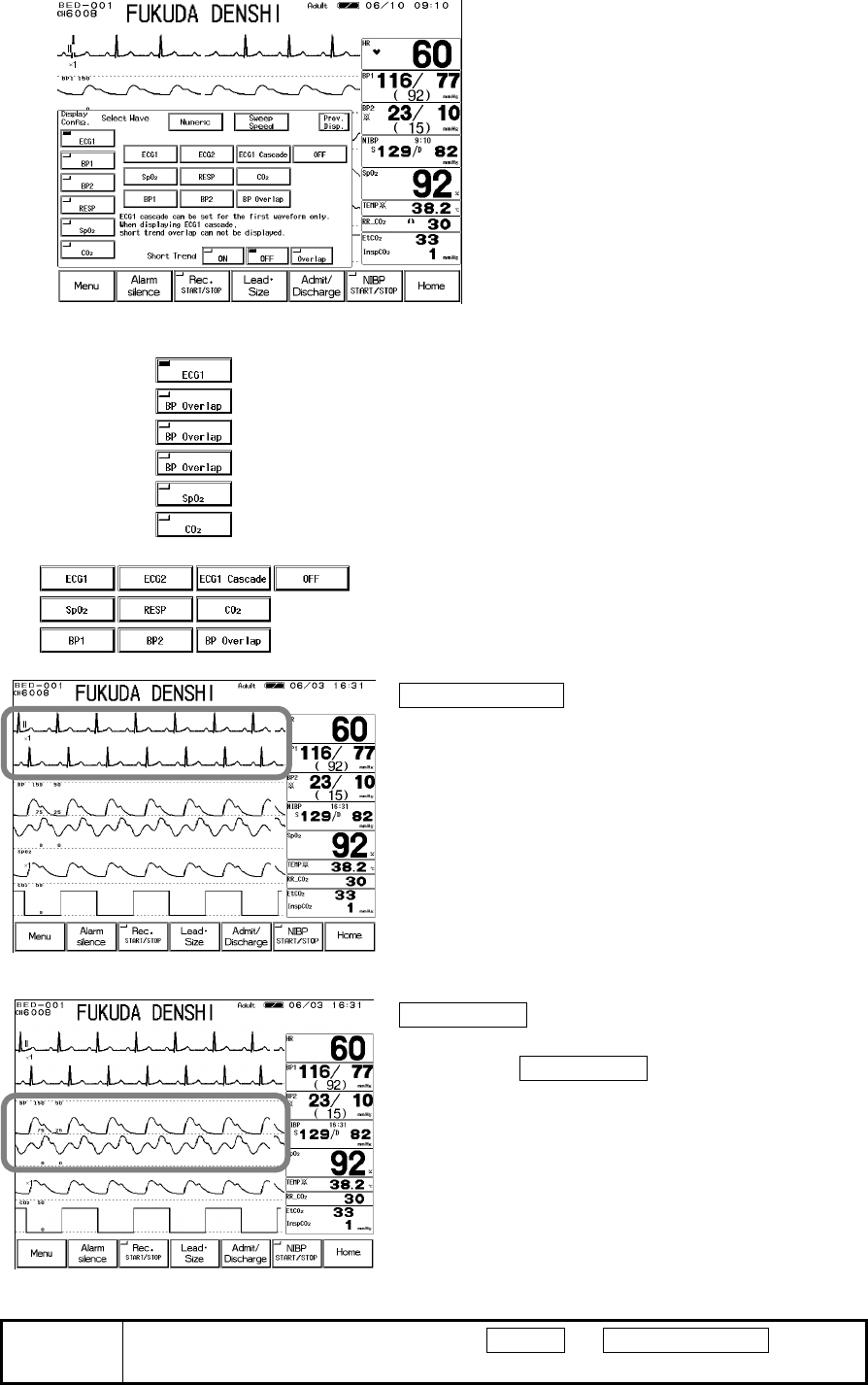
4−4
<Waveform Selection Menu>
First, select the position to display the waveform.
By selecting the same waveform successively, the
waveform display area can be enlarged.
Next, select the waveform to be displayed.
The selected parameter will be displayed inside the
selected position key
ECG1 Cascade displays the ECG in long duration.
BP Overlap overlaps the BP1 and BP2 waveforms
display.
By selecting BP Overlap successively, the BP
waveform display area can be enlarged.
NOTE After configuring the display, press the Home or Home / Enlarge key and
verify the programmed display configuration.
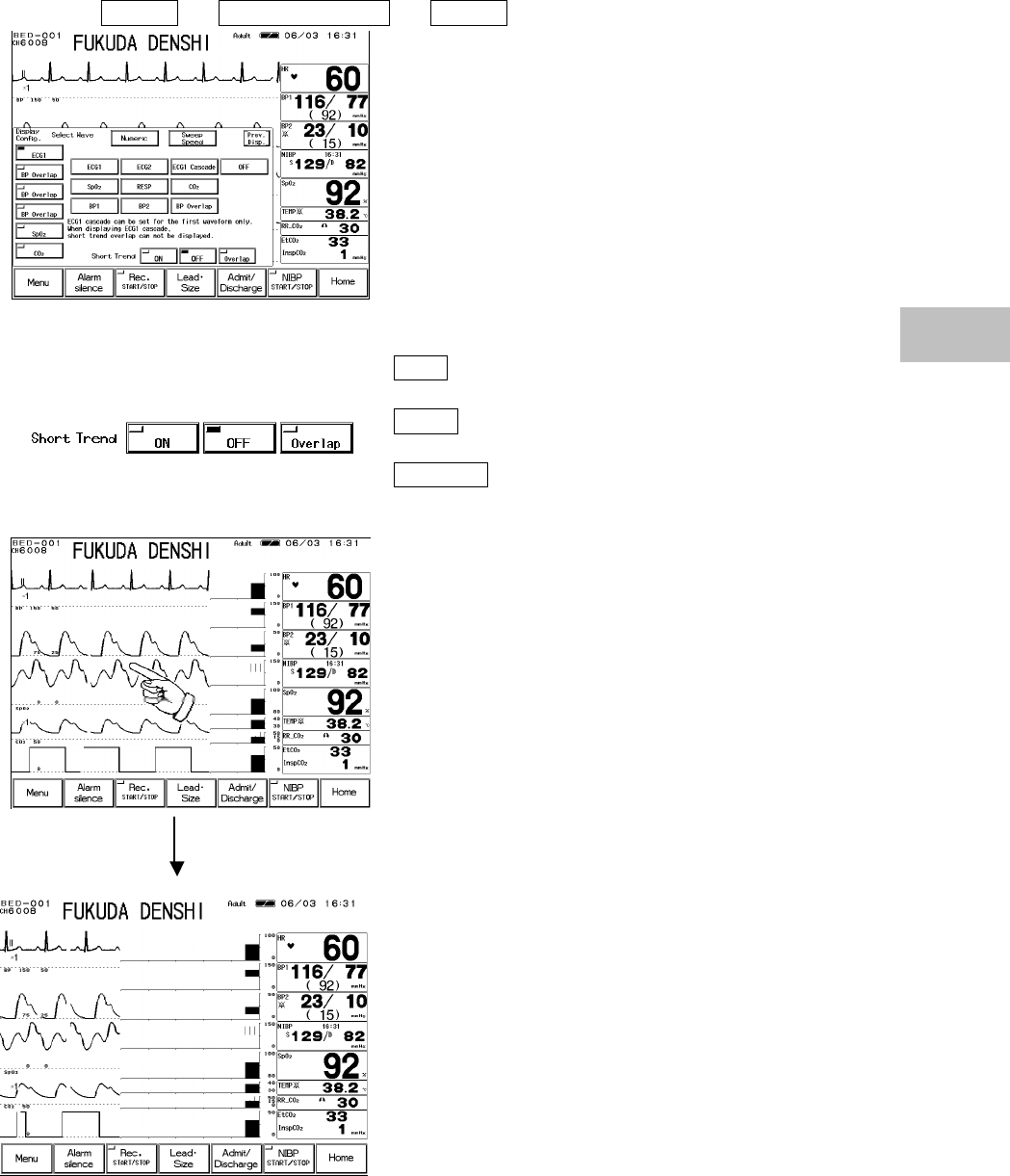
4−5
●To Display the Short Trend
The short trend data can be displayed with the waveform and numeric data.
1. Press the Menu → Display Config. → Wave keys.
The waveform selection for the display configuration
will be displayed.
<Display Configuration / Waveform Selection>
2. Select ON/OFF/Overlap for short trend display.
ON will display the short trend on the home
display.
OFF will not display the short trend on the home
display.
Overlap will display the waveform and short trend
overlapped.
The home display with the short trend is shown on the
left. The short trend can be displayed 5 ~ 30 min. in
5-minute increments.
By pressing a point on the displayed waveform, the
displayed time of short trend will change according to
the pressed position.
4
Display Configuration
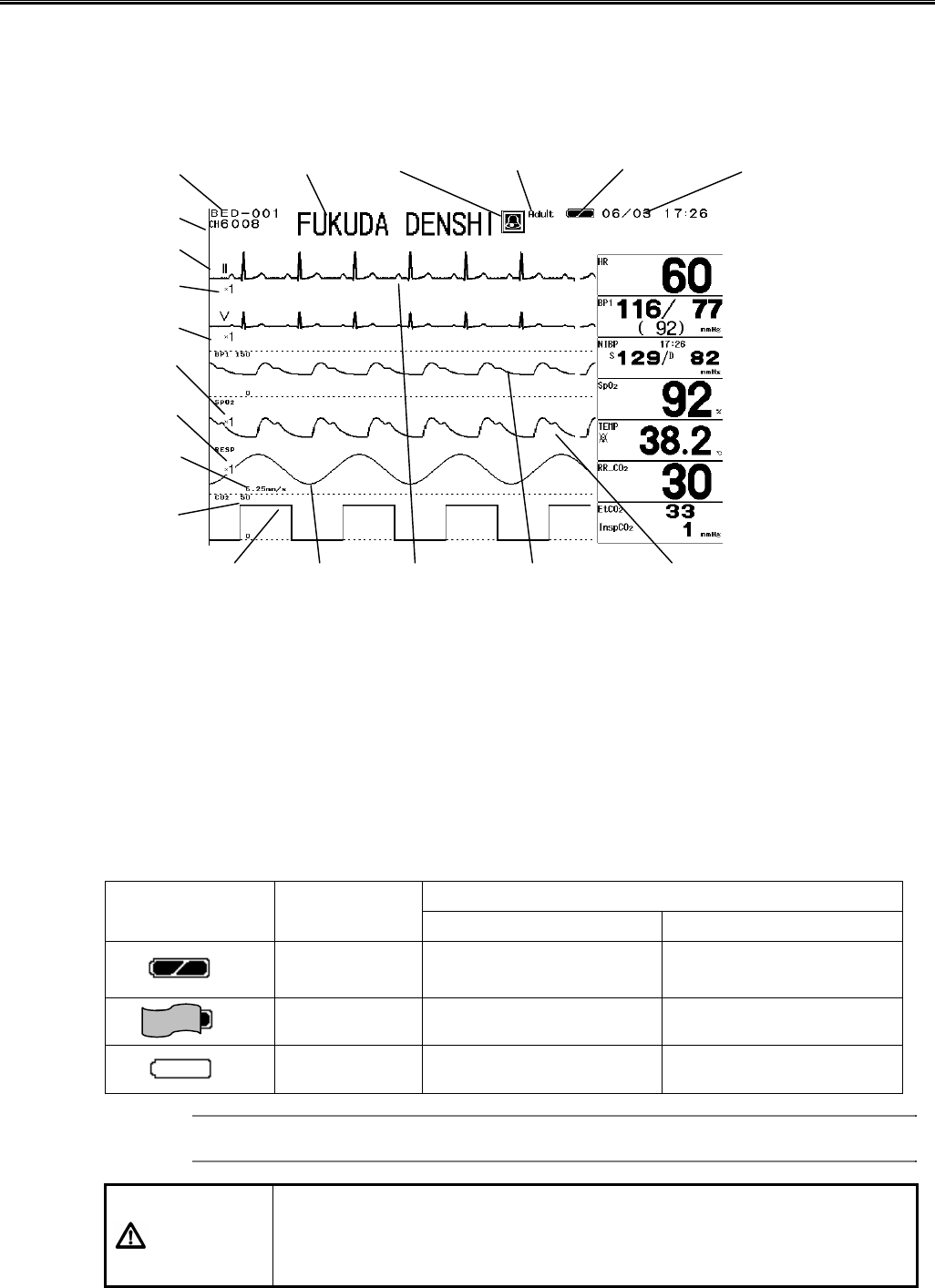
4−6
Description of the Display
This section explains the displayed item on the home display.
●ECG1, ECG2, BP, SpO2, Impedance RESP, CO2 Waveform Display
Bed / Room ID No.
Displays the 4-digit Bed ID and 3-digit (000~999) Room ID.
Telemetry Channel (DS-7141, DS-7101LT)
Displays the telemetry channel ID.
Battery Mark
This mark will be displayed when the monitor is operated with the optional battery. It will be
displayed in 3 levels (Full / Medium / Empty).
Indication of Operating Time
Battery Mark Charged
Condition Standard Mode Power Saving Mode
Full 3 hours ∼2 hours 20 min. 3 hours 30 min.∼2 hours
40 min.
Medium 2 hours ∼10 min. 2 hours 40min. ∼10 min.
Empty 10 min. 10 min.
Reference
For power saving mode, refer to “8. System Configuration Monitor Setup”
CAUTION
The above specification applies when measuring ECG and NIBP
(5-min. interval) using a new battery pack.
The battery pack will degrade with the repeated use, which shortens the
usable time.
Bed / Room ID No.
Telemetry Channel
ECG Lead
ECG Size
BP Scale
SpO2 Size
RESP Size
Respiratory Sweep
Speed
CO2 Scale
CO2 Wave RESP Wave ECG Wave BP Wave SpO2 Wave
Patient Name Event Key Patient Type Battery Mark Date / Time

4−7
Date / Time
Displays the current date (month, day) and time (hour, minute).
Patient Name / Patient Type
Displays the patient name and patient type (adult / child / neonate) selected on the admit menu.
Respiratory Sweep Speed
Indicates the displaying sweep speed for impedance respiration waveform and CO2 waveform.
Event Key
This touch key will be displayed at alarm occurrence. Even when the alarm is resolved, this key
will be remained to be displayed until it is pressed. Pressing this key will silence the alarm and
display the recall display. The event key display can be selected ON or OFF.
Reference
For ON/OFF of event key, refer to “8. System Configuration Ward Setup”
4
Display Configuration
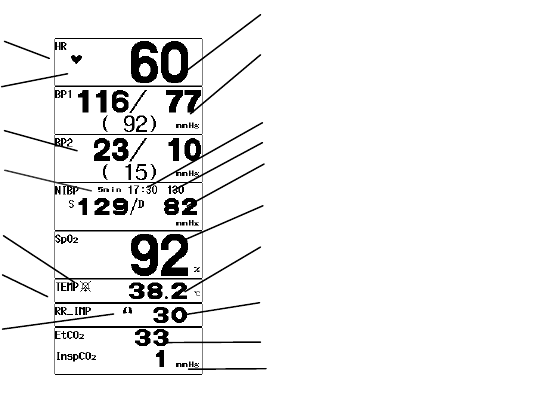
4−8
●HR, BP, VPC/ST, BP1, BP2, NIBP, SpO2, TEMP, RR, CO2 Numeric Display
HR / PR Parameter
Displays the parameter measuring the HR/ PR.
By switching the HR synchronization source, selection from heart rate (HR), SpO2 pulse rate
(PR_SpO2), BP pulse rate (PR_BP) can be made.
HR / PR Synchronization Mark
Displays the synchronization mark corresponding to the HR / PR parameter.
NIBP Measurement Interval
Displays the periodic measurement interval of NIBP. If the periodic measurement is set to OFF,
this area will be left blank.
Alarm OFF Symbol
This symbol will be displayed when the alarm is set OFF.
HR / PR Value
Displays the HR / PR measurement value corresponded to the HR synchronization source
selection.
When the measurable range is exceeded, “×××” will be displayed.
BP1, BP2
Displays the BP measurement value (SYS / DIA / Mean).
The mean BP display can be set to ON or OFF on the BP configuration menu. When the
measurable range is exceeded, “×××” will be displayed. When the transducer is disconnected
or when BP zero balance is not performed, “ー ー ー” will be displayed.
Time of NIBP Measurement
Displays the starting time of NIBP measurement.
NIBP Cuff Pressure
Displays the cuff pressure during NIBP measurement.
NIBP Value
Displays the NIBP measurement value (SYS / DIA / Mean).
The mean NIBP display can be set to ON or OFF on the NIBP configuration menu. The value will
be displayed as “ー ー ー” when the preprogrammed NIBP erase time has elapsed.
SpO2 Value
Displays the arterial oxygen saturation measurement value.
HR/PR Value
BP 1 Value (SYS / DIA (Mean))
Time of NIBP Measurement
NIBP Cuff Pressure
NIBP (SYS / DIA)
SpO2 Value
Temperature
RR Value
EtCO2 Value
InspCO2 Value
HR / PR Parameter
HR / PR Sync. Mark
BP 2 Value (SYS/ DIA (Mean))
NIBP Meas. Interval
Alarm OFF Symbol
RR Parameter
RR Synchronization Mark
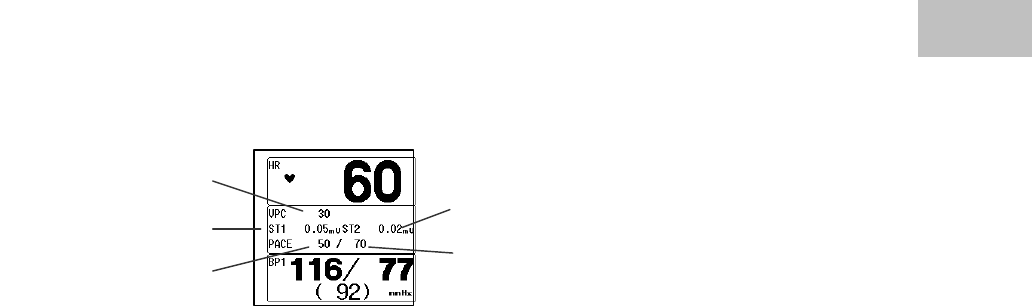
4−9
Temperature Value
Displays the temperature measurement value. The YSI-400 temperature sensor can be used.
When the measurable range is exceeded, “×××” will be displayed. When the YSI-700 is used,
“ー ー ー” will be displayed for the measurement value.
RR Value
Displays the impedance RR / CO2 RR measurement value corresponded to the respiration
synchronization source. When the measurable range is exceeded, “×××” will be displayed.
When the ECG relay cable for electrosurgical knife is used, or when impedance measurement is
set to OFF, impedance RR will not be displayed.
EtCO2 / InspCO2 Value
Displays the end-tidal CO2 concentration and inspiratory CO2 concentration measurement value.
The measurement unit can be selected from mmHg / kPa / % on the CO2 configuration menu.
RR Parameter
Displays the parameter measuring the RR.
By switching the RR synchronization source, selection from impedance respiration rate (RR_IMP),
CO2 respiration rate (RR_CO2) can be made.
RR Synchronization Mark
Displays the synchronization mark corresponding to the RR parameter.
VPC Value (1 minute)
Displays the VPC rate for the last 1 minute.
”ー ー ー” will be displayed during arrhythmia learning.
ST1, ST2 Level
ST levels for ECG1 and ECG2 will be displayed.
”ー ー ー” will be displayed during arrhythmia learning, lead-off condition, and when reference
waveform is not set for ST measurement.
Pace Beats (1 minute) / Total Beats (1 minute)
Pace beats and total beats for the last 1 minute will be displayed.
”ー ー ー” will be displayed during arrhythmia learning.
4
Display Configuration
4
VPC Value (1 minute)
ST1 Level
Pace Beat (1 minute)
ST2 Level
Total Beats (1 minute)
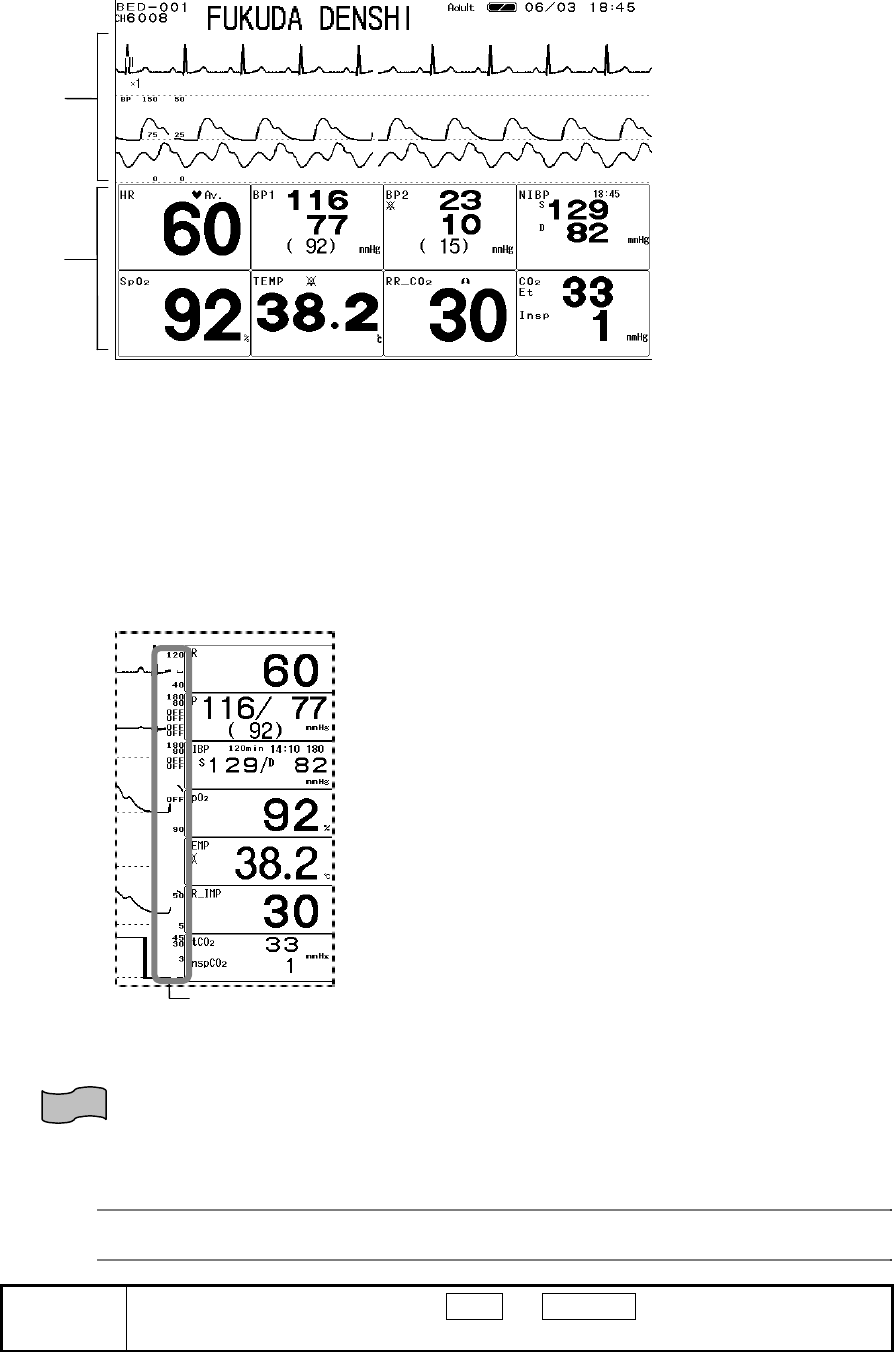
4−10
●HR, BP, NIBP, SpO2, TEMP, RR, CO2 Enlarged Numeric Data Display
Waveform Display Area
On the enlarged numeric data display, the top 3 waveforms selected on the display configuration
will be displayed.
Enlarged Numeric Data Display Area
On the enlarged numeric data display, the numeric data will be located automatically.
●HR, BP, NIBP, SpO2, TEMP, RR, CO2 Alarm Limit Display
Alarm Limit
The alarm limit will be displayed beside each numeric data. If the individual alarm setup is set to
ON, alarm limit will be displayed. The upper and lower limit will be displayed at the upper and
lower part respectively. For BP and NIBP, alarm limit will be displayed for SYS / DIA / mean
blood pressure from the top. The alarm limit display can be set to ON or OFF.
Reference
For ON/OFF of alarm limit display, refer to “4. Monitoring Setup Alarm Setup”
NOTE If the short trend display is set to ON or Overlap , alarm limit will not be
displayed.
Waveform Display Area
Enlarged Numeric Data
Display Area
Alarm Limit
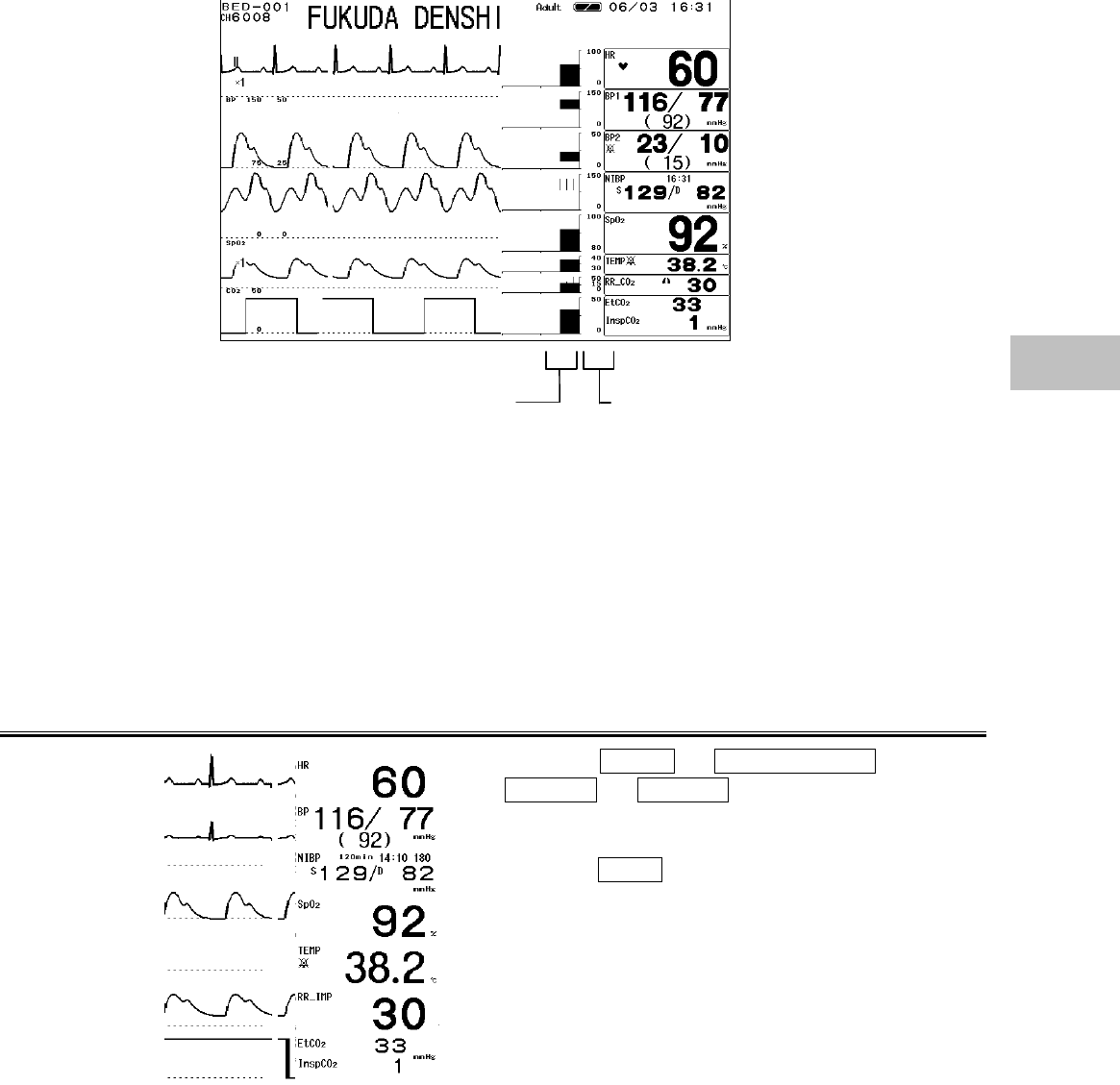
4−11
●HR, BP, NIBP, SpO2, TEMP, RR, CO2 Short Trend Display
Short Trend Display
Displays the short trend beside each numeric data.
To change the time of displayed short trend, press a point on the waveform. The time of
displayed short trend will change to the pressed point. The displayed time can be changed from
0 min. to 30 min. in 5-min. increments.
Trend Scale
The short trend scale will be displayed between the short trend and numeric data. The scale
selected on the trend menu will be displayed.
Parameter Key Frame Display
Press the Menu → System Config. →
Pre-Set → Monitor keys, and select ON/OFF
for parameter key frame display.
Selecting OFF will erase the parameter key
frame.
Trend Scale
Short Trend Display 4
Display Configuration
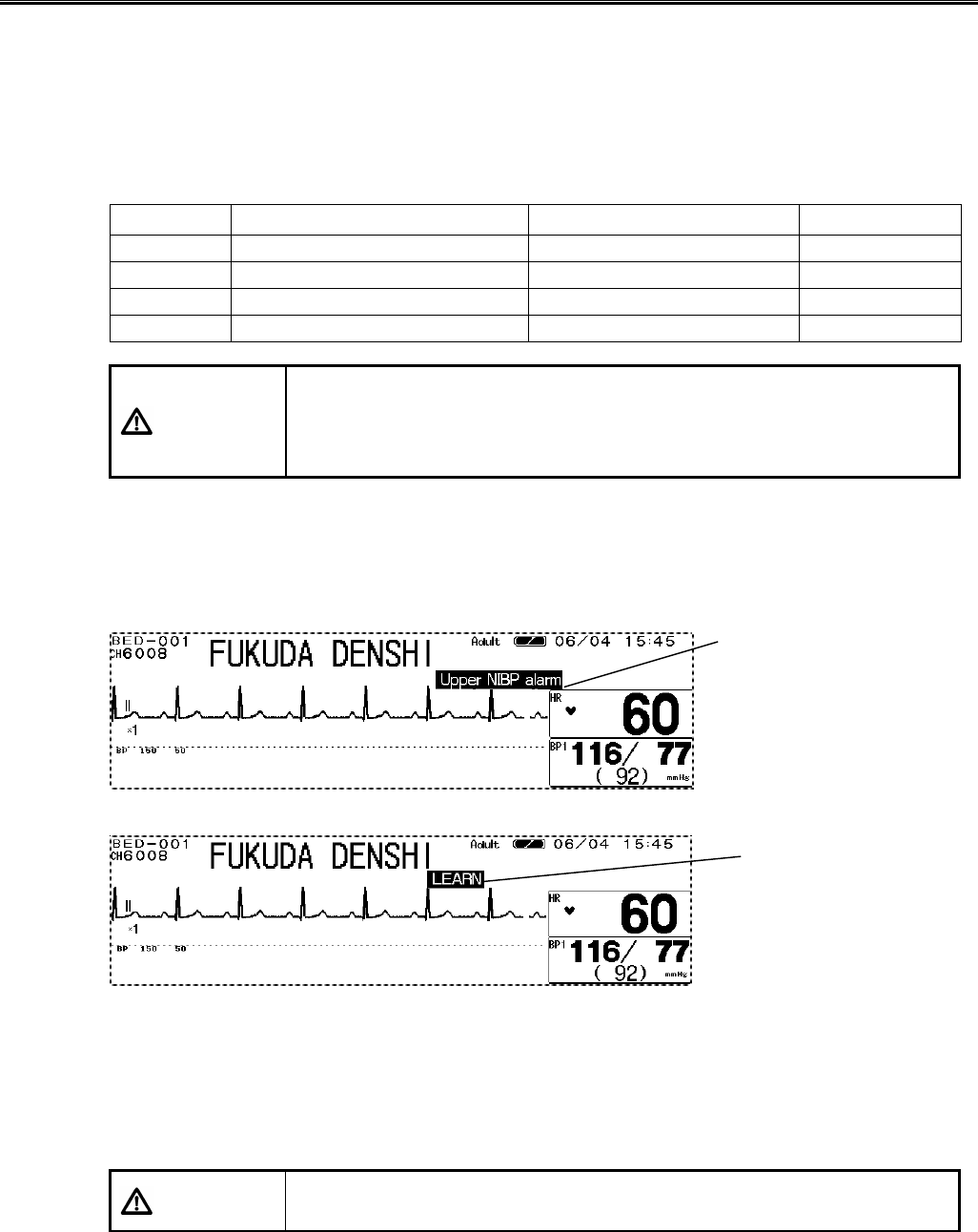
4−12
Description of Alarm Message and Alarm Sound
This section explains about the message displayed on the home display.
There are vital alarm message and equipment status alarm message which will be displayed on
the top of the home display.
The alarms are classified in level 1, level 2, level 3, level 4, and the alarm message will be
displayed according to the priority of level 1>level 2>level 3>level 4.
The color of the displayed messages are red for level 1, yellow for level 2, blue for level 3, and
white for level 4.
Alarm Level Description Tone Displayed Color
Level 1 Life Threatening Alarm Continuous beep tone Red
Level 2 Cautionary Alarm Beep tone every 5 seconds Yellow
Level 3 Treatment Needed Alarm Single beep tone Blue
Level 4 Notification Alarm Display Only White
CAUTION
?
Alarm messages will be displayed according to the priority. (Level 1 →
Level 2 → Level 3 → Level 4)
?
For the same alarm level, the alarm message for the newer alarm will
be displayed.
●Vital Alarm Message
The vital alarm message is generated when a measurement exceeds the alarm limit, or when
arrhythmia is detected.
There are 2 types of alarm messages, numeric alarm message and arrhythmia alarm message.
If the 2 types of alarm generate at the same time, the numeric alarm message and arrhythmia
alarm message will be alternately displayed for 2 seconds each. The message will be displayed
according to the priority of the alarm level. If the alarms of the same level generate, the message
for the newer alarm will be displayed.
CAUTION The alarm message for the arrhythmia alarm will continue to be displayed
for 30 seconds after the alarm is resolved.
Numeric Alarm Message
Arrhythmia Alarm Message
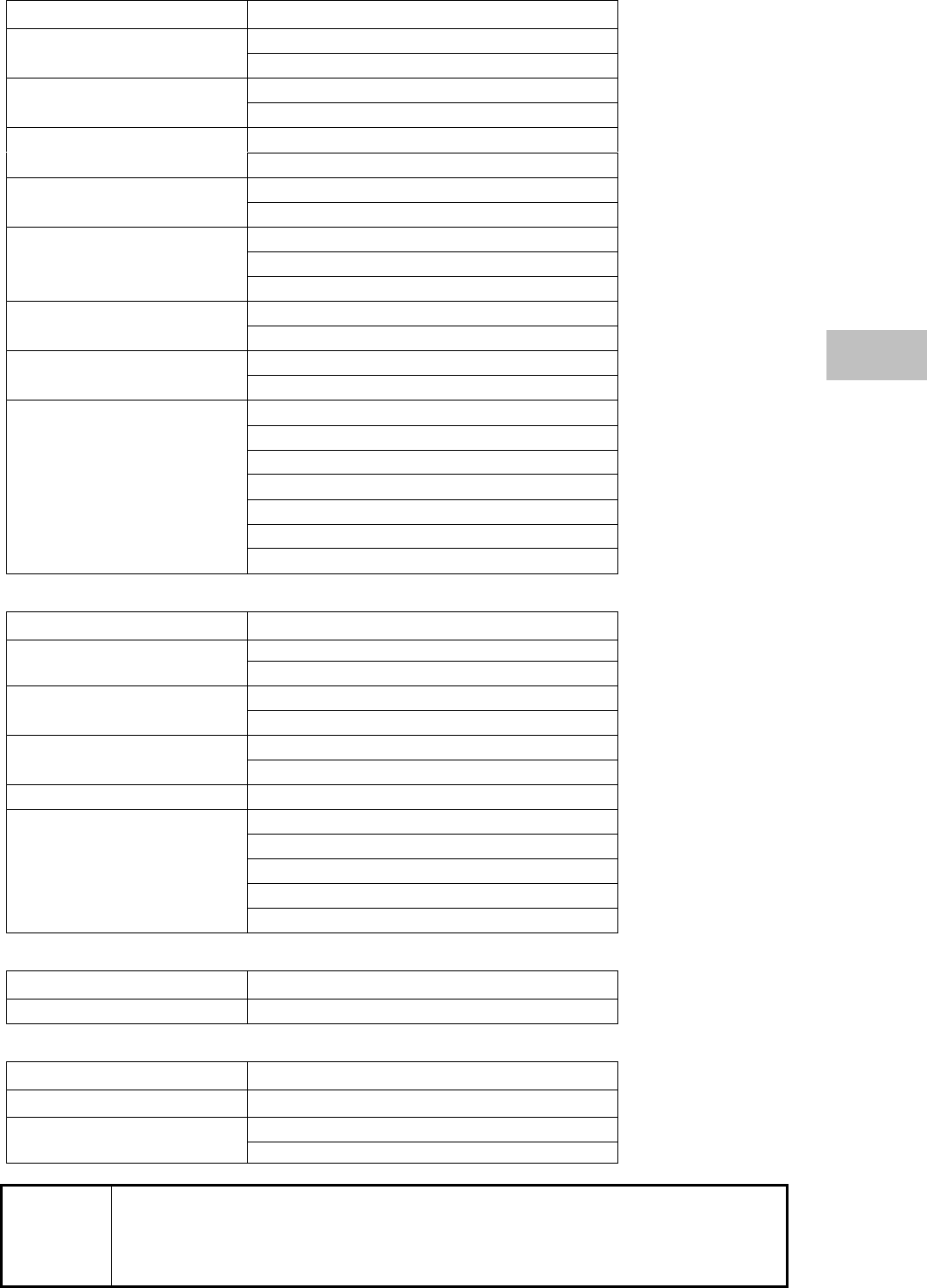
4−13
Life Threatening Alarm (Alarm Level 1)
Parameter Message
“Lower HR alarm”
HR “Upper HR alarm”
“Lower PR alarm”
PR
(SpO2, BP) “Upper PR alarm”
“Lower BP1 alarm”
BP1 “Upper BP1 alarm”
“Lower SpO2 alarm”
SpO2“Upper SpO2 alarm”
“Apnea alarm”
“Lower RR alarm”
Respiration
(Impedance, CO2)“Upper RR alarm”
“Lower NIBP alarm”
NIBP “Upper NIBP alarm”
“Upper EtCO2 alarm”
CO2“Lower EtCO2 alarm”
“ASYSTOLE”
“VF”
“VT”
“SLOW VT”
“TACHY”
“BRADY”
Arrhythmia
“RUN”
Cautionary Alarm (Alarm Level 2)
Parameter Message
“Lower BP2 alarm”
BP2 “Upper BP2 alarm”
“Lower ST alarm”
ST “Upper ST alarm”
“Upper TEMP alarm”
Temperature “Lower TEMP alarm”
CO2“Upper InspCO2 alarm”
“PAUSE”
“COUPLET”
“BIGEMINY”
“TRIGEMINY”
Arrhythmia
“FREQUENT”
Treatment Needed Alarm (Alarm Level 3)
Parameter Message
None
Notification Alarm (Alarm Level 4)
Parameter Message
All Alarm “Alarm suspend (***sec)”
“LEARN”
Arrhythmia “ARRHY OFF”
NOTE
?
(***sec) of the “Alarm suspend (***sec)” message indicates the
remaining time to suspend the alarm.
?
The “ARRHY OFF” message will be displayed when the ASYSTOLE, VF, VT,
SLOW_VT, and HR alarm is OFF.
4
Display Configuration
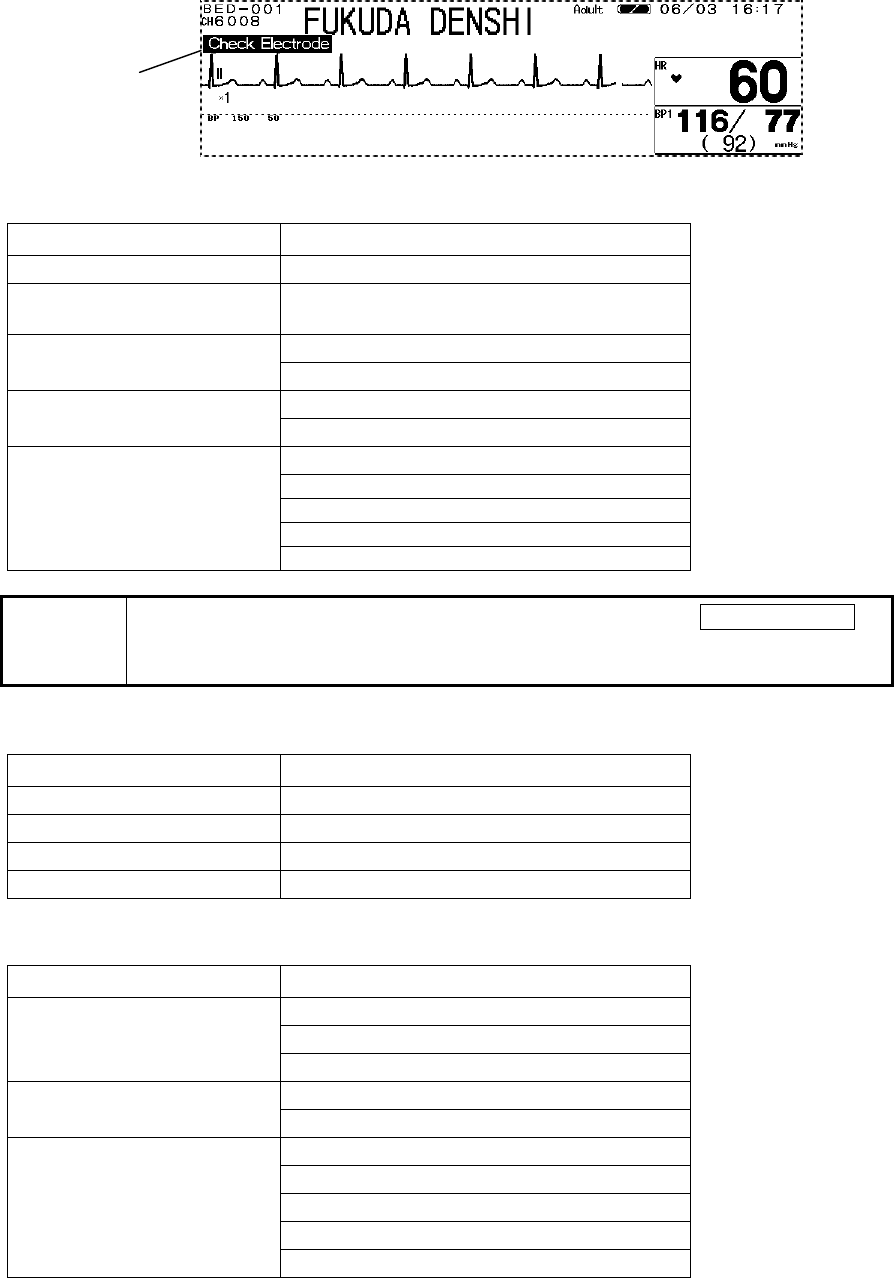
4−14
●Equipment Status Alarm Message
The equipment status alarm message will be displayed when proper monitoring can not be
performed. The alarm message will be displayed according to the priority of the alarm level. If
more than one alarm with the same level is generated, the alarm message for the newer alarm will
be displayed.
Cautionary Alarm (Alarm Level 2)
Item Message
Battery “Charge battery”
ECG
Impedance Respiration “Check electrodes
“Check SpO2 sensor”
SpO2“SpO2 sensor fault”
“Check filter line”
CO2“CO2 unit error”
”ECG not connected”
”BP not connected”
”SpO2 not connected”
”TEMP not connected”
Connector Off
”CO2 not connected”
NOTE The “Connector Off” alarm can be cancelled by pressing the Alarm Silence
key. Before silencing the alarm, make sure that the disconnected connector is
unnecessary.
Treatment Needed Alarm (Alarm Level 3)
Item Message
NIBP “Check NIBP hose”
Impedance Respiration “CVA detected”
SpO2“No pulse detect”
ECG “Pacemaker error”
Notification Alarm (Alarm Level 4)
Item Message
“Wave freeze”
“Touch key OFF”Operation
“Night mode”
“ECG failed”
ECG “Artifact”
“BP1 transducer OFF”
“BP1 not zero balanced”
“BP2 transducer OFF”
“BP2 not zero balanced”
BP
“Incorr. BP cable”
Equipment Status
Alarm Message
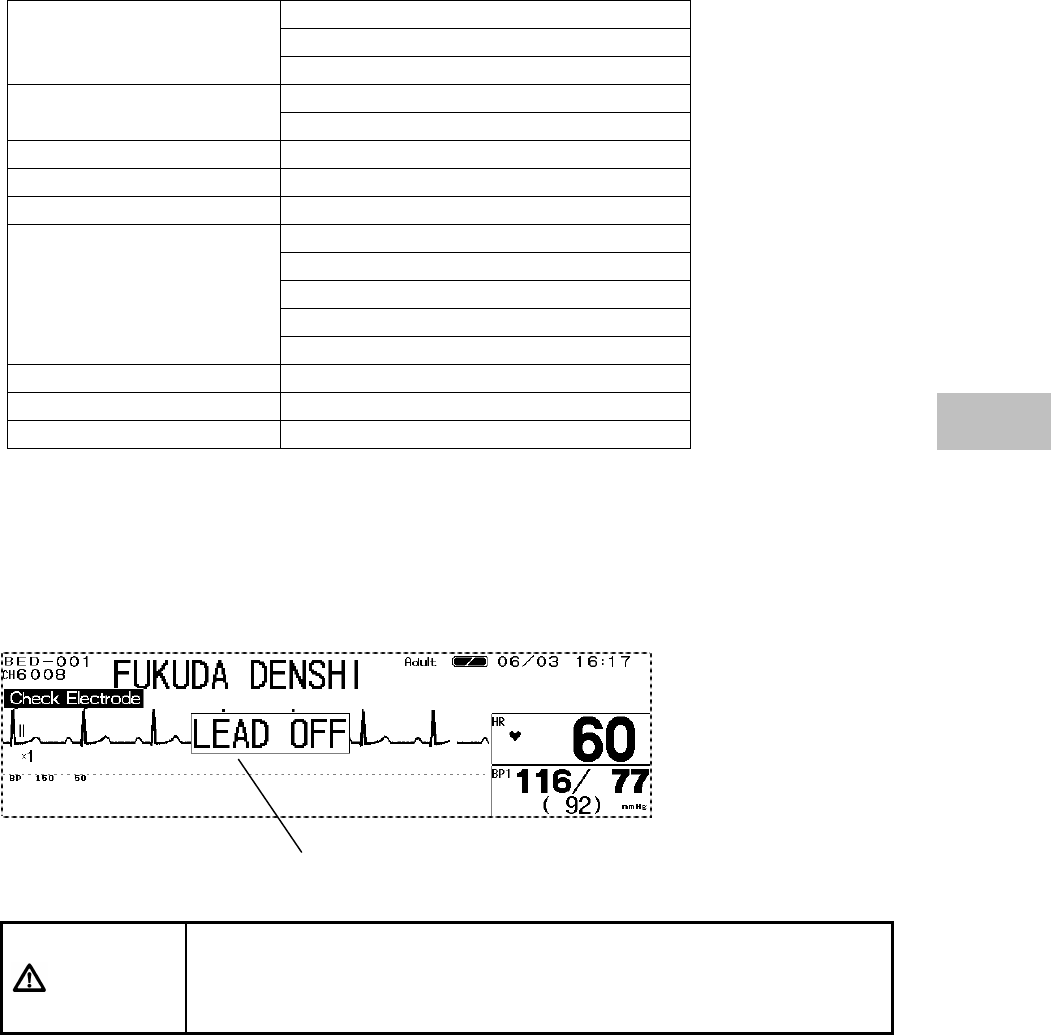
4−15
“Wrong temp probe”
“TEMP auto check”
Temperature
“TEMP unit check”
“Motion artifact”
SpO2“SpO2 unit error”
CO2“CO2 unit error”
ECG “ECG unit error”
NIBP “NIBP unit error”
“Recorder error”
“Paper out”
“Magazine open”
“Paper jammed”
Recorder
“Recorder busy”
All Alarm “Alarm Mute”
ECG, Impedance Respiration “Check electrode”
Telemetry “Telemetry unit error”
●Lead-Off Message
If the ECG electrodes are detached, HR alarm and arrhythmia alarm will not be generated.
If this condition is left unresolved, a sudden change of the patient may not be noticed.
Take prompt action when the lead-off condition is detected.
CAUTION
While the “LEAD OFF” message is displayed, HR alarm and arrhythmia
alarm will not function. Leaving this condition unresolved may result in
missing a sudden change of the patient. Promptly check the electrodes
when this message is displayed.
Lead-Off Message
4
Display Configuration
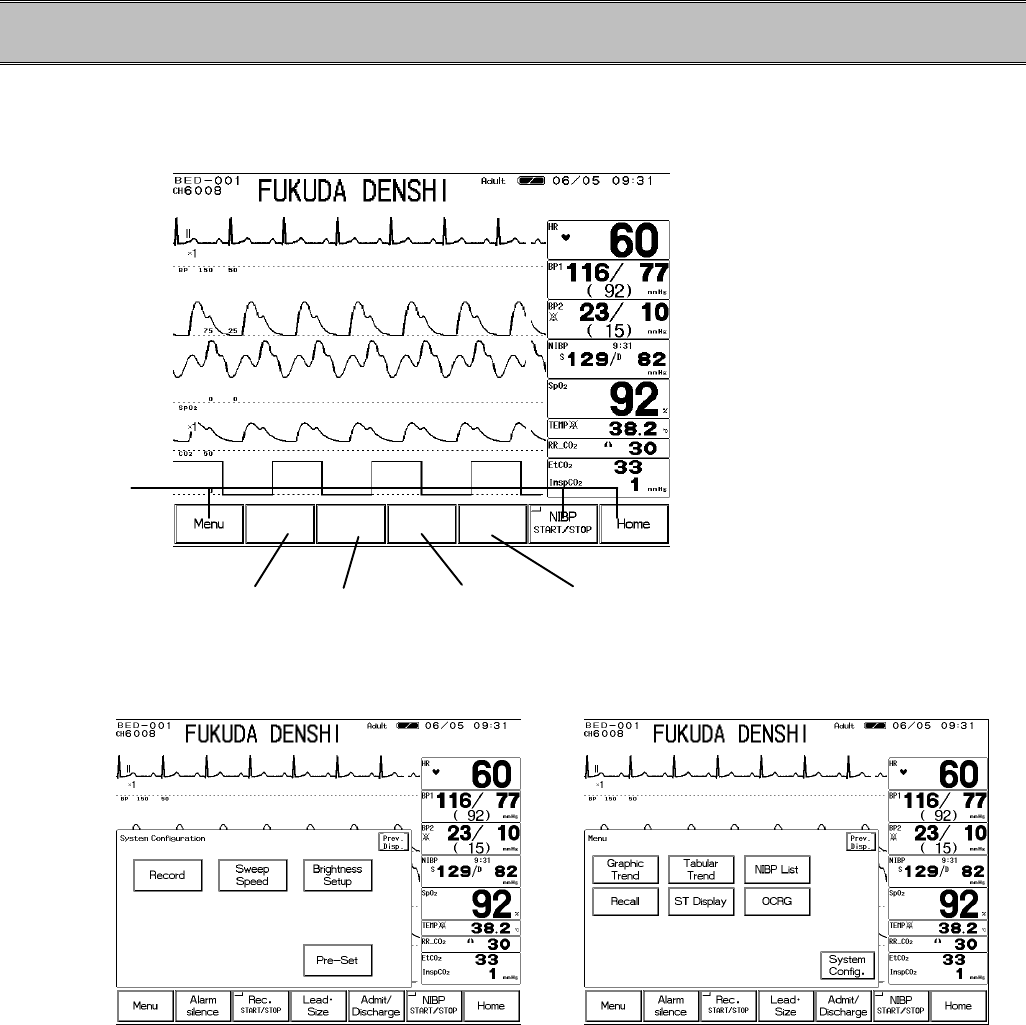
4−16
− Key Setup −For Easier Use
The touch keys on the screen are the only operational keys for the DS-7100 system. The touch
keys consist of fixed keys (menu, Home / Enlarge, NIBP Start/Stop) and 4 user keys which can be
programmed according to the monitoring purpose.
<Home Display>
The unnecessary keys on the display can be erased.
<System Configuration> <Menu Display>
User Key 1 User Key 2 User Key 3 User Key 4
Fixed Key
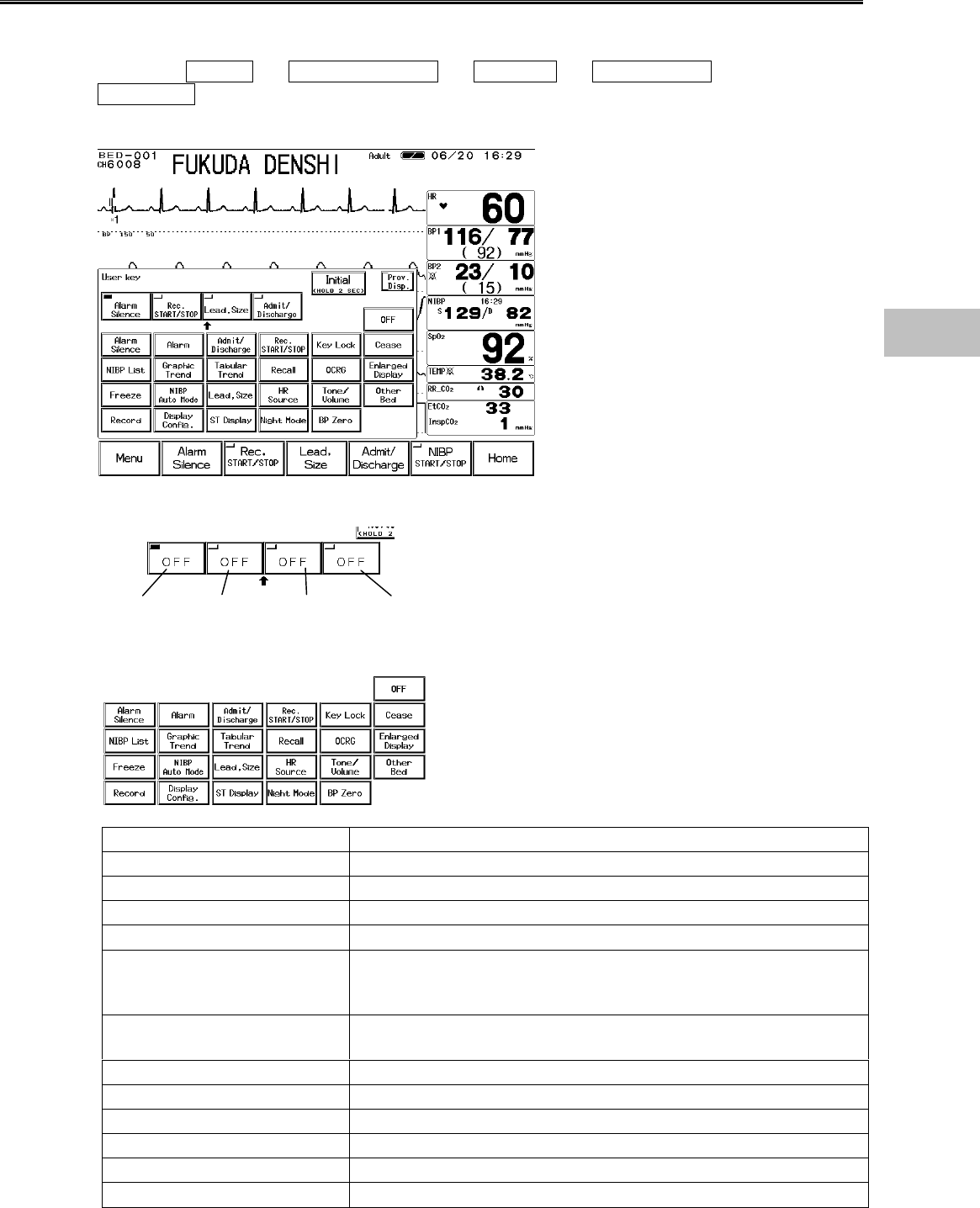
4−17
To Set the User Keys
Program the key function to each user key.
1. Press the Menu → System Config. → Pre-Set → Ward Setup →
User Key keys.
The user key setup menu will be displayed.
2. Select a position to set the user key.
Press the key for the position to set the user key.
3. Select a parameter for the user key.
Press the key for the parameter to be set as user key.
User Key Function
Alarm Silence Silences the alarm for fixed amount of time.
Alarm Displays alarm setup menu.
Admit / Discharge Displays admit/discharge menu.
Rec. START/STOP Starts/stops manual recording.
Key Lock Turns ON/OFF the touch key operation.
This function can be used to make the touch key inoperative
when cleaning the screen.
Cease Displays the confirmation display whether to suspend monitoring
or not.
NIBP List Displays NIBP list.
Graphic Trend Displays graphic trend.
Tabular Trend Displays tabular trend.
Recall Displays recall.
OCRG Displays OCRG.
Enlarged Display Enlarges the numeric data display.
User Key 1 User Key 2 User Key 3 User Key 4
4
Key Setup
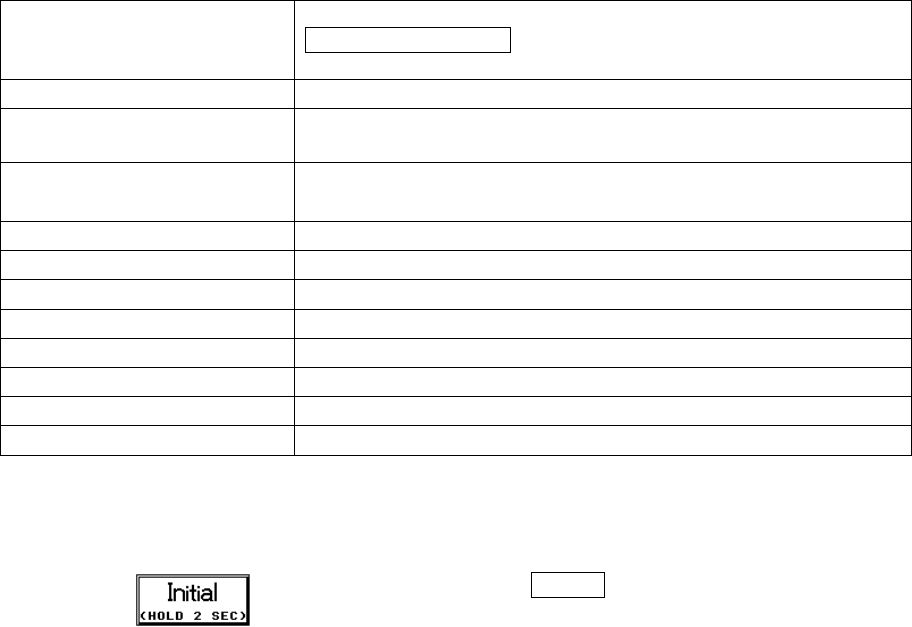
4−18
Freeze Temporarily stops the waveform trace. By pressing the
Rec. START/STOP key during freeze mode, the waveform in
freeze mode can be recorded.
NIBP Auto Mode Displays the NIBP measurement interval setup menu.
Lead・Size Displays the keys to adjust the size, scale, baseline position of
the displayed waveform.
HR Source Sequentially selects the HR source in the order of ECG →
SpO2 → BP1 → Auto → ECG.
Tone/Volume Displays the tone/volume setup menu.
Other Bed Displays the other bed display menu.
Record Displays the recording setup menu.
Display Config. Displays the display configuration menu.
ST Display Displays the ST measurement menu.
Night Mode Turns ON / OFF the night mode.
BP Zero Performs zero balance of BP1, BP2.
OFF User key will not be set.
4. Repeat the procedure 2, 3 and set the remaining user keys.
5. Initialize the user key setup.
Pressing the Initial key for more than 2 seconds
will initialize the user key setup to factory setting.
The factory setting is as follows.
User Key 1: Alarm Silence
User Key 2: Rec. START/STOP
User Key 3: Lead・Size
User Key 4: Admit / Discharge
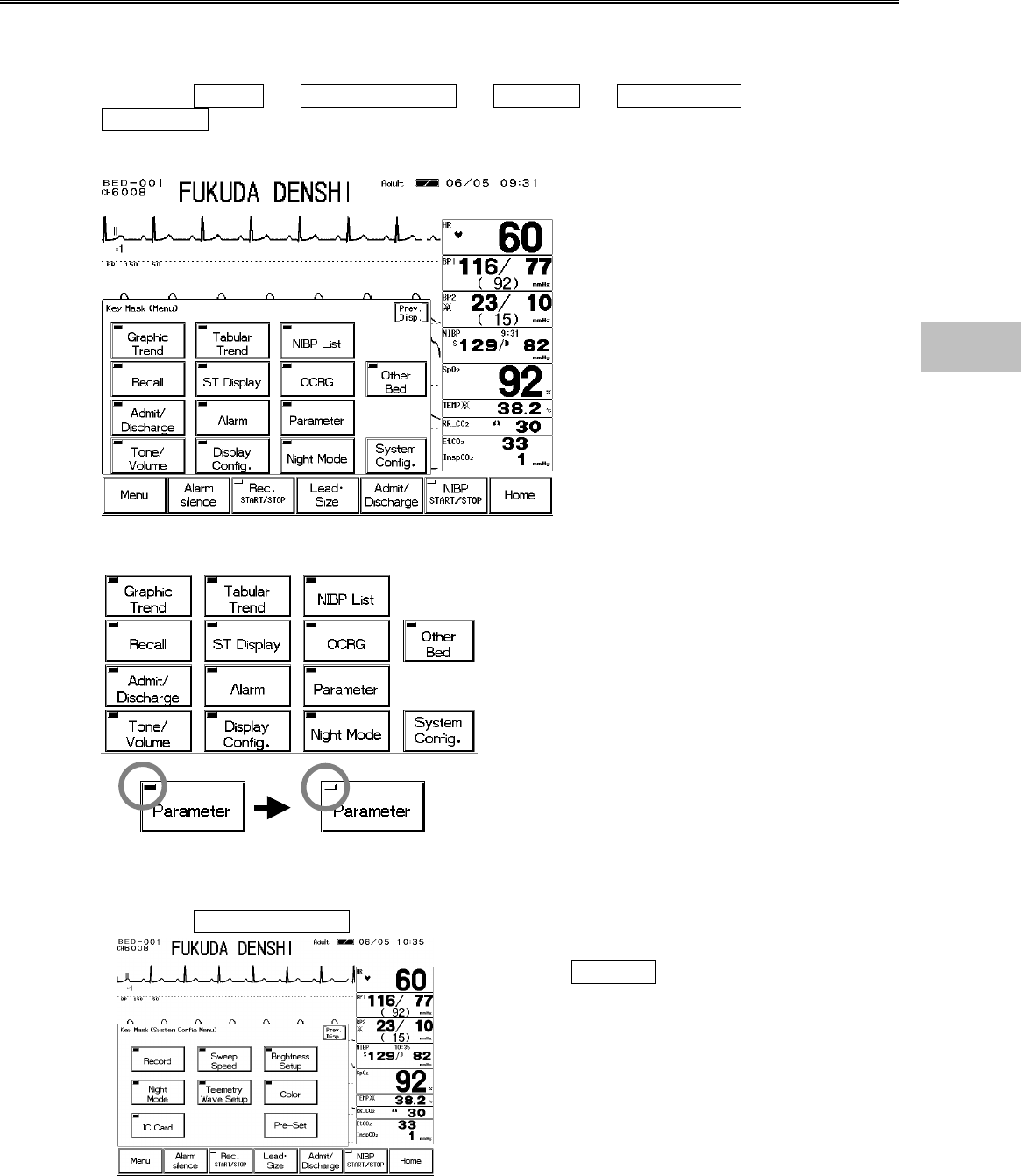
4−19
To Set the Menu Keys
The key display can be erased from the menu display, configuration menu display and preset
menu display.
1. Press the Menu → System Config. → Pre-Set → Ward Setup →
Key Mask keys.
Display the key mask setup menu.
<Key Mask Display>
2. Select the key to erase.
Display ON Display OFF
Pressing the key will extinguish the LED.
The key with the LED extinguished will not be
displayed on the menu display.
3. Press the System Config. key.
Press the key to erase from the display.
Pressing the Pre-Set key will also allow erasing
the key from the preset menu display.
4
Key Setup
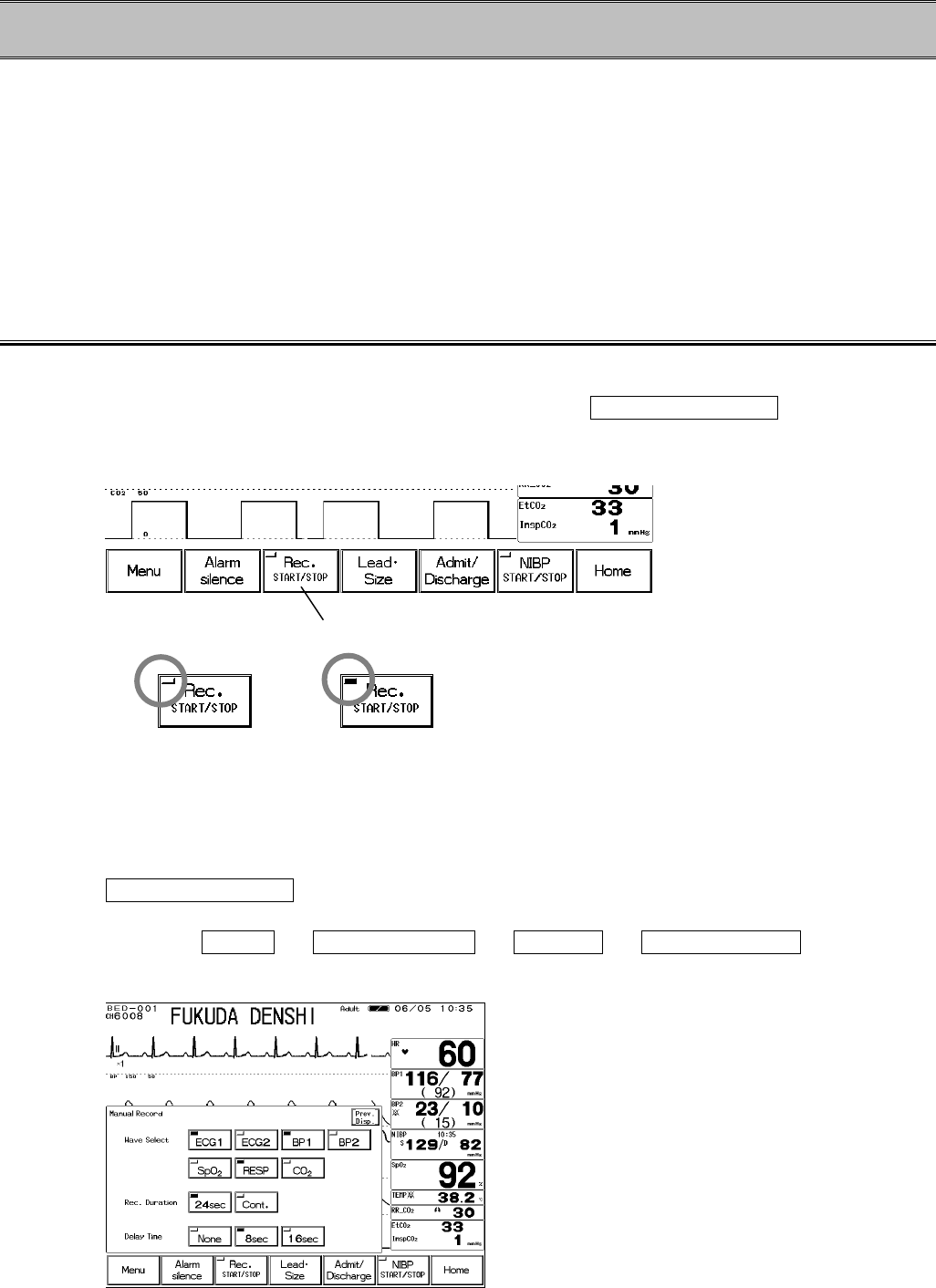
4−20
− Recording Setup − To Record the Waveform and Numeric Data
On the DS-7100 system, the waveform recording by manual recording, periodic recording, alarm
recording, or freeze recording, and graphic recording of graphic trend, tabular trend can be
performed.
This section describes the procedure for the following recording.
・ Manual Recording
・ Periodic Recording
・ Alarm Recording
・ Freeze Recording
・ Graphic Recording (Graphic Trend, Tabular Trend, Recall, NIBP List)
Manual Recording
●To Start / Stop the Recording
For manual recording (standard recording), pressing the Rec. START/STOP key will start /
stop the recording. Pressing this key during periodic recording, alarm recording, or graphic
recording will cease the recording in process.
Not recording Recording in process
●To Set the Manual Recording
The manual recording can be started from the time the key is pressed, or 8 sec. / 16 sec. prior to
the time the key is pressed.
The recording can be set to automatically stop after 24 seconds or continue to record until the
Rec. START/STOP key is pressed again.
1. Press the Menu → System Config. → Record → Manual Record keys.
The manual recording setup menu will be displayed.
Starts the standard recording.
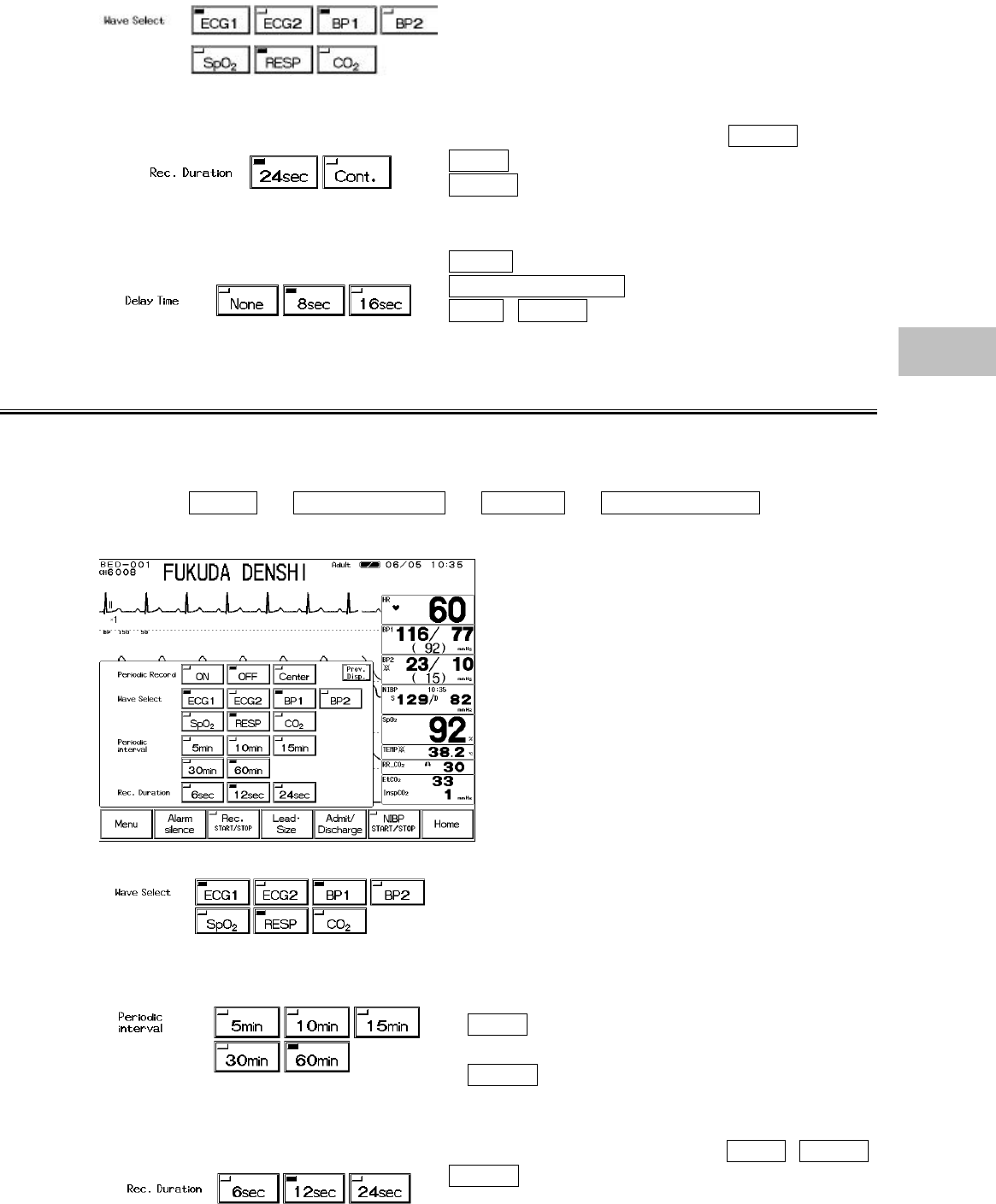
4−21
2. Select the waveform for recording.
Up to 3 waveforms can be selected.
The waveforms will be automatically located at
recording.
3. Select the duration for recording.
Select the recording duration from 24sec or
Cont. .
24sec
will automatically stop the recording after 24
seconds.
4. Select the delay time for recording.
None will start the recording from the time the
Rec. START/STOP key is pressed.
8sec , 16sec will start the recording 8 sec. / 16
sec. prior to the time the key is pressed.
Periodic Recording
The recording will be automatically performed with the selected interval. Periodic recording can
be performed on the central monitor connected on the wired network system.
1. Press the Menu → System Config. → Record → Periodic Record keys.
The periodic recording setup menu will be displayed.
2. Select the waveform for recording.
Up to 3 waveforms can be selected.
The waveforms will be automatically located at
recording.
3. Select the periodic interval.
Select the periodic interval to automatically start the
recording.
If 5min is selected, the recording will be started at
time such as 10:00, 10:05, ・・10:25.
If 60min is selected, the recording will be started
at time such as 10:00, 11:00, 12:00.
4. Select the recording duration.
Select the recording duration from 6 sec , 12 sec ,
24 sec .
The recording will automatically stop after the
selected time.
4
Recording Setup
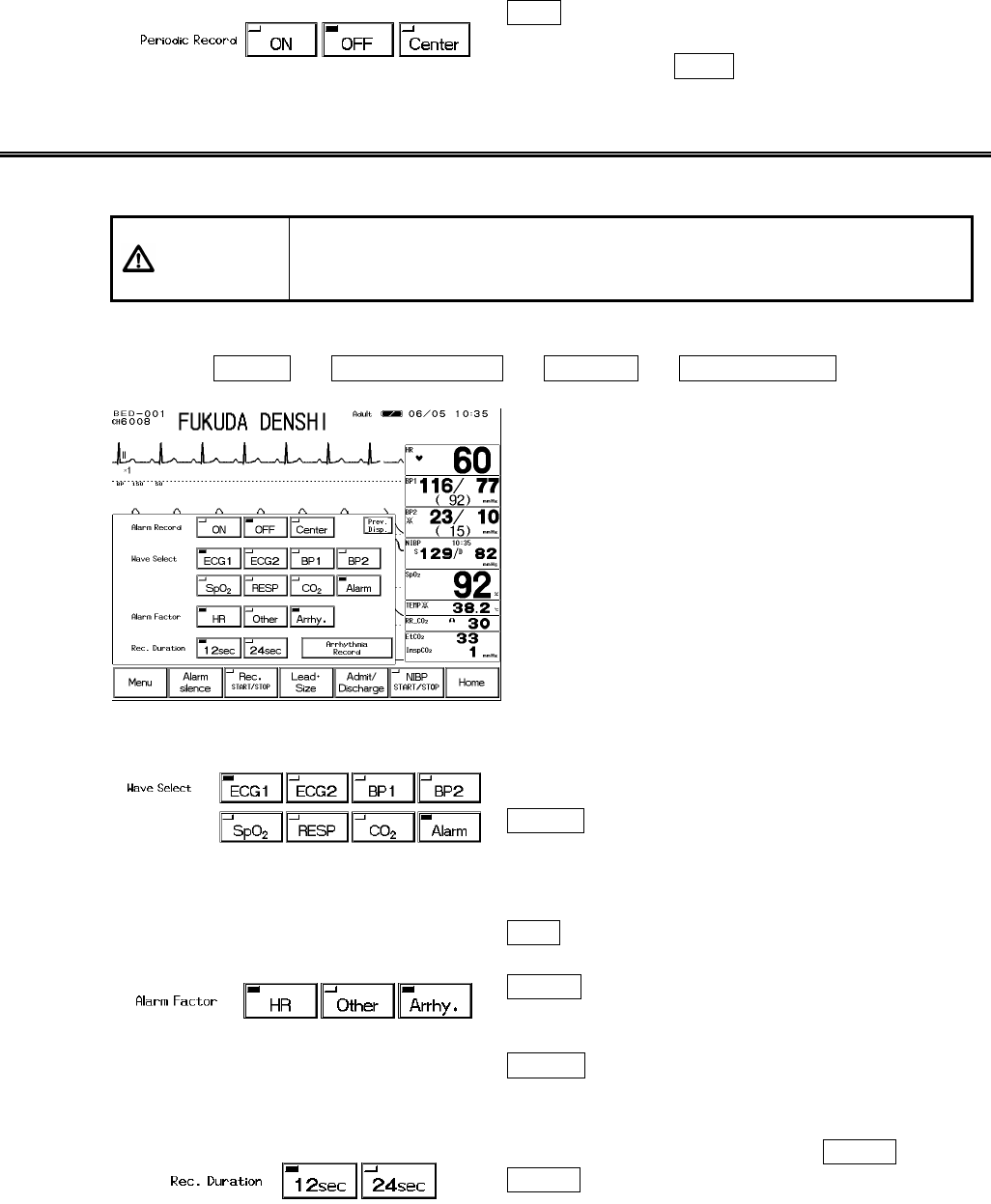
4−22
5. Start the periodic recording.
ON will activate the periodic recording with the
selected interval. If periodic recording is not
necessary, select OFF .
Alarm Recording
The recording will automatically start at occurrence of numeric alarm or arrhythmia alarm.
CAUTION If the alarm with the higher priority occurs during alarm recording, the
recording in process will be ceased and starts the alarm recording with the
higher priority.
1. Press the Menu → System Config. → Record → Alarm Record keys.
The alarm recording setup menu will be displayed.
2. Select the waveform for recording.
Up to 3 waveforms can be selected. The waveforms
will be automatically located at recording.
Alarm will record the waveform which generated
the alarm.
3. Select the recording factor.
Select the recording factor for alarm recording.
HR will start the alarm recording when the HR or
PR alarm is generated.
Other will start the alarm recording when the
numeric alarm other than HR and PR alarm is
generated.
Arrhy. will start the alarm recording when the
arrhythmia alarm is generated.
4. Select the recording duration.
Select the recording duration from 12sec ,
24sec . The recording will automatically stop after
the selected time.
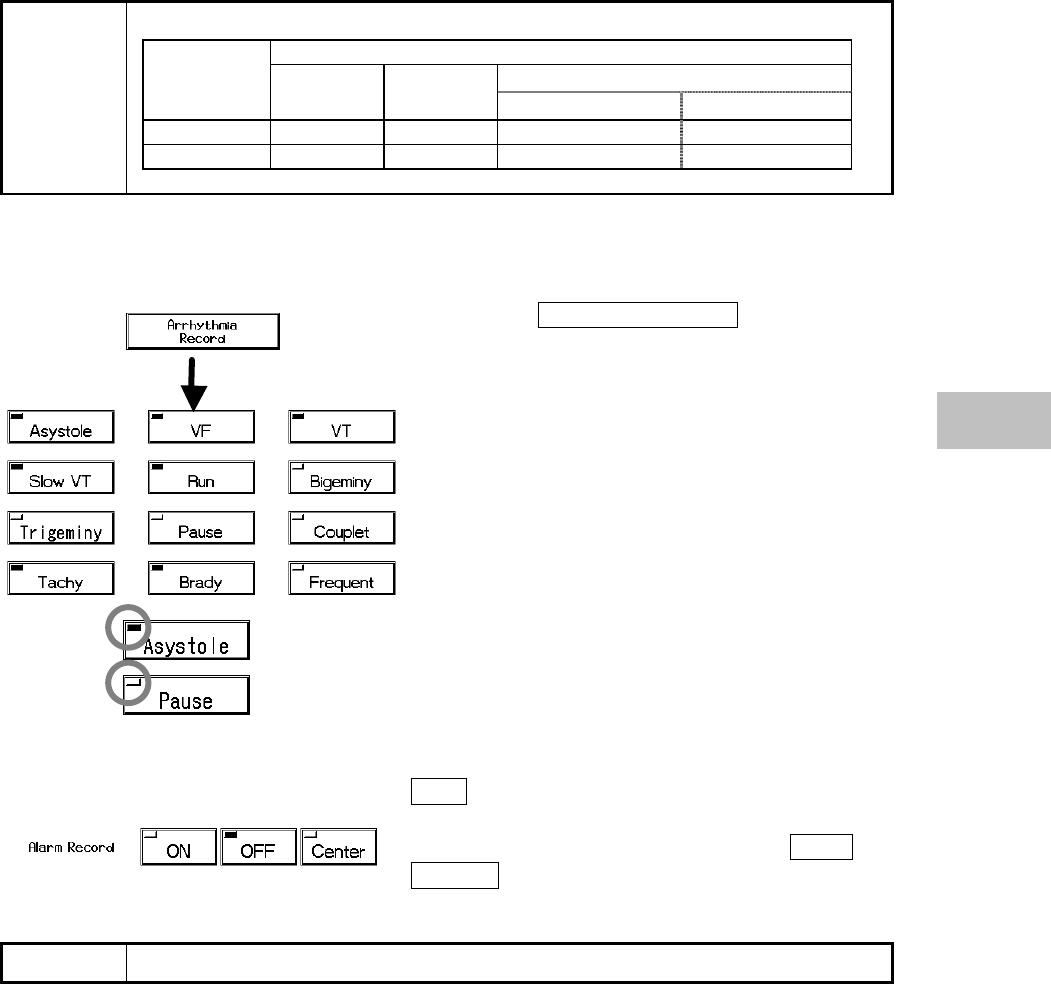
4−23
The delay time differs depending on the recording time.
Delay Time
Neonate
Recording
Time Adult Child Numeric Alarm Arrhythmia Alarm
12 sec. 12 sec. 12 sec. 8 sec. 12 sec.
24 sec. 16 sec. 16 sec. 16 sec. 16 sec.
NOTE
5. Select the arrhythmia type.
If arrhythmia is selected for the recording factor, select the arrhythmia type.
Pressing the Arrhythmia Record key will display
the arrhythmia selection window for alarm recording.
<Arrhythmia Recording Setup Menu>
Selected as alarm recording factor.
Not selected as alarm recording factor.
6. Start the alarm recording.
ON will automatically start the recording at alarm
occurrence.
If alarm recording is not required, select OFF .
Center will start the alarm recording on the central
monitor with the smallest monitor ID.
NOTE The numeric data to be recorded will be the data at alarm occurrence time.
4
Recording Setup
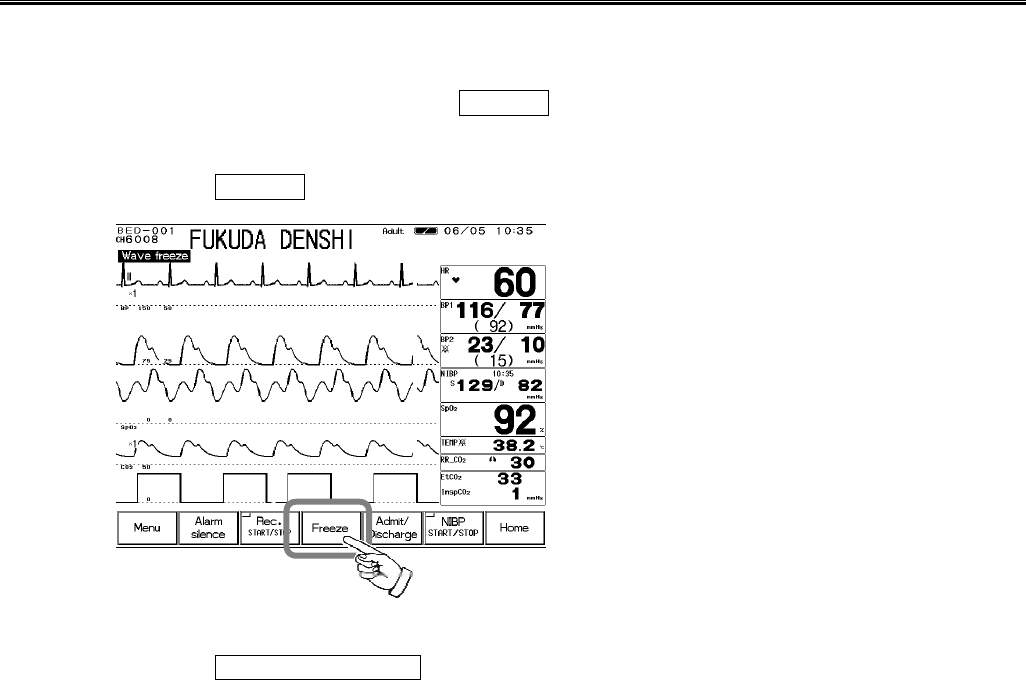
4−24
Freeze Recording
The waveform display can be frozen and recorded from 6 seconds prior to the frozen point.
The waveform to be recorded is the one selected for manual recording. The recording duration is
fixed as 6 seconds.
To freeze the waveform display, the Freeze key needs to be assigned as user key.
1. Freeze the waveform display.
Press the Freeze key on the user key.
2. Start freeze recording.
Press the Rec. START/STOP key to record the displayed waveform.
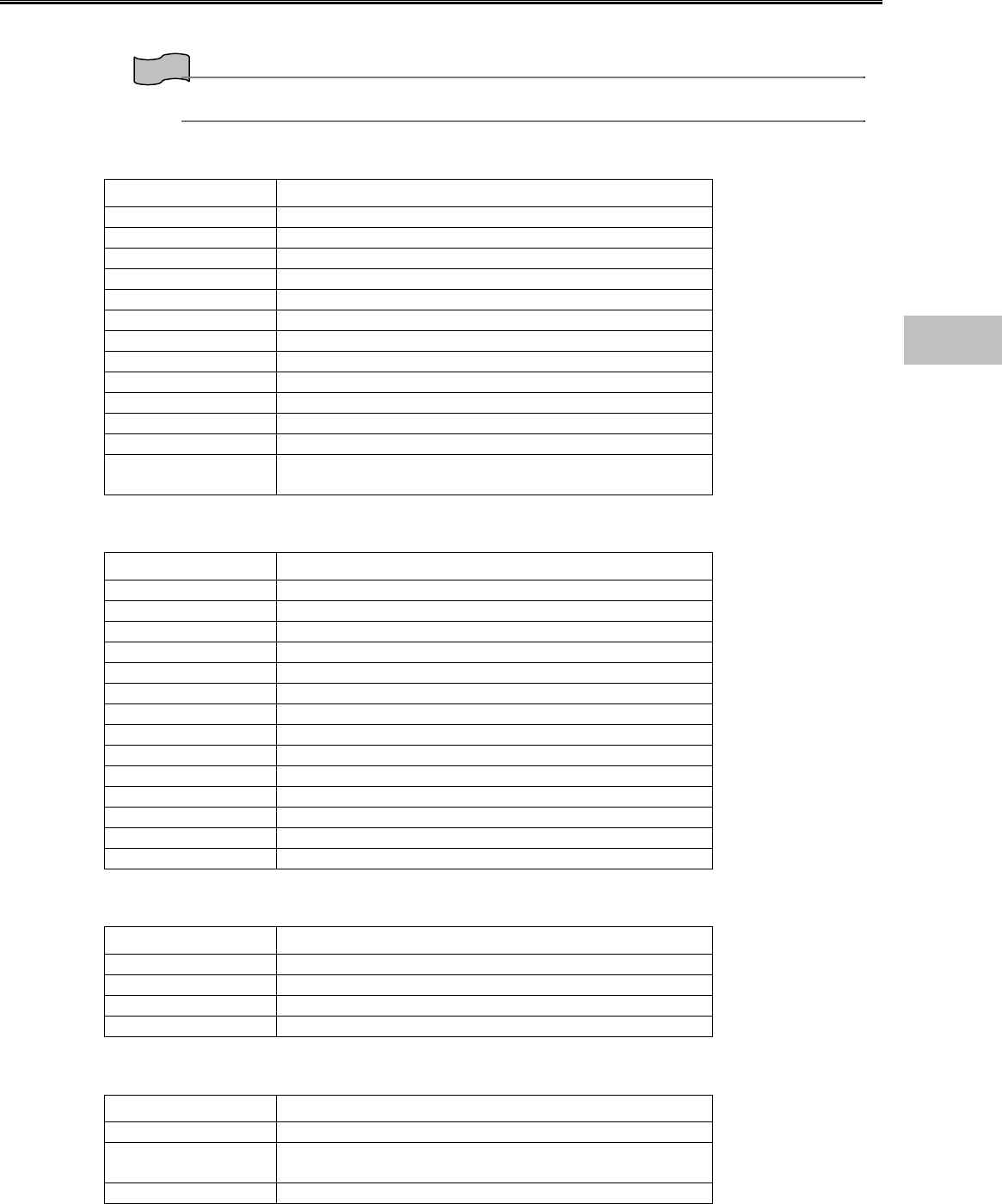
4−25
Graphic Recording (Graphic/Tabular Trend, etc.)
Graphic trend recording, tabular trend recording, NIBP list recording, and recall recording can be
performed.
Reference
Refer to “7. Function Graphic Trend, Tabular Trend, Recall Data, NIBP List” for recording
procedure.
Graphic Trend
One parameter from the following can be selected for graphic recording.
Parameter Description
HR HR, PR (SpO2, BP)
ST ST1, ST2
VPC VPC beats
BP BP (SYS / Mean / DIA)
NIBP NIBP (SYS / Mean / DIA)
SpO2SpO2 value
PR SpO2 pulse rate
TEMP Temperature
RR Respiration Rate (Impedance, CO2)
APNEA Apnea Time (Impedance, CO2)
CO2EtCO2 / InspCO2
EVENT1 ASYSTOLE, VF, VT, SLOW_VT, RUN, BIGEMINY
EVENT2 TRIGEMINY, PAUSE, COUPLET, TACHY, BRADY,
FREQUENT
Tabular Trend
12 parameters from the following can be displayed / recorded as tabular trend.
Parameter Description
HR HR, PR (SpO2, BP)
PR_SpO2PR (SpO2)
VPC VPC beat
ST1 ST level of ECG1
ST2 ST level of ECG2
RR RR (Impedance, CO2)
APNEA Apnea Time (Impedance, CO2)
SpO2SpO2 value
BP1 BP(SYS / Mean / DIA)
BP2 BP(SYS / Mean / DIA)
NIBP NIBP(SYS / Mean / DIA)
TEMP Temperature
EtCO2EtCO2 value
InspCO2InspCO2 value
NIBP List
The numeric data for the following parameters can be recorded.
Parameter Description
HR HR, PR (SpO2, BP)
PR PR (SpO2)
SpO2SpO2 value
NIBP NIBP (SYS / Mean / DIA)
Recall
The waveform and numeric data at alarm occurrence will be recorded with the following setup.
Parameter Description
Waveform (Max. 2)ECG1, ECG2, BP, SpO2, CO2, RESP
Numeric Data HR, ST, RR, TEMP, NIBP, BP, ST1, ST2, SpO2,
PR_SpO2, APNEA, CO2
Recording Duration 12 sec.
4
Recording Setup
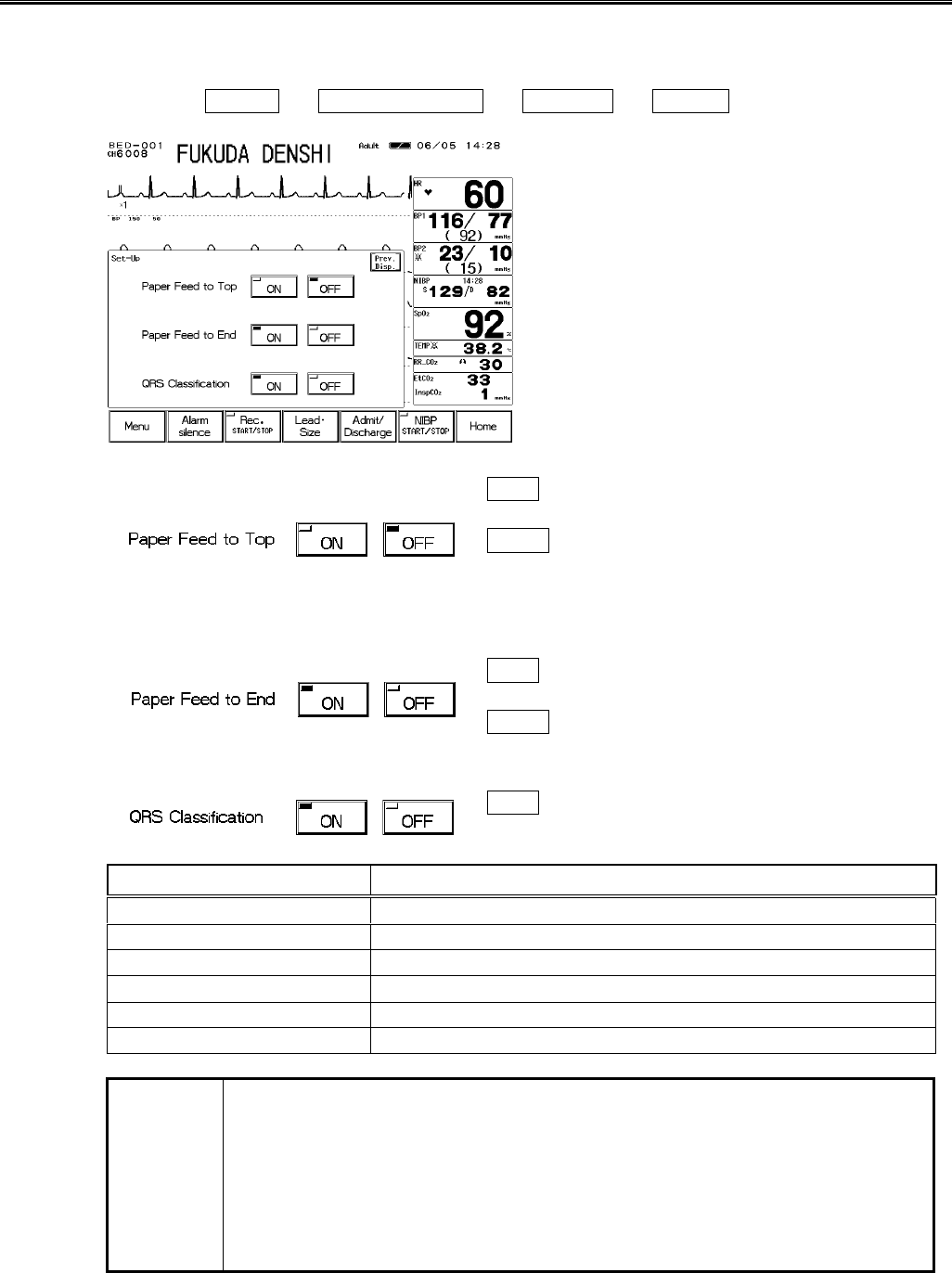
4−26
Recorder Operation (QRS Symbol, etc.)
This menu allows the setup of paper feed operation and ON/OFF of QRS classification symbol
recording
1. Press the Menu → System Config. → Record → Setup keys.
The recorder operation setup menu will be displayed.
2. Select ON/OFF of paper feed to top.
ON will feed the paper to start recording from the
next perforation.
OFF will not feed the paper and starts recording
from the position where the previous recording
ended.
3. Select ON/OFF of paper feed to end.
ON will feed the paper after recording to next
perforation so that the paper can be easily cut off.
OFF will not feed the paper after recording.
4. Select ON/OFF of QRS classification symbol recording.
ON will record the QRS classification symbol on to
the ECG waveform.
Symbol Description
N (Normal) Normal QRS beat
V (VPC) Ventricular Extrasystole
S (SVPC) Supraventricular Extrasystole
P (Pacing Beat) Pacing beat
F (Fusion Beat) Fusion beat of pacing and spontaneous beat.
? (Undetermined beat) Learning arrhythmia, or beat not matching the pattern
NOTE
?
The QRS classification symbol can not be recorded for the manual recording
without delay time, and for the periodic recording.
To record the QRS classification symbol, set the delay time to 8 seconds or 16
seconds for manual recording.
?
For the freeze recording, the QRS classification symbol may not be recorded if
the recording is started immediately after the waveform display is frozen.
In such case, start the recording after about 10 seconds from the time the
waveform is frozen.
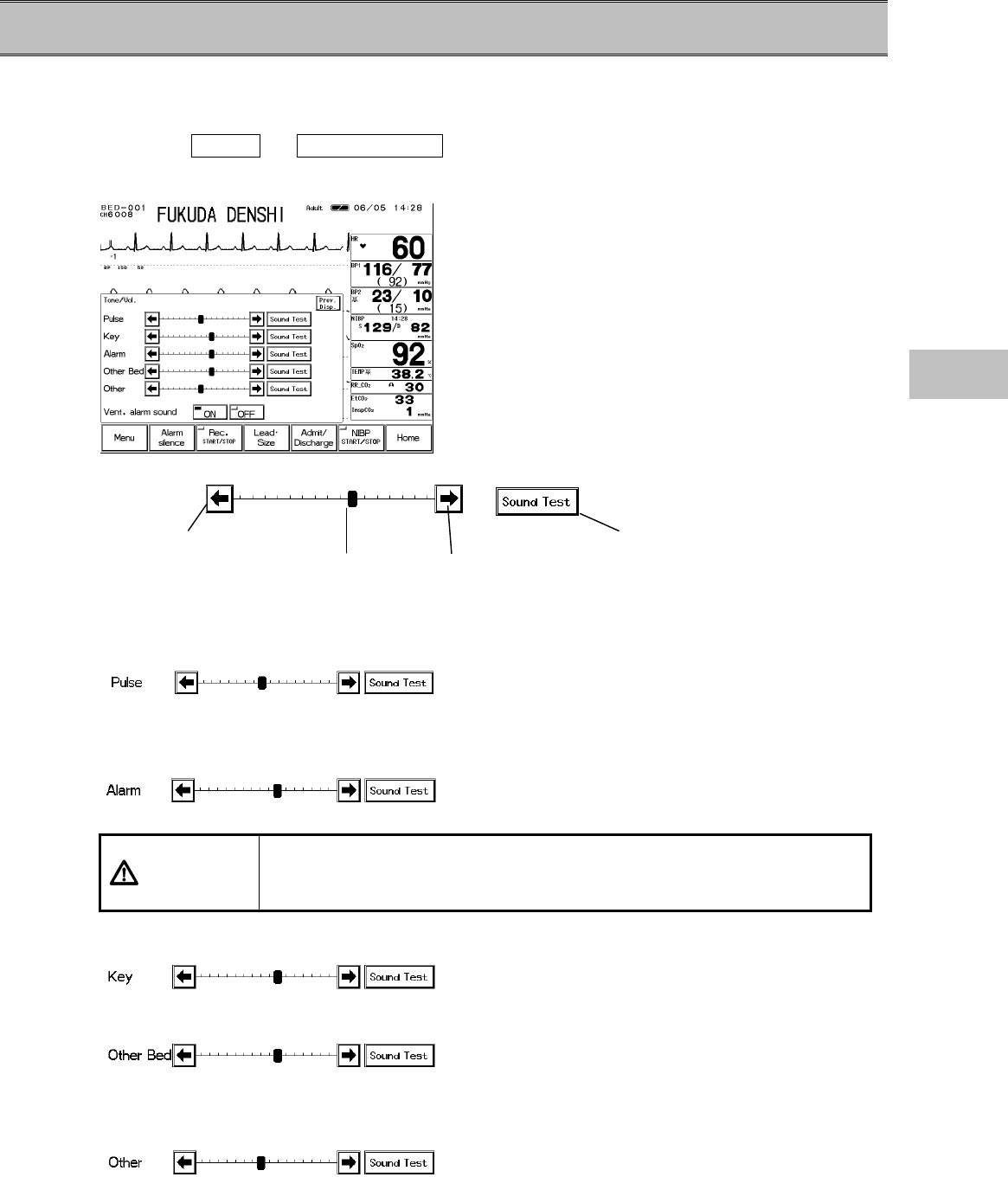
4−27
− Volume Setup − Pulse Tone, Alarm Sound, etc.
This menu allows volume setup of the pulse tone, alarm sound, key sound and other bed alarm
sound.
1. Press the Menu → Tone / Volume keys.
The volume setup menu will be displayed.
<Volume Setup Menu>
2. Set the volume for the pulse tone.
The volume of the HR synchronized tone, SpO2
synchronous tone, BP synchronized tone can be
adjusted.
3. Set the volume for alarm sound.
The volume of the numeric alarm, arrhythmia alarm,
equipment status alarm can be adjusted.
CAUTION A faint sound will be generated when setting a minimum volume for the
alarm sound, but be cautious not to miss any alarm. Adjust the volume to
a recognizable level.
4. Set the volume for key sound.
The volume of the key sound can be adjusted.
5. Set the volume for other bed alarm sound.
The other bed alarm sound can be adjusted.
6. Set the volume for other sound.
The volume of the sound which notifies the
completion of BP zero balance, NIBP measurement,
etc. can be adjusted.
Increases the volume.
Current volume
Decreases the volume Tests the set volume.
4
Volume Setup
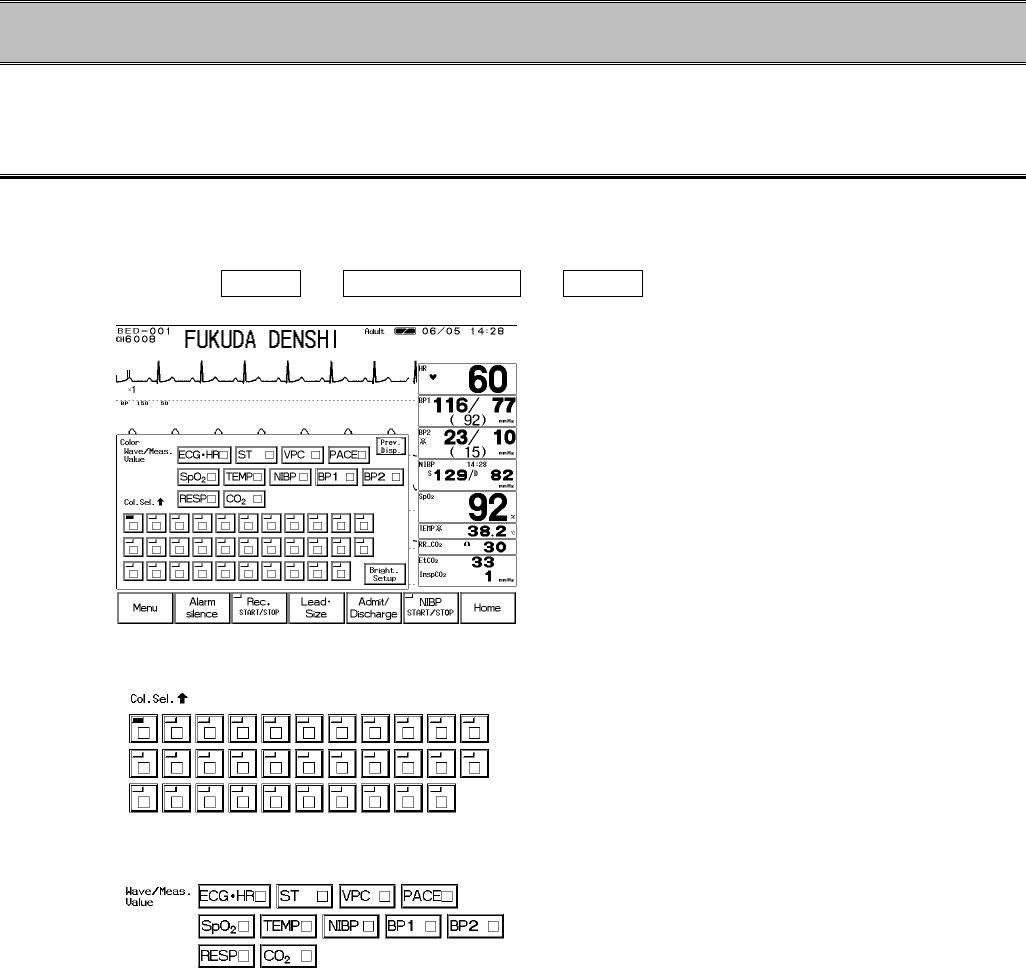
4−28
− Color / Brightness Setup −
This menu allows the setup of the colors of numeric data / waveform and brightness of the display.
Color Setup (Numeric Data, Waveform)
The displayed colors can be set for each parameter.
Assign the color from the 32-color palette to each parameter.
1. Press the Menu → System Config. → Color keys.
<Color Setup Menu>
2. Select the color from the 32-color palette.
Press the key of the desired color.
3. Assign the selected color to the parameter.
Press the parameter key to assign the selected color.
The selected color for the parameter will be applied to
the waveform, numeric data, graphic trend, and
tabular trend.
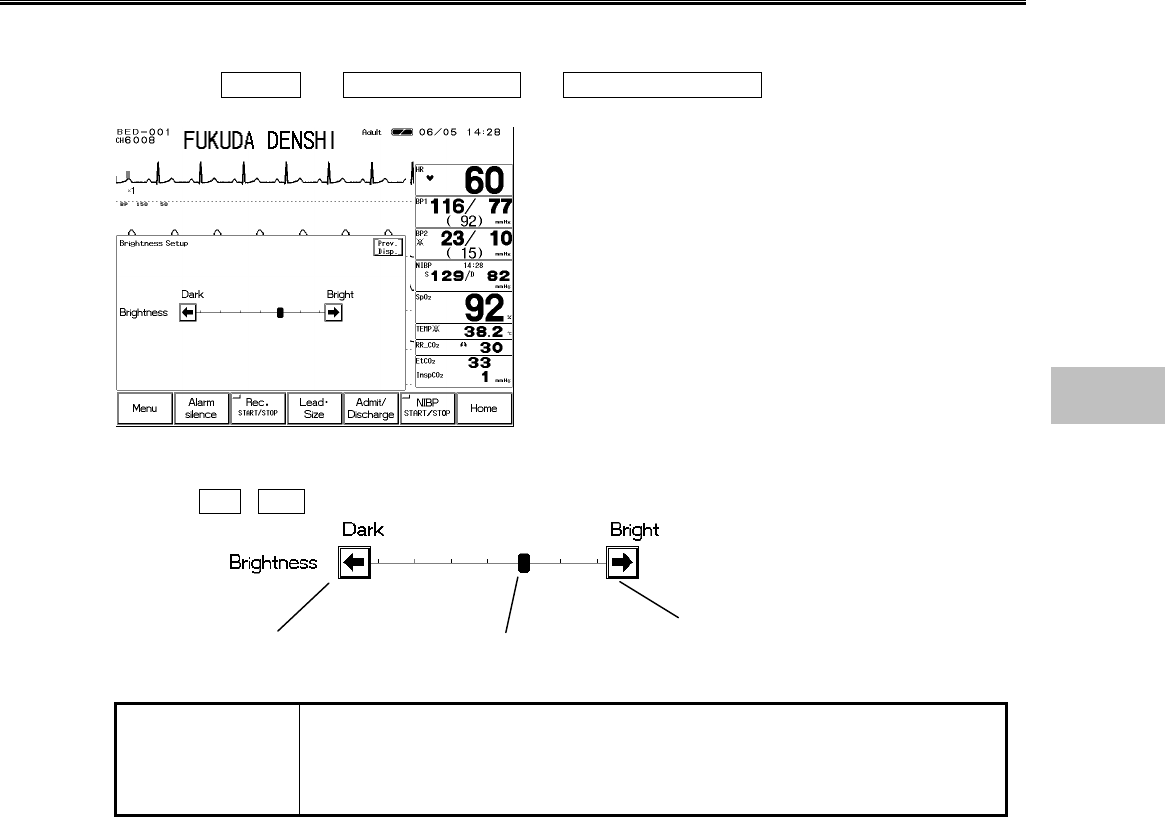
4−29
Brightness Setup
The brightness of the display can be adjusted.
1. Press the Menu → System Config. → Brightness Setup keys.
<Brightness Setup Menu>
2. Adjust the brightness.
Use the ? , ? keys to adjust the brightness.
NOTE
The display panel utilizes exclusive fluorescent light for the backlight.
Since this fluorescent light deteriorates by the life cycle, the display may
become dark, scintillate, or may not light by the long term use. In such
case, contact your nearest service representative.
Brightens the display.
Darkens the display. Current brightness
4
Color / Brightness Setup
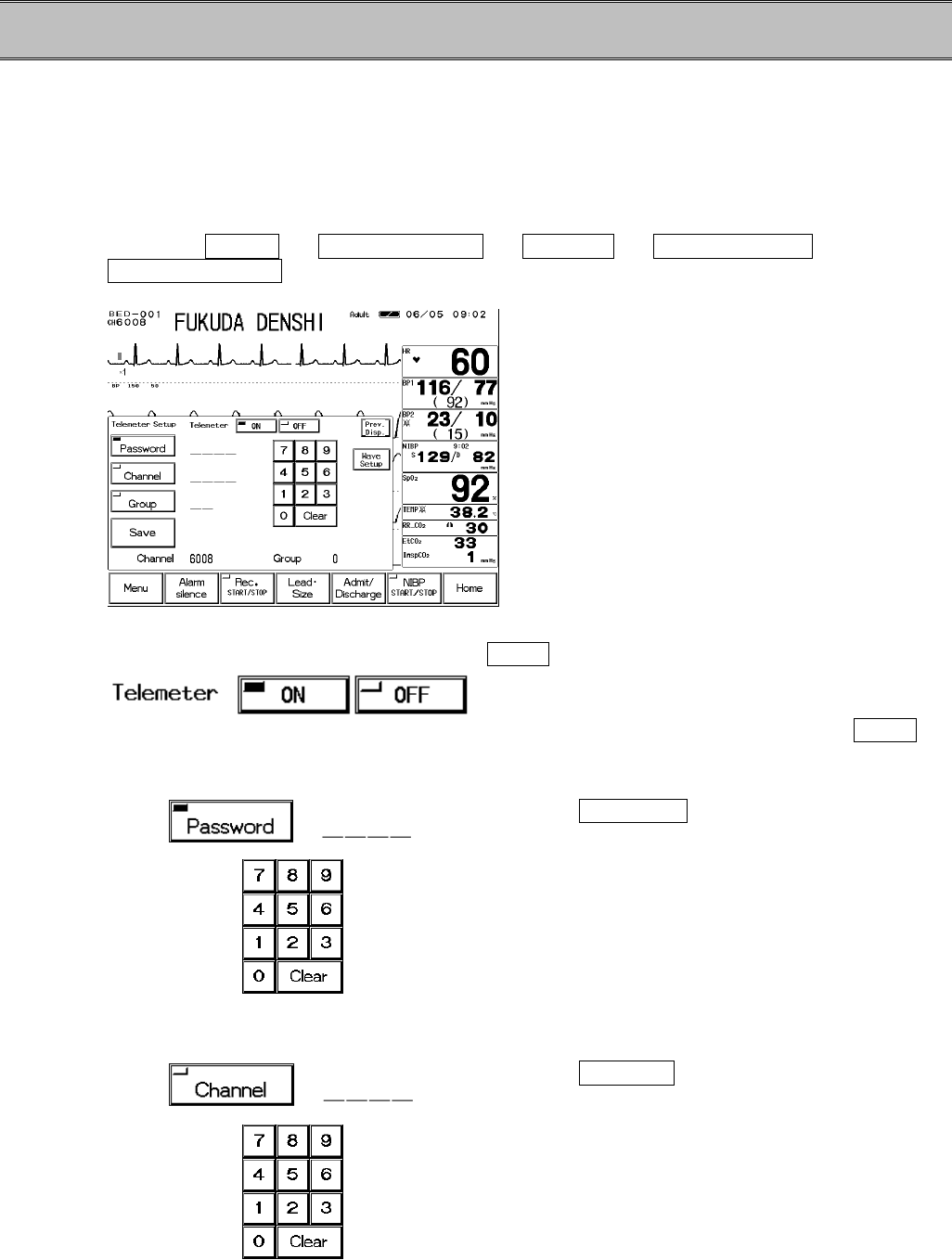
4−30
− Telemetry Setup −(DS-7141, DS-7101LT)
This section explains the setup of telemetry transmitting channel.
The DS-7141 and DS-7101LT incorporates a telemetry transmitter.
Once the transmitting channel ID and group ID are programmed, these will remain stored even
after the main power is turned OFF.
The telemetry function is not supported for the DS-7101L.
1. Press the Menu → System Config. → Pre-Set → Hospital Setup →
Telemeter Setup keys.
<Telemetry Setup Menu>
2. Select ON/OFF of telemetry.
OFF
will not perform telemetry transmission. The
channel ID on the home display will be displayed as
“ch OFF”
To perform telemetry transmission, select ON .
3. Enter the password.
Press the Password key, and enter the password.
Use the numeric keypad to enter the password
The entered number will be displayed as “****”.
4. Enter the channel ID.
Press the Channel key, and enter the channel ID.
Use the numeric keypad to enter the 4-digit medical
telemetry channel ID.
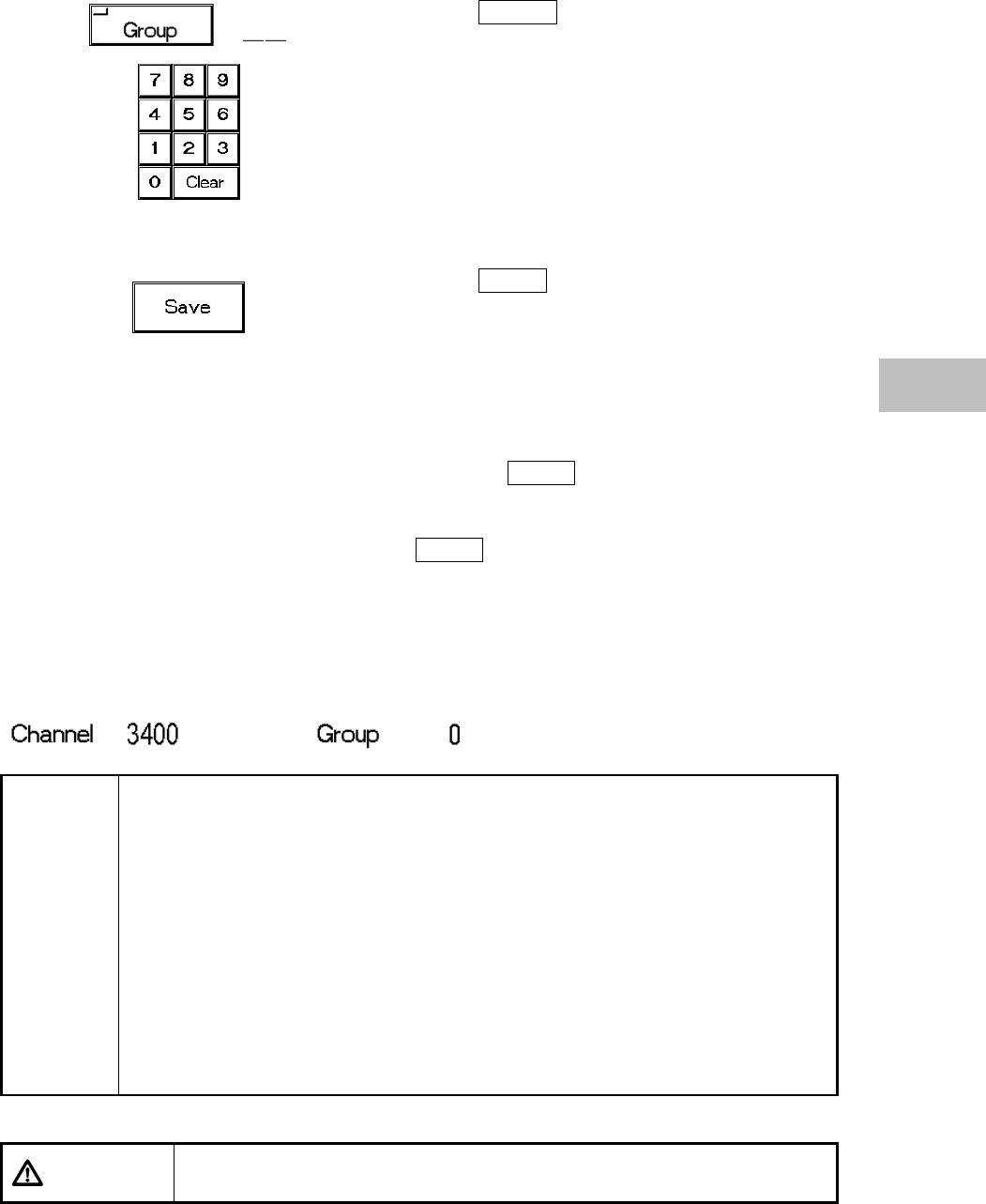
4−31
5. Enter the group ID.
Press the Group key, and enter the group ID.
Use the numeric keypad to enter the group ID in the
range from 00 ~ 63.
6. Save the telemetry channel ID and group ID.
Press the Save key to store the channel ID and
group ID. Verify that the “Complete” message is
displayed.
If an error is found on the password, channel ID, or group ID, the following message will be
displayed.
“Invalid password”:The entered password is incorrect. Enter the password
again and press the Save key.
“Invalid data”:The entered channel ID or group ID is outside the
programmable range. Enter the ID within the range and
press the Save key.
“Telemetry unit error”:Abnormality is found on the telemetry transmitter. Contact
our service representative.
“Install Program Card”:Install the program card to PC card slot.
7. Verify the stored telemetry channel ID and group ID.
NOTE
When the monitor indicates that the measurement data is out of range
(“×××” display), the minimum or maximum value of the range will be displayed
at the telemetry center.
【
Out of range】 【
Telemetry Center】
HR 301bpm or above 300bpm
RR 151bpm or above 150bpm
BP -51mmHg or below -50mmHg
301mmhg or above 300mmHg
TEMP -0.1?C or below 0?C
50.1?C or above 46.1?C
*For temperature, the measurement range is up to 50.1?C. But at the
telemetry center, 46.1?C will be the maximum value displayed.
CAUTION It is necessary to insert the program card to the PC card slot to set the
channel ID and program ID.
4
Telemetry Setup
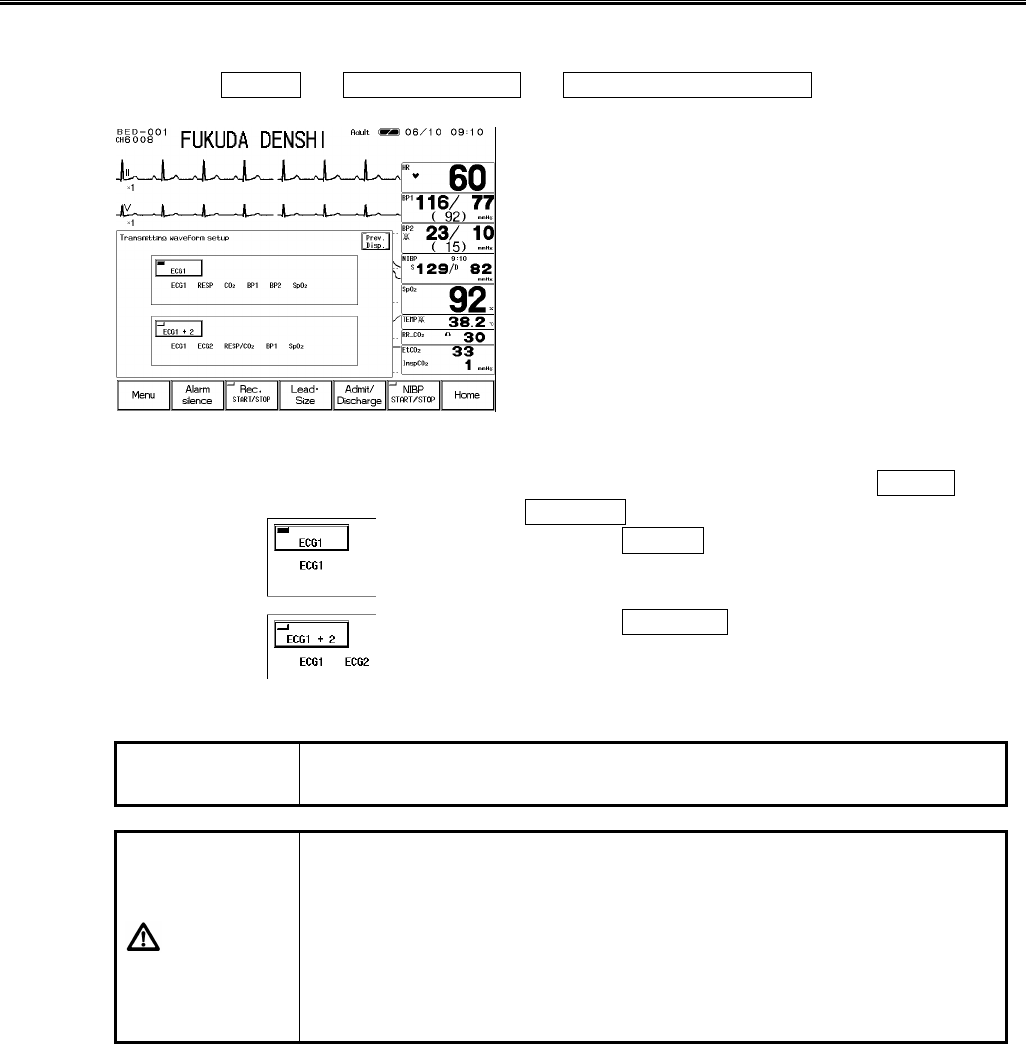
4−32
Transmitting Waveform Setup
This function allows to select the transmitting waveform.
1. Press the Menu → System Config. → Telemetry Wave Setup keys.
2. Select the waveform to transmit.
Select the waveform to transmit from ECG1 ,
ECG1+2 .
Selecting ECG1 will transmit ECG1, CO2, RESP,
BP1, BP2, SpO2. RESP waveform will be transmitted
when “Impedance” is selected for RR source.
Selecting ECG1+2 will transmit ECG1, ECG2,
CO2/RESP, BP1, SpO2.
CO2 and RESP waveform to be transmitted will be in
accordance with RR source setup.
NOTE The waveform not displayed on the home display will not be transmitted
even if selected as the transmitting waveform.
CAUTION
?
If the temperature measurement unit is ?F, or BP measurement unit is
kPa, the corresponded waveform and numeric data will not be
transmitted.
For telemetry transmission, use ?C for temperature unit and mmHg for
BP unit.
?
For telemetry transmission, BP waveform with a scale above the
programmed scale can not be properly transmitted. Set the BP
waveform below the programmed scale.
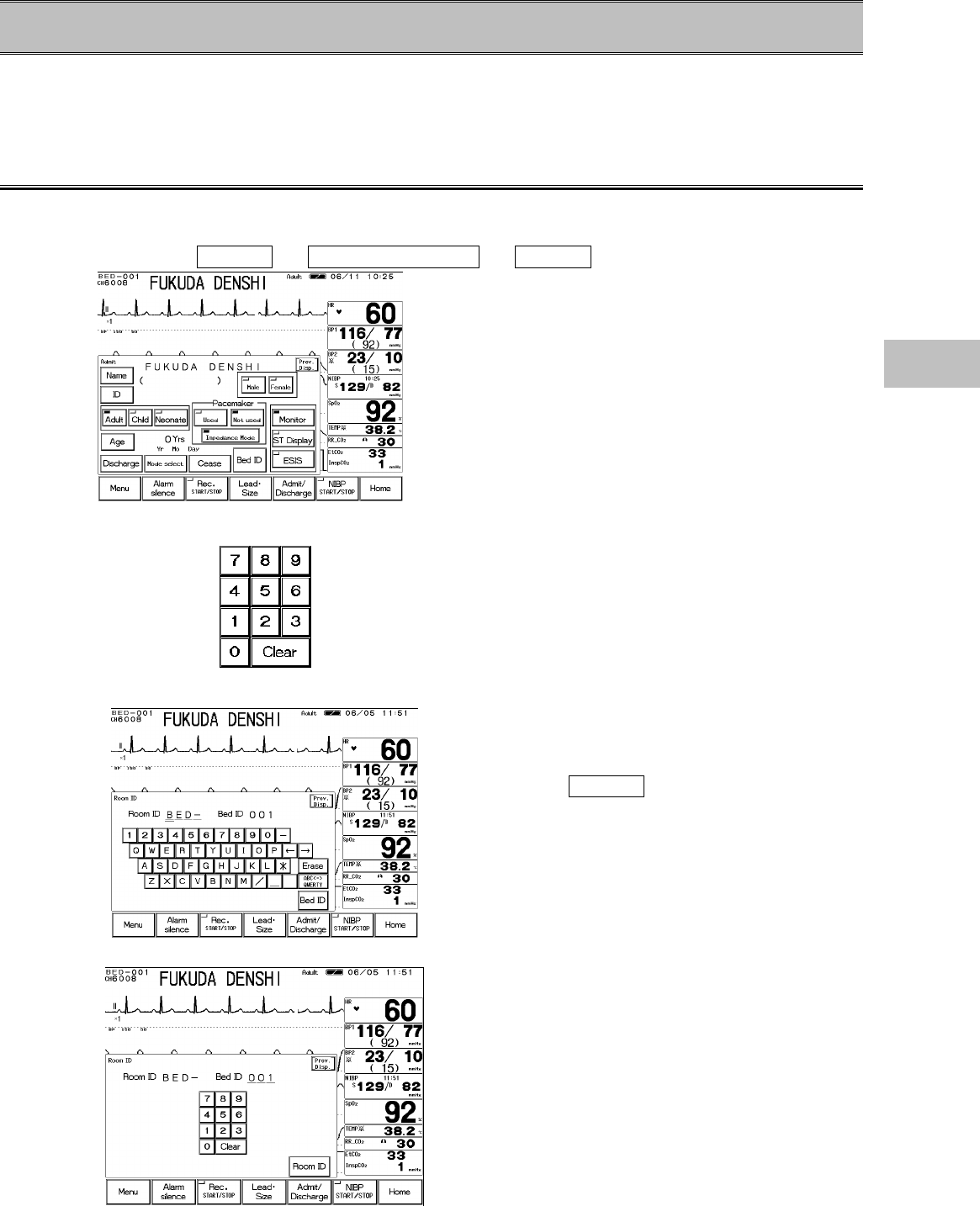
4−33
− Wired Network Connection − (LAN Communication)
This section describes the procedure to set the Room / Bed ID.
The DS-7100 system incorporates Ethernet LAN unit.
The set Room / Bed ID will be remain stored even when the power is turned off.
Room / Bed ID Setup
To connect to a wired network, it is necessary to set the Room / Bed ID.
1. Press the Menu → Admit / Discharge → Bed ID keys.
2. Enter the password.
Use the numeric keypad to enter the password
The entered number will be displayed as “****”.
3. Set the Room ID.
Enter the Room ID using the alphanumeric keypad.
The entered ID will be displayed on the upper left of
the screen.
Next, press the Bed ID key to display the Bed ID
menu.
4. Set the Bed ID.
Enter the Bed ID using the numeric keypad.
The entered ID will be displayed on the upper left of
the screen.
To connect to the wired network, set the ID in the
range from 001 to 048.
4
Wired Network Connection
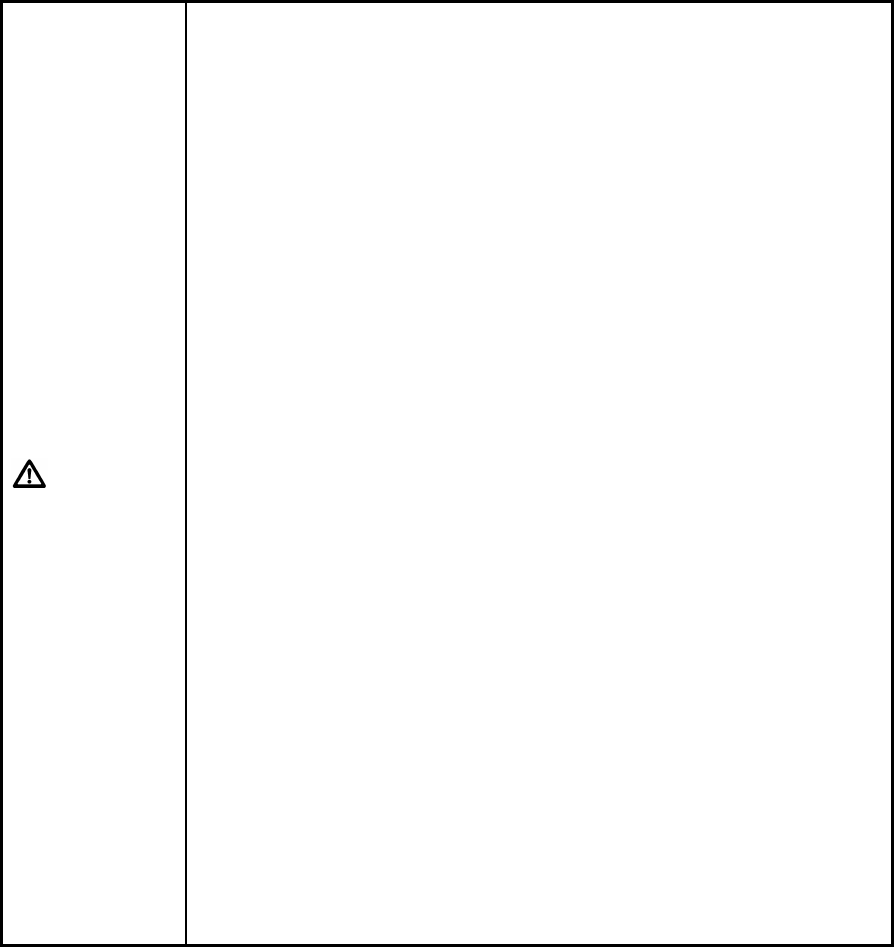
4−34
CAUTION
?
The bed ID is factory set to “000”. If connected to the wired network
with the bed ID unchanged, monitoring on the central monitor will not be
possible.
?
When connecting to a wired network, make sure that there are no other
bedside monitors with the same ID. If there are more than one
bedside monitor with the same bed ID, the duplicated bedside monitors
can not be monitored on the central monitor.
?
When connecting to a wired network, set the bed ID in the range from
“001” to “048”.
?
A delay will occur for the communication with the central monitor. The
delay is about 1.5 seconds for the waveform, about 1.5~4.0 seconds for
the numeric data, and about 1.5~2.0 seconds for the alarm.
?
There are following restrictions when connecting the DS-7100 system
to the DS-LANⅡnetwork.
?
The DS-7100 system is not corresponded to the AU-5500N 8-channel
recorder. The data for the DS-7100 system can not be recorded on
the AU-5500N.
?
When the measurement unit of BP is kPa, BP waveform, BP numeric
data, NIBP numeric data, NIBP list will not be transmitted. These will
be treated as not measured data, and will not be displayed on the
central monitor. Also, alarm limit setup on the central monitor can not
be performed.
?
When the temperature unit is ?F, the temperature data will not be
transmitted. It will be treated as not measured data, and will not be
displayed on the central monitor. Also, alarm limit setup on the central
monitor can not be performed.
?
Arrhythmia alarm of TACHY, BRADY, SLOW_VT, COUPLET, PAUSE
will not be transmitted.
?
For numeric data displayed as “×××”, maximum or minimum value of
measurable range will be transmitted.
?
The numeric data displayed as “−−−” will be treated as not measured
data.
?
For QRS classification, the “S” printed on the built-in recorder will be
printed as “N” on the HR-500 Recorder.
?
When DS-5800N/NX/NXMB is used as a central monitor, recall, graphic
trend, tabular trend, and ST measurement function will not be
displayed.
?
When DS-5700 is used as a central monitor, ST measurement function
will not be displayed
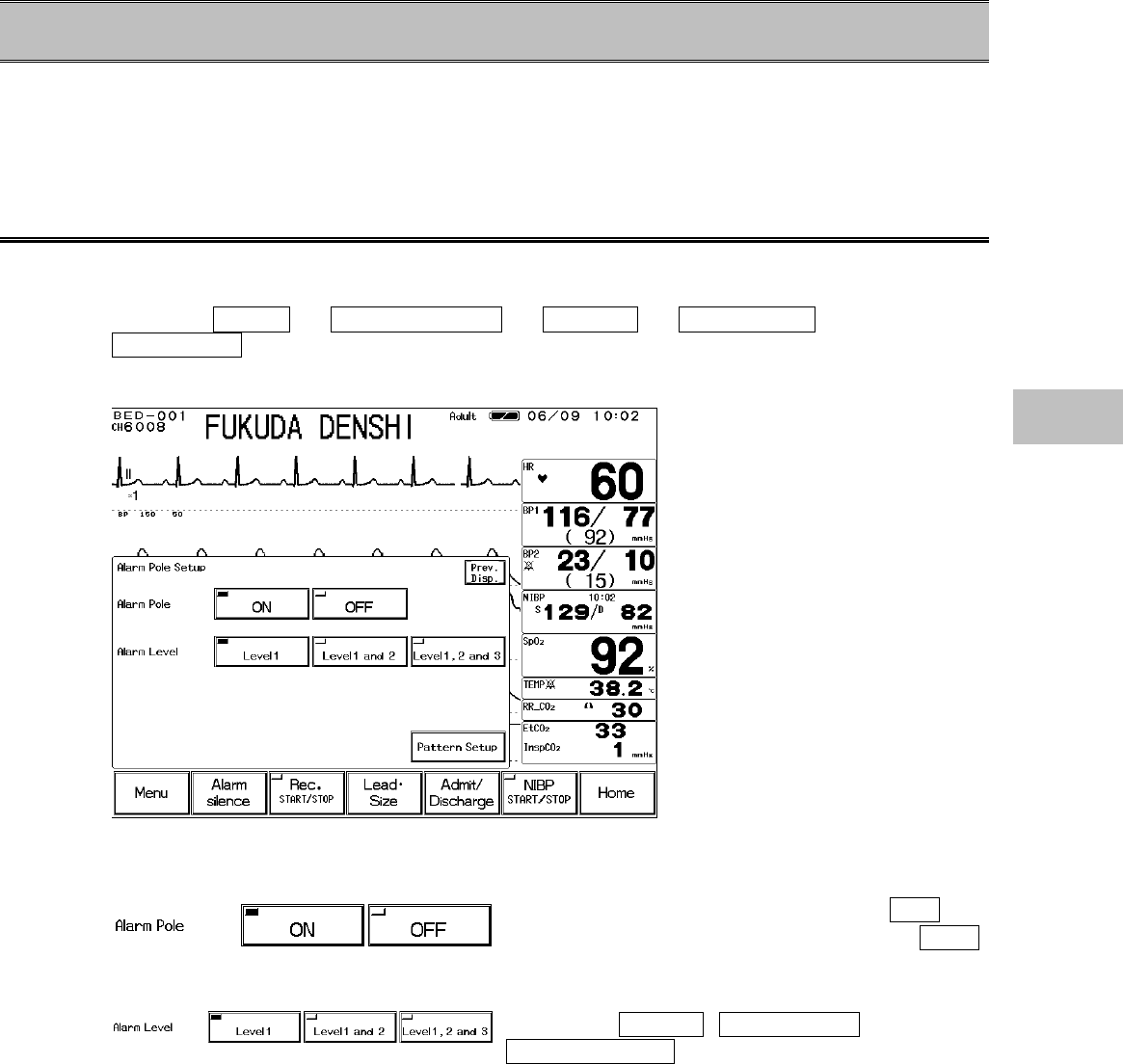
4−35
− Alarm Pole Setup − Notifying the Alarm by Light
This section describes the use of alarm pole function.
This equipment incorporates an alarm pole.
The alarm generation can be indicated by alarm pole flash so that it can be notified from distance.
Alarm Level Setup
On the alarm pole setup function, alarm pole function and alarm level can be linked.
1. Press the Menu → System Config. → Pre-Set → Ward Setup →
Alarm Pole keys.
The alarm pole setup menu will be displayed.
2. Select ON/OFF of alarm pole function.
To activate the alarm pole function, select ON .
If alarm pole function is not necessary, select OFF .
3. Select the alarm level.
Select the alarm level to flash the alarm pole.
Select from Level 1 , Level 1 and 2 , or
Level 1, 2, and 3 .
4
Alarm Pole Setup
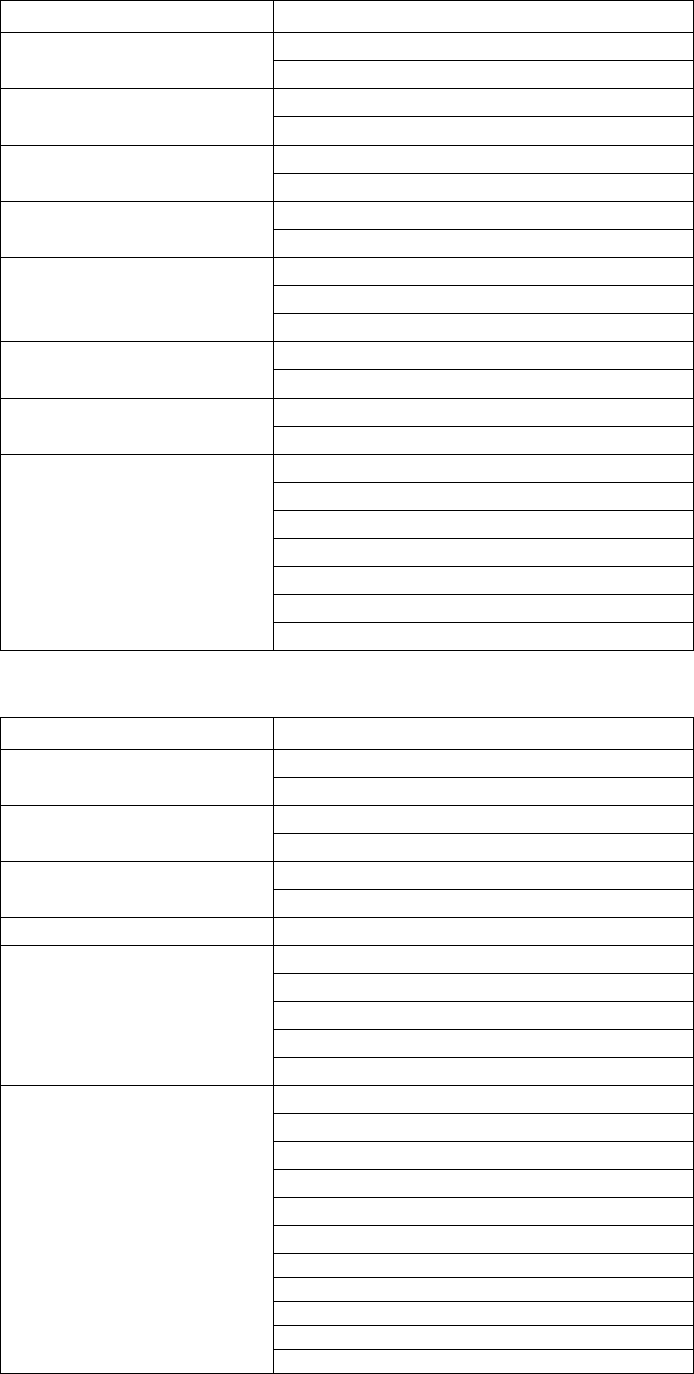
4−36
Alarm Level 1 (Life Threatening Alarm)
Parameter Message
“Lower HR alarm”
HR “Upper HR alarm”
“Lower PR alarm”
PR (SpO2, BP) “Upper PR alarm”
“Lower BP1 alarm”
BP1 “Upper BP1 alarm”
“Lower SpO2 alarm”
SpO2“Upper SpO2 alarm”
“Apnea alarm”
“Lower RR alarm”
Respiration
(Impedance, CO2)“Upper RR alarm”
“Lower NIBP alarm”
NIBP “Upper NIBP alarm”
“Upper EtCO2 alarm”
CO2“Lower EtCO2 alarm”
“ASYSTOLE”
“VF”
“VT”
“SLOW VT”
“TACHY”
“BRADY”
Arrhythmia
“RUN”
Alarm Level 2 (Cautionary Alarm)
Parameter Message
“Lower BP2 alarm”
BP2 “Upper BP2 alarm”
“Lower ST alarm”
ST “Upper ST alarm”
“Upper TEMP alarm”
Temperature “Lower TEMP alarm”
CO2“Upper InspCO2 alarm”
“PAUSE”
“COUPLET”
“BIGEMINY”
“TRIGEMINY”
Arrhythmia
“FREQUENT”
“Charge battery”
“Check electrode”
“Check SpO2 sensor”
“SpO2 sensor fault”
“Check filter line”
“CO2 unit error”
”ECG not connected”
”BP not connected”
”SpO2 not connected”
”TEMP not connected”
Equipment Status
”CO2 not connected”
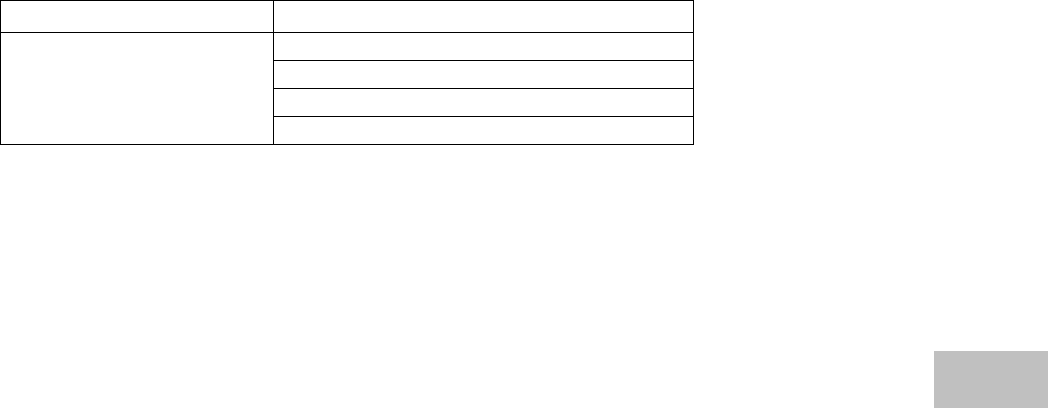
4−37
Alarm Level 3 (Treatment Needed Alarm)
Parameter Message
“Check NIBP hose”
“CVA detected”
“No pulse detect”
Equipment Status
“Pacemaker error”
4
Alarm Pole Setup
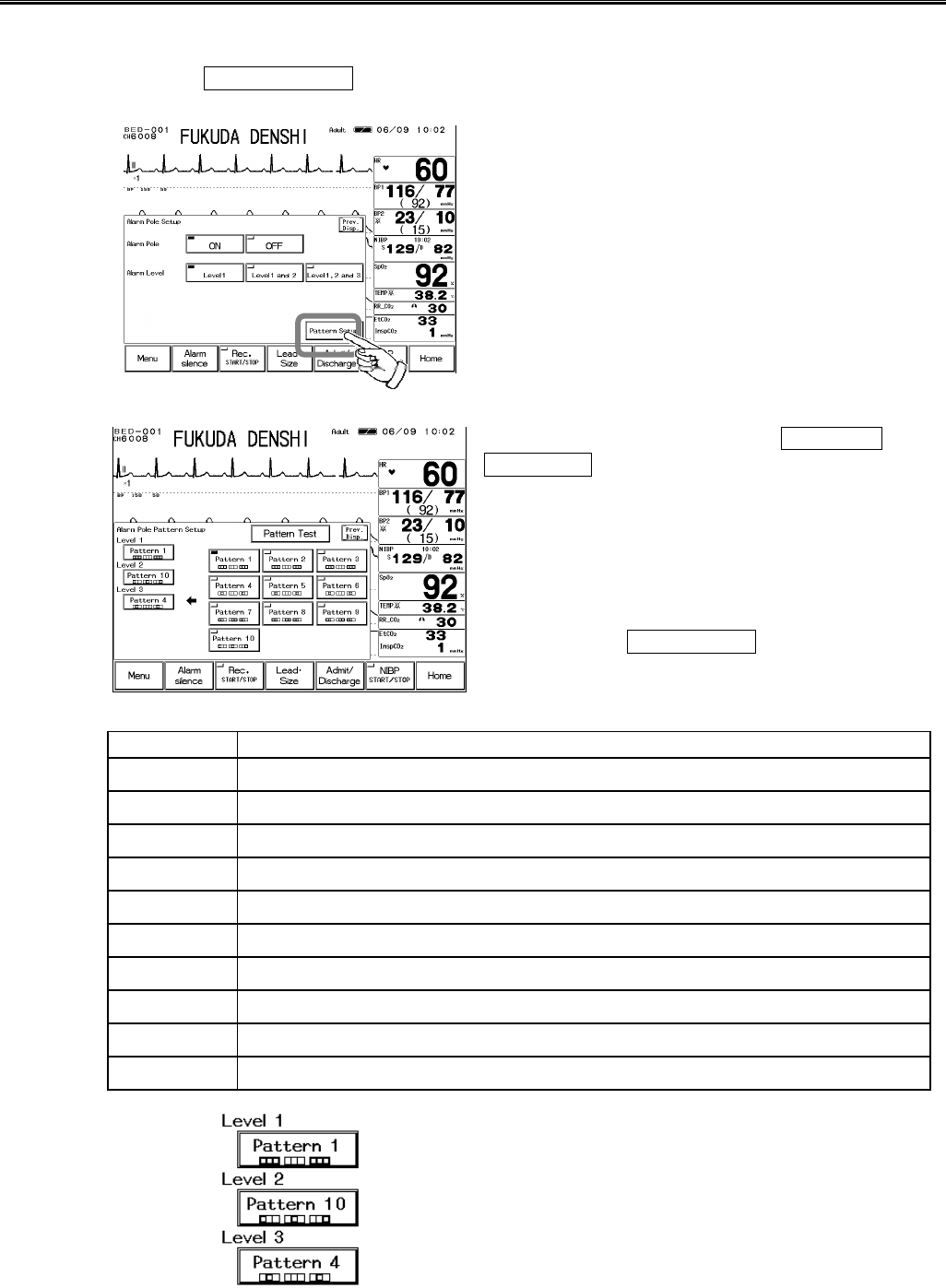
4−38
Alarm Pole Flash Pattern Setup
This function sets the alarm pole flash pattern for each alarm.
1. Press the Pattern Setup key on the alarm pole setup menu.
The alarm pole flash pattern setup menu will be
displayed.
2. Select the flash pattern for each item.
First, select the flash pattern from Pattern 1 to
Pattern 10 .
The alarm pole consists of 3 blocks.
(Left: Red, Center: Red/Orange/Green, Right: Red)
The ways these 3 blocks flash are different for each
pattern.
By pressing the Pattern Test key, the flashing of
the selected pattern can be verified.
Alarm Pole Flash
Pattern Flash
Pattern 1 (Red, Red, Red)→(・・・)→(Red, Red, Red)→(・・・)→(Red, Red, Red)
Pattern 2 (Red, Orange, Red)→(・・・)→(Red, Orange, Red)→(・・・)→(Red, Orange, Red)
Pattern 3 (Red, Green, Red)→(・・・)→(Red, Green, Red)→(・・・)→(Red, Green, Red)
Pattern 4 (・Red・)→(・・・)→(・Red・)→(・・・)→(・Red・)
Pattern 5 (・Orange・)→(・・・)→(・Orange・)→(・・・)→(・Orange・)
Pattern 6 (・Green・)→(・・・)→(・Green・)→(・・・)→(・Green・)
Pattern 7 (Red, Red・)→(・・・)→(・Red, Red)→(・・・)→(Red, Red・)
Pattern 8 (Red, Orange・)→(・・・)→(・Orange, Red)→(・・・)→(Red, Orange・)
Pattern 9 (Red, Green・)→(・・・)→(・Green, Red)→(・・・)→(Red, Green・)
Pattern 10 (Red・・)→(・・・)→(・Red・)→(・・・)→(・・Red)
Next, press the alarm level key to assign the selected
flash pattern,
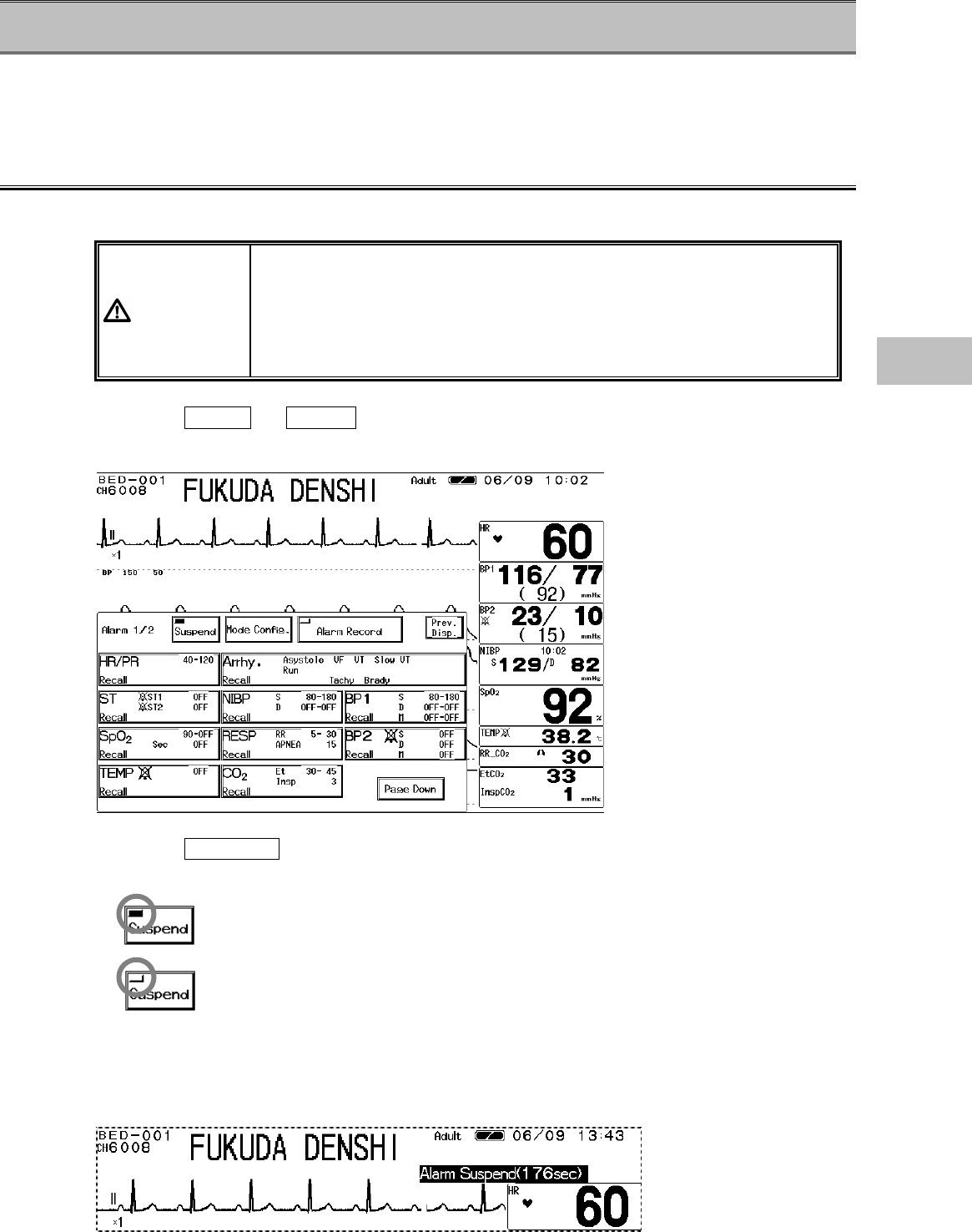
4−39
− Alarm Setup −To Set the Alarm Condition
This section explains the setup of alarm suspension and upper / lower alarm limit.
On the alarm setup menu, ON/suspend of system alarm, ON/OFF and upper / lower alarm limit of
each parameter can be set.
To Set the System Alarm
The system alarm can be set to ON or suspend, but it can not be turned OFF.
WARNING
?
When the system alarm is suspended, all the alarm will be suspended
even if the parameter alarm is set to ON. Also, the alarm event will not
be stored as recall.
?
If the upper/lower alarm limit of the parameter is set to OFF, or
arrhythmia alarm is set to OFF, alarm will not function even if the
system alarm is set to ON. Pay attention when setting them OFF.
1. Press the Menu → Alarm keys.
The alarm setup menu will be displayed.
2. Press the Suspend key on the alarm setup menu.
Pressing this key will sequentially switch the function to ON or suspend.
Alarm is suspended when the key LED is lighted.
Alarm is ON when the key LED is extinguished.
3. Check the message.
When the alarm is suspended, “Alarm Suspend (***sec)” message will be displayed.
(***sec.) indicates the remaining time.
4
Alarm Setup
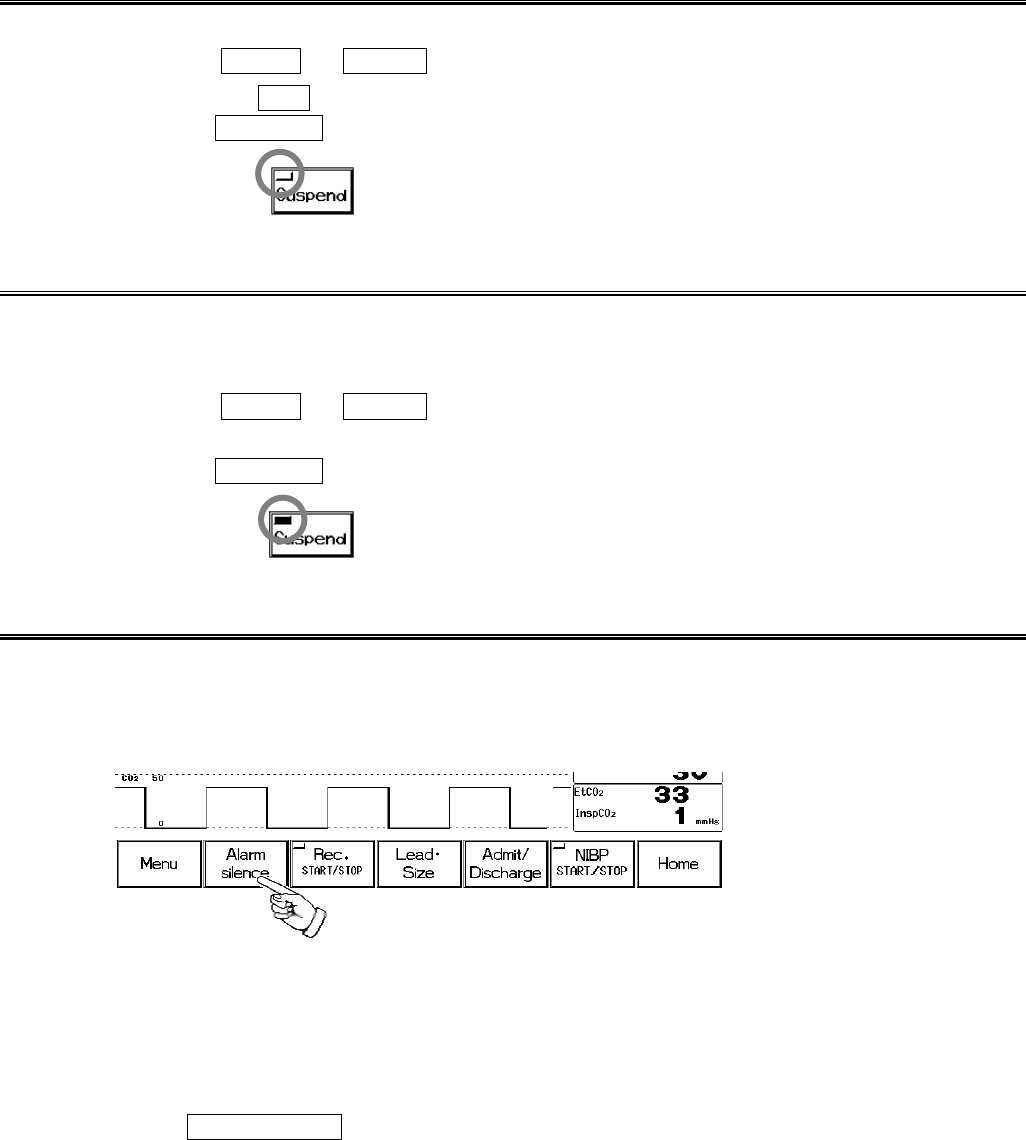
4−40
To Turn ON the System Alarm
Turning the system alarm ON will activate the alarm setups for each parameter.
1. Press the Menu → Alarm keys.
2. Set the alarm ON .
Press the Suspend key when the key LED is lighted. The key LED will extinguish.
The alarm is ON when the key LED is extinguished.
To Suspend the System Alarm
The alarm can be temporarily suspended. During the alarm suspension, “Alarm Suspended**
*sec.” message will be displayed. “***sec.” indicates the remaining suspended time. The
alarm will turn ON when the suspended time completes.
1. Press the Menu → Alarm keys.
2. Suspend the alarm.
Press the Suspend key when the key LED is extinguished. The key LED will light.
Alarm is suspended when the key LED is lighted.
To Silence the System Alarm
The alarm sound can be silenced for fixed amount of time. This setting will not affect the alarm
message. If the alarm cause still remains at completion of silence time, the alarm sound will
generate again. Also, if another alarm with the same or higher priority occurs during the alarm
silence time, the alarm sound for the new alarm will generate.
●Precautions about Silencing the Alarm
?
Alarm silence function is effective for each parameter. If an alarm condition for the selected
parameter is resolved for a moment but is generated again during the alarm silence time, the
alarm will remain silenced. The recall and alarm recording will not function at this time.
?
If another alarm with the lower priority occurs during the alarm silence time, alarm sound will not
generate. The recall and alarm recording will function.
?
If the Alarm Silence key is pressed for the alarm of another parameter which occurred during
the alarm silence time, the alarm silence time for the first alarm will not be extended.
?
The alarm silence condition for all parameters will be ceased in the event of any of the following.
When the main power is turned ON.
When the system alarm status (ON / suspend) is changed.
When monitoring is suspended on the patient admit / discharge menu.
When the alarm mode is changed on the patient admit / discharge menu.
When the patient has discharged.
?
The alarm silence condition for each parameter will be ceased in the event of any of the
following.
When the alarm silence time for the parameter is completed.
When automatic alarm is selected for the parameter.
When the alarm is turned OFF for the parameter.
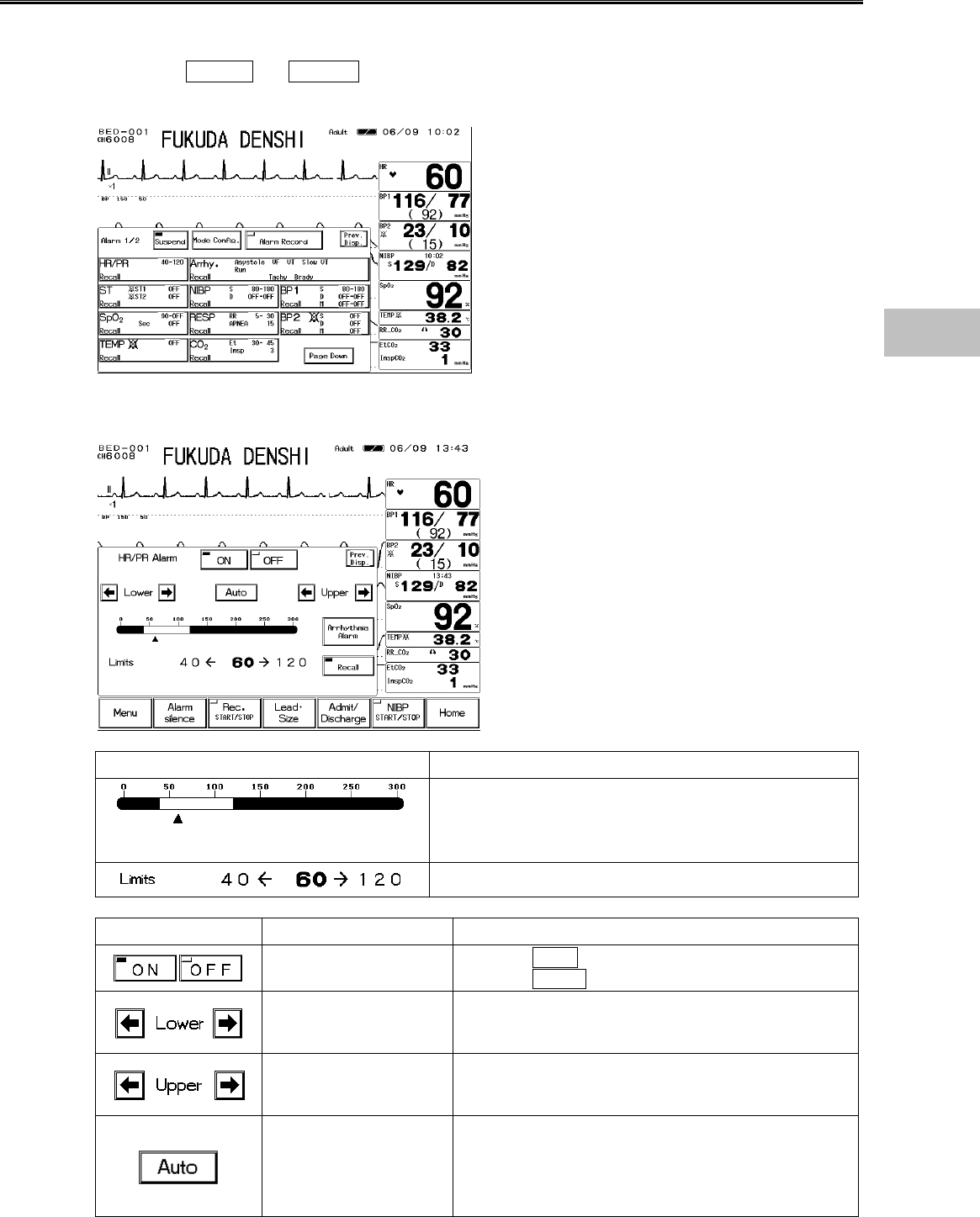
4−41
Alarm Setup for Each Parameter
The alarm for each parameter can be turned ON or OFF, and upper and lower alarm limit can be
set.
1. Press the Menu → Alarm keys.
The alarm setup menu will be displayed.
2. Select the parameter to display the alarm setup menu.
Display Description
Displays the upper and lower alarm limit and the current
measurement (▲).
The limits can be adjusted by directly pressing the bar
display or using the arrow keys.
Displays lower limit←current value→upper limit.
Key Item Description
Individual Alarm Selecting ON will generate the alarm.
Selecting OFF will not generate the alarm.
Lower Alarm Limit Sets the lower alarm limit.
The lower limit will be turned OFF when a value below
the range is selected.
Upper Alarm Limit Sets the upper alarm limit.
The upper limit will be turned OFF when a value
above the range is selected.
Automatic Setup
Automatically sets the limits corresponding to the
current value.
If the limit is turned OFF, it will be remained OFF.
The system alarm and parameter alarm will be in a
ON condition.
4
Alarm Setup
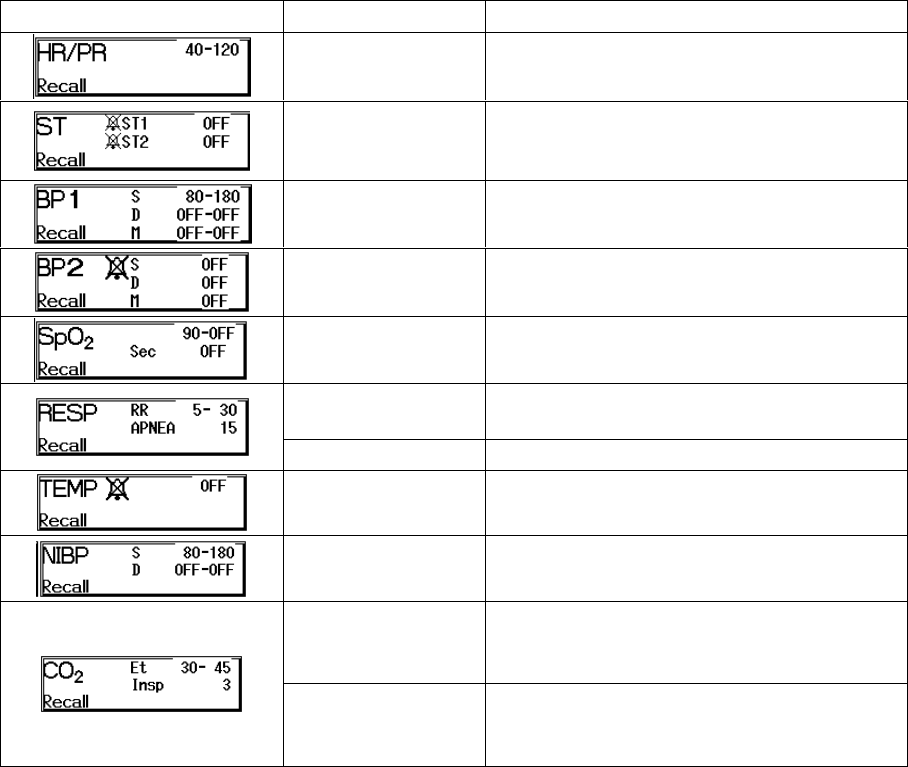
4−42
3. Select ON/OFF and set upper and lower alarm limit for the parameter alarm.
Numeric Data Key Item Description
HR / PR / BPR ON, OFF 20−300bpm
ST
ON, OFF
ST1 ±2.0mV
ST2 ±2.0mV
BP1 ON, OFF 0−300mmHg
BP2 ON, OFF 0−300mmHg
SpO2ON, OFF 50−100%
RR ON, OFF 5−150bpm (Adult)
2−150bpm (Child, Neonate)
APNEA (Upper Limit) ON, OFF 5−20 sec.
TEMP ON, OFF 30−50
NIBP ON, OFF 10−300mmHg
EtCO2
ON, OFF 1−100mmHg
0.1−13.3kPa
0.1−13.3%
InspCO
2
(Upper Limit)
ON, OFF 1−4mmHg
0.1−0.4kPa
0.1−0.4%
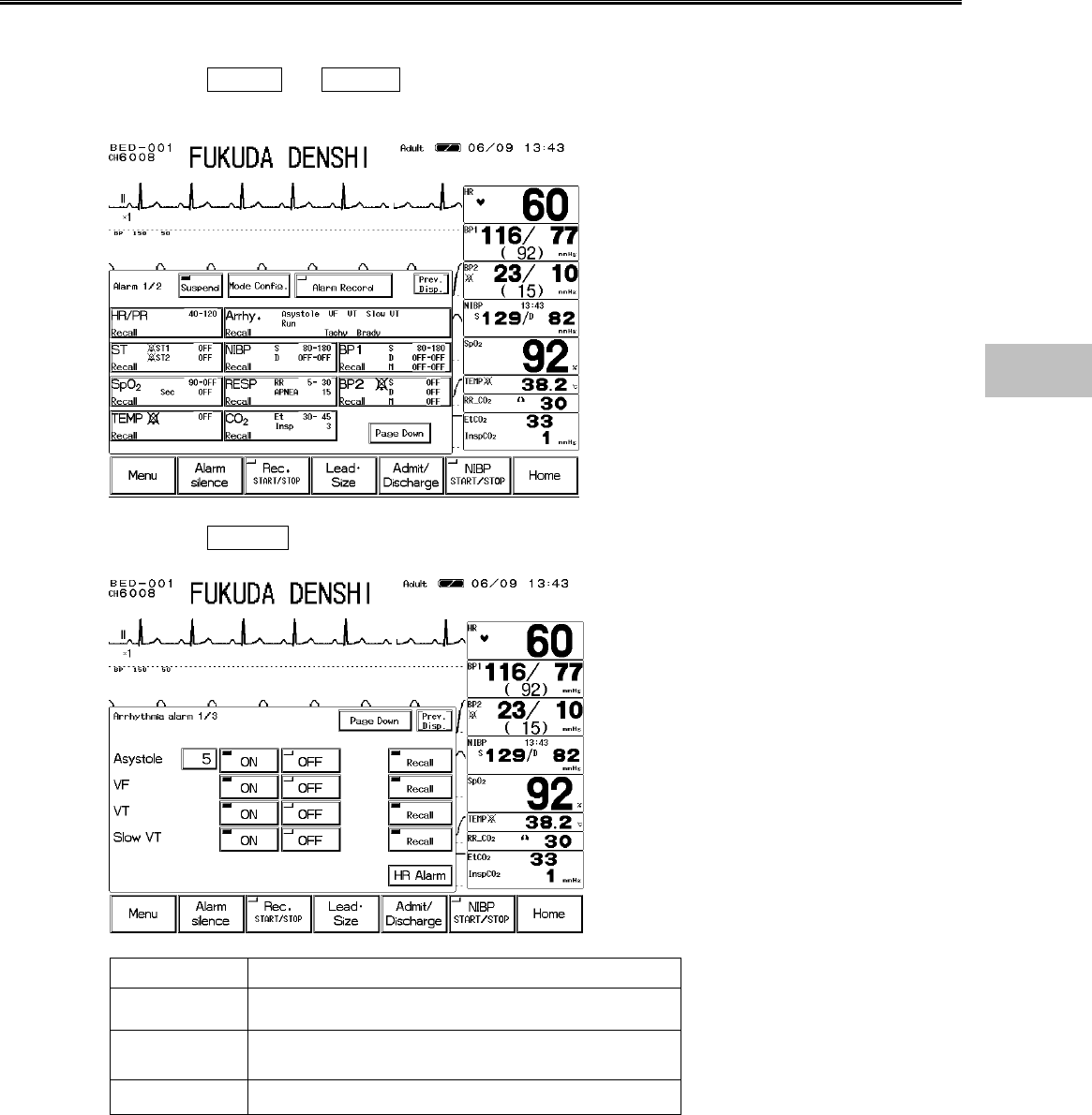
4−43
Arrhythmia Alarm Setup
The arrhythmia alarm can be turned ON or OFF, and arrhythmia detection level can be set.
1. Press the Menu → Alarm keys.
The alarm setup menu will be displayed.
2. Press the Arrhy. key to display the arrhythmia alarm setup menu.
Page Item
Page 1/3 Asystole, VF, VT, Slow_VT
Page 2/3 Run, Bigeminy, Trigeminy, Pause
Page 3/3 Couplet, Tachy, Brady, Frequent
4
Alarm Setup
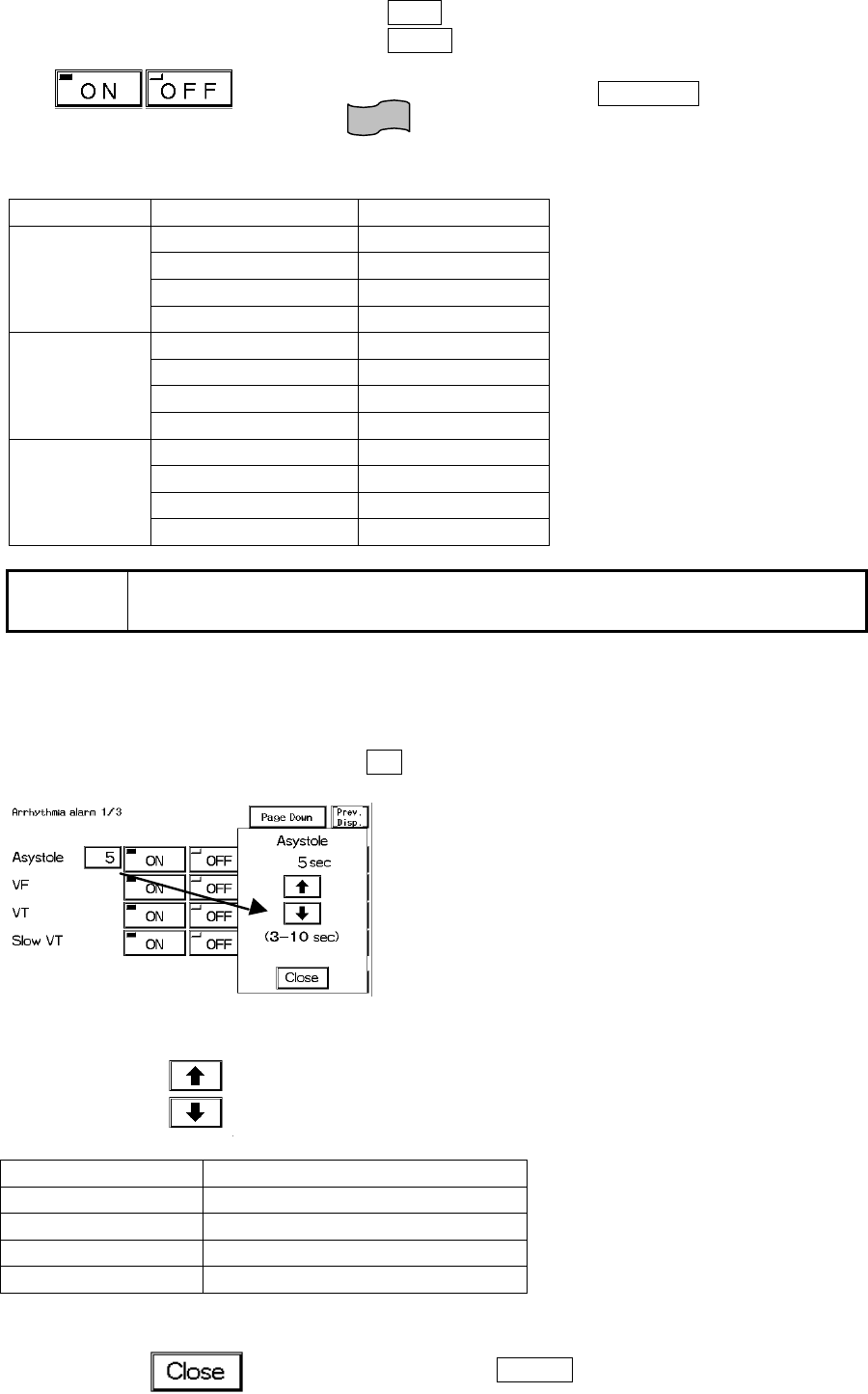
4−44
●To Set ON/OFF of Arrhythmia Alarm
Selecting ON will generate the arrhythmia alarm.
Selecting OFF will not generate the arrhythmia alarm.
However, Asystole, VF, and VT alarm can not be turned OFF at
the initial factory setting. Select ON/OFF for “Asystole, VF,
VT” on the Hospital Setup menu to turn OFF the alarm.
Reference
Refer to “8. System Configuration Hospital Setup”
Page Item Selection
Asystole ON, (ON, OFF)
VF ON, (ON, OFF)
VT ON, (ON, OFF)
Page 1/3
Slow_VT ON, OFF
Run ON, OFF
Bigeminy ON, OFF
Trigeminy ON, OFF
Page 2/3
Pause ON, OFF
Couplet ON, OFF
Tachy ON, OFF
Brady ON, OFF
Page 3/3
Frequent ON, OFF
NOTE The “Arrhythmia alarm OFF” message will be displayed when the ASYSTOLE,
VF, VT, SLOW_VT, and HR alarm is OFF.
●To Set the Arrhythmia Detection Level
Select the level to detect each arrhythmia.
1. Pressing the detection level key (ex. 5 for Asystole) for each arrhythmia will display the
window to adjust the detection level.
2. Set the detection level.
Use the arrow keys to set the detection threshold.
Item Range
ASYSTOLE 3−10 sec.
RUN 2−8 beats
PAUSE 1.5−5 sec.
FREQUENT 1−50 beats/min.
3. Close the window to adjust the detection level.
Press the Close key.
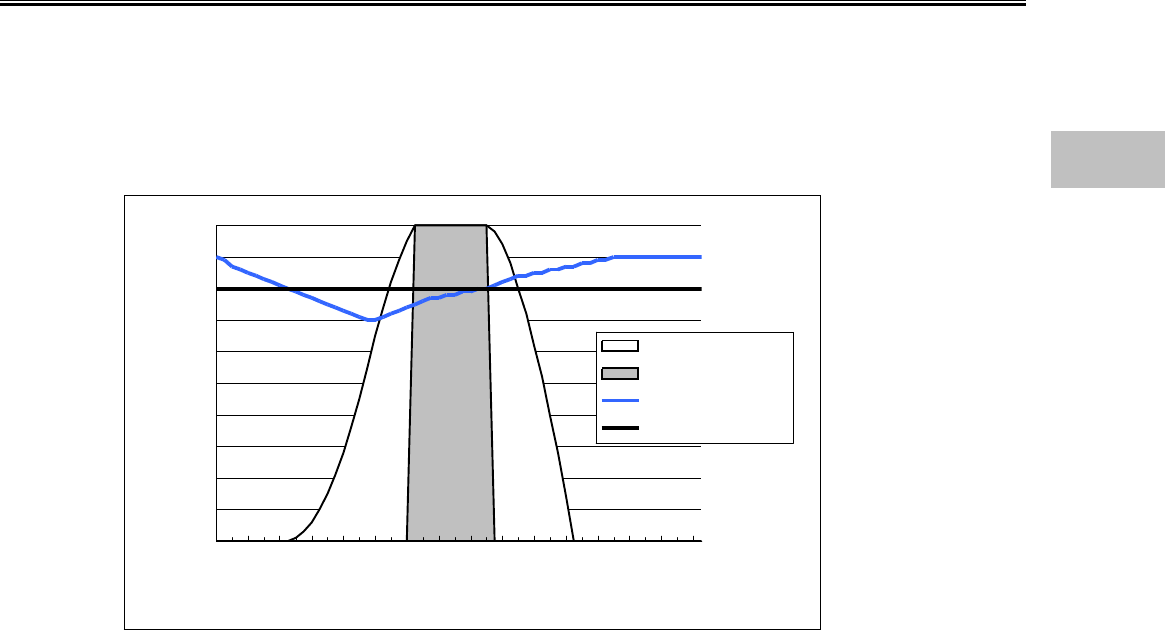
4−45
●Alarm Limit for TACHY, BRADY
The arrhythmia detection level for tachycardia (TACHY) and bradycardia (BRADY) alarm links with
the upper and lower alarm limit for HR / PR.
The tachycardia (TACHY) alarm generates when the measurement exceeds the HR / PR upper
alarm limit. When the upper alarm limit is OFF, alarm will not generate.
The bradycardia (BRADY) alarm generates when the measurement is below the HR / PR lower
alarm limit. When the lower alarm limit is OFF, alarm will not generate.
SpO2 SEC Alarm Setup
When the SpO2 value is unstable around the lower alarm limit, the frequently generated alarm may
be bothersome. The SEC alarm function controls these frequent alarms.
This function generates the alarm only when the integral value (the accumulation of difference
between the alarm limit and SpO2 value at every second) reaches the preprogrammed SEC alarm
threshold value.
0
10
20
30
40
50
60
70
80
90
100
1 5 9 13 17 21 25 29 33 37 41 45 49 53 57 61
[SEC]
SEC Alarm Integral Value [%]
Integral Value
Alarm Generation
SpO2 Value
Alarm Limit
On this graph, the SEC alarm threshold value is set as 100.
The SpO2 value begins to fall below the alarm limit at approximately 10 seconds. At the same
time, the integral value begins to increase.
(Alarm limit) – (SpO2 value) is accumulated each second.
At around 25 seconds, the integral value reaches 100 and the alarm is generated.
At approximately 36 seconds, the SpO2 value returns to the level within the alarm limit, and at the
same time, the integral value begins to decrease.
{(Alarm limit) – (SpO2 value)}× 2 is subtracted
each second.
Also, there is a safety net when setting the SEC alarm function. This safety net is for the case
when the SpO2 value frequently falls below the alarm limit but does not last long enough to reach
the SEC alarm threshold.
If the SpO2 value falls below the limit 3 times or more during the last 60 seconds, an alarm will be
generated even if the SEC alarm threshold is not reached.
4
Alarm Setup
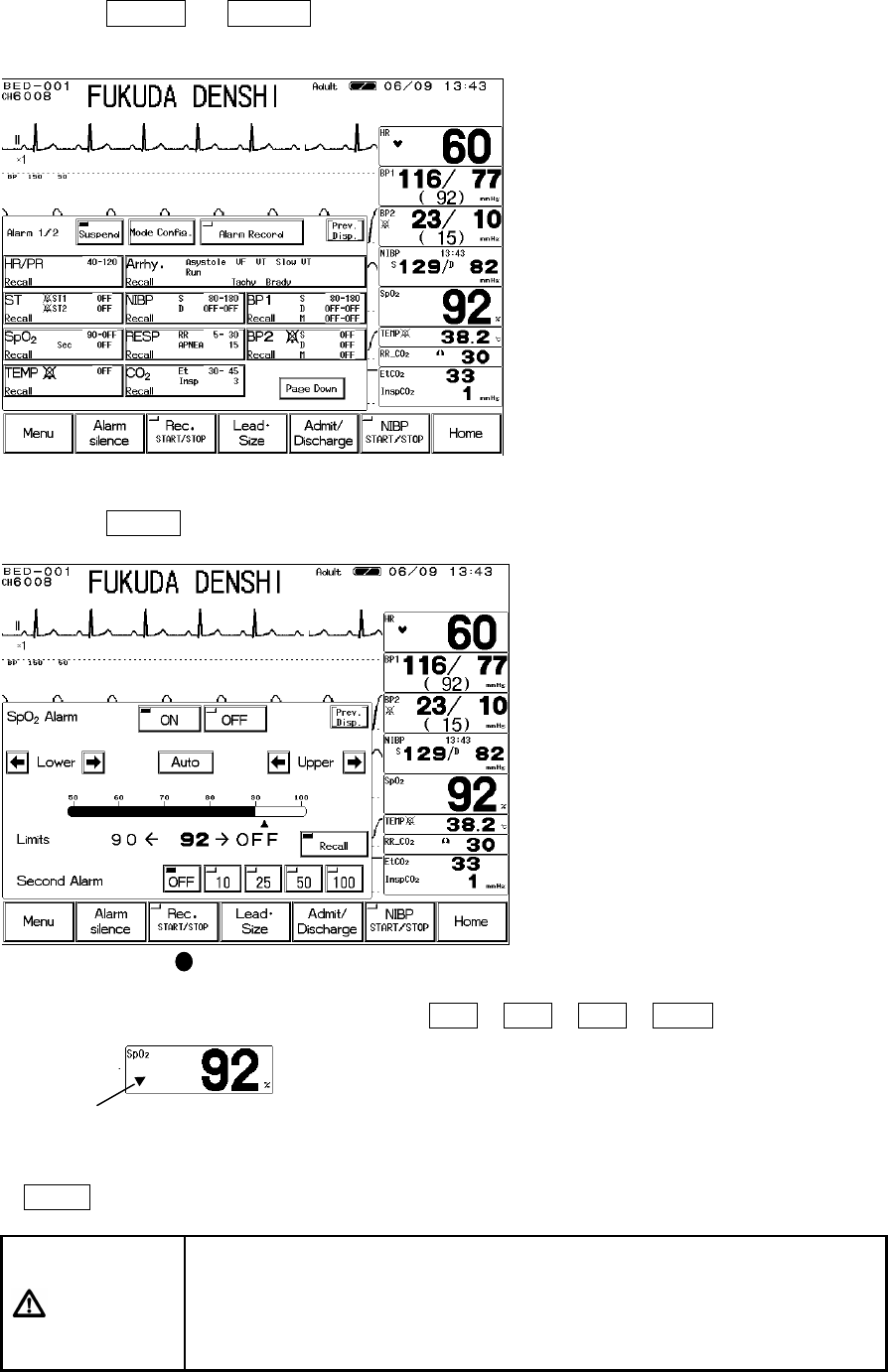
4−46
1. Press the Menu → Alarm keys.
The alarm setup menu will be displayed.
2. Press the SpO2 key to display the alarm setup menu.
3. Select the SEC alarm value according to the alarm frequency.
If 10 / 25 / 50 / 100 is selected, a
circular SEC alarm indicator will be displayed inside
the parameter key. As the integral value increases,
the indicator will begin to fill, and when it is
completely filled, an alarm will be generated.
If OFF is selected, this SEC alarm indicator will not be displayed.
CAUTION
?
Whether to use the SEC alarm function and its threshold selection
should be based on the patient’s clinical indication portent and medical
evaluation.
?
If the SpO2 alarm and SEC alarm setup is set to OFF, the SEC alarm
integral value will be set to 0.
Indicator
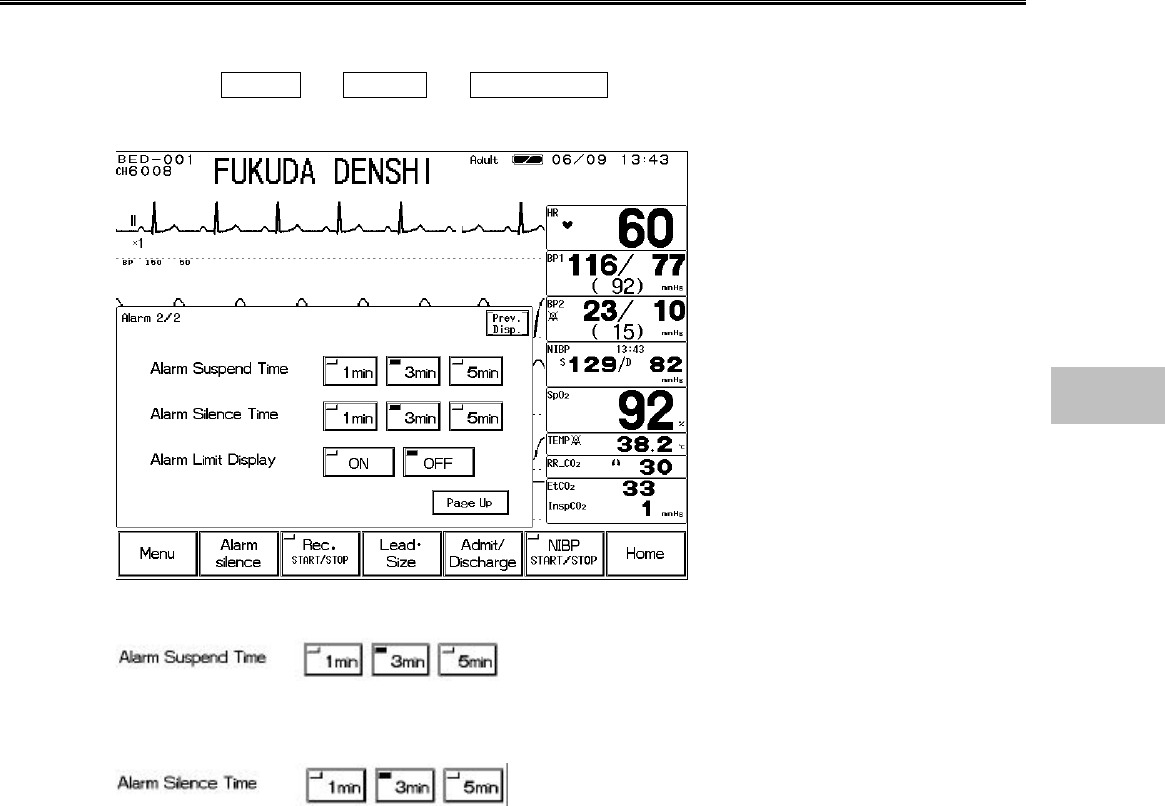
4−47
Alarm Suspend / Alarm Silence Time
The time for suspending the system alarm and suspending the alarm sound can be selected.
1. Press the Menu → Alarm → Page Down keys.
The second page of the alarm setup menu will be displayed.
2. Select the time for “Alarm Suspend Time.
Select the appropriate time for alarm suspend time.
3. Select the time for “Alarm Silence Time.
Select the appropriate time for alarm silence time.
4
Alarm Setup
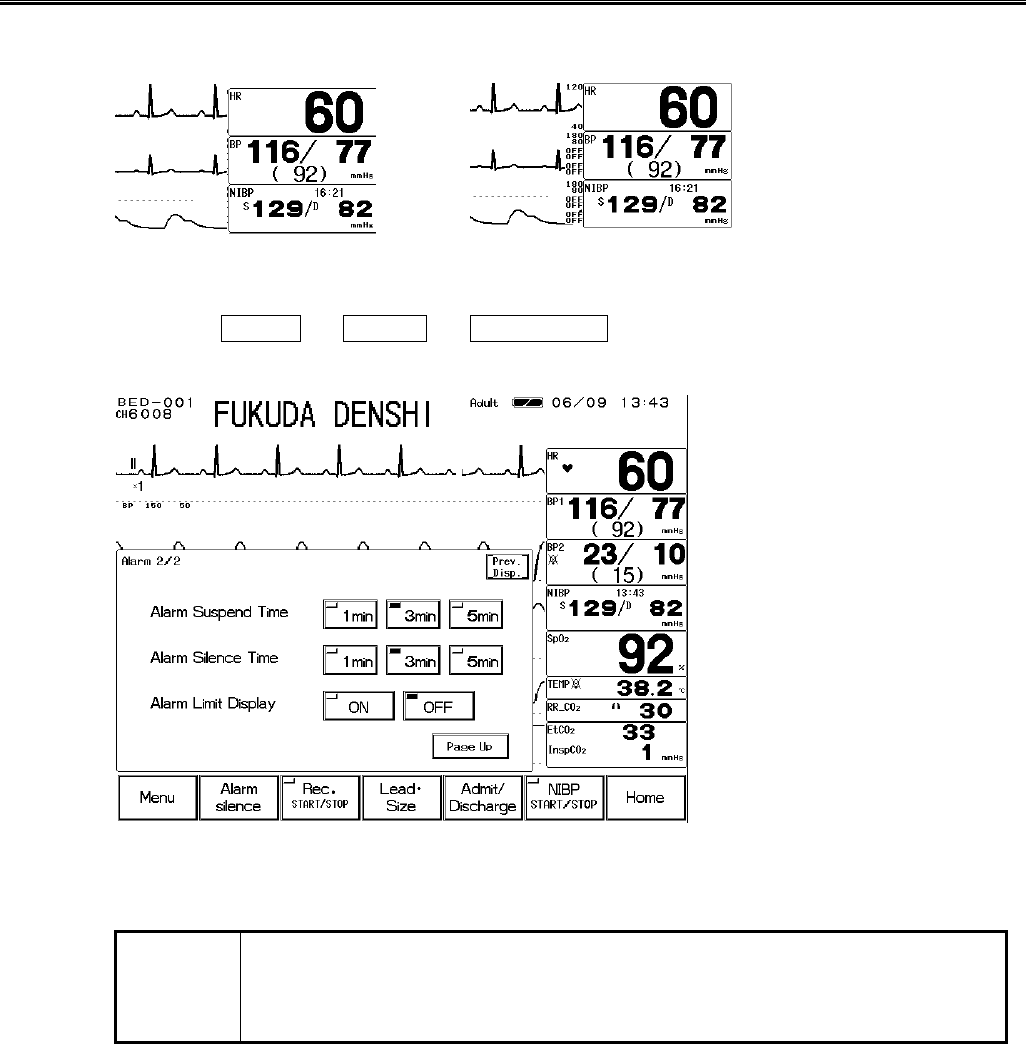
4−48
ON / OFF of Alarm Limit Display
The alarm limit can be selected to display or not display on the home display according to the
preference.
<Display OFF> <Display ON>
1. Press the Menu → Alarm → Page Down keys.
The second page of the alarm setup menu will be displayed.
2. Select ON or OFF for alarm limit display.
NOTE
?
To display the alarm limit, short trend display should be set to OFF on the
display configuration menu.
?
The alarm limit for the parameter with the alarm turned OFF will not be
displayed regardless of this setup.
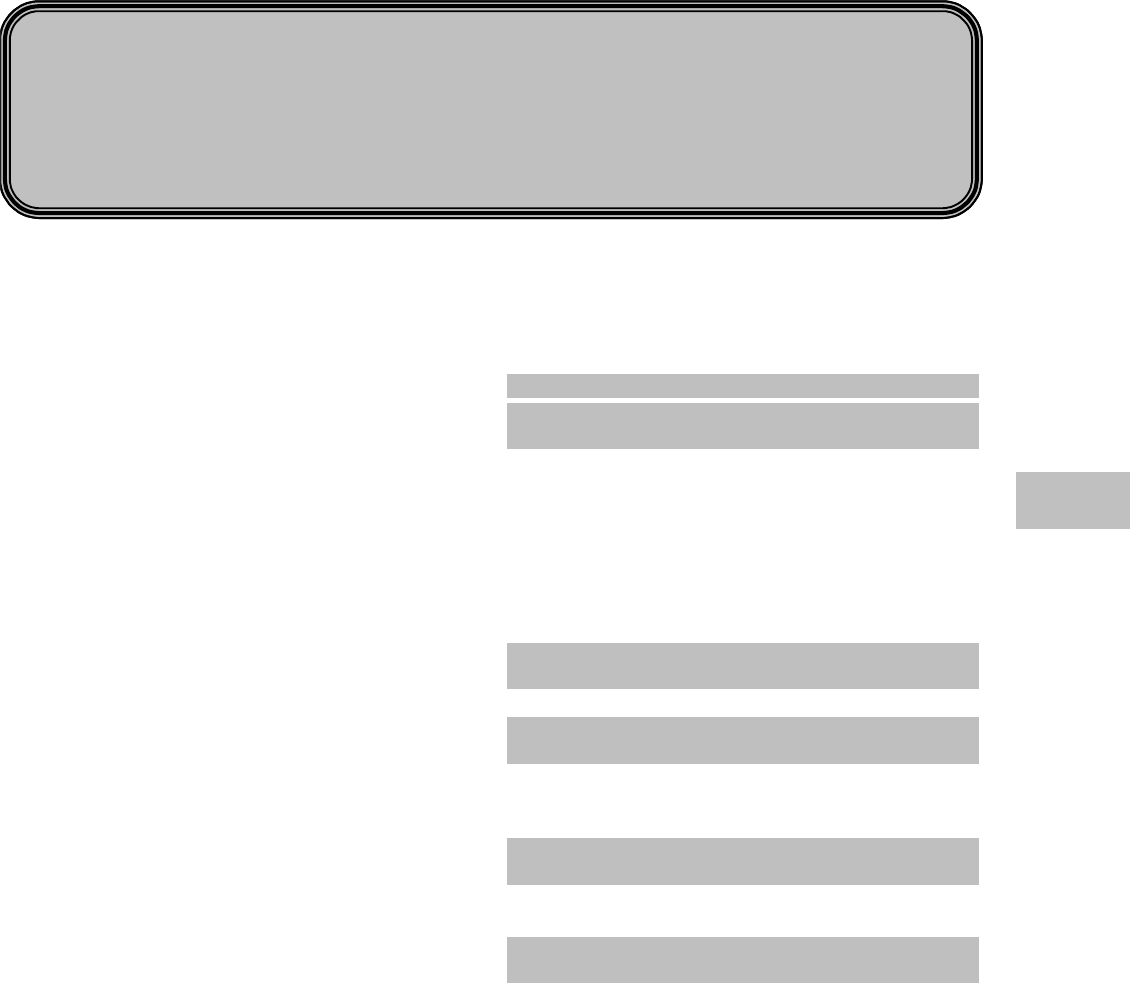
5−1
Admit / Discharge of a Patient
This chapter describes the procedure to admit or discharge a patient.
Chapter 5
− Admit / Discharge of a Patient−・・・・・・・・・・・・・・・・ 2
− Admitting a Patient −
Entering Name, Sex, and Age ・・・・・・・・・・・・・ 3
Patient Name ・・・・・・・・・・・・・・・・・・・・・・・・・・・・・・・・ 3
Patient ID ・・・・・・・・・・・・・・・・・・・・・・・・・・・・・・・・・・・ 4
Patient Type ・・・・・・・・・・・・・・・・・・・・・・・・・・・・・・・・・ 4
Patient Sex ・・・・・・・・・・・・・・・・・・・・・・・・・・・・・・・・・・ 5
Pacemaker Use ・・・・・・・・・・・・・・・・・・・・・・・・・・・・・・ 6
●Pacemaker Use Selection ・・・・・・・・・・・・・・・・・・・6
●Impedance Respiration Measurement ・・・・・・・・・6
Patient Age・・・・・・・・・・・・・・・・・・・・・・・・・・・・・・・・・・ 7
− Discharging a Patient −
Erasing Name, Data, etc. ・・・・・・・・・・・・・・・・・ 8
Discharging Procedure ・・・・・・・・・・・・・・・・・・・・・・・・ 8
− Monitoring Mode Selection −
Alarm and Display Mode・・・・・・・・・・・・・・・・・・ 9
Mode Selection ・・・・・・・・・・・・・・・・・・・・・・・・・・・・・・ 9
●Display Modes ・・・・・・・・・・・・・・・・・・・・・・・・・・・ 11
●Alarm Modes ・・・・・・・・・・・・・・・・・・・・・・・・・・・・ 12
− Suspend Monitoring −
Suspend and Resume Monitoring ・・・・・・・・・ 13
To Suspend Monitoring・・・・・・・・・・・・・・・・・・・・・・・ 13
To Resume Monitoring ・・・・・・・・・・・・・・・・・・・・・・・ 14
− Room / Bed ID Setup −
for LAN Communication ・・・・・・・・・・・・・・・・・15
Room / Bed ID Setup ・・・・・・・・・・・・・・・・・・・・・・・・15
5
Admit / Discharge of a Patient
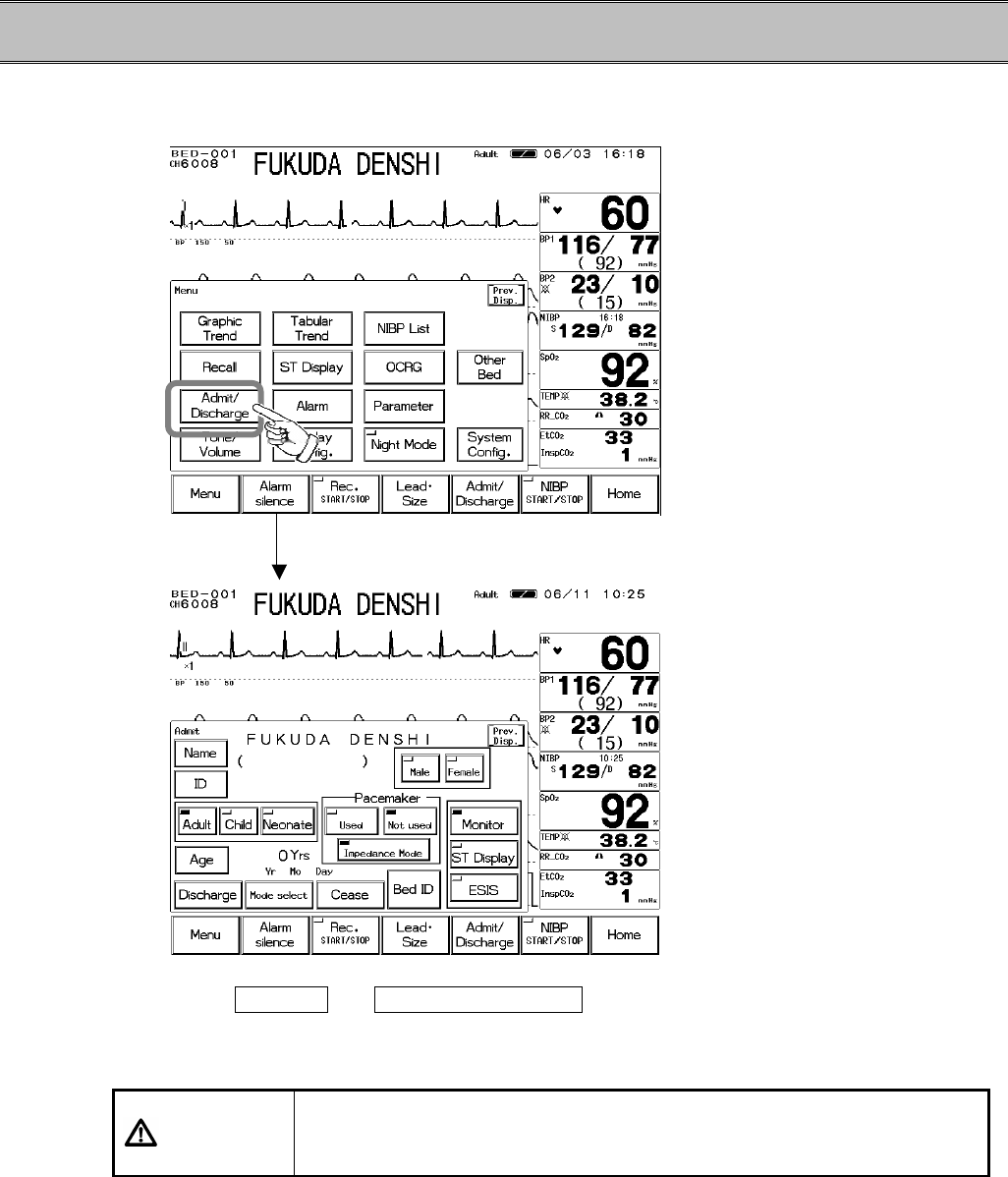
5−2
− Admit / Discharge of a Patient−
This menu allows setup of admitting, discharging, suspend monitoring of a patient, and selection
of the display configuration mode and alarm mode according to the monitoring purpose.
1. Press the Menu → Admit / Discharge keys to display patient admit / discharge
menu.
CAUTION If you start monitoring a new patient without performing a discharge
procedure for the previous patient, new data will be added to the previous
data which will result in inaccuracy.
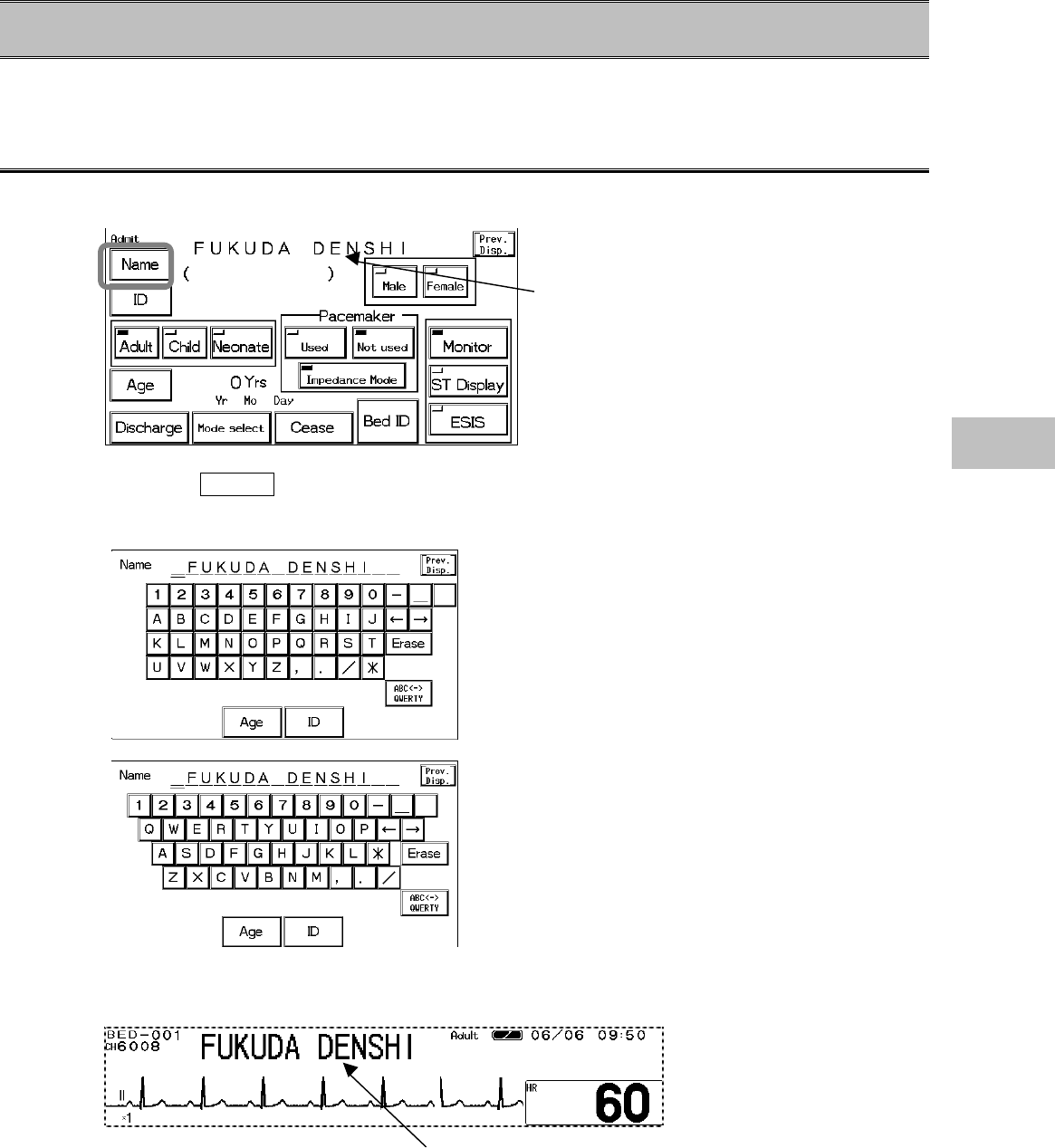
5−3
− Admitting a Patient −Entering Name, Sex, and Age
This menu allows entering of patient’s name, ID, age, and selection of patient type (adult, child,
neonate) and pacemaker use (used, not used) which affects the monitoring accuracy.
Patient Name
For entering the patient’s name, up to 16 letters can be used.
1. Press the Name key.
Enter the name using the keyboard.
Enter the name using the alphanumeric keypad.
The keypad can be selected from ABC or QWERTY
arrangement.
ABC Arrangement
QWERTY Arrangement
2. The entered patient’s name will be displayed on the home display.
Patient Name
Patient Name
5
Admitting a Patient
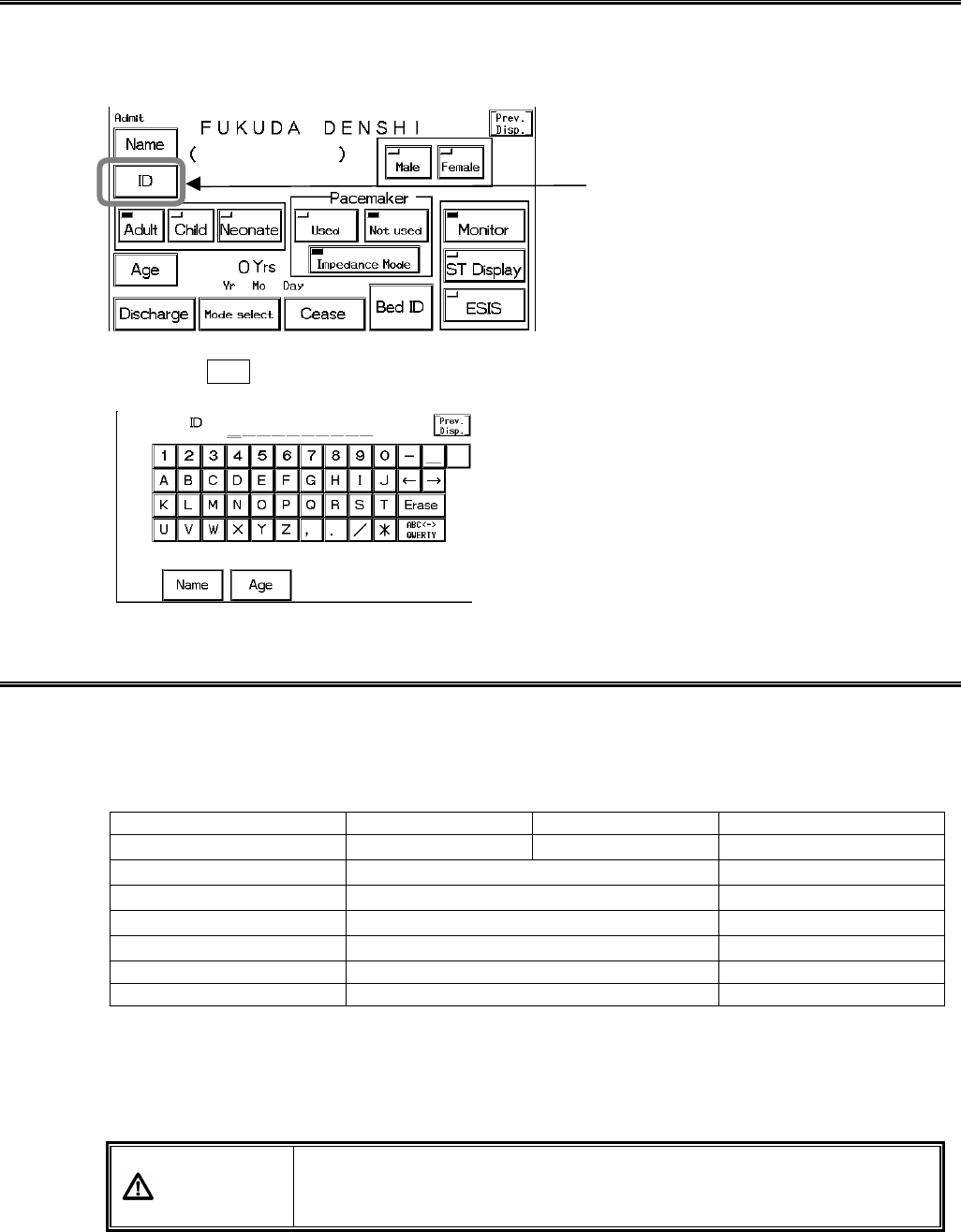
5−4
Patient ID
Up to 10 characters of alphabets, numbers, or symbols can be used for the patient ID.
Enter the ID according to the monitoring purpose. The entered ID will be output on the recording
paper.
1. Press the ID key.
Enter the ID using the alphanumeric keypad.
Patient Type
The selection of patient type affects the accuracy of NIBP measurement, HR measurement, and
RR measurement. Also the delay time to generate the measurement data alarm will change
according to the patient type.
Adult Child Neonate
NIBP measurement range 10∼280mmHg 10∼180mmHg 10∼120mmHg
HR 0bpm, 12∼300bpm 0bpm, 30∼300bpm
Filter Mode (Monitor) 0.5∼40Hz 1.6∼40Hz
Filter Mode (ESIS) 1.6∼15Hz 1.6∼15Hz
Filter Mode (ST Display) 0.05∼40Hz none
Impedance Respiration 1.5Hz 2.5Hz
Alarm delay time 5 sec. 0 sec.
The alarm delay time is the function to prevent frequent generation of the measurement data
alarm by holding the alarm generation for the duration of each delay time.
The alarm delay time applies to the measurement data alarm for the following parameters; HR /
PR, BP, RR, SpO2, TEMP, EtCO2 / InspCO2, TACHY, BRADY.
WARNING The monitor determines the detection algorithms for QRS and NIBP
according to the selected patient type. Make sure the proper selection
is made.
Patient ID
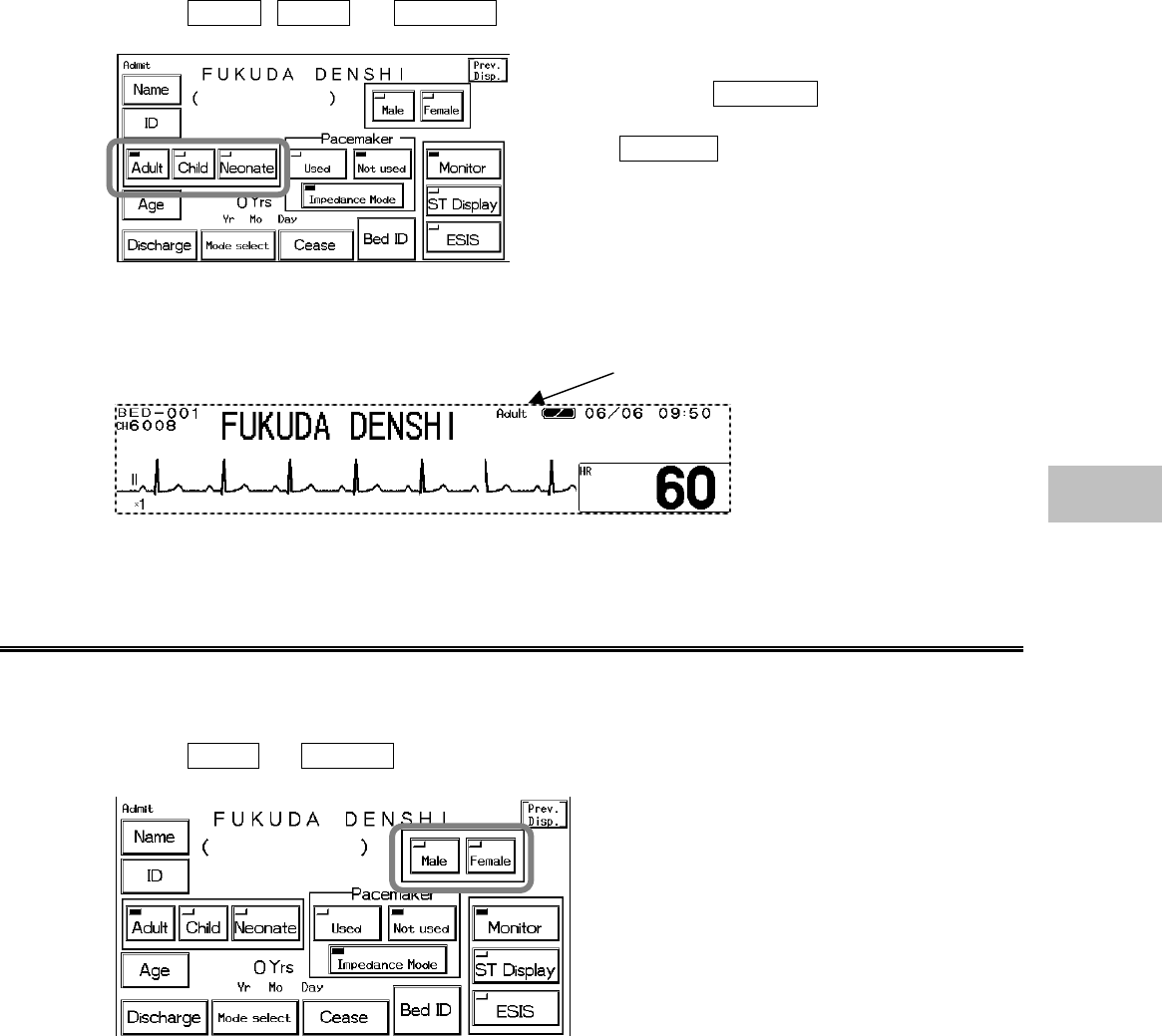
5−5
1. Select Adult , Child , or Neonate .
If “ST Display” is selected for the filter mode (Monitor /
ST Display / ESIS), Neonate can not be selected
for the patient type.
To select Neonate
, set the filter mode to Monitor or
ESIS mode.
2. The selected patient type will be displayed on the home display.
Patient Sex
Select the patient’s sex from male or female. The default is set as undetermined. The selected
sex will be output on the recording paper.
1. Select Male or Female .
The selection of sex will not affect the measurement accuracy of the monitoring.
Patient Type
5
Admitting a Patient
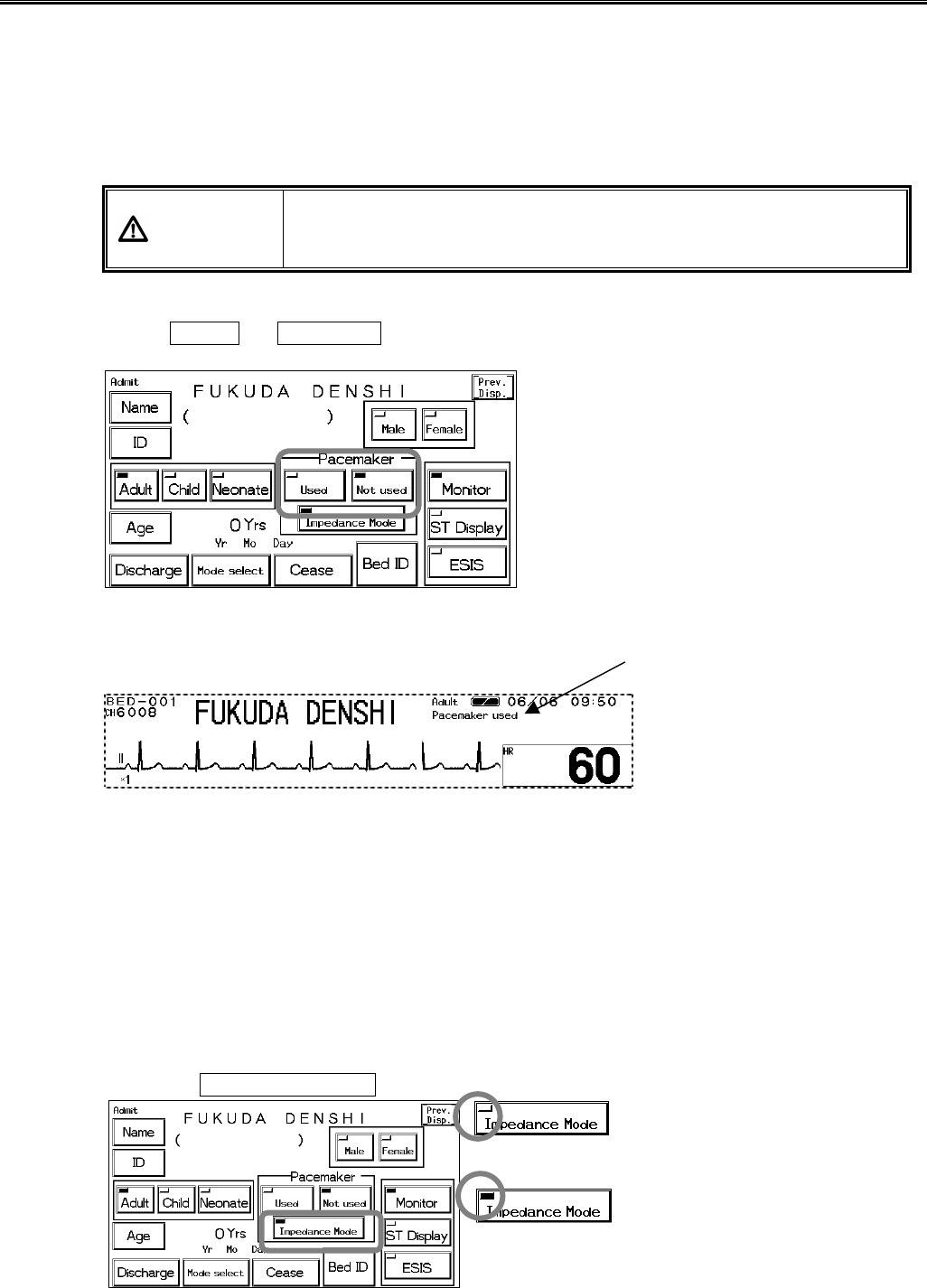
5−6
Pacemaker Use
●Pacemaker Use Selection
If the patient is wearing a pacemaker, the monitor will identify the pacemaker pulse and insert an
artificial pulse onto the ECG waveform for easy identification. By detecting the pacemaker pulse,
it prevents to erroneously detect QRS as pacemaker pulse when pacing waveform does not
appear (pacing failure). The arrhythmia analysis analyzes pacing beat as P (pacemaker beat) or
F (fusion beat) to prevent erroneous judgement of VPC.
WARNING The pacemaker use selection influences the precision of the QRS
detection and arrhythmia analysis. Make sure the correct selection is
made.
1. Select Used or Not used for pacemaker use.
2. The pacemaker use will be displayed on the home display.
●Impedance Respiration Measurement
The respiration measurement using the impedance method conducts high-frequency and weak
current between the ECG electrodes attached to the patient, and measures the potential
difference between the electrodes caused by thoracic movement using the synchronous
rectification system. For the patient using the adaptive (minute ventilation) pacemaker, the
pacemaker measurement signal and the high-frequency current of this equipment interferes with
each other which causes incorrect respiration measurement.
If the patient is using an adaptive (minute ventilation) pacemaker, set the impedance respiration
measurement OFF.
1. Press the Impedance Mode key.
If the LED is extinguished, the
impedance respiration
measurement is stopped.
If the LED is lighted, the impedance
respiration measurement can be
performed.
When using a pacemaker
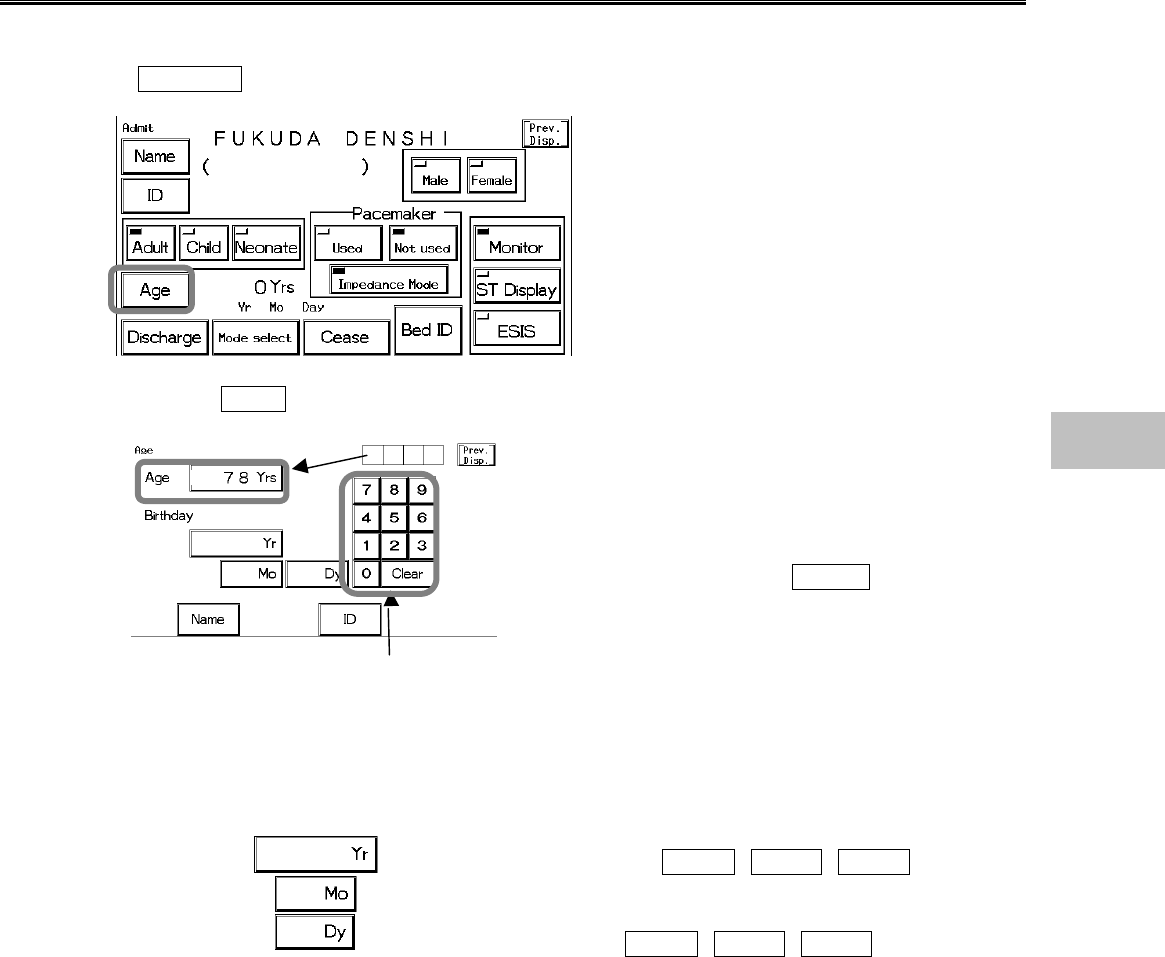
5−7
Patient Age
There are two ways to set patient’s age. One is to enter the birth date which will automatically
calculate the age, and the other is to directly enter the age using the numeric keypad.
If Neonate is selected as patient type, the age in days will be displayed.
1. Press the Age key, and enter patient’s age.
To directly enter the age, use the numeric keypad to
enter the age and press the Yrs key.
The entered age will be displayed inside the key.
2. Enter the patient’s birth date using the numeric keypad. The age will be automatically
calculated.
Enter the year, month, day using the numeric keypad,
and press the Yr , Mo , Dy keys
respectively.
The entered year, month, day will be each displayed
inside the Yr , Mo , Dy keys.
Numeric Keypad
5
Admitting a Patient
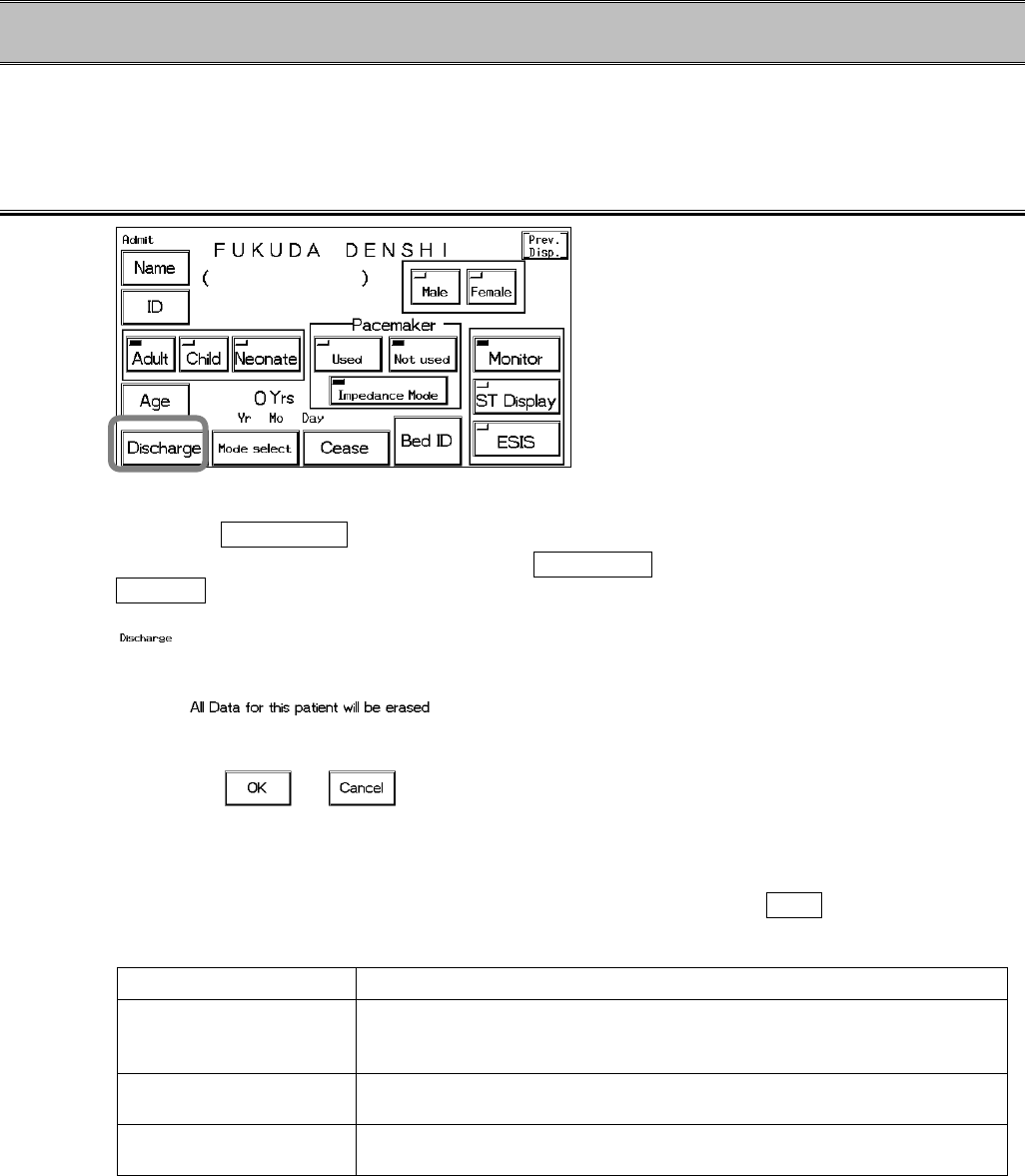
5−8
− Discharging a Patient − Erasing Name, Data, etc.
This menu allows to clear the patient name, ID, age, and past measurement data such as tabular
trend, graphic trend, and recall data.
Discharging Procedure
1. Press the Discharge key.
The confirmation display will appear. If the Discharge key is pressed by mistake, press the
Cancel key to return to the previous display.
2. Erase the patient data.
To initialize by erasing the patient data, patient information, press the OK key. The data will
be initialized and returns to the home display.
Data Description
Patient Data Erases the data of graphic trend, tabular trend, NIBP list, recall, ST
Display, OCRG.
The recall setup condition will remain.
Patient Information Erases patient name, ID, sex, age.
The patient type will not be initialized.
Measurement Condition Pacemaker use will be set to unused, and respiration measurement
condition will be set to ON.
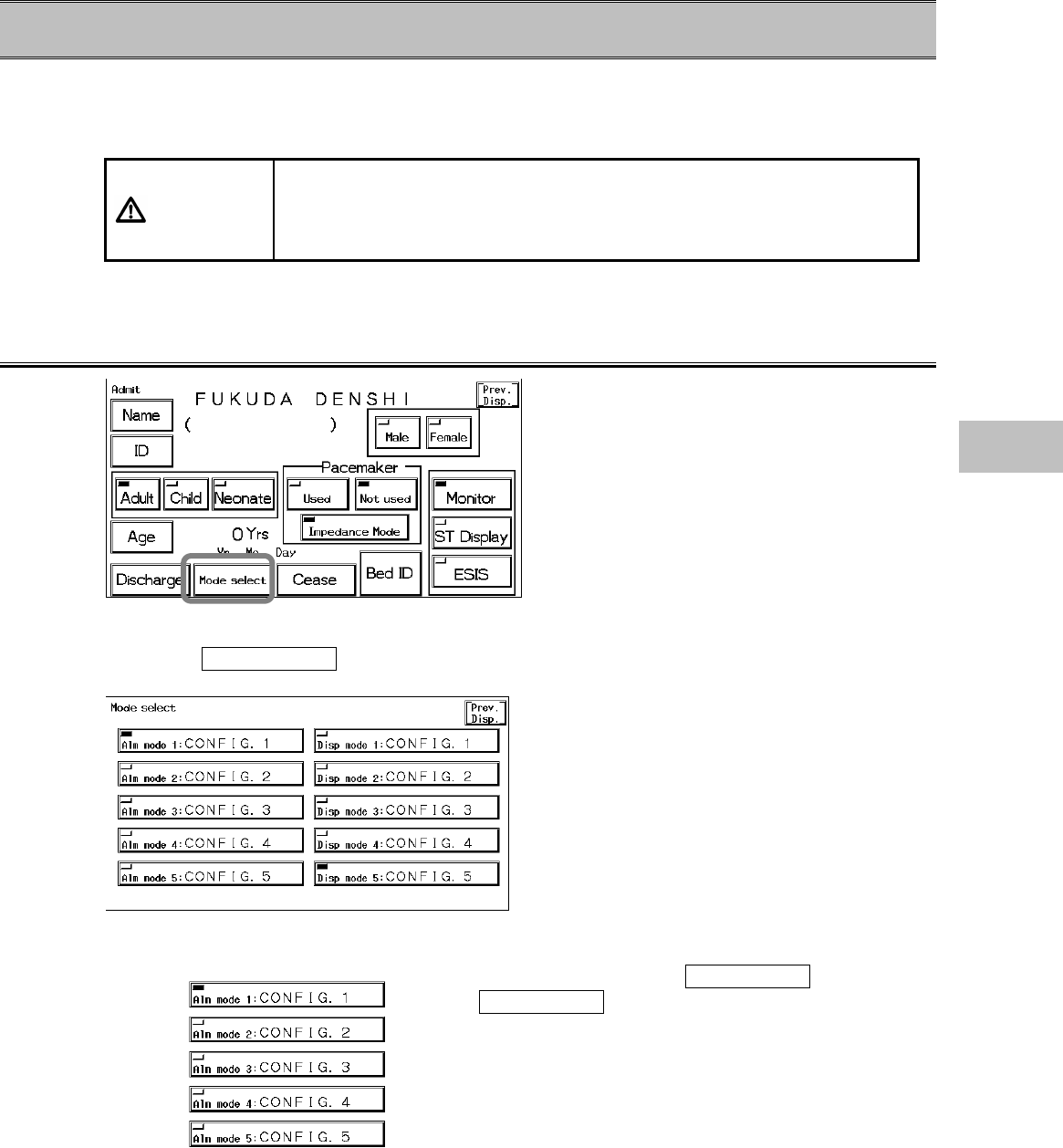
5−9
− Monitoring Mode Selection − Alarm and Display Mode
This menu allows to select the alarm mode and display mode.
The alarm setting and display configuration can be each selected from 5 modes depending on the
monitoring purpose. Select the appropriate mode when admitting a patient.
CAUTION
The setup for the alarm mode and display mode remains stored even when
the power is turned off or when discharging procedure is performed.
Before monitoring, make sure the current monitoring mode is suitable for
the patient’s condition.
Mode Selection
1. Press the Mode Select key.
The mode selection menu for alarm mode and display mode will be displayed.
2. Select an alarm mode from the selection.
Press one key from the Alm Mode 1 ~
Alm Mode 5 keys to select an alarm setup mode
which meets the monitoring purpose.
The setup for the alarm mode remains stored even
when the power is turned off or when discharging
procedure is performed. The previously selected
alarm mode will be effective if the selection is not
made.
5
Monitoring Mode Selection
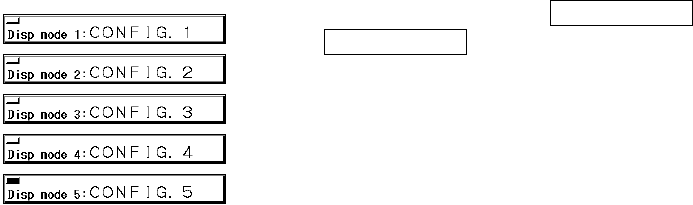
5−10
3. Select a display mode from the selection.
Press one key from the Disp mode 1 ~
Disp mode 5 keys to select a display configuration
mode which meets the monitoring purpose.
The setup for the display mode remains stored even
when the power is turned off or when discharging
procedure is performed. The previously selected
display configuration mode will be effective if the
selection is not made.
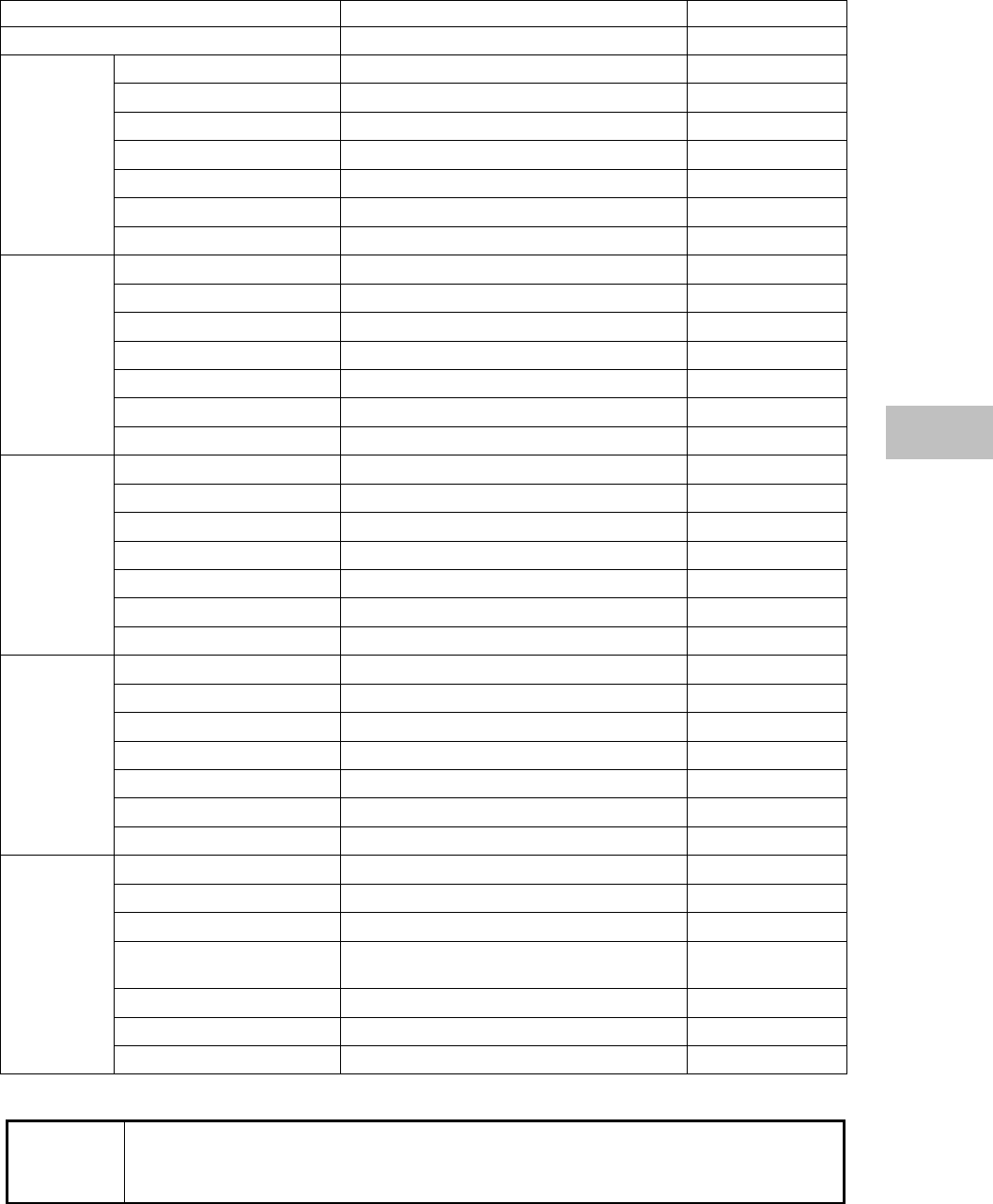
5−11
● Display Modes
Item Default Backup
Mode Selection 1○
No. of Waveforms 3 Waveform ○
No. of Numeric Data 4 Numeric Data ○
Displayed Waveforms ECG1, SpO2, RESP ○
Displayed Numeric Data HR, NIBP, SpO2, RR ○
Enlarged Display OFF ○
Short Trend OFF ○
Mode 1
Comment CONFIG. 1 ○
No. of Waveforms 3 Waveforms ○
No. of Numeric Data 4 Numeric Data ○
Displayed Waveforms ECG1, SpO2, RESP ○
Displayed Numeric Data HR, NIBP, SpO2, RR ○
Enlarged Display ON ○
Short Trend OFF ○
Mode 2
Comment CONFIG. 2 ○
No. of Waveforms 4 Waveforms ○
No. of Numeric Data 6 Numeric Data ○
Displayed Waveforms ECG1, BP1/2 (overlap), SpO2, RESP ○
Displayed Numeric Data HR, BP1,BP2, NIBP, SpO
2
, TEMP, RR ○
Enlarged Display OFF ○
Short Trend OFF ○
Mode 3
Comment CONFIG. 3 ○
No. of Waveforms 4 Waveforms ○
No. of Numeric Data 6 Numeric Data ○
Displayed Waveforms Cascade, BP1/2 (overlap), SpO
2
, RESP ○
Displayed Numeric Data HR, BP1, BP2, NIBP, SpO
2
, TEMP, RR ○
Enlarged Display OFF ○
Short Trend OFF ○
Mode 4
Comment CONFIG. 4 ○
No. of Waveforms 6 Waveforms ○
No. of Numeric Data 7 Numeric Data ○
Displayed Waveforms ECG1, BP1/2 (overlap),, SpO2, CO2○
Displayed Numeric Data HR, BP1, BP2, NIBP, SpO
2
, TEMP/ RR,
CO2○
Enlarged Display OFF ○
Short Trend OFF ○
Mode 5
Comment CONFIG. 5 ○
NOTE The CO2 monitoring function is not supported for the DS-7101L and DS-7101LT.
If Mode 5 is selected, CO2 parameter box will be displayed but parameter setup
cannot be performed.
5
Monitoring Mode Selection
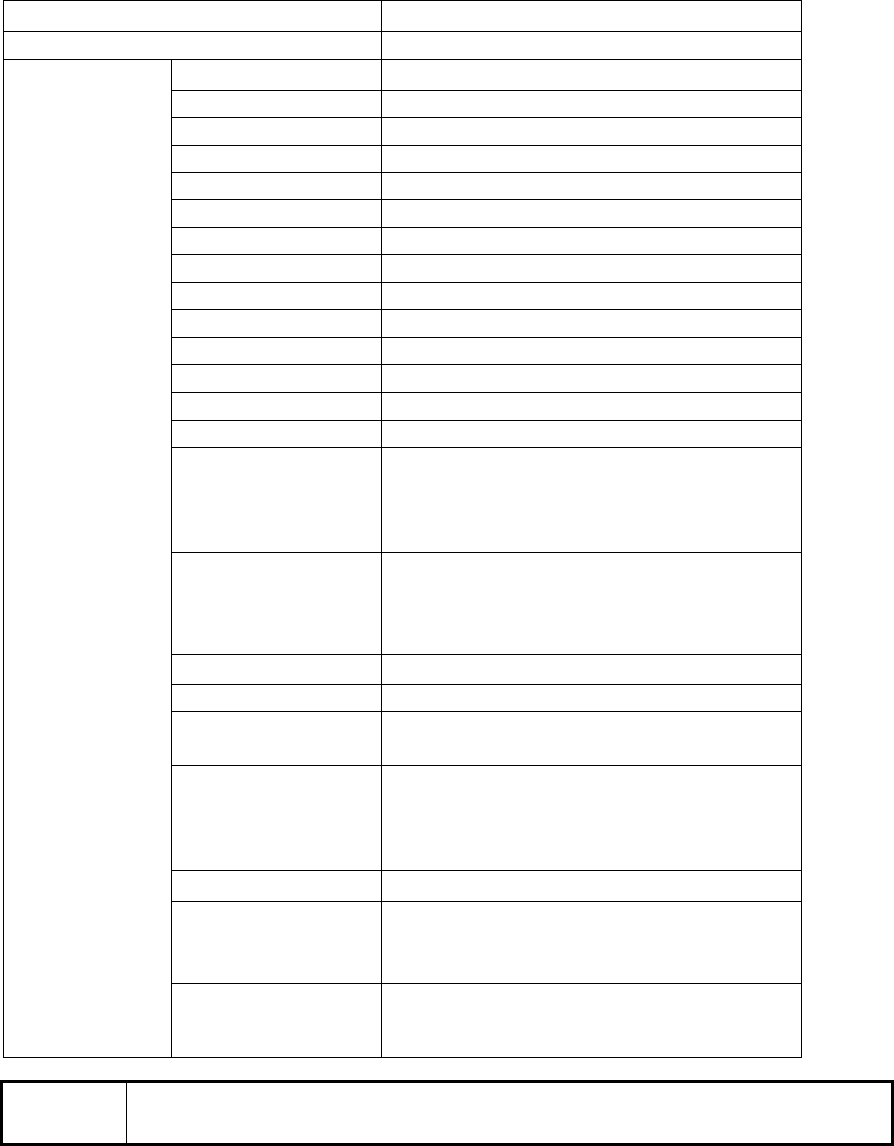
5−12
●Alarm Modes
Item Default Setting
Alarm Mode 1
HR ON, 40−120
ASYSTOLE ON, 5 sec.
VF ON
VT ON
SLOW_VT ON
RUN ON, 3 beats
COUPLET OFF
PAUSE OFF, 2 sec.
BIGEMINY OFF
TRIGEMINY OFF
FREQUENT OFF, 10 beats
TACHY ON
BRADY ON
ST OFF
BP1
ON
SYS 80−180
DIA OFF−OFF
MEAN OFF−OFF
BP2
OFF
SYS OFF−OFF
DIA OFF−OFF
MEAN OFF−OFF
RR ON 5−30
APNEA ON, 15 sec.
SpO2ON, 90−OFF
SEC Alarm OFF
NIBP
ON
SYS 80−180
DIA OFF−OFF
MEAN OFF−OFF
TEMP OFF OFF−OFF
EtCO2
ON 30−45mmHg
4.0−6.0kPa
4.0−6.0%
Alarm Mode
1∼5
InspCO2
ON 3mmHg
0.4kPa
0.4%
NOTE The CO2 monitoring function is not supported for the DS-7101L and DS-7101LT.
Note that the EtCO2, InspCO2 alarm will not be generated.
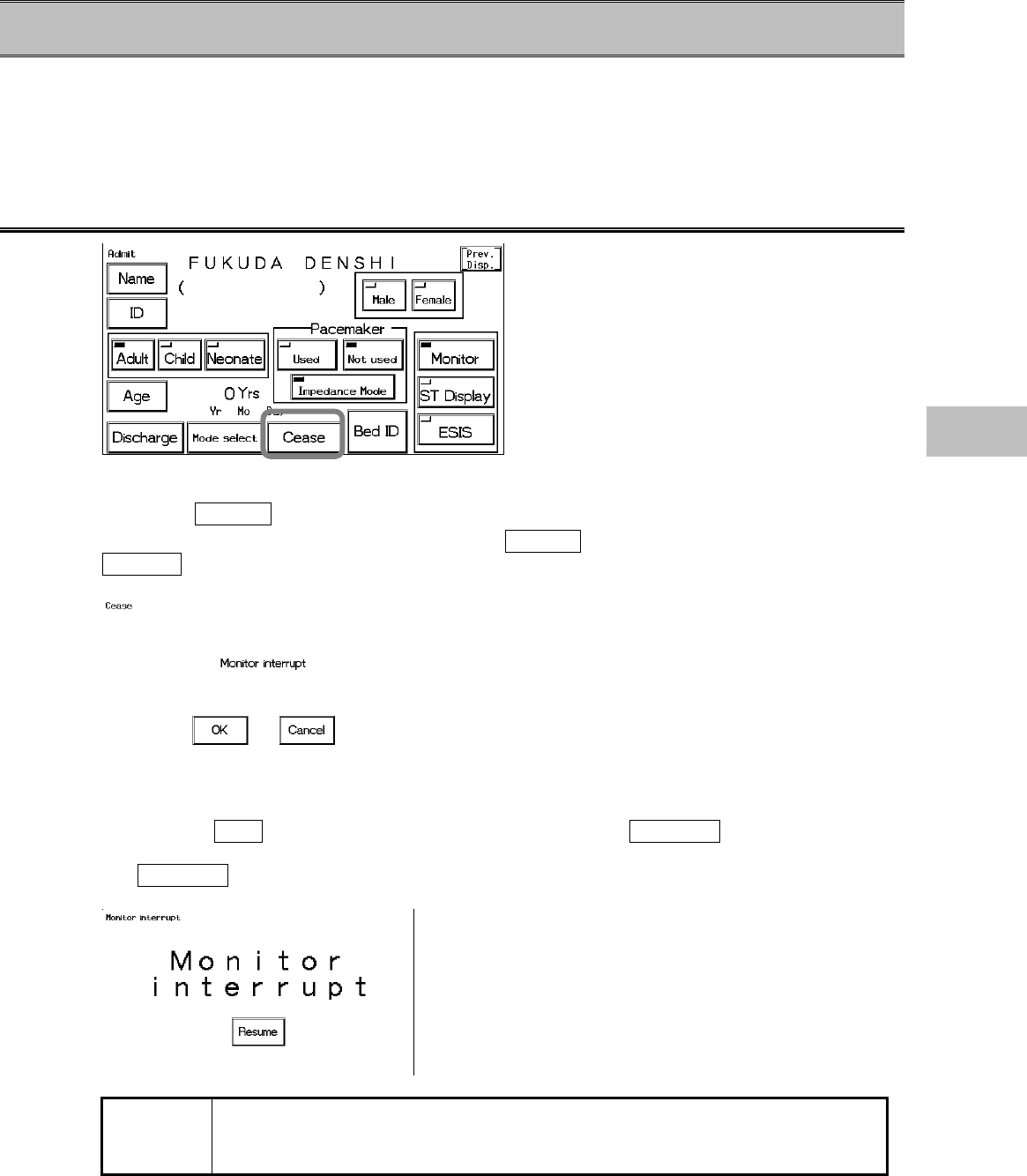
5−13
− Suspend Monitoring −Suspend and Resume Monitoring
This menu allows to suspend and resume monitoring when a patient temporarily leaves the bed.
Turning the power OFF will erase the recall and ST measurement data, but with this suspend
monitoring function, data measurement, alarm generation, automatic measurement, and
automatic recording can be suspended without erasing any data and setup condition.
To Suspend Monitoring
1. Press the Cease key.
The confirmation menu will be displayed. If the Cease key is pressed by mistake, press the
Cancel key to return to the previous display.
2. Confirm the monitoring suspension.
Pressing the OK key will return to the home display with the Resume key displayed.
The numeric data display and waveform display on the home display will be suspended and only
the Resume key will be effective.
NOTE The telemetry transmission will cease when monitoring is suspended.
Note that the square wave will be displayed on the central monitor indicating the
too far condition of the telemetry.
5
Suspend Monitoring
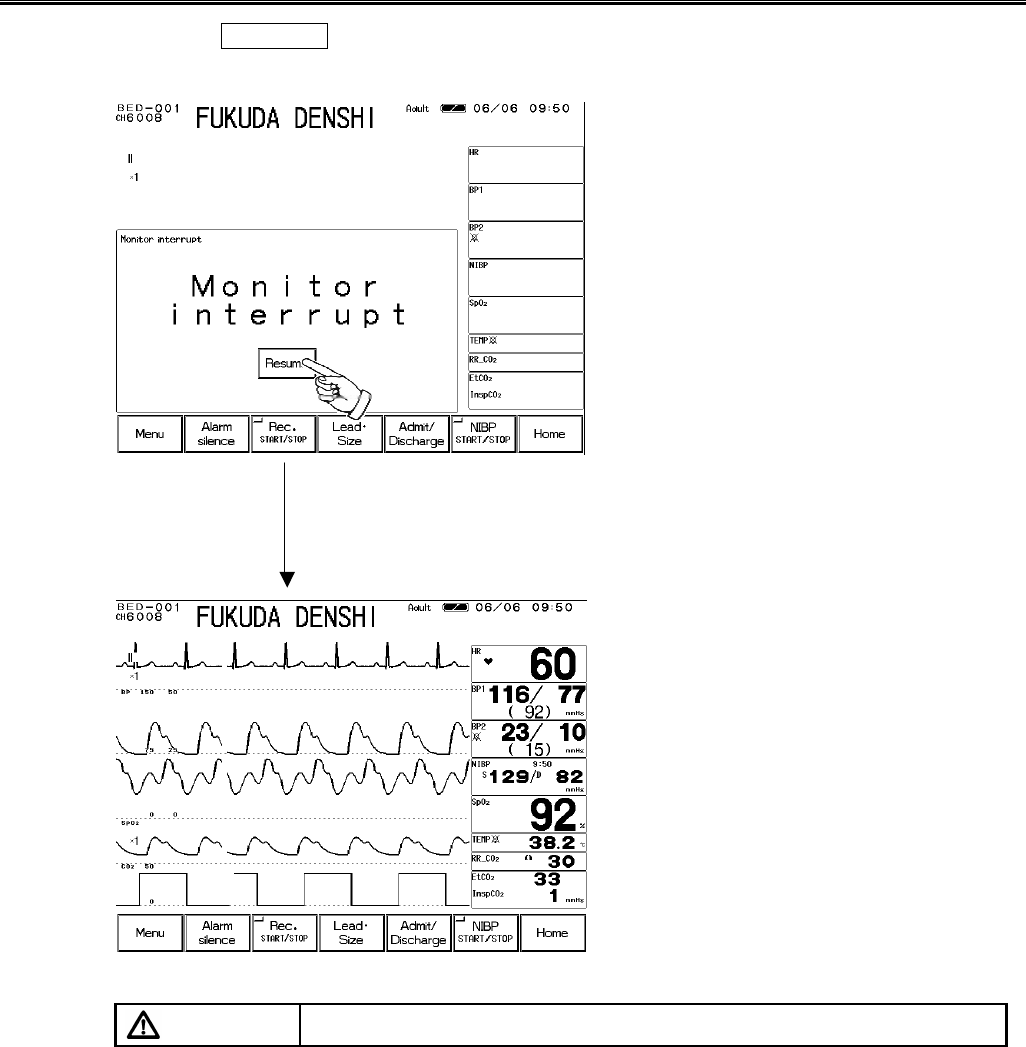
5−14
To Resume Monitoring
1. Press the Resume key.
The monitor suspend display will be cleared and monitoring will resume.
CAUTION Resuming monitoring will also resume the alarm in suspension.
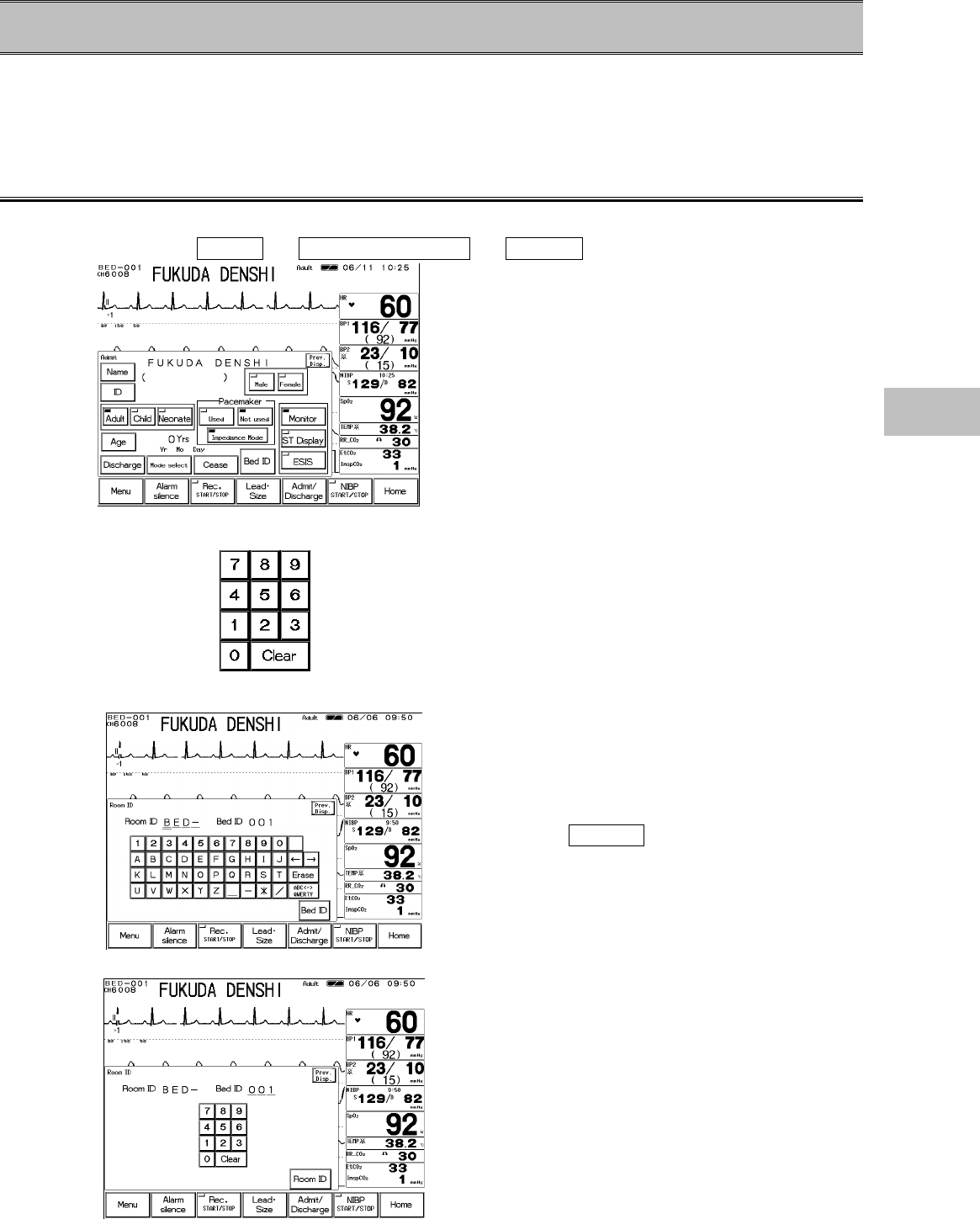
5−15
− Room / Bed ID Setup − for LAN Communication
This section describes the procedure to set the Room / Bed ID.
The DS-7100 system incorporates Ethernet LAN unit.
The set Room / Bed ID will be remain stored even when the power is turned off.
Room / Bed ID Setup
To connect to a wired network, it is necessary to set the Room / Bed ID.
1. Press the Menu → Admit / Discharge → Bed ID keys.
2. Enter the password.
Use the numeric keypad to enter the password
The entered number will be displayed as “****”.
3. Set the Room ID.
Enter the Room ID using the alphanumeric keypad.
The keypad can be selected from ABC or QWERTY
arrangement.
The entered ID will be displayed on the upper left of
the screen.
Next, press the Bed ID key to display the Bed ID
menu.
4. Set the Bed ID.
Enter the Bed ID using the numeric keypad.
The entered ID will be displayed on the upper left of
the screen.
To connect to the wired network, set the ID in the
range from 001 to 048.
5
Suspend Monitoring
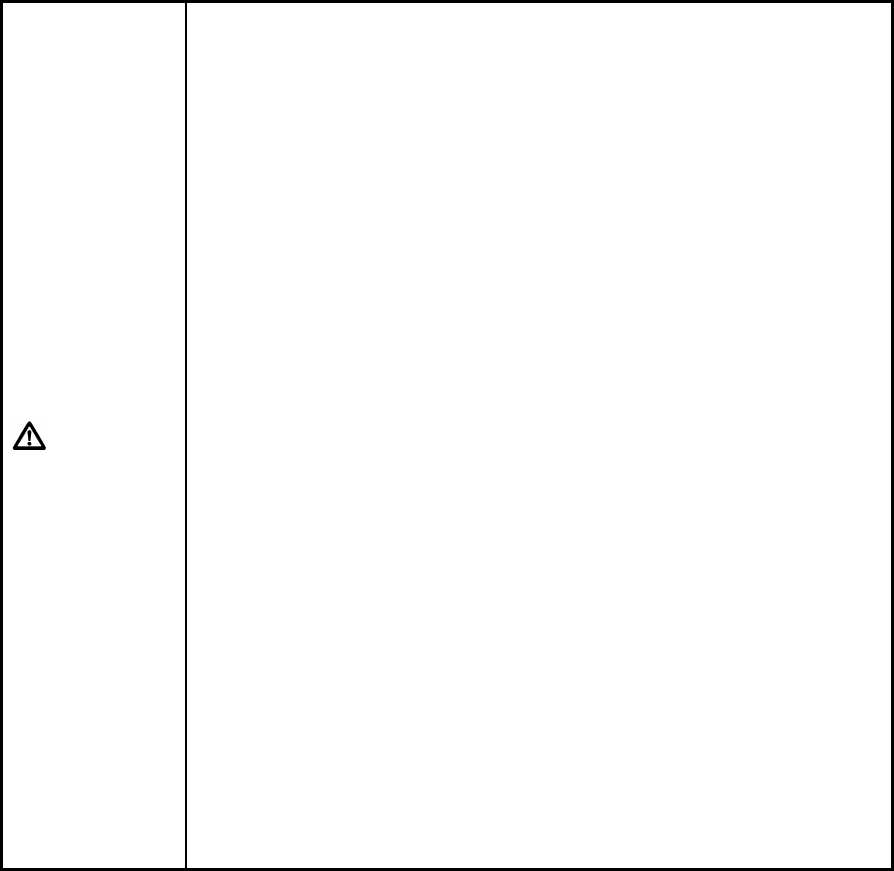
5−16
CAUTION
?
The bed ID is factory set to “000”. If connected to the wired network
with the bed ID unchanged, monitoring on the central monitor will not be
possible.
?
When connecting to a wired network, make sure that there are no other
bedside monitors with the same ID. If there are more than one
bedside monitor with the same bed ID, the duplicated bedside monitors
can not be monitored on the central monitor.
?
When connecting to a wired network, set the bed ID in the range from
“001” to “048”.
?
There are following restrictions when connecting the DS-7100 system
to the DS-LANⅡnetwork.
?
The DS-7100 system is not corresponded to the AU-5500N 8-channel
recorder. The data for the DS-7100 system can not be recorded on
the AU-5500N.
?
When the measurement unit of BP is kPa, BP waveform, BP numeric
data, NIBP numeric data, NIBP list will not be transmitted. These will
be treated as not measured data, and will not be displayed on the
central monitor. Also, alarm limit setup on the central monitor can not
be performed.
?
When the temperature unit is ?F, the temperature data will not be
transmitted. It will be treated as not measured data, and will not be
displayed on the central monitor. Also, alarm limit setup on the central
monitor can not be performed.
?
Arrhythmia alarm of TACHY, BRADY, SLOW_VT, COUPLET, PAUSE
will not be transmitted.
?
For numeric data displayed as “×××”, maximum or minimum value of
measurable range will be transmitted.
?
The numeric data displayed as “−−−” will be treated as not measured
data.
?
For QRS classification, the “S” printed on the built-in recorder will be
printed as “N” on the HR-500 Recorder.
?
When DS-5800N/NX/NXMB is used as a central monitor, the following
function will not be displayed.
?
Recall
?
Graphic Trend, Tabular Trend
?
ST Display