Silex Technology SX10WAG SX-10WAG User Manual
Silex Technology, Inc. SX-10WAG
Contents
Manual 8
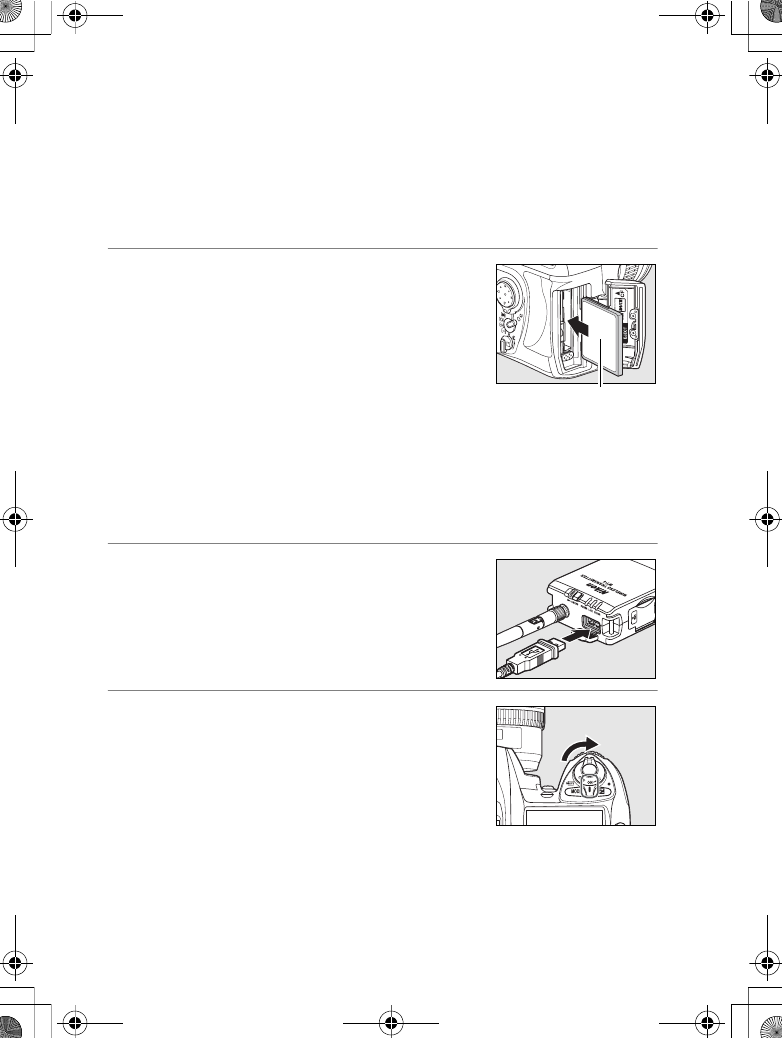
Connecting to the FTP Server
Operating the WT-4 for FTP140
Connecting to the FTP Server
Before connecting the WT-4, select [MTP/PTP] for the [USB] option
in the camera setup menu (pg.7) and confirm that the computer
intended for network connection is started and the user is logged
in.
1Turn the camera off and insert the
memory card containing the pictures to
be sent.
•If there are multiple card slots, insert
the card into any slot.
To access the network via Ethernet, connect the Ethernet
cable (pg.2). Note that wireless transfer is disabled while an
Ethernet cable is connected. Disconnect the Ethernet cable
before accessing a wireless network. Turn the WT-4 off before
connecting or disconnecting the Ethernet cable.
2Open the WT-4 USB connector cover and
connect the USB cable from the WT-4 to
the camera USB connector.
3Turn the camera on.
DUMMY
Front
U
MMY
$00_WT-4_En.book Page 140 Friday, August 10, 2007 2:02 PM
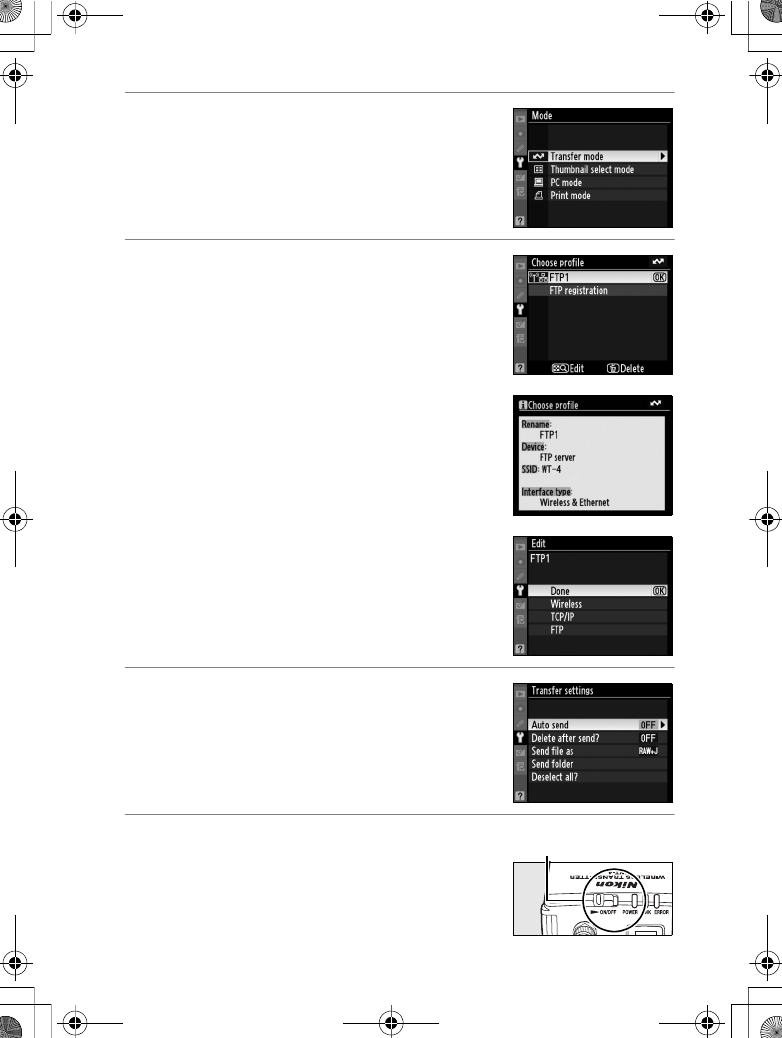
Connecting to the FTP Server
Operating the WT-4 for FTP 141
4Select [Transfer mode] for the [Wireless
transmitter] > [Mode] option in the
camera setup menu (pg.152).
5A list of available connection profiles will
be displayed. Highlight the desired
profile and press J.
AViewing Profile Information
Press the camera L (?) button to view
information on the selected profile.
AEditing ftp Server Profiles
To edit the ftp server profile, press the camera
N button after turning on the WT-4. See the
Menu Guide for more information (pg.153).
6Select [Wireless transmitter] > [Transfer
settings] and adjust settings as
described on pages pp.169–170.
7Turn on the WT-4. Power switch
$00_WT-4_En.book Page 141 Friday, August 10, 2007 2:02 PM
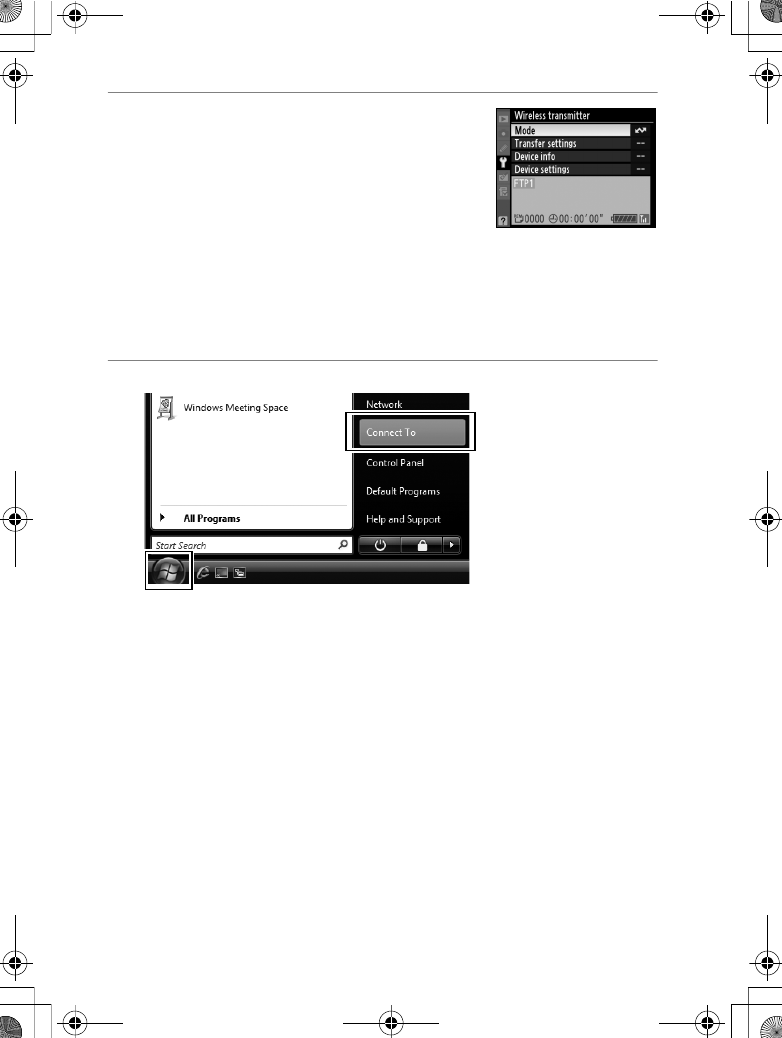
Connecting to the FTP Server
Operating the WT-4 for FTP142
8Confirm that the selected profile is
displayed in green in the top level of the
wireless transmitter menu. For
information on what to do if an error is
displayed, see “Troubleshooting”
(pg.178).
AUsing the Windows Vista Ad-hoc Connection
To use the Windows Vista ad-hoc connection, turn on the WT-4
and conduct the following steps on your computer.
1Click the [Start] and select [Connect To].
$00_WT-4_En.book Page 142 Friday, August 10, 2007 2:02 PM
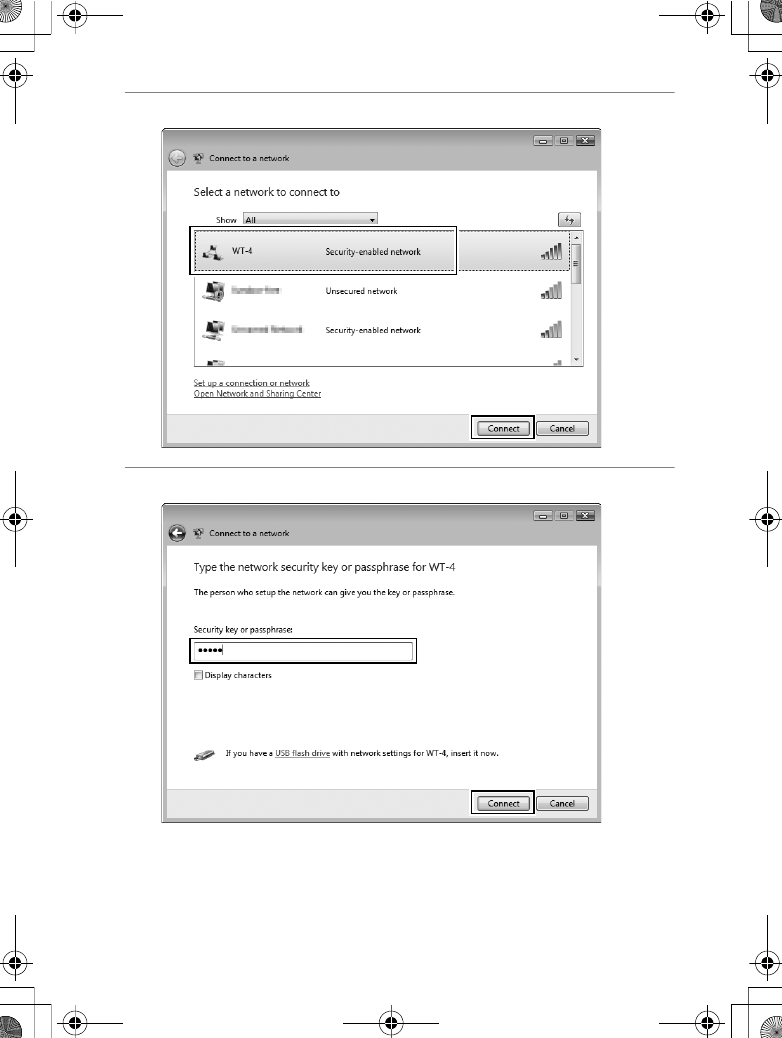
Connecting to the FTP Server
Operating the WT-4 for FTP 143
2Select a preset network name and click [Connet].
3Enter the network security key and click [Connect].
$00_WT-4_En.book Page 143 Friday, August 10, 2007 2:02 PM
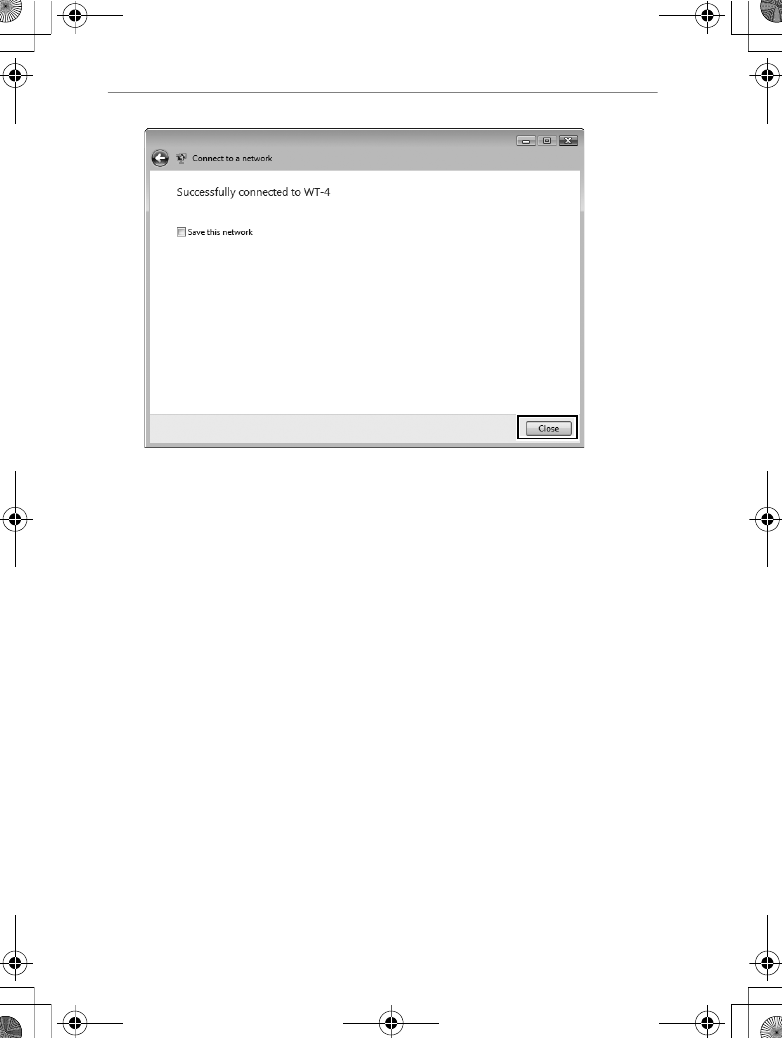
Connecting to the FTP Server
Operating the WT-4 for FTP144
4Click [Close].
$00_WT-4_En.book Page 144 Friday, August 10, 2007 2:02 PM
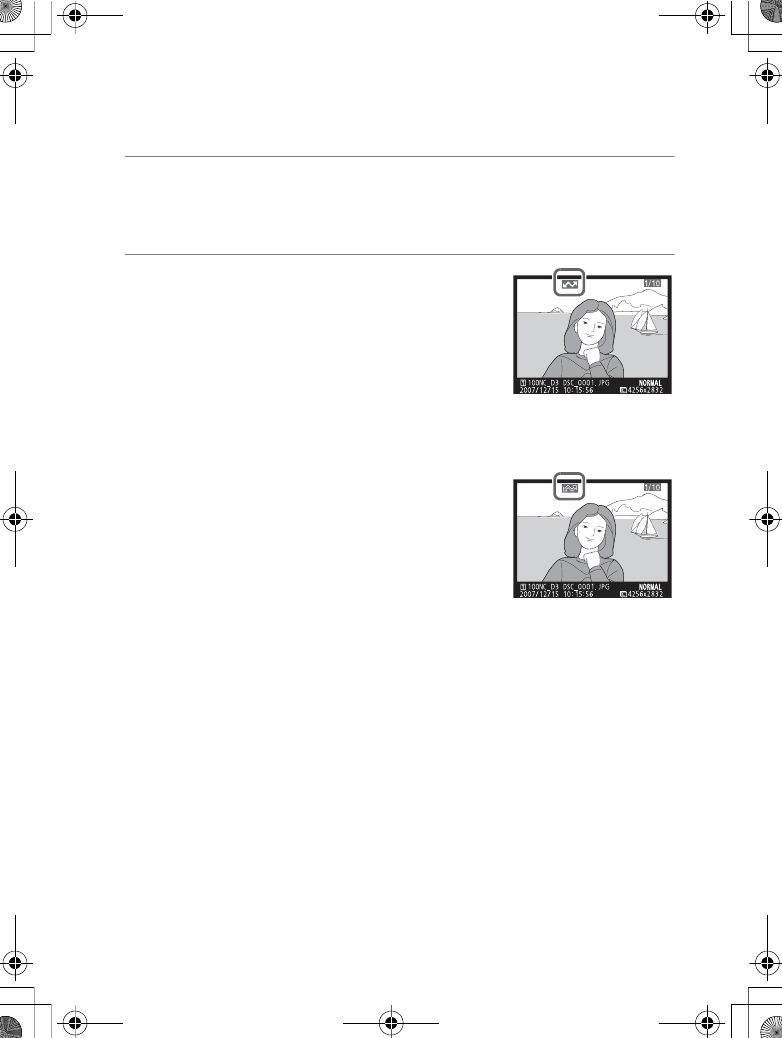
Uploading Images
Operating the WT-4 for FTP 145
Uploading Images
1Press the K button to view pictures on the memory card.
Display the first picture to be sent in single-image playback or
highlight it in the thumbnail list.
2While pressing the N button, press the
center of the multi selector (D3) or the J
button (D300). The image will be
marked with a white “send” icon and
transmission will begin immediately.
During upload, images are marked with
a green “sending” icon. Repeat this process to send additional
images (pictures will be sent in the order selected).
Images that have been successfully
uploaded are marked with a blue “sent”
icon. Images can be resent by pressing
the center of the multi selector while
pressing the N button (D3) or the J
button (D300) to change the blue “sent”
icon to a white “send” icon.
ARestrictions to the D300 Retouch Menu
The Nikon D300 transfers selected images when the J button is pressed
during image playback (when the WT-4 is not connected, only transfer
settings are configured). For this reason, retouch menus such as [Side-by-
side comparison] operated by pressing the J button during image
playback cannot be used. To use [Side-by-side comparison], configure
[Mode] in [Wireless transmitter] to a setting other than [Transfer mode].
$00_WT-4_En.book Page 145 Friday, August 10, 2007 2:02 PM
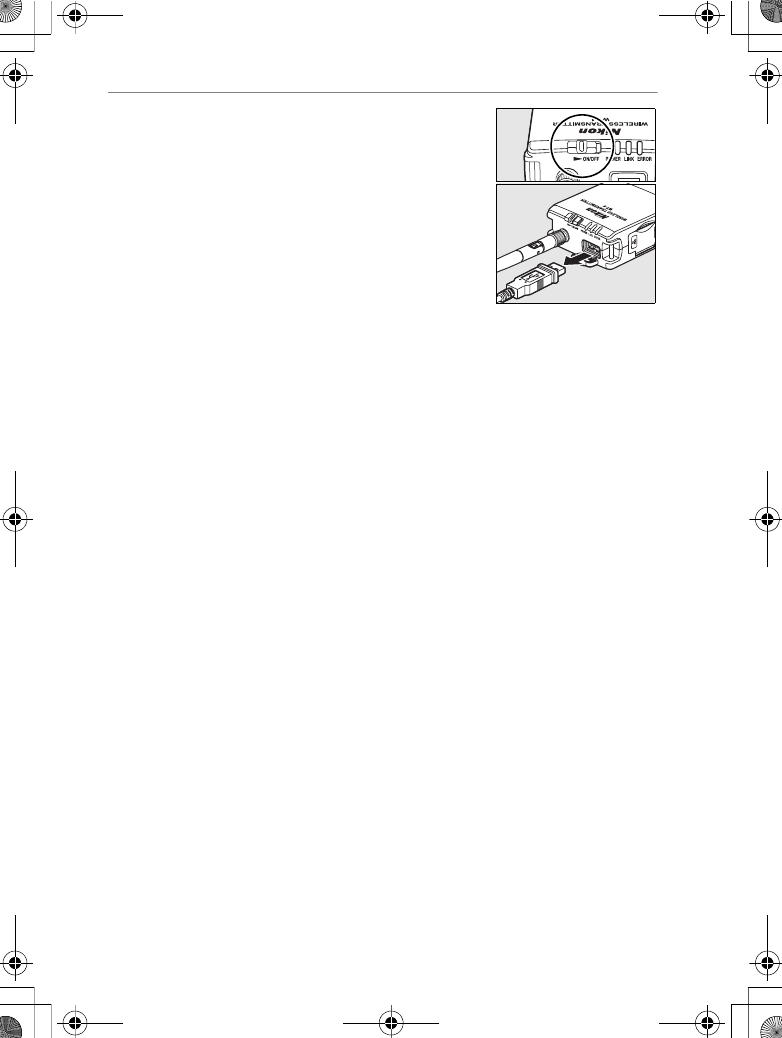
Uploading Images
Operating the WT-4 for FTP146
3Turn off the WT-4 power.
When the POWER LED (pg.3) changes
from green to yellow and then goes
out, detach the USB cable.
•To change the destination folder, use
the Setup Utility (pg.50, 126).
❏Interrupting Transmission
To cancel transmission of images marked with a white “send” icon
or green “sending” icon, select the images during playback and
press the center of the multi selector while pressing the N button
(D3) or the J button (D300). The icon will be removed. Any of the
following actions will also interrupt transmission:
•Turning the camera or WT-4 off
•Selecting [Yes] for [Wireless transmitter] > [Transfer
settings] > [Deselect all]
DDuring Upload
Do not remove the memory card or disconnect the Ethernet cable during
upload.
DFile Names
•To prevent files from being overwritten during transfer, select [On] for
the [File No. Sequence] option in the camera Custom Settings menu
before shooting.
•If the same FTP server is set as the transfer destination for multiple
cameras, we recommend that separate storage folders be set for each
camera.
AVoice Memos
Voice memos can not be uploaded separately, but will be included when
associated pictures are transmitted. Voice recordings can not be selected
for upload.
$00_WT-4_En.book Page 146 Friday, August 10, 2007 2:02 PM
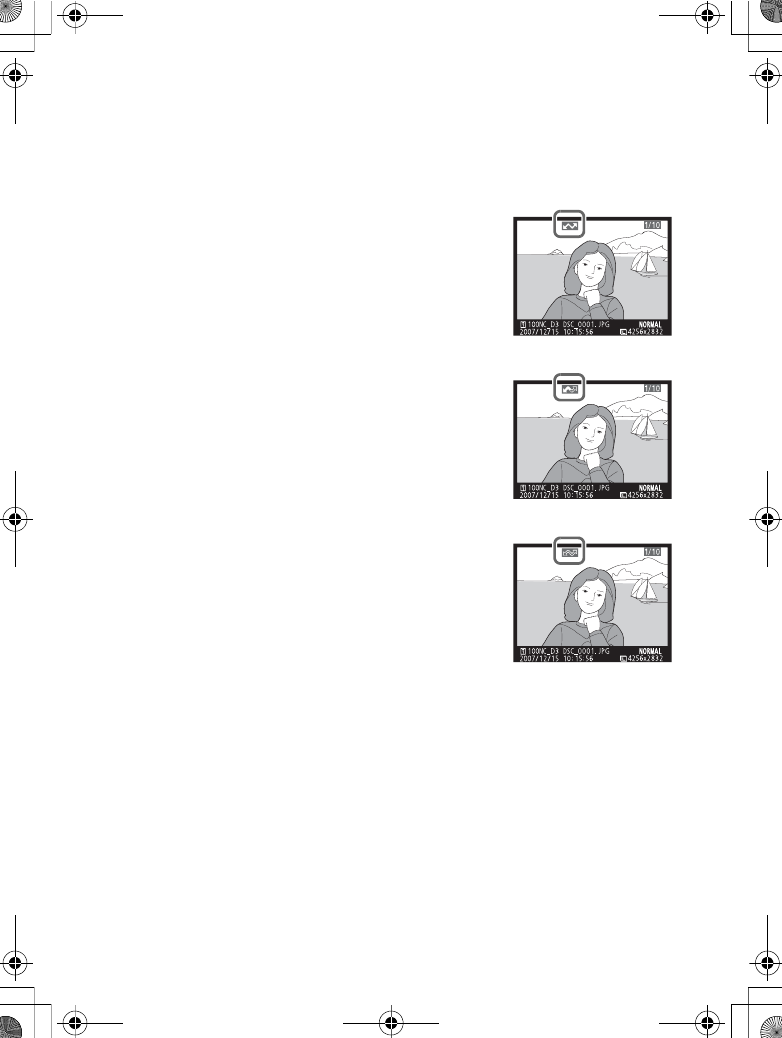
Uploading Images
Operating the WT-4 for FTP 147
❏Transfer Status
During playback, the status of images selected for uploaded is
shown as follows:
a: “Send”
Images that have been selected for upload
are marked with a white a icon.
b: “Sending”
A green b icon is displayed during upload.
c: “Sent”
Images that have been uploaded
successfully are marked with a blue c icon.
ALoss of Signal
Transmission may be interrupted if the signal is lost (pg.148).
Transmission can be resumed by turning the WT-4 off and then on again.
ATurning the Camera Off
“Send” marking will be saved if the camera or WT-4 is turned off while
transmission is in progress. Transmission of images marked with a “send”
icon will resume when the camera or WT-4 is turned on.
ARemoving the “Send,” “Sending,” and “Sent” Icons
“Send,” “sending,” and “sent” icons can be removed from all images by
selecting [Yes] for [Wireless transmitter] > [Transfer settings] > [Deselect
all?] (pg.170).
$00_WT-4_En.book Page 147 Friday, August 10, 2007 2:02 PM
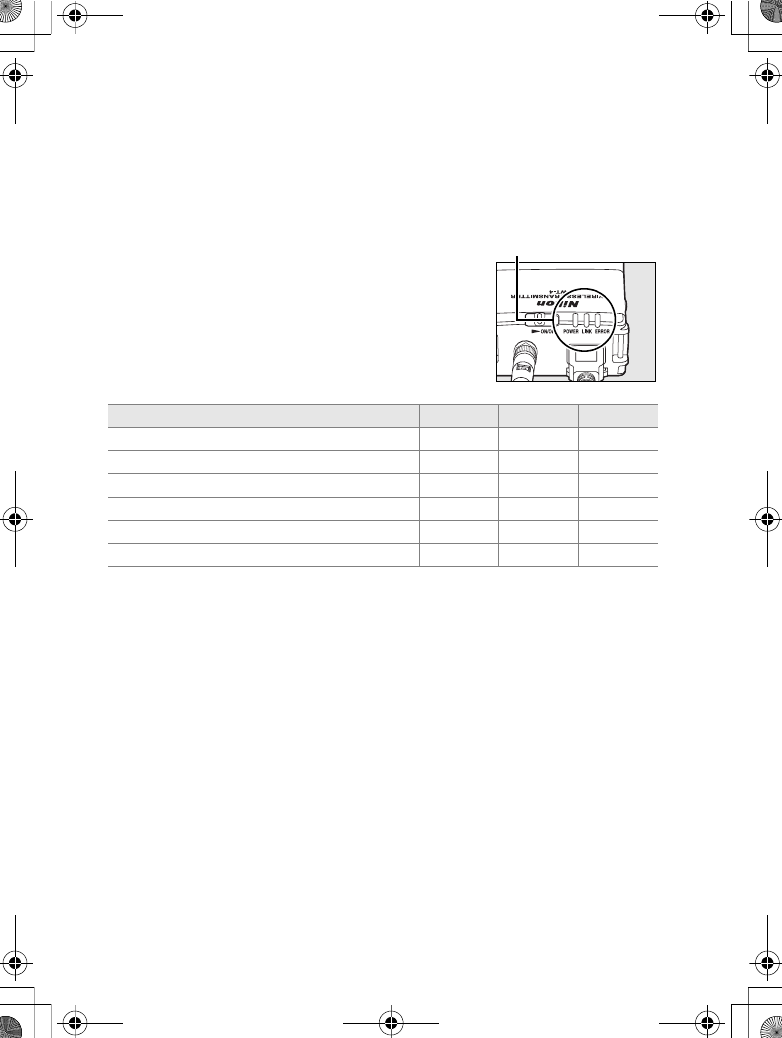
Uploading Images
Operating the WT-4 for FTP148
❏Network Status
The status of the link between the host and the WT-4 is shown by
the status LEDs and by the display in the top level of the wireless
transmitter menu.
The Status LEDs
The POWER LED lights when the WT-4 is on.
Signal quality is shown by the LINK LED: the
faster the LED blinks, the better the signal
and the faster data can be transmitted. The
ERROR LED blinks to show that an error has
occurred.
Status POWER LINK ERROR
WT-4 off I (off) I (off) I (off)
USB cable not connected K (on) I (off) I (off)
Connecting to host K (on) K (on) I (off)
Waiting to send or sending data K (on) H (blinks) I (off)
Connection error H (blinks) I (off) H (blinks)
WT-4 hardware or battery malfunction. H (blinks) H (blinks) H (blinks)
Status LEDs
$00_WT-4_En.book Page 148 Friday, August 10, 2007 2:02 PM
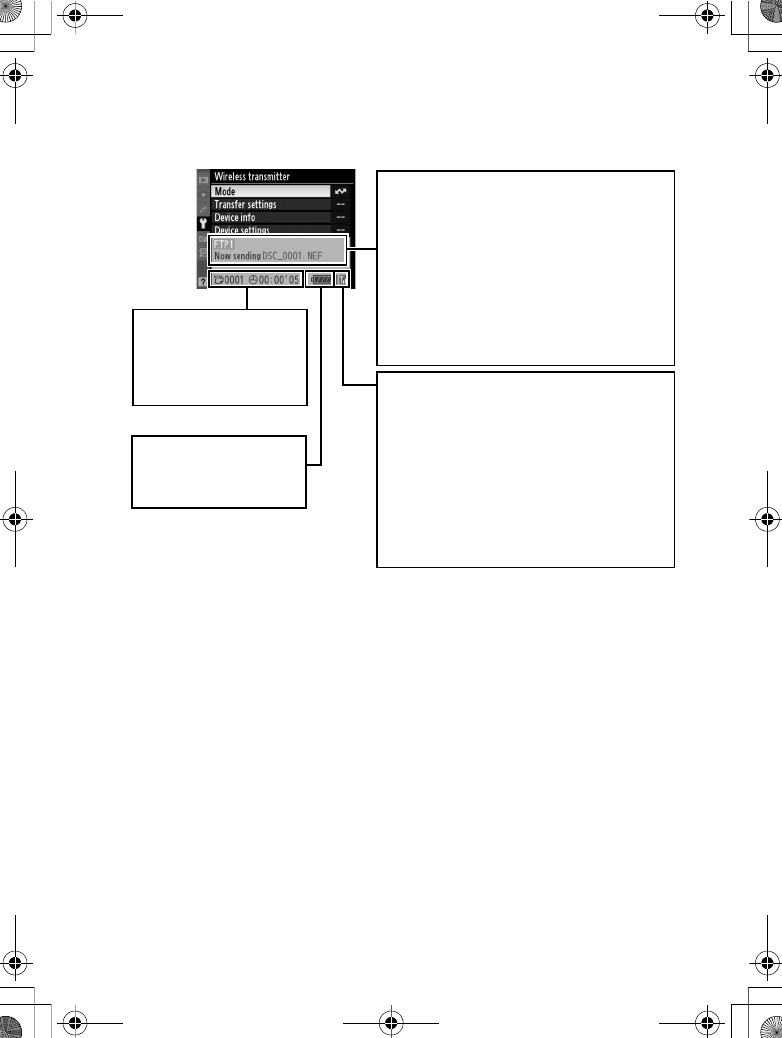
Uploading Images
Operating the WT-4 for FTP 149
The Status Display
Network status can also be viewed in the top level of the wireless
transmitter menu.
Signal strength: This icon shows wireless
signal strength. It is displayed in red
when no signal can be detected. For
maximum signal strength, ensure a
clear line of sight between the WT-4
antenna and the wireless LAN adapter
or access point. A d icon is displayed
when the WT-4 is connected via
Ethernet.
Status area: The status of the
connection to the host. The host
name is displayed in green when a
connection is established. While files
are being transferred, the status
display shows “Now sending”
followed by the name of the file being
sent. Any errors that occur during
transfer are also displayed here.
e, f: The estimated
time required to
send the remaining
images.
Battery level: This icon
shows five level of
WT-4 battery level.
$00_WT-4_En.book Page 149 Friday, August 10, 2007 2:02 PM
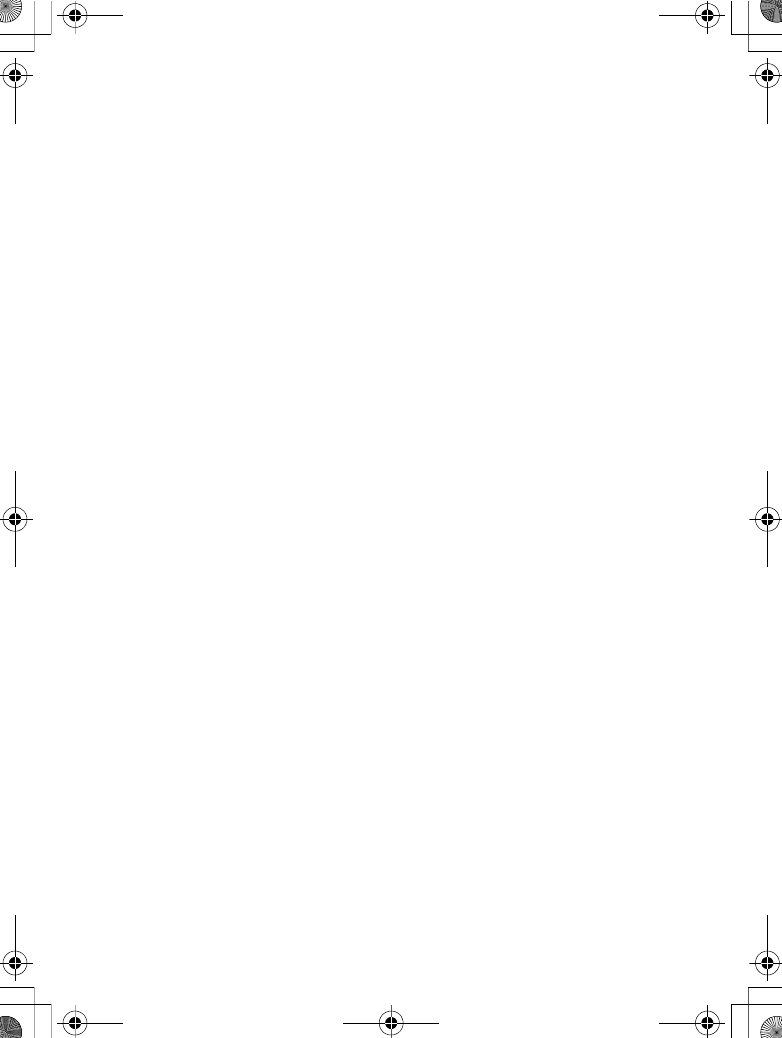
Uploading Images
Operating the WT-4 for FTP150
$00_WT-4_En.book Page 150 Friday, August 10, 2007 2:02 PM
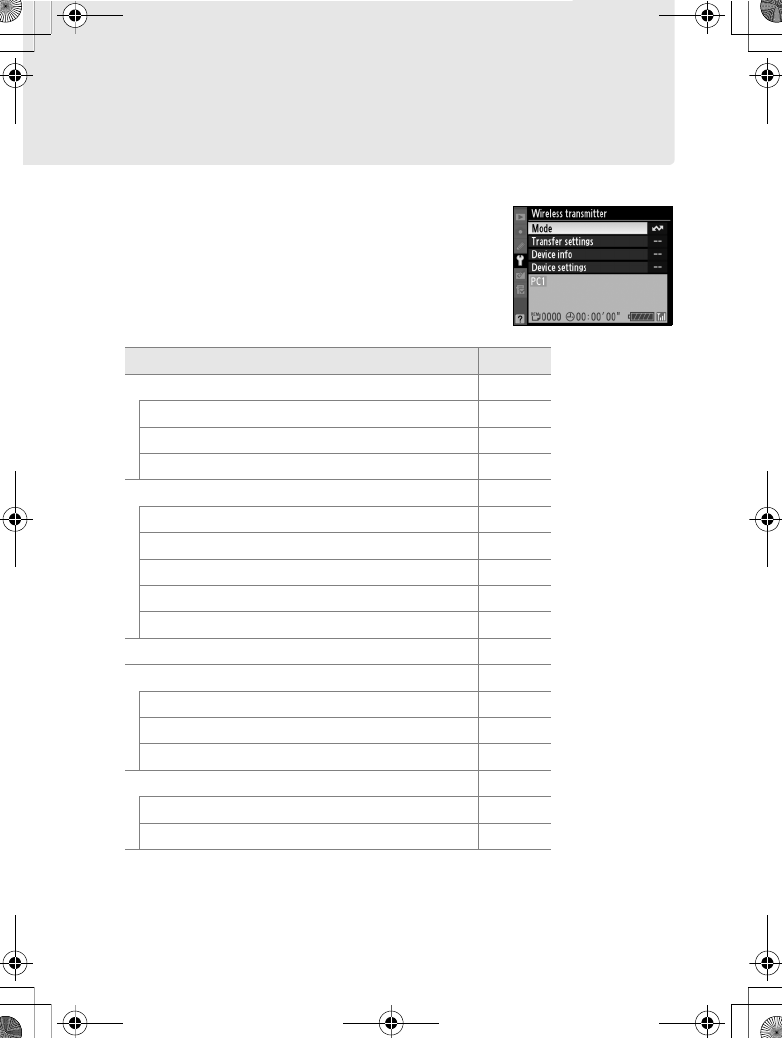
Menu Guide 151
Menu Guide
This section describes the settings available
for the [Wireless transmitter] option in the
camera setup menu when the WT-4 is
connected.
Menu item Pg.
Mode pg.152
Choose Profile pg.152
FTP Registration (for Connection to ftp Servers Only) pg.153
Editing ftp Profiles pg.153
Transfer settings (Transfer Mode Only) pg.169
Auto Send pg.169
Delete After Send? pg.169
Send File As pg.170
Send Folder pg.170
Deselect All? pg.170
Print (Print Mode Only) pg.171
Device Info pg.172
Battery Info pg.172
Restrictions to Print Mode pg.171
Firmware Version pg.172
Device Settings pg.173
Auto Power Off pg.173
Format Transmitter’s Memory pg.173
$00_WT-4_En.book Page 151 Friday, August 10, 2007 2:02 PM