VELUX America 835403 Remote control User Manual 453347 2014 02 KLR web GB 2 1 indd
VELUX America Inc. Remote control 453347 2014 02 KLR web GB 2 1 indd
Contents
- 1. Quick guide
- 2. User guide-1
- 3. User guide-2
- 4. User guide-3
- 5. warning
User guide-3
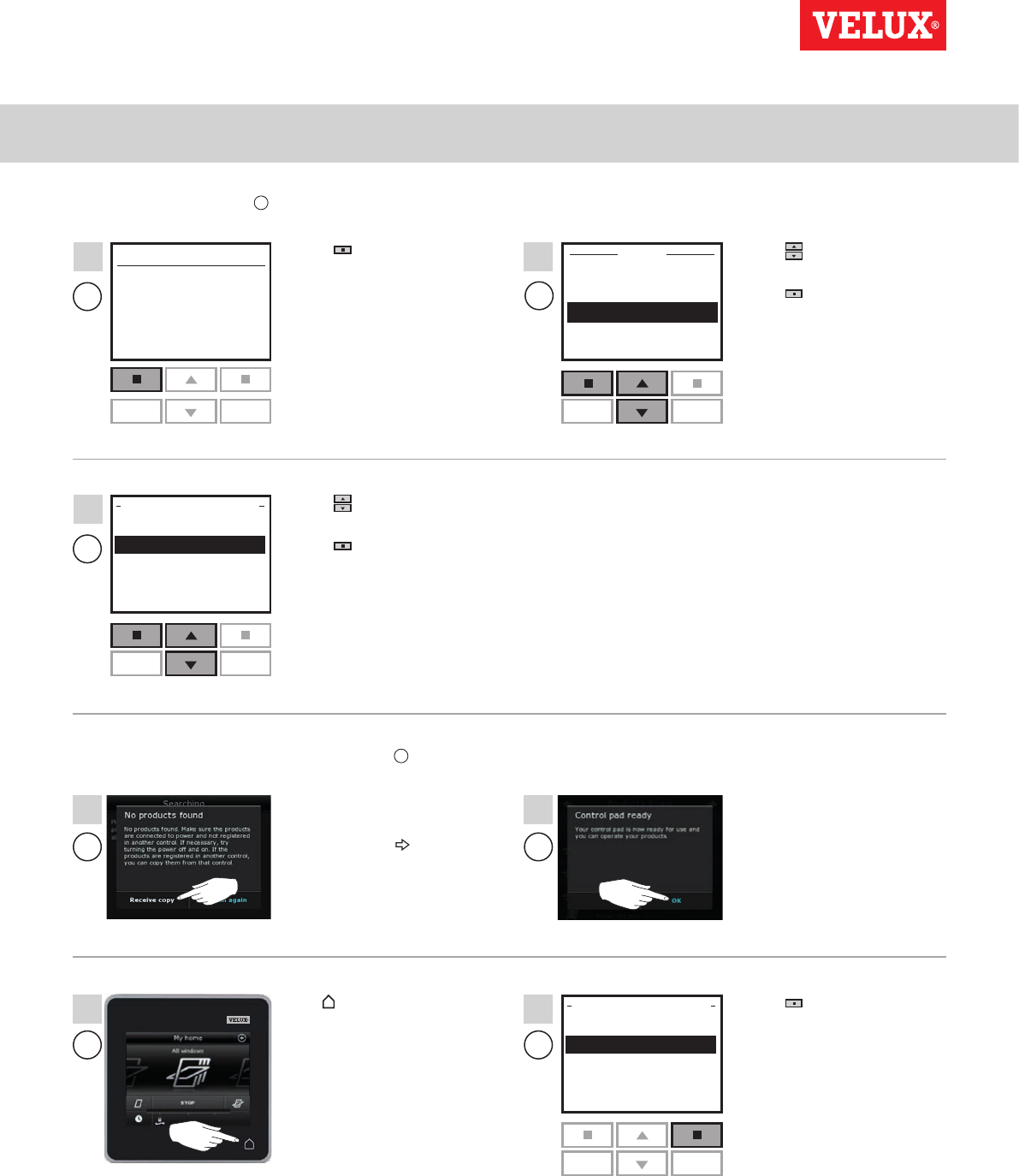
Setting up
Extension of your VELUX INTEGRA® system - Adding a control 3
P1 P2
P1 P2
P1 P2
MENU
Enter Back
House settings
User settings
System settings
Program settings
Menu Locate
House
No. 1
Window
Enter Back
Register product
Copy system
Security key
&RQ¿JXre
SYSTEM SETTINGS
Enter Back
Register product
Copy system
Security key
&RQ¿JXre
SYSTEM SETTINGS
P1 P2
AA
A
7
5 6
B
B A
B
8
10 11
9
VELUX INTEGRA®
KLR 200
VELUX 56
Press "Menu". Press to highlight "System
settings".
Press "Enter" to confirm
your choice.
Press to highlight "Copy
system".
Press "Enter" to confirm
your choice.
Tap "Receive copy".
Follow the instructions in the
display and tap when you
are ready.
Tap "OK".
Tap to finish. Press "Back" to finish.
Now execute items 5-7 with A.
You now have two minutes to execute item 8 with B.
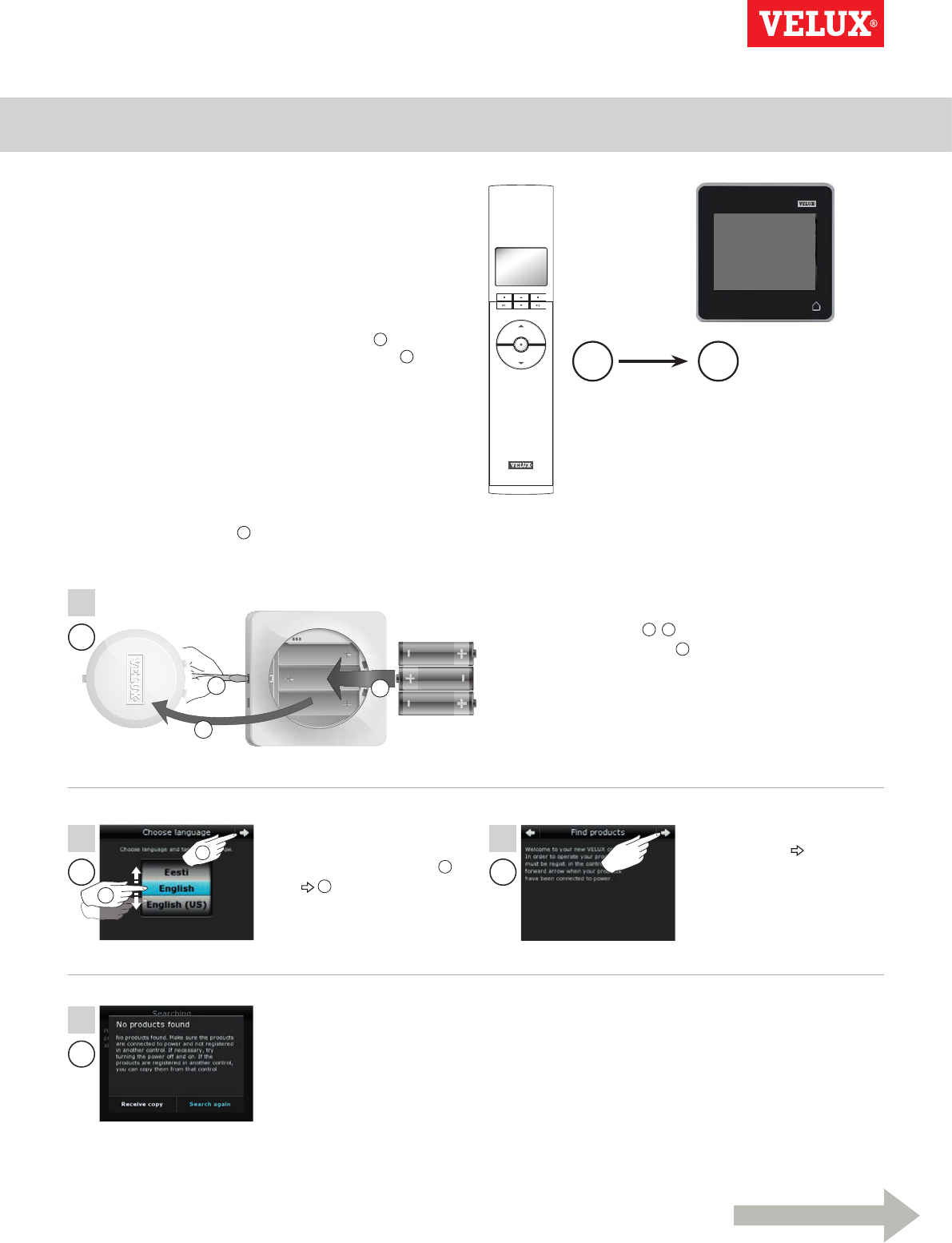
Setting up
Extension of your VELUX INTEGRA® system - Adding a control 3
B
B
B
1
2
3
2 3
4
1
B
1
A B
Continue on the next page
2
VELUX INTEGRA®
KLR 200
VELUX 57
Adding a VELUX INTEGRA® control pad KLR 200 to your
system already operated with a controller KRX 100
The instructions below show how to copy the contents from the
controller KRX 100 already in use to control pad KLR 200. See
also the instructions for the controller.
Note: Only available for VELUX INTEGRA® products with radio
frequency 868 MHz.
Controller KRX 100 to send a copy is called control A.
Control pad KLR 200 to receive a copy is called control B.
First execute items 1-4 with B.
Remove the battery compartment lid
by pressing the release button with a
screwdriver as illustrated 1, 2.
Insert batteries (type AA/LR6) 3.
Replace lid.
Follow the instructions in the
display and tap when you
are ready.
Do not tap "Receive copy" until
item 8.
In the display screen, roll the
wheel in the directions of the
arrows to choose language 1.
Tap 2.
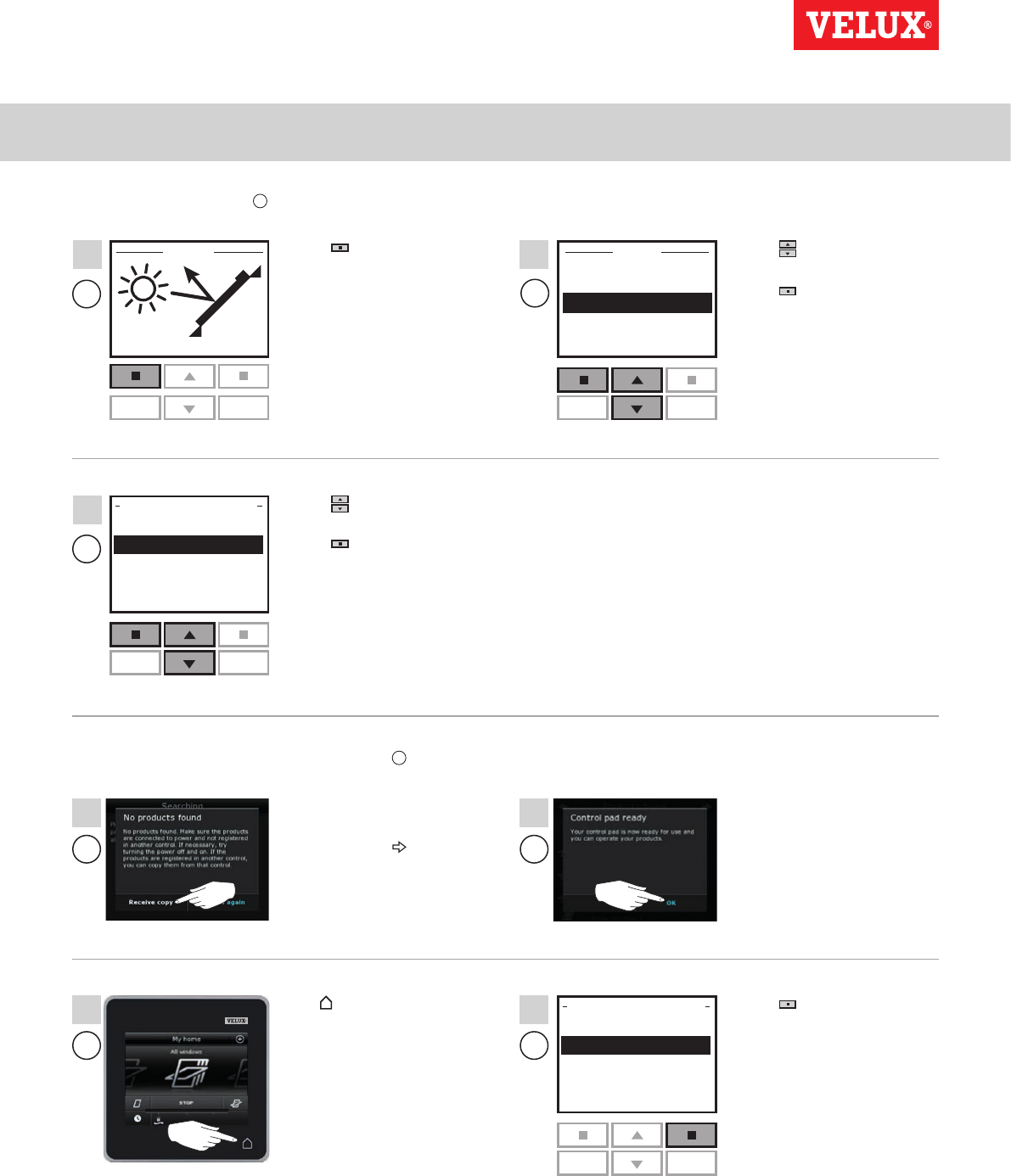
Setting up
Extension of your VELUX INTEGRA® system - Adding a control 3
P1 P2
P1 P2
P1 P2
MENU
Enter Back
User settings
System settings
Program settings
Enter Back
Register product
Copy system
Security key
Delete sensor
SYSTEM SETTINGS
12 : 32
Menu Disable
25°C
Enter Back
Register product
Copy system
Security key
&RQ¿JXre
SYSTEM SETTINGS
P1 P2
AA
A
7
5 6
B
B A
B
8
10 11
9
VELUX INTEGRA®
KLR 200
VELUX 58
Press "Menu". Press to highlight "System
settings".
Press "Enter" to confirm
your choice.
Press to highlight "Copy
system".
Press "Enter" to confirm
your choice.
Tap "Receive copy".
Follow the instructions in the
display and tap when you
are ready.
Tap "OK".
Tap to finish. Press "Back" to finish.
Now execute items 5-7 with A.
You now have two minutes to execute item 8 with B.
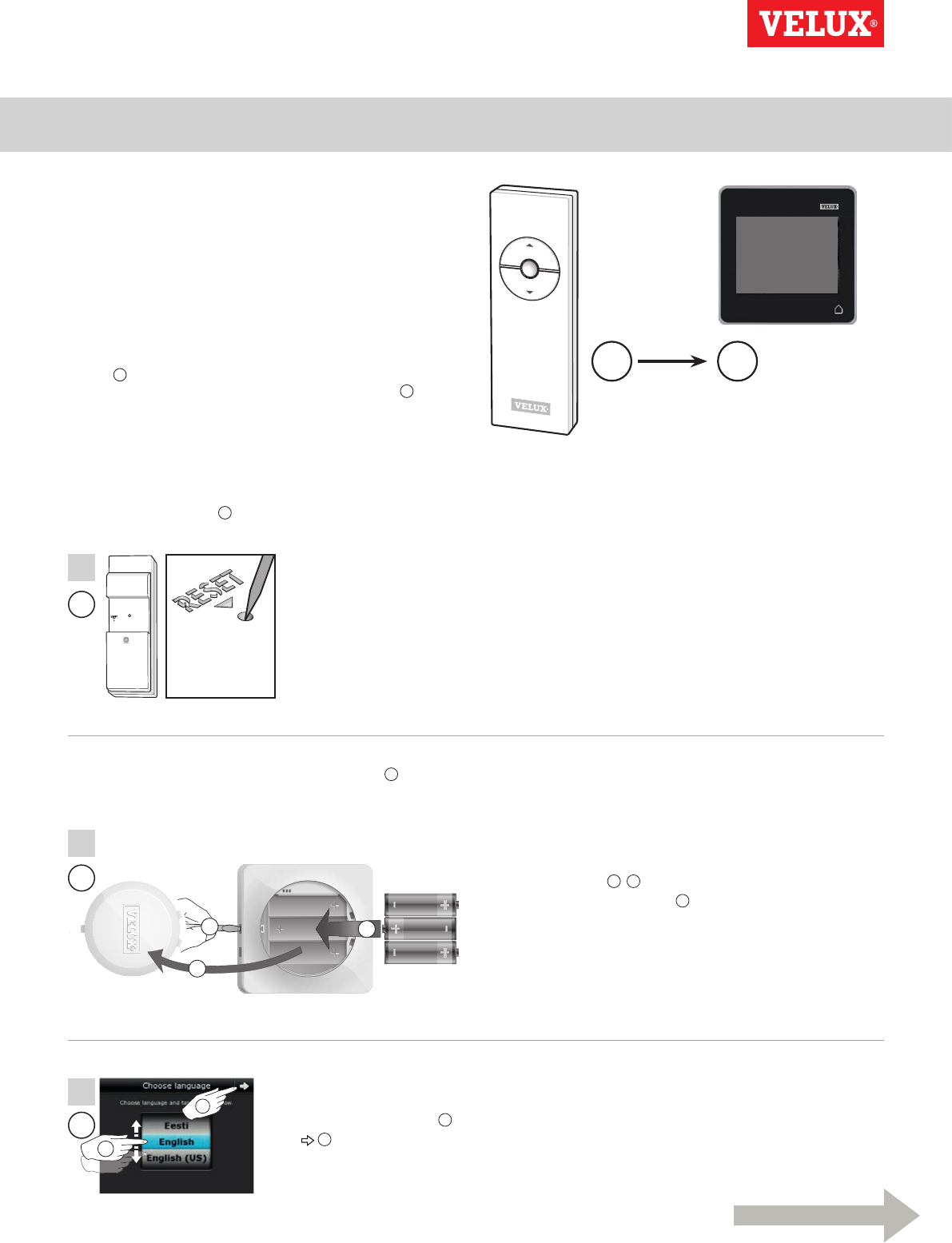
Setting up
Extension of your VELUX INTEGRA® system - Adding a control 3
Min 10 sec
A B
A
1
B
1
2
3
1
3
2
B
Continue on the next page
VELUX INTEGRA®
KLR 200
VELUX 59
Press the RESET button
on the back with a
pointed object for at least
10 seconds to prepare the
products for copying.
You now have two minutes to execute items 2-7 with B.
Adding a VELUX INTEGRA® control pad KLR 200 to your
system already operated with a VELUX INTEGRA® remote
control without display
The instructions below show how to copy the contents from the
remote control without display already in use to control pad
KLR 200. See also the instructions for the remote control.
Note: Only available for VELUX INTEGRA® products with radio
frequency 868 MHz.
The remote control without display to send a copy is called
control A.
Control pad KLR 200 to receive a copy is called control B.
First execute item 1 with A.
Remove the battery compartment lid by
pressing the release button with a screw-
driver as illustrated 1, 2.
Insert batteries (type AA/LR6) 3.
Replace lid.
In the display screen, roll the
wheel in the directions of the
arrows to choose language 1.
Tap 2.
2
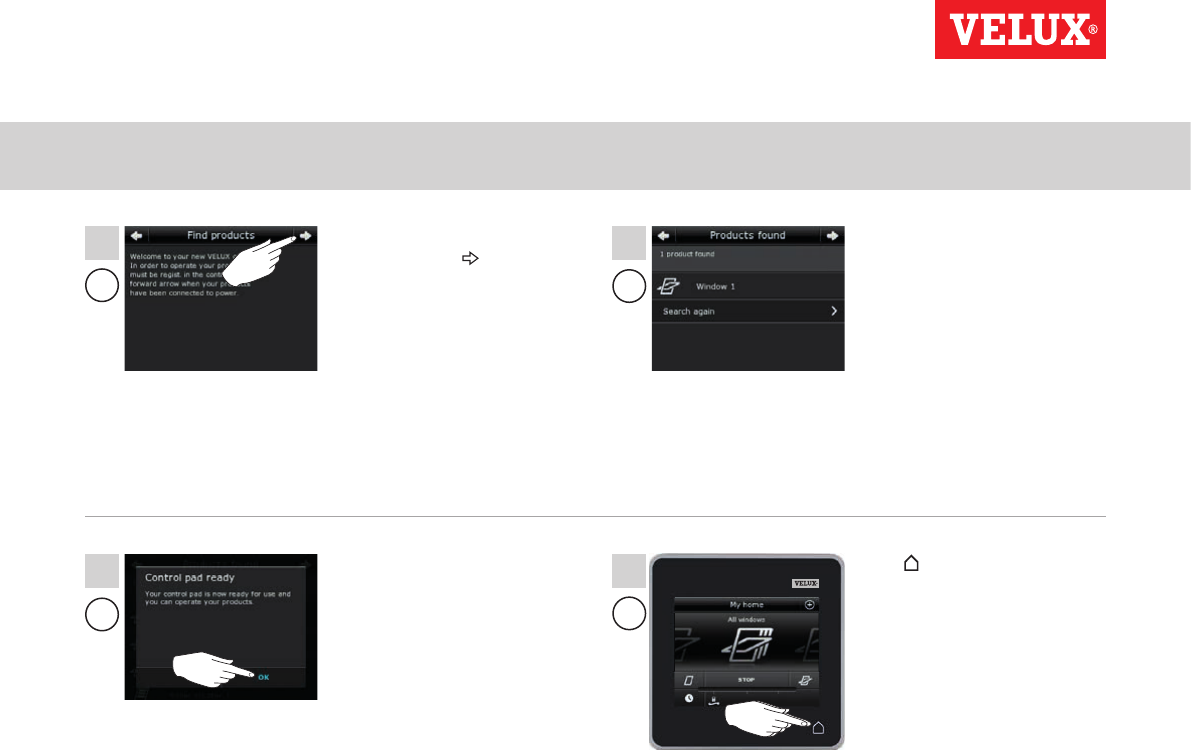
Setting up
Extension of your VELUX INTEGRA® system - Adding a control 3
B
B
B
B
4 5
76
VELUX INTEGRA®
KLR 200
VELUX 60
Follow the instructions in the
display and tap when you
are ready.
The control pad shows that
it has found the products.
Note: Tap "Search again" if
the control pad did not find all
products and follow the instruc-
tions in the display. Go to the
section If the initial set-up fails
if the control pad still cannot
find all products even if they are
connected to power.
Tap "OK". Tap to finish.
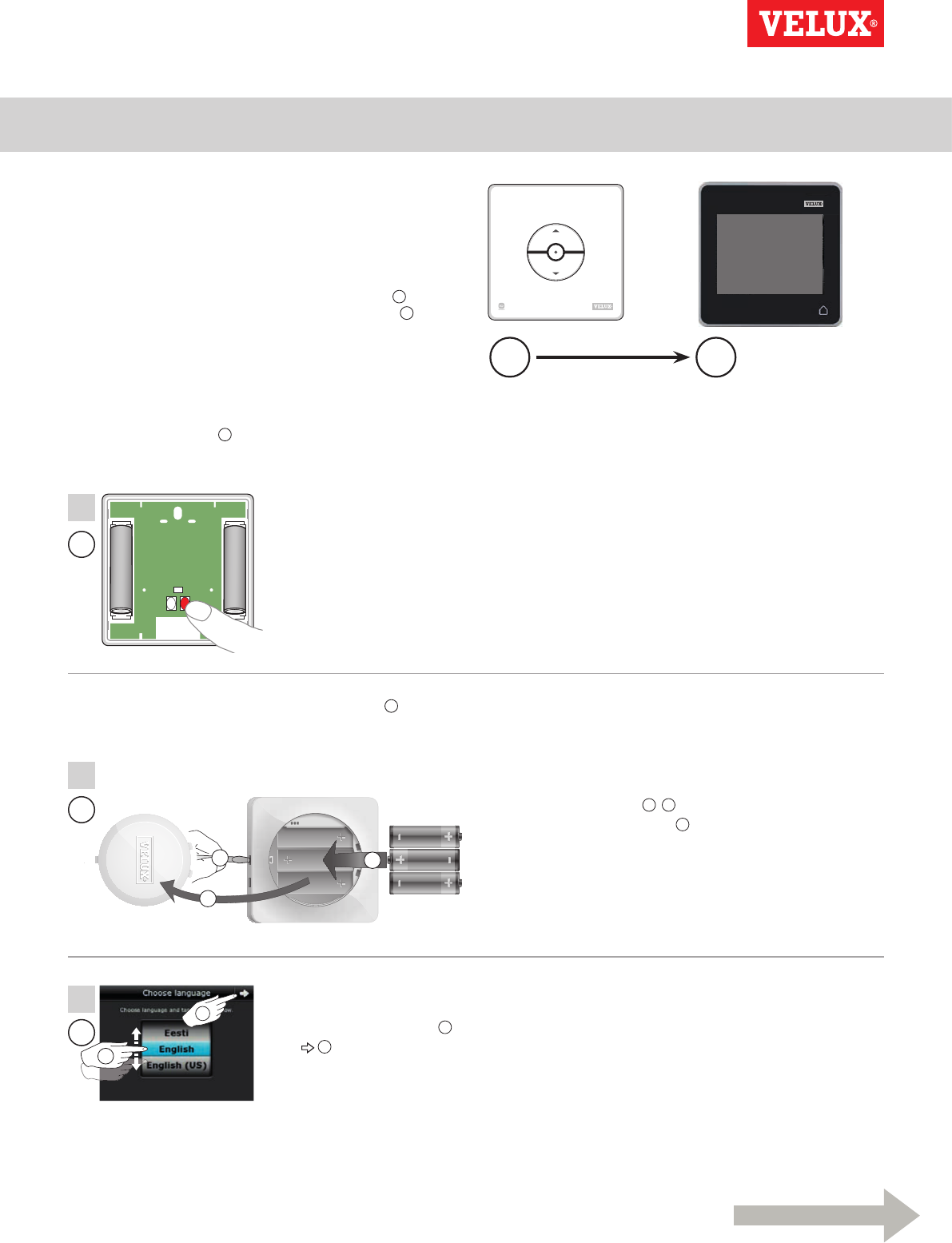
Setting up
Extension of your VELUX INTEGRA® system - Adding a control 3
+
+
Min 10 sec
A B
A
1
B
1
2
3
1
3
2
B
Continue on the next page
VELUX INTEGRA®
KLR 200
VELUX 61
Press the RESET button
on the back for at least
10 seconds to prepare the
products for copying.
You now have two minutes to execute items 2-7 with B.
Adding a VELUX INTEGRA® control pad KLR 200 to your
system already operated with a control switch KLI 110
The instructions below show how to copy the contents from the
control switch KLI 110 already in use to control pad KLR 200. See
also the instructions for the control switch.
Control switch KLI 110 to send a copy is called control A.
Control pad KLR 200 to receive a copy is called control B.
First execute item 1 with A.
Remove the battery compartment lid
by pressing the release button with a
screwdriver as illustrated 1, 2.
Insert batteries (type AA/LR6) 3.
Replace lid.
In the display screen, roll the
wheel in the directions of the
arrows to choose language 1.
Tap 2.
2
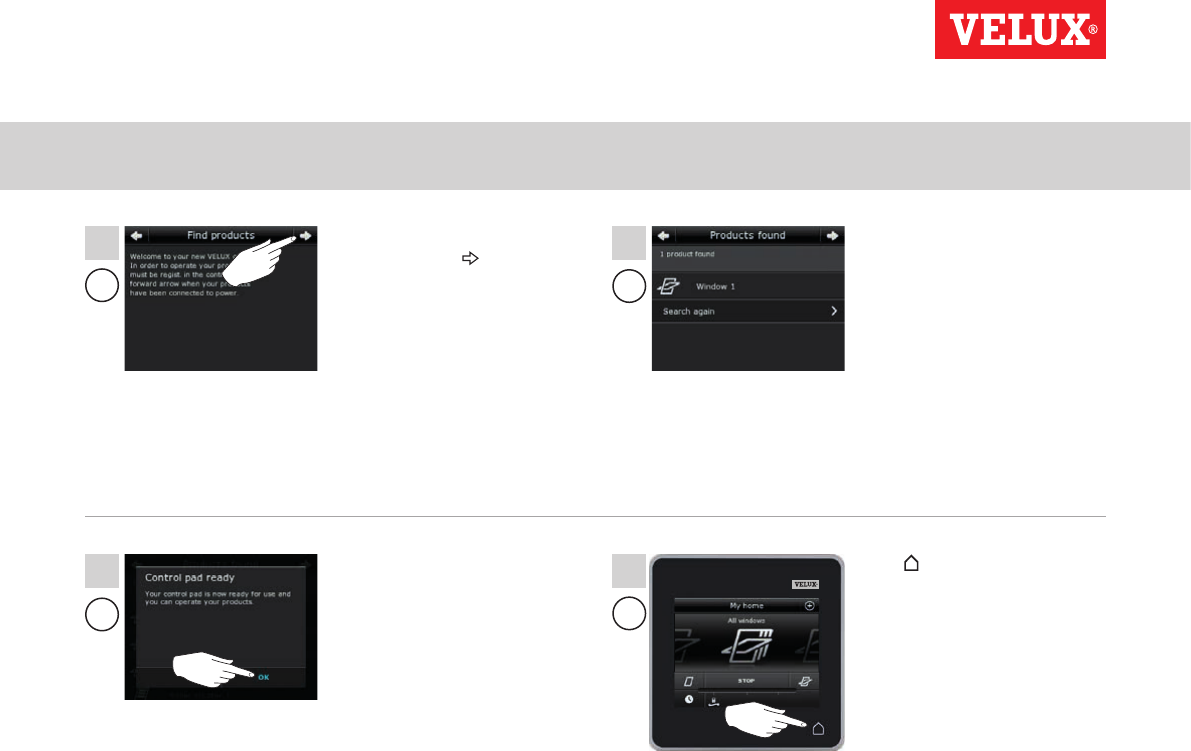
Setting up
Extension of your VELUX INTEGRA® system - Adding a control 3
B
B
B
B
4 5
76
VELUX INTEGRA®
KLR 200
VELUX 62
Follow the instructions in the
display and tap when you
are ready.
The control pad shows that
it has found the products.
Note: Tap "Search again" if
the control pad did not find all
products and follow the instruc-
tions in the display. Go to the
section If the initial set-up fails
if the control pad still cannot
find all products even if they are
connected to power.
Tap "OK". Tap to finish.
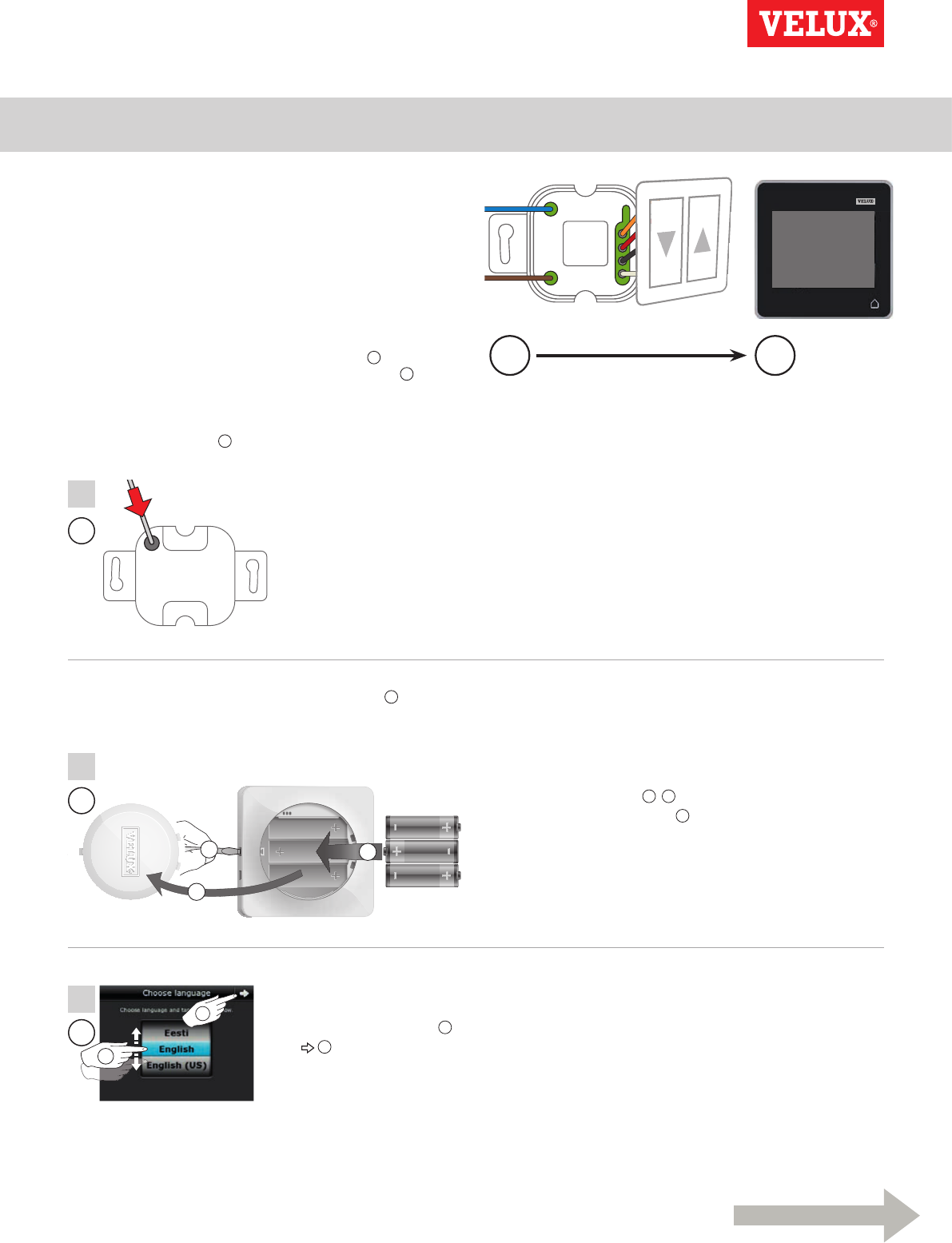
Setting up
Extension of your VELUX INTEGRA® system - Adding a control 3
Min 10 sec
A B
A
1
B
1
2
3
1
3
2
B
Continue on the next page
VELUX INTEGRA®
KLR 200
VELUX 63
Press the SET button on the
back with a pointed object for
at least 10 seconds to prepare
the products for copying.
You now have two minutes to execute items 2-7 with B.
Adding a VELUX INTEGRA® control pad KLR 200 to your
system already operated with an interface KLF 050 fitted
into a wall switch/socket of another make
The instructions below show how to copy the contents from
interface KLF 050 already in use to control pad KLR 200. See
also the instructions for the interface.
Note: Only available for VELUX INTEGRA® products with radio
frequency 868 MHz.
Interface KLF 050 to send a copy is called control A.
Control pad KLR 200 to receive a copy is called control B.
First execute item 1 with A.
Remove the battery compartment lid
by pressing the release button with a
screwdriver as illustrated 1, 2.
Insert batteries (type AA/LR6) 3.
Replace lid.
In the display screen, roll the
wheel in the directions of the
arrows to choose language 1.
Tap 2.
2
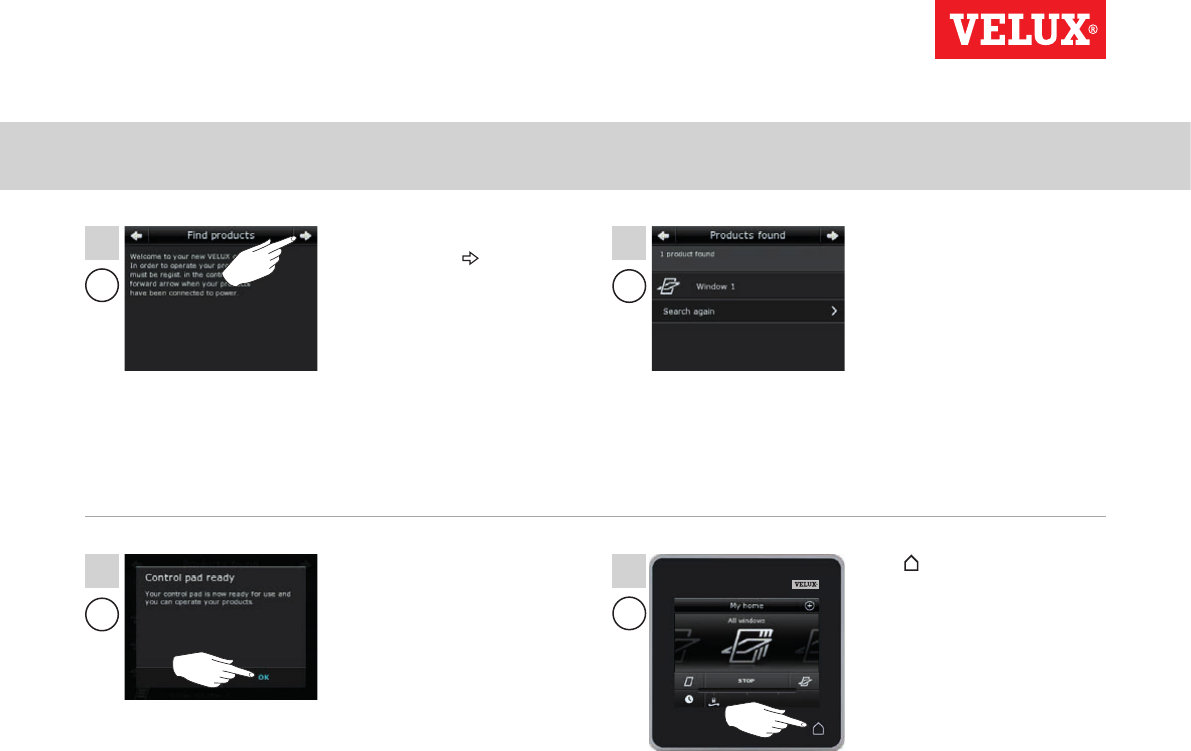
Setting up
Extension of your VELUX INTEGRA® system - Adding a control 3
B
B
B
B
4 5
76
VELUX INTEGRA®
KLR 200
VELUX 64
Follow the instructions in the
display and tap when you
are ready.
The control pad shows that
it has found the products.
Note: Tap "Search again" if
the control pad did not find all
products and follow the instruc-
tions in the display. Go to the
section If the initial set-up fails
if the control pad still cannot
find all products even if they are
connected to power.
Tap "OK". Tap to finish.

Setting up
Extension of your VELUX INTEGRA® system - Adding a control 3
A B
B B
1
2
3
1
2 3
1
B
B
4
Continue on the next page
2
VELUX INTEGRA®
KLR 200
VELUX 65
Adding a VELUX INTEGRA® control pad KLR 200 to your
system already operated with an interface KLF 100
The instructions below show how to copy the contents from
interface KLF 100 already in use to control pad KLR 200. See
also the instructions for the interface.
Interface KLF 100 to send a copy is called control A.
Control pad KLR 200 to receive a copy is called control B.
First execute item 1-4 with B.
Remove the battery compartment lid
by pressing the release button with a
screwdriver as illustrated 1, 2.
Insert batteries (type AA/LR6) 3.
Replace lid.
Follow the instructions in the
display and tap when you
are ready.
In the display screen, roll the
wheel in the directions of the
arrows to choose language 1.
Tap 2.
Do not tap "Receive copy" until
item 6.
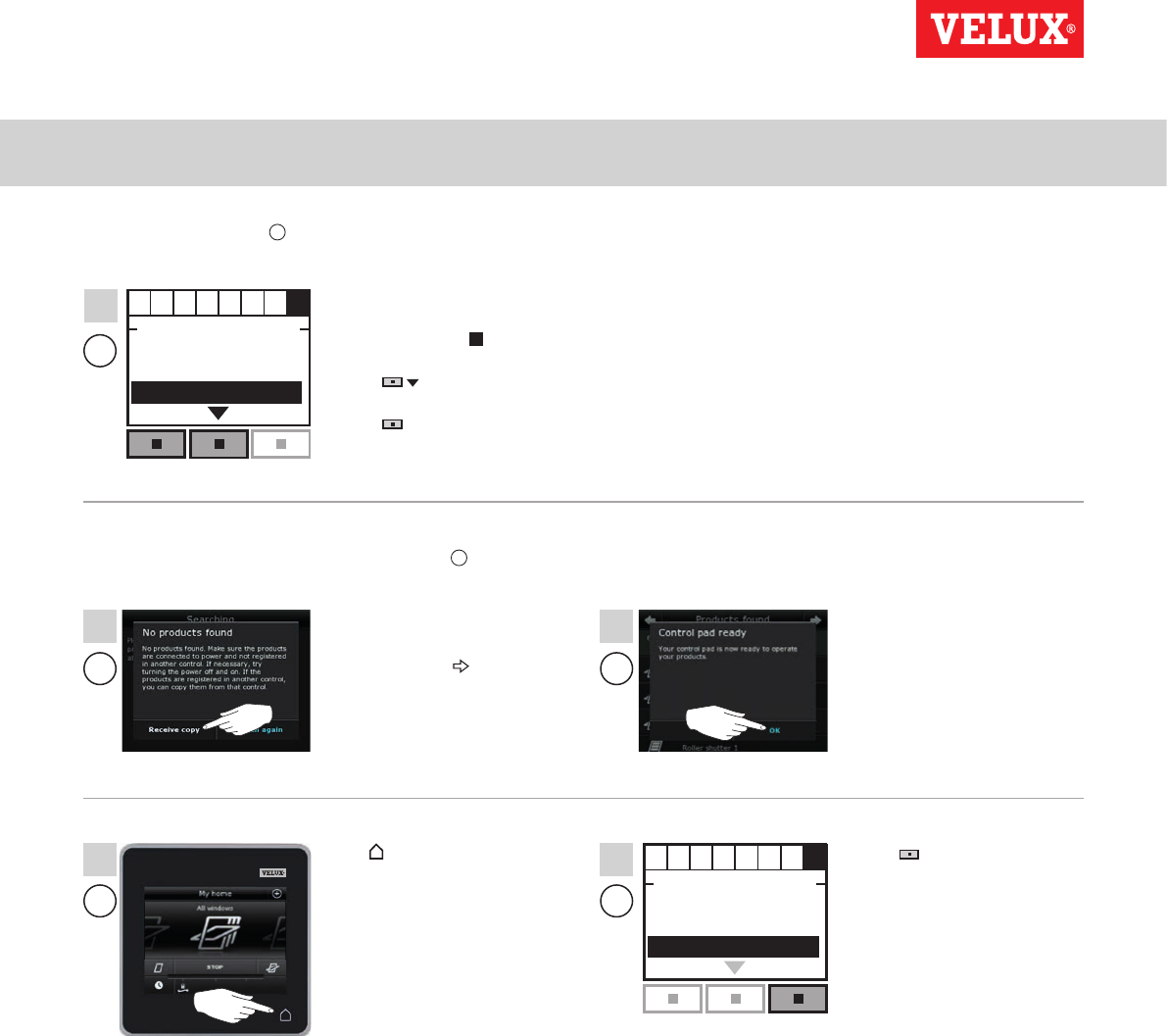
Setting up
Extension of your VELUX INTEGRA® system - Adding a control 3
Enter Back
ABCDEFGH
Select products
Security key
Copy system
SYSTEM SETTINGS
Enter Back
ABCDEFGH
Select products
Security key
Copy system
SYSTEM SETTINGS
A
5
B A
B
8 9
7
B
6
VELUX INTEGRA®
KLR 200
VELUX 66
Follow the instructions for
the interface until the section
where menu item H is high-
lighted.
Press to highlight "Copy
system".
Press "Enter" to confirm
your choice.
Now execute item 5 with A.
You now have two minutes to execute item 6 with B.
Tap "OK".
Tap to finish. Press "Back" to finish.
Tap "Receive copy".
Follow the instructions in the
display and tap when you
are ready.
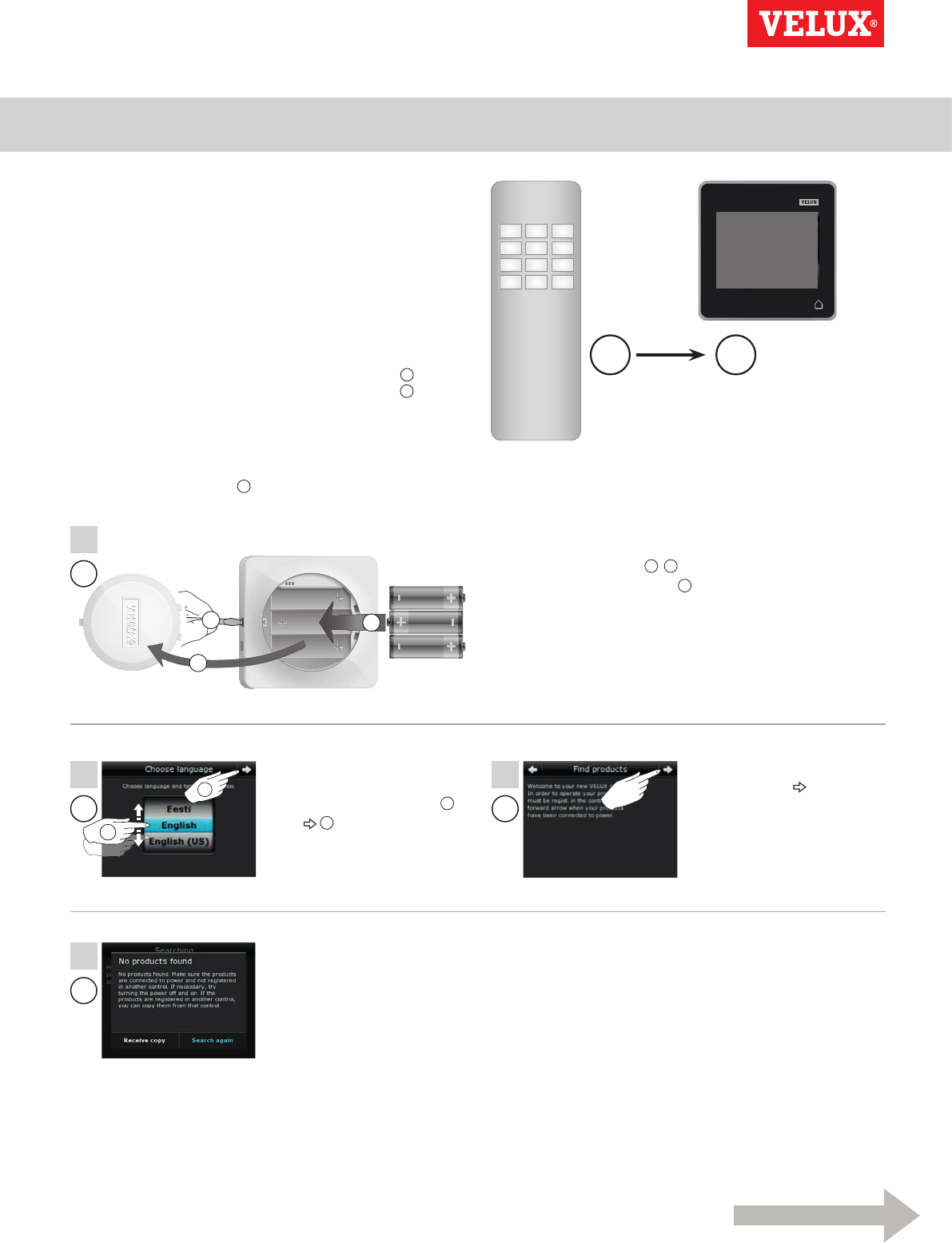
Setting up
Extension of your VELUX INTEGRA® system - Adding a control 3
B
B
B
1
2
3
1
2 3
4
1
B
A B
Continue on the next page
2
VELUX INTEGRA®
KLR 200
VELUX 67
Adding a VELUX INTEGRA® control pad KLR 200 to your
system already operated with another type of
io-homecontrol® control
The instructions below show how to copy the contents from the
io-homecontrol® control already in use to control pad KLR 200.
See also the instructions for the control or the section Joint
operation of io-homecontrol® products.
Note: Only available for VELUX INTEGRA® products with radio
frequency 868 MHz.
io-homecontrol® control to send a copy is called control A.
Control pad KLR 200 to receive a copy is called control B.
First execute items 1-4 with A.
123
456
789
¿0#
Remove the battery compartment lid
by pressing the release button with a
screwdriver as illustrated 1, 2.
Insert batteries (type AA/LR6) 3.
Replace lid.
Follow the instructions in the
display and tap when you
are ready.
Do not tap "Receive copy" until
item 6.
In the display screen, roll the
wheel in the directions of the
arrows to choose language 1.
Tap 2.
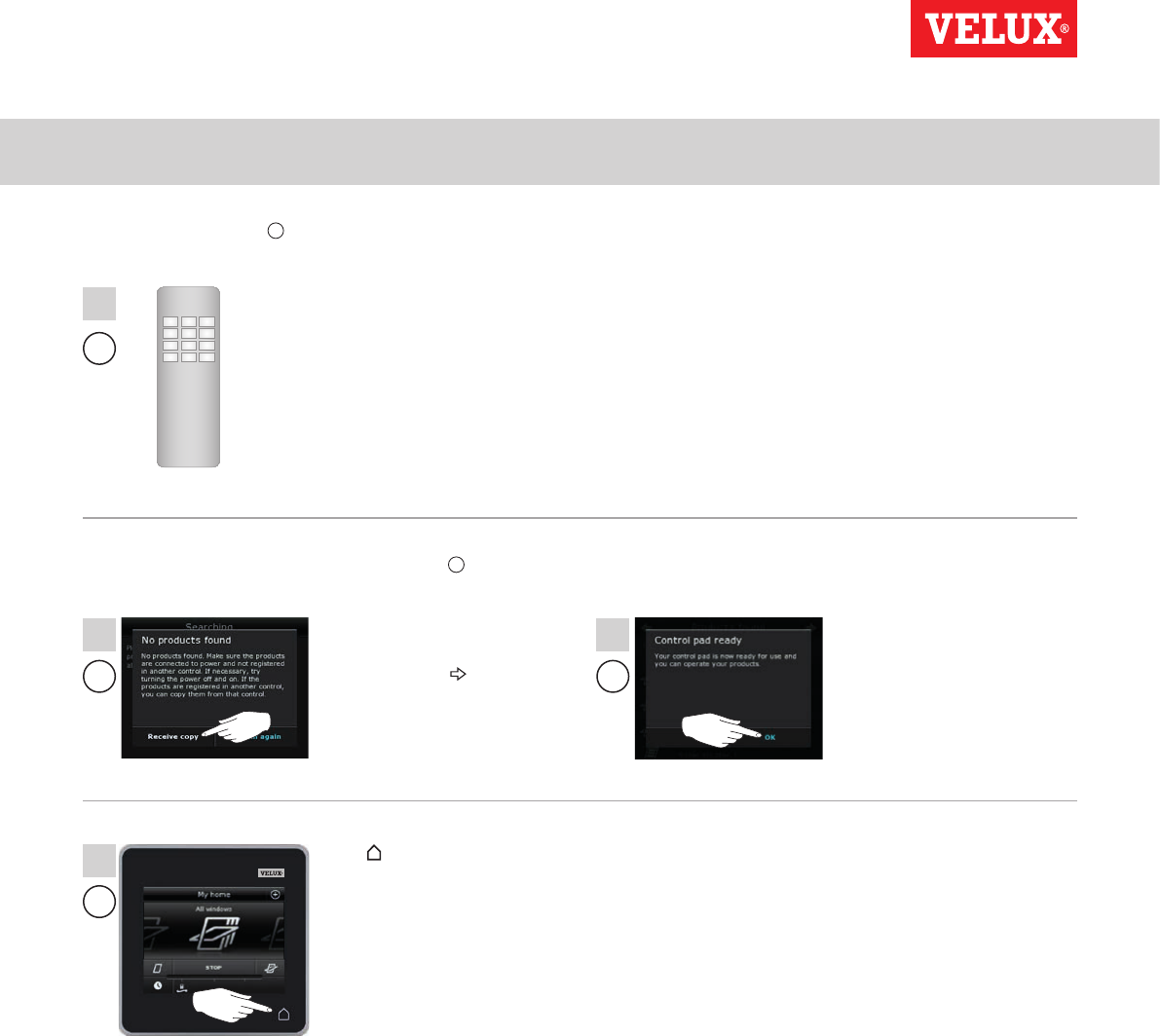
Setting up
Extension of your VELUX INTEGRA® system - Adding a control 3
A
5
B
B
B
6
8
7
123
456
789
¿0#
VELUX INTEGRA®
KLR 200
VELUX 68
See instructions for the io-
homecontrol® control.
If you have two-way controls,
you may also refer to the sec-
tion Joint operation of
io-homecontrol® products.
Tap "Receive copy".
Follow the instructions in the
display and tap when you
are ready.
Tap "OK".
Tap to finish.
Now execute item 5 with A.
You now have two minutes to execute item 6 with B.
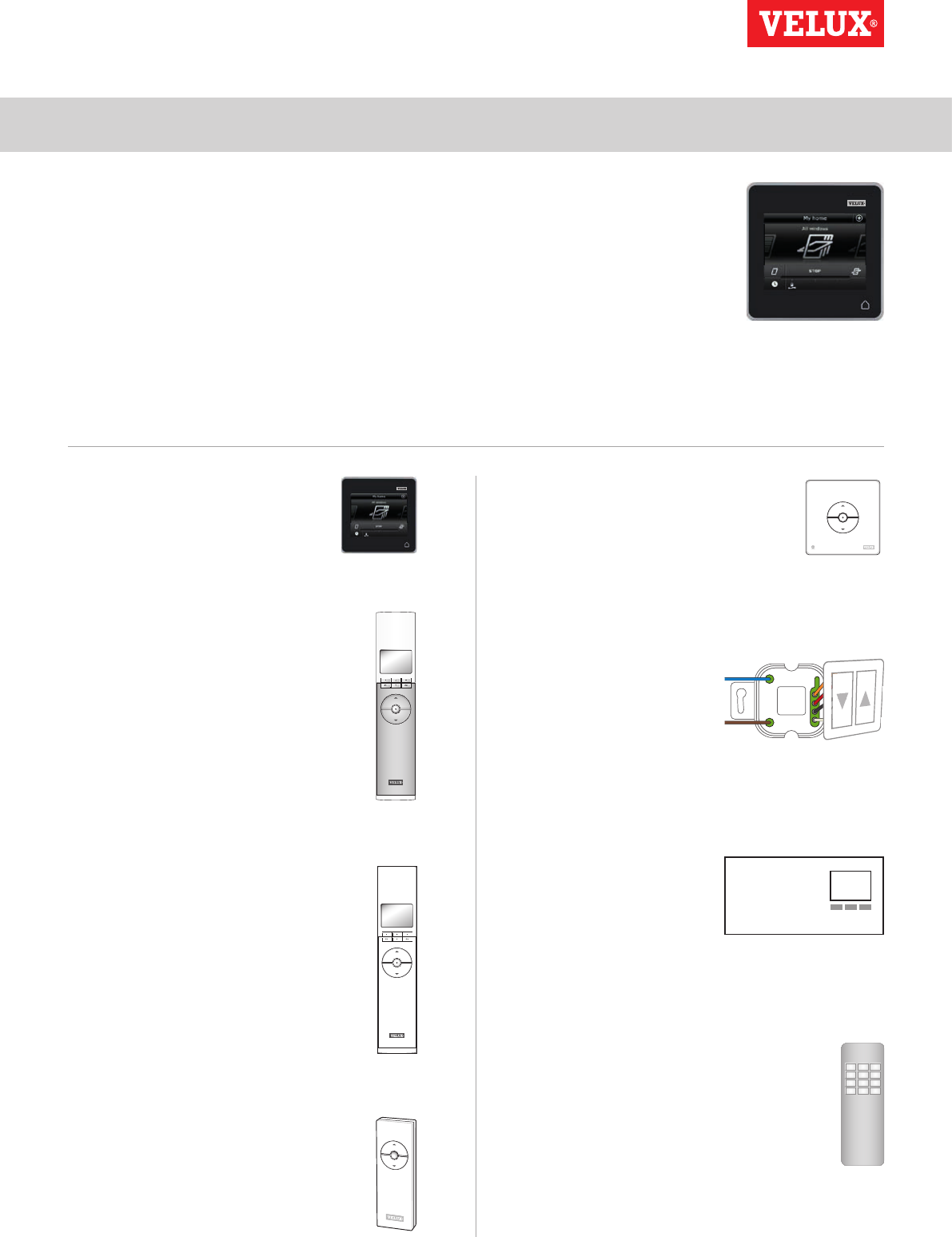
Setting up
Extension of your VELUX INTEGRA® system - Adding a control 3
123
456
789
¿0#
VELUX INTEGRA®
KLR 200
VELUX 69
VELUX INTEGRA®
control pad KLR 200
(3LR A02)
Pages 70-71
VELUX INTEGRA®
remote control KLR 100
(3LR A01)
Pages 72-73
VELUX INTEGRA®
controller KRX 100
(3LF D02)
Pages 74-75
VELUX INTEGRA®
remote control without display
(3UR B01)
Page 76
VELUX INTEGRA®
control switch KLI 110
(3LI D01)
Page 77
VELUX INTEGRA®
interface KLF 050 fitted
into a wall switch/socket
of another make
(3LF D50)
Page 78
VELUX INTEGRA®
interface KLF 100
(3LF D01)
Pages 79-80
Other types of io-homecontrol®
controls
Pages 81-83
Allowing controls already in use in their separate systems to
operate each other’s products
"Control" is used as a generic term for all devices that can operate
VELUX INTEGRA® products.
If you have two (or more) controls that are already in use in their
separate systems where they operate their separate products, you
can make these operate each other’s products. To do this, you must
register all products already registered in each separate control in
both controls so that all products will have the same security key.
To find the control with which control pad KLR 200 is to be merged,
please see the page references below.
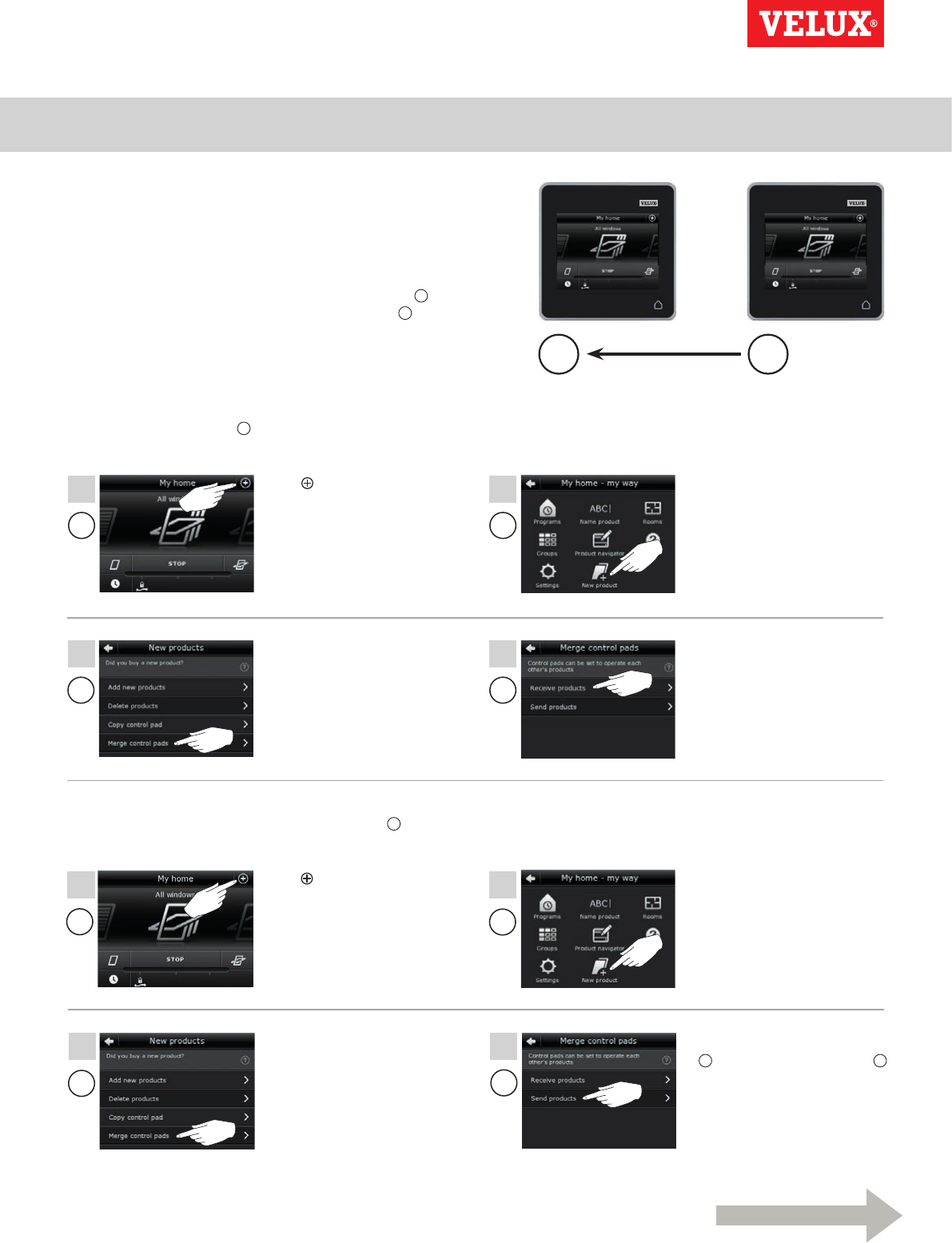
Setting up
Extension of your VELUX INTEGRA® system - Adding a control 3
A B
A
A
A
A
BB
1
4
5
2
3
6
BB
7 8
Continue on the next page
VELUX INTEGRA®
KLR 200
VELUX 70
Allowing two or more VELUX INTEGRA® control pads KLR 200
in their separate systems to operate each other’s products
The instructions below show how to make a control pad KLR 200
also operate the products registered in another control pad
KLR 200.
Control pad KLR 200 to receive products is called control A.
Control pad KLR 200 to send products is called control B.
First execute items 1-4 with A.
Tap .Tap "New product".
Tap "Receive products". Tap "Merge control pads".
You now have two minutes to execute items 5-8 with B.
Tap .Tap "New product".
Tap "Send products".
B now transfers products to A.
Tap "Merge control pads".
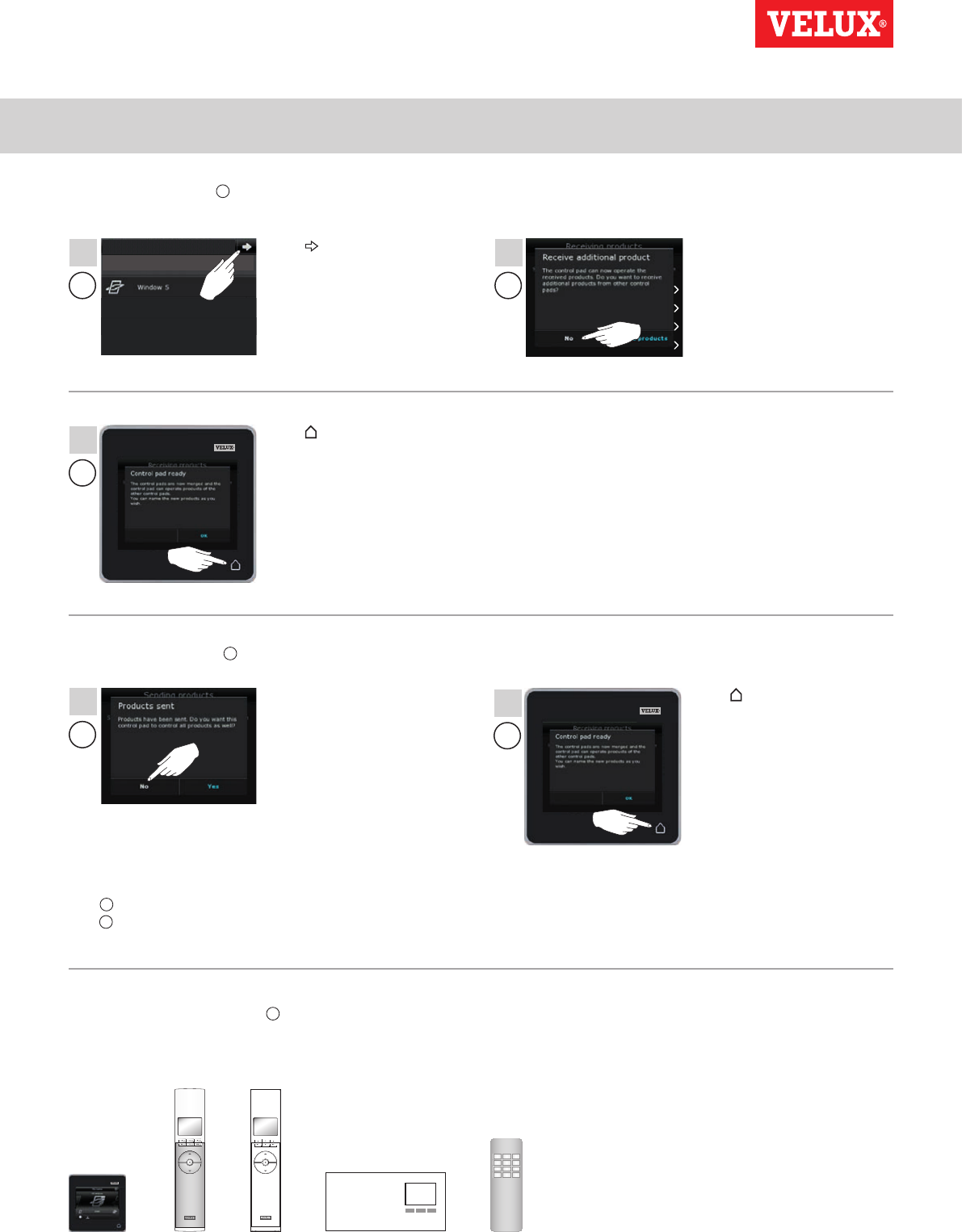
Setting up
Extension of your VELUX INTEGRA® system - Adding a control 3
123
456
789
¿0#
9
12
10
13
11
A
BB
A
A
Products received
1 product received. Note that the name of
the received product has been changed.
VELUX INTEGRA®
KLR 200
VELUX 71
Execute items 9-11 with A.
Tap to finish.
Tap .The display asks if you want to
receive more products.
Tap "No".
Execute items 12-13 with B.
Tap to finish.
Tap "No" if the control pad
shall be able to operate its own
products only.
Note: Tap "Yes" if the opposite
is the case.
Now A can operate all products. To be able to operate all products
with B as well, you must follow the section Adding products to the
control pad.
If you have additional controls that prior to the transfer were able
to operate the same products as A, their security keys must also
be synchronised to be able to operate these products again. Please
refer to the list on page 84.
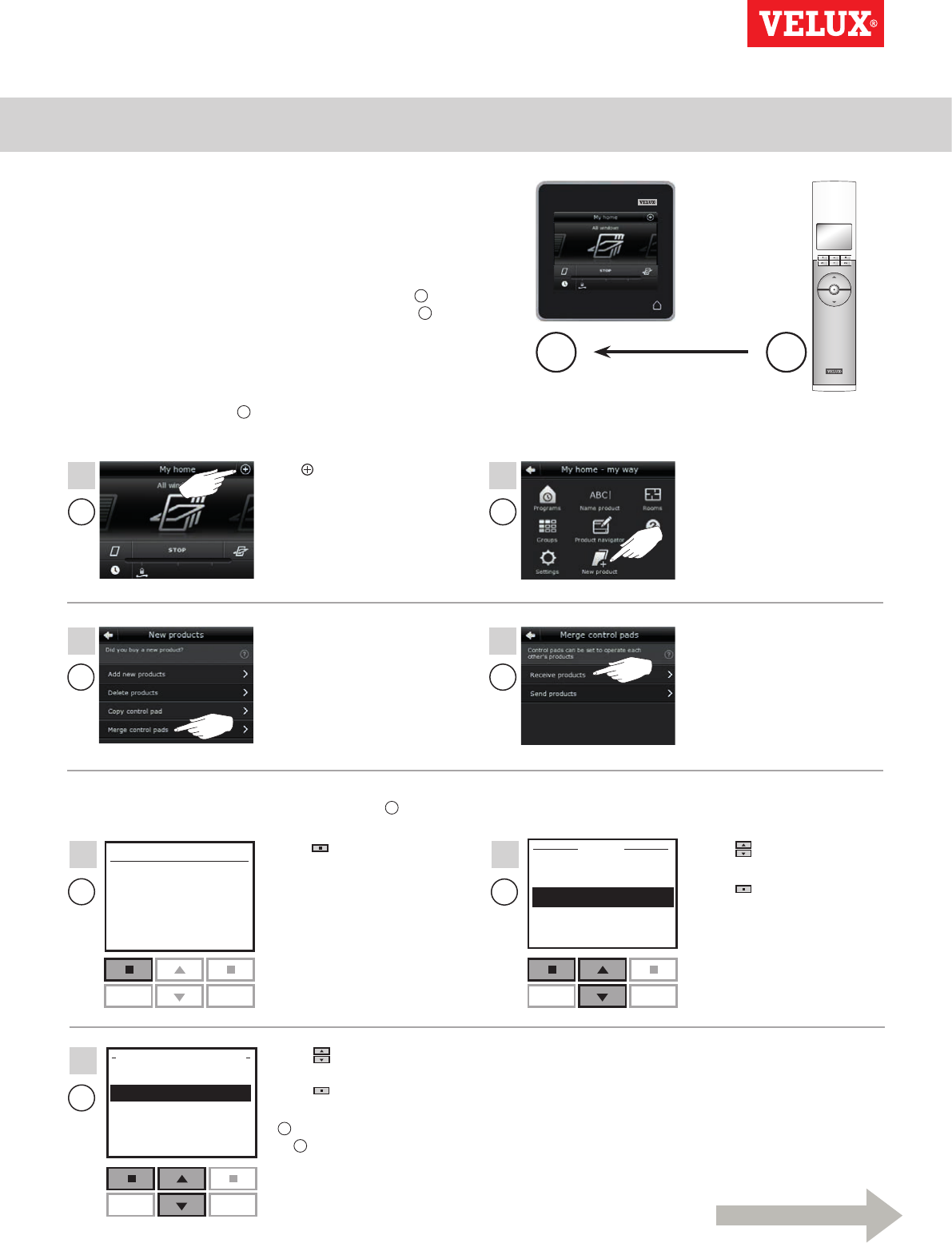
Setting up
Extension of your VELUX INTEGRA® system - Adding a control 3
Menu
No. 1
Window
Locate
House
P1 P2
P1 P2
MENU
Enter Back
User settings
System settings
Program settings
P1 P2
Enter Back
Register product
Copy system
Security key
Delete sensor
SYSTEM SETTINGS
A B
A
A
A
A
B
B
B
1
4
5
7
2
3
6
Continue on the next page
VELUX INTEGRA®
KLR 200
VELUX 72
Tap .Tap "New product".
Tap "Receive products". Tap "Merge control pads".
Press to highlight "System
settings".
Press "Enter" to confirm
your choice.
You now have two minutes to execute items 5-7 with B.
Allowing a VELUX INTEGRA® control pad KLR 200 and a
remote control KLR 100 in their separate systems to operate
each other’s products
The instructions below show how to make a control pad KLR 200
also operate the products registered in a remote control KLR 100.
Control pad KLR 200 to receive products is called control A.
Remote control KLR 100 to send products is called control B.
First execute items 1-4 with A.
Press to highlight "Copy
system".
Press "Enter" to confirm
your choice.
B now transfers products
to A.
Press "Menu".
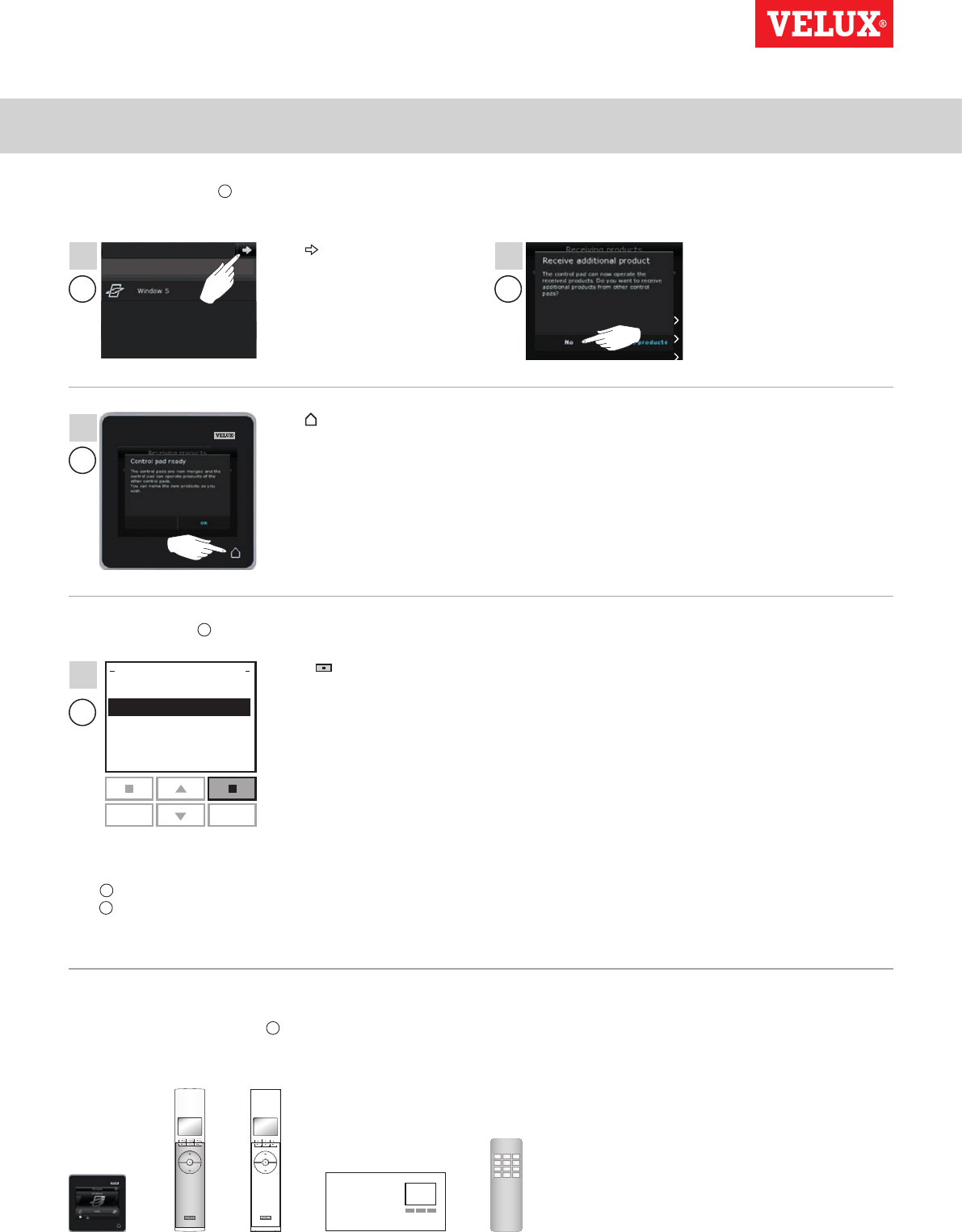
Setting up
Extension of your VELUX INTEGRA® system - Adding a control 3
P1 P2
123
456
789
¿0#
Enter Back
Register product
Copy system
Security key
Delete sensor
SYSTEM SETTINGS
B
11
8 9
10
A
A
A
Products received
1 product received. Note that the name of
the received product has been changed.
VELUX INTEGRA®
KLR 200
VELUX 73
Press "Back" to finish.
Execute items 8-10 with A.
Tap .
The display asks if you want to
receive more products.
Tap "No".
Tap to finish.
Now A can operate all products. To be able to operate all products
with B as well, you must follow the section Registering new prod-
ucts in the directions for use for remote control KLR 100.
If you have additional controls that prior to the transfer were able
to operate the same products as A, their security keys must also
be synchronised to be able to operate these products again. Please
refer to the list on page 84.
Execute item 11 with B.
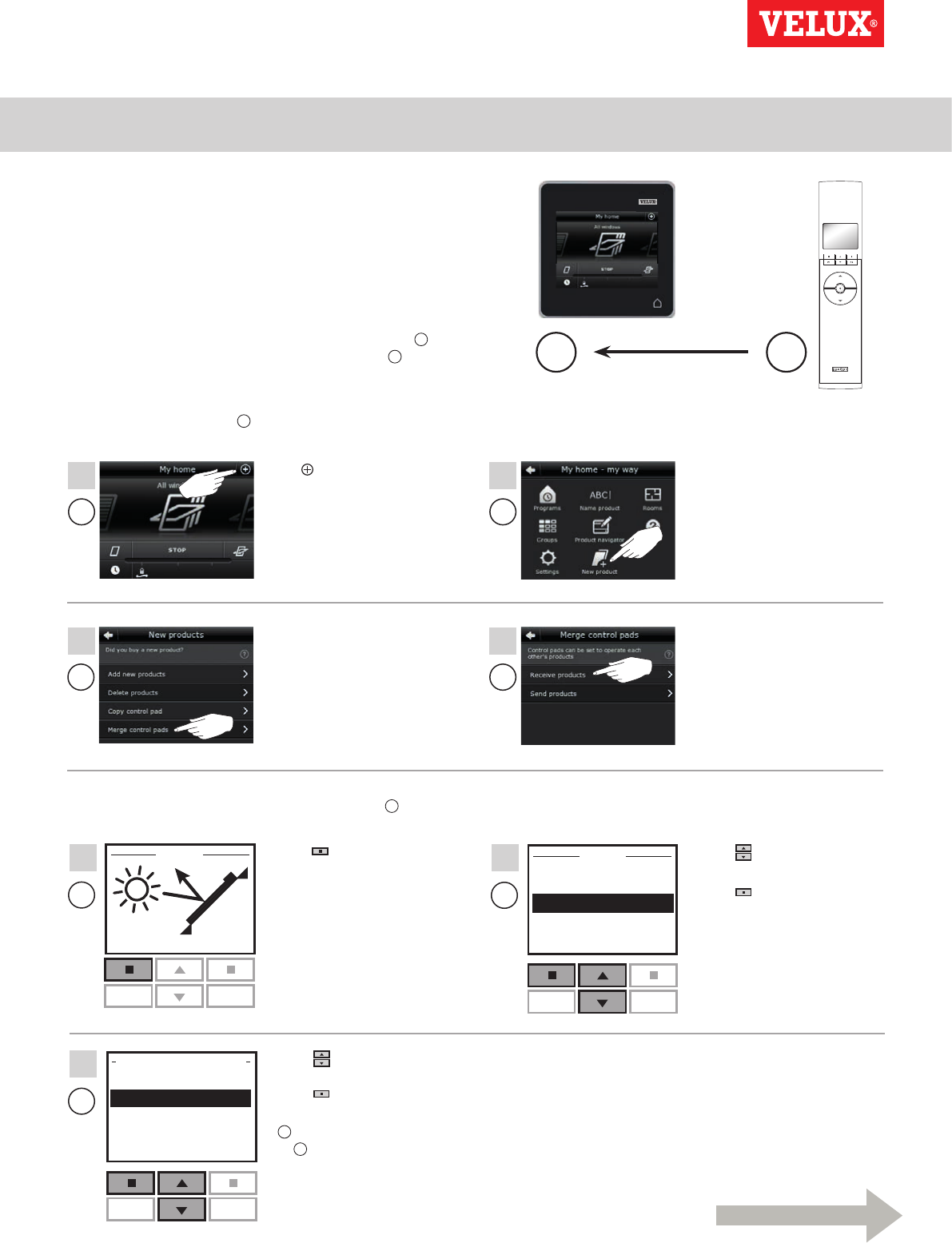
Setting up
Extension of your VELUX INTEGRA® system - Adding a control 3
12 : 32
Menu Disable
25°C
P1 P2
Enter Back
User settings
System settings
Program settings
P1 P2
Enter Back
Register product
Copy system
Security key
Delete sensor
SYSTEM SETTINGS
P1 P2
MENU
A B
B
B
B
5
7
6
A
A
A
A
1
4
2
3
Continue on the next page
VELUX INTEGRA®
KLR 200
VELUX 74
Press "Menu". Press to highlight
"System settings".
Press "Enter" to con-
firm your choice.
Press to highlight "Copy
system".
Press "Enter" to confirm
your choice.
B now transfers products
to A.
You now have two minutes to execute items 5-7 with B.
Allowing a VELUX INTEGRA® control pad KLR 200 and a
controller KRX 100 in their separate systems to operate each
other’s products
The instructions below show how to make a control pad KLR 200
also operate the products registered in a controller KRX 100.
Note: Only available for VELUX INTEGRA® products with radio
frequency 868 MHz.
Control pad KLR 200 to receive products is called control A.
Controller KRX 100 to send products is called control B.
First execute items 1-4 with A.
Tap .Tap "New product".
Tap "Receive products".Tap "Merge control pads".
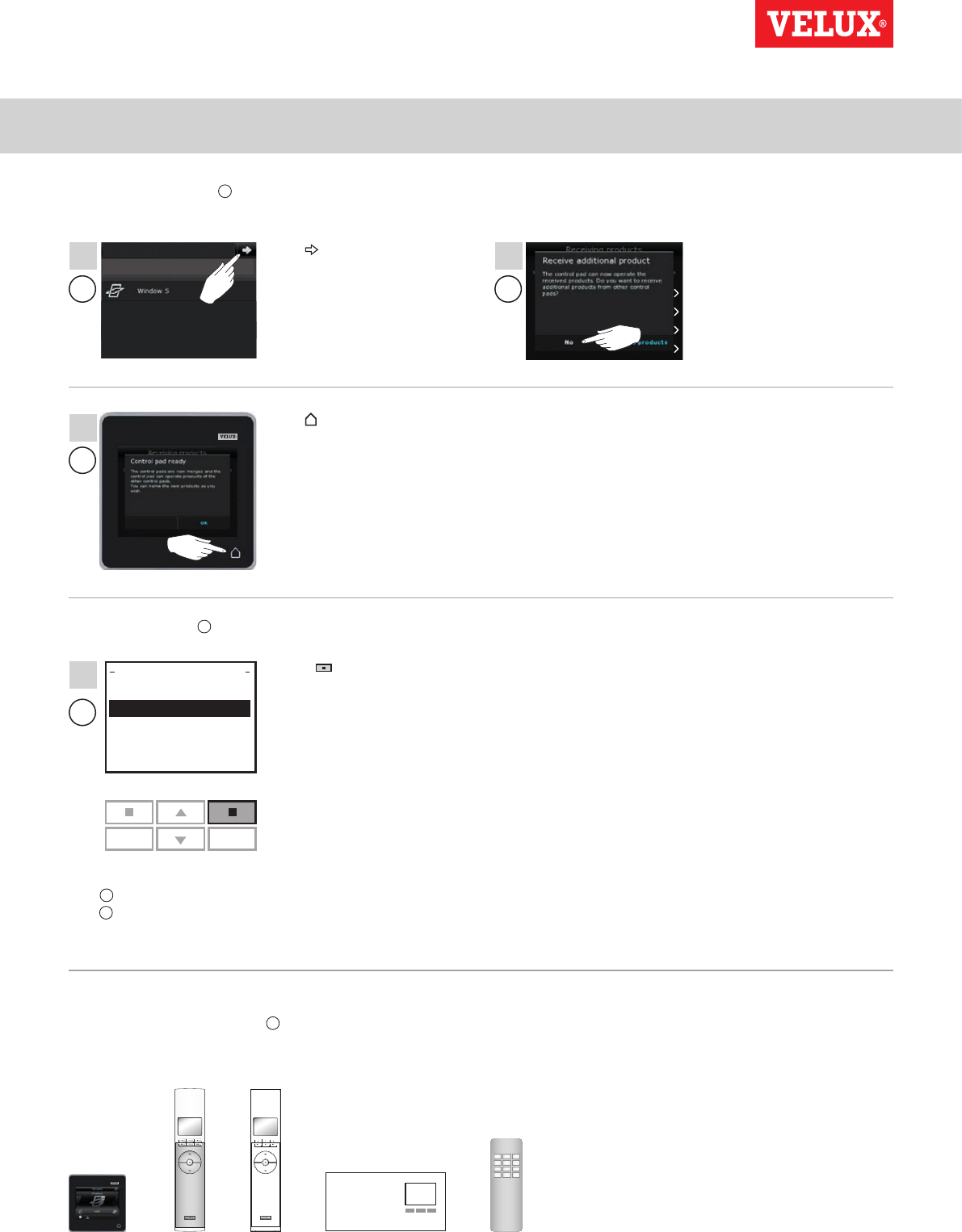
Setting up
Extension of your VELUX INTEGRA® system - Adding a control 3
P1 P2
123
456
789
¿0#
Enter Back
Register product
Copy system
Security key
Delete sensor
SYSTEM SETTINGS
B
11
8 9
10
A
A
A
Products received
1 product received. Note that the name of
the received product has been changed.
VELUX INTEGRA®
KLR 200
VELUX 75
Press "Back" to finish.
Execute items 8-10 with A.
Tap .The display asks if you want to
receive more products.
Tap "No".
Tap to finish.
Now A can operate all products. To be able to operate all products
with B as well, you must follow the section Registering sunscreen-
ing products in controller in the instructions for controller KRX 100.
Execute item 11 with B.
If you have additional controls that prior to the transfer were able
to operate the same products as A, their security keys must also
be synchronised to be able to operate these products again. Please
refer to the list on page 84.
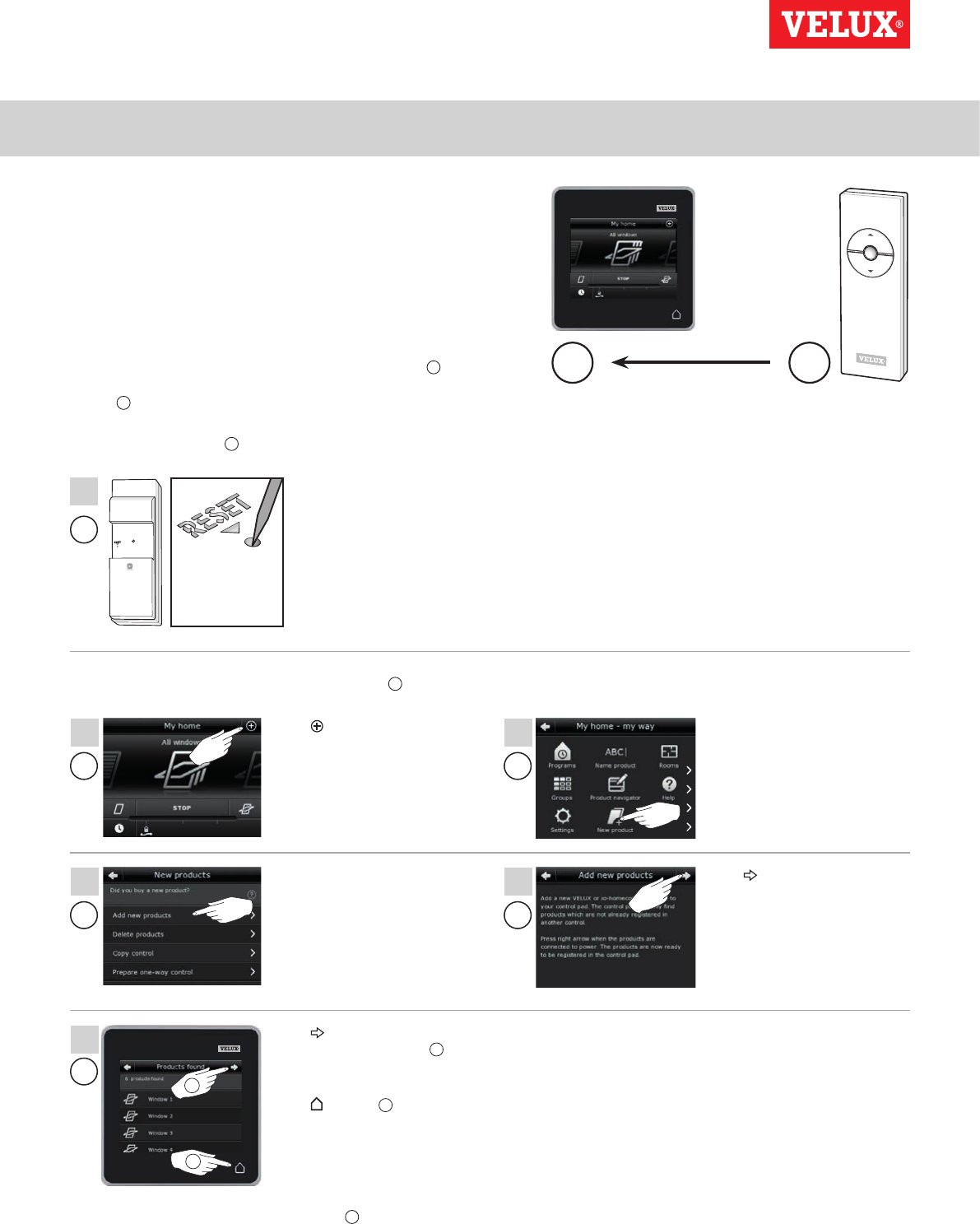
Setting up
Extension of your VELUX INTEGRA® system - Adding a control 3
Min 10 sec
A B
B
1
2
5
3
4
6
A
A
A
A
A
1
2
VELUX INTEGRA®
KLR 200
VELUX 76
Press the RESET button
on the back with a
pointed object for at least
10 seconds to prepare the
products for registration.
Allowing a VELUX INTEGRA® control pad KLR 200 and a
VELUX INTEGRA® remote control without display in their
separate systems to operate each other’s products
The instructions below show how to make a control pad KLR 200
also operate the products registered in a remote control without
display.
Note: Only available for VELUX INTEGRA® products with radio
frequency 868 MHz.
Control pad KLR 200 to receive products is called control A.
The remote control without display to send products is called
control B.
First execute item 1 with B.
You now have 10 minutes to execute items 2-6 with A.
To be able to operate selected products with B as well, you must
follow the section Additional remote controls in the instructions
for control system KUX 100.
Tap .Tap "New product".
Tap .
Tap "Add new products".
Tap when the control pad
has found the products 1.
You can now operate the new
products.
Tap to finish 2.
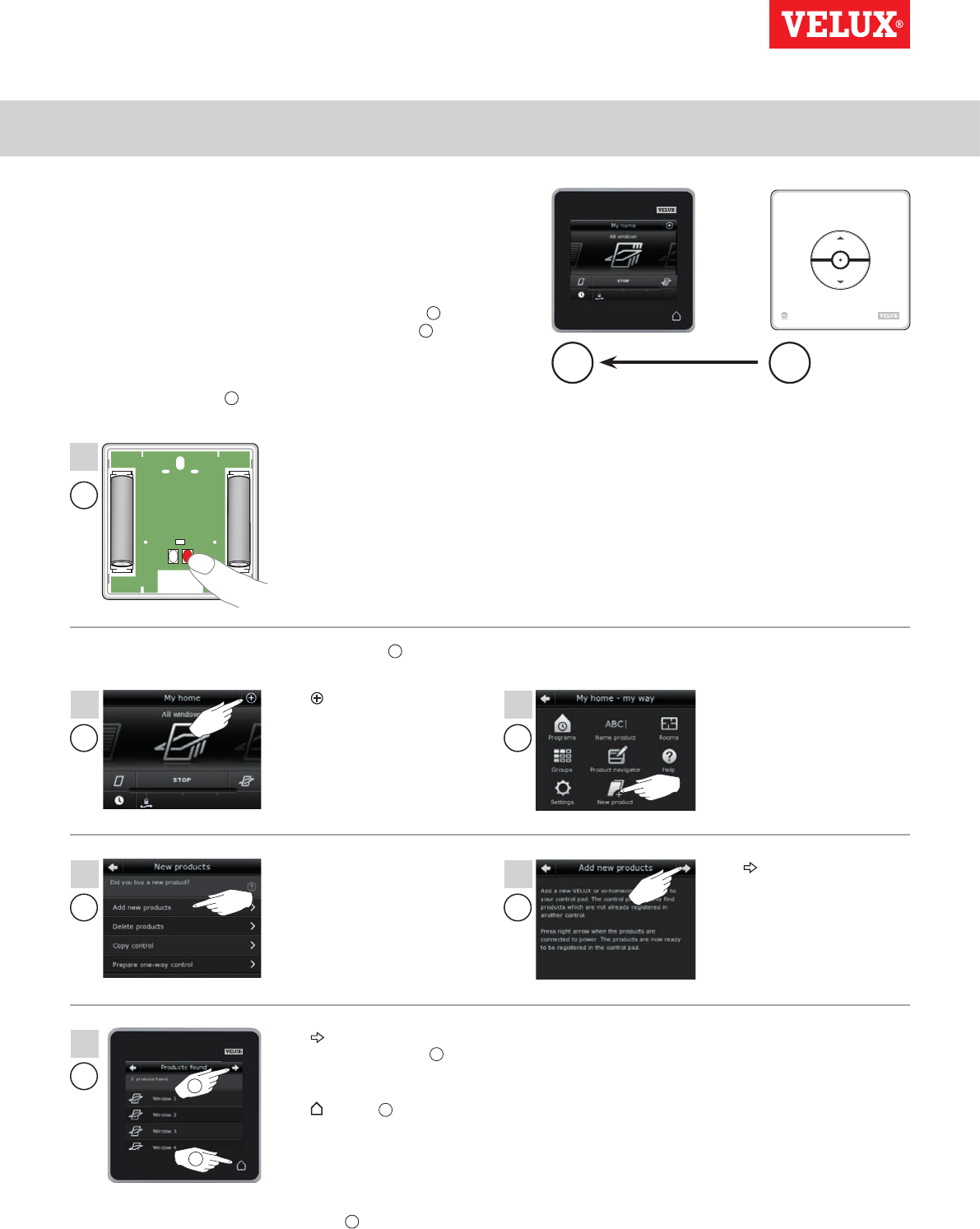
Setting up
Extension of your VELUX INTEGRA® system - Adding a control 3
+
+
Min 10 sec
A B
B
1
2
5
3
4
6
A
A
A
A
A
1
2
VELUX INTEGRA®
KLR 200
VELUX 77
Press the RESET button
on the back for at least
10 seconds to prepare the
products for registration.
Allowing a VELUX INTEGRA® control pad KLR 200 and a con-
trol switch KLI 110 in their separate systems to operate each
other’s products
The instructions below show how to make a control pad KLR 200
also operate the products registered in a control switch KLI 110.
Control pad KLR 200 to receive products is called control A.
Control switch KLI 110 to send products is called control B.
First execute item 1 with B.
You now have 10 minutes to execute items 2-6 with A.
To be able to operate selected products with B as well, you must
follow the section More than one activation control in the instruc-
tions for control switch KLI 110.
Tap .Tap "New product".
Tap .
Tap "Add new products".
Tap when the control pad
has found the products 1.
You can now operate the new
products.
Tap to finish 2.
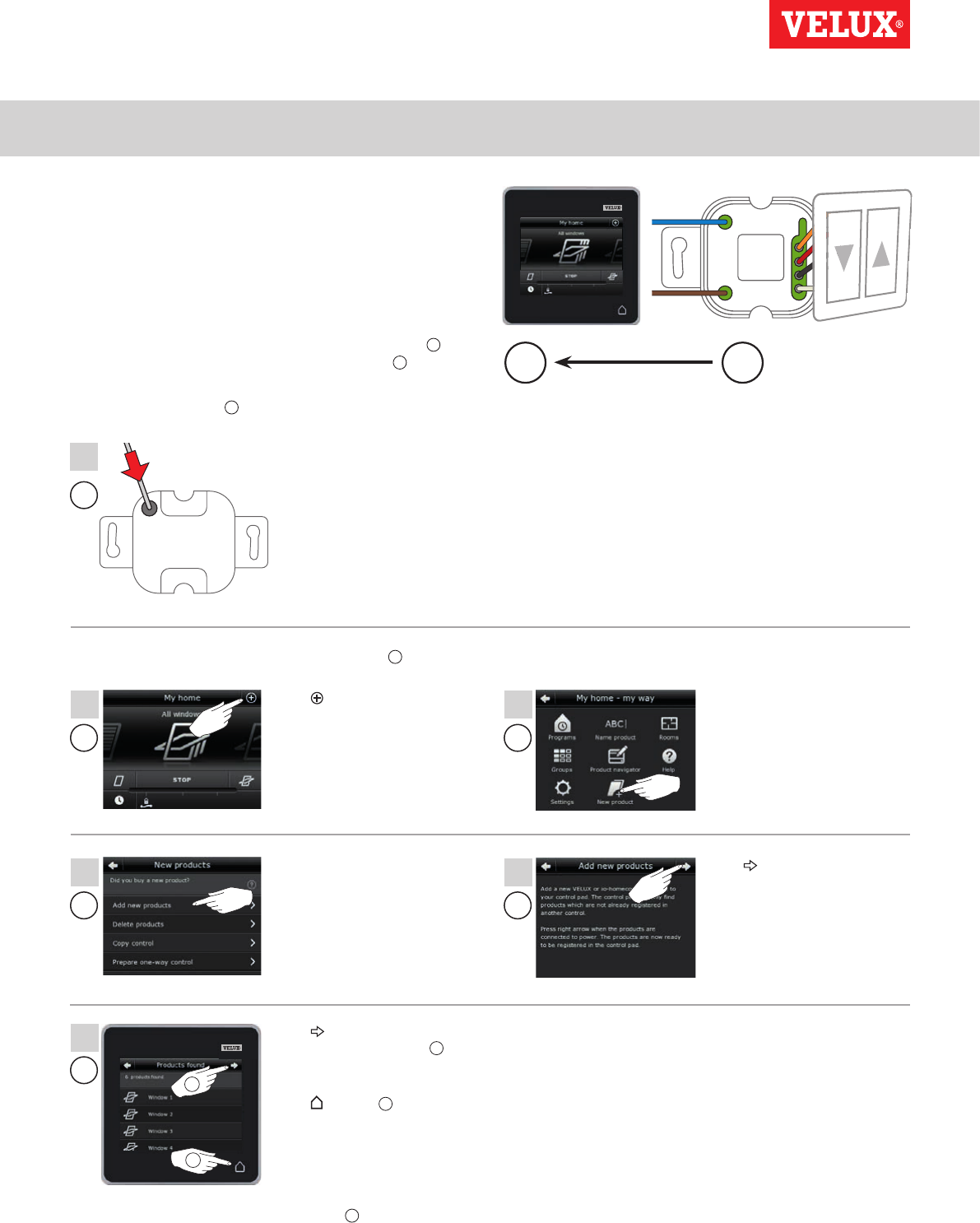
Setting up
Extension of your VELUX INTEGRA® system - Adding a control 3
Min 10 sec
A B
B
1
2
5
3
4
6
A
A
A
A
A
1
2
VELUX INTEGRA®
KLR 200
VELUX 78
Press the SET button on
the back with a pointed
object for at least
10 seconds to prepare the
products for registration.
Allowing a VELUX INTEGRA® control pad KLR 200 and an
interface KLF 050 in their separate systems to operate each
other’s products
The instructions below show how to make a control pad KLR 200
also operate the products registered in an interface KLF 050.
Note: Only available for VELUX INTEGRA® products with radio
frequency 868 MHz.
Control pad KLR 200 to receive products is called control A.
Interface KLF 050 to send products is called control B.
First execute item 1 with B.
You now have 10 minutes to execute items 2-6 with A.
To be able to operate selected products with B as well, you must
follow the section Putting into operation in the instructions for
interface KLF 050.
Tap .Tap "New product".
Tap .
Tap "Add new products".
Tap when the control pad
has found the products 1.
You can now operate the new
products.
Tap to finish 2.
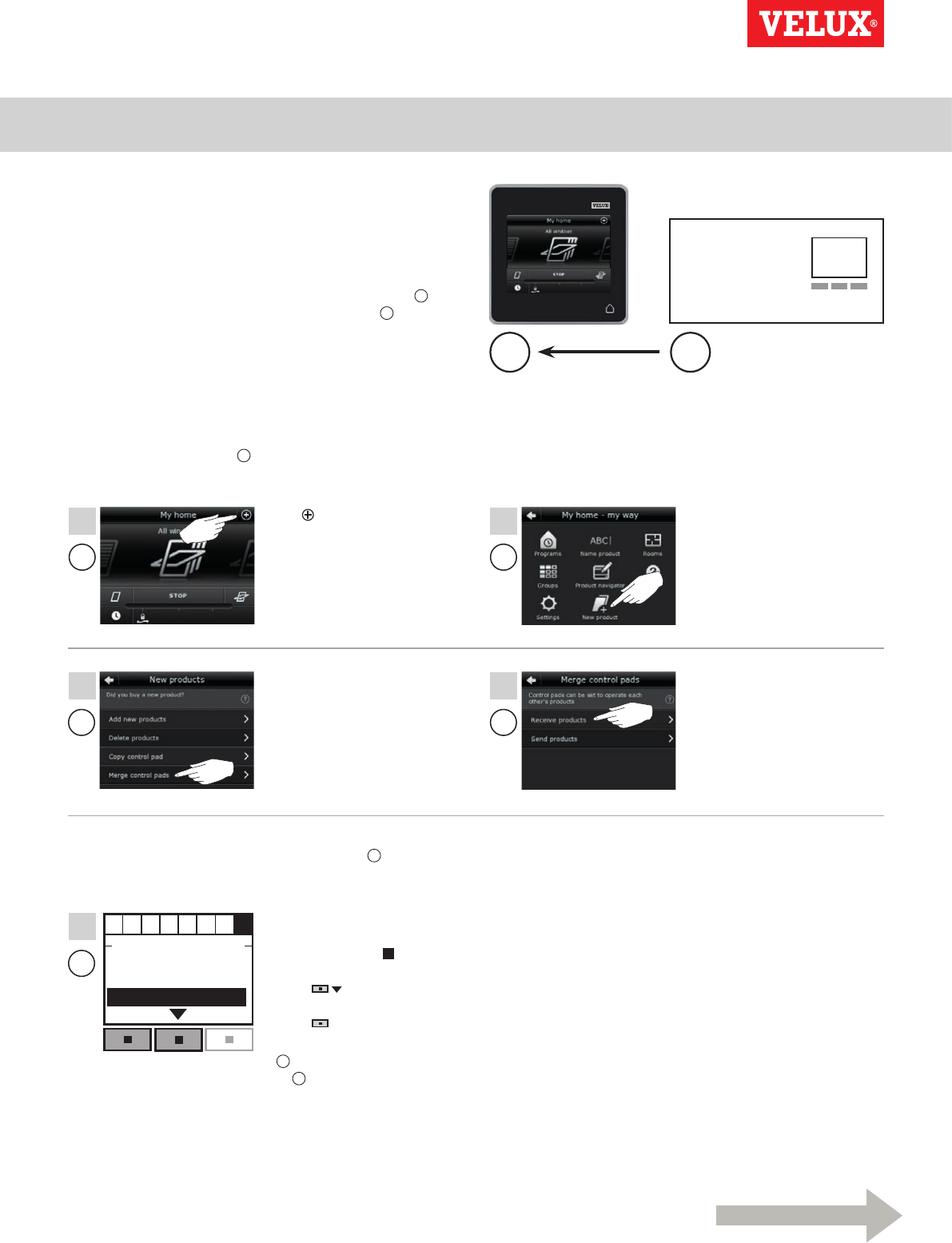
Setting up
Extension of your VELUX INTEGRA® system - Adding a control 3
Enter Back
ABCDEFGH
Select products
Security key
Copy system
SYSTEM SETTINGS
A B
A
A
A
A
1
4
2
3
B
5
Continue on the next page
VELUX INTEGRA®
KLR 200
VELUX 79
Allowing a VELUX INTEGRA® control pad KLR 200 and an
interface KLF 100 in their separate systems to operate each
other’s products
The instructions below show how to make a control pad KLR 200
also operate the products registered in an interface KLF 100.
Control pad KLR 200 to receive products is called control A.
Interface KLF 100 to send products is called control B.
First execute items 1-4 with A.
Tap .Tap "New product".
Tap "Receive products".Tap "Merge control pads".
Follow the instructions for
the interface until the section
where menu item H is high-
lighted.
Press to highlight "Copy
system".
Press "Enter" to confirm
your choice.
B now transfers products
to A.
You now have two minutes to execute item 5 with B.
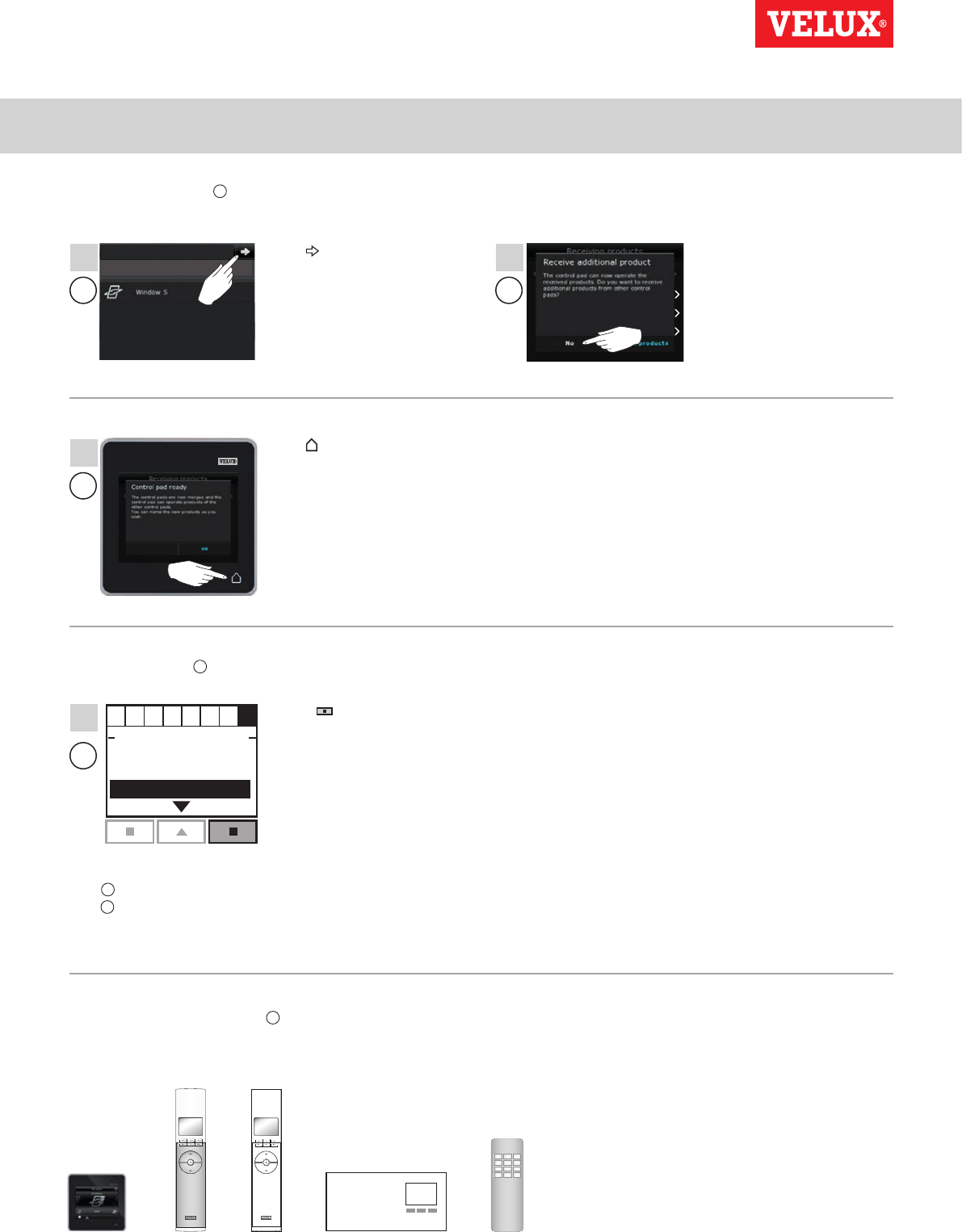
Setting up
Extension of your VELUX INTEGRA® system - Adding a control 3
123
456
789
¿0#
Enter Back
ABCDEFGH
Select products
Security key
Copy system
SYSTEM SETTINGS
B
9
6 7
8
A
A
A
Products received
1 product received. Note that the name of
the received product has been changed.
VELUX INTEGRA®
KLR 200
VELUX 80
Press "Back" to finish.
Execute items 6-8 with A.
Tap .The display asks if you want to
receive more products.
Tap "No".
Tap to finish.
Execute item 9 with B.
If you have additional controls that prior to the transfer were able
to operate the same products as A, their security keys must also
be synchronised to be able to operate these products again. Please
refer to the list on page 84.
Now A can operate all products. To be able to operate all products
with B as well, you must follow the section Register products in
the directions for use for interface KLF 100.
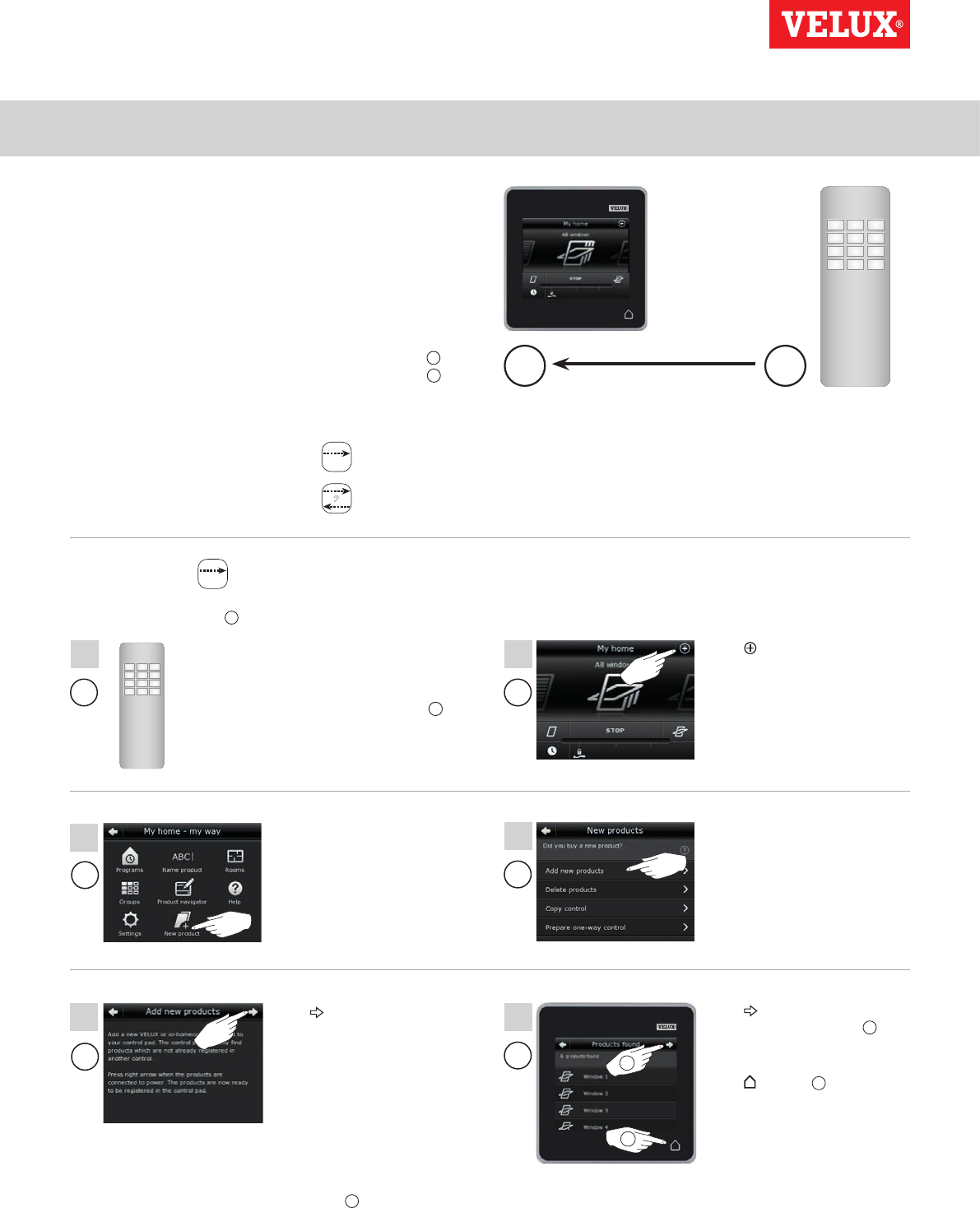
Setting up
Extension of your VELUX INTEGRA® system - Adding a control 3
A B
B A
A
A
A
A
2
4
6
1
3
5
1
2
VELUX INTEGRA®
KLR 200
VELUX 81
Allowing a VELUX INTEGRA® control pad KLR 200 and another
type of io-homecontrol® control in their separate systems
operate each other’s products
The instructions below show how to make a control pad KLR 200
also operate the products registered in another type of
io-homecontrol® control.
Note: Only available for VELUX INTEGRA® products with radio
frequency 868 MHz.
Control pad KLR 200 to receive products is called control A.
io-homecontrol® control to send products is called control B.
The instructions are divided into two sections:
Instructions for one-way controls
marked with this symbol on the product
Instructions for two-way controls
marked with this symbol on the product
One-way controls
First execute item 1 with B.
See instructions for the
io-homecontrol® control.
You now have 10 minutes to
execute items 2-6 with A.
Tap "New product".
Tap .Tap when the control pad
has found the products 1.
You can now operate the new
products.
Tap to finish 2.
To be able to operate selected products with B as well, you
must follow items 1-7 in the section Adding other types of
io-homecontrol® controls to your system already operated
with a VELUX INTEGRA® control pad KLR 200.
Tap .
Tap "Add new products".
123
456
789
¿0#
123
456
789
¿0#
1
1
2

Setting up
Extension of your VELUX INTEGRA® system - Adding a control 3
B
5
A
A
A
A
1
4
2
3
Continue on the next page
VELUX INTEGRA®
KLR 200
VELUX 82
Two-way controls 2
First execute items 1-4 with A.
123
456
789
¿0#
See instructions for the
io-homecontrol® control.
You may also refer to the
section Joint operation of
io-homecontrol® products.
B now transfers products
to A.
You now have two minutes to execute item 5 with B.
Tap .Tap "New product".
Tap "Receive products".Tap "Merge control pads".
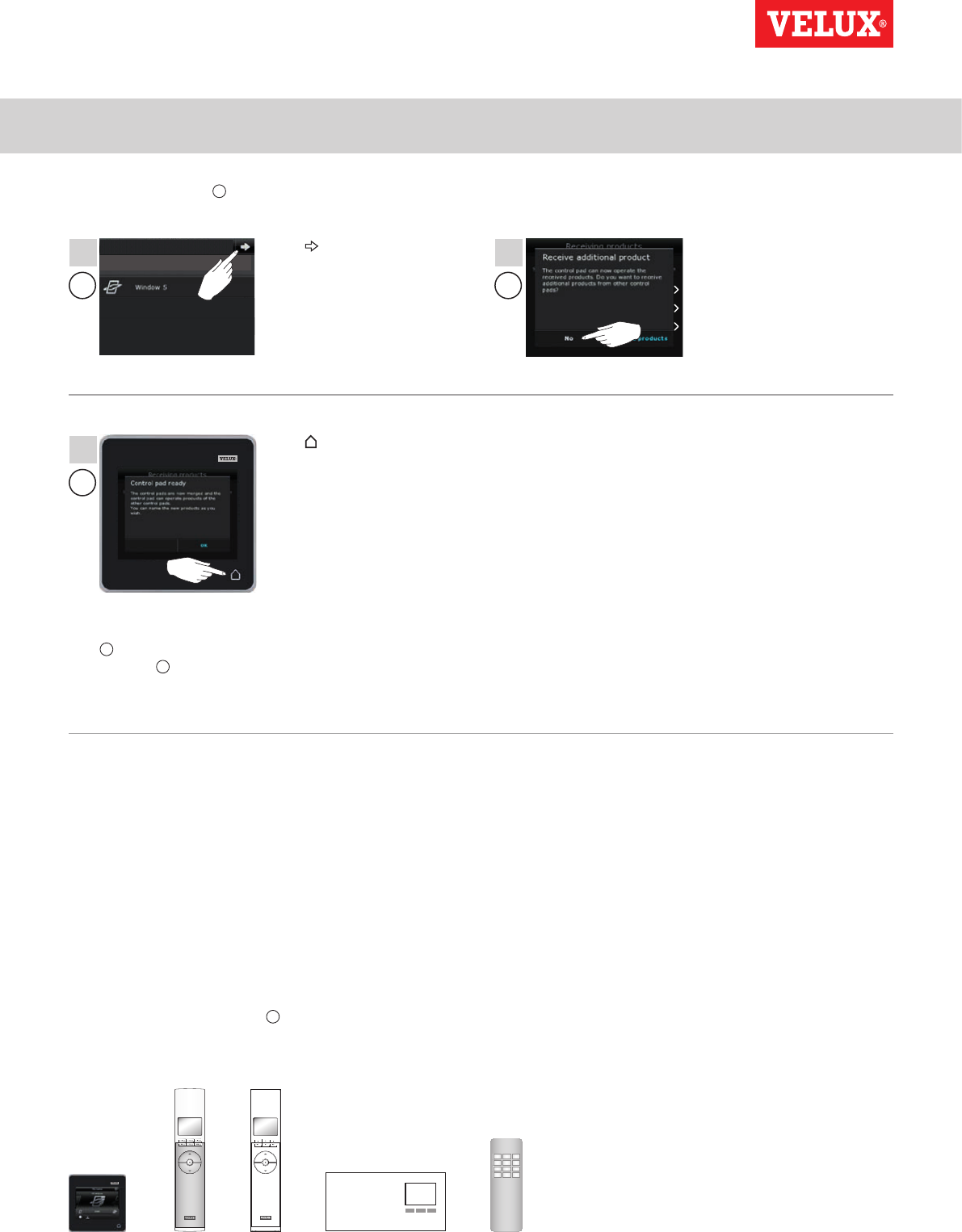
Setting up
Extension of your VELUX INTEGRA® system - Adding a control 3
123
456
789
¿0#
6 7
8
A
A
A
Products received
1 product received. Note that the name of
the received product has been changed.
VELUX INTEGRA®
KLR 200
VELUX 83
Execute items 6-8 with A.
Now A can operate all products. To be able to operate all
products with B as well, you must follow the instructions
for the io-homecontrol® control.
Tap .The display asks if you want to
receive more products.
Tap "No".
Tap to finish.
If you have additional controls that prior to the transfer were able
to operate the same products as A, their security keys must also
be synchronised to be able to operate these products again. Please
refer to the list on page 84.
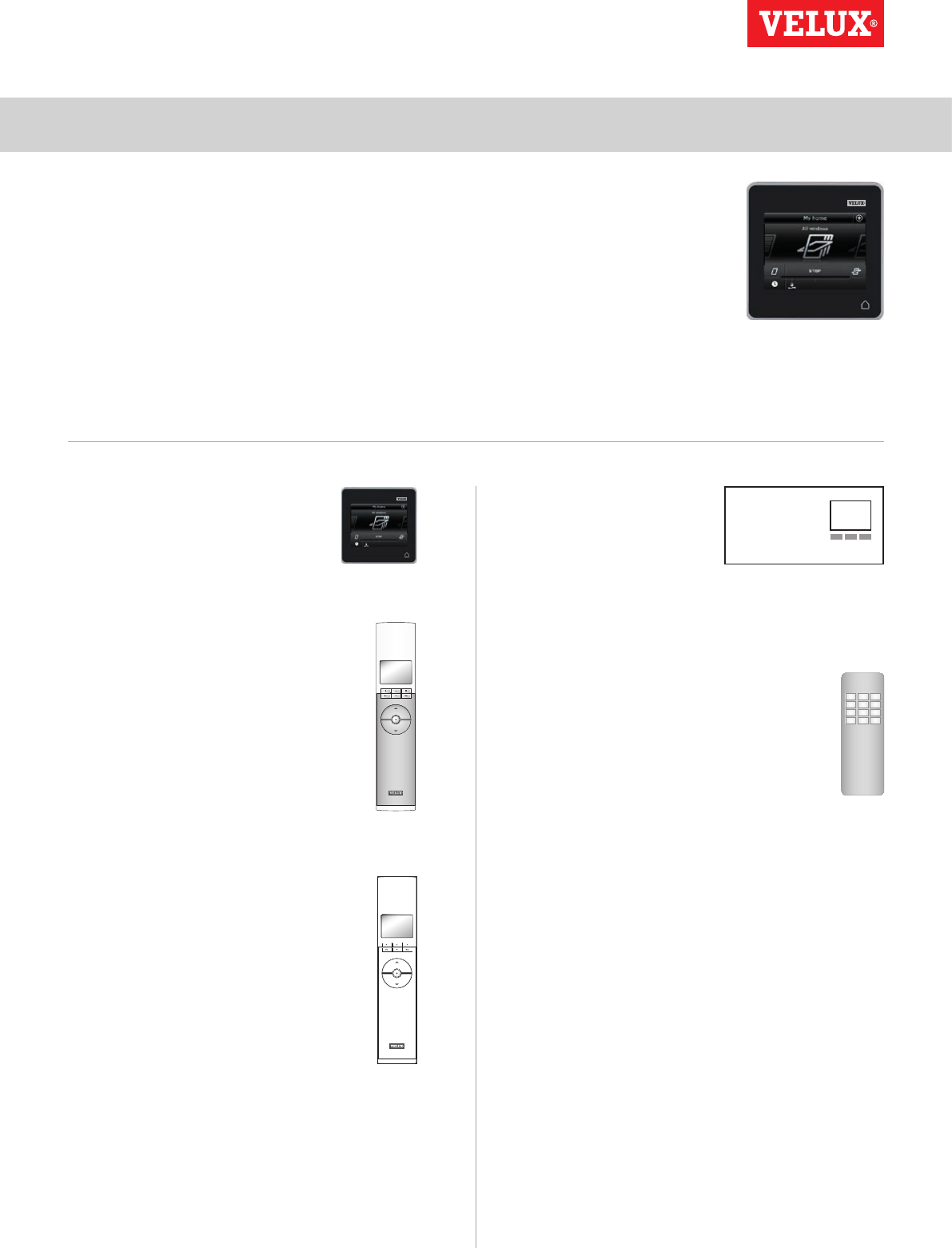
Setting up
Extension of your VELUX INTEGRA® system - Adding a control 3
123
456
789
¿0#
VELUX INTEGRA®
KLR 200
VELUX 84
VELUX INTEGRA®
control pad KLR 200
(3LR A02)
Pages 85-86
VELUX INTEGRA®
remote control KLR 100
(3LR A01)
Pages 87-88
VELUX INTEGRA®
controller KRX 100
(3LF D02)
Pages 89-90
VELUX INTEGRA®
interface KLF 100
(3LF D01)
Pages 91-92
Other types of io-homecontrol®
controls
Page 93
Synchronise the security keys in controls in the same system so
they can operate products again
"Control" is used as a generic term for all devices that can operate
VELUX INTEGRA® products.
If you have a control that no longer can operate the products
because they have been given a new security key, the security key of
this control must be synchronised to be able to operate the products
again.
To find the control that is to have the same security key as control
pad KLR 200, please see the page references below.
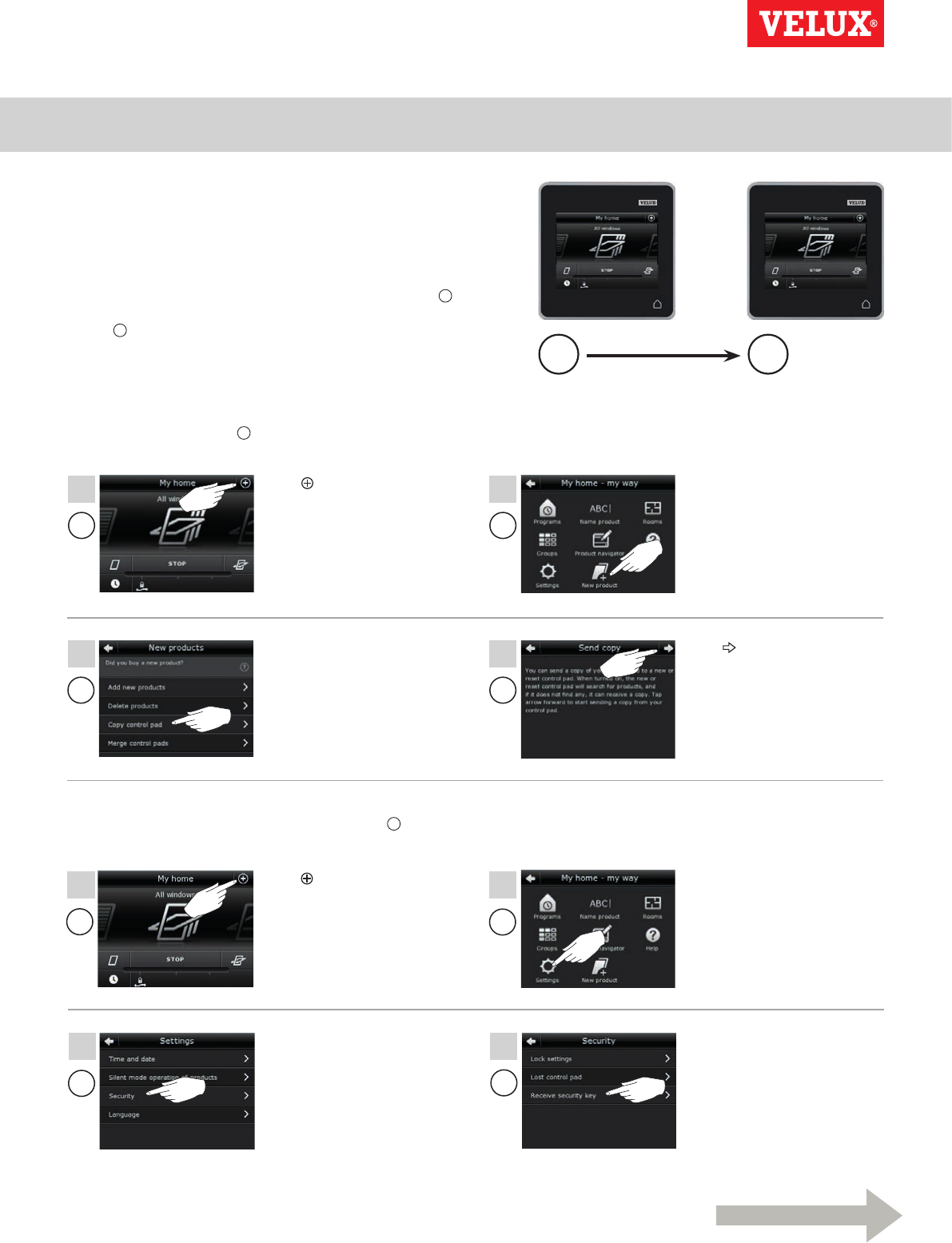
Setting up
Extension of your VELUX INTEGRA® system - Adding a control 3
A C
A
A
A
A
CC
1
4
5
2
3
6
CC
7 8
Continue on the next page
VELUX INTEGRA®
KLR 200
VELUX 85
Synchronise the security keys in two VELUX INTEGRA® control
pads KLR 200 in the same system so they both can operate
products again
The instructions below show how to transfer the security key of a
control pad KLR 200 to another control pad KLR 200.
Control pad KLR 200 to send the security key is called control A.
Control pad KLR 200 to receive the security key is called
control C.
First execute items 1-4 with A.
Tap .Tap "New product".
Tap .
Tap "Copy control pad".
You now have two minutes to execute items 5-8 with C.
Tap .Tap "Settings".
Tap "Receive security key".Tap "Security".
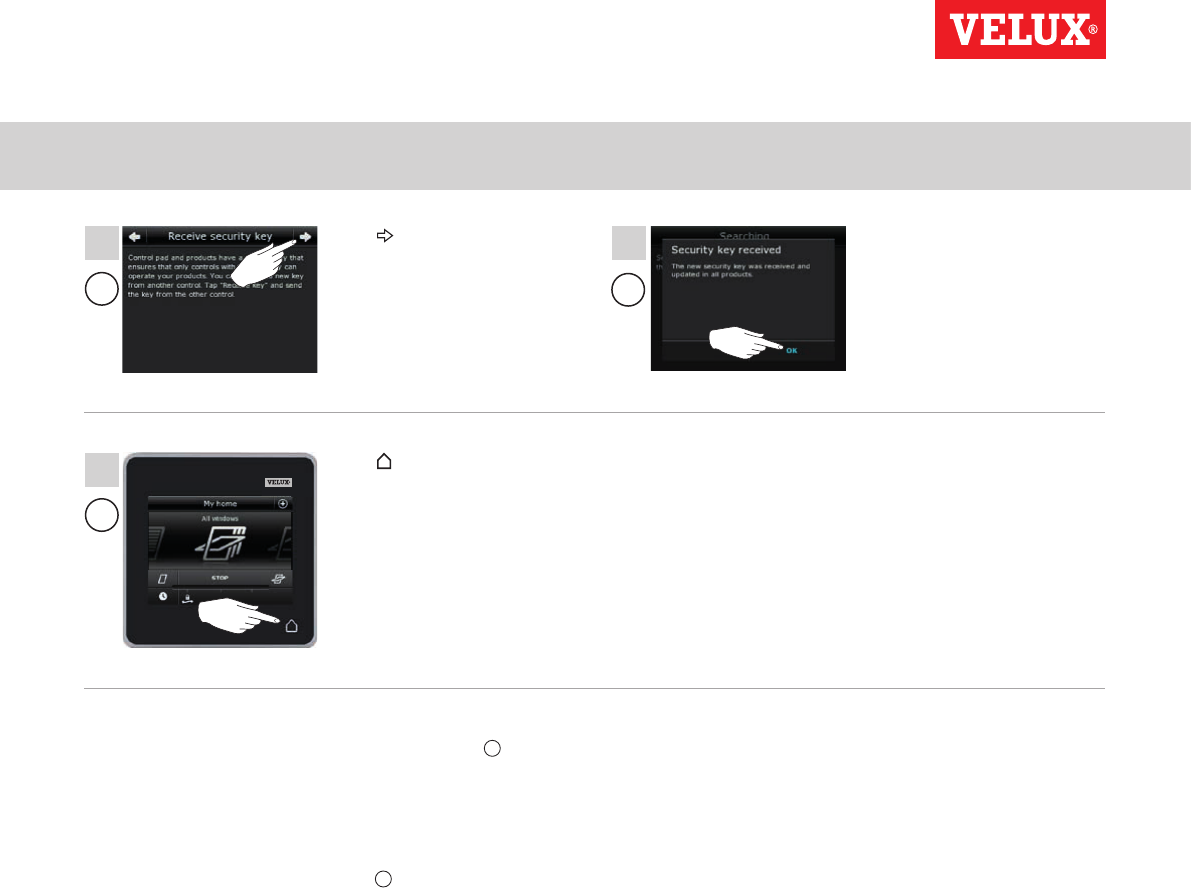
Setting up
Extension of your VELUX INTEGRA® system - Adding a control 3
C
C
C
9
11
10
VELUX INTEGRA®
KLR 200
VELUX 86
Tap "OK".
The security key is now identical in both controls, and C can operate
products again.
If you have additional controls in the same system, you must also
synchronise their security keys to make them operate the products
again. Please refer to the list on page 84.
To be able to operate all products with C as well, you must follow
the section Adding products to the control pad.
Tap .
Tap to finish.
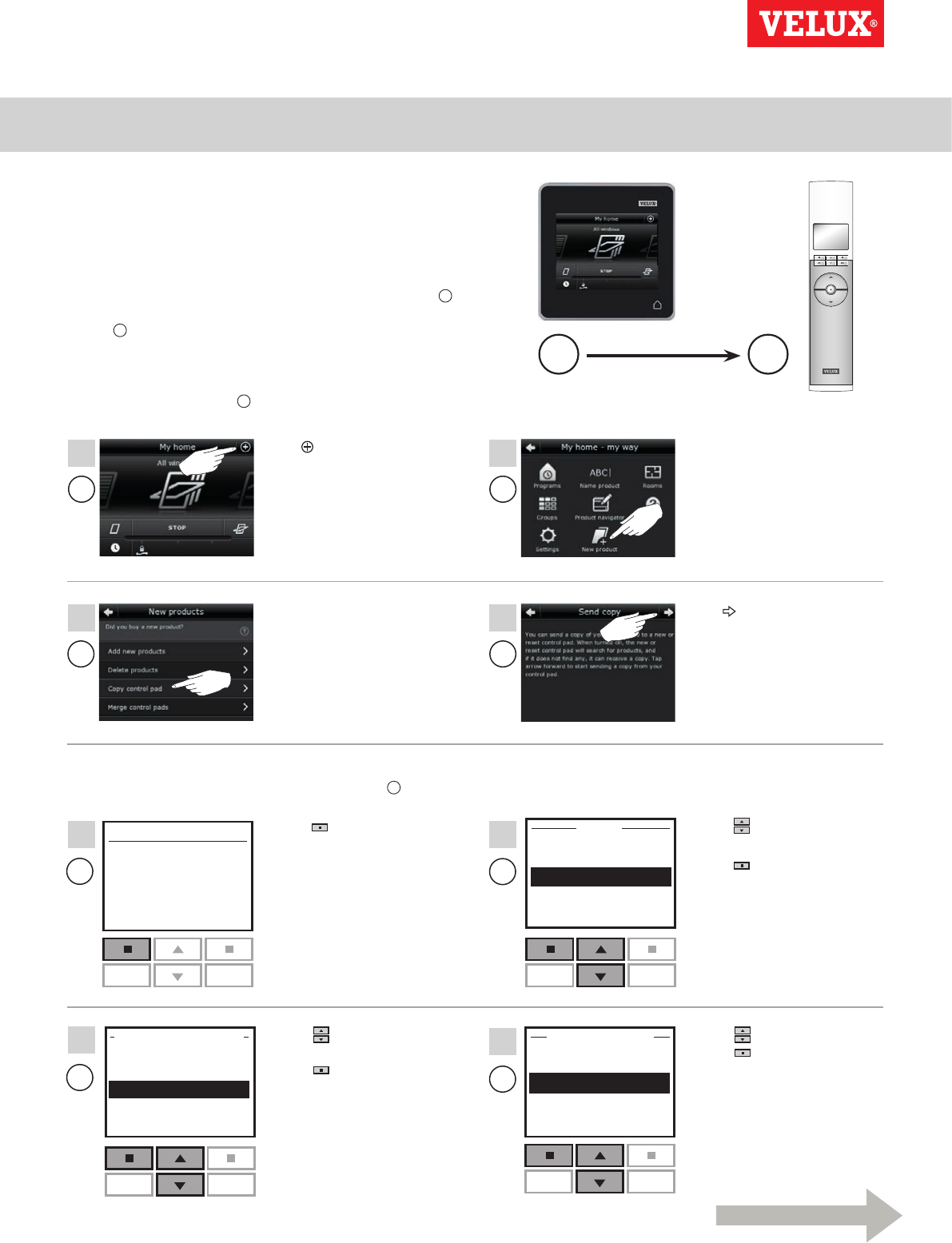
Setting up
Extension of your VELUX INTEGRA® system - Adding a control 3
Menu
No. 1
Window
Locate
Enter Back
Change
Receive
House
SECURITY KEY
P1 P2
P1 P2
Enter Back
User settings
System settings
Program settings
P1 P2
P1 P2
Enter Back
Register product
Copy system
Security key
Delete sensor
SYSTEM SETTINGS
MENU
A C
A
A
A
A
1
4
2
3
C
C
C
C
5
7
6
8
Continue on the next page
VELUX INTEGRA®
KLR 200
VELUX 87
Synchronise the security keys in a VELUX INTEGRA® control
pad KLR 200 and a remote control KLR 100 in the same
system so they both can operate products again
The instructions below show how to transfer the security key of a
control pad KLR 200 to a remote control KLR 100.
Control pad KLR 200 to send the security key is called control A.
Remote control KLR 100 to receive the security key is called
control C.
First execute items 1-4 with A.
Tap .Tap "New product".
Tap .
Tap "Copy control pad".
You now have two minutes to execute items 5-8 with C.
Press "Menu". Press to highlight "System
settings".
Press "Enter" to confirm
your choice.
Press to highlight "Receive".
Press "Enter" to confirm
your choice.
The display now indicates
that the security key is being
transferred.
Press to highlight "Security
key".
Press "Enter" to confirm
your choice.
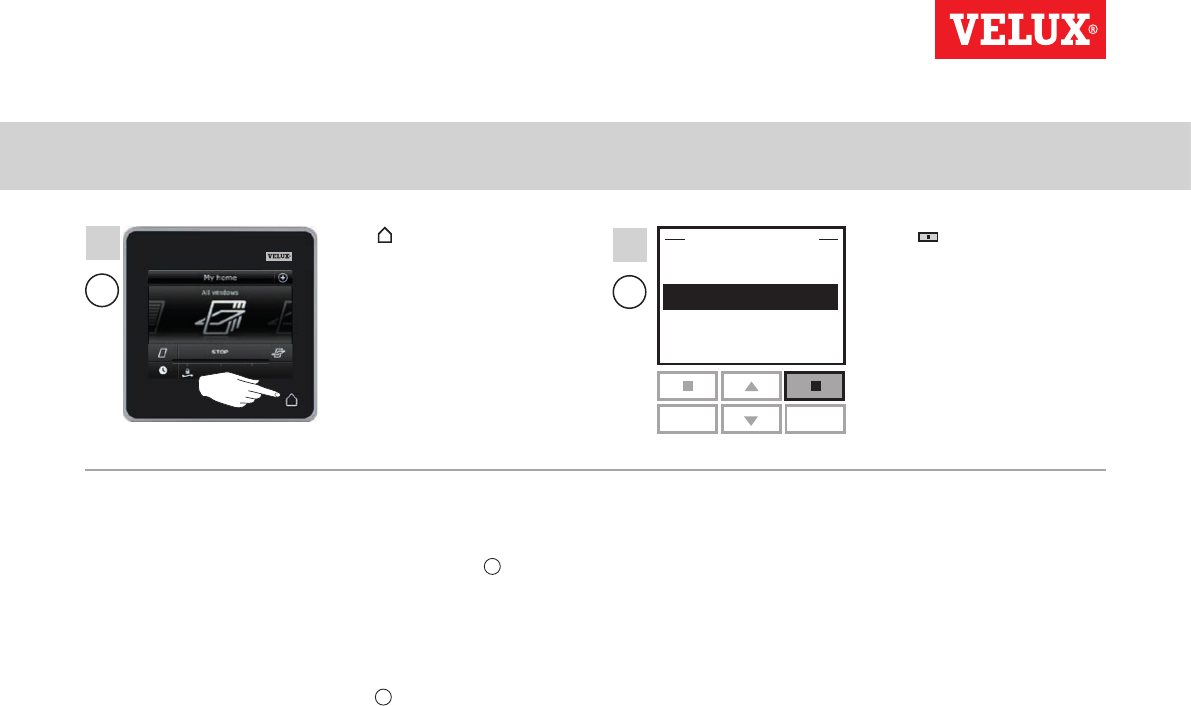
Setting up
Extension of your VELUX INTEGRA® system - Adding a control 3
Enter Back
Change
Receive
SECURITY KEY
P1 P2
C
A
10
9
VELUX INTEGRA®
KLR 200
VELUX 88
Tap to finish. Press "Back" to finish.
The security key is now identical in both controls, and C can operate
products again.
If you have additional controls in the same system, you must also
synchronise their security keys to make them operate the products
again. Please refer to the list on page 84.
To be able to operate all products with C as well, you must follow
the section Registering new products in the directions for use for
remote control KLR 100.
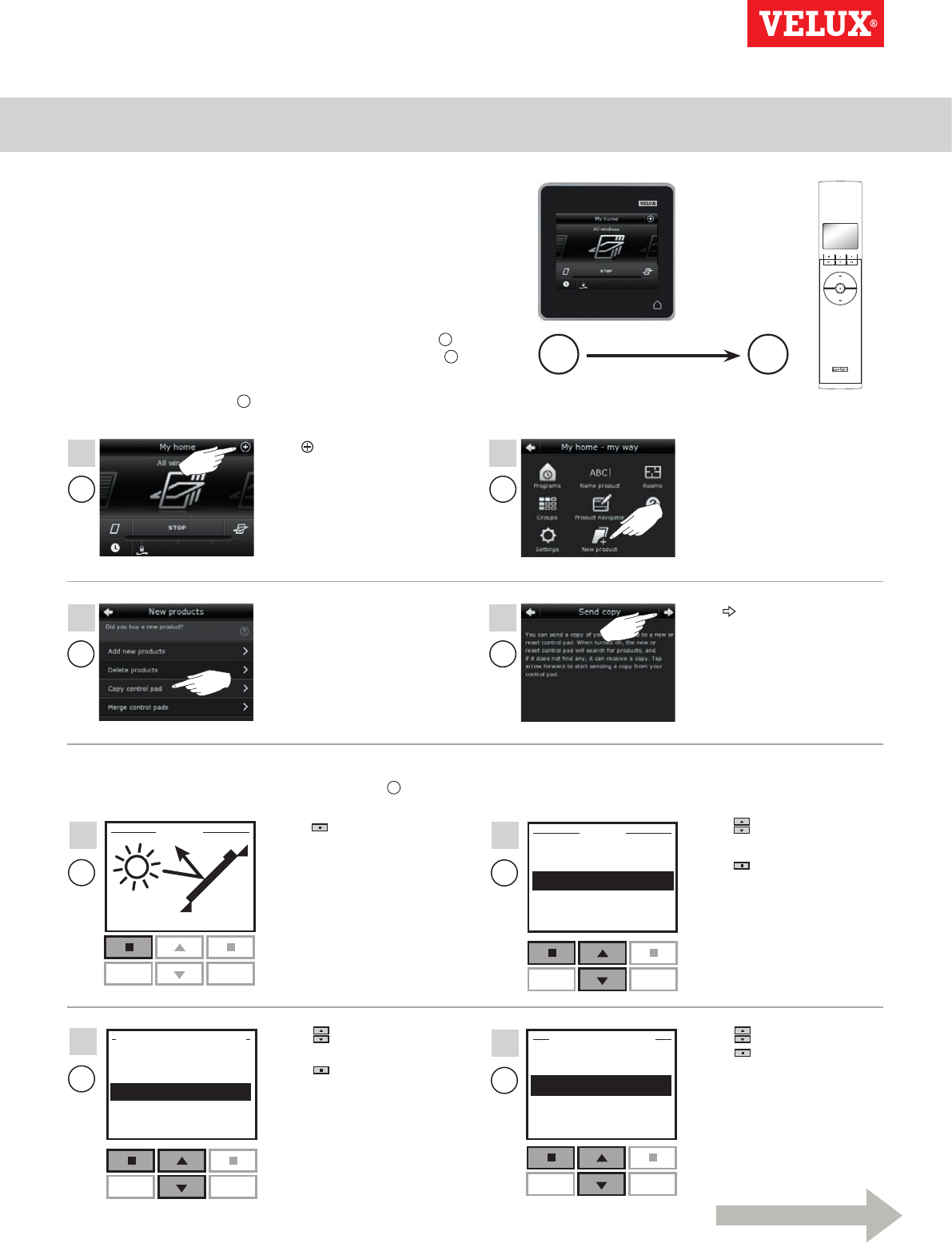
Setting up
Extension of your VELUX INTEGRA® system - Adding a control 3
12 : 32
Menu Disable
25°C
Enter Back
Change
Receive
SECURITY KEY
P1 P2
Enter Back
User settings
System settings
Program settings
P1 P2
P1 P2
Enter Back
Register product
Copy system
Security key
Delete sensor
SYSTEM SETTINGS
P1 P2
MENU
A C
A
A
A
A
1
4
2
3
C
C
C
C
5
7
6
8
Continue on the next page
VELUX INTEGRA®
KLR 200
VELUX 89
Synchronise the security keys in a VELUX INTEGRA® control
pad KLR 200 and a controller KRX 100 in the same system so
they both can operate products again
The instructions below show how to transfer the security key of a
control pad KLR 200 to a controller KRX 100.
Note: Only available for VELUX INTEGRA® products with radio
frequency 868 MHz.
Control pad KLR 200 to send the security key is called control A.
Controller KRX 100 to receive the security key is called control C.
First execute items 1-4 with A.
Tap .Tap "New product".
Tap .
Tap "Copy control pad".
You now have two minutes to execute items 5-8 with C.
Press "Menu". Press to highlight "System
settings".
Press "Enter" to
confirm your choice.
Press to highlight "Receive".
Press "Enter" to confirm
your choice.
The display now indicates
that the security key is being
transferred.
Press to highlight "Security
key".
Press "Enter" to confirm
your choice.
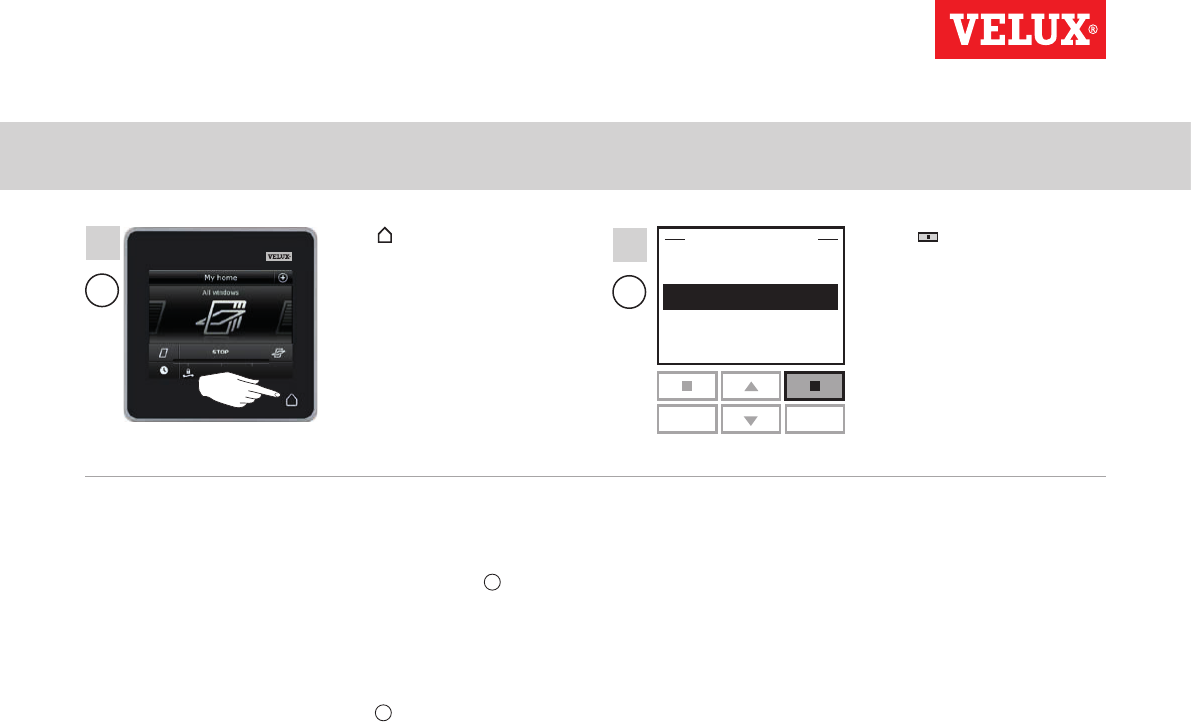
Setting up
Extension of your VELUX INTEGRA® system - Adding a control 3
Enter Back
Change
Receive
SECURITY KEY
P1 P2
C
A
10
9
VELUX INTEGRA®
KLR 200
VELUX 90
Tap to finish. Press "Back" to finish.
The security key is now identical in both controls, and C can oper-
ate products again.
If you have additional controls in the same system, you must also
synchronise their security keys to make them operate the products
again. Please refer to the list on page 84.
To be able to operate all products with C as well, you must follow
the section Registering sunscreening products in controller in the
instructions for controller KRX 100.
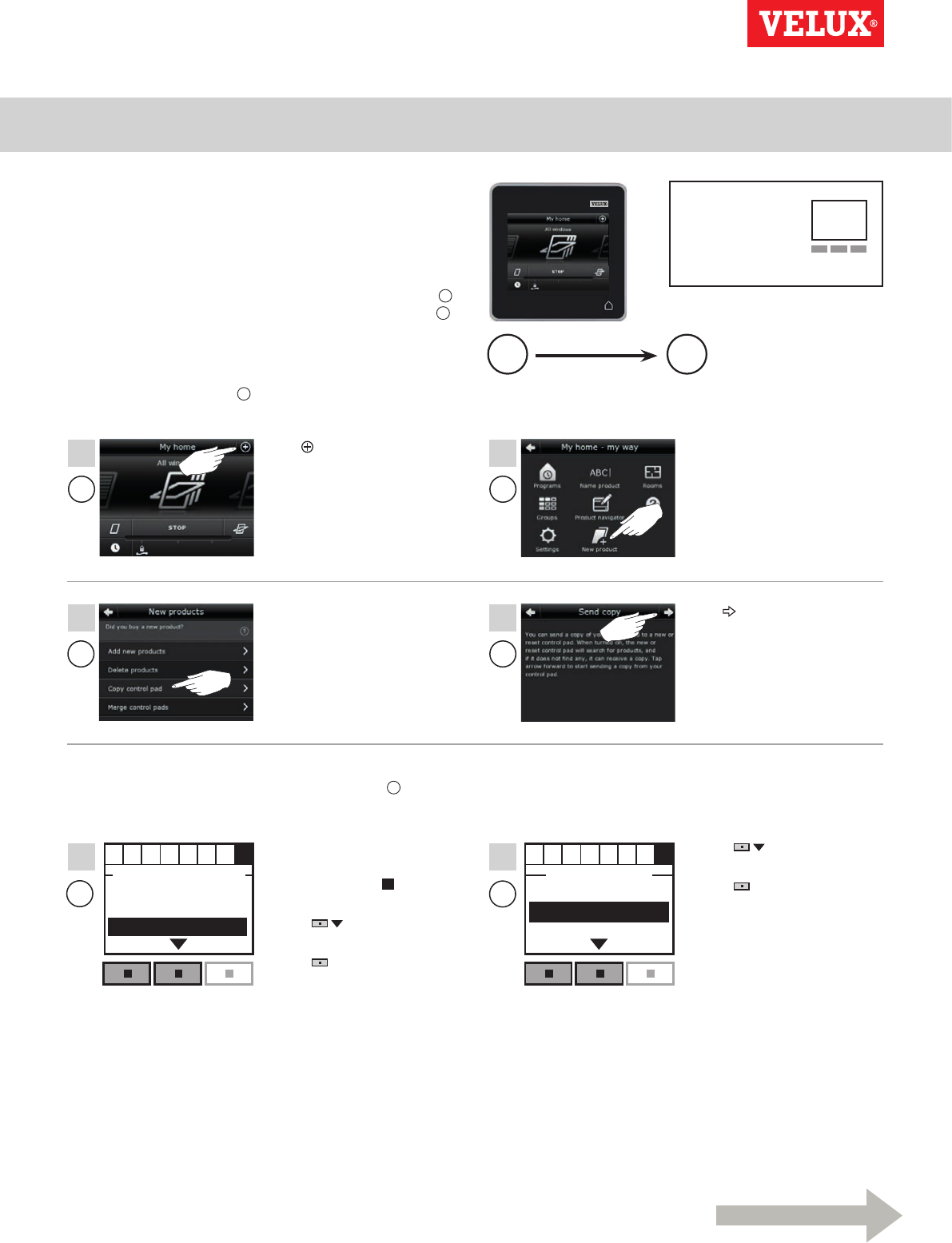
Setting up
Extension of your VELUX INTEGRA® system - Adding a control 3
Enter Back
ABCDEFGH
Register products
Select products
Security key Enter Back
ABCDEFGH
Change
Receive
SECURITY KEYSYSTEM SETTINGS
A C
A
A
A
A
1
4
2
3
CC
5 6
Continue on the next page
VELUX INTEGRA®
KLR 200
VELUX 91
Synchronise the security keys in a VELUX INTEGRA® control
pad KLR 200 and an interface KLF 100 in the same system so
they both can operate products again
The instructions below show how to transfer the security key of a
control pad KLR 200 to an interface KLF 100.
Control pad KLR 200 to send the security key is called control A.
Interface KLF 100 to receive the security key is called control C.
First execute items 1-4 with A.
Tap .Tap "New product".
Tap .
Tap "Copy control pad".
You now have two minutes to execute items 5-6 with C.
Follow the instructions for
the interface until the section
where menu item H is
highlighted.
Press to highlight
"Security key".
Press "Enter" to confirm
your choice.
Press to highlight
"Receive".
Press "Enter" to confirm
your choice.
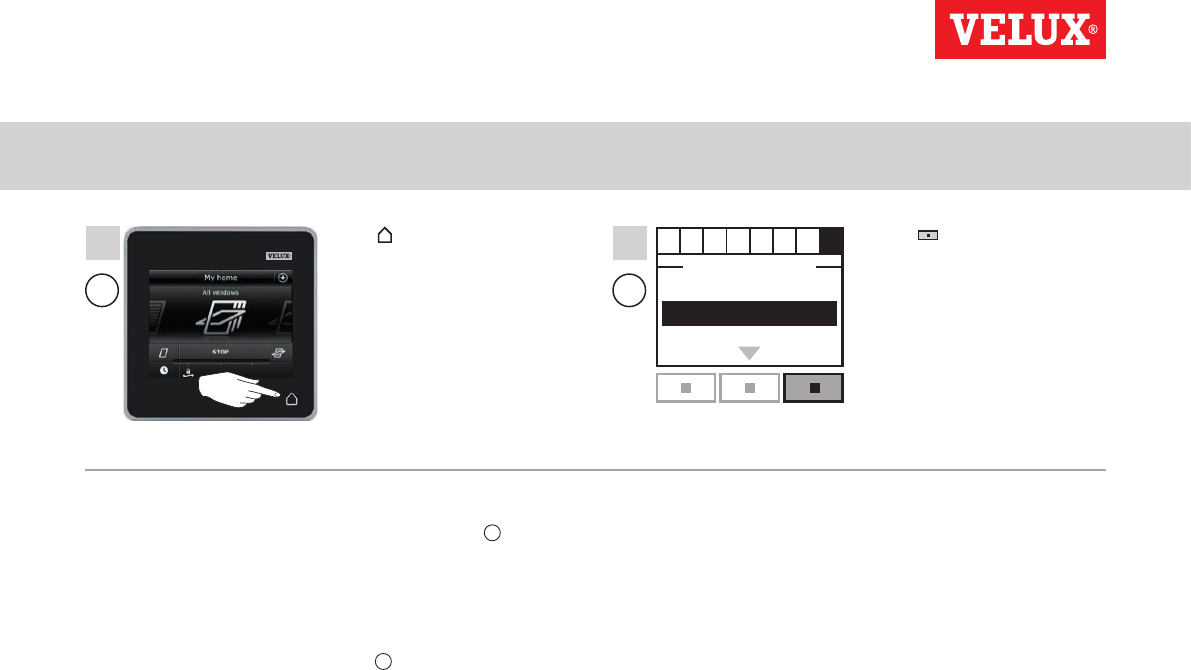
Setting up
Extension of your VELUX INTEGRA® system - Adding a control 3
Enter Back
ABCDEFGH
Change
Receive
SECURITY KEY
CA
87
VELUX INTEGRA®
KLR 200
VELUX 92
Tap to finish. Press "Back" to finish.
The security key is now identical in both controls, and C can
operate products again.
If you have additional controls in the same system, you must also
synchronise their security keys to make them operate the products
again. Please refer to the list on page 84.
To be able to operate all products with C as well, you must fol-
low the section Registering products in the directions for use for
interface KLF 100.
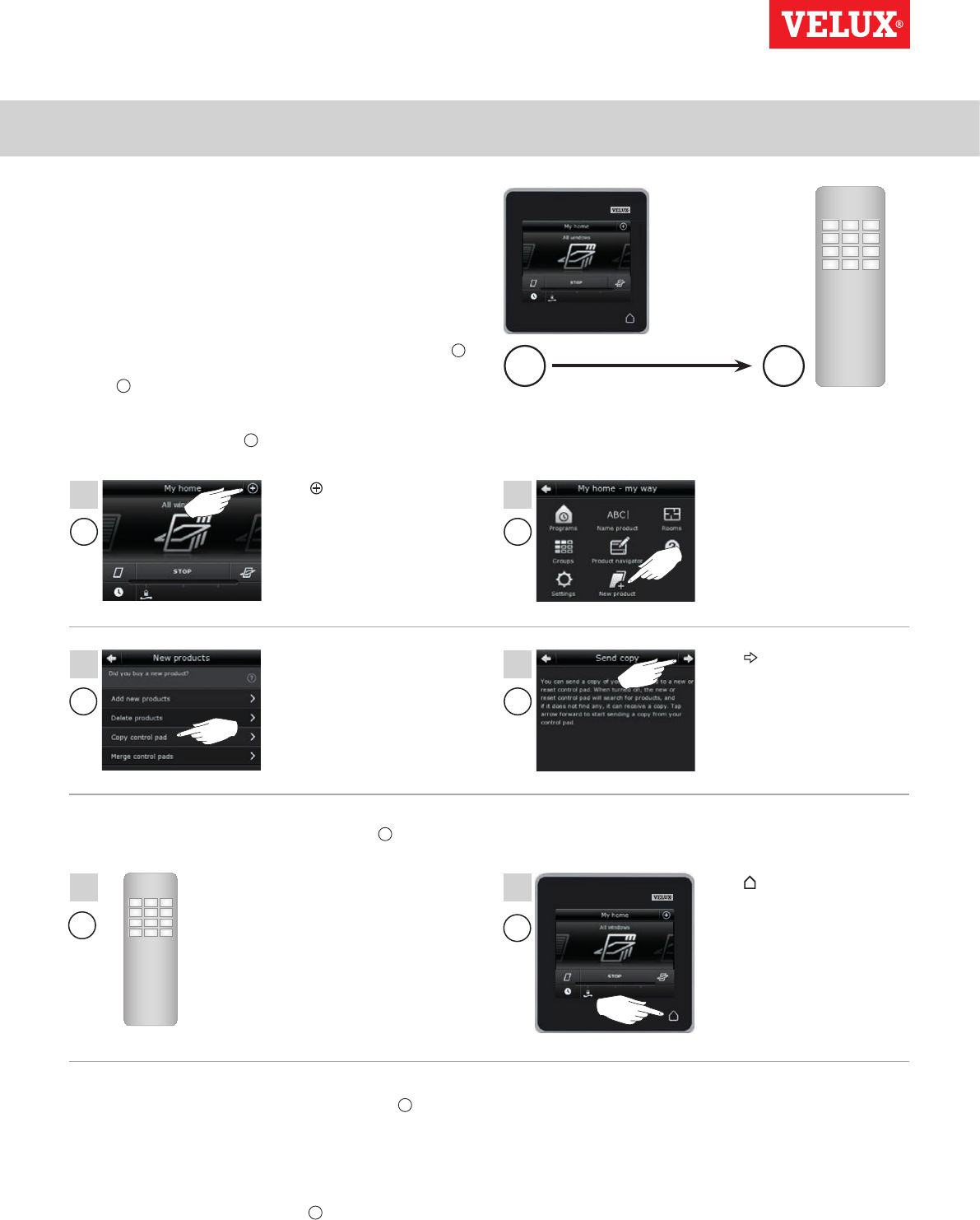
Setting up
Extension of your VELUX INTEGRA® system - Adding a control 3
A
A
A
A
1
4
2
3
C
5
A C
A
6
VELUX INTEGRA®
KLR 200
VELUX 93
Synchronise the security keys in a VELUX INTEGRA® control
pad KLR 200 and another type of io-homecontrol® controls in
the same system so they both can operate products again
The instructions below show how to transfer the security key of a
control pad KLR 200 to an io-homecontrol® control.
Note: Only available for VELUX INTEGRA® products with radio
frequency 868 MHz.
Control pad KLR 200 to send the security key is called control A.
io-homecontrol® control to receive the security key is called
control C.
First execute items 1-4 with A.
Tap .Tap "New product".
Tap .
Tap "Copy control pad".
You now have two minutes to execute item 5 with C.
See instructions for the
io-homecontrol® control.
You may also refer to the
section Joint operation of
io-homecontrol® products.
123
456
789
¿0#
123
456
789
¿0#
Tap to finish.
The security key is now identical in both controls, and C can
operate products again.
If you have additional controls in the same system, you must also
synchronise their security keys to make them operate the products
again. Please refer to the list on page 84.
To be able to operate all products with C as well, you must follow
the instructions for the io-homecontrol® control.
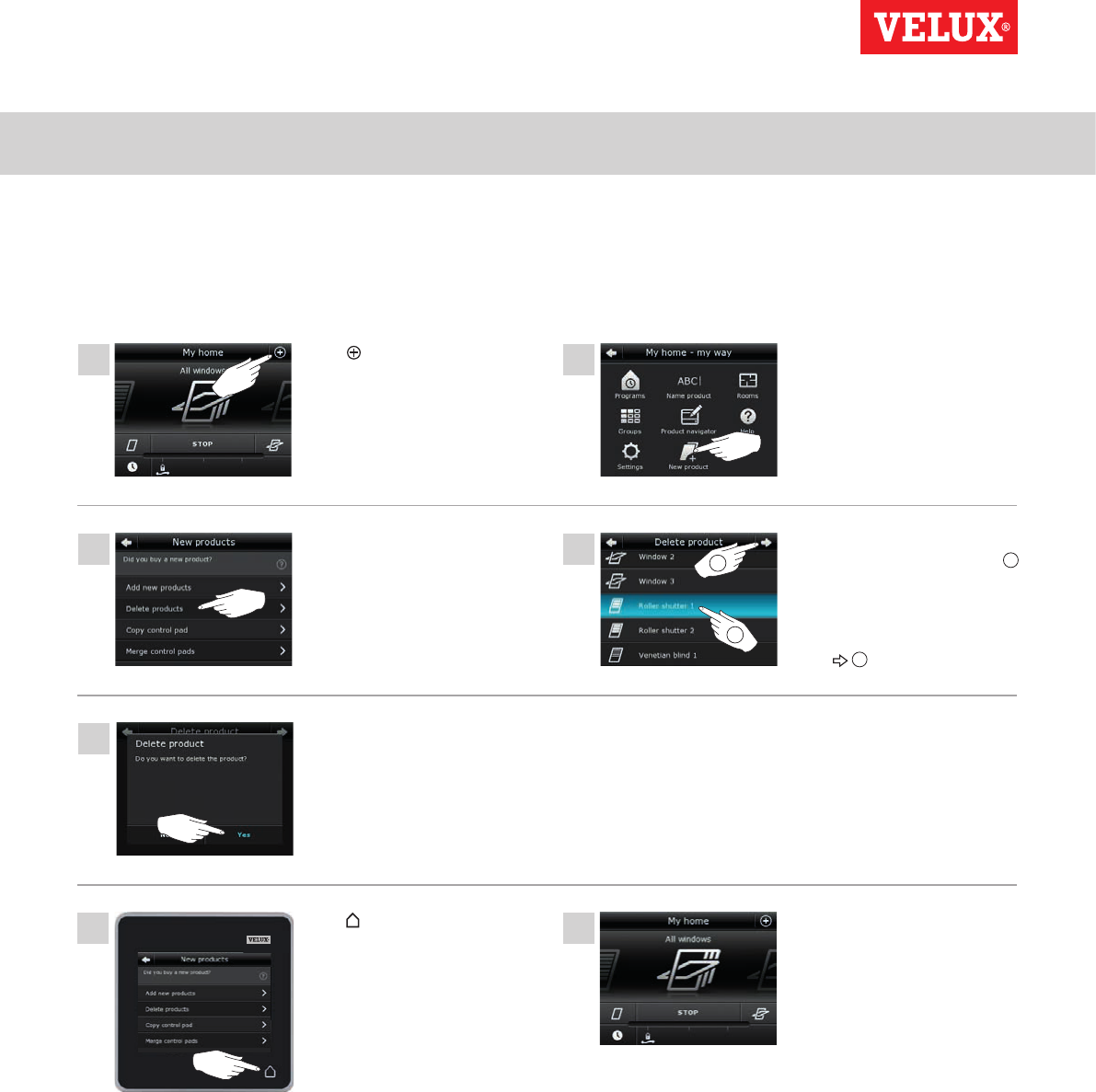
Setting up
Extension of your VELUX INTEGRA® system 3
1
4
5
7
2
3
6
2
1
VELUX INTEGRA®
KLR 200
VELUX 94
Deleting products in the control pad
You can delete products from the control pad if you do not want to be able to operate them with the control pad anymore.
Tap .Tap "New product".
Tap the product to be deleted,
in this case "Roller shutter 1" 1.
Note: The individual products
can be identified by tapping the
icon. See also the section Find-
ing products.
Tap 2.
Tap "Yes".
Tap "Delete products".
Tap to finish. You cannot find the product
"Roller shutter 1" in the
product navigator anymore.
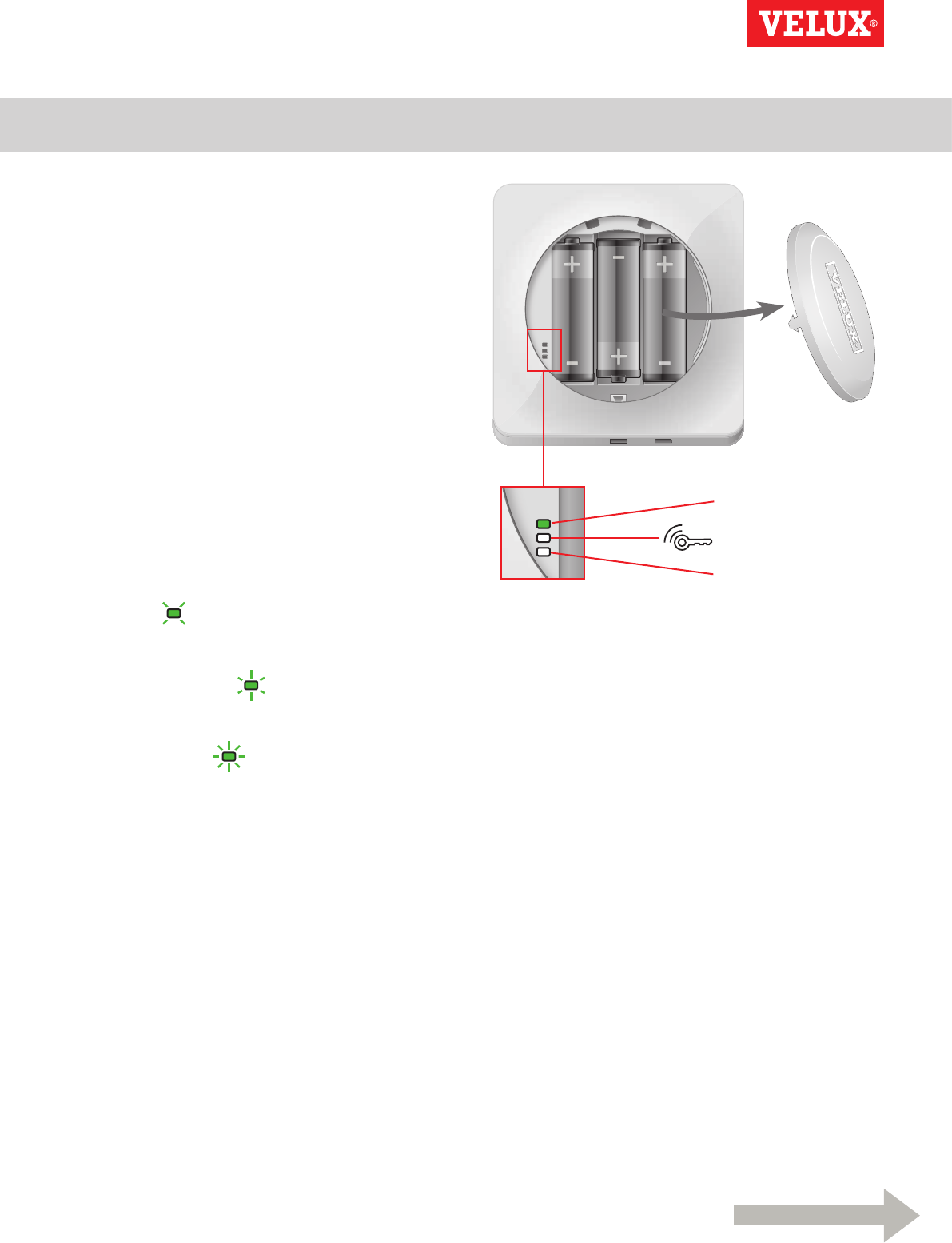
Setting up
Extension of your VELUX INTEGRA® system - Joint operation of io-homecontrol® products 3
Continue on the next page
VELUX INTEGRA®
KLR 200
VELUX 95
Diode
Key button
RESET button
To operate other types of io-homecontrol® products than
VELUX INTEGRA® products with control pad KLR 200 or
operate your VELUX INTEGRA® products with another type of
io-homecontrol® control than control pad KLR 200, all products
must have the same security key.
Please refer to the lists with reference pages in the section Exten-
sion of your VELUX INTEGRA® system to see how control pad
KLR 200 can be combined with other specifically described types
of io-homecontrol® products and systems using the same radio
frequency when communicating. Below you can see how to con-
figure io-homecontrol® products in general to include them in joint
systems and how to create a new security key. In principle, control
pad KLR 200 is combinable with other controls without any need
for further instructions but please be aware that not all controls
offer joint operation of io-homecontrol® products.
Under the lid on the back of the control pad KLR 200, a key
button can be activated by pressing it with a pointed object.
Depending on whether you want to receive, send or create a new
security key, you must press this key button for a certain period of
time.
Receive the security key of another control:
Press the key button briefly (max 2 seconds) until the diode starts
flashing slowly (1 flash per sec).
Send the security key to another control:
Press the key button a little longer (2-7 seconds) until the diode
starts flashing a little faster (3 flashes per sec).
Create a new security key:
Press the key button for a long time (7-15 seconds) until the diode
starts flashing very fast (7 flashes per sec).
IMPORTANT: Prior to creating a new security key, you must check
that all products in the control pad are operable. If a product is not
operable, this product will not be operable with a new security key
either.
To cancel receiving, sending or creating a security key, you must
press and hold the key button until the diode goes out.
The instructions on the following pages show how to transfer the
security key depending on which of the three situations is relevant.
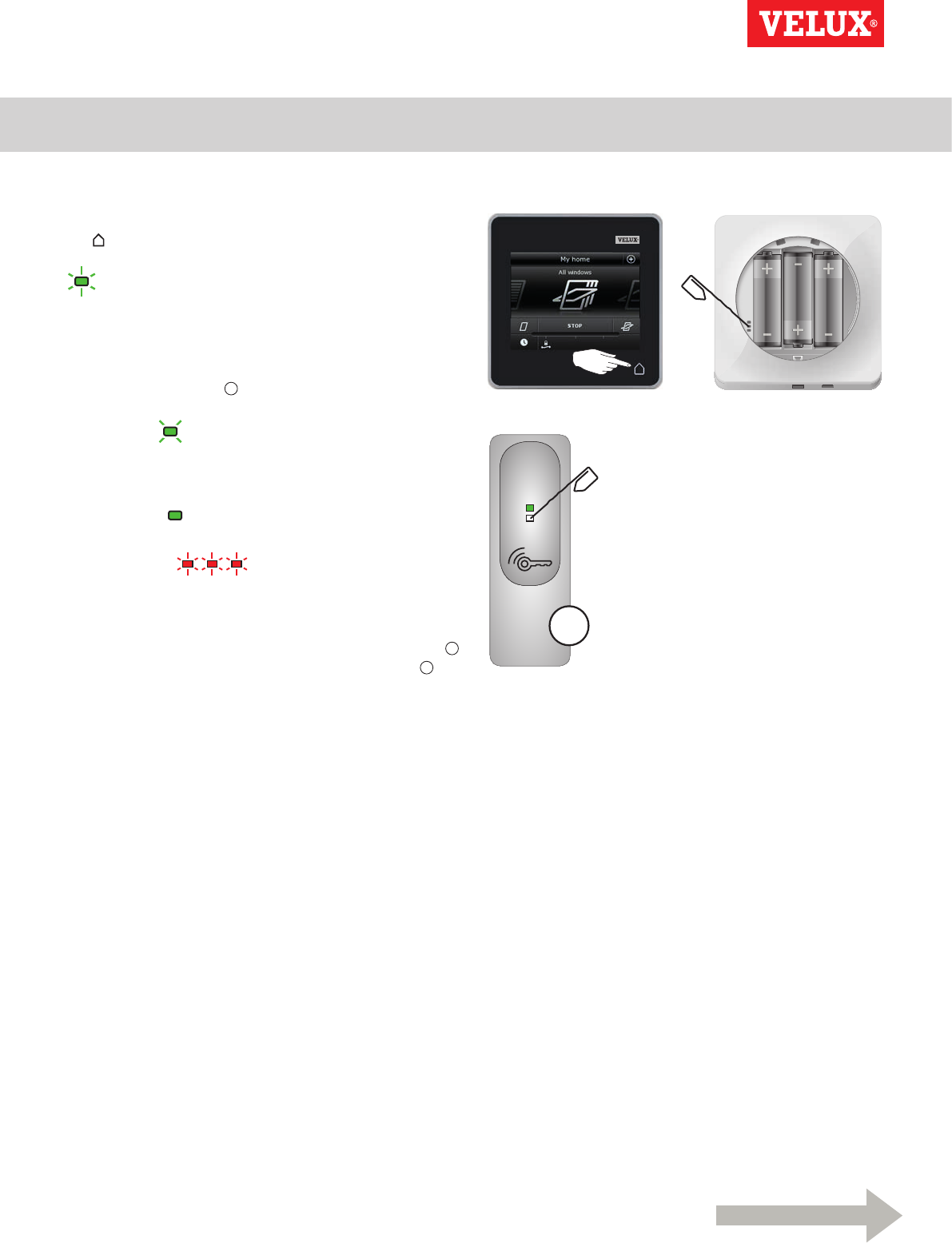
Setting up
Extension of your VELUX INTEGRA® system - Joint operation of io-homecontrol® products 3
KEY
A
Continue on the next page
VELUX INTEGRA®
KLR 200
VELUX 96
Sending the security key to another io-homecontrol® control
VELUX INTEGRA® control pad KLR 200
Tap to ensure that the control pad display is on.
Press the key button for 2-7 seconds until the diode starts flashing
(3 flashes per sec).
Note: The transfer can be interrupted by pressing the key button
once more.
io-homecontrol® control A
Press the key button briefly (max 2 seconds) until the diode starts
flashing slowly (1 flash per sec).
When the diode on your control pad KLR 200 stays green for
about 2 seconds and then goes out, the transfer has succeeded.
If the diode on your control pad KLR 200 flashes red quickly three
consecutive times and then goes out, the transfer
has failed. In this case, you must repeat the process with both
controls.
When the security key has been sent, you have to add the
products from control pad KLR 200 to io-homecontrol® control A.
Please refer to the instructions for io-homecontrol® control A.
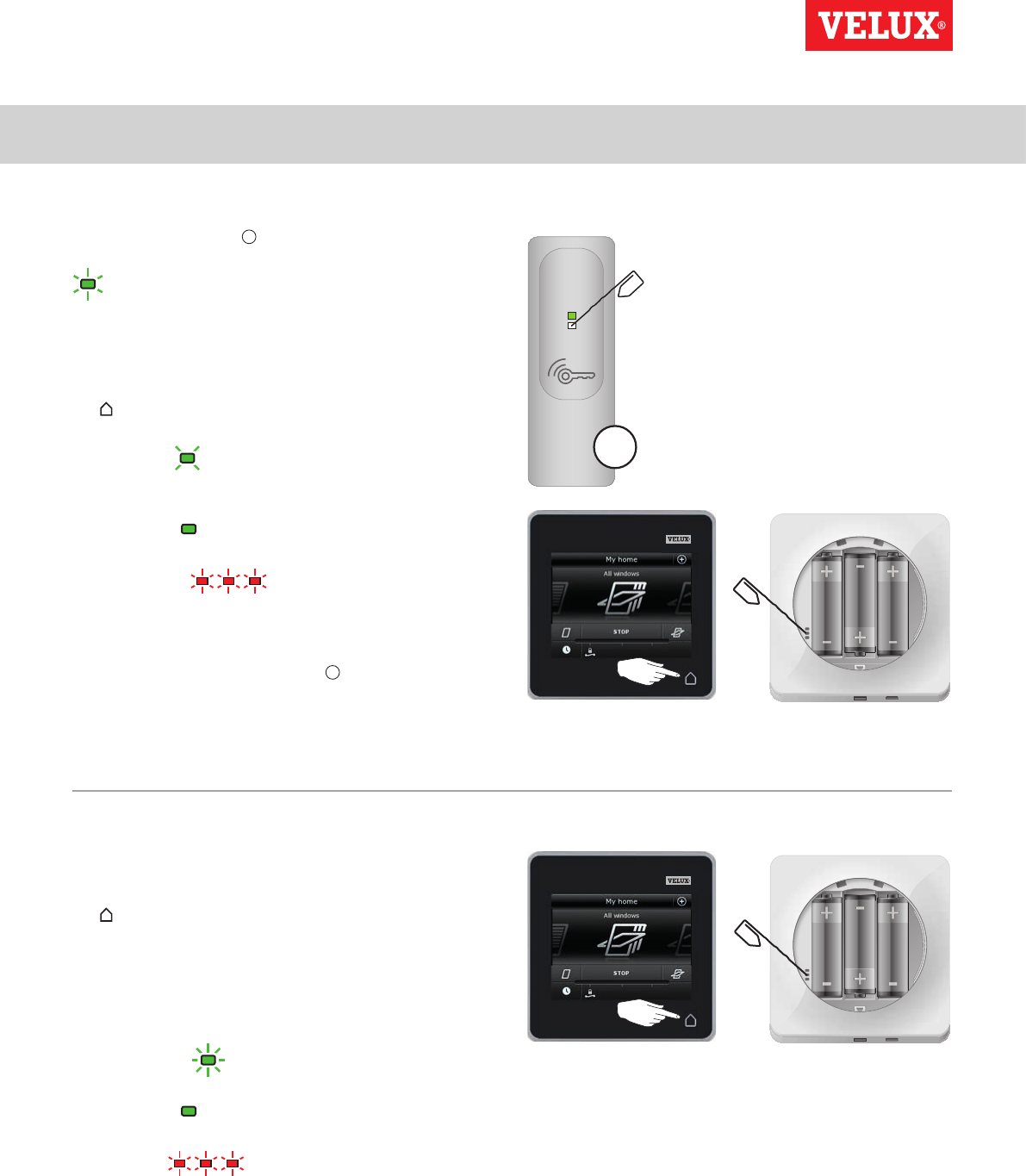
Setting up
Extension of your VELUX INTEGRA® system - Joint operation of io-homecontrol® products 3
KEY
A
VELUX INTEGRA®
KLR 200
VELUX 97
Receiving the security key of another io-homecontrol® control
io-homecontrol® control A
Press the key button for 2-7 seconds until the diode starts flashing
(3 flashes per sec).
Note: The transfer can be interrupted by pressing the key button
once more.
VELUX INTEGRA® control pad KLR 200
Tap to ensure that the control pad display is on.
Press the key button briefly (max 2 seconds) until the diode starts
flashing slowly (1 flash per sec).
When the diode on your control pad KLR 200 stays green for
about 2 seconds and then goes out, the transfer has succeeded.
If the diode on your control pad KLR 200 flashes red quickly three
consecutive times and then goes out, the transfer
has failed. In this case, you must repeat the process with both
controls.
When the security key has been received, you have to add the
products from io-homecontrol® control A to control pad KLR 200.
Please refer to the section Adding products to the control pad.
Creating a new security key in VELUX INTEGRA® control pad
KLR 200
Tap to ensure that the control pad display is on.
Note: All products in the control pad must be operable; otherwise
they will not be operable with a new security key either. Therefore
please make sure that all products are connected to power and
within range before continuing.
Press the key button for 7-15 seconds until the diode starts
flashing very fast (7 flashes per sec).
When the diode on your control pad KLR 200 stays green for
about 2 seconds and then goes out, the creation has succeeded.
If the diode on your control pad flashes red quickly three con-
secutive times and then turns off, the creation has
failed. Some products are now not operable with this control pad
anymore.
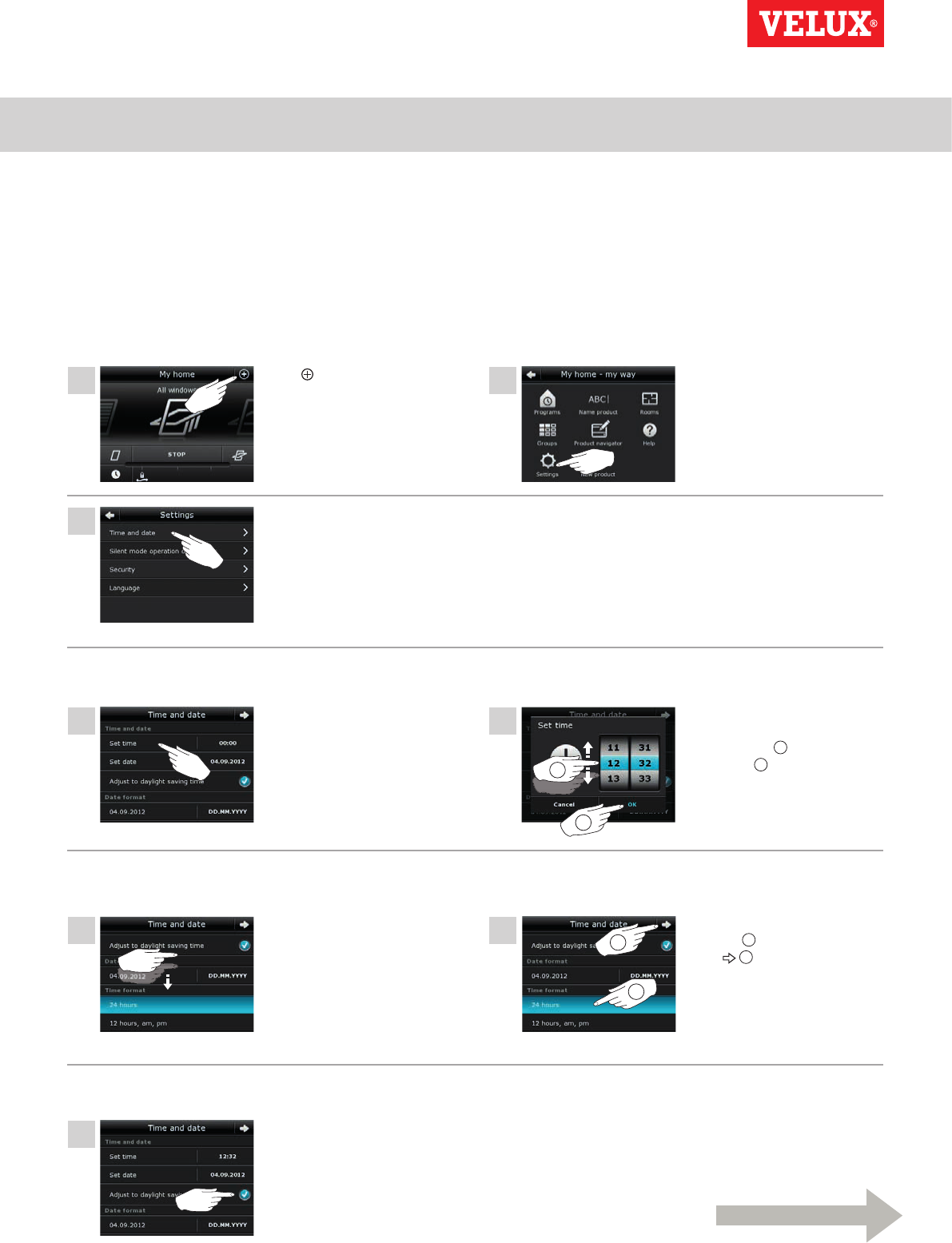
Setting up
Settings 3
1
2
1
2
1
1
1
1
2
3
2
2
Continue on the next page
VELUX INTEGRA®
KLR 200
VELUX 98
Time and date
You can set time and date at any time.
Note: You cannot use programs until you have set time and date.
Setting time
The example shows how to set time.
Tap .Tap "Settings".
Tap "Set time".
Set hours and minutes
Switch between 12 hours (am/pm) and 24 hours format
Adjust to summer time
Tap "Time and date".
Roll the wheel in the directions
of the arrows to choose hours
and minutes 1.
Tap "OK" 2.
Time switches automatically
from summer time/daylight sav-
ing time to standard time and
vice versa.
This function can be disabled by
removing the tick for "Adjust to
summer time".
Scroll down the display until
"Time format" is shown.
Tap either 12 or 24 hours
format 1.
Tap 2.
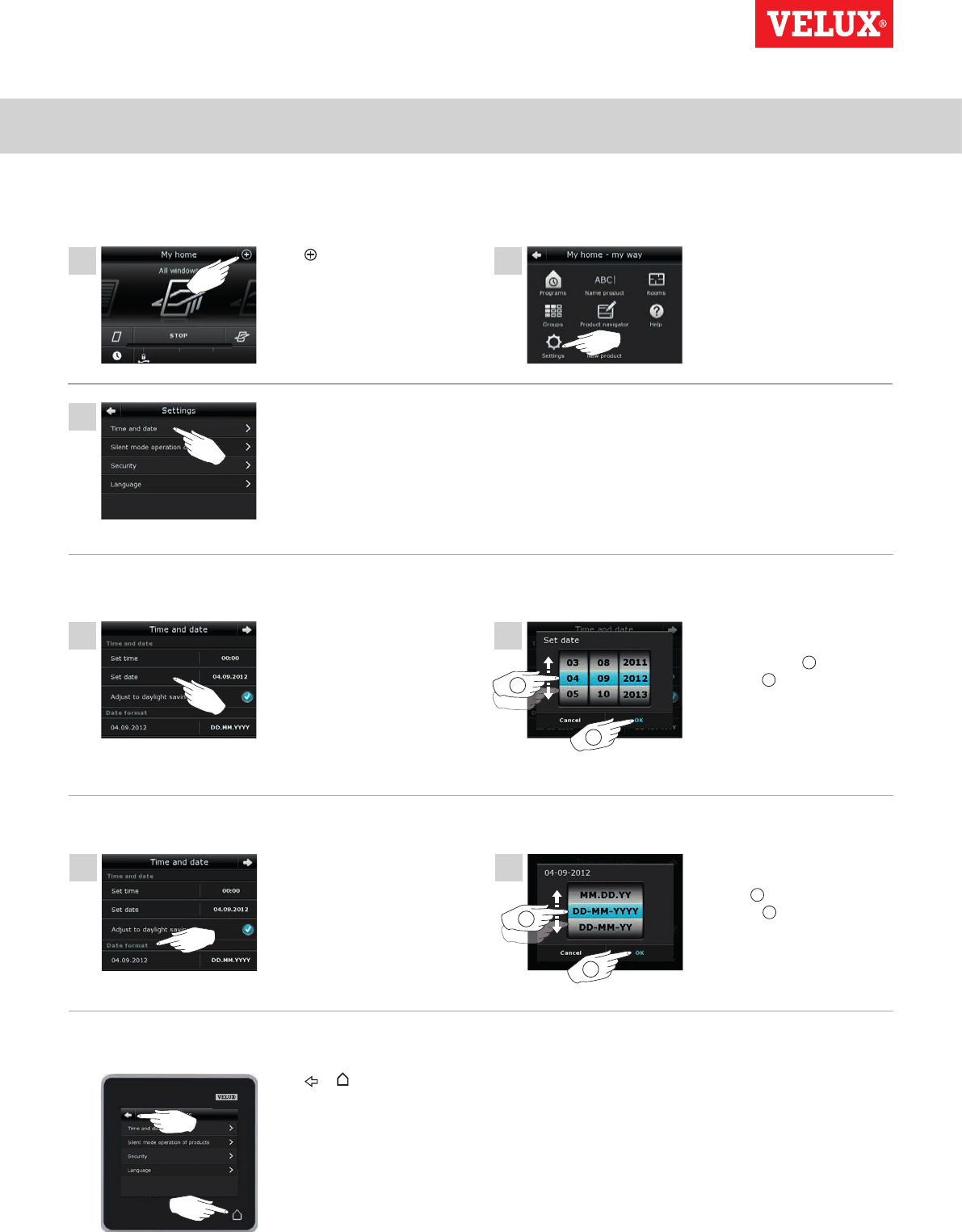
Setting up
Settings 3
2
2
1
1
1
1
1
2
3
2
2
VELUX INTEGRA®
KLR 200
VELUX 99
Setting date
The example shows how to set date.
Tap .Tap "Settings".
Tap "Time and date".
Tap "Set date". Roll the wheel in the directions
of the arrows to choose day,
month and year 1.
Tap "OK" 2.
Scroll down the display and tap
"Date format".
Roll the wheel in the directions
of the arrows to choose date
format 1.
Tap "OK" 2.
Tap or when you have
finished setting time and/or
date.
Set date
Set date format
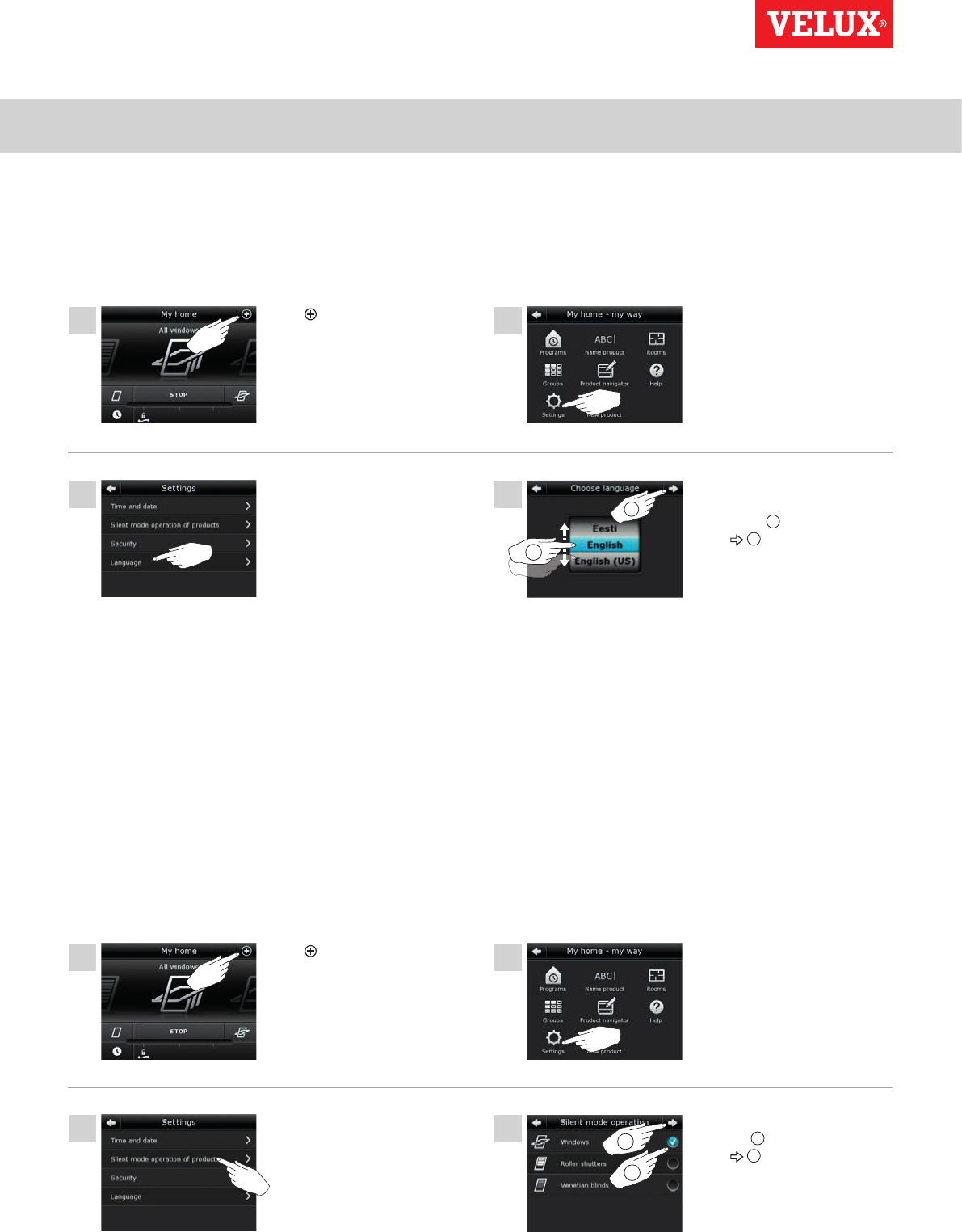
1
1
4
4
2
2
3
3
1
2
1
VELUX INTEGRA®
KLR 200
VELUX 100
Setting up
Settings 3
Tap .
Tap .
Tap "Settings".
Tap "Settings".
Roll the wheel in the direc-
tions of the arrows to choose
language 1.
Tap 2.
Tick the product(s) to run
silently 1.
Tap 2.
Tap "Language".
Tap "Silent mode operation of
products".
2
Language
You must choose a language the first time the control pad is put into operation. The chosen language can be changed at any time.
The example shows how to change language.
Silent mode operation of products
Some products can be set to silent mode when operated. This may be convenient, for instance if the products are automatically activated
by a program at night.
Note: Products set to silent mode operation run slower.
The example shows how to set products to run in silent mode.
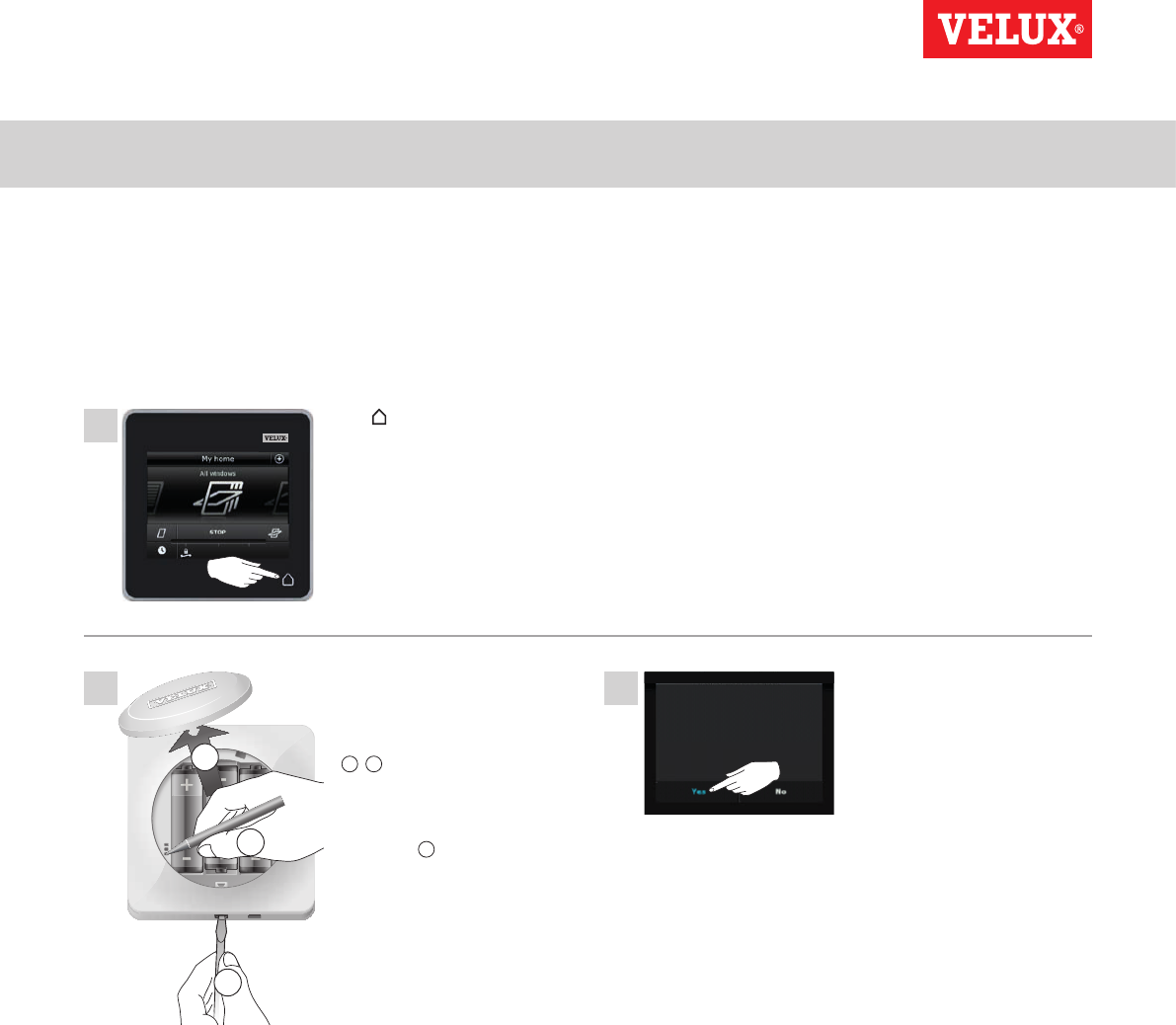
Setting up
Resetting the control pad 3
Reset control pad
You are about to reset the control pad to
inital factory settings. This means that
products and personal settings will be
deleted.
Do you want to continue?
1
2
3
2
1
3
VELUX INTEGRA®
KLR 200
VELUX 101
The control pad can be reset to its initial factory settings if you want to delete all registered products and personal settings and start
afresh.
Note: If you have one control pad only, all products must be reset before you can register them in the control pad again, see the section
If the initial set-up fails. If you have an additional control, you can copy this to the control pad you are resetting instead, see the section
Adding a control.
Tap to ensure that the con-
trol pad display is on.
Remove the battery compart-
ment lid by pressing the release
button with a screwdriver as
illustrated
1, 2.
Press the RESET button on the
back of the control pad with a
pointed object for at least
5 seconds 3. Replace lid.
In the display screen, tap "Yes"
to confirm that you want to
reset the control pad.
The control pad has now been
reset. To be able to use it, the
products must be registered
again. See the section Initial
set-up.
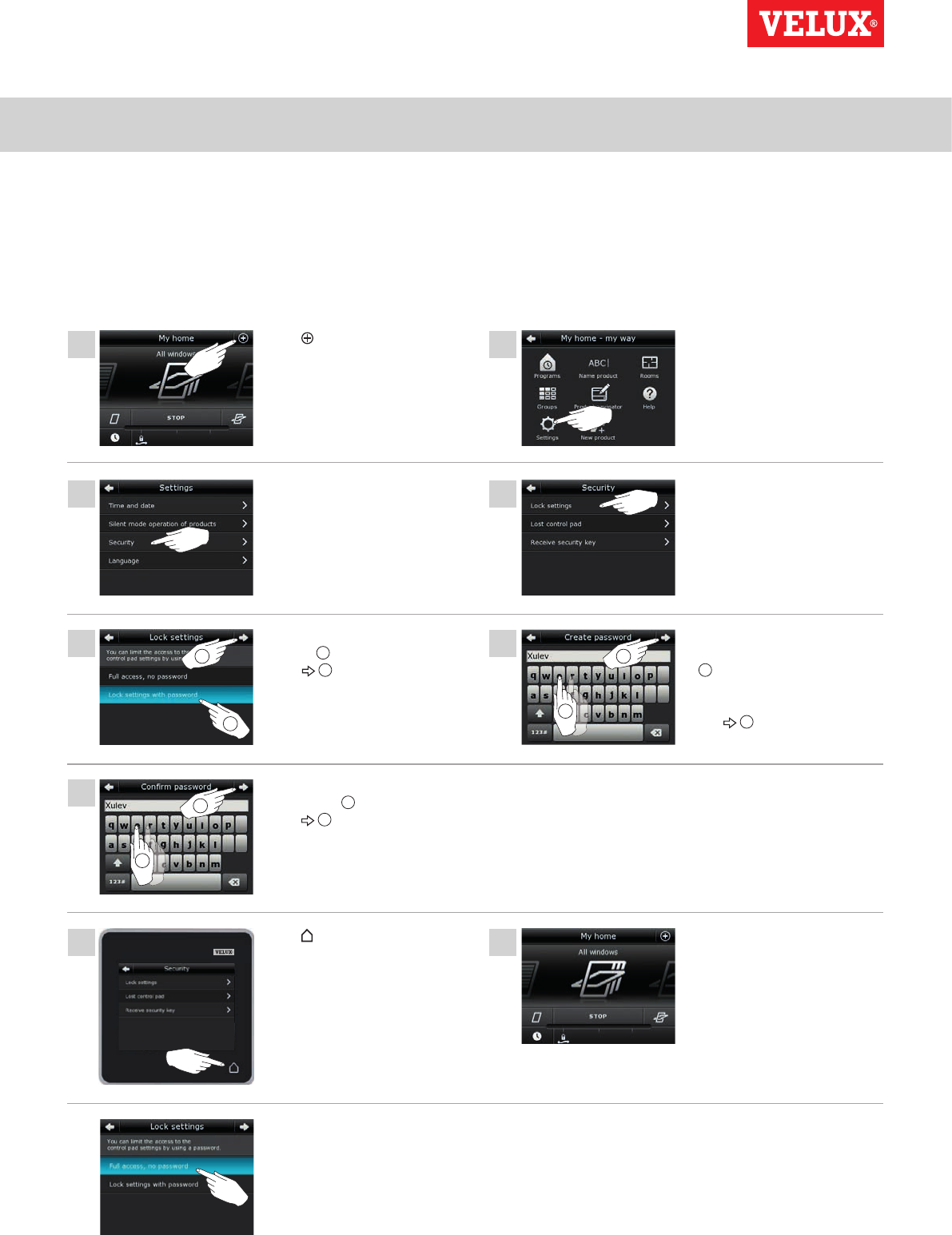
Setting up
Security 3
1
5 6
4
7
8 9
2
3
2 2
2
1
1
1
VELUX INTEGRA®
KLR 200
VELUX 102
Password
To ensure that your settings cannot be changed by anyone except yourself, access to the settings of the control pad can be limited by
means of a password.
The example shows how to lock the settings by means of a password.
Tap .Tap "Settings".
Tap "Lock settings with pass-
word" 1.
Tap 2.
Enter the password you have
chosen (at least 4 characters)
1.
For use of keyboard, see the
section Keyboard.
Tap 2.
Tap "Lock settings".Tap "Security".
Enter the chosen password
once more 1.
Tap 2.
Tap to finish. Access to the settings of the
control pad has now been
restricted.
To cancel the password,
execute items 1-5 and tap "Full
access, no password" in item 5.
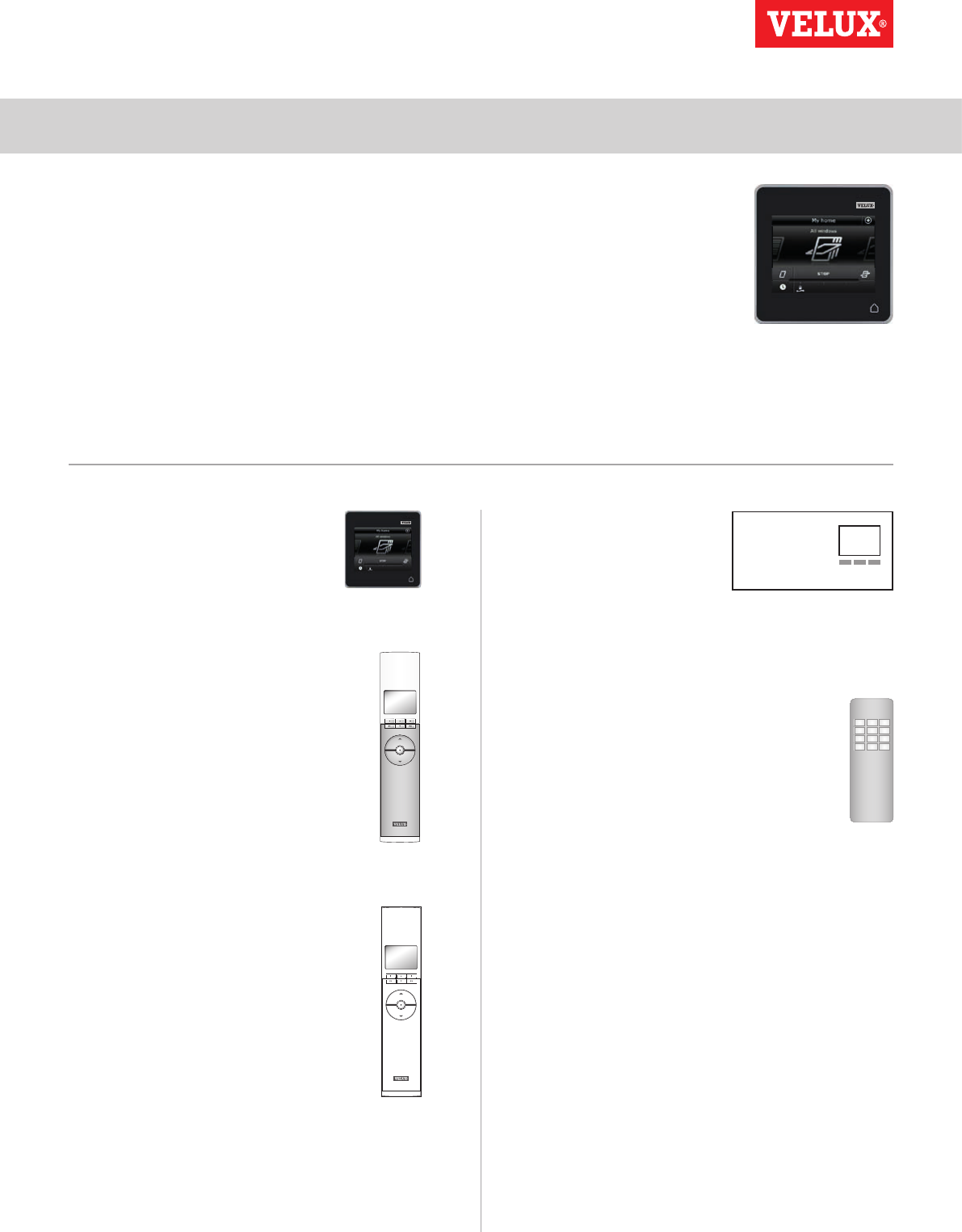
Setting up
Security 3
123
456
789
¿0#
VELUX INTEGRA®
KLR 200
VELUX 103
VELUX INTEGRA®
control pad KLR 200
(3LR A02)
Pages 104-105
VELUX INTEGRA®
remote control KLR 100
(3LR A01)
Pages 106-107
VELUX INTEGRA®
controller KRX 100
(3LF D02)
Pages 108-109
VELUX INTEGRA®
interface KLF 100
(3LF D01)
Pages 110-111
Other types of io-homecontrol®
controls
Pages 112-113
Changing the security key
Controls and products have a security key to ensure that only controls
with the authorised security key can operate your products. If you sus-
pect that the security key in your control has been changed without
your consent, you can create a new one. If you change the security key,
all products in the system must have the new security key.
"Control" is used as a generic term for all devices that can operate
VELUX INTEGRA® products.
To find the control that operates the same system as your control
pad KLR 200 and needs a change of security key, please see the page
references below.
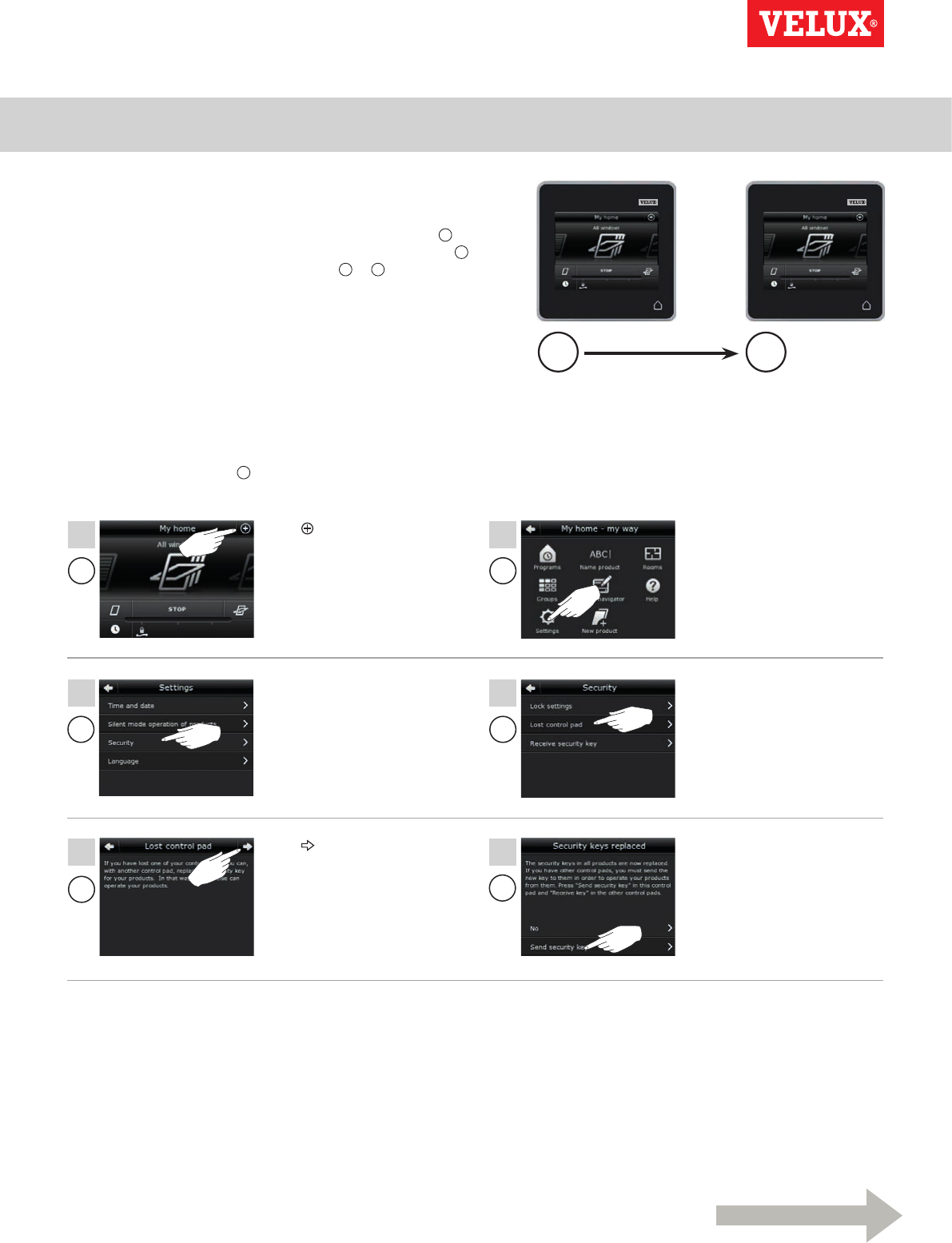
Setting up
Security - Changing the security key 3
A B
A
A
A
A
AA
1
4
6
2
3
5
Continue on the next page
VELUX INTEGRA®
KLR 200
VELUX 104
Changing the security key in systems with one or more
VELUX INTEGRA® control pads KLR 200
Control pad KLR 200 to send the security key is called control A.
Control pad KLR 200 to receive the security key is called control B.
It does not matter which control pad is called A or B.
First execute items 1-6 with A.
Tap .Tap "Settings".
Tap "Lost control pad".Tap "Security".
Tap "Send security key".
Note: Tap "No" if you have one
control pad only.
Tap .
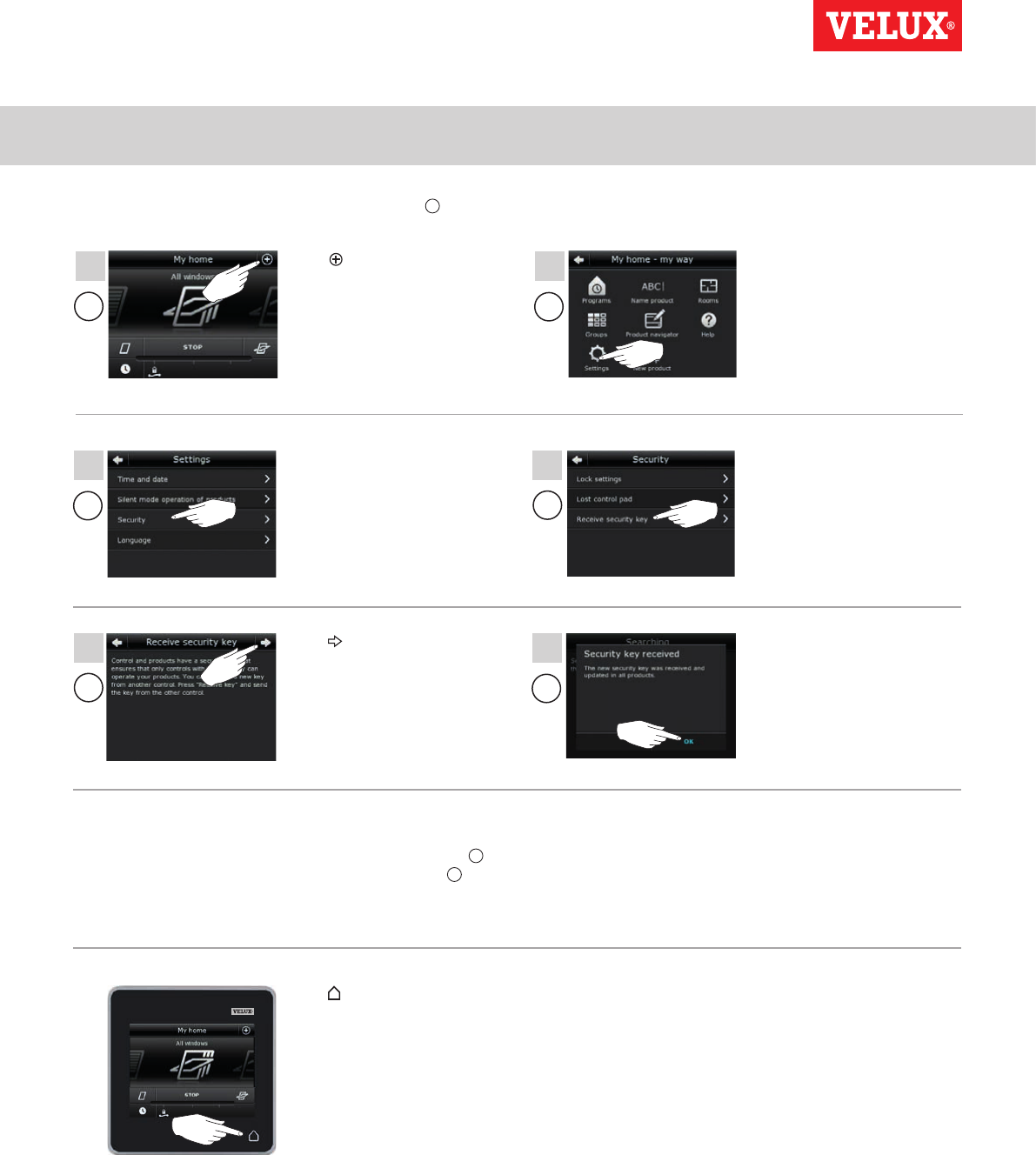
Setting up
Security - Changing the security key 3
BB
BB
910
11 12
VELUX INTEGRA®
KLR 200
VELUX 105
Tap "Receive security key".
Tap "OK".
The security key is now identical in both controls.
If you have additional controls, you must execute item 6 with A
and items 7-12 or corresponding items for each additional B, please
see the page references in the section Changing the security key.
Tap "Security".
Tap .
Tap or corresponding "Back"
key on all controls to finish.
BB
7 8
Tap .Tap "Settings".
You now have two minutes to execute items 7-12 with B.
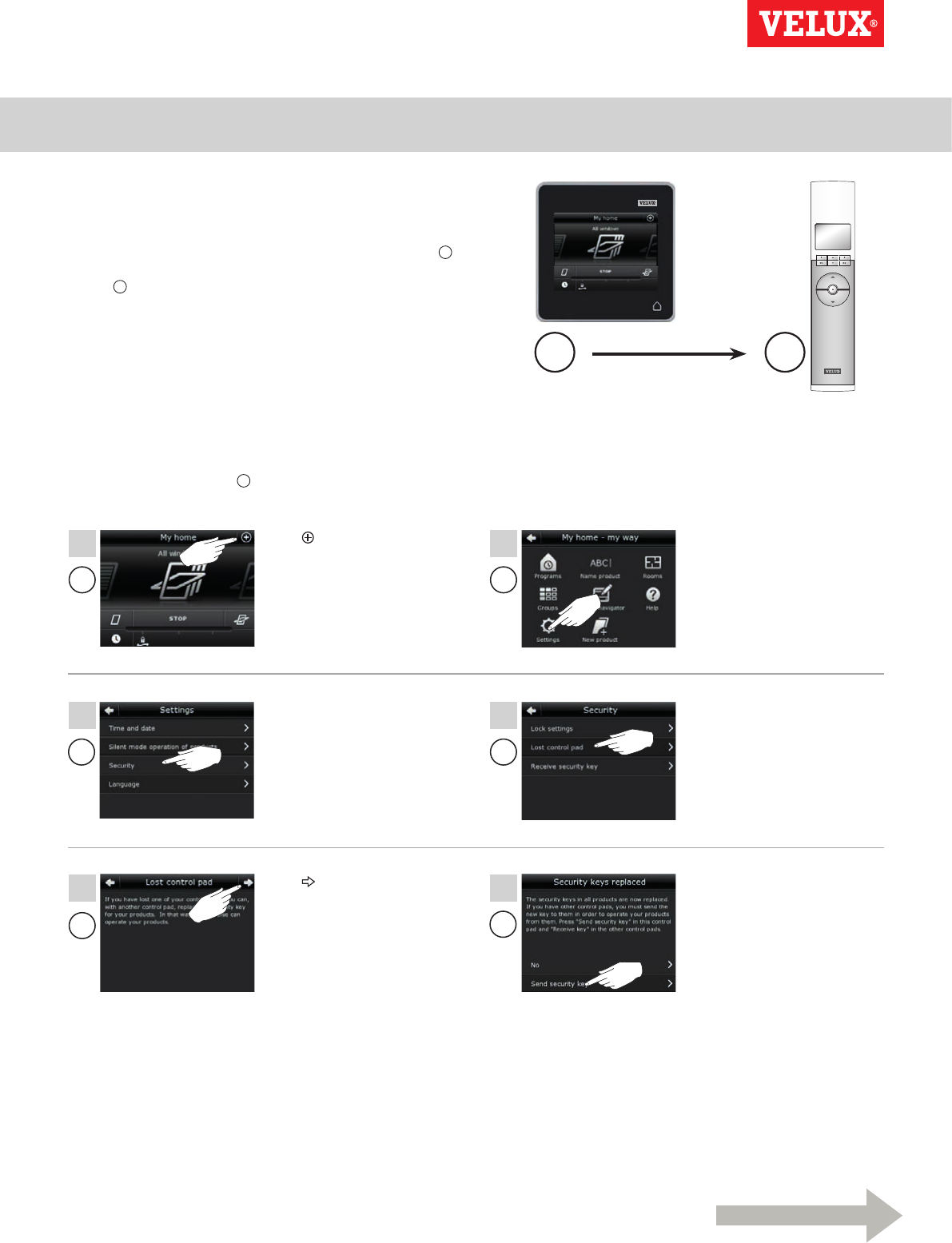
Setting up
Security - Changing the security key 3
A B
A
A
A
A
AA
1
4
6
2
3
5
Continue on the next page
VELUX INTEGRA®
KLR 200
VELUX 106
Tap .Tap "Settings".
Tap "Lost control pad".Tap "Security".
Tap "Send security key".
Tap .
Changing the security key in systems with one or more
VELUX INTEGRA® control pads KLR 200 and remote
controls KLR 100
Control pad KLR 200 to send the security key is called control A.
Remote control KLR 100 to receive the security key is called
control B.
First execute items 1-6 with A.
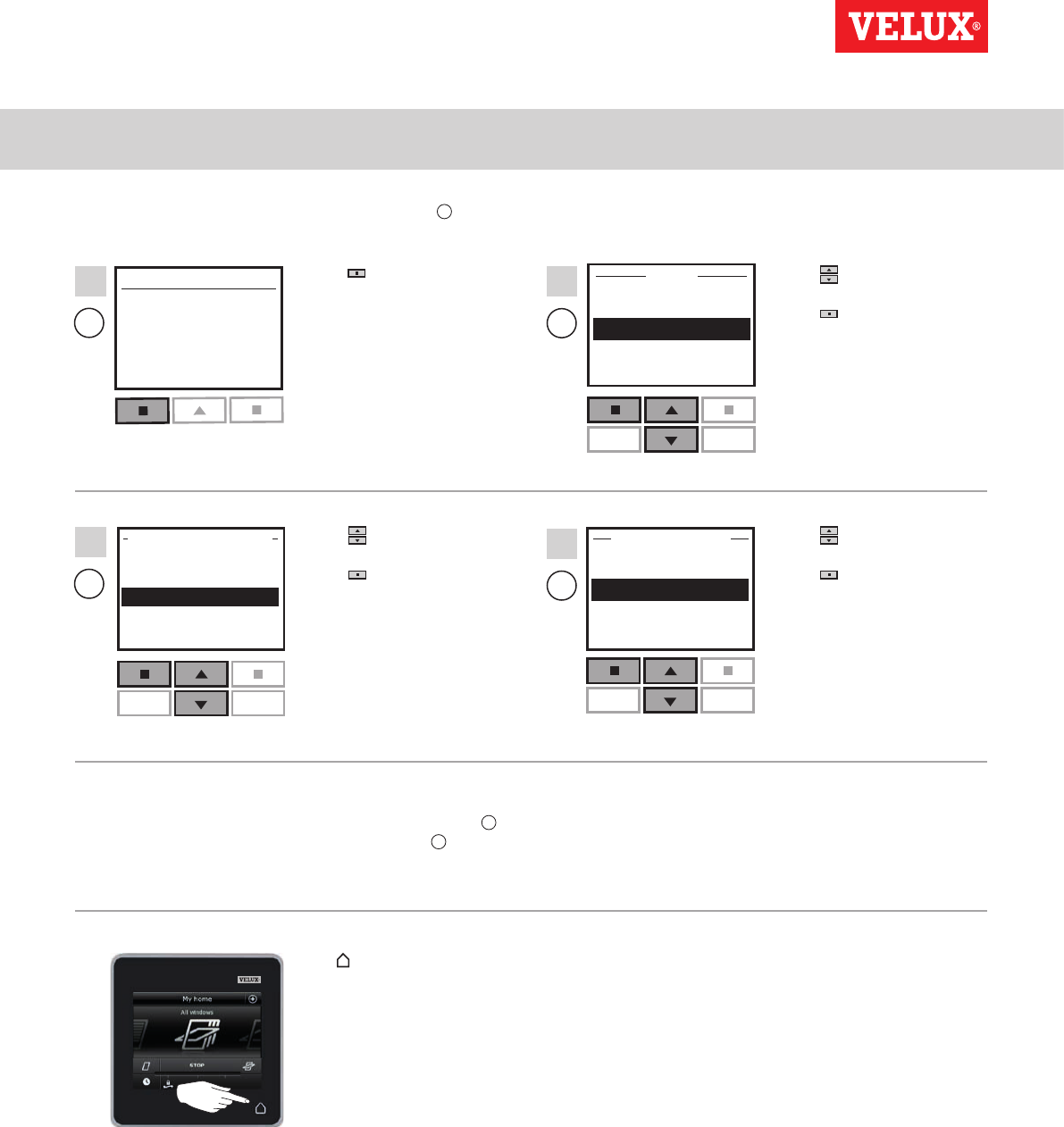
Setting up
Security - Changing the security key 3
Menu
No. 1
Window
Locate
Enter Back
Change
Receive
House
SECURITY KEY
P1 P2
MENU
Enter Back
User settings
System settings
Program settings
P1 P2
P1 P2
Enter Back
Register product
Copy system
Security key
Delete sensor
SYSTEM SETTINGS
B
B
B
B
7
9
8
10
VELUX INTEGRA®
KLR 200
VELUX 107
Press "Menu". Press to highlight
"System settings".
Press "Enter" to con-
firm your choice.
Press to highlight "Security
key".
Press "Enter" to confirm
your choice.
Press to highlight
"Receive".
Press "Enter" to confirm
your choice.
The display now indicates
that the security key is being
transferred.
You now have two minutes to execute items 7-10 with B.
The security key is now identical in both controls.
If you have additional controls, you must execute item 6 with A and
items 7-10 or corresponding items for each additional B, please see
the page references in the section Changing the security key.
Tap or corresponding "Back"
key on all controls to finish.
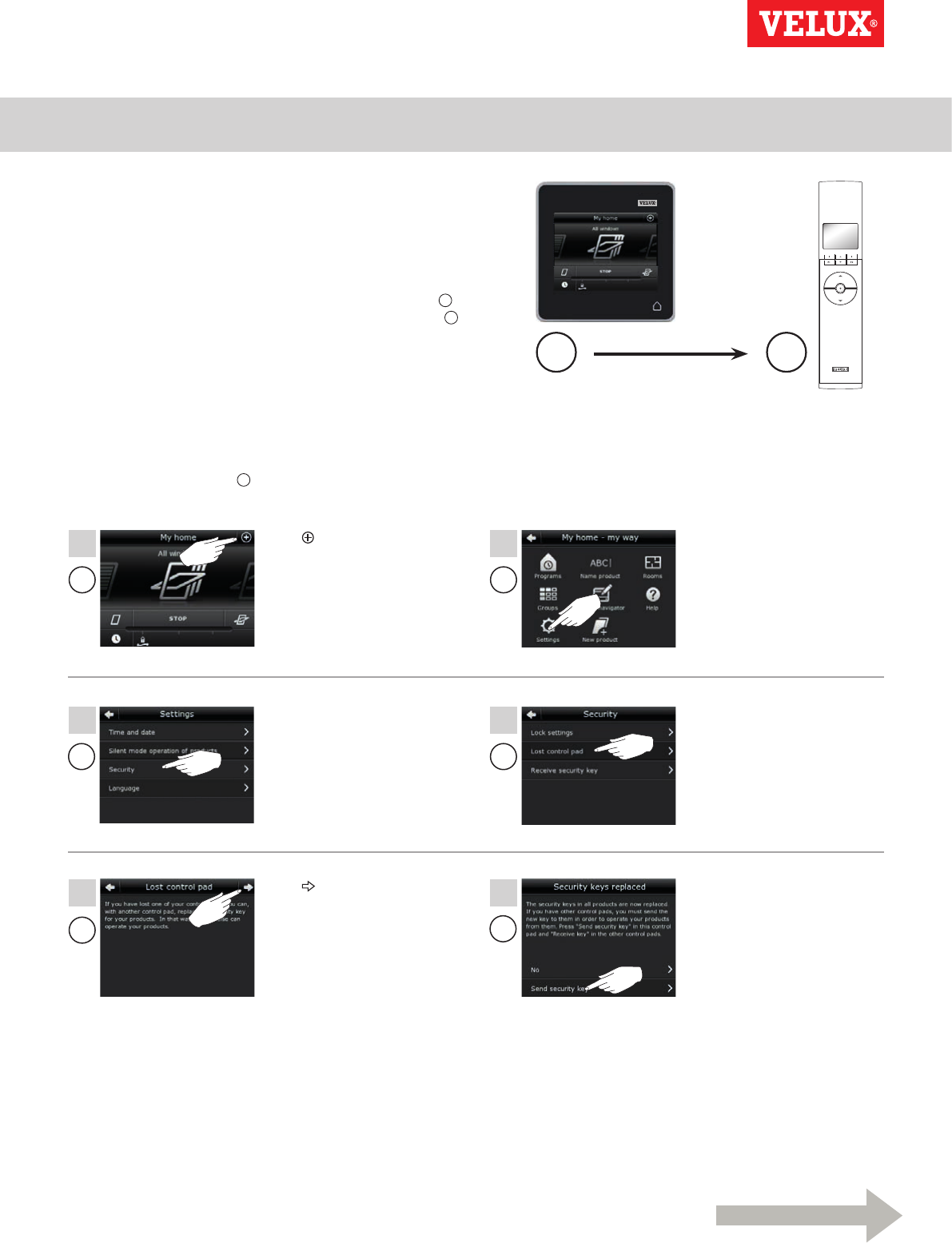
Setting up
Security - Changing the security key 3
A B
A
A
A
A
AA
1
4
6
2
3
5
Continue on the next page
VELUX INTEGRA®
KLR 200
VELUX 108
Tap .Tap "Settings".
Tap "Lost control pad".Tap "Security".
Tap "Send security key".
Tap .
Changing the security key in systems with one or more
VELUX INTEGRA® control pads KLR 200 and controllers
KRX 100
Note: Only available for VELUX INTEGRA® products with radio
frequency 868 MHz.
Control pad KLR 200 to send the security key is called control A.
Controller KRX 100 to receive the security key is called control B.
First execute items 1-6 with A.
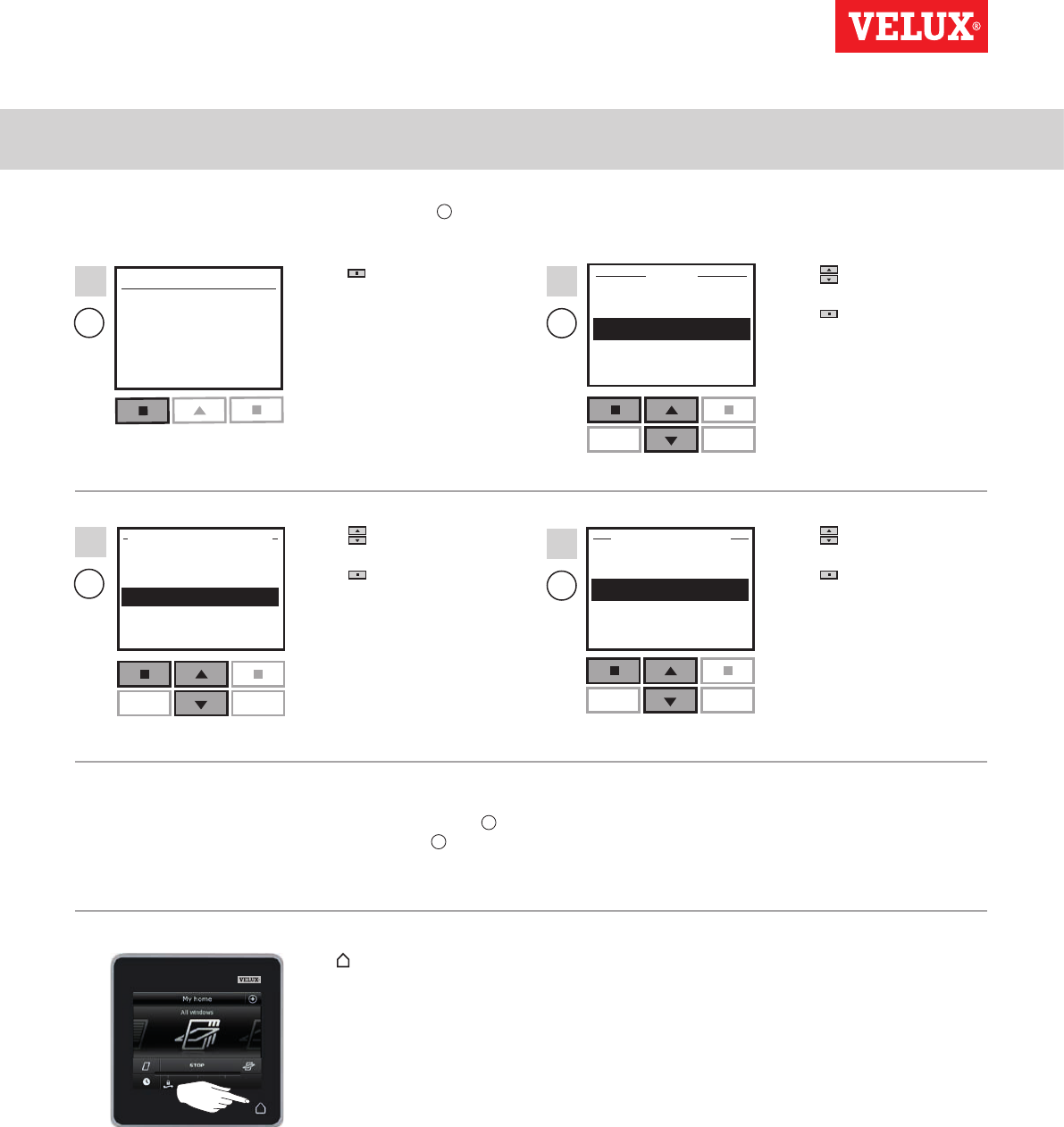
Setting up
Security - Changing the security key 3
Menu
No. 1
Window
Locate
Enter Back
Change
Receive
House
SECURITY KEY
P1 P2
MENU
Enter Back
User settings
System settings
Program settings
P1 P2
P1 P2
Enter Back
Register product
Copy system
Security key
Delete sensor
SYSTEM SETTINGS
B
B
B
B
7
9
8
10
VELUX INTEGRA®
KLR 200
VELUX 109
Press "Menu". Press to highlight
"System settings".
Press "Enter" to
confirm your choice.
Press to highlight "Security
key".
Press "Enter" to confirm
your choice.
Press to highlight
"Receive".
Press "Enter" to confirm
your choice.
The display now indicates
that the security key is being
transferred.
You now have two minutes to execute items 7-10 with B.
The security key is now identical in both controls.
If you have additional controls, you must execute item 6 with A and
items 7-10 or corresponding items for each additional B, please see
the page references in the section Changing the security key.
Tap or corresponding "Back"
key on all controls to finish.
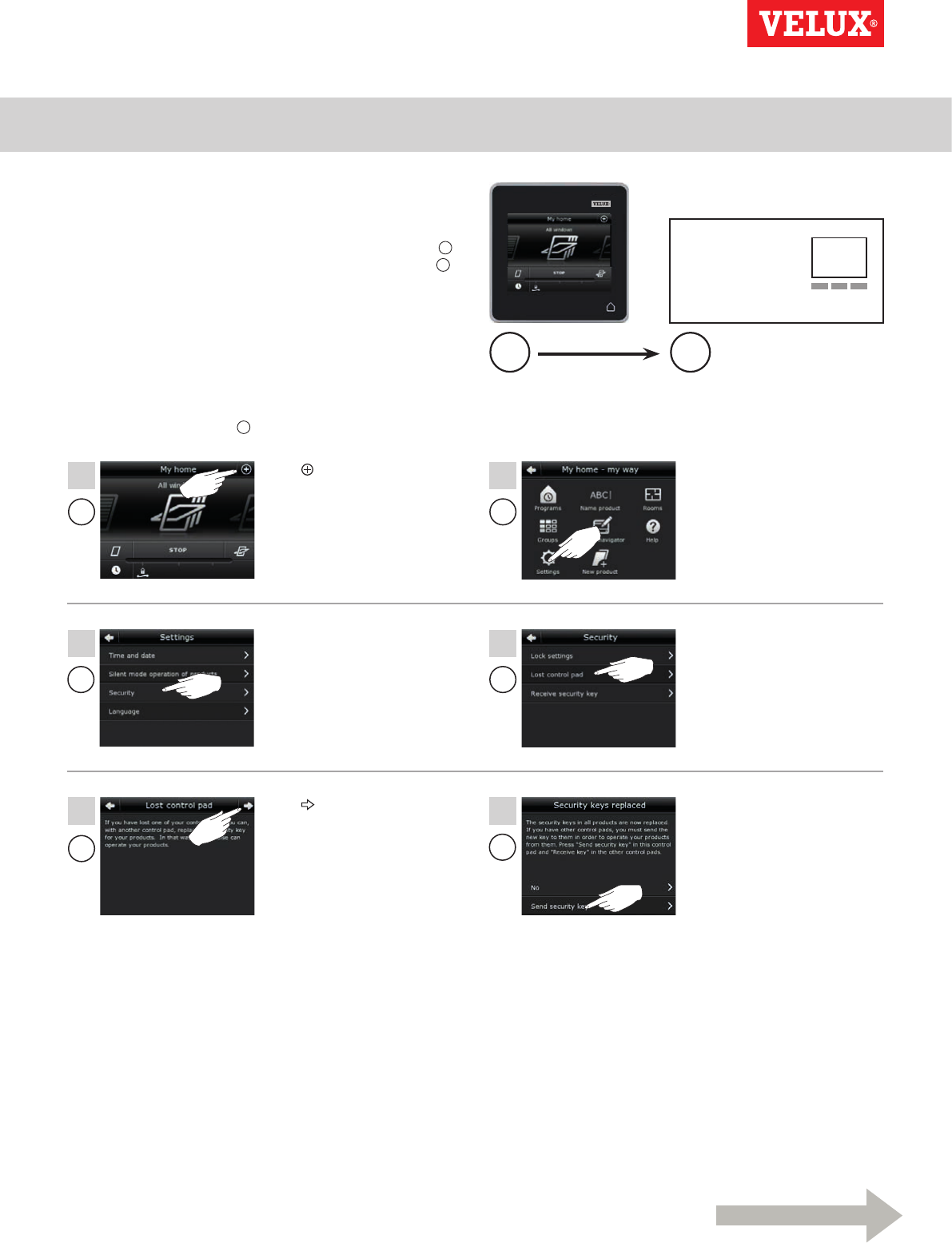
Setting up
Security - Changing the security key 3
A
A
A
A
AA
1
4
6
2
3
5
A B
Continue on the next page
VELUX INTEGRA®
KLR 200
VELUX 110
Tap .Tap "Settings".
Tap "Lost control pad".Tap "Security".
Tap "Send security key".
Tap .
Changing the security key in systems with one or more
VELUX INTEGRA® control pads KLR 200 and interfaces
KLF 100
Control pad KLR 200 to send the security key is called control A.
Interface KLF 100 to receive the security key is called control B.
First execute items 1-6 with A.
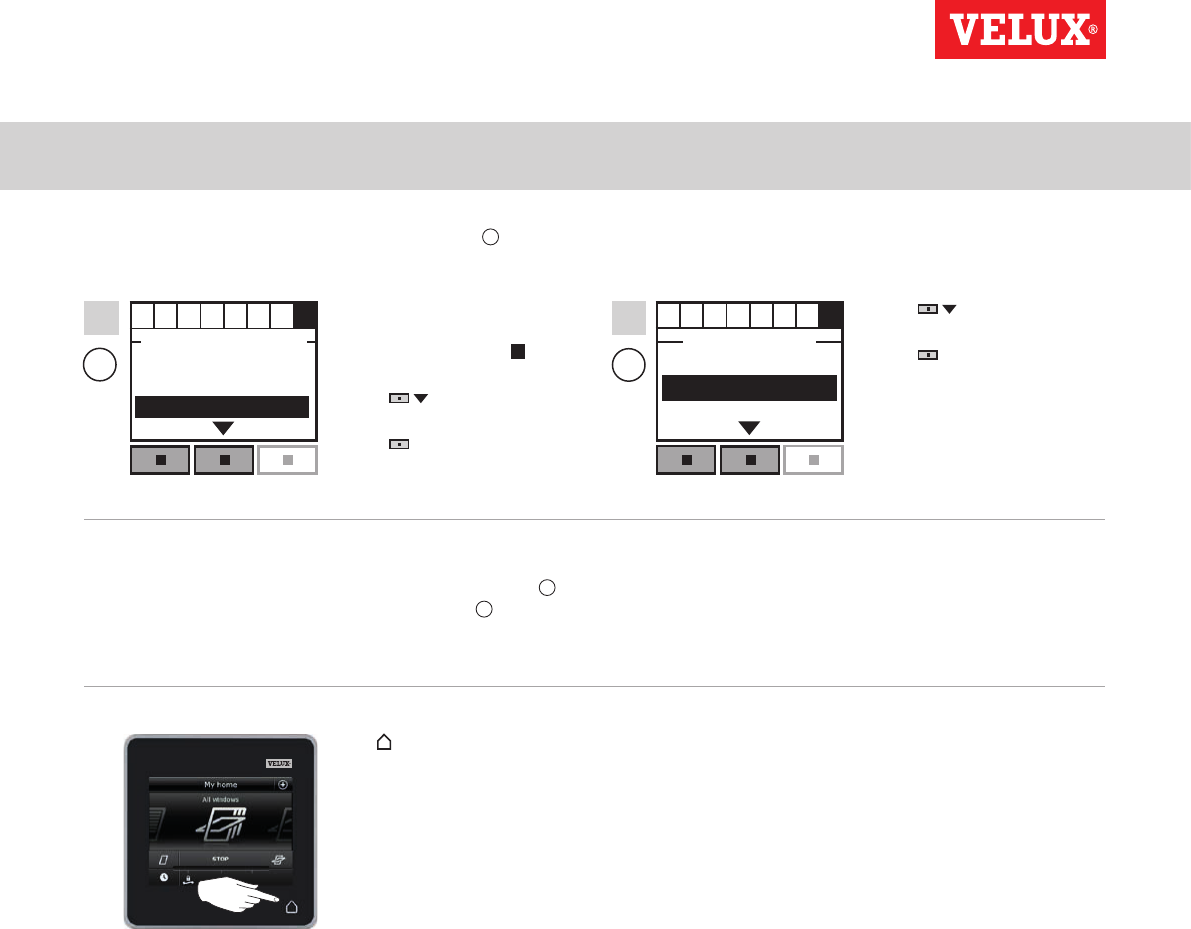
Setting up
Security - Changing the security key 3
Enter Back
ABCDEFGH
Register products
Select products
Security key Enter Back
ABCDEFGH
Change
Receive
SECURITY KEY
SYSTEM SETTINGS
BB
7 8
VELUX INTEGRA®
KLR 200
VELUX 111
Follow the instructions for
the interface until the sec-
tion where menu item H is
highlighted.
Press to highlight
"Security key".
Press "Enter" to confirm
your choice.
Press to highlight
"Receive".
Press "Enter" to con-
firm your choice.
The display now indicates
that the security key is
being transferred.
You now have two minutes to execute items 7-8 with B.
The security key is now identical in both controls.
If you have additional controls, you must execute item 6 with A and
items 7-8 or corresponding items for each additional B, please see
the page references in the section Changing the security key.
Tap or corresponding "Back"
key on all controls to finish.
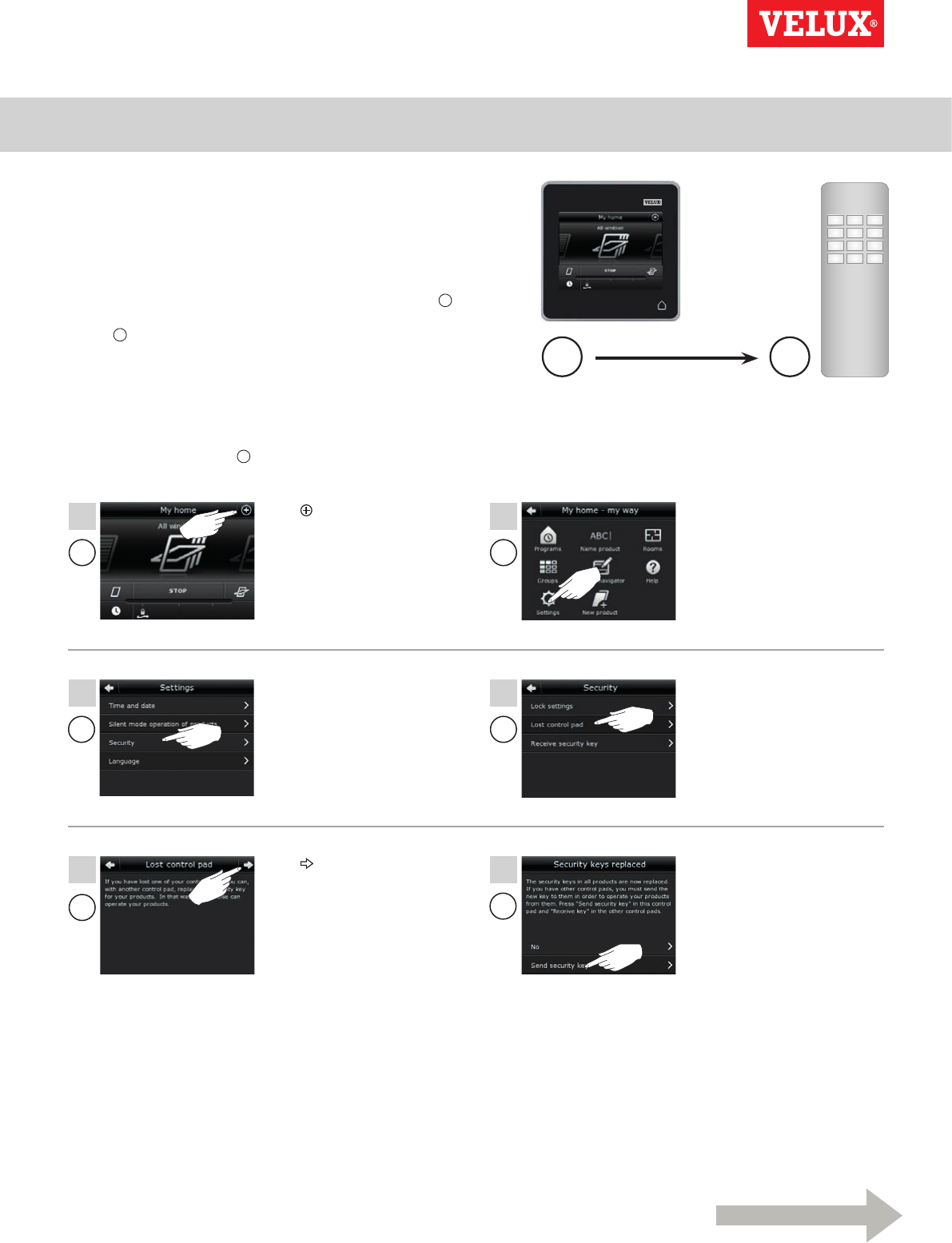
Setting up
Security - Changing the security key 3
A B
A
A
A
A
AA
1
4
6
2
3
5
Continue on the next page
VELUX INTEGRA®
KLR 200
VELUX 112
123
456
789
¿0#
Changing the security key in systems with one or more
VELUX INTEGRA® control pads KLR 200 and other types
of io-homecontrol® controls
Note: Only available for VELUX INTEGRA® products with radio
frequency 868 MHz.
Control pad KLR 200 to send the security key is called control A.
io-homecontrol® control to receive the security key is called
control B.
First execute items 1-6 with A.
Tap .Tap "Settings".
Tap "Lost control pad".Tap "Security".
Tap "Send security key".
Tap .
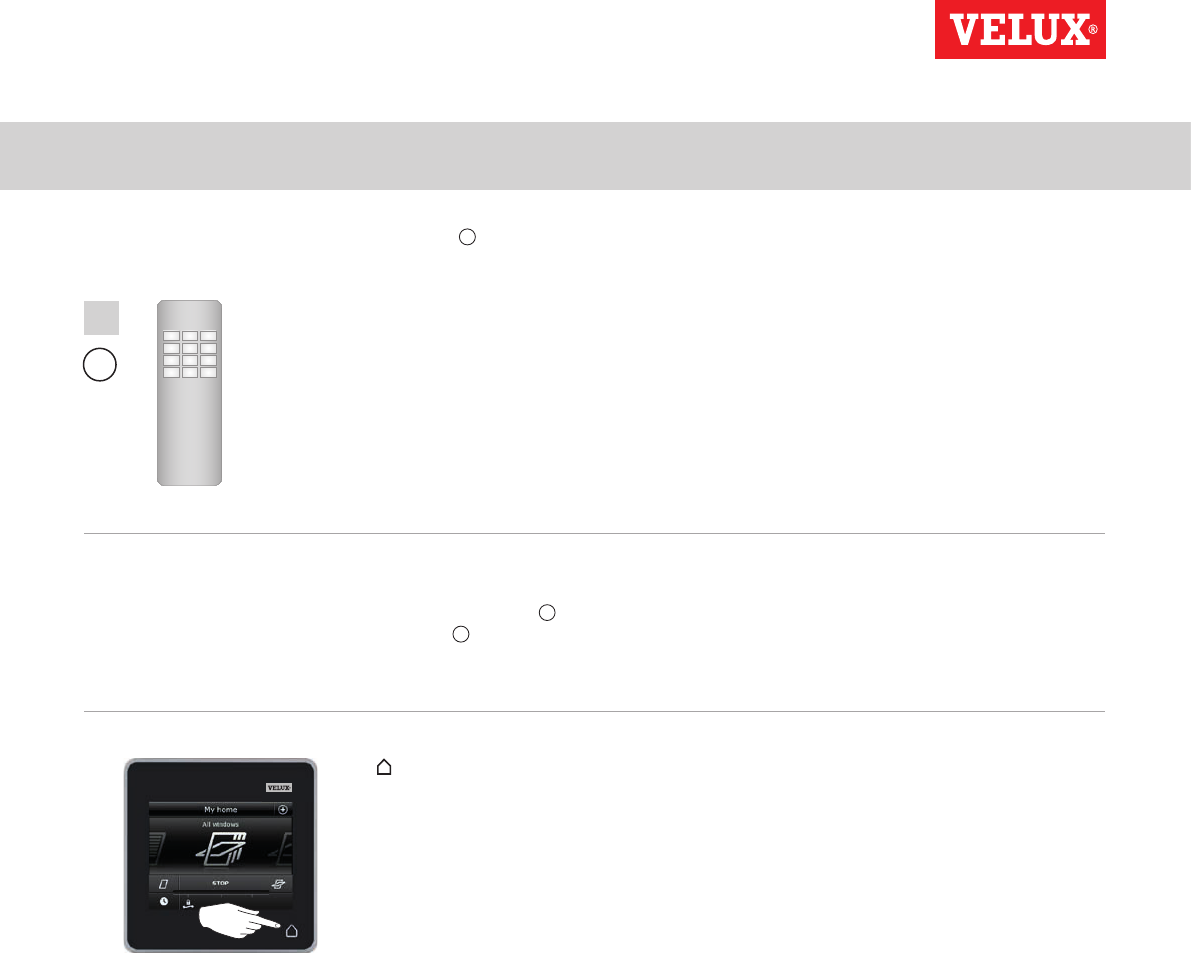
Setting up
Security - Changing the security key 3
B
7
VELUX INTEGRA®
KLR 200
VELUX 113
See instructions for the
io-homecontrol® control. You
may also refer to the section
Joint operation of
io-homecontrol® products.
You now have two minutes to execute item 7 with B.
The security key is now identical in both controls.
If you have additional controls, you must execute item 6 with A and
item 7 or corresponding items for each additional B, please see the
page references in the section Changing the security key.
Tap on the control pad to
finish.
123
456
789
¿0#
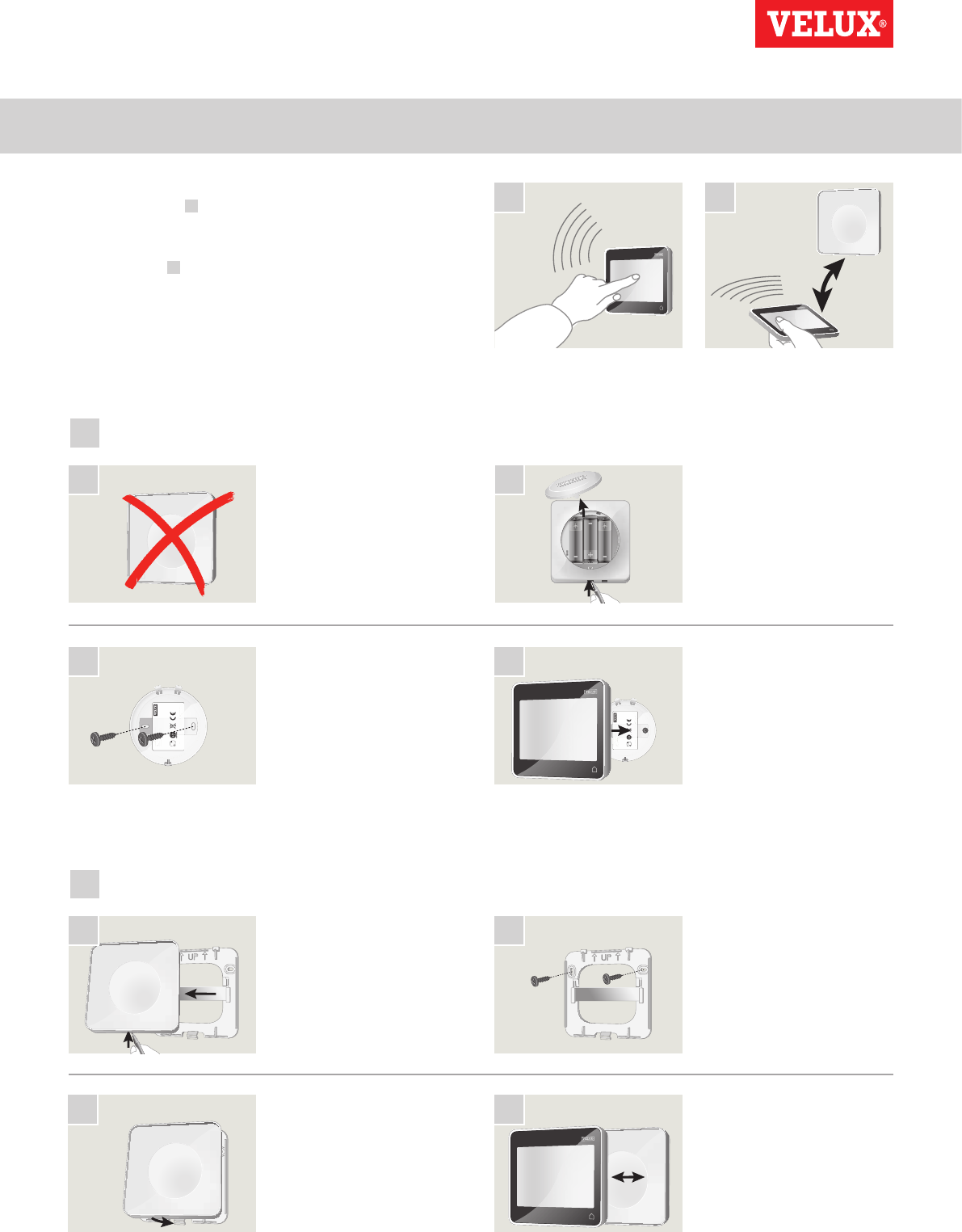
Installation
Fitting the control pad to the wall 4
3L
R
R
A
K
0
1
1
1
W
1
W
T
y
T
T
p
e
8
0
30
46
4
5
5
V
d
.
c
m
a
x
x
5
5
5
5
0
0
m
A
3
5
B
A
0
9B
M
a
d
e
i
k
a
r
k
a
n
Denm
a
a
b
b
y
VEL
U
X
2
3
L
R
R
A
K
0
1
1
1
W
1
W
T
y
T
T
p
e
8
0
30
46
4
5
5
V
d
.
c
m
a
x
x
5
5
5
5
0
0
m
A
35
B
A09
B
M
a
d
e
i
n D
e
nm
a
k
ark
a
a
b
b
y
V
E
L
U
X
2
1
1
A
A
B
B
2
2
3
3
4
4
VELUX INTEGRA®
KLR 200
VELUX 114
The holder is not required.
Press with a pointed object at
the bottom of the holder and
remove the back section.
You can secure the control pad directly to the wall without using
the holder supplied A. The control pad will be almost flush with
the wall and you will always know where it is.
The control pad can be made movable by fitting the holder sup-
plied to the wall B and placing the control pad in the holder.
You may also choose not to fit the control pad to the wall.
Control pad fitted directly to the wall
Control pad with holder
Remove the battery compart-
ment lid by pressing the release
button with a screwdriver as
illustrated.
Clip on the control pad to the
battery compartment lid.
Fit the back section onto the
wall with the two screws sup-
plied.
Place the control pad in the
holder. The control pad is
secured by means of built-in
magnets.
Clip on the holder to the back
section.
Fit the battery compartment
lid to the wall with the two
screws supplied.
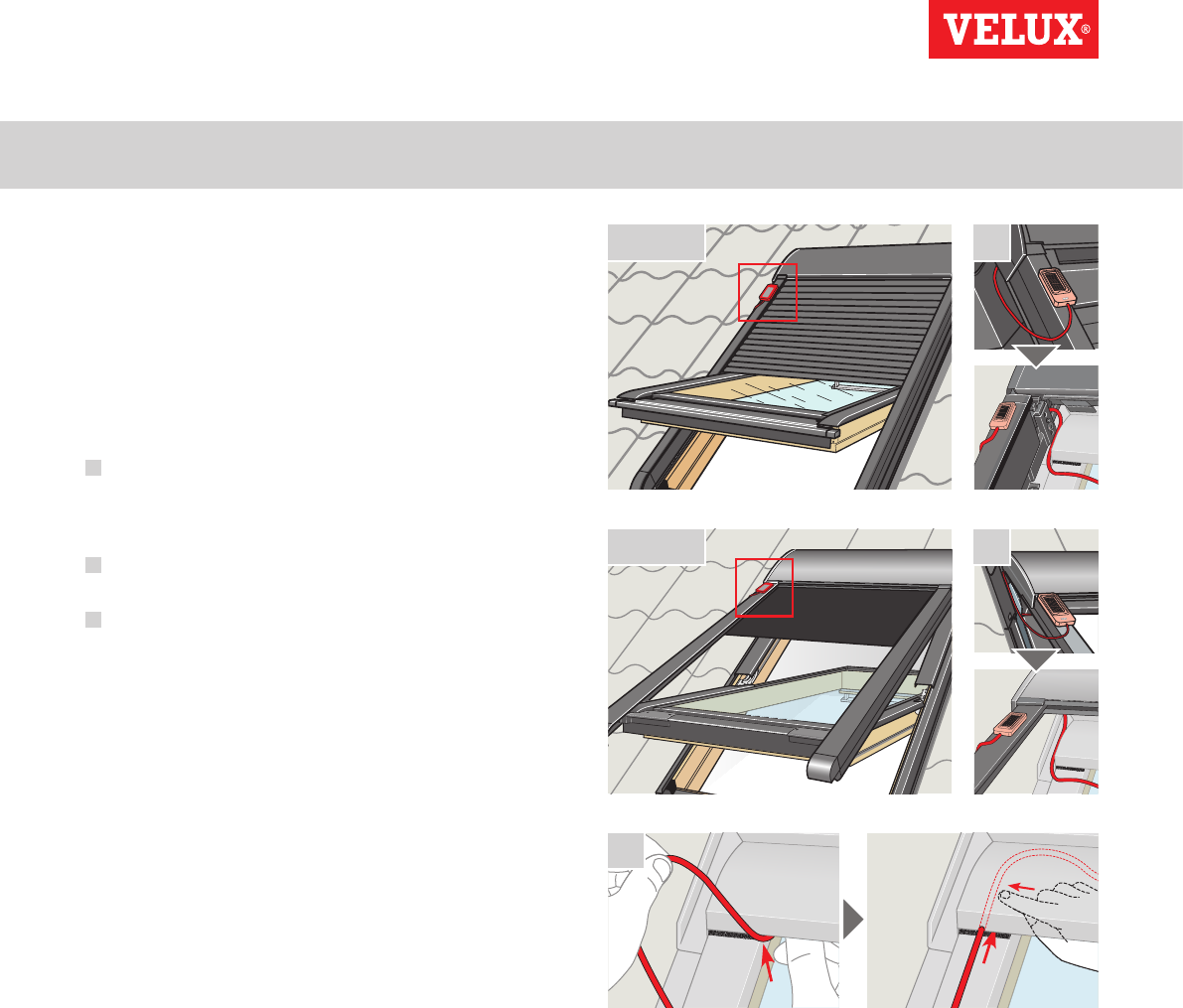
Installation
Repositioning the rain sensor in case of retrofitting 4
3
1 SML
1 MML
2
2
3
VELUX INTEGRA®
KLR 200
VELUX 115
Retrofitting a VELUX INTEGRA® roller shutter or awning blind
onto a VELUX INTEGRA® centre-pivot window
If you want to retrofit a VELUX INTEGRA® roller shutter or awn-
ing blind onto your VELUX INTEGRA® centre-pivot window, you
must reposition the rain sensor to the side channel of the roller
shutter or the awning blind.
Note: The mains or battery supply must be switched off while
repositioning the rain sensor.
1 Move the rain sensor from window side cover to roller shutter
or awning blind side channel.
Important: The surface to which the rain sensor is to be ad-
hered must be clean and dry.
2 Lead the cable under roller shutter or awning blind without
pulling it tight.
3 Lead the cable into the window as shown.
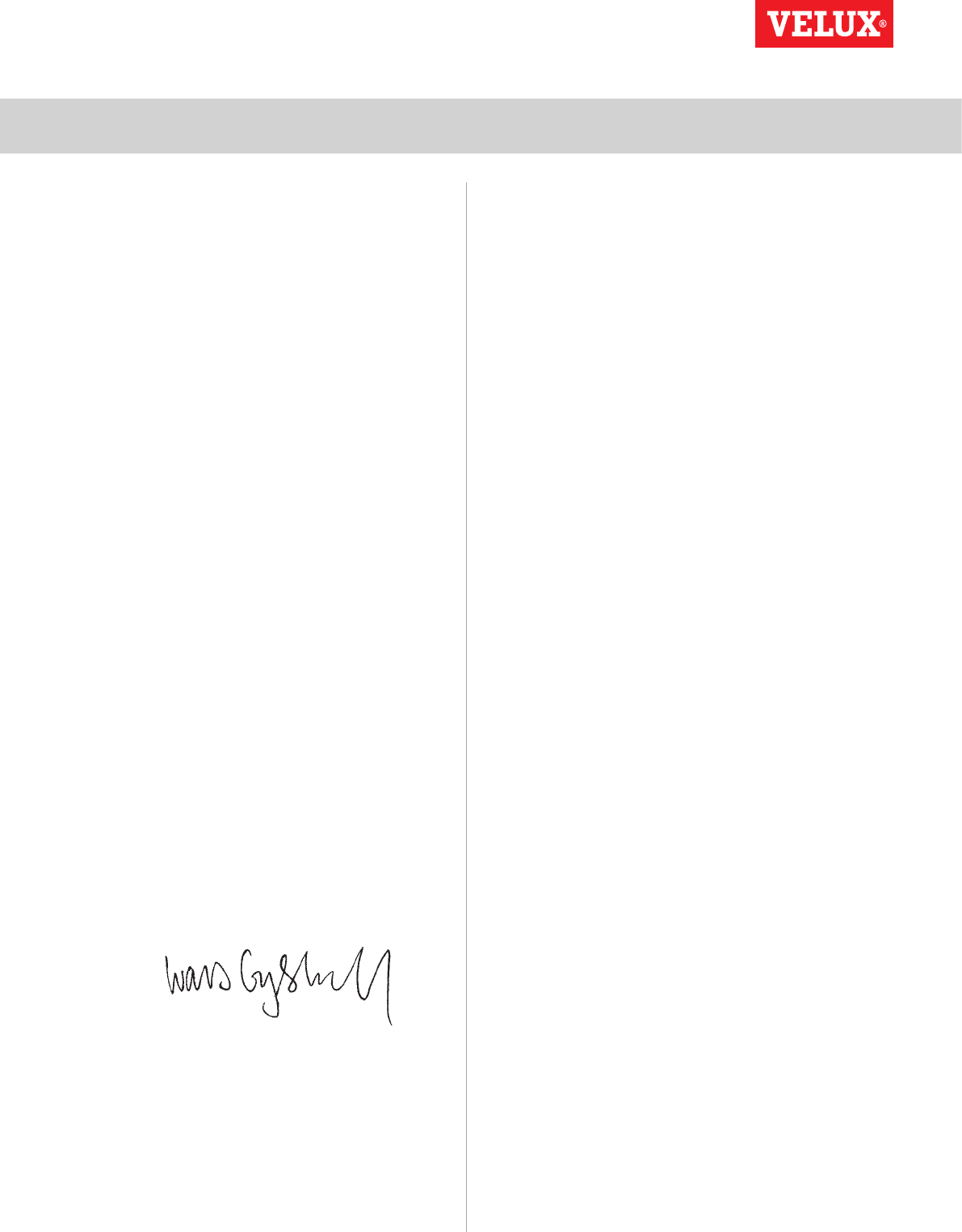
Declaration of Conformity
VELUX INTEGRA®
KLR 200
VELUX 116
For products oered in Europe
In accordance with the Council Directive 2006/95/EC
We herewith declare that the VELUX INTEGRA® products
• roof windows GGL (----21) and GGU (----21),
• Solar roof windows GGL (----30) and GGU (----30),
• flat roof window CVP (3MX A02),
• modular skylight HVC (3MA A01, 3MA A02, 3MA A03,
3MA A04 and 3MA A05),
• conversion kit KMX 100 (3MG A01, 3UC A02, 3LA A01
and 3LR A01) for VELUX roof windows GGL and GGU,
• conversion kit KMX 200 (3MX A01, 3LA A01 and 3LR
A01) for VELUX roof windows GHL, GHU, GPL, GPU, GTL,
GTU and VKU,
• Solar conversion kits KSX 100 (3SM B01, 3SD B01 and
3LR A01) and KSX 100K (3SM BK01 and 3LR A02) for
VELUX roof windows GGL and GGU and
• control pad KLR 200 (3LR A02)
- are in conformity with the Machinery Directive 2006/42/EC,
EMC Directive 2004/108/EC, Low Voltage Directive
2006/95/EC and R&TTE Directive 1999/5/EC and
- have been manufactured in accordance with the harmonised
standards EN 300220-2, EN 301489-3, EN 55014-1
(2006-12), EN 55014-2(1997-02), EN 55022(2006-09),
EN 55024(1998-09), EN 61000-3-2(2006-04),
EN 61000-3-3(1995-01), EN 50366, EN 60335-1,
EN 60335-2-103, EN 61558-1 and EN 61558-2-16.
The above-mentioned VELUX INTEGRA® products are to be
considered as machines, which are not to be put into service
until they have been installed according to instructions and
requirements.
The total system then complies with the essential require-
ments of the Council Directives 2006/42/EC, 2004/108/EC,
2006/95/EC and 1999/5/EC.
For products oered in Australia, Canada, Japan, New Zealand
and the United States of America
We herewith declare that the VELUX INTEGRA® products
• control pad KLR 200 (3LR A02 US),
• Solar skylights VSS and VCS and,
• skylights VSE and VCE
comply with part 15 of the FCC rules, RSS-210 of the IC rules,
ARIB STD T33 and T66 and AS/NZS 4268:
- Control pad
FCC ID: XSG832794, IC ID: 8642A-832794 and Certificate
of Radio Equipment in Japan: No. 13215185,
- Window operator (solar powered skylight operator)
FCC ID: XSG832876 and IC ID: 8642B-832876,
- Window operator (electrically powered skylight operator)
FCC ID: XSG863765 and IC ID: 8642A-863765.
22-12-2011
VELUX A/S: .................................................................................................
(Lars Gylstor, Product Management)
Ådalsvej 99, DK-2970 Hørsholm ............................................................
CE DoC 942000-00