Welch Allyn FN802FH Propaq 802 LTRN User Manual part 3 of 10
Welch Allyn, Inc. Propaq 802 LTRN Users Manual part 3 of 10
Contents
Users Manual part 3 of 10
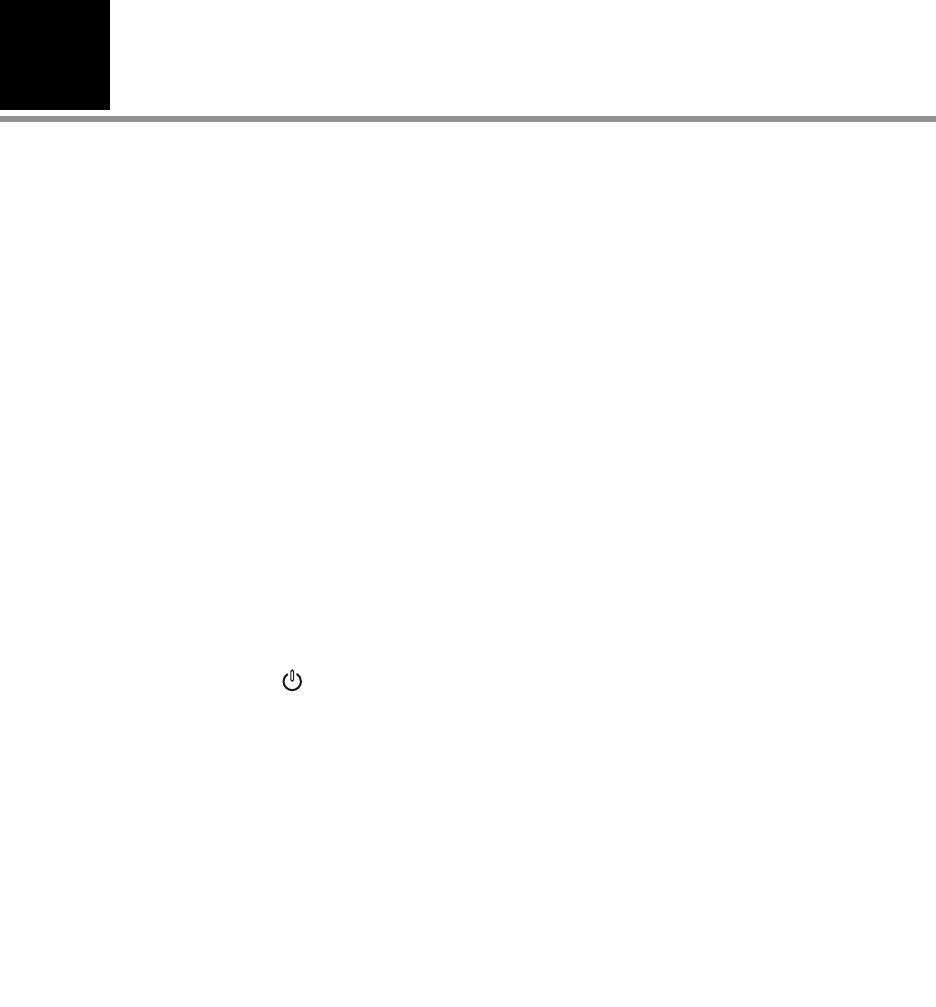
2
13
Overview of Monitor Operation
Turning On the Monitor . . . . . . . . . . . . . . . . . . . . . . . . . . . . . . . . . . . . . . . . . . . .13
Selecting a Language . . . . . . . . . . . . . . . . . . . . . . . . . . . . . . . . . . . . . . . . . . . . .15
About the Charging/Communications Cradle . . . . . . . . . . . . . . . . . . . . . . . . . . .16
Displaying Data . . . . . . . . . . . . . . . . . . . . . . . . . . . . . . . . . . . . . . . . . . . . . . . . . .19
About Navigation . . . . . . . . . . . . . . . . . . . . . . . . . . . . . . . . . . . . . . . . . . . . . . . . .32
Menus . . . . . . . . . . . . . . . . . . . . . . . . . . . . . . . . . . . . . . . . . . . . . . . . . . . . . . . . .34
About Monitor Information Screens . . . . . . . . . . . . . . . . . . . . . . . . . . . . . . . . . .39
Using Demo Mode . . . . . . . . . . . . . . . . . . . . . . . . . . . . . . . . . . . . . . . . . . . . . . .41
Power Saving . . . . . . . . . . . . . . . . . . . . . . . . . . . . . . . . . . . . . . . . . . . . . . . . . . . .45
Turning Off the Monitor . . . . . . . . . . . . . . . . . . . . . . . . . . . . . . . . . . . . . . . . . . . .45
Communicating with an Acuity Central Station . . . . . . . . . . . . . . . . . . . . . . . . . .45
About Error Detection . . . . . . . . . . . . . . . . . . . . . . . . . . . . . . . . . . . . . . . . . . . . .45
Transporting the Monitor with the Patient. . . . . . . . . . . . . . . . . . . . . . . . . . . . . .46
Turning On the Monitor
To Turn On the Monitor
Press and hold until a tone sounds.
1. A tone sounds as the green, yellow, and red lights turn on and off. This occurs twice.
2. The splash screen appears (Figure 6), identifying the product and displaying the
message “Diagnostics in progress”. The green light turns on and off quickly while the
low tone sounds, the yellow light turns on and off quickly while the medium tone
sounds, and the red light turns on and off quickly while the loud tone sounds.
Note The monitor runs through an operational self-test each time it is powered up.
Always verify that it follows this power-up sequence. If it does not, remove it from
service and have it examined by a qualified service person.
Note When step 2 completes as described, the monitor has verified that the visual and
audible alarm indicators are working properly.
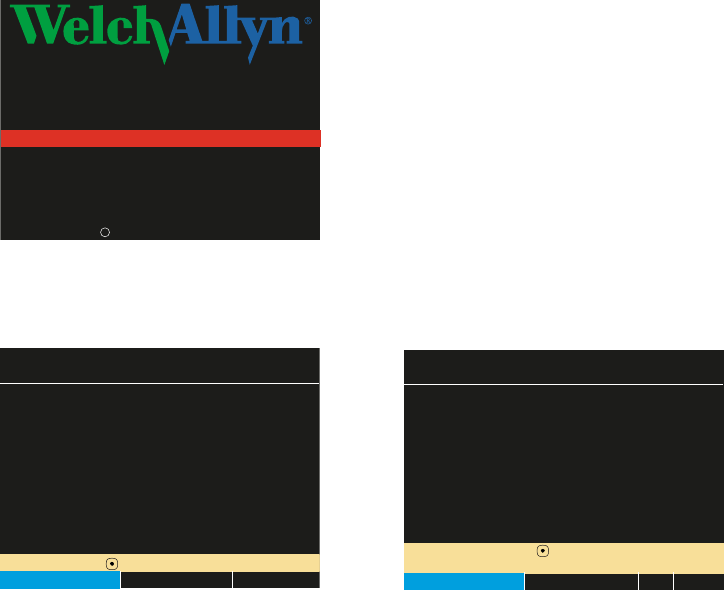
14 Overview of Monitor Operation Welch Allyn Propaq LT Vital Signs Monitor
Figure 6. Splash Screen
3. The splash screen is replaced by a power-on screen (Figure 7):
Figure 7. Power-Up Screens
To start monitoring from this point, see “Standalone Monitoring” on page 49. To practice
using the monitor, see “Using Demo Mode” on page 41.
Application Version 1.00.00
Application Version 1.00.00
Bootcore Version 1.00.00
Bootcore Version 1.00.00
Propaq
Propaq®
LT
LT
Diagnostics in progress
Diagnostics in progress
Welch Allyn 2005
Welch Allyn 2005
c
Select ( ) to Start a New Patient.
Select ( ) to Start a New Patient.
No data saved.
No data saved.
Start New Patient
Start New Patient
Info
Info
Demo
Demo
Portland Westside Hospital
Portland Westside Hospital
Emergency Department
Emergency Department
Select ( ) to delete data
Select ( ) to delete data
and start a new patient.
and start a new patient.
Portland Westside Hospital
Portland Westside Hospital
Emergency Department
Emergency Department
Note!
Note!
There is patient data stored for
There is patient data stored for
Hall, Robert E. ID: 3456187
Hall, Robert E. ID: 3456187
Start New Patient
Start New Patient
Continue Patient
Continue Patient
Info
Info
Demo
Demo
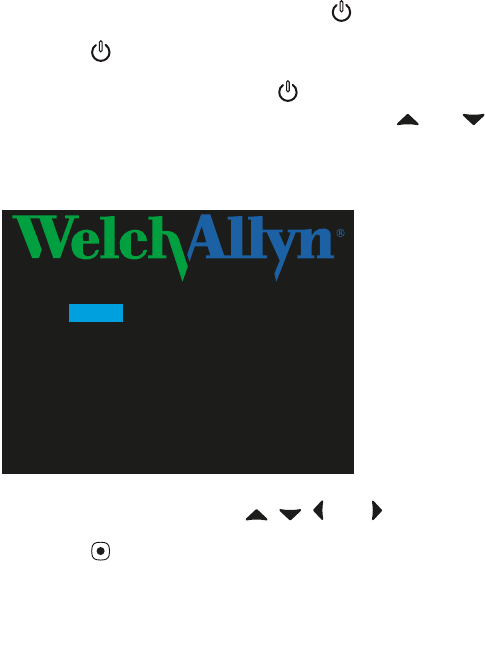
Directions for Use Overview of Monitor Operation 15
Selecting a Language
To change the language of the monitor interface:
1. If the monitor power is on, press to turn it off.
2. Press to turn the monitor power on.
3. Immediately after pressing , and before any screen appears, simultaneously press
the up arrow and down arrow buttons ( and ). Keep the buttons pressed until
the language selection screen appears (Figure 8).
Figure 8. Language Selection Screen
4. Use the arrow buttons ( , , , and ) to highlight the language you wish to use.
5. Press .
The monitor powers down and then powers up in the selected language.
The monitor will always power up in this language until the setting is changed again. You
can change the setting again only by one of the following:
• Performing this procedure again.
• Downloading a new configuration to the monitor. (See “Configuring the Monitor”
on page 126).
•Acuity.
Note If you select French, HR/PR alarm limits cannot be turned off unless you go
through the service menus to change this setting. If you do change this setting,
the change stays in effect through power cycles.
For information about using the service menus, refer to the Propaq LT Monitor
Service Manual (810-1811-XX).
English
English
Deutsch
Deutsch
Franç.
Franç.
Español
Español
Ital.
Ital.
Polski
Polski
Nederl
Nederl
Svenska
Svenska
Português
Português
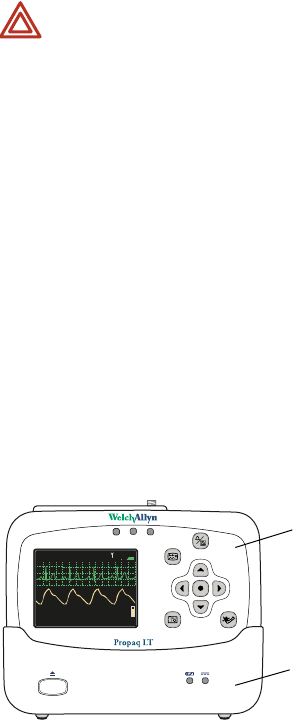
16 Overview of Monitor Operation Welch Allyn Propaq LT Vital Signs Monitor
About the Charging/Communications Cradle
When the Charging/Communication Cradle (the cradle) is attached to AC (or to vehicle
DC) power and the monitor is seated in the cradle (Figure 9), the cradle does the
following:
• Recharges the monitor battery, whether patient monitoring is occurring or not.
• Powers the monitor, conserving the charge on the monitor battery.
• (If the cradle has the USB data transfer option) enables data transfer between a
PC and a monitor . See “About the USB Data Transfer Option” on page 17.
The cradle is intended to hold the monitor when the patient is in bed or is otherwise
stationary. The cradle can sit on a flat surface near the patient, attach to the bed rail (using
the bed-rail hook), or hang from an IV pole (using the optional IV Pole Mount accessory).
If the monitor is in the cradle and the AC power adapter is connected to the cradle, the
monitor runs on AC power rather than battery power. This keeps the monitor battery at full
charge so that it can then run under battery power when it is removed from the cradle to
accompany the patient away from the bed.
The cradle can be connected to AC power at all times, whether the monitor is present or
not.
Figure 9. Monitor and Cradle
WARNING Never download a configuration file to the monitor while you are
monitoring a patient with the monitor in the cradle.
•Communication with the network (and Acuity) is interrupted if you download
a configuration to the monitor or upload patient data from the monitor.
•Changing the monitor configuration shuts down the monitor and deletes all
patient data from the monitor.
1
40
40/
78
78
80
80
12
12
97
97%
HALL, ROBERT E.
HALL, ROBERT E.
3456187
3456187
3:00:06P
3:00:06P
Adult,
Adult,
Rm 239
Rm 23 9
HR/min
HR/min
NIBP mmHg (102)
NIBP mmHg (102)
@2:47P Manual
@2:47P Manual
Resp/min
Resp/min
SpO2
SpO2
SpO2
SpO2
2x
2x
II 1mV/cm
II 1mV/cm
Cradle
Monitor
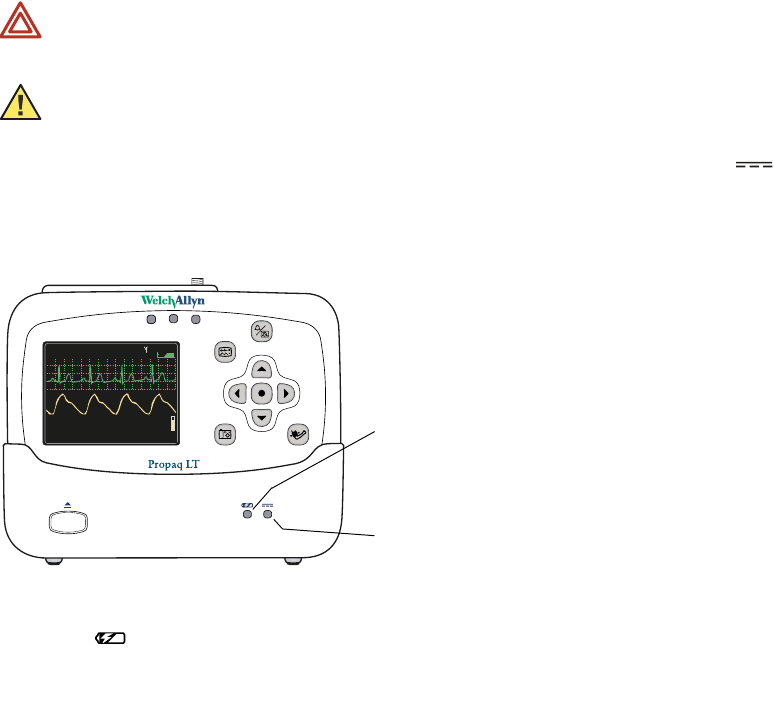
Directions for Use Overview of Monitor Operation 17
About the USB Data Transfer Option
A cradle configured with the optional USB communication port and connected to a PC
with the Propaq LT Configuration Utility and the Propaq LT AutoPrint Utility can be used
for the following:
• Creating custom monitor configurations on the PC and downloading them to any
number of monitors. (See “Monitor Configuration” on page 111.)
• Uploading patient data from the monitor to the PC for printing. (See “Printing
Patient Data” on page 103.)
Setting Up the Cradle
1. Place the cradle on a table or shelf, hang it on a bed rail, or attach it (with the optional
Pole Mount accessory) to an IV pole.
2. Connect the AC adapter to an AC power outlet and to the cradle. The indicator
(green) on the front of the cradle (Figure 10) indicates that the AC power adapter is
connected.
Figure 10. Cradle Status Indicators
3. Insert the monitor into the cradle. When the monitor is properly seated, it clicks into
place. (green) on the cradle indicates that the monitor battery is charging. (See
“Recharging the Battery” on page 159.)
WARNING Place the cradle so that it cannot fall on the patient.
Caution Locate the cradle near the patient but not so close that it interferes
with patient care.
Note The monitor can be inserted into the cradle when on or off. If monitor power is on,
inserting the monitor in the cradle or removing the monitor from the cradle does
not interrupt patient monitoring.
1
40
40/
78
78
80
80
12
12
97
97%
HALL, ROBERT E.
HALL, ROBERT E.
3456187
3456187
3:00:06P
3:00:06P
Adult,
Adult,
Rm 239
Rm 23 9
HR/min
HR/min
NIBP mmHg (102)
NIBP mmHg (102)
@2:47P Manual
@2:47P Manual
Resp/min
Resp/min
SpO2
SpO2
SpO2
SpO2
2x
2x
II 1mV/cm
II 1mV/cm
Green AC power connected
Green Monitor battery charging
Yellow Battery or charger failed (service required)
Monitor not properly seated in the cradle
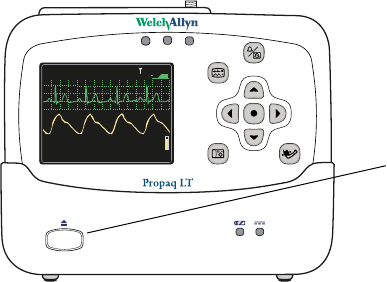
18 Overview of Monitor Operation Welch Allyn Propaq LT Vital Signs Monitor
Removing the Monitor from the Cradle
To remove the monitor, depress the release button on the front of the cradle (Figure 11).
With the button depressed, hold the cradle securely with one hand, grasp the monitor
firmly with the other hand, and lift the monitor out.
Figure 11. Monitor Release Button
1
40
40/
78
78
80
80
12
12
97
97%
HALL, ROBERT E.
HALL, ROBERT E.
3456187
3456187
3:00:06P
3:00:06P
Adult,
Adult,
Rm 239
Rm 23 9
HR/min
HR/min
NIBP mmHg (102)
NIBP mmHg (102)
@2:47P Manual
@2:47P Manual
Resp/min
Resp/min
SpO2
SpO2
SpO2
SpO2
2x
2x
II 1mV/cm
II 1mV/cm
Monitor release button
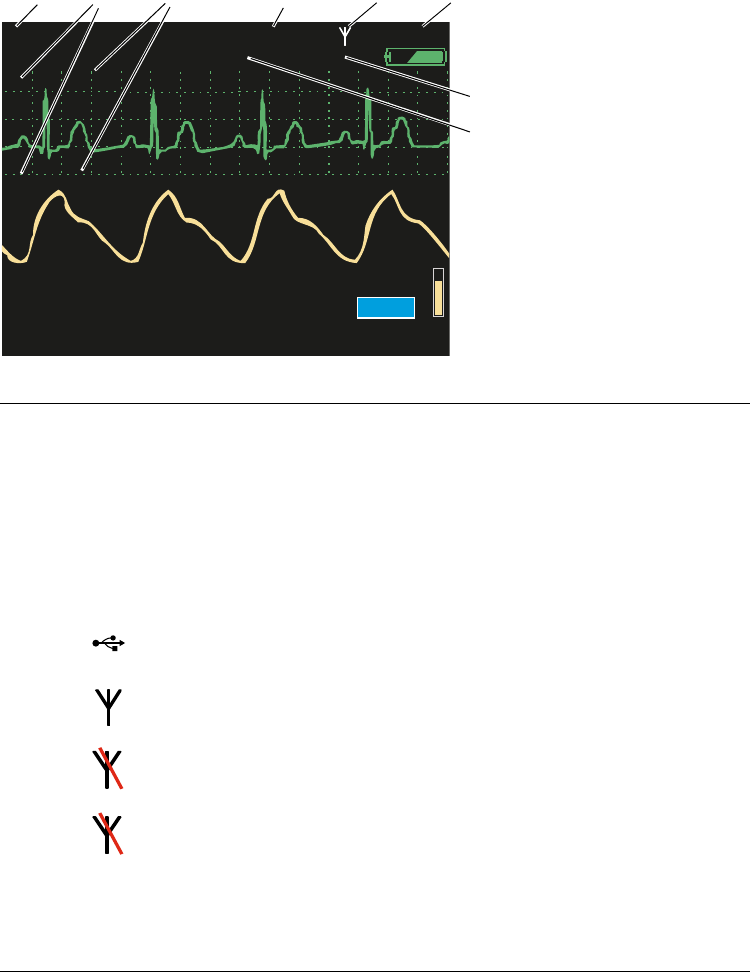
Directions for Use Overview of Monitor Operation 19
Displaying Data
Patient vital signs appear on the 3.5-inch (diagonal measurement) monitor display
(Figure 12) and optionally on the Large Color Display screen.
Figure 12. Components of the Vital-Signs Display (A)
0
1Patient name (if available)
2Waveform source
3Waveform display scale
4Patient ID (if available)
5Connection status icon
(blank) Connectivity not enabled.
The monitor is communicating via USB cable with a PC. (Wireless monitor only, Acuity
enabled.)
The monitor is communicating with the network and with Acuity.
(Wireless monitor only, Acuity enabled.)
Flashing — the monitor is communicating with the network but not with Acuity.
(Wireless monitor only, Acuity enabled.)
Steady — the monitor is not communicating with the network.
(Wireless monitor only, Acuity enabled).
6Time of day
7Patient room number
8Patient mode (Adult, Pediatric, Neonate)
140/78
140/78
80
80
12
12
97
97 %
HALL, ROBERT E.
HALL, ROBERT E.
3456187
3456187
3:00:06P
3:00:06P
Adult
Adult
Rm 239
Rm 239
HR/min
HR/min
NIBP mmHg (102)
NIBP mmHg (102)
@2:47P Manual
@2:47P Manual
Resp/min
Resp/min
SpO2
SpO2
SpO2
SpO2
2x
2x
II 1mV/cm
II 1mV/cm
123 4 56
8
7
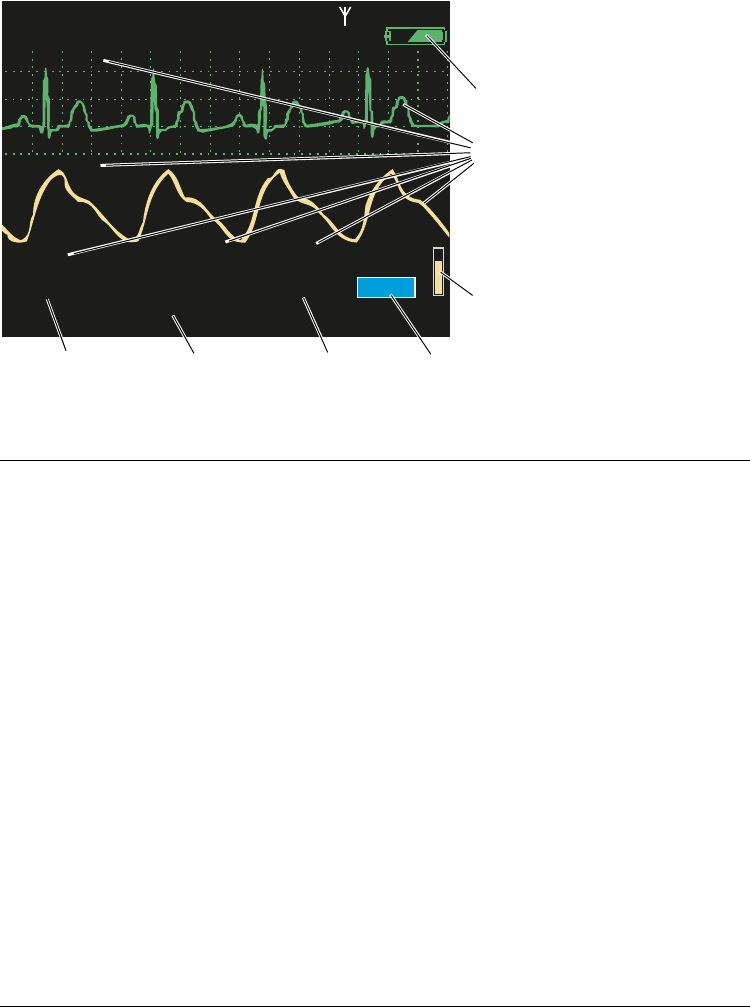
20 Overview of Monitor Operation Welch Allyn Propaq LT Vital Signs Monitor
Figure 13. Components of the Vital-Signs Display (B)
9Battery status (See Table 3, “Status Indicators” on page 3.)
green partially to fully charged
yellow nearly discharged
red discharged; the monitor will shut down soon
10 Color-coded waveforms, ECG Lead identifiers, and vital-signs numerics
Green
Cyan
Purple
Yellow
ECG and HR/PR
NIBP
Resp
SpO2
11 SpO2 pulse amplitude
12 SpO2 numeric data
13 Respiration rate numeric data
14 NIBP numeric data
15 HR (heart rate) is displayed if ECG is active.
PR (pulse rate) is displayed if ECG is not active and SpO2 or NIBP is active.
The monitor indicates an HR/PR measurement outside the measurable range as follows:
- - - out-of-range low
+ + + out-of-range high
? ? ? undetermined
140/78
140/78
80
80
12
12
97
97 %
HALL, ROBERT E.
HALL, ROBERT E.
3456187
3456187
3:00:06P
3:00:06P
Adult
Adult
Rm 239
Rm 239
HR/min
HR/min
NIBP mmHg (102)
NIBP mmHg (102)
@2:47P Manual
@2:47P Manual
Resp/min
Resp/min
SpO2
SpO2
SpO2
SpO2
2x
2x
II 1mV/cm
II 1mV/cm
15 14 13 12
11
10
9
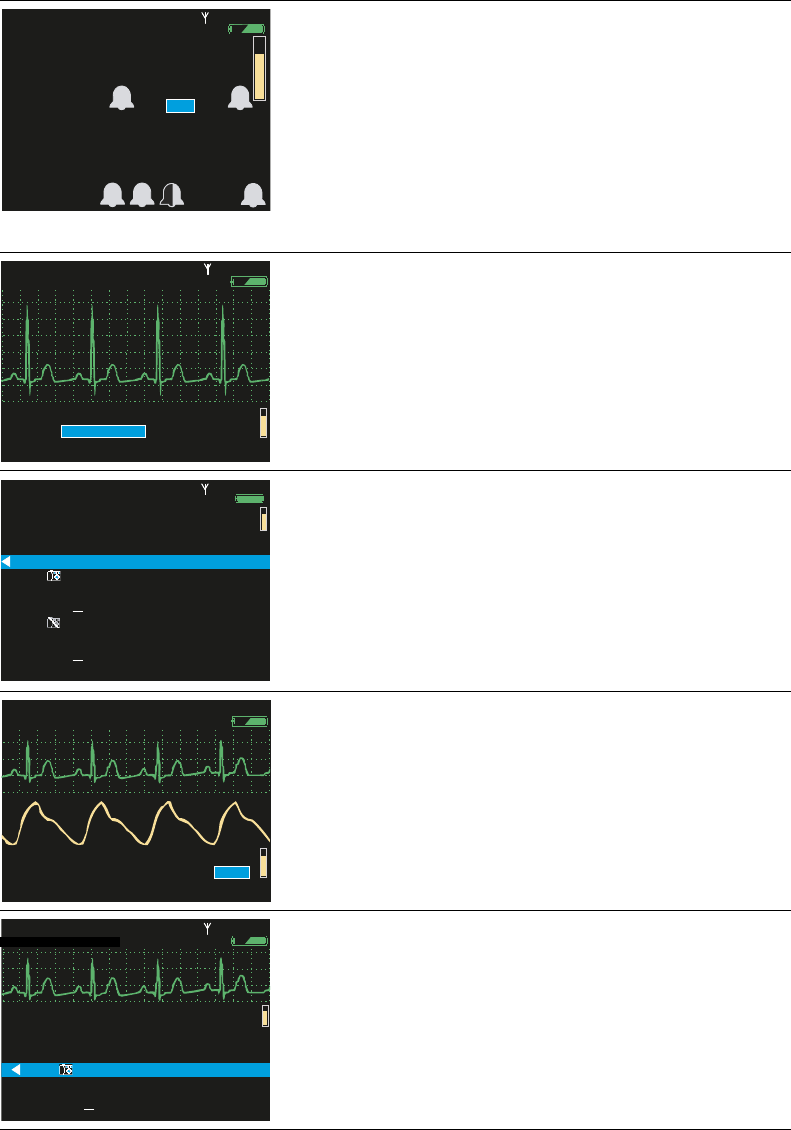
Directions for Use Overview of Monitor Operation 21
About Display Formats
The monitor can be configured to display any of these formats:
Table 6. Display Formats
Large Numerics
Blood pressure, heart rate, respiration rate, and
SpO2 measurements displayed in large numerics.
Bell icons indicating...
Left half Lower alarm limit
Right half Upper alarm limit
White Alarms enabled
Black Alarms disabled
Single Waveform
• 3 seconds of one ECG or SpO2 signal or ...
• 12 seconds of the Resp signal.
Vital signs displayed in medium-sized numerics.
Tabular Trends
Current vital signs displayed in small numerics.
Historical vital signs displayed as a table.
Dual Waveform
• 6 seconds of an ECG or SpO2 signal or 24
seconds of the Resp signal or...
• Any two of the following: 3 seconds of an ECG
or SpO2 signal and 12 seconds of the Resp
signal.
Other vital signs displayed numerically.
Tabular Trends with Single Waveform
• 3 seconds of an ECG or SpO2 signal or...
• 12 seconds of the Resp signal.
Other vital signs displayed numerically.
Historical vital signs displayed as a table.
80
80
97
97
140/
78
78
12
12
HALL, ROBERT E.
HALL, ROBERT E.
3456187
3456187
3:00:06P
3:00:06P
Adult
Adult
Rm 239
Rm 239
NIBP mmHg (102) Manual
NIBP mmHg (102) Manual
2:47P
2:47P
Resp/min
Resp/min
HR/min
HR/min
SpO2
SpO2
%
S D M
%
140/78
140/78
80
80
12
12
97
97
HALL, ROBERT E.
HALL, ROBERT E.
3456187
3456187
3:00:06P
3:00:06P
Adult
Adult
Rm 239
Rm 239
HR/min
HR/min
NIBP mmHg (102)
NIBP mmHg (102)
@2:47P Manual
@2:47P Manual
Resp/min
Resp/min
SpO2
SpO2
II 1mV/cm
II 1mV/cm
%
12:41
12:41
12:40
12:40
12:39
12:39
12:38
12:38
12:37
12:37
12:38
12:38
12:36
12:36
12:35
12:35
12:34
12:34
12:33
12:33
12:32
12:32
12:31
12:31
125
125
122
122
100
100
75
75
50
50
25
25
100
100
50
50
25
25
100
100
130/65 (93)
130/65 (93)
112/87 (87)
112/87 (87)
192/110 (130)
192/110 (130)
152/78 (115)
152/78 (115)
152/78 (115)
152/78 (115)
22
22
18
18
16
16
17
17
19
19
19
19
19
19
19
19
19
19
19
19
17
17
98
98
98
98
99
99
99
99
98
98
100
100
98
98
98
98
98
98
100
100
152/78 (115)
152/78 (115)
n/a
n/a
n/a
n/a
n/a
n/a
n/a
n/a
n/a
n/a
n/a
n/a
n/a
n/a
n/a
n/a
12
12
SpO2
SpO2
SEARCH
SEARCH
HALL, ROBERT E.
HALL, ROBERT E.
3456187
3456187
12:41:32
12:41:32
Adult
Adult
Rm 239
Rm 239
Tabular
Tabular
Time
Time
80
80
140/78
140/78
HR/min
HR/min
NIBP mmHg
NIBP mmHg
Resp/min
Resp/min
Off
Off
140/78
140/78
80
80
12
12
97
97 %
HALL, ROBERT E.
HALL, ROBERT E.
3456187
3456187
3:00:06P
3:00:06P
Adult
Adult
Rm 239
Rm 239
HR/min
HR/min
NIBP mmHg (102)
NIBP mmHg (102)
@2:47P Manual
@2:47P Manual
Resp/min
Resp/min
SpO2
SpO2
SpO2
SpO2
2x
2x
II 1mV/cm
II 1mV/cm
II 1mV/cm
II 1mV/cm
%
12:41
12:41
12:40
12:40
12:39
12:39
12:38
12:38
12:37
12:37
12:38
12:38
12:36
12:36
125
125
122
122
100
100
75
75
50
50
25
25
130/65 (93)
130/65 (93)
112/87 (87)
112/87 (87)
192/110 (130)
192/110 (130)
n/a
n/a
n/a
n/a
n/a
n/a
n/a
n/a
22
22
18
18
16
16
17
17
19
19
19
19
98
98
98
98
99
99
99
99
98
98
100
100
n/a
n/a
12
12
SpO2
SpO2
SEARCH
SEARCH
Tabular
Tabular
Time
Time
80
80
140/78
140/78
HR/min
HR/min
NIBP mmHg
NIBP mmHg
Resp/min
Resp/min
n/a
n/a
HALL, ROBERT E.
HALL, ROBERT E.
3456187
3456187
12:41:32
12:41:32
Adult
Adult
Rm 239
Rm 239
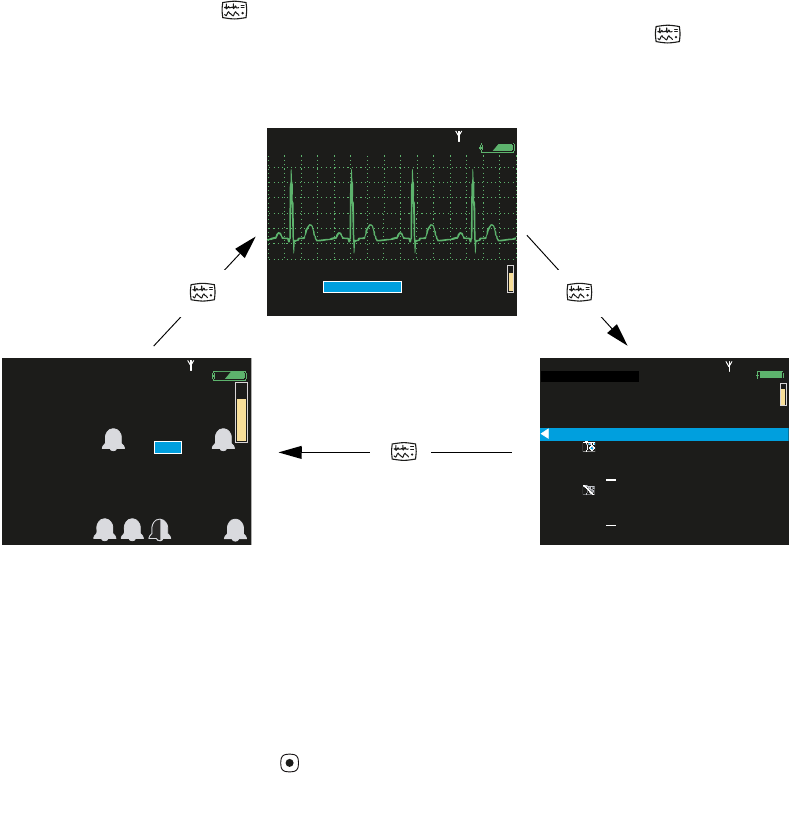
22 Overview of Monitor Operation Welch Allyn Propaq LT Vital Signs Monitor
The monitor can be configured to cycle quickly through three of the five available display
formats when you press . For example, if the configuration specifies three formats—
Large Numerics, Single Waveform, and Ta b u l a r Tre n d s —you can press repeatedly
to cycle through those formats (Figure 14).
Figure 14. Cycling Through the Configured Display Formats
Certain properties of each display type can also be configured. See “Display Format” on
page 142.
To View a Tabular Display if No Tabular Trends Format is Specified
1. Access the Setup menu. (See “To Access the Setup Menus” on page 38.)
2. Highlight Trends and press .
Note All valid display configurations include at least one waveform format.
Large numerics
Single waveform
Tabular trends
80
80
97
97
140/
78
78
12
12
HALL, ROBERT E.
HALL, ROBERT E.
3456187
3456187
3:00:06P
3:00:06P
Adult
Adult
Rm 239
Rm 239
NIBP mmHg (102) Manual
NIBP mmHg (102) Manual
2:47P
2:47P
Resp/min
Resp/min
HR/min
HR/min
SpO2
SpO2
%
S D M
%
140/78
140/78
80
80
12
12
97
97
HALL, ROBERT E.
HALL, ROBERT E.
3456187
3456187
3:00:06P
3:00:06P
Adult
Adult
Rm 239
Rm 239
HR/min
HR/min
NIBP mmHg (102)
NIBP mmHg (102)
@2:47P Manual
@2:47P Manual
Resp/min
Resp/min
SpO2
SpO2
II 1mV/cm
II 1mV/cm
%
12:41
12:41
12:40
12:40
12:39
12:39
12:38
12:38
12:37
12:37
12:38
12:38
12:36
12:36
12:35
12:35
12:34
12:34
12:33
12:33
12:32
12:32
12:31
12:31
125
125
122
122
100
100
75
75
50
50
25
25
100
100
50
50
25
25
100
100
130/65 (93)
130/65 (93)
112/87 (87)
112/87 (87)
192/110 (130)
192/110 (130)
152/78 (115)
152/78 (115)
152/78 (115)
152/78 (115)
22
22
18
18
16
16
17
17
19
19
19
19
19
19
19
19
19
19
19
19
17
17
98
98
98
98
99
99
99
99
98
98
100
100
98
98
98
98
98
98
100
100
152/78 (115)
152/78 (115)
n/a
n/a
n/a
n/a
n/a
n/a
n/a
n/a
n/a
n/a
n/a
n/a
n/a
n/a
n/a
n/a
12
12
SpO2
SpO2
SEARCH
SEARCH
HALL, ROBERT E.
HALL, ROBERT E.
3456187
3456187
12:41:32
12:41:32
Adult
Adult
Rm 239
Rm 239
Tabular
Tabular
Time
Time
80
80
140/78
140/78
HR/min
HR/min
NIBP mmHg
NIBP mmHg
Resp/min
Resp/min
Off
Off
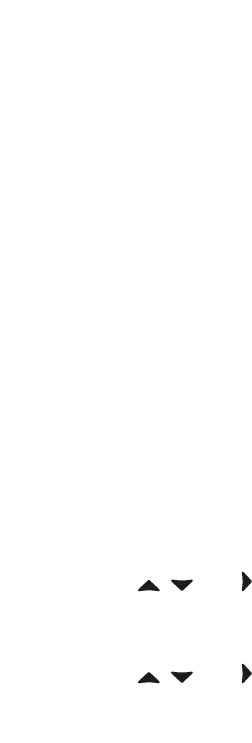
Directions for Use Overview of Monitor Operation 23
Timing Out the Display and the Back Light
To conserve battery run life, the monitor can be configured to turn off the display and the
back light if no operator activity (that is, a button press) is detected for a specified number
of minutes.
• When the display is off, no patient data is visible.
• When the back light is off, patient data is visible only under direct light.
The monitor configuration determines whether the time-out feature is enabled or
disabled, and defines the default time-out period if it is enabled. If the feature is enabled in
the configuration, you can temporarily change the time-out period or disable the time out
through the Setup -> Timings menu.
Locking Out the Display, Back Light, and Buttons
If lock-outs are enabled, you can lock out one or more of the following elements:
Buttons To prevent unauthorized use
Back Light To extend the battery run life
Display To prevent unauthorized viewing of patient information
The monitor configuration defines which of these, if any, can be locked out. For
information on enabling or disabling lock-outs for these elements, see “Monitor
Configuration” on page 111.
To Lock Out the Configured Elements
Hold down , , and simultaneously for 5 seconds.
To Unlock the Configured Elements
Hold down , , and simultaneously for 5 seconds.
Note If the display and the back light are turned off due to a time out, they turn on again
immediately when an alarm or alert occurs or, if the buttons lock-out is not
enabled, when you press any monitor button.
Note Alarms and alerts immediately unlock any locked elements.
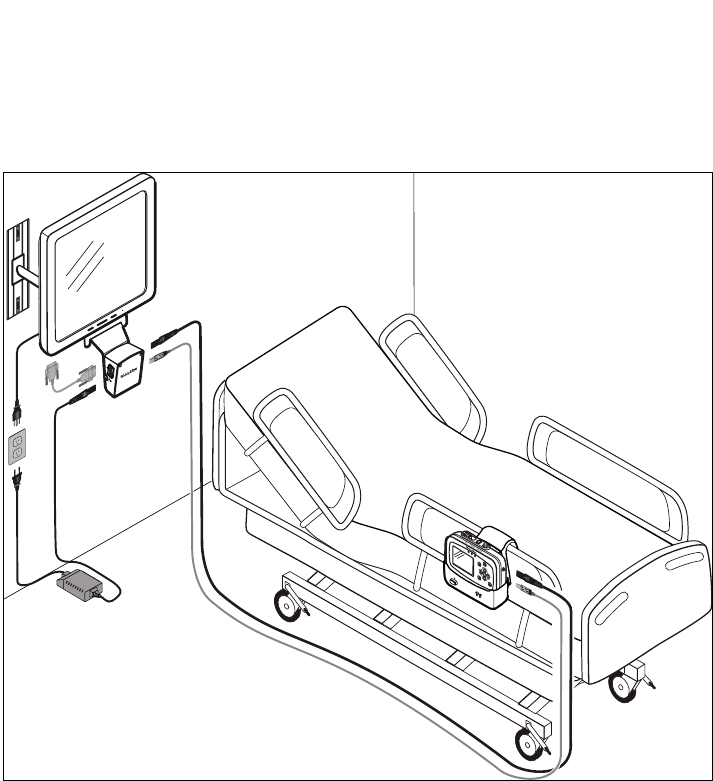
24 Overview of Monitor Operation Welch Allyn Propaq LT Vital Signs Monitor
Large Color Display Interface
Using the Large Color Display Interface (‘interface box’) optional accessory, you can
display patient vital signs from the monitor on a full-size screen. This screen is typically
mounted on a wall within one or two meters of the patient’s bed. It receives video signals
from the cradle via a VGA cable.
Large Color Display Configuration Options
• If the interface box is mounted on the large screen (Figure 17 A), the screen must be
within about 3 meters of the cradle.
• If the interface box is mounted on the cradle (Figure 17 B), the distance between the
box and the screen is limited by the length of the VGA cable.
• If the interface box, the cradle, and the large screen are mounted together
(Figure 17 C), the distance from them to the patient’s bed is limited by the length of
the SpO2 sensor cable, the ECG cable, and the NIBP air hose (whichever is shortest).
Figure 15. Interface Box Mounted on the Large Screen (A)
Note These configurations are not interchangeable. Each requires a unique combination
of screws, USB and power cables, and VGA cable.
Note If the interface box is attached to the cradle, the bed rail hook cannot be used.
Interface box mounted on
the large screen
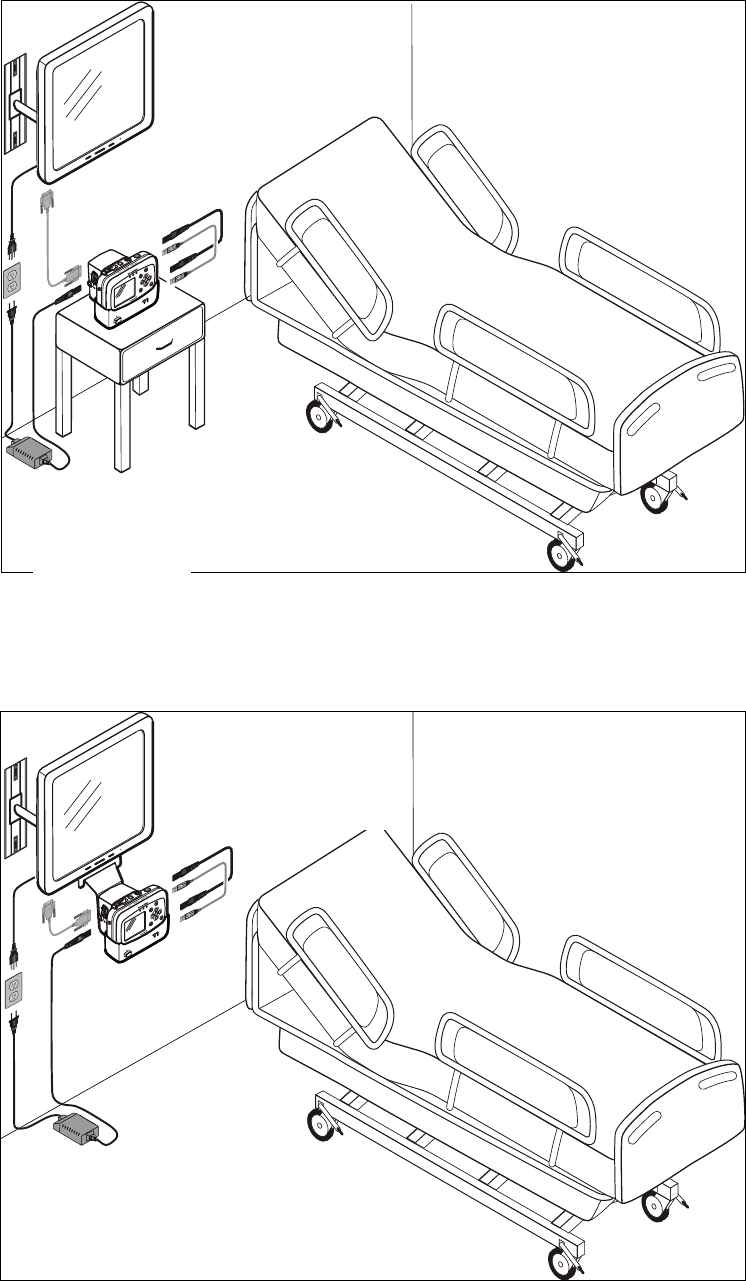
Directions for Use Overview of Monitor Operation 25
Figure 16. Interface Box Mounted on the Cradle (B)
Figure 17. Interface Box and Cradle Mounted on the Large Screen (C)
Interface box mounted
on the cradle
Interface box and cradle
mounted on the large screen
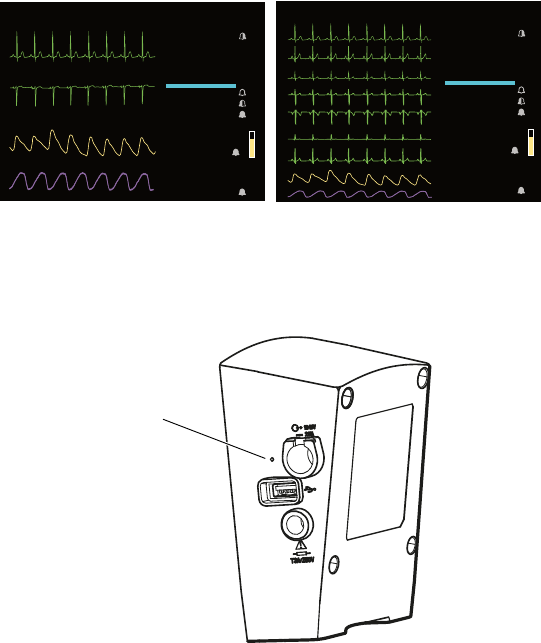
26 Overview of Monitor Operation Welch Allyn Propaq LT Vital Signs Monitor
Large Display Viewing Options
The large display shows vital signs numerics and either four or nine waveforms
(Figure 18).
Figure 18. Large Color Display Viewing Options
To change between 4-waveform and 9-waveform views, insert a wire into the small hole
in the interface box (Figure 19) near the USB connector.
Figure 19. Switching Between the 4-Waveform and 9-Waveform Views
15
15
%
%
60
60
78
78
98
98
120
120
S
S
D
D
M
M
220
220
75
75
110
110
35
35
120
120
50
50
Manual
Manual
120
120
50
50
100
100
90
90
120
120
50
50
(89)
(89)
STEWART, ANN
STEWART, ANN
HR/min
HR/min
NIBP/PSNI-mmHg
NIBP/PSNI-mmHg
Resp/min
Resp/min
SpO2
SpO2
II
II
SpO2
SpO2
Resp
Resp
7762940
7762940
V
V
I
I
Resp
Resp
V
V
II
II
III
III
aVR
aVR
aVL
aVL
aVF
aVF
SpO2
SpO2
15
15
%
%
60
60
78
78
98
98
120
120
S
S
D
D
M
M
220
220
75
75
110
110
35
35
120
120
50
50
Manual
Manual
120
120
50
50
100
100
90
90
120
120
50
50
(89)
(89)
HR/min
HR/min
NIBP/PSNI-mmHg
NIBP/PSNI-mmHg
Resp/min
Resp/min
SpO2
SpO2
STEWART, ANN
STEWART, ANN
7762940
7762940
Waveform view selector
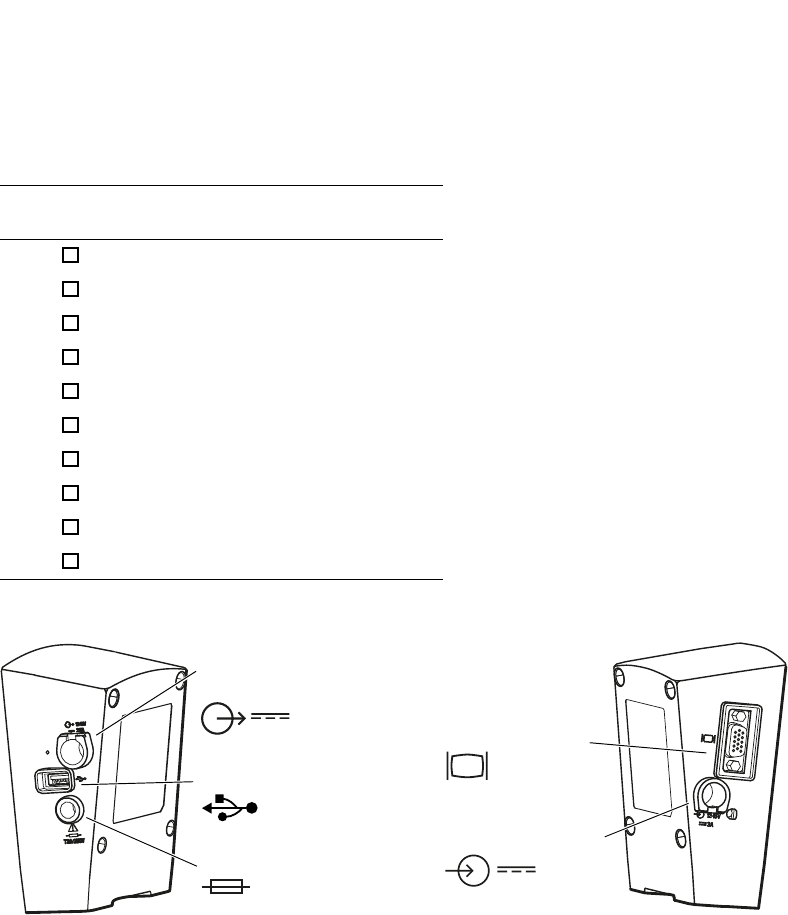
Directions for Use Overview of Monitor Operation 27
Installing the Interface Box
The Large Color Display Interface receives DC power from the AC power adapter and
vital-signs data from the cradle. It provides DC power to the cradle and the video signal to
the large display. (See Figure 20).
When the interface box is attached to the cradle, the default power and USB cables
(references A and B in Table 7, “Cables and AC Power Adapter”) connect the interface box
and the cradle. (See Figure 17 on page 25.)
If the interface box and the cradle are not attached, longer cables—references C and D in
Table 7, “Cables and AC Power Adapter”—are used.
The AC power adapter (reference E) is shipped with the cradle.
When the interface box is not used, the AC power adapter is attached to the cradle. When
the interface box is used, the AC power adapter is connected to it and not to the cradle.
Figure 20. Interface Box Connections
Note The AC power adapter used with the Propaq CS monitor or the Propaq Encore
monitor will not power the interface box.
Table 7. Cables and AC Power Adapter
Ref Part
Number
Item Description
A 008-0949-00 Power cord, 0.5-meter, box-to-cradle
B 008-0947-00 USB cable, 1-foot
C 008-0948-00 Power cord, 5-meter, box-to-cradle
D 008-0946-00 USB cable, 15-foot
E 503-0142-00 AC Power adapter
008-0908-00 AC Power cord, Japan
008-0910-00 AC Power cord, Australia
008-0911-00 AC Power cord, United Kingdom
008-0912-00 AC Power cord, Europe
008-0913-00 AC Power cord, North America
DC power out
(to cradle)
VGA out
(to large color display)
DC power in
(from AC power adapter)
Fuse
USB in
(from cradle)
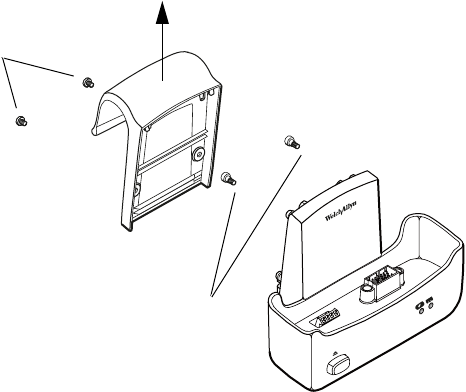
28 Overview of Monitor Operation Welch Allyn Propaq LT Vital Signs Monitor
Detaching the Bed Rail Hook from the Cradle
If you are attaching the interface box to the cradle and if the cradle and the bed rail hook
are attached, you must first detach the bed rail hook from the cradle (Figure 21).
1. Remove the two screws from the back of the bed rail hook.
2. Lift the bed rail hook off of the shoulder screws on the back of the cradle.
3. Remove the shoulder screws from the back of the cradle.
Figure 21. Detaching the Bed Rail Hook from the Cradle
1
3
2