Welch Allyn FN802FH Propaq 802 LTRN User Manual part 8 of 10
Welch Allyn, Inc. Propaq 802 LTRN Users Manual part 8 of 10
Contents
Users Manual part 8 of 10
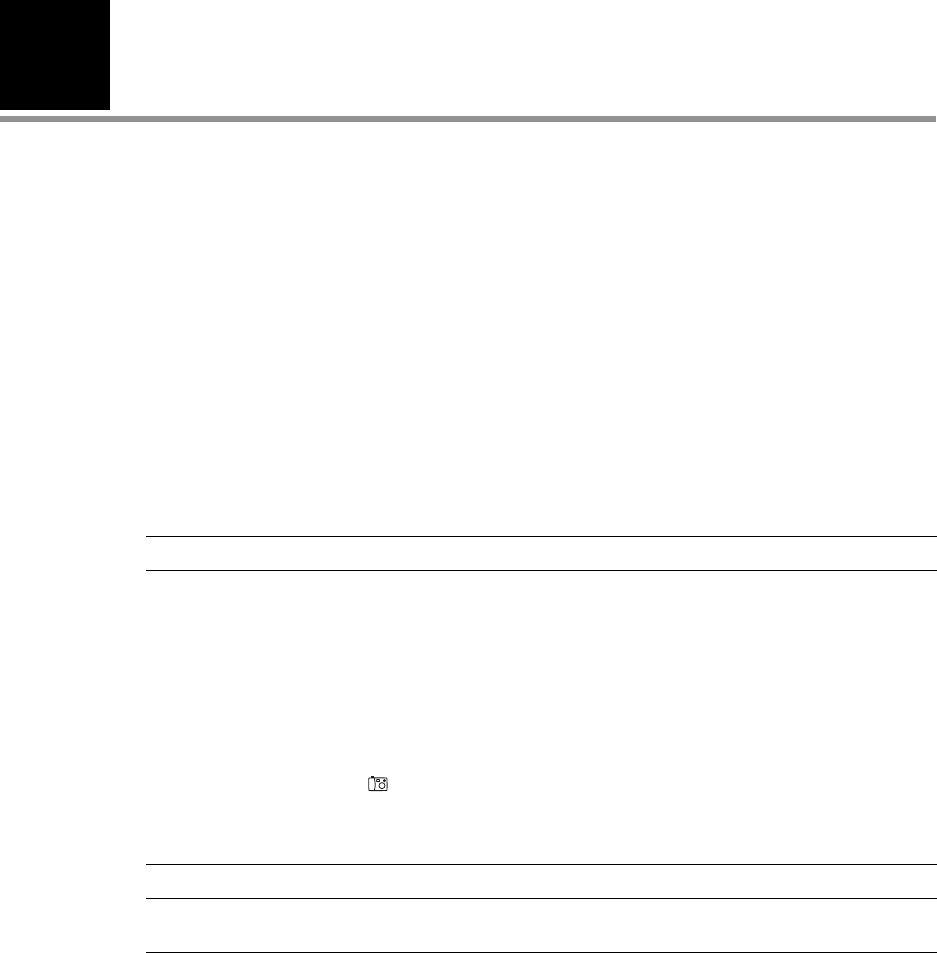
6
95
Storing and Reviewing Patient Data
Overview . . . . . . . . . . . . . . . . . . . . . . . . . . . . . . . . . . . . . . . . . . . . . . . . . . . . . . .95
Capturing a Data Snapshot . . . . . . . . . . . . . . . . . . . . . . . . . . . . . . . . . . . . . . . . .96
Reviewing Data at the Monitor . . . . . . . . . . . . . . . . . . . . . . . . . . . . . . . . . . . . . .96
Reviewing Data at a PC . . . . . . . . . . . . . . . . . . . . . . . . . . . . . . . . . . . . . . . . . . . 101
Reviewing Data at Acuity. . . . . . . . . . . . . . . . . . . . . . . . . . . . . . . . . . . . . . . . . . 101
Overview
The monitor stores up to 24 hours (at one-minute intervals) of trends information for the
patient being monitored. When data storage is at capacity, the data from each new
reading replaces the data from the oldest.
Table 10. Store and Review Patient Data
All Monitors Wireless Monitor
Type of Data TRENDS
• Tabular or graphical.
• Include maximum of 24 hours of trend data taken at:
1-minute intervals
NIBP and SpO2 Spot Checks
Snapshots
SNAPSHOTS
• 21 seconds of numeric and waveform data: 14 seconds
before and 7 seconds after the snapshot request.
•Press to take snapshots. (Maximum: 5 snapshots
per minute.)
• Maximum of 20 snapshots stored. At capacity, each
new snapshot overwrites the oldest.
Up to 96 hours (depends on Acuity
system) of full disclosure data
includes:
• numerics and waveforms
• status
Where Stored Monitor Acuity via wireless communication
Where Reviewed Monitor
Printer (with AutoPrint)
Acuity
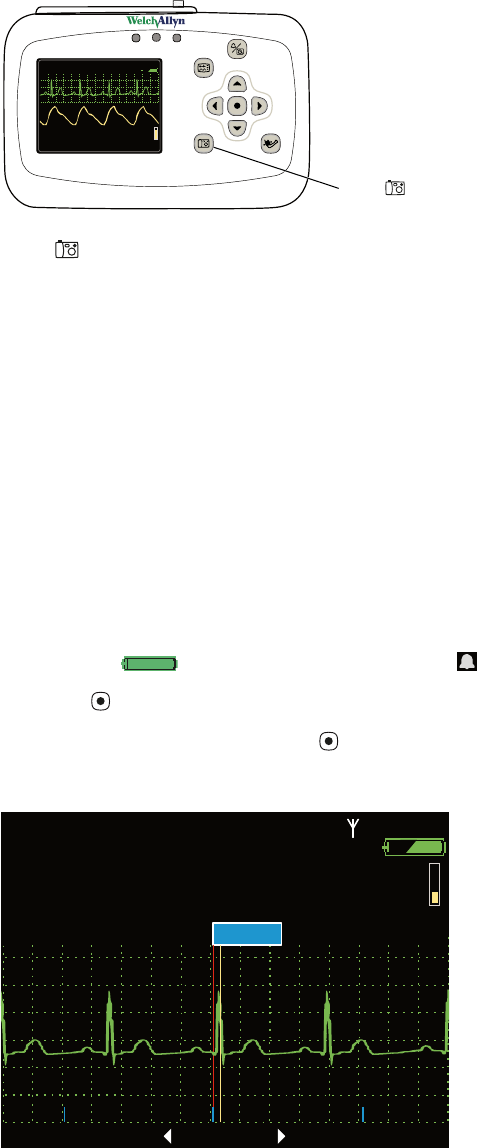
96 Storing and Reviewing Patient Data Welch Allyn Propaq LT Vital Signs Monitor
Capturing a Data Snapshot
Press to capture a 21-second period of numeric and waveform patient data. The
monitor captures the 14 seconds preceding and the 7 seconds following the button press.
The monitor can store 20 snapshots. After 20 snapshots have been taken, each new
snapshot replaces the oldest snapshot in memory.
Reviewing Data at the Monitor
Snapshots and trend data can be reviewed at the monitor.
Reviewing Snapshots
To Review Snapshots
From any main display screen (such as Large Numerics, Dual Waveform...):
1. Highlight , HR/PR, SpO2, NIBP, Resp, or .
2. Press .
3. Highlight Snapshots and press . The Snapshots display appears (Figure 90).
Figure 90. Snapshots Display
1
40
40/
78
78
80
80
12
12
97
97%
HALL, ROBERT E.
HALL, ROBERT E.
3456187
3456187
3:00:06P
3:00:06P
Adult,
Adult,
Rm 239
Rm 23 9
HR/min
HR/min
NIBP mmHg (102)
NIBP mmHg (102)
@2:47P Manual
@2:47P Manual
Resp/min
Resp/min
SpO2
SpO2
SpO2
SpO2
2x
2x
II 1mV/cm
II 1mV/cm
Propaq LT
Press to take a Snapshot
STEWART, ANN
STEWART, ANN
7762940
7762940
15:14:28
15:14:28
Adult
Adult
Rm 263
Rm 263
HR/min
HR/min
NIBP mmHg
NIBP mmHg
Resp/min
Resp/min
SpO2
SpO2
II 1mV/cm
II 1mV/cm
Snapshots
Snapshots
2/21/05
2/21/05
1 Sec after
1 Sec after
14:34:58
14:34:58
80
80
12
12
97
97
80
80
n/a
n/a
12
12
97
97
%
%
#5 of 5
#5 of 5
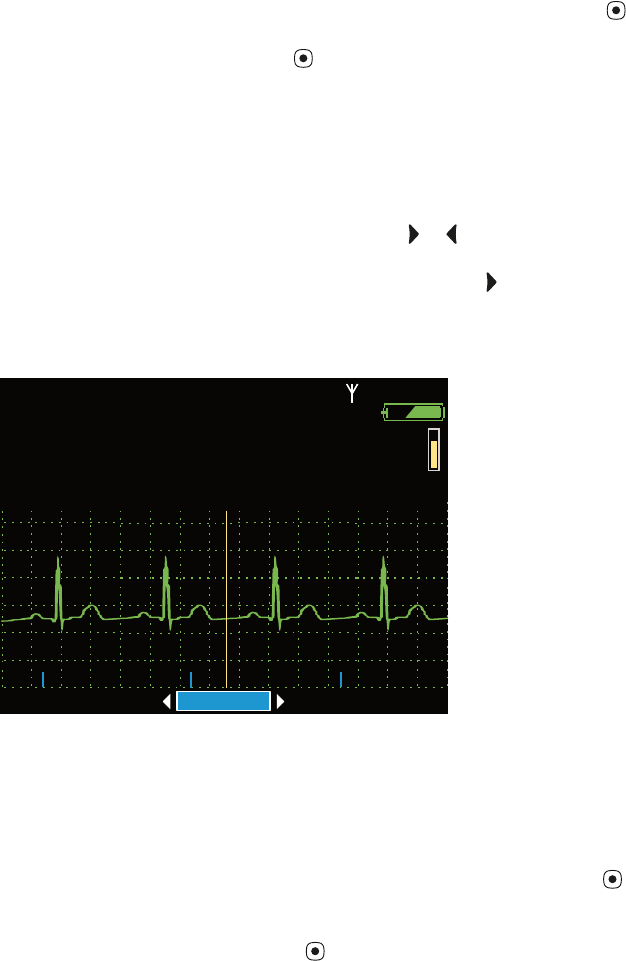
Directions for Use Storing and Reviewing Patient Data 97
4. The monitor first displays Select. With Select highlighted, press to view the list of
up to 20 snapshots. To view another snapshot, highlight the snapshot menu (#5 of 5
in the example above), press , and highlight any of the available snapshots.
The blue markers at the bottom of the waveform display represent one-second
intervals. The numeric data above the waveform represents the patient’s vital signs
measured at a specific time relative to that indicated in the lower right corner. For
example: In Figure 90, the data was measured at “1 Sec after” 14:34:58.
5. To view the waveform and the numeric data for a specific time within the 21 seconds
of data, highlight 1Secafter and then use or scroll the display to the desired time.
For example, to see the vital signs taken five seconds after the trigger point of the
snapshot, highlight 1 Sec after and press and hold as needed to increment the
display (Figure 91) to 5 Sec after.
Figure 91. Snapshots Display: 5 Seconds After the Button Press
6. To change the source of the displayed waveform, see “To Change the Waveform
Selection” on page 59.
7. To change the size of the waveform, see “To Change the Waveform Size” on page 60.
8. From this display, you can switch to another type of display or you can exit and return
to the primary display. To do this, highlight Snapshots and press . The Trends menu
appears (Figure 92), from which you can exit or switch to another display—Tabular,
Tabular and Waveform, or Graphical. To switch to the split display, for example,
highlight Ta b / Wa v e and press .
STEWART, ANN
STEWART, ANN
7762940
7762940
15:14:28
15:14:28
Adult
Adult
Rm 263
Rm 263
HR/min
HR/min
NIBP mmHg
NIBP mmHg
Resp/min
Resp/min
SpO2
SpO2
II 1mV/cm
II 1mV/cm
Snapshots
Snapshots
2/21/05
2/21/05
5 Sec after
5 Sec after
14:34:58
14:34:58
80
80
12
12
97
97
80
80
n/a
n/a
12
12
97
97
%
%
#5 of 5
#5 of 5
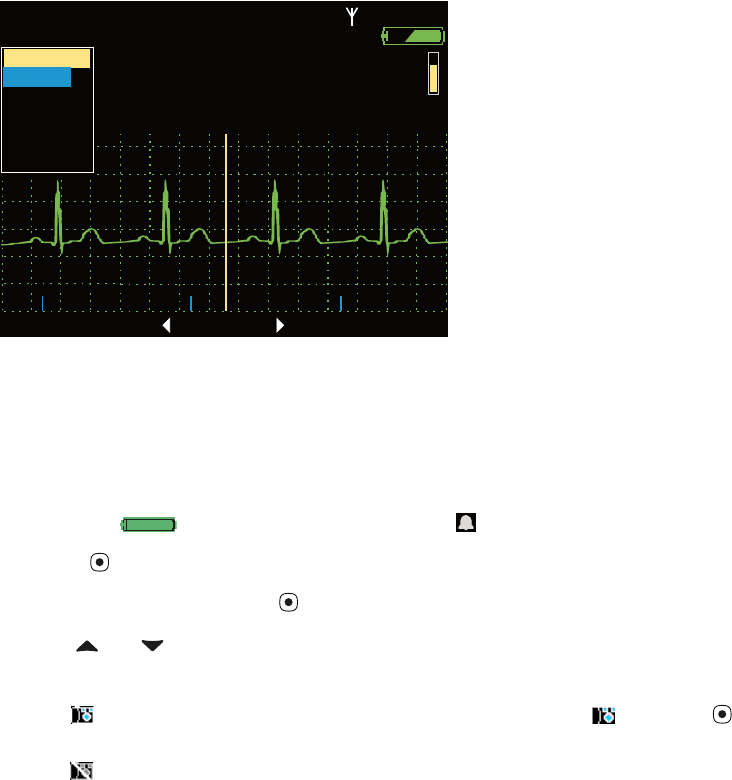
98 Storing and Reviewing Patient Data Welch Allyn Propaq LT Vital Signs Monitor
Figure 92. Snapshots Display: Switching to Another Display
Reviewing Trends
To Review Trends
From any main display screen (such as Large Numerics, Dual Waveform...):
1. Highlight , HR/PR, SpO2, NIBP, Resp, or .
2. Press .
3. Highlight Trends and press . The Trends display appears.
Use and to scroll through the list of trends.
• Red indicates an alarm.
• indicates that a snapshot exists for this trend. Highlight and press to
view the snapshot.
• indicates that the snapshot for this trend was overwritten with a more recent
snapshot and is not available for viewing.
•--- indicates a value below the monitor’s measurement range.
•+++ indicates a value above the monitor’s measurement range.
•??? indicates an undetermined value.
STEWART, ANN
STEWART, ANN
7762940
7762940
15:14:28
15:14:28
Adult
Adult
Rm 263
Rm 263
HR/min
HR/min
NIBP mmHg
NIBP mmHg
Resp/min
Resp/min
SpO2
SpO2
II 1mV/cm
II 1mV/cm
Snapshots
Snapshots
2/21/05
2/21/05
5 Sec after
5 Sec after
14:34:58
14:34:58
80
80
12
12
97
97
80
80
n/a
n/a
12
12
97
97
%
%
#5 of 5
#5 of 5
Trends
Trends
Tabular
Tabular
Tab/Wave
Tab/Wave
Graphical
Graphical
Snapshots
Snapshots
Exit
Exit
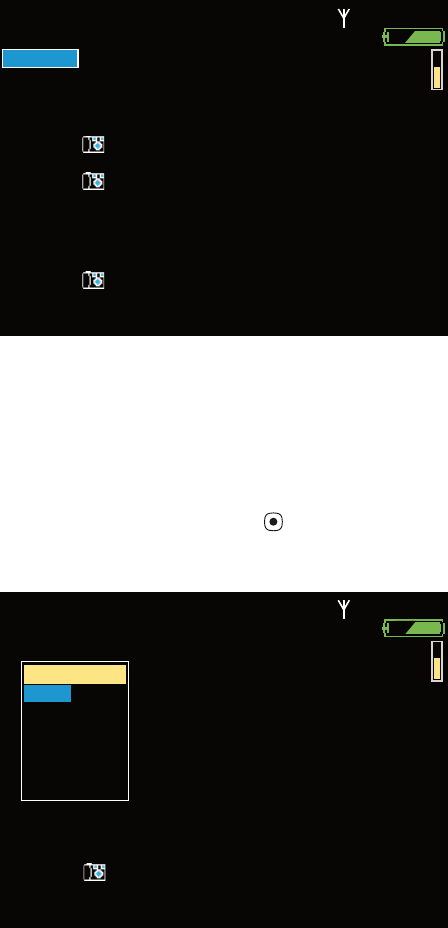
Directions for Use Storing and Reviewing Patient Data 99
Figure 93. Trends Display, 1-Minute Interval
4. Highlight and view any available reading in tabular or graphical format.
Changing the Trends Display Interval
To Change the Trend Display Interval
1. Highlight Time and press .
Figure 94. View Interval Menu, 1-Minute Interval Selected
HR/min
HR/min
NIBP mmHg
NIBP mmHg
Resp/min
Resp/min
SpO2
SpO2
%
%
STEWART, ANN
STEWART, ANN
7762940
7762940
04:45:10P
04:45:10P
Adult
Adult
Rm 263
Rm 263
4:42P
4:42P
4:40P
4:40P
4:39P
4:39P
4:41P
4:41P
4:40P
4:40P
4:39P
4:39P
4:38P
4:38P
Time
Time
Tabular
Tabular
59
59
14
14
98
98
60
60
59
59
60
60
58
58
59
59
60
60
59
59
121/73(89)
121/73(89)
120/72(88)
120/72(88)
118/71(87)
118/71(87)
119/72(88)
119/72(88)
120/72(88)
120/72(88)
118/71(87)
118/71(87)
120/71(88)
120/71(88)
14
14
14
14
13
13
13
13
14
14
14
14
14
14
99
99
98
98
98
98
98
98
99
99
98
98
98
98
120/72(88)
120/72(88)
4:37P
4:37P
60
60
119/71(87)
119/71(87)
14
14
99
99
4:36P
4:36P
60
60
117/70(86)
117/70(86)
13
13
98
98
4:35P
4:35P
60
60
120/72(88)
120/72(88)
14
14
98
98
4:35P
4:35P
60
60
120/72(88)
120/72(88)
13
13
99
99
4:34P
4:34P
59
59
119/72(88)
119/72(88)
13
13
98
98
HR/min
HR/min
NIBP mmHg
NIBP mmHg
Resp/min
Resp/min
SpO2
SpO2
%
%
STEWART, ANN
STEWART, ANN
7762940
7762940
04:45:12P
04:45:12P
Adult
Adult
Rm 263
Rm 263
Time
Time
Tabular
Tabular
59
59
14
14
98
98
120/72(88)
120/72(88)
4:42P
4:42P
4:40P
4:40P
4:39P
4:39P
4:41P
4:41P
4:40P
4:40P
4:39P
4:39P
4:38P
4:38P
60
60
59
59
60
60
58
58
59
59
60
60
59
59
121/73(89)
121/73(89)
120/72(88)
120/72(88)
118/71(87)
118/71(87)
119/72(88)
119/72(88)
120/72(88)
120/72(88)
118/71(87)
118/71(87)
120/71(88)
120/71(88)
14
14
14
14
13
13
13
13
14
14
14
14
14
14
99
99
98
98
98
98
98
98
99
99
98
98
98
98
4:37P
4:37P
60
60
119/71(87)
119/71(87)
14
14
99
99
4:36P
4:36P
60
60
117/70(86)
117/70(86)
13
13
98
98
4:35P
4:35P
60
60
120/72(88)
120/72(88)
14
14
98
98
4:35P
4:35P
60
60
120/72(88)
120/72(88)
13
13
99
99
4:34P
4:34P
59
59
119/72(88)
119/72(88)
13
13
98
98
View Interval
View Interval
1 min
1 min
5 min
5 min
10 min
10 min
15 min
15 min
30 min
30 min
60 min
60 min
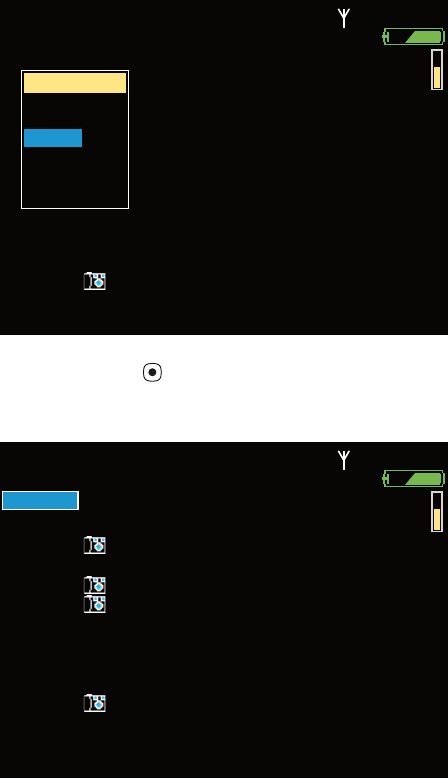
100 Storing and Reviewing Patient Data Welch Allyn Propaq LT Vital Signs Monitor
2. Highlight the interval you want (Figure 95)...
Figure 95. View Interval Menu, 10-Minute Interval Highlighted
3. ...and press .
Figure 96. Trends Display, 10-Minute Interval
HR/min
HR/min
NIBP mmHg
NIBP mmHg
Resp/min
Resp/min
SpO2
SpO2
%
%
STEWART, ANN
STEWART, ANN
7762940
7762940
04:45:15P
04:45:15P
Adult
Adult
Rm 263
Rm 263
Time
Time
Tabular
Tabular
59
59
14
14
98
98
120/72(88)
120/72(88)
4:42P
4:42P
4:40P
4:40P
4:39P
4:39P
4:41P
4:41P
4:40P
4:40P
4:39P
4:39P
4:38P
4:38P
60
60
59
59
60
60
58
58
59
59
60
60
59
59
121/73(89)
121/73(89)
120/72(88)
120/72(88)
118/71(87)
118/71(87)
119/72(88)
119/72(88)
120/72(88)
120/72(88)
118/71(87)
118/71(87)
120/71(88)
120/71(88)
14
14
14
14
13
13
13
13
14
14
14
14
14
14
99
99
98
98
98
98
98
98
99
99
98
98
98
98
4:37P
4:37P
60
60
119/71(87)
119/71(87)
14
14
99
99
4:36P
4:36P
60
60
117/70(86)
117/70(86)
13
13
98
98
4:35P
4:35P
60
60
120/72(88)
120/72(88)
14
14
98
98
4:35P
4:35P
60
60
120/72(88)
120/72(88)
13
13
99
99
4:34P
4:34P
59
59
119/72(88)
119/72(88)
13
13
98
98
View Interval
View Interval
1 min
1 min
5 min
5 min
10 min
10 min
15 min
15 min
30 min
30 min
60 min
60 min
HR/min
HR/min
NIBP mmHg
NIBP mmHg
Resp/min
Resp/min
SpO2
SpO2
%
%
STEWART, ANN
STEWART, ANN
7762940
7762940
04:45:17P
04:45:17P
Adult
Adult
Rm 263
Rm 263
Time
Time
Tabular
Tabular
60
60
14
14
98
98
119/72(88)
119/72(88)
4:40P
4:40P
4:39P
4:39P
4:30P
4:30P
4:40P
4:40P
4:35P
4:35P
4:20P
4:20P
4:10P
4:10P
59
59
60
60
58
58
59
59
59
59
60
60
59
59
120/72(88)
120/72(88)
118/71(87)
118/71(87)
119/71(87)
119/71(87)
120/72(88)
120/72(88)
120/72(88)
120/72(88)
120/72(88)
120/72(88)
120/71(88)
120/71(88)
13
13
13
13
14
14
14
14
14
14
14
14
14
14
98
98
98
98
99
99
98
98
98
98
98
98
98
98
4:00P
4:00P
60
60
121/73(89)
121/73(89)
13
13
98
98
3:59P
3:59P
59
59
119/71(87)
119/71(87)
14
14
98
98
3:50P
3:50P
59
59
119/72(88)
119/72(88)
14
14
98
98
3:40P
3:40P
60
60
118/71(87)
118/71(87)
13
13
99
99
3:30P
3:30P
60
60
120/71(88)
120/71(88)
14
14
99
99
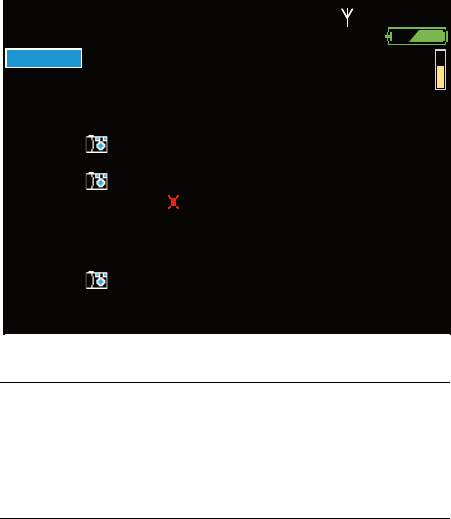
Directions for Use Storing and Reviewing Patient Data 101
Measurement Anomalies in the Trends Display
Figure 97. Trends Display with Measurement Anomalies
Reviewing Data at a PC
See “Printing Patient Data” on page 103.
Reviewing Data at Acuity
See the Acuity Directions For Use.
+++ Measurement above monitor limits for the parameter.
--- Measurement below monitor limits for the parameter.
??? Measurement undetermined.
red text Patient alarm condition.
HR/min
HR/min
NIBP mmHg
NIBP mmHg
Resp/min
Resp/min
SpO2
SpO2
%
%
STEWART, ANN
STEWART, ANN
7762940
7762940
04:45:10P
04:45:10P
Adult
Adult
Rm 263
Rm 263
4:42P
4:42P
4:40P
4:40P
4:39P
4:39P
4:41P
4:41P
4:40P
4:40P
4:39P
4:39P
4:39P
4:39P
Time
Time
Tabular
Tabular
59
59
14
14
98
98
60
60
59
59
60
60
58
58
59
59
60
60
121/73(89)
121/73(89)
120/72(88)
120/72(88)
118/71(87)
118/71(87)
119/72(88)
119/72(88)
192/110(130)
192/110(130)
118/71(87)
118/71(87)
???/???(???)
???/???(???)
14
14
14
14
13
13
13
13
14
14
14
14
14
14
99
99
98
98
98
98
98
98
98
98
98
98
98
98
120/72(88)
120/72(88)
4:37P
4:37P
60
60
119/71(87)
119/71(87)
14
14
99
99
4:36P
4:36P
--- 117/70(86)
117/70(86)
13
13
98
98
4:35P
4:35P
60
60
120/72(88)
120/72(88)
14
14
98
98
4:35P
4:35P
60
60
120/72(88)
120/72(88)
13
13
99
99
4:34P
4:34P
59
59
119/72(88)
119/72(88)
13
13
98
98
+++
+++
102 Storing and Reviewing Patient Data Welch Allyn Propaq LT Vital Signs Monitor
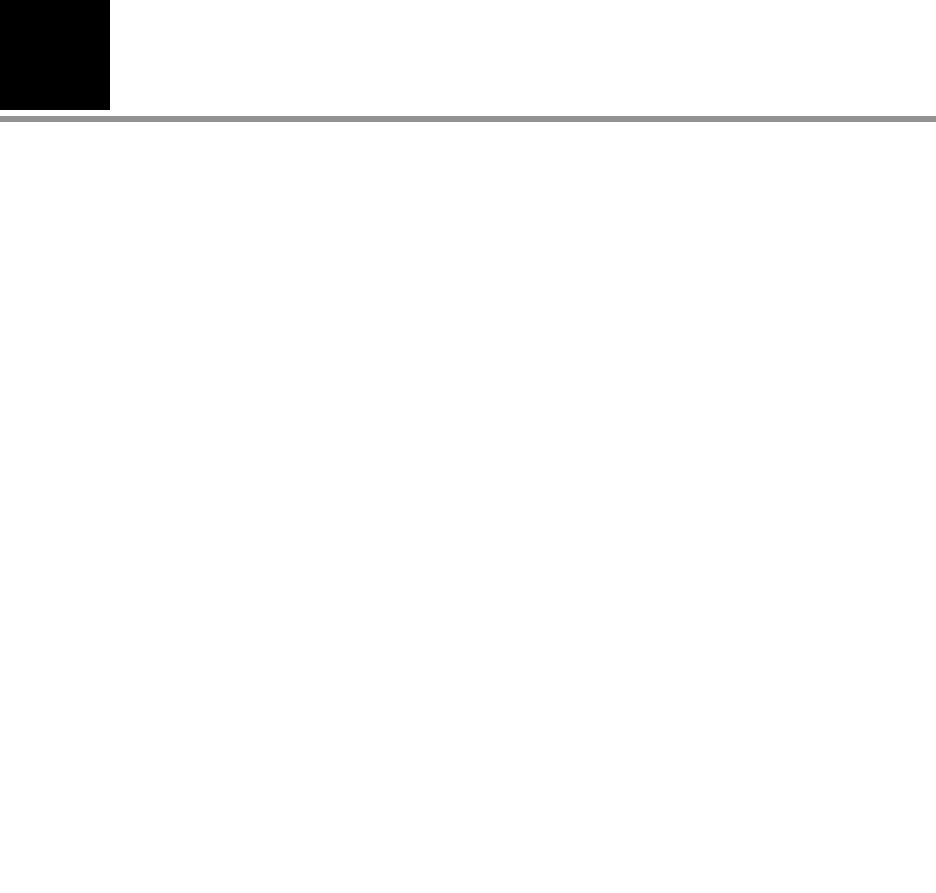
7
103
Printing Patient Data
Overview
The AutoPrint utility uploads from the monitor to the PC, either manually or automatically,
trend data and snapshots stored by the monitor for the current or most recent patient.
The PC then prints the data on the configured laser printer.
Note Use only a laser printer. The monitor can store a large amount of data. If you use
any other type of printer, it can take a long time to print all of the data.
Note If you attempt to print patient data during the first minute of monitoring, before
the monitor has recorded a snapshot or generated a trend, the monitor might
display the message, "File transfer failure". If this occurs, cancel the AutoPrint
operation and continue monitoring.
Note The following message might appear when AutoPrint starts:
“To help protect your computer, Windows Firewall has blocked some features of
this program. Do you want to keep blocking this program?”
To prevent this message from appearing again, select Unblock.
Note AutoPrint works only when the monitor is powered on. This feature helps you be
certain that only the data for the current patient is being printed or, if no patient is
being monitored, that only the data for the last patient monitored is being printed.
Note If the monitor is off when it is placed in the cradle, AutoPrint is disabled. To enable
AutoPrint, turn the monitor on and select Continue Patient.
Note If you turn the monitor on and select Start New Patient, all stored patient data is
deleted from the monitor and cannot be printed.
104 Printing Patient Data Welch Allyn Propaq LT Vital Signs Monitor
The printed data includes the following:
Trends print-out:
• Up to 24 hours of HR/PR, RR/BR, and SpO2 trends (one set of measurements per
row, with a 15-minute interval between rows).
•SpO
2 spot checks and NIBP measurements, interspersed among the rows of
trends data.
In the Snapshots print-out:
• Up to twenty snapshots (21-second intervals of full-disclosure patient data,
including waveforms and numerics).
• The utility extracts the available ECG Leads from the patient data and prints a
page of strips for each snapshot. Depending on the number of ECG Leads
available, the strips may contain 21 seconds of data for one or three Leads of
ECG data.
The utility supports US Letter and European A4 page sizes.
Printing
To print the patient data stored in a monitor:
1. Install the AutoPrint Utility on a PC.
a. Insert the Propaq LT Monitor PC Utility Program in the CD-ROM drive of the PC.
b. Follow the on-screen instructions to install the AutoPrint Utility.
2. Connect the PC to a cradle (Propaq LT Monitor Charging/Communications Cradle),
using the supplied USB cable.
Each time a monitor is inserted into this cradle while the cradle is connected via USB
cable to the PC, the patient data stored in the monitor is printed on the default printer.
Patients monitored continuously for 24 hours typically generate enough data for a 2-
or 3-page trends table of two panels per page. For example, a 24-hour report with the
following data (192 rows) would cover three pages:
• 96 rows of vital-signs data (4 intervals/hr = 4 rows per hour) for 24 hours
• 48 NIBP readings (2/hr)
•48 SpO
2 spot-check readings (2/hr)
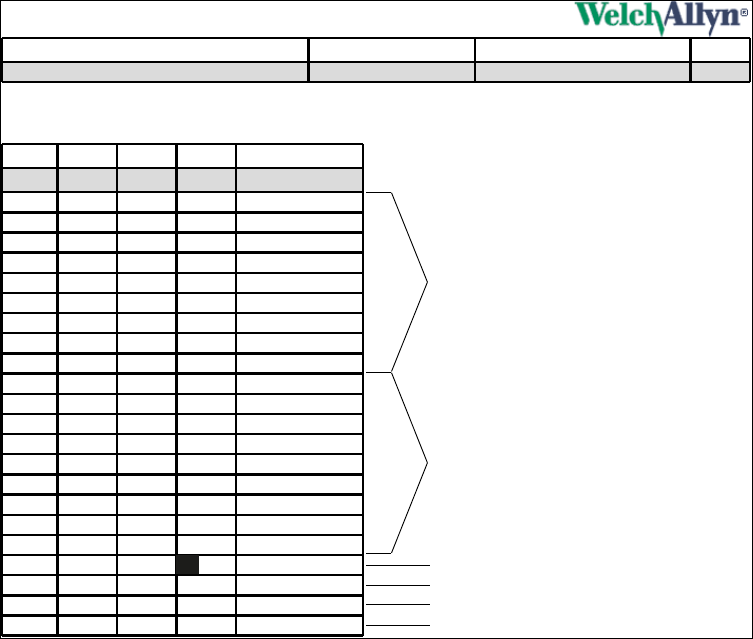
Directions for Use Printing Patient Data 105
Figure 98 shows a typical printout.
• Text in italic font indicates one of the trends measurements taken at 15-minute
intervals.
• Text in bold font indicates an NIBP measurement or an SpO2 spot check.
• White text in a black box indicates an alarm condition—a measurement that is
outside of alarm limits.
--- indicates a measurement value below the monitor’s measurement range.
+++ indicates a measurement value above the monitor’s measurement range.
??? indicates an undetermined measurement value.
Figure 98. Printout (Trends Page)
86
Monday, June 20, 2005 09:23:28
HALL, ROBERT E.
Name
3456187
Patient ID #
Tabular Trend Adult
1 of 1239
Location Page
09:23 11:51
Time HR/PR RR/BR SpO2 NIBP
HH:MM BPM Br/M % mmHg
09:30
09:45
10:00
10:15
10:30
11:31
11:32
11:33
11:32
10:45
11:15
11:30
11:34
11:36
11:00
11:34
11:35
11:37
11:43
11:44
11:41
11:45
79
71
71
67
71
75
66
67
63
67
69
72
65
72
67
72
71
79
73
66
67
69
14
15
15
16
15
16
16
14
15
OFF
OFF
OFF
OFF
OFF
OFF
OFF
OFF
OFF
OFF
OFF
OFF
OFF
OFF
OFF
OFF
OFF
OFF
OFF
OFF
OFF
OFF
OFF
OFF
OFF
98
96
OFF
OFF
OFF
OFF
OFF
OFF
OFF
131 / 88 ( 99 )
OFF
OFF
OFF
117 / 80 ( 91 )
124 / 86 ( 97 )
126 / 82 ( 95 )
125 / 84 ( 95 )
117 / 80 ( 90 )
118 / 82 ( 93 )
119 / 82 ( 92 )
125 / 83 ( 94 )
132 / 88 ( 101 )
OFF
OFF
OFF
OFF
OFF
OFF
OFF
OFF
OFF
Trend rows at 15-minute intervals
Final trend row
NIBP measurements without SpO2
SpO2 spot check- alarm condition
SpO2 spot check - normal
NIBP measurement with SpO2
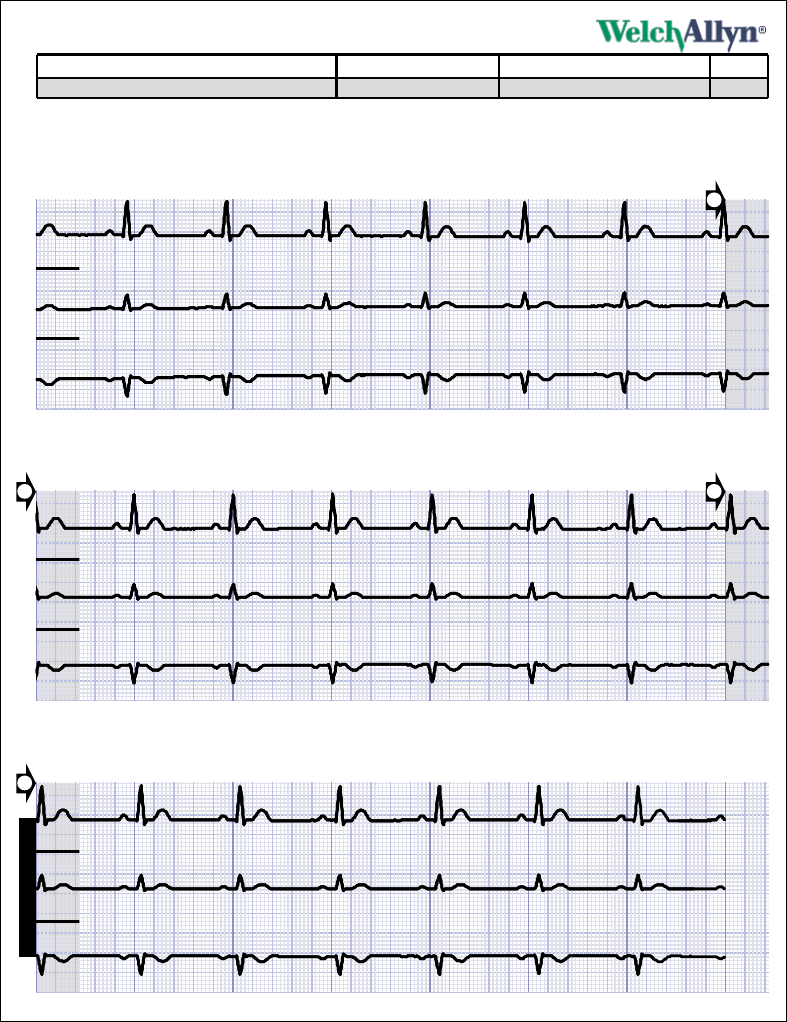
106 Printing Patient Data Welch Allyn Propaq LT Vital Signs Monitor
Figure 99. Printout (Snapshots Page)
SNAPSHOT INITIATED
1
1 of 1
Name
Monday, June 20, 2005 11:44:55
HALL, ROBERT E. 3456187
Patient ID #
239
Location Page
Snapshot 25 mm/sec Adult
11:44:55 HR = 58 RR = OFF SpO2 = OFF NIBP = OFF 11:45:02
II 1.00mV
III 1.00mV
V 1.00mV
11:45:02 HR = 60 RR = 16 SpO2 = OFF NIBP = OFF 11:45:09
2
II 1.00mV
III 1.00mV
V 1.00mV
1
211:45:09 HR = 60 RR = 15 SpO2 = OFF NIBP = OFF
II 1.00mV
III 1.00mV
V 1.00mV
11:45:16
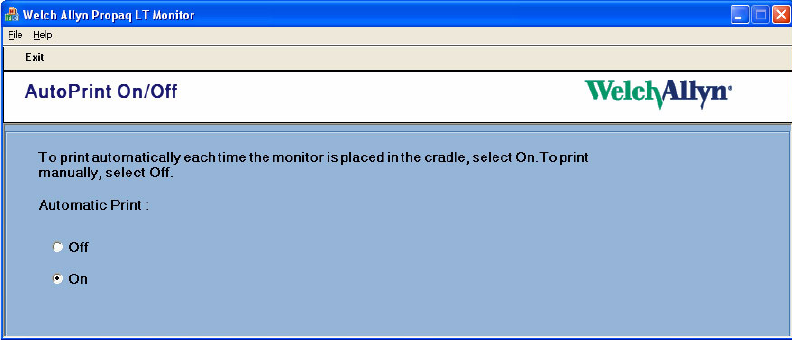
Directions for Use Printing Patient Data 107
AutoPrint Options
Enable/Disable AutoPrint
To enable or disable the AutoPrint function:
1. Start -> All Programs -> Welch Allyn -> Propaq LT Monitor -> AutoPrint On-Off
Figure 100. AutoPrint On/Off
2. Click On or Off.
You can use the AutoPrint Utility to print automatically (the default function) or manually.
Printing Manually
To print manually:
1. Start -> All Programs -> Welch Allyn -> Propaq LT Monitor -> AutoPrint On-Off
2. Click Off.
3. Start -> All Programs -> Welch Allyn -> Propaq LT Monitor ->
Print Snapshots and Trends

108 Printing Patient Data Welch Allyn Propaq LT Vital Signs Monitor
Canceling a Print Request
When the utility receives a print request, it immediately uploads patient data from the
monitor to the PC and presents a print dialog. You have 10 seconds to cancel the print
request (which automatically exits the AutoPrint Utility). If you do not cancel, the utility
prints the patient data.
When Uploading is Complete
When the data has been uploaded and sent to the printer, the utility presents the options
to reprint the current data, print the data from another monitor, or exit the utility.
If you select to reprint, the data is printed again.
If you select to print data from another monitor, the utility prompts you to replace the
monitor in the cradle with another monitor.
If you select to exit, the utility exits.
If you do nothing for one minute after the data is uploaded to the PC, the utility exits.
Note When the utility uploads the patient data from the monitor to the PC for printing,
the data is deleted from the monitor. If you insert another monitor and upload the
data from it, the data from the previous upload is lost.
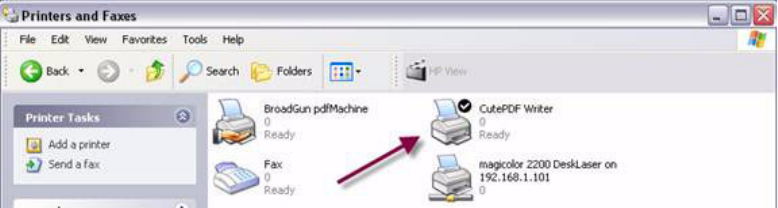
Directions for Use Printing Patient Data 109
Creating a PDF of Patient Data
This procedure requires a PC connected to a monitor and cradle via a USB cable. The
Welch Allyn AutoPrint Utility must be installed on the PC, but not running. The cradle
must include the USB data transfer option.
To Create a PDF of Patient Data
1. On the PC, install a PDF writer tool.
Many PDF writer tools are available. For example, you can find PDF writer tools at the
following web locations:
• www.pdf995.com
• www.cutepdf.com
• www.adobe.com
Welch Allyn does not recommend one PDF writer tool over another.
2. On the PC, change the default printer to the newly installed PDF writer, as follows:
a. Open the Control Panel.
b. Double-click Printers and Faxes.
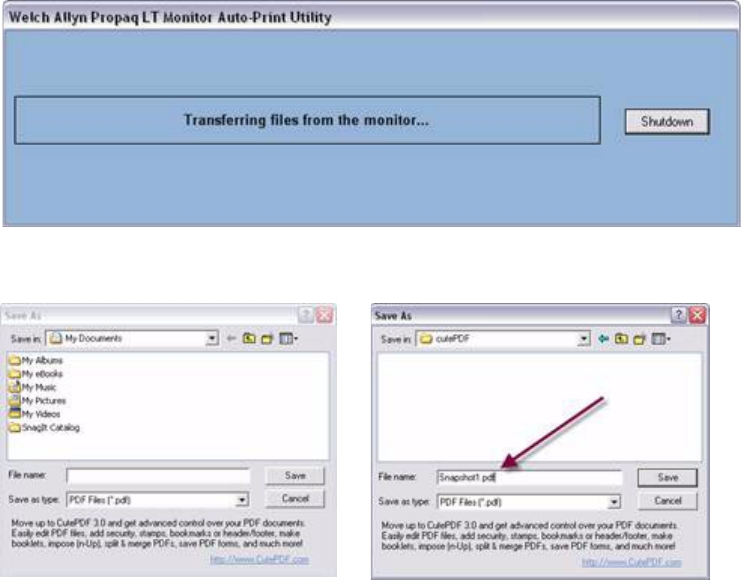
110 Printing Patient Data Welch Allyn Propaq LT Vital Signs Monitor
c. In the Printer and Faxes dialog, right-click on the newly installed PDF writer and
check Set as Default.
3. On the PC, start the AutoPrint Utility:
Start > Programs > Welch Allyn > Propaq LT AutoPrint Utility
The AutoPrint Utility immediately begins transferring data files from the monitor to
the PC.
4. Individually save as a PDF file each snapshot file uploaded from the monitor.
These saved PDF files can now be printed, emailed, or viewed on-screen.