Welch Allyn FN802FH Propaq 802 LTRN User Manual part 6 of 10
Welch Allyn, Inc. Propaq 802 LTRN Users Manual part 6 of 10
Contents
Users Manual part 6 of 10
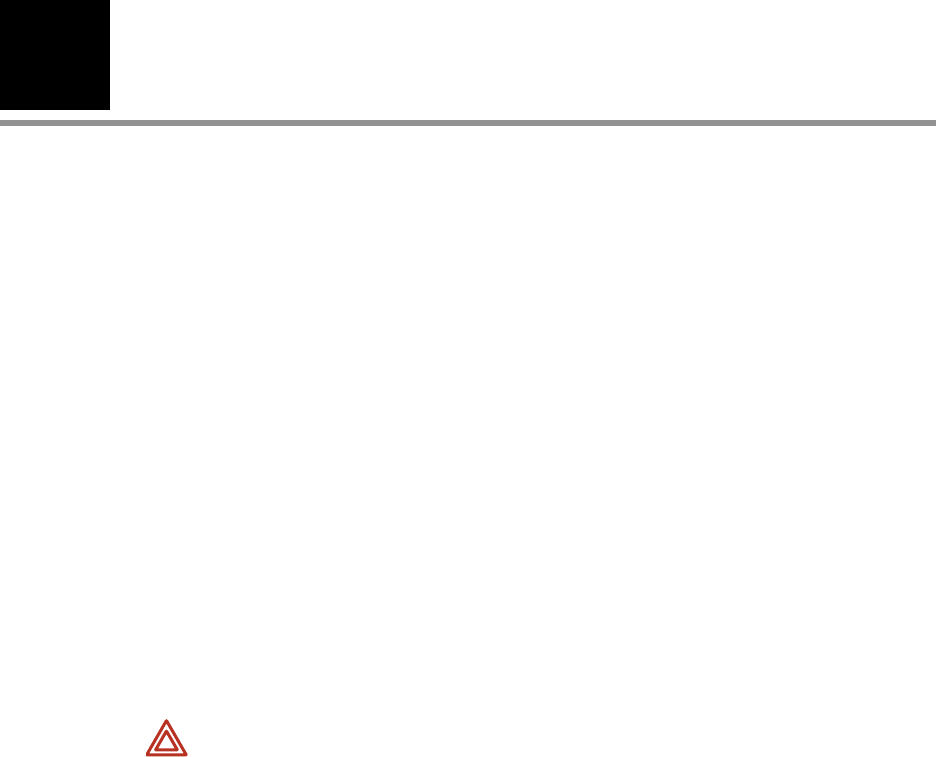
4
77
Monitoring in Communication
with Acuity
About Wireless Monitoring . . . . . . . . . . . . . . . . . . . . . . . . . . . . . . . . . . . . . . . . .77
Establishing Communication with Acuity . . . . . . . . . . . . . . . . . . . . . . . . . . . . . .78
Monitoring a Patient Outside of Network Range. . . . . . . . . . . . . . . . . . . . . . . . .79
About Acuity Message Menus . . . . . . . . . . . . . . . . . . . . . . . . . . . . . . . . . . . . . .79
About Wireless Monitoring
The model 802LTRN (wireless) monitor can operate either in standalone mode or in
communication with a Welch Allyn Acuity Central Station. (For information about
standalone monitoring, see “Standalone Monitoring” on page 49.)
While the wireless monitor is connected to the FlexNet network, patient data gathered by
the monitor is continuously stored at Acuity. At the Acuity station you can access this
patient information and perform administrative functions, including the following:
• Admit, transfer, and discharge a patient in the Acuity unit.
• Edit the patient description (name, physician, and so on).
• Review and print patient data such as trends and waveforms.
For more information about Acuity and the FlexNet wireless network, refer to Acuity
Directions For Use.
WARNING When monitoring a patient who has a pacemaker, position the
monitor to maintain a minimum distance of 6 inches (16 cm) between the monitor
and the pacemaker. If you have any reason to suspect that the monitor is
interfering with the pacemaker, immediately turn the monitor off and
provide appropriate patient care. The Health Industry Manufacturers
Association recommends this minimum distance (6 inches or 16 cm) between a
hand-held wireless radio and a pacemaker, which is consistent with the
independent research by, and recommendations of, Wireless Technology
Research.
WARNING When considering a treatment protocol that involves wireless
communication of patient data, be aware of this limitation:
When the monitor is not connected to the network by wireless connection:
Acuity does not receive patient alarms or alerts from the monitor.
Acuity does not perform arrhythmia and ST analysis on patient data and
therefore does not generate related alarms.
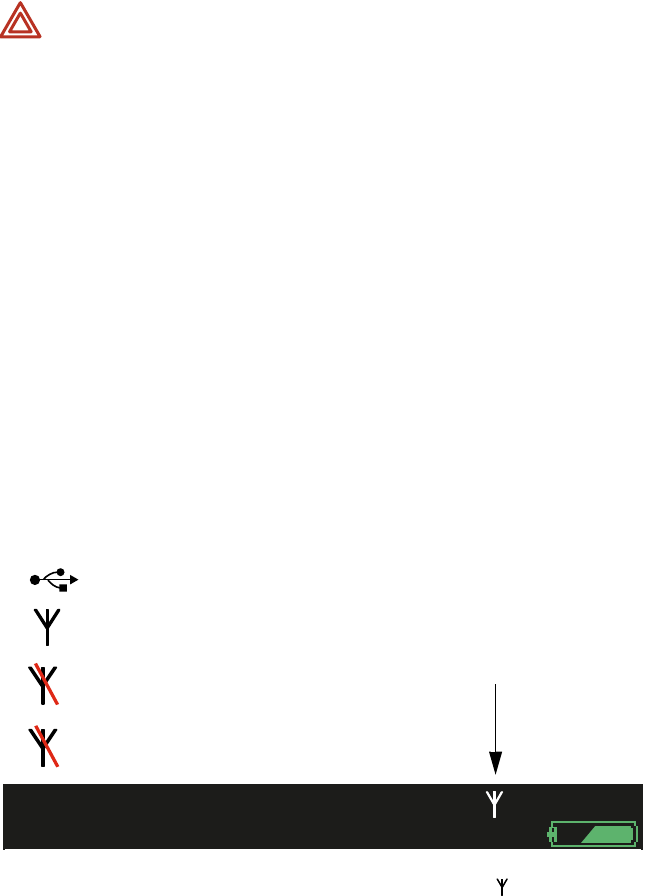
78 Monitoring in Communication with Acuity Welch Allyn Propaq LT Vital Signs Monitor
Establishing Communication with Acuity
If the monitor is enabled for communication with Acuity, communication is established
automatically whenever the monitor is within range of the network.The monitor always
indicates the status of the connection:
Figure 75. Connection Status Indicator
Verify that the monitor, within a minute or two, displays to indicate that the connection
to Acuity has been established.
Upon connecting to the network, the monitor uploads the following data to Acuity:
• Patient information and trends stored at the monitor before the network
connection was established.
• Monitor settings.
WARNING If you establish a USB link to any active host while the monitor is in
network communication with Acuity, the wireless connection is lost.
Note When the monitor is used in Canada:
To provide maximum shielding (to prevent radio interference to the licensed
service), the monitor is intended to be operated indoors and away from windows.
Radio equipment (or its transmit antenna) that is installed outdoors is subject to
licensing.
Afin de fournir un écran de blindage maximal (pour empêcher que cet appareil
cause du brouillage au service faisant l’objet d’une licence), l’appareil doit être
utilisé à l’intérieur et devrait être placé loin des fenêtres. Si le matériel (ou son
antenne d’émission) est installé à l’extérieur, il doit faire l’objet d’une licence.
%
140/78
80 12 97
HALL, ROBERT E.
HALL, ROBERT E.
3456187
3456187
3:00:06P
3:00:06P
Adult
Adult
Rm 239
Rm 239
HR/min NIBP mmHg (102)
@2:47P Manual Resp/min SpO2
II 1mV/cm
The monitor is associated with the network and is
communicating with Acuity.
(Flashing) The monitor is associated with the network but
is not communicating with Acuity.
(Continuous) The monitor is not associated with the
network and is not communicating with Acuity.
The monitor is not enabled for communication with Acuity.(blank)
The monitor is communicating via USB cable with a PC.
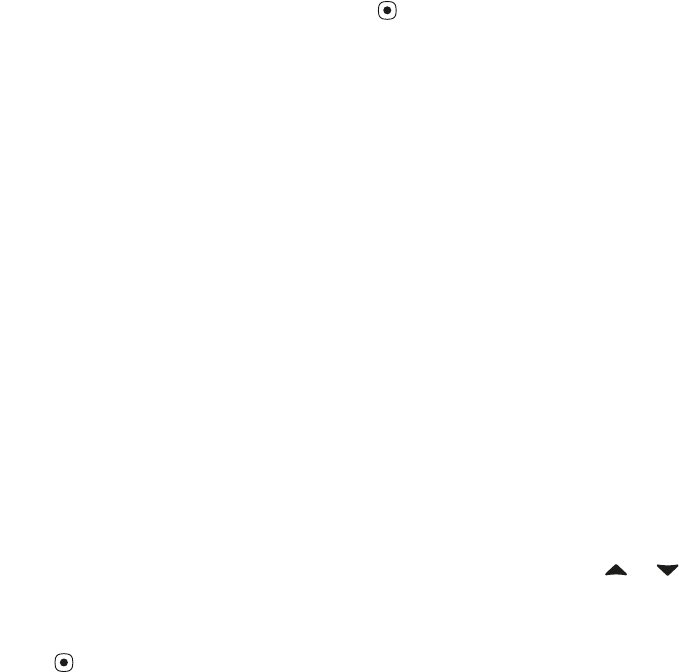
Directions for Use Monitoring in Communication with Acuity 79
At the same time, Acuity downloads some configuration settings to the monitor. (See
“About Acuity-Defined Configuration” on page 113.)
For information on monitoring vital signs, see the following:
Monitoring a Patient Outside of Network Range
Monitoring continues locally when the monitored patient goes outside of the range of the
network. The monitor provides local Resp, NIBP, HR/PR and SpO2 alarms or equipment
alerts. The following also happens:
• An alert occurs at Acuity with the message DROPOUT.
• An alert occurs at the monitor with the message Check Acuity/network
connection.
• The monitor emits audible alert tones.
• The appropriate caregiver presses to acknowledge the alert.
When the monitored patient is again within network range, the monitor reconnects to the
network and wireless monitoring resumes.
About Acuity Message Menus
When the monitor first establishes communication with Acuity and the clinician selects to
start a new patient, the monitor presents a series of screens to determine the location
(unit and room number) and the name and ID number of the monitored patient. If the
patient is already known to Acuity, you can select the identifying information from a series
of lists. If the patient is new to Acuity, you provide the information.
If the clinician is continuing to monitor the same patient, these Acuity message menus
are not presented.
First, the monitor displays a list of units (Figure 76). Highlight the unit for this patient and
press .
ECG/Resp “Monitoring ECG and Resp” on page 55
SpO2“Monitoring SpO2” on page 64
NIBP “Monitoring Blood Pressure (NIBP)” on page 69
Note When the monitor is outside of network range, battery operating time is reduced.
Note When communication with the network is re-established, trends data is uploaded
to Acuity but snapshot data is not.
Note Some of these menus can contain lists that are too long to fit on the screen. To
view or highlight list items that are not on the screen, press or repeatedly
as needed scroll the list.
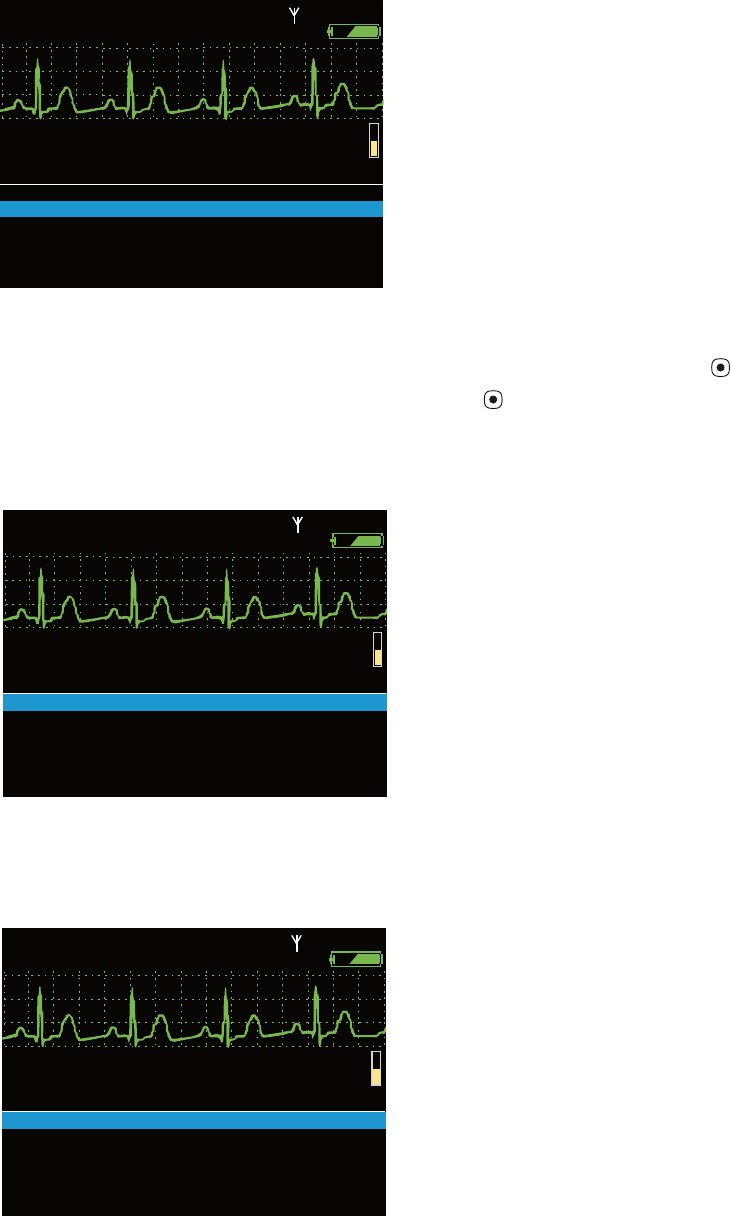
80 Monitoring in Communication with Acuity Welch Allyn Propaq LT Vital Signs Monitor
Figure 76. Acuity Unit List
The monitor then displays a list of patients (Figure 77).
• If the patient’s name is already on the list, highlight the name and press .
• If it is not, highlight Enter new patient, press , and use the information entry
screen (Figure 46 on page 51) to enter the patient’s name and/or ID number (if
either is known).
Figure 77. Acuity Patient List
If you select the name of an existing patient, the monitor displays a list of rooms
(Figure 78). Select the patient’s room.
Figure 78. Acuity Room List
II 1mV/cm
II 1mV/cm
HR/min
HR/min
NIBP mmHg
NIBP mmHg
Resp/min
Resp/min
SpO2
SpO2
%
%
STEWART, ANN
STEWART, ANN
7762940
7762940
12:41:32
12:41:32
Adult
Adult
Rm 263
Rm 263
SELECT
SELECT
UNIT
UNIT
Emergency Department
Emergency Department
Pediatric
Pediatric
80
80
12
12
97
97
II 1mV/cm
II 1mV/cm
7762940, STEWART, ANN
7762940, STEWART, ANN
3398290, TAYLOR, MIKE
3398290, TAYLOR, MIKE
HR/min
HR/min
NIBP mmHg
NIBP mmHg
Resp/min
Resp/min
SpO2
SpO2
%
%
STEWART, ANN
STEWART, ANN
7762940
7762940
12:41:32
12:41:32
Adult
Adult
Rm 263
Rm 263
SELECT
SELECT
PATIENT
PATIENT
Enter new patient
Enter new patient
4727937, BENET, CLAUDE
4727937, BENET, CLAUDE
9542683, MERKER, HANS
9542683, MERKER, HANS
80
80
12
12
97
97
II 1mV/cm
II 1mV/cm
1306B
1306B
1306C
1306C
HR/min
HR/min
NIBP mmHg
NIBP mmHg
Resp/min
Resp/min
SpO2
SpO2
%
%
STEWART, ANN
STEWART, ANN
7762940
7762940
12:41:32
12:41:32
Adult
Adult
Rm 263
Rm 263
SELECT
SELECT
ROOM
ROOM
Enter new room
Enter new room
1304D
1304D
1306A
1306A
1306D
1306D
80
80
12
12
97
97
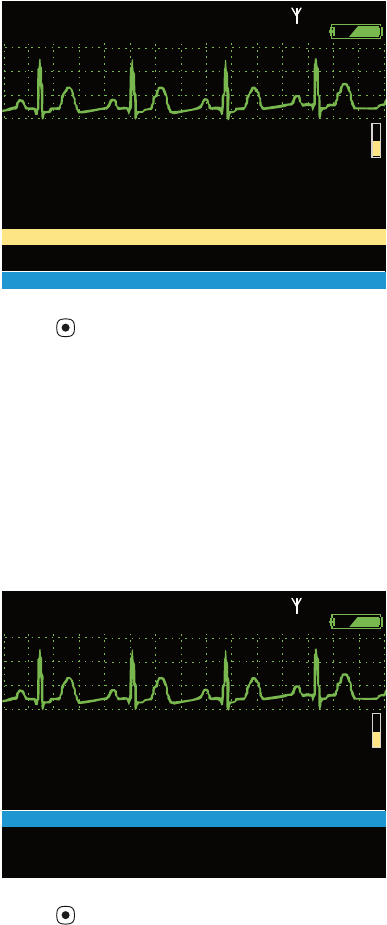
Directions for Use Monitoring in Communication with Acuity 81
If Communication is Interrupted During Monitoring
If communicated monitoring has begun and communication is then interrupted, the
monitor displays an alert message (Figure 79).
Figure 79. Alert Message: Communications Fault
Press to clear the message.
When the monitor re-establishes communication with Acuity (after an interruption of at
least 30 seconds), it prompts you to confirm that the patient being monitored is the same
patient that was being monitored when communication was interrupted (Figure 80).
Figure 80. Same Patient Query
Press to confirm.
Note If the communication interruption lasts less than 30 seconds, or if you save, cycle
power, and reestablish communication within 30 seconds, this confirmation is not
required.
aVR 2mV/cm
aVR 2mV/cm
HR/min
HR/min
NIBP mmHg
NIBP mmHg
Resp/min
Resp/min
SpO2
SpO2
%
%
STEWART, ANN
STEWART, ANN
7762940
7762940
12:41:32
12:41:32
Adult
Adult
Rm 263
Rm 263
EQUIPMENT ALERT
EQUIPMENT ALERT
Communications fault
Communications fault
Check Acuity/network connection
Check Acuity/network connection
Acknowledge
Acknowledge
80
80
12
12
97
97
aVR 2mV/cm
aVR 2mV/cm
HR/min
HR/min
NIBP mmHg
NIBP mmHg
Resp/min
Resp/min
SpO2
SpO2
%
%
STEWART, ANN
STEWART, ANN
7762940
7762940
12:41:32
12:41:32
Adult
Adult
Rm 263
Rm 263
CONFIRM PATIENT?
CONFIRM PATIENT?
TO 7762940 ED 263
TO 7762940 ED 263
YES
YES
NEW UNIT
NEW UNIT
IS THIS MONITOR STILL CONNECTED
IS THIS MONITOR STILL CONNECTED
ANN STEWART
ANN STEWART
NO
NO
NEW ROOM
NEW ROOM
80
80
12
12
97
97
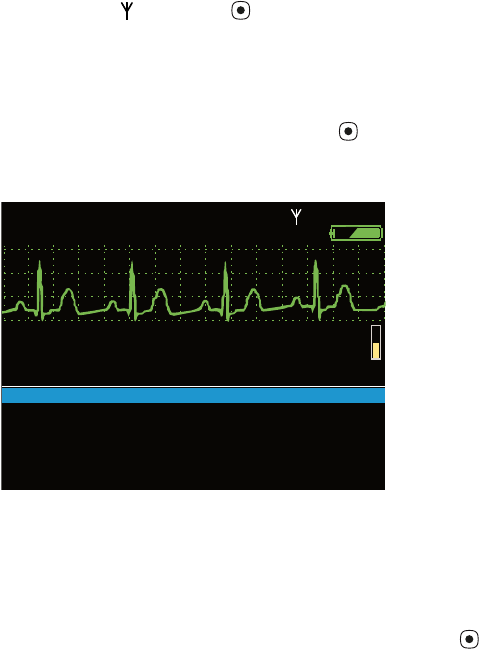
82 Monitoring in Communication with Acuity Welch Allyn Propaq LT Vital Signs Monitor
To access the Acuity Menu after connection has been established:
1. Highlight and press . The Wireless Mode popup menu appears (Figure 82).
2. Highlight Acuity Menu and press .
Figure 81. Acuity Menu
You can use the Acuity Menu (Figure 81) to end the telemetry session (END TELE), assign
the patient to a new room (NEW ROOM), transfer the patient to another unit
(TRANSFER), enter the name and ID of a new patient (NEW PATIENT), or update the
information for the current patient (PATIENT INFO).
To close the Acuity Menu, highlight EXIT and press .
Note Depending on the level of network traffic, some interactions between the monitor
and Acuity can take a few seconds to complete.
II 1mV/cm
II 1mV/cm
TRANSFER
TRANSFER
NEW PATIENT
NEW PATIENT
80
80
HR/min
HR/min
NIBP mmHg
NIBP mmHg
Resp/min
Resp/min
SpO2
SpO2
12
12
97
97
%
%
STEWART, ANN
STEWART, ANN
7762940
7762940
12:41:32
12:41:32
Adult
Adult
Rm 263
Rm 263
ACUITY
ACUITY
MENU
MENU
EXIT
EXIT
END TELE
END TELE
NEW ROOM
NEW ROOM
PATIENT INFO
PATIENT INFO
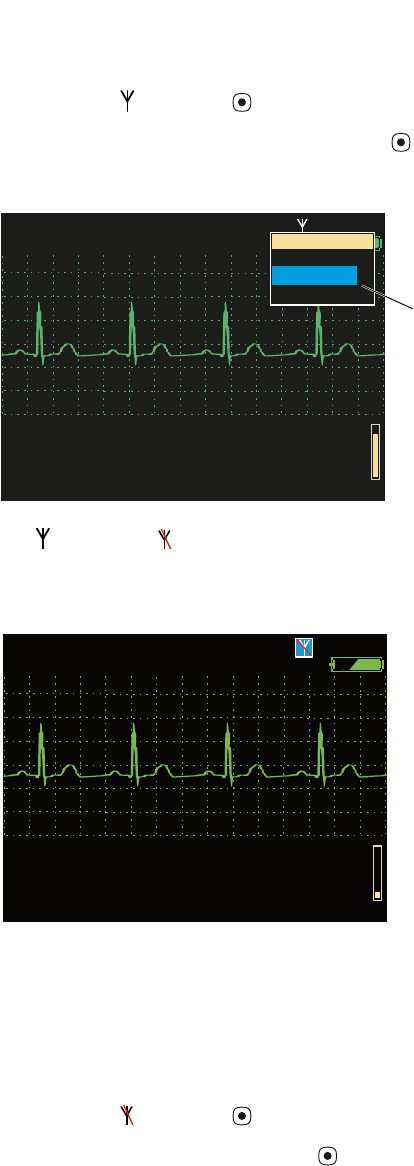
Directions for Use Monitoring in Communication with Acuity 83
To Disconnect From the Network
1. Highlight and press .
2. Highlight Disconnect (Figure 82), press , and confirm.
Figure 82. Wireless Mode: Disconnect
changes to and the message ‘DISCONNECTED’ appears (Figure 83), alternating
with the patient ID number.
Figure 83. Patient Disconnected from the Network
To Reconnect a Patient to the Network
1. Highlight and press .
2. Highlight Reconnect and press .
The monitor prompts you for information about the connection and the patient.
3. Provide the information requested.
Note Disconnecting the monitor from the network while the monitor is outside of
network range greatly extends battery life. However, connection with the network
must first have been established before this is possible.
Note If you disconnect from the network and then turn off the monitor before
reconnecting, and if you then select Continue Patient when you again turn on
the monitor, the monitor powers up in the disconnected state.
%
80
80
12
12
97
97
STEWART, ANN
STEWART, ANN
7762940
7762940
15:20:28
15:20:28
Adult
Adult
Rm ED 263
Rm ED 263
HR/min
HR/min
NIBP mmHg
NIBP mmHg
Resp/min
Resp/min
SpO2
SpO2
II 1mV/cm
II 1mV/cm
Wireless Mode
Wireless Mode
Exit
Exit
Disconnect
Disconnect
Acuity Menu
Acuity Menu
Wireless Drop-Down Menu
%
%
80
80
12
12
97
97
STEWART, ANN
STEWART, ANN
DISCONNECTED
DISCONNECTED
15:20:28
15:20:28
Adult
Adult
Rm 263
Rm 263
HR/min
HR/min
NIBP mmHg
NIBP mmHg
Resp/min
Resp/min
SpO2
SpO2
II 1mV/cm
II 1mV/cm
84 Monitoring in Communication with Acuity Welch Allyn Propaq LT Vital Signs Monitor