Yaesu Musen 30573X30 HANDHELD MARINE TRANSCEIVER User Manual 2
Yaesu Musen Co., Ltd. HANDHELD MARINE TRANSCEIVER 2
Contents
- 1. User Manual
- 2. User Manual 2
- 3. User Manual 3
- 4. User Manual 4
- 5. User Manual 5
User Manual 2
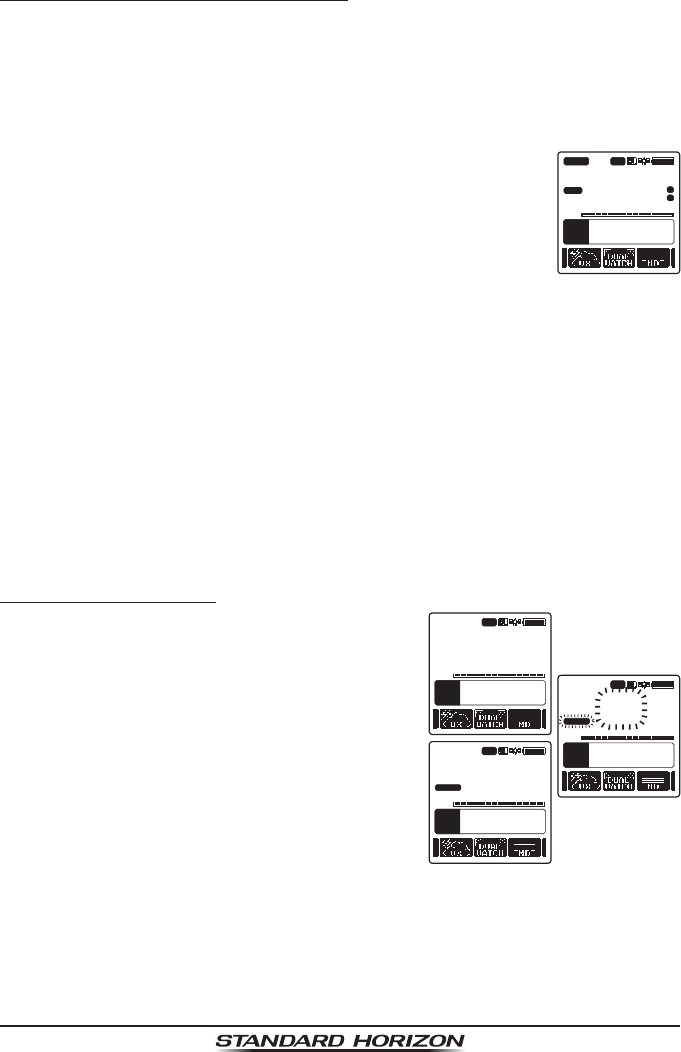
Page 31
HX870
8.9.4 Priority Scanning (P-SCAN)
In the default setting, Channel 16 is set as the priority channel. You may change
the priority channel to the desired channel from Channel 16 on the main menu
screen, refer to section “13.5 PRIORITY CHANNEL”.
1. Press the SQL key, then press the CH▲/CH▼ key until background noise
disappears.
2. Press the ◄/► key repeatedly, then press the [SCAN] soft
key. “P-SCAN” appears on the display. Scanning will proceed
between the memorized channels and preset channel
(described in next section) and the priority channel.
The priority channel will be scanned after each programmed
channel.
A
P
26
P-SCAN
VOL
118°
09.582
33°
37.120
W
s
LOC 09.56 AM
BUSY LO
USA
TIME
LON
LAT
C
A
MEM
P-SET
3. To stop scanning, press the 16/S, [SCAN] or CLR key.
8.10 PRESET CHANNELS: INSTANT ACCESS
10 preset channels can be programmed for instant access. Press the ◄/►
key repeatedly, then press the [PRESET] soft key. Pressing the [PRESET]
key activates the user assigned channel bank. If the [PRESET] soft key is
pressed and no channels have been assigned, an alert beep will be emitted
from the speaker.
Before beginning the Instant Access operation, assign the “PRESET” command
into one of the programmable keys, refer to section “12.7 SOFT KEYS”.
8.10.1 Programming
1. Press the CH▲/CH▼ key to select the chan-
nel to be programmed.
A
P
26
USCG
VOL
118°
09.582
33°
37.120
W
s
LOC 09.56 AM
BUSY LO
USA
TIME
LON
LAT
C
A
MEM
P-SET
A
P
26
USCG
VOL
118°
09.582
33°
37.120
W
s
LOC 09.56 AM
BUSY LO
USA
TIME
LON
LAT
C
A
MEM
P-SET
A
P
26
USCG
VOL
118°
09.582
33°
37.120
W
s
LOC 09.56 AM
BUSY LO
USA
TIME
LON
LAT
C
A
MEM
P-SET
2. Press the ◄/► key repeatedly to indicate
the function on the display, then press and
hold the [PRESET] soft key until the “P-SET”
icon and channel number are blinking.
3. Press the [ADD] soft key to program the
channel into the preset channel. “P-SET”
icon will blink.
4. Repeat steps 1 through 4 to program the desired channels into the preset
channels. Up to 10 channels can be registered. If you attempt to register
the 11th channel, error beep will sound.
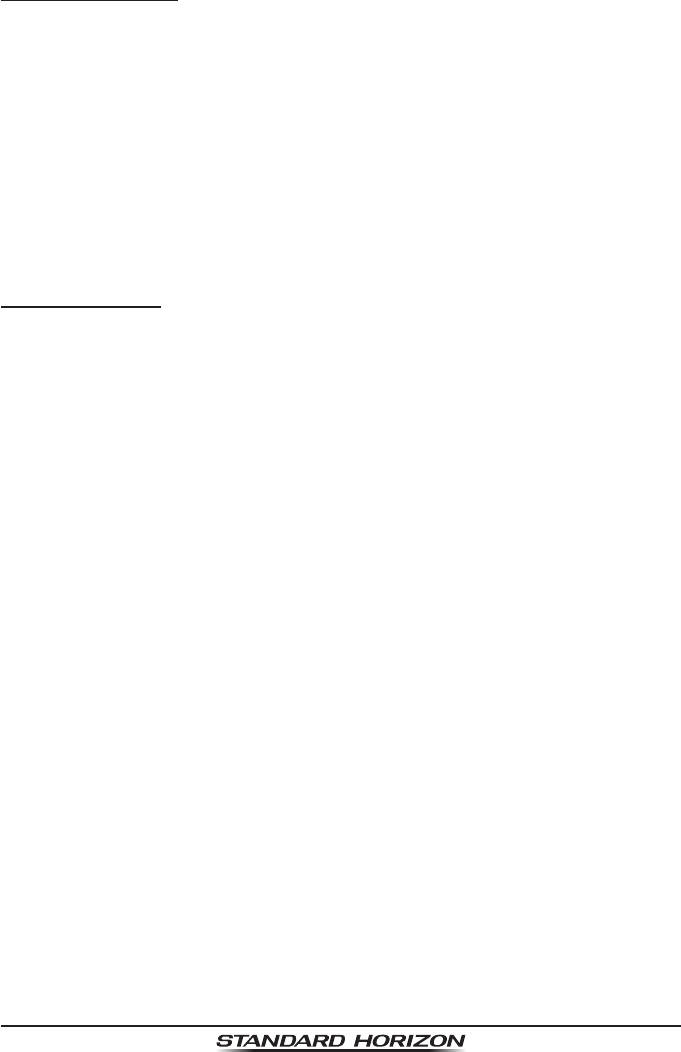
Page 32
HX870
8.10.2 Operation
1. Press the ◄/► key repeatedly, then press the [PRESET] soft key to recall
the preset channel. The “P SET” icon will appear on the display.
2. Press the CH▲/CH▼ key to select the desired preset channel.
3. Press one of soft keys, then press the [PRESET] soft key to return to the
last selected channel. The “P SET” icon will disappear from the display.
8.10.3 Deletion
1. Press the ◄/► key repeatedly, then press the [PRESET] soft key to recall
the preset channel.
2. Press the CH▲/CH▼ key to select the preset channel to be deleted.
3. Press one of soft keys, then press and hold the [PRESET] soft key until
the “P-SET” icon and channel number are blinking.
4. Press the [DELETE] soft key to delete the channel from the preset channel.
5. Repeat steps 2 through 4 to delete the desired channels from preset chan-
nels.
6. To exit from deleting the preset channels, press the [QUIT] soft key.
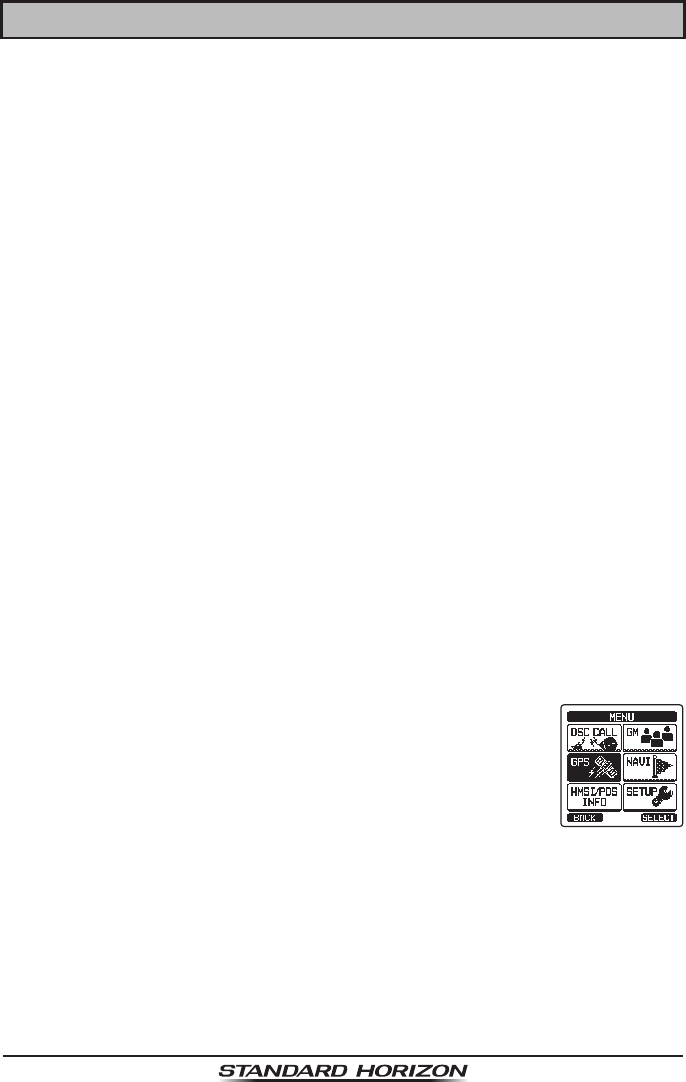
Page 33
HX870
8.10.2 Operation
1. Press the ◄/► key repeatedly, then press the [PRESET] soft key to recall
the preset channel. The “P SET” icon will appear on the display.
2. Press the CH▲/CH▼ key to select the desired preset channel.
3. Press one of soft keys, then press the [PRESET] soft key to return to the
last selected channel. The “P SET” icon will disappear from the display.
8.10.3 Deletion
1. Press the ◄/► key repeatedly, then press the [PRESET] soft key to recall
the preset channel.
2. Press the CH▲/CH▼ key to select the preset channel to be deleted.
3. Press one of soft keys, then press and hold the [PRESET] soft key until
the “P-SET” icon and channel number are blinking.
4. Press the [DELETE] soft key to delete the channel from the preset channel.
5. Repeat steps 2 through 4 to delete the desired channels from preset chan-
nels.
6. To exit from deleting the preset channels, press the [QUIT] soft key.
9 GPS Operation
9.1 GPS Logger Operation
The HX870 includes a logger for position information that allows you to record
your location at a regular interval.
1. Press the [LOGGER] soft key to switch the function on and off.
The recording starts and the display returns to the previous screen with the
“@” icon on the top of the display.
• You may change the interval time of recording via the SETUP mode.
Notes:
• The power save operation of the GPS unit is disabled while the logger
is activated.
• To utilize the records, connect the HX870 to a PC and take the log data
from the radio by using the PC Programming Software YCE02 (the YCE02
may be downloaded through the YAESU website).
Logger operation alert:
When the memory for log data becomes full, three beeps will sound and a
warning message will be displayed. Afterwards the logger does not operate
until the log data in the memory are erased.
When the logger cannot record for some reasons, three beeps will sound
and a warning message will be displayed. Afterwards the logger does not
operate anymore.
An error message will be displayed when the radio cannot erase the log
data in the memory during the operation following the alert of memory full
(see above) or in the SETUP mode (page xx).
9.2 GPS Compass Display
1. Press the MENU key to display “MENU”, then select “GPS”
with the CH▲/CH▼/◄/► key.
2. Press the [SELECT] soft key, then select “COMPASS” with
the CH▲/CH▼ key.
3. Press the [ENTER] soft key to display the compass display.
4. Press the CLR key to return to radio operation.
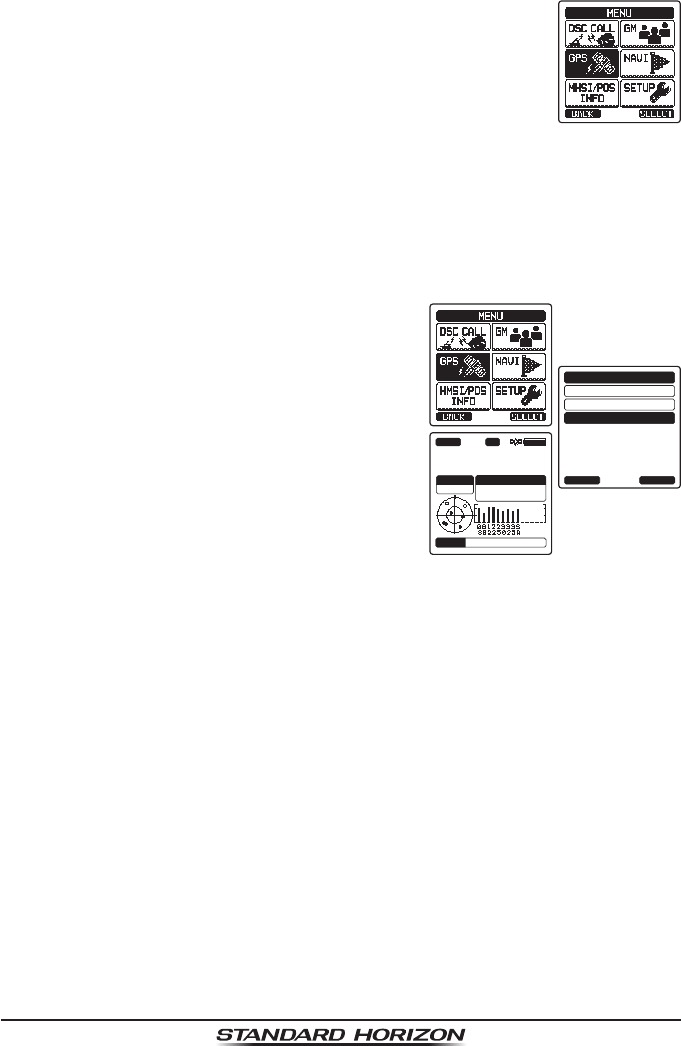
Page 34
HX870
9.3 GPS Information Display
1. Press the MENU key to display “MENU”, then select “GPS”
with the CH▲/CH▼/◄/► key.
2. Press the [SELECT] soft key, then select “GPS INFO” with
the CH▲/CH▼ key.
3. Press the [ENTER] soft key to display the information
display.
4. Press the CLR key to return to radio operation.
9.4 Numerical display with GPS status
1. Press the MENU key to display “MENU”, then
select “GPS” with the CH▲/CH▼/◄/► key.
GPS INFO
COMPASS
ENTER
GPS
GPS STATUS
BACK
HIUSA
LAT/LON
23°
56.890E
123°
56.890W
Oct/25 09:56AM
DATE
STATUS
SEARCH
65
A
BUSY
2. Press the [SELECT] soft key, then select
“GPS STATUS” with the CH▲/CH▼ key.
3. Press the [ENTER] soft key to display the
GPS status currently being received.
4. Press the CLR key to return to radio opera-
tion.
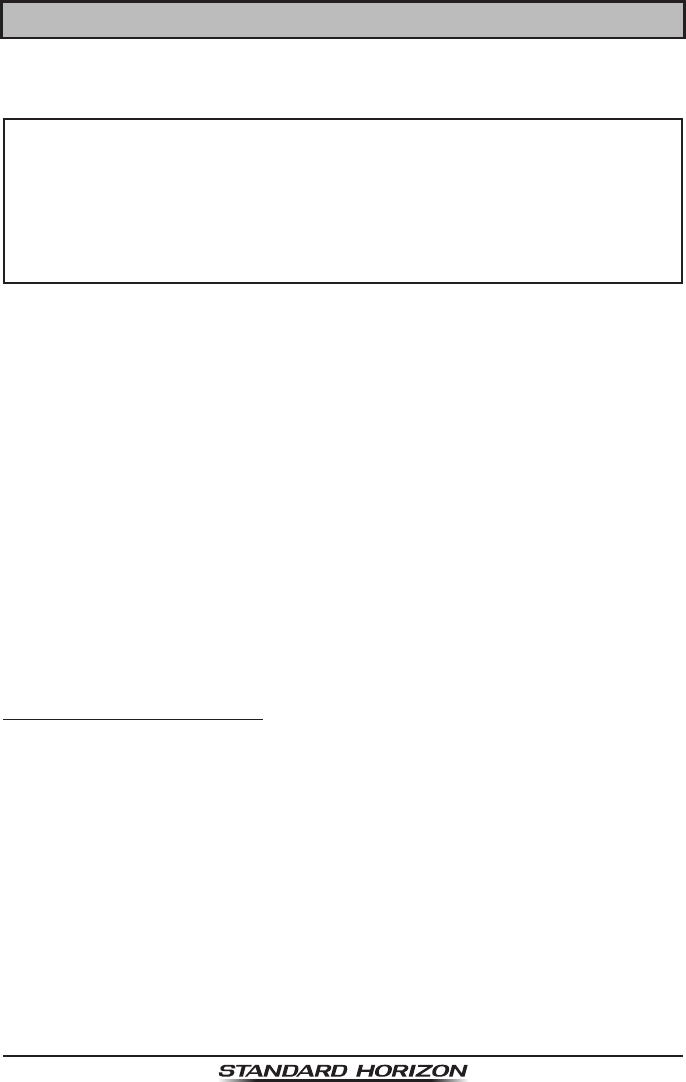
Page 35
HX870
9.3 GPS Information Display
1. Press the MENU key to display “MENU”, then select “GPS”
with the CH▲/CH▼/◄/► key.
2. Press the [SELECT] soft key, then select “GPS INFO” with
the CH▲/CH▼ key.
3. Press the [ENTER] soft key to display the information
display.
4. Press the CLR key to return to radio operation.
9.4 Numerical display with GPS status
1. Press the MENU key to display “MENU”, then
select “GPS” with the CH▲/CH▼/◄/► key.
GPS INFO
COMPASS
ENTER
GPS
GPS STATUS
BACK
HIUSA
LAT/LON
23°
56.890E
123°
56.890W
Oct/25 09:56AM
DATE
STATUS
SEARCH
65
A
BUSY
2. Press the [SELECT] soft key, then select
“GPS STATUS” with the CH▲/CH▼ key.
3. Press the [ENTER] soft key to display the
GPS status currently being received.
4. Press the CLR key to return to radio opera-
tion.
10 DIGITAL SELECTIVE CALLING (DSC)
10.1 GENERAL
WARNING
This HX870 is designed to generate a digital maritime distress and
safety call to facilitate search and rescue. To be effective as a safety
device, this equipment must be used only within communication range
of a shore-based VHF marine channel 70 distress and safety watch
system. The range of signal may vary but under normal conditions
should be approximately 5 nautical miles.
Digital Selective Calling (DSC) is a semi-automated method of establishing a
radio call, it has been designated by the International Maritime Organization
(IMO) as an international standard for establishing VHF, MF and HF radio
calls. It has also been designated as part of the Global Maritime Distress and
Safety System (GMDSS). It is planned that DSC will eventually replace aural
watches on distress frequencies and will be used to announce routine and
urgent maritime safety information broadcasts.
This system allows mariners to instantly send a distress call with GPS position
(when connected to the transceiver) to the Coast Guard and other vessels
within range of the transmission. DSC will also allow mariners to initiate or
receive Distress, Urgency, Safety, Routine, Position Request, and Position
Report, Automatic Position Polling, and Group calls to or from another vessel
equipped with a DSC transceiver.
10.2 MARITIME MOBILE SERVICE IDENTITY (MMSI)
10.2.1 What is an MMSI?
An MMSI is a nine digit number used on marine transceivers capable of using
Digital Selective Calling (DSC). This number is used like a telephone number
to selectively call other vessels.
THIS NUMBER MUST BE PROGRAMMED INTO THE RADIO TO OPERATE
DSC FUNCTIONS.
How can I obtain an MMSI assignment?
In the USA, visit the following websites to register:
http://www.boatus.com/mmsi/
http://seatow.com/boating_safety/mmsi.asp
http://www.usps.org/php/mmsi/rules.php
In Canada, visit
http://www.ic.gc.ca/epic/site/smt-gst.nsf/en/sf01032e.html
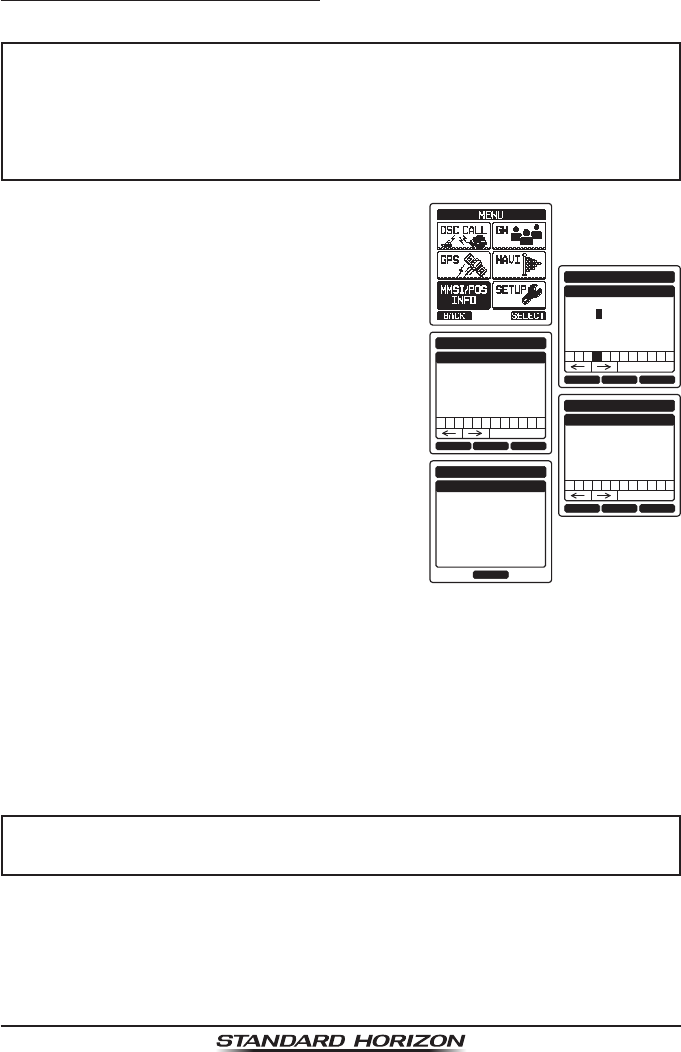
Page 36
HX870
10.2.2 Programming the MMSI
WARNING
The MMSI can be inputted only once. Therefore please be careful
not to input the incorrect MMSI number. If you need to change
the MMSI number after it has been entered, the radio will have to be
returned to Factory Service. Refer to the section “16.2 FACTORY
SERVICE”.
1. Press the MENU key to display “MENU”.
BACK SELECTFINISH
MMSI INPUT
MMSI
-----------1st:
1 5 6 7 8 9 02 4
Delete
3
BACK SELECTFINISH
MMSI INPUT
MMSI
3669000011st:
1 5 6 7 8 9 02 4
Delete
3
BACK SELECTFINISH
MMSI INPUT
MMSI
*********1st:
3669000012st:
1 5 6 7 8 9 02 4
Delete
3
OK
MMSI INPUT
MMSI
STORED MMSI!
366900001
2. Press the CH▲/CH▼/◄/► key to select
“MMSI/POS INFO”.
3. Press the [SELECT] soft key. (To cancel,
press the [BACK] soft key.)
4. Press the CH▲/CH▼/◄/► key to select
the rst number of your MMSI, then press
the [SELECT] soft key to step to the next
number.
5. Repeat step 4 to set your MMSI number (9
digits).
6. If a mistake was made entering in the MMSI
number, press the [BACK] soft key until the
wrong number is selected, then press the
CH▲/CH▼ key to correct the entry and
press the [SELECT] soft key.
7. When nished programming the MMSI number, press the [FINISH] soft
key. The radio will ask you to input the MMSI number again. Use steps 4
through 6 above.
8. After the second number has been input, press the [FINISH] soft key to
store the MMSI.
9. Press the [OK] soft key to return to radio operation.
NOTE
To view your MMSI after programming to ensure it is correct, perform
steps 1 to 3. Look that the MMSI number shown on the display is correct.
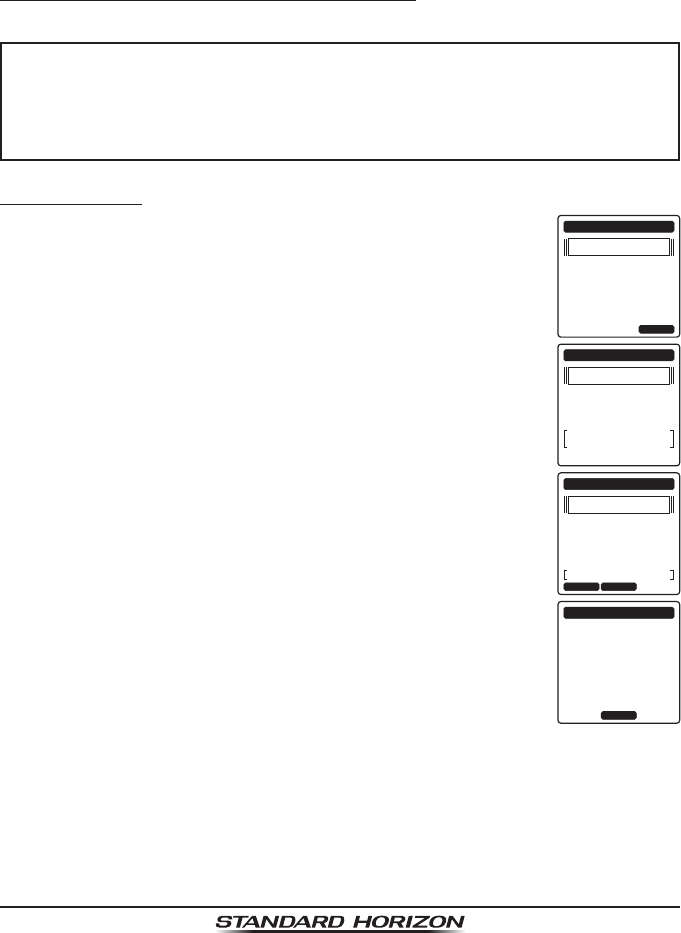
Page 37
HX870
10.3 DSC DISTRESS CALL
The HX870 is capable of transmitting and receiving DSC distress messages
to all DSC radios. The HX870 may be connected to a GPS to also transmit the
latitude and longitude of the vessel.
10.3.1 Transmitting a DSC Distress Call
NOTE
To be able to transmit a DSC distress call an MMSI number must be
programmed, refer to section “10.2.2 Programming the MMSI”.
In order for your ships location to be transmitted, the internal GPS
must be activated.
Basic Operation
1. Lift the red spring loaded DISTRESS cover on the right side
of the transceiver, and press and hold the DISTRESS key.
The radio display will count down (3-2-1) and then transmit
the distress call. The backlight of the display and keypad
ashes while the radios display is counting down. NATURE QUITPOS
!!DISTRESS!!
UNDESIGNATED
Time for 3sec.
POS:
24°
25.975S
118°
59.456W
UTC
POS TM:
12:56
!!DISTRESS!!
UNDESIGNATED
Transmitting
POS:
24°
25.975S
118°
59.456W
UTC
POS TM:
12:56
PAUSE CANCEL
!!DISTRESS!!
UNDESIGNATED
Waiting for ACK
POS:
24°
25.975S
118°
59.456W
UTC
POS TM:
12:56
TX IN:
00:15
OK
!!DISTRESS!!
RX ACKNOWLEDGED
007654321
USCG CA
00:10
SINCE:
2. When the distress signal is sent, the transceiver watches for
a transmission between CH16 and CH70 until an acknowl-
edgment signal is received.
3. If no acknowledgment is received, the distress call is
repeated in 4 minute intervals until a DSC acknowledgment
is received.
4. When a DSC distress acknowledgment is received, a
distress alarm sounds and Channel 16 is automatically
selected. The display shows the MMSI of the ship respond-
ing to your distress.
5. Press the PTT button and state your name, vessel name,
number of persons on board and the distress situation, then
say “over” and wait for a reply from the acknowledging ship.
6. To turn off the distress alarm before the radio retransmits the distress call,
press the 16/S key.
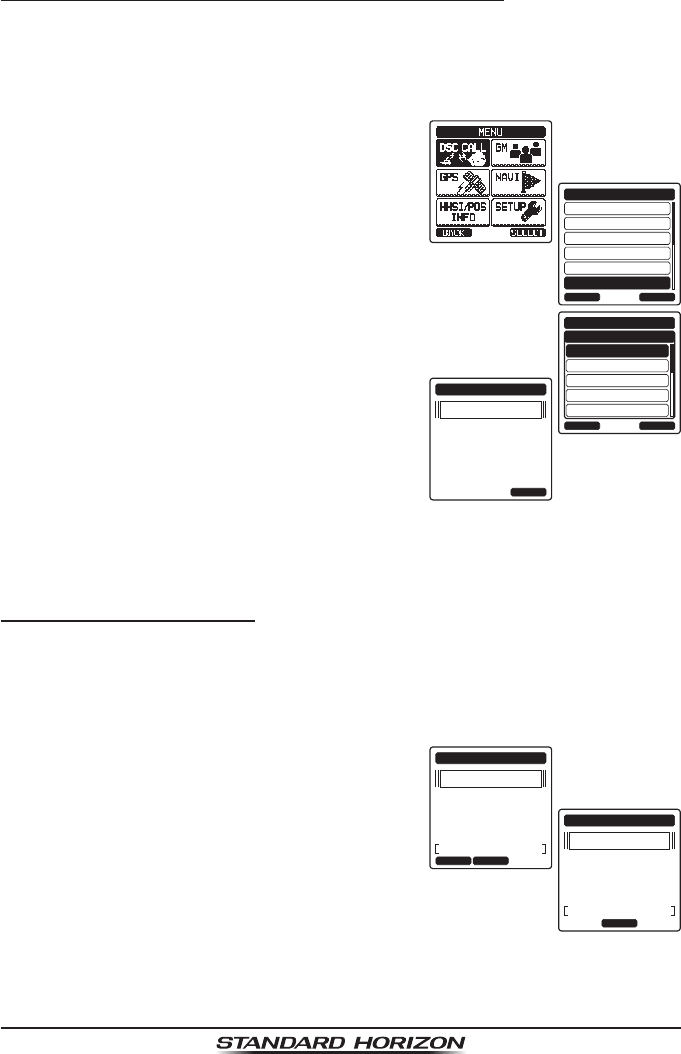
Page 38
HX870
Transmitting a DSC Distress Alert with Nature of Distress
The HX870 is capable of transmitting a DSC distress alert with the following
“Nature of Distress” categories:
Undesignated, Fire, Flooding, Collision, Grounding, Capsizing, Sinking,
Adrift, Abandoning, Piracy, MOB.
1. Press the MENU key to display “MENU”, then
select “DSC CALL” with the CH▲/CH▼/◄/►
key.
INDIVIDUAL
GROUP
BACK
DSC CALL
ALL SHIPS
POS REQUEST
POS REPORT
DIST ALERT MSG
SELECT
UNDESIGNATED
BACK
DIST ALERT MSG
FIRE.EXPLSION
FLOODING
COLLISION
GROUNDIND
SELECT
NATURE OF
NATURE QUITPOS
!!DISTRESS!!
UNDESIGNATED
Time for 3sec.
POS:
24°
25.975S
118°
59.456W
UTC
POS TM:
12:56
2. Press the CH▲/CH▼ key to select “DIST
ALERT MSG”.
3. Press the [SELECT] soft key. (To cancel,
press the [BACK] soft key.) The “DIST
ALERT MSG” menu will appear on the display.
4. Press the [NATURE] soft key, then press the
CH▲/CH▼ key to select the desired nature
of distress category.
Nature of distress categories: Fire, Flood,
Collision, Grounding, Capsizing, Sinking,
Adrift, Abandoning, Piracy, and MOB.
5. Press the [SELECT] soft key.
6. Press and hold the DISTRESS key until a distress alert is transmitted.
7. Perform the steps 1 through 6 of the basic operation described in the previ-
ous section.
Pausing a DSC Distress Call
After a DSC distress call is transmitted, the DSC distress call is repeated every
4 minutes until the call is canceled by the user or until the radio is turned on
and off again. The HX870 has provision to suspend (pause) the retransmitting
of the distress call by the procedure below.
1. After the distress call is transmitted, the radio
will show the top display to the right.
Looking at this display you will notice “TX
IN: 0:15”, this is the time when the radio
will re-transmit the DSC distress call. PAUSE CANCEL
!!DISTRESS!!
UNDESIGNATED
Waiting for ACK
POS:
24°
25.975S
118°
59.456W
UTC
POS TM:
12:56
TX IN:
00:15
PAUSE
!!DISTRESS!!
UNDESIGNATED
Waiting for ACK
POS: 24°
25.975N
118°
59.456E
UTC
POS TM:
12:56
TX IN:
00:15
PAUSE
2. To suspend re-transmitting the DSC call,
press the [PAUSE] soft key.
3. To resume counting down to transmit the
DSC Distress call, press the [RESUME] soft
key.
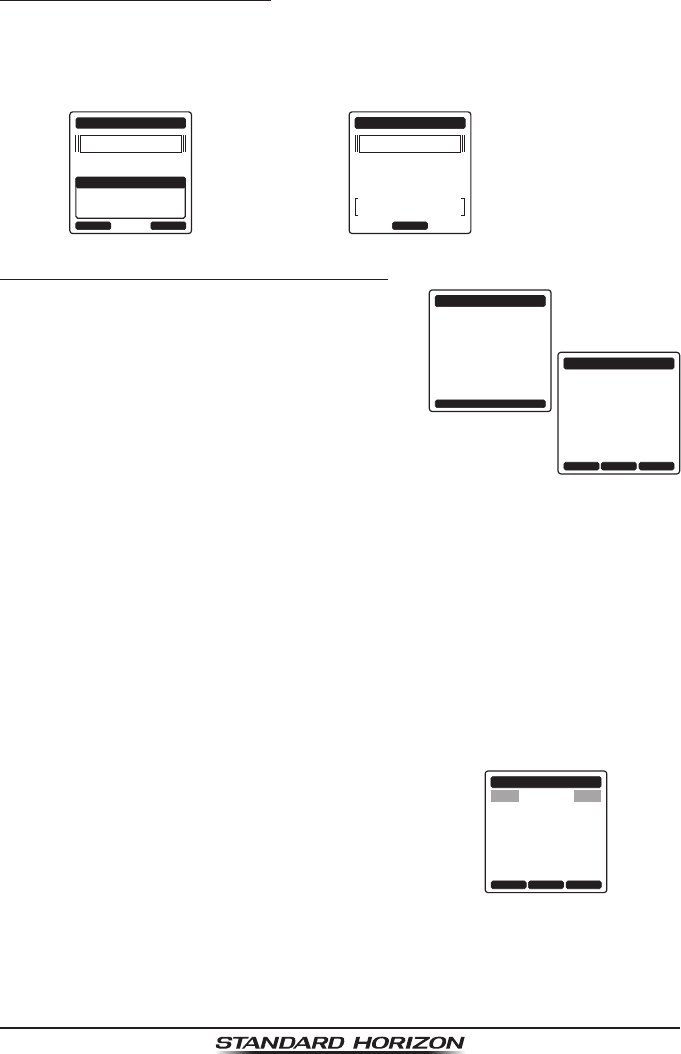
Page 39
HX870
Canceling a DSC Distress Call
If a DSC distress call was sent by error the HX870 allows you to send a message
to other vessels to cancel the distress call that was made.
Press the [CANCEL] soft key, then press the [OK] soft key.
!!DISTRESS!!
CANCEL
Do you want to
cancel a DIST?
UNDESIGNATED
OK NO OK
!!DISTRESS!!
UNDESIGNATED
DIST CANCEL
Transmitted
10.3.2 Receiving a DSC Distress Call
1. When a DSC distress call is received, an
emergency alarm sounds.
STOP ALERM
RX DISTRESS
Yaesu
24°
25.975N
118°
59.456
366901235
E
UTC
POS TM:
POS:
12:56
SINCE:
00:05
NOT ACKNOELESGED
NATURE:UNDESIGNE
ACCEPT QUITPAUSE
RX DISTRESS
Yaesu
24°
25.975N
118°
59.456
366901235
E
UTC
POS TM:
POS:
12:56
SINCE:
00:05
NOT ACKNOELESGED
NATURE:UNDESIGNE
2. Press any key to stop the alarm.
3. Press the CH▼ key several times to show
information on the vessel in distress.
On the display you will notice 3 soft key selections. These selections are
described below:
[ACCEPT]: Press this key to accept the DSC distress call and to switch to
Channel 16.
Note: If a key is not pressed for 15 seconds or longer the radio will auto-
matically select Channel 16. (Timer setting time is set in “CH SWITCH TIME”
from “DSC SETUP”. The default setting is 15 sec.)
[PAUSE]: Press this key to temporarily disable automatic switching to
Channel 16.
[QUIT]: Press this key to quit the automatic Channel 16 switching and revert
to the last selected working channel.
4. Press the [TO WPT] soft key to enter the
“Waypoint Input” menu, then enter the
desired waypoint name (up to 11 charac-
ters), described previously (select the letter/
number by pressing the CH▲/CH▼ key and
move the cursor by pressing the [SELECT]/
[BACK] soft keys).
The ID is the MMSI from the vessel in
distress.
BACK QUITTO WPT
RX DISTRESS ACK
DIST:366901235
DIST INFO
Horizon
DST:
10:00
NATURE:UNDESIGNED
24°
25.975N
118°
59.456E
UTC
NM
POS TM:
POS:
12:56
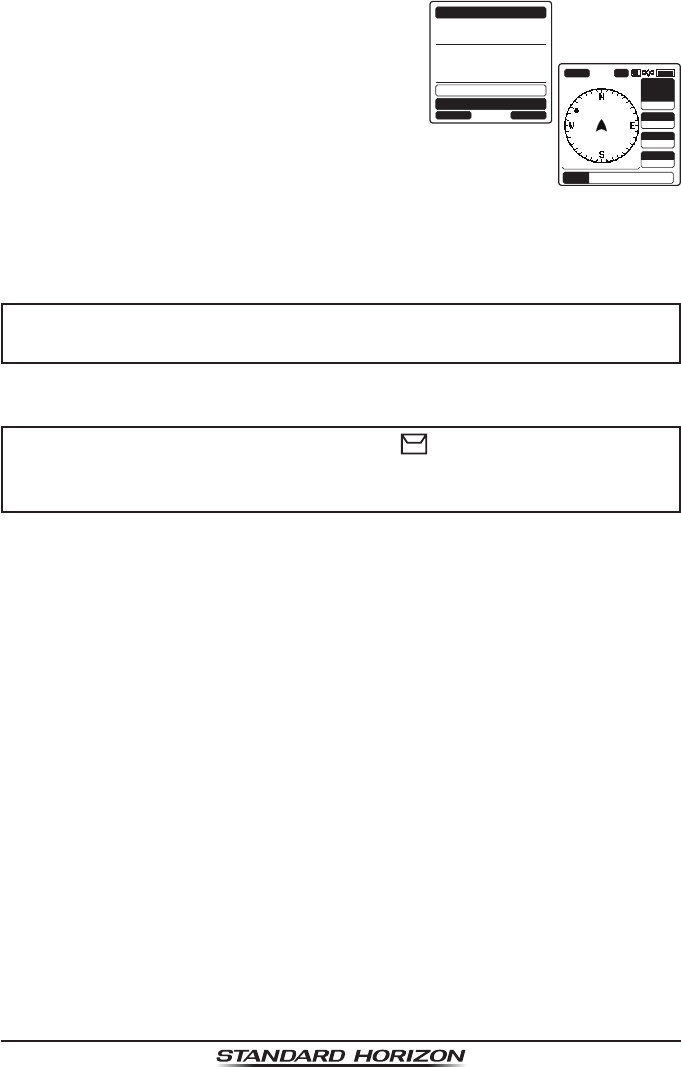
Page 40
HX870
5. When you nish entering the waypoint name,
press the [ENTER] soft key to replace the
display to the waypoint screen. The display
indicates the distance and direction of the
distressed vessel, and also the compass
indicates the distressed vessel by dot ().
NAME:
001WPT
---------
POSITION:
ENTER
WAYPOINT
SAVE
SAVE & GOTO
BACK
34°
25.975S
118°
59.456W
SOGkph
36.0
DSTkm
35.2
BRG T
WPT 001WPT
HIUSA
WPT
N-UP 20nm
BUSY
300
16
°
DW-16
6. To stop navigating to a waypoint, press one
of the soft keys, then press the [STOP] soft
key. The radio is switched to the normal
mode.
NOTE
You must continue monitoring Channel 16 as a coast station may
require assistance in the rescue attempt.
NOTE
When there is an unread distress alert, “ ” icon will appear on the
display. You may review the unread distress alert from the DSC log,
refer to the section “10.13.2 Reviewing a Logged DSC Distress Call”.
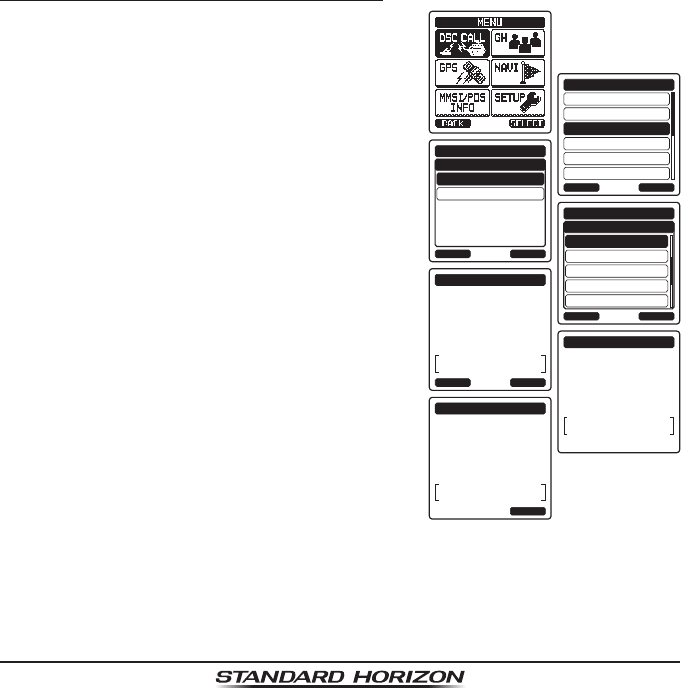
Page 41
HX870
10.4 ALL SHIPS CALL
The all ships call function allows contact to be established with DSC equipped
vessels without having their MMSI in the individual calling directory. Also, priority
for the call can be designated as “Urgency” or “Safety”.
URGENCY Call: This type of call is used when a vessel may not truly be in
distress, but have a potential problem that may lead to a
distress situation. This call is the same as saying “PAN PAN,
PAN PAN, PAN PAN” on Channel 16.
SAFETY Call: This type of call is used to transmit boating safety information
to other vessels. This message usually contains information
about an overdue boat, debris in the water, loss of a naviga-
tion aid or an important meteorological message. This call is
the same as saying “Securite, Securite, Securite”.
10.4.1 Transmitting an All Ships Call
1. Press the MENU key to display “MENU”, then
select “DSC CALL” with the CH▲/CH▼/◄/►
key.
INDIVIDUAL
GROUP
BACK
DSC CALL
ALL SHIPS
POS REQUEST
POS REPORT
DIST ALERT MSG
SELECT
SAFETY
BACK
ALL SHIPS CALL
URGENCY
SELECT
CATEGORY
CH:16
BACK
ALL SHIPS CALL
CH:17
CH:67
CH:69
CH:72
SELECT
INTERSHIP CH
ALL SHIPS CALL
Do you want to
transmit a Call?
CATEG:
URGENCY
16
CH:
YES NO
ALL SHIPS CALL
CATEG:
URGENCY
CH:
16
SINCE:
00:05
QUIT
Transmitted
ALL SHIPS CALL
Transmitting
CATEG:
URGENCY
CH:
16
2. Press the CH▲/CH▼ key to select “All
SHIPS”.
3. Press the [SELECT] soft key. (To cancel,
press the [BACK] soft key.)
4. Press the CH▲/CH▼ key to select the
nature of call (“SAFETY” or “URGENCY”), then
press the [SELECT] soft key.
5. Press the CH▲/CH▼ key to select the oper-
ating channel you want to communicate on,
then press the [SELECT] soft key.
6. Press the [YES] soft key to transmit the
selected type of all ships call.
7. After the all ships call is transmitted, the
transceiver will switch to the selected chan-
nel.
8. Listen to the channel to make sure it is not
busy, then key the microphone and say “PAN
PAN, PAN PAN, PAN PAN” or “Securite,
Securite, Securite” depending on the priority
of the call.
9. Press the [QUIT] soft key to exit the all ships call menu.
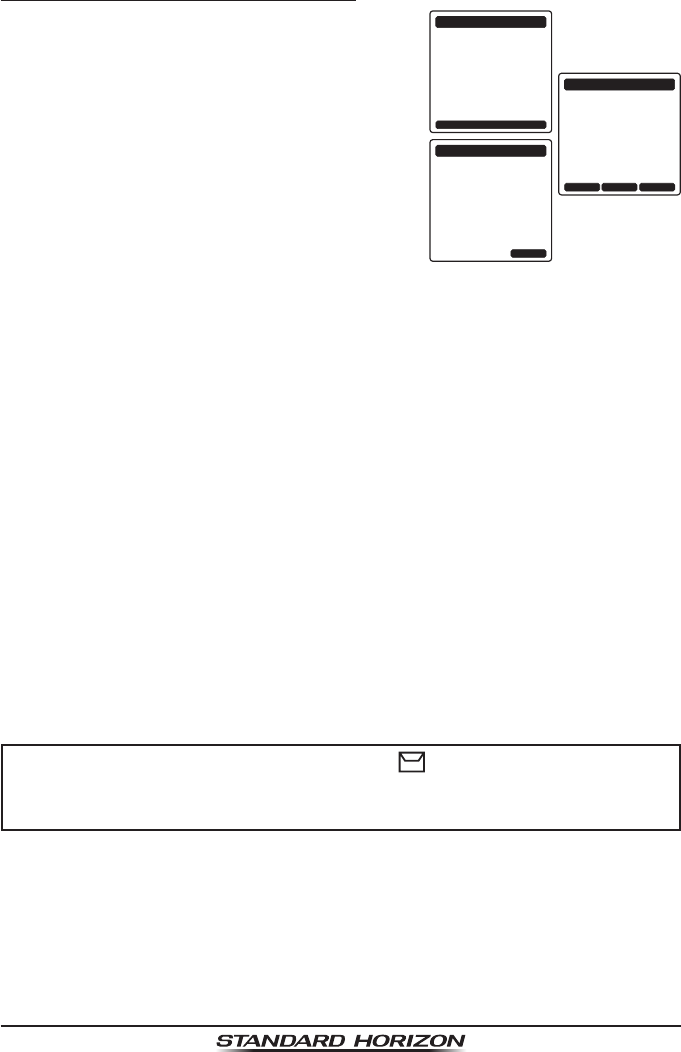
Page 42
HX870
10.4.2 Receiving an All Ships Call
1. When an all ships call is received, an emer-
gency alarm will sound.
The display shows the MMSI of the vessel
transmitting the all ships call and the radio
will change to the requested channel after 15
seconds (the default setting of “CH SWITCH
TIMER”).
STOP ALARM
RX ALL SHIPS
Yaesu
366901234
SINCE:
CATEG:
CH:
00:15
16
SAFETY
RX ALL SHIPS
Yaesu
366901234
SINCE:
CATEG:
CH:
00:15
16
SAFETY
ACCEPT QUITPAUSE
RX ALL SHIPS
Yaesu
366901234
SINCE:
CATEG:
CH:
00:15
16
SAFETY
QUIT
2. Press any key to stop the alarm.
3. Monitor the requested channel until the all
ships voice communication is completed.
On the display you will notice 3 soft key
selections. These selections are described
below:
[ACCEPT]: Press this key to accept the DSC all ships call and to switch to
requested channel.
Note: If a key is not pressed for 15 seconds or longer the radio will automati-
cally change to the requested channel (the default setting of “CH SWITCH
TIMER”).
[PAUSE]: Press this key to temporarily disable automatic switching to the
requested channel.
Note: In some cases automatically switching to a requested channel might
disrupt import ongoing communications. This feature allows commercial
users to suspend channel switching and stay on the working channel
selected before the all ships call was received.
[QUIT]: Press this key to quit the automatic channel switching and revert
to the last selected working channel.
4. Press the [QUIT] key to return to the channel display.
NOTE
When there is an unread all ships call, “ ” icon will appear on the
display. You may review the unread all ships call from the DSC log,
refer to the section “10.13.3 Reviewing Other Logged Calls”.
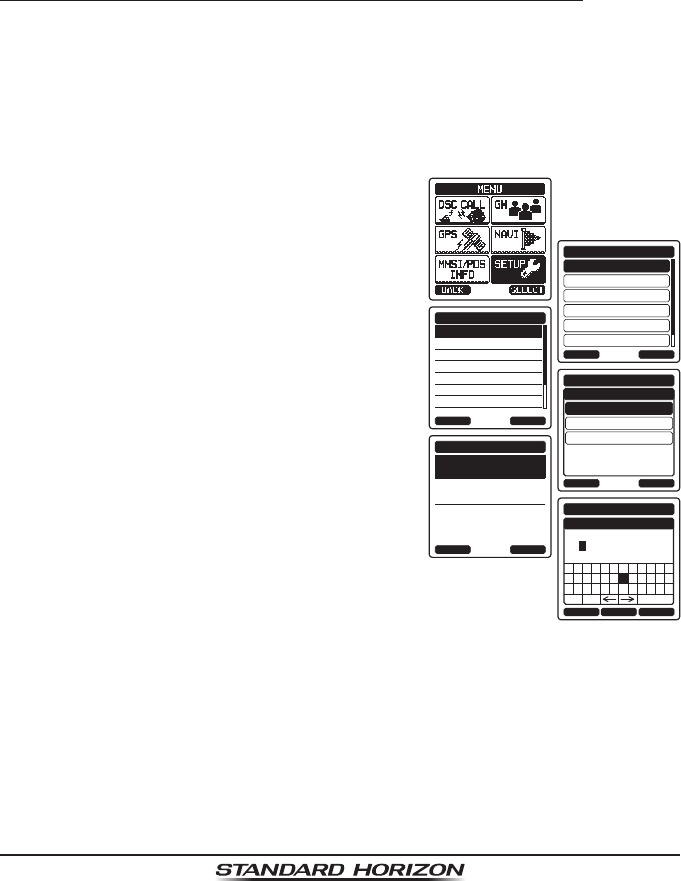
Page 43
HX870
10.5 INDIVIDUAL CALL
This feature allows the HX870 to contact another vessel with a DSC VHF radio
and automatically switch the receiving radio to a desired communications chan-
nel. This feature is similar to calling a vessel on CH16 and requesting to go to
another channel (switching to the channel is private between the two stations).
Up to 100 individual contacts may be programmed.
10.5.1 Setting up the Individual / Position Call Directory
The HX870 has a DSC directory that allows you to store a vessel or person’s
name and the MMSI (Maritime Mobile Service Identity Number) number asso-
ciated with vessels you wish to transmit individual calls, auto polling, position
request, position report, and polling transmissions.
To transmit an individual call you must program this directory with information
of the persons you wish to call, similar to a cellular phones telephone directory.
1. Press the MENU key to display “MENU”.
DSC SETUP
GM SETUP
BACK
SETUP
WAYPOINT SETUP
CH SETUP
GPS SETUP
ATIS SETUP
SELECT
INDIVIDUAL DIR.
INDIVIDUAL REPLY
INDIVIDUAL ACK.
INDIVIDUAL RING
GROUP DIR.
POSITION REPLY
AUTO POS INTERVAL
DSC SETUP
BACK SELECT
ADD
BACK
DSC SETUP
EDIT
DELETE
SELECT
INDIVIDUAL DIR.
NAME:
-----------------
---------
MMSI:
SELECT
INDIVIDUAL DIR.
BACK
BACK SELECTFINISH
INDIVIDUAL DIR.
NAME
ZY 1 2
a&
[
3 4 5 6 7 8 9 0
NM O P Q R ST U V W X
BA C D E F G H I J K L
Delete
---------------S
2. Press the CH▲/CH▼/◄/► key to select
“SETUP”.
3. Select “DSC SETUP” menu with the CH▲/
CH▼ key.
4. Press the [SELECT] soft key, then select
“INDIVIDUAL DIR.” with the CH▲/CH▼
key.
5. Press the [SELECT] soft key.
6. Select “ADD” with the CH▲/CH▼ key, then
press the [SELECT] soft key.
7. Press the CH▲/CH▼ key to scroll through
the rst letter of the name of the vessel or
person you want to reference in the direc-
tory.
8. Press the [SELECT] soft key to store the
rst letter in the name and step to the next
letter to the right.
9. Repeat steps 7 and 8 until the name is complete. The name can consist of
up to eleven characters, if you do not use all eleven characters, select “→”
to move to the next space. This method can also be used to enter a blank
space in the name.
If a mistake was made entering in the name repeat pressing the [BACK]
soft key until the wrong character is selected, then press the CH▲/CH▼
key to correct the entry.
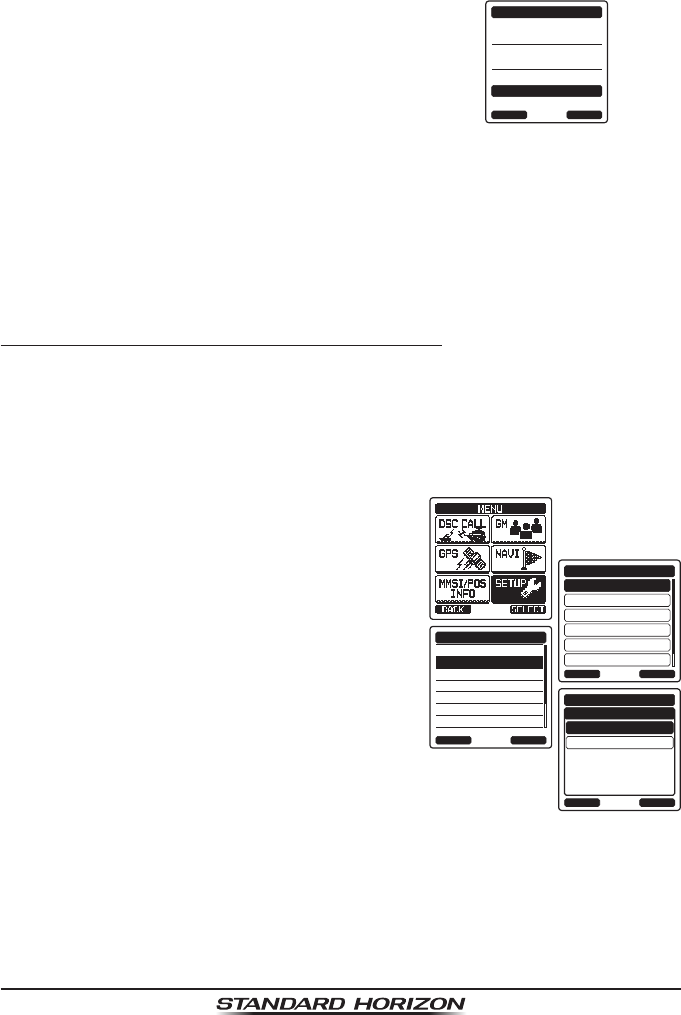
Page 44
HX870
10. After the eleventh letter or space has been entered, press the [FINISH]
soft key to advance to the MMSI number entry.
11. Press the CH▲/CH▼ key to scroll through
numbers, 0-9. To enter the desired number
and move one space to the right by pressing
the [ENTER] soft key. Repeat this procedure
until all nine space of the MMSI number are
entered.
NAME:
STANDARD---------
987654321
MMSI:
ENTER
INDIVIDUAL DIR.
BACK
Saved
If a mistake was made entering in the MMSI number repeat pressing the
[BACK] soft key until the wrong number is selected, then press the CH▲/
CH▼ key to correct the entry.
12. To store the data entered, press the [FINISH] soft key.
13. To enter another individual address, repeat steps 6 through 12.
14. Press the CLR key to return to radio operation.
10.5.2 Setting up the Individual Call Reply
This menu item sets up the radio to automatically (default setting) or manually
respond to a DSC individual call requesting you to switch to a working channel
for voice communications. When “Manual” is selected the MMSI of the calling
vessel is shown allowing you to see who is calling. This function is similar to
caller id on a cellular phone.
1. Press the MENU key to display “MENU”.
DSC SETUP
GM SETUP
BACK
SETUP
WAYPOINT SETUP
CH SETUP
GPS SETUP
ATIS SETUP
SELECT
INDIVIDUAL DIR.
INDIVIDUAL REPLY
INDIVIDUAL ACK.
INDIVIDUAL RING
GROUP DIR.
POSITION REPLY
DSC BEEP
DSC SETUP
BACK SELECT
AUTO
BACK
DSC SETUP
MANUAL
ENTER
INDIVIDUAL REPLY
2. Press the CH▲/CH▼/◄/► key to select
“SETUP”.
3. Select “DSC SETUP” menu with the CH▲/
CH▼ key.
4. Press the [SELECT] soft key, then select
“INDIVIDUAL REPLY” with the CH▲/CH▼
key.
5. Press the [SELECT] soft key.
6. Press the CH▲/CH▼ key to select “AUTO”
or “MANUAL”.
7. Press the [SELECT] soft key to store the
selected setting.
8. Press the CLR key to return to radio opera-
tion.
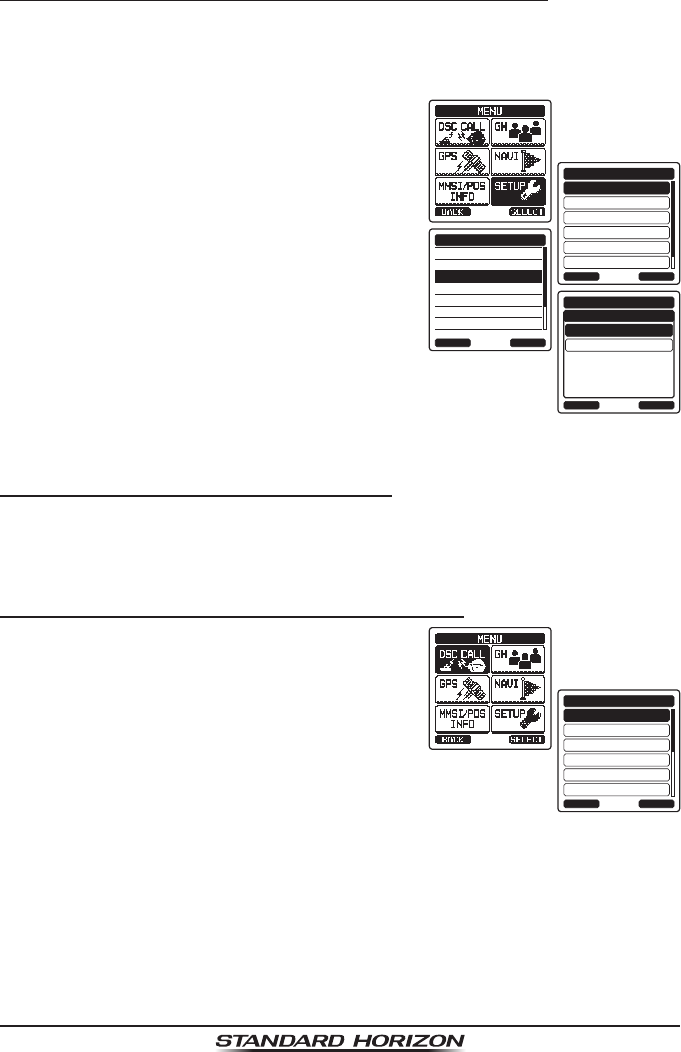
Page 45
HX870
10.5.3 Enabling the Individual Call Acknowledgment
The radio can select either reply message “Able” (default) or “Unable” when
the individual reply setting (described in the previous section) is set to “AUTO-
MATIC”.
1. Press the MENU key to display “MENU”.
DSC SETUP
GM SETUP
BACK
SETUP
WAYPOINT SETUP
CH SETUP
GPS SETUP
ATIS SETUP
SELECT
INDIVIDUAL DIR.
INDIVIDUAL REPLY
INDIVIDUAL ACK.
INDIVIDUAL RING
GROUP DIR.
POSITION REPLY
DSC BEEP
DSC SETUP
BACK SELECT
ABLE
BACK
DSC SETUP
UNABLE
ENTER
INDIVIDUAL ACK.
2. Press the CH▲/CH▼/◄/► key to select
“SETUP”.
3. Select “DSC SETUP” menu with the CH▲/
CH▼ key.
4. Press the [SELECT] soft key, then select
“INDIVIDUAL ACK.” with the CH▲/CH▼ key.
5. Press the [SELECT] soft key.
6. Press the CH▲/CH▼ key to select “ABLE”
or “UNABLE”.
7. Press the [ENTER] soft key to store the
selected setting.
8. Press the CLR key to return to radio opera-
tion.
10.5.4 Transmitting an Individual Call
This feature allows the user to contact another vessel with a DSC radio. This
feature is similar to calling a vessel on CH16 and requesting to go to another
channel.
Individual Call using the Individual/Position Directory
1. Press the MENU key to display “MENU”, then
select “DSC CALL” with the CH▲/CH▼/◄/►
key.
INDIVIDUAL
GROUP
BACK
DSC CALL
ALL SHIPS
POS REQUEST
POS REPORT
DIST ALERT MSG
SELECT
2. Press the CH▲/CH▼ key to select “INDI-
VIDUAL”. (To cancel, press the [BACK] soft
key.)
3. Press the [SELECT] soft key. The trans-
ceiver will beep, and the last individual calls
will appear.
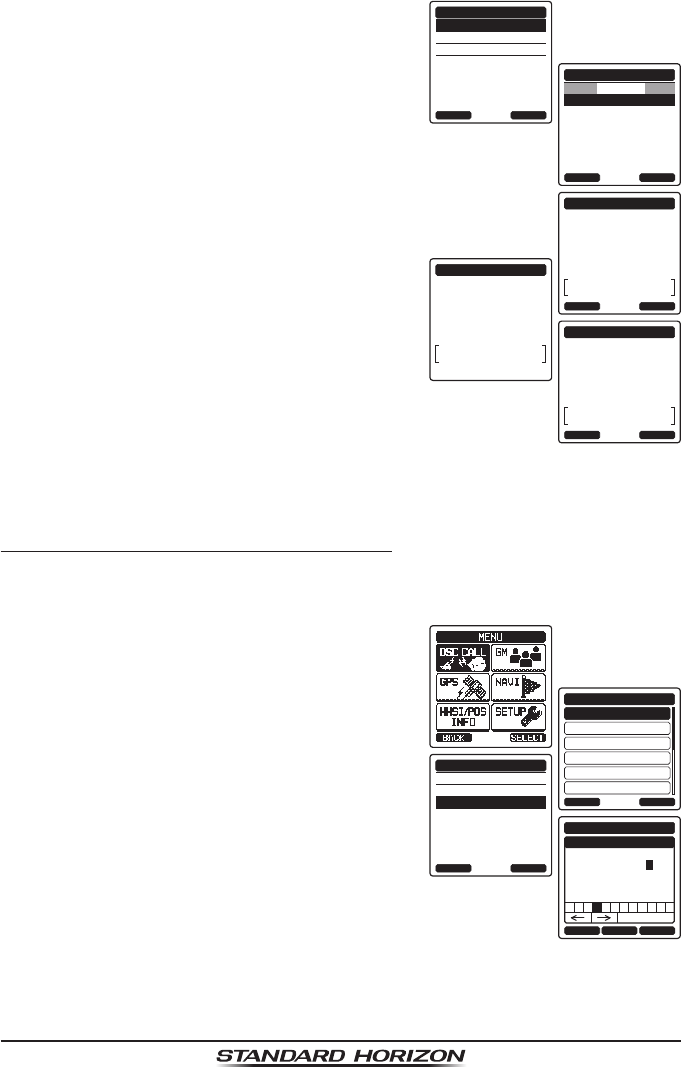
Page 46
HX870
4. Press the CH▲/CH▼ key to the category
(“HISTORY” or “MEMORY”), then press the
[SELECT] soft key.
HISTORY
MEMORY
NEW ID
INDIVIDUAL CALL
BACK SELECT
KAREN
BOB
366901254
Horizon-1
Standard
Horizon-2
USCG
INDIVIDUAL CALL
BACK SELECT
HISTORY
INDIVIDUAL CALL
Do you want to
transmit a Call?
CATEG:
ROUTINE
Horizon-1
987654321
CH:
26
YES NO
INDIVIDUAL CALL
Transmitting
CATEG:
ROUTINE
Horizon-1
987654321
CH:
26
INDIVIDUAL CALL
Waiting for ACK
CATEG:
ROUTINE
Horizon-1
987654321
CH:
26
SINCE:
00:05
RESEND QUIT
5. Press the CH▲/CH▼ key to select an indi-
vidual you want to contact.
6. Press the [SELECT] soft key, then press
the CH▲/CH▼ key to select the operating
channel you want to communicate on, then
press the [SELECT] soft key.
7. Press the [YES] soft key to transmit the
individual DSC signal.
8. When an individual call acknowledgment is
received, the established channel is auto-
matically changed to the channel which is
selected on step 6 above and a ringing tone
sounds.
9. Press the [QUIT] soft key to listen to the
channel to make sure it is not busy, then
press the PTT button and talk into the micro-
phone to the other vessel.
Individual Call by Manually Entering a MMSI
You may enter an MMSI number manually to contact without storing it in the
individual directory.
1. Press the MENU key to display “MENU”, then
select “DSC CALL” with the CH▲/CH▼/◄/►
key.
INDIVIDUAL
GROUP
BACK
DSC CALL
ALL SHIPS
POS REQUEST
POS REPORT
DIST ALERT MSG
SELECT
HISTORY
MEMORY
NEW ID
INDIVIDUAL CALL
BACK SELECT
BACK SELECTFINISH
INDIVIDUAL CALL
MMSI
-98765432
1 5 6 7 8 9 02 4
Delete
3
2. Press the CH▲/CH▼ key to select “INDI-
VIDUAL”. (To cancel, press the [BACK] soft
key.)
3. Press the [SELECT] soft key. The trans-
ceiver will beep, and the last individual calls
will appear.
4. Press the [NEW ID] soft key, then press the
[SELECT] soft key.
5. Press the CH▲/CH▼ key to select the rst
number of the MMSI which you want to
contact, then press the [SELECT] soft key
to step to the next number.
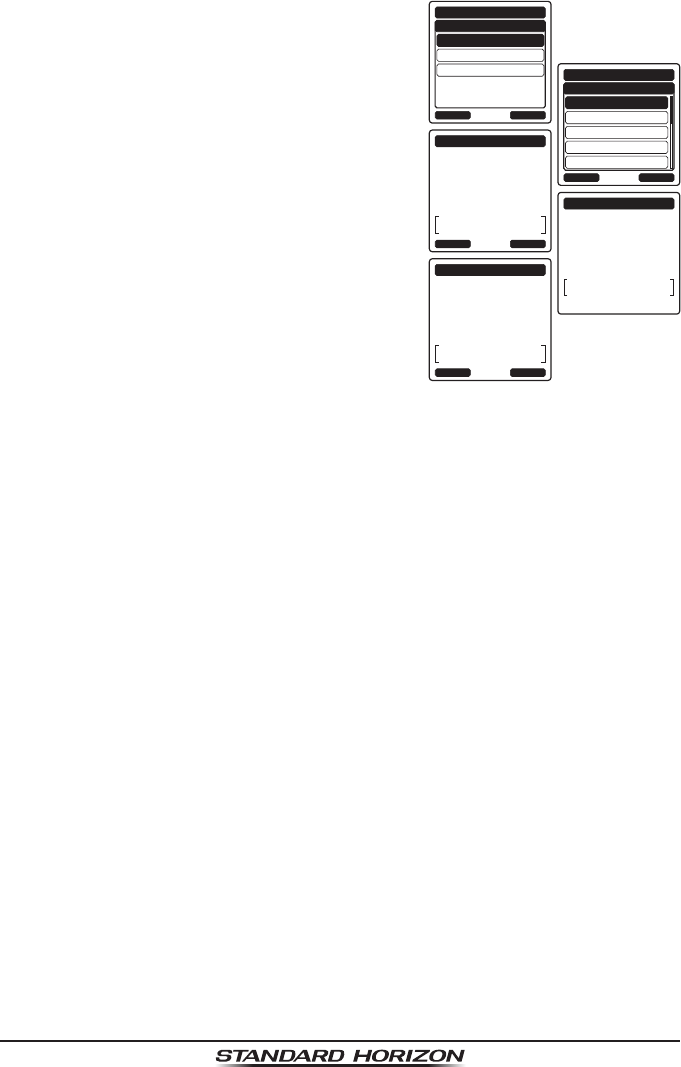
Page 47
HX870
6. Repeat step 5 to set the MMSI number (nine
digits).
If a mistake was made entering in the MMSI
number, repeat pressing the [BACK] key
until the wrong number is selected, then
press the CH▲/CH▼ key to correct the
entry.
ROUTINE
BACK
INDIVIDUAL CALL
SAFETY
URGENCY
SELECT
CATEGORY
CH:06
BACK
INDIVIDUAL CALL
CH:08
CH:09
CH:10
CH:13
SELECT
INTERSHIP CH
INDIVIDUAL CALL
Do you want to
transmit a Call?
CATEG:
ROUTINE
Horizon-1
987654321
CH:
67
YES NO
INDIVIDUAL CALL
Transmitting
CATEG:
ROUTINE
Horizon-1
987654321
CH:
67
INDIVIDUAL CALL
Waiting for ACK
CATEG:
ROUTINE
Horizon-1
987654321
CH:
67
SINCE:
00:05
RESEND QUIT
7. When nished entering the MMSI number,
press the [FINISH] soft key.
8. Select the category (from “ROUTINE”,
“SAFETY” or “URGENCY”) to which you want
to register the MMSI number, then press the
[SELECT] soft key.
9. Press the CH▲/CH▼ key to select the oper-
ating channel you want to communicate on,
then press the [SELECT] soft key.
10. Press the [YES] soft key to transmit the individual DSC signal.
11. When an individual call acknowledgment is received, the established chan-
nel is automatically changed to the channel which is selected on step 9
above and a ringing tone sounds.
12. Press the [QUIT] soft key to listen to the channel to make sure it is not
busy, then press the PTT button and talk into the microphone to the other
vessel.
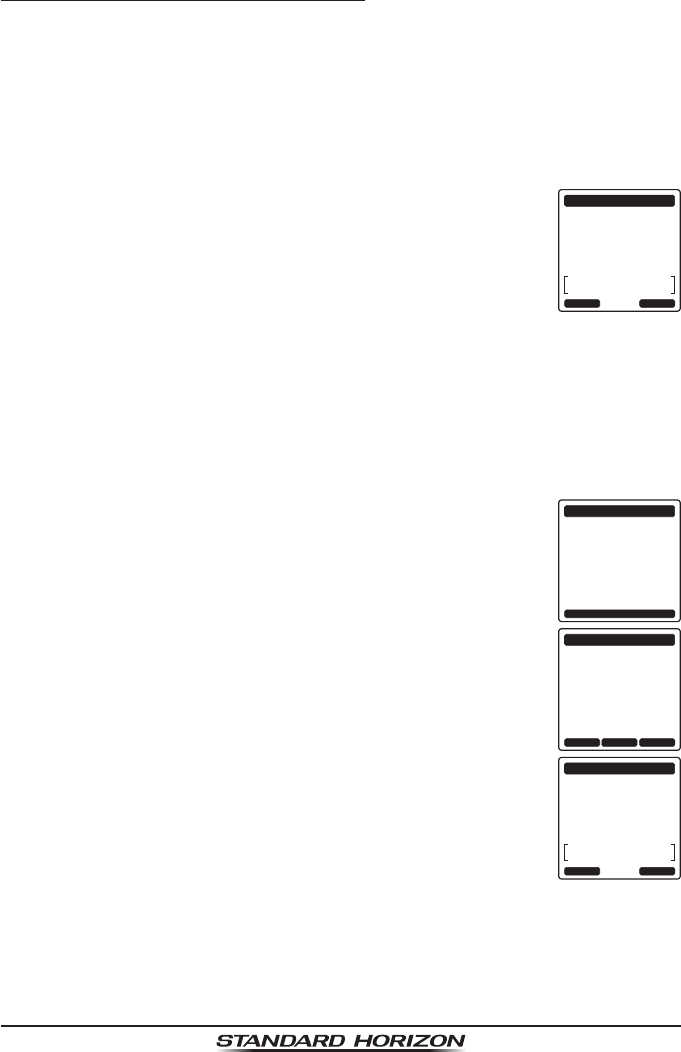
Page 48
HX870
10.5.5 Receiving an Individual Call
When an individual DSC call is received, the radio will automatically respond
(default setting) to the calling ship, and switch to the requested channel for
voice communications. Refer to section “10.5.2 Setting up the Individual
Call Reply” to change the reply to manual if you want to see who is calling
before replying to the call.
Automatic reply:
1. When an individual call is received, an individual call ringing
alarm sounds.
The radio automatically switches to the requested channel.
The display shows the MMSI of the vessel calling.
RX INDIVIDUAL
Yaesu
366901235
Connected
CATEG:
ROUTINE
CH:
06
SINCE:
00:15
RESEND QUIT
2. Press any key to stop the alarm.
3. Press the PTT button and talk into the microphone to the
other vessel.
4. Press the [QUIT] soft key to return to radio operation.
Manual reply:
1. When an individual call is received, an individual call ringing
alarm sounds.
The display shows the MMSI of the vessel transmitting the
individual call.
RX INDIVIDUAL
Yaesu
366901235
CATEG:
ROUTINE
CH:
06
SINCE:
00:15
STOP ALARM
RX INDIVIDUAL
Yaesu
366901235
CATEG:
ROUTINE
CH:
06
SINCE:
00:15
ACCEPT QUITPAUSE
RX INDIVIDUAL
Yaesu
366901235
Connected
CATEG:
ROUTINE
CH:
06
SINCE:
00:15
RESEND QUIT
2. Press any key to stop the alarm.
3. Monitor the requested channel until the message is
completed.
On the display you will notice 3 soft key selections. These
selections are described below:
[ACCEPT]: Press this key to accept the DSC individual call
and to switch to requested channel.
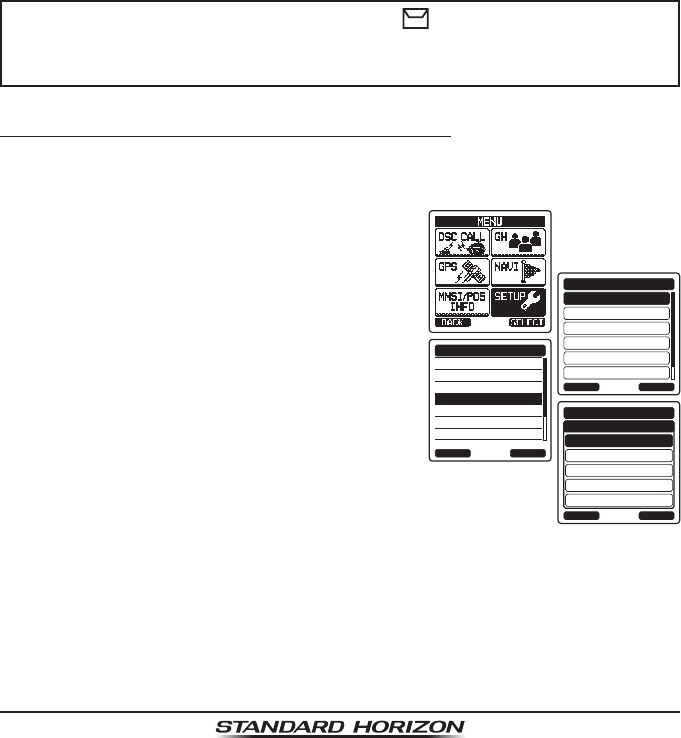
Page 49
HX870
[PAUSE]: Press this key to temporarily disable automatic switching to the
requested channel.
Note: In some cases automatically switching to a requested channel might
disrupt import ongoing communications. This feature allows commercial
users to suspend channel switching and stay on the working channel
selected before the all ships call was received.
[QUIT]: Press this key to quit the automatic channel switching and revert
to the last selected working channel.
Note: If a key is not pressed for 30 seconds or longer the radio will auto-
matically change to radio operation.
4. Press the [QUIT] soft key to return to the channel display.
NOTE
When there is an unread individual call, “ ” icon will appear on the
display. You may review the unread individual call from the DSC log,
refer to the section “10.13.3 Reviewing Other Logged Calls”.
10.5.6 Setting up the Individual Call Ringer
When an individual call is received the radio will produce a ringing sound for
2 minutes. This selection allows the individual call ringer time to be changed.
1. Press the MENU key to display “MENU”.
DSC SETUP
GM SETUP
BACK
SETUP
WAYPOINT SETUP
CH SETUP
GPS SETUP
ATIS SETUP
SELECT
INDIVIDUAL DIR.
INDIVIDUAL REPLY
INDIVIDUAL ACK.
INDIVIDUAL RING
GROUP DIR.
POSITION REPLY
DSC BEEP
DSC SETUP
BACK SELECT
5 RINGS
BACK
DSC SETUP
10 RINGS
15 RINGS
20 RINGS
2 min
ENTER
INDIVIDUAL RING
2. Press the CH▲/CH▼/◄/► key to select
“SETUP”.
3. Select “DSC SETUP” menu with the CH▲/
CH▼ key.
4. Press the [SELECT] soft key, then select
“INDIVIDUAL RING” with the CH▲/CH▼
key.
5. Press the [SELECT] soft key.
6. Press the CH▲/CH▼ key to select ringing
time of individual calls.
7. Press the [SELECT] soft key to store the
selected setting.
8. Press the CLR key to return to radio opera-
tion.
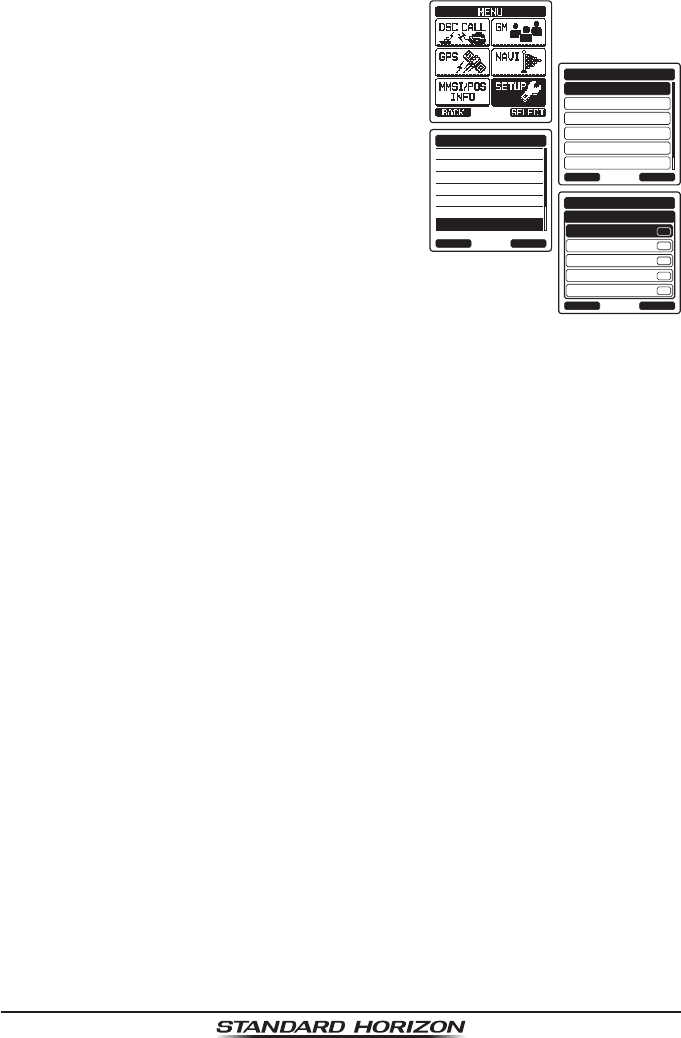
Page 50
HX870
The HX870 has the capability to turn off the individual call ringer.
1. Press the MENU key to display “MENU”.
DSC SETUP
GM SETUP
BACK
SETUP
WAYPOINT SETUP
CH SETUP
GPS SETUP
ATIS SETUP
SELECT
INDIVIDUAL DIR.
INDIVIDUAL REPLY
INDIVIDUAL ACK.
INDIVIDUAL RING
GROUP DIR.
POSITION REPLY
DSC BEEP
DSC SETUP
BACK SELECT
INDIVIDUAL
BACK
DSC SETUP
GROUP
ALL SHIPS
POS REQUEST
POS REPORT
SELECT
DSC BEEP
ON
ON
ON
ON
ON
2. Press the CH▲/CH▼/◄/► key to select
“SETUP”.
3. Select “DSC SETUP” menu with the CH▲/
CH▼ key.
4. Press the [SELECT] soft key, then select
“DSC BEEP” with the CH▲/CH▼ key.
5. Press the [SELECT] soft key.
6. Press the CH▲/CH▼ key to select “INDI-
VIDUAL”, then press the [SELECT] soft key.
7. Press the CH▲/CH▼ key to select “OFF”.
8. Press the [SELECT] soft key to store the
selected setting.
9. Press the CLR key to return to radio opera-
tion.
To re-enable the ringer tone, repeat the above procedure, pressing the CH▲/
CH▼ key to select “ON” in step 7 above.
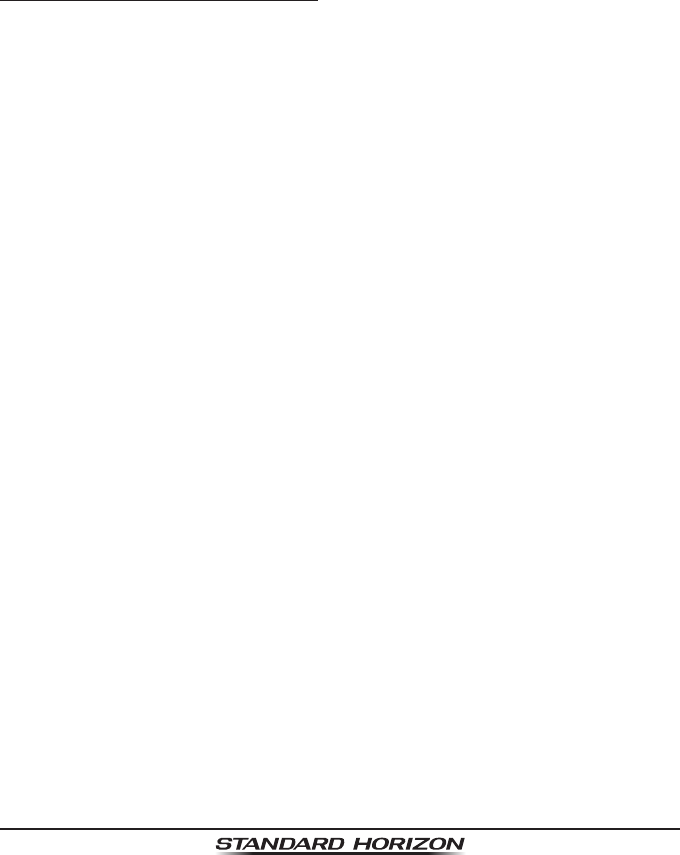
Page 51
HX870
10.6 GROUP CALL
This feature allows the user to contact a group of specic vessels (e.g. members
of a yacht club) using DSC radios with group call function to automatically
switch to a desired channel for voice communications. This function is very
useful for yacht clubs and vessels traveling together that want to collectively
make announcements on a predetermined channel. Up to 20 group MMSIs
may be programmed.
10.6.1 Setting up a Group Call
For this function to operate, the same group MMSI (Maritime Mobile Service
Identity Number) must be programmed into all the DSC VHF radios within the
group of vessels that will be using this feature. To understand Group MMSI
programming, rst a ship MMSI has to be understood.
Ship MMSI: The rst three digits called MID (Mobile Identity Group) of a ship
MMSI denote the country the ship registered for an MMSI. The last 6 digits are
specic to the ships ID.
Ship MMSI Example: If your MMSI is “366123456”, “366” is MID which denote
the country and “123456” is your ships MMSI.
Group MMSI:
Group MMSI numbers are not assigned by the FCC or other organizations
licensed to assign ship MMSI numbers.
The rst digit of a group MMSI is always set to “0” by International rules. All
Standard Horizon radios are preset so when programming a group MMSI
the rst digit is set to “0”.
The USCG recommends programming the MID of a ship MMSI into the
Second, Third and Fourth digits of the group MMSI as it denotes the area
the ship is located in.
The last 5 digits are decided upon by persons in the group. This is an impor-
tant step as all radios in the group must contain the same group MMSI so
they can be contacted by each other. There is a chance that another group
of vessels may program in the same group MMSI. If this happens, simply
change one or more of the last 5 digits of the group MMSI.
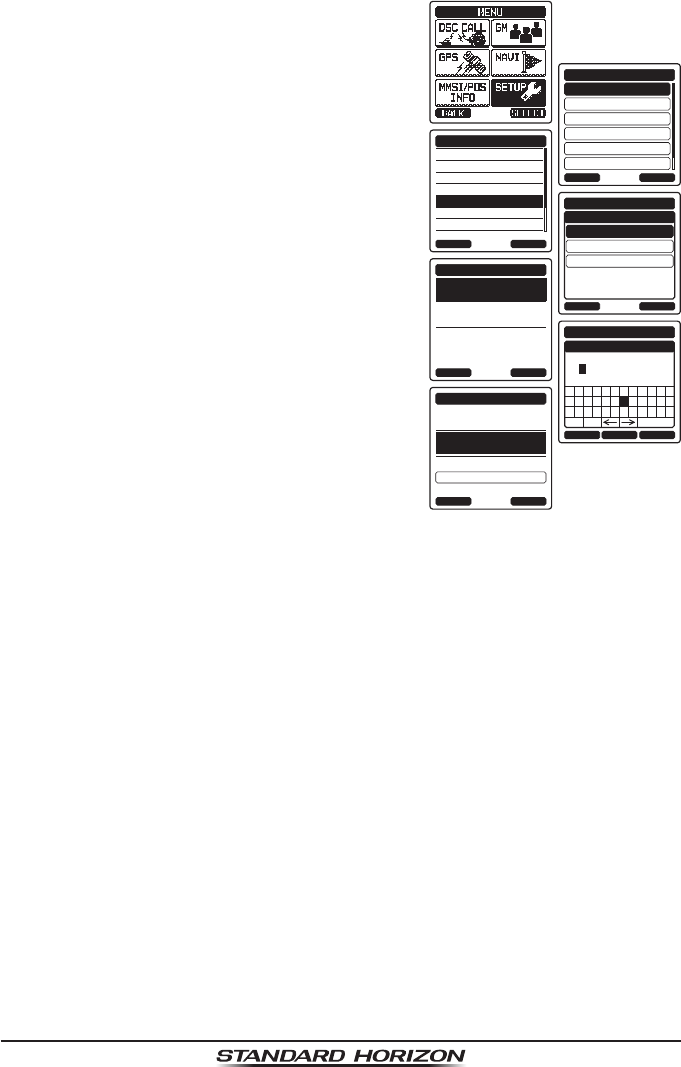
Page 52
HX870
1. Press the MENU key to display “MENU”.
DSC SETUP
GM SETUP
BACK
SETUP
WAYPOINT SETUP
CH SETUP
GPS SETUP
ATIS SETUP
SELECT
INDIVIDUAL DIR.
INDIVIDUAL REPLY
INDIVIDUAL ACK.
INDIVIDUAL RING
GROUP DIR.
POSITION REPLY
DSC BEEP
DSC SETUP
BACK SELECT
ADD
BACK
DSC SETUP
EDIT
DELETE
SELECT
GROUP DIR.
GROUP NAME:
-----------------
0--------
MMSI:
SELECT
GROUP DIR.
BACK
GROUP NAME:
STANDARD---------
087654321
MMSI:
SELECT
GROUP DIR.
BACK
SAVE
BACK SELECTFINISH
GROUP DIR.
GROUP NAME
ZY 1 2
a&
[
3 4 5 6 7 8 9 0
NM O P Q R ST U V W X
BA C D E F G H I J K L
Delete
---------------S
2. Press the CH▲/CH▼/◄/► key to select
“SETUP”.
3. Select “DSC SETUP” menu with the CH▲/
CH▼ key.
4. Press the [SELECT] soft key, then select
“GROUP DIR.” with the CH▲/CH▼ key.
5. Press the [SELECT] soft key, then select
“ADD” with the CH▲/CH▼ key.
6. Press the [SELECT] soft key.
7. Press the CH▲/CH▼ key to scroll through
the rst letter of the name of the group you
want to reference in the directory.
8. Press the [SELECT] soft key to store the
rst letter in the name and step to the next
letter to the right.
9. Repeat steps 7 and 8 until the name is
complete. The name can consist of up to
eleven characters, if you do not use all
eleven characters, select “→” to move to the
next space. This method can also be used
to enter a blank space in the name.
If a mistake was made entering in the name repeat pressing the [BACK]
soft key until the wrong character is selected, then press the CH▲/CH▼
key to correct the entry.
10. After the eleventh letter or space has been entered, press the [FINISH]
soft key to advance to the group MMSI number entry.
11. Press the CH▲/CH▼ key to select the second number of the MMSI (nine
digits: rst digit permanently set to “0”) which you want to contact, then press
the [SELECT] soft key to step to the next number. Repeat this procedure
until all eight spaces of the MMSI number are entered.
If a mistake was made entering in the MMSI number repeat pressing the
[BACK] soft key until the wrong number is selected, then press the CH▲/
CH▼ key to correct the entry. After entering the new ID, press the [FINISH]
soft key to conrm.
12. To store the data, select “SAVE”, then press the [ENTER] soft key.
13. To enter another group address, repeat steps 6 through 12.
14. Press the CLR key to return to radio operation.
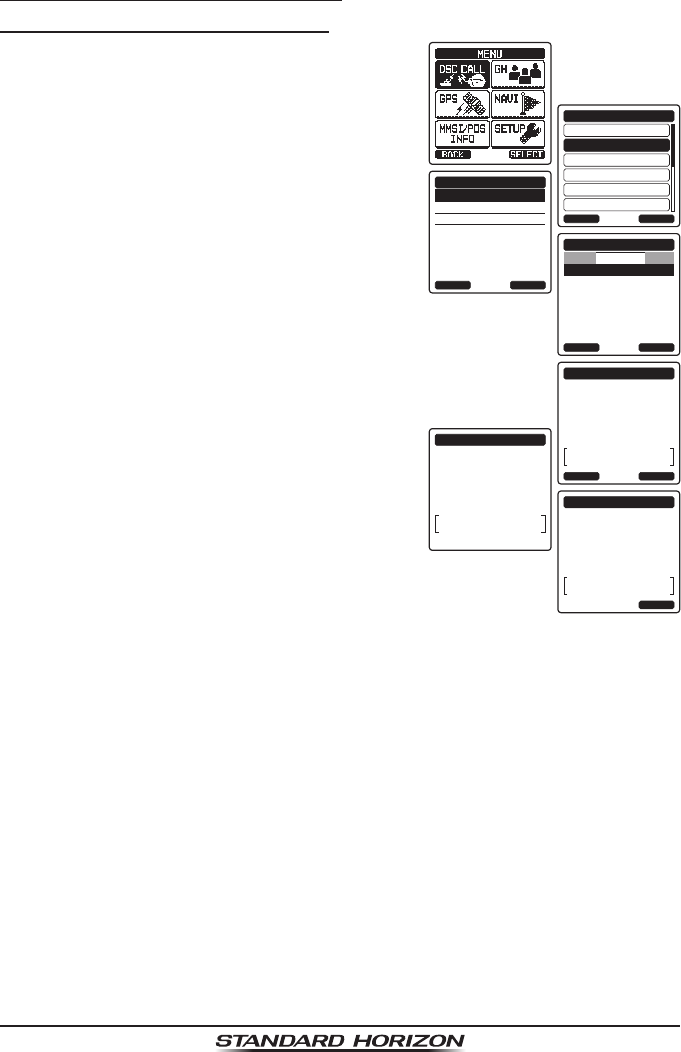
Page 53
HX870
10.6.2 Transmitting a Group Call
Group Call using the Group Directory
1. Press the MENU key to display “MENU”, then
select “DSC CALL” with the CH▲/CH▼/◄/►
key.
INDIVIDUAL
GROUP
BACK
DSC CALL
ALL SHIPS
POS REQUEST
POS REPORT
DIST ALERT MSG
SELECT
HISTORY
MEMORY
NEW ID
GROUP CALL
BACK SELECT
KARENS
Team BOB
066901254
Horizon-Group
Standard-Group
Horizon-1G
USCG Group
GROUP CALL
BACK SELECT
HISTORY
GROUP CALL
transmitting
CATEG:
ROUTINE
Horizon-Group
087654321
CH:
06
GROUP CALL
Do you want to
transmit a Call?
CATEG:
ROUTINE
Horizon-Group
087654321
CH:
06
YES NO
GROUP CALL
Transmitted
CATEG:
ROUTINE
Horizon-Group
087654321
CH:
06
SINCE:
00:05
QUIT
2. Press the CH▲/CH▼ key to select “GROUP”.
(To cancel, press the [QUIT] soft key.)
3. Press the [SELECT] soft key. The trans-
ceiver will beep, and the last group calls will
appear.
4. Press the CH▲/CH▼ key to select a group
you want to contact (“HISTORY” or “MEMORY”).
5. Press the [SELECT] soft key, press the
CH▲/CH▼ key to select the operating
channel you want to communicate on, then
press the [SELECT] soft key.
6. Press the [YES] soft key to transmit the
group call signal.
7. When the group call signal is sent, the
display will be as shown in the illustration
at the right.
8. After the group call is transmitted, all the
radios in the group will switch to the desig-
nated channel.
9. Listen to the channel to make sure it is not
busy, then press the PTT button and call
the other vessel you desire to communicate
with.
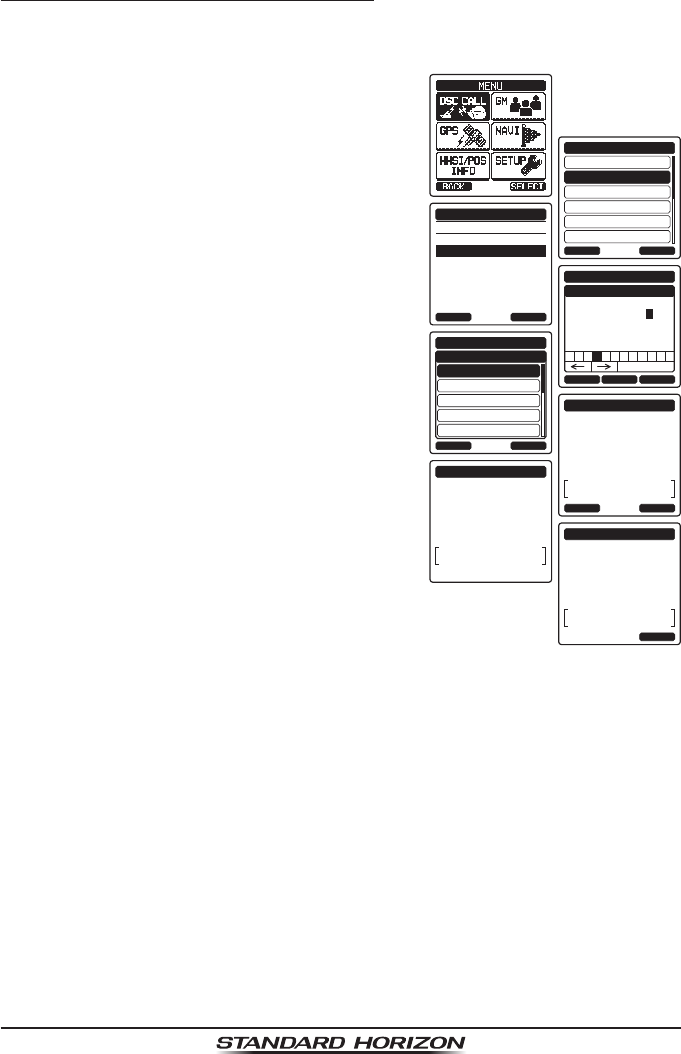
Page 54
HX870
Group Call by Manually Entering an MMSI
This feature allows you to contact a group of vessels by entering in their group
MMSI manually.
1. Press the MENU key to display “MENU”, then
select “DSC CALL” with the CH▲/CH▼/◄/►
key.
INDIVIDUAL
GROUP
BACK
DSC CALL
ALL SHIPS
POS REQUEST
POS REPORT
DIST ALERT MSG
SELECT
HISTORY
MEMORY
NEW ID
GROUP CALL
BACK SELECT
1 5 6 7 8 9 02 4
Delete
3
BACK SELECTFINISH
GROUP CALL
GROUP MMSI
-08765432
CH:06
BACK
GROUP CALL
CH:08
CH:09
CH:10
CH:13
SELECT
INTERSHIP CH
GROUP CALL
Transmitting
CATEG:
ROUTINE
Horizon-Group
087654321
CH:
06
GROUP CALL
Do you want to
transmit a Call?
CATEG:
ROUTINE
Horizon-Group
087654321
CH:
06
YES NO
GROUP CALL
Transmitted
CATEG:
ROUTINE
Horizon-Group
087654321
CH:
06
SINCE:
00:05
QUIT
2. Press the CH▲/CH▼ key to select “GROUP”.
(To cancel, press the [QUIT] soft key.)
3. Press the [SELECT] soft key. The trans-
ceiver will beep, and the last group calls will
appear.
4. Select “NEW ID” with the CH▲/CH▼ key.
5. Press the [SELECT] soft key.
6. Press the CH▲/CH▼ key to select the rst
number of the MMSI (nine digits: rst digit
permanently set to “0”) which you want to
contact, then press the [SELECT] soft key
to step to the next number.
7. Repeat step 6 to set the MMSI number.
If a mistake was made entering in the MMSI
number, repeat pressing the [BACK] soft
key until the wrong number is selected,
then press the CH▲/CH▼ key to correct
the entry.
8. When nished entering the MMSI number,
press the [FINISH] soft key.
9. Press the CH▲/CH▼ key to select the operating channel you want to
communicate on, then press the [SELECT] soft key.
10. Press the [YES] soft key to transmit the group call signal.
11. After the group call is transmitted, all the radios in the group will switch to
the designated channel.
12. Listen to the channel to make sure it is not busy, then press the PTT button
and talk into the microphone to the group of vessels.
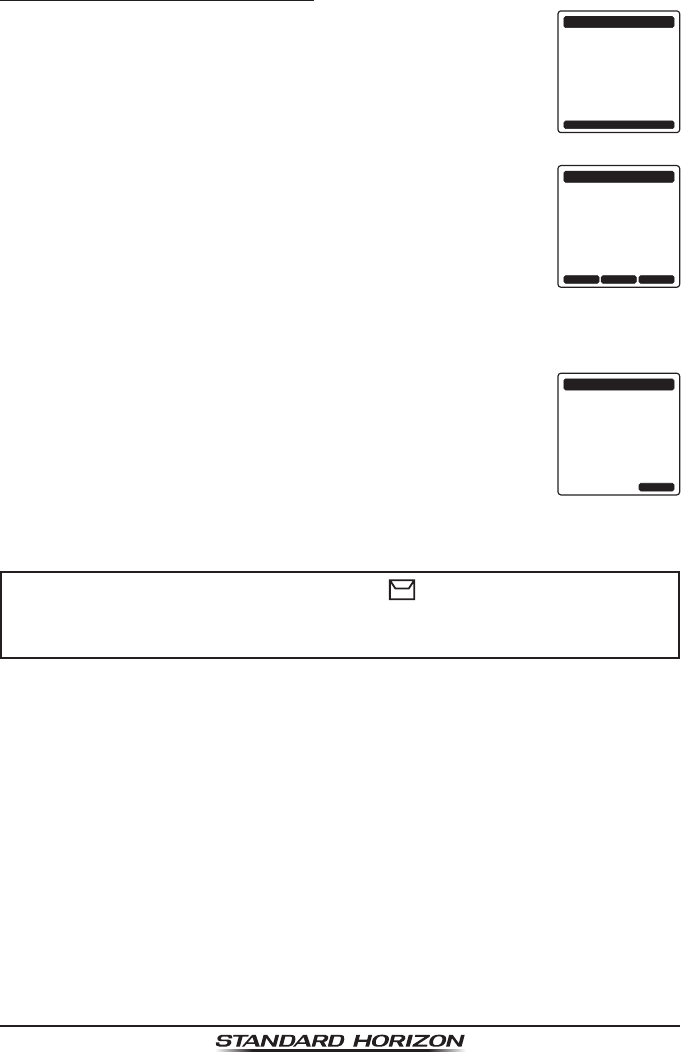
Page 55
HX870
10.6.3 Receiving a Group Call
1. When a group call is received, the HX870 will produce a
ringing alarm sound.
RX GROUP
Yaesu
036690123
Horizon
CATEG:
ROUTINE
CH:
06
SINCE:
00:15
STOP ALARM
MMSI:
366901234
2. The display shows the group MMSI number.
3. Press any key to stop the alarm.
4. Monitor the channel for the person calling the group for a
message.
On the display you will notice 3 soft key selections. These
selections are described below:
[ACCEPT]: Press this key to accept the group call and to
switch to requested channel.
[PAUSE]: Press this key to temporarily disable automatic
switching to the requested channel.
[QUIT]: Press this key to quit the automatic channel switch-
ing and revert to the last selected working channel.
RX GROUP
ACCEPT QUITPAUSE
Yaesu
036690123
Horizon
CATEG:
ROUTINE
CH:
06
SINCE:
00:15
MMSI:
366901234
5. If you want to respond, monitor the channel to make sure it
is clear, then press the PTT button and talk into the micro-
phone to the group of vessels.
6. Press the [QUIT] soft key to return to radio operation.
Note: If a key is not pressed for 30 seconds or longer the
radio will automatically change to radio operation.
RX GROUP
Yaesu
036690123
CATEG:
ROUTINE
CH:
06
SINCE:
00:15
QUIT
NOTE
When there is an unread group call, “ ” icon will appear on the
display. You may review the unread group call from the DSC log, refer
to the section “10.13.3 Reviewing Other Logged Calls”.
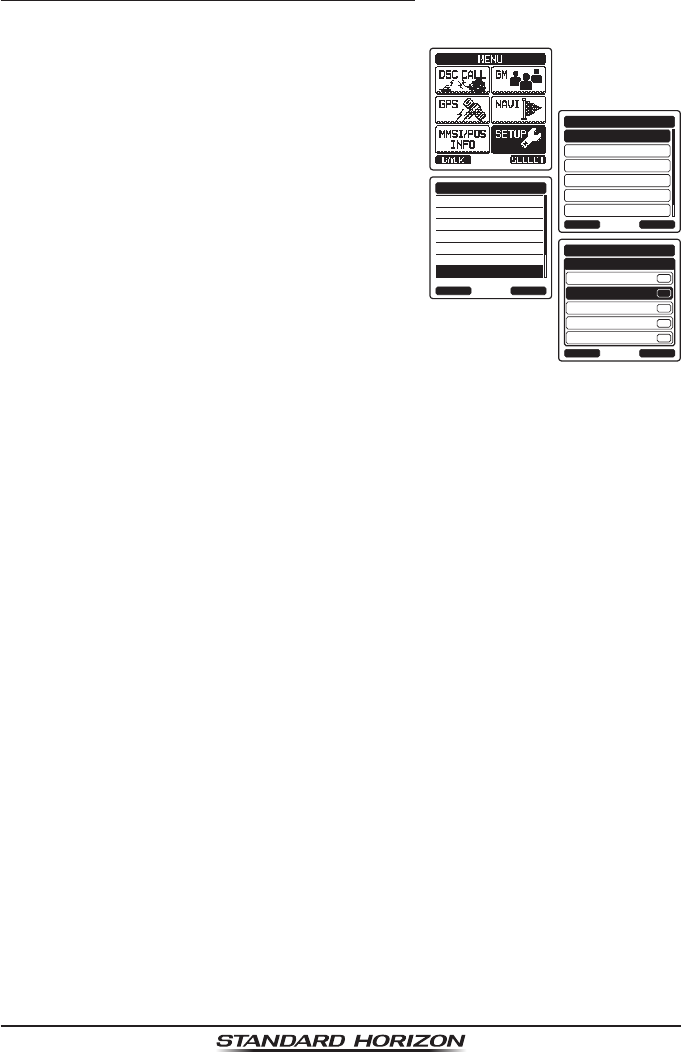
Page 56
HX870
10.6.4 Setting up the Group Call Ringer
The HX870 has the capability to turn off the group call ringer.
1. Press the MENU key to display “MENU”.
DSC SETUP
GM SETUP
BACK
SETUP
WAYPOINT SETUP
CH SETUP
GPS SETUP
ATIS SETUP
SELECT
INDIVIDUAL DIR.
INDIVIDUAL REPLY
INDIVIDUAL ACK.
INDIVIDUAL RING
GROUP DIR.
POSITION REPLY
DSC BEEP
DSC SETUP
BACK SELECT
INDIVIDUAL
BACK
DSC SETUP
GROUP
ALL SHIPS
POS REQUEST
POS REPORT
SELECT
DSC BEEP
ON
ON
ON
ON
ON
2. Press the CH▲/CH▼/◄/► key to select
“SETUP”.
3. Select “DSC SETUP” menu with the CH▲/
CH▼ key.
4. Press the [SELECT] soft key, then select
“DSC BEEP” with the CH▲/CH▼ key.
5. Press the [SELECT] soft key.
6. Press the CH▲/CH▼ key to select “GROUP”,
then press the [ENTER] soft key.
7. Press the CH▲/CH▼ key to select “OFF”.
8. Press the [SELECT] soft key to store the
selected setting.
9. Press the CLR key to return to radio opera-
tion.
To re-enable the ringer tone, repeat the above procedure, pressing the CH▲/
CH▼ key to select “ON” in step 7 above.
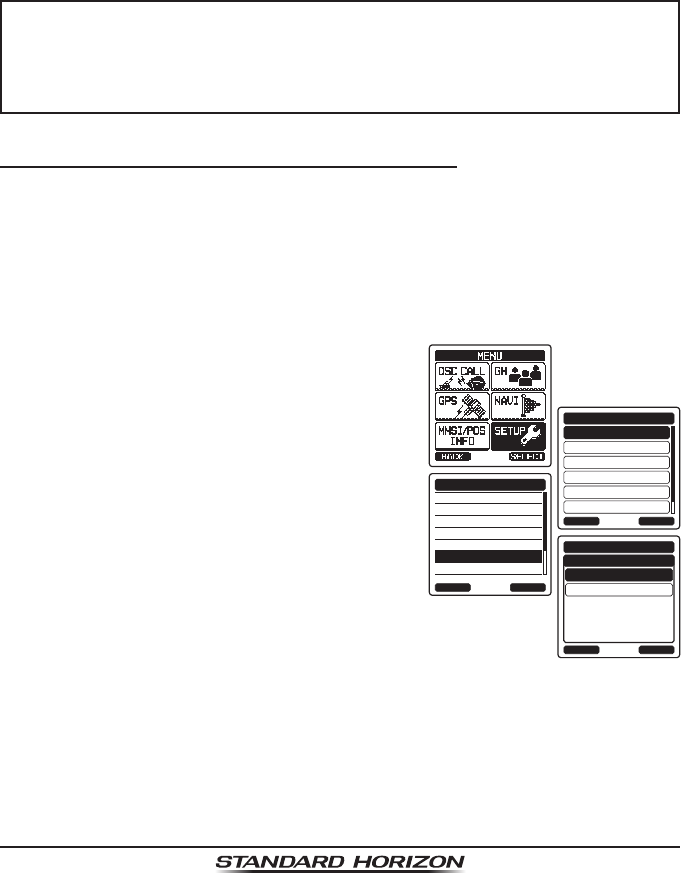
Page 57
HX870
10.7 POSITION REQUEST
Advancements in DSC have made it possible to poll the location of another
vessel and show the position of that vessel on the display of the HX870. This
is a great feature for anyone wanting to know the position of another vessel.
For example your buddy that is catching sh, or nding the location of a person
you are cruising with.
NOTE
The other vessel must have an operating GPS receiver connected to its
DSC radio and must not have its radio set not to deny position requests.
(Refer the section “10.5 INDIVIDUAL CALL” to enter information into
the individual directory).
10.7.1 Setting up a Position Request Reply
The HX870 can be set up to automatically (default setting) or manually send
your position when requested by another vessel. This selection is important if
you are concerned about someone polling the position of your vessel that you
may not want to. In the manual mode you will see the MMSI (Maritime Mobile
Service Identity Number) or persons name shown on the display allowing you
to choose to send your position to the requesting vessel.
1. Press the MENU key to display “MENU”.
DSC SETUP
GM SETUP
BACK
SETUP
WAYPOINT SETUP
CH SETUP
GPS SETUP
ATIS SETUP
SELECT
INDIVIDUAL DIR.
INDIVIDUAL REPLY
INDIVIDUAL ACK.
INDIVIDUAL RING
GROUP DIR.
POSITION REPLY
DSC BEEP
DSC SETUP
BACK SELECT
AUTO
BACK
DSC SETUP
MANUAL
ENTER
POSITION REPLY
2. Press the CH▲/CH▼/◄/► key to select
“SETUP”.
3. Select “DSC SETUP” menu with the CH▲/
CH▼ key.
4. Press the [SELECT] soft key, then select
“POSITION REPLY” with the CH▲/CH▼ key.
5. Press the [SELECT] soft key, then select
“AUTO” or “MANUAL”. In “AUTO” mode, after
a DSC POS request is received, the radio
will automatically transmit your vessel’s
position. In “MANUAL” mode, the display of
the HX870 will show who is requesting the
position and the [YES] soft key on radio has
to be pressed to send your position to the
requesting vessel.
6. Press the [SELECT] soft key to store the selected setting.
7. Press the CLR key to return to radio operation.
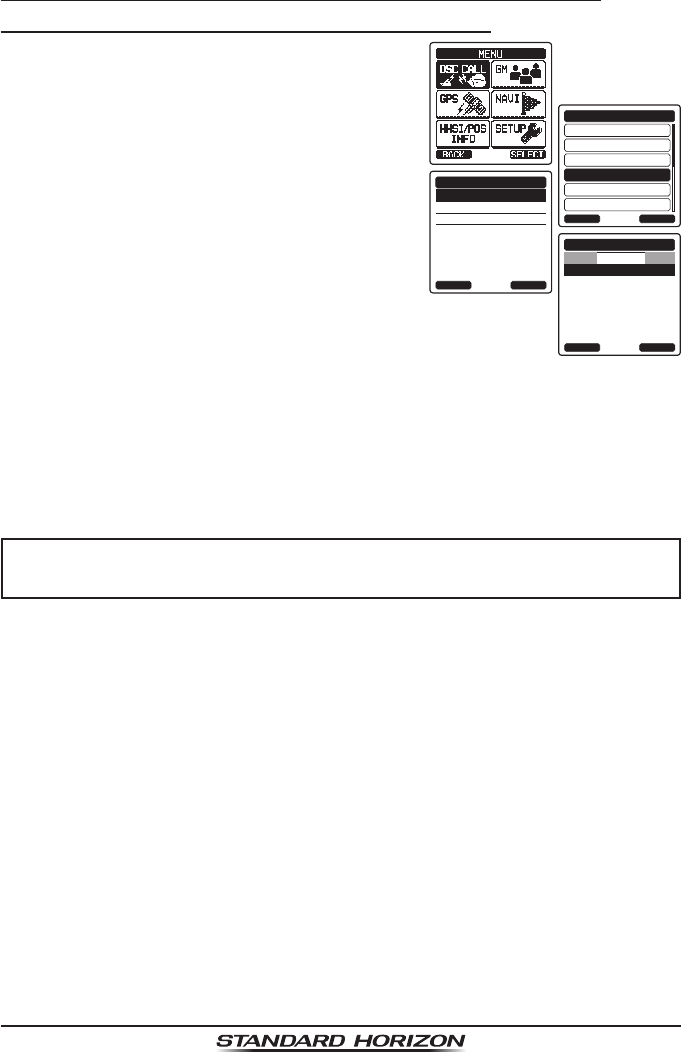
Page 58
HX870
10.7.2 Transmitting a Position Request to Another Vessel
Position Request using the Individual/Position Directory
1. Press the MENU key to display “MENU”, then
select “DSC CALL” with the CH▲/CH▼/◄/►
key.
INDIVIDUAL
GROUP
BACK
DSC CALL
ALL SHIPS
POS REQUEST
POS REPORT
DIST ALERT MSG
SELECT
HISTORY
MEMORY
NEW ID
POS REQUEST
BACK SELECT
KAREN
BOB
366901254
Horizon-1
Standard
Horizon-2
USCG
POS REQUEST
BACK SELECT
HISTORY
2. Press the CH▲/CH▼ key to select “POS
REQUEST”, then press the [SELECT] soft
key.
3. Press the CH▲/CH▼ key to select a name
that was stored in the individual/position
directory (“HISTORY” or “MEMORY”).
4. Press the [SELECT] soft key, then press
the [YES] soft key to transmit the position
request DSC call.
5. When the HX870 receives the position from
the polled vessel it is shown on the radio
display.
6. Press the [QUIT] soft key to return to radio
operation.
NOTE
If the HX870 does not receive a position data from the polled vessel,
the display will show “NO POSITION DATA”.
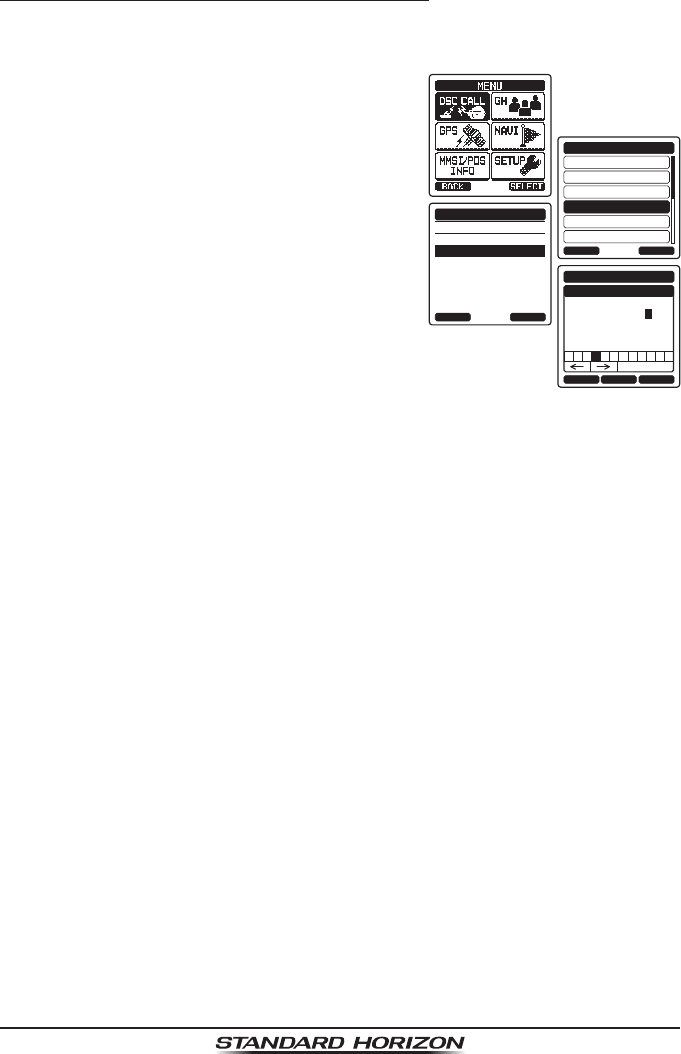
Page 59
HX870
Position Request by Manually Entering an MMSI
This feature allows you to request the position of a vessel by manually entering
the MMSI of the ship you want to ask the position.
1. Press the MENU key to display “MENU”, then
select “DSC CALL” with the CH▲/CH▼/◄/►
key.
INDIVIDUAL
GROUP
BACK
DSC CALL
ALL SHIPS
POS REQUEST
POS REPORT
DIST ALERT MSG
SELECT
HISTORY
MEMORY
NEW ID
POS REQUEST
BACK SELECT
BACK SELECTFINISH
POS REQUEST
MMSI
-98765432
1 5 6 7 8 9 02 4
Delete
3
2. Press the CH▲/CH▼ key to select “POS
REQUEST”, then press the [SELECT] soft
key.
3. Press the [NEW ID] soft key.
4. Press the CH▲/CH▼ key to select “MANU-
AL”, then press the [SELECT] soft key.
5. Press the CH▲/CH▼ key to select the rst
number of the MMSI (nine digits) which you
want to contact, then press the [SELECT]
soft key to step to the next number.
6. Repeat step 5 to set the MMSI number.
If a mistake was made entering in the MMSI
number, repeatedly press the [BACK] soft
key until the wrong number is selected, then
press the CH▲/CH▼ key to correct the
entry.
7. When nished entering the MMSI number,
press the [FINISH] soft key.
8. Press the [YES] soft key to transmit the position request DSC call.
9. When the HX870 receives the position from the polled vessel it is shown on
the radio display and also transferred to the GPS chart plotter with NMEA
DSC and DSE sentences.
10. Press the [QUIT] soft key to return to radio operation.
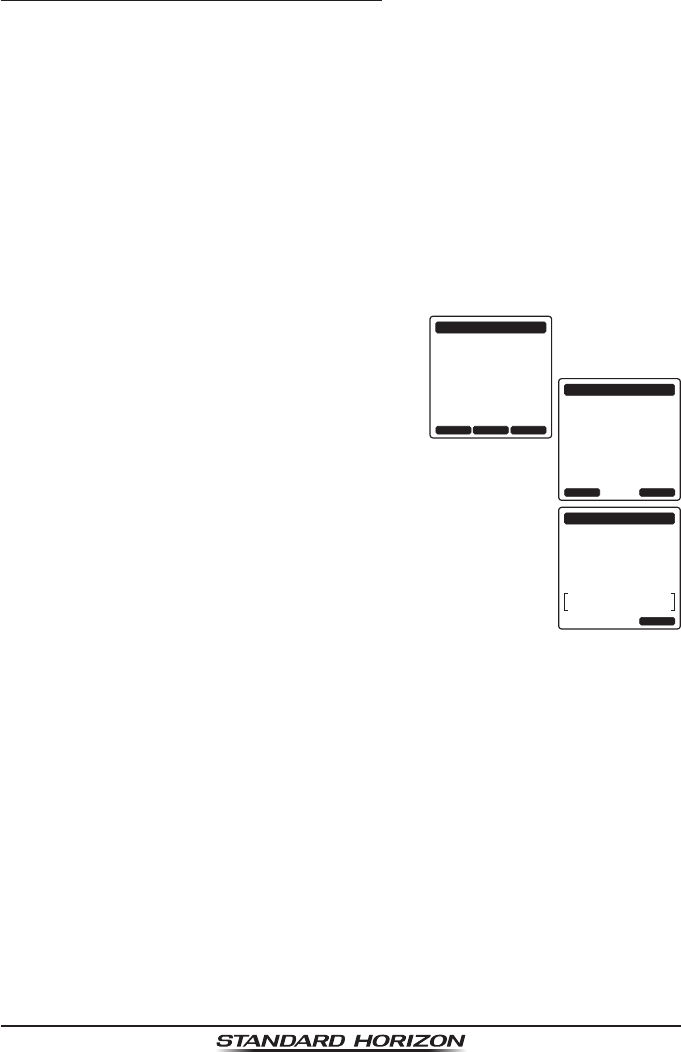
Page 60
HX870
10.7.3 Receiving a Position Request
When a position request call is received from another vessel, a ringing alarm
sounds and the requesting vessel’s information will be shown in the display.
Operation and transceiver function differs depending on “Position Reply” in
the “DSC Setup” menu setting discussed below:
Automatic reply:
1. When a position request call is received, a calling alarm sounds 4 times.
Then requested position coordinates are transmitted automatically to the
vessel requesting your vessels position.
2. To exit from position request display, press the [QUIT] soft key.
Manual reply:
1. When a position request call is received from
another vessel, the display will be as shown
in the illustration at the right.
RX POS REQUEST
Yaesu
366901235
CATEG:
SAFETY
SINCE:
00:15
ACCEPT QUITPAUSE
RX POS REQUEST
Yaesu
366901235
CATEG:
SAFETY
SINCE:
00:15
REPLY QUIT
RX POS REQUEST
Transmitted
CATEG:
SAFETY
Horizon
366901234
QUIT
2. A ringing alarm sounds 4 times. To send your
vessels position to the requesting vessel,
press the [REPLY] soft key. Or to exit from
position request display, press the [QUIT]
soft key.