ZTE VICKI Wireless Netbook User Manual 00 C DC for XP
ZTE Corporation Wireless Netbook 00 C DC for XP
ZTE >
Contents
user manual pt1
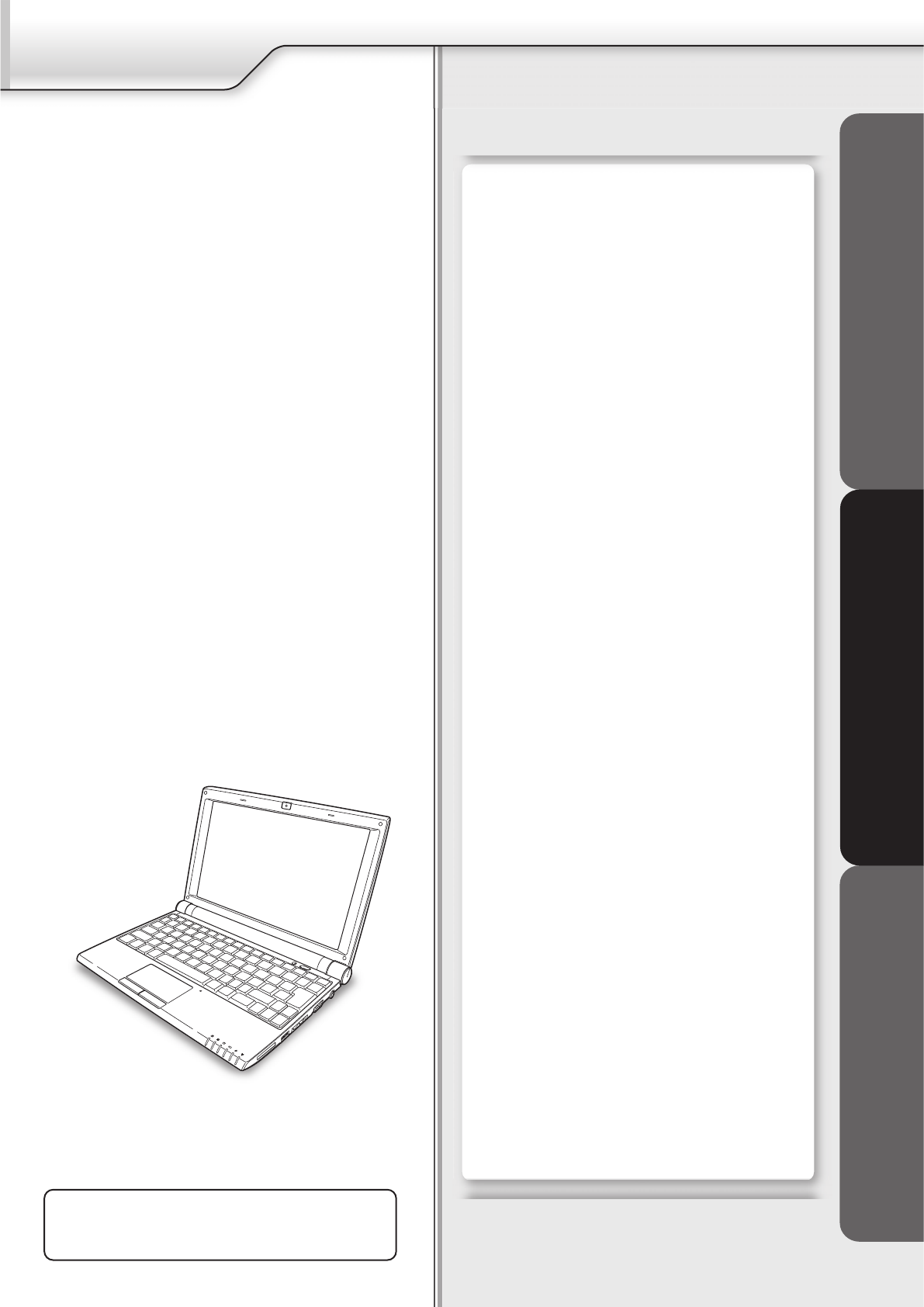
How to Use This Manual................................................ 1
Safety Precautions......................................................... 3
■Set Up Your Notebook
Where to Place Your Notebook......................................7
Power System................................................................9
Turning Your Notebook On/Off.....................................10
Switching User Account................................................11
■Before Operating Your Notebook
Introducing Your Notebook...........................................12
Connecting AC Adapter and Charging Battery.............18
Using Touchpad...........................................................22
Using Keyboard............................................................23
Adjusting Volume.........................................................27
Adjusting LCD Resolution............................................28
Using Wireless LAN.....................................................29
Using Web Camera......................................................32
■Peripherals
Using Peripherals.........................................................33
Before Installing Peripherals........................................35
Connecting AV Equipments.........................................37
Using USB Compatible Peripherals.............................38
Using Memory Cards...................................................39
Installing Memory Module............................................41
Installing Other Modules..............................................44
Connecting External Display........................................46
Please read the safety precautions mentioned
on Page 3 before you operate the notebook.
User’s Manual
Windows® XP Edition
Set Up Your Notebook Before Operating Your Notebook Peripherals
You are reading the User’s Manual provides information
regarding the various componets in the notebook PC
and how to use them. After you read through this
manual, please keep it well for you can refer it anytime in
the future.
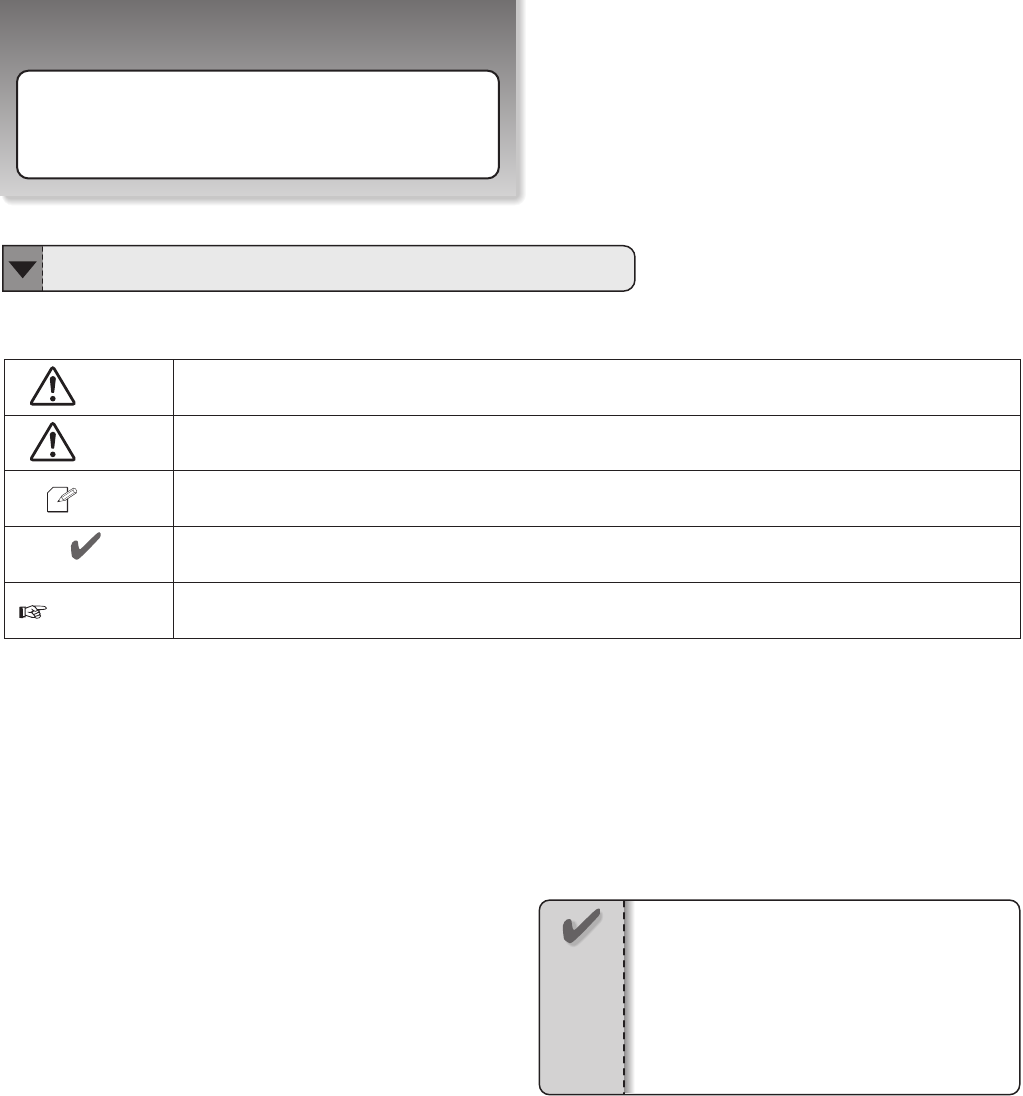
Page X
・
・
How to Use This Manual
About the Symbols
You will come across the following symbols in this manual.
Warning
Attention
Tip Helpful points and tricks for operating your notebook
Points out possible damage to property, personal injury or death
To help you note and avoid possible damage to your notebook’s hardware or software,
or loss of your work
Important notice for non-operational actions or the points you must know for your operation
Notice
There may be differences between your
notebook and the pictures shown in this
manual. Please accept your notebook as
being correct.
Information in this manual is subject to
change without notice.
Notice
The detail information is mentioned in the specific page
1
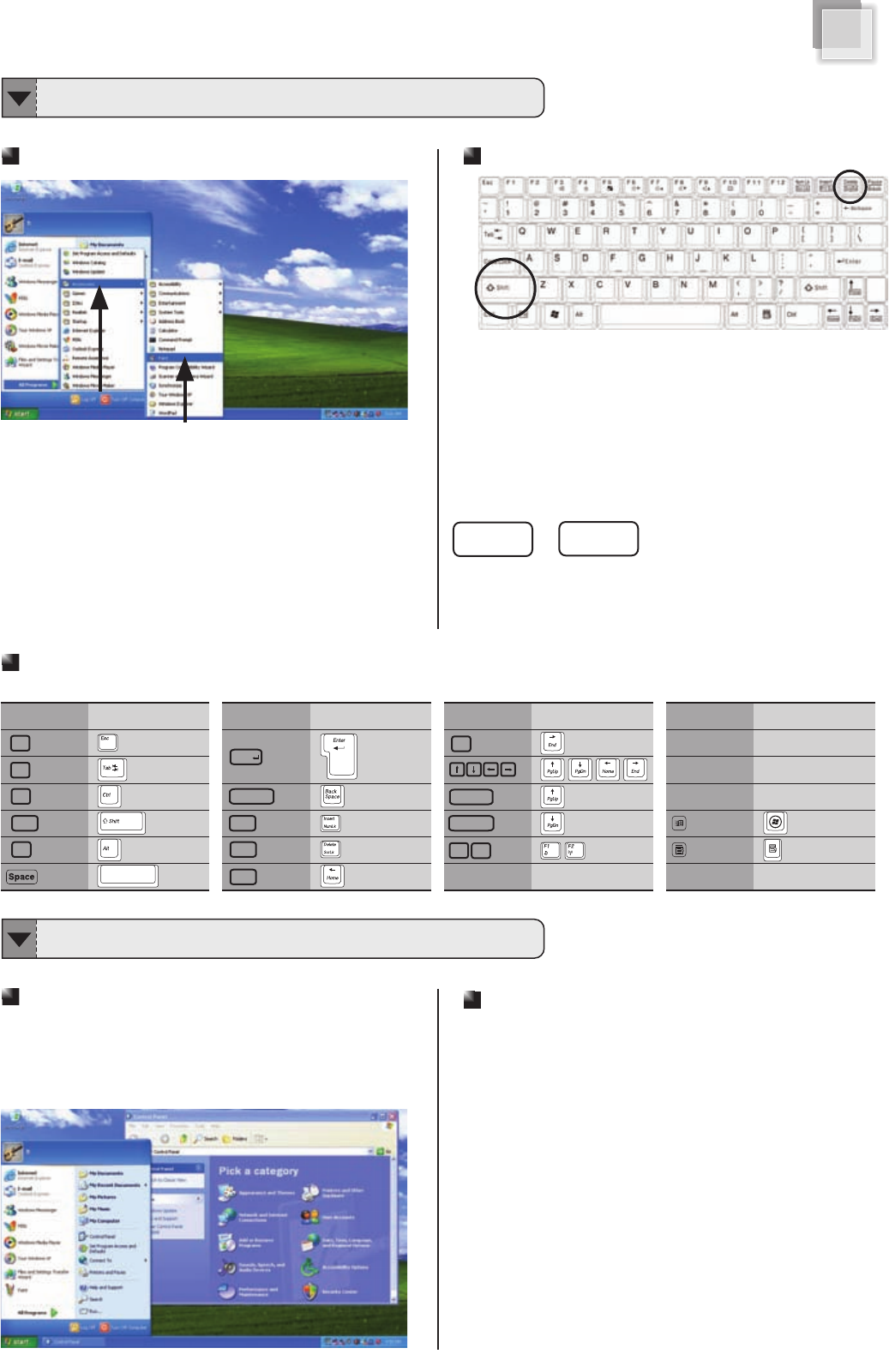
The Operation of Menu Selecting The Operation of Pushing the Plural Keys Simultaneously
While pushing the plural keys simultaneously, we use the
symbol “ + ”, to represent pushing and holding one key first,
then pushing the other key.
For example, as showed in the upper figure, while pushing the
Shift key, holding the Shift key and pushing the Delete key.
It showed as the figure below:
Rule of Presenting Operation Behavior in This Manual
Corresponding Chart of Key Inscription and Keyboard
The descriptions of each key on the keyboard are showed as follows.
in this Manual
?
…
Actual key in this Manual Actual key in this Manual Actual key in this Manual Actual key
…
Two methods are used to represent the window in
Windows XP. They are “Classic View” and “Category View”
We use “Category View” to illustrate the operation under
Windows XP.
Abbreviation for Windows XP or Windows
In this manual, Windows XP or Windows is abbreviated from
Microsoft Windows XP Home Edition.
Rule of Presenting Windows XP Operation in This Manual
How To Use This Manual
Shift Delete
+
“Using the symbol ”→”, it abbreviates the operation of keeping
selecting the menu one after another.
For example, as like the upper picture, [Paint] is selected from
the start button.
[Start] → [All Programs] → [Accessories] → [Paint]
Esc
Tab
Ctrl
Alt
Shift
BackSpace
Insert
Delete
Home
Enter
End
PageUp
PageDown
F1 F2
※depending upon the different product model, the keyboard
layout may be different
Using Category View to Illustrate the Operation
2
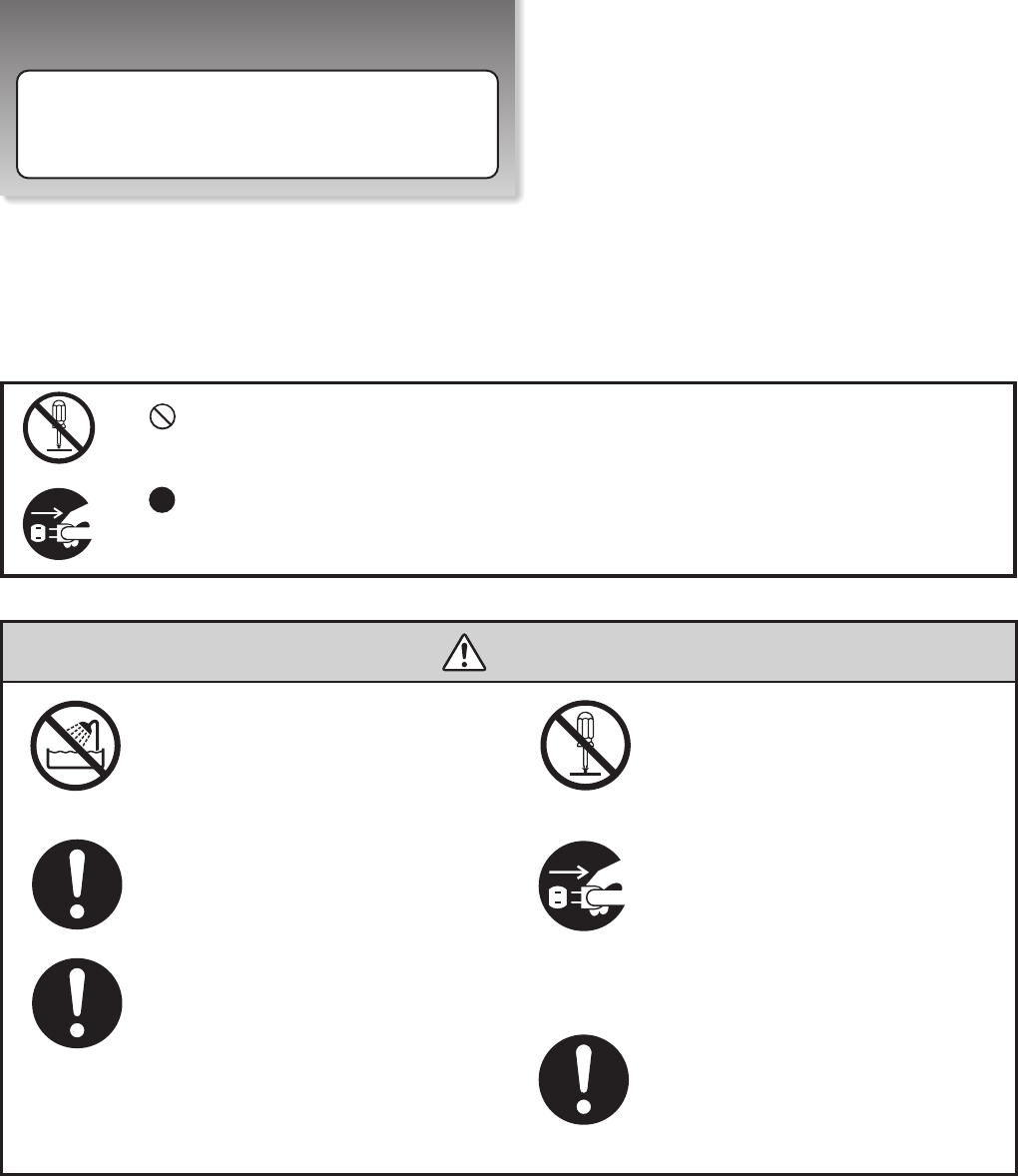
The following safety precautions will increase the life of the notebook. Follow all precautions and instructions.
Except as described in this manual, refer all servicing to qualified personnel. Do not use damaged power cords,
accessories, or other peripherals. Do not use strong solvents such as thinners, benzene, or other chemicals on
or near the surface of your notebook.
The sign shows the behavior prohibited
The sign shows the regulative behavior or the indication
●DO NOT expose to or use near liquips,
rain, or moisture. DO NOT use the LAN
during the electrical storm.
●DO NOT use the AC adapter not
included in the package. Use of
another type of adapter may risk
fire or explosion.
●DO NOT attempt to service this product
by yourself. As opening or removing covers,
you will be exposed to the dangerous
voltage or other risks.
●When you fell the surface of the AC
adapter is very hot or bad odor give
off from it. Please pull out the power
plug immediately. Continue to use
the AC adapter may risk fire or
electrical shock.
●Before you connect the notebook
to a power source, ensure the
voltage rating of the AC adapter
matches the available power
source. ●DO NOT leave the notebook on your
lap or any part of the body to prevent
discomfort or injury from heat
exposure.
Safety Precautions
Warning (The device and AC adapter)
3
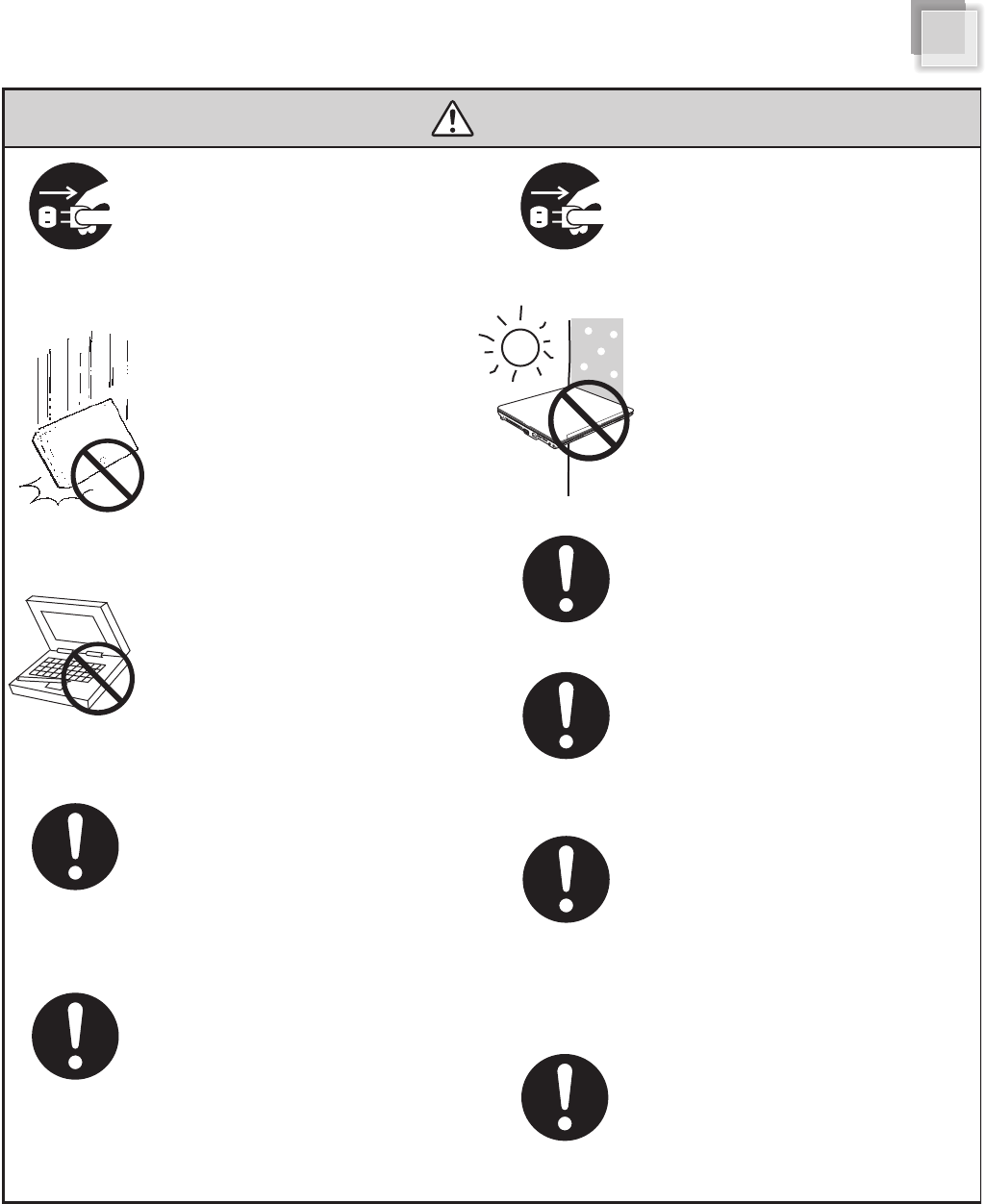
●Unplug this notebook from the wall
outlet when you stop using this
notebook.
●DO NOT press or touch the display
panel. DO NOT place together with
small items that may scratch or enter
the notebook.
●If you operate the touchpad with
unreasonable force or posture, it
may hurt you finger or wrist.
●Avoid using the notebook during an
electrical storm. Disconnect all plugs
and cables to avoid the possible
damage.
●DO NOT allow anything to rest on the
power cord. DO NOT locate this notebook
where people will step on the cord.
● Please be sure not to pull out the
power plug from the cord only. You
have to pull out the power plug from
the plug part.
●When you carry the notebook, please close
the display lid. It is possibe to break the
dispplay panel by the unexpected force.
●If an extension cord is used with this notebook,
make sure that the total ampere rating of the
equipment plugged into the extension cord
does not exceed the extension cord ampere
rating.
●DO NOT place this notebook on an
unstable cart, stand, or table. DO NOT
place heavy object on this notebook.
It may be broken to cause some serious
damage.
●Please verify whether there is no foreign
object such as ball-point pen on the
keyboard when you close the notebook lid.
When while the foreign object is put, there is
possible to break display panel.
●SAFE TEMP: This notebook should only
be used in environments with ambient
temperatures between 10°C and 35°C.
Safety Precautions
Attention (The device and AC adapter)
4
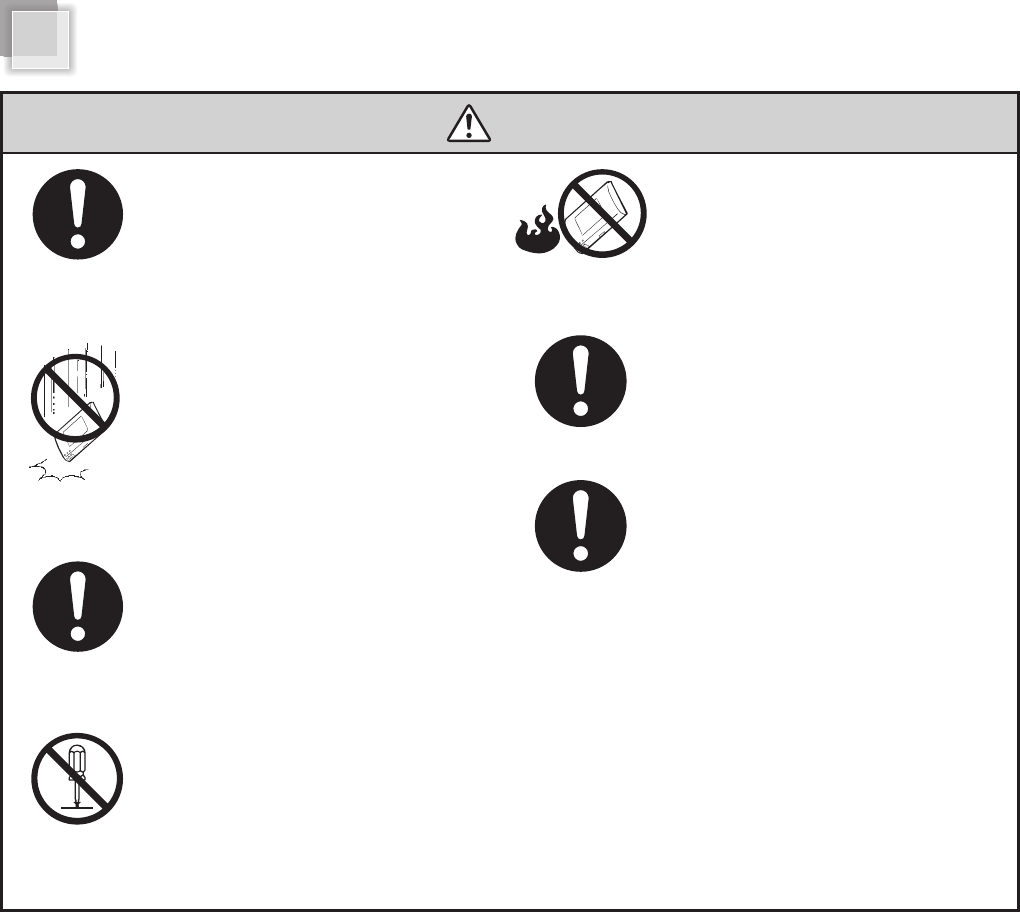
●Danger of explosion may occur if battery
is incorrectly replaced. Replace only with
the same or equivalent type battery
recommended by the manufacturer.
●DO NOT impact the battery. ●If the battery pack leaks and the fluid get
in your eyes, do not rub them. Instead,
rinse your eyes with clean running water
and immediately seek medical attention.
Otherwise, eye injury may be resulted.
●If it exceed the specified charge time and
the charge doesn’t complete, please stop
the battery charge. It may risk fire or
explosion if you continue to charge the
battery.
●If the battery pack leaks, gives off a bad
odor, generates heat, becomes discolored
or deformed, or in any way appears
abnormal during use, recharging or
storage, immediately remove it from the
notebook and stop using it.
●Do not crush, disassemble, puncture, or
incinerate the short external contacts of
the battery pack.
●DO NOT dispose batteries in a fire.
They may explode. Check with local
authorities for disposal instructions.
Warning (Battery Pack)
5
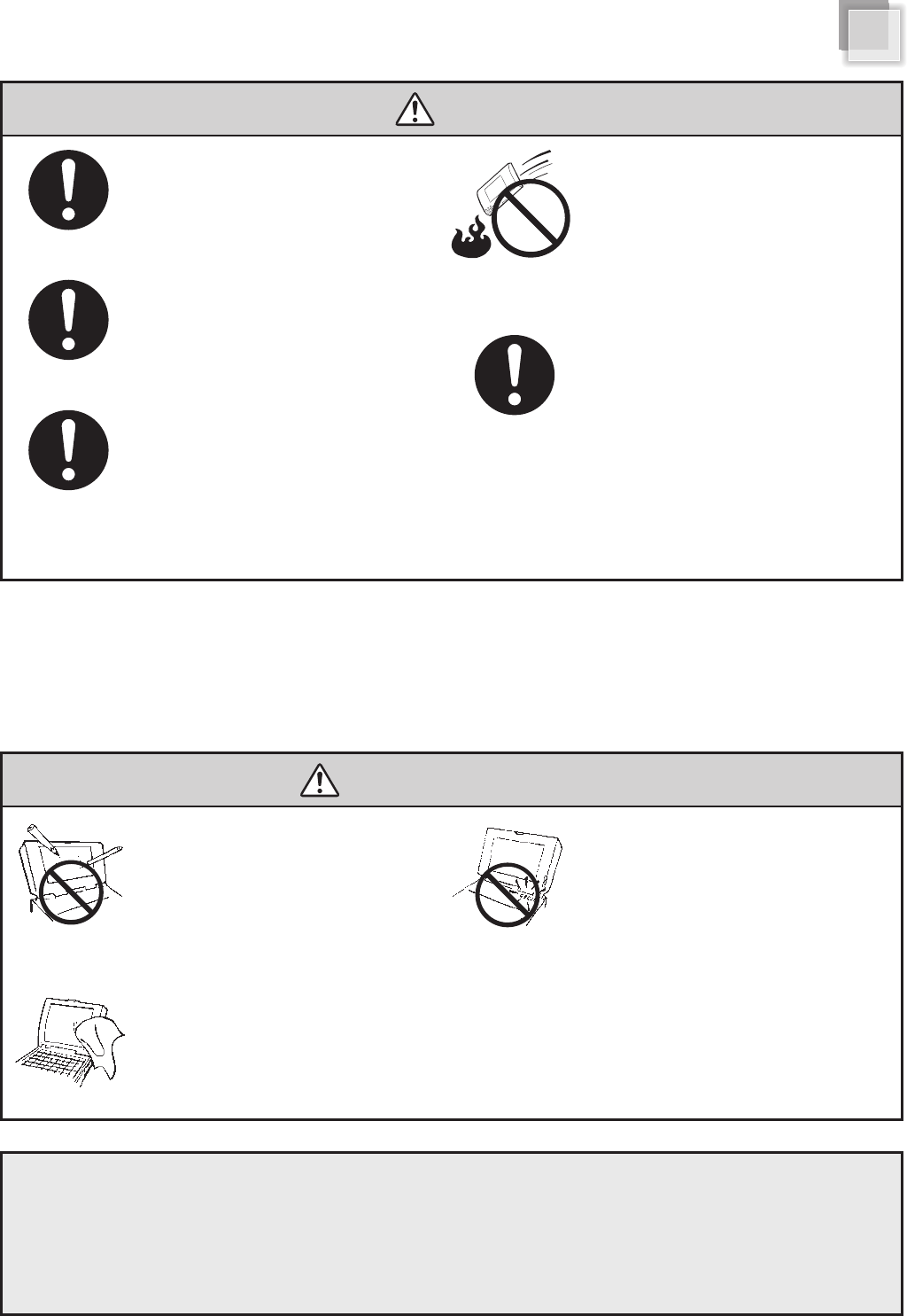
●If liquid solution from the battery comes
out and contacts with skin or clothes,
flush out with clean water.
●Do NOT immerse the battery pack in water
or allow it to get wet. Its protective features
can be damaged. Abnormal chemical
reactions may occur, possibly leading it to
leak acid, overheat, emit smoke, burst and
/or ignite.
●Keep the battery away from children.
● If you find a bad odor, overheating, battery
balloon or swell up, discolor, deformation,
and/or other irregularities when using the
battery, return it to your supplier or vendor.
●Do not connect the positive (+) and
negative (-) terminals with a metal object
such as wire. Short-circuiting may occur
leading the battery pack to leak acid,
overheat, emit smoke, burst and/or ignite.
DO NOT throw the battery in fire.
・LCD Panel and battery are consumable parts.
・The LCD has effective pixels of 99.99% or more. It may include blemishes of 0.01% or less such as a missing pixel or a pixel lit all of the time.
・You may find slightly uneven brightness on the screen depending on Windows desktop pattern you use.
●LCD monitors are obviously more vulnerable
to damage than the classic CRT. Even the
slightest contact with a sharp object can
leave your liquid crystal display damaged.
●Clean your computer with a soft cloth
dampened with water. Do not use liquid
or aerosol cleaners, which may contain
flammable substances.
●DO NOT remove your notebook while
the hard disk is in operating status. It
may be broken to cause some serious
damage.
●Please keep all accessories well.
●Periodically backup your data in the
hard disk.
Attention (Battery Pack)
General Warnings
DO NOT
knock or scratch
the machine
DO NOT
moving the machine
while operating
Safety Precautions
6
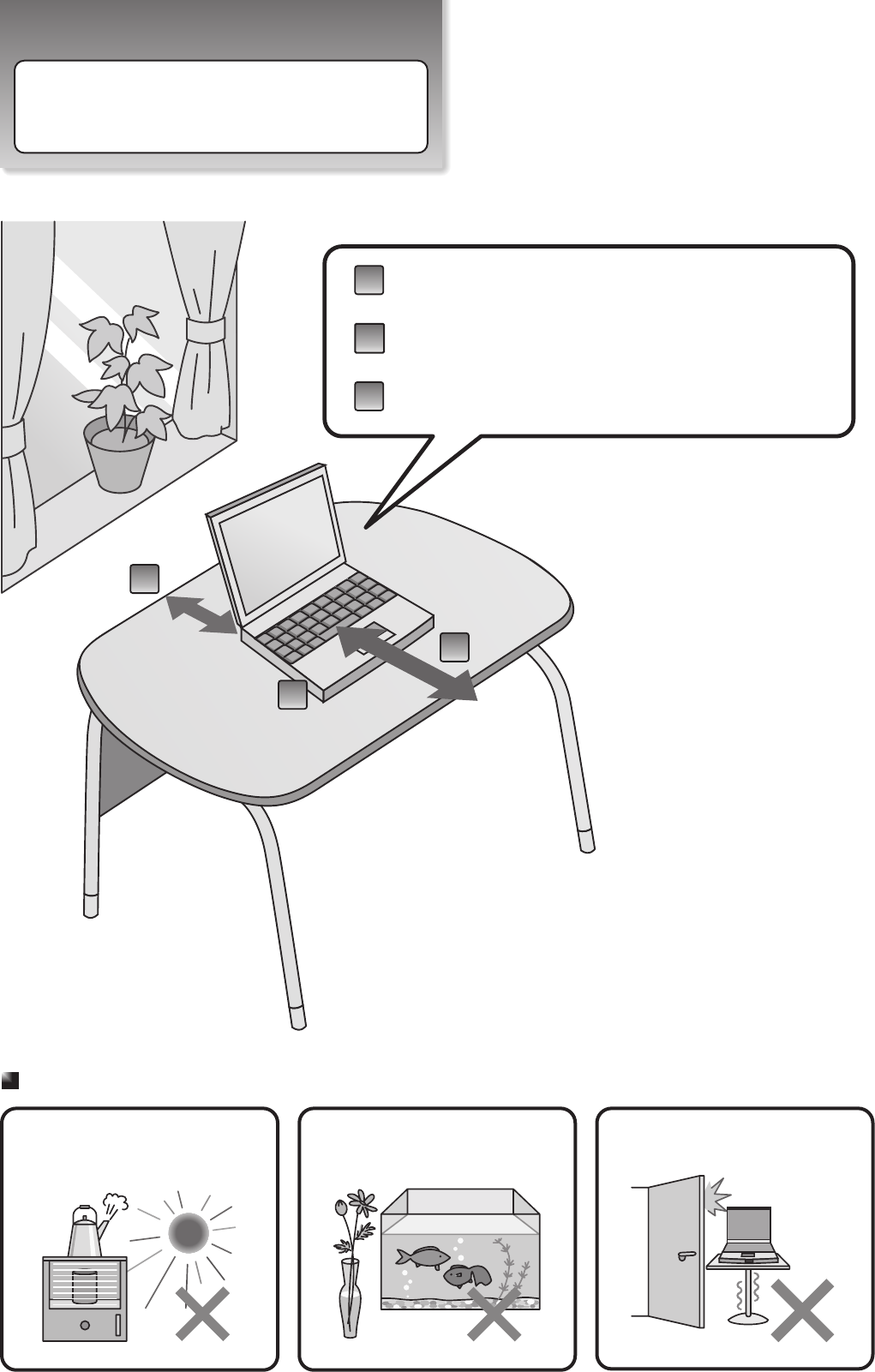
Set Up Your Notebook
Where to Place Your Notebook
15cm~
Make sure that your notebook is placed in a well-ventilated area.
Please reserve at least 15cm distance around the notebook.
Please reserve suitable space in front of keyboard and touchpad
for operating the notebook comfortably.
Avoid placing the notebook on a bed, sofa, rug, or similar surface
to prevent from blocking ventilations.
1
1
2
3
2
3
This notebook should never be placed near or
over a radiator or a heat register, or under direct
sunlight.
DO NOT operate this notebook near water, for
example near a sink, bathtub or laundry tub. DO NOT place this notebook on uneven or
unstable work surfaces.
Where Not to Place Your Notebook
7
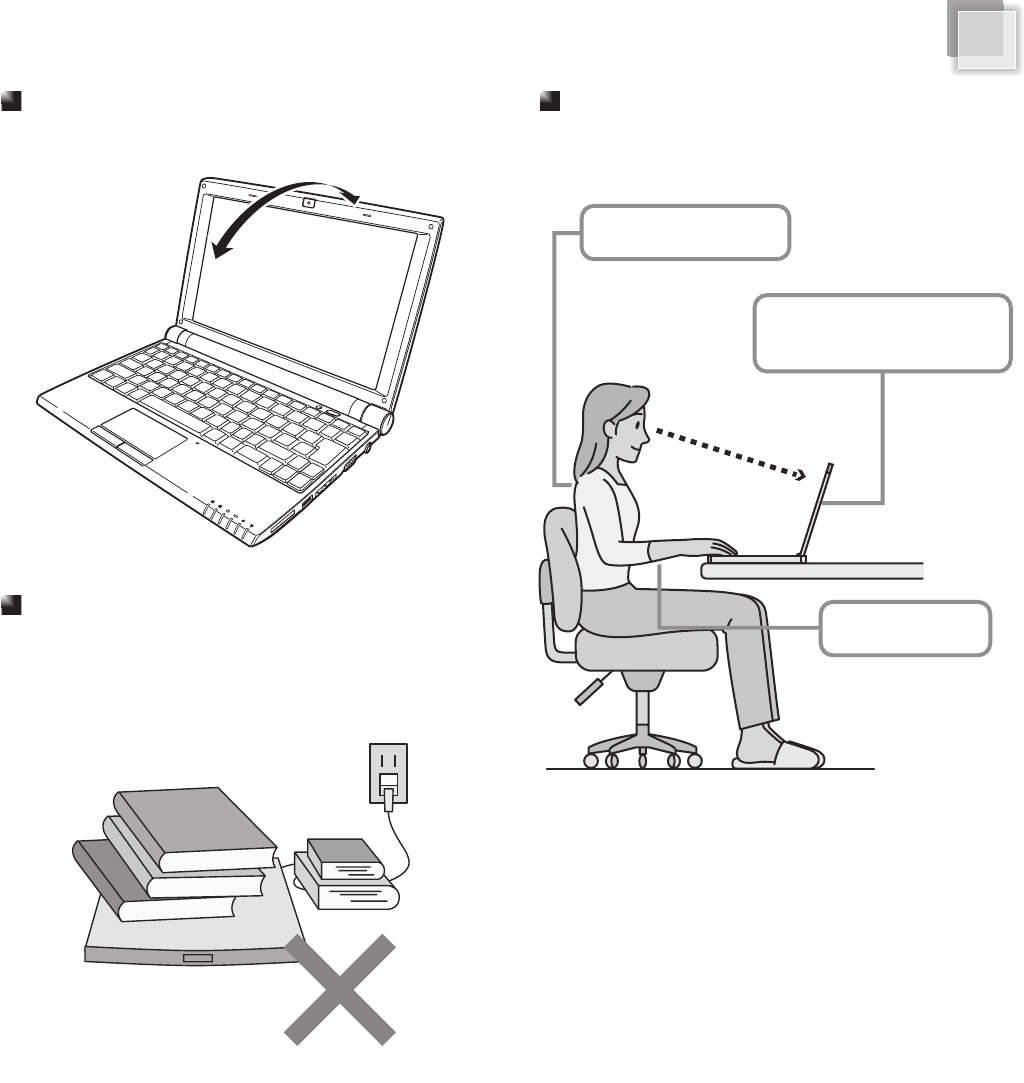
Where to Place Your Notebook
Adjusting the Angle of The Display Panel
You can adjust the display to a easy to see angle.
Management
DO NOT rest anything on the notebook or
power cable. DO NOT block or cover the
opening provided for the ventilation on the
notebook.
Correct Posture for Operating Your Notebook
Please sit down before the notebook with correct
posture.
Sit up straight in front
of the notebook
Adjust the display to a
easy to see angle
Arm parallel with floor
8
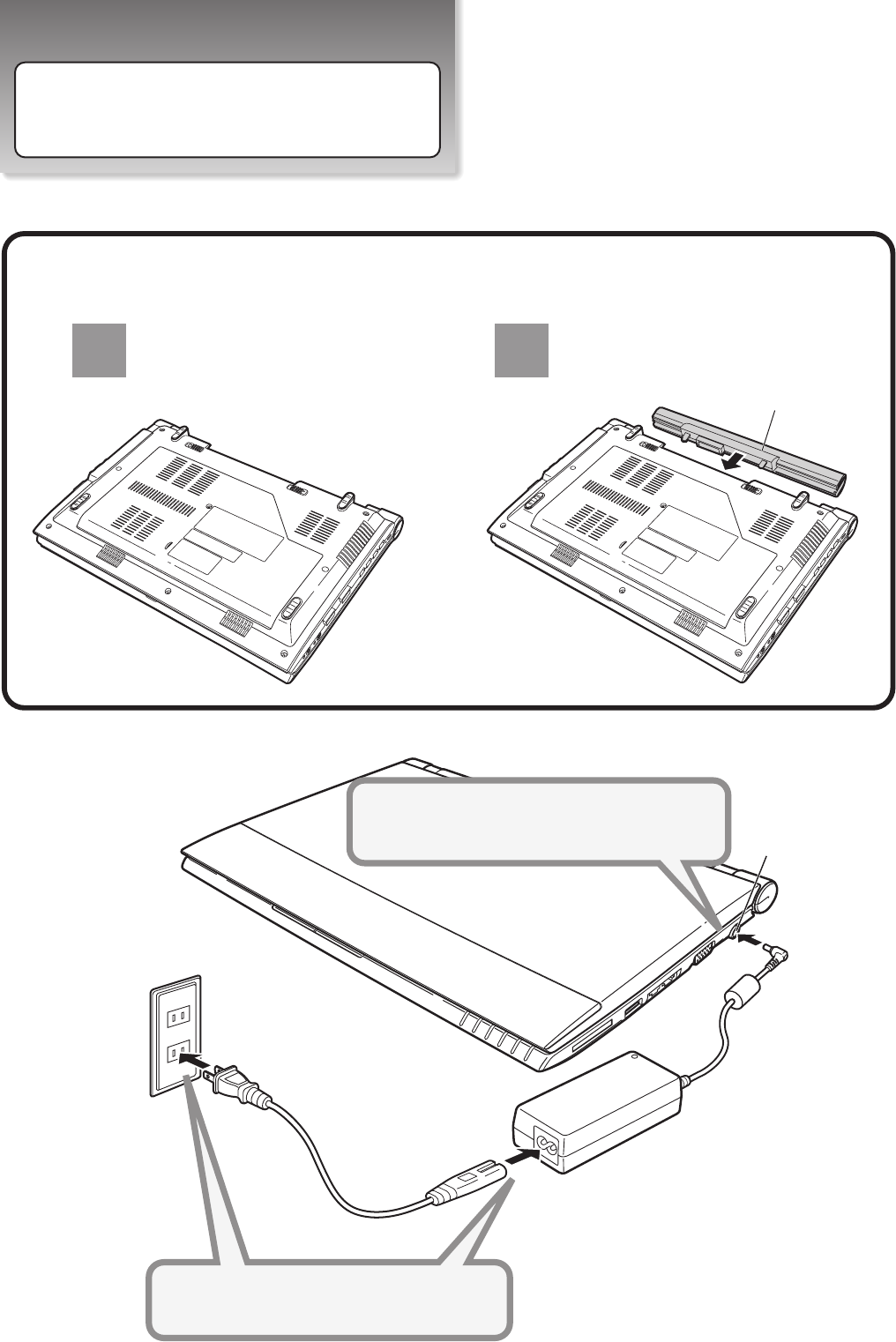
Set Up Your Notebook
Power System
Battery Pack
DC-IN Jack
Connect the DC plug to DC-IN Jack
Connect the AC power cord to the AC adapter
Connect the AC power cord to an AC outlet
3
To install the battery pack
Close the notebook lid and
turn over it gently.
1Slide the battery pack into the
slot.
2
1
2
9