ZTE VICKI Wireless Netbook User Manual 00 C DC for XP
ZTE Corporation Wireless Netbook 00 C DC for XP
ZTE >
Contents
user manual pt4
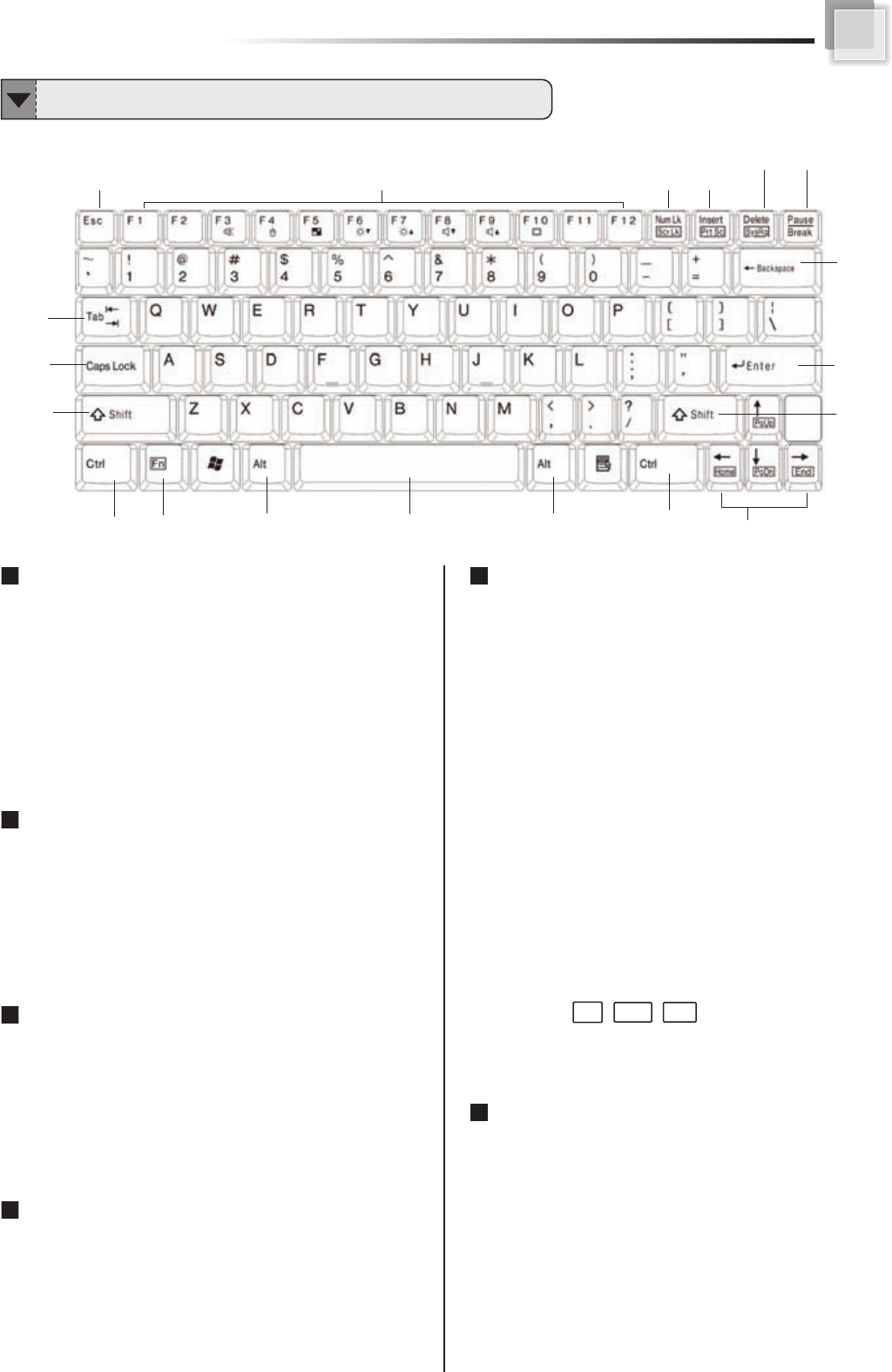
Using Keyboard
Sending the Commnad to Discontinue or
Interrupt the Operation
1 ESC (Escape)
Equivalent to clicking the Cancel button.
2 Pause/Break
Pressing it to stop the execution of the current
program or transmission.
Programmed to Perform Certain Actions
3 Function Keys
The function keys perform different functions in
different applications and programs. In combination
with other keys these function keys perform different
functions.
Sending Command (Order)
4 Enter
Creates a new Paragraph or what is referred to as a
Hard Return. In any dialog box a selected button or
command can be selected by depressing this key.
Taking the Hard Copy of the Screen
5.1 Prt Sc (Print Screen)
Pressing the Print Screen key causes the computer
to send whatever images and text are currently on
the display screen to the printer. Some graphics
programs and Windows, use the Print Screen key to
obtain Screen Captures.
Compiling Text
5.2 Insert
Allows text to be inserted. When insert is enabled,
the text inserted in a document will not overwrite
any other text. However, when disabled, text will
be overwritten.
6 Delete
While working with text, use this key to delete
characters to the right of the insertion point. This
key can also be used to delete selected files.
7 Backspace
While working with text, use this key to delete
characters to the left of the insertion point.
8 Tab
This key can be used to move forward through options in a
dialog box. Ctrl + Shift + Tab can be used to move backward
through the options. Ctrl + Tab allows movement from one
open window to the next in an application with more than one
open window.
Combining to Input Text
9 Caps Lock
Pressing it will set a keyboard mode in which typed letters
are capitalized by default and in lower case when the Shift
key is pressed; the keyboard remains in this mode until
Caps Lock is pressed again.
3 5.2
8
9
10
4
7
Function of Keys
12
5.1
6
10
12
11 13
13 14 14
15.1
15.2
16
25
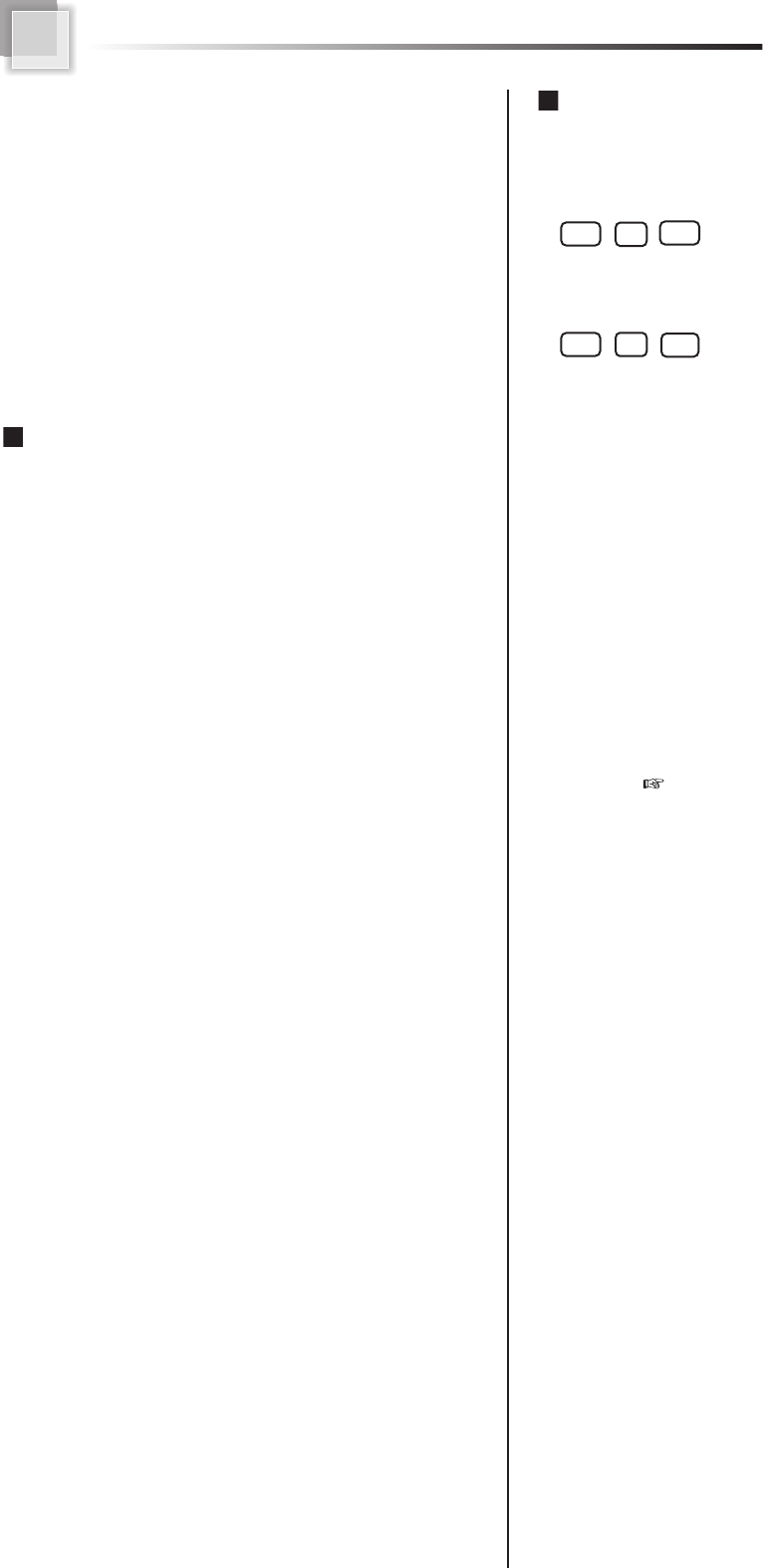
10 Shift
Giving the other keys an alternate meaning. When
combined with alphabetic keys, the Shift key causes
the system to output a capital letter. The Shift key
can also be combined with other keys to produce
program-dependent results.
11 Space
To enter the space between words during
typing.
Cursor Movement
12 Cursor Keys
The keys that move the pointer, or cursor, on screen.
They include the up, down, left and right arrow, home
, end, PgUp and PgDn keys.
Combining the Other Key to Execute Function
13 Ctrl (Control)
Ctrl is a key commonly used to refer to a keyboard shortcut
key such as:
Ctrl + Alt + Del
14 Alt (Alternate)
Alt is a key generally located by the space bar on keyboards.
This term may be used to describe a key combination such as:
Ctrl + Alt + Del
The above combination means press and hold on the
keyboard CTRL and ALT and DEL to perform the function,
in this case reboot the computer or open the close program
window / task manager window.
15.1 Num Lk(Number Lock)
Turning the Num Lock on will allow you to use the numbers
on the keypad.
Scr Lk (Scroll Lock)
The scroll lock key is intended to temporarily stop the
scrolling of text or halt the operation of a program.
Fn (Function)
The commands can only be accessed by first pressing
and holding the Fn key while pressing a key with
a icon.(Page 24)
15.2
16
26
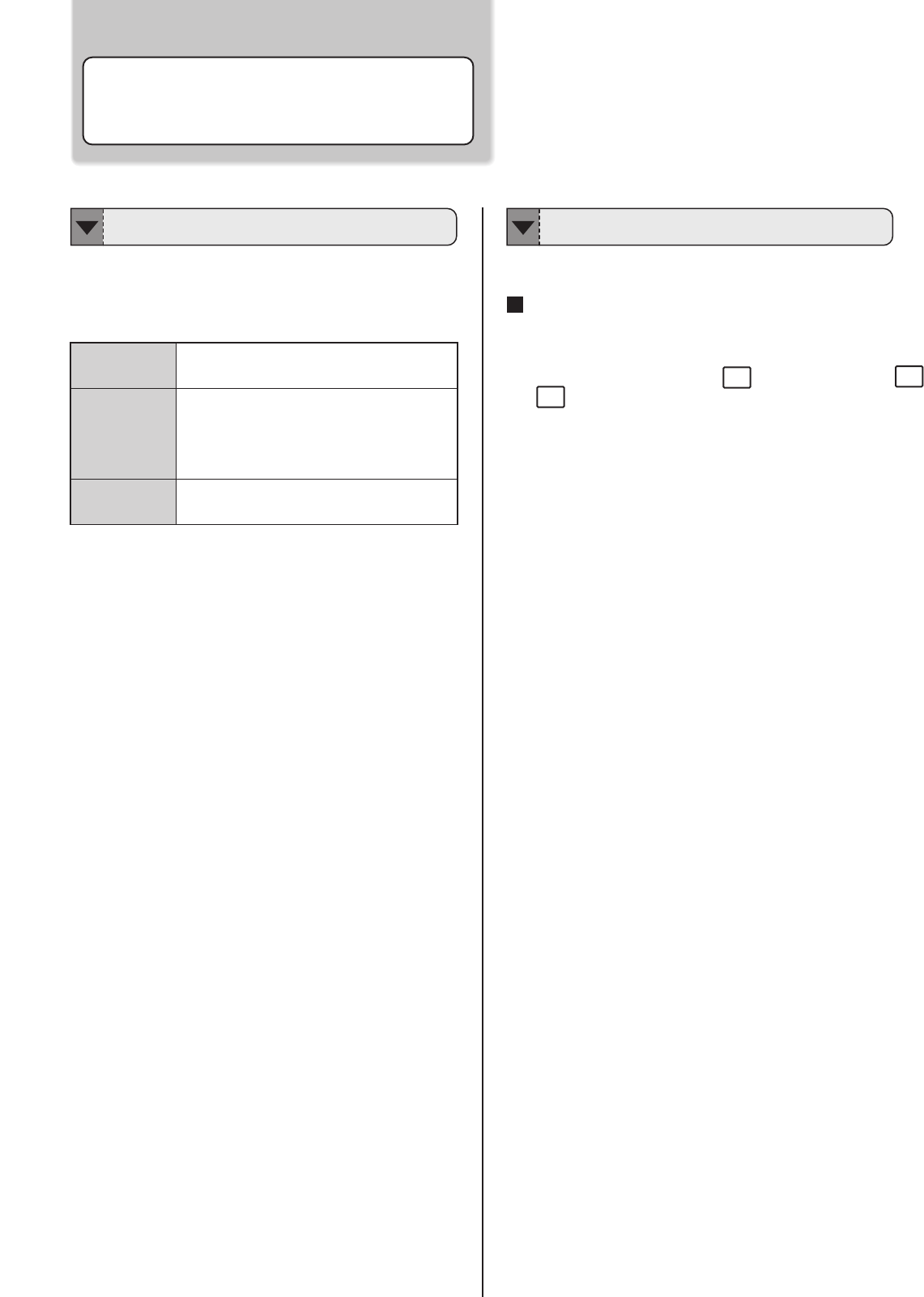
Before Operating Your Notebook
Adjusting Volume
The stereo speaker is built in to the product.Three types
of sound sources can be output from the speaker. You
can do the adjustment with "Volume Control” of
Windows.
Adjust the volume of the speaker/headphone as follows.
Using Keyboard to Adjust Volume
Volume can be adjusted from the function key of the keyboard.
First pressing and holding the Fn key, then pressing F8
and F9 key to decrease and increase the volume.
The notebook built-in sound, normally
hear “beep” sound from the notebook.
The sound playback from the sound
circuit using 16bit D/A converter and
the sound output from FM synthesis.
The sound is from the microphone connected
to the microphone jack or the built-in
microphone.
PC Speaker
Digital Sound
Function
Microphone
Input
About the Built-in Speaker Adjusting Speaker Volume
27
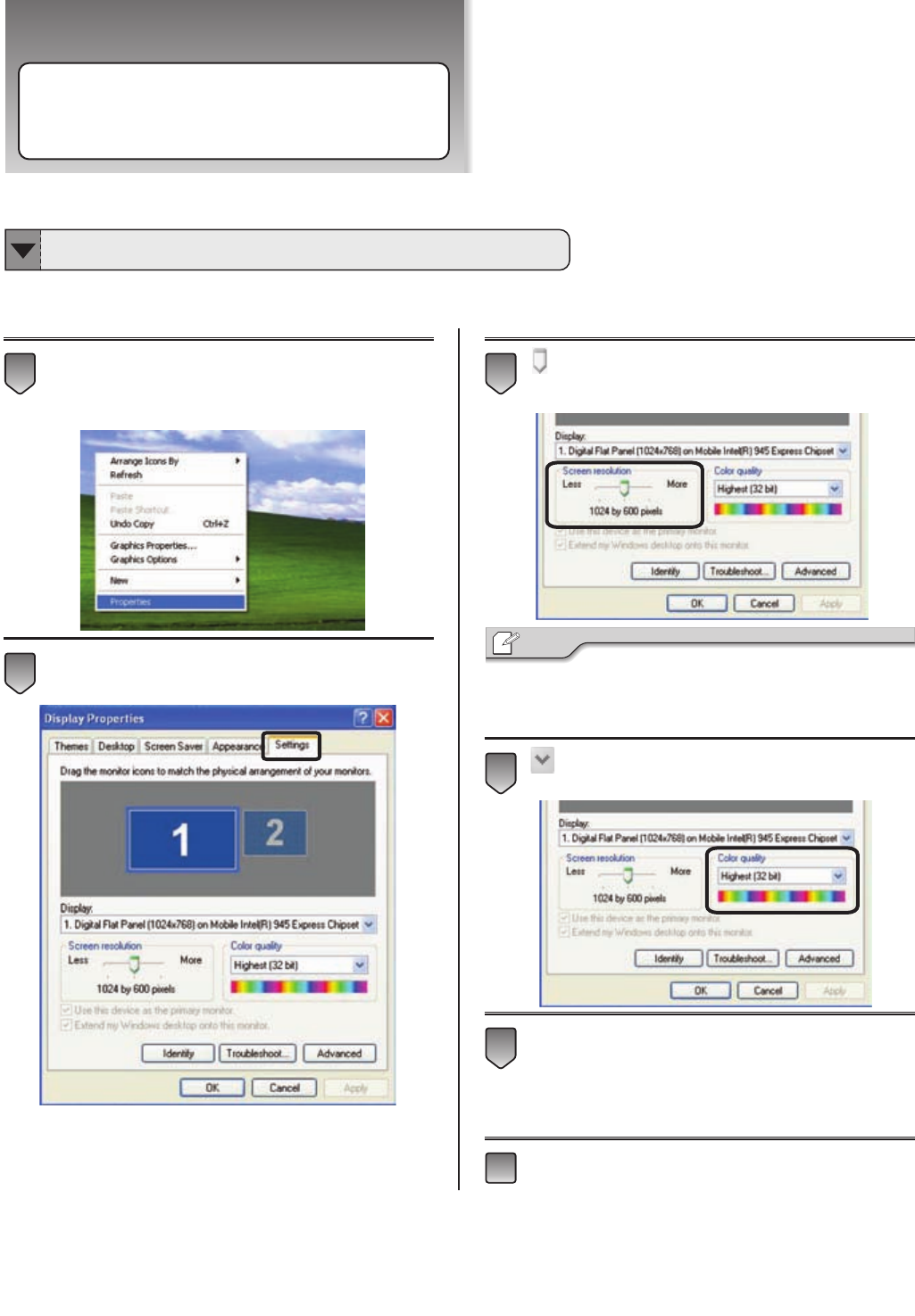
Before Operating Your Notebook
Adjusting LCD Resolution
Right Click on the desktop, select [Properties]
from the menu.
Select [Setting] tag.
Slide the bar left and right, selects the resolution
of the screen.
・The default screen resolution of the notebook is
1024 x 600.
Click the selection box to select the Color quality.
Click [Apply].
Click [OK].
6
5
4
Tip
3
2
1
You can adjust screen resolution and color quality in “Display Properties”.
Changing Screen Resolution and Color Quality
28
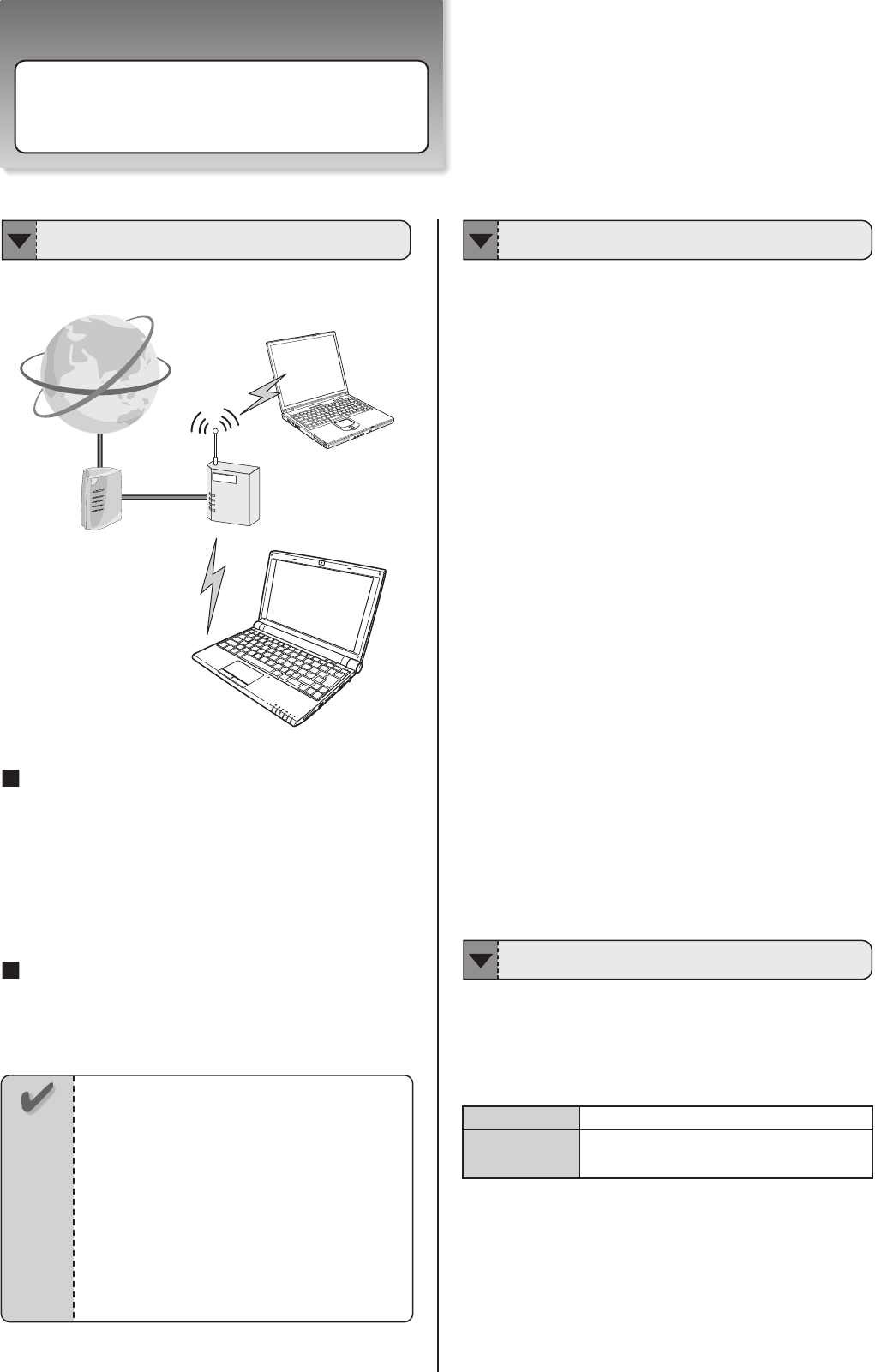
Before Operating Your Notebook
Data Communication by Radio Wave
Wireless means using radio frequency signal to do
data exchange without LAN cable.
Internet Connection Capability
Combined with router and access point, the notebook
can access internet without any LAN cable.
If the security setting is not done, it is posible to occur problem
when you exchange information with wireless LAN.
●Communication contents can be peeped
It is possible for the third party with malice to intercept radio
wave intentionally.The following kind of communication contents
can be peeped.
・Private information such as ID, password or credit card
number etc.
・Mail contents
●Wireless LAN Invasion
It is possible for the third party with malice accessing the
private/company network without permission and doing
the following kind of behaviors:
・Retrieve private and confidential information (secret disclosure)
・Send a program that appears legitimate to the notebook, but
performs some illicit activity when it is run.(Trojan)
・Rewrite the communication contents (alteration)
・Infect computer virus and destroy the system (destruction)
It is customer's responsibility to do the setting of network security.
The customer has to sufficiently understand the result occured
without setting network security.
The specification of Wireless LAN module.
※Transmission speed and communication range is changable.
They depend upon radio wave environment, the connected
equipment and the application applied.
※Transmission speed is the speed definied by standard
(theoretical value), it differs from actual data rate.
※When the radar wave (weather radar and the like) is
detected wihile doing the communication, for modifying
the automatic channel operation, sometimes the
communication is discontinued.
IEEE802.11b/g Compliance (2.4GHz band)
54Mbps(IEEE802.11g)
11Mbps(IEEE802.11b)
Standard
Maximum
Transmission
Speed
Access
Point
Router
Notebook with
Wireless LAN Capability
Internet
Using Wireless LAN
Notice
・WLAN function built in the notebook follow IEEE
802.11b, IEEE 802.11g and Bluetooth standard.
・Please turn off wireless LAN function when
the noise with electrical interference effect
is produced.
・Please do not use wireless LAN in the area where
the radio device is prohibited.
What Is Wireless LAN? Security Notice
Specification of Wireless LAN
29
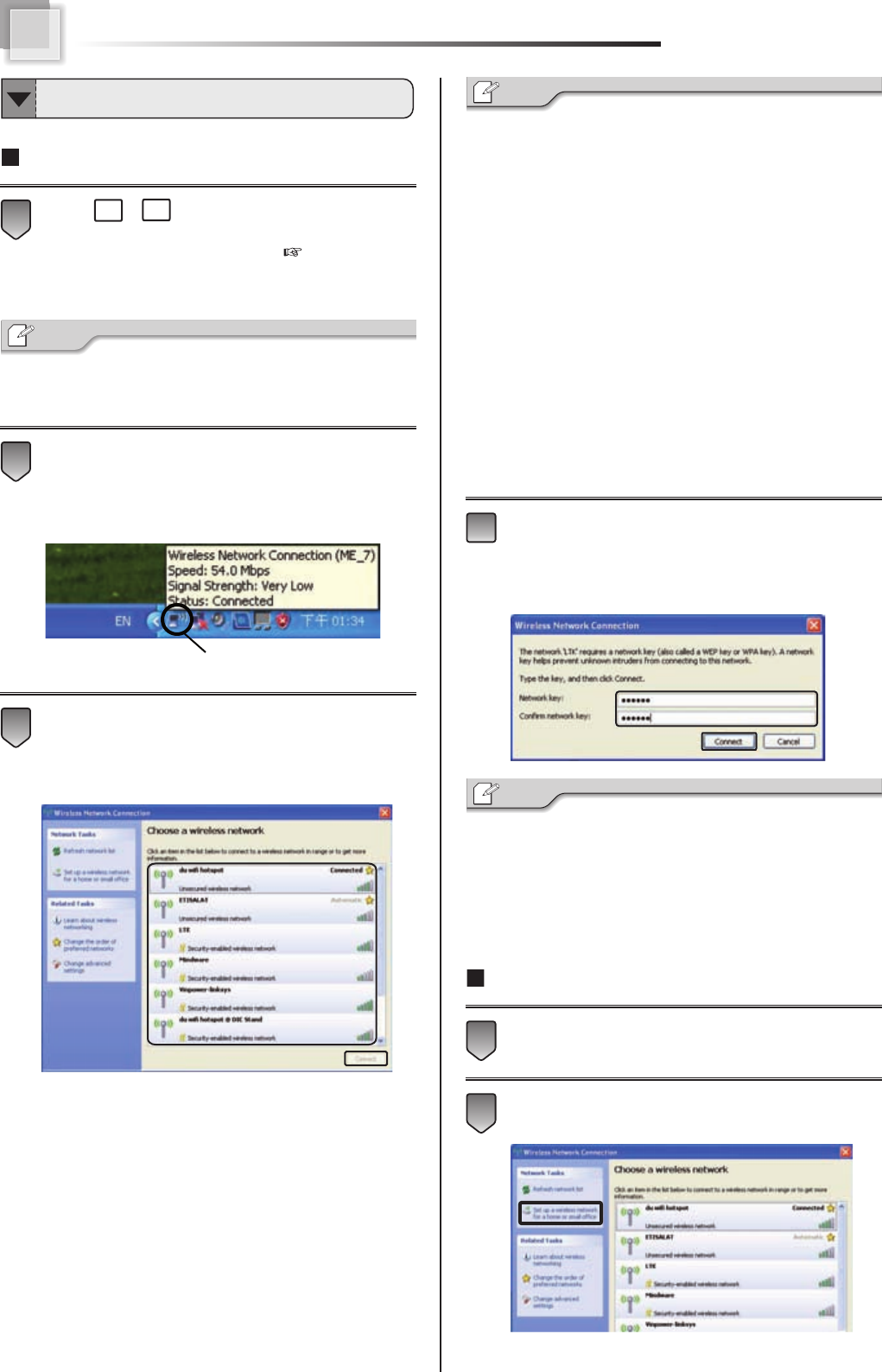
Set Up Automatic Wireless LAN Recognization
Press Fn + F2 or wireless LAN switch to turn on
wireless LAN function. When wireless LAN is enabled
, the Wireless LAN LED lights.
( Page 17)
・The connection message will appear on task bar when the
possible wireless LAN connection is detected.
Click the wireless network connection icon and the
program of Wireless Network Connection will be
launched.
Select a wireless network from the list that appears
, and then click [Connect] button. If the network you
is security enabled, the program will ask you to
type “Network key”.
・Click [Refresh network list], if there is no wireless network
in the list.
・If the network is one that support “Wireless Provisioning
Services”, you might be asked to download additional files
that will allow your notebook to connect the network.
・If you connect to a unsecured wireless netwrok, the warning
message will appear. Directly click [Connect] to connect or
click [Cancel] to quit the dialog box.
After setting up the security, connecting the wireless LAN again.
Type [Network key] and [Confirm network key], click
[Connect] to connect wireless LAN.
・If the network key automatically provide by the network, the
connection will be made automatically, and the program will
not request you typing network key.
・Sometimes, setting up network is necessary.
Manually Set Up Wireless LAN
Apply the step 1 and 2 mentioned for “Set Up Automatic
WLAN Recognization”.
Click [Set up a wireless network for a home and small office]
on “Network Tasks”, and begin the setup.
2
1
Tip
4
Tip
3
Wireless Network Connection Icon
2
Tip
1
Connecting Wireless LAN
30