ADC Telecommunications DSR0805A Digivance WBDR Base Station User Manual EMSUser
ADC Telecommunications Inc Digivance WBDR Base Station EMSUser
Contents
wbdr part 6
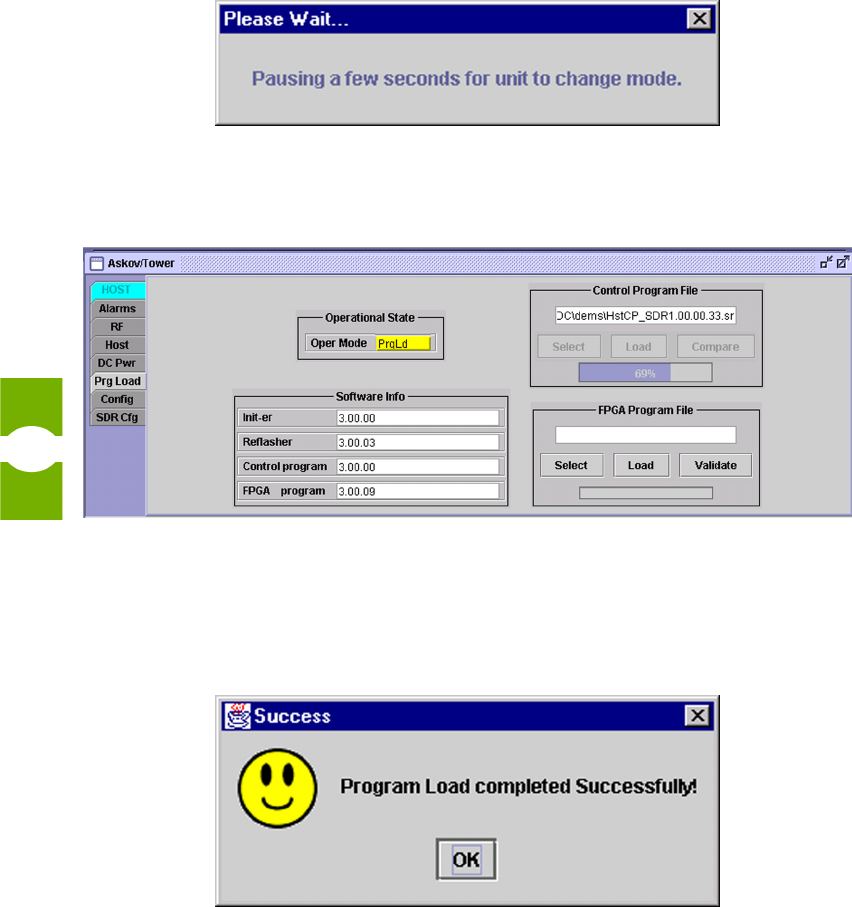
Downloading Program Files Section 3
Element Management System (EMS) 4.0 User Manual
52
6. Click on the Load button to start downloading the program. This causes the
operating mode to change automatically to PrgLd or FPGALd (Figure 43),
followed by a progressive fill-in of the progress bar (Figure 44).
Figure 43. Changing Mode
Figure 44. Program Load Progress
7. When the program download has been completed, the message shown in
Figure 45 appears.
Figure 45. Done Message
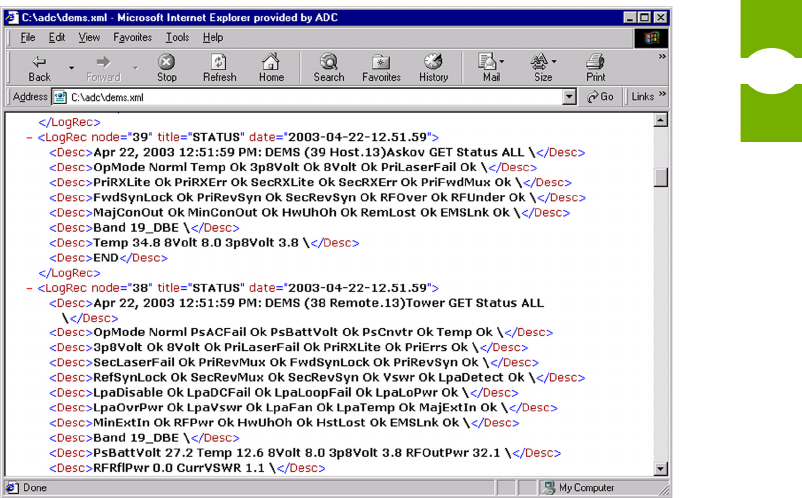
Task-Based Reference Viewing the EMS Log File
Element Management System (EMS) 4.0 User Manual
53
3.15 Viewing the EMS Log File
The EMS log file (by default, dems.xml) serves as a repository for status and
alarm records written by the EMS software. Within the file, the records are stored
in an “extended markup language” (xml) format that can be displayed by most
internet browsers. Each separate record is preceded and ended by the tag
<logrec> which can be seen in the example shown in Figure 46.
NOTE: The instructions below show functions and displays from MicroSoft Inter-
net Explorer. Most other internet browsers have similar functions and displays.
To view the log file using an internet browser
1. Start the internet browser.
2. In the internet browser, select FileÞOpen (or comparable function) to select
and open the EMS log file.
3. The log file displays in the browser window as shown in Figure 46.
Figure 46. Log File Displayed in Internet Browser
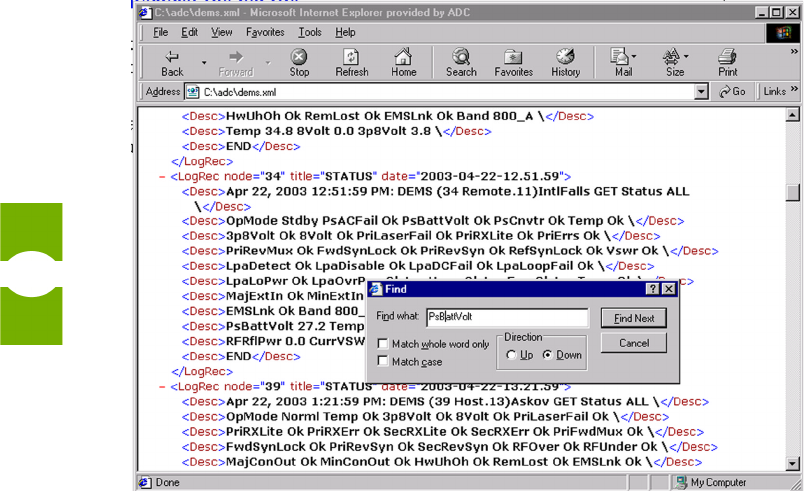
Viewing the EMS Log File Section 3
Element Management System (EMS) 4.0 User Manual
54
To use the log file
1. Scroll down through the records. Note that the records are displayed in chro-
nological order from most recent to oldest.
2. Use the search function of the browser (EditÞFind (on This Page) or com-
parable function) to find particular types of records or a particular item such
as PSBattVolt in Figure 47.
3. To open or close a record, click on the minus or plus sign on the left of the
entry (“-”closes the entry, “+” opens it).
Figure 47. Searching the Log File

4 S
4 S4 S
4 SC
CC
CR
RR
RE
EE
EE
EE
EN
NN
N-B
-B-B
-BA
AA
AS
SS
SE
EE
ED
DD
D
R
R R
RE
EE
EF
FF
FE
EE
ER
RR
RE
EE
EN
NN
NC
CC
CE
EE
E
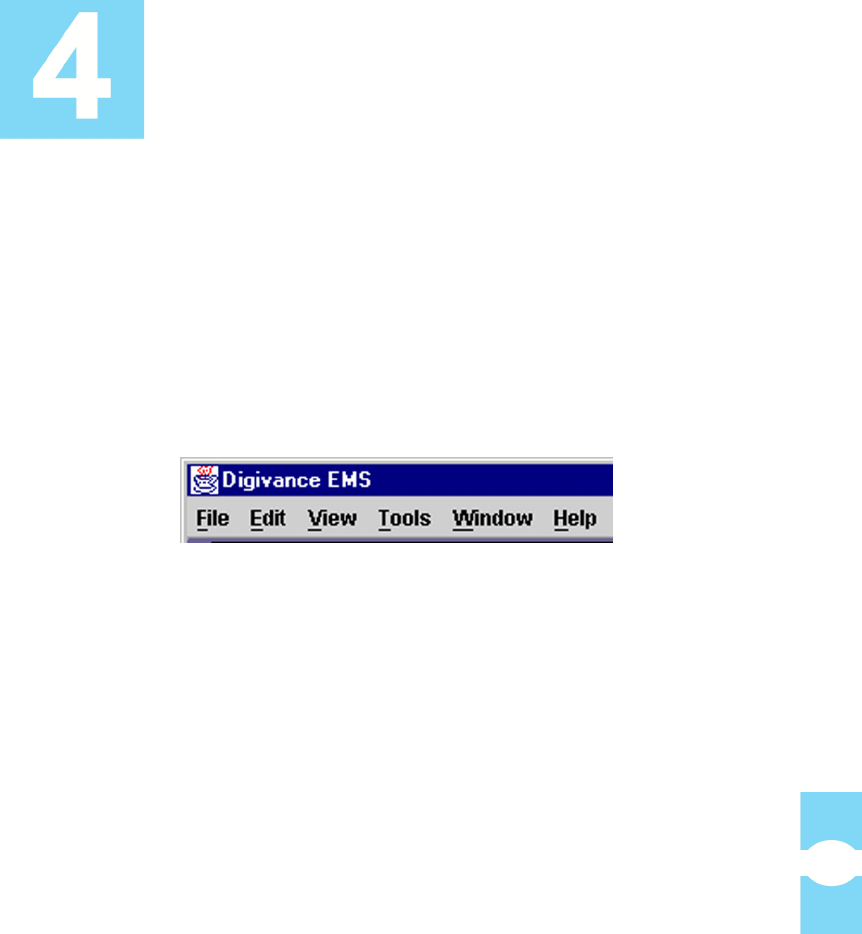
Element Management System (EMS) 4.0 User Manual
57
This section contains examples and descriptions of the EMS Maintenance
Interface “screens.” The descriptions cover all menu items, all “dashboard”
indicators, all mouse-selectable controls, and all data entry fields.
4.1 EMS Pull-Down Menus
The EMS toolbar, shown in Figure 48, is a standard Windows application toolbar
with pull-down menus. It is present at all times when EMS is running.
Figure 48. EMS Toolbar
4.1.1 File Menu
The File menu has one item, Exit. Selecting this item terminates the program.
4.1.2 Edit Menu
The Edit menu contains standard Windows items plus a Preferences item which
is unique to EMS. Copy and Paste can be used to copy text from the NOC-NEM
terminal (within the Maintenance Interface) to an outside application such as a
text editor. Cut does the same as Copy.
Selecting the Preferences item in the Edit menu displays the Preferences
window, shown in Figure 49. The Preferences window is used in defining EMS
ports and paths for system files, as well as for several other system options.
Table 4 describes the items in the Preferences window.
SCREEN-BASED
REFERENCE
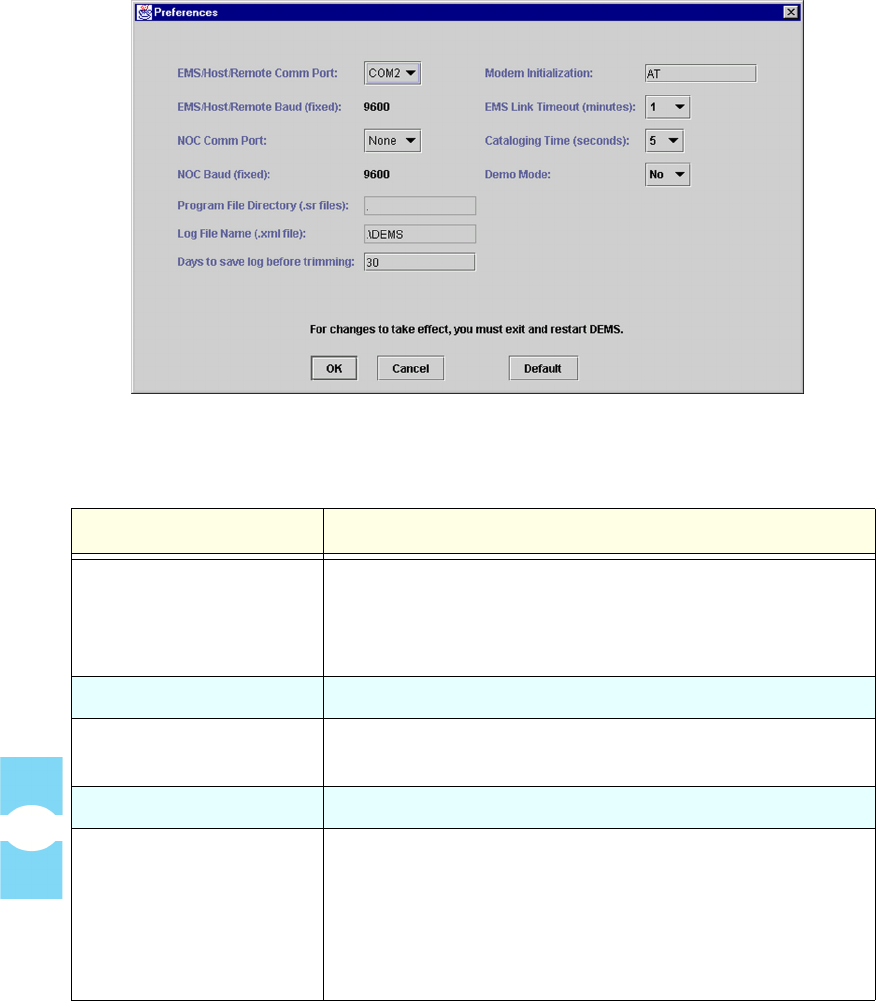
EMS Pull-Down Menus Section 7
Element Management System (EMS) 4.0 User Manual
58
Figure 49. Preferences Window
Table 4: View Menu Items
MENU ITEM DESCRIPTION
EMS/Host/Remote
Comm Port
System port connected to an individual host/remote pair or
to the first pair in the Controller Area Network (CAN). To
select a port, select from the pull-down menu (selections
available are PC-specific).
EMS/Host/Remote Baud Data transfer rate for the above port. Cannot be changed.
NOC Comm Port Optional port providing a remote NOC-NEM interface. To
select a port, select from the pull-down menu.
NOC Baud Data transfer rate for the above port (cannot be changed).
Program File Directory Directory (folder) where control programs and FPGAs are
stored for downloading to EMS network elements. This
directory opens by default when a program is selected for
downloading in the Prg Load window. To change, click on
the field and browse to select a directory in the dialog
window, then click on OK in the dialog window.