ADC Telecommunications DSR0805A Digivance WBDR Base Station User Manual EMSUser
ADC Telecommunications Inc Digivance WBDR Base Station EMSUser
Contents
wbdr part 9
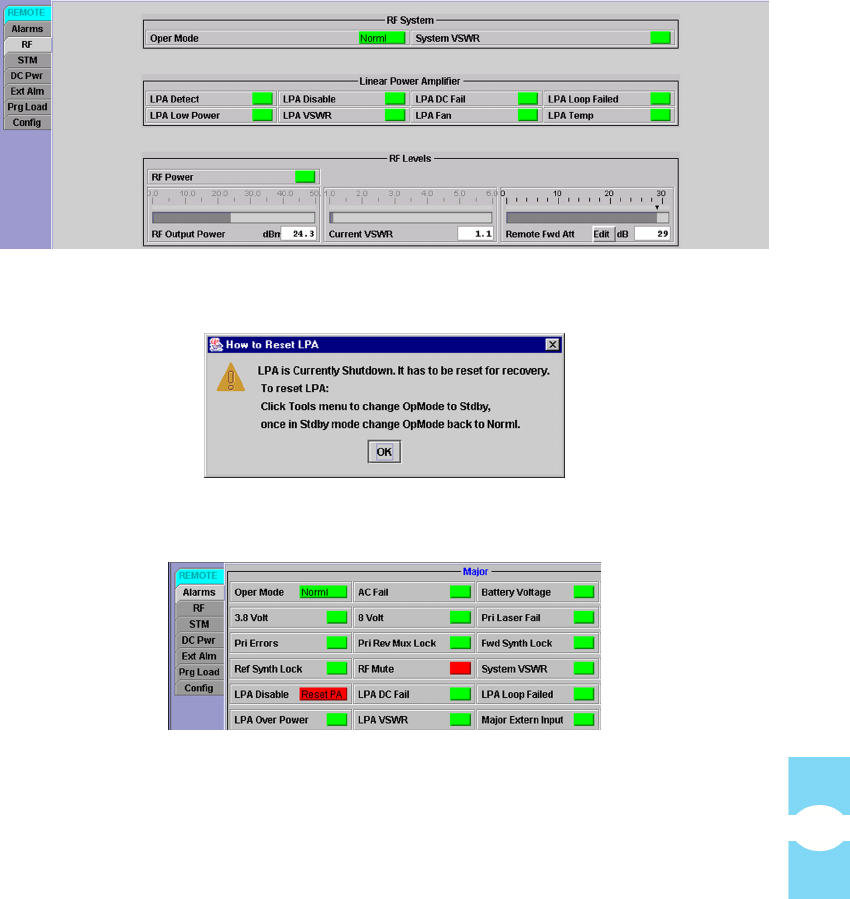
Screen-Based Reference Remote Displays
Element Management System (EMS) 4.0 User Manual
83
Figure 72. Remote RF Window
Figure 73. Reset LPA Pop-Up Window
Figure 74. “Reset PA” Message in Remote Alarms Window
Table 23 describes the RF system alarms. Table 24 describes the LPA alarms.
Table 25 describes the dashboard displays. For more accurate readings, use a
spectrum analyzer to test the RF signal power.
NOTE: RF attenuation is set in the factory to the maximum value, 31 dB. This is
also the default value.
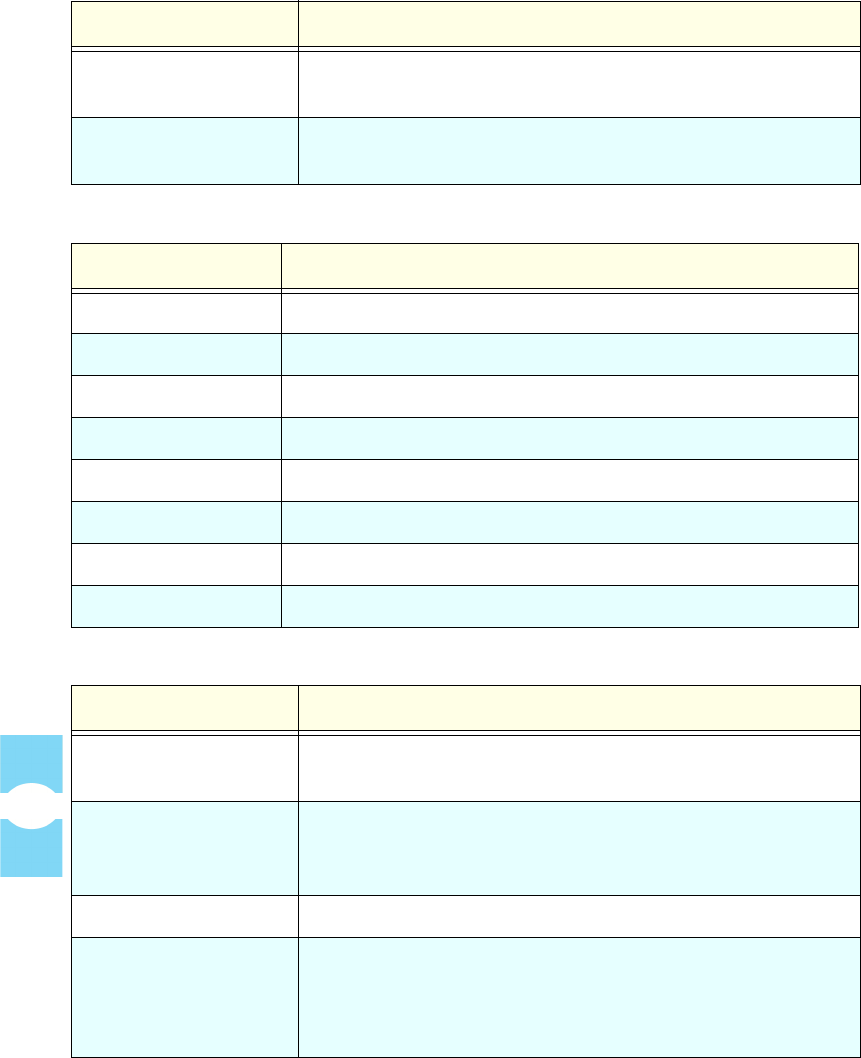
Remote Displays Section 7
Element Management System (EMS) 4.0 User Manual
84
Table 23: RF System Alarms When Faulted
ALARM NAME DESCRIPTION
Oper Mode Operating mode is not “Norml.” For a description of other
modes, see Topic 4.1.4, Tools Menu, on page 60.
System VSWR Voltage Standing Wave Ratio measured at the duplexer is too
high.
Table 24: Linear Power Amplifier Alarms When Faulted
ALARM NAME DESCRIPTION
LPA Detect The LPA is “not present” when read (physically not there).
LPA Disable The LPA has been disabled due to an alarm.
LPA DC Fail LPA DC power is faulted.
LPA Loop Faulted LPA has an internal loop failure.
LPA Low Power RF output signal level measured in LPA is too low.
LPA VSWR Voltage Standing Wave Ratio measured in LPA is too high.
LPA Fan LPA fan is faulted.
LPA Temp LPA temperature is too hot.
Table 25: RF Levels Display
ALARM NAME DESCRIPTION
RF Power If alarmed (red), indicates that the RF output signal measured
in LPA is too low.
RF Output Power Current level of RF output signal as measured in LPA. The
accuracy of this readout is +/-3 dB. If a more accurate
measurement is needed, measure at the remote unit.
Current VSWR Current reading of the Voltage Standing Wave Ratio.
Remote Fwd Att Current attenuation setting for forward path RF signal.
Clicking on Edit button displays a dialog used for setting the
remote forward path attentuation. For more information on
setting attenuation, refer to Topic 3.11 on page 44.
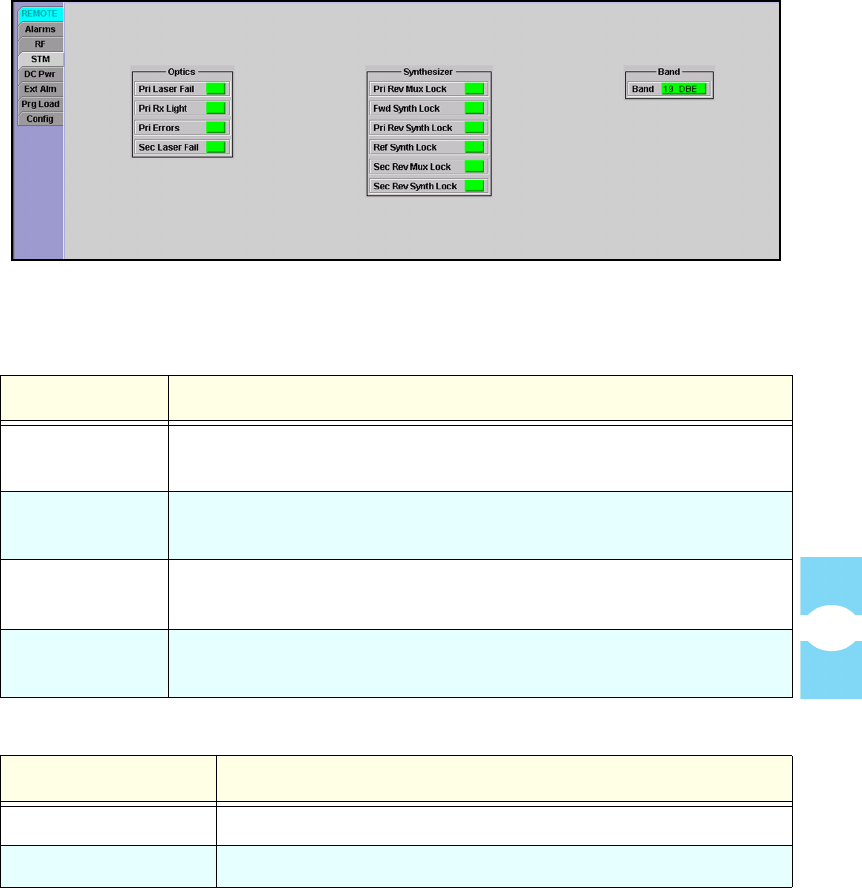
Screen-Based Reference Remote Displays
Element Management System (EMS) 4.0 User Manual
85
4.5.3 Remote STM Window
The remote STM (Spectrum Transport Module) window, shown in Figure 75,
contains subsets of alarm indicators pertaining to the STM optics function and
synthesizers. The indicators are refreshed about every three seconds. Table 26
describes the optics alarms. Table 27 describes the synthesizer alarms. Table 28
describes the band indicator.
Figure 75. Remote STM Window
Table 26: Remote STM Optics Alarms When Faulted
ALARM NAME DESCRIPTION
Pri Laser Fail The reverse path primary fiber laser is not sending light (no light
from remote unit to host unit).
Pri Rx Light No light is being received on the primary fiber (no light from host
unit to remote unit).
Pri Errors Multiple errors are occurring on primary fiber. Error rate has
exceeded 10–6 (one bit error per million bits).
Sec Laser Fail The reverse path secondary fiber laser is not sending light (no light
from remote unit to host unit).
Table 27: Remote Synthesizer Alarms When Faulted
ALARM NAME DESCRIPTION
Pri Rev Mux Lock Reverse path primary fiber phase-locked-loop is out of lock.
Fwd Synth Lock Forward path synthesizer is out of lock.
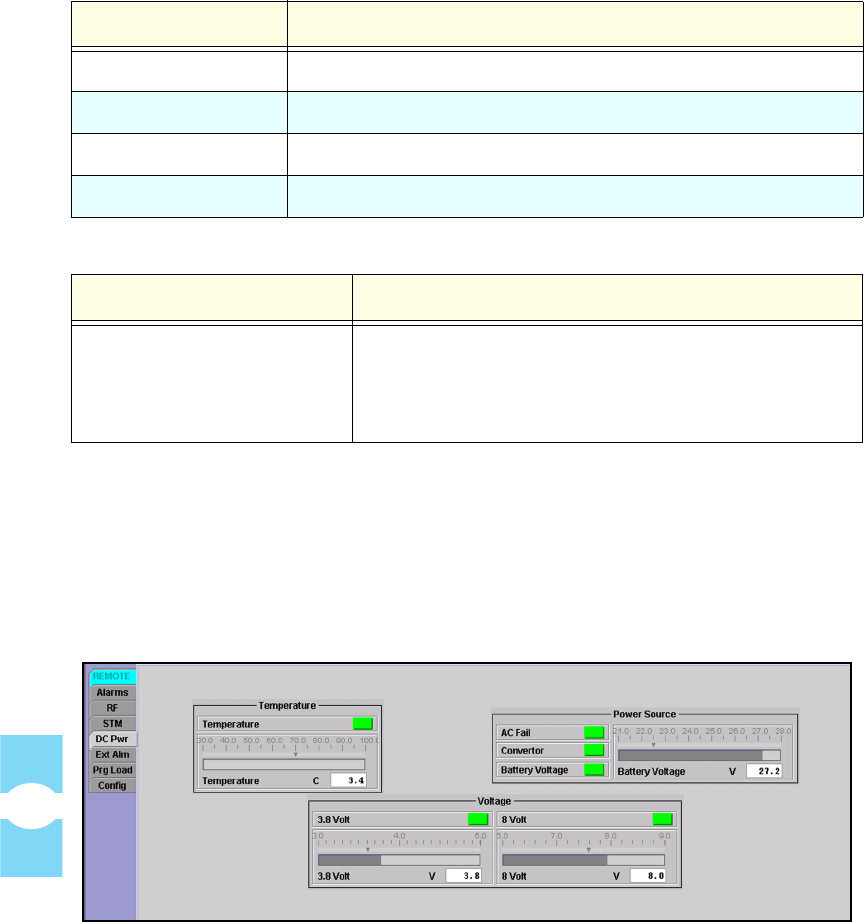
Remote Displays Section 7
Element Management System (EMS) 4.0 User Manual
86
4.5.4 Remote DC Pwr Window
The remote DC Pwr (DC Power) window, shown in Figure 76, contains
dashboard displays pertaining to the availability of DC power in the remote unit.
The displays include readings for temperature and availability of AC power
because these conditions affect the DC supply.
Figure 76. Remote DC Pwr Window
Table 29 describes the Temperature display. Table 31 describes the Power Source
display. Table 31 describes the Voltage display.
Pri Rev Synth Lock Primary reverse path synthesizer is out of lock.
Ref Synth Lock Reference synthesizer is out of lock.
Sec Rev Mux Lock Reverse path secondary fiber phase-locked-loop is out of lock.
Sec Rev Synth Lock Secondary reverse path synthesizer is out of lock.
Table 28: Remote Band Indicator
INDICATOR NAME DESCRIPTION
Band Indicates RF bandwidth and sub-band at which unit is
running. If the host unit and remote unit are at different
bands, a Hardware Mismatch alarm is reported (see
Topic 4.4.1 on page 69).
Table 27: Remote Synthesizer Alarms When Faulted (Continued)
ALARM NAME DESCRIPTION
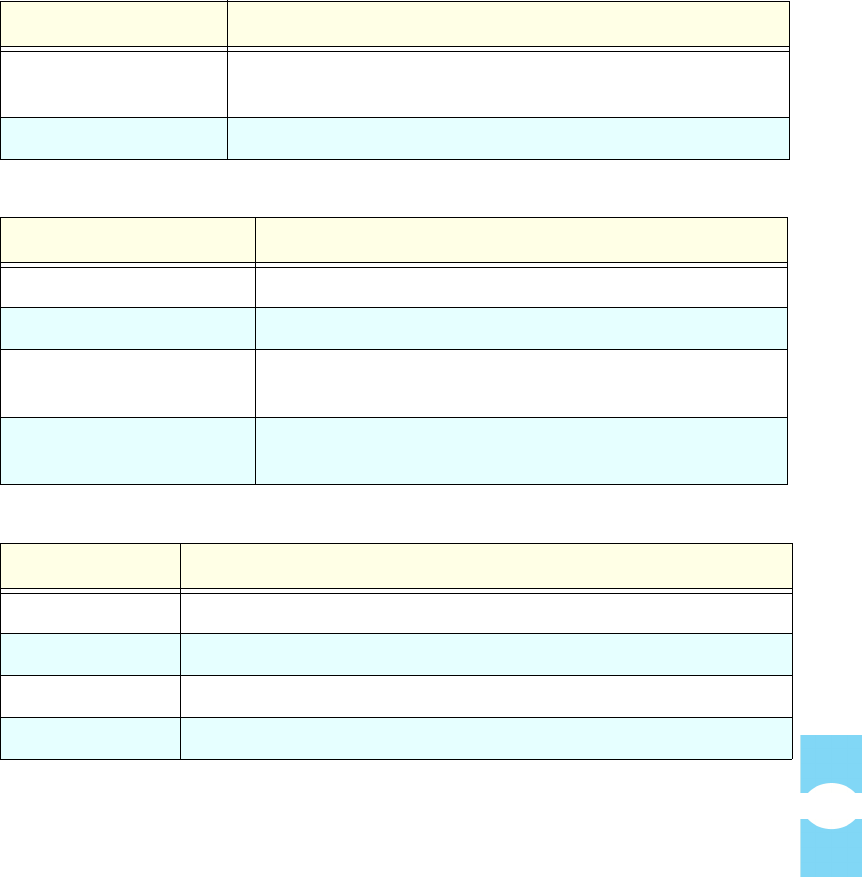
Screen-Based Reference Remote Displays
Element Management System (EMS) 4.0 User Manual
87
4.5.5 Remote Ext Alm Window
The remote Ext Alm (External Alarms) window, shown in Table 77, has alarm
indicators for the user external alarm inputs to the remote unit. Table 32 describes
what the indicators mean when faulted.
Table 29: Remote DC Temperature Display
ALARM NAME DESCRIPTION
Temperature (Alarm) If red, indicates the temperature measured in the Spectrum
Transport Module is too high.
Temperature (Bar) Shows the current temperature reading in the STM.
Table 30: Remote DC Power Source Display
ALARM NAME DESCRIPTION
AC Fail If red, indicates no AC power to the remote unit.
Converter If red, indicates AC converter in STM has failed.
Battery Voltage (Alarm) Battery voltage is low. (Not displayed for UMTS band.
UMTS system does not have battery backup.)
Battery Voltage Shows current battery voltage reading. Small down arrow
marks alarm threshold. (Not displayed for UMTS band.)
Table 31: Remote DC Voltage Display
ALARM NAME DESCRIPTION
3.8 Volt (Alarm) If red, indicates the 3.8 Volt onboard supply is too low.
3.8 Volt (Bar) Shows current reading. Down arrow marks alarm threshold.
8 Volt (Alarm) If red, indicates the 8 Volt onboard supply is too low.
8 Volt (Bar) Shows current reading. Small down arrow marks alarm threshold.
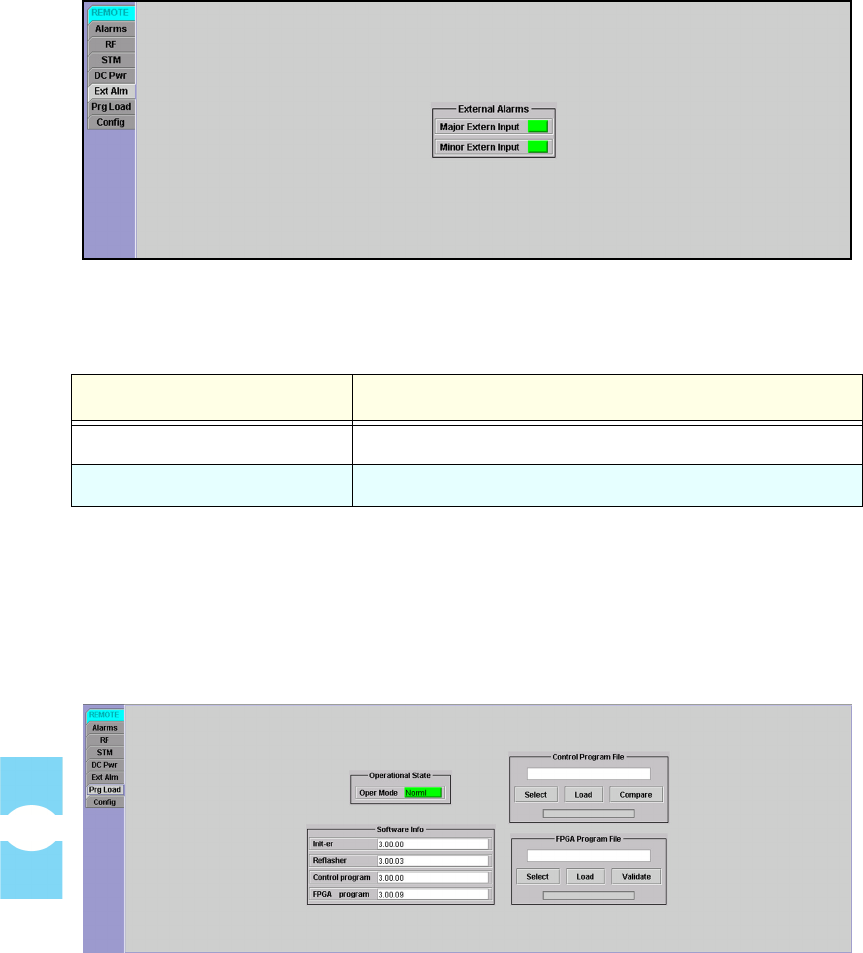
Remote Displays Section 7
Element Management System (EMS) 4.0 User Manual
88
Figure 77. Remote Ext Alarm Window
4.5.6 Remote Prg Load Window
The remote Prg Load (Program Load) window, shown in Figure 78, is used to
download a program file from the EMS computer to a remote unit. The program
file may be a control program or a Field Programmable Gate Array (FPGA).
Figure 78. Remote Prg Load Window
Table 32: Remote External Alarms When Faulted
ALARM NAME DESCRIPTION WHEN FAULTED
Major Extern Input User major external alarm input is faulted.
Minor Extern Input User minor external alarm input is faulted.
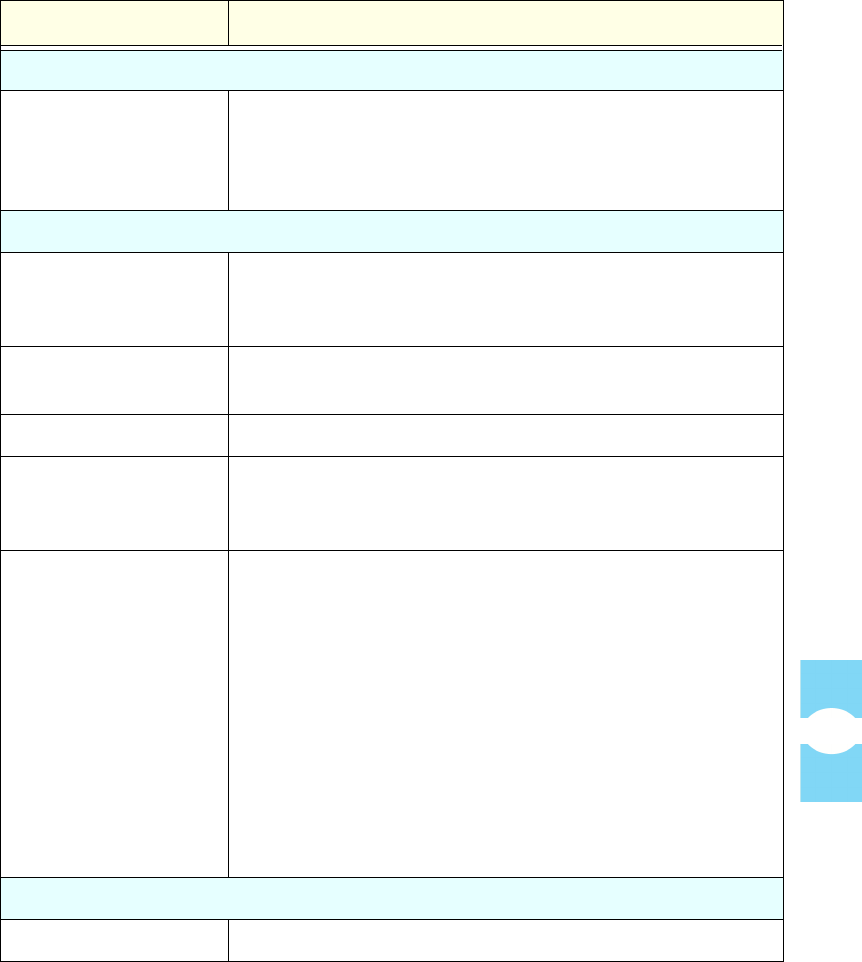
Screen-Based Reference Remote Displays
Element Management System (EMS) 4.0 User Manual
89
For the download procedure, refer to Topic Topic 3.14, Downloading Program
Files, on page 50. Table 33 describes the components of the window.
Table 33: Prg Load Window Components
DISPLAY NAME DESCRIPTION
Operational State
Oper Mode This mode is not set here, merely indicated. (The mode is set
using the Opmode tool.) The host should be in a Normal
mode when starting the download. It then changes to
Program Load mode automatically.
Control Program File
<Unnamed Field> <Name><Version>.sr where
<Name> = name of program being downloaded
<Version> = major.minor.rev.build
Select Click on this button to browse for and open the program file
you want to download.
Load Click on this button to download the selected program.
Compare Click on this button to compare the version of the selected
control program with the version of the control program
already installed on the unit.
Validate Click on this button to determine whether the FPGA on the
remote unit is in a functional state in which an FPGA can be
downloaded.
For newer hardware, the FPGA will be reported as “not
functional” if the FPGA software did not successfully
download to begin with. If the FPGA is not functional, the
RF system will be in alarm.
NOTE: The response to this button click should be
disregarded for older hardware. The older hardware can be
identified by the FPGA version being “UNKNOWN” (in the
FPGA Program field). On this older hardware, the FPGA is
not downloadable.
Software Info
Init-er Remote Initialization Program version
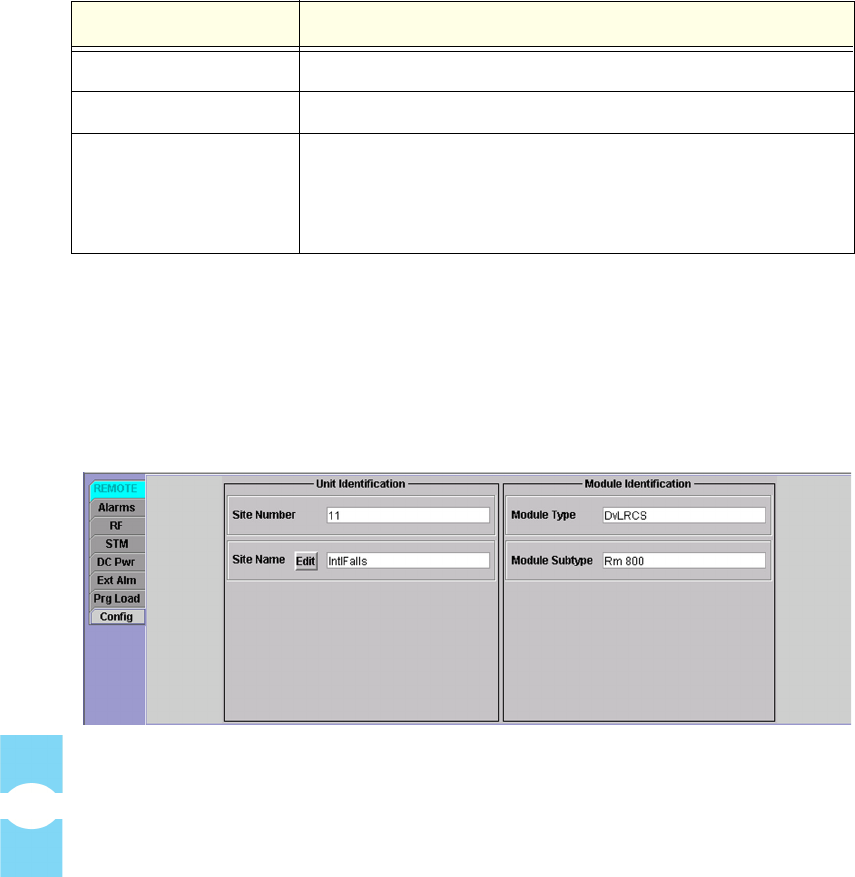
Remote Displays Section 7
Element Management System (EMS) 4.0 User Manual
90
4.5.7 Remote Config Window
The remote Config (Configuration) window, shown in Figure 79, shows the site
number of the identified host/remote pair and the site name of the remote unit.
This window also identifies the EMS module type and subtype for use in
identifying the system to ADC support personnel.
Figure 79. Remote Config Window
Clicking on the Edit button for Site Name causes a dialog window to be
displayed. The dialog window can be used to enter or edit a site name for the
remote unit. For further instructions on entering a site name, refer to Topic Topic
3.7, Entering Host/Remote Site Numbers and Site Names, on page 36.
NOTE: The remote unit shares a site number with its paired host unit.The host/
remote site number can be edited using the host Config window.
Reflasher Remote Reprogram Program version
Control Program Remote Control Program version
FPGA Program Field Programmable Gate Array version. If the unit is an
older type with a non-replaceable array, this field will
identify the version as “UNKNOWN.”
Table 33: Prg Load Window Components (Continued)
DISPLAY NAME DESCRIPTION

5 NOC-NEM
INTERFACE
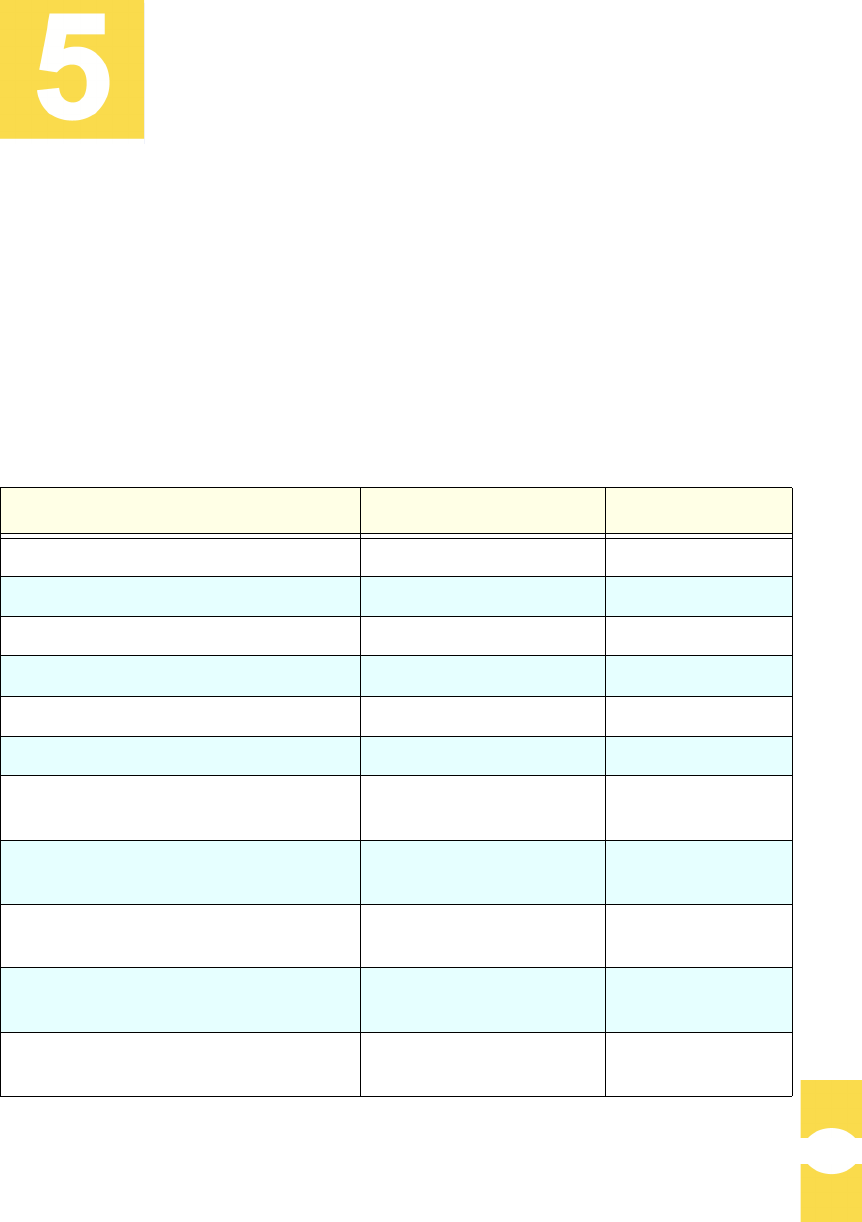
Element Management System (EMS) 4.0 User Manual
93
The EMS Network Operations Center–Network Element Manager (NOC-NEM)
Interface allows you to communicate with EMS remotely using the commands
specified in this section. You can also enter the same commands using the NOC-
NEM window in the Maintenance Interface.
5.1 Summary of Tasks and Commands
Table 34 lists the main tasks that can be done in NOC–NEM and tells where to get
instructions for each task (NE = network element).
Table 34: Main Tasks and Commands
POSSIBLE TASK COMMAND SEE TOPIC
List all NEs currently connected GET CATALOG 5.5.1 on page 96
Assign a site name to an NE SET SITENAME 5.5.3 on page 98
Determine current status of one or all NEs GET STATUS 5.5.8 on page 106
Display a summary of alarm states GET ALARMSUMMARY 5.5.2 on page 97
Display alarm detail for one or all NEs GET ALARM 5.5.6 on page 101
Find what software is loaded on an NE GET SWINFO 5.5.5 on page 100
View or set POST STATUS time interval
or turn off POST STATUS messages
GET POST
SET POST
5.5.11 on page 109
5.5.12 on page 109
View or set time interval for recording NE
status in EMS log file
GET RECORD
SET RECORD
5.5.9 on page 106
5.5.10 on page 108
Display recorded status for one or all
NEs; set a time range to limit output
GET PLAYBACK
SET PLAYBACK
5.5.13 on page 111
5.5.14 on page 111
Determine or define whether an alarm is
shown in POST STATUS messages
GET ALARMFILTER
SET ALARMFILTER
5.5.15 on page 112
5.5.16 on page 113
View or set attenuation for RF analog sig-
nal transmitted from remote unit antenna
GET THRESHOLD
SET THRESHOLD
5.5.17 on page 114
5.5.18 on page 115
NOC-NEM
INTERFACE
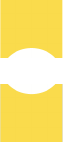
Setup Instructions Section 9
Element Management System (EMS) 4.0 User Manual
94
5.2 Setup Instructions
5.2.1 Requirements
To access the NOC-NEM interface:
• You must have either a dumb terminal or a computer with a terminal
emulator program.
• The terminal emulator program must be directed to a serial port with
a direct data link to the EMS NOC Comm port on a computer on
which EMS is running.
• The terminal port must be configured to a baud rate of 9600, with one
stop bit, no parity.
5.2.2 Procedure
To set up a connection, complete the following procedure:
1. Physically connect the computer to a direct data link to the EMS computer.
2. Assure that the EMS computer is running and that the EMS software is run-
ning.
3. Start the terminal emulator program.
4. Using the terminal emulator program, configure the serial port to 9600 baud,
one stop bit, no parity.
5. Using the terminal emulator program, open a window to the port just config-
ured.
6. Look for POST STATUS messages indicating the EMS computer is con-
nected and running.
7. Use the terminal or terminal emulator window to enter commands and view
the response messages returned in response to the commands.
8. For details on command format and to interpret the responses, refer to the fol-
lowing topics within this section of the manual.
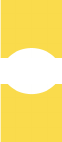
NOC-NEM Interface Data Format
Element Management System (EMS) 4.0 User Manual
95
5.3 Data Format
The NOC-NEM language consists of two types of character strings: “commands”
and “response messages.” Commands are entered by the user to request NOC–
NEM to perform particular actions. Response messages are returned by NOC–
NEM to indicate its response to commands.
Usually, commands and response messages occur on a one-to-one basis, with a
response message returned for each command. In one case, the POST STATUS
message, NOC–NEM displays a response message without being asked to do so.
POST STATUS messages are displayed automatically at regular intervals if not
turned off by the user.
5.3.1 Command Format
All NOC–NEM commands have common features. Below is an example of a
NOC–NEM command.
DEMS PineIslandTower SET RECORD 30:00
These features include:
• The letters DEMS, which begin every command.
• Use of spaces to separate word-like components or numbers.
• Case-sensitivity, with command name (SET RECORD) in upper case.
• Parameter values such as, in this example, 30:30, denoting a record
time interval of 30 minutes and 30 seconds.
All commands are entered by pressing the Enter key or equivalent key on the
computer or terminal keypad. The emulation program should send “Line Feed”
(LF) characters when the enter key is pressed.
5.3.2 Response Message Format
Every NOC-NEM command, when entered, evokes a response message. Below is
an example of a response message for a command that was rejected for some
reason.
1130 23-Mar-01 DEMS(35 Host.11)GracesFood GET ALARMSUMMARY \
REJECTED \
END
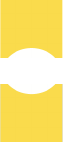
POST STATUS Message Section 9
Element Management System (EMS) 4.0 User Manual
96
5.4 POST STATUS Message
At a regular time interval, the NOC-NEM interface queries each network element
and displays the current status information for that network element. The resulting
unsolicited display is called a POST STATUS message.
The interval at which POST STATUS messages are displayed can be specified
by the user for a particular network element or for all network elements. NOC-
NEM also displays a POST STATUS message whenever an alarm state occurs
on any network element or whenever any network element undergoes a change in
state (for example, from major-alarmed to not alarmed).
The SET POST command is used to define the time interval at which POST
STATUS messages are displayed for a network element. The time interval can be
set to zero to turn off the POST STATUS message.
5.5 Commands
This topics contains descriptions of all NOC-NEM commands.
5.5.1 GET CATALOG
This command can be used to determine which network elements are currently
connected to EMS. For each, the command gives site name and site number.
To get a list of all connected network elements
1. Enter the following:
DEMS ALL GET CATALOG
2. Look for a response in the following format:
Apr 3, 2003 12:52:02 PM DEMS ALL GET CATALOG
Apr 3, 2003 12:52:02 PM: DEMS ALL GET SiteName \
(35)EmbarrassMinn & (34)IntlFalls & 11 \
(37)Askov & (36)Tower & 12 \
END
END
3. Interpret the response as follows:
• Each line (after header) represents one host/remote pair.
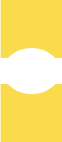
NOC-NEM Interface Commands
Element Management System (EMS) 4.0 User Manual
97
• Host is listed first, then remote.
• Values given, in order, are: host node number and host site name,
remote node number and remote site name, and site number (one per
host remote pair).
Below is an example of a single line returned:
(37)Askov & (36)Tower & 12 \
In this example:
•
(37) is the host node number, Askov is the host site name
•
(36) is the remote node number, Tower is the remote site name
•
12 is the site number for this host/remote pair
NOTE: You cannot enter this command for a network element. If you try to, EMS
will send back a REJECTED message such as shown below:
1130 23-Mar-01 DEMS GracesFood GET CATALOG \
REJECTED \
END
5.5.2 GET ALARMSUMMARY
This command can be used to display a summary of all alarm indicators in
network elements currently known to EMS. For each alarm indicator, the possible
values are Green (no alarm), Yellow (minor alarm), or Red (major alarm).
To get a summary of all current alarms
1. Enter the following:
DEMS ALL GET ALARMSUMMARY
2. Look for a response like this:
Apr 3, 2003 1:10:11 PM: DEMS ALL GET AlarmSummary \
(35 Host.11) EmbarrassMinn Green & (34 Remote.11) Night-
falls Green \
(37 Host.12) Askov Green & (36 Remote.12) Tower Green \
END
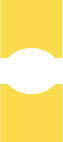
Commands Section 9
Element Management System (EMS) 4.0 User Manual
98
3. Interpret the response as follows:
• Each line (after header) represents one host/remote pair.
• Host is listed first, then remote. In the above example, the host is
identified as (35 Host.11) EmbarrassMinn. The numeric
values in parentheses are the node number and site number. Host and
remote share the same site number.
• Values given will be one of the following:
•Red = one or more major alarms exist. A major alarm places the identified
unit in standby operating mode (stopping RF functions).
•Yellow = one or more minor alarms exist at the network element. A
minor alarm allows the unit to continue functioning in normal mode.
•Green = no alarms exist at the network element.
NOTE: You cannot enter this command for a network element. If you try to, EMS
will send back a REJECTED message such as shown below:
Apr 4, 2003 9:33:02 AM: DEMS (39 Host.13)Askov GET ALARM SUM-
MARY \
REJECTED (SUMMARY was not found) \
END
5.5.3 GET SITENAME
This command can be used to determine the site name of a network element (host
or remote) identified by node number. It can also be used to list the site names for
all network elements currently connected to EMS.
To determine the site name of a network element
1. Enter a command in the following format
DEMS Node_Number GET SITENAME
where Node_Number is the Host Node or Remote Node value (as displayed
in the Maintenance interface View Catalog window) of the network element
that you want to query. Use Node_Number = ALL to list all site names.
2. Look for a response like this:
Apr 3, 2003 1:28:44 PM: DEMS(37 Host.13)Askov GET SiteName \
Askov \
END
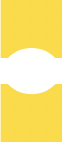
NOC-NEM Interface Commands
Element Management System (EMS) 4.0 User Manual
99
3. Interpret the response as follows: The line after the header is the site name
(Askov in the example above). If multiple network elements are queried,
there will be an END line after each network element, as shown above, with a
double END line after the last network element.
Examples
DEMS 43 GET SITENAME
DEMS ALL GET SITENAME
5.5.4 SET SITENAME
This command can be used to enter a site name for a network element (host or
remote) identified by either node number or current sitename. The name given
must conform to certain requirements described in step 1 below. This command
can also be used to change a site name; the new name will overwrite the previous
name.
To enter or change a site name
1. Enter a command in the following format
DEMS Site_Name SET SITENAME New_Name
(or)
DEMS Node_Number SET SITENAME New_Name
where Site_Name is the site name of the network element, Node_Number
is the Host Node or Remote Node value (as displayed in the Maintenance
interface View Catalog window), and New_Name is the new site name you
want to assign.
NOTE: New_Name must conform to the following requirements:
• One continuous word (no spaces are allowed).
• Almost any other character is allowed except ‘\’ (backslash).
• 32 characters or less.
• Case-sensitive (MainTower is not the same as maintower).
2. Below is an example of a command and response message (Warroad is the
new site name assigned):
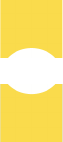
Commands Section 9
Element Management System (EMS) 4.0 User Manual
100
Apr 3, 2003 1:36:35 PM: DEMS(35 Host.11)EmbarrassMinn SET
SiteName Warroad \
END
Apr 3, 2003 1:36:35 PM DEMS (Host.11)Warroad POST Status \
Site Name from EmbarrassMinn to Warroad \
END
5.5.5 GET SWINFO
This command can be used to determine which software programs and versions
are currently loaded on a network element. You can identify the network element
using either site name or node number. You can also query for all network
elements.
To determine the software loaded on a network element
1. Enter a command in the following format
DEMS Site_Name GET SWINFO
(or)
DEMS Node_Number GET SWINFO
where Site_Name is the site name of the network element, Node_Number
is the Host Node or Remote Node value (as displayed in the Maintenance
interface View Catalog window). Use Site_Name = ALL to query all net-
work elements.
2. Look for a response like this:
Apr 4, 2003 12:50:54 PM: DEMS (16 Remote.2)IntFalls GET
SWINFO ALL \
Eelpout RIniter 1.05.00.00 \
Eelpout Rifles 1.05.00.00 \
Eelpout 1900 Roundup 1.03.01.00 \
Eelpout FPGA Program UNKNOWN \
END
3. Interpret the response as follows:
• For each software program found there is one line of information.
• Each line contains software name and software version.
• Double ENDs indicate that all known site names have been returned.
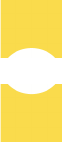
NOC-NEM Interface Commands
Element Management System (EMS) 4.0 User Manual
101
Examples
DEMS 43 GET SWINFO
DEMS OwatWalMart GET SWINFO
DEMS ALL GET SWINFO
5.5.6 GET ALARM
This command can be used to determine the current state of a specific alarm at a
network element identified by its site name or node number. You can also query
for all current alarms and/or for all network elements currently known to EMS.
To query for alarms
1. Enter a command in the following format
DEMS Site_Name GET ALARM Alarm_Name
(or)
DEMS Node_Number GET ALARM Alarm_Name
where Site_Name is the site name of the network element, Node_Number
is the Host Node or Remote Node value (as displayed in the Maintenance
interface View Catalog window), and Alarm_Name is the alarm name,
which must be a real alarm name, correctly spelled per the tables identified
below. Use Site_Name = ALL to query for all network elements. Use
Alarm_Name = ALL to query for all alarms.
For a list of host unit major and minor alarms that can be queried, refer to
Table 37 and Table 38, respectively. For an explanation of host alarm condi-
tions, refer to Topic 4.4.1, Host Alarms Window, on page 69.
For a list of remote unit major and minor alarms that can be queried, refer to
Table 37 and Table 38, respectively. For an explanation of host alarm condi-
tions, refer to Topic 4.5.1, Remote Alarms Window, on page 80.
NOTE: Entries may be upper or lower case in any combination. Case is ignored.
2. Interpret the response as follows:
• A status of Ok (such as shown below) indicates that the alarm
indicator is functioning correctly and that the alarm is not active.
Apr 3, 2003 2:08:02 PM: DEMS (35 Host.11)EmbarrassMinn GET
Alarm 3P8vOLT \
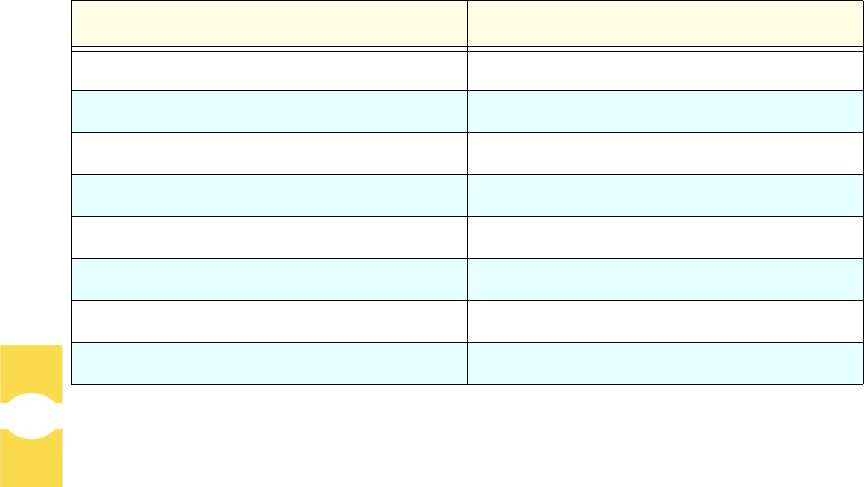
Commands Section 9
Element Management System (EMS) 4.0 User Manual
102
3p8Volt Ok \
END
• A status of FAIL (such as shown below) indicates the alarm
indicator is functioning correctly and the alarm is active.
1130 23-Mar-01 DEMS 48 GET ALARM 3P8volt \
3P8volt FAIL \
END
•A REJECTED message such as shown below indicates the alarm
indicator is not functioning correctly.
1130 23-Mar-01 DEMS 48 GET ALARM 3P8volt \
REJECTED \
END
Examples
DEMS Askov GET ALARM 3P8volt
DEMS 35 GET ALARM 3P8volt
DEMS Askov GET ALARM ALL
DEMS ALL GET ALARM ALL
Table 35: Host Major Alarms
MAINTENANCE INTERFACE NAME NOC-NEM NAME
Oper Mode Opmode
3.3 Volt 3p3Volt
Pri Laser Fail PriLaserFail
Pri Rx Light PriRXLite
Pri Rx Errors PriRXErr
Pri Fwd Mux Lock PriFwdMux
RF Overdrive RFOver
Hardware Mismatch HwUhOh
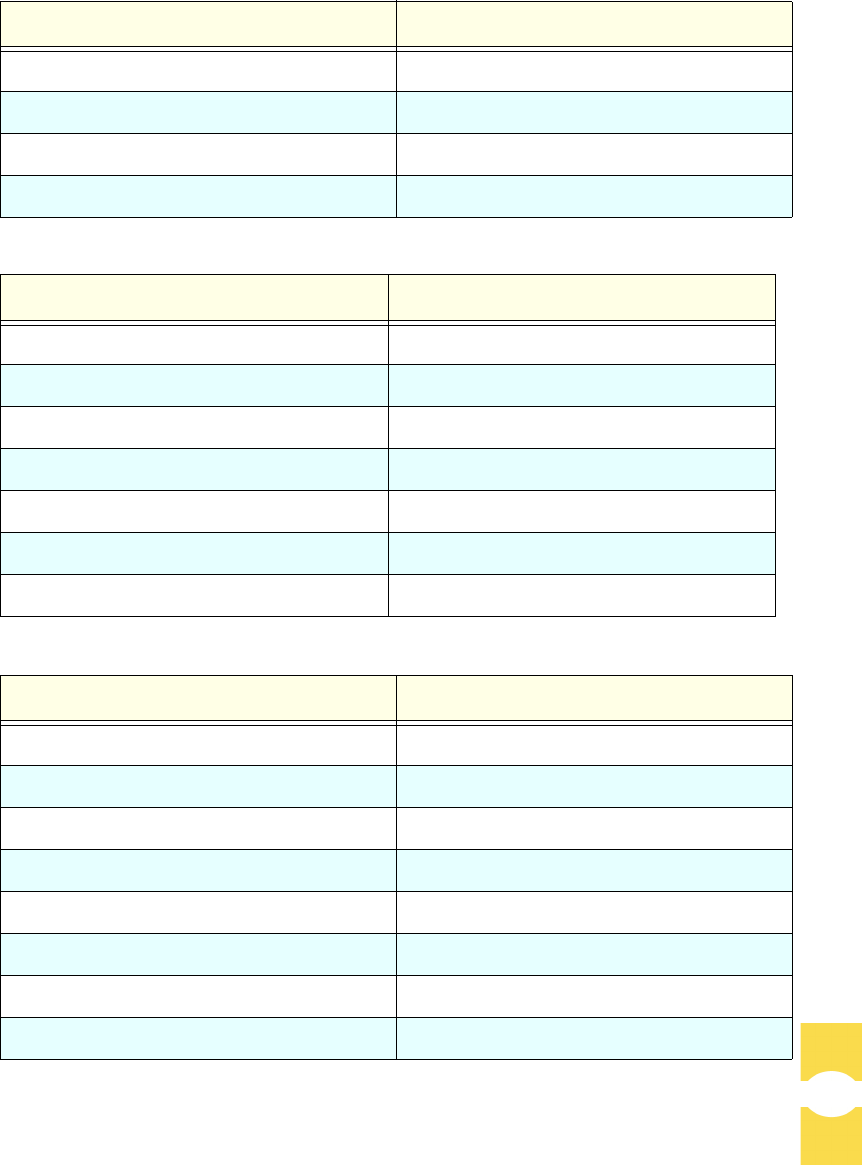
NOC-NEM Interface Commands
Element Management System (EMS) 4.0 User Manual
103
Remote Lost RemLost
EMS Link Status EMSLink
Ref Synth Lock RevSynLock
Host FPGA Fault FPGAFault
Table 36: Host Minor Alarms
MAINTENANCE INTERFACE NAME NOC-NEM NAME
Temperature Temp
Sec Rx Light SecRXLite
Sec Rx Errors SecRXErr
Sec Rev Synth Lock SecRevSyn
RF Underdrive RFUnder
B Laser Fault BLaser
B Laser Mux Fault BLaserMux
Table 37: Remote Major Alarms
MAINTENANCE INTEFACE NAME NOC-NEM NAME
Oper Mode Opmode
AC Fail PsACFail
Battery Voltage PsBattVolt
Converter PsCnvtr
3.8 Volt 3p8Volt
8 Volt 8Volt
Pri Laser Fail PrilaserFail
Pri Rx Light PriRXLite
Table 35: Host Major Alarms (Continued)
MAINTENANCE INTERFACE NAME NOC-NEM NAME
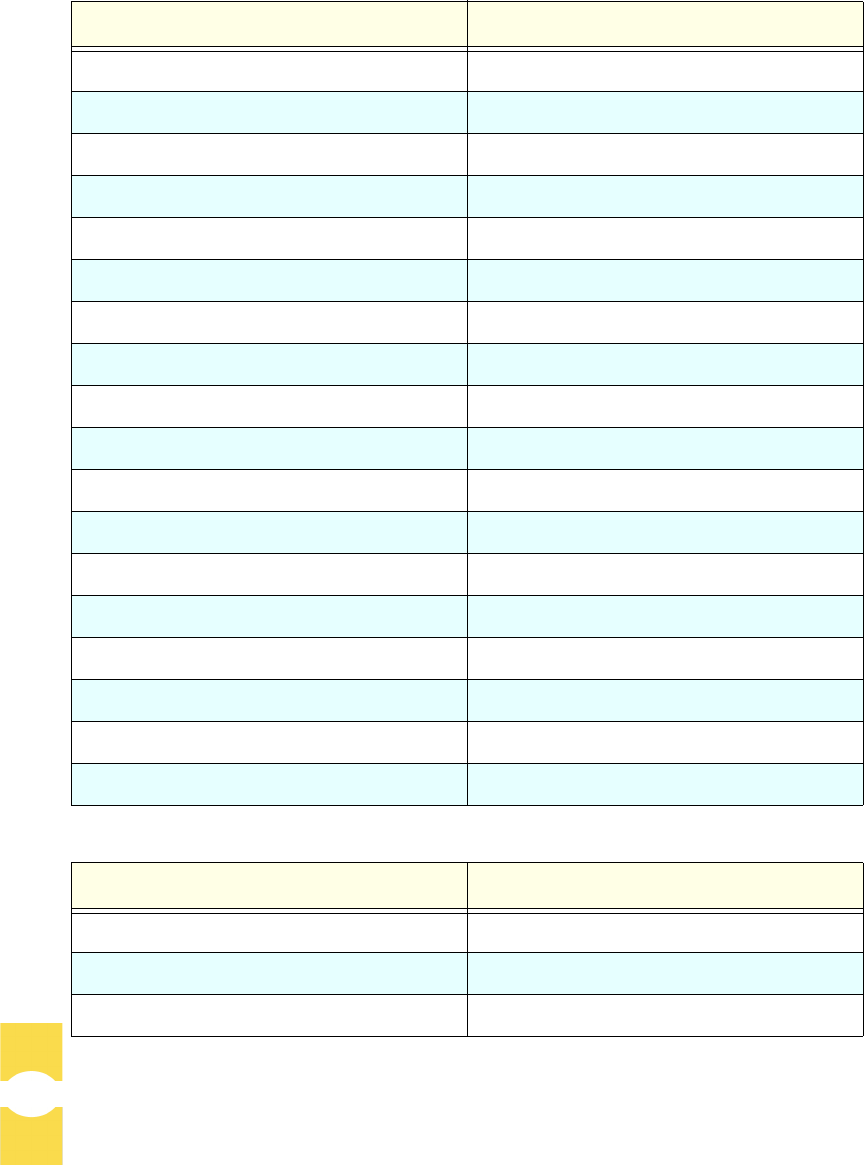
Commands Section 9
Element Management System (EMS) 4.0 User Manual
104
Pri Errors PriErrs
Pri Rev Mux Lock PriRevMux
Fwd Synth Lock FwdSynLock
Pri Rev Synth Lock PriRevSyn
Ref Synth Lock RefSynLock
System VSWR Vswr
LPA Detect LpaDetect
LPA Diable LpaDisable
LPA DC Fail LpaDCFail
LPA Loop Failed LpaLoopFail
LPA Low Power LpaLoPwr
LPA Over Power LpaOvrPwr
LPA VSWR LpaVswr
Major Extern Input MajExtin
RF Power RFPwr
Hardware Mismatch HwUhOh
Host Lost HstLost
EMS Link Status EMSLink
Table 38: Remote Minor Alarms
MAINTENANCE INTERFACE NAME NOC-NEM NAME
Temperature Temp
Sec Laser Fail SecLaserFail
Sec Rev Mux Lock SecRevMux
Table 37: Remote Major Alarms (Continued)
MAINTENANCE INTEFACE NAME NOC-NEM NAME
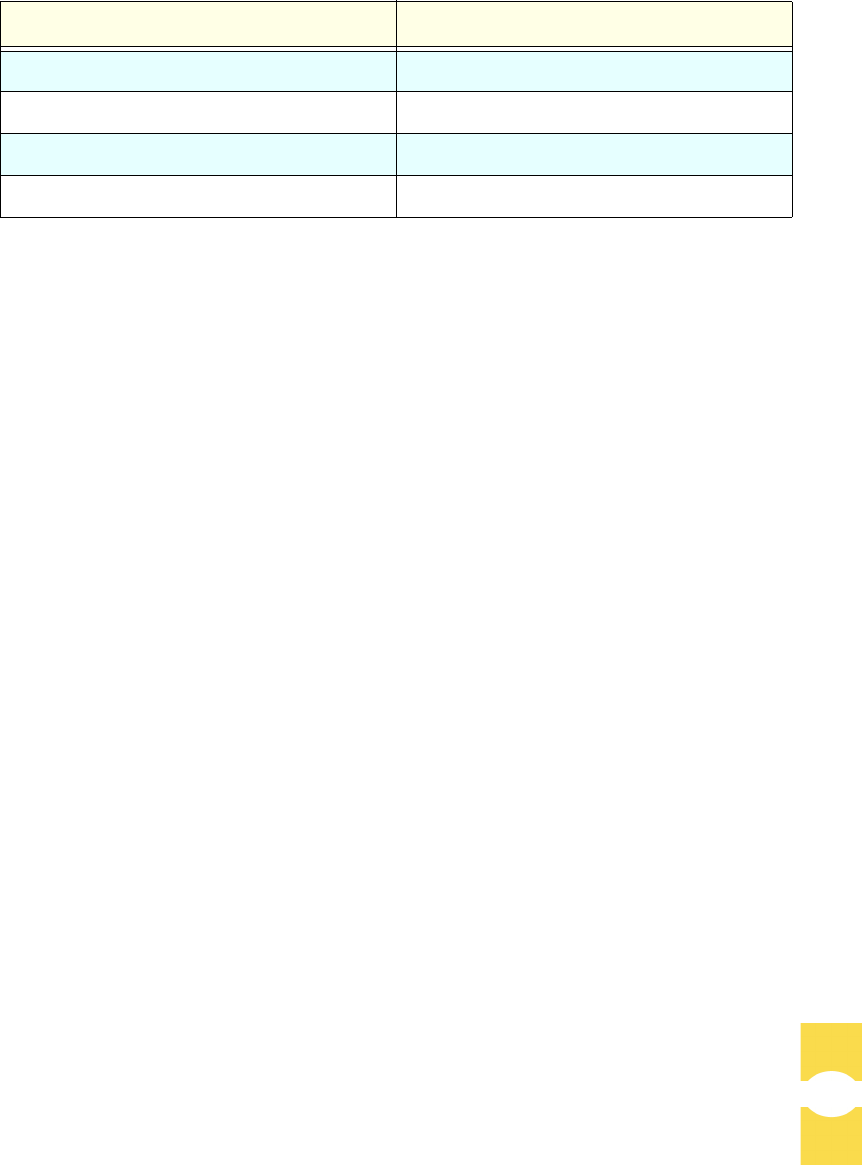
NOC-NEM Interface Commands
Element Management System (EMS) 4.0 User Manual
105
5.5.7 GET DATA
This command can be used to display the current values for a named parameter on
an identified network element or for all network elements. You can identify the
network element using site name or node number.
To query for current parameter values
1. Enter a command in the following format
DEMS Site_Name GET DATA Parameter_Name
(or)
DEMS Node_Number GET DATA Parameter_Name
where Site_Name is the site name of the network element, Node_Number
is the Host Node or Remote Node value (as displayed in the Maintenance
interface View Catalog window), Parameter_Name is the software name
of the parameter being queried. Use Site_Name = ALL to query for all net-
work elements. Use Parameter_Name = ALL to query for all parameters.
The following host unit parameter names can be entered: Temp, 8Volt,
3p8Volt. The following remote unit parameter names can be entered:
PsBattVolt, Temp, 8Volt, 3p8Volt, RFOutPwr, RFRflPwr,
and CurrVSWR.
2. Look for a response like this:
1130 23-Mar-01 DEMS 48 GET DATA DCVoltLvl \
DCVoltLvl 25.8 \
END
3. Interpret the response as follows: The second line returned identifies the
parameter and gives its current value (25.8 in the example shown).
Sec Rev Synth Lock SecRevSyn
LPA Fan LpaFan
LPA High Temp LpaTemp
Minor Extern Alarm Nonexisting
Table 38: Remote Minor Alarms (Continued)
MAINTENANCE INTERFACE NAME NOC-NEM NAME
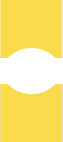
Commands Section 9
Element Management System (EMS) 4.0 User Manual
106
Examples
DEMS MainTower GET DATA 3P3Volt
DEMS MainTower GET DATA ALL
DEMS ALL GET DATA ALL
5.5.8 GET STATUS
This command can be used to determine the status of a network element identified
with a site name or node number. The information returned includes all parameter
values and all alarm values.
To obtain a status display
1. Enter a command in the following format
DEMS Site_Name GET STATUS
(or)
DEMS Node_Number GET STATUS
where Site_Name is the site name of the network element and
Node_Number is the Host Node or Remote Node value (as displayed in the
Maintenance interface View Catalog window). Use Site_Name = ALL to
query for all network elements.
2. Look for a response consisting of all alarm names, each paired with the cur-
rent alarm value, plus all parameter names, each paired with the current value
for that parameter.
Examples
DEMS WasecaAmoco GET STATUS
DEMS 37 GET STATUS
DEMS ALL GET STATUS
5.5.9 GET RECORD
This command can be used to determine the current time interval (in minutes and
seconds) being observed by NOC–NEM in recording network element status.
Once per this interval, NOC–NEM queries the network element to obtain status
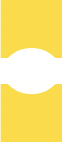
NOC-NEM Interface Commands
Element Management System (EMS) 4.0 User Manual
107
information, and writes the status information to the system log file. The status
information includes all parameter values and all alarm states.
The time interval for any network element can be changed using a SET RECORD
command. EMS also writes a status report into the log file whenever any alarm
changes in state (for example, from Green to Red). An entry remains in this
file until the age of the entry in days is the “trim time” value plus one. “Trim time”
is a user-set value (for more information, refer to Topic 3.5 on page 32).
The log file is the source of the information displayed in response to GET
PLAYBACK commands. By default EMS writes to the log file for each network
element periodically per a system default period or optionally per the period
defined by a user using a SET RECORD command.
NOTE: The SET RECORD time interval can be set to zero, causing no records to
be kept. If no records are kept, then the POST MESSAGE and GET PLAY-
BACK functions will yield no information because there will be no information
available to be retrieved.
To determine the current intervals for creating records
1. Enter a command in the following format
DEMS Site_Name GET RECORD
(or)
DEMS Node_Number GET RECORD
where Site_Name is the site name of the network element and
Node_Number is the Host Node or Remote Node value (as displayed in
the Maintenance interface View Catalog window). Use Site_Name = ALL
to query all network elements at the same time.
2. Look for a response like this
1130 23-Mar-01 DEMS(37 Host.12)GracesFood GET RECORD \
10:00
END
where 10:00 indicates a recording time interval of ten minutes and zero sec-
onds.
Examples
DEMS WasecaWalMart GET RECORD
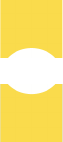
Commands Section 9
Element Management System (EMS) 4.0 User Manual
108
DEMS ALL GET RECORD
5.5.10 SET RECORD
This command can be used to set the time interval (minutes and seconds) at which
NOC-NEM will query for network element status and write the information to a
log file. (For a more thorough explanation, see the description for the GET
RECORD command, above.) The log file is the source of the information returned
in response to GET PLAYBACK commands.
NOTE: You can set the SET RECORD time interval to zero, causing no records
to be kept. If no records are kept, POST MESSAGE and GET PLAYBACK will
provide no information because no information will be available to be retrieved.
To set the record interval
1. Enter a command in the following format
DEMS Site_Name SET RECORD mm:ss
(or)
DEMS Node_Number SET RECORD mm:ss
where Site_Name is the site name of the network element, Node_Number
is the Host Node or Remote Node value (as displayed in the Maintenance
interface View Catalog window), and mm:ss is the desired setting in min-
utes and seconds. Use Site_Name = ALL to set all network elements at the
same time.
2. Look for a response like this
1130 23-Mar-01 DEMS(37 Host.12)GracesFood SET RECORD \
30:00
END
which indicates that the time interval has been set (in the example, to 30 min-
utes and zero seconds).
Examples
DEMS MainTower SET RECORD 20:00
DEMS ALL SET RECORD 30:00
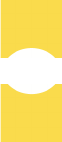
NOC-NEM Interface Commands
Element Management System (EMS) 4.0 User Manual
109
5.5.11 GET POST
This command can be used to determine the current time interval (in minutes and
seconds) that NOC–NEM is using for POST MESSAGE displays. The query can
be made for a specific network element or for all network elements. Once per the
time interval specified, NOC–NEM queries the network element to obtain its
current status information and then displays the information unsolicited on the
NOC-NEM screen. The information includes all parameter values and all alarm
states for the queried network element.
To determine the current posting time interval
1. Enter a command in the following format
DEMS Site_Name GET POST
(or)
DEMS Node_Number GET POST
where Site_Name is the site name of the network element, Node_Number
is the Host Node or Remote Node value (as displayed in the Maintenance
interface View Catalog window). Use Site_Name = ALL to get all network
elements at the same time.
2. Look for a response like this
1130 23-Mar-01 DEMS(37 Host.15)SteeleCenter GET POST 15:00 \
15:00
END
where 15:00 in the second line indicates that the current posting time inter-
val is 15 minutes and zero seconds.
Examples
DEMS WasecaPrison GET POST
DEMS ALL GET POST
5.5.12 SET POST
This command can be used to specify the time interval for POST MESSAGE
displays, either for a specific network element or for all network elements. At the
time interval specified, EMS will query the network element to obtain its current
status information and will display the information unsolicited on the NOC–NEM
screen.
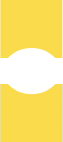
Commands Section 9
Element Management System (EMS) 4.0 User Manual
110
You can also use this command to turn off the POST MESSAGE display, for a
specific network element or for all network elements, by setting the time interval
to zero.
To set the POST MESSAGE period for a network element
1. Enter a command in the following format
DEMS Site_Name SET POST mm:ss
(or)
DEMS Node_Number SET POST mm:ss
where Site_Name is the site name of the network element, Node_Number
is the Host Node or Remote Node value (as displayed in the Maintenance
interface View Catalog window), and mm:ss is the desired setting in min-
utes and seconds. Use Site_Name = ALL to set all network elements at
the same time.
2. Look for a response like this
1130 23-Mar-01 DEMS(35 Host.11)SteeleCenter SET POST 15:00 \
15:00 \
END
where the value 15:00 in the example indicates that the posting interval has
been set to 15 minutes and zero seconds.
Examples
DEMS WasecaWallMart SET POST 15:00
DEMS ALL SET POST 25:00
To turn off the POST STATUS message
1. Enter a command in the following format
DEMS Site_Name SET POST 00:00
(or)
DEMS Node_Number SET POST 15:00
2. Look for a response like the previous example with all network elements set
to the time period 15:00.
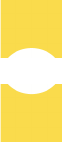
NOC-NEM Interface Commands
Element Management System (EMS) 4.0 User Manual
111
5.5.13 GET PLAYBACK
This command can be used to display status information extracted from the EMS
log file. The command output can be requested for a particular network element or
for all network elements reported in the file. Each set of values is the result of one
query to the network element, and includes all parameter values and all alarm
states obtained from that query. To limit the content of the playback to a particular
time period, enter a SET PLAYBACK command before entering this command.
The output will otherwise be the total content of the log file for the queried NE or
NEs.
To get the playback for a network element
1. Enter a command in the following format
DEMS Site_Name GET PLAYBACK
(or)
DEMS Node_Number GET PLAYBACK
where Site_Name is the site name of the network element for which infor-
mation is being requested, and Node_Number is the Host Node or Remote
Node value (as displayed in the Maintenance interface View Catalog win-
dow),. Use Site_Name = ALL to query for all network elements.
2. Look for a response containing the same information sets as contained in a
POST MESSAGE display with a header and END marker for each informa-
tion set.
Examples
DEMS WasecaWallMart GET PLAYBACK
DEMS ALL GET PLAYBACK
5.5.14 SET PLAYBACK
This command can be used to limit the output of the GET PLAYBACK
command to a particular time period identified by a start time and end time.
To set a playback time limit for a network element
1. Enter a command in the following format
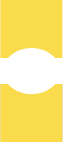
Commands Section 9
Element Management System (EMS) 4.0 User Manual
112
DEMS Site_Name SET PLAYBACK Start_Time_Date End_Time_Date
(or)
DEMS Node_Number SET PLAYBACK Start_Time_Date End_Time_Date
where Site_Name is the site name of the network element, Node_Number
is the Host Node or Remote Node value (as displayed in the Maintenance
interface View Catalog window), and Start_Time_Date
End_Time_Date are in the format HHSS DD-MON-YR (see examples
below). Use Site_Name = ALL to apply the same time interval to all net-
work elements.
NOTE: End_Time_Date must be later in time (closer to the current time and
date) than Start_Time_Date.
2. Look for a response containing the same information sets as contained in a
POST STATUS message with a header and END marker for each informa-
tion set.
Examples
DEMS MainTower SET PLAYBACK 1130 23-Mar-01 1130 24-Mar-01
DEMS 33 SET PLAYBACK 1130 23-Mar-01 1130 24-Mar-01
DEMS ALL SET PLAYBACK 1130 23-Mar-01 1130 23-Mar-01
5.5.15 GET ALARMFILTER
This command can be used to determine which alarms are being reported in
POST STATUS messages. You can request this information for a particular
alarm or for all alarms, and for a particular NE or for all NEs, in the same
command.
To determine which alarms are being reported
1. Enter a command in the following format
DEMS Site_Name GET ALARMFILTER Alarm_Name
(or)
DEMS Node_Number GET ALARMFILTER Alarm_Name
where Site_Name is the site name of the network element, Node_Number
is the Host Node or Remote Node value (as displayed in the Maintenance
interface View Catalog window), and Alarm_Name identifies the alarm you
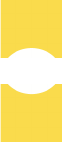
NOC-NEM Interface Commands
Element Management System (EMS) 4.0 User Manual
113
want to query. Use Site_Name = ALL to query for all network elements.
Use Alarm_Name = ALL to query for all alarms.
2. Look for a response like this
1130 23-Mar-01 DEMS MainTower GET ALARMFILTER PriRXLite \
PriRXLite ON \
END
where ON indicates that the alarm is being reported and OFF indicates that it
is not being reported in POST STATUS messages.
Examples
DEMS WasecaPower GET ALARMFILTER PriRXLite
DEMS 13 GET ALARMFILTER ALL
DEMS ALL GET ALARMFILTER ALL
5.5.16 SET ALARMFILTER
This command can be used to turn alarms on and off for display in POST
STATUS messages. You can do this for a particular alarm or for all alarms, and
for a particular network element or for all network elements, in the same
command.
To turn alarm reporting on or off
1. Enter a command in the following format
DEMS Site_Name SET ALARMFILTER Alarm_Name Off_Or_On
(or)
DEMS Node_Number SET ALARMFILTER Alarm_Name Off_Or_On
where Site_Name is the site name of the network element, Node_Number
is the Host Node or Remote Node value (as displayed in the Maintenance
interface View Catalog window), Alarm_Name identifies the alarm, and
Off_Or_On is the desired state, either Off (not reported) or On (reported).
Use Site_Name = ALL to affect all network elements. Use Alarm_Name
= ALL to affect all alarms.
2. Look for a response like this
1130 23-Mar-01 DEMS MainTower SET ALARMFILTER 3P3Volt OFF\
3P3Volt OFF \
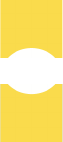
Commands Section 9
Element Management System (EMS) 4.0 User Manual
114
Examples
DEMS OwatWalMart SET ALARMFILTER 3P3Volt Off
DEMS 11 SET ALARMFILTER 3P3Volt Off
DEMS All SET ALARMFILTER ALL Off
5.5.17 GET THRESHOLD
This command can be used to determine the current value for remote forward
attenuation.
To determine thresholds
1. Enter a command in the following format:
DEMS Site_Name GET THRESHOLD RemoteFwdAtt
(or)
DEMS Node_Number GET THRESHOLD RemoteFwdAtt
where Site_Name is the site name of the network element, Node_Number
is the Host Node or Remote Node value (as displayed in the Maintenance
interface View Catalog window), and RemoteFwdAtt is the parameter
name for remote forward attenuation. An ALL command can also be entered;
it returns the attenuation setting, plus the current operating mode and band
(for reference in setting attenuation).
2. Look for a response like this
1130 23-Mar-01 DEMS(33 HOST.19)Ellsworth GET THRESHOLD
RemoteFwdAtt \
RemoteFwdAtt 1 \
END
where the second line gives the current threshold (in this case, 1).
If an ALL command is entered, the response includes the operating mode and
band for reference in setting the mode.
Examples
DEMS JanesvilleCivic GET THRESHOLD ALL
DEMS 33 GET THRESHOLD RemoteFwdAtt
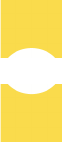
NOC-NEM Interface Commands
Element Management System (EMS) 4.0 User Manual
115
5.5.18 SET THRESHOLD
This command can be used to set the remote unit forward path attenuation. This
setting affects the strength of the forward path RF analog signal transmitted from
the remote unit antenna.
To set an alarm threshold
1. Enter a command in the following format
DEMS Site_Name SET THRESHOLD RemoteFwdAtt Threshold_Value
(or)
DEMS Node_Number SET THRESHOLD RemoteFwdAtt Threshold_Value
where Site_Name is the site name of the network element, Node_Number
is the Host Node or Remote Node value (as displayed in the Maintenance
interface View Catalog window), RemoteFwdAtt is the parameter name and
Threshold_Value is the desired value. Threshold_Value must be a
numeric entry in an integer or decimal format such as shown in the examples
below. Use Site_Name = ALL to set all network elements to the same
value.
NOTE: For exact threshold names, see the preceding command.
2. Look for a response like this
1130 23-Mar-01 DEMS MainTower SET THRESHOLD RemoteFwdAtt 22\
RemoteFwdAtt 22 \
END
where the second line gives the resulting attenuation setting.
Examples
DEMS WattsvilleCivic SET THRESHOLD HostFwdAtt 22
DEMS ALL SET THRESHOLD HostFwdAtt 22
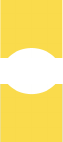
Commands Section 9
Element Management System (EMS) 4.0 User Manual
116
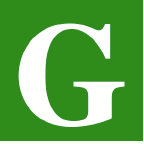
LOSSARY
User Manual Page 117
Alarm: A physical or functional state
affecting the ability of a host/remote
pair to function normally. Reported by
the host/remote pair to EMS to notify
the user that such a state exists.
A-bis interface: Interface used in
Digivance SDR systems to connect a
BTS server to an upstream device. In
EMS, it is a packet-switching interface
using Voice Over Internet Protocol.
Attenuation: By definition, a function
that lessens the strength of a signal. In
EMS, attenuation can be used to adjust
the strength of the forward path analog
signal transmitted from the remote unit
antenna.An increment of +/- 1 in the
attenuation parameter value results in a
+/- 1 dBm adjustment in the signal
level.
Base Transceiver Station: Signal
processing station at base of a tower or
at some other location with access to an
RF antenna. In a Digivance SDR
system, BTS is a software application
on the BTS server, and signals are
received not from an antenna but from
an upstream device.
BTS: See Base Transceiver Station.
CAN (Control Area Network): A
daisy-chain network of host/remote
pairs controlled by a single EMS
system. This network is formed by
linking network cards each in a
different BTS server.
Cataloging: EMS does this when it
looks for host/remote pairs and builds a
list of them for display to the user upon
request.
Command: ASCII character string
typed in by a user and sent to EMS
using the NOC–NEM Interface. See
also, NOC-NEM Interface.
Composite RF signal: Logical RF
signal sent from Digivance host unit to
remote unit, or vice versa; multiplex of
up to eight logical RF channels of
digitized RF spectrum data.
Dashboard Display: EMS graphical
display containing bar graphs for
system readings and LED-like
indicators (red, green, yellow) that
depict alarm states returned from the
host/remote pair.
EMS: ADC Digivance Element
Management System, the software
application documented in this manual.
EMS/Host/Remote Port: Serial port
(usually COM3) used by the EMS
computer to interface with a host/
remote pair. Information passed
through this port displays in the
Maintenance Interface. See also,
Maintenance Interface.
EMS NOC Port: Serial port used by
the EMS computer to interface with a
remote terminal or with a computer
running a terminal emulator program. A
References:
Page 118 Element Management System (EMS) 4.0
direct data link connection to this port
allows a remote user to use the NOC–
NEM Interface. See also, NOC-NEM
Interface.
Fault: Physical or functional failure in
a host/remote pair serious enough to
cause an alarm.
Forward Path: Signal path in the
direction from the BTS to the cell
phone.
FPGA: Field Programmable Gate
Array. Bit map defining a gate array.
Provides operating logic for network
elements.
Gain Setting: In a Digivance SDR
system, a number value applied to a
logical RF channel to cause RF signals
in that channel to be either amplified or
attenuated. Gain settings are entered
using the host SDR Config window.
Each unit increment results in a gain or
attenuation of approximately 1 dBm
from the previous setting.
GSM: Global System for Mobile
Communication. One of the RF
modulation types supported by the
Digivance SDR system.
Host Network Card: ADC card
installed on BTS server and connected
to EMS computer. This card provides
the link between EMS and the Host
PCIx Card and between EMS and other
Host Network Cards on other BTS
servers in same CAN.
Host PCIx Card: ADC card that
handles the transfer and multiplexing of
logical RF spectrum data between the
BTS server SDR application and the
Digivance remote unit.
Host/Remote Pair: Basic Digivance
equipment configuration consisting of a
host unit and remote unit.
Host Unit: Digivance network element
that receives an RF signal from the BTS
and converts it to an optical signal to its
paired remote unit. In a Digivance SDR
system, the host unit is the Host PCIx
Card in the BTS server.
Linear Power Amplifier: (LPA) One
of the two modules of the remote unit.
Its job is to provide a large power gain
to forward path signals.
BTS server: Network server using the
Linux operating system. In a Digivance
SDR network, the BTS server runs the
SDR software and contains the ADC
Host Network Card and Host PCIx
Card.
Log File: EMS history file written into
by NOC–NEM every time a POST
STATUS message or alarm message is
generated. Its content can be retrieved
for analysis when needed.
Logical RF Channel: is a bandwidth
multiplex of eight RF voice channels.
Each voice channel uses about 300 KHz
of bandwidth; the logical channel uses
about 30 MHz.
LPA: See Linear Power Amplifier.
Maintenance Interface: (MI) The
EMS graphical user interface.
MI: See Maintenance Interface.
Network Element: Term used in this
manual to refer to either a Digivance
host unit or Digivance remote unit.
NOC: Acronym for Network
Operations Center.
Glossary
User Manual Page 119
NOC–NEM Interface: Acronym for
Network Operations Center–Network
Element Manager Interface. The EMS
character interface, available as a
window within the Maintenance
Interface, or remotely using a terminal
or a computer with a terminal emulator
program.
Normal Mode: One of the four
operating modes of host/remote pair
unit. In this mode the host/remote pair
are transporting RF signals normally.
Operating Mode: Any of the four
basic operating modes of a host/remote
pair. For mode descriptions, see
Normal, Program Load, Standby, and
Test.
PCIx Bus: Data bus using PCIx
interface (used in BTS server in
Digivance SDR system).
POST STATUS Message: ASCII
character string displayed periodically
in the NOC–NEM Interface to provide
a status update for all host/remote pairs
currently known to EMS.
Power Amplifier: (PA) See Linear
Power Amplifier.
Primary Fiber: Optical fiber between
the host unit and remote unit carrying
the primary forward (host Port 1) or
primary reverse (host Port 2) RF
spectrum in digital form. This may also
be an optic free space link. See also,
Secondary Fiber.
Program Load Mode: One of the four
operating modes of the host unit. This
mode occurs automatically when a user
downloads a program to a host unit or
remote unit in a host/remote pair.
Radio Frequency: (RF) Radio-type
frequency modulation signal received
at the BTS and transmitted from the
remote unit to the cell phone.
Reverse Path: Signal path in the
direction from the cell phone to the
BTS.
Remote Unit: Digivance network
element that receives an optical signal
from its paired host unit, converts the
optical signal to RF, and transmits the
RF signal to cell phones in a local
coverage area.
Response Message: ASCII character
string sent in response to a user
command in the NOC–NEM Interface.
See also, NOC-NEM Interface.
RF Signal Level: Measured power of
the forward path and reverse path RF
signals as measured in the host/remote
pair and reported in EMS.
SDR (Software Defined Radio):
Software application programmed to
process RF signals. It performs the
same functions as a hardware Base
Transceiver Station (BST). Compared
to that, however, it has the advantage
that new modulation types can be added
using software upgrades (without
requiring expensive changeouts of
hardware).
Secondary Fiber: Optical fiber
between the host unit and remote unit
(in addition to primary fibers), present
in diversity gain Digivance models
only. When present, the secondary fiber
carries the secondary reverse path
signal from a secondary antenna.
References:
Page 120 Element Management System (EMS) 4.0
Spectrum Transport Module (STM):
One of the two modules in the remote
unit. Its job is to transport the RF
spectrum between the antenna and host
unit using optical signals over fiber or
an optics free space link.
Standby Mode: One of the four
operating modes of the host unit. In this
mode, RF transport is disabled and
power consumption is minimized.
Standby mode occurs only due to a user
request and can be turned off by the
user to return the host unit to a Normal
operating mode.
Synthesizer: Host/remote function that
synthesizes an RF signal. There are four
synthesizers: primary forward, primary
reverse, secondary reverse, and
reference.
STM: See Spectrum Transport
Module.
Test Mode: One of the four operating
modes of the host unit. In this mode, RF
transport continues regardless of errors
that would otherwise stop transport.
Test mode is used when turning up the
host unit or remote unit to force it to
transport RF signals for test purposes.
Threshold: Value that defines when a
reported state in the host/remote pair is
considered to be in alarm.
Trim Time: Number of days that EMS
will allow an entry to remain in the log
file before being deleted. Trim time can
be changed using the Preferences
window.
Voice Channel: RF bandwidth of
about 300 KHz carrying the equivalent
of one phone conversation. In the
Digivance SDR system, up to eight
voice channels are multiplexed into a
logical RF channel.
Voice Over Internet Protocol: Packet-
switching internet protocol used to send
voice information such as telephone
conversations over the internet.
VOIP: See Voice Over Internet
Protocol.
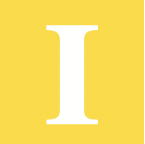
NDEX
Element Management System (EMS) 4.0 User Manual Page 121
Numerics
3.8 Volt 69, 81, 102, 103
3p8Volt 102, 103
8 Volt 81, 87, 103
8Volt 103
A
AC Fail 80, 87, 103
Acknowledging an alarm 67
Alarm detail
obtaining 42
windows 42
ALARM HIST indicator 39, 67
Alarm history text 40
Alarm Overview
acknowledging alarms 38
description 66
example of red indicators 66
in View menu 59
in Window menu 63
ALARM STATUS indicator 38
Alarms
acknowledging 38
example 67
NOC-NEM data names 102
red and yellow 39
system effect 67
viewing detail 42
Attenuation
adjustment range 44
default setting 44
B
B Laser Fail 70, 73
B Laser Mux Fault 70, 74
Band 74, 86
Band alarm indicator 79
Battery Voltage 80, 87, 103
C
CAN 8
Catalog window 65
Cataloging time
description 34, 59
in Preferences window 59
setting 35
Controller Area Network 8
Converter 80, 87, 103
Current VSWR 84
D
Data flow in Digivance SDR system 5
DC power alarms when faulted 74
DC voltage readings 87
Demo mode
caution when to use 59
description 34
in Preferences window 59
setting 35
settings 59
DEMS2INST.exe file 21
Determining RF signal levels 43
Digivance SDR system
as part of SDR-based network 6
data flow 3
description 3
system diagram 3
with SNMP proxy agents 9
Div RF Chnl Gain 79
Downloading software 50
E
Edit menu 57
EMS
as used at host/remote installation 7
References:
Page 122 Element Management System (EMS) 4.0
as used with multiple hosts 8
as used with remote terminal 9
general description 3
initial screen 29
introduction 3
log file 32
master list of tasks 27
overview of tasks 13
program file directory 31
starting 28
system requirements 19
tasks, master list 27
use of ports 14, 22
user interfaces 10
EMS Host/Remote Comm Port 58
EMS Link Status 103
EMS Link Status alarm 70
EMS Link Timeout
description 34
setting 34
EMS/Host/Remote Baud 58
EMS/Host/Remote Comm Port 14
defining for use 30
EMSLink 103
Entering remote forward attenuation 45
Entering RF signal gain and attenuation
14
F
FCC RF Chnl Number 47, 79
Field Programmable Gate Array 50
File menu 57
FPGA
downloading 50
FPGA Program 51
FPGALd 62
Fwd RF Chnl Gain 47, 79
Fwd Synth Lock 81, 85, 104
FwdSynLock 104
G
GET ALARM command 101
GET ALARMFILTER command 112
GET ALARMSUMMARY command
97
GET CATALOG command 96
GET PLAYBACK command 111
GET POST command 109
GET RECORD command 106
GET SITENAME command 98
GET STATUS command 106
GET SWINFO command 100
GET THRESHOLD command 114
Getting alarm detail 42
H
Hardware Mismatch 70, 102, 104
HMR HstCP 51
HMR RemCP 51
Host Alarms window 69
Host Band Indicator 74
Host band indicator 74
Host Config window 78
Host DC Pwr window 74
Host displays 69
Host FPGA Fault 74
Host Lost 104
Host Name 65
Host Node 65
Host Prg Load window 76
Host RF window 71
Host SDR Cfg window 78
HostPCIxFault LED 79
HstLost 104
HwUhOh 102, 104
I
identifying version 50
Init-er 89
Installation
checking the system 23
completing 21
installing EMS software 21
procedure 20
Installation CD contents 20
Installing EMS software 21
Index
Element Management System (EMS) 4.0 User Manual Page 123
Installing Java Runtime System 20
J
j2re-1_3_1-win.exe file 20
Java Runtime System 20
L
Linear Power Amplifier alarms 43
Load 89
Log file
changing name 32
defining trim time 32
directory 59
selecting directory 32
Logical RF Channel 79
Logical RF channels 46
LPA
alarms 43
alarms when faulted 84
what to do when disabled 82
LPA DC Fail 81, 84, 104
LPA Detect 81, 84, 104
LPA Diable 104
LPA Disable 81, 84
LPA Fan 82, 84
LPA High Temp 105
LPA Loop Failed 81, 104
LPA Loop Faulted 84
LPA Low Power 81, 84, 104
LPA Over Power 81, 104
LPA Temp 82, 84
LPA VSWR 84, 104
LpaDCFail 104
LpaDetect 104
LpaDisable 104
LpaLoopFail 104
LpaLoPwr 104
LpaOvrPwr 104
LpaVswr 104
M
Maintenance Interface
introduction 10
master list of tasks 27
sample screen 10
MajExtin 104
Major alarm, system effect 39, 67
Major Contact Output 103
Major Extern Input 81, 104
Master list of tasks 27
Minor alarm, system effect 39, 67
Minor Extern Alarm 82
Modem Initialization field 34
Modulation Type 46, 79
N
Network elements in SDR application 3
NOC Baud 58
NOC Comm Port 15, 58
defining for use 30
NOC-NEM
command format 95
data names of host major alarms
102
data names of host minor alarms
103
data names of remote major alarms
103
data names of remote minor alarms
104
requirements 94
response message format 95
set-up procedure 94
using to check alarm history text 40
NOC-NEM Terminal
in Window menu 63
NOC-NEM window
how to access 64
Normal mode 62
NotNamed/NotNamed 60
O
Oper Mode 69, 80, 84, 89, 102, 103
Operating mode
setting 48
table listing five types 62
use of to restore LPA when disabled
References:
Page 124 Element Management System (EMS) 4.0
83
Opmode 102, 103
Opmode window 61, 63
P
Ports
defining for EMS use 29
description and diagram 14
physical details 22
POST STATUS message
description 96
turning off 110
Preferences window 29, 31, 32, 58
PrgLd 62
Pri Errors 81, 85, 104
Pri Fwd Mux Lock 70, 102
Pri Laser Fail 69, 81, 85, 102, 103
Pri Rev Mux Lock 81, 85, 104
Pri Rev Synth Loc 104
Pri Rev Synth Lock 81
Pri Rx Errors 102
Pri Rx Light 69, 81, 85, 102, 103
PriErrs 104
PriFwdMux 102
PriLaserFail 102
PrilaserFail 103
Primary fiber 72
PriRevMux 104
PriRevSyn 104
PriRXErr 102
PriRXLite 102, 103
Procedures
defining log file name, directory,
and trim time 32
defining ports 29
determining RF signal levels 43
downloading program files 50
entering host/remote site number
and site name 36
installation 20
list and where to find 27
post-install system check 23
selecting operating mode 48
setting cataloging time 34
setting demo mode 34
setting EMS link timeout 34
setting RF forward attenuation 44
starting EMS 28
viewing alarm detail 42
viewing and acknowledging alarms
38
Program file directory 58
selecting 31
Program load 50
PsACFail 103
PsBattVolt 103
PsCnvtr 103
R
Ref Synth Lock 81, 86, 104
Reflasher 90
RefSynLock 104
Related publications iii
RemLost 103
Remote Config window 90
Remote DC Pwr window 86
Remote displays 80
Remote Ext Alm window 87
Remote external alarms when faulted
88
Remote Fwd Att 84
Remote Lost 70, 103
Remote Name 65
Remote Node 65
Remote power source display 87
Remote Prg Load window 88
Remote RF window 82
Remote STM window 85
Remote temperature display 86
Remote unit
entering forward path attenuation
settings 45
Remote voltage display 87
Rev RF Chnl Gain 79
Index
Element Management System (EMS) 4.0 User Manual Page 125
RevSynLock 103
RF attenuation 9
default setting 83
RF Chnl Enable 48, 79
RF Overdrive 71, 102
RF paths, illustration 72
RF Power 84, 104
RF signal gain 9
RF signal levels 43
RF system alarms 43
RF system alarms when faulted 84
RF Underdrive 70, 71, 103
RFOver 102
RFPwr 104
RFUnder 103
S
SDR RIniter 51
SDR-based network, wider view 6
Sec Laser Fail 82, 85
Sec Rev Mux Lock 82, 86
Sec Rev Synth Lock 86
Secondary fiber 72
Select 89
SET ALARMFILTER command 113
SET PLAYBACK command 111
SET POST command 109
SET SITENAME command 99
setting 44
setting operating modes 48
Setting RF attenuation 44
Site name
definition 36
entering 36, 78
Site Number 65
Site number
definition 36
entering 36, 78
SMR HIniter 51
SMR HReflsh 51
SMR RReflsh 51
SNMP managers and proxy agents 9
Software download 50
Spectrum Transport Module 85
Standby mode 62
StarGazer 9
Starting EMS 28
Stdby 62
STM optics alarms when faulted 85
Synthesizer alarms when faulted 74, 85,
86
Synthesizer functions 72
System VSWR 81, 84, 104
T
Temp 103
Temperature 87, 104
Test mode 62
Tools menu 60
Trademark information iii
Trim time
days to save before trimming 59
description 32
when trimming takes place 32
V
View menu 59
Voltage Standing Wave Ratio 82
Vswr 104
W
Window menu 63
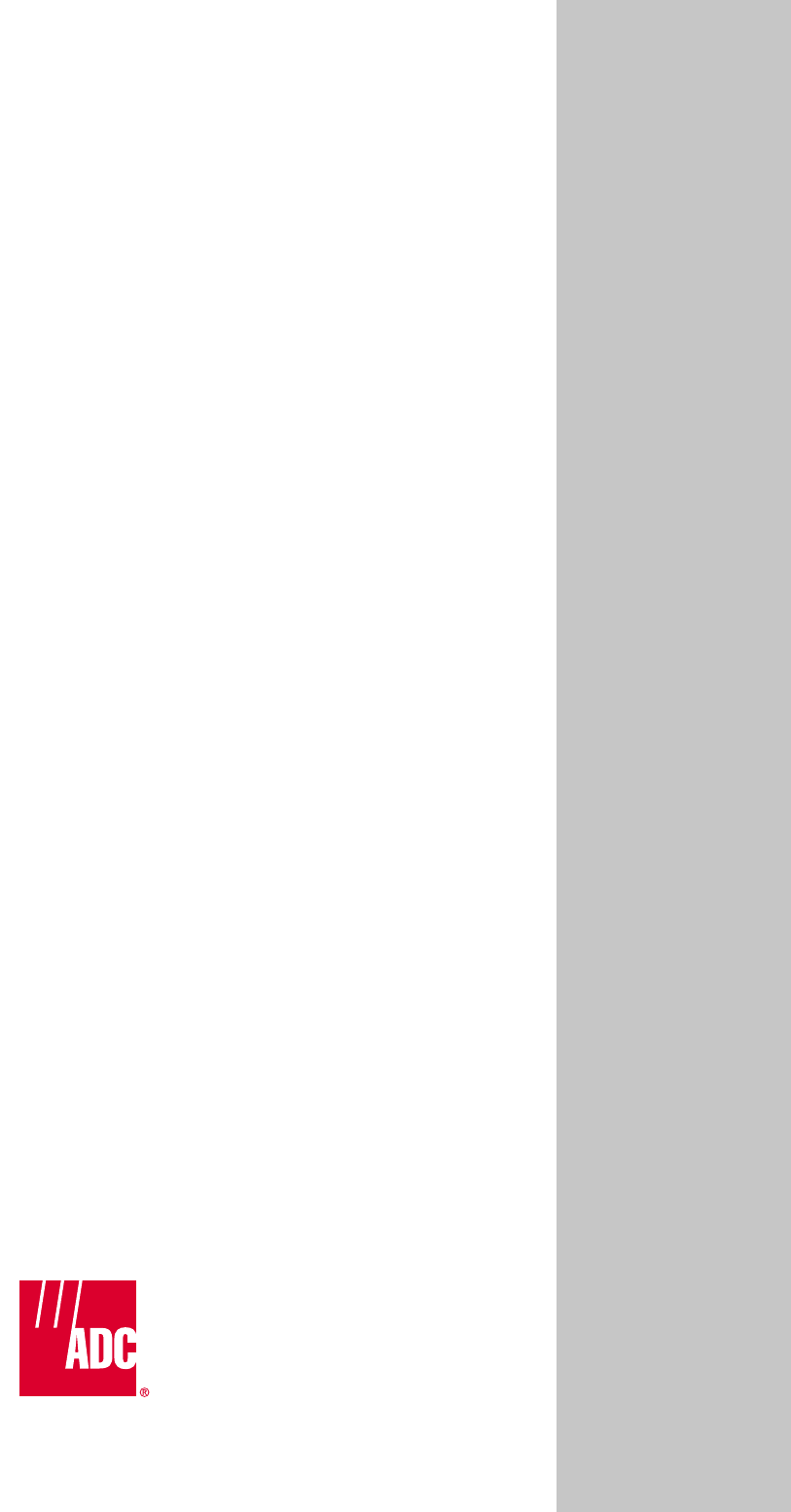
i
www.adc.com