Electronic Systems Technology ESTEEM195EP BASE STATION TRANSMITTER User Manual Apx G Quick Start Guide
Electronic Systems Technology BASE STATION TRANSMITTER Apx G Quick Start Guide
Contents
- 1. FCC INFORMATION
- 2. SPECIFICATIONS
- 3. INTERFACE PORTS
- 4. RADIO CONFIGURATION
- 5. SECURITY
- 6. TROUBLESHOOTING
- 7. QUICK START GUIDE 1
- 8. FRONT COVER
- 9. TABLE OF CONTENTS
- 10. INTRODUCTION
- 11. CONFIGURATION DIAGRAMS
- 12. STARTING OUT
- 13. WEB CONFIGURATION MANAGER
- 14. EXAMPLE CONFIGURATIONS 1
- 15. EXAMPLE CONFIGURATIONS 2
- 16. REPEATING FIGURES
- 17. ANTENNA SETUP
- 18. QUICK START GUIDE 2
- 19. QUICK START GUIDE 3
QUICK START GUIDE 1
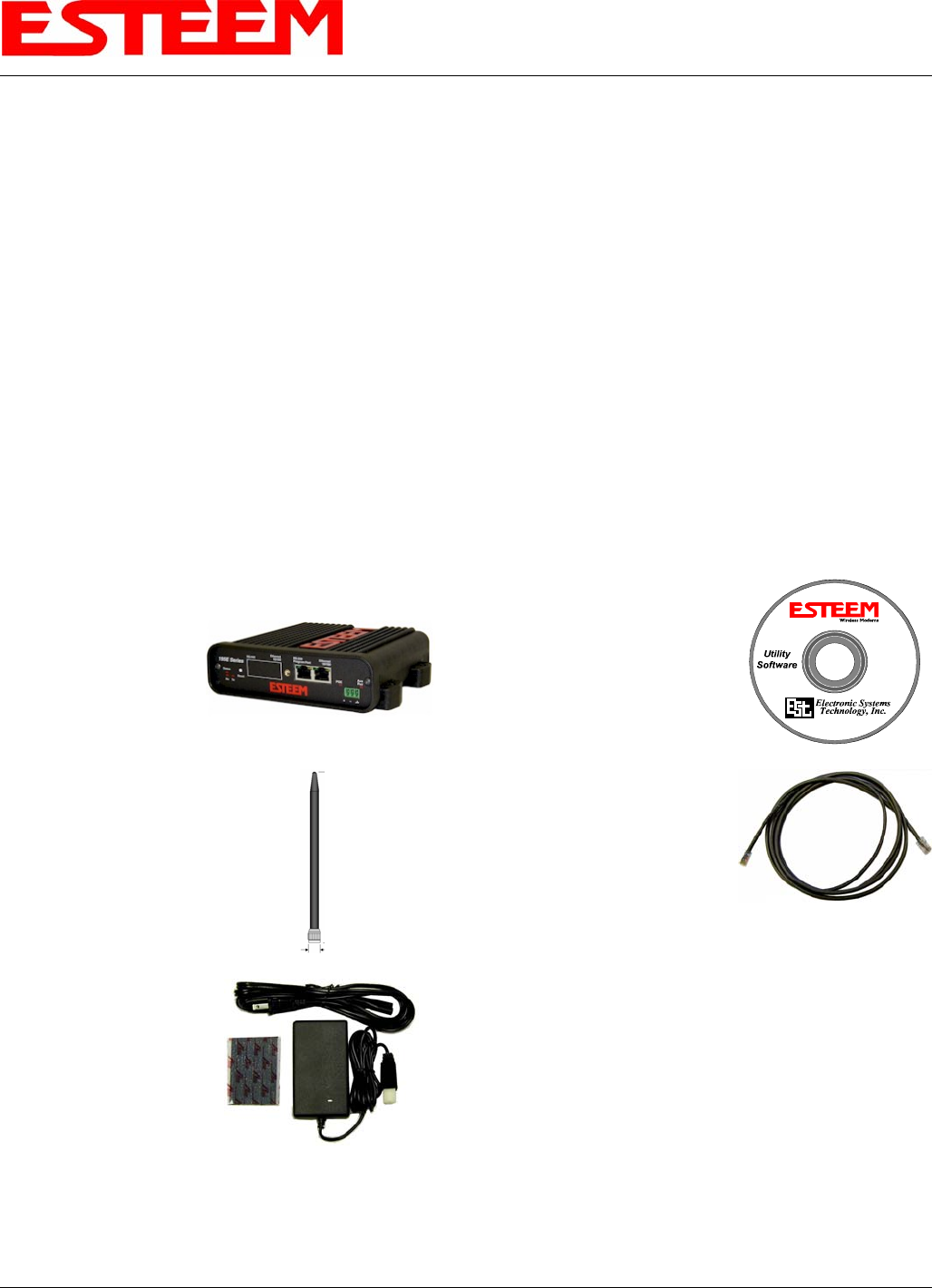
APPENDIX G
QUICK START GUIDE
Revised: 16 Jun 06 APX G-1 EST P/N AA107P
Before You Begin
• The ESTeem Model 195Ep wireless Ethernet radio modem is compatible with many different applications. The most
common application is to bridge two or more Ethernet devices or networks. This guide will demonstrate the basic
configuration and testing of a pair of 195Ep’s. For a more detailed information, please see the ESTeem Model 195Ep User’s
Manual.
• This guide assumes you have a working knowledge of Ethernet networking, TCP/IP protocol and how to identify and set the
TCP/IP address on your computer.
• The 195Ep can be configured using any current web browser software such as Internet Explorer, Netscape or Mozilla.
• The following procedure will provide an initial communication link between two or more Model 195’s for testing purposes.
All the example commands listed in this guide can be adjusted to fit your communication network. Please consult the
ESTeem Model 195Ep User’s Manual for more details.
Unpack Contents
Each node in your ESTeem Model 195Ep’s network may have different hardware components based upon the final installation
location (i.e Outdoor, Indoor, Point-to-point or Muti-Point). Antenna types, cable lengths, power supplies may be different, but
the following items will be required for basic setup:
Model 195Ep
AA109 Resource Disk
Antenna
(AA20DMEp
Displayed)
(2) Ethernet Cables
Power Supply
(AA174 Displayed)
Note: Your accessory model numbers may vary from the above, but you will need to locate each of above items to continue
configuration.

APPENDIX G
QUICK START GUIDE
Revised: 14 Jun 06 APX G-2 EST P/N AA107G
Front Panel Overview
12 VDC Input
(Auxiliary
Connector )
Reset Button
RS-232 Input/Output
(RJ-45 Connector) RJ-45 10/100BaseT
Ethernet Port
Transmit
LED
Receive
LED
Status
LED
Power over
Ethernet LED
Auxiliary
Power LED
Antenna Overview
Antenna Connectors
(TNC Female-RP)
Antenna Port A
(Single Receive Antenna)
Antenna Port B
(Dual Receive Antennas)

APPENDIX G
QUICK START GUIDE
Revised: 14 Jun 06 APX G-3 EST P/N AA107G
Begin Programming
1. Assemble the ESTeem Model 195Ep using the following:
Power and Data Connection
PC with Web
Browser Software
RJ-45 10/100BaseT
Ethernet Port
10/100BaseT
Ethernet Cable
(Patch or Cross Over)
AA175 PoE
Power Supply
LAN In
10/100BaseT
Ethernet Cable
(Patch or Cross Over)
PWR
Data Out
AA109
Resource
Disk
Antenna Connections
Leave
Open
Single Antenna
Configuration Dual Antenna
Configuration
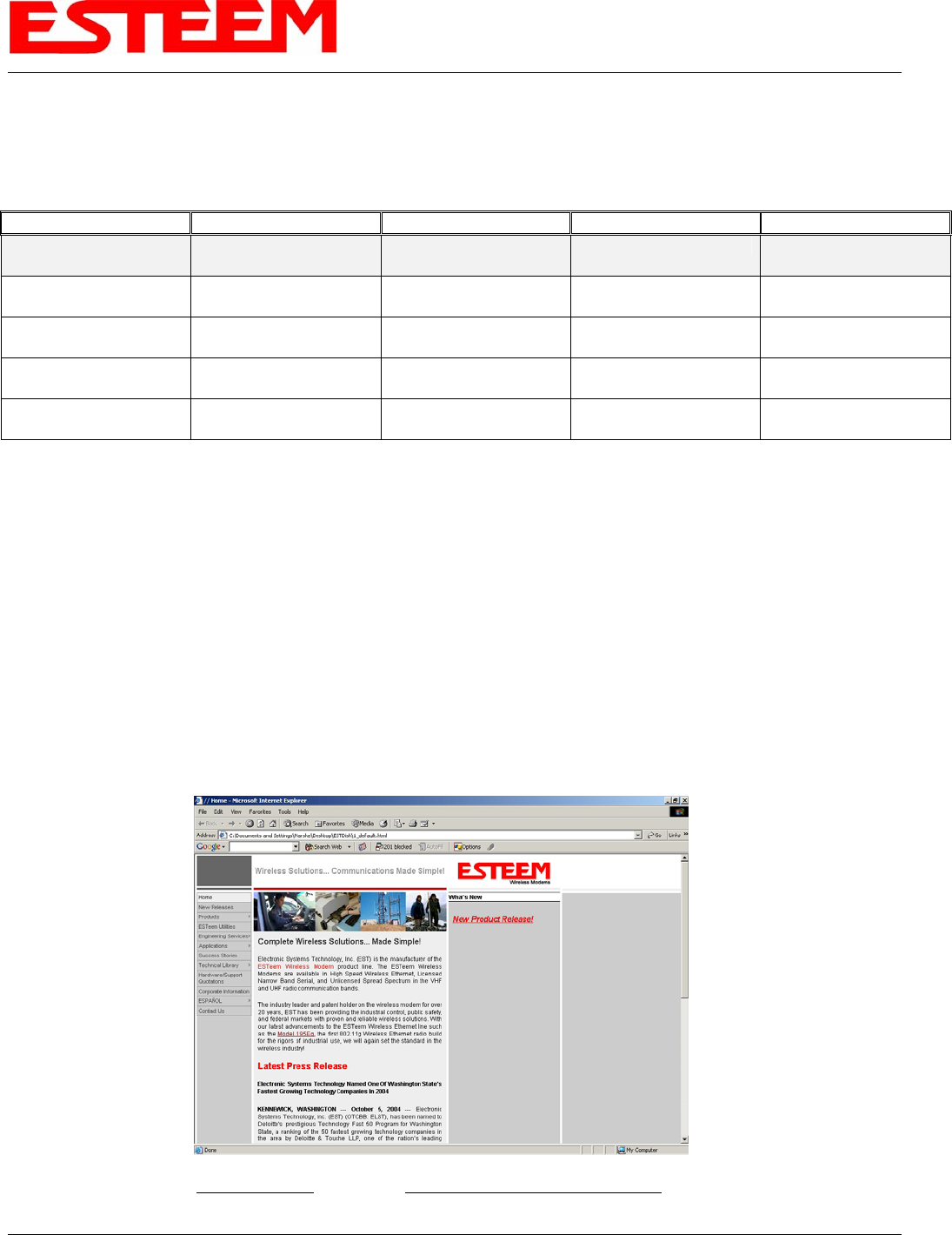
APPENDIX G
QUICK START GUIDE
Revised: 14 Jun 06 APX G-4 EST P/N AA107G
2. The Model 195Ep will link to other Model 195Ep’s on the network via the WLAN Media Access Control (MAC) address
found on the bottom of the case. This MAC address is six hexadecimal digits separated by colons and is configured at the
factory. Every MAC address in the world is unique and can not be changed. Complete the following chart to aid in your
configuration:
Name Serial Number IP Address Ethernet MAC WLAN MAC
Example Modem 1 E-14001
172.16.8.101 00:04:3f:00:01:01 00:04:3f:00:01:02
3. Configuration of the Model 195Ep is completed through the product’s internal web server. To access this configuration page,
you will need to enter the 195Ep’s IP address in your web browser. The IP address set at the factory is Class B (i.e.
172.16.x.x) address and is printed on the Quality Assurance sheet sent with each 195Ep. If the factory default address
matches your network configuration, please proceed to Using Setup, otherwise continue to step 4.
4. Install the ESTeem Discovery Utility. The ESTeem Discovery Utility will allow you to configure the IP address on the
Model 195Ep to match your network. Install the Discovery Utility on your computer by inserting the Resource Disk in your
CD drive.
Note: The ESTeem Resource Disk is stand-alone copy of the ESTeem Web site (Figure 1). Navigation of the Resource Disk is
as simple as using your web browser. All technical documentation, User’s Manuals and the ESTeem Utility Program is
available on the disk.
Place the ESTeem Utility CD in your CD-ROM drive. The CD will auto load the ESTeem main page
Note: If the page does not auto load, open your web browser and set your address line to D:\1_default.html (Where D: is the
drive letter for your CD-ROM drive).
From the Main Page select ESTeem Utilities and click on Download ESTeem Discovery Utility.
Figure 1 –ESTeem Resource Disk Main Page
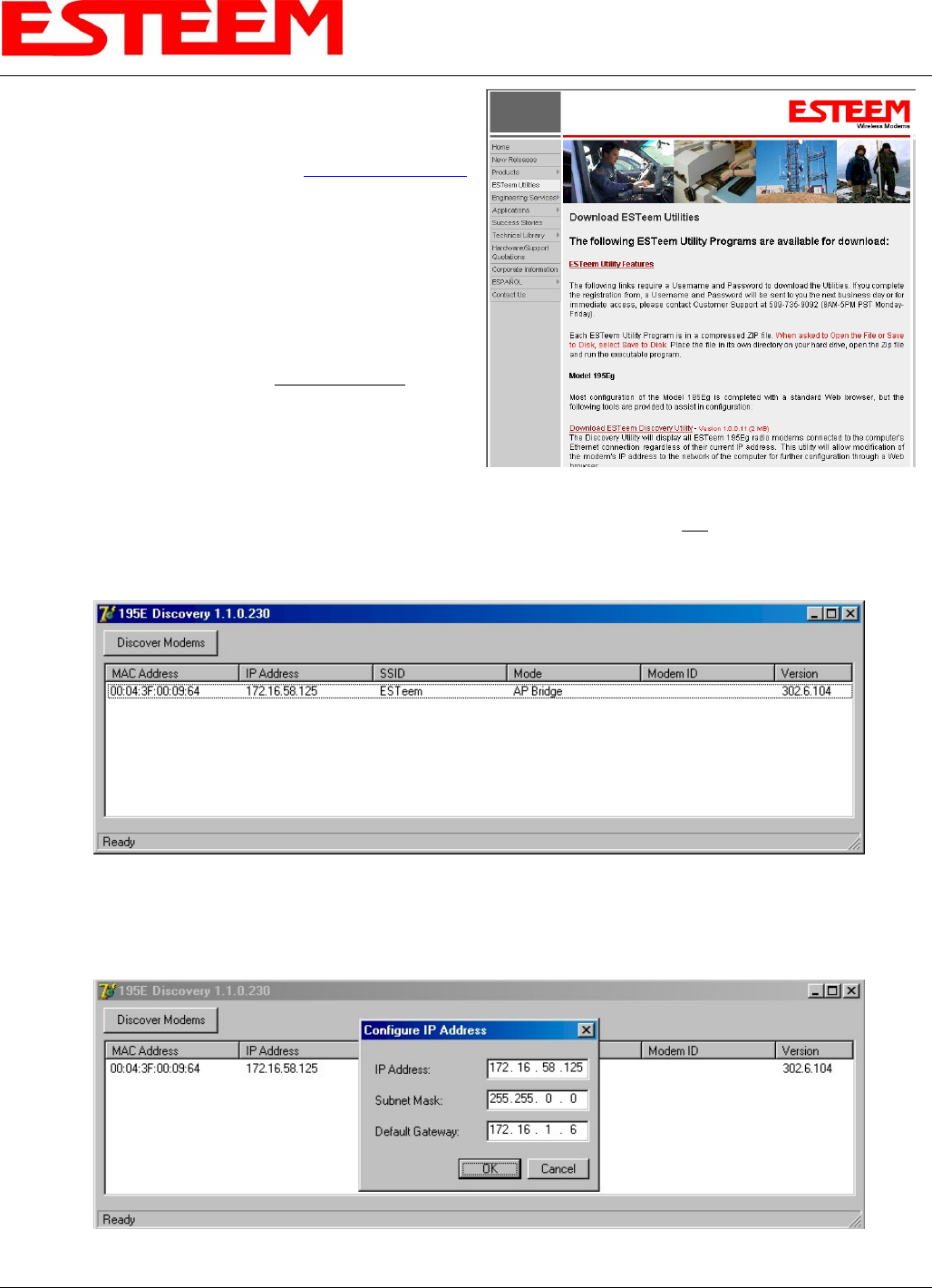
APPENDIX G
QUICK START GUIDE
Revised: 14 Jun 06 APX G-5 EST P/N AA107G
Note: This program is saved in a compressed file format.
Microsoft Windows XP® will open the file directly, but other
operating systems will require a common compression program
such as WinZip available for download at http://www.winzip.com
Double click on the 195EdiscoverySetup.exe file listed in the
window to install the program.
5. Set IP Address on the 195Ep. Connect the Model 195Ep to
your computer either direct to the Ethernet card or through a
HUB/Switch using a CAT-5e Ethernet cable. The Ethernet
port on the 195Ep supports Auto-Negotiation so either a
patch cable or crossover cable will work. Open the ESTeem
Discovery Program and press the Discover Modems button.
The Model 195Ep will be displayed in the program by the
Ethernet MAC address and Current IP Address (Figure 3).
Note: The SSID and Mode of Operation will be adjusted
later in the configuration.
Double-click on the 195Ep you wish to program and the Configure IP Address window will be displayed (Figure 4). Enter an
IP address and Subnet Mask for the 195Ep that matches your network subnet and press the OK button to save this to the
ESTeem. You will receive notification that the Configuration was Successful and the 195Ep will reboot. Proceed to ESTeem
Setup to continue configuration.
Setup Programming
You should now be ready to configure the Model 195Ep through your web browser. Open the web browser program and enter the
IP address of the ESTeem in the address line and press enter.
Figure 2- ESTeem Utility Download
Figure 3 – Discovery Program Main Page
Figure 4 – Change IP Address Window
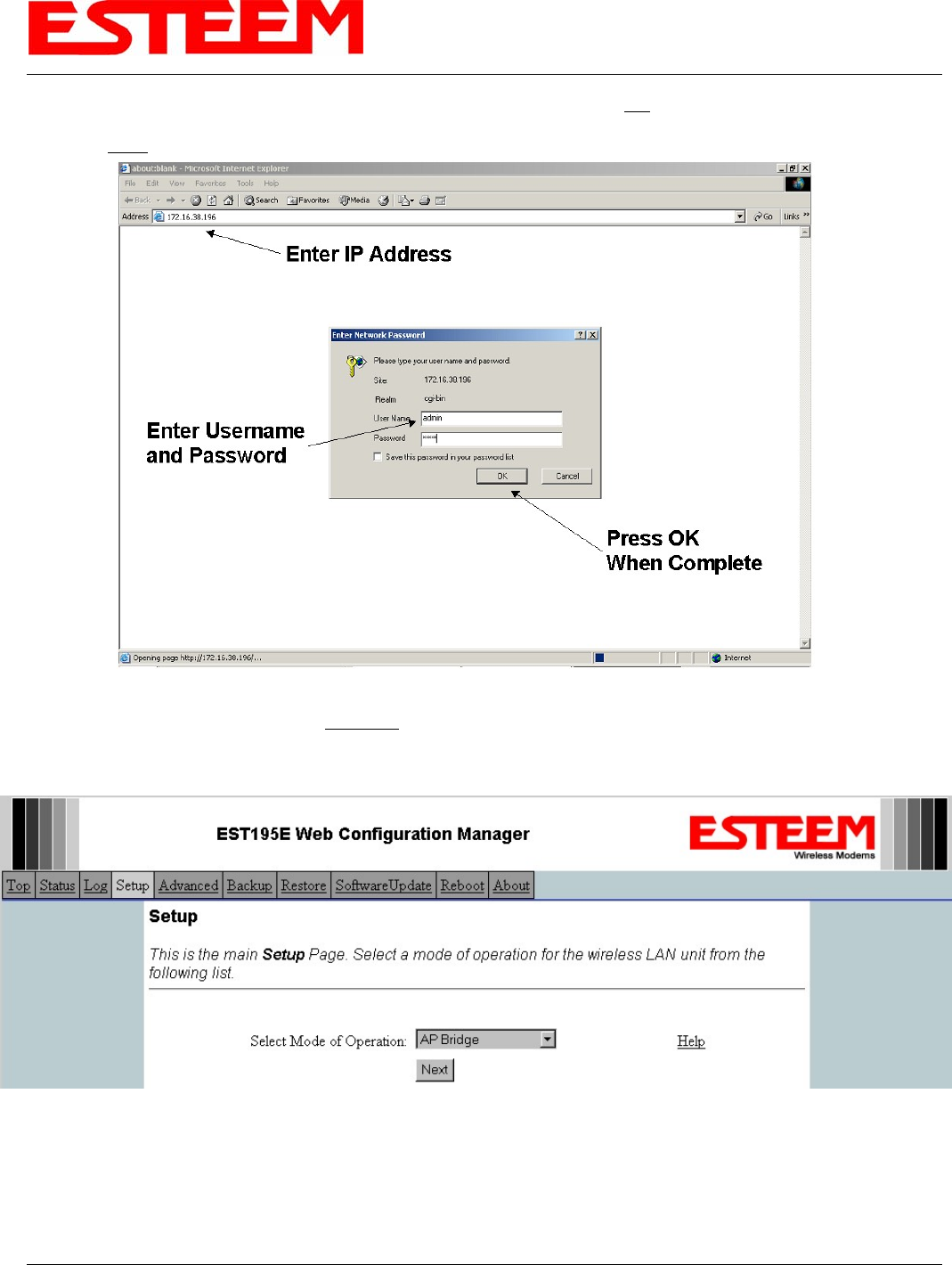
APPENDIX G
QUICK START GUIDE
Revised: 14 Jun 06 APX G-6 EST P/N AA107G
1. When prompted, enter admin for both the username and password and press the OK button.
2. Select Setup on the top menu.
3. Press the drop-down menu and select AP Bridge and press the Next button.
Step 1 – Sign-In Screen
Step 3 – Select AP Bridge
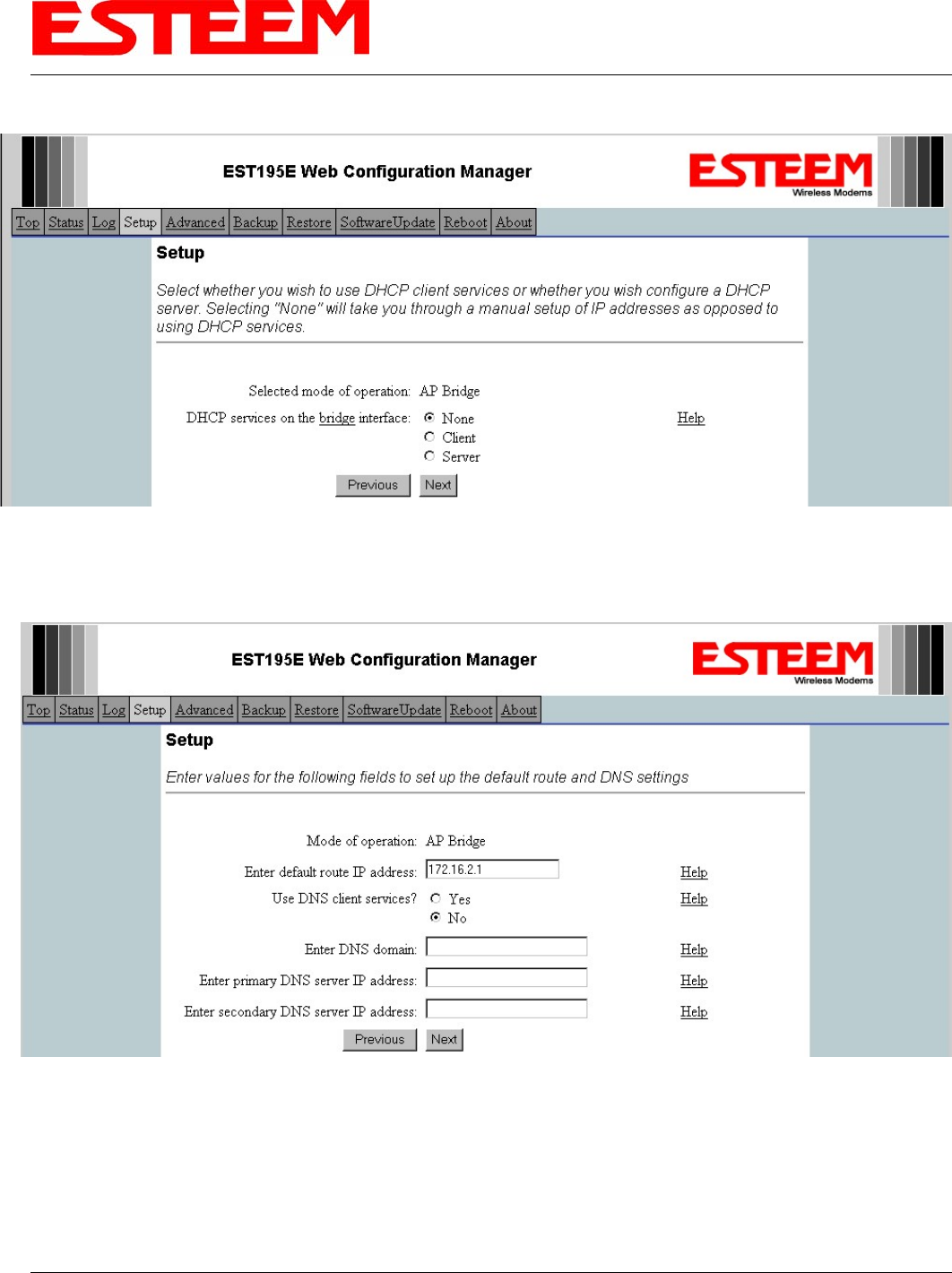
APPENDIX G
QUICK START GUIDE
Revised: 14 Jun 06 APX G-7 EST P/N AA107G
4. Set the DHCP services to OFF and press the Next button.
5. Verify the IP address and netmask for the 195Ep (listed as bridge device) are correct press the Next button.
Step 4 – Turn DHCP Off
Step 5 – Verify IP Address
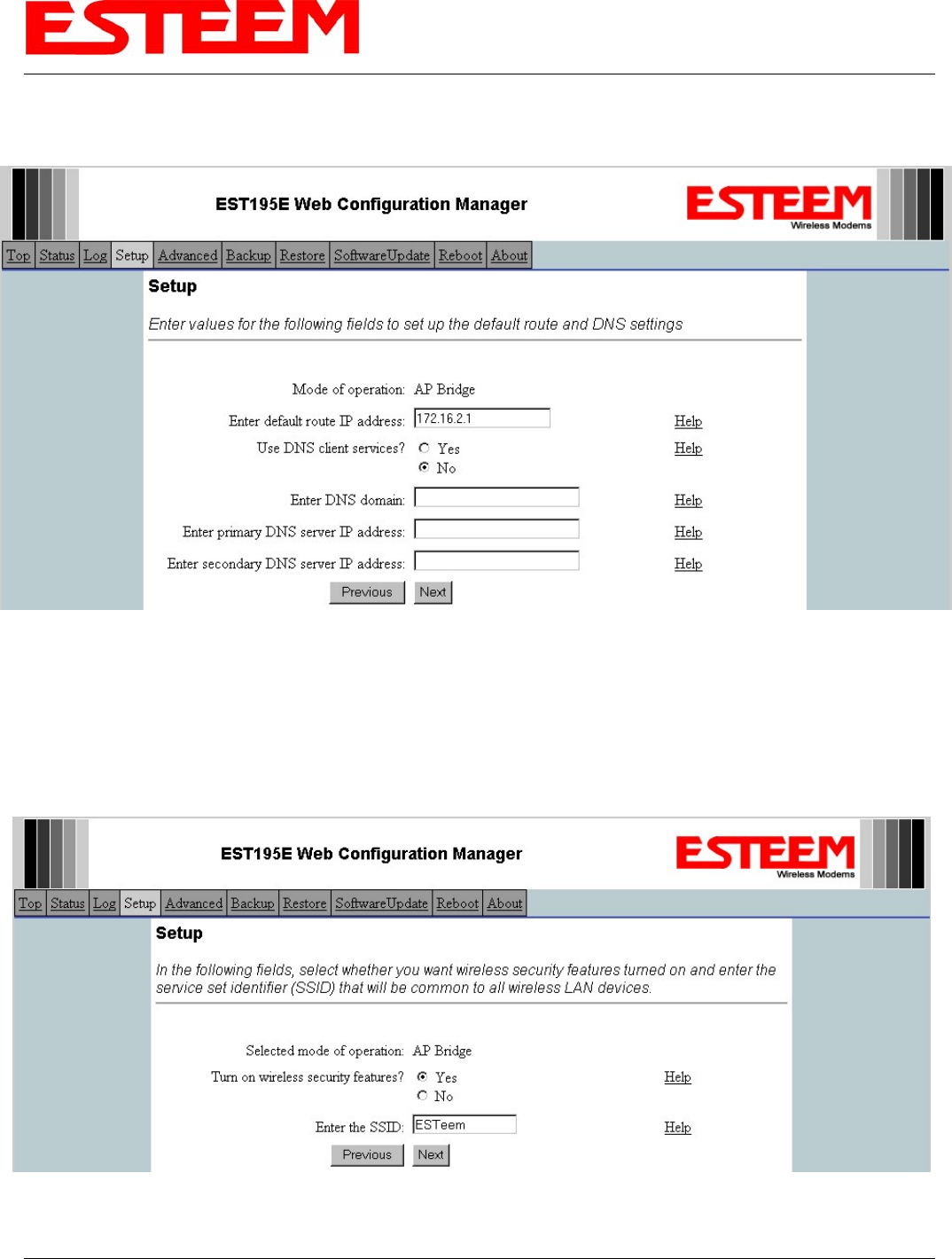
APPENDIX G
QUICK START GUIDE
Revised: 14 Jun 06 APX G-8 EST P/N AA107G
6. Enter in the Gateway address in the default route IP address block and any DNS information for the server. If this is not
know or on a network without a Gateway, leave these items at factory default.
7. All 195Ep modems in the network must be have the exact same Service Set Identification (SSID). The default SSID is
ESTeem and we will use this for demonstration. Enter the SSID as listed above and turn off the wireless security features by
selecting the NO radial. Press the Next button to continue.
Note: It is recommended that security be used in all wireless applications. This procedure will forgo the security configuration
for brevity. Please see the example applications and the security appendix for further information.
Step 6 – Enter Gateway Address
Step 7 – Enter SSID
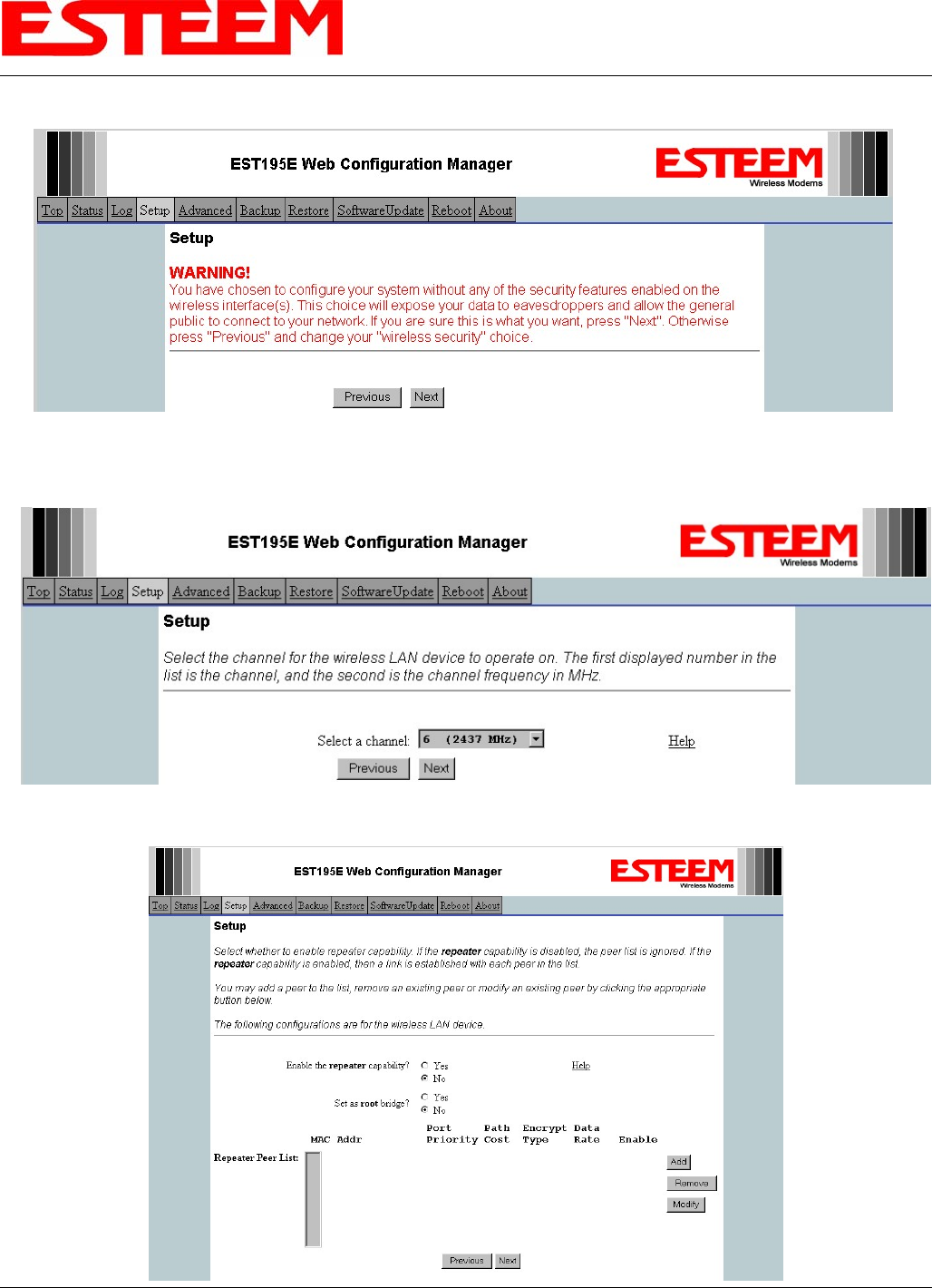
APPENDIX G
QUICK START GUIDE
Revised: 14 Jun 06 APX G-9 EST P/N AA107G
8. A warning that wireless security is not enabled will be displayed. Press the Next button to continue.
9. All Model 195Eps on the network must be on the same radio channel, representing a particular frequency. If a particular
channel has not been assigned for use, leave the 195Ep at a default value of 6 and press the Next button.
Step 8 – Security Warning Screen
Step 10 – Set Radio Channel
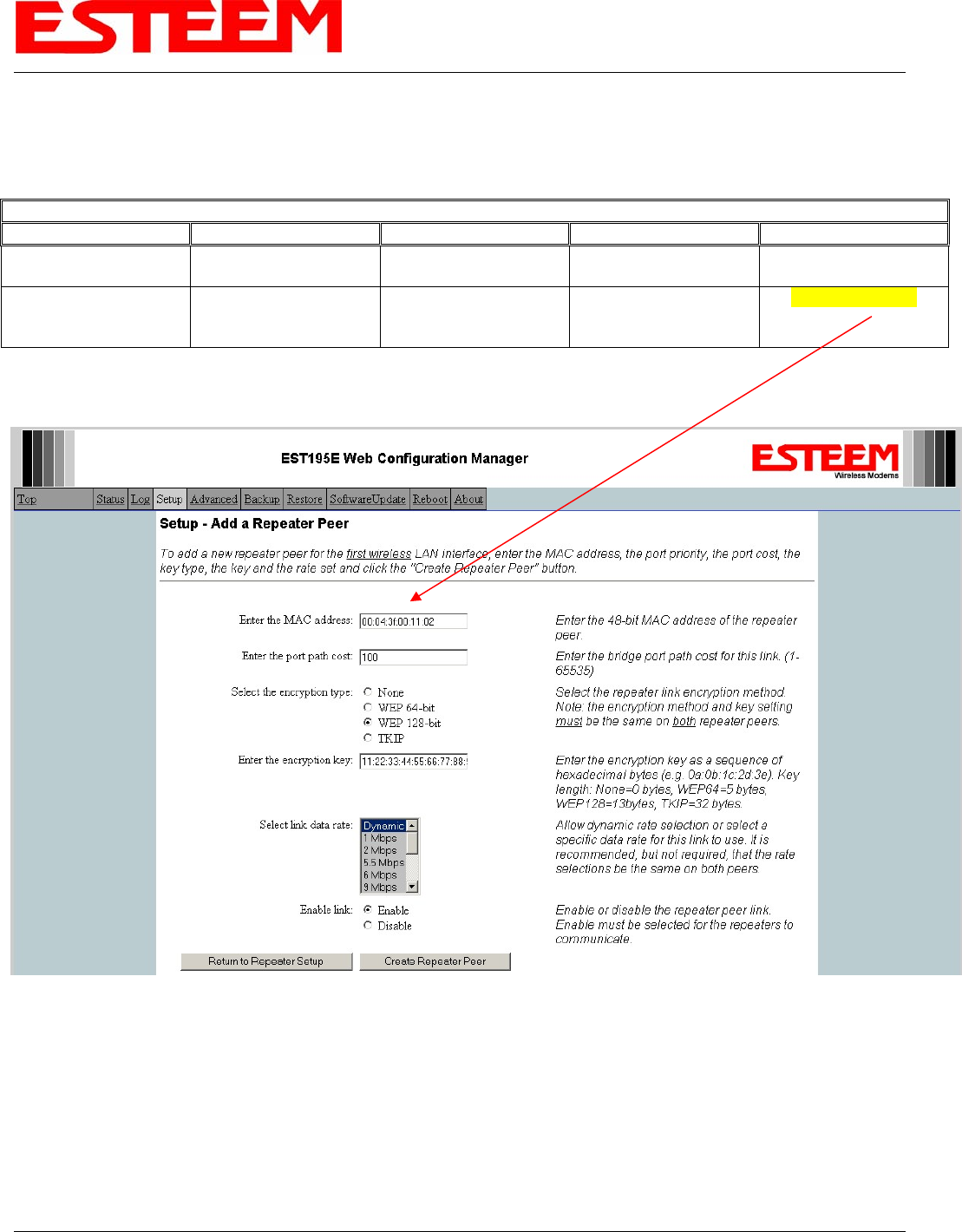
APPENDIX G
QUICK START GUIDE
Revised: 14 Jun 06 APX G-10 EST P/N AA107G
10. Configure the repeater peer list by selecting Enable the repeater capability radial to YES (Above). Press the Add button to the
right of the repeater peer table and, using the chart created in the Begin Programming section of this guide, enter the
Wireless MAC (WLAN MAC) address of the opposite 195Ep (the 195Ep this unit you are programming will communicate
with) in the Peer 1 – MAC Addr field (right). Leave the Priority and Cost settings at the default values and change the Enable
Link radial to Enable and press the Create Repeater Peer button. Press the Next button.
11. Press the Commit Changes button and the modem will save all the changes made and reboot. The reboot time is
approximately 1 minute to be ready for operation.
12. Complete all steps in this Setup Programming section for the other Model 195Ep’s you will be testing before moving on the
Testing Communication section.
Example Addresses
Name Serial Number IP Address Ethernet MAC WLAN MAC
195Ep We Are
Programming E-14096
172.16.48.189 00:04:3f:00:01:01 00:04:3f:00:01:02
Opposite 195Ep We
Will Create Wireless
Link
E-14034
172.16.38.114 00:04:3F:00:0B:00
00:04:3F:00:11:02
Step 10 – Configure Peer Table

APPENDIX G
QUICK START GUIDE
Revised: 14 Jun 06 APX G-11 EST P/N AA107G
Testing Communication Link
After you have configured at least two of the Model 195Ep wireless Ethernet modems for operation, you can verify
communication with each the following steps:
Status Light – The quickest source of link status is to view
the Status Light on the face of the 195Ep. If the Status light
is solid, the Model 195Ep has a connection to another Model
195Ep listed in the Peer Table.
Status Screen/Peer Table – To view further information on
the status of the communication link (such as connection
speed, signal strength and last update time) you can open the
Status Screen from the Web Interface. After press the Status
tab at the top of the screen the Status: Summary will be
displayed showing the status of all ports and memory in the
195Ep. Under the Wireless Status heading click on the View Peer Table (Figure 5). The Peer Table will list all other 802.11b or
802.11g wireless activity seen by the 195Ep and how it is classified.
Find the opposite 195Ep in the Repeater Peers list and information such as signal strength (in dBm) and time/speed of last data
packet will be displayed.
Note: The data rate displayed is not necessarily indicative of the RF data rate between the ESTeems. The rate show in the
Repeater Peer table will be the last RF packet, which could consist of either data, repeater beacon or network probes. For a
detailed analysis on the data rate, please consult the ESTeem User’s manual.
Status LED
Solid Red on Link
Opposite Modem’s Wireless MAC
Receive Signal Strength (dBm)
Last Packet Received
Peer Modem ID
Other Access Points
Figure 5 – Repeater Peer Table
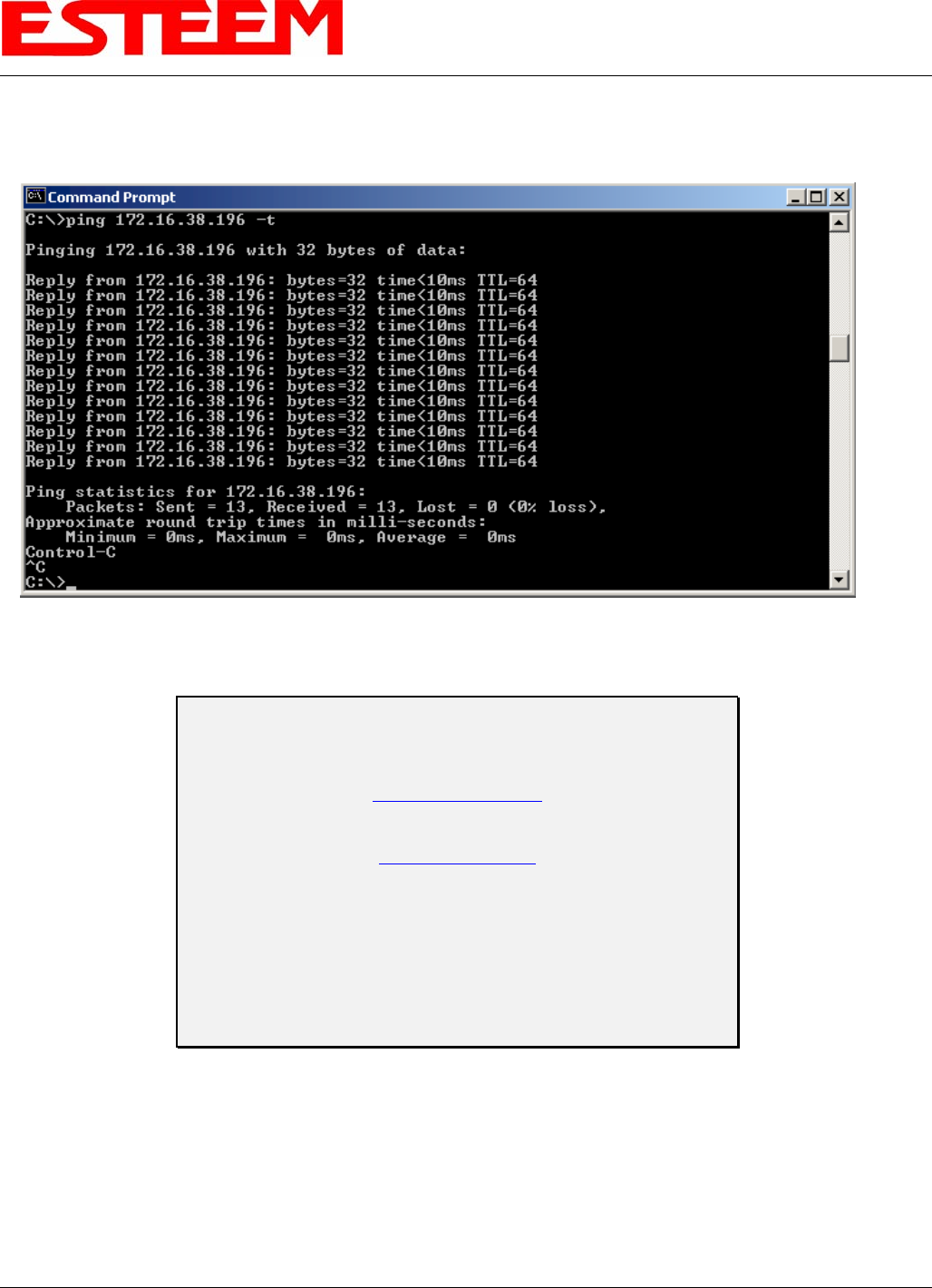
APPENDIX G
QUICK START GUIDE
Revised: 14 Jun 06 APX G-12 EST P/N AA107G
Ping Testing – The easiest method for testing the efficiency of data flow between the ESTeems is to conduct a Ping test to the
opposite modem’s IP address. This will test all links in the Ethernet bridge.
Technical Support
User’s Manual and Technical Documentation
http://www.esteem.com
E-Mail Support
Support@esteem.com
Phone Support (8AM to 5PM PST Monday-Friday)
509-735-9092