Electronic Systems Technology ESTEEM195EP BASE STATION TRANSMITTER User Manual CHAPTER 2
Electronic Systems Technology BASE STATION TRANSMITTER CHAPTER 2
Contents
- 1. FCC INFORMATION
- 2. SPECIFICATIONS
- 3. INTERFACE PORTS
- 4. RADIO CONFIGURATION
- 5. SECURITY
- 6. TROUBLESHOOTING
- 7. QUICK START GUIDE 1
- 8. FRONT COVER
- 9. TABLE OF CONTENTS
- 10. INTRODUCTION
- 11. CONFIGURATION DIAGRAMS
- 12. STARTING OUT
- 13. WEB CONFIGURATION MANAGER
- 14. EXAMPLE CONFIGURATIONS 1
- 15. EXAMPLE CONFIGURATIONS 2
- 16. REPEATING FIGURES
- 17. ANTENNA SETUP
- 18. QUICK START GUIDE 2
- 19. QUICK START GUIDE 3
STARTING OUT
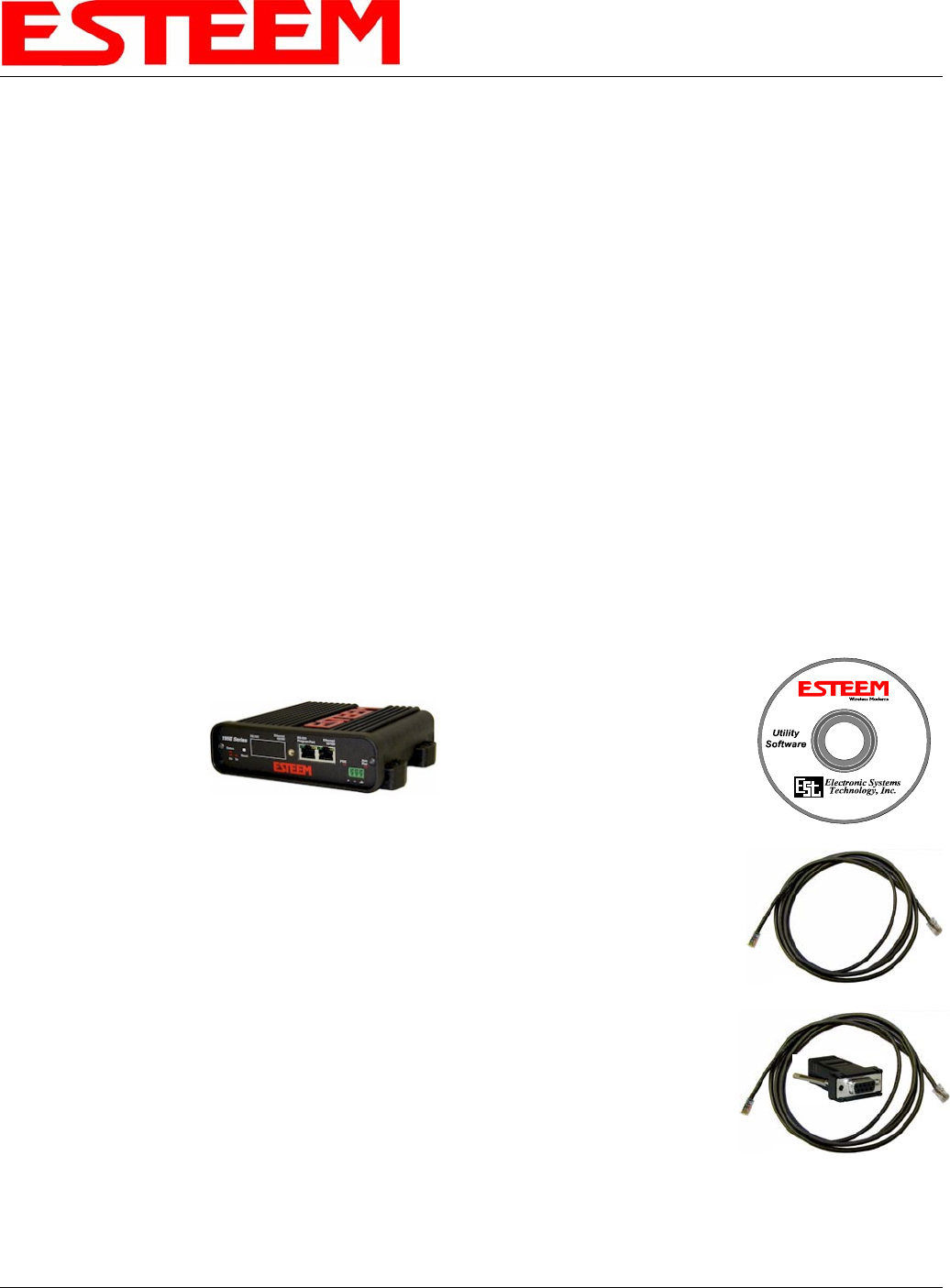
CHAPTER 3
STARTING OUT
Revised: 15 Jun 06 3-1 EST P/N AA107P
OVERVIEW
Most configuration of the ESTeem Model 195Ep is completed using the internal Web interface (discussed in detail in Chapter 4),
but to access the modem through a web browser requires first setting the TCP/IP address. The TCP/IP address (IP address) is set
at the factory for a static Class B (172.16.xxx.xxx - Mask 255.255.0.0) and listed on the ESTeem documentation. If this IP
address does not match your network configuration, you will need to use either the ESTeem 195E Discovery program or the RS-
232 interface to set the IP address in the 195Ep.
QUICK START GUIDE
A printed copy of the Model 195Ep Quick Start Guide was provided in the documentation package that arrived with your new
ESTeem 195Ep. This guide is an abbreviated step-by-step procedure on configuration of the 195Ep for most Ethernet bridging
and Access Point applications. A copy of the Quick Start Guide is provided in Appendix G of this User’s Manual for
convenience.
MODEL 195Ep HARDWARE LAYOUT
Unpack the ESTeem Model 195Ep shipping boxes and locate the items contained below for initial configuration. Take a few
minutes to inventory your equipment before you proceed. Report any missing or damaged items to Customer Support (509-735-
9092) as soon as possible.
Each node in your ESTeem Model 195Ep’s network may have different hardware components based upon the final installation
location (i.e Outdoor, Indoor, Point-to-point or Muti-Point). Antenna types, cable lengths, power supplies may be different, but
the following items will be required for basic setup:
Model 195Ep
AA109 Resource Disk
Antenna
(AA20DMEp
Displayed)
(1) Ethernet Cable
Power Supply with
Power Adapter
(AA174 Displayed
with AAxxx)
Serial Interface Cable
(AA6021)
Note: Your accessory model numbers may vary from the above, but you will need to locate each of above items to continue
configuration.

CHAPTER 3
STARTING OUT
Revised: 15 Jun 06 3-2 EST P/N AA107P
12 VDC Input
(Auxiliary
Connector )
Reset Button
RS-232 Input/Output
(RJ-45 Connector) RJ-45 10/100BaseT
Ethernet Port
Transmit
LED
Receive
LED
Status
LED
Power over
Ethernet LED
Auxiliary
Power LED
Figure 1: 195Ep Front Panel Overview
Notes:
• There is no Power On/Off switch on the Model 195Ep.
• One word of caution, always attach an antenna to Port A (Figure 2) on the Model 195Ep before power up.
MODEL 195Ep HARDWARE CONFIGURATION
Antenna Connectors
(TNC Female-RP)
Antenna Port A
(Single Receive Antenna)
Antenna Port B
(Dual Receive Antennas)
Figure 2: 195Ep Antenna Overview
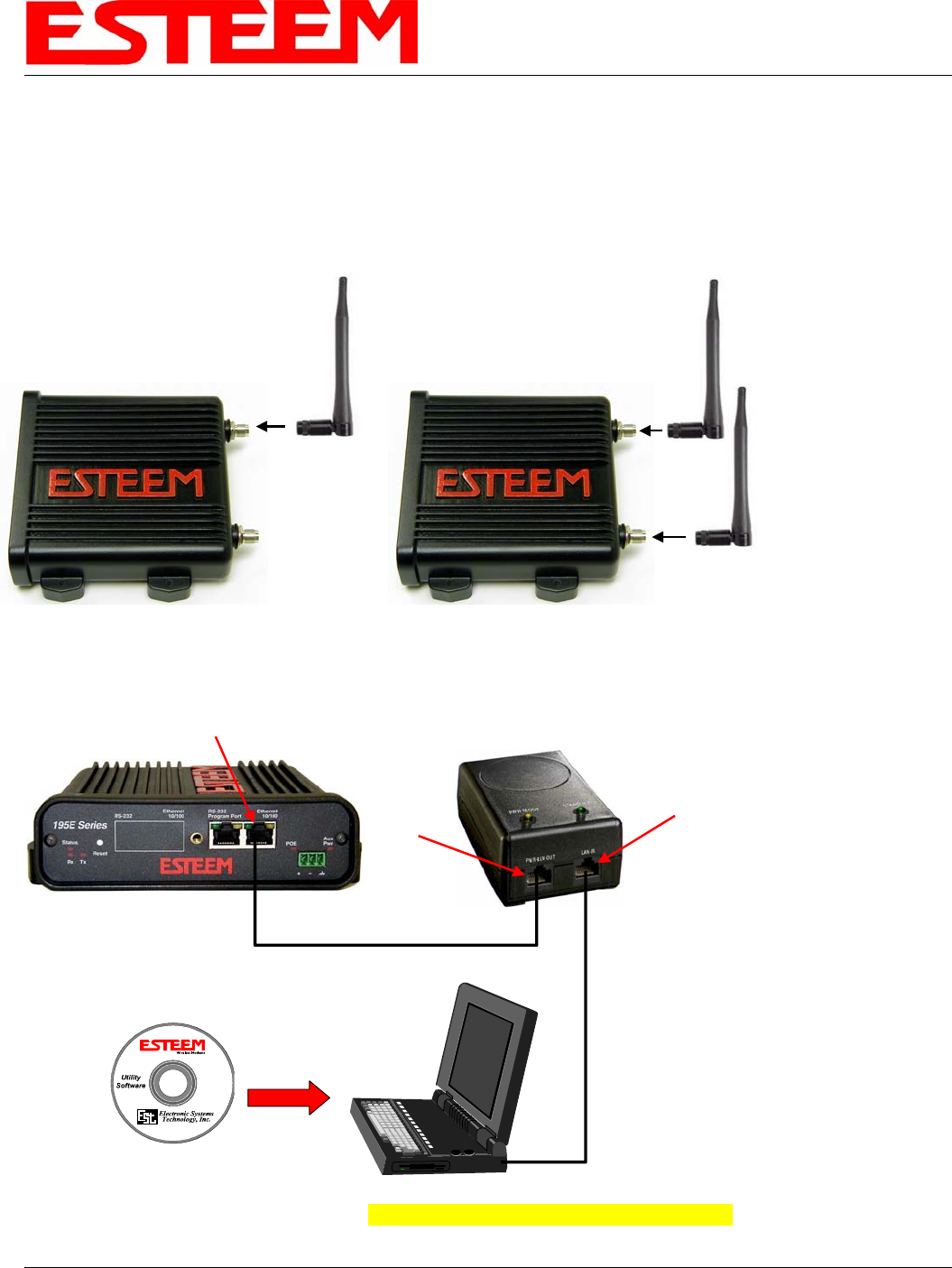
CHAPTER 3
STARTING OUT
Revised: 15 Jun 06 3-3 EST P/N AA107P
The following steps should be completed before any modifications are made to the IP address in the ESTeem Model 195Ep:
1. Connect the antenna to the antenna connector on the ESTeem Model 195Ep (Figure 3). For a single antenna use Antenna
Port A and connect both if using dual antennas.
2. Assemble the 195Ep hardware as shown in Figure 4.
Leave
Open
Single Antenna
Configuration Dual Antenna
Configuration
Figure 3: Antenna Configuration Diagram
Notes:
• Configure the Model
195Ep prior to
mounting.
• Some of the following
steps, such as
connecting the serial
cable, are easier to
perform if the ESTeem
is accessible.
• Please attach an
antenna to the Model
195Ep before power up.
• There is no Power
On/Off switch on the
Model 195Ep.
PC with Web
Browser Software
RJ-45 10/100BaseT
Ethernet Port
10/100BaseT
Ethernet Cable
(Patch or Cross Over)
AA175 PoE
Power Supply
LAN In
10/100BaseT
Ethernet Cable
(Patch or Cross Over)
PWR
Data Out
AA109
Resource
Disk
Figure 4: Hardware Configuration Diagram
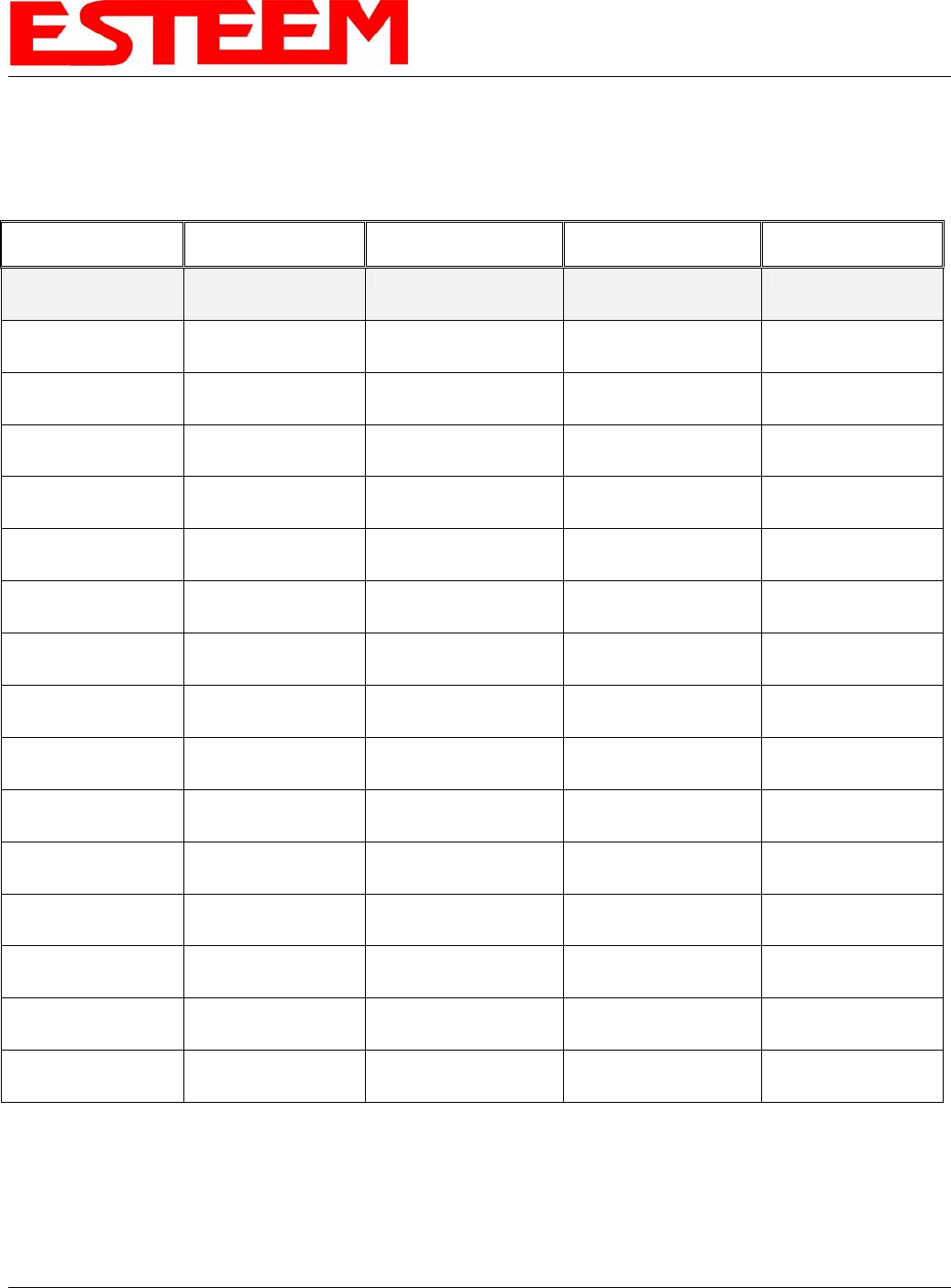
CHAPTER 3
STARTING OUT
Revised: 15 Jun 06 3-4 EST P/N AA107P
3. Complete the following System Configuration Table. The Model 195Ep will link to other Model 195Ep’s on the network
via the WLAN Media Access Control (MAC) address found on the bottom of the case. This MAC address is six
hexadecimal digits separated by colons and is configured at the factory. Every MAC address in the world is unique and
can not be changed. Complete the following chart to aid in your when defining modes of operation and repeater routes.
Modem_ID(Name)
/Operating Mode Serial Number IP Address Ethernet MAC WLAN MAC
Example Modem 1
AP_Bridge E-14001
172.16.8.101 00:04:3f:00:01:01 00:04:3f:00:01:02
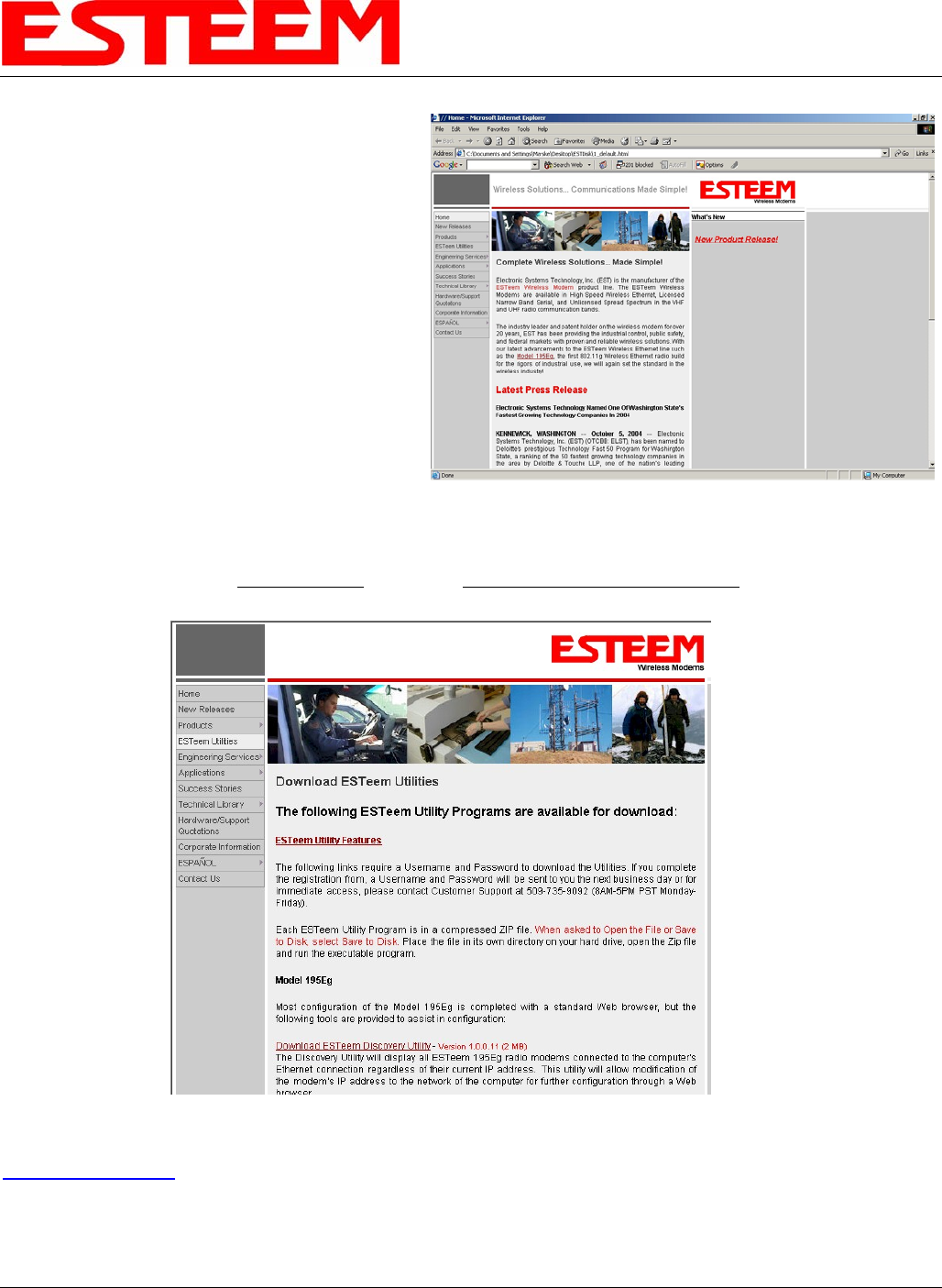
CHAPTER 3
STARTING OUT
Revised: 15 Jun 06 3-5 EST P/N AA107P
ESTEEM DISCOVERY UTILITY
The ESTeem Discovery Utility will allow you to
configure the IP address on the Model 195Ep to match
your network. Install the Discovery Utility on your
computer by inserting the Resource Disk in your CD
drive.
Note: The ESTeem Resource Disk is stand-alone copy of
the ESTeem Web site (Figure 5). Navigation of the
Resource Disk is as simple as using your web browser.
All technical documentation, User’s Manuals and the
ESTeem Utility Program is available on the disk.
1. Place the ESTeem Utility CD in your CD-ROM
drive. The CD will auto load the ESTeem main
page
Note: If the page does not auto load, open your web browser and set your address line to D:\1_default.html (Where D: is
the drive letter for your CD-ROM drive).
Figure 5: ESTeem Resource Main Page
2. From the Main Page select ESTeem Utilities and click on Download ESTeem Discovery Utility (Figure 6).
Note: This program is saved in a compressed file format. Microsoft Windows XP® will open the file directly, but other
operating systems will require a common compression program such as WinZip available for download at
http://www.winzip.com
Figure 6: Discovery Utility Download
3. Double click on the 195EdiscoverySetup.exe file listed in the window to install the program.
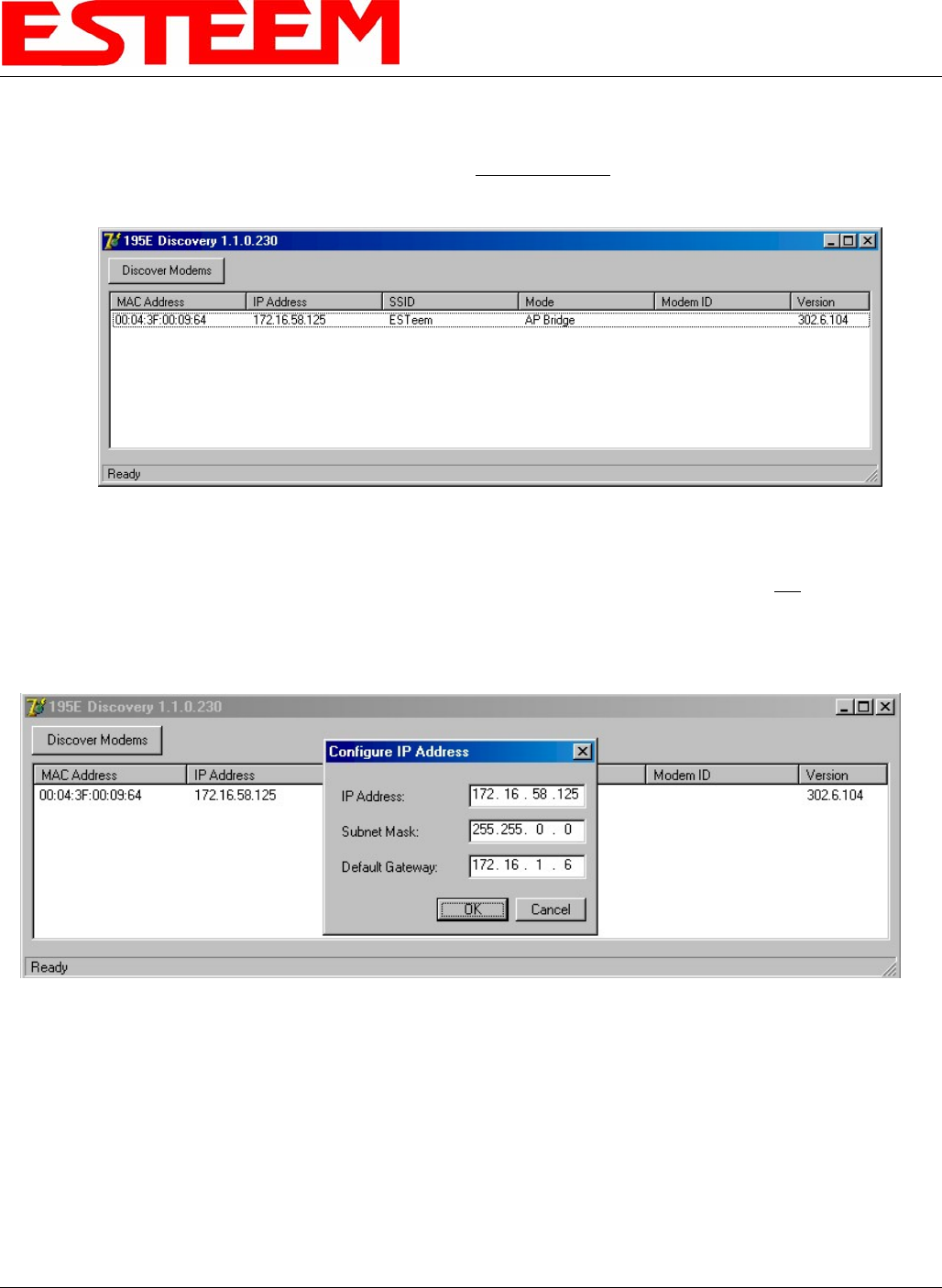
CHAPTER 3
STARTING OUT
Revised: 15 Jun 06 3-6 EST P/N AA107P
4. Connect the Model 195Ep to your computer either direct to the Ethernet card or through a HUB/Switch using a CAT-5e
Ethernet cable. The Ethernet port on the 195Ep supports Auto-Negotiation so either a patch cable or crossover cable will
work. Open the ESTeem Discovery Program and press the Discover Modems button. The Model 195Ep will be
displayed in the program by the Ethernet MAC address and Current IP Address (Figure 7).
Note: The SSID and Mode of Operation will be adjusted later in the configuration.
Figure 7: Discovery Program Main Page
5. Double-click on the 195Ep you want to program and the Configure IP Address window will be displayed (Figure 8).
Enter an IP address and Subnet Mask for the 195Ep that matches your network subnet and press the OK button to save
this to the ESTeem. You will receive notification that the Configuration was Successful and the 195Ep will reboot.
Proceed to ESTeem Setup in Chapter 4.
Figure 8: Change IP Address Window
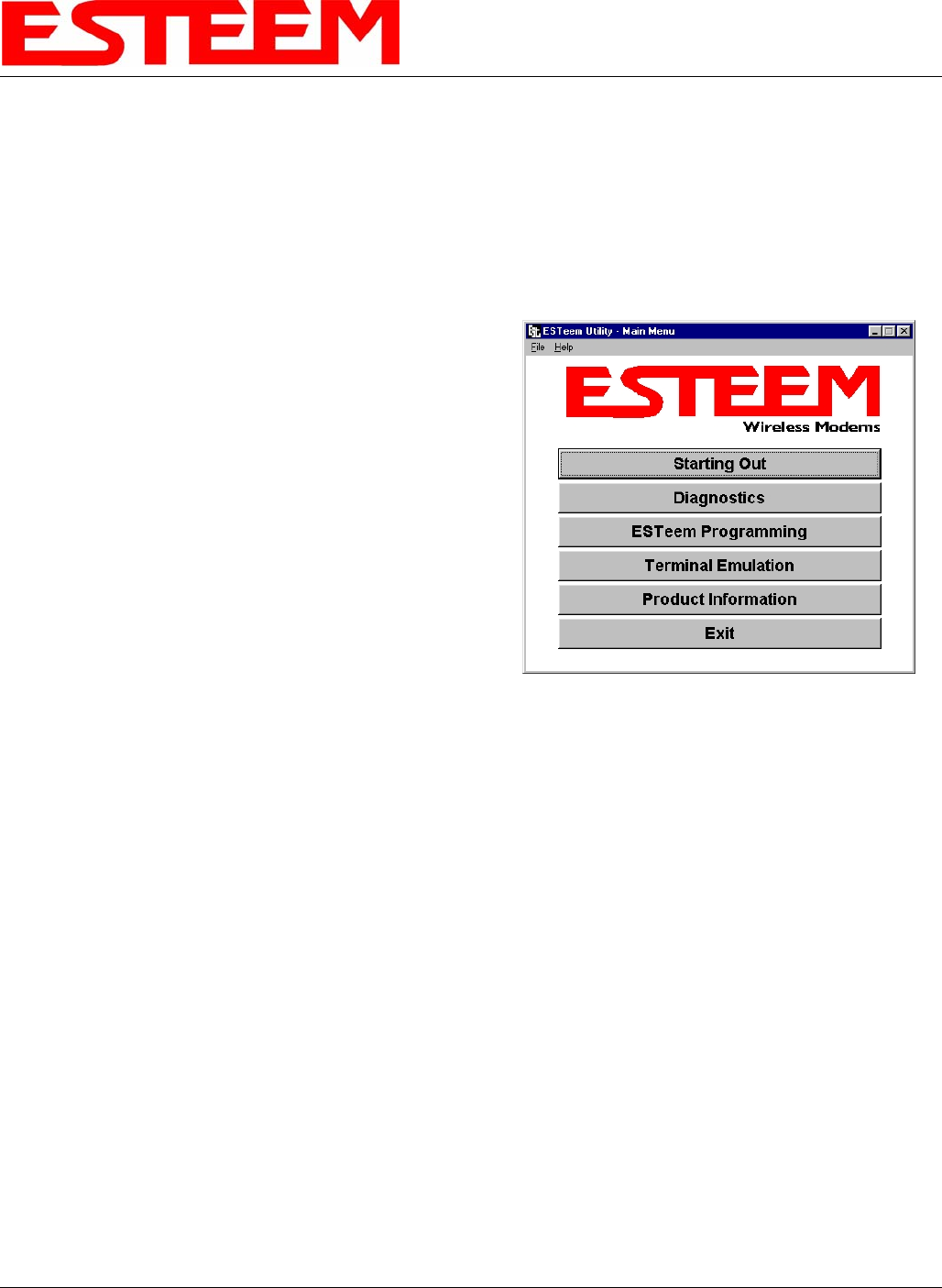
CHAPTER 3
STARTING OUT
Revised: 15 Jun 06 3-7 EST P/N AA107P
USING THE RS-232 INTERFACE
Any terminal emulation program that can run with VT100 emulation can be used for this configuration of the ESTeem. Most
Windows users will probably use either Hyper Terminal or the Terminal Emulation in the ESTeem Utility program. Configure
your RS-232C port for a Baud Rate to 38,400, Data Bits to 8, Parity to None, Stop Bits to 1 and Handshaking to None and set
the Emulation type to VT100. Once your ESTeem has an IP address, you can attach the ESTeem to your network and use the
Web Server for further programming.
Installing Esteem Utility Program
The ESTeem Utility program version 2.7.0 and above can configure
the Terminal Emulation to VT100 for easy navigation of the
configuration menu. The ESTeem Utility Program is located on the
ESTeem Resource Disk (AA109) which is stand-alone copy of the
ESTeem Web site (Figure 5). Navigation of the Resource Disk is as
simple as using your web browser. All technical documentation,
User’s Manuals and the ESTeem Utility Program is available on the
disk. To install the ESTeem Utility Program use the following
instructions:
1. Place the ESTeem Utility CD in your CD-ROM drive. The CD
will auto load the ESTeem main page (Figure 9).
2. If the page does not auto load, open your web browser and set
your address line to D:\1_default.html (Where D: is the drive
letter for your CD-ROM drive).
3. From navigation menu on the left side of the page, select
ESTeem Utilities (Figure 1).
4. Select the Windows version of the ESTeem Utility and click
Download Windows Utility for Model 192 Series. When asked to Open or Save the file, press Open to view the contents of
the Zip file.
Figure 9: ESTeem Utility Main Menu
5. Double Click on the Setup.exe file to start the Utility Installation or extract the files to a directory for later installation.
6. Once the installation is complete, Press the Start button on your Window desktop and select Programs. Select ESTeem Utility
from the list of program folders then click ESTeem Utility from the list of files and the program will start (Figure 2).
When prompted, configure your RS-232C port for a Baud Rate to 38,400, Data Bits to 8, Parity to None, Stop Bits to 1 and leave
the Flow Control boxes unchecked. You will now be ready to continue with the configuration of the Model 195Ep.
Programming Using the RS-232 Port
1.
2.
3.
4.
When configuring the Model 195Ep for the first time you must use the ESTeem RS-232C Configuration Menu to setup the
basic operating parameters such as assigning the IP Address, IP Net Mask, Gateway IP Address, Domain Name, and DNS IP
Address.
Connect the serial cable (EST P/N: AA0621) between the RS-232 connector (RJ-45) on the Model 195Ep to the serial port on
the computer.
Any terminal emulation program can be used for the configuration of the Model 195Ep. Most users will use the Terminal
Emulation section of the ESTeem Utility Program. Configure your RS-232C port for a Baud Rate to 38,400, Data Bits to 8,
Parity to None, Stop Bits to 1, use No Handshaking (Flow Control) and set the Terminal to VT100 emulation.
Plug the Model AA175 power supply into a wall socket and connect an Ethernet patch cable from the Model 195Ep Ethernet
port to the J1 (Data&PWR) port on the power supply (Figure 5). The Power over Ethernet (POE) LED on the front of the
ESTeem should be illuminated.
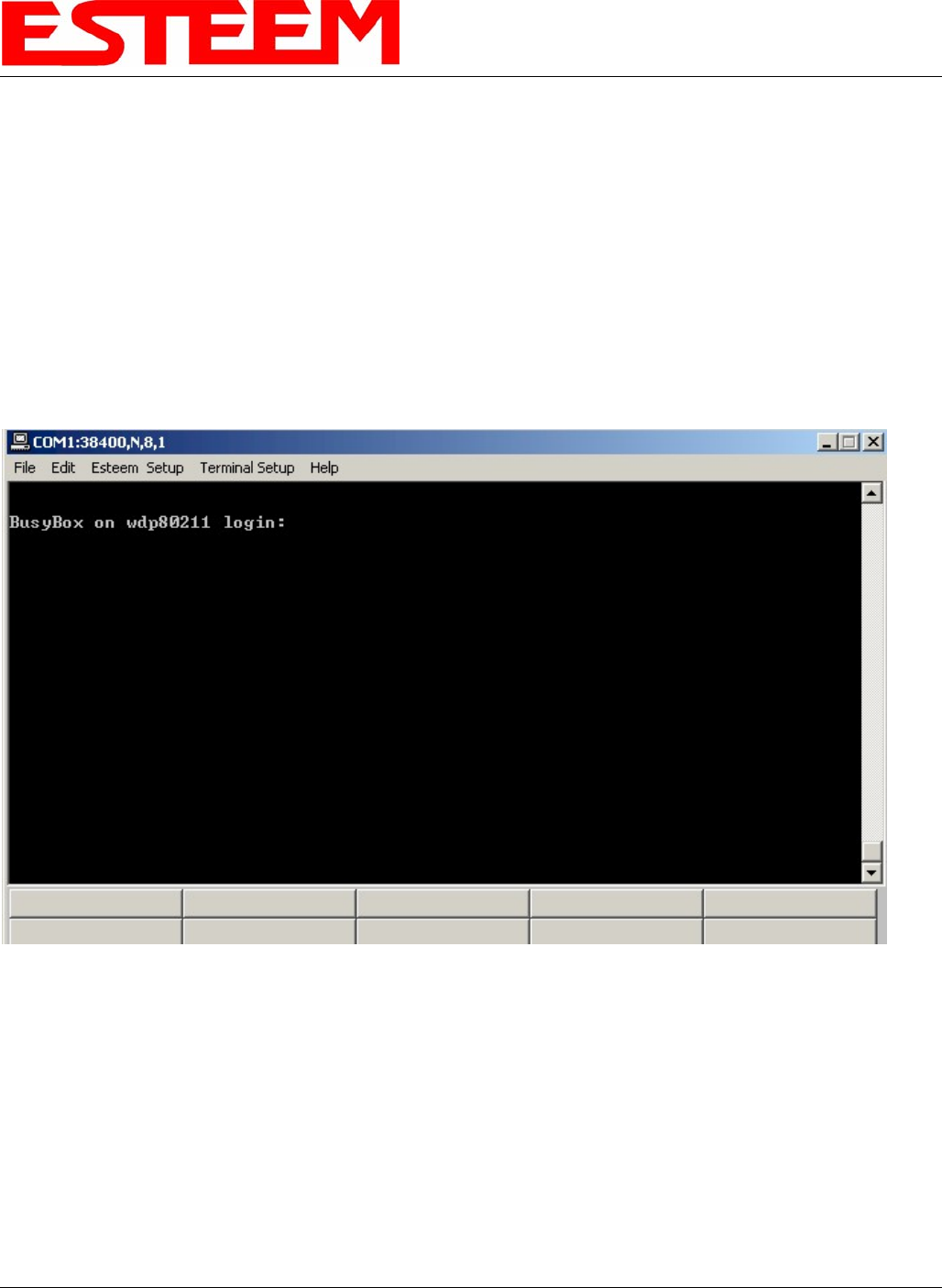
CHAPTER 3
STARTING OUT
Revised: 15 Jun 06 3-8 EST P/N AA107P
5.
6.
7.
8.
9.
10.
If your computer is configured properly, you will see the ESTeem Model 195Ep booting sequence on your Terminal
Emulation program. Once the ESTeem boot sequence is complete (approximately 30 seconds) you will receive this message:
“Please press Enter to active this console.”
If you don’t see this message press the Reset button on the front panel of the Model 195Ep and/or check the programming of
your RS-232 port.
Press the Enter key and you will be at the Configuration Menu 195Ep login prompt. See Figure 10.
To enter the Model 195Ep Main Menu you will need to log into the system with a login name and password.
If this is not the first time configuration of the Model 195Ep, see your network systems administrator for the password.
At the 195Ep login prompt type admin for the login name and press the Enter key (<Enter>). The login name is defined at
the factory and is not changeable by the user. Note that all characters are lower case.
Figure 10: RS-232 Port Log-in Screen
If this is the first time the Model 195Ep has been programmed or the Password was not changed from the factory default
values, the factory default password is also admin. Enter admin for the password and press the Enter key (<Enter>).
Note: All characters are lower case.
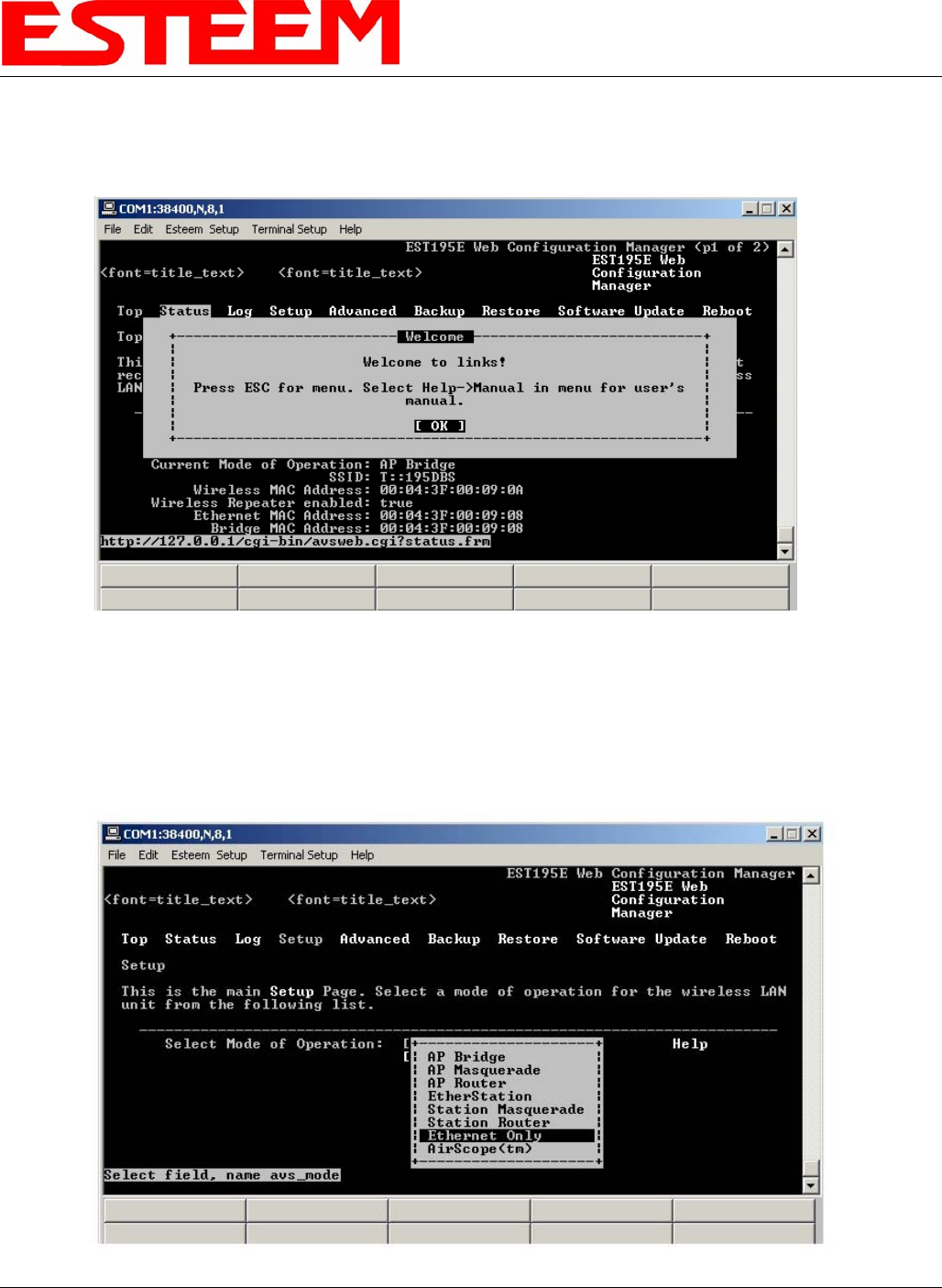
CHAPTER 3
STARTING OUT
Revised: 15 Jun 06 3-9 EST P/N AA107P
11.
12.
The ESTeem Configuration Welcome Screen (Figure 11) will now be displayed. Press the Enter key to continue on the Top
menu items.
Figure 11: RS-232 Welcome Screen
Note: The configuration menu functions the same as the Web Configuration Manager, but requires moving the arrows
to change fields. To move left and right on the Menu Items use the Up and Down arrow keys and press Enter to
select the highlighted item.
Press the Down Arrow key until the SETUP menu item is highlighted and press Enter. Again press the Down Arrow key until
the Mode of Operation is highlighted and press Enter again to bring up the mode selection menu (Figure 12).
Figure 12: Setup Ethernet Only Screen
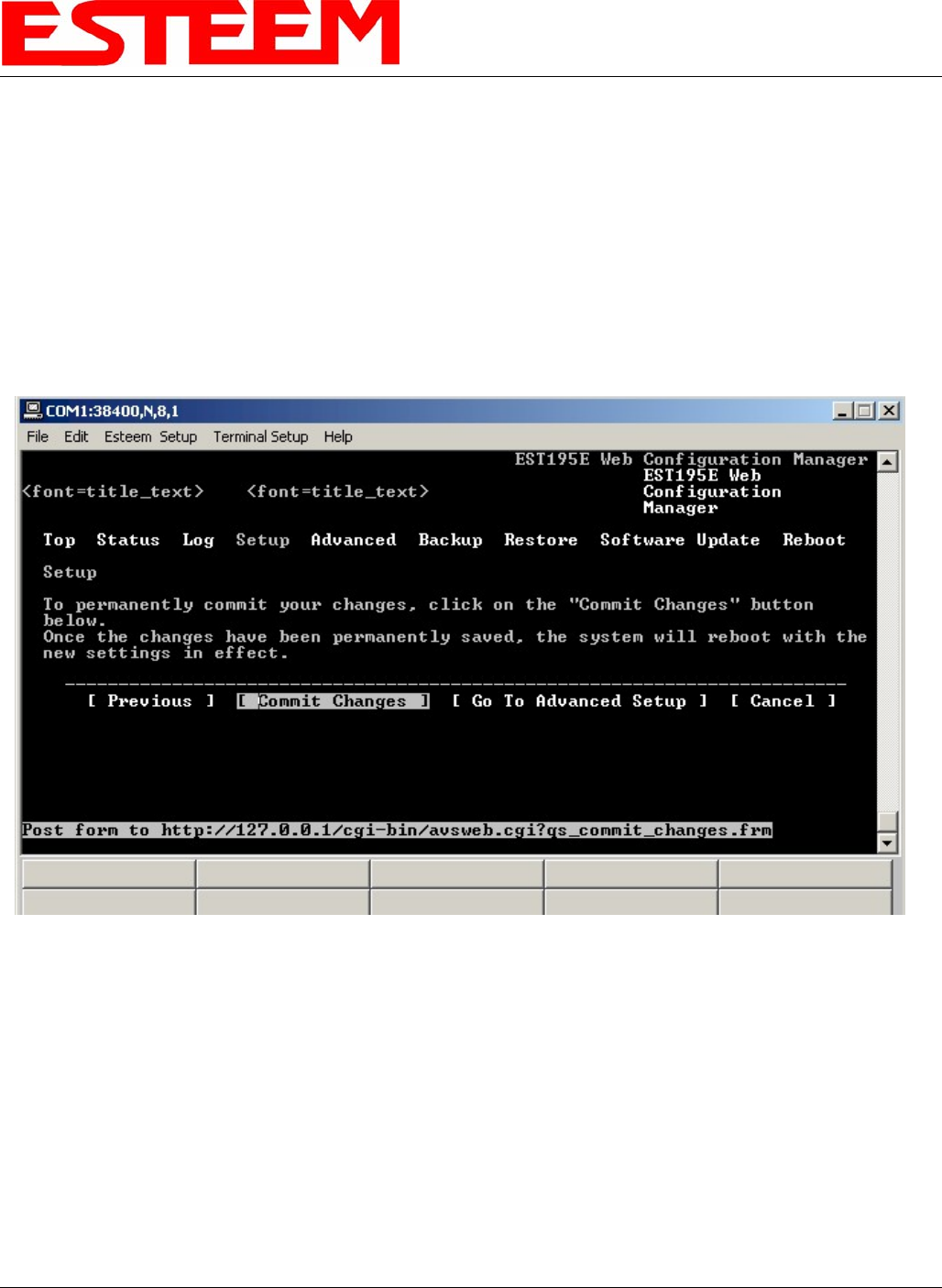
CHAPTER 3
STARTING OUT
Revised: 15 Jun 06 3-10 EST P/N AA107P
13.
14.
Select Ethernet Only and press the Enter key. In the initial configuration it is best not to use the ESTeem as a DHCP client.
Select OFF on the DHCP client services on the next screen and continue the process selecting Next and Posting the
information. Program the basic operating parameters such as assigning the Model 195Ep an IP Address, IP Net Mask,
Gateway IP Address, Domain Name, or DNS IP Address.
Note: Next to all items in the configuration menu are Help screens that define all the settings and provide assistance on
configuring the Model 195Ep.
After the basic parameters have been entered into the Model 195Ep you will need to commit the changes to the Model 195Ep
(Figure 13). The changes will be saved to flash memory. You can use programming features in the ESTeem Web
Configuration Manager to configure the unit for your application. Proceed to Chapter 4.
Figure 13: Commit Changes Screen