Fujitsu FOMA-F906I Part 15 Low Power Communication Device Transmitter User Manual F906i
Fujitsu Limited Part 15 Low Power Communication Device Transmitter F906i
Fujitsu >
Contents
manual 2
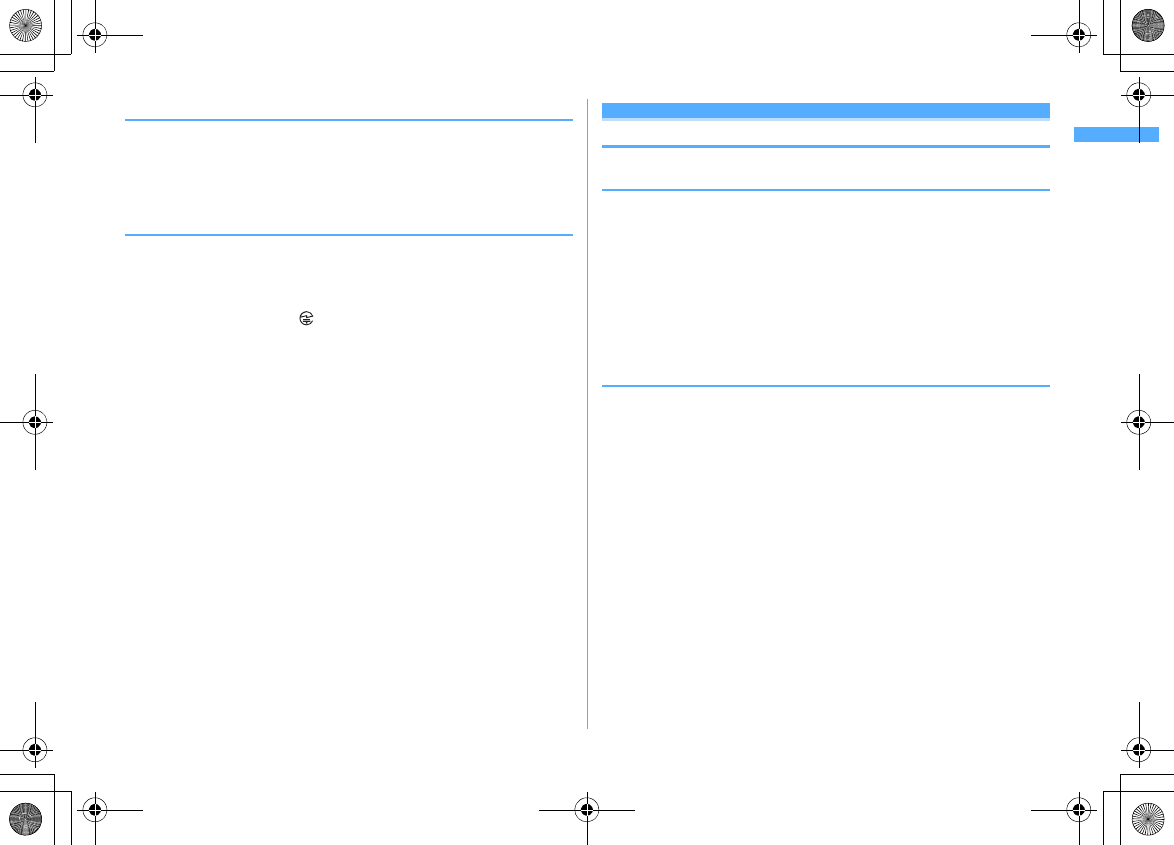
21
Easy Search/Contents/Precautions
F906i_E1kou
◆
FM transmitter
・
FM transmitter of FOMA terminal uses weak waves requiring no licenses for
radio stations.
・
It uses 83.5 to 87.4 MHz frequency band. When using it, set the frequency
avoiding falling on the bandwidth of the local FM station of the area you use it.
◆
CAUTION
・
Do not use a remodeled FOMA terminal. Using a remodeled terminal violates
the Radio Law.
FOMA terminal is certified according to technical standard conformance of
specified wireless equipment based on the Radio Law, and as a proof of it, the
"Technical Compliance Mark " is depicted on the engraved sticker of FOMA
terminal.
If you remodel FOMA terminal by removing its screws, your certification of
technical standard conformance becomes invalid.
Do not use FOMA terminal with its certification of technical standard
conformance invalid as it violates the Radio Law.
・
Be careful when you use FOMA terminal while driving a car etc.
Using a mobile phone while driving is subject to penal regulations.
If you inevitably receive a call, tell the caller that you will "call back" by
handsfree, then park in a safe place and call back.
・
Use FeliCa reader/writer function only in Japan.
FeliCa reader/writer function of FOMA terminal conforms to Japanese radio
standards.
If you use this function overseas, you may be punished.
・
Use the FM transmitter only in Japan.
FM transmitter of FOMA terminal is compliant with the wireless standard and
authorized for using only in Japan.
If you use this function overseas, you may be punished.
Intellectual property rights
◆
Copyrights and portrait rights
Except for the case protected by copyright laws such as personal use, use of FOMA
terminal to reproduce, alter, or publicly transmit recorded pictures or sounds, or
copyrighted text, images, music or software downloaded from websites without
the copyright holder's authorization is prohibited.
Note that taking photos or recordings at some demonstrations, performances or
exhibitions may be prohibited even when only for personal use.
Avoid taking pictures of others with FOMA terminal without their consent or
disclosing recorded pictures of others without their consent to general public
through Internet websites etc., because they may infringe on portrait rights.
◆
Trademarks
Company and product names mentioned in this manual are trademarks or
registered trademarks of their respective holders.
・
"FOMA", "mova", "i-motion", "i-mode", "i-
α
ppli", "i-motion mail", "i-shot",
"DoPa", "mopera", "mopera U", "WORLD CALL", "WORLD WING", "Short Mail",
"Chaku-motion (Movie ringtone)", "Deco-mail", "V-live", "i-area", "Chara-den",
"i-
α
ppliDX", "i-Channel", "Dual Network", "FirstPass", "sigmarion", "Security
Scan", "musea", "Public mode", "PushTalk", "PushTalkPlus", "ToruCa", "iD",
"2in1", "DCMX", "OFFICEED", "IMCS", "Chokkan Game" and logos of "FOMA",
"i-mode", "i-
α
ppli", "DCMX" and "iD" are trademarks or registered trademarks of
NTT DoCoMo.
・
Microsoft
®
, Windows
®
, Windows Vista
®
, Windows Media
®
and PowerPoint
®
are trademarks or registered trademarks of "Microsoft Corporation" in the US
and other countries.
・
Microsoft Excel and Microsoft Word are product names of Microsoft
Corporation in the U.S.A. In this manual, they may be described as Excel and
Word.
・
"Multitask" is a trademark of NEC Corporation.
・
"Catch Phone (Call waiting service)" is a registered trademark of Nippon
Telegraph and Telephone Corporation.
F906i.book Page 21 Monday, April 21, 2008 10:59 PM
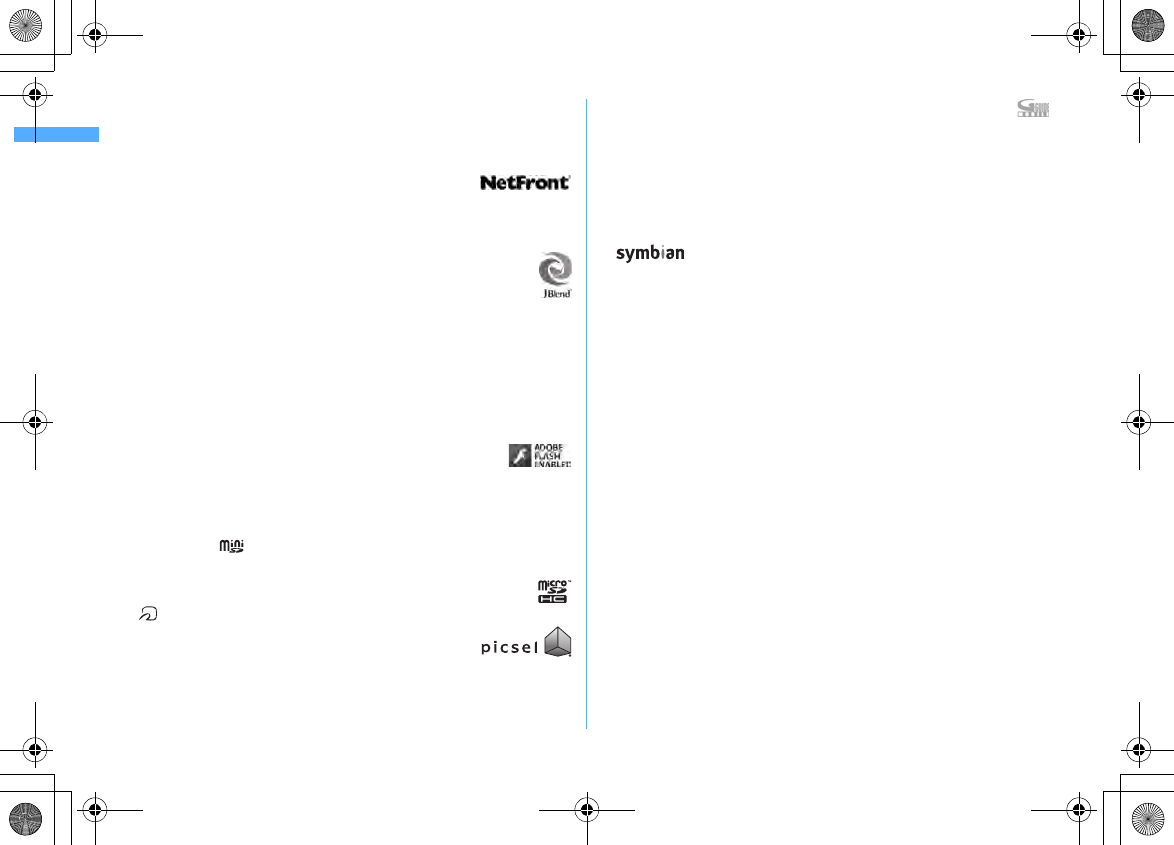
22 Easy Search/Contents/Precautions
F906i_E1kou
・
Free Dial logo mark is a registered trademark of NTT Communications
Corporation.
・
Java and all Java-related trademarks are trademarks or registered trademarks
of Sun Microsystems, Inc. in the US and other countries.
・
This product contains NetFront Browser, NetFront Sync
Client of ACCESS CO., LTD.
ACCESS and NetFront are trademarks or registered trademarks of ACCESS CO.,
LTD. in Japan, US and other countries.
Copyright
©
2008 ACCESS CO., LTD. All rights reserved.
・
Powered by JBlend
™
Copyright 2002-2008 Aplix Corporation. All rights
reserved.
JBlend and JBlend-related trademarks are trademarks or registered
trademarks of Aplix Corporation in Japan and other countries.
・
This product contains Adobe
®
Flash
®
Lite
®
and Adobe Reader
®
LE technology
of Adobe Systems Incorporated.
Adobe Flash Lite Copyright
©
2003-2007 Adobe Systems Incorporated. All rights
reserved.
Adobe Reader LE Copyright
©
1993-2007 Adobe Systems Incorporated. All rights
reserved.
Adobe, Adobe Reader, Flash and Flash Lite are either registered
trademarks or trademarks of Adobe Systems Incorporated in the
United States and/or other countries.
・
FlashFX
®
Pro
™
is a registered trademark of DATALIGHT, Inc.
FlashFX
®
Copyright 1998-2008 DATALIGHT, Inc.
U.S.Patent Office 5,860,082/6,260,156
・
QR code is a registered trademark of Denso Wave Inc.
・
miniSD
™
and are trademarks of the SD Association.
(miniSD
™
memory card is described as miniSD card.)
・
microSDHC Logo is a trademark.
・
FeliCa is a registered trademark of Sony Corporation.
・
is a registered trademark of FeliCa Networks, Inc.
・
Word, Excel and PowerPoint file display technologies are
powered by Picsel Technologies.
Picsel, Picsel File Viewer and the Picsel cube logo are trademarks or registered
trademarks of Picsel Technologies, Picsel File Viewer.
・
McAfee
®
is registered trademarks or trademarks of McAfee, Inc. and/or its
affiliates in the US and/or other countries.
・
G-GUIDE, G-GUIDE MOBILE and their logos are registered trademarks
in Japan of U.S. Gemstar-TV Guide International, Inc. and/or its
affiliates.
・
QuickTime is a registered trademark of Apple Inc. in the US and other countries.
・
ATOK + APOT of Justsystem Corporation is installed in this product as Japanese
character conversion function.
"ATOK" "APOT (Advanced Prediction Optimization Technology)" are registered
trademarks of Justsystem Corporation.
・
This product contains software licensed by Symbian Software Ltd
©
1998-2008.
and Symbian OS are trademarks of Symbian Ltd.
・
"Round Gothic", "Ryumin" and "Round Fork" are provided by
Morisawa&Company Ltd., and these names are their trademarks or registered
trademarks, and the copyrights of these font data belong to them.
・
"Privacy mode" is a registered trademark of FUJITSU LIMITED.
・
Napster is a registered trademark of Napster, LLC. and/or its affiliates in the US
and/or other countries.
・
Google is registered trademark of Google Inc.
・
"
日英版しゃべって翻訳
for F (J-E Speech Translation for F)" and "
日中版しゃべっ
て翻訳
for F (J-C Speech Translation for F)" are trademarks of ATR-Trek.
・
アバターメーカー
(Avatar maker)(TM) is a trademark of Acrodea, Inc.
・
Other company and product names mentioned in this manual are trademarks or
registered trademarks of their respective holders.
・
The abbreviations of operating systems (Japanese versions) below are used in
this manual.
- Windows Vista stands for Windows Vista
®
(Home Basic, Home Premium, Business,
Enterprise and Ultimate).
- Windows XP indicates the Microsoft
®
Windows
®
XP Professional operating system or
Microsoft
®
Windows
®
XP Home Edition operating system.
- Windows 2000 indicates the Microsoft
®
Windows
®
2000 Professional operating system.
F906i.book Page 22 Monday, April 21, 2008 10:59 PM
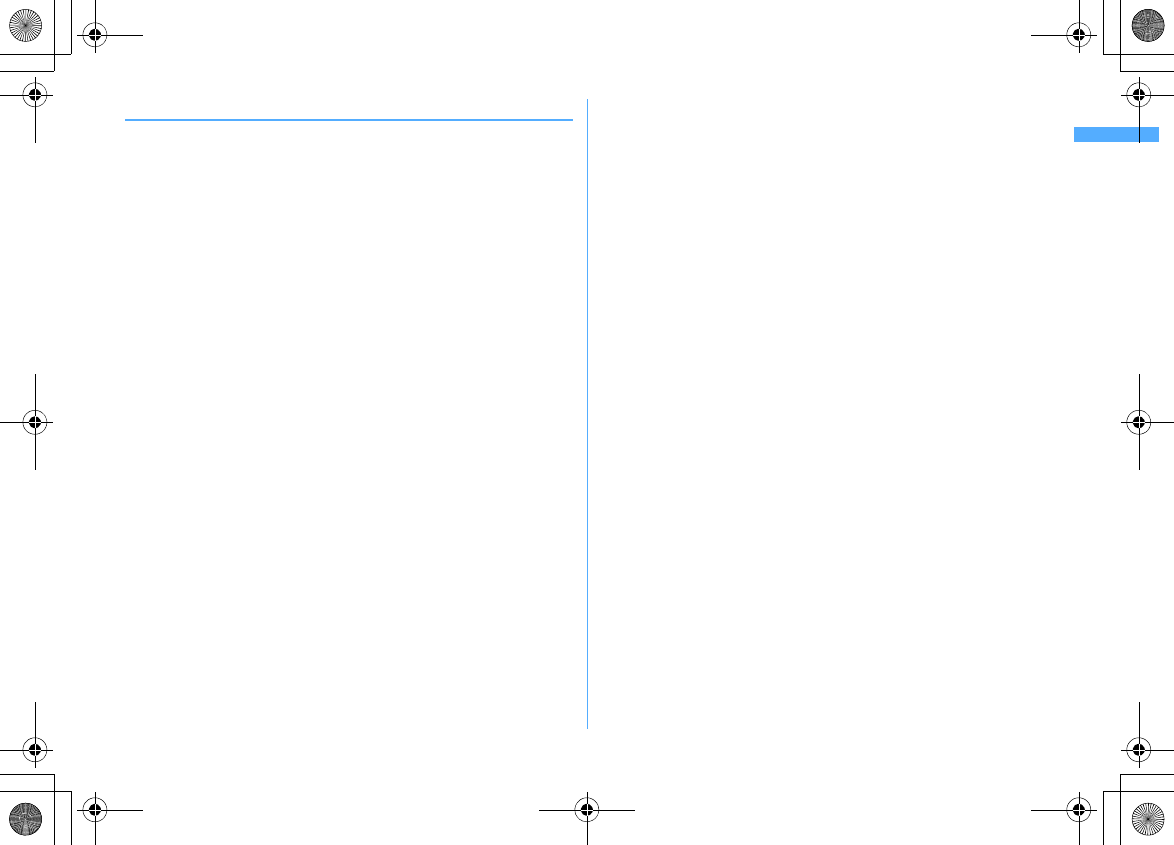
23
Easy Search/Contents/Precautions
F906i_E1kou
◆
Others
・
FeliCa is a contactless IC card technology developed by Sony Corporation.
・
This product contains a module developed by the Independent JPEG Group.
・
This product is equipped with the technologies of GestureTek, Inc.
Copyright
©
2006–2008, GestureTek, Inc. All Rights Reserved.
・
"
学研モバイル国語辞典
(Gakken Mobile JpnDic)", "
学研モバイル和英辞典
(Gakken Mobile JE Dic)", "
学研モバイル英和辞典
(Gakken Mobile EJ Dic)", "
今日
は何の日
(Today's trivia)" and "
今日の歴史
(Today in history)"
・
This product is licensed based on MPEG-4 Visual Patent Portfolio License. The
use of MPEG-4 Video Codec function is allowed for personal and nonprofit use
only in the cases below.
- Recording movies and i-motion that conform to MPEG-4 Visual Standard (hereinafter
referred to as MPEG-4 Video)
- Playing MPEG-4 Videos recorded personally by consumers not engaged in profit activities
- Playing MPEG-4 Video supplied from the provider licensed from MPEG-LA
For further utilizing such as promotion, in-house use or profit-making business, please
contact MPEG LA, LLC in U.S.
・
Licensed by QUALCOMM Incorporated under one or more of the following
United States Patents and/or their counterparts in other nations;
Licensed by QUALCOMM Incorporated under one or more of the following
United States Patents and/or their counterparts in other nations;
4,901,307 5,504,773 5,109,390 5,535,239 5,267,262 5,600,754 5,416,797
5,490,165 5,101,501 5,511,073 5,267,261 5,568,483 5,414,796 5,659,569
5,056,109 5,506,865 5,228,054 5,544,196 5,337,338 5,657,420 5,710,784
5,778,338
・
Content owners use Windows Media digital rights management technology
(WMDRM) to protect their intellectual property, including copyrights. This
device uses WMDRM software to access WMDRM-protected content. If the
WMDRM software fails to protect the content, content owners may ask
Microsoft to revoke the software's ability to use WMDRM to play or copy
protected content. Revocation does not affect unprotected content. When
downloading licenses for protected content, you agree that Microsoft may
include a "Revocation List" with the licenses. Content owners may require you
to upgrade WMDRM to access their content. If you decline an upgrade, you
cannot access a content that requires the upgrade.
F906i.book Page 23 Monday, April 21, 2008 10:59 PM
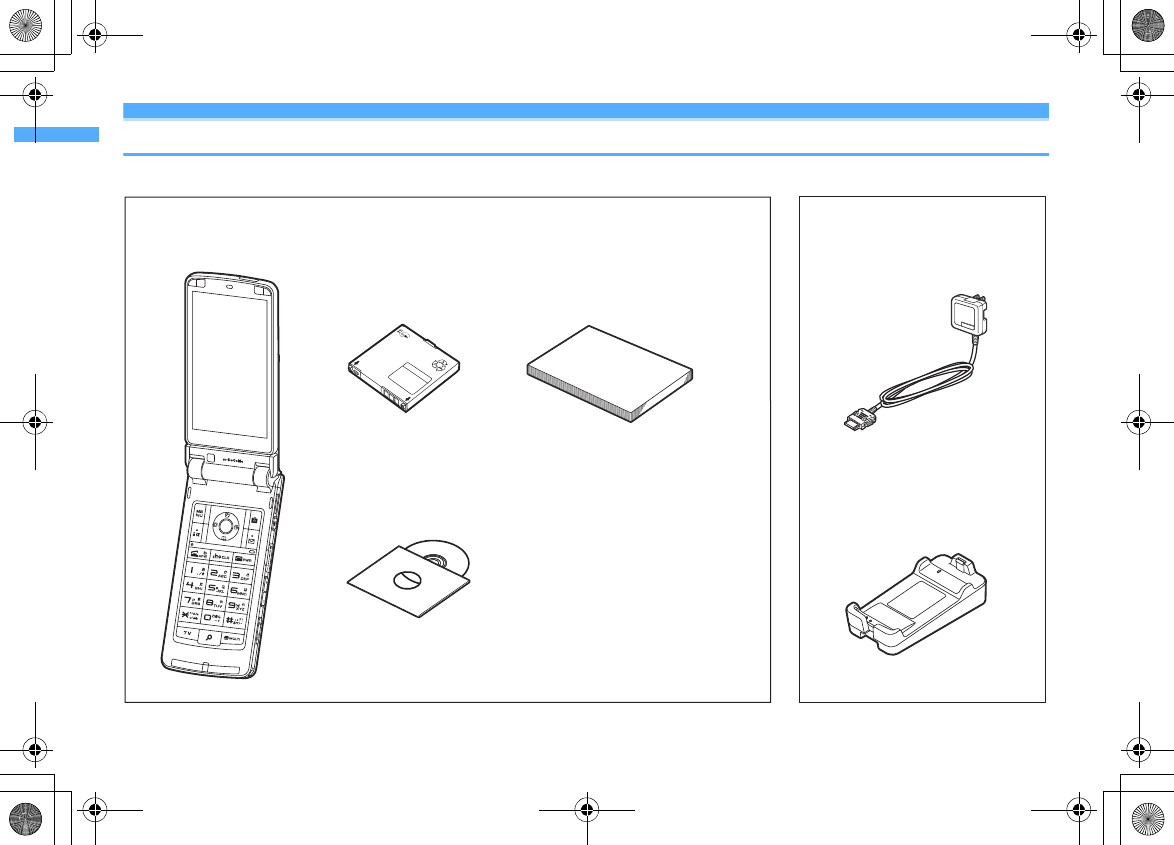
24 Easy Search/Contents/Precautions
F906i_E1kou
Basic package and optional accessories
Other optional accessories
→
P451
Manual
FOMA F906i
(including the Back Cover F27
and the written warranty)
Instruction manual
CD-ROM for FOMA F906i
* The PDF version of "Manual for PC Connection" and
"Kuten Code List" are contained in the CD-ROM.
* Quick Manual is appended on P488.
<Basic package>
FOMA AC Adapter 01/02
(including the written warranty
and operation manual)
<Optional accessories>
Desktop Holder F24
(including operation manual)
Battery Pack F10
F906i.book Page 24 Monday, April 21, 2008 10:59 PM
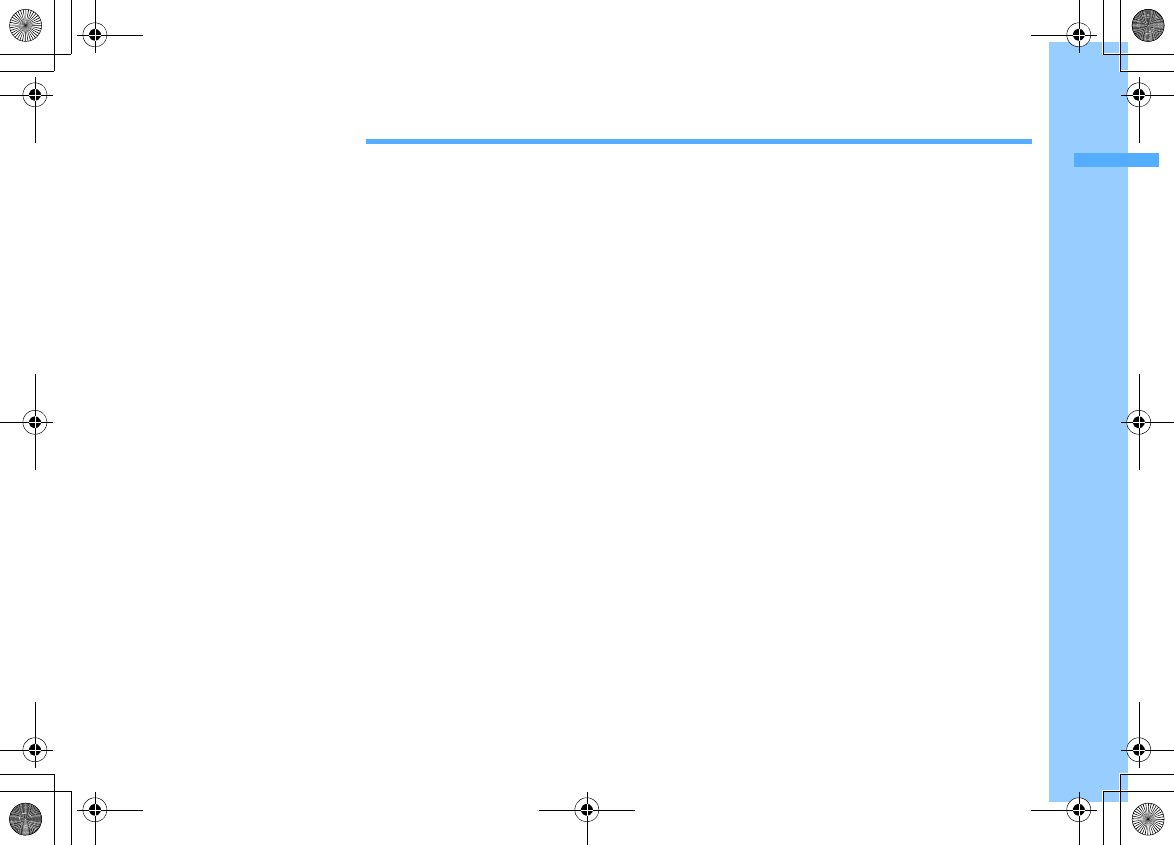
25
F906i_E1kou
Before Using the Handset
Names and functions of parts ............................................................................................................................................ 26
Swinging display ..................................................................................................................................... YOKO-MOTION 29
Display overview ................................................................................................................................................................. 30
Sub-display/Light overview ............................................................................................................................................... 34
Selecting functions from menu .......................................................................................................................................... 36
Pointing operation using fingerprint sensor ......................................................................................... Pointing device 39
Using motion sensor ........................................................................................................................................................... 40
Using UIM (FOMA card) ...................................................................................................................................................... 41
Installing/Removing battery pack ..................................................................................................................................... 43
Charging ............................................................................................................................................................................... 44
Checking remaining battery level ............................................................................................ Remaining battery level 47
Turning power ON/OFF ........................................................................................................................... Power ON/OFF 47
Switching to English .............................................................................................................................. Select language 49
Setting date and time ................................................................................................................................... Date & time 49
Notifying your phone number to the other party ........................................................................ Caller ID notification 50
Checking your own phone number ..................................................................................................... User information 50
F906i.book Page 25 Monday, April 21, 2008 10:59 PM
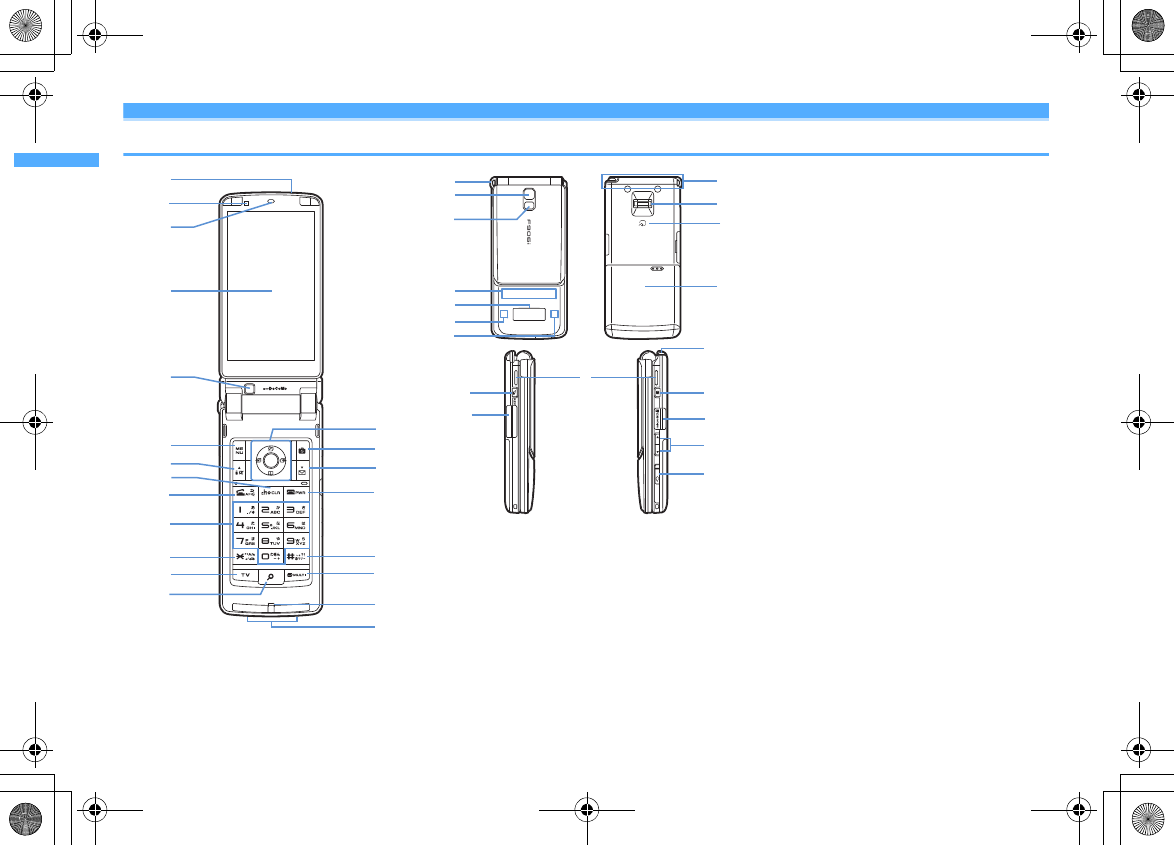
26 Before Using the Handset
F906i_E1kou
Names and functions of parts
<Functions of parts>
a
Infrared data port
→
P322, 325
Use for Infrared communication, Infrared remote
control.
b
Light sensor
Sense the ambient luminance (automatic
adjustment of the brightness of the display).
*
Blocking the light sensor may disable correct adjustment
of the brightness.
c
Earpiece
Use to hear other party's voice from here.
d
Display
→
P30
e
In-camera
Use to shoot the image of yourself, send the image
of yourself over a videophone call.
f
Microphone
Send your voice from here.
*
Do not cover with your finger while talking or recording
sound.
g
Charging jack
h
Strap opening
i
Out-camera
Use to shoot still images or movies, send images
over a videophone call.
j
Light
→
P69, 149, 365
Camera light for videophone call, still image
shooting or movie recording, or simple light
k
Light
→
P112
Turn on or blink when activating Lock on close,
shooting an image, recording a movie, operating
Music&Video Channel player or Music player
operate according to the settings of Indicator light
or Light alert.
l
Sub-display
→
P34
m
Call light
→
P35
n
Mail light
→
P35
o
FOMA Built-in antenna
*
The terminal has a FOMA built-in antenna. To talk in
better conditions, do not cover the antenna with your
hand.
p
Fingerprint sensor
→
P40, 118
Operation of pointing device, register/authenticate
fingerprint
a
b
d
c
e
i
f
g
h
k
l
m
j
n
a
b
c
d
f
e
g
o
t
k
i
ho
q
u
p
q
r
p
l
n
m
j
w
v
s
F906i.book Page 26 Monday, April 21, 2008 10:59 PM
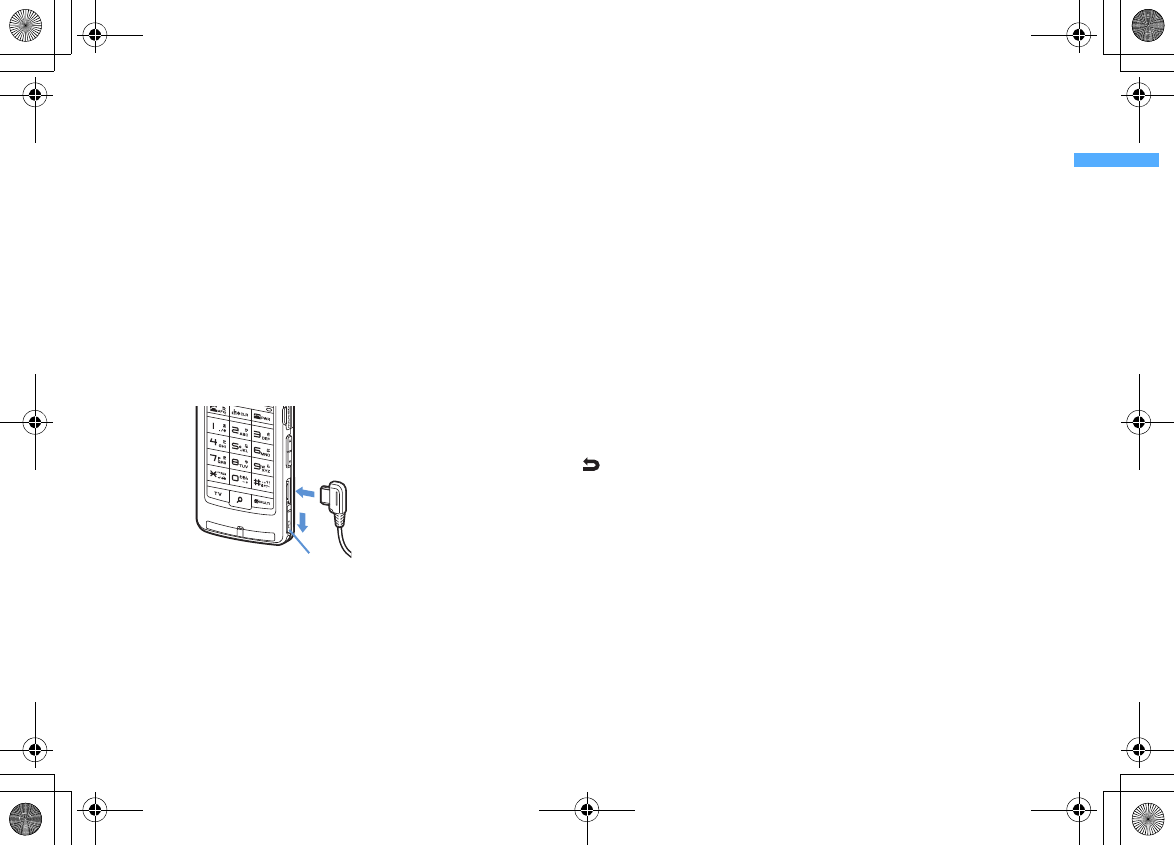
27
Before Using the Handset
F906i_E1kou
q
FeliCa mark
→
P242, 322
Installation of IC card
*
You can use Osaifu-Keitai by placing it over IC card
reader or send/receive data by iC transmission. The IC
card cannot be detached.
r
Back cover
s
Speaker
Hear ring alert or voice of the caller using the
speakerphone etc. from here.
t
External connection jack
Connect various optional devices.
u
1Seg antenna
→
P269
v
microSD card slot
→
P308
w
Earphone/Microphone jack
→
P374
Connecting the earphone/microphone with switch
Slide cover in the direction of
a
, connect an
optional Flat-plug Earphone/Microphone with
Switch etc. (
b
)
*
Securely insert the plug.
*
Avoid wrapping the cord around FOMA terminal or
bringing it close to the antenna. It may lower wave
reception level or generate noise.
<Functions of keys>
The functions available by pressing keys are as
below.
●
: Press
■
: Press for 1 second or more
am
MENU key
●
Display menus, perform the operation shown at
the upper left of the guide area.
■
Start/Cancel side key hold.
bI
i-mode/i-
α
ppli/
▲
(scroll)/Character
●
Display i-mode Menu.
●
Scroll upward the mail screen or site/website
display by pages.
●
Perform the operation shown in the lower-left
corner of the guide area, switch character entry
modes.
■
Display i-
α
ppli folder list.
cc
ch/
α
/Clear key
●
Display i-Channel list, switch i-
α
ppli stand-by
display and i-
α
ppli activation.
●
Delete characters or return to previous screen.
■
Start/Cancel Self mode.
dn
Start a voice call/ /Speakerphone/AF key
●
Make/Receive a voice call, return to the previous
character while entering characters.
●
Switching the speakerphone function, start/
cancel auto-focus.
■
Make a voice call using the speakerphone
function.
■
Restore the character string to the previous state
(while entering mail message text, signature or
SMS message text).
e
Keypads
1
-
9
●
Enter phone numbers (1-9) or characters, select
menu/items.
■
Perform the function registered in Custom menu.
0
●
Enter phone number (0) or characters, select
menu/items.
■
Use Auto switch of Int'l call assist when making
international calls.
f*
*
/A/a/Line feed/Public mode (Drive mode)
key
●
Enter "
*
", "
゛
", "
゜
", etc., switch upper/lower
case.
●
Line feed while entering characters, select menu/
items.
●
Switch display/hide of guide area in wide
display.
■
Start/Cancel Public mode.
gT
TV key
●
Watch 1Seg or switch Multi window.
■
Start/Stop video recording during 1Seg
watching.
hU
Search key
→
P353
●
Enter the target word, place or name and search.
i
Multi-cursor key
g
Enter key
●
Perform the operation, activate Focus mode.
■
Start i-
α
ppli registered for one-key shortcut.
u
Schedule/
↑
key
●
Display Scheduler.
●
Adjust volume, move the cursor upward.
■
Display alarm list.
d
Phonebook/
↓
key
●
Display phonebook.
●
Adjust volume, move the cursor downward.
■
Add to the phonebook.
Cover
a
b
L03.fm Page 27 Tuesday, April 22, 2008 10:37 AM
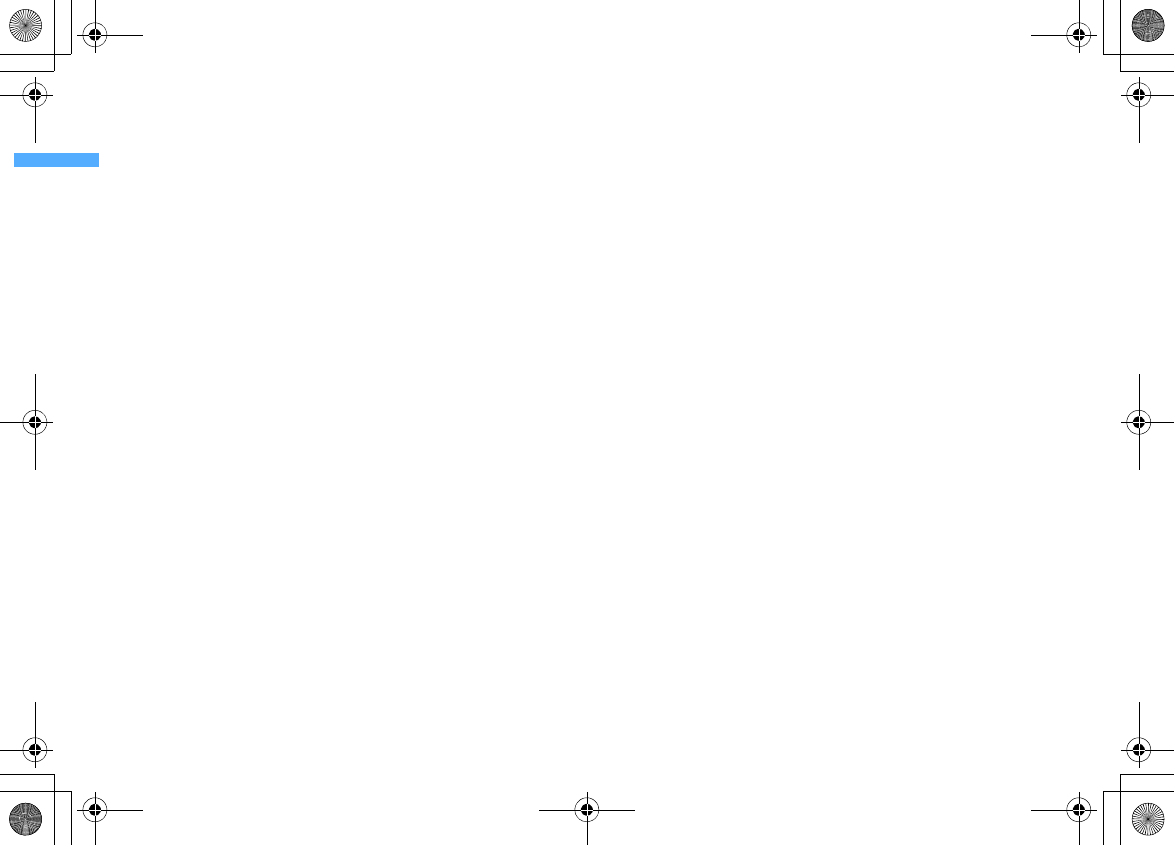
28 Before Using the Handset
F906i_E1kou
l
Received calls/
←
(previous) key
●
Display Received calls, switch displays, move the
cursor leftward.
■
Activate/Deactivate privacy mode when
"Activate/Deactivate" of Activation option is set
to "Hold L-cursor key".
r
Redial/
→
(next) key
●
Display Redial, switch displays, move the cursor
rightward.
■
Start/Cancel IC card lock.
*
May be described as
jhk
.
jC
Camera key
●
Start still image shooting, perform the operation
shown at the upper right of the guide area.
■
Start movie recording.
ka
Mail/
▼
(scroll) key
●
Display mail menu, perform the operation
shown at the lower right of the guide area.
●
Scroll downward the mail screen or site/website
display by pages.
●
Press 2 times : Check new message
■
Display mail creation screen
lf
Power/End key
●
Terminate on-hold, calling/operating function,
display/hide calendar layout.
■
Press for 2 seconds or more : Turn power ON/
OFF.
m#
#/Macro shooting/Silent mode key
●
Enter "
#
", "
、
", "
。
", "?", "!", "
・
", select menu/
items.
●
Switch Macro mode while using out-camera.
■
Start/Cancel Silent mode.
ns
Multitask key
●
Perform another function while talking or
operating (Multiaccess/Multitask).
oP
PushTalk/REC key
●
Operate PushTalk, display menu on the sub-
display.
●
Save a still image during 1Seg watching.
■
Start/Stop video recording during 1Seg
watching.
pM
Music key
●
Perform menu items on the sub-display, operate
Music&Video Channel player or Music player.
■
Start/End Music player.
q
Side keys [
▲▼
]
Side key [
▲
]
●
Stop ring alert, alarm sound or vibrator.
●
Adjust volume, increase volume during a call or
PushTalk session.
●
Turn sub-display light on, switch display or
select menu item while FOMA terminal is folded.
■
Activate the quick answer machine while
receiving a call, activate/stop voice memo or
movie memo during a call.
■
With FOMA terminal folded, start/cancel Silent
mode
*
, with FOMA terminal open, start
Ans.Machine&Voice memo on stand-by display.
Side key [
▼
]
●
Adjust volume, decrease volume during a call or
PushTalk session.
●
Turn sub-display light on, switch display or
select menu item while FOMA terminal is folded.
■
Silence while watching 1Seg or playing video,
check new message on the stand-by display.
*
*
The setting of Side key shortcut is the operation in the
default state.
F906i.book Page 28 Monday, April 21, 2008 10:59 PM
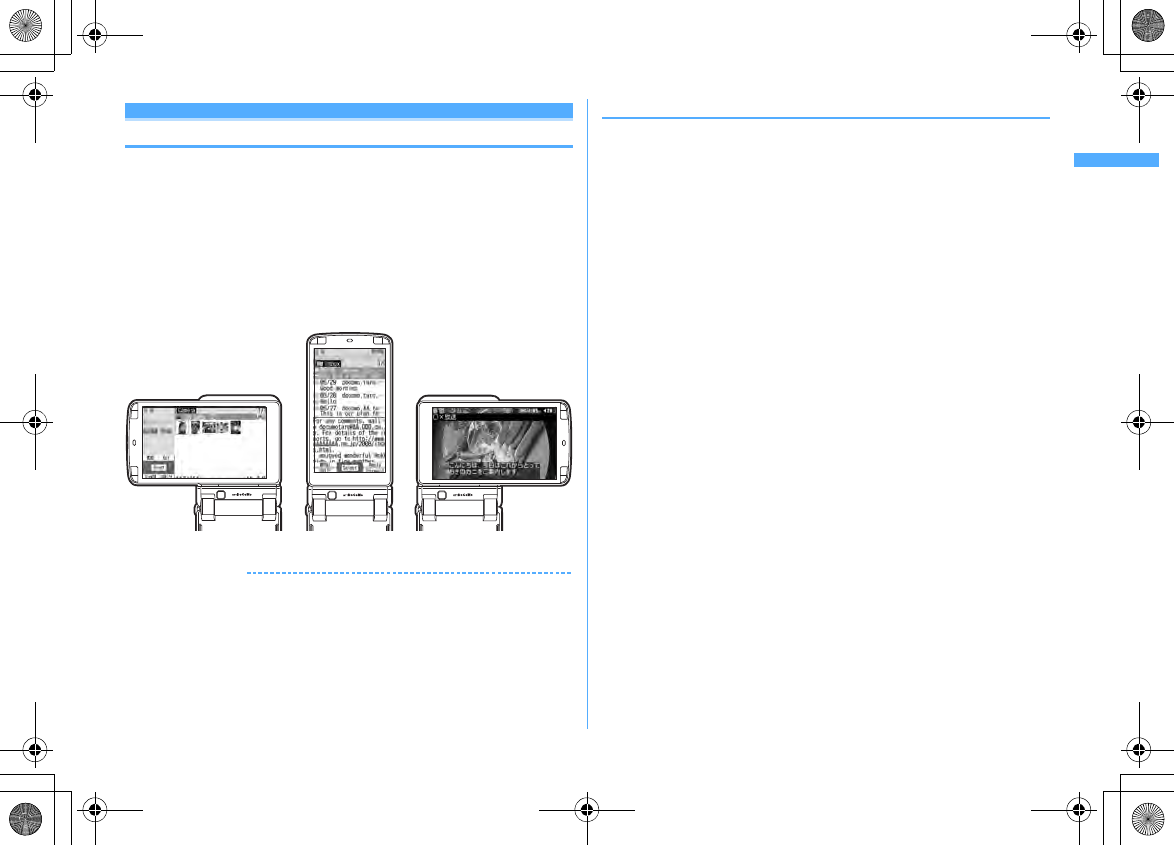
29
Before Using the Handset
F906i_E1kou
YOKO-MOTION
Swinging display
With FOMA terminal open, rotate the display 90 degrees to the right or left to use
Horizontal display. On horizontal display, Full Browser or 1Seg can be displayed
on the wide display in addition to the same operations as on vertical display.
Moreover, by rotating, you can activate 1Seg or Still camera, and by returning to
vertical display, you can answer a call.
・
You can change in Turn-display option to set functions to be activated by
rotating etc.
→
P365
・
The position etc. of the guide area on horizontal display are different, but the
operations are the same as those on vertical display.
■
Display examples
✔
INFORMATION
・
Do not rotate the display with FOMA terminal folded. May cause the display and
around the keys to be scratched.
・
While one of the submenu, New Task start menu or Switch Task menu is being
displayed, swinging the display closes the menu.
❖
Using wide display
By returning the display to horizontal position, the functions and/or data below can
be displayed on 864 dots (horizontal) wide display.
・
Full Browser
・
i-
α
ppli applicable to the wide display with the size exceeding 320 dots
・
i-motion, PDF data, Word, Excel, PowerPoint file with a size of QVGA (240
×
320)
・
1Seg (including Multi window)
Image list screen Inbox message list screen 1Seg watching screen
F906i.book Page 29 Monday, April 21, 2008 10:59 PM
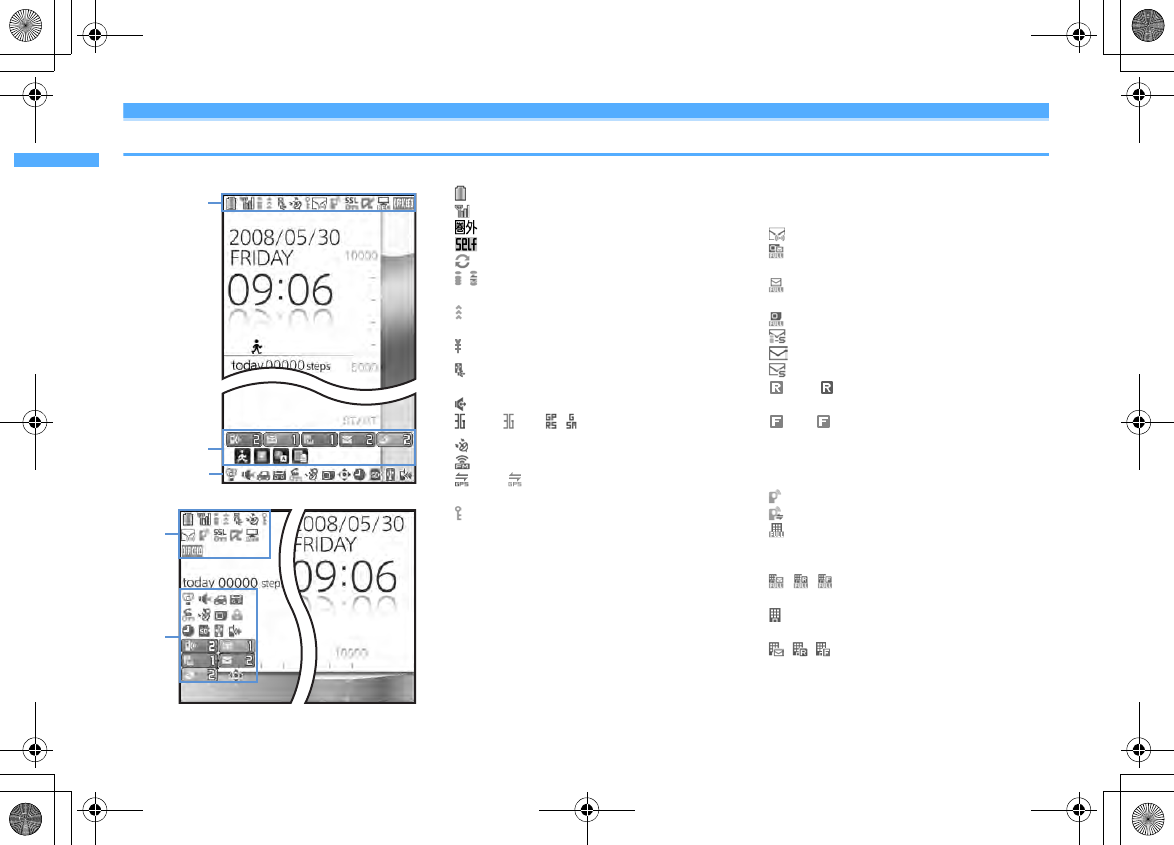
30 Before Using the Handset
F906i_E1kou
Display overview
The current state can be checked by the icon appearing on the screen.
a
: Battery icon
→
P47
b
: Signal level icon
→
P47
: Out of service area
→
P47
: Self mode ON
→
P122
: Data transfer mode ON
→
P128, 307, 322
c
/ : In i-mode (during i-mode connection)/(during
packet communication)
→
P158
d
: In infrared communication
→
P322
Infrared remote control in operation
→
P325
: The total calls cost exceeds the limit
→
P369
*1
e
: Communication using handsfree-compatible
device in progress
→
P62
: Speakerphone function in use
→
P53
(blue)/ (red)/ / : Network in use
→
P408
*1
f
: Positioning with GPS
→
P252
: FM transmission in progress
→
P350
(blue)/ (gray) : Location request setting with
GPS/Out of permission period
→
P260
g
: Phonebook entry or schedule data has secret
attribute
→
P90, 361
*1
h
Unread Area Mail, unread mail or MessageR/F state
→
P189, 210, 214, 219
: Unread Area Mail
: Unread i-mode mail and SMS storage space is
full on UIM
: Unread i-mode mail and SMS storage space is
full
: SMS storage space is full on UIM
: Unread i-mode mail and SMS exist
: Unread i-mode mail exists
: Unread SMS exists
(red)/ (blue) : Unread MessageR storage
space is full or unread MessageR exists
(red)/ (green) : Unread MessageF storage
space is full or unread MessageF exists
*1
i
PushTalk state or storage state in i-mode Center
→
P74, 189, 210
: During PushTalk session
: Downloading phonebook page on the network
: i-mode mail and MessageR/F storage are full or
one of these spaces is full and unreceived mails
exist in Data Center
/ / : i-mode mail or MessageR/F storage
space is full in Data Center
: Unreceived i-mode mail and MessageR/F exist
in Data Center
/ / : Unreceived i-mode mail, MessageR or
MessageF exists in Data Center
Vertical display
Horizontal display
a-m
o-z
a-m
n-z
n
F906i.book Page 30 Monday, April 21, 2008 10:59 PM
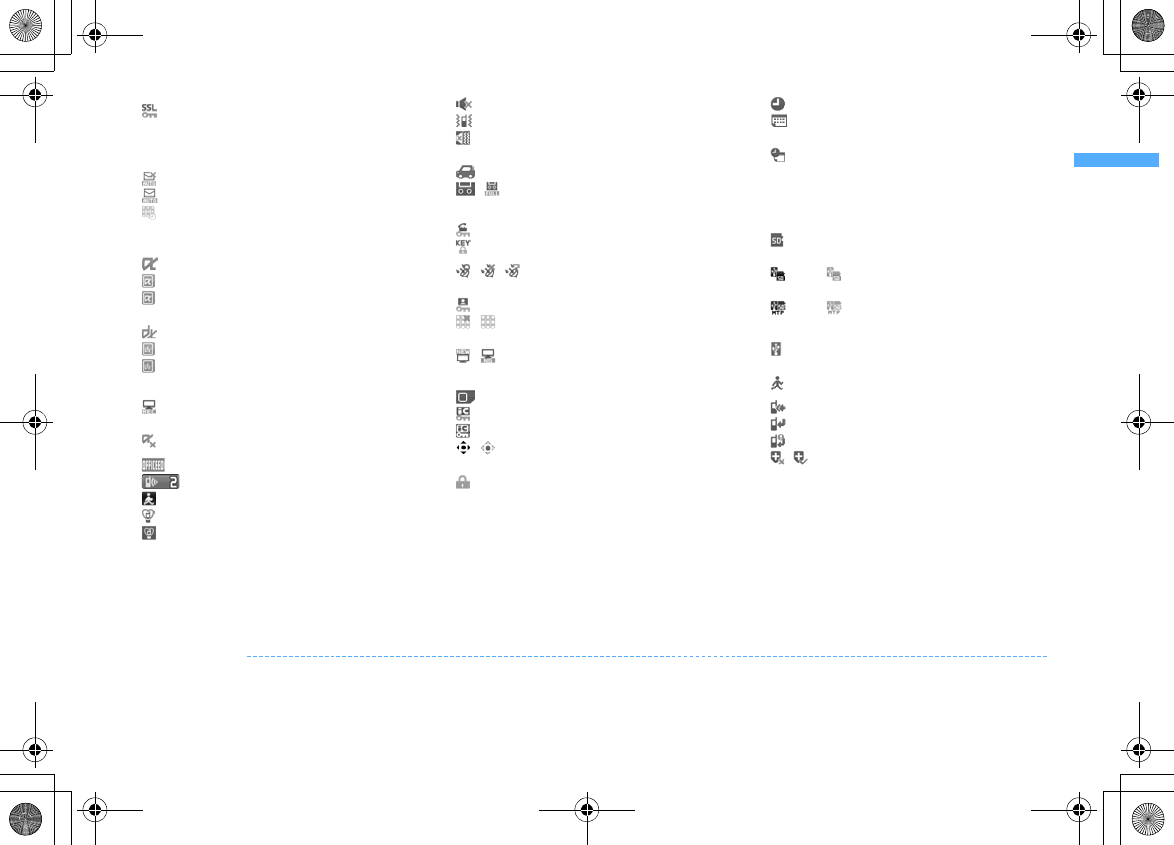
31
Before Using the Handset
F906i_E1kou
*1
j
: Displaying SSL page/Executing SSL session
with i-
α
ppli or using i-
α
ppli downloaded from
SSL page
→
P159
Displaying SSL/TLS page
→
P286
: Mail failed to Auto-send exists
→
P188
: Auto-send mail exists
→
P188
: Music&Video Channel program obtaining
reservation exists
→
P335
k
i-
α
ppli/i-
α
ppliDX state
→
P225, 238
: During i-
α
ppli operation
(gray) : i-
α
ppli stand-by display ON
(orange) : i-
α
ppli is being started from the i-
α
ppli
stand-by display
: i-
α
ppliDX is running
(gray) : i-
α
ppliDX stand-by display ON
(orange) : i-
α
ppli is being started from the i-
α
ppliDX stand-by display
*2
l
: Performing 1Seg recording reservation/1Seg
recording (only watching stopped)
→
P276, 281
: i-
α
ppli Auto start failed
→
P237
*2
m
: Inside OFFICEED area
→
P397
n
: Newly arrived information
→
P39
: Shortcut icons
→
P361
o
: Silent mode ON
→
P99
: Personalized silent mode ON
→
P100
p
: Call alert volume is Silent
→
P96
: Vibrator for voice call ON
→
P97
: Call alert volume is Silent and vibrator for voice
call ON
→
P97
q
: In Public mode (Drive mode)
→
P65
r
/ : Answer machine ON/recorded messages
full
→
P67
*1
s
: Keypad dial lock ON
→
P123
: Side key hold ON
→
P129
*1
t
/ / : Location request of GPS success/
failure/end as unanswered
→
P259
: Personal data lock ON
→
P122
/ : Music&Video Channel obtaining failure/
success
→
P335
/ : 1Seg recording reservation completion/
failure
→
P276
*1
u
: Reading UIM
→
P41, 47
(key is yellow) : IC card lock ON
→
P249
: Individual IC card lock
→
P250
v
/
*3
: Displaying available multi-cursor key in
Focus mode
→
P39
: Lock on close ON
→
P129
w
: Alarm clock ON
→
P355
: 1Seg watching/recording reservation,
schedule reminder ON
→
P275, 358
: Schedule reminder or 1Seg watching/
recording reservation and alarm clock are
simultaneously ON
→
P275, 355, 358
x
State of USB mode settings and microSD card
→
P308, 316
: microSD card installed during Communication
mode
(blue)/ (gray) : microSD card installed or not
during microSD mode
(blue)/ (gray) : microSD card installed or not
during MTP mode
*1
y
: Connected to external device using USB cable
→
P72, 316
: Pedometer ON
→
P373
*1
z
: Software update notice
→
P464
: Software update pre-specified
→
P466
: Update notification icon
→
P465
/ : Auto-update of the latest pattern definition
failed/succeeded
→
P468
*1
The current highest-priority item is displayed. These icons are listed in descending order of the priority from the top.
*2
On vertical display without stand-by display or on some wide display, a clock is displayed.
*3
On horizontal display, it appears below
n
New arrival.
✔
INFORMATION
・
On wide display, icons appear similarly to vertical display. Note that, depending on the function displayed, some or none of the icons may not appear.
F906i.book Page 31 Monday, April 21, 2008 10:59 PM
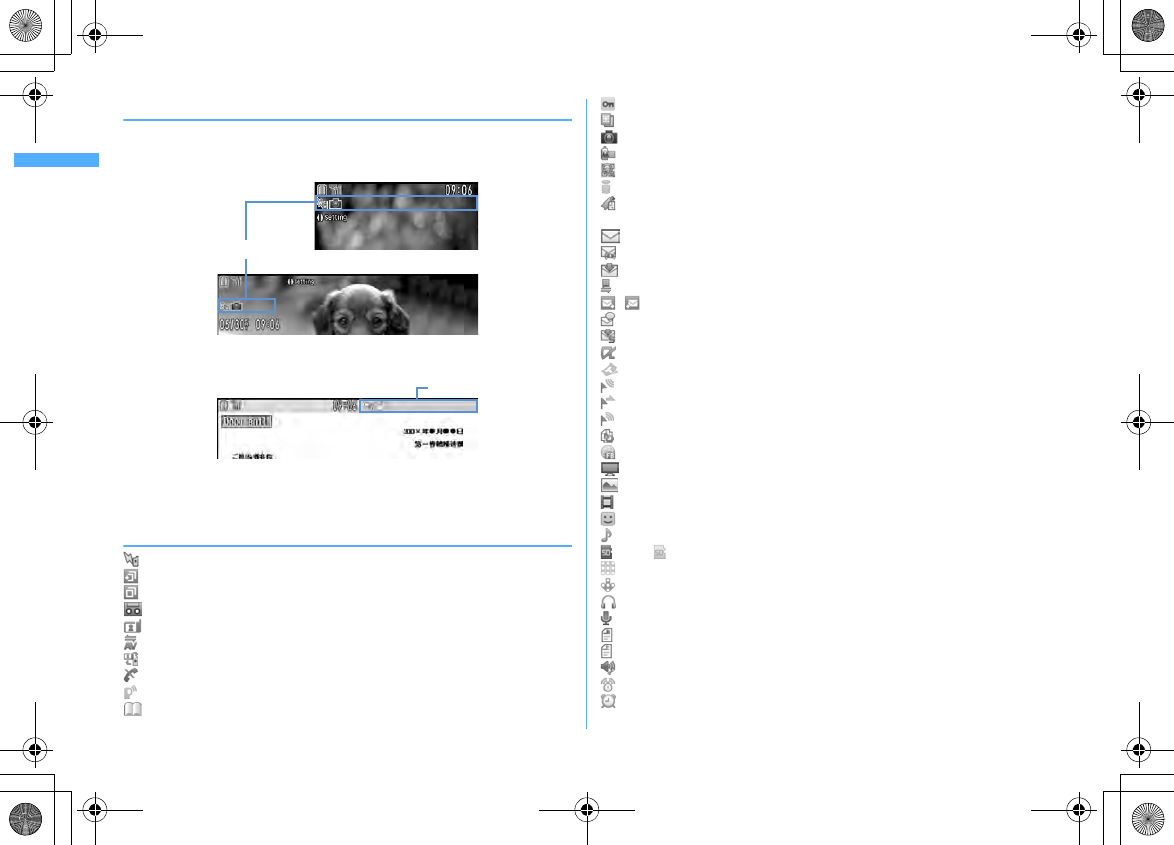
Before Using the Handset
32
F906i_E1kou
◆
Task area
The icon indicating the function (task) in progress appears in the task area. During
Multiaccess or Multitasks, the icons show which functions are running.
<Example> Activating Still camera during a voice call
<Example> Displaying Word file during a voice call
*
When displaying Word, Excel or PowerPoint file on wide display, a task area is displayed
similarly to vertical display.
❖
Icons indicated on the task area
: Voice call
: Received calls
: Redial
: Answer machine/Voice memo
: Videophone call
: Videophone using an external device
: Call (switching)
: Call (disconnecting)
: PushTalk
: FOMA terminal phonebook
: Contact setting of Privacy mode
: Kisekae Tool
: Still camera
: Movie camera
: Bar code reader
: i-mode
: i-mode Bookmark/Go to location/Browser history/Screen memo/two-touch
site
: Mail/MessageR/F
: Area Mail
: Receiving i-mode mail
: Inquiring for i-mode mail/SMS
/ : Sent msg log/Received msg log
: Chat mail
: Receiving SMS
: i-
α
ppli
: ToruCa
: Position location of GPS
: Location request of GPS
: Notify location of GPS
: Location history (GPS)
: Full Browser
: 1Seg
: My Picture
: Movie/i-motion
: Chara-den
: Melody
(blue)/ (gray) : Accessing microSD card/Standing by for accessing
: Activating Music&Video Channel
: Music&Video Channel program obtaining
: Music player
: Sound recorder
: My Document (PDF data)
: Other (Word, Excel, PowerPoint file)
: Adjusting volume by Multitask
: Countdown timer
: Alarm clock
Vertical display
Horizontal display
Task area
Wide display
Task area
F906i.book Page 32 Monday, April 21, 2008 10:59 PM
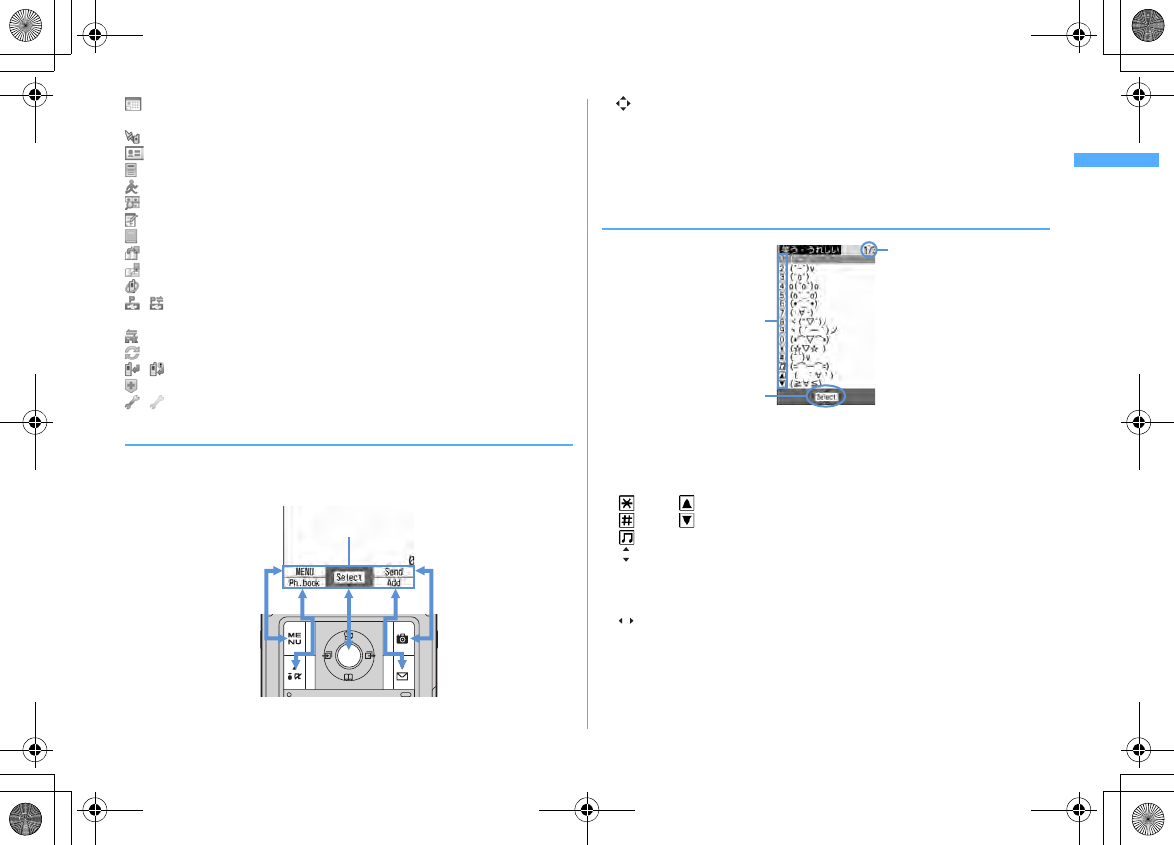
33
Before Using the Handset
F906i_E1kou
: Scheduler/Schedule reminder ringing (including activation notification of
1Seg)
: Fake call
: User information
: Calculator
: Pedometer
: Search engine
: Notepad
: Dictionaries
: Accessing Data Center
: Displaying synchronization log
: Network services set
/ : Calling or communicating packets via USB/Sending or receiving packets
via USB
: 64K data communication
: Accessing external data
/ : Updating software/Software update notified
: Updating pattern definition/Displaying version
/ (gray) : Each function set or on hold
◆
Guide area
Operations that can be performed by pressing
m
,
I
,
g
,
C
and
a
are
displayed in the guide area. Displayed operations vary by the screen.
Display locations and keys correspond as shown in the figure.
・
on the guide area corresponds to multi-cursor keys
k
(It may be different
depending on the function you are using or how the site or website is made).
・
When the display is placed in horizontal position, this is displayed at the left
bottom of the display.
・
In wide display, press
*
to display a guide area each time you press this key,
it switches guide area display/hide (except during 1Seg watching).
◆
List screen
a
When a list extends to multiple pages, the currently displayed page number and
the total number of pages appear.
b
The items can be selected by pressing the keypads corresponding to the
displayed number (
1
-
9
,
0
). On vertical display, item can be selected
also by pressing the displayed next key.
:
*
: Side key [
▲
]
:
#
: Side key [
▼
]
:
M
c
indicates that there are items that can be selected above and below the
cursor position. Press
j
to move the cursor. When
d
is pressed on the last
item of the page, the next page appears, when
u
is pressed on the first item
of the page, the previous page appears.
indicates that there are items that can be selected over the multiple pages.
Press
h
to change the page. Some screens such as an icon selection screen
cannot be switched.
Guide area
a
c
b
F906i.book Page 33 Monday, April 21, 2008 10:59 PM
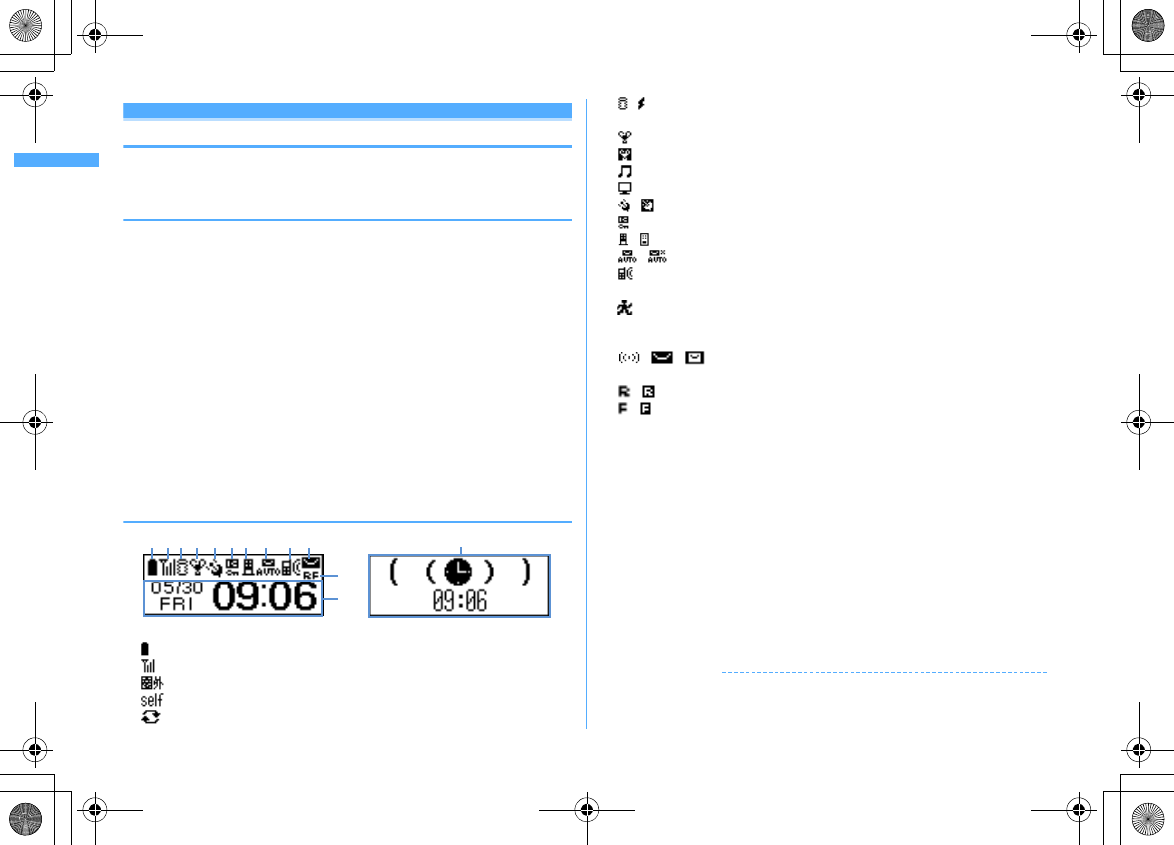
Before Using the Handset
34
F906i_E1kou
Sub-display/Light overview
With sub-display or light of FOMA terminal, various information or states can be
checked.
◆
Displaying sub-display
When FOMA terminal is folded, the sub-display shows icons or messages.
Selecting menu item, displaying detail information of missed calls or pedometer
are also available.
・
In All lock, Omakase Lock or Side key hold, pressing side keys [
▲▼
],
P
or
M
shows a message indicating the lock is set, and after a period of time, the display
is switched to the clock display screen.
・
When FOMA terminal is folded, the sub-display light turns on. If no operation is
performed for approximately 15 seconds, the light turns off, but it turns on again
if one of side keys [
▲▼
],
P
or
M
is pressed.
・
When opening FOMA terminal with information displayed on the sub-display,
display disappears. While shooting a still image, recording movie, shooting
stand-by or recording stand-by with Sound recorder, the state appears only
when FOMA terminal is open. While recording with Sound recorder, the state
appears regardless of the state of FOMA terminal.
・
By pressing
P
while watching/recording 1Seg, playing video, activating Music
player or Music&Video Channel player, you can display clock.
❖
Displayed icon or state
a
: Battery icon
b
: Signal level icon
: Out of service area
: Self mode ON
: In data transfer mode
c
/ : In i-mode communication (connected to i-mode site)/(during packet
communication)
d
: Silent mode ON
: Personalized silent mode ON
: Activating Music player
: During 1Seg watching
e
/ : Location request setting with GPS/Out of permission period
f
: IC card lock ON
g
/ : i-mode mail and MessageR/F storage spaces are full in the Center
h
/ : Auto-send mail exists/Failed auto-send mail exists
i
: Missed calls/Recorded messages/Voice messages in Voice Mail service
exist
: Setting Pedometer
・
The currently highest-priority item is displayed. These icons are listed in
descending order of the priority from the top.
j
/ / : Unread Area Mail exists/Unread i-mode mail and SMS exist/
Storage space is full
k
/ : Unread MessageR exists or unread MessageR storage space is full
/ : Unread MessageF exists or unread MessageF storage space is full
l
The clock is displayed according to the settings of "Clock style" of Clock & alert
image.
m
The states below are notified by message or image.
・
State display of voice call, videophone call (including Chaku-moji and voice
messages in Voice Mail service), PushTalk, recorded message
・
Inquiring or receiving i-mode mail, SMS or MessageR/F
・
State display of Position location, Location request, Notify location function
of GPS
・
While watching /recording 1Seg, playing video, playing melody, activating
Music&Video Channel player, activating Music player or using microSD card
・
While alarm clock or schedule reminder (including activation notification of
1Seg) is sounding, Countdown timer is operating/sounding
・
State display of packet communications, 64K data communication,
communication via USB, infrared communication or iC transmission
✔
INFORMATION
・
Because of the characteristics of surface panel, sub-display may not be seen clearly
at places in the sunlight. In this case, check the display in the shade, or make a shadow
with your hand to check the display.
k
l
dj m
hifebc ga
Icon and date/time
State display (e.g. : While Alarm clock is emitting)
F906i.book Page 34 Monday, April 21, 2008 10:59 PM
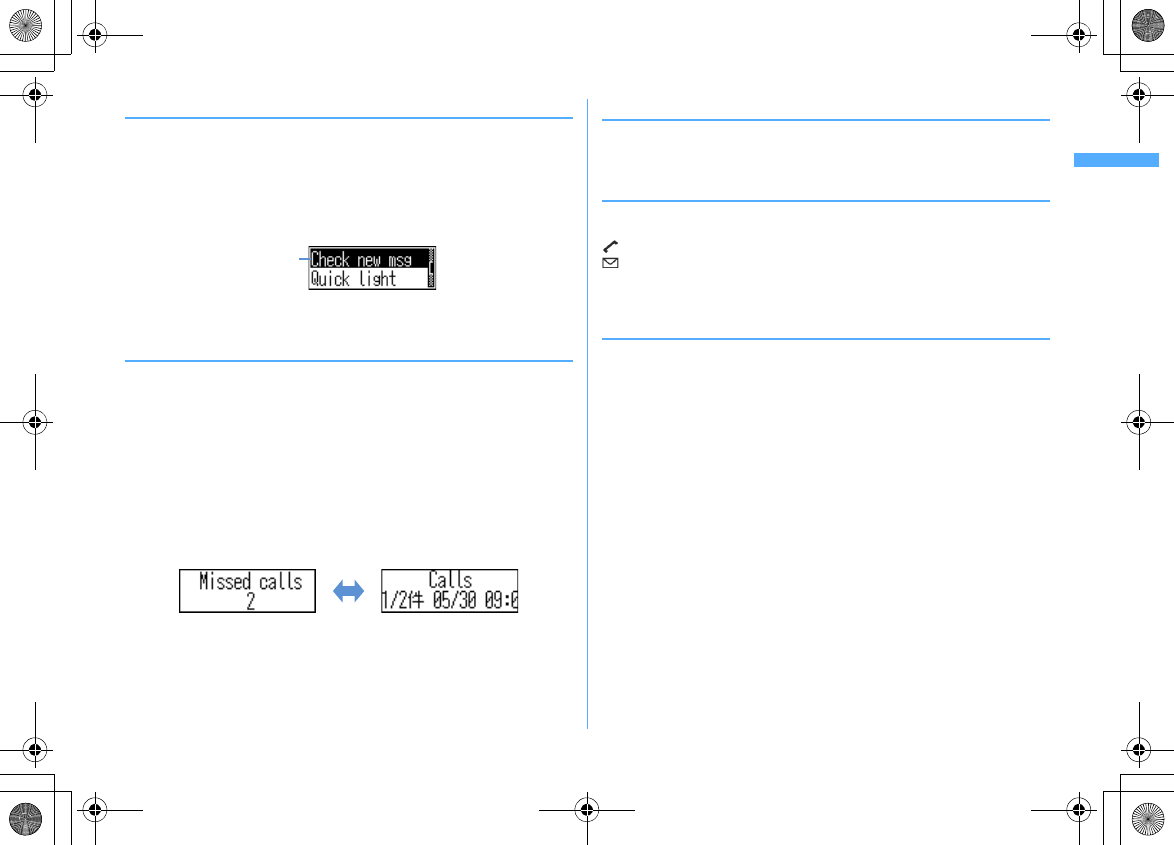
35
Before Using the Handset
F906i_E1kou
❖
Selecting functions from the menu of sub-display
You can select 6 functions of MusicPlayer/End MusicPlayer, Lock/Unlock IC card,
Silent mode ON/OFF, Check new msg, Quick light, Fake call
・
While IC appli is activated, you cannot perform IC card Lock/Unlock.
<Example> Performing i-mode inquiry
1
While displaying clock,
Pe
Using side keys [
▲▼
], place the cursor
on "Check new msg" and
M
・
While displaying menu, press
P
twice to return to clock display.
・
Authentication is required when "Unlock IC card" is selected.
❖
Displaying missed call or unread mail
When missed calls, recorded messages, unread messages, unread MessageR/F or
voice messages in Voice Mail service exist, turn on the sub-display light and press
side key [
▼
] to check the number of these items. Pressing [
▲
] while checking the
number of items displays the detail information for approximately 5 seconds
(except voice messages in Voice Mail service).
・
Up to 10 detail information can be checked by pressing the side key [
▼
].
<Example> Switching to detail information of missed calls
1
Side key [
▲
] while confirming the number of items
The number of items, total number of items, receive date/time, and the caller
information are scroll-displayed.
◆
Displaying pedometer
1
While displaying the date and time,
PeP
・
Press
P
or
M
to return to the date and time display.
◆
Displaying call light and mail light
The call light and mail light at the both sides of sub-display blink in the cases
below.
(Call light) : When unchecked missed call exists
(Mail light) : When unread message exists
・
Effective when Indicator light is set to "ON".
・
Checking missed call or newly arrived information stops blinking.
◆
Displaying light
・
Turn on or blink in the cases below.
- When receiving an incoming call/mail, calling, obtaining ToruCa or accessing IC card
- When opening/closing/rotating FOMA terminal, GPS positioning (Position location, Notify
location, Location request)
- When activating Lock on close, shooting still image or movie, operating Music&Video
Channel player or Music player
- When alarm clock, schedule reminder or countdown timer is sounding
- During iC transmission
・
For some functions, operation is performed according to Light alert. And, tilting
or rotating FOMA terminal may change the lighting method.
Cursor
Side key
[▲]
F906i.book Page 35 Monday, April 21, 2008 10:59 PM
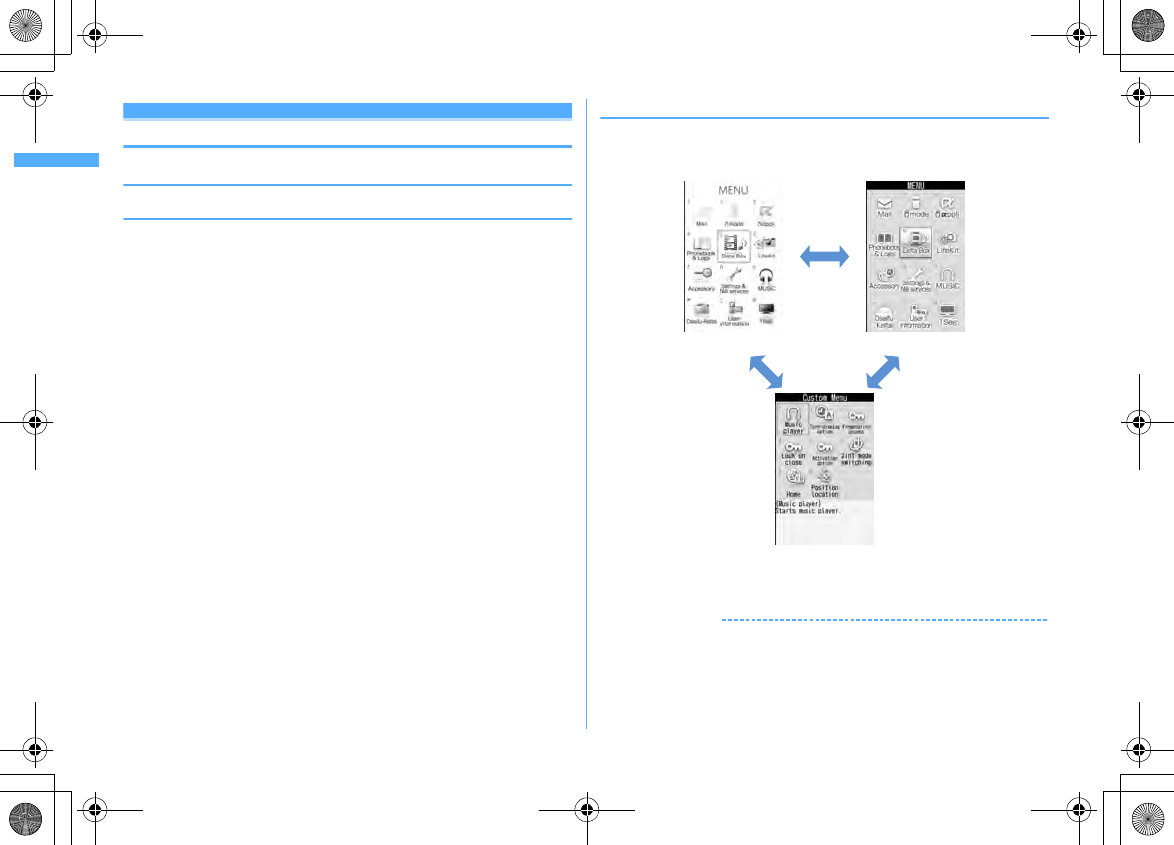
Before Using the Handset
36
F906i_E1kou
Selecting functions from menu
◆
Menu screen and switching method
❖
Menu screen
The menu screen below is available.
Kisekae menu :
A menu that you can change the design using Kisekae tool.
In addition to menus compatible with movies, "AdvancedMode" that is easy to
view with large font and "Simple Menu" are available. A Kisekae menu matched
with the color of FOMA terminal is set by default.
・
Some Kisekae menu changes the menu structure according to usage
frequency. In the Kisekae Tool stored by default, "
ダイレクトメニュー
(Direct
menu)" in the "Preinstalled" folder is compatible with this function.
・
Some Kisekae menu is not compatible with English display when setting
Select language to "English".
Basic menu :
A basic menu that the menu structure and menu numbers are fixed.
・
Menu icons or background design can be changed by customizing Kisekae
Tool or menu.
→
P107, 111
・
The font size of the menu changes synchronized with Kisekae Tool.
Custom menu :
A menu that menu items can be freely registered.
→
P363
❖
To switch the menu screen temporarily
In each menu screen, you can temporarily switch to a different menu screen by the
operations below. You can also set which menu to display when pressing
m
on
the stand-by display.
→
P107
*1
Cannot be switched when Basic menu is set as Select startup menu.
*2
Cannot be switched when Kisekae menu or Shortcut menu is set as Select startup menu.
✔
INFORMATION
・
Some types of Kisekae menus change the menu structure according to usage
frequency. And, the number assigned to menu item (item number) may not be
applicable. In this case, as operations cannot be performed as described in this
manual, switch to Basic menu.
Custom menu
Kisekae menu Basic menu
I
C*1C*2
F906i.book Page 36 Monday, April 21, 2008 10:59 PM
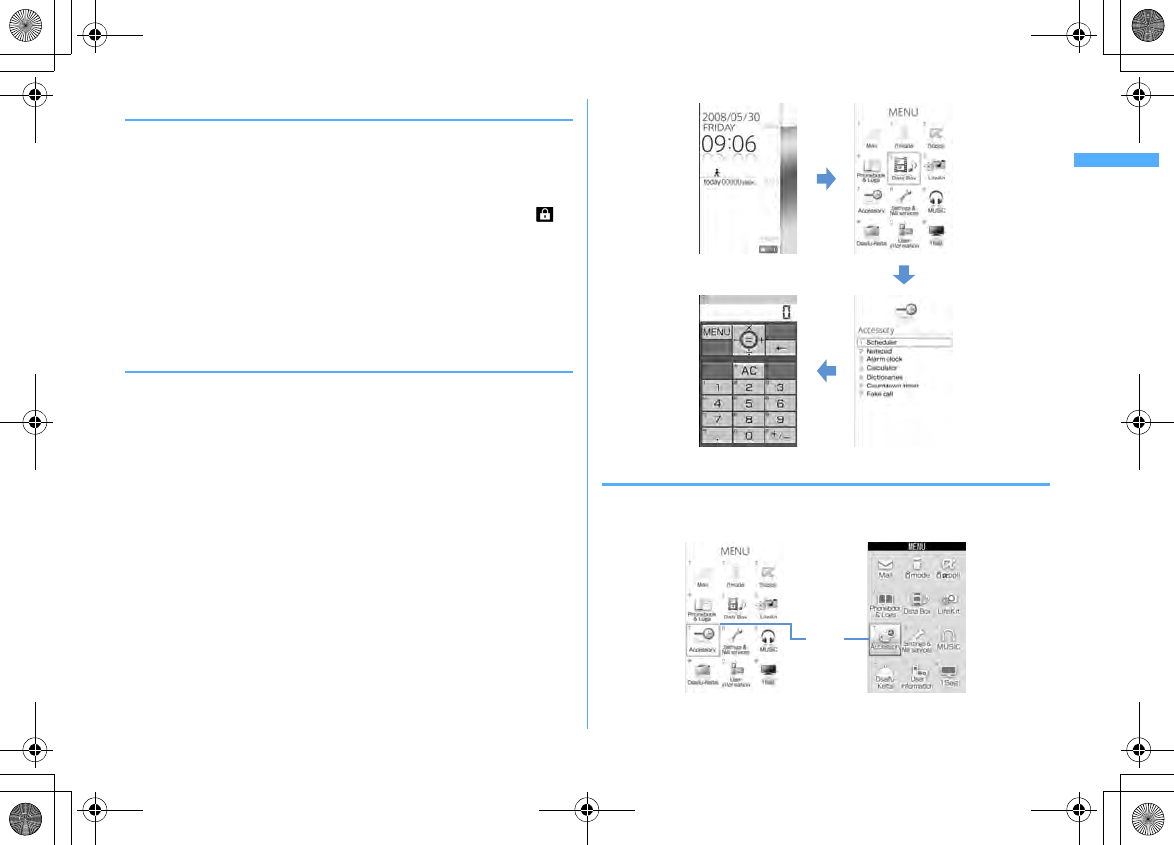
37
Before Using the Handset
F906i_E1kou
◆
Selecting a function
Press
m
in stand-by and select and perform the functions from the menu
displayed.
There are 2 ways. One method involves using the keypad corresponding to the
menu items (Shortcut operation). In the other method, the multi-cursor key is used
to select from among the menu items.
・
When any function is restricted by lock functions or no UIM in slot, icon
appears or characters are displayed in a different color that the function is
disabled. The display does not change for Kisekae menu or Basic menu on
horizontal display. When a function is selected, the reason that the function
cannot be performed etc. is displayed.
・
On vertical display, function description about the menu item at the cursor
position appears by some types or levels of the menu. And the setting is
displayed for some menu items.
❖
Selecting menu items by keypad (Shortcut operations)
When numbers (item number) are assigned to menu items, a menu item can be
selected by pressing the corresponding keypad (
1
-
9
,
0
,
*
,
#
).
・
Press the item number displayed with the preferred menu item.
・
Item numbers differ when "Simple Menu" is set by Kisekae Tool.
・
Item number of the menu
→
P416
<Example> Selecting "Calculator"
1
m74
❖
Selecting menu items by multi-cursor key
<Example> Selecting "Calculator"
1
me
Place the cursor on "Accessory", and
g
m
7
4
Basic menu
Cursor
position
Kisekae menu
F906i.book Page 37 Monday, April 21, 2008 10:59 PM
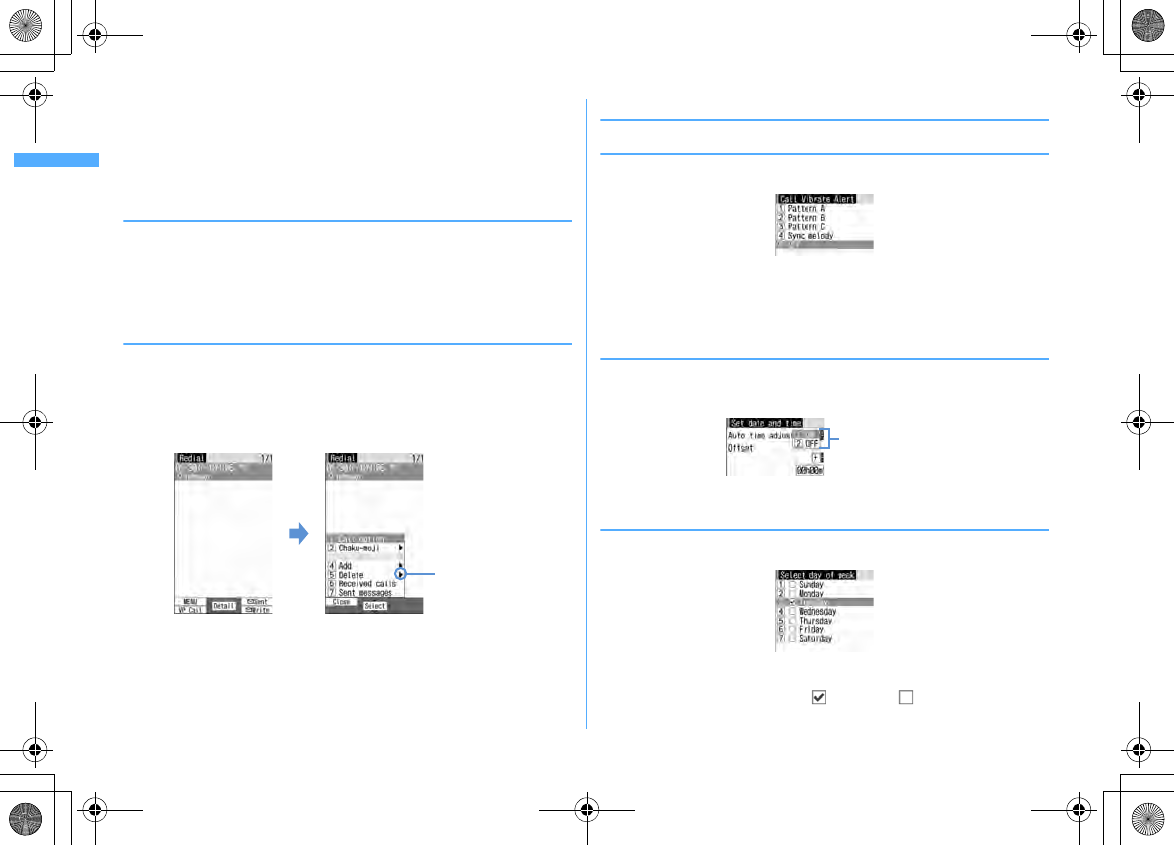
Before Using the Handset
38
F906i_E1kou
・
If you press
k
to move the cursor, the color and/or design of the cursor
position change. Moving by
h
is unavailable for some menus.
・
When setting "Simple Menu" for Kisekae menu, you can select menu (to the
second layer) also by placing the cursor and pressing
r
.
2
Place the cursor on "Calculator" and
g
❖
To return to stand-by display or previous menu
After selecting a menu item, you can return to the stand-by display or previous
menu by pressing the keys below.
f
: Return to the stand-by display.
c
: Return to the previous menu. Depending on the menu, you can return to the
previous menu also by pressing
l
.
◆
Selecting method of submenu
When "MENU" is displayed at upper-left of the guide area, various operations can
be performed with submenus.
<Example> Selecting the redial submenu
1
On the redial list screen,
me
Press a keypad for the submenu
item number
・
You can also select an item by placing the cursor on and pressing
g
or
r
.
・
Item numbers of the submenu with the same functions may vary by the
operating screen.
・
Pressing
m
or
c
closes the submenu.
◆
Operating procedure of each item
❖
Selection of an item
1
Press the keypad for the item number
・
You can also select an item by placing the cursor on it and pressing
g
.
・
Depending on the function, you can check vibration pattern of the vibrator,
color or lighting pattern of light alert, the color scheme of screen settings
or brightness of the display by placing the cursor on an item.
❖
Pulldown menu operation
1
Place the cursor on the item to set and
ge
Press a keypad for the
item number
・
You can also select an item by placing the cursor on it and pressing
g
.
❖
Check box operation
1
Press a keypad for the item number
・
You can also select an item by placing the cursor on it and pressing
g
.
・
Pressing keypad for the item number or pressing
g
after placing the
cursor, the check box switches (Select) and (Cancel).
・
For some functions, you can select or cancel all items by pressing
m
.
There are menu
items in lower
levels
m
Pulldown menu
F906i.book Page 38 Monday, April 21, 2008 10:59 PM
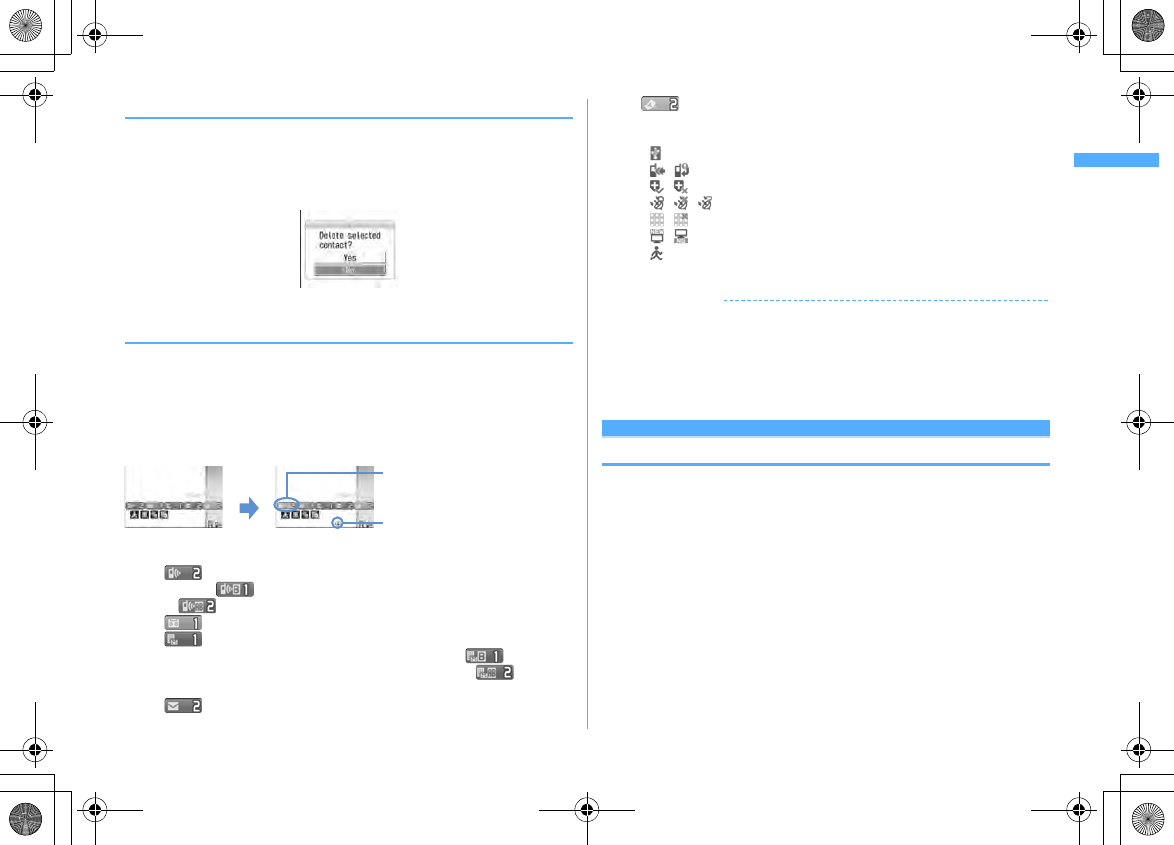
39
Before Using the Handset
F906i_E1kou
❖
Confirmation screen operation
While deleting or setting saved information, a confirmation screen may appear
asking you to perform a function.
<Example> Deleting phonebook data (1 item)
1
Place the cursor on "Yes" or "No" and
g
・
For some functions, items other than "Yes" or "No" may appear.
◆
Displaying information quickly <Focus mode>
When
g
is pressed on the stand-by display with newly arrived information icon
displayed on the stand-by display, or with Info/calendar layout or shortcut icons
set, the display is changed to Focus mode that allows you to quickly display the
related information.
・
Shortcut icons
→
P361
1
ge
Place the cursor on an icon and
g
・
A screen matched for the selected icon appears.
(Missed calls) : Received call list appears. With 2in1 ON in Dual
mode, appears when there is a missed call only to Number B and
appears when there are missed calls to both Number A and B.
(Recorded messages) : The recorded message list appears.
(Voice messages in Voice Mail service) : A confirmation screen of
message play appears. With 2in1 ON in Dual mode, appears
when there is a voice message only to Number B and appears
when there are voice messages to both Number A and B.
(Unread messages) : The folder list of Inbox appears.
(Unread ToruCa) : The ToruCa list of the folder containing the latest
unread ToruCa appears.
・
You can perform the same operations when the next icon appears.
- : Connect to external device using USB cable
- / : Software update advance notice/notification
- / : Auto-update of latest pattern definition success/failure
- / / : Location request success/failure/end as unanswered
- / : Music&Video Channel program obtaining success/failure
- / : 1Seg recording reservation completion/failure
- : Pedometer
Canceling Focus mode :
c
or
f
✔
INFORMATION
・
When placing the cursor on the icon for newly arrived information and press
c
for
1 second or more, the icon disappears temporarily. For a voice message icon of Voice
Mail service, a confirmation screen appears asking you to delete the display. Select
"Yes" to delete the display. It reappears when the number of items is changed by
accumulating new information or viewing existing information.
・
In Focus mode, you cannot display the menu by pressing
m
.
Pointing device
Pointing operation using fingerprint sensor
By operating fingerprint sensor, menu operation or display operation of i-
α
ppli
(compatible i-
α
ppli only) or Full Browser can be performed in the same way as
multi-cursor key (
gudlr
).
And, when displaying the menu on the sub-display, operations can be performed
in the same way as side keys [
▲▼
] or
M
.
・
Operations of pointing device are unavailable in the cases below.
- Stand-by display (Except in Focus mode)
- When the menu of sub-display is not displayed with FOMA terminal folded
- Calling screen
・
Precautions on Fingerprint sensor
→
P119 "Fingerprint sensor"
An icon at the cursor position is
surrounded with a red frame.
The direction is indicated that it can be
moved to by using multi-cursor key.
g
F906i.book Page 39 Monday, April 21, 2008 10:59 PM
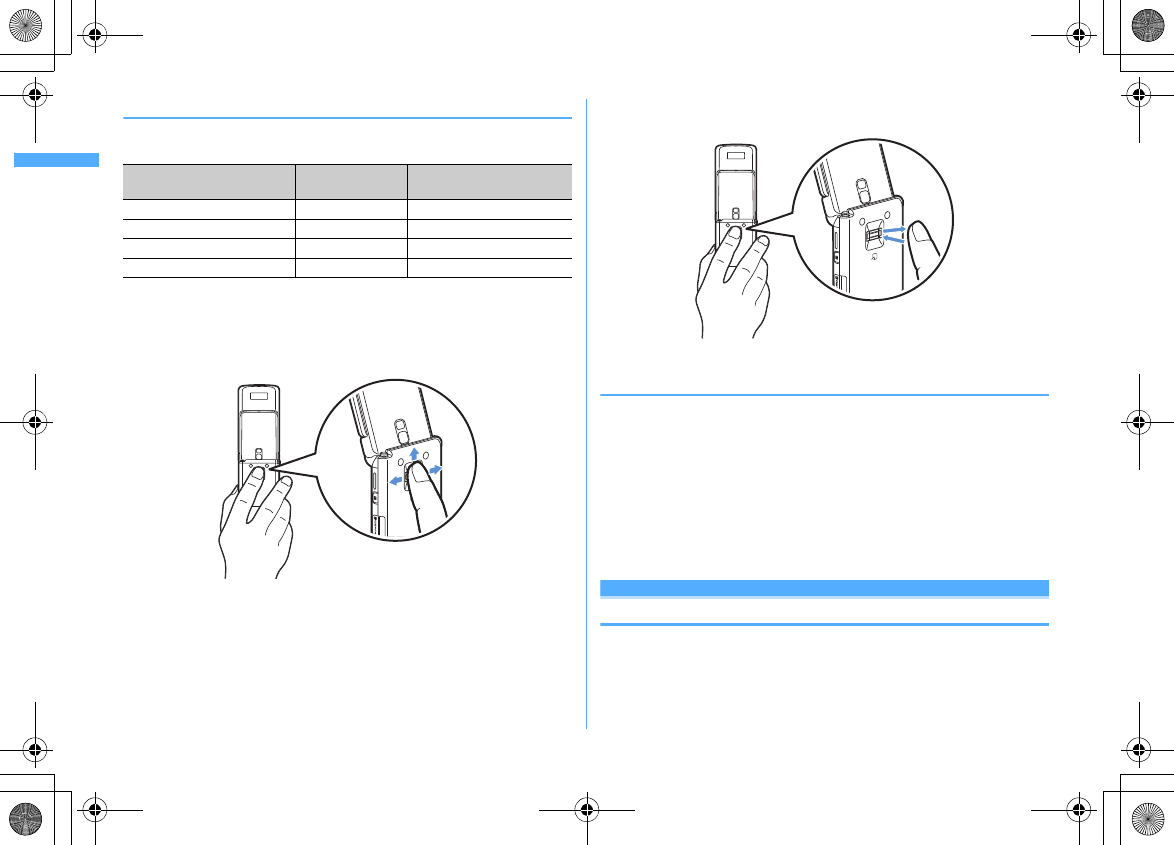
Before Using the Handset
40
F906i_E1kou
❖
Pointing operation
Operations of pointing device and those of multi-cursor key are supported as
below.
・
When operating pointing device, do it with light touching. Scratching or giving
excessive force may damage the fingerprint sensor.
■
Slide
Keep touching the fingerprint sensor lightly, move your finger from side to side
and up and down.
■
Double-tapping
Tap the fingerprint sensor lightly 2 times.
◆
Setting the effective area or sensitivity of pointing
device <Pointing device>
1
m
[Settings & NW services]
78e
Set the required
items
eC
Use sensor for: :
Set the effective area for pointing device.
・
When setting to "F-browser/i-
α
ppli", pointing device can be used only for
Full Browser and i-
α
ppli.
・
If setting to "Not use", fingerprint sensor is available only for fingerprint
authentication.
Sensitivity :
Set the sensitivity for sliding operation.
Double-tap speed :
Set the sensitivity for double-tapping.
Using motion sensor
Motion sensor allows you to perform various operations by double-tapping or
tilting FOMA terminal.
Operations of pointing device Operations of
Multi-cursor key
Side key operation on the
sub-display menu display
Slide
k
Side keys [
▲▼
]
Continue touching after sliding
k
(1 sec. or more)
ー
Double-tap
gM
Touch for 1 sec. or more
g
(1 sec. or more)
ー
F906i.book Page 40 Monday, April 21, 2008 10:59 PM
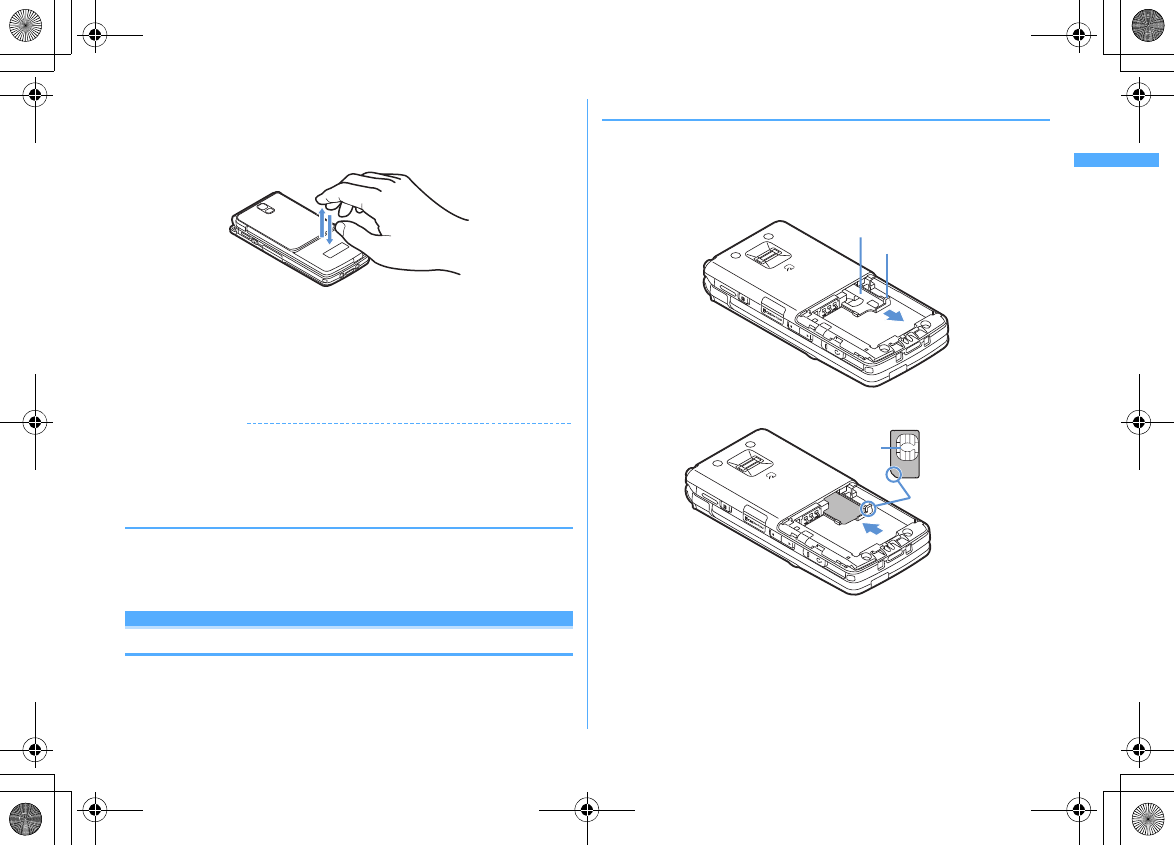
41
Before Using the Handset
F906i_E1kou
■
Stop alarm sound by double-tapping FOMA terminal
If double-tapping (tapping twice) while alarm clock, schedule reminder or
countdown timer is sounding when FOMA terminal is folded, the sound stops.
Alarm clock stops or performs snooze operation.
■
Light alert changes
While talking or when folding FOMA terminal, if tilting FOMA terminal while the
light is on, the light changes according to the direction of tilting.
■
Flash graphics change
・
When setting Flash graphics compatible with motion sensor to stand-by display,
the image changes by moving FOMA terminal.
✔
INFORMATION
・
Depending on the spot or strength you tap, the alarm may not stop. And, note that
tapping too strongly may cause malfunction.
・
Double-tapping does not operate while walking or in the place with much vibration.
・
It may operate as double-tapping when lifting FOMA terminal with your hand.
◆
Enabling Motion sensor <Motion sensor>
1
m
[Settings & NW services]
79e1
or
2
・
Even if setting to "OFF", the Flash graphics compatible with motion sensor
operate.
Using UIM (FOMA card)
UIM (FOMA card) is a card for storing user information such as phone numbers.
・
If UIM has been installed incorrectly or if there is a problem with UIM, you
cannot make/receive a call or send/receive a mail.
・
For details on handling UIM, refer to the UIM manual.
◆
Installing/Removing
・
After turning the power OFF, fold FOMA terminal and hold it with your hand.
・
Take care not to touch or scratch the IC part.
・
Installing/Removing back cover and battery pack
→
P43
■
Installing
a
Pull the tab and pull out the tray until it clicks.
b
Put UIM on the tray with IC face downward, then push the tray until it stops.
■
Removing
a
Perform
a
of installing operation.
b
Take out UIM.
Tray
Tab
IC
Corner cut
UIM
F906i.book Page 41 Monday, April 21, 2008 10:59 PM