Fujitsu FOMA-F906I Part 15 Low Power Communication Device Transmitter User Manual F906i
Fujitsu Limited Part 15 Low Power Communication Device Transmitter F906i
Fujitsu >
Contents
manual 3
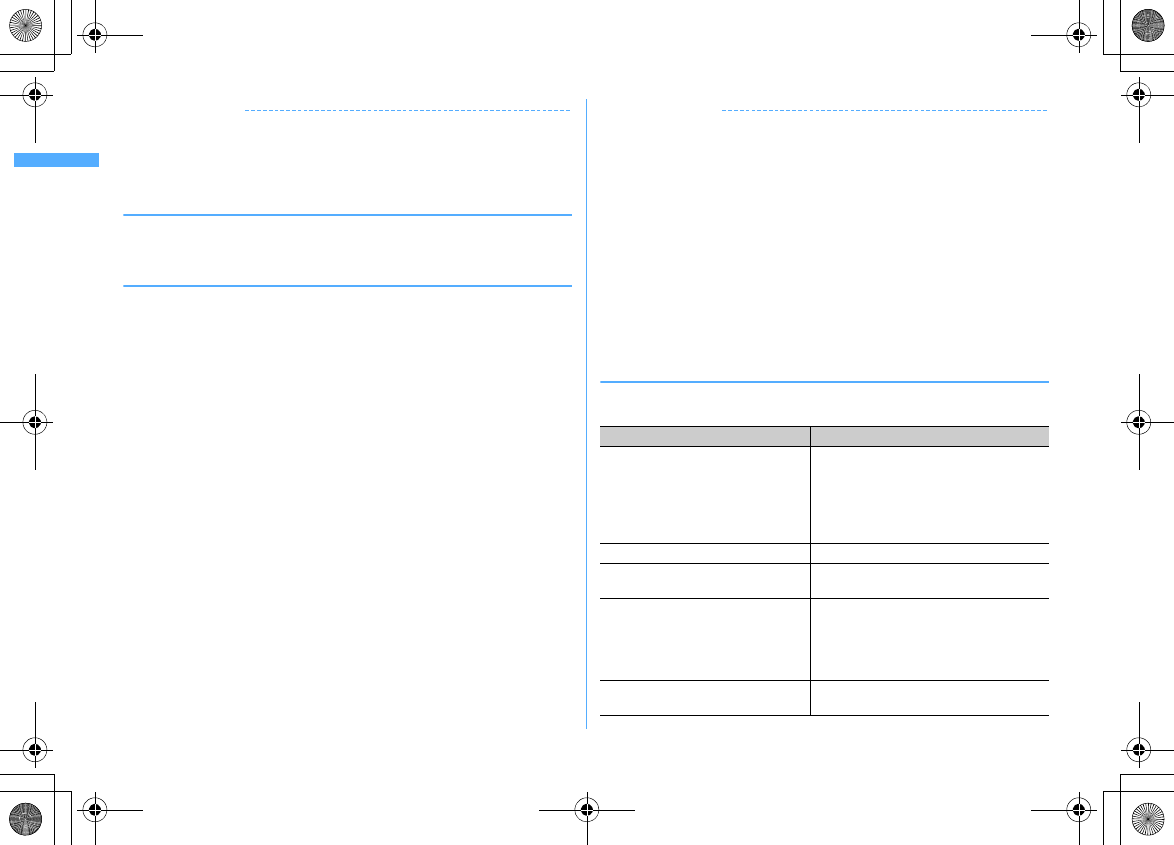
Before Using the Handset
42
F906i_E1kou
✔
INFORMATION
・
Note that forcible installing or removing UIM, or installing battery pack with the tray
inserted at a slant may break UIM or the tray.
・
If the tray is removed, press it straight along the guide rail inside the UIM slot with
UIM left detached.
◆
Security code
Two security codes, "PIN code" and "PIN2 code", are set for UIM.
・
You can change the security codes by yourself.
→
P117
◆
UIM operation restriction
FOMA terminal is provided with UIM operation restriction for protecting your data/
files or data/files copyrighted by a third party.
・
When files or data are downloaded from websites or data attached to mails are
obtained to your FOMA terminal with UIM equipped, UIM operation restriction
is automatically set to these data or files.
・
With UIM replaced or no UIM installed, data or files with UIM operation
restriction set cannot be displayed or played. For i-
α
ppli with UIM operation
restriction set, no functions except deletion are available.
・
Data or files with UIM operation restriction set cannot be transferred over
infrared communication/iC transmission or copied/moved to microSD card.
・
The data types subject to UIM operation restriction are as follows.
- Videophone call message, Movie memo
- i-mode mail attachment files (except ToruCa), images inserted to Deco-mail or signature,
Decome-Anime template, MessageR/F, Decome-Anime template containing data subject to
UIM operation restriction
- Screen memo
-i-
α
ppli (including i-
α
ppli stand-by display)
- Image of ToruCa (Details)
- Images (including GIF animations, Flash graphics and images downloaded from Data
Center), i-motion, data compatible with contents transfer, melodies, PDF data, Chara-den,
Word/Excel/PowerPoint files
-Kisekae Tool
-Chaku-uta
®
/Chaku-uta full
®
- Program of Music&Video Channel
*
"Chaku-uta" is a registered trademark of Sony Music Entertainment (Japan) Inc.
✔
INFORMATION
・
When data subject to UIM operation restriction is set as the stand-by display,
incoming/outgoing image, ring alert, etc., replacing UIM with another one or using
FOMA terminal without the UIM installed causes the sound and image settings to be
reset to the default state. In this case, the sound or image actually generated or
appears may be different from those set. If UIM used when downloading the data is
installed, UIM operation restriction of the data is canceled and the original settings are
restored (When data is used for Set random image, the settings may be canceled).
・
UIM operation restriction is not set to data obtained via infrared communication, iC
transmission, microSD card or DoCoMo keitai datalink or still images/movies taken
with the built-in camera.
・
The settings below are saved to UIM.
- My phone number
- SMS settings (except "SMS report request")
- DoCoMo Cert/User certificate of Manage certificate
- Select language, UIM, PLMN setting
◆
Settings when replacing UIM
If replacing the currently installed UIM with another UIM, the settings below are
changed.
Setting Changed contents
My phone number , Select language,
SMS settings (except "SMS report
request"), "DoCoMo Cert"/"User
certificate" of Manage certificate, PIN
code and PIN2 code of UIM, PIN1 code
ON/OFF, PLMN setting
Changed to the contents saved in the inserted
UIM.
i-Channel setting, Reset call cost Restored to the default settings.
Access setting of Full Browser Set to "No" regardless of the setting before
replacement.
Cookie set/delete of Full Browser Set to "Invalid" regardless of the setting
before replacement. Cookie information is
retained, but if setting to "Valid" or
"Valid(notify)" again, a confirmation screen
for deleting Cookie information appears.
Set program of Music&Video Channel The setting before replacement is canceled.
Set the program again if necessary.
F906i.book Page 42 Monday, April 21, 2008 10:59 PM
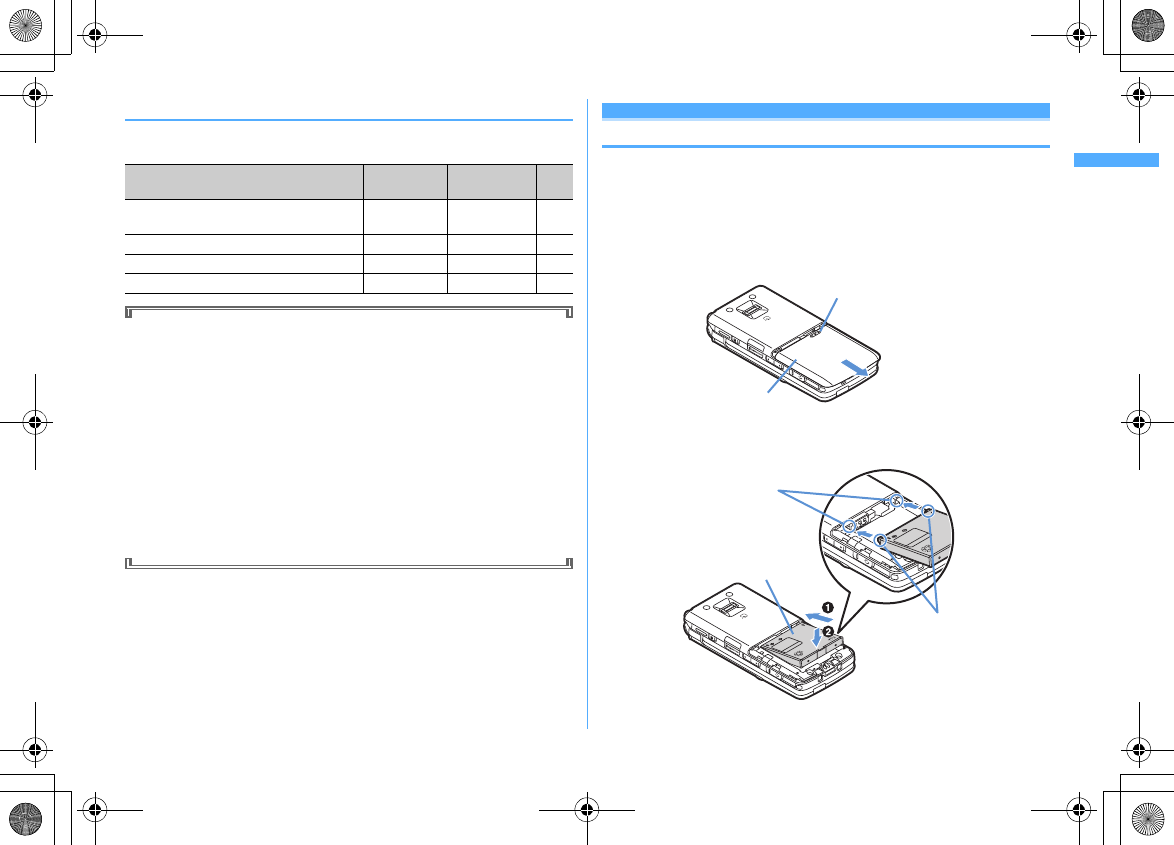
43
Before Using the Handset
F906i_E1kou
◆
UIM types
When using UIM (blue) in FOMA terminal, note that it differs in the items listed
below from UIM (green/white).
WORLD WING
WORLD WING is DoCoMo's international roaming service that you can make/
receive calls with the same phone number overseas by UIM (green/white) and
the terminals compatible with the service.
*
If you subscribed to FOMA service on or after September 1, 2005, separate subscription
is not required to use WORLD WING. Note that, if you declined to use WORLD WING
at subscription to FOMA service or canceled it, you need subscription.
*
If you subscribed to FOMA service on or before August 31, 2005, but not to WORLD
WING, separate subscription is required to use WORLD WING.
*
There are some charging plans unavailable.
*
If UIM (green/white) is misplaced or stolen overseas, immediately contact DoCoMo and
request for suspension of usage. Please see "General Inquiries" on the back of this manual
for contact information. Be careful that you are charged also for calls and/or
communications, if any, occurring after misplacement or stealage.
Installing/Removing battery pack
・
After turning the power OFF, fold FOMA terminal and hold it with your hand.
・
Removing the battery pack may cause reservation of Software update to be
canceled. When the date and time are set with Auto time adjust set to "OFF" in
Date & time, removing the battery pack may delete the date and time.
■
Installing
a
Remove the back cover by sliding it about 2 mm in the direction of the arrow
while pressing the back cover with your thumb.
b
With the label of the battery pack facing up, place the convex of the battery pack
to the concave of FOMA terminal and plug in the direction of
a
, and fit it in by
pressing in the direction of
b
.
Item UIM (blue) UIM
(green/white) Page
Number of savable digits of phone numbers
in UIM phonebook
Up to 20 digits Up to 26 digits P83
User certificate download to use FirstPass
Unavailable Available P173
WORLD WING service
Unavailable Available P406
Service Numbers
Unavailable Available P392
Press here with your thumb
Back Cover
Concave part
Convex part
Battery Pack
F906i.book Page 43 Monday, April 21, 2008 10:59 PM
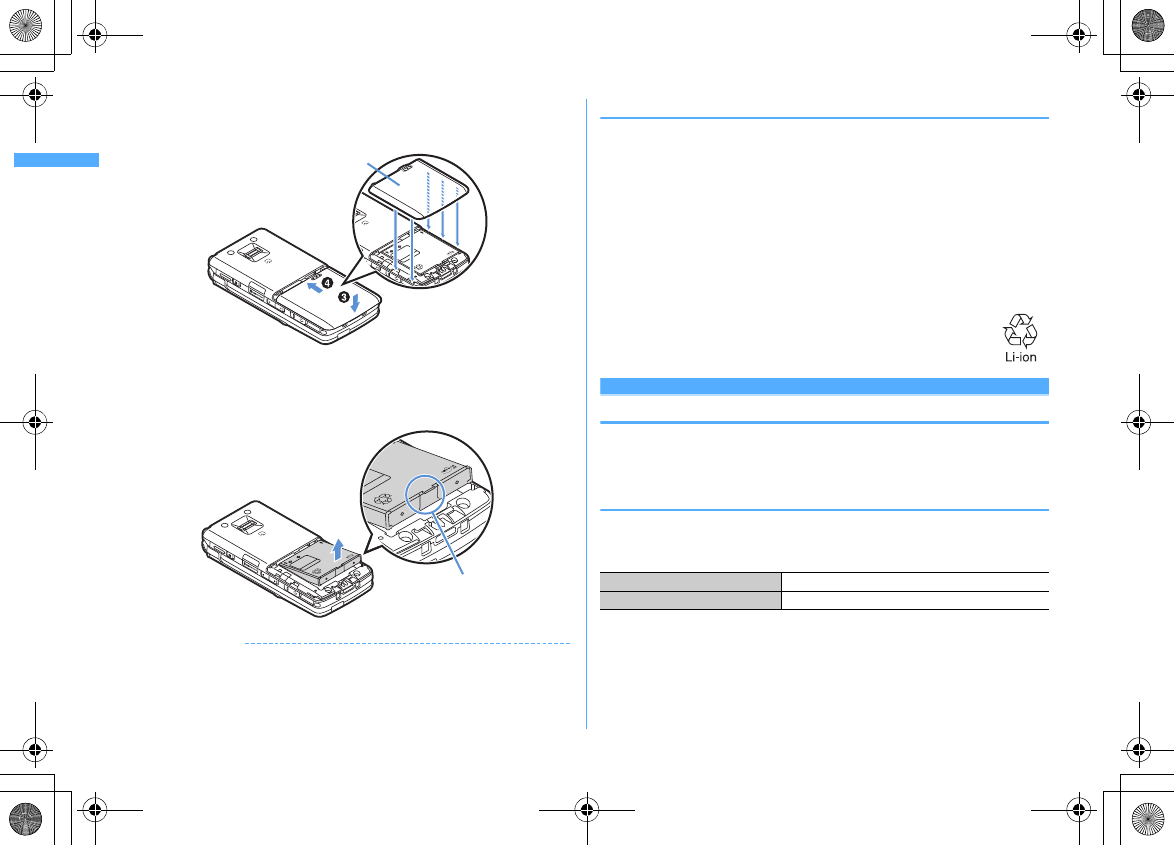
Before Using the Handset
44
F906i_E1kou
c
Fit the five tabs of the back cover to the ditches of FOMA terminal. While
pressing the back cover in the direction of
c
not to produce a gap between
FOMA terminal and the back cover, slide it in the direction of
d
.
■
Removing
a
Perform
a
of installing operation.
b
Pinch the tab of the battery pack and lift it up in the direction of the arrow to
remove.
✔
INFORMATION
・
Forcing the battery pack into FOMA terminal may damage FOMA terminal jack.
・
FOMA terminal or back cover may be damaged if you install or remove the battery
pack by a method except the procedures above or if you press too hard.
❖
For better battery pack performance
・
Do not charge the battery for an extended period (several days) with FOMA
terminal turned ON.
After charging has completed with FOMA terminal turned ON, the power is
supplied to the terminal from the battery pack. If FOMA terminal is left in that
state for a long time, the battery pack may run out causing the low battery alert
to sound after using only a short period of time. In such a case, remove FOMA
terminal from the AC adapter, desktop holder or DC adapter and then reconnect
it and charge the battery again.
・
To promote environmental conservation, return your used battery pack to NTT
DOCOMO sales outlets, our corporate agencies or the shops that collect used
battery in your community.
Charging
The battery pack does not have a full charge at time of purchase. Use AC/DC
adapter for FOMA terminal to charge the battery before using FOMA terminal.
・
To get the maximum performance from F906i, use battery pack F10.
❖
Charging times (approximate)
The times below are the times for charging an empty battery pack with F906i's
power switched OFF. Charging with the terminal ON or under low temperature
requires longer time.
Back Cover
Tab
AC adapter
Approx. 150 min.
DC adapter
Approx. 150 min.
F906i.book Page 44 Monday, April 21, 2008 10:59 PM
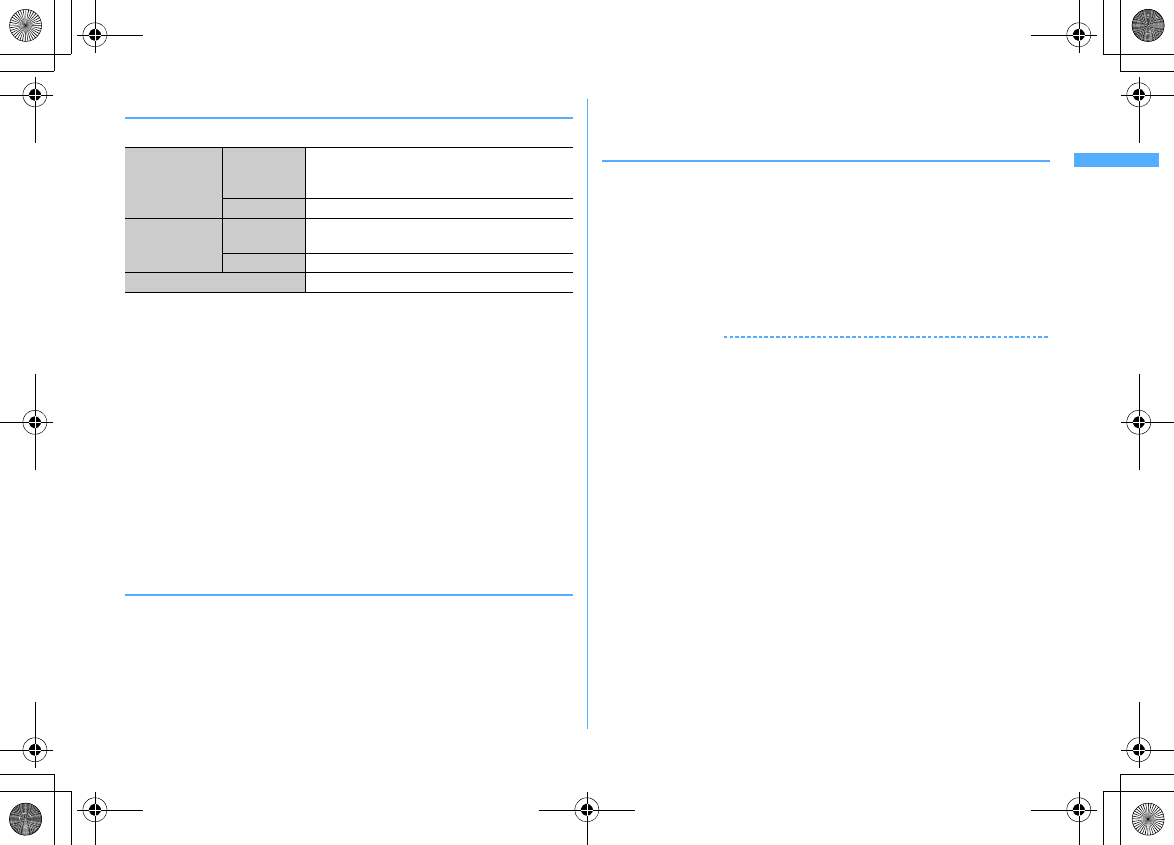
45
Before Using the Handset
F906i_E1kou
❖
Operation times on full charge (approximate)
The times below vary by the charging method and operating environment.
・
Continuous call time indicates the approximate time that the phone can send or
receive radio waves normally.
・
Continuous stand-by time indicates the approximate time that the phone can
receive radio waves normally with F906i closed. Call, communication or stand-
by times are about half or 1Seg watching time is shortened by some factors
such as the battery pack charging condition, function settings, operating
environment such as ambient temperature, and radio wave conditions in the
area of use (whether the radio wave conditions is weak or absent). Call,
communication or stand-by times are reduced by performing i-mode
communication. And, even with no voice calls or i-mode communications
made, the continuous call and continuous stand-by times are reduced by
making PushTalk session, creating i-mode mail, activating downloaded i-
α
ppli,
using i-
α
ppli stand-by display, performing data communication or multiaccess,
using camera, playing movie/i-motion, obtaining or playing Music&Video
Channel program, playing music with Music player, activating or recording of
1Seg, or doing other operations.
❖
Battery pack life
・
The battery pack is a consumable part. Each time it is charged, time available
with each charging reduces.
・
When a time available with each charging is reduced to about a half from that
of a new battery, replacement of the battery is recommended because it is near
the end of life. The battery pack may swell out as it comes to near the end of its
lifetime depending on the usage conditions, but it is not a problem.
・
The battery pack's life may be reduced by using i-
α
ppli or videophone or
watching 1Seg while charging.
❖
Battery charge
・
For details, refer to the operation manuals for FOMA AC Adapter 01/02
(optional), FOMA AC Adapter 01 for Global use (optional) or FOMA DC
Adapter01/02 (optional).
・
FOMA AC Adapter 01 is applicable only to 100V AC. Though FOMA AC Adapter
02 and FOMA AC Adapter 01 for Global use is applicable to 100-240V AC.
・
AC Adaptor has a plug dedicated to 100V AC (for domestic use). When using the
AC adapter in the range of AC 100V and 240V overseas, a conversion plug
adapter applicable to the country you are staying is required. Do not charge the
battery using a transformer for overseas travel.
✔
INFORMATION
・
Some i-
α
ppli remains operating even when FOMA terminal is folded, consuming
power. In that case, the call, communication or stand-by time may be reduced.
・
During a call or communications, charging may not finish. Charging may not
complete if you start battery charging while watching/recording 1Seg, playing movie/
i-motion, obtaining Music&Video Channel program, activating Music&Video Channel
player or Music player, running i-
α
ppli. In such a case, it is recommended to end the
operation, and then charge the battery.
・
The charging is not completed by some settings of Display & Key light or charging
method, such as charging the battery with FOMA terminal open when Normal use is
set to "Always" in Display light time of Display & Key light. In such a case, it is
recommended to charge the battery with FOMA terminal folded.
・
It is normal for FOMA terminal, battery pack, desktop holder and AC adapter, DC
adapter to become warm while charging. If you use the videophone or if you transmit/
receive packets or 64K data while charging the battery, the charging may not finish
normally because of temperature rise in FOMA terminal. In that case, wait until the
temperature falls down and try again.
Continuous
stand-by time
FOMA/3G
Stationary (Auto) : Approx. 620 H
Moving (Auto) : Approx. 395 H
Moving (3G static) : Approx. 430 H
GSM
Stationary (Auto) : Approx. 340 H
Continuous call
time
FOMA/3G
Voice call : Approx. 210 min.
Videophone call : Approx. 120 min.
GSM
Approx. 210 min.
1Seg watching time
Approx. 260 min. (ECO mode : Approx. 320 min.)
F906i.book Page 45 Monday, April 21, 2008 10:59 PM
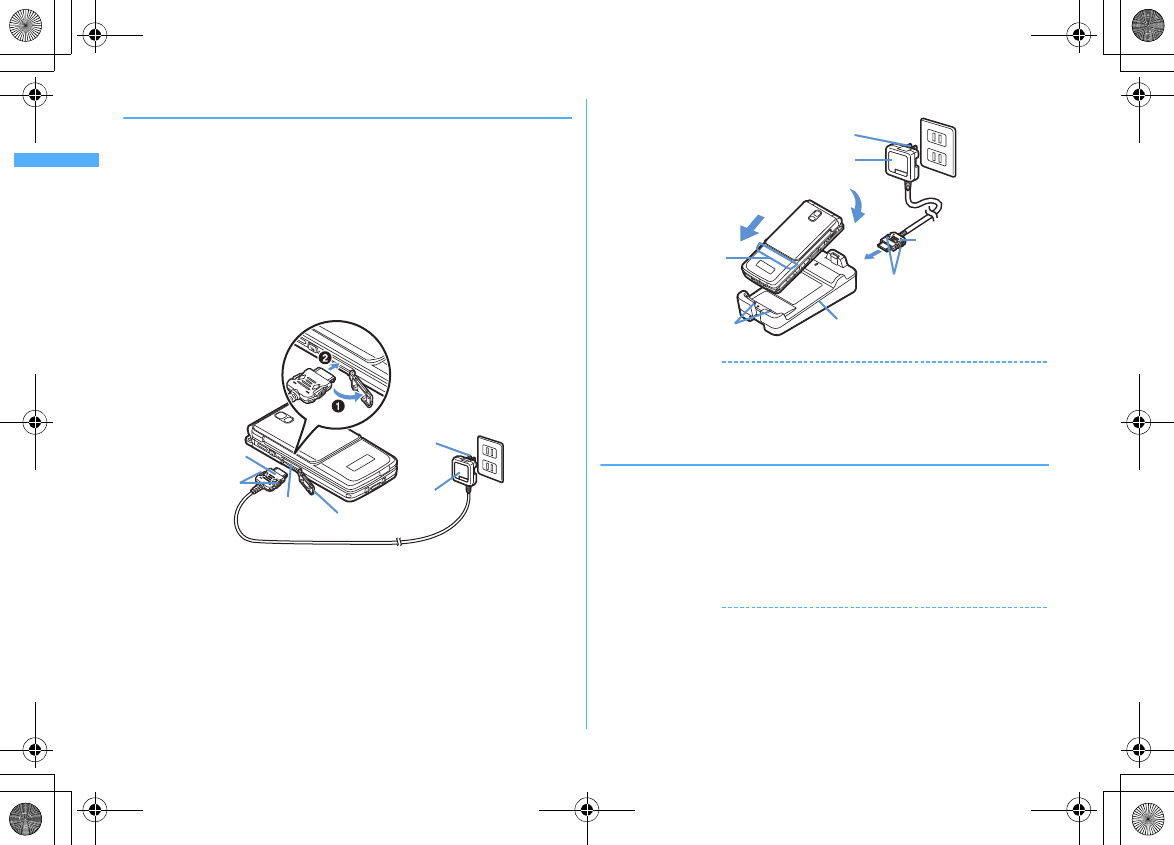
Before Using the Handset
46
F906i_E1kou
❖
Charging using AC adapter or Desktop holder
Charge using optional FOMA AC adapter or Desktop Holder.
・
The battery pack cannot be charged without FOMA terminal. When charging the
battery pack, install it to FOMA terminal.
・
Also, refer to the operation manual of AC adapter or Desktop Holder.
■
Charging the battery using AC adapter only
a
Open jack cap (
a
) of FOMA terminal, hold the connector horizontally with the
arrow side upward and insert it to the jack. (
b
)
b
Unfold the power plug and insert it into a 100V AC outlet.
c
When charging is over, pull out the power plug from the outlet, and pull out
from FOMA terminal horizontally while pressing the release buttons on both
sides of the connector.
■
Using desktop holder and AC adapter in combination for charging
a
Insert the AC adapter to the desktop holder, with the arrow on the AC adapter's
connector upward.
b
Unfold the AC adapter's power plug and insert it into a 100V AC outlet.
c
Align FOMA terminal with the desktop holder's charging jack (
a
), and insert
FOMA terminal in the direction of the arrow (
b
) until it clicks.
d
When charging is over, lift and pull out FOMA terminal in the opposite direction
of the arrow of
b
while pressing the desktop holder.
✔
INFORMATION
・
When charging by placing FOMA terminal on the desktop holder, remove the sticker
of written precautions attached on the fingerprint sensor side of the terminal. And, do
not attach other stickers etc. FOMA terminal cannot be correctly placed and the
charging may not be completed if the stickers etc. are attached.
❖
Charging in a car
By using FOMA DC Adapter 01/02 (optional), charging is available in a car.
・
For details, refer to the operation manual of DC adapter.
・
When FOMA terminal is not used or you are leaving the car, disconnect the
cigarette lighter plug of the DC adapter from the cigarette lighter socket and
disconnect the DC adapter connector from FOMA terminal.
・
The fuse (2A) of the DC adapter is a consumable part. Contact your nearest
automotive supply store for a replacement.
✔
INFORMATION
・
Insertion or removal of the AC and DC adapter connectors should be done slowly and
carefully so that they are not given excessive force. When disconnecting the
connector, pull it straight while pressing the release button. Applying an excessive
force to disconnect the connector may give damage to it.
Connector
Release
button
Jack cap
External
connection
jack
AC adapter
Power plug
100V AC
outlet
AC adapter
100V AC
outlet
Power plug
Connector
Release button
Desktop holder
Charging jack
Light
b
a
F906i.book Page 46 Monday, April 21, 2008 10:59 PM
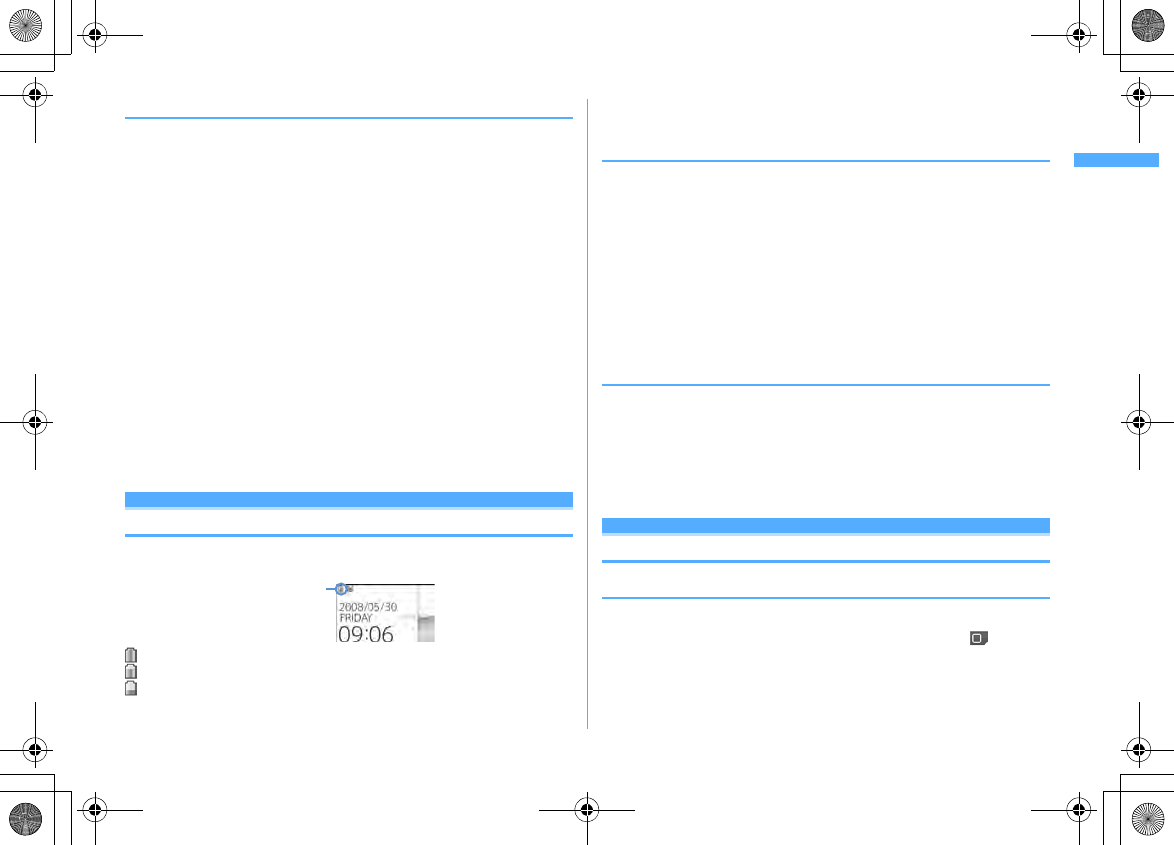
47
Before Using the Handset
F906i_E1kou
❖
Operations and precautions for charging
When charging starts, a charge start alert sounds, light turns on and the battery
icon on the display or sub-display blinks. When charging is over, a charge
completion alert sounds, the light turns off and the battery icon stops blinking.
・
When starting the battery charging, the light turns on in red. In some
environments, the light may not light immediately when charging starts; this is
normal and not a malfunction. However, if the light does not turn on after a
while, disconnect FOMA terminal from the AC adapter, desktop holder or DC
adapter then connect it again to start charging. Contact the sales outlet such as
DoCoMo Shop if the light does not turn on for a while after charging starts.
・
If you receive a mail or shoot with the camera while charging, the light turns on
temporarily in a different color, but it turns on in red after a while.
When the light blinks while charging in cases except these reasons
→
P453
"Troubleshooting"
・
When installing the fully charged battery pack to FOMA terminal and connecting
it to the AC adapter, desktop holder or DC adapter, the light may turn on for a
moment and turn off. This is normal and not a malfunction.
・
During a call, communication or PushTalk session, in Silent mode or Public
mode or with Charge alert "OFF", the charge alert does not sound at start or
completion of charge.
・
If a battery icon is set for Kisekae Tool other than the one in "Preinstalled" folder,
the battery icon set by default blinks.
Remaining battery level
Checking remaining battery level
A battery icon appearing on the top of the display shows an approximate
remaining battery level.
(Battery level 3) : Ample charge.
(Battery level 2) : Low charge.
(Battery level 1) : Battery level very low. Charge the battery.
・
The battery icon set by default varies by the color of FOMA terminal.
・
When FOMA terminal is folded, the remaining battery level can be checked on
the sub-display.
❖
When battery is almost exhausted
A message indicating low battery appears. Pressing any one of
g
,
c
,
f
keys deletes the message temporarily. After a period of time, a battery alarm
sounds from the speaker and all icons on the top of the display start blinking. The
power is turned off after approximately 1 minute. While these operations stop
when charging starts, press
f
to immediately stop the battery alarm.
・
During a call, the message remains displayed and the battery alarm keeps
sounding from the earpiece. After approximately 20 seconds, the call is
terminated, the battery alarm sounds from the speaker and all icons on the top
of the display blink.
・
With FOMA terminal folded, the sub-display shows "Low battery".
◆
Checking remaining battery level by sound and display
<Battery level>
1
m
[Settings & NW services]
765
The battery level is displayed and the keypad sound (
→
P98) is emitted
according to the level. After a while, the screen returns to the menu list.
Battery level 3 : Three pips sound.
Battery level 2 : Two pips sound.
Battery level 1 : One pip sounds.
Power ON/OFF
Turning power ON/OFF
❖
Turning power ON
1
f
(2 sec. or more)
The wake-up screen appears and the stand-by display appears. appears at
the bottom of the display while reading UIM.
Battery icon
F906i.book Page 47 Monday, April 21, 2008 10:59 PM
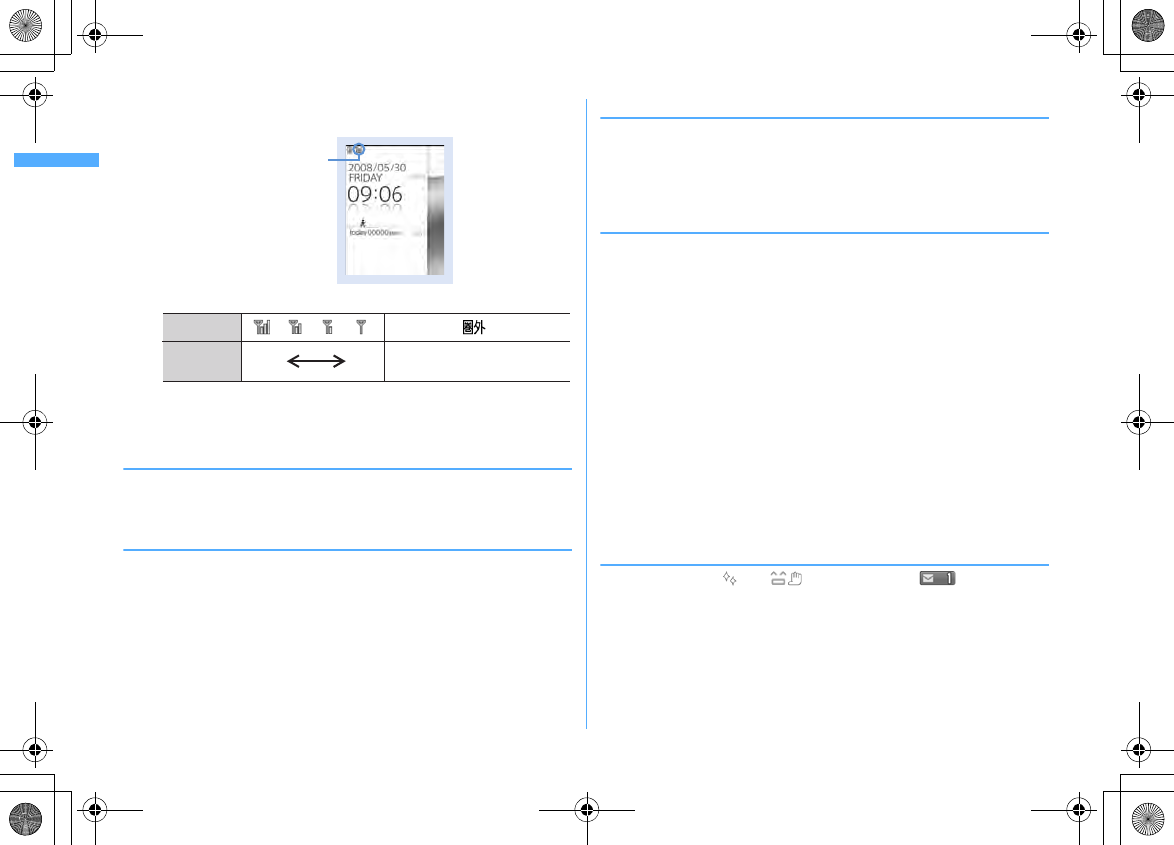
Before Using the Handset
48
F906i_E1kou
・
A signal level icon appearing at the top of the display shows the
approximate received signal level.
・
The battery icon set by default varies by the color of FOMA terminal.
・
With FOMA terminal folded, the reception level can be confirmed on the
sub-display.
❖
Turning power OFF
1
f
(2 sec. or more)
◆
Operations to perform after turning the power ON at
the first time
When turning the power ON for the first time, operate in the order of
"AdvancedMode setting"
→
"Initial setting". The settings made can be changed
later.
・
When initialization is finished, a confirmation screen of software update
function appears. Press
g
to display the stand-by screen.
❖
AdvancedMode setting
1
"Yes" or "No" on the confirmation screen
・
When selecting "Yes", "AdvancedMode" of Kisekae Tool is set.
If you cancel the confirmation screen by pressing
c
or
f
, the
confirmation screen reappears when the power is turned ON the next time.
❖
Default setting
・
Always set Password and Request permit/deny. When
C
or
c
,
f
is
pressed before setting terminal security code or Request permit/deny, a
confirmation screen appears asking you to exit. If you exit by selecting "Yes",
this confirmation screen reappears when the power is turned ON the next time.
1
Set the required items on Initial setting screen
eC
Date & time :
Set the date and time.
→
P49
Password :
Change the terminal security code after performing
authentication.
→
P117
Fingerprint :
After performing authentication, register a fingerprint to be used
for authentication.
→
P119
Keypad sound :
Set a confirmation sound emitted when a key is pressed.
→
P98
Text size :
Set size of characters for phonebook, mail, etc.
→
P113
Request permit/deny :
Set if you provide location information after
performing authentication. To permit Location request only in a specified
period of time, make settings to Permission period of Request permit/deny.
→
P260
❖
Checking Welcome mail
The mail of "Welcome F906i " is saved by default. appears on the
stand-by display, and if folding FOMA terminal, the light (blinking in blue) and the
mail light indicate that there is an unread mail.
1
geg
The next procedures
→
P196 Step 2 and the following steps in "Displaying mail
in Inbox/Outbox"
Stand-by display
Signal level icon
Icon
Received
signal level Strong Out of service area or where
radio waves do not reach
Weak
F906i.book Page 48 Monday, April 21, 2008 10:59 PM
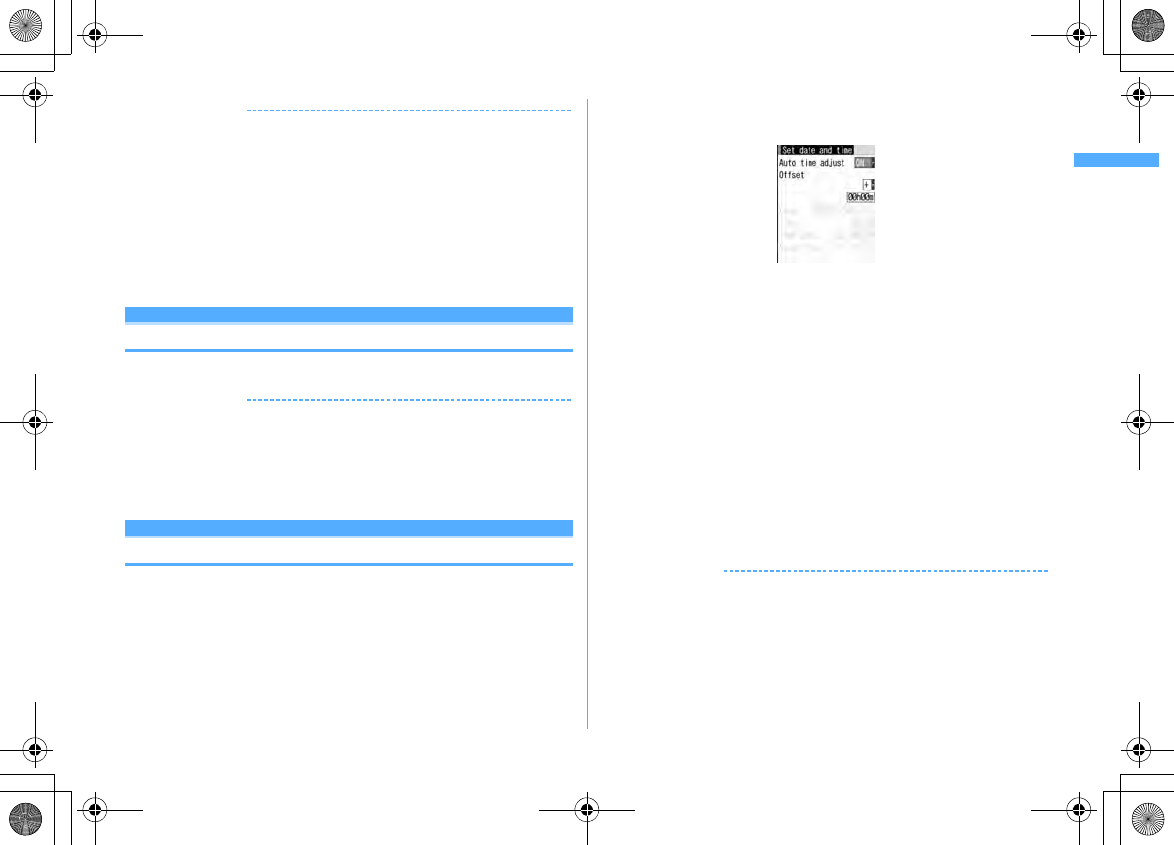
49
Before Using the Handset
F906i_E1kou
✔
INFORMATION
・
When turning FOMA terminal ON, do not touch the fingerprint sensor with fingers
before the stand-by display appears.
・
When UIM is replaced, authentication is required after turning ON FOMA terminal.
When authentication has succeeded, the stand-by display appears. If an incorrect
terminal security code is entered 5 times consecutively or if authentication has failed
5 times consecutively when Fingerprint access is "ON", the power is automatically
turned OFF (the power can be turned ON again).
・
If no operations are performed for approximately 5 minutes with FOMA terminal
open, the display is automatically deactivated (power saving mode). The same
situation occurs during voice call. The display light is turned on again if there is any
operation or incoming call.
Select language
Switching to English
1
m
[Settings & NW services]
273e1
or
2
✔
INFORMATION
・
The setting of Select language is saved to UIM.
・
Even if this setting is set to "English", the displayed menu is not switched to English
for some Kisekae Tool. Note that, when a Kisekae Tool in "Preinstalled" folder is set,
a menu dedicated to "English" appears.
・
Even if changing this setting, the title of Shortcut icon is not changed from the
language set when the shortcut icon was pasted.
Date & time
Setting date and time
You can set so that the time or time difference is automatically corrected or
directly enter the date and time. With automatic correction set, the time is
corrected when receiving the time information from the DoCoMo's network in
Japan or the time difference correction information from the telecommunications
carrier used overseas.
1
m
[Settings & NW services]
721e
Set the required
items
eC
Auto time adjust :
Set if you automatically correct time.
・
When "ON", Offset can be set.
・
When "OFF", set the date and time. Time zone and Summer time may
also be set.
Offset :
When "+", the displayed time is always set forward the specified
period of time from the corrected time. When "-", the displayed time is
always set back the specified period of time from the corrected time.
Date :
The date can be entered up between January 1, 2000 and December 31,
2050.
Time :
Enter the time in the 24-hour format.
Time zone :
When moving to a place with time difference, set the time zone
without changing the date and time settings.
・
Time difference from the previously set time zone is calculated and
displayed.
・
Set "GMT+09:00" in Japan.
Summer time :
When "ON", the displayed time is set forward one hour from
the specified time.
✔
INFORMATION
<When setting Auto time adjust to "ON">
・
Time or time difference is corrected when FOMA terminal is turned ON etc. If not
corrected for a while after turning FOMA terminal ON, once turn FOMA terminal OFF
and then turn it ON again. With no UIM installed or for some radio wave conditions,
time is not corrected even if FOMA terminal is once turned OFF and turned ON again.
For some i-
α
ppli, time correction is unavailable during operation.
・
The corrected time or time difference may have an error of several seconds.
F906i.book Page 49 Monday, April 21, 2008 10:59 PM
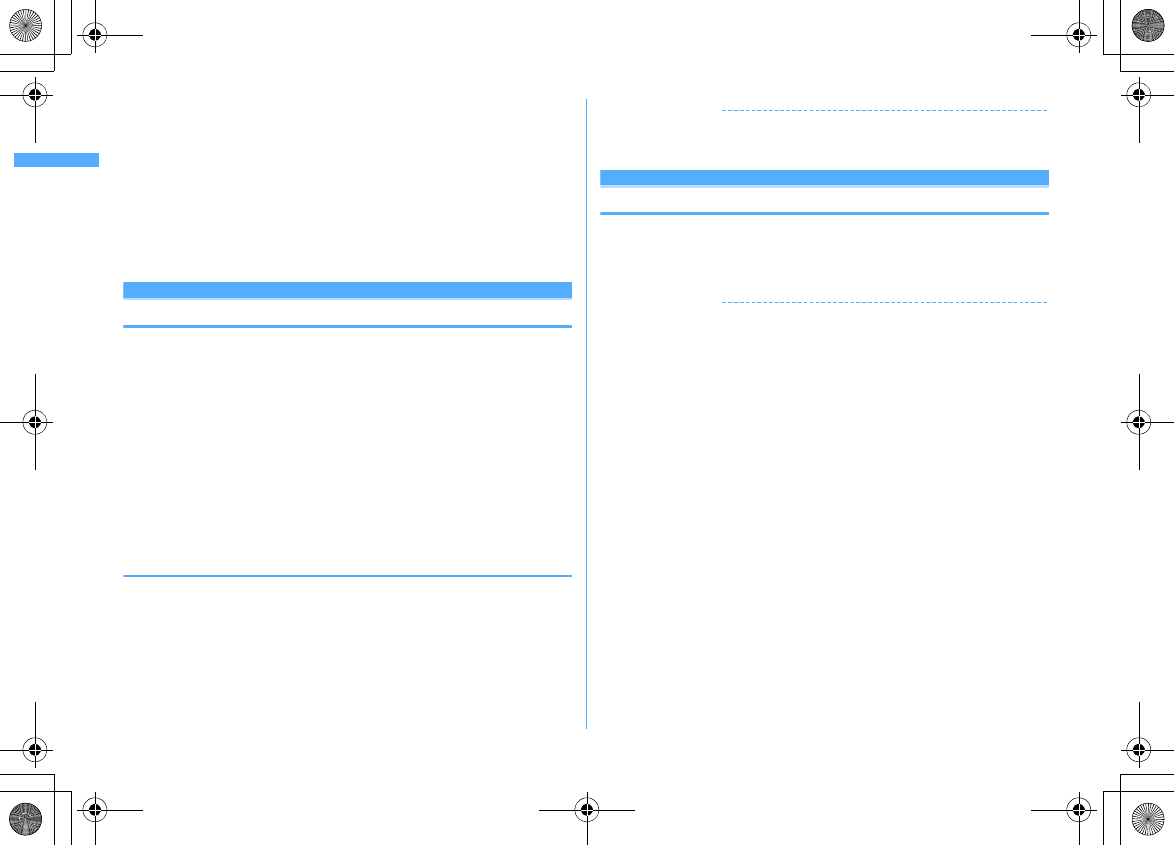
Before Using the Handset
50
F906i_E1kou
<When the correction has never been performed and date and time are displayed with
"--" or "?">
・
Flash graphics etc. using clock or date/time are not displayed correctly. And, functions
requiring date/time information such as Auto start, Reserve, downloading or playing
data with Replay Restriction, operating a user certificate, etc., cannot be activated.
・
Date and time of each data are not recorded and displayed as "----/--/--" or "--------------
--". A segmental number furthermore (number to segmentalize) may be appended.
<When setting date/time with Auto time adjust set to "OFF">
・
When the date/time are deleted because of removing of the battery pack or leaving
the battery for a long time after the battery exhausted, set the date/time again after
charging the battery.
Caller ID notification
Notifying your phone number to the other party
You can set FOMA terminal to display your number (Caller ID) on the other party's
terminal when making a voice call, videophone call or PushTalk call.
・
For details, refer to "Mobile Phone User's Guide [Network Services]".
・
Caller ID is your important information. Carefully consider whether you want to
include caller ID information when making a call.
・
The caller ID is displayed only when the phone of the other party is a digital
mobile phone etc. enabled to display the caller ID.
・
Setting operations for this function is disabled from a location out of service
area.
1
m
[Settings & NW services]
8411e1
or
2
・
Press
m
[Settings & NW services]
8412
and select "Yes"
to check the current settings.
❖
Priority of caller ID notification
There are multiple methods to notify your phone number to the other party. If you
set or perform these methods simultaneously, the caller ID operations are
performed with the priorities below. The displayed setting and actual Notify/Not
notify may differ.
a
When setting a caller ID notification method in Call option for dialing
→
P59, 74
b
When "186" or "184" is prefixed to a phone number of the other party
→
P58
c
Caller ID settings of phonebook (for PushTalk, dialing 1 party)
→
P89
d
Activate/Deactivate of Caller ID notification
✔
INFORMATION
・
If an announcement of requesting caller ID is heard when making a call, make a call
again after setting your caller ID to be notified.
User information
Checking your own phone number
You can check your phone number (My phone number), Name, Mail address, etc.
1
m
[User information]
Checking during a call etc. :
s0
✔
INFORMATION
・
For details of how to check i-mode mail address, see "Mobile Phone User's Guide [i-
mode] FOMA version".
・
When 2in1 is ON in Dual mode, you can press
a
to switch User information
between Number A and B.
・
With 2in1 ON, when replacing UIM (2in1 subscriber
→
2in1 subscriber), set 2in1 to OFF
then set it to ON again to obtain a correct Number B, or obtain Number B from User
information.
→
P366
And, when replacing UIM (2in1 subscriber
→
2in1 non-subscriber), set 2in1 to OFF to
update to the correct user information.
→
P395
F906i.book Page 50 Monday, April 21, 2008 10:59 PM
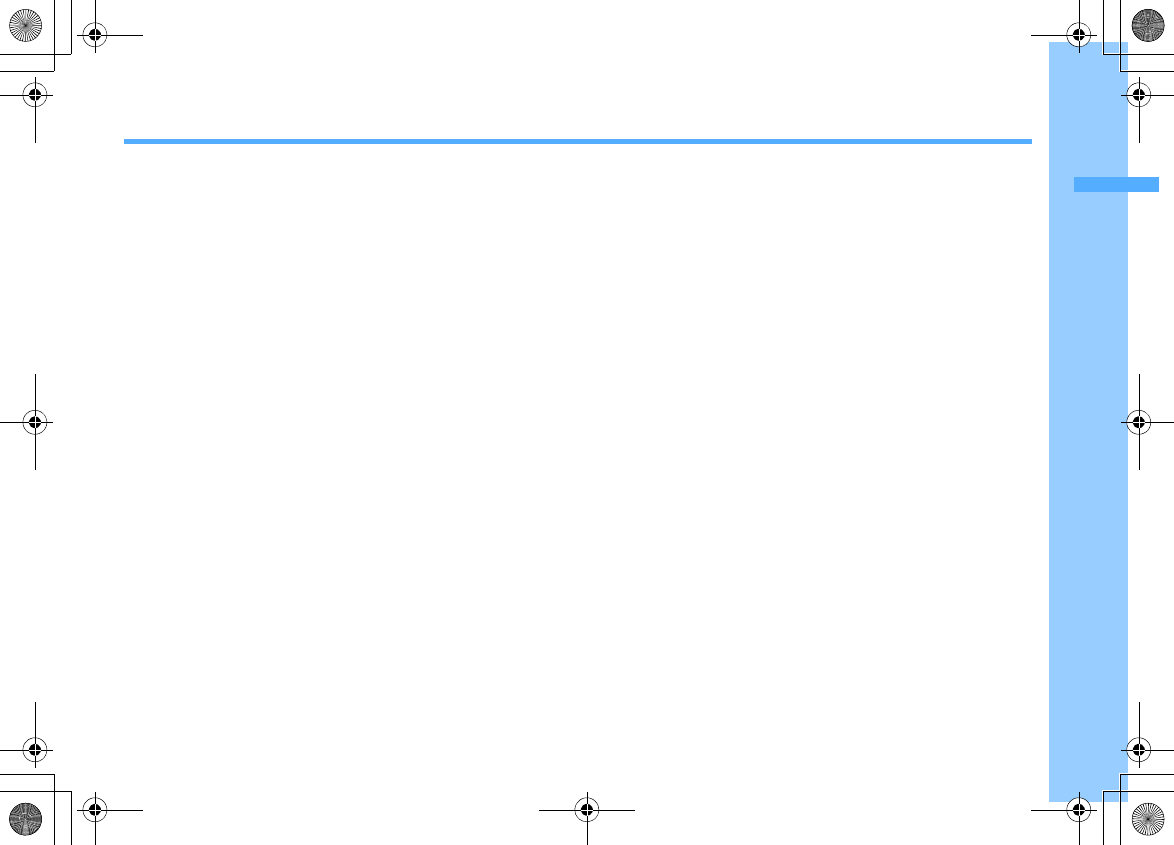
51
F906i_E1kou
Voice/Videophone Calls
Making voice/videophone calls
Videophone .................................................................................................... 52
Making voice/videophone calls .................................................................... 52
Switching voice/videophone call ................................................................. 54
Making a call using Redial/Received calls ............. Redial/Received calls 55
Using Chaku-moji ..................................................................... Chaku-moji 57
Setting to either Notify/Not notify caller ID for each call ........... 186/184 58
Sending tone signal (DTMF) ......................................................................... 58
Making a call under set conditions .......................................... Call option 59
Making international calls .................................................... WORLD CALL 60
Changing International call assist settings ........................ Int'l call assist 60
Setting prefix to be added before phone number .............. Prefix dialing 61
Making a call specifying a sub address ................................ Sub address 61
Suppressing ambient noise to improve call quality ...... Noise reduction 62
Talking without using a hand in a car ......................... In-Car Hands-Free 62
Receiving voice/videophone calls
Receiving voice/videophone calls ................................................................ 62
Switching voice/videophone call when receiving a call ............................ 63
Pressing keypad etc. to answer call ................................ Any key answer 63
Ending/Putting on hold/Continuing a call by folding FOMA terminal
..................................................................................................
Close settings 64
Setting priority screen for incoming calls during call or packet communication
......................................................................................
Priority comm mode 64
When you can/could not answer a voice/videophone call
Putting calls on hold when you cannot answer immediately
..........................................................................................
Respond and Hold 64
Setting status message ................................................... Status message 64
Using Public mode ......................................................................................... 65
Recording message when you cannot answer call ...... Answer machine 67
Playing/Deleting recorded message or voice memo ................................. 68
Videophone call settings
Using Chara-den ............................................................................................ 69
Setting images to send to the other party during a call ............................ 69
Customizing display settings for videophone call ..................................... 70
Changing videophone settings ................................................. Operation 70
Setting substitute and hold images for videophone calls
..................................................................................................
Image setting 70
Setting about switching voice call and videophone call
...............................................................................
Notify switchable mode 71
Setting actions for incoming calls during packet communication
......................................................................................
DataSession arv. act 71
Using videophone call by connecting with external device
...............................................................................................
External device 72
F906i.book Page 51 Monday, April 21, 2008 10:59 PM
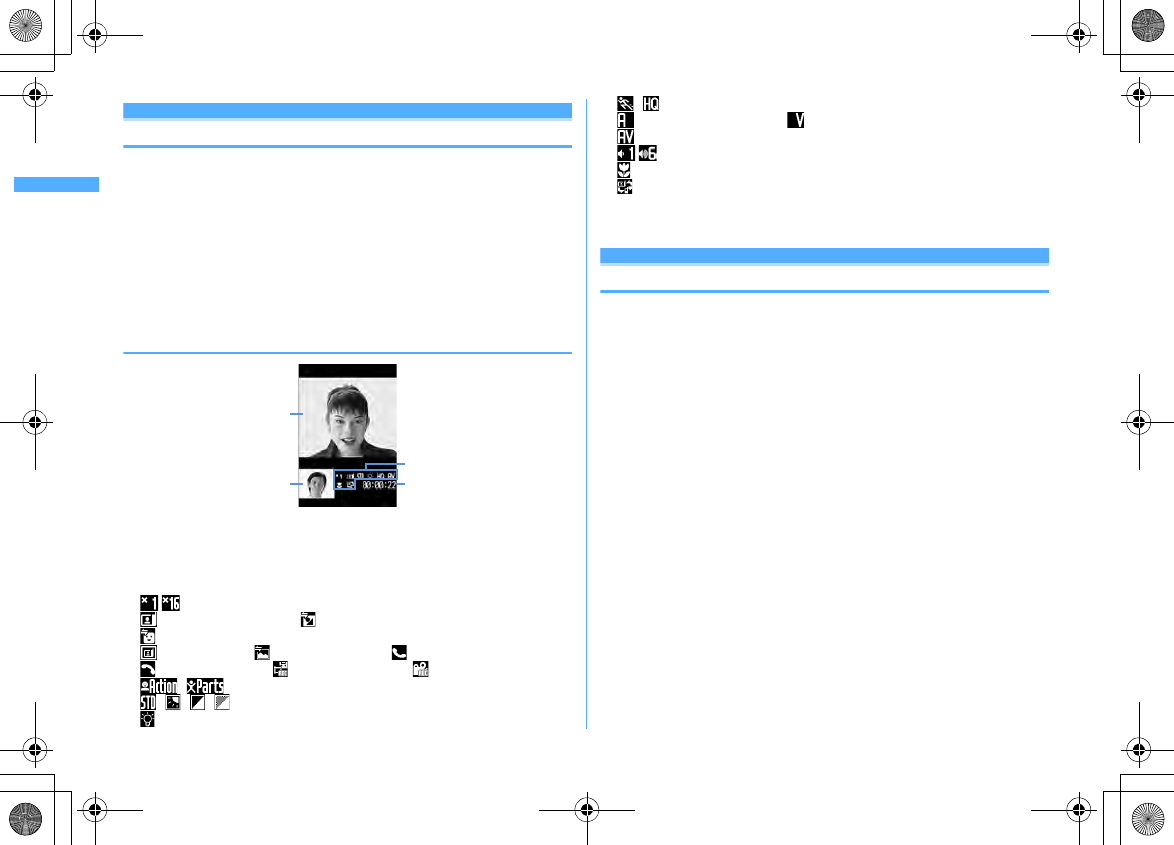
52 Voice/Videophone Calls
F906i_E1kou
Making voice/vide ophone calls
Videophone
The videophone function is available between terminals that support DoCoMo's
videophone.
・
Videophone calls are only available at 64 kbps.
・
DoCoMo videophone specifications are conforming to "3G-324M
*2
, an
international standard prepared by 3GPP
*1
". The connection with the
videophones of different specifications cannot be established.
*1
3GPP (3rd Generation Partnership Project)
…
is an area standardization organization
established to develop standard technology specifications for third generation mobile
communications system (IMT-2000).
*2
3G-324M
…
An international standard for 3rd generation mobile videophone
◆
Reading screen during a videophone call
a
Main screen
Display other party's image
b
Sub screen
Display your own image
c
Settings
- : Zooming
: Sending camera image : Sending Camera-Off images
: Using Chara-den
: Sending frame : Sending still image : On hold
: Respond and Hold : Recording message : Recording movie memo
/ : Action mode (Full motion/Semi-motion)
/ / / : Scene mode (Standard/Backlight/Monotone/Sepia)
: Light ON
/ : Sending image quality (Prefer motion speed/Prefer image quality)
: Sending/Receiving audio : Sending/Receiving video
: Sending/Receiving audio/video
- : Adjusting volume
: Macro shooting ON
: Videophone call switch available
d
Call duration
Displayed in the HH:MM:SS format
Making voice/videophone calls
1
Enter a phone number (up to 80 digits)
・
Always enter the area code even when calling from the same city when
calling to a land-line phone.
c
: Delete 1 digit
2
Select a call type
Making a voice call :
n
Making a videophone call :
C
Your own image is displayed while the videophone call is connected.
・
The charging begins when "Connected to videophone." appears on the
screen.
3
When ending the call,
f
a
b
c
d
F906i.book Page 52 Monday, April 21, 2008 10:59 PM
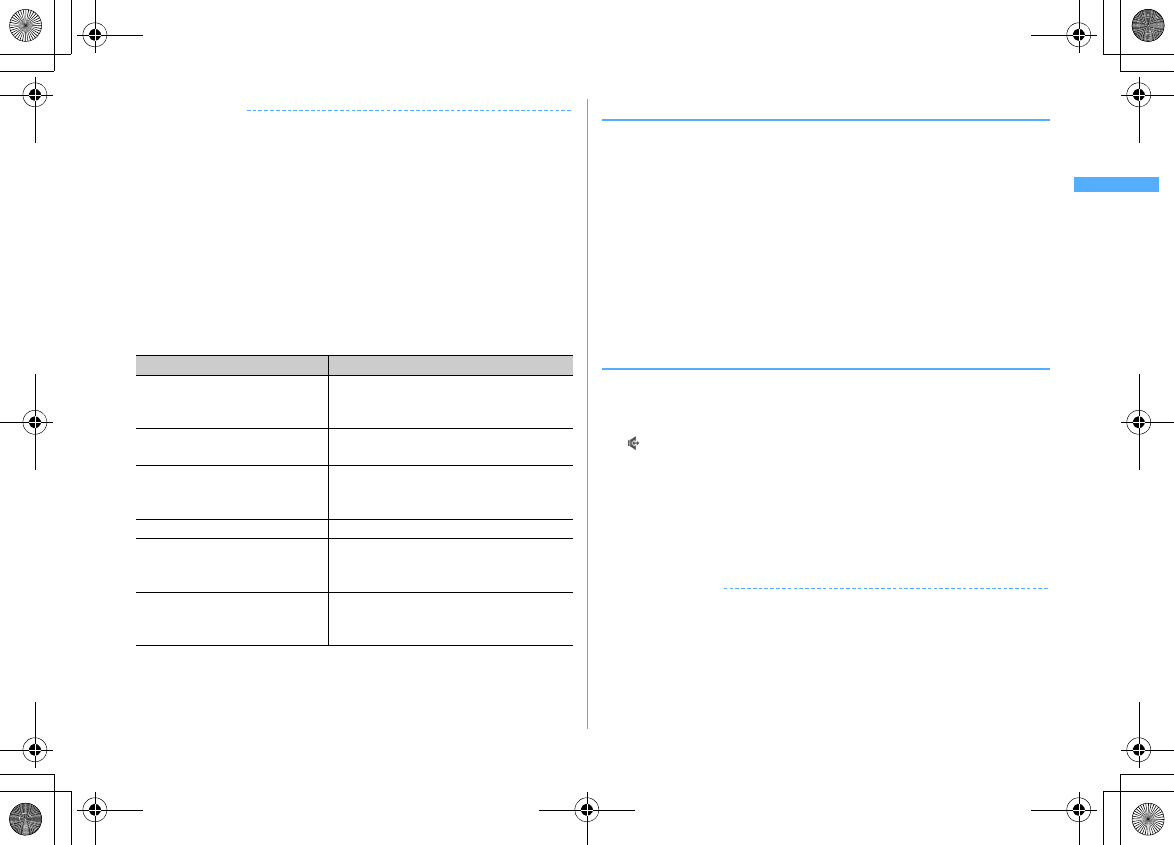
53
Voice/Videophone Calls
F906i_E1kou
✔
INFORMATION
<For both voice and videophone calls>
・
With 2in1 ON in Dual mode, a caller ID selection screen is displayed. Select "Number
A" or "Number B".
・
If an announcement requesting caller ID is heard, make a call again after setting your
caller ID to be notified.
<Voice call>
・
You can make a call by entering a phone number after pressing
n
. In this case, a
call is made approximately 5 seconds after the phone number is entered.
<Videophone call>
・
The charges are based on the rate for digital communication not for voice calls even
when substitute image is sent instead of the camera image.
・
If a videophone call attempt fails, the screen automatically returns to the stand-by
display after the message below appears. Displayed messages may not reflect the
state on the other party correctly, depending on the type of the terminal and/or usage
of the network service on the other party.
・
If a videophone call accompanied by a Chaku-moji is made with Auto redial as voice
set to "ON", the Chaku-moji accompanies when redialing.
・
Any videophone call from FOMA terminal to emergency call (110, 119 or 118) with
Auto redial as voice set to "ON" is automatically switched to a voice call.
◆
Putting calls on hold <On hold>
Putting the call on hold during a call lets you talk to someone without the caller
hearing your voice.
・
The caller is charged for time spent on hold.
1
During a call,
g
The call is put on hold, light blinks in green, and a melody is played. For a
videophone call, the videophone on-hold image is displayed on the phone of
the other party and yourself.
・
To clear voice call on hold, press
g
or
n
.
・
To clear videophone call on hold, perform any of the operations below.
g
: Redisplay the image sent before the call is put on hold
I
/
n
: Camera image is sent
a
: Substitute image is sent
◆
Using speakerphone function
To make/receive videophone calls without using speakerphone function, change
the setting of Speakerphone in Operation (Videophone settings).
1
Enter a phone number
en
(1 sec. or more) or
C
appears at the top of the display.
・
For operating from phonebook, Redial, Received calls, Recorded messages
or Voice memos, press
n
(1sec. or more) or
I
・
Press
C
for 1 second or more to make a videophone call using
speakerphone function with Speakerphone in Operation (V.phone settings)
set to "OFF".
・
While making a call, ringing or talking on the phone, you can switch the
speakerphone function ON/OFF each time you press
n
.
✔
INFORMATION
・
If you switch to speakerphone, the volume may suddenly increase. Use it with FOMA
terminal away from your ears.
・
Talk to FOMA terminal within approximately 50 cm. If a call is hard to hear from the
speaker due to loud noise around you or the other party, turn the speakerphone
function OFF.
・
This function can be used in Silent mode.
Major messages Description
Busy.
The other party is busy (Appears during
packet communication on some types of the
other party's terminal)
Set caller ID to ON
You did not notify your caller ID (When dialing
to services such as Visualnet)
Redial using voice call
The other party is set Call forwarding service
but the destination's FOMA terminal does not
support videophone calls
Busy with packet transmission.
The other party is in packet transmission
Make call from i-mode web page.
You are not making a videophone call after
connecting to a site provided by IP
(Information Provider)
Upper limit exceeded. Connection
failed.
Upper limit of a charging plan with limiting
function (Type Limit or Family Wide Limit) is
exceeded
F906i.book Page 53 Monday, April 21, 2008 10:59 PM
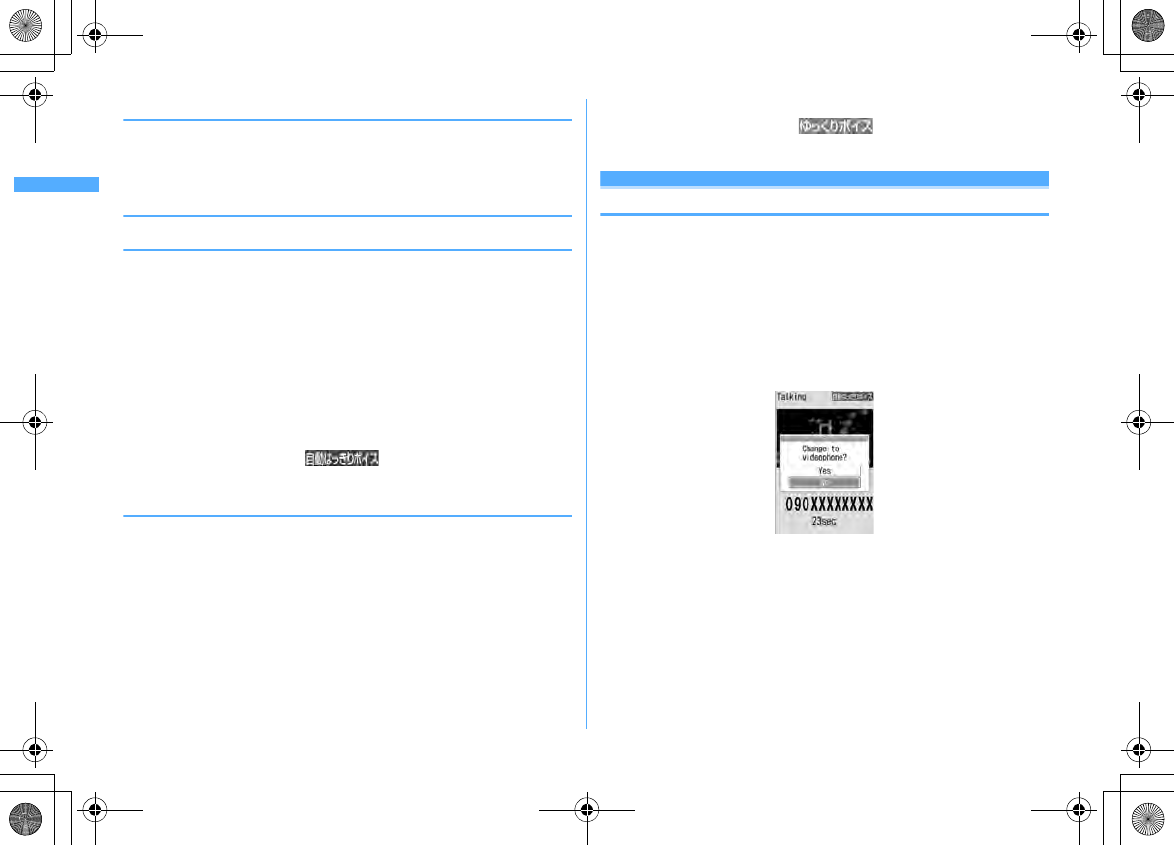
54 Voice/Videophone Calls
F906i_E1kou
◆
Adjusting Listen volume during a call <Listen volume>
・
The Listen volume adjusted during a call is reflected to "Listen volume" of Adjust
volume.
1
During a voice call,
j
or side keys [
▲▼
]
◆
Using Voice clear/Voice slowing
❖
Switching Voice clear
Measure the noise level during a voice call, and if the noise increases above the
specified level, the other party's voice is automatically emphasized to be heard
clearly. And, the volume is automatically increased also when your or other party's
voice is low.
・
Set to "Voice clear ON" by default.
・
This function does not operate while using speakerphone function or in
overseas GSM/GPRS network.
・
The settings are retained after a call.
・
This function is not for adjusting Listen volume. Change the volume of the other
party's voice with Listen volume.
1
During a voice call,
m7
If you set Voice clear to ON, appears. When this does not
operate with ON, it is displayed in gray.
❖
Switching Voice slowing
During a voice call, adjust the other party's voice to be heard slowly by using the
silence at intervals, to make it easier to be heard. When the other party speaks
without intervals, the voice is heard at the normal speed.
・
Set to "Voice slowing OFF" by default.
・
If you set Voice slowing to ON, the quality of the other party's voice, music or
time tone may change. In such a case, set Voice slowing to OFF.
・
This function does not operate in overseas GSM/GPRS network.
・
The settings are canceled after a call.
1
During a call,
a
If you set Voice slowing to ON, appears. When this does not
operate with ON, it is displayed in gray.
Switching voice/videophone call
・
Switchable only from the caller.
・
This function is available among the models which support switching voice call
and videophone call.
・
The voice calls and videophone calls are charged individually depending on the
respective time.
・
To switch the call, Notify switchable mode needs to be started by the other
party.
→
P71
<Example> Switching to videophone call during a voice call
1
During a voice call,
Ie
"Yes"
・
During call switching, a message indicating to switch the call is played.
・
When switched to videophone call, the speakerphone function is activated.
Switching to voice call during a videophone call : During a videophone call,
m1e
"Yes"
・
The speakerphone function is canceled when the call is switched to voice
call.
F906i.book Page 54 Monday, April 21, 2008 10:59 PM
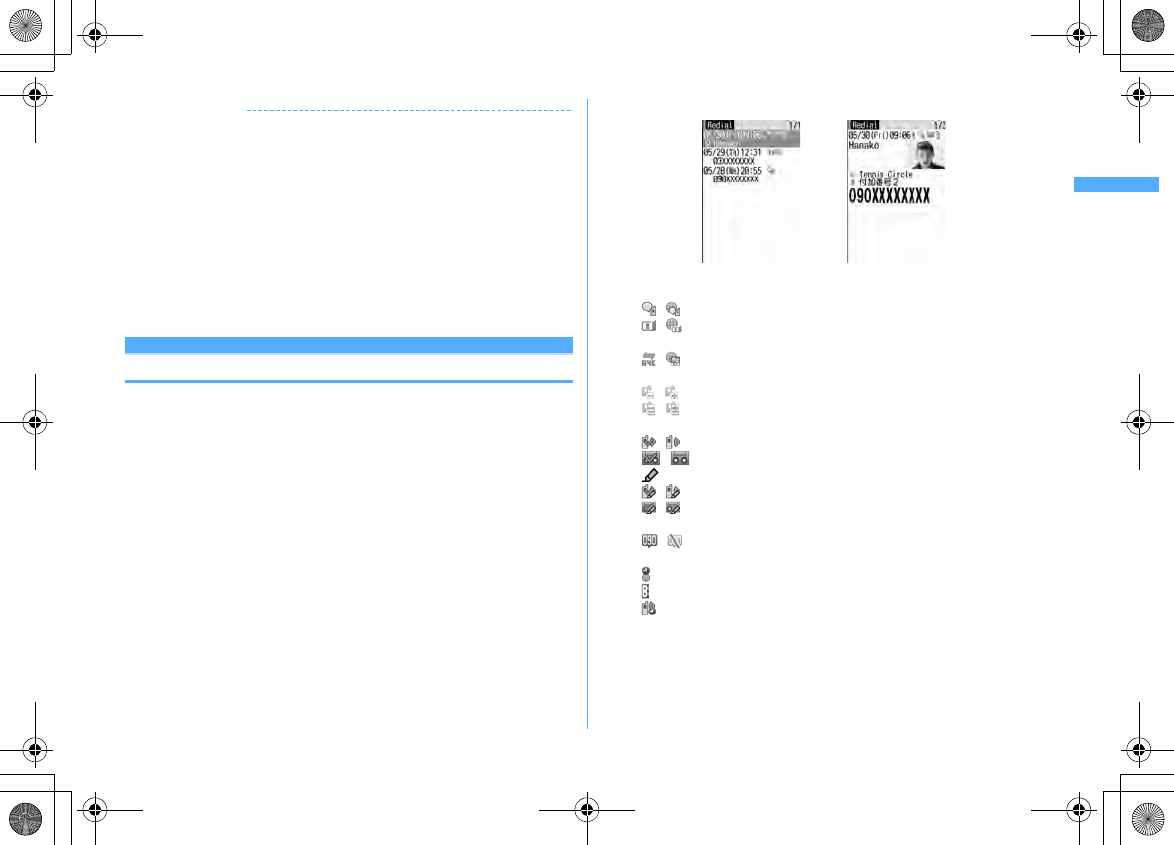
55
Voice/Videophone Calls
F906i_E1kou
✔
INFORMATION
・
The switching takes approximately 5 seconds. Switching takes time under some radio
wave conditions.
・
While the switching screen is being displayed, no call cost is charged.
・
Under some radio wave conditions, switching calls is unavailable, resulting in
disconnection of the call.
・
During a voice call using Call waiting, switching to a videophone call is unavailable.
・
When packet communications are made during a voice call, packet communications
are disconnected before switching to a videophone call.
・
While the other party is performing packet communication, switching to a
videophone call is unavailable.
・
The settings such as camera switching, substitute image sending, etc. made during
videophone call are canceled each time you switch the voice call and videophone call.
→
P69
Redial/Received calls
Making a call using Redial/Received calls
This function records call log (Redial) and received calls of voice/videophone and
PushTalk calls.
・
Up to 30 items are recorded in each of Redial and Received calls. When
exceeding the savable number, record is overwritten chronologically.
・
With 2in1 ON, up to 30 items are recorded for Numbers A and B, respectively;
that is up to 60 items are recorded in total in each of Redial and Received calls.
Only logs for Number A appear in A mode and only those for Number B appear
in B mode. In Dual mode, all logs appear.
・
When calls are made to the same phone number, the latest call is recorded in
Redial for each of "Unspecified", "Notify", "Not notify" of Caller ID.
・
Redial/Received calls of PushTalk
→
P75
1
r
(Redial) or
l
(Received calls)
e
Place the cursor on a party to
redial
・
The details screen appears when placing the cursor on a number to redial.
When making or receiving a PushTalk call is selected, a member list
appears. Press
g
on a member list and select a member to display the
details screen.
<Example> Redial screen
・
Icon definitions.
/ : Making/Receiving of voice call/international voice call
*1
/ : Making/Receiving of videophone call/international videophone
call
*1
/ : Receiving of 64K data communications/international 64K data
communications
/ : Making/Receiving of PushTalk call to 1 person/multiple persons
/ : Making/Receiving of PushTalk call to 1 person/multiple persons
(PushTalk Plus)
→
P74
/ : Missed call/Unchecked missed call
/ : Recorded message/Unchecked recorded message
*2
: Received call with Chaku-moji
/ : Missed call with Chaku-moji/ Unchecked missed call
/ : Recorded message with Chaku-moji/Unchecked recorded
message
*2
/ : Calling of show/hide of Caller ID set in Call option or Caller ID
settings of phonebook
: Making/Receiving call while staying overseas (except GMT+09:00)
*3
: Making/Receiving call from/to Number B (with 2in1 ON in Dual mode)
: Ringing time of missed call (Not displayed for receiving of PushTalk)
*1
When dialing by entering "010" directly, international call icon does not appear.
The same goes when saving "010" in the phonebook.
*2
If a recorded message is deleted, it changes to the icon of missed calls.
*3
May not appear when the call making/reception date and time is not recorded etc.
Redial list screen Redial details screen
F906i.book Page 55 Monday, April 21, 2008 10:59 PM
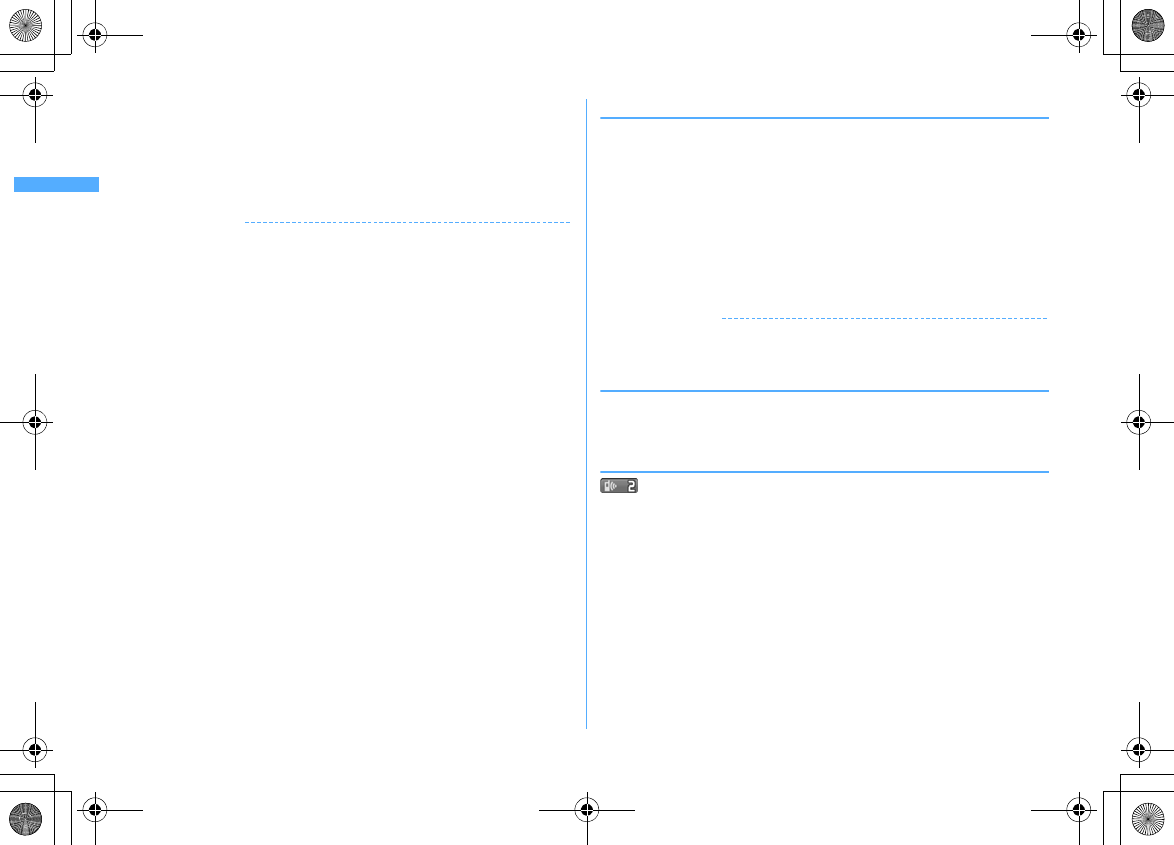
56 Voice/Videophone Calls
F906i_E1kou
2
n
or
I
・
Pressing
g
on the details screen makes a call in the same way as the call
type of the selected redial/received calls.
・
Press
m1
to make a call specifying conditions.
→
P59
・
With 2in1 ON in Dual mode, a call is made from the number specified for
incoming/outgoing calls.
✔
INFORMATION
<Redial/Received calls common>
・
If the image is saved in phonebook, the image is displayed on the details screen
according to the setting of View preference.
・
For international call, "+" appears before phone number. It is not displayed when
dialing with "010" prefixed.
・
If you press
h
during a voice call, Redial/Received calls appear.
<Redial>
・
When subscribing Multi number and making a call selecting Multi number, the name
of the Multi number used for making the call appears on the details screen.
・
When PushTalk group call is made, the group name appears.
・
When a PushTalk call is made to multiple members, the information of the first
member in the member list appears on the list screen.
<Received calls>
・
When the caller ID of the other party is not notified, the reason for hiding caller ID
appears.
・
When subscribing Multi number, the name of the Multi number used for receiving the
call appears on the details screen.
・
Calls received from callers using dial-in services in an office etc. may display different
numbers from the caller's dial-in number (Dial-in service allows you to have multiple
incoming phone numbers for one telephone line).
・
Received Chaku-moji is recorded in received calls.
・
If voice and videophone calls are switched while talking, the call type at the time of
receiving call (voice/videophone call) is recorded in received calls.
・
To display all received call logs including missed calls within Delay time set in Ring
alert delay, press
m81
on Received calls list. To return to the original
received call list, press
m82
.
・
To display the number of unchecked missed calls, press
m9
on Received calls.
❖
Using Redial/Received calls
Adding to phonebook :
a
Place the cursor on the party and
m4e1
or
2e1
or
2
・
When registering data to existing phonebook entry, select the phonebook
entry.
b
Add the name, mail address, etc.
Phonebook new entry
→
P83
Creating an i-mode mail : Place the cursor on a destination party and
a
Creating SMS : Place the cursor on the party and
a
(1 sec. or more).
Switching Redial/Received calls :
m6
Displaying Sent msg log/Received msg log :
C
✔
INFORMATION
・
With 2in1 ON, you cannot create i-mode mail or SMS from Redial/Received calls for
Number B.
❖
Switching details screen display <View preference>
1
On the details screen,
m8e1
-
3
Setting items
→
P87 "Switching details screen display"
❖
When you missed calls <Missed calls>
(The digit indicates the number of missed calls) appears in the stand-by
display. The incoming calls are recorded as missed calls in Received calls.
・
When a missed call from an unknown phone number exists, the ring time
enables you to check whether it is a malicious ("One-ring phone scam" etc.) call
for the sole purpose of recording the phone number in the received call list.
F906i.book Page 56 Monday, April 21, 2008 10:59 PM
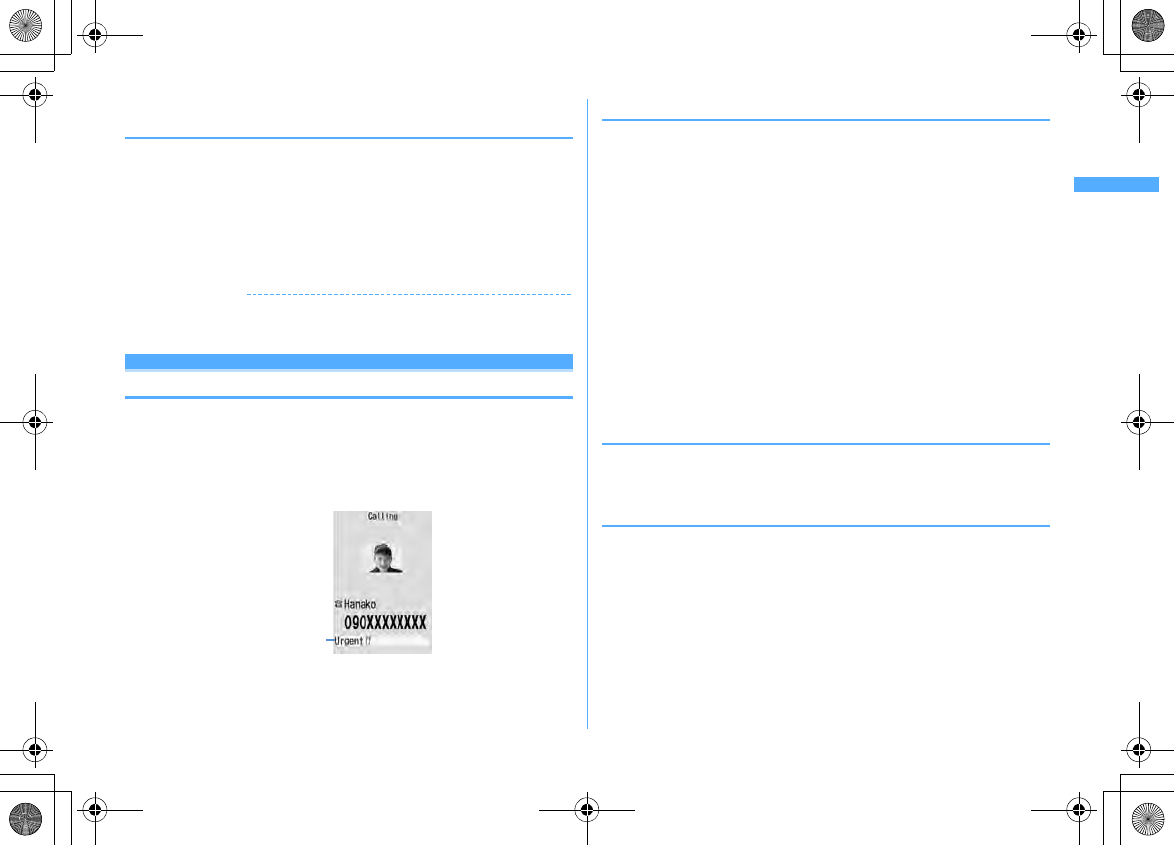
57
Voice/Videophone Calls
F906i_E1kou
◆
Deleting redial/received call logs <Delete Redial/
Received calls>
<Example> Deleting 1 item
1
r
(Redial) or
l
(Received calls)
2
Place the cursor on the party and
m51
Deleting selected items :
m52e
Select the party
eC
Deleting all items :
m53e
Authenticate
3
"Yes"
✔
INFORMATION
・
Operation from details screen :
m
→
"Delete"
→
"One item" or "All items"
・
The operation cannot be performed from PushTalk details screen.
Chaku-moji
Using Chaku-moji
When making a voice or videophone call, a message can be sent in a ring time to
inform the receiver of the purpose and urgency of the call.
・
For details of Chaku-moji or supported models, refer to DoCoMo website or
"Mobile Phone User's Guide [Network Services]".
・
The sender is charged for communication fee, but the receiver is not.
・
This function is unavailable for PushTalk.
◆
Adding message
・
Up to 10 items can be saved.
1
m
[Settings & NW services]
831
2
"<New message>"
・
After selecting existing Chaku-moji, you can edit it.
Creating Chaku-moji by quoting sent Chaku-moji :
m1e
Select a Chaku-
moji
Deleting Chaku-moji : Place the cursor on the Chaku-moji to delete and
me2
or
3e
"Yes"
3
Enter Chaku-moji (up to 10 characters)
・
Pictograms/Symbols also can be entered.
4
C
When editing existing Chaku-moji, Chaku-moji registration confirmation
screen appears.
◆
Setting display of message for an incoming call
<Message display settings>
1
m
[Settings & NW services]
832e1
-
4
・
If "Hide all" is set, no Chaku-moji is received.
◆
Making a call accompanied by message
Chaku-moji appears on the incoming call screen of the other party.
・
Up to 10 sent Chaku-moji are saved to Sent messages. When exceeding the
savable number, record is overwritten chronologically.
・
With 2in1 ON, up to 10 sent Chaku-moji are saved to Sent messages for
Numbers A and B, respectively; that is, up to 20 sent Chaku-moji are saved in
total. Only Chaku-moji sent from Number A appear in A mode and only those
from Number B are displayed in B mode. In Dual mode, all Chaku-moji are
displayed.
Chaku-moji
F906i.book Page 57 Monday, April 21, 2008 10:59 PM
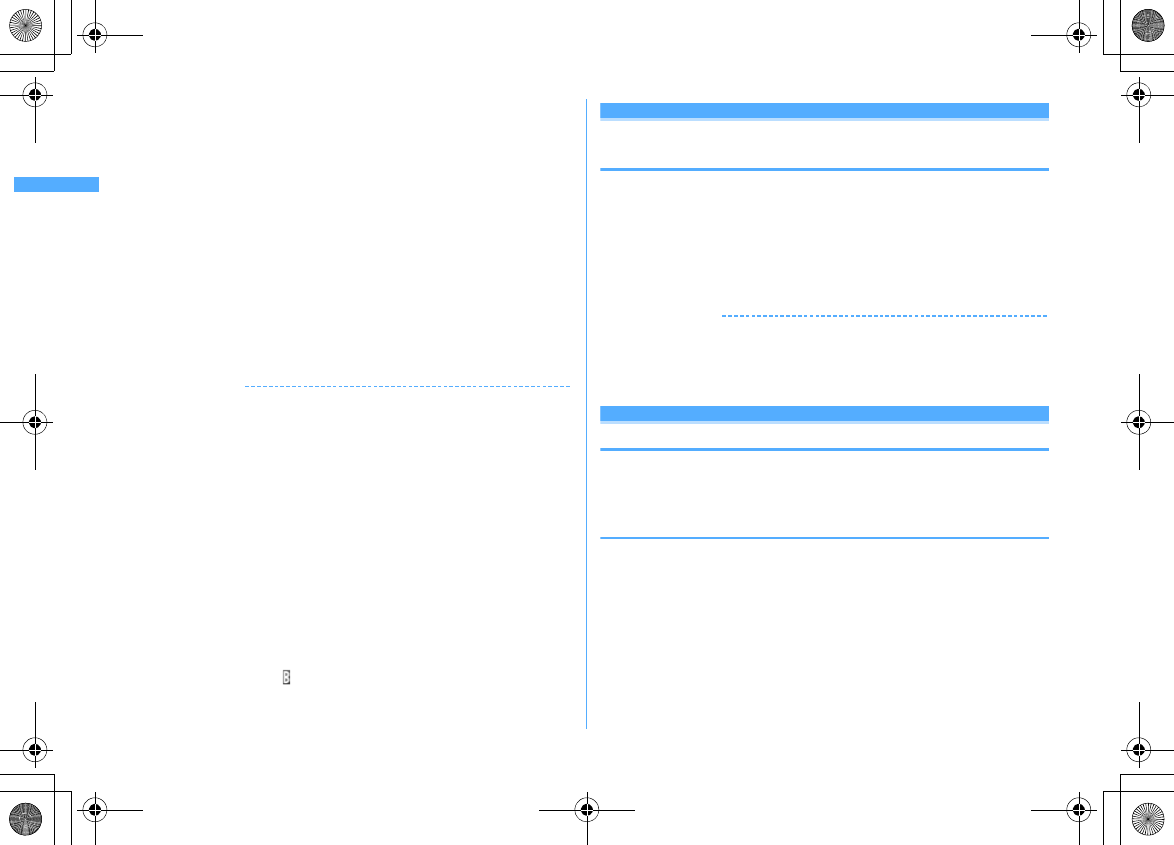
58 Voice/Videophone Calls
F906i_E1kou
<Example> Creating Chaku-moji
1
Enter the phone number
em3
2
1e
Enter Chaku-moji (up to 10 characters)
eC
Entered Chaku-moji appears on the Call option screen
・
Pictograms/Symbols also can be entered.
Selecting from saved Chaku-moji :
2e
Select Chaku-moji
Selecting from Sent messages :
3e
Select Chaku-moji
3
m
or
n
"Transmission:success" appears on the calling screen and you are charged for
message transmission.
If the Chaku-moji message is not received by the other party due to
incompatibility or Message display settings etc. or because he or she stays
overseas, message "Transmission:failure" appears on the calling screen and
you are not charged for message transmission.
✔
INFORMATION
・
Chaku-moji cannot be sent and it is not recorded in Received calls when the receiver
side is in one of the states below. The transmission result does not appear on the
sender side with no transmission fee charged.
- When the receiver is out of service area or the power is OFF
- If Greeting msg resp time is "0 Sec."
- In Public mode (Drive mode) etc.
・
Operation form Redial or Received calls :
m
→
"Chaku-moji"
・
Operation from Recorded messages, Voice memos or Members of schedule :
m
→
"Call option"
・
Operation from Phbook list of phonebook :
m
→
"Mail/Call option"
→
"Call option"
・
Operation from details screen of phone number in phonebook :
m
→
"Chaku-moji/
MultiNo"
→
"Chaku-moji"
・
When the other party is set Ring alert delay, Chaku-moji is sent even in Delay time and
the transmission is charged.
・
Under some radio wave conditions, the transmission result does not appear on the
sender's terminal even when Chaku-moji arrives at the other party's terminal. In this
case, you are charged for message transmission.
・
Chaku-moji cannot be sent/received in overseas.
・
With 2in1 ON in Dual mode, appears in Sent messages of Number B.
186/184
Setting to either Notify/Not notify caller ID for
each call
・
Caller ID is your important information. Carefully consider whether you want to
include caller ID information when making a call.
・
PushTalk is not supported.
・
Priority of the method to notify a caller ID
→
P50
Notifying your caller ID :
186e
Enter a phone number
en
or
C
Not notifying your caller ID :
184e
Enter a phone number
en
or
C
✔
INFORMATION
・
In case of international call, caller ID may not be notified depending on connecting
phone companies even when "186" is prefixed.
・
When making a call by prefixing "186" or "184", the phone number prefixed with that
number is recorded in the redial list.
Sending tone signal (DTMF)
Tone signals (DTMF) can be sent from FOMA terminal to use various services such
as reserving tickets, checking the balance of bank account, etc.
・
Pause and timed pause are effective only for voice calls.
❖
Entering pause "P"
Use for operating the answering system at home, reserving tickets, etc. Tone
signals are sent with the phone number separated at the point where pause ("P")
is entered.
1
Enter a phone number
e*
(1 sec. or more)
e
Enter digits to
send
en
When pressing
g
after the call is connected, the digits after the pause ("P")
are sent.
F906i.book Page 58 Monday, April 21, 2008 10:59 PM
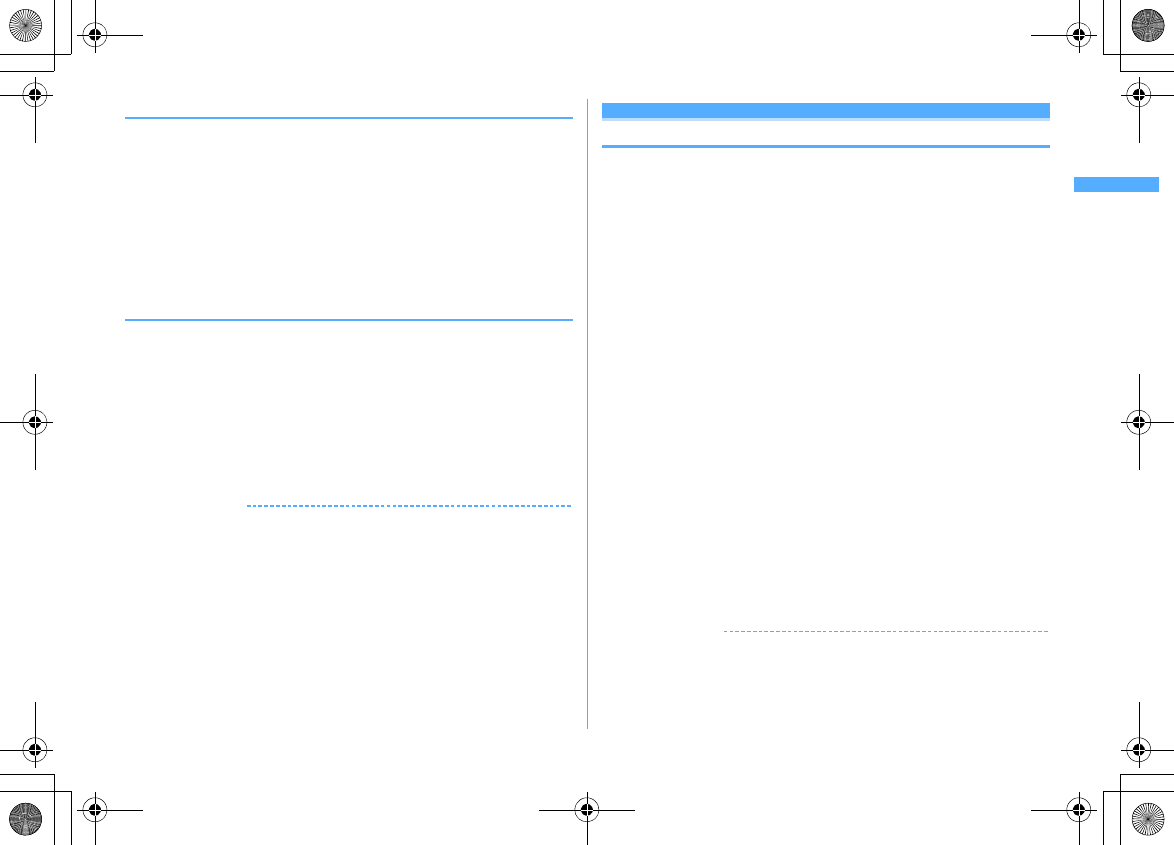
59
Voice/Videophone Calls
F906i_E1kou
❖
Entering timed pause "T"
Timed pause ("T") is used to dial outside line number followed by an extension.
When timed pause ("T") is entered between the phone and extension numbers, the
extension number is dialed with a pause of the predetermined seconds after the
phone number is dialed.
1
Enter a phone number
e#
(1 sec. or more)
e
Enter an extension
number
en
・
Timed pauses ("T") can be entered in succession.
・
Each timed pause ("T") is followed by an interval of approximately 1
second.
❖
Sending tone signal (DTMF) during a videophone call
1
During a call,
m0e
Enter the number to send
The number you pressed is displayed and the tone signal is transmitted.
c
: Cancel sending
・
While sending camera image or Camera-Off image, a tone signal can be
sent only by pressing the keypad without pressing
m0
.
・
A frame set on a camera image or a still image set as a substitute image is
canceled.
・
Because a tone signal is sent using keypads, actions with pressing keypads
are unavailable during Chara-den.
✔
INFORMATION
・
Tone signals may not be received depending on the receiving device.
・
You cannot make a call to another party, putting the current call on hold, by entering
a pause ("P") or timed pause ("T").
Call option
Making a call under set conditions
You can set calling conditions each time you make a voice or videophone call.
・
Making PushTalk calls using after setting Caller ID notification
→
P74
・
Priority of the method to notify a caller ID
→
P50
1
Enter a phone number
em2e
Set the required items
Chaku-moji :
Create or select Chaku-moji.
→
P57
Multi-No/Own number :
Select the caller ID.
Call type of Multi number
→
P394
・
With 2in1 ON in Dual or B mode, "Own number" is displayed. In Dual
mode, select "Number A" or "Number B"
→
P394
Call type :
Select the call type.
Caller ID :
Set Notify/Not notify for a caller ID. When "Unspecified" is set, the
settings in Caller ID notification are used.
Prefix :
Select Prefix to be added before phone number.
Intn'l call :
Set if you make an international call.
→
P60
Intn'l prefix :
Select international prefix number when making an international
call.
Country code :
Select a country code when making an international call.
2
m
or
n
A call is made in the specified settings.
・
If "V.phone" is selected for "Call type", Chara-den to display during a call
can be set by pressing
I
.
・
When operating from the received message/sent message details screen,
or when using Phone To (AV Phone To) function, a confirmation screen for
calling may appear. When "No, use original" is selected, a call is made
under such conditions that the settings except "Chaku-moji" and "Call type"
are canceled.
✔
INFORMATION
・
"SMS" of "Call type" can be selected in cases like using SMS To function.
・
In case of international call, caller ID may not be notified depending on connecting
phone companies even when "Notify" is selected in Caller ID.
F906i.book Page 59 Monday, April 21, 2008 10:59 PM
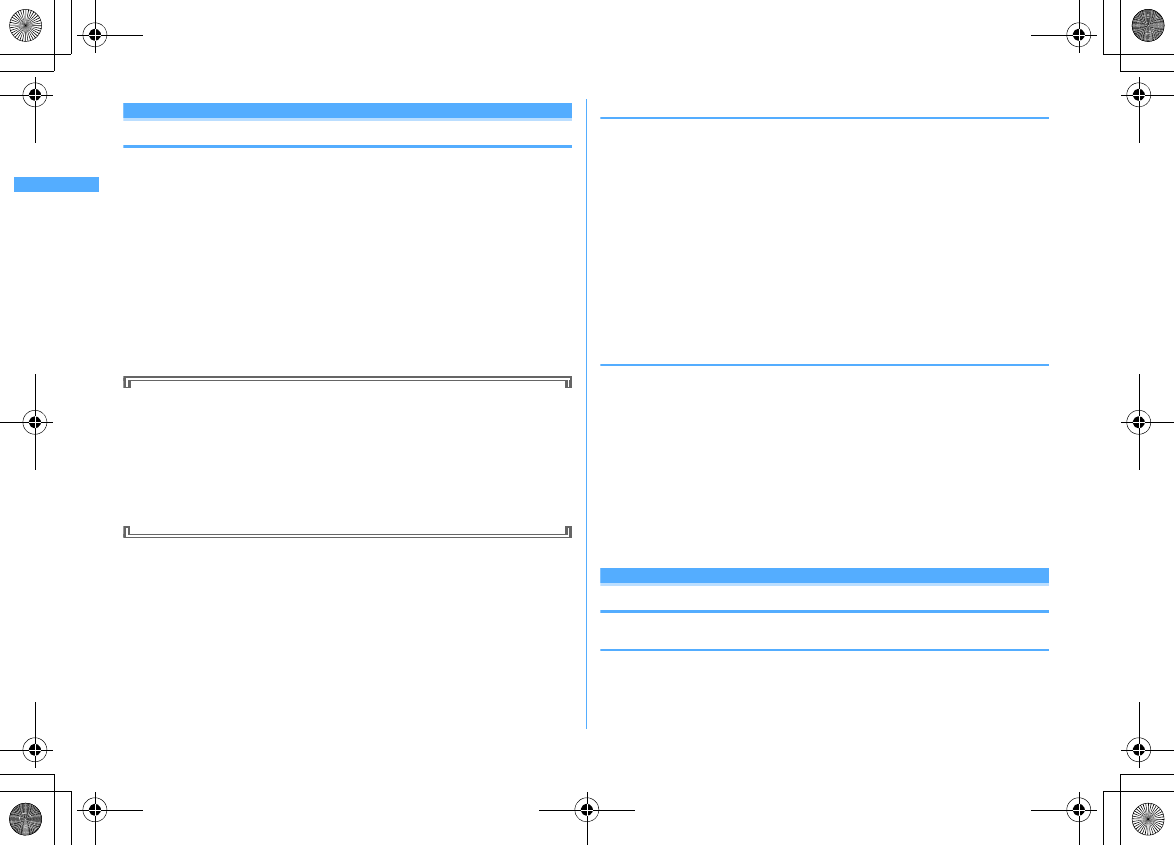
60 Voice/Videophone Calls
F906i_E1kou
WORLD CALL
Making international calls
・
Overseas use
→
P406
・
"WORLD CALL" is the international call service available from DoCoMo mobile
phones.
・
You can call approximately 240 countries and regions in the world.
・
"WORLD CALL" charges are added to the FOMA service charges every month.
・
No subscription charges apply. No monthly fee is required.
*
You are subscribed to "WORLD CALL" at the time of subscription to the FOMA service
(Unless you request not to subscribe to it).
・
There are some charging plans unavailable.
・
Contact the numbers for General Inquiries on the back of this manual for details
of "WORLD CALL".
*
To use international call services except the DoCoMo service, contact the carrier for
details.
"International videophone" calls to parties using specific overseas 3G mobile
phone terminals can be made by dialing as described below and placing a call
in the videophone mode.
・
For countries and overseas telecommunications carriers available, refer to
DoCoMo's "International service web page".
・
The image of the other party displayed on FOMA terminal may be distorted
or connection may not be established depending on the other party's
terminal connected through the international videophone line.
1
010e
Country code
e
Area code (City code)
e
Enter a
phone number
en
・
Omit "0" in area code (city code) starting with "0". This dialing procedure
does not cover certain countries including Italy (land-line phones).
・
The above phone number can be saved in FOMA terminal phonebook.
・
You can also call by 009130
e
010
e
Country code
e
Area code (City
code)
e
phone number
❖
Making international call entering "+"
By entering "+", it is converted to international prefix number "009130010 (WORLD
CALL)".
・
When a call is made by entering Japanese country code "81" succeeding "+",
international prefix number is not converted.
1
0
(1 sec. or more)
e
Country code
e
Area code (City
code)
e
Enter a phone number
en
・
Press
0
for 1 second or more to enter "+".
・
Omit "0" in area code (city code) starting with "0". This dialing procedure
does not cover certain countries including Italy (land-line phones).
2
"Yes"
❖
Making international call by selecting international prefix
number and country code
You can select an international prefix number or country code registered in Int'l
call assist.
1
Area code (City code)
e
Enter a phone number
em2e
Select
the Intn'l call field
e2e
Select the Intn'l prefix field
e
Select the
name of international prefix number
e
Select the Country code
field
e
Select the Country code
em
or
n
2
"Yes"
・
When "No, use original" is selected, a call is made under such conditions
that the settings except "Chaku-moji" and "Call type" are canceled.
Int'l call assist
Changing International call assist settings
◆
Setting Auto switch <Auto switch>
You can set if you convert automatically an international prefix number by
entering "+". And, you can set if you add a country code when making a call from
overseas.
F906i.book Page 60 Monday, April 21, 2008 10:59 PM
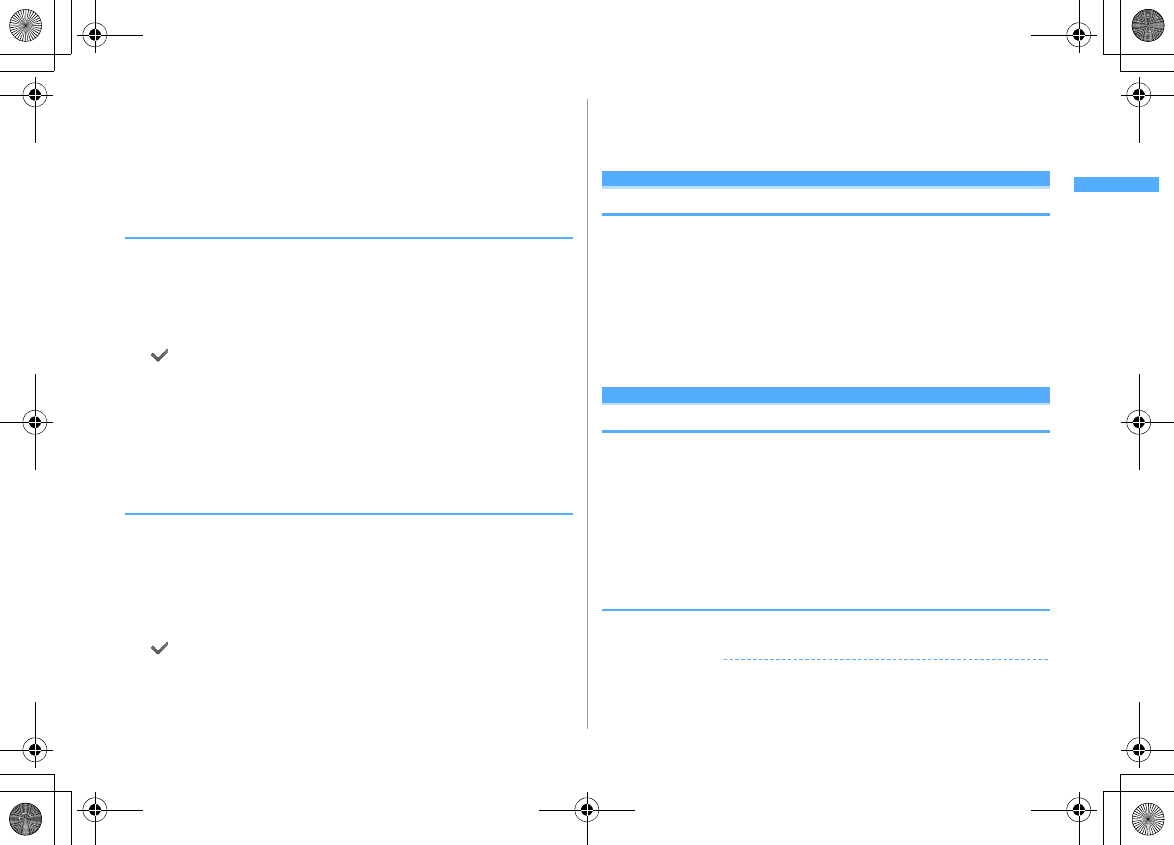
61
Voice/Videophone Calls
F906i_E1kou
1
m
[Settings & NW services]
921e
Set the required
items
eC
Country code :
Select "ON" and then select a country code.
・
These settings are useful when making a call in overseas.
Intn'l prefix :
Select "ON" and select an international prefix number to be
converted from "+".
◆
Editing country code <Country code setting>
Up to 22 items required for making international calls from overseas can be saved.
1
m
[Settings & NW services]
922
2
Select a country code
Selecting country code to be automatically converted : Place the cursor on
the country code and
C
appears before the selected code.
Deleting a country code : Place the cursor on the country code and
m3e
"Yes"
3
Set the required items
eC
Country name :
Up to 8 two-byte (16 one-byte) characters can be entered.
Country code :
Up to 5 digits can be entered.
◆
Setting international prefix number <Auto assist
setting>
You can save up to 3 items to be prefixed to a phone number when making
international calls.
1
m
[Settings & NW services]
923
2
"<Not recorded>"
Selecting an international prefix number to be automatically converted :
Place the cursor on the international prefix number and
C
appears before the selected number.
Deleting an international prefix No. : Place the cursor on the international
prefix number and
m3e
"Yes"
3
Set the required items
eC
Name :
Up to 8 two-byte (16 one-byte) characters can be entered.
Intn'l prefix No. :
Up to 10 digits can be entered.
Prefix dialing
Setting prefix to be added before phone number
You can set a number (prefix) such as an international prefix number to be
prefixed to a phone number.
・
Up to 3 items can be set.
・
Making a call selecting a prefix
→
P59
1
m
[Settings & NW services]
562e
Enter the number
in the entry field (up to 10 digits)
eC
・
If you set a number (prefix) containing a pause ("P") or timed pause ("T"),
you cannot add the prefix when making a call.
Sub address
Making a call specifying a sub address
You can set if you call a specific phone or communication device by specifying a
sub address.
・
A sub address is a number used to call a specific device out of multiple
telephone sets and/or communication devices assigned the same phone
number (e.g. when multiple devices with sub addresses are connected to an
ISDN line).
It is also used to select contents in a movie delivery service "V live".
1
m
[Settings & NW services]
563e1
or
2
❖
Making a call specifying a sub address
1
Enter a phone number
e*e
Enter a sub address
en
or
C
✔
INFORMATION
・
If "
*
" is entered after the pause ("P") or timed pause ("T") is entered, it is not
recognized as the separator of sub address and is sent as tone signals containing "
*
" even if Sub address is "ON".
F906i.book Page 61 Monday, April 21, 2008 10:59 PM
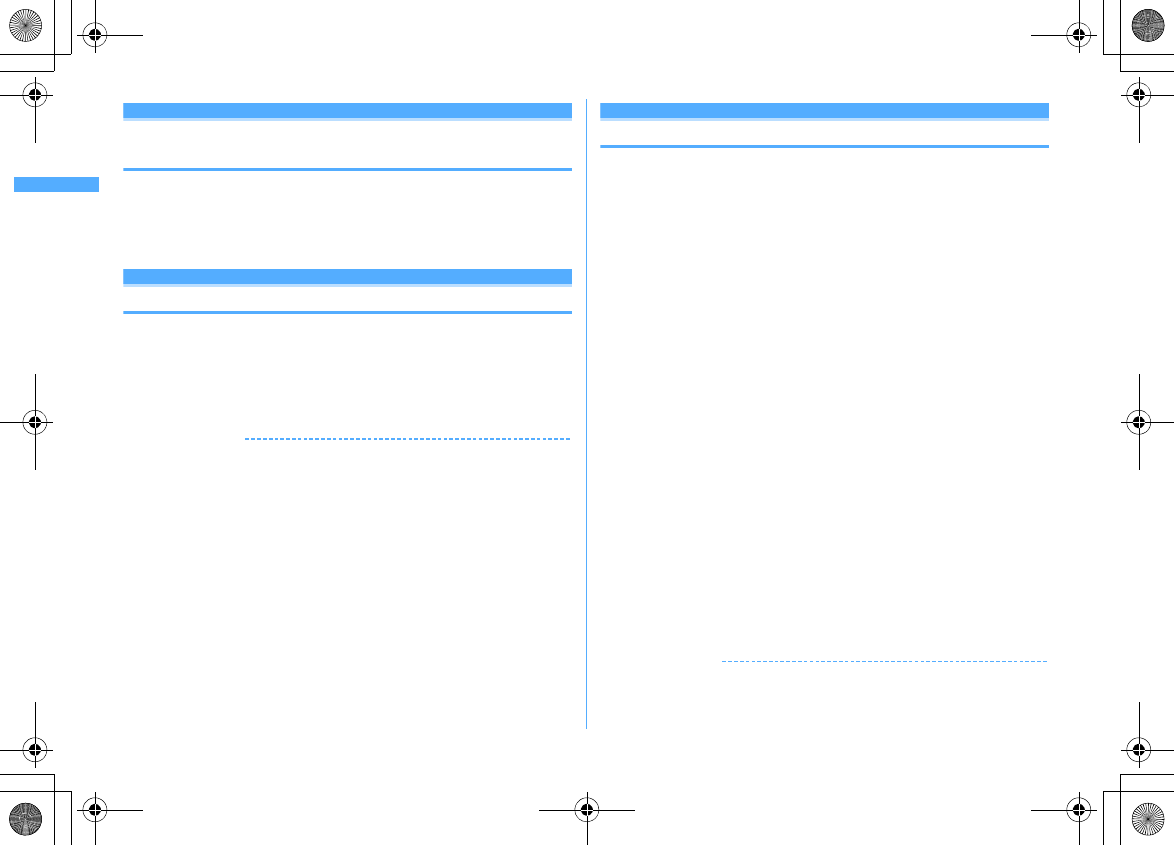
62 Voice/Videophone Calls
F906i_E1kou
Noise reduction
Suppressing ambient noise to improve call
quality
You can talk by suppressing the ambient noise, and making the voice of you and
the other party clear.
・
It is recommended that this function be used set to "ON" normally.
1
m
[Settings & NW services]
571e1
or
2
In-Car Hands-Free
Talking without using a hand in a car
When FOMA terminal is connected to a handsfree-compatible device such as In-
Car Hands-Free Kit 01 (optional) or car navigation system, voice calls can be made
or received using the handsfree-compatible device.
・
For operations of handsfree-compatible devices, refer to the operation manual
for the respective devices. FOMA In-Car Hands-Free Cable 01 (optional) is
required to use In-Car Hands-Free Kit 01 (optional).
✔
INFORMATION
・
When the setting is made to emit ring alert from a handsfree-compatible device, the
ring alert of a handsfree-compatible device sounds regardless of the settings of Silent
mode or ring alert setting on FOMA terminal.
・
When the setting is made to emit sounds from a handsfree-compatible device, the call
continues even when FOMA terminal is folded, regardless of settings in Close
settings.
・
Incoming operations with Answer machine set depend on the settings of Answer
machine.
・
When a videophone call is made/received with a handsfree-compatible device, a
substitute image is sent to the other party.
Receiving voic e/videophone calls
Receiving voice/videophone calls
・
You cannot answer calls just by opening FOMA terminal.
1
A call is received
A ring alert sounds and the light turns on or blinks.
j
: Ring alert volume
Side key [
▲
] : Stop the ring tone and the vibrator operation
When the other party notifies caller ID
Other party's phone number is displayed. If the other party's phone number
is saved in phonebook, the name saved in phonebook is displayed.
→
P82
When the other party does not notify caller ID
Reason for hiding caller ID is displayed.
User Unset :
When the caller selected not to send caller ID
PublicPhone :
When the call was made from a payphone etc.
Unavailable :
The call was made under the situation that does not allow
sending the caller ID; e.g. a call from overseas or a land-line phone via
forwarding services (caller ID may be sent by connecting phone
companies)
2
Select call reception type
Receiving a voice call :
n
・
Voice calls can be answered also by pressing
g
or a keypad (Any key
answer).
Receiving videophone calls :
n
or
I
Your own image is displayed while the videophone call is connected.
・
Any key answer is unavailable.
・
You can answer a videophone call using a substitute image by pressing
a
instead of
n
or
I
. The substitute image is sent to the other party
when the videophone call is connected.
3
When ending the call,
f
✔
INFORMATION
・
If receiving Chaku-moji, the Chaku-moji is displayed on the incoming call screen.
When answering the call, Chaku-moji disappears.
→
P57
F906i.book Page 62 Monday, April 21, 2008 10:59 PM
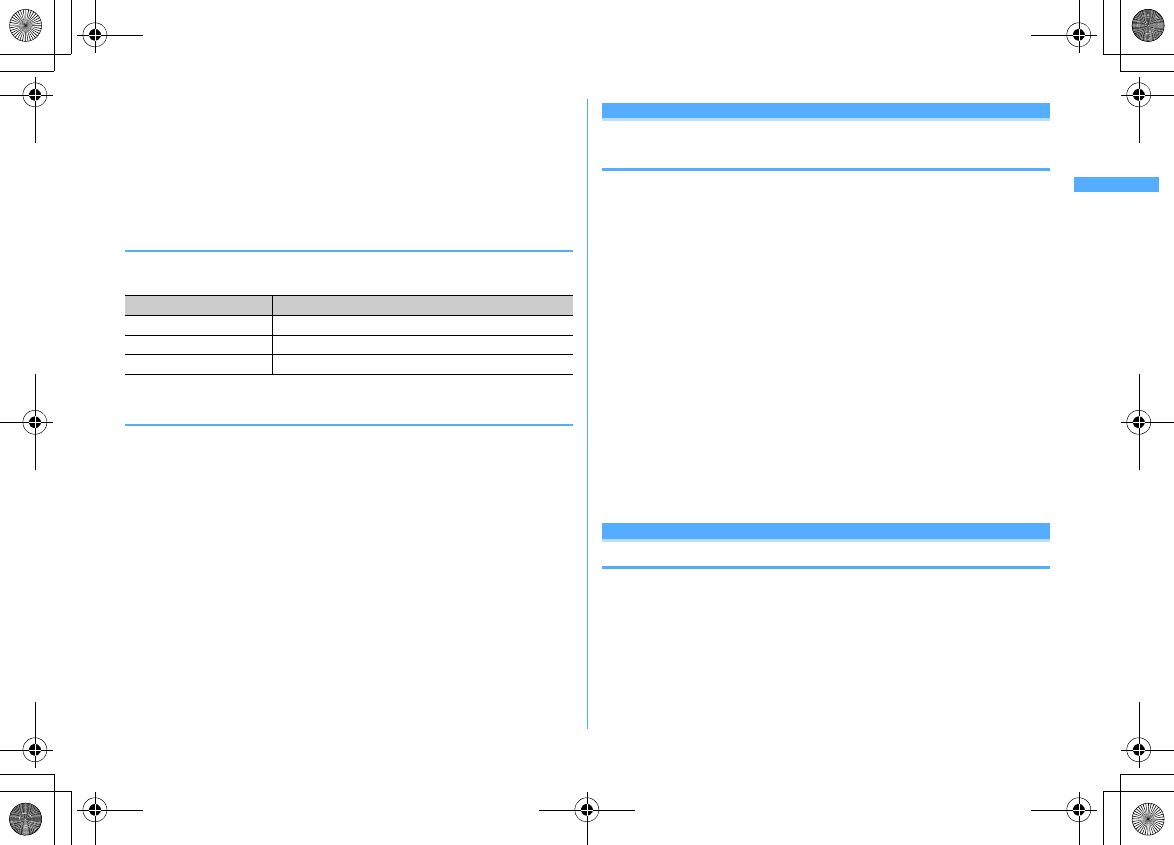
63
Voice/Videophone Calls
F906i_E1kou
・
When a call forwarded from FOMA terminal is received, the phone number appears
in the incoming call screen if the forwarders phone number is not saved in the
phonebook or the name appears if the forwarders phone number is registered.
However, the phone number or name may not appear depending on the forwarder.
・
When sub address is notified, "
*
" and the sub address is displayed at the end of the
caller ID.
・
When receiving an international call, a plus sign "
+
" appears at the beginning of the
sender's number.
◆
Operations from submenu while receiving call
When there is an incoming voice/videophone call, the operations listed below can
be performed from submenu.
◆
When you hear beeps (call waiting ring tone) while
talking over a voice call
If you subscribe to Voice Mail service, Call waiting or Call forwarding service, and
set Arrival call act or PushTalk arv. act to "Answer", you hear beeps (the call waiting
ring tone) when receiving another incoming voice call during a voice call or
PushTalk session.
・
If you activate Voice Mail, Call waiting or Call forwarding service, the services
can be used.
・
You can perform operations from a submenu you are currently receiving.
Switching voice/videophone call when receiving
a call
When a caller of the current voice (videophone) call has switched to videophone
(voice) call, a receiver must react to it.
・
Switchable only from the caller.
・
To react to switching, Notify switchable mode needs to be started in advance.
→
P71
<Example> Accepting switching to videophone call
1
Receive a request for switching to videophone call during a voice
call
・
During call switching, a message indicating to switch the call is played.
2
"Yes"
The call is switched to videophone call and camera image is sent to the other
party.
・
Select "No" to send Default image set for Substitute image.
・
When switched to videophone call, the speakerphone function is activated.
Accepting switching to voice call : Receive a request for switching to voice
call during a videophone call
・
The speakerphone function is canceled when the call is switched to voice
call.
Any key answer
Pressing keypad etc. to answer call
You can set if you answer a call by pressing
0
-
9
,
g
,
*
,
#
in
addition to
n
.
・
The any key answer function is effective for a voice call and PushTalk call. It is
unavailable to an incoming call while talking.
1
m
[Settings & NW services]
53e1
or
2
Submenu item Operation
a
Call Rejection
Disconnect without receiving a call
b
Voice Mail
Connect the call to Voice Mail service center
c
Call Forwarding
Forward the call to the specified phone number
F906i.book Page 63 Monday, April 21, 2008 10:59 PM
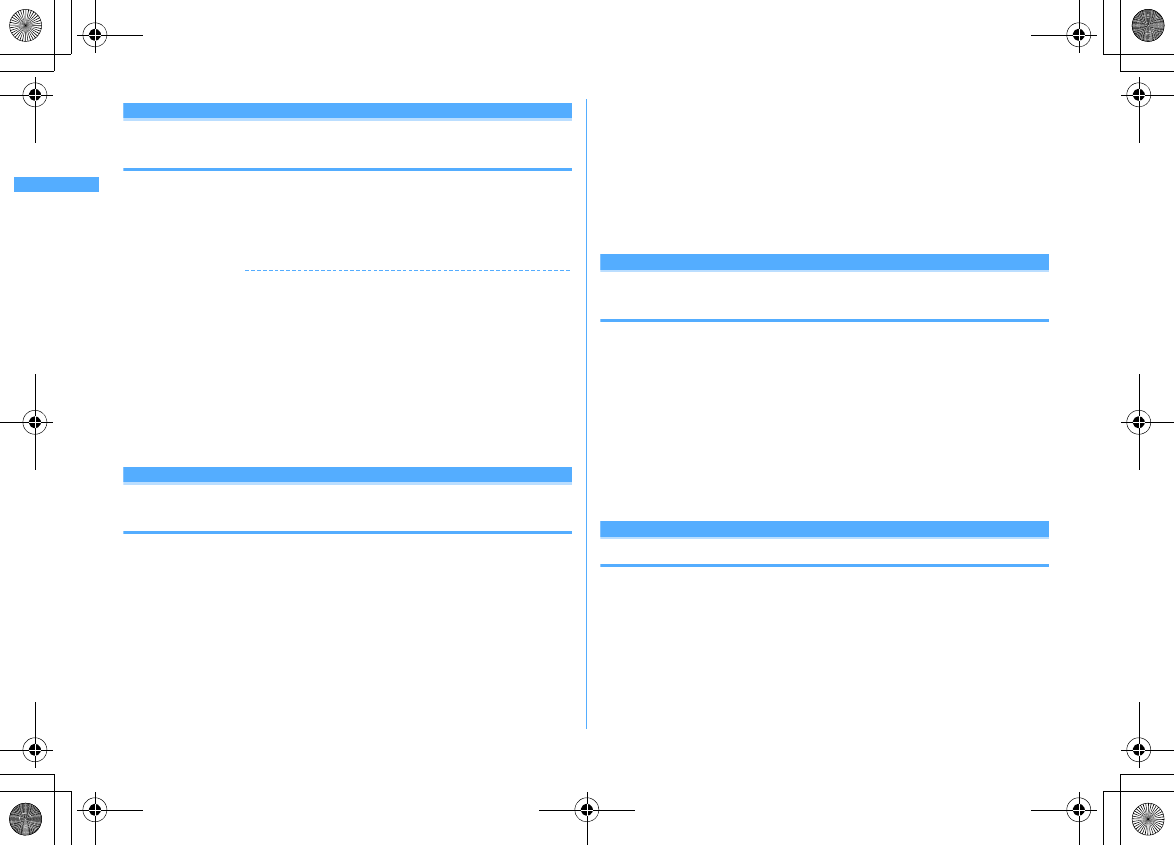
64 Voice/Videophone Calls
F906i_E1kou
Close settings
Ending/Putting on hold/Continuing a call by
folding FOMA terminal
・
This function does not operate during 64K data communication, packet
communication.
・
Setting when folded
→
P79
1
m
[Settings & NW services]
572e1
-
3
✔
INFORMATION
・
When FOMA terminal is folded in the cases below, the call continues regardless of the
setting in this function.
- When Flat-plug Earphone/Microphone with Switch (optional) is connected.
- When a handsfree-compatible device is connected and the setting is made to emit sounds from the
connected device.
- When a message is being recorded by Answer machine.
・
When setting to "Continue (mute)", if the speakerphone function is active, your voice
is not heard by the other party but you hear the other party's voice from the speaker.
When sending a camera image during a videophone call, a substitute image is sent to
the other party. Frames already sent, if any, are canceled.
・
Operations during a voice call :
m
→
"Terminal close"
Priority comm mode
Setting priority screen for incoming calls during
call or packet communication
You can select the voice call or packet communication screen to be given priority
when data is received via packet communication from a connected PC during a
voice call or when a voice call is received during i-mode communication.
・
A screen change caused by this function does not suspend the call or packet
communication.
・
When i-mode mail or MessageR/F is received during a voice call, a voice call
screen appears by priority regardless of this setting.
・
When a voice call comes in while displaying data broadcasting site, Call alert
image appears by priority regardless of this setting.
→
P274
1
m
[Settings & NW services]
561e1
-
3
No Set Up :
Display the last image received without giving display priority.
Note that, when there is receiving packet communication, a voice call
screen appears.
Voice call :
Display the voice call screen.
Packet :
Display the packet communication screen during a voice call, and
display the i-mode screen
*
during i-mode session.
*
Press
s
to open Switch Task menu, allowing you to receive a call.
When you ca n/could not an swer a voice/v ideophone call
Respond and Hold
Putting calls on hold when you cannot answer
immediately
・
The caller is charged for the time spent on hold.
1
While receiving a call,
f
The call is put on hold, and the other party hears a status message.
For a videophone call, response hold image for videophone is displayed to
you and the other party.
2
When you are ready to answer the call,
n
・
You can also answer a videophone call by pressing
I
. A substitute image
is sent to the other party by pressing
a
.
・
If the caller presses
f
or hangs up while on hold, the call ends.
Status message
Setting status message
You can record a status message in your own voice.
・
1 message of approximately 10 seconds can be recorded.
・
As default On-hold tone, "I cannot answer to the phone right now. Please wait
or call back later." is saved.
1
m
[Settings & NW services]
1171e
Select an On-
hold tone field
e2
・
Press
1
and go to Step 3 to restore preinstalled guidance.
F906i.book Page 64 Monday, April 21, 2008 10:59 PM
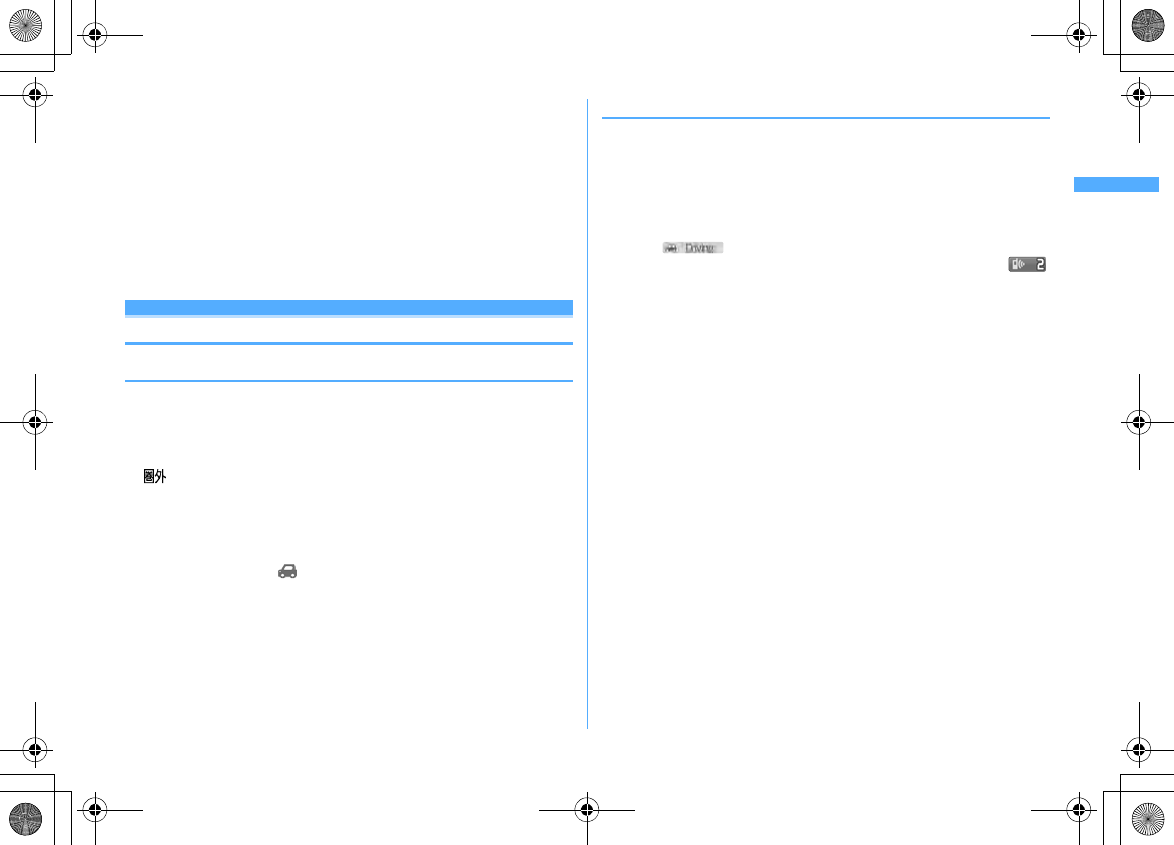
65
Voice/Videophone Calls
F906i_E1kou
2
"Record" in the Edit message field
e
Record the status message
after the beep
Recording starts after a message appears.
・
An end tone (beep) sounds approximately 10 seconds after the start of
recording.
・
Press
g
to stop recording halfway.
・
When a recorded status message is deleted, the preinstalled message is
reset.
・
Select "Play" to check the recorded status message.
3
C
Using Public mode
◆
Activating Public mode (Drive mode)
Public mode is an automatic answering service putting emphasis on manners in a
highly public place. With Public mode set, the caller hears an announcement
notifying that the receiver is driving a car or in a place requiring suppression of
calling (electric train, bus, movie theater, etc.) and the call is disconnected.
・
Public mode can be set or canceled only in stand-by. It is enabled also while
" " appears on the top of display.
・
Even in Public mode, calls can be made normally.
・
Even in Silent mode or Answer machine, Public mode takes precedence.
・
Making an emergency call (110, 119 or 118) in Public mode cancels Public mode.
1
*
(1 sec. or more)
Public mode is set and appears on the stand-by display.
When a call is received, an announcement "The person you are calling is
currently driving or in an area where cellphone should not be used. Please try
again later." is played.
Canceling :
*
(1 sec. or more)
❖
When Public mode (Drive mode) is activated
When there is an incoming voice call, the caller hears an announcement notifying
that the receiver is driving or in a place where the receiver has to refrain from using
a mobile phone and the call is disconnected. When there is an incoming
videophone call, Public mode announcement and image is displayed on the
caller's terminal and the call is disconnected. When there is an incoming PushTalk
call, a message indicating that the connection is disabled is displayed on the
caller's terminal and the call is disconnected. When there is an incoming PushTalk
group call, showing your state appears on the participants' screens. In
any case, your FOMA terminal does not perform receiving operation, and
(The number indicates the number of items) appears on the stand-by display and
the call is recorded as a missed call.
・
The sound below does not ring. Also, vibrator and/or light are not activated.
- Ring tone for calls, PushTalk calls, etc.
- Ring alert for mail, MessageR/F, etc.
- Sound of countdown timer, alarm clock, schedule reminder
- Sound of i-
α
ppli
- Call cost limit
*
- Low Battery alert
- Charge start alert/Completed
- GPS alert sound
*
Even if Call cost limit is "ON" and the alert set, no messages appear.
・
When usage setting by services is "Check every time", no location information
is sent even if Location request of GPS is issued.
・
Even when both Security indicator and Lock on close are "ON" and FOMA
terminal is folded, it does not indicate the Lock on close state by lighting.
・
i-Channel ticker does not appear.
F906i.book Page 65 Monday, April 21, 2008 10:59 PM
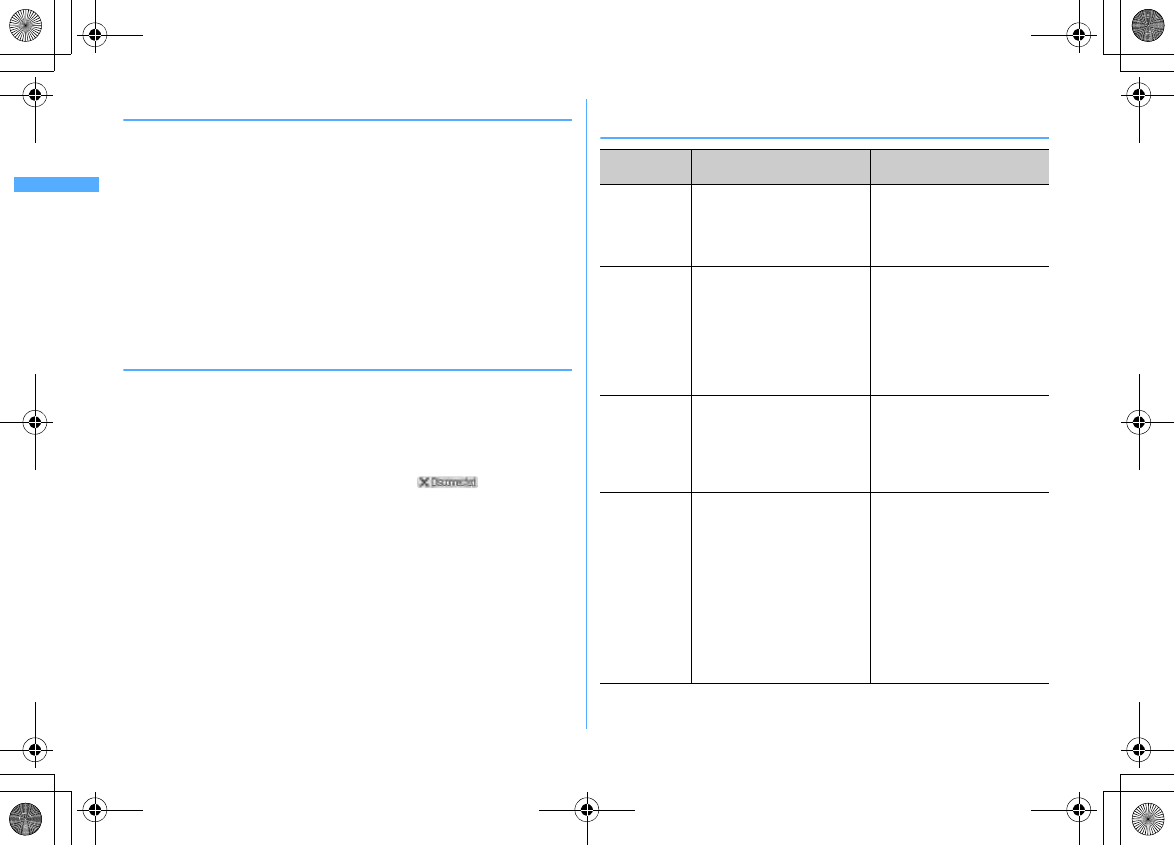
66 Voice/Videophone Calls
F906i_E1kou
◆
Setting Public mode (Power OFF)
Public mode (Power OFF) is an automatic answering service putting emphasis on
manners in a highly public place. When there is an incoming call in Public mode
(Power OFF), the caller hears an announcement notifying that the receiver is in a
place requiring power OFF of the mobile phone (hospital, air plane, near priority
seats in electric train, etc.) and cannot answer the call, and the call is disconnected.
1
*25251en
Public mode (Power OFF) is set (No change on the stand-by display).
When there is an incoming call in Public mode (Power OFF), announcement
"The person you are calling is currently in an area where use is prohibited.
Please try again later." is played.
Canceling :
*25250en
Checking the settings :
*25259en
❖
When Public mode (Power OFF) is activated
When there is an incoming voice call, the caller hears an announcement notifying
that the receiver is in a place requiring power OFF of a mobile phone and the call
is disconnected. When there is an incoming videophone call, Public mode
announcement and image is displayed on the caller's terminal and the call is
disconnected. When there is an incoming PushTalk call, a message indicating that
the connection is disabled is displayed on the caller's terminal and the call is
disconnected. When receiving a PushTalk group call, showing your
state appears on the participants' screens.
・
The settings continue until Public mode (Power OFF) is canceled by dialing "
*
25250". The settings are not canceled by simply turning the power ON.
・
The Public mode (Power OFF) announcement is played also when you are out
of service area or in a place where radio waves do not reach.
◆
Incoming operations while using network services in
Public mode (Drive mode/Power OFF)
*
When Ring time is "0Sec.", no Public mode announcement is played and the call reception is not
recorded in Received calls.
Service When a voice call is received When a videophone call is
received
Voice Mail
service
After a Public mode
announcement is played for the
other party, the call is connected
to the Voice Mail service center
*
The call is connected to the Voice
Mail service center without
displaying a Public mode
announcement and image for the
other party
Call forwarding
service
A Public mode announcement is
played for the other party, and the
call is forwarded to the specified
destination
*
Whether to play an
announcement for the other party
depends on the Call forwarding
service settings
The call is forwarded to the
specified destination without
displaying a Public mode
announcement and image for the
other party
If the forwarding destination does
not support videophone calls, the
call is disconnected
Nuisance call
barring
service
When the other party has been
registered as nuisance caller, an
announcement informing call
rejection is played for the other
party, and the call is disconnected
When the other party is registered
as nuisance caller, an
announcement and image
informing call rejection is
displayed for the other party, and
the call is disconnected
Caller ID
request
service
・
When the other party has not
notified the phone number, an
announcement asking for
caller ID notification is played
for the other party, and the call
is disconnected
・
When the other party has
notified the phone number, a
Public mode announcement is
played for the other party, and
the call is disconnected
・
When the other party has not
notified the phone number, an
announcement and image
asking for caller ID notification
is displayed for the other party,
and the call is disconnected
・
When the other party has
notified the phone number, a
Public mode announcement
and image is displayed for the
other party, and the call is
disconnected
F906i.book Page 66 Monday, April 21, 2008 10:59 PM
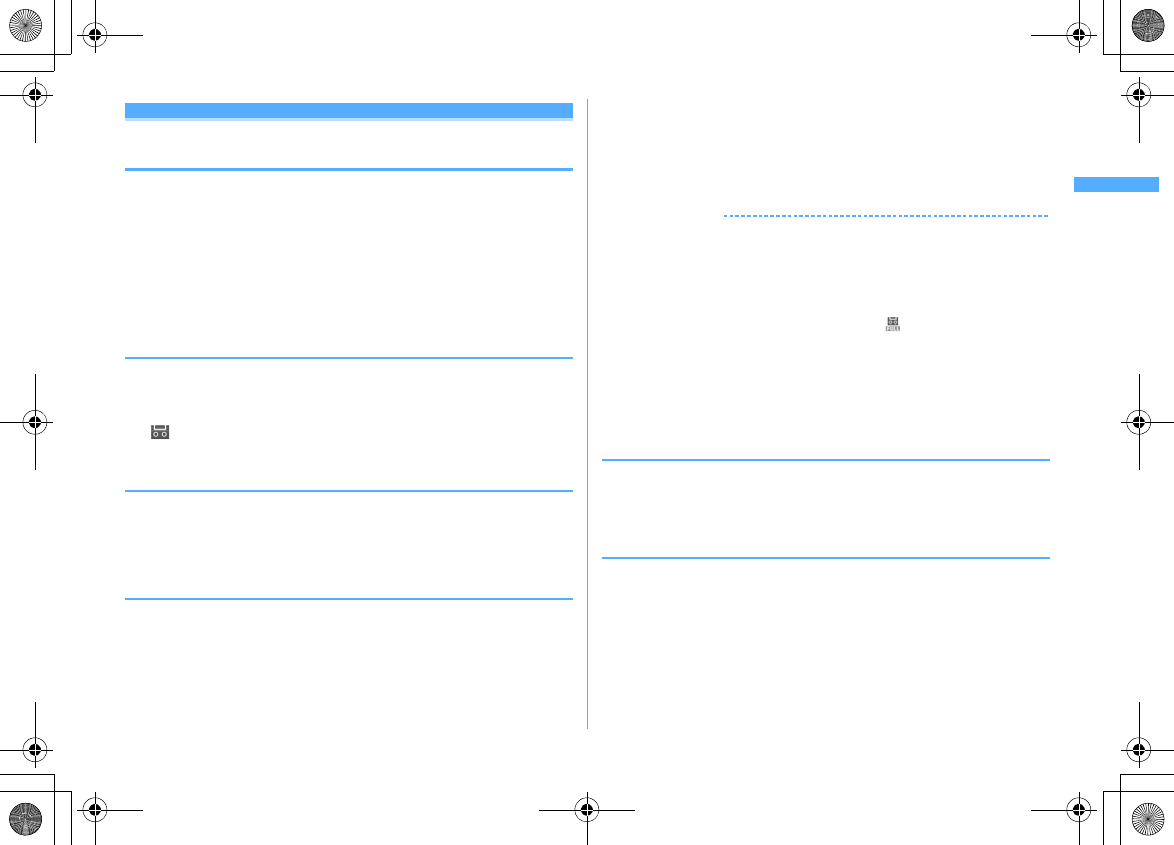
67
Voice/Videophone Calls
F906i_E1kou
Answer machine
Recording message when you cannot answer
call
By activating Answer machine, a greeting message is played and the caller can
record a message when you cannot answer the call.
・
You can record up to 4 voice and videophone calls in total, approximately 30
seconds for each call.
・
With 2in1 ON, messages of up to 4 incoming calls to Numbers A and B can be
recorded in total. Only recorded messages of incoming calls to Number A are
displayed in A mode and only those to Number B appear in B mode. In Dual
mode, all recorded messages are displayed.
・
Answer machine is not started for an incoming PushTalk call.
◆
Activating Answer machine
You can set if you activate Answer machine.
・
Operate FOMA terminal in open state.
1
Side key [
▲
] (1 sec. or more)
e1e1
or
2
appears on the stand-by display when Answer machine is activated.
❖
Responding with Quick answer machine <Quick answer
machine>
Even if Answer machine is not active, you can activate it only once by pressing side
key [
▲
] for 1 second or more while receiving a call. This operation does not set
Answer machine to active.
◆
When there is an incoming call with Answer machine
active
1
A call is received
When the response time set in Greeting msg resp time elapses, Greeting
screen appears. The other party hears a greeting message according to the
setting of Set greeting message.
2
The other party's message is recorded
・
A beep announces the other party at the start and the end. And when
approximately 25 seconds elapsed since the start, 2 short beeps are heard
to warn that the end is approaching.
3
When the recording is completed, the call ends
✔
INFORMATION
・
Even while playing greeting or recording a message, a call can be answered by
pressing
n
. For videophone call, you can answer also by pressing
I
. A
substitute image is sent to the other party by pressing
a
. The contents of the
recorded message before receiving the call are not recorded.
・
When FOMA terminal is out of service area or the power is OFF, answer machine does
not operate. Use Voice Mail service.
・
When 4 messages are recorded in Answer machine, appears on the stand-by
display and the Answer machine or Quick answer machine does not operate. Delete
unnecessary recorded messages. If you activated Voice Mail or Call forwarding
service, the services can be used.
・
In Personalized silent mode, FOMA terminal depends on the settings of "Answer
machine" of Personalized silent mode.
◆
Setting the response time before the greeting message
starts <Greeting msg resp time>
・
The default is "13 seconds".
1
Side key [
▲
] (1 sec. or more)
e13e
Enter the response
time (0-120 sec.)
◆
Setting the greeting message <Set greeting message>
You can record your own voice as greeting message.
・
1 message of approximately 10 seconds can be recorded.
・
As default Greeting message, "I cannot answer to the phone right now. Please
leave a message within 30 seconds after the beep." is saved.
1
Side key [
▲
] (1 sec. or more)
e14e
Select Greeting
message field
e2
・
Press
1
to restore preinstalled guidance and go to Step 3.
F906i.book Page 67 Monday, April 21, 2008 10:59 PM
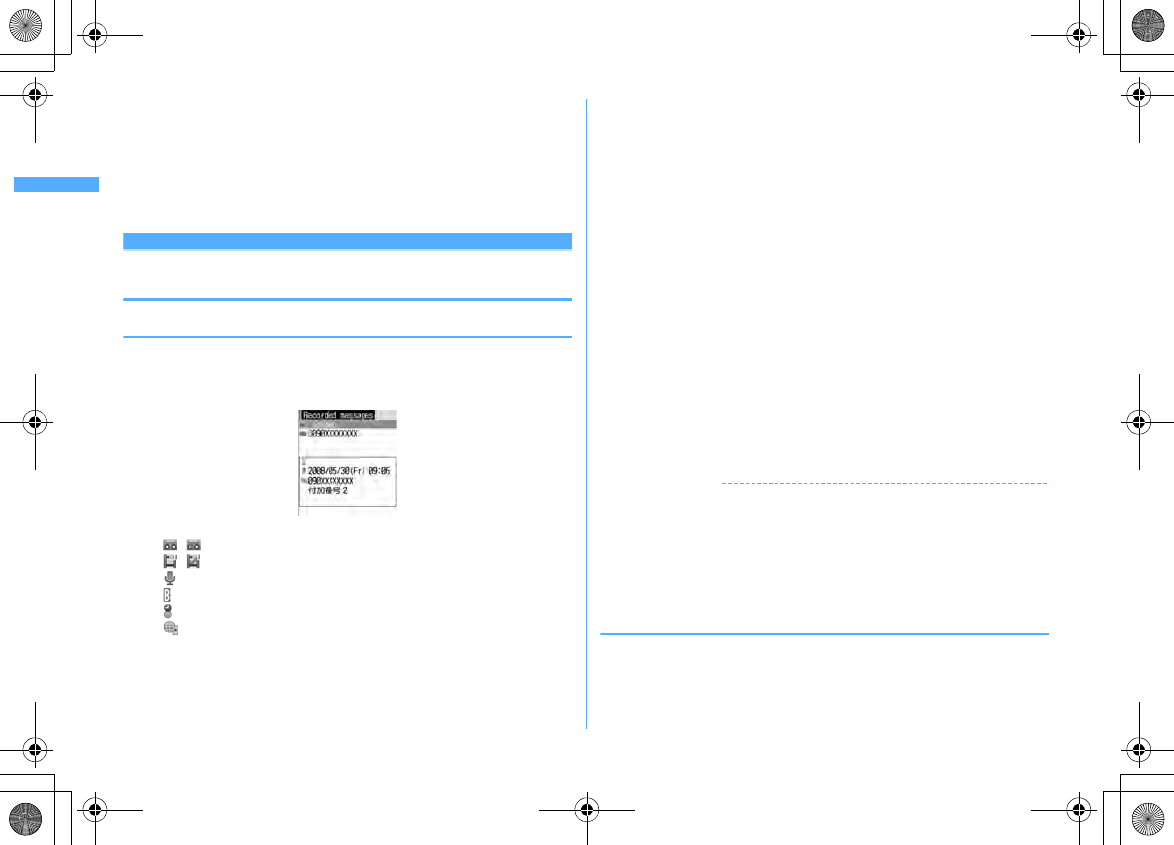
68 Voice/Videophone Calls
F906i_E1kou
2
"Record" in the Edit message field
e
Record the greeting message
after the beep
Recording starts after a message appears.
Supplementary description of recording message
→
P65 Step 2 in "Setting
status message"
3
C
Playing/Deleting recorded message or voice
memo
◆
Playing recorded message/voice memo
1
Side key [
▲
] (1 sec. or more)
e2
(Recorded messages) or
4
(Voice memos)
<Example> Recorded messages screen
・
Icon definitions
/ : Recorded message of voice call/Played recorded message
/ : Recorded message of videophone call/Played recorded message
/No icon : Voice memo while talking/Voice memo in stand-by
: Making/Receiving call from/to Number B (with 2in1 ON in Dual mode)
: While staying overseas (except GMT+09:00)
*
: Recorded message of international call or voice memo while talking
*
May not appear when receiving or recording date/time is not recorded etc.
2
Select the recorded message/voice memo
・
While playing, elapsed playing time appears in the bottom of the screen.
・
While playing, the operations below are available.
j
, Side keys [
▲▼
] : Adjust volume
g
: Stop
n
: Switch the speakerphone function ON/OFF
・
When videophone call message is being played, the speakerphone function
is set to ON. Switching the speakerphone function is unavailable.
・
When videophone call message is played in Silent mode, a sound playing
confirmation screen appears. Select "No" to play the message without
sound.
Making a call : Place the cursor on the recorded message/voice memo and
n
or
I
・
To make a call specifying conditions, press
m3
→
P59
Adding to phonebook :
a
Place the cursor on the recorded message/voice memo and
me4
or
5e1
or
2
・
When registering data to existing phonebook entry, select the
phonebook entry.
b
Save the name, mail address, etc.
Phonebook new entry
→
P83
3
Select if you delete the recorded message/ voice memo
✔
INFORMATION
・
When the caller ID of the other party is not notified, the reason for hiding caller ID
appears.
・
When making/receiving a call using Multi number, the name of the Multi number used
for making/receiving the call is displayed.
・
When recording voice memo in stand-by, "Voice memos" is displayed.
・
For an international call, a plus sign "+" appears at the beginning of the phone
number.
◆
Deleting recorded messages/Voice memos
1
Side key [
▲
] (1 sec. or more)
e2
(Recorded message) or
4
(Voice memos)
e
Place the cursor on the recorded message
and
m2e1
or
2e
"Yes"
・
When "Delete all" is selected, perform authentication.
F906i.book Page 68 Monday, April 21, 2008 10:59 PM
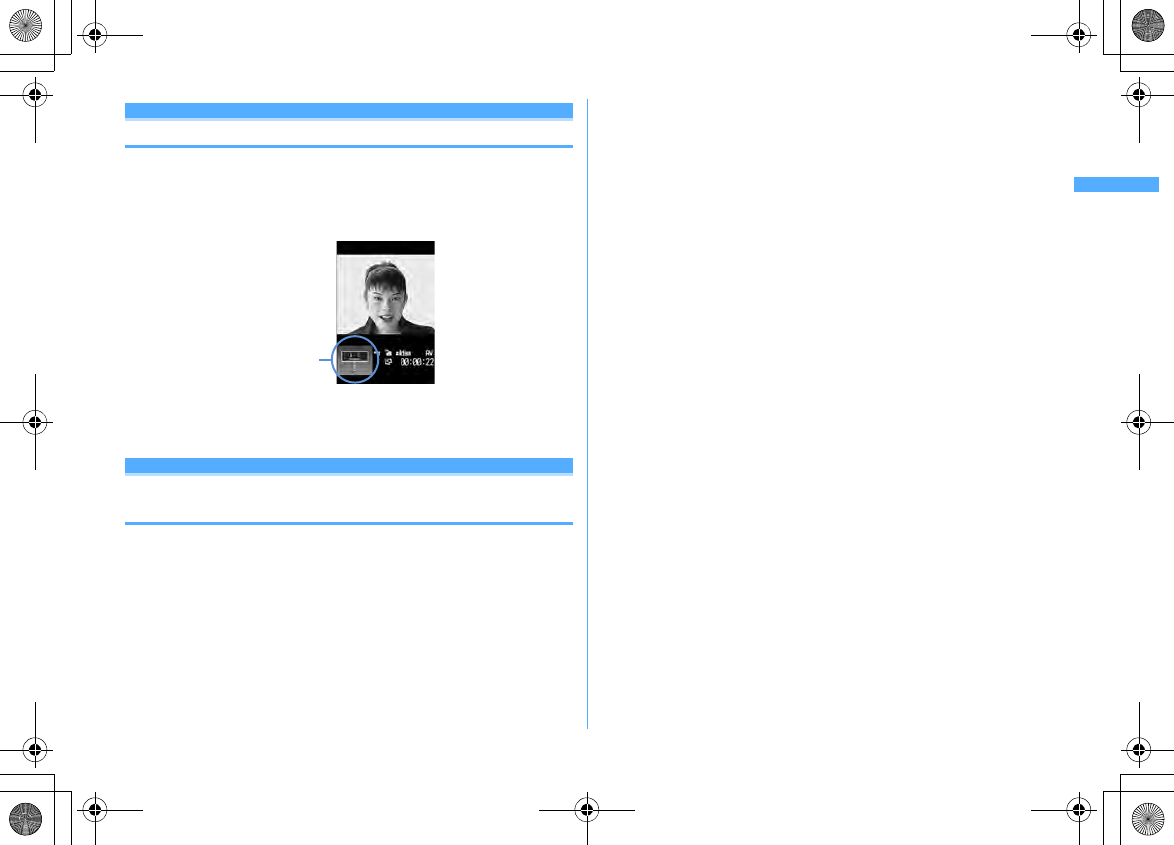
69
Voice/Videophone Calls
F906i_E1kou
Videophone call setting s
Using Chara-den
During a videophone call, a character can be sent instead of camera image.
・
Displaying Chara-den
→
P304
1
During a call,
m421e
Select a folder
e
Select a Chara-
den
・
The operations below are available during a videophone call.
1
-
9
,
#
: Action
0
: Stop the action
a
: List actions
Setting images to send to the other party during
a call
1
Perform necessary operation during a call
Switching your image and substitute image :
I
・
When Chara-den is set as the substitute image, the Chara-den may not be
displayed and the Default image may be sent.
Switching in-camera/out-camera
*1
:
a
・
This item is set to "In-camera" by default.
・
Even when the camera is switched, settings of Frames, Scene mode/effect,
Brightness/Flicker adjustment, etc. are retained.
Turning on/off the light
*2
:
a
(1 sec. or more)
・
Light may temporarily turns off by setting operations etc. during a call.
Switching display magnifications of camera image <Zoom>
*1
:
h
・
Each time you press
r
, the zoom scale switches in the order below, and
each time you press
l
, it switches in reverse order.
In-camera : Standard
→
×
2
Out-camera : Standard
→
×
2
→
×
4
→
×
6
→
×
8
→
×
10
→
×
12
→
×
16
・
Switching in-camera and out-camera cancels the zoom.
Applying special effects to image <Scene mode/effect>
*1
:
m2e1
-
4
You can shoot subjects against the light, or shoot in monochrome or sepia
mode.
Adjusting brightness of image
*1, 3
:
m31e
Adjust with
heC
・
This item is set to "Level 3" by default.
・
You can adjust at 5 levels.
Adjusting flicker
*1, 3
:
m32e1
-
3
The flicker may be reduced by selecting the settings that match the power
supply frequency of your area.
・
This item is set to "Auto" by default.
・
Reflected to the flicker adjustment settings of Camera and Bar code reader.
Adding frame on image
*1
:
m41e
Select frame
・
Only the frames of 176
×
144 or smaller can be selected.
・
Press
g
to cancel.
Sending Camera-Off images :
m43
The substitute image set in Substitute Image is sent.
・
When Chara-den is set as the substitute image, the Default image is sent.
Sending still image :
m44e
Select a folder
e
Select a still image
・
Only still images that are 176
×
144 or smaller for image size and permitted
to output from FOMA terminal can be set.
Images that inhibited to output from FOMA terminal
→
P319 "File
restriction" in "List of display items and changeability"
・
Press
g
to cancel.
Switching to Macro shooting
*2
:
m6
You can adjust the focus when sending images of very close objects
approximately 7-10 cm away.
・
Press
m6
to cancel.
Chara-den
F906i.book Page 69 Monday, April 21, 2008 10:59 PM
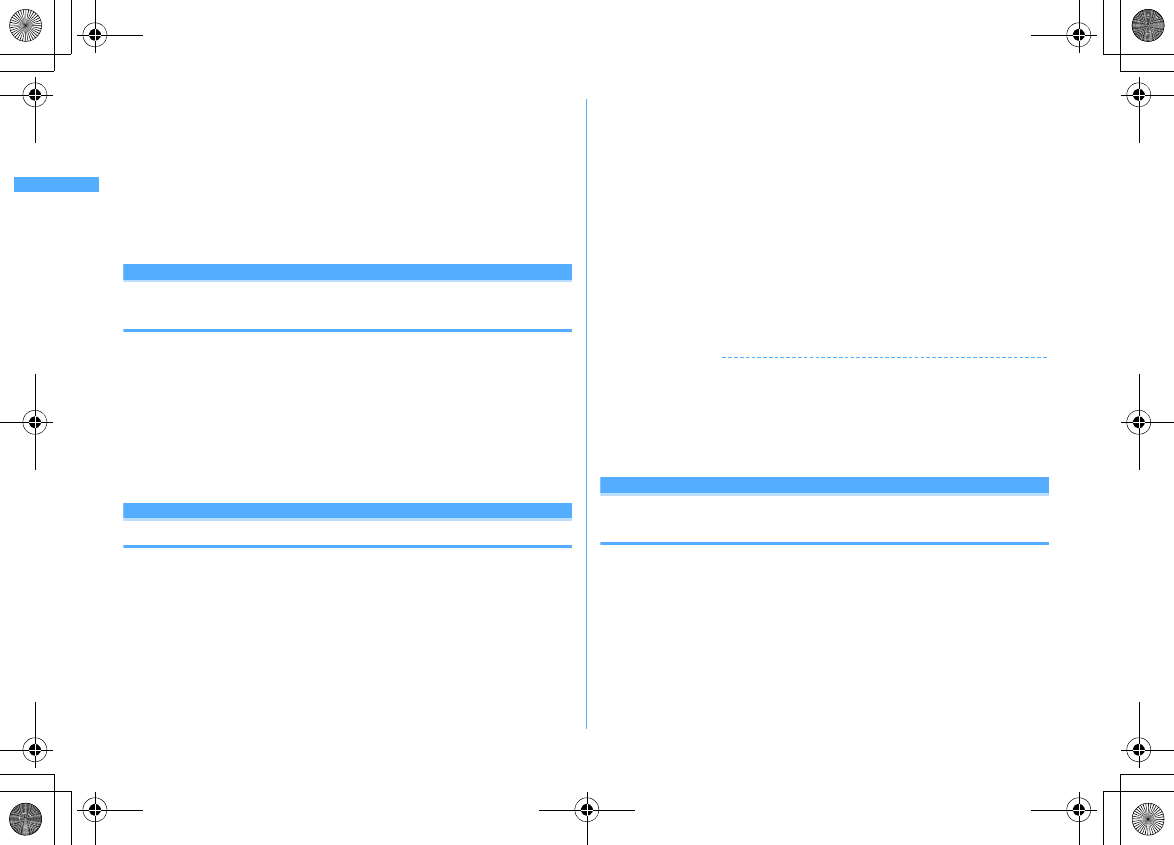
70 Voice/Videophone Calls
F906i_E1kou
Setting the quality of sending/receiving images :
m8e1
or
2e1
-
3
Normal :
Standard quality
Prefer motion spd :
Motions become smoother in a little lower-definition
image.
Prefer img qual :
Motions become a little slower in a higher-definition image.
*1
Can be set only while sending camera image.
*2
Can be set only when using Out-camera.
*3
Retained after a call.
Customizing display settings for videophone
call
・
The settings are retained after a call.
1
Perform necessary operation during a call
Switching the main screen and the sub screen :
C
Changing the main screen size :
C
(1 sec. or more)
・
Each time you press, the display size switches in the order of Large
→
Standard
→
Small
→
Large.
Setting screen :
m9e
Set the required items
eC
Setting items
→
P70 "Changing videophone settings"
Operation
Changing videophone settings
You can set the operation to be performed when videophone calls fail to get
through, the screen to appear during videophone calls and speakerphone setting.
・
Auto redial as voice is provided to ensure the access to the other party. When
"ON" is set, redialing is attempted with the call type switched to voice call if the
other party cannot answer the call because he or she is a user of terminal not
supporting the videophone function or using the mova service through Dual
network service. However, this function may not operate if you dial the wrong
number such as to ISDN-sync 64K access points, ISDN videophones
incompatible with 3G-324M (as of April, 2008), etc. Note that these calls may
charge you in some cases.
1
m
[Settings & NW services]
613e
Set the required
items
eC
Auto redial as voice :
Set whether to redial a voice call for unsuccessful
videophone attempt.
Display setting :
Set one of the images ("My side" or "Other side") or both of
images ("Both sides") to appear.
・
If you set "My side" or "Other side", Sub screen cannot be set.
Sub screen :
Set the image to display for sub screen.
Screen size :
Set the main screen view size.
Visual preference :
Set quality of an image to be received from the other party.
Display light :
If you set to "Terminal settings", it depends on Brightness of
Display & Key light.
Speakerphone :
Set if you use the speakerphone function when the
videophone call is connected.
✔
INFORMATION
・
If you make Auto redial as voice to "ON" and make a videophone call during packet
communications with a connected PC, redial is made for a voice call. During a voice
call or 64K data communication, no videophone calls can be made even if Auto redial
as voice is "ON".
・
If you redial voice calls with Auto redial as voice set to "ON", the voice call rate is
applied instead of digital communication rate.
Image setting
Setting substitute and hold images for
videophone calls
・
You cannot set the images below.
- A still image larger than 176
×
144
- Animation, created animation
- A still image except in JPEG or GIF format
- Images that inhibited to output from FOMA terminal
→
P319 "File restriction" in "List of
display items and changeability"
F906i.book Page 70 Monday, April 21, 2008 10:59 PM
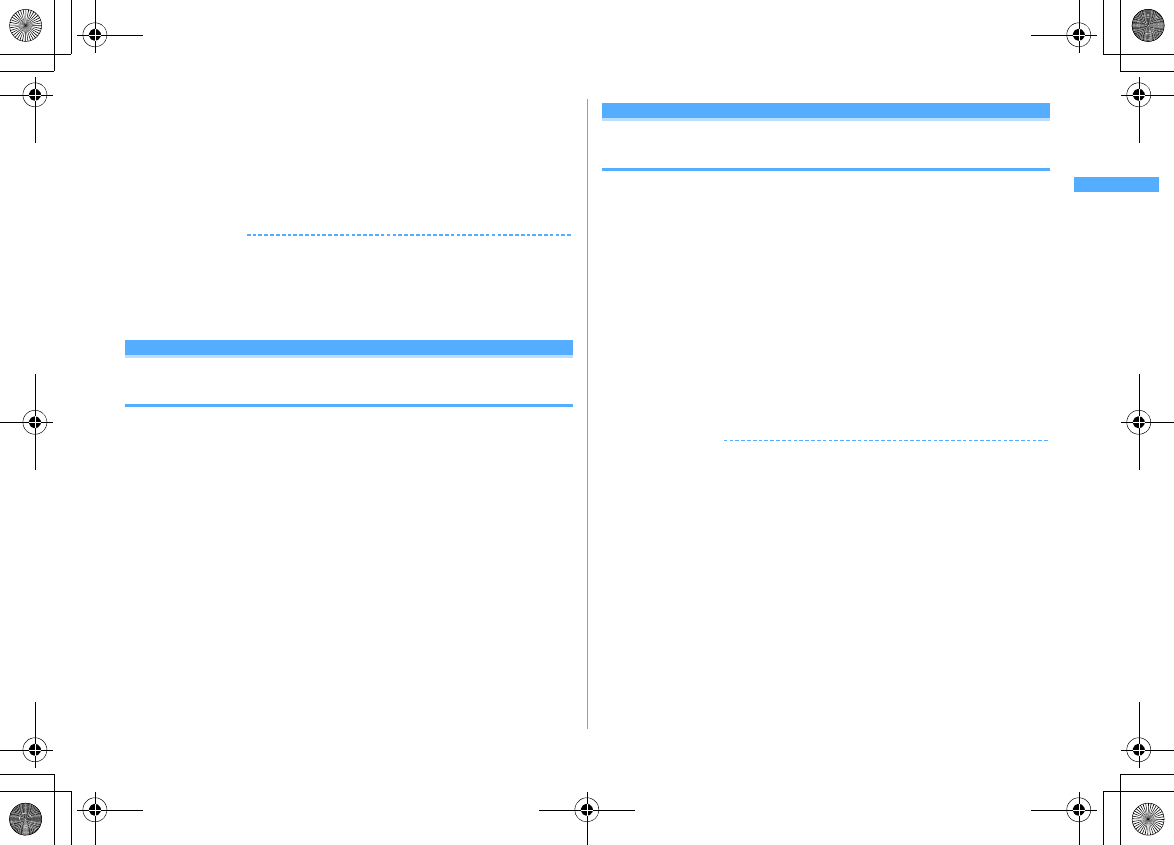
71
Voice/Videophone Calls
F906i_E1kou
1
m
[Settings & NW services]
615e1
-
5e
Select Image field
2
1
or
2eC
・
For Substitute Image, select
1
-
4
.
・
When "Selected Chara-den" (Substitute Image only) or "Selected image" is
selected, select the Image list field and select an image.
✔
INFORMATION
・
If Chara-den set for the substitute image is deleted, the substitute image is reset to the
default Chara-den. If the still image or Default Chara-den is deleted, the substitute
image is reset to Default image.
・
If the still image set as Answer machine image, Response hold image, On-hold image
or Movie memo image is deleted, the substitute image is reset to Default.
Notify switchable mode
Setting about switching voice call and
videophone call
To switch voice call and videophone call, Notify switchable mode must be started
in advance. Notify switchable mode is a function for notifying the network that
your terminal is available for switching voice and videophone calls.
・
During a voice or videophone call, the settings for Notify switchable mode
cannot be changed.
・
Setting operations for this function is unavailable from a location out of service
area. Operate FOMA terminal in locations with better radio wave conditions.
・
Notify switchable mode is ON by default.
1
m
[Settings & NW services]
617
2
1
or
2e
"Yes"
・
Press
3
and select "Yes" to check the current settings.
DataSession arv. act
Setting actions for incoming calls during packet
communication
You can set how to react to an incoming videophone call received during i-mode,
data broadcasting site display or downloading Music&Video Channel program.
1
m
[Settings & NW services]
614e1
-
4
V.phone priority :
Incoming screen for videophone call appears, and if you
answer, i-mode communication, data broadcasting site display or
downloading Music&Video Channel program are interrupted. When
videophone call is finished, i-mode screen reappears. During data
broadcasting site display, Time shift function of 1Seg operates.
Downloading Music&Video Channel program is resumed.
Packet DL priority :
Record the call in Received calls, continuing the i-mode
communication, data broadcasting site display or Music&Video Channel
program download.
V.phone answerphone :
Connect the voice call to Voice Mail service center.
Call forwarding :
Forward the call to the specified phone number.
✔
INFORMATION
・
If having not subscribed to Voice Mail or Call forwarding service, actions for "Packet
DL priority" are performed even with "V.phone answerphone" or "Call forwarding" set,
respectively.
・
When Voice Mail or Call forwarding service is activated and Ring time is "0Sec.", the
set service is activated regardless of these settings. The call reception is not recorded
in Received calls.
F906i.book Page 71 Monday, April 21, 2008 10:59 PM
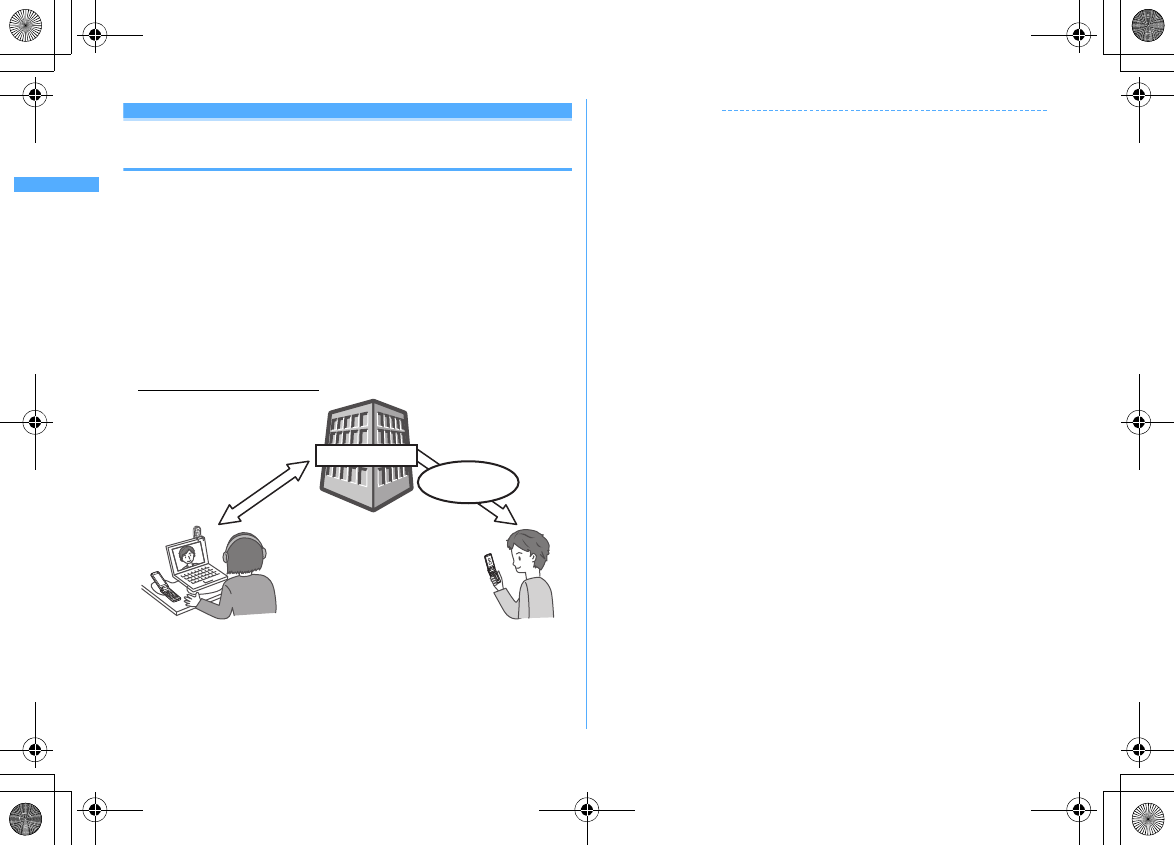
72 Voice/Videophone Calls
F906i_E1kou
External device
Using videophone call by connecting with
external device
Videophone calls can be sent/received through external devices by connecting
FOMA terminal to external devices such as PC using USB Cable.
If you want to use this function, prepare an approved external device or a PC, that
videophone application is installed in, and devices (commercial) such as an
earphone/microphone and USB-compatible Web camera.
・
This function is unavailable when FOMA terminal is not connected with the
external device.
・
Refer to the instructions manual of external devices for hardware requirements,
setting or operating instructions of videophone applications.
*
You can use "DoCoMo Videophone Software" as an application supporting this function.
Download it from the DoCoMo Videophone Software website to use.
(For details such as usage environment of PC, refer to the support website.)
http://videophonesoft.nttdocomo.co.jp/
1
m
[Settings & NW services]
616e1
or
2
✔
INFORMATION
・
Videophone calls cannot be made through an external device during a voice call.
・
If you are a subscriber to the Call waiting service, any incoming videophone call from
an external device during a voice call is recorded as a missed call. Even when a voice
call, a videophone call or a 64K data communication is received during the
videophone call from the external device, the same situation occurs.
FOMA network
FOMA Videophone
connection speed 64K
Base station
F906i.book Page 72 Monday, April 21, 2008 10:59 PM
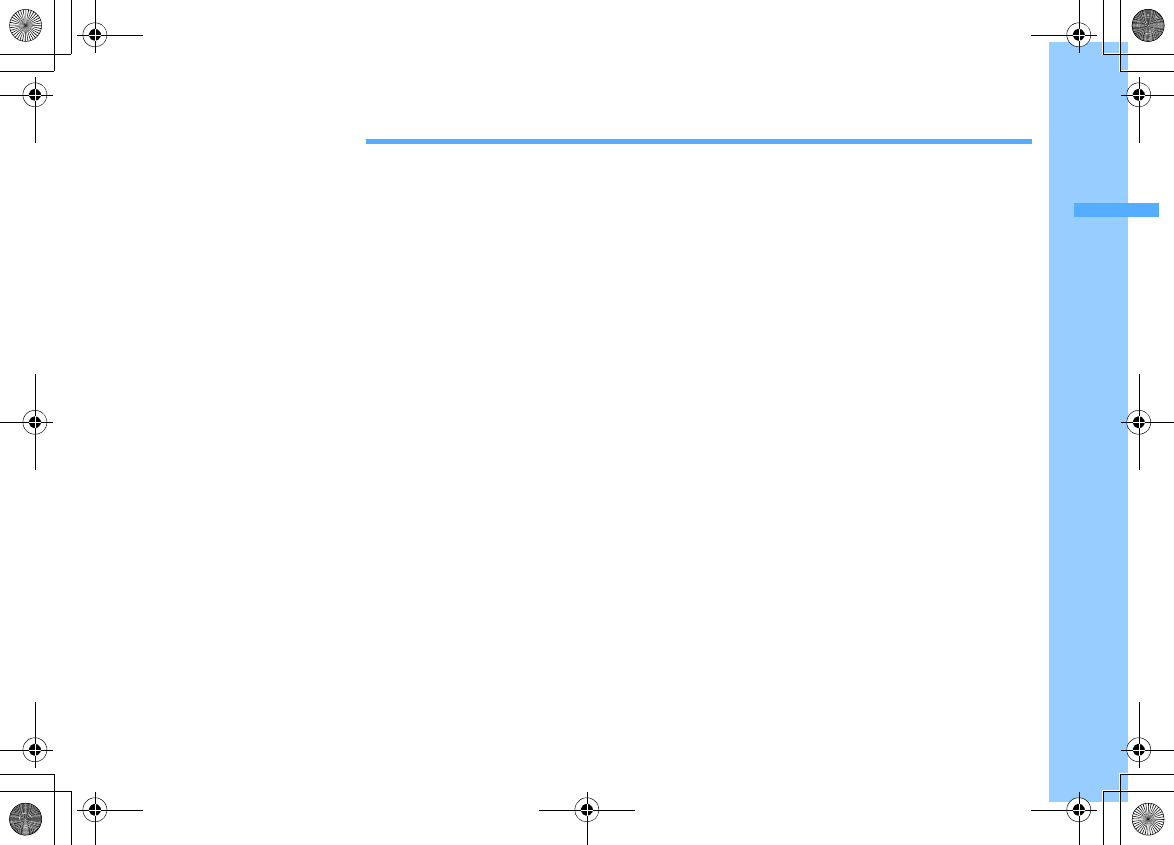
73
F906i_E1kou
PushTalk
PushTalk ............................................................................................................................................................................... 74
Making PushTalk calls ......................................................................................................................................................... 74
Receiving PushTalk calls ..................................................................................................................................................... 76
Adding entries to PushTalk phonebook ............................................................................................................................ 77
Dialing from PushTalk phonebook ..................................................................................................................................... 77
Deleting PushTalk phonebook entries .............................................................................................................................. 78
Setting for making and receiving PushTalk calls ............................................................................................................. 78
F906i.book Page 73 Monday, April 21, 2008 10:59 PM
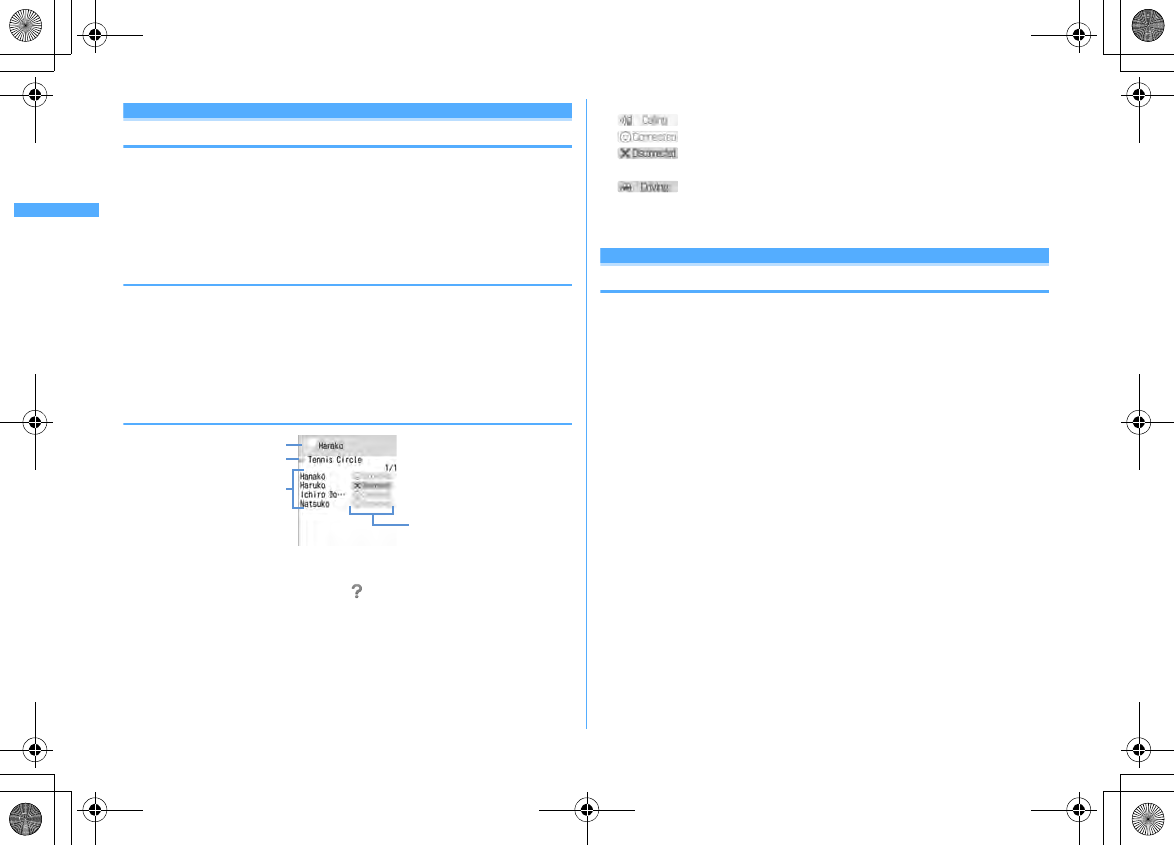
74 PushTalk
F906i_E1kou
PushTalk
You can communicate with multiple parties (up to 5 parties including yourself) by
a simple operation; that is, just pressing the PushTalk key (
P
) to invoke a
PushTalk phonebook, selecting the parties and pressing
P
again. Every time you
press
P
and speak, PushTalk communication fee is charged.
・
For details of PushTalk or Supported models, refer to the DoCoMo website or
"Mobile Phone User's Guide [Network Services]".
❖
PushTalk Plus
A service allowing you to make a PushTalk communication with 20 parties
including yourself. You can use PushTalk more conveniently by using common
phonebook on the network or confirming the state of the members. You must
subscribe to PushTalk Plus to use this service.
*
For details of operating procedure, refer to the guidebook which you can get when
subscribing to the service.
◆
Reading PushTalk screen
a
Speaker field
No icon : Floor is open.
Phone number/name
*1
/"Anonymous"/ (When the speaker cannot be
identified) : A member takes the floor.
"Myself" : You are speaking.
b
Group icon, Group name
Display only on the screen of the caller of the group call.
c
Participants
Phone number/name
*1
/"Anonymous"
d
Response state of participants
*2
: Calling
: Answered the call and participating
*2
: No response/Communication ended/The terminal is out of
service area or turned OFF
*2
: In Public mode (Drive mode)
*1
Displayed if it is saved in the phonebook.
*2
Displayed when the PushTalk call is made among 3 or more parties.
Making PushTalk calls
・
Caller ID notification of PushTalk call depends on Activate/Deactivate or Caller
ID settings of phonebook.
・
Priority of the method to notify a caller ID
→
P50
1
Enter a phone number
Using phonebook :
de
Search the phonebook
e
Place the cursor on the
member
2
P
When the receiver answers the call, a connecting tone sounds and
communication starts.
・
To make a call using the speakerphone function regardless of Silent mode
or P-Talk speakerphone setting, press
P
for 1 second or more.
Setting Caller ID notification for each call :
am2
・
When operating from the phonebook, press
m11
.
b
Select the Call type field
e3e
Select the Caller ID field
e1
-
3em
or
n
3
Talk over a PushTalk call
n
: Switch the speakerphone function ON/OFF
j
/Side keys [
▲▼
] : Adjust Listen volume (reflected to "Listen volume" of
Adjust volume)
・
With FOMA terminal folded, the speaker is used for answering regardless
of settings of Silent mode or P-Talk speakerphone. Speaker's name is
displayed on the sub-display.
a
b
d
c
F906i.book Page 74 Monday, April 21, 2008 10:59 PM
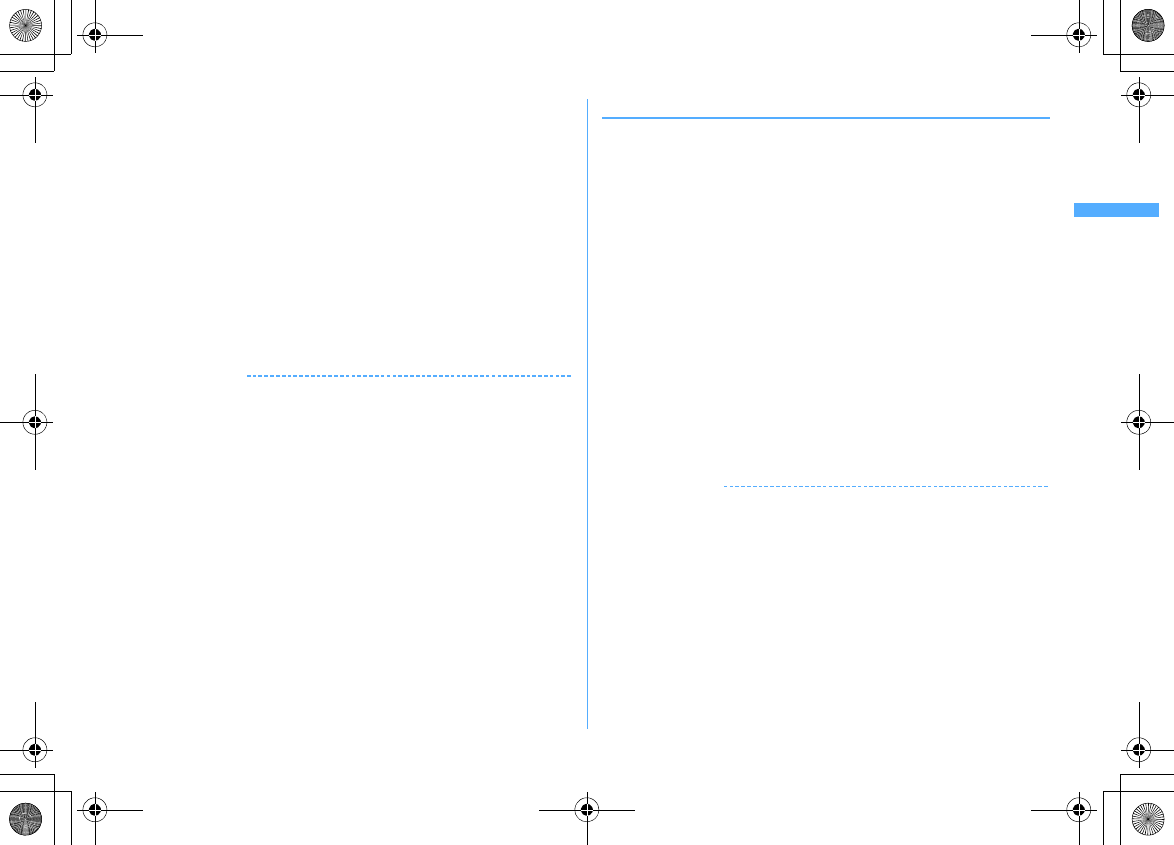
75
PushTalk
F906i_E1kou
Speaking :
a
Check the blank of the speaker field, and press and hold
P
.
When the floor is taken, the taking floor sound is heard and "Myself" is
displayed in the speaker field.
・
While the other party is speaking, pressing
P
causes floor taking failure
sound to be emitted and you are not given the floor.
・
For the speaker, the charging of PushTalk communication fee begins
when the taking floor sound is heard.
b
Speak with
P
held down.
・
Time per keeping taking the floor is limited. When the floor is taken for
a long time, the floor release notice sound is heard and the floor is
released.
c
After speaking is over, release
P
.
The releasing floor sound is heard.
4
When ending the session,
f
✔
INFORMATION
・
Make a call with FOMA terminal in open state. You cannot make a PushTalk call with
FOMA terminal folded.
・
When no participant takes the floor for a given length of time during a
communication, the communication is terminated.
・
You cannot make emergency calls (110, 119 and 118) using PushTalk.
・
To use Quick dial, enter phonebook number 0-99 in FOMA terminal phonebook and
press
P
. A PushTalk call is made to the phone number if saved in the PushTalk
phonebook, or the call is made to the first phone number of the phonebook entry if
not saved in the PushTalk phonebook.
・
All participants' phone numbers are notified and displayed on all participants'
terminals if the caller notifies its phone number. "Anonymous" is applied to all
participants if the caller does not notify its phone number.
・
If you make PushTalk call in i-mode communication, i-mode connection is terminated.
・
With 2in1 ON, Number B is not available for PushTalk.
・
With 2in1 ON, no call can be made from phonebook to members with "B" set in
Ph.book 2in1 setting.
❖
Using redial and received calls
・
Reading Redial/Received calls screen
→
P55
Making a PushTalk call :
r
or
le
Place the cursor on the member and
P
・
PushTalk call is simultaneously made to multiple members when they are
specified.
→
P77
Making a call by selecting members from group call :
r
or
le
Select group
call
eCe
Select a member not to call
eP
or
I
Adding to FOMA terminal phonebook :
r
or
le
Place the cursor on a member
and
m4e1
or
2e
Add the name, mail address, etc.
Phonebook new entry
→
P83
・
When adding data to existing phonebook entry, select the phonebook entry.
・
After adding, the PushTalk phonebook registration confirmation screen
appears.
Adding to PushTalk phonebook :
r
or
le
Place the cursor on a member and
m43e
"Yes"
・
The data not saved in FOMA terminal phonebook cannot be added to the
PushTalk phonebook.
Adding members as a group :
r
or
le
Place the cursor on a group call and
m44e
Enter a group name
eC
・
The data not saved in the PushTalk phonebook cannot be added as a group
member.
✔
INFORMATION
・
Even when not answered the group call or disconnected a communication made as a
group call, you can participate by making a call from Redial/Received calls as long as
other members are on the PushTalk session. Note that, if the communication is
finished, the call becomes a new call.
F906i.book Page 75 Monday, April 21, 2008 10:59 PM
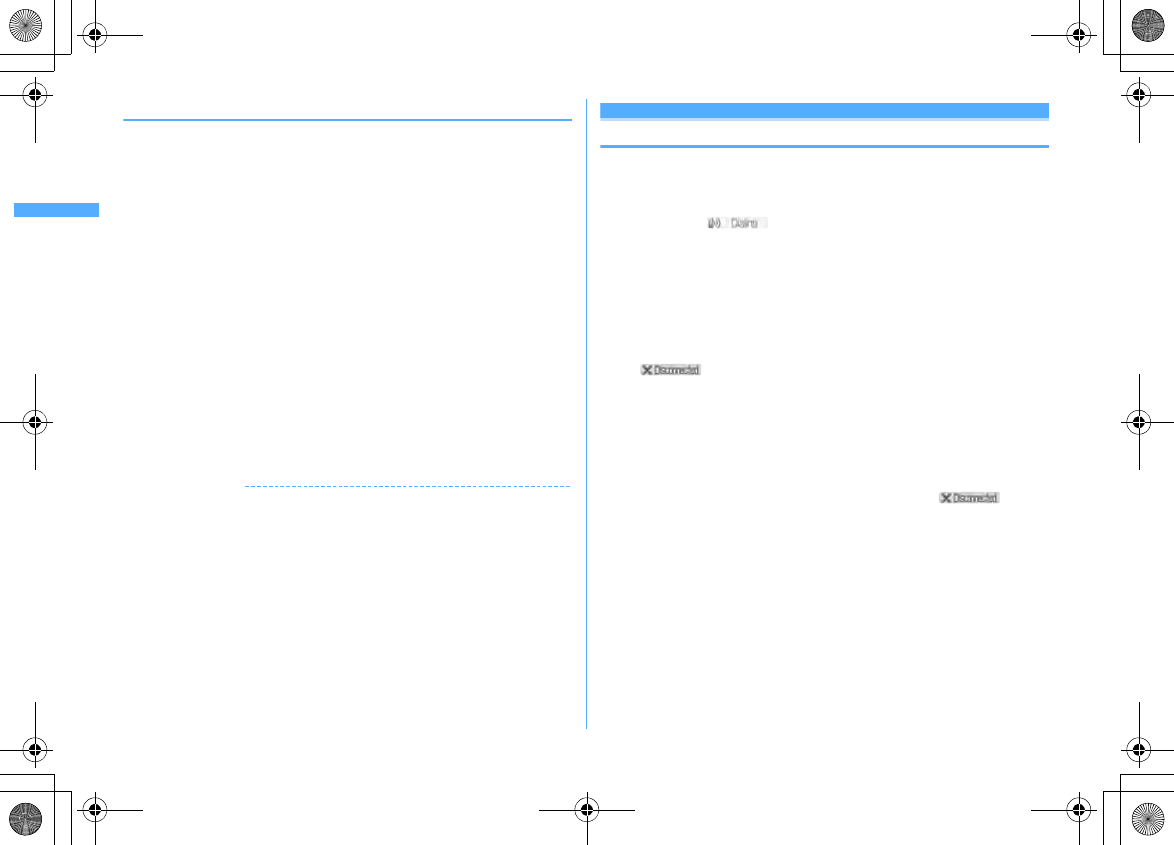
76 PushTalk
F906i_E1kou
◆
Adding members during a session
The caller can add participants during session.
・
You can add any number of times until there are 4 members to be called in total.
When there are already 4 members called, you can call again a member not
participating, but cannot add new members.
1
Press
C
during PushTalk session
e
Select an option for addition
View PT ph.book :
PushTalk phonebook member list is displayed.
→
P77
View phonebook :
FOMA terminal phonebook is displayed according to the
default search setting.
View call records :
Redial list is displayed.
・C
: Switching redial/received call logs
Direct input :
Phone number entry screen is displayed. Enter a phone number
and press
I
to make a call.
2
Place the cursor on the member and
I
When the receiver answers the call, a connecting tone sounds.
・
When operating from phonebook list, select a member.
・
When adding from making/receiving group call on a redial list or received
call list screen, select a member to call on the selection screen appearing
by pressing
g
on the member list and press
I
. Pressing
g
on the
details screen also adds members.
✔
INFORMATION
・
Also parties with terminal models inapplicable to member addition can be added. An
additional member is displayed on the participating member screen. However for
models that member addition is not supported, the additional member is not
displayed on the screen and signal tone is not emitted.
・
Additional members are not recorded to redial or received calls.
・
Even while selecting an additional member, you can take the floor by pressing
P
or
release it.
Receiving PushTalk calls
・
PushTalk call cannot be put on hold.
1
Receive a PushTalk call
A ring alert sounds and the light turns on or blinks. The participants are listed
on the screen. appears on the screen of the caller.
j
: Adjust alert volume
2
P
or
n
A connecting tone sounds and communication starts.
・
PushTalk calls can be answered also by pressing
g
or a keypad (Any key
answer).
・
When
f
is pressed or the call is not answered within the ring time, the
incoming call is disconnected. When the PushTalk group call is received,
appears on the screen of the participants.
・
With FOMA terminal folded, the speaker is used for answering regardless
of settings of Silent mode or P-Talk speakerphone.
3
Talk over a PushTalk call
Operating procedure
→
P74 Step 3 in "Making PushTalk calls"
4
When ending the session,
f
A connecting tone is emitted to the other participants and appears
on the screen.
F906i.book Page 76 Monday, April 21, 2008 10:59 PM
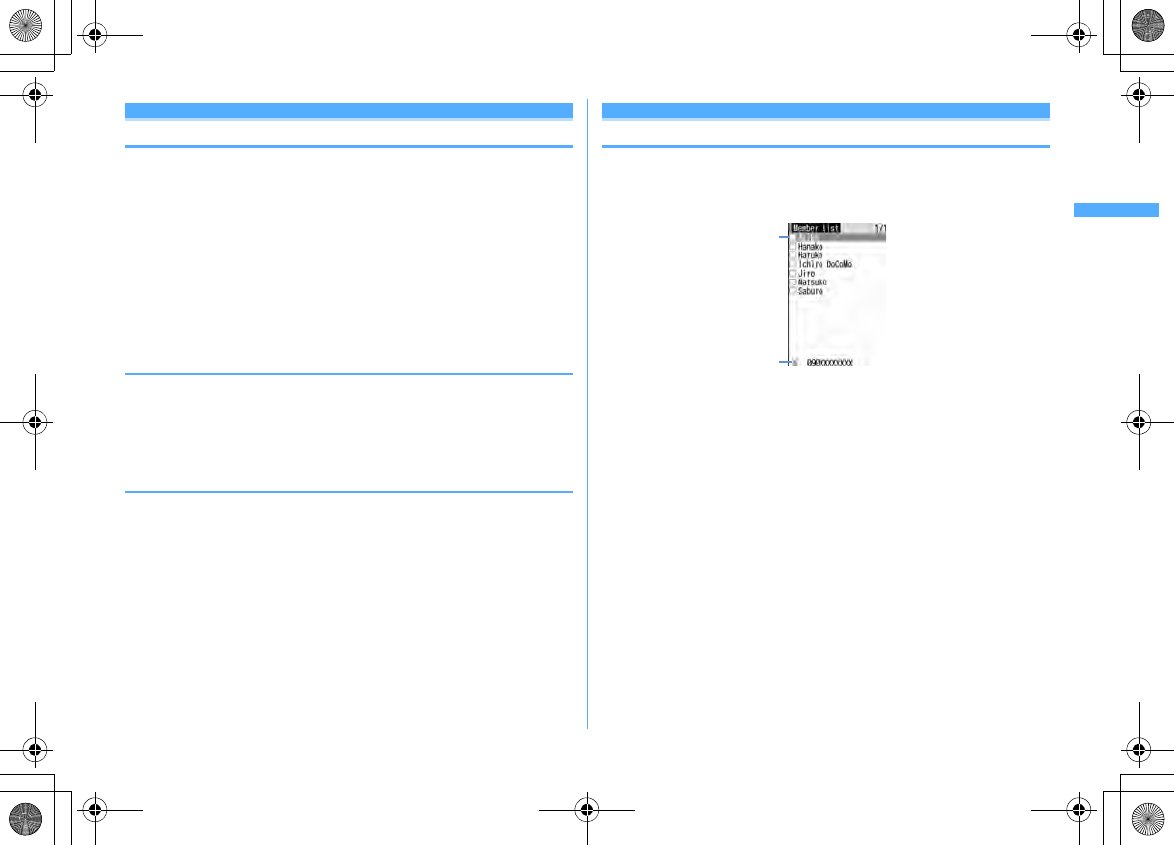
77
PushTalk
F906i_E1kou
Adding entries to PushTalk phonebook
・
Before adding members to the PushTalk phonebook, adding the phone
numbers to FOMA terminal phonebook is needed.
・
With 2in1 ON, no phone numbers of phonebook entries set to "B" in Ph.book
2in1 setting can be added to the PushTalk phonebook.
・
Up to 1,000 items can be added. (This number may be reduced depending on
the added contents.)
1
Peae
"View phonebook"
・
When not saved in FOMA terminal phonebook, select "Direct input"and
save in the phonebook.
→
P83
2
Search the phonebook
e
Select a member
e
"Yes"
❖
Adding entries from FOMA terminal phonebook
1
de
Search the phonebook
e
Place the cursor on the member and
m33e
"Yes"
・
When adding a member from details screen, press
m43
and
select "Yes" after displaying the phone number.
◆
Adding entries to group
Add to the group of PushTalk phonebook.
・
Up to 30 items can be added.
・
Up to 19 members can be added for 1 group. When 5 or more are added in a
group, no group call can be made.
1
PeC
・
To add to existing group, go to Step 3.
2
ae
Enter a group name (up to 10 two-byte (20 one-byte)
characters)
eC
Changing a group name : Place the cursor on the group and
m3e
Change a group name
eC
3
Select the group
eae
Select a member
eC
Dialing from PushTalk phonebook
・
You can select up to 4 members to make a call.
<Example> Making a call from member list
1
P
a
Name saved in FOMA terminal phonebook
The phonebook entries of the member list are displayed in the order of the
reading below.
Japanese syllabary order
→
Alphabetical order
→
Number
→
Entries starting
with blanks
→
Symbol
→
No reading
Keypad assignments
→
P86
b
The phone number of the member at the cursor position
Making a call from a group :
aPeCe
Select a group
・
To make a PushTalk call to the group, place the cursor on the group and
go to Step 3.
b
Select a member not to call
e
Go to Step 3
2
Select a member
・
When displaying only members to send to, press
m1
.
3
P
or
I
When at least 1 member answers the call, a connecting tone sounds and
communication starts.
・
Press
m4
to set Caller ID notification by each dialing.
→
P74
Member list
b
a
F906i.book Page 77 Monday, April 21, 2008 10:59 PM
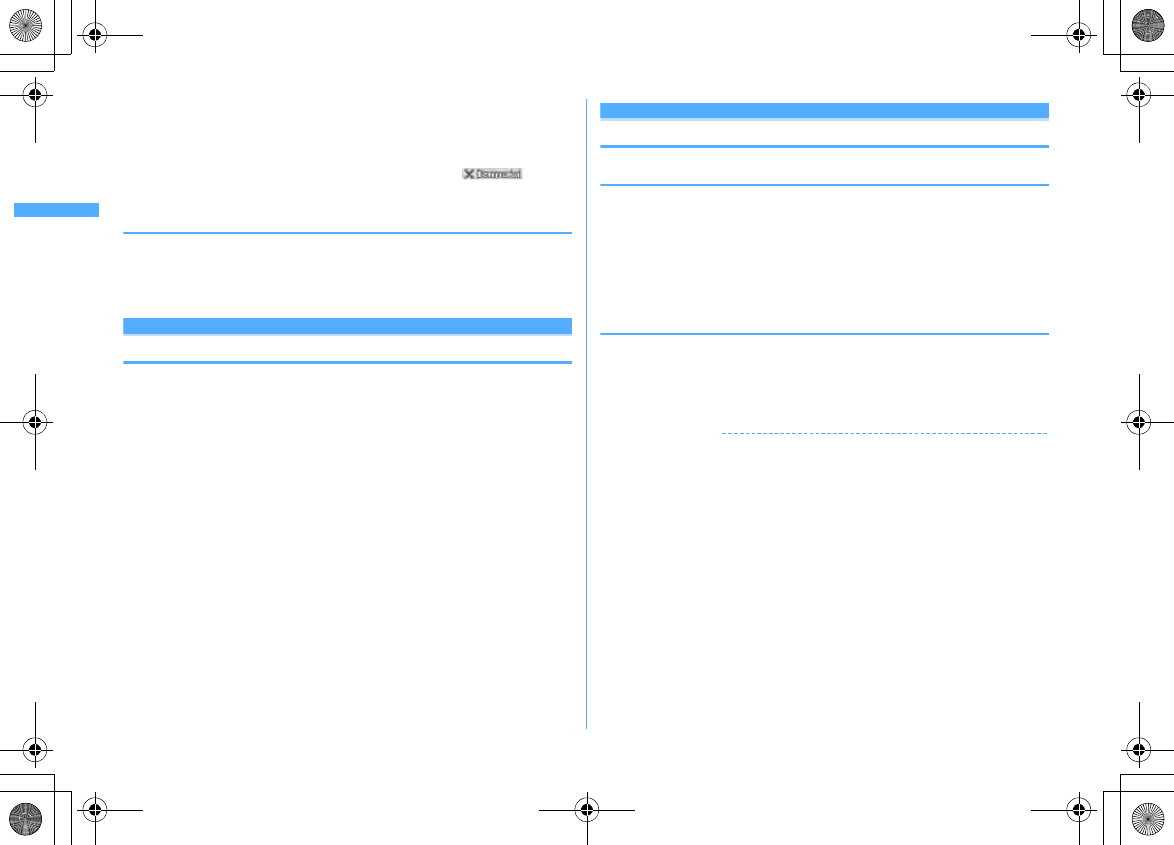
78 PushTalk
F906i_E1kou
4
Talk over a PushTalk call
Operating procedure
→
P74 Step 3 in "Making PushTalk calls"
5
When ending the session,
f
A connecting tone is emitted to the other participants and appears
on the screen.
◆
Making PushTalk calls using PushTalk Plus
・
You must subscribe to PushTalk Plus to use this service.
→
P74
1
Pem6
The terminal is connected to the network.
Deleting PushTalk phonebook entries
・
Even if you delete a group or delete a member from a group, the phonebook
entries are not deleted from PushTalk phonebook or FOMA terminal
phonebook.
<Example> Deleting 1 item
1
Pe
Place the cursor on the member and
m3e
"Yes"
A deletion confirmation screen from FOMA terminal phonebook appears.
Deleting a group :
PeCe
Place the cursor on the group and
m2e
"Yes"
Deleting a member from group :
PeCe
Select a group
e
Place the cursor
on the member and
m3e
"Yes"
Setting for making and receiving PushTalk calls
◆
Setting duration of ring tone <PushTalk ring time>
・
If the call is not answered within the ring time, the call is recorded as a missed
call.
・
This function cannot be set when PushTalk auto answer is "ON".
1
m
[Settings & NW services]
622e
Enter the ringing
time (1-60 sec.)
eC
◆
Setting if you answer automatically <PushTalk auto
answer>
・
When "ON" is set, a PushTalk call is automatically answered with a connecting
tone. In this case, the speaker is used for the communication regardless of the
setting of P-Talk speakerphone.
1
m
[Settings & NW services]
623e1
or
2
✔
INFORMATION
・
In Silent mode, even if this function is "ON", this function does not operate.
F906i.book Page 78 Monday, April 21, 2008 10:59 PM
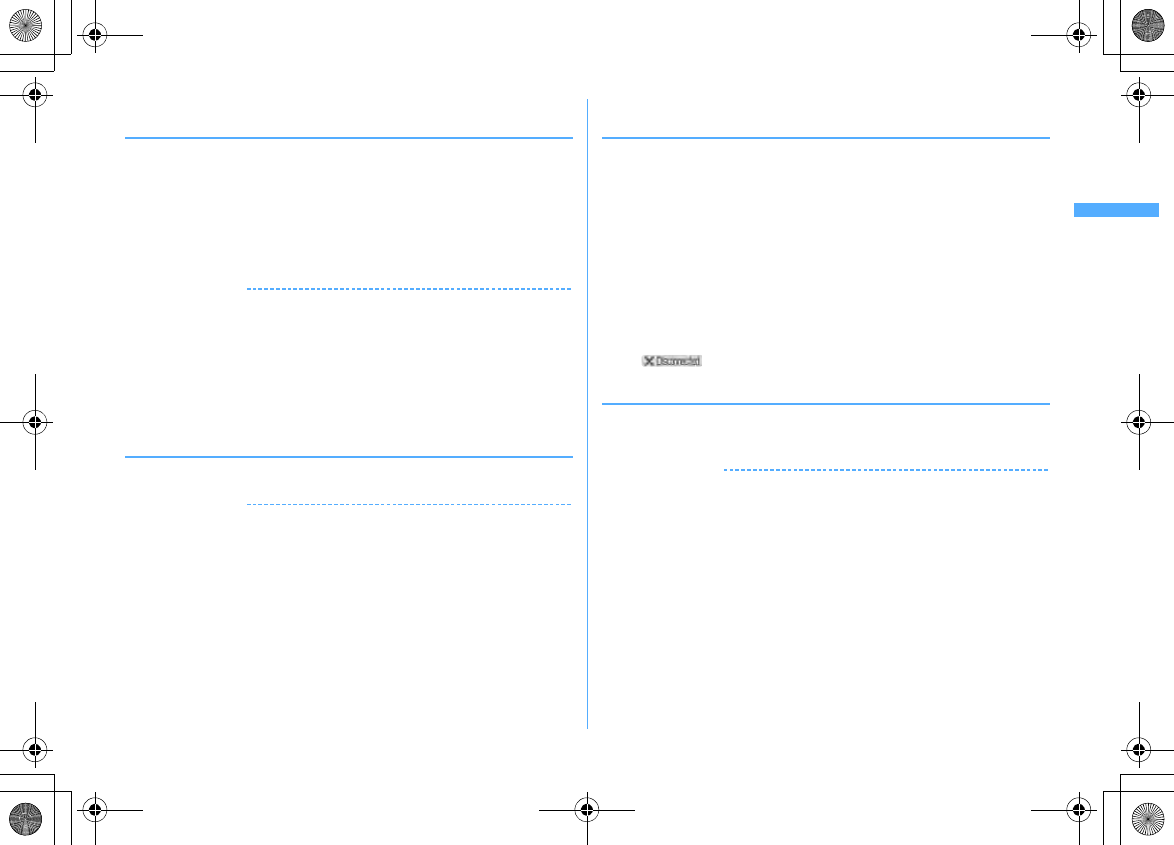
79
PushTalk
F906i_E1kou
◆
Setting actions for incoming voice call during
communication <PushTalk arv. act>
1
m
[Settings & NW services]
624e1
-
4
Answer :
Incoming screen of voice call appears. Press
n
to disconnect
communication and answer a voice call. Press
f
to disconnect
communication and continue displaying the incoming screen of voice call.
Call rejection :
Make the voice call to be rejected.
Voice mail :
Connect the voice call to Voice Mail service center.
Call forwarding :
Forward the call to the specified phone number.
✔
INFORMATION
・
Regardless of this setting, calls are recorded in Received calls.
・
If you do not subscribe to Voice Mail or Call forwarding service, actions for "Answer"
are performed even with "Voice mail" or "Call forwarding" set.
・
When Voice Mail or Call forwarding service is activated and Ring time is "0 Sec.", the
set service is activated regardless of these settings. The call reception is not recorded
in Received calls.
・
Operation during communication :
m
→
"PushTalk arv. act"
◆
Ending/Continuing communication by folding FOMA
terminal <Setting when folded>
1
m
[Settings & NW services]
625e1
or
2
✔
INFORMATION
・
When Flat-plug Earphone/Microphone with Switch (optional) or In-Car Hands-Free Kit
01 (optional) is connected, the talk session continues with FOMA terminal folded
regardless of this setting.
・
Operations during a PushTalk call :
m
→
"Setting when folded"
◆
Setting incoming PushTalk during i-mode <i-mode arv.
act:PT>
You can set how to react to an incoming PushTalk call received during i-mode, data
broadcasting site display or downloading Music&Video Channel program.
1
m
[Settings & NW services]
626e1
or
2
PushTalk preferred :
An incoming PushTalk screen appears, interrupting i-
mode communication, data broadcasting site display or downloading
Music&Video Channel program. When PushTalk is finished, i-mode screen
reappears. During data broadcasting site display, time shift function of
1Seg operates. Downloading Music&Video Channel program is resumed.
i-mode preferred :
i-mode communication, data broadcasting site display or
downloading Music&Video Channel program continues, not recording the
call in Received calls. A connection disabled message appears on the
screen of the other party. When the PushTalk group call has been received,
appears on the screen of the participants.
◆
Using speakerphone functions <P-Talk speakerphone>
・
Available for making or receiving calls when FOMA terminal is open.
1
m
[Settings & NW services]
627e1
or
2
✔
INFORMATION
・
In Silent mode, the earpiece is used for communications regardless of the settings of
this function.
・
When Flat-plug Earphone/Microphone with Switch (optional) or In-Car Hands-Free Kit
01 (optional) is connected, the connected device is used for the communication
regardless of this setting. Operate
P
to call.
F906i.book Page 79 Monday, April 21, 2008 10:59 PM
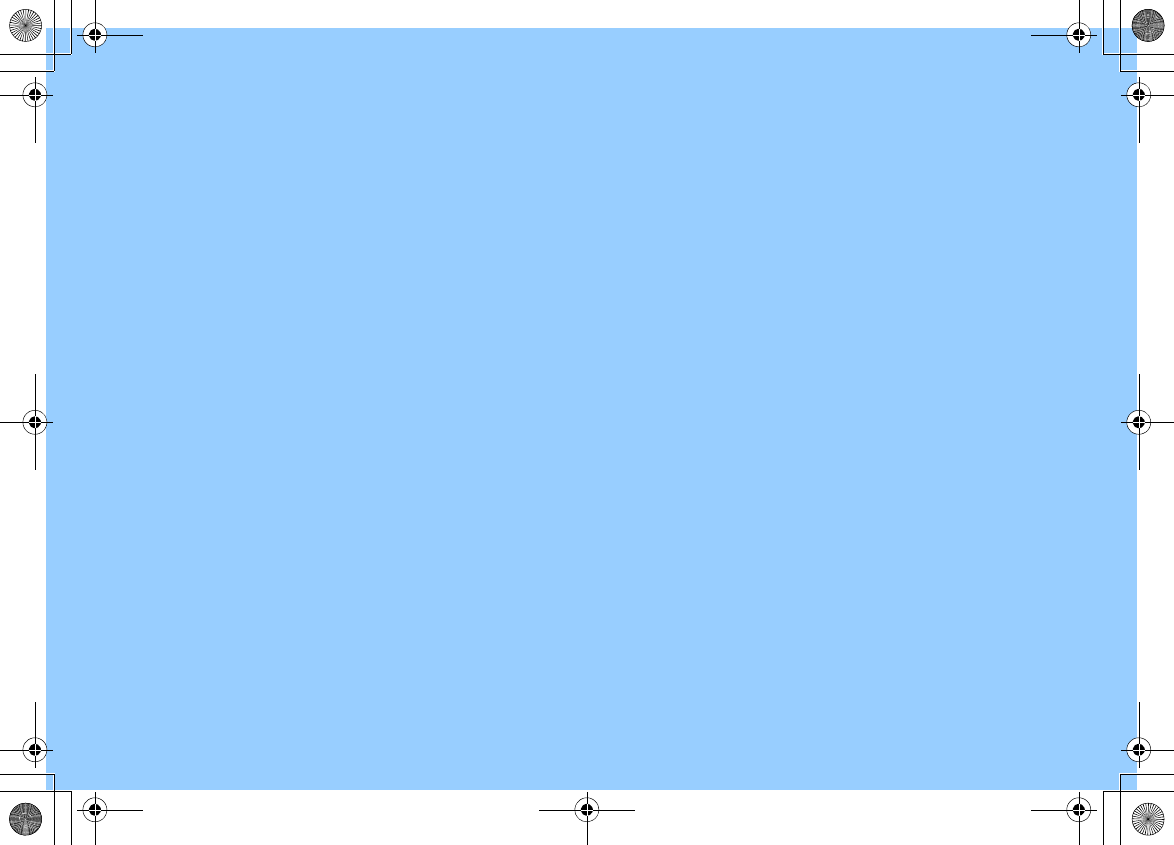
F906i.book Page 80 Monday, April 21, 2008 10:59 PM
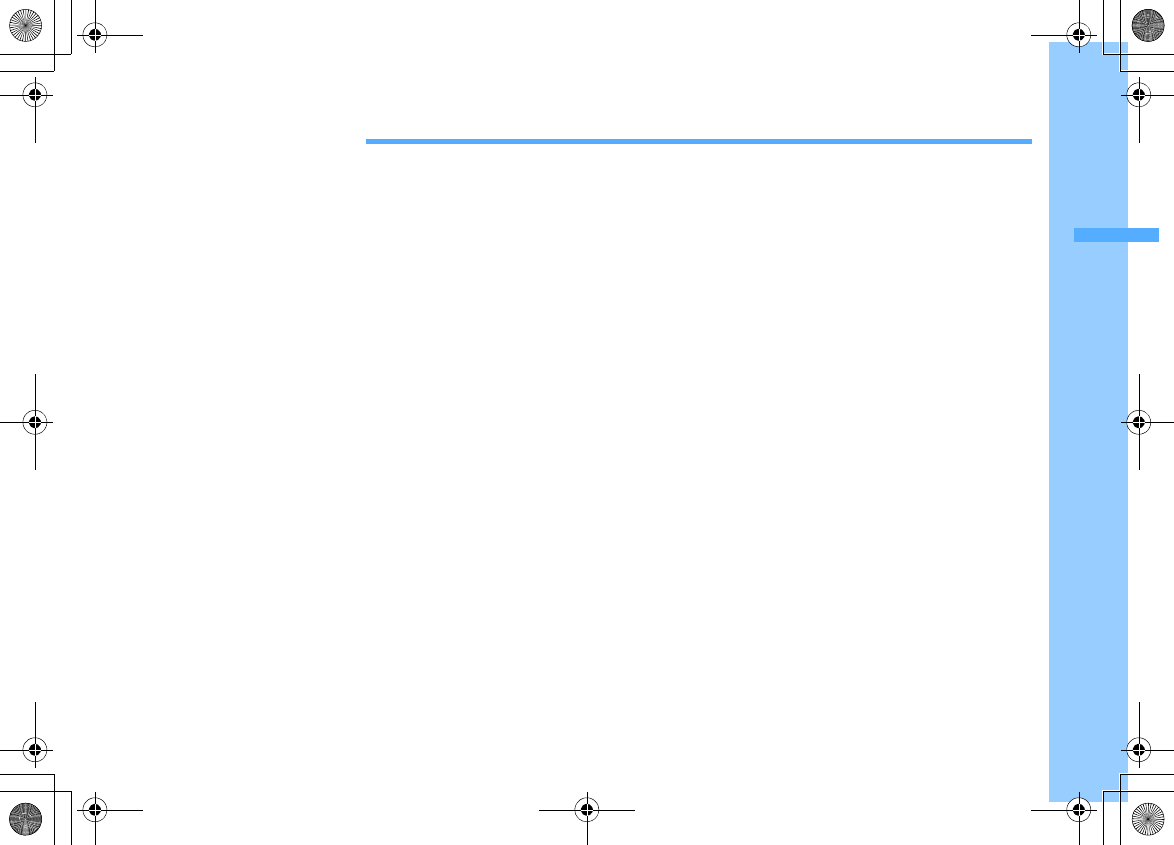
81
F906i_E1kou
Phonebook
Phonebooks supported by FOMA terminal ....................................................................................................................... 82
Adding to phonebook .................................................................................................................. Phonebook new entry 83
Setting receiving actions for each phonebook entry .......................................................................... Alert by contact 84
Making group settings ............................................................................................................................... Group setting 84
Making calls using phonebook ......................................................................................................... Phonebook search 85
Editing phonebook entries ..................................................................................................................... Edit phonebook 88
Copying phonebook entries ............................................................................................................................................... 89
Deleting phonebook entries .............................................................................................................. Delete phonebook 89
Setting functions for phonebook entries .......................................................................................................................... 89
Making phonebook entries secret ......................................................................................................... Secret attribute 90
Checking number of phonebook entries ..................................................................................................... No. of items 90
Using simple dial to make calls ....................................................................................................................... Quick dial 90
Storing (restoring or updating) phonebook in Data Center ...................................................... Data Security Service 91
F906i.book Page 81 Monday, April 21, 2008 10:59 PM
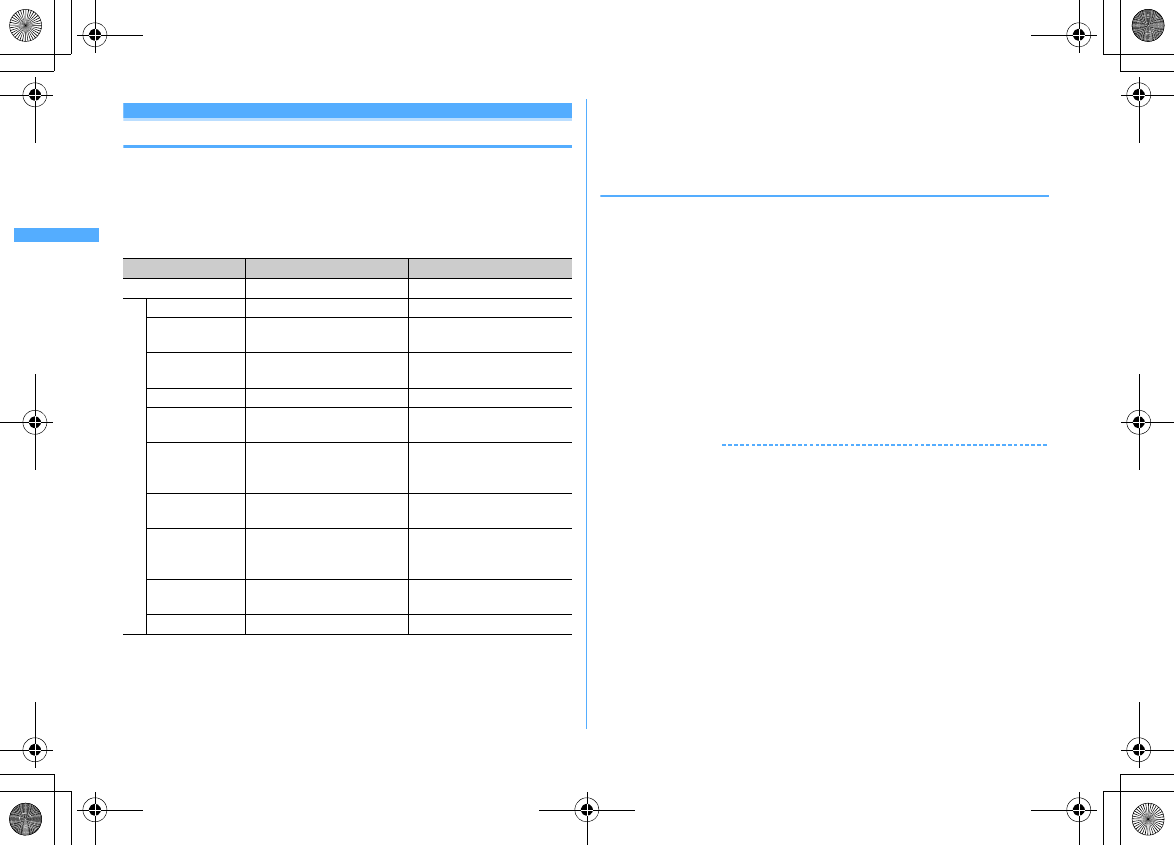
82 Phonebook
F906i_E1kou
Phonebooks supported by FOMA terminal
F906i supports FOMA terminal phonebook and UIM phonebook. You can make
voice/videophone call or PushTalk call, send mail or SMS from these phonebooks.
・
In addition to this, there is PushTalk phonebook dedicated to PushTalk.
→
P77
・
Items to be added in FOMA terminal phonebook and UIM phonebook are as
follows.
○
: Supported
×
: Not supported
*1
The number of items that can be added in a phonebook may be decreased depending on the type
of data saved.
*2
Up to 10 characters can be entered when one- and two-byte characters are both used or one-byte
katakana is included.
*3
Up to 12 characters can be entered when both one- and two-byte characters are used.
*4
Items that can be set are Birthday, Note, PostalCode/Address, Location info, Company name,
Job title and URL.
・
Phonebook data saved in your UIM is available even when it is installed to
another FOMA terminal.
◆
Name displays
■
Voice call/Videophone call
Name and phone number saved in the phonebook are displayed on the screens of
dialing, calling, voice call talking or receiving a call.
■
i-mode mail/SMS
Name and phone number saved in the phonebook are displayed on the Inbox/
Outbox/Unsent messages list screens and mail details screen.
When a mail is received from a sender with mail address that completely matches
with that saved in the phonebook including the domain name succeeding @, the
name saved in the phonebook appears. However, for a sender with i-mode
terminal, the name saved in the phonebook appears even when the domain name
(@docomo.ne.jp) is omitted in the mail address and saved in the phonebook. If the
mail address is "mobile phone number@docomo.ne.jp", add it to the phonebook
omitting "@docomo.ne.jp".
✔
INFORMATION
・
With 2in1 ON in A mode, a name of phonebook entry set to "B" in Ph.book 2in1 setting
is not displayed. And in B mode, a name of phonebook entry set to "A" in Ph.book 2in1
setting is not displayed.
・
When phonebook entries of different names with the same phone number/mail
address are saved in FOMA terminal phonebook, the first saved name is displayed.
・
When phonebook entries of different names with the same phone number/mail
address are saved in FOMA terminal and UIM phonebooks, the name saved in FOMA
terminal phonebook is displayed.
・
Names saved in the phonebook are displayed also for other functions using
phonebook entries.
Item FOMA terminal phonebook UIM phonebook
The number of entries Up to 1,000 entries
*1
Up to 50 entries
Entry items
Phonebook No.
○
×
Name 16 two-byte (32 one-byte)
characters
10 two-byte (21 one-byte)
characters
*2
Reading 32 one-byte characters 12 two-byte (25 one-byte)
characters
*3
Image, Movie
○
×
Group 30 groups in addition to "
グ
ループなし
(No group)"
10 groups in addition to "
グ
ループなし
(No group)"
Phone number 5 numbers per item, up to
3,005 numbers in total in
phonebook
*1
1 number per item
Phone number
icon
○
×
Mail address 5 addresses per item, up to
3,005 addresses in total in
phonebook
*1
1 address per item
Mail address
icon
○
×
Other items
*4
○
×
F906i.book Page 82 Monday, April 21, 2008 10:59 PM