Fujitsu FOMA-F906I Part 15 Low Power Communication Device Transmitter User Manual F906i
Fujitsu Limited Part 15 Low Power Communication Device Transmitter F906i
Fujitsu >
Contents
manual 8
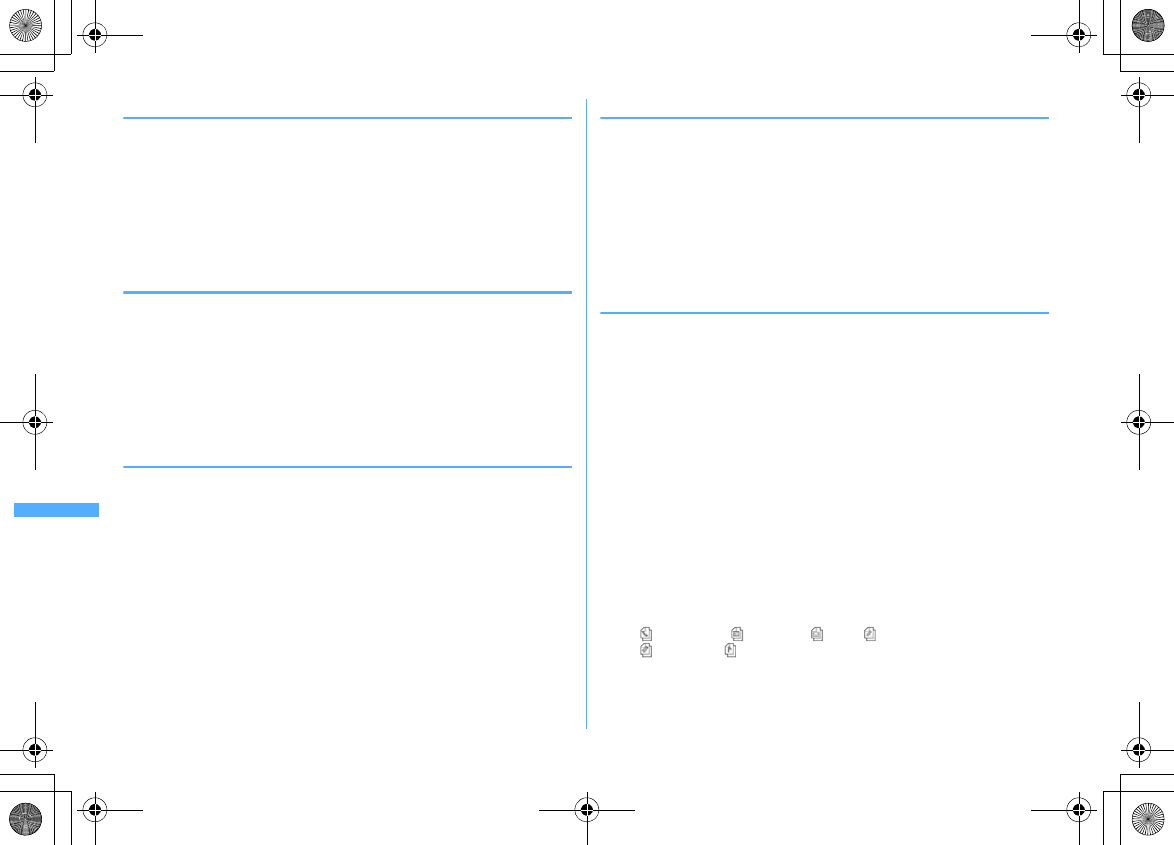
312 Data Display/Edit/Management
F906i_E1kou
❖
Moving/Copying My Document data
1
m
[LifeKit]
33e
Select a folder
e
Place the cursor on the
data and
m3e1
or
2
2
1
-
3
Moving/Copying selected items :
2e
Select a data
eC
3
"Yes"
The data is saved to "Data transfer" folder of My Document.
❖
Moving/Copying ToruCa
1
m
[LifeKit]
34e
Select a folder
e
Place the cursor on the
data and
m2e1
or
2
2
1
-
3
Moving/Copying selected items :
2e
Select a data
eC
3
"Yes"
The ToruCa is saved to "ToruCa" of ToruCa.
❖
Moving/Copying Decome-Anime template
1
m
[LifeKit]
37e
Select a folder
e
Place the cursor on the
data and
m2e1
or
2
2
1
-
3
Moving/Copying selected items :
2e
Select a data
eC
3
"Yes"
Saved in "Decome-Anime" of template.
❖
Moving/Copying other data
・
Only Word, Excel and PowerPoint files can be moved or copied.
1
m
[LifeKit]
38e
Select a folder
e
Place the cursor on the
data and
m3e1
or
2
2
1
-
3
Moving/Copying selected items :
2e
Select a data
eC
3
"Yes"
The data is saved to the top folder in "Other" of Data Box.
◆
Restoring backup data of microSD card
・
There are two ways of restoration: one is additional restoration saving as new
data and another is overwriting restoration deleting current data and saving
new data. For overwriting restoration, be careful because the data is deleted.
・
When additionally restoring backup data of LCS client, data given below is not
restored.
- Data of the same phone number as LCS client of FOMA terminal
- Data exceeding the limit number (5 in total) of LCS clients and restored data items in FOMA
terminal
・
The PushTalk phonebook data is restored together with the phonebook backup
data.
・
The backed up order of phonebook groups may not be reverted by restoration.
<Example> Restoring PIM data
1
m
[LifeKit]
32e1
-
7
Restoring LCS client :
m
[LifeKit]
36e
Select a folder
2
Place the cursor on the backup data and
m1e2
or
3
・
Icons given below appear for backup data. In addition, a file name contains
the date/time of backup.
: Phonebook : Schedule : Mail : Notes
: Bookmark : LCS client
3
Authenticate
e
"Yes"
・
If restoration is stopped by pressing
g
, data already processed is restored.
F906i.book Page 312 Monday, April 21, 2008 10:59 PM
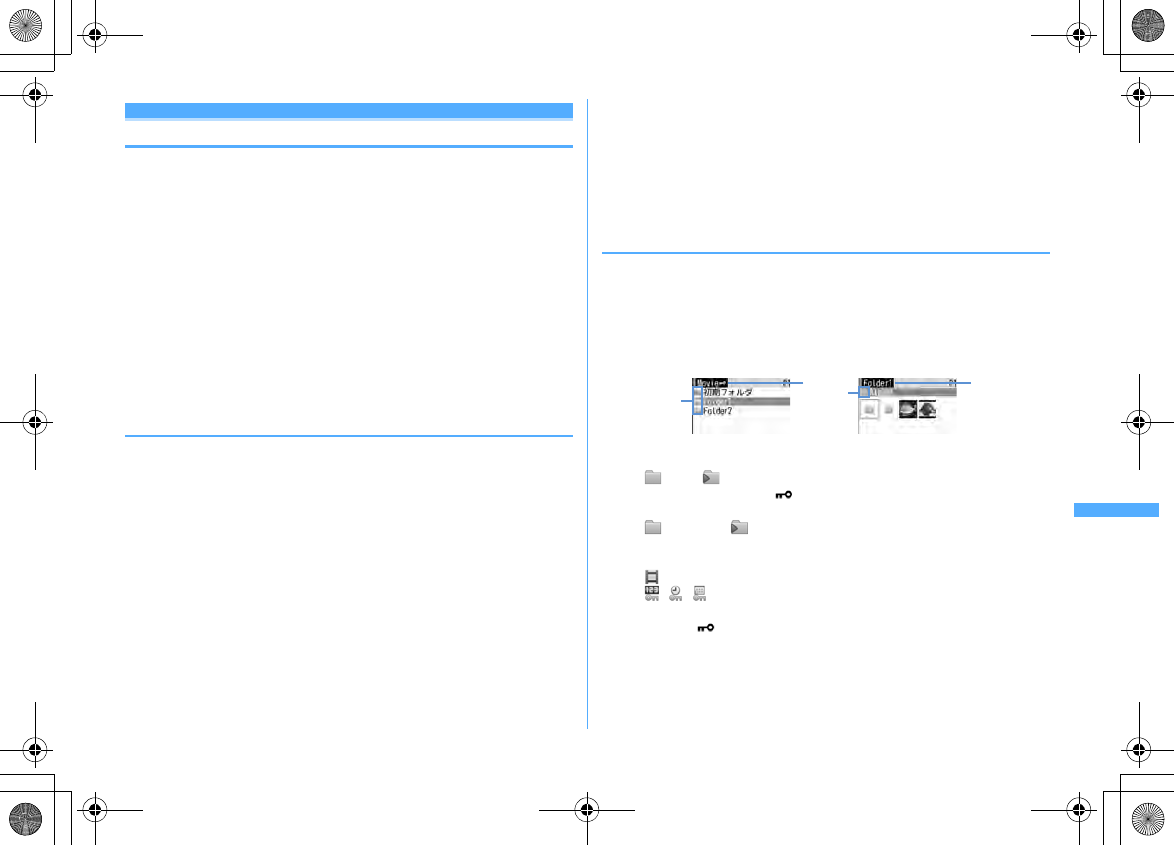
313
Data Display/Edit/Management
F906i_E1kou
Displaying data in microSD card
・
1Seg display
→
P331
・
Playing the music data of Music
→
P343
・
Update information when data cannot be correctly displayed in FOMA terminal
due to change, addition or deletion of data from microSD card by other devices.
→
P315
・
Each time you press
I
on Multimedia or My Document data list screen,
thumbnail display and list display switch (except Melody).
・
When pressing
I
on Multimedia, My Document, ToruCa, or Other folder list
screen, the display switches to FOMA terminal folder list.
・
You can jump to a specified page by pressing
C
on data list screen. Press
g
without entering a page number to jump to page 1 (except i-motion compatible
with contents transfer, i-
α
ppli data).
・
You can create mail attached with data at the cursor position by placing the
cursor on data available for mail attachment on a data list screen and pressing
a
.
◆
Displaying multimedia data
1
m
[LifeKit]
31e1
-
4
,
6
or
7e
Select a
folder
2
Place the cursor on data
Searching the data :
m5e
Enter a date
eC
Repeat playing movie/i-motion :
m6
・
Make the operations below during repeat play.
I
/
a
, Side keys [
▲▼
] (1 sec. or more) : Play previous/next movie
g
: Pause/Play
j
, Side keys [
▲▼
] : Adjust volume
C
: Stop repeat play.
・
When FOMA terminal is folded during continuous play, playing continues
with the title of movie/i-motion being played appearing on the sub-display.
3
g
Operation while displaying images
→
P295 Step 3 in "Displaying image"
Operations while playing movie/i-motion
→
P300 Step 3 in "Playing movie/i-
motion"
Operation while playing melodies
→
P306 Step 3 in "Playing melodies"
Changing displaying/hiding of display names of images in "My Picture",
"Other image" or "Deco-mail pict" folder :
C
◆
Playing i-motion compatible with contents transfer
・
Playing or moving is available only when installing the same UIM as when
obtaining from the site or moving to microSD card (the model also must be the
same for some i-motion).
・
When i-
α
ppli using microSD card is set for the stand-by display, playing or
moving may be unavailable.
1
m
[LifeKit]
315e
Select a folder
a
Folders and data
(pink)/ (pink) : Initial folder/Initial folder set as home folder
・
Created when "Movie " folder is displayed for the first time. The folder
name can be changed.
(light blue)/ (light blue) : Ordinary folder/Ordinary folder set as
home folder
・
For data, icons below indicating replay restriction appear :
: No restriction
/ / : Restriction on the number of times/expiration/period
b
Folder name
・
"Movie " is a root folder.
Switching to folder list of FOMA terminal : On the root folder list,
I
.
Setting to home folder : Place the cursor on a folder and
Ce
"Yes"
Moving to home folder :
a
a
ba
Root folder list screen Sub-folder list screen
b
F906i.book Page 313 Monday, April 21, 2008 10:59 PM
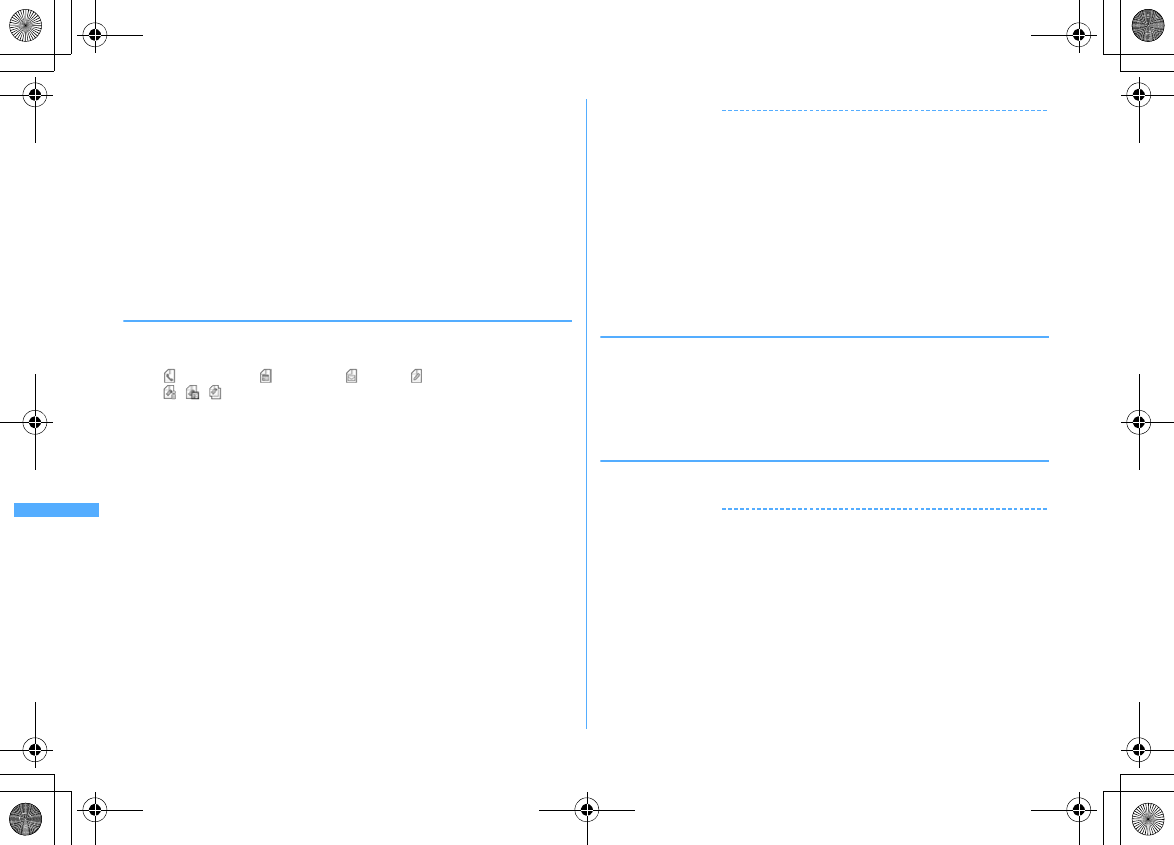
314 Data Display/Edit/Management
F906i_E1kou
2
Select data
Setting to stand-by display : Place the cursor on the data and
m11e
"Yes (View actual size)" or "Yes (Zoom)"
・
If i-
α
ppli stand-by display is set, a cancellation confirmation screen of the i-
α
ppli stand-by display appears.
Setting to ring alert : Place the cursor on the data and
m12e1
-
9e
"Yes"
・
When "Contact alert:Call" or "Contact alert:Mail" is selected, select a
phonebook entry
→
select "Yes".
Setting to Movie alert : Place the cursor on the data and
m13e1
-
3e
"Yes"
◆
Displaying PIM data
1
m
[LifeKit]
32e1
-
7
・
Icon definitions.
: Phonebook
*
: Schedule
*
: Mail
*
: Notes
*
/ / : 1 bookmark (i-mode)/1 bookmark (Full Browser)/Backup data
*
The icon of backup data is displayed by the design that the icons are overlapped.
2
Select data
Display backup data : Select backup data
e
Select data
Searching the data :
m3e
Enter a date
eC
・
For the details screen, see the pages below.
Phonebook
→
P87 Bookmark
→
P163 Mail
→
P197
Schedule
→
P359 Notepad
→
P370
✔
INFORMATION
・
Alarm does not sound for schedules saved in microSD card even when the specified
time comes.
・
Since User information is contained in the backup data of phonebook saved in
microSD card, the number of the backup data is different from the number displayed
by No. of items of FOMA terminal phonebook.
・
Switching the display of View preference or checking User information is available
from the submenu of the phonebook details screen.
・
Changing font size, adding mail address to phonebook or updating, showing/hiding
attached file or checking title is available from the submenu of the mail details screen.
Replying or forwarding received message is available.
・
Copying URL or adding to phonebook or updating is available from the submenu of
Bookmark details screen.
◆
Displaying My Document data
1
m
[LifeKit]
33e
Select a folder
2
Select data
Searching the data :
m5e
Enter a date
eC
Operations available during display
→
P326
◆
Displaying ToruCa
1
m
[LifeKit]
34e
Select a folder
e
Select a ToruCa
✔
INFORMATION
・
Detail information cannot be downloaded from the ToruCa saved in microSD card.
F906i.book Page 314 Monday, April 21, 2008 10:59 PM
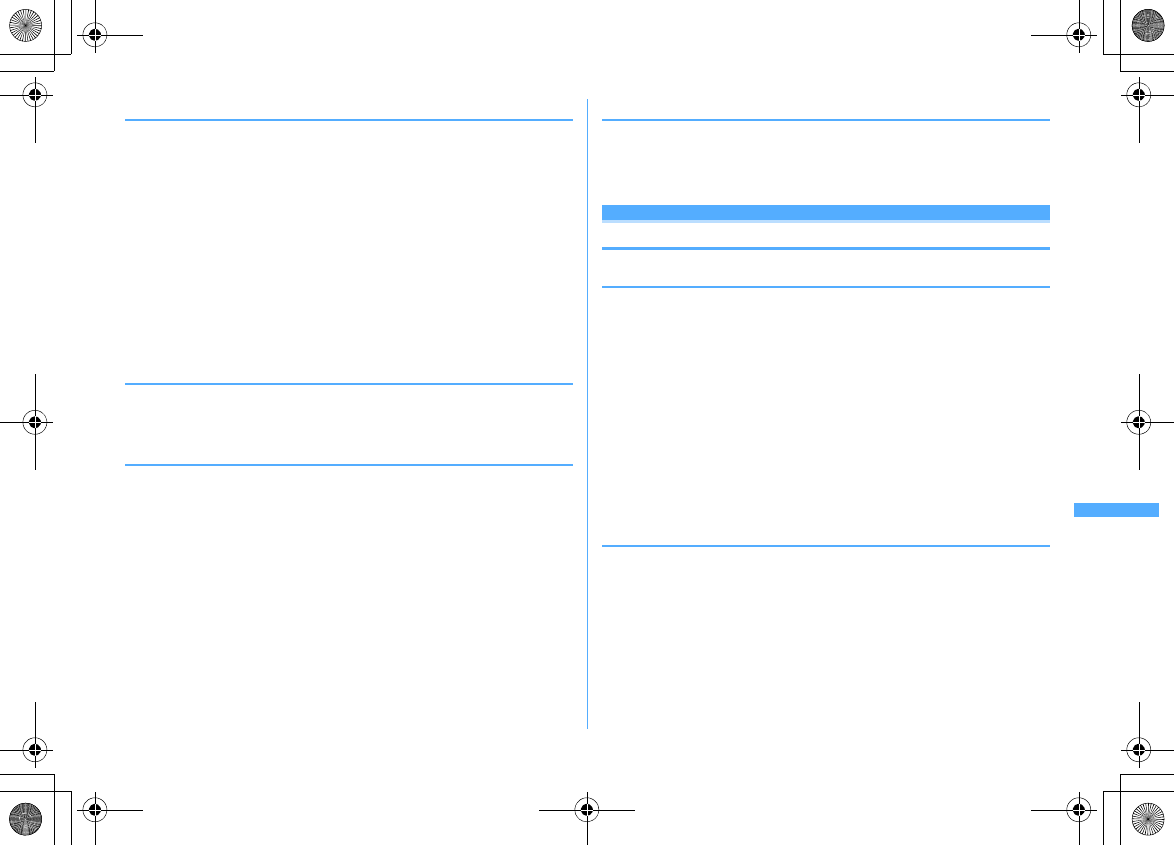
315
Data Display/Edit/Management
F906i_E1kou
◆
Displaying i-
α
ppli data
1
m
[LifeKit]
35e
Select a data
The details screen displays availability or unavailability, reason for
unavailability, provider (when available from multiple i-
α
ppli provided by a
specific provider) and software (when i-
α
ppli that uses the data is saved in
FOMA terminal). Items are not be displayed on some data.
・
Reasons for unavailability are shown below.
- Restricted operation Yes : There is no i-
α
ppli that uses the data. The data may be made
available by redownloading the corresponding i-
α
ppli. However, the data may not
be made available by redownloading i-
α
ppli when "Yes" appears for "Restricted by
UIM", "Restricted by model" or "Restricted by series".
- Restricted by UIM Yes : The data may be used by another UIM.
- Restricted by model Yes : The data may be used by another model.
- Restricted by series Yes : The data may be used by series except F906i series.
◆
Displaying LCS client
1
m
[LifeKit]
36e
Select a folder
e
Select a data
Displaying backup data : Select backup data
e
Select data
◆
Displaying Decome-Anime template
1
m
[LifeKit]
37e
Select a folder
2
Select data
Searching the data :
m4e
Enter a date
eC
◆
Displaying other data
・
File except Word, Excel or PowerPoint file cannot be displayed.
1
m
[LifeKit]
38e
Select a folder
e
Select a data
Operations available during display
→
P329
Managing microSD card
◆
Formatting microSD card
To use a new microSD card on FOMA terminal or delete all data saved in a
microSD card, initialize it.
・
The data is not formatted by some conditions of microSD card.
1
m
[LifeKit]
3eCe
"Quick format" or "Regular format"
Quick format :
Only the data management area is formatted. Performing the
minimum necessary processing is a method to shorten the format period.
All the data saved is deleted. Use this method only when the microSD card
is already formatted and has no problem.
Regular format :
Both the data management area and data areas are
formatted. All the data saved is deleted. To format a new microSD card, use
this method.
2
Authenticate
e
"Yes"
◆
Updating the microSD card information
Perform this operation when data cannot be correctly displayed in FOMA terminal
due to change, addition or deletion of data from microSD card by other devices.
・
When information update is performed, the display name of data is changed as
follows.
- Data in "My Picture", "Other image", "Deco-mail pict" or "Decome-Anime template" is
renamed to the same name as the file name.
- Data in "Melody", "Movie", "Other movie", "My Document" or "ToruCa" is renamed to the
same name as the title. When no title name is set, the name is changed to the same name ("No
title" for ToruCa) as the file name.
F906i.book Page 315 Monday, April 21, 2008 10:59 PM
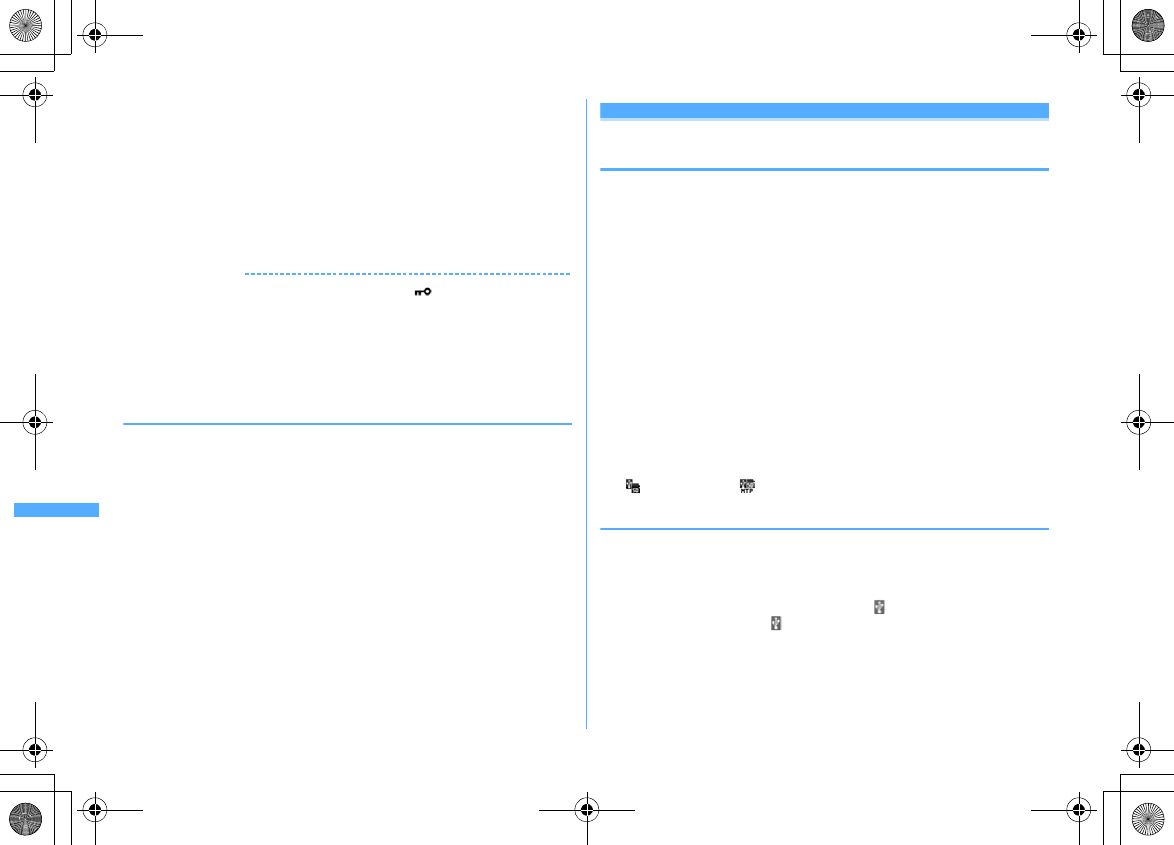
316 Data Display/Edit/Management
F906i_E1kou
- Single data in "LCS client" is renamed to the same name as the service client name. If service
client name does not exist, the display name does not appear.
- Data in "Other" is renamed to the name that the file name with extension added.
・
Updating information causes movie/i-motion containing only sound, if any,
saved in "Movie" folder not to appear in a list. It is recommended that you move
the movie/i-motion with voice only in "Movie" before updating the information,
or change the file name and save the file in PRIVATE
¥
DOCOMO
¥
MMFILE
folder of microSD card or MUDxxx (xxx is 001-999) in MMFILE using a PC etc.
1
m
[LifeKit]
3eIe
Select a data type
eCe
"Yes"
✔
INFORMATION
・
Information update is not applicable to data in "Movie ", "Music", "i-
α
ppli data" or
"1Seg".
・
When there are many data items saved in microSD card, information update will take
time.
・
If available space becomes less than required for creating management information
in FOMA terminal when data is saved in a microSD card with other devices, data
saved in the microSD card may not be displayed correctly on FOMA terminal.
◆
Restoring data in microSD card <Scan card>
・
The data is not restored by some conditions of microSD card.
1
m
[LifeKit]
3eae
"Yes"
USB mode settings
Operating data of microSD card in FOMA
terminal from a PC
・
To connect FOMA terminal to a PC, optional FOMA USB Cable with Charge
Function 01/02 or FOMA USB Cable is required.
・
Windows 2000, Windows XP and Windows Vista are applicable.
・
For MTP mode
→
P340 "Saving WMA files"
1
m
[LifeKit]
26
2
2
or
3
microSD mode :
Set for recognizing microSD card in FOMA terminal as a drive
and operating data.
MTP mode :
Set for transferring music data using Windows Media Player to
microSD card.
Setting Communication mode :
1
・
Make this setting for packet communication, 64K data communication or
data transfer by connecting a PC.
3
"Yes"
Icons below appear on the stand-by display. Displayed in gray when microSD
card is not installed.
: microSD mode : MTP mode
◆
Connecting to a PC
For connecting method to a PC, refer to "Manual for PC Connection" in the attached
CD-ROM. Note that, when using in "microSD mode" or "MTP mode", installation of
the FOMA communication configuration file described in "Manual for PC
Connection" is not required.
・
When a PC and FOMA terminal are connected, appears on the stand-by
display. Press
g
and select to display the USB mode settings screen. At this
time, other mode than "Communication mode" may not be set if the PC is set to
start data communication automatically when a FOMA terminal is connected.
・
In microSD mode or MTP mode, the light blinks in green.
F906i.book Page 316 Monday, April 21, 2008 10:59 PM
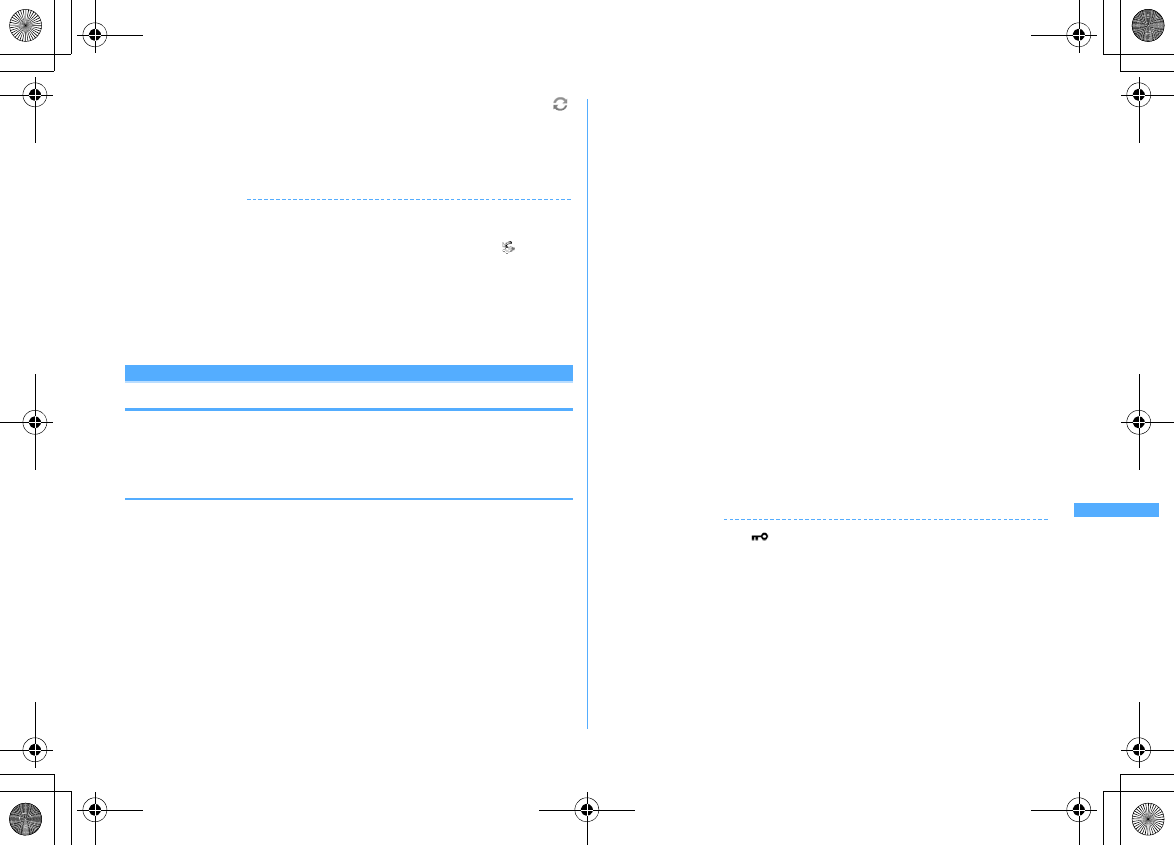
317
Data Display/Edit/Management
F906i_E1kou
・
If transferring data using DoCoMo keitai datalink in Communication mode,
appears at the top of the display and the terminal is in the data transfer mode
(same condition as out of service area) , the terminal is not available for phone
calls, i-mode operation or data communication. Also, you cannot switch to other
functions by pressing
s
.
✔
INFORMATION
・
Applying an excessive force to pull the USB cable may give damage to it. And,
removing the USB cable during data transfer may cause malfunction or data loss.
・
When disconnecting the USB cable from the PC in microSD mode, click in the task
tray in the lower-right corner of the PC screen, click "USB
大容量記憶装置デバイス−ド
ライブ
(E : )
を安全に取り外します
(
または停止します
) (Safely Remove (or stop) USB
Mass Storage Device-Drive (E : )
*
)" and check that message "
‘
USB
大容量記憶装置デバ
イス
’
は安全に取り外すことができます
(The USB Storage Device can now be safely
removed from the system)" appears.
*
The character to be assigned to a drive varies with the system of a PC.
Managing vario us data
Using folder or album
・
By a list, it appears either as a folder or an album.
・
The fixed folders stored by default cannot be deleted. And, folder names cannot
be changed except Other folders.
◆
Adding folder or album
・
A folder can be added to the list below.
- Music&Video Channel of Data Box, My Document, Kisekae Tool, Chara-den, Other.
- Multimedia (except Music and 1Seg) of microSD card, My Document, ToruCa, LCS client,
Decome-Anime template, Other.
・
An album can be added to the list below.
- My Picture, i-motion, Melody of Data Box
・
Up to 100 items can be added to My Picture of Data Box, up to 9 items can be
added to others and 10 data items of each data type can be added to other. Up
to 900 items can be added to My Picture of microSD card, up to 4,095 items for
movies, up to 999 items for My Document, and up to 1,000 items of each data
type can be added for other.
<Example> Adding an album of My Picture
1
m
[Data BOX]
1
2
m1
・
Submenu names or item numbers vary by list screens. Select any of
"Create album", "Add folder" or "Create folder".
Deleting an album : Place the cursor on the album and
m2e
"Yes"
・
When the data is saved, perform authentication.
・
Submenu names or item numbers vary by list screens. Select "Delete
album" or "Delete folder".
Changing album name or secret attribute : Place the cursor on the album and
m3
・
Submenu names or item numbers vary by list screens. Select one from
"Album settings", "Rename album", "Folder settings" and "Rename folder".
3
Set the required items
eC
Album name :
Set an album name.
・
For an album in FOMA terminal, up to 10 two-byte (20 one-byte) characters
can be entered, and for folder of microSD card, up to 31 two-byte (63 one-
byte) characters can be entered.
Secrecy :
Set if you display an album in Privacy mode ("Hide secrecy album"
set for My Picture).
・
Setting is available only for My Picture, i-motion, My Document, or Other
in FOMA terminal.
✔
INFORMATION
・
Deleting a folder in "Movie " of microSD card causes actions below to occur.
- When an attempt is made to delete the initial folder, only sub-folders and data of the initial folder
are deleted.
- When a folder set as home folder is deleted, the initial folder is set as home folder.
- If the folder to be deleted contains an invalid file (not displayed on the list screen) except i-motion
compatible with contents transfer, i-motion compatible with contents transfer is deleted from the
folder, but the folder is not deleted. Operate the microSD card from a PC etc. to eliminate such an
invalid file and retry deleting the folder.
F906i.book Page 317 Monday, April 21, 2008 10:59 PM
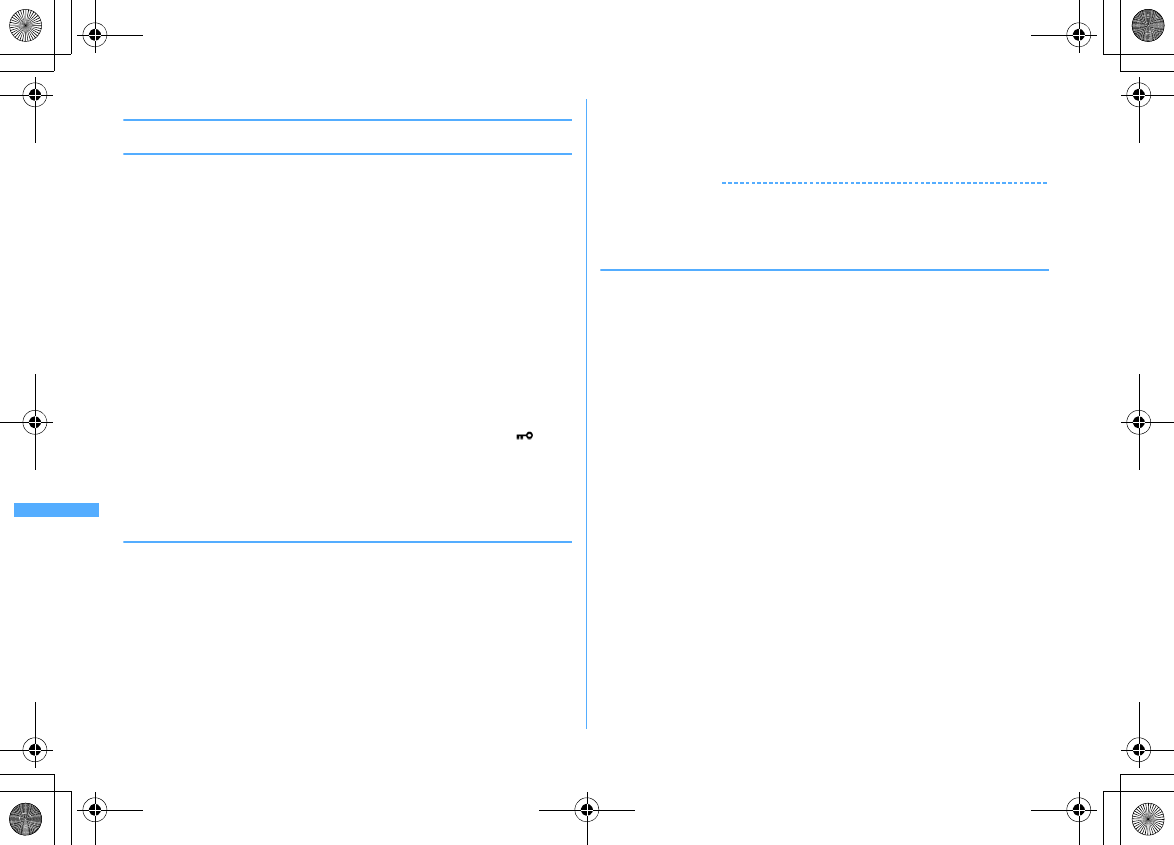
318 Data Display/Edit/Management
F906i_E1kou
◆
Moving/Copying data to folder or album
❖
Moving data
・
Data saved in "Preinstalled", "Deco-mail pict", "Item" or "Mail attach melody"
folder cannot be moved.
<Example> Moving data of My Picture
1
m
[Data Box]
1e
Select a folder
2
Place the cursor on the data and
m51
・
Submenu names or item numbers vary by list screens. Select "Move/Copy"
("Move" for Kisekae Tool)
→
"Move to album" or "Move to folder". For
Music&Video Channel program list or Chara-den list submenu, select
"Move". For microSD card list screen, select "Move/Copy" or "Move"
→
"Move to folder".
3
1
-
3
Moving selected items :
2e
Select data
eC
4
Select destination album
e
"Yes"
・
When moving data compatible with contents transfer to "Movie " of
microSD card, place the cursor on the destination folder and press
C
.
When saving to a subfolder, select a folder
→
place the cursor on the
subfolder to move to and press
C
. When selecting a folder with no
subfolder, a confirmation screen for creating a subfolder appears.
❖
Restoring data to fixed folder
・
For Chara-den, Other or data in microSD card, restoring to fixed folder is
unavailable.
<Example> Restoring album data in My Picture to fixed folder
1
m
[Data Box]
1e
Select an album
2
Place the cursor on the data and
m52
・
Submenu names or item numbers vary by list screens. Select "Move/Copy"
("Move" for Kisekae Tool)
→
"Restore to folder".
3
1
-
3
Restoring selected data items :
2e
Select data
eC
4
"Yes"
✔
INFORMATION
・
Images saved in "Deco-mail picture" folder by default are moved to "i-mode" folder.
・
Data copied in album or folder moves to the fixed folder that the source data was
saved.
❖
Copying data
In My Picture, i-motion or My Document, data can be copied to the same album or
folder. Data in microSD card can be copied to other folders.
・
The data below cannot be copied :
- Data in "Preinstalled" folder
- Created animation in My Picture, images in "Item" folder
- i-motion with replay restrictions
- Data with File restriction set to "File restricted" (except data set to "File restricted" on the
local terminal)
<Example> Copying data of My Picture
1
m
[Data Box]
1e
Select a folder
2
Place the cursor on the data and
m53
Data is saved to the same album or folder as the source.
・
Submenu names or item numbers vary by list screens. Select "Move/Copy"
→
"Copy". For microSD card list screen, select "Move/Copy"
→
"Copy to
folder".
F906i.book Page 318 Monday, April 21, 2008 10:59 PM
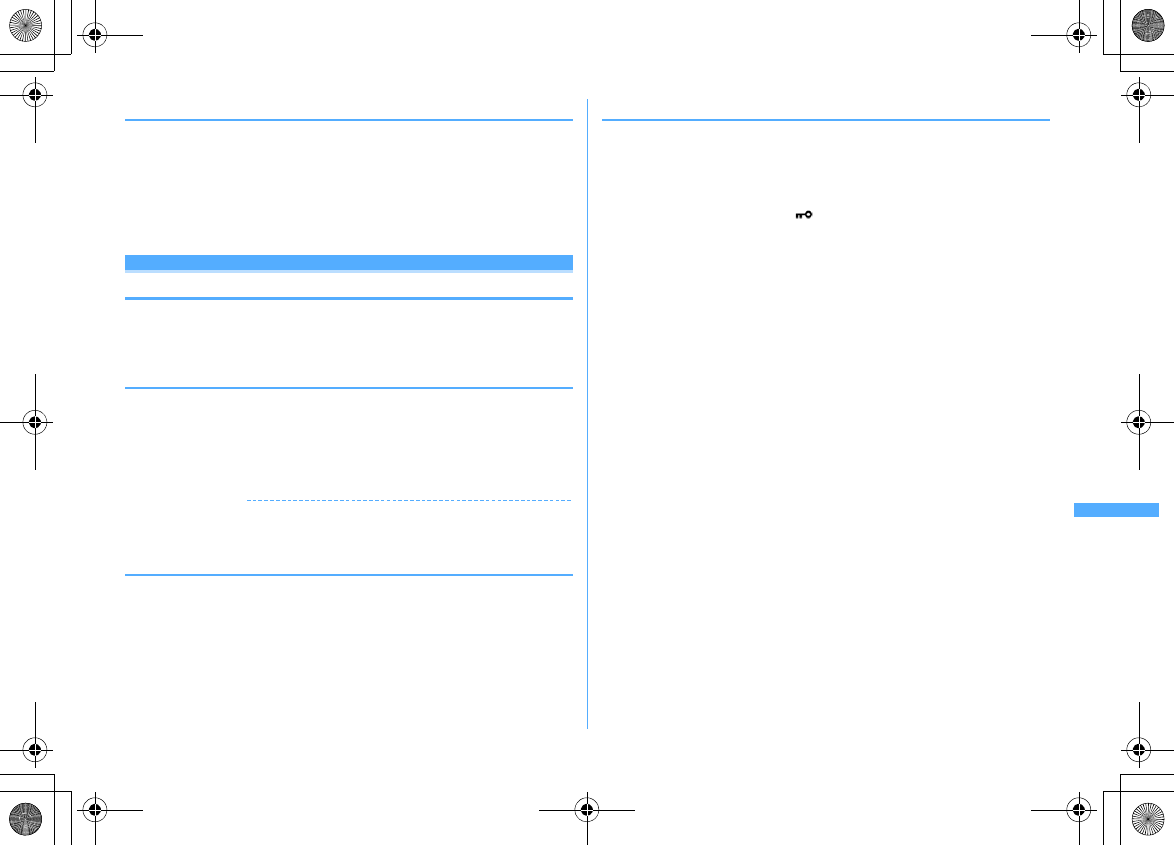
319
Data Display/Edit/Management
F906i_E1kou
◆
Playing album
You can play all melodies in the album collectively.
1
m
[Data Box]
5e
Place the cursor on an album and
m1
・
While playing album, the operations below are available :
j
, Side keys [
▲▼
] (1 sec. or more) : Play previous/next data
h
, Side keys [
▲▼
] : Adjust volume
g
,
c
: Stop
Detail information/Edit detail information
Viewing/Editing data detail information
・
Details of the chapter of Music&Video Channel, program information,
→
P337,
338
・
Data information of Music (Music data)
→
P348
◆
Viewing detail information <Detail information>
<Example> Viewing the detail information of image
1
m
[Data Box]
1e
Select a folder
2
Place the cursor on the image and
m31
・
Submenu item numbers vary by list screens. Select "Detail info"
→
"View".
✔
INFORMATION
・
Data detail information saved on microSD card may differ from the information
displayed in FOMA terminal.
◆
Changing detail information <Edit detail info>
<Example> Changing the detail information of image
1
m
[Data Box]
1e
Select a folder
2
Place the cursor on an image and
m32e
Set the required
items
eC
・
Submenu item numbers vary by list screens. Select "Detail info"
→
"Edit".
◆
List of display items and changeability
Detail information contains items given below.
Display name :
Title displayed on FOMA terminal
・
Decome-Anime template can be changed within 10 two-byte (20 one-byte)
characters, Melody within 25 two-byte (50 one-byte) characters, 1Seg within
50 characters, and others within 36 characters.
・
For microSD card data, movie can be changed within 36 characters, 1Seg
within 50 characters and other within 31 two-byte (63 one-byte) characters.
Note that, if moving/copying to FOMA terminal, the characters exceeded the
limit of number of characters for changing the display name on FOMA
terminal are deleted.
Title :
Original title of data
・
If no title is set, "---" appears.
・
It does not appear for an image or PDF data, Word, Excel, PowerPoint or 1Seg
file, or Decome-Anime template.
File name :
File name displayed when attaching to mail
・
Only for image, movie/i-motion or melody, up to 36 one-byte characters
including alphanumeric characters, ".", "-" and "_" can be changed. A dot "." is
not allowed for the first character of a file name.
File restriction :
For a file sent by mail attachment, you can set restriction of
transfer from the receiver mobile phone to another mobile phone.
・
You can change only image, movie/i-motion and melody. Note that data or
movie in ASF format downloaded from sites etc. cannot be changed.
Move to microSD/phone :
Restriction of transfer between FOMA terminal and
microSD card
・
It is not displayed in 1Seg video (microSD) and image (Phone memory), or
Decome-Anime template saved in FOMA terminal.
File type :
Type of file
・
It appears as "---" for Flash graphics.
・
This does not appear for Chara-den or Kisekae Tool.
Display size :
Display size of data
・
It does not appear for Flash graphics, melody, PDF data, Word, Excel,
PowerPoint file, Kisekae Tool, 1Seg video or Decome-Anime template.
F906i.book Page 319 Monday, April 21, 2008 10:59 PM
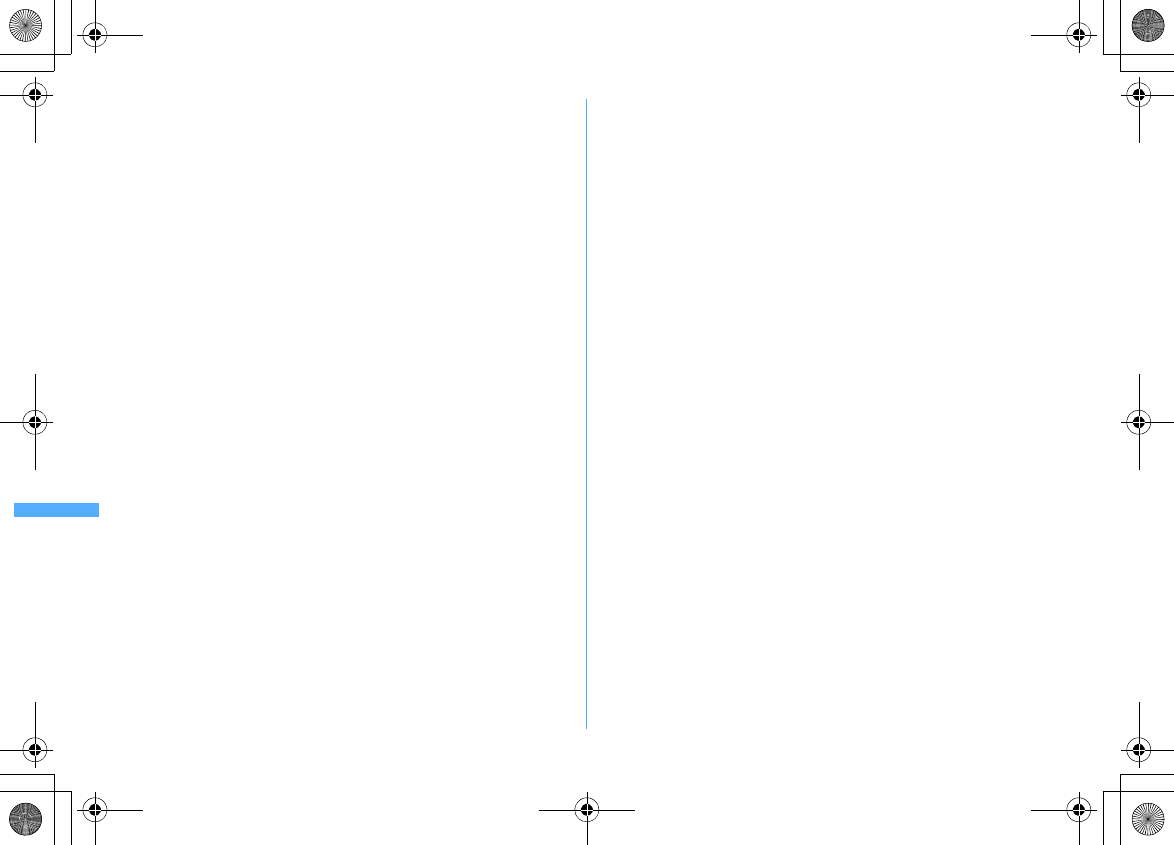
320 Data Display/Edit/Management
F906i_E1kou
Size(Bytes) :
File size of data
・
The actual file size of data contains files for managing i-mode bookmarks and
icon information.
・
The actual memory size of the same data in FOMA terminal and microSD card
may be different.
・
It is not displayed in 1Seg video (microSD) or Decome-Anime template saved
in FOMA terminal.
Size on disk(Bytes) :
Size of memory used for data saving
・
Size on disk of PDF data contains files for managing i-mode bookmarks and
icon information.
・
The used memory size of the same data in FOMA terminal and microSD card
may be different.
・
It is not displayed in 1Seg video (microSD) or Decome-Anime template saved
in FOMA terminal.
Saved date & time :
Data saving or creating date/time
Originated :
Data source
・
It is not displayed in Decome-Anime template saved in FOMA terminal.
■
Items displayed for Kisekae Tool
Font :
Font information
Receive :
Reception completed/Download uncompleted
■
Items displayed for image and Chara-den
Comment :
Data description, etc.
・
You can change within 100 characters.
■
Items displayed for an image
Type :
Type of image
Msg attach size(Bytes) :
Attachment size of data that can be attached to mail
Use as frame :
Indicate if you enable pasting an image as a frame.
・
You can change only JPEG or GIF images.
・
For an image with size larger than 480
×
864 or an image composed with an
image in "Item" folder, the setting cannot be changed to "Yes".
・
Even setting to "Yes", the image is saved in the original folder, not in "Item"
folder.
Use as stamp :
Indicate whether pasting an image as a stamp image is available
・
You can change only JPEG or GIF images.
・
For an image with size larger than 480
×
864 or an image composed with an
image in "Item" folder, the setting cannot be changed to "Yes".
・
Even setting to "Yes", the image is saved in the original folder, not in "Item"
folder.
Location info :
If the location information is set or not
■
Items displayed for movie/i-motion
Creator :
Creator information
・
For movie recorded with the local terminal, the name of User information
appears. If no name is saved, "---" appears.
・
You can change within 256 characters.
Copyright :
Author's name/Release date etc.
・
You can change within 256 characters.
Description :
Data description
・
You can change within 256 characters.
Sound :
Sound data type
Video picture :
Codec type
Ring alert :
Set whether the sound can be set to ring alert
・
For i-motion compatible with contents transfer, the item which is
"Unavailable" in microSD card may become "Available" after moving to
FOMA terminal.
・
Movie recorded with Recording Type set to "Voice only", movie recorded with
Recording Type set to "Video + Voice", Quality:Movie camera set to other
than "XQ(Extra high)" with image size of 320
×
240 or less, or movies cut out
of these movies are set to "Available".
Receive display :
Set whether the sound can be set to receive display or phone
book
・
For i-motion compatible with contents transfer, the item which is
"Unavailable" in microSD card may become "Available" after moving to
FOMA terminal.
・
For movie recorded with the local terminal with Recording Type set to "Video
only" that the size is up to 320
×
240 or a movie cut out of it is set to
"Available".
Replay restriction :
Restriction on replay
F906i.book Page 320 Monday, April 21, 2008 10:59 PM
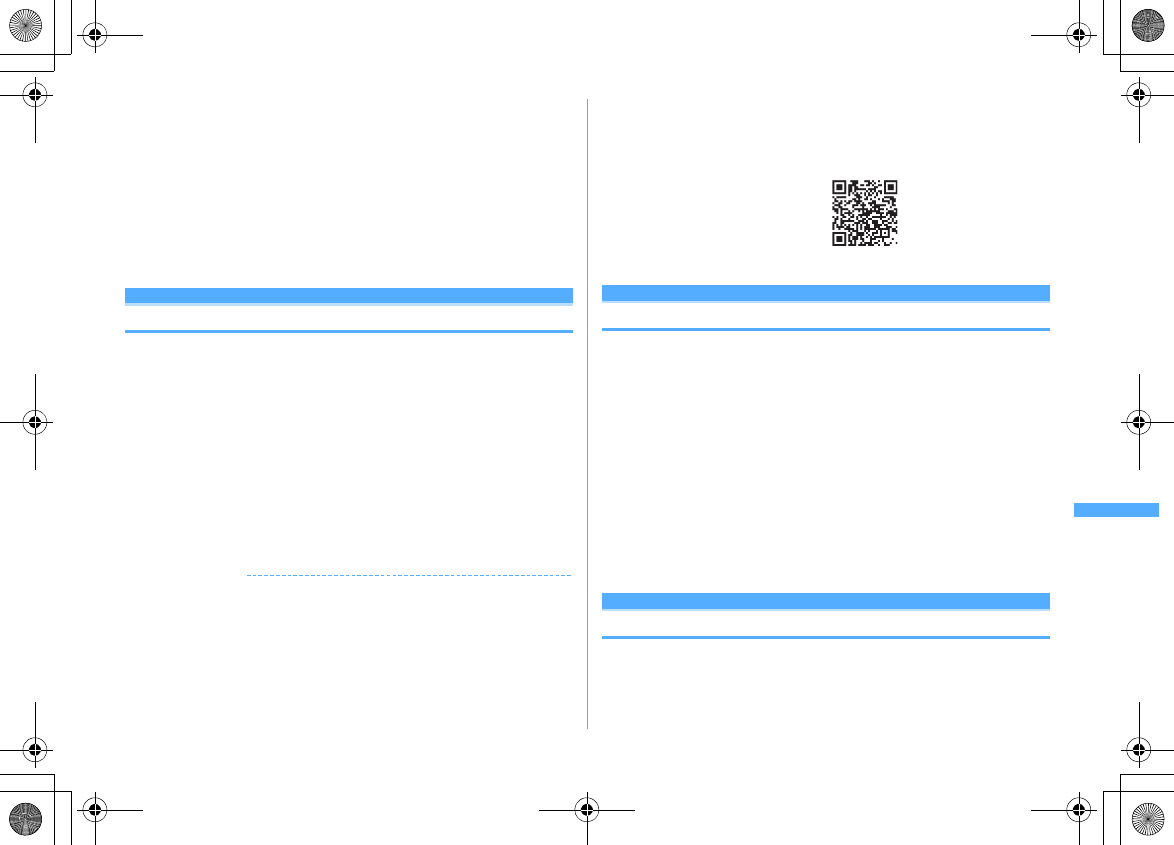
321
Data Display/Edit/Management
F906i_E1kou
■
Items displayed for a melody
Playing time :
Data play time
■
Items displayed for video
TV station :
Broadcasting station name
Program name :
Program name
Recorded time :
Recorded time
Copy restriction :
Copy permit
・
It is not displayed in video (microSD).
Size(Bytes) :
Data file size
・
It is not displayed in video (Phone memory).
Deleting data
・
Deleting Music (Music data)
→
P345
・
Data saved in "Preinstalled" folder of My Picture, Melody or Kisekae Tool cannot
be deleted.
<Example> Deleting a data item from My Picture
1
m
[Data Box]
1e
Select a folder
2
Place the cursor on the data and
m61
Deleting selected items :
m62e
Select a data
eC
Deleting all items :
m63e
Authenticate
・
Submenu item numbers vary by list screens. Select "Delete" and operate.
Also on microSD card list screen, you can select "Delete" and operate.
3
"Yes"
✔
INFORMATION
・
If you delete created animation, the composing original images are also deleted.
・
If data set for stand-by display or ring alert is deleted, each setting returns to default
or standard setting. When data set to phonebook is deleted, the operation depends
on the settings of the ring alert or incoming/outgoing image.
・
Deleting a Kisekae Tool already set returns items related to it to default states.
・
If you delete data stored by default, you can download the software from "
@
F
ケータ
イ応援団
(@ F mobile phone supporters)" site.
"
@
F
ケータイ応援団
(@ F mobile phone supporters)" (as of April, 2008)
iMenu
→
メニューリスト
(Menu list)
→
ケータイ電話メーカー
(Mobile phone
manufacturer)
→
@
F
ケータイ応援団
(@ F mobile phone supporters)
*
The access method may be changed without previous notice.
Sort
Sorting data
・
Sorting Music (Music data)
→
P347
<Example> Sorting data of My Picture
1
m
[Data Box]
1e
Select a folder
2
m7e
Set the required items
eC
By :
Select a sort type. Items that can be selected vary by data.
・
If changing to "Display name", they are sorted in the Unicode order. May
not be in the order of Japanese syllabary.
・
If changing to "File format", sorting is performed in the order of Word
→
Excel
→
PowerPoint when the Sorting order is "Ascending".
・
If changing to "Originated", sorting is performed in the order of Preinstalled
→
i-mode
→
Camera
→
Data transfer when the Sorting order is "Ascending".
Order :
Select sorting order.
・
Submenu item numbers vary by list screens. Select "Sort".
Memory status
Checking storage space of FOMA terminal
Storage, empty and other spaces are displayed for individual data types. Before
downloading data or moving/copying data from microSD card, check the memory
space.
QR code for
site access
F906i.book Page 321 Monday, April 21, 2008 10:59 PM
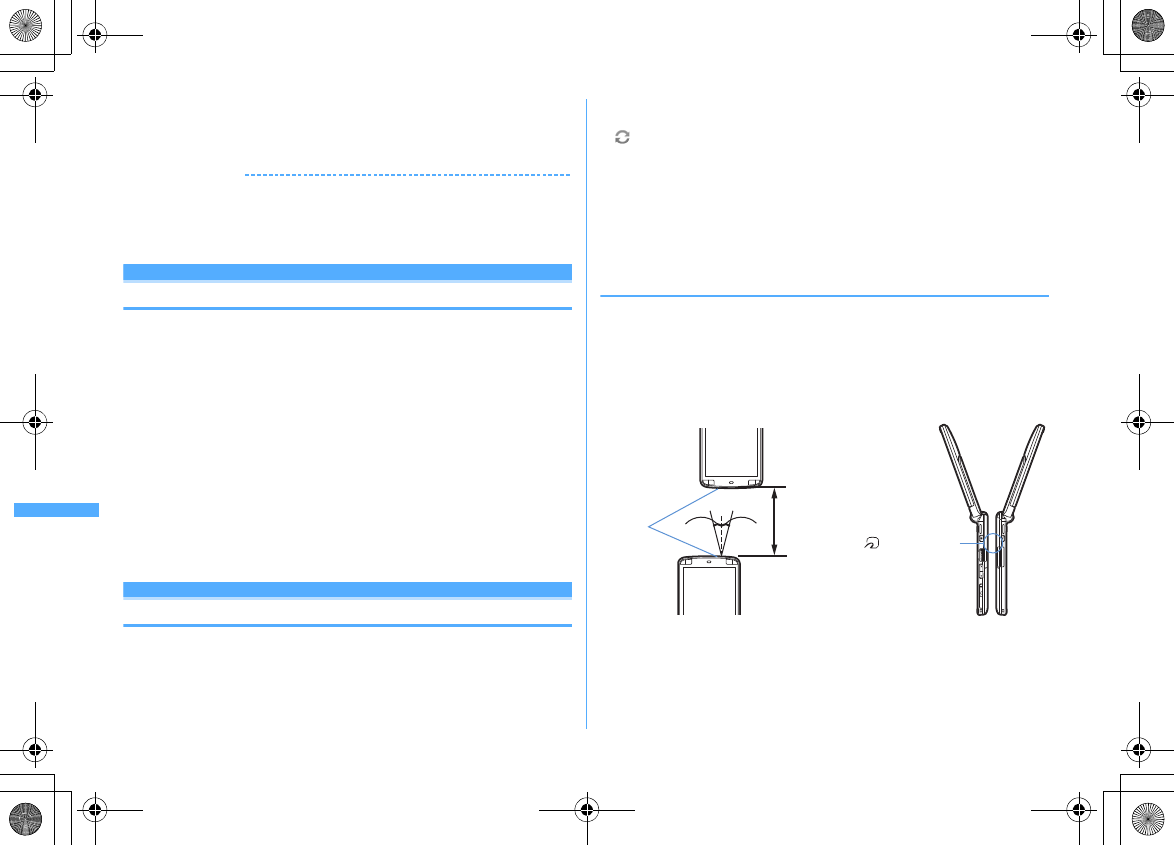
322 Data Display/Edit/Management
F906i_E1kou
1
m
[Settings & NW services]
763e
Place the cursor on
a data type
I
: Change unit
✔
INFORMATION
・
Operations from the folder list of data :
m
→
"Check memory"
・
"Total: " indicates the space of the common area shared by the entire data.
・
If memory space is insufficient, data may not be saved. Delete unnecessary data and
save it again.
When exceeding the savable number/area
When exceeding the savable number (
→
P471)/common memory space size (up to
107 Mbytes in total) by downloading or data saving, delete unnecessary saved
data according to instructions on the screen.
1
On deletion confirmation screen, "Yes"
Delete data from: screen appears, showing the remaining size necessary for
saving and the size used for each data type.
・
When exceeding the savable number, Delete data from: screen does not
appear. Go to Step 3.
・
While recording 1Seg video (when storing to "Phone memory"), a message
appears indicating that data cannot be deleted. Select "Yes" to stop 1Seg
recording and the data can be deleted.
2
Select data type
3
Select a folder
e
Select a file
e
"Yes"
Making full use of infrared co mmunication/iC transmission
Infrared communication/iC transmission
You can send and receive data to/from other FOMA terminals or mobile phone,
PCs equipped with infrared communication function or send and receive data to/
from other FOMA terminals equipped with iC transmission function by placing
FeliCa marks close to each other. And, i-
α
ppli compatible with Infrared
communication/iC transmission is also available.
・
Packet communication, 64K data communication or data transfer by connecting
with a PC cannot be used simultaneously.
・
appears at the top of the display and the terminal is in the data transfer mode
(same condition as out of service area) during infrared communication or iC
transmission or while operating INBOX, the terminal is not available for phone
calls, i-mode operation or data communication. Also, you cannot switch to other
functions by pressing
s
.
・
The infrared communication function of FOMA terminal conforms to IrMC
™
1.1.
Even if the other party's terminal conforms to IrMC
™
1.1, data is not received/
sent for some data type.
◆
Using infrared communication/iC transmission
・
The communication range for infrared communication is about 20 cm or less,
and the infrared ray radiation angle is 15 degrees or less from the center. Keep
FOMA terminal pointing at the other device's infrared data port and do not
move it until data sending/receiving completes.
・
When doing iC transmission, make FeliCa marks of the sender and receiver
terminals face close to each other with a distance of about 1 cm or less. Do not
move FOMA terminals before data sending/receiving completes.
iC transmission
Approx.
20 cm
or less
Infrared
data port 15°15°
Infrared communication
Face (FeliCa marks)
to each other
* Approx. 1 cm distant
or less
F906i.book Page 322 Monday, April 21, 2008 10:59 PM
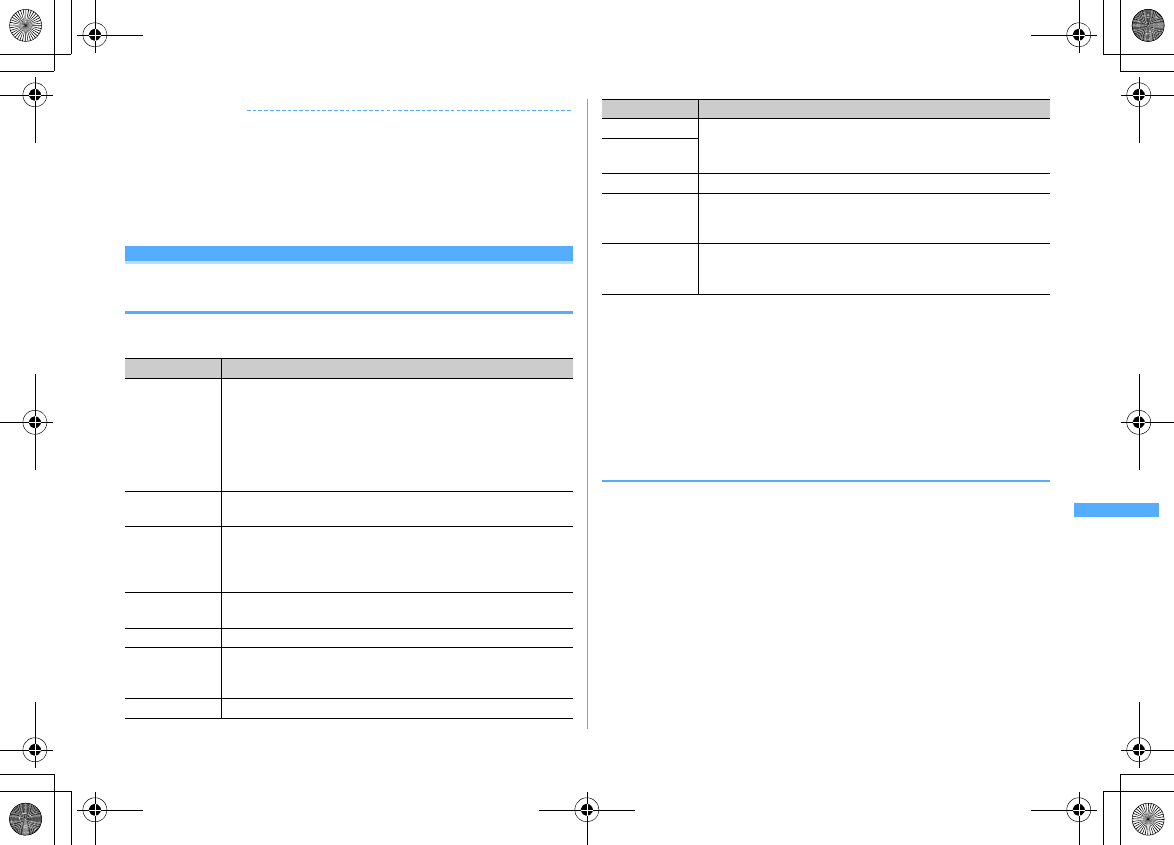
323
Data Display/Edit/Management
F906i_E1kou
✔
INFORMATION
・
When placing FeliCa marks close to each other for iC transmission, do not give a
strong shock to FOMA terminal.
・
If communication is not started by facing FeliCa mark of both terminals over each
other for iC transmission, shift the facing position about 5-10 mm.
・
Infrared communication may not be performed in areas exposed to direct sunlight or
directly under fluorescent lights.
・
It is difficult to exchange data with some terminal of the other party.
Send Ir data or iC transmission
Sending data by infrared communication/iC
transmission
You can send data individually or collectively by data types.
・
The data below can be sent.
・
You cannot send data whose output from FOMA terminal is inhibited (except
data with File restriction set to "File restricted" on the local terminal or data in
"Data transfer" folder).
・
When data is sent to i-mode terminal except F906i or to infrared communication
device, items that cannot be saved by the receiving side are discarded.
・
When data containing pictograms is sent to a terminal except i-mode terminal,
the data may not be displayed correctly. If the receiving terminal is an i-mode
terminal not supporting Pictogram 2, Pictogram 2 may not be displayed
correctly.
◆
Sending single data
・
For infrared communications, the device of the other party must be ready for
communications.
<Example> Sending a phonebook entry
1
Phonebook search
e
Place the cursor on a phonebook entry and
m8e1
or
3e
"Yes"
・
Submenu names or item numbers vary by list screens. Select "Send Ir data"
or "iC transmission" and operate. For some screens, select "Send via Ir/iC"
or "Ir/iC/microSD" and then select "Send Ir data" or "iC transmission".
・
And, for LCS clients list, select "Send Ir data" or "iC transmission"
→
"Send".
Sending User information :
m0em
or
Ie
"Yes"
Data types Precaution
Phonebook/User
information
・
Images are not sent by some other parties' terminals. And, when
Contact image sending is "OFF" for Data exchange settings,
images are not sent for sending all data items.
・
For sending all data items, PushTalk phonebook entry and User
information (except My phone number) are also sent. Secret
attribute of phonebook group is canceled and individual
phonebook entries are sent with secret attribute set.
Schedule
・
Watching reservation/Recording reservation of 1Seg cannot be
sent.
Received/Sent/
Unsent
messages
・
The link items, attached to a mail, that can activate i-
α
ppli are
deleted.
・
The whole title is not received with some other receiving
terminals.
Decome-Anime
template
ー
Note
ー
Bookmark (i-
mode/Full
Browser)
・
Folder settings is not reflected to some other parties' terminals.
LCS client
ー
Image
・
A display name with up to 9 two-byte (18 one-byte) characters is
sent with excessive characters deleted.
・
Data larger than 500 Kbytes cannot be sent.
Movie/
i-motion
Melody
ー
PDF data
・
PDF data partially saved, PDF data failed in downloading or PDF
data with a file size larger than 512 Kbytes except i-mode
bookmarks and icon information cannot be sent.
ToruCa
・
Sending is unavailable by some settings of IP (Information
Provider).
・
ToruCa (Details) is not sent to some other parties' terminal.
Data types Precaution
F906i.book Page 323 Monday, April 21, 2008 10:59 PM
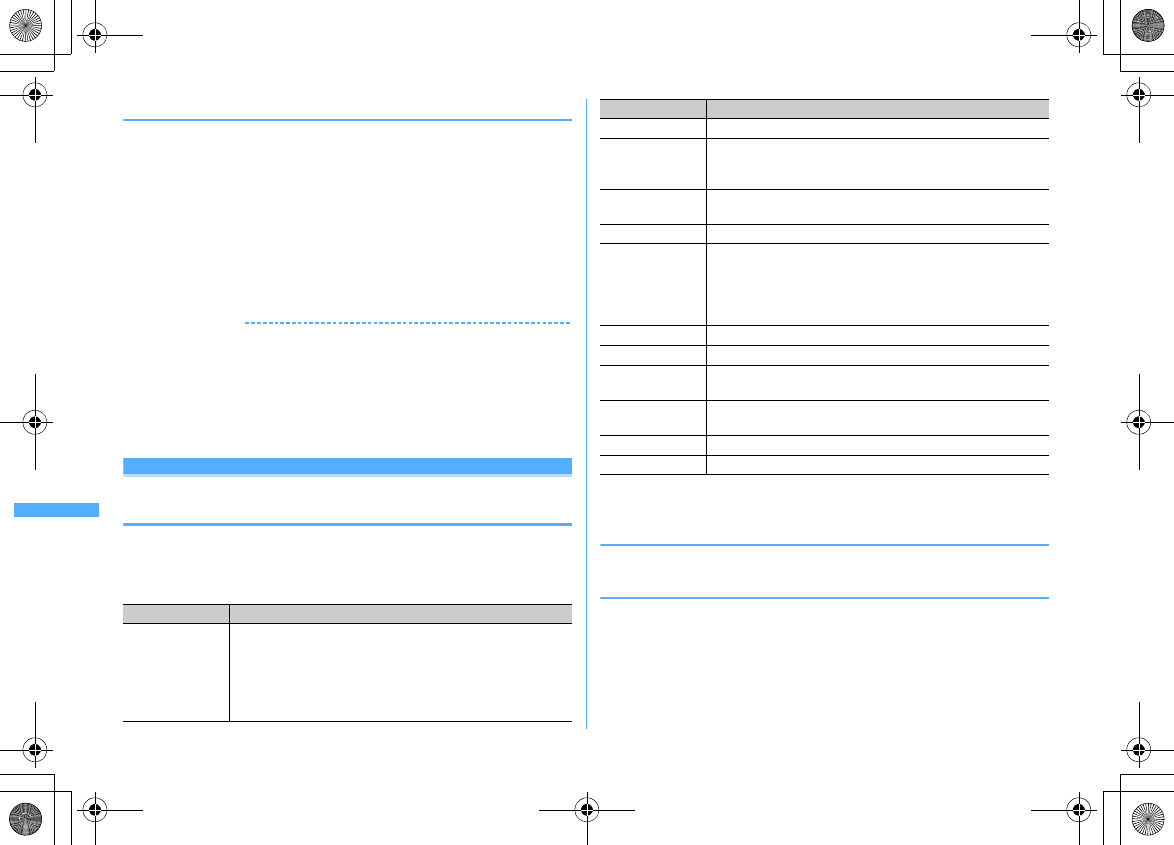
324 Data Display/Edit/Management
F906i_E1kou
◆
Sending all data
You can send all data of a selected function.
・
Enter the same authentication password on the sending and receiving sides.
Decide a 4-digit authentication password in advance.
・
For infrared communications, the device of the other party must be ready for
communications.
・
User information, Decome-Anime template, images, movie/i-motion, melodies
or PDF data is not applicable to Send all.
1
m
[LifeKit]
2e2
or
3e1
-
9e
Authenticate
e
Enter a 4-digit authentication
password
e
"Yes"
✔
INFORMATION
・
Operations from a folder or data list screen or a calendar or Day view screen of
schedule :
m
→
"Send all Ir data" or "Send all via iC".
For some screens, select "Send via Ir/iC" or "Ir/iC/microSD" and then select "Send all
Ir data" or "Send all via iC".
・
Operations from LCS clients list : "Send Ir data" or "iC transmission"
→
"Send all".
・
When all data items are sent, order of the data may change in the receiver's data
folder.
Receive Ir data or iC transmission
Receiving data by infrared communication/iC
transmission
You can receive data individually, or collectively by data types.
・
Data cannot be received in iC transmission with other functions activated.
Perform reception operation on the stand-by display.
・
The data below can be received.
・
Images, movies/i-motion or melodies, if any, received from terminals except
FOMA F series may be saved as notes.
◆
Receiving single data
・
You cannot receive data larger than 512 Kbytes.
❖
Receiving a data item via infrared communication
1
m
[LifeKit]
211e
"Yes"
e
A data item is sent from the
sender side
The next procedure
→
P325 Step 2 in "Saving received data"
Data types Storage after reception
Phonebook/User
information
Phonebook
・
For receiving single data item, data is saved to the smallest
free phonebook entry number.
・
For receiving all data items, PushTalk phonebook entry and
User information (except My phone number) are also
overwritten.
Schedule
Scheduler
Received/Sent/
Unsent messages
Inbox/Outbox/Unsent messages
・
The folder name set by the other terminal is not taken over
even when receiving all items of mail data from F2102V, F2051.
Decome-Anime
template
"Decome-Anime" of Template
Note
Notepad
Bookmark (i-
mode/Full
Browser)
Bookmark of i-mode/Full Browser
・
Upon reception of all items, the data you receive covers the
entire folder created by the other terminal.
・
Data received from terminals except FOMA F series is saved to
the top folder.
LCS client
LCS clients list
ToruCa
"ToruCa" of ToruCa content
Image
"Data transfer" folder of My Picture
"Deco-mail pict" folder of My Picture for Deco-mail pictogram
Movie/
i-motion
"Data transfer" folder of i-motion
Melody
"Data transfer" folder of Melody
PDF data
"Data transfer" folder of My Document
Data types Storage after reception
F906i.book Page 324 Monday, April 21, 2008 10:59 PM
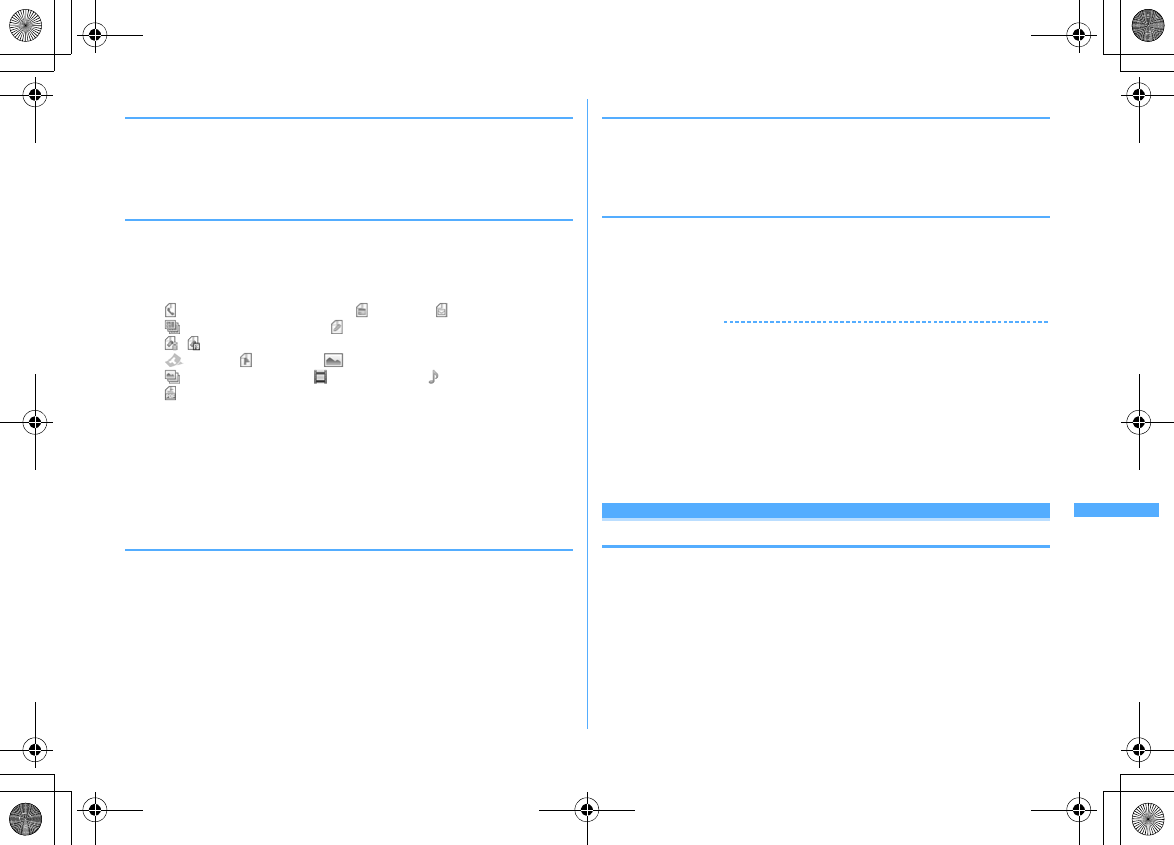
325
Data Display/Edit/Management
F906i_E1kou
❖
Receiving a data item via iC transmission
1
A data item is sent from the sender side
e
Place FeliCa marks close
to each other with the stand-by display on the receiver's side
The next procedure
→
P325 Step 2 in "Saving received data"
◆
Saving received data
You can save received data stored temporarily in INBOX to FOMA terminal.
・
Up to 800 Kbytes can be saved.
1
m
[LifeKit]
24
・
Icon definitions :
: Phonebook, User information : Schedule : Mail
: Decome-Anime template : Notes
/ : Bookmark (i-mode)/(Full Browser)
: ToruCa : LCS client : Image data
: SWF (Flash graphics) : Movie/i-motion : Melody
: PDF data
2
Select data
e
"Yes"
Deleting : Place the cursor on data and
me2
or
3e
"Yes"
・
When "Delete all" is selected, perform authentication.
・
After the phonebook is saved, a confirmation screen appears asking if you
add to the PushTalk phonebook. You can select "Yes" and select a phone
number to be added to the PushTalk phonebook.
◆
Receiving all data
You can receive data collectively by data type.
・
The data saved at the receiving side is deleted, and only the received data is
saved.
・
Enter the same authentication password on the sending and receiving sides.
Decide a 4-digit authentication password in advance.
・
User information, Decome-Anime template, images, movie/i-motion, melodies
or PDF data is not applicable to Receive all.
❖
Receiving all data via infrared communication
1
m
[LifeKit]
212e
Authenticate
e
Enter 4-digit
authentication password
e
"Yes"
e
Send all data from
sender
e
"Yes"
❖
Receiving all data via iC transmission
1
Send all data from sender
e
Place FeliCa marks close to each other
with the stand-by display on the receiver
e
Authenticate
e
Enter a
4-digit authentication password
e
Place FeliCa marks
again
e
"Yes"
✔
INFORMATION
・
FOMA terminal cannot save data of ToDo (List function for managing entries). When
all items of ToDo and schedule data are received, only the schedule data is saved.
・
Receiving time differs by the type or number of received data items. If you receive
large size data or a lot of data items, receiving may take time.
・
For some sizes of data saved, the number that can be received becomes fewer than
the savable number of FOMA terminal.
・
When exceeding the savable number/area (data in Data Box)
→
P322
・
Message data received from equipment that is able to save messages by folder may
be saved in the folder for Message i-
α
ppli. Place the cursor on the folder for Message
i-
α
ppli and press
m1
to check saved message data.
Using infrared remote control function
・
Download i-
α
ppli applicable to each model for Infrared remote control.
Operations differ by i-
α
ppli.
・
If activating preinstalled i-
α
ppli G
ガイド番組表リモコン
(G-GUIDE TV Remote
Controller), FOMA terminal can be used as infrared remote control for TV.
・
Communication may be influenced by the model of the supported device used
and ambient luminance.
・
Even devices compatible with infrared remote control may not be operated.
F906i.book Page 325 Monday, April 21, 2008 10:59 PM

326 Data Display/Edit/Management
F906i_E1kou
❖
Remote control
Perform remote control operation with the infrared data port of FOMA terminal
pointed at the infrared receiver of the supported device. Angle for remote control
is 15 degrees from the center and distance is up to approximately 4 m. However,
the allowable angle and distance depend on the operated device or ambient
luminance.
Data exchange settings
Setting operations for data exchange
Operations for data exchange via infrared communication, iC transmission or
packet communication or 64K data communication or data transfer by connecting
with a PC can be set.
1
m
[LifeKit]
25e
Set the required items
eC
End alert :
Set if you emit the end tone at the end of communications.
Auto authentication :
Set if you automatically exchange authentication codes
with the other party for packet communication or 64K data communication
or data transfer by connecting with a PC.
・
To set to "ON", perform authentication and enter 4-8 digit Auth code:
terminal (FOMA terminal) and Auth code: PC (the other party) and press
C
.
Ph.book image sending :
Set if you send image saved in the phonebook along
with all items of the phonebook entries.
Displaying PDF data
My Document
Displaying PDF data
1
m
[Data Box]
6e
Select a folder
・
The folder contents are as given below.
i-mode :
PDF data acquired from a site or mail
Preinstalled :
PDF data stored by default
Data transfer :
PDF data acquired from microSD card or external device
My folder :
PDF data moved from other folders
・
Appears if a folder is created.
→
P317
My folder (Secrecy ON) :
My folder with secret attribute ON
Switching to microSD card list : On the folder list,
I
2
Place the cursor on PDF data
・
Icon definitions.
a
Originated
: Preinstalled : i-mode, Full Browser, mail
: Data transfer (including data attached to mail acquired by data
transfer)
b
File type
/ : PDF data/Unavailable due to UIM operation restriction
: PDF data partially saved
: PDF data failed in downloading
c
File restriction
/ : File restricted/unrestricted
Infrared data port
15° 15°
15°
Approx. 4 m
Infrared receiving port
Thumbnail displayList display
I
ab
ca
b
c
F906i.book Page 326 Monday, April 21, 2008 10:59 PM
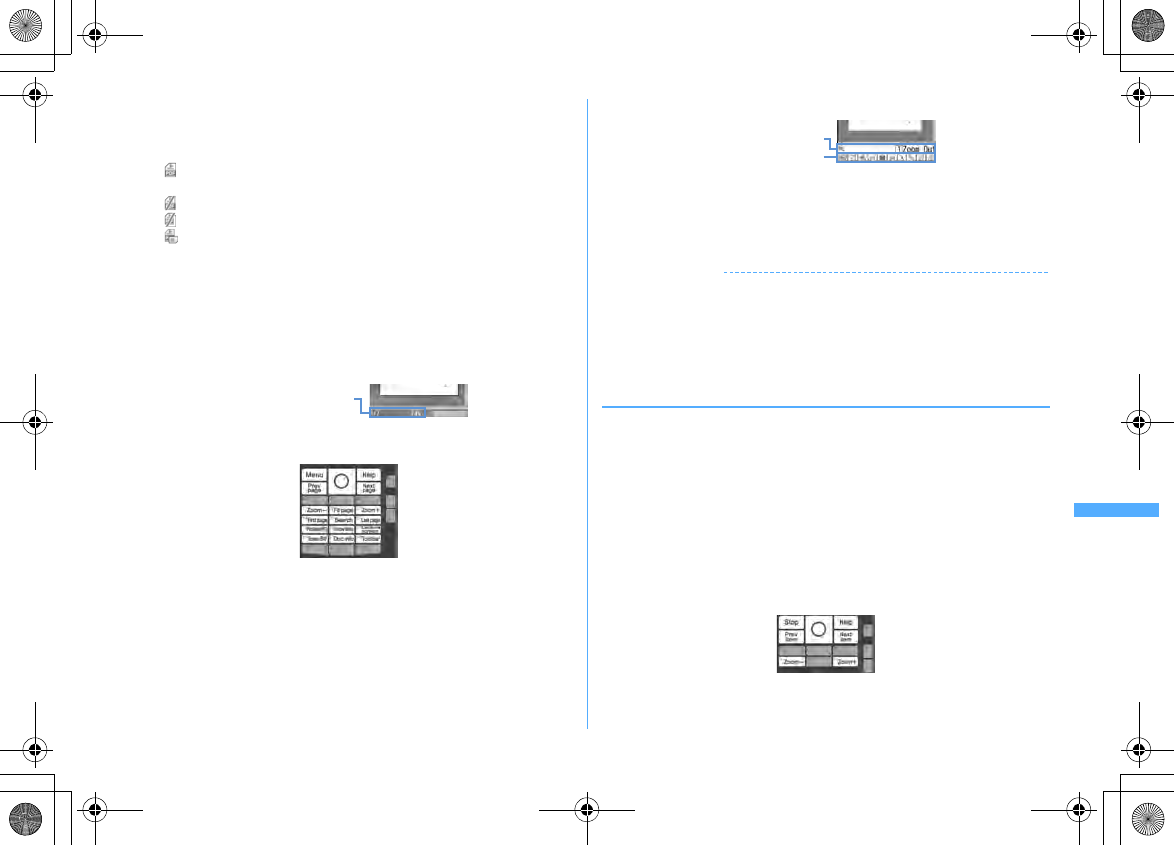
327
Data Display/Edit/Management
F906i_E1kou
・
For thumbnail screen, the display name of the file at the cursor position
appears at the top of the display, and the file size appear at the bottom of
the display. And, when thumbnail display is unavailable, displayed as
shown below.
: PDF data not displayed after downloading or unable to acquire
thumbnail images
: PDF data partially saved and the thumbnail cannot be displayed
: PDF data failed in downloading
: Unavailable due to UIM operation restriction
・
A display name can be changed on the detail information.
Attaching to mail :
a
3
g
・
When a PDF data failed in downloading is selected, a confirmation screen
for downloading remaining data appears.
・
When PDF data with password set is selected, a password entry screen
appears. Enter a password and press
C
.
k
: Scroll (Continuous scroll by pressing and holding down)
C
: Display Key function help
・
Key operation is available while displaying. Press
g
to return to the
original screen.
・
When setting to the full screen by pressing
*
, it returns to the
previous display by pressing
*
again. In the horizontal display, it is
used to switch the display/hide of the guide area.
・#
is unavailable in horizontal display.
Search, link display, screen capture
→
P327, 328
Using toolbar :
geheg
The toolbar indicates icons of functions activated by pressing keypad.
Function description contains a function of the icon at the cursor position and
the related keypad number (except in horizontal display).
・
Press
c
to disable toolbar operations.
Downloading all of PDF data partially saved :
m8
✔
INFORMATION
・
Some PDF data such as one containing a lot of images may take extra time to appear.
When unsupported format, complicated design, etc. is included, it may not be
displayed correctly.
・
When an attempt is made to display a page that is not downloaded due to page jump
or other operations while PDF data partially saved is being displayed, a confirmation
screen appears for downloading data not downloaded.
◆
Searching for a character string
・
For PDF data partially downloaded, only the page currently displayed is
searched.
1
Display PDF data
e5e
Enter a character string in the field for
text to search for (up to 8 two-byte (16 one-byte) characters)
e
Set
the required items
Search method :
Select "Partial match" or "Exact match" for Search method.
Case-sensitive :
Select if you make case-sensitive search.
2
C
A word matching the search text is highlighted in green.
C
: Display Key function help
・
Key operation is available while displaying. Press
g
to return to the
original screen.
State (Page/Total pages
and magnification)
Toolbar
Function description
F906i.book Page 327 Monday, April 21, 2008 10:59 PM
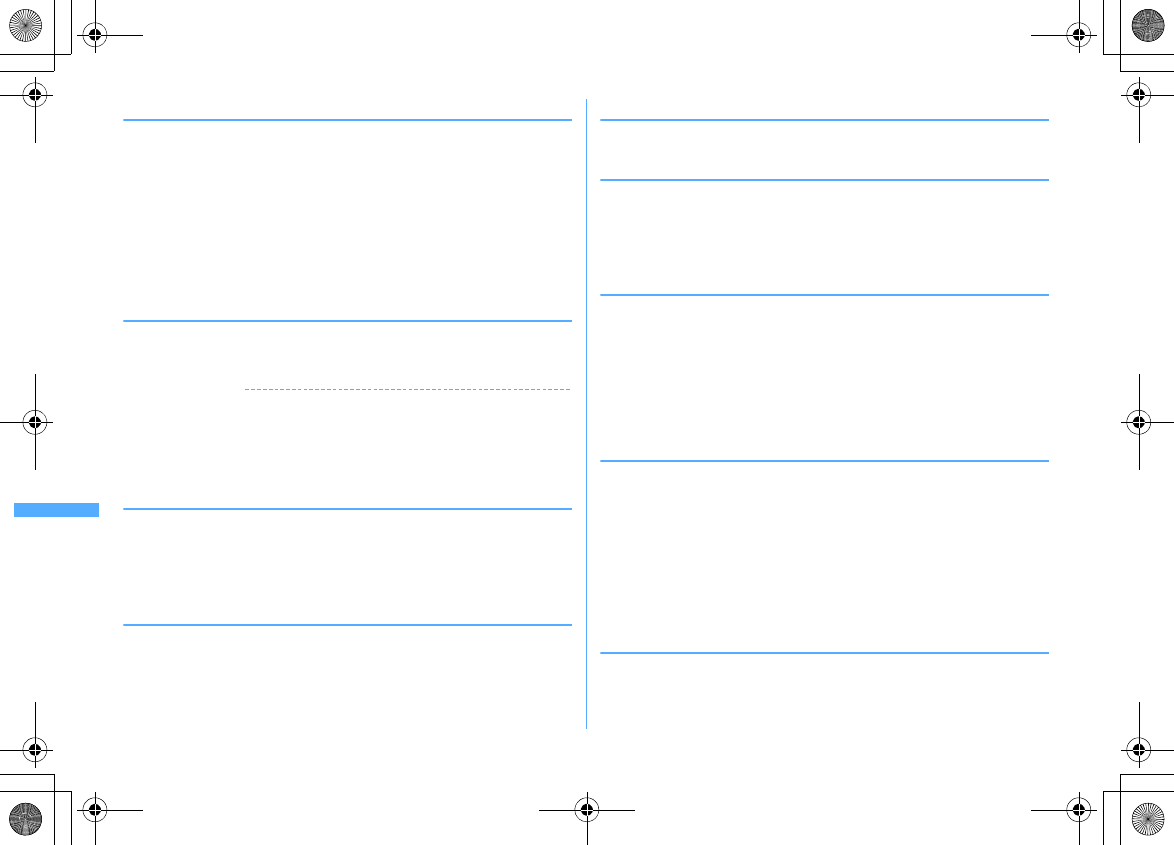
328 Data Display/Edit/Management
F906i_E1kou
◆
Using link
Switch when using a link item.
1
Display a page where a link item is set
e8e
Place the cursor on
the link item
A link display appears showing a link item with a blue frame. A link item at the
cursor position is surrounded with a red frame. During link display, operations
except selecting link item are unavailable.
m
: Cancel link display
The next procedure
→
P169 Step 2 in "Using Phone To (AV Phone To)/Mail To/
SMS To/Web To/Media To function"
◆
Cutting out a screen
1
Display a page to capture
e9
The screen is saved as a JPEG format image in "Camera" folder in My Picture.
✔
INFORMATION
・
The image size to be captured varies by the size of image area where PDF data
appears.
・
Some pages cannot be captured by the security setting on PDF data.
・
Output availability of the captured image file from FOMA terminal depends on the
original PDF data setting.
◆
Jumping from page to page
1
Display PDF data
em1e1
-
5
・
When "Specified page" is selected, enter a page to jump to and press
g
.
Moving using a bookmark : Display PDF data
em41e
Select a
bookmark
◆
Zooming in/out the display
1
Display PDF data
em62e1
-
3
Specifying the magnification : Display PDF data
em63e
Enter the
magnification
◆
Rotating display
1
Display PDF data
em64e1
-
3
◆
Changing the layout of the page
1
Display PDF data
em65e1
-
3
Single page :
Display pages individually
Continuous :
Display pages continuously
Continuous-facing :
Display 2 pages at a time
◆
Changing screen display setting
Switch state or scrollbar display/hide. The settings remain after the display is
closed.
1
Display PDF data
em7e
Set the required items
eC
Display properties :
Set if you display the page number, total number of pages
and the magnification.
Scroll bar :
Set if you display the scroll bar. Scrolling is available even when
"No" is set.
◆
Registering i-mode bookmarks
You can register the current display state of the added page (magnification,
rotation direction, display range) and display it at the same state as when it was
saved.
・
Up to 10 items can be registered.
1
Display a page to add
em422e
Enter i-mode
bookmark information (up to 64 two-byte (128 one-byte
characters)
eC
2
m2eg
❖
Displaying page from i-mode bookmark
1
Display PDF data
em421
F906i.book Page 328 Monday, April 21, 2008 10:59 PM
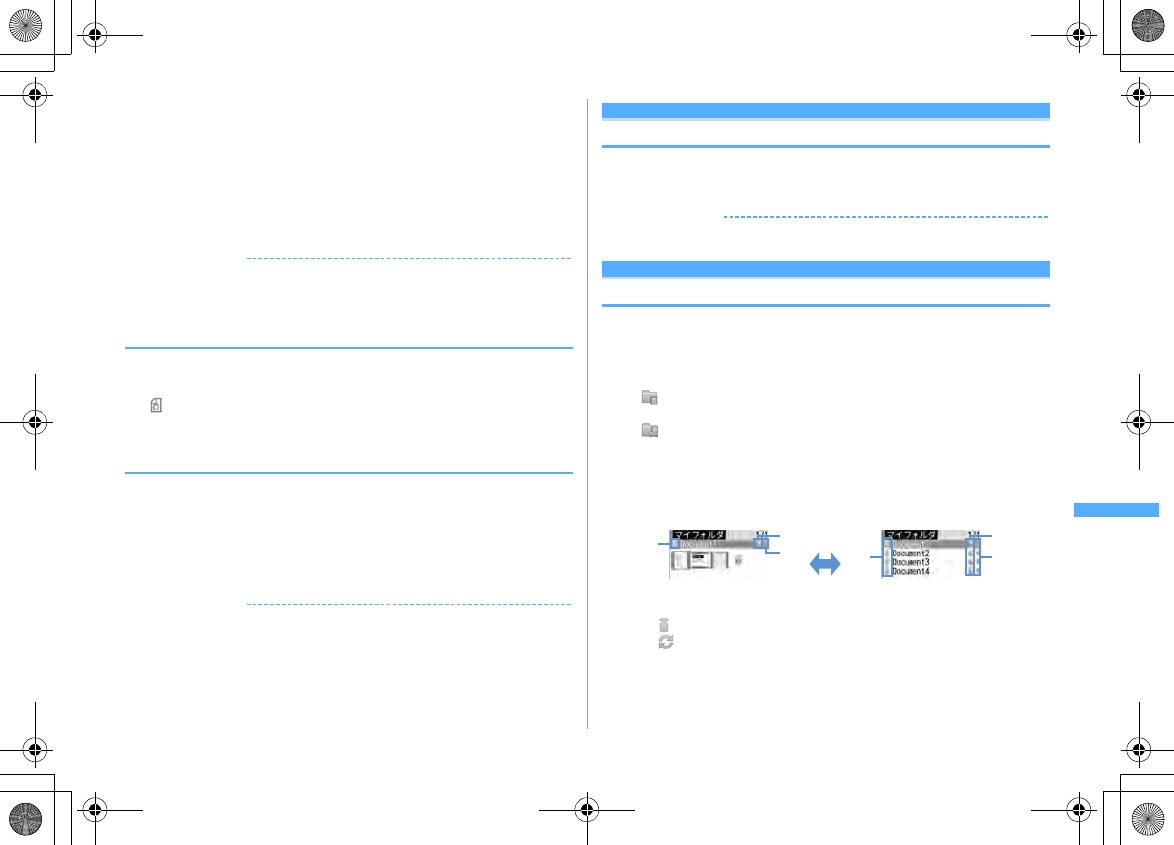
329
Data Display/Edit/Management
F906i_E1kou
2
Place the cursor on an i-mode bookmark and
g
Changing information : Place the cursor on an i-mode bookmark and
m1e
Enter information
eC
Deleting 1 item : Place the cursor on the i-mode bookmark and
m21e
"Yes"
Deleting selected items :
m22e
Select i-mode
bookmarks
eCe
"Yes"
Deleting all items :
m23e
Authenticate
e
"Yes"
✔
INFORMATION
・
Deleting i-mode bookmark from PDF data display screen :
m423
・
When displayed on a PC etc., if the software you are using does not support
displaying i-mode bookmarks, i-mode bookmarks are not displayed.
◆
Registering marks
・
Up to 10 items can be registered.
1
Display a page to add
em425
is added to the vicinity of the center of the screen.
2
m2eg
❖
Displaying pages from mark
1
Displaying PDF data
em424
2
Place the cursor on an mark and
g
Deleting 1 item : Place the cursor on the icon and
m1e
"Yes"
Deleting selected items :
m2e
Select the icon
eCe
"Yes"
Deleting all items :
m3e
Authenticate
e
"Yes"
✔
INFORMATION
・
Deleting icon from PDF data display screen :
m426
・
When displayed on a PC etc., if the software you are using does not support
displaying marks, marks are not displayed.
Settings
Setting operating condition of PDF data
1
m
[Data Box]
6em5e1
or
2
・
Set to "Yes" for thumbnail display or "No" for list display.
✔
INFORMATION
・
Operations from PDF data list :
m7
Displaying oth er (Word, Excel , PowerPoint) files
Other
Displaying Word, Excel and PowerPoint files
・
File requiring password or file of Word 2007, Excel 2007 or PowerPoint 2007
cannot be displayed.
1
m
[Data Box]
*e
Select a folder
・
The folder contents are as given below.
My folder :
Data saved in Other
・
By default, there is only 1 folder. Creating method
→
P317
My folder (Secrecy ON) :
My folder with secret attribute ON
・
Secret attribute cannot be set to the preinstalled My Folder.
Switching to microSD card list : On the folder list,
I
2
Place the cursor on data
・
Icon definitions.
a
Originated
: i-mode, Full Browser, mail
: Data transfer (including data attached to mail acquired by Data
transfer)
List displayThumbnail display
I
ab
ca
b
c
F906i.book Page 329 Monday, April 21, 2008 10:59 PM
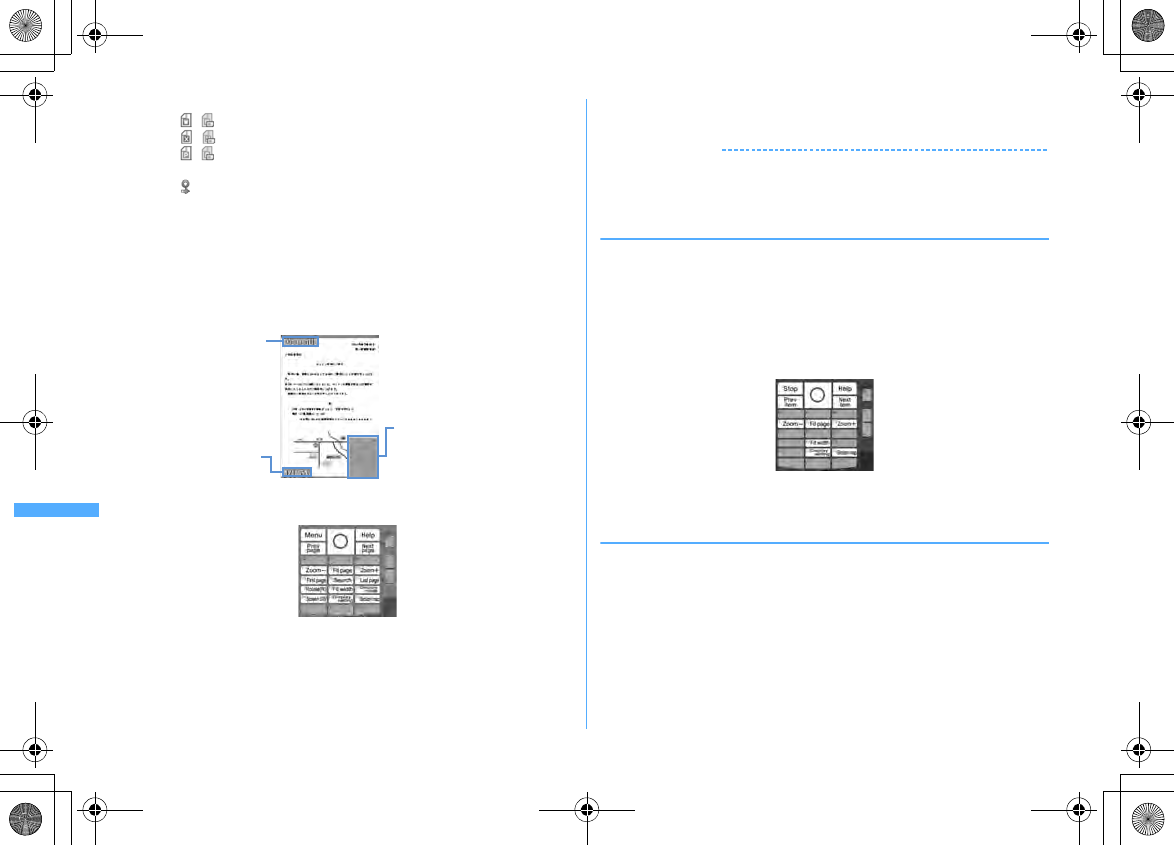
330 Data Display/Edit/Management
F906i_E1kou
b
File type
/ : Word file/Unavailable due to UIM operation restriction
/ : Excel file/Unavailable due to UIM operation restriction
/ : PowerPoint file/Unavailable due to UIM operation restriction
c
File restriction
: File unrestricted
・
For thumbnail screen, the display name of the file at the cursor position
appears at the top of the display, and the file size appear at the bottom of
the display. When thumbnail display cannot be performed in such cases as
not displayed after downloading or with UIM operation restriction set,
icons of the same design as
b
file type appear.
Attaching to mail :
a
3
g
k
: Scroll (Continuous scroll by pressing and holding down)
C
: Display Key function help
・
Key operation is available while displaying. Press
g
to return to the
original screen.
・
When setting to the full screen by pressing
*
, it returns to the
previous display by pressing
*
again. In the horizontal display, it is
used to switch the display/hide of the guide area.
Search, Display setting, Display mode switching
→
P330, 331
・
During section map display, press
#
to hide it. Press
#
again to
display it.
✔
INFORMATION
・
Some data such as one containing a lot of images may take extra time to appear.
When unsupported format, complicated design, etc. is included, it may not be
displayed correctly.
◆
Searching for a character string
1
Display data
e5e
Enter a character string in the field for text
to search for (up to 16 two-byte (32 one-byte) characters)
e
Set the
required items
Search method :
Select "Partial match" or "Exact match" for Search method.
2
C
C
: Display Key function help
・
Key operation is available while displaying. Press
g
to return to the
original screen.
◆
Jumping from page to page
1
Display data
em1e1
-
5
・
When "Specified page" is selected, enter a page to jump to and press
g
.
Display name
State (Page/Total pages
and magnification)
Section map
The current position relative to
the whole page is displayed.
Pink : Displaying
F906i.book Page 330 Monday, April 21, 2008 10:59 PM
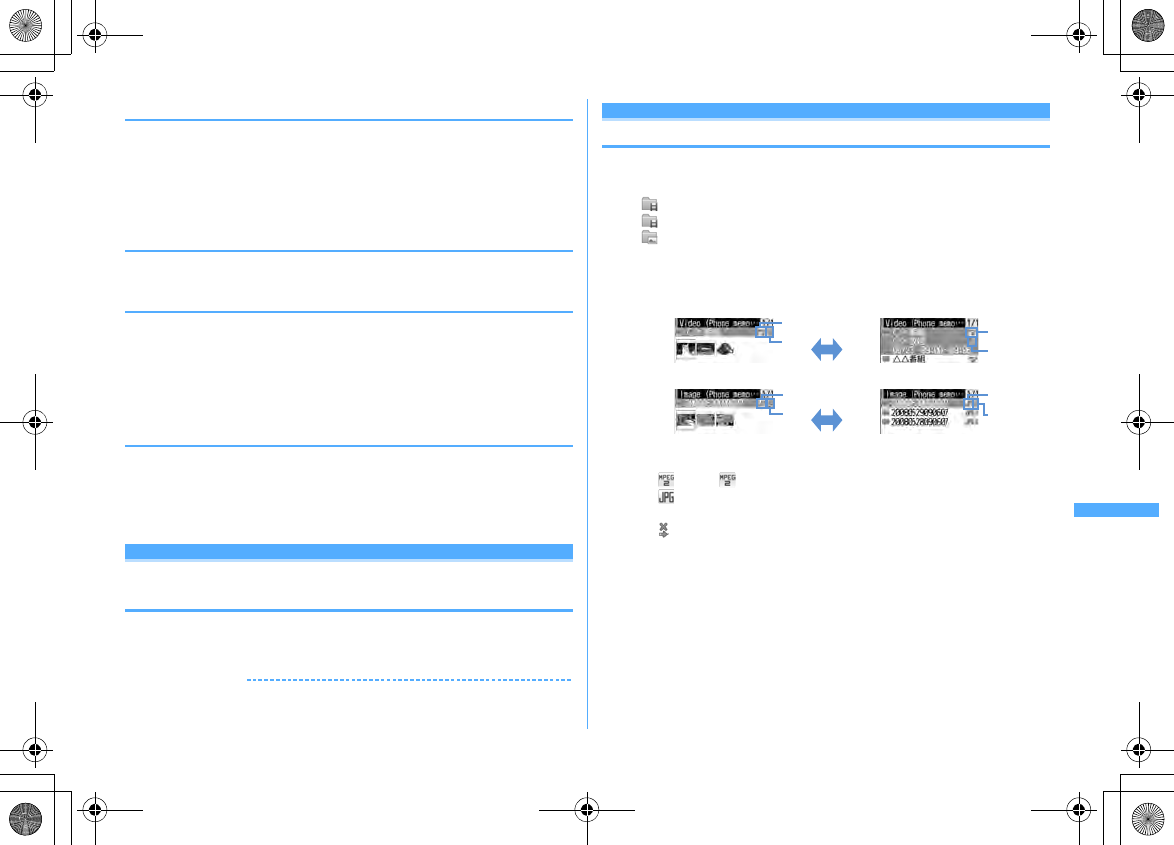
331
Data Display/Edit/Management
F906i_E1kou
◆
Zooming in/out the display
1
Display data
em3e1
or
2
Specifying the magnification : Display data
em33e
Enter the
magnification
・
It does not operate if specifying a magnification smaller than that for Fit
page.
◆
Rotating display
1
Display the data
em4e1
-
3
◆
Changing screen display setting
Switch state or title display/hide. The settings remain after the display is closed.
1
Display data
em6e1
or
2
You can also set it by pressing
0
during data display. Each time you press
it, the display switches as title hide
→
state hide
→
all hide
→
all display.
◆
Switching the displaying method <Display mode
switching>
You can set if you display a screen with the PC screen size (PC mode(full scale)) or
aligned with the lateral display size of FOMA terminal (Mobile mode).
・
Can be set to Word only.
1
Data display
em8
Settings
Setting operating conditions of Word, Excel and
PowerPoint
1
m
[Data Box]
*em5e1
or
2
・
Set to "List view" for thumbnail display or "Display icons" for list display.
✔
INFORMATION
・
Operations from data list :
m6
Displaying re cording data of 1Seg
Viewing recorded video or still images
1
m
[Data Box]
9e
Select a folder
・
The folder contents are as given below.
Video (microSD) :
Video recorded in microSD card
Video(Phone memory) :
Video recorded in FOMA terminal
Image(Phone memory) :
Still image (JPEG format image) saved in
FOMA terminal
2
Place the cursor on video/still image.
・
Icon definitions.
a
File format
(white)/ (yellow) : MP2 (video)/Available for continuous play
: Image in JPEG format (image)
b
File restriction
: File restricted
・
For thumbnail screen, the display name of the file at the cursor position
appears at the top of the display, and recording date/time of the video, the
image size and the file size appear at the bottom of the display.
Thumbnail display of video
Thumbnail display of image
List display of video
List display of image
I
b
a
b
a
b
a
b
a
I
F906i.book Page 331 Monday, April 21, 2008 10:59 PM
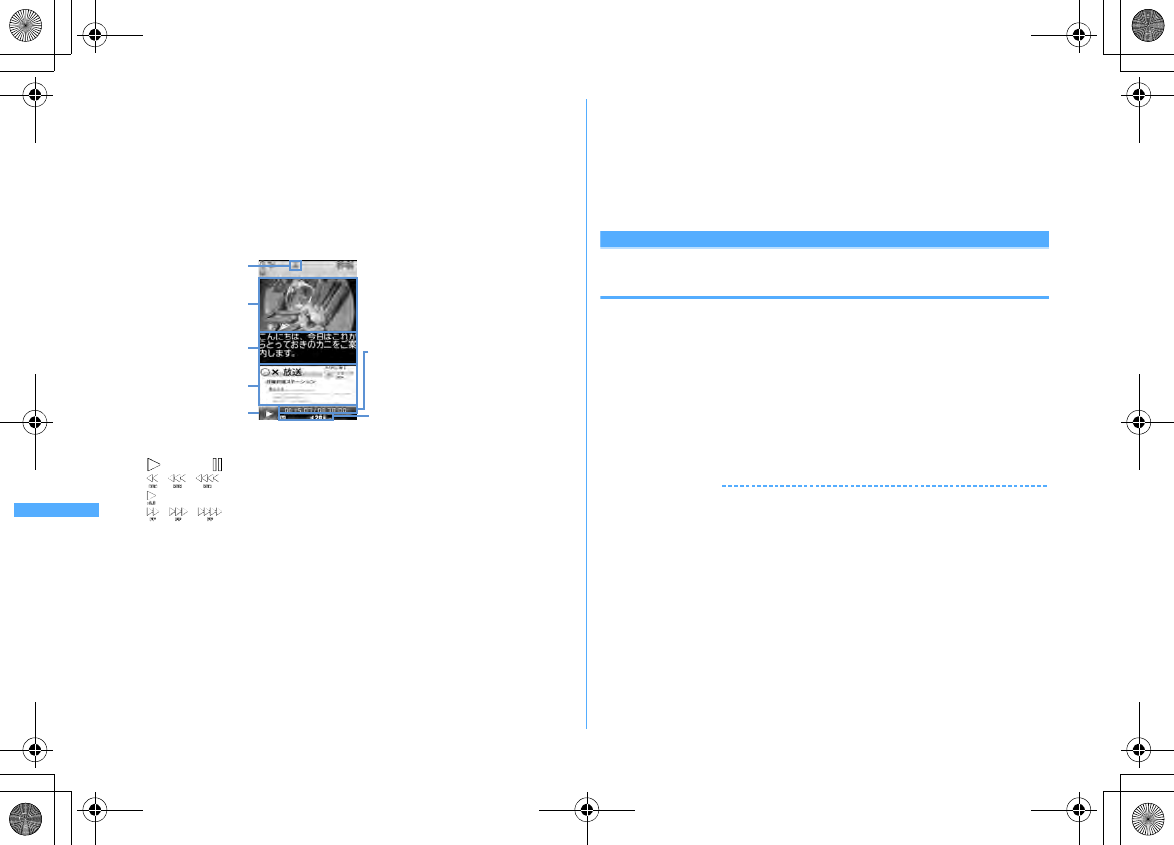
332 Data Display/Edit/Management
F906i_E1kou
3
g
・
If the previous play of the video is stopped before completion, a screen
appears for confirming continuous play. Note that, video is not displayed if
its total time is within approximately 15 seconds or if the previous play time
was within 5 seconds.
・
When selecting a video divided into multiple files recorded with another
FOMA terminal, a confirmation screen appears indicating that fast
forwarding/rewinding cannot be performed.
・
Reading the video screen is described below.
*1
The icons below appear for some playing conditions.
: Playing : In pause or playing completed
/ / : Reverse playing in slow speed/normal speed/fast speed
: Fast playing in 1.3 times speed
/ / : Fast playing in slow speed/normal speed/fast speed
*2
Sound or browser function state, volume icon definitions
→
P272
・
The operations below are available while playing video :
C
: Pause/Play
l
: Rewind play
・
Each time you press, the play speed switches in the order of slow speed
→
normal speed
→
fast speed.
l
(1 sec. or more),
1
: Rewind 15 seconds
r
: Fast forward play
・
Each time you press, the play speed switches in the order of 1.3 times
speed
→
slow speed
→
normal speed
→
fast speed.
r
(1 sec. or more),
3
: Fast forward for 30 seconds
2
: Fast forward for 15 seconds
4
: Play from the beginning
c
: Return to the list screen
Operations for selecting volume, data broadcasting, subtitle are the same
as those for Activate 1Seg.
→
P273
・
When a still image is selected, it is enlarged and a display name and image
number/count appear at the top of the screen. Press
l
to display in the
actual size and
r
to return to the enlarged display.
Settings
Setting operating condition of recorded still
image
1
m
[Data Box]
93em4e
Set the required
items
eC
Display thumbnail :
Set if you display images on the data list. Set to "ON" for
thumbnail display or "OFF" for list display.
・
Displaying of the data list of the Video (phone memory) also depends on
this setting.
Display title :
Set if you display the display name on the display screen.
Display number :
Set if you display the image number/number of items on the
display screen.
✔
INFORMATION
・
Operations from still image display screen or data list of Video(Phone memory) :
m
→
"Settings"
Play time/Total time
・
When the video is divided into
multiple files, file number/total
file number is displayed.
Video
FM transmission
Subtitle
Data broadcasting
State of play*
1
State of sound or browser
function, sound volume*
2
F906i.book Page 332 Monday, April 21, 2008 10:59 PM
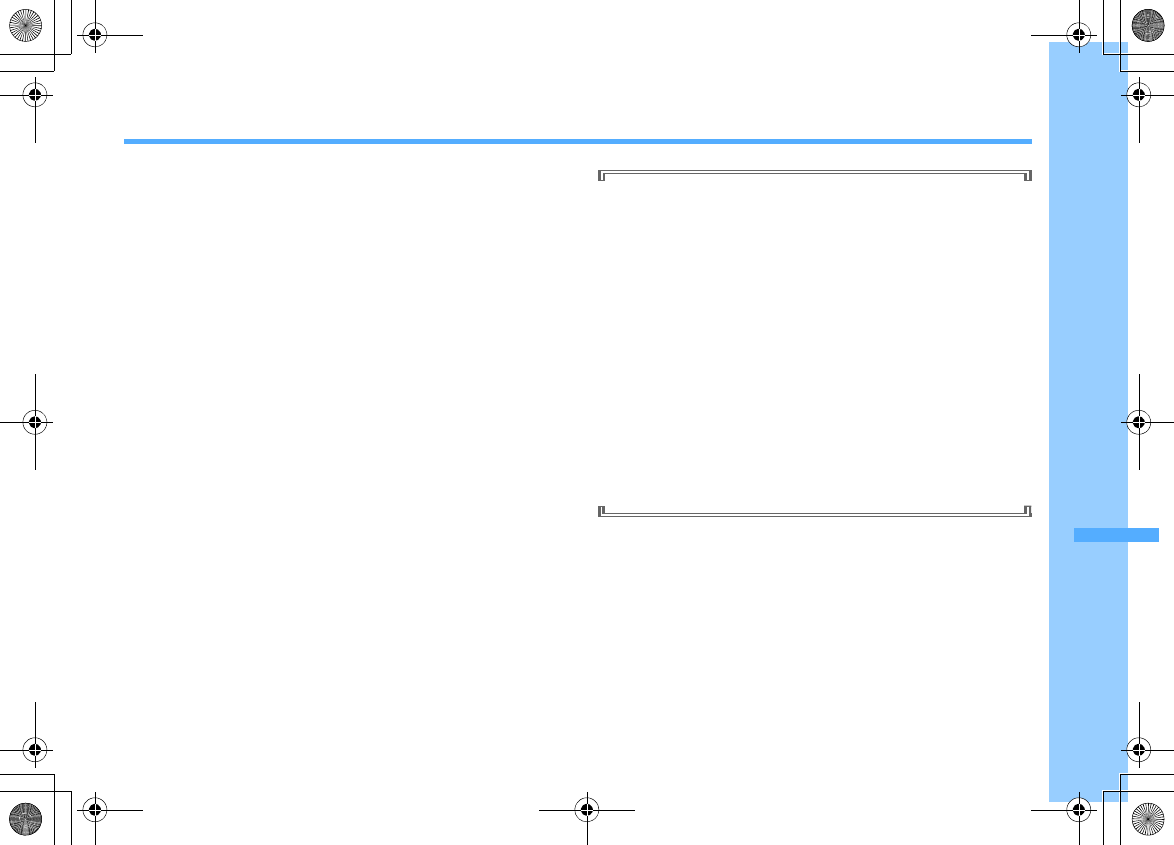
333
F906i_E1kou
Music&Video Channel/Music Playback
Music&Video Channel
Music&Video Channel ............................................ Music&Video Channel 334
Starting Music&Video Channel .................................................................... 334
Setting programs ........................................................................................... 335
Playing/Operating a program ....................................................................... 336
Operating Music&Video Channel from Data Box ....................................... 338
Music player
Playing music ................................................................................................. 339
Music player ................................................................................................... 339
Saving music data ......................................................................................... 340
Reading Music player screen ........................................................................ 342
Playing music data ......................................................................................... 343
Managing folders, playlists and files ........................................................... 345
Setting Music player ...................................................................... Settings 349
Enjoying music in various ways
Using i-
α
ppli while playing music .............................................. BGM play 349
Using remote controller with microphone F01
..........................................................
Remote controller with microphone 349
Listening to music with audio device or car stereo ........ FM transmitter 350
Handling music data
・
This manual refers to Chaku-uta full
®
and WMA (Windows Media
®
Audio) files played with Music player as "music data".
・
FOMA terminal can play WMA file or Chaku-uta full
®
protected by
copyright protection technologies.
・
When downloading music data from Internet websites etc., check the use
conditions (permitted, prohibited actions, etc.).
・
WMA files protected by copyright protection technologies are played
using information specific to FOMA terminal. When information specific
to FOMA terminal is changed due to failure, repair or modifications of the
terminal, existing WMA files may not be played.
・
Note that DoCoMo assumes no responsibility for handling of copy control
CD (CCCD) or for reactions to disability of converting music data to WMA
files.
・
Music data saved in FOMA terminal or microSD card is allowed for
personal use only. When using the music data, take extreme care not to
infringe intellectual property rights of a third party such as copyrights etc.
Do not move or copy music data saved in FOMA terminal or microSD card
to other devices such as a PC.
F906i.book Page 333 Monday, April 21, 2008 10:59 PM
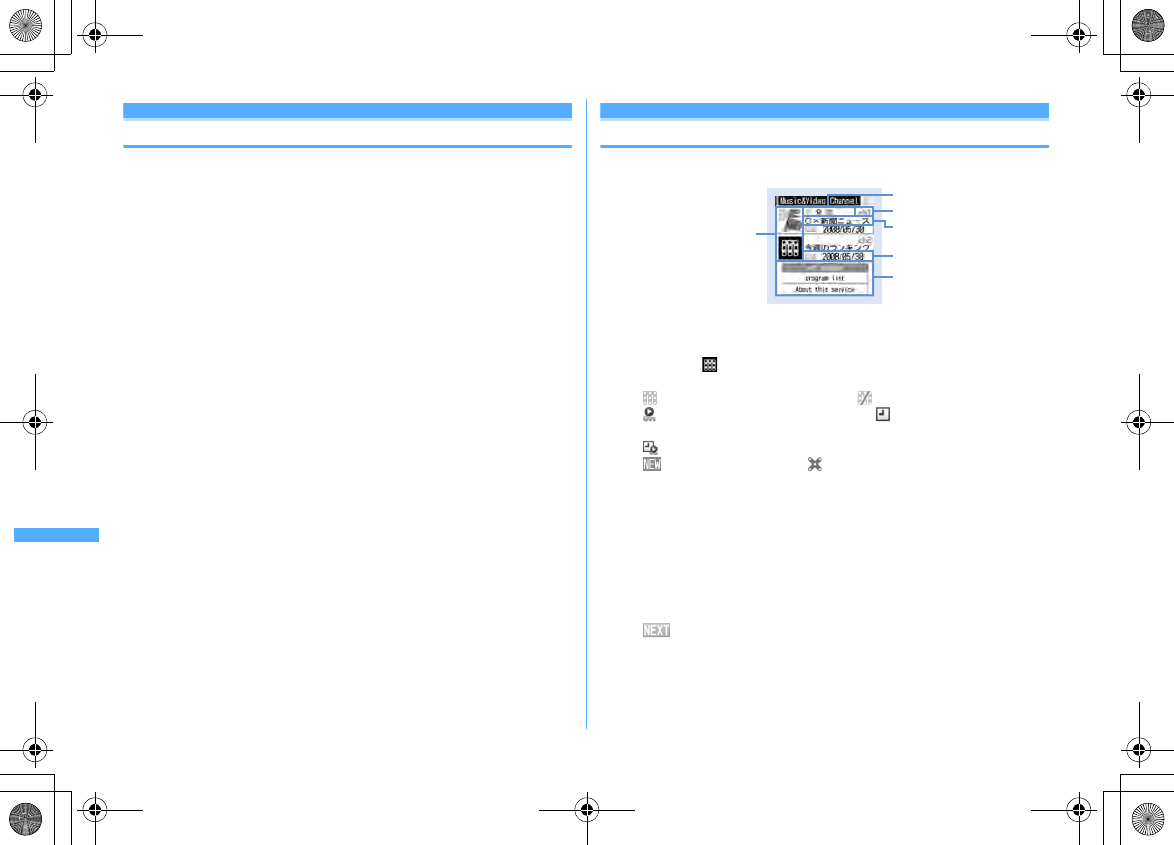
334 Music&Video Channel/Music Playback
F906i_E1kou
Music&Vi deo Channel
Music&Video Channel
Music&Video Channel
Music&Video Channel is a service which automatically distributes a program of
up to approximately 1 hour at night just by setting your favorite music program
etc. in advance. In addition, you can enjoy high-quality video program of up to
approximately 30 minutes. Programs are updated regularly and you can enjoy the
downloaded program at your convenient time such as on commuting.
■
Using Music&Video Channel
・
Music&Video Channel is a charged service requiring subscription. To subscribe
to the Music&Video Channel, you need to subscribe to i-mode and Pake-Houdai/
Pake-Houdai full in advance.
・
Information fee may be required additionally for some programs besides
Music&Video Channel service fee.
・
For details of Music&Video Channel, refer to "Mobile Phone User's Guide [i-
mode] FOMA version".
・
If UIM is used on a non-Music&Video Channel compatible FOMA terminal after
subscribing to Music&Video Channel, Music&Video Channel cannot be used.
Note that the service fee applies unless Music&Video Channel subscription is
canceled.
・
Program setting and downloading are unavailable during international
roaming
*
. Stop distribution of programs before leaving Japan. And, restart
distribution of programs after returning to Japan. For details, refer to "Mobile
Phone User's Guide [i-mode] FOMA version".
*
Note that attempting program setting or downloading during international roaming
requires packet communication fee for i-mode connection.
・
You can display mail, i-mode site, etc., while listening to a program of
Music&Video Channel. (Background play) ". However, it is unavailable for video
programs.
Multitask
→
P352, 450
Starting Music&Video Channel
1
m
[MUSIC]
2
a
Program image
An image of the set program appears. If the program image cannot be
displayed, appears.
b
State of program
: Program completely downloaded : Program partially downloaded
: Replay restricted, trick play restricted : Time link distribution
program
: Time link distribution program (replay restricted, trick play restricted)
: Program not played yet : Download failed
c
Channel number
d
Display name of programs
Displayed as below with some program setting and/or download state.
Program title display : Program already downloaded
No program : Before program is downloaded
Updating program : Program downloading
e
Information of updating program next time
Appear when there is information about the schedule of the next program
update.
Year/Month/Day : Schedule of next program update
ad
c
b
e
f
Music&Video Channel screen
F906i.book Page 334 Monday, April 21, 2008 10:59 PM
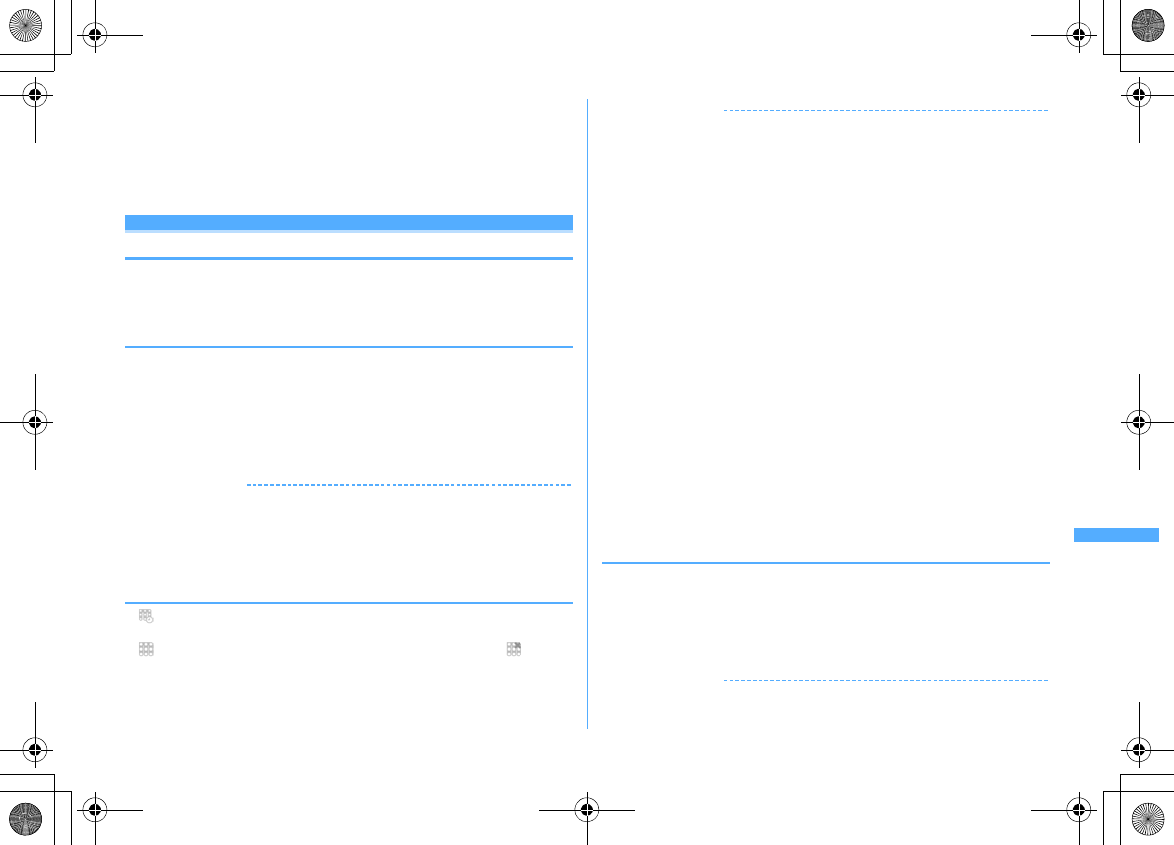
335
Music&Video Channel/Music Playback
F906i_E1kou
f
Service menu
Set program : You can set, check, cancel and suspend distribution of
programs.
Program list : Display program lists provided for Music&Video Channel.
About this service : Notify usage, precautions, etc., for the service. In
addition, you can subscribe to the service.
Setting programs
・
You can set up to 2 items.
・
To set, the site of Music&Video Channel program must be registered in My
Menu.
→
P161
❖
Setting/Checking/Canceling programs
1
m
[MUSIC]
2e
"Set program"
e
Follow the instruction on the
screen and set a program
・
If you select the service menu at the time of purchasing this FOMA terminal
or when replacing UIM, "Confirm set up information?" appears.
・
For details of setting/checking/canceling programs, refer to "Mobile Phone
Users Guide [i-mode] FOMA version".
✔
INFORMATION
・
To set the program with different UIM installed, first check the program setting
information from Set program. Checking the program setting information may delete
programs not moved to Saved program folder.
・
Even when canceling the setting of program, the site registered in My Menu is not
deleted.
❖
When program is set
・
appears on the stand-by display 12 hours before program distributing time.
・
Downloading program is automatically performed at night.
・
appears on the stand-by display when download succeeds and appears
when failed. If you select the icon, you can check the Music&Video Channel
screen.
✔
INFORMATION
・
If the remaining battery level is 2 or lower, downloading programs cannot be
performed.
・
Downloading program may take time. Check that the remaining battery is sufficient
and the radio wave conditions is good.
・
When FOMA terminal is out of service area at the time of starting download or
downloading is interrupted due to disconnection of communication, downloading
restarts automatically in 3 minutes. The restart is repeated up to 5 times.
・
When downloading is unavailable because FOMA terminal is not turned ON, the
remaining battery level is low, out of service area or in the bad radio wave conditions
at program distribution time, downloading is performed again at the same time in the
night of the next day.
・
Downloading cannot be performed automatically in the cases below. Set the program
again from the Music&Video Channel screen.
- When installing another UIM after setting program
- When UIM is replaced in another Music&Video Channel compatible FOMA terminal after setting
program
- When all data of FOMA terminal is deleted
・
Downloaded programs are saved by channels temporarily to Delivered program
folder in Music&Video Channel of Data Box. Programs of Delivered program folder
are deleted and cannot be played when the channel containing that program is
updated. Programs can be enjoyed in the period that can be played by moving them
to another folder before updating (
→
P318, 338). Note that some programs may not
be moved.
・
When canceling Music&Video Channel or i-mode, program data of Delivered
program folder may be deleted.
・
Even when starting or ending downloading program, it is not notified by sound,
vibrator or light.
❖
Downloading programs manually
When program downloading fails, the rest of the program can be manually
downloaded.
・
A message appears for the time unable to download. Select "About
downloadable time" to check the time for downloading.
1
m
[MUSIC]
2e
Select a program
e
"Yes"
✔
INFORMATION
・
You can also operate from Music&Video Channel program list screen of Data Box.
F906i.book Page 335 Monday, April 21, 2008 10:59 PM
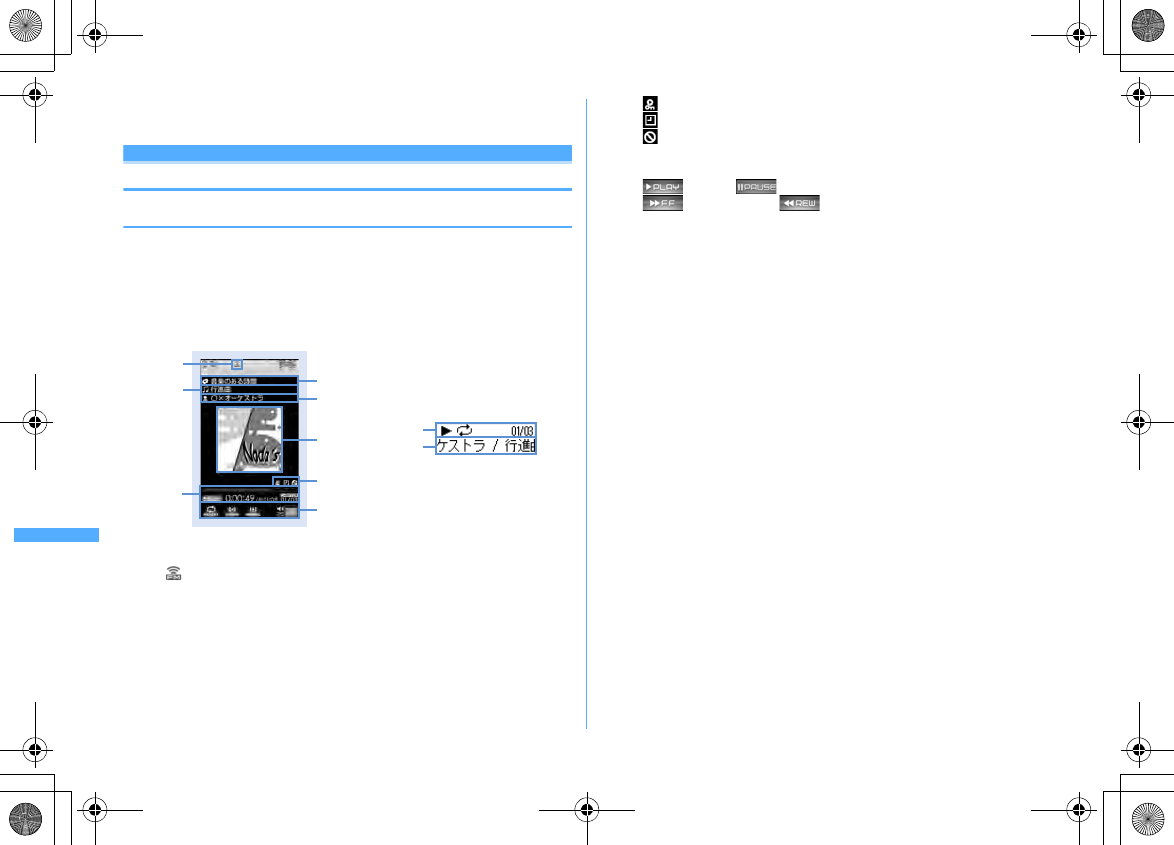
336 Music&Video Channel/Music Playback
F906i_E1kou
・
Even when program downloading is interrupted, the chapters downloaded can be
played partially.
Playing/Operating a program
◆
Playing a program
・
In this operation, only 2 programs displayed on the Music&Video Channel
screen can be played. The programs moved to Saved program folder of Data
Box should be operated from Data Box.
→
P339
1
m
[MUSIC]
2e
Select a program
Music&Video Channel player is activated and the program is played from the
beginning or from the beginning of the chapter previously stopped.
a
FM transmission state
: During FM transmission
→
P350
b
Program title
c
Chapter title
d
Artist's name or creator's name of the chapter
e
Play image
Show an image/movie of the chapter being played. When there are
multiple chapter images, the first image is displayed; when there are no
chapter images/movies, a program image is displayed. Display of a
chapter image/movie or program image may be unavailable.
f
: Replay restriction
g
: Time link distribution
h
: Tricky play restriction
i
Play position indicator
j
Play state
: In play : In pause
: In fast forward : In rewind
k
Play time/Total time
l
Current chapter number/Number of total chapters
m
Repeat play
*
n
Surround
*
o
Equalizer
p
Play volume
*
If the function is set to "OFF", characters are displayed in gray.
・
On the play screen, the operations below are available.
g
,
M
: Play/Pause
*1
j
, Side keys [
▲▼
] : Adjust volume
l
(1 sec. or more)/
r
(1 sec. or more) : Rewind
*1
/Fast forward
*1
l
, Side key [
▲
] (1 sec. or more) : Move to the beginning of the chapter
*1, 2
r
, Side key [
▼
] (1 sec. or more) : Move to next chapter
*1
I
: FM transmission ON/OFF
*3
a
: Connect to a site
→
P338
c
: Stop playing and end Music&Video Channel player screen
*1
Unavailable for time link distribution program
*2
Operation when playing time is within 3 seconds moves you to the previous
chapter.
*3
When FM transmission is set to ON, the program can be listened on home audio
with FM radio or car stereo (
→
P350).
・
The light turns on or blinks by some operations.
・
When FOMA terminal is folded, playing of a video program is paused.
Setting/Canceling repeat :
m4e1
or
2
・
This is not available for a time link distribution program.
Setting lighting to "Phone setting" or "Always ON" :
m5e1
or
2
・
When "Phone setting" is set, the light turns on according to the setting of
Display light time (Normal use) of Display & Key light.
・
This setting is also reflected to Display light time (i-motion) of Display &
Key light and Backlight of movie/i-motion.
b
c
a
d
fgh
mnop
e
Music&Video Channel player screen
ijkl
During play (Sub-display while
FOMA terminal is folded)
jml
d/c
F906i.book Page 336 Monday, April 21, 2008 10:59 PM
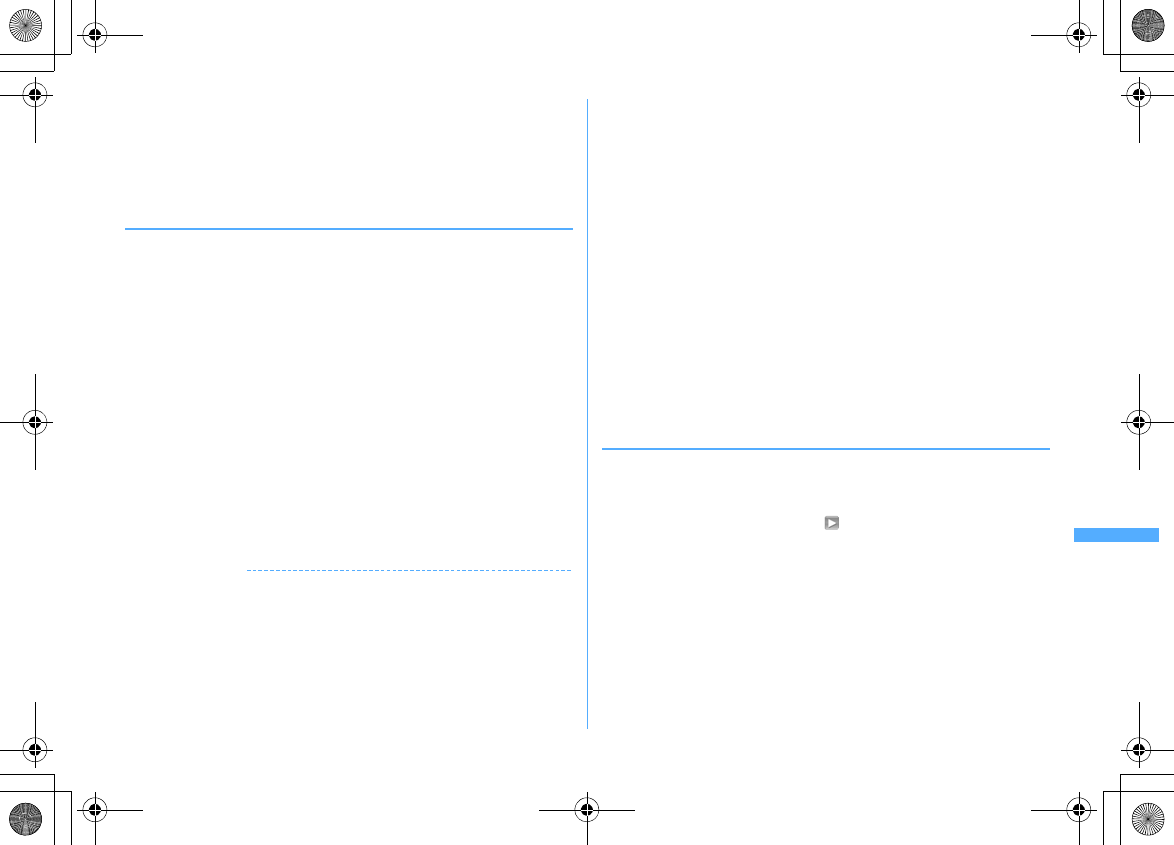
337
Music&Video Channel/Music Playback
F906i_E1kou
Setting/Canceling surround play :
m6e1
or
2
Setting Equalizer :
m7e1
-
9
・
This is not available for video programs.
・
"Bass1" of the Equalizer emphasizes the low sound, "Bass2" corrects the
deep bass sound that often lacks when listening with an earphone, and "In-
a-train" reduces the noise leakage for when listening with an earphone.
❖
When replay restrictions for program are set
Some programs are subject to replay count, replay expiration and/or replay period
restrictions; you cannot play programs when exceeding the restrictions. Replay
restriction types and contents to check are as follows.
Restriction on the number of times
Show remaining play count. When the specified replay count has been exhausted,
a confirmation screen for deleting the program appears.
Restriction on expiration
The expiration date and time appear. Upon expiration, a screen for confirming it
and program deletion appears.
Restriction on period
The expiration date and time are displayed. Before the period, a message
indicating unplayability appears. After expiration, a confirmation screen for period
expiration and program deletion appears.
・
When setting both replay expiration and replay period, the date closer to the
current date is displayed.
・
The remaining replay count, replay expiration and replay period can be checked
by the detail information.
・
Expiration and period of replay restriction cannot be changed even if you
change the date and time.
✔
INFORMATION
・
In the cases below, play is paused. Play restarts automatically after the operation is
over.
- When there is an incoming voice call, videophone call or PushTalk call
- When mail is received (Display priority is "Show message")
- When i-mode inquiry is performed
- When the date and time specified in countdown timer, alarm clock or schedule comes
- When a function that cannot be used simultaneously with Music&Video Channel player is
performed
Combination of Multitask functions
→
P450
・
When many functions are used simultaneously, the tune being played may be
interrupted.
・
For a time link distribution program, the same contents as radio broadcasting are
played at the same time. Playing requires auto time adjust. Pause, rewind, fast
forward, chapter back, chapter skip, and playing outside specified time period are
available.
・
If you set surround play, Equalizer or FM transmission on a time link distribution
program, a confirmation screen for playing appears.
・
When attempting to play partially downloaded program, a confirmation screen for
downloading the remaining part appears. Select "Play" to play the chapters
downloaded. For a time link distribution program, it cannot be played unless the
remaining chapters are downloaded.
・
When selecting the program failed in downloading, a confirmation screen for playing
appears. Select "Play" to play the program previously downloaded.
・
With Rewind, Fast forward, Chapter back or Chapter skip, the operation with the
restriction is unavailable. When the remaining replay count is 0 while playing, the
operation of rewinding, returning to chapter or playing from the chapter list is
unavailable.
・
If the remaining battery level is 2 or lower, a confirmation screen for playing appears.
・
When the distribution time comes while playing a program, a confirmation screen for
downloading appears.
◆
Checking program chapter list
You can check the chapter number, title, artist's name or creator's name and play
time of each chapter.
1
m
[MUSIC]
2e
Place the cursor on a program and
m1
・
For the chapter currently played, appears below the chapter number.
・
When operating from the Music&Video Channel program list screen of
Data Box or Music&Video Channel player screen, press
m
and select
"Chapter list".
Playing chapter : Place the cursor on the chapter and
g
Checking details of chapter : Place the cursor on a chapter and
m
・
For music program, you can check title, artist, comment, lyricist, composer,
rights holder, selling agency, rights information, label, play time and file
size.
・
For video program, you can check title, creator, copyright, description, play
time and file size.
F906i.book Page 337 Monday, April 21, 2008 10:59 PM
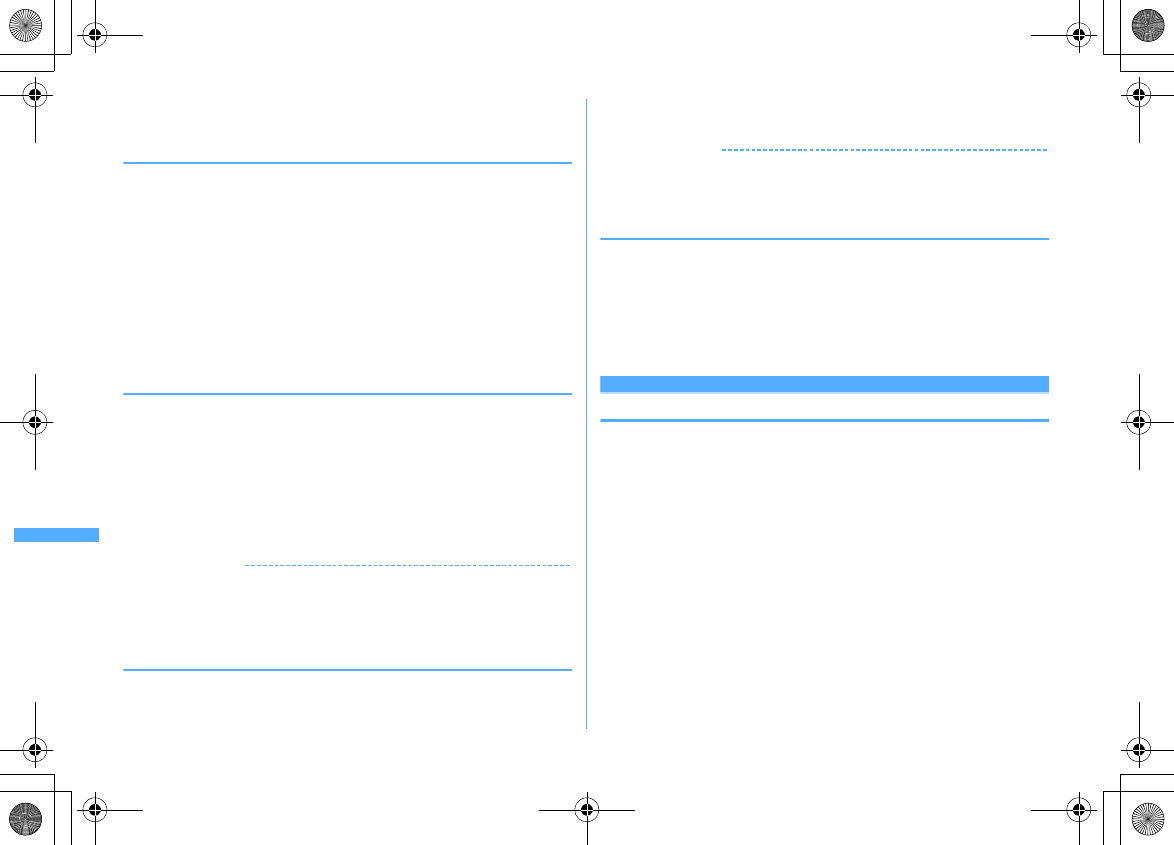
338 Music&Video Channel/Music Playback
F906i_E1kou
・
On Music&Video Channel player screen, press
m2
to check the details
of the chapter currently played.
◆
Checking program information
1
m
[MUSIC]
2e
Place the cursor on a program and
m2
・
When operating from the Music&Video Channel program list screen of
Data Box or Music&Video Channel player screen, press
m
and select
"Program info".
・
"Name" is a program name for management, displayed in Music&Video
Channel screen or Data Box, and it can be changed (
→
P339). When the
program name is unknown, "musicchX" (X is a channel number) is
displayed.
・
"Title" is a program name at downloading, and it cannot be changed.
・
"Program size" is displayed as "Unrestricted" for the program moved to
Saved program folder or user-created folder.
◆
Moving programs to Saved program folder
You can move and save downloaded program to Saved program folder.
・
Up to 10 items can be saved.
1
m
[MUSIC]
2e
Place the cursor on a program and
m3e
"Yes"
Downloaded program is moved to Saved program folder in Music&Video
Channel of Data Box.
・
When operating from the program list screen of Delivered program folder
of Data Box, place the cursor on the program and press
m3
.
✔
INFORMATION
・
When exceeding the savable number/area
→
P322
・
Data failed in downloading, data with Move restriction set, data with replay restriction
reached, or a time link distribution program cannot be moved.
・
Data cannot be moved to microSD card.
◆
Deleting programs
1
m
[MUSIC]
2e
Place the cursor on the program and
m4e
"Yes"
・
When operating from the program list screen of Delivered program folder
of Data Box, press
m4
.
✔
INFORMATION
・
Program setting is not canceled by simply deleting program. Program is
automatically updated until the setting is canceled after connecting to Music&Video
Channel site with program settings on the Music&Video Channel screen.
◆
Connecting to sites
You can connect to the site for the program with URL.
1
m
[MUSIC]
2e
Place the cursor on a program and
m5e
"Yes"
・
When operating from the Music&Video Channel program list screen of
Data Box or Music&Video Channel player screen, press
m
and select
"Connect to URL".
Operating Music&Video Channel from Data Box
Music&Video Channel of Data Box allows you to display or play delivered
programs or programs saved in Saved program folder on the Music&Video
Channel screen. In addition, you can manage folders and programs.
・
The operation of Delivered program folder is the same as the Music&Video
Channel screen except service menus such as program setting.
・
Creating/Deleting of folders, moving/deleting/sorting of programs in other than
Delivered program are performed in the same way as other data of Data Box.
Note that Delivered program folder and Saved program folder cannot be
deleted.
- Creating/Deleting folders
→
P317
- Moving programs
→
P318
- Deleting programs
→
P321
- Sorting programs
→
P321
・
Program data cannot be copied.
F906i.book Page 338 Monday, April 21, 2008 10:59 PM
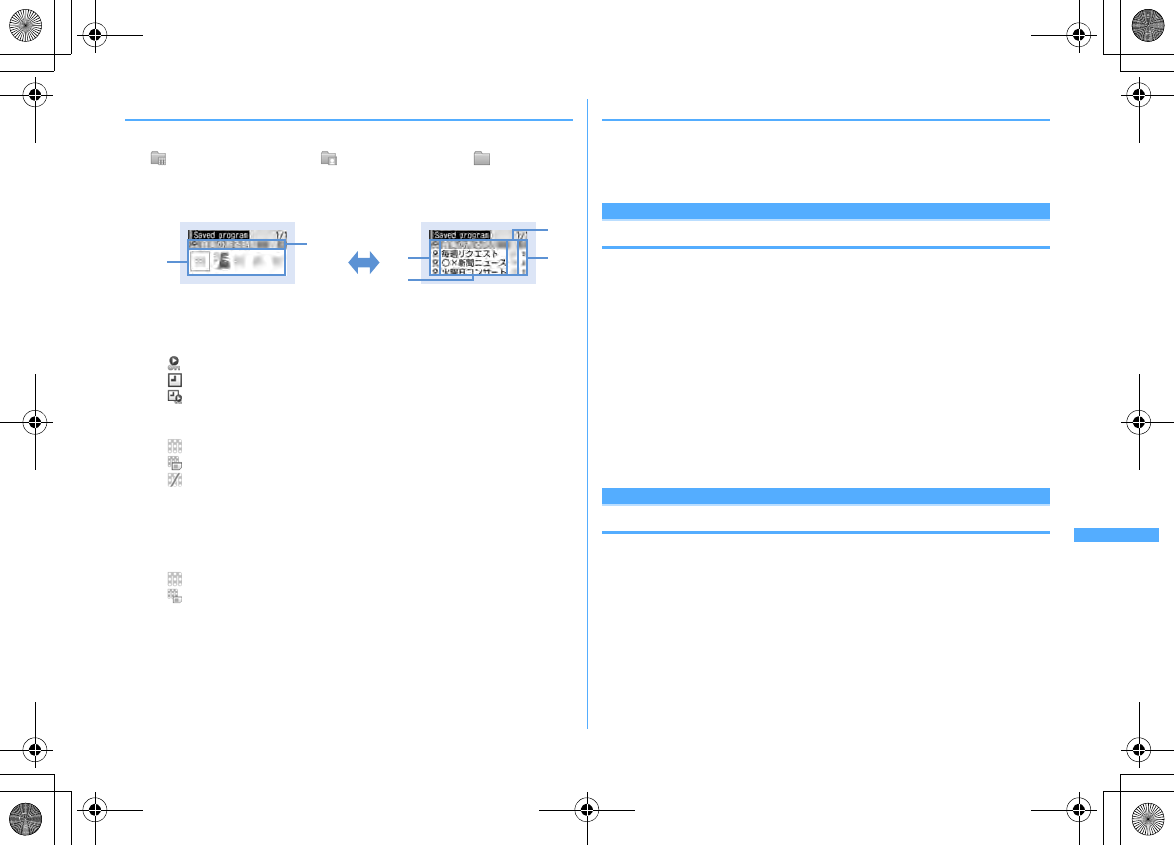
339
Music&Video Channel/Music Playback
F906i_E1kou
◆
Playing from program list
1
m
[Data Box]
3e
Select a folder
: Delivered program folder : Saved program folder : User-created
folder
2
Place the cursor on a program to play
・
On thumbnail display screen, the file size at the cursor position is displayed
at the bottom of the display.
a
Replay restriction
: Replay restricted, trick play restricted
: Time link distribution program
: Time link distribution program (replay restricted, trick play restricted)
b
Display name of programs
c
Program type
: Music&Video Channel program
: Program unavailable due to UIM operation restriction
: Program partially downloaded
d
File restriction
Indicate that the file is restricted.
e
Program image
The program image included in program data is displayed. When program
images cannot be displayed, the icons below appear.
: No program image
: Program unavailable due to UIM operation restriction
3
g
Music&Video Channel player is activated and the program is played.
→
P336
◆
Changing program display name
1
m
[Data Box]
3e
Select a folder
e
Place the cursor on a
program and
m5e
Change the display name of the program
(up to 128 two-byte (256 one-byte) characters)
eC
Music player
Playing music
・
The methods for playing music with FOMA terminal are as follows.
- Playing with Music player
Chaku-uta full
®
downloaded from sites or music data (WMA file) downloaded from the
Internet websites or CDs using a PC and transferred to microSD card is played.
- Playing as i-motion
i-motion containing only sound downloaded in i-mode and saved to Data Box of FOMA
terminal is played. Playing is available from microSD card to which i-motion is saved.
Playing i-motion from Data Box
→
P299
Playing i-motion from microSD card
→
P313
・
Using the display of mail or i-mode site etc. while listening to music is available
().
→
P352, 450
・
When there is any incoming call, message, etc. while listening to music, play
may be paused.
→
P344
Music player
Chaku-uta full
®
downloaded from sites, and Windows Media
®
Audio (WMA) files
transferred from music CDs, Internet, etc. can be saved to FOMA terminal or
microSD card and played in stereo sound.
・
Music player is compatible with Chaku-uta full
®
and Windows Media Audio
(WMA) files.
・
Chaku-uta full
®
acquired from i-mode and WMA files are saved using Windows
Media Player from a PC.
・
WMA files cannot be saved to FOMA terminal.
・
Note that using Music player consumes much battery power.
・
Precautions for using microSD card
→
P307
・
For Windows Media Player, contact the manufacturer of your PC.
b
Program list screen (Thumbnail display) Program list screen (List display)
d
c
ab
cd a
e
I
F906i.book Page 339 Monday, April 21, 2008 10:59 PM
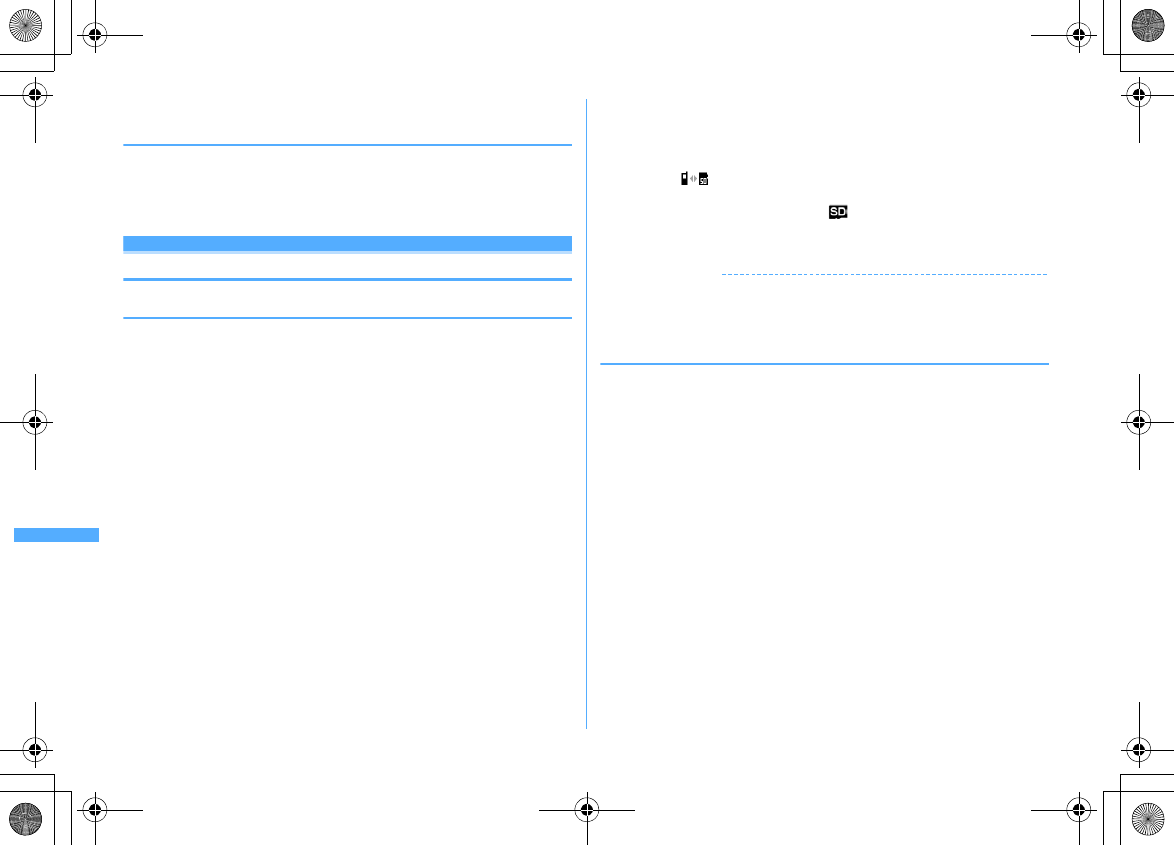
340 Music&Video Channel/Music Playback
F906i_E1kou
・
Savable number
→
P471
❖
Uta-hodai
This is a flat-rate service with replay expiration provided by a music distribution
company.
Music expired or that with service registration stopped etc. cannot be played. To
play, updating license is required.
Saving music data
◆
Downloading Chaku-uta full
®
・
The savable size of Chaku-uta full
®
is 5 Mbytes.
・
Savable sizes
→
P470
1
Display a site including Chaku-uta full
®e
Select Chaku-uta full
®
Download starts. For Uta-hodai, downloading of Uta-hodai starts after the
replay expiration information is downloaded.
Pausing downloading :
Ce
"No"
2
"Save"
Playing : "Play"
Saving the downloaded part : "Save temporary".
・
Displayed if selecting "No" on the confirmation screen for resuming when
downloading is interrupted.
・
The rest of the data can be downloaded from the music data list screen.
→
P343 Step 2 in "Continuously playing music data in the folder"
Displaying detail information : "File property"
→
P348
Canceling saving : "Back"
e
"No"
3
Enter the display name (up to 25 two-byte (50 one-byte)
characters)
eC
・
"Title-Artist" of Chaku-uta full
®
detail information is preset as Display
name.
・
When " " appears in the lower-left corner of the guide area, each time
you press
I
, the saving destination between FOMA terminal and
microSD card are switched. With " Save" displayed, press
C
to save
to the microSD card. After saving, the saving location can be checked with
the icon on the music data list screen of Music player.
→
P342
✔
INFORMATION
・
When exceeding the savable number/area
→
P322
・
Checking memory space of FOMA terminal
→
P321
・
Checking memory space of microSD card
→
P310
◆
Saving WMA files
Use Windows Media Player to save WMA file to microSD card.
・
It is recommended that you use PC's OS and Windows Media Player in
combination with the versions below.
-
For Windows XP Service Pack 2 or later as PC's OS
Windows Media Player 10 (10.00.00.3802 or later version)
or Windows Media Player 11 (11.0.5721.5145 or later version)
-
Windows Media Player 11 (11.0.6000.6324 or later version) when OS of a PC
is Windows Vista
・
For operations, refer to the help of Windows Media Player 10/11.
・
Be sure to check the version of Windows Media Player before connecting FOMA
terminal to a PC.
・
It is recommended that you keep Windows XP, Windows Vista or Windows
Media Player updated by always updating. If updating is not made, sufficient
performance cannot be maintained; operating or displaying transferred WMA
files is slow.
・
Playlists can be transferred from a PC. However, up to 400 items in the playlist
can be transferred.
・
WMA files cannot be saved to FOMA terminal.
F906i.book Page 340 Monday, April 21, 2008 10:59 PM
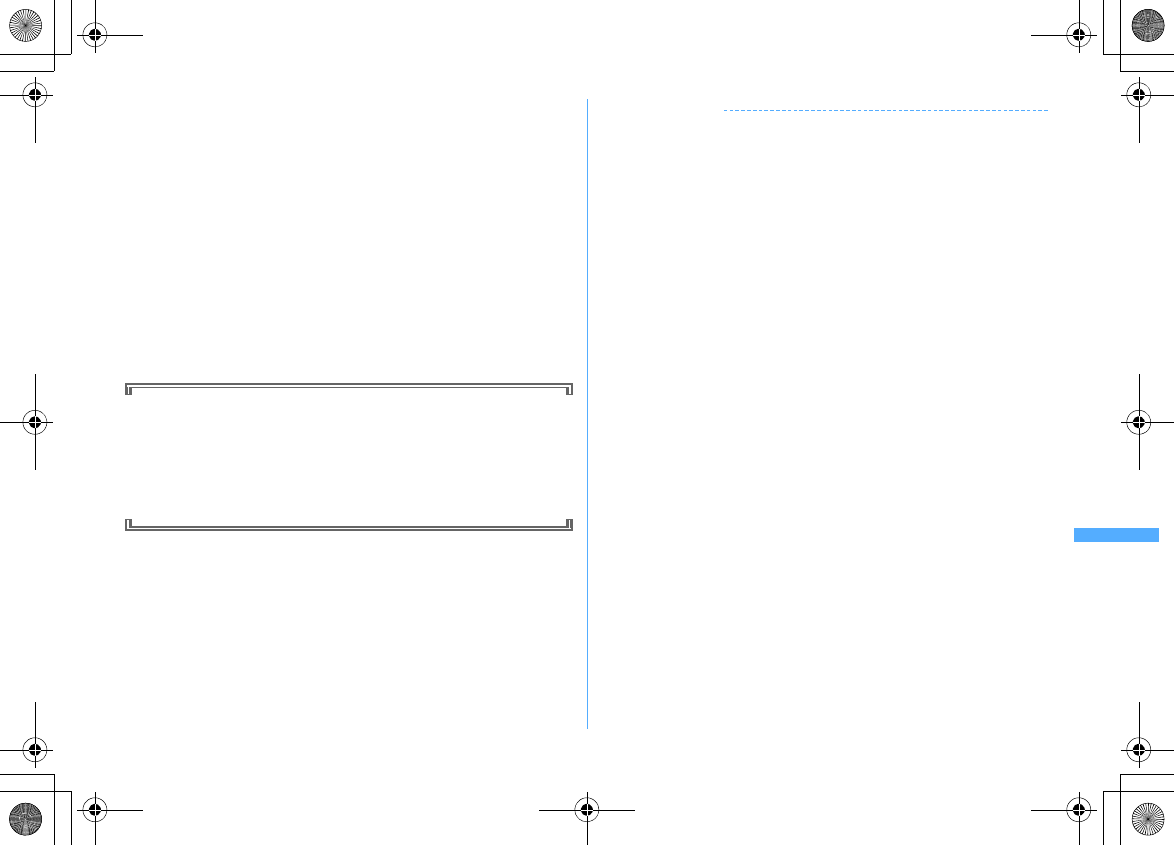
341
Music&Video Channel/Music Playback
F906i_E1kou
・
WMA file saved to microSD card with another FOMA terminal may not be
displayed/played on F906i. And, if you use a microSD card used for transferring
a WMA file from a different FOMA terminal, it may not be recognized by a PC
even if you switch to MTP mode. In such cases, perform Delete all WMAs (
→
P349), or initialize the microSD card (
→
P315). Note that, if you initialize the
microSD card, all the data other than music files are also deleted.
1
Install microSD card to FOMA terminal
e
Set USB mode settings to
"MTP mode"
USB mode settings
→
P316
2
With Windows Media Player activated, connect FOMA terminal to
a PC using USB cable
e
Send WMA file from the PC
・
Prepare WMA file in advance.
・
For connecting method, refer to "Manual for PC Connection" in the attached
CD-ROM. Note that, when transferring a WMA file, installation of the FOMA
communication configuration file is not required.
Napster
®
application
Using Napster
®
application, music data can be saved.
・
Napster
®
application can be downloaded from the website below.
http://www.napster.jp/
・
For more detailed information about Napster
®
application, refer to the
website below.
http://www.napster.jp/support/
✔
INFORMATION
・
Checking memory space of microSD card
→
P310
・
Do not remove the USB cable during data transfer. It may cause malfunction or data
loss.
・
Switching from MTP mode to another mode is unavailable while accessing microSD
card inserted in FOMA terminal from a PC.
・
WMA files saved in microSD card installed in FOMA terminal can also be deleted
using Windows Media Player while FOMA terminal is connected to a PC.
・
When music data cannot be transferred from a PC, you can check the optimum
measure for your PC environment by using "
ポータブルデバイス用パソコン環境診断
(PC environment diagnosis for portable device)".
For
ポータブルデバイス用パソコン環境診断
, refer to the website below.
FMWORLD (http://www.fmworld.net/)
→携帯電話
(Mobile phone)
→
WMP
環境診断ツー
ル
(WPM environment diagnostic tool)
・
When Windows Media Player and Napster
®
application are used at the same time on
a PC, processing speed of the PC may be lowered.
・
AAC format files available with Music player of FOMA F series of F902iS or earlier
cannot be played with Music player of F906i, but can be played in "Other movie" in
Multimedia of microSD card. When copying data from miniSD card to microSD card,
set the copying destination of the AAC format file to PRIVATE
¥
DOCOMO
¥
MMFILE
folder of microSD card or MUDxxx (xxx is 001-999) in MMFILE (
→
P309). When
updating information of microSD card after copying, copied files are displayed.
*
Files without files names in "MMFxxxx" format (xxxx is 0001–9999) or files with extension
"m4a" cannot be displayed or played even after they are copied.
*
When copying, it is recommended to use SD utility of FOMA F series. SD utility automatically
converts file names.
For SD utility of FOMA F series, refer to the website below from a PC.
FMWORLD (http://www.fmworld.net/)
→携帯電話
(Mobile phone)
→データリンクソフト
(Data link software)
F906i.book Page 341 Monday, April 21, 2008 10:59 PM
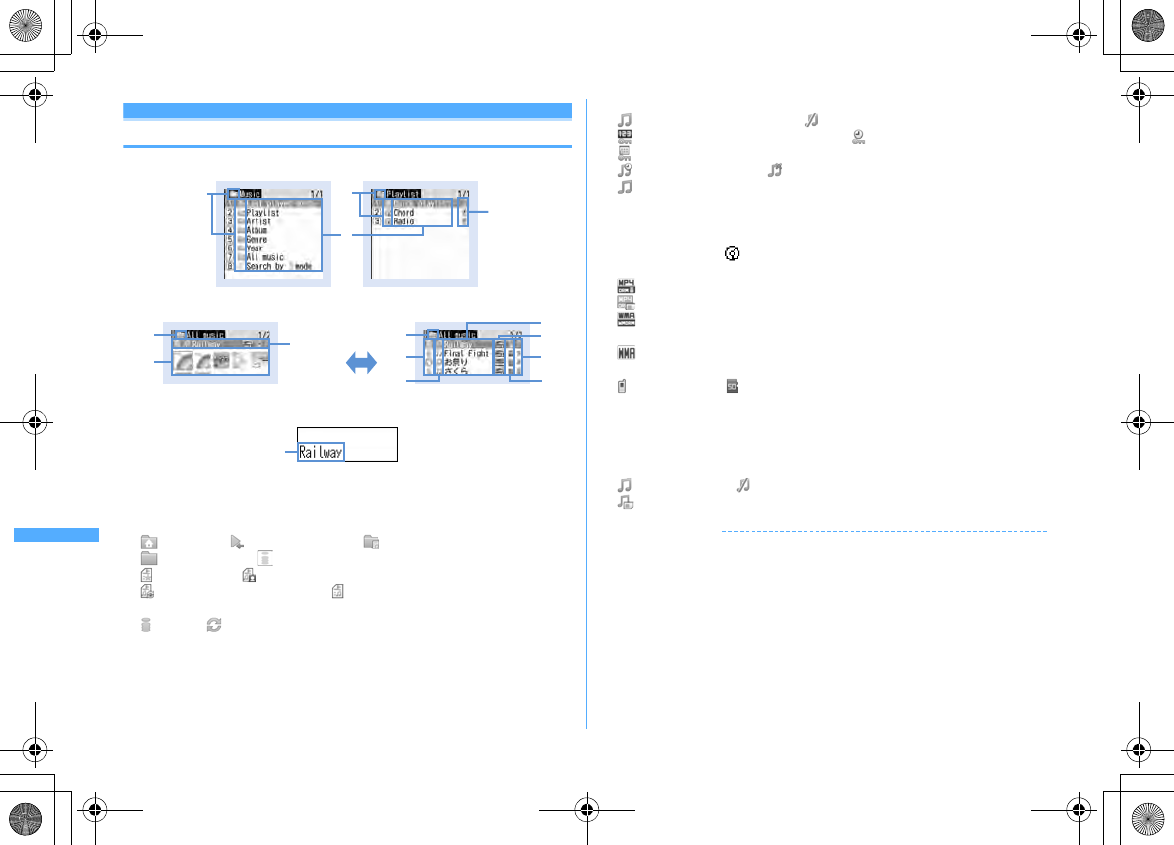
342 Music&Video Channel/Music Playback
F906i_E1kou
Reading Music player screen
■
Folder/Playlist/Music data list screen
・
On the jacket image display screen, the file size (actual memory size) of the
music data at the cursor position is displayed at the bottom of the display.
a
Folder/Playlist/Types of functions
: Top folder : Play previous tune : Playlist folder
: Ordinary folder : Search by i-mode
→
P298
: Quick playlist : Playlist created by FOMA terminal
: Playlist transferred from a PC : Playlist
b
Originated
: i-mode : Data exchange
c
Replay restriction
(orange) : Replay unrestricted : Data partially saved
*1
: Restriction on the number of times
*1
: Restriction on expiration
*1
: Restriction on period
*2
: License not expired
*2
: License expired/Replay prohibited
(gray)
*2
: Replay unavailable
*1
Display only Chaku-uta full
®
*2
Display only Uta-hodai
d
Folder name
*
/Playlist name
*
/Function name
*
/Music display name
*
On the sub-display, is displayed at the beginning of the name.
e
File format and copyright management
: Chaku-uta full
®
, DoCoMo
: Chaku-uta full
®
unavailable due to UIM operation restriction, DoCoMo
: WMA file, Windows Media digital rights management technology
(WMDRM)
: WMA file, no copyright management
f
Save location
: FOMA terminal : microSD card
g
File restriction
Indicates that the file is restricted.
h
Jacket image
Jacket images contained in music data are displayed. When Jacket images
cannot be displayed for data, the icons below appear.
: No jacket image : Data partially saved
: Data with UIM operation restriction
✔
INFORMATION
・
When the tune cannot be recognized by deleting the original music data saved to the
playlist of FOMA terminal or removing microSD card, the name of the tune displayed
on the playlist is "---" and the tune cannot be played. When the original music data is
deleted, remove from the playlist. When the microSD card to which the original music
data is saved is removed, the name of the saved tune appears by installing the
microSD card.
f
d
Folder list screen Playlist screen
aa
Music data list screen
(List display)
e
d
Music data list screen
(Jacket image display)
h
f
b
aa
c
g
I
bcd
efg
d
Music data list screen (Sub-display)
F906i.book Page 342 Monday, April 21, 2008 10:59 PM
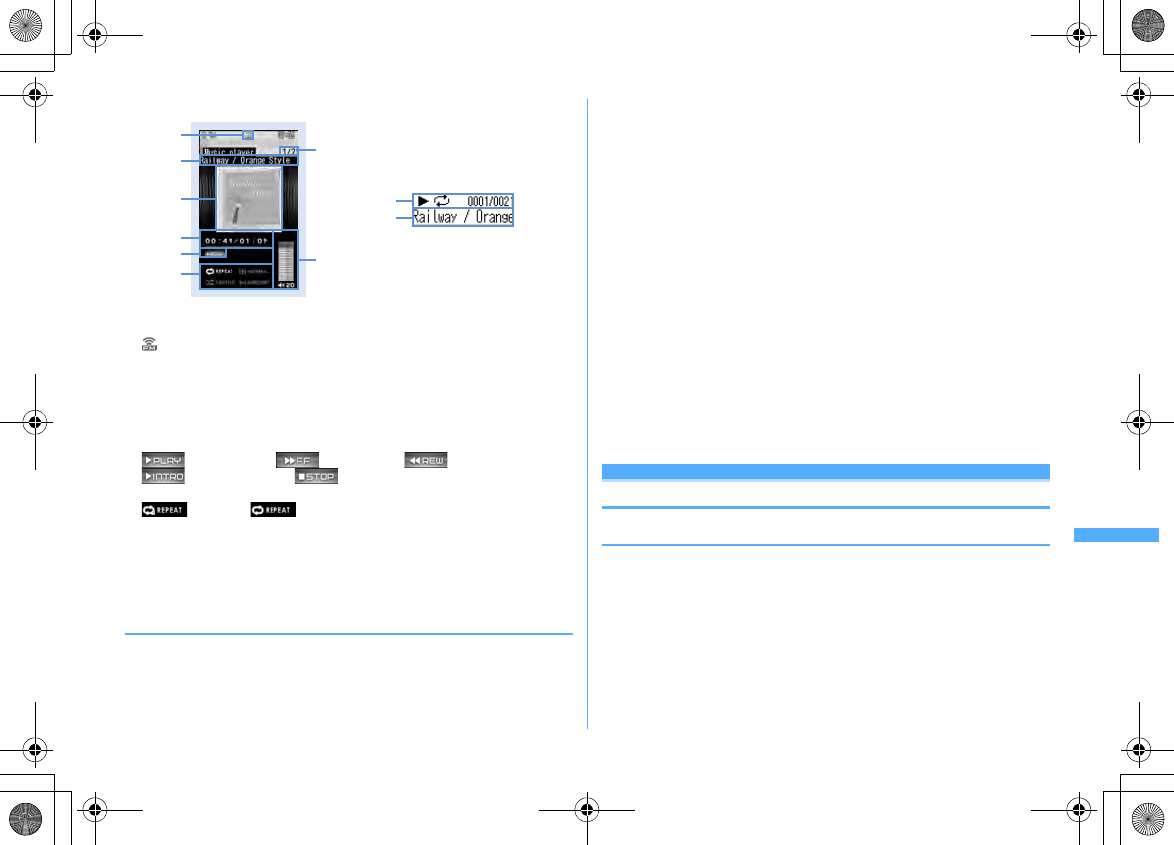
343
Music&Video Channel/Music Playback
F906i_E1kou
■
Player screen
a
FM transmission state
: During FM transmission
→
P350
b
Tune number/Number of tunes in folder or playlist
c
Tune title/Artist name
d
Jacket image of tune
e
Play time/Total time
f
Play position indicator
g
Play state
: Ordinary play : Fast forward : Rewind
: Introduction play : In pause
h
Repeat play
*
: Play one : Play all
i
Equalizer
*
j
Shuffle
*
k
Surround
*
l
Play volume
*
If setting the function to "OFF" or "Normal", characters are displayed in gray.
❖
Operations on player screen
g
,
M
: Play/Pause
j
, Side keys [
▲▼
] : Adjust volume
l
(1 sec. or more)/
r
(1 sec. or more) : Rewind/Fast forward
l
, Side key [
▲
] (1 sec. or more) : Move to the beginning of the current tune
*1
r
, Side key [
▼
] (1 sec. or more) : Move to the next tune
a
/
P
(1 sec. or more) : Display music data list screen without stopping playing
*2
c
: Stop playing and display music data list screen
I
: FM transmission ON/OFF
*3
1
: Changing the repeat setting
2
: Changing the equalizer setting
*4
4
: Changing the shuffle setting
5
: Changing the surround setting
*4
M
(Pressing twice quickly) : Save the current tune or tune in pause to Quick playlist
→
P346
M
(1 sec. or more) : Stop Music player
P
: Display the clock
*5
*1
Operation when playing time is within 3 seconds moves you to the previous tune.
*2
Press
a
or
P
to return to player screen.
*3
When FM transmission is set to ON, you can use home audio equipment with FM radio or
car stereo to listen to music (
→
P350). It is unavailable during introduction play.
*4
Unavailable while playing.
*5
This is available only when FOMA terminal is closed.
・
With FOMA terminal folded, on the music data list screen, folder list screen or
playlist list screen, press
P
for 1 second or more to move to the immediate
upper folder. While displaying the top folder, press
P
for 1 second or more to
stop Music player.
Playing music data
◆
Continuously playing music data in the folder
1
M
(1 sec. or more)
e
Select a folder or playlist
・
From the menu on the sub-display, Music player can be activated.
→
P35
2
Select music data
Playing starts.
・
The light turns on or blinks by some operations.
l
b
a
ef
hi
jk
g
Player screen
c
dghjb
c
During play (Sub-display while
FOMA terminal is folded)
F906i.book Page 343 Monday, April 21, 2008 10:59 PM
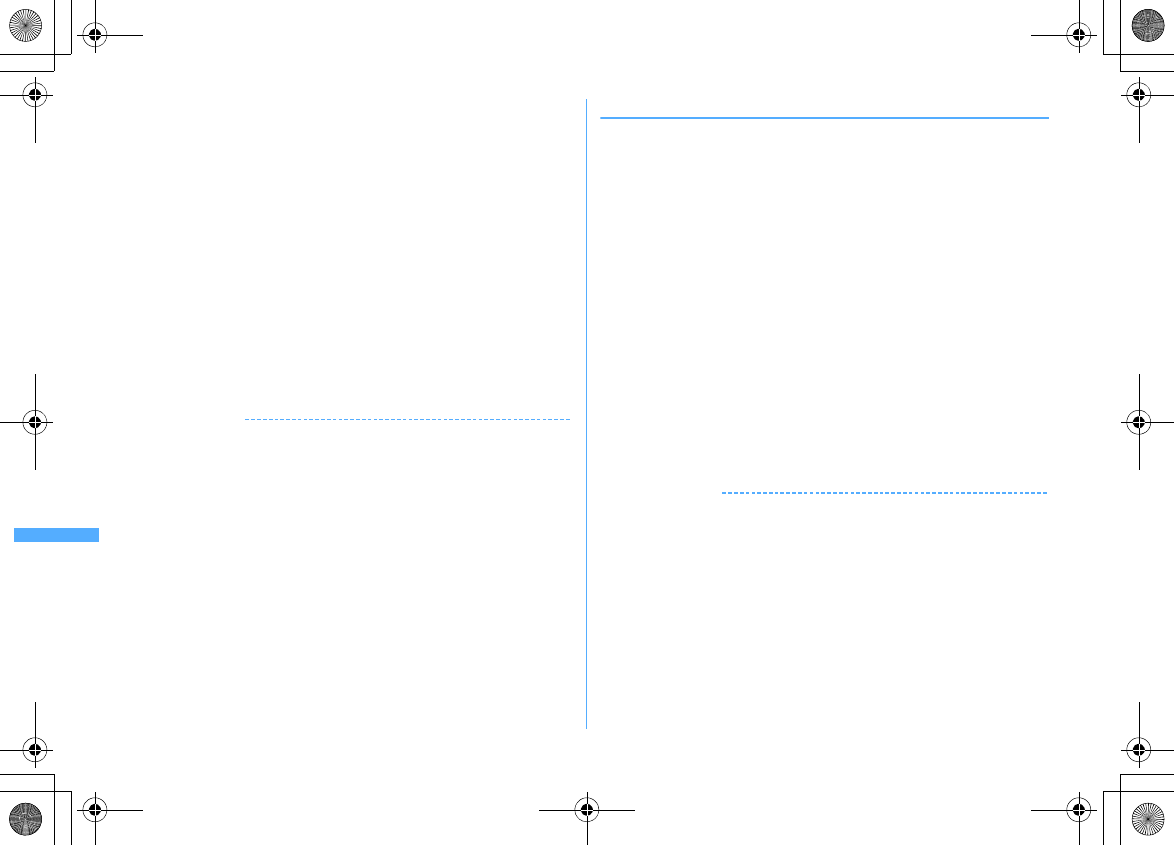
344 Music&Video Channel/Music Playback
F906i_E1kou
・
When Chaku-uta full
®
failed or interrupted in downloading and partially
downloaded is selected, a confirmation screen for downloading the
remaining data appears. When it cannot be downloaded by retry, data
partially saved is deleted. When the replay period or replay expiration of
the Chaku-uta full
®
partially downloaded expires, a confirmation screen for
deleting appears.
When selecting "Last played songs"
Play from the tune that was played when ended last time.
When selecting "Search by i-mode"
You can connect to i-mode and select the tune to download.
→
P340
When Uta-hodai is selected
When you need to update the replay period in the selected file or other file, a
confirmation screen for accessing the website appears. Press
m
, and when
the update completes, Uta-hodai is played.
Playing introduction : Place the cursor on the music data and
C
Only the first 7 seconds of tunes in the folder can be played one after another.
・
During introduction play, pressing
g
or
M
cancels introduction play and
the play continues.
✔
INFORMATION
・
In the cases below, play is paused. Play restarts automatically after the operation is
over.
- When there is an incoming voice call, videophone call or PushTalk call
- When mail is received (Display priority is "Show message")
- When i-mode inquiry is performed
- When the date and time specified in countdown timer, alarm clock or schedule comes
- When a function that cannot be used simultaneously with Music player is performed
Combination of Multitask functions
→
P450
・
When many functions are used simultaneously, the tune being played may be
interrupted.
・
If the remaining battery level is 2 or lower, a confirmation screen for playing appears.
❖
When replay restrictions for music data are set
Replay restriction types and contents to check are as follows.
Restriction on the number of times
The remaining replay count and a confirmation screen for playing are displayed. If
the specified replay count is reached, a confirmation screen for notifying
exhaustion of the replay count and deleting music data appears at the next
playing.
Restriction on expiration
If the period expired, a confirmation screen for notifying the expiration and
deleting music data appears at the next playing.
Restriction on period
Before the period, a message indicating unplayability appears. After the period, a
confirmation screen for notifying ending of the period and deleting music data
appears at the next playing.
Replay expiration (Uta-hodai)
After expiration, a confirmation screen for updating the expiration appears.
Updating the replay expiration requires site connection. Packet communication fee
is charged for the site connection.
・
The remaining replay count, replay expiration and replay period of Chaku-uta
full
®
can be checked by viewing the detail information.
・
Expiration and period of replay restriction cannot be changed even if you
change the date and time.
✔
INFORMATION
・
The replay expiration of Uta-hodai may contain a renewal period of several days after
the specified expiration. In this period, the service is available without updating the
replay expiration information.
・
When using Music player installing a different UIM from the one used when
downloading the Uta-hodai (e.g. transfer of FOMA terminal), performing Delete all
data is recommended.
→
P376
・
When downloading Uta-hodai from a site that the license is not updated correctly in
FOMA terminal, a confirmation screen for updating license appears before
downloading. Select "Yes" and update license to download.
・
Default sound is emitted when Uta-hodai set to ring alert or alarm sound cannot be
played.
・
Pake-Houdai or Pake-Houdai full is not applicable to packet communication fee to be
charged for updating the replay expiration during international roaming.
F906i.book Page 344 Monday, April 21, 2008 10:59 PM
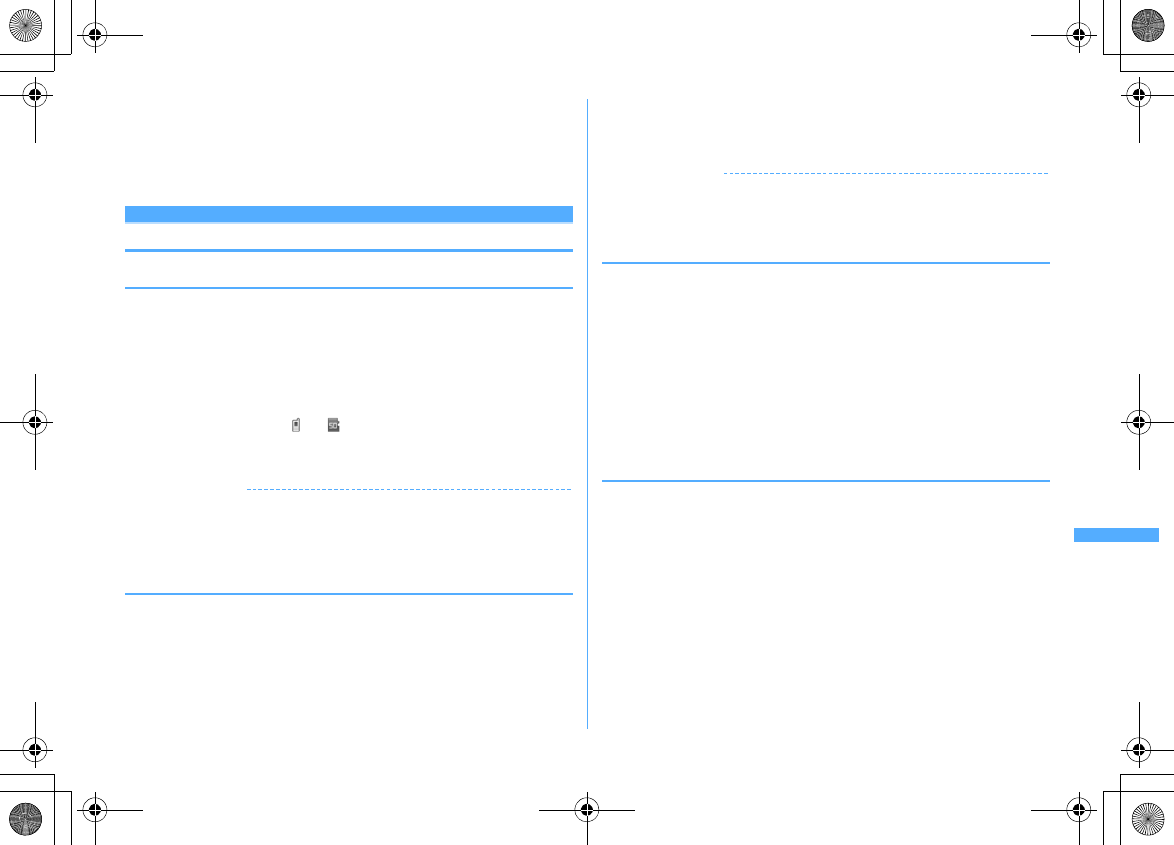
345
Music&Video Channel/Music Playback
F906i_E1kou
・
To play a WMA file which cannot be played because the replay period expires or
cannot be checked, check that it does not expire yet using a PC and connect FOMA
terminal to the PC to synchronize.
→
P340
・
In a place overseas with time difference, the replay expiration of Uta-hodai is
displayed with local time. Note that, the replay expiration is passed in Japan time,
playing is unavailable regardless of the local time displayed.
Managing folders, playlists and files
◆
Moving music data
You can move music data between FOMA terminal and microSD card.
・
Only Chaku-uta full
®
can be moved.
<Example> Moving music data (1 item)
1
On the music data list screen except playlist, place the cursor on
music data and
m4e1
or
2
2
1e
"Yes"
Music data is moved and and are switched.
Moving selected items :
2e
Select music data
eCe
"Yes"
Moving all items in a folder :
3e
"Yes"
✔
INFORMATION
・
Chaku-uta full
®
partially saved, or Chaku-uta full
®
exceeding play limit cannot be
moved.
・
If music data set for ring alert is moved from FOMA terminal to microSD card, the ring
alert setting returns to default.
◆
Deleting music data
<Example> Deleting music data (1 item)
1
On the music data list screen except playlist, place the cursor on
music data and
m5
2
1e
"Yes"
Deleting selected items :
2e
Select music data
eCe
"Yes"
Deleting all items in a folder :
3e
Authenticate
e
"Yes"
✔
INFORMATION
・
When all music data is removed from a folder, the folder itself is also deleted. Note
that folders immediately below the top folder are not deleted.
・
If music data set for ring alert is deleted, the ring alert setting returns to default.
◆
Creating playlist
You can create a playlist that music data can be managed in the preferred playing
order.
・
You can save up to 20 items in FOMA terminal and up to 100 items in microSD
card.
・
Playlists created on a PC can be transferred.
→
P340
1
On the folder list screen, select a Playlist folder
em1e
Enter
a playlist name (up to 29 two-byte (59 one-byte) characters)
eC
An empty playlist is created.
・
As display name of playlist, "playlistYYYYMMDD" (YYYYMMDD is the year,
month and day that the playlist was created) is preset.
◆
Creating playlist from music data to save
<Example> Creating a playlist with music data saved (1 item)
1
On the music data list screen except playlist, place the cursor on
music data and
m311
Saving selected items : On music data list screen,
m312e
Select music data
eC
Saving all items in a folder : On the music data list screen,
m313
2
Enter the playlist name (up to 29 two-byte (59 one-byte)
characters)
eC
F906i.book Page 345 Monday, April 21, 2008 10:59 PM
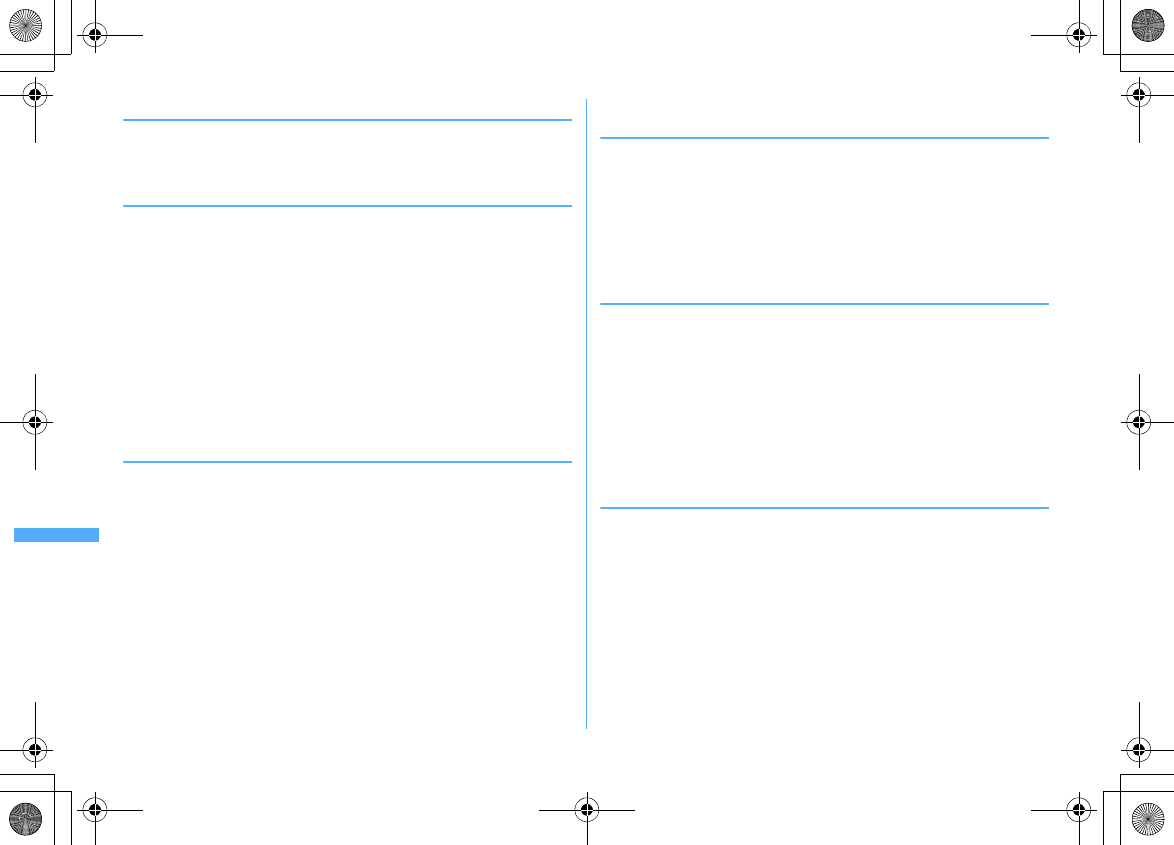
346 Music&Video Channel/Music Playback
F906i_E1kou
◆
Saving music data to playlist
・
Up to 100 items can be saved to a playlist created in FOMA terminal and up to
400 items in the one transferred from a PC.
・
Saving is available only to the playlist created by FOMA terminal.
❖
Operating from playlist to save data
<Example> Saving music data (1 item)
1
Select a playlist folder on the folder list screen
2
m31
Saving to playlist that no music date is saved : "Yes"
e
Select a
folder
e
Select music data
eC
・
Multiple music data can be selected. You do not need to perform Step 3.
3
1e
Select a folder
e
Select music data
Saving selected items or all items in a folder :
2
or
3e
Select
folders
e
Select music data
eC
・
If you select "All items", all music data are displayed in a selected state.
Press
g
to deselect the music data not to save.
❖
Operating from the music data to save
<Example> Adding music data (1 item)
1
On the music data list screen except playlist, place the cursor on
music data and
m321
Adding selected items : On music data list screen,
m322e
Select music data
eC
Adding all items in a folder : On the music data list screen,
m323
2
Select a playlist
The music data is added to the end line of the playlist.
◆
Saving music data to Quick playlist on the player
screen
You can save the tune currently played to the dedicated playlist by simple
operation.
・
Quick playlist cannot be newly created.
・
Up to 100 items can be saved.
1
On the player screen, press
M
twice
The tune currently played or paused is saved to Quick playlist.
・
When saved, the confirmation sound is emitted.
◆
Removing music data from playlist
・
Removing music data from the playlist does not delete the music data itself.
・
Music data cannot be removed from playlists transferred from a PC.
<Example> Removing music data (1 item)
1
Place the cursor on the music data list screen in the playlist and
m321e
"Yes"
Canceling selected items : On music data list screen in the playlist,
m322e
Select music data
eCe
"Yes"
Canceling all items : On the music data list screen in the playlist,
m323e
"Yes"
◆
Deleting playlists
・
Quick playlist cannot be deleted.
1
On the folder list screen, select a Playlist folder
e
Place the cursor
on a playlist and
m3e
"Yes"
F906i.book Page 346 Monday, April 21, 2008 10:59 PM
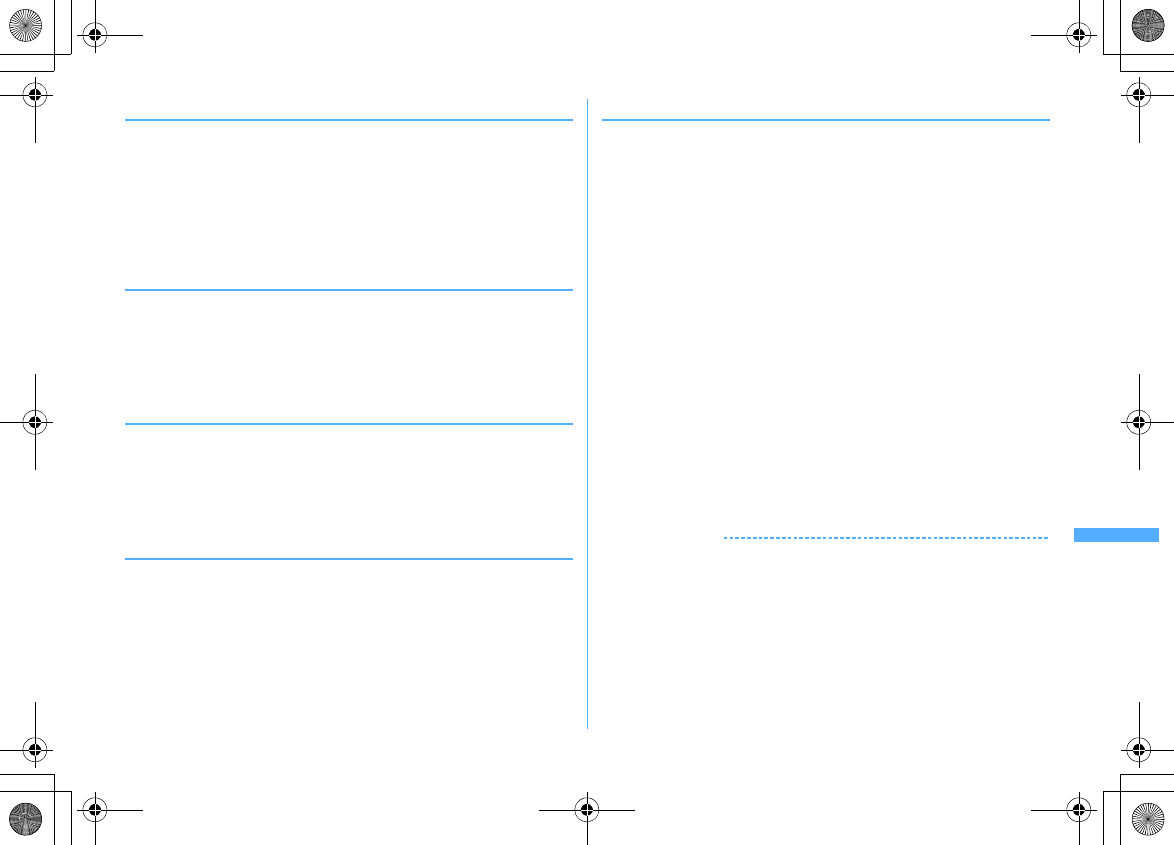
347
Music&Video Channel/Music Playback
F906i_E1kou
◆
Renaming playlist
・
The name of the quick playlist or playlist transferred from a PC cannot be
changed.
1
On the folder list screen, select a Playlist folder
e
Place the cursor
on the playlist and
m5e
Enter a playlist name (up to 29 two-
byte (59 one-byte) characters)
eC
Displaying a playlist name : Select a Playlist folder on the folder list
screen
e
Place the cursor on a playlist and
m4
◆
Copying playlist
1
On the folder list screen, select a Playlist folder
e
Place the cursor
on a playlist and
m2
・
When copying playlists transferred from a PC, press
2
to select "Yes".
The copied playlists are saved to FOMA terminal as playlists created by
FOMA terminal.
◆
Changing display order of music data <Sort>
You can change an order of music data by a specified criterion.
1
On the music data list screen,
m6e
Set the required
items
eC
By :
Select a sort type.
Order :
Select sorting order.
◆
Sorting play order in playlist freely
・
Sorting is unavailable for playlist transferred from a PC.
1
On a music data list screen in the playlist,
m33e
Place
the cursor on music data and
I
or
aeC
◆
Setting music data for ring alert
You can select "Full song ring tone" to set whole music data as a ring alert or "Point
ring tone" to set a part of it.
・
WMA files cannot be set as ring alert.
<Example> Setting music data of FOMA terminal to full song ring tone
1
On the music data list screen, place the cursor on the music data
and
m1e1
-
9
2
1
・
When setting as a contact alert (call, mail), select phonebook entry to set it
and press
C
.
Setting music data in FOMA terminal as point ring tone :
2e
Select the
part to set
・
Press
C
to play the part to set.
Setting music data of microSD card to full song ring tone :
1e
"Yes"
The music data moves to FOMA terminal and is set as ring alert.
Setting music data of microSD card to point ring tone :
a2e
Select the part to set
e
"Yes"
・
When setting the music data of "Music(subscription)" moves the music
data to FOMA terminal. No more operation is required.
b
Enter the display name (up to 36 characters)
eC
・
When selecting the music data of "Music", the selected part of the music
data is saved in "i-mode" folder of i-motion of FOMA terminal as an i-
motion compatible with contents transfer.
✔
INFORMATION
・
Music data with Full song ring tone or Point ring tone of detail information (
→
P348)
set to "Unavailable" cannot be set as ring alert.
F906i.book Page 347 Monday, April 21, 2008 10:59 PM
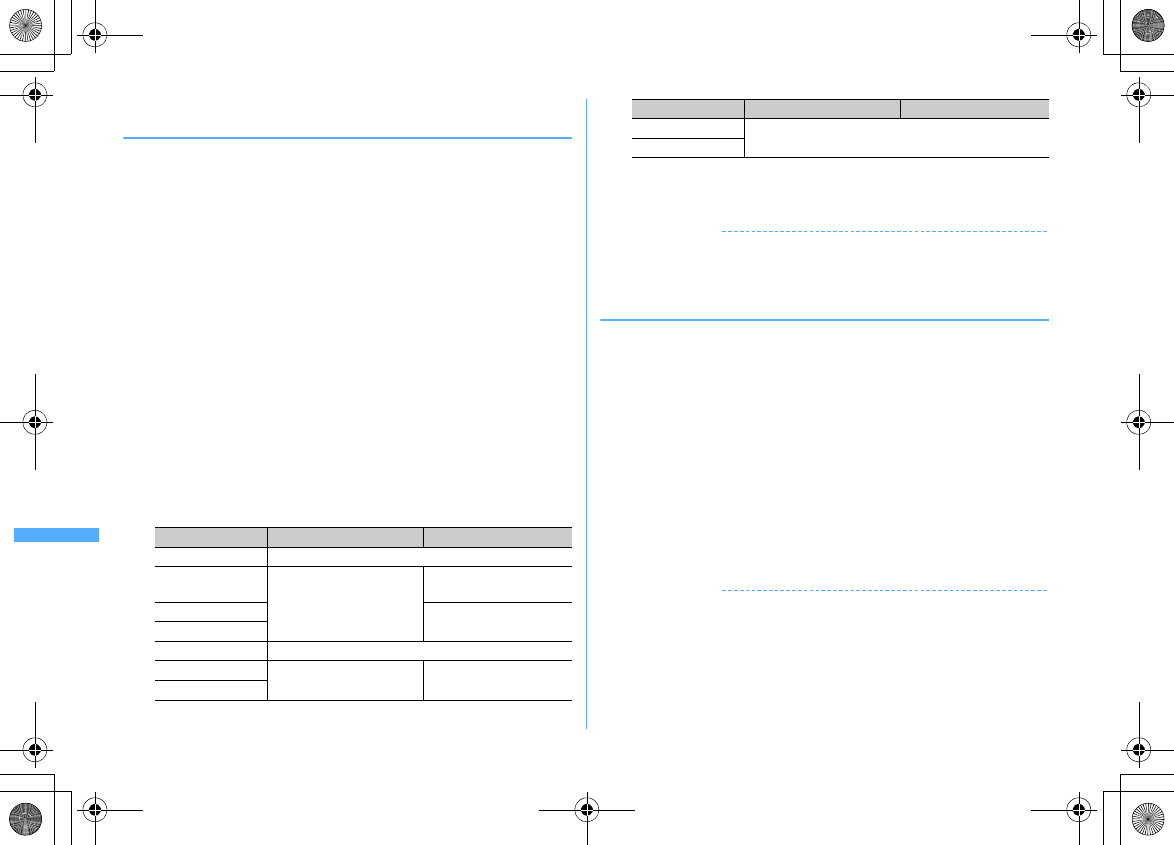
348 Music&Video Channel/Music Playback
F906i_E1kou
◆
Displaying detail information of music data
<Displaying detail information>
1
On a music data list screen, place the cursor on music data and
m21eh
to display various information
・
WMA file and other files are different in the types of information to be
displayed.
・
"Display name" is the name to be displayed on the music data list screen,
"Title" is the name to be displayed on the player screen.
・
"Track number" indicates track of a tune in album/total number of tunes in
album.
・
A file extension is not displayed with "File name".
・
"WMA" of "File type", "Music" and "Music(subscription)" indicate WMA,
Chaku-uta full
®
and Uta-hodai files respectively.
・
"Sound" indicates a format and bit rate of the music data. Bit rate is not
displayed for a WMA file.
・
While File of detail information is being displayed, press
m
to display a
confirmation screen for connecting to a site indicated in "URL".
Changing detail information of music data :
a
On a music data list screen, place the cursor on music data and
m22e
Select an item
e
Enter new data
・
You can change detail information also by pressing
C
while it is
displayed.
・
Items that can be changed and the number of characters that can be
entered to individual saving destinations are as below.
・
Selecting "Restore original" causes the item above the button to return
to the information as downloaded.
bC
✔
INFORMATION
・
If detail information of music data in pause is changed, that music data may not be
played from the beginning when Music player starts next time.
・
Detail information of WMA file cannot be changed.
◆
Displaying images or lyrics of music data
・
Images in JPEG or GIF format can be displayed.
・
You can display up to 1 Jacket image, 2 images and 7 lyrics.
・
Lyrics is saved as image data.
1
On the music data list screen, place the cursor on music data and
m23
・
When operating on the player screen, press
m2
.
2
1
-
3
Displaying on a full-screen :
I
・
When there are multiple images or lyrics,
j
can be used to display
previous or next image or lyric.
・
Press any of
c
,
m
,
I
,
C
or
a
to cancel.
Saving :
C
・
The images or lyrics are saved to "i-mode" folder of My Picture.
✔
INFORMATION
・
Some images or lyrics may not be saved.
・
For a WMA file, only Jacket images contained in data can be displayed, but Jacket
images cannot be saved.
Item F906i microSD card
Display name
25 two-byte (50 one-byte) characters
Title
127 two-byte (254 one-byte)
characters
31 two-byte (63 one-byte)
characters
Artist
126 two-byte (253 one-byte)
characters
Album
Year
4 one-byte digits
Genre
127 two-byte (254 one-byte)
characters
126 two-byte (253 one-byte)
characters
Comment
Track number
3 one-byte digits
Total track number
Item F906i microSD card
F906i.book Page 348 Monday, April 21, 2008 10:59 PM
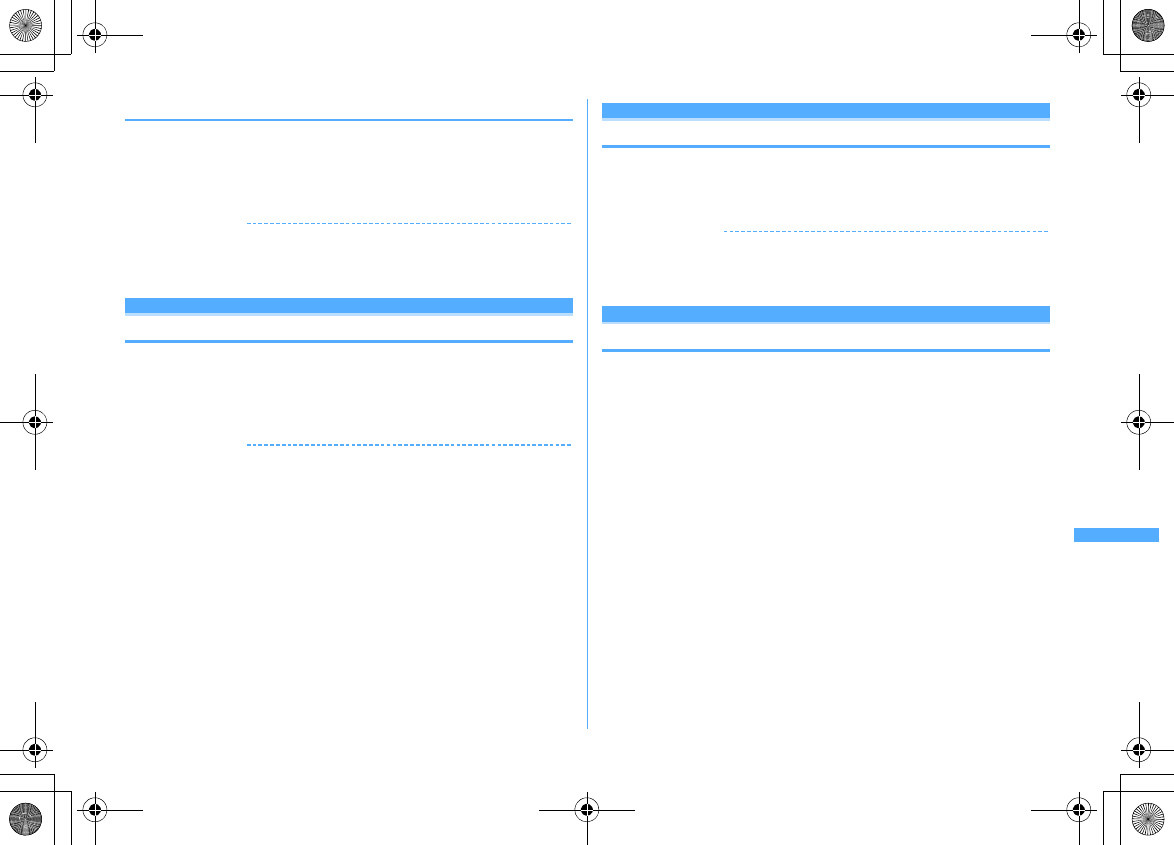
349
Music&Video Channel/Music Playback
F906i_E1kou
◆
Deleting WMA files all at once <Delete all WMAs>
1
On the folder list screen in the top folder,
m1e
Authenticate
e
"Yes"
WMA files saved in microSD card and playlists transferred from a PC are
deleted.
✔
INFORMATION
・
Performing Delete all WMAs deletes the WM folder in microSD card, WM_SYSTEM
folders and all data from these folders. Note that data not used by Music player is also
deleted.
Settings
Setting Music player
・
By default, Show thumbnails is set to "Yes", Volume to "Level20", Repeat play
to "Play all", Shuffle to "OFF", Surround to "OFF", and Equalizer to "Normal".
1
On the folder list screen, music data list screen or player screen,
me
"Settings"
e
Set the required items
eC
✔
INFORMATION
・
These settings are retained even after Music player is exited.
・
"Bass1" of the Equalizer emphasizes the low sound, "Bass2" corrects the deep bass
sound that often lacks when listening with an earphone, and "In-a-train" reduces the
noise leakage for when listening with an earphone.
Enjoying mus ic in various wa ys
BGM play
Using i-
α
ppli while playing music
You can set if you play Music&Video Channel program or Music player tune in
background while using i-
α
ppli.
1
m
[Settings & NW services]
17e1
or
2
✔
INFORMATION
・
Background play cannot be performed unless the volume of the i-
α
ppli currently
activated is set to 0. And, for some i-
α
ppli, background play cannot be performed
even if the volume is set to 0.
Remote controller with microphone
Using remote controller with microphone F01
You can use the switch of a remote controller with microphone F01 (optional) to
operate Music&Video Channel player and Music player.
R
(1 sec. or more)
*1
: Start
*2
/End
R
: Play/Pause
R
(Pressing twice quickly on the player screen)
*1
: Save the current or paused
tune to Quick playlist
+-
(player screen) : Adjust volume
+-
(Folder list screen, playlist list screen, music data list screen)
*1
: Move
the cursor
+
(1 sec. or more) : Move to the next chapter/tune
-
(1 sec. or more)
*3
: Move to the header of the next chapter/tune
W
(Slide in the direction of
▼
) : Disable
R
,
+
and
-
keys.
W
(Slide in the opposite direction of
▼
) : Enable unavailable keys
*1
This is available only for Music player. When saving to Quick playlist or starting/ending
Music player, the confirmation sound is emitted.
*2
This is available only when FOMA terminal is closed.
*3
Operation when playing time is within 3 seconds (Music&Video channel) or less than 3
seconds (Music player) moves or you to the previous chapter/tune.
F906i.book Page 349 Monday, April 21, 2008 10:59 PM
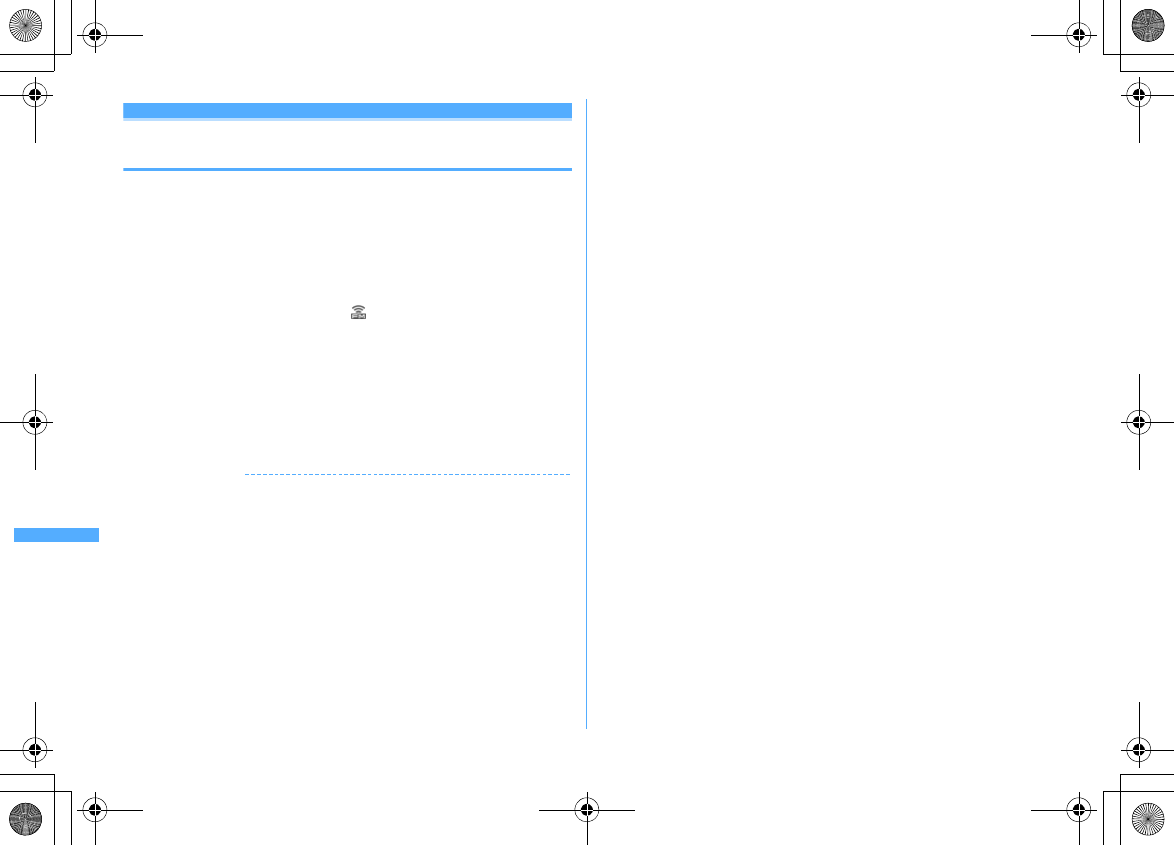
350 Music&Video Channel/Music Playback
F906i_E1kou
FM transmitter
Listening to music with audio device or car
stereo
You can transmit music from Music&Video Channel player or Music player over
FM radio waves and listen to it with home audio device or car stereo.
・
Use FM transmit frequency to set the FM radio waves frequency for
transmitting.
→
P284
<Example> Transmitting sound of Music player over FM radio waves
1
On the player screen of Music player,
I
・
The music, if playing, stops.
・
FM radio wave is transmitted and appears on the screen.
・
While transmitting FM radio waves, sound is not emitted from the speaker
of FOMA terminal.
2
Adjust the frequency of the receiver device to that set in FOMA
terminal
e
Play music data
Stopping FM transmission :
I
Playing stops. When restarting playing, sound is emitted from the speaker of
FOMA terminal.
✔
INFORMATION
・
When Music&Video Channel player or Music player ends, FM transmission
automatically stops.
・
Even during FM transmission, ring tone of call or PushTalk call, ring tone of mail or
MessageR/F, alarm sound of countdown timer, alarm clock or schedule is emitted
form the speaker of FOMA terminal. When talking or communication ends, music
playing and FM transmission restart.
・
FM transmitter
→
P283
F906i.book Page 350 Monday, April 21, 2008 10:59 PM
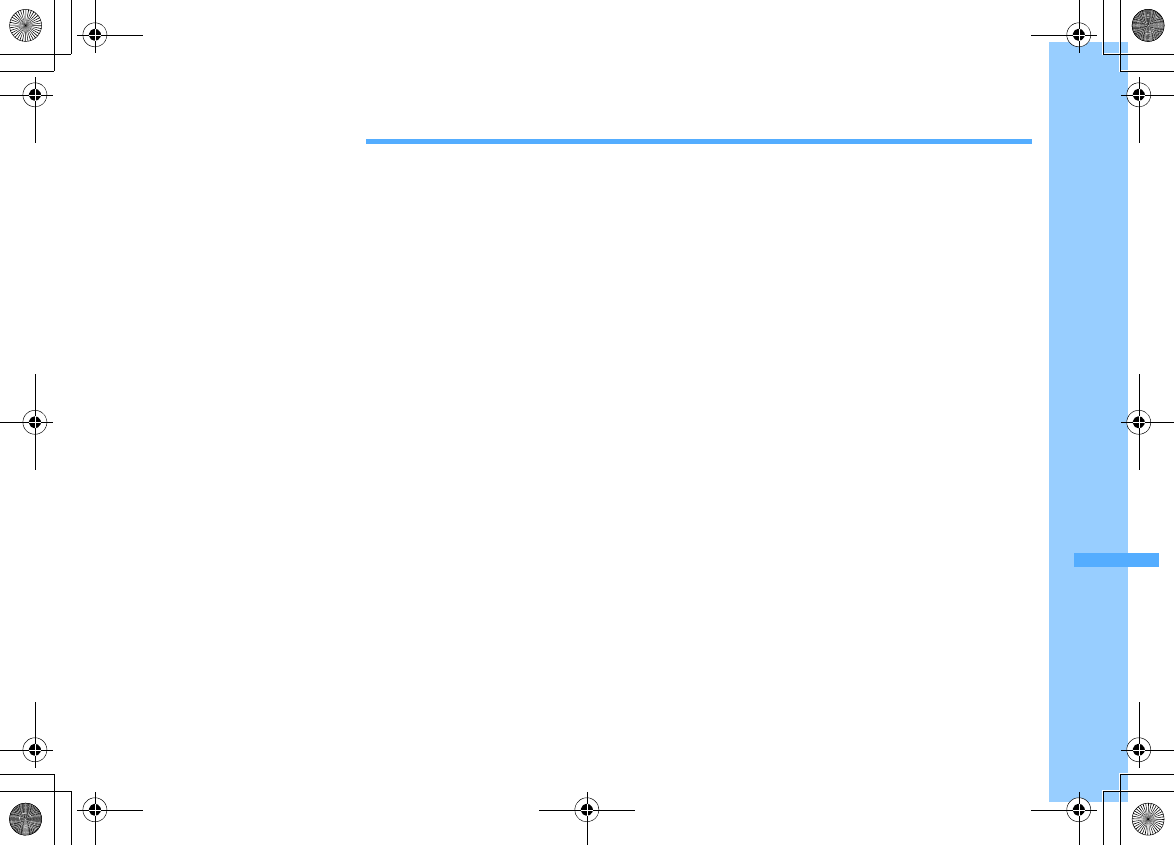
351
F906i_E1kou
Convenient Functions
Multiaccess .......................................................................................................................................................................... 352
Multitask .............................................................................................................................................................................. 352
Searching with a simple operation ............................................................................................................. Quick search 353
Turning power ON/OFF automatically ......................................................................................... Auto power ON/OFF 354
Setting the timer with a simple operation .......................................................................................Countdown timer 354
Ringing alarm clock at specified time .......................................................................................................... Alarm clock 355
Turning power ON automatically at set alarm time ................................................................. Alarm auto power ON 356
Managing schedule ........................................................................................................................................... Scheduler 356
Starting frequently-used functions quickly ............................................................................................. Shortcut icons 361
Registering frequently-used functions ..................................................................................................... Custom menu 363
Setting a function to be activated/operated by turning the display ........................................... Turn-display option 365
Setting a function to be activated by pressing and holding a side key .......................................... Side key shortcut 365
Using the FOMA terminal light as a small size light .................................................................................. Simple light 365
Saving your own name ......................................................................................................................... User information 365
Pretending to be receiving a call and talking ................................................................................................... Fake call 367
Recording voice/image ........................................................................................................ Voice memo/Movie memo 367
Checking call duration and call cost ........................................................................................... Call duration/Call cost 368
Using Calculator ............................................................................................................................................... Calculator 370
Creating notes ..................................................................................................................................................... Notepad 370
Using Dictionaries ......................................................................................................................................... Dictionaries 372
Counting the steps .......................................................................................................................................... Pedometer 372
Using the earphone/microphone with switch ..................................................... Earphone/Microphone with switch 374
Confirming current settings of functions ........................................................................................................... Confirm 375
Resetting functions .................................................................................................................................................. Reset 376
Deleting saved data all at once ................................................................................................................ Delete all data 376
F906i.book Page 351 Monday, April 21, 2008 10:59 PM
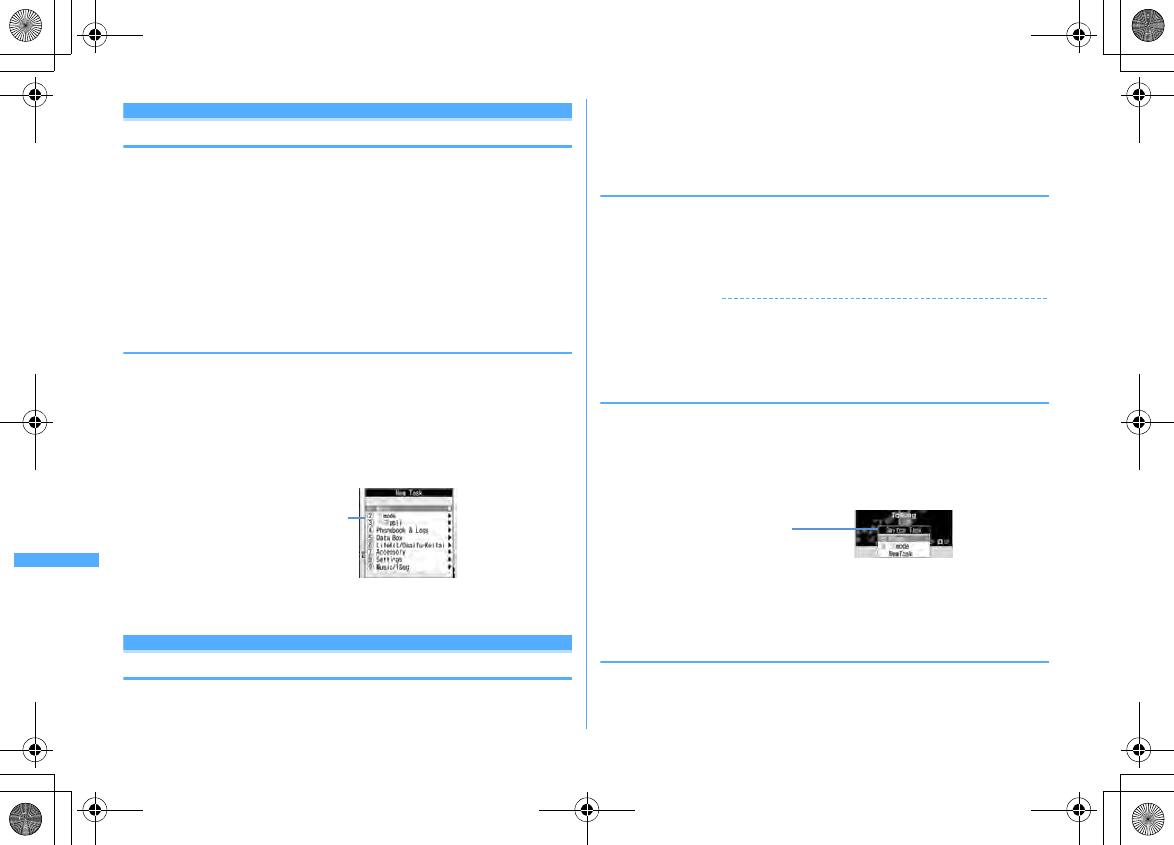
352 Convenient Functions
F906i_E1kou
Multiaccess
Multiaccess is the function that allows you to use 3 functions; voice call, packet
communication and short message (SMS) simultaneously.
・
The functions below are available simultaneously.
- Voice call : 1 communication
-i-mode, i-
α
ppli, i-mode mail, packet communication connected with a PC : 1
communication of these
- SMS : 1 communication
・
You are charged separately for each communication when using the
Multiaccess function.
・
Combination of Multiaccess functions
→
P448
◆
Main operations available with Multiaccess
<Example> Answering a voice call during i-mode
1
A call comes in during i-mode
en
The call is connected.
・
Press
f
to end the current function on the display.
<Example> Connecting to i-mode during a voice call
1
During a voice call,
s21
・
You can talk while displaying the site screen.
・
Press
f
to end the current function on the display.
Multitask
Multitask allows you to perform multiple functions at the same time and perform
operations by switching the screen.
・
Up to 2 functions can be performed at the same time. However, Dial, User
information, Dictionaries or Silent mode ON/OFF may be started even while 2
other functions are active.
・
Combination of Multitask functions
→
P450
◆
While performing a function, perform another function
<Example> Saving schedule during a call
1
During a call,
s71e
Save schedule
・
You can talk while displaying the schedule screen.
・
Press
f
to end the current function on the display.
✔
INFORMATION
・
If many functions are performed at a time while playing movie, operating camera,
playing Flash graphics, watching 1Seg, playing Music&Video Channel program or
playing tune by Music player, the movements displayed on the screen may not
perform smoothly or the sound may be distorted during play.
◆
Switching tasks to operate
Displaying the Switch Task menu allows you to operate while switching screens.
・
Some items in the Switch Task menu are different from the names of the menu
item.
<Example> Switching from voice call screen to site screen
1
During a voice call,
se
"i-mode"
・
To return to the calling screen, press
s
and select "Phone".
・
You can start a new function by pressing
m
on the Switch Task menu to
display the New Task start menu. Press
m
again to return to the Switch
Task menu.
◆
Exiting all running functions
1
In Multitask,
seCe
"Yes"
New Task start menu
Switch Task menu
・
Active functions are listed.
F906i.book Page 352 Monday, April 21, 2008 10:59 PM
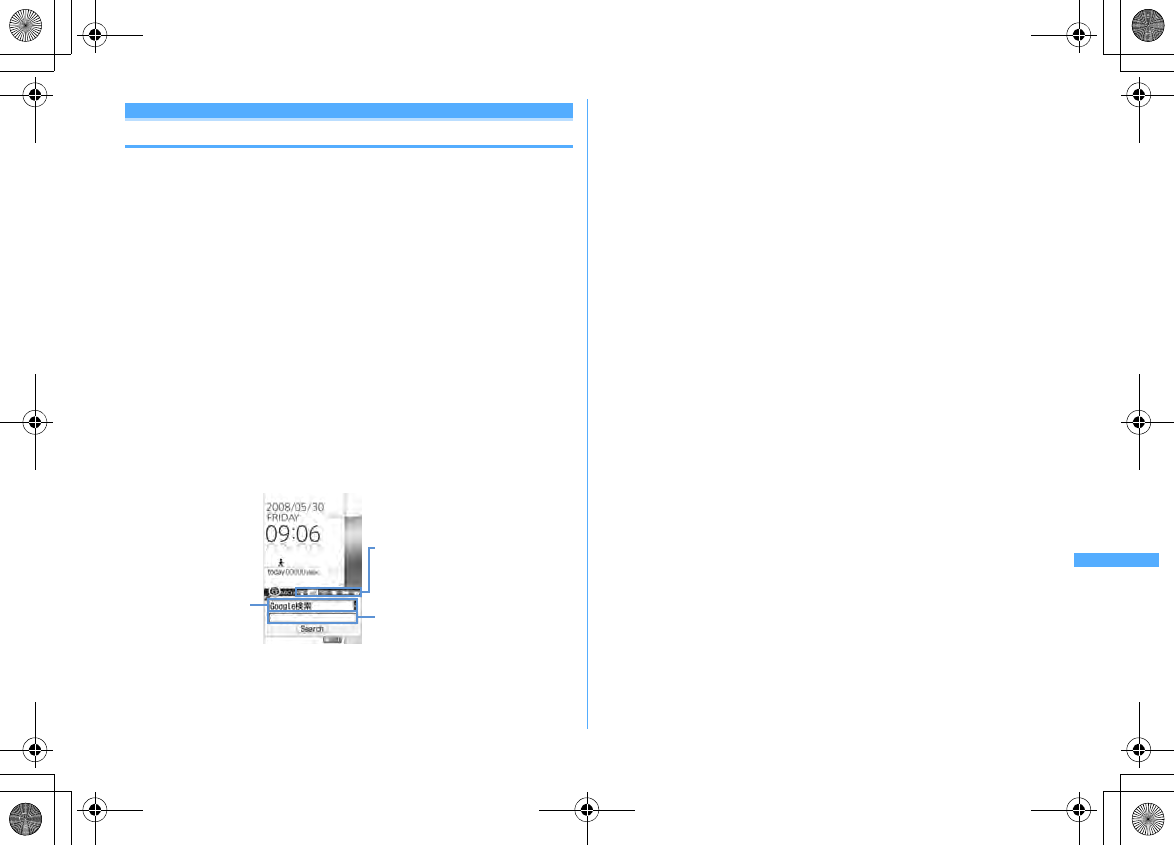
353
Convenient Functions
F906i_E1kou
Quick search
Searching with a simple operation
Not only on the stand-by display but while performing a function, various search
functions of FOMA terminal can be used only by pressing Search key.
・
Some functions in operation may not be activated at the same time with the
search result displaying function, and search may be unavailable.
→
P450
・
You can search in the middle of the operation to copy/cut characters.
→
P383
・
For some search operation or connecting condition, search may be unavailable
or the search result may not be displayed correctly.
<Example> Searching on the Full Browser screen
1
U
・
If you searched at previous time, the search screen you performed
immediately before is displayed. If not searching the entered keyword,
displayed with the keyword entered.
2
h
to switch to Full Browser search
e
Select the search service
selection field
e1
-
0e
Enter the keyword in the entry field
(up to 35 two-byte (70 one-byte) characters)
e
"Search"
e
"Yes" or
"Yes(Always)"
Full Browser starts, and the search result screen on the selected search service
site is displayed.
Searching by i-mode :
h
to switch to i-mode search
e
Enter the keyword in
the entry field (up to 35 two-byte (70 one-byte) characters)
e
"Search"
i-mode starts, and the search result screen by the i-mode search is displayed.
・
If selecting "Connect to iMenu", iMenu is displayed.
Searching by map application :
h
to switch to map application
search
e
Enter the keyword in the entry field (up to 35 two-byte (70 one-
byte) characters)
e
"Search"
Map application starts, and the search result screen appears.
・
When searching by one keyword, the free word search result screen of
"Map" is displayed. When searching by two keywords, the free word result
screen of “Local Search” is displayed (Enter "Central searching point" as
the first keyword, delimit by space and enter "Free word" as the second
keyword).
→
P255"
■
Service contents (Menu)"
・
If selecting "Start Map", map application starts.
Searching by dictionary :
h
to switch to dictionary search
e
Select
dictionary selection field
e1
-
3e
Enter the keyword in the entry
field (up to 20 two-byte (40 one-byte) characters)
e
"Search"
Dictionary starts, and the search result screen appears.
Searching phonebook :
h
to switch to phonebook search
e
Enter the
keyword in the entry field (up to 9 one-byte characters)
e
"Search"
The search result screen of name search appears.
・
If selecting "Search in phonebook", phonebook search screen appears.
Searching mails :
h
to switch to mail search
e
Select the mail search
selection field
e1
or
2e
Enter the keyword in the entry field (up to
9 one-byte)
e
"Search"
The mails from the parties saved in phonebook are listed.
Switching searching function : After entering the keyword,
he
"Search"
・
i-mode search, Full Browser search, map application search and dictionary
search can be switched as a common keyword, and phonebook search and
mail search can be switched as a common keyword.
Using key word history :
h
to switch to the function to search
eae1
-
5e
"Search"
・
Up to 5 items are recorded as common log of i-mode search, Full Browser
search, map application search and dictionary search, and up to 5 items are
recorded as the common log of phonebook search and mail search. When
exceeding the limit, record is overwritten chronologically.
・
To delete keyword histories, press
m2
and select "Yes". To delete
from Full Browser search, press
m4
.
i-mode search/Full Browser
search/Map application search/
Dictionary search/Phonebook
search/Mail search
Selection field of
search engine/
dictionary/mail
search
Entry field
Full Browser search screen
F906i.book Page 353 Monday, April 21, 2008 10:59 PM
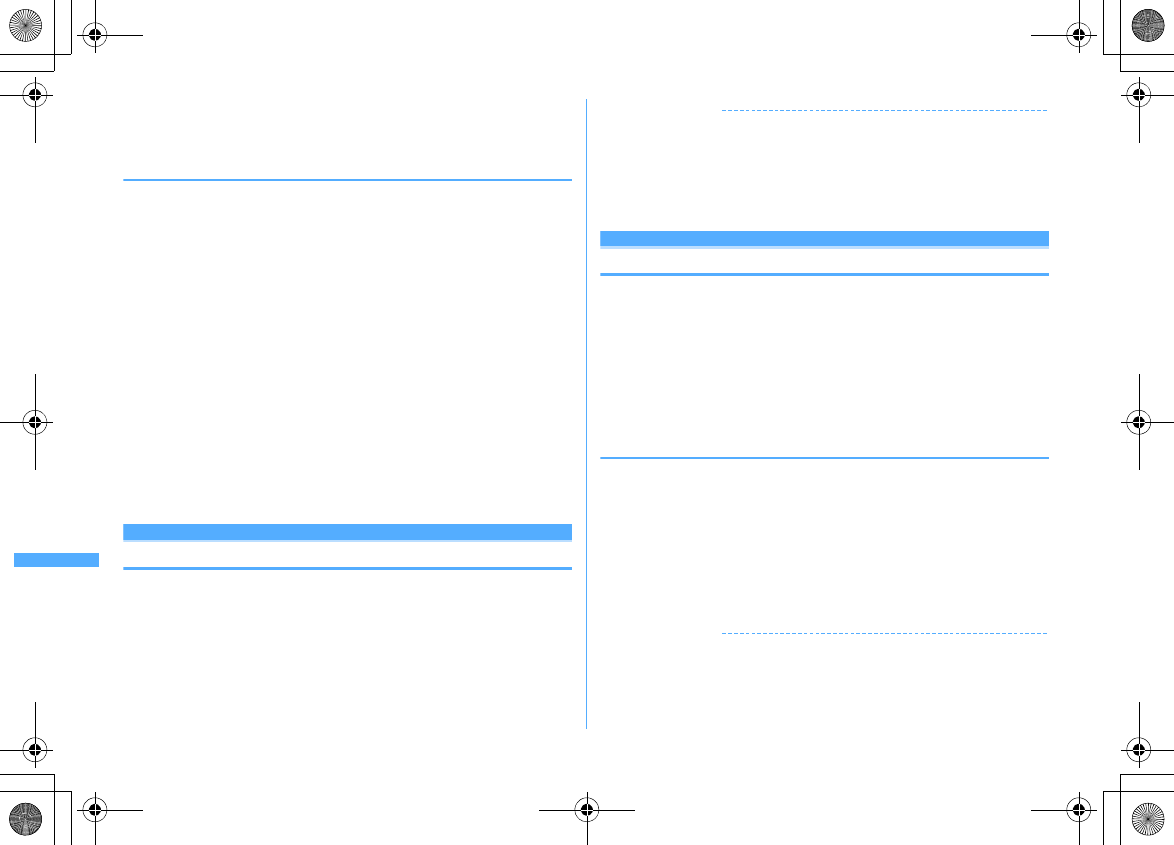
354 Convenient Functions
F906i_E1kou
Pasting copied character in the entry field :
h
to switch to the function to
search
eIe
"Search"
・
Phonebook search and mail search cannot be pasted.
◆
Adding/Managing search service of Full Browser
・
Up to 10 items can be registered. "Google
検索
(Google search)", "Google
ニュー
ス検索
(Google news search)", "Google
画像検索
(Google image search)" are
registered by default.
<Example> Adding search service
1
Ueh
to switch to Full Browser search
2
m2e
"Yes"
e
Select a search service
Changing the title name :
am1e
Place the cursor on the search service and
I
b
Enter the title (up to 36 characters)
eC
・
To reset to the original title, select "Restore original".
Deleting :
m1e
Place the cursor on the search service and
m2e
"Yes"
Switching the order :
m1e
Place the cursor on the search service and
me3
or
4
3
"Save"
e
Enter the title (up to 36 characters)
eC
・
When exceeding the savable number, a confirmation screen for
overwriting appears.
Auto power ON/OFF
Turning power ON/OFF automatically
<Example> Turning power ON automatically
1
m
[Settings & NW services]
722
Turning power OFF automatically :
m
[Settings & NW services]
723
2
Set the required items
eC
✔
INFORMATION
・
Even when setting Auto power OFF to "ON", when the specified time comes while
FOMA terminal is in any mode except stand-by, the power is not turned OFF. The
power is turned OFF after exiting the currently active function.
・
In addition to turning FOMA terminal OFF, keep Auto power ON set to "OFF" in areas
where use of a mobile phone is prohibited, such as in airplanes, medical facilities or
hospitals.
Countdown timer
Setting the timer with a simple operation
On the stand-by display, you can enter and set the time (minutes) to elapse before
the timer sounds.
1
Enter time (1-60 minutes)
eu
The countdown starts.
・
When FOMA terminal is folded during countdown, the remaining time
before the timer starts sounding appears on the sub-display.
・
When
c
or
f
is pressed during the countdown, a screen for
confirming the end appears.
❖
When the specified time has elapsed
"Timer Countdown ended" appears on the display, and the timer sounds at Alarm
clock sound of Adjust volume. Actions are taken according to the settings to Alarm
clock in Vibrate alert/effect or Call in Light alert.
With FOMA terminal folded, "It's Time! Countdown ended" appears on the sub-
display.
・
Press
f
to stop the timer.
・
When no operation is performed for approximately 1 minute, any key except
f
or side key [
▼
] is pressed or FOMA terminal is double-tapped when
folded, the timer stops.
✔
INFORMATION
・
When the specified time comes during a call or PushTalk session, a warning sound is
emitted and timer screen appears.
・
When the specified time comes during a fake call, the timer does not sound and the
vibrator operates in "Pattern A".
F906i.book Page 354 Monday, April 21, 2008 10:59 PM
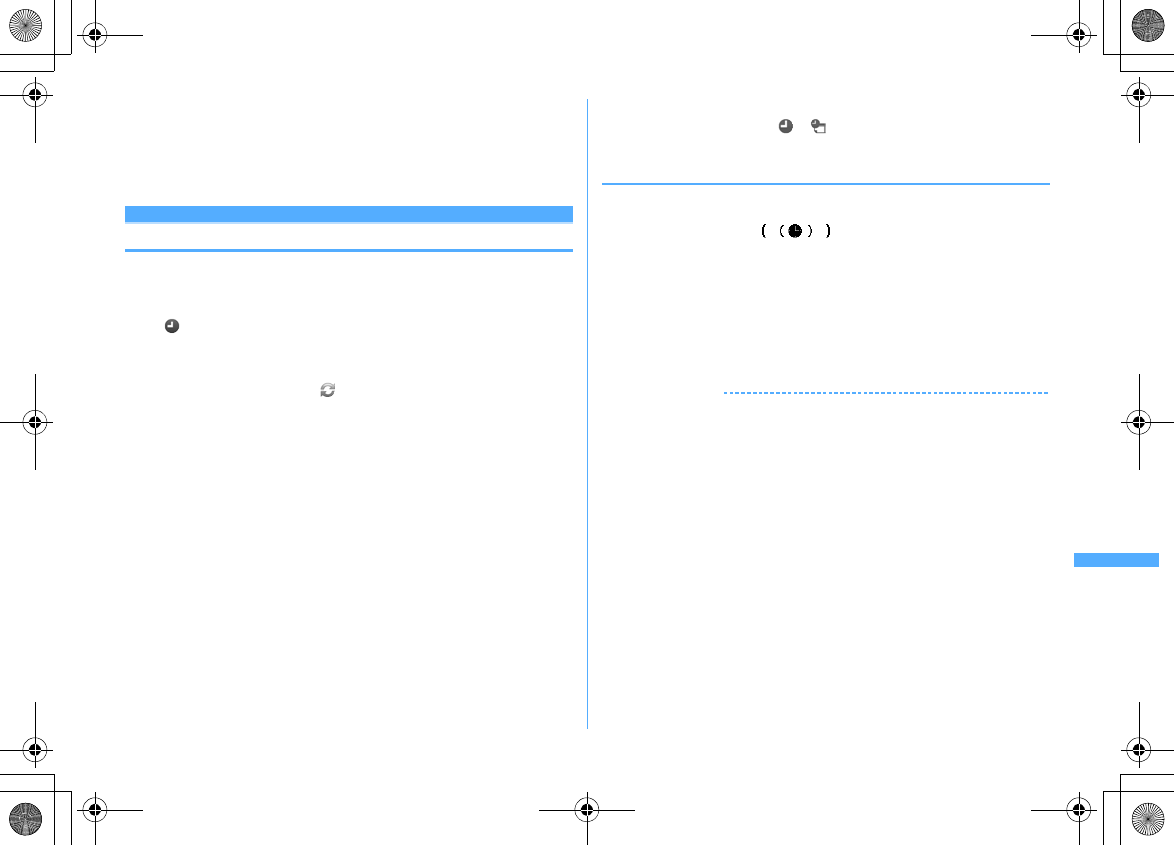
355
Convenient Functions
F906i_E1kou
・
If the specified time arrives in the cases below, the alarm starts sounding after the
operations or actions are completed.
- While making/receiving/calling/disconnecting a call or PushTalk call
- During transmission/reception of 64K data communications
- In data transfer mode
- Infrared remote control function in operation
Alarm clock
Ringing alarm clock at specified time
・
Up to 9 items can be set.
1
u
(1 sec. or more)
e1
-
9
Setting/Canceling : Place the cursor on a set alarm clock and
m
.
・
appears at the left of the time for the set alarm clock.
2
Set the required items
Time :
Enter the time to sound an alarm clock.
Repeat :
When setting Repeat, appears at the right of the alarm clock list.
・
When "Day of week" is selected, select "Day/Week", select a day of the
week and press
C
.
Message :
Up to 7 two-byte (14 one-byte) characters can be entered.
Snooze(Snz) :
Set if you repeat snooze operation (sounding continues approx.
1 minute and stops) for approx. 30 minutes at the specified intervals.
3
h
to switch to Set sound screen
e
Set the required items
Alarm sound :
If you set "Phone setting", it depends on Alarm clock sound of
Ring alerts & Sounds.
Setting Music
→
P95
Volume :
If you set to "Phone setting", it depends on Alarm clock sound of
Adjust volume.
4
h
to switch to Set others screen
e
Set the required items
Vibrate alert :
Setting "Phone setting" applies to Alarm clock in Vibrate alert/
effect.
Light pattern :
If setting Light pattern to "Light pattern 1", "Light pattern 2" or
"Sync melody", the light blinks in multiple colors. Light color cannot be set.
Light color :
Set the lighting color of the light.
5
C
・
When alarm clock is set, or (when a schedule reminder is also set)
appears on the stand-by display.
❖
When the specified time arrives
The message and time appears on the display and the settings apply to the
operation.
With FOMA terminal folded, and time appear on the sub-display.
・
Press
f
to stop the alarm clock.
・
When no operation is performed for approximately 1 minute, any key except
f
or side key [
▼
] is pressed or FOMA terminal is double-tapped when
folded, the alarm clock stops or snooze operation starts.
・
While alarm clock is stopped with snooze operation activated, "
スヌーズ中
Snooze" appears on the display and the light blinks slowly.
・
While alarm clock is stopped, press
c
or
f
to deactivate it. While alarm
clock is stopped with snooze operation activated, press
f
to deactivate.
✔
INFORMATION
・
With movie/i-motion set for Alarm sound, movie/i-motion appears on the screen
when the alarm clock operates.
・
If alarm clock and a schedule reminder are set for the same date and time, the alarm
clock sounds, succeeded by notification of the schedule reminder.
・
When the specified time arrives during a call or PushTalk session, a warning sound is
emitted and an alarm clock screen appears.
・
When the specified time comes during a fake call, the alarm clock sound does not
sound and the vibrator operates in "Pattern A".
・
When the specified time arrives in the cases below, the alarm clock is activated after
the operations or actions are completed.
- While making/receiving/calling/disconnecting a call or PushTalk call
- During transmission/reception of 64K data communications
- In data transfer mode
- Infrared remote control function in operation
F906i.book Page 355 Monday, April 21, 2008 10:59 PM
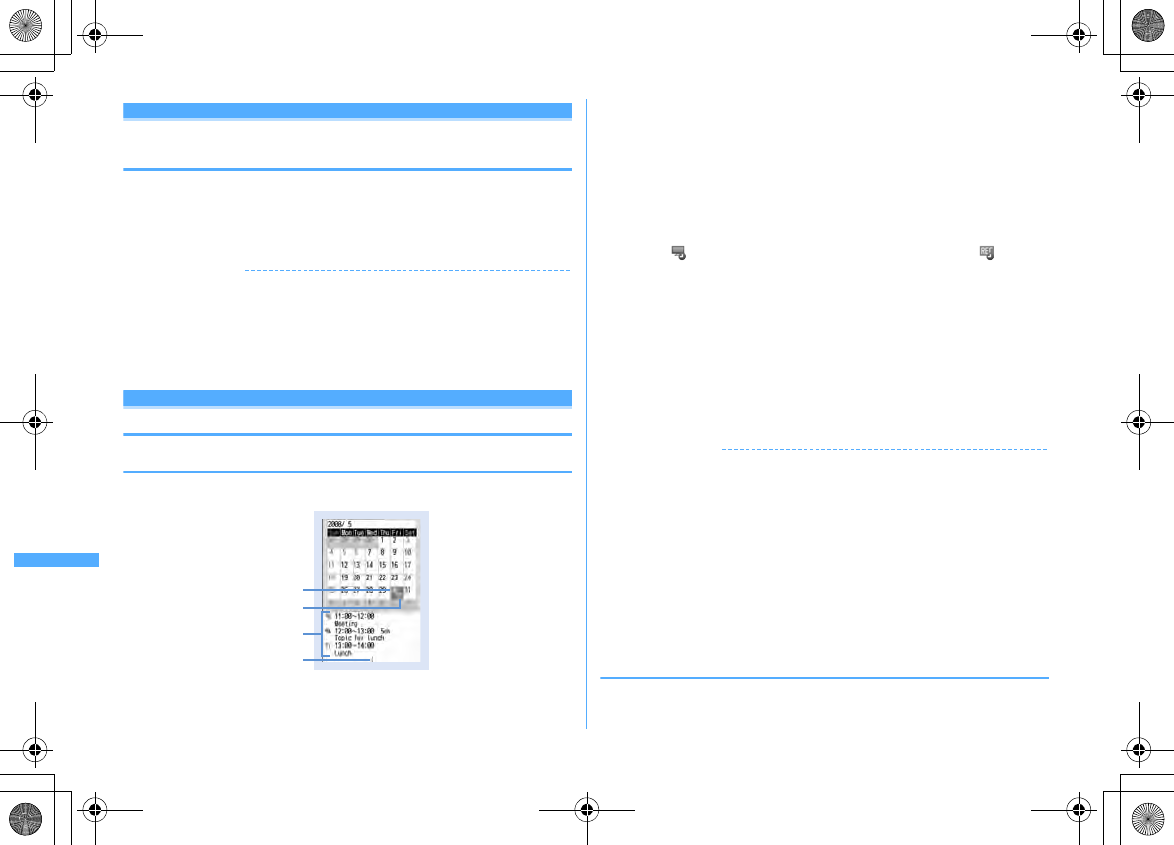
356 Convenient Functions
F906i_E1kou
Alarm auto power ON
Turning power ON automatically at set alarm
time
You can set whether to automatically turn the power ON to activate the alarm if
the power is OFF when the date and time specified for the alarm clock or schedule
arrive.
1
m
[Settings & NW services]
725e1
or
2
✔
INFORMATION
・
This function does not operate if power supply to FOMA terminal is stopped in a way
except power OFF operation or Auto power OFF settings, (e.g. by removing the
battery pack).
・
In addition to turning FOMA terminal OFF, keep this function set to "OFF" in areas
where use of a mobile phone is prohibited, such as in hospitals, medical facilities or
airplanes.
Scheduler
Managing schedule
◆
Displaying calendar
1
u
・
While displaying a calendar screen, the operations below are available.
k
: Moving of the cursor
g
: Day view screen
I
/
a
: Switching previous/next month
m0
: Key operation list display
・
Reading the screen is described below.
a
Item icon
・
For a date with multiple schedules saved, the schedule item icon
saved for the earliest time is indicated.
・
appears for saved watching reservation of 1Seg and appears
for saved recording reservation.
b
List of schedules saved for the date at cursor position
・
Reading the list is in the same way as Day view screen (
→
P359).
・
It is not displayed on horizontal display.
c
Indicates 4 or more schedules
Specifying a particular date to display (Move date) :
m42e
Enter a
date
・
Press
m41
to restore the current date.
・
When operating from the Day view screen, press
m52
. Press
m51
to restore the current date.
✔
INFORMATION
・
The calendar can display dates between January 1, 2000 and December 31, 2060.
・
Holidays of Calendar are based on "The Public Holiday Law and the Law to Amend
Parts of Old-age Persons' Welfare Law (Up to No.43 of 2005)". Spring Equinox Day
and Autumnal Equinox Day may differ since the dates of them are announced by the
government gazette on February 1 of the previous year (As of April, 2008). Note that
the above laws came into effect as of January, 2007, and some of the national
holidays and compensating holidays by 2006 are not displayed as the dates before the
amendment.
・
Watching/recording reservation of 1Seg are not available for Display by type, copy,
mail operations, Secrecy ON, etc. It is also not included in the number displayed in
No. of items.
◆
Setting display style for calendar <Calendar view
mode>
・
By default, Scroll mode is "Monthly mode", Display mode is "Normal mode",
and Zoom style is "Normal".
Calendar screen
c
b
Cursor
a
F906i.book Page 356 Monday, April 21, 2008 10:59 PM
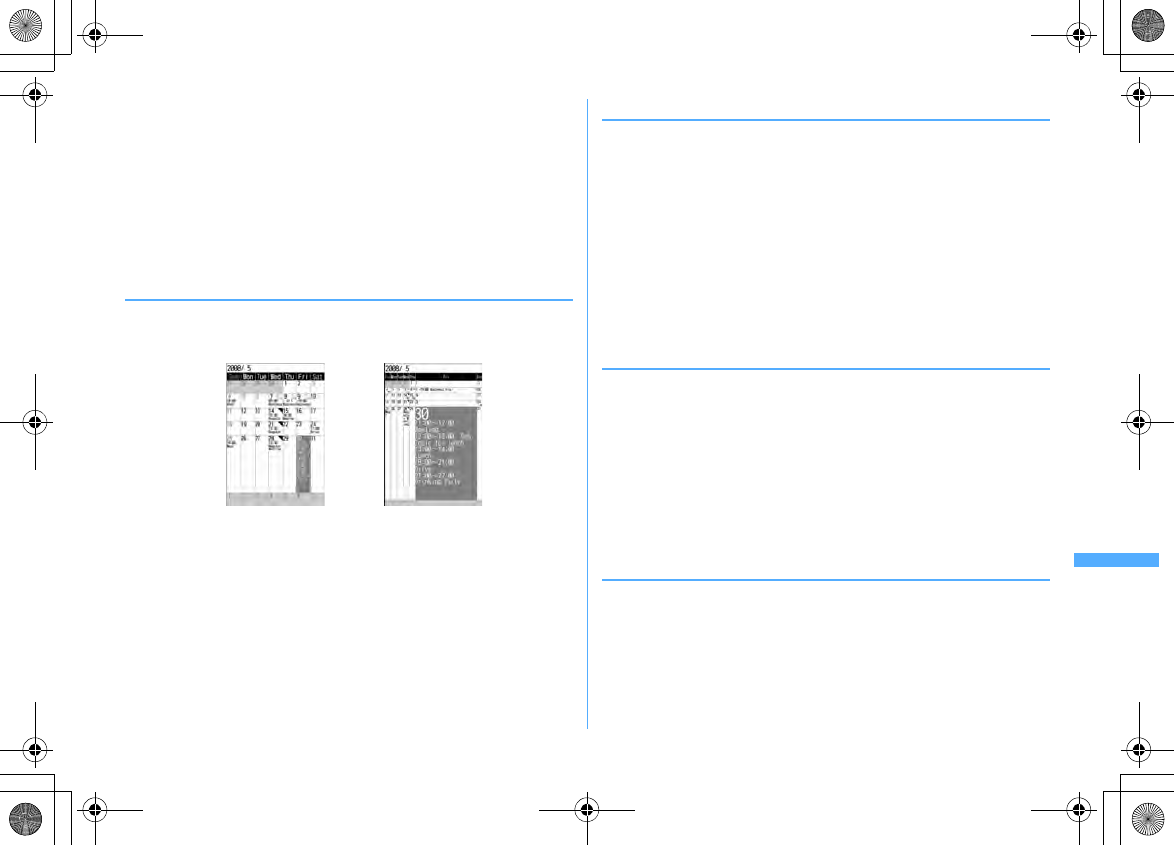
357
Convenient Functions
F906i_E1kou
1
uem61e
Set the required items
eC
Scroll mode :
When pressing
k
and moving the date, "Monthly mode"
switches the screen by the month, and "Slide mode" switches the screen by
the week.
Display mode :
The beginning of the week (displayed on the left) is Sunday for
"Normal mode", and it is Monday for "Business mode".
Zoom style :
Set to "Weekly zoom" for enlarging based on weeks and "Daily
zoom" for enlarging based on days. When setting to "Normal", although
magnification is unavailable on vertical display, it is displayed in Weekly
zoom on horizontal display.
❖
Enlarging display
Setting Zoom style of Calendar view mode allows you to enlarge in 4 levels in
Weekly zoom and 7 levels in Daily zoom to enlarge the display of selected weeks
and/or days.
・
The operations below can be performed.
1
/
3
: Zoom in/out
2
: Initial screen reappears
・
Start/End time, Channel, Schedule (item icon)/program name and TV station
name, and Note are displayed in the range that can be displayed (End time and
Item icon are displayed only for Daily zoom). The display priority varies by the
zooming factor and/or contents.
・
For a long-term schedule, the start time appears in the start date, the end time
in the end date and the end date in other dates.
◆
Setting days off <Days off>
・
Up to 30 items can be registered.
<Example> Setting fixed day to holiday
1
uem62
Holiday setting screen appears.
・
When placing the cursor on the holiday on the holiday setting screen, "Day
off" or "Day off-EveryYr" appears at the right of the date.
2
Place the cursor on the date and
g
Setting day off to be repeated yearly : Place the cursor on the date and
a
・
Every time you press
a
, every year/fixed holiday can be switched.
Canceling : Place the cursor on the holiday and
g
Canceling all items :
Ie
"Yes"
◆
Changing the weekly off <Day off of week>
・
Sunday is set to "Day off 1", Monday to Friday are set to "Weekday" and
Saturday is set to "Day off 2" by default.
1
uem63
2
Set the required items
eC
・
The color of the date of the calendar screen is displayed in red when setting
to "Day off 1", in light blue when setting to "Day off 2", and in black when
setting to "Week day" (Displayed colors vary by Kisekae Tool or Color
scheme).
Resetting :
m
◆
Setting holiday <Holiday settings>
・
Up to 5 new items can be saved.
1
uem64
2
C
Changing : Select a holiday
e
Go to Step 3
Deleting : Place the cursor on a holiday and
me
"Yes"
・
Holidays set by default cannot be deleted.
Weekly zoom (initial screen) Daily zoom (maximum)
F906i.book Page 357 Monday, April 21, 2008 10:59 PM
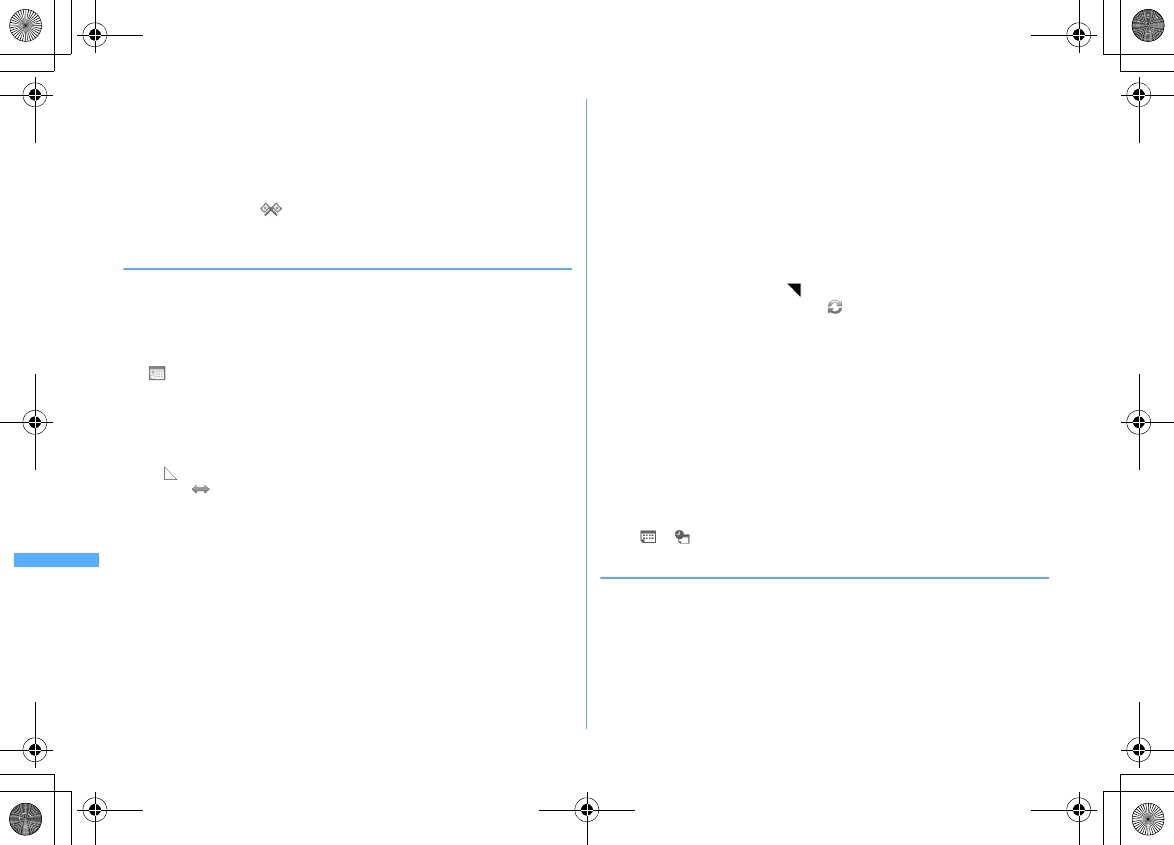
358 Convenient Functions
F906i_E1kou
3
Set the required items
eC
Holiday :
Up to 11 two-byte (22 one-byte) characters can be entered.
・
Holiday names set by default cannot be changed.
Mark on calendar :
When setting to "ON", the dates set as holidays are
highlighted on the calendar screen. When the cursor is placed on one of
holidays, a holiday name appears at the top of the calendar screen. On the
Day view screen, and the holiday name appear.
Date :
Select "Change" and enter a date to change a default holiday.
◆
Saving schedules
・
Recordable number
→
P471
1
ue
Place the cursor on a date and
C
・
When operating from the Day view screen, press
C
.
2
Set the required items
:
Select an item icon.
Schedule :
The schedule content entered for the selected item icon appears. It
can be changed with up to 100 two-byte (200 one-byte) characters.
All day :
To set all day schedule without specifying the hour, select "ON".
Start time :
Enter a start date/time.
End time :
Enter an end date/time. When the set date is later than Start time,
appears at the upper right corner of the set date on the calendar screen.
And, appears below the individual item icons of the schedule list of the
calendar screen, Day view screen or schedule details screen (Long-term
schedule).
Note :
Up to 300 two-byte (600 one-byte) characters can be entered.
3
h
to switch to Select members screen
e
"<Select member
list>"
e
Select a member from the phonebook
・
Up to 5 items can be saved.
・
To delete a member, place the cursor on that member and press
m
.
4
h
to switch to Reminder screen
e
Set the required items
Alarm on time :
To set a reminder, select "Yes" and select an alarm sound
(schedule reminder).
・
If you set to "Phone setting", it depends on the Schedule reminder of
Ring alerts & Sounds.
Setting Music
→
P95
Alarm in advance :
Select "Yes" to sound alarm in advance before the start
time.
Alarm before time :
Set time to start alarm.
5
h
to switch to Other settings screen
e
Set the required items
Repeat :
When Repeat is set, appears in the upper-right corner of the set
date on the calendar screen. And, appears below the item icon on the
schedule list of the calendar screen, Day view screen or schedule details
screen (Repeat schedule).
・
When "Day of week" is selected, select "Day/Week", select a day of the
week and press
C
.
・
When a "31st" day or "February 29" in a leap year is set as the start date
and "Every month" or "Every year" is selected for repeat, the schedule is
repeated on the last day of the same year/month instead of the specified
date (that is, "30th" or "February 28").
Image :
To change the schedule reminder screen, select "Yes", select "Image"
and select the image.
6
C
・
When a schedule that sets Alarm on time and Alarm in advance is saved,
or (when alarm clock is also set) appears on the stand-by display.
❖
Saving schedules from stand-by display <Quick schedule>
You can save a schedule by a simple key operation on the stand-by display without
displaying the calendar screen.
1
Enter date/time in 8-digit number
eu
The Main (New) screen of schedule appears.
・
For 09:06 on May 30, enter
05300906
.
F906i.book Page 358 Monday, April 21, 2008 10:59 PM
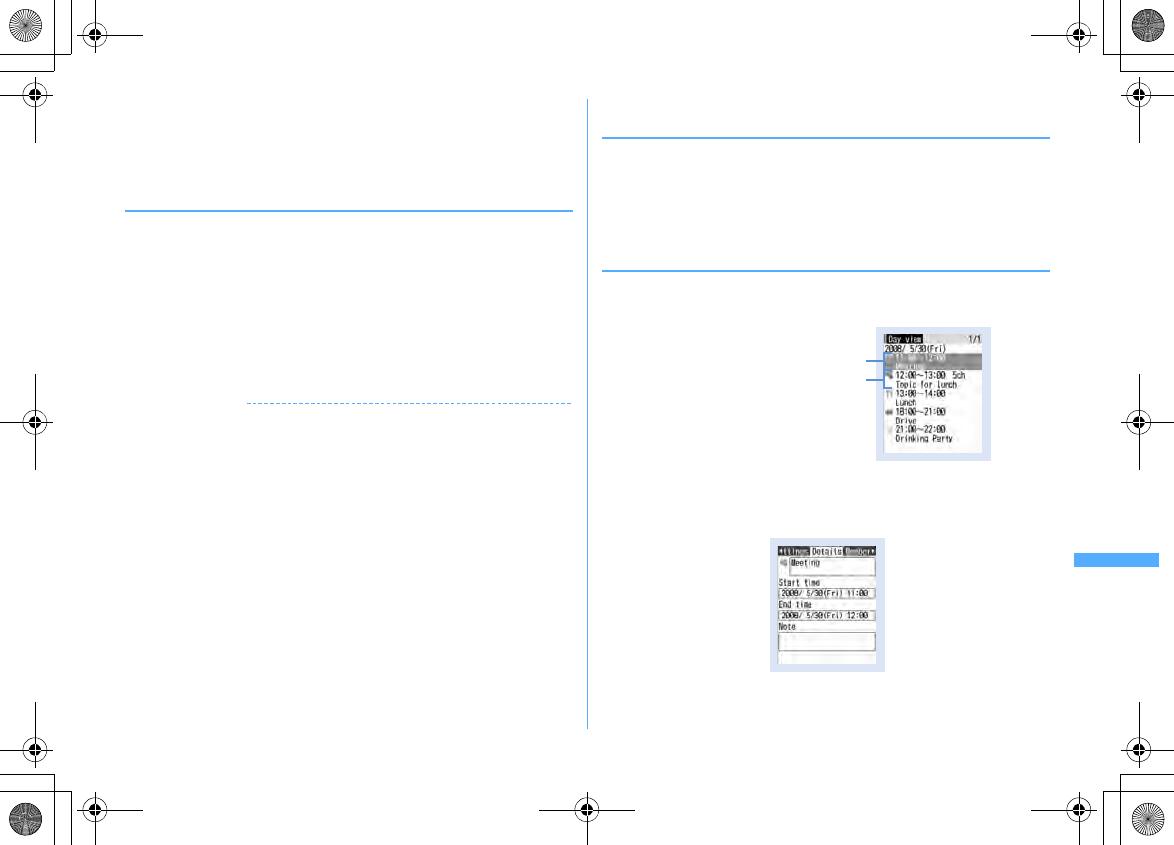
359
Convenient Functions
F906i_E1kou
・
When 4 digits (2 digits for hour and 2 digits for minute) are entered, the
Main (New) screen for the current day (or the next day if the entered time
is before the current time) appears.
The next procedure
→
P358 Step 2 and the following steps in "Saving
schedules"
❖
When the specified date and time arrive
The image, date/time and schedule appears on the display and the timer starts
sounding at a Schedule reminder set in Adjust volume. Actions are taken
according to Schedule reminder in Vibrate alert/effect or Call in Light alert.
With FOMA terminal folded, the alarm start time and schedule description appear
on the sub-display.
・
Press
f
to stop the alarm.
・
When no operation is performed for approximately 1 minute, any key except
f
or side key [
▼
] is pressed or FOMA terminal is double-tapped when
folded, the alarm stops.
・
While the alarm is stopped, press
g
to display the schedule details screen.
✔
INFORMATION
・
The schedule with All day set to "ON" operates the schedule reminder at 0 o'clock on
the specified day.
・
With Movie/i-motion set for schedule reminder, movie/i-motion appears on the
screen when the schedule reminder operates.
・
When multiple schedule reminders are set for the same date and time, the contents
of other schedules can be checked by pressing
h
after stopping the alarm.
・
If a schedule reminder and alarm clock are set for the same date and time, the alarm
clock sounds, succeeded by notification of the schedule reminder.
・
When the specified date and time come during a call or PushTalk session, a warning
sound is emitted and a schedule reminder screen appears.
・
When the specified time comes during a fake call, the alarm clock sound is not emitted
and the vibrator operates in "Pattern A".
・
When the specified date and time arrive in the cases below, the alarm is activated
after the operations or actions are completed.
- While making/receiving/calling/disconnecting a call or PushTalk call
- During transmission/reception of 64K data communications
- In data transfer mode
- Infrared remote control function in operation
◆
Setting default value for schedule reminder <Reminder
option>
・
By default, Set by scheduler and Set by quick-schedule is set to "Alarm:Yes".
1
uem65e
Set the required items
eC
Set by scheduler :
Set default values for saving a schedule from the calendar
screen.
Set by quick-schedule :
Set default values for saving by quick-schedule.
◆
Checking and changing saved schedule
<Example> Checking schedules
1
ue
Select the saved schedule day
・
Press
h
to switch the date.
2
Select a schedule
Day view screen
Item icon, start time-end time, schedule
Watching reservation/Recording
reservation icon, start time-end
time, channel, program name
Schedule details screen
F906i.book Page 359 Monday, April 21, 2008 10:59 PM
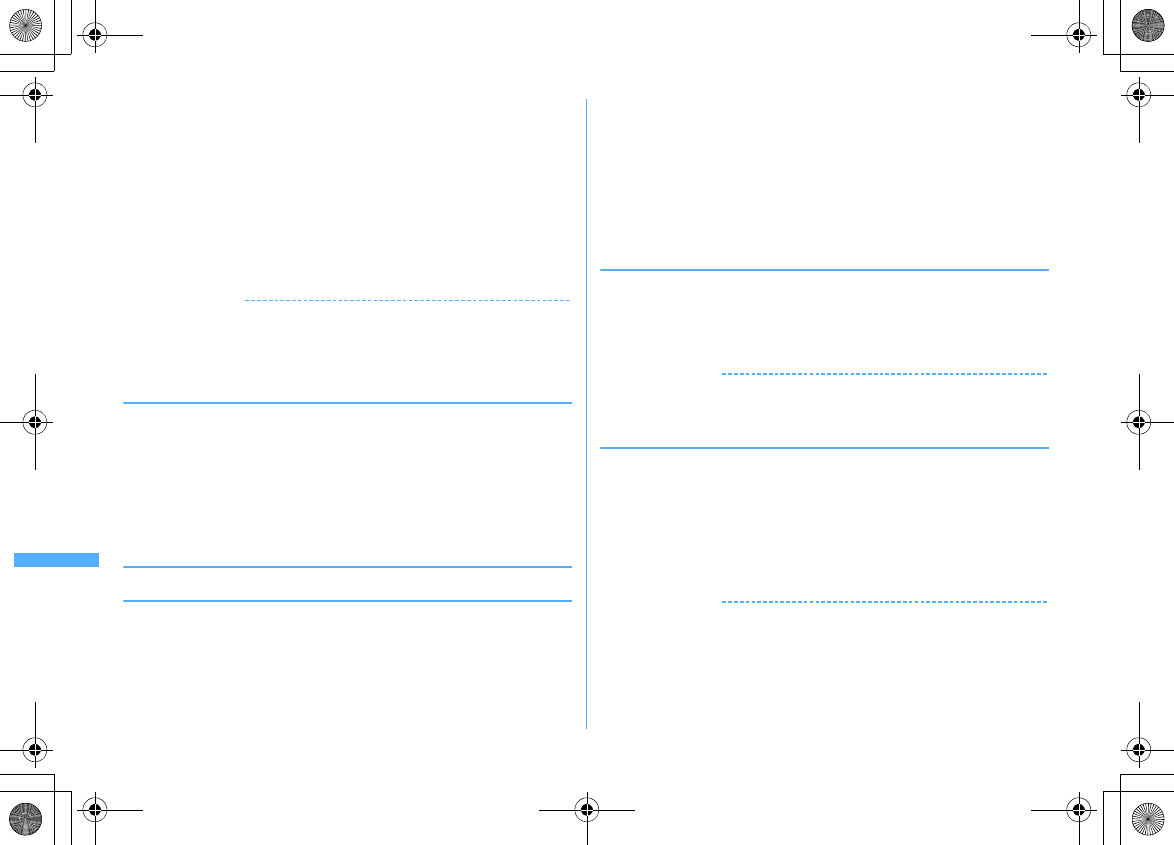
360 Convenient Functions
F906i_E1kou
Changing : Place the cursor on a schedule and
m2
・
When operating from the schedule details screen, press
C
.
The next procedure
→
P358 Step 2 and the following steps in "Saving
schedules"
Displaying after specifying an item (Display by type mode) :
m42e
Select an item icon
The selected item icon appears in the upper-right corner of the calendar or the
Day view screen and only the schedule for the item icon appears.
・
Press
m41
to restore the display.
・
When operating from the calendar screen, press
m32
. Press
m31
to restore the display.
✔
INFORMATION
・
If the displayed schedule data includes phone numbers, mail addresses or URL,
Phone To (AV Phone To), Mail To, SMS To or Web To functions can be used.
・
In Display by type mode, only the displayed items can be subjected to create mail or
delete.
❖
Copying and pasting a schedule
・
Of the copied schedules, only the latest one remains recorded until the
Scheduler is ended, allowing to paste to other days any number of times.
1
ue
Select the saved schedule day
e
Place the cursor on the
schedule and
m61
2
ce
Place the cursor on the date to paste and
m5
・
When operating from Day view screen, press
m62
.
◆
Operating i-mode mail from schedule
❖
Creating mail
You can automatically enter a schedule to message text or attach it as a schedule
data item.
・
Schedules are entered to a mail text in the Date To format.
→
P371
<Example> Entering a schedule from Day view screen
1
ue
Select the saved schedule day
2
Place the cursor on the schedule and
a
・
When operating from the schedule details screen, press
a
.
Send selected day :
m712
・
When operating from the calendar screen, press
m811
.
Sending all items :
m713
・
When operating from the calendar screen, press
m812
.
Attaching : Place the cursor on a schedule and
m714
・
When operating from the schedule details screen, press
m42
.
❖
Searching for mail
<Example> Searching from calendar screen
1
ue
Place the cursor on a date and
m82e1
or
2
・
When operating from the Day view screen, press
m72
and press
1
or
2
.
✔
INFORMATION
・
When the schedule to be entered exceeds the number of characters that can be
entered in the message text, the excessive part is deleted.
◆
Deleting schedules
<Example> Deleting from the Day view screen
1
ue
Select the saved schedule day
em3e1
-
4e
"Yes"
・
When "Delete all" is selected, perform authentication.
・
When operating from the calendar screen, press
m2
and press
1
-
3
.
・
When operating from the schedule details screen, press
m3
.
✔
INFORMATION
・
When a long-term schedule including the selected date is saved and "One day" or
"Before date" is selected, a screen for confirming to delete the long term schedule
appears.
F906i.book Page 360 Monday, April 21, 2008 10:59 PM
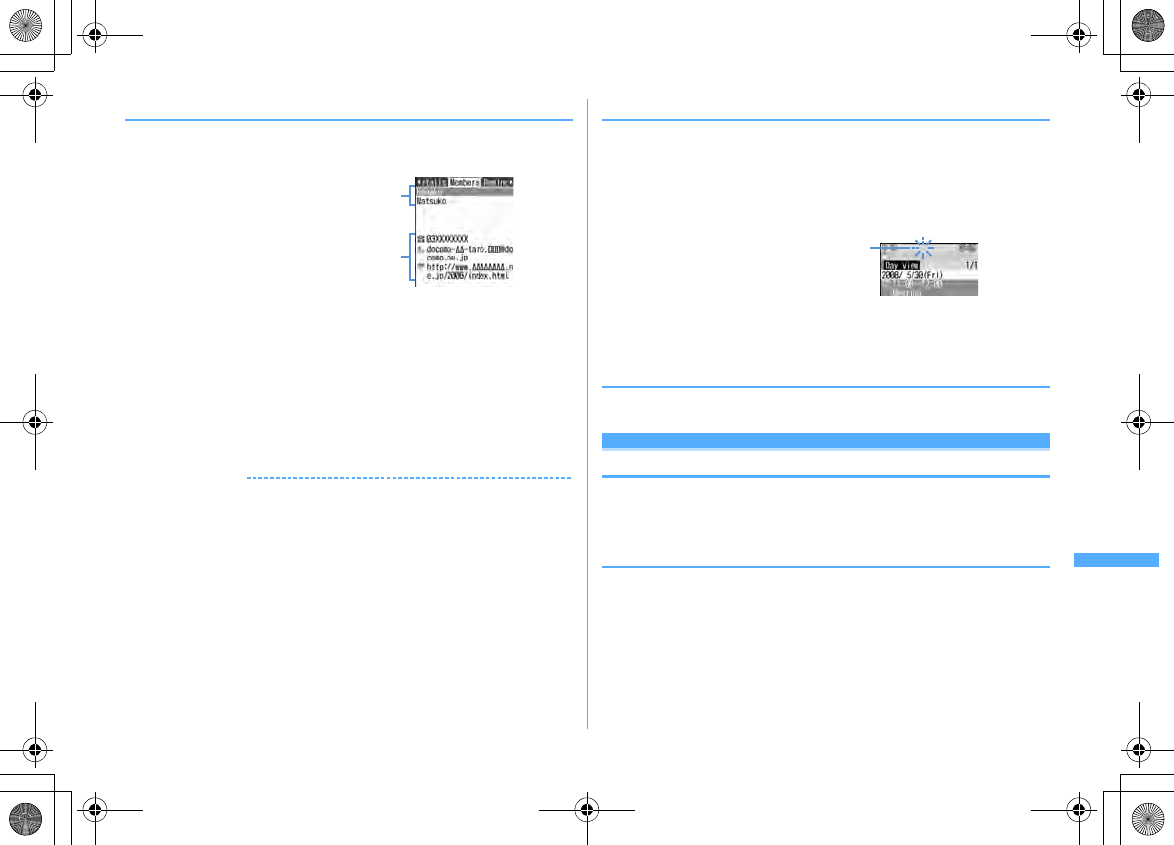
361
Convenient Functions
F906i_E1kou
◆
Using member lists
1
ue
Select the saved schedule day
e
Select a schedule
eh
to
display the member list screen
2
Place the cursor on a member and perform the necessary operation
Making calls :
n
or
I
・
Press
m4
to make a call specifying conditions.
→
P59
Creating an i-mode mail :
a
The mail address is set for the receiver and the schedule is entered in the
message in the Date To format.
・
Press
m52
to send i-mode mail to all members.
Displaying the site :
m6e
"Yes"
・
Press
I
after
6
to display with Full Browser.
✔
INFORMATION
・
To use the second or subsequent phone number or mail address saved in a
phonebook, select a member from the Members screen and display the target phone
number or mail address from the phonebook details screen. However, if i-mode mail
is created from the phonebook details screen, the schedule is not entered in the
message text.
◆
Protecting secret schedules <Secrecy>
Set secret attribute to a schedule. In Privacy mode ("Hide set schedule" set for
Schedule), the schedule with secret attribute does not appear.
・
Operation setting of Privacy mode
→
P124
1
ue
Select the saved schedule day
2
Place the cursor on the schedule and
m9
Canceling : Place the cursor on a schedule and
m9
・
When operating from the schedule details screen, press
m6
.
◆
Checking number of saved schedule items <No. of
items>
1
uem7
Shortcut icons
Starting frequently-used functions quickly
Frequently-used functions, folders, files, etc. can be pasted as icons on the stand-
by display (shortcut). You can activate quickly by selecting the shortcut.
・
Shortcuts are not displayed on the horizontal display.
◆
Pasting shortcuts
When pasting shortcuts of functions, operate from function selecting screen.
When pasting shortcuts of folders, files, etc., operate from the list screen of folders,
files, etc.
・
Up to 15 items can be pasted.
・
If pasting a shortcut, it is added to Shortcut icons list.
Saved members
The first phone number, mail address and
URL saved for the member at the cursor
Blinking when secret attribute is set to
the schedule at the cursor position
F906i.book Page 361 Monday, April 21, 2008 10:59 PM
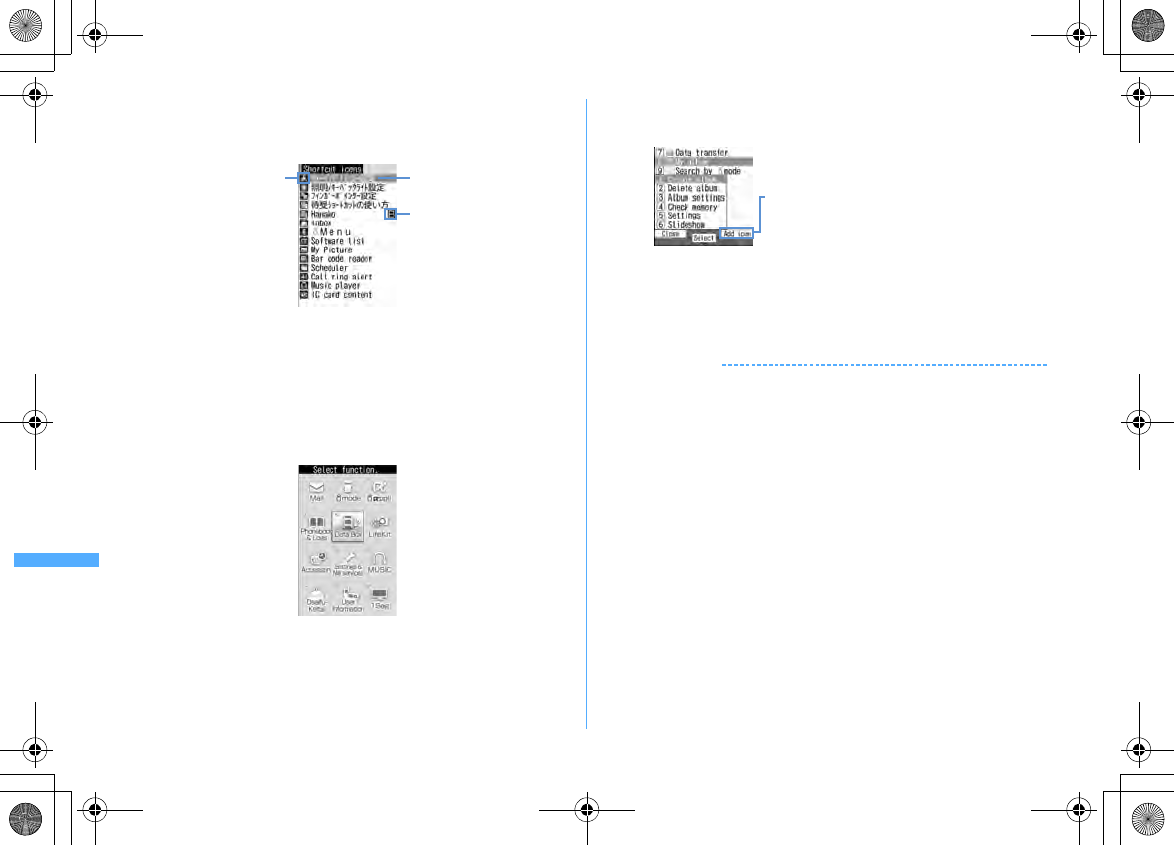
362 Convenient Functions
F906i_E1kou
<Example> Pasting shortcuts of functions
1
m
[Settings & NW services]
217
Activating from focus mode :
ge
Place the cursor on the shortcut and
m
a
Icons displayed on the stand-by display
b
Title (function name, folder name, file name, data name, etc.)
・
When placing the cursor on the shortcut on stand-by display, it is
displayed as a balloon.
c
Icons set in Ph.book 2in1 setting (with 2in1 ON in Dual mode)
・
On the stand-by shortcut list, press
a
to check the pasting method.
2
Ce
Place the cursor on a function and
C
・
A function without menu on lower levels can be pasted also by selecting
the function.
<Example> Pasting shortcut of folder of My Picture
1
m
[Data Box]
1e
Place the cursor on a folder and
m
・
When pasting phone number or mail address, display phone number or
mail address on the details screen of FOMA terminal and press
m
to
display "Add icon".
・
When pasting alarm clock, display alarm clock list to display "Add icon".
2
C
✔
INFORMATION
・
If the name of function or data to paste exceeds 11 two-byte (22 one-byte) characters,
exceeded characters are deleted and before registration.
・
Also when saving screen memo, i-mode mail or SMS, shortcut can be pasted.
→
P165,
188, 218
・
When 15 functions including ones that secrete attribute is set are pasted, if pasting in
Privacy mode, hidden shortcut is deleted and a shortcut is newly pasted.
Shortcut icons list
c
b
a
Function selection screen
When the folder, file, data, etc. at the cursor
position can be pasted, after pressing
m
to display submenu, "Add icon" is displayed
on the guide area.
F906i.book Page 362 Monday, April 21, 2008 10:59 PM
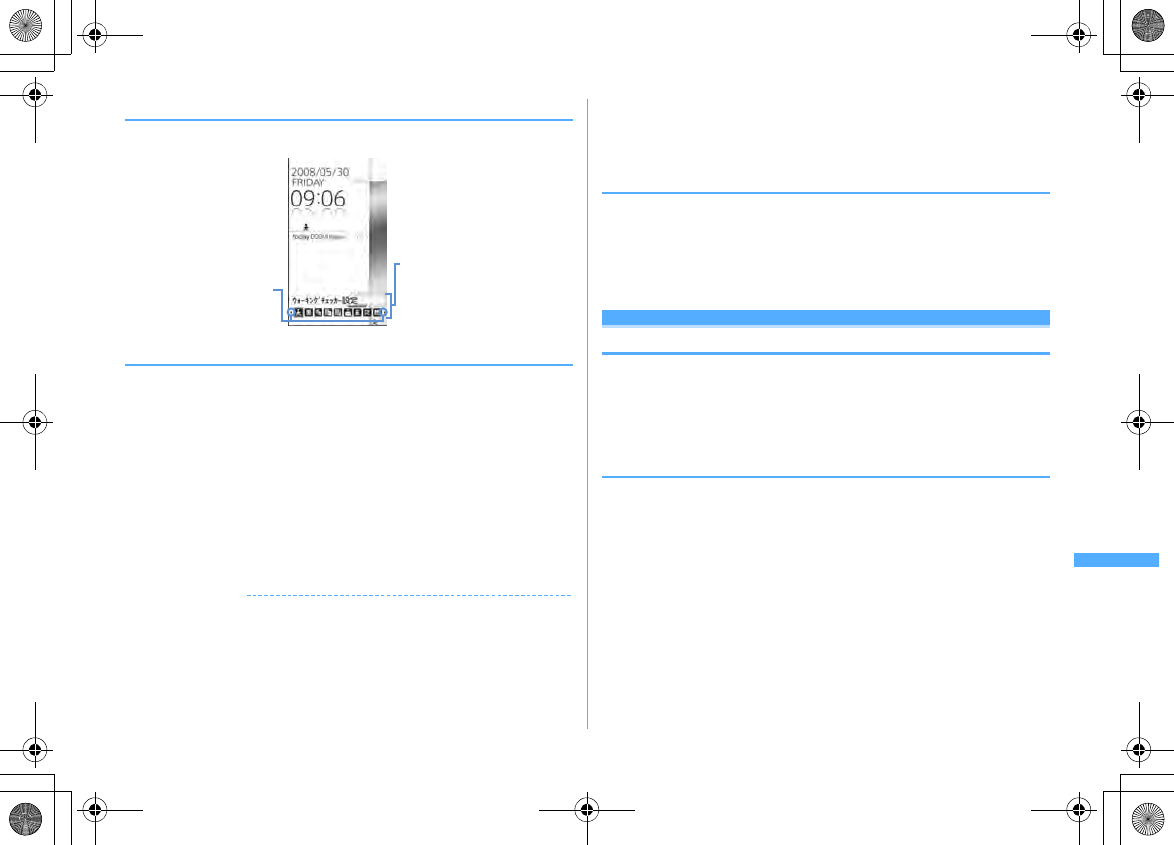
363
Convenient Functions
F906i_E1kou
◆
Activating from shortcut
1
ge
Select a shortcut
◆
Editing a shortcut
1
ge
Place the cursor on the shortcut and
m
2
Place the cursor on an item and perform the necessary operation
Sorting the order :
m2ej
to move to the destination
eg
Changing the icon :
m31e
Select a folder
e
Select an icon
・
You can select image of JPEG or GIF format of square less than 20
×
20-
40
×
40 dots (images less than 40
×
40 are displayed in Zoom). Image in
"Decome-pictogram" folder of My Picture can be selected.
・
Press
m32
to restore to the original icon.
Changing the title :
m4e
Enter the title (up to 11 two-byte (22 one-byte)
characters)
eC
Deleting an item :
Ie
"Yes"
✔
INFORMATION
・
When deleting a folder or file, the shortcut is also deleted.
・
Even if changing or deleting a phone number or mail address in phonebook, the
information when you registered the shortcut remains. Note that, if deleting a
phonebook data or overwriting it with another phonebook entry, the shortcut is
deleted.
・
Even if deleting a shortcut, its functions or folders are not deleted.
・
Activation is available from a shortcut even if a file is moved, but activation becomes
unavailable if moved to microSD card or UIM, and its shortcut is deleted.
・
Even if the title of a shortcut is changed, the name of folder or file is not changed. And,
if the name of a folder or a file is changed after pasting the shortcut, it is not reflected
to the title.
◆
Setting the display of shortcut <Shortcut icons
setting>
You can set if you always display on the stand-by display or display only in focus
mode by pressing
g
.
・
"Always display" is set by default.
1
m
[Settings & NW services]
217em6e1
or
2
Custom menu
Registering frequently-used functions
You can register frequently used functions and make your own menu.
・
Functions of the first level of Custom menu can be activated by pressing the
corresponding keypad (
1
-
9
) for 1 second or more on the stand-by
display. However, a function with menus in its lower level, person or group
registered cannot be activated.
◆
Creating Custom menu
・
Up to 9 menu items can be registered in 1 layer.
1
meC
2
Register the menu item
Adding a function to item :
am11
The function selection screen appears.
b
Place the cursor on a function and
C
・
A function without menu of lower levels can be registered also by
selecting the function.
Adding a person to item :
m12e
Select a person from phonebook
・
The image (except Flash graphics and movies/i-motion) or character icon
registered in the phonebook appears on the menu screen.
Title registered in the
shortcut icons list
(shortcut title at the cursor
position is displayed with
a balloon), icon
When shortcuts other
than displayed ones
exist (displayed by
h
)
F906i.book Page 363 Monday, April 21, 2008 10:59 PM
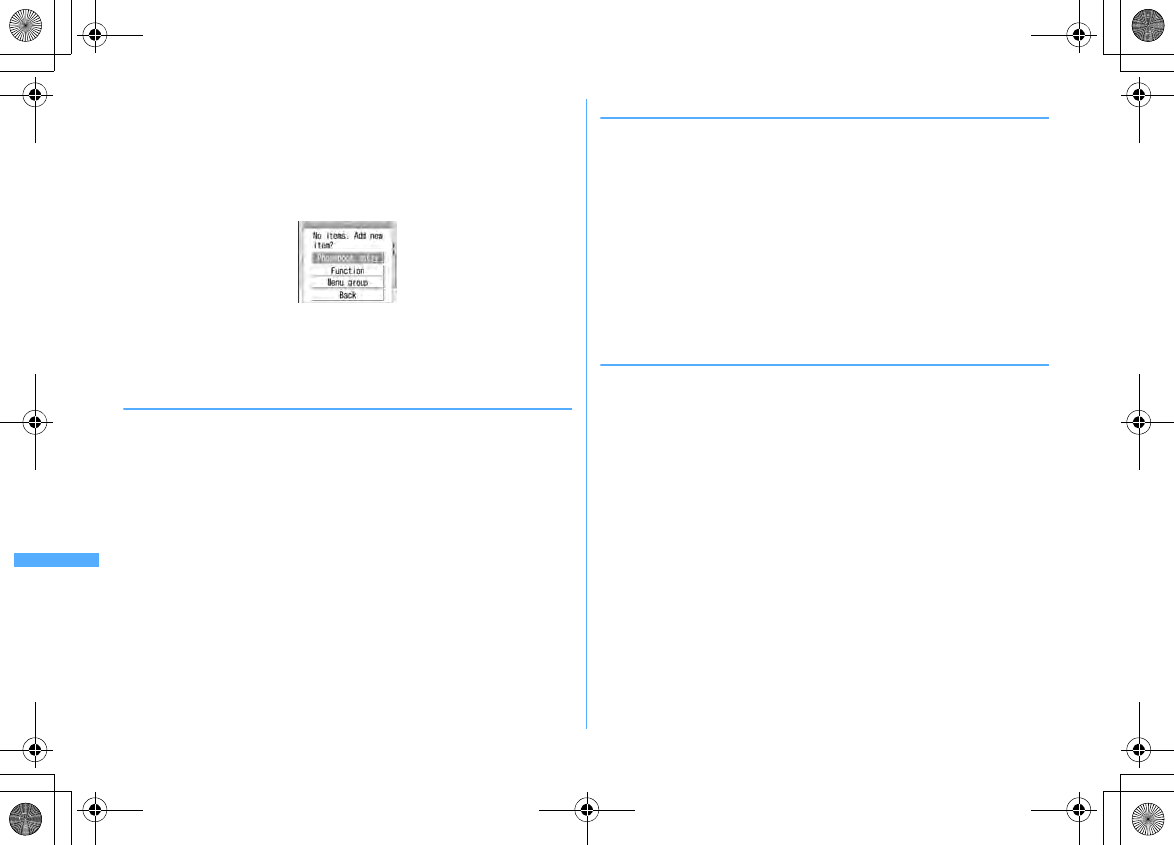
364 Convenient Functions
F906i_E1kou
Adding a group to item :
m13e
Enter a group name (up to 9 two-
byte (18 one-byte) characters)
eC
Adding to a group :
No group can be added to the third level.
a
Select a group.
・
When no menu items have been registered to the group, the item
selection screen appears.
bm1e1
-
3e
Perform registering operation
Replacing menu item : Place the cursor on a menu item to replace and
m2e1
-
3e
Perform registering operation
・
When replacing a group, a screen for confirming the overwrite appears.
◆
Using Custom menu
You can perform a function or make a call to a person.
1
meCe
Select a menu item
・
When a function is selected, the function is activated or menu items in
lower levels appear.
・
When a group is selected, the menu items registered in the group appear.
❖
Using person
1
meC
2
Place the cursor on a person and perform the necessary operation
Making calls
*
:
n
or
I
・
Select a person and press
1
to make a call specifying conditions.
→
P59
Creating an i-mode mail
*
:
a
Creating SMS
*
:
a
(1 sec. or more)
Displaying site : Select a person
e4e
"Yes"
・
Press
I
after
4
to display with Full Browser.
Display detail information : Select a person
e5
*
When 2 or more phone numbers or mail addresses are saved, select a phone number or
mail address to use from the phonebook details screen after the operation.
◆
Editing Custom menu
Change the display order of menu items, icons or group names, or delete menu
items.
・
Reset to default.
→
P111
1
meCe
Place the cursor on a function and
m
2
Perform necessary operation
Replacing menu items :
3e
Select the destination menu item
e
"Yes"
Changing icon :
4e
Select an icon
・
Press
4C
to restore to the original icon.
Renaming a group :
5e
Rename a group
eC
Deleting menu item :
6e1
or
2e
"Yes"
・
When "All items" is selected, perform authentication.
F906i.book Page 364 Monday, April 21, 2008 10:59 PM
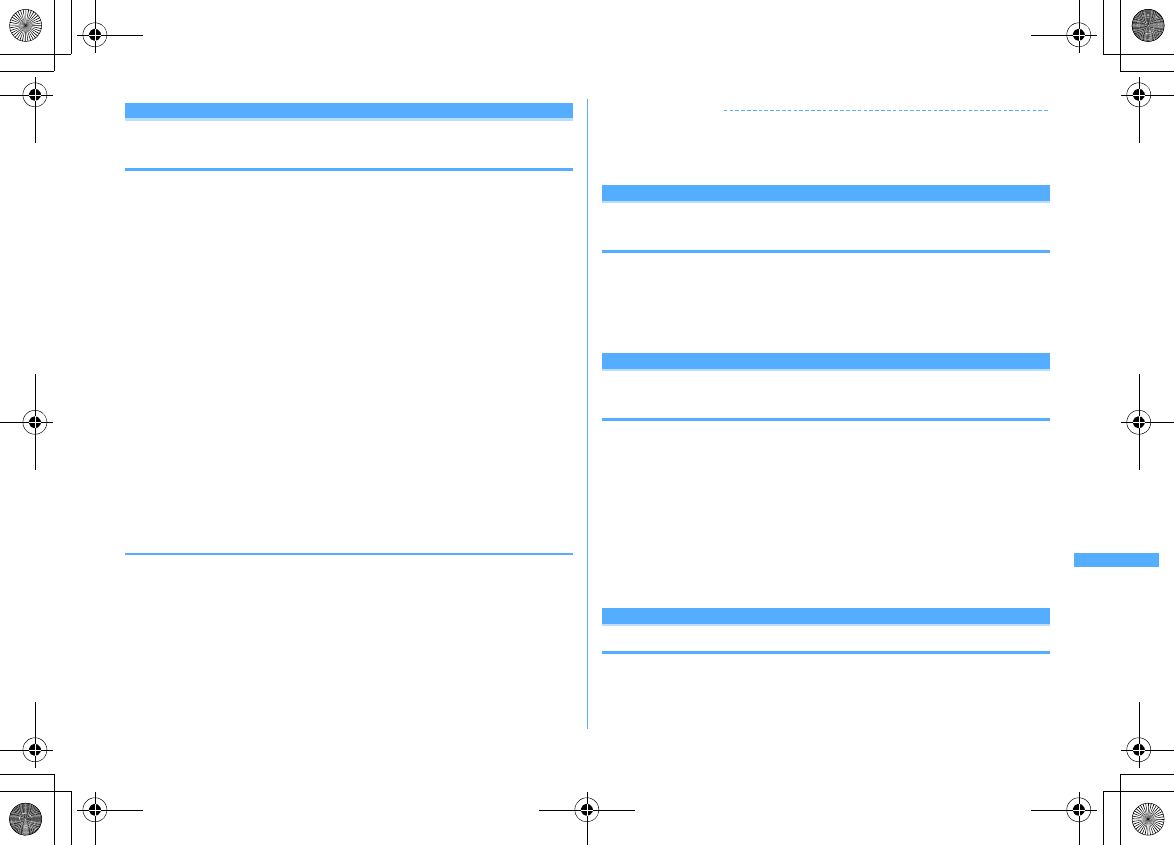
365
Convenient Functions
F906i_E1kou
Turn-display option
Setting a function to be activated/operated by
turning the display
You can set a function to be activated or operated when the display is turned right
or left 90 degrees.
1
m
[Settings & NW services]
71e
Set the required
items
eC
Stand-by turned right, Stand-by turned left :
Select a function to be activated
by turning the display right or left in stand-by mode in the vertical position.
・
If selecting "1Seg", a confirmation screen for activation on other than
stand-by display appears. If selecting "Yes", the setting becomes "1Seg :
at any mode", and 1Seg can be activated by rotating the display while
performing other functions that can be performed at the same time with
1Seg.
・
With "Others" set, "Other" of Data Box is activated.
Mailer turned right, Mailer turned left :
Select a function to be activated by
turning the display right or left while entering characters in the vertical
position.
Receiving call :
Set if you make it possible to answer a voice call received in
horizontal display by rotating the display to vertical.
・
If the call can be answered in horizontal display and Select language is
set to
日本語
(Japanese), "(
スイング
)" appears. However, it does not
appear while Answer machine is active, but you can answer the call.
❖
Using entry function of Turn-display option
1
Display character entry screen in the vertical position
e
Turn the
display right or left 90 degrees to put it in horizontal position
An entry function set from Turn-display option is called.
・
The entry function cannot be activated while converting characters.
2
Place the cursor on a character or symbol and return the display to
vertical position
The character entry screen reappears and the character or symbol is entered.
✔
INFORMATION
・
While using camera or editing or saving data, incoming calls may not be answered by
turning the display.
・
For some character entry screens, the entry function cannot be activated.
Side key shortcut
Setting a function to be activated by pressing
and holding a side key
You can set a function so that it is activated by pressing one of side keys [
▲▼
] for
1 second or more with FOMA terminal folded.
1
m
[Settings & NW services]
77e
Set the required
items
eC
Simple light
Using the FOMA terminal light as a small size
light
・
Operate FOMA terminal in folded state.
1
While clock of sub-display is displayed,
Pe
Place the cursor on
"Quick light" using side keys [
▲▼
] and
M
The light turns on for approximately 30 seconds.
・
When FOMA terminal is opened or any of
P
,
M
or side keys [
▲▼
] is
pressed, the light turns off.
・
With "Simple light" set in Side key shortcut, pressing the side key set for
"Simple light" for 1 second or more while the light is on extend the lighting
time for about 30 seconds.
User information
Saving your own name
In addition to the phone number, you can also save your name and mail
addresses.
F906i.book Page 365 Monday, April 21, 2008 10:59 PM
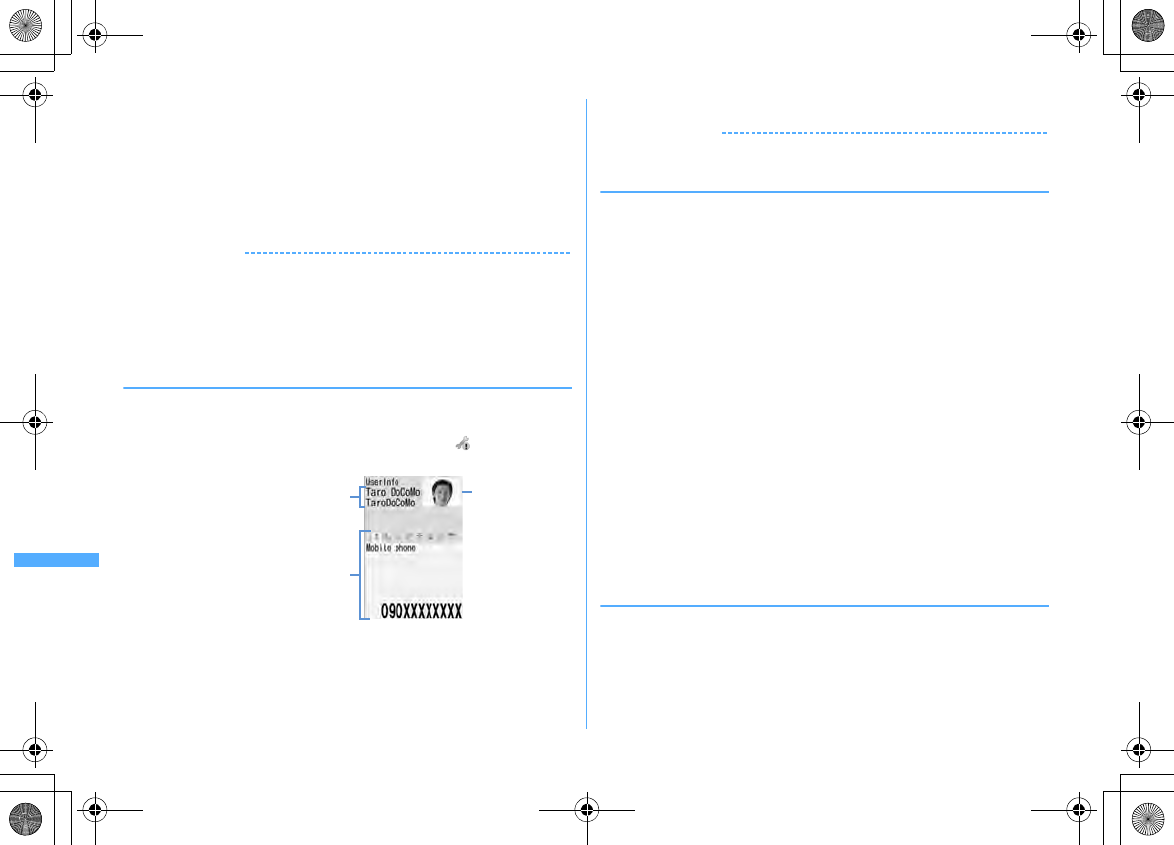
366 Convenient Functions
F906i_E1kou
1
m
[User information]
・
For My phone number, the subscribing terminal phone number appears.
2
Ce
Authenticate
e
Set the required items
eC
Setting items
→
P83 Step 2 and the following steps in "Adding to phonebook"
(None of phonebook number or group can be set.)
・
My phone number appears in the first phone number location. It cannot be
changed.
✔
INFORMATION
・
My phone number is saved to UIM and other items to FOMA terminal.
・
Changing the mail address in User information does not change your i-mode mail
address. Similarly, changing your i-mode mail address does not change the mail
address in User information.
・
With 2in1 ON in Dual mode, after performing Step 1, press
a
to switch user
information between Numbers A and B.
◆
Checking user information details
1
m
[User information]
ege
Authenticate
・
Each time you press
h
, the details screen is switched.
・
When the saved phone number has Caller ID settings, appears at the top
of the details screen.
Displaying User information :
m81
The phone number, mail address, etc., of the first entry appear.
Switching display of details screen :
m82e1
-
3
Setting items
→
P87 "Switching details screen display"
Editing the saved data :
m2e
Edit and
C
Resetting the saved data :
m3e
"Yes"
✔
INFORMATION
・
With 2in1 ON, only the displayed user information is reset.
◆
Using user information details
1
m
[User information]
ege
Authenticate
2
Perform necessary operation
Making call : Display phone number detail screen
en
or
I
・
Pressing
g
also makes a call.
・
Calls cannot be made to My phone number.
・
Press
m4
to make a call specifying conditions.
→
P59
Setting Call ID settings : Display phone number detail
screen
em71e1
-
3
Creating i-mode mail : Display mail address detail screen
ea
or
g
Changing the mail address order :
m72e
Select a mail address to be
set as the first one.
Creating SMS : Display phone number details screen
ea
Displaying a site : Display the URL detail screen
ege
"Yes"
・
Press
I
after
g
to display with Full Browser.
Copying a saved data :
m5e1
-
8
・
The first saved phone number and mail address are copied. To copy the
second or later items, display the details screen for them, press
m5
and press
2
or
3
.
Using location information : Display the location information detail
screen
eg
The next procedure
→
P253 "
■
Use location info menu"
◆
Obtaining Number B
With 2in1 ON and Number B displayed, you can obtain Number B.
<Example> Operate in B mode
1
m
[User
information]
ege
Authenticate
em0e
"Yes"
eg
・
In Dual mode, press
a
to display Number B before pressing
g
.
Image
Name and reading
My phone number, saved icon,
icon type and saved items
User information details screen
F906i.book Page 366 Monday, April 21, 2008 10:59 PM
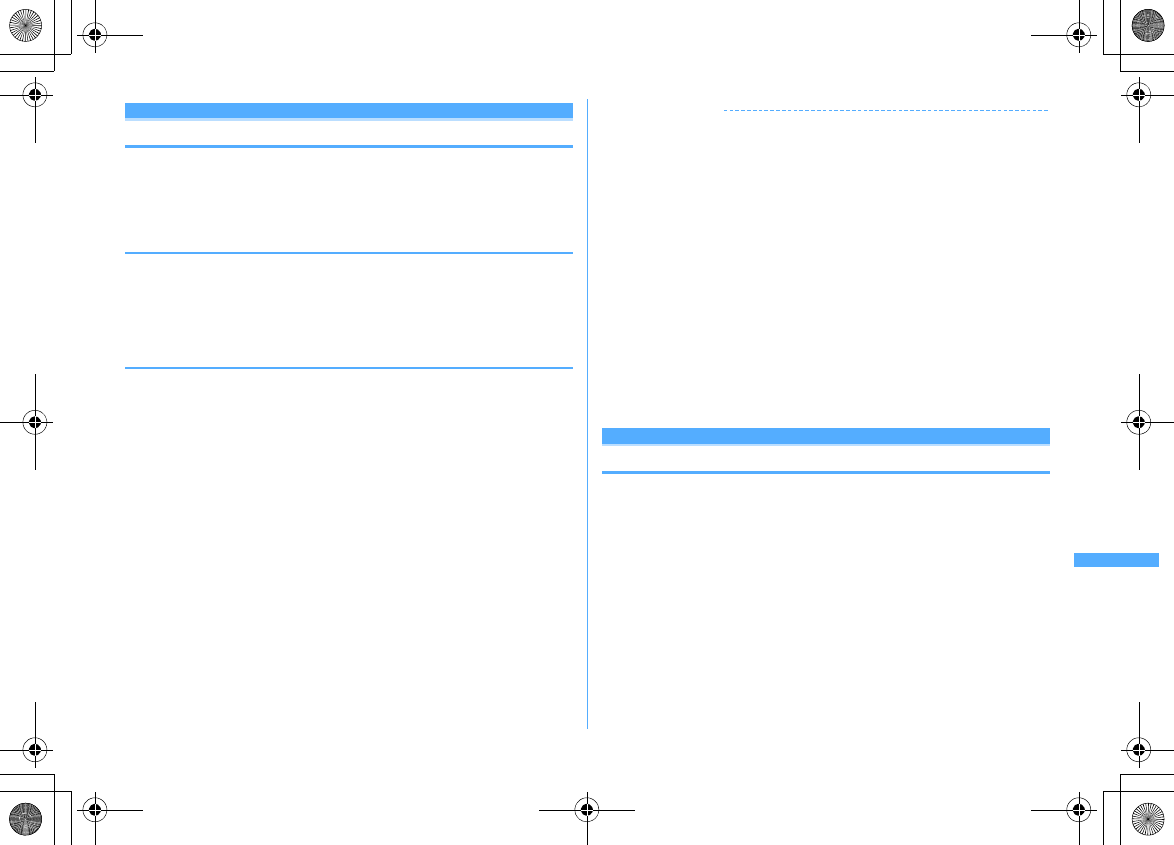
367
Convenient Functions
F906i_E1kou
Fake call
Pretending to be receiving a call and talking
Fake call is a function to initiate a call receiving operation and answering to the
guidance played after receiving the call to pretend to be busy.
・
Since voice line is not used, it can be used regardless of the radio wave
conditions. And, the call cost is not charged.
◆
Setting Fake call
1
m
[Accessory]
72e
Set the required items
eC
・
When setting Call start time to other than "Ring now", a countdown screen
appears when you start a fake call. The incoming operation is performed
when the specified time elapses.
◆
Starting Fake call
1
m
[Accessory]
71
Ring alert sounds according to Alert&Time settings, and the fake call
incoming screen appears. And, it operates according to the settings of Call in
Light alert (for "OFF", operates in "Flash").
・
If pressing side key [
▲
] while receiving Fake call, it operates in silence.
2
n
The guidance of fake call is heard from the ear piece, and the fake call talking
screen appears. And, even if Call session light is "OFF", the light blinks
according to the lighting color of Call session light.
・
Press
f
to end.
✔
INFORMATION
・
When setting the ring start time of Alert&Time settings to "Ring now" with Side key
shortcut set to "Fake call", if you make an fake call by pressing side keys [
▲▼
] for 1
second or more, countdown starts after the vibrator operate for approximately 0.5
seconds.
・
In Silent mode, the ring alert does not sound and the vibrator operates in "Pattern A".
If pressing side key [
▲
], the vibrator stops.
・
The ring alert is heard from the speaker even in Public mode (Drive mode) or when
Flat-plug Earphone/Microphone with Switch (optional) is connected.
・
You can receive Fake call by pressing
0
-
9
,
*
,
#
.
・
You can receive a fake call by rotating the display from horizontal to vertical.
・
Fake call can be terminated by folding FOMA terminal.
・
If there is any of operations below during a fake call, ring tone or alarm sound is not
sounded, and vibrator operates in "Pattern A".
- When there is an incoming call or PushTalk call
- When mail or MessageR/F is received
- When the date and time specified in countdown timer, alarm clock or schedule comes
- When specified time for 1Seg watching reservation comes (except when Alarm setting is "No")
・
When switching to another function during Fake call, a confirmation screen for
resuming/starting unavailable Fake call appears after the function finishes.
Voice memo/Movie memo
Recording voice/image
You can record voice or images while talking over a call or in stand-by mode.
・
Up to 4 voice memo while talking or voice memo in stand-by can be recorded in
total, with up to 30 seconds for each memo.
・
Movie memos up to 30 seconds each can be recorded.
・
Some messages such as out of service area notice or number change
information may not be recorded.
・
The recording of the voice memo while talking or movie memo may be distorted
or the image may be blurred if the radio waves are poor.
・
Playing of voice memo
→
P68
・
Playing of movie memo (saved in "Camera" folder of i-motion.)
→
P299
F906i.book Page 367 Monday, April 21, 2008 10:59 PM
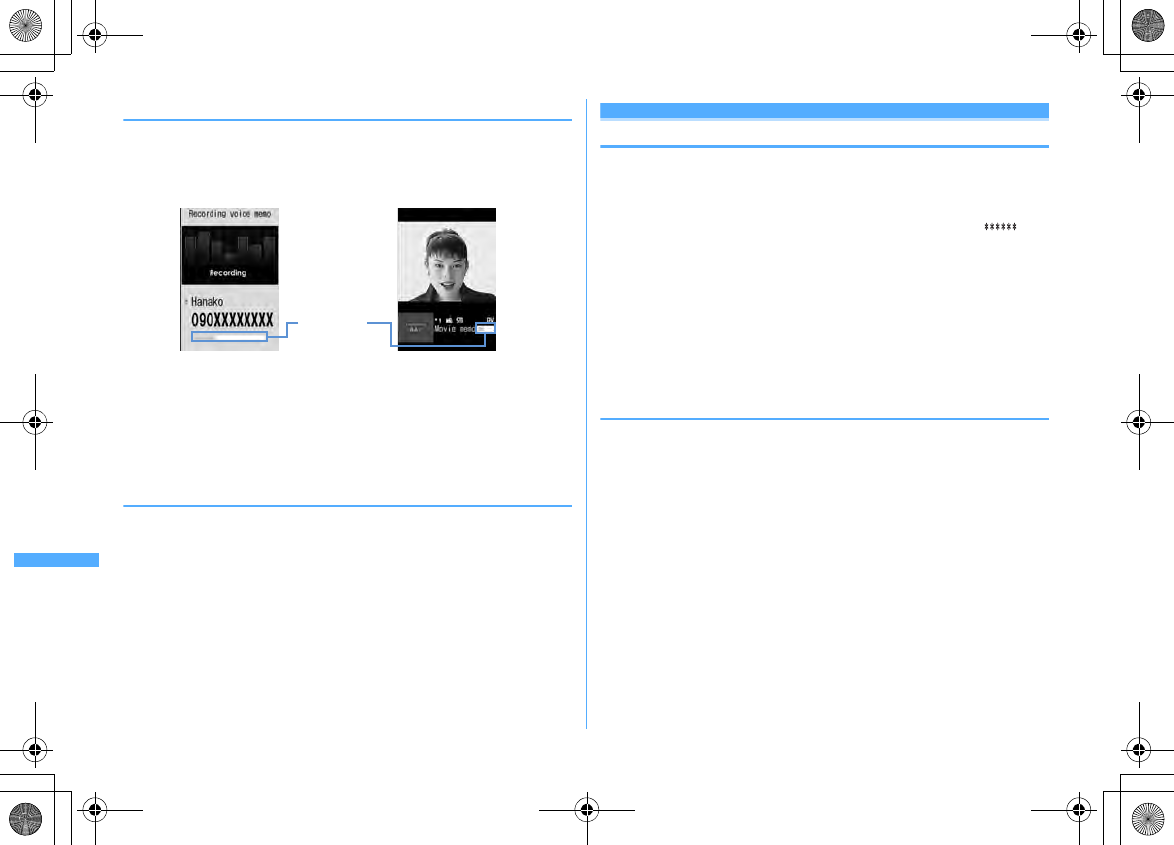
368 Convenient Functions
F906i_E1kou
◆
Recording voice/image of the other party while talking
1
During a call, side key [
▲
] (1 sec. or more)
Recording starts. When the remaining time becomes about 5 seconds, 2 short
beeps noticing the end of recording sound. A long beep sounds at the end of
recording.
・
During movie memo recording, the image is sent to the other party
according to the settings of Movie memo image in Image setting
(videophone image).
・
During movie memo recording, pressing
g
switches display between
lapse of the recording time and call duration.
・
To stop in the middle of recording, press side key [
▲
] for 1 second or more.
◆
Recording your own voice during stand-by
・
Operate FOMA terminal in open state.
1
Side key [
▲
] (1 sec. or more)
e3
After about 3 seconds, a long beep sounds and recording starts. When the
remaining time becomes about 5 seconds, 2 short beeps noticing the end of
recording sound. A long beep sounds at the end of recording.
・
While recording, elapsed recording time appears in the bottom of the
screen.
・
Press any of
g
,
c
or
f
to stop in the middle of recording.
Call duration/Call cost
Checking call duration and call cost
Last and total call durations and costs for voice and videophone calls can be
checked.
・
The call durations are displayed individually for voice calls, videophone calls
and 64K data communication, counting both outgoing and incoming calls.
・
Call costs are only counted for outgoing calls. However "0 YEN" or " YEN"
appears when a call is made to toll free numbers such as Free-dial or to
Directory assistance (104).
・
Because the call costs are stored on UIM, the stored total calls cost appears
(totaling from December, 2004) when UIM is replaced.
*
For FOMA terminals before 901i series, the call costs are stored on UIM, but they cannot
be displayed.
・
The call durations and costs displayed are approximate values and may be
different from the actual durations and costs.
・
The call costs displayed do not include consumption tax.
◆
Checking call duration
1
m
[Settings & NW services]
761
・
If the total duration of calls was reset in the past, the total duration from that
point appears.
Last call :
Duration of last incoming/outgoing voice call, videophone or data
session
Total voice calls :
The total duration of voice calls made
Total videophone calls :
The total duration of videophone calls made
Total data sessions :
The total duration of data communication established
Reset:day&time(Voice) :
Last date and time the total duration of voice calls
was reset
Reset:day&time(VP) :
Last date and time the total duration of videophone
calls was reset
Reset:day&time(Data) :
Last date and time the total duration of data
communications was reset
Resetting total calls : On the call duration check screen,
Ce
Authenticate
e1
-
4e
"Yes"
Voice memo during voice call Movie memo during videophone call
Lapse of the
recording time
F906i.book Page 368 Monday, April 21, 2008 10:59 PM
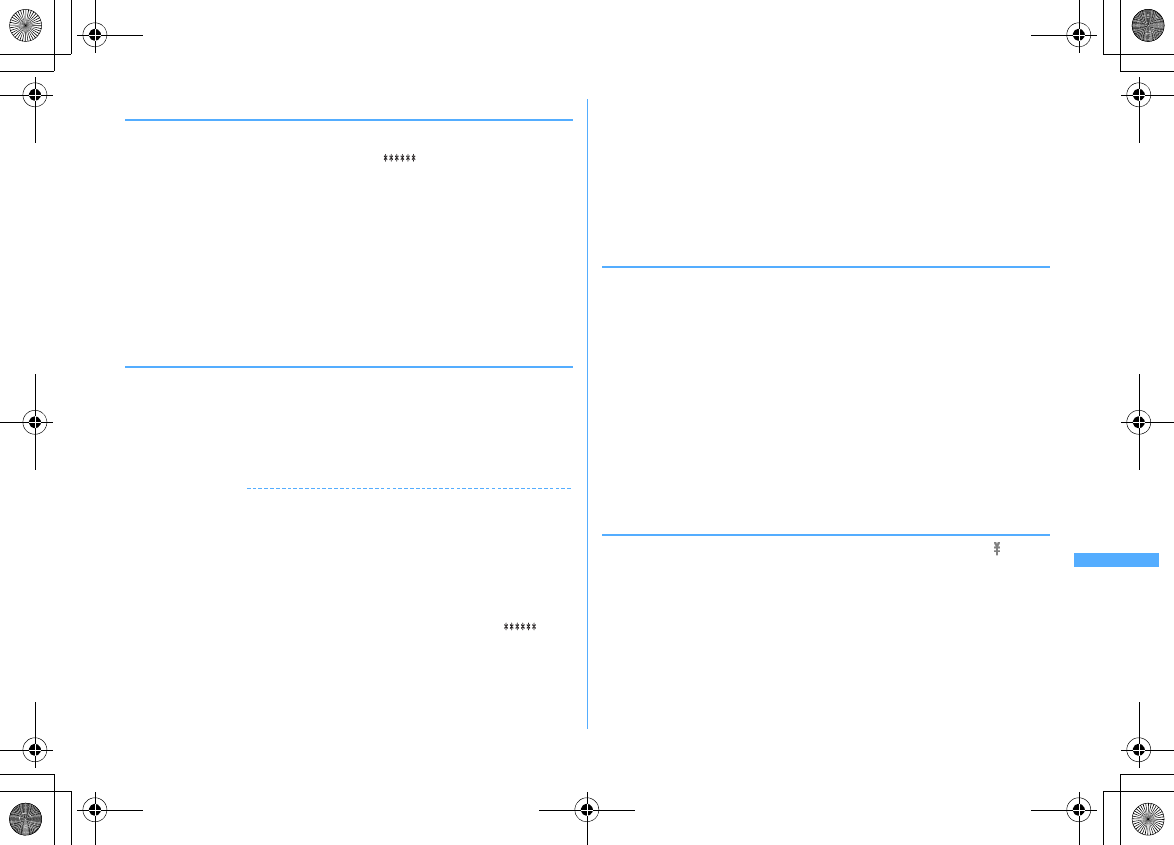
369
Convenient Functions
F906i_E1kou
◆
Checking call cost
1
m
[Settings & NW services]
7621
・
If there is no last call cost information, " YEN" appears.
・
If the total cost of calls was reset in the past, the total cost from that point
is displayed.
Last call cost: Voice :
Charge for the previous voice call
Last call cost: VP :
Charge for the previous videophone call
Last call cost: Data :
Charge for the previous data session
Total calls cost :
The total cost of voice/videophone calls or data
communication
Reset: day & time :
Last date and time the total duration was reset
Resetting total calls cost : On the call cost check screen,
Ce
Enter the PIN2
code
e
"Yes"
❖
Automatically resetting Total calls cost <Reset call cost>
You can set if you automatically reset Total calls cost at 0:00 on the first day of
every month.
1
m
[Settings & NW services]
7624e
Authenticate
e1
or
2e
Enter PIN2
code
✔
INFORMATION
・
The duration of received calls or that for establishing call with the other party is not
counted.
・
Transmission charge for Chaku-moji messages is not counted.
・
For PushTalk, i-mode and packet communications, the communication durations or
costs are not counted. For the procedure for confirming i-mode fees, refer to "Mobile
Phone User's Guide [i-mode] FOMA version".
・
The international call fee for using WORLD CALL is counted. It is not counted for using
other international call service.
・
When FOMA terminal is turned OFF, the previous call cost appears as " YEN".
・
When last or total duration for the voice/videophone call or data communication has
exceeded 9,999 hours, 59 minutes and 59 seconds, counting restarts from 0 second.
・
When switching voice and videophone calls is made while talking, the last call cost
shows the total charge for each of voice and videophone calls. No call cost is charged
while switching.
・
The total of Number A and Number B appears for the total call duration and total calls
cost with 2in1 subscribed.
<When Reset call cost is "ON">
・
The call cost is reset after the terminal is turned ON or ending the call if the power is
OFF or a call is being made at 0:00 on the first day of the month.
・
The call cost is immediately reset when date and time in the next or subsequent
month are set in Date & time.
・
PIN2 code is required when turning the power ON or authentication is required when
performing Date & time.
◆
Notifying call cost upper limit <Call cost limit>
When Total calls cost has exceeded the set limit, it is notified with an alarm, icon
display, etc.
1
m
[Settings & NW services]
7622e
Authenticate
e
Set the required
items
eC
Alert :
Set if you notify that the upper limit has been exceeded.
Limit :
Enter the upper limit cost in the range of 10 yen-100,000 yen omitting
the one's place.
Alert method :
Set to use both an alarm and icon or only an icon for
notification.
Alert sound :
Select a sound to be notified.
Alert time :
Set the period of time to sound the alarm in the range of 1-60
seconds.
❖
When the call cost has exceeded the limit
・
When the set limit cost is exceeded during a call or communications, appears
at the top of the display.
・
When the stand-by display reappears after completion of a call or
communications exceeding the set limit cost with "Sound + icon display" set for
Alert method, an alarm sounds and message "Call cost reached limit." appears
on the display. However, the alarm does not sound when FOMA terminal is
being folded during a call or communications or when the call is terminated
with FOMA terminal folded.
・
The alarm depends on Call alert volume of Adjust volume.
F906i.book Page 369 Monday, April 21, 2008 10:59 PM
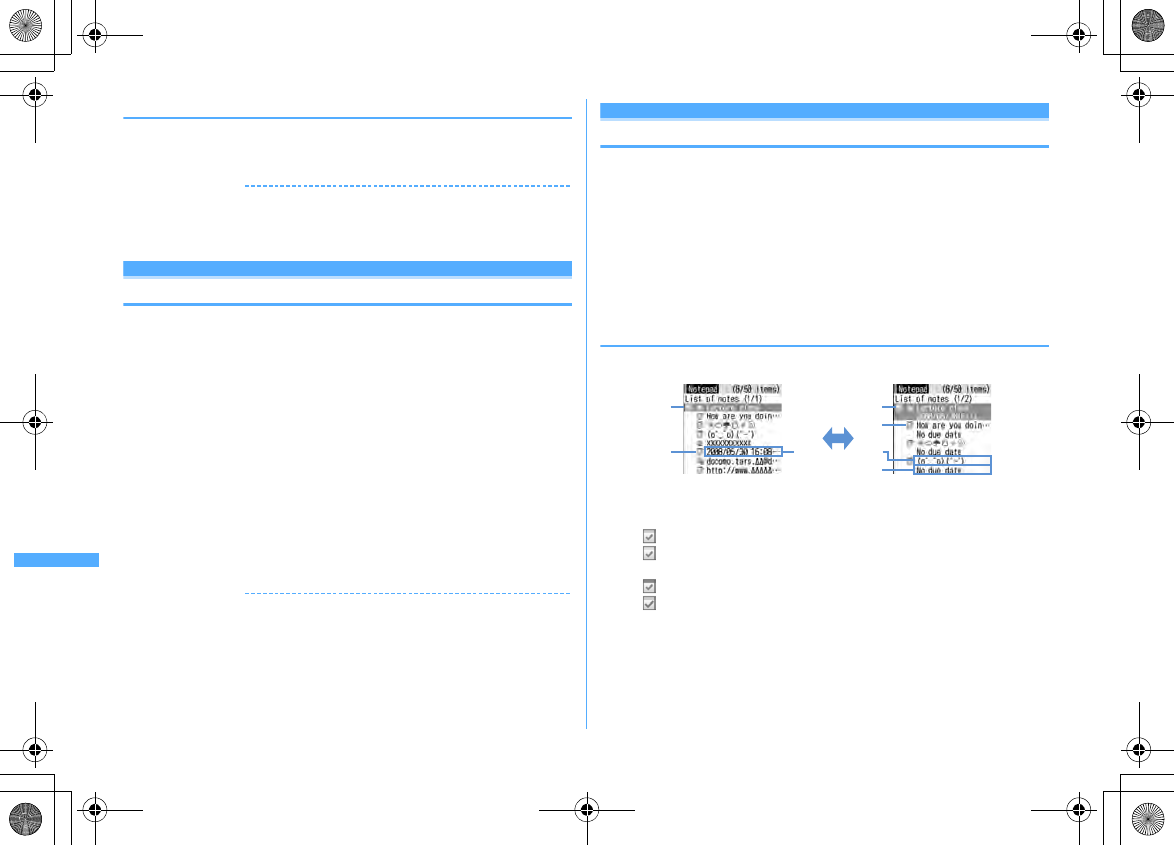
370 Convenient Functions
F906i_E1kou
❖
Hiding call cost icon <Hide call cost icon>
1
m
[Settings & NW services]
7623e
Authenticate
e
"Yes"
✔
INFORMATION
・
Even with "Sound + icon display" set for Alert method, the alarm does not sound or
no messages appear when a call exceeding the call cost limit is made at 0:00 on the
first day of the month with Reset call cost set to "ON".
Calculator
Using Calculator
・
Up to 8 digits can be entered.
・
You can use the calculator from the entry field of Scheduler or Notepad.
→
P382
1
m
[Accessory]
4e
Calculate
Functions assigned to keys appear on the calculator screen.
0
-
9
: Enter numbers
rlud
: Enter
+
,
−
,
×
,
÷
g
: Enter = (Executing calculation)
*
: Enter decimal point
#
: Switch
+
and
−
of entered numbers
a
: Delete one digit from the number entered
c
: Delete an entered number or calculation result
Copying/Pasting numbers :
me1
or
2
・
Among the copied numbers, only the latest one remains recorded until the
terminal is turned OFF, allowing you to paste to other locations any number
of times.
✔
INFORMATION
・
An error is generated and "E" appears when the integral part of the calculation result
exceeds 8 digits or a divide-by-zero occurs. When the number including a decimal
point exceeds 8 digits, any decimals that do not fit in the display are rounded off.
Notepad
Creating notes
・
Recordable number
→
P471
1
m
[Accessory]
2eC
・
When operating from the Display notepad screen, press
m1
.
2
Set the required items
eC
Catg icons :
Select the category icon.
Note content :
Up to 1,000 two-byte (2,000 one-byte) characters can be
entered.
Due date :
To set an expiration date, select "ON" and enter a date.
◆
Checking notes
1
m
[Accessory]
2
a
State icon
Indicate expiration state of a note (Completed/Uncompleted)
(top in green) : Uncompleted (2 or more days before expiration)
(top in yellow) : Uncompleted (The previous day or current day of
expiration)
(top in red) : Uncompleted (Past expiration)
(check in red) : Completed No icon : No due date
b
Category icon
c
Note content
d
Expiration
1-row display
b
2-row display
a a
b
d
cc
I
F906i.book Page 370 Monday, April 21, 2008 10:59 PM
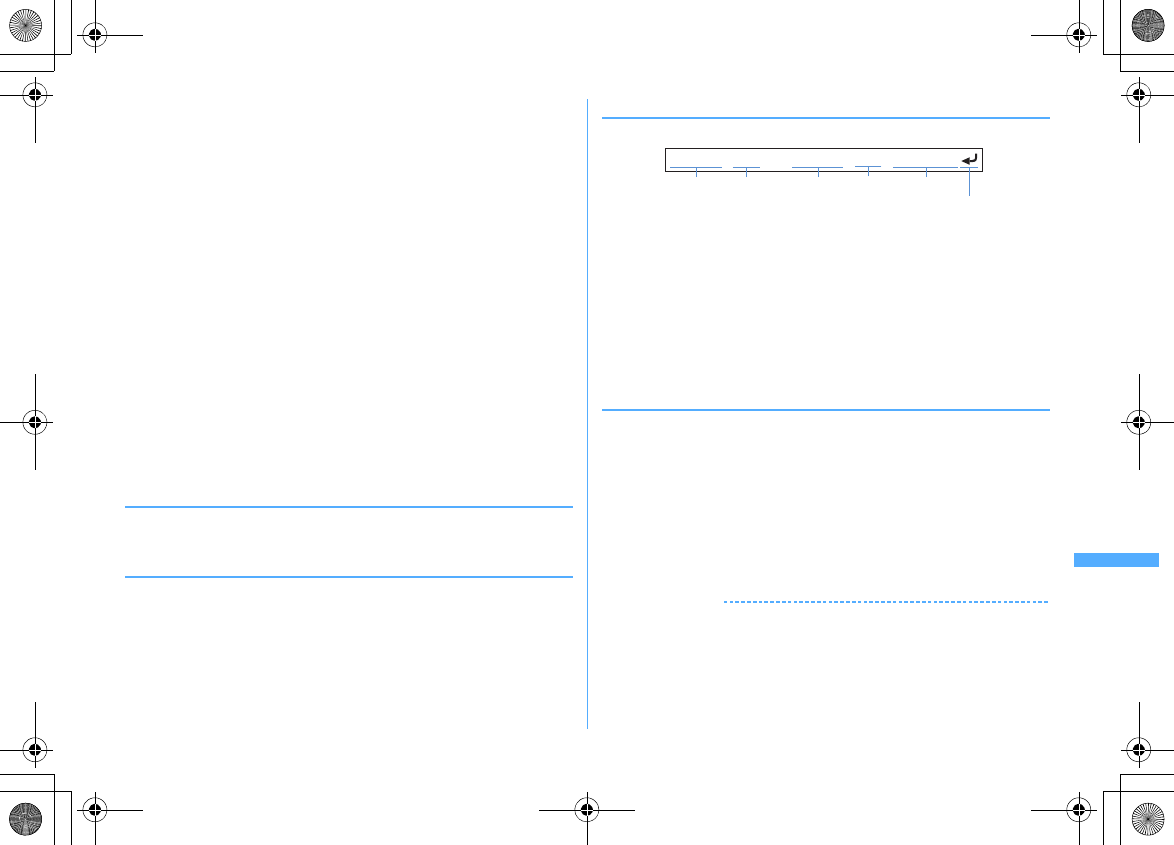
371
Convenient Functions
F906i_E1kou
2
Select note
Display notepad screen appears.
・
If Note content includes phone numbers, mail addresses and URL, Phone
To (AV Phone To), Mail To, SMS To and Web To functions can be used.
Specifying category icon to display (List by category mode) :
m42e
Select a category icon
The selected category icon appears in the upper-right corner of List of notes
and only the note for category icon appears.
・
Press
m41
to restore the display.
Specifying Completed/Uncompleted to display (List by status) :
m5e2
or
3
The completed note list or uncompleted note list appears.
・
Press
m51
to restore the display.
Changing Completed/Uncompleted : Place the cursor on a note with
expiration set and
a
.
・
When operating from the Display notepad screen, press
m4
.
Sorting notes :
m6e
Set the required items
eC
Creating an i-mode mail : Place the cursor on a memo and
m7
・
When operating from the Display notepad screen, press
m5
.
Changing a memo : Place the cursor on a note and
m2
・
When operating from the Display notepad screen, press
C
.
The next procedure
→
P370 Step 2 in "Creating notes"
◆
Saving schedule from notes
・
Data of note of 300 two-byte (600 one-byte) characters are reflected to
Scheduler.
❖
Saving to schedule from submenu
1
m
[Accessory]
2e
Place the cursor on note, and
m8
A screen with note contents entered to the Note field of Scheduler appears.
The date of Start time and End time varies depending on note expiration
settings.
・
When operating from the Display notepad screen, press
m6
.
The next procedure
→
P358 Step 2 and the following steps in "Saving
schedules"
❖
Saving schedule of Date To format
Date To format is formed with strings below.
*
Characters except "
∼
" are all one-byte characters.
□
represents an one-byte space.
・
The year is Western calendar year and the time is in the 24-hour format. If there
is only 1 digit for month, date, hour or minute, the preceding zero is not needed.
・
Using Phrase simplifies entering Date To format.
→
P381
1
m
[Accessory]
2e
Select a note
e
Select a description in Date
To format
The Main (New) screen of schedule appears.
The next procedure
→
P358 Step 2 and the following steps in "Saving
schedules"
◆
Deleting notes
<Example> Deleting a note
1
m
[Accessory]
2
2
Place the cursor on the note and
m31
・
When operating from the Display notepad screen, press
m3
.
Deleting selected items :
m32e
Select a note
eC
Deleting all items :
m33e
Authenticate
Deleting completed notes only :
m34
3
"Yes"
✔
INFORMATION
・
When List by category mode or List by status is performed, only the displayed notes
can be deleted.
Start date
A line feed is regarded as an entry.
Start time End date Description
2008/5/30□17:00□∼□2008/5/30□18:00□Lecture class
End time
<Example>
F906i.book Page 371 Monday, April 21, 2008 10:59 PM
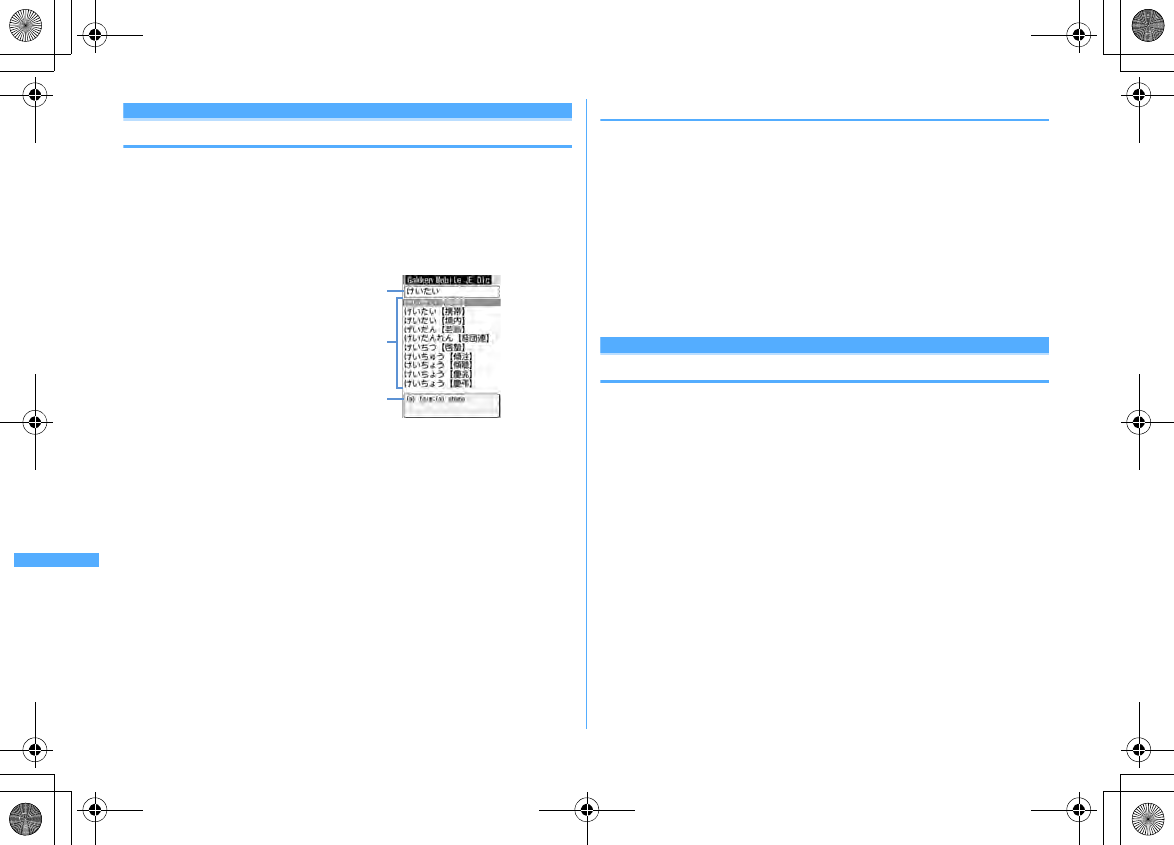
372 Convenient Functions
F906i_E1kou
Dictionaries
Using Dictionaries
・
You can also check "Today's trivia " and "Today in history".
<Example> Searching Japanese-English dictionary
1
m
[Accessory]
5e
"Gakken Mobile JE Dic"
e
Enter a word in
the entry field (up to 20 two-byte (40 one-byte) characters)
When
g
is pressed, the character entry screen is switched to the search
result screen.
・
When the cursor is in a search result list, press
C
to enter a word.
2
Select a word to be searched for from a search result list
The details screen (meaning of the word) appears.
・
To copy the text, press
m1
on the details screen.
・
To search another dictionary for a word already searched, press
m2
on the search result or details screen.
・
Some words may not be correctly searched for.
◆
Using or deleting search records
<Example> Using search records from Japanese-English dictionary
1
m
[Accessory]
5e
"Gakken Mobile JE Dic"
em1
The search records are displayed.
・
Up to 20 items can be recorded. When exceeding the limit, record is
overwritten chronologically.
2
Select word
The search result screen appears.
Deleting 1 item : Place the cursor on the word and
m1e
"Yes"
Deleting selected items :
m2e
Select the words
eCe
"Yes"
Deleting all items :
m3e
Authenticate
e
"Yes"
Pedometer
Counting the steps
Counted number of steps, walked distance, consumed calories or quantity of
burnt fat can be checked. And, "Brisk walk" that is a measure of aerobic exercise
(exercise to use oxygen inhaled by breath effectively to improve the total body
endurance and burn body fat effectively) is also measured.
・
The countdown of steps is not performed in the cases below.
- When the power is OFF
- When "Not use" is set to Pedometer settings
- When operating in motion sensor
- When Vibrate alert is operating
- While updating software
・
Brisk walk is automatically measured when walking continuously for 3 or more
minutes at the pace of 60 or more steps per minute. And, the rest of less than 4
minutes is regarded that you continued.
・
If pressing
C
while displaying the number of steps or consumed calories (
→
P374), description of Brisk walk can be displayed.
・
The data such as the number of steps or consumed calories can be used by
ウォーキングチェッカー
(Walking checker) of i-
α
ppli.
→
P230
Search result list
Detail information of a word in search
result list at the cursor position
Entry field
Search result screen
F906i.book Page 372 Monday, April 21, 2008 10:59 PM
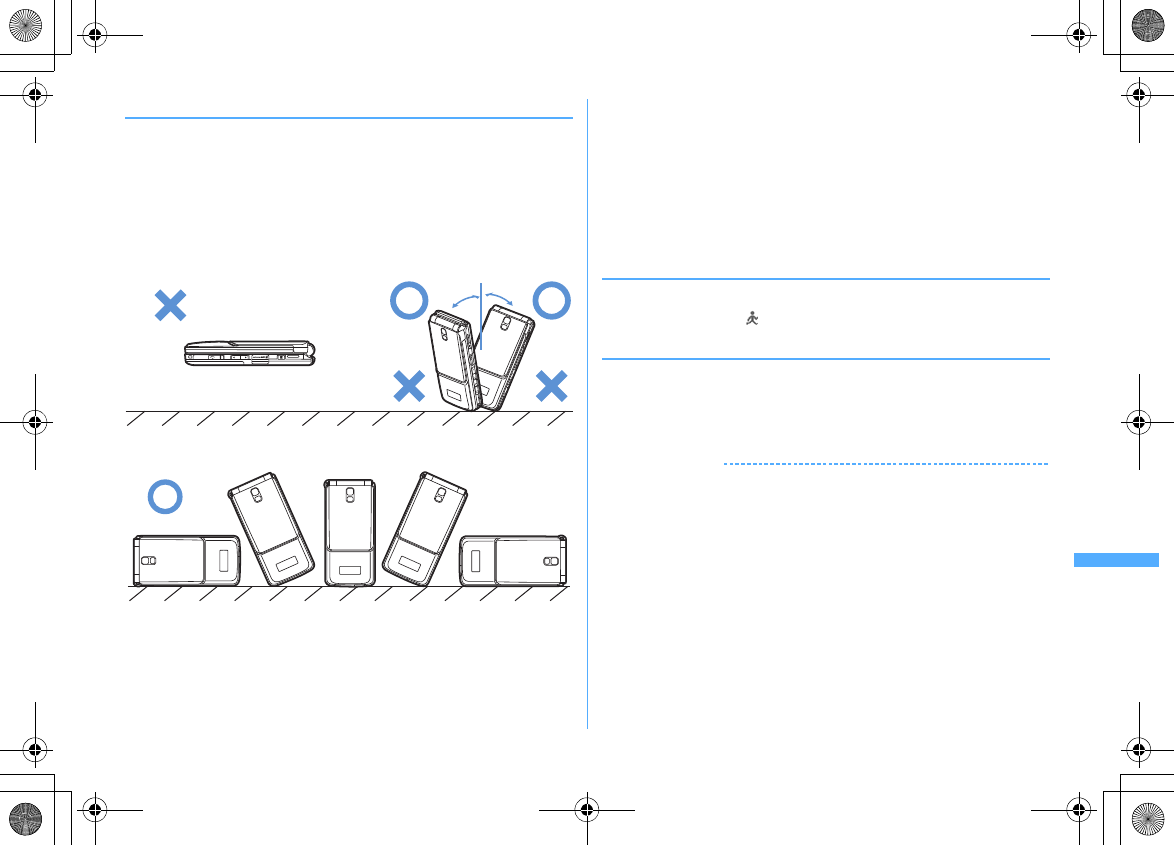
373
Convenient Functions
F906i_E1kou
❖
Precautions on using Pedometer
For counting steps precisely, it is recommended that you wear the pedometer
correctly and walk at the speed of 100–120 steps per minute.
・
When you wear Pedometer, be careful of the points below.
- When putting the Pedometer in the carrying case (optional), put the carrying case to the belt
of your trousers etc.
- When putting the FOMA terminal in the bag, put it in a pocket or among partitions.
・
When counting steps, be careful of the points below.
- When FOMA terminal is even with the ground or atilt more than 30 degrees to the upright,
it may not count correctly.
- When FOMA terminal is vertical to the ground or atilt at less than 30 degrees to the upright,
counting is performed even if it is atilt or upside down.
・
Steps may not be counted precisely in the cases below.
- When FOMA terminal moves randomly as the bag you put FOMA terminal in hits your legs
or hip, or when hanging FOMA terminal down from your hip or bag
- When shuffling, walking randomly wearing sandals or geta (wooden clogs), or when your
walking pace was slowed down because of walking in the crowded area etc.
- When you had a lot of up-and-down motion, shaking or horizontal movement like repeating
standing and sitting, climbing up and down steep stairs or slopes, or getting on vehicles
(bicycle, car, train, bus, etc.)
- When you jogged or did some sports other than walking, or walked extremely slowly
◆
Setting Pedometer
1
m
[LifeKit]
82e
Set the required items
eC
If setting Pedometer, appears on stand-by display.
❖
Checking steps currently counted
While setting Pedometer, you can display the steps (up to 999,999 steps) and
walking distance (up to 9,999.9 km) on sub-display counted on the day.
1
While displaying clock on sub-display,
PeP
Displayed for approximately 15 seconds.
✔
INFORMATION
・
When date and time are not set, cumulated steps and walking distance are displayed.
・
At the beginning of walking, display is not changed because the Pedometer is judging
to prevent miscount whether you started walking. As a guide, when you walked 4
steps, the steps to there is displayed at a time.
・
The counted steps are saved every ten minutes. If the battery pack is removed from
FOMA terminal before the terminal power is turned OFF, unsaved steps may be lost.
30° 30°
F906i.book Page 373 Monday, April 21, 2008 10:59 PM
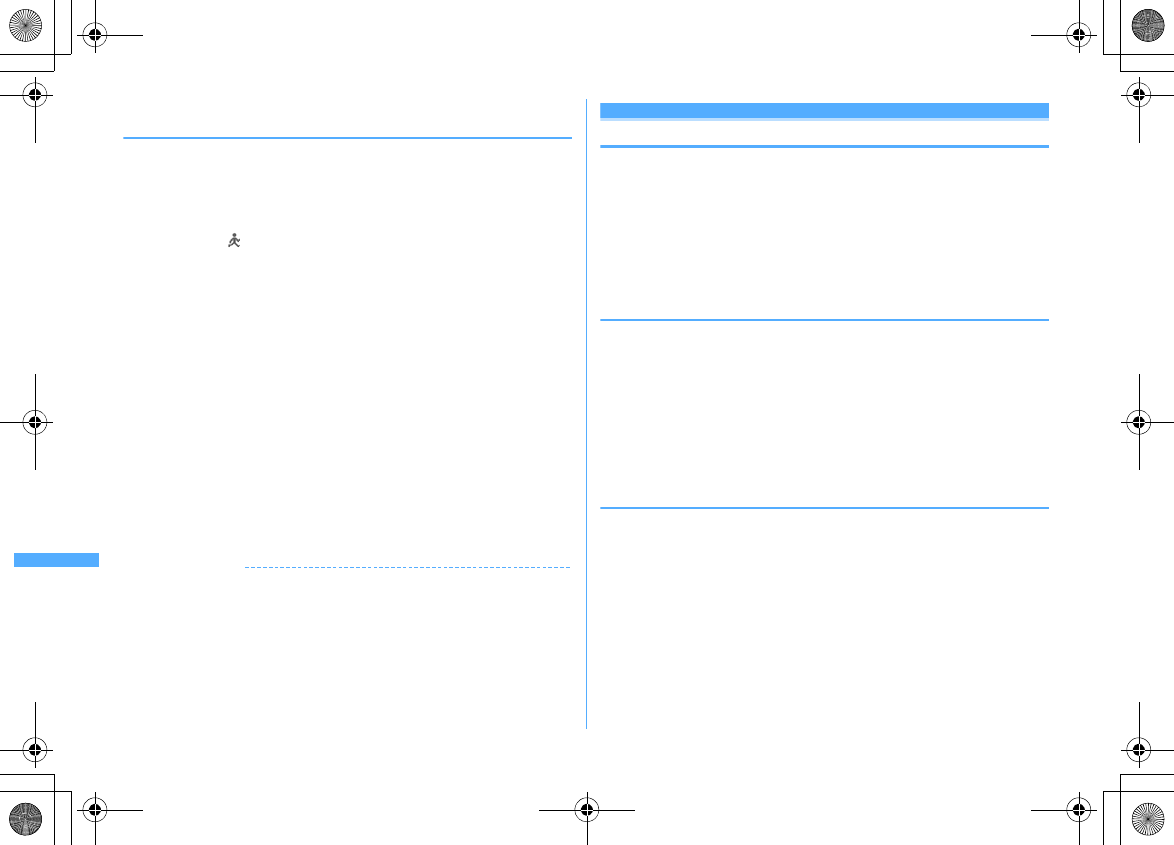
374 Convenient Functions
F906i_E1kou
◆
Displaying information such as steps and consumed
calories
When 00:00 AM comes with the time of FOMA terminal, information of the day
such as steps are automatically saved as the log. Information for the past 32 days
including the current day can be checked.
・
When date and time are note set, the log is not saved.
・
Use the displayed figures just as guides.
1
Select
ge
2
Check the log by
h
Steps walked :
Steps of the day (up to 999,999 steps)
Distance walked :
Walking distance calculated from steps and stride (up to
9,999.9 km)
*1
Calories burned :
Consumed calories calculated from steps, walking time, set
weight (up to 65,535 kcal)
*2
Fat burned :
Quantity of fat burnt by walking (up to 9,362 g)
Steps:Brisk walk :
The number of steps of a day by Brisk walk (up to 999,999)
Time Brisk walk :
Walking time of Brisk walk of the day (up to 99 hours 59
minutes)
*1
May differ from the distance calculated from the set stride since the stride is adjusted
by steps per minute.
*2
When the walking distance per minute is less than 30 m, calorie calculation is not
performed.
Deleting logs :
m1e
"Yes"
All the logs, including the number of steps and walking distance currently
measured, are deleted.
✔
INFORMATION
・
When steps, walking distance or Brisk walk time exceeds the maximum value, it is
displayed returning to 0.
・
By malfunction, repair or other treatments of FOMA terminal, the logs of steps may
be lost. And, the logs of steps are retained for about a month even with the battery
removed or vacant, but they may be lost if more time passes. Note that, even if the
logs of steps are lost, DoCoMo assumes no responsibility.
Earphone/Microphone with switch
Using the earphone/microphone with switch
By connecting the optional Flat-plug Earphone/Microphone with Switch
(including stereo earphone set) to the earphone/microphone jack, it is possible to
make voice calls or receive voice and videophone calls simply by pressing the
switch.
・
Using remote controller with microphone F01 (optional) or Earphone Plug
Adapter P001 (optional) allows you to use commercial earphone/microphone.
When using remote controller with microphone F01 (optional), press
F
before operation.
◆
Connecting earphone/microphone with switch
For the connection of Flat-plug Earphone/Microphone with Switch to FOMA
terminal, open the cover of Earphone/Microphone jack and install the connection
plug of Flat-plug Earphone/Microphone with Switch.
→
P27
・
With Flat-plug Earphone/Microphone with Switch connected in Silent mode, the
sound is emitted from the earphone regardless of the settings of Alert
preference. If the earphone is disconnected before completion, a melody stops.
i-
α
ppli, 1Seg watching, Music, Movie/i-motion, etc., is performed and played
silently. For Music&Video Channel, a confirmation screen for playback appears.
◆
Setting switch operation of earphone/microphone
<Headset key control>
You can set so that the switch of Flat-plug Earphone/Microphone with Switch
allows you to make a voice call.
1
m
[Settings & NW services]
543e
Set the required
items
eC
Control function :
Set if you use the switch to make voice calls.
Phonebook No. :
Search the party to call with Headset quick-dial from FOMA
terminal phonebook and set.
F906i.book Page 374 Monday, April 21, 2008 10:59 PM