Fujitsu FOMA-F906I Part 15 Low Power Communication Device Transmitter User Manual F906i
Fujitsu Limited Part 15 Low Power Communication Device Transmitter F906i
Fujitsu >
Contents
manual 9
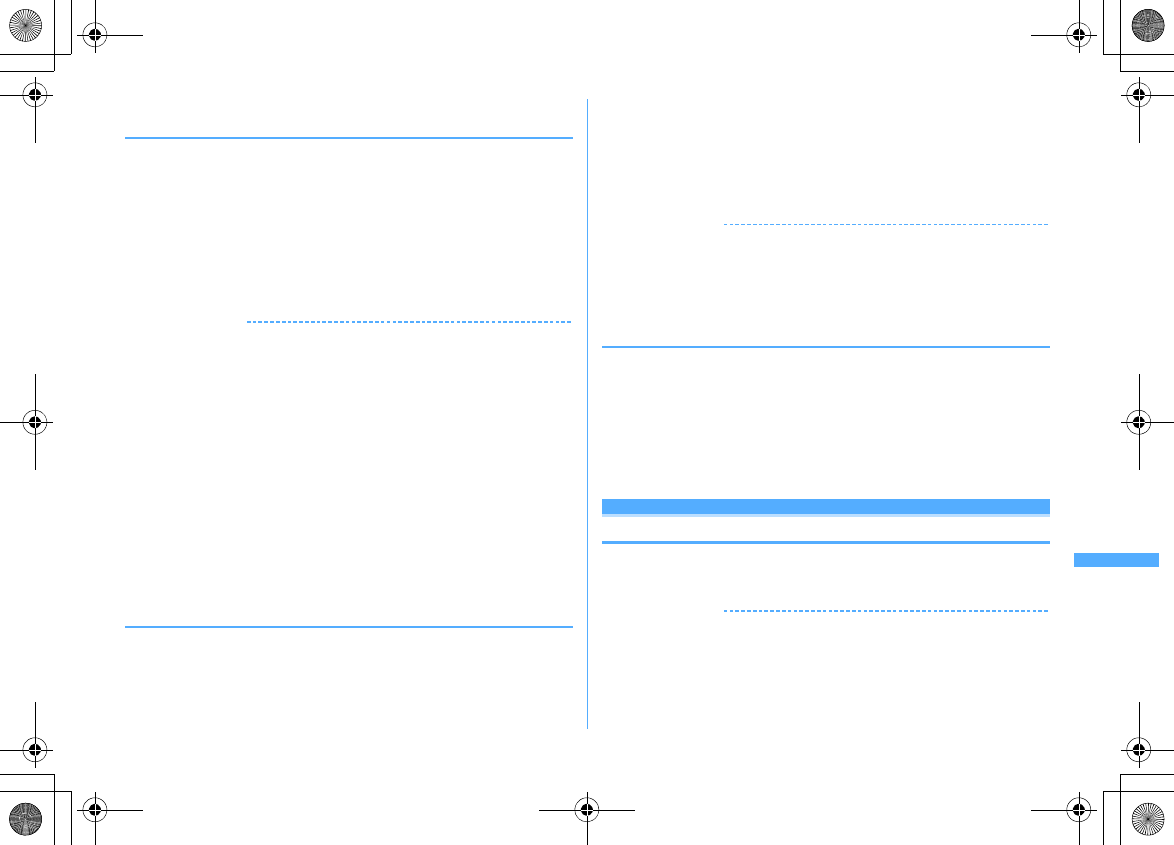
375
Convenient Functions
F906i_E1kou
◆
Making/Receiving calls by pressing switch <Headset
quick-dial/Headset quick-answer>
<Example> Making a voice call
1
Press the switch (1 sec. or more) until you hear 2 short
beeps
e
When ending the call, press the switch (1 sec. or more)
until you hear a short beep
<Example> Receiving a voice call
1
When there is an incoming call, press the switch (1 sec. or more)
until you hear 2 short beeps
e
When ending the call, press the
switch (1 sec. or more) until you hear a short beep
✔
INFORMATION
・
When the phonebook No. of Headset key control contains multiple phone numbers,
the voice call is made to the first phone number saved.
・
When the phonebook entry of the phonebook No. in Headset key control is deleted,
overwritten by another phonebook entry, or its phonebook No. is switched, Headset
key control is canceled.
・
In reply to a videophone call received, a camera image is sent if FOMA terminal is
open or a substitute image is sent if FOMA terminal is folded.
・
When Call waiting service is active, you can answer another incoming voice call by
pressing and holding the switch for 1 second or more. While Call waiting is active, a
party you talk to can be switched by pressing and holding the switch for 1 second or
more.
<When FOMA terminal is folded during a call by connecting Flat-plug Earphone/
Microphone with Switch>
・
The call can be continued regardless of Close settings.
・
A substitute image appears on the terminal of the other party during a videophone
call.
◆
Answering call automatically with earphone
connected <Auto answer setting>
Set if you automatically answer if there is an incoming call while Flat-plug
Earphone/Microphone with Switch is connected.
・
This function is unavailable to incoming calls during another call.
・
This function is not available in Public mode.
1
m
[Settings & NW services]
542e
Set the required
items
eC
Auto answering :
Setting to "ON" allows you to automatically answer while
Flat-plug Earphone/Microphone with Switch is connected.
Delayed time(Sec) :
Set time before automatically answering an incoming call
in the range of 0-120 seconds.
✔
INFORMATION
・
When a videophone call has been answered by Auto answer, a substitute image is
sent and a videophone call is automatically started.
・
With Delayed time set within the time of Ring alert delay, this function does not
operate when a call is received from a caller not saved in phonebook.
◆
Hearing the ring tone only through the earphone
<Alert preference>
By connecting Flat-plug Earphone/Microphone with Switch, you can set to hear the
ring tone through both headset and speaker or only through the headset.
・
Alert tones such as Charge alert, GPS alert or Alarm sound operates according
to this setting.
1
m
[Settings & NW services]
541e1
-
3
・
With "HS, + SP after 20sec" set, the ring alert is emitted from the speaker
about 20 seconds after the ring alert is emitted only from the earphone.
Confirm
Confirming current settings of functions
1
m
[Settings & NW services]
764eh
to check the
settings
✔
INFORMATION
・
In Personal data lock, the set conditions for locked items are displayed as "---".
・
In Privacy mode ("Authorized access" set for My Picture or i-motion), authentication
is required.
F906i.book Page 375 Monday, April 21, 2008 10:59 PM
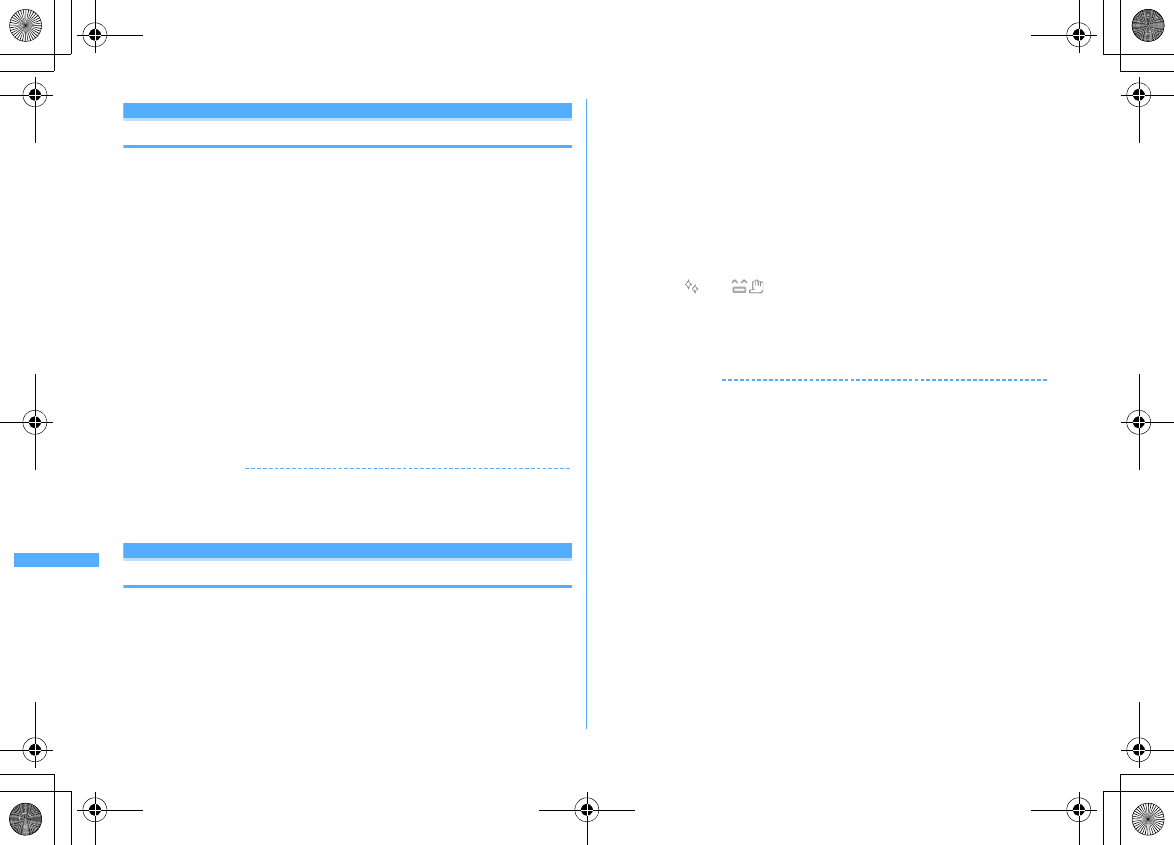
376 Convenient Functions
F906i_E1kou
Reset
Resetting functions
You can restore the functions of blue characters on the menu list to default
settings.
→
P416
・
The functions below and data items are restored to their default settings, though
they are not listed in "Menu list".
- Preferences : Silent mode, Public mode (Drive mode), Setting of Kisekae Tool/1Seg,
confirmation display settings of Data broadcasting, keyword log/search screen of Quick
search, call cost icon, input log of pictogram/symbol/smiley, Set auto-update of Software
update
- Full Browser Settings : Cookie data, showing/hiding pointer, switching display
magnification, Section map colors, setting search condition of character strings,
confirmation screen for connecting displayed when performing Full Browser search of
quick search
- Predict dict. data : Data saved using the input prediction function
- Pedometer settings : Steps and walking distance of the day
1
m
[Settings & NW services]
767e
Authenticate
e
Select an item to
reset
eCe
"Yes"
✔
INFORMATION
・
When i-mode preferences is reset, the i-Channel ticker does not appear on the stand-
by display. Displaying i-Channel list by pressing
c
on the stand-by display starts
receiving the latest information and displaying a ticker on the stand-by display.
Delete all data
Deleting saved data all at once
Delete the saved or registered data, and restore the settings of each function to
default.
・
The protected data is also deleted.
・
All settings or data are deleted regardless of the 2in1 mode.
・
The data below are not deleted. Also, default settings are not restored.
- Data stored by default
- Data saved, registered or set in FOMA terminal and the microSD card
- Osaifu-Keitai compatible i-
α
ppli that data is saved
- Data communication settings set from a PC
- Network search mode
- 3G/GSM setting
・
i-
α
ppli saved by default are as shown below.
-"iD
設定アプリ
(iD setting application)" is not restored to default settings or deleted.
-"DCMX
クレジットアプリ
(DCMX Credit service application)" is deleted when no data is
saved.
-i-
α
ppli other than "iD
設定アプリ
(iD setting application)" or "DCMX
クレジットアプリ
(DCMX Credit service application)" are restored to the default settings. Note that they are
deleted when upgraded.
・
When data is saved in IC card, IC owner is not reset.
・
If "Welcome F906i " saved in "Inbox" folder is deleted, it is saved again.
1
m
[Settings & NW services]
768e
Authenticate
e
"Yes"
Delete all data is performed while restarting.
✔
INFORMATION
・
When restarting after this function is performed, the same screen as that for the first
activation of the terminal appears (AdvancedMode setting appears only when the
confirmation screen is closed without any settings).
→
P48
・
When deleting a large size of data, restarting may take approximately 1 minute. Be
careful not to turn the power OFF before deletion completes.
・
Execution of this function disables automatic reception of Music&Video Channel
programs. To enable automatic reception of programs again, perform Set program of
Music&Video Channel.
F906i.book Page 376 Monday, April 21, 2008 10:59 PM
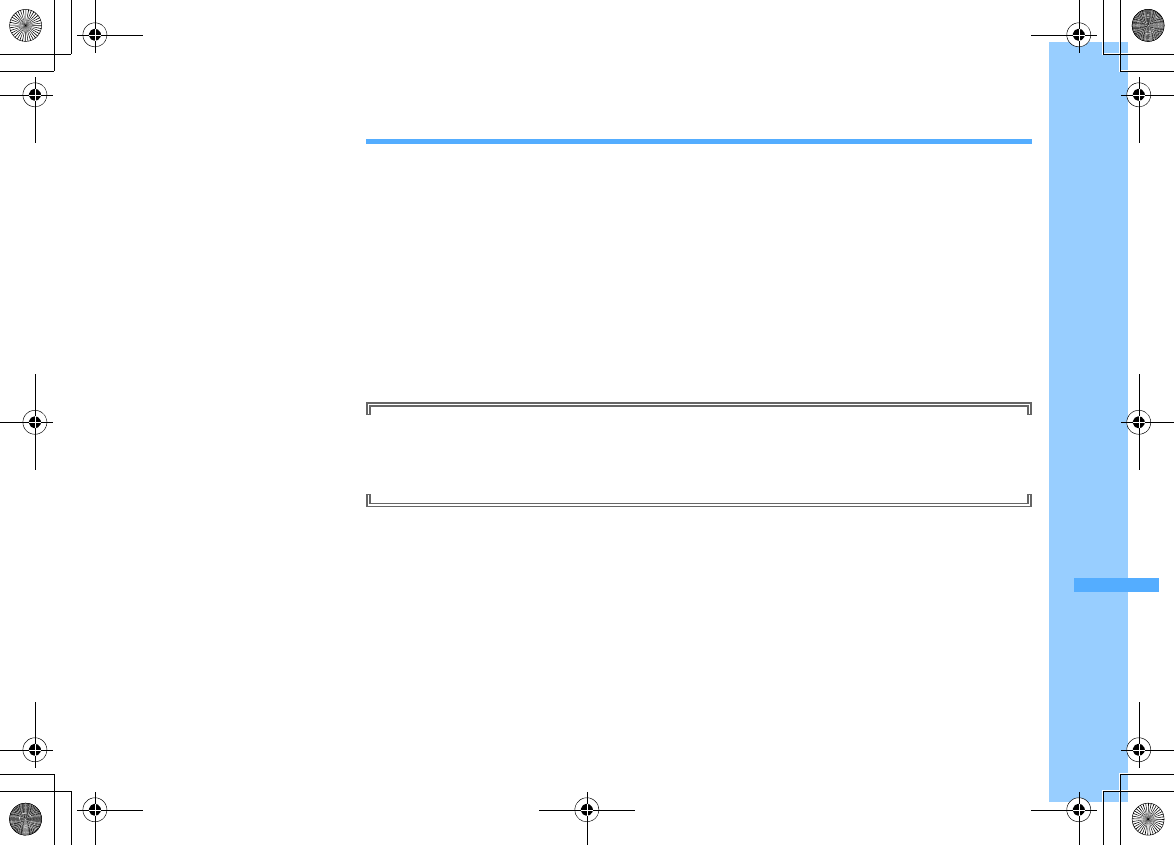
377
F906i_E1kou
Character Entry
Entering characters ............................................................................................................................................................. 378
Entering characters using 5-touch input method ...................................................................... 5-touch input method 379
Entering characters using useful entry function .............................................................................................................. 380
Saving fixed phrase ....................................................................................................................................... Save phrase 382
Copying/Cutting and pasting characters .......................................................................................................................... 383
Entering characters using KUTEN code ........................................................................................... KUTEN code input 384
Saving frequently used words ....................................................................................................................... Save word 384
Registering passwords in advance .................................................................................................. Password manager 385
Using downloaded dictionary .................................................................................................................... DL dictionary 385
Entering characters using 2-touch input method ...................................................................... 2-touch input method 385
Setting input method ......................................................................................................................... Text input method 386
For details of Kuten Code List, refer to "Kuten Code List" (PDF version) in the attached CD-ROM or on DoCoMo
website.
To view PDF version of "Kuten Code List", Adobe
®
Reader
®
is required. If not installed in your PC, install Adobe
®
Reader
®
from the attached CD-ROM. For details of usage, refer to "Adobe Reader Help".
F906i.book Page 377 Monday, April 21, 2008 10:59 PM
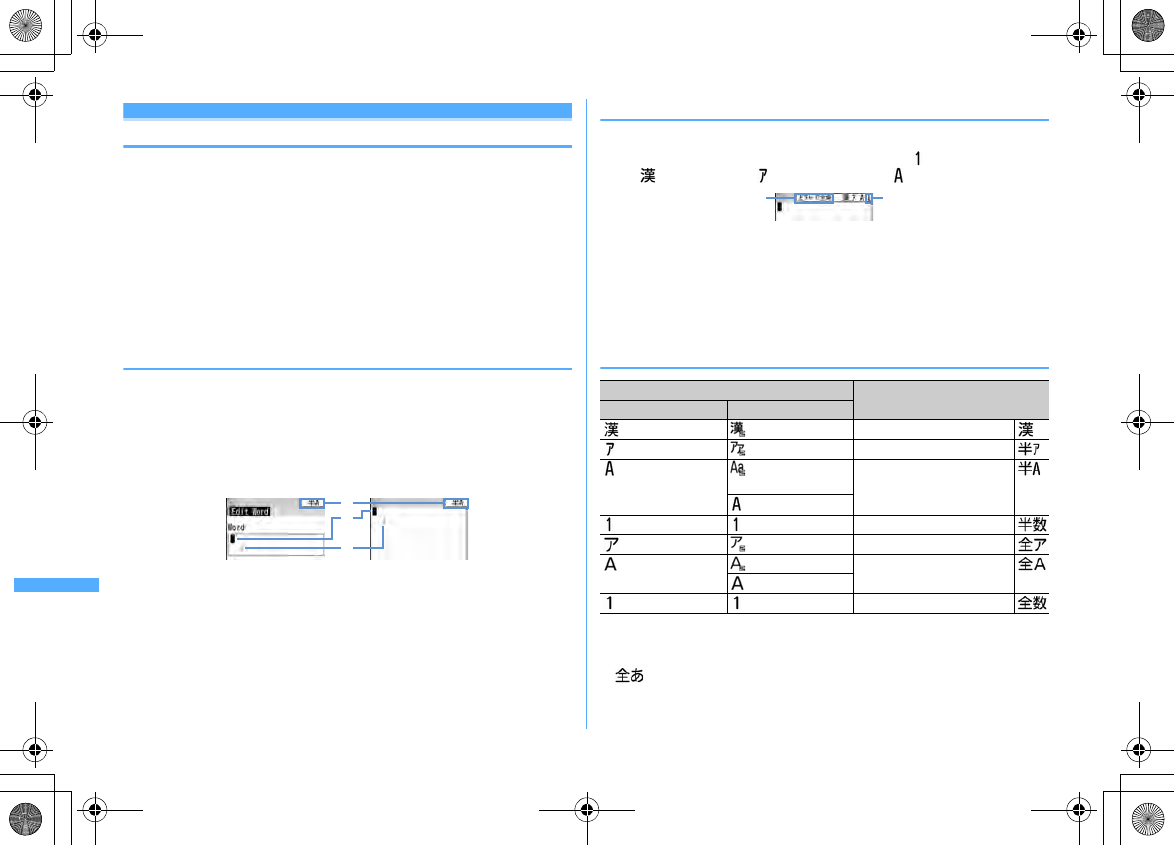
378 Character Entry
F906i_E1kou
Entering characters
Procedures for entering characters below.
・
There are 2 methods for entering characters : 5-touch input method and 2-touch
input method.
→
P379, 385
・
The font types below can be entered. Two-byte characters (hiragana/kanji/
katakana/alphabetic characters/numbers/symbols/pictograms) and one-byte
characters (katakana/alphabetic characters/numbers/symbols). 1 two-byte
character, space or line feed is counted as 2 one-byte characters. Voiced sound
and semi-voiced sound one-byte characters are also counted as 1 character.
・
A total of 6,355 JIS level 1 and level 2 characters can be entered.
・
Complex characters may be displayed in a simplified form.
・
In this manual, "enter" means entering characters and pressing
g
.
◆
Character entry screen
There are 2 kinds of character entry screens : in-line entry mode and full-screen
entry mode.
In-line entry :
Place the cursor on the field without switching screens and enter
characters directly.
Full-screen entry :
Select the field to display the full-screen entry area.
・
When fixed phrases pasted or entered exceed the allowable number of entered
characters, the excessive characters are deleted.
a
Input mode
b
Cursor (blinking)
Indicate location where characters are entered or inserted. Use
h
to move the
cursor.
c
Entry range
This icon indicates limitation of entry area.
・
For the field to enter date and time etc., you may be able to enter numbers by
pressing
j
.
◆
Changing input modes
1
On the character entry screen,
I
・
Each time you press, the input mode switches as (one-byte numbers)
→
(hiragana/kanji)
→
(one-byte katakana)
→
(one-byte alphabets).
a
It shows that switching two-byte/one-byte characters is available by
pressing
j
.
b
The item at the cursor is highlighted.
・
You can also press
h
to switch the input mode.
2
Place the cursor on the item to switch and
g
❖
Available items and input modes
*1
You can also press
80
to switch upper and lower cases.
*2
Even in 2-touch input, it becomes 5-touch input operation.
・
The available input modes vary by the character entry screen.
・
appears when entering readings of a saved word.
c
a
b
In-line entry Full-screen entry
Items Input mode
5-touch input method 2-touch input method
*1
Hiragana/Kanji character
*1
One-byte katakana
*1
One-byte alphabetic
characters
*2
*2
One-byte numbers
*1
Two-byte katakana
*1
Two-byte alphabetic
characters
*2
*2
Two-byte numbers
One-byte numbers
ab
F906i.book Page 378 Monday, April 21, 2008 10:59 PM
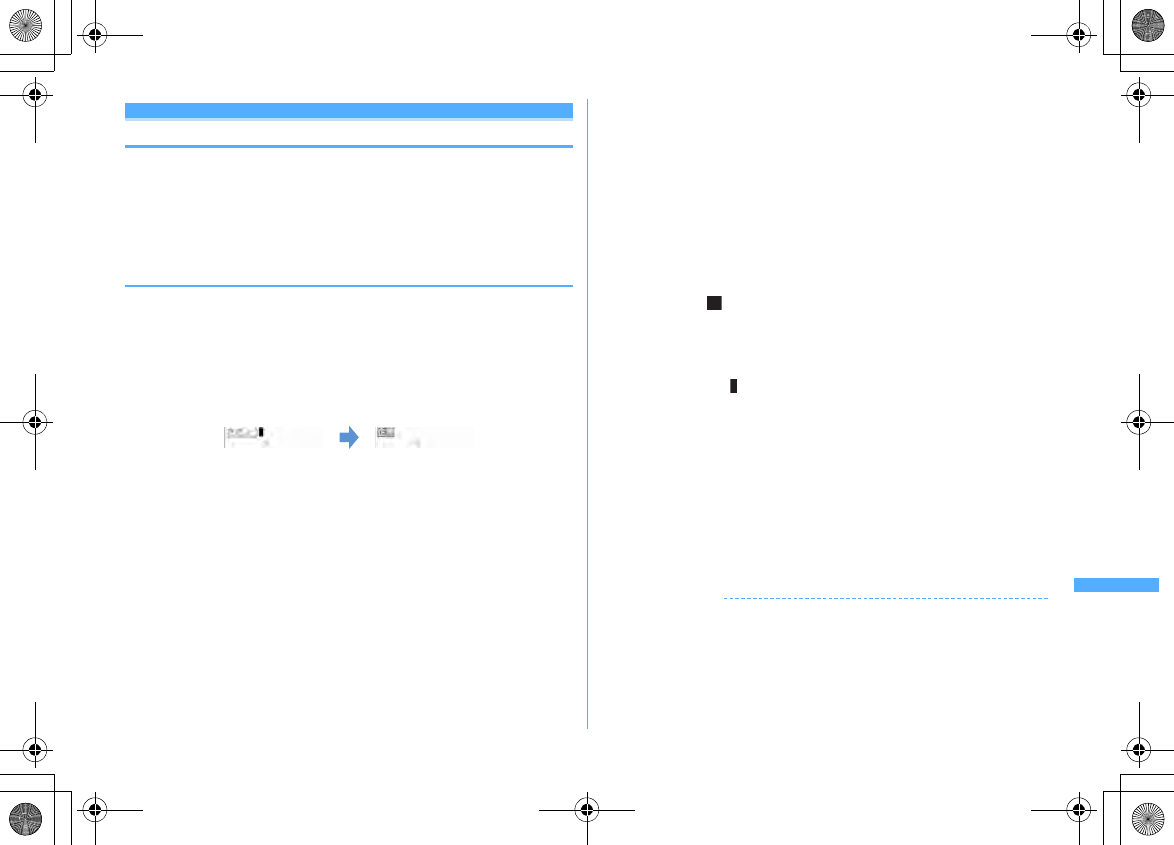
379
Character Entry
F906i_E1kou
5-touch input method
Entering characters using 5-touch input method
In 5-touch input method, multiple characters are assigned to each key and the
character is switched every time a key is pressed.
・
List of character assignments
→
P430
・
When characters are entered, the cursor moves rightward after approximately 1
second. The number of seconds before moving the cursor can be changed in
Text input method.
→
P386
◆
Entering characters <Kana/Kanji conversion>
<Example> Entering "
企業
(kigyou)" in phonebook
1
m
[Phonebook & Logs]
2eI
twice to switch to the kanji/
hiragana mode
e
Enter "
きぎょう
"
eC
"
き
" :
2
(twice)
"
ぎ
" : When the cursor moves to the right,
2
(twice)
e*
"
ょ
" :
8
(3 times)
e*
"
う
" :
1
(3 times)
・
During character entry, the operations below are available.
n
: Return to the previous character.
(e.g. :
ぉ→ぇ→ぅ→ぃ→ぁ→お→え→
…
)
c
: Cancel entered characters.
*
: Add voiced/semi-voiced sound, switch upper/lower case and insert
a line feed (only after the entry is fixed).
(e.g. :
ほ→ぼ→ぽ→ほ→
…
,
つ→っ→づ→つ→
…
)
・
You can also press
j
to convert text when an option selection list is not
displayed.
・
Press
c
to restore the entry before conversion.
・
To leave hiragana unconverted, go to Step 2 without pressing
C
.
Displaying conversion options list :
When pressing
C
fails to display the preferred character, a conversion
options list appears by pressing
j
or pressing
C
again.
Displaying kana options list :
While entering hiragana characters, press
m
to display a list of kana
characters, dates, times, etc.
・
When there are multiple pages, press
I
or
a
to switch pages. Press the
key for the option or press
j
to select options.
2
ge
"
閉じる
(Close)"
Inserting characters :
Press
k
to move the cursor to the insertion point and enter the character. The
entered character is inserted at the cursor position.
Deleting characters :
・
When the cursor is inside an entered character string
(eg. :
ドコモ 郎
)
- Press
c
to delete 1 character at the cursor position.
- Press and hold
c
for 1 second or more to delete the character at the cursor position
and all other characters after the cursor position.
・
When the cursor is at the end of an entered character string
(eg. :
ドコモ太郎
)
- Press
c
to delete 1 character to the left of the cursor.
- Press and hold
c
for 1 second or more to delete all entered characters.
Entering line feed :
Move the cursor to the location to insert a line feed and press
*
. When the
cursor is at the end of entered characters, you can also press
d
to insert a
line feed.
・
Some fields may not permit a line feed.
Restoring the character string to the previous state :
Press
n
for 1 second or more.
・
Operation is available only on the message text/Edit signature entry screen
or message text entry screen for SMS.
✔
INFORMATION
・
Pressing
n
after entering voiced/semi-voiced sound does not bring back the
previous character.
・
When the cursor has been moved rightward by pressing
r
during character entry,
the operations below are unavailable.
*
: Add voiced/semi-voiced sound and switch upper/lower case.
n
: Return to the previous character.
太
F906i.book Page 379 Monday, April 21, 2008 10:59 PM
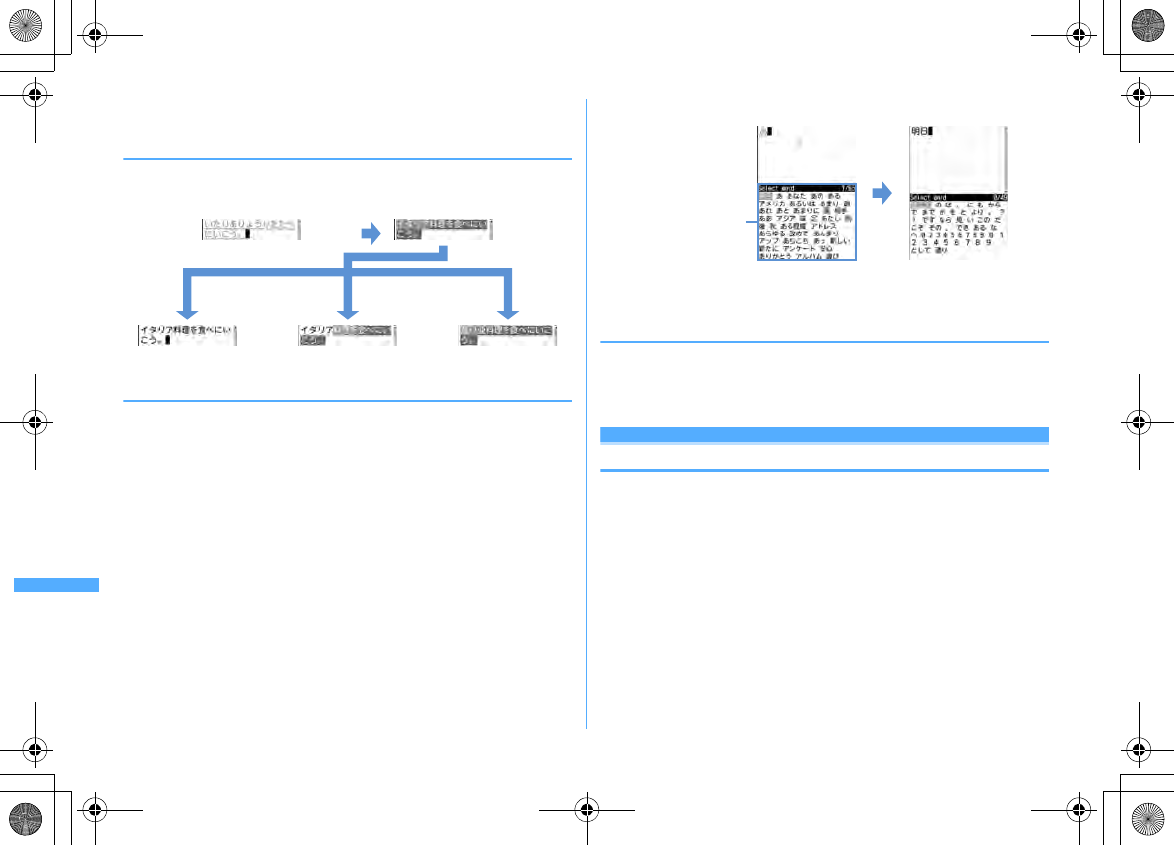
380 Character Entry
F906i_E1kou
・
You can enter readings in hiragana and convert them to alphabetic characters, Greek
characters, etc.
→
P441
❖
Block conversion of multiple clauses
・
Converted within 24 two-byte characters.
<Example> Entering "
イタリア料理を食べにいこう。
(Let's go to eat Italian
food.)"
*
The screen shows the example of
l
.
◆
Entering characters using input prediction function
The input prediction function displays a list of the word selection options that
match first part of the reading of the entered characters when entering characters
in hiragana/kanji mode. Input prediction function automatically saves previously
entered characters in the option selection list as Predict dict. data; you can easily
enter the same characters next time, quickly by entering only the first part.
・
The words below appear in addition to the Predict dict. data.
- Words stored by default
- Words saved as words
- Words selected from DL dictionary
・
Input prediction function can be used only in the hiragana/kanji mode with full-
screen entry.
<Example> Selecting and entering "
明日
(asu)"
1
Enter "
あ
(a)" on the character entry screen
・
The option selection list appears. Options change as entered characters
increase.
2
de
Select the option
eg
・
When there are multiple pages, press
I
or
a
to switch pages.
3
"
閉じる
(Close)"
❖
Resetting prediction
You can reset data saved as Predict dict. data in the options selection list to default.
1
m
[Settings & NW services]
733e
Authenticate
e
"Yes"
Entering characters using useful entry function
You can enter pictograms, symbols or fixed phrases, or quote data from the
submenu of the character entry screen.
・
The submenus do not appear before characters are set or on the decoration
selection screen of Deco-mail. On the in-line entry screen, the submenu appears
when the entry is fixed.
m
All OK
g
Fix converted portion
h*
Change conversion range
C
Convert
Option selection list
F906i.book Page 380 Monday, April 21, 2008 10:59 PM
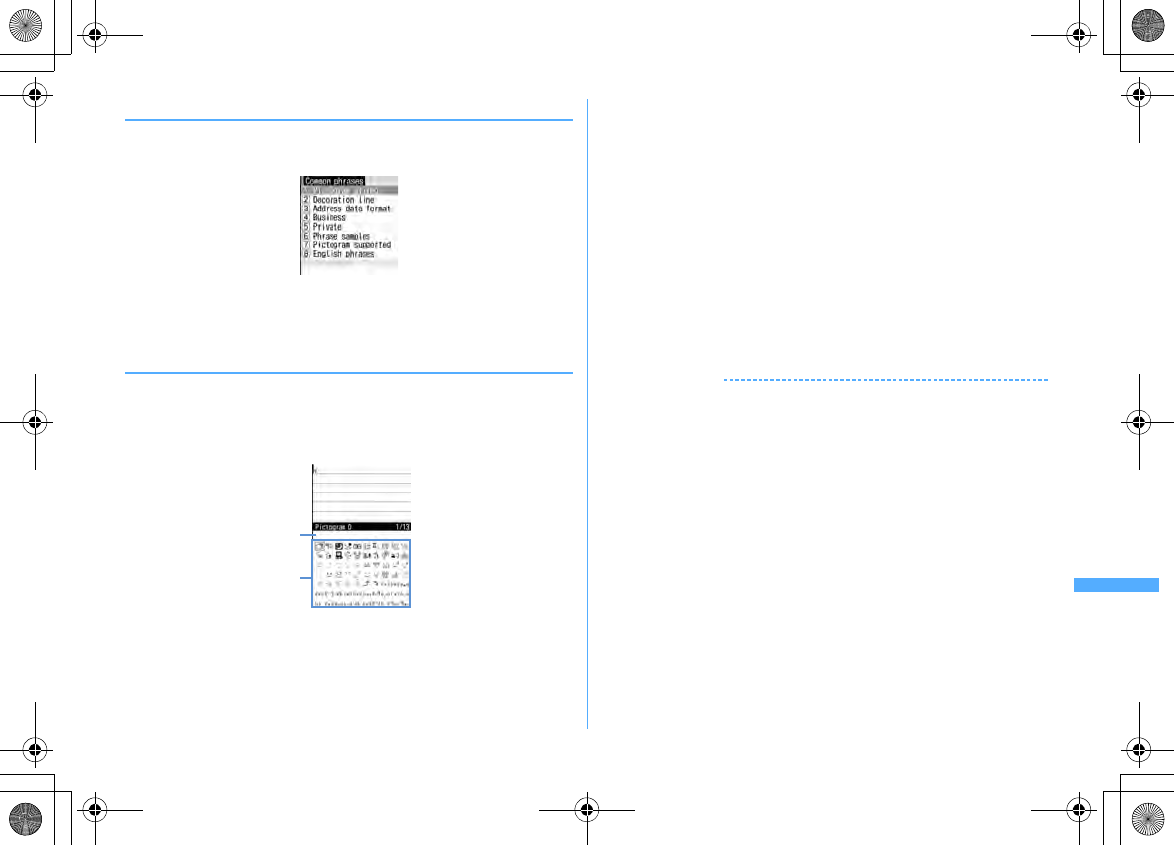
381
Character Entry
F906i_E1kou
◆
Entering fixed phrases
・
List of fixed phrases
→
P432
1
On the character entry screen,
m41e1
-
8
・
After fixed phrases are saved,
9
becomes available.
・
Press
m51
on the message text entry screen.
2
Select a fixed phrase
◆
Entering pictogram and symbol
・
Symbol list
→
P435
・
Pictogram list
→
P436
<Example> Entering Pictogram D
1
Press
C
on the entry screen of message text or signature editing
a
Input log field
Displayed on the first page of the pictogram list of Pictogram D, Pictogram
1 and Pictogram 2, and on the first page of the symbol list of one-byte/two-
byte symbols.
b
Pictogram and symbol list
Only supported symbols appear.
・
Each time you press
C
, the pictogram list switches in the order of
Pictogram D
→
Pictogram 1
→
Pictogram 2. On a pictogram list of Pictogram
D, images saved in "Deco-mail pict" folder are displayed. Select a Deco-mail
pictogram to enter it. Note that, each time you press
C
on the text entry
screen, you can switch only Pictogram 1 and 2.
Downloading Deco-mail pictogram
→
P166
・
Press
m
to enter symbols. Each time you press the key, switches two-byte
and one-byte symbols.
・
When there are multiple pages, press
I
or
a
to switch pages.
2
Select a pictogram to enter
Press
c
to close the pictogram list.
・
In the input log field, up to 10 items (13 items for wide display) from the
latest entry are displayed, allowing to select characters from the list.
✔
INFORMATION
・
Pictograms and symbols can be converted also by entering readings.
→
P436, 441
・
Pictograms and symbols transferred via infrared communication may not appear
correctly.
・
A pictogram or symbol can be entered also by selecting "Pict/Symbol/Smiley"
→
"Pictogram" or "Symbol" on the submenu of the character entry screen. At this time,
press
C
to display a continuous input field above the input log field, and up to 10
pictograms, 10 two-byte (20 one-byte) symbols can be selected continuously. Note
that no continuous input field is displayed for Pictogram D.
・
If "Deco-mail pict" folder contains no images, a blank pictogram list appears when
trying to display Pictogram D on the entry screen of message text or signature editing.
・
Deco-mail pictogram can be inserted also by pressing
m
on the entry screen of
message text or signature editing, and selecting "Decorate mail"
→
"Insert image"
→
"Phone memory" or "microSD".
・
When selecting "Pict/Symbol/Smiley"
→
"Symbol" on the submenu of character entry
screen, selecting a left parenthesis (such as {) causes the associated right parenthesis
(such as }) to be automatically entered.
a
b
F906i.book Page 381 Monday, April 21, 2008 10:59 PM
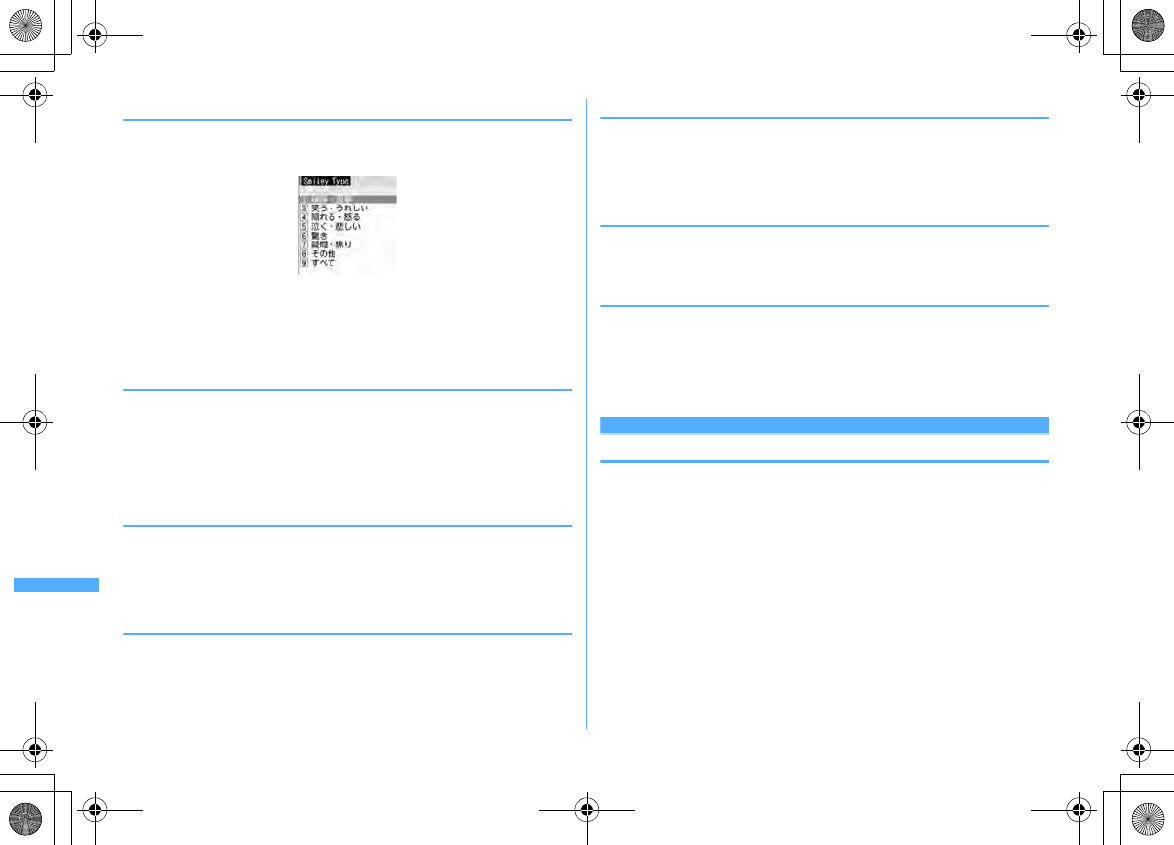
382 Character Entry
F906i_E1kou
◆
Entering smileys
・
Smiley list
→
P444
1
On the character entry screen,
m53e2
-
9
・
Press
m63
on the message text entry screen.
・
Pressing
1
displays a list of up to 18 items beginning with the latest one
entered from input log of smiley list.
2
Select Smileys
◆
Quoting data to enter characters
Characters can be entered by quoting password saved in Password manager,
phonebook data, user information, the calculation results on Calculator or
character string of the data scanned with Bar code reader.
・
Other data can be quoted except when a character entry screen and quoted data
have the same function (such as phonebook data on a phonebook character
entry screen).
❖
Quoting password data
1
On the character entry screen,
m43e
Authenticate
・
Press
m53
on the message text entry screen.
2
Select password data to quote
❖
Quoting phonebook data
1
On the character entry screen,
m44e
Select phonebook
entry to quote
・
Press
m54
on the message text entry screen.
2
Select the data to quote
❖
Quoting user information data
1
On the character entry screen,
m45e
Authenticate
・
Press
m55
on the message text entry screen.
2
Select the user information data to quote
❖
Quoting calculation results on Calculator
1
On the character entry screen of Notepad or Scheduler,
m46e
Make a calculation
eg
❖
Quoting data scanned with Bar code reader
1
On the URL entry screen,
m46
・
They can be used from the character entry screen during i-mode or Full
Browser connection.
2
Scan a code
eg
Save phrase
Saving fixed phrase
・
Up to 50 items can be saved.
1
m
[Settings & NW services]
7349e
"<New
phrase>"
Deleting the saved fixed phrases : Place the cursor on the fixed phrase and
me
"Yes"
・
To check the fixed phrase already saved, place the cursor on the phrase to
check and press
C
. Edit it by pressing
g
.
2
Enter the phrase (up to 64 two-byte (128 one-byte) characters)
3
C
Phrases are saved in "My phrase".
・
When editing a saved fixed phrase, a confirmation screen appears. Select
"Yes" to replace or "No" to cancel the operation.
F906i.book Page 382 Monday, April 21, 2008 10:59 PM
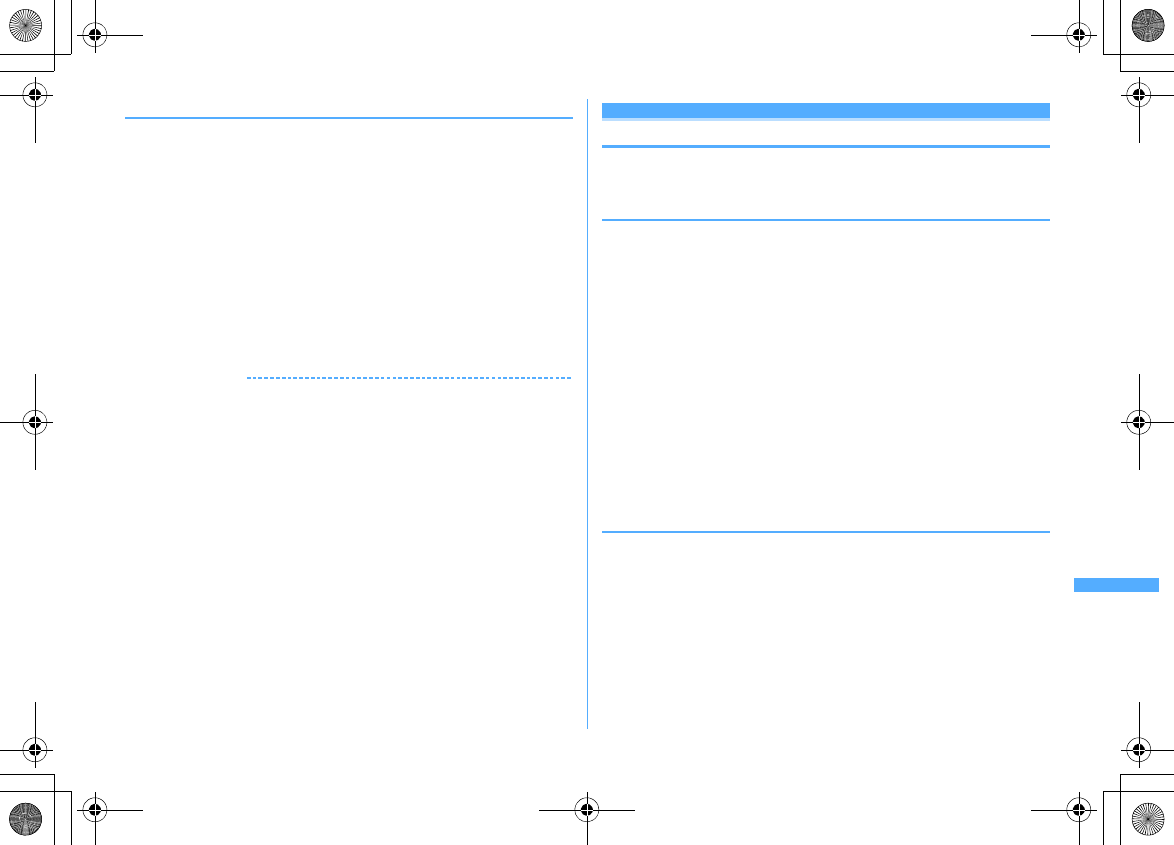
383
Character Entry
F906i_E1kou
❖
Saving words during character entry
1
On the character entry screen,
m62
・
Press
m72
on the message text entry screen.
2
Select the start point
Selecting a whole sentence :
mege
Go to Step 4
・
On the message text entry screen, press
a
to select the whole sentence.
Go to Step 4.
3
Select the end point
The characters in the selected range are displayed on the edit phrase screen.
Selecting from the start position to the beginning of the sentence :
meg
Selecting from the start position to the end of the sentence :
Ceg
4
C
✔
INFORMATION
・
If a blank is included in the character string in the selected range, the operation below
is performed.
Blank spaces only : Cannot be saved as a fixed phrase.
Blank spaces before and after a character string : Only character string is available.
Blank spaces between characters : Blank spaces are also available.
・
To save a new phrase when 50 fixed phrases are already saved, delete or edit one of
the saved fixed phrases in the list.
Copying/Cutting and pasting characters
・
Only the last item of the copied or cut characters are recorded until the power is
turned OFF, and they can be pasted any number of times.
◆
Copying/Cutting characters
1
On the character entry screen,
m1
or
2
・
On the message text entry screen, press
m31
to copy or
m32
to cut.
2
Select the start point
Selecting the whole sentence :
meg
・
On the message text entry screen, press
a
to select the whole sentence.
3
Select the end point
The characters in the selected range are copied or cut.
Selecting from the start position to the beginning of the sentence :
meg
Selecting from the start position to the end of the sentence :
Ceg
Searching the specified character : Place the cursor on the end position and
I
.
Quick search starts.
・
Operation is unavailable on the message text entry screen.
◆
Pasting characters
・
When the pasted phrase exceeds the permitted number of characters, a
message appears indicating not all characters can be pasted. Select "Yes" to
paste the phrase with excessive characters deleted.
1
On the character entry screen, place the cursor on the position to
paste characters and
m3
The characters are inserted at the cursor position.
・
Press
m4
on the message text entry screen.
F906i.book Page 383 Monday, April 21, 2008 10:59 PM
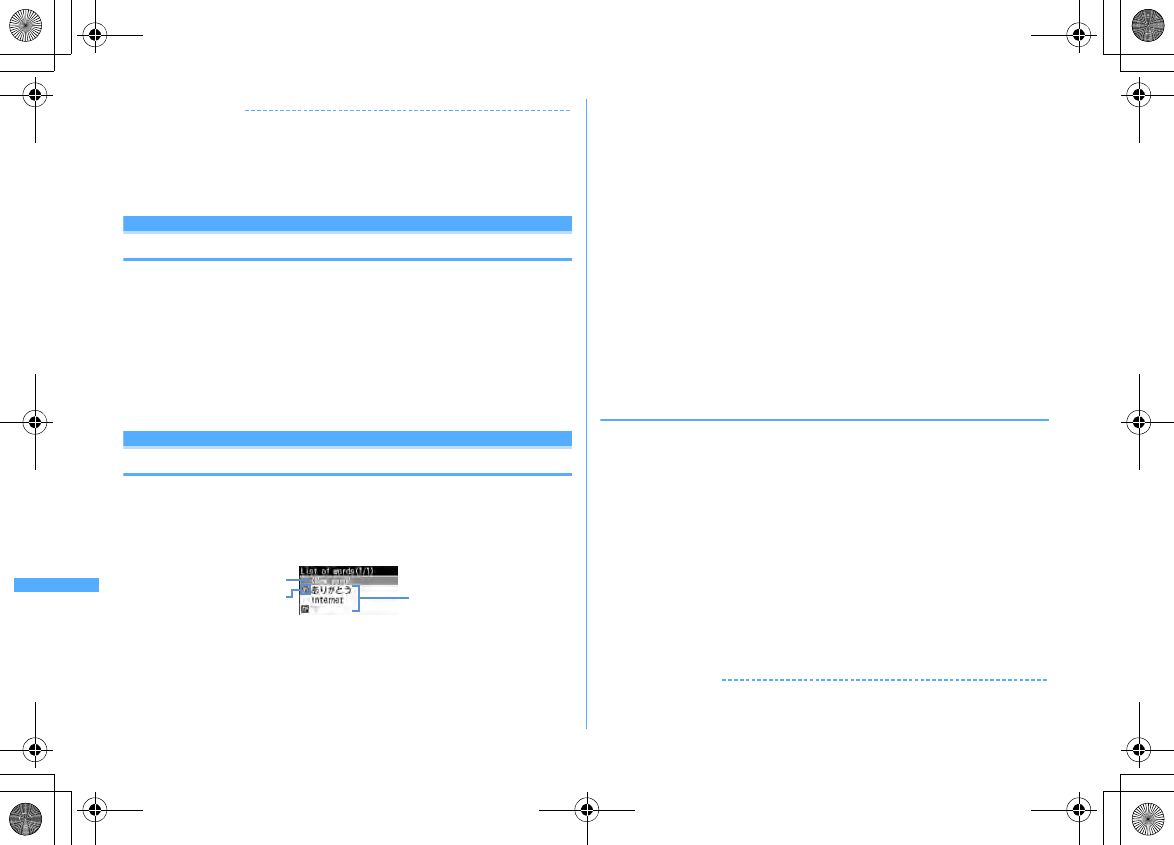
384 Character Entry
F906i_E1kou
✔
INFORMATION
・
When the type of the copied/cut characters matches with the character type used of
the paste destination field, pasting is available. Hiragana or kanji cannot be pasted
into the mail address entry field.
・
When a character string containing a line feed is pasted into the entry screen that
cannot contain any line feeds, the line feed is replaced by a blank.
KUTEN code input
Entering characters using KUTEN code
Characters, numbers and symbols on the Kuten code list can be entered using 4-
digit code.
・
For "Kuten Code List", refer to PDF version "Kuten Code List" in the CD-ROM
attached.
<Example> Entering "
〒
" (code number 0209)
1
On the character entry screen,
m42e
Enter the 4-digit
Kuten code (
0209
)
eg
・
Press
m52
on the message text entry screen.
Save word
Saving frequently used words
Saving frequently used words makes it easy to produce them during character
conversion.
・
Up to 200 items can be saved.
1
m
[Settings & NW services]
731e
"<New word>"
a
Select when saving new word
b
Icon indicating the beginning of the line
c
Saved words
Listed in the order of the Japanese syllabary.
・
To check the saved word, place the cursor on the word and press
C
. Edit
it by pressing
g
.
・
To delete a word, place the cursor on the word and press
m
, and select
"Delete". Select "Delete all" to delete all saved words.
2
Enter the word to register in the word field (up to 12 two-byte (24
one-byte) characters)
3
Enter the reading in the reading field (up to 8 characters in
hiragana)
・
The word with the characters below entered at the beginning cannot be
saved.
-
を
,
ん
,
ぁ
,
ぃ
,
ぅ
,
ぇ
,
ぉ
,
っ
,
ゃ
,
ゅ
,
ょ
,
ゎ
,
゛
(Voiced sound),
゜
(Semi-voiced
sound),
ー
(Long vowels)
・
Any blank spaces entered are deleted after saving.
4
C
・
When editing a saved word, a confirmation screen appears. Select
"Overwrite" to overwrite to the original word or "New" to save as a new
word leaving the original word.
❖
Saving words during character entry
1
On the character entry screen,
m61
・
Press
m71
on the message text entry screen.
2
Select the start point
Selecting a whole sentence :
mege
Go to Step 4
・
On the message text entry screen, press
a
to select the whole sentence.
Go to Step 4.
3
Select the end point
The characters in the selected range are displayed on the word entry field.
Selecting from the start position to the beginning of the sentence :
meg
Selecting from the start position to the end of the sentence :
Ceg
4
Enter the reading
eC
✔
INFORMATION
・
To save a new word when 200 words are already saved, delete or edit one of the saved
words in the list.
a
bc
F906i.book Page 384 Monday, April 21, 2008 10:59 PM
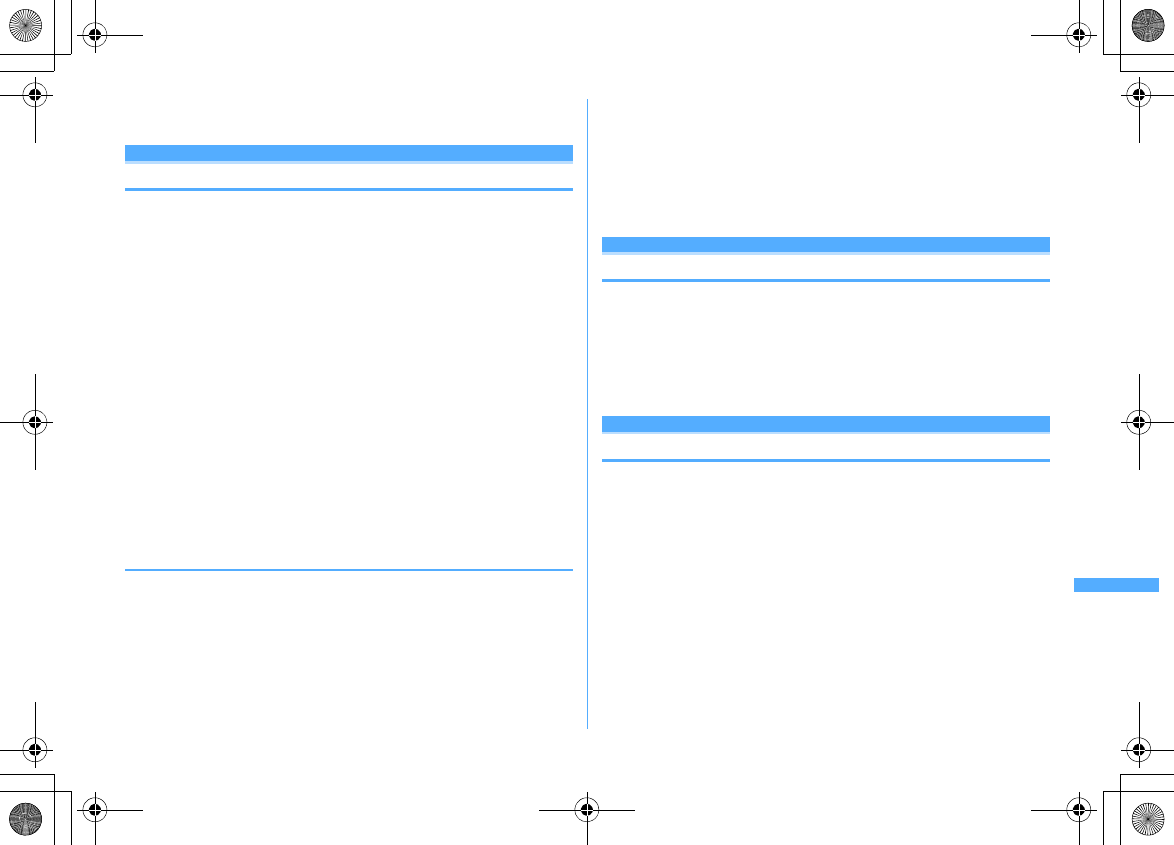
385
Character Entry
F906i_E1kou
・
When a character string containing a line feed is selected, the line feed is replaced by
a blank.
Password manager
Registering passwords in advance
With authentication information such as user names and passwords registered,
you can quote and enter saved information to a site or website that requires such
information.
・
Fingerprint authentication must be available to use Password manager.
→
P118
・
Quoting registered password
→
P382
・
Up to 50 items can be registered.
1
m
[Settings & NW services]
48e
Authenticate
2
C
Deleting 1 item : Place the cursor on the password and
m2e
"Yes"
Deleting selected items :
m3e
Select the passwords
eCe
"Yes"
Deleting all items :
m4e
"Yes"
Changing the order : Place the cursor on the password and
m5
or
6
3
Enter the title in the title field (up to 12 two-byte (24 one-byte)
characters)
4
Enter the password in the password field (up to 64 two-byte (128
one-byte) characters)
5
C
❖
Saving words during character entry
You can select entered characters and save them as a password.
1
On the character entry screen,
m63
・
On the message text entry screen, press
m73
.
2
Select the start position
Selecting a whole sentence :
mege
Go to Step 4
・
When selecting the whole sentence from the message text entry screen,
press
a
, perform authentication and go to Step 4.
3
Select the end position
e
Authenticate
The characters in the selected range are displayed in the password entry field.
Selecting from the start position to the beginning of the sentence :
meg
Selecting from the start position to the end of the sentence :
Ceg
4
Enter a title name
eC
・
Passwords are displayed in the order they are saved.
DL dictionary
Using downloaded dictionary
You can set words saved in downloaded dictionaries for conversion to Japanese
to be displayed as conversion options.
・
Up to 5 items can be used simultaneously.
・
Downloading dictionaries
→
P168
1
m
[Settings & NW services]
732e
Select the
dictionary to use
eC
2-touch input method
Entering characters using 2-touch input method
・
Set the input method to 2-touch input.
→
P386
・
Keypads and character assignments (2-touch input method)
→
P431
・
When 2-touch guide is "ON", guidance is displayed only on the horizontal
display.
→
P386
・
Even with 2-touch guide set to "ON", no guidance appears during in-line entry
or 1Seg display. And, guidance does not appear by some functions.
F906i.book Page 385 Monday, April 21, 2008 10:59 PM
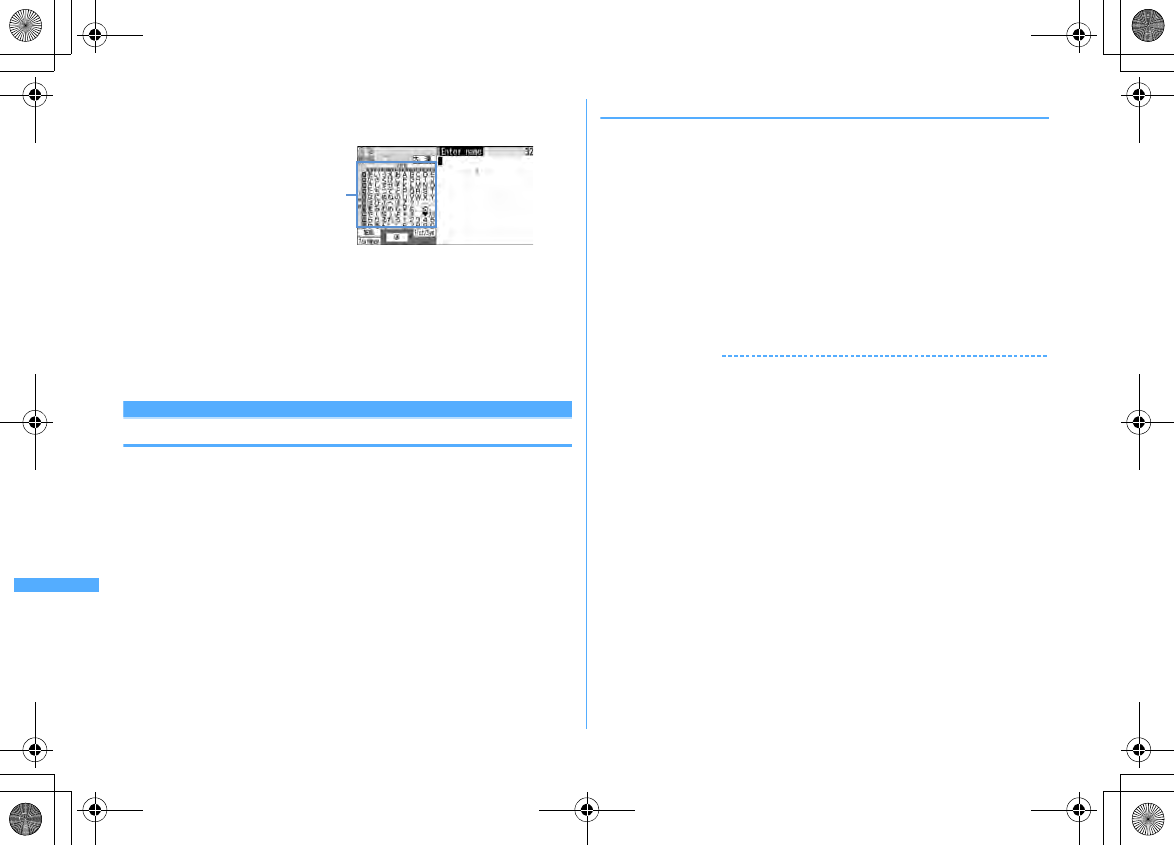
386 Character Entry
F906i_E1kou
<Example> Entering "
企業
(kigyou)" in phonebook
1
m
[Phonebook & Logs]
2e
Enter "
きぎょう
"
"
き
" :
22
"
ぎ
" :
2204
"
ょ
" :
8085
"
う
" :
8013
・
During character entry, the operations below are available.
*
: Add voiced/semi-voiced sound, switch upper/lower case or insert a
line feed (only after the entry is fixed).
・
Some fields may not permit a line feed.
Text input method
Setting input method
1
m
[Settings & NW services]
735e
Set the required
items
eC
Input method :
Set to "5-touch" or "2-touch".
Input prediction :
Set if you display the option selection list.
Auto cursor :
Set the time period before the cursor to move to the right
automatically.
・
Setting "OFF" disables automatic movement of the cursor.
・
Setting "Slow" moves the cursor in approx. 1.5 seconds.
・
Setting "Normal" moves the cursor in approx. 1 second.
・
Setting "Fast" moves the cursor in approx. 0.5 seconds.
2-touch guide :
Set if you display 2-touch guidance in horizontal display.
❖
Changing settings during character entry
・
The settings cannot be changed before fixing characters or on the decoration
selection screen of Deco-mail.
・
During in-line entry, you can switch input modes or input methods, and change
Auto cursor.
1
On the character entry screen,
m7e1
-
3
・4
can be selected during 2-touch input.
・
Press
m8
on the message text entry screen.
・
To switch "Use 2-touch" and "Use 5–touch", press
1
.
・
To switch Prediction ON/OFF, press
2
.
・
To set the time period before Auto cursor moves, press
3
and set the
time by pressing
1
-
4
.
・
To switch 2-touch guide ON/OFF, press
4
.
✔
INFORMATION
・
When entering 2 characters both assigned to the same key successively with Auto
cursor set to "OFF", enter the first character, press
r
to move the cursor rightward
and enter the next character. To enter "
あい
", press
1r11
.
2-touch guide on horizontal display
F906i.book Page 386 Monday, April 21, 2008 10:59 PM
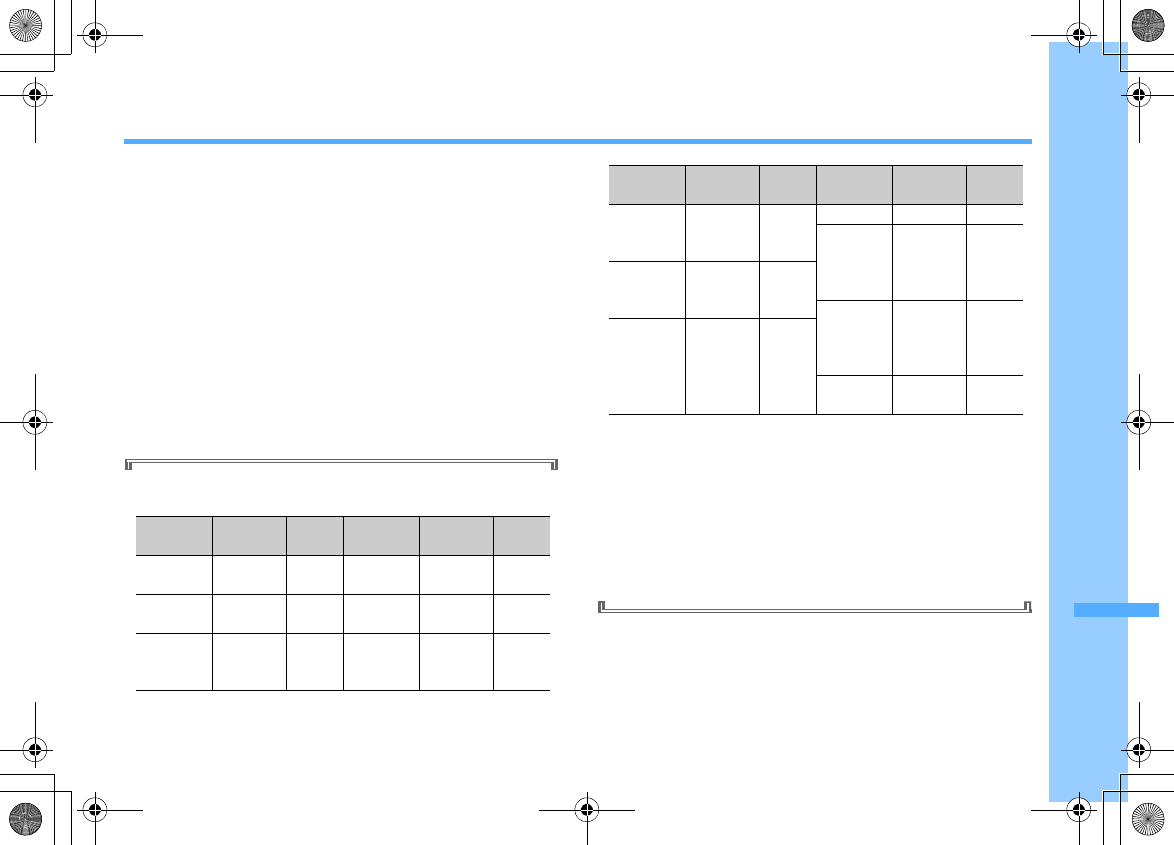
387
F906i_E1kou
Network Services
Voice Mail service .......................................................................................... 388
Call waiting .................................................................................................... 389
Call forwarding service .................................................................................. 390
Nuisance call barring service ........................................................................ 391
Caller ID request service ............................................................................... 391
Dual network service ..................................................................................... 392
Switching language for voice prompts ........................ English guidance 392
Service Dialing Number ................................................................................ 392
Set arrival act ................................................................................................. 392
Selecting how incoming calls are handled while talking
.................................................................................................
Arrival call act 393
Setting Remote control ..................................................... Remote control 393
Multi number .................................................................................................. 393
2in1 .................................................................................................................. 394
OFFICEED ........................................................................................................ 397
Registering new network services
............................................................
Additional service (Register USSD) 398
Network services available
・
You can use the DoCoMo network services below with FOMA terminal.
*1
Public Mode
→
P65, 66
*2
Melody Call
→
P98
・
Network services are not available out of service area or where radio
waves are hard to reach.
・
Contact the phone number for "General Inquiries" on the back of this
manual for applications and inquiries.
・
"OFFICEED" is a service requiring subscription. For details, refer to
DoCoMo's business website (http://www.docomo.biz/d/212/).
・
This manual describes the outline of network services from the aspect of
the operation procedure using Menu on FOMA terminal. For details, refer
to "Mobile Phone User's Guide [Network Services]".
Service Application Monthly
fee Service Application Monthly
fee
Voice Mail
service
Required Charged
English
guidance
Not
required Free
Call waiting
Required Charged
Multi
number
Required Charged
Call
forwarding
service
Required Free
2in1
Required Charged
Nuisance
call barring
service
Not
required Free
OFFICEED
Required Charged
Public
Mode
(Drive
mode)
*1
Not
required Free
Caller ID
request
service
Not
required Free
Public
Mode
(Power
OFF)
*1
Not
required Free
Dual
network
service
Required Charged
Melody Call
*2
Required Charged
Service Application Monthly
fee Service Application Monthly
fee
F906i.book Page 387 Monday, April 21, 2008 10:59 PM
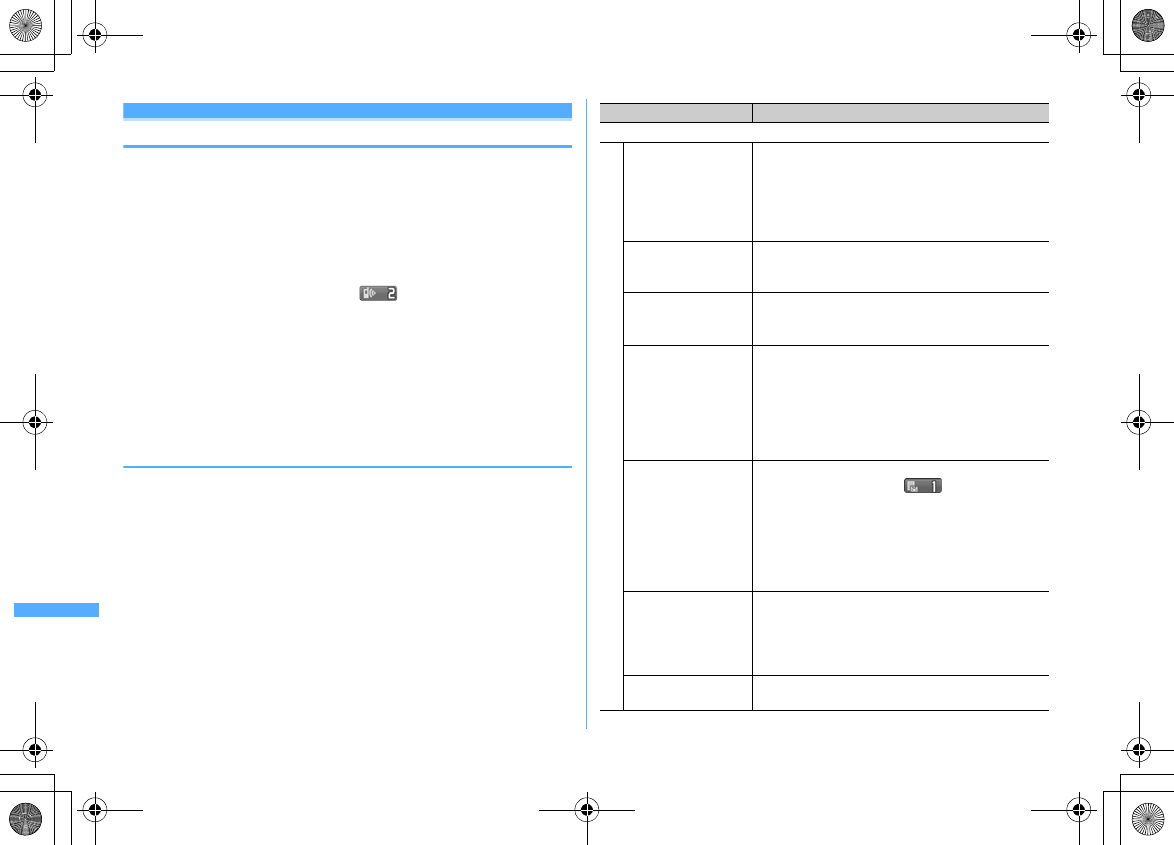
388 Network Services
F906i_E1kou
Voice Mail service
If there is an incoming voice or videophone call while FOMA terminal is in a
location where radio waves are hard to reach or is powered OFF or if you do not
answer the call within the specified ring time, this service answers the caller with
a reply message and stores a voice message for you.
・
To give priority to Voice Mail service with Answer machine active, set ring time
for Voice Mail service which is shorter than a response time for Answer
machine.
・
When an incoming voice or videophone call is not answered with Voice Mail
active, it is recorded as a missed call and (The digit indicates the number
of missed calls) appears on the stand-by display.
・
To change videophone call settings for Voice Mail service, make a voice call at
"1412".
・
When a new voice message is received from a videophone call, it is notified with
SMS.
・
When connected to the Voice Mail service center using Chara-den, DTMF
operation is unavailable. Operate by switching to Send DTMF from submenu.
→
P59
❖
Basic flow of Voice Mail service
Step 1 :
Activate the service.
Step 2 :
The caller leaves a voice message.
Step 3 :
Play the voice message.
1
m
[Settings & NW services]
81e
Operate by selecting a
menu item
・
When 2in1 is ON, activation, deactivation, playing and setting of Voice Mail
service can be set for Number A and B respectively. You can make settings
for Number A in A mode and for Number B in B mode and select one of
numbers to be set in Dual mode. Other settings are common to Number A
and B.
Menu items Functions and operations
a
Voice Mail service
a
Activate
e
"Yes"
e
"Yes"
e
Enter ring time
・
In B mode, ring time cannot be set.
Dual mode :
e
"Number A" or "Number B"
e
"Yes"
e
"Yes"
e
Enter
ring time
・
For "Number B", ring time cannot be set.
b
Set ring time
e
"Yes"
e
Enter ring time
・
When ring time is "0 Sec.", incoming calls are not
recorded in Received calls.
c
Deactivate
e
"Yes"
Dual mode :
e
"Number A" or "Number B"
e
"Yes"
d
Check setting
e
"Yes"
・
Settings can be changed from the submenu on the
state request screen.
Dual mode or B mode :
e
"Number A" or "Number B"
e
"Yes"
・
For Number B, only activation/deactivation can be
confirmed.
e
Play messages
e
"Yes"
e
Follow the voice prompts
・
The number displayed on shows the number
of new voice messages announced before new voice
messages are played. The number of saved voice
messages is not contained.
Dual mode :
e
"Number A" or "Number B"
e
"Yes"
e
Follow the
voice prompts
f
Voice Mail setting Set up Voice Mail service by voice prompts below.
e
"Yes"
e
Follow the voice prompts
Dual mode :
e
"Number A" or "Number B"
e
"Yes"
e
Follow the
voice prompts
g
Check messages Check for voice messages.
e
"Yes"
F906i.book Page 388 Monday, April 21, 2008 10:59 PM
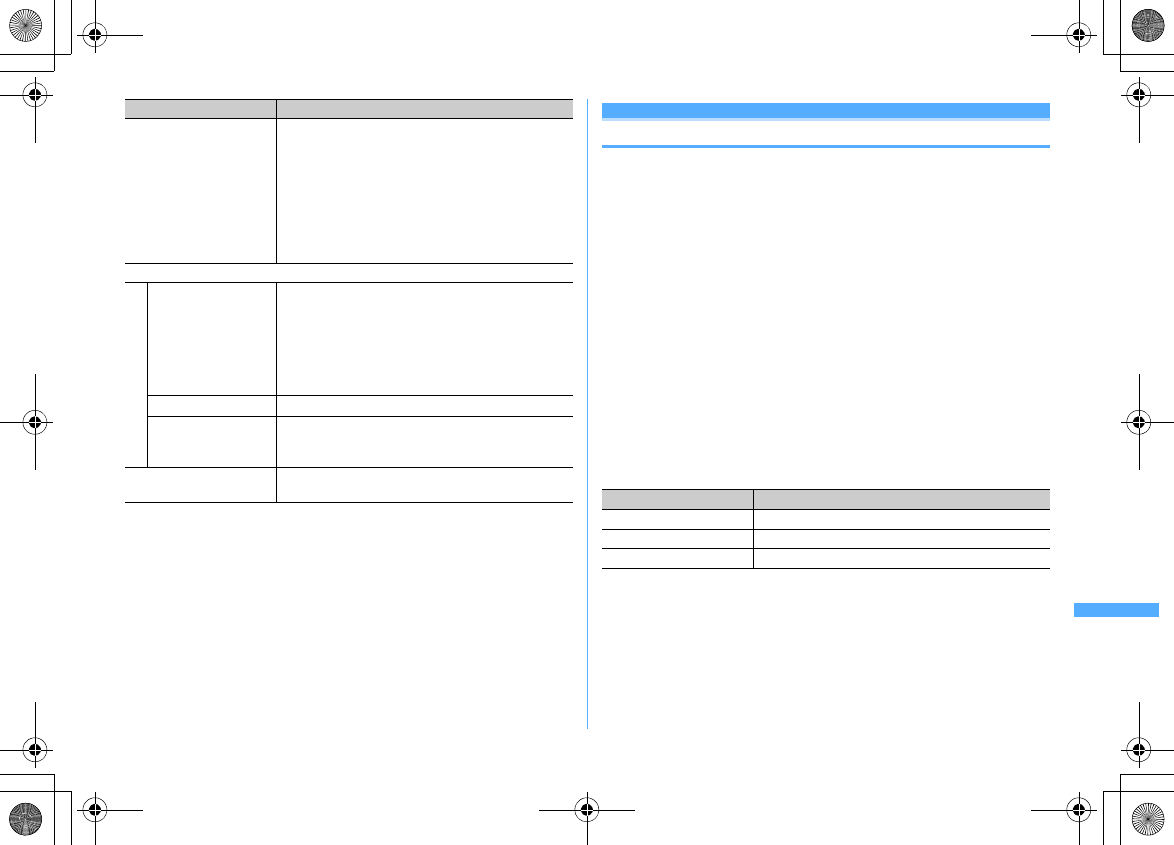
389
Network Services
F906i_E1kou
Call waiting
When there is another incoming voice call during a voice call, this service notifies
you with the call waiting ring tone. This allows you to place your current voice call
on hold and then answer the other voice call. You can also make a call to another
party, putting the current call on hold.
・
When a videophone call is received during a videophone or voice call, Call
waiting does not operate but the call is recorded as a missed call.
・
When using Call waiting service, set Arrival call act to "Answer" in advance. If
not, you cannot answer calls received during a voice call with Call waiting
service active.
・
To answer the other incoming voice call during a voice call, perform the
operations below.
n
: Put the current call on hold and answers the incoming call.
n
: The current call is disconnected and the calling screen of the incoming
call appears. Press
n
and answer the call.
・
During Call waiting, you can switch the party to talk to by pressing
I
.
・
When making a voice call to another party during a current voice call, press
m
and select "Dial up".
1
m
[Settings & NW services]
821e
Operate by
selecting a menu item
b
Tone/Vibration message
notification
Set an alert tone to sound when a new voice message is
added or when it is found by Check messages. And,
vibrate according to the setting of incoming voice call in
Vibrate alert/effect.
e
Set the required items
eC
Voice Mail alert :
When setting to "ON", Alert tone can be set.
Notification melody :
Set melody for Voice Mail alert.
c
Notify missed call
a
Activate If there is a missed call while FOMA terminal is powered
OFF or out of the service area, this function notifies of it
by SMS when FOMA terminal is powered ON or within
the service area again.
e
"Yes"
e
"Yes" or "No"
・
Select "Yes" to notify only calls with Caller ID.
・
Select "No" to notify of all missed calls.
b
Deactivate
e
"Yes"
c
Check setting
e
"Yes"
・
Settings can be changed from the submenu on the
state request screen.
d
Hide Voice Mail icon Hides an icon for voice messages.
e
"Yes"
Menu items Functions and operations
Menu items Functions and operations
a
Activate
e
"Yes"
b
Deactivate
e
"Yes"
c
Check setting
e
"Yes"
F906i.book Page 389 Monday, April 21, 2008 10:59 PM
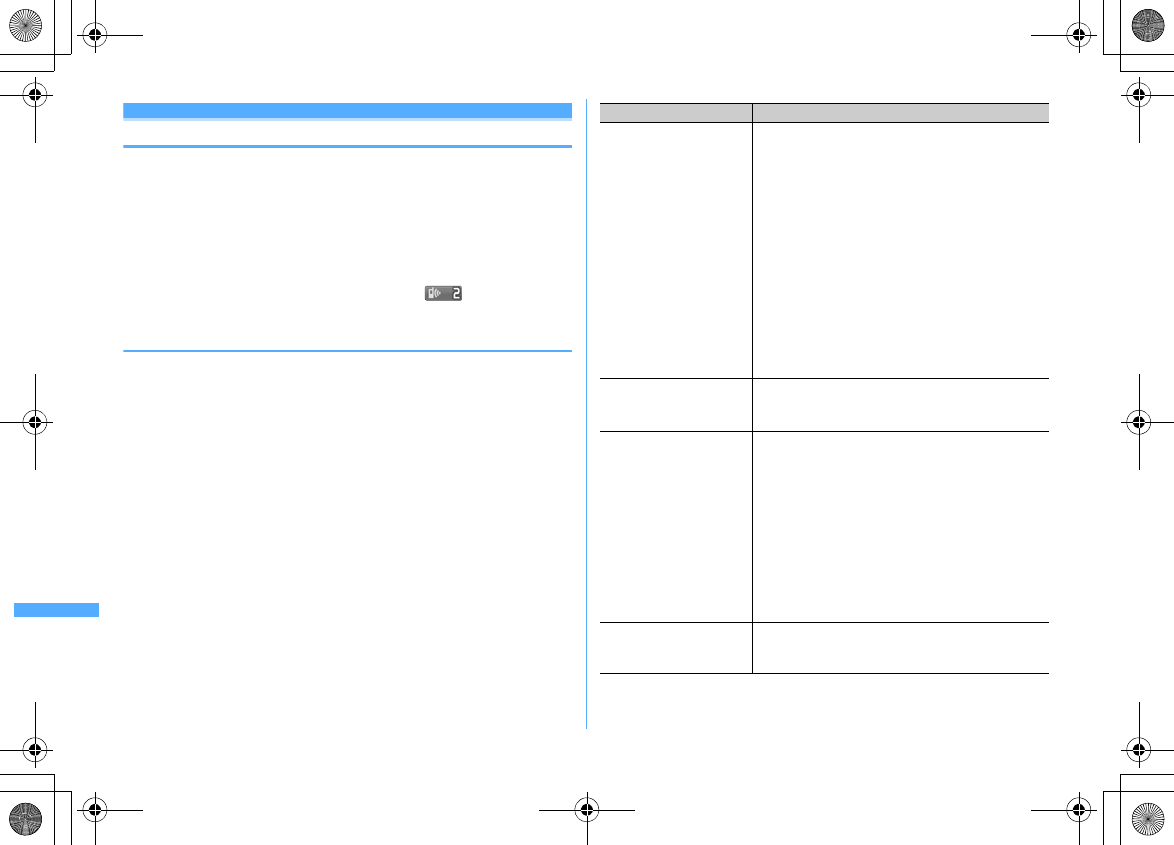
390 Network Services
F906i_E1kou
Call forwarding service
Call forwarding service forwards voice calls and videophone calls to the phone of
your home or office when there is an incoming voice/videophone call while FOMA
terminal is in a location where radio waves are hard to reach or is powered OFF
or you do not answer the call within the specified ring time.
・
To give priority to Call forwarding service with Answer machine active, set ring
time for Call forwarding service which is shorter than a response time for
Answer machine.
・
When an incoming voice or videophone call is not answered with Call
forwarding active, it is recorded as a missed call and (The digit indicates
the number of missed calls) appears on the stand-by display.
❖
Basic flow of Call forwarding service
Step 1 :
Activate Call forwarding service.
Step 2 :
Register the phone number of forwarding destination.
Step 3 :
Call comes in to FOMA terminal.
Step 4 :
Unanswered calls are forwarded to the previously specified destination.
1
m
[Settings & NW services]
822e
Operate by
selecting a menu item
・
With 2in1 ON, activation and deactivation of Call forwarding service are
available for Number A and B respectively. You can make settings for
Number A in A mode and for Number B in B mode and select one of
numbers to be set in Dual mode. Other settings are common to Number A
and B.
Menu items Functions and operations
a
Activate
e
"Yes"
e
"Yes"
e
Enter the forwarding destination
number
eCe
"Yes"
e
Enter ring time
・
On the forwarding destination number entry screen ,
you can enter phone number by pressing
m
from
the phonebook,
I
from Received calls or
a
from
Redial.
・
When ring time is "0 Sec.", incoming calls are not
recorded in Received calls.
・
In B mode, the forwarding destination number and
ring time cannot be set.
Dual mode :
e
"Number A" or "Number B"
e
"Yes"
e
"Yes"
e
Enter
the forwarding destination
number
eCe
"Yes"
e
Enter ring time
・
For "Number B", the forwarding destination number
and ring time cannot be set.
b
Deactivate
e
"Yes"
Dual mode :
e
"Number A" or "Number B"
e
"Yes"
c
Register The Forwarding
Number
Change the forwarding destination or activates Call
forwarding service after changing the forwarding
destination.
e
Enter a forwarding number
eCe1
or
2e
"Yes"
・
On the forwarding destination number entry screen,
you can select the phone number by pressing
m
from the phonebook,
I
from Received calls or
a
form Redial.
・
With 2in1 ON in Dual mode or B mode, you can
change only the forwarding destination for Number
B.
d
Setting if forwarding
number busy
Set Voice Mail service to answer calls when the
forwarding destination is busy or other cases.
e
"Yes"
F906i.book Page 390 Monday, April 21, 2008 10:59 PM
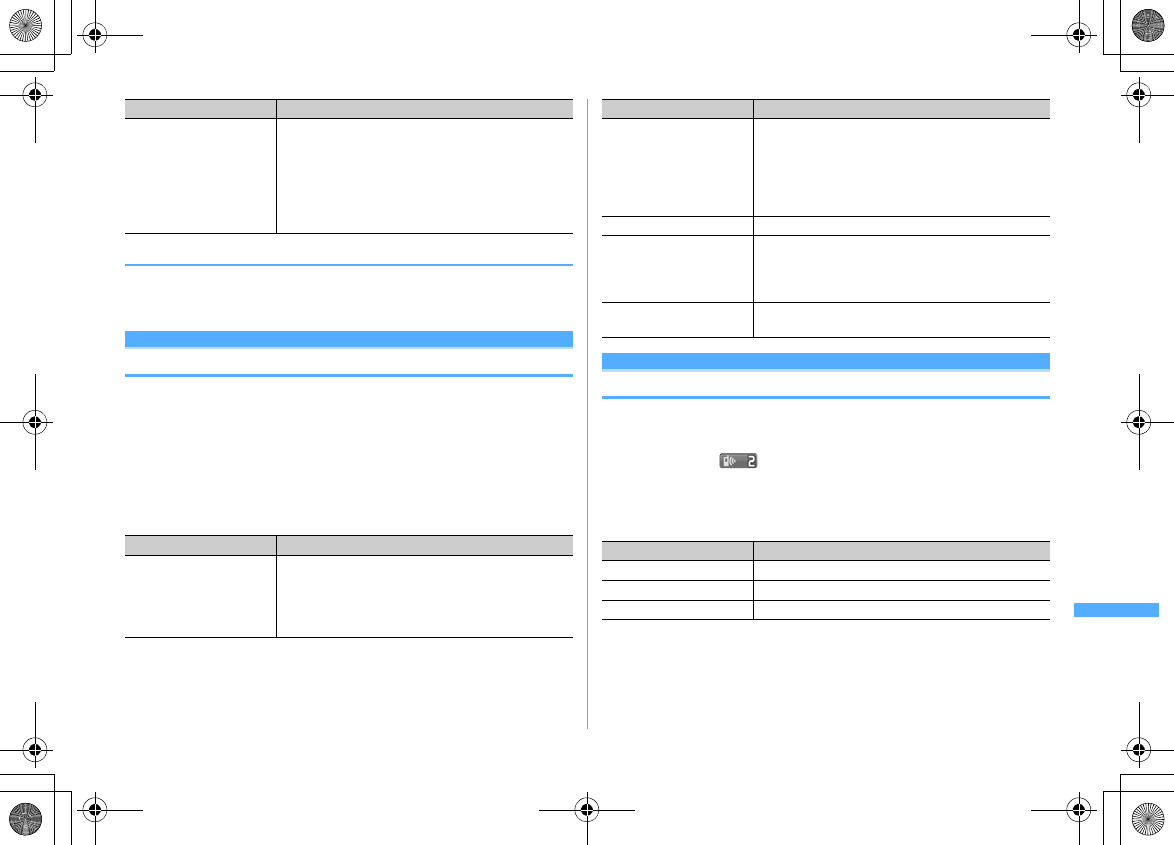
391
Network Services
F906i_E1kou
◆
Setting whether to give guidance for Call forwarding
1
1429ene
Follow the voice prompts
・
For details, refer to "Mobile Phone User's Guide [Network Services]".
Nuisance call barring service
You can set FOMA terminal to automatically reject nuisance calls. After
registering a phone number of the nuisance caller, calls from the registered phone
number are answered with a call rejection announcement or announcement and
image, and automatically disconnected.
・
When there is an incoming call from a number on the nuisance call list, no ring
alert sounds. The call reception is not recorded in Received calls.
1
m
[Settings & NW services]
893e
Operate by
selecting a menu item
Caller ID request service
An incoming call without the caller ID is answered with an announcement or
announcement and image requesting caller ID, and automatically disconnected.
・
An incoming call rejected by Caller ID request service is not recorded in
Received calls and (The digit indicates the number of missed calls) does
not appear on the stand-by display.
1
m
[Settings & NW services]
842e
Operate by
selecting a menu item
e
Check setting
e
"Yes"
・
Settings can be changed from the submenu on the
state request screen.
Dual mode or B mode :
e
"Number A" or "Number B"
e
"Yes"
・
For Number B, only activation/deactivation can be
confirmed.
Menu items Functions and operations
a
Register the caller Register the phone number of the last call you answered
as a nuisance caller.
e
"Yes"
・
Phone numbers of calls not answered, such as missed
calls, are not registered.
Menu items Functions and operations
b
Register selected No Register the specified phone number as a nuisance
caller.
e
"Yes"
e
Enter the phone number
eCe
"Yes"
・
On the phone number entry screen, you can enter
phone number by pressing
m
from the phonebook,
I
from Received calls or
a
from Redial.
c
Delete all entries
e
"Yes"
d
Delete last entry Delete one phone number registered last. By repeating
the similar procedure, you can delete phone numbers
individually from the one registered most recently.
e
"Yes"
e
Check the number of
entries
e
"Yes"
Menu items Functions and operations
a
Activate
e
"Yes"
b
Deactivate
e
"Yes"
c
Check setting
e
"Yes"
Menu items Functions and operations
F906i.book Page 391 Monday, April 21, 2008 10:59 PM
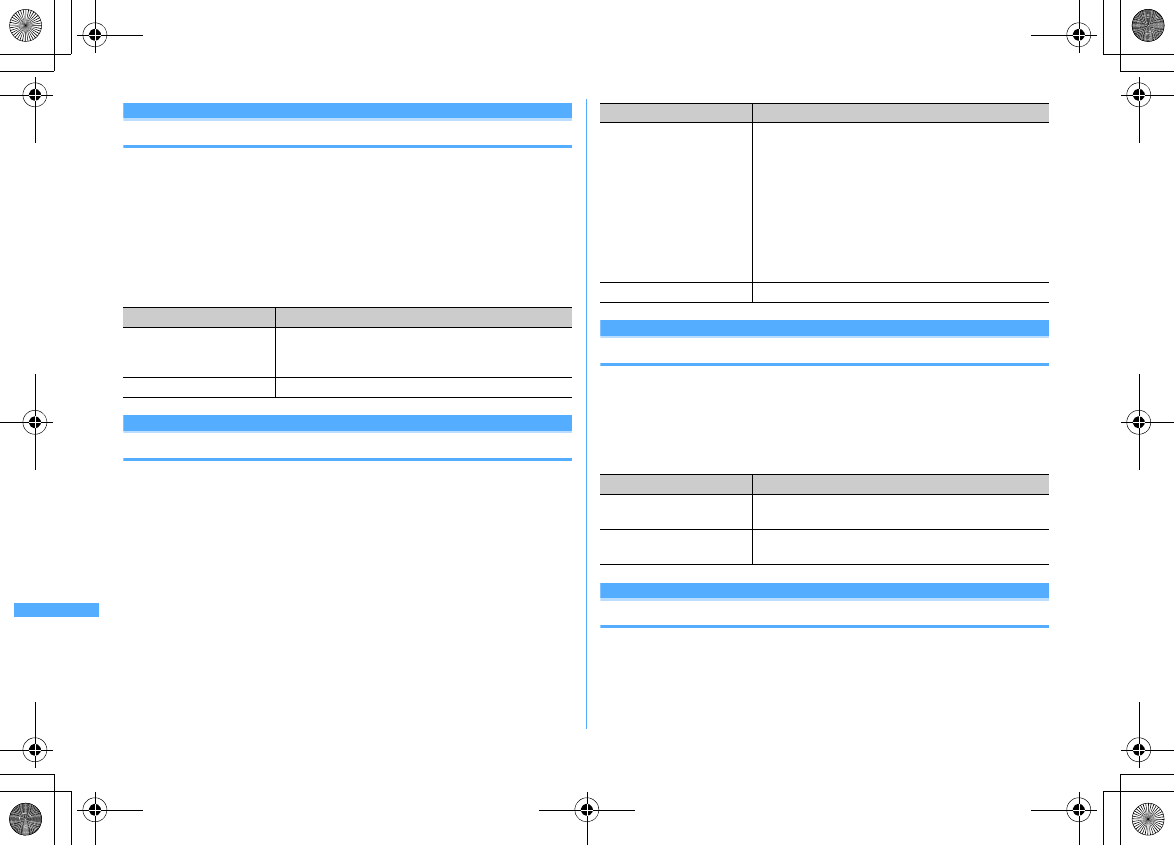
392 Network Services
F906i_E1kou
Dual network service
You can use the mova terminal with the same phone number on FOMA terminal.
In a location out of the FOMA service and inside the mova service area, you can
communicate with others by using mova terminal.
・
FOMA terminal and mova terminal cannot be used simultaneously.
・
Operation to switch Dual network service is performed from FOMA terminal/
mova terminal not using the service.
1
m
[Settings & NW services]
895e
Operate by
selecting a menu item
English guidance
Switching language for voice prompts
You can set to display in English the guidance for setting network services such
as Voice Mail service and voice guidance notifying out of service area etc.
1
m
[Settings & NW services]
894e
Operate by
selecting a menu item
Service Dialing Number
You can make a call to DoCoMo-specified repair office or to general inquiries.
・
The item varies or is not displayed by some UIM types.
→
P43
・
With 2in1 ON in Dual mode, a caller ID selection screen appears.
1
m
[Settings & NW services]
896e
Operate by
selecting a menu item
Set arrival act
You can activate/deactivate or check the Arrival call act settings.
1
m
[Settings & NW services]
898e
Operate by
selecting a menu item
Menu items Functions and operations
a
Dual Network Switching Switch the Dual network service from mova terminal to
FOMA terminal.
e
"Yes"
e
Enter the network security code
b
Check setting
e
"Yes"
Menu items Functions and operations
a
Guidance setting
e
"Yes"
e1
or
2
・
Select the language of the guidance you hear at the
time of calling.
e
"Yes"
e1
-
3
・
Select the language of the guidance the other party
hears at the time of receiving a call. If you set to
"Japanese+English", the voice prompt is played in the
order of Japanese
→
English, and if you set to
"English+Japanese", it is played in the order of
English
→
Japanese.
b
Check setting
e
"Yes"
Menu items Functions and operations
a
ドコモ故障問合せ
Call to DoCoMo-specified repair office.
e
"Yes"
b
ドコモ総合案内・受付
Call to DoCoMo for general inquiries.
e
"Yes"
F906i.book Page 392 Monday, April 21, 2008 10:59 PM
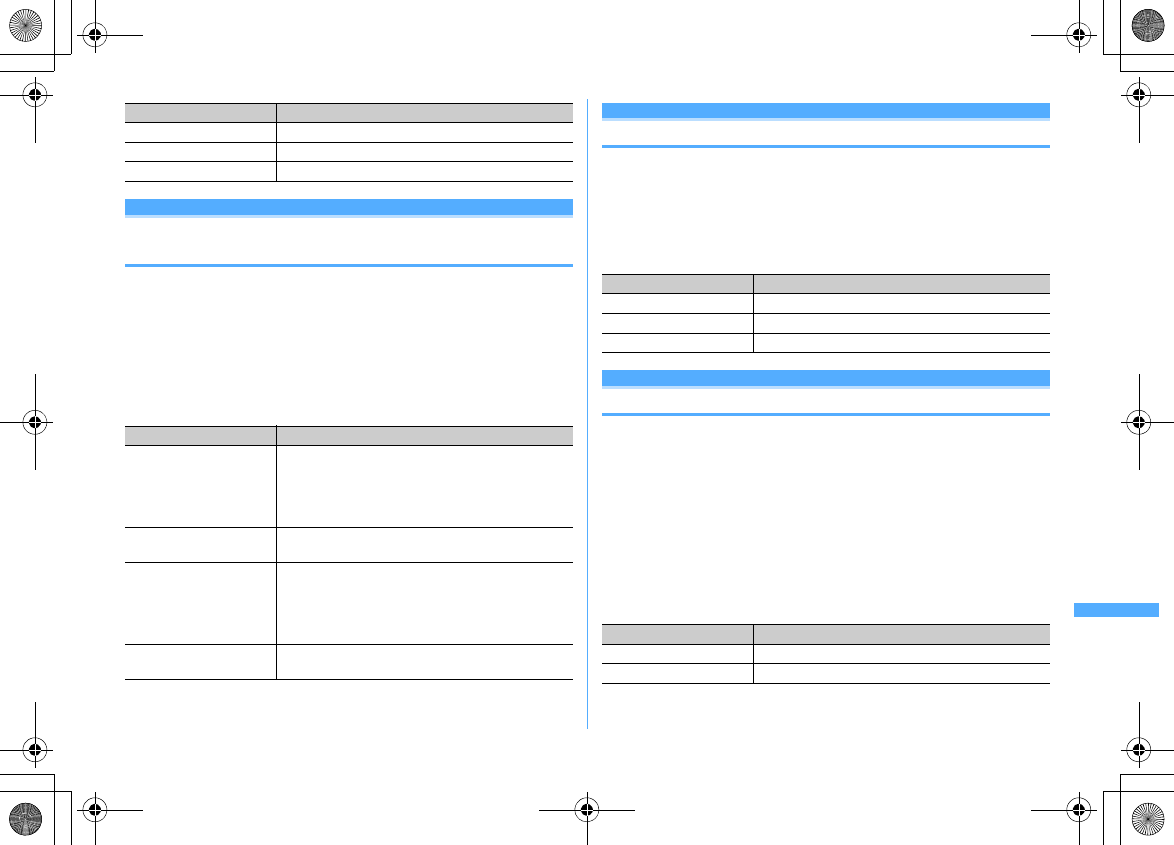
393
Network Services
F906i_E1kou
Arrival call act
Selecting how incoming calls are handled while
talking
If subscribing to Voice Mail service, Call forwarding service and/or Call waiting,
you can set how to answer voice/videophone calls and 64K data communications
received during a call.
・
Unless you subscribe to Voice Mail service, Call forwarding service or Call
waiting, you cannot answer to calls received during a voice call.
・
When using Arrival call act, set Set arrival act to Activate in advance.
1
m
[Settings & NW services]
899e
Operate by
selecting a menu item
・
Regardless of settings, calls are recorded as missed calls.
Remote control
Setting Remote control
You can access services such as Voice Mail service and Call forwarding service
from touch-tone land-line phones, DoCoMo mobile phones, payphones, etc.
・
When using Voice Mail or Call forwarding service overseas, Remote control
must be activated in advance.
1
m
[Settings & NW services]
892e
Operate by
selecting a menu item
Multi number
In addition to Basic Number, you can add and use up to 2 more numbers as phone
numbers of FOMA terminal : Additional No.1 and No.2.
・
Removing or replacing UIM may cause Multi number settings (name, phone
number, etc.) saved in FOMA terminal to be deleted. In such a case, save the
settings again.
・
A name of Basic Number or Additional Number is displayed on an incoming/
outgoing call screen.
・
When making a call from Redial or Received calls, a name of Multi number used
for the previous call is displayed and that number is used.
1
m
[Settings & NW services]
897e
Operate by
selecting a menu item
Menu items Functions and operations
a
Activate
e
"Yes"
b
Deactivate
e
"Yes"
c
Check setting
e
"Yes"
Menu items Functions and operations
a
Answer When Call waiting is Activate, Call waiting starts. With
Deactivate, you can answer an incoming voice call by
ending the current voice call or 64K data communication.
You can also select how to react to an incoming voice call
during a current voice call from submenu.
→
P63
b
Voice mail Connect incoming voice/videophone calls received
during a call to the Voice Mail service.
c
Call Forwarding Forward the second voice/videophone calls or 64K data
communication received during a call to the registered
forwarding destination.
・
64K data communication calls, if any received during
64K data communications, are not forwarded.
d
Call Rejection Reject the second voice/videophone calls or 64K data
communication received during a call.
Menu items Functions and operations
a
Activate
e
"Yes"
b
Deactivate
e
"Yes"
c
Check setting
e
"Yes"
Menu items Functions and operations
a
Set Multi Number
e1
-
3e
"Yes"
b
Check setting
e
"Yes"
F906i.book Page 393 Monday, April 21, 2008 10:59 PM
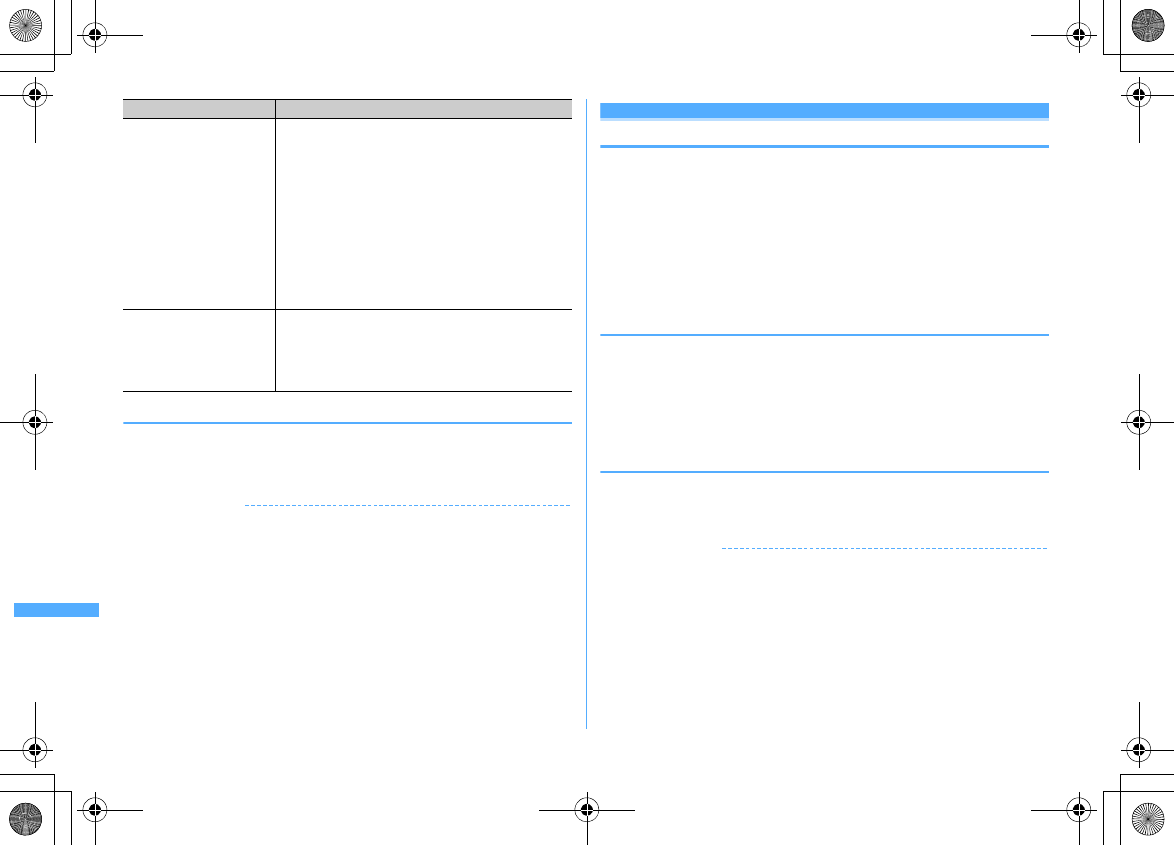
394 Network Services
F906i_E1kou
◆
Selecting a phone number and making a call
・
When Multi number call of Number Setting is "Disable", Multi number cannot
be selected.
1
Enter the phone number
em4e1
-
3em
or
n
✔
INFORMATION
・
Operation form Redial or Received calls :
m
→
"Multi-No"
・
Operation from Recorded messages, Voice memos or members list of Scheduler :
m
→
"Call option"
・
Operation from phonebook list of phonebook :
m
→
"Mail/Call option"
→
"Call option"
・
Operation from phone number details screen of phonebook :
m
→
"Chaku-moji/
MultiNo"
→
"Multi-No"
・
When operation from Call option, if you set to "Unspecified", operations are
performed according to Set Multi Number.
2in1
This service allows you to use 2 phone numbers/mail addresses for 1 mobile
phone; you can use FOMA terminal as if you have two different mobile phones by
using the specific mode function.
・
For details of 2in1, refer to "Mobile Phone User's Guide [2in1]".
・
With 2in1 ON, when replacing UIM (2in1 subscriber
→
2in1 subscriber), set 2in1
to OFF then set it to ON again to obtain a correct Number B, or obtain Number
B from User information.
→
P366
And, when replacing the UIM (2in1 subscriber
→
2in1 non-subscriber), set 2in1
to OFF to update to the correct user information.
❖
Modes
A mode :
Allow to use your phone number (Number A) to make calls, send/receive
i-mode mails (Address A) and view the related data.
B mode :
Allow to use the 2in1 phone number (Number B) to make calls, access to
a site where WEBmail (Address B) is available and view the related data.
Dual mode :
Allow to use functions of both A and B.
・
Operation of each mode for 2in1
→
P396
❖
Precautions
・
Address B is used to send/receive mails to/from dedicated WEBmail site.
→
P190
・
With i-mode subscription, B mode is also available for i-mode services.
・
In B mode, Mail To function and SMS To function are unavailable.
✔
INFORMATION
・
All data is deleted regardless of the 2in1 mode in the cases below.
- Deleting all items of recorded messages, voice memos, redial, received calls, phonebook entries,
mail logs
- Deleting operation except "One item" or "Selected items" for Inbox
- Deleting mail folder and/or phonebook group
- Deleting all data
・
When making calls connecting to an external device, calls are made from Number A.
・
i-Channel ticker can be set for each mode.
c
Number Setting The name set in User information is displayed as Name
for Basic Number.
e
Set the required items
eC
Additional No1 or No2: Name:
Up to 10 two-byte (20 one-byte) characters can be
entered. The name is displayed on the outgoing/
incoming call screen, Redial, Received calls, etc.
Additional No1 or No2: Phone number:
Up to 26 digits can be entered.
Multi number call :
With "Enable" set, a caller ID can be selected from
Multi number on a submenu.
d
Incoming calls melody
setting
e1
or
2e
Set the required items
eC
・
When setting the incoming call operations to each
additional number, set Individual setting to "ON".
Setting "Ring alert" and "Show image"
→
P94
"Changing operations for incoming call"
Menu items Functions and operations
F906i.book Page 394 Monday, April 21, 2008 10:59 PM
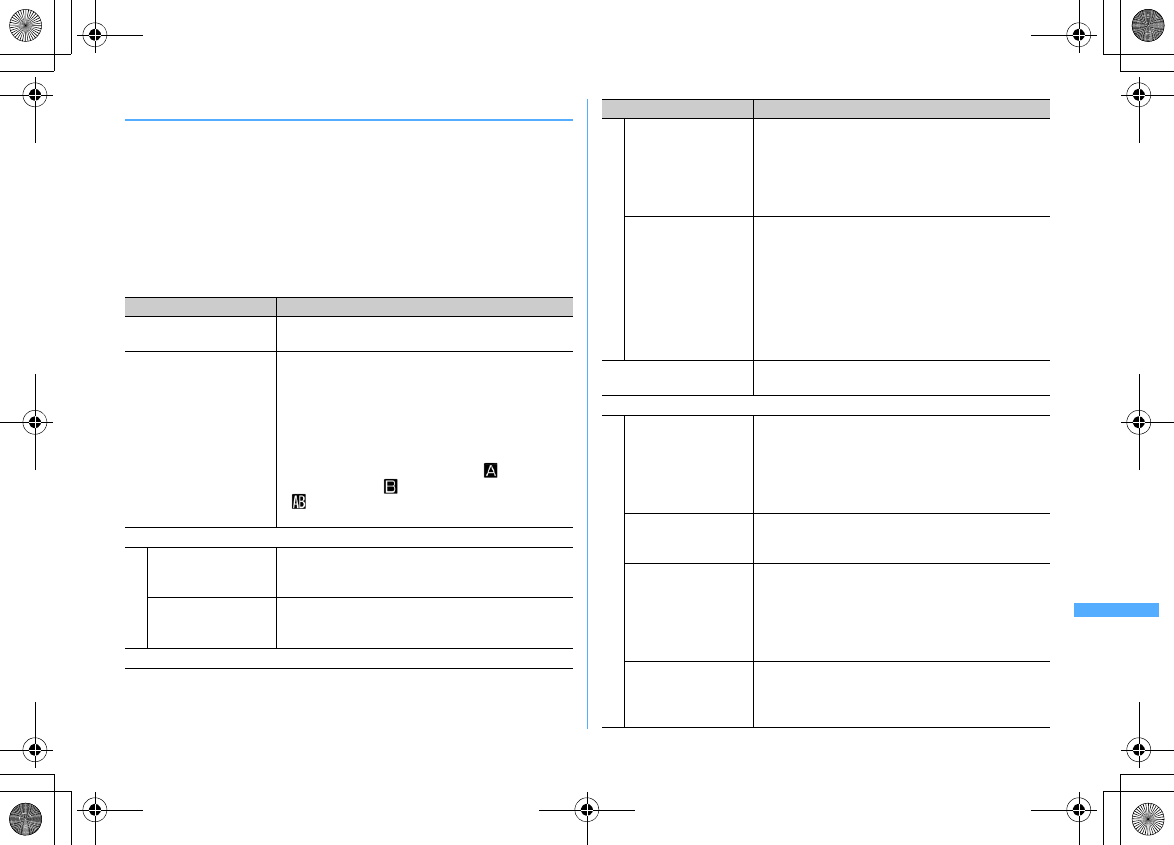
395
Network Services
F906i_E1kou
◆
Setting 2in1 <2in1 setting>
・
The 2in1 must be ON when making settings or operating 2in1 setting.
・
With 2in1 ON, when the settings of custom menu are not changed from the
default, press
6
for 1 second or more on the stand-by display and perform
authentication to activate 2in1 mode switching.
1
m
[Settings & NW services]
87e
Authenticate
e
"Yes"
e
Operate by selecting a menu
item
・
When performing authentication with 2in1 ON, the 2in1 setting screen
appears.
Menu items Functions and operations
a
2in1 mode switching
e1
-
3
・
The mode currently set cannot be selected.
b
Ph.book 2in1 setting Set phonebook entry of FOMA terminal phonebook to be
displayed in A mode, B mode and both A and B modes.
Phonebook entry set as "Common" appears in both A and
B modes.
Name displays
→
P82
e
Select a mode
e
Search the phonebook
e
Select
phonebook entry
eCe
"Yes"
・
On the phonebook selection screen, (phonebook
entry in A mode), (phonebook entry in B mode), or
(phonebook entry in both A and B modes) appears
to the right side of a name.
c
Stand-by display
a
For Dual mode
e1
or
2
The next procedure
→
P102 Step 4 in "Setting image/
movie/i-motion/Chara-den as stand-by display"
b
For B mode
e1
or
2
The next procedure
→
P102 Step 4 in "Setting image/
movie/i-motion/Chara-den as stand-by display"
d
Set call/receive No.
a
Ring alert for No B
e1
-
3
The next procedure
→
P95 Step 3 in "Changing ring alert
for calls, mail/messages, etc."
・
"Kisekae Tool" does not appear for this setting.
・
It operates according to this setting regardless of the
setting of Notify/Not notify of caller ID.
b
Identification mark Set the identification symbol to put to character strings
such as "Calling" displayed while calling or talking.
・
The setting of Number A is reflected to Identification
mark of Sound & Image.
e
Set the required items
eC
Number A or Number B Identify No. :
When setting to
"ON", the identification symbol is displayed.
Number A or Number B Mark :
Set the identification
symbol.
e
2in1 function OFF Set 2in1 to OFF.
e
"Yes"
f
Receive avoidance
a
Change rcv.
avoidance
Restrict the receptions of Number A and Number B
regardless of modes.
・
Mode link for avoid. should be deactivated.
e
Set the required items
eC
Receive avoidance (Number A) or (Number B) :
Set the
restriction of reception.
b
Check rcv. avoidance
e
"Yes"
・
Settings can be changed from the submenu on the
status request screen.
c
Mode link for avoid.
e
"Yes"
When activated, reception is allowed for both Numbers A
and B in Dual mode, only Number A in A mode and only
Number B in B mode.
・
When activated, 2in1 mode switching is unavailable
out of service area.
d
Rcv. avoidance(Int.)
e
"Yes"
・
Mode link for avoid. should be deactivated.
・
When operating overseas, you are charged for an
international call fee for the country you stay.
Menu items Functions and operations
F906i.book Page 395 Monday, April 21, 2008 10:59 PM
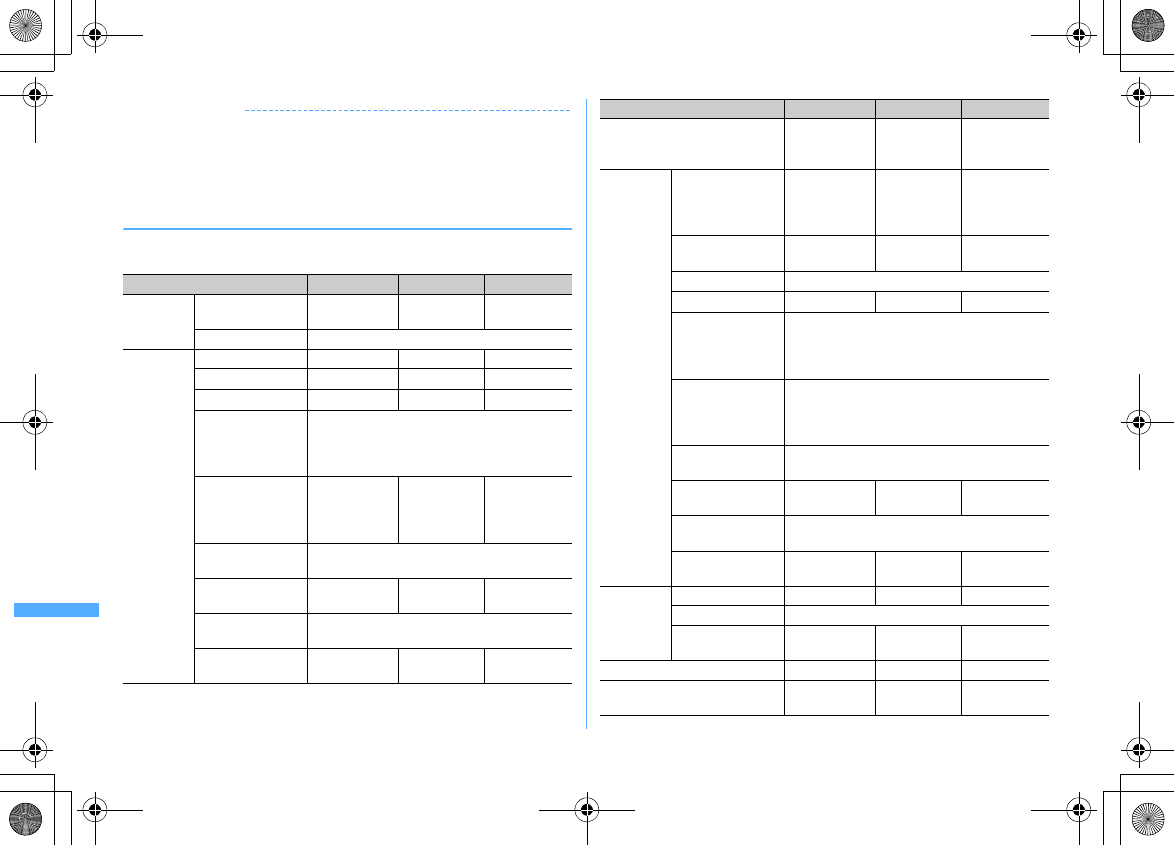
396 Network Services
F906i_E1kou
✔
INFORMATION
・
The first time you subscribe to 2in1, Ph.book 2in1 setting is set to "A" for phonebook
entries already saved in FOMA terminal phonebook. When the subscription is
renewed, previous Ph.book 2in1 setting remain.
・
Still image, animation and created animation can be set in Stand-by display setting
for each mode.
❖
2in1 function in each mode
Only items with different actions depending on modes are listed (items with same
actions as in A mode are excluded).
Service A mode B mode Dual mode
Voice/
Videophone
Calls
Call Number A Number B Select when
dialing
*1
Receive
*2
Depend on Receive avoidance
Phonebook
Display
*3
"A" "Common" "B" "Common" All
Name conversion
*4
"A" "Common" "B" "Common" All
New entry "A" "B" "A"
Receive all items via
infrared
communication/iC
transmission
Depend on Ph.book 2in1 setting at sending side
*5
Receive 1 item via
infrared
communication/iC
transmission
"A" "B" "A"
Restore from
microSD card
Depend on Ph.book 2in1 setting when backing
up
*5
Copy 1 item from
microSD card
"A" "B" "A"
Copy to UIM
phonebook
"Common" (Ph.book 2in1 setting is not set)
Copy from UIM
phonebook
"A" "B" "A"
Display redial/received calls
Call from/
Receive to
Number A
Call from/
Receive to
Number B
All calls/
receptions
Mail/SMS
Display Mail/SMS sent
or received to/
from Address A/
Number A
Mail/SMS
received to
Address B
*6
/
Number B
All
Send Address A/
Number A
Unavailable Address A/
Number A
*7
Receive
*8
All
WEBmail site Unavailable Available Available
Receive all items via
infrared
communication/iC
transmission
Sender's state is taken over
*9
Receive 1 item via
infrared
communication/iC
transmission
Address A/Number A
Restore from
microSD card
The state at the time of backup is taken over
*9
Copy 1 item from
microSD card
Address A/
Number A
Unavailable Address A/
Number A
Move/Copy to UIM
(SMS only)
Move/Copy after deleting the information of your
number
Move/Copy from
UIM (SMS only)
Move/Copy all
as Number A
Unavailable Move/Copy all
as Number A
PushTalk
Call Number A Unavailable Number A
*10
Receive Number A
Display PushTalk
phonebook
"A" "Common" Unavailable "A" "Common"
i-
α
ppli
Available Available
*11
Available
*12
Display User information
Number A/
Address A
Number B/
Address B
All
Service A mode B mode Dual mode
F906i.book Page 396 Monday, April 21, 2008 10:59 PM
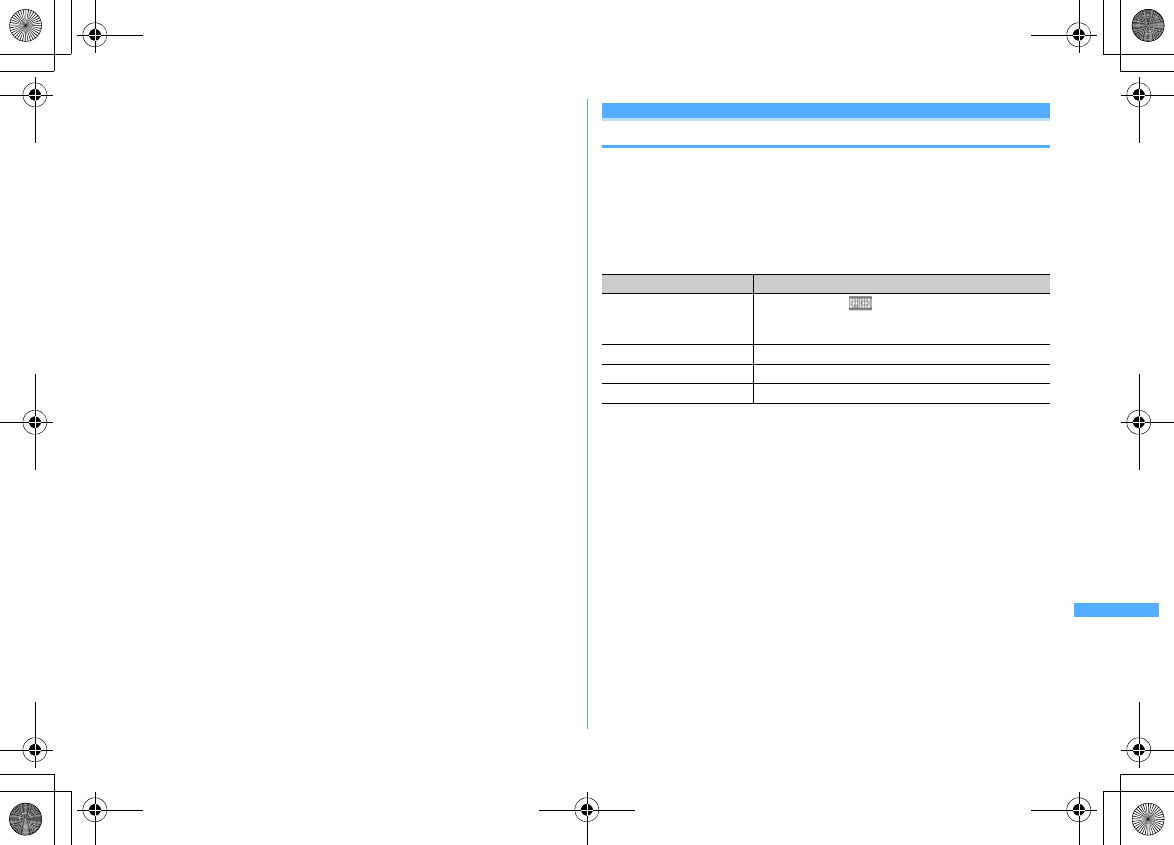
397
Network Services
F906i_E1kou
*1
Even when calling from a party in the member list of the schedule or the party of custom menu,
you can select when calling. When calling from phonebook, the call is made from Number A to
the party you set to "A" or "Common" in Ph.book 2in1 setting, and the call is made from
Number B to the party you set to "B". The same applies to Quick dial and Headset quick-dial.
When calling from recorded messages voice memo while talking, redial, received calls or mail
logs, the call is made according to the number at sending/receiving.
When calling to the phone number registered in User information, Number A is applied for the
phone number registered as Number A in User information, and Number B is applied for the
phone number registered as Number B in User information.
Note that, when calling from Call option, you can select either "Number A" or "Number B".
*2
Specified caller, Ring alert delay or Unregistered caller is not influenced by Ph.book 2in1
setting.
*3
When setting secret attribute, the operation of Privacy mode takes precedence.
*4
If the phone number or mail address is saved in the phonebook, the name saved in the
phonebook is displayed while calling/receiving/ringing/talking, as the sender of received mail,
as the receiver of sent/unsent mail, as the requestor name of Location request or the location
history log screen of GPS.
*5
If the sender or the terminal used for backup is incompatible with 2in1, all items in Ph.book
2in1 setting are set to "A".
*6
Messages saved to terminal from WEBmail site, new arrival notification messages, alarm
notification messages.
*7
Note that Address A is used to send mail and Number A is used to send SMS also to parties set
as "B" in Ph.book 2in1 setting.
Logs for Address B/Number B in the received message log cannot be used for sending.
*8
When a message is received at Address B/Number B in A mode or at Address A/Number A in B
mode, none of mail ring alert, light and vibrator operate.
*9
Address/Number A (or B) of the sender or the terminal for backup are saved as Address/
Number A (or B) of the receiver or the terminal for restoration.
*10
You cannot make a PushTalk call to a party set as "B" in Ph.book 2in1 setting.
*11
i-
α
ppli using mail function and i-
α
ppli stand-by display are unavailable.
*12
i-
α
ppli stand-by display is unavailable.
OFFICEED
"OFFICEED" is an intragroup flat-rate service provided with specified IMCS
(Inbuilding Mobile Communication System). This service requires a separate
subscription to use.
For details, refer to DoCoMo business website (http://www.docomo.biz/d/212/).
1
m
[Settings & NW services]
86e
Operate by selecting a
menu item
Menu items Functions and operations
a
Area display setting Set if you display on the stand-by display when
FOMA terminal is in OFFICEED area.
e1
or
2
b
Start forwarding
e
"Yes"
c
Stop forwarding
e
"Yes"
d
Check fwd setting
e
"Yes"
F906i.book Page 397 Monday, April 21, 2008 10:59 PM
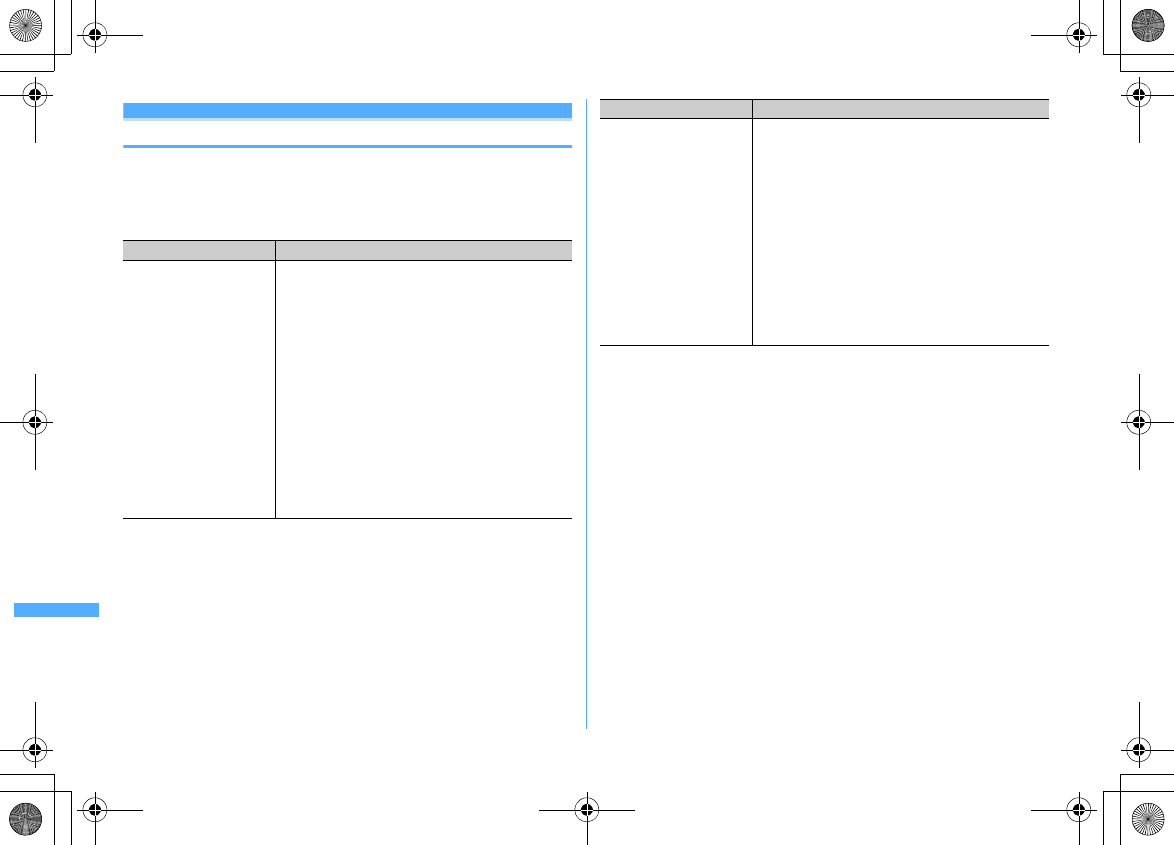
398 Network Services
F906i_E1kou
Additional service (Register USSD)
Registering new network services
When a new network service is introduced by DoCoMo, you can use the service
by registering it in the menu.
1
m
[Settings & NW services]
891e
Operate by
selecting a menu item
Menu items Functions and operations
a
Register USSD
Registering/Changing service
e
Place the cursor on the number and
Ce
Set the
required items
eC
USSD code :
Enter Service code provided by DoCoMo.
・
Service code is the code used to make settings for
the network services. It is registered as the USSD
code on FOMA terminal.
Name :
Up to 10 two-byte (20 one-byte) characters can be
entered for a service name.
Using registered service
e
Select a service
Deleting registered service
e
Place the cursor on the service and
me1
or
2e
"Yes"
b
Record reply message Register the message associated with the code returned
from the service center when executing the added
service. This message appears when the registered code
is returned as a response.
Registering/Changing service
e
Select a number
e
Set the required items
eC
USSD code :
Enter Service code provided by DoCoMo.
Reply message :
Up to 10 two-byte (20 one-byte) characters can be
entered.
Deleting registered reply message
e
Place the cursor on the reply message and
me1
or
2e
"Yes"
Menu items Functions and operations
F906i.book Page 398 Monday, April 21, 2008 10:59 PM
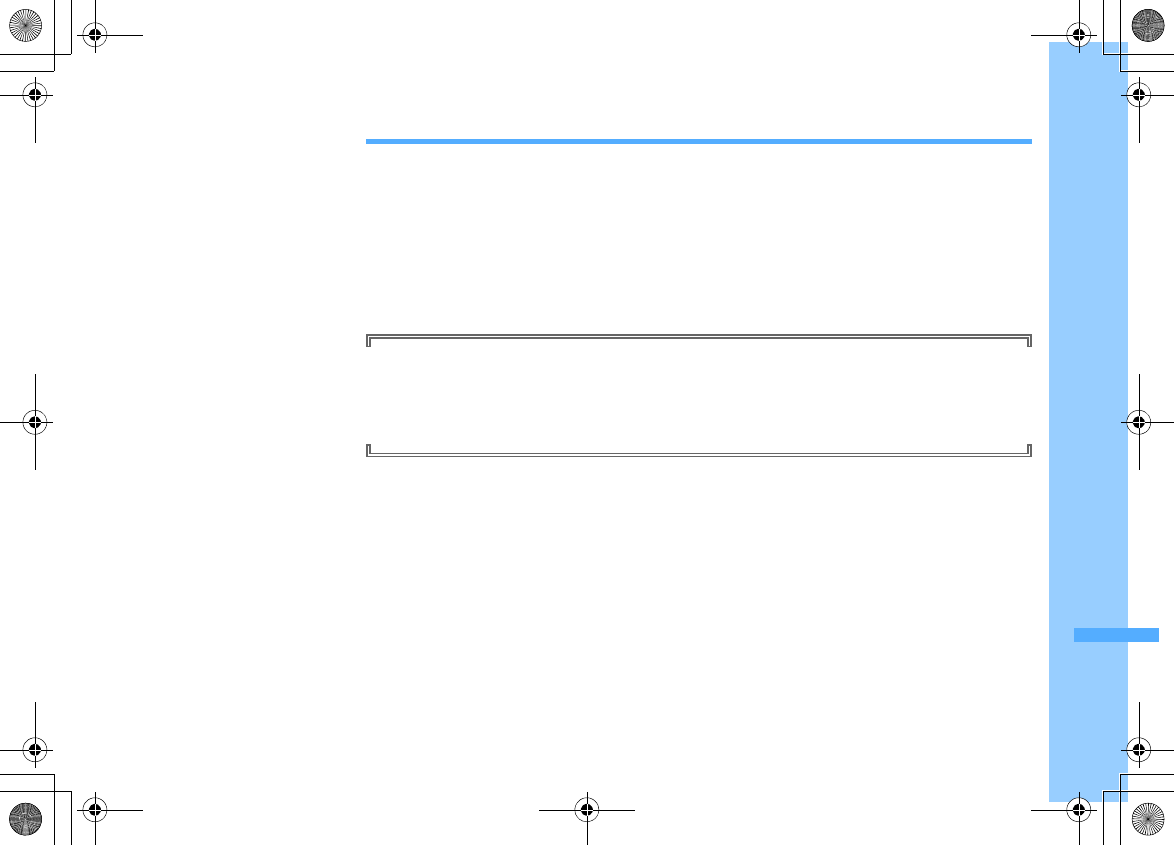
399
F906i_E1kou
PC Connection
Data communication ........................................................................................................................................................... 400
Before use ............................................................................................................................................................................ 401
Flow of setup for data communication (OBEX
™
communication) ................................................................................ 402
Flow of setup for data communication ............................................................................................................................. 403
AT commands ...................................................................................................................................................................... 403
CD-ROM ................................................................................................................................................................................ 404
Introduction of DoCoMo keitai datalink ............................................................................................................................ 404
For details of data communication, refer to "Manual for PC Connection" (PDF version) in the attached CD-ROM
or on DoCoMo website.
To see PDF version of "Manual for PC Connection", Adobe
®
Reader
®
is required. If Adobe Reader is not installed
in your PC, install Adobe
®
Reader
®
from the attached CD-ROM. For details of usage, refer to "Adobe Reader
Help".
F906i.book Page 399 Monday, April 21, 2008 10:59 PM
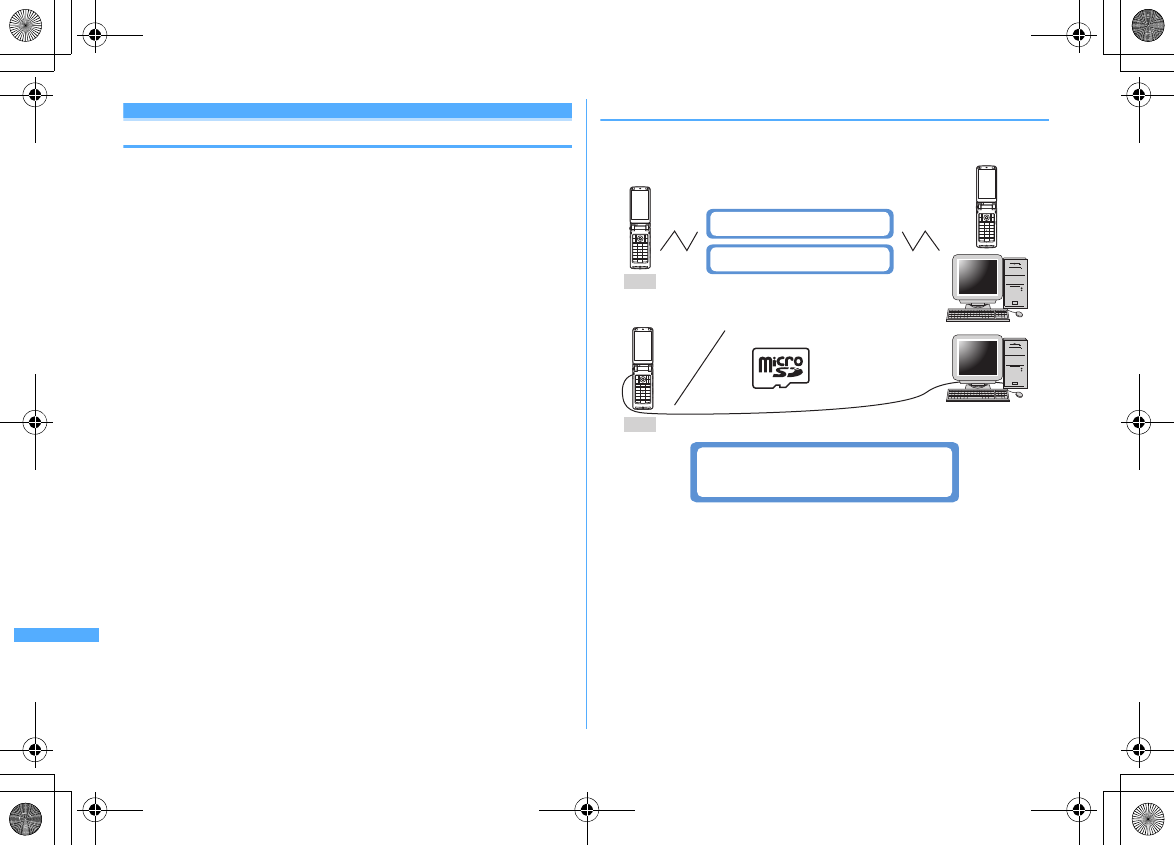
400 PC Connection
F906i_E1kou
Data communication
Communications available by connecting FOMA terminal and a PC are classified
to Packet communication, 64K data communication and data transfer (OBEX
™
communication).
・
To make packet or 64K data communications or edit data such as the phonebook
using a PC connected, installation of the software in the attached CD-ROM and
various settings are required.
・
DoCoMo does not guarantee operations on upgraded OS.
・
For packet communication overseas, use IP connection (packet communication
is unavailable with PPP connection). 64K data communication may be
unavailable overseas.
・
FOMA terminal does not support fax communication or Remote Wakeup.
・
Data communication can be performed connecting with PDA of DoCoMo,
musea, sigmarion II or sigmarion III. Note that update of musea or sigmarion II
is required for use. For details of such as method to update, refer to DoCoMo
website.
◆
Data transfer (OBEX
™
communication)
This service allows you to exchange data such as image, music, phonebook, mail,
etc., with other FOMA terminals or PCs.
F906i
F906i
Infrared communication→P322
iC transmission→P322
FOMA USB Cable with Charge Function 01/02
microSD card→P307
DoCoMo keitai datalink→P404
F906i.book Page 400 Monday, April 21, 2008 10:59 PM
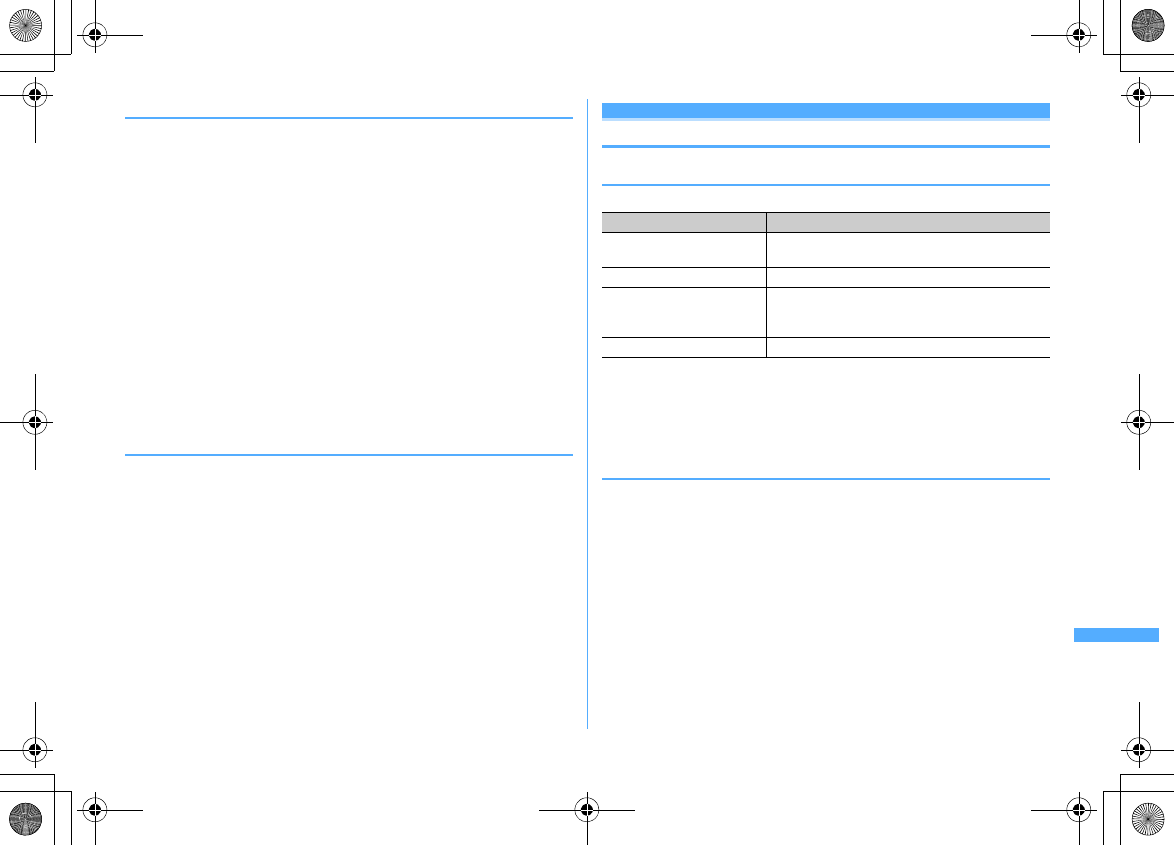
401
PC Connection
F906i_E1kou
❖
Packet communication
Packet communication charges are based on the amount of data sent and received,
which makes it suitable for high-speed exchange of comparatively small amounts
of data as in sending and receiving mail. No communication charges are required
when no data are exchanged even if you are connected to the network. Therefore,
sending/receiving data as needed while remaining connected to the network is
possible.
High-speed packet communication can be performed at a reception speed of up to
3.6 Mbps and a transmission speed of up to 384 Kbps by using access points that
support FOMA packet communication such as mopera U or mopera of DoCoMo's
Internet connection service. It offers by the best effort method that actual
transmission speed varies by the communication environment or the severity of
congestion.
Note that communications of large-size data such as viewing websites containing
images and downloading require high charges.
*
When connecting to an access point out of the FOMA HIGH-SPEED Area or when you are
using a device not compatible with HIGH-SPEED such as mopera, or when using devices not
compatible with HIGH-SPEED such as DoCoMo's PDA, musea, sigmarion II or sigmarion
III, the connection is made at the speed of 384 Kbps.for both reception and transmission.
❖
64K data communication
Since communication charges are based on the duration of the connection to the
network regardless of the volume of data, it is suitable for sending and receiving
relatively large amounts of data as in downloading multi-media contents.
Data can be sent/received by using access points that support FOMA 64K data
communication services such as mopera U or mopera of DoCoMo's Internet
connection service or ISDN synchronized 64K access points.
Be careful that a high cost is charged for long-time communications.
Before use
◆
Operating environment
The operation environment for using data communication is as shown below.
*
This is the operating environment of FOMA PC configuration software. Memory
requirements and hard disk capacity may vary by the PC system configurations.
・
Utilization may not be possible in certain operating environments. Operation is
not guaranteed in an environment except that described above nor DoCoMo
assumes responsibility for pertaining to operation under such conditions.
◆
Devices required
The devices below are required in addition to FOMA terminal and a PC.
- FOMA USB Cable with Charge Function 01/02 (optional) or FOMA USB Cable (optional)
- Attached CD-ROM "FOMA
®
F906i
用
CD-ROM (CD-ROM for FOMA
®
F906i)"
*
USB cable for PC is not available because the connector type is different.
*
If you use USB HUB, operations may not be performed correctly.
Item Requirements
Computer
PC/AT compatible computer with a USB port (conform
to USB specification 1.1/2.0)
OS (Japanese version)
Windows 2000, Windows XP, Windows Vista
Memory requirements
*
Windows 2000 : 64MB or more
Windows XP : 128MB or more
Windows Vista : 512MB or more
Hard disk capacity
*
5MB or more free disk space
F906i.book Page 401 Monday, April 21, 2008 10:59 PM
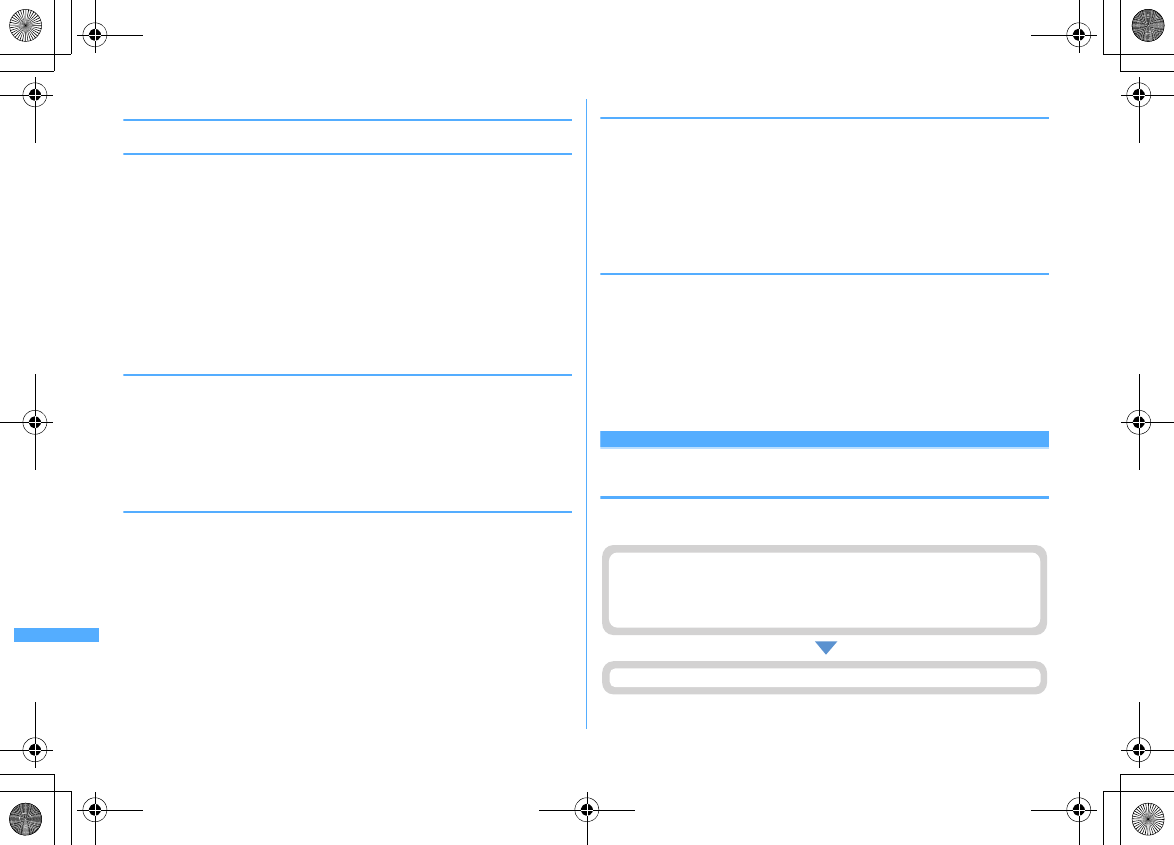
402 PC Connection
F906i_E1kou
◆
Usage precautions
❖
Internet service provider usage charges
When using the Internet on a PC, usage charge to your Internet service provider
(hereinafter referred to as Provider) is usually required. This charge is paid directly
to the Provider, and is separated from the FOMA service charge. For details on
usage charges, contact your Provider.
・
DoCoMo's Internet connection service mopera U or mopera is available.
mopera U is a charged service requiring subscription. You can also use a plan
which charges monthly fee only for a month you use this service. For Internet
connection with FOMA terminal, to use mopera U applicable to broadband
connections is recommended.
mopera requires no subscription or monthly charge. This service is convenient
for those who need to connect to Internet immediately.
❖
Dialup connection (Provider etc.)
Packet and 64K data communications have different connection destinations.
When performing packet communication, use the dialup connection for packet
communication. When performing 64K data communication, use the dialup
connection for FOMA 64K data communication or ISDN synchronized 64K data
communication.
・
Connecting to DoPa access points is unavailable.
❖
User authentication
Some dial-up connections require user authentication when connecting. In this
case, enter your ID and password using communication software or dial-up
network to connect. Your ID and password are assigned by the network
administrator of the connection destination such as your provider or corporate
LAN. For details, contact your provider or network administrator.
❖
Access authentication while using PC browser
If FirstPass (user certificate) is required for the access authentication during using
PC browser, you must install FirstPass PC software from the CD-ROM provided and
configure it. For details, refer to "FirstPassManual" in CD-ROM.
To view "
簡易操作マニュアル
(Manual for simple use)" (PDF format), Adobe
®
Reader
®
(version 6.0 or later is recommended) is required. If Adobe Reader is not
installed in your PC, you can install it from the attached CD-ROM.
❖
Conditions of packet communication and 64K data
communication
To perform data communication from FOMA terminal, the conditions below must
be satisfied.
- You must be within the FOMA service area
- Packet communication requires an access point that supports FOMA packet communications
- 64K data communication requires a dialup connection that supports FOMA 64K data
communications or ISDN synchronized 64K
*
Even when the above requirements are satisfied, you may not be able to perform data
communication if base station traffic is heavy or the radio wave conditions are poor.
Flow of setup for data communication (OBEX
™
communication)
When using FOMA USB Cable with Charge Function 01/02 (optional), install
FOMA communication configuration file in advance.
Data transfer
Downloading and installing FOMA communication configuration file
・
Installing from attached CD-ROM
or
・
Downloading from DoCoMo website and installing
F906i.book Page 402 Monday, April 21, 2008 10:59 PM
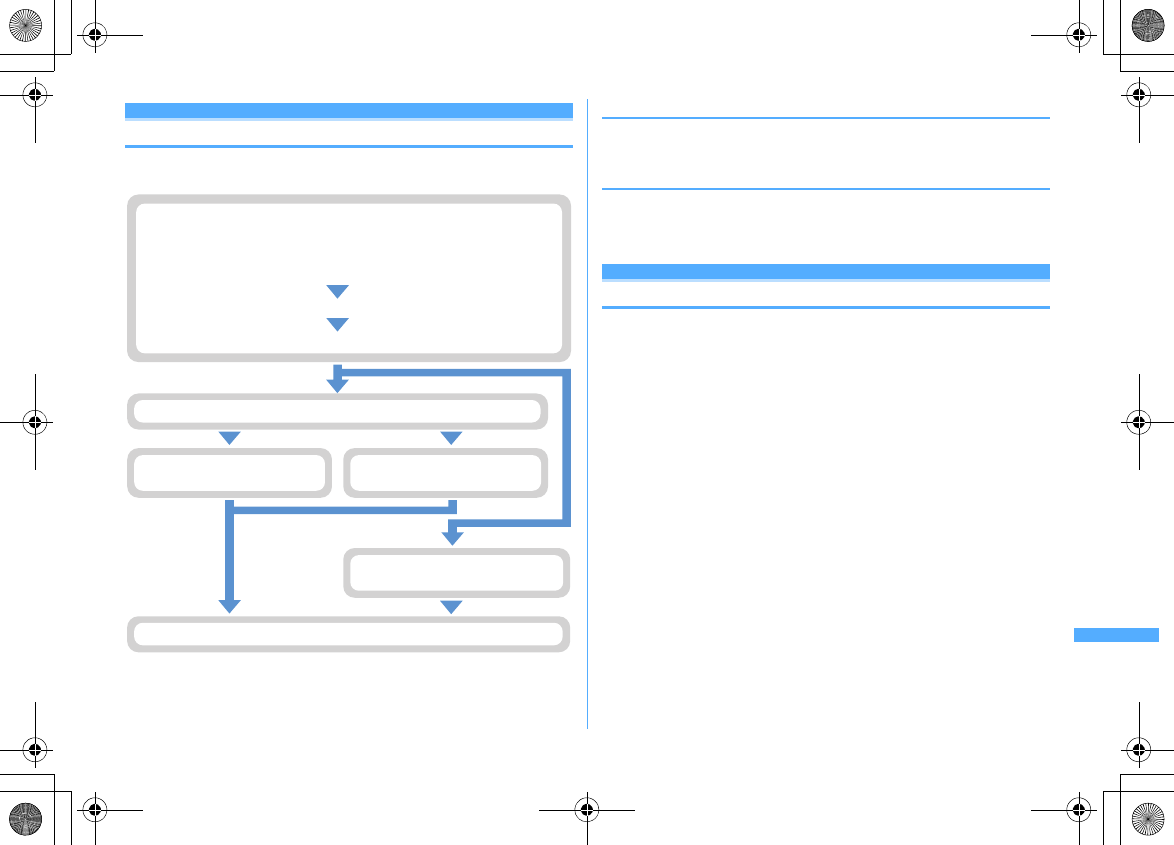
403
PC Connection
F906i_E1kou
Flow of setup for data communication
This section describes the setup work needed to perform packet communication
or 64K data communication.
❖
FOMA communication configuration file
Install the FOMA communication configuration file in a PC before connecting to
perform packet communication or 64K data communication.
❖
FOMA PC configuration software
When the FOMA PC configuration software (contained in the attached CD-ROM) is
installed on a PC, a number of settings required for packet communication or 64K
data communication can be easily set from a PC.
AT commands
AT commands are commands for setting FOMA terminal functions using a PC.
FOMA terminals comply with AT commands and support some extended
commands and proprietary AT commands.
For AT command details, refer to "Manual for PC Connection" in the attached CD-
ROM.
・
Downloading from DoCoMo website and installing
or
・
Installing from attached CD-ROM
a
Downloading and installing FOMA communication configuration file
c
Checking FOMA communication configuration file
b
Connecting a PC to FOMA terminal
Installing FOMA PC configuration software
Setting packet communication
by easy setup
Setting 64K data communication
by easy setup
Setting communications without using
FOMA PC configuration software
Performing communication
F906i.book Page 403 Monday, April 21, 2008 10:59 PM
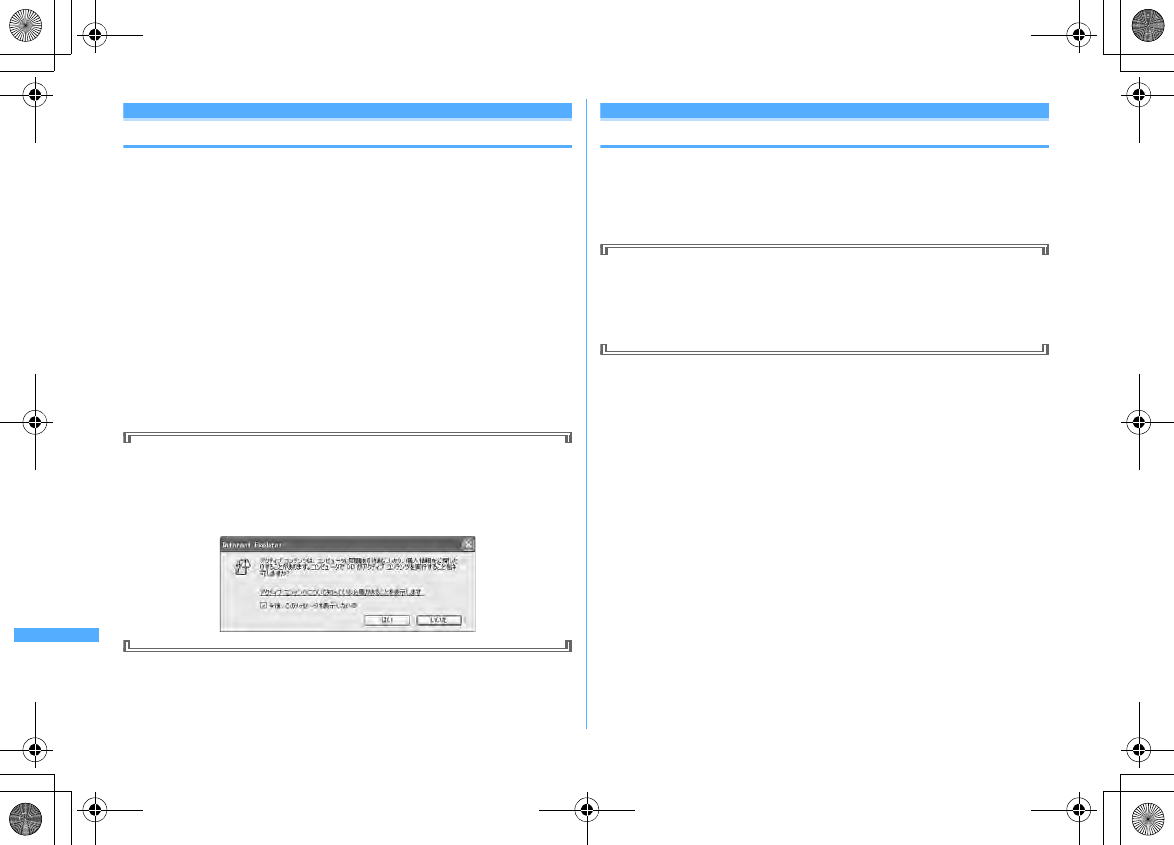
404 PC Connection
F906i_E1kou
CD-ROM
Attached CD-ROM contains software for Data Communication with FOMA
terminals, PDF version "Manual for PC Connection" and "Kuten Code List". For
details, refer to attached CD-ROM.
■
Software/PDF included
- FOMA communication configuration file
- FOMA PC configuration software
- FOMA byte counter
- Guide to DoCoMo keitai datalink
- i-mode.net notifier
- FirstPass PC software
- Guide to mopera U (mopera U start up tool/mopera U connection & setting tool/FOMA byte
counter/mopera U requesting original data)
- Guide to Napster
®
-PDF version "
パソコン接続マニュアル
"/"Manual for PC Connection"
-PDF version "
区点コード一覧
"/"Kuten Code List"
- Adobe
®
Reader
®
When the CD-ROM is inserted into the PC's CD-ROM drive, the warning screen
below may be displayed. This warning appears by security settings for Internet
Explorer, but may be ignored. Click [
はい
(Yes)].
*
The screen shows an example displayed when using Windows XP. The screen contents
may vary by the environment of the PC used.
Introduction of DoCoMo keitai datalink
"DoCoMo keitai datalink" is a software for backing up phonebook, mail and other
data in your mobile phone to a PC and edit them. It can be downloaded from
DoCoMo's website. For details and downloading of this software, refer to the
website below. You can also access to this site from the attached CD-ROM.
http://datalink.nttdocomo.co.jp/ (in Japanese only)
For details including downloading procedure, data that can be transferred,
supported operating system, operation environment, installing procedure,
restrictions, refer to the webpage above. For operations after installation, see
Help in the software.
Using DoCoMo keitai datalink requires USB cable (optional).
F906i.book Page 404 Monday, April 21, 2008 10:59 PM
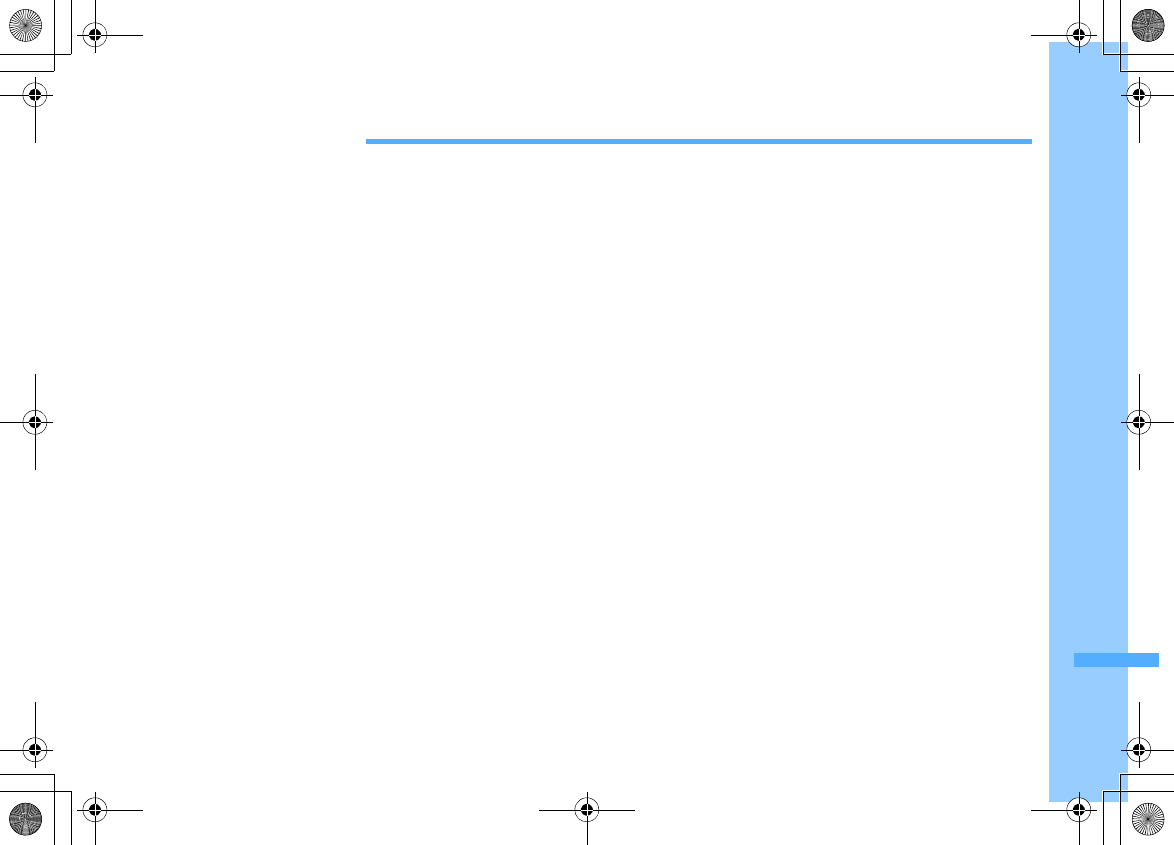
405
F906i_E1kou
Overseas use
Overview of international roaming service (WORLD WING) ........................................................................................... 406
Services available overseas ................................................................................................................................................ 407
Preparing and checking for using FOMA terminal overseas ........................................................................................... 408
Making a call from overseas ............................................................................................................................................... 410
Receiving a call from overseas ........................................................................................................................................... 411
Setting a search method for network ........................................................................................ Network search mode 411
Setting a network to be connected by priority ....................................................................................... PLMN setting 412
Switching networks ............................................................................................................................... 3G/GSM setting 412
Displaying current Area service status ............................................................................................ Area service status 412
Stand-by display during international roaming services ................................................................................................. 413
Setting roaming guidance ................................................................................................................. Roaming guidance 413
Restricting incoming calls during international roaming ............................................................. Bar calls at roaming 414
Using network services during international roaming .................................................... Services available overseas 414
F906i.book Page 405 Monday, April 21, 2008 10:59 PM
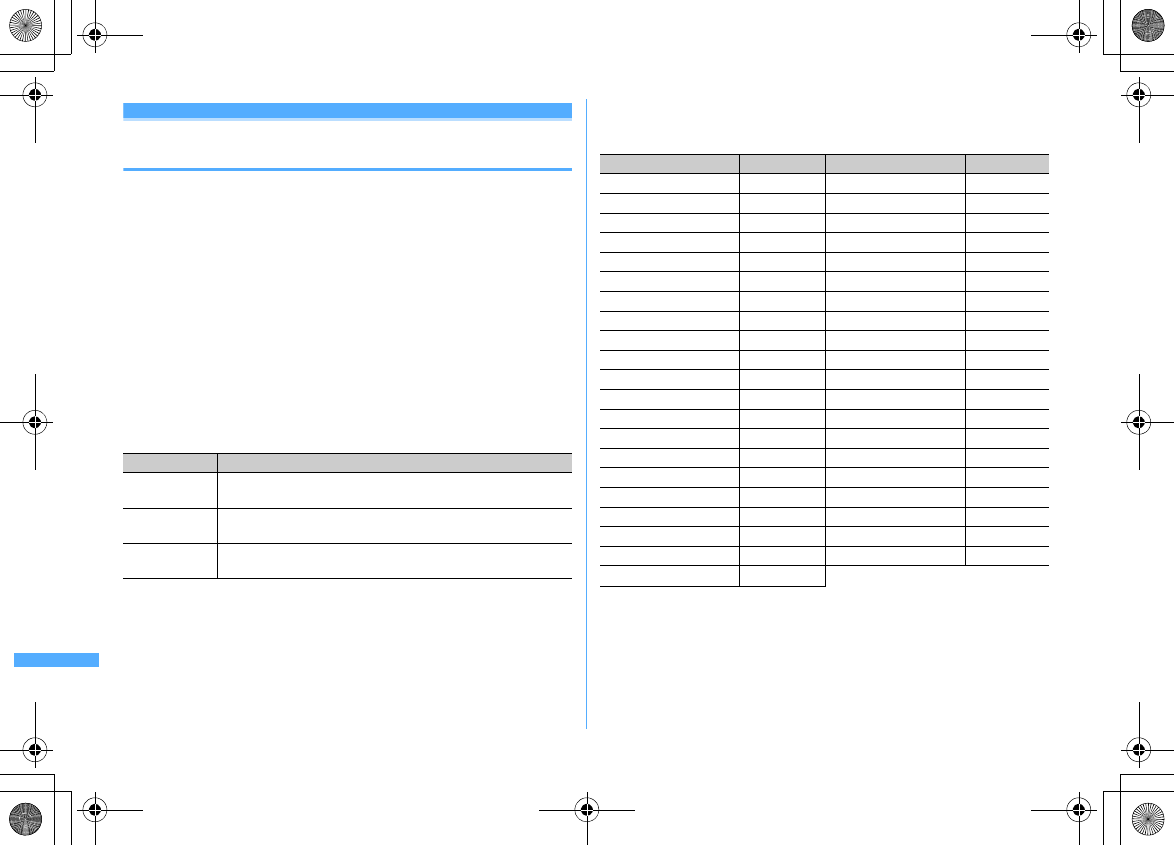
406 Overseas use
F906i_E1kou
Overview of international roaming service
(WORLD WING)
International roaming (WORLD WING) is a service that allows you to make voice
calls and access i-mode using network of affiliated telecommunications carriers
even overseas, outside FOMA network services area.
・
If you subscribed to FOMA service on or after September 1, 2005, separate
subscription is not required to use WORLD WING. If you declined to use WORLD
WING at subscription to FOMA service or canceled it, you need subscription
again.
・
If you subscribed to FOMA service on or before August 31, 2005 but not to
WORLD WING, separate subscription is required to use WORLD WING.
・
There are some charging plans unavailable.
・
UIM (not blue) compatible with WORLD WING must be installed in FOMA
terminal.
・
For available areas, charges and other details, refer to DoCoMo's "International
service web page".
■
Overseas network
There are 3 types of networks overseas, W-CDMA (3G), GPRS and GSM.
*1
Abbreviation of 3rd Generation Partnership Project. 3GPP is an area standardization
organization established to develop standard technology specifications for third generation
mobile communications system (IMT-2000).
*2
Abbreviation of General Packet Radio Service. By speeding up GSM, data communication such
as packet communication is facilitated.
*3
Abbreviation of Global System for Mobile Communications. The world's most prevailing
mobile network system.
■
Country code of major countries
For international calls or Int'l call assist, use country code listed below (as of April,
2008).
・
For country codes, refer to DoCoMo's "International service web page".
Network Description
W-CDMA(3G)
Third generation mobile communications network compliant with
world standard 3GPP
*1
.
GPRS
*2
A 2.5th mobile communication network that high speed packet
communication using GSM communication method is available.
GSM
*3
Second generation mobile communications network in digital
method most prevailing worldwide.
Area Code Area Code
Australia 61 Macau 853
Austria 43 Malaysia 60
Belgium 32 Maldives 960
Brazil 55 New Caledonia 687
Canada 1 New Zealand 64
China 86 Norway 47
Czech 420 Peru 51
Egypt 20 Philippines 63
Fiji 679 Russia 7
Finland 358 Singapore 65
France 33 Spain 34
Germany 49 Sweden 46
Greece 30 Switzerland 41
Holland 31 Tahiti (French Polynesia) 689
Hong Kong 852 Taiwan 886
Hungary 36 Thailand 66
India 91 Turkey 90
Indonesia 62 United Kingdom 44
Italy 39 USA 1
Japan 81 Viet Nam 84
Korea 82
F906i.book Page 406 Monday, April 21, 2008 10:59 PM
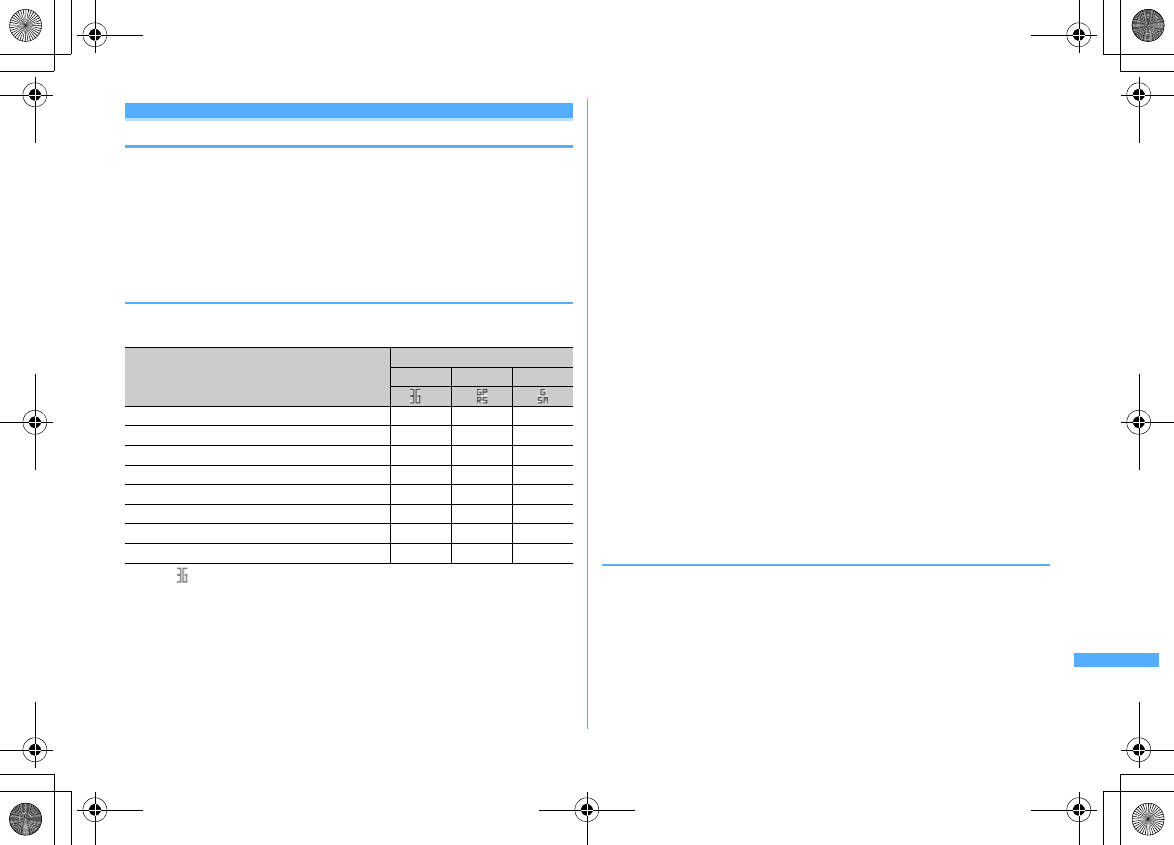
407
Overseas use
F906i_E1kou
Services available overseas
Available communication services vary by the telecommunications carrier and the
network of the country you stay.
・
For information about countries, areas, telecommunications carriers and other
details applicable to the service, refer to DoCoMo's "International service web
page".
・
Call and stand-by durations available may be nearly halved for some network or
other conditions in the country you stay.
◆
Network and available communication services
・
Some services may be unavailable depending on the telecommunications
carrier or area.
*1
When (red) appears, only sending/receiving of voice call/SMS and position location of GPS
are available.
*2
With 2in1 activated, Number B is not available for making calls.
When using Multi number, calls cannot be made from additional numbers.
*3
Make and receive international videophone calls to/from parties using certain overseas 3G
telecommunications carriers or those using FOMA terminals overseas.
*4
Connections from Full Browser and TVlink list to the data broadcasting site are included. Note
that Activate 1Seg is unavailable overseas.
Preinstalled i-
α
ppli, "
日英版しゃべって翻訳
for F (J-E Speech Translation for F)" and "
日中
版しゃべって翻訳
for F (J-C Speech Translation for F)" are available also overseas.
*5
Note that, in overseas, you are charged packet communication fee for each reception of i-
Channel (Communications allowance in Japan not applicable). The same goes for auto update
of Basic channel.
*6
When connecting to a GPS service usage setting site or viewing a DoCoMo's map by making
positioning overseas, you are connected to the site but an error screen appears and the service is
not available. A packet communication fee is charged even in such a case.
*7
64K data communication connecting to a PC etc. is unavailable overseas.
■
SMS
SMS can be sent to or received from parties using overseas service providers
except DoCoMo. For countries and overseas telecommunications carriers
available, refer to DoCoMo's "International service web page".
・
When sending SMS to FOMA terminal, enter its phone number in the same way
as in Japan.
・
When sending SMS to a party using an overseas telecommunications carrier
except DoCoMo, enter "+" and "Country code" before the receiver's phone
number. Alternatively, enter "010", "Country code" and "receiver's mobile phone
number" in this order (Omit leading "0", if exists, from the receiver's phone
number).
・
If SMS sent to a party using an overseas telecommunications carrier contains
characters incompatible with the receiver's terminal, they may not be correctly
displayed. For details, refer to "Mobile Phone User's Guide [International
Services]" and/or "Mobile Phone User's Guide [Network Services]".
◆
Network Services
When subscribing to network services, you can perform operations such as
setting/canceling of them also from overseas.
・
Some network services that can be set or canceled may be unavailable
depending on an overseas telecommunications carrier used.
For details, refer to "Mobile Phone User's Guide [International Services]" and/or
"Mobile Phone User's Guide [Network Services]".
Communication services
Network
3G GPRS GSM
*1
Voice call
*2
○○○
Videophone call
*2, 3
○
××
i-mode communication
*4
○○
×
i-mode mail
○○
×
SMS
○○○
i-Channel
*5
○○
×
Position location of GPS
*6
○○○
Data communication (Packet communication)
*7
○○
×
F906i.book Page 407 Monday, April 21, 2008 10:59 PM
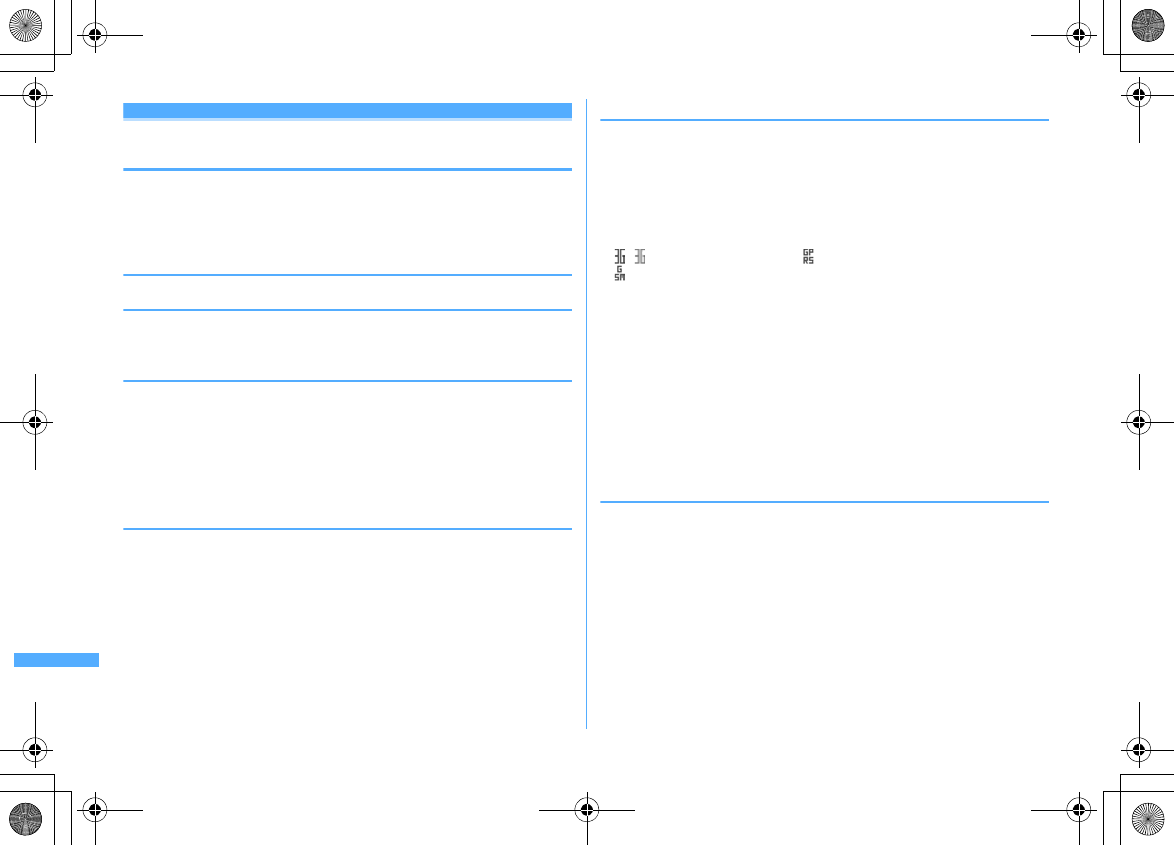
408 Overseas use
F906i_E1kou
Preparing and checking for using FOMA
terminal overseas
・
Overseas usage fees are charged together with your monthly usage fees. For
some overseas telecommunications carriers used, overseas usage fees is
charged in a bill of the next or subsequent month. In addition, usages in the
same charging period may be charged in different months.
◆
Preparing before leaving Japan
❖
Battery charge
・
Handling instructions of AC adapter
→
P20
・
Charging battery using AC adapter
→
P44
❖
Using i-mode
・
For details, refer to "Mobile Phone User's Guide [i-mode] FOMA version".
■
Setting in Japan
iMenu
→
"English"
→
"Options"
→
"International Settings"
→
"i-mode services
Settings"
■
Setting overseas
iMenu
→
"International Settings"
→
"i-mode services Settings"
❖
Using network services
When using Voice Mail or Call forwarding service overseas, you need to subscribe
to each network services and activate Remote control in advance.
◆
Usage in the country you stay
■
Connecting to network
When FOMA terminal is turned ON overseas, it is automatically connected to an
available network.
→
P411, 412
■
Display overview
The icon indicating the network in use and the operator name being connected
appear.
→
P413
・
Icon definitions.
/ : Connected to 3G Network : Connected to GPRS Network
: Connected to GSM Network
・
The mark does not appear while using FOMA Network.
■
Date/Time
When setting Auto time adjust to "ON", the time or time difference is corrected
when FOMA terminal is turned ON or when time/time difference correction
information is received from the network of the telecommunications carrier you
are connected. When time difference is corrected, a message indicating it appears.
・
After time or time difference is corrected, times displayed for call histories and
sent mails are local times.
・
Even when Auto time adjust is set to "ON", the corrected time may have an error
of several seconds. Time or time difference correction may not be performed for
some network of the telecommunications carrier used overseas.
❖
Service inquiries
For loss or theft of FOMA terminal or payment of cumulative cost overseas, see
"Loss or theft of FOMA terminal or payment of cumulative cost overseas" or
"Failures encountered overseas" on the back cover of this manual. Please be
careful that you are charged also for calls and/or communications, if any, occurring
after loss or theft.
・
For the latest information about International access number and International
phone code for Universal number, refer to DoCoMo's "International service web
page".
F906i.book Page 408 Monday, April 21, 2008 10:59 PM
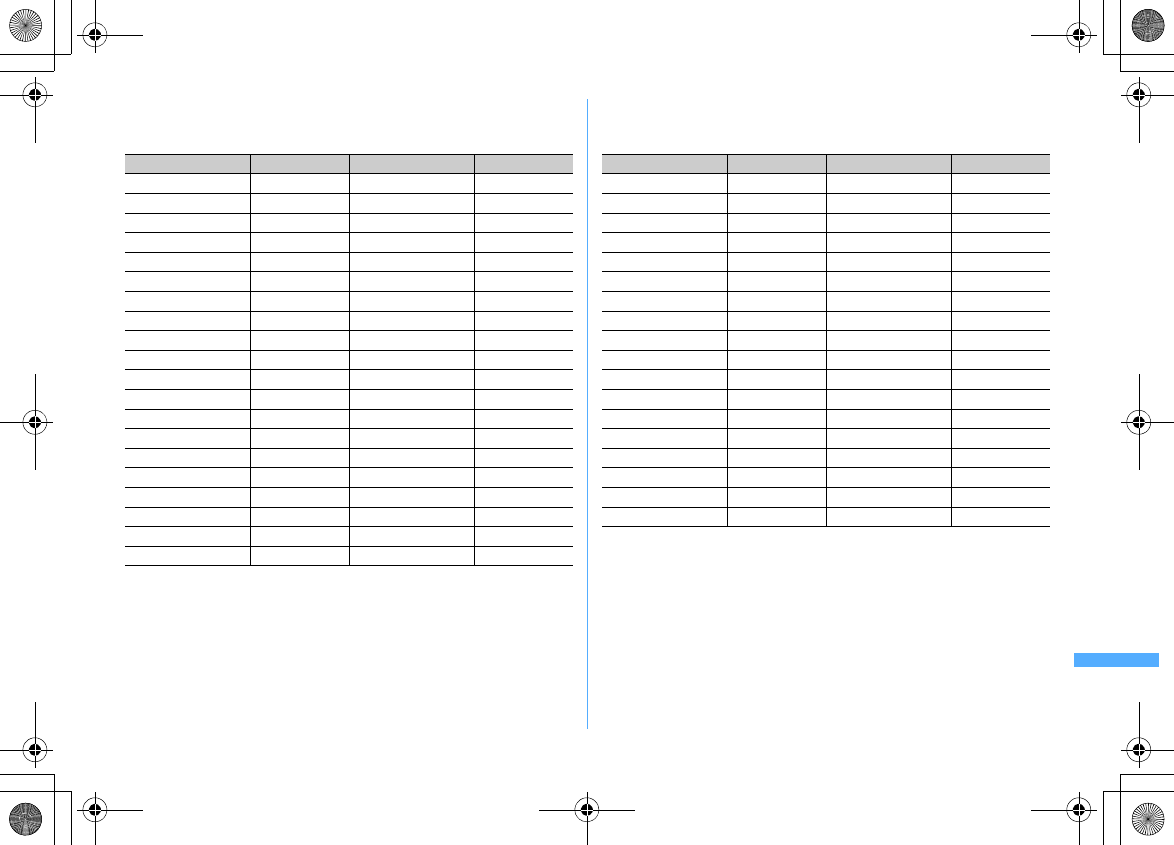
409
Overseas use
F906i_E1kou
■
International access number for major countries (table 1)
The International access numbers for major countries are as shown below (as of
March, 2008).
■
International phone code for Universal number (table 2)
The International phone codes for Universal number of individual countries are as
shown below (as of March, 2008).
・
Some of the above numbers may be unavailable.
・
Universal numbers are only available for the countries listed above.
・
When a call is made from a mobile phone, a local call charge is required.
・
When a call is made from a hotel, you may be charged for a phone usage fee.
Before using the phone, ask the hotel about it.
・
In many cases, Universal numbers are unavailable from mobile phones, pay
phones or hotels.
Area Number Area Number
Australia 0011 Macau 00
Belgium 00 Malaysia 00
Brazil 0021/0014 Monaco 00
Canada 011 New Zealand 00
China 00 Norway 00
Czech 00 Philippines 00
Denmark 00 Poland 00
Finland 00 Portugal 00
France 00 Russia 810
Germany 00 Singapore 001
Greece 00 Spain 00
Holland 00 Sweden 00
Hong Kong 001 Switzerland 00
Hungary 00 Taiwan 002
India 00 Thailand 001
Indonesia 001 Turkey 00
Ireland 00 United Arab Emirates 00
Italy 00 United Kingdom 00
Korea 001 USA 011
Luxembourg 00 Viet Nam 00
Area Code Area Code
Argentina 00 Italy 00
Australia 0011 Korea 001
Austria 00 Luxembourg 00
Belgium 00 Malaysia 00
Brazil 0021 New Zealand 00
Bulgaria 00 Norway 00
Canada 011 Peru 00
China 00 Philippines 00
Columbia 009 Portugal 00
Denmark 00 Singapore 001
Finland 990 South Africa 09
France 00 Spain 00
Germany 00 Sweden 00
Holland 00 Switzerland 00
Hong Kong 001 Taiwan 00
Hungary 00 Thailand 001
Ireland 00 United Kingdom 00
Israel 014 USA 011
F906i.book Page 409 Monday, April 21, 2008 10:59 PM
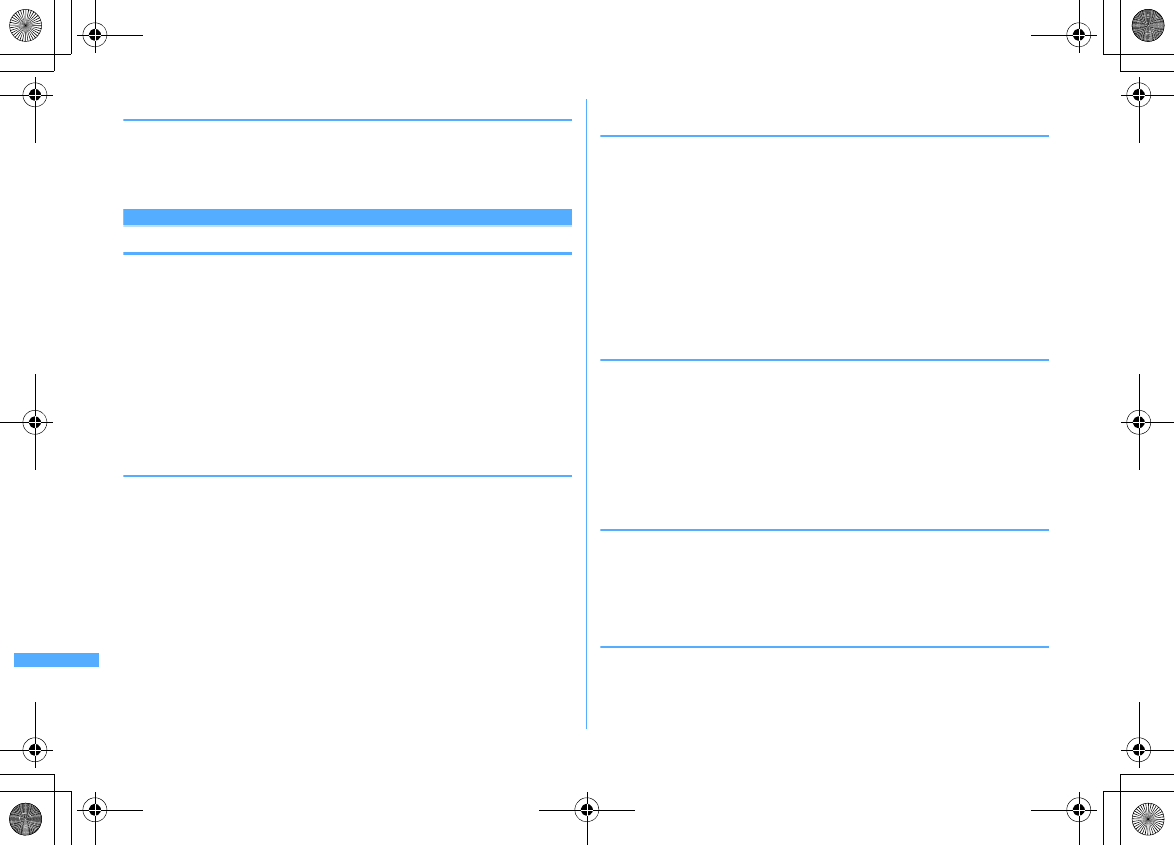
410 Overseas use
F906i_E1kou
◆
Setting after returned to Japan
When you turn FOMA terminal ON after coming back to Japan, it is automatically
connected to FOMA network.
When FOMA terminal cannot be connected to FOMA network, set Network search
mode to "Auto" and reset 3G/GSM setting to "AUTO".
Making a call from overseas
You can make voice and videophone calls from overseas using international
roaming service.
・
For countries and overseas telecommunications carriers available, refer to
DoCoMo's "International service web page".
・
For videophone calls, the other party's image displayed on your FOMA terminal
may be disturbed or call connection may be unavailable for a reason on the
connected terminal.
・
Even when setting Caller ID notification, the Caller ID may not be notified or
incorrect Caller ID may be displayed for some telecommunications carriers.
・
If you register names and country codes of frequently-called countries by Int'l
call assist, dialing operation can be performed easily.
◆
Making an international call (including Japan)
1
0
(1 sec. or more)
e
Country code
e
Area code (City
code)
e
Enter a phone number
en
or
C
・
Press
0
for 1 second or more to enter "+".
・
Omit "0" in area code (city code) starting with "0". This dialing procedure
does not cover certain countries including Italy (land-line phones).
❖
Selecting country code to make an international call
(including Japan)
You can select a country code registered in Country code setting in Int'l call assist.
1
Area code (City code)
e
Enter a phone number
em2e
Select
Call type field
e1
or
2e
Select the Intn'l call
field
e2e
Select Country code field
e
Select Country
code
em
or
ne
"Yes"
Leading "0" of an area code (city code) is converted to "+" and the selected
country code.
・
If "V.phone" is selected for "Call type", Chara-den to display during a call
can be set by pressing
I
.
❖
Making an international call (including Japan) by using the
phonebook
・
It applies only to phone numbers beginning with "0" saved in phonebook.
・
Country code of Auto switch of Int'l call assist must be set to "ON", and the
Country code setting must to be set to the country to make a call to in advance.
1
de
Search the phonebook
e
Place the cursor on the member and
n
or
Ie
"Yes"
Leading "0" of the area code (city code) is converted to "+" and country code
set.
◆
Making a call inside the country you stay
・
A call may be made without displaying the message.
1
Enter the phone number
en
or
Ce
"No, use original"
Using phonebook :
de
Search the phonebook
e
Place the cursor on the
member and
n
or
Ie
"No, use original"
◆
Making a call to WORLD WING user overseas
To make a call, enter "+" and Japan's country code "81" even when staying in the
same country as the party to be called.
1
0
(1 sec. or more)
e
81
e
90-XXXX-XXXX or 80-XXXX-
XXXX
en
or
C
F906i.book Page 410 Monday, April 21, 2008 10:59 PM
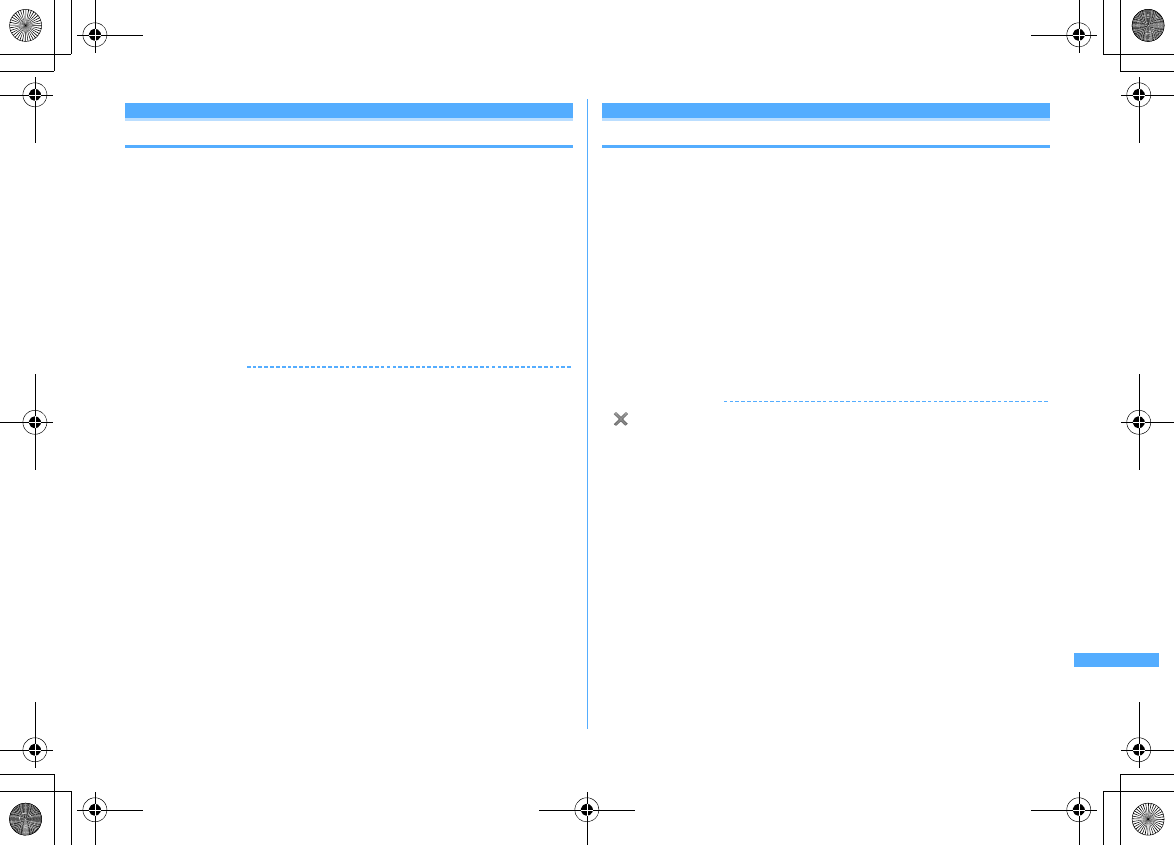
411
Overseas use
F906i_E1kou
Receiving a call from overseas
You can receive an international call in the same way as in Japan.
■
When letting a party make a call from Japan
In the same way as when you are in Japan, let a calling party make a call by
entering your phone number.
090-XXXX-XXXX or 080-XXXX-XXXX
■
When letting a party make a call from outside of Japan
Let a calling party make a call in the same way as making an international call to
Japan, because the call is routed via Japan regardless of the country the caller
stays.
Intn'l access No.
e
81 (Country code of Japan)
e
90-XXXX-XXXX or 80-XXXX-
XXXX
✔
INFORMATION
・
When there is an incoming call from any country during international roaming, it is
treated as an international call forwarded from Japan. A caller is charged for a call fee
to Japan and a receiver for a reception fee including an international forwarding fee.
・
Even when a caller makes a call notifying caller ID, it may not be notified for some
overseas telecommunications carriers. A notified caller ID is different from the actual
one for some telecommunications carrier used by the caller.
Network search mode
Setting a search method for network
An available network is automatically searched for and reconnection is made
when starting international roaming or FOMA terminal is placed outside a current
network.
・
Setting may be unavailable for some radio wave and/or network conditions.
・
Telecommunications carriers except NTT DoCoMo cannot be selected in Japan.
1
m
[Settings & NW services]
911e1
-
3
Auto :
Automatically reconnect to available network.
Manual :
Search for network again and a list of networks to connect is
displayed. Select a network.
・
Searching again is available by pressing
m
.
Network re-search :
When "Auto" is set, network is automatically switched.
When "Manual" is set, automatically search for networks again and a list of
networks is displayed. Select a network.
✔
INFORMATION
・
appears for unavailable network in PLMN List, 3G appears for 3G Network and
GSM appears for GSM/GPRS Network.
・
When FOMA terminal is placed out of the connected network during "Manual", search
for the network again, or set to "Auto".
F906i.book Page 411 Monday, April 21, 2008 10:59 PM
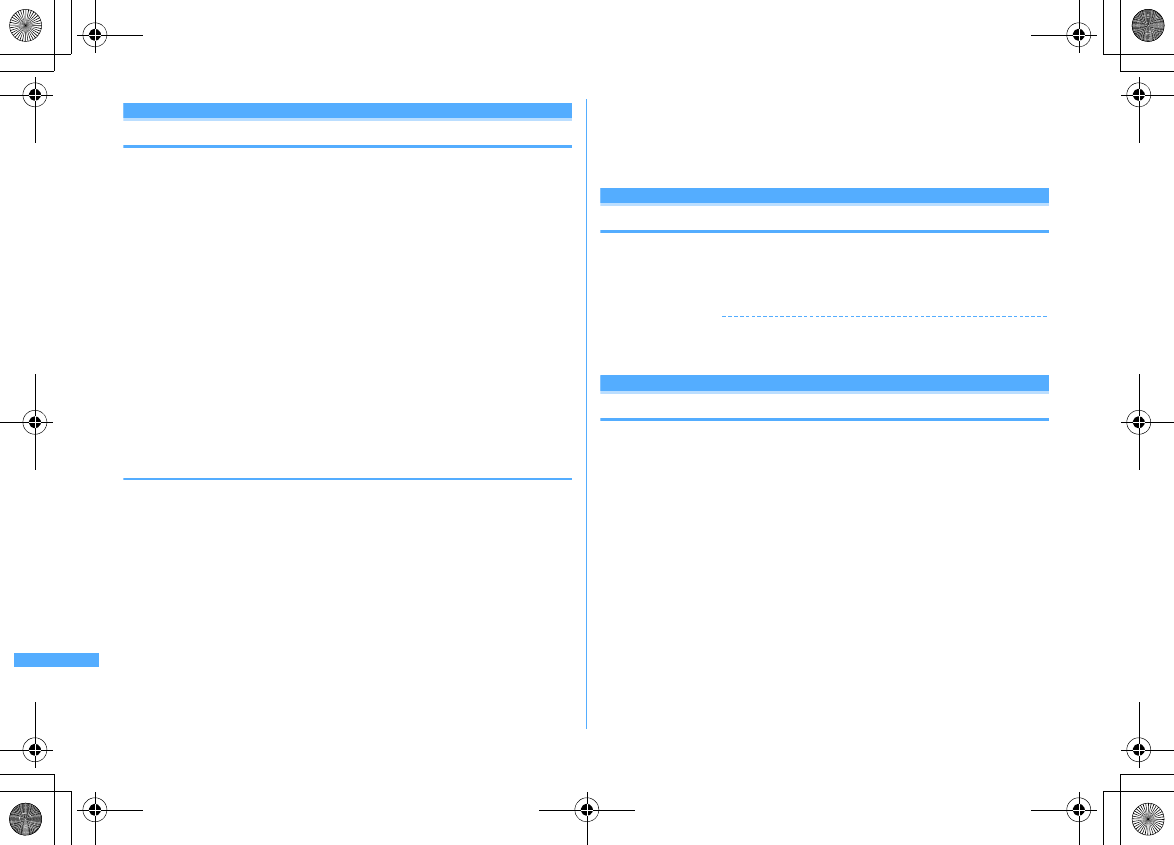
412 Overseas use
F906i_E1kou
PLMN setting
Setting a network to be connected by priority
You can set priority of a network to be connected when Network search mode is
"Auto".
1
m
[Settings & NW services]
9114
Listed from the one with the highest priority.
2
Place the cursor on the network and
m2
Displaying detail information : Select the network
Deleting an item : Place the cursor on a network and
m31e
"Yes"
eC
Deleting selected items :
m32e
Select
networks
eCe
"Yes"
eC
Deleting all items :
m33e
Authenticate
e
"Yes"
eC
3
Select a priority level
eC
The telecommunications carrier moves to the selected priority with a different
level.
・
To give the lowest priority, select "<Insert last>".
◆
Adding networks to priority network list
・
Up to 20 items can be registered.
<Example> Adding a network not registered in FOMA terminal
1
m
[Settings & NW services]
9114
2
m11e
Set the required items
eC
MCC :
Enter the country code by 3 digits.
MNC :
Enter the network number by 2-3 digits.
Selecting a network from a list registered in FOMA terminal :
m12e
Select the country name
e
Select the network
Selecting a network from a list of those currently available :
m13e
Place the cursor on the network and
Ce
Go to Step 4
3
1
-
3eC
4
Select a priority level
eC
The telecommunications carrier added to the selected priority with a different
level.
・
To give the lowest priority, select "<Insert last>".
3G/GSM setting
Switching networks
・
When setting to "AUTO", automatically connected to an available network even
when moving to a service area of a different type of network.
1
m
[Settings & NW services]
912e1
-
3
✔
INFORMATION
・
When setting to "AUTO", if both 3G and GSM/GPRS Networks are detected, 3G
Network takes precedence.
Area service status
Displaying current Area service status
1
m
[Settings & NW services]
766
The service state of the currently connected network is displayed.
・
You can use voice/videophone calls etc. by CS, and i-mode, i-mode mail,
etc. by PS.
F906i.book Page 412 Monday, April 21, 2008 10:59 PM
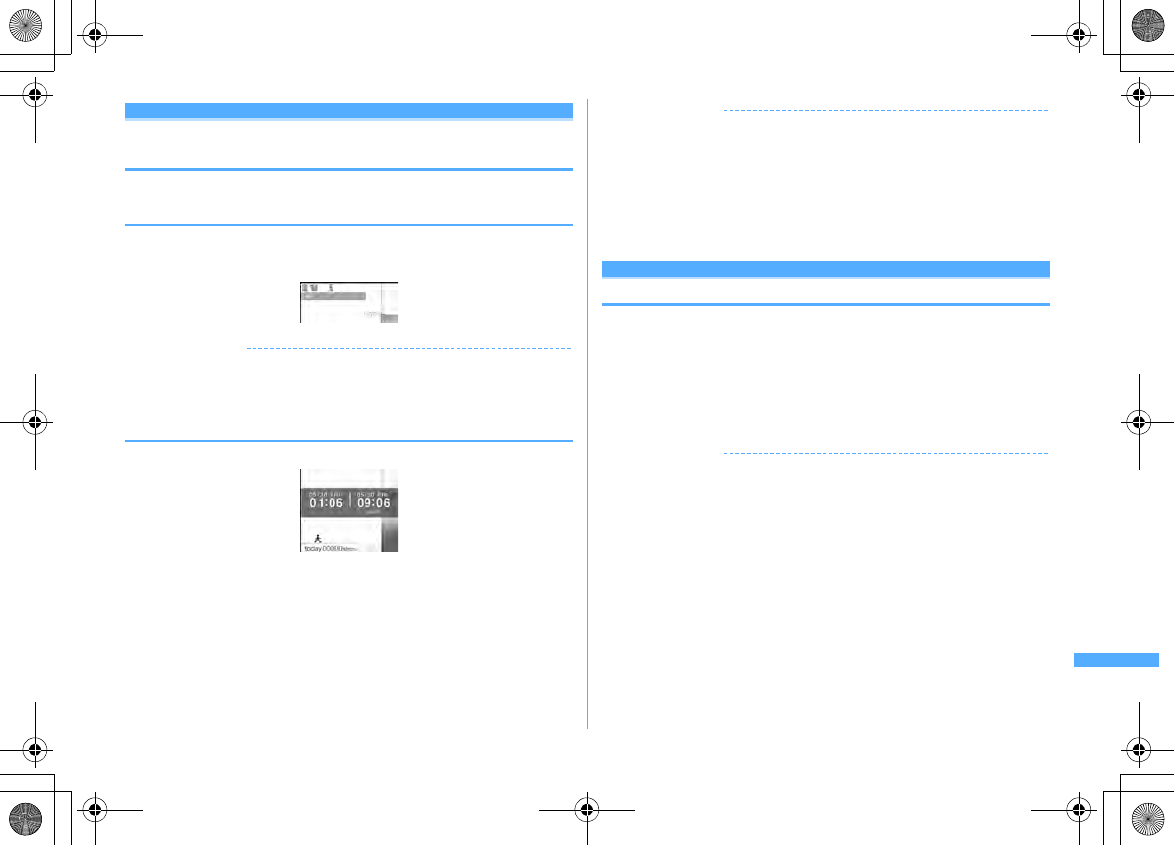
413
Overseas use
F906i_E1kou
Stand-by display during international roaming
services
◆
Setting if you display an operator name <Operator
name disp.>
You can display an operator name at the top of the display.
1
m
[Settings & NW services]
913e1
or
2
✔
INFORMATION
・
When using FOMA network or out of service area, no operator name is displayed
regardless of this setting.
◆
Setting if you display Two time zone clocks <Two time
zone clocks>
You can display the times of the country you stay and Japan.
1
m
[Settings & NW services]
93e1
or
2
✔
INFORMATION
・
Two time zone clocks appear in 24 hour when time or time difference correction is
performed.
・
On Two time zone clocks, Japan time is displayed on the right side. When displaying
time of another country on the right side, set this setting to "OFF", set the design of
Clock display format to "World time clock" and set the time zone.
・
Two time zone clocks are not displayed if movie/i-motion, Chara-den or i-
α
ppli is set
for stand-by display.
・
The time of the country you stay is displayed on the sub-display.
Roaming guidance
Setting roaming guidance
You can set so that a roaming guidance is played for a caller to notify that you are
currently in international roaming.
・
Set before leaving Japan.
1
m
[Settings & NW services]
85
2
1
or
2e
"Yes"
・
Press
3
and select "Yes" to check the current settings.
✔
INFORMATION
・
Even when this setting is Deactivate, a ring alert set by a telecommunications carrier
is played.
・
Even when this setting is Activate, a guidance in a foreign language is played under
some conditions of a telecommunications carrier used.
F906i.book Page 413 Monday, April 21, 2008 10:59 PM
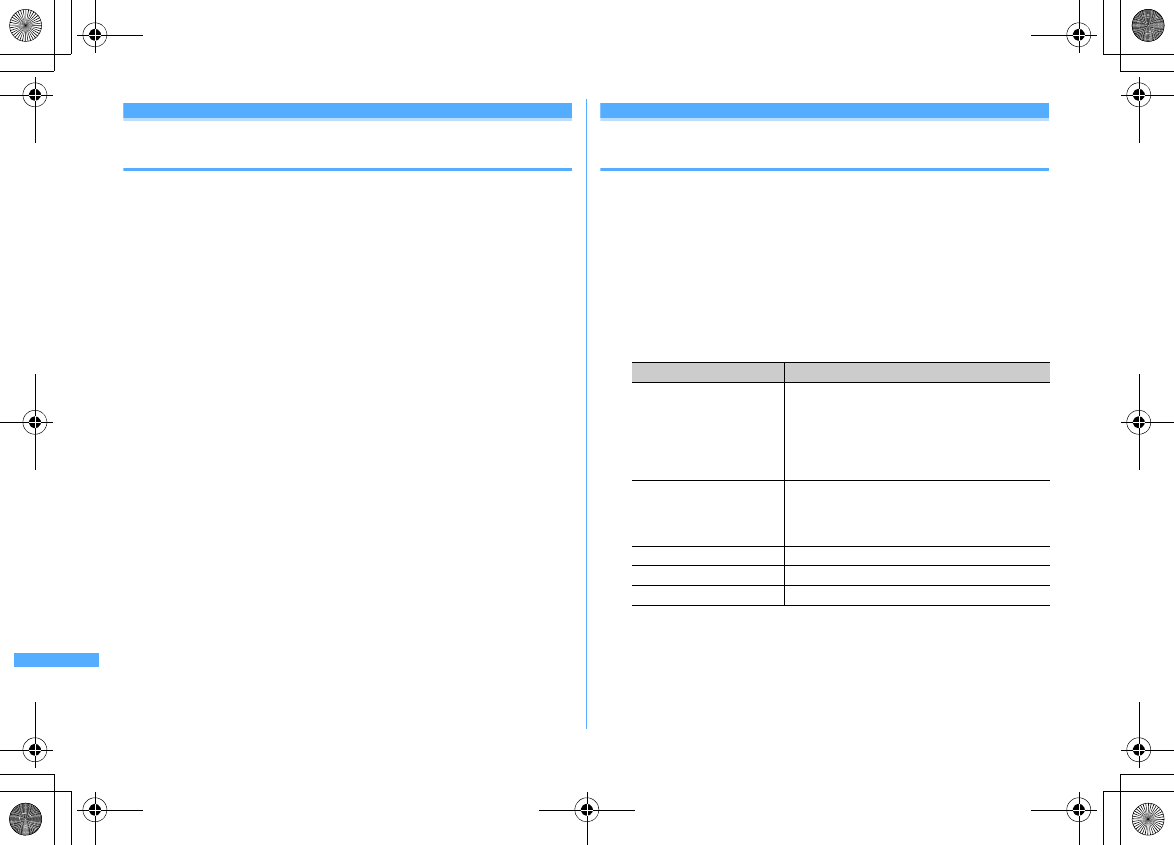
414 Overseas use
F906i_E1kou
Bar calls at roaming
Restricting incoming calls during international
roaming
・
Some functions may not be set depending on the overseas telecommunications
carrier.
・
64K data communication connecting to a PC etc. is unavailable overseas.
1
m
[Settings & NW services]
919
2
1e1
or
2
Canceling Bar calls at roaming :
2
Checking current setting :
3e
"Yes"
3
"Yes"
e
Enter the network security code
Services available overseas
Using network services during international
roaming
You can make settings from overseas for Voice Mail, Call forwarding and other
services.
・
For details of network services, refer to "Mobile Phone User's Guide
[International Services]" and/or "Mobile Phone User's Guide [Network
Services]".
・
Remote control must be activated in advance.
・
When operations are made from overseas, you are charged for an international
call fee for the country you stay.
1
m
[Settings & NW services]
91e
Operate by selecting a
menu item
2
"Yes"
e
Operate by the following instructions of a voice guidance
Menu items Functions and operations
d
Voice mail(Int.) Operate Voice Mail service from overseas.
a
Activate
b
Deactivate
c
Play messages
d
Voice mail settings
e
Set ring time
e
Call forwarding(Int.) Operate Call forwarding service from overseas.
a
Activate
b
Deactivate
c
Call fwd. settings
f
Remote control(Int.) Operate Remote control from overseas.
g
Caller ID request(Int.) Operate Caller ID request service from overseas.
h
Roaming guidance(Int.) Operate Roaming guidance from overseas.
F906i.book Page 414 Monday, April 21, 2008 10:59 PM
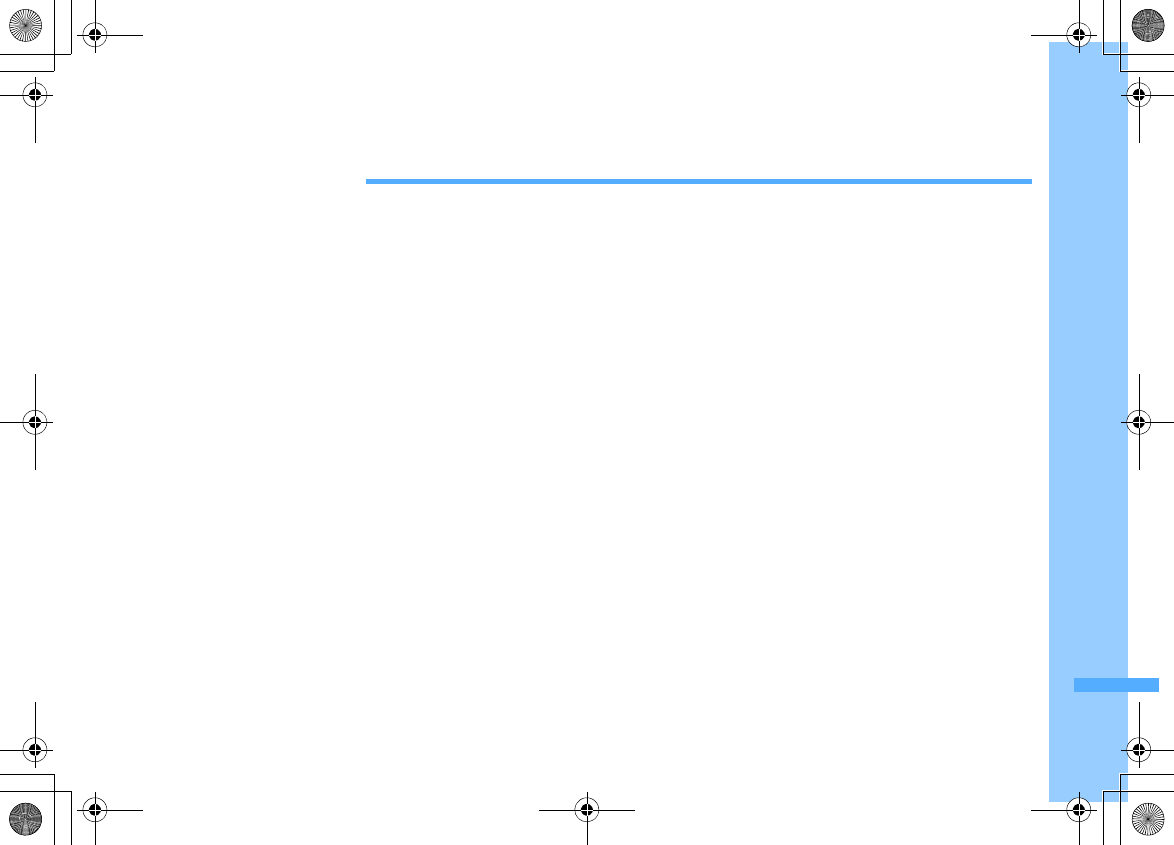
415
F906i_E1kou
Appendix/External Devices/
Troubleshooting
Menu list ............................................................................................................................................................................... 416
Melody List ........................................................................................................................................................................... 429
List of keypads and character assignments (5-touch input method) ............................................................................. 430
List of keypads and character assignments (2-touch input method) ............................................................................. 431
List of fixed phrases ............................................................................................................................................................ 432
Symbol list ........................................................................................................................................................................... 435
Pictogram list ....................................................................................................................................................................... 436
Special symbol list .............................................................................................................................................................. 441
Smiley list ............................................................................................................................................................................. 444
Combination of Multiaccess functions .............................................................................................................................. 448
Combination of Multitask functions .................................................................................................................................. 450
Services available for FOMA terminal ............................................................................................................................... 451
Options and related devices ............................................................................................................................................... 451
Data interchange with external device
Playing movie using FOMA terminal, PC, etc. .................................................................................................................. 452
Troubleshooting
Troubleshooting .................................................................................................................................................................. 453
Error messages ........................................................................................................................................ Error messages 456
Warranty and After-Sales Service ...................................................................................................................................... 461
i モード故障診断サイト
(i-mode fault diagnostic site) .................................................................................................... 462
Software update .................................................................................................................................... Software update 463
Protecting FOMA terminal from hazardous data ............................................................................. Scanning function 467
Specifications ....................................................................................................................................................................... 469
Savable/Recordable/Protectable number in F906i ........................................................................................................... 471
SAR certification information ............................................................................................................................................. 472
Export Administration Regulations ................................................................................................................................... 474
F906i.book Page 415 Monday, April 21, 2008 10:59 PM
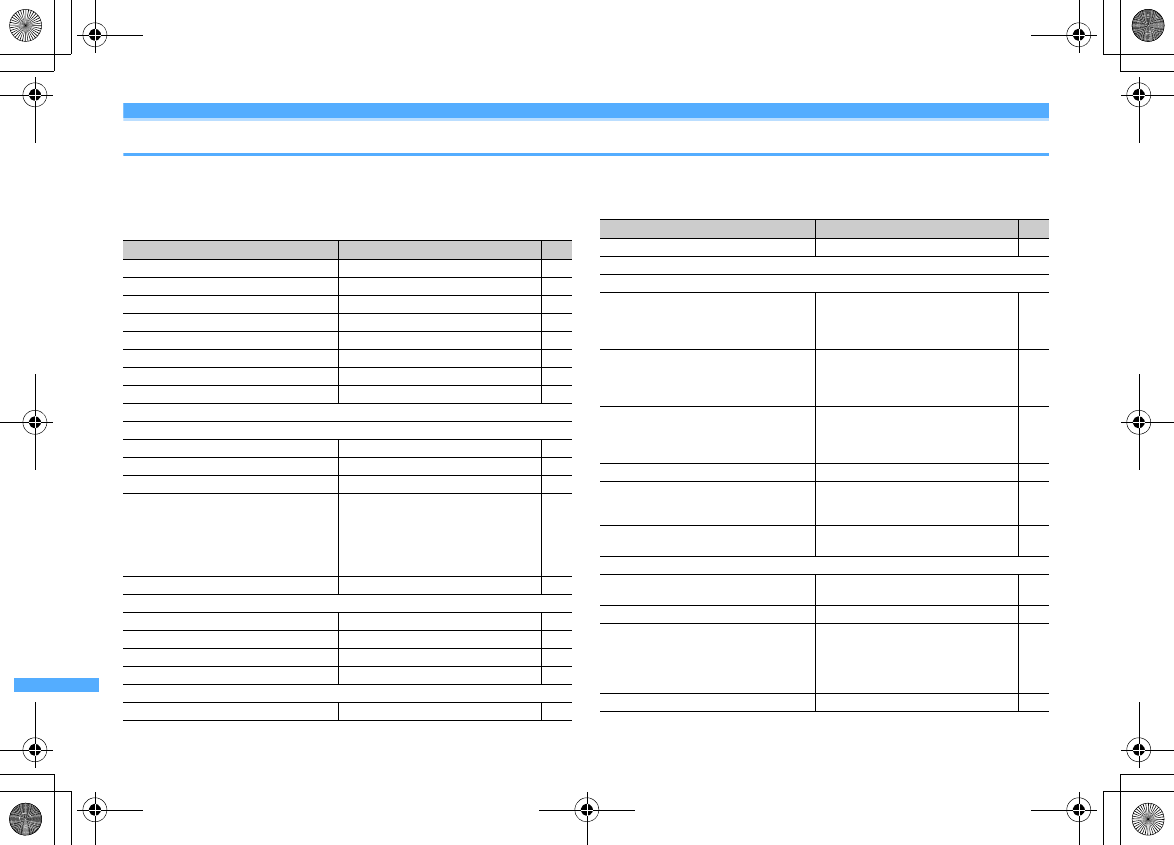
416 Appendix/External Devices/Troubleshooting
F906i_E1kou
Menu list
・
Menu list for the case Select startup menu is set to "Basic menu" is described.
・
Settings of menus indicated in blue can be restored to the default in Reset.
a
Mail
Menu Default Page
a
Inbox
ー
195
b
Compose message
ー
180
c
Compose Decome-Anime
ー
184
d
Unsent messages
ー
195
e
Outbox
ー
195
f
Check new message
ー
191
g
WEBmail
ー
190
h
Chat mail
ー
215
i
SMS/Area Mail
ia
SMS
iaa
Compose SMS
ー
218
iab
UIM Inbox
ー
221
iac
UIM Outbox
ー
221
iad
SMS settings Font type : Japanese
SMS report request : Not request
Keep in SMS center : 3 days
SMSC : DoCoMo
Address : 81903101652
Type of Number : International
220
iae
Check new SMS
ー
220
ib
Area Mail
iba
Receive setting NO 215
ibb
Receive entry
ー
215
ibc
Beep time Beep time (1-30 sec) : 10 215
*
Receive option
ー
190
0
Template
0a
Decome
ー
185
0b
Decome-Anime
ー
185
#
Mail settings
#a
Alert settings
#aa
Mail alert Ring alert : Melody/
着信音
2 (Tone2)
Light alert : Flash/Aqua
Vibrate alert : OFF
Ring time (sec) : 10
94
#ab
MessageR alert Ring alert : Melody/
着信音
2 (Tone2)
Light alert : Flash/Aqua
Vibrate alert : OFF
Ring time (sec) : 10
94
#ac
MessageF alert Ring alert : Melody/
着信音
2 (Tone2)
Light alert : Flash/Aqua
Vibrate alert : OFF
Ring time (sec) : 10
94
#ad
Chat mail alert Alert setting : Same:Mail setting 94
#b
Sort method [Auto-sort ON/OFF]
Inbox, Outbox auto sort : ON
[Inbox, Outbox sort methods]-
205
#c
Signature [Auto add] ON
[Edit signature]
ー
206
#d
Reply setting
#da
Reply format Quote : No
Quote characters : > 208
#db
Active quick reply ON 208
#dc
Quick reply presets
了解です
(I see.)
後で連絡します
(I'll contact you later.)
ごめんなさい
m(_ _)m (Sorry)
ありがとう
(Thank you)
OK
208
#e
Mail group
ー
207
Menu Default Page
(ˆ-ˆ)
F906i.book Page 416 Monday, April 21, 2008 10:59 PM
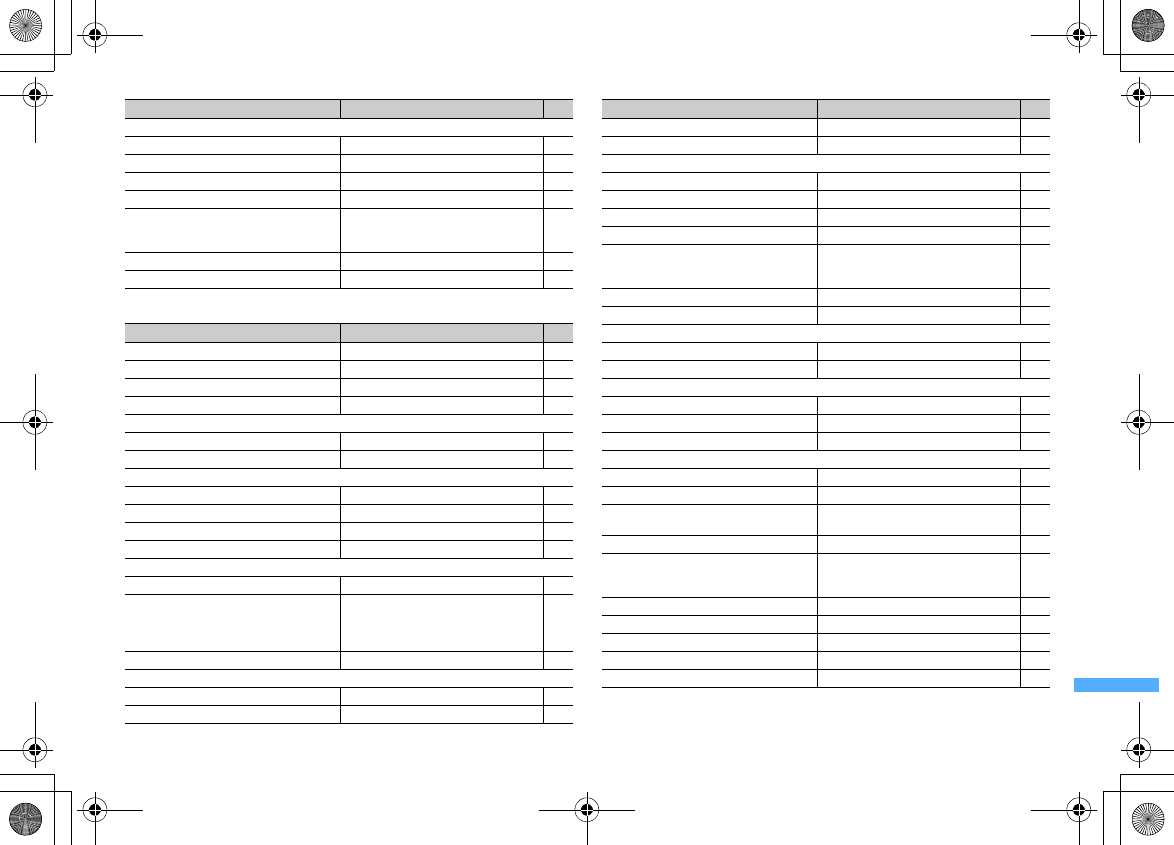
417
Appendix/External Devices/Troubleshooting
F906i_E1kou
b
i-mode
#f
Display settings
#fa
Display priority Show message 210
#fb
Receive option OFF 207
#fc
Incoming msg. attach Select All 209
#fd
Attachment auto-play Auto play 209
#fe
Message list List style : 2 row (addr+sub)
Display preview : Yes
Auto status change : ON
208
#ff
Auto-display MessageR preferred 211
#g
Check msg option Select All 207
Menu Default Page
a
iMenu
ー
158
b
Bookmark
ー
163
c
Screen memo
ー
165
d
Browser history
ー
159
e
Go to location
ea
Enter URL http:// 162
eb
Entry URL log
ー
162
f
MessageR&F
fa
MessageR
ー
212
fb
MessageF
ー
212
fc
Check new message
ー
191
fd
Check msg option Select All 207
g
i-Channel
ga
i-Channel list
ー
177
gb
i-Channel ticker Show ticker : Yes
Ticker speed : Moderate
Text size : Medium
Ticker pattern : Pattern 1
177
gc
Reset i-Channel
ー
178
h
i-mode settings
ha
Access shortcuts
ー
164
hb
Connection timeout 60 seconds 171
Menu Default Page
hc
Display light Always ON 172
hd
i-mode arv. act:PT PushTalk preferred 79
he
Certificate
hea
Manage certificate
*1
CA Certificate 1-13, DoCoMo Cert1 : On 172
heb
Certificate download
ー
173
hec
Certificate host Host : DoCoMo 175
hed
Skip password Yes 174
hf
Image & Effect Set image display, Animation : Display
Use phone information : Yes
Sound effect setting : ON
172
hg
i-motion Auto replay setting : Auto Play ON 176
hh
Host selection i-mode (UIM) 171
i
Full Browser
ia
Home
ー
286
ib
Bookmark
ー
286
ic
Go to location
ica
Enter URL http:// 286
icb
Entry URL log
ー
286
id
Browser history
ー
286
ie
Browser settings
iea
Home URL http://www.google.co.jp 291
ieb
Cookie set/delete Cookie : Valid 291
iec
Script setting Script Setting : Valid
Window open guard : Invalid 291
ied
Display mode setting PC mode(full scale) 291
iee
Image&Effect setting Set image display, Animation : Display
Use phone information : Yes
Sound effect setting : ON
292
ief
Access setting No 292
ieg
Referer setting Send 292
ieh
Screen view setting With menu icon view 292
iei
Auto-access setting Confirm each time 292
if
Search engine
ー
354
Menu Default Page
F906i.book Page 417 Monday, April 21, 2008 10:59 PM
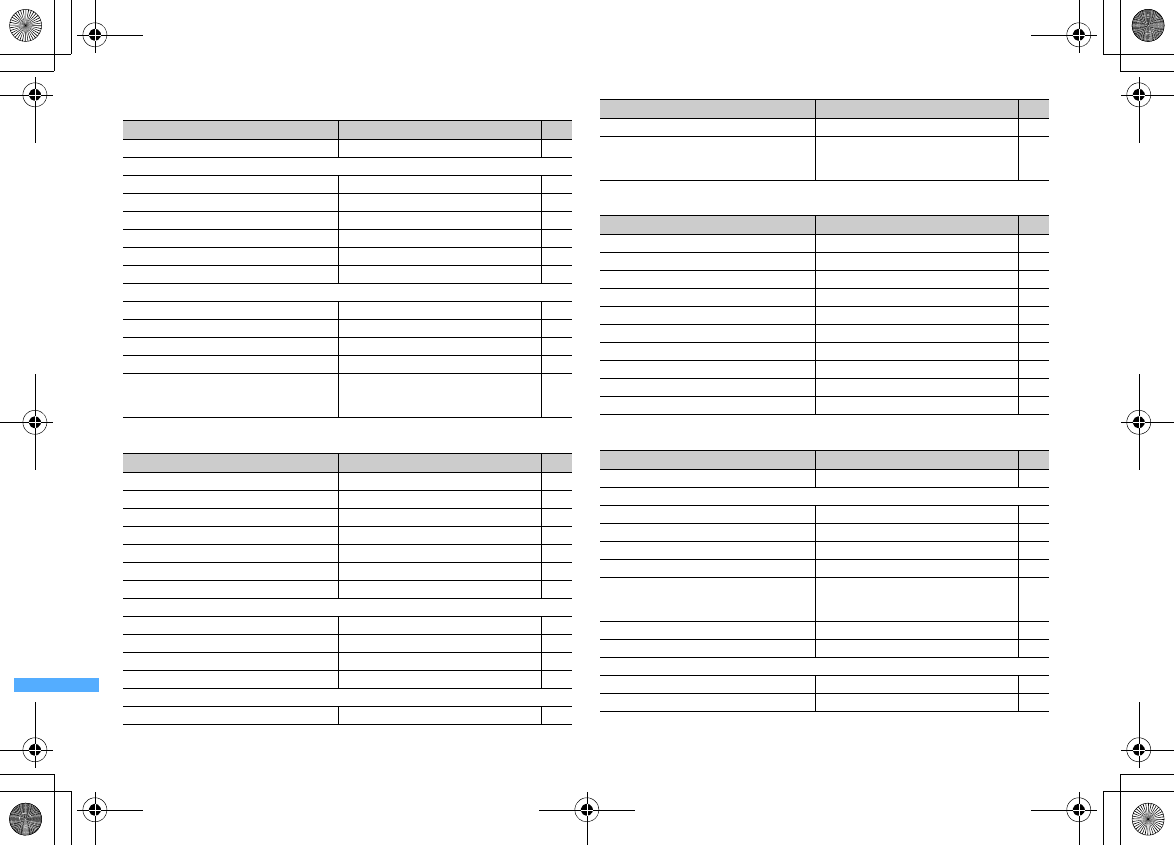
418 Appendix/External Devices/Troubleshooting
F906i_E1kou
c
i-
α
ppli
d
Phonebook & Logs
e
Data Box
f
LifeKit
Menu Default Page
a
Software list
ー
225
b
i-
α
ppli settings
ba
Sort software By access time 240
bb
Auto start ON 236
bc
Software info disp. OFF 225
bd
Display light Terminal Setting 227
be
Vibrate effect ON 228
bf
i-
α
ppli shortcuts
ー
236
bg
Power saving
bga
Preset
ー
228
bgb
Brightness Auto adjust 228
bgc
Key lighting ON 228
bgd
Sound effect volume Level 4 228
c
Display history [Start failure hist., Abnormal exit hist.,
Security error hist. ]
ー
226
237
238
Menu Default Page
a
Phonebook Show all names 85
b
Phonebook new entry
ー
83
c
Add group
ー
84
d
Phonebook(UIM) new entry
ー
83
e
PushTalk phonebook
ー
77
f
Received calls
ー
55
g
Redial
ー
55
h
Ans.Machine&Voice memo
ha
Answer machine OFF 67
hb
Recorded messages
ー
68
hc
Record voice memo
ー
368
hd
Voice memos
ー
68
i
Mail logs
ia
Sent msg log
ー
202
ib
Received msg log
ー
202
*
User information Name, Mail address :
ー
My phone number : The subscribing
terminal phone number
50
365
Menu Default Page
a
My Picture
ー
294
b
Music
ー
343
c
Music&Video Channel
ー
338
d
i-motion
ー
299
e
Melody
ー
305
f
My Document
ー
326
g
Kisekae Tool
ー
107
h
Chara-den
ー
304
i
1Seg
ー
331
*
Other
ー
329
Menu Default Page
a
Bar code reader
ー
153
b
Ir/iC/PC connection
ba
Receive Ir data
ー
324
bb
Send all Ir data
ー
324
bc
Send all via iC
ー
324
bd
Save received data
ー
325
be
Data exchange settings End alert : OFF
Auto authentication : OFF
Ph.book image sending : ON
326
bf
USB mode settings
*2
Communication mode 316
c
microSD
ー
313
d
Camera
da
Still camera
ー
141
db
Movie camera
ー
145
Menu Default Page
F906i.book Page 418 Monday, April 21, 2008 10:59 PM
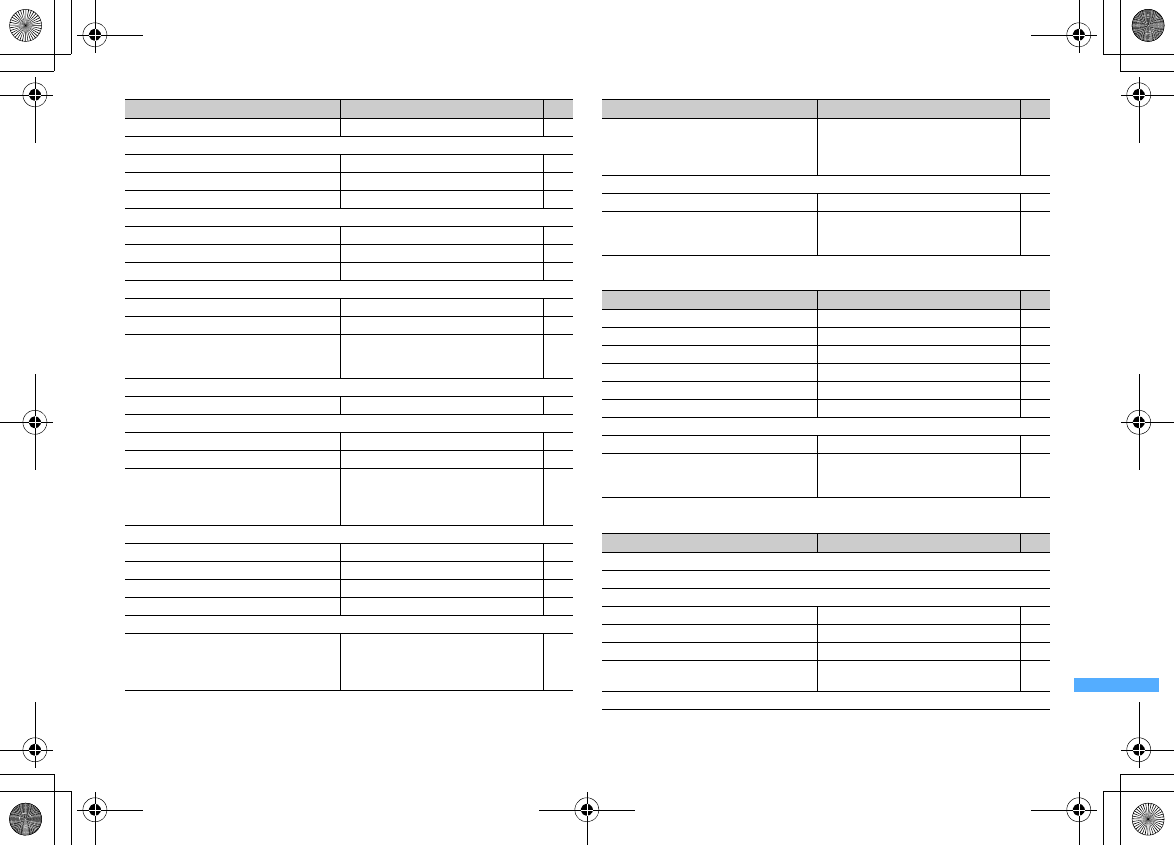
419
Appendix/External Devices/Troubleshooting
F906i_E1kou
g
Accessory
h
Settings & NW services
*3
e
Sound recorder
ー
147
f
Data Center
fa
Access Data Center
ー
91
fb
Synchronization log
ー
91
fc
Sync setting Contact image sending : OFF 91
g
GPS
ga
Position location
ー
252
gb
i-
α
ppli
ー
254
gc
Loc. history
ー
264
gd
Position settings
gda
Post-Position task Read map 254
gdb
Position accuracy Standard mode 265
gdc
Positioning alert Ring alert, Vibrate alert : OFF
Ring time (sec) : 10
Light alert : Turn light on/Lime
265
ge
Loc. notify setting
gea
Notify location
ー
263
geb
Notification setting
geba
LCS clients list
ー
263
gebb
Position accuracy Standard mode 265
gebc
Positioning alert Ring alert : Melody/
着信音
5 (Tone5)
Vibrate alert : Pattern B
Ring time (sec) : 10
Light alert : Turn light on/Amethyst
265
gf
Request setting
gfa
Request permit/deny Always deny 260
gfb
Position accuracy Standard mode 265
gfc
Service settings
ー
262
gfd
Service host URL Host : DoCoMo 262
gfe
Positioning alert
gfea
Loc. request-accept Ring alert : Melody/
着信音
6 (Tone6)
Vibrate alert : Pattern C
Ring time (sec) : 10
Light alert : Turn light on/Grape
265
Menu Default Page
gfeb
Loc. request-verify Ring alert : Melody/
着信音
6 (Tone6)
Vibrate alert : Pattern C
Ring time (sec) : 10
Light alert : Turn light on/Grape
265
h
Pedometer
ha
Steps/Calories info
ー
374
hb
Pedometer settings Use
Stride (30-120cm) : 60cm
Weight (30-120kg) : 50kg
373
Menu Default Page
a
Scheduler
ー
356
b
Notepad
ー
370
c
Alarm clock
ー
355
d
Calculator
ー
370
e
Dictionaries
ー
372
f
Countdown timer 03 min. 354
g
Fake call
ga
Activate
ー
367
gb
Alert&Time settings Call start time : Ring now
Ring alert : Melody/
着信音
1 (Tone1)
Alert volume : Level 4
367
Menu Default Page
a
Alerts & Sounds
aa
Ring alerts & Sounds
aaa
Call ring alert
aaaa
Call ring alert Phone : Melody/
着信音
1 (Tone1) 95
aaab
V.phone ring alert Videophone : Melody/
ハープ
(Harp) 95
aaac
P-Talk ring alert PushTalk : Melody/
着信音
3 (Tone3) 95
aaad
Anonymous caller [Anonymous/Payphone/Unavailable]
Disable settings 132
aab
Mail/Msg ring alert
Menu Default Page
F906i.book Page 419 Monday, April 21, 2008 10:59 PM
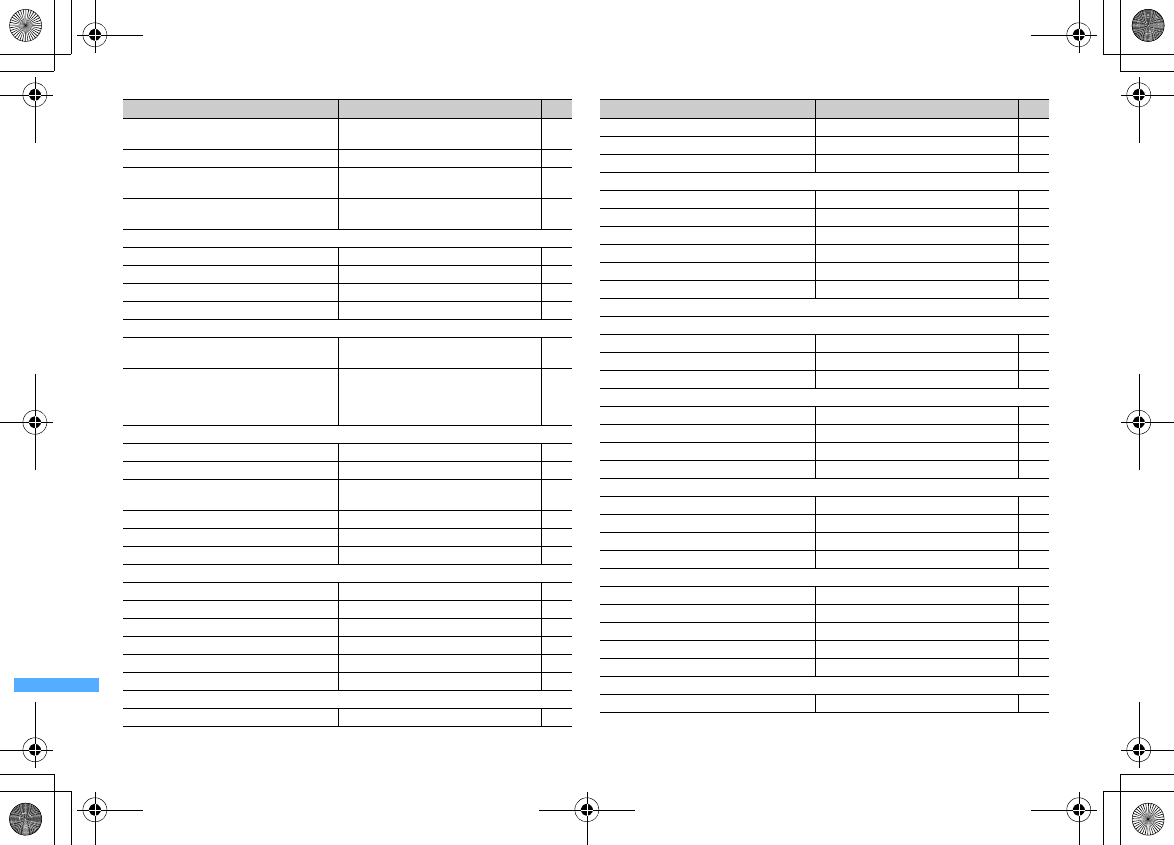
420 Appendix/External Devices/Troubleshooting
F906i_E1kou
aaba
Mail ring alert Mail : Melody/
着信音
2 (Tone2)
Ring time (sec) : 10 95
aabb
Chat M ring alert Chat mail : Sync msg alert 95
aabc
Msg.R ring alert MessageR : Melody/
着信音
2 (Tone2)
Ring time (sec) : 10 95
aabd
Msg.F ring alert MessageF : Melody/
着信音
2 (Tone2)
Ring time (sec) : 10 95
aac
GPS alert
aaca
Positioning alert Ring alert : OFF 98
aacb
Loc.Notify alert Ring alert : Melody/
着信音
5 (Tone5) 98
aacc
Loc. request-accept Ring alert : Melody/
着信音
6 (Tone6) 98
aacd
Loc. request-verify Ring alert : Melody/
着信音
6 (Tone6) 98
aad
Alarm sound
aada
Alarm clock sound Alarm clock : Melody/
目覚まし時計
(Alarm
clock) 96
aadb
Schedule reminder Alarm on time : Melody/
時間になりました
(Set time arrives)
Alarm in advance : Melody/
もうすぐ予定の
時間です
(It's almost schedule time)
96
aae
System sound
aaea
Keypad sound Key sound 1 98
aaeb
Open/Close sound Open/close sound 1 98
aaec
Display turn sound Turn sound : Melody/
回転音
1 (Turn
sound1) 98
aaed
Shutter sound Standard 98
aaee
Movie camera sound Standard 98
aaf
Charge alert ON 99
aag
Call session
aaga
Status message On-hold tone : Standard 64
aagb
On-hold tone ENTERTAINER 99
aagc
Quality alarm Alarm OFF 99
aagd
Reconnect alarm Alarm OFF 99
aage
Low Battery alert ON 99
aah
Melody Call
ー
98
ab
Adjust volume
aba
Call alert volume Level 4 96
Menu Default Page
abb
Mail/Msg alert vol. Level 4 96
abc
GPS alert volume Level 4 96
abd
Listen volume Level 4 96
abe
Alarm volume
abea
Alarm clock sound Level 4 96
abeb
Schedule reminder Level 4 96
abf
i-
α
ppli effect sound Level 4 96
abg
ToruCa receive alert Level 4 96
abh
Operation sound Level 4 96
abi
Melody effect sound Level 4 96
ac
Vibrate alert/effect
aca
Call vibrate alert
acaa
Call vibrate alert OFF 97
acab
V.phone vibe alert OFF 97
acac
P-Talk vibrate alert OFF 97
acb
Mail/Msg vibe alert
acba
Mail vibrate alert OFF 97
acbb
Chat M vibrate alert
ー
97
acbc
Msg.R vibrate alert OFF 97
acbd
Msg.F vibrate alert OFF 97
acc
GPS vibrate alert
acca
Positioning vibrate OFF 97
accb
Loc. notify vibrate Pattern B 97
accc
Loc. request-accept Pattern C 97
accd
Loc. request-verify Pattern C 97
acd
Alarm vibrate
acda
Alarm clock OFF 97
acdb
Schedule reminder OFF 97
ace
i-
α
ppli effect ON 97
ad
Silent mode General 100
ae
Ring alert delay Delayed ring alert : OFF 132
af
Stereo sound effect
afa
Movie(i-motion) OFF 96
Menu Default Page
F906i.book Page 420 Monday, April 21, 2008 10:59 PM
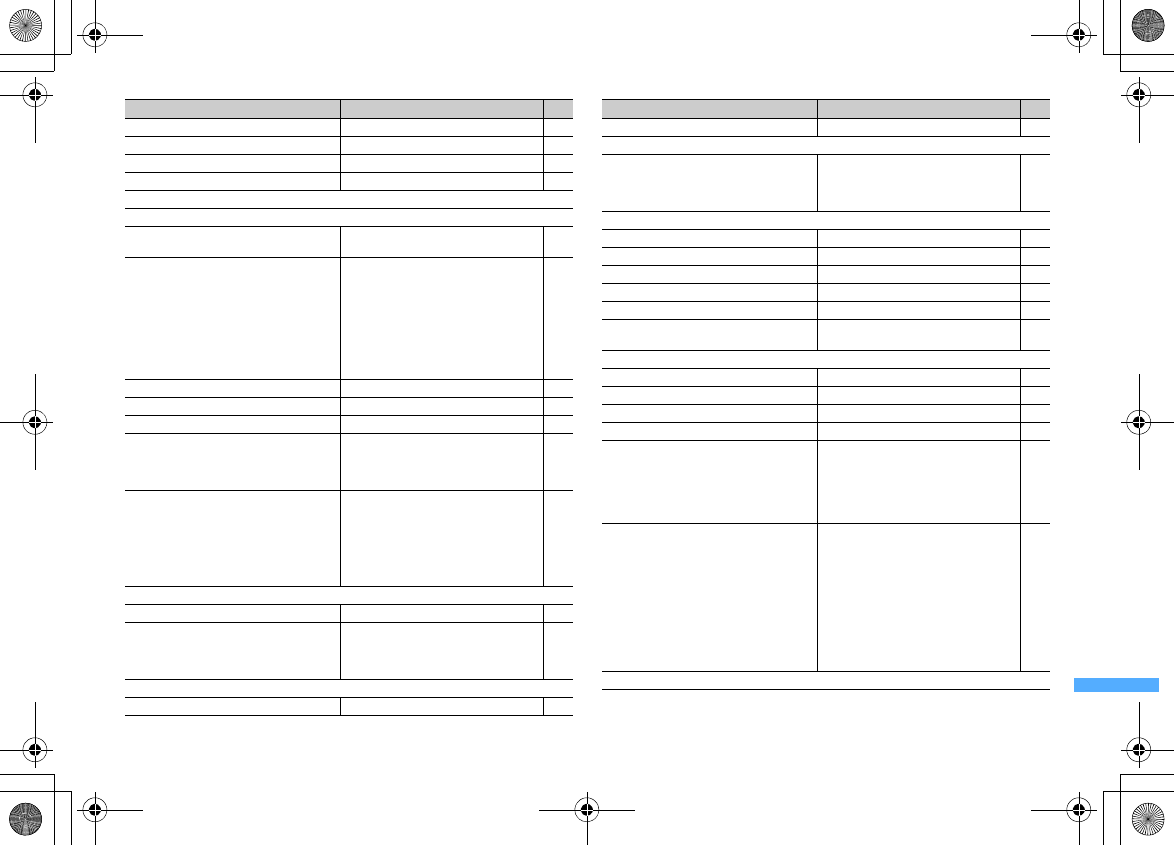
421
Appendix/External Devices/Troubleshooting
F906i_E1kou
afb
Melody ON 96
afc
Music player OFF 96
ag
BGM play ON 349
ah
FM transmit frequency 84.3MHz 284
b
Display
ba
Stand-by display
baa
Image/i-
α
ppli [Vertical position/Horizontal position]
Same as Kisekae Tool 101
bab
Clock format Style : ON/Digital 3 (terminal color : White),
Analogue (terminal color : Mirror Black),
Digital 1 (terminal color : Mirror Red),
Digital 2 (terminal color : Gold)
Time format : 24 hour
Clock layout : Top (terminal color : White,
Mirror Black), Center (terminal color :
Mirror Red, Gold)
Day : English
114
bac
Battery icon Kisekae Tool 112
bad
Signal level icon Kisekae Tool 112
bae
Info/calendar layout
ー
103
baf
i-Channel ticker Show ticker : Yes
Ticker speed : Moderate
Text size : Medium
Ticker pattern : Pattern 1
177
bag
Shortcut icons
ウォーキングチェッカー設定
(Pedometer
settings)
照明/キーバックライト設定
(Display & Key
light)
フィンガーポインター設定
(Pointing device)
待受ショートカットの使い方
(Using
Shortcut icons)
361
bb
Menu preference
bba
Select startup menu Kisekae menu 107
bbb
My shortcut Music player, Turn-display option,
Fingerprint access, Lock on close,
Activation option, 2in1 mode switching,
Home, Position location
363
bbc
Reset
bbca
Operation history
ー
111
Menu Default Page
bbcb
Menu design
ー
111
bc
Color & Action image
bca
Color scheme White (terminal color : White), MirrorBlack
(terminal color : Mirror Black), MirrorRed
(terminal color : Mirror Red), Gold
(terminal color : Gold)
107
bcb
Call image
bcba
Outgoing call Display image : Kisekae Tool 104
bcbb
Incoming call Show image : Kisekae Tool 104
bcbc
Videophone dialing Display image : Kisekae Tool 104
bcbd
Videophone receiving Show image : Kisekae Tool 104
bcbe
Contact image ON 106
bcbf
Anonymous caller [Anonymous/Payphone/Unavailable]
Disable settings 132
bcc
Mail image
bcca
Outgoing message Display image : Kisekae Tool 106
bccb
Incoming message Display image : Kisekae Tool 106
bccc
Image message alert Display image : Kisekae Tool 106
bccd
Check msg Display image : Kisekae Tool 106
bcd
Videophone image [Substitute image]
Image : Default Chara-den
[Answer machine image/Response hold
image/On-hold image/Movie memo
image]
Image : Default
70
bd
Display & Key light [Display light time]
Normal use : 10 sec
AC adapter connected, i-
α
ppli : Terminal
setting
i-mode session, Camera session, Movie
camera session, i-motion : Always on
[Brightness]
Auto adjust
[Keypad light]
Keypad light, Call/Mail light alert : ON
Light color: Rainbow (Key press)
106
be
Light alert
Menu Default Page
F906i.book Page 421 Monday, April 21, 2008 10:59 PM
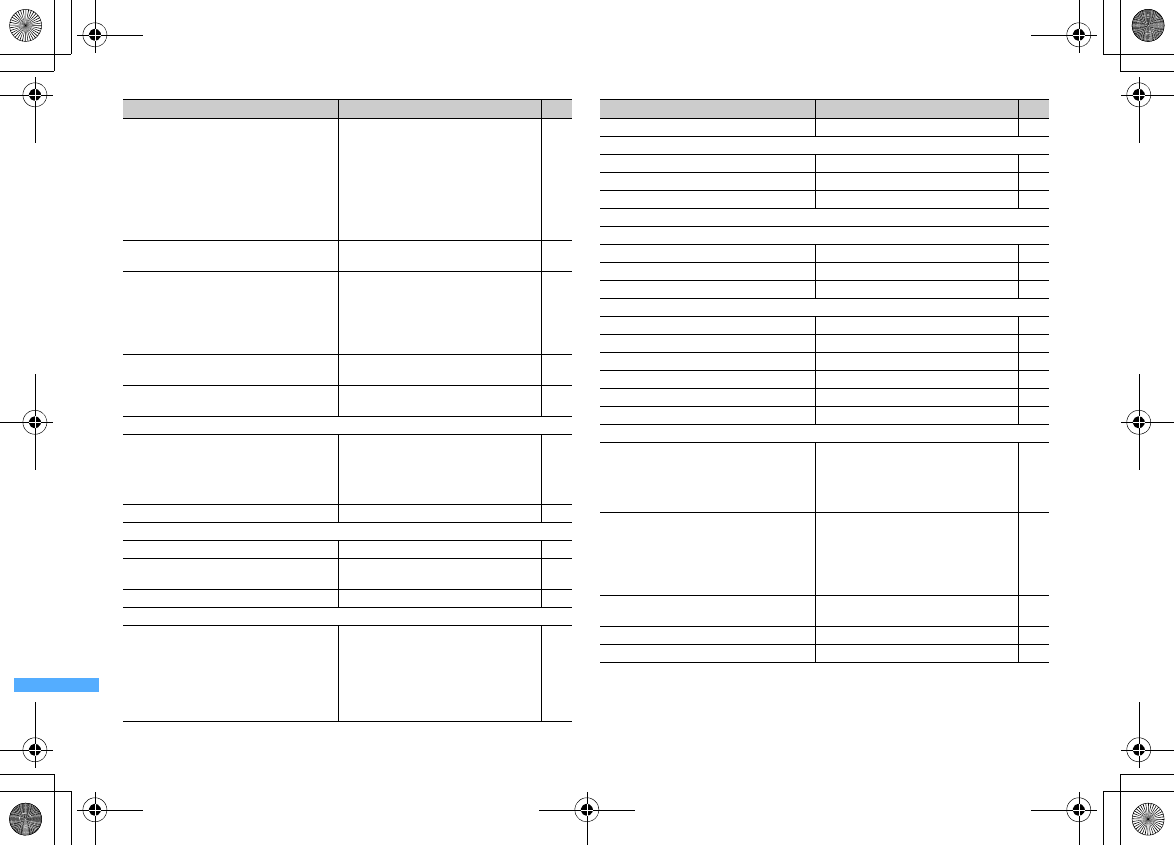
422 Appendix/External Devices/Troubleshooting
F906i_E1kou
bea
Light alert Lighting pattern for Call, Mail, MessageR/F,
Videophone and PushTalk : Flash
Light color for Call, Videophone and
PushTalk : Lime
Light color for Mail, MessageR/F and
ToruCa receive : Aqua
Lighting pattern and Light color for Chat
mail : Sync msg alert
Light for ToruCa receive: Light : ON
112
beb
Call session light During call: Light : ON
Color : Rainbow 113
bec
GPS light alert Lighting pattern for all items : Turn light on
Light color for Position location : Lime
Light color for Notifying location :
Amethyst
Light color for Loc. request-accept, Loc.
request-verify : Grape
113
bed
IC card light IC card Light : ON
Color : Lemon 113
bee
Open/close/turn Open/Close/Turn : Light : ON
Light color : Soda 113
bf
Info display & light
bfa
Caller/Sender info Main display info
At call received : Name+Phone No.
Ticker at mail rdvd : Name+Subject
Sub display info
At call/mail received : Name
129
bfb
Indicator light ON 112
bg
Font & Language
bga
Font size Medium(Standard) 113
bgb
Font style Kanji/Alphameric : Maru Gothic
Hiragana/Katakana : Kanji/Alphameric 113
bgc
バイリンガル
Japanese 49
bh
Sub-display
bha
Clock & alert image Clock style, Digital 1 (terminal color : White,
Gold), Digital 2 (terminal color : Mirror
Black, Mirror Red)
Alert image, Incoming mail img : pattern 1
(terminal color : White, Gold), pattern 2
(terminal color : Mirror Black, Mirror
Red)
106
Menu Default Page
bhb
Sub-display light Clear 106
c
Kisekae/Themes
ca
Kisekae Tool
ー
108
cb
Style theme
ー
111
cc
Timed theme
ー
101
d
Security & Locks
da
Locks
daa
Lock on close Lock on close : OFF 129
dab
All lock
ー
120
dac
Personal data lock OFF 122
dad
IC card lock
dada
Lock/Unlock OFF 249
dadb
Lock preference IC card lock 250
dadc
Timed lock Timed lock : OFF 250
dadd
Programed activation
ー
250
dade
IC lock(power-off) Remain lock status 250
dae
Keypad dial lock OFF 123
db
Privacy mode
dba
Call/Mail privacy Call & Logs* : Hide set contact
Mail & Logs* : Hide secrecy fldrs
Private call act. : Alert+Show No.
Private mail act. : No alert/name/no.
Incoming: privacy mode : OFF
124
dbb
Other item privacy My Picture, i-motion : Hide secrecy album
My Document, Other, Bookmark : Hide
secrecy fldrs
Schedule : Hide set schedule
Notepad, i-
α
ppli, Loc. history(GPS), Screen
memo : Show all
125
dbc
Activation option Activate/Deactivate* : No activation
Auto start : OFF 125
dbd
Contact setting
ー
128
dc
Security indicator ON 131
Menu Default Page
F906i.book Page 422 Monday, April 21, 2008 10:59 PM
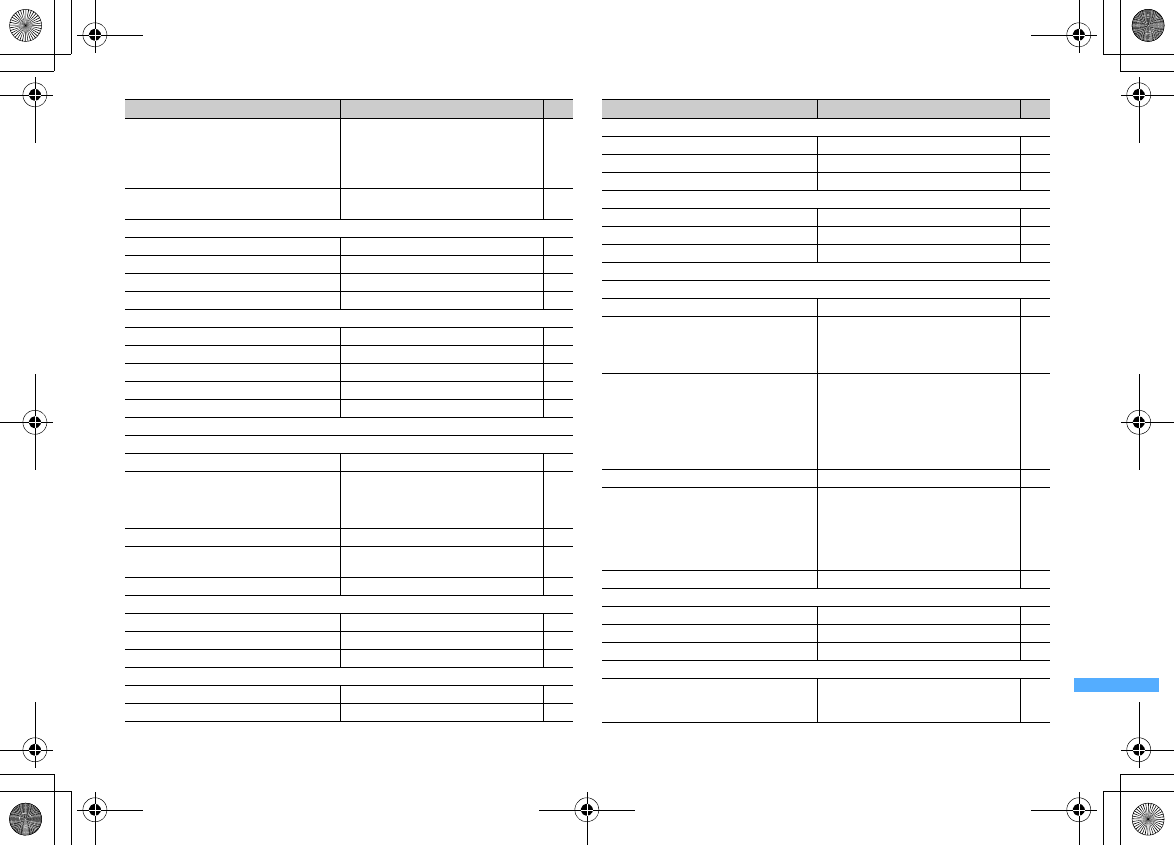
423
Appendix/External Devices/Troubleshooting
F906i_E1kou
dd
Receive display option Main display info
At call received : Name+Phone No.
Ticker at mail rcvd : Name+Subject
Sub display info
At call/mail received : Name
129
de
UIM [Change PIN/PIN2 code] 0000
[PIN1 code ON/OFF] OFF 117
df
Code & Fingerprint
dfa
Change security code 0000 117
dfb
Register fingerprint
ー
119
dfc
Saved fingerprints
ー
120
dfd
Fingerprint access OFF 119
dg
Scanning function
dga
Update
ー
468
dgb
Set auto-update
ー
468
dgc
Set scan Scan, Message scan : Valid 468
dgd
Version
ー
469
dh
Password manager
ー
385
e
Call & Answer
ea
Sound & Image
eaa
Outgoing call Display image : Kisekae Tool 104
eab
Call alert Ring alert : Melody/
着信音
1 (Tone1)
Show image : Kisekae Tool
Vibrate alert : OFF
Light alert : Flash/Lime
94
eac
Identification mark Identify No. : OFF 105
eb
Anonymous caller [Anonymous/Payphone/Unavailable]
Disable settings 132
ec
Any key answer ON 63
ed
Headset
eda
Alert preference Headset + speaker 375
edb
Auto answer setting Auto answering : OFF 375
edc
Headset key control Control function : OFF 374
ee
Reject/Accept call
eea
Specified caller Reject call 131
eeb
Unregistered caller OFF 133
Menu Default Page
ef
Make/Receive call
efa
Priority comm mode No Set Up 64
efb
Prefix dialing Prefix1 : 009130010 61
efc
Sub address ON 61
eg
Call session
ega
Noise reduction ON 62
egb
Close settings End the call 64
eh
Self mode OFF 122
f
V-phone/P-Talk
fa
Videophone
faa
V.phone dialing img. Display image : Kisekae Tool 104
fab
Videophone alert Ring alert : Melody/
ハープ
(Harp)
Show image : Kisekae Tool
Vibrate alert : OFF
Light alert : Flash/Lime
94
fac
Operation Auto redial as voice : OFF
Display setting : Both sides
Sub screen : My side
Screen size : Large
Visual preference : Normal
Display light : Auto adjust
Speakerphone : ON
70
fad
DataSession arv. act V.phone priority 71
fae
Image setting [Substitute image]
Image : Default Chara-den
[Answer machine image/Response hold
image/On-hold image/Movie memo
image]
Image : Default
70
faf
External device Phone 72
fag
Notify switchable mode
faga
Indication ON
ー
71
fagb
Indication OFF
ー
71
fagc
Check Indication
ー
71
fb
PushTalk (PT)
fba
PushTalk alert Ring alert : Melody/
着信音
3 (Tone3)
Vibrate alert : OFF
Light alert : Flash/Lime
94
Menu Default Page
F906i.book Page 423 Monday, April 21, 2008 10:59 PM
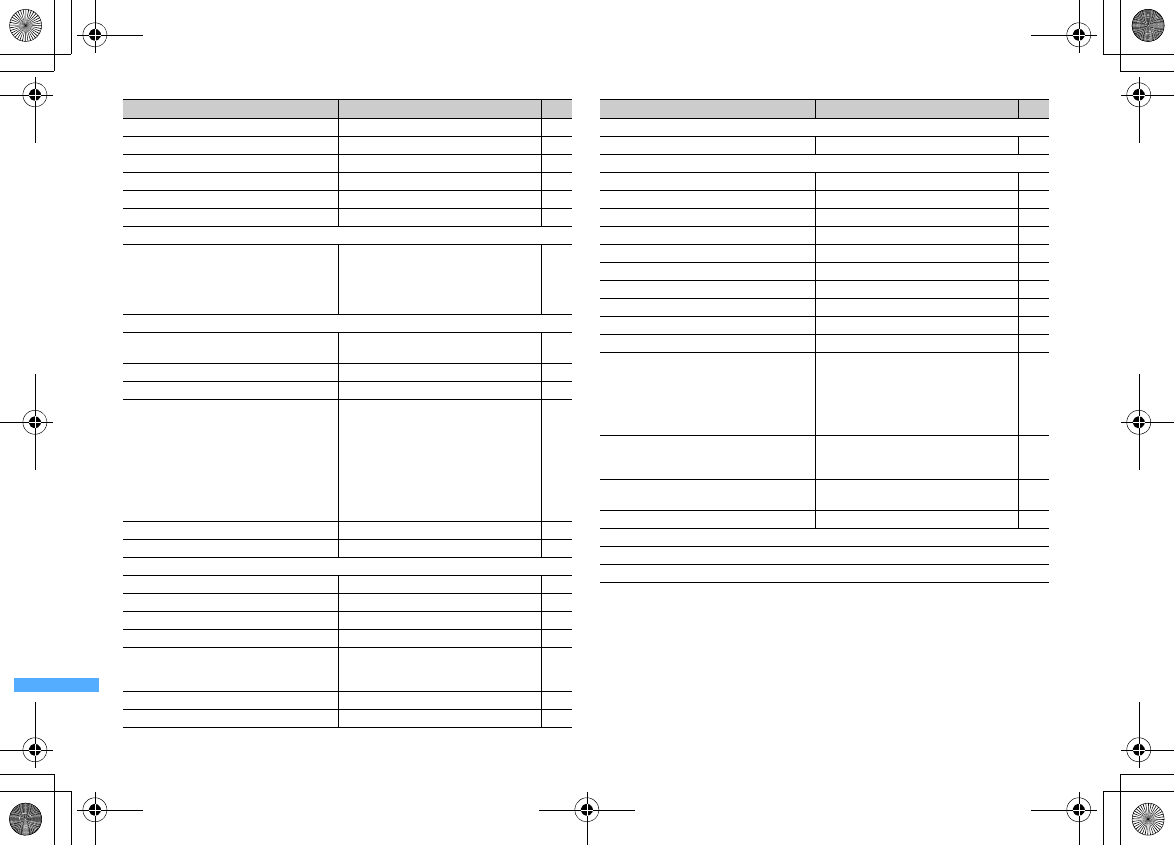
424 Appendix/External Devices/Troubleshooting
F906i_E1kou
fbb
PushTalk ring time Ring time (sec) : 30 78
fbc
PushTalk auto answer OFF 78
fbd
PushTalk arv. act Answer 79
fbe
Setting when folded Speakerphone 79
fbf
i-mode arv. act:PT PushTalk preferred 79
fbg
P-Talk speakerphone ON 79
g
Clock & Misc.
ga
Turn-display option Stand-by turned right : 1Seg
Stand-by turned left : Camera
Mailer turned right : Smiley
Mailer turned left : Deco-mail pictures
Receiving call : With vertical style
365
gb
Clock
gba
Date & time
*4
Auto time adjust : ON
Offset : +/00h00m 49
gbb
Auto power ON Auto power ON : OFF 354
gbc
Auto power OFF Auto power OFF : OFF 354
gbd
Clock display format Style : ON/Digital 3 (terminal color : White),
Analogue (terminal color : Mirror Black),
Digital 1 (terminal color : Mirror Red),
Digital 2 (terminal color : Gold)
Time format : 24 hour
Clock layout : Top (terminal color : White,
Mirror Black), Center (terminal color :
Mirror Red, Gold)
Day : English
114
gbe
Alarm auto power ON OFF 356
gbf
Timed theme
ー
101
gc
Text input
gca
Save word
ー
384
gcb
DL dictionary
ー
385
gcc
Reset prediction
ー
380
gcd
Save phrase
ー
382
gce
Text input method Input method : 5-touch
Input prediction : ON
Auto cursor : Normal
386
gd
Font size Medium(Standard) 113
ge
Software update
ー
463
Menu Default Page
gf
Info & Reset
gfa
Call duration
ー
368
gfb
Call cost
gfba
Last call cost
ー
369
gfbb
Call cost limit Alert : OFF 369
gfbc
Hide call cost icon
ー
370
gfbd
Reset call cost OFF 369
gfc
Memory status
ー
321
gfd
Confirm
ー
375
gfe
Battery level
ー
47
gff
Area service status
ー
412
gfg
Reset
ー
376
gfh
Delete all data
ー
376
gfi
Initial setting [Date & time] Auto time adjust : ON
[Password] 0000
[Fingerprint] OFF
[Keypad sound] Key sound 1
Text size : Medium(Standard)
[Request permit/deny] Always deny
48
gg
Side key shortcut Up Key: Press & hold : Silent mode ON/OFF
Down Key: Press & hold : Check new
message
365
gh
Pointing device Use sensor for: All function
Sensitivity, Double-tap speed : Normal 40
gi
Motion sensor ON 41
h
NW Services
ha
Voice Mail
haa
Voice Mail service
Menu Default Page
F906i.book Page 424 Monday, April 21, 2008 10:59 PM
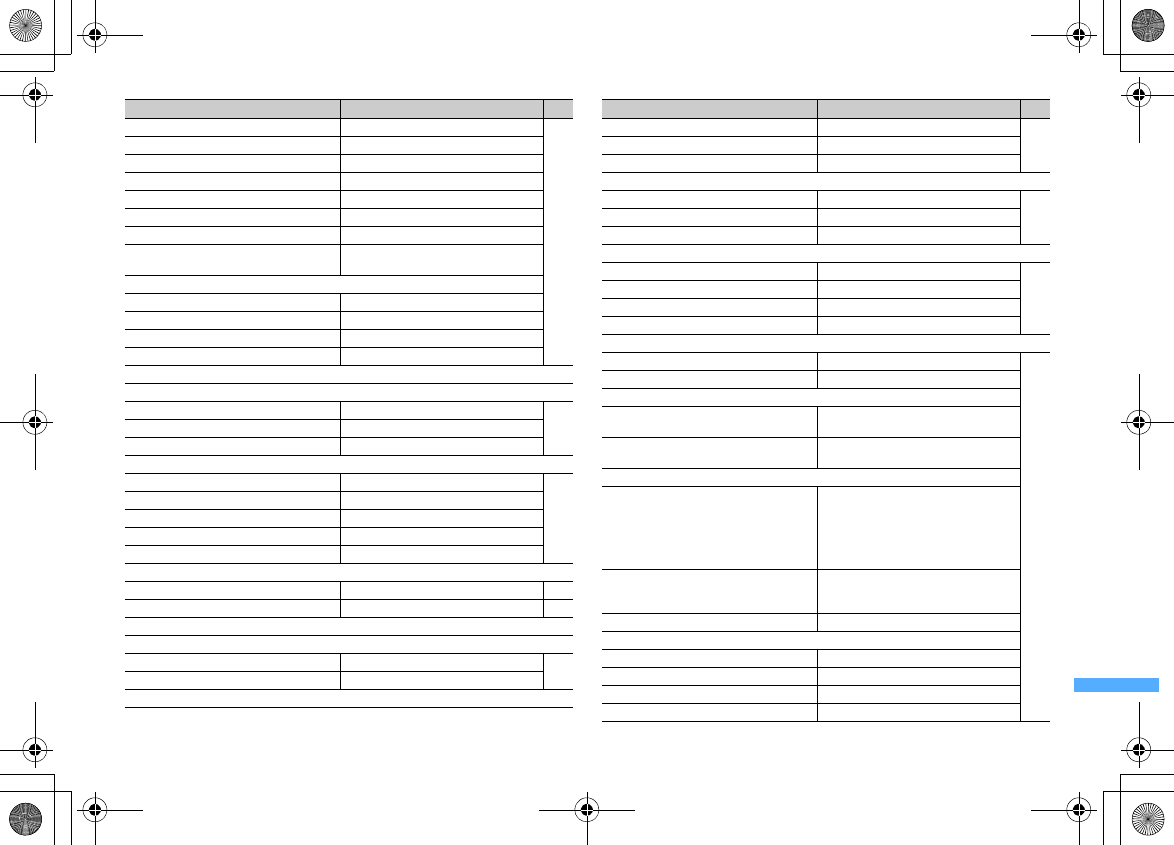
425
Appendix/External Devices/Troubleshooting
F906i_E1kou
haaa
Activate
ー
388
haab
Set ring time
ー
haac
Deactivate
ー
haad
Check setting
ー
haae
Play messages
ー
haaf
Voice Mail setting
ー
haag
Check messages
ー
hab
Tone/Vibration message notification Voice Mail alert : ON
Notification melody :
着信音
1 (Tone1)
hac
Notify missed call
haca
Activate
ー
hacb
Deactivate
ー
hacc
Check setting
ー
had
Hide Voice Mail icon
ー
hb
Call waiting/forward
hba
Call waiting
hbaa
Activate
ー
389
hbab
Deactivate
ー
hbac
Check setting
ー
hbb
Call forwarding
hbba
Activate
ー
390
hbbb
Deactivate
ー
hbbc
Register The Forwarding Number
ー
hbbd
Setting if forwarding number busy
ー
hbbe
Check setting
ー
hc
Chaku-moji
hca
Create message
ー
57
hcb
Message display settings Only with Caller ID 57
hd
Caller ID
hda
Caller ID notification
hdaa
Activate/Deactivate
ー
50
hdab
Check setting
ー
hdb
Caller ID request
Menu Default Page
hdba
Activate
ー
391
hdbb
Deactivate
ー
hdbc
Check setting
ー
he
Roaming guidance
hea
Activate
ー
413
heb
Deactivate
ー
hec
Check setting
ー
hf
OFFICEED
hfa
Area display setting OFF
397
hfb
Start forwarding
ー
hfc
Stop forwarding
ー
hfd
Check fwd setting
ー
hg
2in1 setting
hga
2in1 mode switching Dual mode
394
hgb
Ph.book 2in1 setting
ー
hgc
Stand-by display
hgca
For Dual mode [Vertical position]
シティ
(City)
[Horizontal position]
ビーチ
(Beach)
hgcb
For B mode [Vertical position]
プラント
(Plant)
[Horizontal position]
チューリップ
(Tulip)
hgd
Set call/receive No.
hgda
Ring alert for No.B [Call ring alert] Phone : Melody/
着信音
4
(Tone4)
[Videophone ring alert] Videophone :
Melody/Jam Ring
[Mail ring alert] Ring alert : You've got mail
Ring time (sec) : 10
hgdb
Identification mark Number A Identify No. : OFF
Number B Identify No. : ON
Mark : <<>>
hge
2in1 function OFF
ー
hgf
Receive avoidance
hgfa
Change rcv. avoidance
ー
hgfb
Check rcv. avoidance
ー
hgfc
Mode link for avoid.
ー
hgfd
Rcv. avoidance(Int.)
ー
Menu Default Page
F906i.book Page 425 Monday, April 21, 2008 10:59 PM
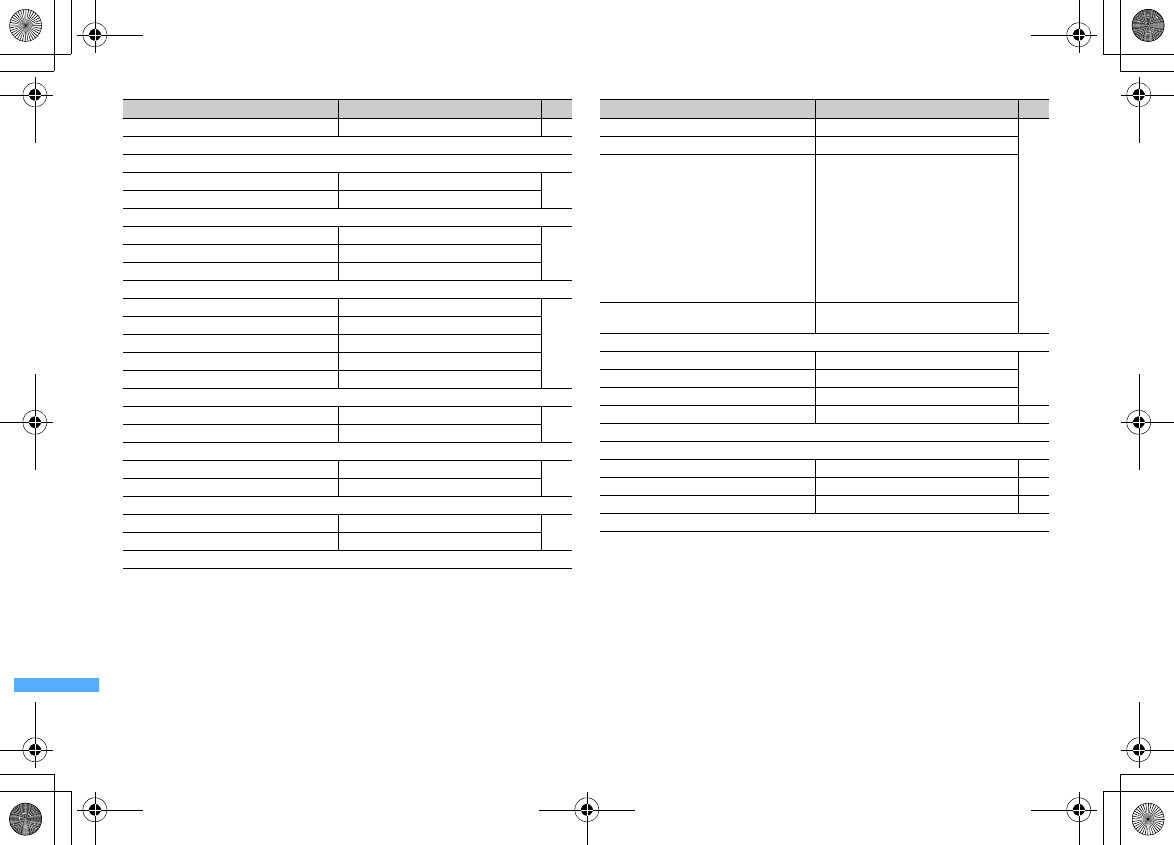
426 Appendix/External Devices/Troubleshooting
F906i_E1kou
hh
Melody Call
ー
98
hi
Other
hia
Additional service
hiaa
Register USSD
ー
398
hiab
Record reply message
ー
hib
Remote control
hiba
Activate
ー
393
hibb
Deactivate
ー
hibc
Check setting
ー
hic
Nuisance call barring
hica
Register the caller
ー
391
hicb
Register selected No
ー
hicc
Delete all entries
ー
hicd
Delete last entry
ー
hice
Check the number of entries
ー
hid
English guidance
hida
Guidance setting
ー
392
hidb
Check setting
ー
hie
Dual network
hiea
Dual Network Switching
ー
392
hieb
Check setting
ー
hif
Service numbers
hifa
ドコモ故障問合せ ー
392
hifb
ドコモ総合案内・受付 ー
hig
Multi number
Menu Default Page
higa
Set Multi Number
ー
393
higb
Check setting
ー
higc
Number Setting Basic Number : Name :
基本契約番号
(Basic
Number)
Phone number; The subscribing terminal
phone number
Additional No1 : Name :
付加番号
1
(Additional No1)
Additional No2 : Name :
付加番号
2
(Additional No2)
Additional No1/No2 Phone number : Not
recorded
Multi number call : Disable
higd
Incoming calls melody setting [Additional No1/Additional No2] Individual
setting : OFF
hih
Set arrival act
hiha
Activate
ー
392
hihb
Deactivate
ー
hihc
Check setting
ー
hii
Arrival call act Answer 393
i
Roaming/Call assist
ia
Int'l roaming
iaa
Network search mode Auto 411
iab
3G/GSM setting Auto 412
iac
Disp. operator name Display ON 413
iad
Voice mail(Int.)
Menu Default Page
F906i.book Page 426 Monday, April 21, 2008 10:59 PM
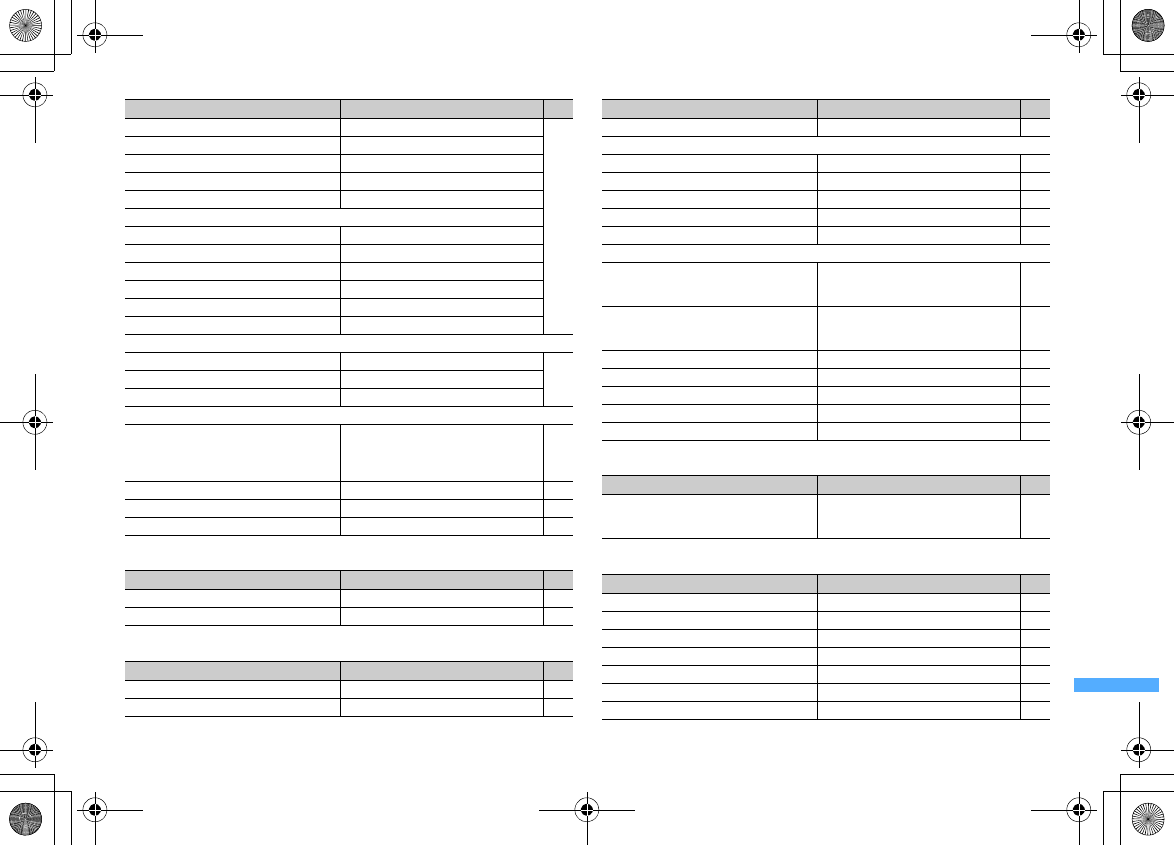
427
Appendix/External Devices/Troubleshooting
F906i_E1kou
i
MUSIC
*
Osaifu-Keitai
0
User information
#
1Seg
iada
Activate
ー
414
iadb
Deactivate
ー
iadc
Play messages
ー
iadd
Voice mail settings
ー
iade
Set ring time
ー
iae
Call forwarding(Int.)
iaea
Activate
ー
iaeb
Deactivate
ー
iaec
Call fwd. settings
ー
iaf
Remote control(Int.)
ー
iag
Caller ID request(Int.)
ー
iah
Roaming guidance(Int.)
ー
iai
Bar calls at roaming
iaia
Bar incoming call
ー
414
iaib
Accept incoming call
ー
iaic
Check setting
ー
ib
Int'l call assist
iba
Auto switch Country code : ON (Country code : +81,
Country name :
日本
(Japan))
Intn'l prefix : ON (Name : World Call, Intn'l
prefix No. : 009130010)
60
ibb
Country code setting
ー
61
ibc
Auto assist setting
ー
61
ic
Two time zone clocks ON 413
Menu Default Page
a
Music player
ー
343
b
Music&Video Channel
ー
334
Menu Default Page
a
IC card content
ー
243
b
DCMX
ー
243
Menu Default Page
c
ToruCa content
ー
245
d
IC card settings
da
Lock/Unlock OFF 249
db
Lock preference IC card lock 250
dc
Timed lock Timed lock : OFF 250
dd
Programed activation
ー
250
de
IC lock(power-off) Remain lock status 250
e
ToruCa setting
ea
ToruCa alert Light alert : ON
Light color : Aqua
Receive alert volume : Level 4
248
eb
ToruCa preference ToruCa receive, Duplication check, Auto-
display : ON
Auto-sort : OFF
248
ec
ToruCa auto-read ON 248
ed
ToruCa sort rule
ー
248
f
Check IC owner
ー
244
g
Change IC owner
ー
244
h
Search by i-mode
ー
242
Menu Default Page
User information Name/Mail address :
ー
My phone number : The subscribing
terminal phone number
50
365
Menu Default Page
a
Activate 1Seg
ー
272
b
Program guide
ー
275
c
Saved image/video
ー
331
d
Booking list
ー
275
e
Recording result
ー
278
f
TVlink
ー
279
g
Channel list
ー
270
Menu Default Page
F906i.book Page 427 Monday, April 21, 2008 10:59 PM
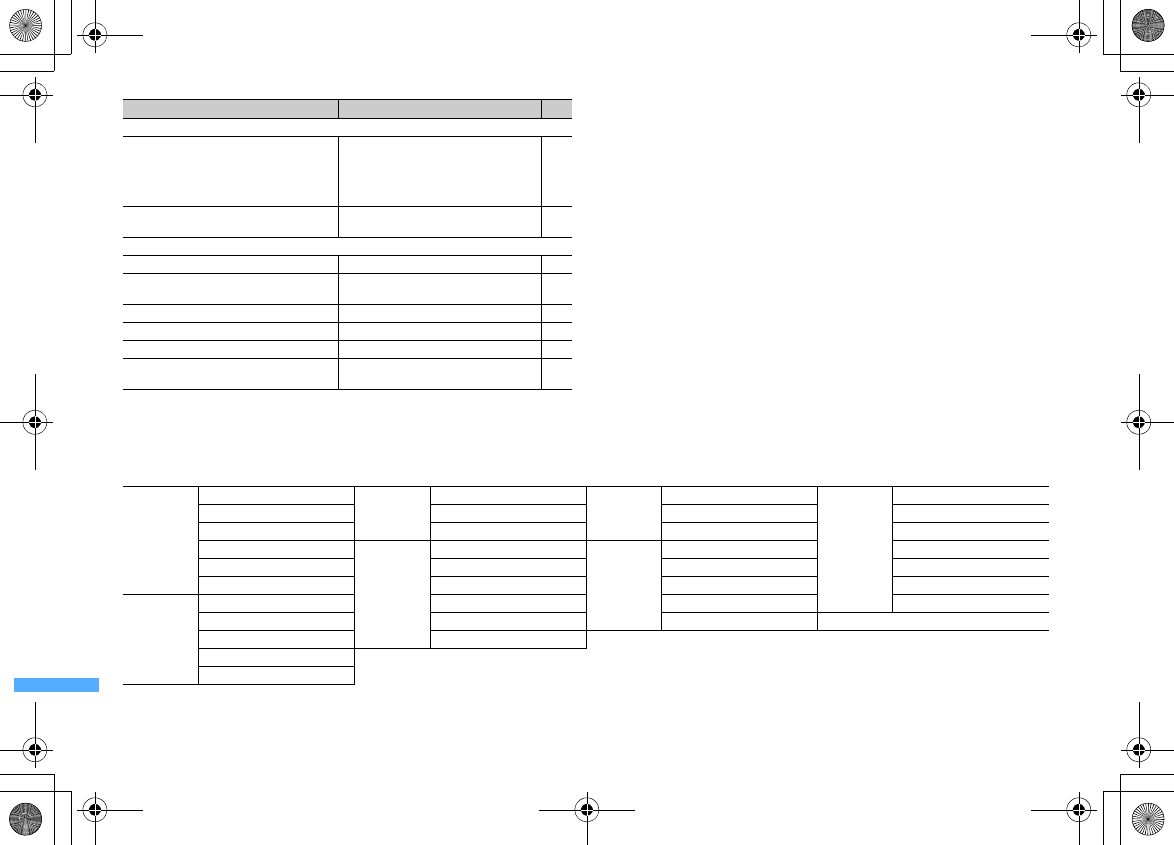
428 Appendix/External Devices/Troubleshooting
F906i_E1kou
*1
All certificates saved in UIM are valid by Reset.
*2
When USB Cable is connected, default settings are not restored by Reset.
*3
For the network service, refer to "Mobile Phone User's Guide [Network Services]".
*4
Reset causes the settings of Auto time adjust (including Time zone and Summer time) and Offset to be restored to the default.
When "Simple Menu" of Kisekae Tool is set
*
"Simple Menu" is disabled when the screen display is English.
h
User setting
ha
Display setting Light setting : Auto adjust
Display subtitle : In silent mode
Subtitle size : Medium(Standard)
Subtitle language : 1st language
Incoming msg ticker : Not display
282
hb
Sound setting Switch sound : 1st sound
Main <> sub sound : Main sound 282
hc
Data broadcasting
hca
Connection timeout 60 seconds 282
hcb
Image & Effect Set image display, Animation : Display
Sound effect setting : ON 172
hcc
Restore storage area
ー
282
hcd
Reset permit status
ー
282
hd
Close setting Continue 283
he
Record setting Record to : Phone
Record time : Unspecified 283
Menu Default Page
a
でんわ
a
電話帳検索
c
カメラ
a
カメラ
e
iアプリ
a
ソフト一覧
g
設定/ス
テーショナリー
a
音/バイブ
b
電話帳登録
b
マイピクチャ
b
待受画面設定
b
ディスプレイ
c
リダイヤル
c
待受画面設定
c
iアプリ設定
c
目覚まし
d
着信履歴
d
iモード
a
i
Menu
f
データ
BOX
a
マイピクチャ
d
電卓
e
伝言メモ一覧
b
Bookmark
b
iモーション
e
伝言メモ設定
f
プロフィール情報
c
ラスト
URL
c
メロディ
f
情報表示/リセット
b
メール
a
受信メール
d
画面メモ
d
マイドキュメント
g
留守番電話
b
送信メール
e
iチャネル一覧
e
キャラ電
0
プロフィール情報
c
未送信メール
f
テロップ表示設定
d
新規メール
e
iモード問合せ
F906i.book Page 428 Monday, April 21, 2008 10:59 PM
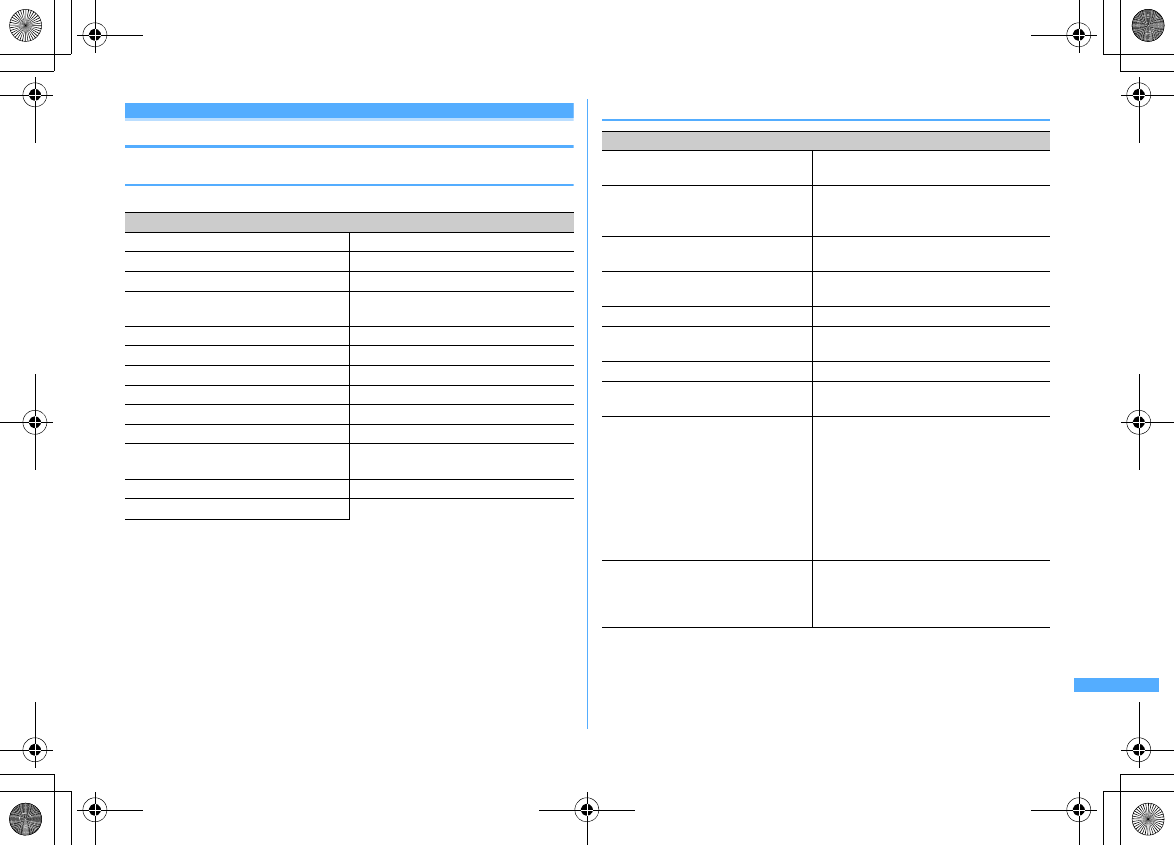
429
Appendix/External Devices/Troubleshooting
F906i_E1kou
Melody List
◆
Melodies for ring tone
Melodies in blue letters support 3D sound.
◆
Melodies for mail attachment
Melody ([ ] is the composer)
着信音
1-6 (Tone 1-6)
でか着信音
(Loud tone)
Turning off Satellite
SWEET RASPBERRY Manhattan Blue
ラデツキー行進曲
(Radetzky March)
[Johan Strauss]
ツィゴイネルワイゼン
(Zigeunerweisen)
[Pablo de Sarasate]
Jupiter[Gustav Holst] Joy Rhythm
Jam Ring Just Ride
Healing SHORT SOUND1-9
メールがきたぁ
(A mail has come) You've got mail
It's time to get up Pool Bar
黒電話
(Phone)
ハープ
(Harp)
目覚まし時計
(Alarm clock)
もうすぐ予定の時間です
(It's almost
schedule time)
時間になりました
(Set time arrives)
回転音
1-3 (Turn sound 1-3)
無音
(Silent)
Melody ([ ] is the composer)
誕生日
(Birthday)
ウィリアムテル序曲
(William Tell Overture)
[GIOACCHINO ANTONIO ROSSINI]
結婚行進曲
(Wedding March)
[BARTHOLDY FELIX J L
MENDELSSOHN]
祝婚歌
(Bridal March) [RICHARD WILHELM
WAGNER]
運命
(Symphony No.5) [VAN LUDWIG
BEETHOVEN]
ジングルベル
(Jingle Bells) [JAMES
PIERPONT]
タフワフワイ
(TAFUWA HUWAI)
[Hawaiian folk song]
さくら
(SAKURA) [Japanese folk song]
紅葉
(MOMIJI) [TEIICHI OKANO]
雪
(Snow) [School song]
おもちゃの兵隊のマーチ
(Parade der
Zinnsoldaten) [LEON JESSEL]
登場
(Appearance)
3•3•7
拍子
(Three-three-seven beats) Are you sleeping? [French folk song]
トッカータとフーガ
(Toccata and fugue)
[JOHANN SEBASTIAN BACH]
子守唄
(Lullaby) [FRANZ SCHUBERT]
蛍の光
(Auld Lang Syne) [Scottish folk
song]
ハッピー
(Happy)
お出掛け
(Outing)
スキップ
(Skip)
メリーゴーランド
(Merry Go Round)
安
らぎ
(Relax)
頑張れ
(Cheer up)
ヤッター
(Goody)
ファイト
(Fight)
焦燥
(Impatient) 16
ビート
(16 Beat)
忙しい
(Busy)
エレクトロ
(Electro)
ハーモニカ
(Harmonica)
迷宮
(Labyrinth)
タンゴ
(Tango)
エキゾチック
(Exotic)
アジアン
(Asian)
中華
(Chinese)
南国
(Southern country)
琴
(Koto)
草津節
(Kusatsubushi) [Japanese folk
song]
お祭り
(Festival)
悲哀
(Sadness)
不安
(Anxiety)
がっくり
(Bummage)
発見
(Discovery)
チャイム
(Chime)
お知らせ
(Information)
F906i.book Page 429 Monday, April 21, 2008 10:59 PM
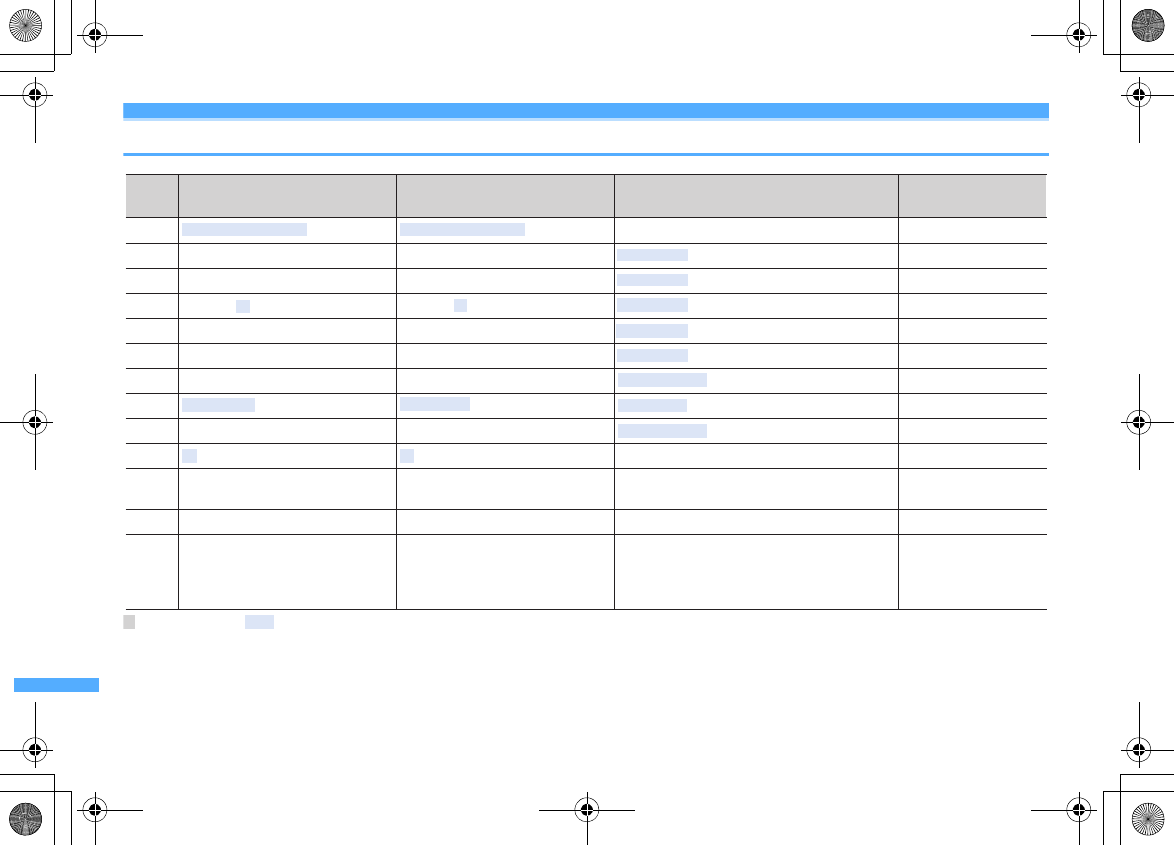
430 Appendix/External Devices/Troubleshooting
F906i_E1kou
List of keypads and character assignments (5-touch input method)
: One-byte space : Holding down the keypad also switches upper and lower case.
*1
Characters of "
*
", "#", "P", "T" and "+" can only be entered in the field that supports them.
*2
"~" is entered in the one-byte mode.
*3
Switch upper and lower cases only in two-byte mode.
*4
Press the relevant key for 1 second or more to enter the character.
1
0 +*
4
* P*
4
# T*
4
2
3
4
5
6
8
7
9
. / @ − : ∼ _ 1
2
3
4
5
6
8
0
*
You can enter only in one-byte character.
@docomo.ne.jp .com .or.jp .go.jp
.ne.jp .co.jp .ac.jp http://www. www.
.html .htm
, . ? ! ’ - & ( ) ¥
■
a b c
d e f
g h i
j k l
m n o
p q r s
t u v
w x y z
7
9
Change upper/lower case, insert a line feed
*
2
1
カ キ ク ケ コ 2
サ シ ス セ ソ 3
タ チ テ ト 4
ナ ニ ヌ ネ ノ 5
ハ ヒ フ ヘ ホ 6
8
*
3
ヲ ン ー 0
Change upper/lower case, add voiced/
semi-voiced sound, insert a line feed
、 。 ? ! ・
■
ア イ ウ エ オ
ツ
ヤ ユ ヨ
ワ
マ ミ ム メ モ 7
ラ リ ル レ ロ 9
Katakana mode
(two- or one-byte)
Alphabet mode
(two- or one-byte)
Numeric mode
(two- or one-byte)*
1
Key
か き く け こ
さ し す せ そ
た ち て と
な に ぬ ね の
は ひ ふ へ ほ
を ん ー
Change upper/lower case, add voiced/
semi-voiced sound, insert a line feed
あ い う え お
つ
や ゆ よ
わ
ま み む め も
ら り る れ ろ
2
3
4
5
6
7
8
9
0
*
a
#
1
、 。 ? ! ・
■
Hiragana/Kanji mode
(two-byte)
F906i.book Page 430 Monday, April 21, 2008 10:59 PM
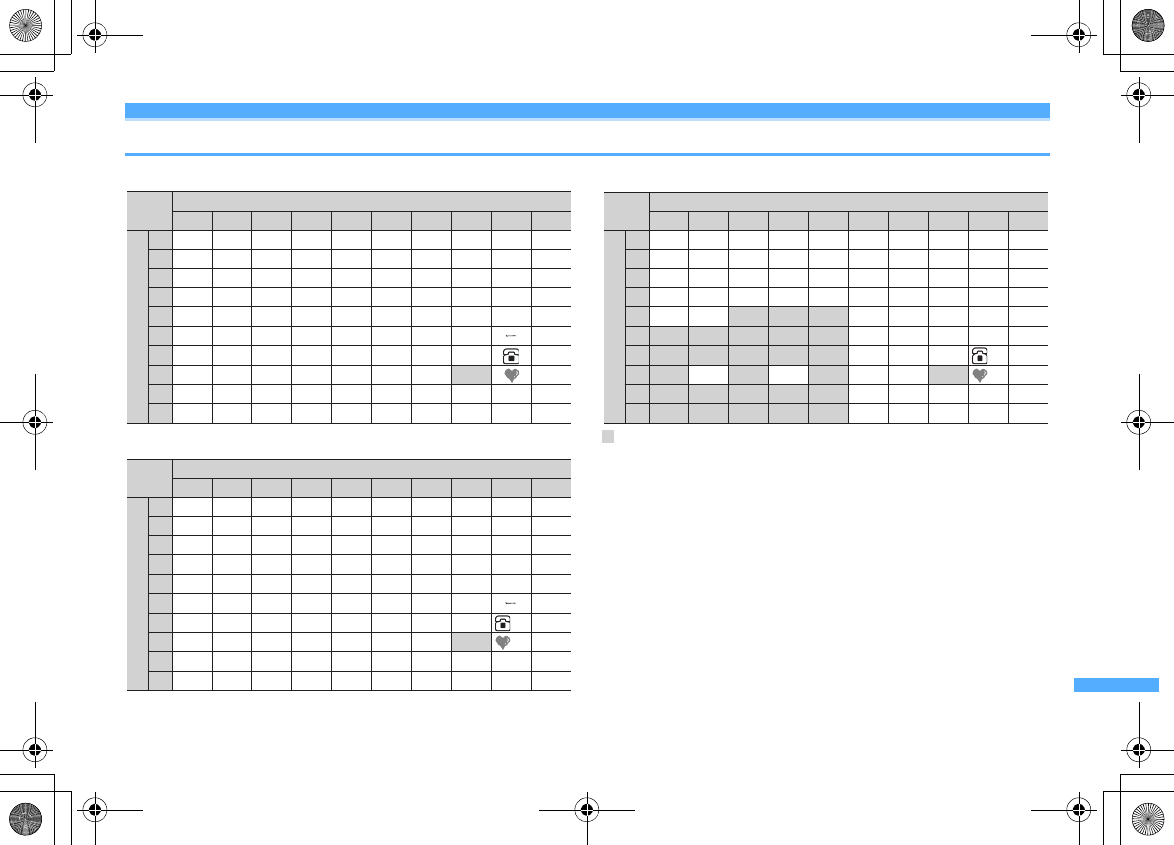
431
Appendix/External Devices/Troubleshooting
F906i_E1kou
List of keypads and character assignments (2-touch input method)
■
Hiragana/kanji mode (two-byte)
■
Katakana mode (two or one-byte)
■
Alphabet mode (two or one-byte)
: Blank
*1
Upper case mode and lower case mode are switched.
*2
"
゛
" is entered in upper case mode, and "
、
(,)" is entered in lower case mode.
*3
"
゜
" is entered in upper case mode, and "
。
(.)" is entered in lower case mode.
*4
"," is entered in the one-byte mode.
*5
This character becomes blank in the one-byte mode.
*6
"." is entered in the one-byte mode.
*7
Switch upper and lower cases only in two-byte mode.
*8
"~" is entered in the one-byte mode.
・
Pressing
*
after the entry can add or switch voiced/semi-voiced sound or
switch upper/lower case.
Second digit
1234567890
1あいうえおA B C D E
2かきくけこ F G H I J
3さしすせそK LMNO
4たちつてと P Q R S T
5なにぬねのUVWXY
6はひふへほZ ?! /
7まみむめも¥&
、 。
8や( ゆ ) よ * # *1
9らりるれろ 12345
0わをん 67890
Key
First digit
*2
゙゚
*3
1234567890
1アイウエオA B C D E
2カキクケコ F G H I J
3サシスセソ K L M N O
4タチツテト P Q R S T
5ナニヌネノU VWX Y
6ハヒフヘホZ ?! /
7マミムメモ¥&
、 。
8ヤ( ユ ) ヨ * #
9ラリルレロ1 2 3 4 5
0ワヲン゙゚67890
*7*2*3
Second digit
Key
First digit
*5
*4
*5*1
*6
1234567890
1"$%'+ABCDE
2,.:;<FGHIJ
3=>@[ ] K L M N O
4^_ ` { ¦ P Q R S T
5}∼ UVWXY
6Z?!−/
7¥& 、 。
8()*#
912345
067890
Second digit
Key
First digit
*
5
*
4
*
8
*
5
*
1
*
6
F906i.book Page 431 Monday, April 21, 2008 10:59 PM
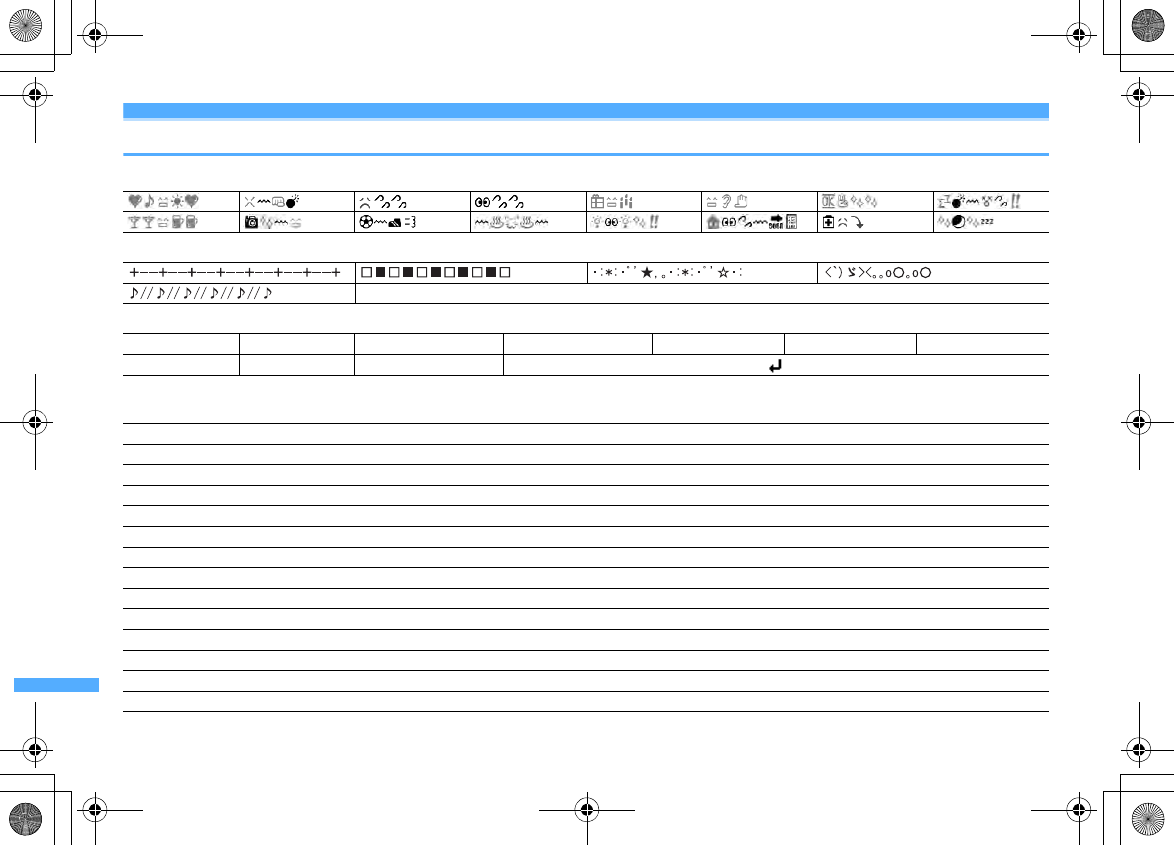
432 Appendix/External Devices/Troubleshooting
F906i_E1kou
List of fixed phrases
・
Pictogram string (16 items)
・
Decoration line (5 items)
・
Address data format (11 items)
*
The current date/time is entered in "xxxx/xx/xx xx:xx".
・
Business (14 items)
http://www. http:// @docomo.ne.jp .net .com .ne.jp .co.jp
.or.jp .go.jp .ac.jp xxxx/xx/xx xx:xx
∼
xxxx/xx/xx xx:xx Schedule
*
いつもお世話になっております。○○の○○です。
本日はお忙しいところお時間をいただき、誠にありがとうございました。今後ともよろしくお願いいたします。
本日の会議は○○のため中止となりました。ご周知ください。
本日の会議は○○のため○○に延期となりました。ご確認ください。
只今会議中のため、電話に出ることができません。○○後に折り返しご連絡いたします。
只今移動中のため、電話に出ることができません。○○後に折り返しご連絡いたします。
今、○○です。これから帰社します。帰社予定時刻は○○頃です。
今、○○です。このまま帰宅します。
これから出社します。○○頃になります。
これからお伺いさせていただきます。本日の待ち合わせ時間は○○で変更ございませんでしょうか。
只今○○へ出張中です。会社に戻るのは○○の予定です。
○○の件につき、PCにメールを入れておきました。ご確認の程、よろしくお願いいたします。
○○の件につき、至急確認したいことがございます。ご連絡ください。
本日、○○のため、欠勤させていただいております。
F906i.book Page 432 Monday, April 21, 2008 10:59 PM
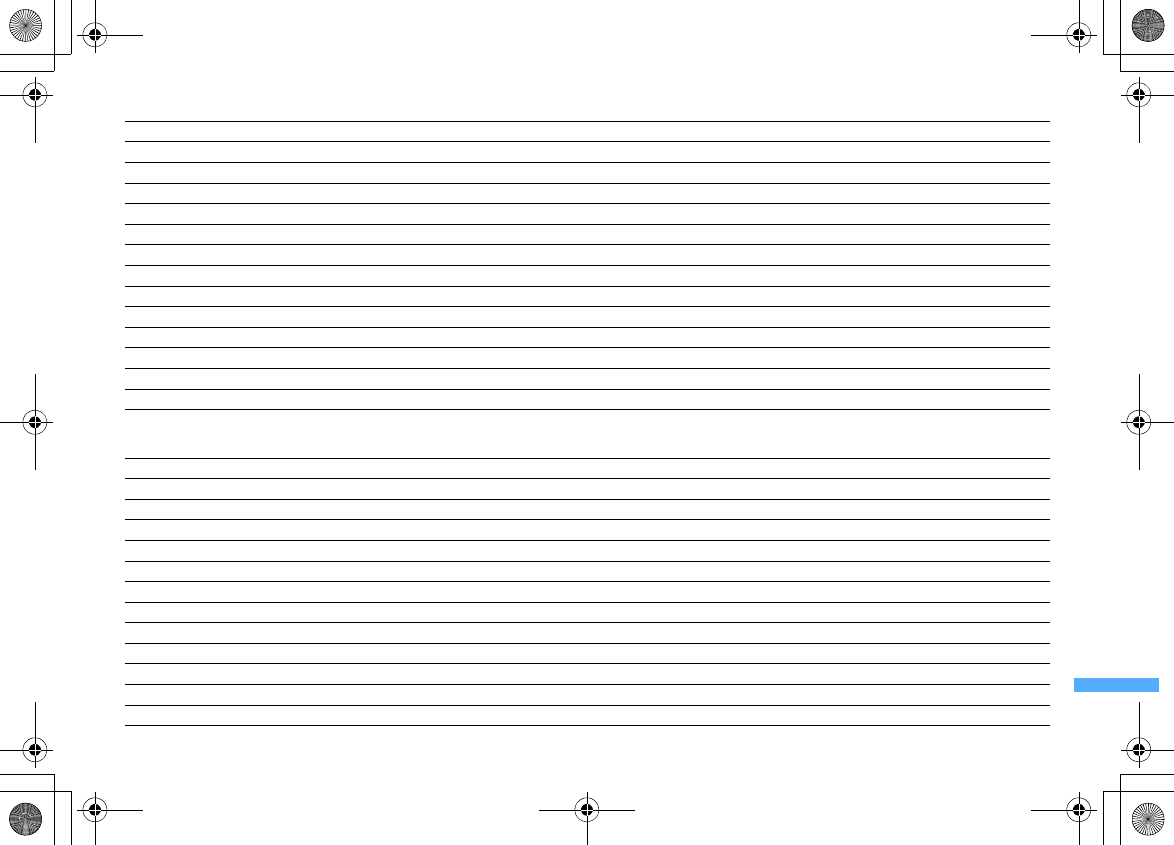
433
Appendix/External Devices/Troubleshooting
F906i_E1kou
・
Private (14 items)
・
Phrase samples (16 items)
【
xxx
】
appearing in the beginning is not entered.
今日は一日お疲れ様でした。明日もお互い頑張りましょう。
今日は一日ありがとう。とても楽しかったです。
○○で○○といういいお店を見つけました。今度一緒に行きませんか?
今日、○○という映画を観てきました。とても良かったです。今度是非観てみてください。
今日のデートはどこに行きたい?○○なんてどうかな?
○月○日にみんなで○○へ行く計画をしています。ご一緒にいかがですか?
アドレスを変更しました。新アドレスは
@docomo.ne.jp
です。電話帳の登録変更をお願いいたします。
○○で○○時に待ち合わせしましょう。よろしくね。
○月○日、飲みに行きませんか?久しぶりにみんなと楽しく飲みたいです。
○月○日、○○へ遊びに行きませんか?久しぶりにみんなと会いたいです。
○月○日の予定はいかがですか?一緒に○○なんてどうかなと思って。
明日はいよいよ、待ちに待った○○です。今日はゆっくり休んで明日に備えましょう。
体調はどうですか?無理しないでゆっくり休んでくださいね。早く良くなりますように。
本日、○○時から○○チャンネルのテレビ番組の録画をお願いいたします。
【寒中見舞】寒さ厳しき折、お変わりございませんか。ご自愛なさいますようお祈り申し上げます。
【暑中見舞】暑中お見舞い申し上げます。時節柄、ご健康には十分ご留意のうえご活躍くださいますよう心から祈念いたしております。
【御礼】時下益々ご盛栄のこととお慶び申し上げます。この度はご丁寧なお心遣いをいただき、厚く御礼申し上げます。
【残暑見舞】残暑お見舞い申し上げます。残暑ことのほか厳しい折柄、皆様のご健康をお祈り申し上げます。
【結婚祝】時下益々ご清栄のこととお慶び申し上げます。この度はご結婚おめでとうございます。お二人の門出を心より祝福申し上げます。
【出産祝】時下益々ご清祥のこととお慶び申し上げます。この度はご出産おめでとうございます。お子様の壮健なご成長を祈念いたします。
【入学祝】ご入学おめでとうございます。充実した学生生活を送り、さらに大きく飛躍されることをお祈りいたします。
【卒業祝】ご卒業おめでとうございます。新しい人生の門出を心よりお祝い申し上げます。
【就職祝】ご就職おめでとうございます。ご健康に留意され、ご活躍を心よりお祈り申し上げます。
【病気見舞】お体の具合はいかがでしょうか。一日も早いご回復をお祈り申し上げます。
【転居案内】転居のご案内を申し上げます。住所、電話番号などは改めてお知らせいたします。取り急ぎご連絡まで。
【詫状】この度は多大なご迷惑をおかけし、誠に申し訳ございません。何卒ご寛容の上、引続きご愛顧賜りますようお願い申し上げます。
【誕生日祝】心から○○様のお誕生日をお祝いいたしますとともに、今後のご健康とご繁栄を祈念いたします。
F906i.book Page 433 Monday, April 21, 2008 10:59 PM
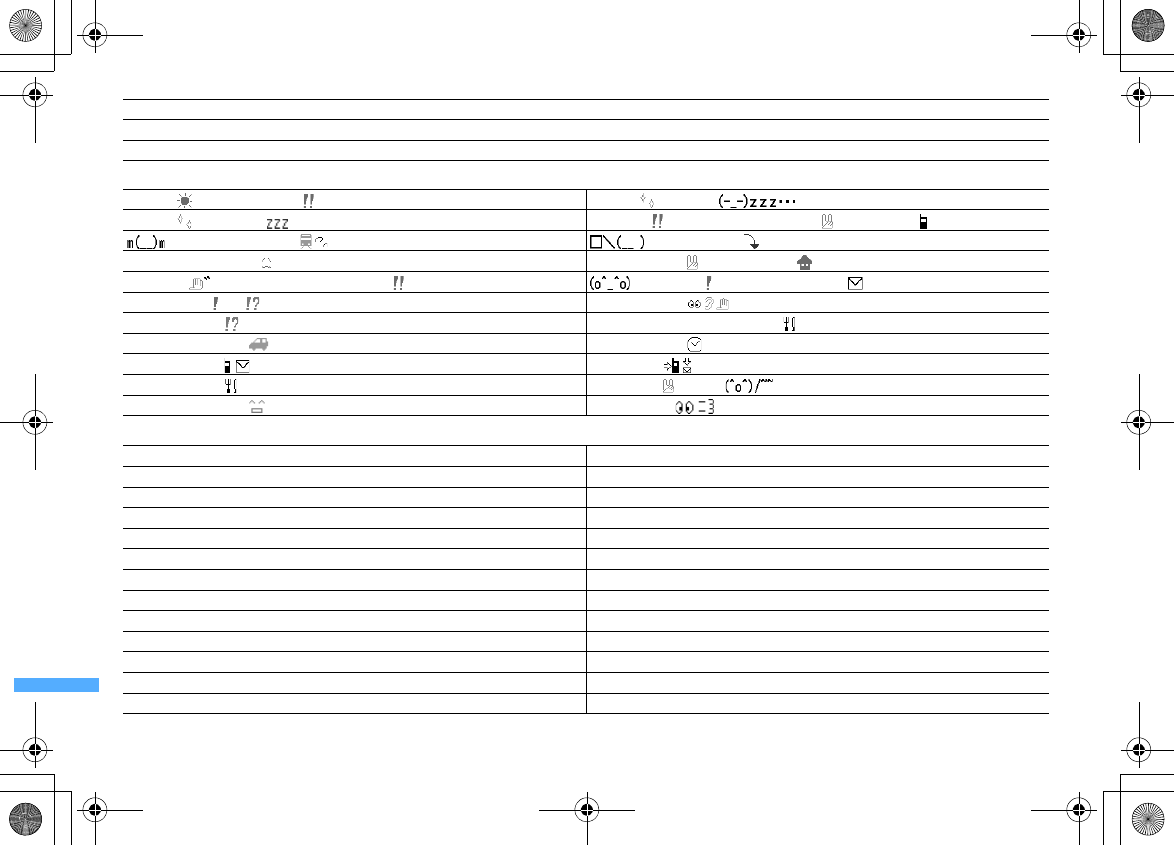
434 Appendix/External Devices/Troubleshooting
F906i_E1kou
・
Pictogram supported (22 items)
・
English phrases (46 items)
【成功祝】ご成功の報に接し、心よりお祝い申し上げますとともに、今後益々のご活躍を祈念いたします。
【就任祝】この度のご就任、心からお喜び申し上げます。今後益々のご健勝とご隆盛をお祈りいたします。
【人事異動通知】この度弊社の人事異動により○○へ異動となりました。今後ともご指導ご鞭撻の程、宜しくお願いいたします。
おはよう 今日も一日頑張ろう おやすみ また明日ね
おやすみ いい夢見てねありがとう 今日はとても楽しかったです また連絡してね
ごめんなさい。遅れます 深く反省してます
もう少し待ってください 今、終わりました これから帰ります
さようなら また会える日を楽しみにしてます はじめまして ちゃんとメール届いてる ?
お久しぶりです 元気 最近の調子はどう
今日の都合はどう お腹すいたな。食事に行きませんか ?
旅行でも行きませんか ? 今日何時に終わる ?
あとで連絡します 連絡ください
今日は外食します 了解しました じゃあね
あなたにお任せします すぐに戻ります
Hello! How are you? Hi! What's up?
Long time no talk. How are you doing? Good morning. Have a nice day!
Good night. Good-bye. Talk to you soon.
See you. Bye ;-) I had fun today, thanks.
Thanks :-) Thanks, but no thanks.
Please accept my apologies. Get my message?
I'll contact you later. I'll be late, but hope you'll wait for me. Thanks.
I'll be there soon, so please wait for me. Thanks. Give me a call or send me a message. Thanks.
I'm leaving work. See you soon. I'm getting back to my office. Any messages to me?
I'll eat out. Let's go get a drink!
Let's go eat! Sorry, but I'm busy.
When will you get off work today? What's on for today?
I'll leave it to you. Good for you!
F906i.book Page 434 Monday, April 21, 2008 10:59 PM
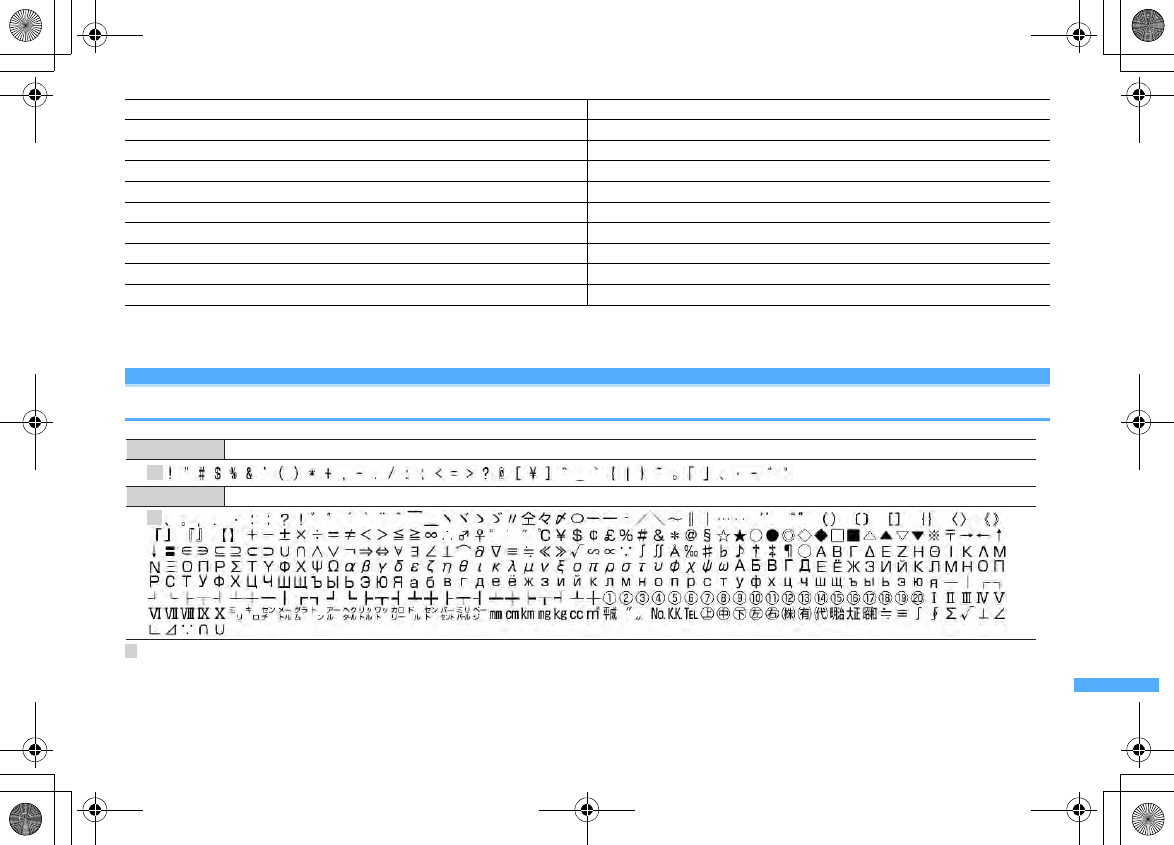
435
Appendix/External Devices/Troubleshooting
F906i_E1kou
・
My phrase (up to 50 items)
The stored fixed phrases are displayed.
Symbol list
: Blank
*
Some may differ from actual displays.
Hope you do your best. Are you OK?
Cheer up! You can make it. I have some good news.
I have some bad news. Really? No kidding!
I can't believe it! Keep in touch!
Have a nice weekend! All right. Okay.
Wonderful! Super! It's my favorite.
I love you. I miss you. I'm very happy.
I'm sad
…
.I give up!
Welcome! Happy birthday!
Happy New Year! Happy holidays!
One-byte
Two-byte
F906i.book Page 435 Monday, April 21, 2008 10:59 PM
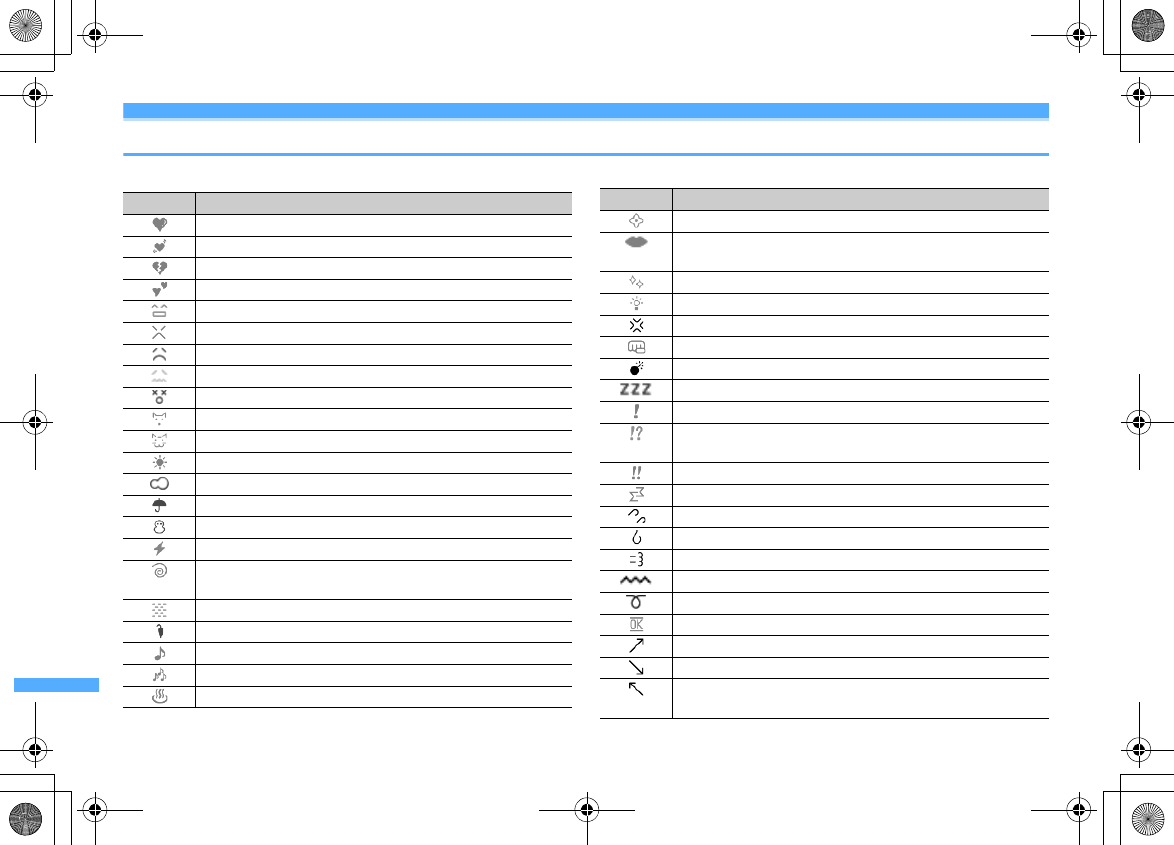
436 Appendix/External Devices/Troubleshooting
F906i_E1kou
Pictogram list
You can convert characters by entering the readings in hiragana/kanji mode.
Pictogram Reading
はーと、あい、こころ、すき、らぶ
はーと、あい、こころ、どきどき、すき、らぶ、ゆれるはーと
はーと、しつれん、ふられた、わかれた、しょっく
はーと、あい、こころ、すき、らぶ、はーとたち
かお、えがお、わらう、わらい、わーい、うれしい、にこにこ
かお、おこる、いかり、ぷん、ちっ
かお、かなしい、こまった、ごめん、がく
かお、かなしい、こまった、さいあく、もうやだ
かお、だめ、ふら
どうぶつ、いぬ
どうぶつ、ねこ
てんき、はれ、たいよう
てんき、くもり、くも
てんき、あめ、かさ
てんき、ゆき、ゆきだるま
てんき、かみなり、いかずち、いかづち、でんき
てんき、うずまき、たいふう、あらし、ぐるぐる、くるくる、めま
い
てんき、きり、あめ
てんき、こさめ、あめ、かさ
おんぷ、おんがく、うた、るん
おんぷ、おんがく、うた、さんれんぷ、るん、むーど
おんせん、ふろ、おふろ、いいきぶん
はな、かわいい
きす、きっす、くちびる、くち、ちゅ、ちゅう、ちゅー、きすまー
く
きらきら、ぴかぴか
でんきゅう、ぴか、あいであ、あいでぃあ、ひらめき
いかり、おこる、おこり、きれる、むかつく、むか
がんばる、がんばれ、ぱんち、ぐー、ぐう
ばくだん、ばくはつ
おやすみ、すいみん、ねる、ねむい、ぐー、ずー、ぐう、ずう
びっくり、あっ、えくすくらめーしょん、えくすくらめいしょん
びっくり、ほんと、えっ、えー、えくすくらめーしょん、えくすく
らめいしょん
びっくり、ちょー、えくすくらめーしょん、えくすくらめいしょん
しょっく、ぐらぐら、どん
あせ、あせる、ひやあせ
あせ、あせる、ひやあせ、なみだ、だらー、たらー
いそぐ、いそげ、だっしゅ、ためいき、ふぅ、ふう、ふー、はしる
のばす、ちょうおん、ちょーおん
のばす、くるり、ちょうおん、ちょーおん
おっけー、おーけー、おーけい、おうけい、けってい
やじるし、みぎうえ、あがる、あげる、あっぷ、みぎななめうえ
やじるし、みぎした、さがる、さげる、だうん、みぎななめした
やじるし、ひだりうえ、あがる、あげる、あっぷ、ひだりななめう
え
Pictogram Reading
F906i.book Page 436 Monday, April 21, 2008 10:59 PM