Fujitsu FOMA-F906I Part 15 Low Power Communication Device Transmitter User Manual F906i
Fujitsu Limited Part 15 Low Power Communication Device Transmitter F906i
Fujitsu >
Contents
manual 5
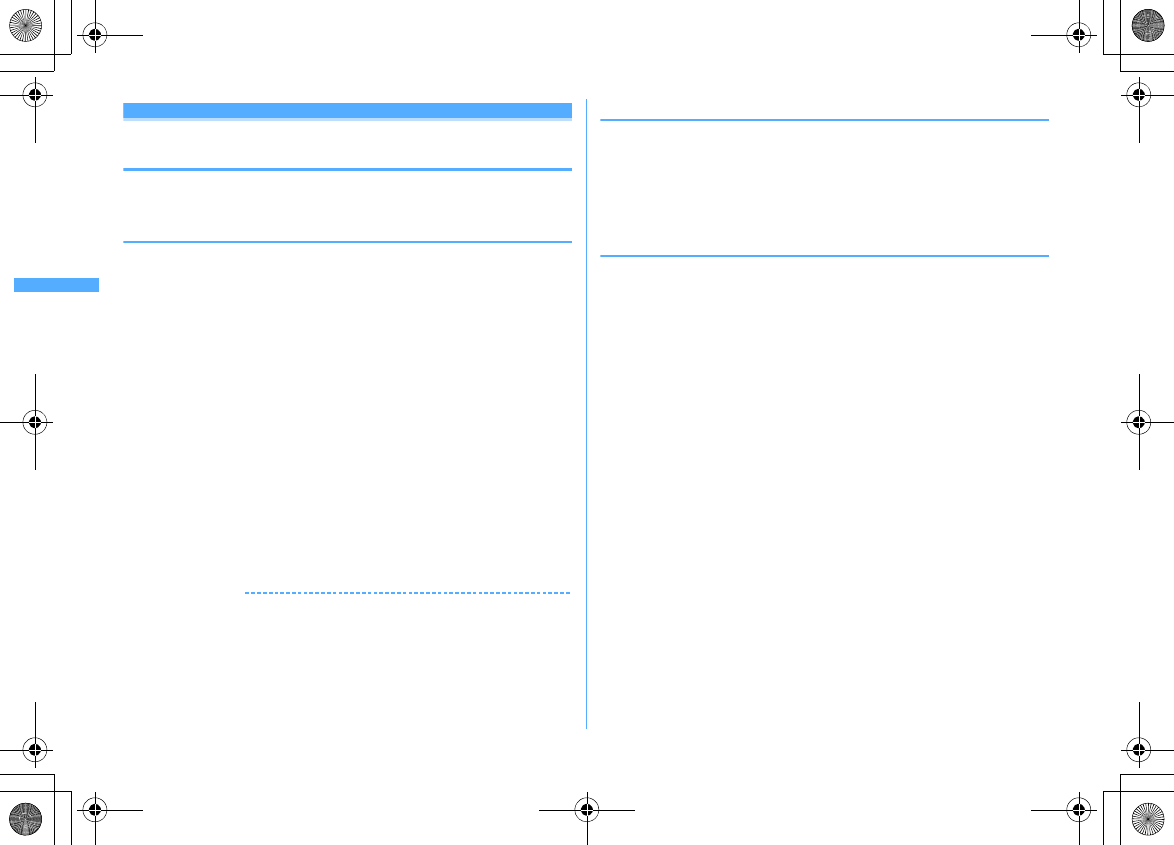
124 Security Settings
F906i_E1kou
Privacy mode
Setting operations for using or displaying
personal information
Set operations for using or displaying personal information and reflect secret
attributes.
◆
Flow of Privacy mode operation setting
・
Set the operation in the order below.
a
Operation setting of Privacy mode
→
P124
・
You can set so that authentication is required each time you use personal
information, select the data to hide, or select the reception operation to the
call from a party that secret attribute is set.
b
Setting secret attribute
・
Reflecting the setting contents of each item of Privacy mode, "Hide set
contact", "Hide secrecy fldrs", "Hide secrecy album", "Hide set schedule" to
each data requires the setting of secret attribute.
Phonebook
→
P90, Bookmark
→
P163, Mail
→
P199, My Picture, i-motion, My
Document, Other
→
P317, Schedule
→
P361
c
Activating Privacy mode
→
P126
■
When there is an incoming call.
・
You can select various incoming methods such as hiding the name saved in
phonebook or answering by recorded messages or voice mail without
performing incoming operations.
■
Operation in Privacy mode
Temporary cancellation of Privacy mode
→
P128
Contact setting
→
P128
✔
INFORMATION
・
To enable Privacy mode settings, you need to start Privacy mode. You can also set
automatic activation.
・
If Contact setting is not performed after changing secret attribute of phonebook entry
or editing the phonebook entry, activating Privacy mode does not hide mail or SMS
of the changed/edited phonebook entry. To hide them, perform Contact setting.
→
P128
◆
Setting Privacy mode operation
・
If selecting "Authorized access", authentication is performed when using a set
function.
・
If selecting "Hide set contact", "Hide secrecy fldrs", "Hide secrecy albums", "Hide
set schedule", data or folder that secret attribute is set is not displayed. And, also
when setting Shortcut icons on stand-by display, data or folders with secret
attribute are hidden.
❖
Setting operation of phonebook or mail
1
m
[Settings & NW services]
421e
Authenticate
e
Set
the required items
eCeg
Call & Logs :
・
If setting to "Authorized access", authentication is performed when using
phonebook, PushTalk phonebook, Redial, Received calls, Recorded
messages, Voice memos or quick search to search mail.
・
With "Hide set contact" set, phonebook entries or groups (including
phonebook entries in those groups) with secret attribute, redial, received
calls, mail or SMS for parties with secret attribute is not displayed. And
the reception operation depends on the setting of Private call act.
Mail & Logs :
・
If setting to "Authorized access", authentication is required when using
mail or mail logs.
・
With "Hide secrecy fldrs" set, folders with secret attribute are not
displayed. The reception operation when a mail is received from a party
to be sorted to a folder with secret attribute depends on the setting of
Private mail act.
Private call act. :
Set the incoming operation when there is an incoming call
from a party of phonebook entry with secret attribute in Privacy mode
(when Phonebook & Logs is "Hide set contact").
・
If setting to "Alert+Show No.", it is treated as a call from a party not
registered in phonebook.
・
If setting to "Silent receive", it is not notified by ring alert, vibrate alert,
light alert or sub-display. And, the display operates according to the
setting of the Silent receive act.
・
If setting to "Alert+Show name.", it is treated as a call from a party that
secret attribute is not set.
F906i.book Page 124 Monday, April 21, 2008 10:59 PM
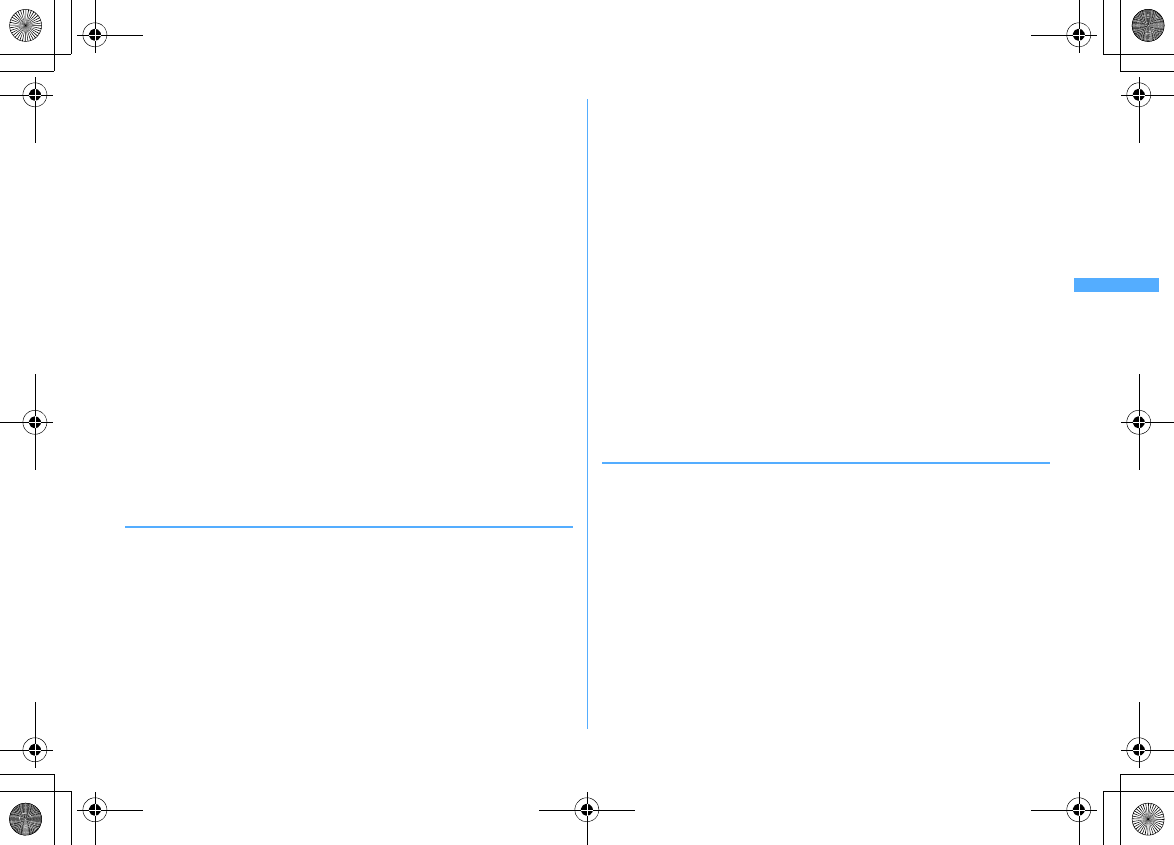
125
Security Settings
F906i_E1kou
Silent receive act. :
Set the incoming operation when setting Private call act.
to "Silent receive". And, even if each function is set, it is not notified by ring
alert, vibrate alert, light alert or sub-display.
・
If setting to "Keep receiving", when there is an incoming call, only the
phone number is displayed on the incoming call screen.
・
If setting to "Start Ans. Machine", when there is an incoming call, answer
machine is activated. Only the phone number is displayed on the
incoming call screen.
・
If setting to "Fwd to Voice Mail", the received call is connected to voice
mail. Note that the incoming screen is not displayed.
Private mail act. :
Set the display or notification when a mail comes from a
party that secret attribute is set or from a party whose mail is set to be
sorted to folders that secret attribute is set in Privacy mode (when Call &
Logs is "Hide set contact" or when Mail & Logs is "Hide secrecy fldrs").
・
If setting to "No alert/name/no.", mails are received but the receiving
operation is not performed.
・
If setting to "Alert+Show name", even if receiving a mail from a party that
secret attribute is set, ticker, name or subject is displayed and the
receiving operation is performed.
Incoming: privacy mode :
Set if you notify the presence of newly arrived
information by changing the battery icon type when there is an incoming
call or mail from a party of a phonebook entry with secret attribute or when
a mail is received from a party to be sorted to a folder with secret attribute.
Select a battery icon to appear or select "OFF".
❖
Setting operations for Other item privacy
1
m
[Settings & NW services]
422e
Authenticate
e
Set
the required items
eCeg
My Picture :
Set if you require authentication before using My Picture.
・
With "Hide secrecy album" set, albums with secret attribute are not
displayed.
i-motion :
Set if you require authentication before using i-motion.
・
With "Hide secrecy album" set, albums with secrecy are not displayed.
When a movie/i-motion in an album with secret attribute is saved to
playlist, the title in the playlist is not displayed either.
My Document :
Set if you require authentication before using My Document.
・
With "Hide secrecy fldrs" set, folders with secret attribute are not
displayed.
Other :
Set if you perform authentication when using other (Word, Excel,
PowerPoint).
・
With "Hide secrecy fldrs" set, folders with secret attribute are not
displayed.
Schedule :
Set if you perform authentication when using Scheduler or
watching/recording reservation of 1Seg.
・
With "Hide set schedule" set, schedules with secret attribute are not
displayed.
Notepad :
Set if you perform authentication when using Notepad.
i-
α
ppli :
Set if you require authentication before using i-
α
ppli.
Loc. history (GPS) :
Set if you require authentication before using Loc. history
of GPS.
Bookmark :
Set if you perform authentication when using Bookmark.
・
With "Hide secrecy fldrs" set, folders with secret attribute are not
displayed.
Screen memo :
Set if you require authentication before using Screen memo.
◆
Setting activation/cancellation method of Privacy
mode
1
m
[Settings & NW services]
423e
Authenticate
e
Set
the required items
eC
Activate/Deactivate :
Set the activation/cancellation method of Privacy mode.
・
When setting to "No activation", Privacy mode is activated only when
Auto start is set.
・
When setting to "Key+Authorize", the operation of authentication screen
for activation/cancellation is not displayed. When selecting this item,
press
C
to display the detailed explanation screen of this operation.
Auto start :
Set the time period till Privacy mode automatically starts when
doing nothing on stand-by display.
F906i.book Page 125 Monday, April 21, 2008 10:59 PM
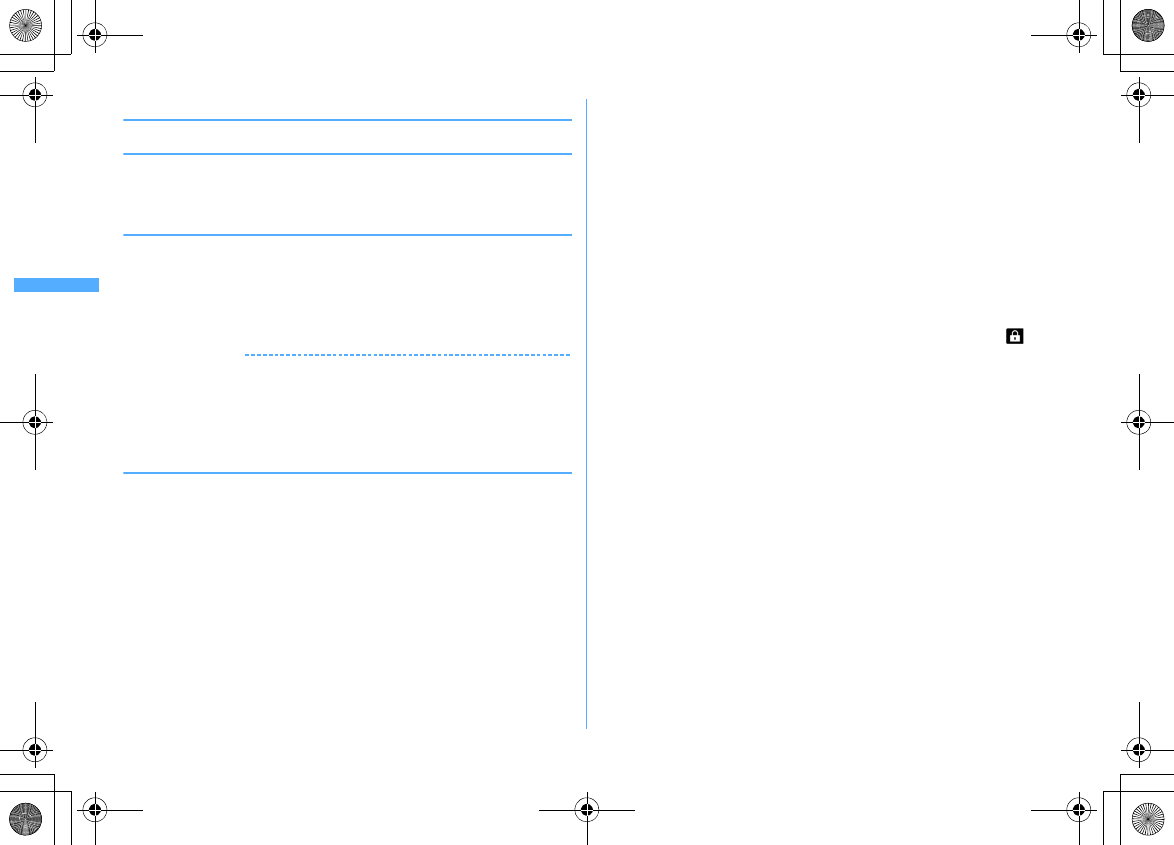
126 Security Settings
F906i_E1kou
◆
Activating Privacy mode
❖
Start/Cancel method by "Hold L-cursor key"
1
l
(1 sec. or more)
Canceling :
l
(1 sec. or more)
e
Authenticate
❖
Start/Cancel method by "Key+Authorize"
1
seCe
Authenticate
eg
・
No operation of
g
is required for Verify fingerprint or Fingerprint access.
・
Authentication screen is not displayed. When authentication is failed, press
C
and authenticate again. The power is not turned OFF even if
authentication is failed 5 times in succession.
✔
INFORMATION
・
When Auto start of Privacy mode settings is other than "OFF", Privacy mode is
activated when the set time elapses on stand-by display.
・
For Timed theme, when Privacy mode is set to "ON", even if Activate/Deactivate of
Activation option is set to "No activation" and Auto start is set to "OFF", Privacy mode
is activated.
❖
When Privacy mode is activated
There are restrictions as below depending on the contents set by the items of
Privacy mode.
<Except i-
α
ppli : "Authorized access">
・
There is unavailable i-
α
ppli (except when Mail & Logs is "Authorized access") or
i-
α
ppliDX.
<Call & Logs or Mail & Logs : Except "Show all">
・
When displaying mail group, mail sort or starting Chat mail, an authentication
is required.
<Call & Logs : Except "Show all">
・
When sending mail with a still image shot during a call, even if a mail address
of the party you are talking over a call is saved in the phonebook, that mail
address is not entered as a destination.
<Call & Logs : "Authorized access">
・
When calling by pressing the dial, only a phone number or mail address
appears, but the name or image saved in phonebook or PushTalk phonebook
does not. When receiving, receiving operation is performed according to the
setting saved in phonebook.
・
Missed calls or Recorded messages do not appear in the newly arrived
information area of Info/calendar layout.
・
A mail address appears, but the name saved in phonebook from mail or mail
logs does not.
・
Even when the requestor ID of Location request of GPS matches a phonebook
entry, the requestor name does not appear. The positioned history appears in
Loc. history, but the requestor name does not appear on the location history log
screen.
・
On the member list of Scheduler, member names do not appear.
・
Persons saved to Custom menu cannot be selected. The icon changes to and
a person's name appears as "
***
".
・
Headset quick-dial is unavailable even if Phonebook No. of Headset key control
is set.
<Call & Logs : "Hide set contact">
・
Newly arrived information for parties with secret attribute does not appear. No
displays are given to redial
*1
, received calls
*1, 2
, recorded messages, voice
memo during talking, Inbox/Outbox/Unsent messages list, or mail logs.
・
When Private call act. is set to "Silent receive", if there is an incoming call from
a party that secret attribute is set, Chaku-moji is not displayed on the reception
screen. Note that the call is recorded in received calls.
・
Even if setting Private call act. to "Silent receive", if a PushTalk call is received
from a party that secret attribute is set, receiving operation is performed as
PushTalk reception. Note that User Unset is displayed on the screen.
・
If setting Private call act. to "Silent receive" and setting Silent receive act. to
"Start Ans. Machine", answer machine operates even if it is not activated in
advance. Note that, when 4 items are already recorded in Recorded messages,
incoming operation is performed as "Keep receiving" setting.
・
If setting Private call act. to "Silent receive" and setting Silent receive act. to
"Start Ans. Machine", if Personal data lock is activated, Answer machine does
not operate, and incoming operation is performed as "Keep receiving" setting.
F906i.book Page 126 Monday, April 21, 2008 10:59 PM
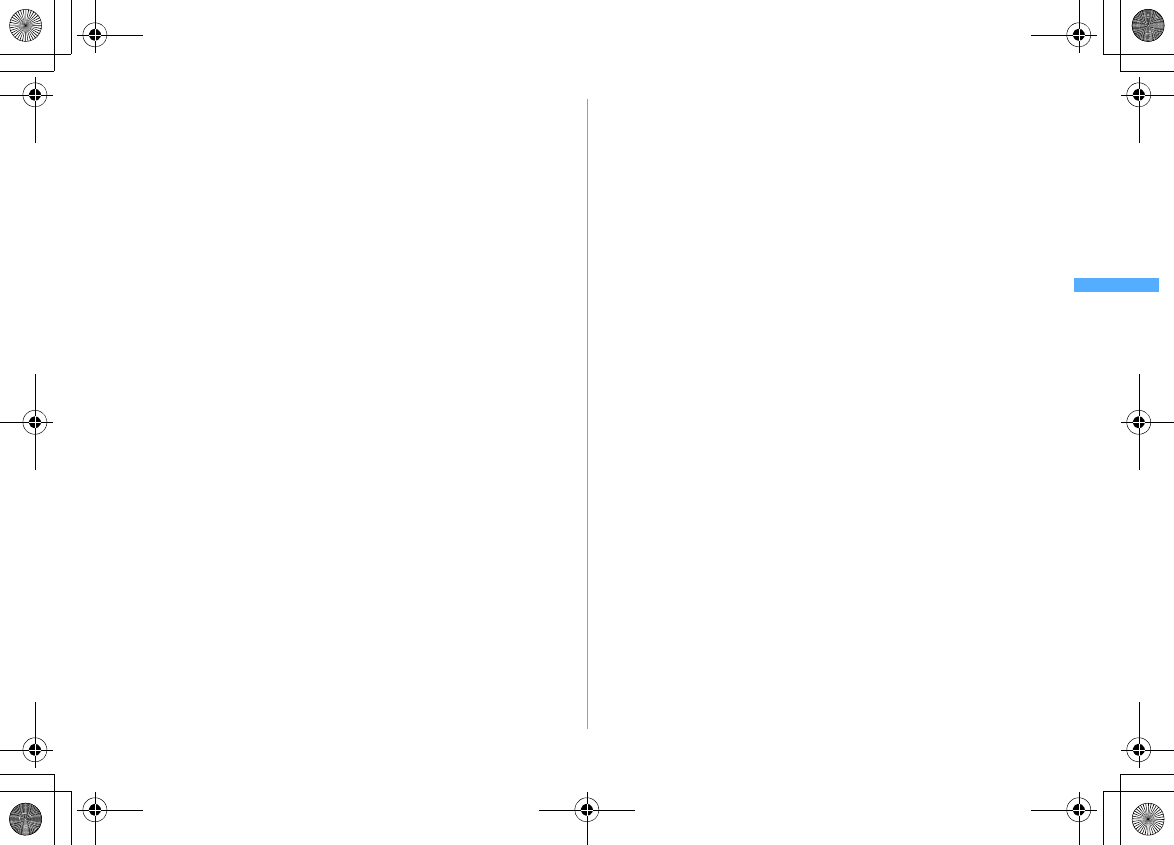
127
Security Settings
F906i_E1kou
・
Even if setting Silent receive act. to "Fwd to Voice Mail", if Voice Mail is not
subscribed, incoming operation is performed as "Start Ans. Machine" setting in
Silent receive act. Note that, when 4 items are already recorded in Recorded
messages, incoming operation is performed as "Keep receiving" setting.
・
Unread messages, Missed calls or Recorded messages for parties with secret
attribute do not appear in the newly arrived information area of Info/calendar
layout.
・
Display of name, or images, movies/i-motion and vibrator saved in a phonebook
entry with secret attribute operates for incoming calls according to the settings
of Privacy call act.
・
When the requestor ID of Location request of GPS matches a phonebook entry
with secret attribute, the requestor name does not appear. The positioned
history does not appear in Loc. history.
・
On the member list of Scheduler, member names of phonebook entries with
secret attribute do not appear.
・
On Custom menu, parties of phonebook entries with secret attribute do not
appear.
・
If a phonebook entry with secret attribute is set to Phonebook No. for Headset
key control, that Phonebook No. is unavailable for Headset quick-dial.
*1
When making/receiving a PushTalk group call, members with secret attribute do not appear.
*2
When receiving a PushTalk group call, received calls from members with secret attribute do
not appear.
<Mail & Logs : "Authorized access">
・
Unread messages do not appear in the newly arrived information area of Info/
calendar layout.
・
Authentication is required when searching mail using phonebook or scheduler,
searching mail by quick search, displaying mail logs, downloading , upgrading
or deleting Message i-
α
ppli.
<Mail & Logs : "Hide secrecy fldrs">
・
When a mail is sent or received to/from a party to be sorted to a folder with
secret attribute, it is not notified with newly arrived information or mail logs.
・
Mail from a party to be sorted to a folder with secret attribute do not appear in
the newly arrived information area of Info/calendar layout or Unread messages.
・
When a received mail compatible with Message i-
α
ppli is saved in a folder with
secret attribute, even if a Message i-
α
ppli is downloaded, they are not
automatically sorted to the folder for Message i-
α
ppli.
<My Picture or i-motion : "Authorized access">
・
When using data in My picture or i-motion in settings for various functions, an
authentication is required. A screen appears indicating that an item for some
functions set for hiding is reflected after Privacy mode is canceled.
<My Picture : "Authorized access">
・
Still images or movies with frames cannot be shot.
・
Images except those in "Deco-mail picture" and "Deco-mail pict" saved by
default do not appear in Deco-mail picture or Deco-mail pict list currently used
for mail creation.
・
Even when data items in FOMA terminal phonebook are copied or backed up to
the microSD card, still images set in FOMA terminal phonebook are not copied
or backed up.
<Schedule : Except "Show all">
・
Even if a schedule is set on Calendar in Info/calendar layout, a red mark does not
appear.
<Schedule : "Authorized access">
・
Schedule area is not display for Info/calendar layout. On the Calendar set in Info/
calendar layout, the display by the color indicating that the day off is set by Days
off setting or Day off of week setting for the schedule is reset to default display.
・
Schedule reminder (including Notify start of 1Seg) does not sound even when
the specified time comes. Note that the recording reservation of 1Seg operates.
・
When Alarm auto power ON is set to "ON" with the power turned OFF, the power
is not turned ON even when the specified date and time come.
<Schedule : "Hide set schedule">
・
Schedule reminder for a schedule with secret attribute does not sound even
when the specified date and time arrive.
・
Schedules with secret attribute do not appear in the schedule area for Info/
calendar layout and it is not included in the number in No. of items.
<Notepad : "Authorized access">
・
List of notes and Note in Info/Calendar layout are not displayed.
<i-
α
ppli : "Authorized access">
・
Authentication is required to select a folder for Message i-
α
ppli or to download
i-
α
ppli.
・
When setting i-
α
ppli on the stand-by display with Stand-by display, an
authentication is required. A message appears indicating that an item set for
hiding is reflected after Privacy mode is canceled.
<Screen memo : "Authorized access">
・
When overwriting a screen memo, an authentication is required.
F906i.book Page 127 Monday, April 21, 2008 10:59 PM
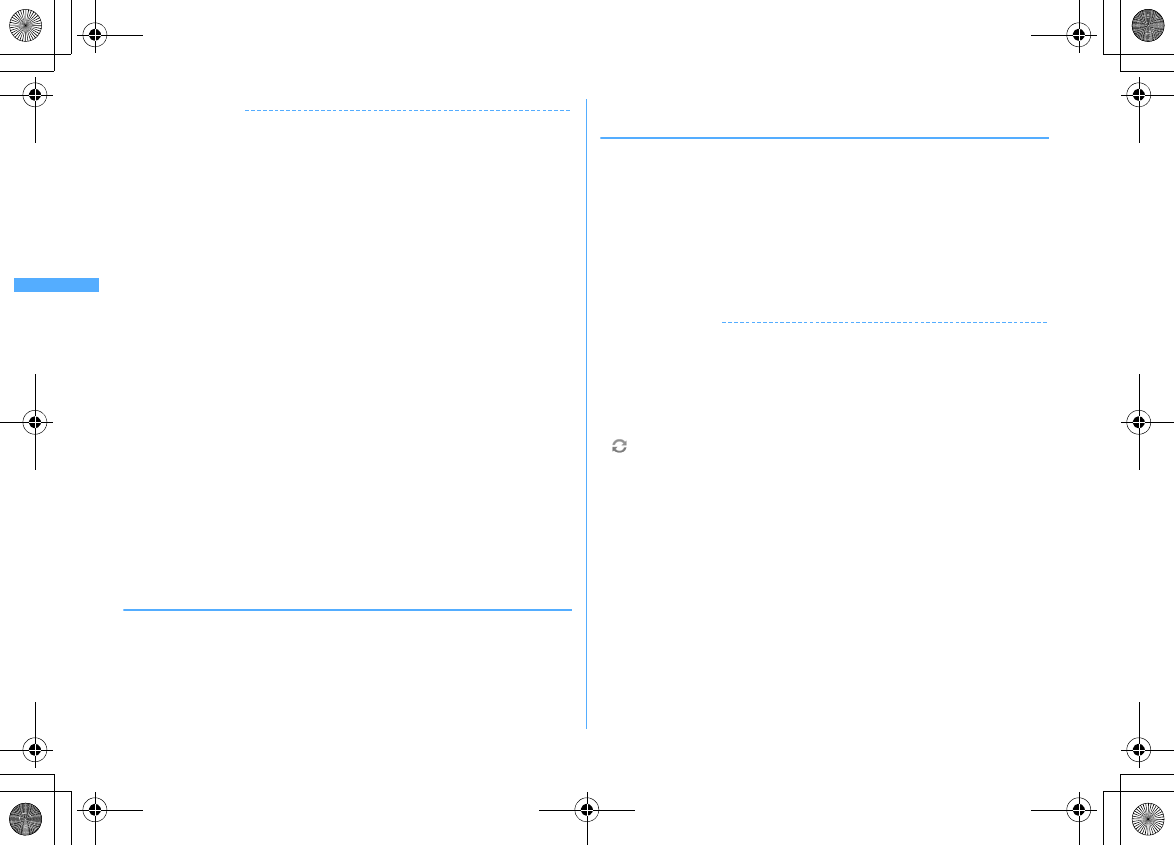
128 Security Settings
F906i_E1kou
✔
INFORMATION
・
Browser history of i-mode and full browser do not display other browser histories
than those in Privacy mode.
・
If all items except Incoming: privacy mode and Auto start are "Show all", Privacy
mode is not activated. If Privacy mode is already activated, it is canceled.
・
Deleting all data or perform "Delete all items" with the functions below also deletes
the data hidden in Privacy mode.
- Redial/Received calls
- Recorded messages
- Phonebook entry
-Mail
*
- Mail logs
-Schedule
- Voice memos
*
Also when performing an operation except "Delete one item" or "Delete selected item", hidden
mails are deleted.
・
When Call & Logs of Privacy mode setting is changed from "Show all" or "Authorized
access" to "Hide set contact" in Privacy mode, a massage appears indicating that
Contact setting is to be made to reflect the privacy to mail.
・
Depending on the settings of Privacy mode, when using mail or schedule (including
1Seg watching/recording reservation) from i-
α
ppli in Privacy mode or save data in My
Picture, a message may appear indicating that the specified function cannot be
performed.
・
Once authentication is performed to use the function set to "Authorized access" in
Privacy mode, no more authentication is required before returning to the stand-by
display. The same situation occurs when using multiple functions set to "Authorized
access".
<Example> When sending an image saved in My Picture by mail in Privacy mode
(when Call & Logs and My Picture is "Authorized access"), authentication is not
required to display phonebook on a mail creation screen because it is carried out
when displaying My Picture.
◆
Canceling Privacy mode temporarily
On a list screen containing hidden data etc., you can temporarily cancel the privacy
state to display hidden data.
・
The temporary cancellation is active until the stand-by display reappears. You
may not be able to perform temporary cancellation depending on the screen.
1
On the screen to be temporarily cancelled,
c
(1 sec. or
more)
e
Authenticate
◆
Hiding mails from/to senders/receivers with secret
attribute in the phonebook <Contact setting>
When performing Contact setting after secret attribute of a phonebook entry is
changed or a mail received via data communications is saved to FOMA terminal,
secret attribute can be set to sent or received mail and SMS in correspondence
with phone numbers or mail addresses in the phonebook entry with secret
attribute.
・
In Privacy mode (when Call & Logs is "Hide set contact"), mail or SMS with
secret attribute does not appear.
1
m
[Settings & NW services]
424e
Authenticate
e
"Yes"
✔
INFORMATION
・
If Contact setting is not performed after changing phonebook entry secret attribute or
editing the phonebook entry, activating Privacy mode does not hide mail or SMS of
the changed/edited phonebook entry.
・
Mail and SMS to have secret attribute are as follows.
- Sent/Unsent mails or SMS with secret attribute in phonebook entries saved in destination address
(TO, CC, BCC)
- Received mails or SMS sent from phonebook entries with secret attribute
・
appears at the top of the display and the terminal is in the data transfer mode
(same condition as out of service area) during Contact setting, the terminal is not
available for phone calls, i-mode operation or data communication. Also, you cannot
switch to other functions by pressing
s
.
・
When returning to the stand-by display after receiving an external phonebook entry
with secret attribute or setting secret attribute for a phonebook entry, a confirmation
screen appears asking if you reflect the secret attribute of the phonebook entry to
mail. Select "Yes" to apply secret attribute. When Privacy mode is not activated, a
message for confirming Activation option appears.
・
With 2in1 ON, secret attribute is set regardless of the 2in1 mode and Ph.book 2in1
setting.
・
Performing Contact setting in the cases below causes cancellation of secret attribute
for the related mail and/or SMS.
- When secret attribute of a phonebook entry is canceled
- When a phonebook entry with secret attribute is changed (targeted at a previous phone number or
mail address)
- When a phonebook entry with secret attribute is deleted (including deletion of the phone number
or mail address of the phonebook entry)
F906i.book Page 128 Monday, April 21, 2008 10:59 PM
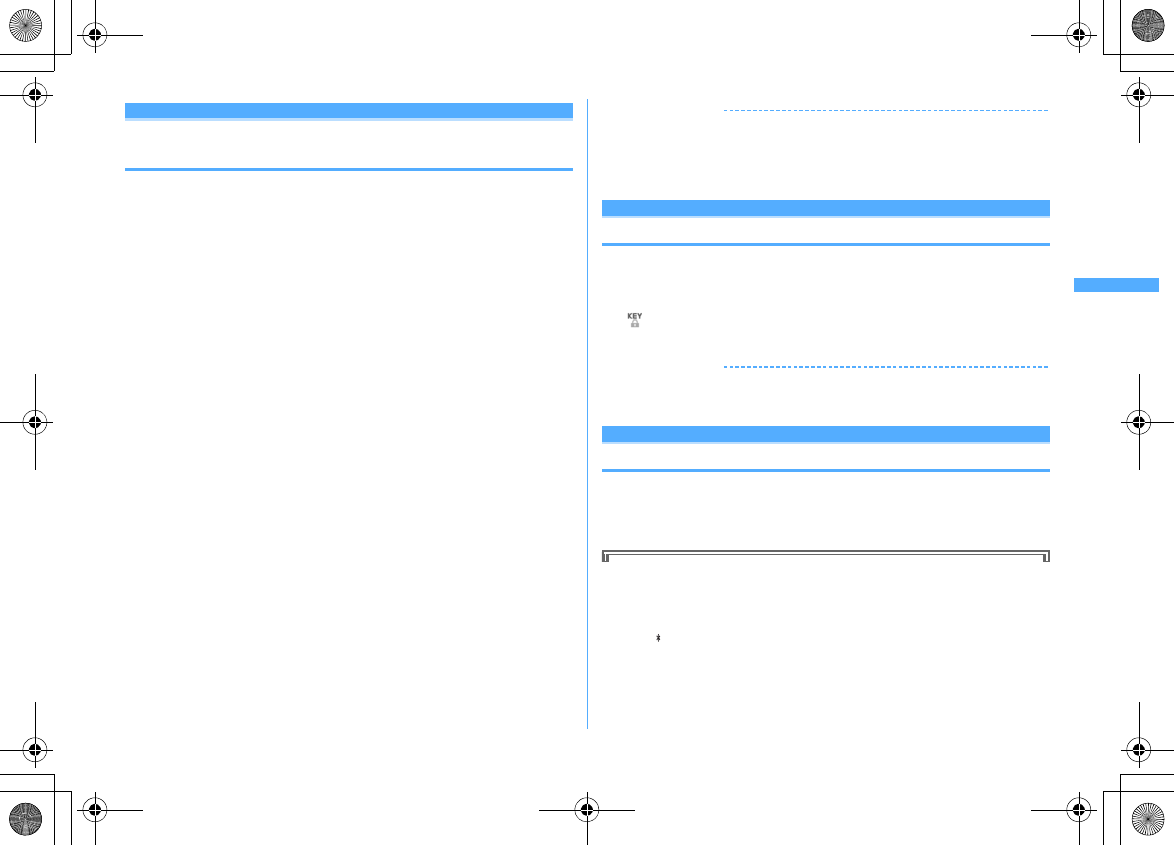
129
Security Settings
F906i_E1kou
Receive display option
Setting contents displayed when receiving call
or mail
You can set the displaying contents (name, phone number, etc.) on the display or
sub-display when receiving a call or mail from a party saved in phonebook.
・
For the displaying contents when receiving a call or mail in Privacy mode, the
setting of Privacy mode takes precedence over this setting.
1
m
[Settings & NW services]
44e
Authenticate
e
Set the
required items
eC
Main display info (At call received) :
Set the display of the screen when
receiving a voice/videophone call or PushTalk call (including during
communications).
・
If setting to "Name+Phone No.", when receiving a voice call or
videophone call, the name and phone number are displayed. When
receiving a PushTalk call (including during communication), only the
name is displayed.
Main display info (Ticker at mail rcvd) :
Set the display of reception result
ticker.
・
If setting to "Name+Subject", when receiving a mail, the name and
subject are displayed on the reception result ticker.
・
If setting to "Incoming notice", only the message indicating the mail
reception is displayed on the reception result ticker.
・
If setting to "No ticker", reception result ticker is not displayed.
Sub-display info (At call received) :
Set the display of sub-display when
receiving a voice/videophone call or PushTalk call (including during
communications).
・
If setting to "Incoming notice", only the incoming notice is displayed.
Sub-display info (At mail received) :
Set the display of sub-display when
receiving a mail.
・
If setting to "Incoming notice", only the message is received indicating
that a mail is received.
✔
INFORMATION
・
Even if setting the name to be displayed in All lock, Omakase Lock or Personal data
lock, only the phone number is displayed on the stand-by display or sub-display. And,
even if setting the reception result ticker to be displayed in All lock, Omakase Lock,
Personal data lock or Lock on close, the reception result ticker is not displayed.
Side key hold
Preventing inadvertent operation of side keys
This function disables
P
,
M
and side keys [
▲▼
] while FOMA terminal is folded,
thus avoiding accidental operations of the terminal (e.g. when carrying in a bag).
1
m
(1 sec. or more)
appears on the stand-by display.
Canceling :
m
(1 sec. or more)
✔
INFORMATION
・
Even in Side key hold, you can activate sub-display/the Quick answer machine or stop
ring alert/the vibrator during reception.
Lock on close
Locking key each time FOMA terminal is folded
When setting Lock on close to "ON", all keys except
P
,
M
and side keys [
▲▼
] are
locked whenever FOMA terminal is folded. Even when Lock on close is canceled,
the authentication screen appears every time FOMA terminal is opened to prevent
unauthorized use by others.
To make an emergency call (110, 119 or 118) in Lock on close, enter the
emergency call number from a terminal security code entry screen, stand-by
display or Lock on close ON screen and press
n
.
*
The emergency call number entered on the terminal security code entry screen is masked
with " ".
■
For Verify fingerprint
On the fingerprint authentication screen, enter the emergency call number and
press
n
. When a stand-by display or Lock on close ON screen appears,
press
m
or
s
to make an emergency call.
F906i.book Page 129 Monday, April 21, 2008 10:59 PM
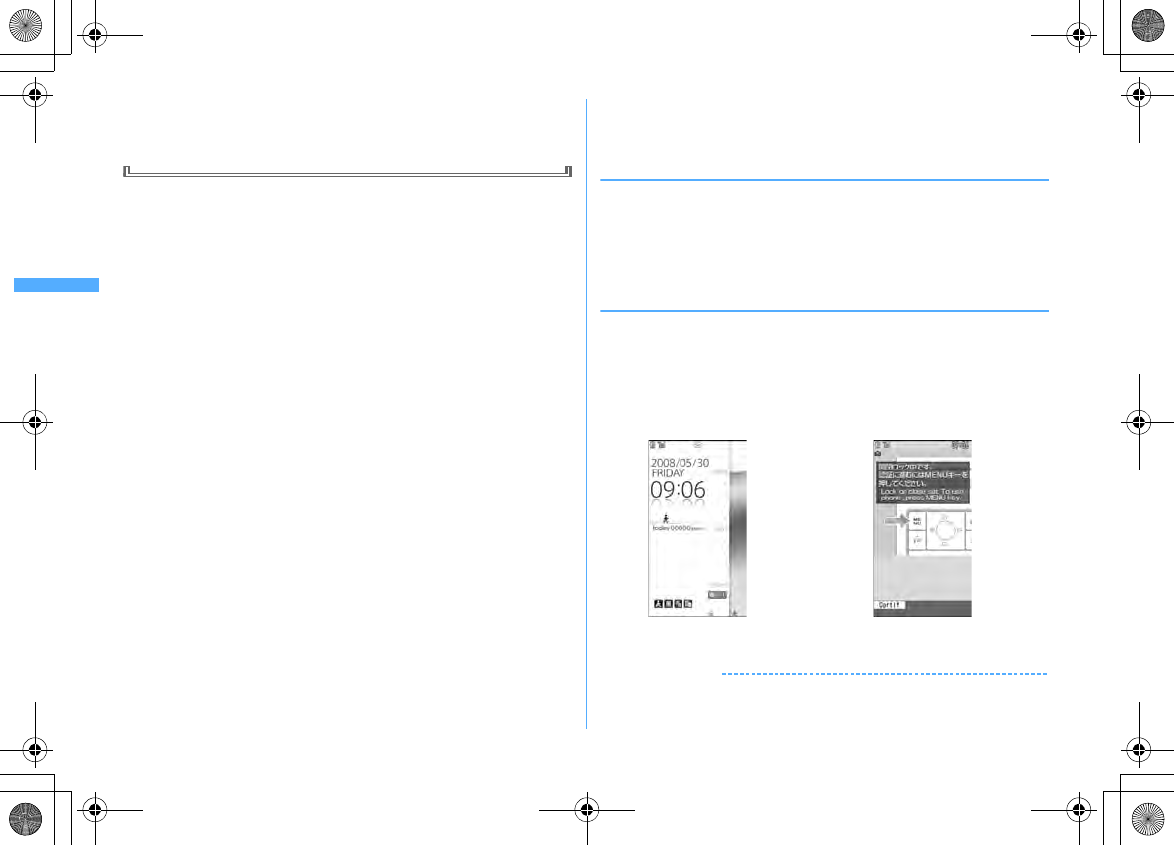
130 Security Settings
F906i_E1kou
■
When Fingerprint access is "ON"
Press
n
on the fingerprint authentication screen, enter the emergency call
number and press
n
. When a stand-by display or Lock on close ON screen
appears, press
mn
or
sn
to make an emergency call.
・
Lock on close is not activated when FOMA terminal is as below.
- While dialing, talking, disconnecting, on hold, during a PushTalk session
*
- While receiving Area Mail (including while displaying the contents)
*
- While playing melody
*
- While sending location by GPS
*
- Receiving by infrared communication (including when displaying INBOX)/iC transmission
(including when displaying INBOX)
- While sounding of schedule reminder, alarm clock or countdown timer (including while
snoozing, counting down or in stop state), receiving Fake call (including while counting
down)
- Software update (including while updating software)
- During 1Seg watching, 1Seg recording (only while watching), Notify start of 1Seg, playing
video from 1Seg folder list or recorded by 1Seg, displaying still image, displaying data list,
when activating Music&Video Channel (except program downloading) or Music player
*
- During 64K data communications, data transfer
- Repeat playing movie saved in microSD card
*
When the operation completes with FOMA terminal folded, Lock on close is activated.
・
The functions below are available.
- Turning power ON/OFF
- Operation of receiving voice/videophone/PushTalk call, making an emergency call (110,
119, 118)
- Recording of recorded messages, voice memos or movie memo
- Automatic update of Data Center
- Switching displaying/hiding calendar layout
- Receiving i-mode mail, MessageR/F, SMS
*
- Receiving Area Mail
- Starting Omakase Lock
- Obtaining ToruCa from IC card reader
- Activating recording by 1Seg recording reservation
- Headset quick dial by Headset key control
- Reactions to Location request of GPS
- Software update
- Auto-update of pattern definitions
*
When receiving with FOMA terminal open, none of receiving actions such as displaying
the receiving or reception result screen, emitting ring alert are not taken.
◆
Setting Lock on close "ON"
1
m
[Settings & NW services]
411e
Authenticate
e
Set
the required items
eC
Lock on close :
Set if you activate Lock on close.
Lock after phone close :
Lock on close is activated when the specified time
elapses after FOMA terminal is folded.
❖
When Lock on close is started
Each time FOMA terminal is folded, Lock on close is activated according to the time
set in Lock after phone close and all keys except
P
,
M
and side keys [
▲▼
] are
locked. Note that, even if pressing side key [
▲
] (1 second or more), voice memo/
movie memo list screen is not displayed.
・
To cancel Lock on close, open FOMA terminal and perform authentication.
When the next screen appears, directly enter terminal security code or perform
authentication by pressing
m
or
s
.
✔
INFORMATION
・
When Lock on close is "ON", it is activated by turning the power OFF and ON. Lock on
close is activated after Omakase Lock, if active, is canceled.
Stand-by display when Lock on close
is activated from stand-by display
Stand-by display when Lock on close is activated
from a screen except stand-by display
F906i.book Page 130 Monday, April 21, 2008 10:59 PM

131
Security Settings
F906i_E1kou
◆
Indicating activation of Lock on close with a light
<Security indicator>
You can set if you indicate state of Lock on close with a light.
1
m
[Settings & NW services]
43e
Authenticate
e1
or
2
❖
When Security indicator is set
If FOMA terminal is closed and Lock on close is activated, the light blinks in blue
for approximately 2 seconds. When set to other than "Right after", if the set time
elapses, the light blinks in blue for approximately 2 seconds to indicate that Lock
on close is activated. Note that, when the light blinks in red for approximately 2
seconds, it indicates that Lock on close is not activated.
Restricting calls /mail/data tra nsfer
Accepting/Rejecting calls from specified phone
numbers
Accepting/Rejecting incoming call can be set for each phone number saved in
FOMA terminal phonebook.
・
To use this function, specifying Accept/Reject call for each phone number and
Specified caller setting are required. The settings and the operations of Accept/
Reject call are as listed below.
*
The call or PushTalk call from a specified phone number is disconnected without activating ring
alert and the caller hears a busy tone.
・
This function is activated only when the other party sends caller ID.
・
Rejected calls are recorded as missed calls.
・
If Ring time is set to "0 Sec." for Voice Mail or Call forwarding, Voice Mail or Call
forwarding is activated and the call is not stored as a received call.
・
Combination of Caller ID request service and Anonymous caller is
recommended when used.
◆
Specifying phone numbers to accept/reject calls
<Accept/Reject call>
Accepting/Rejecting incoming call is set for phone numbers saved in FOMA
terminal phonebook.
1
de
Search the phonebook
e
Place the cursor on a phonebook
entry to set and
m353e
Authenticate
e
Select a
phone number
e1
-
3
・
To accept/reject calls from specified phone numbers, activate settings of
Specified caller in succession to the above step.
✔
INFORMATION
・
When changing or deleting the phone number with Accept/Reject call is set, this
setting is canceled. Set Accept/Reject call again for the new number.
◆
Enabling Accept/Reject call from specified numbers
<Specified caller>
・
This setting applies to all phone numbers with Accept/Reject call set.
・
Reject call and Accept call are not enabled simultaneously.
1
m
[Settings & NW services]
551e
Authenticate
e1
-
3
✔
INFORMATION
・
If a call without caller ID is received from a party you set Reject call, the FOMA
terminals response is according to the setting in Anonymous caller regardless of this
setting.
・
When Accept call is selected with no phonebook data set for Accept call, a message
appears indicating to reject all incoming calls. Select "Yes" to reject all incoming calls.
・
Regardless of this setting, i-mode mail and SMS are received.
Setting Accept/Reject call for each phone number
Accept call Reject call No setting
Specified caller Cancel settings
Accepted Accepted Accepted
Reject call
Accepted Rejected
*
Accepted
Accept call
Accepted Rejected
*
Rejected
*
F906i.book Page 131 Monday, April 21, 2008 10:59 PM
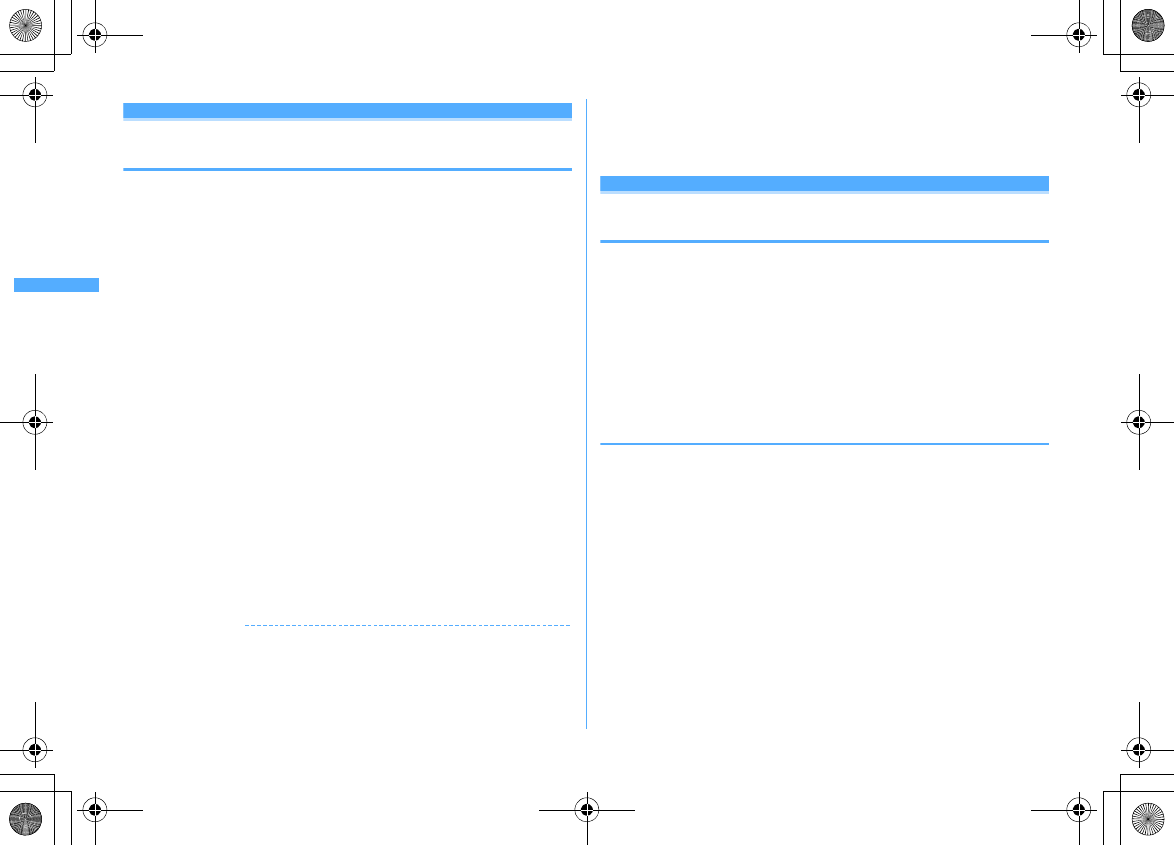
132 Security Settings
F906i_E1kou
Anonymous caller
Setting operations for incoming calls not to
notify caller ID
For each reason for hiding caller ID, you can set a receiving operation for incoming
calls notifying no caller ID.
・
For the ring alert and incoming call image for an incoming voice call that does
not notify the caller ID, this setting takes precedence over the settings of Call
alert (Incoming call).
1
m
[Settings & NW services]
52e
Authenticate
e1
-
3e
Set the required items
eC
(Incoming operation) :
Set operations for incoming calls or PushTalk calls that
do not notify caller ID.
・
When setting to "Disable settings", the ring tone set in each ring alert
setting sounds.
・
When setting to "Call Rejection", incomings calls from other parties are
rejected.
・
When setting to "Ring alert off", ring alert does not sound. Set an image
in "Show image".
・
When setting to "Melody", select a melody and set an image in "Show
image".
・
When setting to "Movie ringtone", select a movie/i-motion.
・
When setting to "Music", select a music data and set an image in "Show
image".
Setting Music
→
P95
Show image :
Set an image for incoming calls that do not notify caller ID.
・
When "i-motion" is selected, select a movie/i-motion from the movie list.
List images :
When "Select image" is selected in Show image, select the List
images field and set an image.
✔
INFORMATION
・
When "Call Rejection" is set, the rejected calls are recorded as missed call.
・
When there is an incoming videophone/PushTalk call without caller ID notification,
the operations are performed only when "Call Rejection" is set. For other settings, the
ring alert and incoming image depend on each ring alert or incoming call image
setting.
・
If movie/i-motion containing only sound (i-motion without image such as the one
containing only singing voice of a singer) is set in "Movie ringtone" for the incoming
settings, "Standard image" is set, but the image (except Flash graphics) can be
changed by selecting "Select image" from Show image.
Ring alert delay
Setting not to answer calls from the party not
saved in phonebook
・
Effective to "One-ring phone scam".
・
This function cannot be set when Unregistered caller is "ON".
1
m
[Settings & NW services]
15e
Set the required
items
eC
Delayed ring alert :
Set if you enable Delayed ring alert.
Delay time (sec) :
Set the time between the arrival of calls and the start of
ringing. (1-99 seconds)
Missed call :
Set whether to display a missed call which ends in less than the
time set in Delay time in Received calls.
❖
When Delayed ring alert is set
When an incoming voice, videophone or PushTalk call is received from a party not
saved in phonebook or such call is received without caller ID notification, the
reception is notified only with screen display for the specified period of time. After
the set time has elapsed, normal ring alert action starts.
・
Before the specified time elapses, ordinary call receiving operation such as
answering an incoming call or replying it with Answer machine can be
performed.
・
In Personal data lock, this function operates even for an incoming call from a
party saved in the phonebook.
・
This function operates also when there is an incoming call from a party that
secret attribute is set with Private call act. set to "Alert+Show No." in Privacy
mode (when Call & Logs is "Hide set contact").
F906i.book Page 132 Monday, April 21, 2008 10:59 PM
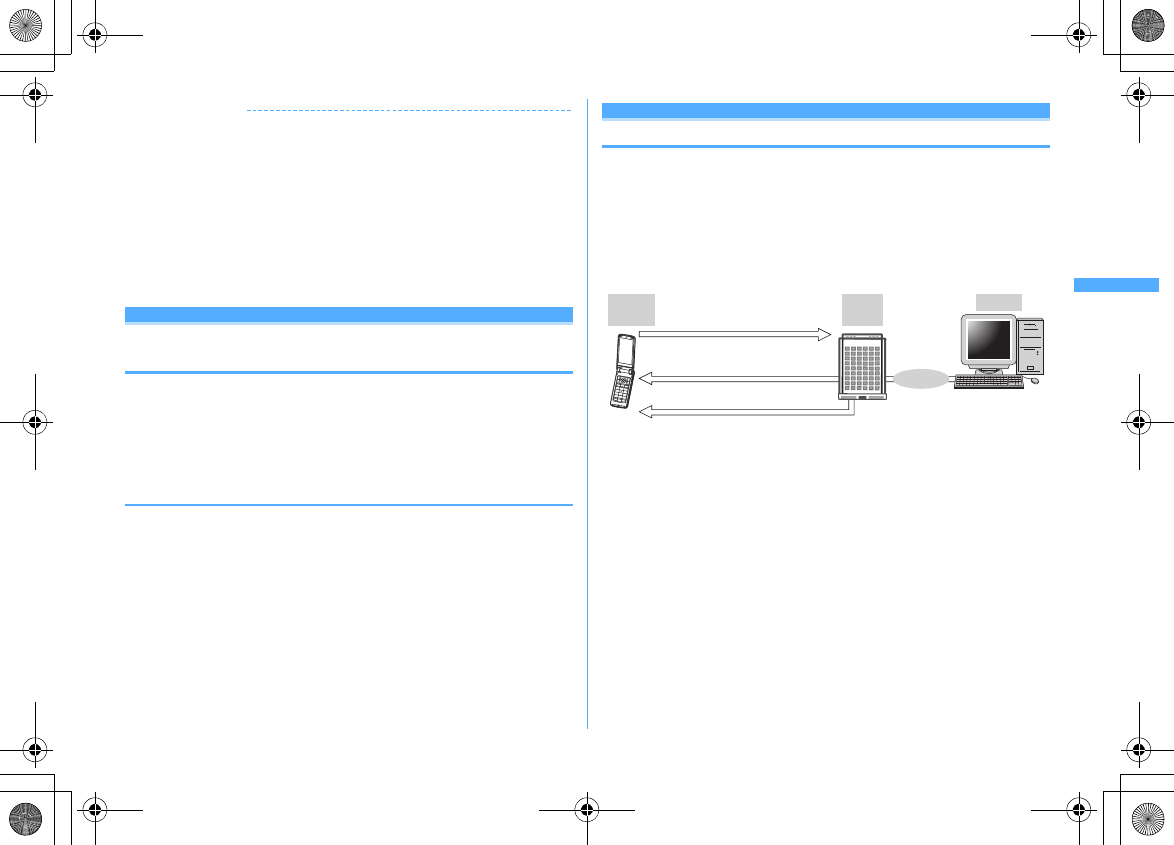
133
Security Settings
F906i_E1kou
✔
INFORMATION
・
Regardless of this function, when the functions or services below are set, they take
precedence.
- Public mode
-Answer machine
- Voice Mail service
- Call forwarding service
・
When there is an incoming call or PushTalk call from a party to be rejected because
of settings from Specified caller or Anonymous caller, rejective operation takes
priority over the settings from this function.
・
When Delay time has been set to the same seconds as that for Voice Mail service or
Call forwarding service, the ring alert may sound.
Unregistered caller
Rejecting calls from phone numbers not saved
in phonebook
・
Combination of Caller ID request service is recommended when used.
・
This function cannot be set in Personal data lock or when Delayed ring alert of
Ring alert delay is "ON".
1
m
[Settings & NW services]
552e
Authenticate
e1
or
2
❖
When Unregistered caller is set
The voice/videophone/PushTalk call from a caller who is not saved in phonebook
is disconnected without activating ring alert and the caller hears a busy tone.
・
Rejected calls are recorded as missed calls.
・
This function operates also when there is an incoming call from a party that
secret attribute is set with Private call act. set to "Alert+Show No." in Privacy
mode (when Call & Logs is "Hide set contact").
・
Regardless of this setting, i-mode mail and SMS are received.
Other "Securi ty Settings"
Data Security Service
Phonebook can be backed up by automatic update. This service allows you to
store phonebook, images and mails saved in FOMA terminal to Data Center, and
in case of misplacement, changing model, etc. of FOMA terminal, restore the data
to FOMA terminal. And, you can send broadcast notice when you changed your
mail address. A packet communication fee for sending a mail is not charged. With
a PC (My DoCoMo), more convenient usages are available.
・
For details on Data Security Service, refer to "Mobile Phone User's Guide [i-
mode] FOMA version".
*
Data Security Service is a charged service requiring subscription (i-mode subscription is
required for the service).
・
For procedures for saving or restoring phonebook, mail and images to/from
Data Center, see the related pages.
Phonebook
→
P91, Mail
→
P199, Image
→
P298
PC etc.
Data
Center
FOMA
terminalPhonebook/Mail/Images
are saved/downloaded
Data edited using a PC is reflected Viewing/Editing
saved data
Data is restored easily when
lost/wet/changed model
Internet
F906i.book Page 133 Monday, April 21, 2008 10:59 PM
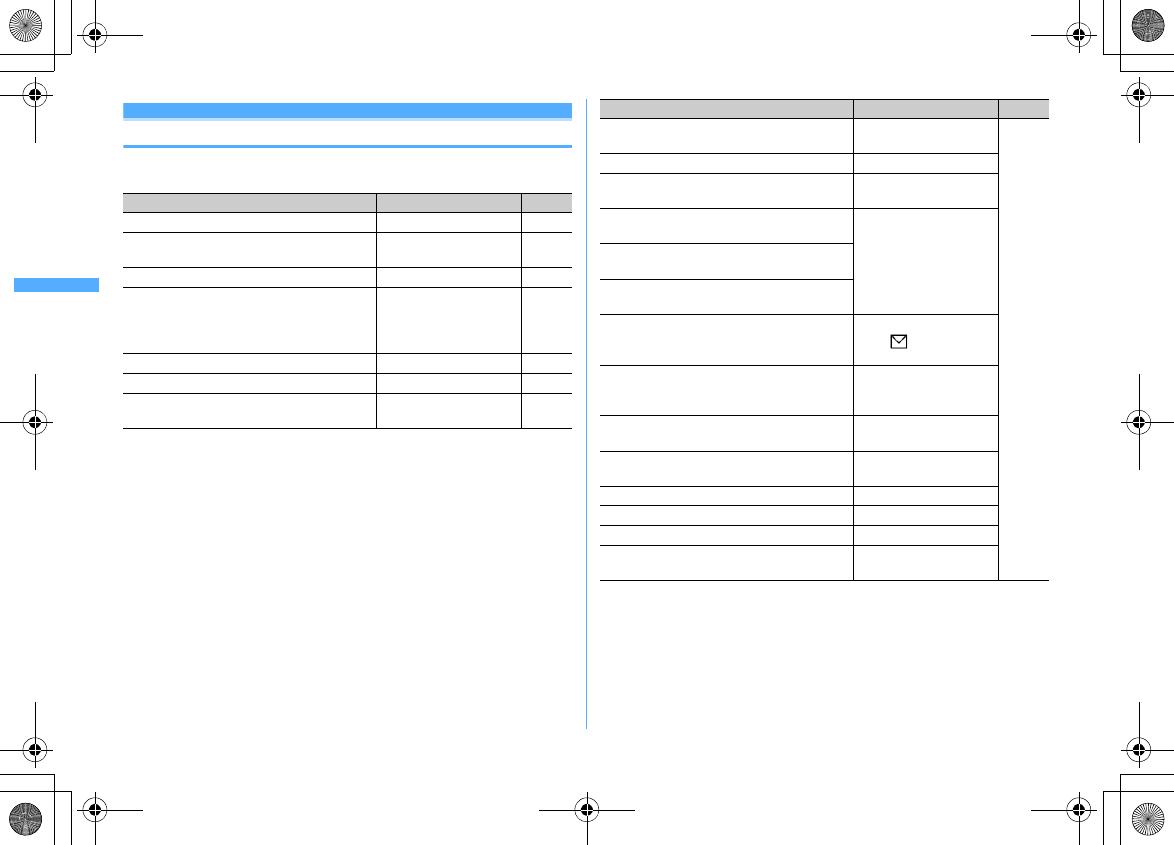
134 Security Settings
F906i_E1kou
Other "Security Settings"
In addition to those introduced in this chapter, you can use the functions below
and services related to Security settings.
Purpose Function/Service Page
To disable the IC card function IC card lock P249
To reject "Nuisance calls" including malicious
calls and repeating misdialed calls
Nuisance Call Blocking
Service
P391
To reject calls with no caller ID Caller ID request service P391
To perform safe and reliable data
communications by using the electronic
authentication service (FirstPass-compatible
sites only)
FirstPass P159
P173
To update the software if necessary Software update P463
Protecting FOMA terminal from hazardous data Scanning function P467
To receive only necessary mail messages
selected from mass messages delivered
Receive option P207
To register/check the safety of relatives by using
i-mode when a disaster occurs
"i-mode Disaster Message
Board" service
Refer to
"Mobile
Phone
User's
Guide [i-
mode]
FOMA
version"
To change mail address Change Mail Address
To reject mail containing URL Spam Mail Prevention
(Reject Mail with URL)
To receive/reject only mails from the specified
domain
Spam Mail Prevention
(Reject/Receive Mail
Settings)
To receive/reject mail messages only between i-
mode terminals
To receive/reject mails from the specified
address
To set recommended settings for Spam Mail
Prevention easily
Spam Mail Prevention (
か
んたん 設定
(Simple
mail setting))
To reject the 500th and later i-mode mails sent
from one i-mode terminal in one day
Spam Mail Prevention
(Reject Mass i-mode Mail
Senders)
To reject receiving SMS Spam Mail Prevention
(SMS Rejection Settings)
To reject unsolicited Ad mails Other Settings (Reject
Unsolicited Ad Mail)
To restrict the size of received mail Limit Mail Size
To confirm mail settings Confirm Settings
To stop mail function temporarily Suspend Mail
To check approximate location of misplaced
FOMA terminal
ケータイお探しサービス
(Keitai-Osagashi Service)
Purpose Function/Service Page
F906i.book Page 134 Monday, April 21, 2008 10:59 PM
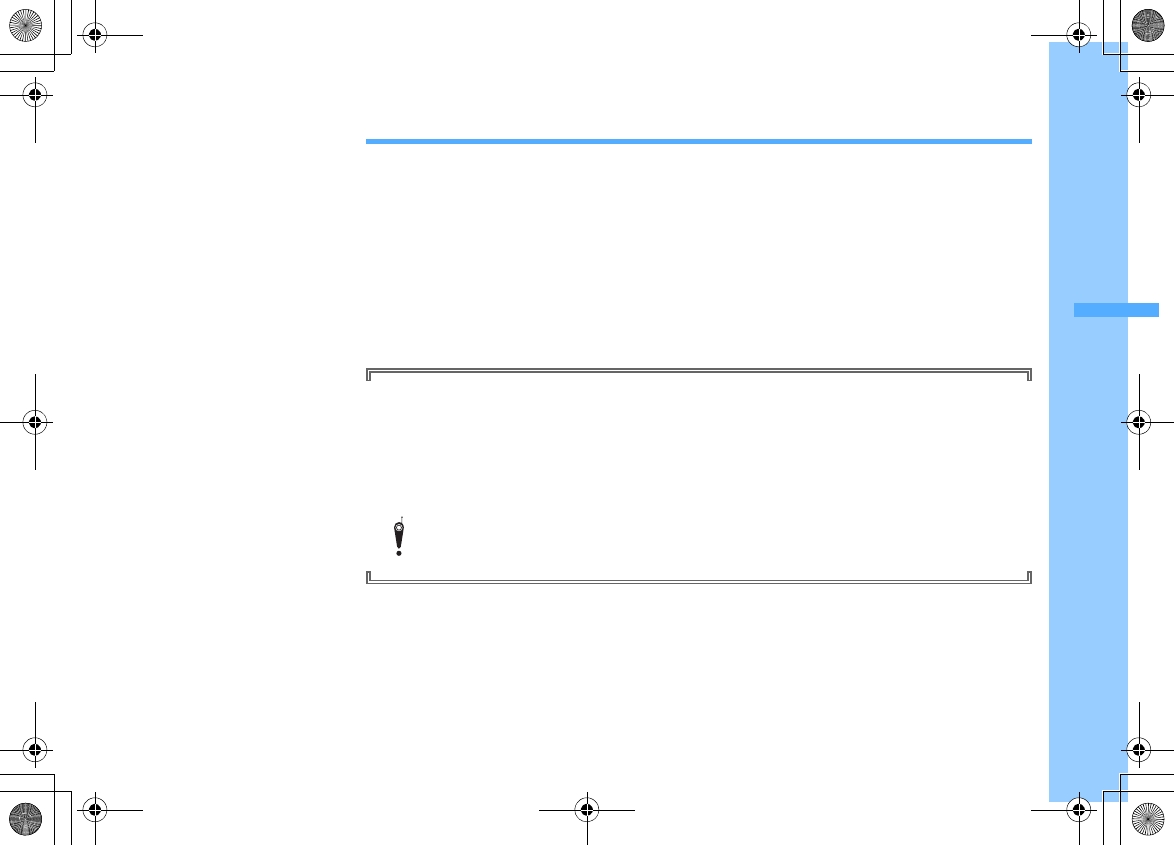
135
F906i_E1kou
Camera
Before using camera ........................................................................................................................................................... 136
Shooting still images with Camera ............................................................................................................. Still camera 141
Recording movies with Camera ................................................................................................................ Movie camera 145
Recording voice with Sound recorder ................................................................................................... Sound recorder 147
Setting image size and saving method of still images/movies .......................... Image settings/Recording settings 147
Setting shooting method before shooting ....................................................................................................................... 148
Changing setting for shooting ........................................................................................................................................... 150
Sending still image shot during call .................................................................................................................................. 153
Using Bar code reader ............................................................................................................................. Bar code reader 153
Copyrights and portrait rights
The copyright laws prohibit unauthorized use of photographs or movies and site (program) or website
information obtained by using FOMA terminal without the permission of the relevant copyright holders except
for personal use. Please refrain from unauthorized use of portraits or names of other persons that may infringe
on portrait rights. When releasing shot or recorded work on Internet websites, use with care not to infringe on
copyrights or portrait rights. Note that taking photos or recordings at some demonstrations, performances or
exhibitions may be prohibited even when only for personal use.
Please be considerate of the privacy of individuals around you when taking photos and sending images
using camera-equipped mobile phones.
F906i.book Page 135 Monday, April 21, 2008 10:59 PM
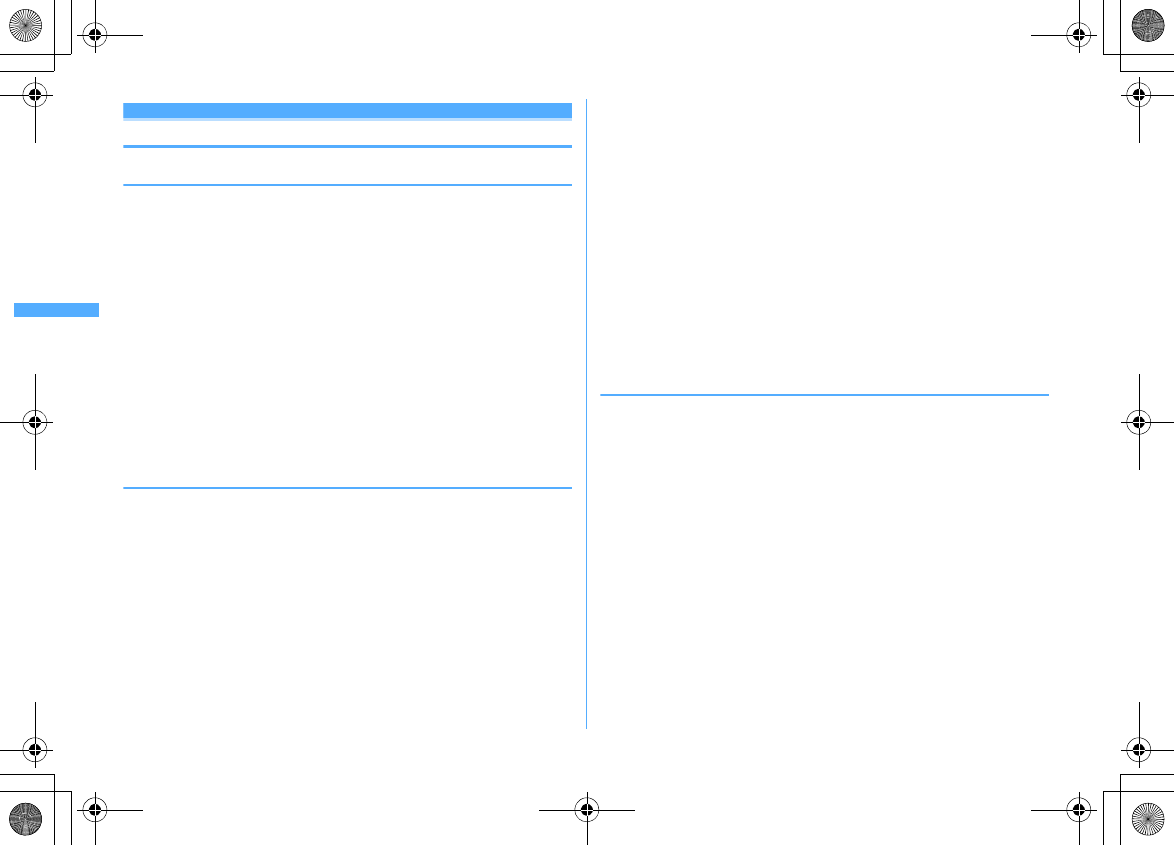
136 Camera
F906i_E1kou
Before using camera
◆
Using camera
・
Though the camera is manufactured using extremely accurate technology,
some pixels and lines may always be displayed to be lighter or darker than you
expect. Images shot under very low light intensity contain increased noise such
as white lines, but it is not a malfunction.
・
If FOMA terminal is left in a warm place or exposed to direct sunlight for a long
time, images to be shot may be deteriorated.
・
When attempting to take a photo of a strong light source such as the sun or a
lamp, images may become dark or degraded.
・
For some characteristics of the lens, distorted images are displayed.
・
Shooting images under illumination flickering at high frequency such as
fluorescent lamp, mercury vapor lamp or sodium vapor lamp may cause the
screen to flicker or stripe patterns to appear on the screen, which is called flicker
phenomena, giving different coloring for some shooting timings. Flickers or
stripes may be reduced by adjusting the brightness for shooting.
・
Images shot with the camera may differ from actual subjects in color and
brightness.
◆
Precautions for shooting image
・
If the lens is contaminated with fingerprints or skin oil, you cannot shoot clean
images. Use a soft cloth to remove any such contaminants before taking photos.
・
Be careful not to cover the lens with fingers when shooting images.
・
Be careful of hand movement. Though FOMA terminal provides shake reduce
function, it may become less effective for some shooting environment and/or
object. Hold FOMA terminal firmly so that it does not move; or use of Auto timer
function with FOMA terminal placed in a stable location is recommended. Auto
timer is only available when shooting still images.
・
There is a small time lag from pressing
g
or side key [
▲
] until the photo is
actually taken. Do not move FOMA terminal for a while after pressing
g
or side
key [
▲
]. If you take a fast moving subject, the image taken may slightly differ
from the subject displayed in the screen when pressing
g
or side key [
▲
].
・
If you shoot the quickly moving subjects when recording a movie, the image
may be blurred.
・
When directing the in-camera toward yourself, the screen displays a mirror
image. The shot still images and movies are saved as normal images. When
Auto save is set to "No", the still images can also be saved as mirror images.
・
Images shot with the camera with i-
α
ppli are saved in the i-
α
ppli ("i-mode"
folder or "Deco-mail picture" folder for some i-
α
ppli). In some cases,
automatically sent to the server.
・
When microSD card is the destination, do not remove the microSD card while
using the camera. It may damage FOMA terminal.
・
If battery power goes out before saving shot image, the shot image is discarded.
・
As the camera consumes the battery power very quickly, do not leave the
camera activated for a long time or do not leave shot images unsaved for a long
time.
・
Some settings may require extra time for an image to be displayed on the
shooting screen when starting the camera.
・
There are some unavailable functions or settings when Camera is activated
from phonebook, mail or i-
α
ppli.
◆
Shooting procedure
When shooting, hold FOMA terminal firmly so that it does not move.
・
Image shooting without blurring
→
P151
・
When using Movie camera and Sound recorder, the sound is recorded from the
microphone.
・
For some Image size, rotating the display while shooting switches horizontal/
vertical mode of shot images.
→
P150
・
If no operations are performed for approximately 3 minutes during shooting
stand-by, camera ends.
F906i.book Page 136 Monday, April 21, 2008 10:59 PM
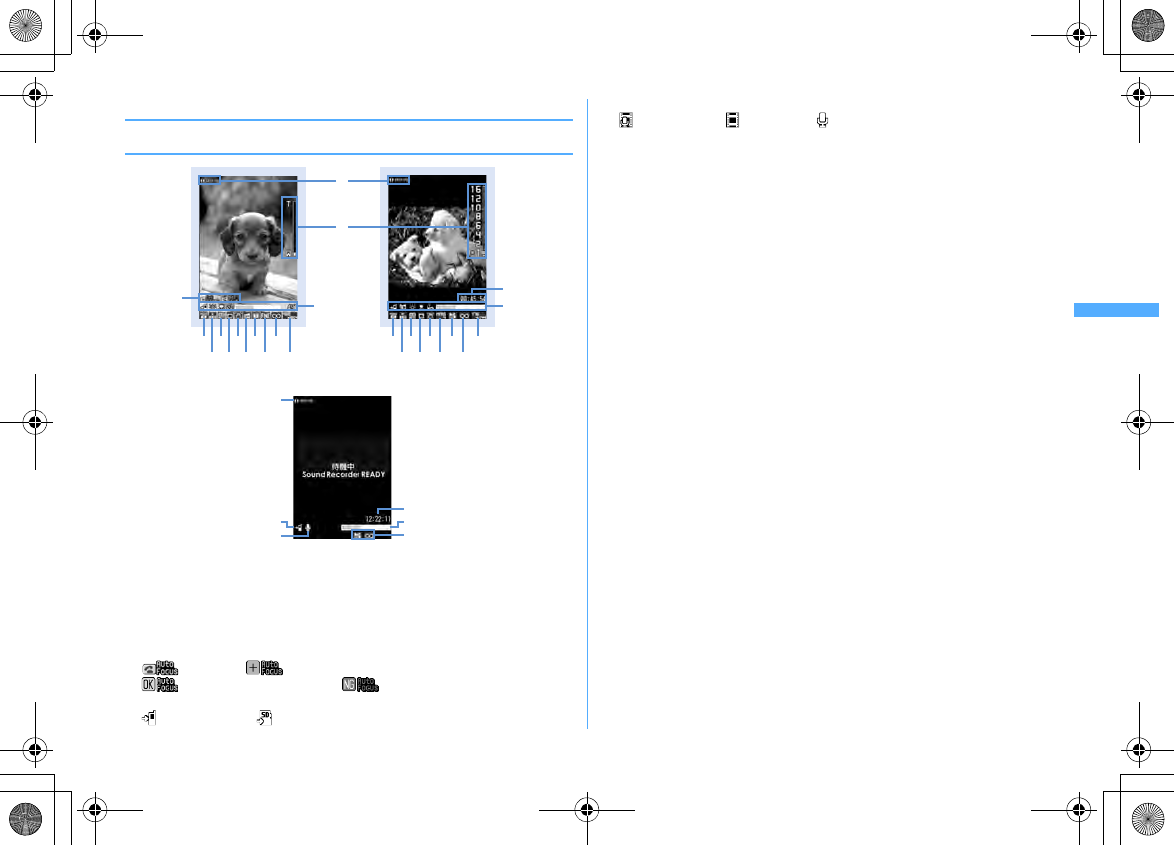
137
Camera
F906i_E1kou
◆
Shooting screen and file
❖
Reading shooting screen
a
Shooting setting guidance
Press
h
to indicate that shooting settings are enabled.
b
Slider (Zoom)
→
P148
c
Full/standard screen operation guidance
Press
*
to indicate that switching screen is available.
d
Auto focus
→
P141
: Stand-by : Adjusting focus
: Adjusting focus successful : Adjusting focus failed
e
Memory to save
→
P147
: FOMA terminal : microSD card
f
Recording type
→
P147
: Video + Voice : Video only : Voice only
g
Light
→
P149
h
Macro shooting
→
P149
i
Auto timer
→
P148
j
Compatible mode
→
P149
k
Indicator (stand-by)
Indicate the usage rate of the memory space. Indicate the remaining time
before the shutter is released during counting down of Auto timer.
・
The microSD card usage rate may not become 0 even when no still image or
movie has been shot.
Indicator (recording movie/in pause)
Indicate the rate of the recorded image size to the file size set in Size
restrictions.
l
Counter (shooting still image)
Indicate the approximate maximum shooting number of still images by the
current setting. Indicate the remaining time before the shutter is released while
counting down of Auto timer. The current number and the maximum number
of shot images are displayed during continuous (Manual) shoot, 4 frames
(Manual) shoot and continuous panorama shoot.
Counter (recording movie)
On stand-by, indicate the approximate maximum recording time by the current
setting. While recording, indicate the elapsed time and remaining time
(approximate) of the file size specified by the Size restrictions.
m
Scene mode/effect
→
P150
n
Brightness
→
P151
o
White balance
→
P151
p
Frame
→
P151
q
Reduce shake
→
P151
r
Skew correction
→
P151
s
Codec type
→
P151
t
Continuous shooting
→
P142, 144
u
Quality
→
P152
v
Quality
→
P152
w
Size restriction
→
P152
x
Image size
→
P152
Still image shooting screen
egh
ikl
cd
Movie recording screen
efg
hjk
l
x
w
v
s
q
p
o
n
m
a
a
b
m
n
o
p
q
r
t
u
w
x
Sound recording screen
a
e
f
k
vw
l
F906i.book Page 137 Monday, April 21, 2008 10:59 PM
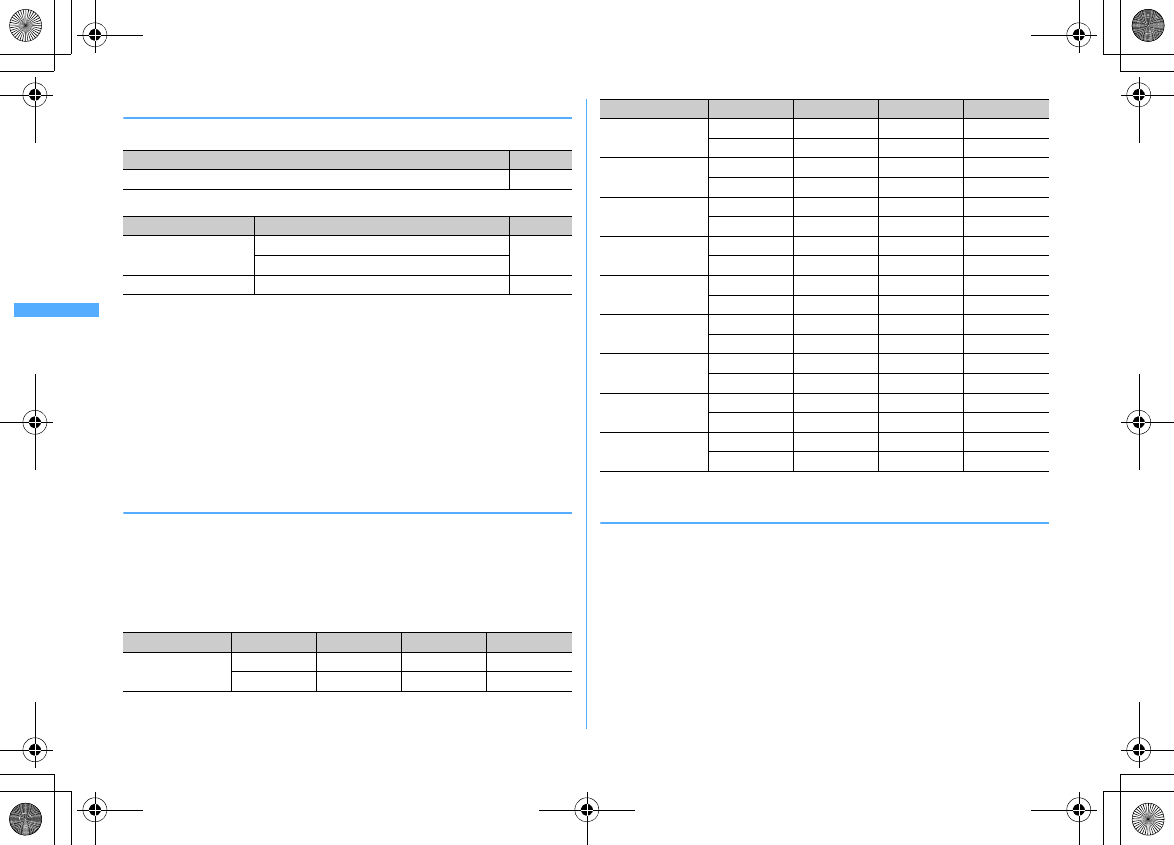
138 Camera
F906i_E1kou
❖
Still image/Movie files
Still image file
Movie file
*1
Does not support the cases when the Scene mode/effect is "Monochrome sketch" or "Colored
sketch".
*2
Encoding method of Sound recorder.
*3
File format for when the quality is "XQ" and the Codec type is "STD (MPEG4)". When playing
the recorded movie on a PC etc, record it in other than this format.
・
Shooting date/time is automatically set to Display name/Title/File name, but it
can be changed before or after saving.
→
P141, 145, 319
・
The extension added to the file name is not displayed on FOMA terminal.
・
Still image file or movie file can be attached to mail to send and also be sent to
PCs and other terminals using infrared communication/iC transmission,
microSD card or DoCoMo keitai datalink.
❖
Number of still images saved
The number of savable still images varies by Image size, Size restrictions, settings
of Quality or saving destination (
→
P147) or shooting states.
・
The table below indicates the number to be displayed in the counter of the still
image shooting screen in the default state.
■
Number of savable still images (approximate by quality) in F906i FOMA
terminal, microSD card (capacity is 64 MB)
*
Horizontal and vertical can be switched.
→
P150
❖
Recording time of movies
The movie recording time available varies by Size restrictions, Quality, Image size,
Codec type, Recording Type, settings of saving destination (
→
P147) or recording
states.
・
The table below indicates the time to be displayed in the counter of the movie
recording screen in the default state.
■
Savable recording time at a time (approximate by quality)
・
Restriction size for Msg attach:Large/Small
→
P152
・
Each recording time is the same regardless of the saving destination.
File format Extension
JPEG (Exif format, compatible with PRINT Image Matching III
*1
)jpg
File format Encoding method Extension
MP4 (MobileMP4) Movie : MPEG4 Sound : AMR
*2
3gp
Movie : H.264 Sound : AAC LC
ASF
*3
Movie : MPEG4 Sound : G.726 asf
Image size Save to: Economy Standard Fine
Ph.Book
(96
×
72)
Phone
Approx. 782 Approx. 782 Approx. 782
microSD
Approx. 3870 Approx. 3870 Approx. 3870
Sub-QCIF
(128
×
96)
Phone
Approx. 782 Approx. 782 Approx. 782
microSD
Approx. 3870 Approx. 3870 Approx. 3870
QCIF
(176
×
144)
Phone
Approx. 782 Approx. 782 Approx. 782
microSD
Approx. 3870 Approx. 3870 Approx. 1935
QVGA
*
(320
×
240)
Phone
Approx. 782 Approx. 782 Approx. 782
microSD
Approx. 1935 Approx. 1935 Approx. 1290
VGA
*
(640
×
480)
Phone
Approx. 782 Approx. 782 Approx. 532
microSD
Approx. 967 Approx. 774 Approx. 430
Stand-by
*
(864
×
480)
Phone
Approx. 782 Approx. 782 Approx. 491
microSD
Approx. 967 Approx. 645 Approx. 430
WXGA
*
(1280
×
768)
Phone
Approx. 491 Approx. 369 Approx. 199
microSD
Approx. 430 Approx. 322 Approx. 175
1M wide
*
(1500
×
832)
Phone
Approx. 438 Approx. 333 Approx. 176
microSD
Approx. 387 Approx. 276 Approx. 154
FullHD
(1920
×
1080)
Phone
Approx. 319 Approx. 243 Approx. 123
microSD
Approx. 276 Approx. 215 Approx. 107
3M
(2048
×
1536)
Phone
Approx. 202 Approx. 143 Approx. 75
microSD
Approx. 175 Approx. 124 Approx. 65
Image size Save to: Economy Standard Fine
F906i.book Page 138 Monday, April 21, 2008 10:59 PM
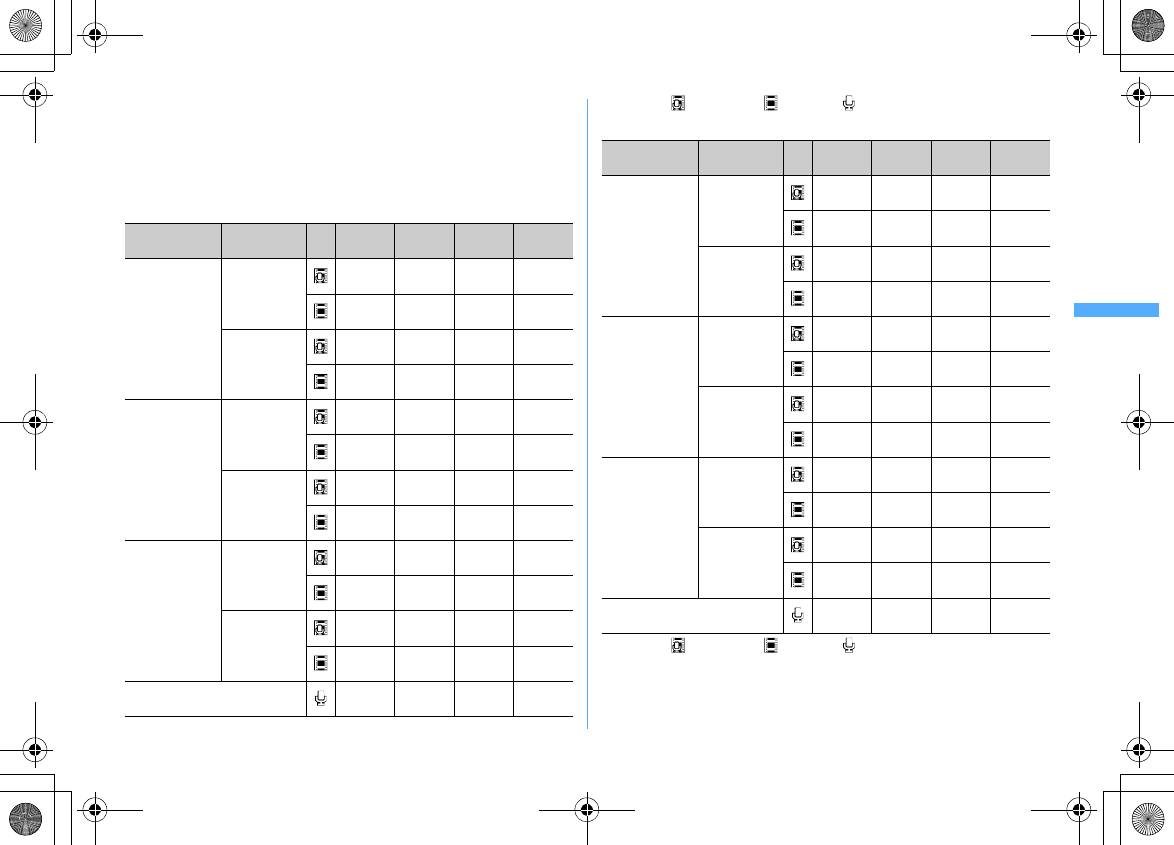
139
Camera
F906i_E1kou
・
When Size restriction is "None" and Codec type is "Video + Voice" or "Video
only", the recording time at a time is 180 minutes (only when Quality is "XQ" and
image size is "VGA (640
×
480)", it is 80 minutes). And, when Size restriction is
"None" and Codec type is "Sound only", the recording time at a time is 720
minutes or less. Note that when the recording time is less that the above, the
recording time at a time is the same as the total recording time.
Size restrictions : Msg attach:Small
*
Video type ( : Video + Voice : Video only : Voice only)
Size restrictions : Msg attach:Large
*
Video type ( : Video + Voice : Video only : Voice only)
Image size Codec type
(Codec) *LP STD HQ XQ
QCIF
(176
×
144)
STD
(MPEG4)
Approx.
56 sec.
Approx.
29 sec.
Approx.
20 sec.
Approx.
9 sec.
Approx.
63 sec.
Approx.
32 sec.
Approx.
21 sec.
Approx.
10 sec.
HQ
(H.264)
Approx.
50 sec.
Approx.
28 sec.
Approx.
18 sec.
Approx.
10 sec.
Approx.
62 sec.
Approx.
32 sec.
Approx.
21 sec.
Approx.
11 sec.
QVGA
(320
×
240)
STD
(MPEG4)
Approx.
30 sec.
Approx.
15 sec.
Approx.
10 sec.
Approx.
4 sec.
Approx.
32 sec.
Approx.
16 sec.
Approx.
11 sec.
Approx.
4 sec.
HQ
(H.264)
Approx.
28 sec.
Approx.
15 sec.
Approx.
10 sec.
Approx.
4 sec.
Approx.
32 sec.
Approx.
16 sec.
Approx.
11 sec.
Approx.
4 sec.
VGA
(640
×
480)
STD
(MPEG4)
Approx.
10 sec.
Approx.
5 sec.
Approx.
3 sec.
Approx.
1 sec.
Approx.
11 sec.
Approx.
5 sec.
Approx.
4 sec.
Approx.
1 sec.
HQ
(H.264)
Approx.
10 sec.
Approx.
5 sec.
Approx.
3 sec.
Approx.
1 sec.
Approx.
11 sec.
Approx.
5 sec.
Approx.
4 sec.
Approx.
1 sec.
(Sound only)
ー
Approx.
485 sec.
Approx.
319 sec.
ー
Image size Codec type
(Codec) *LP STD HQ XQ
QCIF
(176
×
144)
STD
(MPEG4)
Approx.
228 sec.
Approx.
118 sec.
Approx.
81 sec.
Approx.
39 sec.
Approx.
258 sec.
Approx.
129 sec.
Approx.
86 sec.
Approx.
42 sec.
HQ
(H.264)
Approx.
204 sec.
Approx.
115 sec.
Approx.
74 sec.
Approx.
40 sec.
Approx.
256 sec.
Approx.
129 sec.
Approx.
86 sec.
Approx.
43 sec.
QVGA
(320
×
240)
STD
(MPEG4)
Approx.
121 sec.
Approx.
62 sec.
Approx.
42 sec.
Approx.
16 sec.
Approx.
129 sec.
Approx.
65 sec.
Approx.
43 sec.
Approx.
16 sec.
HQ
(H.264)
Approx.
115 sec.
Approx.
61 sec.
Approx.
40 sec.
Approx.
16 sec.
Approx.
129 sec.
Approx.
65 sec.
Approx.
43 sec.
Approx.
17 sec.
VGA
(640
×
480)
STD
(MPEG4)
Approx.
42 sec.
Approx.
21 sec.
Approx.
14 sec.
Approx.
5 sec.
Approx.
43 sec.
Approx.
22 sec.
Approx.
14 sec.
Approx.
5 sec.
HQ
(H.264)
Approx.
42 sec.
Approx.
21 sec.
Approx.
14 sec.
Approx.
6 sec.
Approx.
43 sec.
Approx.
22 sec.
Approx.
14 sec.
Approx.
6 sec.
(Sound only)
ー
Approx.
33 min.
Approx.
21 min.
ー
F906i.book Page 139 Monday, April 21, 2008 10:59 PM
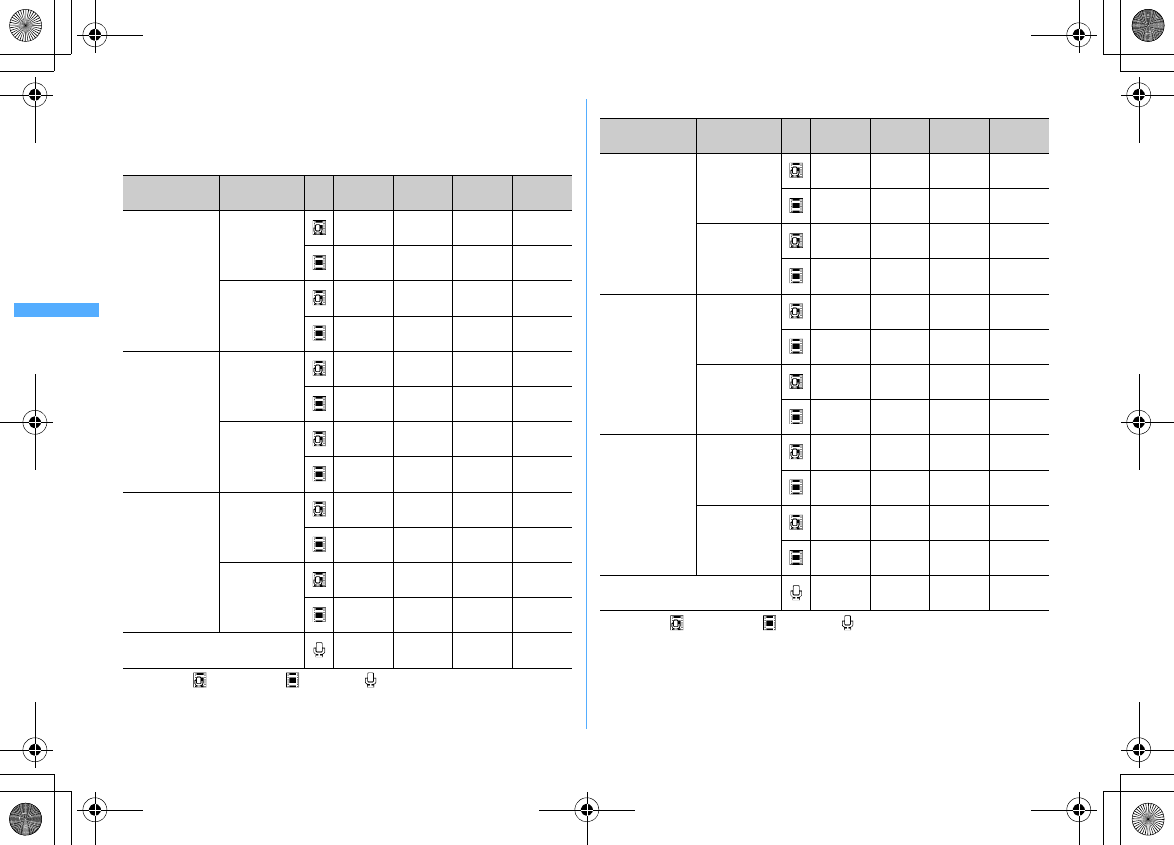
140 Camera
F906i_E1kou
■
Savable recording time of movies (approximate by quality)
・
The value with Size restrictions set to "None". When Size restrictions is set, the
total savable recording time may differ.
When saving to F906i FOMA terminal
*
Video type ( : Video + Voice : Video only : Voice only)
When saved to microSD card (capacity : 64MB)
*
Video type ( : Video + Voice : Video only : Voice only)
Image size Codec type
(Codec) *LP STD HQ XQ
QCIF
(176
×
144)
STD
(MPEG4)
Approx.
129 min.
Approx.
66 min.
Approx.
45 min.
Approx.
22 min.
Approx.
146 min.
Approx.
73 min.
Approx.
49 min.
Approx.
24 min.
HQ
(H.264)
Approx.
116 min.
Approx.
65 min.
Approx.
41 min.
Approx.
22 min.
Approx.
145 min.
Approx.
73 min.
Approx.
49 min.
Approx.
24 min.
QVGA
(320
×
240)
STD
(MPEG4)
Approx.
68 min.
Approx.
35 min.
Approx.
23 min.
Approx.
542 sec.
Approx.
73 min.
Approx.
36 min.
Approx.
24 min.
Approx.
561 sec.
HQ
(H.264)
Approx.
65 min.
Approx.
34 min.
Approx.
22 min.
Approx.
549 sec.
Approx.
73 min.
Approx.
36 min.
Approx.
24 min.
Approx.
567 sec.
VGA
(640
×
480)
STD
(MPEG4)
Approx.
23 min.
Approx.
12 min.
Approx.
485 sec.
Approx.
185 sec.
Approx.
24 min.
Approx.
12 min.
Approx.
491 sec.
Approx.
187 sec.
HQ
(H.264)
Approx.
23 min.
Approx.
12 min.
Approx.
479 sec.
Approx.
187 sec.
Approx.
24 min.
Approx.
12 min.
Approx.
493 sec.
Approx.
189 sec.
(Sound only)
ー
Approx.
1129 min.
Approx.
742 min.
ー
Image size Codec type
(Codec) *LP STD HQ XQ
QCIF
(176
×
144)
STD
(MPEG4)
Approx.
115 min.
Approx.
59 min.
Approx.
40 min.
Approx.
19 min.
Approx.
130 min.
Approx.
65 min.
Approx.
43 min.
Approx.
21 min.
HQ
(H.264)
Approx.
103 min.
Approx.
57 min.
Approx.
37 min.
Approx.
20 min.
Approx.
128 min.
Approx.
65 min.
Approx.
43 min.
Approx.
21 min.
QVGA
(320
×
240)
STD
(MPEG4)
Approx.
61 min.
Approx.
31 min.
Approx.
21 min.
Approx.
482 sec.
Approx.
65 min.
Approx.
32 min.
Approx.
21 min.
Approx.
498 sec.
HQ
(H.264)
Approx.
57 min.
Approx.
30 min.
Approx.
20 min.
Approx.
488 sec.
Approx.
65 min.
Approx.
32 min.
Approx.
21 min.
Approx.
503 sec.
VGA
(640
×
480)
STD
(MPEG4)
Approx.
21 min.
Approx.
10 min.
Approx.
430 sec.
Approx.
164 sec.
Approx.
21 min.
Approx.
10 min.
Approx.
436 sec.
Approx.
166 sec.
HQ
(H.264)
Approx.
20 min.
Approx.
10 min.
Approx.
425 sec.
Approx.
166 sec.
Approx.
21 min.
Approx.
10 min.
Approx.
438 sec.
Approx.
168 sec.
(Sound only)
ー
Approx.
1002 min.
Approx.
659 min.
ー
L09.fm Page 140 Tuesday, April 22, 2008 2:30 PM
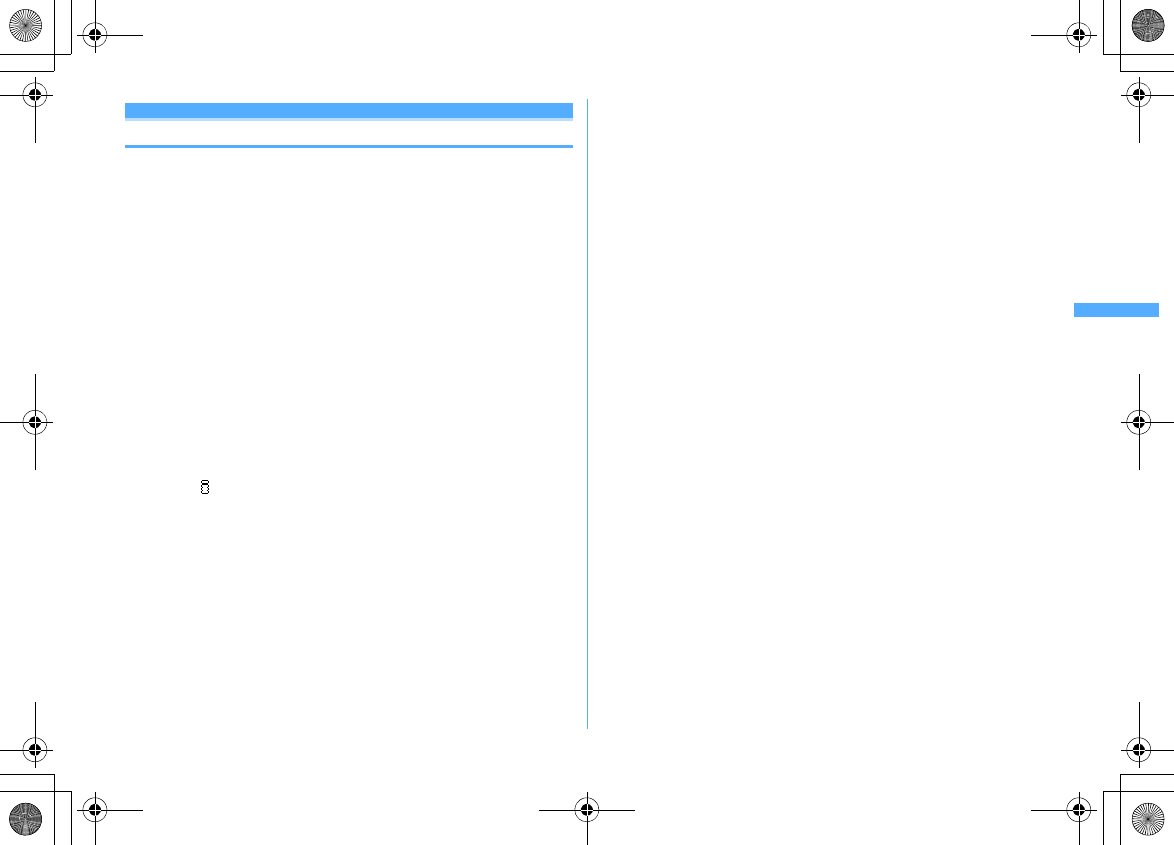
141
Camera
F906i_E1kou
Still camera
Shooting still images with Camera
Various ways of shooting such as Auto focus, Continuous shooting or frame
shooting are available.
・
Shooting method can be set before shooting.
→
P148
・
The settings for shooting can be changed.
→
P150
・
Shutter sound is emitted even when "Silent" is set for volume settings or in
Silent mode or Public mode.
・
Savable number
→
P471
1
C
Enters shooting stand-by state, and the light blinks in blue.
2
g
or side key [
▲
]
After focus frame is displayed and auto focus is activated, the shutter sound
is emitted, the light turns on in red and a still image is shot.
・
Auto focus is not activated when using In-camera or when setting Scene
mode/effect to "Night scene".
Switching in-camera/out-camera :
I
The camera is switched and turns to the shooting stand-by state.
・
The sizes that can be shot using in-camera are Ph.Book (96
×
72), Sub-QCIF
(128
×
96), QCIF (176
×
144) or H-VGA (640
×
480).
・
When key assign (
→
P147) is set to "Movie camera", press
I
for 1
second or more to switch.
・
Even when the camera is switched, settings of shooting mode etc. are
retained.
Checking the saved still image :
Ce
Select a still image
The still images in the saving destination set by Image settings can be
checked.
Procedure for displaying images
→
P294 Step 2 and the following steps in
"Displaying image", P313 Step 2 and the following steps in "Displaying
multimedia data"
・
Press
c
on the list screen of still image or folder to return to the
shooting stand-by state.
Recording by activating auto focus manually :
a
Adjust the object to focus on to the center and
n
Orange focus frame is displayed. When the camera is brought into focus,
a confirmation sound is emitted and the focus frame changes to green "+".
・
Press
n
again to cancel.
・
When the camera is not brought into focus, the focus frame may change
to red "+".
・
Depending on the states, the auto focus icon changes.
→
P137
bg
or side key [
▲
]
The shutter sound is emitted, the light turns on in red and a still image is
shot.
・
This function is unavailable when using In-camera or when setting
Scene mode/effect to "Night scene".
3
Check the shot still image
・
Still images of H-QVGA/V-QVGA (320
×
240, 240
×
320) or smaller are
displayed being scaled up. Press
d
to display in actual size, and press
u
to return to Zoom.
Saving immediately : Go to Step 4
Recording again without saving :
c
Switching view to actual size :
I
・
Press
k
to scroll the screen.
・
Press
*
to switch displaying/hiding the guide area.
・
Press any of
c
,
m
,
I
,
C
or
a
to cancel.
・
Only images of H-WXGA/V-WXGA (1280
×
768, 768
×
1280) or larger can be
displayed in actual size display.
Attaching to mail :
a
A confirmation screen for saving appears.
・
Saved to FOMA terminal even when the saving destination is microSD.
・
For some image size, a confirmation screen for conversion to H-QVGA/V-
QVGA (320
×
240, 240
×
320) appears.
・
For some Image size and Size restrictions, a confirmation screen for file size
adjustment appears. Selecting "No limit" causes the image to be saved
without size adjustment, and selecting "Msg attach:Small" causes the
image to be reduced to 90 Kbytes or less in size and saved.
・
When the file size is 90 Kbytes or less, a confirmation screen for pasting it
to the message text appears.
F906i.book Page 141 Monday, April 21, 2008 10:59 PM
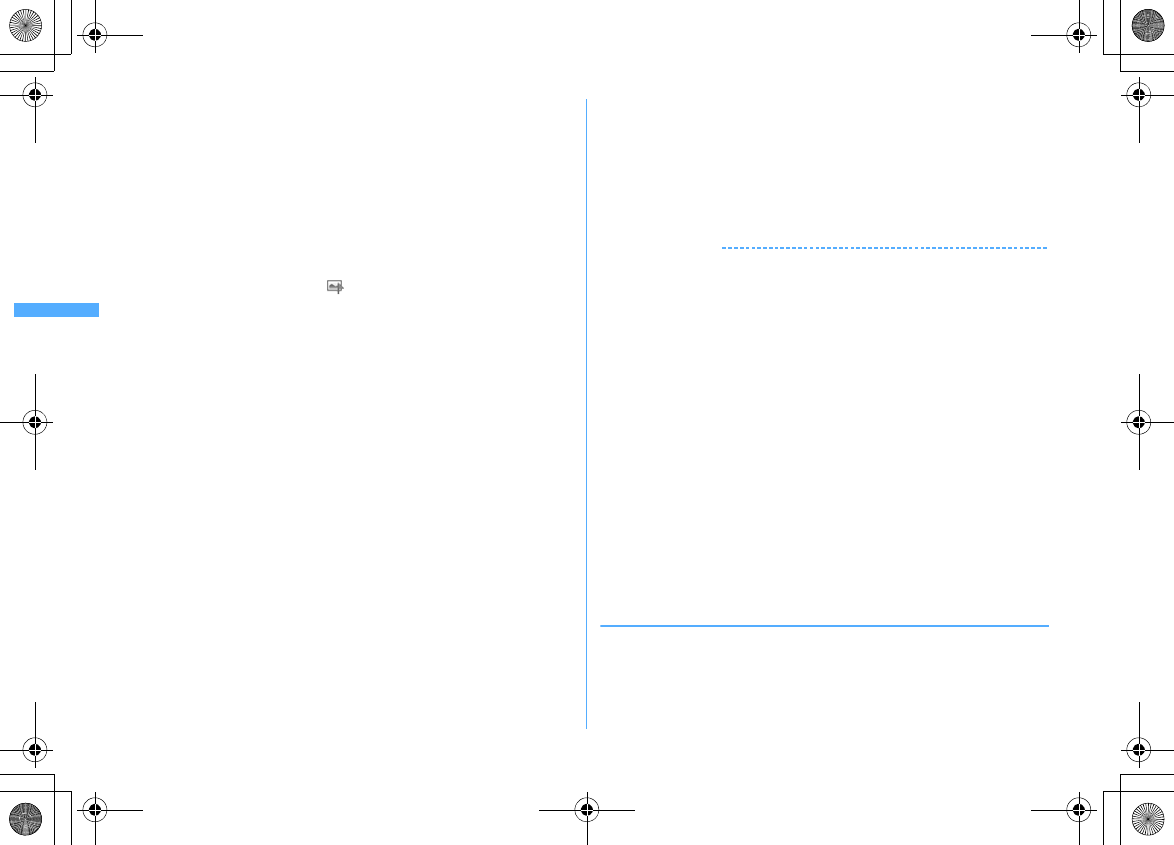
142 Camera
F906i_E1kou
Setting to the stand-by display :
m31e
"Vertical view" or
"Horizontal view"
e
"Yes"
The still image is saved to FOMA terminal and set to the stand-by display.
・
When image size is smaller than H-QVGA/V-QVGA (320
×
240, 240
×
320),
select "Yes (Same size)" or "Yes (Large size)".
・
If i-
α
ppli stand-by display is set, a cancellation confirmation screen of the i-
α
ppli stand-by display appears.
・
When the memory to save is microSD card, the image cannot be set for the
stand-by display.
Adding location information :
m2
The next procedure
→
P253 "
■
Paste/Attach/Send location menu"
・
When Location info is added, appears on the upper left of the display.
Saving to phonebook entry (only for when the size is for Ph.Book (96
×
72)) :
m3e2
or
3e
"Yes"
The still image is saved to FOMA terminal and phonebook data entry screen
appears.
・
To update phonebook, select the party to save.
・
When the memory to save is microSD card, the image cannot be saved to
phonebook.
Changing the title :
m41e
Change the title and
C
・
Up to 31 characters can be entered (up to 30 characters for continuously
shot images).
・
Display name is changed. The display name can be changed after saving.
→
319
Adjusting brightness and color balance :
C
The edit screen appears.
→
P296
・
Images cannot be adjusted in the cases below.
- When the image size is H-VGA/V-VGA (640
×
480, 480
×
640) or larger
- When the frame is set for 4-frame shooting
- For continuous Panorama
- When Scene mode/effect is "Monochrome sketch" or "Colored sketch"
Switching the normal display/mirror display (only while shooting with the in-
camera) :
m52
Saving as mirror image (only while shooting with the in-camera) :
m63
・
When setting frame, the still image cannot be saved as mirror image.
Switching the saving destination between FOMA terminal and microSD card
:
m9
Displaying the list of saved images :
m0e1
or
2
4
g
or side key [
▲
]
The shot still image is saved in "Camera" folder of My Picture.
・
When microSD card is the saving destination, the image is saved in "My
Picture" folder.
✔
INFORMATION
・
The distance that you can focus on the object by auto focus is 30 cm or longer. Note
that when simultaneously using Macro shooting mode, the distance is 8 to 40 cm.
・
In the cases below, Auto focus may be disabled.
- When shooting an object with no shading in color
- When shooting a moving object
- When shooting in a dark place
- When shooting while moving FOMA terminal
- When there is light in the shooting area
・
When activating Auto focus, shooting function settings cannot be changed.
・
Saving shot still images takes time for some image sizes, quality or the destinations
to save.
・
When an image that Image size is larger than H/V-VGA (640
×
480, 480
×
640) is shot
with Reduce shake:Auto or Skew correction other than OFF, extra time is required
before the operations can be performed by pressing
m
,
I
,
a
.
・
Shooting still image during a voice call may interrupt the call.
・
When there is an incoming call during still image shooting stand-by, the display
switches to a reception screen. When there is an incoming PushTalk call, the camera
ends.
・
If the screen is switched by an incoming call or alarm immediately after shooting, the
image may be destroyed.
・
When a microSD card is not installed, is used for other functions or is in microSD
mode, some functions are unavailable on the saving confirmation screen.
◆
Shooting continuously <Continuous shooting>
Still images can be shot continuously. There are 4 types of continuous shooting.
Continuous (Auto) :
Shoot automatically and continuously the specified number of
images (up to 9 still images).
Continuous (Manual) :
Shoot manually and continuously the specified number of
images (up to 9 still images).
F906i.book Page 142 Monday, April 21, 2008 10:59 PM
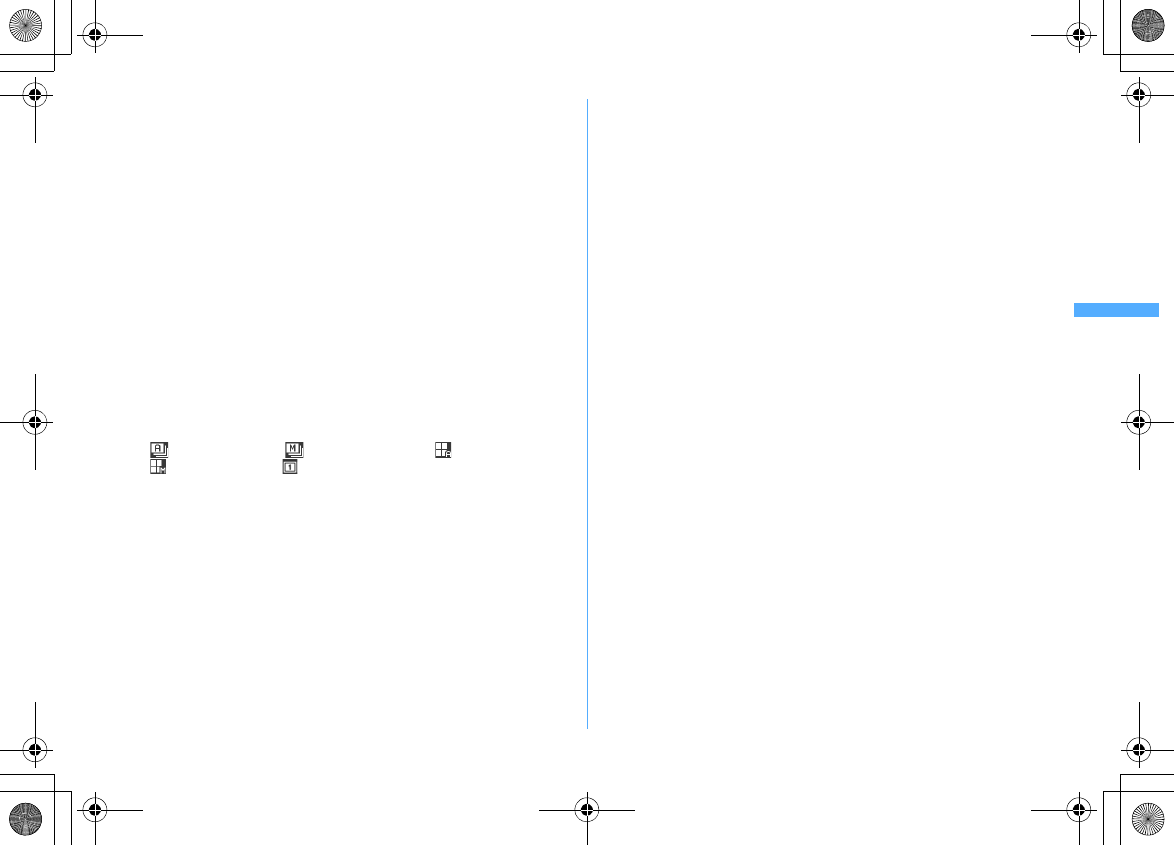
143
Camera
F906i_E1kou
4 frames (Auto) :
Shoot automatically 4 frames and makes 1 still image.
4 frames (Manual) :
Shoot manually 4 frames and makes 1 still image.
・
Still images can be shot at interval of approximately 0.4 seconds in Continuous
(Auto) or 4 frames (Auto).
・
The number of images to be continuously shot can be set in Continuous shot
photos for Image settings.
・
Continuous (Auto) and Continuous (Manual) are available for Image sizes listed
below.
- Sub-QCIF (128
×
96)
-QCIF (176
×
144)
- H-QVGA/V-QVGA(320
×
240, 240
×
320)
・
4 frames (Auto) is available when the Image size is H-QVGA/V-QVGA (320
×
240,
240
×
320).
・
4 frames (Manual) is available when the Image size is any one listed below.
- H-QVGA/V-QVGA(320
×
240, 240
×
320)
- H-VGA/V-VGA (640
×
480, 480
×
640)
- H/V-Stand-by (864
×
480, 480
×
864)
1
Ce
Place the cursor on the icon of continuous shooting with
he
Switch the type of continuous shooting with
j
and
g
The position of continuous shooting icon
→
P137
: Continuous (Auto) : Continuous (Manual) : 4 frames (Auto)
: 4 frames (Manual) : OFF (Shoot 1 image)
2
g
or side key [
▲
]
・
For Continuous (Manual) or 4 frames (Manual), each time you press
g
or
side key [
▲
], a still image is shot.
・
Each time an image is shot, shutter sound is emitted and the light turns on
repeatedly in red, yellow, green, blue, purple and orange in order.
・
After starting Continuous (Auto) or 4 frames (Auto), shooting continues
even if FOMA terminal is folded.
・
While shooting in Continuous (Manual) or 4 frames (Manual), folding
FOMA terminal or pressing
C
stops the shooting. When in Continuous
(Manual), go to Step 3. For 4 frames (Manual), the screen returns to the
shooting stand-by state and still images already shot are discarded.
3
Check the continuously shot still images
Operations available on the confirmation screen for saving still image or
operations for saving still images
→
P141 Step 3 in "Shooting still images with
Camera"
For Continuous (Auto) or Continuous (Manual)
・
Each time you press
I
, individual display and thumbnail display switch.
・
During an individual display, pressing
h
switches to previous or next still
image.
・
Only one image shot with Continuous (Manual) is not displayed in
thumbnails.
4
g
or side key [
▲
]
The continuously shot images or images shot with 4 frames are saved as a
single image data in "Camera" folder of My Picture. Continuously shot images
are saved in the created animation format.
・
When microSD card is the memory to save, the image is saved in "My
Picture" folder, and continuously shot still images are saved not as created
animation, but as individual still image.
Saving only the displayed still image (while shooting with the out-camera in
Continuous (Auto) or Continuous (Manual)) :
g
(1 sec. or more)
e
"Yes"
・
A still image at cursor position is saved for thumbnail display.
Saving only the displayed still image after switching normal/mirror (while
shooting with the in-camera in Continuous (Auto) or Continuous (Manual))
:
g
(1 sec. or more)
e
"Save normal" or "Save mirror"
・
A still image at cursor position is saved for thumbnail display.
Selecting selected still images to be saved from still images shot
continuously (for thumbnail display in Continuous (Auto) or Continuous
(Manual)) :
am62e
Select the still images to save
・
All the still images are displayed in selected status. Press
g
to cancel
the selection of the still images you do not save.
・
Press
a
to zoom in the still image at the cursor position. Press
g
or
c
to return to thumbnail display.
bCe
"Yes"
The selected still images are saved.
・
When shooting with the in-camera, a confirmation screen appears
asking if you save the image as normal or mirror.
F906i.book Page 143 Monday, April 21, 2008 10:59 PM
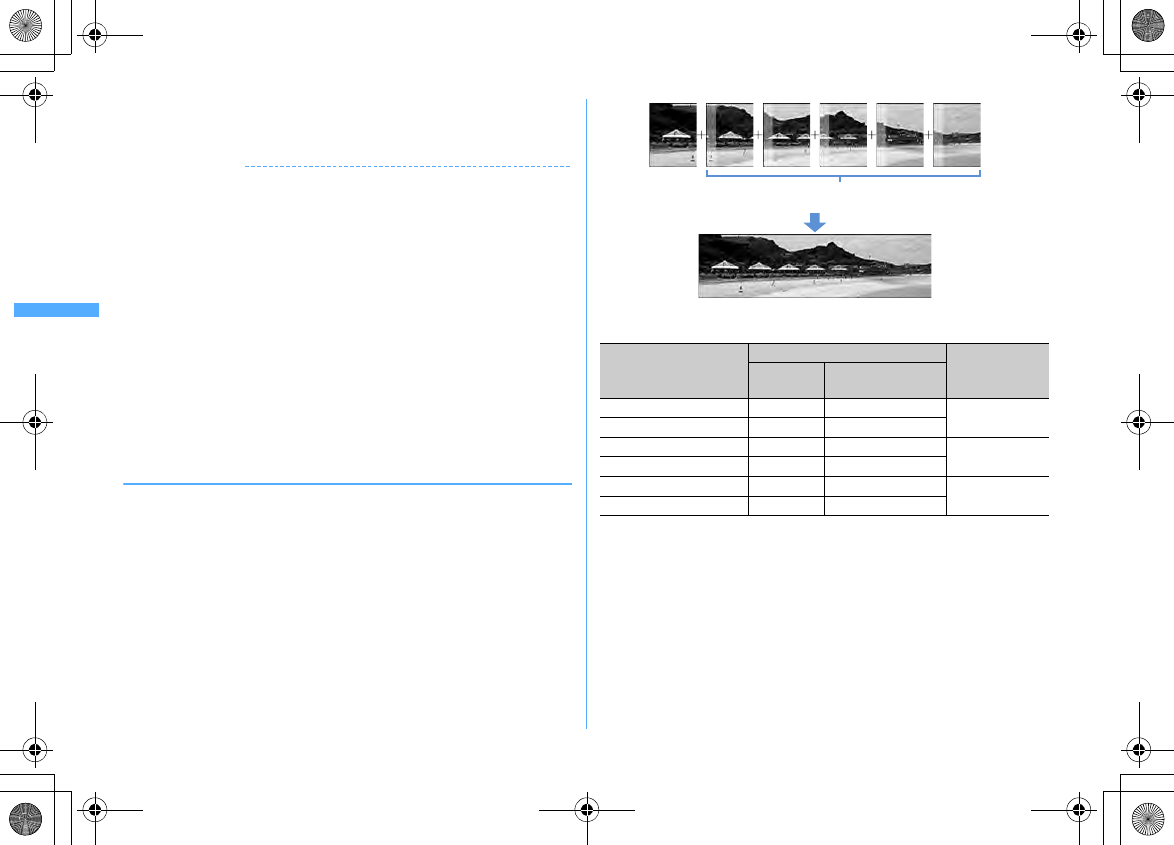
144 Camera
F906i_E1kou
Saving all still images continuously shot as mirror images (while shooting
with in-camera in Continuous (Auto) or Continuous (Manual)) :
m63
✔
INFORMATION
・
When 1 or selected images shot in Continuous (Auto) or Continuous (Manual) are
selected and saved, the images not selected are discarded.
・
By the canceling function of created animation format images, images can be saved
as individual still images. At this time, individual still image file names are appended
numbers "-1" - "-9" to their ends.
→
P296
Still image file name
→
P138
・
When there is an incoming call or PushTalk call, the date and time specified in
countdown timer, alarm clock or schedule come or the display is rotated, the terminal
operates respectively as follows.
- In Continuous (Auto) or 4 frames (Auto) shooting, the shooting continues and a confirmation
screen for saving appears after the call or alarm is over.
- In Continuous(Manual) shooting, the shooting is interrupted and a confirmation screen for saving
appears.
- In 4 frames (Manual), shooting is terminated and still images already shot are discarded.
- No ring alert or alarm sound is emitted before the shutter sound ends.
・
When Auto timer is set, shooting in Continuous (Manual) or 4 frames (Manual) is
unavailable.
・
Continuous shooting is set separately for the in- and out-cameras.
◆
Making continuous panorama shooting <Panorama>
2-8 still images continuously shot changing the direction of the camera little by
little can be formed to 1 still image by connecting them vertically or horizontally.
・
To connect horizontally, shoot rightward continuously, and to connect
vertically, shoot downward continuously.
・
Image size, maximum image size and maximum number of shot images are as
shown below.
・
Continuous panorama shooting cannot be operated in the cases below.
- When Still camera is started from phonebook or i-
α
ppli
- Shooting with in-camera
-Frame in use
- During i-
α
ppli
- When the size restriction is other than "None"
- When Auto timer is set
- When Scene mode/effect is "Monochrome sketch" or "Colored sketch"
Image size
Maximum image size Maximum
number of shot
images
Horizontal
connection Vertical connection
H-QVGA (320
×
240)
2112
×
240 1584
×
320 8
V-QVGA (240
×
320)
1584
×
320 2112
×
240
H-VGA (640
×
480)
2176
×
480 1632
×
640 4
V-VGA (480
×
640)
1632
×
640 2176
×
480
H-Stand-by (864
×
480)
2246
×
480 1248
×
864 3
V-Stand-by (480
×
864)
1248
×
864 2246
×
480
Approximately one fifth area of the previously shot image is
transparently displayed on the left or top of the shooting screen.
F906i.book Page 144 Monday, April 21, 2008 10:59 PM
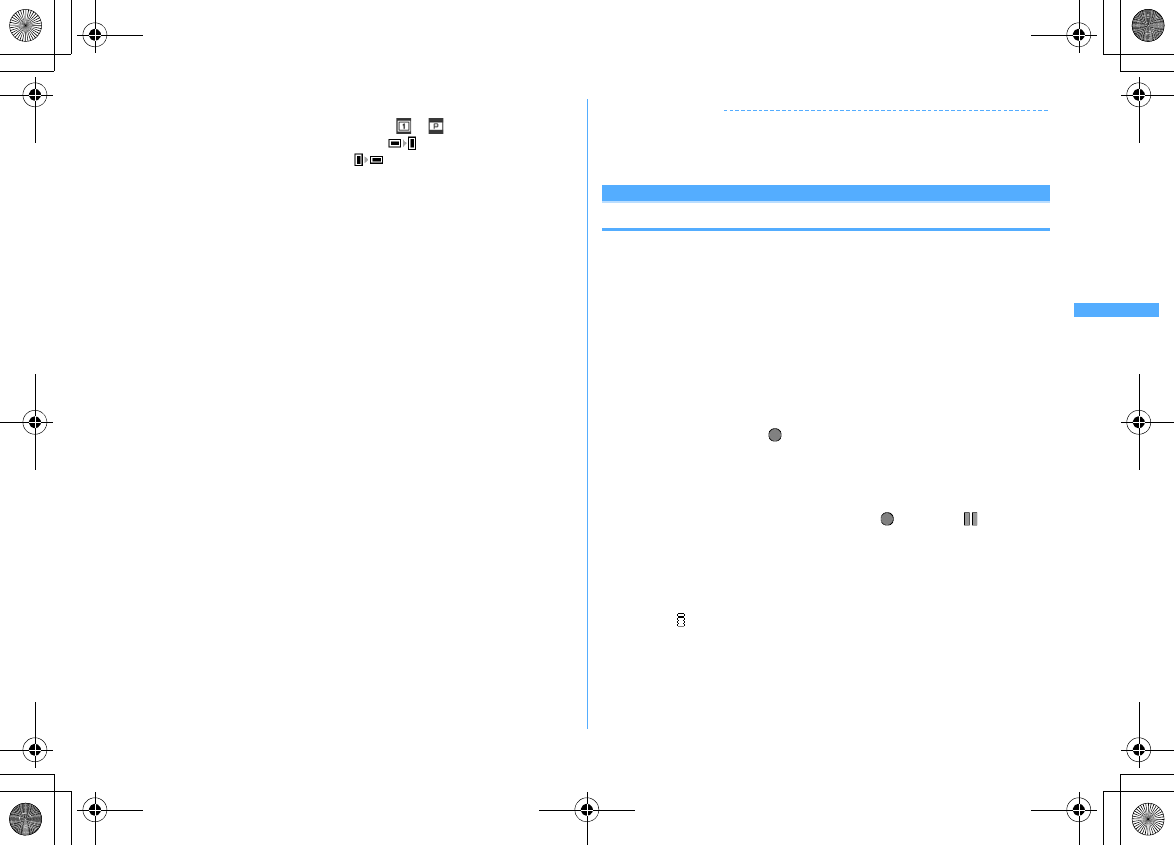
145
Camera
F906i_E1kou
1
Cem65
The continuous shooting icon changes from to .
・
In the lower left of the guide area, when is displayed, the image is
connected horizontally, and when is displayed, the image is
connected vertically.
Switching the direction of panorama shooting :
I
Canceling :
m66
2
g
or side key [
▲
]
Shutter sound is emitted and still images are shot. Successively, shift FOMA
terminal rightward or downward and perform shooting. Each time you press
g
or side key [
▲
], the light turns on in red, yellow, green, blue, purple and
orange in order.
If you press
c
, shooting is terminated and the shot images are discarded.
・
During continuous panorama shooting, approximately one fifth area of the
previously shot still image is transparently displayed on the connection
side. Shoot the next image overlaying the transparent part.
・
With guide line activated, the transparent part for the next shooting can be
confirmed.
Displaying guide line
→
P150
Stitching : Shoot 2 or more images and
C
・
If the maximum number images are shot, they are automatically stitched.
・
If you shoot 1 image and press
C
, shooting is terminated and the shot
image is discarded.
・
The same operation is performed also by rotating the display.
3
Check the still image of continuous panorama shooting
Operations available on the confirmation screen for saving or operations for
saving still images
→
P141 Step 3 in "Shooting still images with Camera"
Scrolling automatically :
C
4
g
or side key [
▲
]
A single image is composed from shot still images and saved in "Camera"
folder of My Picture.
・
When microSD card is the memory to save, the image is saved in "My
Picture" folder.
✔
INFORMATION
・
If there is an incoming call or PushTalk call, or if the time specified in countdown
timer, alarm clock or schedule comes during continuous panorama shooting, the
shooting stops and the shot still images up to that point are discarded.
Movie camera
Recording movies with Camera
・
Shooting method can be set before shooting.
→
P148
・
The settings for shooting can be changed.
→
P150
・
A shutter sound is emitted even when volume setting is "Silent" or in Silent
mode or Public mode.
・
Savable number
→
P471
・
If setting Recording Type to "Voice only" from Recording settings, starts as
Sound recorder, and operates recording only.
1
C
(1 sec. or more)
Enters shooting/recording stand-by state, and the light blinks in blue.
2
g
or side key [
▲
]
Shutter sound is emitted, appears on the display and recording starts. The
light blinks in red.
・
When Recording Type is "Voice only" (Sound recorder), indicators appear
also on the sub-display.
Pausing/Resuming :
g
while shooting/recording
When paused, the light turns on in green and switches to .
・
When paused or resumed, the shutter sound is emitted.
・
Resuming is available also by pressing side key [
▲
].
Switching in-camera and out-camera :
I
The camera is switched and turns to the shooting stand-by state.
・
The available size for shooting by in- camera is QCIF (176
×
144) only.
・
When key assign (
→
P147) is set to "Still camera", press
I
for 1 second
or more to switch.
・
Even when the camera is switched, settings of Scene mode/effect etc. are
retained.
・
Even when shooting is in pause, switching in- and out-cameras is enabled
if their Image sizes are the same.
・
When Recording Type is "Voice only", switching is unavailable.
F906i.book Page 145 Monday, April 21, 2008 10:59 PM
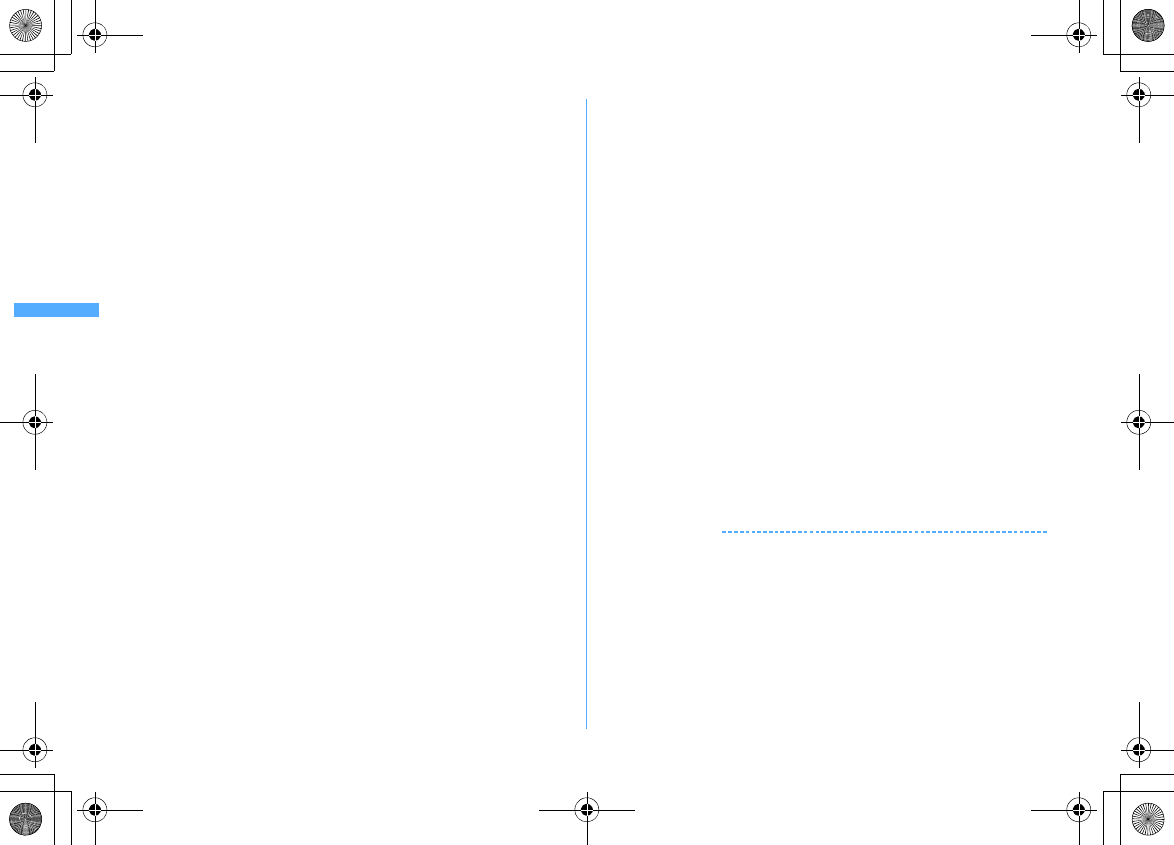
146 Camera
F906i_E1kou
Checking the saved movie :
Ce
Select the movie to check
The movie in the saving destination set by Recording settings can be checked.
Procedure for displaying movie
→
P299 Step 2 and the following steps in
"Displaying movie/i-motion", P313 Step 2 and the following steps in
"Displaying multimedia data"
・
Press
c
on the list screen of movie or folder to return to the recording
stand-by state.
3
C
or side key [
▲
]
Shutter sound is emitted and recording ends.
・
When file size reaches the limit value, recording ends.
4
Check the recorded movie
・
The recorded movie can be played by pressing
C
.
Saving immediately : Go to Step 5
Recording again without saving :
c
Attaching to mail :
a
A saving confirmation screen appears.
・
Even when the memory to save is microSD card, the shot still image is
saved to FOMA terminal.
・
Recorded movies cannot be attached to mail in the cases below.
- If the file size is 2 Mbytes or more
- When Codec type is "STD (MPEG4)", and Quality is "XQ (Extra high)"
Setting as the stand-by display (stand-by i-motion) :
m21e
"Yes"
The movie is saved to FOMA terminal and set to the stand-by display.
・
When the movie can be enlarged, you can select "Yes (Same size)" to
display without changing the size and select "Yes (Large size)" to fit the
screen size on the stand-by display.
・
If i-
α
ppli stand-by display is set, a cancellation confirmation screen of the i-
α
ppli stand-by display appears.
・
When the memory to save is microSD card, the image cannot be set for the
stand-by display.
・
When Recording type is "Voice only", the image cannot be set for the stand-
by display.
Saving to phonebook entry :
m2e2
or
3e
"Yes"
The movie is saved to FOMA terminal and phonebook data entry screen
appears.
・
The movie can be saved to phonebook data, only when the Recording Type
is "Video only".
・
To update phonebook, select the party to save.
・
Saving as phonebook images is disabled in the cases below.
- When the memory to save is microSD card
- When Codec type is "STD (MPEG4)", and Quality is "XQ (Extra high)"
- When the image size is "VGA (640
×
480)"
Changing the title :
m3e
Change the title and
C
・
Up to 31 characters can be entered
・
Display name and title are changed. The display name can be changed after
saving.
→
319
・
When Codec type is "STD (MPEG4)", and Quality is "XQ (Extra high)", the
title cannot be changed.
Switching the saving destination between FOMA terminal and microSD card
:
m5
・
The saving destination cannot be switched in the cases below.
- If the file size is 2 Mbytes or more
- When Codec type is "STD (MPEG4)", and Quality is "XQ (Extra high)"
Displaying the list of saved movie :
m6e1
or
2
5
g
or side key [
▲
]
The recorded movie is saved in "Camera" folder of i-motion.
・
When the memory to save is microSD card, the image is saved in "Movie"
folder of the microSD card. The recorded sound is saved in "Other movie"
folder.
✔
INFORMATION
・
When FOMA terminal is folded while recording, the recording is stopped. The
confirmation screen for saving appears when FOMA terminal is opened again.
・
For some data you record, recording may be stopped before the file size reaches the
limit set for Size restrictions.
・
Data may not be saved when battery runs out while shooting or recording data.
・
When anything shown below happens while shooting/recording, the shooting/
recording is terminated immediately and a confirmation screen for saving appears.
- When there is an incoming call or PushTalk call
- When the time specified in countdown timer, alarm clock or schedule comes
- When the display is rotated (only when recording a movie)
・
When the battery is almost exhausted during shooting or recording, shooting or
recording is interrupted.
F906i.book Page 146 Monday, April 21, 2008 10:59 PM
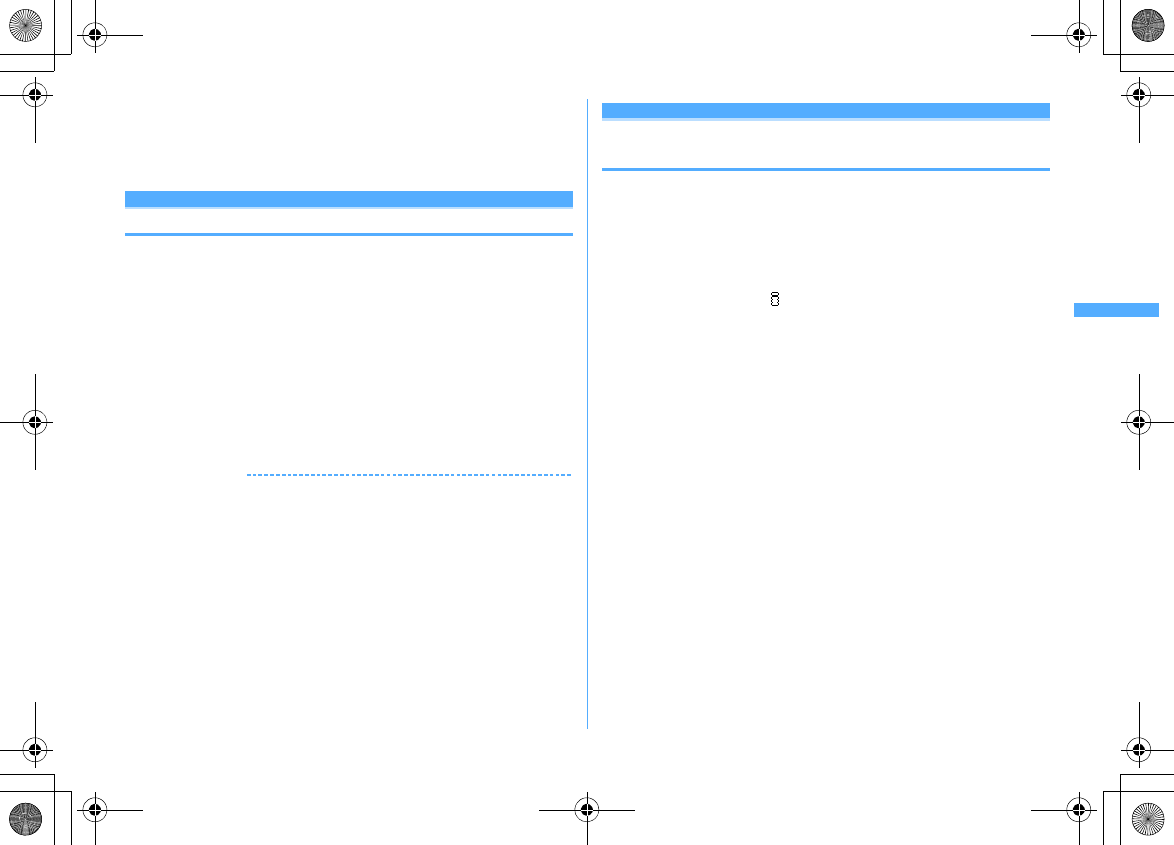
147
Camera
F906i_E1kou
・
If an alarm or battery alarm sounds while shooting/recording and shooting/recording
is interrupted, the alarm or battery alarm may be recorded at the end of the saved
movie.
・
When a microSD card is not installed, is used for other functions or is in microSD
mode, some functions are unavailable on the saving confirmation screen.
Sound recorder
Recording voice with Sound recorder
・
Settings for recording can be changed using icons on display
→
P150
・
A shutter sound is emitted even when volume setting is "Silent" or in Silent
mode or Public mode.
・
Savable number
→
P471
・
If setting Recording Type to "Voice only" from Recording settings when
recording a movie, Sound recorder starts.
1
m
[LifeKit]
5
Enters recording stand-by state, and the light blinks in blue.
The next procedure
→
P145 Step 2 and the following steps in "Recording
movies with Camera"
Switching to Still camera :
I
Switching to Movie camera :
a
✔
INFORMATION
・
Precautions on using
→
P146 INFORMATION in "Recording movies with Camera"
Image settings/Recording settings
Setting image size and saving method of still
images/movies
・
The functions that can be set differ between still image and movie.
・
Default settings
Image size : "Stand-by (480
×
864)" (out-camera), "QCIF (176
×
144)" (in-camera)
for shooting still images, "QCIF (176
×
144)" for recording movies Size
restrictions : "None" Quality : "Fine" Quality : "HQ(High quality)"
Codec type : "STD (MPEG4)" Recording Type : "Video + Voice" Continuous shot
photos : "9" Auto save : "No" Save to: : "Phone"
Shutter sound : "Standard" key assign : "Camera switch"
Set lighting : "Always on"
<Example> Changing Image settings
1
On the still image shooting screen,
m9
Changing Recording settings : On the movie recording screen,
m8
・
When Recording Type is "Voice only", press
m1
on the recording
screen.
2
Set the required items
eC
Image size :
For still image shooting, a setting screen appears and available
functions can be checked (
→
P152) Settings differ between in-camera and
out-camera, but in-camera of Movie camera is fixed to QCIF (176
×
144).
Size restrictions :
Set the size limitation of the file to save (
→
P152). For still
image, the settings are separate for the in-/out-cameras.
Quality :
Setting is available only with Still camera.
→
P152
Quality: Movie camera/Sound recorder :
Setting is unavailable with Still
camera. The settings are made separately between movie and sound
recorder.
→
P152
Codec type :
Setting is available only with Movie camera.
→
P151
Recording Type :
Setting is unavailable with Still camera.
Continuous shot photos :
Setting is available only with Still camera. Set the
number to shoot in Continuous (Auto) or Continuous (Manual).
→
P142
Auto save :
When setting to "Yes", saving is performed without displaying the
confirmation screen for shooting or recording.
Save to: :
Set the saving destination of shot image or recorded voice.
F906i.book Page 147 Monday, April 21, 2008 10:59 PM
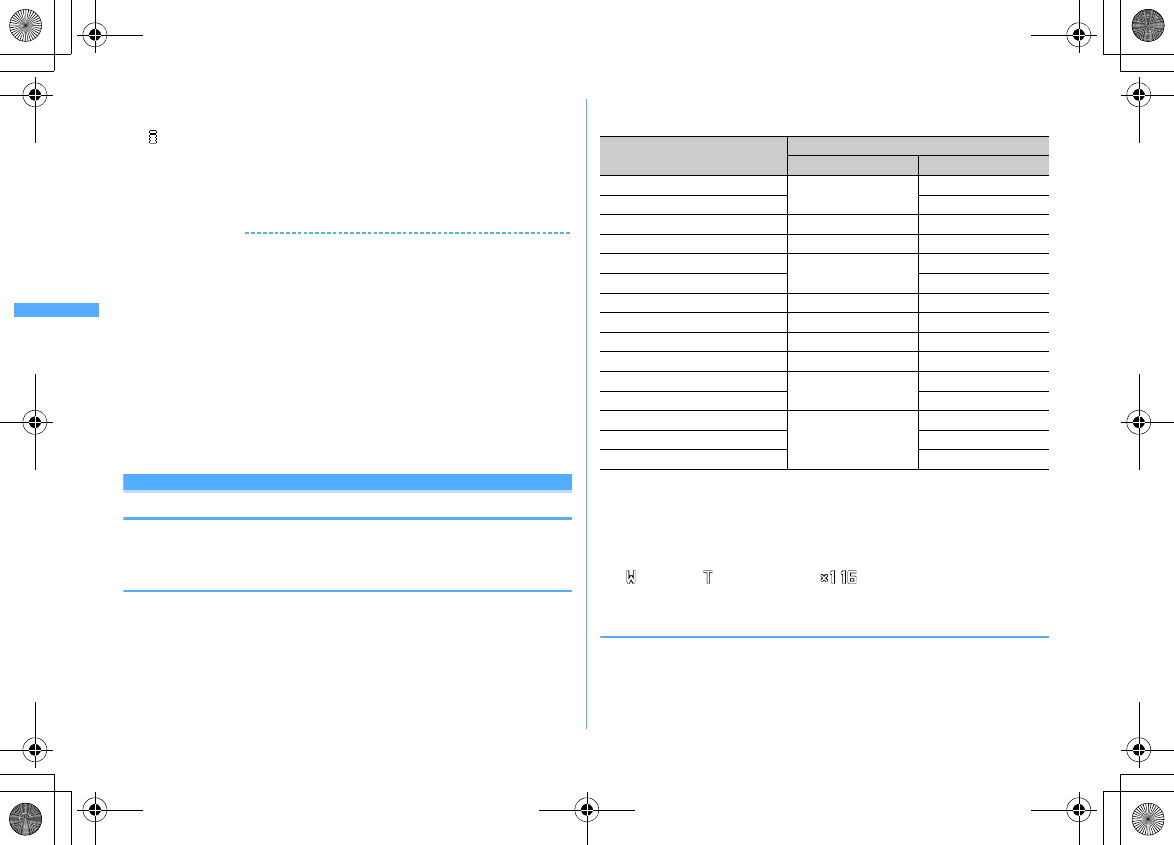
148 Camera
F906i_E1kou
Shutter sound :
Select the sound to be emitted when shooting. When placing
the cursor on the shutter sound, the sound is emitted.
key assign :
Set the function to be assigned to
I
. By "Camera switch", set
to switching in-camera/out-camera (
→
P141), and by "Movie camera" or
"Still camera", set to switching Movie camera/Still camera (
→
P150).
Set lighting :
If you set "Phone settings", it depends on Display light time
(Normal use) of Display & Key light.
✔
INFORMATION
・
On the Still image settings screen, press
m
to display the number of images that can
be shot. The displayed value is the number of images that can be shot with the in-
camera when the cursor is on "Image size:IN camera" or "Size restrict:IN Cam" and
with the out-camera when not. The number displayed here is an approximate value.
・
On the Recording settings screen, press
m
to display the recording time available
for movie/sound. The recording time of movie/sound displayed here is an
approximate value.
・
With Still camera, the image size larger than WXGA (768
×
1280) and "Msg
attach:Small" for size restriction cannot be set at the same time.
・
The setting of shutter sound is reflected to the settings for Shutter sound and Movie
camera sound in System sound.
→
P98
・
Still image shooting screen, movie recording screen and shooting confirmation
screen have the highest brightness with Set lighting set to "Always on" and
Brightness of FOMA terminal display (
→
P107) set to "Auto adjust".
Setting shooting method before shooting
・
Shooting after setting
→
P141 "Shooting still images with Camera",
→
P145
"Recording movies with Camera"
◆
Zooming
Change shooting magnifications and shoot an object by zooming.
・
You can change the magnification while recording a movie.
・
The image sizes and available magnifications of out-camera are as shown
below.
・
Magnification of in-camera is approximately. 2.0 (2 scales) for both still image
and movie, regardless of the image size.
1
On the shooting/recording screen,
j
Each time you press the key, the slider scale shifts and zooming factor
changes.
: Standard : Maximum zoom - : Magnification
・
Displayed icons differ by the condition of the camera
◆
Using Auto timer <Auto timer>
Since the shutter is automatically released after the specified time elapses, you can
take your own picture and avoid blurring of images due to hand movement.
Image size Maximum magnification display (times)
Still camera Movie camera
Ph.Book (96
×
72)
Approx. 25.6 (32 scales)
ー
Sub-QCIF (128
×
96)
ー
QCIF (176
×
144)
Approx. 16.0 (32 scales) Approx. 16.0 (8 scales)
H-QVGA (320
×
240)
Approx. 8.0 (32 scales) Approx. 8.0 (5 scales)
V-QVGA (240
×
320)
Approx. 4.0 (32 scales)
ー
H-VGA (640
×
480)
Approx. 4.0 (3 scales)
V-VGA (480
×
640)
Approx. 3.0 (32 scales)
ー
H-Stand-by (864
×
480)
Approx. 4.0 (32 scales)
ー
V-Stand-by (480
×
864)
Approx. 3.0 (32 scales)
ー
H-WXGA (1280
×
768)
Approx. 4.0 (6 scales)
ー
V-WXGA (768
×
1280)
Approx. 3.0 (6 scales)
ー
H-1M wide (1500
×
832)
ー
V-1M wide (832
×
1500)
Approx. 2.0 (6 scales)
ー
FullHD (1920
×
1080)
ー
3M (2048
×
1536)
ー
F906i.book Page 148 Monday, April 21, 2008 10:59 PM
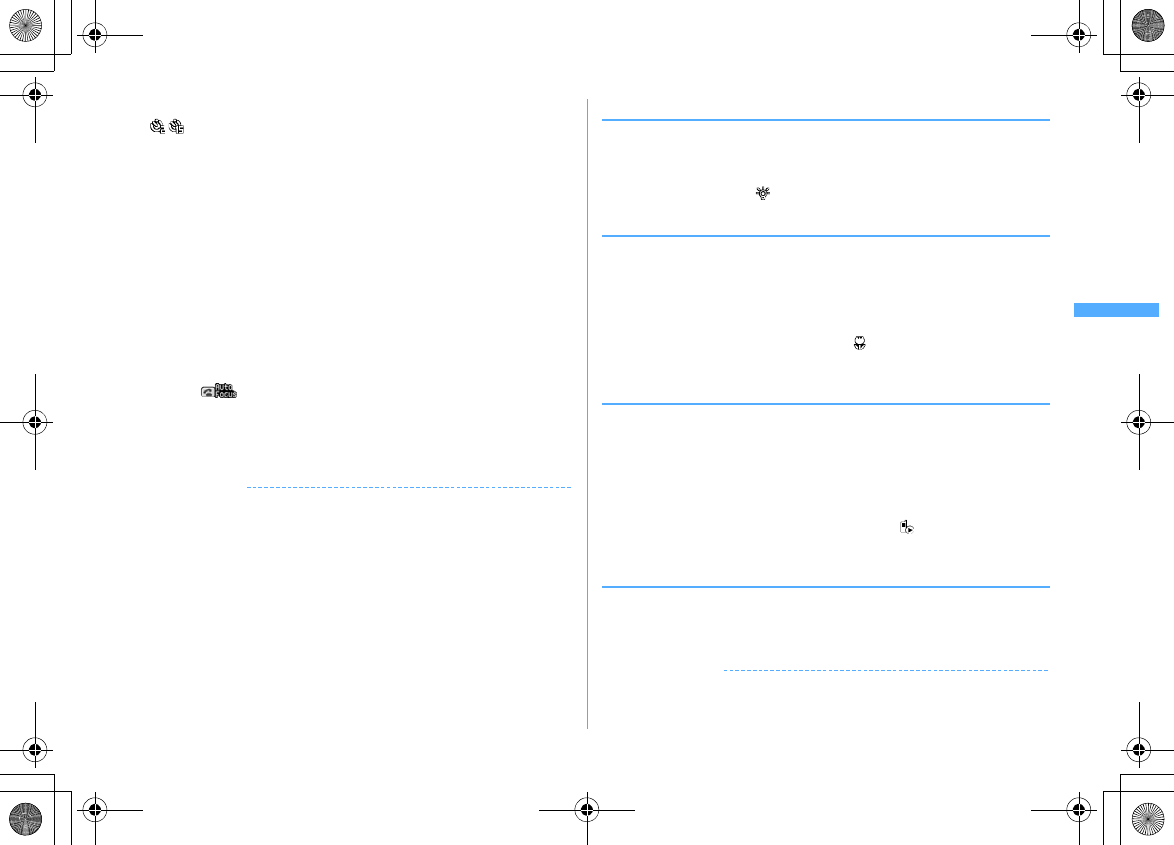
149
Camera
F906i_E1kou
1
On the still image shooting screen,
m5e1
-
4
- appears indicating the number of seconds before the shutter is
released.
Canceling :
m55
2
g
or side key [
▲
]
Orange focus frame is displayed and auto focus starts. When the camera is
brought into focus, the focus frame changes to green "+", and when it is not,
the focus frame changes to red "+", and countdown starts. Synchronized with
the countdown sound, the light blinks in green. An approximate remaining
time before shooting and the remaining number of seconds are displayed on
the indicator and counter. Frequencies of the countdown sound and light
blinking go faster when the remaining time is reduced to a few seconds.
When the countdown finishes, the shutter sound is emitted, the light turns on
in red and a still image is shot.
・
Auto focus is not activated when using In-camera or when setting Scene
mode/effect to "Night scene".
・
When is displayed, auto focus is activated and countdown starts
also by pressing
n
.
・
Depending on the states, the auto focus icon changes as shown below.
→
P137
Interrupting :
C
✔
INFORMATION
・
The countdown is interrupted in the cases below.
- When FOMA terminal is folded
- When there is an incoming call or PushTalk call
- When the date and time specified in countdown timer, alarm clock or schedule come
- When
s
is pressed
- When the display is turned
・
Auto timer is unavailable in the cases below.
- In Continuous (Manual) shooting
- In 4 frames (Manual) shooting
- In Panorama shooting
◆
Turning on/off the light
・
You cannot turn light on with the In-camera.
・
You can turn on/off the light while recording a movie.
1
On the shooting/recording screen,
a
The light turns on, and appears.
◆
Shooting nearby object <Macro shooting>
You can focus on the subject approximately 8-40 cm away from the camera.
・
When setting Scene mode/effect to "Night scene", you can focus on the subject
approximately 7-10 cm away.
・
Macro shooting is unavailable for shooting with the in-camera.
1
On the shooting/recording screen,
#
Camera switches to Macro shooting and appears.
Canceling :
#
◆
Switching to Compatible mode
You can record a movie that can be played regardless of the model of FOMA
terminal.
・
Size restrictions, Quality, Image size and Codec type are changed respectively
to "Msg attachment:Small", "HQ(high quality)", "QCIF(176
×
144)" and "STD
(MPEG4)".
1
On the movie recording screen,
m7
The camera is switched to Compatible mode and appears.
Canceling : On the movie recording screen
m7
◆
Switching Full screen mode and Standard screen mode
The Full screen displays no icons or guide area and is convenient for checking the
object.
1
On the shooting/recording screen,
*
✔
INFORMATION
・
During portrait recording of a movie, switching display between Full screen and
Standard screen is disabled.
F906i.book Page 149 Monday, April 21, 2008 10:59 PM
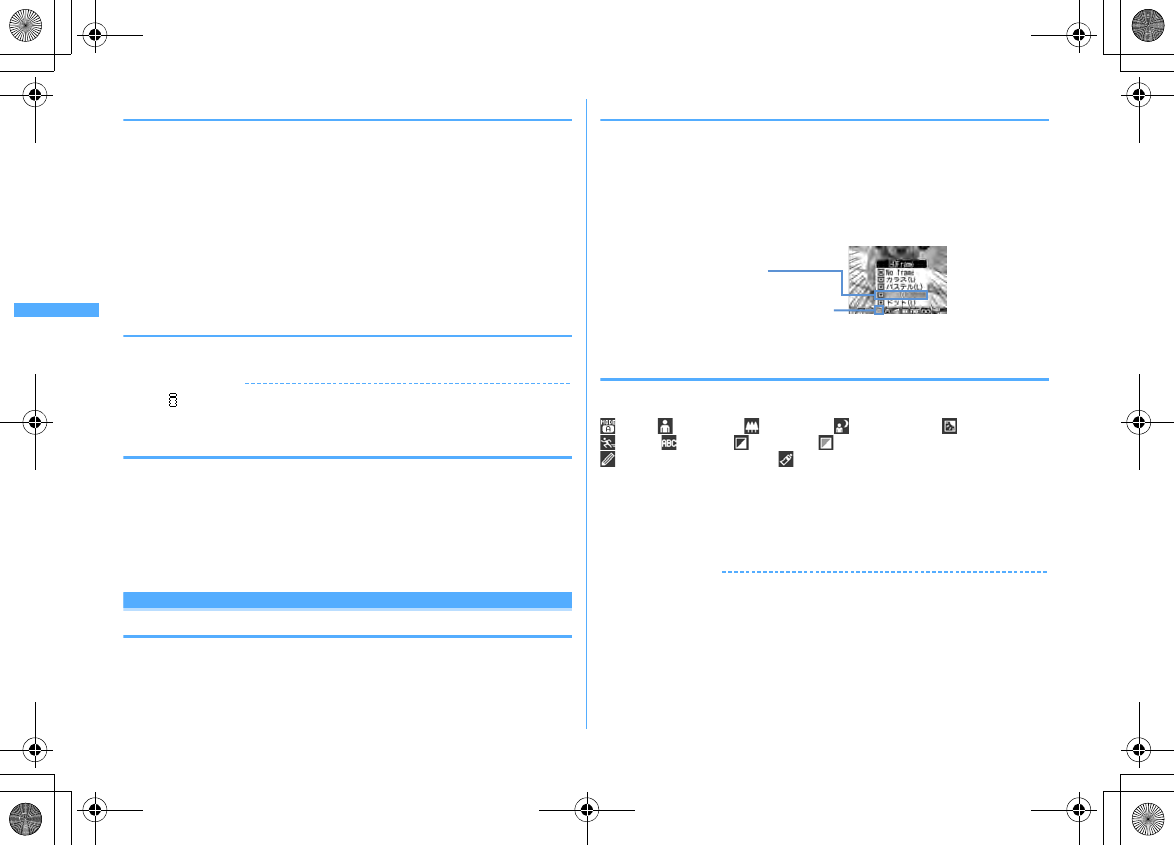
150 Camera
F906i_E1kou
◆
Switching portrait/landscape recording
・
Switching is enabled only in shooting stand-by state.
1
Rotate display
・
An image of sizes shown below shot with the out-camera for still image
shooting put in horizontal (or vertical) position is in landscape (or portrait)
mode regardless of the position before rotation.
- QVGA (320
×
240, 240
×
320)
- VGA (640
×
480, 480
×
640)
- Stand-by (864
×
480, 480
×
864)
- WXGA (1280
×
768, 768
×
1280)
- 1M wide (1500
×
832, 832
×
1500)
◆
Switching still image shooting and movie recording
1
On the shooting/recording screen,
I
(1 sec. or more)
✔
INFORMATION
・
When key assign (
→
P147) is set to "Movie camera" or "Still camera", press
I
to
switch.
◆
Displaying guide line
Display the straight line for a measure of recording. The guide line is not displayed
in the screen actually recorded.
1
Side key [
▼
] on the still image shooting screen
Guide line appears.
・
Pressing side key [
▼
] switches Guide line ON/OFF.
・
Guide line cannot be displayed when a frame is set for the image.
Changing setting for shooting
・
When "Voice only" is set in Recording Type for recording movies, the settings
except Quality and Size restrictions cannot be changed.
◆
Setting using icons on display
You can change settings for shooting by placing the cursor on an icon at the
bottom of the shooting screen.
<Example> Setting Frames
1
On the shooting/recording screen,
he
Place the cursor on the
frame icon
・
During shooting stand-by, you can also press
4
to select the frame icon.
2
g
❖
Setting shooting modes
Shooting modes can be applied to still images/movies being shot according to the
shooting state or your preference.
: Auto : Portrait
*1
: Landscape : Night scene
*1
: Backlight
: Sport : Texts
*1
: Monotone : Sepia
: Monochrome sketch
*1, 2, 3
: Colored sketch
*1, 2, 4
*1
Cannot be set for movie recording.
*2
Disabled when Camera is activated from i-
α
ppli.
*3
Make the still image look as if it is sketched with pencil. Effect can be checked after
shooting.
*4
Make an image like a pencil sketch with watercolors. Effect can be checked after shooting.
✔
INFORMATION
・
On the shooting screen, press
m1
to enable selecting a shooting mode from a
list. Below the shooting mode list, description of the shooting mode at the cursor
position appears.
・
During Continuous(Auto) or 4 frames (Auto) for still image shooting, "Night scene"
cannot be set.
・
Only images of H-/V-Stand-by (864
×
480, 480
×
864) or smaller can be set to
"Monochrome sketch" or "Colored sketch" for Still camera.
・
During Continuous/4 frames/Panorama shooting for still image shooting,
"Monochrome sketch" or "Colored sketch" cannot be set.
Frame icon
・
Switching frame by
j
Frame name
F906i.book Page 150 Monday, April 21, 2008 10:59 PM
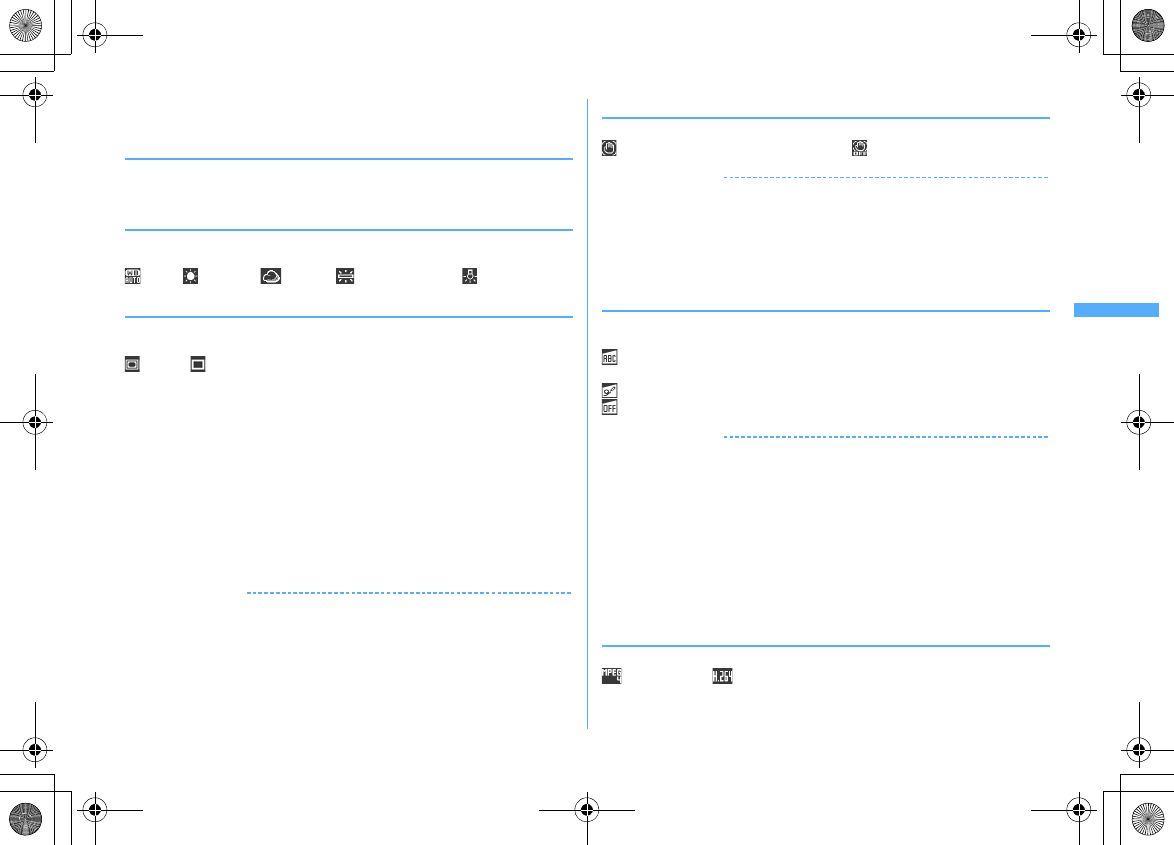
151
Camera
F906i_E1kou
・
When setting to other than "Auto", white balance settings cannot be changed. And,
the settings of Brightness are retained until switched to "Auto".
❖
Adjusting brightness
You can adjust brightness of still images or movies to shoot in 5 levels : from -2 to
+2.
❖
Adjusting white balance
When Scene mode/effect is "Auto", a color tone matching the atmosphere can be
adjusted when shooting under natural and/or illumination light.
: Auto : Sunlight : Cloudy : Fluorescent light : Bulb light
❖
Shooting with frame added
Frames saved in FOMA terminal or downloaded from sites can be added for
shooting.
: Frame : No frame
・
The frames saved in FOMA terminal by default are applicable to image sizes
QCIF (176
×
144), H-QVGA (320
×
240), V-QVGA (240
×
320) and H-Stand-by
(864
×
480) and V-Stand-by (480
×
864).
・
Frame is available while shooting still image when image sizes are as below.
- Sub-QCIF (128
×
96)
-QCIF (176
×
144)
- H-QVGA/V-QVGA(320
×
240, 240
×
320)
- H-VGA/V-VGA (640
×
480, 480
×
640)
- H-/V-Stand-by (864
×
480, 480
×
864)
・
Frame is available while recording movie only when image size is QCIF
(176
×
144).
・
On the shooting screen, press
4
(1 sec. or more) to cancel the set frame.
✔
INFORMATION
・
On the shooting screen, you can select frame from the frame list by pressing
m31
.
・
When a frame size shifted 90 degrees from the display image size is selected, the
frame appears rotated clockwise 90 degrees. To rotate the frame 180 degrees, press
m33
.
・
A frame downloaded and saved from a site while shooting images may be
unavailable unless it is updated by returning to the shooting stand-by screen and
pressing
m34
.
❖
Reducing camera shake
Blurring that is easily caused by handheld shooting can be corrected.
Auto :
Correct the blurring automatically.
OFF :
Cancel the setting.
✔
INFORMATION
・
The setting is "OFF" in the cases below.
- During Continuous/4 frames/Panorama
- Shooting with in-camera
- When Still camera is started from i-
α
ppli
-While i-
α
ppli is operating
・
The effect of auto correction is not achieved for some subject or shooting condition.
❖
Correcting skew
For shooting a still image, correct skew of images to make characters more easy
to read.
Typed letter :
Decrease distortion when shooting printed materials such as
books or magazines.
Hand writing :
Decrease distortion when shooting hand-written materials.
OFF :
Cancel the setting.
✔
INFORMATION
・
The setting is "OFF" in the cases below.
- During 4 frames (Manual)/Panorama
- Shooting with in-camera
- When Still camera is started from i-
α
ppli
-While i-
α
ppli is operating
・
"Typed letter" or "Hand writing" can be set only for the size of H-VGA/V-VGA
(640
×
480, 480
×
640) or larger.
・
Skew correction function cannot completely correct camera skew. The effect depends
on the object and/or shooting states. Some still images may be more natural if not
adjusted.
・
It is recommended to use auto-focus when using skew correction.
❖
Setting Codec type
Set the encoding method for Movie camera.
: STD (MPEG4) : HQ (H.264)
F906i.book Page 151 Monday, April 21, 2008 10:59 PM
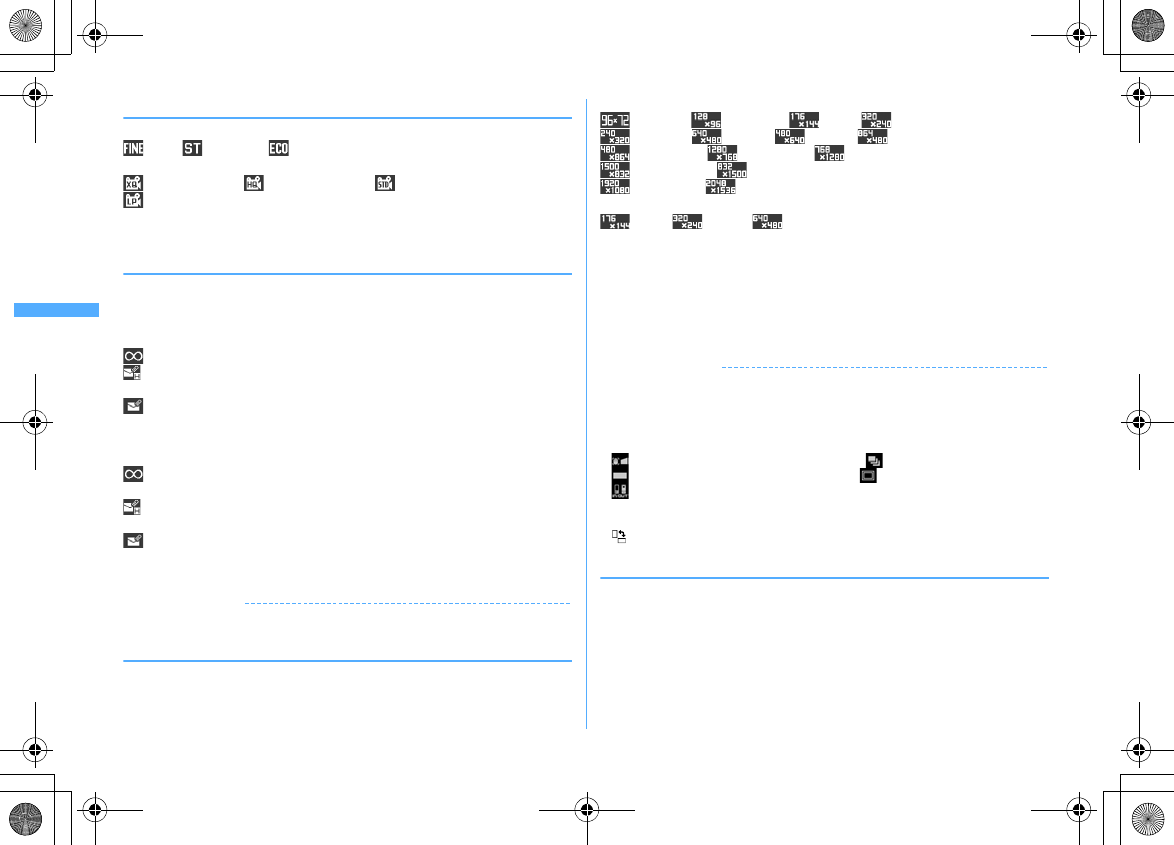
152 Camera
F906i_E1kou
❖
Setting quality of still image/movie
During still image shooting
: Fine : Standard : Economy
During movie recording
: XQ (Extra high) : HQ (High quality) : STD (Standard)
: LP (Long play)
・
When Recording type is "Voice only", only "HQ(High quality)" or "STD
(Standard)" can be set.
❖
Restricting file size
・
Set Size restrictions to other than "None" when the file shot/recorded is attached
to the i-mode mail to send.
During still image shooting
When the file size becomes larger than the limit value, the file is shrunk and saved.
None :
No restriction for file size.
Msg attach:Large :
Restrict file size to 2 Mbytes. Attach to i-mode mail without
changing file size.
Msg attach:Small :
Restrict file size to 90 Kbytes. This file size is suited for
being attached to i-mode mail.
During movie recording
When file size reaches the limit value, recording ends.
None :
No restriction for file size. Note that there is a restriction for the time for
recording at a time.
→
P138
Msg attach:Large :
Restrict file size to 2 Mbytes. A movie of this file size can be
sent to terminals which supports large capacity mail.
Msg attach:Small :
Restrict file size to 500 Kbytes. A movie of this file size can
be sent to terminals which does not support large capacity mail by attaching to
i-mode mail.
✔
INFORMATION
・
Size restrictions setting is changed automatically for Image size for some still images.
❖
Setting image size
・
You can set the image sizes below.
During still image shooting
: Ph.Book : Sub-QCIF : QCIF : H-QVGA
: V-QVGA : H-VGA : V-VGA : H-Stand-by
: V-Stand-by : H-WXGA
*1
: V-WXGA
*1
: H-1M wide
*1
: V-1M wide
*1
: FullHD
*1, 2
: 3M
*1, 2
During movie recording
: QCIF : QVGA : VGA
*2
*1
Cannot be selected when Scene mode/effect is set to "Monochrome sketch" or "Colored
sketch".
*2
Cannot be selected while i-
α
ppli is operating.
・
For a still image larger than QVGA size, a confirmation screen for converting to
QVGA size appears when attaching to i-mode mail.
・
The maximum size of an image file that can be sent to i-mode terminal is 2
Mbytes.
✔
INFORMATION
・
Size restrictions setting is changed automatically for Image size for some still images.
・
When making settings from Still image settings screen, the icons below appear on the
image size selection screen. The icons indicate whether the image size at the cursor
position can use its function. Unavailable functions are displayed in gray. Note that,
for Camera switch, only available camera icons are displayed.
: (left) Reduce shake, (right) Skew correction : Continuous shooting
: Panorama shooting and 4-frame shooting : Frame setting
: (left) in-camera shooting, (right) out-camera shooting
・
Pressing
m
on the image size selection screen displays the number of images that
can be shot. The number displayed here is an approximate value.
・
indicates that rotating the display switches horizontal/vertical size of images.
◆
Adjusting flicker
Adjusting flicker of still image or movie to shoot can suppress the flicker
phenomena in which Fringe patterns occur under illumination such as fluorescent
lights.
1
On the shooting screen,
m23e1
-
3
Auto :
Make automatic adjustment to eliminate flickering. Usually, set Auto.
50Hz (East-Japan) :
Make adjustment to match the power frequency in eastern
Japan.
F906i.book Page 152 Monday, April 21, 2008 10:59 PM
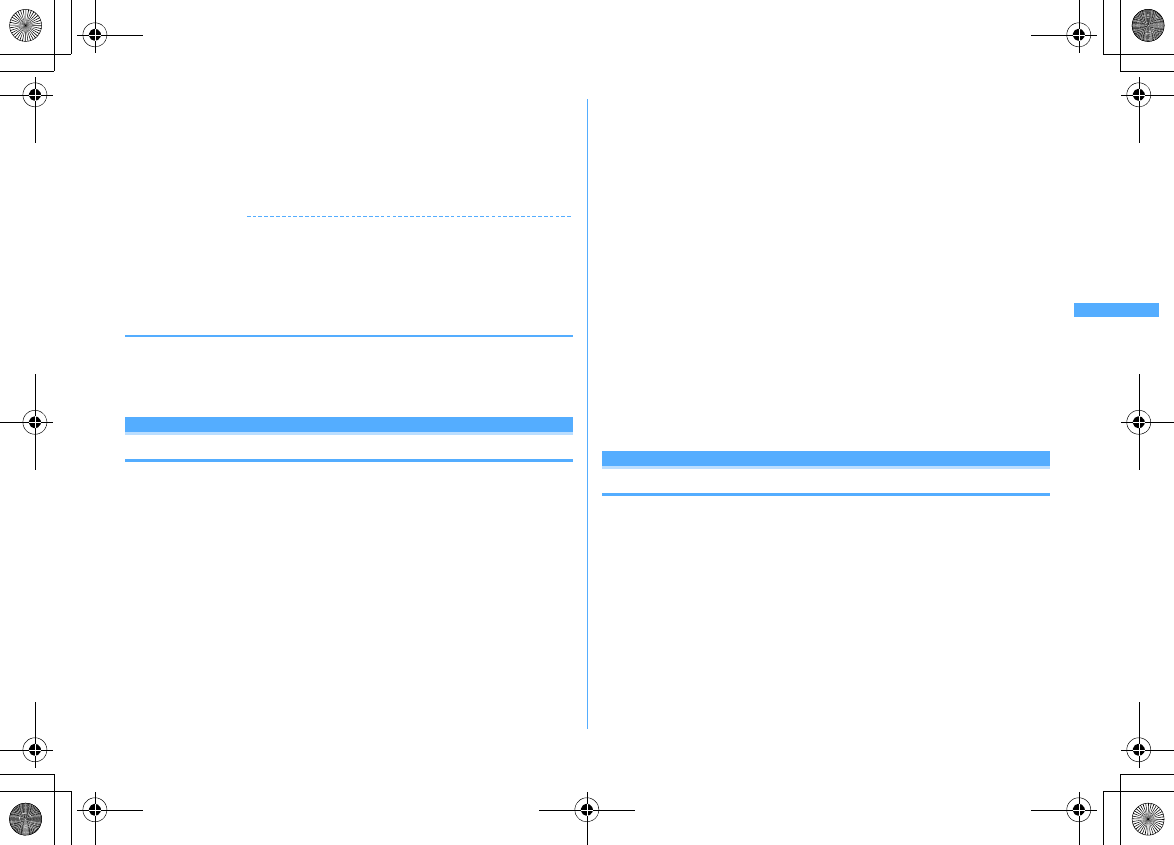
153
Camera
F906i_E1kou
60Hz (West-Japan) :
Make adjustment to match the power frequency in
western Japan.
・
If flickering still remains in "Auto", set according to the area you stay.
・
This setting is retained even when Camera is ended.
・
Reflected to the flicker adjustment settings of Videophone and Bar code
reader.
✔
INFORMATION
・
Even with Adjust flicker set to other than "Auto", flicker may persist in a place with a
strong light source such as a fluorescent light.
・
When the shake reduce function is used with Adjust flicker set to "Auto", Adjust flicker
may not function satisfactorily. In such a case, it is recommended to set Adjust flicker
according to the area you stay.
◆
Restoring default shooting/recording settings
・
The settings of Scene mode/effect, Brightness, White balance and Adjust flicker
are reset to the default settings.
1
On the shooting screen,
m24e
"Yes"
Sending still image shot during call
When shooting a still image during a voice call, you can attach it to i-mode mail
and then send it to the party you are talking with.
・
Even with saving destination set to "microSD" in Image settings, this function
causes images to be saved to FOMA terminal.
・
When set to save to "microSD" with Auto save is "Yes", still images shot while
calling cannot be sent. Change the settings from Image settings.
1
During a call,
m9e
Shoot a still image
Shooting method
→
P141 "Shooting still images with Camera"
・
The shot still images are displayed as thumbnails after the continuous
shoot. Press
k
to place the cursor on a still image to be sent.
・
When Auto save in Image settings is "Yes", a mail attaching confirmation
screen of the shot image appears.
・
If pressing
c
or
f
, shooting ends and the talking screen reappears.
2
ae
"Yes"
The shot still image is saved in FOMA terminal and the mail creation screen
appears.
・
For some image sizes of the shot still image, a confirmation screen for
conversion to H-QVGA/V-QVGA (320
×
240, 240
×
320) appears.
・
For some Image size and Size restrictions, a file size adjustment
confirmation screen for the shot still image appears. Selecting "No limit"
causes the image to be saved without size adjustment. Selecting "Msg
attach:Small" causes the image to be reduced to 90 Kbytes or less in size
and saved in FOMA terminal.
・
When the shot or saved still image file is 90 Kbytes or less in size, a
confirmation screen of pasting to message text appears.
・
When the mail address of the other party is saved in phonebook, it is
automatically entered as the destination.
・
When returning to the shooting screen without creating i-mode mail, press
c
or
f
.
3
Edit the i-mode mail
eC
When the i-mode mail has been sent, the screen returns to the shooting stand-
by state.
Bar code reader
Using Bar code reader
Data contained in JAN, QR, NW7 or CODE39 code can be read and with using the
out-camera.
・
Store up to 5 scanned data.
・
QR code cannot be scanned for some versions (type and size).
・
NW7 and CODE39 codes have a large width and may be unfocused and fail in
recognition when trying to display the entire code on the screen. Such code is
easily recognized when Auto focus is used or FOMA terminal is brought close
to the center of the code until it is focused.
・
Scratches, dirt, damages, low print quality and the strong reflection of light may
disable code reading.
・
Activate Bar code reader from the character entry screen and enter the scanned
data directly.
→
P382
F906i.book Page 153 Monday, April 21, 2008 10:59 PM
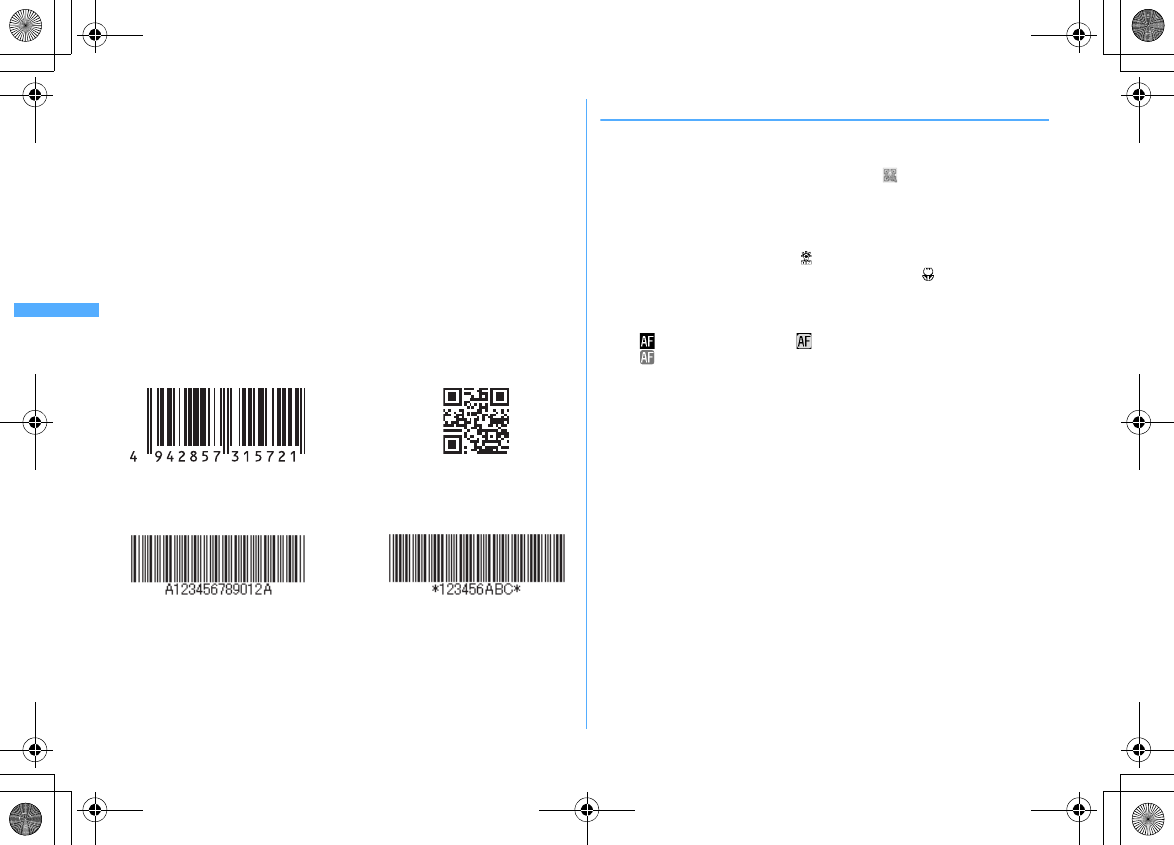
154 Camera
F906i_E1kou
■
JAN code
JAN code is a bar code representing a number with vertical lines (bars) of different
widths. The bar code of 8 digits (JAN8) or 13 (JAN13) can be read.
■
QR code
QR code is the 2-dimensional codes representing a string of alphanumeric, kanji,
hiragana, katakana, pictograms or data such as melody and image with the vertical
and horizontal patterns.
■
NW7 code
A bar code representing alphanumeric characters with vertical lines (bars) of
different widths. Bar code with up to 20 characters, a 2-character start symbol and
a 2-character end symbol can be read.
■
CODE39 code
A bar code representing alphanumeric characters and symbols with vertical lines
(bars) of different widths. Bar code with up to 20 characters, a 2-character start
symbol and a 2-character end symbol can be read.
◆
Scanning code
1
m
[LifeKit]
1
After Bar code reader starts, camera automatically switches to Macro
shooting. Zoom is automatically set to ON and appears indicating that the
code is being read.
Place the out-camera approximately 7-10 cm away from the code to scan.
・
During Bar code reader stand-by, the operations below are available.
u
: Zoom ON
d
: Zoom OFF
a
: Switching of Light ON ( ) and Light OFF (no icon)
#
: Switch Macro OFF (no icon) and Macro ON ( ).
n
: Switching Auto focus
・
Depending on the states, the auto focus icon changes as shown below.
No icon : Auto focus OFF
(black) : Adjusting focus (green) : Focused
(red) : Unfocused
・
Switch to Macro OFF before scanning large size codes. The readability of
code may be raised by setting zoom OFF.
Adjusting flicker :
m2e1
-
3
Select the power supply frequency of your area. When selecting "Auto", the
power supply frequency is adjusted automatically.
・
The setting is retained even when Bar code reader is ended.
・
Reflected to the flicker adjustment settings of Videophone and Camera.
Switching to normal still image shooting or movie recording :
m4e1
or
2
・
When Bar code reader has not been started from Camera or the stand-by
display, the switching is unavailable.
Example of JAN code
Information to be scanned
"4942857315721"
Example of NW7 code
Information to be scanned
"A123456789012A"
Example of CODE39 code
Information to be scanned
"
*
123456ABC
*
"
Example of QR code
Information to be scanned
"NTT DoCoMo, Inc."
F906i.book Page 154 Monday, April 21, 2008 10:59 PM
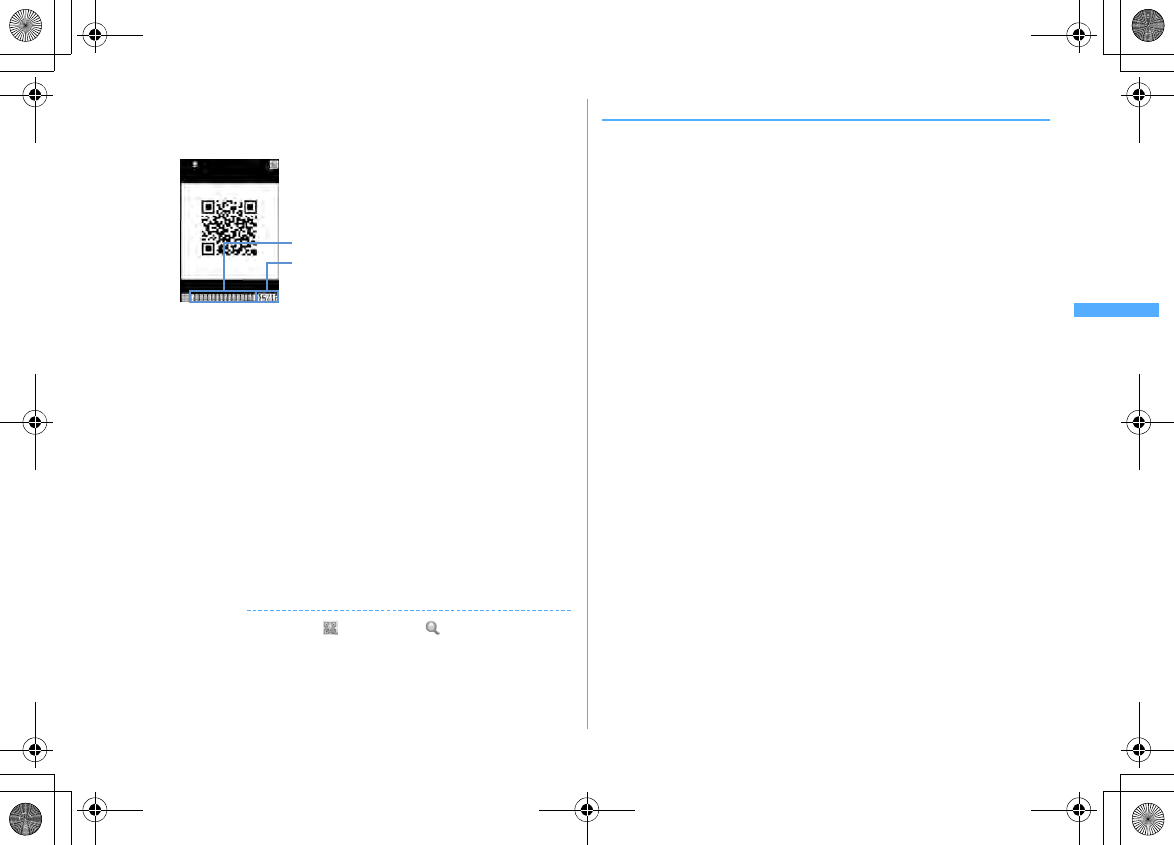
155
Camera
F906i_E1kou
2
Adjust the out-camera to the code
Scan the code automatically. A confirmation sound is played when scanning
is complete and the scanned data appears.
・
If scanned data exceeds 11,000 one-byte characters or 5,500 two-byte
characters, exceeded characters do not appear, but can be saved.
Scanning divided QR codes
When one data item is divided into multiple (up to 16) QR codes, scan them
one by one following the instructions on the display.
・
In the display field for scanned data, the grids for the total number of QR
codes appear. The grids already scanned appear in blue, those that not
scanned yet appear in gray and the one scanned the last appears in green.
・
Press
c
and select "Yes" to cancel scanning.
3
m4
The scanned data is saved.
・
When 5 data items have already been saved or the memory space for data
is not enough, a confirmation screen of deleting saved data appears.
Copying text information in scanned data :
m1e
Select a copying area
Copy/Paste information
→
P383
Rescanning code :
C
✔
INFORMATION
・
During code scanning stand-by, the icon changes to .
・
If the code is hard to read, it may be read by adjusting the distance between the code
and out-camera, the angle or direction of the out-camera, etc.
・
In the cases below, the confirmation sound is not emitted when the code is read.
- In Silent mode or Public mode (Drive mode)
- When Keypad sound is set to "OFF" (including the setting of Personalized silent mode)
- When "Operation sound" of Adjust volume is set to "Silent"
◆
Using scanned data after saving
<Example> Saving data to FOMA terminal phonebook or UIM phonebook
1
m
[LifeKit]
1eC
2
Selecting the scanned data
Deleting scanned data : Place the cursor on the scanned data
m3e1
or
2e
"Yes"
・
When "All codes" is selected, perform authentication.
3
Place the cursor on the data to save to phonebook and
m3e1
or
2e1
or
2
The phonebook data entry screen appears with the selected data entered.
・
To update phonebook, select the party to save.
Saving all data to phonebook at a time : "Add to phonebook"
e1
or
2
The phonebook data entry screen appears with name, reading, phone
number, mail address, birthday, note, postal code/address and URL entered.
Sending i-mode mail : Select a mail address or "Compose message"
The mail creation screen with the mail address entered appears.
・
Mail address, subject and text are already entered when "Compose
message" is selected.
Connecting site or Internet website : Select a URL
e
"Yes"
・
Select a URL and press
I
to make connection using Full Browser.
Registering URL as bookmark :
a
Place the cursor on the URL and
m33
・
Select "Add bookmark" to save.
b
Select a folder where the bookmark is added.
The next procedure
→
P163 Step 2 in "Registering in Bookmark"
・
When "Add bookmark" is selected, the site name is entered for the title.
Starting i-
α
ppli : "Start i-
α
ppli"
Making a voice, videophone, PushTalk call : Select a phone number
e
Set a
condition for dialing
em
Making a call under set conditions
→
P59
Sending SMS : Select a phone number
e
Select Call type
field
e4eme
"Yes"
SMS can be created and sent to the selected phone number.
Creating and sending SMS
→
P218
Display scanning*
The remaining number to be scanned/
Total number*
*
Displayed when scanning divided QR codes.
F906i.book Page 155 Monday, April 21, 2008 10:59 PM
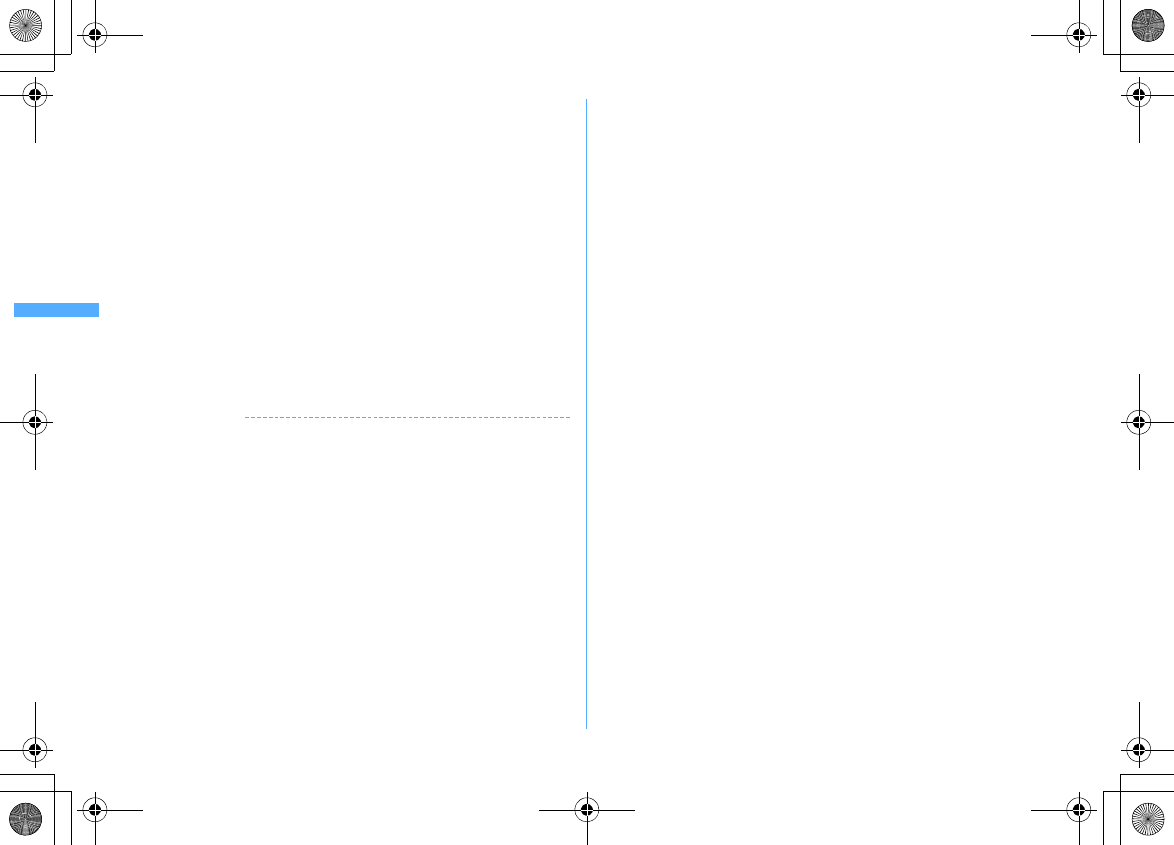
156 Camera
F906i_E1kou
Saving a still image file : Select a still image file
e
"Save"
The next procedure
→
P166 Step 2 and the following steps in "Downloading
images"
・
Note that, when saving to phone, select the saving destination from either
"Deco-mail picture" folder or "Data transfer" folder of My Picture. In case of
an image conforming to the standard of Deco-mail pictogram (image size
is 20
×
20, the file size is up to 90 Kbytes, permitted to attach to mail or
output from FOMA terminal, JPEG or GIF format), it is stored to the folder
of "Deco-mail pict".
・
Selecting "Display" displays the still image file.
Saving melody data : Select a melody data
e
"Save"
The next procedure
→
P167 Step 3 in "Downloading melodies"
・
Note that, when saving to phone, the saving destination is "Data transfer"
folder of Melody.
・
Selecting "Play" plays the melody data.
Saving ToruCa : Select ToruCa
e
"Save"
e1
or
2
The next procedure
→
P168 Step 2 and the following steps in "Downloading
ToruCa"
✔
INFORMATION
・
Bar code reader can also be activated while the camera or the i-
α
ppli that supports
bar code reader is activated. When Bar code reader is activated from i-
α
ppli, the
scanned data is saved and used by i-
α
ppli.
・
The file name of the scanned data is reading date/time + file number + extension.
Extension is "jan" for JAN code, "qr" for QR code, "nw7" for NW7 code and "c39" for
CODE39 code. When there is already a data saved on the same date/time, the file
number is incremented by 1. The file name cannot be changed.
F906i.book Page 156 Monday, April 21, 2008 10:59 PM
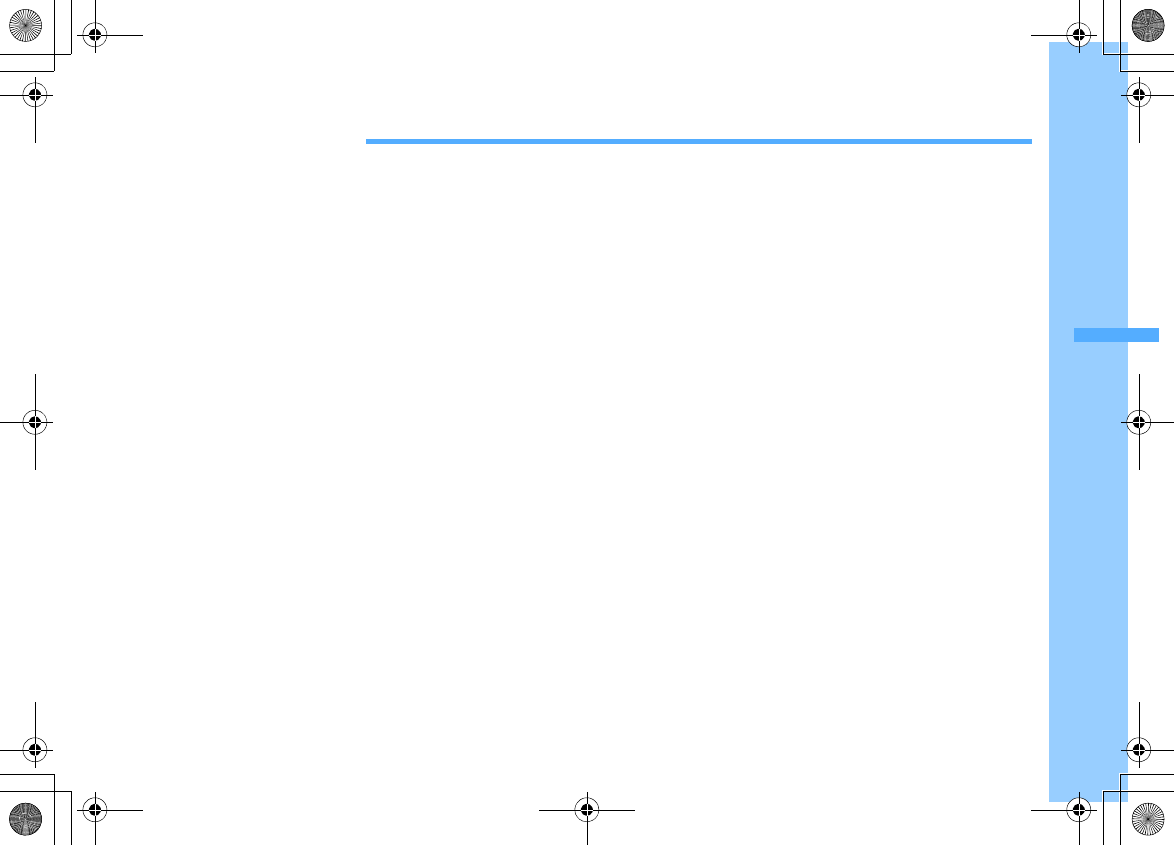
157
F906i_E1kou
i-mode/i-motion/i-Channel
i-mode ................................................................................................................................................................................... 158
Displaying sites
Displaying sites .................................................................................................................................................................... 158
Reading and operating sites ............................................................................................................................................... 160
Using My Menu .................................................................................................................................................. My Menu 161
Changing i-mode password .................................................................................................. Change i-mode password 162
Displaying websites .................................................................................................................................. Go to location 162
Recording site or website for quick browsing ............................................................................................... Bookmark 163
Saving site contents ................................................................................................................................... Screen memo 165
Downloading data such as images and melodies from sites
Downloading various data (files) from sites ..................................................................................................................... 166
Uploading image or movie to sites
Uploading image or movie/i-motion to sites ................................................................................................................... 169
Useful functions of i-mode
Useful functions of i-mode ................................................................................................................................................. 169
Making i-mode settings
Making i-mode settings .......................................................................................................................... i-mode settings 171
Using Certificate
Operating certificate ........................................................................................................................................................... 172
Using i-motion
i-motion ................................................................................................................................................................................ 175
Downloading i-motion from sites ...................................................................................................................................... 175
Setting Auto play of i-motion ............................................................................................................................ i-motion 176
Using i-Channel
i-Channel .............................................................................................................................................................................. 177
Displaying i-Channel ........................................................................................................................................................... 177
Setting i-Channel ticker .......................................................................................................................... i-Channel ticker 177
Resetting i-Channel ................................................................................................................................. Reset i-Channel 178
F906i.book Page 157 Monday, April 21, 2008 10:59 PM
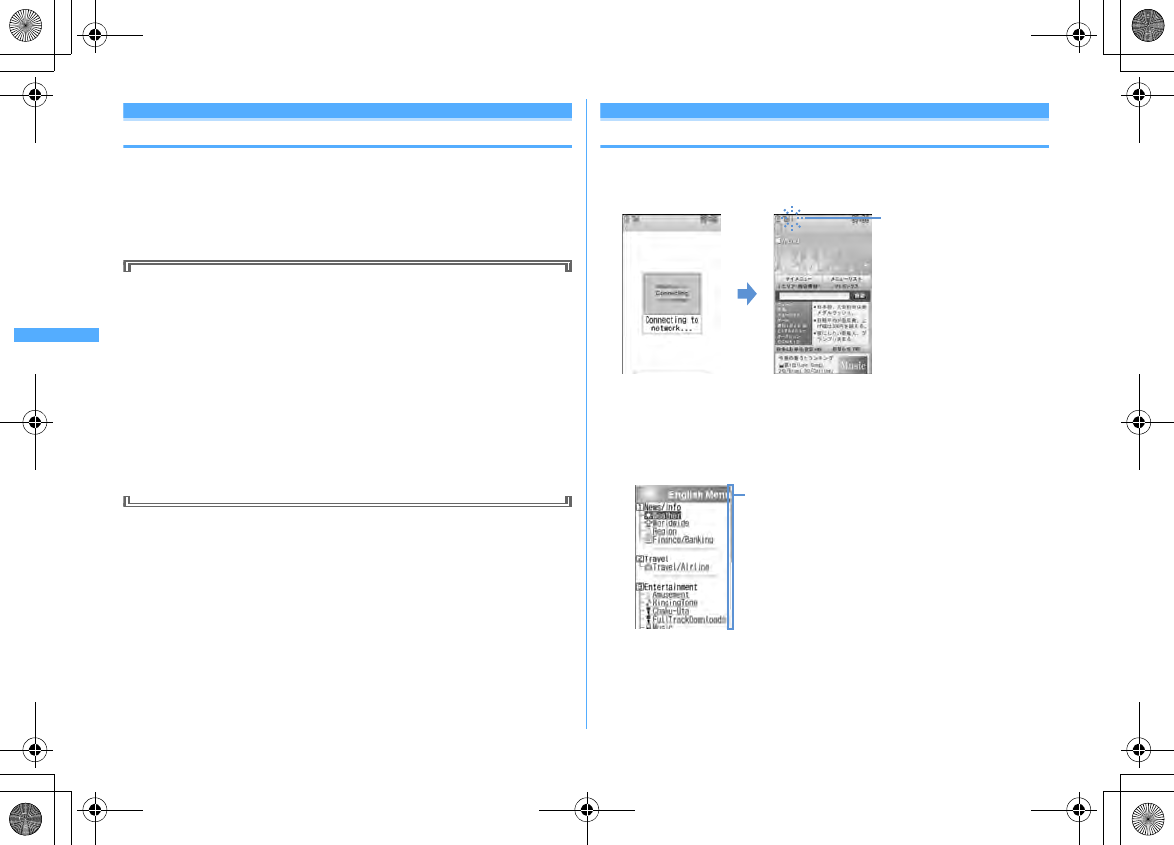
158 i-mode/i-motion/i-Channel
F906i_E1kou
i-mode
With i-mode, you can use online services such as site (program), Internet or i-
mode mail by way of the display of i-mode compatible FOMA terminal
(hereinafter called as i-mode terminal).
・
i-mode is a charged service requiring subscription.
・
For details of i-mode, refer to "Mobile Phone User's Guide [i-mode] FOMA
version".
Before using i-mode
・
The contents of sites (programs) and Internet websites are usually protected
by copyright laws. All or any portion of text, image or other data imported
to your i-mode terminal from a site (program) or website cannot be altered
except for personal use, and cannot be sold or redistributed in any form
without the express permission of the copyright holder.
・
When installing a UIM except yours or you turn ON FOMA terminal without
UIM, still images/i-motion/melodies downloaded from sites, attached files
sent/received by mail (still image, movie, melody, etc.), screen memos and
MessageR/F for some models cannot be displayed or played.
・
When data with UIM operation restriction is set for the stand-by display or
ring alert, replacing UIM with another one or turning the power ON with no
UIM installed changes the settings back to the default.
Displaying s ites
Displaying sites
You can connect to i-mode to view various sites.
1
I1
・
On the connecting screen,
g
: Canceling saving
・C
while downloading a page : Stopping downloading a page.
・
Items with numbers such as
a
or
b
may be selected by pressing the
keypads corresponding to the item (direct key function).
2
"English"
e
"Menu List"
・
You can set if you display the scroll bar.
→
P161
3
Select an item to view
Display the desired pages using the same procedure.
4
When quitting viewing a site,
fe
"Yes"
Blinking while using i-mode
Scroll bar
・
The current position relative to the whole display
appears temporarily by pressing
j
for 1 second
or more when reading a page is completed or all
lines are not displayed during a page appearing.
F906i.book Page 158 Monday, April 21, 2008 10:59 PM
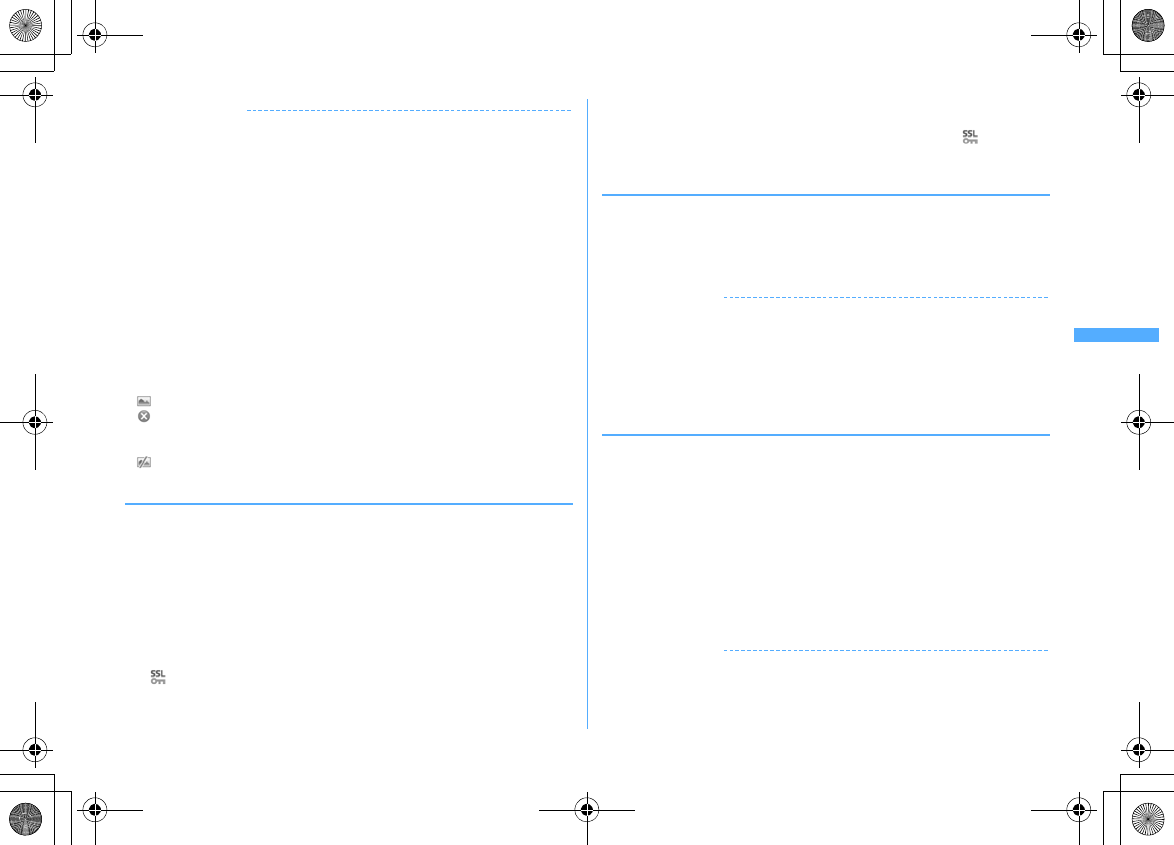
159
i-mode/i-motion/i-Channel
F906i_E1kou
✔
INFORMATION
・
Returning to iMenu during site display :
m1
・
When the serial number of your mobile phone/UIM is required from the site, a
confirmation screen for sending data appears. When "Yes" is selected, the serial
number of your mobile phone/UIM is sent. Your FOMA terminal serial number and
UIM serial number sent are used by the IP (Information Provider) to identify you when
providing you with customized information or judging whether the contents provided
by the IP (Information Provider) are available on your mobile phone.
Since the serial number of your mobile phone/UIM is sent to the IP (Information
Provider) via Internet, there is a possibility that it could be captured during
transmission by third parties. This operation causes none of your phone number,
address, age or gender to be informed to the IP (Information Provider).
・
When information about the music played by your mobile phone is required from the
website, a confirmation screen for sending music information appears. When "Yes" is
selected, the information (title, artist name, play date/time) of the music played by
your mobile phone is sent. The music information to be sent is used by the IP
(Information Provider) to provide you with customized information etc.
・
When displaying a site including an image, the icons below may appear instead of the
image.
: When Set image display is "Not display" in Set image & effect
: When the image data is invalid or the image cannot be found, or when the image
cannot be received because FOMA terminal goes out of service area during image
reception
: When displaying is disabled for an incorrect URL of the image etc.
◆
Connecting to SSL page
Sites compatible with SSL (SSL page) can be displayed.
・
Some SSL pages may not allow connection when date and time have not been
set.
・
Establishing SSL sessions may require electronic information called
"Certificate" issued by the same certification organization for the connected site
and FOMA terminal.
→
P172
・
To connect to FirstPass compatible site, you need to download a user certificate
for the site from the FirstPass center and save it on UIM.
1
Displaying indication screen of the start of SSL session
appears at the top of the display.
Displaying certificate while SSL page is displayed :
m92
・
When proceeding from an SSL page to an ordinary page, a confirmation
screen appears. Select "Yes" to display the ordinary page, disappears
from the top of the display.
❖
Connecting to FirstPass compatible page
1
Select the User Certificate to send
e
Enter the PIN2 code
The user certificate is sent and the FirstPass compatible page appears.
・
When correct PIN2 code is not entered within 60 seconds, the SSL session
is disconnected.
✔
INFORMATION
・
When connecting to an SSL page, certificate selection screen may appear. If it
appears, select a certificate to send.
・
The packet communication fee charged when connected to the FirstPass compatible
page is included in the Pake-Houdai/Pake-Houdai full service, but communicating by
connecting to a PC is not included.
◆
Reconnecting to the page displayed before <Browser
history>
The URL of the site or website displayed before is recorded in FOMA terminal.
Using Browser history allows you to reconnect quickly to the page displayed
before.
・
Up to 10 URLs are stored in Browser history of each of i-mode and Full Browser.
When exceeding the limit, record is overwritten chronologically.
1
I4
2
Select URL
Deleting 1 item : Place the cursor on the URL and
m41e
"Yes"
Deleting selected items :
m42e
Select a URL
eCe
"Yes"
Deleting all items :
m43e
Authenticate
e
"Yes"
✔
INFORMATION
・
Operation from site or website :
m44
・
Some URL may not be displayed or different website may be displayed.
F906i.book Page 159 Monday, April 21, 2008 10:59 PM
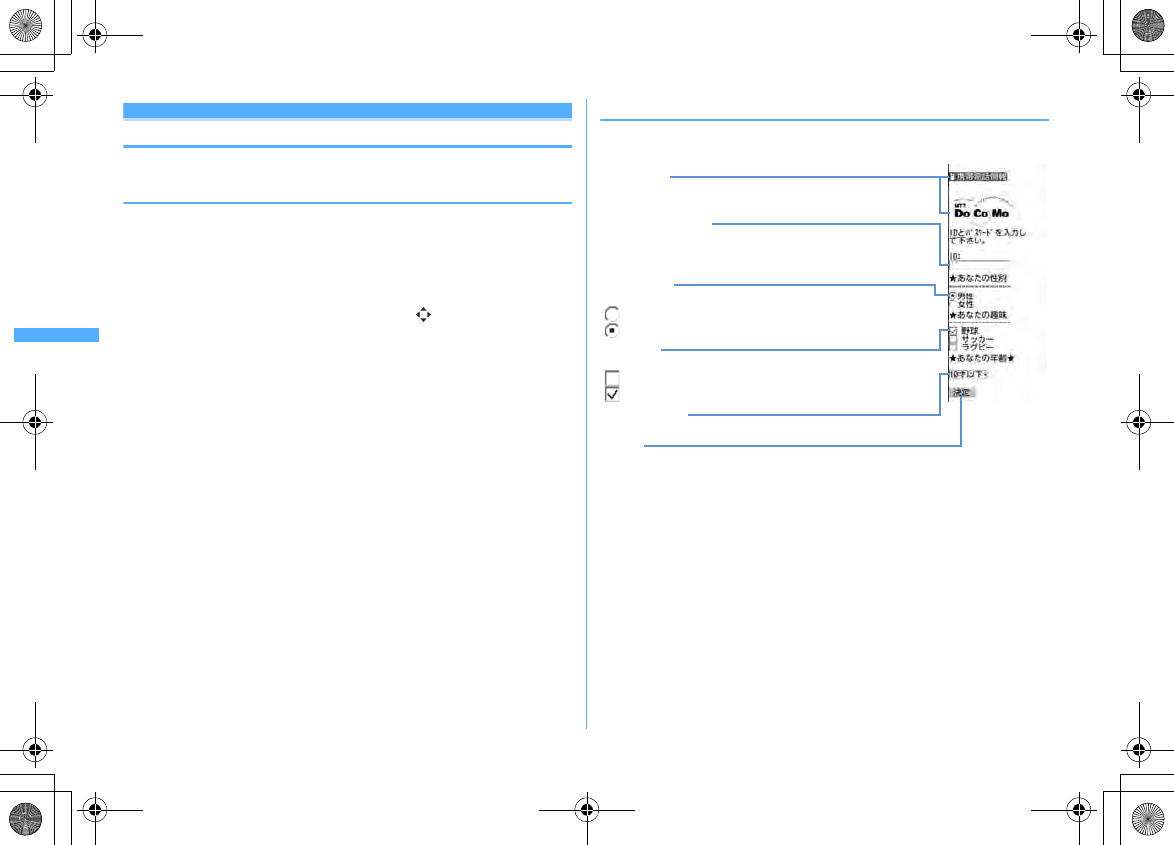
160 i-mode/i-motion/i-Channel
F906i_E1kou
Reading and operating sites
The basic operations available during a site display are explained below.
◆
Displaying Flash graphics
Flash graphics can be displayed on FOMA terminals. Flash graphics enhances the
expressive power of the site.
・
Flash graphics are not displayed when Set image display of Image & Effect is
"Not display".
・
While Flash graphics are displayed, the operations may differ from ordinary
sites.
・
Some Flash graphics may be operated even when is not displayed on the
guide area.
・
When saving Flash graphics in Data Box, Screen memo or microSD card, it may
vary its look on the saving destination.
・
Even when Flash graphics are displayed, it may not operate correctly, or may
not be saved if an error occurs while being played.
・
Some Flash graphics have sound effects. The volume depends on Melody effect
sound in Adjust volume. To disable sound effects, press
m93
and set
"OFF" for Sound effect setting. Note that the sound effect of the Flash graphics
set for the stand-by display or incoming call screen is not emitted.
・
Even if Vibrate alert/effect is "Sync melody", it is not synchronized with the
sound effects of Flash graphics. Note that, even when set to "OFF", FOMA
terminal may vibrate.
・
If no operation is performed for 30 seconds or more while Flash graphics are
played, it is brought to a pause. To restart, press any key except
m
,
h
,
f
,
c
,
g
,
T
,
U
or
s
・
To play Flash graphics again, press
m97
.
・
When Flash graphics are not set within the display, they start to be played at the
time when they are set within the display by scrolling.
・
Some Flash graphics may use terminal data. You can set if you use terminal data
from Use phone information of Image & Effect.
◆
Operation during site display
Selecting linked pages and items : On some sites, the operations below are
available.
・
For some pulldown menus, multiple items can be selected by repeating the
operation of pressing
j
and selecting items on the selection screen. If you
press
C
after selecting items, the screen where all selected items are
displayed reappears.
・
Contents entered using radio button, check box, pulldown menu or character
entry field are not reflected in saved bookmark, screen memo, etc.
Linked page
Items used to jump to a related page from the currently
displayed page. Placing the cursor on a linked item highlights it.
Pulldown menu
When selecting this menu, the selections hidden are displayed.
Button
Determine page settings and send to a site or cancel them. The button name varies by
the site.
Radio button
Select only one item from selections.
:
Unselected
:
Selected
Check box
Select multiple items from selections.
:
Unselected
:
Selected
Character entry field
Select a field to enter characters.
Up to 5,000 two-byte (10,000 one-byte) characters can be entered. Note
that types and number of characters to be entered differs by entry field.
F906i.book Page 160 Monday, April 21, 2008 10:59 PM
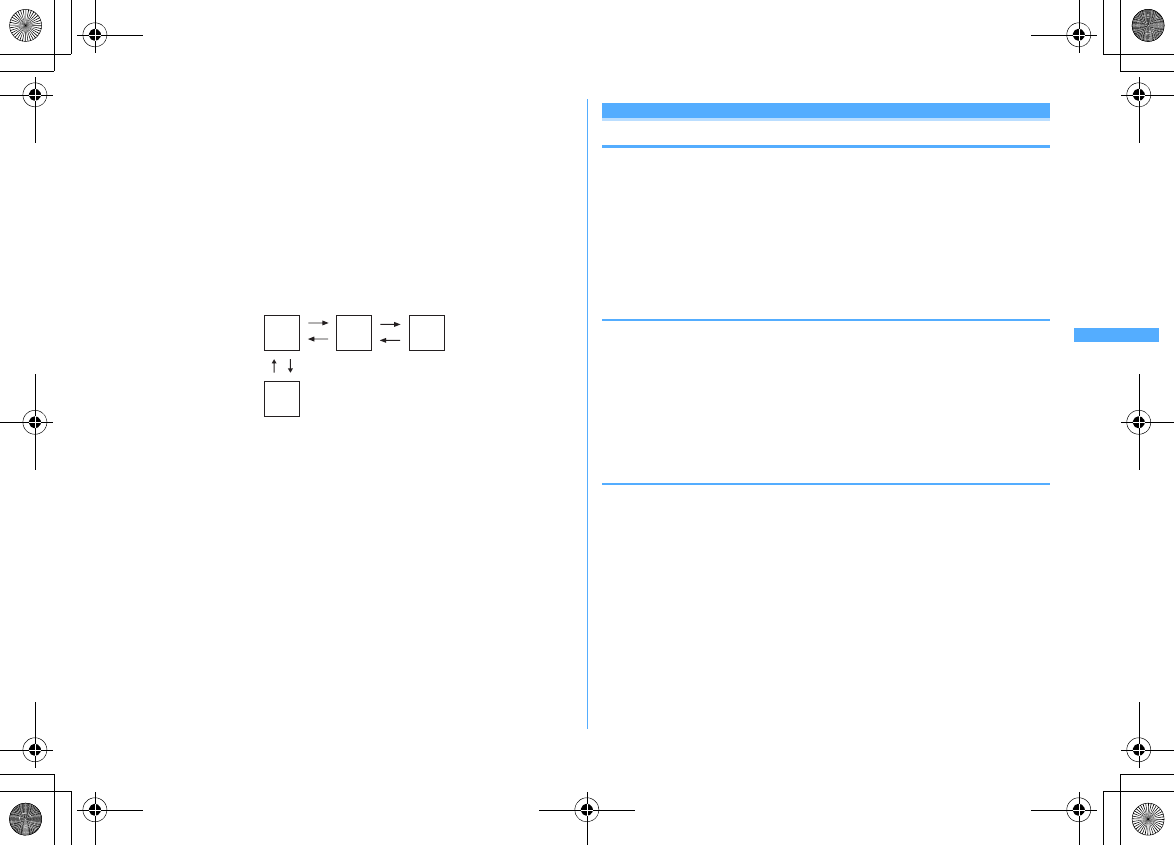
161
i-mode/i-motion/i-Channel
F906i_E1kou
Returning/proceeding the pages :
h
A storage area in the terminal that temporarily stores the display history of pages
is called "Cache" and up to 20 items are recorded. Pages recorded in cache can be
displayed without communicating by
h
.
・
When the terminal cache size has been exceeded or when displaying a page
which has been set to forcibly read the latest information, communications are
started.
・
This function is unavailable while being connected to the FirstPass center (
→
P173).
When displaying Page A
→
B
→
C in the order (
a
,
b
), return to Page A (
c
,
d
),
and proceed to Page D (
e
), the display history of Page A
→
B
→
C is erased. You
can return to Page A from Page D (
f
) but cannot then return to Page B (
a
).
・
Information such as entered characters or settings is not stored in the cache.
・
When terminating i-mode, the whole display history stored in the cache is
deleted.
・
The procedure for operating page may differ when Flash graphics are displayed.
・
When the page recorded in cache is Full Browser, a confirmation screen for
switching to Full Browser appears when displaying the page.
Scrolling the screen up and down :
j
・
Operation is available when
▲
or
▼
is displayed on the guide line.
・
Press
I
or
a
to scroll the screen by pages.
・
Hold down
j
,
I
or
a
to scroll continuously.
Reloading information of the page :
m5
Displaying the URL of the currently displayed site :
m91
・
When operating from Browser history, Entry URL log list, Bookmark list, Access
shortcuts list or Screen memo list, press
C
.
Displaying/Hiding the scroll bar :
m98
・
You can switch displaying/hiding the Scroll bar each time you press
m98
.
・
When operating from the Screen memo display screen, press
m55
.
My Menu
Using My Menu
You can register frequently accessed sites in My Menu, which allows you to
quickly access the site next time.
・
Up to 45 sites can be registered in My Menu. To register sites, i-mode password
is required.
・
When submitting an application to a pay site, the site is automatically registered
in My Menu.
・
Only i-mode sites can be registered in My Menu. However, some sites cannot
be registered in My Menu.
◆
Registering sites in My Menu
1
Display a site
e
"
マイメニュー登録
"
・
The page structure varies by the site. Press the keypad corresponding to the
item or select the applicable item.
2
Select the i-mode password entry field
e
Enter the i-mode
password
e
Select "
決定
(OK)"
・
The i-mode password is set to "0000" by default.
◆
Displaying sites from My Menu
1
I1e
"English"
e
"My Menu"
e
Select a site to display
D
ABC
a
fe
dc
b
F906i.book Page 161 Monday, April 21, 2008 10:59 PM
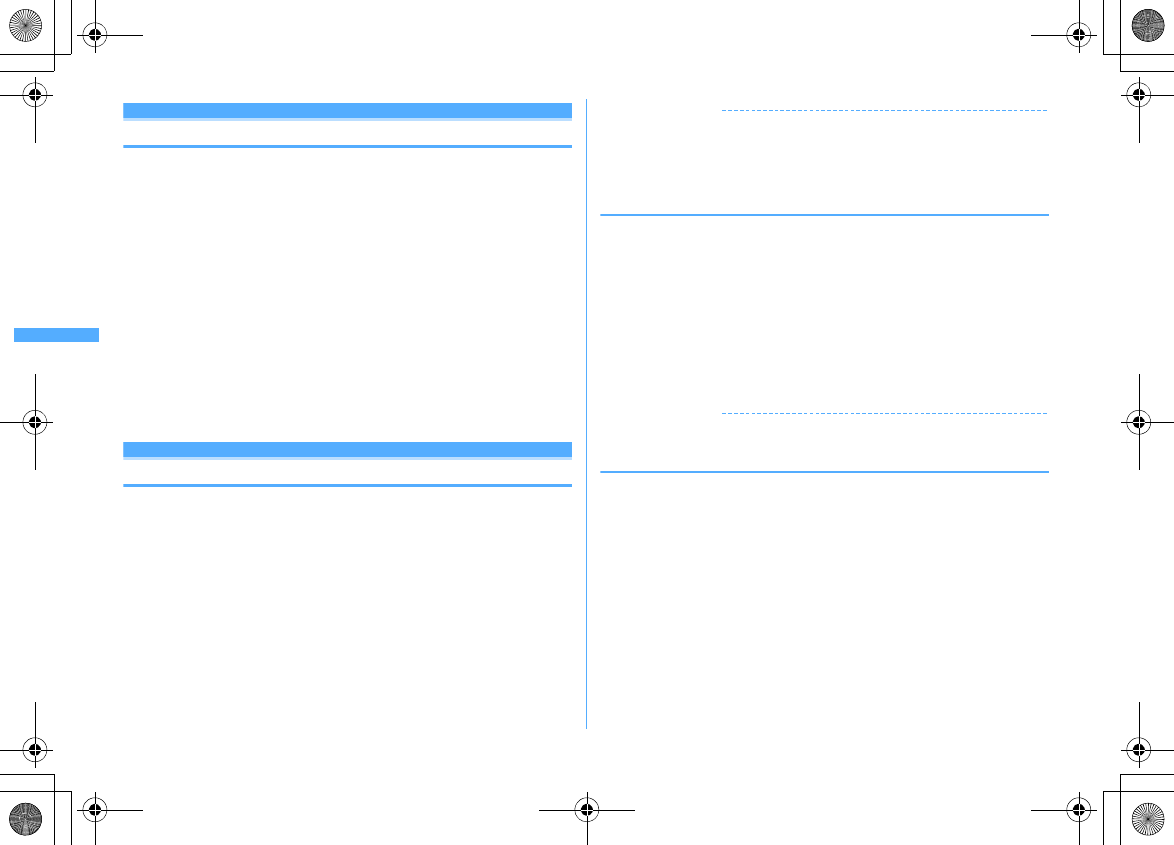
162 i-mode/i-motion/i-Channel
F906i_E1kou
Change i-mode password
Changing i-mode password
Your i-mode password is required to register/delete sites in/from My Menu,
subscribe to or cancel Message Service and i-mode pay sites, or make mail
settings. i-mode password is set to "0000" by default. Change it to another 4
unique numbers for the sake of safety. Be careful never to reveal your i-mode
password to others.
・
If you forget your i-mode password, it is reset to "0000" at the DoCoMo Shop
after checking your official certification (e.g. a driver's license).
1
I1e
"English"
e
"Options"
e
"Change i-mode
Password"
e
Select the Current Password entry field
e
Enter the
current i-mode password
2
Select the New Password entry field
e
Enter a new i-mode
password
3
Select the New Password (Confirmation) entry field
e
Enter the i-
mode password entered in Step 2
e
"Select"
Go to location
Displaying websites
You can connect to the Internet and access i-mode compatible websites. Specify
websites by entering the address (URL) to connect to.
1
I51
・
From the second time, the URL previously entered for connection appears.
2
Enter a URL (up to 256 one-byte characters)
eC
✔
INFORMATION
・
Operation from site or website :
m41
・
During website display, press
m43
and select "Yes" to display with Full
Browser. Note that some websites may not be displayed correctly if switched to Full
Browser.
◆
Displaying pages using Entry URL log <Entry URL log>
URLs of websites connected by entering URL are recorded in FOMA terminal. Use
this URL history to connect to websites.
・
Up to 20 URLs are stored in the Entry URL log of each of i-mode and Full
Browser. When exceeding the limit, record is overwritten chronologically.
1
I52
2
Select the URL of website
Deleting 1 item : Place the cursor on the URL and
m41e
"Yes"
Deleting selected items :
m42e
Select a URL
eCe
"Yes"
Deleting all items :
m43e
Authenticate
e
"Yes"
✔
INFORMATION
・
Operation from site or website :
m42
◆
Displaying characters correctly <Switch encode>
When characters of sites or websites do not appear correctly, they may appear
correctly by changing the character encode. Character encode is an encoding
scheme developed for making characters available on computers.
1
While displaying site or website,
m961
・
Each time you press
m961
, the character encode is switched
in the order of Auto switch
→
SJIS
→
EUC
→
JIS
→
UTF8. Press
m962
to switch to "Auto switch".
・
When displaying a site or website, "Auto switch" is set.
F906i.book Page 162 Monday, April 21, 2008 10:59 PM
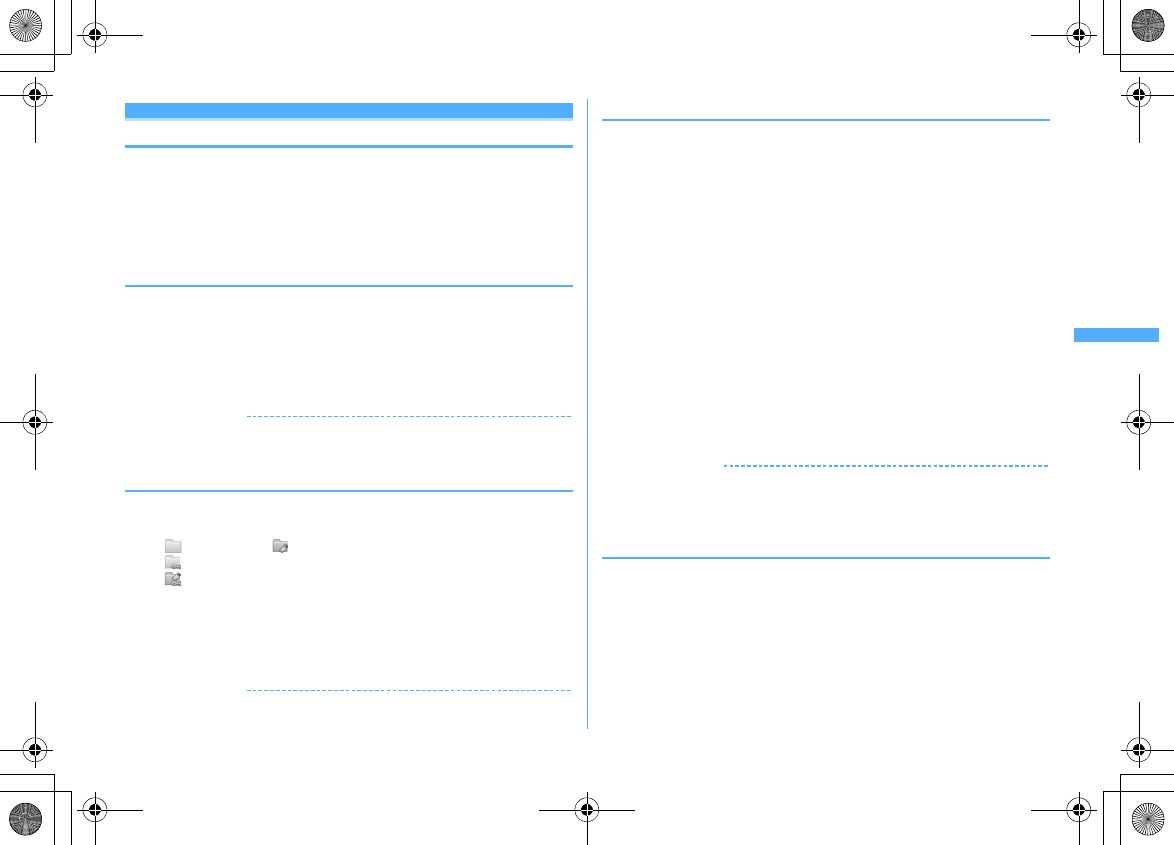
163
i-mode/i-motion/i-Channel
F906i_E1kou
Bookmark
Recording site or website for quick browsing
You can register frequently visited websites in Bookmark and thereafter display
them simply by selecting bookmarks.
・
Recordable number
→
P471
・
The number of characters that can be registered for URL in Bookmark is 256 one-
byte characters for i-mode and 512 one-byte characters for Full Browser. URLs
of some site or website cannot be registered in Bookmark.
◆
Registering in Bookmark
1
Display the site or website
em21e
Select a folder to
register to
2
Enter the title (up to 12 two-byte (24 one-byte) characters)
eC
・
If you register the bookmark without entering a title, the URL is displayed
on the bookmark list.
✔
INFORMATION
・
Operation from the list of Screen memo, screen memo display or Browser history,
Entry URL log :
m
→
"Add bookmark".
◆
Displaying site or website from Bookmark
1
I2e
Select a folder
・
Icon definitions.
: No bookmark : Bookmark exists
: No bookmark (Secrecy ON)
: Bookmark exists (Secrecy ON)
2
Select a bookmark
Icon definitions
→
P164 Step 3 in "Registering bookmarks in Access shortcuts"
Changing bookmark title : Place the cursor on the bookmark and
I
The next procedure
→
P163 Step 2 in "Registering in Bookmark"
✔
INFORMATION
・
Operation from site or website :
m22
◆
Creating/Deleting folders
・
Up to 20 folders can be created for each i-mode and Full Browser.
・
Preinstalled "Folder 1" folder cannot be deleted.
・
You can set secret attribute to a created folder. In Privacy mode (when
Bookmark is "Hide secrecy fldrs"), folders with Secrecy set to "ON" are not
displayed.
・
Setting Privacy mode
→
P124
<Example> Create
1
I2
2
m1
Changing folder setting : Place the cursor on the folder and
m3
Changing the order of the folder : Place the cursor on the folder and
me7
or
8
Deleting : Place the cursor on the folder and
m2e
Authenticate
e
"Yes"
3
Set the required items
eC
Folder name :
Up to 8 two-byte (16 one-byte) characters can be entered.
Secrecy: :
Set if you display a folder in Privacy mode (when Bookmark is "Hide
secrecy fldrs").
✔
INFORMATION
・
If setting Secrecy of the folder containing a bookmark registered to Access shortcuts
to "ON", a confirmation screen for canceling Access shortcuts appears.
◆
Connecting to sites or websites using simple key
sequence <Access shortcuts>
When registering a bookmark as access shortcut, you can quickly display the site
or website from the stand-by display.
F906i.book Page 163 Monday, April 21, 2008 10:59 PM
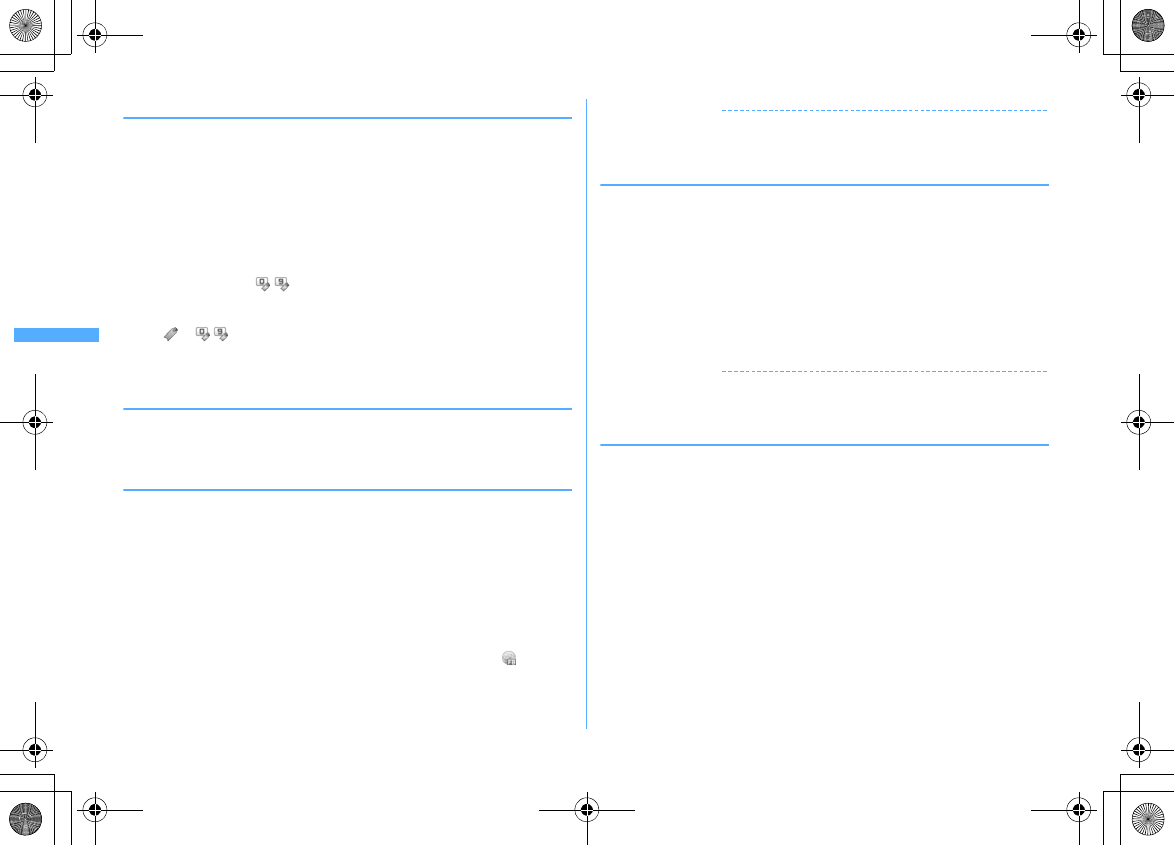
164 i-mode/i-motion/i-Channel
F906i_E1kou
❖
Registering bookmarks in Access shortcuts
・
You can register 1 bookmark for each keypad, up to 10 bookmarks in total for i-
mode and Full Browser.
・
Bookmark in a folder that Secrecy is "ON" cannot be registered.
1
I2e
Select a folder
2
Place the cursor on the bookmark to register and
a
Canceling : Place the cursor on the bookmark and
m2
3
Select a destination to register
The icon numbers ( - ) correspond to the keypads (
0
-
9
) used for
Access shortcuts.
・
On the bookmark list, the icon for the registered bookmark switches from
to - .
・
When a destination already registered is selected, overwriting confirmation
screen appears.
❖
Displaying site or website using Access shortcuts
1
0
-
9eI
A site or website corresponding to the keypad appears.
❖
Operating from Access shortcuts list
<Example> Registering shortcut
1
I81
2
Place the cursor on Not recorded and
g
Displaying sites : Select a bookmark
Canceling : Place the cursor on the bookmark and
m2e
"Yes"
3
"i-mode" or "Full Browser"
e
Select a folder
e
Select a bookmark
to register
For the bookmark of Full Browser registered as access shortcut, appears
on the access shortcut list.
✔
INFORMATION
・
A bookmark of Full Browser can be displayed on Full Browser using Access shortcuts
or connecting from Access shortcuts list.
◆
Deleting bookmark
1
I2
2
Select a folder
Deleting all items :
m4e
Authenticate
e
"Yes"
3
Place the cursor on the bookmark and
m31
Deleting selected items :
m32e
Select bookmarks
eC
Deleting all items in a folder :
m33e
Authenticate
4
"Yes"
✔
INFORMATION
・
If you delete a bookmark registered as access shortcut, the access shortcut is also
canceled.
◆
Moving bookmark
You can move saved bookmarks to another folder.
・
Bookmarks can be copied to microSD card.
→
P310
1
I2e
Select a folder
2
Place the cursor on the bookmark and
m51
Moving selected items :
m52e
Select bookmarks
eC
Moving all items in the folder :
m53
3
Select a folder to move the bookmark to
・
If you try to move a shortcut-registered bookmark to a folder with Secrecy
set to "ON", a confirmation screen for canceling Access shortcuts appears.
F906i.book Page 164 Monday, April 21, 2008 10:59 PM
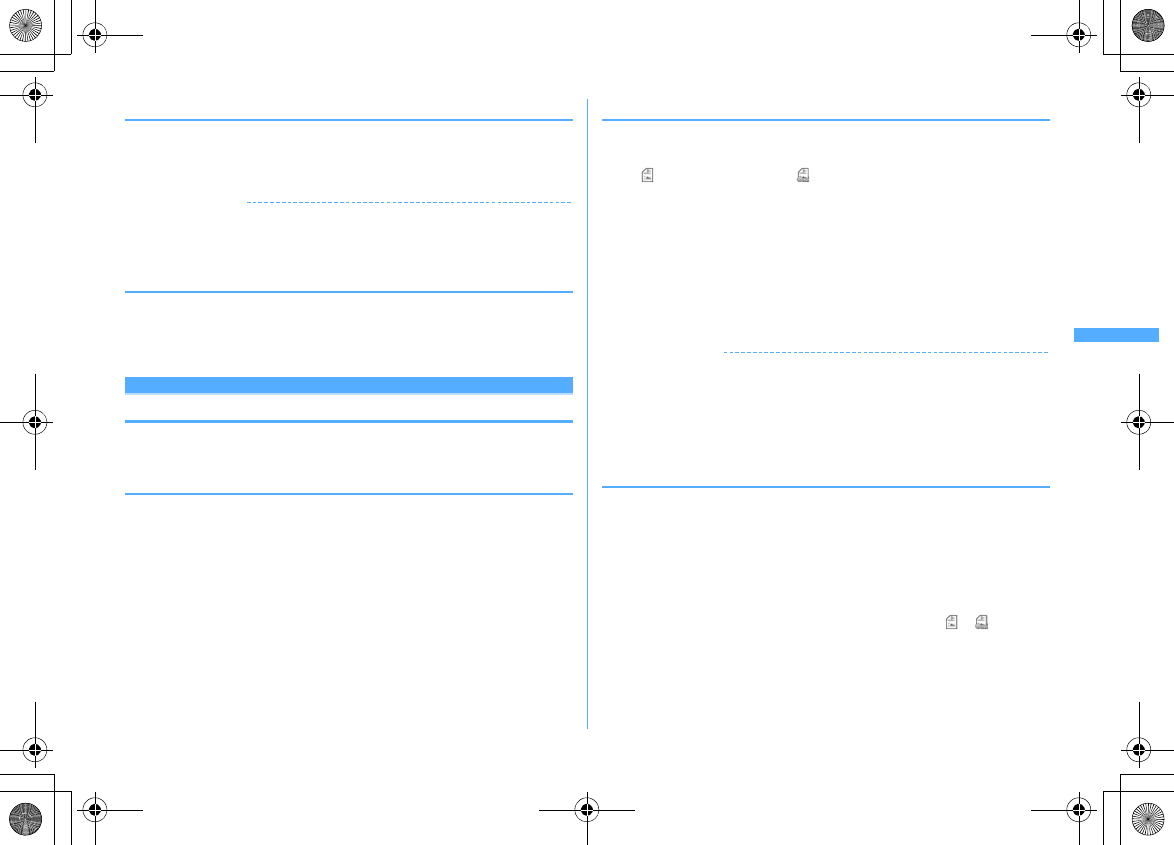
165
i-mode/i-motion/i-Channel
F906i_E1kou
◆
Sorting bookmarks <Sort>
The bookmark list can be sorted temporarily.
・
You can sort all folders.
1
I2e
Select a folder
em6e1
-
4
✔
INFORMATION
・
When a mixture of bookmarks with titles containing one- and two-byte characters,
alphabetic characters and/or kanji and those displayed with URLs are sorted "By title",
the result may not be in the order of Japanese syllabary.
◆
Attaching bookmark data to i-mode mail
1
I2e
Select a folder
e
Place the cursor on the bookmark and
m9
The next procedure
→
P180
Screen memo
Saving site contents
Site screens in a display can be saved as screen memo.
・
Savable number
→
P471
◆
Saving screen memo
・
The maximum size of screen memo file that can be saved is 100 Kbytes.
1
Display a site
em31
2
Enter the title (up to 12 two-byte (24 one-byte) characters)
eC
・
If you register the screen memo without entering a title, "No title" appears
in the screen memo list.
Setting a Screen memo to Shortcut icon :
a
◆
Displaying screen memo
1
I3
・
Icon definitions
: Ordinary screen memo : Protected screen memo
・
The bar indicating the usage rate of the memory space appears at the top
of the display.
2
Select screen memo
・
Operation of the screen memo display is the same as during site display
except for a part.
Changing title : Place the cursor on the screen memo and
I
The next procedure
→
P165 Step 2 in "Saving screen memo"
・
When operating from the screen memo display screen, press
m3
.
✔
INFORMATION
・
Operation from site :
m32
At this time, the character encode restored to "Auto switch" by returning to site
display if it is changed.
・
Operating Flash graphics again on screen memo display screen :
m52
・
When Flash graphics are not set within the screen memo, they start to be played at
the time when they are set within the screen memo by scrolling.
◆
Protecting screen memo
By protecting, they can be prevented from being erroneously erased or being
overwritten because of the lack of the memory space.
・
Protectable number
→
P471
<Example> Protecting 1 entry
1
I3
2
Place the cursor on the screen memo and
m11
・
The icons of the protected screen memo changes from to .
Protecting selected items :
m12e
Select screen memos
eC
Unprotecting 1 item : Place the cursor on a screen memo and
m13
Unprotecting selected items :
m14e
Select screen memos
eC
Unprotecting all items :
m15
F906i.book Page 165 Monday, April 21, 2008 10:59 PM
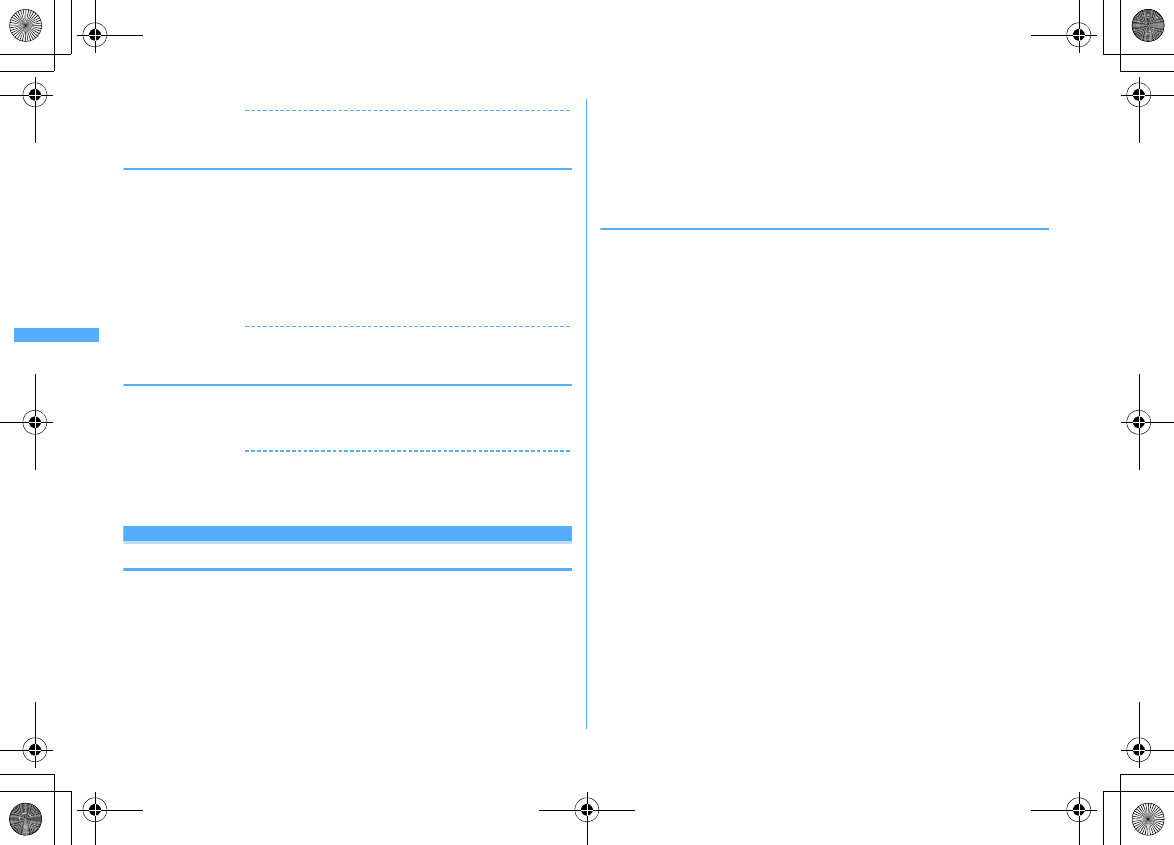
166 i-mode/i-motion/i-Channel
F906i_E1kou
✔
INFORMATION
・
Operation from screen memo display screen :
m7
◆
Deleting screen memo
<Example> Deleting one entry
1
I3
2
Place the cursor on the screen memo and
m21
Deleting selected items :
m22e
Select screen memos
eC
Deleting all items :
m23e
Authenticate
3
"Yes"
✔
INFORMATION
・
Operation from screen memo display screen :
m2
◆
Sorting screen memo <Sort>
The screen memo list can be sorted temporarily.
1
I3em8e1
-
3
✔
INFORMATION
・
When a mixture of bookmarks with titles containing one- and two-byte characters,
alphabetic characters and/or kanji and those displayed with URLs are sorted "By title",
the result may not be in the order of Japanese syllabary.
Downloading da ta such as images and m elodies from si tes
Downloading various data (files) from sites
You can download data (files) from sites and store them in FOMA terminal.
・
The data (file) and the maximum size of each data that can be saved are as
shown below.
- Image, Melody, Chara-den, ToruCa (Details), Font : 100 Kbytes
- PDF data, Kisekae Tool : 2 Mbytes
- Dictionary : 32 Kbytes
- ToruCa : 1 Kbytes
・
You can stop downloading by pressing
g
or
C
(the key to press varies by the
file format).
・
However, some data (files) may not be displayed, played or set correctly.
・
Savable number
→
P471
・
When exceeding the savable number/area (data in Data Box)
→
P322
To save data (files) except those in Data Box, delete data (files) stored in FOMA
terminal or microSD card.
・
Some data (files) can be saved to microSD card.
◆
Downloading images <Save image>
Saved images can be viewed from the folder in My Picture or set as the stand-by
display. You can use Deco-mail pictograms when creating mail or editing
signature.
・
You can save JPEG and GIF format images, GIF animation and Flash graphics.
1
Display a site
em61e
Select an image
・
When placing the cursor on the image to save, the image is surrounded by
frames and the file name and the file size displayed.
Saving background image : Display a site
em62
2
Set the required items
・
Some items may not be selected depending on the image.
・
For images that cannot be attached to mail or output from FOMA terminal
("File restricted" appears in File restriction), items except Display name
cannot be changed.
Display name :
Up to 36 characters can be entered.
File name :
Up to 36 one-byte alphanumeric characters, " . ", " - " or " _ " can
be entered. " . " is unavailable for the first character of the file name.
Comment :
Up to 100 characters can be entered.
Use as frame :
Set if you enable pasting an image as a frame image.
・
Images with horizontal and vertical (or vice versa) sizes larger than
480
×
864 cannot be set as frame option.
Use as stamp :
Set if you enable pasting an image as a stamp image.
・
Images with horizontal and vertical (or vice versa) sizes larger than
480
×
864 cannot be set as stamp option.
File restriction :
When sending images to the other mobile phone via mail
attachment, you can set if you restrict the received party to send those
images again to other mobile phones.
・
You cannot change File restriction for images downloaded from sites.
F906i.book Page 166 Monday, April 21, 2008 10:59 PM
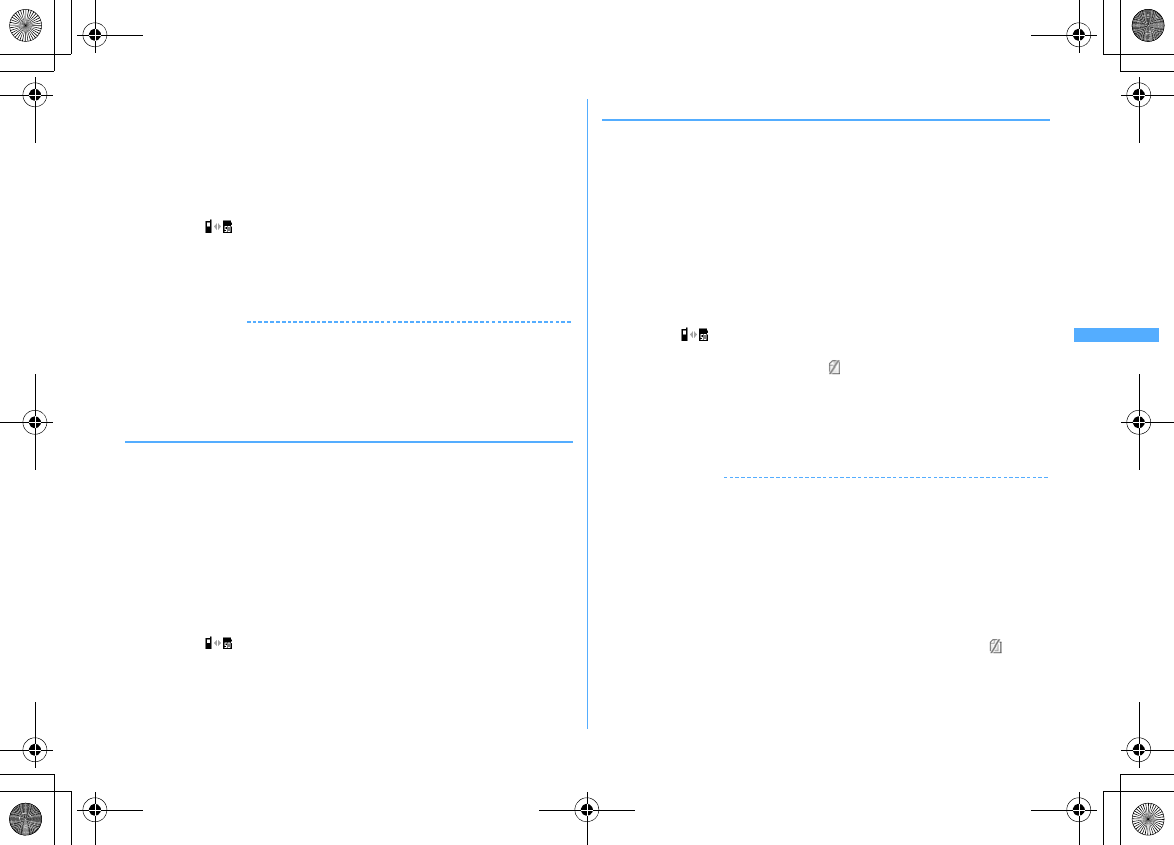
167
i-mode/i-motion/i-Channel
F906i_E1kou
3
Ce
Select a destination to save
・
Images satisfying all of the conditions below are saved to "Deco-mail pict"
folder.
- Size of 20
×
20 and 90 Kbytes or smaller
- Mail attachment or output from FOMA terminal are enabled
- JPEG or GIF format
・
Images with extension "ifm" are saved in "Item" folder.
・
When " " is displayed in the guide area, pressing
I
and
C
saves to
one of the folders of "My Picture", "Other image" or "Deco-mail pict" in
microSD card.
→
P308
・
When saving to FOMA terminal, press
m
and
1
-
7
to set to the
stand-by display etc.
→
P295
✔
INFORMATION
・
When displaying a site including an image wider than the screen size, the image size
is reduced.
・
Images with horizontal and vertical (or vice versa) sizes larger than 864
×
480 in GIF
format or 1,728
×
2,304 in JPEG format cannot be saved in FOMA terminal. Some
images cannot be saved depending on the JPEG type.
◆
Downloading melodies <i-melody>
A saved melody can be played from folders in Melody or set as a ring alert.
・
Melody in SMF or MFi format can be saved.
1
Display a site
e
Select a melody
2
"Save"
Playing : "Play"
Stopping saving : "Back"
e
"No"
3
Enter the display name (up to 25 two-byte (50 one-byte)
characters)
eC
Downloaded melodies are saved to "i-mode" folder of melody
・
When " " appears in the guide area, pressing
I
and
C
saves to
"Melody" folder of microSD card.
・
When saving to FOMA terminal, press
m
and
1
-
9
to set for Call
ring alert etc.
→
P306
◆
Downloading PDF data
Saved PDF is displayed from a folder etc., in My Document.
1
Display a site
e
Select the PDF data
Operations while PDF data is displayed
→
P327 Step 3 in "Displaying PDF data"
・
To download the remaining part of the PDF data partially downloaded,
press
m8
.
・
If password is set, password entry screen appears. Enter the password and
press
C
.
2
m2
3
Enter the display name (up to 36 characters)
eC
Saved to "i-mode" folder of My Document
・
When " " appears in the guide area, pressing
I
and
C
saves to "My
Document" folder of microSD card.
・
For the PDF partially downloaded, is displayed on the saving destination
list screen. The remainder can be downloaded.
→
P327 Step 3 in "Displaying
PDF data"
4
ce
"Yes"
The site screen reappears.
✔
INFORMATION
・
If you try to download the PDF data exceeding 500 Kbytes, downloading confirmation
screen appears.
・
PDF data with total size of i-mode bookmarks and marks exceeding 100 Kbytes or with
unknown size or PDF data inapplicable to this FOMA terminal cannot be downloaded.
・
When the same PDF data with different i-mode bookmarks or marks is downloaded
again, they are additionally saved. If the number of i-mode bookmarks or marks
exceeds 10, a screen appears indicating that the recordable number is exceeded.
Follow the instructions on the screen and delete i-mode bookmarks or marks until the
number of items becomes lower than the limit.
・
When downloading or communication is interrupted, a confirmation screen for
saving already downloaded data appears. When saved, it is displayed in on the
saving destination list screen, and the remainder can be downloaded.
→
P327 Step 3
in "Displaying PDF data".
F906i.book Page 167 Monday, April 21, 2008 10:59 PM
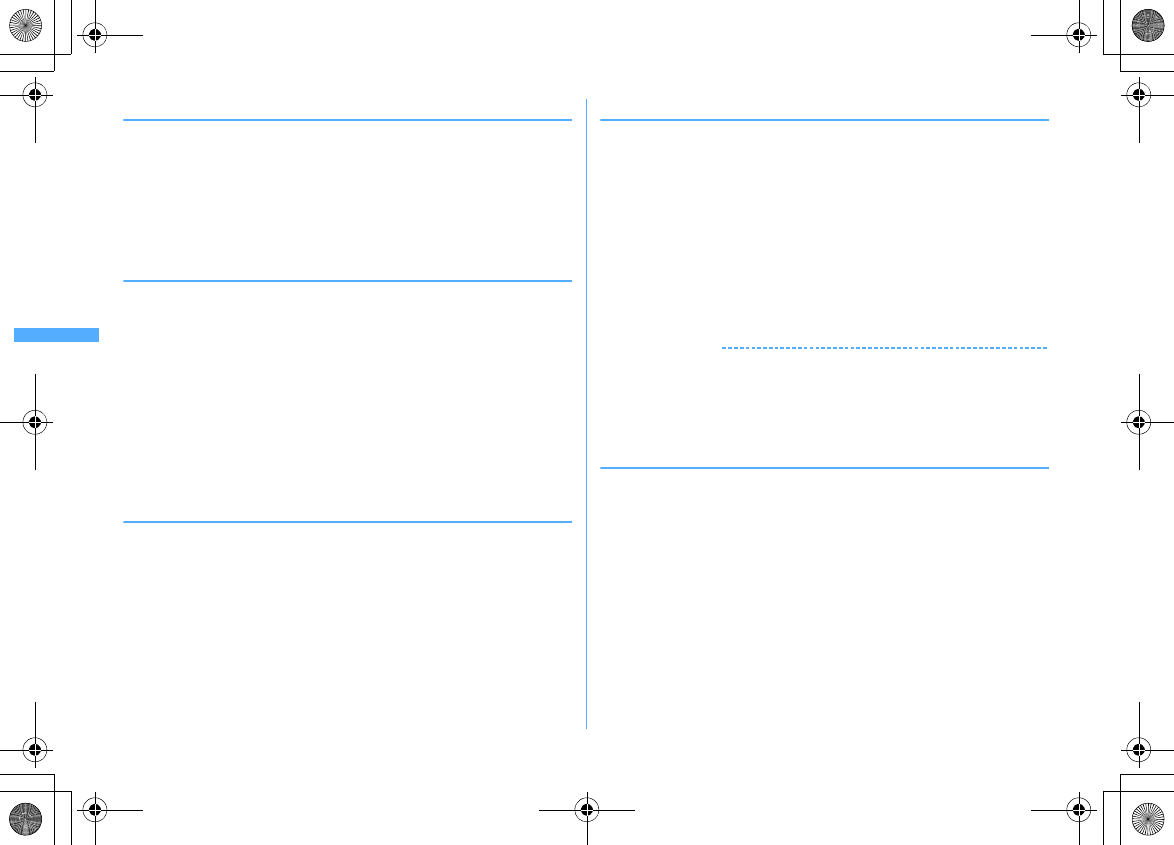
168 i-mode/i-motion/i-Channel
F906i_E1kou
◆
Downloading dictionaries
The stored dictionaries can be used for entering text to FOMA terminal.
・
Setting dictionary
→
P385
1
Display a site
e
Select a dictionary
2
"Save"
eg
Selected items are saved to "DL dictionary" of Text input.
Stopping saving : "Back"
e
"No"
◆
Downloading Chara-den
The saved Chara-den can be sent instead of your image for a videophone call or
can be set on the stand-by display.
1
Display a site
e
Select a Chara-den
2
"Save"
Displaying : "Display"
Stopping saving : "Back"
e
"No"
3
Set the required items
eC
Selected items are saved to "i-mode" folder of Chara-den
・
Up to 36 characters can be entered for display name, and up to 100
characters can be entered for comment.
◆
Downloading ToruCa
The saved ToruCa can be used as a flier, restaurant card, coupon ticket, etc.
1
Display a site
e
Select a ToruCa
2
"Save"
Displaying : "Preview"
Stopping saving : "Back"
e
"No"
3
1
or
2
ToruCa is saved in "ToruCa content" of ToruCa of FOMA terminal or "ToruCa"
of microSD card.
◆
Downloading Kisekae Tool
Saved Kisekae Tool can be set as a stand-by display image, menu icon, incoming/
outgoing call image, ring alert, etc.
・
Setting Kisekae Tool
→
P107
1
Display a site
e
Select a Kisekae Tool
2
"Save"
Displaying : "Preview"
Stopping saving : "Back"
e
"No"
3
Enter the display name (up to 36 characters)
eC
Selected items are saved to "i-mode" folder of Kisekae Tool
・
When
m
is pressed, setting confirmation screen of Kisekae Tool appears.
✔
INFORMATION
・
When downloading or communication is interrupted, the confirmation screen for
restarting appears. Select "Yes" to restart downloading. When "No" is selected, a
confirmation screen for partial saving appears when it is possible. If partial saving is
impossible, data already downloaded is deleted. The rest of partially saved Kisekae
Tool can be downloaded.
→
P109 Step 3 in "Changing Kisekae Tool"
◆
Downloading Font
Saved fonts can be used for characters used for displaying menu screens, i-mode
sites, character entry screens, etc.
・
Setting font
→
P113
1
Display a site
e
Select a font
2
"Save"
eg
Saved to "Font style" of "Font & Language".
Stopping saving : "Back"
e
"No"
F906i.book Page 168 Monday, April 21, 2008 10:59 PM

169
i-mode/i-motion/i-Channel
F906i_E1kou
Uploading image or movie to sites
Uploading image or movie/i-motion to sites
You can upload the images of JPEG or GIF format or movie/i-motion of MP4
format saved in FOMA terminal or microSD card to a site or website.
・
The file size of an image or movie/i-motion that can be uploaded is 2,048 Kbytes,
and when multiple images or character strings are included, it is 2,128 Kbytes.
1
Displaying site or website
e
"Browse"
・
"View" appears when image or movie/i-motion can be uploaded. If
browsing the same site or website with a PC etc, it is displayed in different
icon.
2
Select File format
e
Select a file
・
When microSD card is installed, select "Phone memory" or "microSD".
・
To change or cancel the selected image, press "View" again and select
"Change" or "Cancel".
✔
INFORMATION
・
Uploading method or files that can be uploaded vary by site or website.
・
Data except still images, movie/i-motion or character strings cannot be uploaded.
And, images or movie/i-motion prohibited to output from FOMA terminal cannot be
uploaded.
・
Movie/i-motion of ASF format or those partially downloaded cannot be uploaded.
Useful functions of i-mode
Useful functions of i-mode
・
Some functions may not be used in certain sites or websites.
◆
Using Phone To (AV Phone To)/Mail To/SMS To/Web To/
Media To function
1
Display a site or website
e
Place the cursor on a phone number,
mail address, URL or 1Seg watching information
・
Only the information which the cursor can be placed on can be selected.
2
g
Phone To (AV Phone To) : Set a condition for dialing
em
Making a call under set conditions
→
P59
Mail To : Create and send i-mode mail
The i-mode mail to the selected mail address can be created and sent.
Creating and sending i-mode mail
→
P180
SMS To : Select Call type
e4eme
"Yes"
SMS to the selected phone number can be created and sent.
Creating and sending SMS
→
P218
Web To :
A site or website is connected.
・
When a URL is selected from message text etc., a confirmation screen for
connecting to a site appears. When "FBrowser" appears in the guide area
of the confirmation screen; press
I
to make connection using Full
Browser.
Media To :
You can activate 1Seg watching or watching/recording reservation.
Watching/Recording reservation of 1Seg
→
P275
✔
INFORMATION
・
When multiple addresses are listed, Mail To function may not be used correctly.
◆
Copying URL
You can copy URL from the currently displayed site, website or screen memo.
Copied characters can be pasted in the fields in the mail creation screen or
phonebook data entry screen.
・
The last copied item is recorded until the power is turned OFF and they can be
pasted any number of times.
<Example> Copying URL of a site
1
Display URL of a site
em1
Displaying URL
→
P161
2
Select a copying area
Copying/Pasting method
→
P383
F906i.book Page 169 Monday, April 21, 2008 10:59 PM
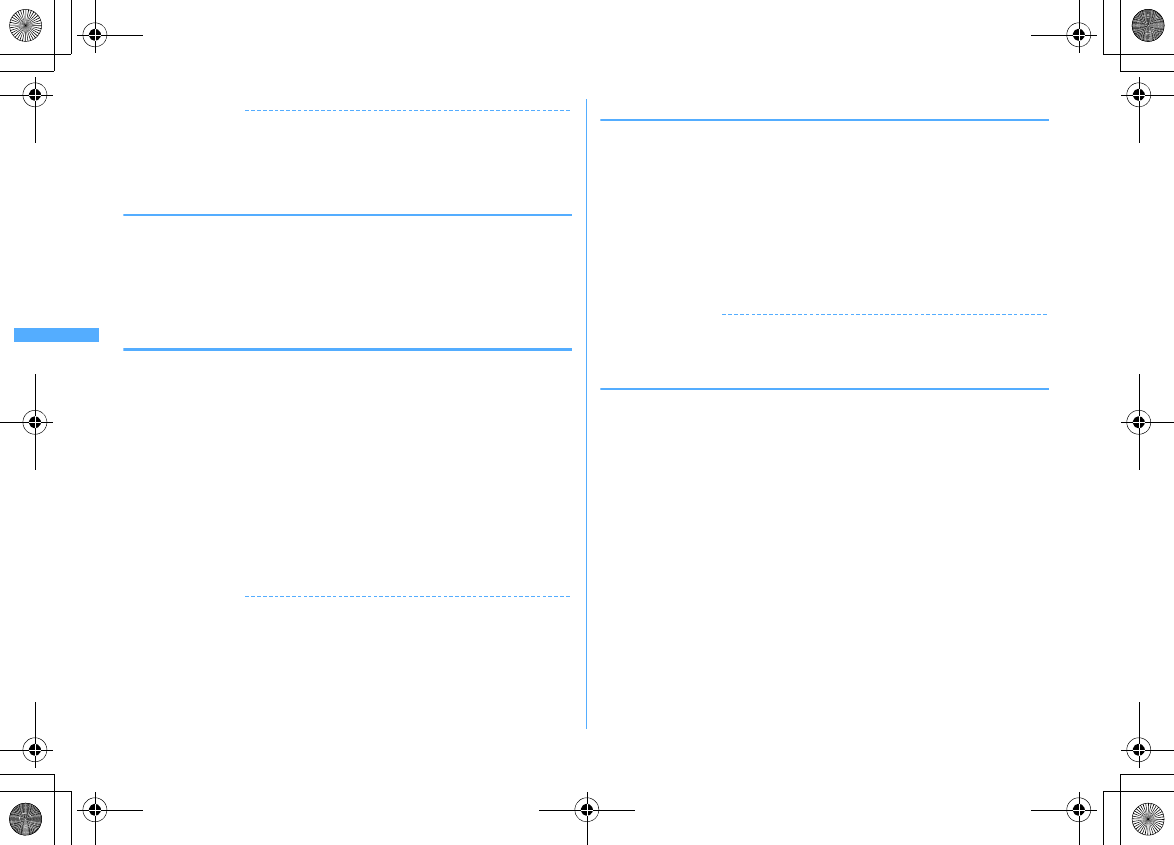
170 i-mode/i-motion/i-Channel
F906i_E1kou
✔
INFORMATION
・
Operation from Browser history list, Entry URL log list, Access shortcuts list or Screen
memo list :
m
→
"Copy URL".
Operation from bookmark list :
m
→
"URL disp/type/copy"
→
"Copy URL"
If you operate from those screens, the entire URL is copied.
◆
Attaching URL to i-mode mail
You can send i-mode mail with attaching URL or website from the currently
displayed site.
1
Displaying site
em7
The next procedure
→
P180
◆
Saving phone number and mail address into
phonebook <Phonebook new entry>
Phone number or mail address that the cursor can be placed on the current screen
(site, screen memo, MessageR/F) can be saved.
・
You can save the data except displayed item in some sites.
<Example> Saving new phone number displayed on the site screen
1
Display a site
2
Place the cursor on the phone number and
m81e1
or
2
Adding to existing phonebook entry : Place the cursor on a phone number
and
m82e1
or
2e
Select phonebook data
3
Save the name, mail address, etc.
Phonebook new entry
→
P83
✔
INFORMATION
・
Operation from screen memo display screen :
m9
→
1
or
2
・
Operation from MessageR/F details screen :
m3
→
1
or
2
◆
Registering URL in phonebook
You can register URL from bookmark list, screen memo list, etc.
<Example> Registering data from the bookmark list
1
I2e
Select a folder
2
Place the cursor on the bookmark and
m71
Adding to saved phonebook entry : Place the cursor on the bookmark and
m72e
Select phonebook entry
3
Save the name, mail address, etc.
Phonebook new entry
→
P83
✔
INFORMATION
・
Operation from URL display screen of Browser history :
m
→
2
or
3
・
Operation from screen memo list :
m7
→
1
or
2
◆
Using location information
You can select a link item of a location information on the current screen (site,
screen memo or MessageR/F) to view a map, activate GPS-compatible i-
α
ppli or
make mail attachment.
・
You can also send location information by selecting a link item for sending
location information.
→
P253 "
■
Paste/Attach/Send location menu"
<Example> Viewing a map from a link item of location information on site
screen
1
Display a site
e
Select a location info
2
Select "Read map"
e
"OK"
Starting GPS compatible i-
α
ppli : "Run i-
α
ppli"
e
Select i-
α
ppli
Attaching location information to mail : "Paste to mail"
e
"OK"
The next procedure
→
P180
F906i.book Page 170 Monday, April 21, 2008 10:59 PM
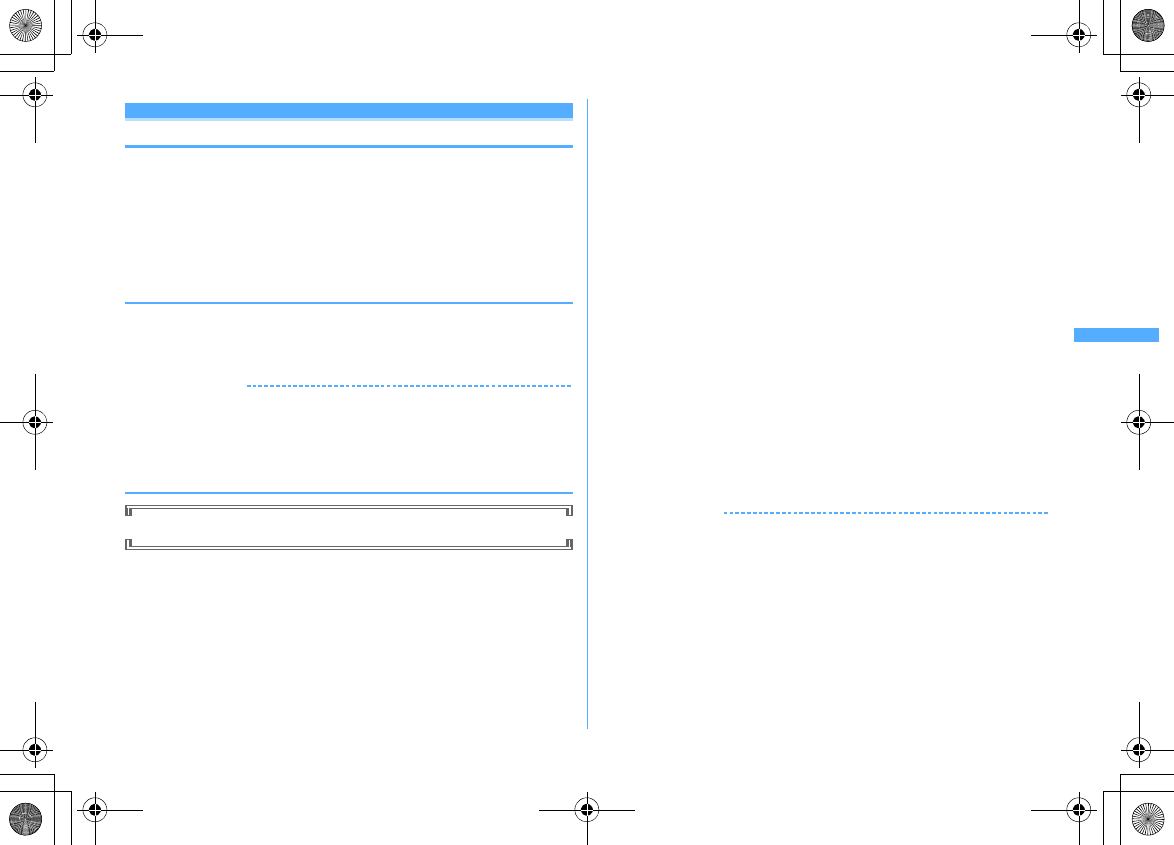
171
i-mode/i-motion/i-Channel
F906i_E1kou
Making i-mode se ttings
i-mode settings
Making i-mode settings
Various functions about i-mode communication can be set.
・
The settings below are also effective for Full Browser.
- Connection timeout
- Host selection
-Display light
- Manage certificate
- Skip password
◆
Setting connection time out <Connection timeout>
Set the timeout for connection with the i-mode Center. If connection is not
normally established, it is automatically interrupted after the set period of time.
1
I82e1
-
3
✔
INFORMATION
・
If you set "Unlimited", connection with the i-mode Center may be interrupted due to
radio wave conditions etc.
・
This setting is reflected to Connection timeout of Data broadcasting.
◆
Changing i-mode Host (ISP connection
communication) <Host selection>
Usually, you do not need to change this setting.
ISP connection communication
You can connect to the various providers (ISP) by changing the host of i-mode
terminal of DoCoMo. Packet communication fee is charged for the ISP connection
communication.
・
Note that, packet communication fee for ISP connection is not covered by the
Pake-Houdai/Pake-Houdai full service. Please be forewarned.
・
You cannot make settings or changes for the host during communication.
Provider subscription
・
You need to separately subscribe to the provider to use ISP connection
communication. Contact the provider for details of service such as site, Internet
connection, mail function.
・
Information fee may be charged for some services, but DoCoMo never charges
you for it.
・
Your phone number may be notified to the provider for some sites you visit.
・
Up to 10 hosts can be registered.
1
I88
2
Place the cursor on User setting and
m
Restoring settings for using i-mode : "i-mode(UIM)"
eC
Changing to the previously set host : Select the host
eC
3
Authenticate
e
Set the required items
eC
・
You can delete all the contents entered for the items all at once by pressing
m
.
Host name :
Up to 8 two-byte (16 one-byte) characters can be entered.
Host number :
Up to 99 one-byte alphanumeric characters can be entered.
Host address :
Up to 30 one-byte alphanumeric characters can be entered.
Host address2 :
Up to 30 one-byte alphanumeric characters can be entered.
・
Host address 2 is the host for i-Channel.
4
Select the edited host
eC
✔
INFORMATION
・
When host is changed, i-Channel information is restored to the default setting and the
i-Channel ticker does not appear on the stand-by display. When the i-Channel list
appears by pressing
c
on the stand-by display, the latest information is received
and a ticker also appears.
・
If you change the host, the program settings of the Music&Video Channel is initialized
and the program cannot be obtained automatically. If you select "Set program" on the
Music&Video Channel screen, the setting confirmation screen appears, and if you
select "Yes", the program setting information is received and the program can be
obtained automatically.
・
When Host number or Host address is changed, Auto-send settings are canceled.
・
When the host is changed while using 2in1, i-Channel ticker for each mode is reset to
the default settings.
F906i.book Page 171 Monday, April 21, 2008 10:59 PM
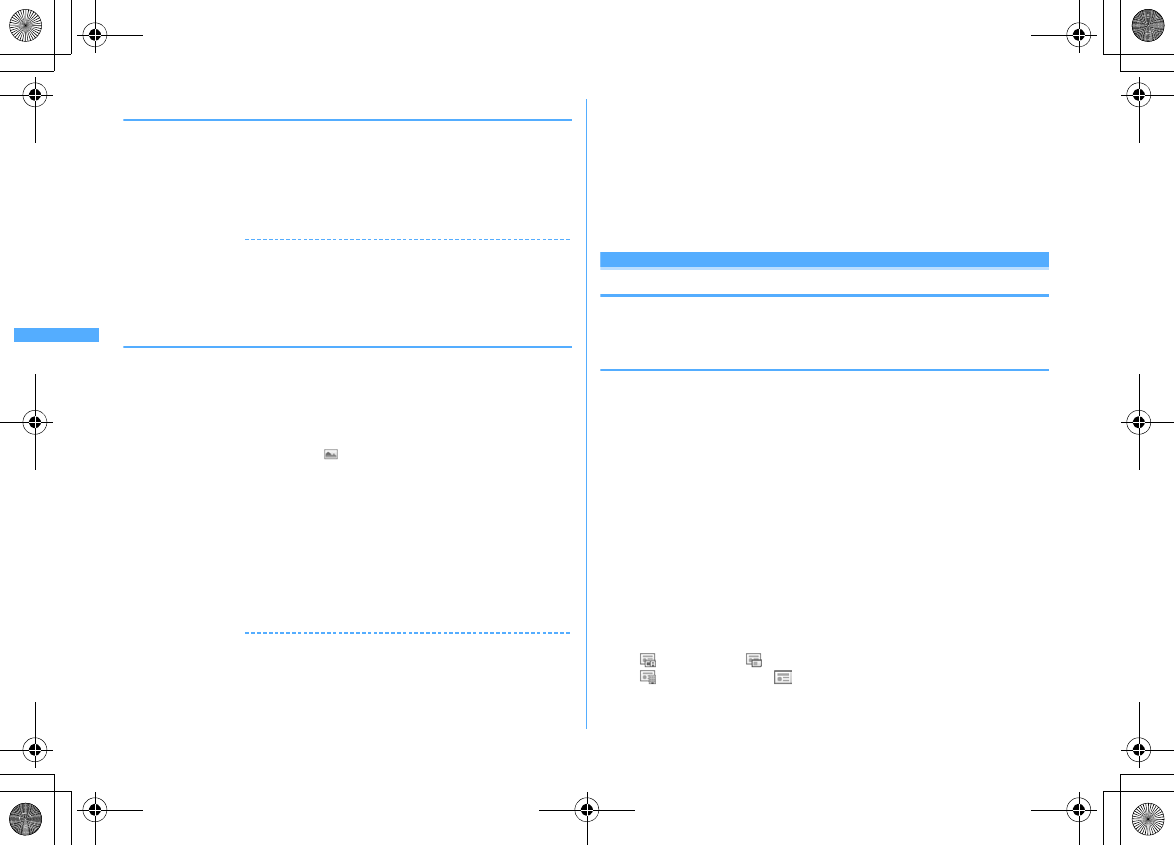
172 i-mode/i-motion/i-Channel
F906i_E1kou
◆
Setting Display light
You can set the display light to display the contents of sites, websites, screen
memos, MessageR/F or i-Channel.
1
I83e1
or
2
・
When setting to "Terminal setting", it depends on Display light time
(Normal use) of Display & Key light.
✔
INFORMATION
・
Operation from site, website or screen memo display :
m
→
"Display"
→
"Set lighting"
・
This setting is also reflected to Display light time (i-mode session) of Display & Key
light.
◆
Setting image display and sound effect <Image &
Effect>
You can set an image or Flash graphics sound effect to be used when displaying a
site, screen memo, MessageR/F, 1Seg data broadcasting site, etc., and sound
effect for 1Seg data broadcasting and data broadcasting sites.
1
I86e
Set the required items
eC
Set image display :
Set if you display images.
・
When "Not display" is set, appears instead of image, Flash graphics
or GIF animation.
・
When "Display" is set, Animation and Use phone information can be set.
Animation :
Set if you display GIF animation.
・
When "Not display" is set, the first image of the GIF animation appears.
Use phone information :
Set if you use data saved in FOMA terminal for
displaying Flash graphics.
・
Cannot be set from Image & Effect of 1Seg.
Sound effect setting :
Set if you play the sound effect of Flash graphics or data
broadcasting, data broadcasting site.
✔
INFORMATION
・
Operation from site, screen memo display screen :
m
→
"Display"
→
"Set Image &
Effect"
・
Operation from screen displaying data broadcasting :
m85
・
Operation of Sound effect setting from the i-Channel list display :
m2
・
When Set image display is set to "Not display", the images attached to received i-
mode mail using the Web To function cannot be saved or displayed either.
・
The image settings are not reflected to images attached as attached files or those in
text of MessageR/F and data feed.
・
Sound effect setting is not reflected to MessageR/F.
・
If you set Use phone information to "Yes", the battery level, received signal level, time
information, Melody effect sound in Adjust volume, Select language and model
information may be sent to IPs (Information Providers), causing such information to
be known by the third party.
Using Certifi cate
Operating certificate
You can perform the operation of the certificate required for the SSL session.
◆
Displaying certificate and setting certificate validity/
invalidity <Manage certificate>
・
The certificates below are required for connecting to SSL page.
CA Certificate :
The certificate issued by the certifier. It is stored in FOMA
terminal by default.
DoCoMo Cert :
A certificate required for connecting to the FirstPass center and
FirstPass compatible sites and saved in UIM by default.
User Certificate :
A certificate required for connecting to the FirstPass
compatible sites. After requesting to issue to the FirstPass center and
downloading it, the certificate is saved in UIM.
Original certificate :
A certificate issued from companies, local governments,
etc.; it is saved to FOMA terminal when downloaded. The downloaded
certificate can be used in the supported sites.
・
If blue UIM is installed in FOMA terminal, certificates except CA Certificate do
not appear.
<Example> Setting validity/invalidity
1
I851
・
Icon definitions.
: CA certificate : DoCoMo Cert/User certificate
: Original certificate : Validated certificate
F906i.book Page 172 Monday, April 21, 2008 10:59 PM
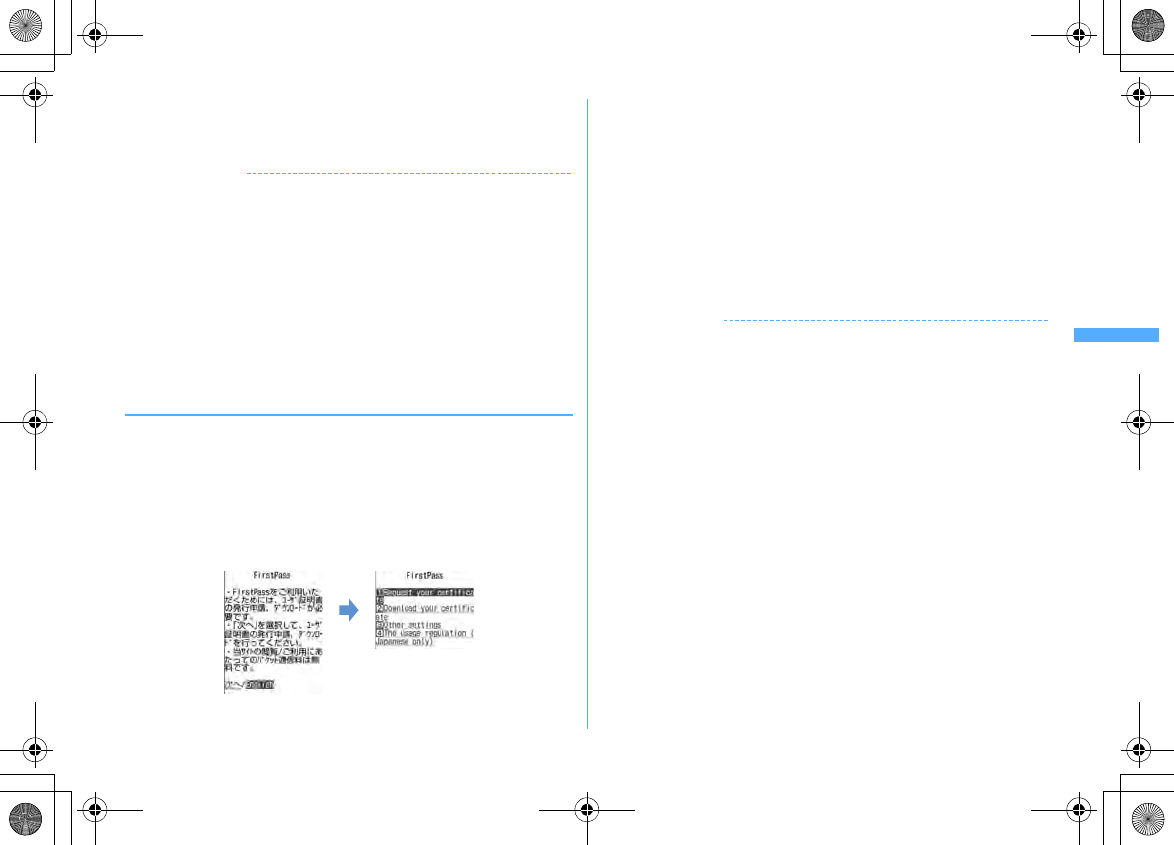
173
i-mode/i-motion/i-Channel
F906i_E1kou
2
Ce
Select the certificate to set
eC
・
DoCoMo Cert2 cannot be set.
Displaying : Select the certificate
✔
INFORMATION
・
Certificate contents displayed
User
CN= : (Common Name) Server name, administrator name or discrimination number
O= : (Organization) Company name etc.
C= : (Country) Country name
Issued by
CN= : (Common Name) Server name, administrator name or discrimination number
OU= : (Organization Unit) Departments or other positions in the company etc.
O= : (Organization) Company name etc.
Expiration date
Serial number
・
For a certificate with owner, issuer and/or expiration date items left blank, only their
item names are displayed.
◆
Setting FirstPass <Certificate download>
Connect to the FirstPass center, request to issue the user certificate and download
it.
・
The screens to appear and operations to be performed during connection to the
FirstPass center are subject to change.
・
Mails cannot be sent/received and MessageR/F cannot be received during
connection to the FirstPass center.
・
You cannot use this function in overseas.
1
I852e
"English"
2
"Request your certificate"
e
"Continue"
e
Enter PIN2 code
The completion screen appears and the user certificate is issued.
Revoking the issued user certificate : "Other settings"
e
"Revoke your
certificate"
e
Select the certificate to send
e
Enter PIN2
code
e
"OK"
e
"Next"
e
"OK"
・
When PIN2 code is not entered within 60 seconds, the application for
issuing is canceled.
3
"Download"
e
"Continue"
The completion screen appears and the user certificate is downloaded.
・
The downloaded user certificates can be checked in "Manage certificate".
→
P172
✔
INFORMATION
・
No packet communication fee applies for connection to FirstPass center.
・
The user certificate certificates that you have subscribed to the FOMA service and
available in sites supporting FirstPass. And, FirstPass can be used on Full Browser.
F906i.book Page 173 Monday, April 21, 2008 10:59 PM
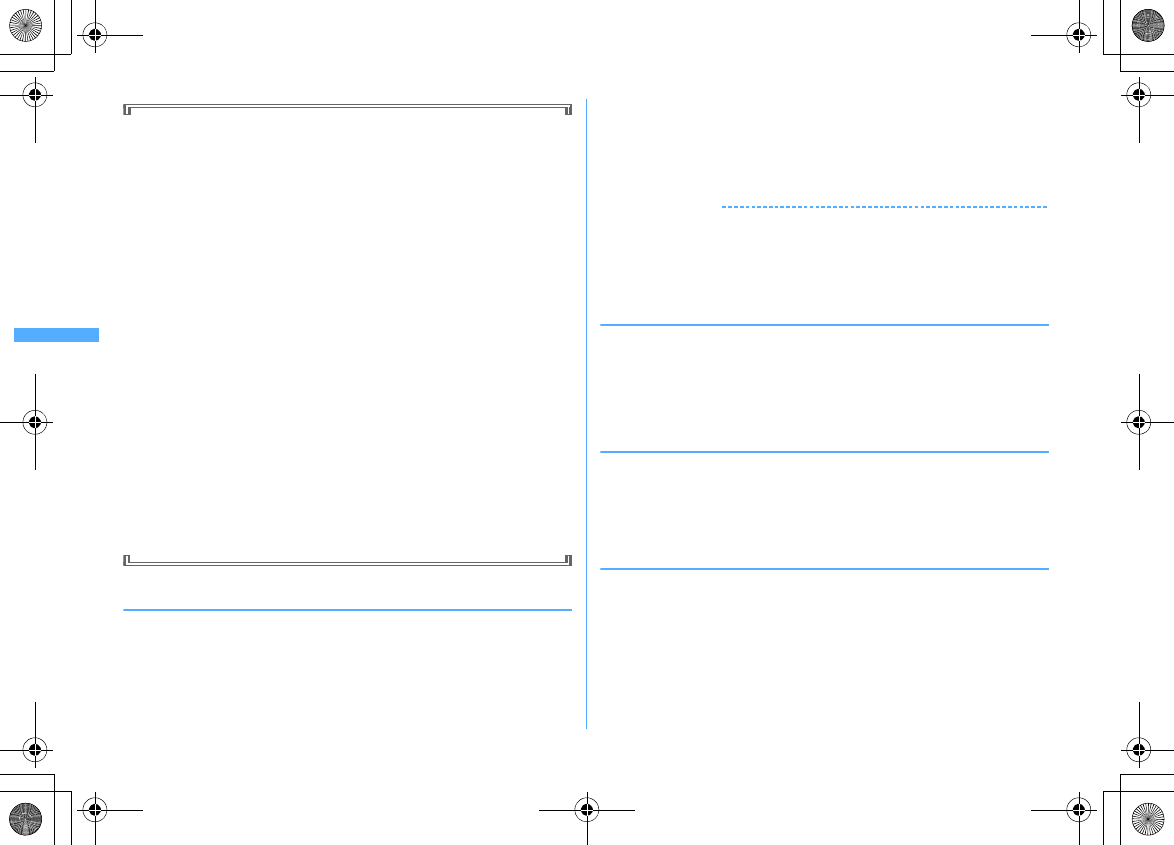
174 i-mode/i-motion/i-Channel
F906i_E1kou
Using FirstPass
・
FirstPass is DoCoMo's electronic authentication service. Using FirstPass
allows client authentication, in which a site and FOMA terminal exchange
and verify each other's certificate for authenticating each other.
・
FirstPass is available for Internet communication from a FOMA terminal and
Internet communication in the condition the FOMA terminal is connected to
a PC. To use FirstPass with a PC, FirstPass PC software in the attached CD-
ROM is required. For details, refer to
簡易操作マニュアル
(Manual for simple
use) in CD-ROM. To view
簡易操作マニュアル
(Manual for simple use) (PDF
format), Adobe
®
Reader
®
is required. If Adobe Reader is not installed in
your PC, install Adobe
®
Reader
®
from the attached CD-ROM. For details of
usage, refer to "Adobe Reader Help".
・
Before requesting a user certificate, read "The usage regulation (Japanese
only)" displayed on the screen and accept the terms and conditions.
・
Use of a user certificate requires entry of the PIN2 code. All operations made
after the entry of the PIN2 code are regarded as operations you made. Take
extreme care not to let UIM or PIN2 code used incorrectly by any third party.
・
If UIM is misplaced or stolen, contact the phone number for "General
Inquiries" on the back of this manual to have the user certificate nullified.
・
In any circumstances DoCoMo assumes no obligation nor responsibility for
sites and information provided by FirstPass compatible sites. Any issue that
arises must be settled between you and the FirstPass compatible site
concerned.
・
Neither DoCoMo nor certification organizations provides any guarantee for
security etc. in use of FirstPass or SSL. Use the services on your own
judgment and responsibility.
◆
Downloading original certificate
・
Up to 5 original certificates and up to 10 route and interim certificates in total
can be saved; the total size of these certificates cannot exceed 35 Kbytes.
1
Display a site
e
Select a certificate
・C
while downloading : Stopping download
2
"Save"
・
The downloaded certificates can be checked in "Manage certificate".
→
P172
・
When password entry is requested, enter the password to the password
entry field and select "OK".
Canceling saving : "Back"
e
"No"
✔
INFORMATION
・
An original certificate is issued from individual companies, local governments, etc.
The downloaded certificate is available to sites applicable to it.
・
Original certificates are also available for Full Browser.
・
A packet communication fee is required for downloading original certificates.
・
If blue UIM is installed in FOMA terminal, Original certificate cannot be downloaded.
❖
Changing certificate control name
You can change the control name of a downloaded original certificate.
1
I851e
Place the cursor on a certificate and
I
2
Enter the name (up to 9 two-byte (18 one-byte) characters)
eC
Restoring to the control name used when downloading :
a
❖
Deleting Certificate
You can delete original certificates downloaded.
1
I851e
Place the cursor on the certificate and
ae
"Yes"
e
Authenticate
◆
Setting whether to skip password entries <Skip
password>
When using an original certificate, enter terminal security code for authentication.
You can set if you skip entry of terminal security code when reusing an original
certificate already authenticated.
1
I854e1
or
2
F906i.book Page 174 Monday, April 21, 2008 10:59 PM
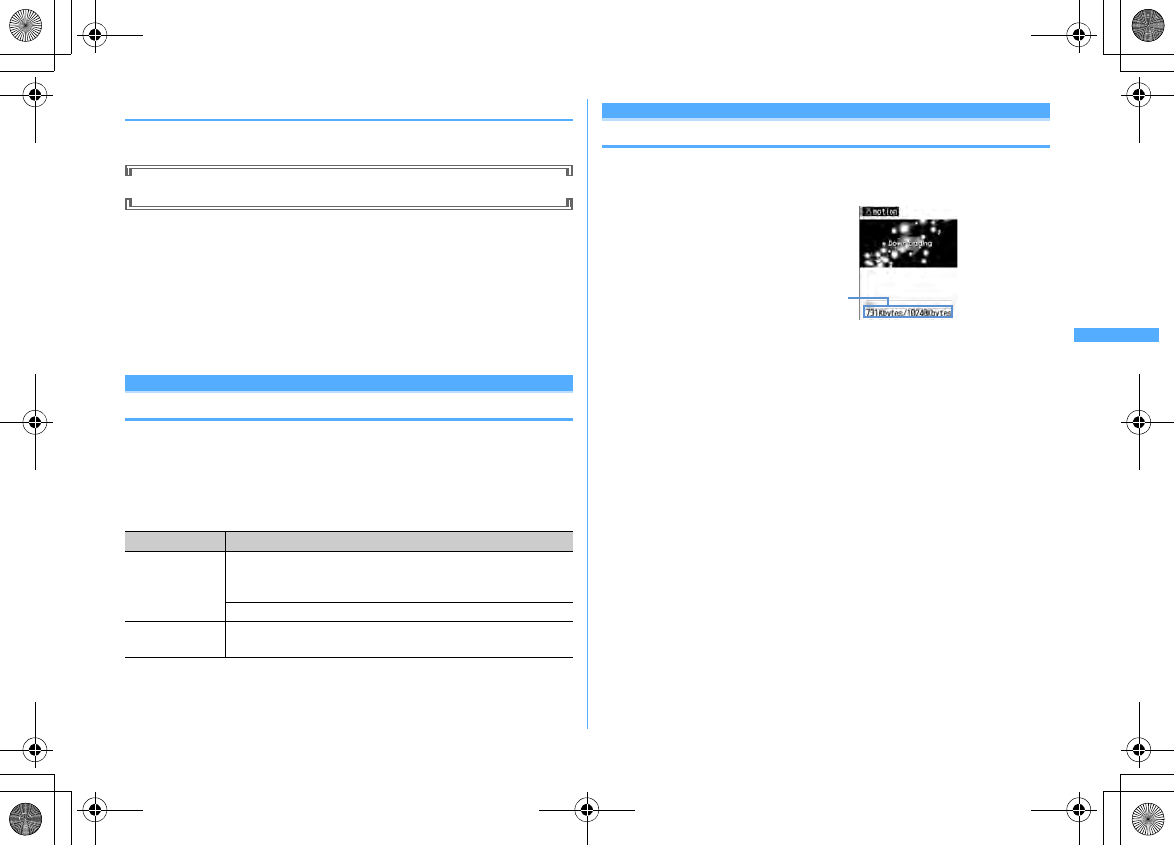
175
i-mode/i-motion/i-Channel
F906i_E1kou
◆
Changing certificate host <Certificate host>
If you use services except the FirstPass, set the host for certificate. If you change
this setting, you cannot connect to the FirstPass center.
Usually, you do not need to change this setting.
1
I853
2
Select the Host field
e2
・
Press
1
and
C
to restore the settings for connecting to FirstPass.
3
Set the required items
eC
User host :
Enter up to 99 one-byte alphanumeric characters for the host.
User host URL :
Enter up to 100 one-byte alphanumeric characters for URL.
Using i-motion
i-motion
Movie and sound can be downloaded from sites or websites and played/saved.
Saved movie and sound can be played as i-motion and be set for Movie ringtone.
The vocals of singers can be used for a ring alert as well as melodies (Some i-
motion may not be set for Movie ringtone).
・
i-motion items can be categorized to 2 types listed below. The data types cannot
be changed or selected when downloading.
*
Some i-motion may not allow saving.
Downloading i-motion from sites
・
Savable number
→
P471
1
Display a site
e
Select an i-motion
Downloading starts, and when completed, completion screen appears.
・
During downloading, press
C
and select "Yes" to stop downloading.
For i-motion with file size larger than 500 Kbytes to 10 Mbytes that can be
partially saved, the confirmation for restarting appears. If you select "Yes",
downloading is restarted, and if you select "No", a partial saving
confirmation screen appears. The rest of the partially saved i-motion can be
downloaded
→
P300 INFORMATION in "Playing movie/i-motion"
・
When a streaming type i-motion is selected, playing confirmation screen
appears.
・
The operations below can be performed when playing i-motion that can be
played while being downloaded. After completion of playing, the i-motion
can be operated in the same way as i-motions to be played after
downloading all data.
g
: Pause/Play (normal type)
j
/Side keys [
▲▼
] : Adjust volume
C
: Streaming type is interrupted by selecting "Yes" on the confirmation
screen, and Normal type is stopped (Pressing
g
while stopped plays
the i-motion from the beginning)
m
: Display detail information
Detail information
→
P319
*
Even when pausing or stopping the play, the data download continues.
・
Key operations (except
c
) for playing i-motion to be played after
downloading the data
→
P300 Step 3 in "Playing movie/i-motion"
Type Playing action
Normal type (can
be saved
*
)
Play while downloading i-motion data (up to 10 Mbytes). After
completion of receiving, the i-motion can be operated in the same
way as i-motion to be played after downloading all data.
Play after downloading all i-motion data (up to 10 Mbytes).
Streaming type
(cannot be saved)
Play while downloading i-motion data (up to 10 Mbytes). Deleting
i-motion data after playing.
The amount of data received/
Total amount of data
F906i.book Page 175 Monday, April 21, 2008 10:59 PM
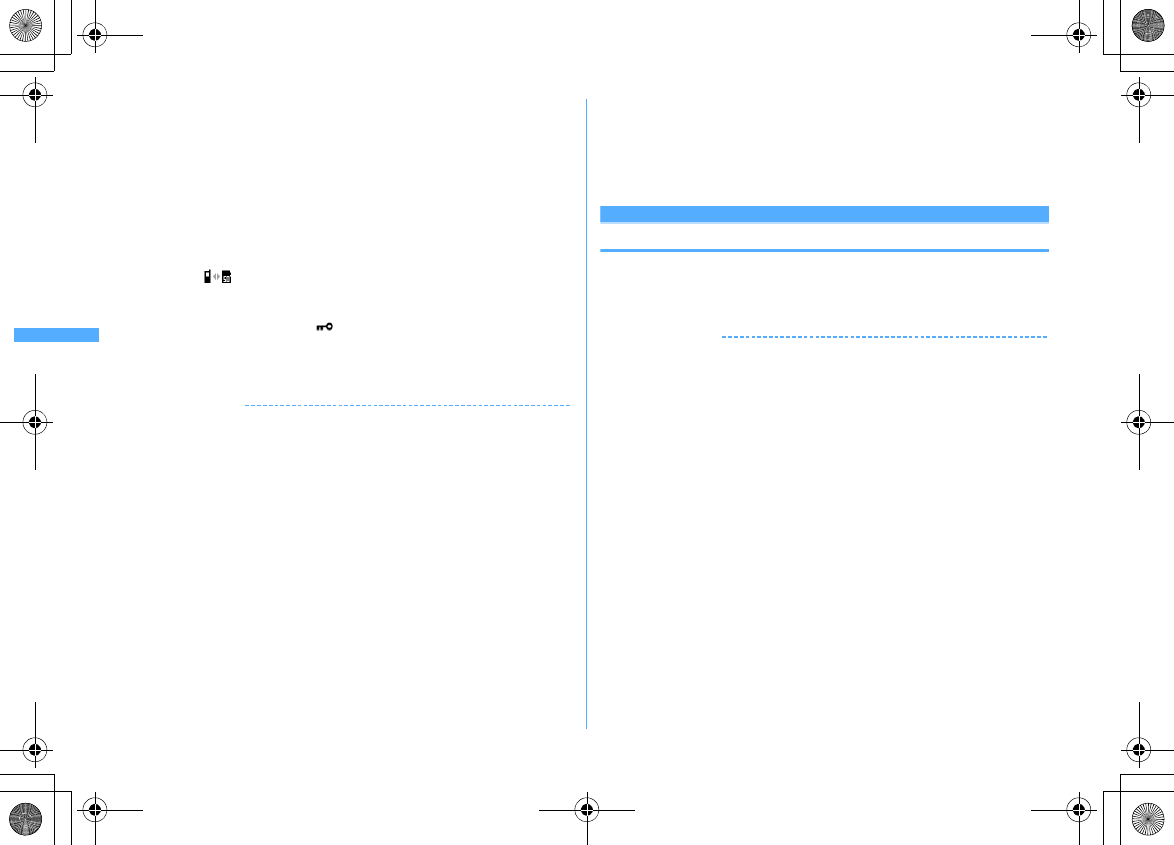
176 i-mode/i-motion/i-Channel
F906i_E1kou
2
"Save"
・
i-motion of streaming type cannot be saved.
Replaying : "Play"
Displaying detail information : "File property"
Detail information
→
P319
Stopping saving : "Back"
e
"No"
・
For streaming type i-motion, if you select "Back", the site screen reappears.
3
Enter the display name (up to 36 characters)
eC
The downloaded i-motion is saved in "i-mode" folder of i-motion.
・
When " " is displayed in the guide area, pressing
I
and
C
saves
data without file restriction to "Movie" folder (i-motion with only sound to
"Other movie" folder) in microSD card. Place the cursor on the saving
destination folder in "Movie " folder in microSD card and press
C
to
save data with file restriction to the selected folder.
・
When saving to FOMA terminal, press
m
and
1
-
5
to set to the
stand-by display etc.
→
P302
✔
INFORMATION
・
Only i-motion files in MP4 (Mobile MP4) format can be downloaded and/or played.
Downloading or playing of i-motion files in ASF format is disabled.
・
Even if ticker (text) is included in i-motion, the text cannot be played.
・
The replay restrictions such as number of times or expiration of playing may be set
for i-motion files.
・
When i-motion is played while the data is being downloaded, play may be temporarily
stopped in waiting for data reception. The playing is automatically resumed when
data reception starts.
・
When i-motion is played while the data is being downloaded, it may become unable
to play, or image may be blurred depending on radio wave conditions. i-motion can
be played after the download if the data is normally received. However, some i-
motion allow download of data but are not played correctly.
・
When i-motion data is improper, reception of i-motion may be canceled.
・
Even when Ring alert or Receive display is displayed as "Available" in detail
information (
→
P319) before saving i-motion used from i-
α
ppli, it may not be saved.
In this case, it cannot be set to ring alert or incoming call image.
・
When playing streaming type i-motion while the data is being downloaded, if you fold
FOMA terminal or a call comes in or the set date/time of watching reservation of 1Seg,
alarm clock or schedule comes, downloading is interrupted and the playing is
stopped. When playing normal type i-motion while the data is being downloaded, if
you fold FOMA terminal, the playing is stopped but downloading continues.
・
When exceeding the savable number/area
→
P322
i-motion
Setting Auto play of i-motion
Set if you automatically play normal type i-motion while or after downloading.
1
I87e
Select Auto replay setting field
e1
or
2eC
✔
INFORMATION
・
Operation from site screen :
m95
・
Even when "Auto Play OFF" is set, i-motion can be played by selecting "Play" on the
download completion screen.
・
For streaming type i-motion, replaying confirmation screen appears regardless of this
setting.
F906i.book Page 176 Monday, April 21, 2008 10:59 PM
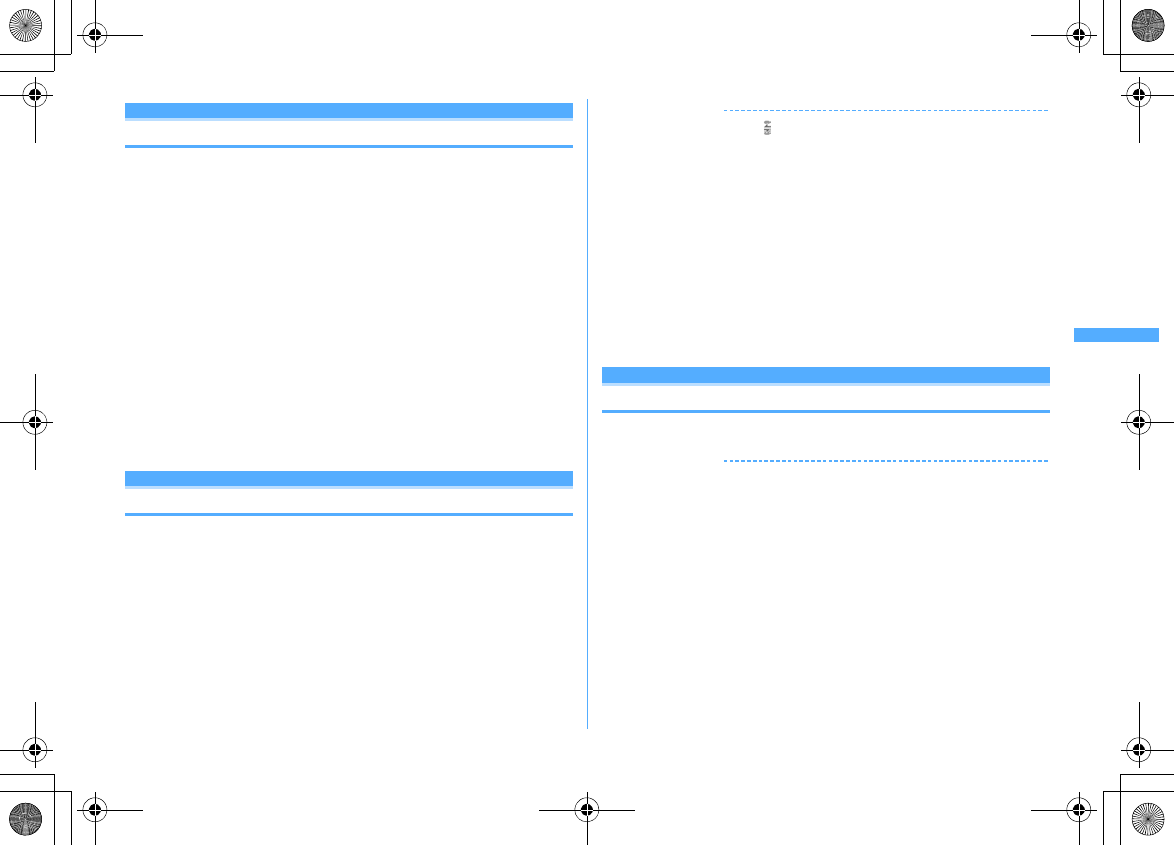
177
i-mode/i-motion/i-Channel
F906i_E1kou
Using i-Channel
i-Channel
(In Japanese only)
This is a service that news or weather information is distributed as graphical
information to terminals compatible with i-Channel. It can periodically receive
information and show the latest information as a ticker on the stand-by display or
display the channel list by pressing
c
(displaying the channel list
→
P177).
i-Channel is a charged service requiring subscription (i-mode subscription is
required for the service).
There are 2 types of i-Channels. They are "Basic Channel" provided by DoCoMo
and " and "Okonomi (Favorite) channel" provided by IPs (Information Providers).
For "Basic Channel", the packet communication fee for updating the distributed
information is not charged. For "Okonomi (Favorite) channel" that you can use by
registering your favorite channels, the packet communication fee for updating
information is charged. Note that, when viewing detail information, packet
communication fee is charged separately. When using international roaming
service, packet communication fee is charged for both automatic update and
viewing detail information.
・
For details of i-Channel, refer to "Mobile Phone User's Guide [i-mode] FOMA
version".
Displaying i-Channel
By displaying i-Channel, you can view details of information of the current ticker
display.
1
On stand-by display,
c
・
When setting movie/i-motion, Chara-den or i-
α
ppli on the stand-by display,
press
I71
.
2
Select a channel
The site is connected and the detail information appears.
✔
INFORMATION
・
While receiving information, keeps blinking.
・
When information is received, none of the ring alert, vibrator, light operates.
・
In the cases below, when the i-Channel list appears by pressing
c
on the stand-by
display, the latest information is received and a ticker appears.
- When the information cannot be received as FOMA terminal is turned OFF or out of service area
- When moving UIM to another i-Channel compatible terminal
- When changing the host
→
P171
- When initializing i-Channel
→
P178
・
When the i-Channel or i-mode service is canceled, no ticker appears; pressing
c
displays a screen for non-subscribers. However, before the procedure for cancellation
is completed, a ticker may appear and pressing
c
may display the last information
received in the i-Channel list.
・
Operating Flash graphics again while displaying i-channel list :
m1
・
Under some usage conditions, information may be received when displaying the i-
Channel list.
i-Channel ticker
Setting i-Channel ticker
1
I72e
Set the required items
eC
✔
INFORMATION
・
When movie/i-motion, Chara-den or i-
α
ppli is set for the stand-by display, if you try
to set Show ticker of this function to "Yes", a confirmation screen for clearing the
stand-by display settings appears.
・
When the i-mode service is canceled before canceling the i-Channel service, Show
ticker of this function remains set to "Yes".
・
With 2in1 ON, a ticker can be set for each mode.
F906i.book Page 177 Monday, April 21, 2008 10:59 PM
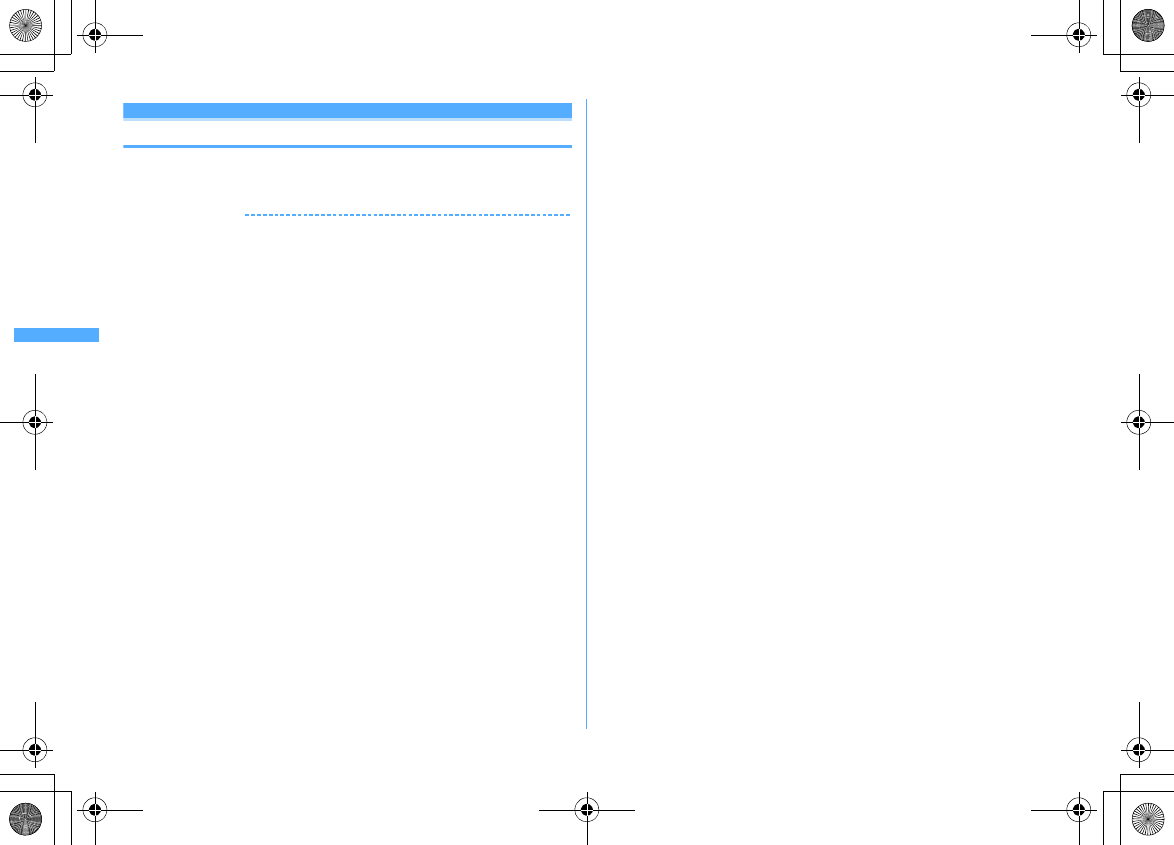
178 i-mode/i-motion/i-Channel
F906i_E1kou
Reset i-Channel
Resetting i-Channel
You can reset i-Channel to default states.
1
I73e
"Yes"
✔
INFORMATION
・
After i-Channel is reset, no ticker appears on the stand-by display. When the i-Channel
list appears by pressing
c
on the stand-by display, the latest information is
received and a ticker also appears on the stand-by display.
・
With 2in1 ON, initialization is required for each mode.
F906i.book Page 178 Monday, April 21, 2008 10:59 PM
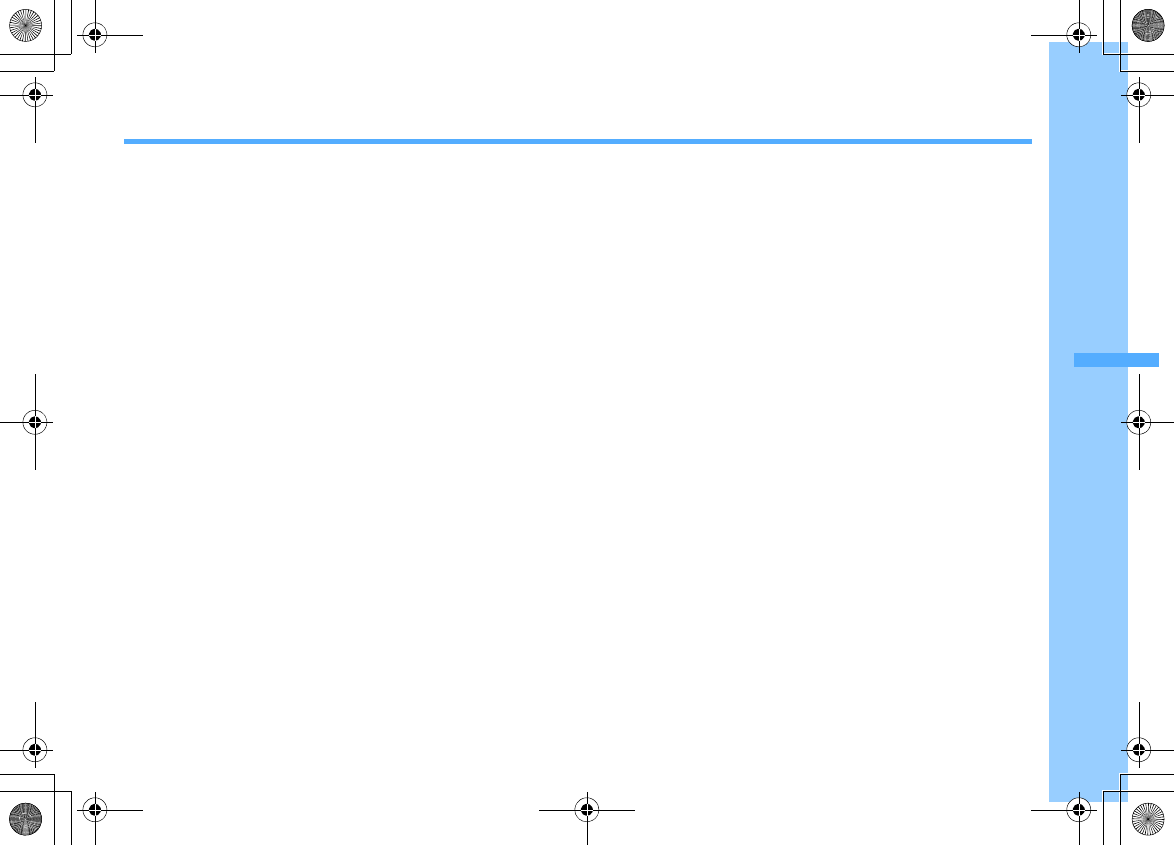
179
F906i_E1kou
Mail
i-mode mail .................................................................................................... 180
Creating i-mode mail/Deco-mail
Creating and sending i-mode mail ............................. Compose message 180
Creating and sending Deco-mail ............................................... Deco-mail 181
Creating and sending Decome-Anime ............................. Decome-Anime 184
Creating Deco-mail/Decome-Anime using mail template ......................... 185
Attaching files ......................................................... Attachment (sending) 187
Saving i-mode mail and sending later .......................... Save i-mode mail 188
Creating mail quickly ................................................................. Quick mail 189
Receiving and handling i-mode mail
When i-mode mail is received ....................................... Mail auto receive 189
Receiving i-mode mail to select ........................................ Receive option 190
Checking for i-mode mail ................................................ i-mode message 191
Replying to i-mode mail ...................................... Replying to i-mode mail 192
Forwarding i-mode mail ..................................... Forwarding i-mode mail 192
Downloading Receive option attachment file
.......................................................................
Attachment (Receive option) 193
Operating Auto receive attachment files ...... Attachment (auto receive) 193
Deleting the file attached to i-mode mail ............... Deleting attachment 195
Operating Inbox/Outbox
Displaying mail in Inbox/Outbox ........................................ Inbox/Outbox 195
Useful functions of Mail
Using mail logs ............................................................................. Mail logs 202
Useful functions of Mail ................................................................................ 203
Setting Mail
Setting mail function of FOMA terminal ............................. Mail settings 205
Using Message Service
When MessageR/F is received ................................ Receive MessageR/F 210
Displaying MessageR/F stored in FOMA terminal
..................................................................................
MessageR / MessageF 212
Using Early Warning "AreaMail"
Early Warning "AreaMail" ............................................................................. 214
When receiving Early Warning "AreaMail" .............. Receiving Area Mail 214
Setting Early Warning "AreaMail" ............................................. Area Mail 215
Using Chat mail
Creating and sending chat mail ............ Creating and sending chat mail 215
Using SMS
Creating and sending SMS ............................ Creating and sending SMS 218
When SMS is received .......................................................... Receive SMS 219
Checking for SMS ............................................................. Check new SMS 220
Setting SMS ........................................................................... SMS settings 220
Saving SMS in UIM ...................................................... SMS saved to UIM 221
F906i.book Page 179 Monday, April 21, 2008 10:59 PM
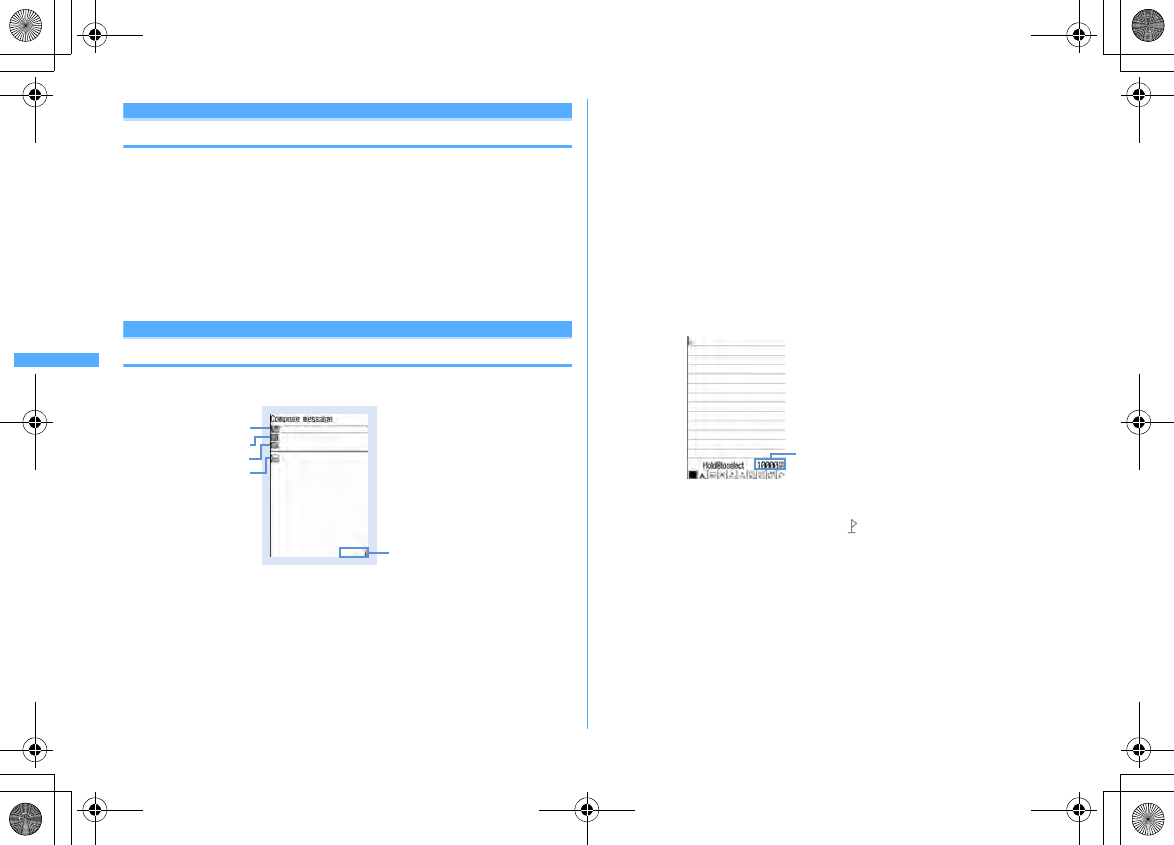
180 Mail
F906i_E1kou
i-mode mail
Only by subscribing to i-mode, i-mode mails can be exchanged not only with i-
mode terminals but also via Internet.
In addition to message text, you can attach up to 10 files (images, movie file, etc.)
of up to 2 Mbytes in total to a mail. Moreover, as Deco-mail is available, a font
color, size and background color of message text can be changed and Deco-mail
pictogram is also available allowing you to easily create and send expressive
mails.
・
For details of i-mode mail, refer to "Mobile Phone User's Guide [i-mode] FOMA
version".
Creating i-mode mail/Deco-mail
Compose message
Creating and sending i-mode mail
1
a
(1 sec. or more)
2
Select the receiver field
3
Select entry method
e
Enter the address
Entering mail address from mail logs : Select "Sent msg log" or "Received
msg log"
e
Select mail logs to send mail
Entering by searching phonebook : "View phonebook"
e
Search the
phonebook
e
Select a phonebook entry to send mail
Entering mail address from mail group : "Mail group"
e
Select a mail group
・
If the total of already entered address and mail group address exceeds 5
addresses, the mail group cannot be added.
Entering directly : "Direct input"
e
Enter the address (up to 50 one-byte
characters)
・
When sending mail to another i-mode terminal, "@docomo.ne.jp" of the
mail address can be omitted.
4
Select the subject field
e
Enter the subject (up to 100 two-byte (200
one-byte) characters)
・
The whole title may not be received depending on the receiving terminal.
5
Select the message text field
e
Enter the message text (up to 5,000
two-byte (10,000 one-byte) characters)
Pasting URL of location information :
m56
The next procedure
→
P253 "
■
Paste/Attach/Send location menu"
・
When location information is pasted, and location information URL are
entered to the text. Entered URL and icons are counted as text characters.
・
Location information is available only when the receiving device is an i-
mode terminal.
Inserting signature :
m57
6
C
・
To stop transmission, press
g
on the connecting screen or press
C
on
the sending screen. Note that the i-mode mail may be sent depending on
the operation timing. The sent mail is saved in "Unsent" folder of Unsent
messages.
Total bytes of characters and
decoration input to text
Receiver field
Mail creation screen
Subject field
Attachment field
Message text field
The remaining number of bytes
that can be entered in the text
F906i.book Page 180 Monday, April 21, 2008 10:59 PM
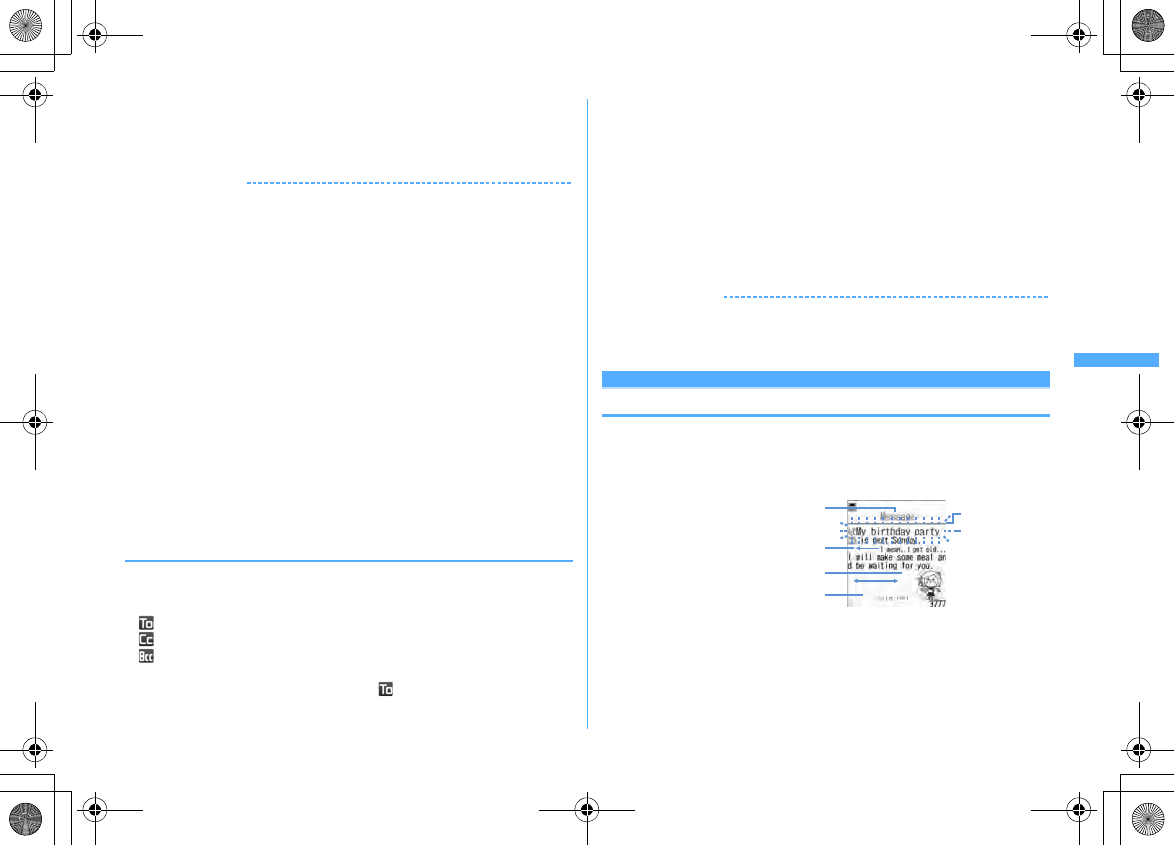
181
Mail
F906i_E1kou
・
When you are out of the service area and the number of Auto-send mail is
less than 5, setting confirmation screen for Auto-send appears. When
selecting "Yes", i-mode mail with Auto-send set is saved in "Unsent" folder
of Unsent messages.
✔
INFORMATION
・
When transmission is complete correctly, the i-mode mail is saved in a folder of
Outbox. When the memory space is not enough or when exceeding the savable
number, the unprotected sent mails are overwritten chronologically.
・
When Deco-mail pictogram (Pictogram D) is used, the mail is sent as Deco-mail.
・
When i-mode mail containing pictograms is sent to other company's mobile phones,
the pictograms are automatically converted to similar pictograms on the receivers
terminal. Note that the pictograms may not be displayed correctly on the receiver's
terminal depending on the models and/or functions of the receiver's terminals and
they may be converted to characters or
〓
if there are no applicable pictograms.
・
Under some radio wave conditions, characters are not displayed correctly at the
receiver side.
・
Even when i-mode mail is sent correctly, an error message "Transmission failed." may
appear depending on the signal quality.
・
Saved in "Unsent" folder of Unsent messages when sending failed.
・
Error messages for address unknown etc. may not be received when mails are sent to
addresses other than DoCoMo.
・
When the memory space of Outbox/Unsent messages is not enough or when
exceeding the savable number, i-mode mail cannot be created or sent. Delete
unnecessary i-mode mail and/or SMS from the folder of Unsent messages.
・
To send an i-mode mail using address B of 2in1 as the sender, use WEBmail.
→
P190
・
When a mail exceeding 10,000 bytes in process of creation is automatically saved due
to other functions being started etc., some part of it may not be saved.
◆
Adding address <Add address>
i-mode mail can be sent to up to 5 addresses at the same time (Simultaneous
sending).
・
There are 3 address types of receivers as below.
: Main receiver
: Other receiver(s) than the main receiver to inform the contents of the mail
: The receiver(s) to inform the contents of the mail without making the mail
address displayed on other receivers' terminals
・
When no receiver addresses are entered in , the mail cannot be sent.
1
On the mail creation screen, place the cursor on the receiver field
and
ae
Select the entry method
・
When selecting "Mail group", go to Step 3.
Changing address type : On the mail creation screen, place the cursor on the
address and
m9e
Select the address type
Deleting the added address : Place the cursor on the address on the mail
creation screen and
m8e
"Yes"
2
Select Address type
3
Enter the address
✔
INFORMATION
・
The mail address entered in the address fields of "TO" and "CC" can be seen on the
receiving side. However, it is not displayed with some terminals, devices, mailing
software, etc.
Deco-mail
Creating and sending Deco-mail
You can create Deco-mail by changing the text font size or background color,
inserting a still image shot, Deco-mail picture or Deco-mail pictogram stored by
default in i-mode mail text.
■
Decoration example
・
Deco-mail can be created in two ways : one is entering characters after selecting
a decoration type (
→
P182) and the other is selecting a decoration type after
entering characters (
→
P183).
・
Deco-mail of 100 Kbytes or less in size can be sent. Images up to 20 types or up
to 90 Kbytes in total can be attached to the text out of 100 Kbytes. Note that Flash
graphics are up to 2 items.
Font color/Font size Insert line
Ticker
Word alignment/Insert image/Swing
Background color
Blinking
F906i.book Page 181 Monday, April 21, 2008 10:59 PM
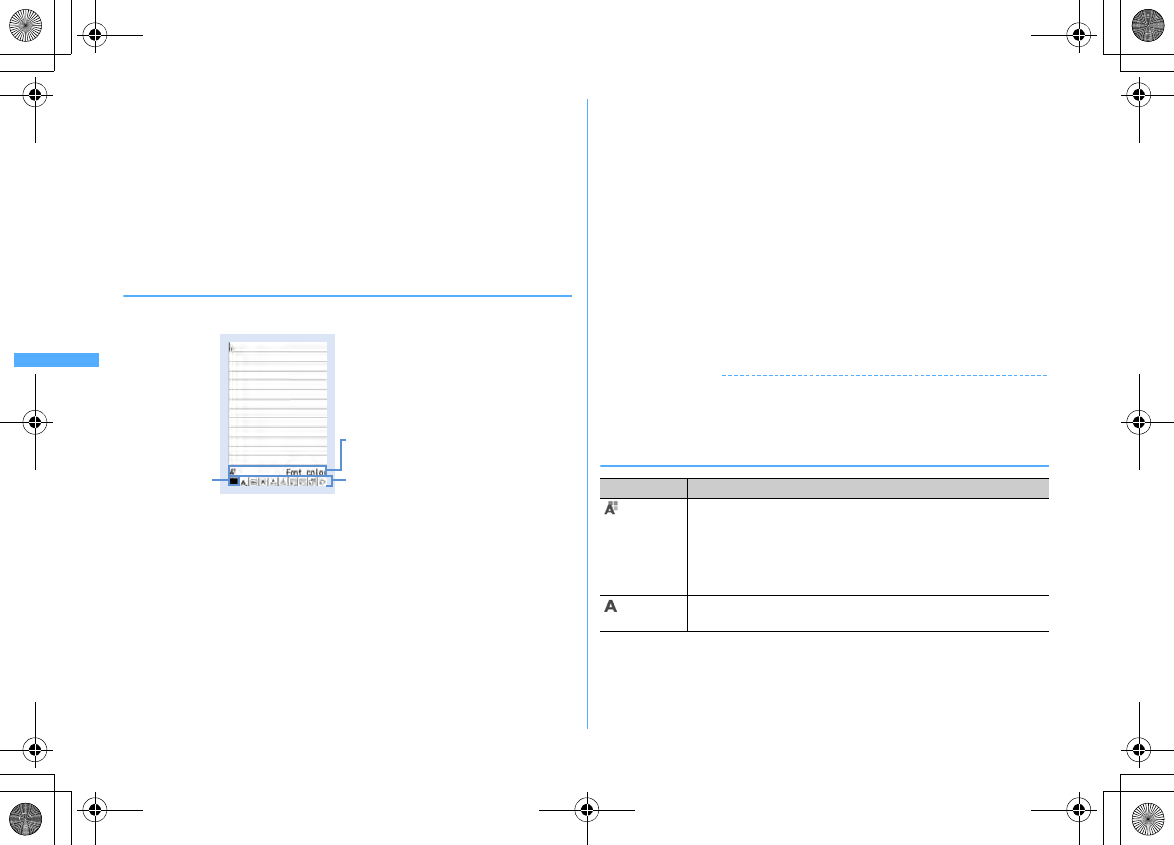
182 Mail
F906i_E1kou
・
When Deco-mail exceeding 10,000 bytes is received by a Deco-mail compatible
terminal, it becomes a mail containing URL for viewing by some receiver's
terminal.
・
When Deco-mail is received by a Deco-mail incompatible terminal, it becomes
a mail containing URL for viewing. Note that when Deco-mail exceeds 10,000
bytes in size, for some receiver's terminal, it becomes a mail with message text
only and the URL for viewing may not be received.
・
When Deco-mail with Flash graphics attached to the text is received by a Deco-
mail incompatible terminal, it becomes a mail containing URL for viewing or a
mail with message text only by some receivers' terminal.
◆
Entering characters after specifying decoration
1
On the mail creation screen, select the message text field
ea
2
Select a decoration icon
e
Enter characters
Selecting the decoration icon on the decoration selection screen causes the
decoration icon to be selected state.
Operating procedure of decoration
→
P182 "Operating procedures on the
decoration selection screen of Deco-mail"
Setting multiple decorations : Place the cursor on the decoration icons and
me
Select the decoration icon
e
Enter characters
・
Ticker, Swing and Word alignment cannot be set at the same time.
Canceling the selected decoration and entering characters : Place the cursor
on the character entry position and
aeIe
Enter characters
・
Decorations that can be canceled are Font color, Font size, Blink, Ticker,
Swing and Word alignment.
Changing a decoration :
m18e
Select the start position
The next procedure
→
P183 Step 2 and the following steps in "Specifying
decoration after entering characters"
Canceling all decorations :
m19
3
m0e
Check the decoration
You can check the decoration set to the text and the accurate bytes of the
remaining data amount you can enter on the lower-right screen.
・
When Flash graphics with sound effect is attached to the text, the sound
effect is played. When a melody is attached, only the melody is played.
4
gegeC
✔
INFORMATION
・
A decoration can also be selected by pressing
m
on a message text entry screen and
selecting "Decorate mail".
❖
Operating procedures on the decoration selection screen
of Deco-mail
Decoration selection screen
Cursor
The icon and name of decoration
at the cursor position
The icon of decoration
Function Operating procedure/supplement
Font color
Select a Font color
e
Enter characters
・
Select from 20 default colors or 64 colors of "Other color".
・
The pictogram font colors can also be changed (except for Deco-
mail pictogram (Pictogram D)).
・
Can be restored to the original color by specifying the range.
→
P183
Font size
Select a Font size
e
Enter characters
・
Deco-mail pictogram (Pictogram D) cannot be changed.
F906i.book Page 182 Monday, April 21, 2008 10:59 PM
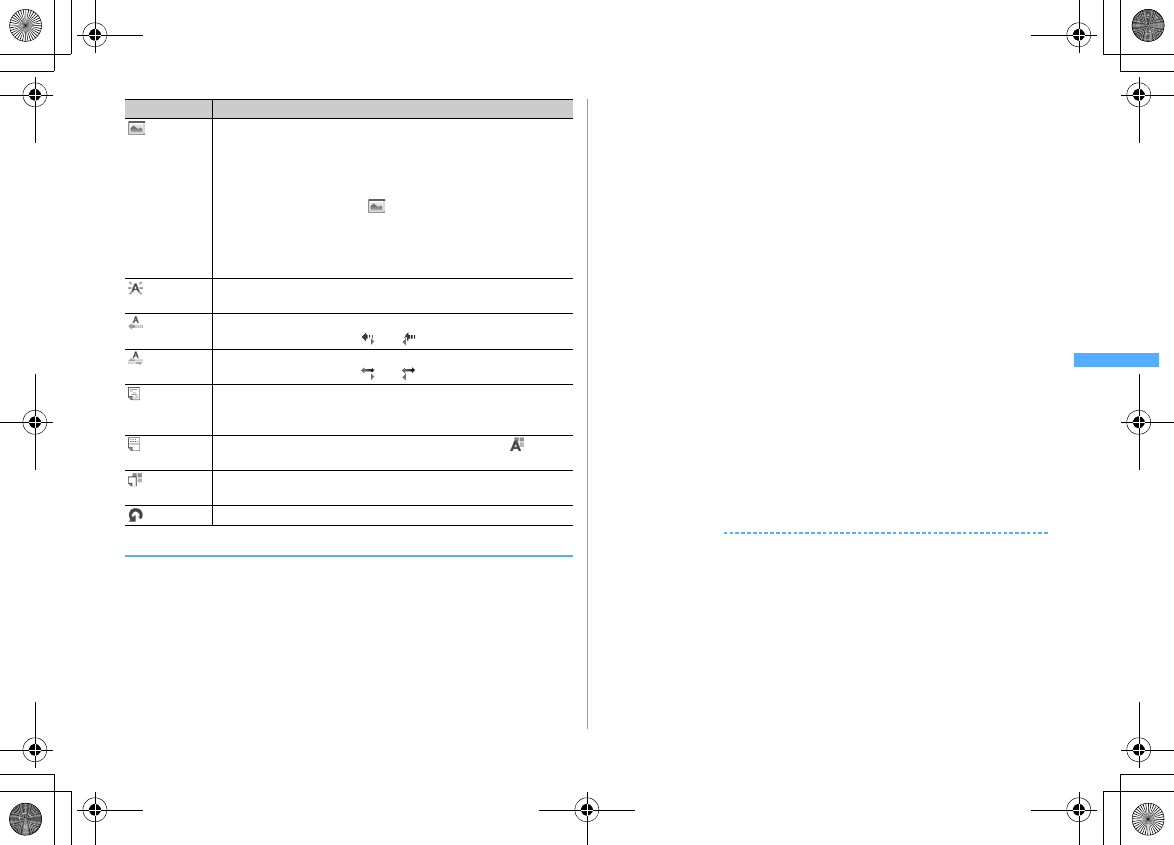
183
Mail
F906i_E1kou
◆
Specifying decoration after entering characters
・
"Insert line", "Insert image" and "Background color" cannot be operated.
Operate after specifying decoration.
→
P182
1
On the mail creation screen, select the message text field
e
Place
the cursor on the start position of the decoration and
*
(1 sec.
or more)
2
Select the end point
Selecting from the start position to the end of the sentence :
meg
Selecting from the start position to the beginning of the sentence :
Ceg
Selecting the whole sentence :
a
3
Select the decoration
Changing font color :
1e
Select a font color
・
The color of separating line (ruled line) is also changed.
・
To change the color back to the default, select "Default".
Changing font size :
2e1
-
3
Blinking characters :
3e1
・
Press
2
to cancel.
Ticker-displaying characters :
4e1
・
Press
2
to cancel.
Swing-displaying characters :
5e1
・
Press
2
to cancel.
Changing word alignment :
6e1
-
3
・
Display position of image is also changed.
Canceling all decorations in a selected range :
7
Copying :
8
Cutting :
9
Returning to the previous state :
0
・
Last set decoration or character entry is canceled.
Decorating characters continuously :
me
Repeat Step 3
Method of checking/canceling decoration
→
P182 Step 2-3 in "Entering
characters after specifying decoration"
4
gegeC
✔
INFORMATION
・
Even when the decorated characters are deleted, only decoration data remains and
the number of characters permitted may be fewer. Cancel decoration first and then
delete them. To delete characters including decoration data after the cursor position,
press
c
for 1 second or more.
・
On the mail creation screen or the preview screen, the operation such as blink, ticker,
swing and animation is automatically stopped after a certain period.
・
When mails are exchanged with other than FOMA terminal supporting Deco-mail
such as a PC, the decoration may not be correctly displayed.
Insert
image
a
Select the insertion source
・
"microSD" can be selected only when microSD card is installed.
・
If you select "Use still image", a still image smaller than Horizontal/
Vertical standby (864
×
480, 480
×
864) size can be shot and
inserted.
・
By pressing
a
instead of , you can display Deco-mail picture
list.
・
Deco-mail pictogram can be inserted also in the procedure for
entering pictogram.
→
P381
b
Select a folder
e
Select an image
Blink
Enter characters
・
Deco-mail pictogram (Pictogram D) cannot be set.
Ticker
Enter characters
・
Enter characters between and .
Swing
Enter characters
・
Enter characters between and .
Word
alignment
Selecting word alignment
e
Enter characters
・
If characters are already entered at the cursor position, a line feed
occurs.
Insert line
Lines (ruled lines) are inserted in the color specified with (Font
color).
Background
color
Select Background color
・
Select from 20 default colors or 64 colors of "Other color".
Undo
Last set decoration or character entry is canceled.
Function Operating procedure/supplement
F906i.book Page 183 Monday, April 21, 2008 10:59 PM
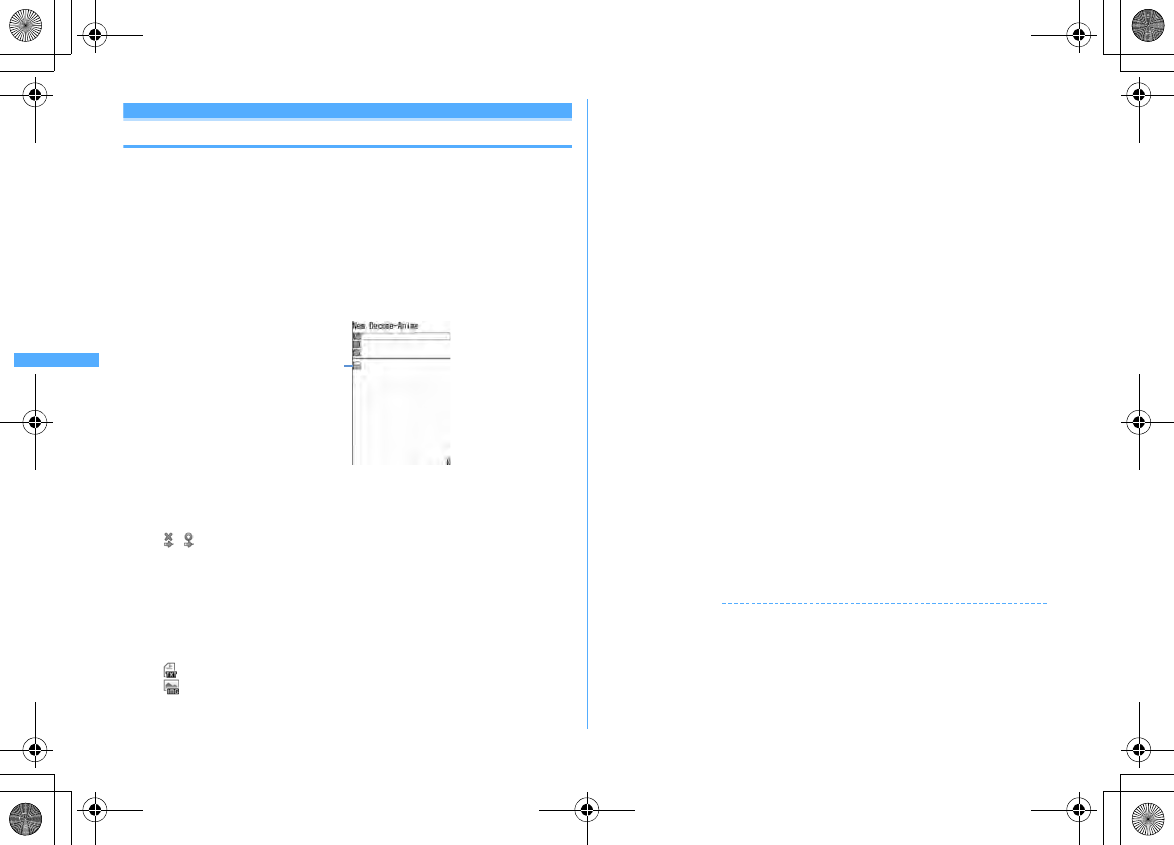
184 Mail
F906i_E1kou
Decome-Anime
Creating and sending Decome-Anime
Decome-Anime is an expressive mail service using Decome-Anime template, and
using Flash graphics that messages or images are inserted.
The mail templates stored by default or purchased from IP (Information Provider)
are available for creating.
・
Decome-Anime text of 90 Kbytes or less can be sent.
・
When Decome-Anime is received by a Decome-Anime incompatible terminal, it
becomes a mail containing URL for viewing or a mail with only message text
entered depending on receiver's terminal.
1
a3
2
Select Decome-Anime message text field
・
Icon definitions are as below.
/ : File restricted/unrestricted
Icon definitions except the above
→
P185 Step 1 in "Using Deco-mail
template for creating a mail"
・
Each time you press
I
, thumbnail display and list display switch.
3
Select Decome-Anime template
The list of components of text or image that can be edited are displayed.
・
Icon definitions are as shown below.
: Text component
: Image component
・a
: Display preview
For Decome-Anime with sound effect, the sound effect is played. When a
melody is attached, only the melody is played.
4
Select text component
e
Enter characters
・
Number of characters, number of lines, or position that can be entered
differ by Decome-Anime template.
・
Deco-mail pictogram (Pictogram D) cannot be entered.
・
Decorating such as changing the font size or color is unavailable.
・
Inserting signature is unavailable.
Editing image component :
・
The position that an image can be inserted differs by Decome-Anime
template.
・
Even an image smaller than a size of number of characters (bytes) that can
be entered may not be inserted.
・
When inserting an image, the number of characters (bytes) that can be
entered becomes smaller than the inserted image.
a
Select an image component
e
Select the insertion source
・
"microSD" can be selected only when microSD card is installed.
・
If you select "Use still image", a still image smaller than Horizontal/
Vertical stand-by (864
×
480, 480
×
864) size can be shot and inserted.
b
Select a folder
e
Select an image
Reading other Decome-Anime template :
m1e
"Yes"
e
Select a mail
template
Deleting an image :
m2e
"Yes"
Restoring to default :
m3e
"Yes"
5
6
Ce
Edit the mail
eC
✔
INFORMATION
・
When inserting an image or text, some extra bytes are added because the size is
calculated after the composition. Therefore, the mail may exceed the size that can be
sent and may not be sent.
・
The text of Decome-Anime that was failed to be sent and saved in "Unsent" folder of
Unsent messages cannot be re-edited.
Decome-Anime message
text field
Decome-Anime creation screen
F906i.book Page 184 Monday, April 21, 2008 10:59 PM
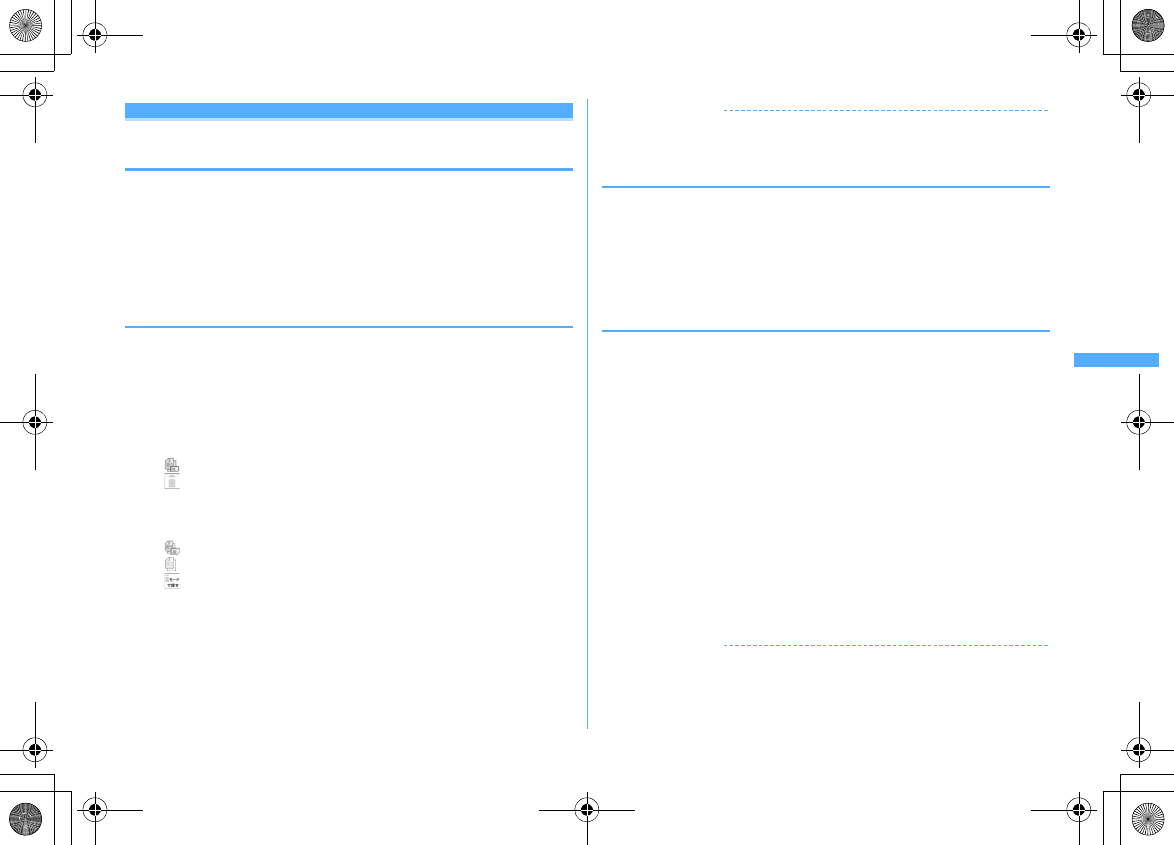
185
Mail
F906i_E1kou
Creating Deco-mail/Decome-Anime using mail
template
A mail template is a predefined form of i-mode mail. Deco-mail/Decome-Anime
can be created easily by modifying this form.
In addition to the mail templates stored by default, mail templates created by
yourself or downloaded from sites are available.
・
Savable number
→
P471
・
Checking memory space
→
P321
◆
Using Deco-mail template for creating a mail <Load
template>
1
On the mail creation screen,
m6e1
or
2
・
If the text already exceeds 10,000 bytes, "Read" cannot be selected.
・
When selecting "Load & Insert" with the message text decorated, a
confirmation screen for canceling decoration appears.
・
When selecting "Load & Overwrite", a confirmation screen for discarding
entered contents to load appears.
・
Icons used for the list display are defined as follows.
: Mail template unavailable due to UIM operation restriction
: Search by i-mode
→
P298
Icon definitions except the above
→
P196 "Inbox message list screen"
・
A thumbnail image of a template is displayed for thumbnail display. The
icons below appear for other than thumbnail images of mail template.
: Mail template unavailable due to UIM operation restriction
: Mail template that an incorrect image is used
: Search by i-mode
→
P298
・
Each time you press
I
, thumbnail display and list display switch.
2
Select a mail template
・
When selecting "Load & Insert" in Step 1, if there are characters already
entered in the text, select the insert position and select "Yes".
3
Edit the mail
eC
✔
INFORMATION
・
Operation from submenu of message text entry screen :
m2
◆
Creating Deco-mail/Decome-Anime viewing mail
template
<Example> Creating Deco-mail
1
a01e
Select a mail template
Creating Decome-Anime :
a02e
Select a mail template
2
Ce
Edit the mail
eC
◆
Creating and saving Deco-mail template <Save as
template>
You can save created or sent/received i-mode mail as a Deco-mail template.
・
Saving as a Deco-mail template is unavailable in the cases below.
- When total size of text and decoration data exceeds 10,000 bytes
- When the total size of text, decoration and attached file exceeds 100 Kbytes
・
Sent/Received i-mode mail without text cannot be saved. Address and title are
not saved.
・
You cannot use this function by Decome-Anime.
1
On the mail creation screen,
m63e
"Yes"
Saving sent/received i-mode mail : On the mail details screen,
m45
2
Set the required items
Display name :
Up to 10 two-byte (20 one-byte) characters can be entered.
File name :
Up to 36 one-byte alphanumeric characters, " . ", " - " or " _ " can
be entered. " . " cannot be used for the first character of the file name.
3
C
The Deco-mail template is saved in "Decome" of Template.
✔
INFORMATION
・
If attempting to save a Deco-mail template containing an image that cannot be sent
as mail, the image may be deleted.
F906i.book Page 185 Monday, April 21, 2008 10:59 PM
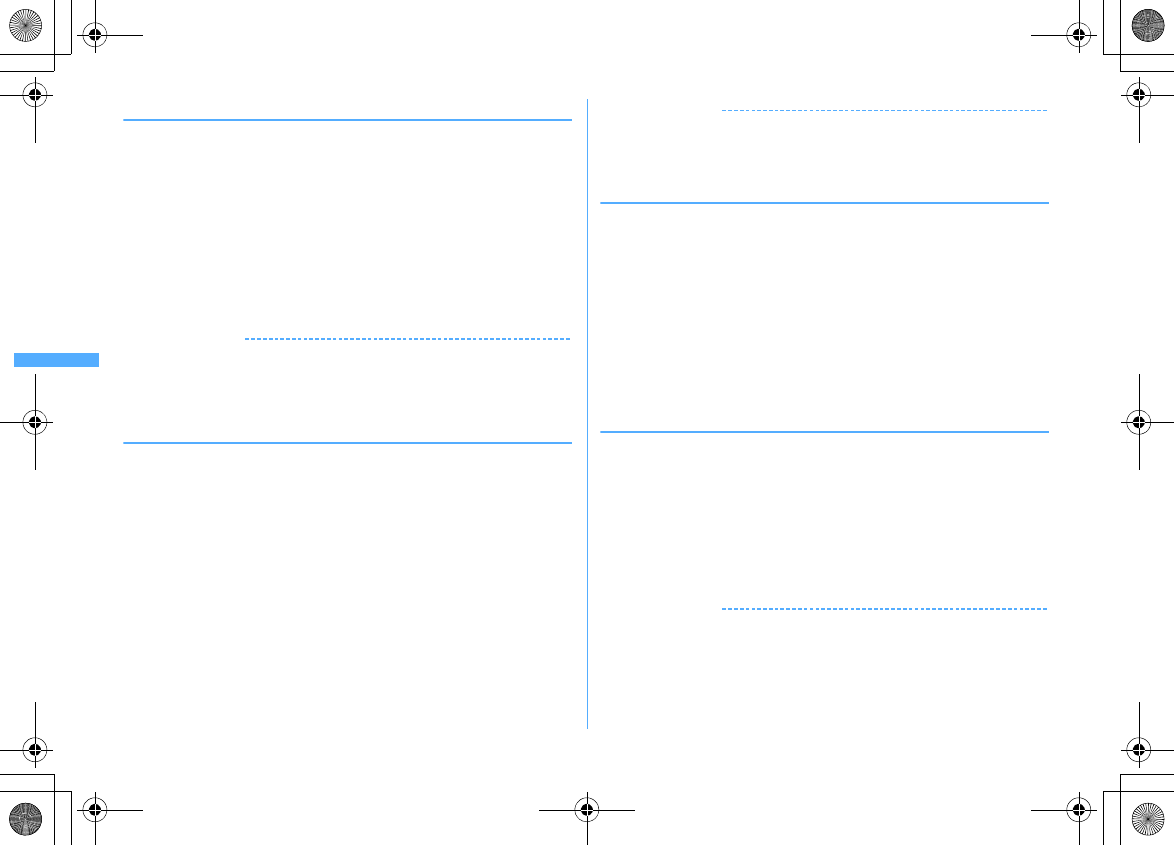
186 Mail
F906i_E1kou
◆
Downloading Deco-mail template
・
The savable size of each mail template is 100 Kbytes.
1
Display a site
e
Select a mail template
・
Pressing
C
while downloading : Stopping download
2
"Save"
The next procedure
→
P185 Step 2 and the following steps in "Creating and
saving Deco-mail template"
・
Except in the case 2in1 is ON in B mode, a confirmation screen for creating
a mail appears successively after saving.
Displaying : "Preview"
Stopping saving : "Back"
e
"No"
✔
INFORMATION
・
When an unavailable file is attached, a confirmation screen for deleting the
attachment file before saving appears.
・
If you select "Search by i-mode" on the Deco-mail template list screen, you can easily
connect to the site to download Deco-mail templates.
→
P298
◆
Downloading Decome-Anime template
・
The savable size of each Decome-Anime template is 100 Kbytes.
1
Display a site
e
Select a Decome-Anime template
・
Pressing
C
while downloading : Stop downloading
2
"Save"
Displaying : "Preview"
Displaying detail information : "File property"
Detail information
→
P319
Canceling saving : "Back"
e
"No"
3
Enter the display name (up to 10 two-byte (20 one-byte)
characters)
eC
The Decome-Anime template is saved in "Decome-Anime" of Template.
・
Except in the case 2in1 is ON in B mode, a confirmation screen for creating
a mail appears successively after saving.
✔
INFORMATION
・
If you select "Search by i-mode" on the Decome-Anime template list screen, you can
easily connect to the site to download mail templates.
→
P298
◆
Editing detail information of Deco-mail/Decome-
Anime template
<Example> Changing the detail information of Deco-mail template
1
a01
Changing the detail information of Decome-Anime template :
a02
2
Place the cursor on the mail template and
m32
The next procedure of Deco-mail template
→
P185 Step 2 and the following
steps in "Creating and saving Deco-mail template"
The next procedure of Decome-Anime template
→
P186 Step 3 in
"Downloading Decome-Anime template"
・
You can change detail information also by pressing
C
while it is
displayed.
◆
Deleting Deco-mail/Decome-Anime template
<Example> Deleting a Deco-mail template
1
a01
Deleting Decome-Anime template :
a02
2
Place the cursor on the mail template and
m21
Deleting selected items :
m22e
Select mail templates
eC
Deleting all items :
m23e
Authenticate
3
"Yes"
✔
INFORMATION
・
When a mail template stored by default is deleted (except attached melody), it can be
downloaded from "
@
F
ケータイ応援団
(@ F mobile phone supporters)" site.
→
P321
F906i.book Page 186 Monday, April 21, 2008 10:59 PM