Fujitsu FOMA-F906I Part 15 Low Power Communication Device Transmitter User Manual F906i
Fujitsu Limited Part 15 Low Power Communication Device Transmitter F906i
Fujitsu >
Contents
manual 6
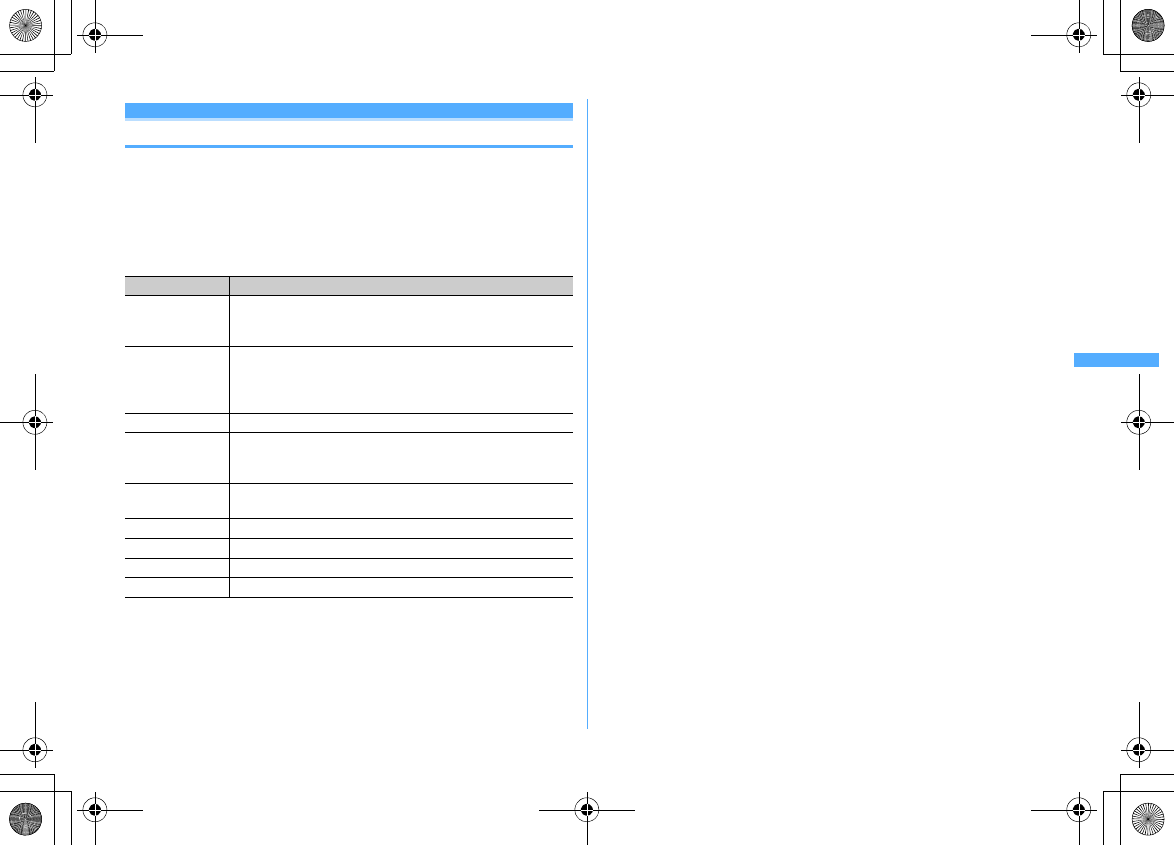
187
Mail
F906i_E1kou
Attachment (sending)
Attaching files
You can send i-mode mail with files attached.
・
Up to 10 files of up to 2 Mbytes in total can be attached.
・
Files prohibited to be attached to mail and outputting from FOMA terminal
(except files with "File restricted" set for File restriction with your terminal or
PDF data not downloaded from i-mode) or files unavailable due to UIM
operation restriction cannot be attached.
・
File types that can be attached are as shown below.
*1
When sending a JPEG image larger than 10,000 bytes to a 2M incompatible i-mode terminal, it
is reduced in the i-shot Center to a size that the receiving terminal supports. To an i-mode
terminal with mova service, only one JPEG image can be sent. Note that i-mode mail with URL
for image viewing is received by the terminal of the receiver's side.
*2
Movie/i-motion with images may be converted to continuous still images and played depending
on receiver's terminals or devices.
When sending to 2M incompatible i-mode terminal, a movie recorded in Compatible mode is
recommended.
→
P149
When the receiver's terminal is 2M incompatible i-mode terminal, movies/i-motion are saved in
i-motion mail Center and the terminal receives i-mode mail containing URL for i-motion
viewing.
Sound recorded with the Sound recorder or Record voice is attached as movie/i-motion
containing only sound. i-mode terminals with mova service cannot receive movies/i-motion
containing only sound.
*3
Files may not be attached to the mail even when replay restriction is not set.
*4
ToruCa (Details) may not be received even if the receiver's device is compatible with ToruCa.
1
On the mail creation screen, select the attachment field
e
Select a
file to attach
The selected file is displayed in the attachment field of the mail creation
screen.
・
If microSD card is installed, a screen appears asking to select an attachment
source from "Phone memory" or "microSD".
Selecting an image ("
a
Image")
・
For JPEG image larger than QVGA (240
×
320, 320
×
240), converting
confirmation screen to QVGA size appears.
・
For an image with location information, a confirmation screen for pasting
location URL to the message text appears. Select "No" to attach only the
image.
・
For a JPEG format image exceeding 2 Mbytes in size, it is converted to a
size available for mail attachment.
・
When "Activate camera" is selected as an attachment source, you can shoot
and attach a still image.
→
P141
Selecting a movie/i-motion ("
b
i-motion")
・
When "Activate camera" is selected as an attachment source, you can shoot
and attach a movie.
→
P145
File type Condition of attachment
Image
*1 ・
Only JPEG and GIF format images, GIF animation and Flash
graphics can be attached (created animation cannot be
attached)
Movie/i-motion/
Sound
*2
・
Only MP4 format movie/i-motion can be attached (ASF format
or partially downloaded movie/i-motion cannot be attached)
・
Movies/i-motion with replay restriction set cannot be
attached
*3
Melody
・
Only melodies in SMF or MFi format can be attached
ToruCa
*4 ・
ToruCa in the "Used ToruCa" folder cannot be attached
・
Attachment is unavailable depending on settings of IP
(Information Provider)
PDF data
・
PDF data partially downloaded or failed in downloading cannot
be attached
Phonebook entry
ー
Schedule data
ー
Bookmark data
ー
Other
・
Word, Excel or PowerPoint file can be attached
F906i.book Page 187 Monday, April 21, 2008 10:59 PM
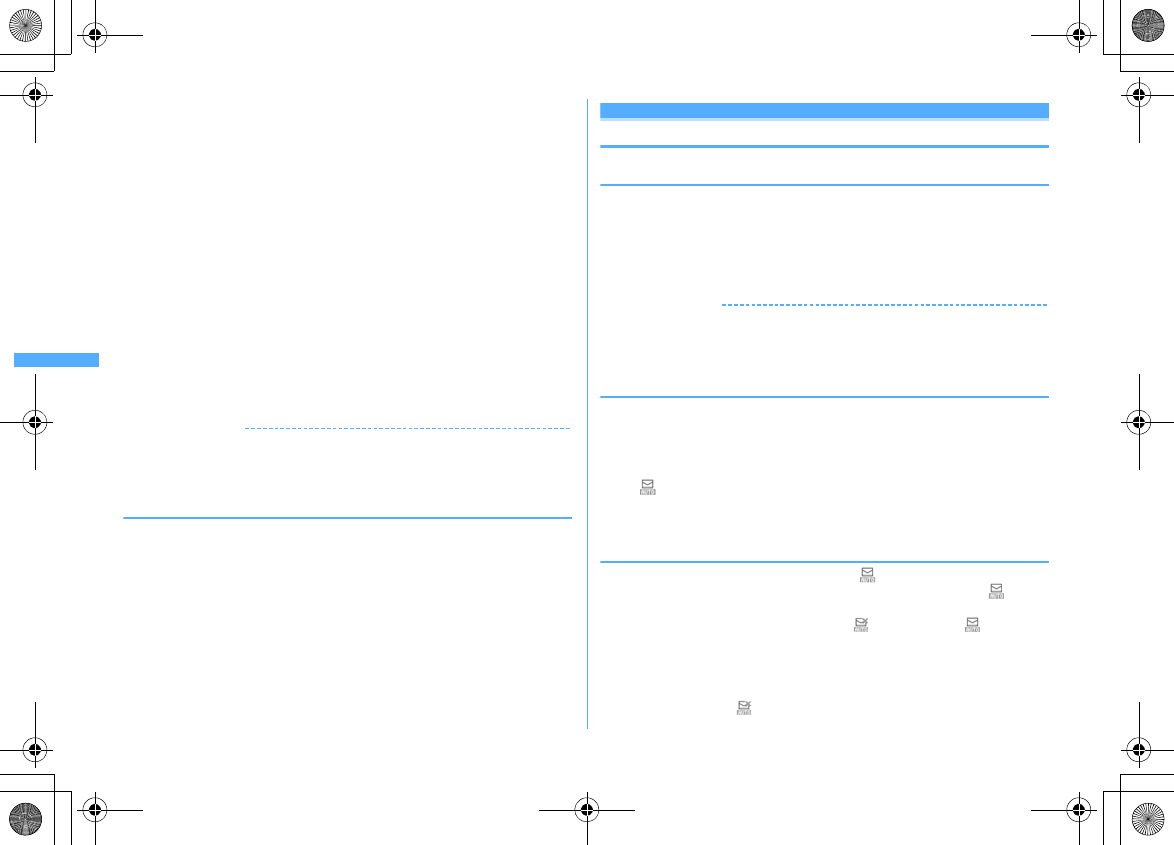
188 Mail
F906i_E1kou
Selecting "
c
Melody"
・
Melodies are saved in "Mail attach melody" folder by default.
→
P429
Selecting "
d
ToruCa"
・
When ToruCa (Details) can be attached, a confirmation screen for attaching
ToruCa with the detail information to mail appears.
・
When ToruCa (Details) cannot be attached, a confirmation screen appears
if you attach ToruCa to mail, though the detail information is not included.
If you select "Yes", the detail information is cut off, but if there is detail
information in the site, it can be downloaded at the receiving side.
Selecting bookmark data ("
g
Bookmark")
・
When "Phone memory" is selected as an attachment source, each time
C
is pressed on a bookmark list, the bookmark list switches i-mode and Full
Browser.
Selecting ("
i
Record voice")
・
Sound data can be recorded and attached to mails.
Method of recording sound
→
P145 Step 2 and the following steps in
"Recording movies with Camera"
2
Edit the mail
eC
✔
INFORMATION
・
Attachments not supported by the receivers' terminals may be deleted or may not be
displayed/played correctly.
・
Sending an attachment file of a certain size may take time.
◆
Changing/Removing attachments
<Example> Canceling
1
On the mail creation screen, place the cursor on the attachment
field
2
ae
"Yes"
Changing :
Ie
Retry attaching files
→
P187
Save i-mode mail
Saving i-mode mail and sending later
◆
Saving i-mode mail
i-mode mail in the process of creation can be saved instead of sending.
・
Savable number
→
P471
1
m3
on the mail creation screen
i-mode mail is saved in "Unsent" folder of Unsent messages, and a
confirmation screen for pasting Shortcut icons appears.
✔
INFORMATION
・
When saving Decome-Anime, a confirmation screen for saving appears. Note that, if
saved, the message text cannot be edited.
◆
Automatically sending mail from a place where radio
waves reach <Auto-send>
You can set so that i-mode mail created out of service area is automatically sent
when moving to a place where radio waves reach.
・
Up to 5 mails can be registered.
1
On the mail creation screen,
m2
・
appears at the top of the display.
・
i-mode mail with Auto-send set is saved in "Unsent" folder of Unsent
messages.
❖
When moving to a place where radio waves reach
Automatically sent. During automatic sending, blinks. When transmission is
complete correctly, the i-mode mail is saved in a folder of Outbox and
disappears.
・
When transmission is interrupted or failed, blinks instead of , and the i-
mode mail is saved in "Unsent" folder of Unsent messages.
Place the cursor on i-mode mail failed in automatic sending in Unsent messages
and press
m52
to display the reason for unsending.
・
When all failed auto-send mails saved in "Unsent" folder disappear by editing,
canceling or deleting, disappears.
F906i.book Page 188 Monday, April 21, 2008 10:59 PM
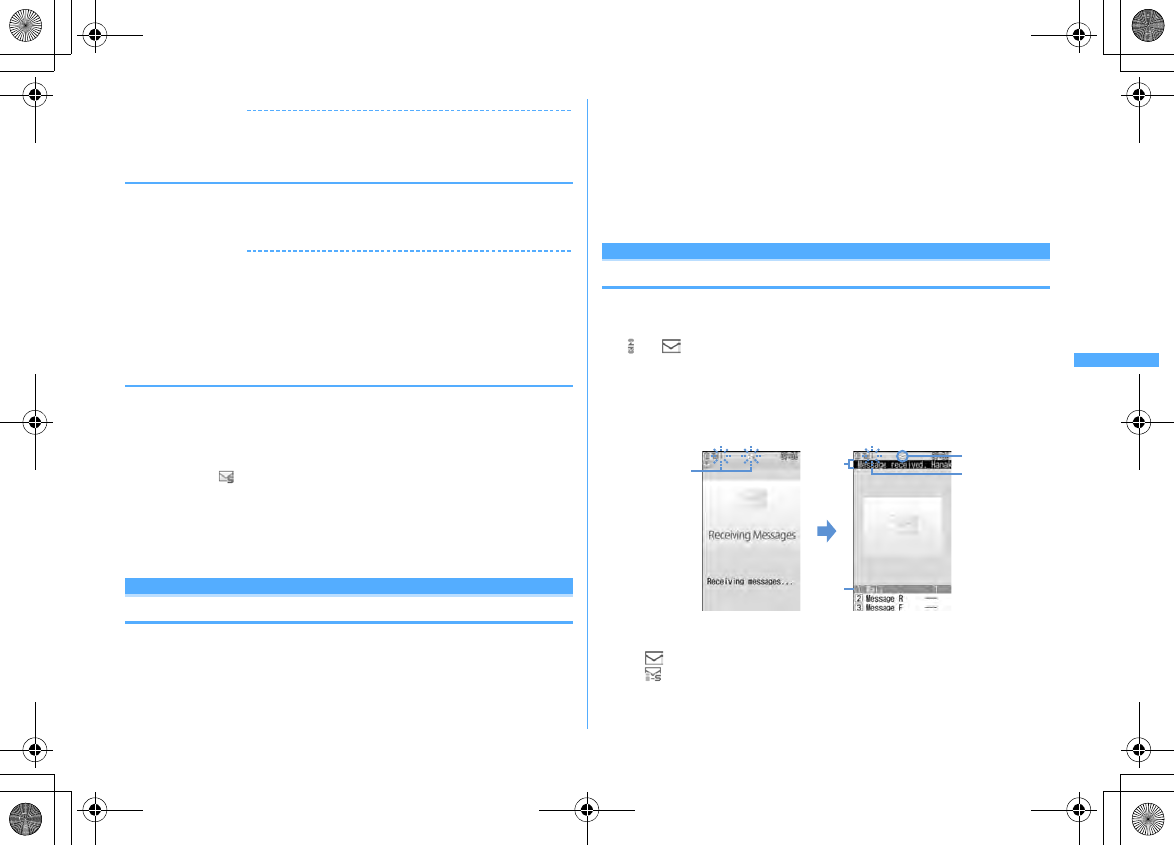
189
Mail
F906i_E1kou
✔
INFORMATION
・
When failed to be sent because of out of service area, it is resent up to 2 times.
・
Not sent automatically while creating a mail or editing signature.
❖
Canceling Auto-send setting
1
a4e
Select a folder
e
Place the cursor on the i-mode mail
and
Ce
"Yes"
✔
INFORMATION
・
Auto-send setting is canceled also in the cases below.
- When the mail creation screen appears by selecting unsent Auto-send mail
- When an unsent Auto-send mail is moved to a folder for Message i-
α
ppli
- When UIM is replaced
- When Host number or Host address is changed in Host selection
- When 2in1 is ON in B mode
◆
Editing/Sending sent/saved i-mode mail
Sent i-mode mail and SMS, i-mode mail and SMS saved or failed to be sent can be
edited and sent.
・
For Decome-Anime, the message text cannot be edited.
1
ae4
or
5e
Select a folder
・
For SMS, appears.
2
Select a mail
Re-editing the sent mail : Place the cursor on the mail and
C
3
Edit the mail
eC
Quick mail
Creating mail quickly
i-mode mail and SMS can be sent by simple operation to the parties with
phonebook number 0-99 in FOMA terminal phonebook.
・
When multiple phone numbers or mail addresses are saved in a phonebook
entry, the destination is the first mail address for i-mode mail and the first phone
number for SMS.
<Example> Sending an i-mode mail in phonebook number 23
1
Phonebook number (
23
)
ea
The i-mode mail creation screen destined to the mail address saved in
phonebook number that you entered appears.
Creating SMS : Phonebook number
ea
(1 sec. or more)
The SMS creation screen destined to the phone number saved in phonebook
number that you entered appears.
Receiving and handli ng i-mode mail
Mail auto receive
When i-mode mail is received
・
Savable number
→
P471
1
Receive an i-mode mail
and blink and "Receiving messages
…
" appears.
Mail ring alert sounds, the light turns on or blinks, and the reception result
screen appears.
The received i-mode mail is saved in a folder of Inbox.
・g
: Cancel receiving
The mail may be received depending on the radio wave conditions.
a
Icon
: Unread i-mode mail exists
: Unread i-mode mail and SMS exist
b
Reception result ticker
Blinking
c
Receiving screen Reception result screen
Blinking
a
b
F906i.book Page 189 Monday, April 21, 2008 10:59 PM
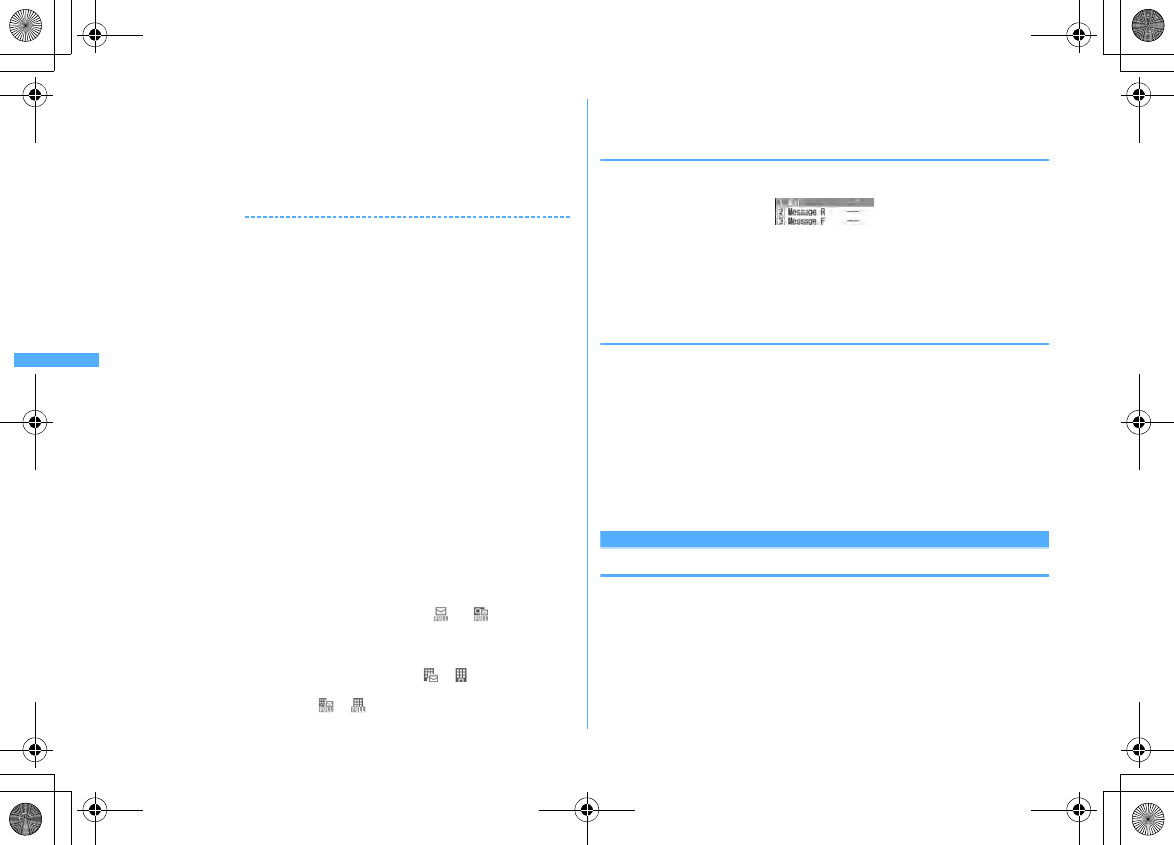
190 Mail
F906i_E1kou
c
Number of received i-mode mails
・
If you do not press any key for about 15 seconds after the reception result
screen appears, the previous screen automatically reappears.
When reception has failed
"
×
" appears on the right side of "Mail" on the reception result screen. To
receive again, perform i-mode inquiry.
✔
INFORMATION
・
When multiple mail and/or MessageR/F are received at the same time, the terminal
operates depending on the conditions set for the mail or MessageR/F received last.
・
An i-mode mail of up to 100 Kbytes including attachment files can be automatically
received. Attachment files exceeding 100 Kbytes can be manually downloaded from
i-mode Center.
→
P193
・
Extremely large i-mode mail may be returned with an error message to the sender
without being accepted in the i-mode Center.
・
When the memory space is not enough or when exceeding the savable number, the
unread or unprotected received mails are overwritten chronologically. A large
number of existing mails may be deleted depending on the size of the received mail.
・
In the cases below, received i-mode mail is stored in the i-mode Center.
- When the power is OFF
- During a videophone call
- Accessing Data Center
- During a PushTalk session
- In Self mode
- In Omakase Lock
- During FirstPass center connection
- When reception has failed
- Out of i-mode service area
- When receiving SMS
- When Receive option setting is "ON"
- During infrared communication/iC transmission
- When storage area is filled with mail unread or protected
・
If there is not enough memory space available because memory is filled with unread
and protected mails, reception of i-mode mail is stopped, and appear on the
screen. To receive, changing unread mail to read mail (
→
P201), displaying the
contents of unread mails (
→
P195), deleting unnecessary mails (
→
P201) or
unprotecting (
→
P201) is required.
・
If there are remaining i-mode mail in the i-mode Center, or appears. It may not
appear even when there is i-mode mail. When exceeding the savable number in the
i-mode Center, the icon changes to or .
・
You may not automatically receive i-mode mail soon after sent. Perform i-mode
inquiry.
◆
Displaying newly-received i-mode mail
1
On the reception result screen,
1
・
MessageR/F can be displayed by pressing
2
or
3
.
2
Select a folder
e
Select a mail
Playing Flash graphics with a melody or sound effect
→
P209
Reading received mail details screen
→
P197
◆
Operating WEBmail
To send mails from/receive mails to address B with 2in1 ON, you need to connect
to WEBmail site. Only when 2in1 ON in B or Dual mode, you can connect to the
WEBmail site.
・
2in1 is a charged service requiring subscription.
1
a7e
Select i-mode password entry field
e
Enter i-mode
password
e
"
決定
(Yes)"
You are connected to WEBmail site.
・
For operations in WEBmail site, refer to "Mobile Phone User's Guide
[2in1]".
Receive option
Receiving i-mode mail to select
You can check the subject of i-mode mail stored in the i-mode Center to select if
you receive or delete i-mode mail without receiving it.
・
To use Receive option, Receive option setting must be set to "ON" in advance.
F906i.book Page 190 Monday, April 21, 2008 10:59 PM
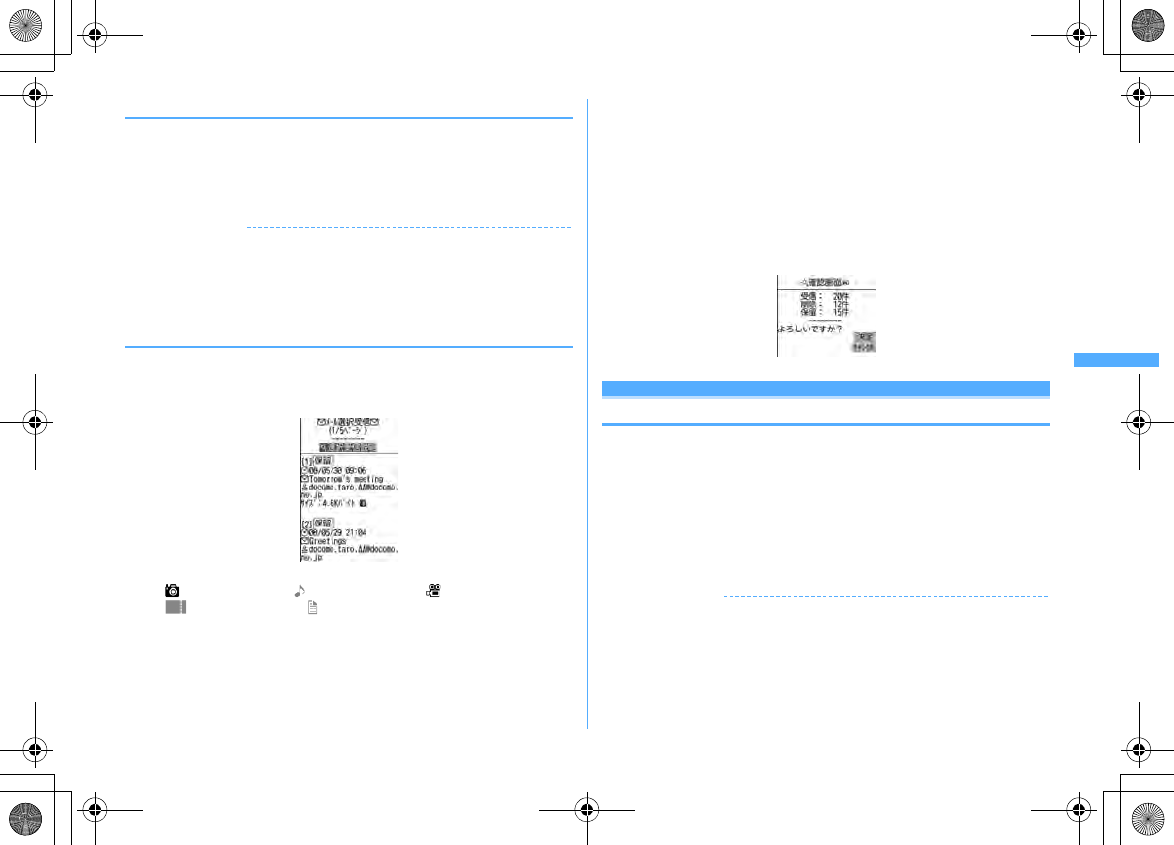
191
Mail
F906i_E1kou
❖
When mail arrives at i-mode Center
"You have mail at i-mode center." appears on the display.
・
Even when i-mode mail is stored in i-mode Center, ring alert, vibrator, etc. do
not operate.
・
By pressing keys except
T
,
U
or
s
, "You have mail at i-mode center"
disappears.
✔
INFORMATION
・
In All lock, Omakase Lock, Personal data lock or Lock on close, no messages appear.
・
If you perform Check new message, all the messages are received. To inhibit
reception of mails, deselect "Mail" from the inquiry items for Check msg option.
・
Area Mail, SMS and MessageR/F are received automatically even when Receive
option setting set to "ON".
◆
Selecting mail to receive
1
a*
You are connected to the i-mode Center and can view the list of i-mode mail
stored.
・
Icons displayed at the end of the mail are defined as follows.
: Image is attached : Melody is attached : i-motion is attached
: ToruCa is attached : File other than the above is attached
2
"
保留
(Hold)"
e
Select from "
受信
(Receive)", "
削除
(Delete)" or "
保
留
(Hold)" for each mail
・
When "
保留
(Hold)" is selected, the mails are stored at the i-mode Center as
they are.
・
To delete all mails stored at the i-mode Center, select "
削除
(Delete)" of "
i
モードセンターから全てのメールを
(All mails from i-mode Center)".
・
For more than one page, select "
前ページ
(Previous page)" or "
次ページ
(Next page)" at the end of the mail list to view the previous or next page.
3
"
受信/削除
(Receive/Delete)"
e
"
決定
(Select)"
i-mode message
Checking for i-mode mail
You can make inquiry for any i-mode mail delivered while you were out of service
area or the power was turned OFF.
MessageR/F can also be checked at the same time if it is set in Check msg option.
・
Under some radio wave conditions, you cannot perform i-mode message.
1
Side key [
▼
] (1 sec. or more)
・
During i-mode message, the light blinks in rainbow. When there are no
newly received i-mode mail after i-mode message, the light blinks in red.
When i-mode message failed, the light blinks in yellow.
✔
INFORMATION
・
You can also press
aa
to check new message.
・
By default, Check new message is available by pressing side key [
▼
] for 1 second or
more with FOMA terminal folded.
・
You can also use a menu on the sub-display to perform Check new message.
→
P35
F906i.book Page 191 Monday, April 21, 2008 10:59 PM
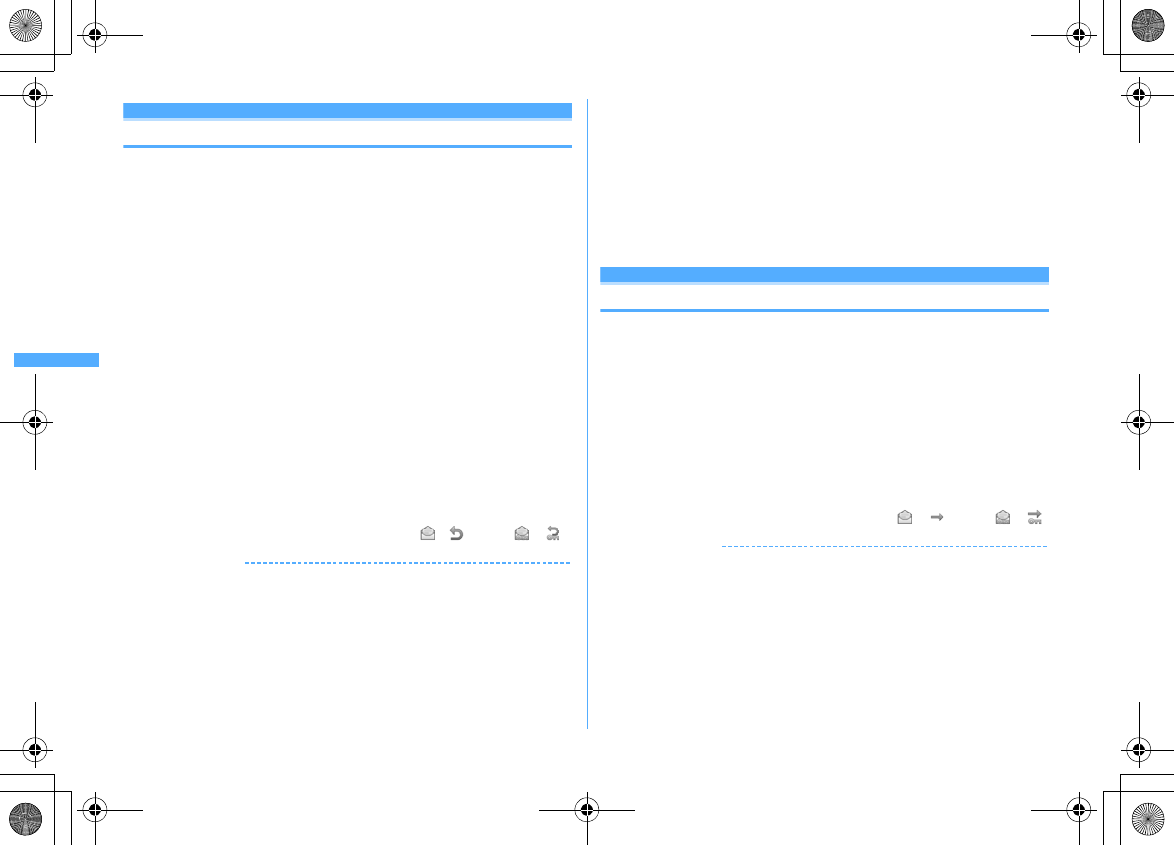
192 Mail
F906i_E1kou
Replying to i-mode mail
Replying to i-mode mail
You can reply to the received i-mode mail or SMS.
・
You may not reply to some received mails.
・
You cannot reply to received SMS sent from "User unset", "Payphone" or "Not
support".
1
a1e
Select a folder
e
Place the cursor on the mail and
C
The Reply format screen appears.
・
For a mail sent to multiple addresses, the selection screen of the addresses
to reply to appears.
・
The Reply format screen does not appear in the cases below. Go to Step 3.
- When Activate quick reply is "OFF"
- When no quick reply format is registered
- When replying to SMS
2
1
Using Quick reply :
2
-
6
.
Selected quick reply format is inserted.
3
Edit the mail
eC
The senders mail address or phone number of the received mail is entered in
the receiver field, the subject of the received mail is entered in the subject field
with "REX:" (X is the number of replies except "1") prefixed at the beginning
(only i-mode mail).
・
The status icon of received mail changes from to , or from to .
✔
INFORMATION
・
You can set if you use Quick reply when replying and set the text of the Quick reply.
→
P208
・
You can set if you quote the message when replying and set Quote characters added
at the beginning of the quoted message.
→
P208
・
When pressing
m
and selecting "Reply/Forward" on the received message list
screen or details screen, "Reply" (received message text not quoted) or "Reply with
quote" (received message text quoted) can be selected regardless of the settings of
Reply format. The same operation is available from the received mail details screen
of microSD card.
・
Replying quoting Decome-Anime is unavailable.
・
Operation for replaying by Decome-Anime : On the received mail list screen and
details screen,
m
→
"Reply/Forward"
→
"Use Decome-Anime"
The same operation is available from the received mail details screen of microSD
card.
・
The received mail attachments are not attached for replies.
・
When the link item that can activate the melody or i-
α
ppli attached in the received
message text, it is not attached to reply mail and not quoted as characters.
・
If file restriction is set to the image attached to message text, it is not quoted for
replies. When the total size of images in text exceeds 90 Kbytes after quotation, a
screen showing the deletion of excessive images appears.
Forwarding i-mode mail
Forwarding i-mode mail
You can forward received i-mode mail or SMS to other addresses. i-mode mail is
forwarded as i-mode mail and SMS is as SMS.
1
a1e
Select a folder
e
Place the cursor on the mail and
a
The subject of the received mail is entered in the subject field with "FWX:" (X
is the number of forwarding except "1") prefixed at the beginning (only i-mode
mail) and the text of the received mail is entered in the message text field.
・
When a received mail with an attachment is forwarded, the attachment is
also set. Note that a Receive option attachment file being or not
downloaded is not set.
2
Edit the mail
eC
・
The status icon of received mail changes from to , or from to .
✔
INFORMATION
・
Operations from received mail details screen :
m14
The same operation is available from the received mail details screen of microSD
card.
・
When the link item that can activate the melody or i-
α
ppli attached in the received
message text, it is not set to forwarded mail and is not quoted as characters.
・
Regarding attachments to received mail (image, melody and ToruCa), files that
cannot be attached to mail or output from FOMA terminal are not attached to
forwarded mail. When forwarding the received mails of microSD card, all attachment
files are canceled.
F906i.book Page 192 Monday, April 21, 2008 10:59 PM
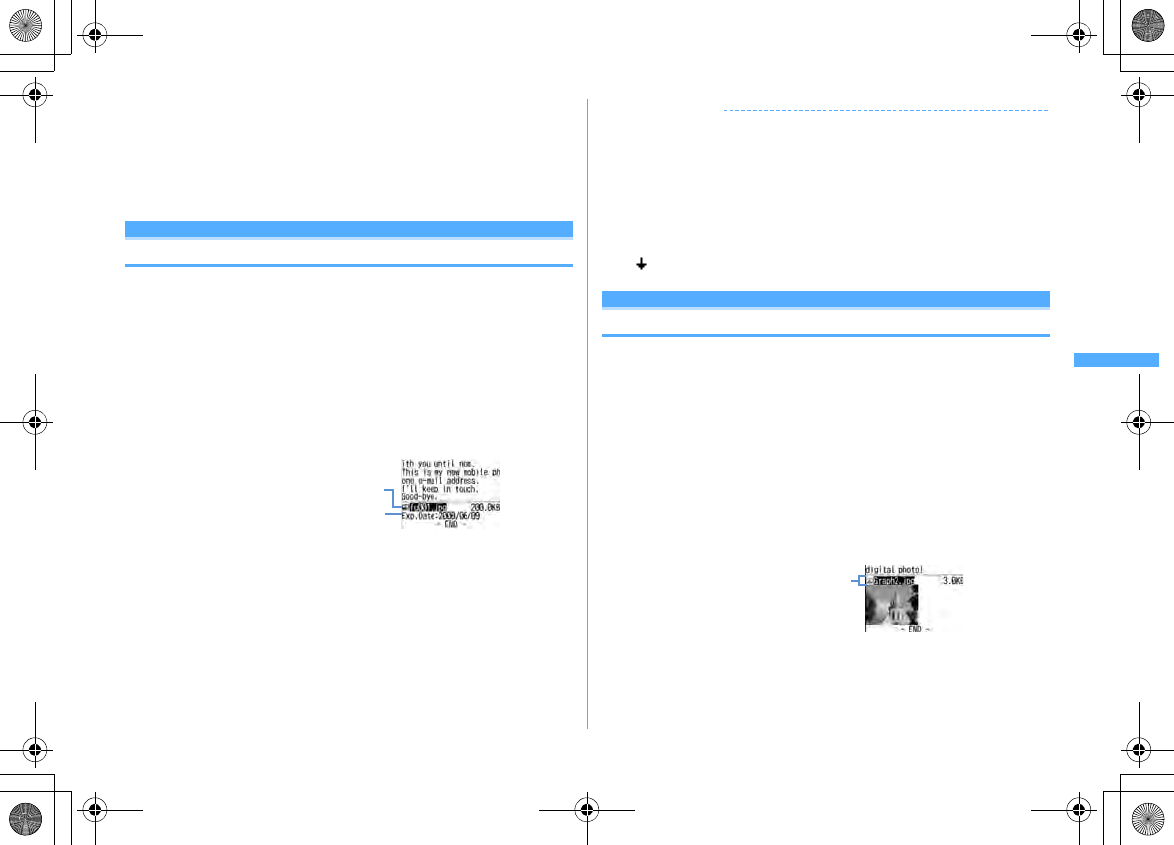
193
Mail
F906i_E1kou
・
When forwarding Decome-Anime, the message text cannot be edited. For Decome-
Anime that cannot be attached to mail or output from FOMA terminal, the Decome-
Anime is canceled and the mail creation screen appears.
・
When the images in received message text to be forwarded exceeds 90 Kbytes, a
screen showing the deleting of excessive images appears.
・
If transferring a received mail sent to Address B or Number B and saved to FOMA
terminal with 2in1 ON in Dual mode, it is sent as a mail from Address A or Number A.
Attachment (Receive option)
Downloading Receive option attachment file
You can download the receive option attachment file which is being or not yet
downloaded, attached to the received i-mode mail.
・
When the total size of text and attachment file exceeds 100 Kbytes, a part or all
of attachment file is received as a Receive option attachment file.
・
When there is an attachment file which is being or not yet downloaded, its
storage period in the i-mode Center is displayed on the received message
details screen.
・
The maximum size of each file that can be downloaded is 2 Mbytes.
1
a1e
Select a folder
e
Select i-mode mail with an attachment
file
Icon definitions
→
P197 "Received message details screen"
2
Select the file name
・
If you press
C
and select "No" while downloading, downloading is
terminated and the downloaded part is saved.
・
Operations after downloading are the same as those of an attachment file
automatically received.
→
P193
✔
INFORMATION
・
When the memory space is not enough for the receive option attachment file to be
downloaded, downloading is unavailable. Retry downloading after deleting files
attached to received i-mode mail (
→
P195), displaying the contents of unread mails (
→
P195), changing state of unread mails to read (
→
P201), unprotecting (
→
P201) and/
or deleting unnecessary mails (
→
P201).
・
Read mails may be deleted when downloading a Receive option attachment file of a
certain size.
・
When downloading interrupts because of out of service area etc., resuming
confirmation screen appears. When "No" is selected, the downloaded part is saved
and appears as attachment icon.
Attachment (auto receive)
Operating Auto receive attachment files
You can display/save the file attached to an i-mode mail.
・
The files below cannot be displayed or played on this FOMA terminal. And, they
can be saved only to microSD card.
- Flash graphics exceeding 100 Kbytes
- Melody exceeding 100 Kbytes
- ToruCa exceeding 1,024 bytes or ToruCa (Details) exceeding 100 Kbytes
・
The files below, when attached to i-mode mail, cannot be displayed. Check the
contents after saving.
- Multiple phonebook data
- Multiple schedule data
- Multiple bookmark data
・
Savable number
→
P471
<Example> i-mode mail with an image attached
Icon definitions
→
P197 "Received message details screen"
Storage period in the i-mode Center
File icon, file name and file size
File icon, file name and file size
F906i.book Page 193 Monday, April 21, 2008 10:59 PM
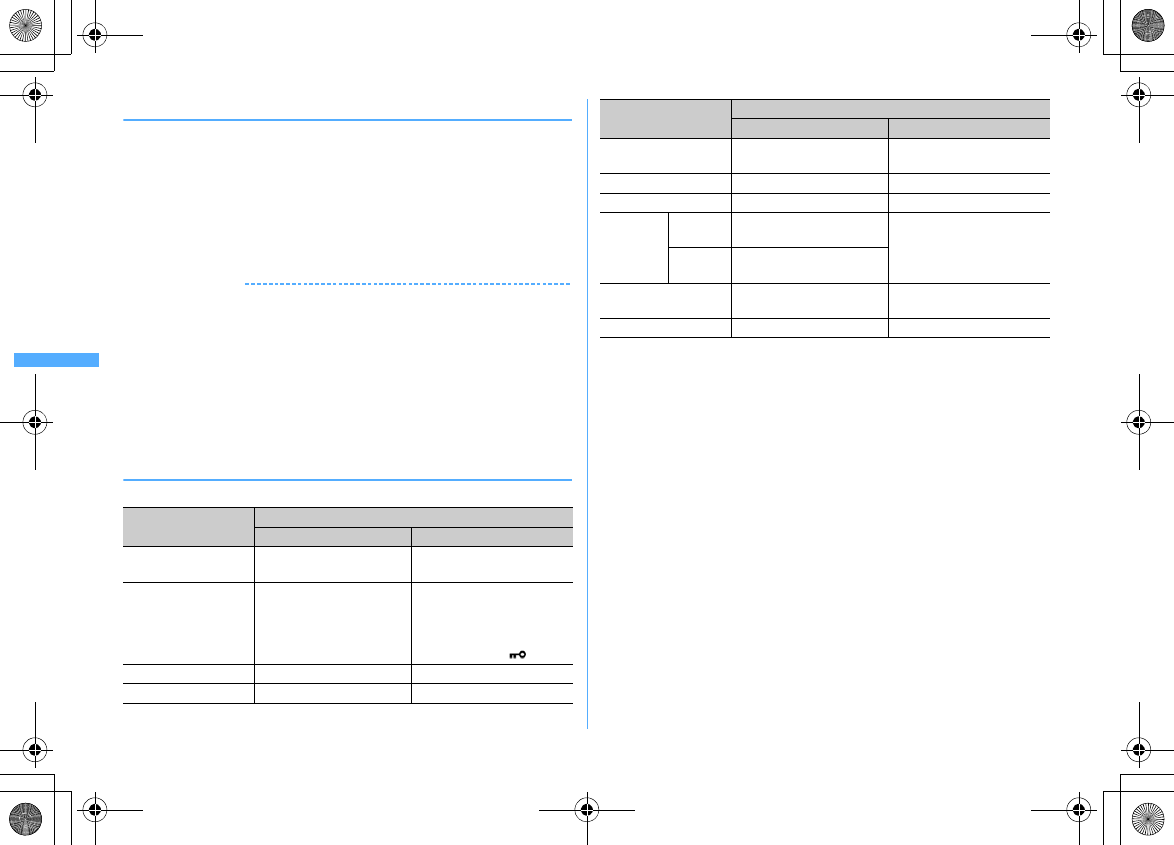
194 Mail
F906i_E1kou
◆
Displaying/Playing
・
The files not compatible with this FOMA terminal cannot be displayed or played.
1
a1e
Select a folder
e
Select an i-mode mail
2
Select the file name
・
For an image, display/not display is switched.
・
If there is detail information in ToruCa, it can be downloaded from the site.
→
P245 Step 2 in "Displaying ToruCa"
Displaying the data of phonebook, schedule and bookmark :
m61
✔
INFORMATION
・
An image that the width is larger than the display size is displayed being scaled down.
・
Select the file name of the image to display the image attached to Deco-mail.
・
Displaying/Playing is not available for some receiver's terminal or the received file.
・
When the character in the text is mistakenly recognized as the data of the melody,
place the cursor on the melody and select
m
→
"Attachment"
→
"Display data" so that
it can be displayed as characters. Press
g
on the first line of the data-displayed
melody to redisplay the melody.
・
The same operation is available from sent mail details screen.
・
Playing i-motion attached to a mail on a PC requires i-motion compatible software.
For details, refer to DoCoMo website.
◆
Saving
・
Savable file types and saving destinations are as shown below.
*
File not supported by this FOMA terminal. Only saving and transfer to microSD card are
available. Note that the file name may be changed while saving.
<Example> Saving ToruCa
1
a1e
Select a folder
e
Select an i-mode mail
2
Place the cursor on the file name and
m63
Saving image of Deco-mail :
m44e
Select the image
The next procedure
→
P166 Step 2 and the following steps in "Downloading
images"
Saving melody : Place the cursor on the melody and
m62
The next procedure
→
P167 Step 3 in "Downloading melodies"
3
1
or
2
・
For some ToruCa, only one of the saving destinations can be selected.
Saving an image : The next procedure
→
P166 Step 2 and the following steps
in "Downloading images"
Saving i-motion : The next procedure
→
P176 Step 3 in "Downloading i-
motion from sites"
Saving PDF data : The next procedure
→
P167 Step 3 in "Downloading PDF
data"
File type Save to
FOMA terminal microSD card
Image
Folder of My Picture Any of "My Picture", "Other
images" or "Deco-mail pict"
i-motion
"i-mode" folder of i-motion For no file restriction, "Movie"
folder (for i-motion with voice
only, "Other movie" folder)
For file restriction, a folder
selected in "Movie " folder
Melody
"i-mode" folder of Melody "Melody" folder
ToruCa
"ToruCa" of ToruCa content "ToruCa" folder
PDF data
"i-mode" folder of My
Document
"My Document" folder
Phonebook entry
FOMA terminal phonebook "Phonebook" folder
Schedule data
Scheduler "Schedule" folder
Bookmark
data
i-mode
Folder in the first line of
Bookmark
"Bookmark" folder
Full
Browser
Folder in the first line of
Bookmark
Word, Excel,
PowerPoint file
Folder of Other "Other" folder
Various files
*
ー
"Other" folder
File type Save to
FOMA terminal microSD card
F906i.book Page 194 Monday, April 21, 2008 10:59 PM
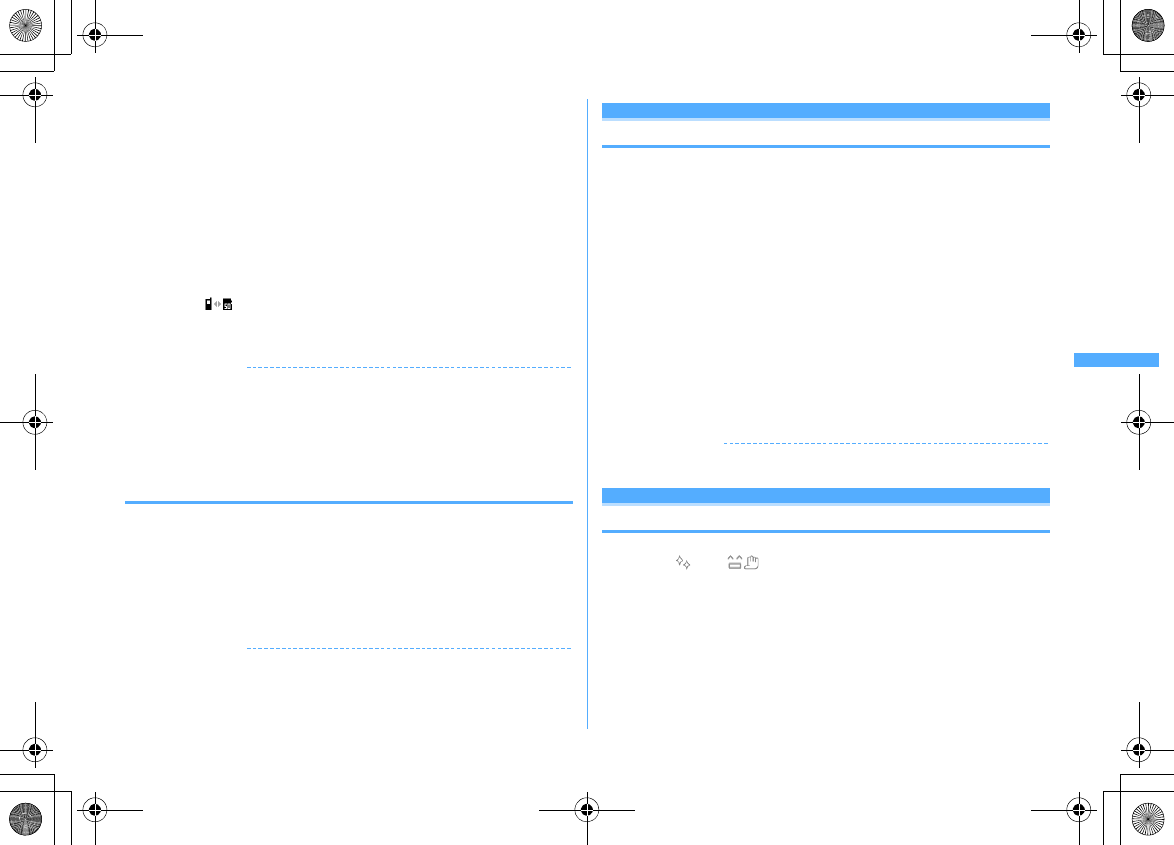
195
Mail
F906i_E1kou
Saving the data of phonebook, schedule and bookmark :
C
・
When changing the title of bookmark data, up to 12 two-byte (24 one-byte)
characters can be entered.
・
If adding the bookmark without entering the title of bookmark data, the URL
is displayed on the bookmark list.
・
If pressing
I
when microSD card is installed, it is saved to microSD card.
・
For multiple numbers of data, a saving destination selection screen
appears.
Saving Word, Excel and PowerPoint files :
C
・
When changing the display name, up to 36 characters can be entered.
・
When there are more than one folder in Other, a screen for selecting a save
destination folder appears. The files are saved to a selected folder.
・
When " " appears in the guide area, press
I
to switch the saving
destination and press
C
to save to microSD card.
Saving other files : "Yes"
✔
INFORMATION
・
Images with horizontal and vertical (or vice versa) sizes larger than 864
×
480 in GIF
format or 1,728
×
2,304 in JPEG format cannot be saved in FOMA terminal. And, some
JPEG images cannot be saved depending on the JPEG type. And, for some types of
JPEG, images cannot be saved.
・
Some ToruCa can be saved only once.
・
The file can be saved in the same way from sent mail details screen.
◆
Checking file name
1
a1e
Select a folder
e
Select an i-mode mail
2
Place the cursor on the file name and
m62
Checking the title of the attached melody : Place the cursor on the melody
and
m65
Checking the title of the melody attached to the message text : Place the
cursor on the melody and
m64
✔
INFORMATION
・
Operation to check the file name from sent mail details screen : Place the cursor on
the file name and
m
→
"Attachment"
→
"Check title" or "Display file name".
Deleting attachment
Deleting the file attached to i-mode mail
・
You cannot delete image or melody attached in the message text and link item
to activate i-
α
ppli.
1
a1e
Select a folder
e
Select an i-mode mail
2
Place the cursor on the file name and
m64
・
To delete all attached files at a time, place the cursor on the file name and
press
m65
.
Deleting melodies or receive option attachment files : Place the cursor on the
file name and
m63
・
To delete all attached melodies or Receive option attachment file at a time,
place the cursor on the file name of melodies or Receive option attachment
file and
m64
.
3
"Yes"
・
The file name of the deleted attachment is displayed in a light color and
cannot be selected.
✔
INFORMATION
・
File attached to a sent mail can be operated in the same way.
Operating Inb ox/Outbox
Inbox/Outbox
Displaying mail in Inbox/Outbox
Received/Sent/Unsent i-mode mail, SMS or Message R/F can be checked.
・
"Welcome F906i " mail is saved in Inbox by default.
・
Savable number
→
P471
<Example> Displaying received mails
1
a1
Displaying sent mail folder list :
a5
Displaying unsent mail folder list :
a4
F906i.book Page 195 Monday, April 21, 2008 10:59 PM
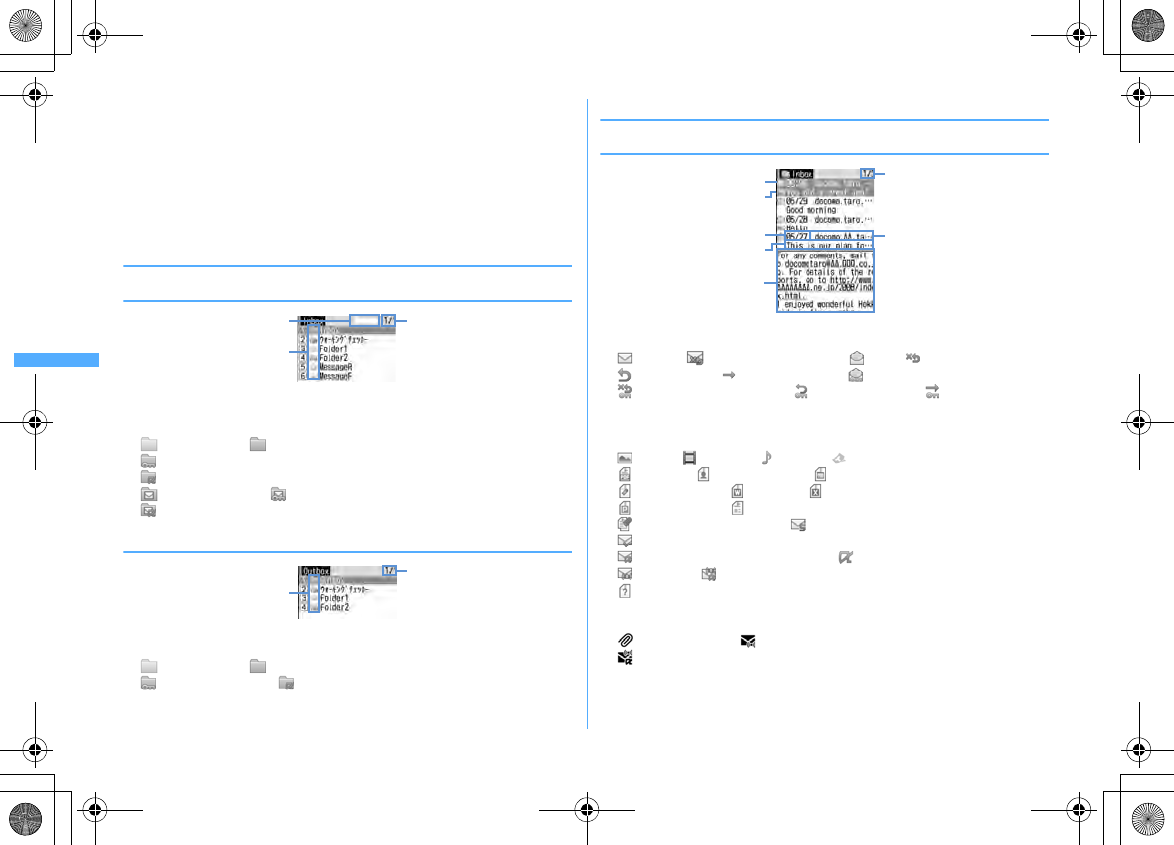
196 Mail
F906i_E1kou
2
Select a folder
The received mail list is displayed.
・
Select a folder for Message i-
α
ppli to activate the corresponding i-
α
ppli. To
display a mail without starting i-
α
ppli, place the cursor on the folder for
Message i-
α
ppli and press
m1
.
3
Select a mail to display
Useful functions of Mail
→
P203
◆
Reading folder list screen
❖
Inbox folder list screen
a
Usage rate of the memory space
b
Page/Total pages
c
Folder
(gray) : No mail (blue) : No unread mail
: No unread mail or no mail (Secret attribute ON)
: No unread mail or no mail (used in Message i-
α
ppli)
: Unread mail exist : Unread mail exist (Secret attribute ON)
: Unread mail exist (used in Message i-
α
ppli)
❖
Outbox/Unsent folder list screen
a
Page/Total pages
b
Folder
(gray) : No mail (blue) : Mail exist
: Secret attribute ON : Message i-
α
ppli
◆
Message list/Details screen
❖
Inbox message list screen
a
Page/Total pages
b
Status icon
: Unread : Unread (unable to reply) : Read : Read (unable to reply)
: Read (replied) : Read (forwarded) : Protected
: Protected (unable to reply) : Protected (replied) : Protected
(forwarded)
*
For replied and forwarded, indication priority is given to the last operation icon.
c
Attachment/SMS/Notification/Message i-
α
ppli/Area Mail icon
: Image : i-motion : Melody : ToruCa
: PDF data : Phonebook data : Schedule data
: Bookmark data : Word file : Excel file
: PowerPoint file : Files that cannot be displayed on this FOMA terminal
: Multiple files are attached : SMS
: SMS report request, Missed call notification or Notify recorded message
: Mail to be used in Message i-
α
ppli : i-
α
ppli To exists
: Area Mail : Area Mail to be used in Message i-
α
ppli
: Invalid data attached
*
When List style of Message list is "Display 1 row", the icon below appears at the end of
data and time.
: A file is attached : Area Mail
: Area Mail to be used in Message i-
α
ppli
d
Sender
When added to the phonebook, the name is displayed.
For Area Mail, "Area Mail" appears.
c
ab
b
a
c
a
d
b
e
g
f
F906i.book Page 196 Monday, April 21, 2008 10:59 PM
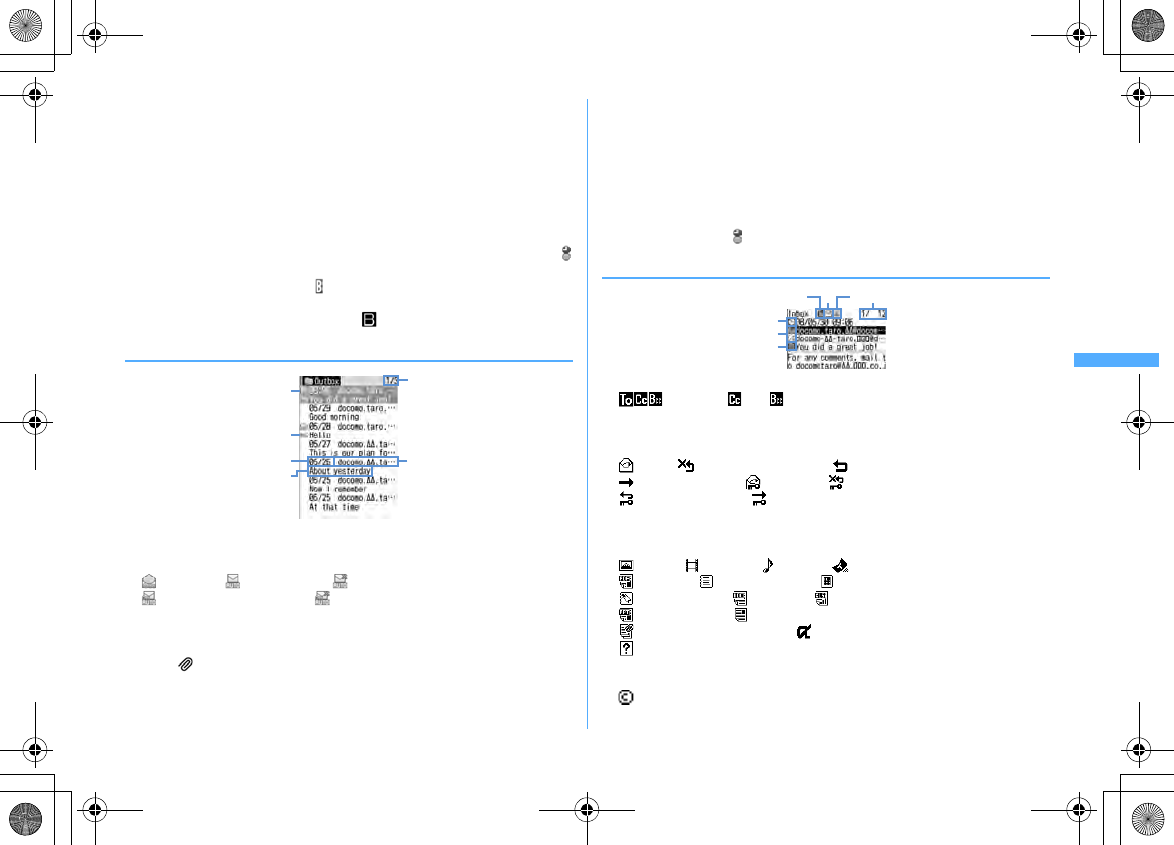
197
Mail
F906i_E1kou
e
Reception date and time
The time is displayed on the reception day and the date is displayed on other
than the reception day.
f
Subject
It may not be displayed depending on the i-mode mail. For Area Mail and SMS,
the beginning of the message is displayed.
g
Message text
The message of the mail at the cursor position is displayed.
・
For SMS sent from an overseas sender, the sender address is preceded by "+".
・
For i-mode mail or SMS received while staying overseas (except GMT+09:00),
may appear succeeding the receiving date and time.
・
When 2in1 is ON in Dual mode, appears at the top of the subject for i-mode
mail for Address B or Number B, and at the top of the message text for SMS. For
the mail list of microSD card backed up, is displayed at the end.
❖
Outbox/Unsent message list screen
a
Page/Total pages
b
Status icon
No icon : Unprotected
: Protected : Auto-send set : Failed in Auto-send
: Protected + Auto-send set : Protected + failed in Auto-send
c
Attachment files/SMS/Message i-
α
ppli icon
→
P196 "Inbox message list
screen"
*
When List style of Message list for the sent message is "1 row", if there is an attachment
file, appears at the end of data and time.
*
When icon is not displayed at the position of
b
, the icon of
c
is displayed at the
position of
b
.
d
Receiver
When added to the phonebook, the name is displayed.
e
Sent/Saved date & time
The time is displayed on the reception day and the date is displayed on other
than the reception day.
f
Subject
For SMS, the beginning of the message is displayed.
・
When i-mode mail or SMS is created, saved and send while staying overseas
(except GMT+09:00), may appear succeeding the sending date and time.
❖
Received message details screen
a
Address type icon
: Receiver ( and only for i-mode mail)
For i-mode mail, you can check which address type is applied to you as a
receiver.
b
Status/Notification icon
: Read : Read (unable to reply) : Read (replied)
: Read (forwarded) : Protected : Protected (unable to reply)
: Protected (replied) : Protected (forwarded)
*
For replied and forwarded, indication priority is given to the last operation icon.
c
Types of attachment/SMS icon/Area Mail icon
Types of attachment
: Image : i-motion : Melody : ToruCa
: PDF data : Phonebook data : Schedule data
: Bookmark data : Word file : Excel file
: PowerPoint file : Files that cannot be displayed on this FOMA terminal
: Multiple attachments exist : i-
α
ppli (i-
α
ppli To)
: Invalid data attached
*
Depending on the conditions of attachment files, icons below appear below the message
text with the icon above.
: Copyrighted (Mail attachment or output from FOMA terminal unavailable)
c
e
b
f
a
d
f
e
g
ac
bd
F906i.book Page 197 Monday, April 21, 2008 10:59 PM
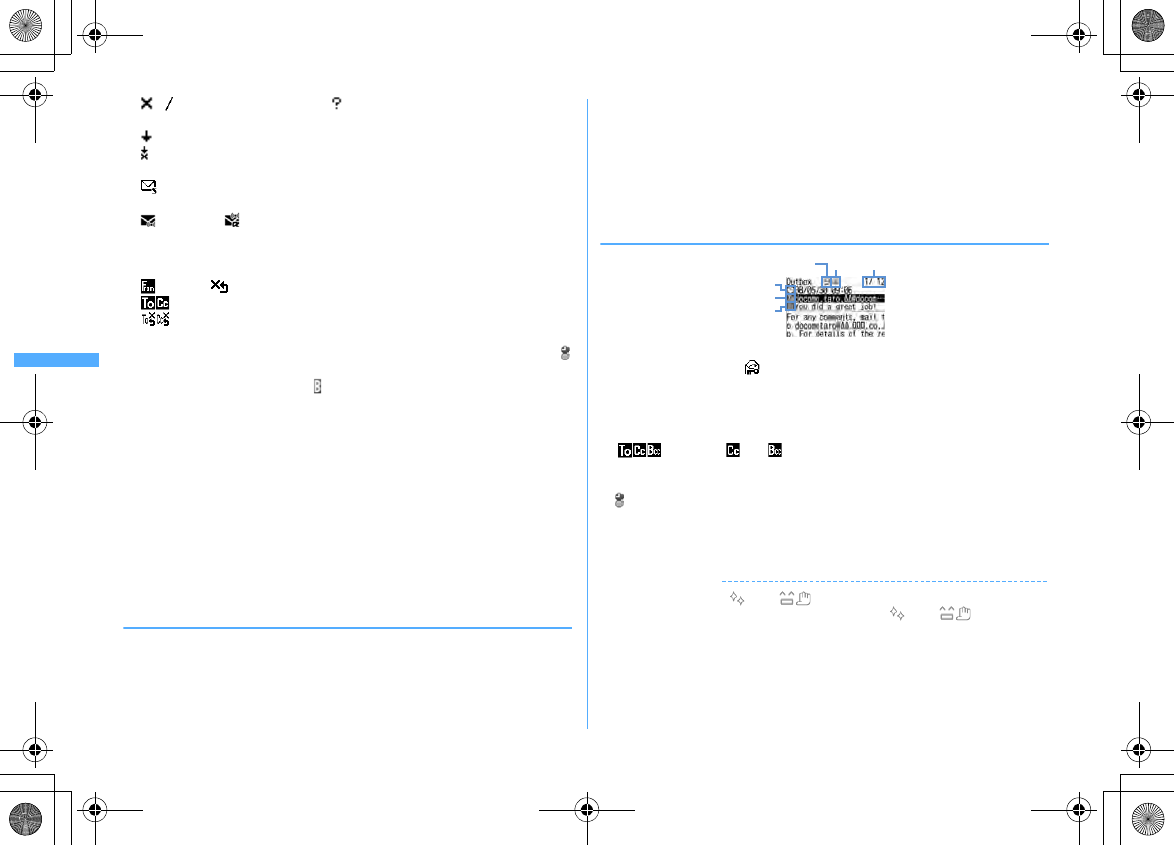
198 Mail
F906i_E1kou
/ : Data error/Data exceeded : Receive option attachment file not yet
downloaded
: Receive option attachment file being downloaded
: Downloading of the receive option attachment file unavailable
SMS icon
: SMS
Area Mail icon
: Area Mail : Area Mail to be used in Message i-
α
ppli
d
Mail number/number of items
e
Reception date and time
f
Address type of sender's/broadcast address
: Sender : Sender (unable to reply)
: Receiver (only for i-mode mail)
: Receiver (unable to reply) (only for i-mode mail)
g
Subject
・
For i-mode mail or SMS received while staying overseas (except GMT+09:00),
may appear succeeding the receiving date and time.
・
When 2in1 is ON in Dual mode, appears at the end of the reception date and
time for i-mode mail or SMS for Address B or Number B.
Viewing Decome-Anime
If selecting Decome-Anime from received mail list, Flash graphics of Decome-
Anime text are played.
・
For Decome-Anime with sound effect, the sound effect is played at the volume
set by Melody volume of Adjust volume.
Operations while displaying Decome-Anime are as shown below.
m
: Play from the beginning
g
,
0
-
9
,
*
,
#
: Play
Side keys [
▲▼
] : Adjust volume
I
: Stop playing
a
: Return to received mail details screen/Display Decome-Anime
❖
Zooming in/out display of received mails <Quick zoom>
In received message list screen and received message details screen, message can
be zoomed up/down at 15 levels.
・
The operations below can be performed.
1
/
3
: Zoom in/out
2
: Initial screen reappears
*
/
#
: Scroll (only for list screens)
・
When displaying key operation list, press
m
on each screen, and select
"Display"
→
"Key function help".
・
Zoom out/in operation of Decome-Anime is unavailable.
❖
Sent message details screen
a
Status icon
No icon : Unprotected : Protected
b
Attachment files/SMS icon
→
P197 "Received message details screen"
c
Mail number/number of items
d
Sent date and time
e
Address type icon
: Receiver ( and only for i-mode mail)
f
Subject
・
When i-mode mail or SMS is sent while staying overseas (except GMT+09:00),
may appear succeeding the sending date and time.
Viewing Decome-Anime
Operations while displaying Decome-Anime are the same as those of received
mails.
✔
INFORMATION
・
Replying to "Welcome F906i " mail saved by default is unavailable.
Note that communication fee for receiving "Welcome F906i " mail is not
charged.
・
Characters that cannot be displayed are replaced with spaces or other characters.
・
When the subject exceeds the maximum number of characters that can be received,
the excessive characters are deleted.
・
When the message exceeds the number of characters that can be received, "/" or "//"
is inserted at the end and the remainder of the message is deleted automatically.
e
d
f
abc
F906i.book Page 198 Monday, April 21, 2008 10:59 PM
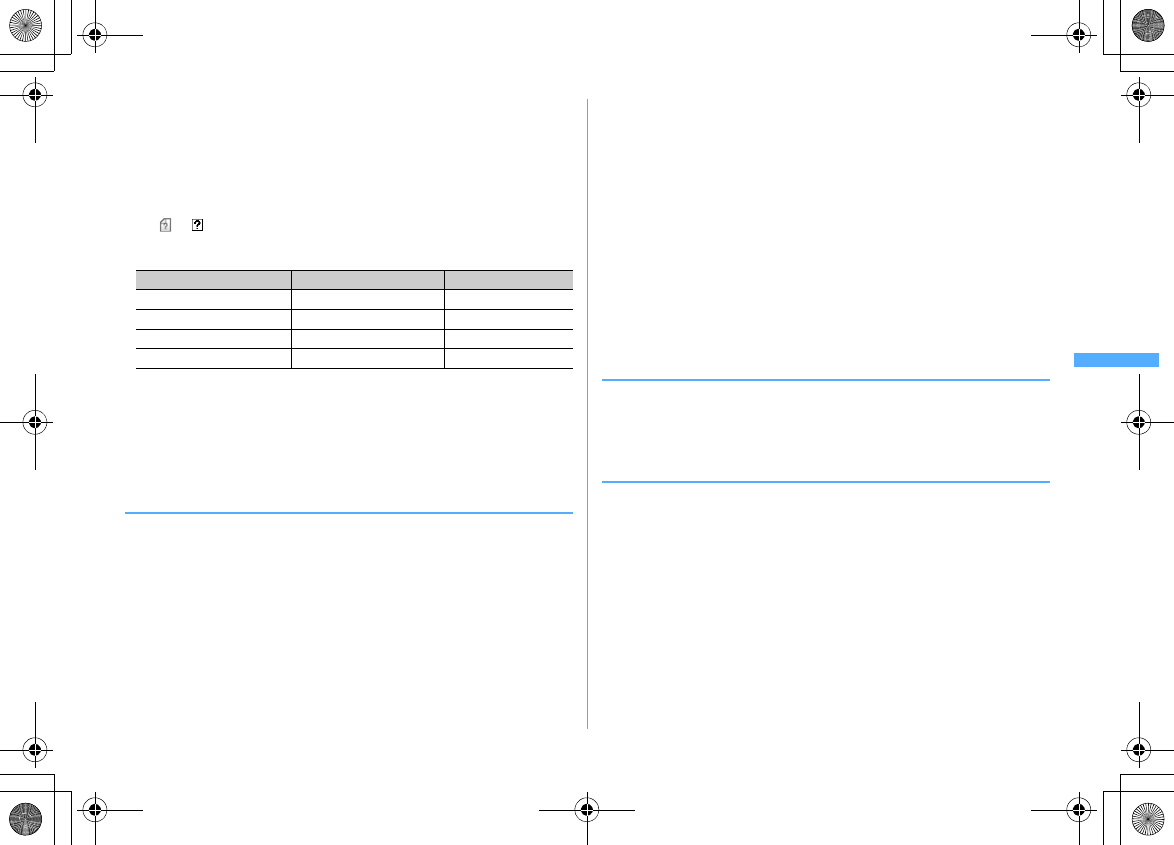
199
Mail
F906i_E1kou
・
When receiving a mail decorated on a PC, operations by i-mode terminals may not be
the same as those on a PC.
・
When the file attached to the received mail is larger than the data size that can be
received (the data size that can be attached
→
P187) or for some files, it is deleted at
the i-mode Center and
[添付ファイル削除
(attachment files deleted)
]
is displayed
below the subject.
・
Only one melody or link item to start i-
α
ppli attached in the text of message, is valid.
If multiple melodies or link items are attached, those attached data become invalid
and or is displayed on the received mail list screen or details screen.
・
The subject and sender of received SMS, SMS report request, missed call notification
and Notify recorded message are displayed as follows.
For SMS sent, "Sent SMS" appears as a subject.
*
When the phone number is added to the phonebook, the name is displayed on the sender's
terminal.
*
When the caller ID is not notified, the characters below are displayed in the sender field.
"User unset" (Message was sent with setting not to notify the caller ID)
"Payphone" (Message was sent from a payphone)
"Not support" (Message was sent using a procedure that does not provide caller ID information)
◆
Storing mail in Data Center <Data Security Service>
By using Data Security Service, i-mode mail and SMS can be stored in Data Center
on the network.
・
Data Security Service
→
P133
・
This is a charged service requiring subscription. When having not subscribed to
this service, attempting to connect to Data Center displays the screen indicating
that.
・
Up to 10 mails can be stored by one operation.
・
If the files are attached to i-mode mail, when saving they are deleted. Note that,
images or melodies in the message or Flash graphics in Decome-Anime
message text (except those whose mail attachment or output from FOMA
terminal is prohibited) are not deleted.
・
SMS report request cannot be stored.
・
For details of restoration, refer to "Mobile Phone User's Guide [i-mode] FOMA
version". Restored mails are protected except for the cases below.
- When received mail or SMS saved in Data Center is unread
- When the number of protected mail saved has reached the limit
・
Logs saved in Data Center can be checked.
→
P91
1
ae1
or
4
-
5e
Select a folder
2
m45e
Select a mail
Saving an unsent mail :
m43e
Select a mail
3
Ce
"Yes"
e
Authenticate
・g
: Canceling saving
4
Check the communication result
・
The communication result display disappears after about 5 seconds.
◆
Creating/Deleting folders
・
You can set secret attribute to a created folder. In Privacy mode (when Mail &
Logs is "Hide secrecy fldrs"), folders with Secret attribute "ON" are not
displayed.
・
Setting Privacy mode
→
P124
❖
Creating folders
・
In Inbox, up to 40 folders in addition to "Inbox", "MessageR" and "MessageF"
folder and folder for Message i-
α
ppli can be created.
・
In Outbox or Unsent messages, up to 20 folders in addition to "Outbox",
"Unsent" folder and the folder for Message i-
α
ppli can be created respectively.
・
Folder settings for "Inbox", "MessageR", "MessageF", "Outbox" or "Unsent"
folders and the folder for Message i-
α
ppli cannot be changed.
1
ae1
or
4
-
5
2
m1
Changing folder setting : Place the cursor on the folder and
m3
Changing the order of the folder : Place the cursor on the folder and
me7
or
8
Item Subject Sender
SMS
Received SMS Phone numbers
SMS report request
SMS report request SMS Center
Notify missed call
Notify missed call DoCoMo SMS
Notify recorded message
Answer videophone DoCoMo MSG
F906i.book Page 199 Monday, April 21, 2008 10:59 PM
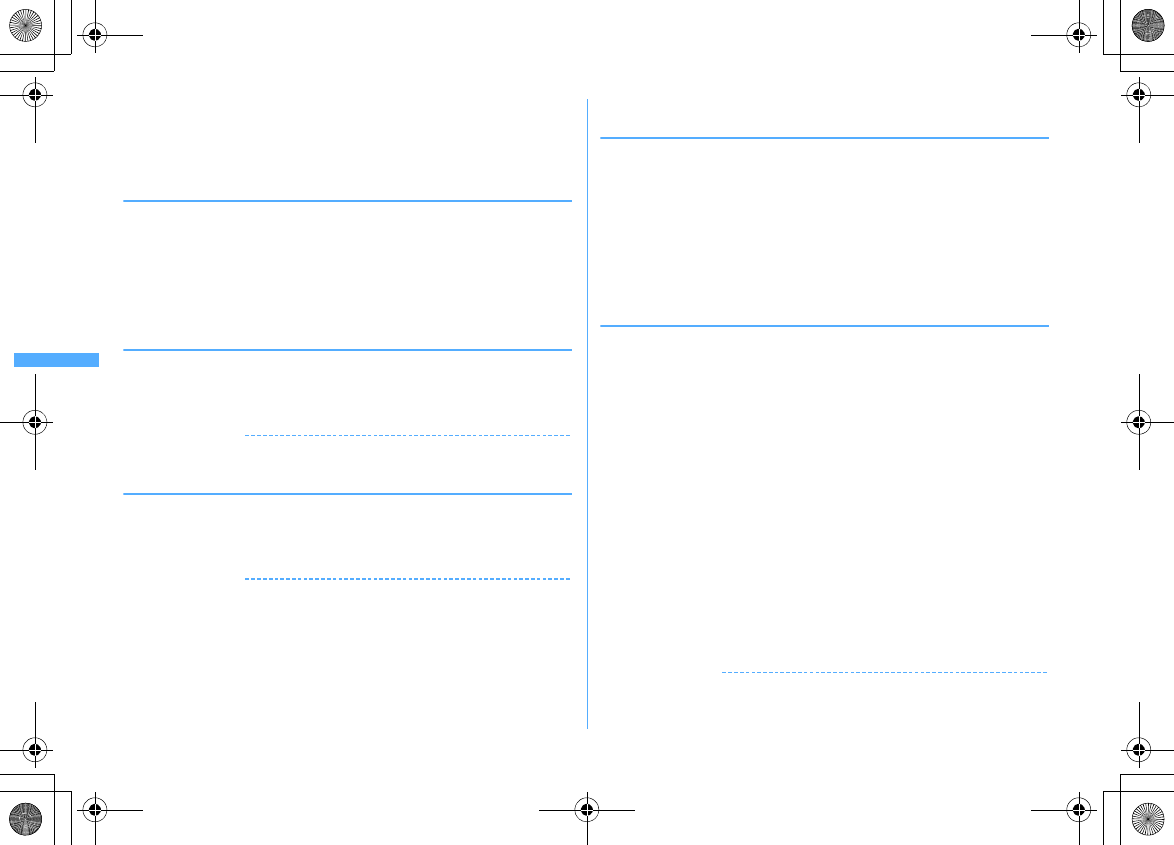
200 Mail
F906i_E1kou
3
Set the required items
eC
Folder name :
Up to 8 two-byte (16 one-byte) characters can be entered.
Secret attribute :
Set if you display a folder in Privacy mode (when Mail &
Logs is "Hide secrecy fldrs").
❖
Deleting folders
・
"Inbox", "MessageR", "MessageF", "Outbox" and "Unsent" folders cannot be
deleted.
・
Folders containing protected mails cannot be deleted.
・
A folder for Message i-
α
ppli cannot be deleted if the i-
α
ppli for the folder exists.
1
ae1
or
4
-
5e
Place the cursor on the folder and
m2e
Authenticate
e
"Yes"
◆
Checking number of mail items <Check No. of msgs>
The number of Inbox/Outbox/Unsent messages are checked for each folder.
1
ae1
or
4
-
5e
Place the cursor on the folder and
m5
✔
INFORMATION
・
Operation from mail list :
m
→
"Display"
→
"Check No. of items"
◆
Displaying mail address <Display address>
・
The mail address cannot be checked from the unsent message details screen.
1
ae1
or
5e
Select a folder
e
Select a
mail
em32
✔
INFORMATION
・
You can check also by selecting a sender or an address to check on the message
details screen.
・
Operation from the received/sent/unsent mail list : Place the cursor on the mail and
m
→
"Display"
→
"Display address"
When there is more than one address, all mail addresses are displayed for sent mail
and unsent mail, addresses of the sender and receivers except yours ("TO:" "CC:") are
displayed for received mail.
・
Operations from the mail template details screen :
m42
◆
Moving received/sent/unsent mail to another folder
<Move message>
・
Mails can also be copied to microSD card.
→
P310
<Example> Moving 1 item
1
ae1
or
4
-
5e
Select a folder
2
Place the cursor on the mail and
m411
Moving selected items :
m412e
Select mails
eC
Moving all items in the folder :
m413
3
ge
Select the destination folder
e
"Yes"
◆
Searching for mail
You can search for mails by a sender/receiver of received/sent mails registered in
phonebook or by a sent/received date.
<Example> Searching the phonebook
1
ae1
or
5
2
m91e
Search the phonebook
・
Place the cursor on the phonebook entry or date to list the corresponding
mails.
・
When searching sent mails by phonebook, broadcast messages are also
searched (the first destination is displayed on the screen).
Searching by sent/received date :
m92e
Search for the date
3
Select a phonebook data
Mails searched from all mails are listed.
・
From the search result screen, the same operations as on the mail list are
enabled.
・
Press
m0
to cancel searching.
Searching by sent/received date : Select the date
・
Mails can also be searched by pressing
C
and entering a date.
✔
INFORMATION
・
Operation from the of received/sent mails list : Press
m
→
"Search message"
→
"With
phonebook" or "With scheduler"
In such a case, only the mails in the folder are searched.
F906i.book Page 200 Monday, April 21, 2008 10:59 PM
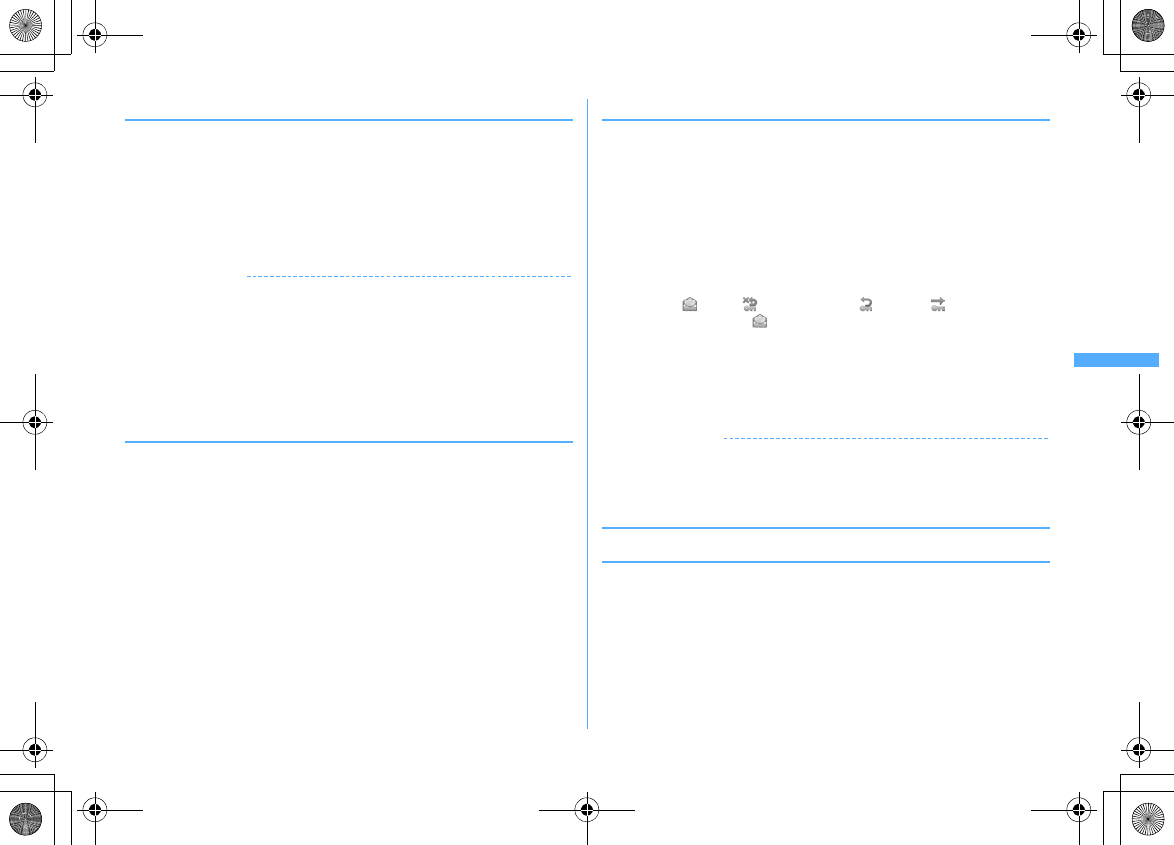
201
Mail
F906i_E1kou
◆
Sorting received/sent mail <Sort>
The sorting order of the mail list in Inbox and Outbox can be changed temporarily.
When the display ends, the order returns to "By date".
1
ae1
or
5e
Select a folder
2
m74
Sorting sent mails :
m5
3
1
-
4
✔
INFORMATION
・
For sorting "By sender" or "By address", even when the mail address is added to the
phonebook, mails are not sorted by the name saved in the phonebook but in the mail
address order.
・
When the one- and two-byte characters are mixed in the titles of mails, the sort result
"By title" may not match the order of the Japanese syllabary.
・
If SMS or Area Mail is included, as the beginnings of message are displayed in the list
screen, the result of sorting by "By title" does not match the order of the Japanese
syllabary.
◆
Changing read/unread state of received mail
・
Read/Unread state of received mails protected cannot be changed.
<Example> Changing 1 item from unread to read
1
a1e
Select a folder
2
Place the cursor on the received mail to change and
m51
Changing 1 item from read to unread : Place the cursor on the mail and
m52
Changing selected items from unread to read :
m53e
Select
mails
eCe
"Yes"
Changing selected items from read to unread :
m54e
Select
mails
eCe
"Yes"
Changing all items in a folder to read :
m55e
"Yes"
Changing all items in a folder to unread :
m56e
"Yes"
◆
Protecting received/sent mail <Protect mail>
By protecting received or sent or unsent mails, they can be prevented from being
erroneously deleted or being overwritten because of the lack of the memory space.
・
Protectable number
→
P471
・
Unread mail cannot be protected.
・
Operation for protecting/unprotecting selected Area Mails is unavailable.
<Example> Protecting 1 item
1
ae1
or
4
-
5e
Select a folder
2
Place the cursor on the mail and
m31
・
The status icon changes to one of the followings.
Inbox : (Read), (Unable to reply), (Replied), (Forwarded)
Sent/Unsent mails :
Protecting selected items :
m32e
Select mails
eC
Protecting all items in the folder :
m33
Unprotecting 1 item : Place the cursor on the mail and
m34
Unprotecting selected items :
m35e
Select mails
eC
Unprotecting all items in the folder :
m36
✔
INFORMATION
・
Operations from the mail details screen :
m8
・
When "Protect all" is selected, mail is protected in the chronological order, most
recent first, until the limit is reached.
◆
Deleting mail <Delete mail>
❖
Deleting received mail
1
a1
・
To delete all mails, press
m46
, perform authentication and go to
Step 4.
2
Select a folder
em2
・
To delete a received mail, select the folder and place the cursor on the
received mail to delete and press
m2
.
F906i.book Page 201 Monday, April 21, 2008 10:59 PM
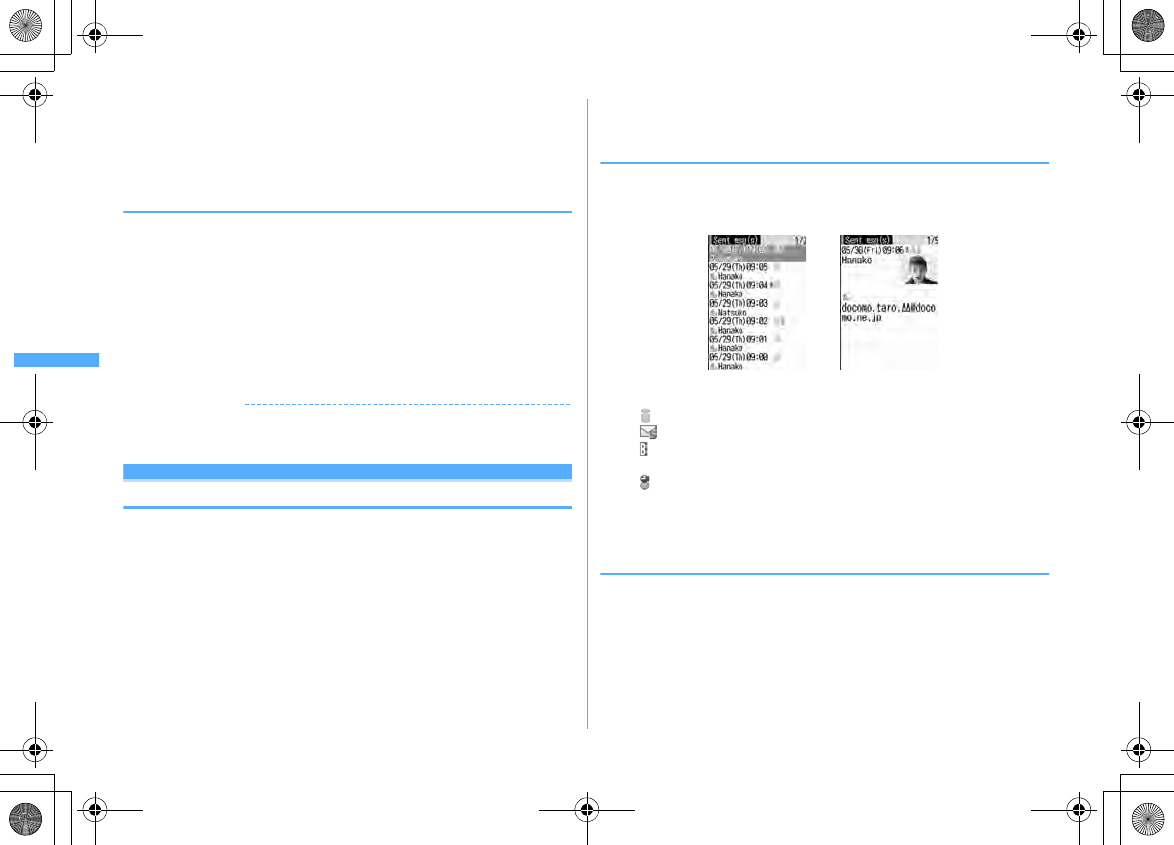
202 Mail
F906i_E1kou
3
1
-
7
Deleting selected items :
2e
Select mails
eC
Deleting all items in a folder :
4e
Authenticate
4
"Yes"
❖
Deleting sent/unsent mail
<Example> Deleting 1 item
1
ae4
or
5
2
Select a folder
e
Place the cursor on the mail and
m21
Deleting selected items : Select the folder
em22e
Select
mails
eC
Deleting all items in a folder : Select a folder
em23e
Authenticate
Deleting all items :
m42e
Authenticate
3
"Yes"
✔
INFORMATION
・
Operations from the folder list :
m4
・
Operations from the mail details screen :
m9
Useful functions of Mail
Mail logs
Using mail logs
This function is used to record the destination, sender's address and other data of
sent/received mail as mail logs. You can create a mail or add to the phonebook.
・
Up to 30 items can be recorded for each of sent mails and received mails. When
exceeding the limit, record is overwritten chronologically.
・
With 2in1 ON, up to 30 received mails for Address/Number A and up to 30
received mails for Address/Number B are recorded; up to 60 received mails in
total are recorded. Only logs for Address/Number A are displayed in A mode
and only those for Address/Number B are displayed in B mode. In Dual mode,
all send/receive logs are displayed.
・
When multiple mails are sent to the same destination, only the latest item is
recorded in Sent msg log.
・
Received mail logs of i-mode mails or SMS that cannot be replied to are not
recorded.
◆
Displaying mail logs
<Example> Displaying Sent msg logs
1
reC
・
Select the party to display details screen.
・
Icon definitions
: i-mode mail logs
: SMS logs
: Received message logs for Address B or Number B (with 2in1 ON in Dual
mode)
: Sent message log recorded while staying overseas (except
GMT+09:00)
*
*
May not be displayed when sending date/time is not recorded etc.
Displaying received message logs :
leC
❖
Using mail logs
Creating i-mode mail : Place the cursor on the log to send mail to and
ae
Edit
the mail
eC
・
For SMS log, a mail creation screen with a mail address set as destination
appears if the mail address is saved in the phonebook, and the mail creation
screen with a phone number set as destination appears if the mail address is not
saved.
Sent msg log list Sent msg log details
F906i.book Page 202 Monday, April 21, 2008 10:59 PM
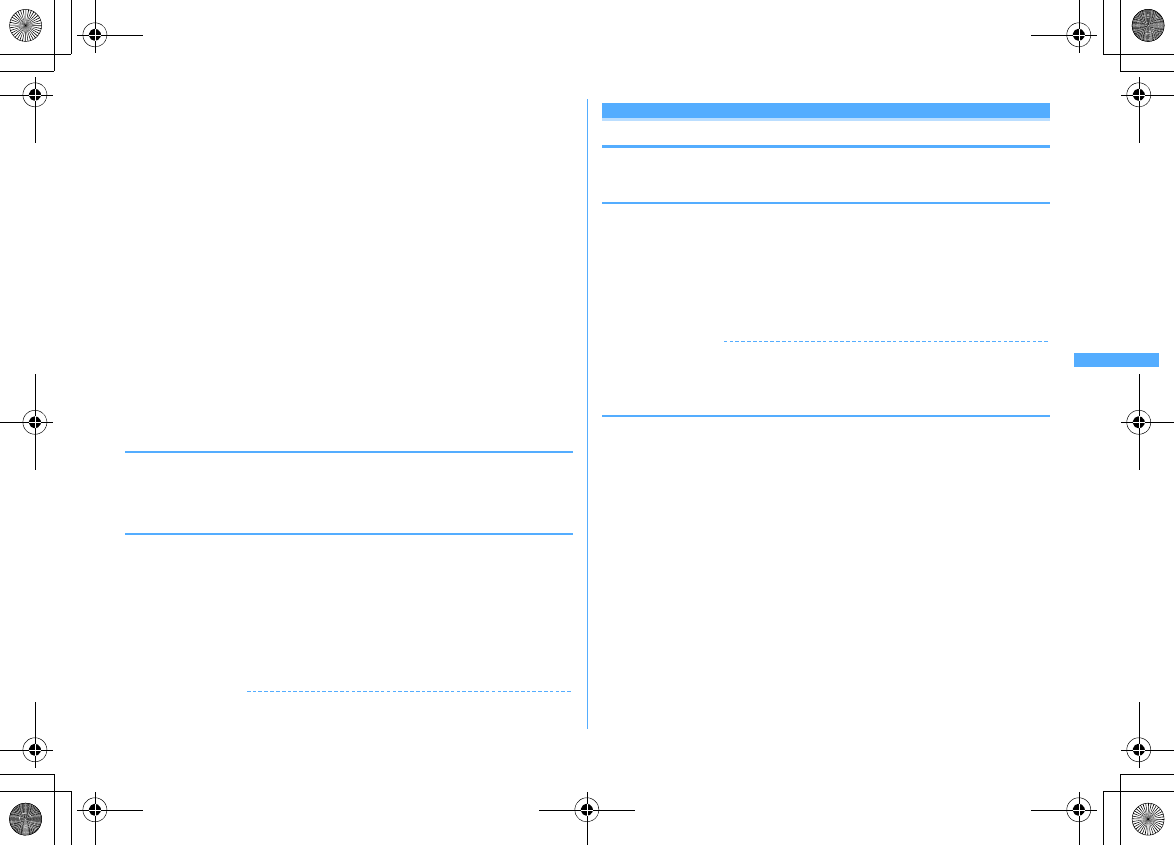
203
Mail
F906i_E1kou
Creating SMS : Place the cursor on the log and
a
(1 sec. or more)
e
Edit
SMS
eC
・
For i-mode mail log, SMS cannot be created unless a phone number is saved
with mail address in the phonebook.
Adding to phonebook :
a
Place the cursor on the log to save to phonebook and
me4
or
5e1
or
2
・
When adding data to phonebook entry saved already, select the phonebook
entry.
b
Add the name, mail address, etc.
Phonebook new entry
→
P83
Making calls :
n
or
I
・
For i-mode mail logs, a call cannot be made unless a phone number is saved
with mail address in the phonebook.
Making PushTalk calls :
P
・
For i-mode mail logs, a PushTalk call cannot be made unless a phone number is
saved with mail address in the phonebook (except for the case that the mail
address is "phone number@docomo.ne.jp").
Displaying redial/received call logs :
C
❖
Switching mail logs details screens <View preference>
1
On the mail logs details screen,
m9e1
-
3
Setting items
→
P87 "Switching details screen display"
◆
Deleting mail logs
<Example> Deleting 1 item
1
Display the mail logs list
2
Place the cursor on the mail logs list and
m61
Deleting selected items :
m62e
Select a mail logs list
eC
Deleting all items :
m63e
Authenticate
3
"Yes"
✔
INFORMATION
・
Operations from the sent/received msg log details screen :
m6
Useful functions of Mail
◆
Using Phone To (AV Phone To)/Mail To/SMS To/Web To/
Media To functions
1
On the sent/received msg log details screen, place the cursor on
the phone number, mail address, URL or 1Seg watching
information
・
Only information which the cursor can be placed on can be selected.
The next procedure
→
P169 Step 2 in "Using Phone To (AV Phone To)/Mail To/
SMS To/Web To/Media To function"
✔
INFORMATION
・
This function is not available for Decome-Anime or mails stored in Data Center.
・
This function may not be available for mails received from a PC or others.
◆
Copying texts
You can copy characters in mail. Copied characters can be pasted in entry fields in
the mail creation screen or phonebook data entry screen.
・
The last copied item is recorded until the power is turned OFF and they can be
pasted any number of times.
1
ae1
or
5e
Select a folder
e
Select a mail
em2
・
To copy a selected item, place the cursor on the item to copy and press
m2
.
F906i.book Page 203 Monday, April 21, 2008 10:59 PM
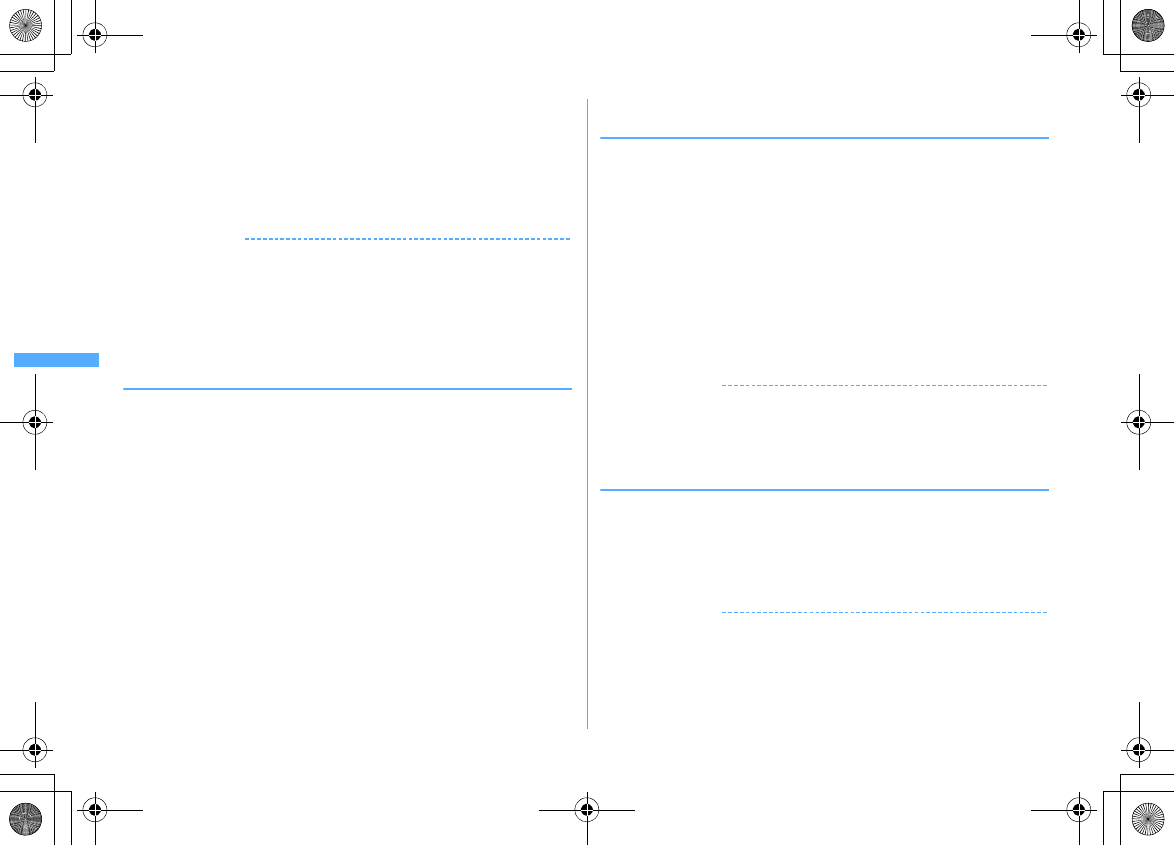
204 Mail
F906i_E1kou
2
Select a copy option
Copy text :
Copy a specified range of characters.
Copying method
→
P383 Step 2 and the following steps in "Copying/Cutting
characters"
Copy title :
Copy the title.
Copy selected item :
Copy selected items (mail address, phone number, etc.).
Pasting method
→
P383
✔
INFORMATION
・
Operation from the details screen of mail template or the details screen of SMS in UIM
:
m
→
"Copy" or "Move/Copy".
・
For SMS stored in UIM, you can copy the message body, address or sender.
・
For Deco-mail, only text is copied and decorations are not copied.
・
For Decome-Anime, the message text cannot be copied.
・
Text in the Date To format can be saved as schedule after being pasted to Notepad.
→
P371
◆
Making call from mail <Phone call>
If the sender of a received mail or mail address of sent/unsent mails are saved with
phone number in phonebook, calls can be made (for SMS or mail that the address
is "phone number@docomo.ne.jp", a call can be made without saving).
<Example> Making a call
1
ae1
or
4
-
5e
Select a folder
e
Place the cursor on
the mail and
m6
・
When the mail has multiple destinations, select a mail address of the party
to be called.
・
When operating from the received message/sent message details screen,
place the cursor on the sender, receiver or phone number and press
m7
.
2
Set a condition for dialing
em
Making a call under set conditions
→
P59
◆
Adding phone number, mail address and URL in the
phonebook
You can add the phone number, mail address and URL that you can place the
cursor on to the phonebook entry from mail.
<Example> Adding a phone number
1
ae1
or
5e
Select a folder
e
Select a mail
2
Place the cursor on the phone number and
m4e1
or
2e1
or
2
・
When adding data to phonebook entry saved already, select the phonebook
entry.
Adding a URL : Place the cursor on the URL and
m4e1
or
2
3
Add the name, mail address, etc.
Phonebook new entry
→
P83
✔
INFORMATION
・
You can operate also from the SMS details screen of UIM.
・
Operations from mail details screen of microSD card :
m4
・
Registering from Deco-mail may be unavailable.
・
When multiple addresses are listed in the mail text, you may not be able to add them.
◆
Registering URL as bookmark
If there is a URL in the text of the mail, you can directly register the URL from the
message details screen.
1
ae1
or
5e
Select a folder
e
Select a mail
e
Place the
cursor on the URL and
m43e
Select a folder to register in
The next procedure
→
P163 Step 2 in "Registering in Bookmark"
✔
INFORMATION
・
You can operate also from the SMS details screen of UIM.
・
Registering from Deco-mail may be unavailable.
F906i.book Page 204 Monday, April 21, 2008 10:59 PM
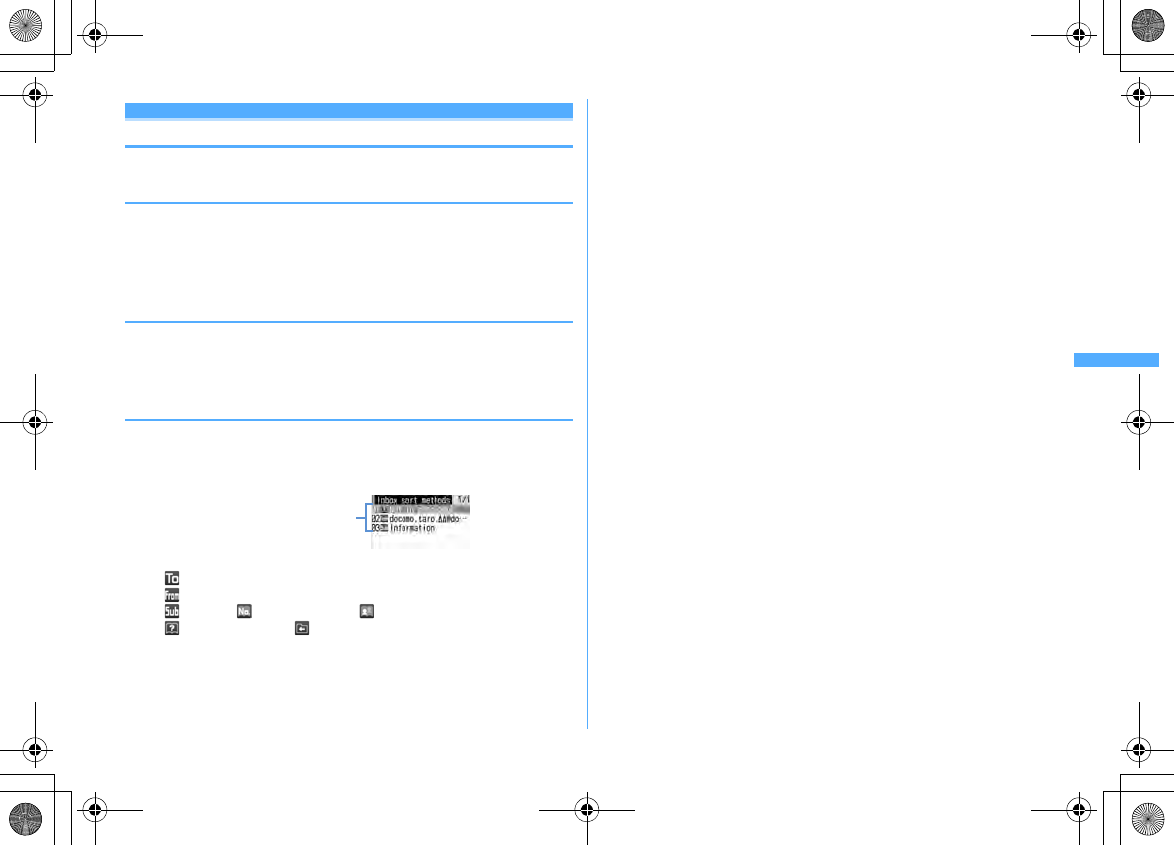
205
Mail
F906i_E1kou
Setting Mail
Mail settings
Setting mail function of FOMA terminal
◆
Sorting mail automatically into designated folders
<Sort method>
You can set sort methods and automatically sort received/sent mail to specified
folders.
・
Up to 30 methods for received mail and sent mail can be registered.
・
Ordinary mails can also be sorted to the folder for Message i-
α
ppli, but message
i-
α
ppli sorting method takes precedence.
❖
Setting whether to sort automatically <Auto-sort ON/OFF>
1
a#2e1e
Set the required items
eC
Inbox auto sort :
Set if you sort received mails.
Outbox auto sort :
Set if you sort sent mails.
❖
Setting sort methods
・
To set and activate sort method, set Auto-sort ON/OFF to "ON".
→
P205
・
Sent/Received mails are not sorted.
1
a#2e2
or
3
・
Icon definitions :
: Mail address (Outbox sorting)
: Mail address (Inbox sorting)
: Subject : Ph.book number : Ph.book group
: Not in phonebook : No method
2
Ce
Set sort rule
Specifying Mail address :
Sort mails from specified mail addresses. The mail address specifies the
entire address including the character succeeding symbol @. Addresses
exceeding 50 one-byte characters cannot be specified.
・
If you add and specify the same mail address in FOMA terminal and UIM
phonebooks, it is sorted as the mail address of FOMA terminal phonebook.
・
If the specified mail address is i-mode terminal, it is sorted even if it is
specified with the domain (@docomo.ne.jp) omitted. However, if the
address is "Phone number @docomo.ne.jp", add only the mobile phone
number excluding the domain (@docomo.ne.jp).
・
When specifying phone numbers, you can sort SMS as well.
・
To select from the mail logs
a1e1
or
2e
Select mail logs
・
To select from phonebook
a13e
Select the phonebook data
・
To enter directly
a14e
Enter a mail address
eC
Specifying Subject :
Sort mail having a subject that includes the specified characters (up to 100
two-byte (200 one-byte) characters).
・
You cannot sort SMS by subject.
a2e
Enter the subject
eC
Specifying Ph.book number :
Sort mail by mail address or phone number of the specified phonebook
number in FOMA terminal phonebook. i-mode mail are sorted by checking
mail address with that in the phonebook as sort method. SMS are sorted by
checking phone numbers with that in the phonebook.
a3e
Enter the phonebook number
eCeg
Specifying Ph.book group :
Sort mail by mail address or phone number saved in the group of the
phonebook.
a4e1
or
2e
Select a group
Specifying Not in phonebook :
Sort mail from mail address or phone number not saved in the phonebook.
a5
Registered sort methods
(in the order of priority)
F906i.book Page 205 Monday, April 21, 2008 10:59 PM
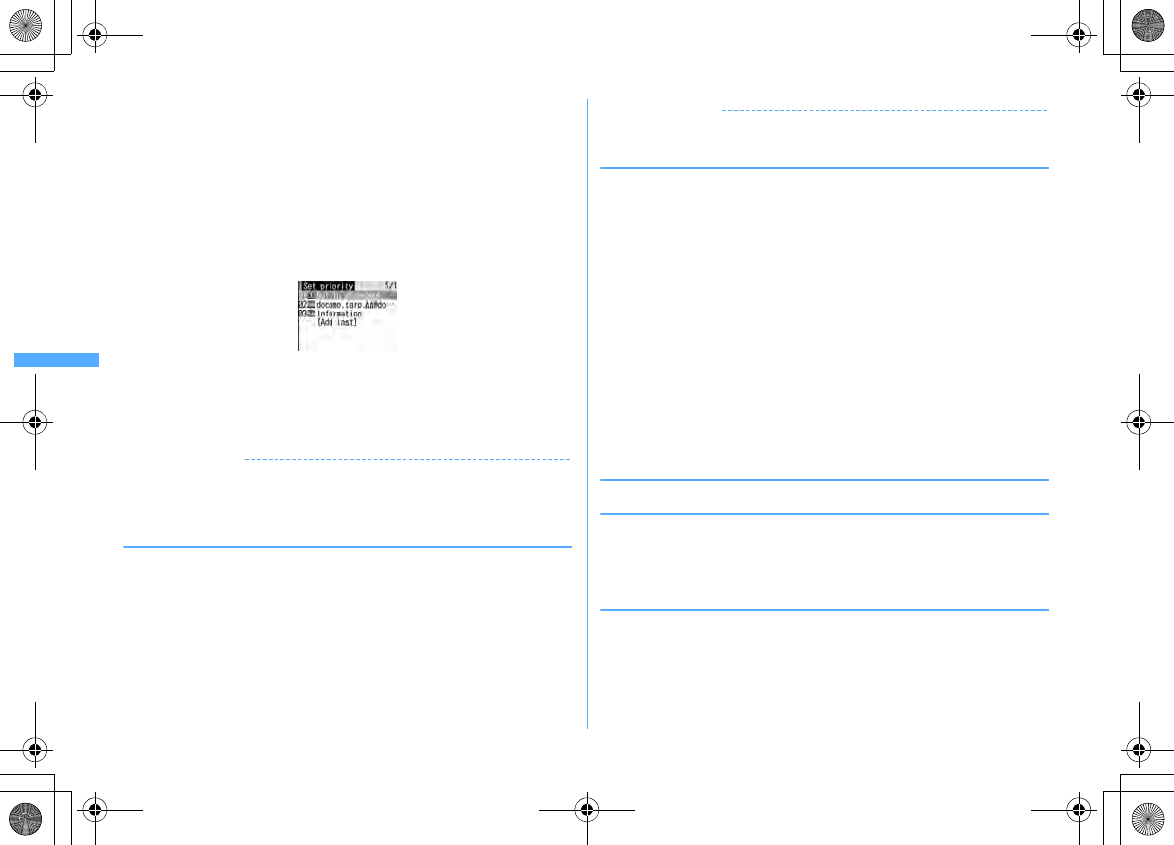
206 Mail
F906i_E1kou
Specifying No method :
Sort all mail into the folder specified in Step 3 without setting rule.
a6
3
Select the folder to sort
・
When the folder for Message i-
α
ppli is selected, a message appears
notifying the mails in the selected folder is used for the i-
α
ppli. Select "Yes"
to set the folder for sorting.
4
Select a priority level
A new method is added to the selected row.
・
To add the first method, select "Add last".
・
Methods are sorted sequentially from the one with the highest priority
level.
・
When registered methods are changed, "Move to last" is displayed instead
of "Add last".
✔
INFORMATION
・
If multiple conditions are set, judgment is made from the condition with higher
priority and sorted to the folder that matched for the condition first. A mail that was
not matched for any condition is saved in the "Inbox" or "Outbox" folder.
❖
Setting sort methods from sent/received mails
1
ae1
or
5e
Select a folder
e
Place the cursor on the mail
and
m84e1
or
2e
Check the saved
contents
eC
The next procedure
→
P206 Step 3 and the following steps in "Setting sort
methods"
・
When Auto-sort ON/OFF is "OFF", a confirmation screen for setting to "ON"
appears.
✔
INFORMATION
・
Operations from the mail details screen :
m47
❖
Checking, changing or deleting sorting methods
<Example> Checking
1
a#2e2
or
3
2
Select sorting rule
Changing sort methods :
a
Place the cursor on the sort method and
m2
Operations for specifying sort method
→
P205 Step 2-4 in "Setting sort
methods"
b
"Yes"
Changing sort priority : Place the cursor on the sort method and
m5e
Select the position to move to
・
To move to the end of the list, select "Move to last".
Deleting :
a
Place the cursor on the sort method and
me3
or
4
・
When "Delete all" is selected, perform authentication.
b
"Yes"
◆
Setting mail signatures <Signature>
❖
Setting whether to insert signature automatically
You can set if you automatically insert the signature when composing, replying or
forwarding mail.
1
a#31e1
or
2
❖
Registering signature
1
a#32ege
Enter the signature (up to 4,999 two-
byte (9,998 one-byte) characters)
eC
F906i.book Page 206 Monday, April 21, 2008 10:59 PM
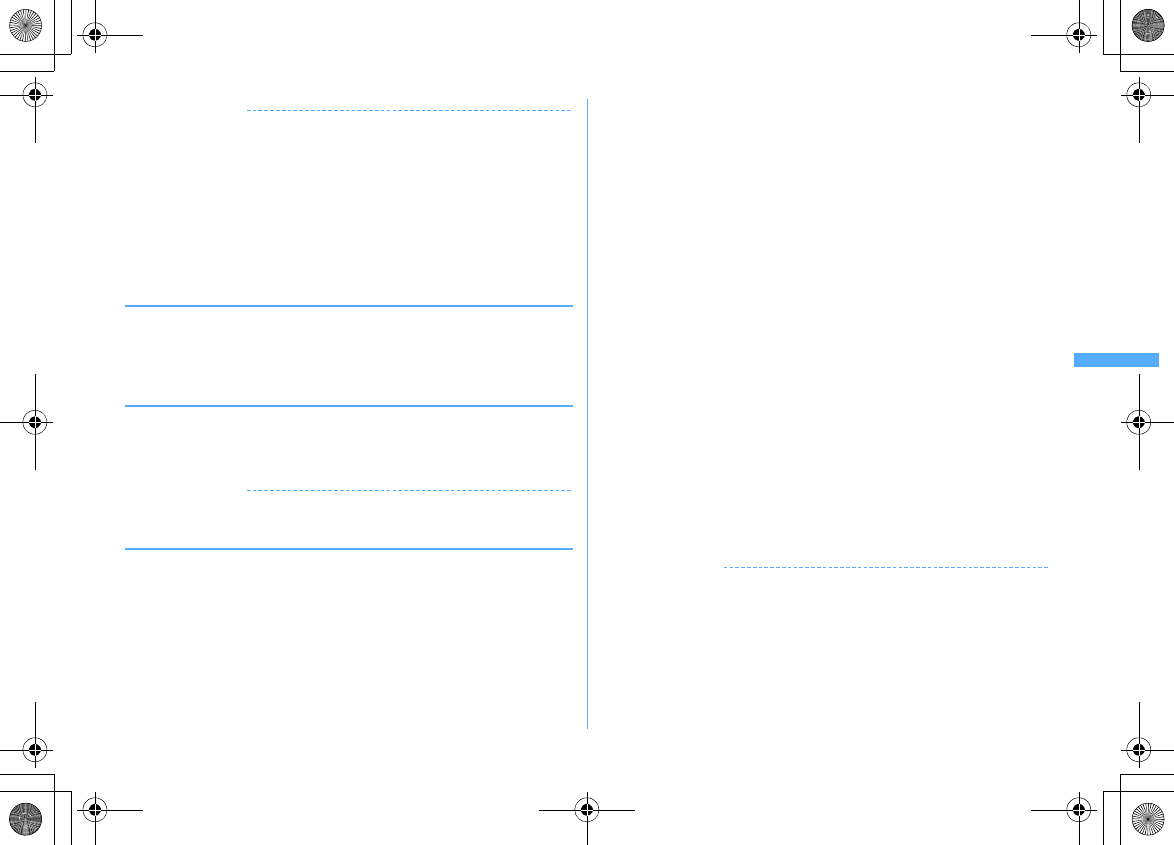
207
Mail
F906i_E1kou
✔
INFORMATION
・
The background color set for the signature is not reflected when decorations and/or
characters is already entered in the message text or when quoting the received mail
to reply to or forward a mail.
・
Signature is also counted as the number of characters of message text.
・
Signature cannot be inserted in Decome-Anime.
・
Signature cannot be inserted to SMS in the cases below.
- In case of signature including characters that can not be inserted in the message text when Font type
in SMS settings is "English"
- When a signature has been decorated
- When the text exceeds 70 characters by inserting signature
◆
Setting items of i-mode inquiry <Check msg option>
1
a#7e
Select the item to check
eC
・
You cannot save unless you select any of the items.
◆
Setting to select and receive only necessary mail
<Receive option>
1
a#62e1
or
2
・
When setting to "ON", a message screen of inability of automatic reception
appears. Press
g
.
✔
INFORMATION
・
When Receive option is "ON", Chat mail is not available.
◆
Adding address to mail group <Mail group>
By registering multiple mail addresses in a mail group, i-mode mail can be sent to
multiple receivers by a simple operation.
・
Up to 20 mail groups can be added. Up to 5 mail addresses can be added for 1
mail group.
1
a#5
2
C
Creating a mail :
ae
Edit the mail
eC
Editing mail group names : Place the cursor on the mail group and
m2
Copying mail group names : Place the cursor on the mail group and
m3
Deleting mail group : Place the cursor on the mail group and
m4e1
or
2e
"Yes"
・
When "All items" is selected, perform authentication.
Operating mail address registered in a mail group : Select a mail group
e
Go
to Step 5
3
Enter the mail group name (up to 8 two-byte (16 one-byte)
characters)
eC
・
Press
C
to add other mail group continuously.
4
Select a mail group for registering a mail address
5
ae
Set the required items
Address Type :
Set "TO", "CC" or "BCC".
Address :
Up to 50 one-byte characters can be entered.
・
When entering from mail logs or phonebook, press
m
, and press
1
-
3
, and select a destination.
Editing registered mail address : Place the cursor on the mail address (or
name) and
m1e
Edit
Deleting a registered mail address : Place the cursor on the mail address (or
name) and
m2e
"Yes"
e
Go to Step 7
Displaying details of registered mail address :
m3e
When finishing
checking
g
6
C
・
To add another mail address, repeat the operation from Step 5.
7
C
✔
INFORMATION
・
If no address type is set for TO, mail cannot be sent.
F906i.book Page 207 Monday, April 21, 2008 10:59 PM
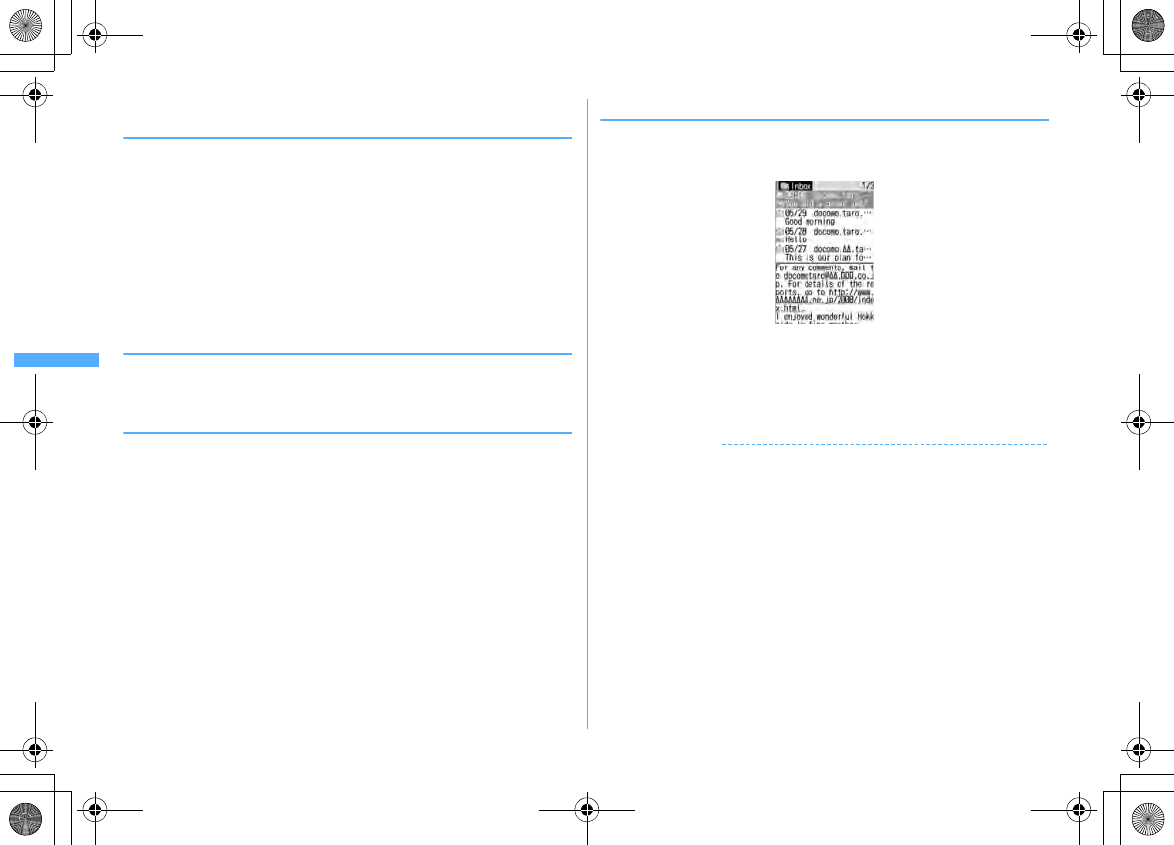
208 Mail
F906i_E1kou
◆
Setting whether to quote message when reply <Reply
format>
You can set if you quote the body of the message when replying to an i-mode mail
or SMS. And, you can set the type of quote characters added to the quoted
message.
1
a#41e
Set the required items
eC
Quote :
Set if you quote message when replying to a mail.
Quote characters :
Up to 1 two-byte (2 one-byte) characters can be entered.
・
The quote characters are included in the total character count for the
body of the message.
・
When a character that cannot be sent has been set, the default quote
character is used.
◆
Setting Quick reply <Activate quick reply>
You can set if you use Quick reply to reply to i-mode mail.
1
a#42e1
or
2
◆
Registering quick reply format <Quick reply presets>
・
Up to 5 items can be registered.
1
a#43
2
Selecting a format
e
Enter a text (Up to 20 two-byte (40 one-byte)
characters)
eCe
"Yes"
Viewing the message text : Place the cursor on the message text and
C
.
Deleting a format : Place the cursor on the text and
m1e
"Yes"
Resetting all formats :
m2e
Authenticate
e
"Yes"
Adding new format : "<New reply format>"
e
Enter a text
eC
◆
Setting display style of mail list <Message list>
The display style of the list of mails in Inbox and Outbox can be set.
<Example> Received mail list displayed when List style is "2 row (addr+sub) ",
and Display preview is "Yes"
1
a#65e
Set the required items
eC
List style :
Set display style.
Display preview :
Set if you display message under the received mail list.
Auto status change :
When all texts are displayed under the received mail list,
set if you change them to read.
✔
INFORMATION
・
The list display style of Unsent messages and SMS of UIM are 2 rows regardless of
this setting and Display preview is not displayed.
・
For the display style of mail search result screen, Display preview is not displayed
regardless of this setting.
・
When setting Auto status change to "ON", selecting "Unread item only" from By
display type and displaying the received mail list, the mail is not set to Read even if
all the message text is displayed under the received mail list.
F906i.book Page 208 Monday, April 21, 2008 10:59 PM
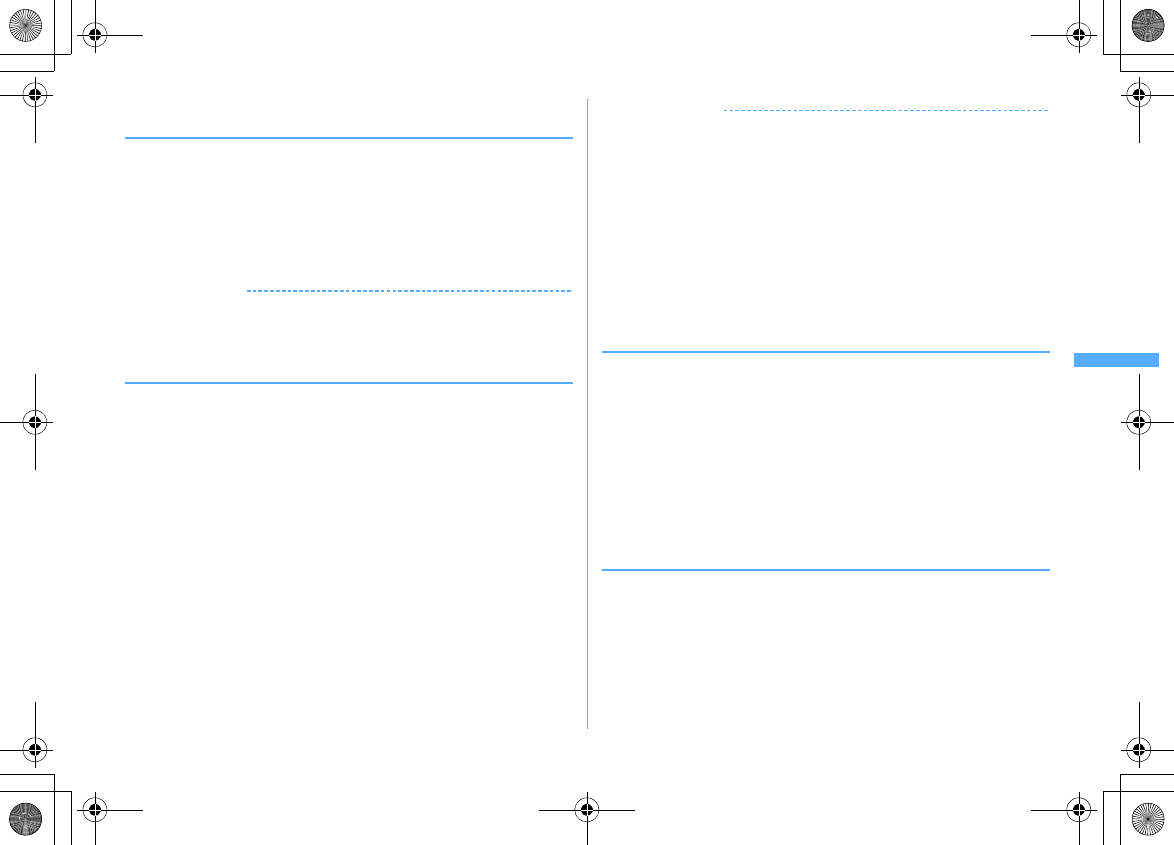
209
Mail
F906i_E1kou
◆
Setting if you receive attachments automatically
<Incoming msg. attach>
You can set in advance if you receive files attached to i-mode mail depending on
file types.
・
Files set not to be received automatically are the received as receive option
attachment files.
→
P193
1
a#63e
Select a file item to receive
eC
・
"Tool data" indicates the data of phonebook, bookmark and schedule.
・
"Other" indicates Excel, Word, PowerPoint or other data.
✔
INFORMATION
・
Images or melodies attached to message text are automatically received regardless
of this setting.
◆
Setting if you play melodies or sound effects
automatically <Attachment auto-play>
You can set if you automatically play melody or sound effect when displaying the
screen below.
・
Details screen of i-mode mail or MessageR/F attached melody
・
Details screen of i-mode mail or MessageR/F that melody is attached to the
message text
・
Details screen of i-mode mail that Flash graphics with sound effect is pasted to
the message text
・
Screen that Flash graphics of the message text of Decome-Anime with sound
effect is played
1
a#64e1
or
2
✔
INFORMATION
・
When a received mail, sent mail, mail template or MessageR/F with an attached
melody is displayed with "Auto play" set, the attached melody is played once with the
volume set in Melody effect sound of Adjust volume. When multiple melodies are
attached, the melodies are played sequentially. Press
g
to stop playing the melody
halfway.
・
When setting to "Auto play" if displaying Decome-Anime with sound effect, it is
played at the volume set by Melody effect sound of Adjust volume. Press
I
to stop
playing. If a melody is attached to the mail, only the melody is played.
If displaying the preview screen for creating Decome-Anime with sound effect, the
retry screen of sent/received Decome-Anime or Decome-Anime template details
screen, sound effect is played regardless of this setting.
・
When MessageR/F is automatically displayed, the melody is not automatically played
even with "Auto play" set.
◆
Selecting type of mail to display <By display type>
You can display only the mails of specified type in the received and sent mail lists
temporarily. When the list display is closed, sorting is restored to "Display all
items".
・
You cannot select the display type for unsent messages and SMS of UIM.
1
ae1
or
5e
Select a folder
em72e1
or
2
Mails of the selected display type are displayed.
・
For received mail, you can also select "Read item only" and "Protected item
only".
・
For "Read item", protected received mails are not displayed.
◆
Changing mail font size <Font size>
You can change the font size to display mails from among the 5 types of "Larger"
(56 dots), "Large" (48 dots), "Medium (standard)" (40 dots), "Small" (32 dots) and
"Smaller" (24 dots).
・
This item is set to "Medium (standard)" by default.
・
The font size for Deco-mail pictogram (Pictogram D) is not changed.
1
ae1
or
5e
Select a folder
e
Select a
mail
em31e1
-
5
F906i.book Page 209 Monday, April 21, 2008 10:59 PM
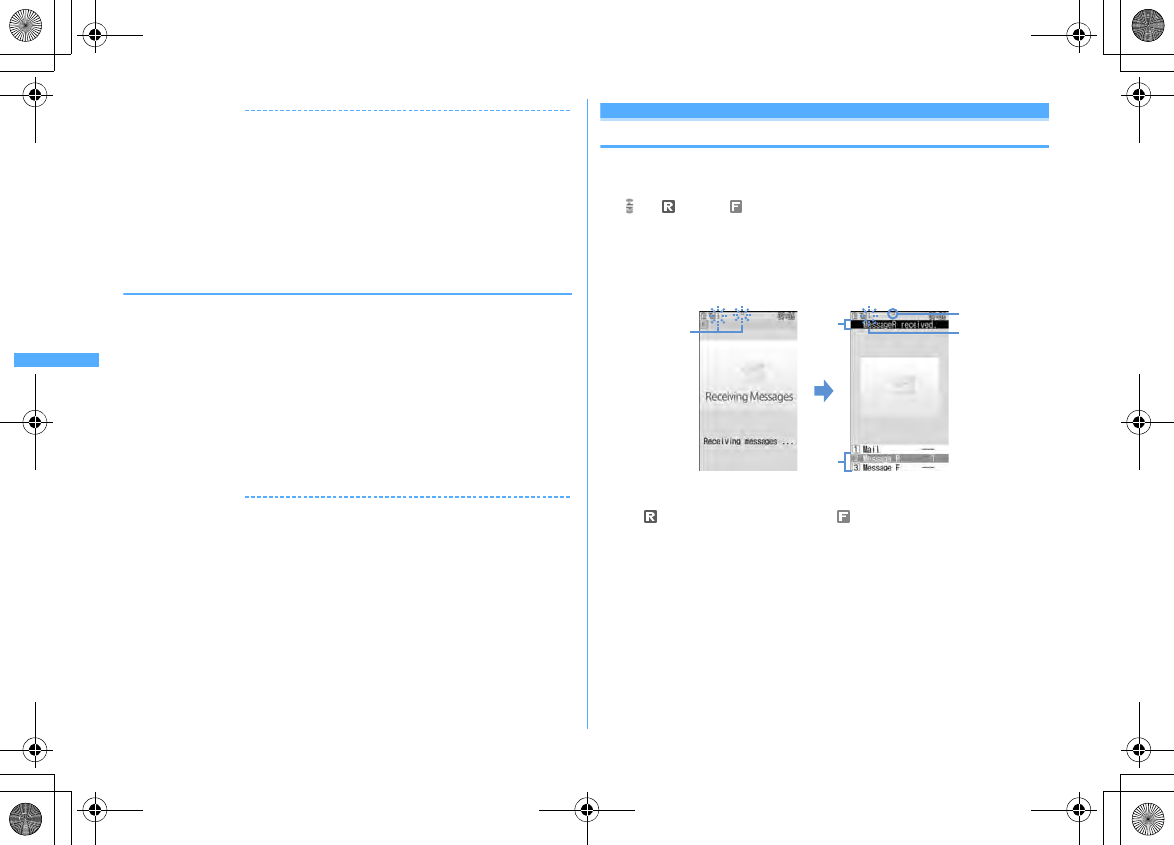
210 Mail
F906i_E1kou
✔
INFORMATION
・
Operation from MessageR/F details screen :
m6
・
Operation from the details screen of mail template or SMS in UIM :
m
→
"Display"
→
"Font size"
・
Operation from details screen of received mail, sent mail or unsent mail of microSD
card :
m3
・
The changed font size remains until the setting is changed again.
・
This setting is reflected to Mail view in Font size.
・
Font size for creating or editing a mail can be changed by Font size.
→
P113
◆
Setting mail reception notification for terminal in
operation <Display priority>
You can set if you display a receiving screen, reception result screen or Auto
sending screen by priority when i-mode mail, SMS or MessageR/F is received
during FOMA terminal operation.
1
a#61e1
-
3
Continue operation :
Display none of the receiving screen, reception result
screen and sending screen.
Show message :
Display the receiving screen, reception result screen and
sending screen.
Open:Cont/Close:Show :
Continue operation when FOMA terminal is open
and prioritizes reception notification when the terminal is folded.
✔
INFORMATION
・
When "Continue operation" is set while displaying the menu, receiving or reception
result screen appears, the ring tone sounds and the light go on. And, Auto-sending
screen also appears.
・
Even with "Show message" set, no receiving or reception result screen appears and
none of ring tone and light operate when i-mode mail, SMS or MessageR/F is received
during voice call. Camera activated, playing streaming-type i-motion, i-
α
ppli
operation, alarm sounding or Area Mail reception. The sending screen does not
appear either.
Using Message Service
Receive MessageR/F
When MessageR/F is received
・
Savable number
→
P471
1
Receive MessageR/F
and (blue) or (green) blink and "Receiving messages
…
" appears.
MessageR/F ring alert sounds, the light turns on or blinks, and the reception
result screen appears.
The received MessageR/F is saved in FOMA terminal.
・g
: Cancel receiving
May be received depending on the reception conditions.
a
Icon
(blue) : Unread MessageR exist (green) : Unread MessageF exist
b
Reception result ticker
c
The number of received MessageR/F
・
The contents of unread MessageR/F are displayed after the reception result
screen appears, and if you do not press any key for about 15 seconds, the
previous screen reappears.
When reception has failed
"
×
" appears on the right side of "Message R" or "Message F" on the reception
result screen. To receive again, perform Check new message.
Blinking Blinking
Receiving screen Reception result screen
a
b
c
F906i.book Page 210 Monday, April 21, 2008 10:59 PM
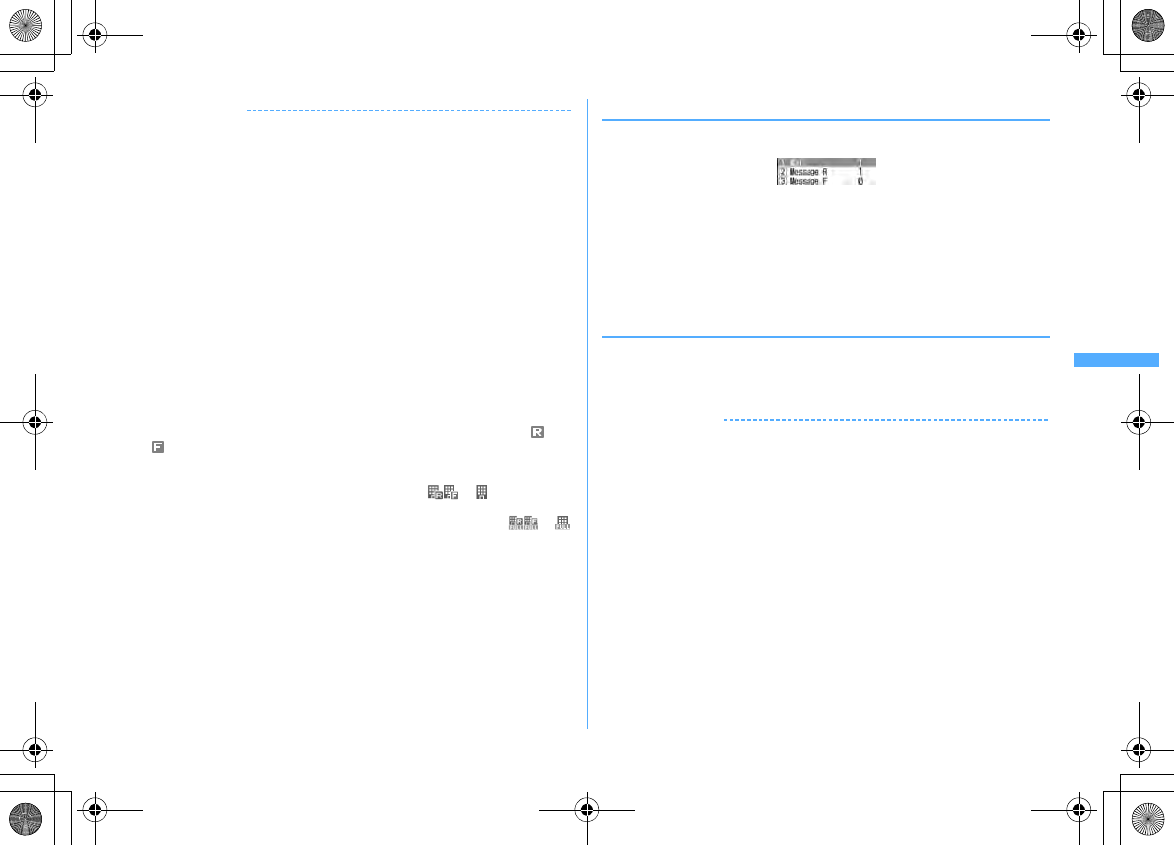
211
Mail
F906i_E1kou
✔
INFORMATION
・
When multiple mail and/or MessageR/F are received at the same time, the terminal
operates depending on the conditions set for the mail or MessageR/F received last.
・
When MessageR/F is received, the MessageR/F in the i-mode Center is deleted.
・
In the cases below, received MessageR/F is stored in the i-mode Center.
- When the power is OFF
- During a videophone call
- Accessing Data Center
- During a PushTalk session
- In Self mode
- In Omakase Lock
- During FirstPass center connection
- When reception has failed
- Out of i-mode service area
- When receiving SMS
- Infrared communication/iC transmission
- When the memory space is filled with MessageR/F unread or protected
・
When the memory space is not enough or when exceeding the savable number, a
new MessageR/F overwrites the chronologically oldest message except for
unprotected unread messages.
・
If there is not enough memory space available because the memory space is filled
with unread and protected MessageR/F, reception of MessageR/F is stopped, (red)
or (red) appears on the screen. To receive, displaying the contents of unread
MessageR/F (
→
P212), deleting unnecessary MessageR/F (
→
P213) or unprotecting (
→
P213) is required.
・
If there are remaining MessageR/F in the i-mode Center, or appears. It may
not appear even when there are MessageR/F. When the i-mode Center reaches the
maximum number of mail items that can be stored, the icon changes to or .
◆
Displaying new MessageR/F
1
On the reception result screen,
2
or
3
・
Press
1
to display i-mode mail.
・
The received MessageR is saved in "MessageR" folder. The received
MessageF is saved in "MessageF" folder.
2
Select MessageR/F
Playing when a melody is attached
→
P209
Displaying MessageR/F
→
P212
◆
Displaying MessageR/F automatically <Auto-display>
You can set if you display the contents (for about 15 seconds) when the screen
returns from the reception result screen to the screen prior to the reception.
1
a#66e1
-
5
✔
INFORMATION
・
If you do not press any key during automatic display, MessageR/F is saved in unread
state.
・
Auto-display is available only when received automatically on the stand-by display.
F906i.book Page 211 Monday, April 21, 2008 10:59 PM
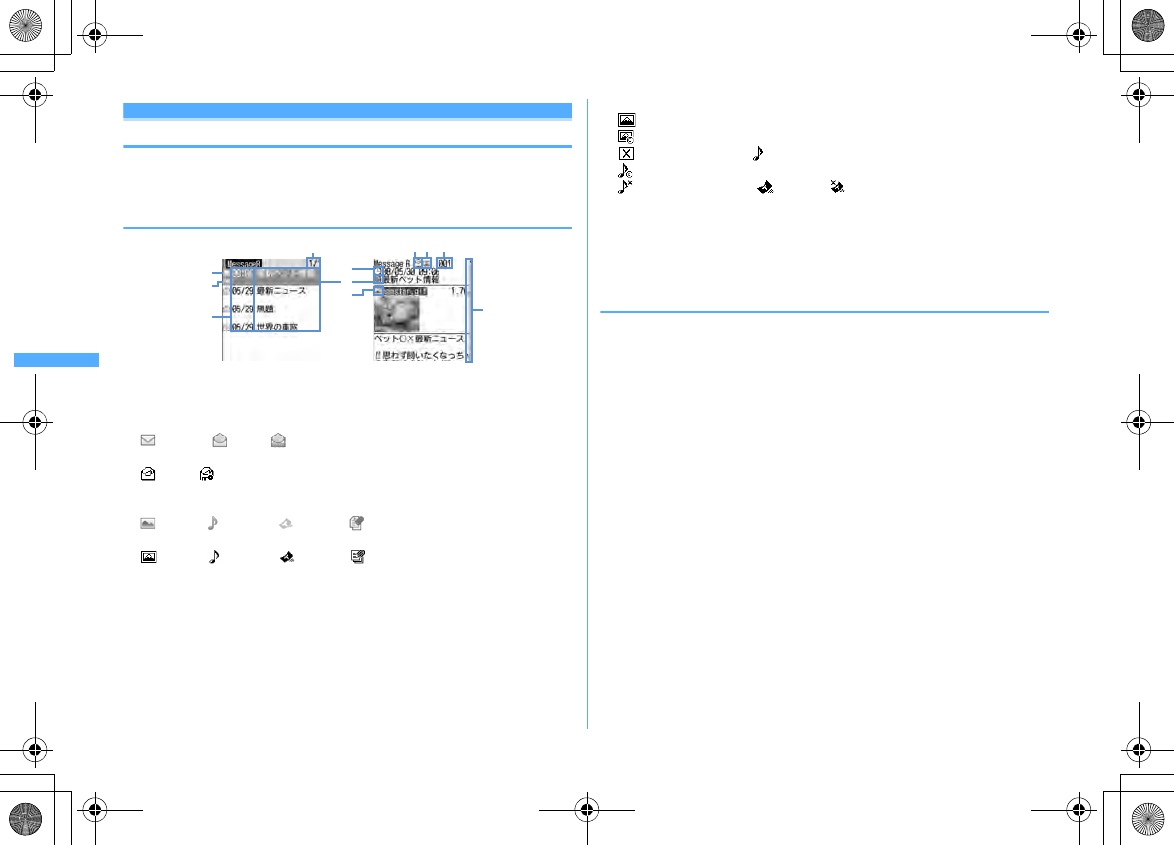
212 Mail
F906i_E1kou
MessageR / MessageF
Displaying MessageR/F stored in FOMA terminal
1
a1e
"MessageR" or "MessageF"
e
Select MessageR/F to
display
◆
MessageR/F list/Details screen
a
Page/Total pages (list screen), MessageR/F No. (details screen)
b
Status icon
List screen
: Unread : Read : Protected
Details screen
: Read : Protected
c
Attachment icon
List screen
: Image : Melody : ToruCa : Multiple files are attached
Details screen
: Image : Melody : ToruCa : Multiple files are attached
d
Reception date and time
・
For list screen, the time is displayed on the reception day and the date is
displayed on the other day.
e
Title
f
Attachment icon (Detail)
: Image
: Image (Cannot be attached to mail nor output from FOMA terminal)
: Image (Data error) : Melody
: Melody (Cannot be attached to mail nor output from FOMA terminal)
: Melody (Data error) : ToruCa : ToruCa (Data error)
g
Scroll bar
・
If pressing
j
for 1 second or more when all the lines are not displayed, the
current position relative to the whole display appears temporarily. If pressing
m7
on the MessageR/F details screen, you can switch display/hide.
・
Font size of the MessageR/F details screen can be changed.
→
P209
◆
Displaying/Saving attached files
1
Display the list of MessageR/F
Icon definitions
→
P212 "MessageR/F list/Details screen"
2
Select MessageR/F with an attached file
3
Place the cursor on the file name of the attached file to save and
m52
The next procedure for image
→
P166 Step 2 and the following steps in
"Downloading images"
The next procedure for melody
→
P167 Step 3 in "Downloading melodies"
・
For ToruCa, the selection screen of the saving destination appears. The
save destination becomes "ToruCa" of ToruCa when
1
is pressed and
"ToruCa" of microSD card when
2
is pressed. Only one of the
destinations above is enabled for some ToruCa.
・
ToruCa exceeding 1,024 bytes can be saved only to microSD card.
Displaying/Playing : Select a file name
・
When an attached file is an image, Display/Not display of image is
switched.
・
ToruCa exceeding 1,024 bytes cannot be displayed.
Displaying title : Place the cursor on the file and
m53
・
An attached file of image cannot be operated.
b
c
d
f
bc
MessageR list screen MessageR details screen
e
a
d
a
g
F906i.book Page 212 Monday, April 21, 2008 10:59 PM
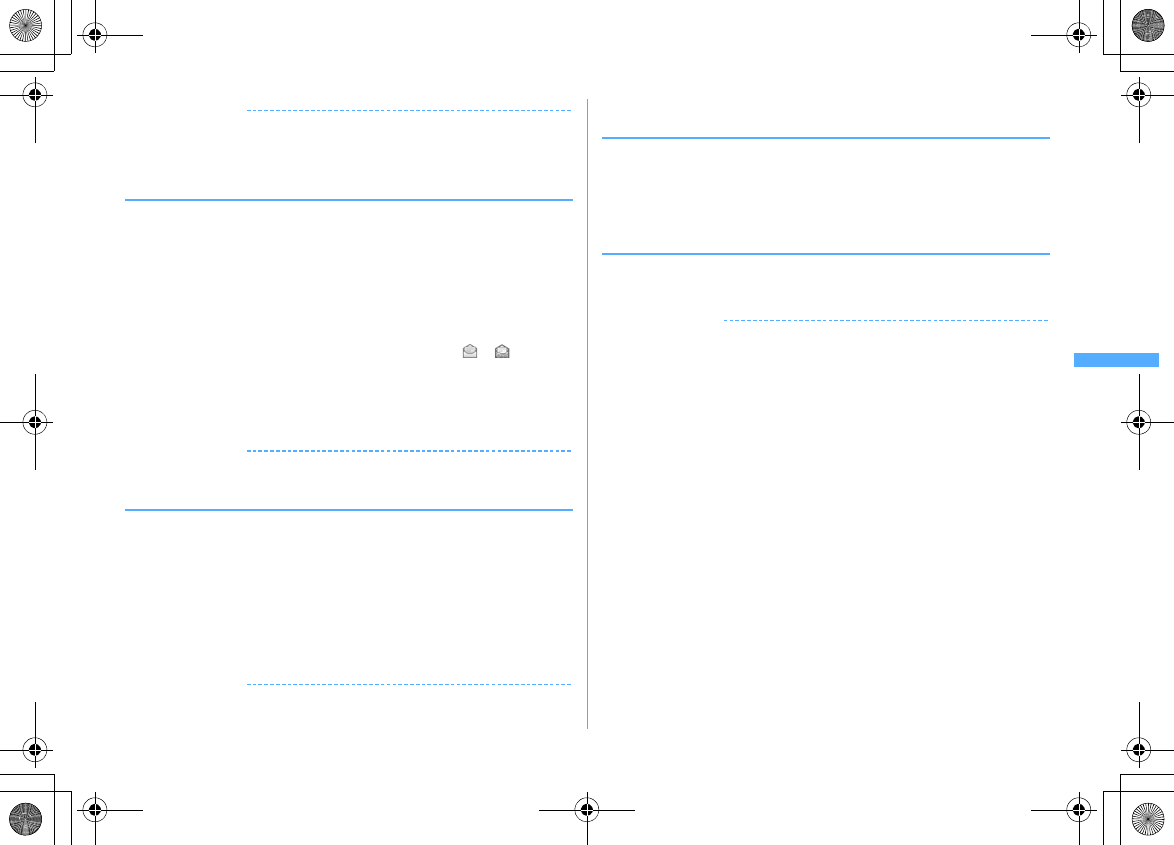
213
Mail
F906i_E1kou
✔
INFORMATION
・
Saving image in the message text or background image :
m4
→
1
or
2
→
Select the image to save
・
For some ToruCa, saving is enabled only once.
◆
Protecting MessageR/F <Protect message>
By protecting, they can be prevented from being erroneously erased or being
overwritten because of the lack of the memory space.
・
Protectable number
→
P471
・
Unread MessageR/F cannot be protected.
<Example> Protecting 1 item
1
Display the list of MessageR/F
2
Place the cursor on the MessageR/F and
m21
The MessageR/F is protected and the icon changes from to .
Protecting selected items :
m22e
Select MessageR/F
eC
Unprotecting 1 item : Place the cursor on the MessageR/F and
m23
Unprotecting selected items :
m24e
Select MessageR/F
eC
Unprotecting all items :
m25
✔
INFORMATION
・
Operation from MessageR/F details screen :
m1
◆
Deleting MessageR/F <Delete message>
<Example> Deleting 1 item
1
Display the list of MessageR/F
2
Place the cursor on the MessageR/F and
m11
Deleting read items only :
m12
Deleting selected items :
m13e
Select MessageR/F
eC
Deleting all items :
m14e
Authenticate
3
"Yes"
✔
INFORMATION
・
Operation from MessageR/F details screen :
m2
◆
Selecting type of MessageR/F to display <Display by
type>
You can display only the MessageR/F of specified type in the MessageR/F list
temporarily. When the list display is closed, sorting is restored to "Display all".
1
Display the list of MessageR/F
em3e1
-
4
・
Protected MessageR/F is not displayed when selecting "Display read only".
◆
Sorting MessageR/F <Sort>
The MessageR/F list can be sorted temporarily.
1
Display the list of MessageR/F
em4e1
-
3
✔
INFORMATION
・
When a mixture of bookmarks with titles containing one- and two-byte characters,
alphabetic characters and/or kanji and those displayed with URLs are sorted "By title",
the result may not be in the order of Japanese syllabary.
F906i.book Page 213 Monday, April 21, 2008 10:59 PM
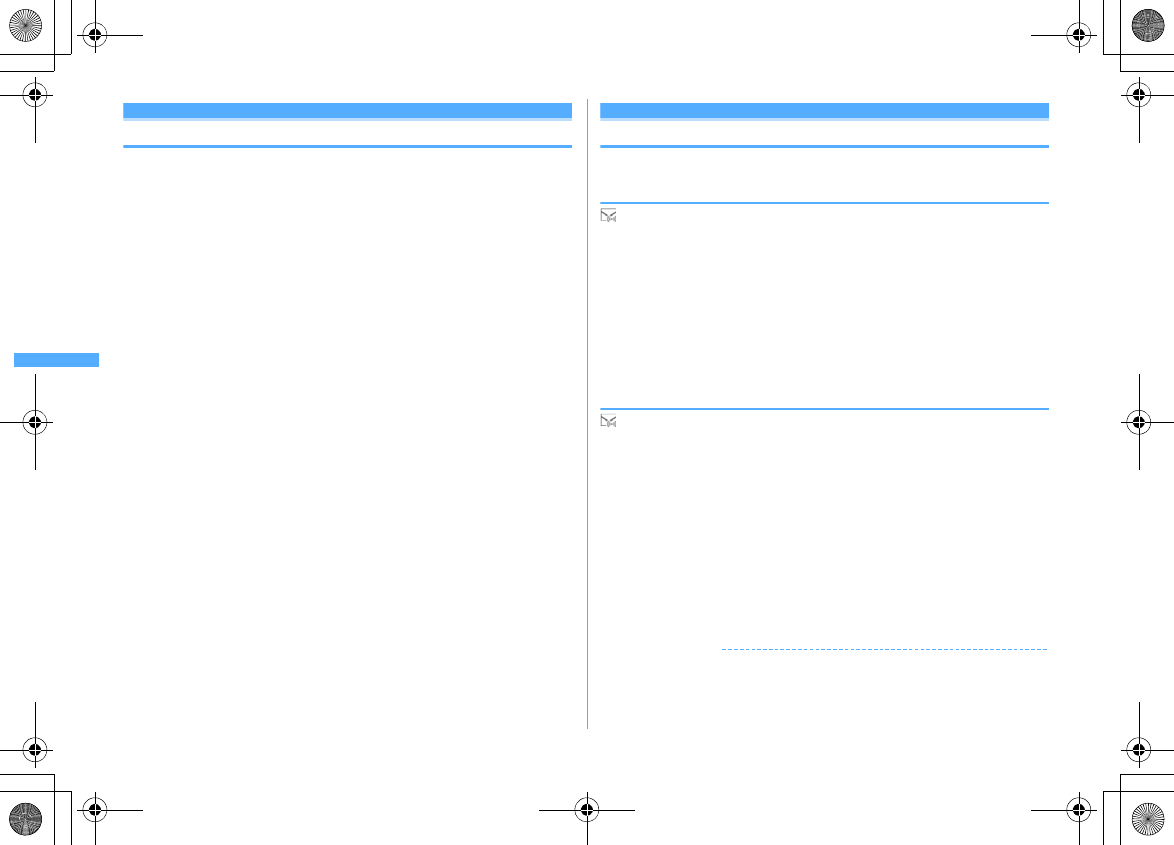
214 Mail
F906i_E1kou
Using Early Warning "AreaMail"
Early Warning "AreaMail"
This is a service that you can receive emergency earthquake flash report etc.
delivered by the Meteorological Agency.
・
The receiving setup is required to use Area Mail.
→
P215
・
Area Mail can be received even if you do not subscribe to i-mode.
・
Area Mail cannot be received in the cases below. And, Area Mail that could not
be received cannot be received later.
- In Omakase Lock
- In Self mode
- During accessing Data Center
- In International Roaming
- While updating software
・
Area Mail may not be received in the cases below. And, Area Mail that could not
be received cannot be received later.
- During voice call
- During videophone call
- During PushTalk session
- In i-mode communication
- In data communication
Receiving Area Mail
When receiving Early Warning "AreaMail"
・
Savable/Protectable number
→
P471
◆
When receiving Area Mail of Earthquake Early Warning
turns on, the light blinks in red, the dedicated buzzer alarm sound is emitted,
the vibrator operates and the contents display screen appears.
・
The contents display screen is cleared by pressing any of
g
,
c
,
f
.
・
The vibrator operates with the operating pattern of "Sync melody".
・
In Silent mode, FOMA terminal operates depending on the setting of Silent
mode or Personalized silent mode. Note that, even with Vibrate alert of Silent
mode or Personalized silent mode "OFF", vibrator operates in "Sync melody".
And, if any item in sound setting of Personalized silent mode is set to other than
"Silent", the dedicated buzzer alarm sound is emitted.
◆
When received an Area Mail except Earthquake Early
Warning
turns on, the light blinks in red, the dedicated Area Mail ring alert sounds, the
reception completion screen or contents display screen appears.
・
It depends on the setting of the distributor which of the distribution completion
screen or the contents display screen appears when receiving an Area Mail.
・
The contents display screen is cleared by pressing any of
g
,
c
,
f
, and
the reception completion screen is cleared by pressing any key or doing nothing
for approximately 15 seconds.
・
The volume of the Area Mail ring tone depends on the alert volume in Mail/Msg
alert vol. of Adjust volume.
・
The ring time of the Area Mail ring tone depends on Ring time (sec) of Mail ring
alert of Mail/Msg ring alert of Ring alerts & Sounds.
・
In Silent mode, FOMA terminal operates depending on the setting of Silent
mode or Personalized silent mode.
✔
INFORMATION
・
Area Mail is saved in the folder of Inbox. Regardless of the memory space of whole
Inbox, when exceeding the savable number of Area Mail, the unprotected received
Area Mail is overwritten chronologically.
F906i.book Page 214 Monday, April 21, 2008 10:59 PM
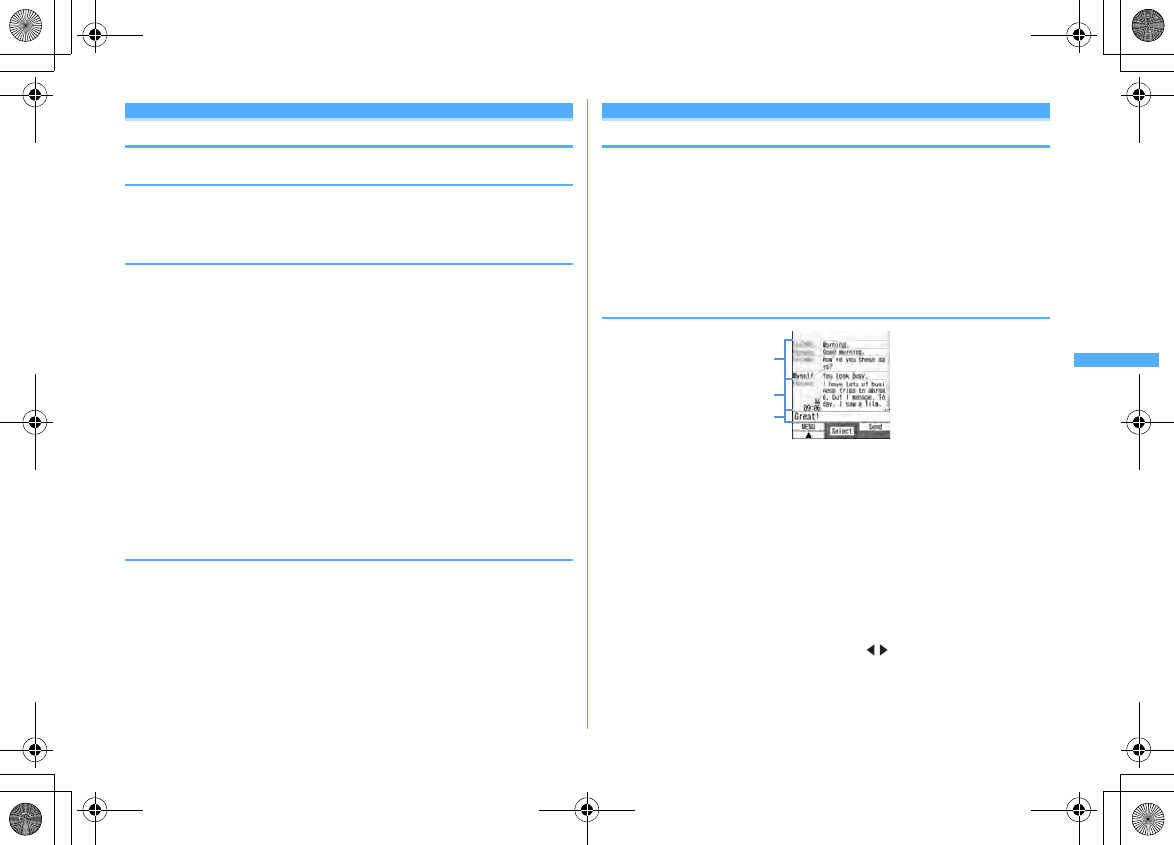
215
Mail
F906i_E1kou
Area Mail
Setting Early Warning "AreaMail"
◆
Setting if you use Area Mail <Receive setting>
1
a921e
Check "Notice"
e
Select "Use Area Mail
function?" field
e1
or
2eC
◆
Adding/Deleting Area Mail to use <Receive entry>
・
Up to 20 items can be added.
<Example> Save
1
a922
2
Ce
Authenticate
e
Set the required items
eC
Area Mail name :
Enter any name in up to 15 two-byte (30 one-byte)
characters.
Message ID :
Enter ID of 4 digits provided by the service provider.
・
Receive entry is not required for receiving emergency information
(emergency earthquake flash report, disaster/evacuation information) only.
Editing : Place the cursor on the Area Mail name, and
m1e
Authenticate
e
Set the required items
eC
Deleting : Place the cursor on the Area Mail name and
m2e
Authenticate
・
"Emergency information" saved by default cannot be edited or deleted.
◆
Setting the ring time of the buzzer <Beep time>
1
a923e
Enter the time (1-30 sec.)
eC
Using Chat mai l
Creating and sending chat mail
Creating and sending chat mail
Mail can be sent and received to/from multiple addresses like making
conversation on one screen.
・
Chat mail is not available when Receive option is "ON", when the memory space
is not enough or when 2in1 is ON in B mode.
・
When chat mail is sent to a terminal incompatible with chat mail, the receiver's
terminal receives a mail with title "
チャットメール
(Chat mail)".
・
A mail that "
チャットメール
(Chat mail)" is included in the title can be received
as a chat mail.
❖
Reading the chat mail screen
a
Send/Receive logs
Up to 100 logs from the latest one are displayed.
・
When
▲
and/or
▼
is displayed in the guide area, you can scroll the screen by
pressing
j
. Press
I
or
a
to scroll the screen by pages. Pressing
m51
displays the first line and pressing
m52
displays the
last line.
・
The sender's nickname appears on the left side.
b
Details field
Display details of the latest chat mail or the chat mail at the cursor position. The
number of the characters that can be displayed is up to 250 two-byte (500 one-
byte) characters.
・
When not all characters can be displayed, appear at the left and right
bottom of the field. The page in the field can be changed by
h
.
Chat mail screen
a
c
b
F906i.book Page 215 Monday, April 21, 2008 10:59 PM
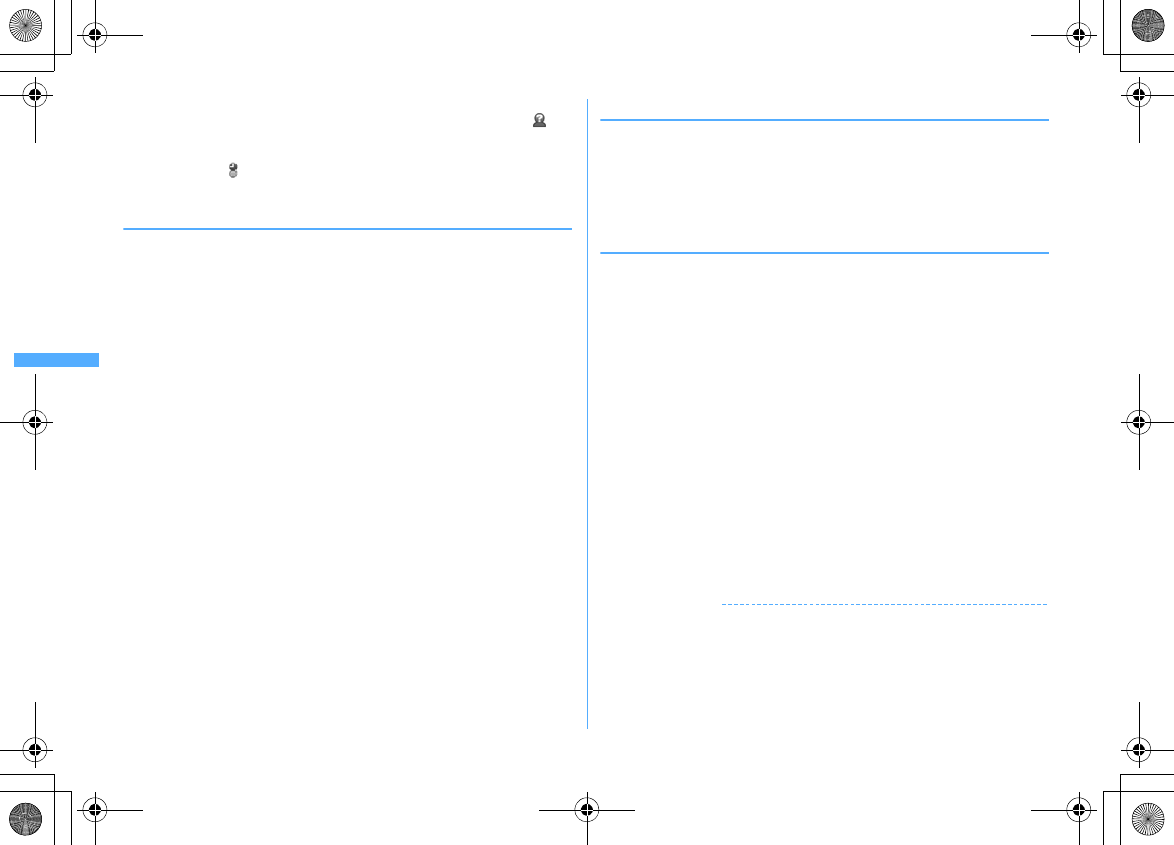
216 Mail
F906i_E1kou
・
The sender's nickname and the date or time the mail was sent/received (time
for the current day and date for another day) appear on the left side.
appears for a mail that contains unregistered broadcast address as a
member. When mail is sent or received while staying overseas (except
GMT+09:00), may appear.
c
Message text
◆
Adding/Editing chat member <Chat member setting>
・
Up to 5 items can be saved.
1
a8e
"Yes"
・
When any member is already registered, the chat mail screen appears.
Press
m7
.
2
a
Deleting 1 item : Place the cursor on the member and
m2e
"Yes"
e
Go
to Step 4
Displaying the details :
m3e
When finishing checking,
g
Switching all members to mail group :
m5e
Select a mail
group
e
"Yes"
e
Go to Step 4
3
Set the required items
eC
Address :
Up to 50 one-byte characters can be entered.
・
If a party to be saved has secret code set, save the party by searching the
phonebook that the party's secret code is saved or by entering only the
phone number of the party.
・
When entering from mail logs or phonebook, press
m
, and press
1
-
3
, and select a destination.
Nickname :
Up to 4 two-byte (8 one-byte) characters can be entered.
・
When the mail address in the address field matches the mail address
saved in the phonebook, the saved name (the first 4 two-byte (8 one-
byte) characters) is displayed.
・
When no nickname is entered on the chat mail screen, on the chat mail
screen till the 8th characters preceding symbol @ are displayed.
Font color :
Select color for nickname.
4
C
・
Press
a
and repeat Step 3 to add another member.
◆
Setting personal data
Your nickname and the font color can be set to display on the chat mail screen.
1
On the Chat mail screen,
m8e
Set the required items
eC
Nickname :
Up to 4 two-byte (8 one-byte) characters can be entered.
・
"Myself" appears when no nickname is entered.
Text color :
Select color for nickname.
◆
Creating and sending chat mail
・
When sending chat mail, all registered members are set as receivers. Members
can be selected on the send screen. All members are selected at the end of Chat
mail or when the member information has been changed.
・
The sent chat mail is saved in a folder of Outbox.
1
a8
・
Press "Yes" when a confirmation screen for adding member appears asking
if you add members.
2
Select the message text field
e
Enter the message text (up to 250
two-byte (500 one-byte) characters)
Copying and pasting the text from the chat mail log : Place the cursor on the
chat mail to copy and
m6
Method of copying/pasting characters
→
P383
Selecting members to send to :
m3e
Select members
eC
3
C
・
When the chat mail is sent correctly, it is displayed in the chat mail screen.
Replying to all broadcast address members of the received mail :
m22
✔
INFORMATION
・
If sending of chat mail failed or chat mail was not sent, it is saved in "Unsent" folder
of Unsent messages. In "Unsent" folder, only one chat mail item can be saved. If
sending fails again, the chat mail saved in "Unsent" folder is overwritten. And, the
chat mail saved in "Unsent" folder is displayed in the message text field when Chat
mail has started. To resend chat mail, send from the chat mail screen.
F906i.book Page 216 Monday, April 21, 2008 10:59 PM
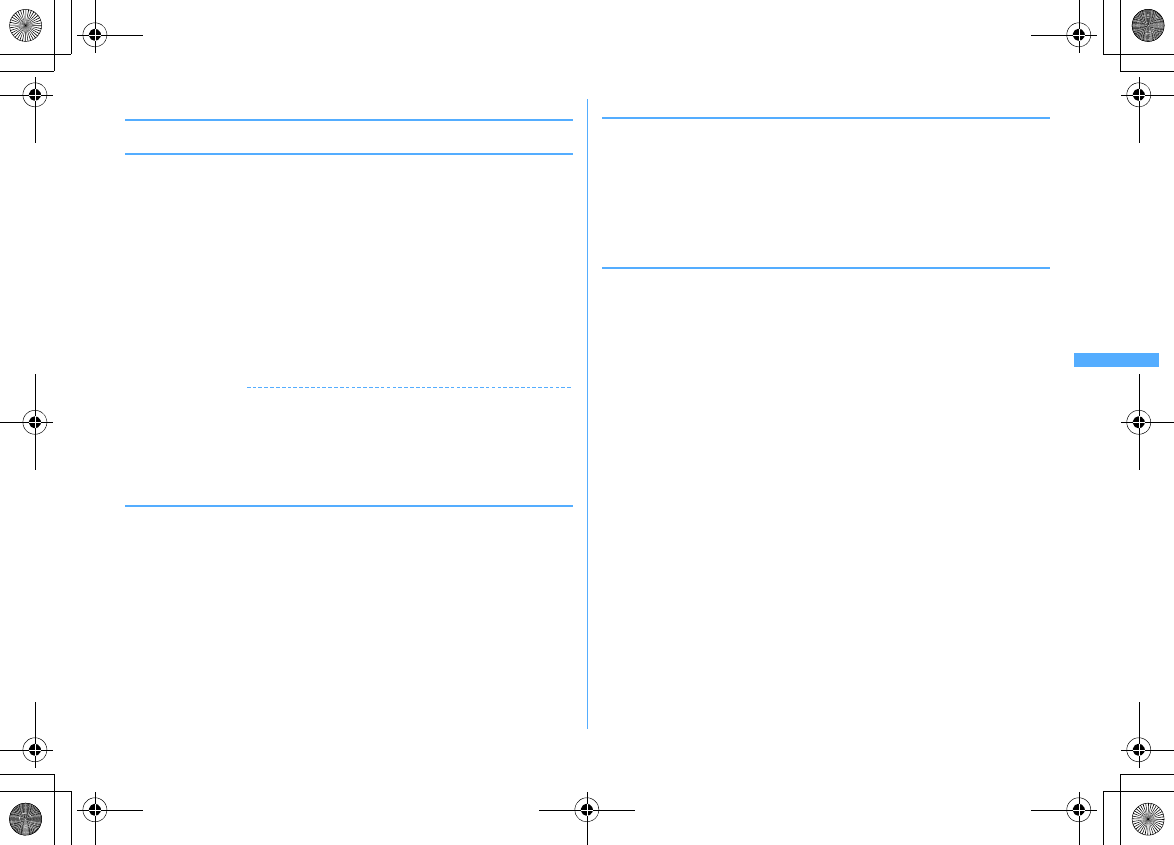
217
Mail
F906i_E1kou
◆
Receiving chat mail <Receiving chat mail>
❖
When Chat mail is not activated
When chat mail or mail with a title containing "
チャットメール
(Chat mail)" is
received, it is saved in a folder of Inbox.
・
When chat mail is received from a party registered as a member, starting Chat
mail reads the chat mail automatically to the chat mail screen.
・
When receiving from a party not registered as a member, register that party as
a member in the steps below to read the chat mail to the chat mail screen.
1
a1e
Select a folder
e
Place the cursor on the received mail
and
m75e
"Yes"
e
Select members to save
e
Edit
Setting chat member
→
P216 Step 3 and the following steps in "Adding/Editing
chat member"
2
"Yes"
✔
INFORMATION
・
Operations from received mail details screen :
m
→
"Display"
→
"Start chat mail"
You can operate sent mail with "
チャットメール
(Chat mail)" contained in the subject
in the same way.
・
Deco-mail, HTML mail received from a PC etc. cannot be read into the chat mail
screen.
❖
When Chat mail is activated
When receiving a chat mail or mail with a title containing "
チャットメール
(Chat
mail)" from the party registered as a member, a confirmation screen informing the
log is updated appears, and the mail is read into the chat mail.
・
When FOMA terminal is open, even if you receive chat mail, mail or MessageR/
F, ring alert or vibrator does not operate.
・
When receiving from a party not registered as a member, the mail is saved in a
folder of Inbox.
Follow the operations in "When Chat mail is not activated" to read the mail into
the chat mail screen.
→
P217
❖
When receiving chat mail stored in i-mode Center
You can make inquiry for any chat mail delivered while you were out of service
area, the power was turned OFF or other cases. At this time, if the i-mode Center
stores i-mode mail, it is received at the same time.
1
On the chat mail screen,
m1
If there is chat mail, a message screen appears indicating that the log is
updated and the received chat mail is added on the chat mail screen.
❖
Displaying broadcast addresses
Broadcast addresses of received chat mail, if any, can be displayed for check.
1
On the chat mail screen, place the cursor on the chat mail and
m4
・
For other receivers of broadcast address not registered as a member, "Not
recorded" appears in the nickname field; and, if a mail address saved in the
phonebook, the name is displayed. Press
g
to display mail address.
Adding an unrecorded receiver of broadcast address to a member : On the
broadcast address list screen, place the cursor on the broadcast address
and
C
.
The next procedure
→
P216 Step 3 and the following steps in "Adding/Editing
chat member"
Copying broadcast address : On the broadcast address list screen, place the
cursor on the broadcast address and
m2
F906i.book Page 217 Monday, April 21, 2008 10:59 PM
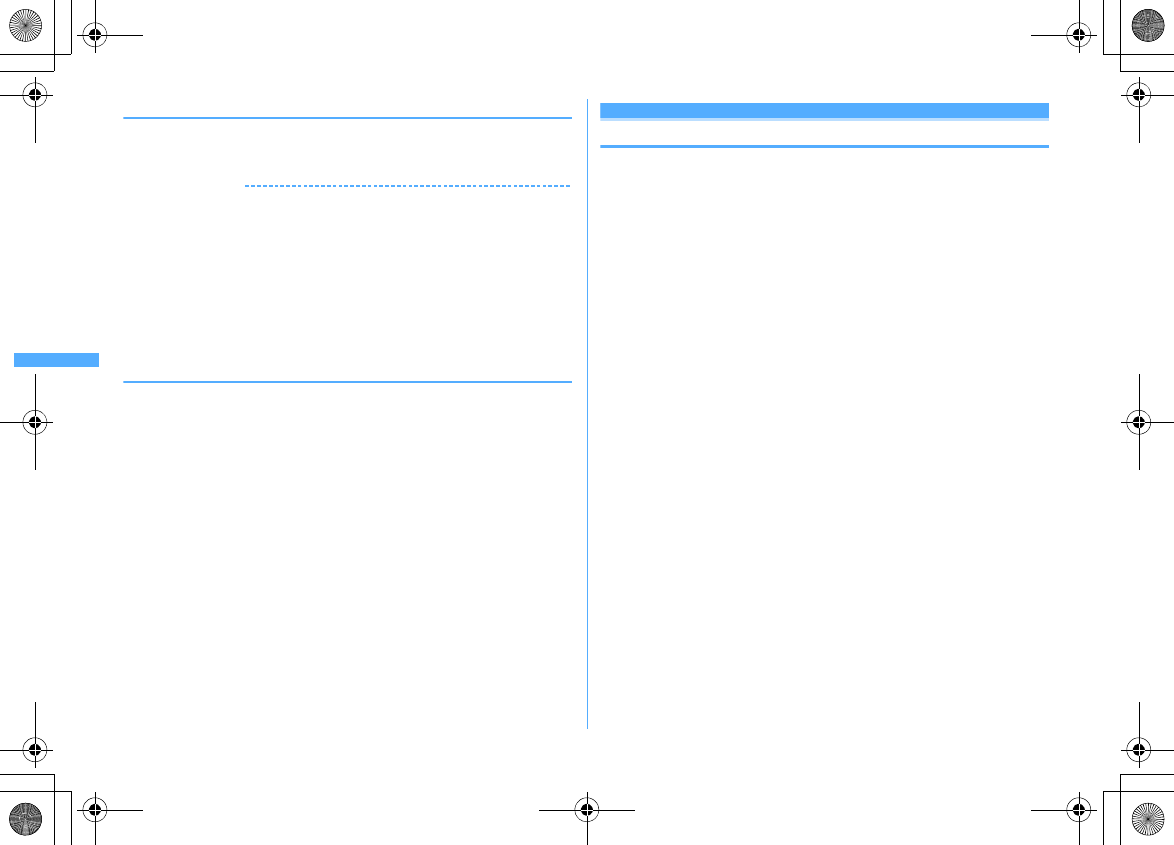
218 Mail
F906i_E1kou
❖
Deleting all data of the chat mail log
・
Unprotected chat mail in Inbox or Outbox folder are deleted.
1
On the chat mail screen,
m9e
"Yes"
✔
INFORMATION
・
The procedure for replying to chat mail as i-mode mail is the same as that for i-mode
mail.
・
Even if the chat mail screen contains information (phone numbers, mail addresses or
URL), Phone To (AV Phone To), Mail To, SMS To, Web To or i-
α
ppli To cannot be
used. And, attached file is not displayed. If you end without deleting chat mail and
display the chat mail from a folder of Inbox, these functions can be used.
・
When chat mail is deleted from the folder of Inbox/Outbox, the nickname is displayed
as "--------", date or time as "--/--" and the text as "Deleted." on the chat mail screen.
・
The chat mail displayed on the chat mail screen is set as read mail in the folder of
Inbox.
◆
Quitting Chat mail
1
On the chat mail screen,
f
or
ce
"Yes" or "No"
・
Select "Yes" to delete all chat mail items. In that case, unprotected chat
mails in Inbox or Outbox folder are deleted.
・
Select "No" to display the previous chat mail next time you start Chat mail.
Using SMS
Creating and sending SMS
Creating and sending SMS
You can send a character message to a mobile phone number as the destination.
・
SMS can be sent to or received from parties using overseas service providers
except DoCoMo. For the service areas and overseas service providers, refer to
the DoCoMo website.
・
Savable number
→
P471
・
Reading received/sent/unsent SMS list/details screen
→
P196
<Example> Creating/Sending by entering address directly
1
a911e
Select the receiver field
2
"Direct input"
e
Enter the address (up to 20 one-byte numeric
characters)
・
For a destination using an overseas service provider except DoCoMo, you
can send SMS after entering 21 characters maximum including "+".
・
For a destination using an overseas service provider except DoCoMo, enter
"+" (Press
0
for 1 sec. or more), "country code" and "mobile phone
number of the destination" in this order or enter "010", "country code" and
"mobile phone number of the destination" in this order (Also enter "+" or
"010" when replying to SMS from an overseas sender). Omit "0", if any, at
the beginning of the mobile phone number.
Entering from mail logs : Select "Sent msg log" or "Received msg
log"
e
Select a log
Entering by searching phonebook : "View phonebook"
e
Search the
phonebook
e
Select a phonebook entry to send SMS
3
Select the message text field
e
Enter the message text
・
When "Japanese" is set for Font type in SMS settings, up to 70 characters
can be entered. When "English" is set, up to 160 characters including one-
byte alphanumerics and symbols (except for
`
,
。
,
「
,
」
,
、
,
・
,
゛
and
゜
)
can be entered.
Inserting signature :
m46
4
C
F906i.book Page 218 Monday, April 21, 2008 10:59 PM
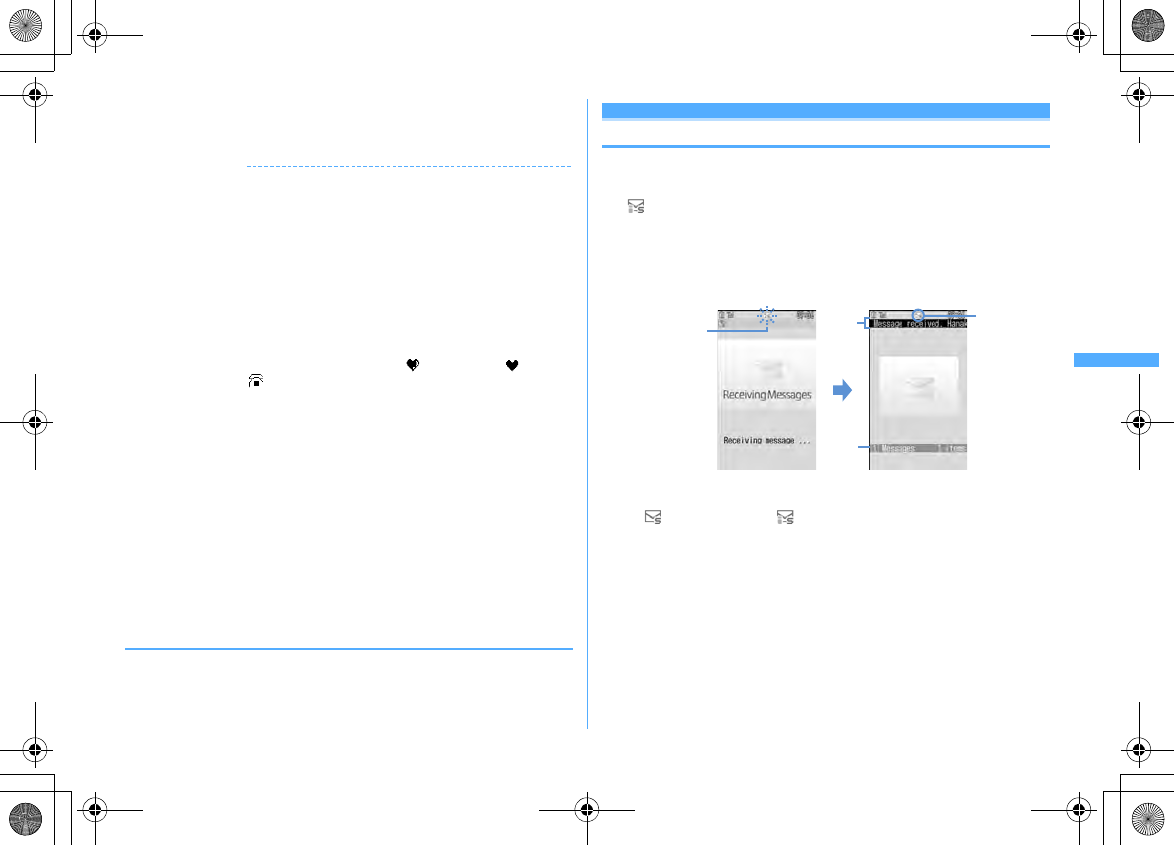
219
Mail
F906i_E1kou
・
To save SMS without sending it, if pressing
m2
, it is saved in
"Unsent" folder of Unsent messages, and the confirmation screen for
pasting Shortcut icon appears.
✔
INFORMATION
・
When sending is completed correctly, the SMS is saved in a folder of Outbox. When
the memory space is not enough or when exceeding the savable number, the
unprotected sent mails are overwritten chronologically.
・
Depending on the radio wave conditions, font type or the terminal of the other party,
characters may not be displayed correctly at the receiver side.
・
The type of font and whether to receive SMS report request are set in SMS settings
beforehand. You can also change the settings of SMS report request and Keep in SMS
center after starting creation of SMS.
・
You can insert a line feed by pressing
*
while entering the message text (except
number entry mode), but the line feed is replaced with a blank for some terminals of
the other party.
・
When Font type is Japanese, if you use one-byte katakana, the receiver may not be
able to display them correctly. If you use pictograms, is replaced with , and each
of pictograms except is replaced with a space.
・
When Font type is English and symbols (
|^
{ } [ ]
∼
¥
) are entered, the number of
characters that can be sent is reduced. Moreover, symbol (
`
) can be entered and
sent, but it is replaced with a space on the receiver's terminal.
・
When Font type is set to "Japanese", if you enter only one-byte alphanumerics or one-
byte symbols and send, the Font type is changed to "English" before sending.
・
Saved in "Unsent" folder of Unsent messages when sending failed.
・
If setting SMS report request to "Request" and send SMS, you receive SMS report that
notifies you that the other FOMA terminal received the SMS. SMS report request is
saved in the folder of Inbox.
・
Even if Activate/Deactivate of caller ID notification is "Not notify", caller ID is sent to
the receiver when SMS is sent.
・
When the memory space of Unsent messages is not enough or when exceeding the
savable number, SMS cannot be created. Delete unnecessary i-mode mail and/or
SMS from the folder of Unsent messages.
・
With the 2in1 service activated, you cannot send SMS for Number B.
❖
Editing/Sending sent or saved SMS
Sent SMS and SMS saved before sending or failed to send can be edited or sent.
→
P189
Receive SMS
When SMS is received
・
Savable number
→
P471
1
Receive SMS
blinks and "Receiving message..." appears.
Mail ring alert sounds, the light turns on or blinks, and the reception result
screen appears.
The received SMS is saved in a folder of Inbox.
・
While receiving SMS,
f
: Cancel receiving
May be received depending on the reception conditions.
a
Icon
: Unread SMS exist : Unread i-mode mail and SMS exist
b
Reception result ticker
c
Number of received SMS
・
If you do not press any key for about 15 seconds after the reception result
screen appears, the previous screen automatically reappears.
Reading received SMS immediately : On the reception result screen,
1e
Select a folder
e
Select SMS
・
You can reply to and/or forward received SMS.
→
P192
When reception has failed
"
×
" appears on the right side of "Messages" on the reception result screen. To
receive again, perform check new SMS.
Receiving screen Reception result screen
Blinking
a
c
b
F906i.book Page 219 Monday, April 21, 2008 10:59 PM
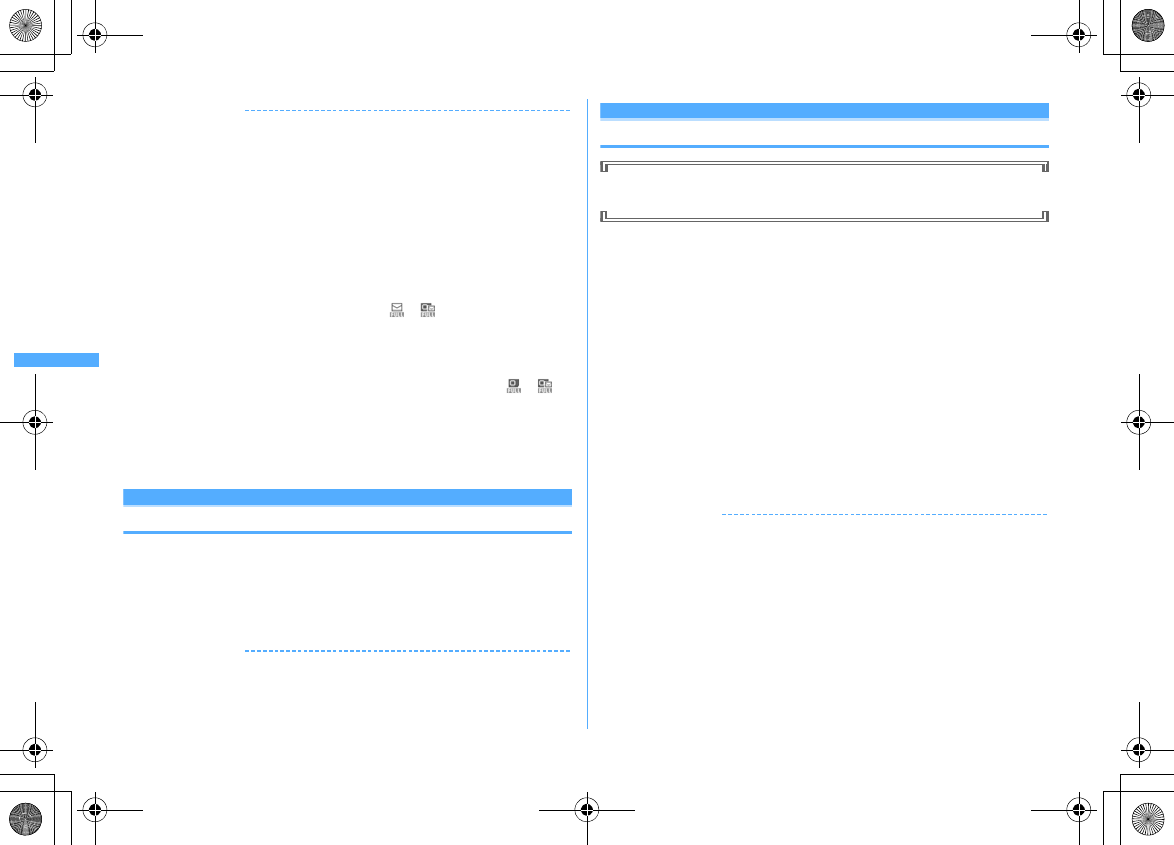
220 Mail
F906i_E1kou
✔
INFORMATION
・
When multiple mail and/or MessageR/F are received at the same time, the terminal
operates depending on the conditions set for the mail or MessageR/F received last.
・
When the memory space is not enough or when exceeding the savable number, the
unread or unprotected received mails are overwritten chronologically.
・
While receiving i-mode mail, MessageR/F or Area Mail, automatic reception of SMS
is unavailable. Perform Check new SMS.
・
When SMS is received from parties of overseas service providers except DoCoMo, "+"
is prefixed to the mail address of the sender. When the phone number with prefix "+"
is saved in phonebook, the name saved in the phonebook entry is displayed.
・
When Message scan of Set scan is "Valid", if you receive and try to display SMS with
a phone number or URL, a warning message screen appears.
・
If there is not enough memory space available because it is filled with unread and
protected mails, reception of SMS is stopped and or appears on the screen. To
receive, changing unread mail to read mail (
→
P201), displaying the contents of
unread mails (
→
P195), deleting unnecessary mails (
→
P201) or unprotecting (
→
P201)
is required.
・
When UIM already contains the maximum number of SMS (20 items), SMS may not
be received even if there is space available in Inbox folder. At this time, or
appears on the screen. Move to FOMA terminal (
→
P222) or delete SMS in UIM.
→
P222
・
If received SMS specified to save to UIM, it is saved directly to UIM. Note that, when
the number of SMS saved in UIM has reached 20 items, SMS cannot be received.
Delete unnecessary SMS and perform Check new SMS.
Check new SMS
Checking for SMS
You can make inquiry for any SMS delivered while you were out of service area,
the power was turned OFF or other cases.
・
Depending on the radio wave conditions, you may not be able to perform Check
new SMS from SMS Center.
1
a915
✔
INFORMATION
・
Receiving SMS may take time.
SMS settings
Setting SMS
You usually do not need to change SMSC, Address and Type of Number
settings.
1
a914e
Set the required items
eC
Font type :
Select the font type of the message to send. The maximum
number of characters that can be sent differs by the font type.
SMS report request :
Select if you request SMS report request when sending
SMS.
Keep in SMS center :
Select the storage period of sent SMS in the Short
Message Center in cases the receiver cannot receive the SMS.
・
When "0 day" is set, SMS is deleted from the SMS Center after resending
of it is repeated for a certain period of time.
SMSC :
Select SMSC when using SMS services except DoCoMo.
・
When setting to "Others", enter a mail address of up to 20 one-byte
characters in the Address field.
Type of Number :
Select from "International" or "Unknown".
・
If selecting "Others" in SMSC field and setting numbers for Address field,
Type of Number needs to be set to "Unknown".
✔
INFORMATION
・
Operations from SMS creation screen :
m3
In that case, only SMS report request and Keep in SMS center can be set. The settings
are effective only for SMS being created.
・
Settings of Font type, Keep in SMS center, SMSC and Type of Number are saved in
UIM.
F906i.book Page 220 Monday, April 21, 2008 10:59 PM
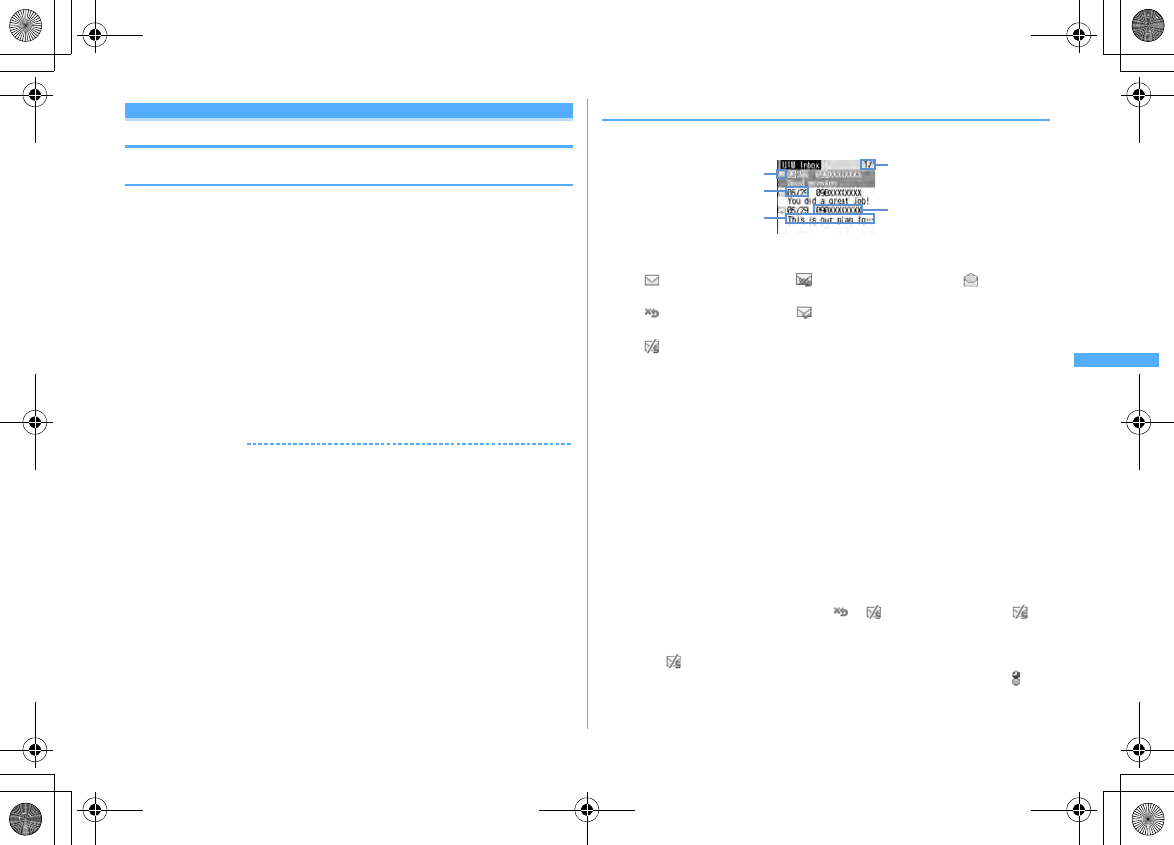
221
Mail
F906i_E1kou
SMS saved to UIM
Saving SMS in UIM
◆
Moving/Copying SMS to UIM
・
Unsent SMS cannot be saved in UIM.
・
When moving or copying a sent SMS, if there are corresponding SMS report
requests, they are moved or copied together. You cannot move or copy only
sent SMS or only SMS report request.
・
Savable number
→
P471
<Example> Moving 1 item
1
ae1
or
5e
Select a folder
2
Place the cursor on the SMS and
m421
Moving selected items :
m422e
Select SMS
eC
Copying 1 item : Place the cursor on SMS and
m431
Copying selected items :
m432e
Select SMS
eC
3
"Yes"
✔
INFORMATION
・
Operation from received mail details screen or sent mail details screen :
m2
→
5
or
6
・
When protected SMS is moved/copied to UIM, its protection is canceled in the
moving/copying destination.
◆
Displaying SMS of UIM
1
a91e2
or
3
a
Page/Total pages
b
Status icon
: Unread (able to reply) : Unread (unable to reply) : Read (able
to reply)
: Read (unable to reply) : SMS report request, missed call
notification, recorded message notification
: SMS error
c
Sent/Received date and time
The time is displayed on the reception day and the date is displayed on
other than the reception day.
Note that except for sent SMS with SMS report request set, the sent date
and time are deleted.
d
Sender/Receiver
When saved in the phonebook, the name is displayed.
e
Top of the message
The SMS report request is displayed as "SMS report request", Missed call
notification as "Notify missed call" and Notify recorded message as
"Answer videophone".
・
Read/Unread icon in the list indicates whether SMS of UIM was displayed.
The state of read/unread before moving or copying is also carried over.
・
For SMS sent from an overseas sender, the sender address is preceded by
"+".
・
For the SMS which contains error, or appears. For SMS with
displayed, the reception date/time appears as "--/--" (only on the day of
reception), and the sender or the top of the message is not displayed. SMS
that is displayed is SMS that detail cannot be displayed.
・
When SMS is received while staying overseas (except GMT+09:00), may
appear at the end of the receiving date and time.
a
b
c
ed
F906i.book Page 221 Monday, April 21, 2008 10:59 PM
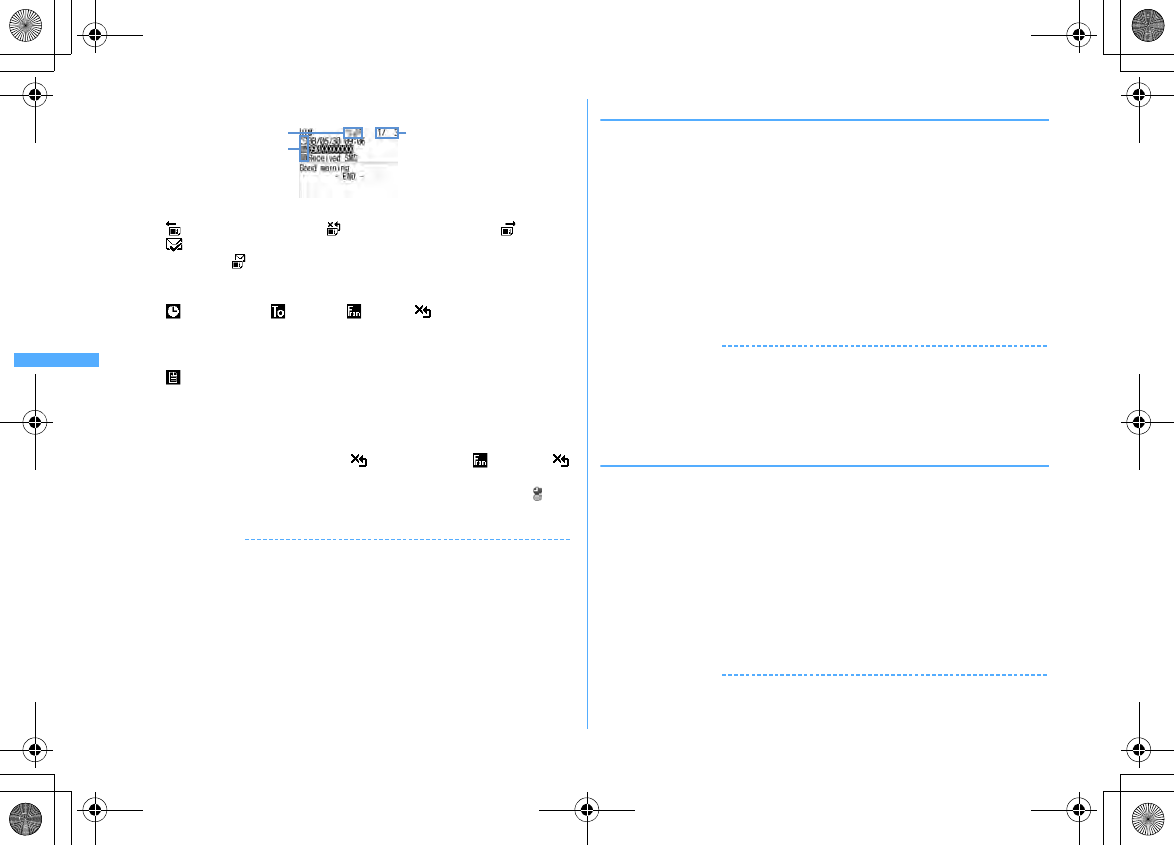
222 Mail
F906i_E1kou
2
Select SMS to display
a
Icon
: Received (able to reply) : Received (unable to reply) : Sent
: SMS report request, missed call notification or recorded message
notification : SMS of UIM
b
Mail No./No. of msgs
c
Icon
: Date and time : Receiver : Sender : Sender (unable to reply)
The SMS report request is displayed as "SMS Center", the missed call
notification as "DoCoMo SMS" and the recorded message notification as
"DoCoMo MSG".
: Subject "Received SMS" "Sent SMS" "SMS report request" "Notify
missed call" "Answer videophone"
・
When sent SMS is moved or copied to UIM, the sent date and time are
deleted from the sent SMS of UIM. Note that the sent date and time are
displayed in the sent SMS with SMS report request set.
・
For the SMS which contains error, appears instead of and except
does not appear.
・
When SMS is received while staying overseas (except GMT+09:00), may
appear at the end of the receiving date and time.
✔
INFORMATION
・
From SMS of UIM, you can also reply to or forward received SMS, resend SMS
already sent, change the font size, save in the phonebook, etc. The operation is the
same as that of received/sent SMS.
・
When performing reply/forward, resend, etc. from the SMS of UIM, the sent SMS is
saved in a folder of Outbox of FOMA terminal.
◆
Moving/Copying SMS of UIM to FOMA terminal
・
When moving or copying a sent SMS with SMS report request, the
corresponding SMS report request is moved or copied to the folder of Inbox
together. You cannot move or copy either sent SMS or SMS report request.
<Example> Moving 1 item to FOMA terminal
1
a91e2
or
3
2
Place the cursor on the SMS and
m31
Moving selected items :
m32e
Select SMS
eC
Copying 1 item : Place the cursor on the SMS and
m33
Copying selected items :
m34e
Select SMS
eC
3
ge
Select the destination folder
e
"Yes"
✔
INFORMATION
・
Operation from SMS details screen of UIM :
m2
→
1
or
2
・
When the memory space is not enough or when exceeding the savable number, SMS
cannot be moved or copied. Unprotected i-mode mail and/or SMS, if any, are not
overwritten. Delete unnecessary i-mode mail and/or SMS from folders of Inbox and
Outbox.
◆
Deleting SMS of UIM
・
When deleting a sent SMS, the corresponding SMS report request of UIM is also
deleted together.
<Example> Deleting 1 item
1
a91e2
or
3
2
Place the cursor on the SMS and
m21
Deleting selected items :
m22e
Select SMS
eC
Deleting all items :
m23e
Authenticate
Deleting all items of SMS report request :
m24e
Authenticate
3
"Yes"
✔
INFORMATION
・
Operation from the SMS details screen of UIM :
m6
c
ab
F906i.book Page 222 Monday, April 21, 2008 10:59 PM
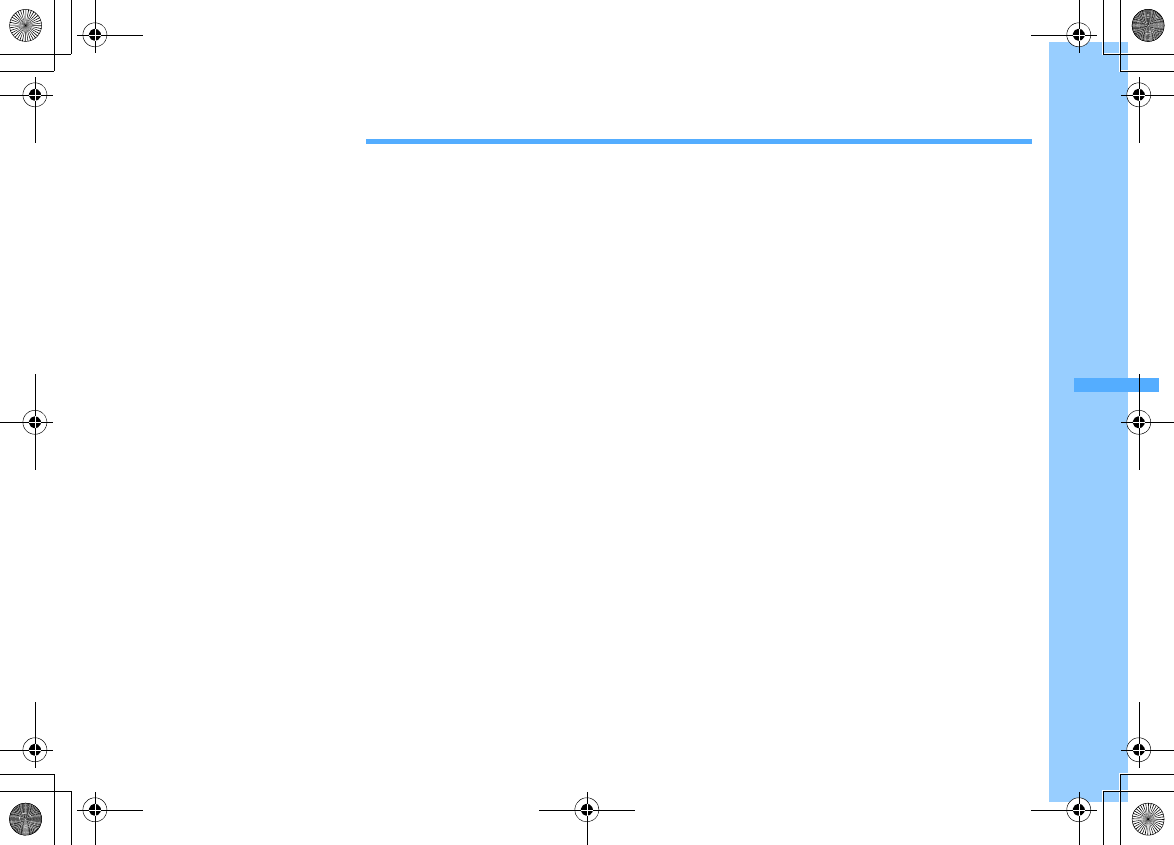
223
F906i_E1kou
i-
α
ppli
i-
α
ppli .................................................................................................................................................................................... 224
Downloading i-
α
ppli ............................................................................................................................................................ 224
Starting i-
α
ppli ..................................................................................................................................................................... 225
Starting i-
α
ppli quickly ....................................................................................................................................................... 236
Automatically starting i-
α
ppli ............................................................................................................................................ 236
Starting i-
α
ppli from site, mail or ToruCa ....................................................................................................... i-
α
ppli To 237
Operating i-
α
ppli stand-by display .......................................................................................... i-
α
ppli stand-by display 238
Managing i-
α
ppli ................................................................................................................................................................. 238
Using various functions from i-
α
ppli ................................................................................................................................. 240
F906i.book Page 223 Monday, April 21, 2008 10:59 PM
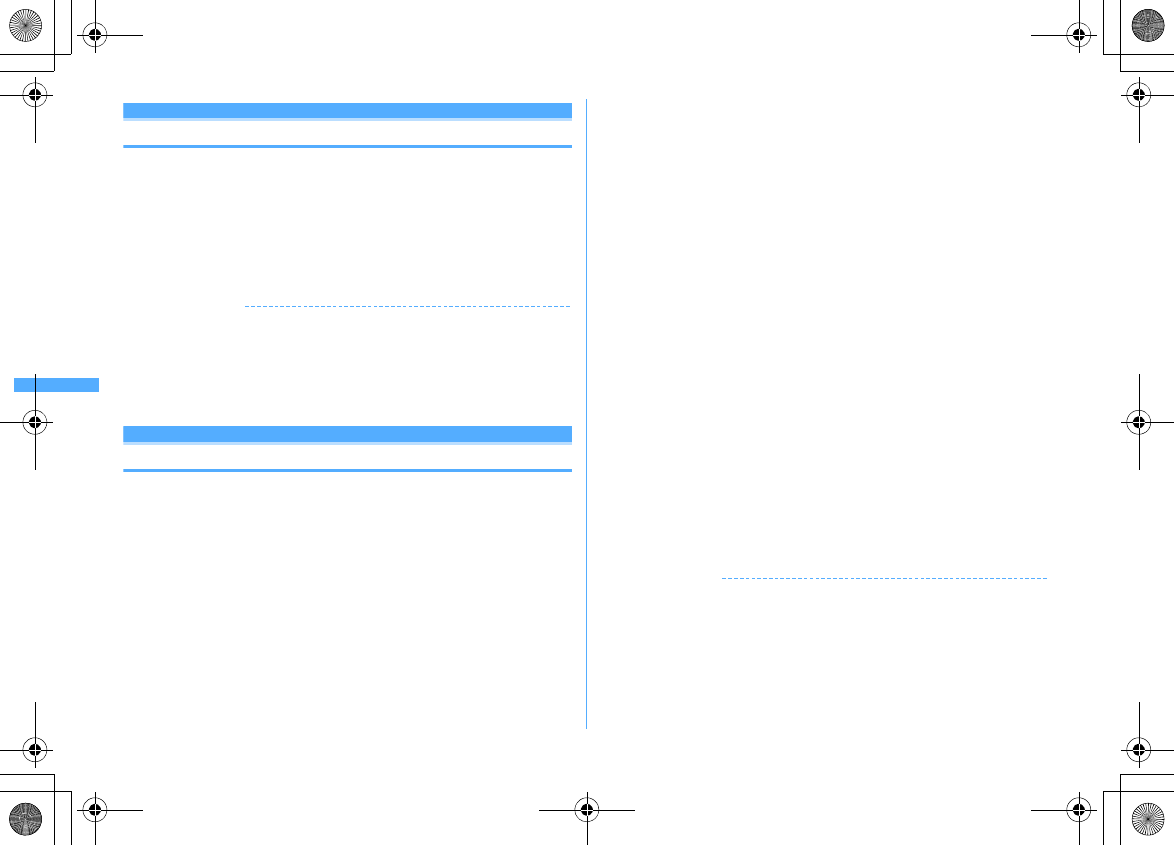
224 i-αppli
F906i_E1kou
i-
α
ppli
By downloading i-
α
ppli from sites, FOMA terminal can be used more
conveniently. Direct registration to phonebook and schedule is available from
some i-
α
ppli, or Data Box including saving and obtaining image can be operated
with some i-
α
ppli.
And, since this FOMA terminal is compatible with large-capacity Mega i-
α
ppli,
you can play high-resolution 3D and long role-playing games.
・
For details of i-mode, refer to "Mobile Phone User's Guide [i-mode] FOMA
version".
✔
INFORMATION
・
Any image or movie saved by i-
α
ppli or i-
α
ppliDX is saved in "i-mode", "Deco-mail
picture" or "Deco-mail pict" folder of My Picture, "i-mode" folder of i-motion or added
album respectively, or in the i-
α
ppli. Any ToruCa saved by i-
α
ppli is saved in "ToruCa"
of ToruCa content.
・
When ring tone is saved by i-
α
ppliDX, it is saved in "i-mode" folder of Melody or in
the i-
α
ppli.
Downloading i-
α
ppli
You can download i-
α
ppli from sites and store it in FOMA terminal.
・
The maximum size of i-
α
ppli that can be saved is 1 Mbyte.
・
Savable number
→
P471
1
Displaying a site
e
Select an i-
α
ppli
The selected i-
α
ppli is downloaded.
・
While downloading, press
g
and select "Yes" to stop downloading.
・
When downloading is terminated or communication is interrupted, a
confirmation screen for resuming may appear. If selecting "Yes",
downloading is resumed, and if selecting "No", a confirmation screen for
partial saving appears when it is available. When partial saving is
unavailable, the downloaded part is deleted. The rest of the i-
α
ppli partially
saved can be downloaded
→
P225 Step 3 in "Starting i-
α
ppli"
When Software info disp. is "ON"
A confirmation screen of i-
α
ppli information and downloading appears.
・
The detail information of the i-
α
ppli to be downloaded can be displayed by
pressing
C
.
Downloading i-
α
ppli that uses the saved data, the serial number of your
mobile phone/UIM/IC card or microSD card
Downloading confirmation screen appears.
・
With "Guide" displayed on the guide area, press
C
to check details of the
data used by the i-
α
ppli.
When the selected i-
α
ppli is already downloaded.
A screen indicating that the data is already downloaded appears. When the
new version of the i-
α
ppli is released, upgrading confirmation screen
appears. When already downloaded with another UIM, a confirmation screen
for overwriting appears.
2
Select a destination to save
・
Some i-
α
ppli shows setting screens for Set stand-by disp. (i-
α
ppli stand-
by), Use network, Use location info. (Location usage setting), and/or
Program guide key setting.
Setting items
→
P227 Step 1 in "Setting operating condition of i-
α
ppli"
3
"Yes" or "No"
・
When setting Set stand-by disp. to "Yes", setting confirmation screen
appears. If you select "Yes", i-
α
ppli is set for stand-by display and if Show
ticker of i-Channel ticker is "Yes", the ticker is canceled.
・
When downloading i-
α
ppli to use mail function with 2in1 ON in B mode, the
site screen reappears after selecting the saving destination. When the
setting screen is displayed, press
C
to return to the site screen.
✔
INFORMATION
・
When exceeding the savable number/area
→
P322
・
Checking memory space
→
P321
・
Downloading of i-
α
ppli may be unavailable if memory space in the IC card is not
sufficient (regardless of memory space in the i-
α
ppli storage area) or the i-
α
ppli to be
downloaded is Osaifu-Keitai compatible i-
α
ppli that uses the same services as those
used by another Osaifu-Keitai compatible i-
α
ppli already saved. Delete the i-
α
ppli
following instructions displayed on the screen. Note that, some types of i-
α
ppli may
not be displayed as ones to be deleted or may require to be started or downloaded
again and the data in the IC card to be deleted.
F906i.book Page 224 Monday, April 21, 2008 10:59 PM
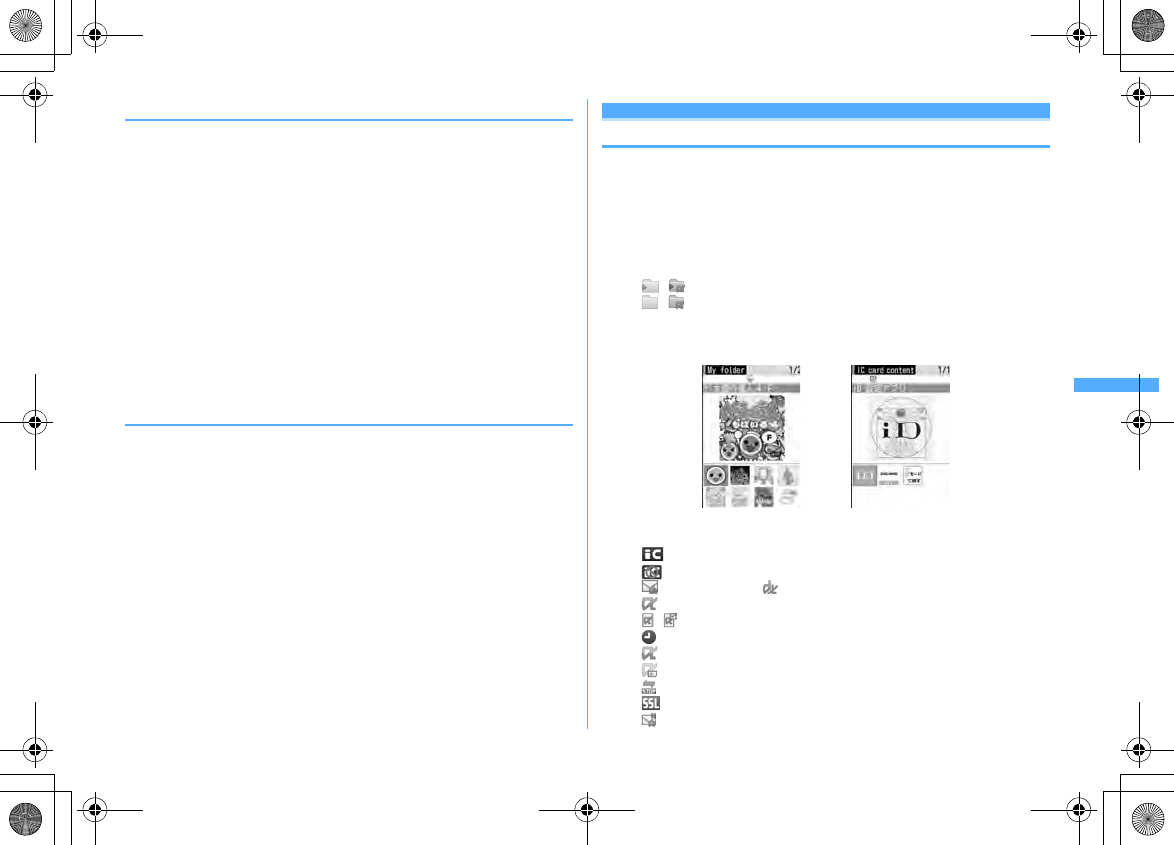
225
i-αppli
F906i_E1kou
◆
Downloading Message i-
α
ppli
When Message i-
α
ppli is downloaded, the folders for Message i-
α
ppli are
automatically created in the folder list of Inbox, Outbox and Unsent messages. The
automatically created folder name is set to the name of the Message i-
α
ppli
downloaded, which cannot be changed.
・
Up to 5 items of Message i-
α
ppli can be saved (included in the savable number,
300 of i-
α
ppli). When exceeding the savable number, follow the instructions on
the screen and delete stored folder for Message i-
α
ppli.
・
If Message i-
α
ppli that uses the same mail folder has already been saved in
FOMA terminal, it cannot be downloaded.
・
If a Message i-
α
ppli is tried to be downloaded again while only the relevant
Message i-
α
ppli folder remains, a confirmation screen for using mail folder
appears. If you do not use, download after deleting the mail folder.
・
If a mail that supports Message i-
α
ppli to be downloaded has already been
saved in FOMA terminal, a confirmation screen for moving to the folder created
automatically when downloading appears.
◆
Setting whether to display i-
α
ppli information when
downloading <Software info disp.>
1
m
[i-
α
ppli]
23e1
or
2
Starting i-
α
ppli
1
I
(1 sec. or more)
Displaying only Osaifu-Keitai compatible i-
α
ppli :
m
[Osaifu-Keitai]
1e
Go to Step 3
Displaying only GPS compatible i-
α
ppli :
→
P254
2
Select a folder
・
Icon definitions
/ : Stored folder by default with/without i-
α
ppli
/ : Created folder with/without i-
α
ppli
3
Select i-
α
ppli to start
・
Icon definitions (Only marks with * are displayed in IC card content.)
: Osaifu-Keitai compatible i-
α
ppli
: IC card data transferred by iC
お引っこしサービス
(iC transfer service)
: Message i-
α
ppli : i-
α
ppliDX
(orange) : i-
α
ppli
/ : i-
α
ppli setting available/currently set for i-
α
ppli stand-by display
: Auto start set
(upper half in gray, lower half in orange)
*
: i-
α
ppli partially saved
*
: i-
α
ppli unavailable due to UIM operation restriction.
*
: i-
α
ppli of stopped condition by IP (Information Provider)
: i-
α
ppli downloaded from SSL page
*
: Unable to start when 2in1 is ON in B mode
Graphical display
<Software list> <IC card content>
F906i.book Page 225 Monday, April 21, 2008 10:59 PM

226 i-αppli
F906i_E1kou
: i-
α
ppli registered as one-key shortcut
- : i-
α
ppli registered as two-key shortcut
*
: i-
α
ppli set with Individual IC card lock : GPS compatible i-
α
ppli
/ : Program guide key setting available/set to ON
/ / : Search by i-mode (displayed in stored folder and IC card
content)
→
P298
・
Each time you press
I
, display view switches in the order of graphical
display
→
list display
→
thumbnail display.
・
When "Confirm every session" is Set NW transmission of the i-
α
ppli to be
started, connection confirmation screen appears.
・
When partially saved i-
α
ppli is selected, downloading confirmation screen
of the rest appears. The i-
α
ppli can be started after the rest is downloaded;
when download is disabled, the i-
α
ppli partially saved may be deleted.
・
When IC card data transferred by iC
お引っこしサービス
(iC transfer service)
is selected, downloading confirmation screen or connection confirmation
screen to the site appears . The related Osaifu-Keitai compatible i-
α
ppli can
be started after it is downloaded.
・
To quit i-
α
ppli, operate in the procedure specified for each i-
α
ppli. You can
also quit i-
α
ppli by pressing
f
and then selecting "Yes".
✔
INFORMATION
・
Some i-
α
ppli may have different display area, screen mode may not be changed by
rotating the display.
・
i-
α
ppli that vertical and horizontal (or vice versa) size is less than 432
×
240 dots are
displayed with horizontal and vertical size doubled.
・
On a full-screen or wide display giving 864 vertical or horizontal dots, each time you
press side key [
▲
], you can switch displaying and hiding of the battery icon.
・
The volume of sound emitted during i-
α
ppli operation can be adjusted. Note that
some i-
α
ppli have no sound.
→
P96, 228
・
Some i-
α
ppli can start specified i-
α
ppli (when not specified, select an i-
α
ppli). Note
that, if the specified i-
α
ppli in not on the Software list, it must be downloaded.
・
Images used on i-
α
ppli (shot using the camera from i-
α
ppli, obtained using the i-
α
ppli
infrared communication/iC transmission function) or the data you entered may be
sent to the server via Internet.
・
Partially saved i-
α
ppli is allowed displaying software description, deletion and folder
change.
・
IC card data transferred by iC
お引っこしサービス
(iC transfer service) allows only
deletion.
・
i-
α
ppli that uses microSD card can save data in it. Data saved in microSD card may
not be available for other models. i-
α
ppli that uses microSD card can be viewed with
"i-
α
ppli data".
→
P315
・
i-
α
ppli may be interrupted when any of the conditions below occur. When the
operating function ends, i-
α
ppli restarts , but some i-
α
ppli does not return to the state
of the time of interruption.
- When there is an incoming call or PushTalk call
- When Lock on close is activated
- When the date and time specified in watching reservation/recording reservation of 1Seg,
countdown timer, alarm clock or schedule come
- When the function is switched over to another function
・
When you are out of service area or the saved data cannot be used, i-
α
ppli may not
start or not operate correctly.
・
For certain i-
α
ppli, the IP (Information Provider) may access i-
α
ppli saved in the
mobile phone and directly set operation disabled state. In such a case, i-
α
ppli startup,
stand-by display settings, upgrading, etc. are disabled, enabling only deletion and
software description display. To resume using i-
α
ppli, notification of i-
α
ppli enabled
must be received; contact the IP (Information Provider).
・
For certain i-
α
ppli, the IP (Information Provider) may send data to i-
α
ppli saved in the
mobile phone.
・
When the IP (Information Provider) requests i-
α
ppli for stopping or restarting or sends
data to i-
α
ppli, FOMA terminal makes communications and blinks. In this case, no
communication fee is charged.
・
For i-
α
ppli builders
If i-
α
ppli does not operate normally while building, trace information may help. Press
m
[i-
α
ppli]
34
on the stand-by display to display Trace information. Note that
Trace information cannot be displayed if i-
α
ppli that records Trace information is not
in the software list.
To delete Trace information, press
C
and select "Yes".
◆
Displaying Security error history
When i-
α
ppli ended with an error because i-
α
ppli cannot use the saved data, the
name of the i-
α
ppli, date and time, and cause of security error are recorded.
・
Up to 20 items can be recorded. When exceeding the limit, record is overwritten
chronologically.
1
m
[i-
α
ppli]
33
・
To delete histories, press
C
and select "Yes".
F906i.book Page 226 Monday, April 21, 2008 10:59 PM
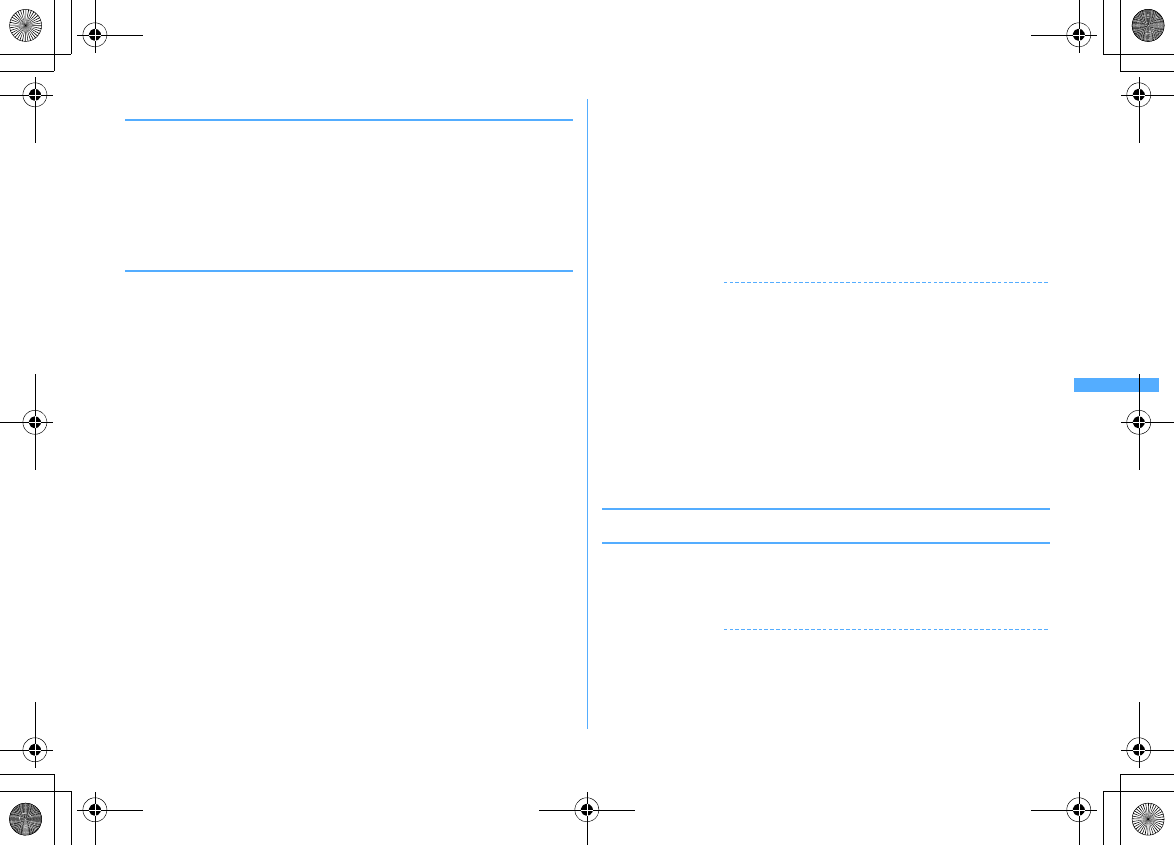
227
i-αppli
F906i_E1kou
◆
Displaying i-
α
ppli description <Software description>
1
I
(1 sec. or more)
e
Select a folder
e
Place the cursor on the i-
α
ppli and
C
・
Displayed items differ by i-
α
ppli.
・
To check the site certificate of the i-
α
ppli downloaded from SSL page, press
C
on the Software description screen.
◆
Setting operating condition of i-
α
ppli <Software
settings>
・
You cannot select the item not supported by the i-
α
ppli.
・
When 2in1 is ON in Dual mode or B mode, "Set i-
α
ppli display" and "Set NW
transmission during i-
α
ppli display" cannot be selected.
1
I
(1 sec. or more)
e
Select a folder
e
Place the cursor on the i-
α
ppli and
m6e
Set the required items
eC
Set i-
α
ppli display :
Set if you set i-
α
ppli as stand-by display. Only one i-
α
ppli
can be set.
Set NW transmission during i-
α
ppli display :
Set if you allow automatic
communication while the i-
α
ppli stand-by display is running.
Set NW transmission :
Set if you allow automatic communication while the i-
α
ppli is running.
Use icons :
Set if you enable icons for mail, MessageR/F, battery, Silent mode
and signal level for i-
α
ppli.
Start from browser :
Set if you allow starting the i-
α
ppli from site (i-
α
ppli To).
Start from ToruCa :
Set if you allow starting the i-
α
ppli from ToruCa (i-
α
ppli
To).
Start from mailer :
Set if you allow starting the i-
α
ppli from mail (i-
α
ppli To).
Start from Location Service menu :
Set if you allow starting the i-
α
ppli from
link item of location information in site, MessageR/F or ToruCa (i-
α
ppli To).
Start from external :
Set if you allow starting the i-
α
ppli from external device
(i-
α
ppli To).
Start from data broadcasting site :
Set if you permit activation from 1Seg data
broadcasting site.
Allow ring tone/image changes by software
*
:
Set if you allow i-
α
ppli to
automatically change the settings of a ring alert, stand-by display image,
etc.
Confirm all changes
*
:
Set if you display a confirmation screen each time the
settings of ring alert or images are changed.
Allow access to phone book/call records by software
*
:
Set if you allow i-
α
ppli to refer to phonebook, redial or received call logs automatically. This
setting applies to ToruCa saved in FOMA terminal.
Location usage setting
*
:
Set if you enable GPS compatible i-
α
ppli to use
location information automatically.
Program guide key setting
*
:
Set if you set i-
α
ppli in program guide i-
α
ppli
activated from 1Seg. Only one i-
α
ppli can be set.
*
Available only for i-
α
ppliDX.
✔
INFORMATION
・
When setting Set i-
α
ppli display to "Yes", setting confirmation screen appears (except
when the i-
α
ppli is already set to the stand-by display). If you select "Yes", stand-by
screen is set and if Show ticker of i-Channel ticker is "Yes", the ticker is canceled.
・
If you set "No" for Set NW transmission, the i-
α
ppli may not be started and timely
information such as stock prices or weather information may not be provided by i-
α
ppli.
・
If you set "Yes" for Use icons, since icons for unread messages, unread MessageR/F,
remaining battery level, Silent mode, and antenna icon may be sent to IPs
(Information Providers) through the Internet, it may give the information to a third
party. Some i-
α
ppli requiring icons may not operate when "No" is set.
・
When "No" is selected in Program guide key setting, cancellation confirmation screen
appears.
◆
Setting operations while i-
α
ppli is active
❖
Setting Display light
1
m
[i-
α
ppli]
24e1
or
2
・
When setting to "Terminal settings", it depends on Display light time
(Normal use) of settings of Display & Key light.
✔
INFORMATION
・
i-
α
ppli stand-by display light depends on the setting of Display & Key light.
・
Even if "Software" is set, the light turns off in Public mode when the time specified in
Display light time (Normal use) of Display & Key light has elapsed.
・
This setting is also reflected to Display light time (i-
α
ppli) of Display & Key light.
F906i.book Page 227 Monday, April 21, 2008 10:59 PM
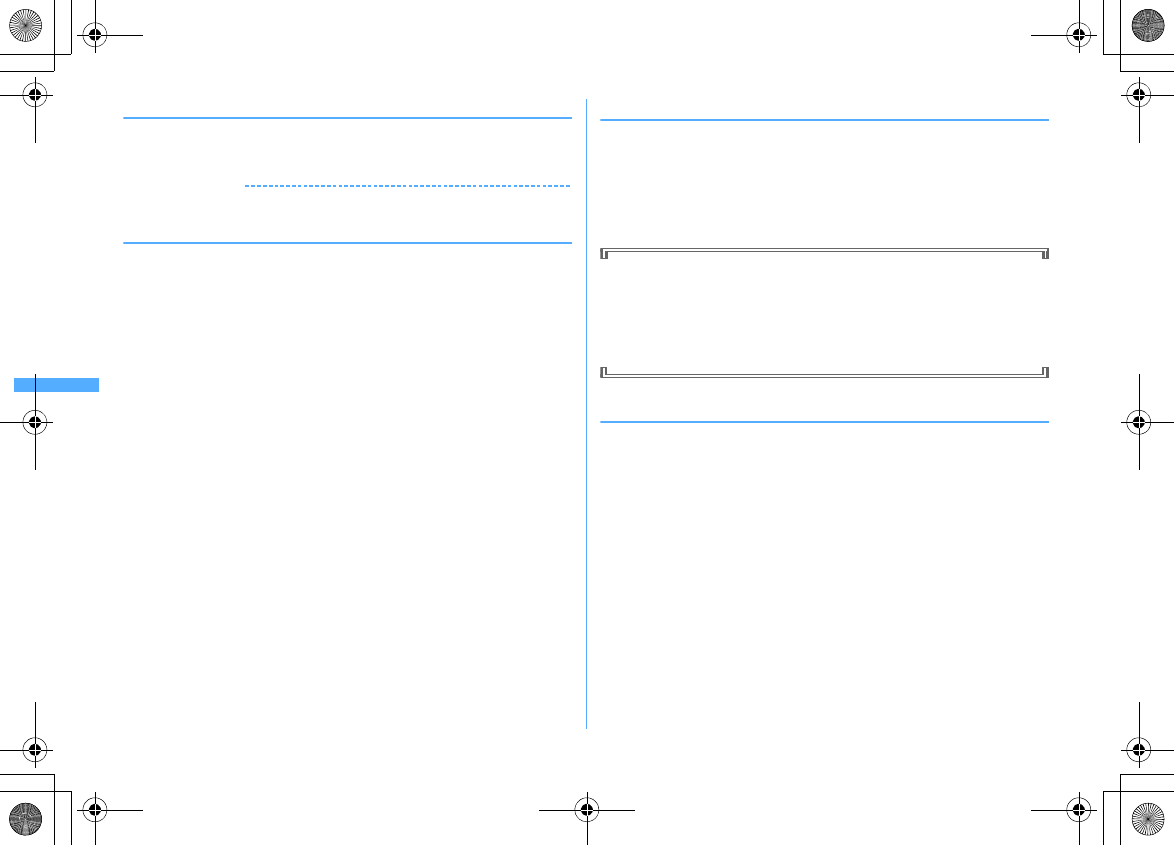
228 i-αppli
F906i_E1kou
❖
Setting vibrator
Set if you allow the vibrator operation by i-
α
ppli.
1
m
[i-
α
ppli]
25e1
or
2
✔
INFORMATION
・
This setting is also reflected to Vibrate alert/effect (i-
α
ppli effect) of Alerts & Sounds.
❖
Setting power saving
Set brightness of the display, key lighting and volume.
<Example> Presetting
1
m
[i-
α
ppli]
27
2
1e1
or
2
・
"Power saved mode" sets Brightness to "Brightness 1", Key lighting to
"OFF" and Sound effect volume to "Level 1" (not changed if set to "Silent").
For "Default mode", this function resets each setting to default state.
Changing brightness :
2e1
-
6
Changing key lighting :
3e1
or
2
Changing volume :
4e
Side key [
▲▼
] or
keg
◆
Motion tracking
This FOMA terminal is compatible with motion tracking of operating i-
α
ppli (tilting
or shaking FOMA terminal) using recognition technology of In-camera.
・
May unavailable in the cases below.
- When the lens of In-camera is soiled
- When your clothing looks similar to the background
- When the background is not fixed like when moving
- When in a dark place or where back ground is too bright
WARNING
Motion tracking compatible i-
α
ppli is a game to operate by tilting or shaking
FOMA terminal. There is a risk that FOMA terminal hits people or objects
around you by shaking it too much, causing an accident or damage. When you
play, grip FOMA terminal firmly, do not shake it too much and confirm the
safety around you while playing.
◆
Using preinstalled i-
α
ppli
・
The i-
α
ppli below are stored by default.
-
チャクレンジャーカート ネオ
(Chakuranger Cart Neo)
-
ケータイ脳力ストレッチング
2 (Keitai Brain Stretching 2)
-
太鼓の達人
4
F (Master of Drums
4
F)
-
ウォーキングチェッカー
(Walking checker)
-
日英版しゃべって翻訳
for F (J-E Speech Translation for F)
-
日中版しゃべって翻訳
for F (J-C Speech Translation for F)
-
アバターメーカー
for F (Avatar maker for F)
-
地図アプリ
(Map application)
-
モバイル
Google
マップ
(Mobile Google map)
-G
ガイド番組表リモコン
(G-GUIDE TV Remote Controller)
-
iアプリバンキング
(i-
α
ppli banking)
-
楽オク出品アプリ2
(Rakuoku auctioning application 2)
-iD
設定アプリ
(iD setting application)
-DCMX
クレジットアプリ
(Credit service application)
-FOMA
通信環境確認アプリ
(FOMA communication environment check application)
・
If you delete stored i-
α
ppli, you can download the software from "
@
F
ケータイ
応援団
(@ F mobile phone supporters)" site.
→
P321
F906i.book Page 228 Monday, April 21, 2008 10:59 PM
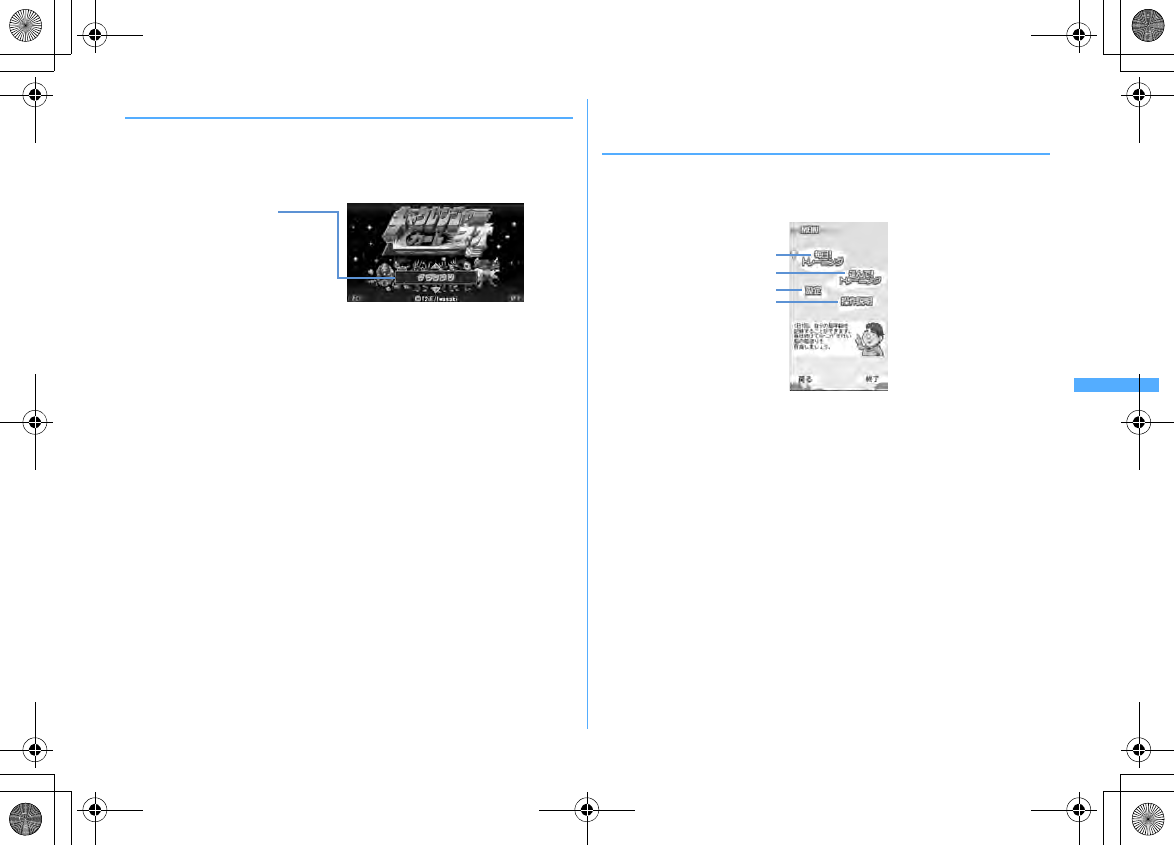
229
i-αppli
F906i_E1kou
❖
チャクレンジャーカート
ネオ
(Chakuranger Cart Neo)
This is a game of car race to compete with the computer for ranking or to record
the running time.
■
Title screen
Pressing
g
on the title screen displays the items.
m
: Sound ON/OFF
C
: Exit i-
α
ppli
g
: Determine the item.
・
If you set
ジェスチャーテック
(Gesture Tek) to "ON" in "
オプション
(Option)", you
can use motion tracking, and if you select "
セッティング
(Setting)", you can
adjust the Gesture Tek.
・
If you select "
ダウンロード
(Download)", you can download a new course, and
up to 6 courses can be saved. A packet communication fee is required for
downloading.
■
How to play
Select "
グランプリ
(Grand Prix)" or "
タイムアタック
(Time Attack)", select character,
challenge level of course following the instruction on the screen, and start the race.
・
For details of the game, see "
ヘルプ
(Help)".
・
This application is compatible with the motion tracking.
©
T2iE/iwasaki
❖
ケータイ脳力ストレッチング
2 (Keitai Brain Stretching 2
(editing supervised by Professor Ryuta Kawashima at
Tohoku University))
You solve various problems to estimate your brain age or train brain.
■
MENU screen
Pressing
g
on the title screen displays MENU screen.
a
Start training with problems suitable for the player's brain age and display
past records
b
Select problem to start training and display past records
c
Display a calendar, set sound/vibrator and clear data
d
Display operation descriptions
m
: Return to the title screen.
C
: Exit i-
α
ppli.
k
: Move the cursor.
g
: Determine the item.
*
: Adjust volume.
#
: Vibrator ON/OFF.
■
How to play
When "
毎日!トレーニング
(Train everyday!)" is selected, 3 questions of the
current day are given. Selecting "
選んで!トレーニング
(Select training!)" selects a
game for training. Before solving a problem, read the description displayed by
pressing
h
. Depending on the training conditions, a new problem appears.
Press
j
to display
"
グランプリ
(Grand prix)",
"
タイムアタック
(Time attack)",
"
ダウンロード
(Download)",
"
オプ ション
(Option)" and
"
ヘルプ
(Help)" in order
a
d
c
b
F906i.book Page 229 Monday, April 21, 2008 10:59 PM
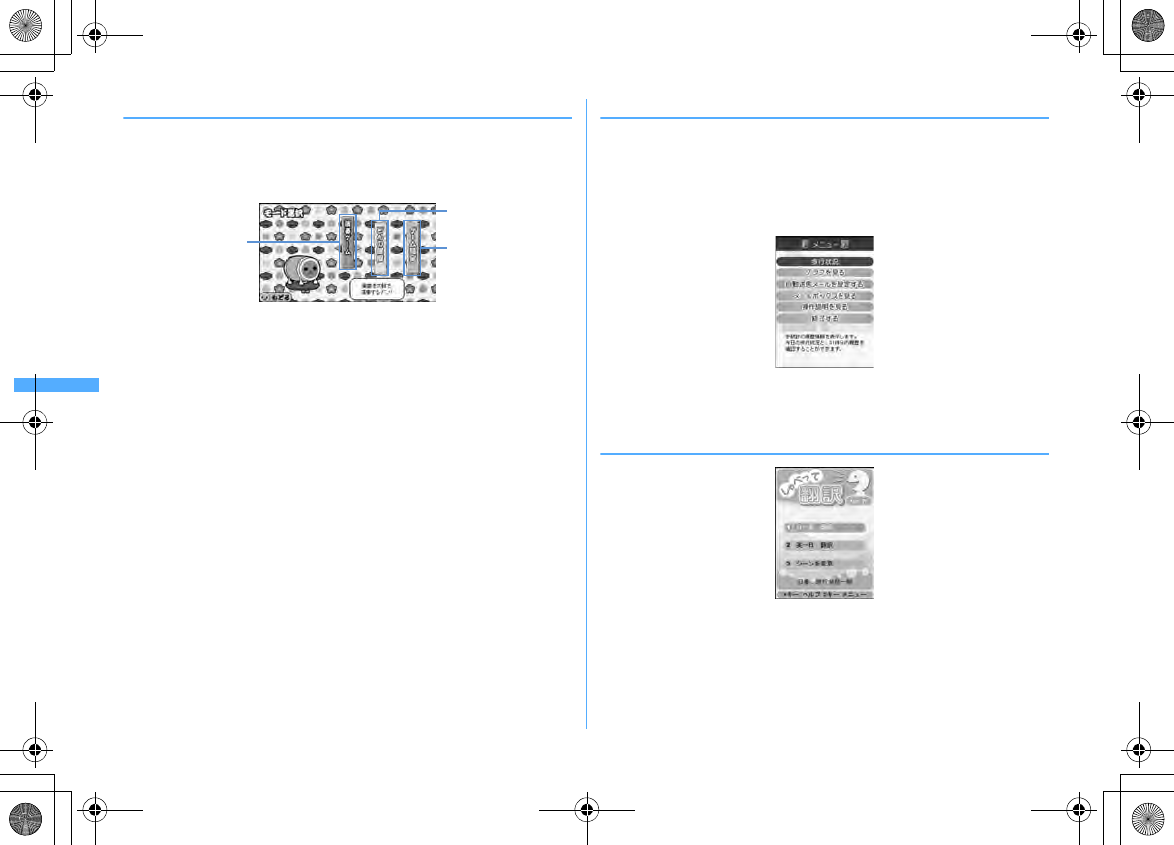
230 i-αppli
F906i_E1kou
❖
太鼓の達人
4
F (Master of Drums
4
F)
This is a game to press corresponding keys on good timing to the kind of the drum
played. The difficulty level varies by the tune.
■
Mode selection screen
Pressing
g
on the title screen displays the mode selection screen.
a
Start game
b
Change the clothes of Wada-don appearing in the game to something you like
c
Key setting, extra items (change of key settings), volume adjusting of BGM or
SE (tone), shake/not shake, display play log
m
: Return to the title screen.
h
: Moving of the cursor
g
: Determine the item.
■
How to play
Select "
演奏ゲーム
(Music playing game)" on the mode selection screen, and select
the tune to be played and its difficulty level, then the game starts. Press
corresponding keys on good timing to the kind of the drum played on the display.
・
For key assignment, see
キー設定
(key settings) of "
ゲーム設定
(game settings)".
・
If pressing
C
on the title screen, the description of the game is displayed.
©
2000-2008 NBGI
❖
ウォーキングチェッカー
(Walking checker)
The data such as the number of steps or consumed calories recorded by
Pedometer (
→
P372) can be graphed out or automatically sent via mail.
・
When mail is automatically sent, i-
α
ppli automatically starts.
・
Precautions for auto start
→
P237
■
Menu screen
Menu screen appears when activated.
j
: Move the cursor
g
: Determine the item
・
For details of each item, see "
操作説明を見る
".
❖
日英版しゃべって翻訳
for F (J-E Speech Translation for F)
By voice entry, translate mainly words for traveling from Japanese to English and
vice versa.
・
To use, you are required to agree to the Terms of Service.
・
A packet communication fee is charged separately.
・
For operation method, refer to "
チュートリアル
(tutorial)" by pressing
#
on
the title screen.
ac
b
F906i.book Page 230 Monday, April 21, 2008 10:59 PM
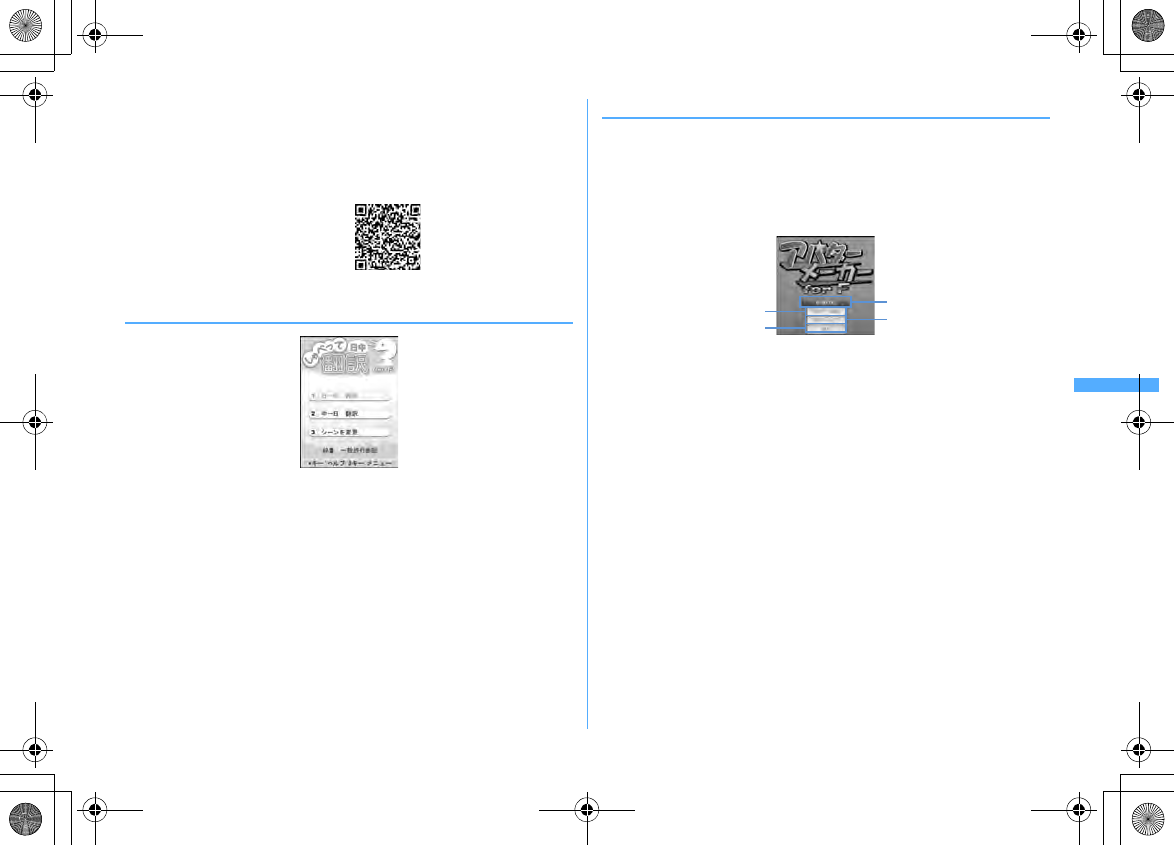
231
i-αppli
F906i_E1kou
・
You can use all functions free of charge till 60th days from the first activation.
You are charged from 61st day to use all the functions, and My Menu
registration is required from "
しゃべって翻訳
(Speech Translation)" site of ATR-
Trek.
i-mode site : iMenu
→メニューリスト
(Menu list)
→辞書
/
便利ツール
(Dictionary/
Convenient tool)
→しゃべって翻訳
(Speech Translation)
©
ATR-Trek Co., Ltd. 2007
❖
日中版しゃべって翻訳
for F (J-C Speech Translation for F)
By voice entry, translate mainly words for traveling from Japanese to Chinese and
vice versa.
・
For precautions, refer to "
日英版しゃべって翻訳
for F (J-E Speech Translation for
F)".
©
ATR-Trek Co., Ltd. 2007
❖
アバターメーカー
for F (Avatar maker for F)
Create avatar (character). The created avatar can be used as Deco-mail component
or Deco-mail pictogram .
■
Title screen
・
At the first time of activation, a confirmation screen for creating the folder for
saving avatar appears. If selecting "
はい
(Yes)", you can create a folder in My
Picture of FOMA terminal. Then, the title screen appears.
a
Creating avatar
b
Editing saved avatars
c
Saving the saved avatar in My Picture of FOMA terminal as Deco-mail
component or Deco-mail pictogram
d
Exiting i-
α
ppli
m
: Exit i-
α
ppli
C
: Display "
ヘルプメニュー
(Help menu)"
j
: Move the cursor
g
: Determine the item.
■
Creating method
Select "
新規作成
(Create)" Select creating method, and select
輪郭
(Silhouette),
髪
型
(Hair style), Face parts, etc, following the instruction on the screen to create an
avatar. When you create, press
m
to save it in the application by selecting "
名前
を付けて保存
(Save as)". If selecting "
保存してアバター出力
(save and output
avatar)", after saved in i-
α
ppli, it is saved in My Picture of FOMA terminal as Deco-
mail component, Deco-mail pictogram.
・
In Privacy mode ("Authorized access" set for My Picture), creating folder,
reading from My Picture or saving to My Picture is unavailable.
・
For details, see "
ヘルプメニュー
(Help menu)".
QR code for
site access
b
d
a
c
F906i.book Page 231 Monday, April 21, 2008 10:59 PM
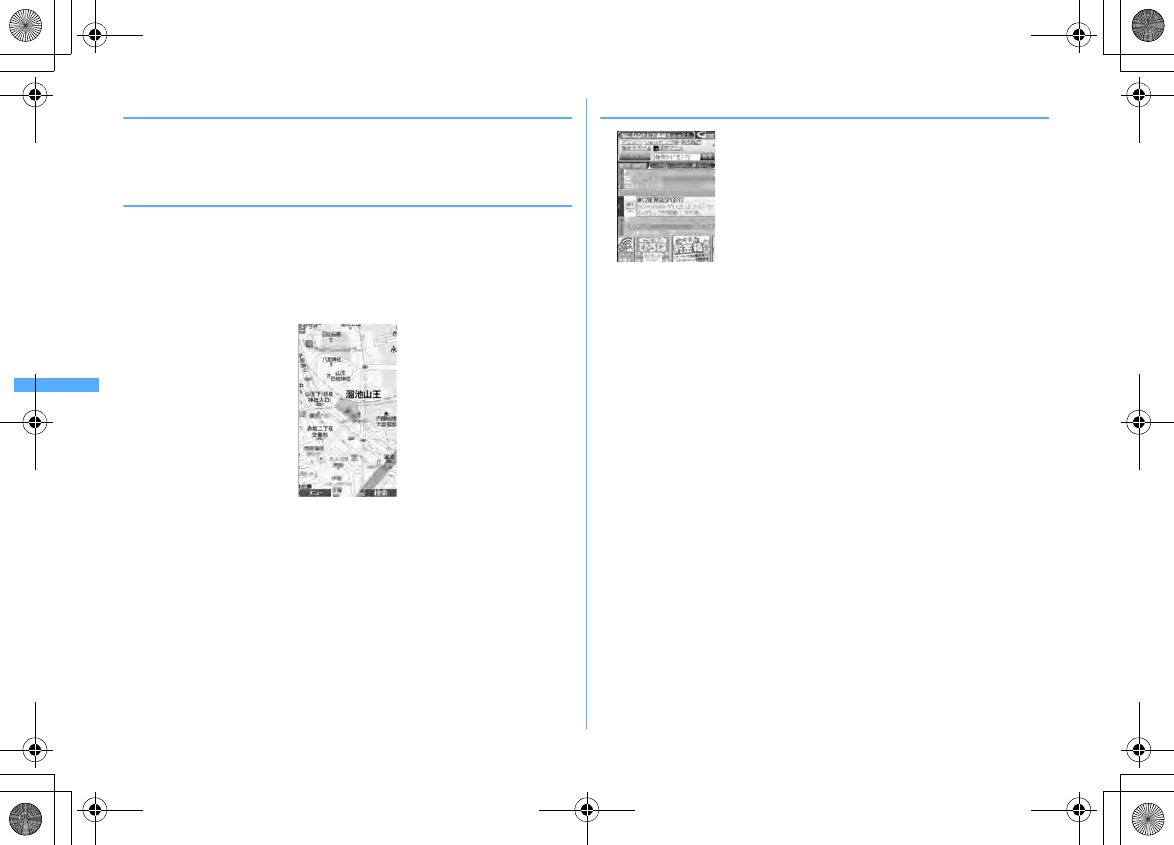
232 i-αppli
F906i_E1kou
❖
地図アプリ
(Map application)
A useful application that allows you to search the destination or display means of
transportation by using GPS function equipped with FOMA terminal.
Operating procedure of "
地図アプリ
(Map application)"
→
P254
❖
モバイル
Google
マップ
(Mobile Google map)
You can search for area information or shop information by displaying the map.
And, you can switch to aerial photograph mode which is visually easy to see, and
you can obtain the information of the town.
■
Map screen
・
You are required to agree to the Terms of Service at the first time you use this
application.
m
: Display "
メニュー
(menu)"
C
: Search (Search shop or service information or location of the area and
display it on the map)
k
: Moving of the cursor
1
: Zoom out
2
: Switch map/aerial photo
3
: Zoom in
0
: Display current location
*
: Saving to/displaying
お気に入り
(your favorite)
・
A packet communication fee is charged separately.
・
For details, see "
ヘルプ
(Help)" of
メニュー
(Menu).
©
2008 Google – Map data
©
2008 Geocentre Consulting, NFGIS, Zenrin, Europa
Technologies
❖
G
ガイド番組表リモコン
(G-GUIDE TV Remote Controller)
This is a convenient application containing a TV program table and AV remote
controller function with no monthly fee.
You can easily obtain the TV program information of terrestrial digital, terrestrial
analog or BS digital of your preferred time any time and anywhere. You can know
the title, contents, start/end time, etc. of TV programs. And, you can activate 1Seg
from Program guide, and Program guide from 1Seg. If there is any program you
are interested in, you can make a watching reservation of the program to DVD
recorder etc. via Internet (DVD recorder etc. compatible with remote watching
reservation function is required. When using, the initial setting of this application
is required). Moreover, you can search program information by keyword of TV
category or favorite personalities, or pickup keyword at the top of the main display,
etc. And, you can perform remote controlling operation of TV, video or DVD player
(
→
P325) (some models are not applicable).
・
The first time you use this i-
α
ppli, initial setup and agreement to the Terms of
Service are required.
・
A packet communication fee is required separately.
・
With 2in1 ON in B mode, this function is unavailable.
・
When using overseas, set Date & time of FOMA terminal to Japan time.
・
For details of G-GUIDE TV Remote Controller, refer to "Mobile Phone User's
Guide [i-mode] FOMA version".
* The display is an example.
It may differ from actual display.
・Program guide available in the area you live is displayed.
F906i.book Page 232 Monday, April 21, 2008 10:59 PM
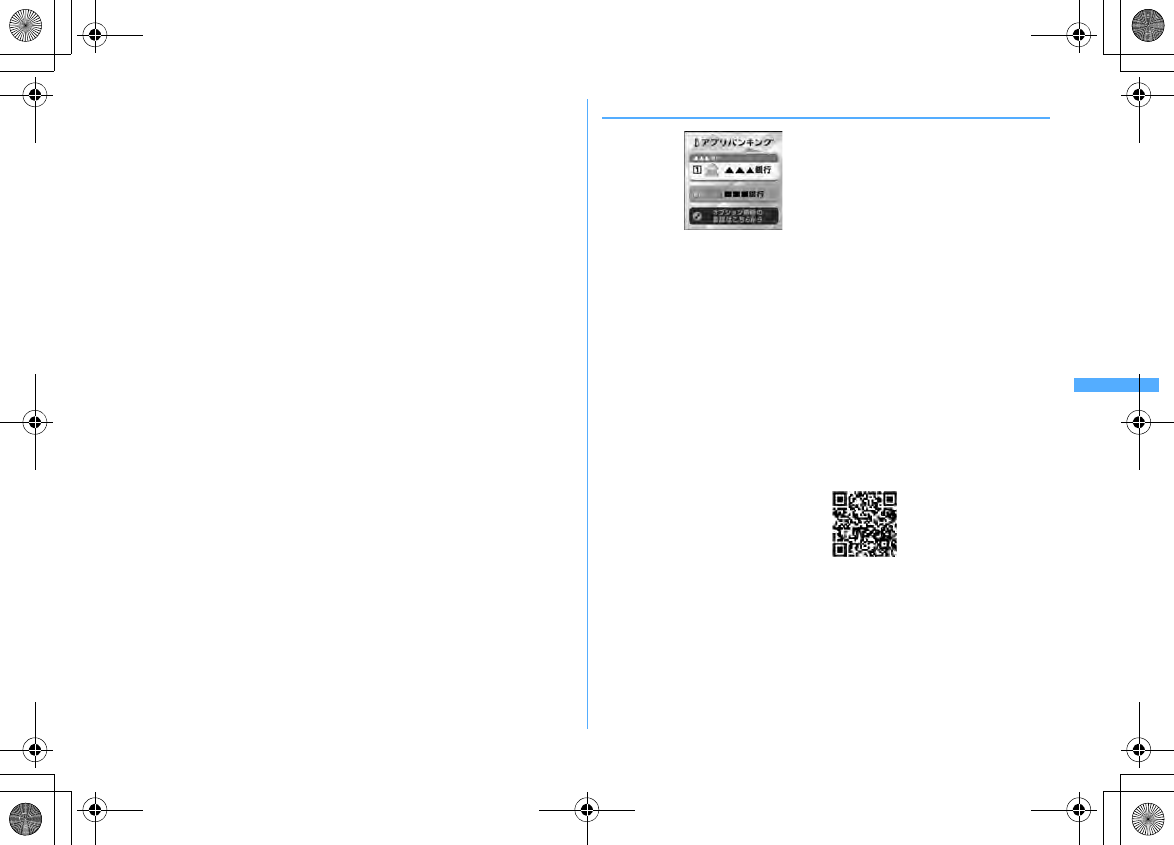
233
i-αppli
F906i_E1kou
■
Watching reservation function
You can select a program from Program guide of this i-
α
ppli and reserve 1Seg
watching.
Watching reservation :
Activate this i-
α
ppli, select a program to reserve, select "
視聴予約
(Reserve)" from
menu "
予約実行
(Reserved program)" and, when the reservation scheduler is
activated, reserve the program according to the instruction given on the screen.
■
Recording reservation function
You can select a program to record from Program guide of this i-
α
ppli and make a
recording reservation of 1Seg.
Recording reservation :
Activate this i-
α
ppli, select a program to make a recording reservation, select "
予
約実行
(Reserved program)" from
メニュー
(Menu) "#
ワンセグ録画予約
(1Seg
Recording reservation)" and, when the reservation scheduler is activated, reserve
the program according to the instruction given on the screen. (Recording
reservation can be made also by selecting a program to make a recording
reservation and pressing
#
.)
■
Remote recording reservation function
If a DVD recorder etc. applicable with remote recording reservation is available,
you can make recording reservation from a program table of this application even
while going out.
For remote recording reservation, initialization in this application is necessary.
Initialization procedure :
a
Set DVD recorder etc. for Internet connection (See the operation manual of the
DVD recorder etc.).
b
Start this application, select "
リモート録画予約
(Remote recording
reservation)" from
メニュー
(Menu) and perform initialization according to the
prompt displayed.
Reserving program :
After initialization has completed, specify your favorite program and select "
リモー
ト録画予約
(Remote recording reservation)" from
メニュー
(Menu). Thus, you are
connected with the DVD recorder etc. set in this application via Internet and can
make recording reservation.
❖
iアプリバンキング
(i-
α
ppli banking)
This is i-
α
ppli for conveniently using mobile banking. Mobile banking is a service
that allows you to use your FOMA terminal for inquiring for the balance, checking
details of deposits and withdrawals, transferring and other operations on your
own account anywhere at any time. When activating i-
α
ppli, you are only required
to enter a password set by yourself; after that, you can use mobile banking for up
to 2 financial institutions.
・
Before using mobile banking, you are required to have an account of and make
a subscription to one of financial institutions applicable to the mobile banking
service.
・
A packet communication fee is required separately.
・
For details of i-
α
ppli banking, refer to "Mobile Phone User's Guide [i-mode]
FOMA version".
・
For information about i-
α
ppli banking, visit i-mode site.
i-mode site : iMenu
→メニューリスト
(Menu list)
→モバイルバンキング
(Mobile
banking)
→iアプリバンキング
(i-
α
ppli banking)
* The display is an example.
It may differ from actual display.
QR code for
site access
F906i.book Page 233 Monday, April 21, 2008 10:59 PM
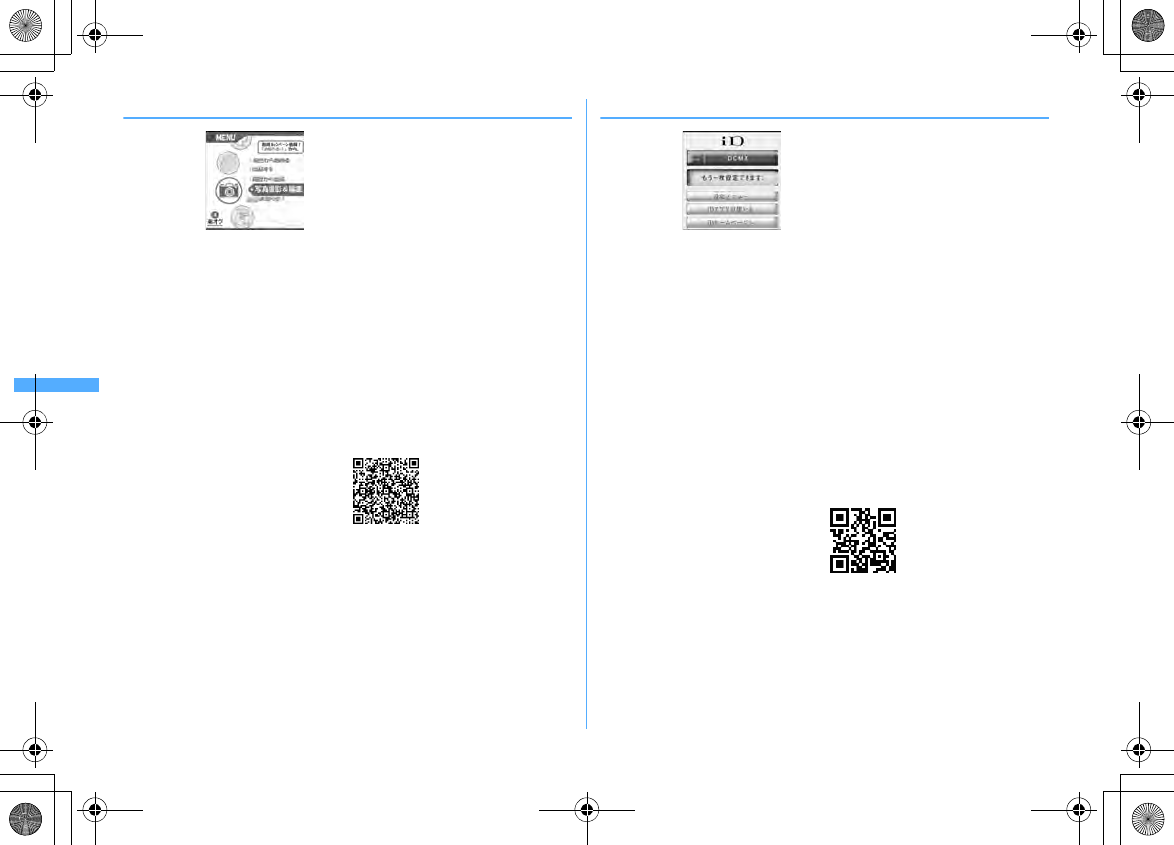
234 i-αppli
F906i_E1kou
❖
楽オク出品アプリ2
(Rakuoku auctioning application 2)
"
楽オク出品アプリ
2 (Rakuoku auctioning application 2)" is a convenient application
for easily auctioning in Rakuoku from any place, at any time.
With guide display, it is available even to beginners of auctioning. And, using
convenient functions for image shooting, editing, log saving, etc., you can make
auctioning from a site in a shorter period of time.
・
Before using for the first time, you have to agree with "Terms of Service".
・
A packet communication fee is required separately.
・
For details of Rakuoku, refer to "Mobile Phone User's Guide [i-mode] FOMA
version".
・
Auctioning in Rakuoku requires your subscription for a membership of and
auctioning in Rakuten.
・
For information about Rakuoku, see i-mode site.
i-mode site : iMenu
→オークション
(Auction)
❖
iD
設定アプリ
(iD setting application)
Charge-free Electronic money "iD" is a service that enables shopping only by
holding up an Osaifu-Keitai or credit card loaded with "iD". You can enjoy shopping
simply and conveniently without signing your name unlike in a conventional way.
It also supports cashing, depending on the card issuer.
・
To use "iD", you need to own an Osaifu-Keitai with the necessary settings done
with iD-
α
ppli and the card i-
α
ppli provided by a card issuer, in addition to
subscribing to an iD-compatible card issuer.
・
When using "iD" with an Osaifu-Keitai, you need to take preparatory actions for
usage at iD i-
α
ppli, download or activate the card i-
α
ppli provided by the card
issuer and take preparatory actions for usage at card i-
α
ppli side. Note that,
some card can be used only by preparatory actions for usage at card i-
α
ppli side
without preparatory actions for usage at iD i-
α
ppli.
・
The charges required for iD-compatible service (including the annual charge)
vary by card issuer.
・
For information regarding "iD", refer to the "iD" i-mode site.
i-mode site : iMenu
→メニューリスト
(Menu list)
→「
iD
」
* The display is an example.
It may differ from actual display.
QR code for
site access
* The display is an example.
It may differ from actual display.
QR code for
site access
F906i.book Page 234 Monday, April 21, 2008 10:59 PM
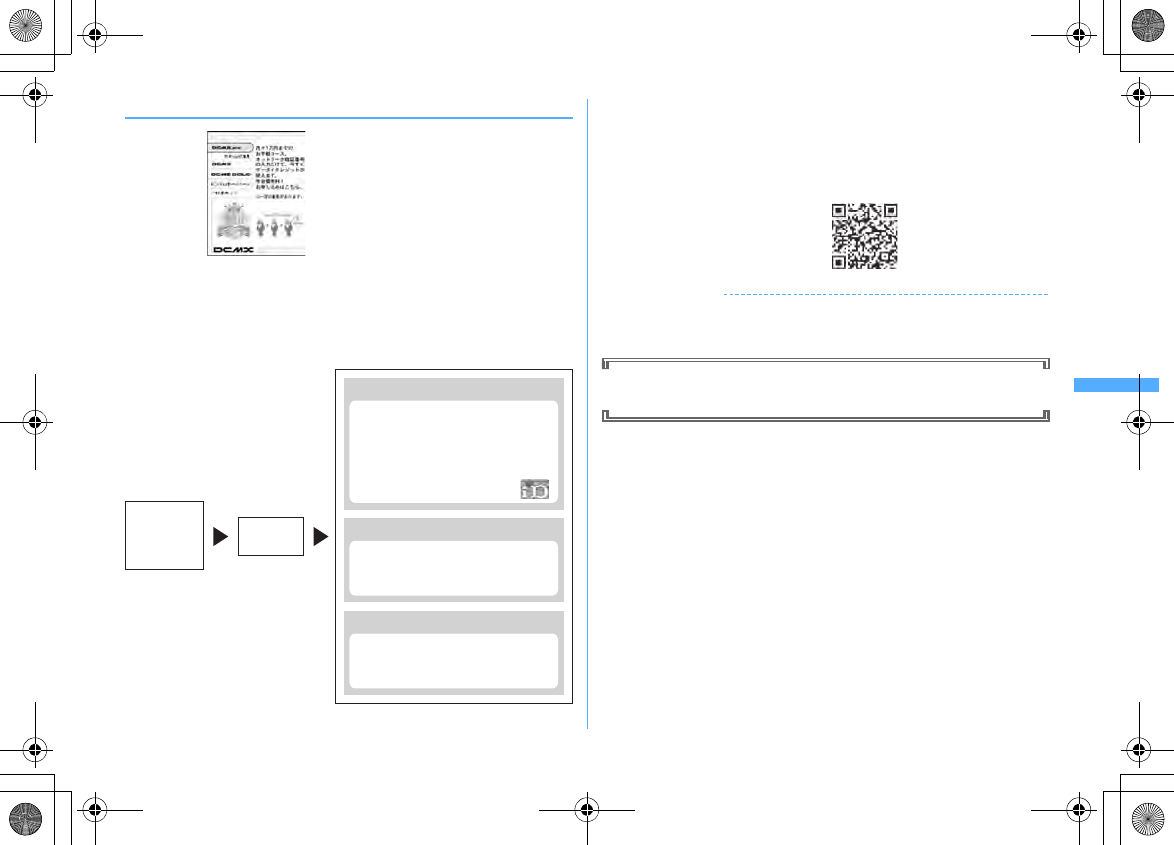
235
i-αppli
F906i_E1kou
❖
DCMX
クレジットアプリ
(DCMX Credit service application)
"DCMX" is a credit service compatible with "iD" provided by NTT DoCoMo group.
There are 2 types of DCMX : DCMX mini that allows you to use up to
¥
10,000 per
month and DCMX/DCMX GOLD that allows you to use more amount of money
than DCMX mini while saving DoCoMo points.
Using DCMX mini, a credit payment service becomes available right now by
making application from this application.
*1
A membership examination is carried out online at your application for DCMX mini. For
application for services except DCMX mini, you are connected to i-mode application page.
*2
Entry of security code may be required under certain conditions.
*3
Only DCMX mini is available.
・
For details of the service and application, refer to i-mode site of DCMX.
i-mode site : iMenu
→
DCMX iD
✔
INFORMATION
・
When starting this application for the first time, agreement with "Precautions on
Usage" is necessary.
・
A packet communication fee is required for various settings and operations.
Precautions related to Osaifu-Keitai compatible i-
α
ppli
・
DoCoMo assumes no responsibility for the information set in the IC card.
* The display is an example.
It may differ from actual display.
Using
Checking
Changing
No charging required!
Only by placing a mobile phone already
set your card information over the card
reader at the shop where there is iD
mark shown below, you can enjoy
shopping without signature.*2
Checking service details of DCMX,
available balance*3 and also usage
details of this month from application!
Setting for changing the model and
even updating expiration date of your
card are also available from application!
Membership
application
and
examination*
1
Setting card
information
QR code for
site access
F906i.book Page 235 Monday, April 21, 2008 10:59 PM
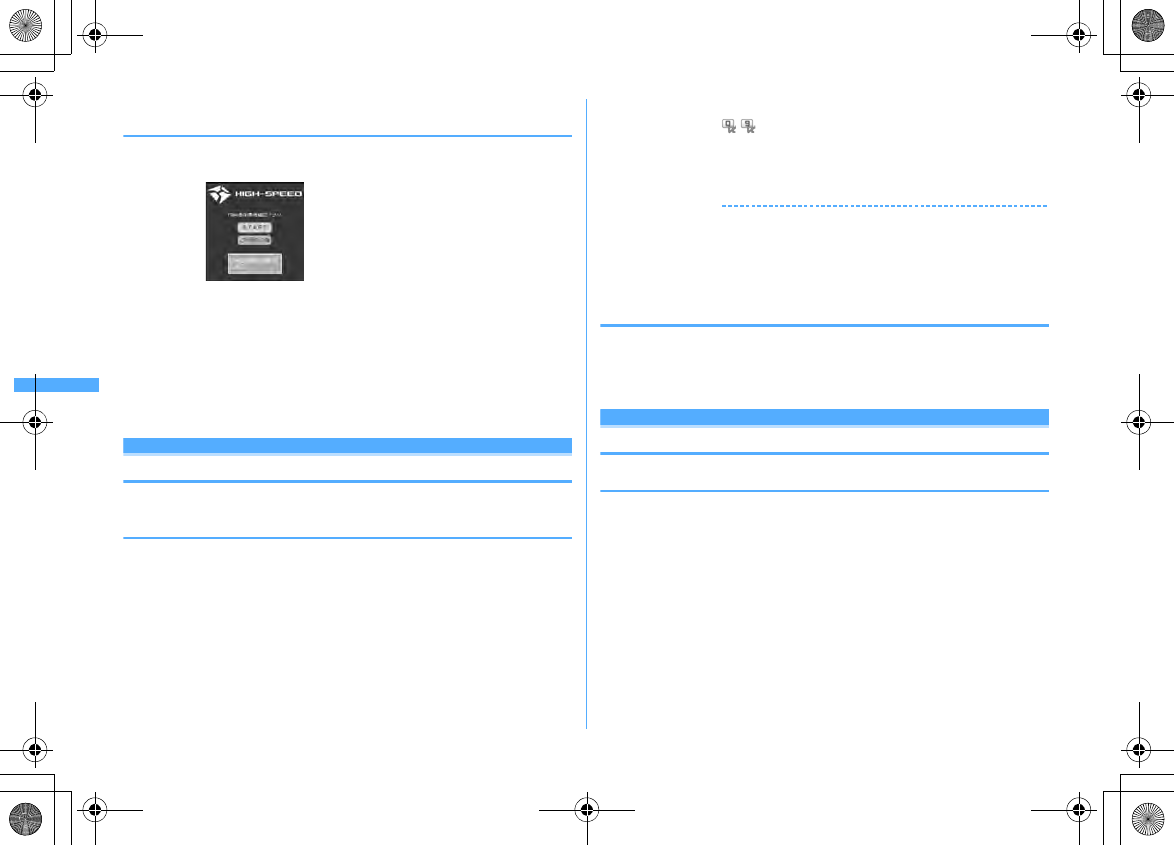
236 i-αppli
F906i_E1kou
❖
FOMA
通信環境確認アプリ
(FOMA communication
environment check application)
FOMA communication environment check application is an application to check if
FOMA terminal can use FOMA high-speed area.
・
When using FOMA communication environment check application, agreement
with "
ご利用上の注意
(Precautions on Usage)" is necessary.
・
Depending on the communication condition (weather, radio wave conditions or
congestion of the network) at the time of communication confirmation, different
communication results or the result of out of service area may be displayed
even if the place or the time zone is the same.
・
If you activate another function while using this application, you may not
confirm correctly.
Starting i-
α
ppli quickly
i-
α
ppli can be started by a simple operation from the stand-by display.
◆
Registering i-
α
ppli as one-key/two-key shortcut
・
You can register one item of one-key shortcut.
・
You can register one item of two-key shortcut for each key of keypad, up to 10
items in total.
<Example> Registering two-key shortcut
1
I
(1 sec. or more)
e
Select a folder
2
Place the cursor on the i-
α
ppli and
m82
Registering i-
α
ppli shortcut : Place the cursor on the i-
α
ppli to set and
m81
・
Same operations are required also for canceling.
3
Select a destination to register
・
Icon numbers ( - ) correspond to keypads (
0
-
9
) used to activate
two-key shortcut.
・
When a destination already registered is selected, overwriting confirmation
screen appears.
✔
INFORMATION
・
The i-
α
ppli registered to the one-key shortcut can be checked by Software
information.
・
Press
m
[i-
α
ppli]
26
on the stand-by display to display the Shortcut list.
Detail info can be displayed and perform Cancel two-key s.cut from the submenu of
the list screen.
◆
Starting i-
α
ppli using one-key/two-key shortcut
<Example> Starting i-
α
ppli using two-key shortcut
1
0
-
9eI
(1 sec. or more)
Starting i-
α
ppli using one-key shortcut :
g
(1 sec. or more)
Automatically starting i-
α
ppli
◆
Setting whether to start automatically <Auto start>
Set all i-
α
ppli, which are set to "ON" for User in Set auto start info., at once to start
automatically.
1
m
[i-
α
ppli]
22e1
or
2
* The display is an example.
It may differ from actual display.
F906i.book Page 236 Monday, April 21, 2008 10:59 PM
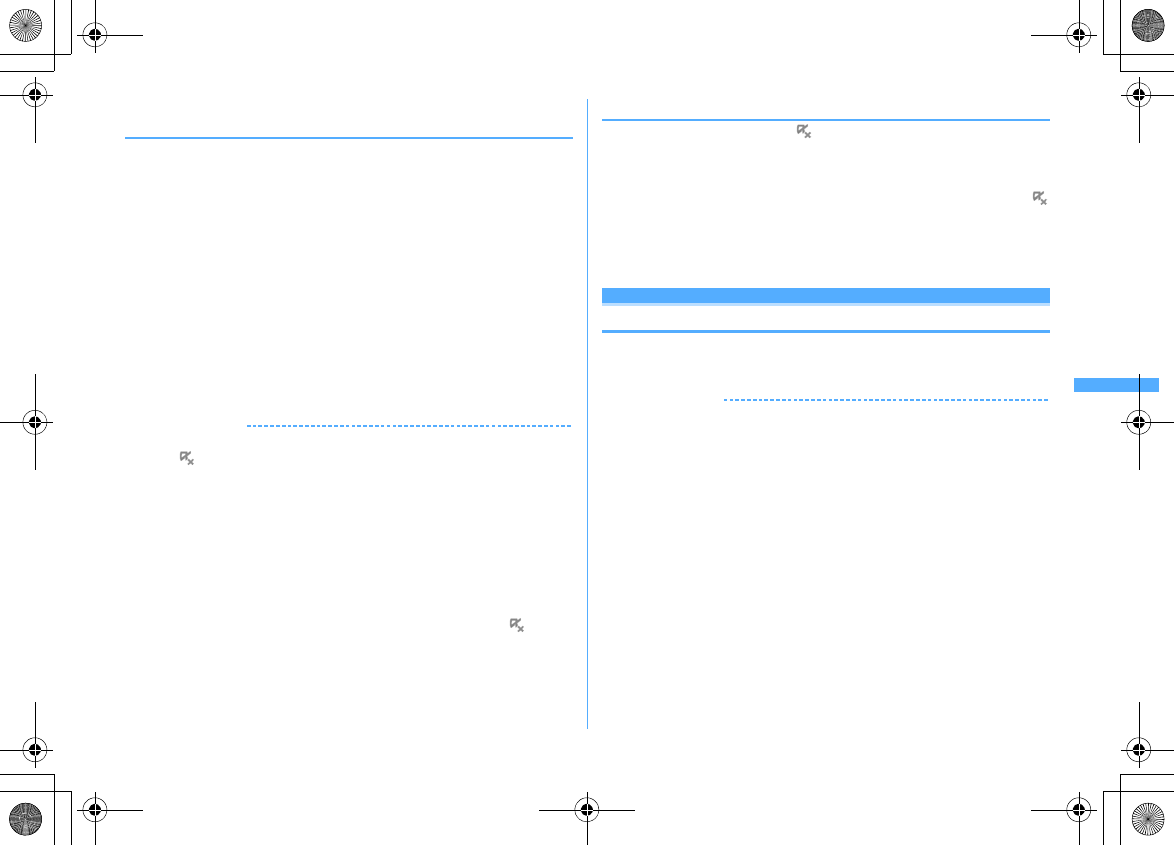
237
i-αppli
F906i_E1kou
◆
Setting date and time of auto start <Set auto start
info.>
Set the conditions such as ON/OFF of automatic start or start time for each i-
α
ppli
and display the preset details.
・
The conditions that can be set depend on the i-
α
ppli.
・
Some i-
α
ppli may not be able to start automatically.
・
When Auto start is "OFF", Auto start information cannot be registered.
1
I
(1 sec. or more)
e
Select a folder
e
Place the cursor on the i-
α
ppli to set and
m5e
Set the required items
eC
User :
Select if you perform auto start with the conditions below.
Time :
Enter the time for auto start of the i-
α
ppli.
Repeat :
Set the condition for repetitive auto start of the i-
α
ppli.
Weekly :
Set the day of the week for auto start when "Weekly" is set for Repeat.
Date :
Set the date for auto start when "Onetime" is set for Repeat.
Software :
Set if you automatically start at the intervals preset for the i-
α
ppli.
i-
α
ppli 1-4 :
For some i-
α
ppliDX, up to 4 conditions of auto start can be set
while it is running. Set if you enable those settings.
✔
INFORMATION
・
Even with auto start set, automatic activation does not occur in the cases below,
causing to appear on the stand-by display and to be recorded in Start failure hist.
- When the screen except the stand-by display appears
- When unavailable due to UIM operation restriction (except for preinstalled i-
α
ppli)
- When UIM cannot be detected
- When the interval of auto start is too short
- When All lock, Omakase Lock, Personal data lock or Privacy mode is ON (when i-
α
ppli is
"Authorized access")
- When 2in1 is ON in B mode (only for i-
α
ppli to use mail function)
- When the i-
α
ppli usage is stopped by IP (Information Provider)
・
Even if you change "Repeat" of multiple i-
α
ppli to set them start automatically at the
same time, only one of them can be activated at one time. The information of the i-
α
ppli that failed to be activated is recorded in Start failure hist., however, does not
appear on the stand-by display.
◆
Displaying the start failure history
When auto start of the i-
α
ppli fails, appears on the stand-by display and the
name of the i-
α
ppli, date and time, and causes are recorded.
・
Up to 20 items can be recorded. When exceeding the limit, record is overwritten
chronologically.
・
When displaying Start failure hist. or when the next auto start is successful,
on the stand-by display disappears.
1
m
[i-
α
ppli]
31
・
To delete histories, press
C
and select "Yes".
i-
α
ppli To
Starting i-
α
ppli from site, mail or ToruCa
1
Select a link item enabling to start i-
α
ppli of the site, i-mode mail
or ToruCa
e
"Yes"
✔
INFORMATION
・
i-
α
ppli not saved in FOMA terminal cannot be started with i-
α
ppli To. Some i-
α
ppli
can be started immediately after being downloaded from a site, without saving.
・
Partially saved i-
α
ppli cannot be started from mail with i-
α
ppli To.
・
For i-
α
ppli starting just after downloading from sites, communication confirmation
screen while they are activated may appear.
・
Some i-
α
ppli program may not be saved in FOMA terminal.
・
If the i-
α
ppli is set not to start with i-
α
ppli To, the i-
α
ppli cannot be started.
→
P227
F906i.book Page 237 Monday, April 21, 2008 10:59 PM
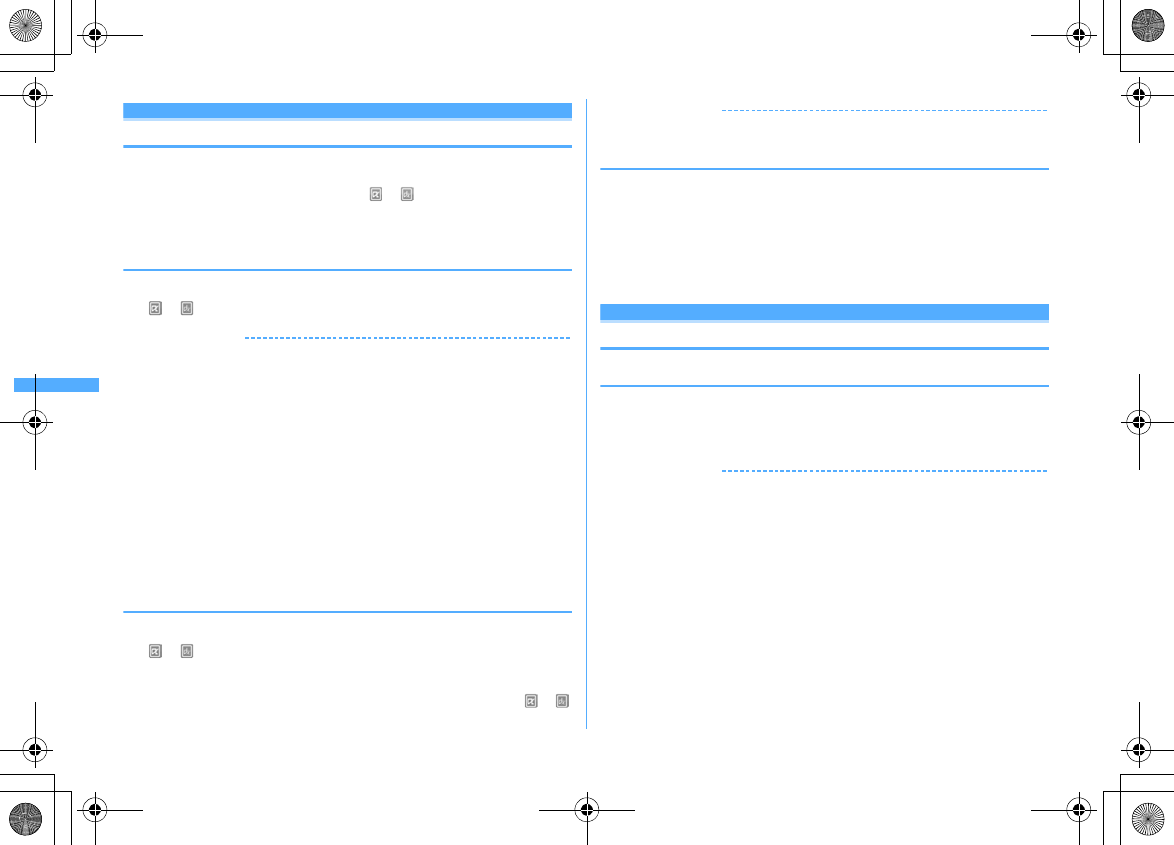
238 i-αppli
F906i_E1kou
i-
α
ppli stand-by display
Operating i-
α
ppli stand-by display
When the i-
α
ppli is set for the stand-by display, you can start the i-
α
ppli from the
stand-by display to operate.
・
While displaying i-
α
ppli stand-by display, or appears on the top of the
display in gray.
・
Setting i-
α
ppli stand-by display
→
P103, 227
◆
Starting i-
α
ppli of i-
α
ppli stand-by display
1
On the i-
α
ppli stand-by display,
ce
Operate the i-
α
ppli
or on the top of the display flash in orange.
✔
INFORMATION
・
When FOMA terminal is turned ON while setting the i-
α
ppli stand-by display,
activating confirmation screen of the i-
α
ppli stand-by display appears. The display
starts when selecting "Yes" or performing no operations for approximately 5 seconds.
Selecting "No" cancels i-
α
ppli stand-by display. Note that when the power is turned
ON by Auto power ON, the i-
α
ppli stand-by display automatically appears, without
displaying the confirmation screen.
・
When setting i-
α
ppli that performs communication to i-
α
ppli stand-by display, it may
not operate correctly depending on radio wave conditions etc.
・
With 2in1 ON in Dual mode or B mode in All lock, Omakase Lock, Personal data lock
or Privacy mode (when i-
α
ppli is "Authorized access"), the i-
α
ppli stand-by display is
temporarily canceled and the default image is displayed.
・
When an error that cancels the i-
α
ppli stand-by display occurs, canceling
confirmation screen for the i-
α
ppli stand-by display appears. If you select "Yes", it is
canceled and recorded in Abnormal exit hist.
◆
Quitting i-
α
ppli and returning to the i-
α
ppli stand-by
display
1
While running i-
α
ppli,
fe
"End"
or on the top of the display changes from orange to gray.
The procedure to exit i-
α
ppli and return to the i-
α
ppli stand-by display
depends on the i-
α
ppli.
・
When selecting "Cancel", the i-
α
ppli stand-by display is canceled. or
on the top of display disappears.
✔
INFORMATION
・
Canceling operation from Software list :
m
→
"i-
α
ppli display"
→
"Cancel"
◆
Displaying the abnormal exit history
When an error that cancels i-
α
ppli stand-by display occurs, the name of the i-
α
ppli,
date and time can be recorded.
・
Up to 20 items can be recorded. When exceeding the limit, record is overwritten
chronologically.
1
m
[i-
α
ppli]
32
・
To delete histories, press
C
and select "Yes".
Managing i-
α
ppli
◆
Upgrading i-
α
ppli <Upgrade>
When the i-
α
ppli is updated, upgrade is available.
1
I
(1 sec. or more)
e
Select a folder
e
Place the cursor on the i-
α
ppli and
m4e
"Yes"
✔
INFORMATION
・
When upgrading i-
α
ppli, data such as game scores stored in i-
α
ppli may be erased.
・
Some i-
α
ppli may inquire the DoCoMo server about the availability depending on the
length of time of use and number of times of use. If the server gives a notice of the i-
α
ppli having been updated, it can be upgraded after confirming if you upgrade it.
・
Some i-
α
ppli is automatically upgraded.
F906i.book Page 238 Monday, April 21, 2008 10:59 PM
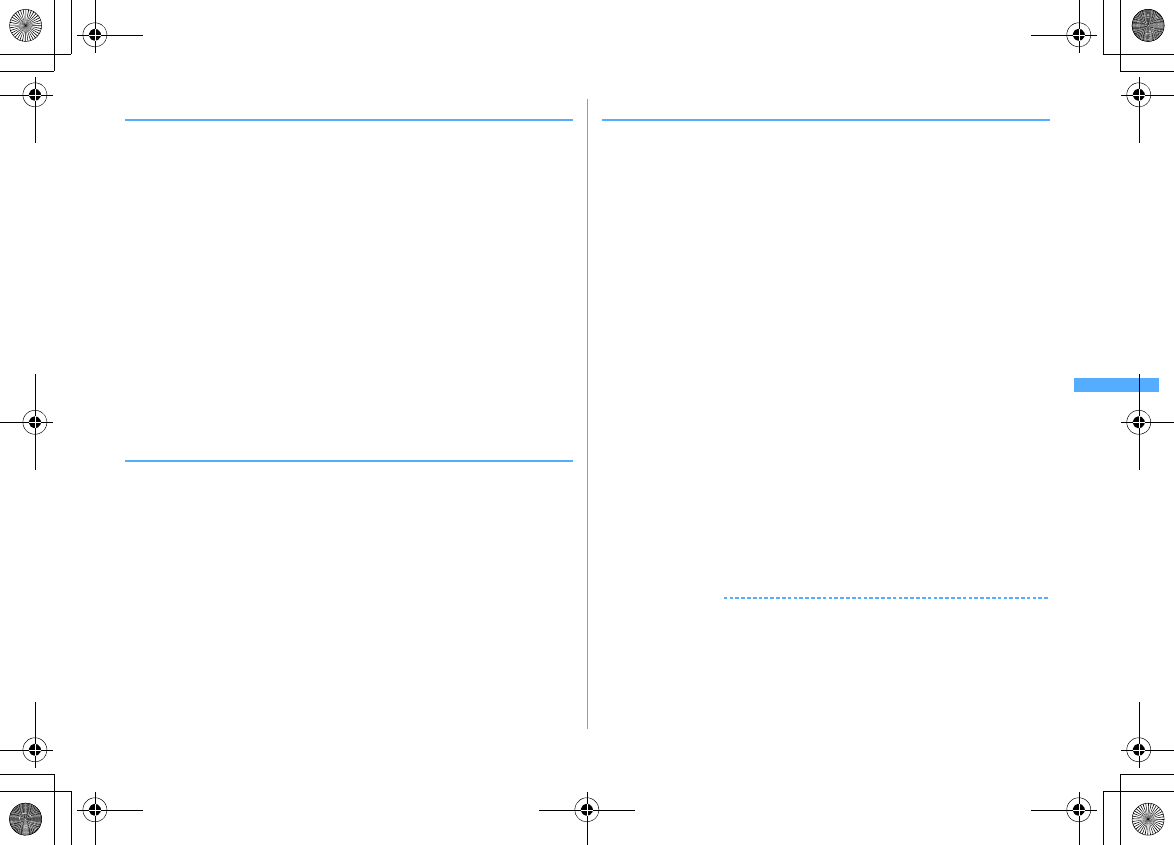
239
i-αppli
F906i_E1kou
◆
Creating/Deleting folders
・
Up to 20 items can be registered.
・
Stored folders by default cannot be deleted.
<Example> Creating folders
1
I
(1 sec. or more)
2
m4
Changing folder name : Place the cursor on the folder and
m1
Changing the order of the folder : Place the cursor on the folder and
me5
or
6
Deleting folders :
a
Place the cursor on the folder and
m21
・
When i-
α
ppli is saved in the folder, perform authentication.
b
"Yes"
・
For some i-
α
ppli saved in the folder, a confirmation screen for deleting
i-
α
ppli or mail folder appears.
→
P239 Step 3 in "Deleting i-
α
ppli".
3
Enter the folder name (up to 8 two-byte (16 one-byte)
characters)
eC
◆
Moving i-
α
ppli to another folder
<Example> Moving 1 item
1
I
(1 sec. or more)
e
Select a folder
2
Place the cursor on the i-
α
ppli and
m31
Moving selected items :
m32e
Select i-
α
ppli
eC
Moving all items in the folder :
m33
3
Select a folder to move to
e
"Yes"
◆
Deleting i-
α
ppli
・
For some Osaifu Keitai compatible i-
α
ppli, the data in the IC card needs to be
deleted by activating or redownloading i-
α
ppli before being deleted.
・
Depending on the Osaifu-Keitai compatible i-
α
ppli, you may not be able to
delete.
<Example> Deleting 1 item
1
I
(1 sec. or more)
e
Select a folder
2
Place the cursor on the i-
α
ppli and
m21
Moving selected items :
m22e
Select i-
α
ppli
eC
Deleting all items in a folder :
m23e
Authenticate
3
"Yes"
・
When attempting to delete Message i-
α
ppli, deleting confirmation screen
for the message folder appears.
- "Yes" : Deletes the message folder and all messages stored in the folder.
- "No" : Deletes i-
α
ppli only.
However, if there is any protected mail in the mail folder, you cannot delete
the i-
α
ppli or mail folder even if "Yes" is selected.
・
If deleting i-
α
ppli by "Selected items" or "All items" and it includes a Osaifu-
Keitai compatible i-
α
ppli which needs to delete data in the IC card
beforehand, a confirmation screen for deleting other i-
α
ppli appears.
・
When deleting i-
α
ppli set in Program guide key setting, deleting
confirmation screen appears.
・
When deleting i-
α
ppli that uses data of microSD card, deleting
confirmation screen for data of microSD card may appear.
- "Yes" : Deletes the data of microSD card.
- "No" : Deletes i-
α
ppli only.
✔
INFORMATION
・
Delete all i-
α
ppli in the folder from the folder list :
m22
・
When only the i-
α
ppli has been deleted and the mail folder used for Message i-
α
ppli
is left undeleted, the mail can be displayed from the submenu of the mail folder list.
→
P195
・
When the folder for Message i-
α
ppli to be deleted is being used (including displaying
list), the i-
α
ppli may not be deleted.
F906i.book Page 239 Monday, April 21, 2008 10:59 PM
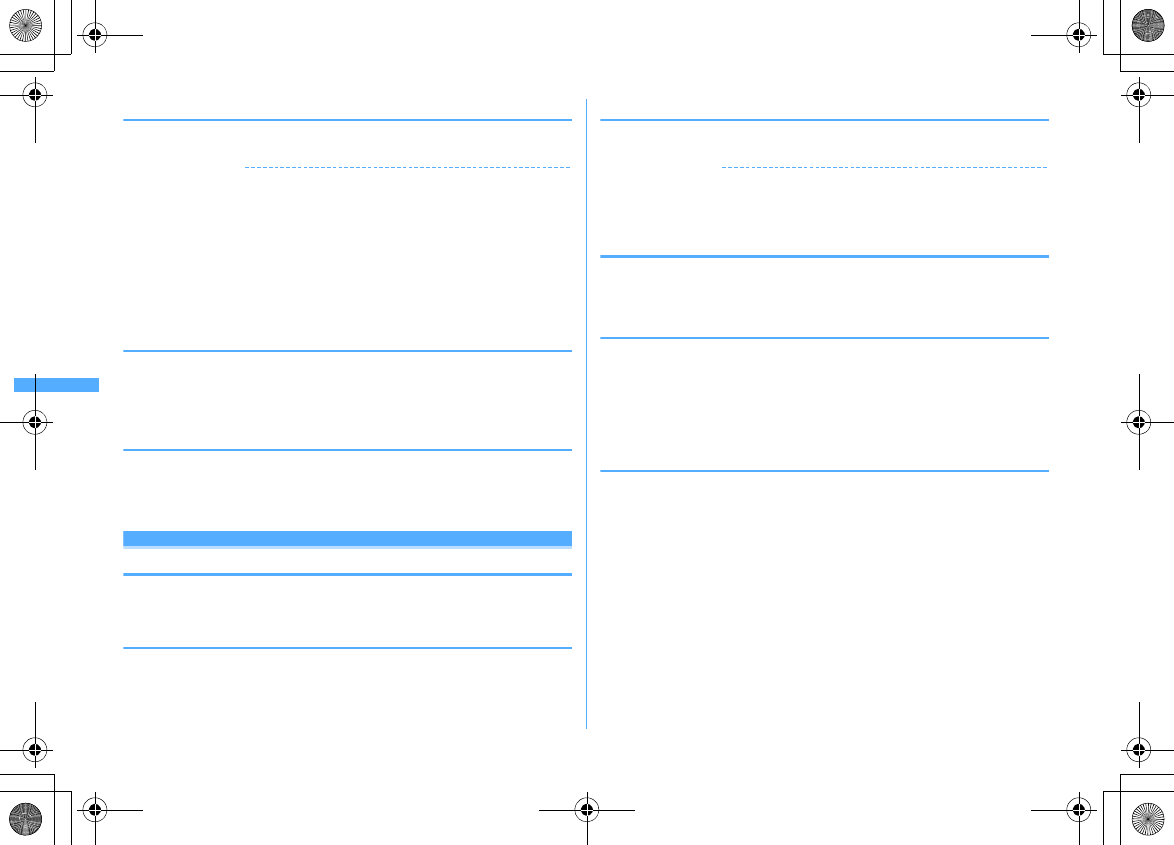
240 i-αppli
F906i_E1kou
◆
Sorting i-
α
ppli <Sort software>
1
m
[i-
α
ppli]
21e1
-
5
✔
INFORMATION
・
Operations from the Software list :
m9
・
For download time and access time, the time set for Date & time is recorded.
・
If one- and two-byte characters/alphanumeric are included in the name of i-
α
ppli, the
result of sort "By name" may not match the order of the Japanese syllabary.
・
The access frequency is carried over when upgrading the i-
α
ppli version.
・
The access frequency does not include the number of starts as i-
α
ppli stand-by
display.
・
Selecting "By software size" sorts the i-
α
ppli from large to small.
◆
Checking number of i-
α
ppli in folder <Software in
folder>
1
I
(1 sec. or more)
e
Place the cursor on the folder and
C
Icon definitions
→
P225 Step 3 in "Starting i-
α
ppli"
◆
Checking current settings of i-
α
ppli <Software
information>
The settings such as the saved number of i-
α
ppli, i-
α
ppli stand-by display, one-key
shortcut or auto start can be checked.
1
I
(1 sec. or more)
ea
Using various functions from i-
α
ppli
・
i-
α
ppli applicable to each function is required.
・
Some i-
α
ppli may need different operation or be unavailable.
◆
Making a call from i-
α
ppli
1
Select a phone number
e
Set a condition for dialing
em
Making a call under set conditions
→
P59
◆
Using camera function from i-
α
ppli
1
Operate i-
α
ppli to use camera function
✔
INFORMATION
・
When activating Camera from i-
α
ppli, the still image/movie is saved in i-
α
ppli (in "i-
mode" or "Deco-mail picture" folder of My Picture, "i-mode" folder of i-motion or
added album). In some cases, automatically sent to the server.
◆
Using Bar code reader from i-
α
ppli
1
Operate i-
α
ppli to read a code
・
The scanned data is used by i-
α
ppli and saved.
◆
Using infrared communication from i-
α
ppli
・
Infrared communication may not be made depending on the other party's
device even if it has infrared communication function.
1
"Yes" on the confirmation screen of infrared communication
・
i-
α
ppli can also be executed by receiving i-
α
ppli starting data via infrared
communication.
◆
Using ToruCa from i-
α
ppli
From i-
α
ppli, you can save ToruCa or select ToruCa in the folder for using or
searching.
<Example> Saving
1
Select "Yes (NewEntry)" on the confirmation screen of saving the
ToruCa
The ToruCa is saved to "ToruCa" of ToruCa content.
Overwriting ToruCa : "Yes (OverWrite)"
e
Select a folder
e
Select ToruCa to
be overwritten
Displaying : "Preview"
F906i.book Page 240 Monday, April 21, 2008 10:59 PM
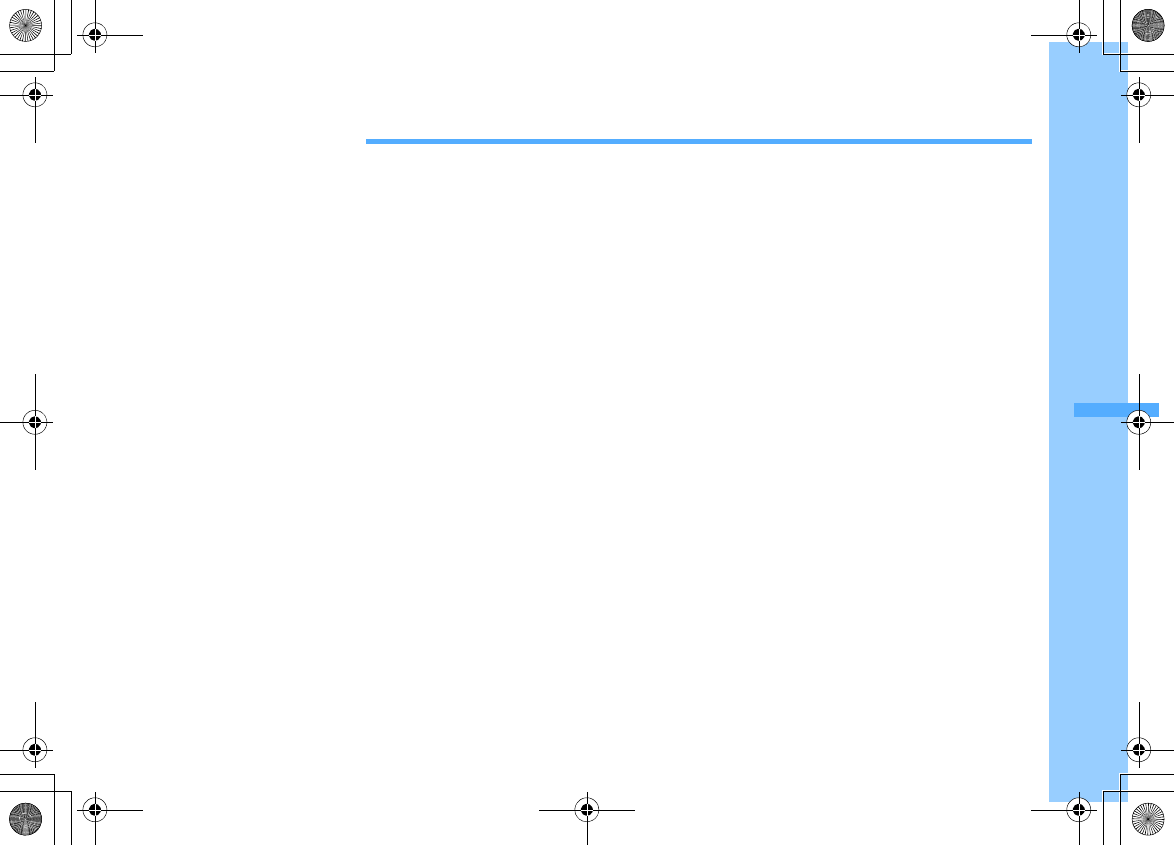
241
F906i_E1kou
Osaifu-Keitai/ToruCa
Osaifu-Keitai ......................................................................................................................................................................... 242
iC
お引っこしサービス
(iC transfer service) ........................................................................................................................ 243
Starting Osaifu-Keitai compatible i-
α
ppli ......................................................................................................................... 243
Checking IC owner information ............................................................................................................. Check IC owner 244
ToruCa .................................................................................................................................................................... ToruCa 244
Downloading ToruCa .......................................................................................................................... ToruCa download 245
Displaying ToruCa ........................................................................................................................................... ToruCa list 245
Setting ToruCa functions .................................................................................................................................................... 248
Preventing use of IC card function ................................................................................................................ IC card lock 249
F906i.book Page 241 Monday, April 21, 2008 10:59 PM
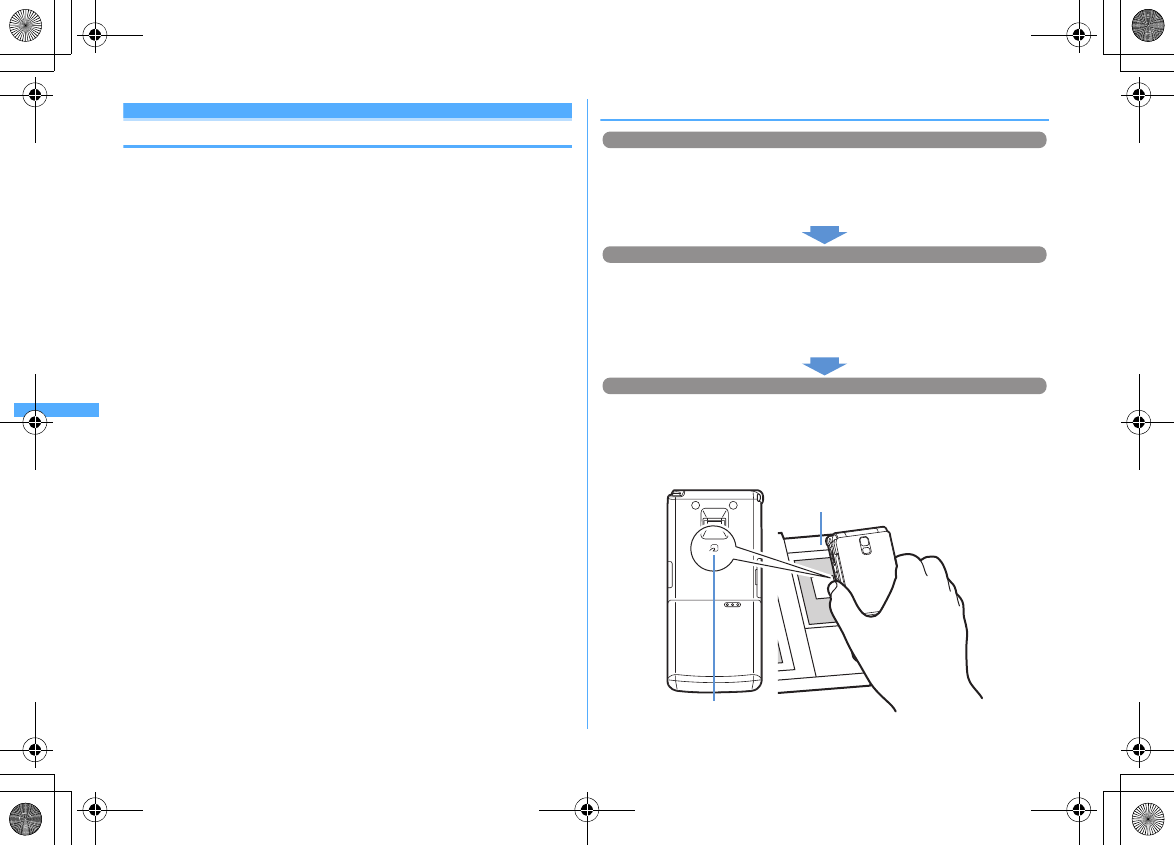
242 Osaifu-Keitai/ToruCa
F906i_E1kou
Osaifu-Keitai
Osaifu-Keitai allows you not only to pay money only by holding FOMA terminal
over the IC card reader in stores etc., but also to use it as a point card or a coupon
ticket.
Moreover, by using communication, you can conveniently use Osaifu-Keitai to
credit electronic money in a bank account, to check the balance or usage history,
etc. And, for your safe usage, various security systems are equipped. For details,
refer to "Mobile Phone User's Guide [i-mode] FOMA version".
・
To use Osaifu-Keitai compatible service, you are required to download Osaifu-
Keitai compatible i-
α
ppli from Osaifu-Keitai compatible site
*
, and make settings
*
iモードサイト
(i-mode site) : iMenu
→メニューリスト
(Menu list)
→
"
おサイフケー
タイ
(Osaifu-Keitai)"
・
The data (including electronic money, points, etc.) in the IC card may be lost or
modified because of the malfunction of FOMA terminal (When we take your
Osaifu-Keitai for repair etc., as we cannot take it with data remained, you are
required to erase the data by yourself). For support such as reissuance,
restoration, temporary preservation or transfer of data except transfer by iC
お
引っこしサービス
(iC transfer service), confirm with Osaifu-Keitai compatible
service provider. For important data, be sure to use a service with backup
service.
・
If the data in the IC card is lost, modified or damaged by any means related to
Osaifu-Keitai compatible service such as malfunction or model change,
DoCoMo assumes no responsibility for the loss of data.
・
If FOMA terminal is stolen or misplaced, immediately contact your subscribed
IP (Information Provider) etc. for Osaifu-Keitai compatible service. This FOMA
terminal allows you to use Omakase Lock or IC card lock.
→
P121, 249
◆
Using Osaifu-Keitai
Downloading Osaifu-Keitai compatible i-
α
ppli
→
P224
iD
設定アプリ
(iD setting application) and DCMX
クレジットアプリ
(DCMX Credit
service application) are stored by default. Press
m
[Osaifu-Keitai]
8
to
connect to the site for downloading Osaifu-Keitai compatible i-
α
ppli.
Make initial settings of the service by starting Osaifu-Keitai compatible i-
α
ppli
→
P243
After starting Osaifu-Keitai compatible i-
α
ppli and make settings following the
instruction on the screen, you can charge (credit) money or check the balance or
the usage history using the mobile phone.
Holding FeliCa mark over IC card reader
You can use the i-mode terminal as electronic money to purchase, or use as a
passenger ticket by placing the FeliCa mark of Osaifu-Keitai over the IC card reader.
This function can be used without starting the Osaifu-Keitai compatible i-
α
ppli.
*
No communication fee is charged.
Step 1
Step 2
Step 3
IC card reader
FeliCa mark
F906i.book Page 242 Monday, April 21, 2008 10:59 PM
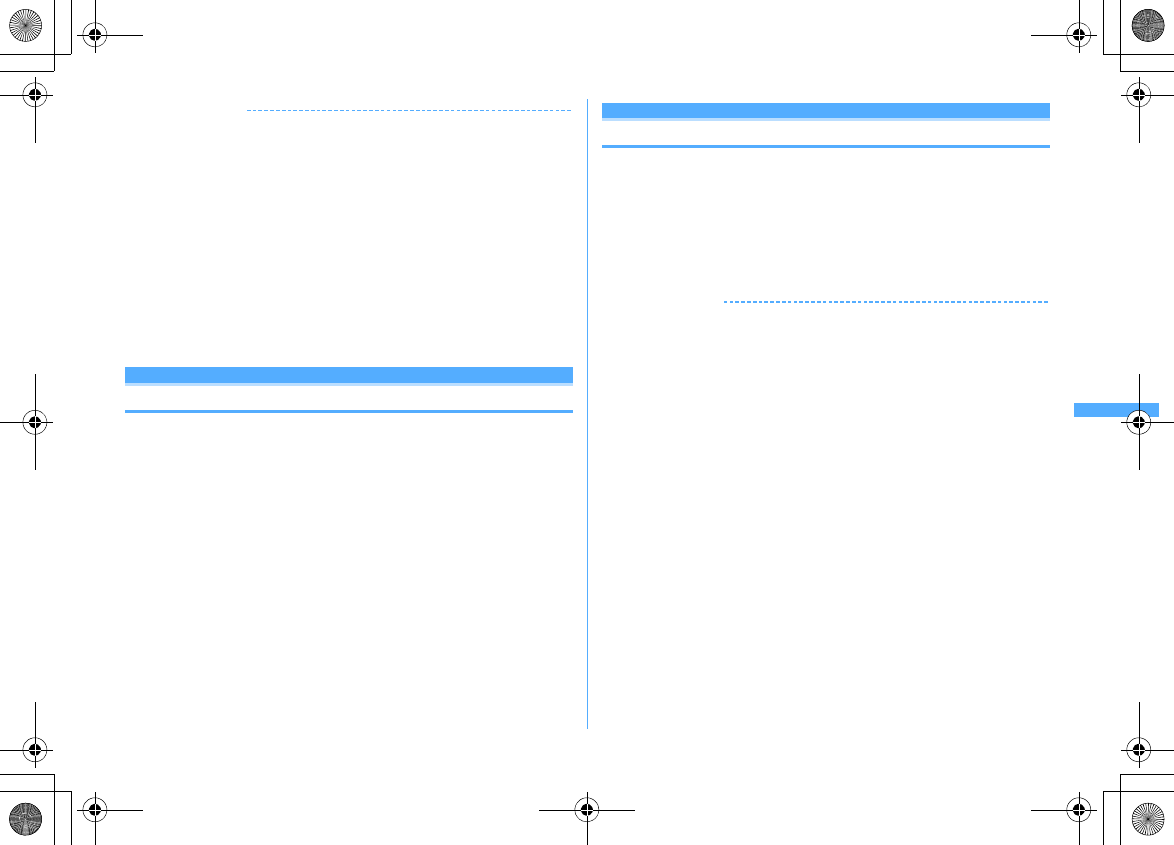
243
Osaifu-Keitai/ToruCa
F906i_E1kou
✔
INFORMATION
・
With IC card light "ON", when holding the FeliCa mark over the IC card reader
scanning area, the light blinks.
・
If the recognition is not performed successfully by scanning the FeliCa mark of FOMA
terminal with the IC card reader, shift the mark back and forth or right and left when
scanning.
・
Even when Osaifu-Keitai is being turned OFF or after it is turned OFF, you can use the
functions of Osaifu-Keitai by holding the FeliCa mark over the IC card reader. Note
that, when the battery pack is not installed, or even when the battery pack is installed,
if it has not been used for a long time or if it was left alone after battery alarm sounded
without charging, Osaifu-Keitai may not be used.
・
You cannot start the Osaifu-Keitai compatible i-
α
ppli to read/write data in the IC card
or download ToruCa with the power OFF.
・
i-
α
ppli may be started when holding the FeliCa mark over the IC card reader.
・
When scanning the FeliCa mark with the IC card reader, take care not to give a strong
shock to FOMA terminal.
iC
お引っこしサービス
(iC transfer service)
iC
お引っこしサービス
(iC transfer service)
*1
is a service that, when replacing
Osaifu-Keitai in such cases as model change or repair, transfers data in an IC card
collectively
*2
to a new Osaifu-Keitai
*3
.
After data in IC card is transferred, Osaifu-Keitai compatible services can be used
easily by only downloading
*4
Osaifu-Keitai compatible iC i-
α
ppli. iC
お引っこし
サービス
is available at a sales outlet such as DoCoMo Shop near you.
For details, refer to "Mobile Phone User's Guide [i-mode] FOMA version".
*1
Both the source and the destination of the data need to be iC
お引っこしサービス
compatible FOMA terminal. For using iC
お引っこしサービス
, visit available sales outlet
such as DoCoMo Shop near you.
*2
Some Osaifu-Keitai compatible services are not covered by iC
お引っこしサービス
, so
only the Osaifu-Keitai compatible data saved in IC card covered by iC
お引っこしサービ
ス
can be transferred.
*3
As this service "transfer", not "copy", data, the data saved in IC card does not remain in the
original FOMA terminal. There may be a case that you cannot use iC
お引っこしサービス
, use the backup service for Osaifu-Keitai compatible service compatible with each Osaifu-
Keitai.
*4
i-
α
ppli downloading and settings require packet communication fee.
Starting Osaifu-Keitai compatible i-
α
ppli
・
When first starting or downloading Osaifu-Keitai compatible i-
α
ppli, UIM in use
is registered as the owner (IC owner) of the IC card in the Osaifu-Keitai. After
that, IC card function cannot be used unless the UIM registered as the IC owner
is installed. Note that, when replacing UIM with another one, IC card function
cannot be used unless the IC owner is changed.
→
P244
1
m
[Osaifu-Keitai]
1
The next procedure
→
P225 Step 3 in "Starting i-
α
ppli"
✔
INFORMATION
・
When Osaifu-Keitai compatible i-
α
ppli starts, Osaifu-Keitai may be unavailable by
placing the FeliCa mark over the IC card reader.
・
Active Osaifu-Keitai compatible i-
α
ppli may be interrupted in the cases below. In that
case, the data being read/written may be discarded.
- When there is an incoming call or PushTalk call
- When Lock on close is activated
- When the date and time specified in the watching reservation/recording reservation of 1Seg,
countdown timer, alarm clock or schedule come.
- When the function is switched over to another function
・
When you are out of service area or the saved data cannot be used, some Osaifu-
Keitai compatible i-
α
ppli may not start or not operate correctly.
・
Press
m
[Osaifu-Keitai]
2
to activate DCMX
クレジットアプリ
(Credit service
application).
F906i.book Page 243 Monday, April 21, 2008 10:59 PM
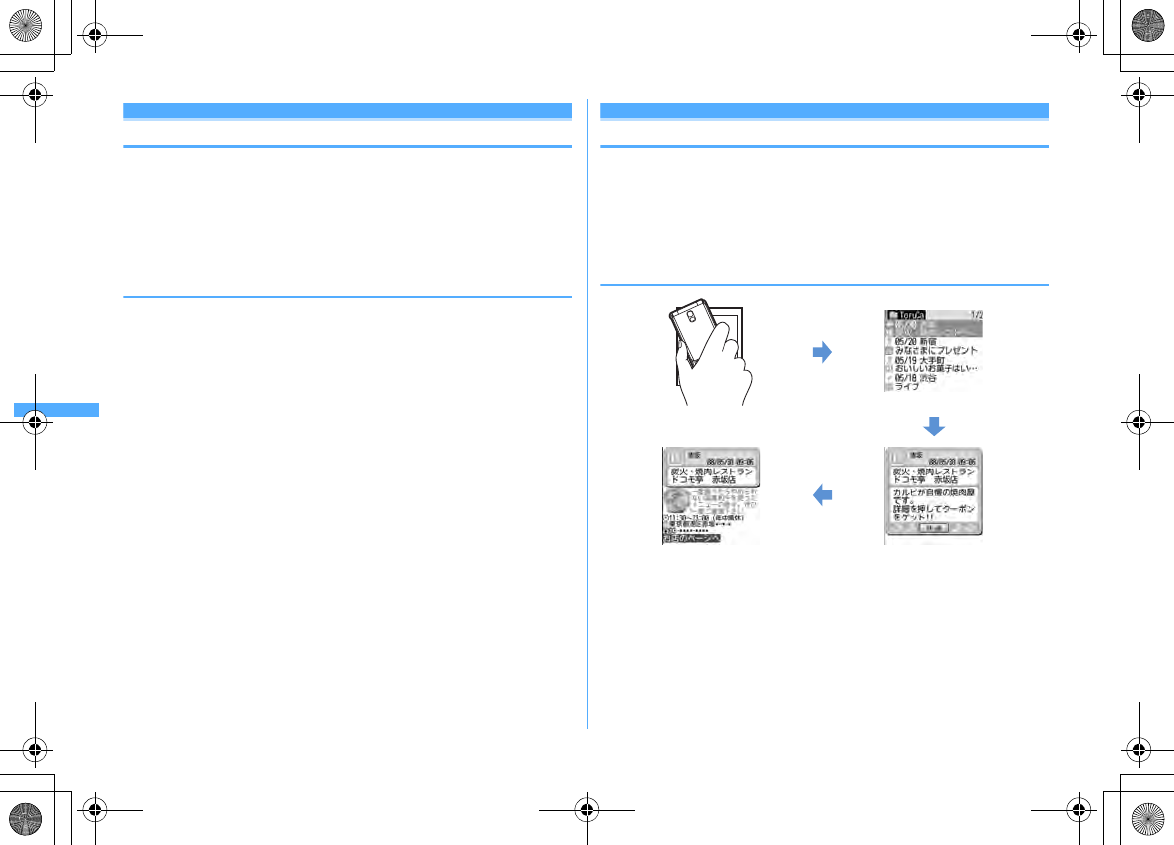
244 Osaifu-Keitai/ToruCa
F906i_E1kou
Check IC owner
Checking IC owner information
You can check if the UIM in use is registered as the owner (IC owner) of the IC card
in the Osaifu-Keitai.
1
m
[Osaifu-Keitai]
6
・
If not registered as IC owner, install a UIM registered as IC owner, or select
"How to reset IC owner" and change IC owner. Step 2 in "Changing IC
owner"
→
P244 Step 2 in "Changing IC owner"
❖
Changing IC owner
To change IC owner, you need to reset IC owner. By resetting, Osaifu-Keitai
compatible i-
α
ppli other than iD
設定アプリ
(iD setting application) are deleted.
Note that, for Osaifu-Keitai compatible i-
α
ppli that the data in IC card is saved, the
data in IC card needs to be deleted by activating or redownloading i-
α
ppli before
being reset. After reset, if starting or downloading Osaifu-Keitai compatible i-
α
ppli,
it is registered as IC owner.
1
m
[Osaifu-Keitai]
7
2
"Reset IC owner"
e
"Yes"
e
Authenticate
e
"Yes"
ToruCa
ToruCa
ToruCa is an electronic card that can be obtained using Osaifu-Keitai; it can be
used conveniently as a flier, restaurant card, coupon ticket, etc.
ToruCa can be downloaded from the IC card reader, site, etc. and can be easily
exchanged using mail, infrared communication/iC transmission or microSD card.
・
Compatible models : ToruCa can be used on the models supporting ToruCa.
For details, refer to "Mobile Phone User's Guide [i-mode] FOMA version".
❖
Flow of using ToruCa
Obtain ToruCa by holding Osaifu-
Keitai over the IC card reader
Select ToruCa from ToruCa list
Download detail information by
pressing the "
詳細
(Details)" button
ToruCa (Details)
F906i.book Page 244 Monday, April 21, 2008 10:59 PM
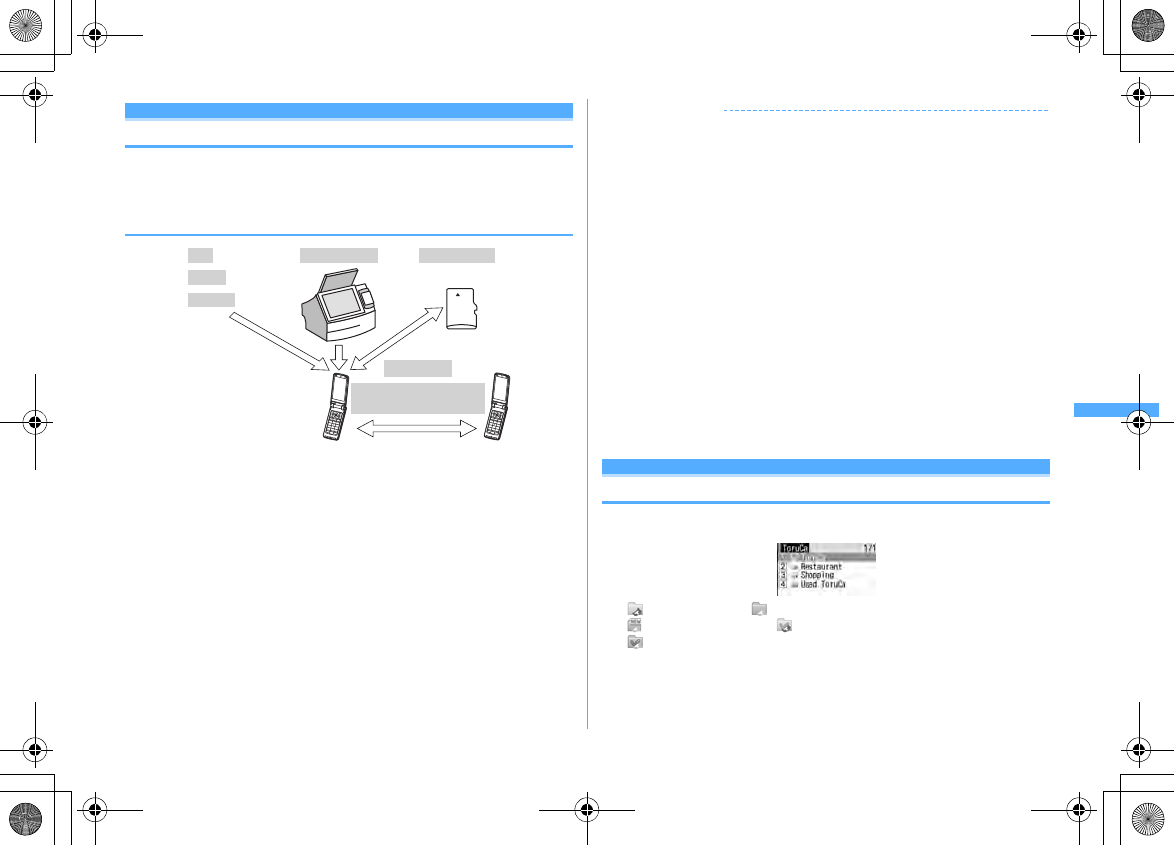
245
Osaifu-Keitai/ToruCa
F906i_E1kou
ToruCa download
Downloading ToruCa
・
The savable size of each ToruCa is 1 Kbyte. The maximum size of each ToruCa
(Details) is 100 Kbytes.
・
Savable number
→
P471
❖
ToruCa download method
・
The procedure for obtaining from IC card reader is the same as Step 3 in "Using
Osaifu-Keitai".
→
P242
・
Reading QR code
→
P153
・
Downloading from a site
→
P168
・
Attaching to i-mode mail/saving
→
P187, 194
・
Saving from i-
α
ppli
→
P240
・
Exchanging data between FOMA terminal and microSD card
→
P310
・
Infrared communication/iC transmission
→
P323, 324
✔
INFORMATION
・
When obtaining ToruCa with an IC card reader, operations are performed according
to the settings from ToruCa preference, ToruCa alert, ToruCa auto-read, ToruCa
receive of Light alert and ToruCa receive alert of Adjust volume.
・
The obtained/downloaded ToruCa is saved in "ToruCa". However, if ToruCa is
obtained from IC card reader, it is saved according to ToruCa sort rule.
・
When Auto-display of ToruCa preference is "ON", if ToruCa is obtained from IC card
reader , connecting confirmation screen to the site for downloading details may
appear. If no key operations are made during automatic display, ToruCa is saved
under unread state.
・
ToruCa downloaded in the methods below is saved as read ToruCa.
- Reading QR code
- Downloading from a site
- Receiving by i-mode mail
- Receiving read ToruCa through infrared communication/iC transmission
・
When attaching ToruCa (Details) to mail, sent via infrared communication/iC
transmission or moved/copied to microSD card, a message may appear indicating
that the detail information is not contained or saved.
・
For some ToruCa, updating, moving/copying, transmission through mail attachment
or infrared communication may be disabled.
・
Checking memory space
→
P321
・
When exceeding the savable number/area
→
P322
ToruCa list
Displaying ToruCa
1
m
[Osaifu-Keitai]
3e
Select a folder
(gray) : No ToruCa (blue) : No unread ToruCa
: Unread ToruCa exists (gray) : No used ToruCa
(blue) : Used ToruCa exists
i-αppli
QR code
IC card reader microSD card
Exchange ToruCa among ToruCa
compatible i-mode terminals
i-mode mail
Site
Infrared communication/
iC transmission
F906i.book Page 245 Monday, April 21, 2008 10:59 PM
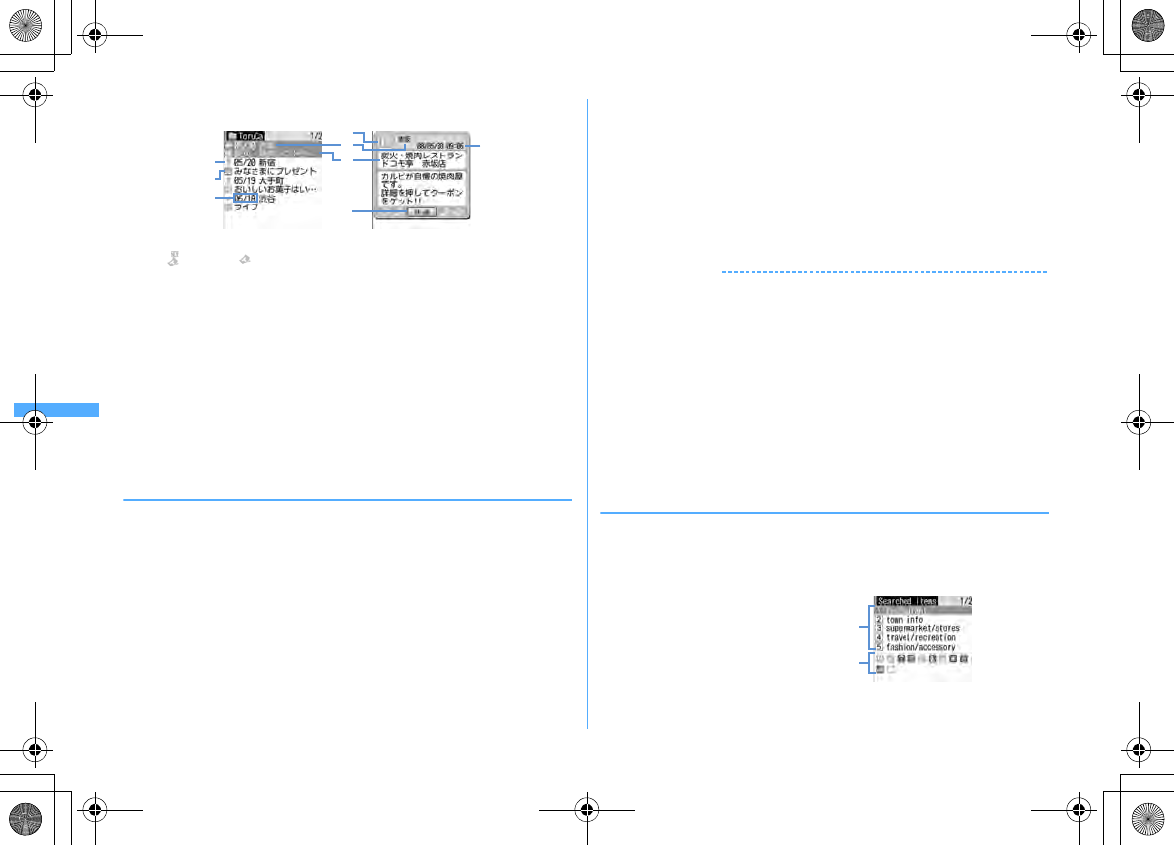
246 Osaifu-Keitai/ToruCa
F906i_E1kou
2
Select ToruCa
a
Status icon
: Unread : Read
b
Category icon
c
Download date
d
Index
e
Title
f
"
詳細
(Details)" button
Displayed when there is detail information. Detail information can be
downloaded from a site.
Attaching to mail : Place the cursor on the ToruCa and
a
・
When ToruCa (Details) can be attached, a confirmation screen for attaching
including details appears. When ToruCa (Details) cannot be attached, a
confirmation screen for attaching excluding details appears.
・
Press
m2
to attach the displayed ToruCa to the mail.
❖
Operations while displaying ToruCa (Details)
Updating the display :
m1e
"Yes"
Adding phone number and mail address into phonebook :
a
Place the cursor on the phone number or mail address and
m4e1
or
2
b1
or
2
・
When adding data to existing phonebook entry, select the phonebook entry.
c
Add the phone number or mail address.
Phonebook new entry
→
P83
Registering URL in bookmark : Place the cursor on the URL and
m43e
Select a folder to add to
The next procedure
→
P163 Step 2 in "Registering in Bookmark"
Saving image :
m44e
Select the image
・
Press
m45
to save a background image.
The next procedure
→
P166 Step 2 and the following steps in "Downloading
images"
Using location information : Select location information.
The next procedure
→
P170 Step 2 in "Using location information"
Replaying Flash graphics or GIF animation :
m7
Uploading image or movie/i-motion : "View"
The next procedure
→
P169 Step 2 in "Uploading image or movie/i-motion to sites"
✔
INFORMATION
・
For some ToruCa, an expiration date is set. After expiration, the background of the
ToruCa list is displayed in different color.
・
If ToruCa includes phone numbers, mail addresses or URL, Phone To (AV Phone To),
Mail To, SMS To and Web To functions can be used.
・
Category marks specific to ToruCa issuers may appear on the ToruCa list and ToruCa
(Details) (they are not included in category marks in "Category", searching and/or
ToruCa sorting method).
・
When Flash graphics are not in place within ToruCa (Details), the operation starts
when they are in place within the display by scrolling.
・
ToruCa in "Used ToruCa" folder cannot be displayed.
・
A packet communication fee is required for downloading detail information.
・
ToruCa (Details) may not be received even if the receiver's device is compatible with
ToruCa.
◆
Searching ToruCa
<Example> Searching by category
1
m
[Osaifu-Keitai]
3em1e
Select Search method field
2
1e
Select Category field
e1
-
5
d
e
a
b
c
b
c
f
Category selection screen
Category icon included in the category
at the cursor position
Category
F906i.book Page 246 Monday, April 21, 2008 10:59 PM
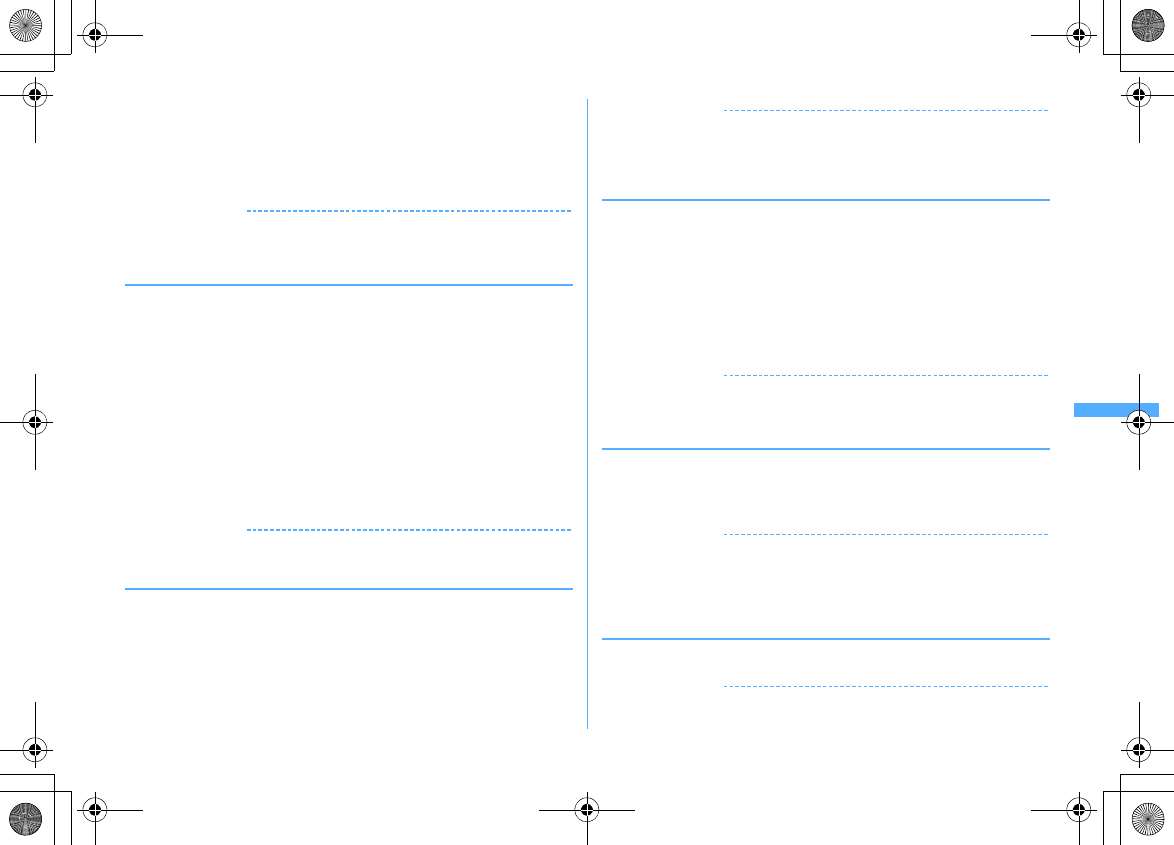
247
Osaifu-Keitai/ToruCa
F906i_E1kou
Searching by title :
2e
Enter a part of the title in the entry filed for Search
text (up to 10 two-byte (21 one-byte) characters)
Searching by index :
3e
Enter a part of the index in the entry filed for
Search text (up to 7 two-byte (15 one-byte) characters)
3
C
✔
INFORMATION
・
Searching ToruCa in the folder :
m2
・
ToruCa in "Used ToruCa" folder cannot be searched for.
◆
Creating/Deleting folders
・
Up to 20 folders can be created in addition to "ToruCa" and "Used ToruCa"
folders.
<Example> Creating folders
1
m
[Osaifu-Keitai]
3
2
m2
Changing folder name : Place the cursor on the folder and
m4e
Go to
Step 3
Changing the order : Place the cursor on the folder and
me9
or
0
Deleting : Place the cursor on the folder and
m3e
Authenticate
e
"Yes"
3
Enter the folder name (up to 8 two-byte (16 one-byte)
characters)
eC
✔
INFORMATION
・
"ToruCa" and "Used ToruCa" folders cannot be renamed, sorted or deleted.
◆
Deleting ToruCa
<Example> Deleting 1 item
1
m
[Osaifu-Keitai]
3e
Select a folder
2
Place the cursor on ToruCa and
m31
Deleting selected items :
m32e
Select ToruCa
eC
Deleting all items in a folder :
m33e
Authenticate
3
"Yes"
✔
INFORMATION
・
Deleting displayed ToruCa :
m8
・
Deleting ToruCa in "Used ToruCa" folder : Place the cursor on the ToruCa and
g
→
"Yes".
◆
Moving ToruCa to another folder
・
ToruCa also can be moved/copied to microSD card.
→
P310
<Example> Moving 1 item
1
m
[Osaifu-Keitai]
3e
Select a folder
2
Place the cursor on the ToruCa and
m411
Moving selected items :
m412e
Select ToruCa
eC
Moving all items in the folder :
m413
3
Select a folder to move to
e
"Yes"
✔
INFORMATION
・
Deleting displayed ToruCa :
m31
・
ToruCa cannot be moved to "Used ToruCa" folder.
◆
Sorting ToruCa <Sort>
The ToruCa list can be sorted temporarily.
1
m
[Osaifu-Keitai]
3e
Select a folder
em52e1
-
5
✔
INFORMATION
・
When the one- and two-byte characters are mixed in the titles of ToruCa, the sort
result by "By title" and "By index" may not match the order of the Japanese syllabary.
・
When selecting "By name", the ToruCa list is sorted in the order of ID included as data
in ToruCa (ID cannot be displayed).
◆
Checking the number of ToruCa <Check No. of items>
1
m
[Osaifu-Keitai]
3em6
✔
INFORMATION
・
Checking the number of items saved in the folder :
m51
・
ToruCa in "Used ToruCa" folder are not included in the number of saved items.
F906i.book Page 247 Monday, April 21, 2008 10:59 PM
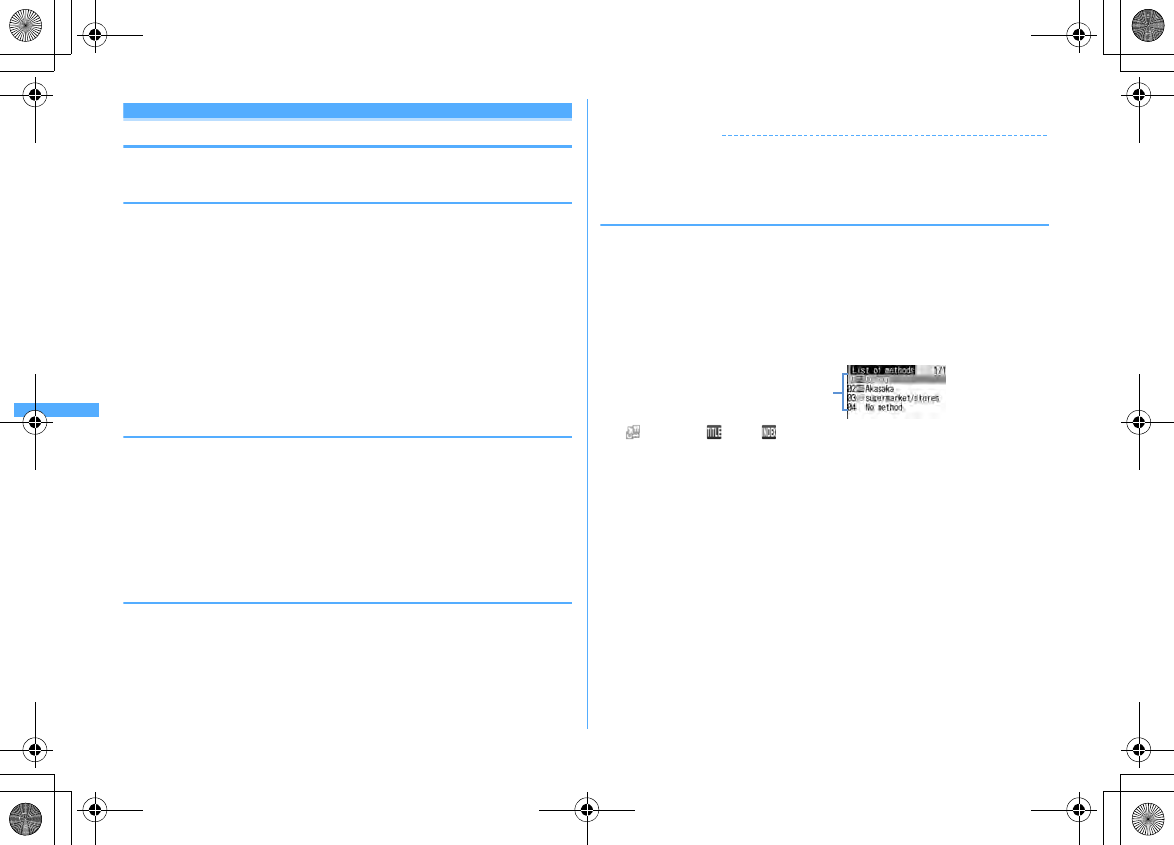
248 Osaifu-Keitai/ToruCa
F906i_E1kou
Setting ToruCa functions
◆
Setting the operation of ToruCa downloading <ToruCa
preference>
You can set if you obtain ToruCa from IC card reader and the operations for
obtaining from IC card reader.
1
m
[Osaifu-Keitai]
52e
Set the required items
eC
ToruCa receive :
When setting to "ON", ToruCa is obtained from IC card
reader.
Duplication check :
When setting to "ON", a new ToruCa is not downloaded if
it is duplicated with the existing one.
Auto-sort :
When setting to "ON", sort ToruCa according to ToruCa sort rule.
Auto-display :
When setting to "ON", downloaded ToruCa is automatically
displayed for 15 seconds only when the stand-by display is active.
◆
Setting operations for checking completion of ToruCa
download <ToruCa alert>
You can set lighting and/or sound volume for notifying completion of ToruCa
obtaining from the IC card reader.
1
m
[Osaifu-Keitai]
51e
Set the required items
eC
Light alert :
Set if you make the light blink when obtaining is completed.
Light color :
Set the lighting color of the light.
Receive alert volume :
Set the volume of the alert activated when obtaining
ToruCa has completed.
◆
Using ToruCa auto-read <ToruCa auto-read>
You can set if you automatically read enabled ToruCa when using it by placing
FOMA terminal over an IC card reader. When set to "ON", enabled ToruCa is
automatically recognized and moved to "Used ToruCa" folder. If not setting this
function to "ON", some ToruCa may not be able to use.
・
Up to 20 ToruCa can be stored into "Used ToruCa" folder. When exceeding the
limit, record is overwritten chronologically.
1
m
[Osaifu-Keitai]
53e1
or
2
✔
INFORMATION
・
When this function is "OFF", if you hold FOMA terminal over an IC card reader, a
confirmation screen for using ToruCa auto-read or a screen indicating that ToruCa
auto-read is disabled may appear. When using ToruCa, set to "ON".
◆
Setting sort method of ToruCa <ToruCa sort rule>
You can set sort method of ToruCa obtained with an IC card reader to specified
folders.
・
Up to 20 items can be registered.
・
To enable execution of sort method, Auto-sort of ToruCa preference should be
"ON".
<Example> Sorting by category
1
m
[Osaifu-Keitai]
54
: Category : Title : Index
No icon : No method
2
Ce
Select Sort by: field
3
1e
Select Category field
e1
-
5
Category selection screen
→
P246
Sorting by title :
2e
Enter a part of the title in the field for Enter text (up
to 10 two-byte (21 one-byte) characters)
Sorting by index :
3e
Enter a part of the index in the field for Enter text
(up to 7 two-byte (15 one-byte) characters)
Sorting by no method :
4
4
Selecting Location: filed
e
Select a folder
eC
5
Select a priority
Sort method is added above the selected row.
・
When registering the first sort method, select "Add to last" (When changing
a registered method, "Move to last" is displayed).
Registered sort methods
(in the order of priority)
F906i.book Page 248 Monday, April 21, 2008 10:59 PM
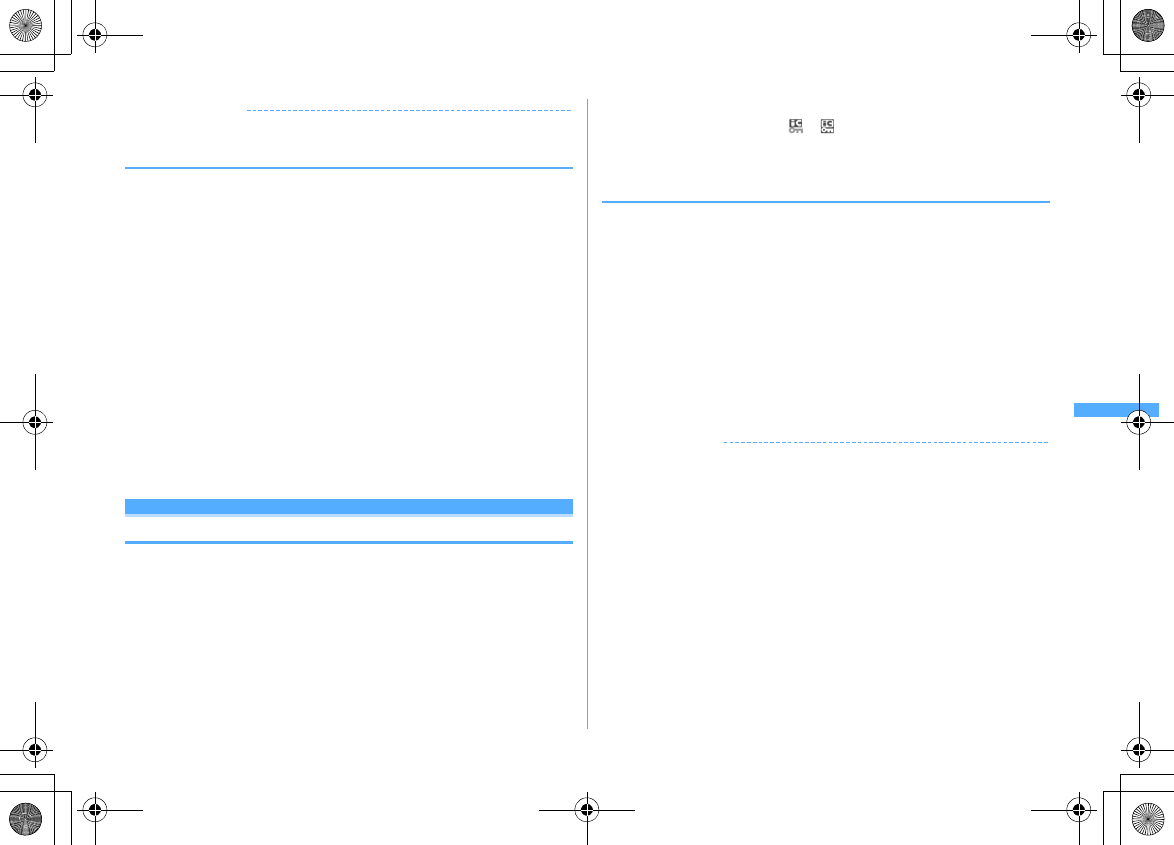
249
Osaifu-Keitai/ToruCa
F906i_E1kou
✔
INFORMATION
・
"Used ToruCa" folder cannot be specified to the folder to sort.
❖
Checking, changing or deleting sorting methods
<Example> Checking sorting methods
1
m
[Osaifu-Keitai]
54
2
Selecting sorting methods
A sort method details screen appears.
Changing : Place the cursor on the sort method and
m2e
Select the
Sort by: field
・
When operating from the sort method details screen, press
m1
and
select the Sort by: field.
The next procedure
→
P248 Step 3 and the following steps in "Setting sort
method of ToruCa"
Changing sort priority : Place the cursor on the sort method to change and
m5
The next procedure
→
P248 Step 5 in "Setting sort method of ToruCa"
Deleting : Place the cursor on the sort method and
me3
or
4e
"Yes"
・
When selecting "All items", perform authentication.
・
When operating from the sort method details screen, press
m2
.
IC card lock
Preventing use of IC card function
With IC card lock set, the functions below become unavailable.
- Use of IC card
- ToruCa obtained from IC card reader
- Download or use of Osaifu-Keitai compatible i-
α
ppli
- Initializing IC owner
- iC transmission
・
To activate both IC card lock and All lock, first start IC card lock and then start All
lock.
1
r
(1 sec. or more)
e
"Yes"
When activating IC card lock, or (for individual IC card lock) appears on
the stand-by display.
Canceling :
r
(1 sec. or more)
e
Authenticate
❖
Activating/Canceling with FOMA terminal folded.
・
When canceling, use Fingerprint authentication.
1
During the clock display on sub-display,
Pe
Place the cursor on
"Lock IC card" using side keys [
▲▼
] and
M
The light turns on in blue for approximately 3 seconds when activating IC card
lock.
Canceling : During the clock display on sub-display,
Pe
Place the cursor on
"Unlock IC card" using side keys [
▲▼
] and
Me
Authenticate
The light blinks in blue for about 3 seconds when canceling IC card lock.
・
In a state waiting for authentication, the light remains flashing in red. If
pressing side keys [
▲▼
],
P
or
M
, IC card lock cancellation is stopped and
the light turns off.
・
The light blinks in red for about 1.5 seconds after failing in authentication.
✔
INFORMATION
・
When removing the battery pack or activating Omakase Lock, IC card functions are
unavailable regardless of the IC card lock settings.
・
During IC card lock, deletion of some Osaifu-Keitai compatible i-
α
ppli may be
disabled.
F906i.book Page 249 Monday, April 21, 2008 10:59 PM