Getac Technology 007 Notebook PC User Manual contents
Getac Technology Corp. Notebook PC contents
Contents
contents
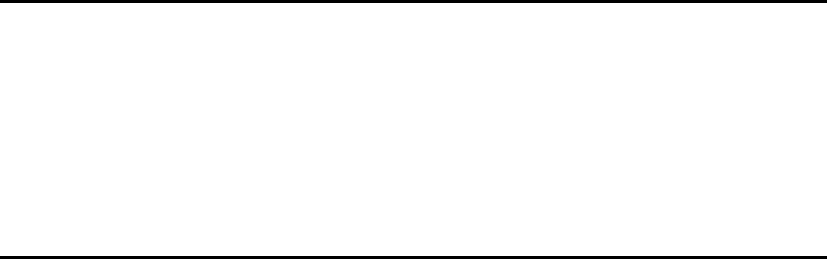
A-760 SERIES
NOTEBOOK
OPERATOR’S MANUAL
5/15/01
Prepared By: ______________
Reviewed By:_______________
Reviewed By:_______________
Reviewed By:_______________
Reviewed By:_______________
Approved By:______________
P/N: 799001122002 R00
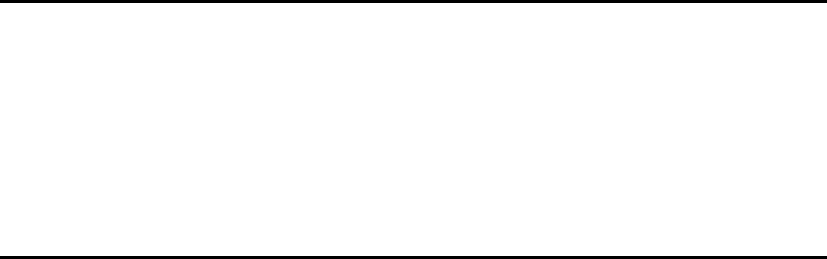
A-760 SERIES
NOTEBOOK
OPERATOR’S MANUAL
P/N: 799001122002 R00
A-320 Notebook Operator’s Manual
Rev.00 a
© Copyright by MTC Corporation 1998. All rights reserved. No part of this publication maybe
reproduced by any means for any reason without express written approval from MTC
Corporation or its authorized representative.
MTC Corporation makes no representations, either express or implied concerning the
accuracy of this manual. All the information contained herein is believed to be complete and
reliable as of the printing date. MTC Corporation reserves the right to make changes to this
manual or product specifications without obligation to notify any person of such changes.
IBM, IBM PC/AT and OS/2 are registered trademarks of International Business Machines
Corporation.
Intel Pentium is a registered trademark of Intel Corporation.
MS-DOS, XENEX, Windows 95 and MS-Windows are registered trademarks of Microsoft
Corporation.
UNIX is a registered trademark of AT&T Bell Laboratories.
Other brand and product names are trademarks and/or registered trademarks of their respective
holders.
A-760 Series Notebook Operator's Manual Noticce for Users in the USA
Rev.00 b
Class B Regulations
Federal Communications Commission Radio Frequency Interference Statement
NOTE:
This equipment has been tested and found to comply with the limits for a Class B digital
device pursuant to Part 15 of the FCC Rules. These limits are design to provide reasonable
protection against harmful interference in a residential installation. This equipment generates,
uses, and can radiate radio frequency energy and, if not installed and used in accordance
with the instructions, may cause harmful interference to radio communications. However,
there is no guarantee that interference will not occur in a particular installation. If this
equipment does cause harmful interference to radio or television reception, which can be
determined by turning the equipment off and on, the user is encouraged to try to correct the
interference by one or more of the following measures:
Reorient or relocate the receiving antenna.
Increase the separation between the equipment and receiver.
Connect the equipment into an outlet on a circuit different from that to which the receiver is
connected.
Consult the dealer or an experienced radio/TV technician for help.
Any changes or modifications not expressly approved by the manufacturer could void the
user’s authority to operate the equipment.
Please note:
1. The use of a non-shielded interface cable with this equipment is prohibited.
2. A shielded AC power cord must be used with this equipment.
A-760 Series Notebook Operator's Manual
Rev.00 c
Products with the CE Marking comply with both the EMC Directive (89/336/EEC) and the Low
Voltage Directive (73/23/EEC) issued by the Commission of the European Community.
Compliance with these directives implies conformity to the following European Norms:
EN55022 (CISR 22)-Radio Frequency Interference
EN50082-1 (IEC801-2, IEC801-3, IEC801-4)-Electromagnetic immunity
EN60555-2 (IEC555-2)-Power Line Harmonics
EN61000-3-3 (IEC1000-3-3)-Voltage Fluctuations and Flicker
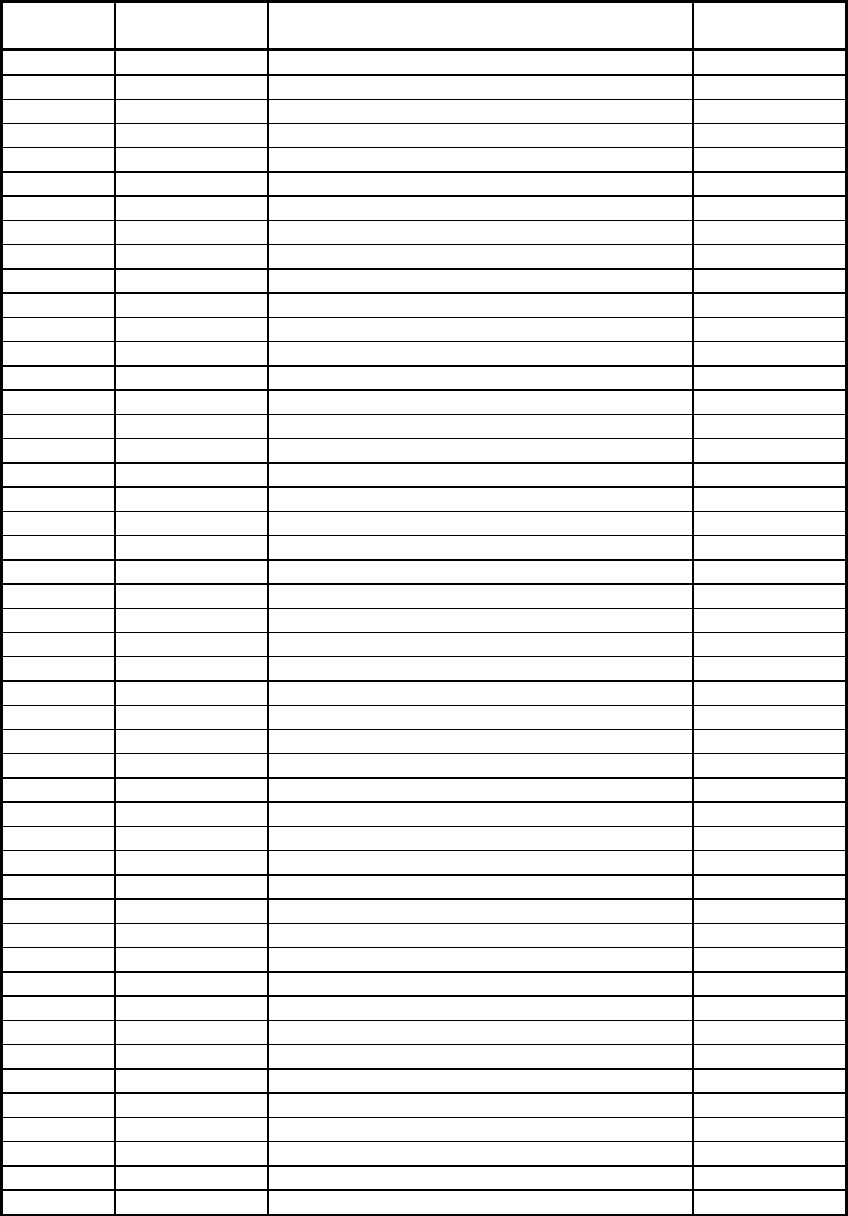
A-760 Series Notebook Operator's Manual
Rev.00 d
Record of Changes
CHANGE
NO. DATE TITLE OR BRIEF DESCRIPTION ENTERED BY
00 30, oct, 1999 Initial Release
A-760 Series Notebook Operator's Manual
Rev.00 e
Preface
This is the A-760 Series Notebook Operation Guide.
Contents
This manual contains information for personnel using the A-760 Series notebook computer.
Readers should have a basic understanding of Windows 95/98 or any other operating system
installed on the computer when reading this document. With the exception of the SETUP
configuration program, which is part of the system firmware, this manual does not explain
any of the software or devices used with the system. Supplemental manuals or text-based
documents on the hard disk supply information about any software included with the system.
Audience
All operators using the notebook in or out of the field should read and become familiar with
this manual.
Organization
This manual has three chapters.
Chapter 1 introduces the notebook pointing out its major features.
Chapter 2 explains daily operation.
Chapter 3 gives detailed information about configuring the notebook.
Supplemental Reading
For further information about this computer and computing in general, use these references:
•A-760 Series Service Manual for detailed troubleshooting and repair instructions for
serious hardware problems associated with the A-760 Series notebook.
•Various software manuals offer detailed instructions about individual programs run on the
notebook.
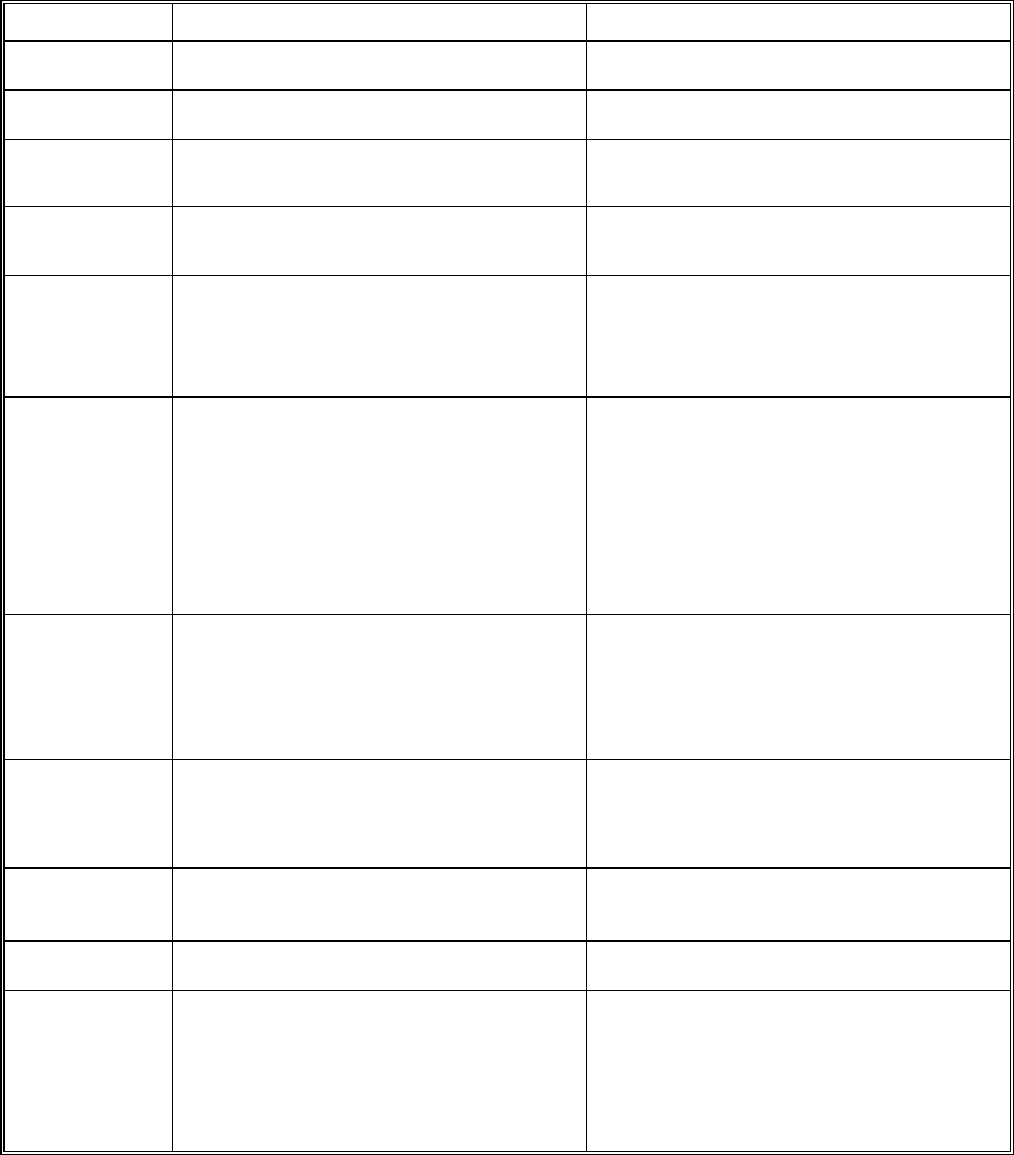
A-760 Notebook Operator's Manual
Rev.00 f
Specifications (reference only)
Standard Optional
CPU Intel Pentium II/III 333, 400 MHz Intel Pentium II/III 400MHz or more
RAM 128 MB 128 MB or above
Display 1. 12.1-inch color LCD, 64K color TFT,super
VGA
2. 13.3-inch color LCD, SVGA TFT/DSTN
Input Devices •87-key shower proof and dust-proof rubber
keyboard
•Embedded two-button Track Pad
Backlight option
Expansion Unit
•optional easy installed expansion unit (max.
20watts) for two 3/4 size ISA bus cards; or
3/4 size ISA bus card & one CD-ROM (same
module as the one in Bay 1)
Communication
ports • two RS-232C serial port
• One Centronics parallel port, support
EPP/ECP
• One external monitor port
• One external PS/2 keyboard port
• One PS/2 mouse port
• One external power supply port
• One infrared port, IrDA compliance
• One 200-Pin docking port
Battery pack • removable & rechargeable main
Ni-MH battery pack with the functions
of on-line charge and hot swap (while
Bay 1 or Bay 2 battery coexists), total 64
watts
• removable & rechargeable Bay 1 Ni-
MH battery pack in Bay 1, total 41watts
• removable & rechargeable Bay 2 Ni-
MH battery pack in Bay 2, total 41
watts
Power adapter • AC: 100-240 V, 50-60 Hz , 54 watts
• Vout 22.5V, -2%~+3%, 2.4A, CV mode
• Vout 23.5V~10V, 2.1A~3.5A, , CP mode
• 12-20 VDC direct input without charging
function
• 20-32 VDC external car adaptor/charger
Operating
system
• W indows 95
• Windows NT
Temperature • Operating: 0°C to +45°C • Option: -20°C to +50°C (tested)
Storage devices • removable shock proof damaped 2.5”
IDE
HDD, capacity > 2.1GB
• optional removable 3.5” 1.44MB FDD,
to install in Bay 1 internally
• removable shock proof damaged
2.5” IDE HDD, capacity > 4.0, 6.4GB
• (swap with either CD-ROM module or Bay 1
battery pack); connected to parallel port with
optional cable externally
• Optional CD-ROM module to be installed in
Bay 1

A-760 Notebook Operator's Manual
Rev.00 g
Open Size:
(With Rubber
Bumper)
310mm (31 cm) W
68mm (6.8 cm) H
255mm (25.5 cm) D
Weight 11.24 lbs (5.1kg)

A-760 Notebook Operator's Manual
Rev.00 h
Safety Summary
1. Read these instructions before using or working on this computer.
2. Follow all warnings and instructions in this manual or marks on the computer and its
components.
3. Avoid submerging the system unit in liquids.
4. avoid stacking papers or other flammable objects on top of, underneath, or next to the
system unit.
5. Use only batteries supplied with the system.
6. Make sure any external power source connected to the adapter or system conforms with
adaptor or system ratings.
7. The external power adapter has a two-pronged grounding plug. If an adapter is needed
to plug the system into a power source, make sure the system is properly grounded.
8. Arrange all cables so that they are out of traffic and unobstructed by personnel or
equipment.
9. Avoid using extension cords with this product. If an extension cord is needed, make sure
it is rated for at least 10 amperes.
10. Make sure amperage drawn by all items plugged into an outlet with this system does not
exceed 15 amperes.
11. Do not put any objects except those designed for use with this system inside the
computer.
12. Observe proper electrical safety precautions when performing system maintenance.
13. Replace any cables with identically rated cables as those included with the original
equipment.
14. Improper handling of the battery can cause personal injury or fires. Do not attempt to
disassemble or replace individual cells in the battery pack. Do not expose the battery to
open flames. Do not short the positive and negative ends together even if the battery is
fully discharged. Keep the battery away from children.
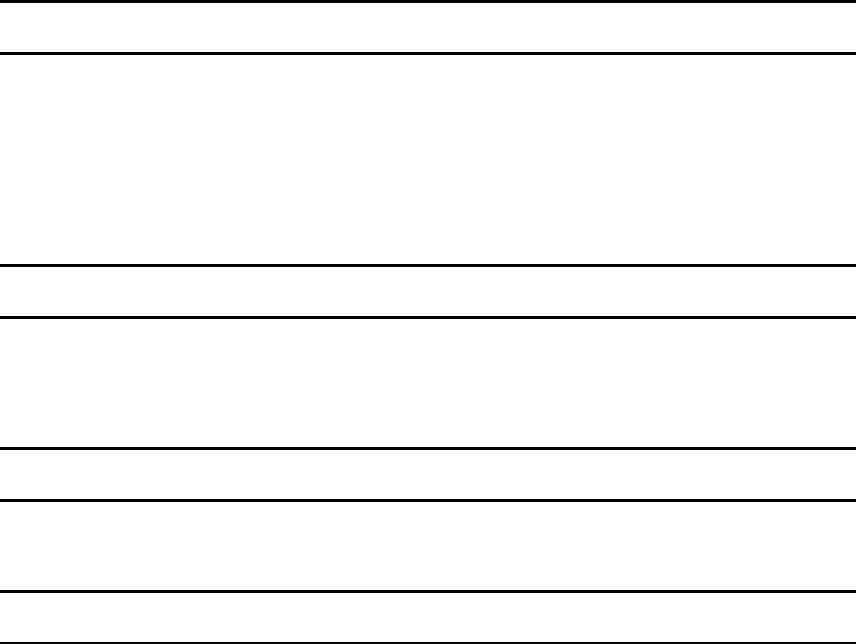
A-760 Notebook Operator's Manual
Rev. 00 i
`Table of Contents
Preface
Contents..............................................................................................................e
Audience.............................................................................................................e
Organization ......................................................................................................e
Supplemental Reading ......................................................................................e
Specifications
Specifications......................................................................................................f
Safety Summary
Safety Summary................................................................................................ h
Chapter 1 System Overview
1-1 Introduction ...................................................................................................1-1
1-2 System Description ........................................................................................ 1-1
1-3 System Configuration.................................................................................... 1-1
1-3.1 Standard Configuration.................................................................. 1-1
1-3.2 Options and Accessories ................................................................. 1-2
1-3.3 System Identification....................................................................... 1-2
1-4 Unpacking ......................................................................................................1-2
1-5 Notebook Features......................................................................................... 1-2
1-5.1 Cover................................................................................................. 1-3
1-5.2 Display..............................................................................................1-3
1-5.3 Power Switch.................................................................................... 1-3
1-5.4 Keyboard..........................................................................................1-3
1-5.5 Pointing Device ................................................................................1-5
1-5.6 Volume Control ...............................................................................1-5
1-5.7 Brightness Control .......................................................................... 1-5
1-5.8 Keyboard Backlight ....................................................................... 1-5
1-5.9 CRT/LCD/Simulscan Toggle.......................................................... 1-5

A-760 Notebook Operator's Manual
Rev. 00 ii
1-5.10 Panel On/Off.....................................................................................1-5
1-5.11 Standby Mode ..................................................................................1-6
1-5.12 Suspend Mode ..................................................................................1-6
1-5.13 Status Row........................................................................................1-6
1-5.14 Battery Pack ....................................................................................1-6
1-5.15 Low Battery Indication ...................................................................1-7
1-5.16 Battery Charger ...............................................................................1-7
1-5.17 CHARGE LED Indicator Status....................................................1-7
1-5.18 Diskette Drive and CD-ROM..........................................................1-8
1-5.19 PCMCIA Slot and Diskette Drive and CD-ROM Door................1-8
1-5.20 PCMCIA Slot ...................................................................................1-8
1-5.21 External Power Source Port............................................................1-8
1-5.22 Serial Port.........................................................................................1-9
1-5.23 Printer Port.......................................................................................1-9
1-5.24 VGA Port..........................................................................................1-9
1-5.25 IrDA Port..........................................................................................1-9
1-5.26 USB Port...........................................................................................1-9
1-5.27 Keyboard/Mouse Port .....................................................................1-9
1-5.28 External Power Adapter..................................................................1-9
Chapter 2 Operation
2-1 Introduction....................................................................................................2-1
2-2 Opening and Closing the Notebook..............................................................2-1
2-2.1 Opening the Cover...........................................................................2-1
2-2.2 Closing the Cover.............................................................................2-1
2-2.3 Opening the PCMCIA/FDD/CD-ROM Door ................................2-2
2-2.4 Shutting the PCMCIA/FDD/CD-ROM Door ................................2-2
2-3 Connecting and Installing Devices ...............................................................2-3
2-3.1 Serial and Parallel Port ...................................................................2-3
2-3.2 External Power Adapter..................................................................2-3
2-3.3 Diskettes............................................................................................2-4
2-3-4 Remove the Floppy Diskette Drive and CD-ROM/ Bay 1 Battery2-4
2-3.5 PCMCIA Cards................................................................................2-5
2-3-6 Hard Disk..........................................................................................2-6
2-4 First Time Use ................................................................................................2-7
2-4.1 Configuring the System...................................................................2-7
2-4.2 Installing Software Driver...............................................................2-7
2-5 Daily Operation............................................................................................2-23
2-5.1 Starting the Computer...................................................................2-23
2-5.2 Turning Off The Notebook ...........................................................2-24
2-5.3 Using the Notebook in the Car......................................................2-24
2.6 Using External Power Sources....................................................................2-25
2-6.1 Using AC External Adaptor..........................................................2-25
2-6.2 Charging the Batteries...................................................................2-25

A-760 Notebook Operator's Manual
Rev. 00 iii
2-7 Running On Battery Power........................................................................ 2-25
2-8 Use the External FDD..................................................................................2-26
Chapter 3 The SETUP Program
3-1 Introduction ...................................................................................................3-1
3-2 Running SETUP and Moving Around ........................................................3-1
3-2.1 Main.................................................................................................. 3-2
3-2.2 Moving Around and making Selections ........................................ 3-2
3-2.3 Security............................................................................................. 3-9
3-2.4 Power.............................................................................................. 3-11
3-2.5 Exit..................................................................................................3-14
A-760 Notebook Operator's Manual
Rev. 00 iv
List of Figures
Figure 1-1 A-320 Notebook, Front View ...................................................................1-2
Figure 1-2 Rubber Keyboard.....................................................................................1-3
Figure 1-3 Cursor Control Keys ................................................................................1-4
Figure 1-4 Track Pad Pointing Device ......................................................................1-5
Figure 1-5 A-320 Status Row......................................................................................1-7
Figure 1-6 Diskette Drive and CD-ROM ..................................................................1-8
Figure 1-7 Rear Side View..........................................................................................1-9
Figure 2-1 Opening the Notebook..............................................................................2-1
Figure 2-2 Opening a Door.........................................................................................2-2
Figure 2-3 Connecting the External Power, Serial & Parallel Ports......................2-3
Figure 2-4 Removing a Diskette.................................................................................2-4
Figure 2-5 Removing a FDD/CD-ROM.....................................................................2-5
Figure 2-6 Removing a PCMCIA Cards...................................................................2-5
Figure 2-7 Removing a Hard Disk.............................................................................2-6
Figure 2-8 Plug Car Power Cable in Notebook ......................................................2-24
Figure 2-9 Use the External FDD.............................................................................2-26
List of Tables
Table 1-1 Standard A-320 Notebook Computer.......................................................1-1