Getac Technology 007 Notebook PC User Manual chapter 3
Getac Technology Corp. Notebook PC chapter 3
Contents
chapter 3

A-760 Notebook Operator’s Manual Chapter 3
Rev. 00 3-1
Chapter 3
Setup Configuration Utility
3-1 Introduction
This chapter tells you how to configure your system using the SCU (Setup
Configuration Utility).
The SCU allows you to enter the system configuration information. This information is
needed by the system to identify the type of devices installed and to set up special
features. Typical configuration information includes the date and time, the type of disk
drives, and the amount of memory; special features include Power Saving and Security.
The configuration information is stored in a special kind of memory called CMOS
(Complementary Metal Oxide Semiconductor) RAM. A RTC backup battery backs up
CMOS RAM data.
You may need to run SCU when:
You see an error message on the screen requesting you to run SETUP.
You change factory default settings for some special features.
You want to modify the configuration information.
3-2 Running SETUP and Moving Around
NOTE
1. All the SCU screens shown in this chapter are examples. Your actual
settings may vary from those shown here.
2. The SCU program may have been updated after this manual was
published.
The SCU program is built into the system board. To run SETUP, press <F2> during
POST only.
The SCU screens include five groups of many different functions:
Main — Contains the system General SETUP parameter.
Advanced — Contains Integrated peripherals and PCI Device setup parameter.
Security — Contains the system security functions setup parameter.
Power — Contains the system power management setup parameter.
Exit — Contains various ways to exit the SETUP program.
Use the right & left Arrow keys & mouse to change display for each group.
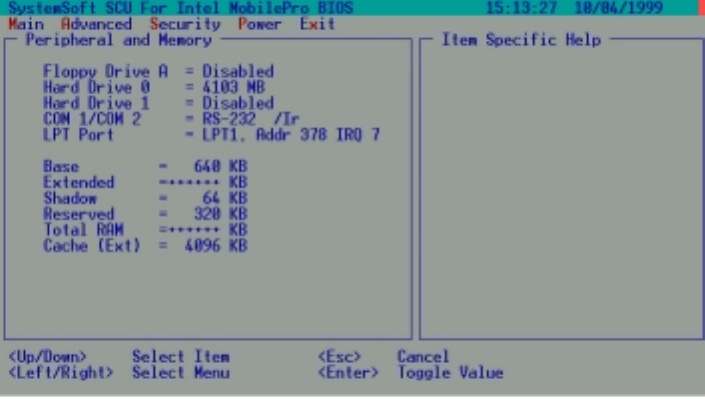
A-760 Notebook Operator’s Manual Chapter 3
Rev. 00 3-2
3-2.1 Main
This section describes the main items of the SETUP program.
The SCU screen can be divided into four areas:
On the top line of the screen is the menu bar, which lists the titles of the available
menus. Each menu title contains a pull-down menu, which displays items for setting.
The left column of the screen displays the current configuration information of the
system. If an item in the pull-down menu is selected which contains multiple choices,
the left column displays the submenu where you can make your selections.
The right column of the screen gives help information of the selected item.
The bottom lines of the screen give keyboard instructions for moving around
and making selections.
3-2.2 Moving Around and Making Selections
You must go through two or three levels to complete the setting for an item. In most
cases, there are three levels: menu title, pull-down menu, and submenu.
To move around and make selections, you can use both the touchpad/mouse and
keyboard.
You’re advised to use the touchpad or mouse. It is more straight forward than using the
keyboard.
For most items, simply move the pointer with the touchpad/mouse and click on your
selection with the left button. To cancel your selection, click the right button. For a few
items, you will need to use the keyboard for making selections.
Using the Keyboard
Keyboard information can be found at the bottom of the screen. You can also use
shortcut key, which is highlighted by a different color on the screen.
Setup Menu
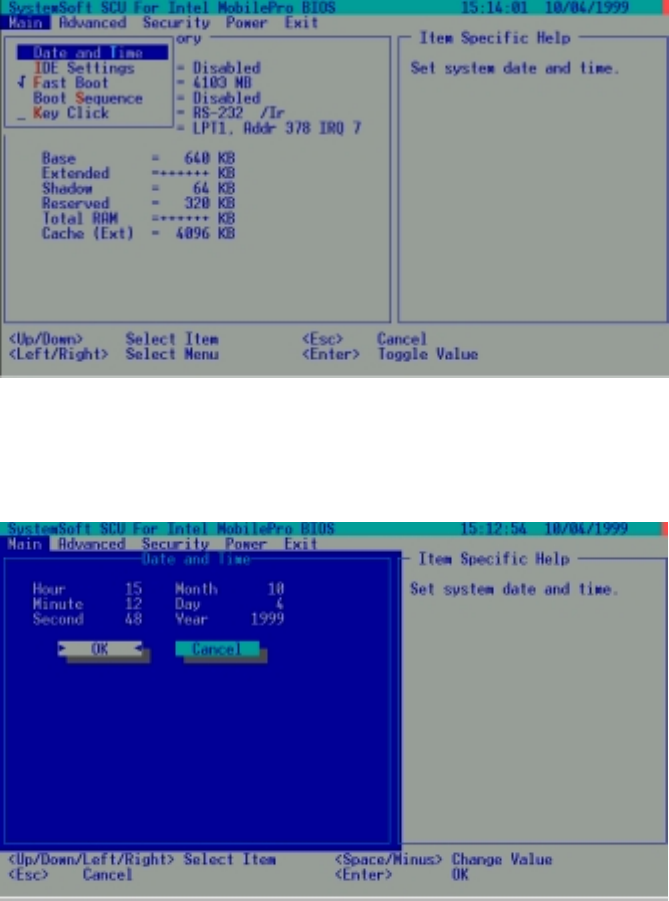
A-760 Notebook Operator’s Manual Chapter 3
Rev. 00 3-3
Described below is the general procedure for using the keyboard to complete setting of
an item:
1. Select a menu title with the left/right arrow key a press [Enter] to pull down the
menu. You can also directly pull down a menu by pressing the shortcut key.
2. Inside the pull-down menu, select an item with the up/down arrow key and press
[Enter] to access the submenu. You can also directly access the submenu by pressing
The submenu displays the options you can select. If no submenu appears, simply
press [Enter] to enable or disable the item.
3. Inside most submenus, press the [Tab] key to go to the entry field. Select your
desired option with the up/down arrow key or the shortcut key. To complete the
setting and leave the submenu, press [Enter] and select the “OK” button. To cancel
your selection, press [Esc] or select the “Cancel” button.
3.2.2.1 Main Menu
The Main pull-down menu, as shown below, contains the basic configuration settings of
the system.
Date and Time
The “Date and Time” item sets the system date and time.
When this item is selected, the submenu will display as shown below.
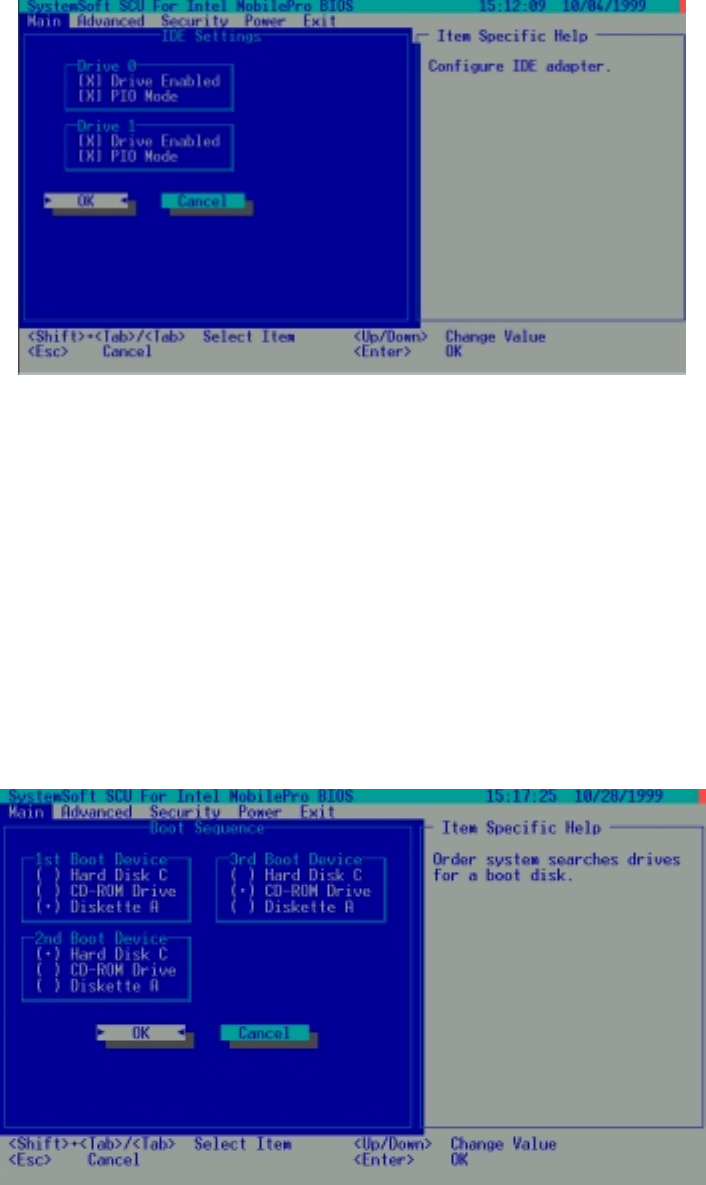
A-760 Notebook Operator’s Manual Chapter 3
Rev. 00 3-4
IDE Settings
The “IDE Settings” item sets the type of the hard disk drive in your system.
When this item is selected, the submenu will display as shown below.
Drive 0 is your primary and Drive 1 your secondary.
Fast Boot
The “Fast Boot” item, when enabled, speeds up the booting procedure by bypassing the
memory test.
When this item is selected, no submenu will display. A check mark (√) indicates
Enabled, an underline (_) indicates Disabled.
Boot Sequence
The “Boot Sequence” have three device item sets the sequence of booting.
When this item is selected, the submenu will display as shown below.
For Example: 1st Boot Device: Disk A
2nd Boot Device: Hard Disk C
3rd Boot Device: CD-ROM Drive
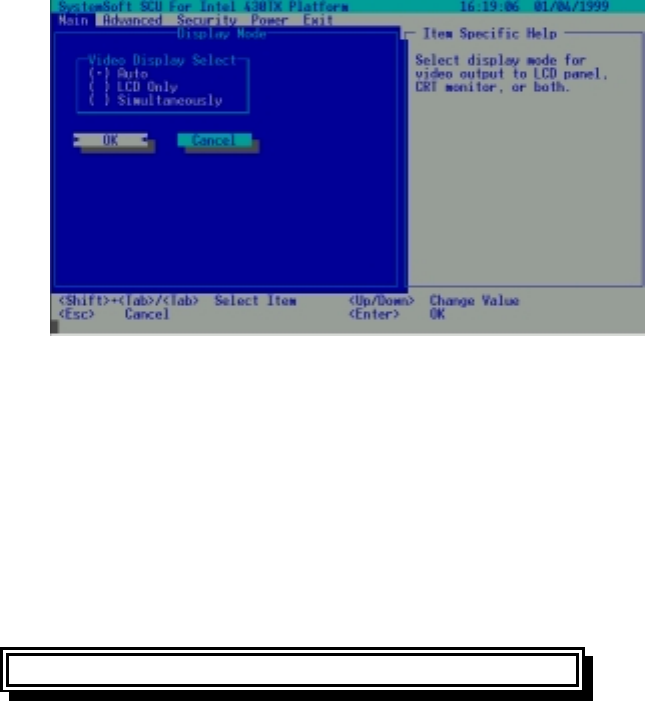
A-760 Notebook Operator’s Manual Chapter 3
Rev. 00 3-5
Descriptions of the available options are:
The system will try to boot from drive A then Hard Disk C then CD-ROM Drive.
Key Click
The “Key Click” items sets if there will be a click sound whenever a key is pressed.
When this item is selected, no submenu will display. A check mark (√) indicates
Enabled; an underline (_) indicates Disabled.
Display Mode
The “Display Mode” item sets the display device to respond after system power on.
When this item is selected, the submenu will display as shown below.
Descriptions of the available options are:
1. Auto: The external CRT monitors (if connected) will respond after power on. If a
monitor is not connected, the LCD will respond.
2. LCD Only: Only the LCD will respond after power on even if an external CRT
monitor is connected.
3. Simultaneously: Both the CRT monitor (if connected) and the LCD will respond
after
power on. If a monitor is not connected, only the LCD will
respond.
CAUTION
Be careful with the setting “AUTO”. This setting can make the [Fn+F9]
hot keys invalid if the CRT monitor connected requires higher vertical
scan frequency than the LCD.
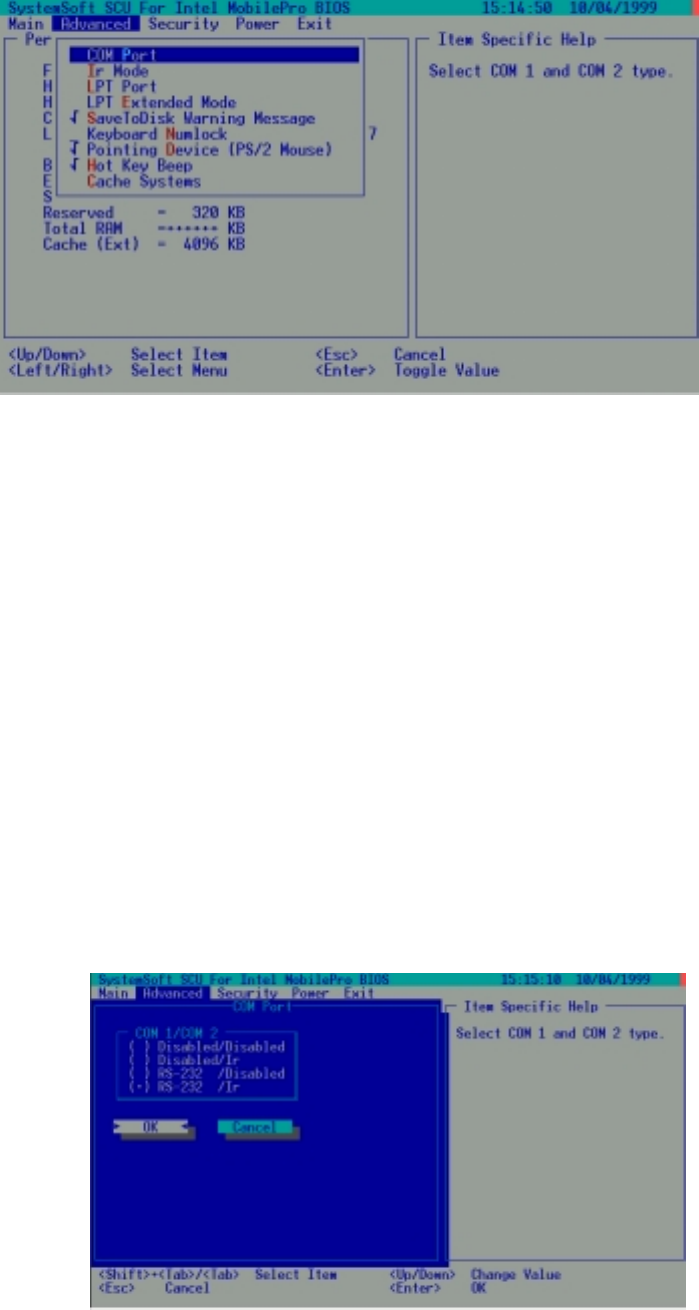
A-760 Notebook Operator’s Manual Chapter 3
Rev. 00 3-6
3-2.2.2 Advanced Menu
The Advanced pull-down menu, as shown below, contains the I/O configuration
settings of the system.
The followings describe in sequence all the items of the Advanced menu.
COM Port
The “COM Port” item allows you to assign COM1 and COM2 to specific functions that
you wish to use. In general, COM1 can be assigned to RS-232 (the serial port) or touch
screen ; COM2 can be assigned to IR or RS-232.
When this item is selected, the submenu will display as shown below. Select Disabled
if you need the resources (3F8/IRQ4 of COM1 and 2F8/IRQ3 of COM2) for other
devices.
The “COM Port ”add two selection,”TouchScn/RS-232” and “RS-232/RS-232”, total
has eight selection for user choice follow as:
User select the “TouchScn/RS-232” was assigned COM 1 to Touch Screen; COM 2 is
RS-232 interface.
User select the “RS-232/RS-232” was assigned COM 1 to RS-232 ; COM 2 is RS-232
interface.
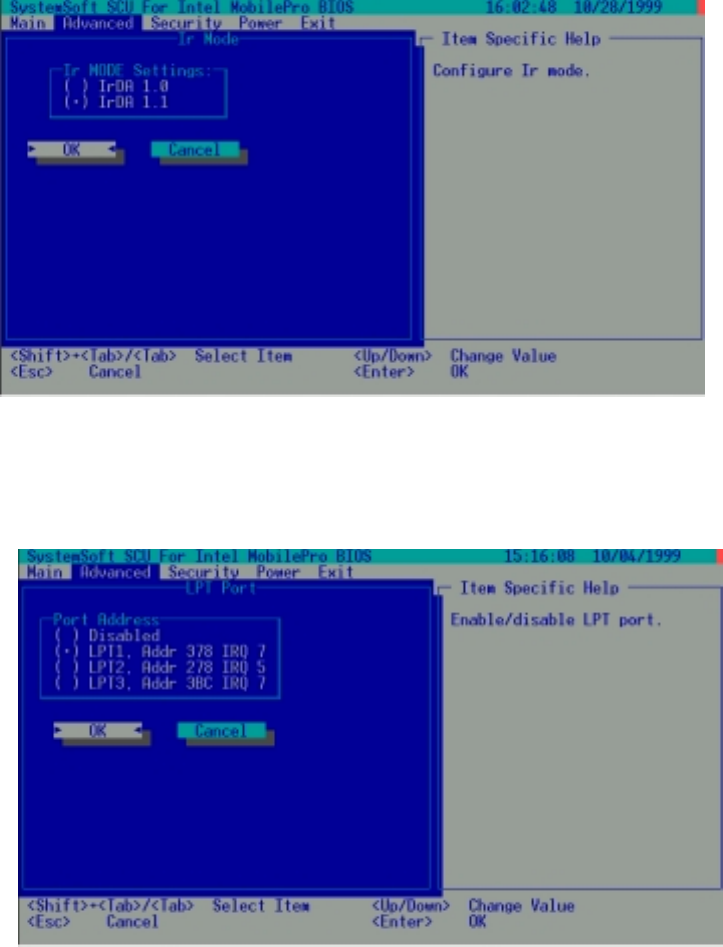
A-760 Notebook Operator’s Manual Chapter 3
Rev. 00 3-7
IR Mode
The “IR Mode” item sets the communications compatibility mode for the IR port.
When this item is selected, the submenu will display as shown below.
Select according to the type of device with which the notebook is to communicate.
LPT Port
The “LPT Port” item sets the address for the LPT port (parallel port).
When this item is selected, the submenu displays as shown below.
LPT Extended Mode
The “LPT Extended Mode”item sets the LPT (Parallel port) mode. Your system
supports EPP (Enhanced Parallel Port) and ECP (Enhanced Capabilities Port)
standards, which turn the standard parallel port into a high-speed bi-directional
peripheral port.
When this item is selected, the submenu will display as shown below. Select the
mode supported by the parallel device you are using.
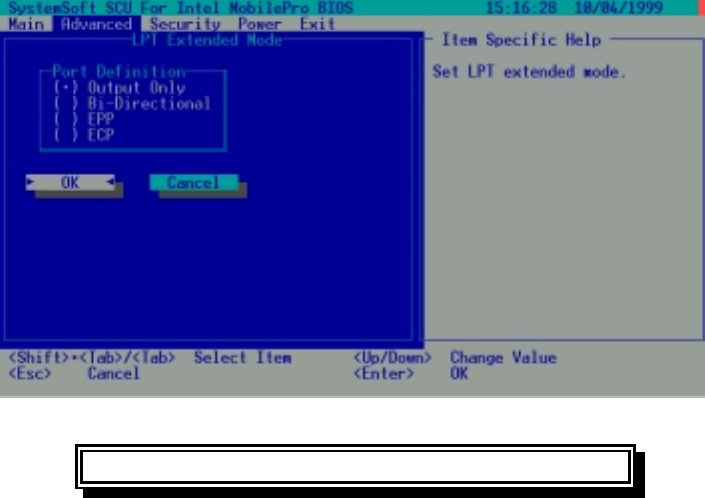
A-760 Notebook Operator’s Manual Chapter 3
Rev. 00 3-8
NOTE
If select “ECP” mode in LPT Extended Mode menu then IR mode
IrDA 1.1 could disappear.
Save To Disk Warning Message
The “Save To Disk Warning Message”item sets if the warning message will appear
after system power on when there is no Suspend-to-Disk partition on the hard disk.
When this item is selected, no submenu will display. A check mark (√) indicates
Enabled, an underline (_) indicates Disabled.
Keyboard Numlock
The “Keyboard Numlock” item sets if the Num Lock key will be automatically
activated after system startup.
When this item is selected, no submenu will display. A check mark (√) indicates
Enabled, an underline (_) indicates Disabled.
Pointing Device (PS/2 Mouse)
The “Pointing Device (PS/2 Mouse)”item enables or disables the built-in touchpad or
the PS/2 mouse.
When this item is selected, no submenu will display. A check mark (√) indicates
Enabled; an underline (_) indicates Disabled. Disable this option if you are using a
serial mouse.
Hot Key Beep
The “Hot Key Beep”item enables or disables the beep sound when hot keys are
pressed.
When this item is selected, no submenu will display. A check mark (√) indicates
Enabled; an underline (_) indicates Disabled.
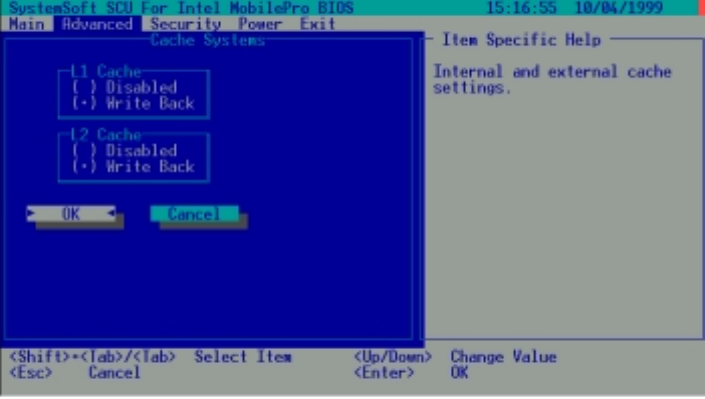
A-760 Notebook Operator’s Manual Chapter 3
Rev. 00 3-9
Cache Systems
When this item is selected, the submenu will display as shown below.
The “Cache Systems” item Write Back (enables) the cache of your system: L1 cache
(internal cache of CPU) and L2 cache (external 256KB or 512KB cache). The cache
feature enhances system performance because the most frequently used data is
accessed from and written to the high-speed cache memory.
Resolution Expansion
The “Resolution Expansion”item, when enabled, allows the 800 X 600 display
resolution to expend and occupy the whole 1024 X 768 LCD panel.
When this item is selected, no submenu will display. A check mark (√) indicates
Enabled; an underline (_) indicates Disabled.
Keyboard Backlight
The “Keyboard Backlight” item, when enabled, keyboard backlight is power on.
When this item is selected, no submenu will display. A check mark (√) indicates
Enabled; an underline (_) indicates Disabled.
3-2.3 Security Menu
The Security pull-down menu, as shown below, contains the Security settings
that safeguard your system against
unauthorized use.
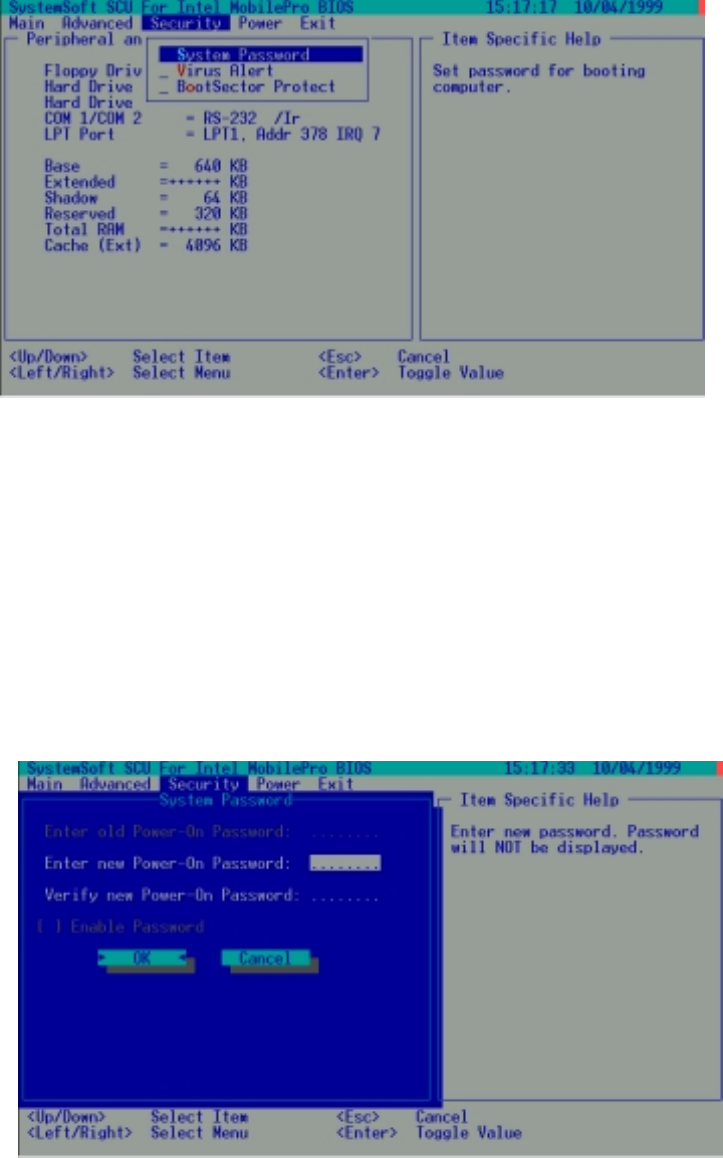
A-760 Notebook Operator’s Manual Chapter 3
Rev. 00 3-10
The followings describe in sequence all the items of the Security menu.
System Password
The “System Password”item allows you to set the password for your system. The
password is required for starting up the system and running the SCU program.
When the item is selected, the submenu will display as shown below. When setting a
password, first make sure that Num Lock is off, then type your password in the entry
field and press [Enter]. Confirm your password by typing it again and pressing
[Enter].
For the password to take effect, enable the “Enable Password” item.
Virus Alert
The “Virus Alert”item, when enabled, gives warning messages if the hard disk boot
sector (partition table) has been changed.
When this item is selected, no submenu will display. A check mark (√) indicates
Enabled; an underline (_) indicates Disabled.
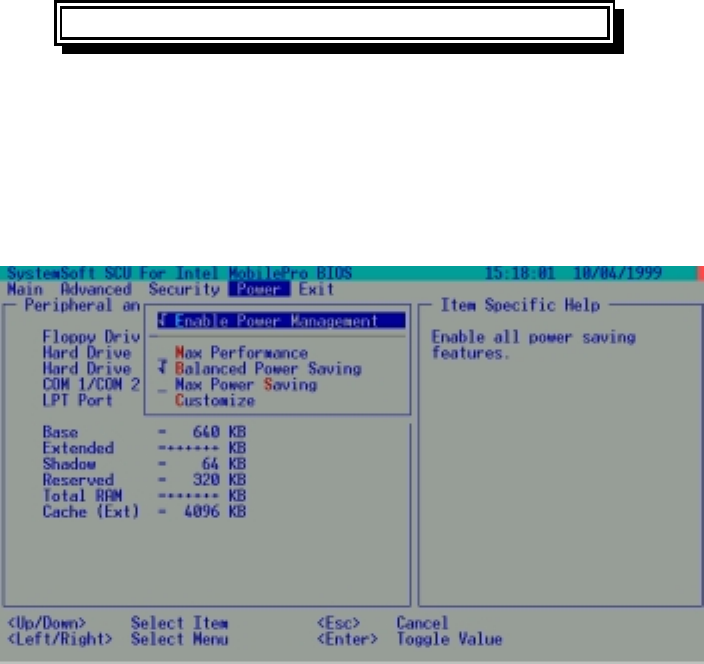
A-760 Notebook Operator’s Manual Chapter 3
Rev. 00 3-11
BootSector Protect
The “BootSector Protect” item helps prevent computer viruses by protecting the hard
disk boots sectors (partition table) from any change.
When this item is selected, no submenu will display. A check mark (√) indicates
Enabled; an underline (_) indicates Disabled.
CAUTION
Disable this item before you install an operating system,otherwise, the
installation will fail.
3-2.4 Power Menu
The Power Menu pull-down menu, as shown below, contains the Power Management
settings that help save power.
The followings describe in sequence all the items of the Power menu.
Enable Power Management
The “Enable Power Management” item is the master control for the Power
Management features.
When this item is selected, no submenu will display. A check mark (√) indicates
Enabled; an underline (_) indicates Disabled.
Max Performance/Balanced Power Saving/Max Power
Saving/Customize
These four item are mutually exclusive options. You can select one of them. A check
mark (√) indicates Enabled; an underline (_) indicates Disabled.
Descriptions of the four options are:
1. Max Performance: Select this option for the pre-defined settings that allow
maximum performance but shortest battery life.
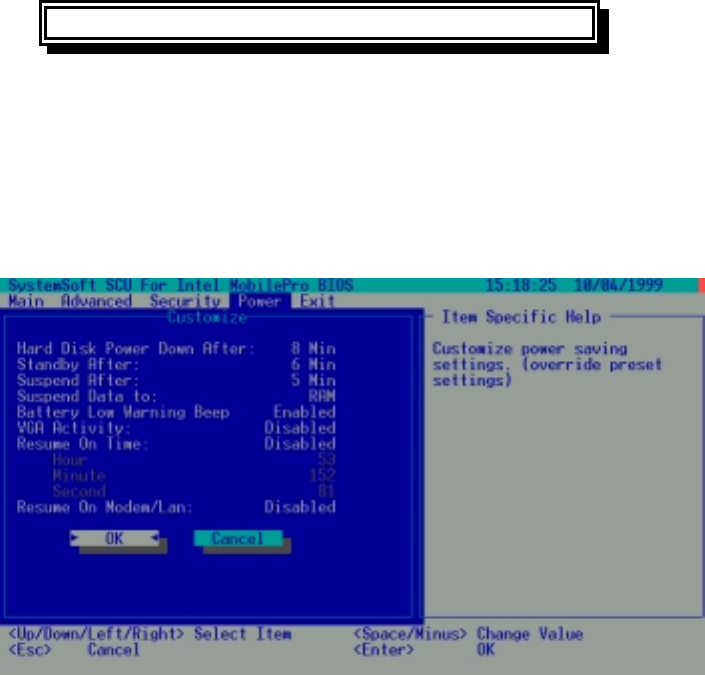
A-760 Notebook Operator’s Manual Chapter 3
Rev. 00 3-12
2. Balanced Power Saving: Select this option for the pre-defined settings that allow
moderate performance and moderate battery life.
3. Max Power Saving: Select this option for the pre-defined settings that allow
longest battery life but minimum performance.
4. Customize: Select this option for setting up your own performances.
When this option is selected, a submenu will appear. See the
following subsection for information.
NOTE
To know the pre-defined settings for the above three options, you can
select the next option to view the settings in the submenu.
Customizing Power Management Features
To customize Power Management features, select “ Customize” from the Power
pull-down menu. The submenu will display as shown below.
To move and select in this pull-down menu, go to an entry field using the arrow key
and select an option using the Space/+/-key.
The following describe in sequence all the items of this submenu.
A-760 Notebook Operator’s Manual Chapter 3
Rev. 00 3-13
Hard Disk Time-Out
The “Hard Disk Time-Out ” item sets the time-out period for the hard disk to power
down if it is not in use during the set period. The hard disk will power up again when
next accessed.
The available options are Disabled, 1 Min, 2 Min, 4 Min, 8 Min, 10 Min, 15 Min and
20 Min.
Standby After
The “Standby After” item sets the time-out period for initiating Standby mode. If the
notebook remains idle until the time-out period for Standby mode has been reached,
the notebook enters Standby mode.
In Standby mode, several system components go into standby or off mode so that
system power will be reduced. The system will wake up from Standby mode when
any activity is detected.
The available options are Disabled, 1 Min, 2 Min, 4 Min, 6 Min, 8 Min, 12 Min and
16 Min.
Suspend After
The “Suspend After”item sets the time-out period for initiating Suspend mode. It
works in conjunction with the previous item “Standby After”. After the notebook
enters Standby mode, the Power Saving starts the time-out for the Suspend mode. If
the notebook remains in Standby mode until the time-out period for Suspend mode
has been reached, the notebook enters Suspend mode.
The Suspend mode is determined by the next item, “Suspend Data to.” It can be
either Suspend-to-RAM or Suspend-to-Disk.
When Suspend mode is initiated, several system components go into standby or off
mode so that system power will be reduced further. The system will wake up from
Suspend- mode when a key is pressed on the internal keyboard.
“Resume On Time”and “Resume On Modem Ring”, if enabled in this submenu, can
also wake up the system from Suspend-to-RAM mode.
When Suspend-to-Disk mode is initiated, the system preserves all the running
application programs as a file in a “Suspend-to-disk partition”on the hard disk and
then turns off automatically.
The available options are Disables, 1 Min, 2 Min, 5 Min, 10 Min and 15 Min.
Suspend Data to
The “Suspend Data to”item defines the Suspend mode of your system. The available
options are RAM and Disk.

A-760 Notebook Operator’s Manual Chapter 3
Rev. 00 3-14
Battery Low Warning Beep
The “Battery Low Warning Beep”items enables or disables the low battery warning
beep.
The available options are Enabled and Disabled.
VGA Activity
The “VGA Activity” items sets if obvious video activities (such as screen savers)
will prevent Power Management modes.
Descriptions of the available options are:
1. Enabled: Power Management will not take effect if there are VGA activities.
2. Disabled: Power Management will ignore VGA activities.
Resume On Time
The “Resume On Time” item enables or disables the system waking up from
Suspend-to-RAM mode at a time specified by the next three items.
The available options are Enabled and Disabled. If you select Enabled, set the time
for the next three items.
Hour/Minute/Second
The “Hour”, “Minute”and “Second” items work in conjunction with the previous
item “Resume on Time”. It sets the alarm time for waking up the system from
Suspend-to-RAM mode.
Enter the value in each field by typing the number.
Resume On Modem/LAN
The “Resume on Modem/LAN” item enables or disable the system waking up from
Suspend-to-RAM mode when the modem/LAN receives an incoming call.
The available options are Enabled and Disabled.
3-2.5 Exit Menu
The Exit pull-down menu, as shown below, displays ways of exiting SCU. After
finished with your settings, you must save and exit SCU so that the settings can take
effect.
A-760 Notebook Operator’s Manual Chapter 3
Rev. 00 3-15
Descriptions of the Exit choices are:
1. Save Change and Exit: Save changes you have made and exit.
2. Discard Changes and Exit: Exit without saving the changes you has made.
3. Get Default Values: Load factory default values for all the items.
4. Load Previous Values: Restore previous values for all the items.
A-760 Notebook Operator’s Manual Chapter 3
Rev. 00 3-16