Honeywell LXE4830P 802.11g COMPACT FLASH MODULE User Manual VX7 User s Guide
Honeywell International, Inc. 802.11g COMPACT FLASH MODULE VX7 User s Guide
Contents
- 1. Manual HX1 rev3
- 2. Manual MX3X rev3
- 3. Manual MX5X rev3
- 4. Manual MX7 rev3
- 5. User Manual HX2
- 6. User Manual MX7
- 7. users manual
- 8. USERS MANUAL
- 9. User Manual MX3X
- 10. User Manual VX3X
- 11. User Manual VX6 part 1
- 12. User Manual VX6 part 2
- 13. User Manual VX7 part 1
- 14. User Manual VX7 part 2
- 15. Users Manual F300
- 16. Users Manual MX9
User Manual VX7 part 2
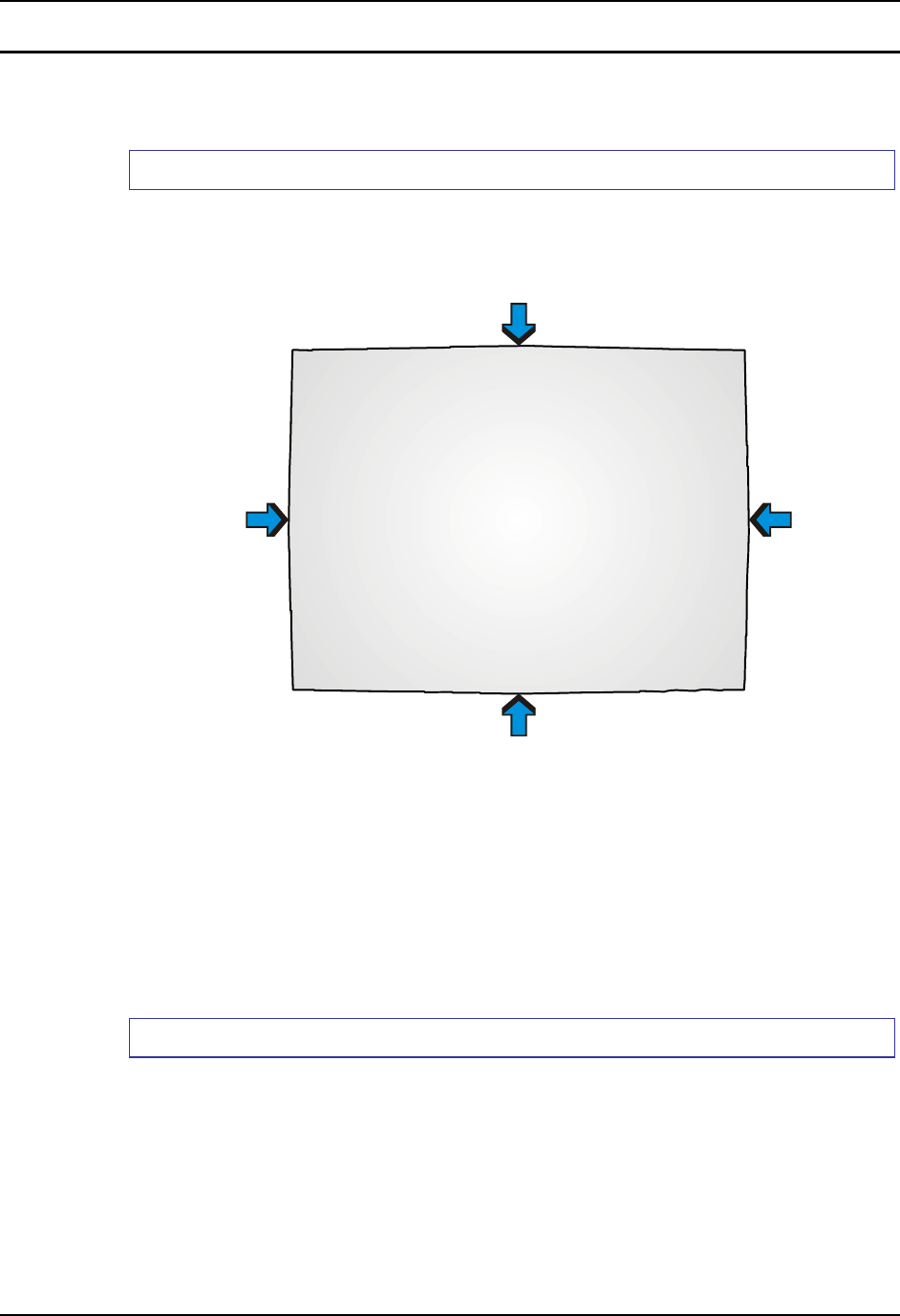
Install Mounting Brackets 51
E-EQ-VX7OGWW-F VX7 User’s Guide
Install/Remove Touchscreen Protective Film
LXE offers a replaceable touchscreen protective film to protect the touchscreen when the VX7 is
used in an abrasive environment.
How To Install Touchscreen Protective Film
1. Make sure both the touchscreen and protective film are clean and dry before installation.
Please review “Cleaning the Display”, later in this guide, for instructions on suitable cleaning
agents.
Figure 42 VX7 Touchscreen Protective Film
2. Center the protective film over the touchscreen. The antiglare side must be facing outward.
Do not cut or trim the protective film.
3. The protective film is approximately 1/10” (2.54cm) larger than the touchscreen at the centers
of the edged (indicated by the arrows in the figure above).
4. Slide the protective film so that one of the edges of the film can be slid between the
touchscreen and display housing when the protective film is re-centered on the touchscreen.
Repeat for the other three edges, ensuring the protective film is centered over the touchscreen
when finished.
How to Remove Touchscreen Protective Film
1. To remove the protective film, slide the protective film in one direction until the edge clears.
Lift up on the edge of the film so it does not slide between the touchscreen and display
housing when slid back. Repeat until all edges are free and remove the protective film.
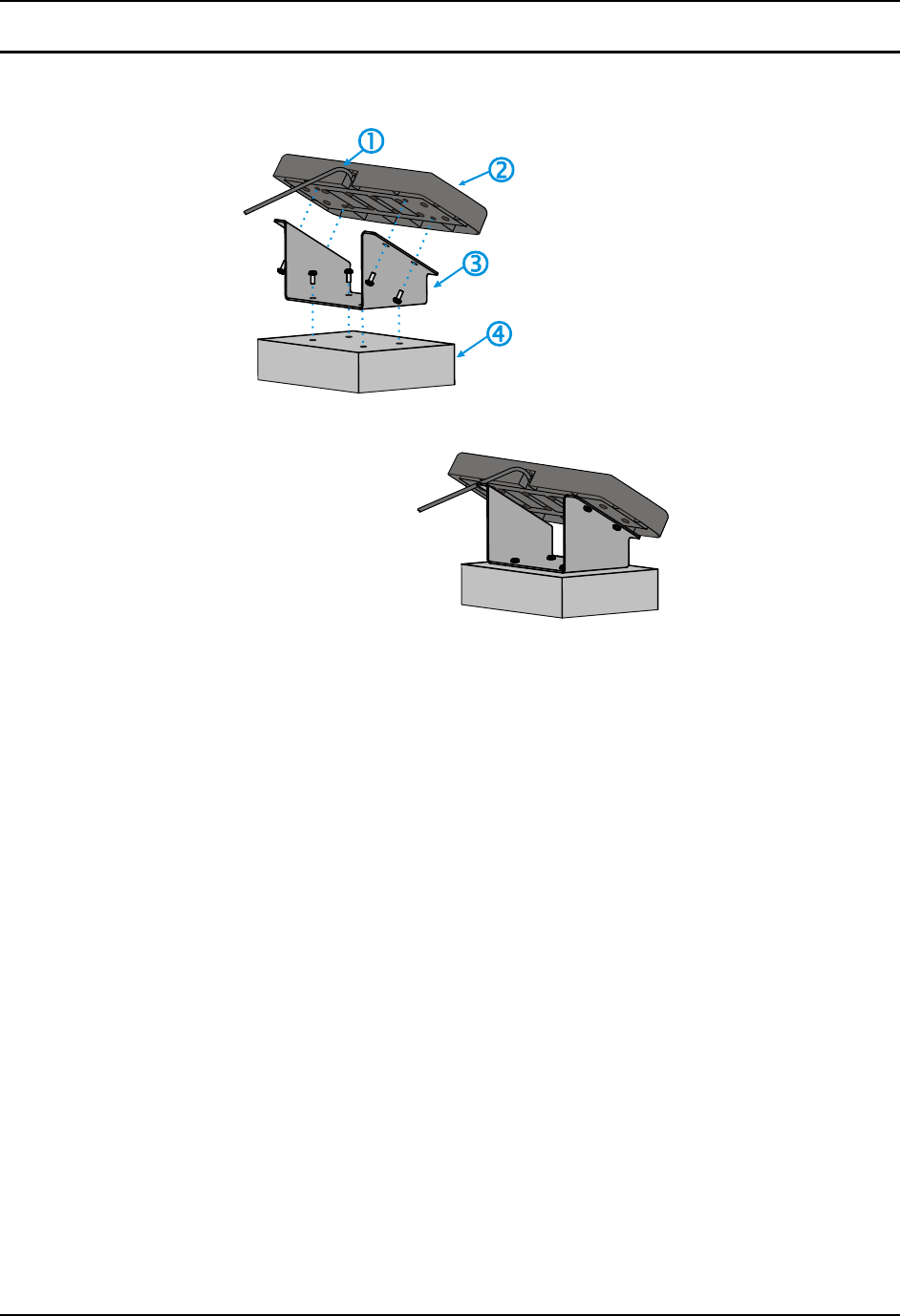
52 Install Mounting Brackets
VX7 User’s Guide E-EQ-VX7OGWW-F
Remote LXE Keyboard Bracket Assembly
1. Keyboard Cable
2. LXE Keyboard
3. Bracket
4. Mounting Surface
5. Mounting Hardware (not shown):
Screws, 8-32x5/8 (4 each) for use
with the 95-key keyboard
Screws, 10-32x5/8 (4 each) for
use with the 60-key keyboard
Figure 43 Remote Keyboard Bracket Assembly
Equipment Needed: Phillips screwdriver, torque wrench.
1. Place the keyboard face down on a flat, stable surface.
2. Position the bracket on the keyboard base, aligning the four screw holes in the
keyboard with the four mounting holes in the bracket flanges. When positioned
correctly, the bracket should overlap at the top of the keyboard.
3. Attach the keyboard to the bracket with four screws (included). Tighten to 9 +/- 1 in/lb
(1.02 N/m).
4. Attach the keyboard-bracket assembly to the vehicle’s mounting surface using four 1/4
bolts, lock washers and flat washers or equivalent.
Note: Bolts, washers, and wrench needed when attaching the bracket to the vehicle are not
supplied by LXE.
IMPORTANT: Mount to the most rigid surface available.
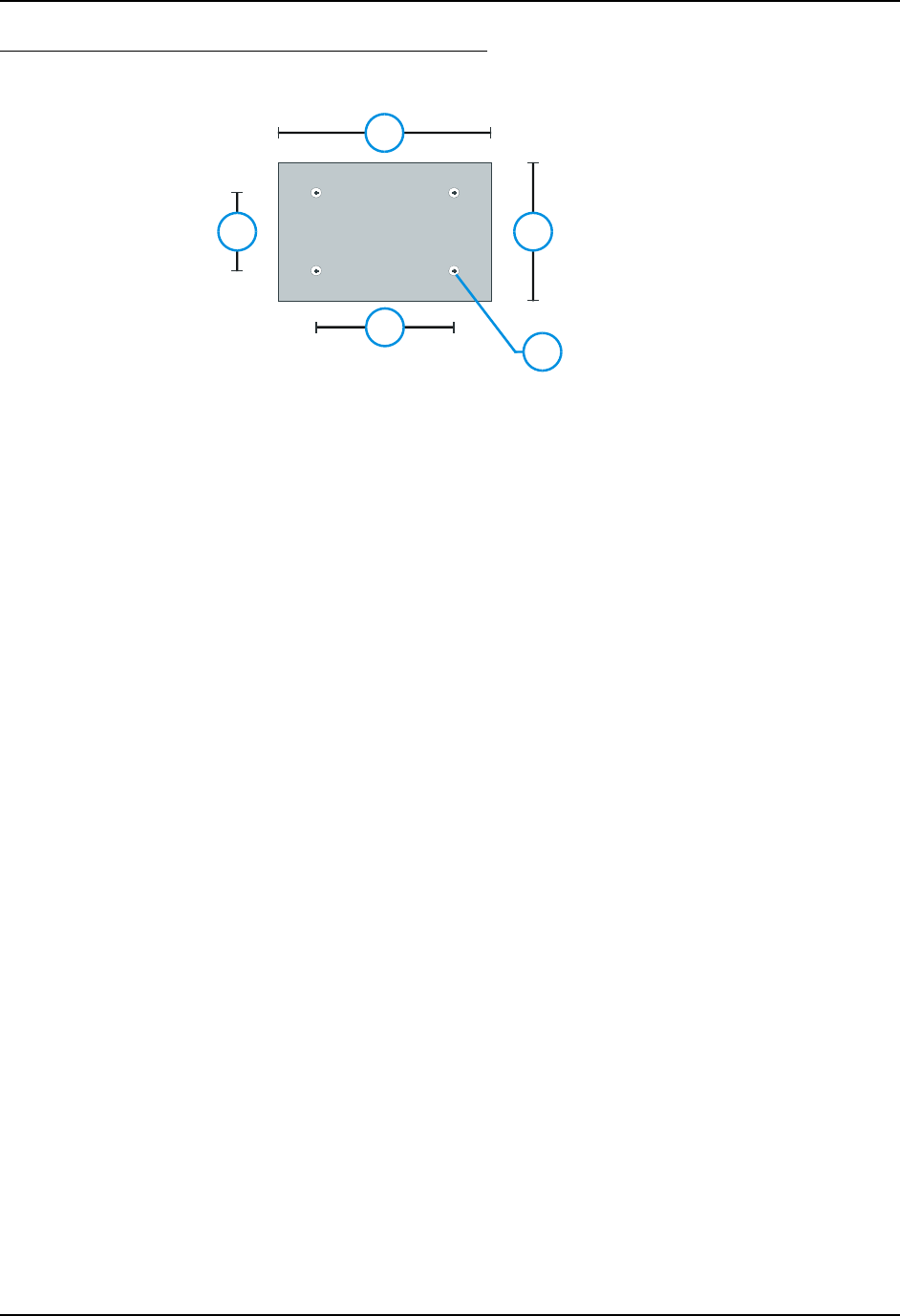
Install Mounting Brackets 53
E-EQ-VX7OGWW-F VX7 User’s Guide
Remote Keyboard Mounting Dimensions
1
2
3
4
5
1. 6.2 inch / 157 mm
2. 4.0 inch / 101.6 mm
3. 0.3 inch / 7.6 mm
4. 4.0 inch / 101.6 mm
5. 2.3 inch / 57.2 mm
Figure 44 Remote Keyboard - Mounting Dimensions
The overall space required for the keyboards are:
• LXE 95-key keyboard: 5.75” (146.05mm) x 13.40” (340.40mm)
• LXE 60-key keyboard: 4.40” (111.50mm) x 11.90” (302.00mm)
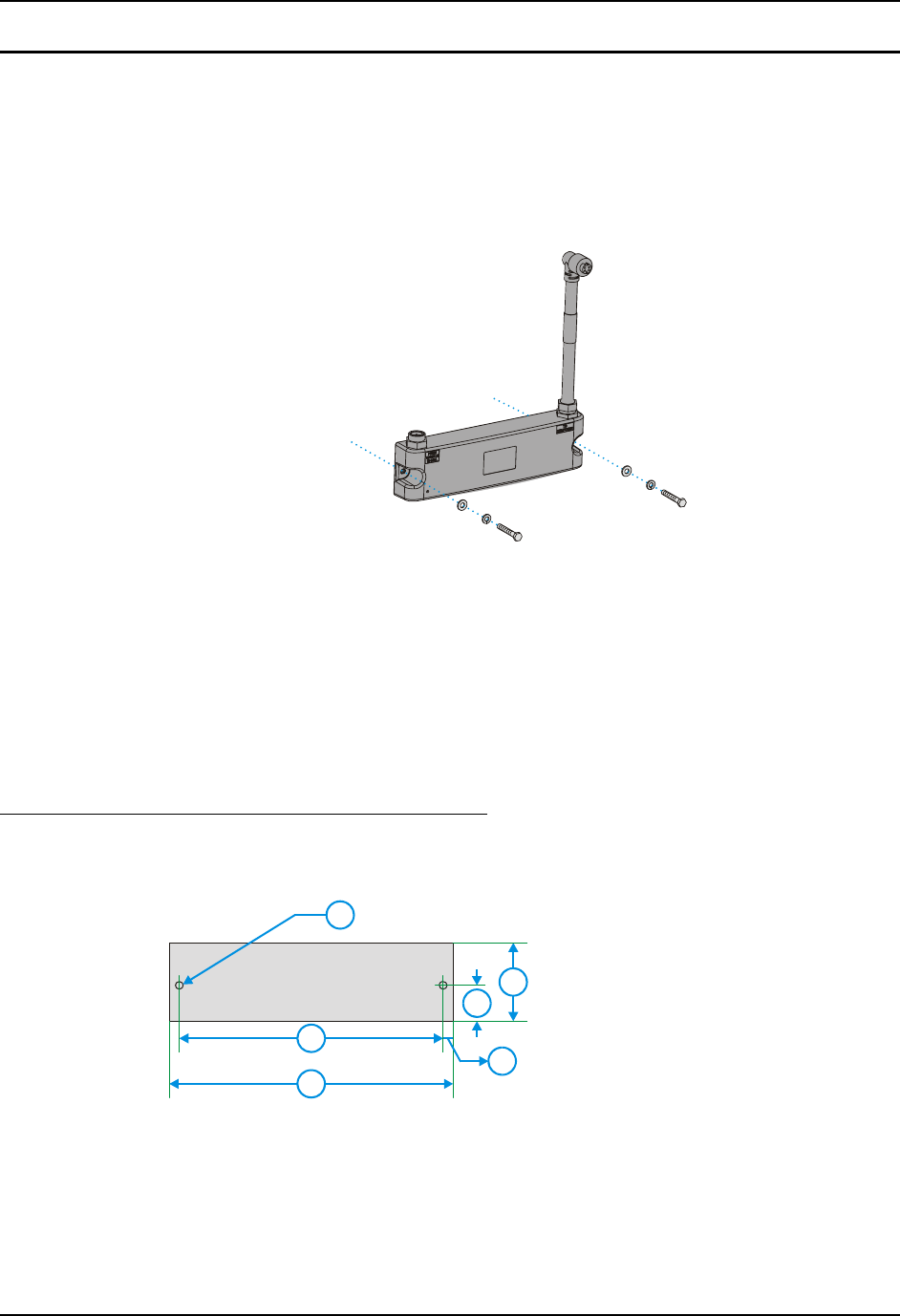
54 Install Mounting Brackets
VX7 User’s Guide E-EQ-VX7OGWW-F
UPS Battery Pack Remote Mount
The optional UPS battery pack must be mounted remotely when using the RAM mount system or
a U-bracket designed for a previous model LXE computer. The remote mount can also be used
with the VX7 U-bracket assembly if it is not convenient to mount the UPS battery pack to the U-
bracket.
A six foot extension cable is available to connect the UPS battery pack to the VX7.
Figure 45 Remote UPS Battery Pack Mount
1. Position the UPS battery pack to allow cables to reach the vehicle battery and the VX7.
2. Attach the UPS battery pack to the vehicle mounting surface using two 1/4 bolts, lock
washers and flat washers (or equivalent) fasteners.
Note: 1/4 bolts and washers not included.
IMPORTANT: Mount to the most rigid surface available.
UPS Battery Pack Remote Mounting
Dimensions
13
45
2
6
1 11.00” / 279.40mm
2 10.23” / 259.80mm
3 0.38” / 9.65mm
4 1.39” / 35.31mm
5 3.04” / 77.22mm
6 0.30” / 7.62mm
Figure 46 UPS Battery Pack Remote Mounting Dimensions

Connect Keyboard 55
E-EQ-VX7OGWW-F VX7 User’s Guide
Connect Keyboard
LXE Keyboard
The VX7 has an external 9-pin connector for the keyboard. All LXE keyboards are connected in a
similar fashion. The keyboard is attached to the connector labeled “KEYBOARD”. The keyboard
receives power from the VX7.
T10A, 125V
INPUT:
12-80VDC
6A 72W
AUDIO
ETHERNET /
USB
KEYBOARD /
MOUSE
COM2/3COM1 / SCANNER
N107
REFER TO
MANUAL
IP66
LISTED
I.T.E.
E-130794
C
PRODUCT OF U.S.A. U.S. PATENT 5862393
US
UL
®
THIS DEVICE COMPLIES WITH PART 15 OF THE FCC RULES.
OPERATION IS SUBJE CT TO THE FOLLOWING TWO
CONDITIONS: (1) THIS DEVICE MAY NOT CAUSE HARMFUL
INTERFERENCE, AND (2) THIS DEVICE MUST ACCEPT ANY
INTERFERENCE RECEIVED, INCLUDING INTERFERENCE
THAT MAY CAUSE UNDESIRED OPERATION.
This Class A digital apparatus complies with
Canadian ICE-003.
Cet appareil num de la Classe A est
confirme l érique
orme NMB-003 du Canadaà n
CAUTION: For continues protection against risk of fire,
replace only with same type and rating of fuse.
ATTENTION: Pour ne pas compromette la preotection
contre les risques d'incendie, remplacer par un fusible
de mmes types de mmes caractristques nominales.êêé
Figure 47 Keyboard Connection Location and Keyboard
1. Turn the VX7 off before attaching the keyboard cable.
2. Insert the keyboard cable into the VX7 keyboard connector.
3. Once the pins are firmly seated, tighten (turning clockwise) the thumbscrews.
4. Secure the cable with a strain relief cable clamp.
5. Turn the VX7 on.
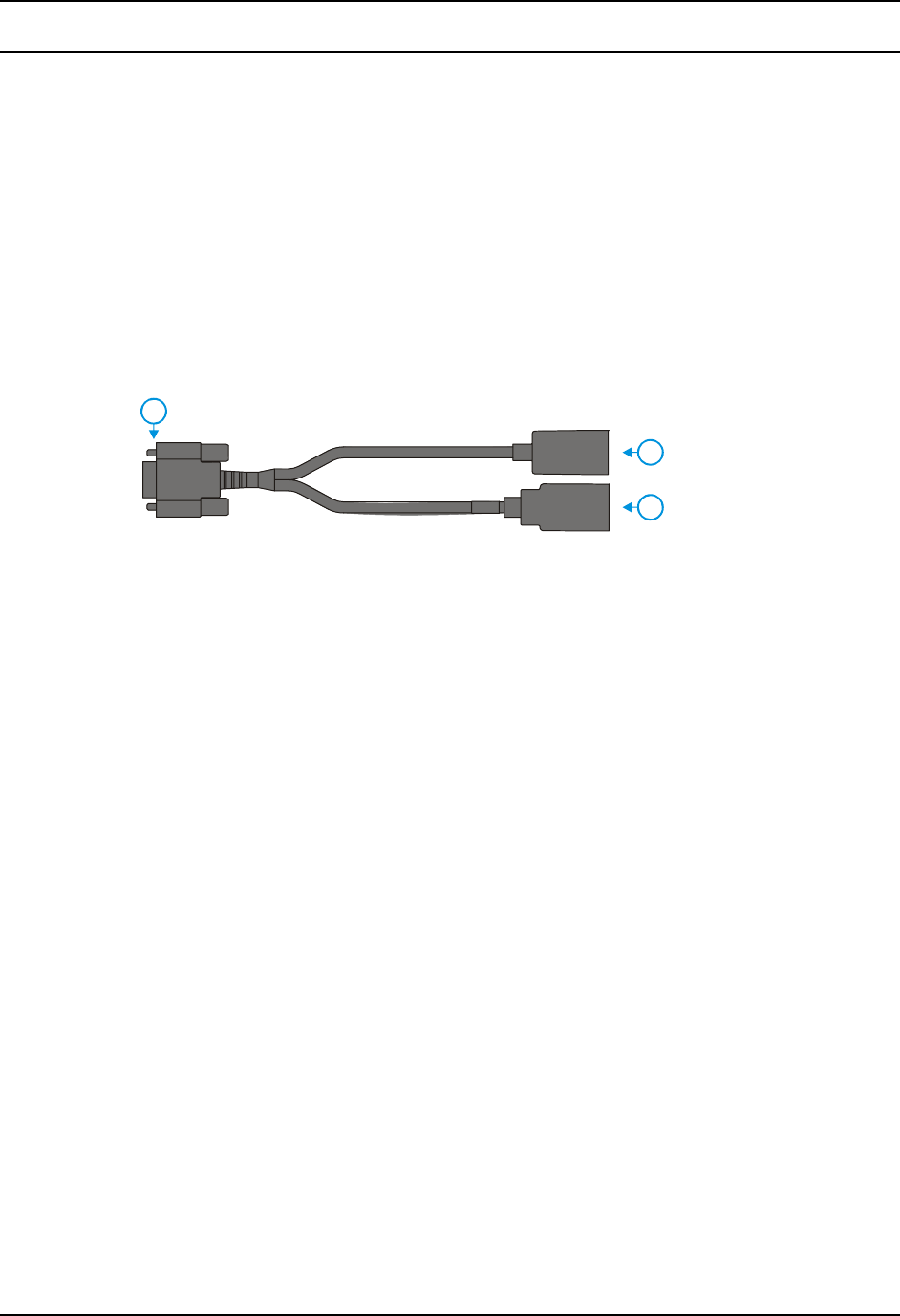
56 Connect Keyboard
VX7 User’s Guide E-EQ-VX7OGWW-F
PS/2 Keyboard and Mouse
By using the optional dongle cable, a standard PS/2 keyboard and mouse may be attached to the
VX7.
1. Turn the VX7 off before attaching the keyboard dongle cable.
2. Insert the 9-pin connector end of the dongle cable into the VX7 keyboard connector.
3. Once the pins are firmly seated, tighten (turning clockwise) the thumbscrews.
4. Secure the cable with a strain relief cable clamp.
5. Attach a PS/2 keyboard and/or PS/2 mouse to the appropriately labeled PS/2 connector on the
dongle cable.
6. Turn the VX7 on.
2
3
1
1 D15 Connector
2 PS/2 Keyboard
Connector
3 PS/2 Mouse
Connector
Figure 48 VX7 PS/2 Keyboard/Mouse Dongle Cable
Note: The PS/2 keyboard and mouse cannot be hot swapped. The VX7 must be turned off to
connect or disconnect PS/2 devices.
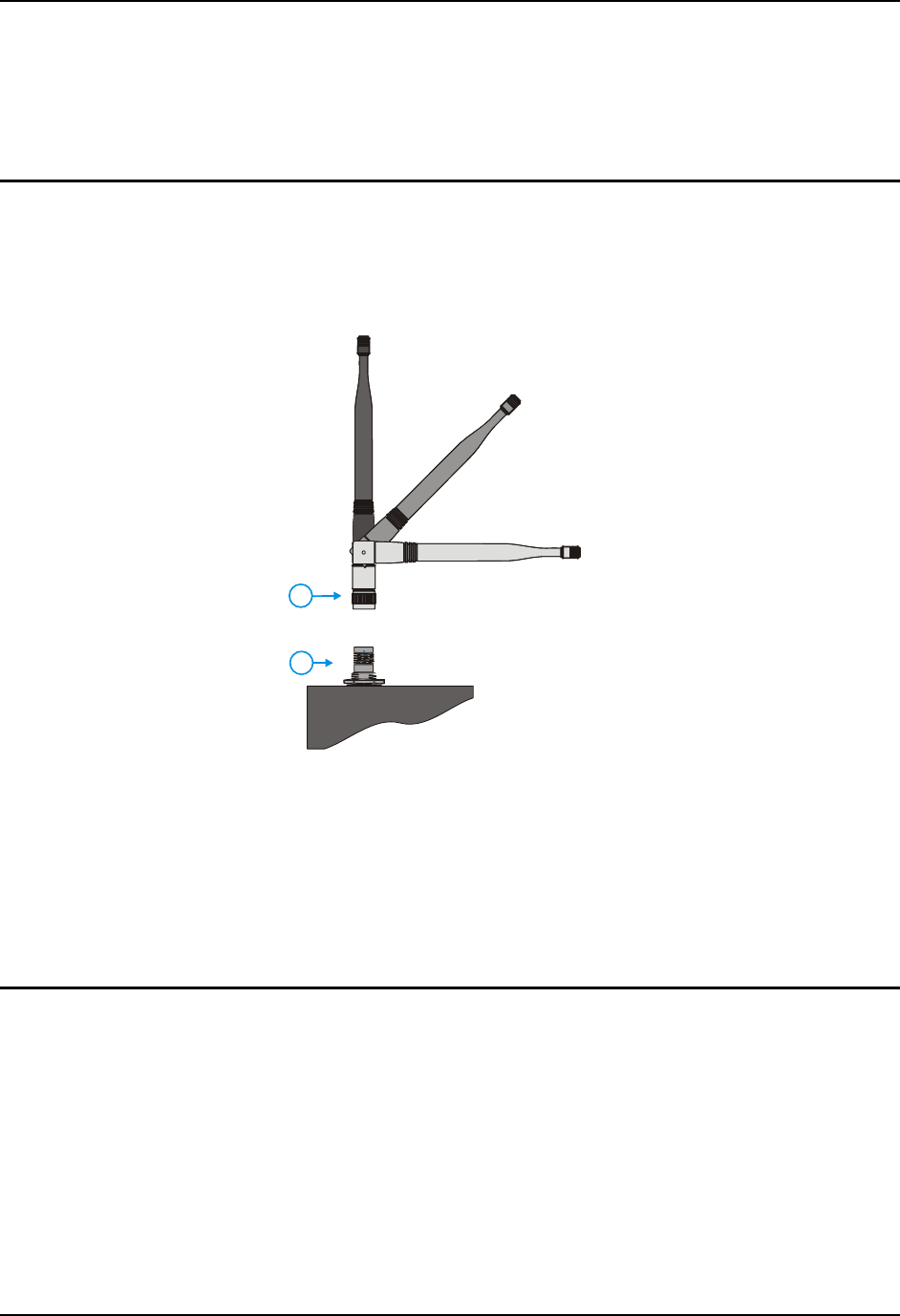
Connect Antenna 57
E-EQ-VX7OGWW-F VX7 User’s Guide
Connect Antenna
Several antenna options are available for the VX7. Options include single or dual external
antennas, remote vehicle mount antennas and an internal antenna.
External Antenna
Note: VX7’s are equipped with a radio and require an antenna. Some VX7’s may be equipped
with a dual antenna option. For these VX7’s, an external antenna must be connected to
each antenna connector.
1
2
1. Antenna
2. Antenna Connector
Figure 49 Connect External 2.4GHz Antenna
Place the antenna over the antenna connector. Push down and twist clockwise until the antenna is
secured. Repeat for second antenna connector, if present.
Adjust the antenna angle to improve RF communications with the computer network.
Note: Substitution of antennas is not permitted unless authorized by LXE. Use of unauthorized
antennas will void the FCC emissions certification of the VX7.
Remote Vehicle Mount Antenna
The external antenna (or antennas) can be remotely mounted on the vehicle. Please refer to the
“Vehicle Remote Mount Antenna Installation Sheet” for details.
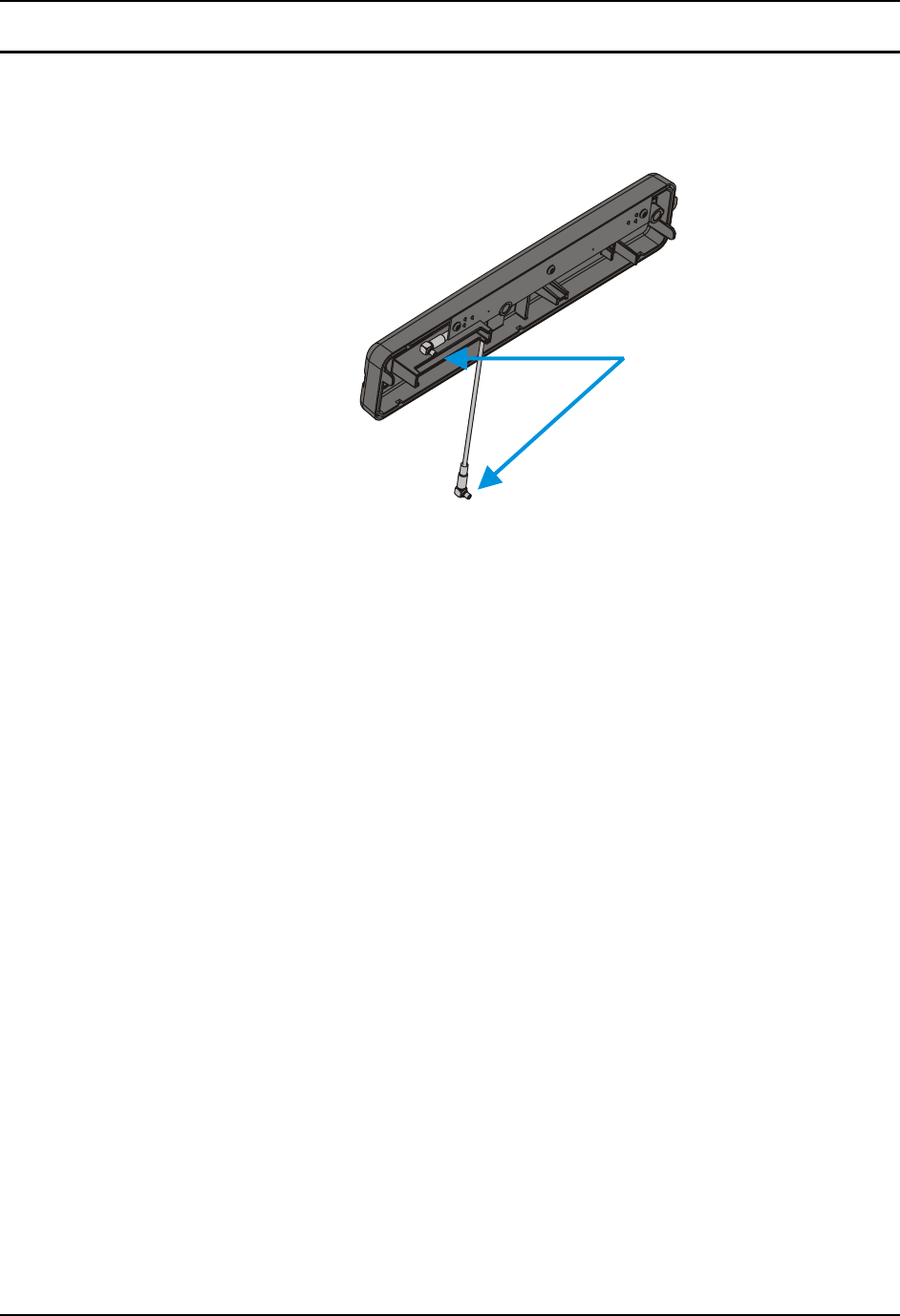
58 Connect Antenna
VX7 User’s Guide E-EQ-VX7OGWW-F
Internal Antenna
If the internal antenna option is ordered, an antenna is mounted on the inside of the user access
panel cover.
Figure 50 Internal Antenna Cables
The internal antenna assembly has two antenna cables. Attach the antenna cables to the radio
card. When this process is complete, reattach the access cover screws using a torque wrench
capable of measuring to 9±1 inch pounds force (1.016±.11 N m). The screws must be fastened to
9 inch pounds each. The screws require a Phillips size 1 driver head.
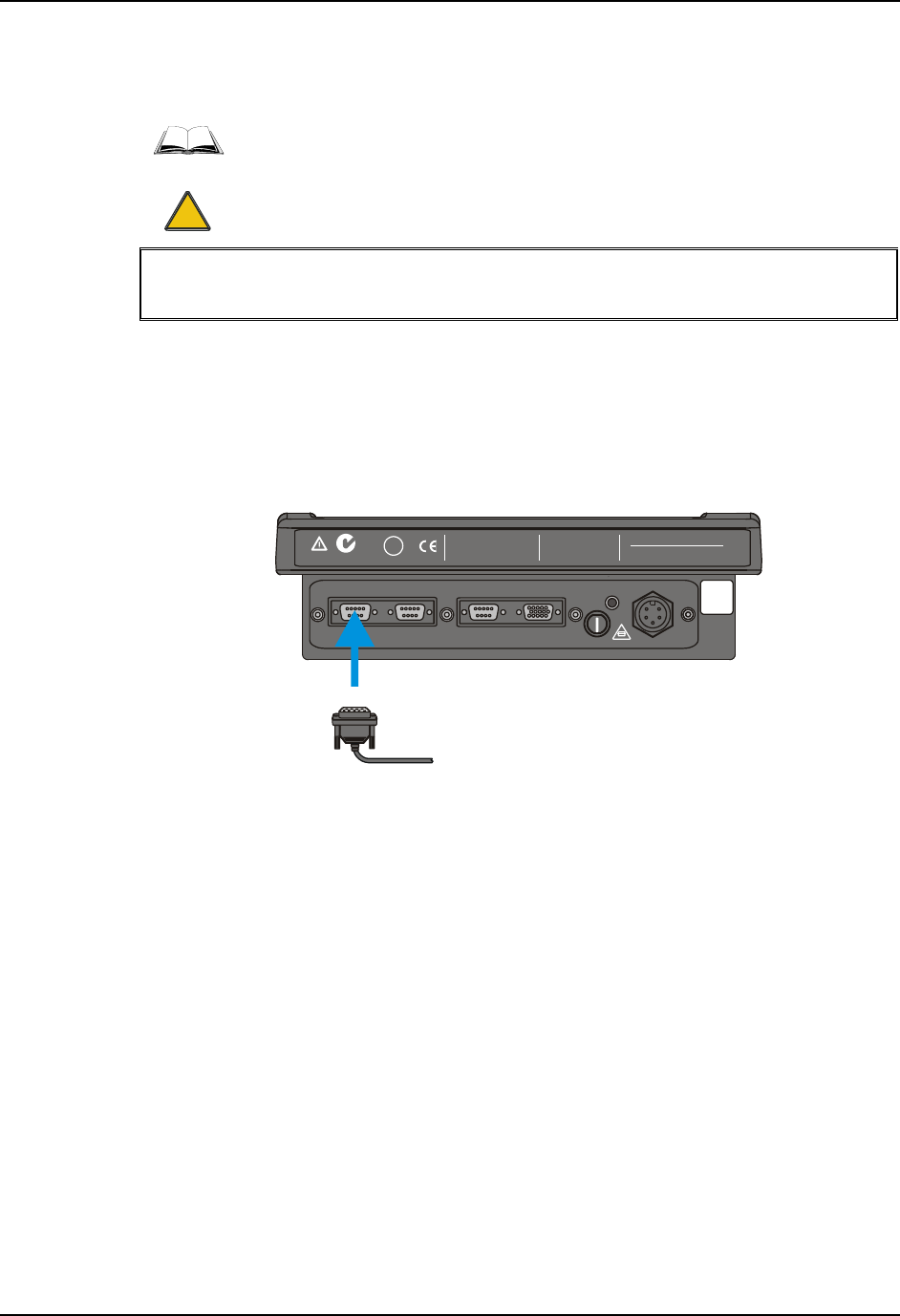
Connect Serial Barcode Scanner 59
E-EQ-VX7OGWW-F VX7 User’s Guide
Connect Serial Barcode Scanner
Refer to the documentation received with the barcode scanner for complete
instructions. Read all warnings and caution labels.
!
Before using the scanner, read section titled “Operation”, sub- section titled “Laser
Barcode Scanner Warnings”.
Pin 9 of COM1 is configured to provide +5V. To change Pin 9 of the port, please refer to the
“VX7 Reference Guide”.
The scanner cable is attached to the connector labeled “COM1/SCANNER”. The scanner receives
power from the VX7.
The cable requires a nine-pin D-shell female connector for the VX7.
Note: Use of a shielded cable is required to maintain FCC and CISPR22 emissions
compliance.
T10A, 125V
INPUT:
12-80VDC
6A 72W
AUDIO
ETHERNET /
USB
KEYBOARD /
MOUSE
COM2/3COM1 / SCANNER
N107
REFER TO
MANUAL
IP66
LISTED
I.T.E.
E-130794
C
PRODUCT OF U.S.A. U.S. PATENT 5862393
US
UL
®
THIS DEVICE COMPLIES WITH PART 15 OF THE FCC RULES.
OPERATION IS SUBJECT TO THE FOLLOWING TWO
CONDITIONS: (1) THIS DEVICE MAY NOT CAUSE HARMFUL
INTERFERENCE , AND (2) THIS DEVICE MUST ACCE PT ANY
INTERFERENCE RECEIVED, INCLUDING INTERFERENCE
THAT MAY CAUSE UNDESIRED OPERATION.
This Class A digital apparatus complies with
Canadian ICE-003.
Cet appareil num de la Classe A est
confirme l érique
orme NMB-003 du Canadaà n
CAUTION: For continues protection against risk of fire,
replace only with same type and rating of fuse.
ATTENTION: Pour ne pas compromette la preotection
contre les risques d'incendie, remplacer par un fusible
de mmes types de mmes caractristques nominales.êêé
Figure 51 Connect Serial Scanner Cable
1. Power off the VX7 before connecting the scanner cable to the VX7.
2. Seat the connector firmly over the pins and turn the thumbscrews in a clockwise
direction. Do not overtighten.
3. Use a strain relief clamp to secure the cable.
4. Press the power button to power up the VX7.
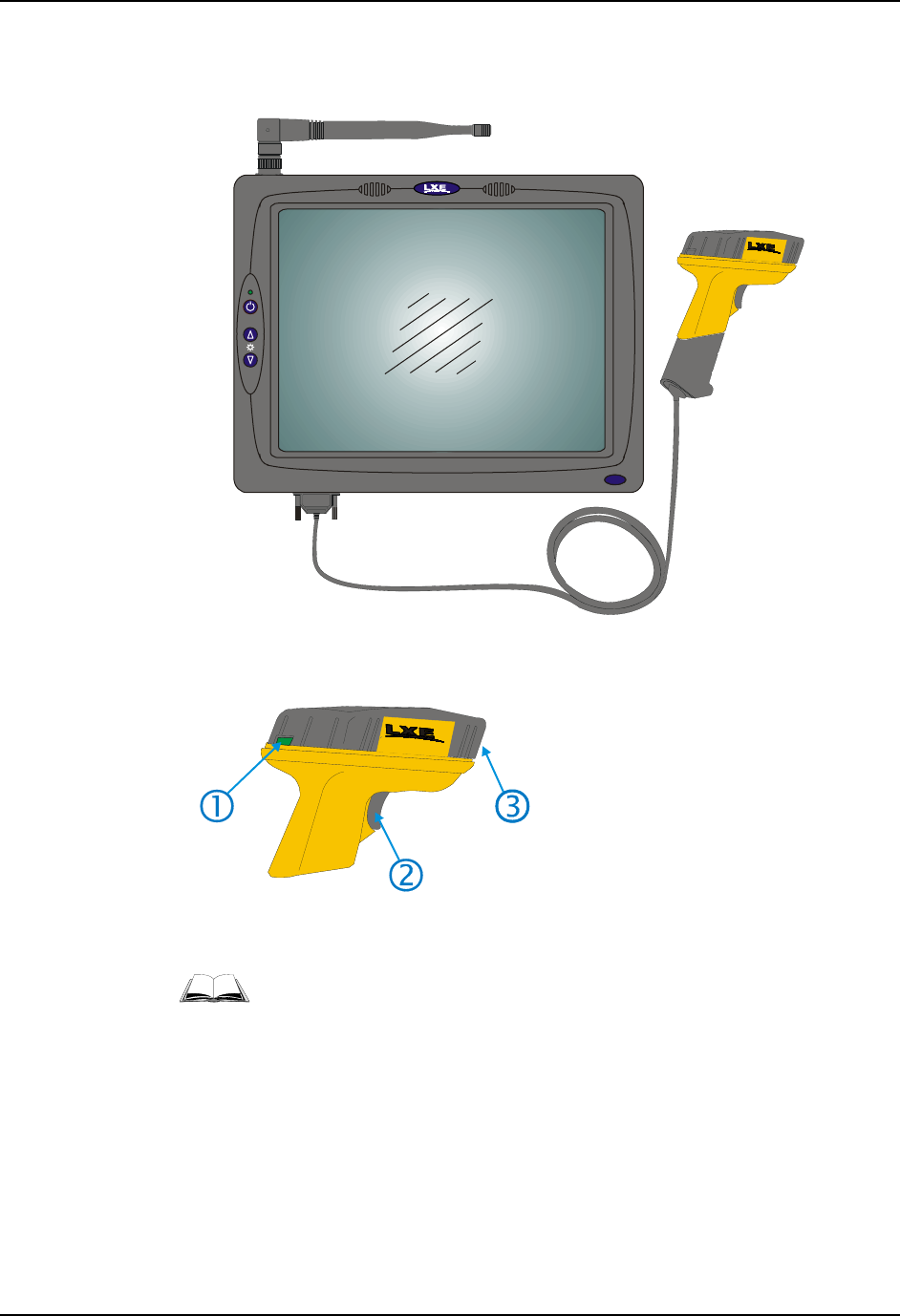
60 Connect Serial Barcode Scanner
VX7 User’s Guide E-EQ-VX7OGWW-F
When you have finished using the scanner, remove it from the VX7 and store the scanner in a
closed container or bag.
VX5
V
X7
Figure 52 VX7 with Generic Barcode Scanner Attached
1. Good Scan LED (or equivalent)
2. Trigger
3. Laser Aperture at Front
Figure 53 Generic Barcode Scanner
Refer to the documentation received with the barcode scanner for complete
instructions.
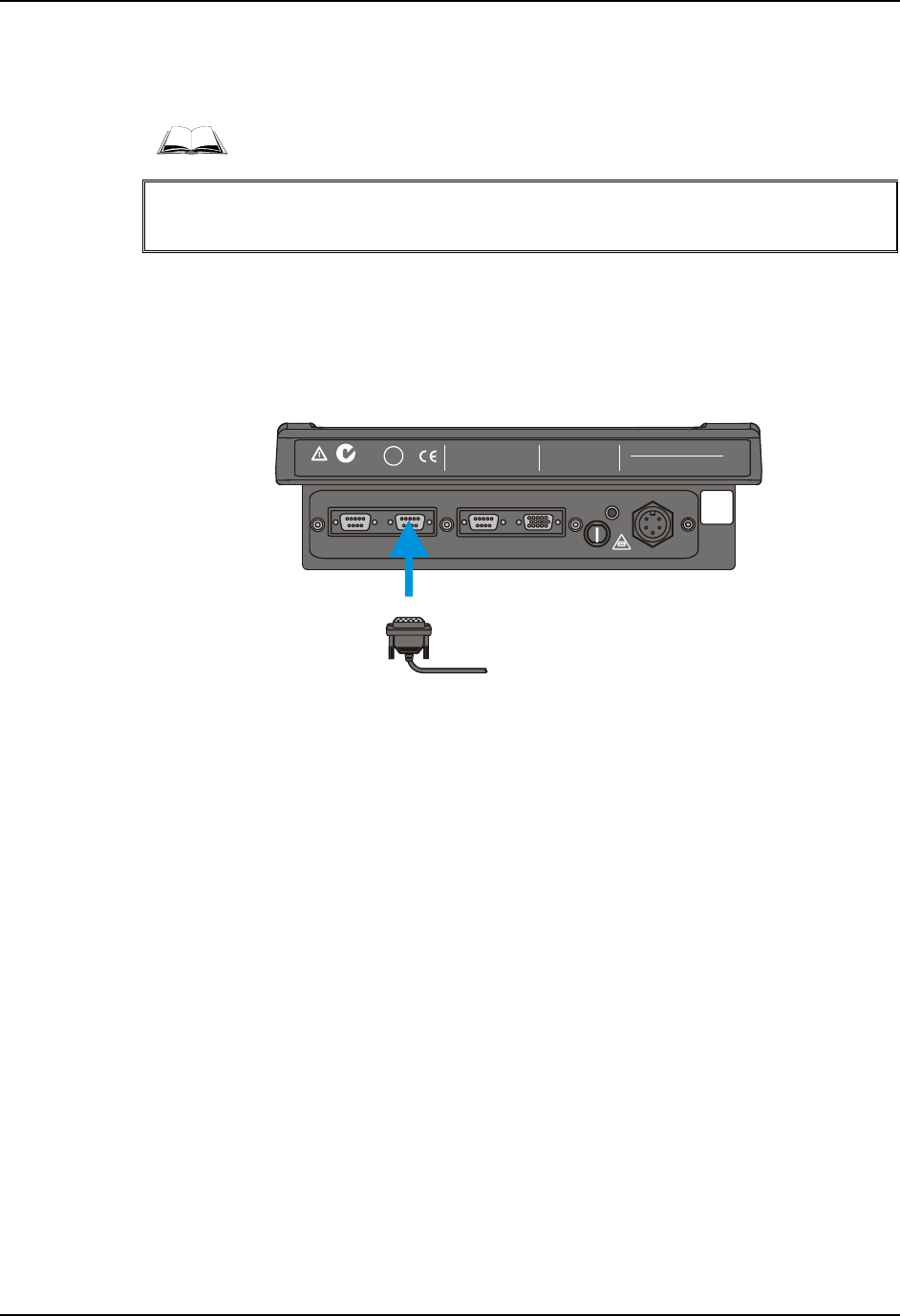
Connect Serial Printer or PC 61
E-EQ-VX7OGWW-F VX7 User’s Guide
Connect Serial Printer or PC
Refer to the documentation received with the printer or PC for complete
instructions.
Pin 9 of COM3 (labeled “COM2/3”) is configured to provide RI. To change Pin 9 the port,
please refer to the “VX7 Reference Guide”.
The printer or PC cable requires a nine-pin D-shell female connector for the VX7.
The printer or PC cable is attached to the connector labeled “COM2/3”.
Note: Use of a shielded cable is required to maintain FCC and CISPR22 emissions
compliance.
T10A, 125V
INPUT:
12-80VDC
6A 72W
AUDIO
ETHERNET /
USB
KEYBOARD /
MOUSE
COM2/3COM1 / SCANNER
N107
REFER TO
MANUAL
IP66
LISTED
I.T.E.
E-130794
C
PRODUCT OF U.S.A. U.S. PATENT 5862393
US
UL
®
THIS DEVICE COMPLIES WITH PART 15 OF THE FCC RULES.
OPERATION IS SUBJECT TO THE FOLLOWING TWO
CONDITIONS: (1) THIS DEVICE MAY NOT CAUSE HARMFUL
INTERFERENCE , AND (2) THIS DEVICE MUST ACCE PT ANY
INTERFERENCE RECEIVED, INCLUDING INTERFERENCE
THAT MAY CAUSE UNDESIRED OPERATION.
This Class A digital apparatus complies with
Canadian ICE-003.
Cet appareil num de la Classe A est
confirme l érique
orme NMB-003 du Canadaà n
CAUTION: For continues protection against risk of fire,
replace only with same type and rating of fuse.
ATTENTION: Pour ne pas compromette la preotection
contre les risques d'incendie, remplacer par un fusible
de mmes types de mmes caractristques nominales.êêé
Figure 54 Connect Serial Cable to COM3
1. Power off the VX7 before connecting the cable to the VX7.
2. Seat the connector firmly over the pins and turn the thumbscrews in a clockwise
direction. Do not overtighten.
3. Use a strain relief clamp to secure the cable.
4. Press the power button to power up the VX7.
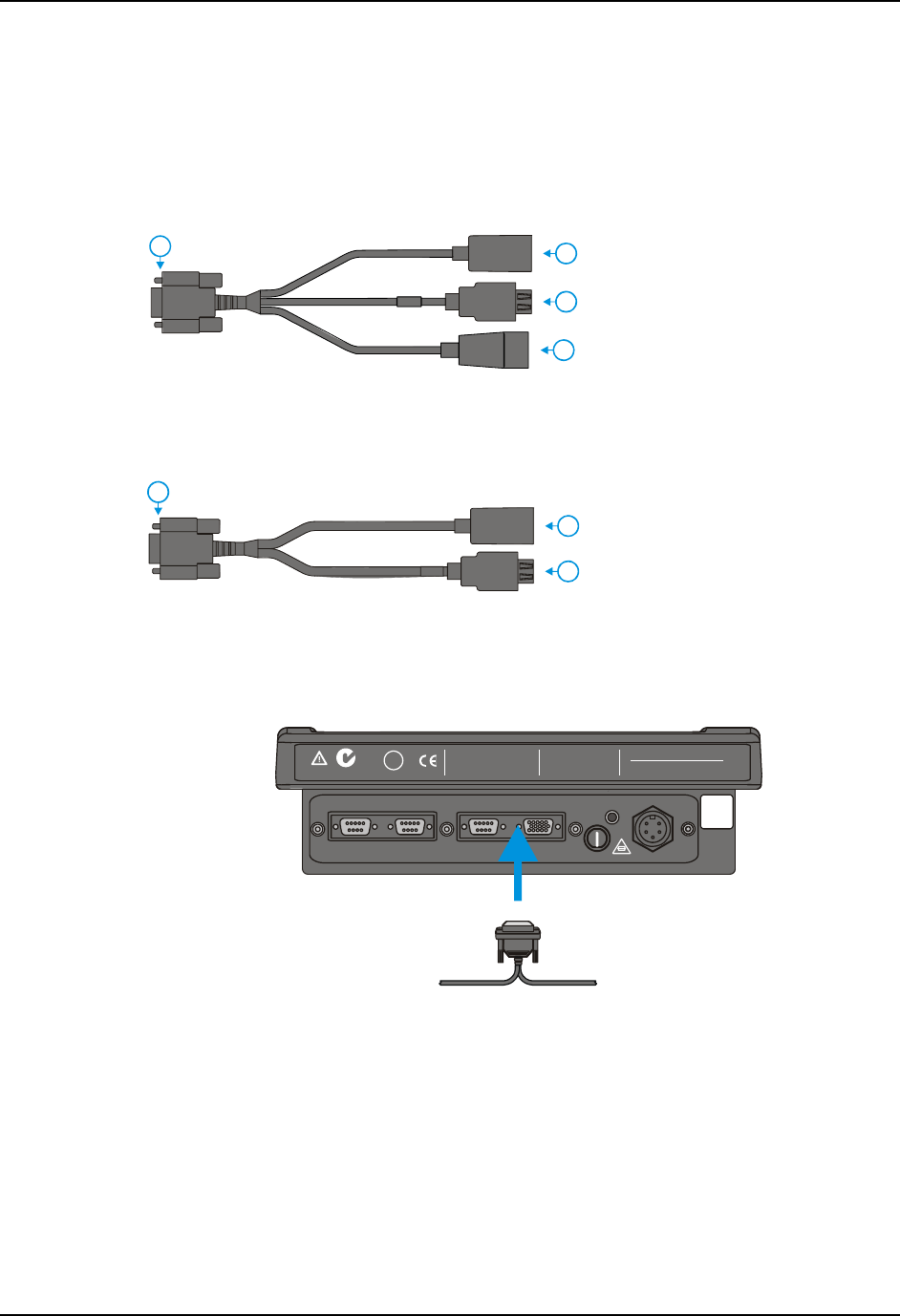
62 Ethernet and USB Ports
VX7 User’s Guide E-EQ-VX7OGWW-F
Ethernet and USB Ports
An Ethernet port and different types of external USB ports are available via a dongle cable
attached to the port labeled “ETHERNET/USB”, located on the bottom of the VX7. Please refer
to th illustrations below for the different USB connectors available via dongle cable.
4
12
3
9000A075CBLUSBHCETH
1 D15 Connector
2 RJ45 Connector
3 USB-Client Connector (for
connecting the VX7to a USB
host or hub)
4 USB-Host Connector (for
connecting to a USB device
to the VX7)
2
3
1
9000A071CBLD15USBETH
1 D15 Connector
2 RJ45 Connector
3 USB-Host Connector (for
connecting to a USB device
to the VX7)
Figure 55 VX7 Ethernet/USB-H/USB-C Dongle Cables
T10A, 125V
INPUT:
12-80VDC
6A 72W
AUDIO
ETHERNET /
USB
KEYBOARD /
MOUSE
COM2/3COM1 / SCANNER
N107
REFER TO
MANUAL
IP66
LISTED
I.T.E.
E-130794
C
PRODUCT OF U.S.A. U.S. PATENT 5862393
US
UL
®
THIS DEVICE COMPLIES WITH PART 15 OF THE FCC RULES.
OPERATION IS SUBJECT TO THE FOLLOWING TWO
CONDITIONS: (1) THIS DEVICE MAY NOT CAUSE HARMFUL
INTERFERENCE , AND (2) THIS DEVICE MUST ACCE PT ANY
INTERFERENCE RECEIVED, INCLUDING INTERFERENCE
THAT MAY CAUSE UNDESIRED OPERATION.
This Class A digital apparatus complies with
Canadian ICE-003.
Cet appareil num de la Classe A est
confirme l érique
orme NMB-003 du Canadaà n
CAUTION: For continues protection against risk of fire,
replace only with same type and rating of fuse.
ATTENTION: Pour ne pas compromette la preotection
contre les risques d'incendie, remplacer par un fusible
de mmes types de mmes caractristques nominales.êêé
Figure 56 Connect Ethernet/USB Dongle Cable
Note: D15 to Ethernet/USB Host cable shown.
1. Power off the VX7 before connecting the D15 connector to the VX7.
2. Insert the D15 end of the Ethernet/USB dongle cable into the VX7 USB connector.
Seat the connector firmly over the pins and turn the thumbscrews in a clockwise
direction. Do not over tighten.
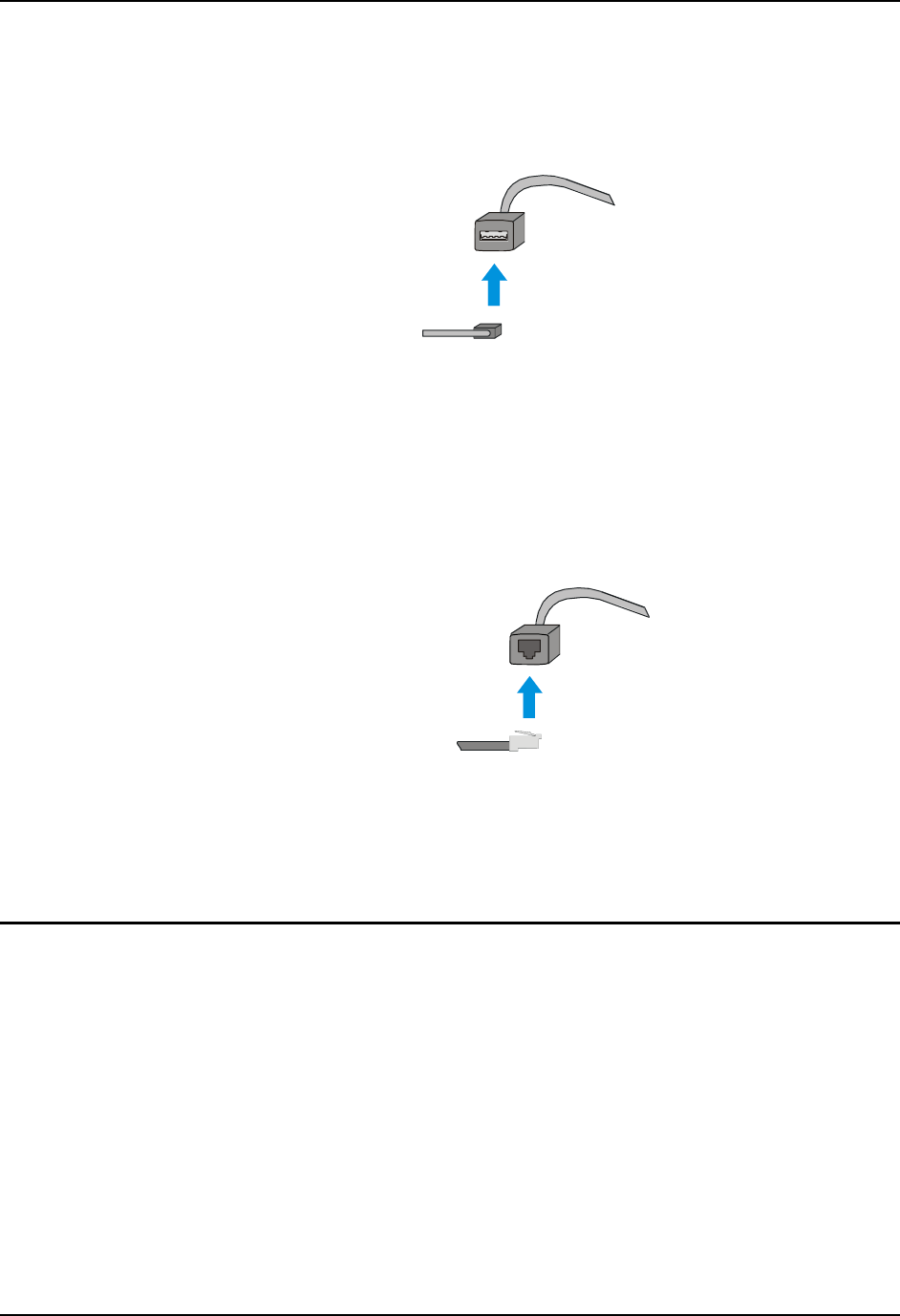
Ethernet and USB Ports 63
E-EQ-VX7OGWW-F VX7 User’s Guide
3. Use a strain relief clamp to secure the cable.
Note: The VX7 may be powered On any time after the D15 connector has been
secured to the VX7.
Figure 57 Connect USB Device to Dongle Cable
Note: USB Host connection shown.
4. Plug the desired device, such as a USB mouse or floppy drive, into the end of the
dongle cable with the USB port. Refer to the documentation for your USB device for
more details on installation. USB devices may be installed, removed or swapped
without turning off the VX7.
Figure 58 Connect Ethernet Cable to Adapter Cable
5. Insert the network cable and ensure it is firmly seated in the connector jack.
6. To remove the Ethernet cable, press the release tab on the cable end.
USB Mouse
The USB port may be used to connect a USB mouse to the VX7, however the mouse pointer may
not always be visible. Please see “Touchscreen and Mouse” later in this manual for more details.
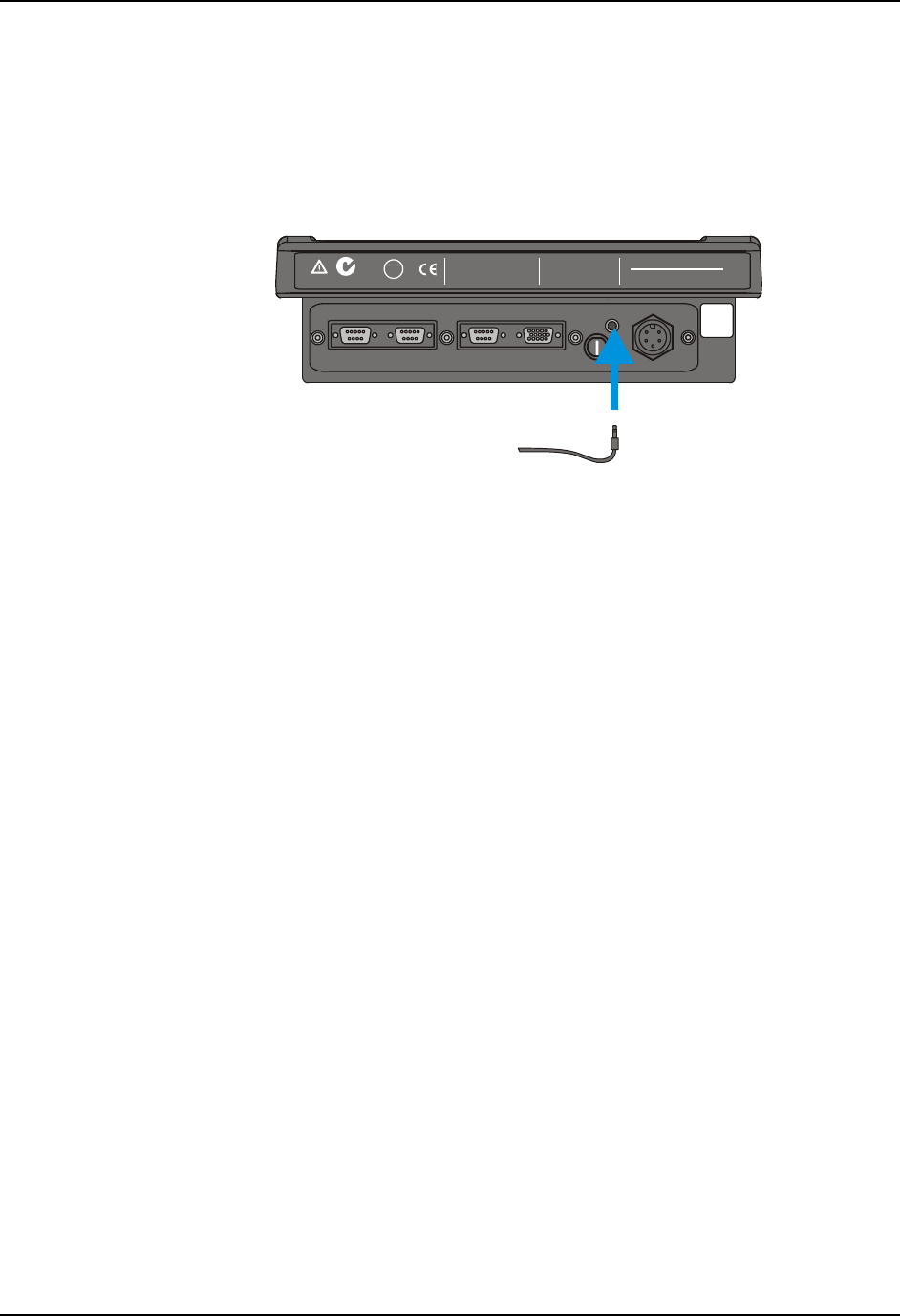
64 Connect External Headset
VX7 User’s Guide E-EQ-VX7OGWW-F
Connect External Headset
The VX7 provides an external headset connection via an audio jack connector labeled “Audio”.
The audio jack accepts a headset with a 2.5mm plug, such as a mono headset with microphone or
a stereo headset. Please refer to the VX7 Reference Guide for information on configuring the
audio port for a mono headset with microphone or a stereo headset.
T10A, 125V
INPUT:
12-80VDC
6A 72W
AUDIO
ETHERNET /
USB
KEYBOARD /
MOUSE
COM2/3COM1 / SCANNER
N107
REFER TO
MANUAL
IP66
LISTED
I.T.E.
E-130794
C
PRODUCT OF U.S.A. U.S. PATENT 5862393
US
UL
®
THIS DEVICE COMPLIES WITH PART 15 OF THE FCC RULES.
OPERATION IS SUBJECT TO THE FOLLOWING TWO
CONDITIONS: (1) THIS DEVICE MAY NOT CAUSE HARMFUL
INTERFERENCE , AND (2) THIS DEVICE MUST ACCE PT ANY
INTERFERENCE RECEIVED, INCLUDING INTERFERENCE
THAT MAY CAUSE UNDESIRED OPERATION.
This Class A digital apparatus complies with
Canadian ICE-003.
Cet appareil num de la Classe A est
confirme l érique
orme NMB-003 du Canadaà n
CAUTION: For continues protection against risk of fire,
replace only with same type and rating of fuse.
ATTENTION: Pour ne pas compromette la preotection
contre les risques d'incendie, remplacer par un fusible
de mmes types de mmes caractristques nominales.êêé
Figure 59 Connect External Headset
1. Insert the speaker or headphone plug into the audio connector; making sure the plug is
firmly seated in the audio jack.
2. Replace the plug when the speaker or headset is removed from the audio jack.
3. Use a strain relief clamp to secure the cable.
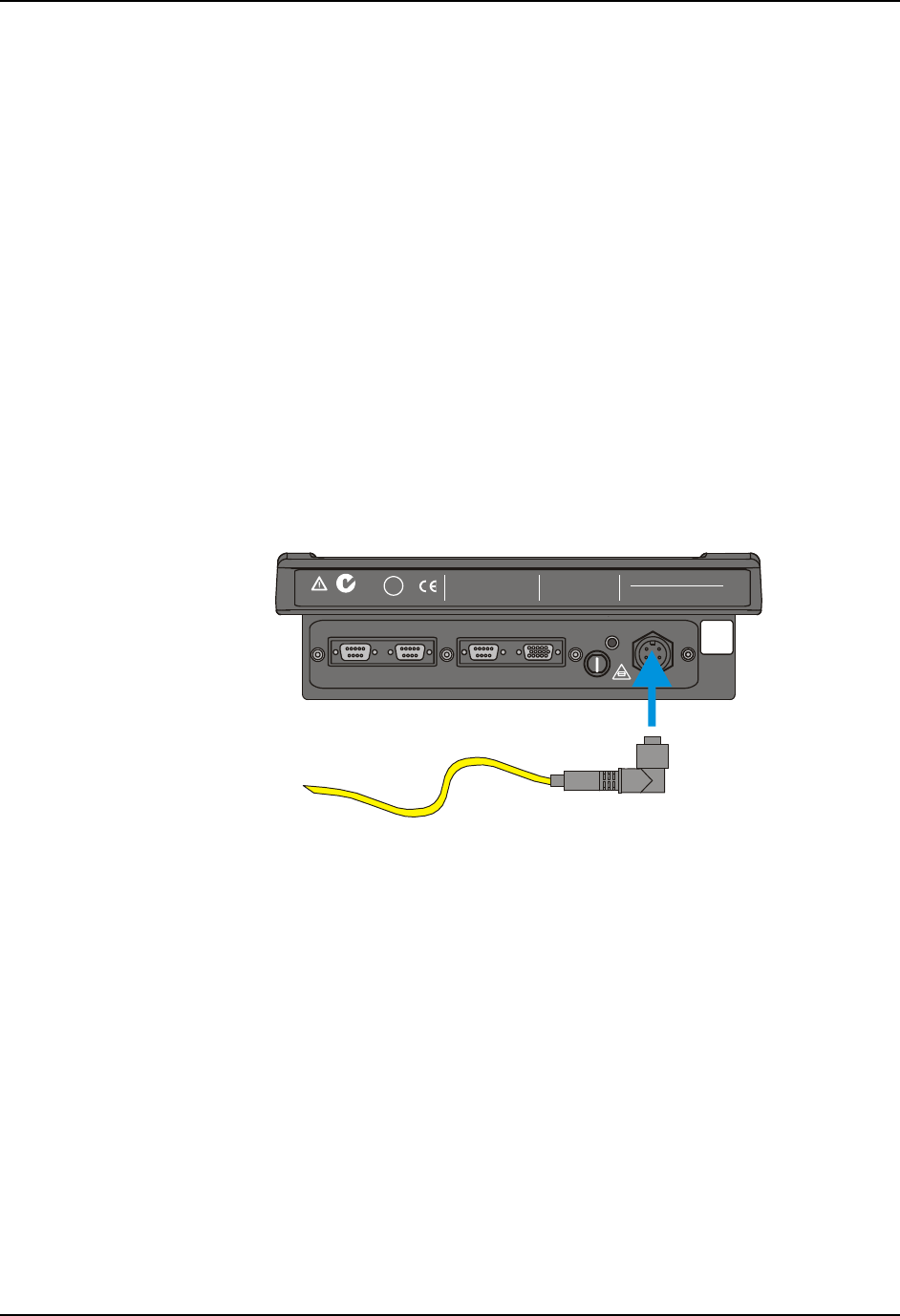
Connect Power Cable and Optional UPS Battery Pack 65
E-EQ-VX7OGWW-F VX7 User’s Guide
Connect Power Cable and Optional UPS Battery Pack
1. Turn the VX7 off before attaching the power plug.
2. Connect the power cable to vehicle power (See the following section titled “Vehicle
12-80VDC Direct Connection”.)
- or -
to an AC adapter. (See the following section titled “External Power Supply”.).
3. Several possibilities are available for routing the vehicle power to the VX7. See the
following section titled “Vehicle 12-80VDC Direct Connection” for details.
4. All plugs and receptacles are keyed and care must be used when connecting the cables.
Tighten the nut of the plugs clockwise until tight.
Secure the cable with the strain relief cable clamps.
T10A, 125V
INPUT:
12-80VDC
6A 72W
AUDIO
ETHERNET /
USB
KEYBOARD /
MOUSE
COM2/3COM1 / SCANNER
N107
REFER TO
MANUAL
IP66
LISTED
I.T.E.
E-130794
C
PRODUCT OF U.S.A. U.S. PATENT 5862393
US
UL
®
THIS DEVICE COMPLIES WITH PART 15 OF THE FCC RULES.
OPERATION IS SUBJECT TO THE FOLLOWING TWO
CONDITIONS: (1) THIS DEVICE MAY NOT CAUSE HARMFUL
INTERFERENCE , AND (2) THIS DEVICE MUST ACCE PT ANY
INTERFERENCE RECEIVED, INCLUDING INTERFERENCE
THAT MAY CAUSE UNDESIRED OPERATION.
This Class A digital apparatus complies with
Canadian ICE-003.
Cet appareil num de la Classe A est
confirme l érique
orme NMB-003 du Canadaà n
CAUTION: For continues protection against risk of fire,
replace only with same type and rating of fuse.
ATTENTION: Pour ne pas compromette la preotection
contre les risques d'incendie, remplacer par un fusible
de mmes types de mmes caractristques nominales.êêé
Figure 60 Connect Power Cable to VX7
5. Turn the VX7 on.
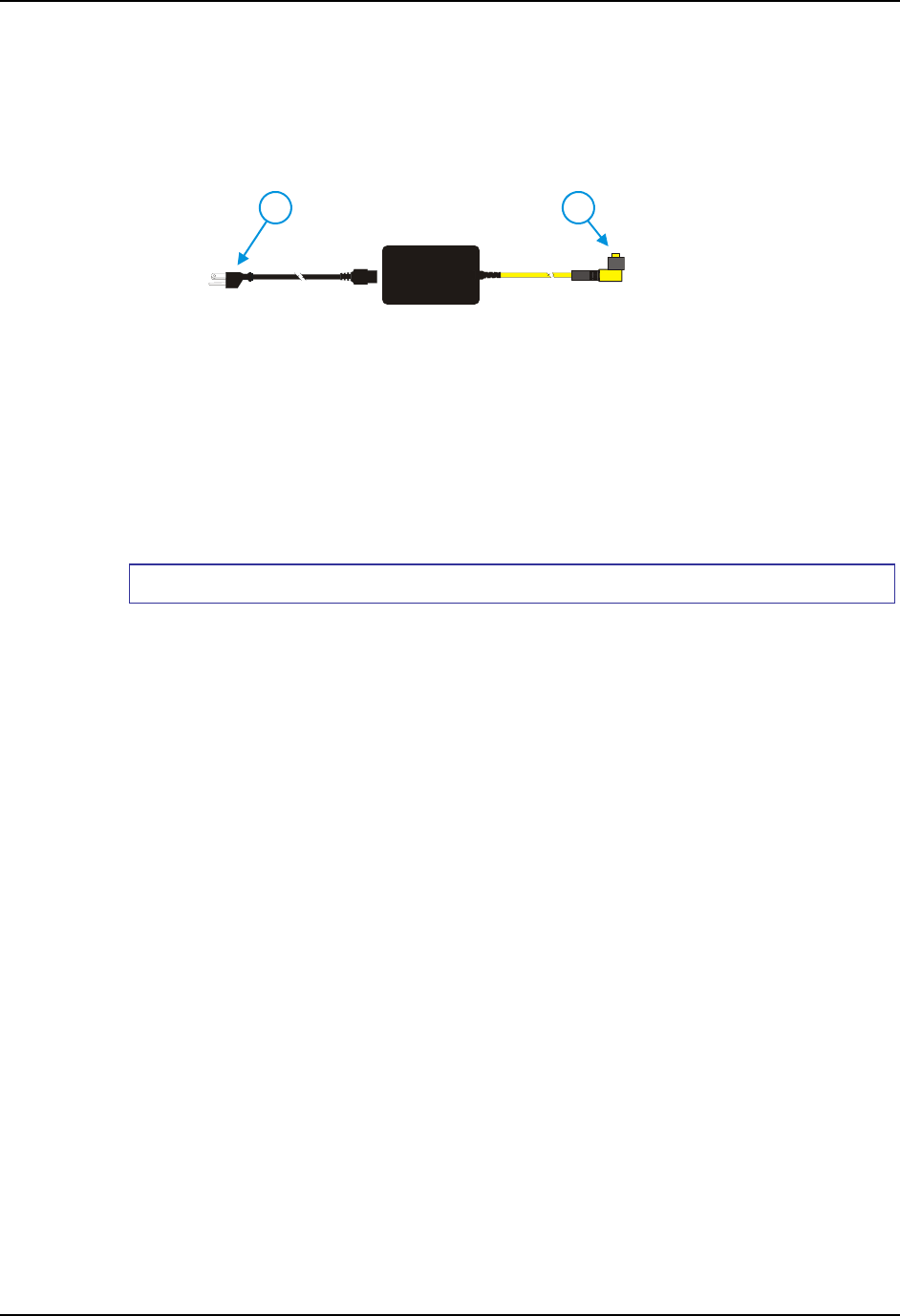
66 External Power Supply, Optional
VX7 User’s Guide E-EQ-VX7OGWW-F
External Power Supply, Optional
The LXE-approved AC Power Adapter is only intended for use in a 25ºC (77ºF) maximum
ambient temperature environment.
21
1. AC Input Cable
(US only)
2. DC Output Cable
Figure 61 Optional Power Configuration
In North America, this unit is intended for use with a UL Listed ITE power supply with
output rated 12 – 80 VDC, minimum 75W. Outside North America, this unit is intended for
use with an IEC certified ITE power supply with output rated 12 – 80 VDC, minimum 75W.
The external power supply may be connected to either a 120V, 60Hz supply or, outside North
America, to a 230V, 50Hz supply, using the appropriate detachable cordset. In all cases, connect
to a properly grounded source of supply provided with maximum 15 Amp overcurrent protection
(10 Amp for 230V circuits).
How To: Connect External Power Supply
1. Turn the VX7 off.
2. Connect the detachable cordset provided by LXE (US only, all others must provide
their own cable) to the external power supply (IEC 320 connector).
3. Plug cordset into appropriate, grounded, electrical supply receptacle (AC mains).
4. Connect the watertight connector end to the VX7’s Power Connector by aligning the
connector pins to the power connector; push down on the watertight connector and
twist it to fasten securely.
5. Turn the VX7 on.
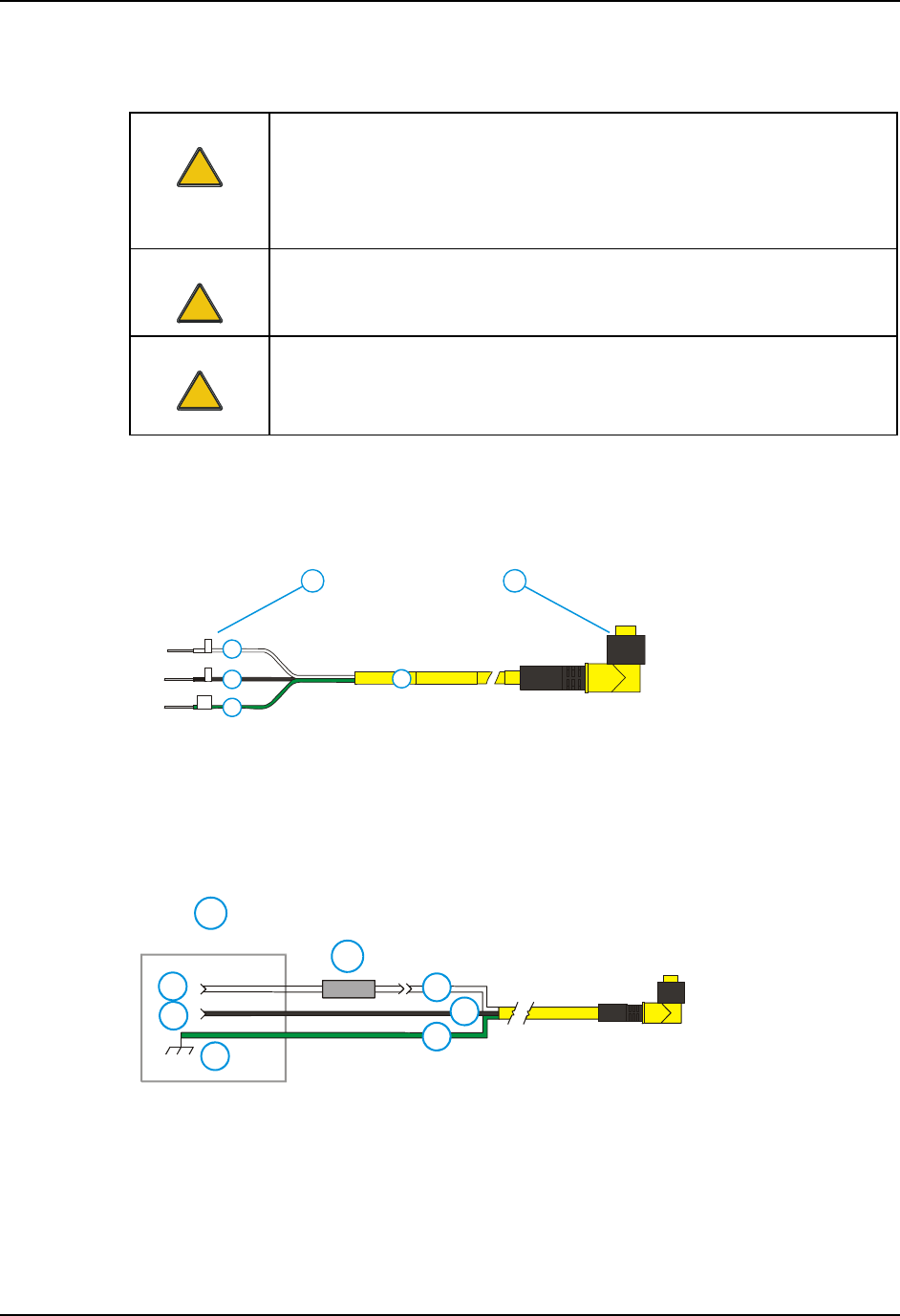
Vehicle 12-80VDC Power Connection 67
E-EQ-VX7OGWW-F VX7 User’s Guide
Vehicle 12-80VDC Power Connection
Caution:
!
For proper and safe installation, the input power cable must be connected to a
fused circuit on the vehicle. This fused circuit requires a 10 Amp maximum
time delay (slow blow) high interrupting rating fuse. If the supply connection
is made directly to the battery, the fuse should be installed in the positive lead
within 5 inches of the battery positive (+) terminal.
Caution:
!
For installation by trained service personnel only.
Warning:
!
Risk of ignition or explosion. Explosive gas mixture may be vented from
battery. Work only in well ventilated area. Avoid creating arcs and sparks at
battery terminals.
Note: Please see “Power Adapter Cable” later in this section for information on adapting a
VX1, VX2 or VX4 DC power supply to the VX7.
GND
+
-
3
4
5
6
1 2
1. To Vehicle Battery
2. To Vehicle
Mounted Device or
UPS Battery Pack
3. White (DC+)
4. Black (DC-)
5. Green (GND)
6. 12 – 80 VDC
Figure 62 Vehicle Power Connection Cable (Fuse Not Shown)
5
4
3
2
1
6
7
8
1. Vehicle Electrical
System
2. 10 Amp Slow
Blow Fuse
3. DC +
4. DC -
5. Vehicle Chassis
6. White
7. Black
8. Green
Figure 63 Connecting the Power Cable to the Vehicle
Note: Correct electrical polarity is required for safe and proper installation. Connecting the
cable to the VX7 with the polarity reversed will cause the VX7’s fuse to be blown. See the
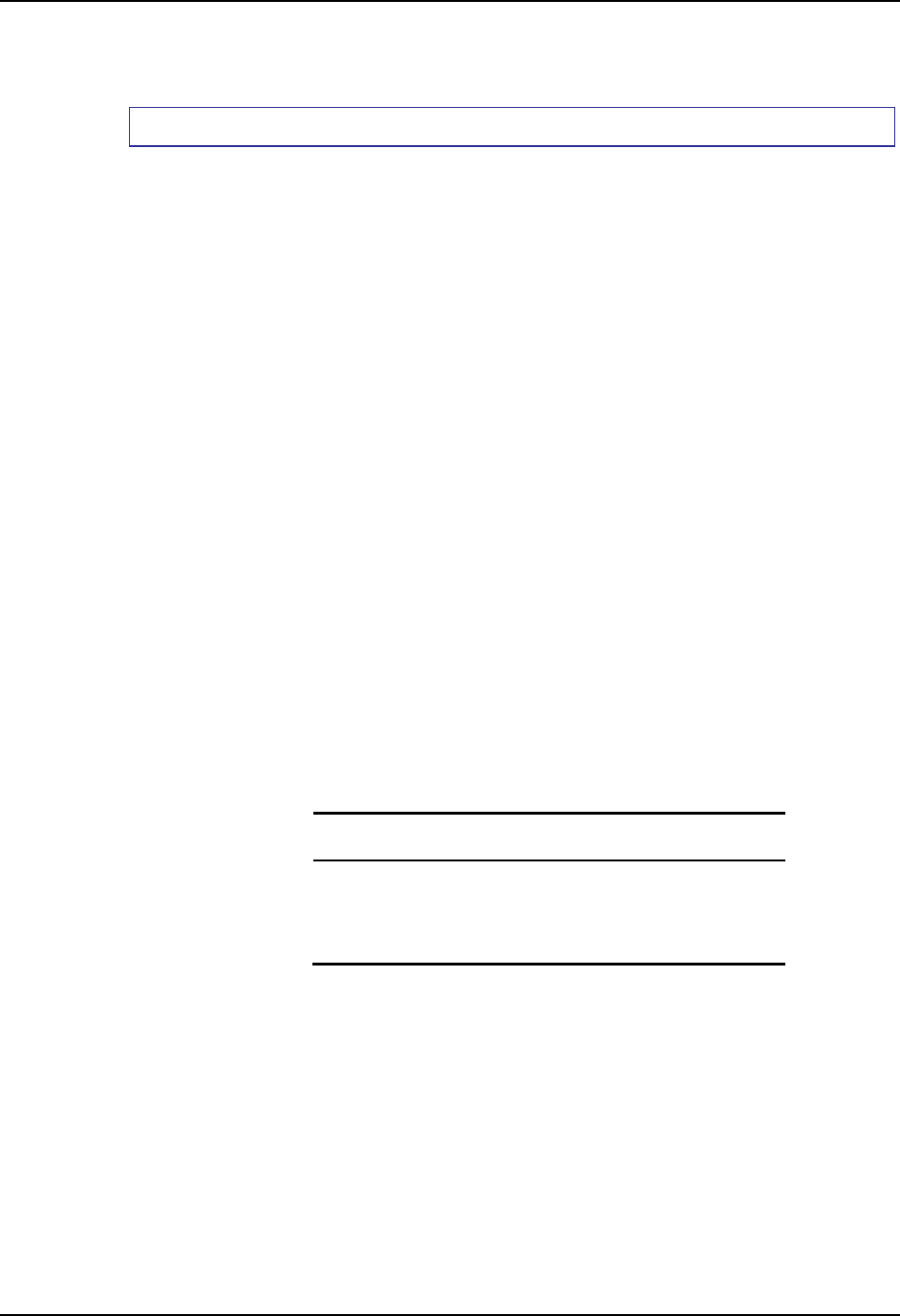
68 Vehicle 12-80VDC Power Connection
VX7 User’s Guide E-EQ-VX7OGWW-F
following figure titled “Vehicle Connection Wiring Color Codes” for additional wire
color-coding specifics.
How To: Connect Vehicle 12-80VDC Connection
1. The VX7 must be turned off and the power cable must be UNPLUGGED from the
VX7.
2. While observing the fuse requirements specified above, connect the power cable as
close as possible to the actual battery terminals of the vehicle. When available, always
connect to unswitched terminals in vehicle fuse panel, after providing proper fusing.
ATTENTION: For uninterrupted power, electrical supply connections should not
be made at any point after the ignition switch of the vehicle.
3. Route the power cable the shortest way possible. The cable is rated for a maximum
temperature of 105°C (221°F). When routing this cable it should be protected from
physical damage and from surfaces that might exceed this temperature.
Do not expose the cable to chemicals or oil that may cause the wiring insulation to
deteriorate.
Note: If the vehicle is equipped with a panel containing Silicon Controller Rectifiers
(SCR’s), avoid routing the power cable in close proximity to these devices.
Always route the cable so that it does not interfere with safe operation and maintenance
of the vehicle.
Use proper electrical and mechanical fastening means for terminating the cable.
Properly sized “crimp” type electrical terminals are an accepted method of termination.
Please select electrical connectors sized for use with 18AWG (1mm2) conductors.
Wiring color codes for LXE supplied DC input power cabling:
Vehicle Supply Wire Color
+12 - 80VDC (DC +) White
Return (DC -) Black
Vehicle Chassis GND Green
Figure 64 Vehicle Connection Wiring Color Codes
4. Provide mechanical support for the cable by securing it to the vehicle structure at
approximately one foot intervals, taking care not to over tighten and pinch conductors
or penetrate outer cable jacket.
5. Refer to the following sections to complete the power connection to the VX7.
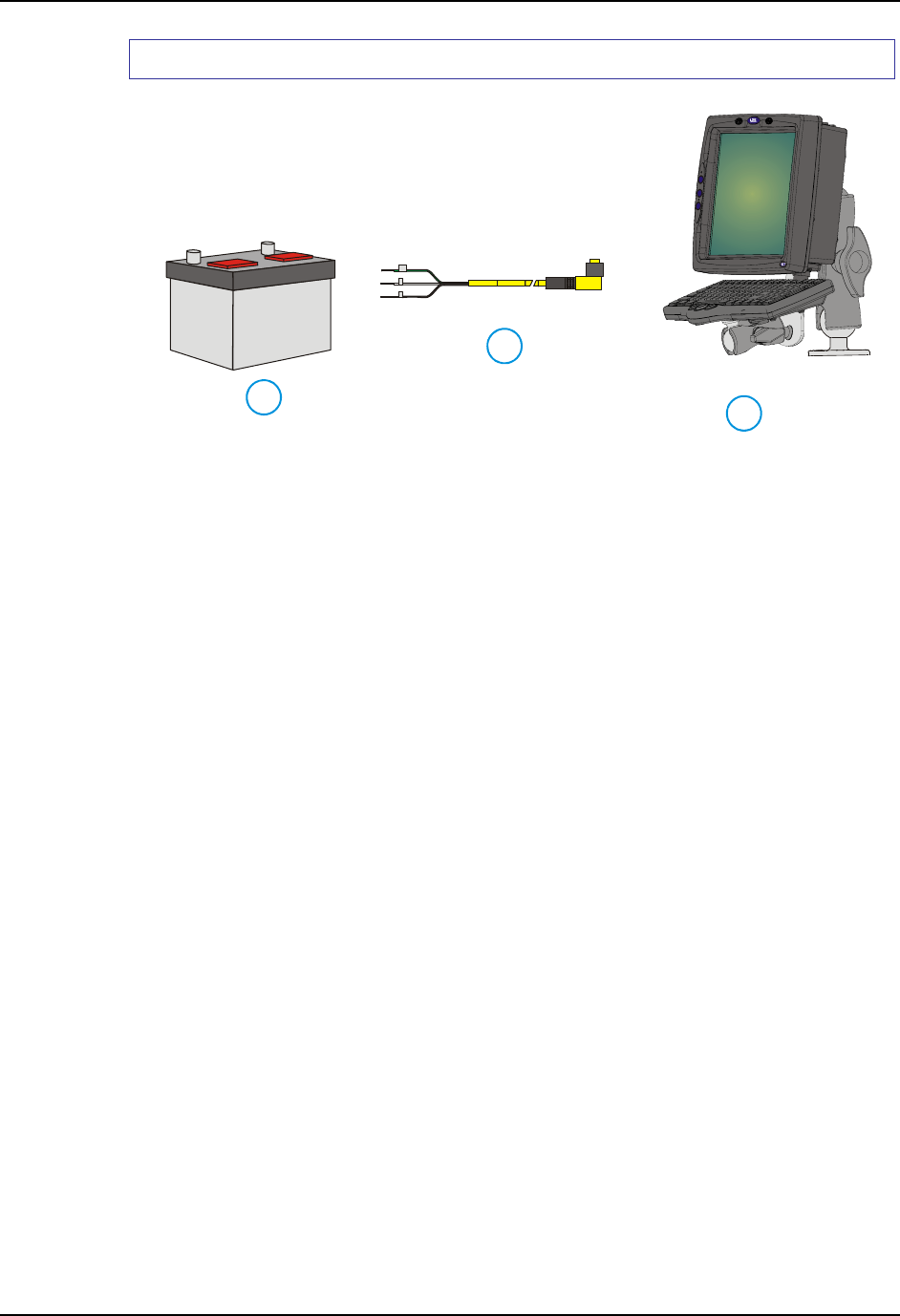
Vehicle 12-80VDC Power Connection 69
E-EQ-VX7OGWW-F VX7 User’s Guide
How To: Connect VX7 without a UPS Battery Pack
C
A
B
GND
+
-
Figure 65 Direct Connection (No UPS Battery Pack)
A Vehicle Battery
B Vehicle Power Connection Cable
C VX7 Computer
1. Connect the power cable to the vehicle’s electrical system as described in “Connect
Vehicle 12-80VDC Connection”.
2. Connect the power cable to the VX7 by aligning the water-tight connector pins to the
power connector on the bottom of the VX7; push down on the water-tight connector
and twist it to fasten securely.
3. Turn the VX7 on.

70 Vehicle 12-80VDC Power Connection
VX7 User’s Guide E-EQ-VX7OGWW-F
How To: Connect VX7 to a Integrated Mount UPS Battery Pack
A
B
GND
+
-
C
D
Figure 66 Integrated Mount UPS Battery Pack Connection
A Vehicle Battery
B Vehicle Power Connection Cable
C UPS Battery Pack
D VX7 Computer
1. Connect the power cable to the vehicle’s electrical system as described in “Connect
Vehicle 12-80VDC Connection”.
2. Connect the power cable to the UPS battery pack by aligning the water-tight connector
pins to the input connector (labeled “From Vehicle”); push down on the water-tight
connector and twist it to fasten securely.
3. Connect the output cable (labeled “To Computer”) from the UPS battery pack to the
power connector on the bottom of the VX7 by aligning the water-tight connector to the
power connector; push down on the water-tight connector and twist it to fasten
securely.
4. Turn the VX7 on.
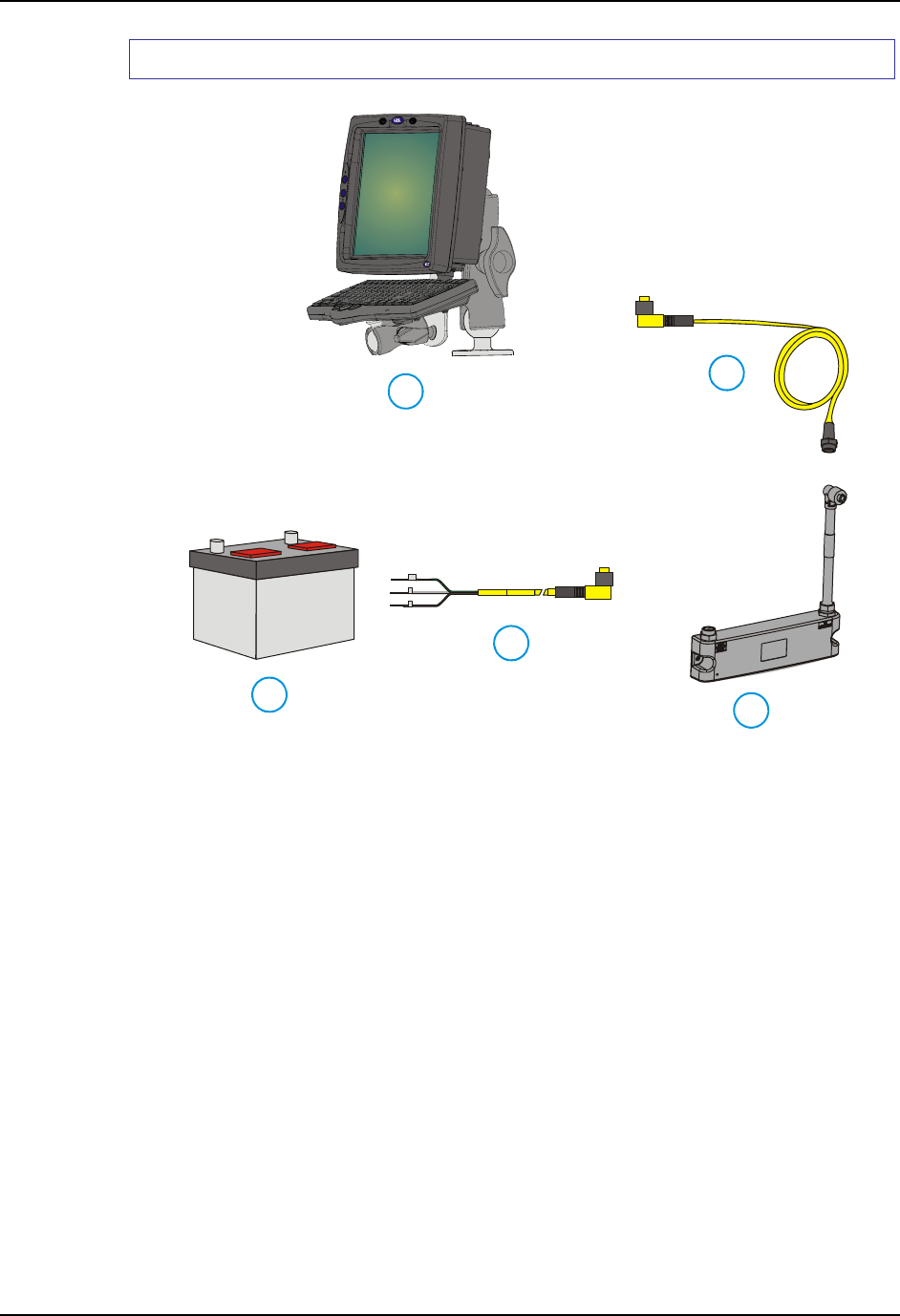
Vehicle 12-80VDC Power Connection 71
E-EQ-VX7OGWW-F VX7 User’s Guide
How To: Connect VX7 to a Remotely Mounted UPS Battery Pack
C
A
B
ED
GND
+
-
Figure 67 Remote Mount UPS Battery Pack Connection
A Vehicle Battery
B Vehicle Power Connection Cable
C UPS Battery Pack
D Extension Cable
E VX7 Computer
1. Connect the power cable to the vehicle’s electrical system as described in “Connect
Vehicle 12-80VDC Connection”.
2. Connect the power cable to the UPS battery pack by aligning the water-tight connector
pins to the input connector (labeled “From Vehicle”); push down on the water-tight
connector and twist it to fasten securely.
3. Connect the output cable (labeled “To Computer”) from the UPS battery pack to the
extension cable by aligning the water-tight connector to the input end of the extension
cable; push down on the water-tight connector and twist it to fasten securely.
4. Route the extension cable the shortest way possible. The cable is rated for a maximum
temperature of 105°C (221°F). When routing this cable it should be protected from
physical damage and from surfaces that might exceed this temperature.
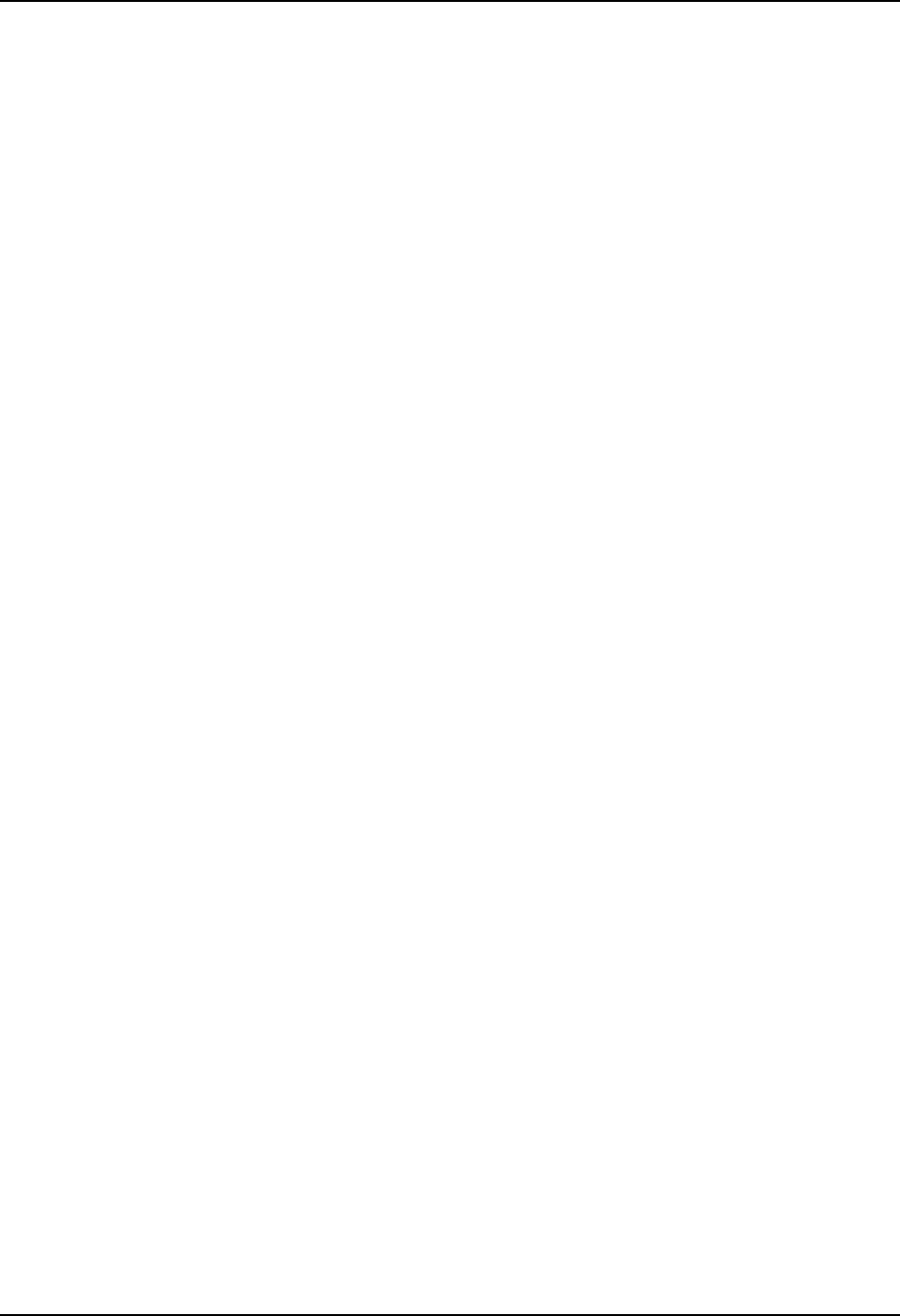
72 Vehicle 12-80VDC Power Connection
VX7 User’s Guide E-EQ-VX7OGWW-F
Do not expose the cable to chemicals or oil that may cause the wiring insulation to
deteriorate. Always route the cable so that it does not interfere with safe operation and
maintenance of the vehicle.
Note: If the vehicle is equipped with a panel containing Silicon Controller Rectifiers
(SCR’s), avoid routing the power cable in close proximity to these devices.
5. Provide mechanical support for the cable by securing it to the vehicle structure at
approximately one foot intervals, taking care not to over tighten and pinch conductors
or penetrate outer cable jacket.
6. Connect the output end of the extension cable to the power connector on the bottom of
the VX7 by aligning the water-tight connector to the power connector; push down on
the water-tight connector and twist it to fasten securely.
7. Turn the VX7 on.
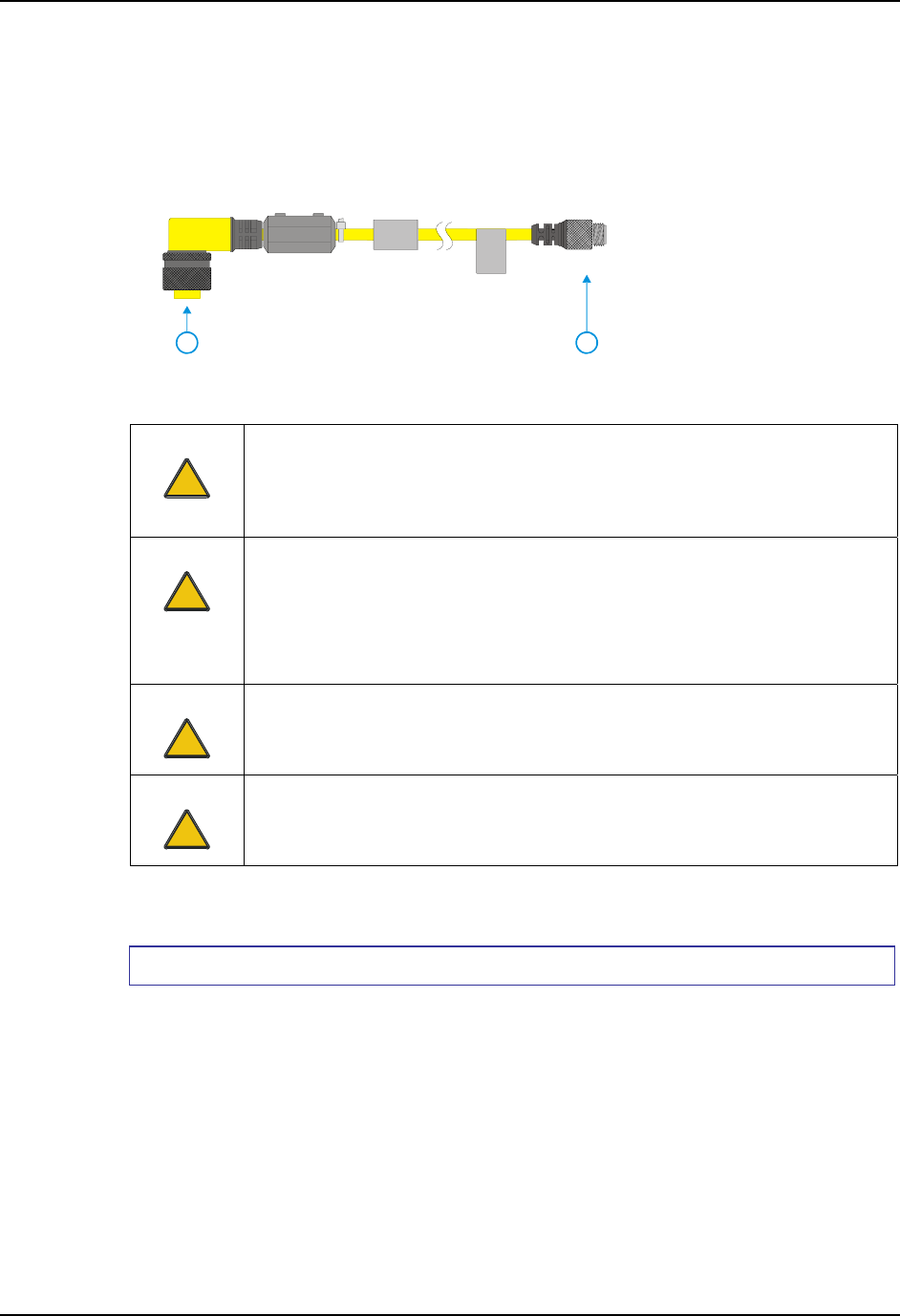
Power Adapter Cable 73
E-EQ-VX7OGWW-F VX7 User’s Guide
Power Adapter Cable
LXE offers an adapter cable (part no. 9000A077CBLPWRADPTR) to adapt certain VX1, VX2 or
VX4 DC power supplies to the VX7. Please read and follow all cautions below to determine if
your present power supply can be used with the VX7.
21
1. VX7 Connector
2. VX1/2/4 Power
Supply Connector
Figure 68 Power Adapter Cable, VX1/2/4 to VX7
Caution:
!
This document assumes the VX1/2/4 DC power cable, if applicable, is already
properly connected to your vehicle. If this is not the case, please refer to the
“VX1 User’s Guide”, “VX2 User’s Guide” or “VX4 User’s Guide” for direct
vehicle connection details.
Caution:
!
For use only with VX1/2/4 DC power cables with yellow colored cable containing
18AWG wires.
Do not use this cable with VX1/2/4 DC power cables with gray colored cable
containing 22AWG wires. These power cables must be replaced with a VX5/6/7
power cable.
Caution:
!
When a DC power cable that is eight feet or longer is in a 12V application, there
may be an excessive voltage drop over the longer cable. If this occurs, a new
power cable is required.
Caution:
!
Do not use this adapter with AC power supplies originally designed for the 1380,
1390, VX1, VX2 or VX4. These power supplies do not have sufficient power for
the VX7.
Note: For more information on the 12-80V DC direct, UPS battery pack and extension cable
connections please refer to the appropriate section earlier in this manual.
How To Connect Power Adapter Cable
1. The VX7 must be turned off and the power cable must be UNPLUGGED from the
VX7.
2. Attach the smaller end of the Power Adapter Cable to the VX1/2/4 power cable by
aligning the water-tight connector pins to the power cable connector. Push down on
the water-tight connector and twist it to fasten securely.
3. Connect the larger end of the Power Cable directly to the computer or to a UPS battery
pack, as desired. Please refer to the appropriate section earlier in this manual for UPS
battery pack connection details.
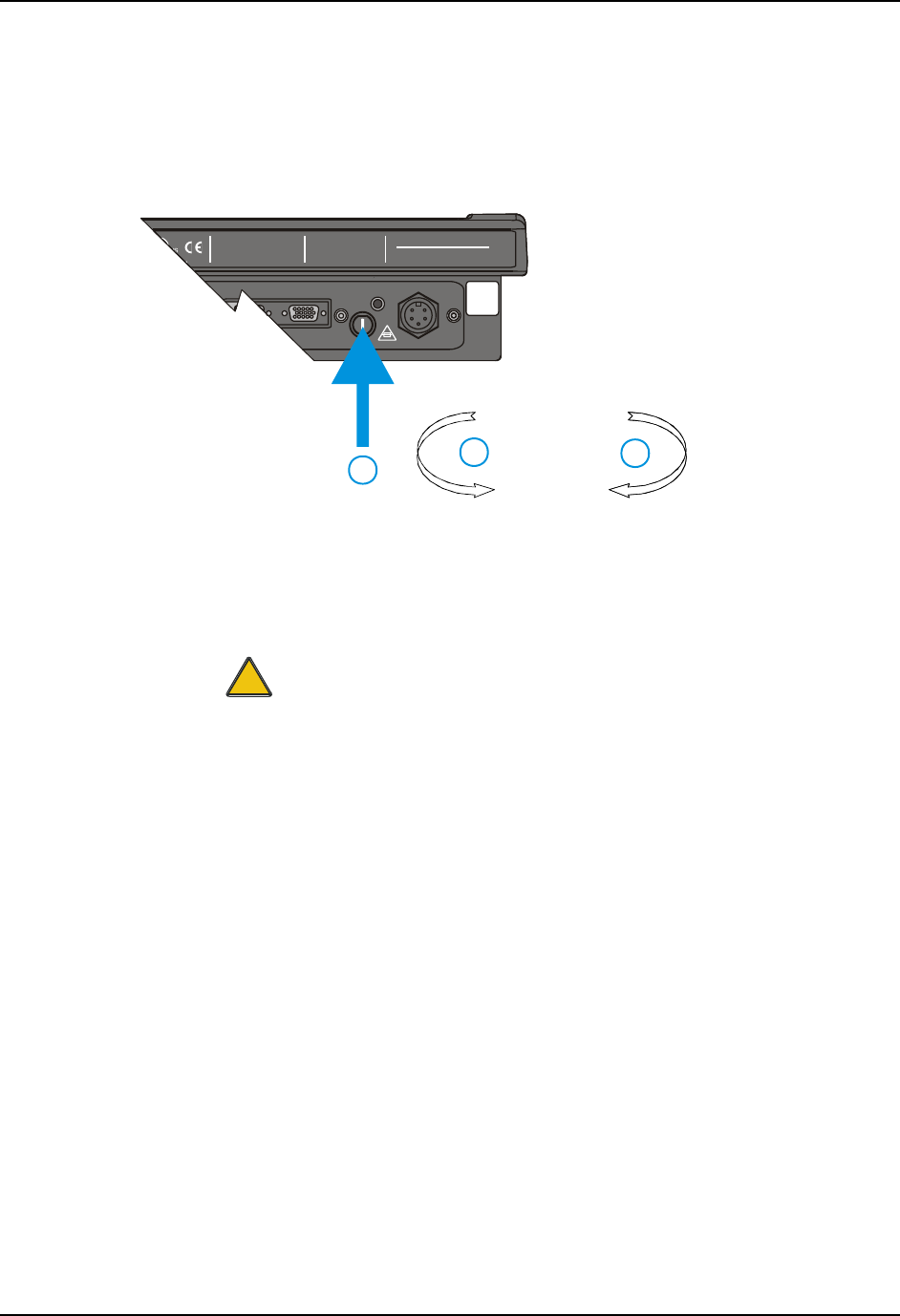
74 Fuse Replacement for the VX7
VX7 User’s Guide E-EQ-VX7OGWW-F
Fuse Replacement for the VX7
The VX7 uses a 100V, 10A time delay (slow blow), high current interrupting rating fuse that is
externally accessible and user replaceable. Should it need replacement, replace with same size,
rating and type of fuse – Littlefuse 0234010 or Optifuse MSC-10A (5x20mm).
3
2
1
T10A, 125V
INPUT:
12-80VDC
6A 72W
AUDIO
ETHERNET /
USB
THIS DEVICE COM PLIES WITH PART 15 OF THE FC C RULES.
OPERATION IS SUBJECT TO THE FOLLOWING TWO
CONDITIONS: (1) THIS DEVICE MAY NOT CAUSE HARMFUL
INTERFERENCE, AND ( 2) THIS DEVICE MUST ACCEP T ANY
INTERFERENCE R ECEIVED, INCLUDING INTERFERENCE
THAT MAY CAUSE UNDESIRED O PERATION.
This Class A digital apparatus complies with
Canadian ICE-003.
Cet appareil num de la Classe A est
confirme l érique
orme NMB-003 du Canadaà n
CAUTION: For continues protection against risk of fire,
replace only with same type and rating of fuse.
ATTENTION: Pour ne pas compromette la preotection
contre les risques d'incendie, remplacer par un fusible
de mmes types de mmes caractristques nominales.êêé
TENT 586239 3
1. Fuse
2. Twist in this
direction to
remove
3. Twist in this
direction to insert
Figure 69 Fuse Replacement
1. Turn the VX7 off and disconnect the power cable from the VX7.
Caution:
!
Fuse has voltage on it even when power is off. Always disconnect input
power before changing fuse.
2. While holding the VX7 over a level surface, push the fuse cover in and twist it one
quarter turn counterclockwise. A flat head screwdriver may be used to twist the fuse
cover.
3. Remove the fuse.
4. Discard the fuse and place a new fuse in the holder.
5. Push the fuse in and twist it clockwise one quarter turn.
6. Reconnect the power cable to the VX7.
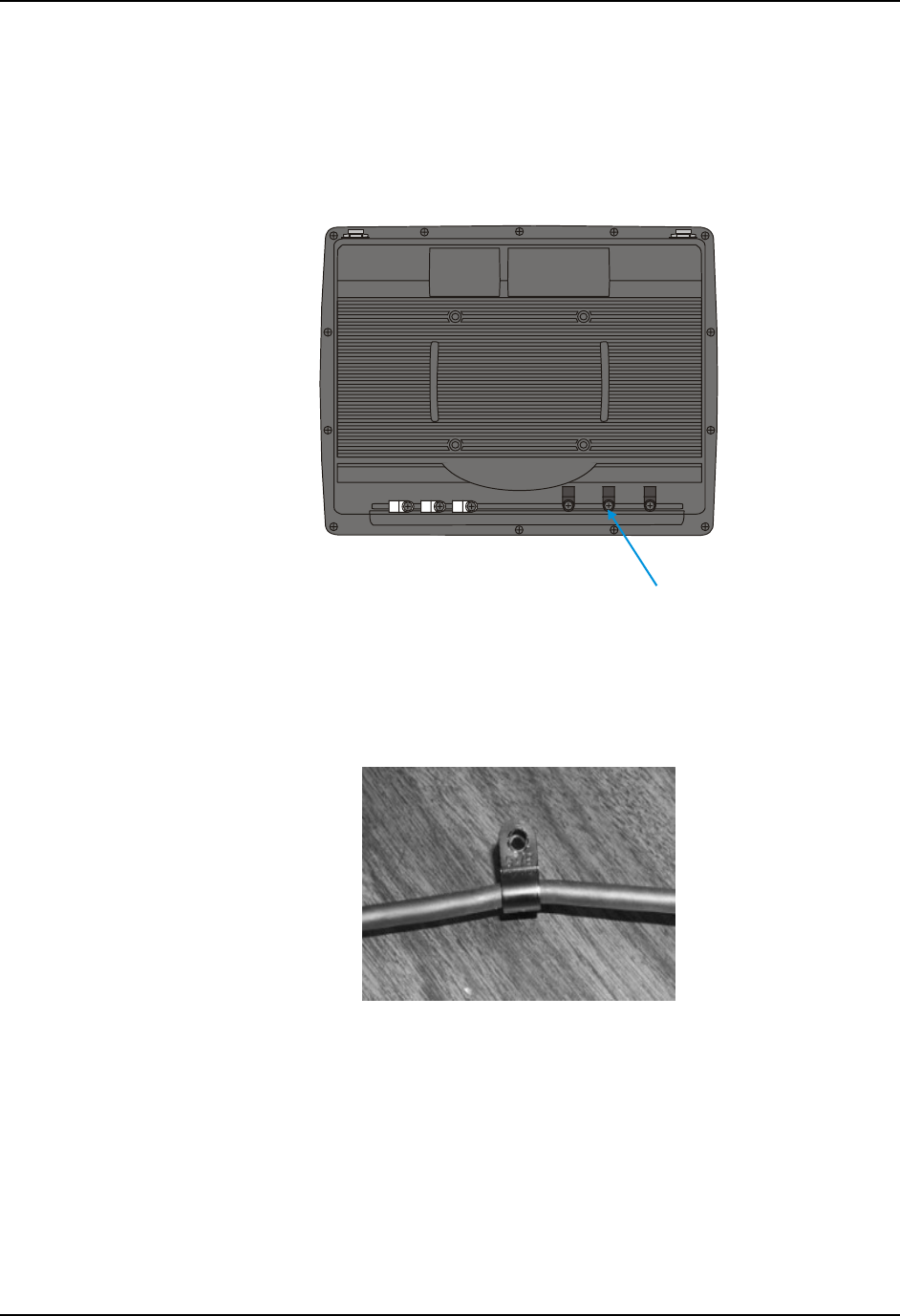
Strain Relief Cable Clamps 75
E-EQ-VX7OGWW-F VX7 User’s Guide
Strain Relief Cable Clamps
Equipment Required: Phillips screwdriver (not supplied by LXE)
There are strain relief cable clamps secured to the back of the VX7. Use the strain relief clamps to
secure audio, power, and I/O cables attached to the VX7.
Figure 70 Strain Relief Cable Clamps
1. Remove the strain relief clamp from the back of the VX7 by turning the screw
counterclockwise. Put the screw aside in a safe location.
2. Slide the strain relief clamp over the cable.
Figure 71 Slide Clamp Over Cable
3. Using a Phillips screwdriver and the screw that was removed, refasten the clamp holding the
cable to the VX7. Do not stretch the cable. Leave enough slack in the cable to allow it to be
connected and disconnected easily when needed.
4. Continue in this manner until all cables are secured to the VX7.
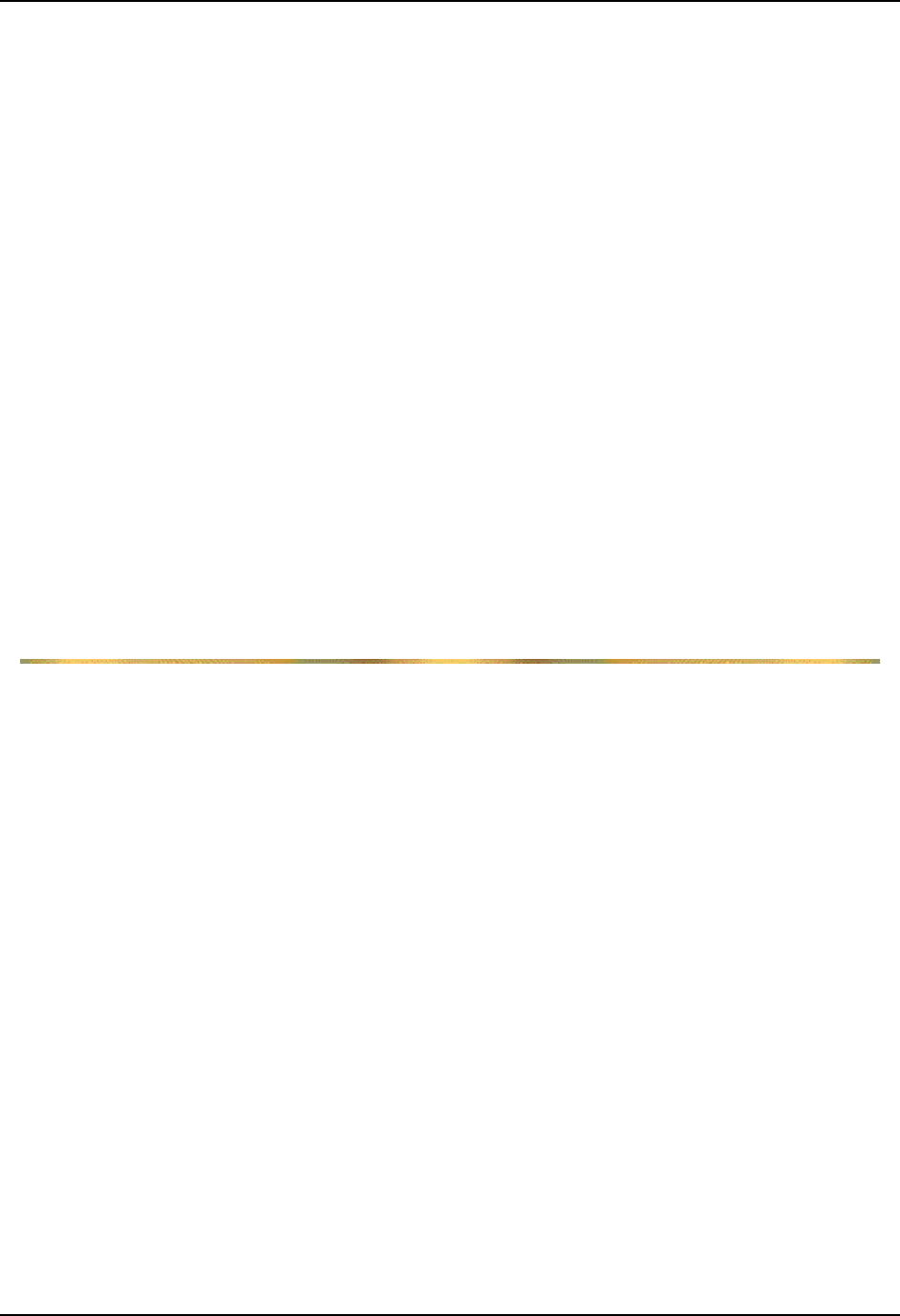
76 Strain Relief Cable Clamps
VX7 User’s Guide E-EQ-VX7OGWW-F
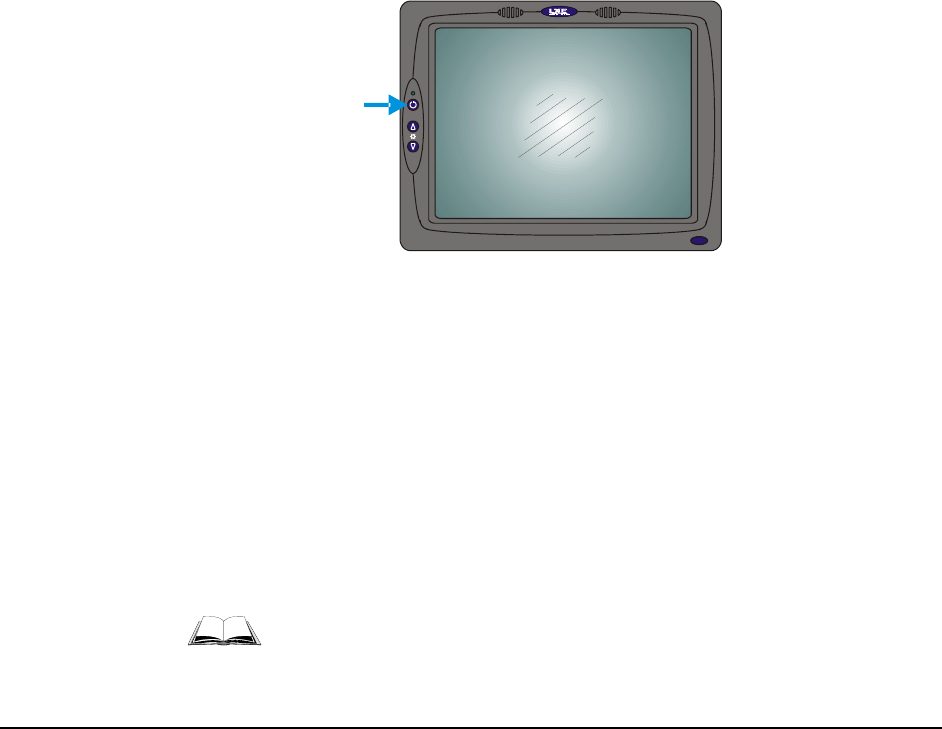
E-EQ-VX7OGWW-F VX7 User’s Guide
Operation
Powering On/Off
Connect the VX7 to a power source, either AC or Vehicle.
The power (on/off) button is located on the front of the VX7. The switch is sealed by a rubber
membrane. The Status LED on the LXE VX7 is illuminated when the power is on:
• Green – VX7 is operating from vehicle or AC
• Solid Yellow – VX7 is operating from the UPS
• Flashing Yellow – VX7 is operating from the UPS, but UPS battery is critically
low.
Press the power button to start the VX7. There may be slight delays while the wireless client
connects to the network, re-authorization for voice-enabled applications completes, Wavelink
Avalanche management of the VX7 startup completes, or Bluetooth relationships establish or re-
establish. You are now ready to use the computer.
Enter data using the keyboard, touchscreen or a Serial Barcode Scanner.
Note: Always turn the computer off prior to connecting or disconnecting any power source.
V
X5
V
X7
Figure 72 The VX7 Power Switch
The VX7 is designed for an orderly shutdown when using the power button. An orderly
shutdown first closes any open programs, and then shuts down the Windows CE operating system.
DO NOT remove power from the VX7 without shutting down the VX7.
The VX7 shutdown may be initiated in any of the following ways:
• Momentarily pressing and releasing the power button (less than 5 seconds) performs
an orderly shutdown.
• Pressing and holding the power button for more than five seconds forces a
shutdown. Any open programs and the Windows CE operating system are shut
down before power off. Use this option to shut down the VX7 when the operating
system is not responding.
For more information on the Windows CE shutdown process, please refer to
the Windows CE help function or commercially available help guides.
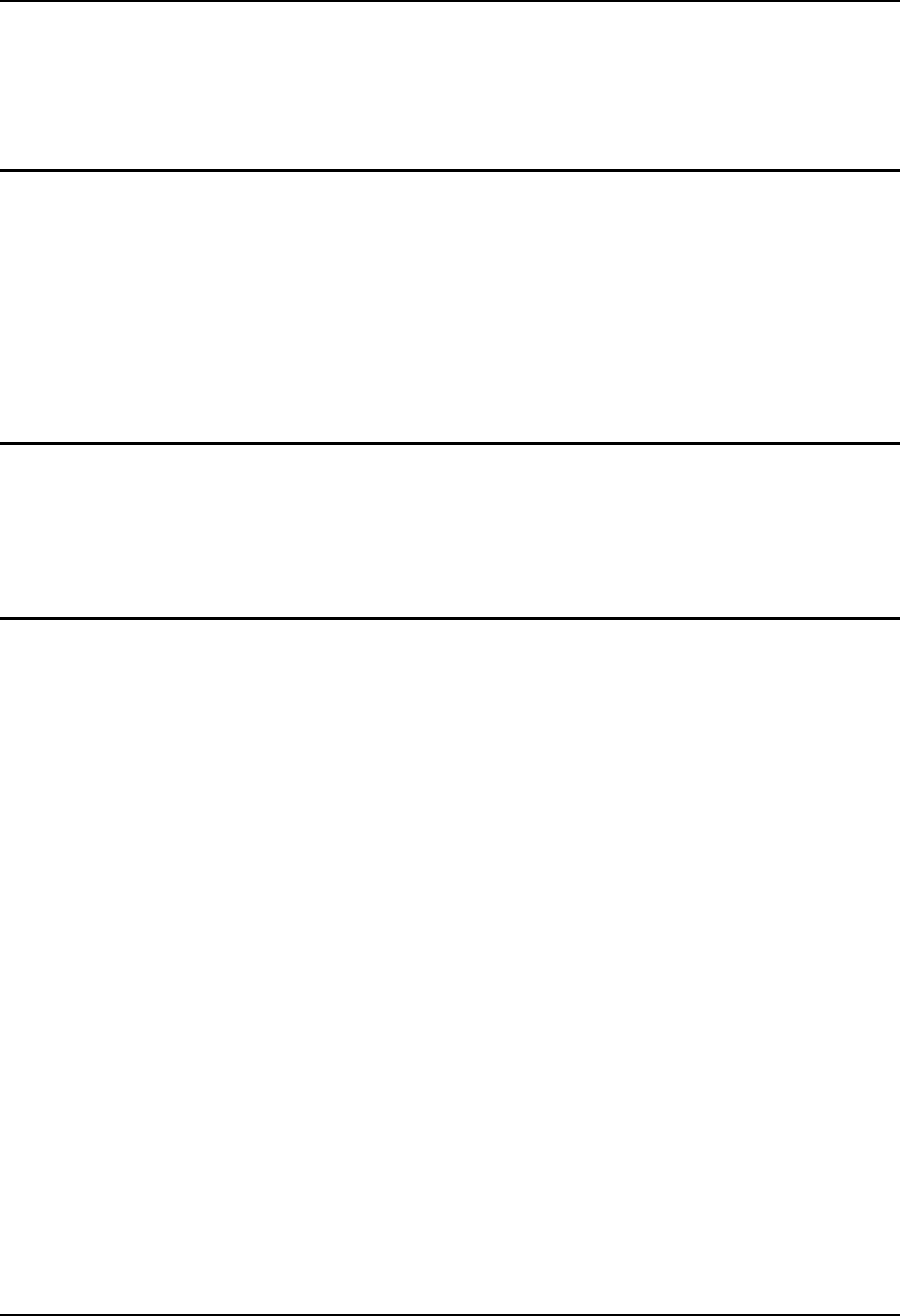
78 Keyboard Backlight
VX7 User’s Guide E-EQ-VX7OGWW-F
Keyboard Backlight
LXE keyboards feature LEDs that illuminate the individual keys.
95 Key Keyboard
The backlight is manually controlled using the “backlight” key in the upper right hand corner of
the keyboard. Pressing the backlight key cycles the backlight through the levels of backlight
intensity:
• Off
• Maximum intensity
• Medium intensity
• Low intensity.
60 Key Keyboard
The keyboard backlight may be toggled manually by pressing <2nd> + <CTRL> + <F10>. This
key sequence immediately changes the state of the keyboard backlight as follows:
• Turns the backlight Off if it is currently On.
• Turns the backlight On if it is currently Off.
PS/2 and USB Keyboards
Standard PS/2 and USB keyboards generally do not feature keyboard backlighting.
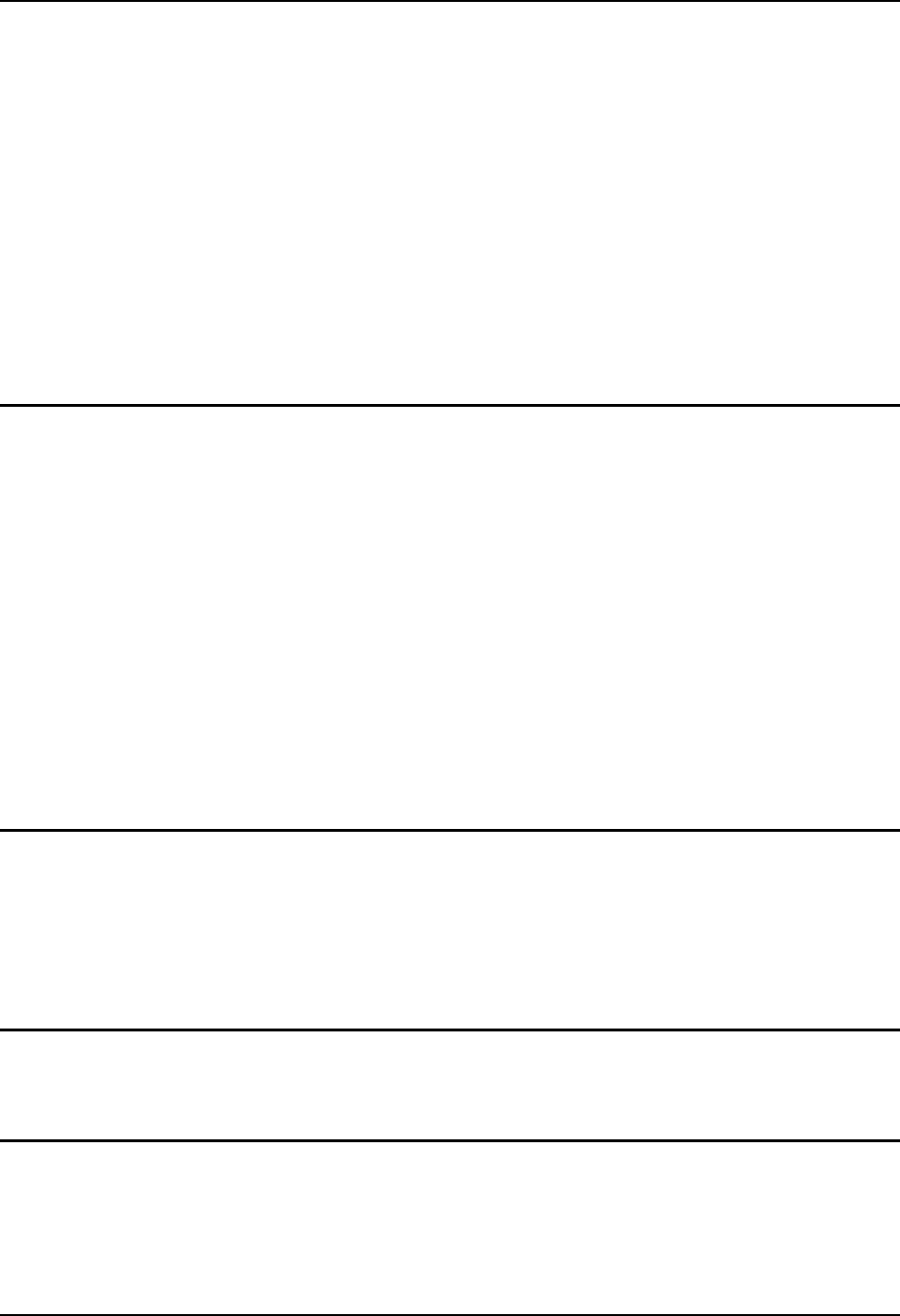
Display and Touchscreen 79
E-EQ-VX7OGWW-F VX7 User’s Guide
Display and Touchscreen
The VX7 Display is a thin-film transistor display capable of supporting SVGA graphics modes.
Display size is 800 x 600 pixels. The display covering is designed to resist stains. The touch
screen allows signature capture and touch input.
The touch screen is a Resistive Panel with a scratch resistant finish that can detect touches by a
stylus, and translate them into computer commands. In effect, it simulates a computer mouse.
Only Delrin or plastic styluses should be used.
Note: Always use the point of the stylus for tapping or making strokes on the display. Never use
an actual pen, pencil or sharp object to write on the touch screen.
An extra or replacement stylus may be ordered from LXE. See the “Accessories” section for the
stylus part number.
Adjusting Screen Display
Some VX7’s provide the option to adjust the screen resolution. Please refer to the “VX7
Reference Guide” for more details.
The color TFT display is an active source of light. The VX7 display brightness can be adjusted
via the brightness control keys located on the VX7 control panel. Pressing the brightness up
button increases the display brightness incrementally until maximum brightness is achieved.
Likewise, pressing the brightness down button decreases the display brightness until minimum
brightness is achieved. Because there are 64 incremental levels of brightness intensity, a single
press of either brightness adjustment button may not be noticeable. The up or down button can be
pressed and held to accelerate brightness adjustment.
Note: The 2nd functions <F4>, <F5>, <F6>, and <F7> keys on the 60-key LXE keyboard
have no function on the VX7.
There are no provisions for adjusting the contrast of the display. The display remains on unless
Microsoft Windows CE power management is configured to turn the display off after a certain
period of inactivity.
Cleaning the Display
Keep fingers and rough or sharp objects away from the display. If the glass becomes soiled or
smudged, clean only with a standard household cleaner such as Windex® without vinegar or use
Isopropyl Alcohol. Do not use paper towels or harsh-chemical-based cleaning fluids since they
may result in damage to the glass surface. Use a clean, damp, lint-free cloth. Do not scrub optical
surfaces. If possible, clean only those areas which are soiled. Lint/particulates can be removed
with clean, filtered canned air.
Disabling the Touchscreen
The touchscreen can be disabled, if desired. For more information, please refer to “Disabling the
Touchscreen” in the “VX7 Reference Guide”.
Disabling the Touchscreen Heater
The touchscreen heater included on extended temperature VX7 models can be disabled on certain
VX7’s, if desired. For more information, please refer to “Disabling the Touchscreen” in the
“VX7 Reference Guide”.
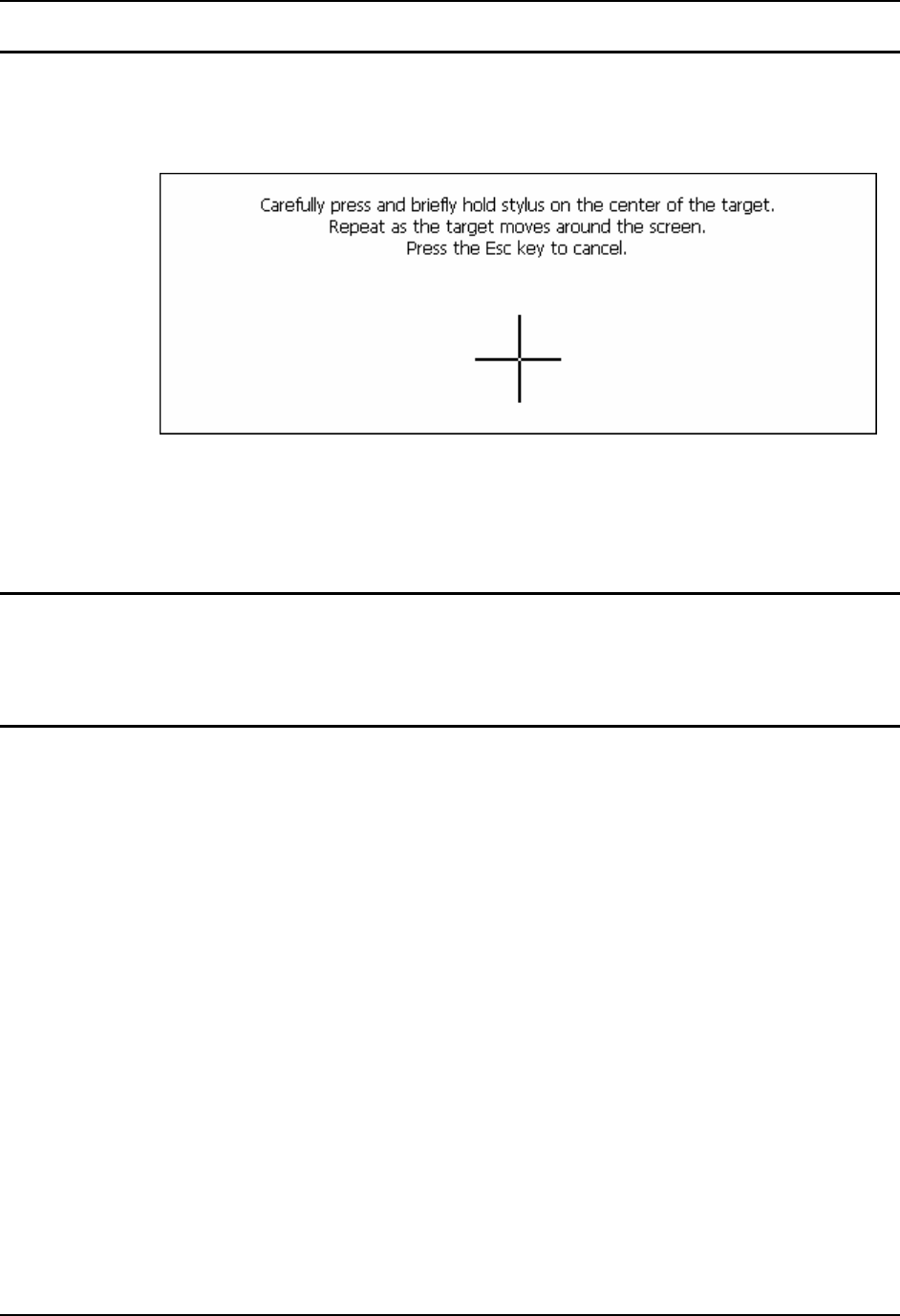
80 Display and Touchscreen
VX7 User’s Guide E-EQ-VX7OGWW-F
Calibrating the Touchscreen
Although the touch screen is installed and calibrated at the factory, users may make adjustments to
it. To calibrate the touchscreen, select Start|Settings and double tap the Stylus icon.
Figure 73 Touchscreen Calibration, Calibration Targets
The calibration utility displays a cross on the screen. Touch the center of the cross with the stylus
and hold for a few seconds. Release and repeat with the next cross. After all locations have been
touched, either press <Enter> or click the Calibration button.
Touchscreen Protective Film
LXE offers a replaceable touchscreen protective film to protect the touchscreen when the VX7 is
used in an abrasive environment. Installation and removal instructions can be found earlier in this
guide.
Touchscreen and Mouse
Please refer to the “VX7 Reference Guide” for information on identifying your VX7.
Platform 1 VX7’s
Because the touchscreen also functions as a mouse, the pointer for on the 95-key keyboard, a USB
mouse or a PS/2 mouse may not always be visible on the screen. The mouse pointer reappears
when the 95-key keyboard pointer or external mouse is moved or clicked. Please see “USB
Mouse” earlier in this manual for more details.
• When a USB mouse is first attached to the VX7, the mouse pointer may not be
visible. However, moving or clicking the mouse causes the pointer to appear.
• When the USB mouse is unplugged, the pointer may remain visible until the
touchscreen is tapped.
• If the touchscreen is used for input, the mouse pointer may disappear. However,
moving or clicking the mouse or pointing device on the 95-key keyboard causes the
pointer to reappear.
Platform 2 VX7’s
The mouse pointer is not visible unless a mouse (P/S2 or USB mouse or 95-key keyboard with
pointing device) is attached.
If a mouse of any kind is attached, the mouse pointer is displayed on screen.
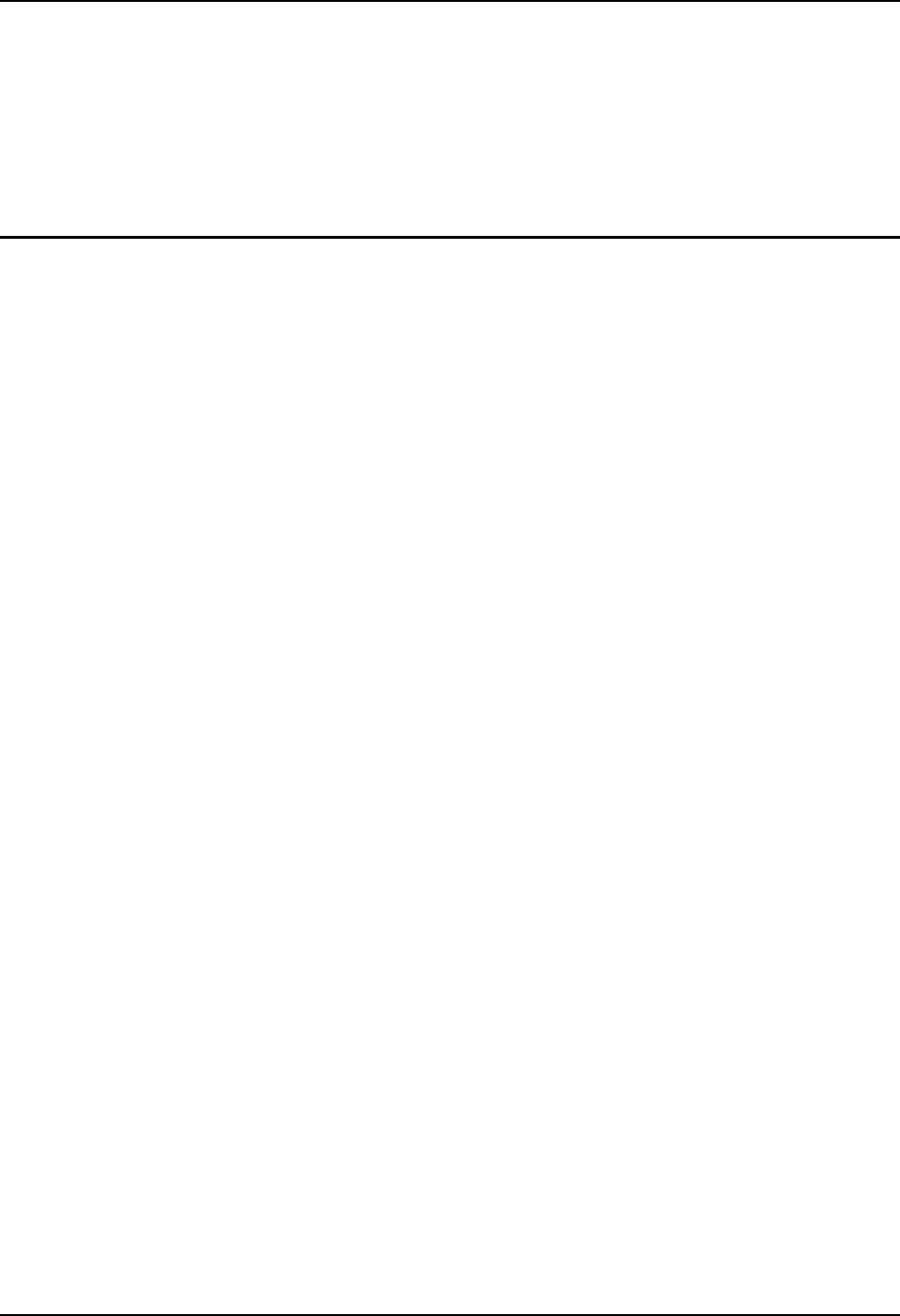
Adjust Speaker Volume 81
E-EQ-VX7OGWW-F VX7 User’s Guide
Adjust Speaker Volume
Microsoft Windows CE provides volume adjustment by clicking the “Volume and Sounds” icon
in the Windows CE Control Panel. The volume control adjusts the built in speaker’s volume.
Note: The <F8> and <F9> keys on the 60-key LXE keyboard have no function as Windows CE
controls the sound volume.
Microsoft Windows CE Event Sounds
The VX7 includes a customized sound scheme. The customized WAV files are preferable to the
standard Microsoft Windows CE sounds when using the internal speakers.
Power Management
All Power Management is handled through the Microsoft Windows CE Control Panel. Since the
VX7 is externally powered, the only power management configuration is for the display and the
display backlight. Both the display and the display backlight are turned off at the same time. The
time interval can be configured using Start | Settings | Control Panel | Display | Backlight tab.
When enabled, the display and backlight are turned off when the timer expires. The timer is reset
by the following primary events:
• Keypress, or
• Mouse movement, or
• Touchscreen touch
For more information on configuring Microsoft Windows CE Power Management, please refer to
the VX7 Reference Guide.
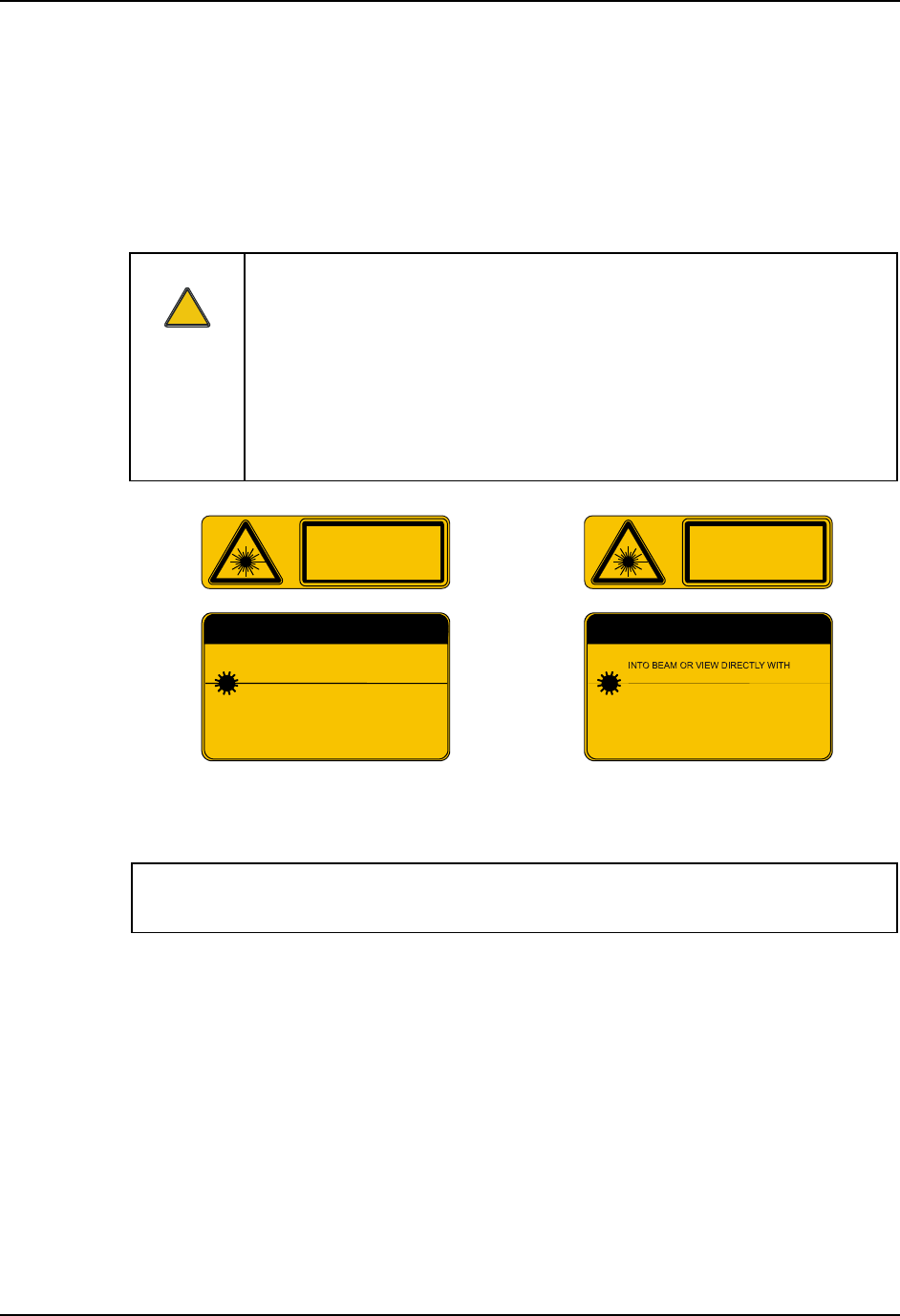
82 Laser Barcode Scanner Warnings
VX7 User’s Guide E-EQ-VX7OGWW-F
Laser Barcode Scanner Warnings
• Do not look into the laser’s lens.
• Do not stare directly into the laser beam.
• Do not remove the laser caution labels from the scanner.
• Do not connect the laser barcode module to any other device.
Caution:
!
Please read the caution labels.
Avoid exposure. Laser light is emitted from the scanner’s aperture.
Use of controls, adjustments or performance of procedures other than those
specified herein may result in hazardous radiation exposure.
The scanner uses laser light. The following labels are representations of caution
and warning labels placed on laser scanners.
IEC 825-1
1993
1ST ED.
CAUTION
DO NOT STARE INTO BEAM
630-680nm LASER
1.0 MILLIWATT MAX OUTPUT
CLASS II LASER PRODUCT
COMPLIES WITH 21 CFR 1040.10 1040.11 AND IEC825
LASER LIGHT - DO NOT
STARE INTO BEAM
CLASS 2 LASER PRODUCT
1.0 mW - 675nm
IEC 825-1
1993
1ST ED.
CAUTION
675nm LASER
2.5 MILLIWATT MAX OUTPUT
CLASS IIIA LASER PRODUCT
COMPLIES WITH 21 CFR 1040.10 1040.11 AND IEC825
LASER RADIATION. DO NOT STARE
OPTICAL INSTRUMENTS.
LASER RADIATION
DO NOT STARE INTO BEAM OR
VIEW DIRECTLY WITH OPTICAL
INSTRUMENTS
CLASS 3A LASER PRODUCT
2.5 mW - 675nm
Figure 74 Caution Labels
Class II Scanner Figure 75 Caution Labels
Class IIIA Scanner
Do not pour, spray, or spill any liquid on the scanner. The Barcode Scanner contains the
circuitry, scanning motor and laser. Handle with appropriate care.
Enter Data
You can enter data into the VX7 through several different methods:
• The tethered scanner connected to the COM1 serial port provides barcode data entry
• The serial ports are used to input/output data
• The keyboards provide manual entry
• The touchscreen also provides manual entry
• If a voice application is present, the VX7 accepts vocal data.
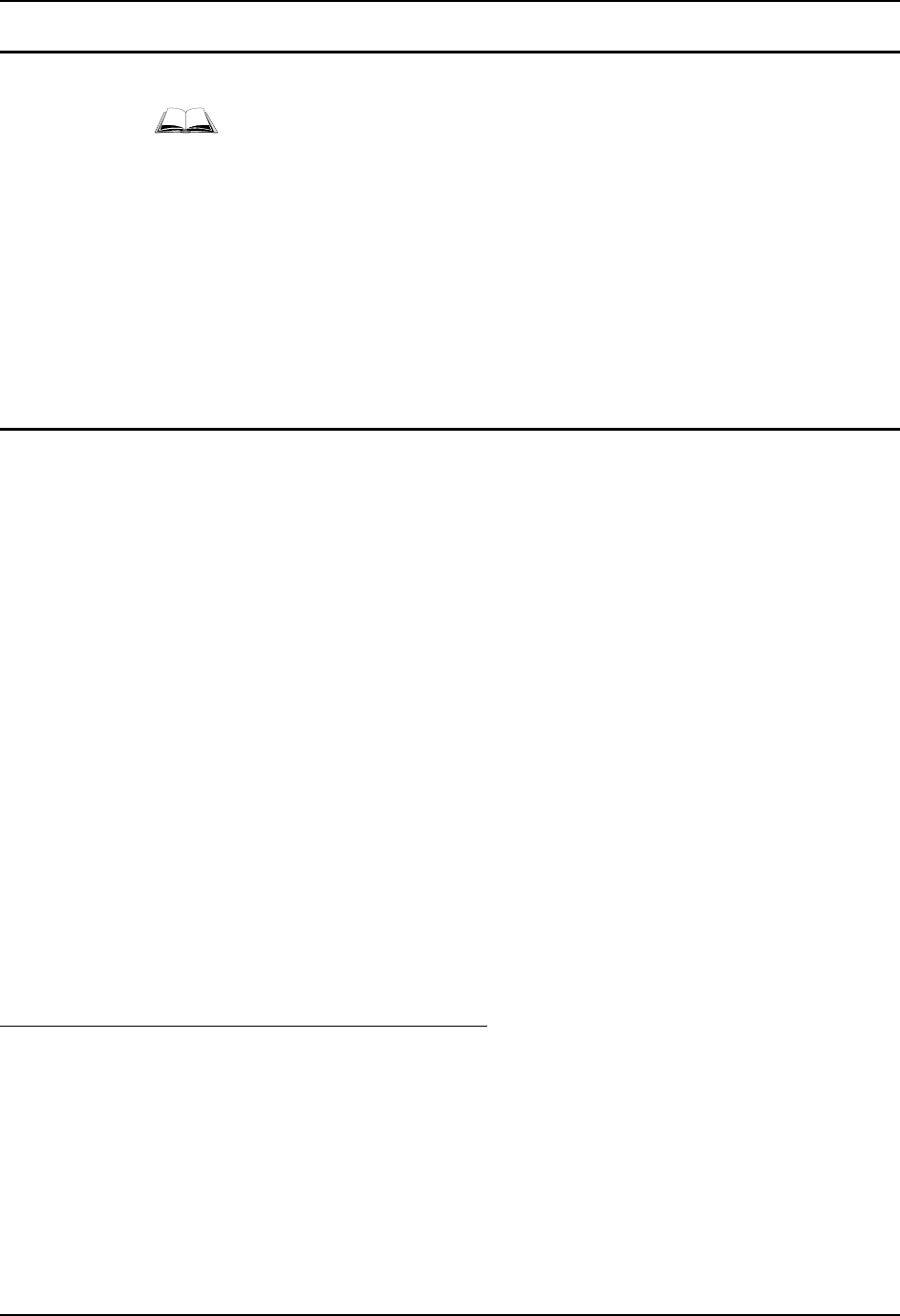
Enter Data 83
E-EQ-VX7OGWW-F VX7 User’s Guide
Keyboard Entry
Refer to Appendix A “Key Maps” for specific keypresses.
The keyboard is used to manually input data that is not collected otherwise. Almost any function
that a full sized computer keyboard can provide is duplicated on the LXE keyboard but it may
take a few more keystrokes to accomplish a keyed task.
Almost every key has two or three different functions. The primary alpha or numeric character is
printed on the key.
For example, when the <2nd> key is selected pressing the desired second-function key produces
the <2nd> character i.e. <2nd> + F1 toggles the CAPS Lock function. The specific <2nd> character
is printed above the corresponding key.
Please refer to Appendix A “Key Maps” for instruction on the specific keypresses to access all
PC-compatible keyboard functions.
Touchscreen Entry
Note: This section is directed to the VX7 user. The assumption is that the unit has been
configured and the touch panel calibrated by the System Administrator prior to releasing
the VX7 for use.
Note: Always use the point of the stylus for tapping or making strokes on the display. Never use
an actual pen, pencil or sharp object to write on the touch screen.
The touchscreen input performs the same function as the mouse that is used to point to and click
elements on a desk top computer. The stylus is used in the same manner as a mouse – single tap or
double tap to select menu options, drag the stylus across text to select, hold the stylus down to
activate slider bars, etcetera. Holding the stylus down for ½ second performs the right mouse
click function.
When using a stylus, hold the stylus as if it were a pen or pencil. Touch an element on the screen
with the tip of the stylus then remove the stylus from the screen. The touch screen responds to an
actuation force (touch) of up to 4 oz. of pressure.
The touch screen can be used in conjunction with the keyboard and an input/output device
connected to one of the VX7’s serial ports.
• Touch the stylus to the field of the data entry form to receive the next data feed.
• The cursor begins to flash in the field.
• The unit is ready to accept data from either the keyboard or a device connected to a
serial port.
Right Click
A right click can be simulated on the touch screen. To perform a right click, touch the touch
screen with the stylus and hold it in the same location for a short time.
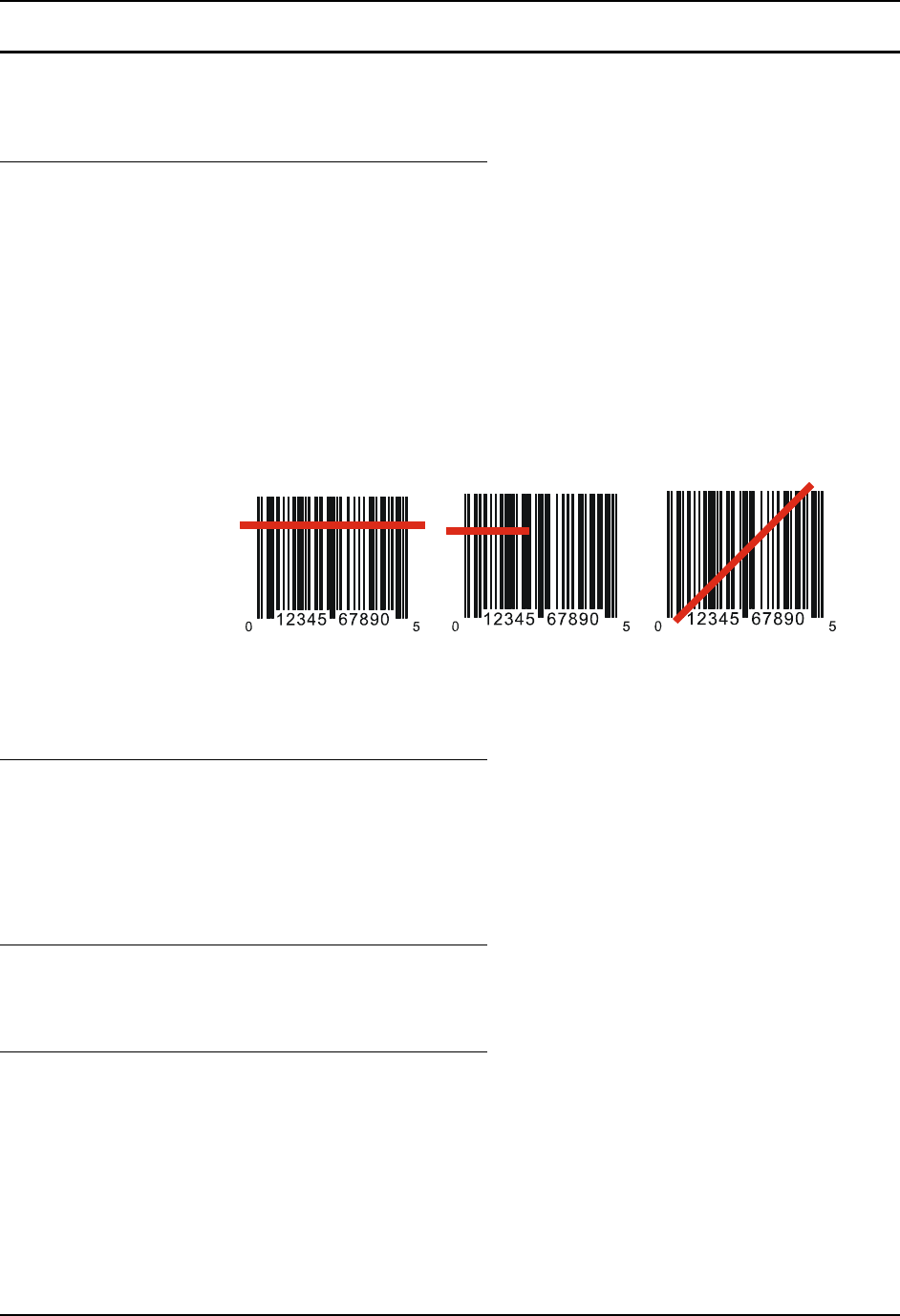
84 Enter Data
VX7 User’s Guide E-EQ-VX7OGWW-F
Tethered Barcode Scanner
The following section is directed toward a generic tethered scanner connected to the COM1 serial
port on the VX7.
Aiming the Barcode Scanner
Aim the scanner away from you, direct it at the barcode and press the trigger to scan.
The Scan On LED (or equivalent) turns red to indicate the scanner is on.
Adjust the aim so that the thin, red laser beam covers the entire length of the barcode.
Some scanners use a laser aiming beam which then spreads into a wide beam when the scanner’s
Aiming Beam Timer expires. Place the aiming beam in the center of the barcode and hold the
scanner steady until the beam spreads and the barcode is decoded. Beeps may be heard as the
barcode is decoded. Refer to the barcode scanner user’s guide for information on the Aiming
Beam Timer and beep sequences, and the TE reference guide for host generated beep sequences.
The scan beam must cross every bar and space on the barcode.
Correct Scan Incorrect Scan Incorrect Scan
Figure 76 Scan Beam
Distance from Label
Large barcodes can be scanned at the maximum distance. Hold the scanner closer to small
barcodes (or with bars that are very close together).
Note: Do not position the scanner exactly perpendicular to the barcode being scanned. In this
position, light can bounce back into the scanner’s exit window, and possibly prevent a
successful decode.
Successful Scan
When the scan is successful, the scanner’s good scan indicator illuminates, the scan on indicator is
off, and the currently running application may produce a distinctive audible tone.
Unsuccessful Scan
When the scan is unsuccessful, the scan on indicator remains illuminated and the currently
running application may produce distinctive audible tones. Check the following:
• Is the scanner programmed for the barcode being read?
• Check the barcode for marks or physical damage e.g. ripped label, missing section,
etc.
• Try scanning test symbols of the same code type at different distances and angles.
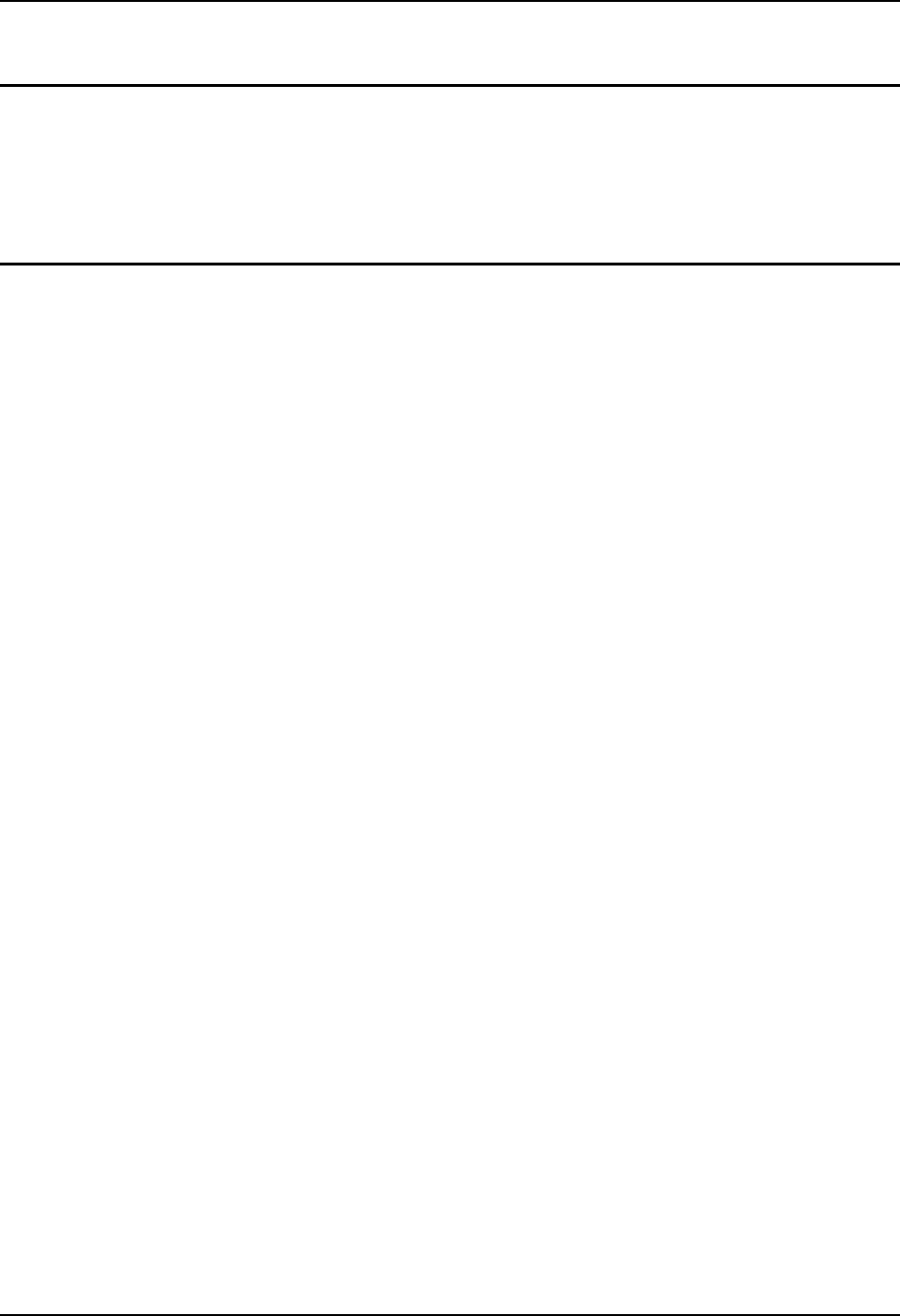
Enter Data 85
E-EQ-VX7OGWW-F VX7 User’s Guide
Bluetooth Scanners
Bluetooth scanners are paired to the VX7 wirelessly using the VX7 Bluetooth wireless client.
See previous sections on Bluetooth for more information.
Only LXE Bluetooth scanners and LXE Bluetooth printers are supported by LXE. See
Accessories.
Voice Data
Data is entered into the VX7 by speaking into the headset’s microphone when prompted. Please
contact your System Administrator if assistance is needed with the voice software.
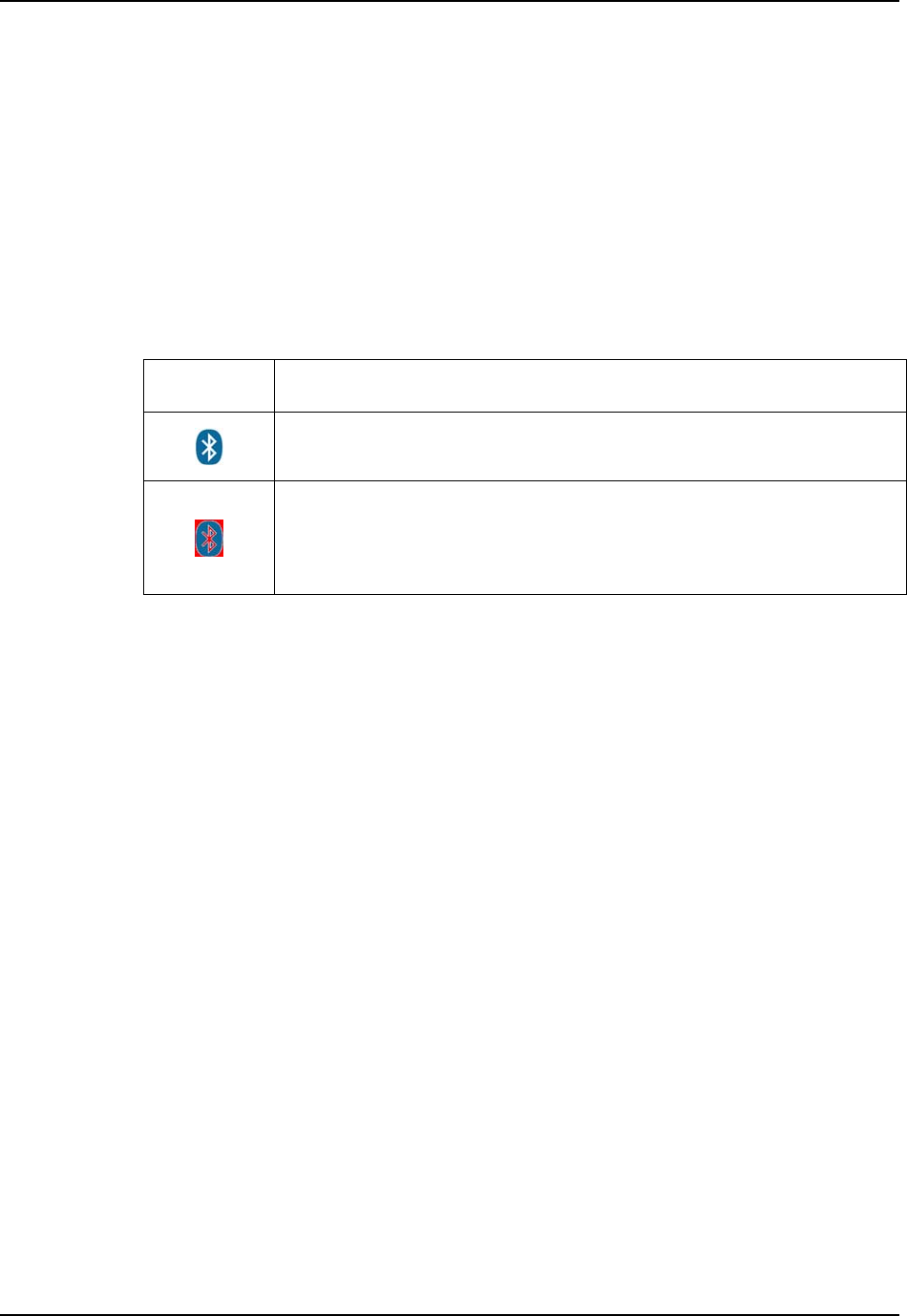
86 Bluetooth Devices
VX7 User’s Guide E-EQ-VX7OGWW-F
Bluetooth Devices
Assumption: The System Administrator has Discovered and Paired targeted Bluetooth devices
for each VX7. The System Administrator has also enabled / disabled Bluetooth
settings and assigned a Computer Friendly Name for each VX7. See the VX7
Reference Guide for information and instruction on the VX7, Bluetooth control
panel applet and supported LXE Bluetooth printers and scanners.
The Bluetooth taskbar Icon state and Bluetooth scanner LED states change as Bluetooth devices
are discovered, pair, connect and disconnect. There may be audible or visual signals as paired
devices re-connect with the VX7. Only LXE printers or scanners are recognized and displayed in
the Bluetooth panel. All other Bluetooth devices are ignored. (see VX7 Reference Guide for
details).
Taskbar
Icon Legend
Bluetooth module is connected to one or more of the targeted Bluetooth
device(s).
VX7 is not connected to any Bluetooth device.
VX7 is ready to connect with any Bluetooth device.
VX7 is out of range of all paired Bluetooth device(s). Connection is inactive.
Note: When an active paired device, not the VX7, enters Suspend Mode, is turned Off or leaves
the VX7 Bluetooth scan range, the Bluetooth connection between the linked device and
the VX7 is lost. There may be audible or visual signals as paired devices disconnect from
the VX7.
Notes
• The VX7 does not have a Bluetooth managed LED.
• The LED on the Bluetooth scanner illuminates during a scanning operation; there is
no Scan LED on the VX7.
• Barcode data captured by the Bluetooth scanner is manipulated by the settings in the
VX7 Scanner Properties control panel applet.
• Multiple beeps may be heard during a barcode scan using the Bluetooth scanner;
beeps from the Bluetooth scanner as the barcode data is accepted/rejected, and other
beeps from the VX7 during final barcode data manipulation.
See Accessories for supported Bluetooth printers and scanners.
AppLock, if installed, does not stop the end-user from using Bluetooth, nor does it stop authorized
Bluetooth devices from pairing with the VX7 while AppLock is in control.
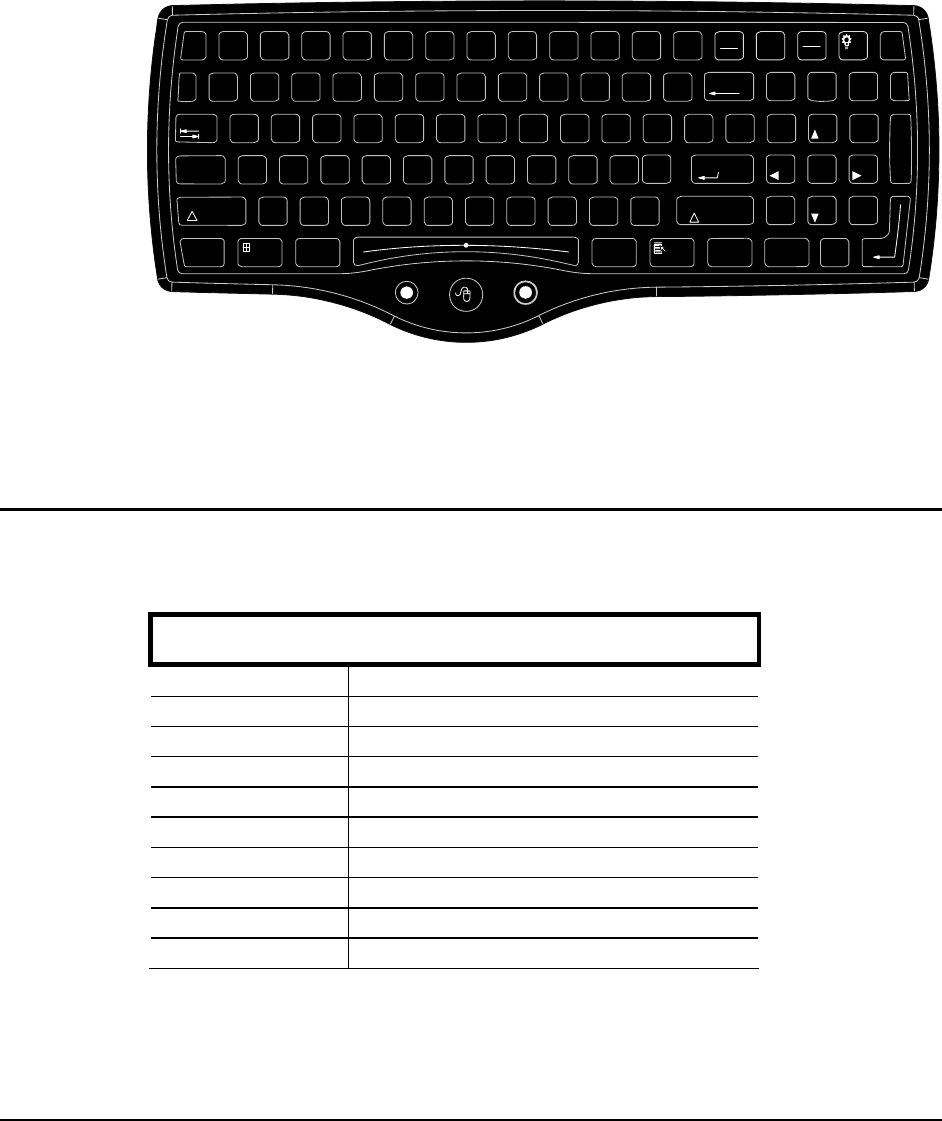
E-EQ-VX7OGWW-F VX7 User’s Guide
Appendix A Key Maps
95-key Keypad with Pointing Device
Esc F2 F3 F4 F5 F6 F7 F8 F9 F10 F11 F12
Print
Screen
SysRq Scroll
Lock Pause
Break
Fn
`
1234567890
-
=
BackSpace
Num
Lock
/
*-
Tab
QWE R T Y U I OP
[]\
{}|
789
456
12
0
3
Home PgUp
Caps
ASDFGHJKL
;'
:"Enter
Ctrl Alt
XCVB
N
M
,.
/
<>
?
Shift
Alt Ctrl Ins
End PgDn
+
~
!
@
#
$%
^
&
*
()
_
+
Lock
Shift
Z
LR
Enter
.
Del
F1
Figure 77 95-Key LXE QWERTY Keyboard
The key map table that follows lists the commands used for the VX7. Note that since the VX7
uses a Microsoft Windows CE operating system, no DOS Terminal Emulation keypress sequences
are provided.
Key Map 101-Key Equivalencies
There are ten hidden keys on the 95-key keyboard. Each of these hidden keys is accessed by
pressing the <Fn> key plus another key.
To get this key Press These Keys and Then
Insert Fn + 0 on the number pad
Home Fn + 7 on the number pad
Page Up Fn + 9 on the number pad
Delete Fn + . on the number pad
End Fn + 1 on the number pad
Page Down Fn + 3 on the number pad
Up Arrow Fn + 8 on the number pad
Left Arrow Fn + 4 on the number pad
Down Arrow Fn + 2 on the number pad
Right Arrow Fn + 6 on the number pad
Note: The 2nd key function is available on the 60-key keyboard only.
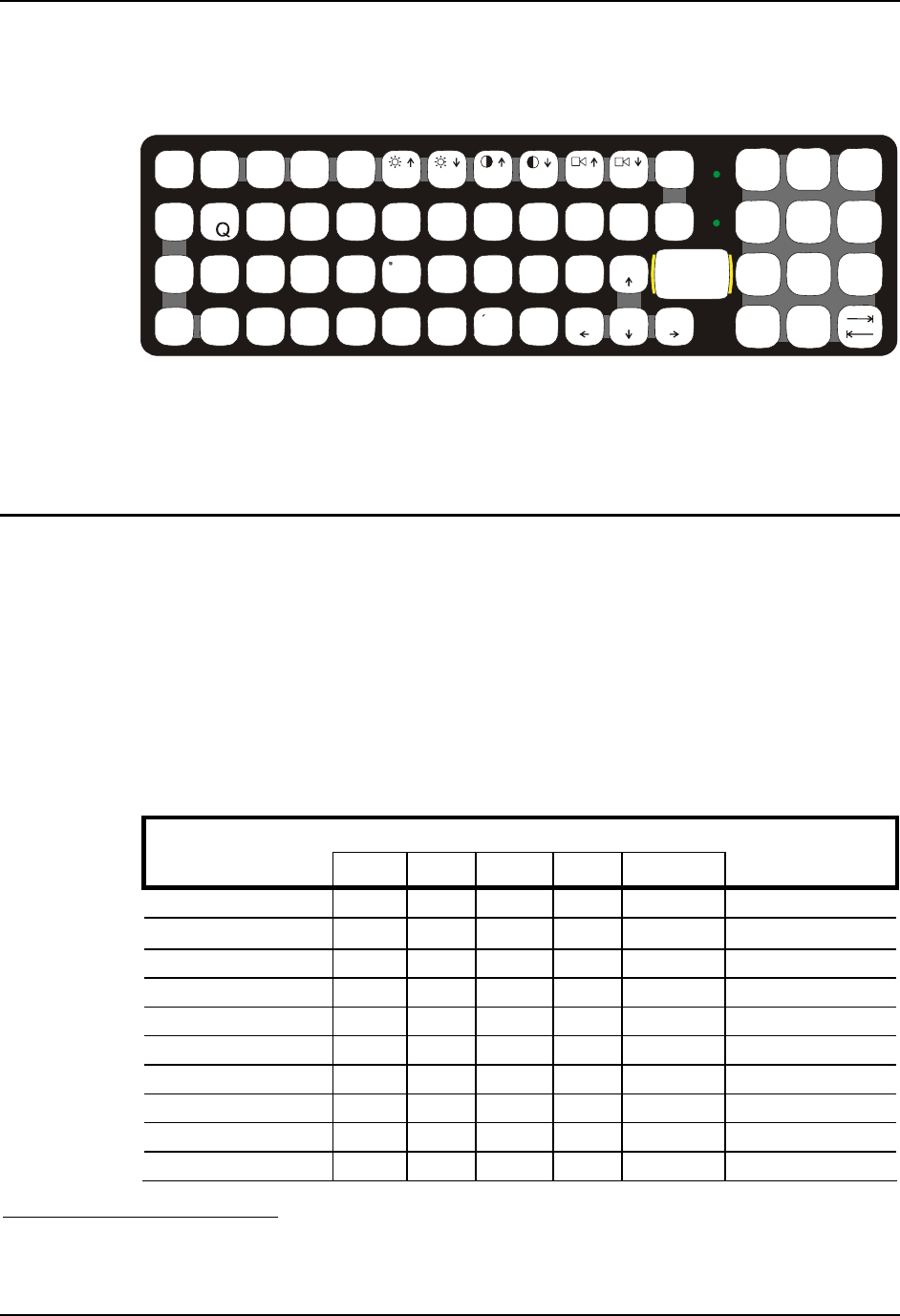
88 60-key Standard Keypad
VX7 User’s Guide E-EQ-VX7OGWW-F
60-key Standard Keypad
ESC
SHIFT
2ND
ALT SP
F1 F2 F3 F4 F5 F6 F7 F8 F9
CAPS BREAK R/S
B
CMN
ADF
GHJKL
S
VXZ
@#$% ^&*()
F10
BKLT
INS
BKSP
EIO
P
RT
U
WY
CTRL !
|\ :; ‘,.?
~_
Home END
ENTER
PgUp
PgDn
0.
12
45
/78
-+
={}
[]>
<
DEL
3
6
9
CAPS
2nd
Figure 78 60-Key LXE QWERTY Keyboard
The key map table that follows lists the commands used for the VX7. Note that since the VX7
uses a Microsoft Windows CE operating system, no DOS Terminal Emulation keypress sequences
are provided.
Key Map 101-Key Equivalencies
When using a sequence of keys that includes the <2nd> key, press the <2nd> key first then the rest
of the key sequence.
Note: This keyboard does not have a NumLock indicator. NumLock is enabled by default. The
warmboot behavior of NumLock can be configured. Please refer to the “VX7 Reference
Guide”. When NumLock is off, only the numeric 0 through 9 and DOT keys are affected.
All other keymaps are unchanged.
When the VX7 boots, the default condition of Caps (or CapsLock) is Off. The Caps (or
CapsLock) condition can be set toggled with a <2nd>+<F1> key sequence. The CAPS
LED on the keyboard is illuminated when CapsLock is On.
Press These Keys and Then
To get this key 2nd Shift Ctrl Alt CapsLock Press this key
Keyboard Backlight x x F10
Suspend/Resume 1 x F3
2nd 2
nd
Shift Shift
Alt Alt
Ctrl Ctrl
Esc Esc
Space Sp
Enter Enter
Enter (numeric) x Enter
1 The Suspend/Resume key has no function as Windows Power Management controls the power
management modes.
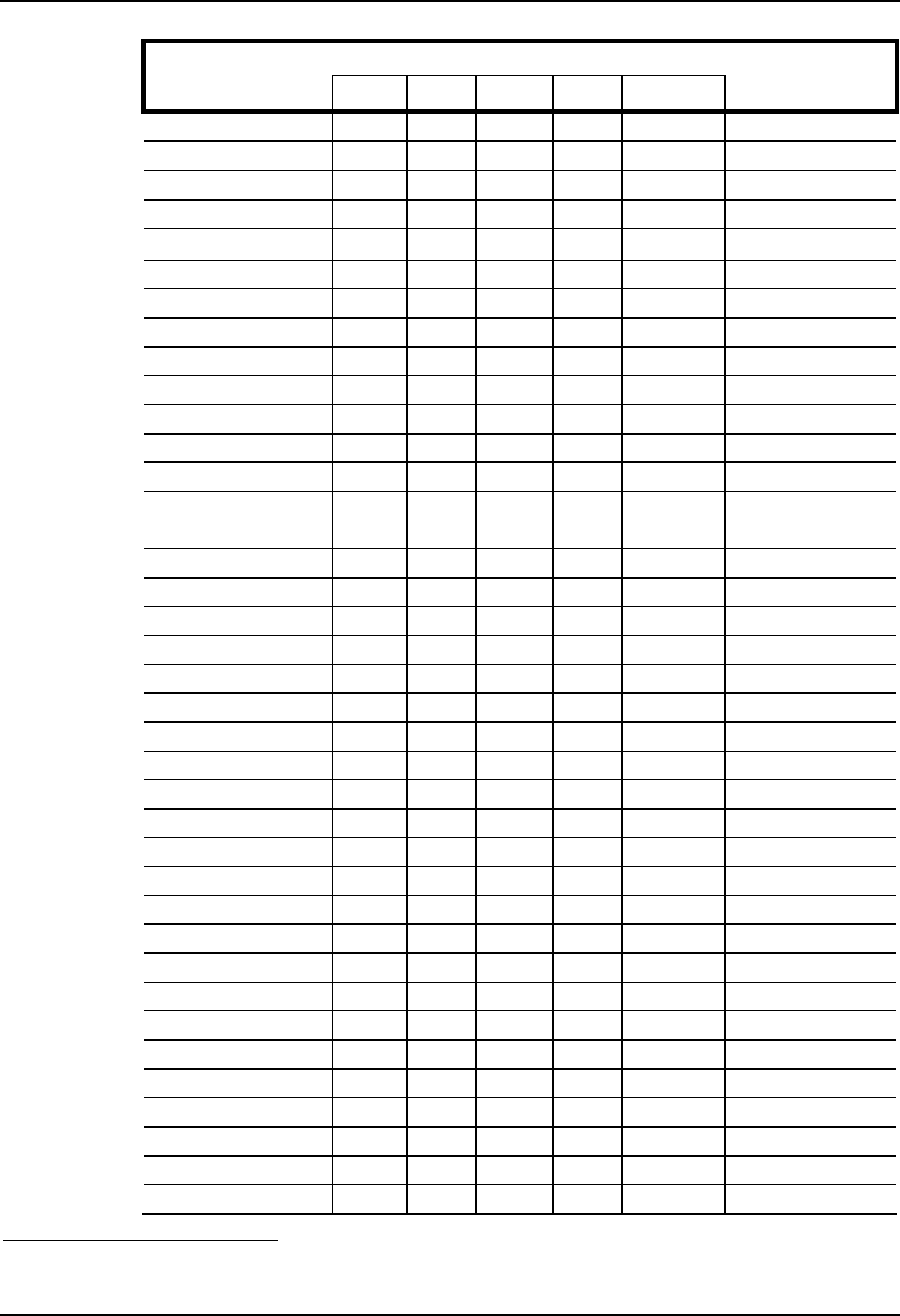
60-key Standard Keypad 89
E-EQ-VX7OGWW-F VX7 User’s Guide
Press These Keys and Then
To get this key 2nd Shift Ctrl Alt CapsLock Press this key
CapsLock (Toggle) x F1
Back Space Ins/BkSp
Tab Tab
BackTab x Tab
Ctrl-Break 2 x x F2
Pause x x F3
Up Arrow Up Arrow
Down Arrow Down Arrow
Right Arrow Right Arrow
Left Arrow Left Arrow
Insert x Ins/BkSp
Delete (numeric) x DEL
Home x Left Arrow
End x Right Arrow
Page Up x Up Arrow
Page Down x Down Arrow
Right Shift x x F7
Right Alt x x F8
Right Ctrl x x F9
ScrollLock x x F4
NumLock x x F10
F1 F1
F2 F2
F3 F3
F4 F4
F5 F5
F6 F6
F7 F7
F8 F8
F9 F9
F10 F10
F11 x x F1
F12 x x F2
a A
b B
c C
d D
e E
2 Press <Ctrl> then <2nd> then <F2> to produce Ctrl-Break.
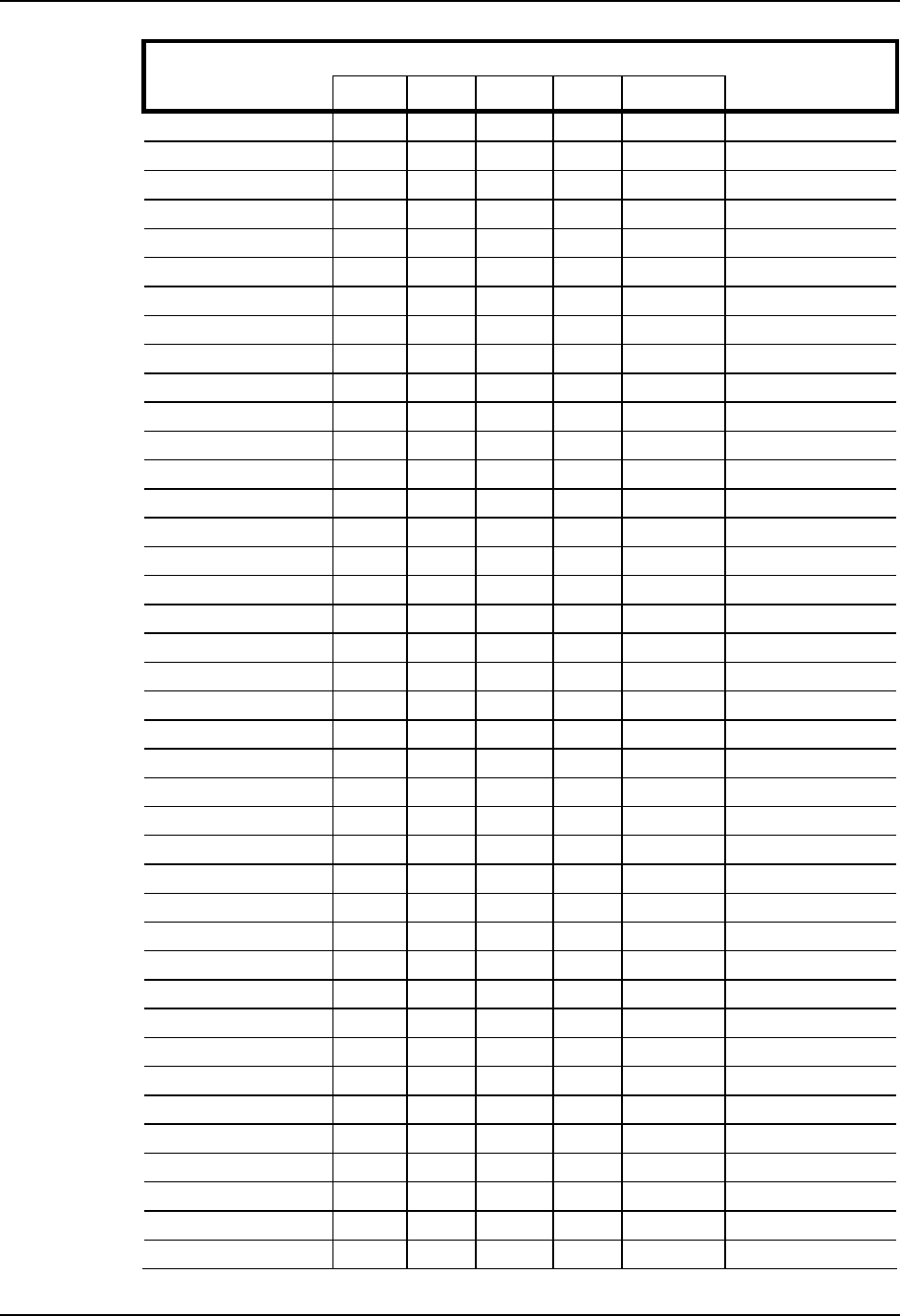
90 60-key Standard Keypad
VX7 User’s Guide E-EQ-VX7OGWW-F
Press These Keys and Then
To get this key 2nd Shift Ctrl Alt CapsLock Press this key
f F
g G
h H
i I
j J
k K
l L
m M
n N
o O
p P
q Q
r R
s S
t T
u U
v V
w W
x X
y Y
z Z
A x A
B x B
C x C
D x D
E x E
F x F
G x G
H x H
I x I
J x J
K x K
L x L
M x M
N x N
O x O
P x P
Q x Q
R x R
S x S
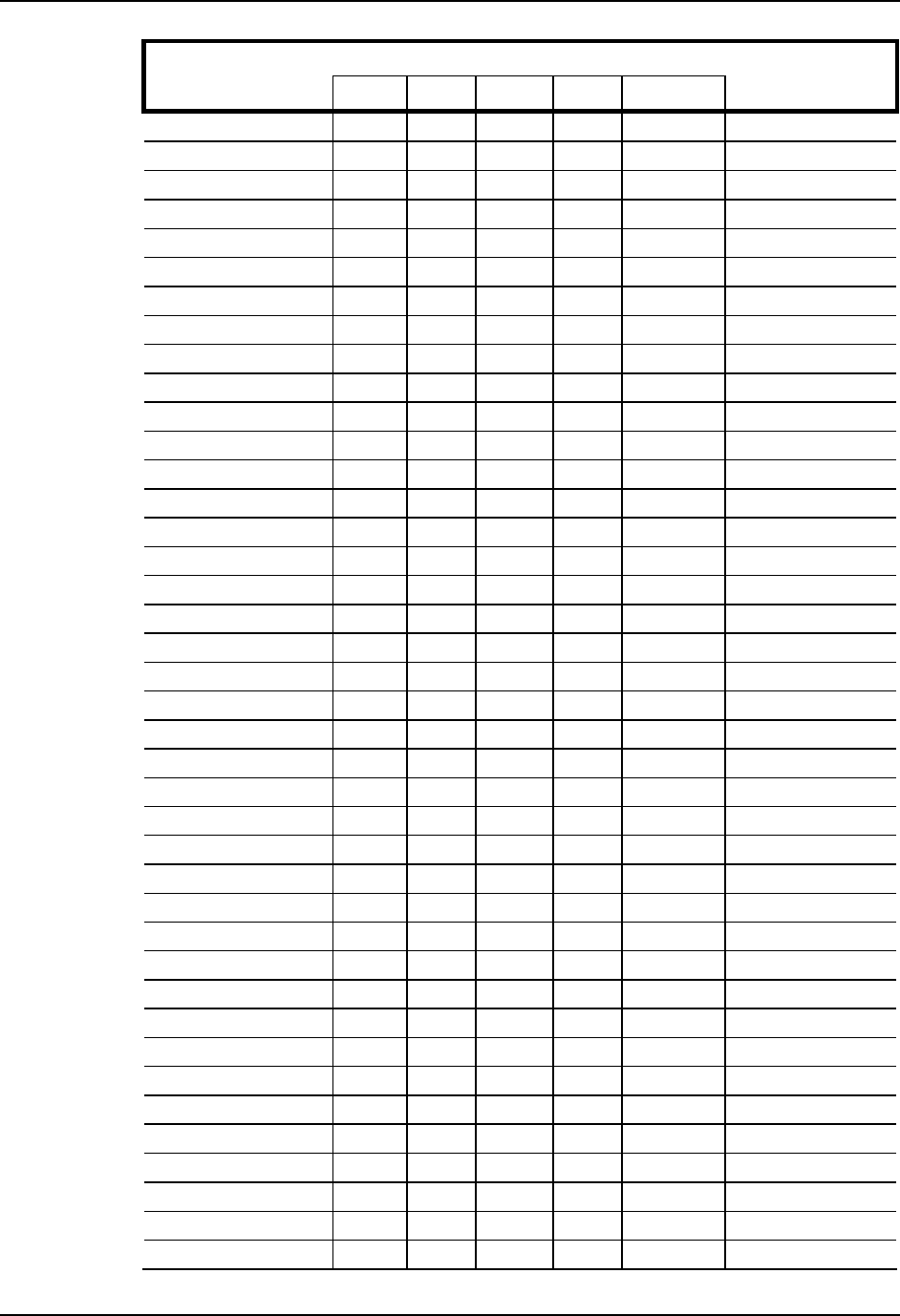
60-key Standard Keypad 91
E-EQ-VX7OGWW-F VX7 User’s Guide
Press These Keys and Then
To get this key 2nd Shift Ctrl Alt CapsLock Press this key
T x T
U x U
V x V
W x W
X x X
Y x Y
Z x Z
1 (alpha) x x 1
2 (alpha) x x 2
3 (alpha) x x 3
4 (alpha) x x 4
5 (alpha) x x 5
6 (alpha) x x 6
7 (alpha) x x 7
8 (alpha) x x 8
9 (alpha) x x 9
0 (alpha) x x 0
DOT (alpha) x K
1 (numeric) 1
2 (numeric) 2
3 (numeric) 3
4 (numeric) 4
5 (numeric) 5
6 (numeric) 6
7 (numeric) 7
8 (numeric) 8
9 (numeric) 9
0 (numeric) 0
DOT (numeric) DOT
< x 0
[ x 1
] x 2
> x 3
= x 4
{ x 5
} x 6
/ (numeric) x x 7
/ (alpha) x 7
- (numeric) x x 8
- (alpha) x 8
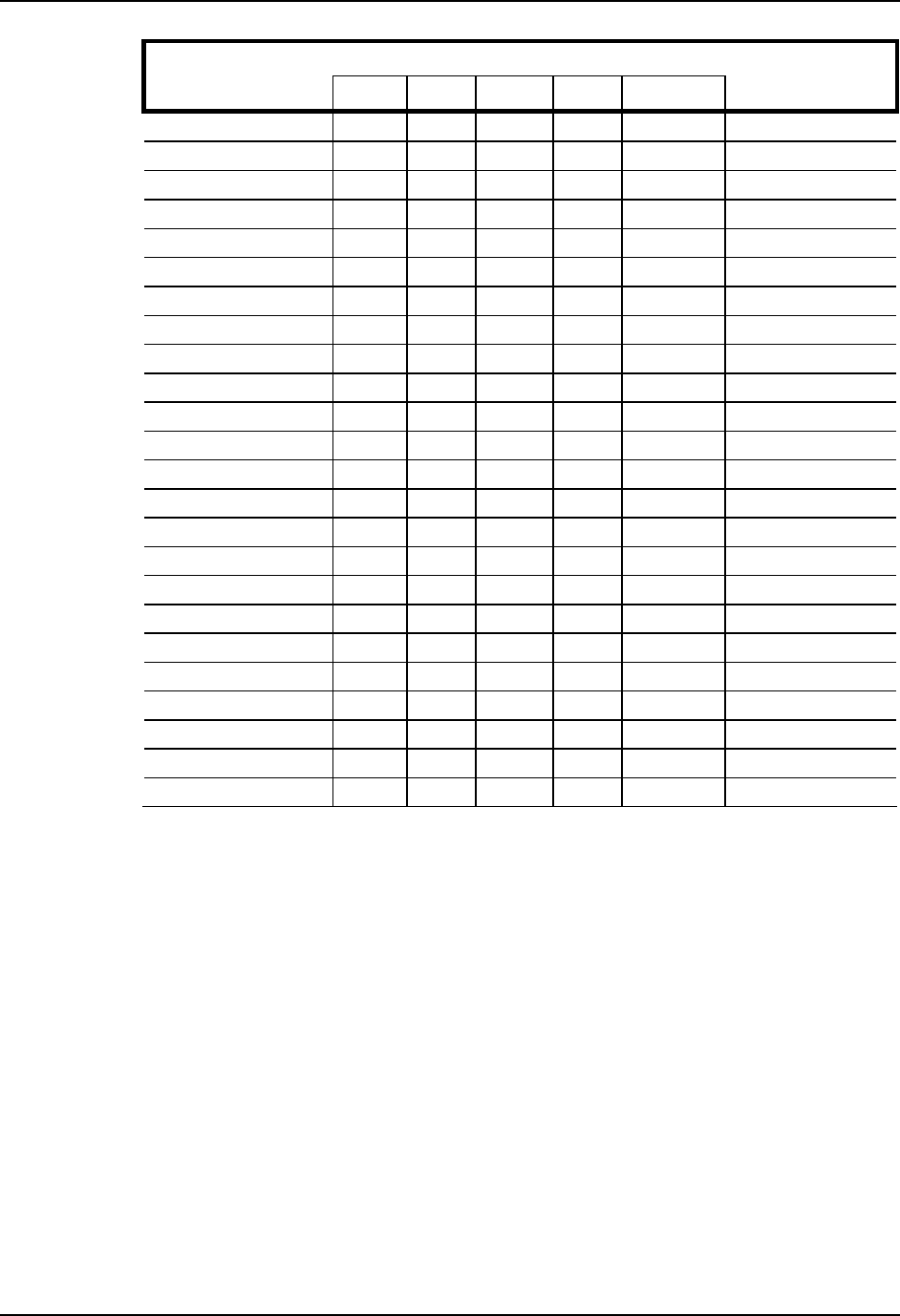
92 60-key Standard Keypad
VX7 User’s Guide E-EQ-VX7OGWW-F
Press These Keys and Then
To get this key 2nd Shift Ctrl Alt CapsLock Press this key
+ (numeric) x x 9
+ (alpha) x 9
* (numeric) x I
* (alpha) x x I
: (colon) x D
; (semicolon) x F
? x L
` x N
_ (underscore) x M
, (comma) x J
‘ (apostrophe) x H
~ (tilde) x B
\ x S
| x A
“ x G
! x Q
@ x W
# x E
$ x R
% x T
^ x Y
& x U
( x O
) x P
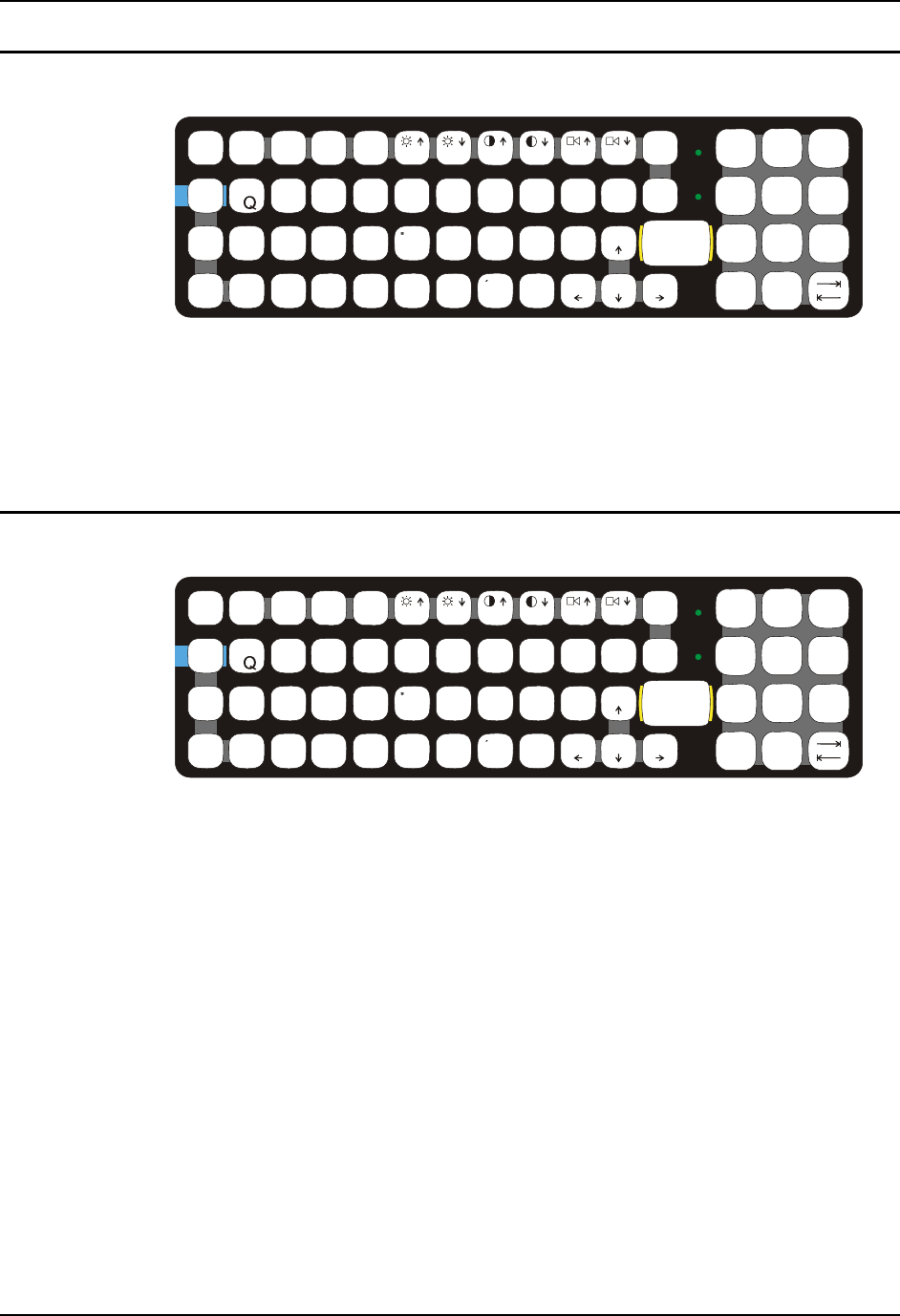
60-key Standard Keypad 93
E-EQ-VX7OGWW-F VX7 User’s Guide
IBM 3270 Keypad Overlay
ESC
SHIFT
2ND
ALT SP
F1 F2 F3 F4 F5 F6 F7 F8 F9
CAPS BREAK R/S
B
CMN
ADF
GHJKL
S
VXZ
@#$% ^&*()
F10
BKLT
INS
BKSP
EIO
P
RT
U
WY
CTRL !
|\ :; ‘,.?
~_
Home END
ENTER
PgUp
PgDn
0.
12
45
/78
-+
={}
[]>
<
DEL
3
6
9
Attn SysReq Del
Clr NL
Ins E-Inp
CAPS
2nd
Rst
PA1 PA2 PA3
Figure 79 IBM 3270 Specific Keypad
The 60-key keypad is available with an IBM 3270 overlay designed to allow the user to enter
terminal emulator commands when running LXE’s RFTerm™ program. When running this
program please refer to the following reference guide for equivalent keys and keypress sequences:
• RFTerm™ Reference Guide
IBM 5250 Keypad Overlay
ESC
SHIFT
2ND
ALT SP
F1 F2 F3 F4 F5 F6 F7 F8 F9
CAPS BREAK R/S
B
CMN
ADF
GHJKL
S
VXZ
@#$% ^&*()
F10
BKLT
INS
BKSP
EIO
P
RT
U
WY
CTRL !
|\ :; ‘,.?
~_
Home END
ENTER
PgUp
PgDn
0.
12
45
/78
-+
={}
[]>
<
DEL
3
6
9
Attn SysReq Del
Clr
Dup
NL
Ins
Fld+
Fld-
E-Inp
Field Exit
CAPS
2nd
Figure 80 IBM 5250 Specific Keypad
The 60-key keypad is available with an IBM 5250 overlay designed to allow the user to enter
terminal emulator commands when running LXE’s RFTerm™ program. When running this
program please refer to the following reference guide for equivalent keys and keypress sequences:
• RFTerm™ Reference Guide
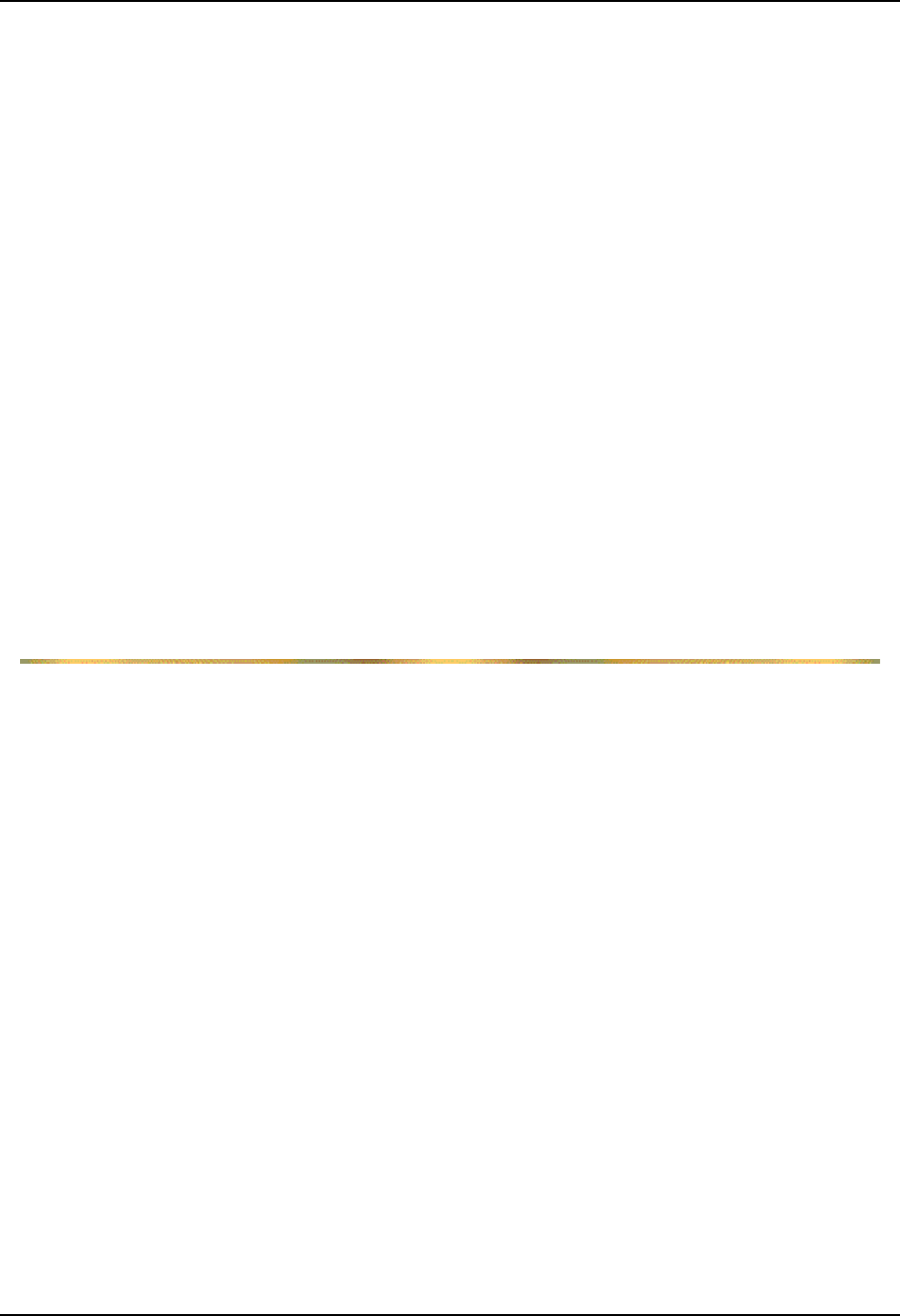
94 60-key Standard Keypad
VX7 User’s Guide E-EQ-VX7OGWW-F
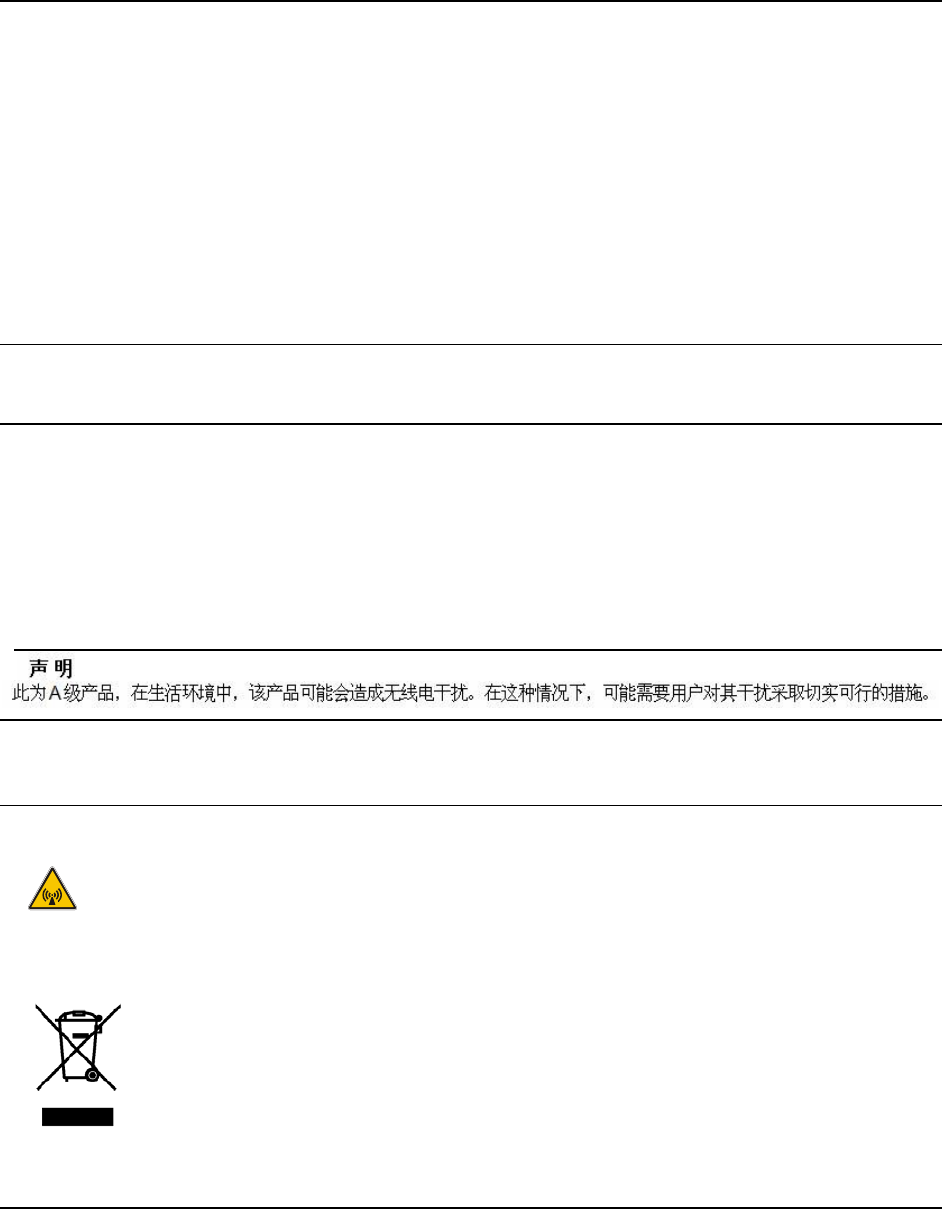
E-EQ-VX7OGWW-F VX7 User’s Guide
Appendix B Regulatory Notices and Safety Information
FCC Information:
This device complies with FCC Rules, part 15. Operation is subject to the following conditions:
1. This device may not cause harmful interference
and
2. This device must accept any interference that may be received, including interference that may cause
undesired operation.
Note: This equipment has been tested and found to comply with the limits for a Class A digital device, pursuant
to part 15 of the FCC rules. These limits are designed to provide reasonable protection against harmful
interference when the equipment is operated in a commercial environment. This equipment generates, uses, and
can radiate radio frequency energy and, if not installed and used in accordance with the instruction manual, may
cause harmful interference to radio communications. Operation of this equipment in a residential area is likely to
cause harmful interference in which case the user will be required to correct the interference at his own expense.
Warning: Changes or modifications to this device not expressly approved by LXE, Inc., could void the user’s
authority to operate this equipment.
EMC Directive Requirements:
This is a Class A product. In a domestic environment this product may cause radio interference in which case the
user may be required to take adequate measures.
Industry Canada:
This Class A digital apparatus meets all requirements of the Canadian Interference Causing Equipment
Regulations. Operation is subject to the following two conditions: (1) this device may not cause harmful
interference, and (2) this device must accept any interference received, including interference that may cause
undesired operation.
Cet appareil numérique de la classe A respecte toutes les exigences du Règlement sur le matériel brouilleur du
Canada. Le présent appareil numérique n’émet pas de bruits radioélectriques dépassant les limites applicables aux
appareils numériques de Classe A prescrites dans le Règlement sur le brouillage radioélectrique édits par le
ministère des Communications du Canada.
Notice:
The long term characteristics or the possible physiological effects of radio frequency electromagnetic fields have
not been investigated by UL.
RF Safety Notice:
Caution:
This device is intended to transmit RF energy. For protection against RF exposure to humans and in
accordance with FCC rules and Industry Canada rules, this transmitter should be installed such that
a minimum separation distance of at least 20 cm (7.8 in.) is maintained between the antenna and the
general population. This device is not to be co-located with other transmitters.
Important: This symbol is placed on the product to remind users to dispose of Waste Electrical
and Electronic Equipment (WEEE) appropriately, per Directive 2002-96-EC. In most areas,
this product can be recycled, reclaimed and re-used when properly discarded. Do not discard
labeled units with trash. For information about proper disposal, contact LXE through your
local sales representative, or visit www.lxe.com.
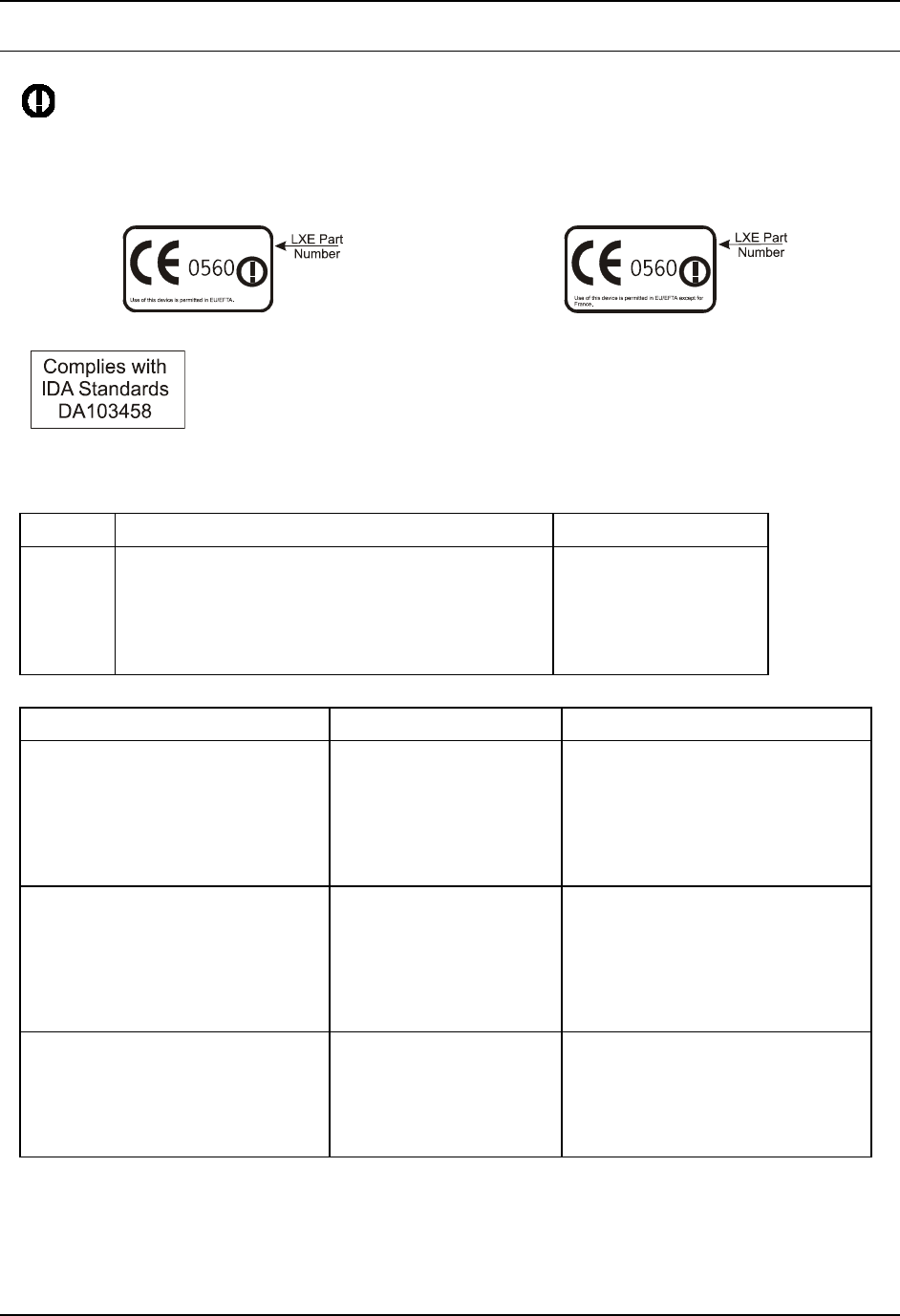
96 Regulatory Notices
VX7 User’s Guide E-EQ-VX7OGWW-F
R&TTE Directive Requirements (Applies only to Equipment operated within the EU/EFTA)
Information to User
A label on the exterior of the device should resemble one of the labels shown below (the label contains
the LXE part number of the installed radio card). The labels shown below and affixed to the device,
identify where the device may be used and where its use is restricted. Use of a device is prohibited in
countries not listed below or otherwise identified by the label. (May or may not include the 0560 Notified
Body No.)
Republic of Singapore - LXE Dealer
License Number DA103458 complies
with IDA Standards.
Approvals
Product EMI / EMC Standards Safety Standards
VX7 FCC Part 15 Subpart B, Class A
EN 55022 : 1998 Class A
EN 55024 : 1998
EN 60950:2000 3rd Ed.
UL 60950:2000 3rd Ed.
CSA C22.2 No. 60950
IEC60950:1999 3rd Ed.
Transceiver RF Standards Notes
6726 (LXE Model No.)
LXE 6700 System 2.4GHz Type II
PCMCIA Card
FCC Part 15, Subpart C
FCC Part 2
EN 300 328
EN 300 826
IC-RSS 139
IC-RSS 102
Unlicensed Operation
Unlicensed Operation
Requires License for Outdoor Use
6816 (LXE Model No.)
LXE 2.4GHz Type II PCMCIA Card
FCC Part 15, Subpart C
FCC Part 2
EN 300 328
EN 300 826
IC-RSS 139
IC-RSS 102
Unlicensed Operation
Unlicensed Operation
Requires License for Outdoor Use
4830 (LXE Model No.)
LXE 2.4GHz CF with Type II PCMCIA
Adapter Card
FCC Part 15.247, Subpart C
FCC Bulletin OET-65
EN 300 328
IC-RSS 210
IC-RSS 102
Unlicensed Operation
Unlicensed Operation
Requires License for Outdoor Use
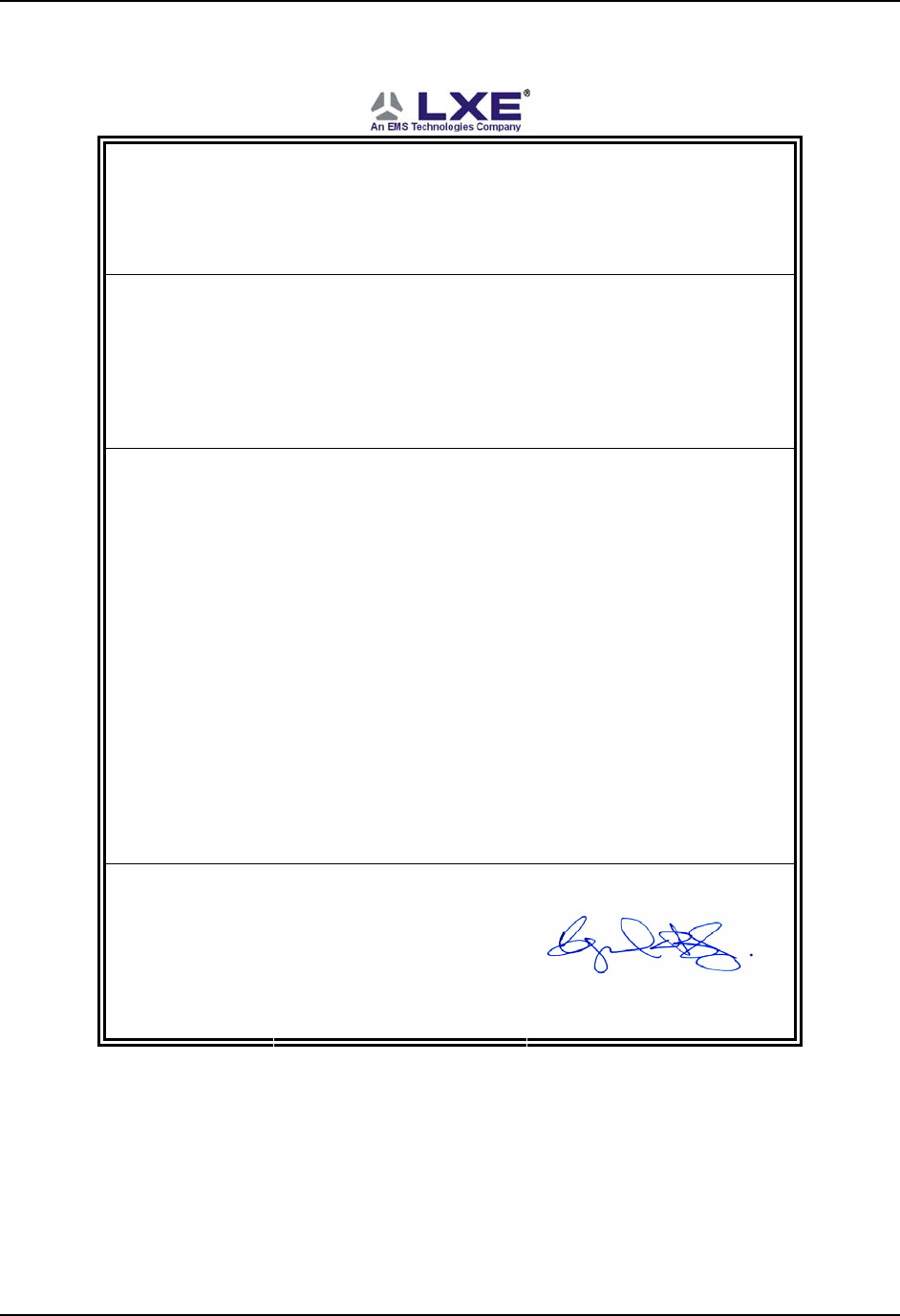
Regulatory Notices 97
E-EQ-VX7OGWW-F VX7 User’s Guide
LXE Transceiver LXE 6726 Declaration of Conformity
DECLARATION OF CONFORMITY
according to Directives:
1999/5/EC Radio Equipment and Telecommunications Terminal Equipment
and the mutual recognition of their conformity
93/68/EEC CE Marking Directive
Type of Equipment: Direct Sequence 2.4 GHz Wireless LAN Card
Brand Name or Trademark: LXE
Type Designation: LXE 6726
Manufacturer: LXE Inc.
Address: 125 Technology Parkway
Norcross, GA 30092-2993 USA
Year of Manufacturer: 2001
The following harmonized European Standards, technical specifications, or other normative
documents have been applied:
EMC:
EN 301 489-1: 07-2000
EN 301 489-17 07-2000
Electromagnetic compatibility and Radio spectrum Matters
(ERM); ElectroMagnetic Compatibility (EMC) standard for radio
equipment and services; Part 1: Common technical
requirements
Electromagnetic compatibility and Radio spectrum Matters
(ERM); ElectroMagnetic Compatibility (EMC) standard for radio
equipment and services; Part 17: Specific conditions for
Wideband data and HIPERLAN equipment
Radio:
EN 300 328-1 and -2: 2000-7 Radio Equipment and Systems (RES);
Wideband transmission systems;
Technical characteristics and test conditions for data
transmission equipment operating in the 2,4 GHz ISM band
and using spread spectrum modulation techniques
Safety:
EN 60950-2: 1992 + A1..A4 Safety of information technology equipment, including electrical
business equipment
We, LXE Inc., declare that the equipment specified above complies with all Essential Health and
Safety Requirements of the above Directives and Standards, as amended.
Place LXE Inc., Norcross GA USA
Date of issue 24 June 2004
C. Binnom Jr.
RF Approvals Engineer
LXE Inc. 125 Technology Parkway Norcross, GA 30092-2993 USA
ph. 770/447-4224 fax 770/447-6928
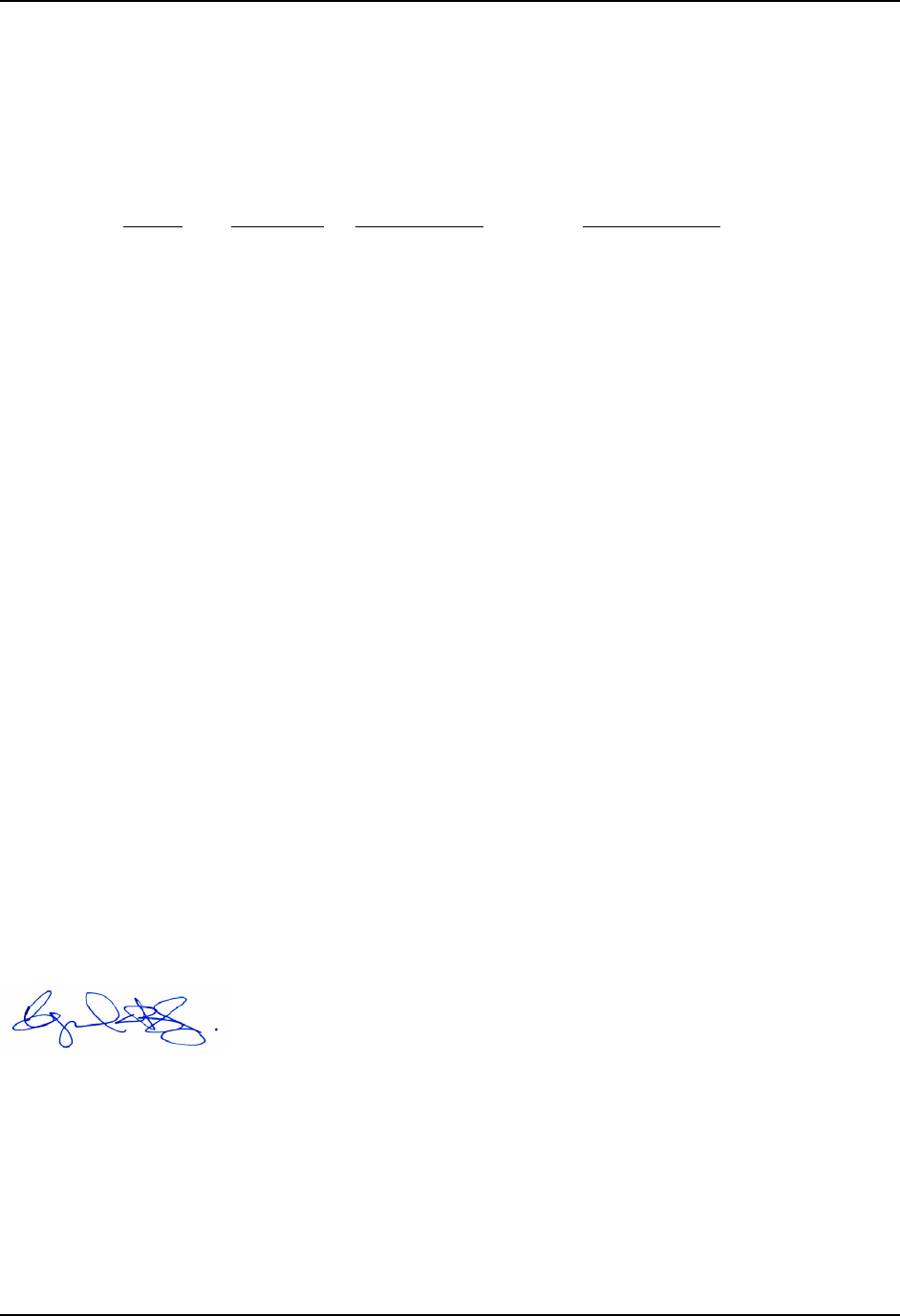
98 Regulatory Notices
VX7 User’s Guide E-EQ-VX7OGWW-F
Annex to DoC for LXE 6726
With regard to the use of external antennas
The LXE 6726 can be equipped with external antennas. The antennas listed have been evaluated with the LXE 6726 pursuant to
ETSI EN 300 328, and therefore meet the definition of ‘dedicated antenna’ per ERC/REC 70-03 Appendix 1 Table 3; thus the
requirement set forth in ERC/REC 70-03 , Annex 3 are met by the LXE model 6726 transceiver.
Dedicated Antennas for use with LXE 6726
LXE P/N Antenna Gain Radio Power Level Antenna Description
153180-0001 0 dBi 17 dBm Omni, for LXE VX-series computers
155522-0001 0 dBi 17 dBm Omni, for LXE MX1-series computers
155814-0001 0 dBi 17 dBm Patch, for LXE MX1-series computers
157368-0001 0 dBi 17 dBm Patch, for LXE MX3-series computers
157399-0001 0 dBi 17 dBm Omni, for LXE MX5-series computers
99004-0027 0 dBi 17 dBm 3 dB Omni, for LXE model 2325 computer
DAC2450CT1
(Toko P/N)
2.15 dBi 17 dBm Omni, for LXE MX2-series computers
153179-0001 0 dBi 17 dBm Omni, Access Point Antenna
153325-0001 0 dBi 17 dBm Omni, Access Point Antenna
480424-0400 0 dBi 17 dBm Omni, Access Point Antenna
153599-0001 3 dBi 17 dBm Omni, Access Point Antenna
153600-0001 3 dBi 17 dBm Omni, Access Point Antenna
480424-3404 3 dBi 17 dBm Omni, Access Point Antenna
155846-0001 3 dBi 17 dBm Spire® Access Point Antenna
155845-0001 6 dBi 13 dBm Spire® Access Point Antenna
155311-0001 6 dBi 13 dBm Patch, Access Point Antenna
480424-3411 6 dBi 13 dBm Patch, Access Point Antenna
480424-3402 6 dBi 13 dBm Patch, Access Point Antenna
481246-2400 6 dBi 13 dBm Patch, Access Point Antenna
480424-1702 6 dBi 13 dBm 180° Directional, Access Point Antenna
480424-0411 9 dBi 7 dBm Omni, Access Point Antenna
480429-2703 12 dBi 7 dBm 90° Directional, Access Point Antenna
480429-0411 12 dBi 7 dBm Omni, Access Point Antenna
460601-3020 15 dBi 3 dBm YAGI, Access Point Antenna
460602-3020 15 dBi 3 dBm YAGI, Access Point Antenna
480429-0415 15 dBi 3 dBm Omni, Access Point Antenna
C. Binnom Jr.
RF Approvals Engineer
24 June 2004
LXE Inc. 125 Technology Parkway Norcross, GA 30092-2993 USA
ph. 770/447-4224 fax 770/447-6928
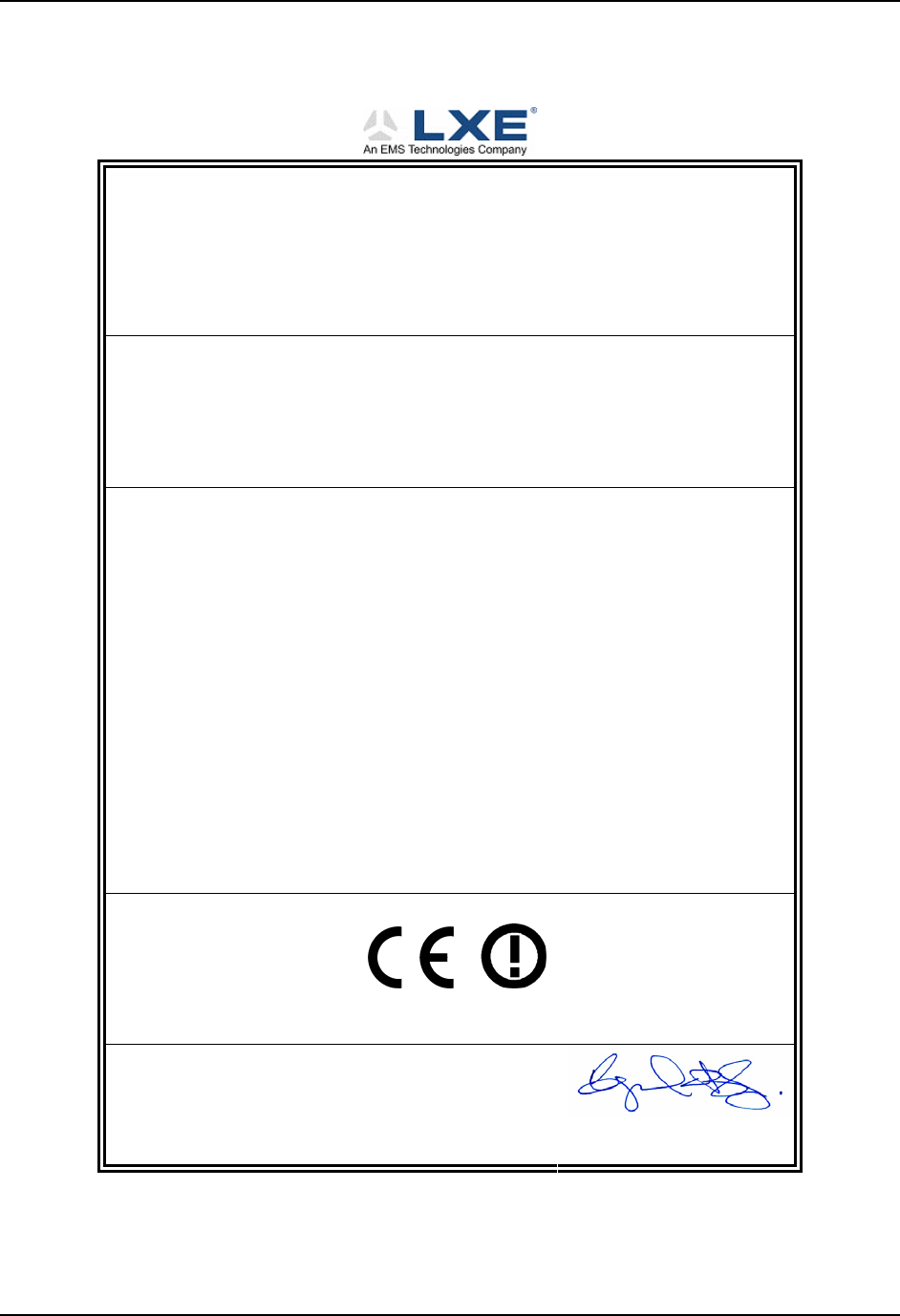
Regulatory Notices 99
E-EQ-VX7OGWW-F VX7 User’s Guide
LXE Transceiver LXE 6816 Declaration of Conformity
DECLARATION OF CONFORMITY
according to:
the R&TTE Directive; 99/5/EEC
The EMC Directive; 89/336/EEC
The Low Voltage Directive; 73/23/EEC
and the Marking Directive; 93/68/EEC
Type of Equipment: DSSS 2.4GHz WLAN Radio Card
Brand Name or Trademark: LXE
Type Designation: 6816
Manufacturer: LXE Inc.
Address: 125 Technology Parkway
Norcross, GA 30092 USA
The following harmonized European Norms have been applied:
EMC Standards:
EN 301 489-1: 07-2000 Electromagnetic compatibility and Radio spectrum Matters (ERM);
ElectroMagnetic Compatibility (EMC) standard for radio
equipment and services; Part 1: Common technical requirements
EN 301 489-17:07-2000 Electromagnetic compatibility and Radio spectrum Matters (ERM);
ElectroMagnetic Compatibility (EMC) standard for radio
equipment and services; Part 17: Specific conditions for
Wideband data and HIPERLAN equipment
EN 55022: 1998 Limits and methods of measurement of radio disturbance
characteristics of information technology equipment
Radio Standards:
EN 300 328-1 and -2: 2000-7 Radio Equipment and Systems (RES);
Wideband transmission systems;
Technical characteristics and test conditions for data transmission
equipment operating in the 2.4 GHz ISM band and using spread
spectrum modulation techniques
Safety Standard:
EN60950-1: 2001 Safety of information technology equipment, including electrical
business equipment
The product carries the CE Mark:
We, LXE Inc., declare that the equipment specified above complies with all Essential Health
and Safety Requirements of the above Directives and Standards, as amended.
Date of issue: June 18, 2003
Cyril A. Binnom Jr.
Regulatory Engineer
LXE Inc. 125 Technology Parkway Norcross, GA 30092-2993 USA
ph. 770/447-4224 fax 770/447-6928
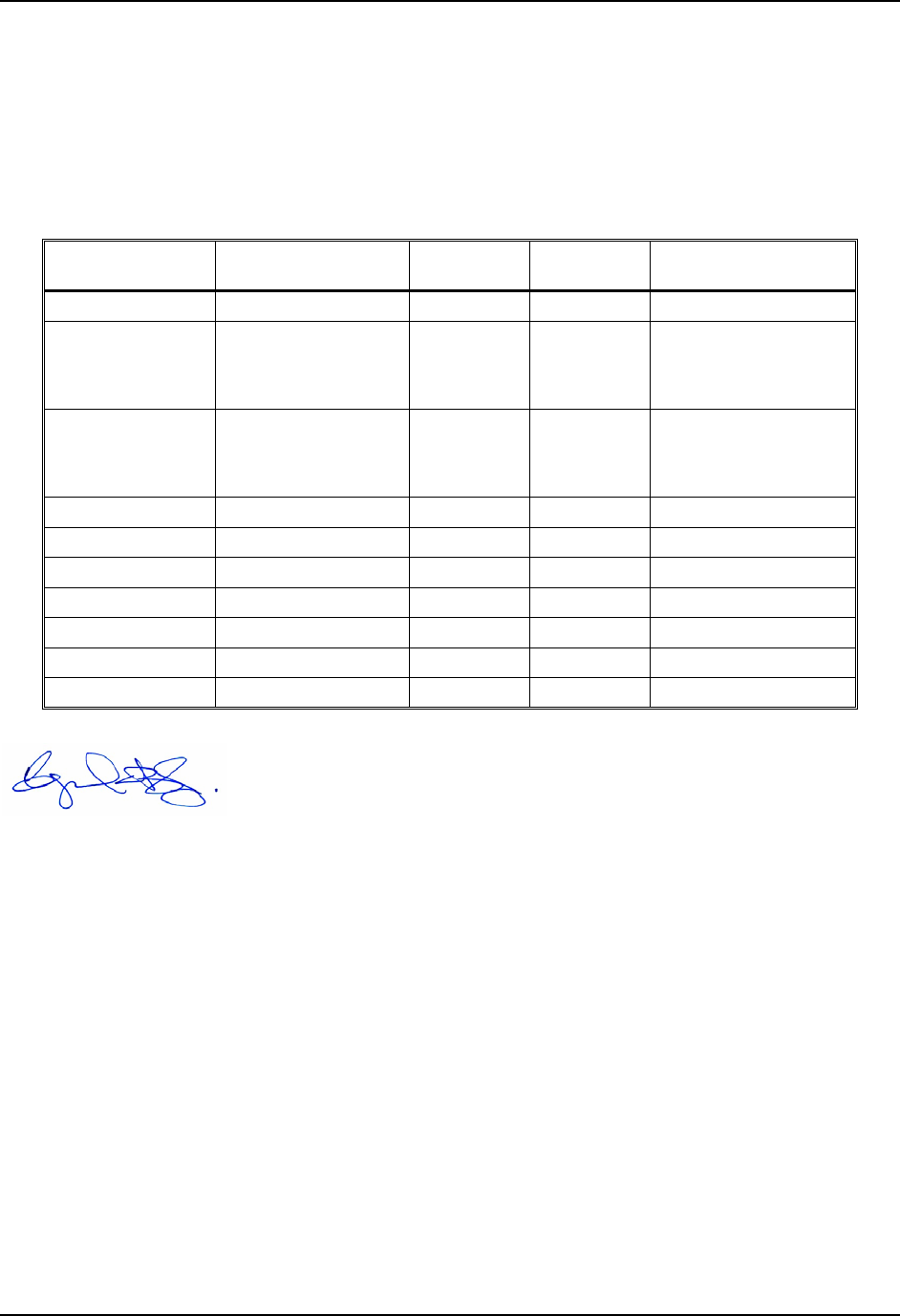
100 Regulatory Notices
VX7 User’s Guide E-EQ-VX7OGWW-F
Annex to DoC for LXE 6816
With regard to the use of external antennas
The LXE 6816 can be equipped with external antennas. The antennas listed have been assessed with the LXE 6816 pursuant to EN
300 328, and therefore meet the definition of ‘dedicated antenna’. The table below lists the maximum output power setting for the
radio module in order to result in a total EIRP of 100mW or less. Any combination of output power and a specific type of antenna
resulting in an EIRP greater than 100mW is illegal for use throughout the Community and is outside the scope of this DoC. Antennas
not listed below are also outside the scope of this DoC.
Dedicated Antennas for use with LXE 6816
LXE Antenna
Part Number LXE Model
Number Antenna
Gain Max Radio
Power Level Antenna
Description
153180-0001 N/A 2.2 dBi 17 dBm Cushcraft Omni Antenna
155846-0001 6000A279ANT3SPIREL
6000A280ANT3SPIRER
6000A283ANT3INDSPR
3 dBi 17 dBm Spire® Omni Antenna
155845-0001 6000A277ANT6SPIREL
6000A278ANT6SPIRER
6000A282ANT3INDSPR
6 dBi 13 dBm Spire® Omni Antenna
480424-0411 N/A 9 dBi 11 dbm Mobile Mark Omni Antenna
155104-0001 N/A 0 dbi 20 dbm LXE Omni
154591-0001 N/A 0 dbi 20 dbm LXE Patch
Toko DAC2450CT1 N/A 0 dbi 20 dbm LXE Omni
157368-0001 N/A 0 dbi 20 dbm LXE Omni
158586-0001 N/A 0 dbi 20 dbm LXE Omni
158399-0001 N/A 0 dbi 20 dbm LXE Omni
Cyril A. Binnom Jr.
Regulatory Engineer
18 June 2003
LXE Inc. 125 Technology Parkway Norcross, GA 30092-2993 USA
ph. 770/447-4224 fax 770/447-6928
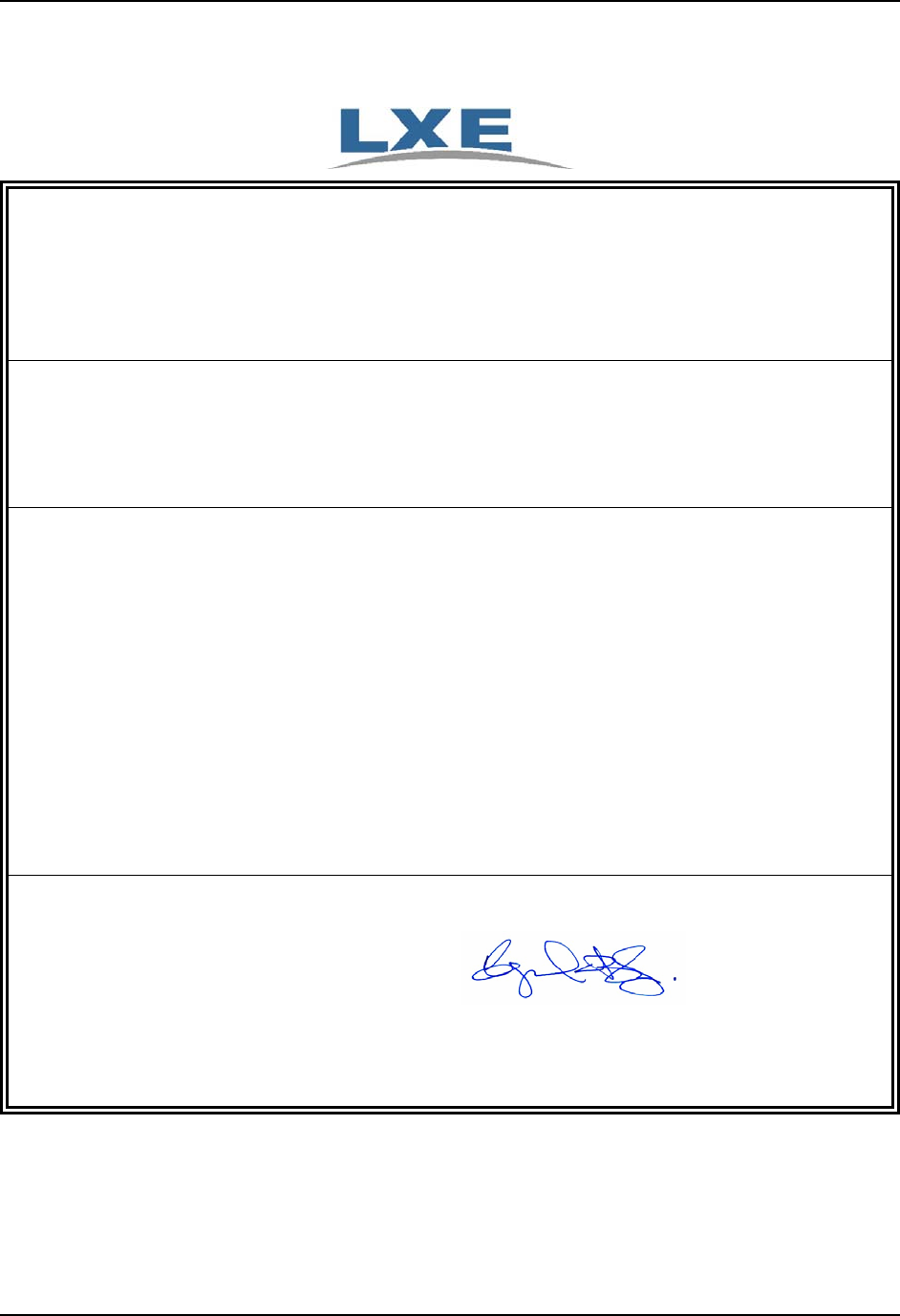
Regulatory Notices 101
E-EQ-VX7OGWW-F VX7 User’s Guide
LXE Transceiver LXE 4830 Declaration of Conformity
DECLARATION OF CONFORMITY
according to Directives:
1999/5/EC
93/68/EEC
Radio Equipment and Telecommunications Terminal Equipment and
the mutual recognition of their conformity
CE Marking Directive
Type of Equipment:
Brand Name or Trademark:
Type Designation:
Manufacturer:
Address:
Year of Manufacturer:
Direct Sequence 2.4 GHz Wireless LAN Card
LXE
LXE 4830
LXE Inc.
125 Technology Parkway
Norcross, GA 30092-2993 USA
2006
The following harmonized European Standards, technical specifications, or other normative documents have been applied:
EMC:
EN 301 489-1: 07-2000
Electromagnetic compatibility and Radio spectrum Matters (ERM); ElectroMagnetic
Compatibility (EMC) standard for radio equipment and services; Part 1: Common
technical requirements
EN 301-489-17 07-2000
Electromagnetic compatibility and Radio spectrum Matters (ERM); ElectroMagnetic
Compatibility (EMC) standard for radio equipment and services; Part 17: Specific
conditions for Wideband data and HIPERLAN equipment
Radio:
EN 300 328-1 and -2: 2000-7
Radio Equipment and Systems (RES);
Wideband transmission systems;
Technical characteristics and test conditions for data transmission equipment
operating in the 2,4 GHz ISM band and using spread spectrum modulation techniques
Safety:
EN 60950-1:2001
Safety of information technology equipment, including electrical business equipment
We, LXE Inc., declare that the equipment specified above complies with all Essential Health
and Safety Requirements of the above Directives and Standards, as amended.
Place: LXE Inc., Norcross GA USA C. Binnom Jr.
RF Approvals Engineer
Date of issue: 23 October 2006
LXE Inc. 125 Technology Parkway Norcross, GA 30092-2993 USA
ph. 770/447-4224 fax 770/447-6928
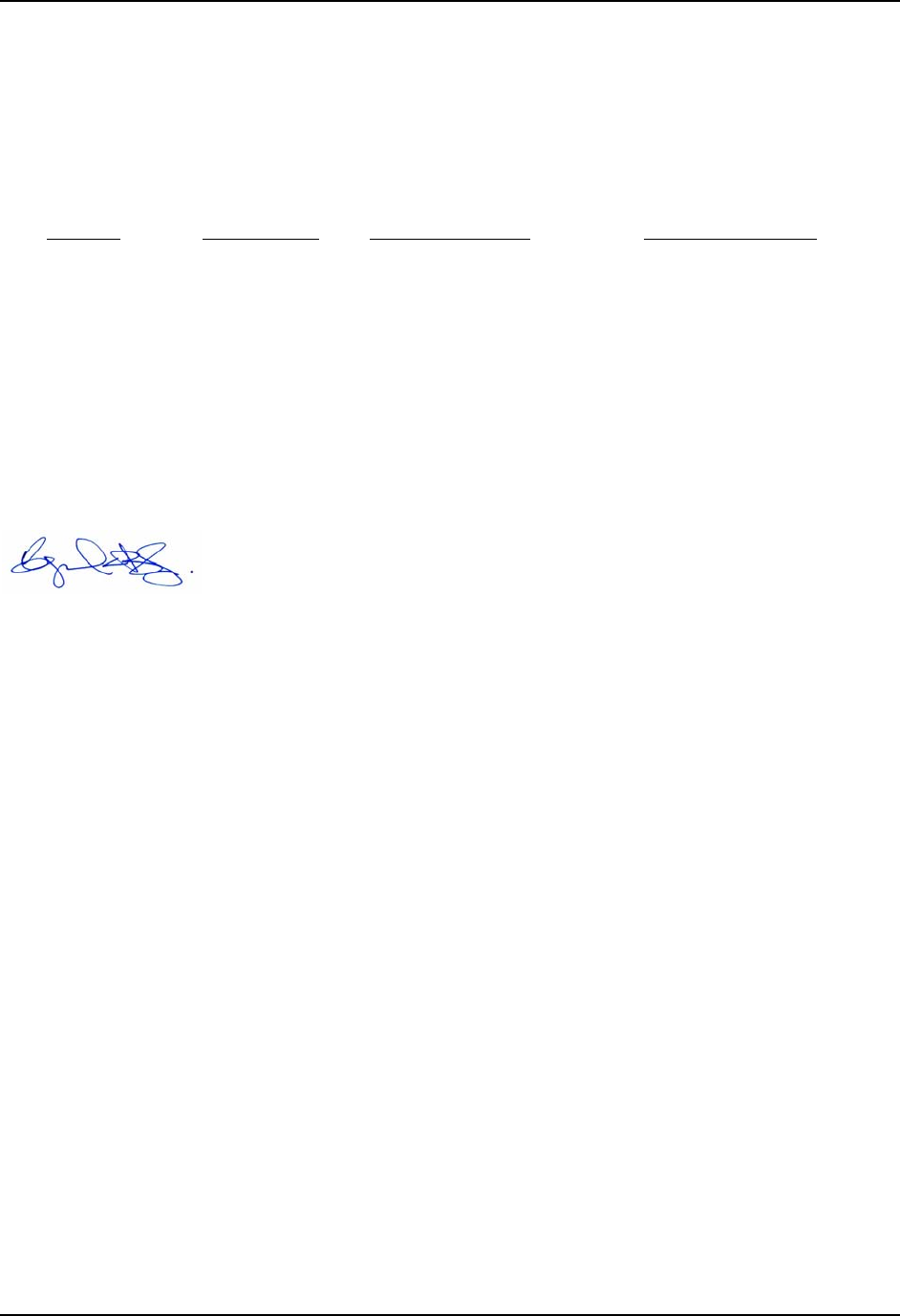
102 Regulatory Notices
VX7 User’s Guide E-EQ-VX7OGWW-F
Annex to DoC for LXE 4830
With regard to the use of external antennas
The LXE 4830 can be equipped with external antennas. The antennas listed have been evaluated with the LXE 4830
pursuant to EN 300 328, and therefore meet the definition of ‘dedicated antenna’ per ERC/REC 70-03 Appendix 1
Table 3; thus the requirement set forth in ERC/REC 70-03 , Annex 3 are met by the LXE model 4830 transceiver.
Dedicated Antennas for use with LXE 4830
LXE P/N Antenna Gain Radio Power Level Antenna Description
153180-0001 2.2 dBi 15.8 dBm Omni, for LXE VX-series computers
160952-0001 0 dBi 15.8 dBm Omni, for LXE MX3-series computers
158399-0001 0 dBi 15.8 dBm Omni, for LXE MX5-series computers
159900-0001 0 dBi 15.8 dBm Omni, for LXE MX7-series computers
160019-0001 0 dBi 15.8 dBm Omni, for LXE VX-series computers
160501-0001 0 dBi 15.8 dBm Omni, for LXE HX1-series computers
161029-0001 0 dbi 15.8 dBm Omni, for LXE RX2-series computers
C. Binnom Jr.
RF Approvals Engineer
23 October 2006
LXE Inc. 125 Technology Parkway Norcross, GA 30092-2993 USA
ph. 770/447-4224 fax 770/447-6928
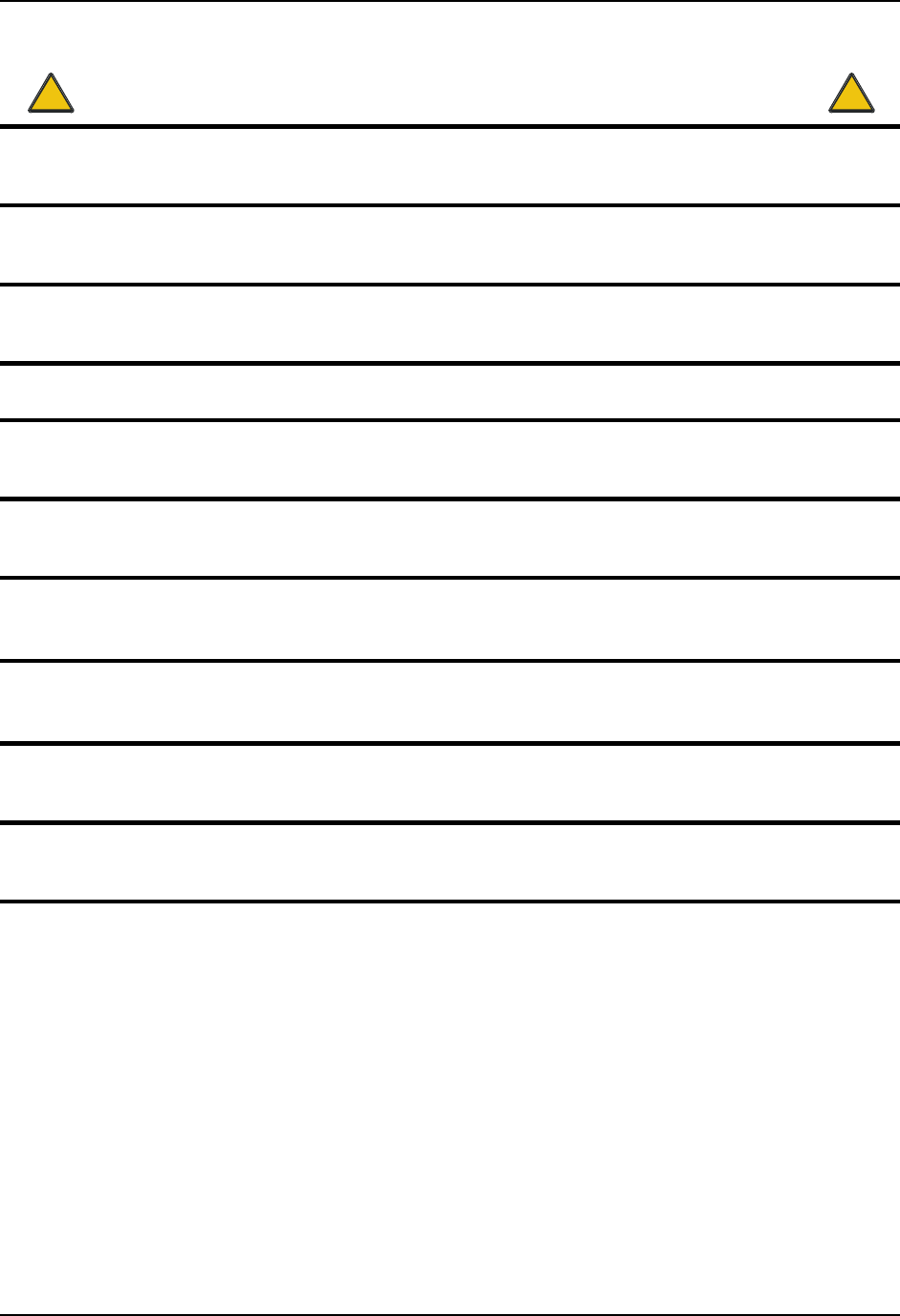
Regulatory Notices 103
E-EQ-VX7OGWW-F VX7 User’s Guide
!
Lithium Battery Safety Statement
!
Caution:
Lithium battery inside. Danger of explosion if battery is incorrectly replaced. Replace only with same or equivalent
type recommended by battery manufacturer. (US)
Attention:
Contient une pile de lithium. Risque d’explosion dans le cas où la pile ne serait pas correctement remplacée.
Remplacer uniquement avec une pile semblable ou equivalente au type de pile recommandé par le fabricant. (FR)
Forsigtig:
Indeholder lithiumbattterier. Risiko for eksplosion, hvis batteriet udskiftes forkert. Må kun udskiftes med samme
eller tilsvarende type, som anbefalet af fabikanten. (DK)
Varoitus:
Tämä tuote käyttää laservaloa. Skannerissa on jokin seuraavista tarroista. Lue Huomio-kohta. (FI)
Vorsicht:
Enthält Lithium-Batterie. Bei unsachgemäßem Ersatz besteht Explosionsgefahr. Nur durch gleichen oder vom
Hersteller empfohlenen Typ ersetzen. (DE)
Attenzione:
Batteria al litio. Pericolo di esplosione qualora la batteria venga sostituita in maniera scorretta. Sostituire solo con lo
stesso tipo o equivalente consigliato per il fabbricante. (IT)
Atenção:
Contém pilha de lítio. Há perigo de explosão no caso de uma substituição incorreta. Substitua somente pelo mesmo
tipo, ou equivalente, recomendado pelo fabricante. (PT)
Varning:
Innehåller litiumbatteri. Fara för explosion om batteriet är felaktigt placerat eller av fel typ. Använd endast samma
eller motsvarande typ batterier rekommenderade av tillverkaren. (SE)
Advarsel:
Innmontert Lithium batteri. Eksplosjonsfare ved feil montering av batteri. Benytt kun batteri anbefalt av produsent.
(NO)
Cuidado:
Pila de litio adentro. Peligro de explosión si la pila se reemplaza incorrectamente. Reemplace solamente con el
mismo tipo o equivalente recomendado por el fabricante. (ES)
Oppassen:
Bevat Lithium-batterij. Incorrrecte plaatsing van batterij kan leiden tot explosiegevaar. Alleen vervangen door
hetzelfde of door fabrikant aanbevolen gelijkwaardig type. (NL)

104 Regulatory Notices
VX7 User’s Guide E-EQ-VX7OGWW-F
!
Lithium Battery Safety Statement
!
(GR)
(KR)
(JP)
(CN)
D
i
kk
at:
(TR)
Legend:
Chinese CN Italian IT
Danish DK Japanese JP
Dutch NL Korean KR
English US Norwegian NO
Finnish FI Portuguese PT
French FR Spanish ES
German DE Swedish SE
Greek GR Turkish TR
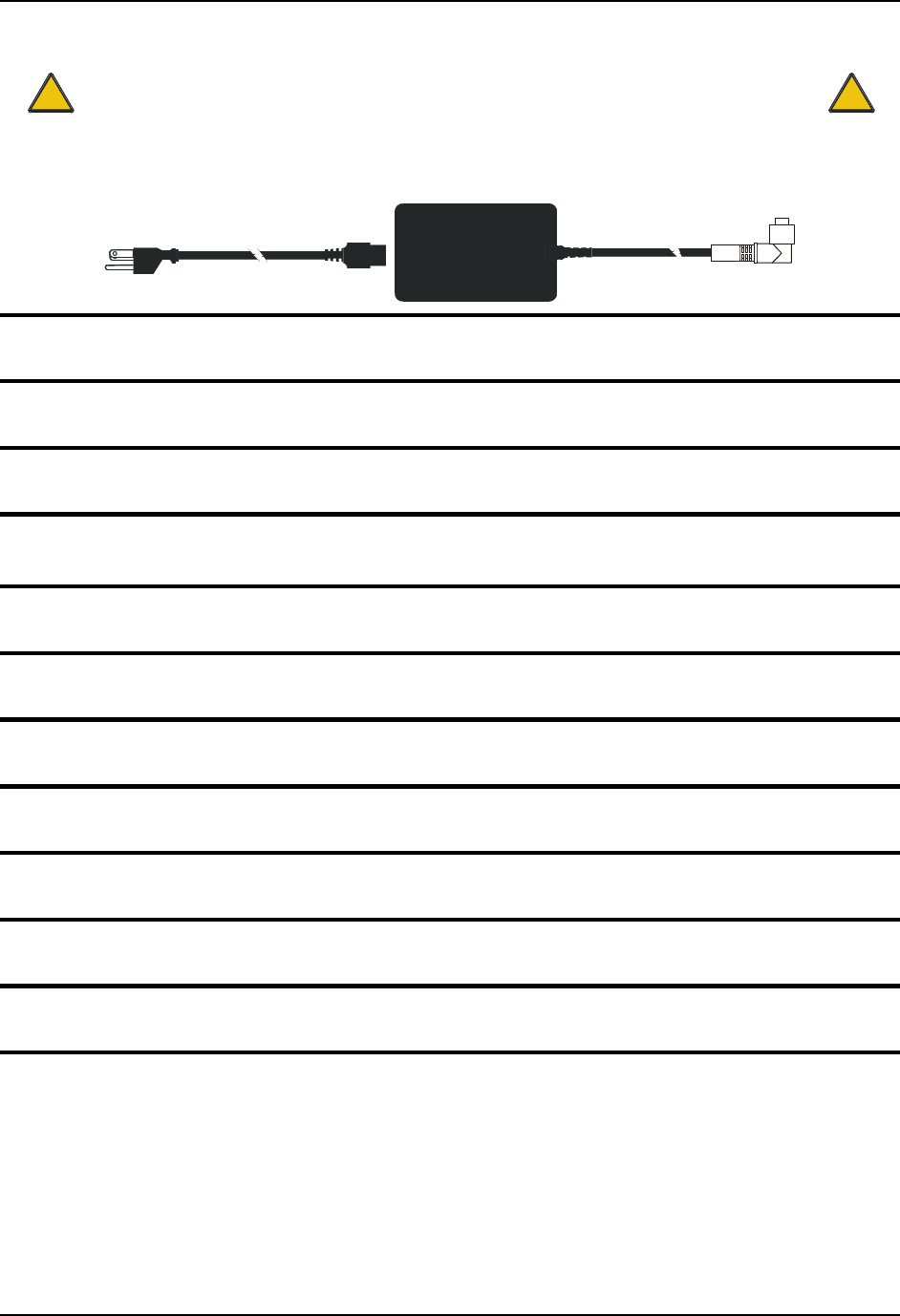
Regulatory Notices 105
E-EQ-VX7OGWW-F VX7 User’s Guide
!
A/C Power Supply Safety Statement – VX7
Output Rated 12 – 80 VDC, Minimum 75W.
!
The LXE-approved AC Power Adapter is only intended for use in a 25ºC (77ºF) maximum
ambient temperature environment.
Optional A/C Power Supply:
Outside North America, this unit is intended for use with an IEC certified ITE power supply with output rated as stated
at the top of this page. (US)
Alimentation c.a. optionnelle:
Hors de l’Amérique du Nord, cette unité est conçue pour être utilisée avec une alimentation ITE certifiée CEI de sortie nominale
indiquée au haut de cette page. (FR)
Valgfrit vekselstrømforsygning
Udenfor Nord Amerika er denne enhed udstattet med en IEC (international elektronisk Kommission) udfærdiget med en ITE
strømforsygning med strømudgang som fastslået på denne sides begyndelse. (DK)
Vaihtoehtoinen vaihtovirran syöttölaite:
Pohjois-Amerikan ulkopuolella tämä laite on tarkoitettu käytettäväksi sellaisen IEC:n sertifioiman ITE-tehonsyöttölaitteen
kanssa, jonka antoteho on tämän sivun yläosassa esitetyn mukainen. (FI)
Optionales Netzteil (Wechselstrom)
Außerhalb Nordamerikas sollte diese Einheit über ein der IEC-Norm entsprechendes ITE-Netzteil gespeist werden, und zwar mit
einer wie oben auf dieser Seite genannten Ausspeisung. (DE)
Προαιρετική Τροφοδοσία Συνεχούς Ρεύματος
Εκτός Β. Αμερικής, η μονάδα αυτή προορίζεται για χρήση με ένα τροφοδοτικό ITE πιστοποιημένο κατά IEC με ονομαστική
ισχύ όπως δηλώνεται στην αρχή της σελίδας. (GR)
Alimentazione opzionale a corrente alternata:
Al di fuori dei paesi dell’America del nord, l’unità deve essere impiegata con un dispositivo d’alimentazione per attrezzature
informatiche approvato dalla IEC la cui potenza nominale sia pari a quella indicata all’inizio della pagina. (IT)
Vekselstrømforsyning (ekstrautstyr):
Utenfor Nord-Amerika skal dette produktet brukes med en IEC-sertifisert ITE-strømforsyning med klassifisert effekt som angitt
øverst på denne siden. (NO)
Fornecimento opcional de CA:
Fora dos EUA, esta unidade destina-se a ser usada com dispositivos de fornecimento de corrente ITE com certificação IEC, com
a capacidade indicada no topo desta página. (PT)
Suministro optativo de corriente alterna
Fuera de América del Norte, esta unidad se debe utilizar con un alimentador ITE homologado por la IEC (comisión
electrotécnica internacional) con una salida que tenga la calificación que figura en la parte superior de esta página. (ES)
Valfri A/C Strömförsörjning
Utanför Nordamerika är det meningen att denna enheten används med en IEC-certifierad ITE-strömförsörjare med den uteffekt
som anges längst uppe på den här sidan. (SE)
İsteğe Bağlı A/C Güç Kaynağı:
Kuzey Amerika dışında, bu ünite, çıkış sınıflandırması bu sayfanın başında belirtilen IEC sertifikalı bir ITE güç kaynağı ile
birlikte kullanılmak üzere tasarlanmıştır. (TR)
Updated 10/01/2001
Legend: Danish – DK; English – US; Finnish – FI; French- - FR; German – DE; Greek – GR; Italian – IT; Norwegian – NO;
Portuguese – PT; Spanish – ES; Swedish – SE; Turkish – TR.
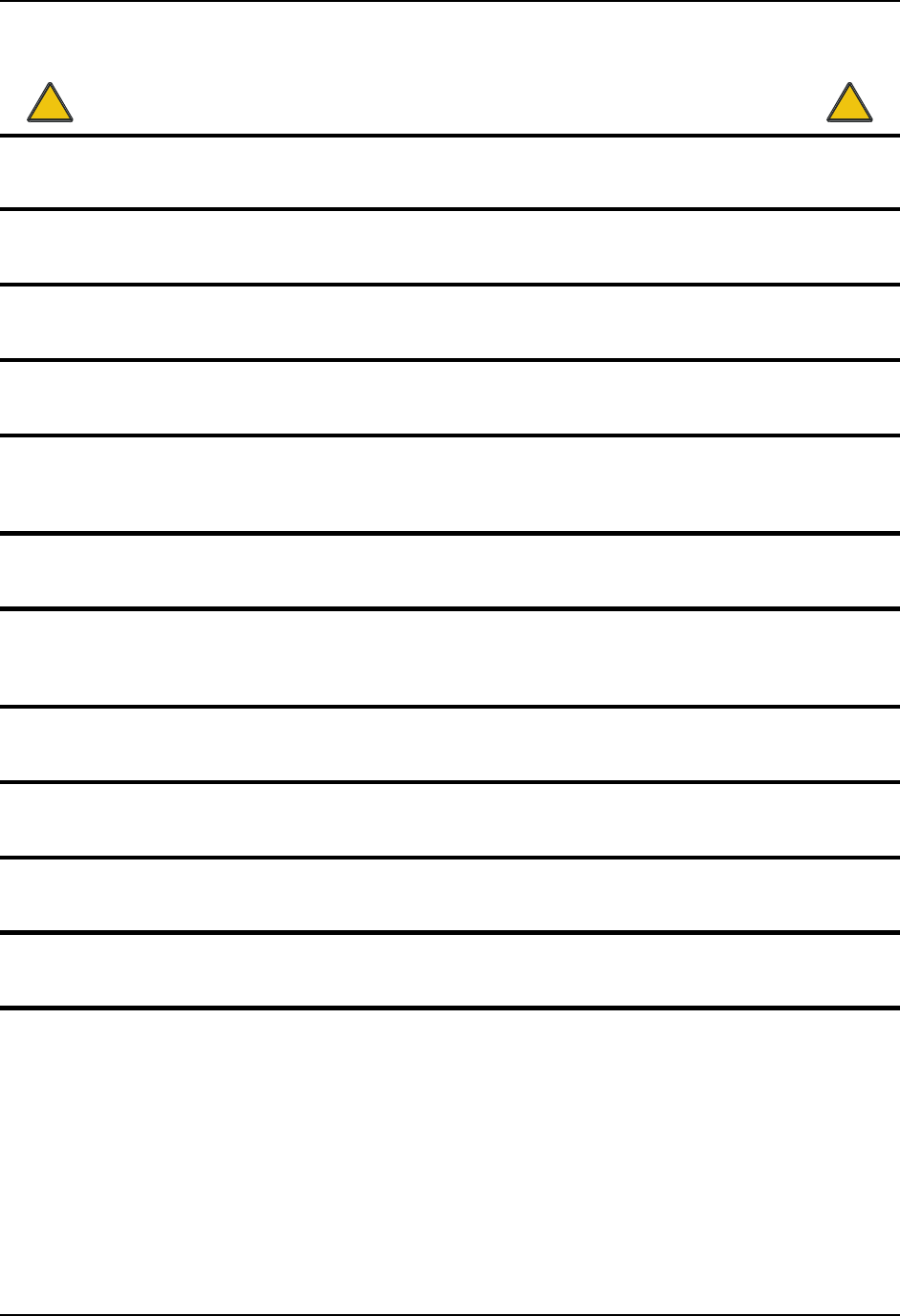
106 Regulatory Notices
VX7 User’s Guide E-EQ-VX7OGWW-F
!
Vehicle Power Supply Connection Safety Statement
!
Vehicle Power Supply Connection:
If the supply connection is made directly to the battery, a 10A slow-blow fuse should be installed in the positive
lead within 5 inches (12.7 cm.) of the battery positive (+) terminal. (US)
Raccordement de l’alimentation du véhicule
Si l’alimentation est raccordée directement à la batterie, un fusible à action retardée de 10A doit être installé sur le
câble positif à moins de 12,7 cm de la borne positive (+) de la batterie. (FR)
EL forsyning af køretøjet.
Er forsyningsforbindelsen direkte tilknyttet til batteriet og og tilsluttet til den positive part indenfor 12,7 cm (+
delen). vil der være en langsom tændelse af 10 ampere. (DK)
Kytkentä ajoneuvon virtalähteeseen
Jos virtaa otetaan suoraan akusta, 10 ampeerin hidas sulake on asennettava positiiviseen johtoon enintään 12 cm:n
etäisyydelle akun positiivisesta (+) navasta. (FI)
Anschluss an Fahrzeugbatterie
Bei direktem Anschluss an die Fahrzeugbatterie sollte eine träge 10A-Sicherung in die positive Leitung
zwischengeschaltet werden, und zwar nicht weiter als ca. 13 cm von der positiven (+) Batterieklemme entfernt.
(DE)
Σύνδεση Τροφοδοτικού Ισχύος Οχήματος
Αν η σύνδεση του τροφοδοτικού γίνει κατευθείαν στη μπαταρία, μια ασφάλεια βραδείας τήξης των 10A θα πρέπει
να τοποθετηθεί στο θετικό καλώδιο εντός 5 ιντσών (12,7 εκ.) του θετικού (+) ακροδέκτη της μπαταρίας. (GR)
Collegamento dell’alimentazione del veicolo
Se il collegamento dell’alimentazione viene stabilito direttamente con la batteria, è necessario installare un fusibile
ad azione lenta da 10 A nel conduttore positivo a meno di 5 in. (12,7 cm) dal terminale positivo (+) della batteria.
(IT)
Tilkople strømforsyningen til kjøretøyet
Hvis strømforsyningen koples direkte til batteriet, skal det installeres en 10 A treg sikring i den positive ledningen
innen 12,7 cm fra plusspolen (+) på batteriet. (NO)
Ligação do fornecimento de corrente do veículo
Se a ligação de fornecimento de corrente for ligada directamente à bateria, deve instalar-se um fusível de 10A no
terminal positivo, a 12,7 cm. do terminal positivo (+) da bateria. (PT)
Conexión de suministro eléctrico para el vehículo
Si el suministro eléctrico se proporciona directamente a la batería, se debe instalar un fusible de retardo de 10 A en
el conductor positivo, como máximo a 12,7 cm (5 pulgadas) del terminal positivo (+). (ES)
Fordonets strömförsörjningskoppling
Om strömkopplingen görs direkt till batteriet, måste en 10A-säkring installeras i den positivt laddade ledningen
inom 12.7 cm från batteriets pluspol (+). (SE)
Taşıt Güç Kaynağı Bağlantısı
Kaynak bağlantısı doğrudan aküye yapılırsa, pozitif bağlantı kablosu üzerinde akünün pozitif (+) kutbuna 12.7 cm
mesafede 10A’lık yavaş atan bir sigorta monte edilmelidir. (TR)
Legend: Danish – DK; English – US; Finnish – FI; French- - FR; German – DE; Greek – GR; Italian – IT;
Norwegian – NO; Portuguese – PT; Spanish – ES; Swedish – SE; Turkish – TR.
Updated 02/10/2004
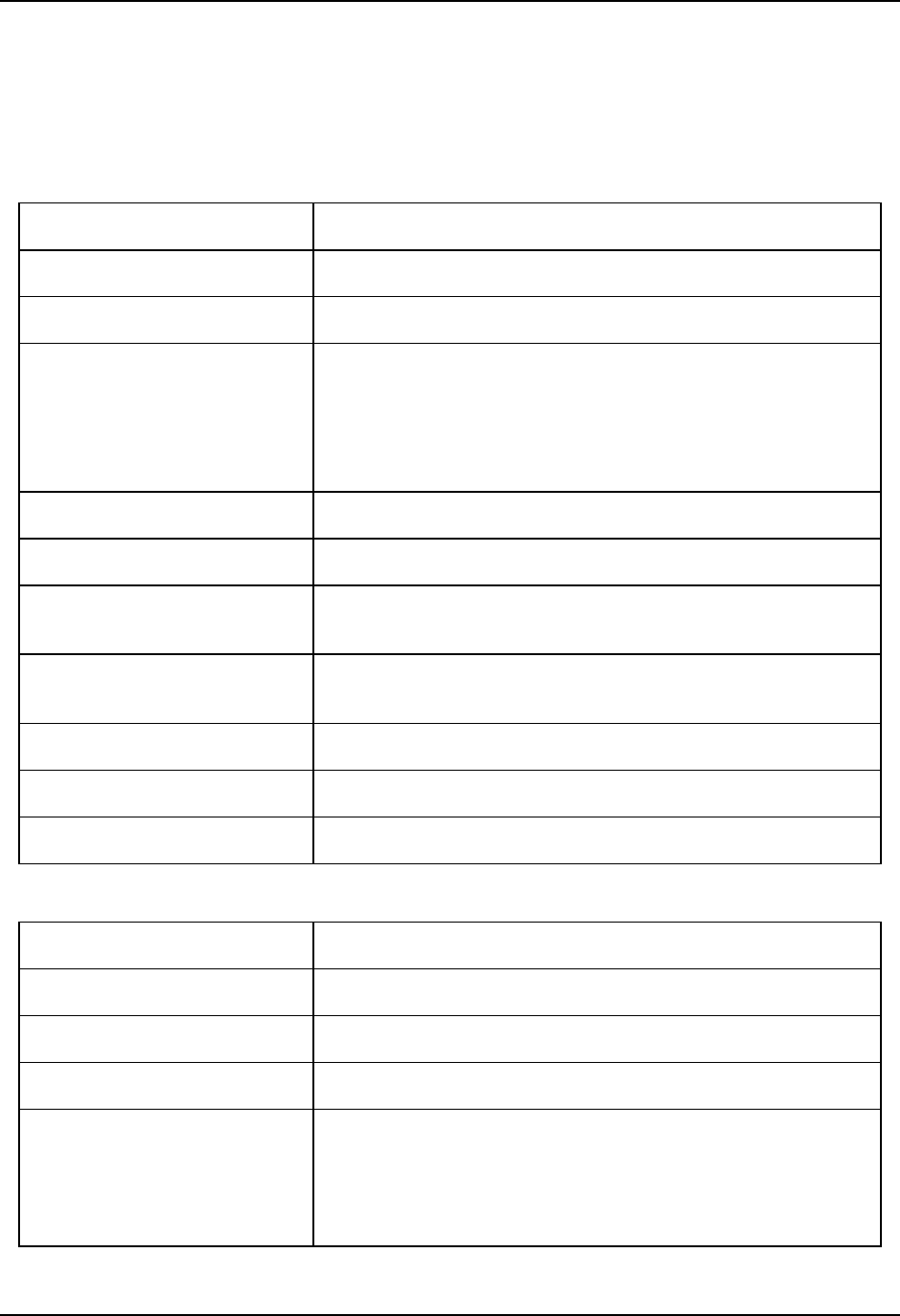
Regulatory Notices 107
E-EQ-VX7OGWW-F VX7 User’s Guide
Revision History
Revision A, Initial Release: November 2004
Revision B: August 2005
Section Explanation
Cover pages Updated LXE logo and date.
Introduction Added internal antenna to VX7 option listing.
The Keyboards Added USB keyboard to available keyboards.
Revised “PS/2 Keyboard/Mouse” section.
Deleted “PS/2 Mouse” section.
Added “USB Keyboard/Mouse” section.
Accessories Updated accessories listing.
Components Added note on internal antenna.
Connect Antenna Revised to include “External Antenna”, “Remote Vehicle Antenna
Mount” and “internal Antenna” sections.
Keyboard Backlight Renamed “PS Keyboard” section to “PS/s and USB Keyboards” and
updated contents.
Adjusting Screen Display Revised to include ability to change screen resolution.
Disabling the Touchscreen Heater Added new section.
Touchscreen and Mouse Revised section.
Revision C: October 2005
Section Explanation
Notices Added WEEE statement.
Accessories Updated accessories listing.
Installation Updated section for RAM clamp mount installation.
Appendix B – Regulatory Notices
and Safety Information
Added Hungary to R&TTE Directive Requirements.
Added WEEE statement.
Added temperature statement to A/C Power Supply Safety Statement.
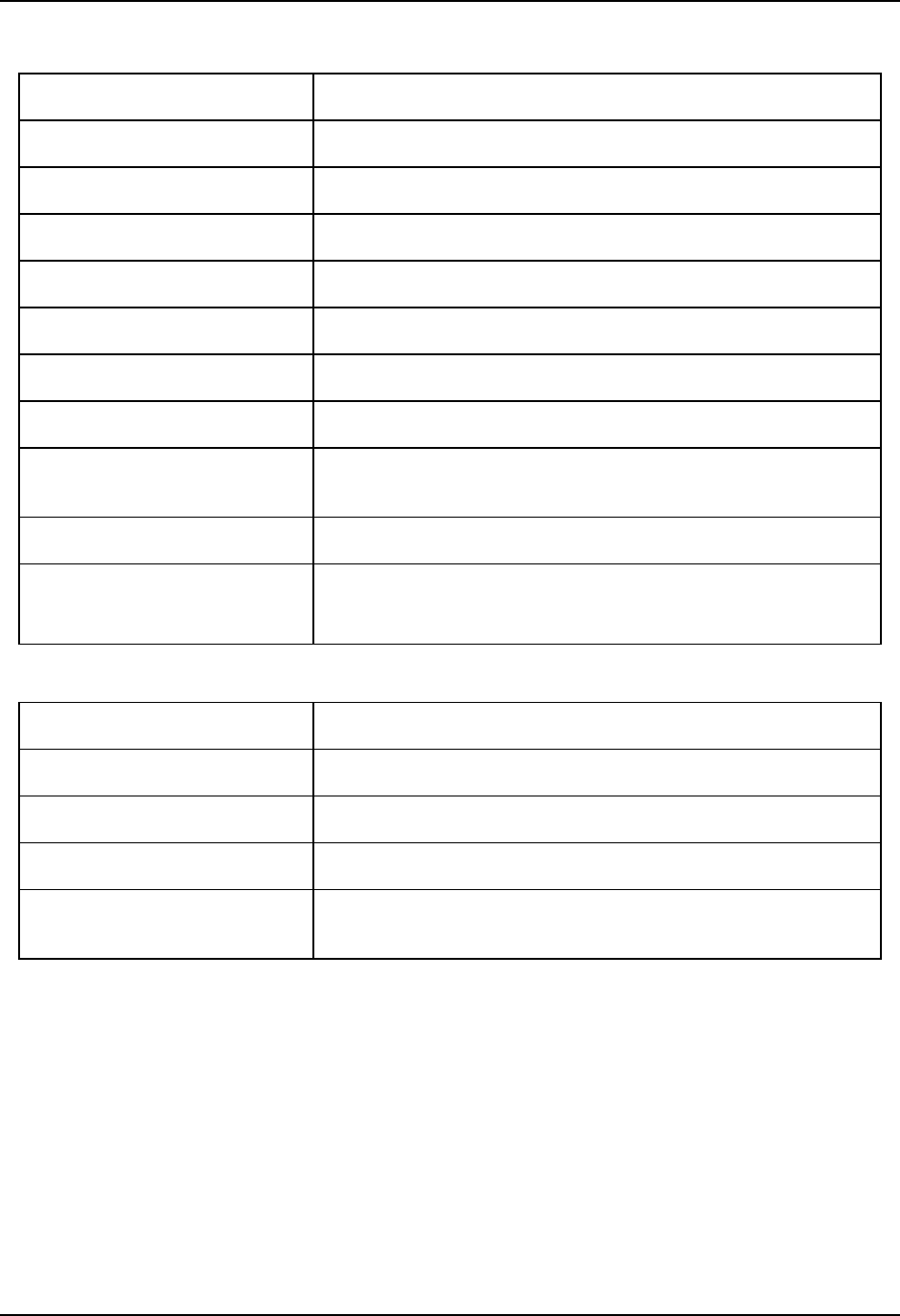
108 Regulatory Notices
VX7 User’s Guide E-EQ-VX7OGWW-F
Revision D: August 2006
Section Explanation
Entire Manual Updated images as necessary to reflect the 2005 LXE logo.
Notices Updated copyrights and trademarks.
Introduction Revised section
Accessories Updated accessories list.
The 60-key QWERTY Keyboard Revised section.
PCMCIA, ATA and SD Slots Revised section.
AppLock and the VX7 Added new section.
Step 2 – Attach RAM Mount Ball
to the VX7
Added caution statement.
Appendix A – Key Maps Added information on IBM 3270 and IBM 5250 Keyboard overlays.
Appendix B – Regulatory Notices
and Safety Information
Added “Revision History” to appendix.
Added Summit Radio (LXE Model No. 4830) to appendix.
Revision E: October 2006
Section Explanation
Notices Updated copyrights and trademarks.
Accessories Updated Accessories listing.
Input Panel (Virtual Keyboard) Revised section.
Appendix B – Regulatory Notices
and Safety Information
Revised 4830 Declaration of Conformity
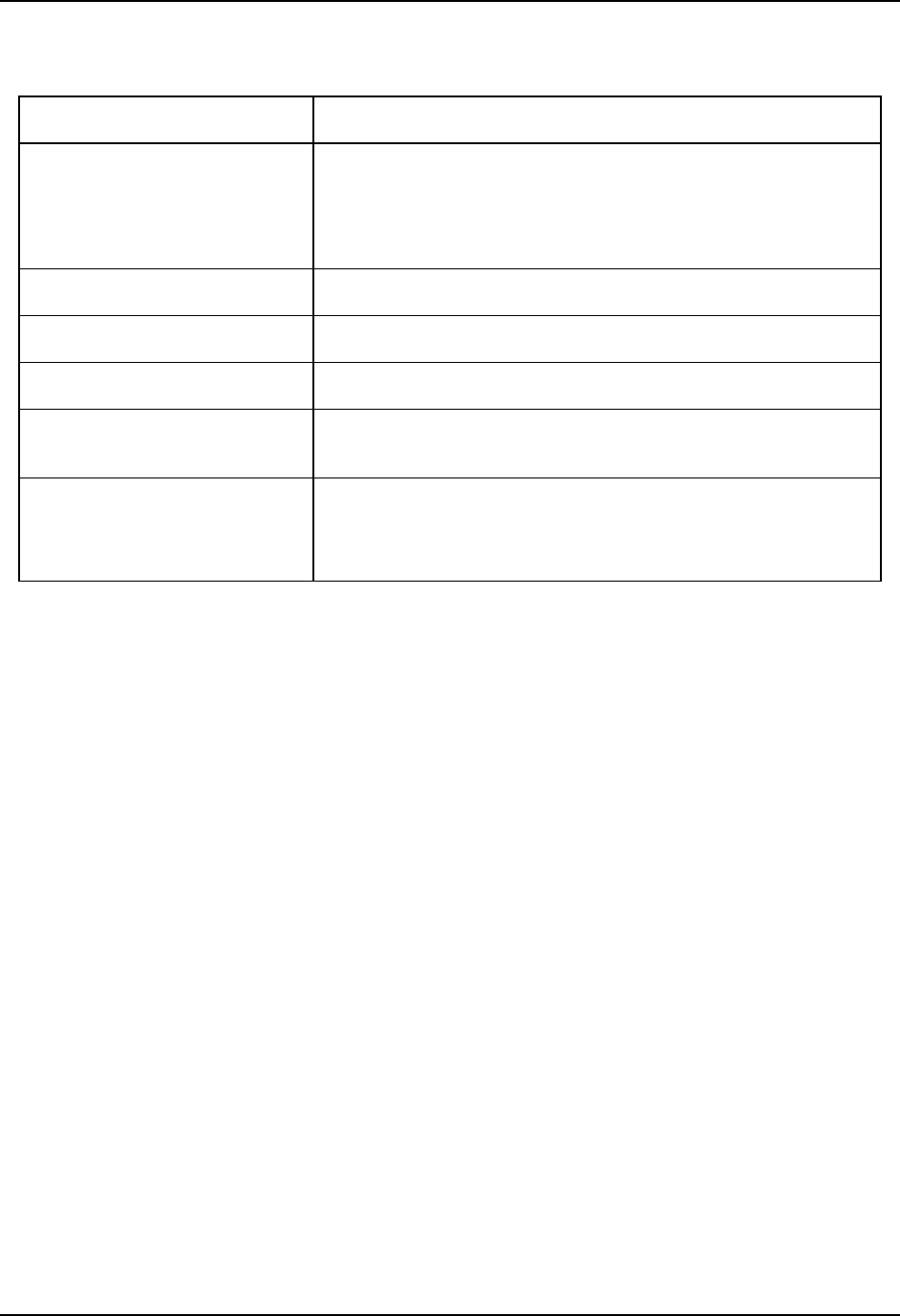
Regulatory Notices 109
E-EQ-VX7OGWW-F VX7 User’s Guide
Revision F: November 2007
Section Explanation
Entire Manual Updated specific references to Microsoft Windows CE .NET to
generic references to Microsoft Windows CE to reflect the availability
of either Windows CE .NET or CE 5.0 operating systems on the VX7.
Added Bluetooth information and instruction.
Accessories Revised Accessories listing.
Strain Relief Cable Clamps Added new section.
AppLock and the VX7 Revised section.
Vehicle 12-80VDC Power
Connection
Revised graphics.
Appendix B – Regulatory Notices
and Safety Information
Added translated Chinese Class A statement and Republic of
Singapore IDA Standards text.
Revised “R&TTE Directive Requirements”.
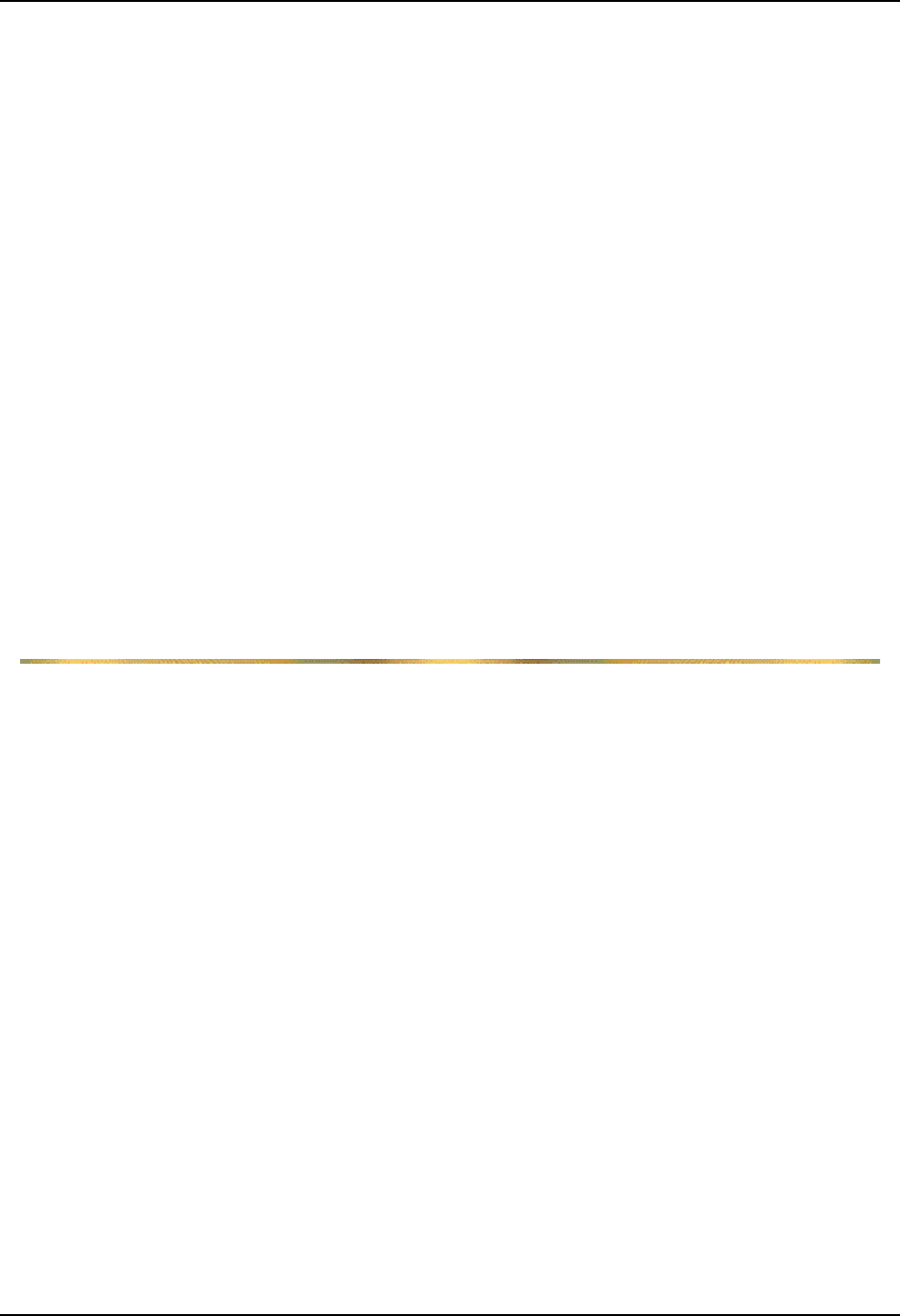
110 Regulatory Notices
VX7 User’s Guide E-EQ-VX7OGWW-F
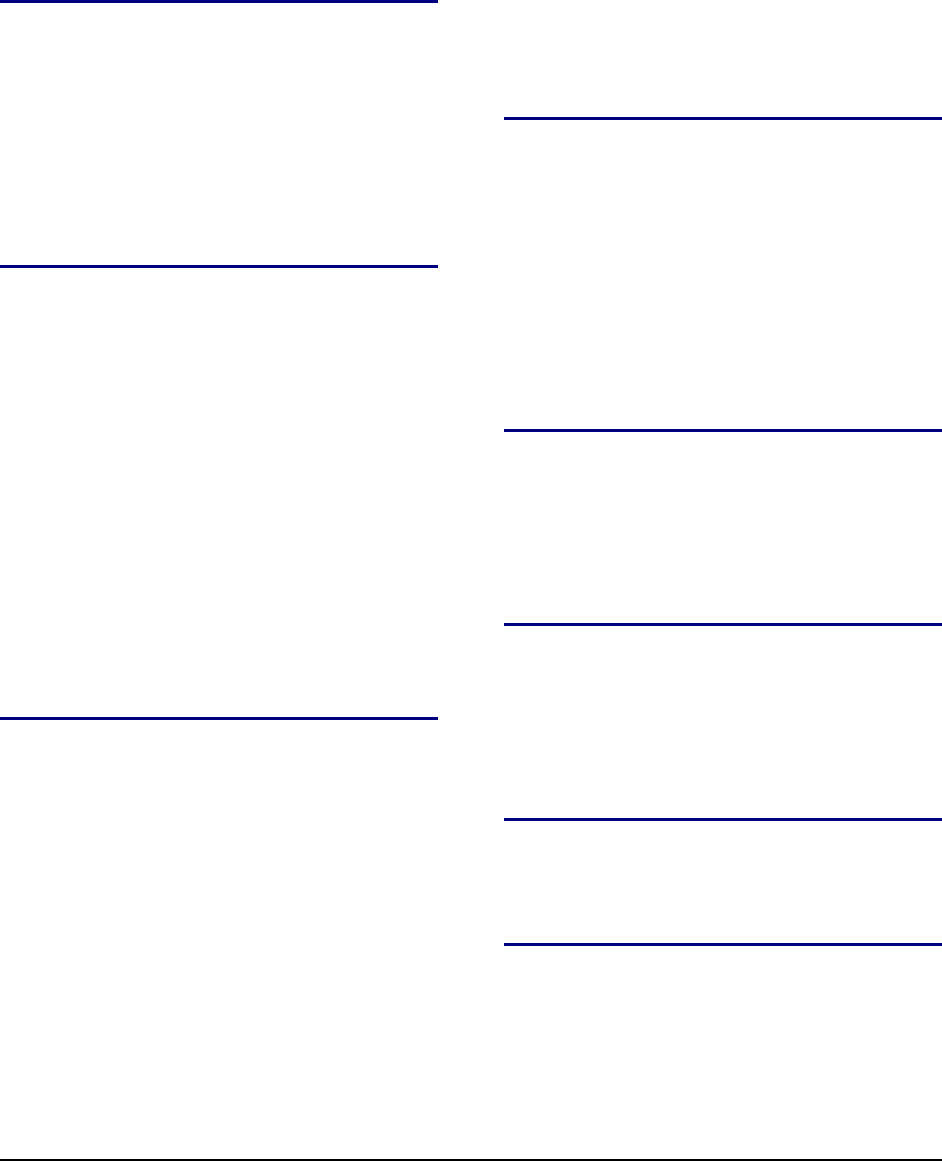
E-EQ-VX7OGWW-F VX7 User’s Guide
Index
A
Adapter Cable, VX1/2/4 Power Supply ..................73
Aim Barcode Scanner..............................................84
Antenna
Connector, Location..........................................6, 7
External...............................................................57
Internal ................................................................58
Remote Vehicle Mount .......................................57
AppLock..................................................................10
B
Back Mounting Bracket
and VX7........................................................35, 44
Backup Battery ........................................................23
Barcode Scanner......................................................59
Barcode scanner data entry......................................83
Battery, Backup, Lithium ........................................23
Beam, Long Range Scanner ....................................84
Bluetooth printers and scanners...............................86
Bottom Mounting Bracket.....................31, 33, 43, 54
and the VX7 ........................................................45
Bracket
and VX7..............................................................51
Footprint Dimensions..........................................43
How To .............................................31, 33, 43, 54
Mounting Positions .............................................42
Tools Required....................................................29
C
CAPS LOCK Mode LED Indicator.........................17
Caps-Lock Mode .....................................................17
Cleaning
Display ................................................................79
Color Codes, Wiring................................................68
COM1/Scanner Connection, Location ......................7
COM3 Connector, Location ......................................7
Component Locations............................................6, 7
Connection
COM1 .................................................................59
COM3 .................................................................61
External Speakers................................................64
Keyboard.............................................................55
Power Cable........................................................65
Contrast Up and Down
Not applicable .....................................................19
Control Keys, location.............................................19
Control Panel, Windows CE......................................9
CPU ...........................................................................1
D
Data entry, How To .................................................82
Defaults
Caps Lock ...........................................................18
Display.......................................................................9
Cleaning ..............................................................79
Features...............................................................79
Pixels...............................................................9, 79
Display Brightness Control Keys ............................19
Display Contrast Control Keys................................19
Document Conventions .............................................2
E
End user switching
Touch ..................................................................10
Enter Data, How To.................................................82
Environmental Specifications....................................3
External Speakers ....................................................64
F
Features .....................................................................1
Flash Memory............................................................1
Fuse
Replacement........................................................74
Specification .......................................................74
G
Getting Started...........................................................4
Good Scan LED.......................................................60
H
Headphone Jack.......................................................64
Hidden Keys ......................................................13, 16
How To
AC/DC Power Connection..................................66
Aim the Scan Beam.............................................84
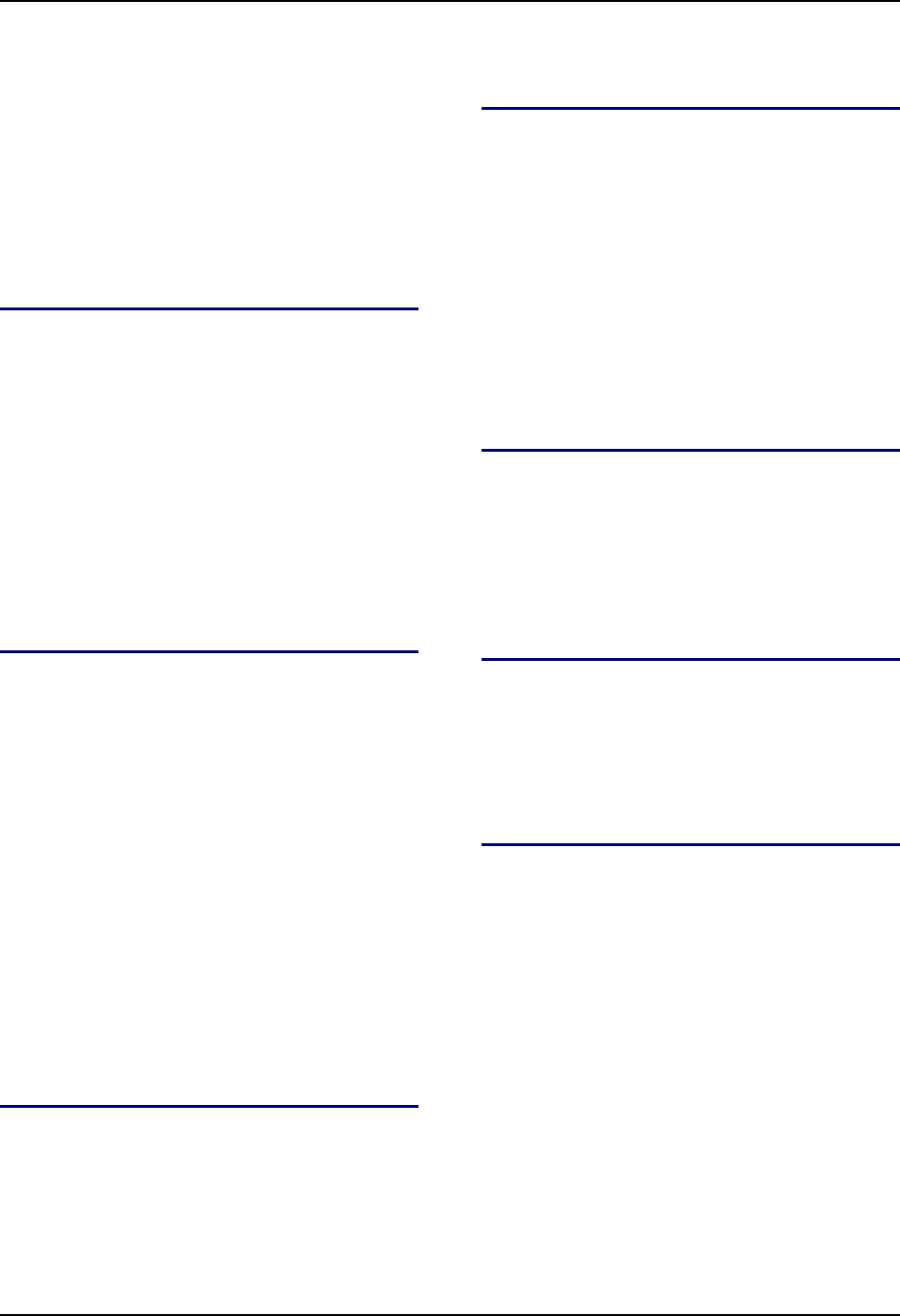
112 Index
VX7 User’s Guide E-EQ-VX7OGWW-F
Connect 12-60VDC Vehicle Power..............68, 73
Connect Barcode Scanner ...................................59
Connect External Speakers .................................64
Connect Power Cable..........................................65
Connect Serial Printer .........................................61
Initiate Page Up command..................................18
Install Vehicle Mounting Brackets .....................29
Keyboard data entry............................................83
Toggle 2nd key on and off..................................18
Toggle Caps-Lock on and off .............................18
Type <!> .............................................................18
I
IEC IP56 ....................................................................3
Input Cable, Max Temp rating ..........................68, 71
Install
External Speakers..........................................63, 64
Fuse.....................................................................74
Keyboard.......................................................55, 56
Mounting Brackets, Vehicle ...............................29
Optional Power Supply.......................................66
Power Cable........................................................65
Printer or PC .......................................................61
Scanner................................................................59
USB Adapter.......................................................62
K
Key functions
Unused ................................................................16
Key Map ............................................................87, 88
IBM 3270 keypads..............................................15
IBM 5250 keypads..............................................15
Key Maps
Hidden Keys .................................................13, 16
Keyboard
Control Keys .......................................................19
Hidden Key Functions ..................................13, 16
LED Indicators....................................................17
Keyboard Backlight.....................................14, 17, 19
Keypress Sequence .............................................78
Toggling Manually..............................................78
Keyboard Connector, Location .................................7
Keyboard data entry ................................................83
keyboard shortcuts...................................................20
L
Laser Aperture.........................................................60
Laser barcode scanner warnings..............................82
LED indicators.........................................................17
LEDs
2nd ......................................................................18
Caps-Lock, CAPS...............................................17
Secondary Keys ..................................................18
M
Manuals ...................................................................24
Maximum overcurrent protection............................66
Measurement,Torque.........................................31, 42
Mounting Bracket
and VX7..............................................................51
Remote Keyboard Bracket..................................52
Mounting Dimensions .............................................43
Mounting Positions..................................................42
Mouse
95-key keyboard .................................................80
PS/2.....................................................................80
USB.....................................................................80
N
Nine-pin D-shell female connector
and the Scanner...................................................59
for printer or PC..................................................61
NUM LOCK
and 2nd Functions ................................................17
Disabled ..............................................................17
O
On/Off condition of CapsLock................................88
On/Off condition of NumLock................................88
On/Off Switch .........................................................77
Operating Temperature..............................................3
Overcurrent protection.............................................66
P
PC Card Slots, Location ....................................6, 7, 8
PCMCIA Slots...........................................................9
Pen Stylus ..........................................................79, 83
Pointing Device, 95-key keyboard ..........................80
Polarity ..............................................................68, 73
Power Cable
Adapting VX1/2/4 Power Supply .......................73
Power Cable Connection .........................................65
Power Connector, Location .......................................7
Power Management
Windows CE .......................................................81
Power Switch...........................................................77
Power Switch, Location.............................................7
Printer ......................................................................61
Procedure
Mounting Brackets............................31, 33, 43, 54
PS/2 Mouse..............................................................80
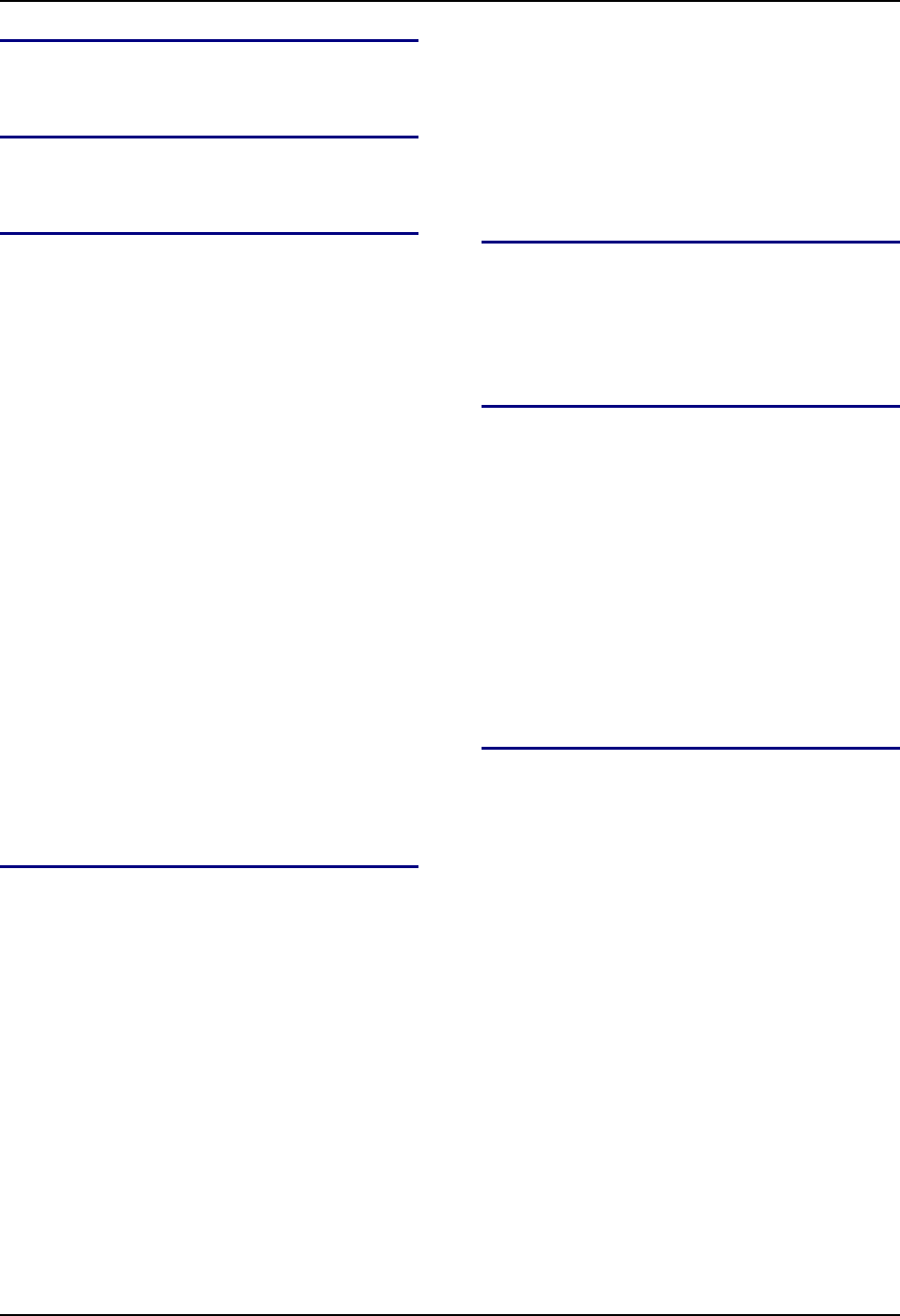
Index 113
E-EQ-VX7OGWW-F VX7 User’s Guide
Q
Quick Start Instructions.............................................4
R
Revision History....................................................107
S
Scanner
Nine-pin D-shell female connector.....................59
Scanner data entry ...................................................83
Scanner Installation .................................................59
Scanning distance ....................................................84
Secondary Mode LED Indicator..............................17
Serial Printer............................................................61
Shielded Cable
and the PC or printer...........................................61
Shielded Cable Requirement ...................................59
Silicon Controller Rectifiers (SCR's) ................68, 71
Sizing of electrical connectors for use with 18AWG
conductors ...........................................................68
Slot 0 (Left) ...............................................................9
Slot 1 (Right) .............................................................9
Speaker Jack, Location......................................6, 7, 8
Speaker Volume Control Keys................................19
Speaker/Beeper, Location..................................6, 7, 8
Specifications
Environmental.......................................................3
Status LED Indicator ...............................................17
Stylus .................................................................79, 83
Stylus Data Entry.....................................................83
Successful Scan indicators ......................................84
SVGA graphics modes ..............................................9
T
Thin Film Transistor (TFT) Display..........................9
Toggle 2nd key on and off ......................................18
Tools Required
Phillips No. 1 Screwdriver..................................29
Torque Wrench .............................................31, 42
Torque Wrench........................................................29
Touch Screen.....................................................79, 83
Touchscreen
Data Entry ...........................................................83
Finger or Stylus...................................................83
Trigger .....................................................................60
U
Unsuccessful Scan indicators ..................................84
Unused key functions ..............................................16
USB Connector, Location .........................................7
USB Mouse .............................................................80
V
Vehicle Mount Footprint .........................................43
Vehicle Mounting Bracket, Installation Procedure .29
Vehicle Power
12V to 60V DC ...................................................23
Adapting VX1/2/4 Power Supply .......................73
External Power Supply .......................................66
View
Display ................................................................79
Voice data................................................................85
Volume Control
Windows CE Icon...............................................81
VX7 Reference Guide ...............................................2
W
Warning
Laser light ...........................................................82
Windows CE
Control Panel ........................................................9
Help Screens .........................................................9
Power Management ............................................81
Windows CE online Help..........................................9
Wiring Color Codes.................................................68
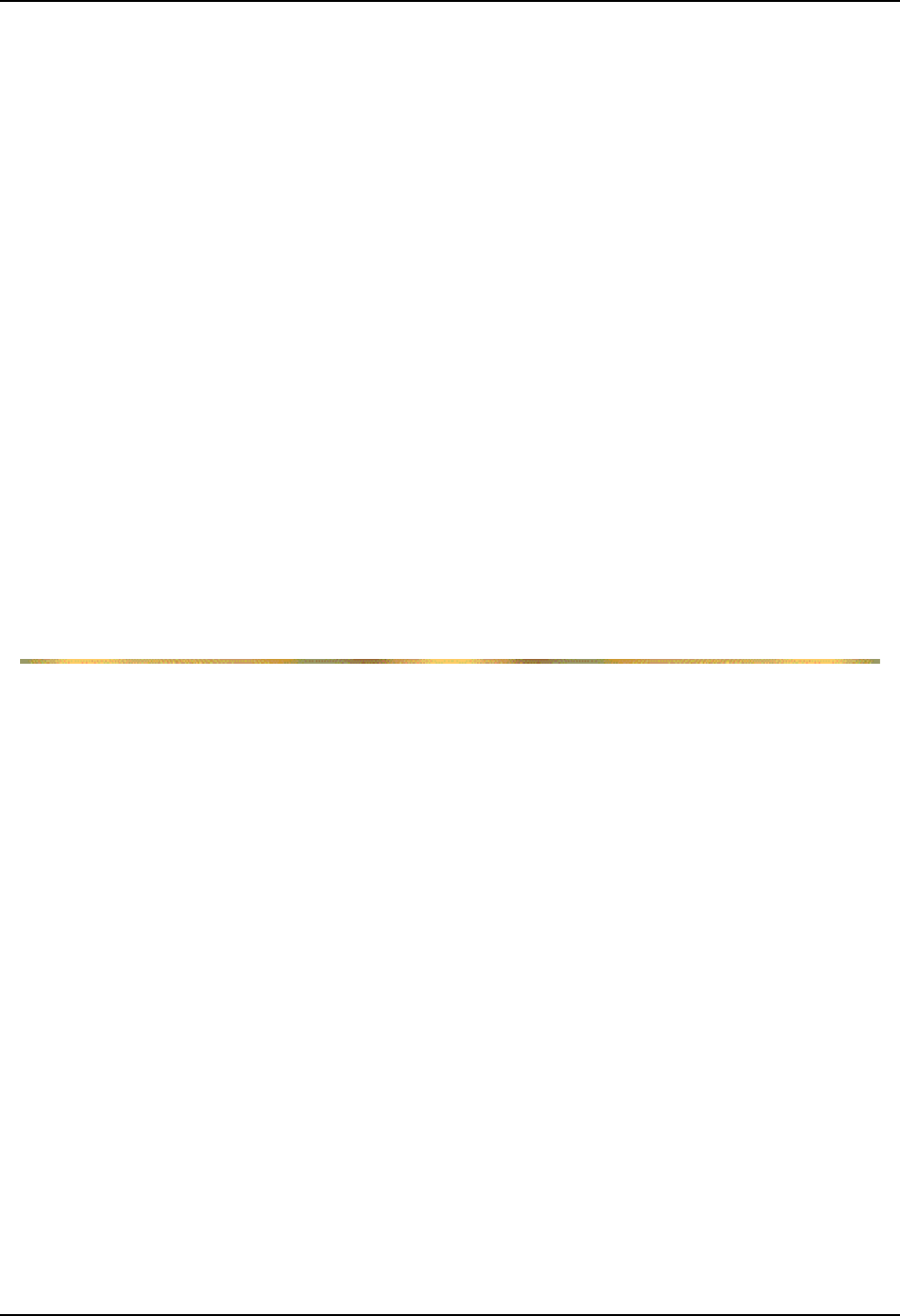
114 Index
VX7 User’s Guide E-EQ-VX7OGWW-F