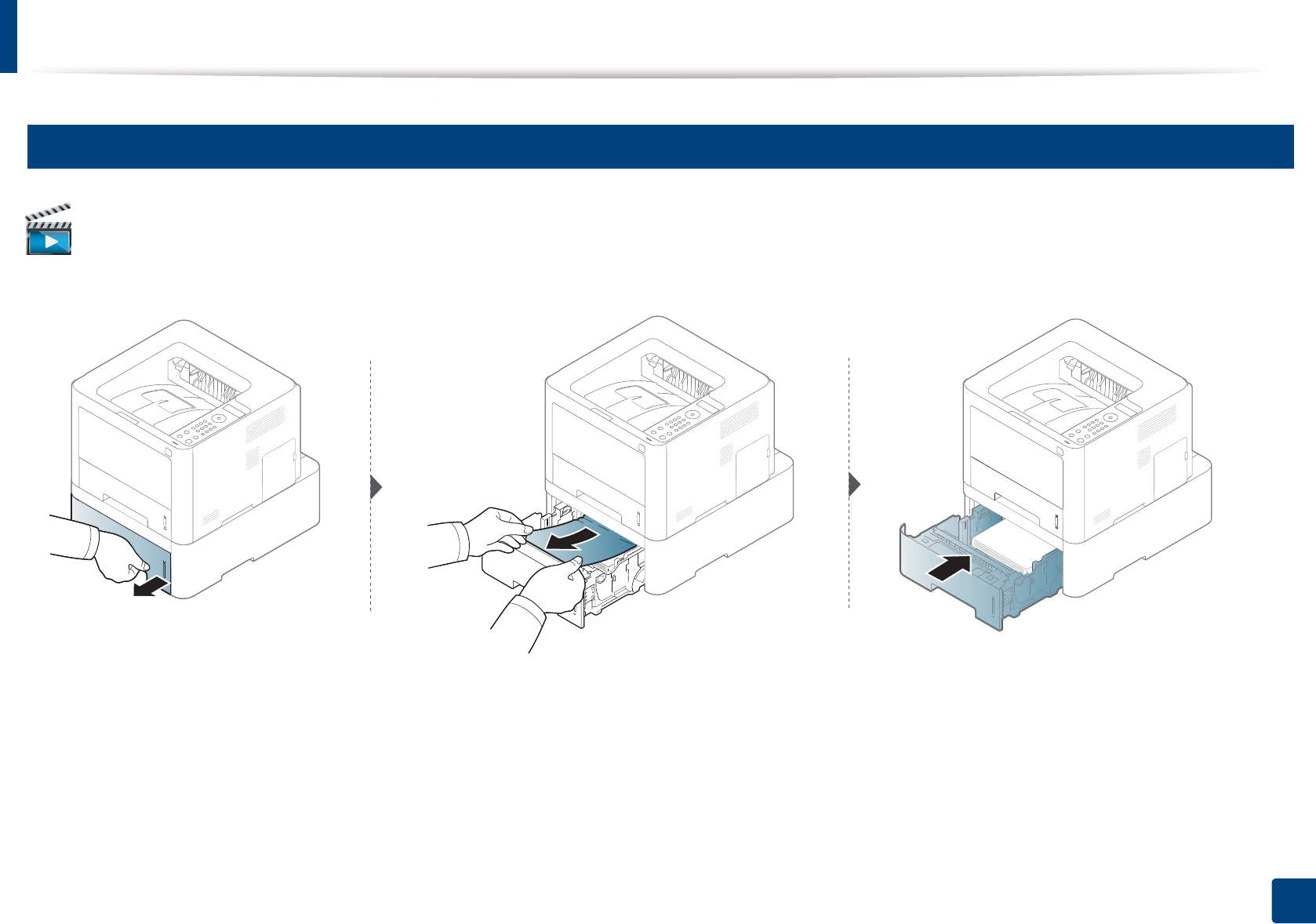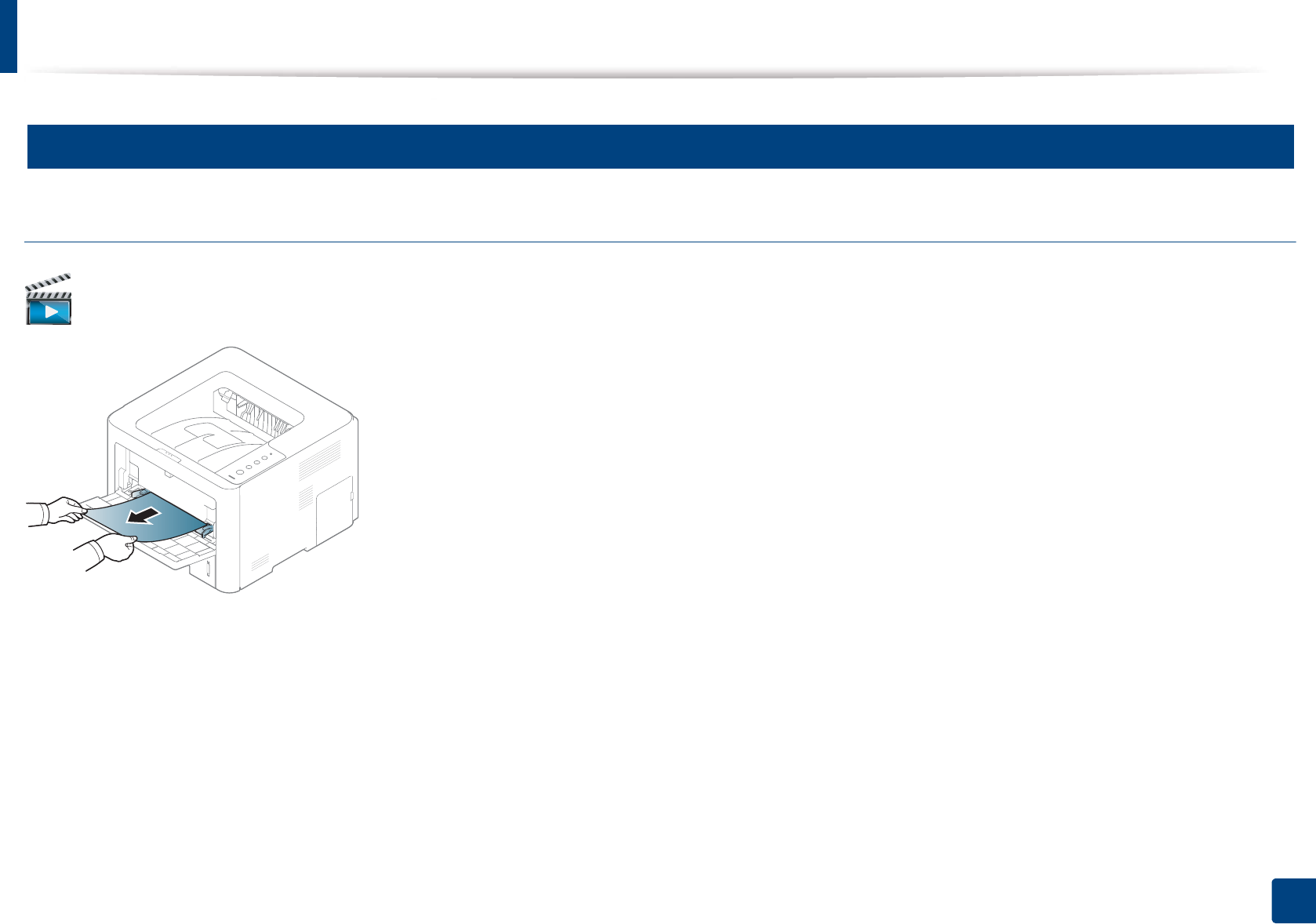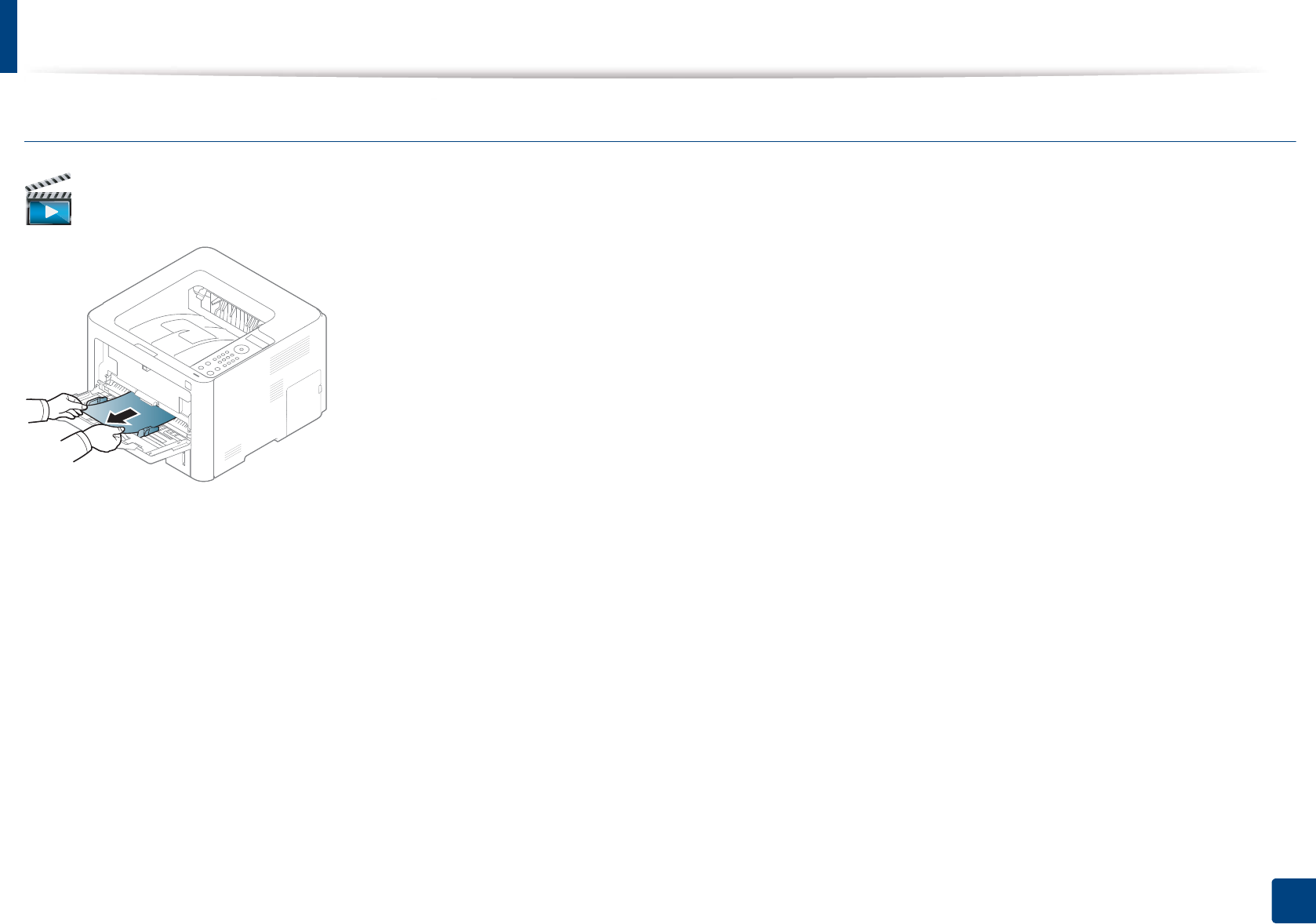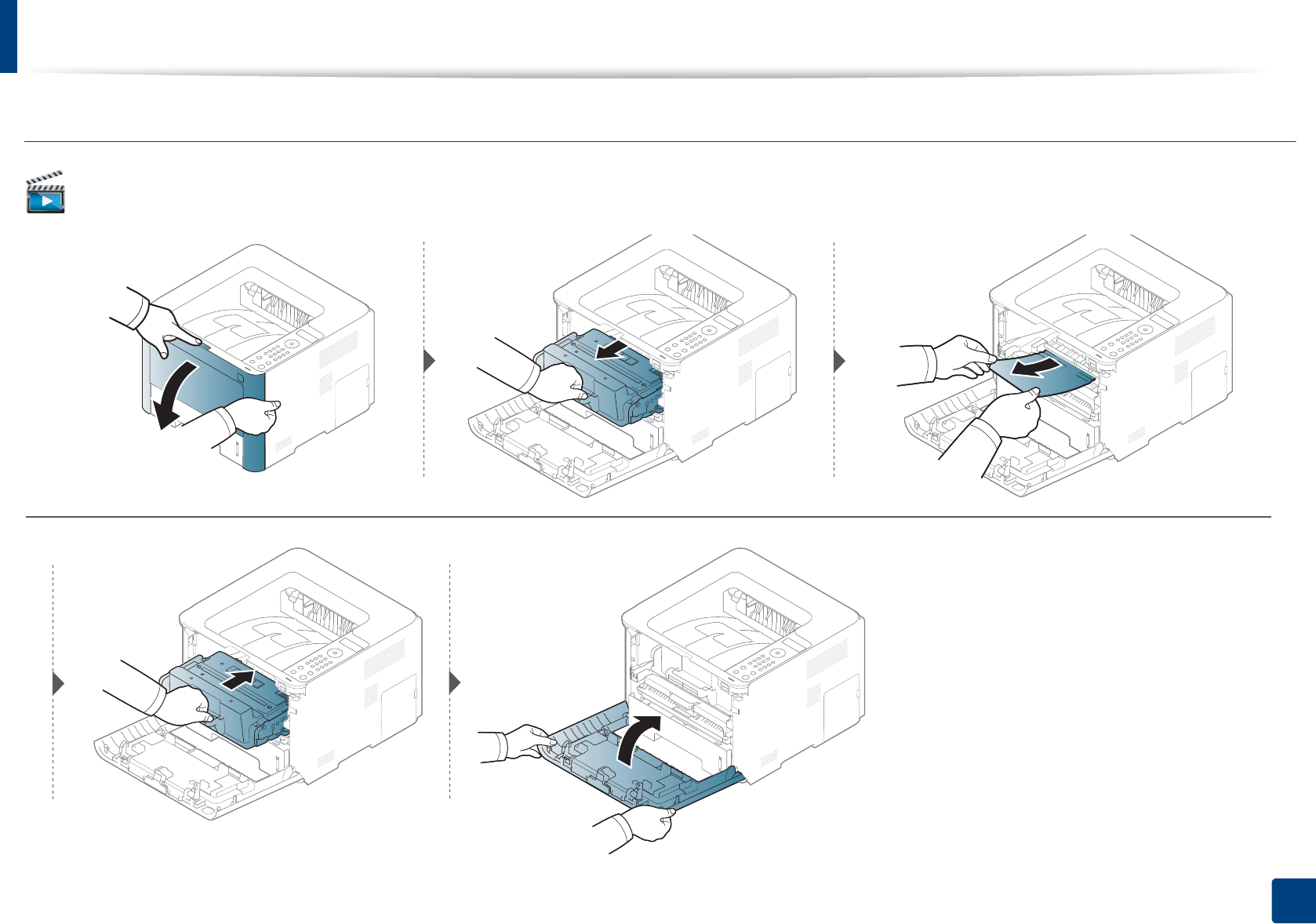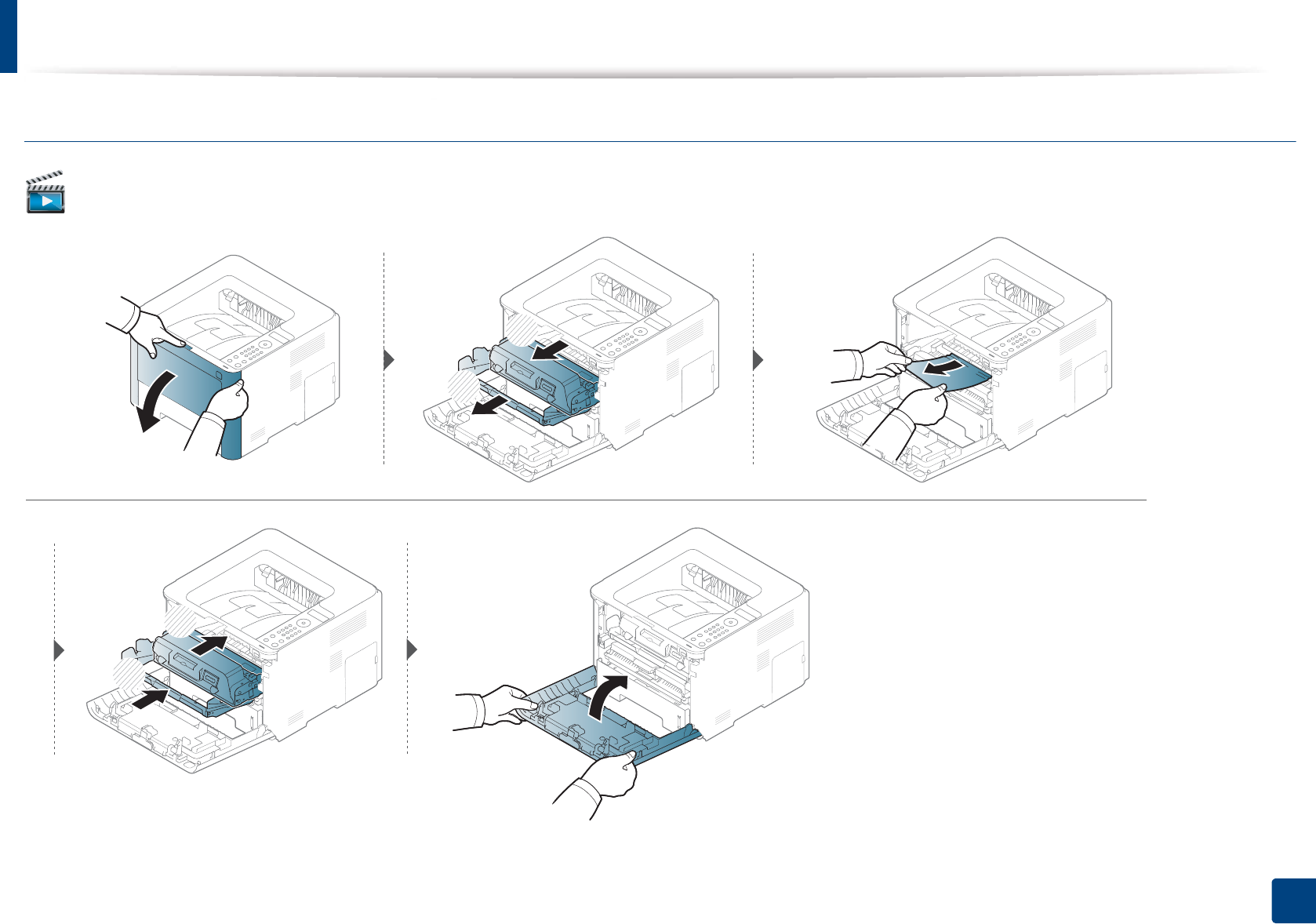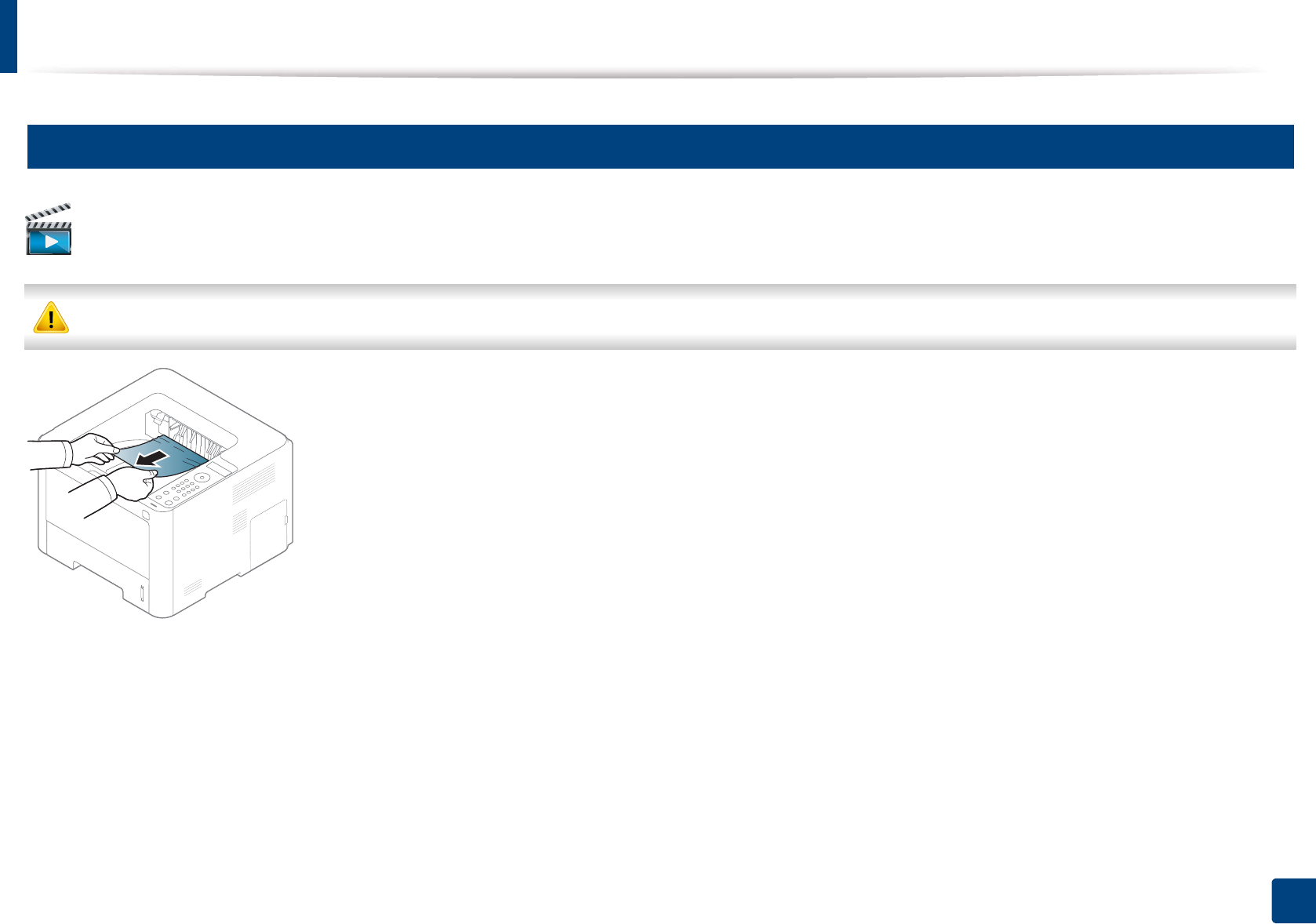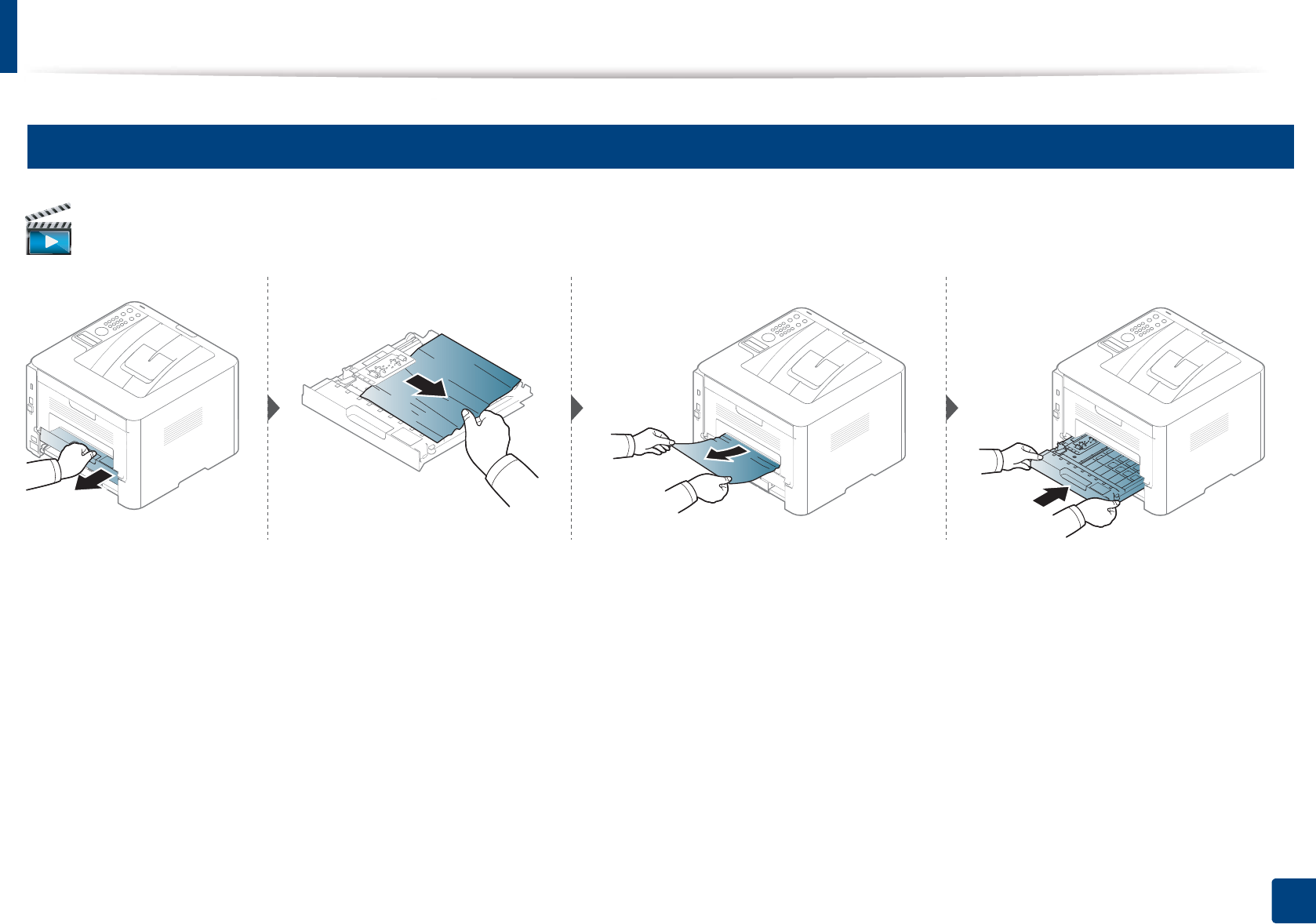Samsung Electronics Co SLM4025NX Mono Laser Printer User Manual MagpieN english
Samsung Electronics Co Ltd Mono Laser Printer MagpieN english
Contents
Users Manual 4
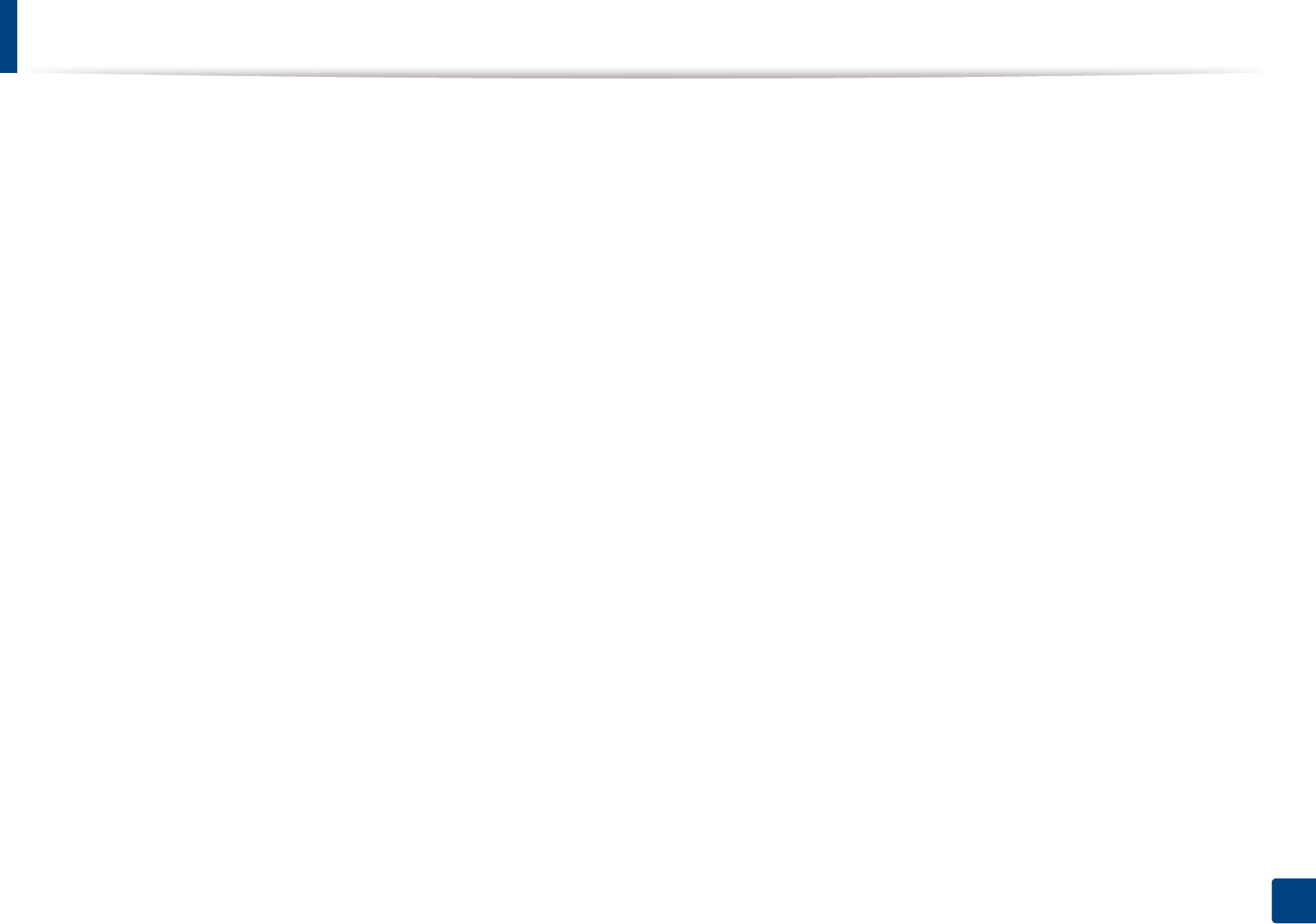
87
3. Maintenance
Tips for moving & storing your machine
• When moving the machine, do not tilt or turn it upside down. Otherwise, the inside of the machine may be contaminated by toner, which can cause damage to
the machine or reduce print quality.
• When moving the machine, make sure at least two people are holding the machine securely.
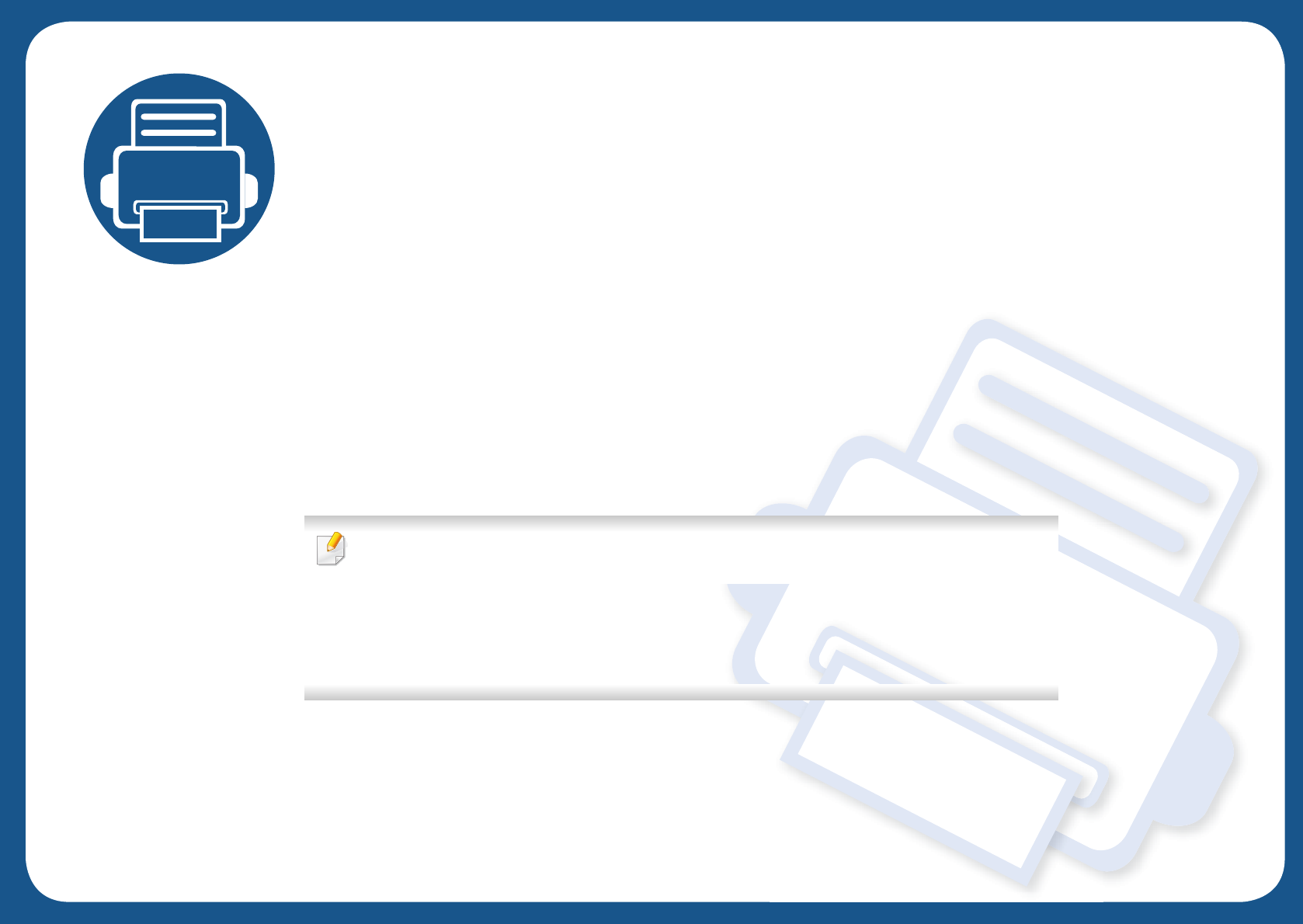
4. Troubleshooting
This chapter gives helpful information for what to do if you encounter an error.
• Tips for avoiding paper jams 89
• Clearing paper jams 90
• Understanding the status LED 102
• Understanding display messages 105
This chapter gives helpful information for what to do if you encounter an error. If your machine
has a display screen, check the message on the display screen first to solve the error.
If you cannot find a solution to your problem in this chapter, refer to the Troubleshooting
chapter in the Advanced Guide (see "Troubleshooting" on page 255).
If you cannot find a solution in the User's Guide or the problem persists, call for service.
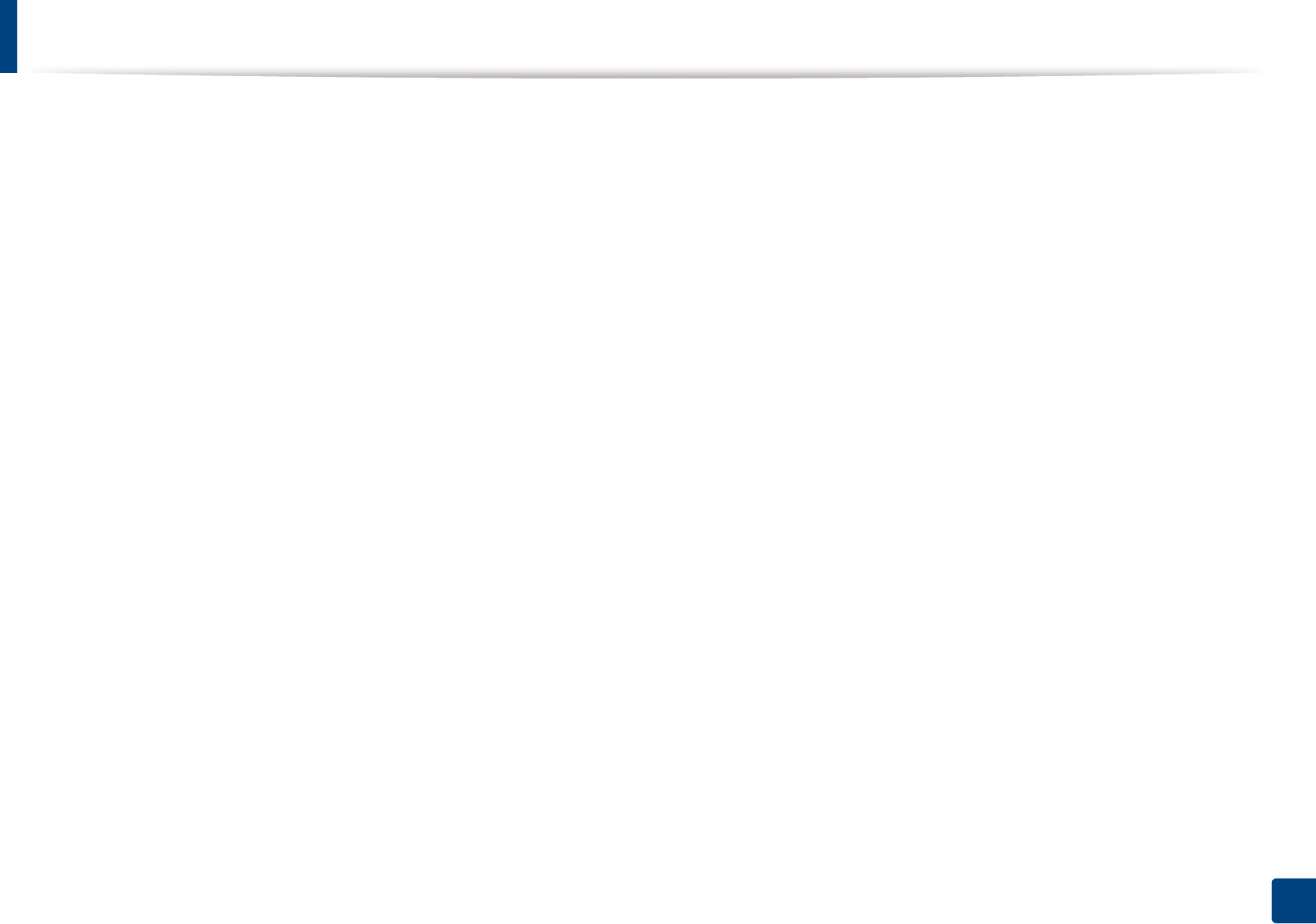
89
4. Troubleshooting
Tips for avoiding paper jams
By selecting the correct medias, most paper jams can be avoided. To avoid paper jams, refer to the following guidelines:
• Ensure that the adjustable guides are positioned correctly (see "Tray overview" on page 39).
• Do not remove paper from the tray while your machine is printing.
• Flex, fan, and straighten paper before loading.
• Do not use creased, damp, or highly curled paper.
• Do not mix papers in a tray.
• Use only recommended print media (see "Print media specifications" on page 113).
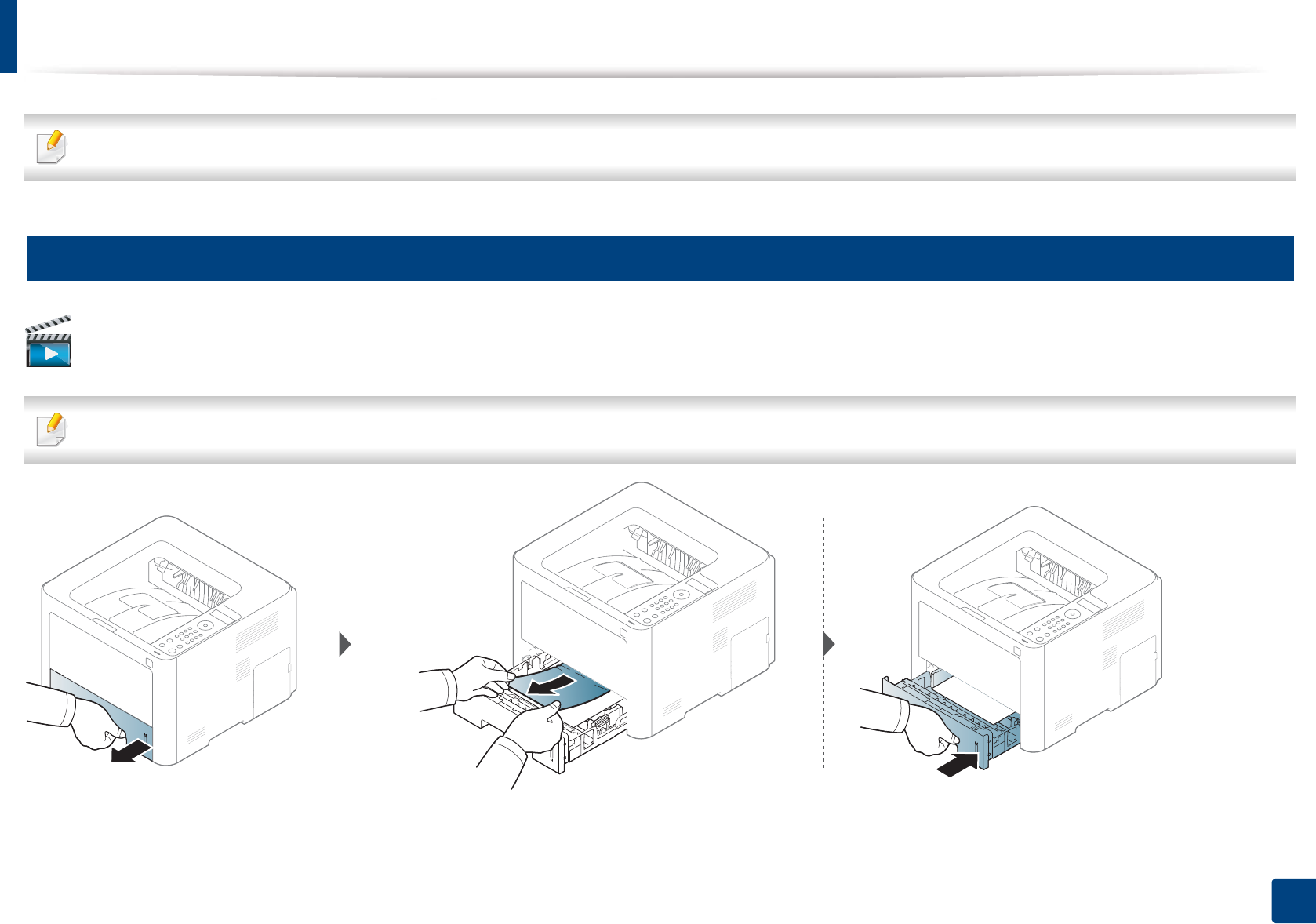
90
4. Troubleshooting
Clearing paper jams
To avoid tearing the paper, pull the jammed paper out slowly and gently.
1
In tray 1
Click this link to open an animation about clearing a jam.
Illustrations on this user’s guide may differ from your machine depending on its options or models. Check your machine type (see "Front view" on page 20).
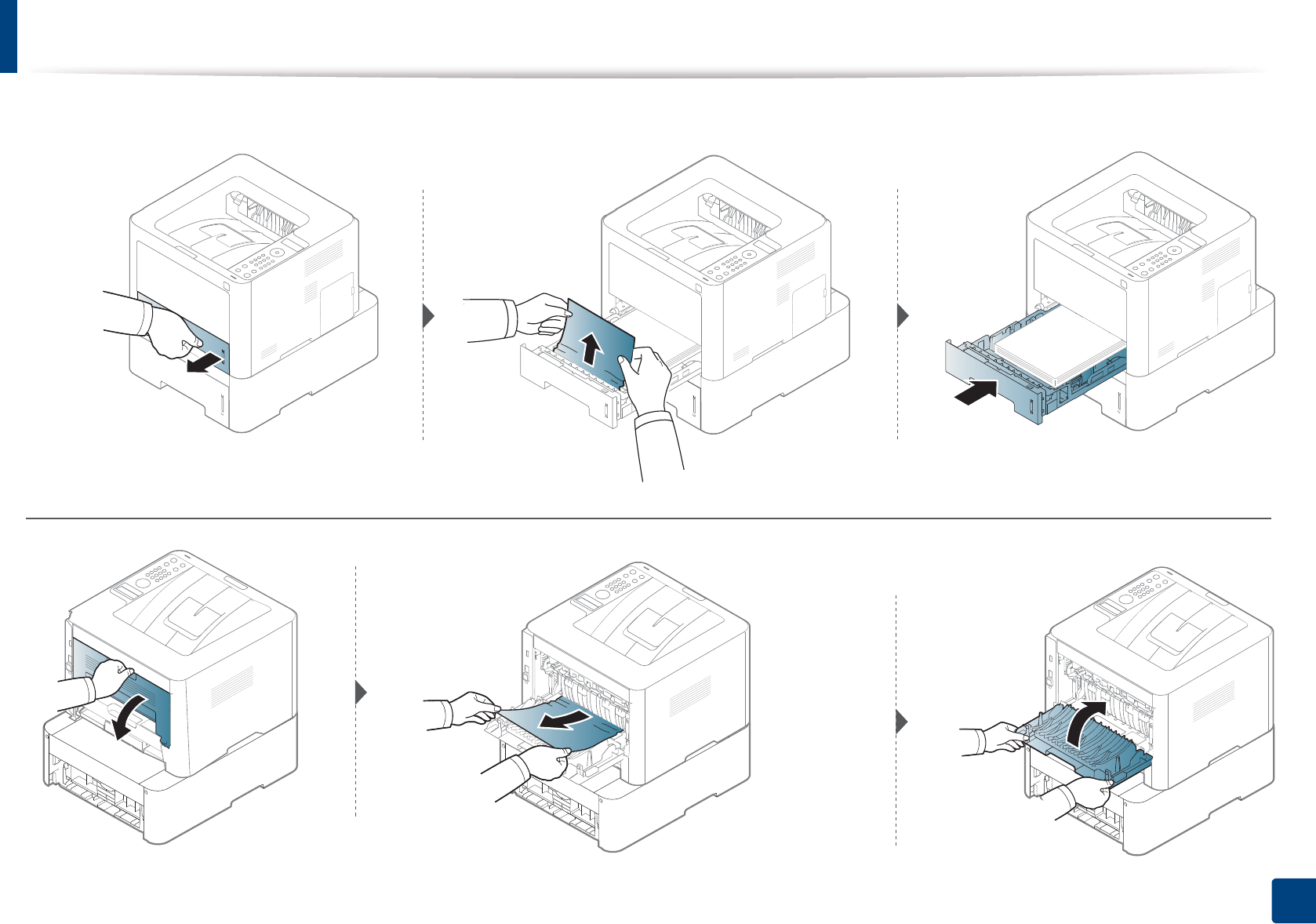
Clearing paper jams
92
4. Troubleshooting
If you do not see the paper in this area, stop and go to next step:

Clearing paper jams
95
4. Troubleshooting
4
Inside the machine
The fuser area is hot. Take care when removing paper from the machine.
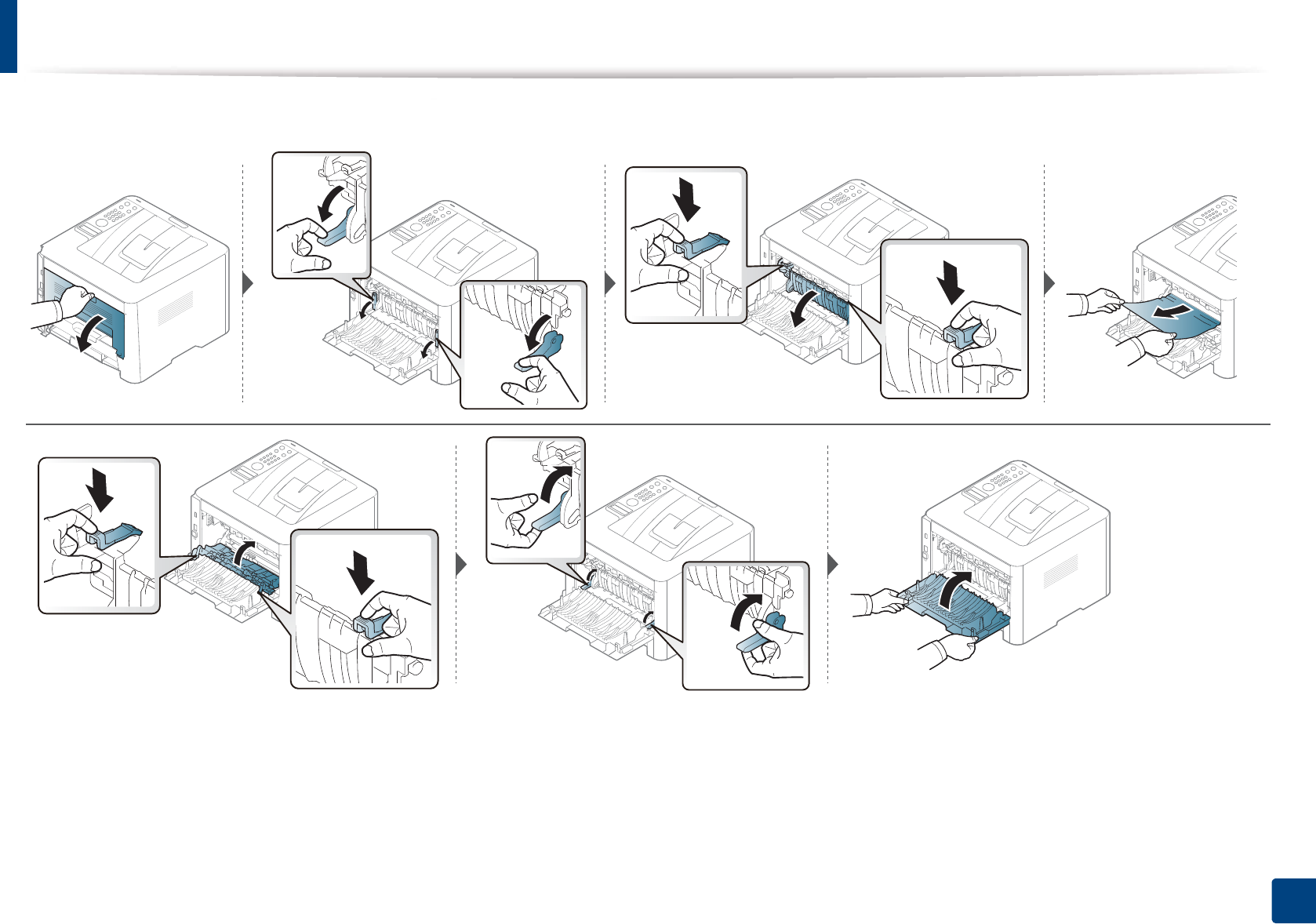
Clearing paper jams
99
4. Troubleshooting
If you do not see the paper in this area, stop and go to next step:
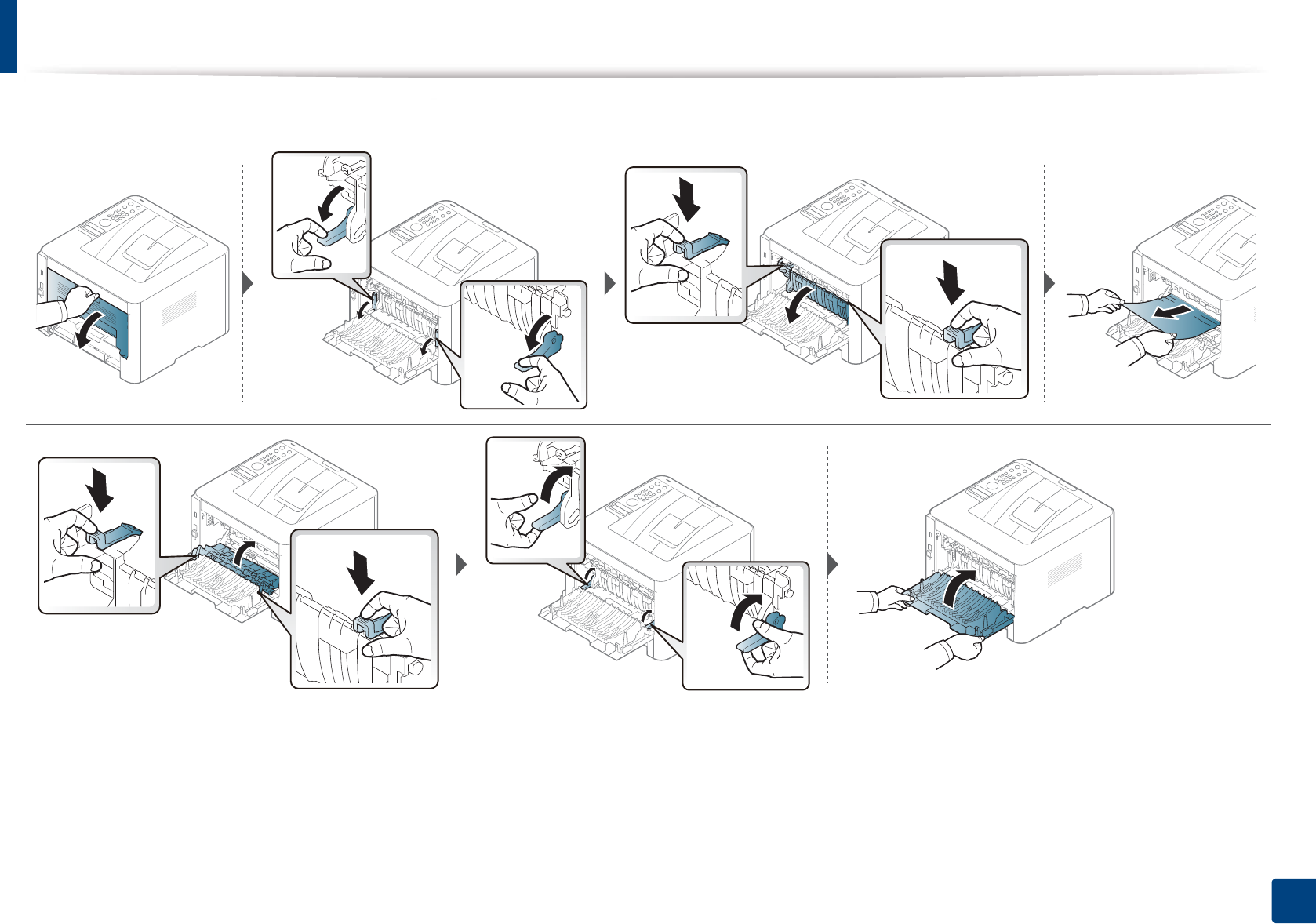
Clearing paper jams
101
4. Troubleshooting
If you do not see the paper in this area, stop and go to next step:
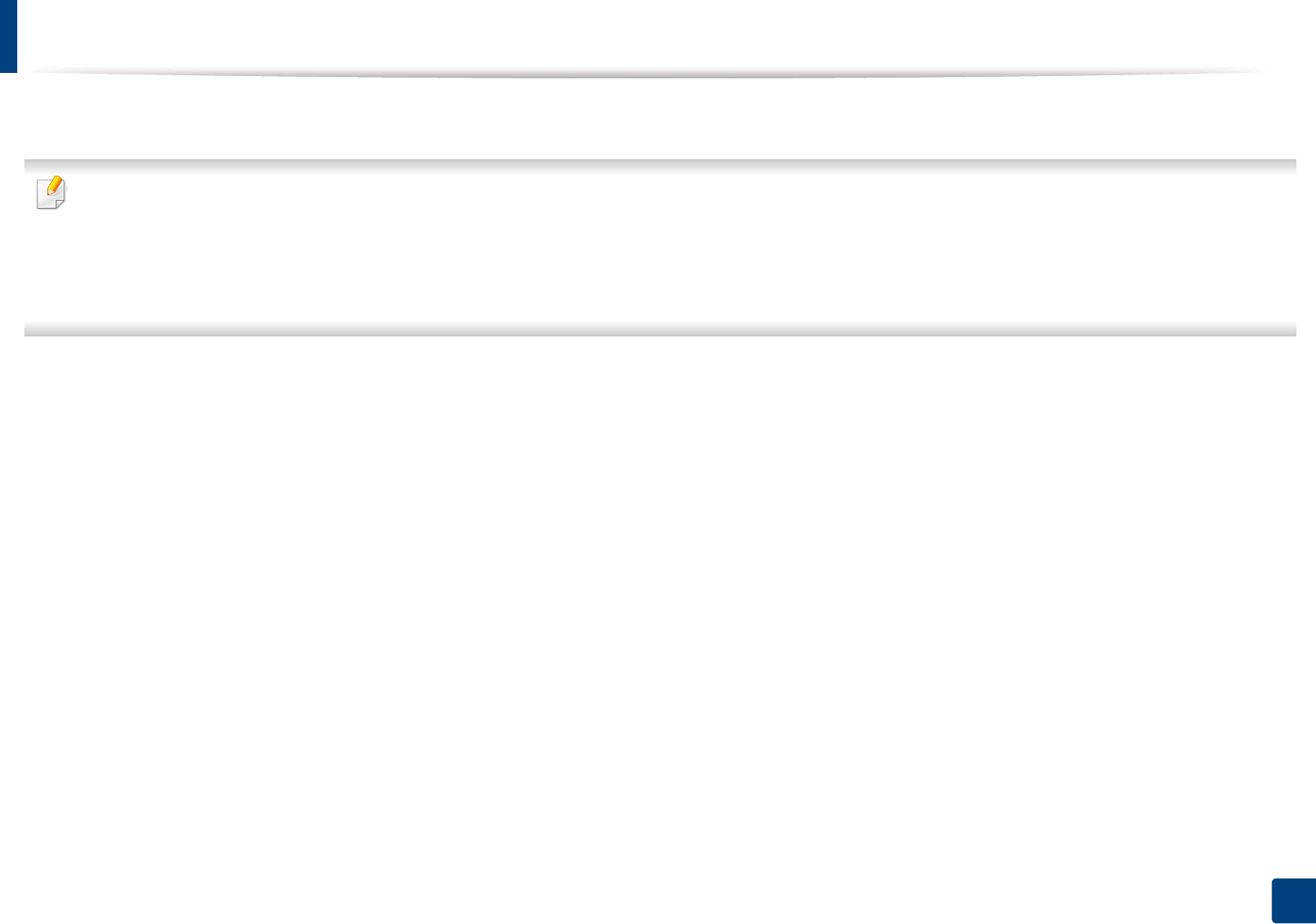
102
4. Troubleshooting
Understanding the status LED
The color of the LED indicates the machine's current status.
• Some LEDs may not be available depending on model or country (see "Control panel overview" on page 23).
• To resolve the error, look at the error message and its instructions from the troubleshooting part (see "Understanding display messages" on page 105).
• You also can resolve the error with the guideline from the computers’s Samsung Printing Status program window (see "Using Samsung Printer Status" on page
243).
• If the problem persists, call a service representative.
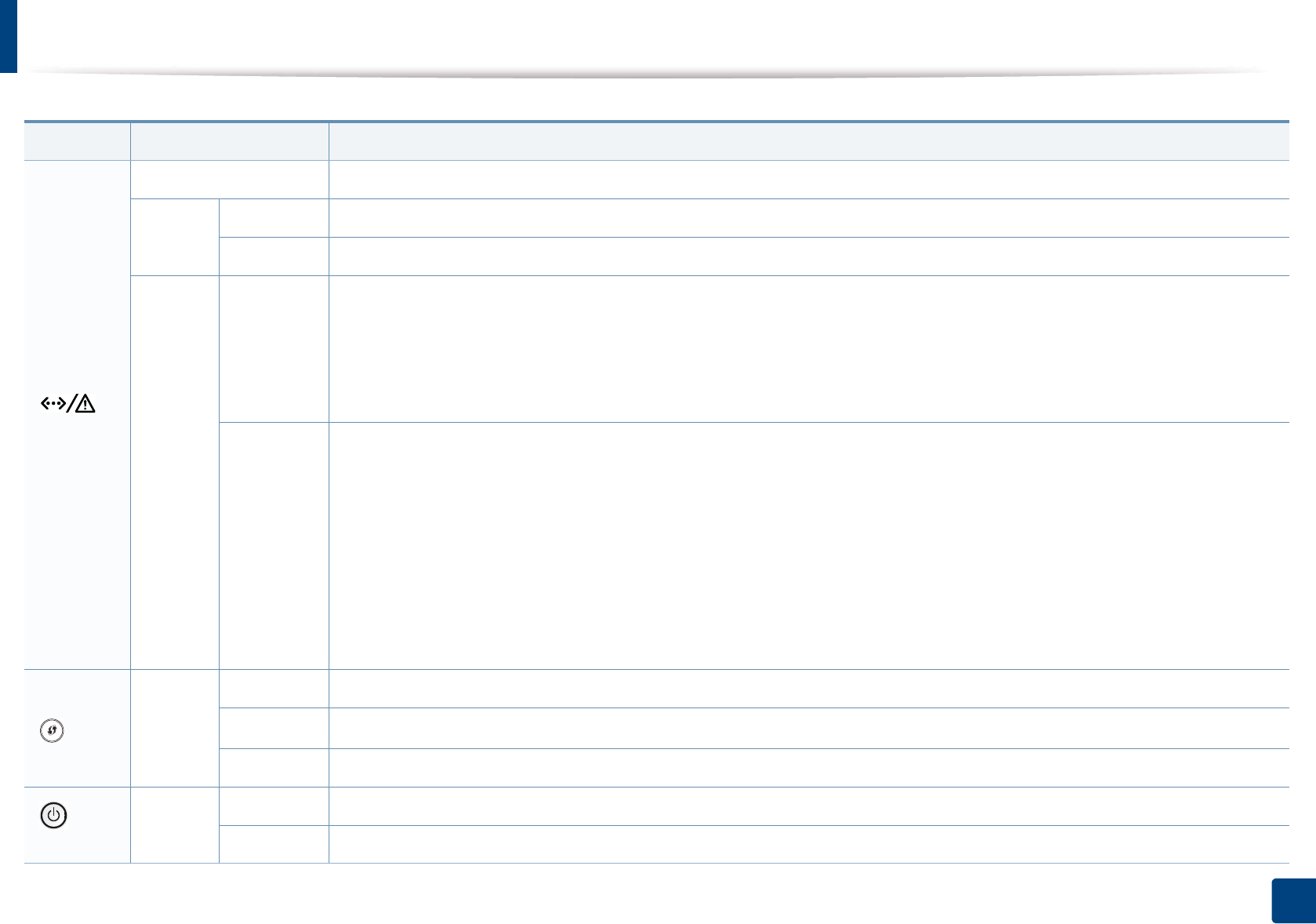
Understanding the status LED
103
4. Troubleshooting
LED Status Description
()
Status
Off The machine is off-line.
Green
Blinking When the backlight blinks, the machine is receiving or printing data.
On • The machine is on-line and can be used.
Red
Blinking
• A minor error has occurred and the machine is waiting for the error to be cleared. For models that supports display screen on
the control panel, check the display message. When the problem is cleared, the machine resumes.
• Small amount of toner is left in the cartridge. The estimated cartridge lifea of toner is close. Prepare a new cartridge for
replacement. You may temporarily increase the printing quality by redistributing the toner (see "Redistributing toner" on
page 68).b
On
• A toner cartridge has almost reached its estimated cartridge lifea. It is recommended to replace the toner cartridge (see
"Replacing the toner cartridge" on page 70).
• The cover is opened. Close the cover.
• There is no paper in the tray when receiving or printing data. Load paper in the tray.
• The machine has stopped due to a major error. Check the display message (see "Understanding display messages" on page
105).
• A paper jam has occurred (see "Clearing paper jams" on page 90).
• An imaging unit has almost reached it’s estimated cartridge lifec. It is recommended to replace the toner cartridge.
() WPS
bBlue
Blinking The machine is attempting to connect to a wireless network.
On The machine is connected to a wireless network (see "Wireless network setup" on page 156).
Off The machine is disconnected from a wireless network.
()
Power
Blue
On The machine is in power save mode.
Off The machine is in ready mode or machine’s power is off.
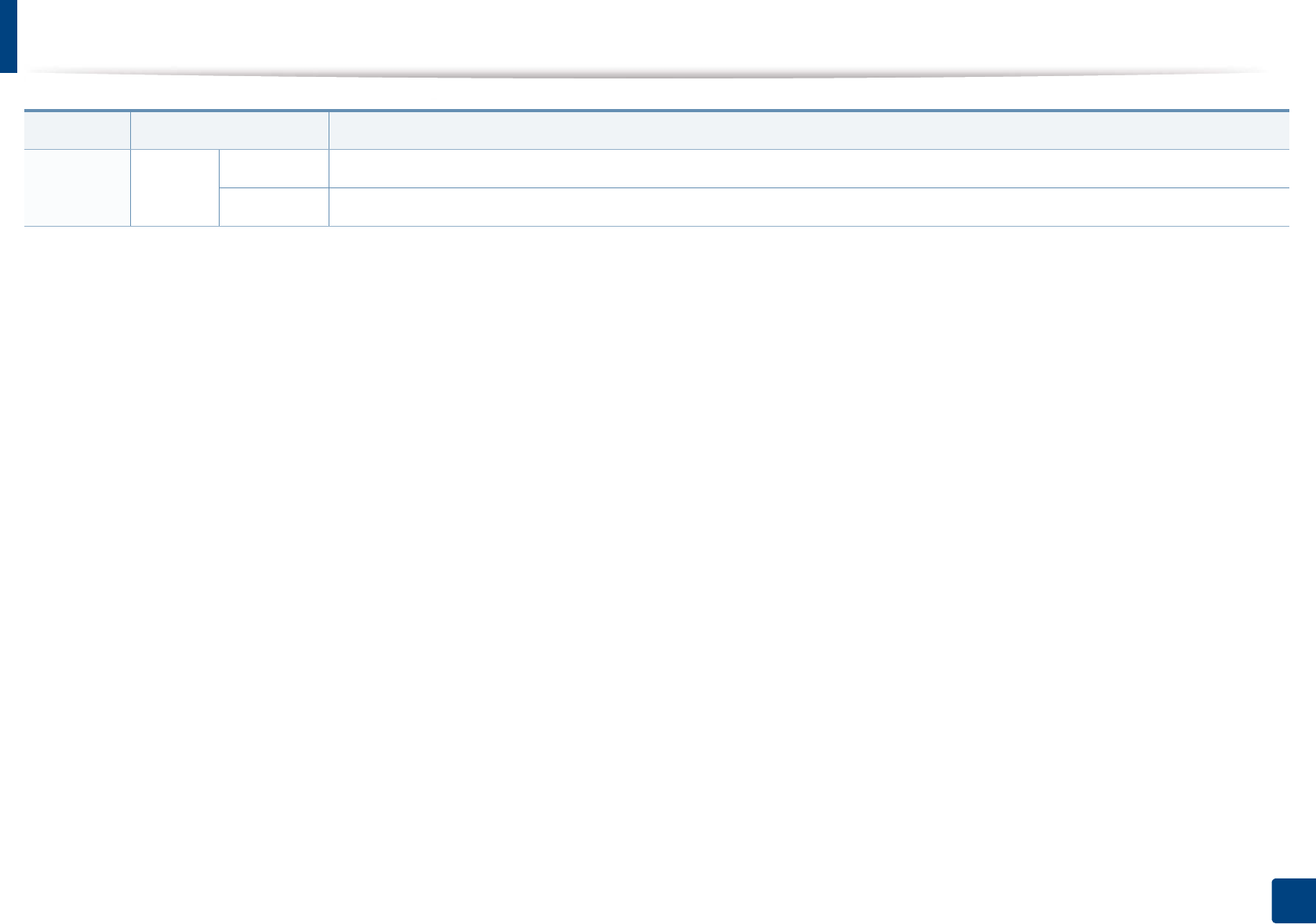
Understanding the status LED
104
4. Troubleshooting
Eco Green
On Eco mode is on (see "Eco printing" on page 53).
Off Eco mode is off.
a. Estimated cartridge life means the expected or estimated toner cartridge life, which indicates the average capacity of print-outs and is designed pursuant to ISO/IEC 19798. The number of pages
may be affected by operating environment, percentage of image area, printing interval, graphics, media and media size. Some amount of toner may remain in the cartridge even when red LED
is on and the printer stops printing.
b. Some LEDs may not be available depending on model or country (see "Control panel overview" on page 23).
c. When the imaging unit has reached its end of life, the machine will stop printing. In this case, you can choose to stop or continue printing from the SyncThru™Web Service (Settings > Machine
Settings > System > Setup > Supplies Management> Imaging Unit Stop) or Samsung Easy Printer Manager (Device Settings > System > Supplies Management > Imaging Unit Stop).
Turning off this option and continuing to print may damage the device’s system.
LED Status Description
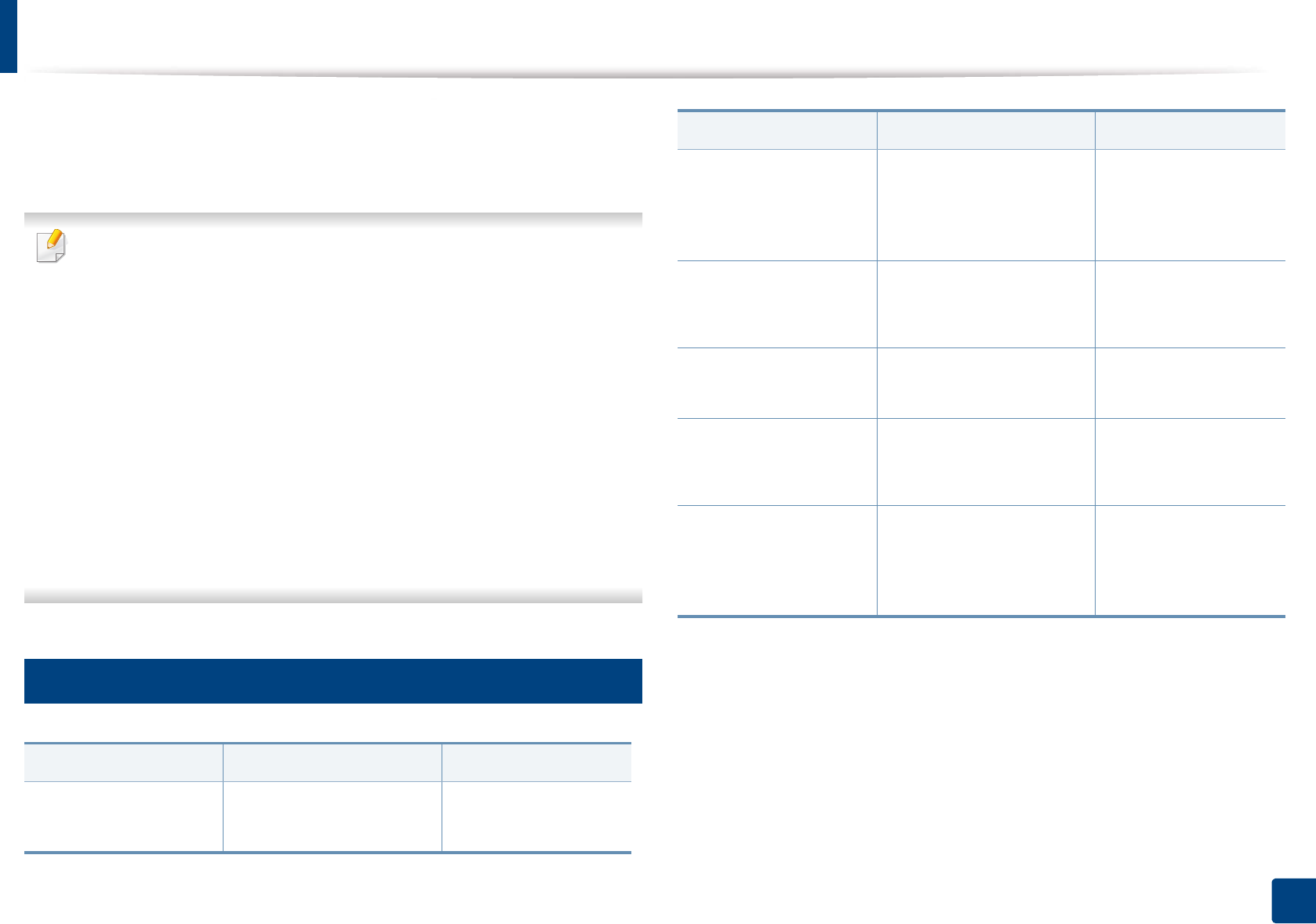
105
4. Troubleshooting
Understanding display messages
Messages appear on the control panel display to indicate the machine’s status
or errors. Refer to the tables below to understand the messages’ and their
meaning, and correct the problem, if necessary.
• You can resolve the error with the guideline from the computers’s
Printing Status program window (see "Using Samsung Printer Status" on
page 243).
• If a message is not in the table, reboot the power and try the printing job
again. If the problem persists, call a service representative.
• When you call for service, provide the service representative with the
contents of display message.
• Some messages may not appear on the display depending on the
options or models.
• [error number] indicates the error number.
• [tray type] indicates the tray number.
• [media type] indicates the media type.
• [media size] indicates the media size.
7
Paper Jam-related messages
Message Meaning Suggested solutions
Paper jam
in exit area
Paper has jammed in the
exit area.
Clear the jam (see "In
exit area" on page 98).
Paper jam
inside of duplex
Paper has jammed during
duplex printing. This is
applicable only to
machines with this feature.
Clear the jam (see "In
the duplex unit area"
on page 100).
Paper jam
inside machine
Paper has jammed in inside
the machine.
Clear the jam (see
"Inside the machine"
on page 95).
Paper jam in tray1 Paper has jammed in the
tray.
Clear the jam (see "In
tray 1" on page 90).
Paper jam in tray 2 Paper has jammed in the
optional tray.
Clear the jam (see "In
optional tray" on page
91).
Paper jam in MP tray Paper has jammed in the
multi-purpose tray.
Clear the jam (see "In
the manual feeder/
multi-purpose tray" on
page 93).
Message Meaning Suggested solutions
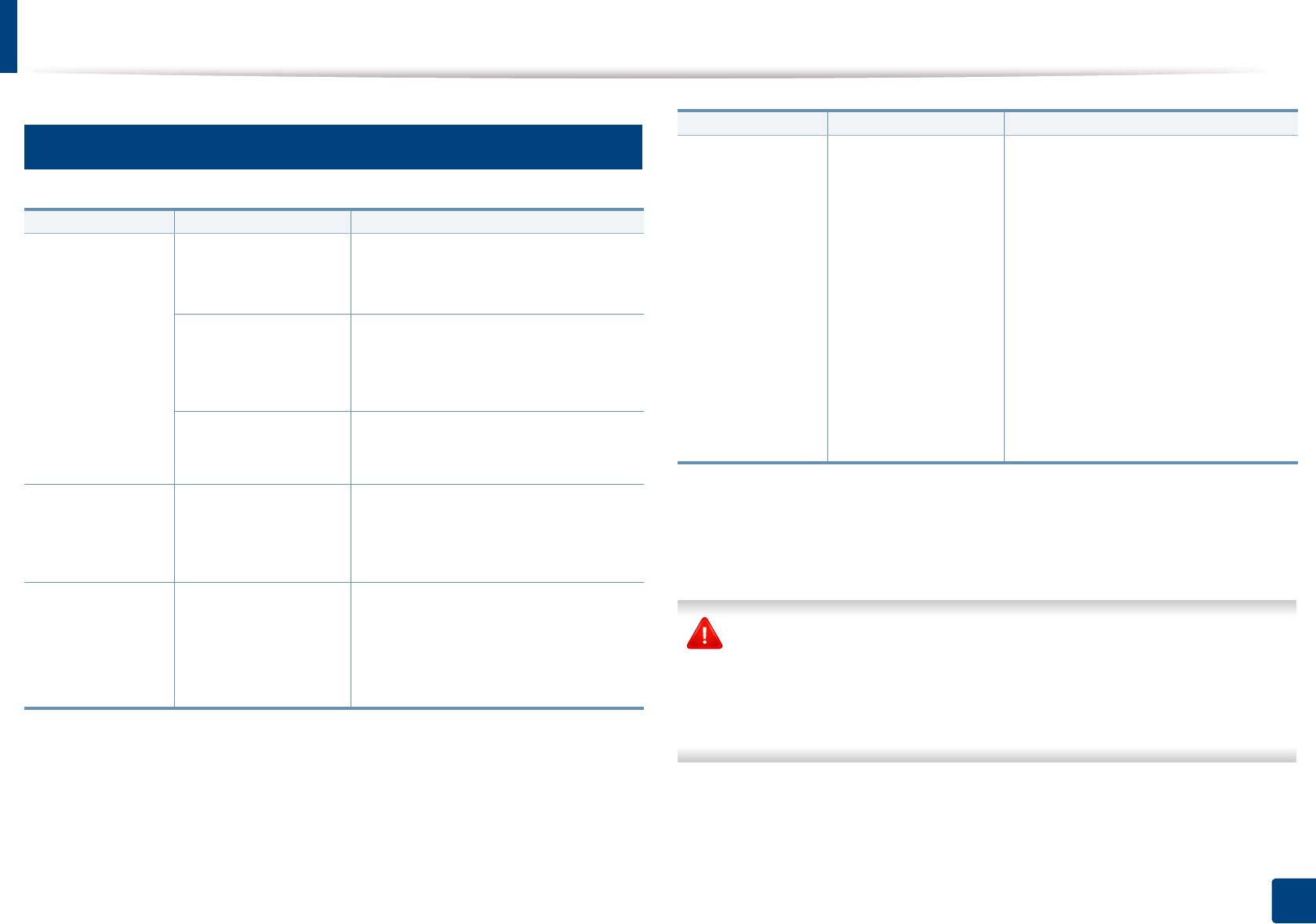
Understanding display messages
106
4. Troubleshooting
8
Toner-related messages
Samsung does not recommend using a non-genuine Samsung toner
cartridge such as refilled or remanufactured. Samsung cannot guarantee a
non-genuine Samsung toner cartridge's quality. Service or repair required
as a result of using non-genuine Samsung toner cartridges will not be
covered under the machine warranty.
Message Meaning Suggested solutions
Install toner A toner cartridge is not
installed.
Reinstall the toner cartridge.
A toner cartridge is not
being detected
Reinstall the toner cartridge two or
three times to confirm it is seated
properly. If the problem persists,
contact the service representatives.
Not removed
protective film from
toner.
Remove the protective film from the
toner cartridge.
Not Compatible
Toner cartridge
The indicated toner
cartridge is not
suitable for your
machine.
Install the corresponding toner
cartridge with a Samsung-genuine
cartridge (see "Replacing the toner
cartridge" on page 70).
Prepare new
cartridge
Small amount of toner
is left in the indicated
cartridge. The
estimated cartridge
lifea of toner is close.
Prepare a new cartridge for a
replacement. You may temporarily
increase the printing quality by
redistributing the toner (see
"Redistributing toner" on page 68).
Replace
new cartridge
A toner cartridge has
reached its estimated
cartridge lifea.
• You can choose Stop or Continue
as shown on the control panel. If
you select Stop, the printer stops
printing. If you select Continue, the
printer keeps printing but the
printing quality cannot be
guaranteed.
• Replace the toner cartridge for the
best print quality when this
message appears. Using a cartridge
beyond this stage can result in
printing quality issues (see
"Replacing the toner cartridge" on
page 70).
a. Estimated cartridge life means the expected or estimated toner cartridge life, which indicates
the average capacity of print-outs and is designed pursuant to ISO/IEC 19798 (see "Available
consumables" on page 62). The number of pages may be affected by operating environment,
percentage of image area, printing interval, media, percentage of image area, and media size.
Some amount of toner may remain in the cartridge even when replace new cartridge appears
and the machine stops printing.
Message Meaning Suggested solutions
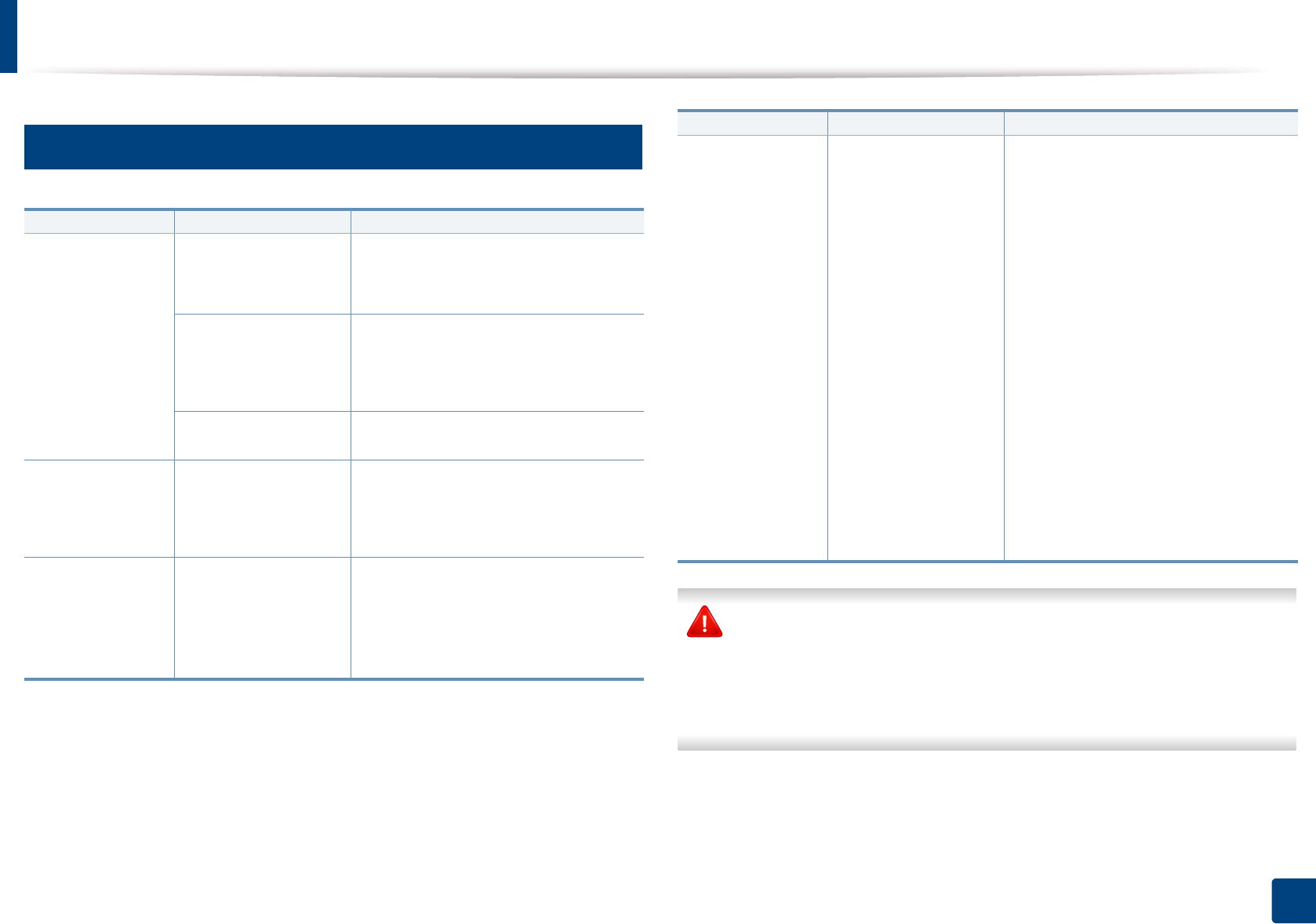
Understanding display messages
107
4. Troubleshooting
9
Imaging unit-related messages
Samsung does not recommend using a non-genuine Samsung cartridge
such as refilled or remanufactured. Samsung cannot guarantee a non-
genuine Samsung cartridge's quality. Service or repair required as a result of
using non-genuine Samsung cartridges will not be covered under the
machine warranty.
Message Meaning Suggested solutions
Not Installed
Imaging unit
An imaging unit is not
installed.
Reinstall the imaging unit.
An imaging unit is not
being detected
Reinstall the imaging unit two or three
times to confirm it is seated properly. If
the problem persists, contact the
service representatives.
Not remove protective
film from toner.
Remove the protective film from the
imaging unit.
Not compatible
Imaging unit
The imaging unit is not
suitable for your
machine.
Install the corresponding cartridge
with a Samsung-genuine cartridge
(see "Replacing the imaging unit" on
page 73).
Prepare new
Image unit
Small amount of toner
is left in the imaging
unit. The estimated
cartridge life of toner is
close.
Prepare a new imaging unit for a
replacement.
Replace new
Image unit
An imaging unit has
reached its estimated
cartridge life.
• You can choose Stop or Continue
as shown on the control panel. If
you select Stop, the printer stops
printing. If you select Continue, the
printer keeps printing but the
printing quality cannot be
guaranteed.
• Replace the imaging unit for the
best print quality when this
message appears. Using a cartridge
beyond this stage can result in
printing quality issues (see
"Replacing the imaging unit" on
page 73).
• If the machine stops printing,
replace the imaging unit (see
"Replacing the imaging unit" on
page 73).
Message Meaning Suggested solutions
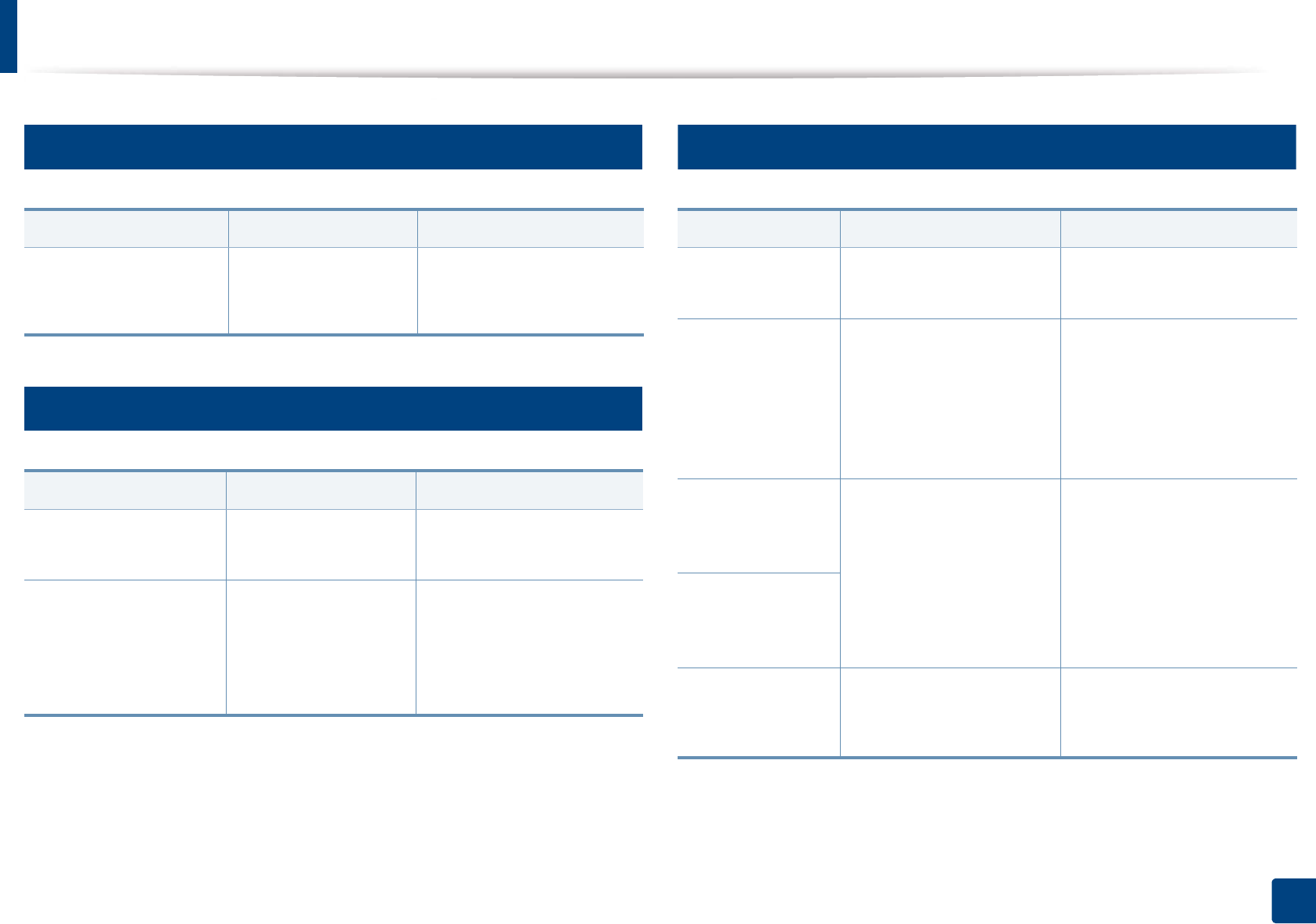
Understanding display messages
108
4. Troubleshooting
10
Tray-related messages
11
Network-related messages
12
Misc. messages
Message Meaning Suggested solutions
Paper Empty
in [tray number]
There is no paper in the
indicated tray.
Load paper in the tray (see
"Loading paper in the tray"
on page 40).
Message Meaning Suggested solutions
Network Problem:
IP Conflict
The IP address is used
elsewhere.
Check the IP address or
obtain a new IP address.
802.1x
Network Error
Fail to authenticate. Check the network
authentication protocol. If
the problem persists,
contact your network
administrator.
Message Meaning Suggested solutions
Door Open
Close it
The cover is not securely
latched.
Close the cover until it locks
into place.
Error [error
number]
Install toner
The toner cartridge is
installed improperly, or the
connector is polluted.
Reinstall the Samsung-
genuine toner cartridge two
or three times to confirm it is
seated properly. If the
problem persists, please call
for service.
Error [error
number]
Turn off then on
The machine unit cannot
be controlled.
Reboot the power and try the
printing job again. If the
problem persists, please call
for service.
Error [error
number]
Call for service
Not proper room
temp. Move set
The machine is in a room
with improper room
temperature.
Move the machine to a room
with proper room
temperature.

Understanding display messages
109
4. Troubleshooting
Output bin Full
Remove paper
The output tray is full. Remove papers from the
output tray, the machine
resumes printing. If the
problem persists, call for
service.
Replace
Fuser Soon
The life of the fuser unit will
be expired soon.
Replace the fuser unit with a
new one. If the problem
persists, please call for
service.
Replace new
Fuser unit
The life of the fuser unit will
be expired.
•Replace new
Tray1 roller
•Replace new
Tray2 roller
The life of the tray pick-up
roller will expired soon.
Replace the tray pick-up roller
with a new one. If the
problem persists, please call
for service.
The life of the tray pick-up
roller will expired.
Message Meaning Suggested solutions
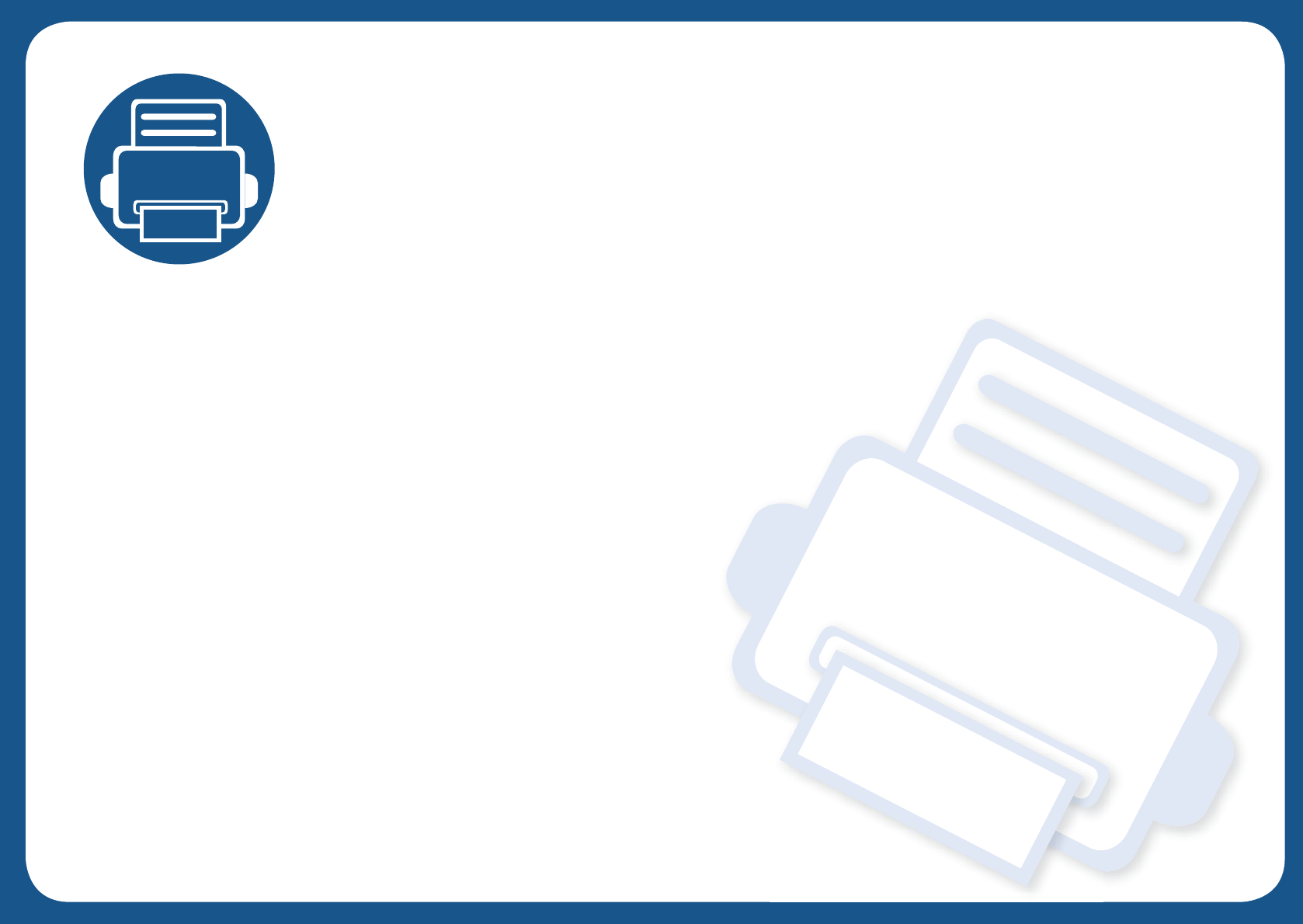
5. Appendix
This chapter provides product specifications and information concerning applicable regulations.
• Specifications 111
• Regulatory information 119
• Copyright 129

111
5. Appendix
Specifications
1
General specifications
The specification values listed below are subject to change without notice. See www.samsung.com for possible changes in information.
Items Description
Dimension Width x Length x Height •M332x/M382x/M402xND series: 366 x 365.6 x 262.5 mm (14.4 x 14.39 x 10.33 inches)
•M402xNX series: 366 x 365.6 x 281.2 mm (14.4 x 14.39 x 11.07 inches)
Weight Machine with consumables •M332xND/M382xD series: 9.86 kg (21.7 lbs)
•M382xND/M382xDW/M402xND series: 10.18 kg (22.4 lbs)
•M402xNX series:
Noise LevelaReady mode Less than 26 dB (A)
Print mode •M332x series: Less than 55 dB (A)
•M382x/M402x series: Less than 57 dB (A)
Temperature Operation 10 to 30 °C (50 to 86 °F)
Storage (packed) -20 to 40 °C (-4 to 104 °F)
Humidity Operation 20 to 80% RH
Storage (packed) 10 to 90% RH
Power ratingb110 volt models AC 110 - 127 V
220 volt models AC 220 - 240 V
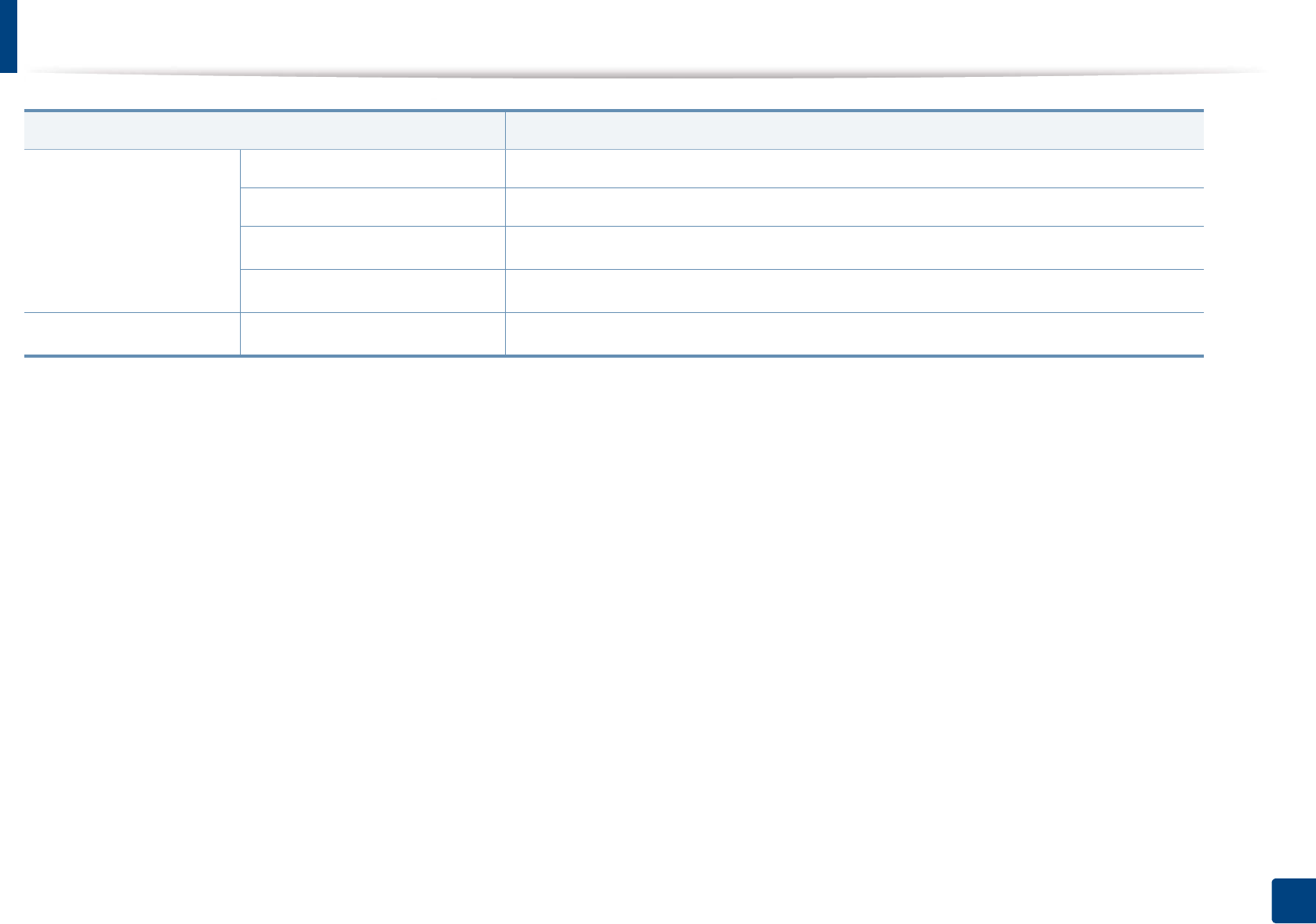
Specifications
112
5. Appendix
Power consumption Average operating mode Less than 700 W
Ready mode Less than 10 W
Power save mode cLess than 1.1W (Wi-Fi Direct on: Less than 2.8 Wd)
Power off mode eLess than 0.1 W
WirelessfModule SPW-B4319U
a. Sound Pressure Level, ISO 7779. Configuration tested: basic machine installation, A4 paper, simplex printing.
b. See the rating label on the machine for the correct voltage (V), frequency (hertz) and of current (A) for your machine.
c. The power consumption of power save mode may be affected by machine's status, setting conditions, operating environment.
d. Wireless model only (see "Features by models" on page 8).
e. Power consumption can be completely avoided only when the power cable is not connected.
f. Wireless models only (see "Features by models" on page 8).
Items Description
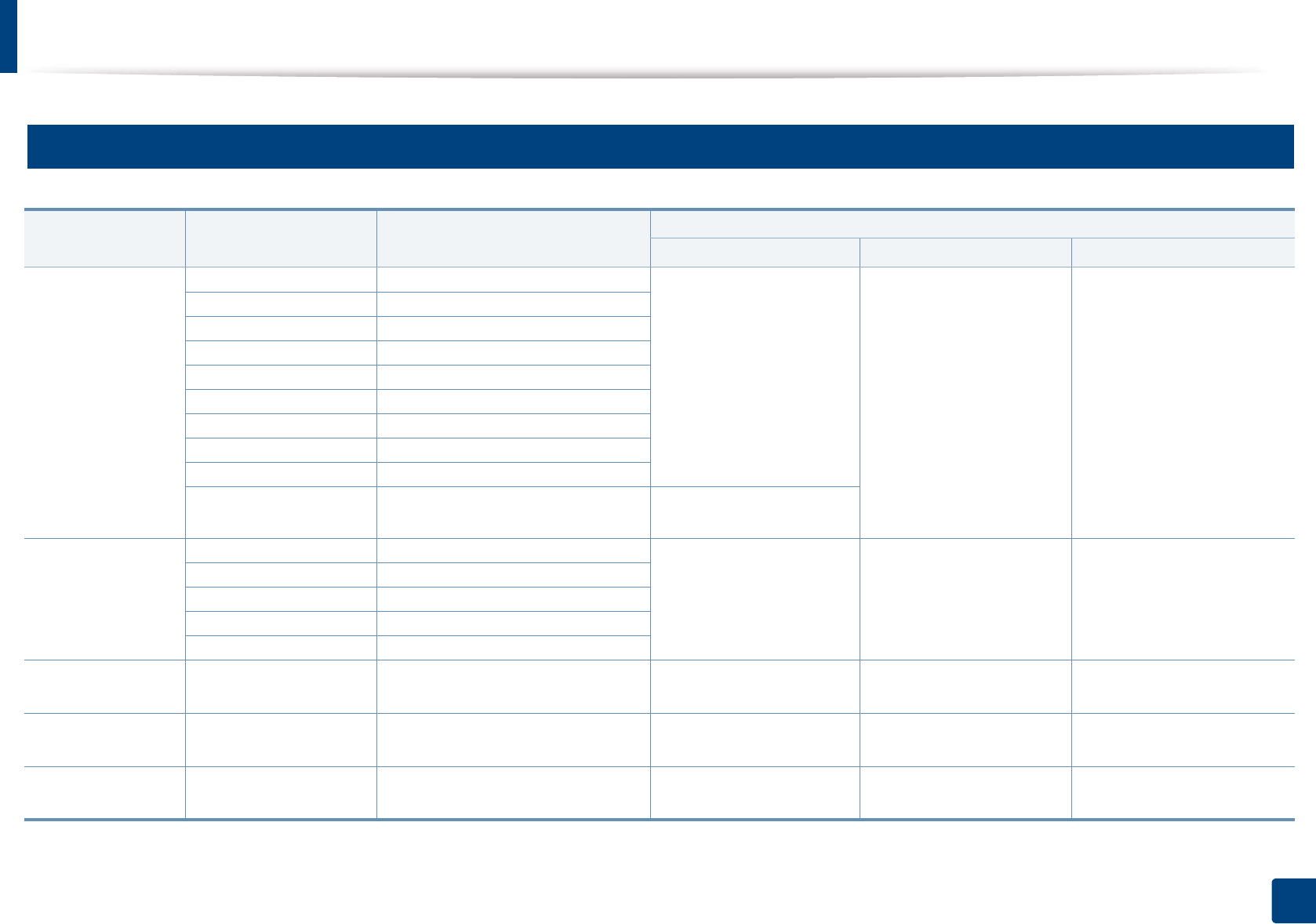
Specifications
113
5. Appendix
2
Print media specifications
Type Size Dimensions Print media weight/Capacitya
Tray1 / Optional tray Multi-purpose tray Manual feederb c
Plain paper Letter 216 x 279 mm (8.5 x 11 inches) 70 to 85 g/m2 (19 to 24 lbs
bond)
• 250 sheets of 80 g/m2
(20 lbs bond)
70 to 85 g/m2 (19 to 24 lbs
bond)
• 50 sheets of 80 g/m2 (20
lbs bond)
70 to 85 g/m2 (19 to 24 lbs
bond)
• 1 sheet of 80 g/m2 (20 lbs
bond)
Legal 216 x 356 mm (8.5 x 14 inches)
US Folio 216 x 330 mm (8.5 x 13 inches)
A4 210 x 297 mm (8.26 x 11.69 inches)
Oficio 216 x 343 mm (8.5 x 13.5 inches)
JIS B5 182 x 257 mm (7.16 x 10.11 inches)
ISO B5 176 x 250 mm (6.93 x 9.84 inches)
Executive 184 x 267 mm (7.25 x 10.5 inches)
A5 148 x 210 mm (5.82 x 8.26 inches)
A6 105 x 148 mm (4.13 x 5.82 inches) • 150 sheets of 75 g/m2
(20 lbs bond)
Envelope Envelope Monarch 98 x 191 mm (3.87 x 7.5 inches) Not available in tray1/
optional tray.
75 to 90 g/m2 (20 to 24 lbs
bond)
75 to 90 g/m2 (20 to 24 lbs
bond)
Envelope No. 10 105 x 241 mm (4.12 x 9.5 inches)
Envelope DL 110 x 220 mm (4.33 x 8.66 inches)
Envelope C5 162 x 229 mm (6.37 x 9.01 inches)
Envelope C6 114 x 162 mm (4.48 x 6.38 inches)
Thick paper Refer to the Plain
paper section
Refer to the Plain paper section 86 to 105 g/m2 (23 to 28 lbs
bond)
86 to 105 g/m2 (23 to 28 lbs
bond)
86 to 105 g/m2 (23 to 28 lbs
bond)
Thicker paper Refer to the Plain
paper section
Refer to the Plain paper section Not available in tray1/
optional tray.
164 to 220 g/m2 (44 to 58
lbs bond)
164 to 220 g/m2 (44 to 58 lbs
bond)
Thin paper Refer to the Plain
paper section
Refer to the Plain paper section 60 to 70 g/m2 (16 to 19 lbs
bond)
60 to 70 g/m2 (16 to 19 lbs
bond)
60 to 70 g/m2 (16 to 19 lbs
bond)
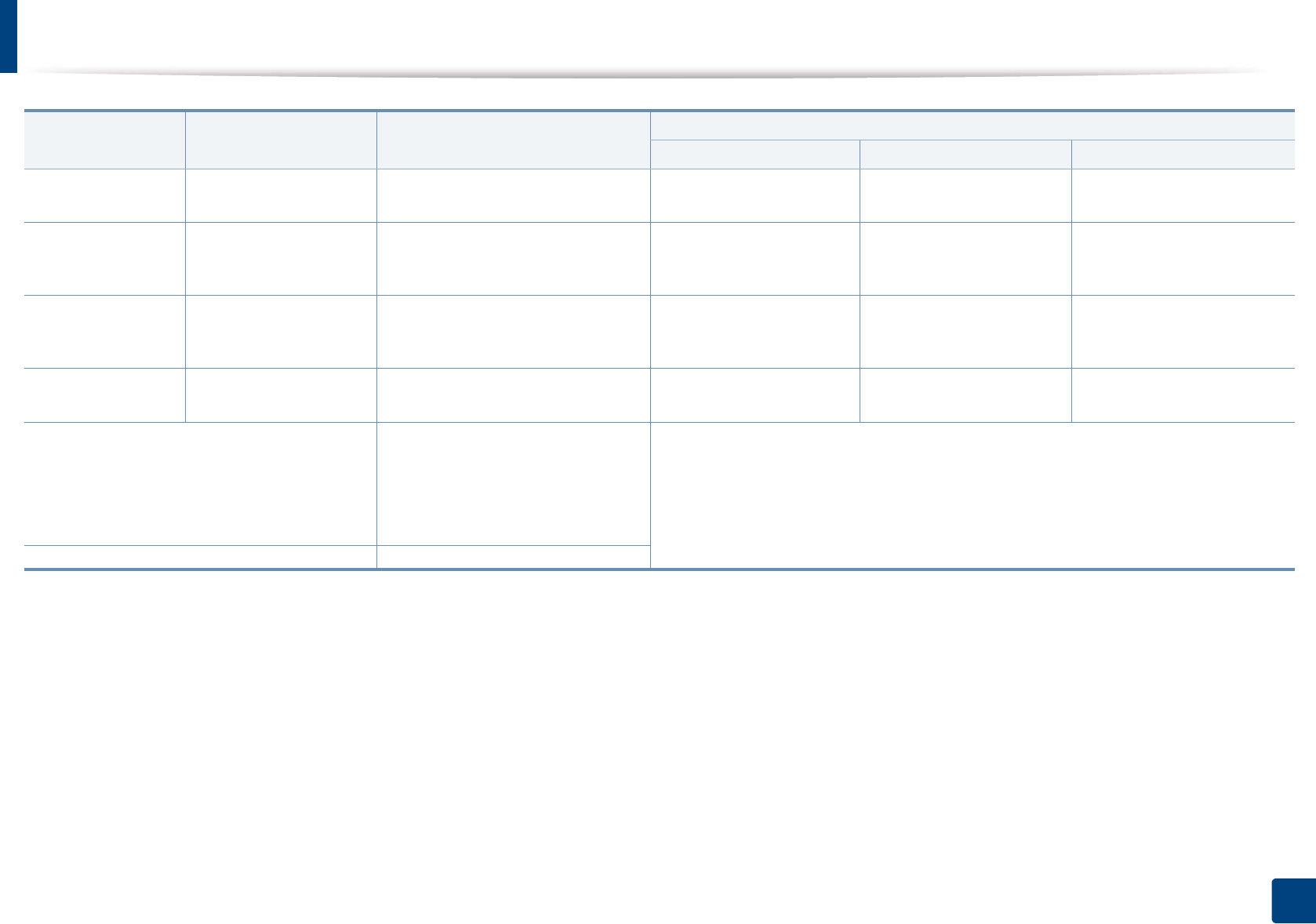
Specifications
114
5. Appendix
Transparency Letter, A4 Refer to the Plain paper section Not available in tray1/
optional tray.
138 to 146 g/m2 (36.81 to
38.91 lbs bond)
138 to 146 g/m2 (36.81 to
38.91 lbs bond)
LabelsdLetter, Legal, US Folio,
A4, JIS B5, ISO B5,
Executive, A5
Refer to the Plain paper section Not available in tray1/
optional tray.
120 to 150 g/m2 (32 to 40
lbs bond)
120 to 150 g/m2 (32 to 40 lbs
bond)
Card stock Letter, Legal, US Folio,
A4, JIS B5, ISO B5,
Executive, A5
Refer to the Plain paper section 121 to 163 g/m2 (32 to 43
lbs bond)
121 to 163 g/m2 (32 to 43
lbs bond)
121 to 163 g/m2 (32 to 43 lbs
bond)
Bond paper Refer to the Plain
paper section
Refer to the Plain paper section 106 to 120 g/m2 (28 to 32
lbs bond)
106 to 120 g/m2 (28 to 32
lbs bond)
106 to 120 g/m2 (28 to 32 lbs
bond)
Minimum size (custom)e, f•Multi-purpose(or manual
feeder) tray: 76 x 127 mm (2.99 x
5 inches)
•Tray 1: 105 x 148.5 mm (4.13 x
5.85 inches)
60 to 163 g/m2 (16 to 43 lbs bond)
Not available in optional tray.
Maximum size (custom) 216 x 356 mm (8.5 x 14 inches)
a. Maximum capacity may differ depending on media weight, thickness, and environmental conditions.
b. M332xND/M382xD series only.
c. 1 sheet for manual feeder.
d. The smoothness of the labels used in this machine is 100 to 250 (sheffield). This means the numeric level of smoothness.
e. The paper types available in multi-purpose tray: Plan, Thick, Thicker, Thin, Cotton, Colored, Pre-printed, Recycled, Envelope, Transparency, Labels, Cardstock, Bond, Archive
f. The paper types available in tray 1: Plan, Thick, Thin, Recycled, Cardstock, Bond, Archive
Type Size Dimensions Print media weight/Capacitya
Tray1 / Optional tray Multi-purpose tray Manual feederb c
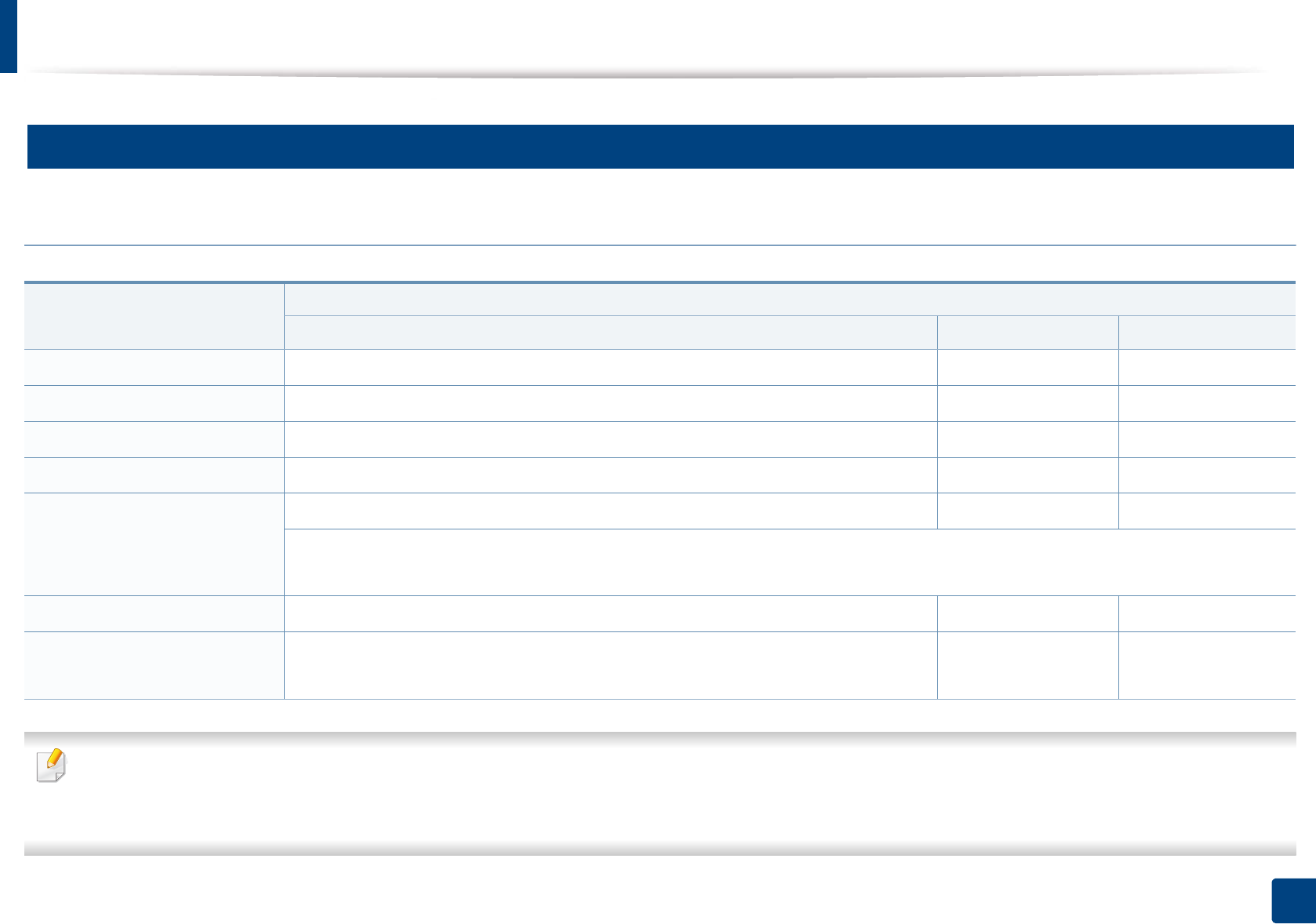
Specifications
115
5. Appendix
3
System requirements
Microsoft® Windows®
• Internet Explorer 6.0 or higher is the minimum requirement for all Windows operating systems.
• Users who have administrator rights can install the software.
•Windows Terminal Services is compatible with your machine.
Operating system Requirement (recommended)
CPU RAM free HDD space
Windows® XP Intel® Pentium® III 933 MHz (Pentium IV 1 GHz) 128 MB (256 MB) 1.5 GB
Windows Server® 2003 Intel® Pentium® III 933 MHz (Pentium IV 1 GHz) 128 MB (512 MB) 1.25 GB to 2 GB
Windows Server® 2008 Intel® Pentium® IV 1 GHz (Pentium IV 2 GHz) 512 MB (2 GB) 10 GB
Windows Vista®Intel® Pentium® IV 3 GHz 512 MB (1 GB) 15 GB
Windows® 7 Intel® Pentium® IV 1 GHz 32-bit or 64-bit processor or higher 1 GB (2 GB) 16 GB
• Support for DirectX® 9 graphics with 128 MB memory (to enable the Aero theme).
•DVD-R/W Drive
Windows Server® 2008 R2 Intel® Pentium® IV 1 GHz (x86) or 1.4 GHz (x64) processors (2 GHz or faster) 512 MB (2 GB) 10 GB
Windows® 8 Intel® Pentium® IV 1 GHz 32-bit or 64-bit processor or higher 1 GB (2 GB) 16 GB
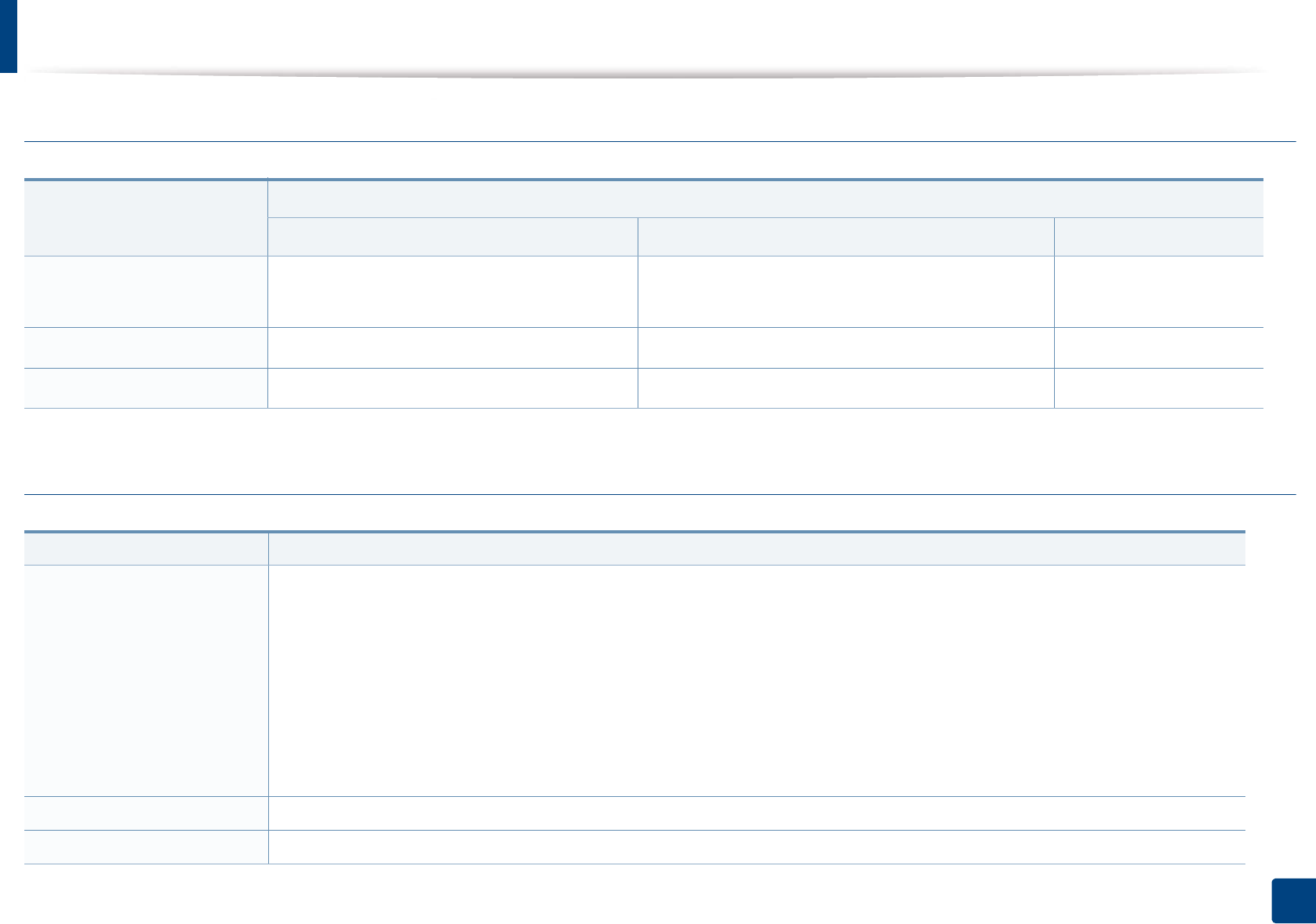
Specifications
116
5. Appendix
Mac
Linux
Operating system
Requirements (Recommended)
CPU RAM Free HDD space
Mac OS X 10.5 •Intel
® processors
• 867 MHz or faster Power PC G4/G5
512 MB (1 GB) 1 GB
Mac OS X 10.6 •Intel
® processors 1 GB (2 GB) 1 GB
Mac OS X 10.7 - 10.8 •Intel
® processors 2 GB 4 GB
Items Requirements
Operating system Redhat® Enterprise Linux WS 4, 5, 6 (32/64 bit)
Fedora 5 ~ 15 (32/64 bit)
OpenSuSE® 10.2, 10.3, 11.0, 11.1, 11.2, 11.3, 11.4 (32/64 bit)
Mandriva 2007, 2008, 2009, 2009.1, 2010 (32/64 bit)
Ubuntu 6.06, 6.10, 7.04, 7.10, 8.04, 8.10, 9.04, 9.10, 10.04, 10.10, 11.04 (32/64 bit)
SuSE Linux Enterprise Desktop 10, 11 (32/64 bit)
Debian 4.0, 5.0, 6.0 (32/64 bit)
CPU Pentium IV 2.4GHz (Intel Core™2)
RAM 512 MB (1 GB)
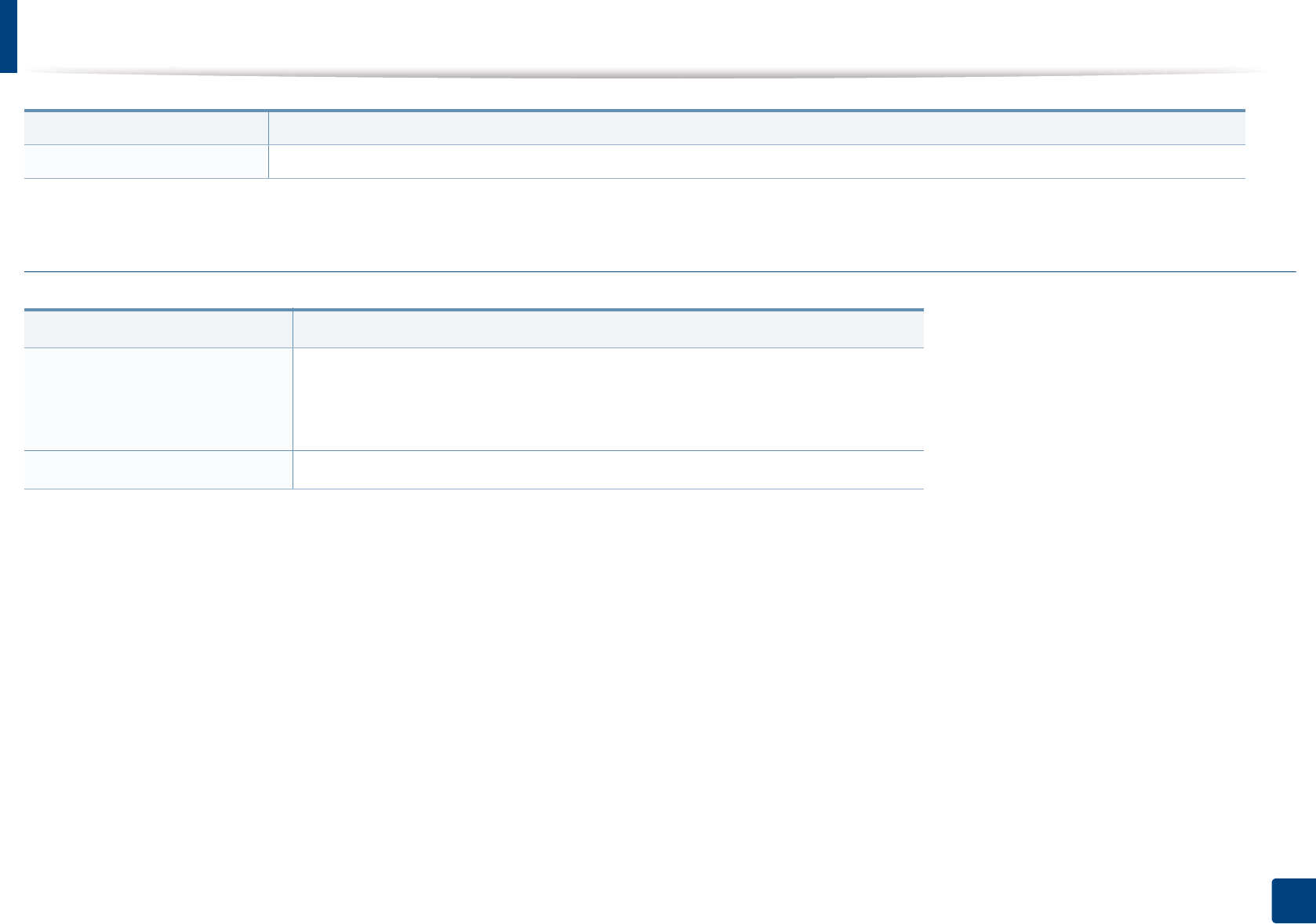
Specifications
117
5. Appendix
Unix
Free HDD space 1 GB (2 GB)
Items Requirements
Operating system
Sun Solaris 9, 10, 11 (x86, SPARC)
HP-UX 11.0, 11i v1, 11i v2, 11i v3 (PA-RISC, Itanium)
IBM AIX 5.1, 5.2, 5.3, 5.4, 6.1, 7.1 (Power PC)
Free HDD space Up to 100 MB
Items Requirements
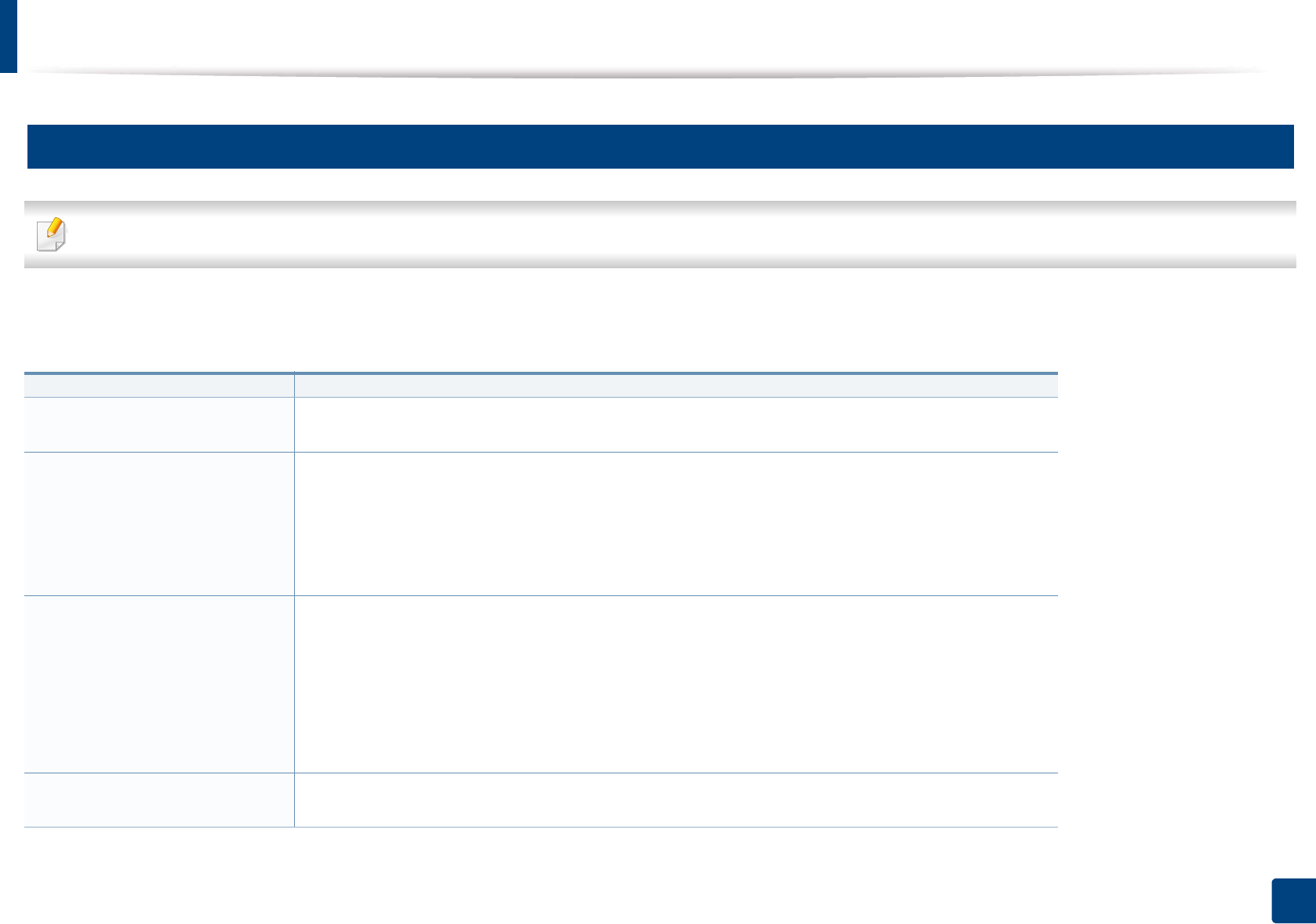
Specifications
118
5. Appendix
4
Network environment
Network and wireless models only (see "Features by models" on page 8).
You need to set up the network protocols on the machine to use it as your network machine. The following table shows the network environments supported by the
machine.
Items Specifications
Network interface • Ethernet 10/100/1000 Base-TX Wired Lan
•802.11b/g/n Wireless LAN
Network operating system •Windows
® XP, Windows Server® 2003, Windows Vista®, Windows® 7, Windows® 8, Windows
Server® 2008 R2
•Various Linux OS
• Mac OS X 10.5 -10.8
•UNIX OS
Network protocols •TCP/IPv4
• DHCP, BOOTP
• DNS, WINS, Bonjour, SLP, UPnP
• Standard TCP/IP Printing (RAW), LPR, IPP, WSD, AirPrint, Google Cloud Print
• SNMPv 1/2/3, HTTP, IPSec
• TCP/IPv6 (DHCP, DNS, RAW, LPR, SNMPv 1/2/3, HTTP, IPSec)
Wireless security • Authentication: Open System, Shared Key, WPA Personal, WPA2 Personal (PSK)
• Encryption: WEP64, WEP128, TKIP, AES
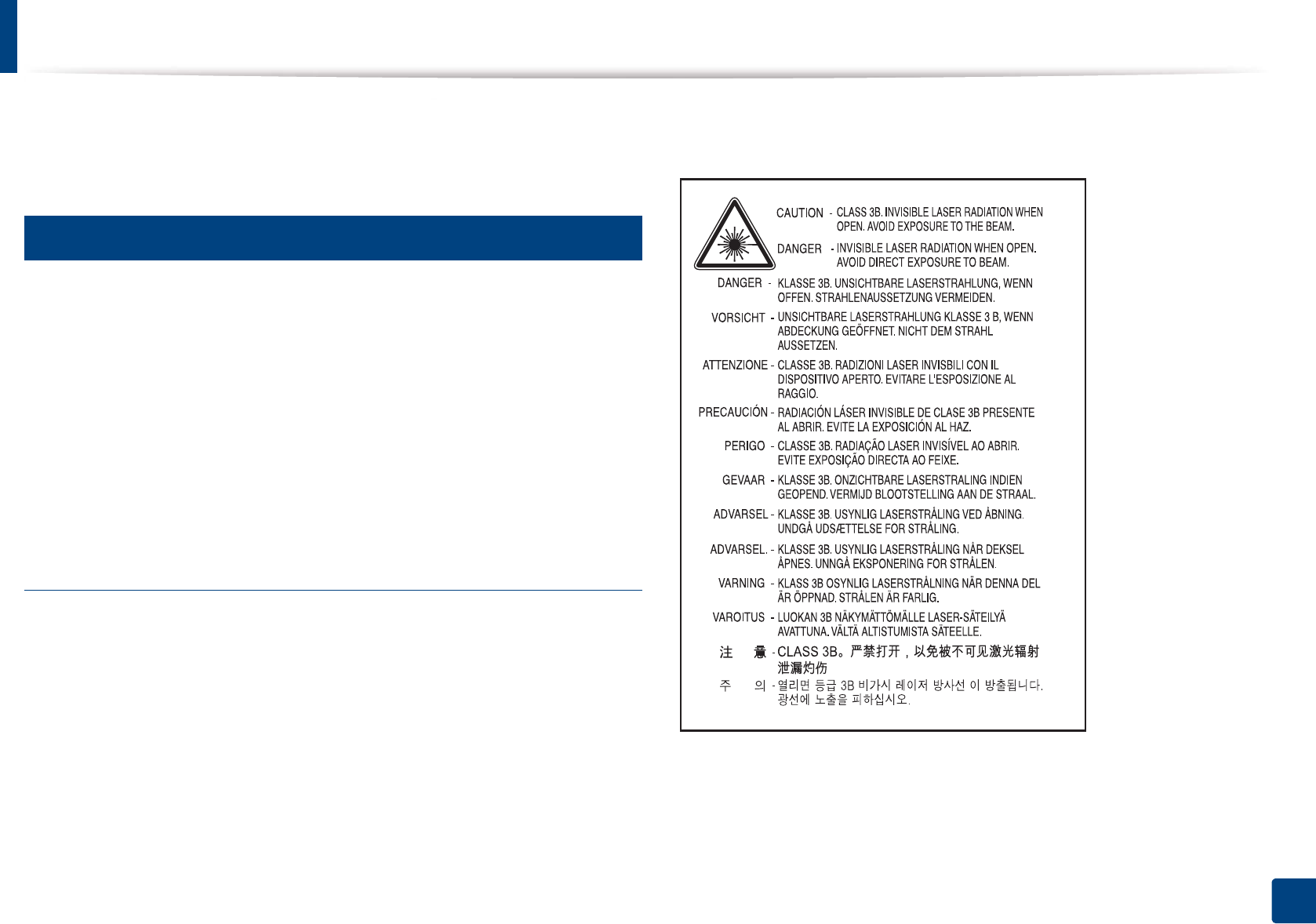
119
5. Appendix
Regulatory information
This machine is designed for a normal work environment and certified with
several regulatory statements.
5
Laser safety statement
The printer is certified in the U.S. to conform to the requirements of DHHS 21
CFR, chapter 1 Subchapter J for Class I(1) laser products, and elsewhere is
certified as a Class I laser product conforming to the requirements of IEC 60825-
1 : 2007.
Class I laser products are not considered to be hazardous. The laser system and
printer are designed so there is never any human access to laser radiation above
a Class I level during normal operation, user maintenance or prescribed service
condition.
Warning
Never operate or service the printer with the protective cover removed from
laser/scanner assembly. The reflected beam, although invisible, can damage
your eyes.
When using this product, these basic safety precautions should always be
followed to reduce risk of fire, electric shock, and injury to persons:
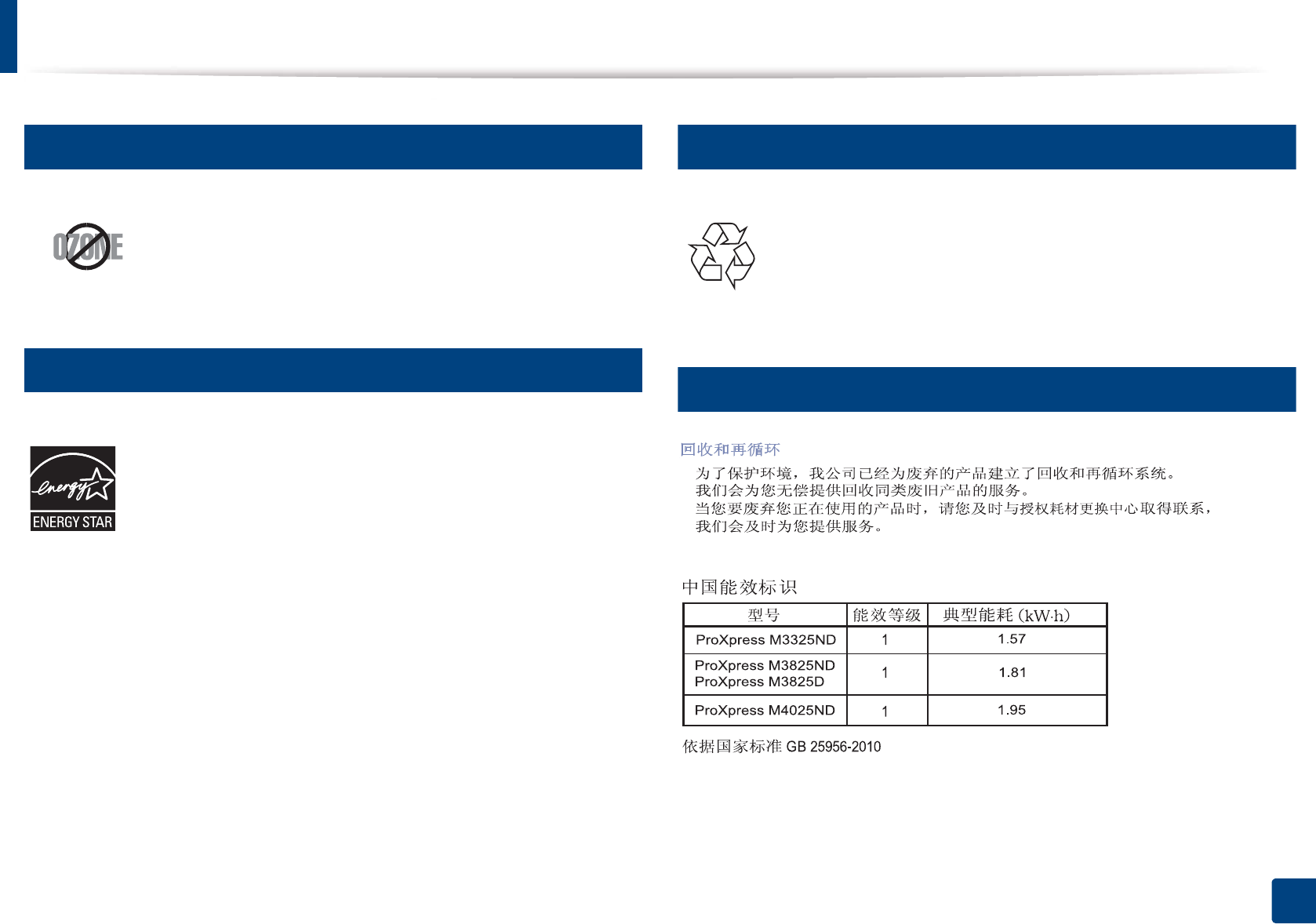
Regulatory information
120
5. Appendix
6
Ozone safety
7
Power saver
8
Recycling
9
China only
This product’s ozone emission rate is under 0.1 ppm. Because
ozone is heavier than air, keep the product in a place with good
ventilation.
This printer contains advanced energy conservation technology that
reduces power consumption when it is not in active use.
When the printer does not receive data for an extended period of
time, power consumption is automatically lowered.
ENERGY STAR and the ENERGY STAR mark are registered U.S. marks.
For more information on the ENERGY STAR program see http://
www.energystar.gov
For ENERGY STAR certified models, the ENRGY STAR label will be on
your machine. Check if your machine is ENERGY STAR certified.
Recycle or dispose of the packaging material for this product in an
environmentally responsible manner.
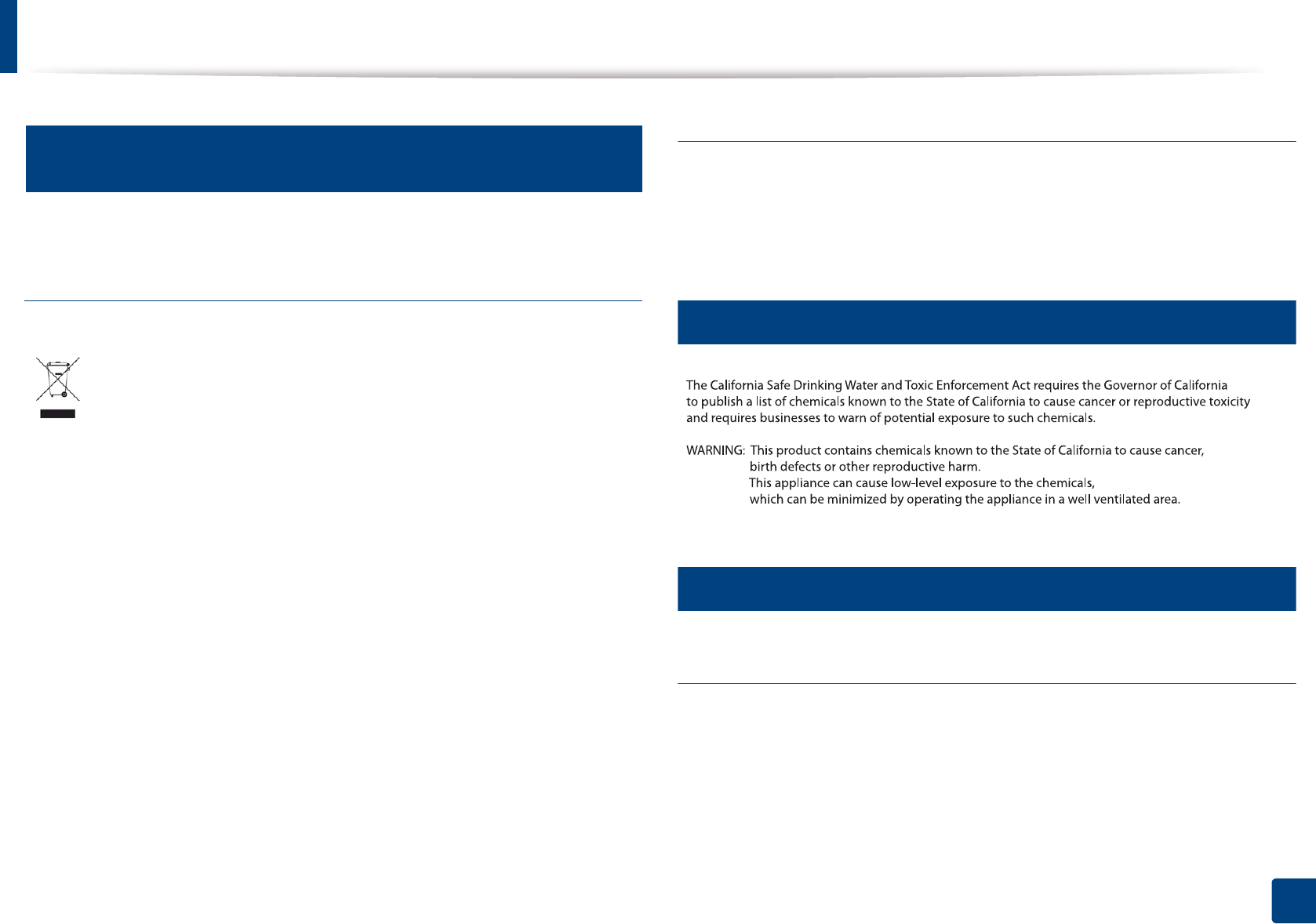
Regulatory information
121
5. Appendix
10
Correct disposal of this product (Waste electrical &
electronic equipment)
(Applicable in countries with separate collection
systems)
(The United States of America only)
Dispose unwanted electronics through an approved recycler. To find the nearest
recycling location, go to our website: www.samsung.com/recyclingdirect Or
call, (877) 278 - 0799
11
State of California Proposition 65 Warning (US Only)
12
Radio frequency emissions
FCC information to the user
This device complies with Part 15 of the FCC Rules. Operation is subject to the
following two conditions:
• This device may not cause harmful interference, and
• This device must accept any interference received, including interference
that may cause undesired operation.
This marking on the product, accessories or literature indicates that the
product and its electronic accessories (e.g. charger, headset, USB cable)
should not be disposed of with other household waste at the end of
their working life. To prevent possible harm to the environment or
human health from uncontrolled waste disposal, please separate these
items from other s of waste and recycle them responsibly to promote the
sustainable reuse of material resources.
Household users should contact either the retailer where they
purchased this product, or their local government office, for details of
where and how they can take these items for environmentally safe
recycling.
Business users should contact their supplier and check the terms and
conditions of the purchase contract. This product and its electronic
accessories should not be mixed with other commercial wastes for
disposal.

Regulatory information
122
5. Appendix
This equipment has been tested and found to comply with the limits for a Class
B digital device, pursuant to Part 15 of the FCC Rules. These limits are designed
to provide reasonable protection against harmful interference in a residential
installation. This equipment generates, uses and can radiate radio frequency
energy and, if not installed and used in accordance with the instructions, may
cause harmful interference to radio communications. However, there is no
guarantee that interference will not occur in a particular installation. If this
equipment does cause harmful interference to radio or television reception,
which can be determined by turning the equipment off and on, the user is
encouraged to try to correct the interference by one or more of the following
measures:
• Reorient or relocate the receiving antenna.
• Increase the separation between the equipment and receiver.
• Connect the equipment into an outlet on a circuit different from that to
which the receiver is connected.
• Consult the dealer or experienced radio TV technician for help.
Change or modifications not expressly approved by the manufacturer
responsible for compliance could void the user's authority to operate the
equipment.
Canadian radio interference regulations
This digital apparatus does not exceed the Class B limits for radio noise
emissions from digital apparatus as set out in the interference-causing
equipment standard entitled “Digital Apparatus”, ICES-003 of the Industry and
Science Canada.
Cet appareil numérique respecte les limites de bruits radioélectriques
applicables aux appareils numériques de Classe B prescrites dans la norme sur le
matériel brouilleur: “Appareils Numériques”, ICES-003 édictée par l’Industrie et
Sciences Canada.
13
United States of America
Federal Communications Commission (FCC)
Intentional emitter per FCC Part 15
Low power, Radio LAN devices (radio frequency (RF) wireless communication
devices), operating in the 2.4 GHz/5 GHz Band, may be present (embedded) in
your printer system. This section is only applicable if these devices are present.
Refer to the system label to verify the presence of wireless devices.
Wireless devices that may be in your system are only qualified for use in the
United States of America if an FCC ID number is on the system label.