Yaesu Musen 30593X3D MOBILE MARINE TRANSCEIVER User Manual GX6000 Owner s Manual
Yaesu Musen Co., Ltd. MOBILE MARINE TRANSCEIVER GX6000 Owner s Manual
Contents
OM User Manual 5
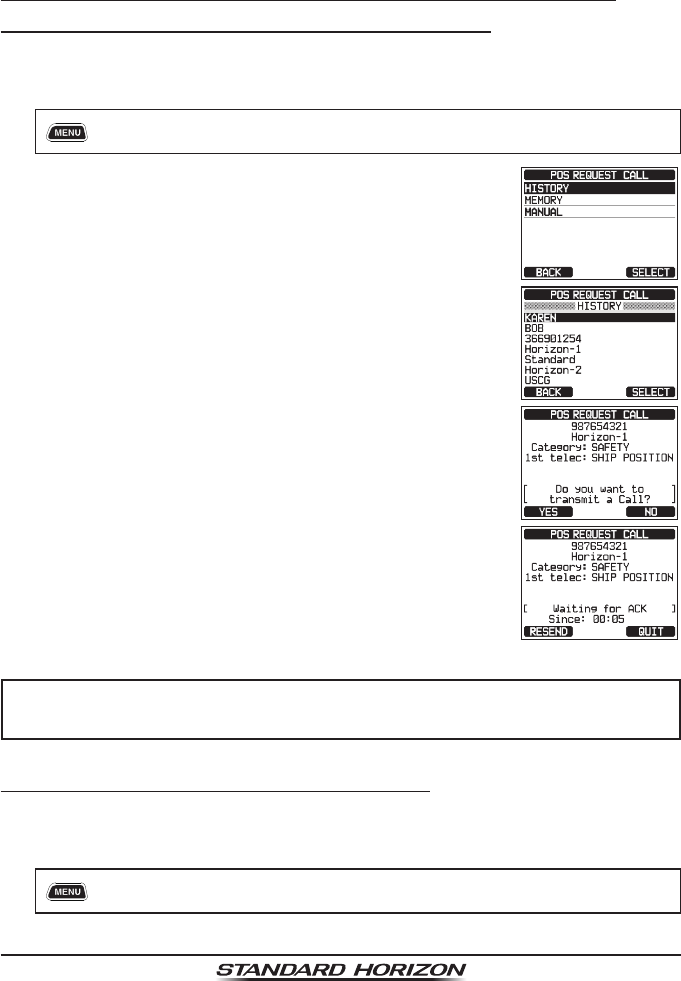
Page 68 GX6000
3. Press the [ENTER] soft key to store the selected setting.
4. Press the CLEAR key to return to radio operation.
10.6.2 Transmitting a Position Request to Another Vessel
Position Request using the Individual/Position Directory
Refer to section “10.4 INDIVIDUAL CALL” to enter information into the indi-
vidual directory.
1. [] “DSC CALL” “POS REQUEST CALL”
2. Rotate the DIAL/ENT knob to select “HISTORY” or
“MEMORY”, then press the [SELECT] soft key.
3. Rotate the DIAL/ENT knob to select a name that was
stored in the individual/position directory.
4. Press the [SELECT] soft key, then press the [YES]
soft key to transmit the position request DSC call.
5. When the GX6000 receives the position from the
polled vessel it is shown on the radio display.
6. Press the [QUIT] soft key to return to radio operation.
NOTE
If the GX6000 does not receive position data from the polled vessel,
the display will show “NO POSITION DATA”.
Position Request by Manually Entering an MMSI
This feature allows you to request the position of a vessel by manually enter-
ing the MMSI.
1. [] “DSC CALL” “POS REQUEST CALL”
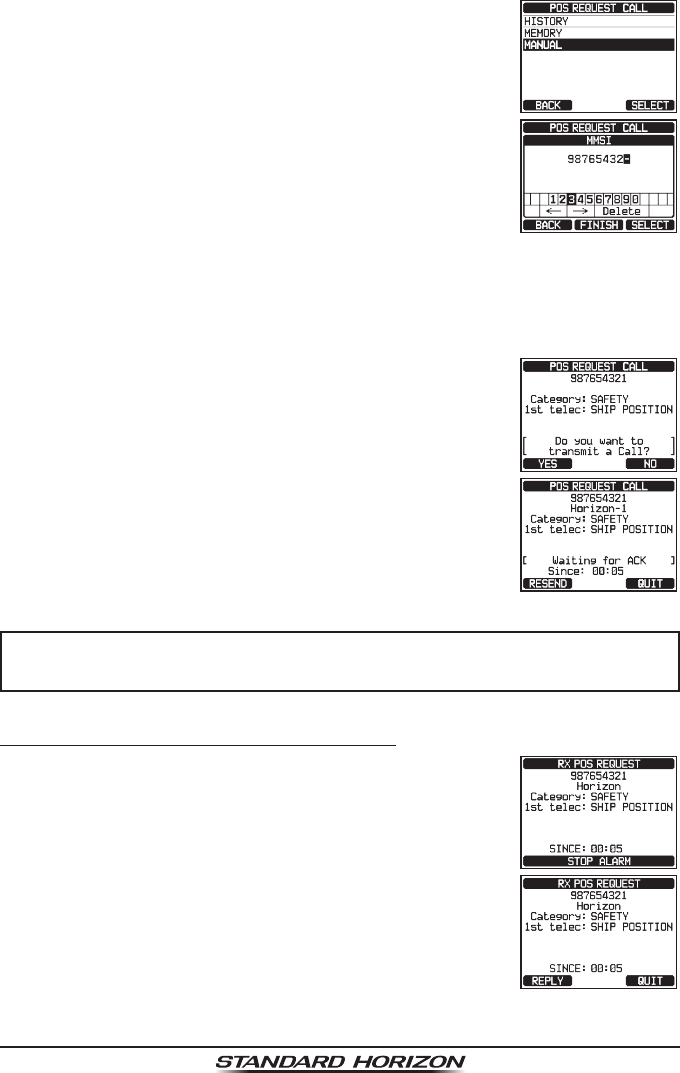
Page 69
GX6000
2. Rotate the DIAL/ENT knob to select “MANUAL”, then
press the [SELECT] soft key.
3. Rotate the DIAL/ENT knob to select the rst number
of the MMSI (nine digits) which you want to contact,
then press the [SELECT] soft key to step to the next
number.
4. Repeat step 3 to set the MMSI number.
If a mistake was made entering in the MMSI number, rotate the DIAL/ENT
knob to select “←” or “→”, press the [SELECT] soft key until the wrong
character is selected, then perform step 3.
5. When nished entering the MMSI number, press the [FINISH] soft key.
6. Press the [YES] soft key to transmit the position
request DSC call.
7. When the GX6000 receives the position from the
polled vessel it is shown on the radio display.
8. Press the [QUIT] soft key to return to radio operation.
NOTE
The received position from the polled vessel can be transferred to a
GPS chart plotter via NMEA DSC and DSE sentences.
10.6.3 Receiving a Position Request
1. When a position request call is received from another
vessel, a ringing sound will be produced, and the
display will be as shown in the illustration at the right.
2. Press any key to stop the alarm.
3. To send your vessel’s position to the requesting
vessel, press the [REPLY] soft key.
Or to exit from position request display, press the
[QUIT] soft key.
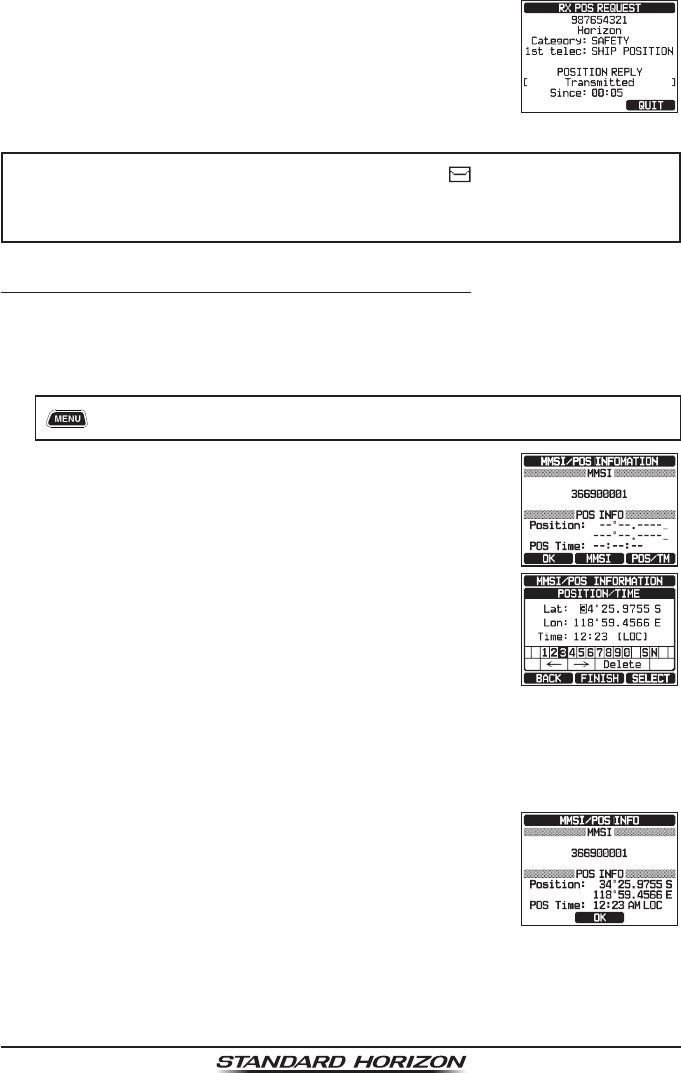
Page 70 GX6000
4. Press the [QUIT] soft key to return to the channel
display.
NOTE
When there is an unread position request call, “ ” icon will appear on
the display. You may review the unread individual call from the DSC
log, refer to the section “10.11.3 Reviewing Other Logged Calls”.
10.6.4 Manual Input of Position Information
If the GX6000 is located in an area where GPS reception is limited when you
are going to reply to the received position request, you may manually input
your location (latitude and longitude) and time to be sent.
1. [] “MMSI/POS INFO”
2. Press the [POS/TM] soft key.
3. Rotate the DIAL/ENT knob to select the rst number
of latitude, then press the [SELECT] soft key to step
to the next number.
4. Repeat step 3 to set the position and time.
If a mistake was made, rotate the DIAL/ENT knob to
select “←” or “→”, press the [SELECT] soft key until
the wrong character is selected, then perform step 3.
5. When nished programming the position and time, press the [FINISH] soft
key. The display will return to the previous screen.
6. Press the [OK] soft key.
7. Press the CLEAR key to return to radio operation.
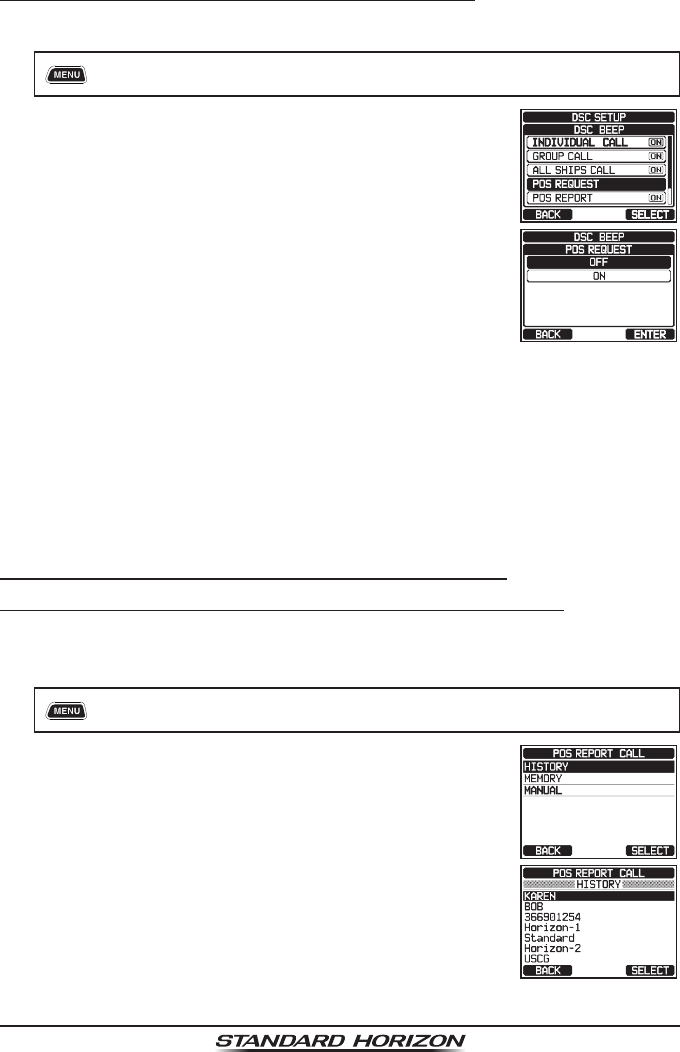
Page 71
GX6000
10.6.5 Setting up a Position Request Ringer
The GX6000 has the capability to turn off the position request ringer.
1. [] “SETUP” “DSC SETUP” “DSC BEEP”
2. Rotate the DIAL/ENT knob to select “POS REQUEST”,
then press the [SELECT] soft key.
3. Rotate the DIAL/ENT knob to select “OFF”.
4. Press the [ENTER] soft key to store the selected
setting.
5. Press the CLEAR key to return to radio operation.
To enable the ringer tone, repeat the above procedure, rotating the DIAL/ENT
knob to select “ON” in step 3 above.
10.7 POSITION REPORT
The feature is similar to position request, however instead of requesting a
position of another vessel this function allows you to send your position to
another vessel.
10.7.1 Transmitting a DSC Position Report Call
DSC Position Report Call using the Individual/Position Directory
Refer to section “10.4 INDIVIDUAL CALL” to enter information into the indi-
vidual directory.
1. [] “DSC CALL” “POS REPORT CALL”
2. Rotate the DIAL/ENT knob to select “HISTORY” or
“MEMORY”, then press the [SELECT] soft key.
3. Rotate the DIAL/ENT knob to select the name in the
directory, then press the [SELECT] soft key.
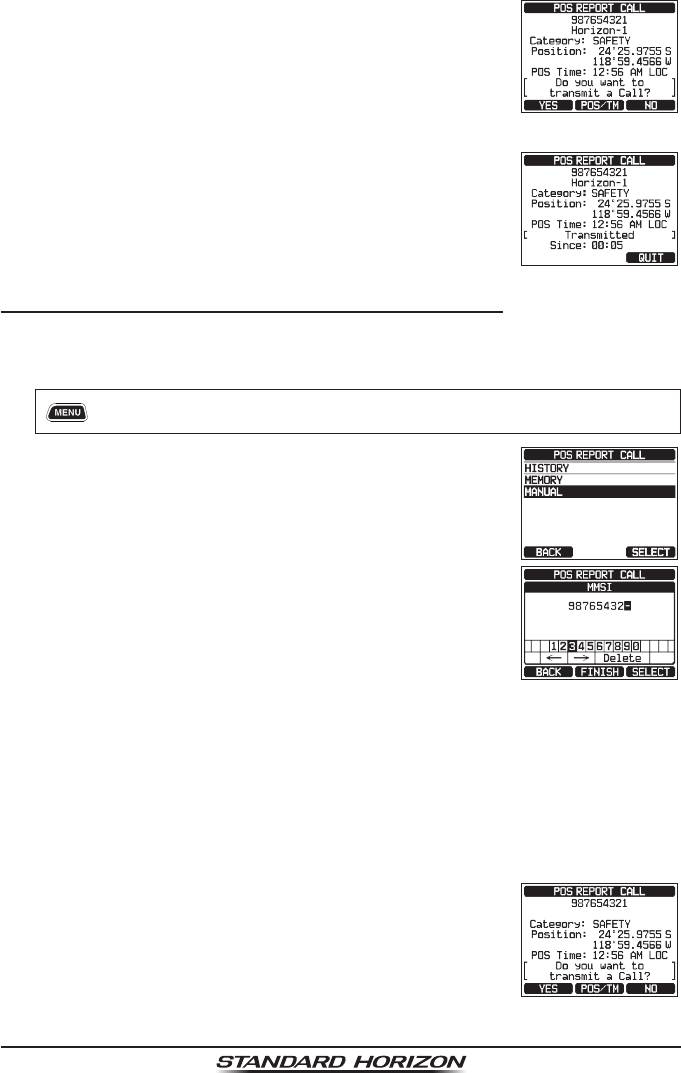
Page 72 GX6000
4. If you want to change the position displayed, press the
[POS/TM] soft key to go to the position information
input screen. After inputting new position information,
press the [FINISH] soft key to conrm.
5. Press the [YES] soft key to send your position to the selected vessel.
6. Press the [QUIT] soft key to return to radio operation.
DSC Position Report Call by Manually Entering an MMSI
This feature allows you to send your position to another vessel by manually
entering the MMSI of the ship you want to send your position to.
1. [] “DSC CALL” “POS REPORT CALL”
2. Rotate the DIAL/ENT knob to select “MANUAL”, then
press the [SELECT] soft key.
3. Rotate the DIAL/ENT knob to select the rst number
of the MMSI which you want to contact, then press
the [SELECT] soft key to step to the next number.
4. Repeat step 3 to set the MMSI number.
If a mistake was made entering in the MMSI number,
rotate the DIAL/ENT knob to select “←” or “→”, press
the [SELECT] soft key until the wrong character is
selected, then perform step 3.
5. When nished entering the MMSI number, press the [FINISH] soft key.
6. If you want to change the position displayed, press the [POS/TM] soft key
to go to the position information input screen. After inputting new position
information, press the [FINISH] soft key to conrm.
7. Press the [YES] soft key to send your position to the
selected vessel.
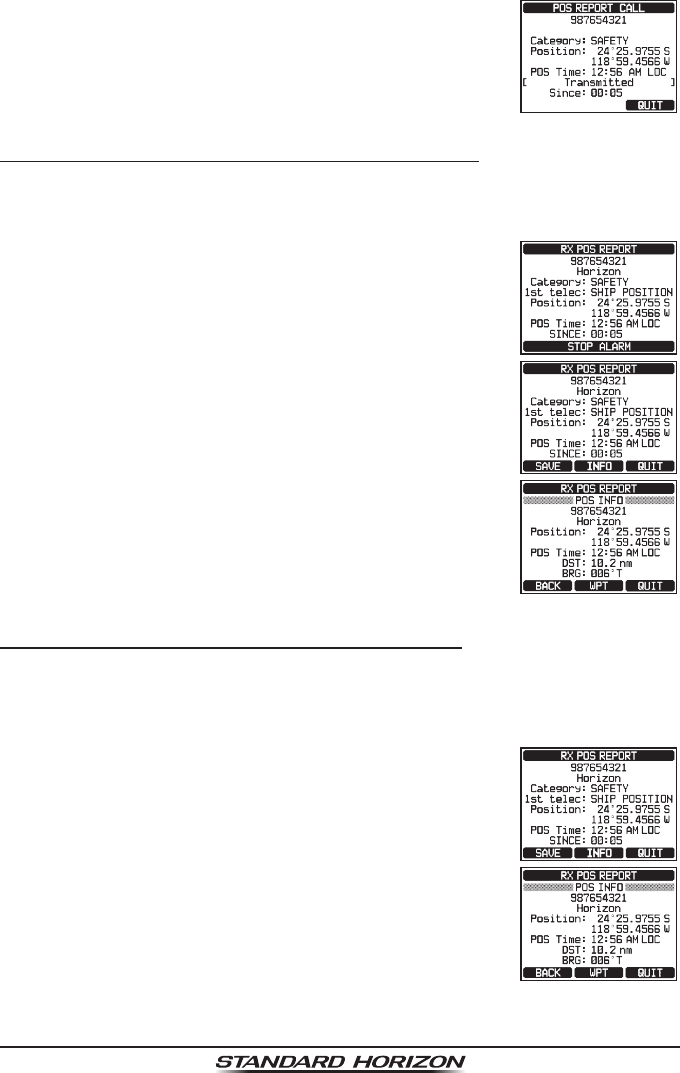
Page 73
GX6000
8. Press the [QUIT] soft key to return to radio operation.
10.7.2 Receiving a DSC Position Report Call
When another vessel transmits their vessels location to the GX6000 the follow-
ing will happen:
1. When a position report call is received from another
vessel, a ringing sound will be produced.
2. Press any key to stop ringing.
3. Press the [INFO] soft key to see more detailed posi-
tion information of the station.
4. To exit to radio mode, press the [QUIT] soft key.
10.7.3 Navigating to the Reported Position
The GX6000 has a feature that allows you to navigate to a received position
report call by using the compass display. Navigating to the position of a position
report call may be enabled by the procedure below.
1. After the position report call has been received, press
the [INFO] soft key.
2. Press the [WPT] soft key.
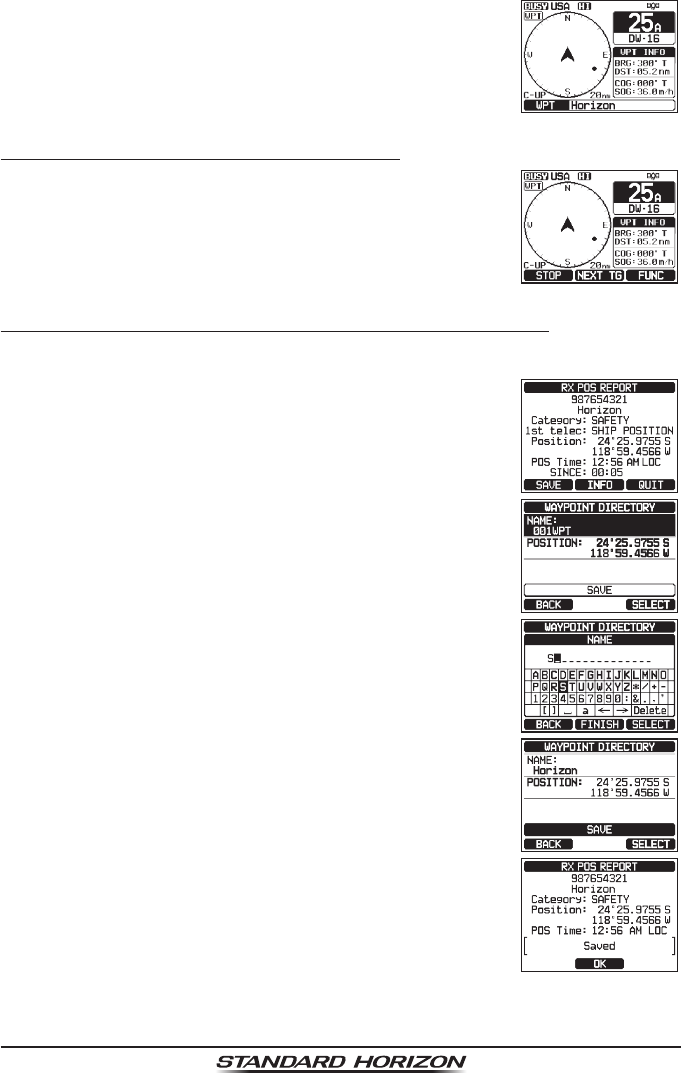
Page 74 GX6000
3. The display indicates the distance and direction of
the received vessel, and the compass displays the
received vessel with a dot ().
Stopping Navigation to the Reported Position
1. Press one of the soft keys to show the key selections.
2. Press the [STOP] soft key. The radio will stop navigat-
ing to the waypoint and the normal VHF display will
be shown.
10.7.4 Saving the Reported Position as a Waypoint
The GX6000 can save a position report call in the radio’s memory as a waypoint.
1. After the position report call has been received, press
the [SAVE] soft key.
2. If you want to change the name of the waypoint, rotate
the DIAL/ENT knob to select “NAME”, then press the
[SELECT] soft key.
3. Enter the name of the waypoint you want to reference
in the directory. For details, refer to “10.4.1 Setting
up the Individual / Position Call Directory”.
4. Rotate the DIAL/ENT knob to select “SAVE”, then
press the [SELECT] soft key to save the waypoint
into memory.
5. Press the [OK] soft key to return to the position report
display.
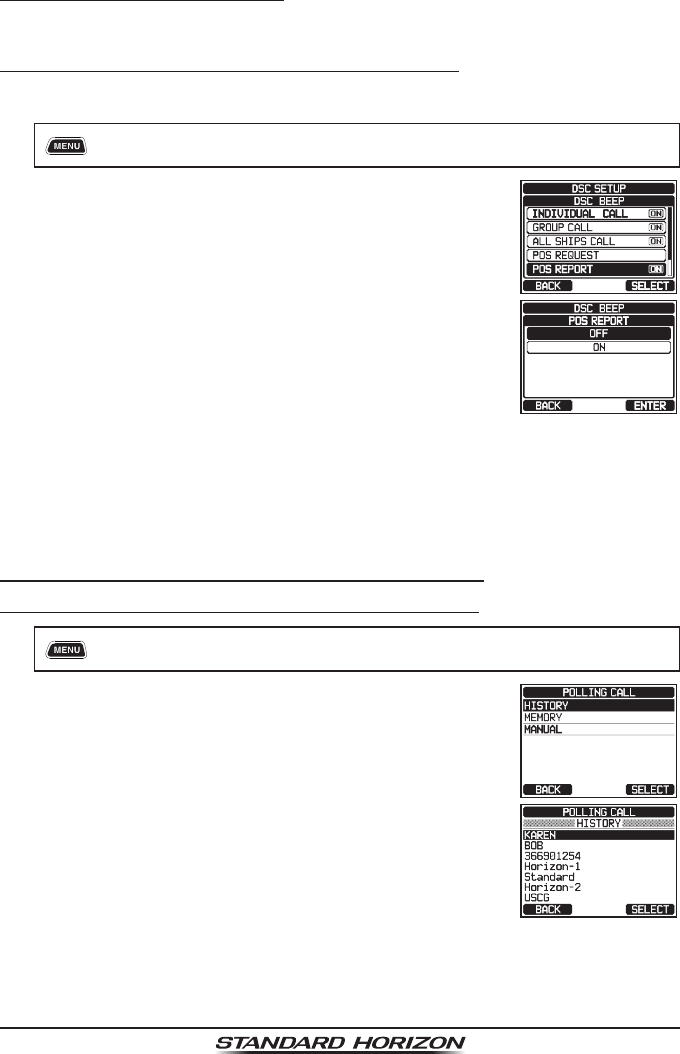
Page 75
GX6000
Navigating to a Saved Waypoint
Refer to section “11.1.1 Starting and Stopping Navigation” for details.
10.7.5 Setting up a Position Report Ringer
The GX6000 has the capability to turn off the position report ringer.
1. [] “SETUP” “DSC SETUP” “DSC BEEP”
2. Rotate the DIAL/ENT knob to select “POS REPORT”,
then press the [SELECT] soft key.
3. Rotate the DIAL/ENT knob to select “OFF”.
4. Press the [ENTER] soft key to store the selected
setting.
5. Press the CLEAR key to return to radio operation.
To re-enable the ringer tone, repeat the above procedure, rotating the DIAL/
ENT knob to select “ON” in the step 3 above.
10.8 POLLING CALL
The GX6000 has the capability to track another vessel.
10.8.1 Transmitting a Polling Call to a Vessel
Polling Call using the Individual/Position Call Directory
1. [] “DSC CALL” “POLLING CALL”
2. Rotate the DIAL/ENT knob to select “HISTORY” or
“MEMORY”, then press the [SELECT] soft key.
3. Rotate the DIAL/ENT knob to select a name that was
stored in the individual/position call directory, then
press the [SELECT] soft key.