Yaesu Musen 30593X3D MOBILE MARINE TRANSCEIVER User Manual GX6000 Owner s Manual
Yaesu Musen Co., Ltd. MOBILE MARINE TRANSCEIVER GX6000 Owner s Manual
Contents
OM User Manual 9
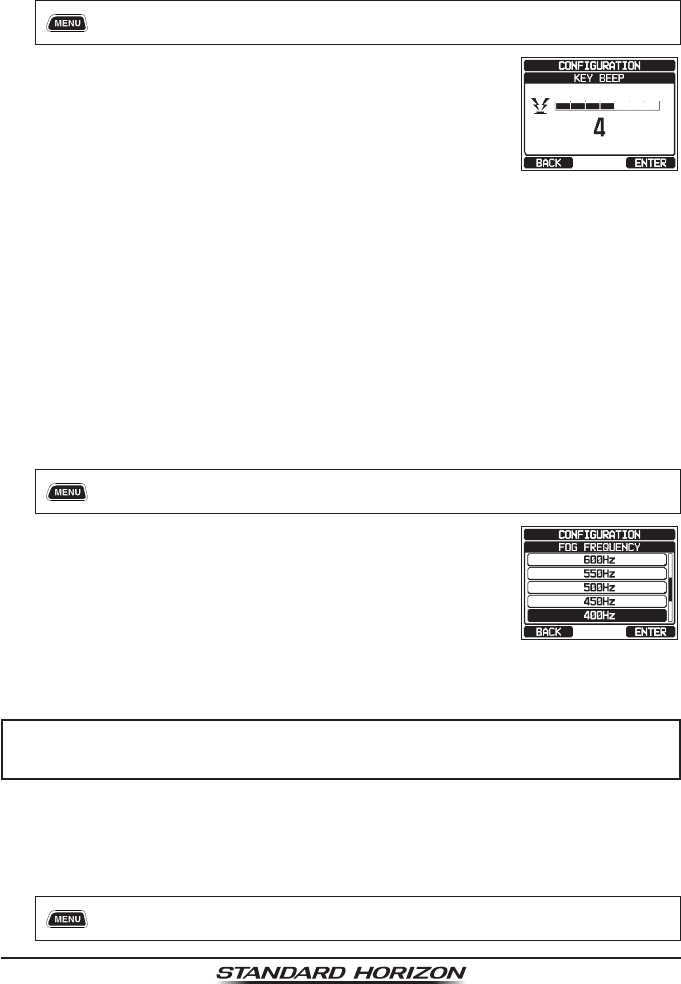
Page 106 GX6000
15.4 KEY BEEP
This selection is used to select the beep tone volume level when a key is
pressed.
1. [] “SETUP” “CONFIGURATION” “KEY BEEP”
2. Rotate the DIAL/ENT knob to select the desired level.
The beep level can be set from “1” to “7”, or “OFF”
(“4” is default).
3. Press the [ENTER] soft key to store the selected level.
4. Press the CLEAR key to return to radio operation.
15.5 FOG ALERT TONE FREQUENCY
The function allows the radio to be setup to send the proper fog frequency
which is dependent on vessel size, shown below:
70 - 200Hz: Vessel that are 660 feet (200 meters) or more in length
130 - 350Hz: Vessel that are 247.5 feet (75 meters) or more but less than
660 feet (200 meters) in length
250 - 700Hz: Vessel that are 66 feet (20 meters) or more but less than
247.5 feet (75 meters) in length
250 - 700Hz: Vessel that are 39.6 feet (12 meters) or more but less than
66 feet (20 meters) in length
1. [] “SETUP” “CONFIGURATION” “FOG FREQUENCY”
2. Rotate the DIAL/ENT knob to select the desired
level. The frequency level can be set from “200Hz”
to “850Hz” (“400Hz” is default).
3. Press the [ENTER] soft key to store the selected
setting.
4. Press the CLEAR key to return to radio operation.
NOTE
By default, the radio Fog frequency is set to 400 Hz. In most cases
this frequency should not be changed unless the vessel is very large.
15.6 LISTEN BACK
While in PA, FOG HORN, or HORN mode, toggle the listen back function
between ON and OFF.
1. [] “SETUP” “CONFIGURATION” “LISTEN BACK”
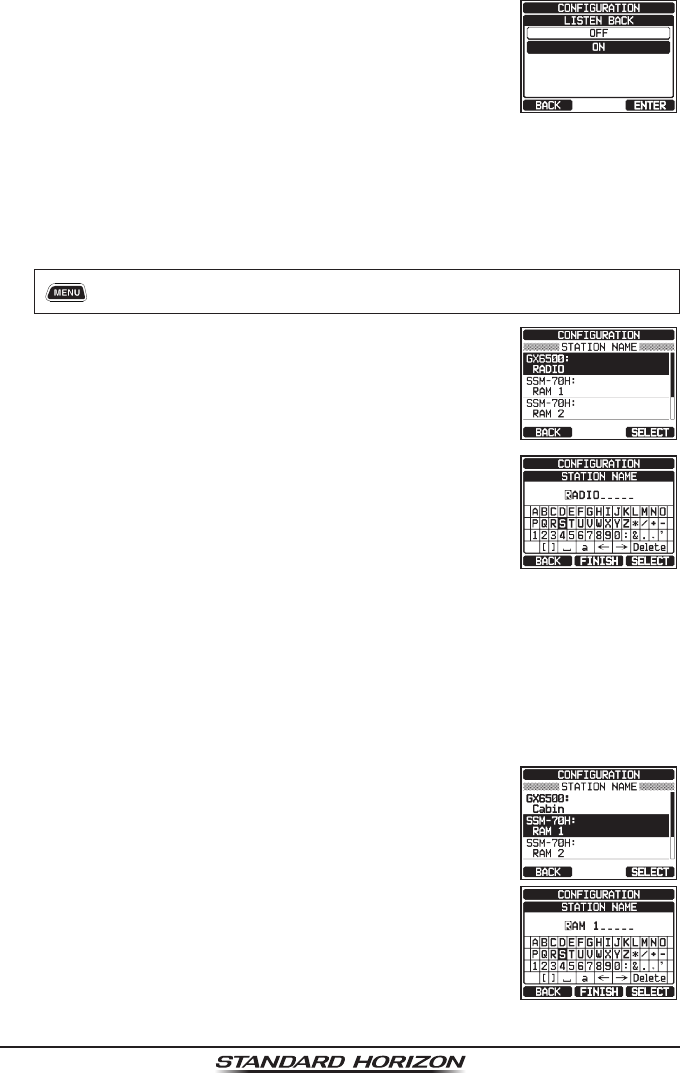
Page 107
GX6000
2. Rotate the DIAL/ENT knob to select “OFF” or “ON”
(“ON” is default).
3. Press the [ENTER] soft key to store the selected
setting.
4. Press the CLEAR key to return to radio operation.
15.7 STATION NAME
This function allows you to change the name of the radio or second station
microphone.
Example: “Radio - Cabin”, “RAM 1 - Flybridge”
1. [] “SETUP” “CONFIGURATION” “STATION NAME”
2. With the second station microphone connected, rotate
the DIAL/ENT knob to select the unit to be named,
then press the [SELECT] soft key.
3. Rotate the DIAL/ENT knob to select to scroll through
the rst letter of the new station name.
4. Press the [SELECT] soft key to store the rst letter
in the name and step to the next letter to the right.
5. Repeat steps 3 and 4 until the name is complete. The
name can consist of up to ten characters, and if you
do not use all ten characters, select “→” to move to
the next space. This method can also be used to enter
a blank space in the name.
If a mistake was made entering in the station name, rotate the DIAL/ENT
knob to select “←” or “→”, press the [SELECT] soft key until the wrong
character is selected, then perform steps 3 and 4.
6. When nished entering the station name (using ten characters or less),
press the [FINISH] soft key to advance to the second station name entry.
7. Rotate the DIAL/ENT knob to select “SSM-70H”, then
press the [SELECT] soft key.
8. Rotate the DIAL/ENT knob to select to scroll through
the rst letter of the new station name.
9. Press the [SELECT] soft key to store the rst letter
in the name and step to the next letter to the right.
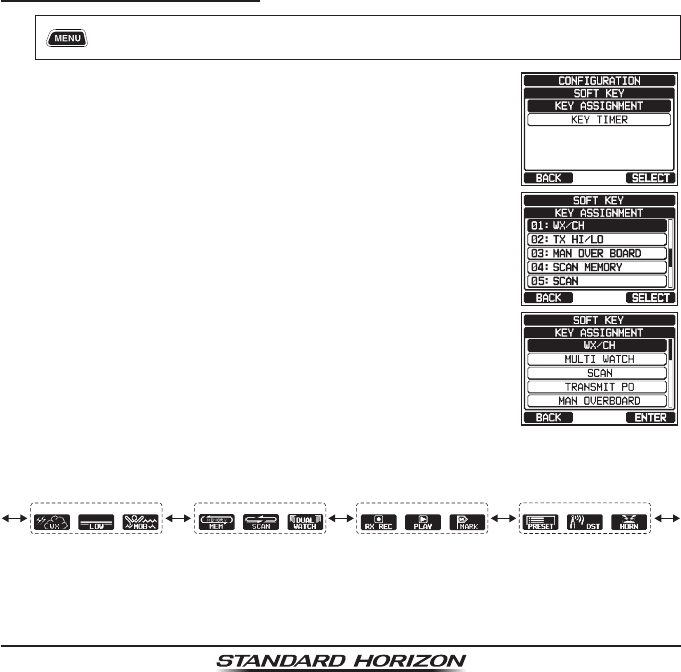
Page 108 GX6000
10. Repeat steps 8 and 9 until the name is complete. The name can consist
of up to ten characters, and if you do not use all ten characters, select “→”
to move to the next space. This method can also be used to enter a blank
space in the name.
If a mistake was made entering in the station name, rotate the DIAL/ENT
knob to select “←” or “→”, press the [SELECT] soft key until the wrong
character is selected, then perform steps 8 and 9.
11. When nished entering the station name (using ten characters or less),
press the [FINISH] soft key.
12. Press the CLEAR key to return to radio operation.
15.8 SOFT KEYS
From this menu, you can assign desired functions to each soft key from numbers
01 to 12. You can also set how long the soft key icon will be displayed after the
corresponding soft key is pressed.
15.8.1 Key Assignment
1. [] “SETUP” “CONFIGURATION” “SOFT KEY”
2. Rotate the DIAL/ENT knob to select “KEY ASSIGN-
MENT”, then press the [SELECT] soft key.
3. Rotate the DIAL/ENT knob to select the key number
to be programmed, and press the [SELECT] soft key.
4. Rotate the DIAL/ENT knob to select a new function to
be assigned, and press the [ENTER] soft key. Avail-
able functions are listed below. By selecting “NONE”
the soft key assignment is removed.
5. Repeat steps 3 and 4 to program other soft keys.
The VHF radio's functions can be assigned to the maximum of 12 soft keys.
Pressing the ►/◄ key each time shows three different soft keys.
01 04 10
02 05 11
03 06 12
07 08 09
(The illustration above is the default setting.)
6. Press the CLEAR key to return to radio operation.
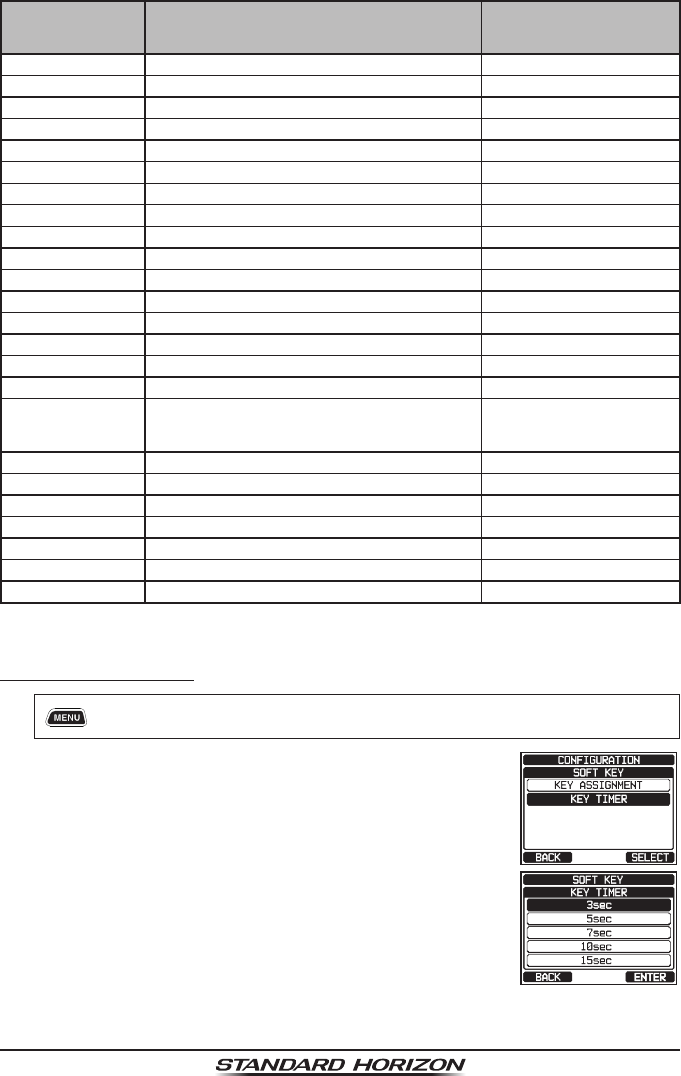
Page 109
GX6000
DISPLAY FUNCTION
SOFT KEY NUMBERS
ASSIGNED AS DEFAULT
(See the previous page.)
NONE − −
TX HI/LO Selects transmit power 02
WX/CH Switches channels between weather and marine 01
SCAN Turns on or off scanning function 05
DUAL WATCH Starts and stops dual watch scan 06
MARK POSITION Marks the current position for a “Waypoint” 09
SCAN MEMORY Add or remove channels from memory channel scan 04
PRESET Programs or deletes the preset memory channel 10
MAN OVERBOARD Marks the position where a person falls overboard 03
NOISE CANCEL Enables the noise canceling settings display
CH NAME Edit channel names
STROBE* Turns on or off the strobe light LED
SCRAMBLER Congures the secret communication settings
COMPASS Enables the “Compass” display
WAYPOINT Enables the “Waypoint” or “Route” navigation display
FOG HORN Select FOG HORN mode
INTERCOM
Activates intercom between radio and RAM4 mic
(optional SSM-70H (RAM4) or SSM-71H (RAM4W)
required)
GPS LOGGER Starts and stops logging position data
AIS DISPLAY Shows the “AIS” display
HORN BUTTON Activates the Fog Horn function 12
PUBLIC ADDRESS Activates the PA function
RX RECORD Records received voices 07
RX SENSE Toggles between LOCAL and DISTANCE 11
PLAY Plays recorded voices 08
(*: SSM-70H (RAM4) and SSM-71H (RAM4W) only)
15.8.2 Key Timer
1. [] “SETUP” “CONFIGURATION” “KEY TIMER”
2. Rotate the DIAL/ENT knob to select “KEY TIMER”,
then press the [SELECT] soft key.
3. Rotate the DIAL/ENT knob to select the desired time.
4. Press the [ENTER] soft key to store the selected
setting.
5. Press the CLEAR key to return to radio operation.
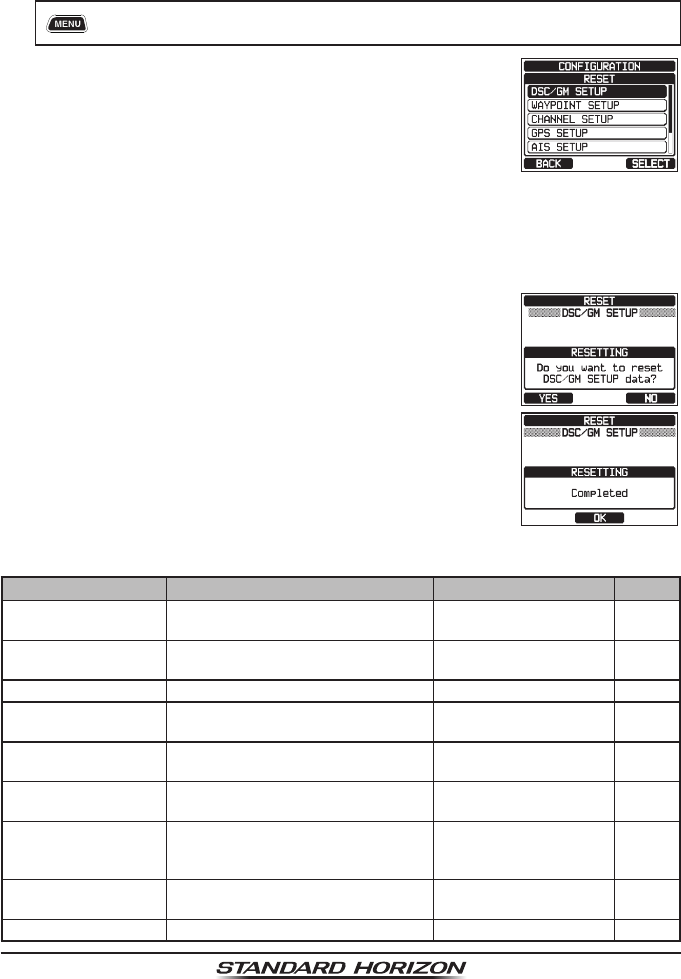
Page 110 GX6000
15.9 RESET
You may reset the memory and settings of the setup categories independently
or return the transceiver to the original factory setting.
1. [] “SETUP” “CONFIGURATION” “RESET”
2. Rotate the DIAL/ENT knob to select the desired
category. You can select one from “DSC/GM SETUP”,
“WAYPOINT SETUP”, “CHANNEL SETUP”, “GPS
SETUP”, “AIS SETUP”, “CONFIGURATION”, or
“FACTORY” (all settings* except the “MMSI” and
“Vessel Information” will be initialized).
(*: The Individual Directory and the GPS Log also
eliminated.)
3. Press the [SELECT] soft key.
4. Press the [YES] soft key. (To cancel, press the [NO]
soft key.)
5. Press the [OK] soft key.
6. Press the CLEAR key to return to radio operation.
15.10 SUMMARY OF THE CONFIGURATION SETUP
Item Description Default Value Page
DISPLAY MODE Toggles LCD display mode between
daytime and nighttime mode
DAY MODE 105
DIMMER Adjusts the backlight level of the
LCD and keypad
DAY MODE: 7
NIGHT MODE: 4
105
CONTRAST Adjusts the contrast of the LCD 15 105
KEY BEEP Adjusts the volume of beep tone
when a key is pressed
4106
FOG FREQUENCY Sets the tone frequency when
transmitting FOG
400Hz 106
LISTEN BACK Turns on or off of listen back func-
tion
ON 106
STATION NAME Sets the names of the radio and
external devices
RADIO
RAM 1
RAM 2
107
SOFT KEY Sets the assignment and display
time of the soft keys
10 sec 108
RESET Initializes the memories and settings −110
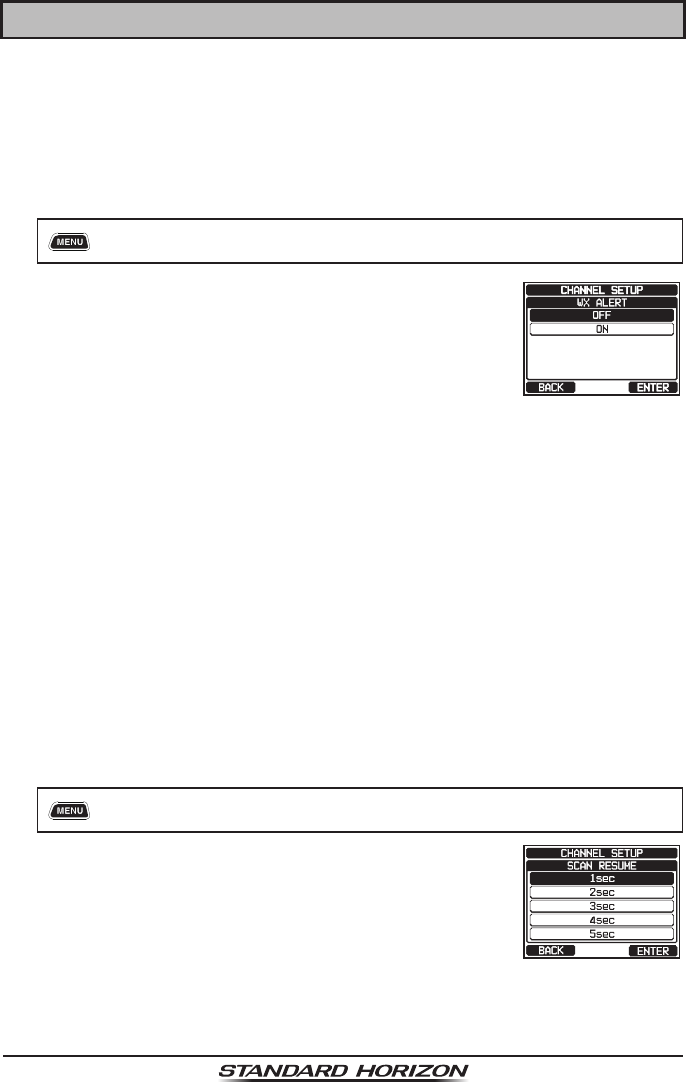
Page 111
GX6000
16 CHANNEL FUNCTION SETUP
16.1 CHANNEL GROUP
This menu item allows you to select a channel group from USA, Canada, and
International.
Refer to section “8.7 USA, INTERNATIONAL, AND CANADA MODE” for details.
16.2 WEATHER ALERT
Enables/disables the NOAA Weather Alert function. The default setting is “ON”.
1. [] “SETUP” “CHANNEL SETUP” “WEATHER ALERT”
2. Rotate the DIAL/ENT knob to select “ON” or “OFF”.
3. Press the [ENTER] soft key to store the selected
setting.
4. Press the CLEAR key to return to radio operation.
16.3 SCAN MEMORY
To be able to scan channels the radio must be programmed. This section allows
channels to be stored in scan memory.
Refer to section “8.10.2 Programming Scan Memory” for details.
16.4 SCAN TYPE
This selection is used to select the scan mode between “MEMORY” and
“PRIORITY”. The default setting is “PRIORITY”.
Refer to section “8.10.1 Selecting the Scan Type” for details.
16.5 SCAN RESUME
This selection is used to select the time the GX6000 waits after a transmission
ends before the radio starts to scan channels again. The default setting is 2
seconds.
1. [] “SETUP” “CHANNEL SETUP” “SCAN RESUME”
2. Rotate the DIAL/ENT knob to select the desired
resume time, default is 2 seconds. The resume time
can be set to “1sec” through “5sec”.
3. Press the [ENTER] soft key to store the new setting.
4. Press the CLEAR key to return to radio operation.
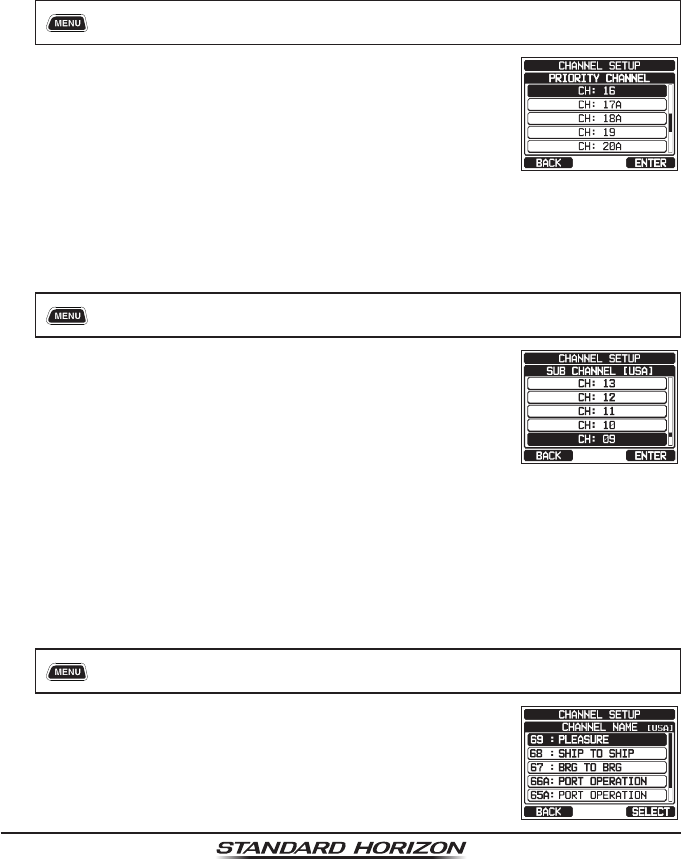
Page 112 GX6000
16.6 MULTI WATCH
This selection is used to select the watch type between “DUAL” and “TRIPLE”.
The default setting is “DUAL”.
Refer to section “8.9 MULTI WATCH (TO PRIORITY CHANNEL)” for details.
16.7 PRIORITY CHANNEL
This procedure allows the radio to use a different priority channel used when
priority scanning. By default, the radio priority channel is set to Channel 16.
1. [] “SETUP” “CHANNEL SETUP” “PRIORITY CHANNEL”
2. Rotate the DIAL/ENT knob to select the desired chan-
nel to be a priority.
3. Press the [ENTER] soft key to store the new setting.
4. Press the CLEAR key to return to radio operation.
16.8 SUB CHANNEL
By default, the sub channel is set to Channel 9. This procedure allows the radio
to assign a different sub channel for instant access.
1. [] “SETUP” “CHANNEL SETUP” “SUB CHANNEL”
2. Rotate the DIAL/ENT knob to select the desired chan-
nel to be a sub channel.
3. Press the [ENTER] soft key to store the new setting.
4. Press the CLEAR key to return to radio operation.
16.9 CHANNEL NAME
When the radio (“Normal”) mode is selected, the display will show a name under
the channel number. This name describes the use of the channel. The radio
has the capability to customize the name by the procedure below.
Example: CH69 PLEASURE to HOOKUP
1. [] “SETUP” “CHANNEL SETUP” “CHANNEL NAME”
2. Rotate the DIAL/ENT knob to select the channel to
be named, then press the [SELECT] soft key.
3. Rotate the DIAL/ENT knob to scroll through the rst
letter of the new channel name.
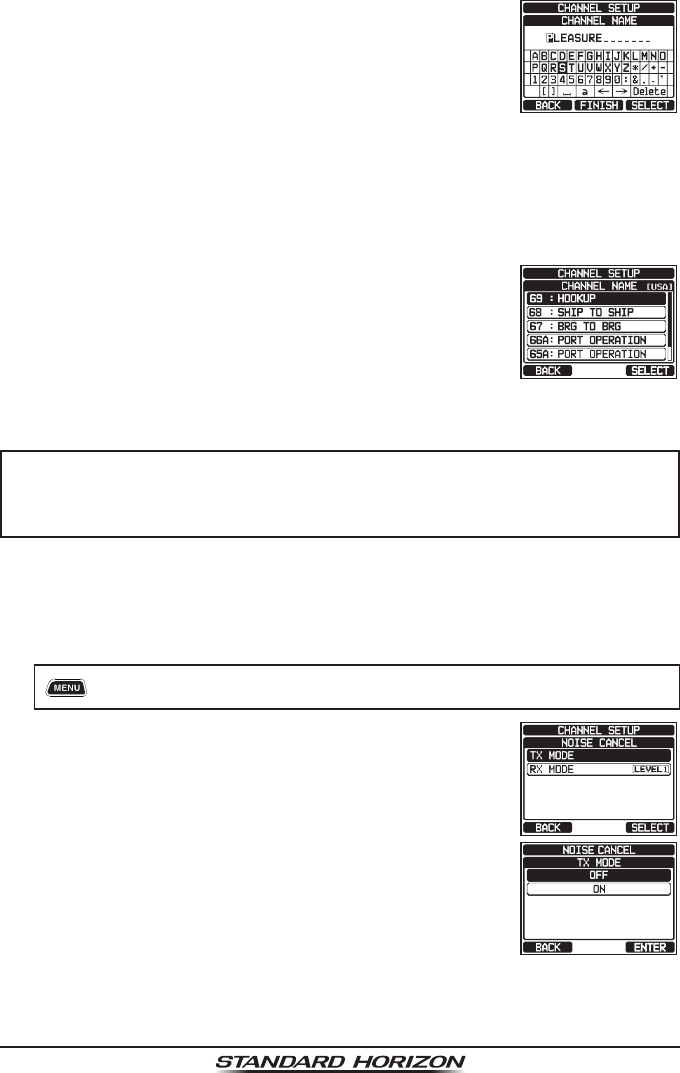
Page 113
GX6000
4. Press the [SELECT] soft key to store the rst letter
in the name and step to the next letter to the right.
5. Repeat step 3 and 4 until the name is complete. The
name can consist of up to 16 characters, if you do
not use all 16 characters, select “→” to move to the
next space. This method can also be used to enter a
blank space in the name.
If a mistake was made entering in the channel name, rotate the DIAL/ENT
knob to select “←” or “→”, press the [SELECT] soft key until the wrong
character is selected, then perform steps 3 and 4.
6. When nished entering the channel name (using
fteen characters or less), press the [FINISH] soft
key to save the name.
7. If you want to enter the name of another channel,
repeat the steps 2 through 6.
8. Press the CLEAR key to return to radio operation.
NOTE
When “CHANNEL NAME” is assigned to the soft key, you can show
the channel name input display directly by pressing the [NAME] soft
key during radio operation.
16.10 NOISE CANCELLATION
Enables/disables the Noise-canceling function of the transmitter and receiver
independently.
1. [] “SETUP” “CHANNEL SETUP” “NOISE CANCEL”
2. Rotate the DIAL/ENT knob to select “TX MODE”, then
press the [SELECT] soft key.
3. Rotate the DIAL/ENT knob to select “ON” or “OFF”,
then press the [ENTER] soft key.
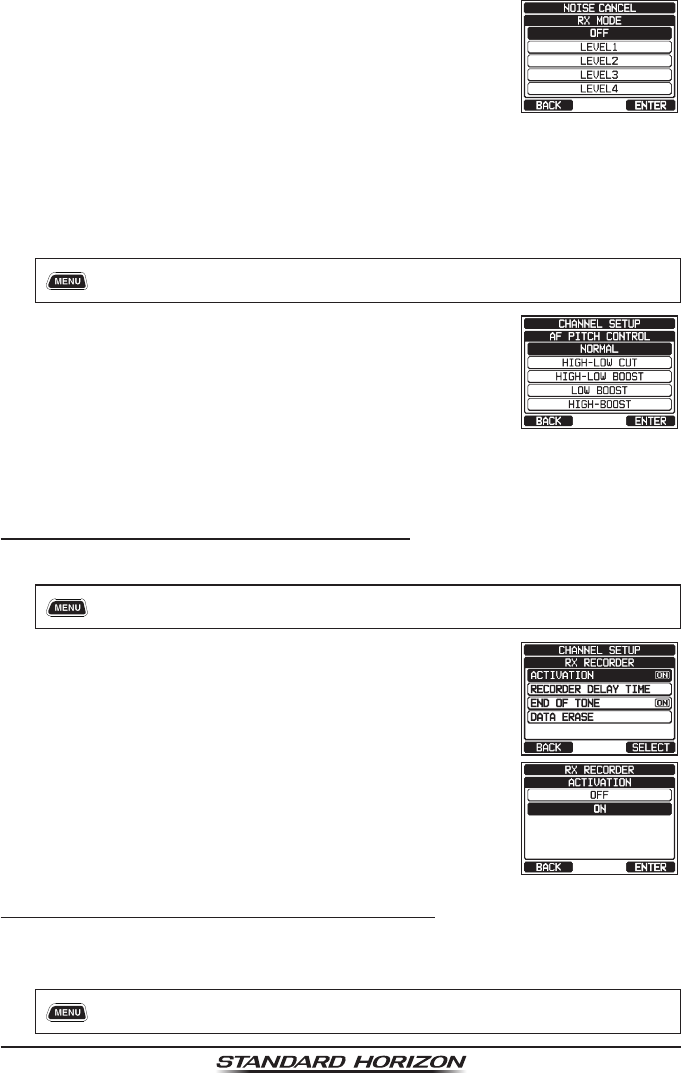
Page 114 GX6000
4. Rotate the DIAL/ENT knob to select “RX MODE”, then
press the [SELECT] soft key.
5. Rotate the DIAL/ENT knob to select the noise level
from “LEVEL1” through “LEVEL4” or “OFF”, then
press the [ENTER] soft key.
6. Press the CLEAR key to return to radio operation.
16.11 AUDIO FILTER OPERATION
This menu item allows you to select operation of the internal audio lter for
the best acoustics in noisy environments. The default setting is “NORMAL”.
1. [] “SETUP” “CHANNEL SETUP” “AF PITCH CONTROL”
2. Rotate the DIAL/ENT knob to select the desired lter
operation.
3. Press the [ENTER] soft key to store the new setting.
4. Press the CLEAR key to return to radio operation.
16.12 RX RECORDER
Congure settings of the function for recording received voices.
16.12.1 RX Recorder Function ON/OFF
Enable/disable the RX Recorder function. The default setting is “OFF”.
1. [] “SETUP” “CHANNEL SETUP” “RX RECORDER”
2. Rotate the DIAL/ENT knob to select “ACTIVATION”,
then press the [SELECT] soft key.
3. Rotate the DIAL/ENT knob to select “ON” or “OFF”,
then press the [ENTER] soft key to store the new
setting.
4. Press the CLEAR key to return to radio operation.
16.12.2 Setting for Recording Delay Time
Set the time interval until recording stops after the end of voice reception. The
default setting is 3 seconds.
1. [] “SETUP” “CHANNEL SETUP” “RX RECORDER”
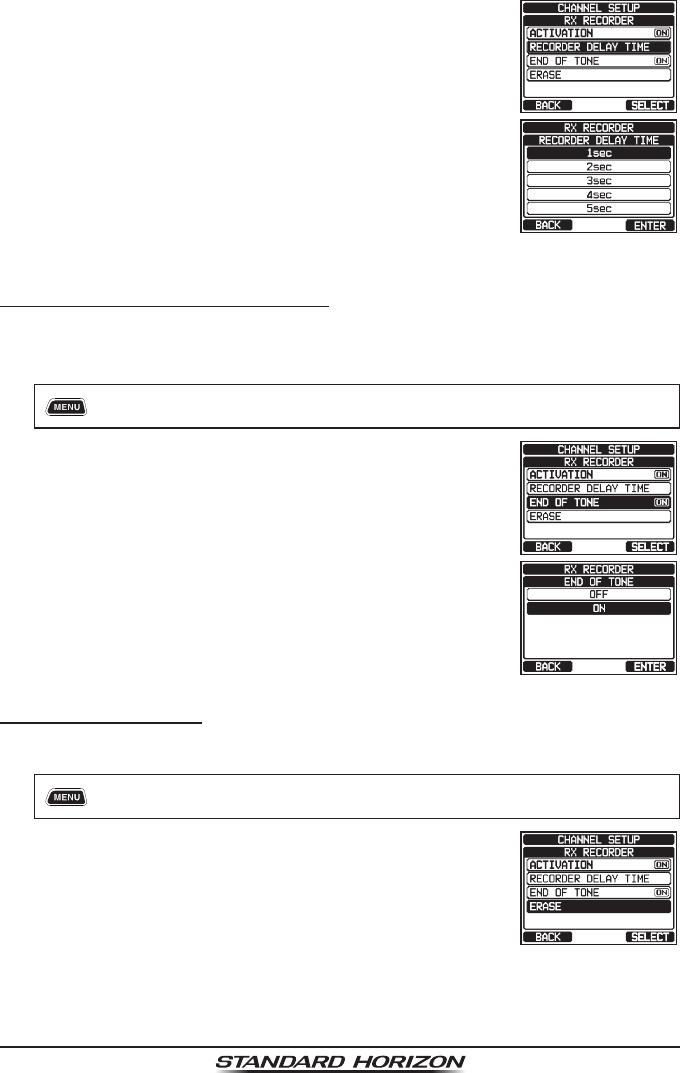
Page 115
GX6000
2. Rotate the DIAL/ENT knob to select “RECORDING
DELAY TIME”, then press the [SELECT] soft key.
3. Rotate the DIAL/ENT knob to select the desired delay
time. The delay time can be set to “1sec” through
“5sec”.
4. Press the [ENTER] soft key to store the new setting.
5. Press the CLEAR key to return to radio operation.
16.12.3 Setting for End of Tone
Enable/disable the tone function that indicates the end of recording when
recording stops. The default setting is “ON”.
1. [] “SETUP” “CHANNEL SETUP” “RX RECORDER”
2. Rotate the DIAL/ENT knob to select “END OF TONE”,
then press the [SELECT] soft key.
3. Rotate the DIAL/ENT knob to select “OFF” or “ON”,
then press the [ENTER] soft key to store the new
setting.
4. Press the CLEAR key to return to radio operation.
16.12.4 Data Erase
Delete recorded voice data.
1. [] “SETUP” “CHANNEL SETUP” “RX RECORDER”
2. Rotate the DIAL/ENT knob to select “DATA ERASE”,
then press the [SELECT] soft key.
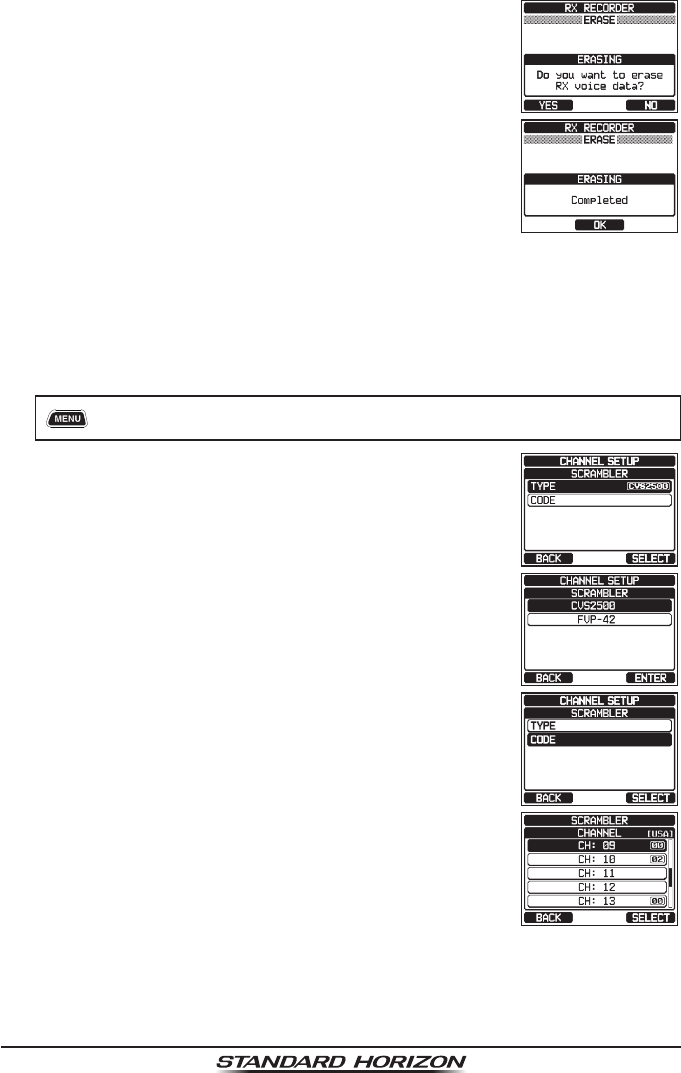
Page 116 GX6000
3. Press the [YES] soft key. (To cancel, press the [NO]
soft key.)
4. Press the [OK] soft key.
5. Press the CLEAR key to return to radio operation.
16.13 SCRAMBLER SETUP
Congure the voice scrambler setting. Two types of voice scrambler functions
are available: the 4-code type (CVS2500A compatible) and the 32-code type
(FVP-42 compatible for Furuno Electric FM-4721) (This function is not avail-
able for CH16 and CH70).
1. [] “SETUP” “CHANNEL SETUP” “SCRAMBLER”
2. Rotate the DIAL/ENT knob to select “TYPE”, then
press the [SELECT] soft key.
3. Rotate the DIAL/ENT knob to select “CVS2500” or
“FVP-42”, then press the [ENTER] soft key.
Note: Changing this setting will delete all scrambler
codes set for each channel.
4. Rotate the DIAL/ENT knob to select “CODE”, then
press the [SELECT] soft key.
5. Rotate the DIAL/ENT knob to select the channel to
be scrambled, then press the [SELECT] soft key.
Note: CH16 and CH70 cannot be used.
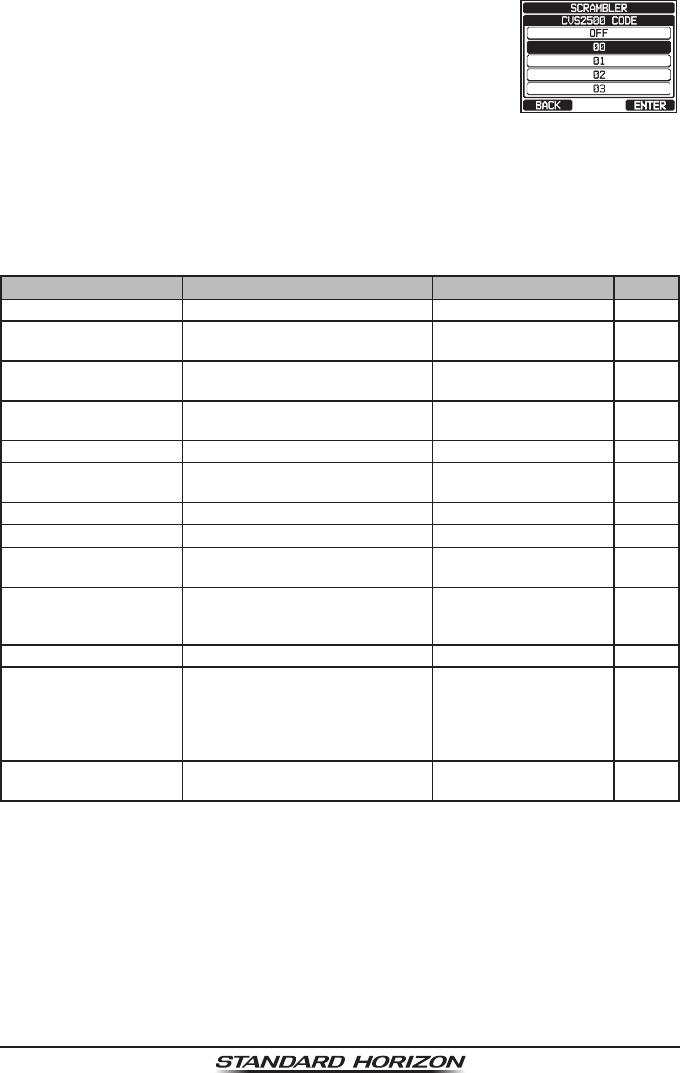
Page 117
GX6000
6. Rotate the DIAL/ENT knob to select the scrambler
code. The scrambler code can be set from “00” to
“03” or “OFF” (While FVP-42 is selected in step 6,
the scrambler code can be set from “00” to “31” or
“OFF”). When “OFF” is selected the voice scrambler
is disabled.
7. Press the [ENTER] soft key to store the selected code.
8. Repeat steps 5 through 7 to set other channels.
9. Press the CLEAR key to return to radio operation.
16.14 SUMMARY OF THE CANNEL FUNCTION SETUP
Item Description Default Value Page
CHANNEL GROUP Selects the channel group USA: USA 35
WEATHER ALERT Turns on or off the Weather Alert
function
OFF 111
SCAN MEMORY Add or remove a channel to Scan
Memory
−38
SCAN TYPE Select priority scan or memory
scan
PRIORITY 38
SCAN RESUME Sets the resume time of scanning 2sec 111
MULTI WATCH Selects Dual Watch or Triple
Watch
DUAL 37
PRIORITY CHANNEL Selects a priority channel CH16 112
SUB CHANNEL Selects a Sub Channel CH09 112
CHANNEL NAME Edit the name of memory chan-
nels
−112
NOISE CANCEL Turns on or off of noise cancelling
function (independently available
for transmission and reception)
OFF 113
AF PITCH CONTROL Selects the audio lter operation NORMAL 114
RX RECORDER Congures settings of the func-
tion for recording received voices
ACTIVATION: OFF
RECORDING DELAY
TIME: 3sec
END OF TONE: ON
DATA ERASE: −
114
SCRAMBLER Congures the secret communi-
cation settings
TYPE: CVS2500
CORD: −
116
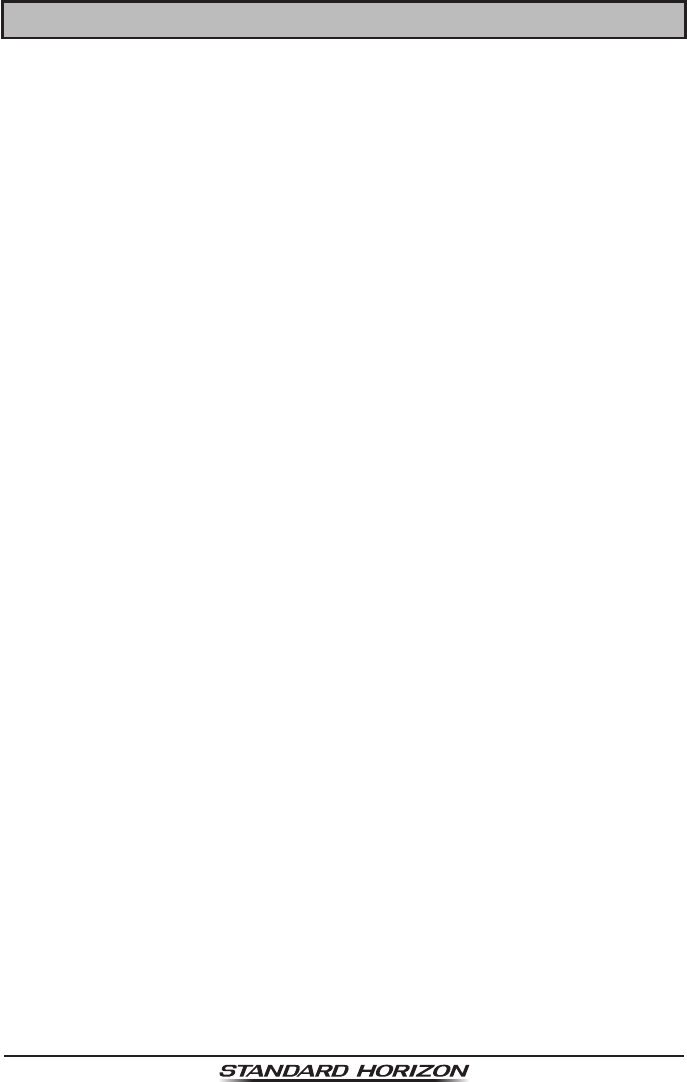
Page 118 GX6000
17 DSC SETUP
17.1 INDIVIDUAL DIRECTORY
The GX6000 has a DSC directory that allows you to store a vessel or person’s
name and the associated MMSI you wish to contact via individual calls, position
requests and position report transmissions.
To transmit an individual call you program this directory with information of the
vessel you wish to contact, similar to a cellular phone's telephone directory.
Refer to section “10.4.1 Setting up the Individual / Position Call Directory”
for details.
17.2 INDIVIDUAL REPLY
This menu item sets up the radio to automatically (default setting) or manually
respond to a DSC Individual call requesting you to switch to a working channel
for voice communications. When “MANUAL” is selected the MMSI of the calling
vessel is shown allowing you to see who is calling. This function is similar to
caller id on a cellular phone.
Refer to section “10.4.2 Setting up the Individual Call Reply” for details.
17.3 INDIVIDUAL ACKNOWLEDGMENT
The radio can be setup to transmit a reply automatically (default) or set so the
radio will not reply to an individual call.
Refer to section “10.4.3 Enabling the Individual Call Acknowledgment” for
details.
17.4 INDIVIDUAL RINGER
The radio can be setup to ring like a telephone to alert you the radio received
a DSC individual call. The default setting is 2 minutes, however this can be
changed to 5, 10 or 15 seconds with the procedure below.
Refer to section “10.4.6 Setting up the Individual Call Ringer” for details.
17.5 GROUP DIRECTORY
For this function to operate, the same group MMSI must be programmed into all
the DSC VHF radios within the group of vessels that will be using this feature.
Refer to section “10.5.1 Setting up a Group Call” for details.
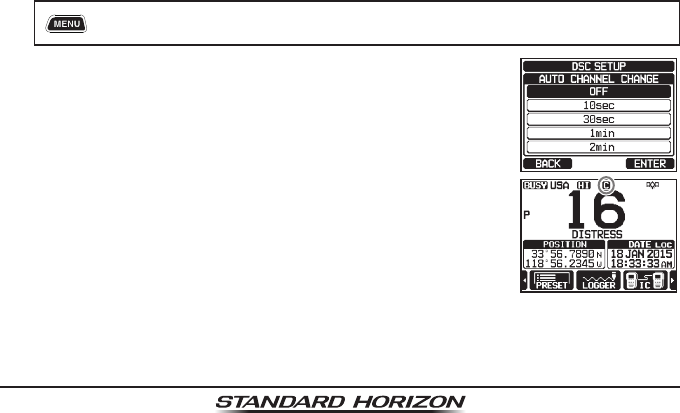
Page 119
GX6000
17.6 POSITION REPLY
The GX6000 can be set up to automatically (default setting) or manually send
your position when requested by another vessel. This selection is important if
you are concerned about someone polling the position of your vessel that you
may not want to. In the manual mode you will see the MMSI (Maritime Mobile
Service Identity Number) or persons name shown on the display allowing you
to choose to send your position to the requesting vessel.
Refer to section “10.6.1 Setting up a Position Request Reply” for details.
17.7 AUTO POSITION POLLING
The GX6000 has the capability to automatically track seven vessels programmed
into the individual directory.
Refer to section “10.9 AUTO POSITION POLLING” for details.
17.8 AUTO POSITION INTERVAL
The GX6000 has the capability to automatically track seven vessels programmed
into the individual directory.
Selecting the auto position polling time interval between position request trans-
missions to be setup.
Refer to section “10.9.2 Setting up the Polling Time Interval” for details.
17.9 AUTO CHANNEL CHANGE
When a DSC distress or an all ships (urgency or safety) call is received, the
GX6000 will automatically switch to Channel 16.
This menu selection allows the automatic switch time to be changed. The
default selection is 30 seconds.
1. [] “SETUP” “DSC SETUP” “AUTO CHANNEL CHANGE”
2. Rotate the DIAL/ENT knob to select the desired time,
then press the [ENTER] soft key.
3. Press the CLEAR key to return to radio operation.
When the “OFF” is selected, “[C]” icon will light up on
the screen.
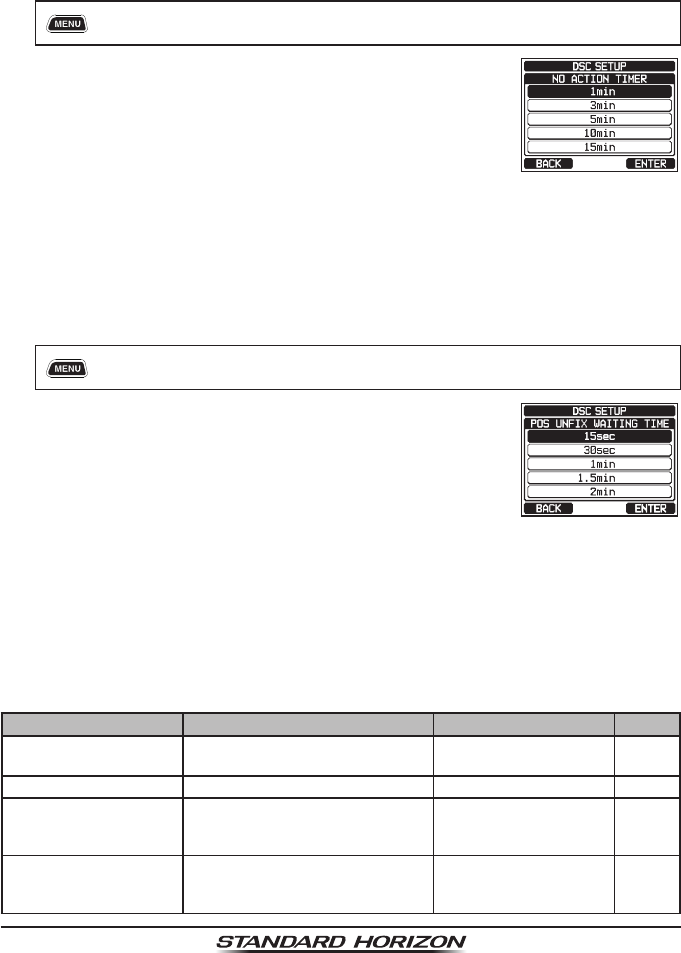
Page 120 GX6000
17.10 NO ACTION TIMER
If no key is pressed during the “MENU” or “DSC CALL” screen, the GX6000
will automatically return to radio operation.
The default selection is 15 minutes.
1. [] “SETUP” “DSC SETUP” “NO ACTION TIMER”
2. Rotate the DIAL/ENT knob to select the desired time,
then press the [ENTER] soft key.
3. Press the CLEAR key to return to radio operation.
17.11 WAIT TIME FOR POSITION FIX
This menu allows you to select the maximum wait time till obtaining position
information when receiving a distress call, POS Report call, or acknowledge-
ment to POS request call.
The default selection is 15 seconds.
1. [] “SETUP” “DSC SETUP” “POS UNFIX WAITING TIME”
2. Rotate the DIAL/ENT knob to select the desired time,
then press the [ENTER] soft key.
3. Press the CLEAR key to return to radio operation.
17.12 DSC BEEP
This feature allows the alarm beeps to be turned on or off when a DSC call
is received. The DSC calls that can be customized are: individual, group, all
ships, position request, position report, geographical, polling, and DSC test.
Refer to section “10.5.4 Setting up the Group Call Ringer” for details.
17.13 SUMMARY OF THE DSC SETUP MENU
Item Description Default Value Page
INDIVIDUAL
DIRECTORY
Enter or edit addresses used for
individual call
− 56
INDIVIDUAL REPLY Selects a reply to individual call MANUAL 57
INDIVIDUAL ACK. Selects the message to be sent
automatically as an individual call
acknowledgement
ABLE 57
INDIVIDUAL RING Selects the ringing time when
an individual call or a position
request is received
2 min 61
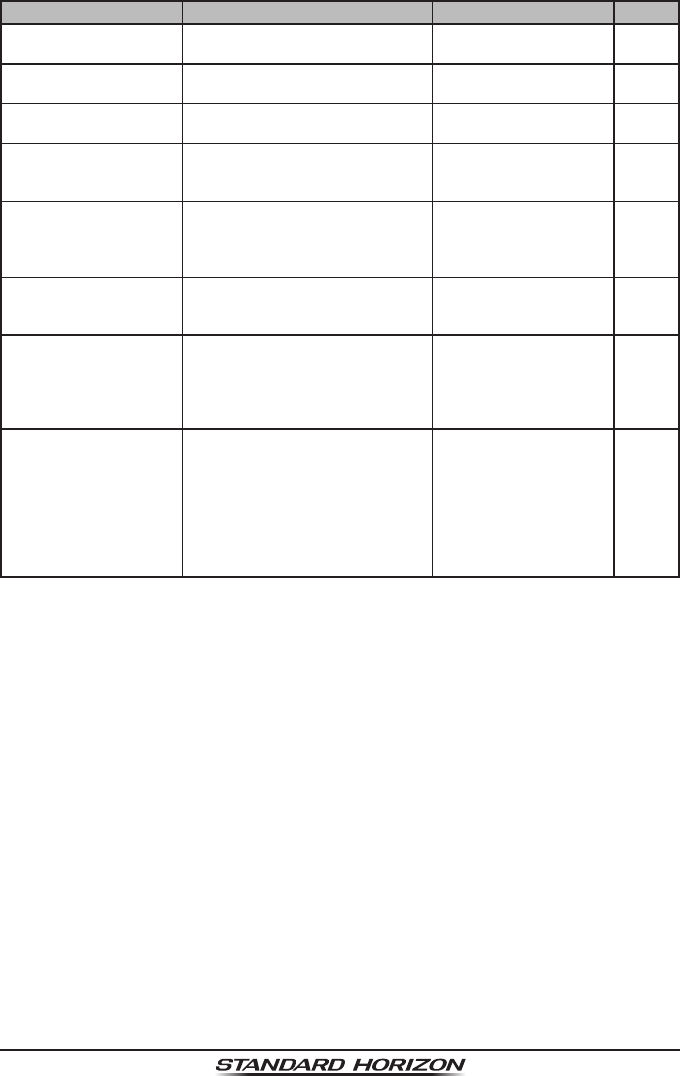
Page 121
GX6000
Item Description Default Value Page
GROUP DIRECTORY Enter or edit addresses used for
group call
− 62
POSITION REPLY Selects reply mode when receiv-
ing a position call
AUTO 67
AUTO POSITION
POLLING
Selects the AUTO POSITION
POLLING operation type
AUTO POS REQUEST 77
AUTO POS INTERVAL Selects the transmission interval
of AUTO POSITION POLLING
signal
30 sec 77
AUTO CHANNEL
CHANGE
Selects the delay time to move to
the requested channel automati-
cally after receiving a distress
call, All Ship call, or group call
30 sec 119
NO ACTION TIMER Selects the delay time to return
to radio operation automatically
after no key press
15 min 120
POS UNFIX WAITING
TIME
Sets the maximum wait time to
obtain position information when
receiving a distress call, POS
Report call, or acknowledgement
to POS request call
15 sec 120
DSC BEEP Turns on or off the audible alarm
when receiving a DSC call
INDIVIDUAL CALL
: ON
GROUP CALL: ON
ALL SHIPS: ON
POS REQUEST: OFF
POS REPORT: ON
GEOGRAPHICAL
: ON
POLLING CALL: OFF
DSC TEST CALL: OFF
120
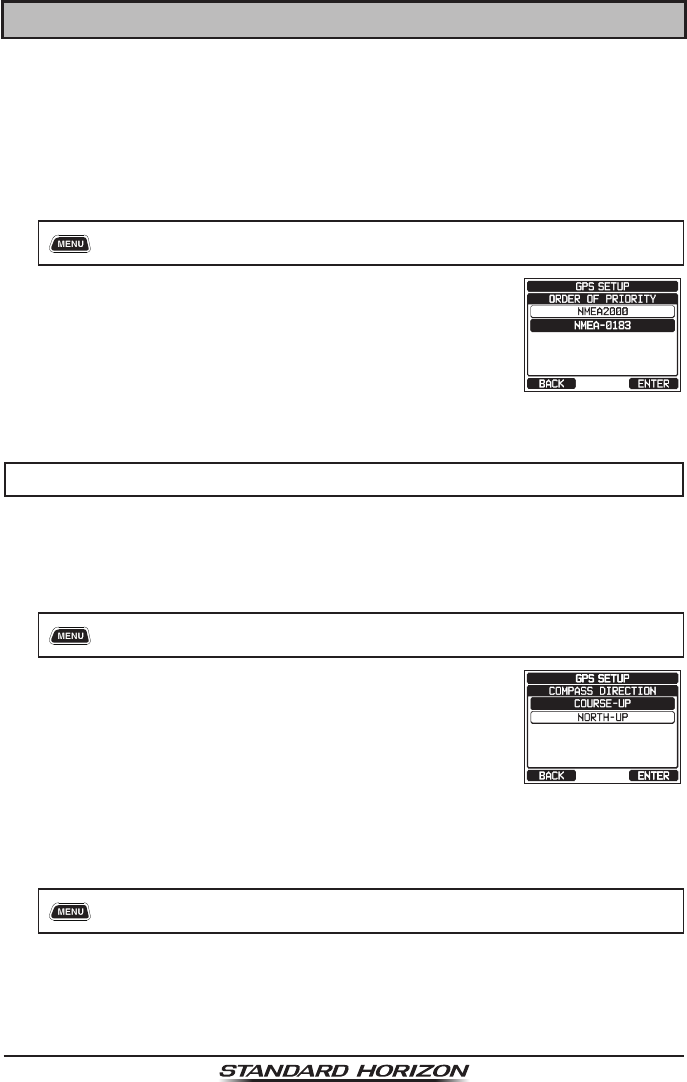
Page 122 GX6000
18 GPS SETUP
The “GPS Setup” mode allows the parameters for the NMEA2000 or the NMEA
-0183 or the optional SCU-31 external GPS antenna to be customized for your
operating requirements.
18.1 ORDER OF PRIORITY
Specify the order of priority of the connection devices to be used when obtain-
ing location information.
1. [] “SETUP” “GPS SETUP” “ORDER OF PRIORITY”
2. Rotate the DIAL/ENT knob to select “NMEA2000”
or “NMEA-0183” then press the [ENTER] soft key to
save the new setting.
3. Press the CLEAR key to return to radio operation.
NOTE
The SUC-31 external GPS antenna is always set as the lowest priority.
18.2 COMPASS DIRECTION
This menu item selects the compass direction to be shown on the GX6000
display. The default setting is “COURSE-UP”.
1. [] “SETUP” “GPS SETUP” “COMPASS DIRECTION”
2. Rotate the DIAL/ENT knob to select the desired direc-
tion from “COURSE-UP” and “NORTH-UP”.
3. Press the [ENTER] soft key to save the new setting.
4. Press the CLEAR key to return to radio operation.
18.3 LOCATION FORMAT
This menu item selects the coordinate system to be shown on the GX6000
display. The default setting is “ddd°mm.mmmm”.
1. [] “SETUP” “GPS SETUP” “LOCATION FORMAT”
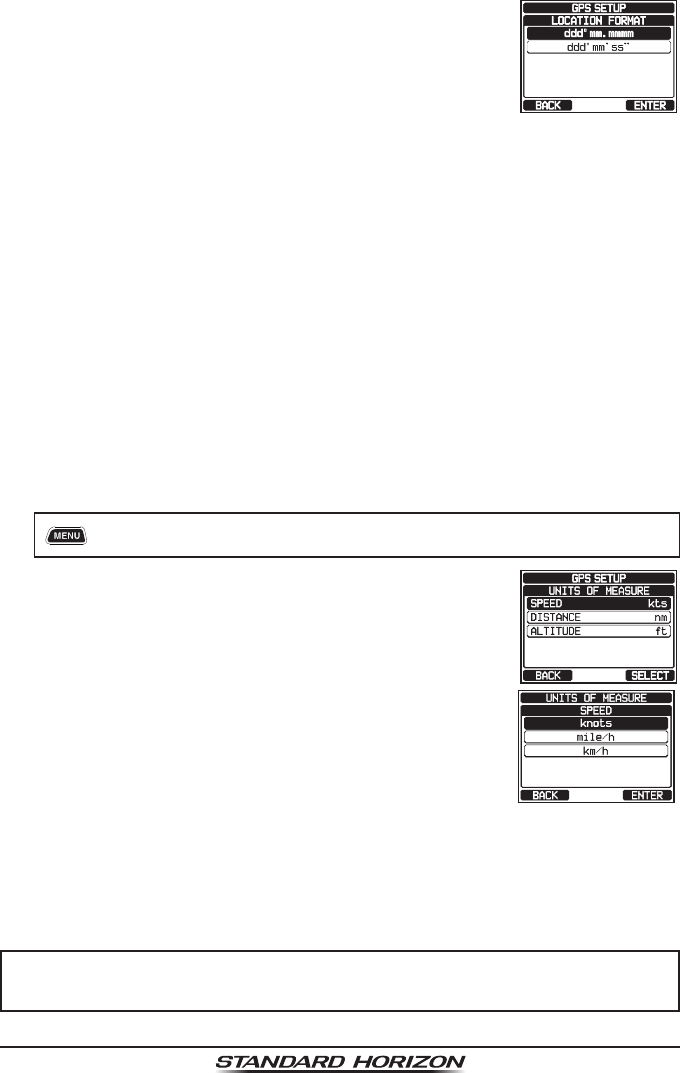
Page 123
GX6000
2. Rotate the DIAL/ENT knob to select the desired coor-
dinate system. The location format can be selected
from “ddd°mm.mmmm” and “ddd°mm’ss””.
3. Press the [ENTER] soft key to save the new setting.
4. Press the CLEAR key to return to radio operation.
18.4 TIME OFFSET
Sets the local time offset between UTC (Universal Time Coordinated) and local
time shown on the display. The offset is added or subtracted from the time
received from the GPS.
Refer to section “7.8.1 Changing the GPS Time” for details.
18.5 TIME AREA
This menu selection allows the radio to show UTC time or local time with the offset.
Refer to section “7.8.2 Changing the Time Area” for details.
18.6 TIME FORMAT
This menu selection allows the radio to show time in 12-hour or 24-hour format.
Refer to section “7.8.3 Changing the Time Format” for details.
18.7 UNITS OF MEASURE
This section allows you to set the speed, distance and altitude units.
1. [] “SETUP” “GPS SETUP” “UNIT OF MEASURE”
2. Rotate the DIAL/ENT knob to select the item you want
to set.
3. Press the [SELECT] soft key.
4. Rotate the DIAL/ENT knob to select the unit.
5. Press the [ENTER] soft key to store the new setting.
6. Press the CLEAR key to return to radio operation.
18.8 MAGNETIC VARIATION
This selection allows customizing the GPS COG (Course Over Ground) indica-
tion on the normal and compass pages and BRG on the waypoint and AIS pages.
Refer to section “7.8.4 Changing COG to True or Magnetic” for details.
NOTE
Setting to “ON” is effective only when the RMC sentences with magnetic
data are input from external devices such as a GPS chart plotter.