LINKSYS WT54GV40 802.11G Broadband Router with SpeedBooster/Switch User Manual Book
LINKSYS LLC 802.11G Broadband Router with SpeedBooster/Switch Book
LINKSYS >
Contents
- 1. Users Manual 1
- 2. Users Manual 2
- 3. Users Manual 3
- 4. Users Manual 4
- 5. Users Manual 5
- 6. Users Manual 6
- 7. Users Manual 7
- 8. Users Manual 8
- 9. Users Manual 9
- 10. Users Manual 10
- 11. Users Manual 11
- 12. Users Manual 12
- 13. Users Manual 13
- 14. Users Manual 14
- 15. Users Manual 15
- 16. Users Manual 16
- 17. Users Manual 17
- 18. Users Manual 18
Users Manual 18
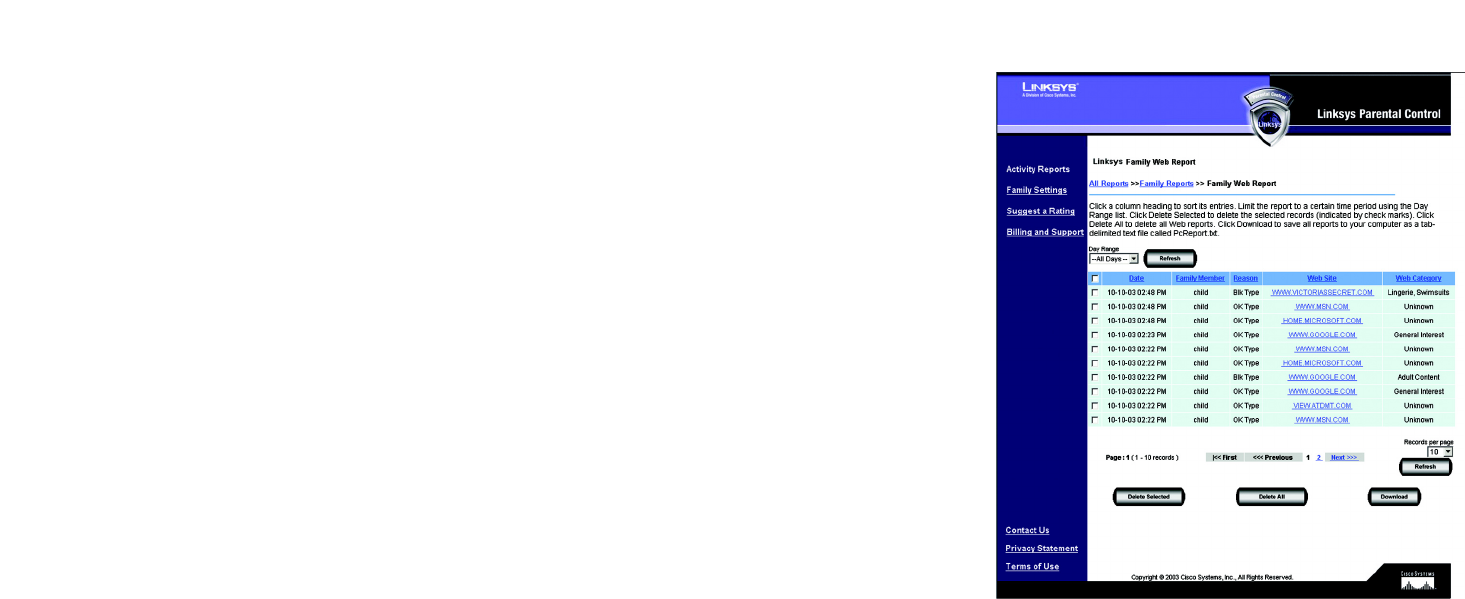
71
Chapter 7: Using the Linksys Parental Control Service
Activity Reports
Wireless-G Broadband Router with SpeedBooster
E-mail Report
Click this link to view all e-mail activities. Each entry lists details under five column headings: Date, Family
Member, Reason, Sender’s E-mail Address, and Receiver’s E-mail Address. You can click a column heading to
sort entries. To view the activities during a specific time period, use the Day Range drop-down menu. Click the
Refresh button to update the report. To delete specific entries, click the checkbox next to specific entries, and
then click the Delete button. To save all reports to your computer, click the Download button. The reports will be
saved as a tab-delimited text file called PcReport. To scroll through the entries, click First, Previous, or Next.
Figure 7-15: Web Report

72
Chapter 7: Using the Linksys Parental Control Service
Family Settings
Wireless-G Broadband Router with SpeedBooster
Family Settings
On the Family Settings screen, you will be able to change the settings for a family member or add a new family
member. Click a family member’s name to change his or her Internet privileges. You will see the All Settings
screen, which lists several categories of settings. Refer to the “All Settings” section for more information.
New Family Member
To add a new family member, click the New Family Member button. On the Name & Password screen, follow
these instructions:
1. Enter the nickname and password that the new family member will use to access the Internet. Re-enter the
Password in the Re-enter Password field. Click the Cancel button to cancel your changes. Click the Next
button to continue.
2. Click the radio button next to the appropriate age category for the new family member. There are five
categories: Child (under 12), Youth (12-15), Mature Teen (16-17), Adult, and Family Manager. Read the online
category descriptions to learn what types of restrictions are enabled for each category, or refer to the
“Maturity Level” section.
3. Click the Back button to return to the previous screen. Click the Cancel button to cancel your change. Click
the Finish button to save this new family member profile (the default restrictions of the age category you
select will be active).
If you want to customize the restrictions for the new family member, click the Customize button. You will see
the All Settings screen, which lists several categories of settings, such as Time, Web Browsing, E-mail, and
Instant-Messaging Restrictions. Follow the on-screen instructions; for more information, refer to the “Time
Restrictions,” “Web Browsing Restrictions,” E-mail Restrictions,” and “Instant-Messaging Restrictions”
sections. Click the I’m Done button when you are finished with your changes.
I’m Done. When you have finished making changes to your Parental Controls account, click the I’m Done button
to exit the Parental Controls Billing & Support Center website.
Figure 7-17: New Family Member
Figure 7-16: Family Settings
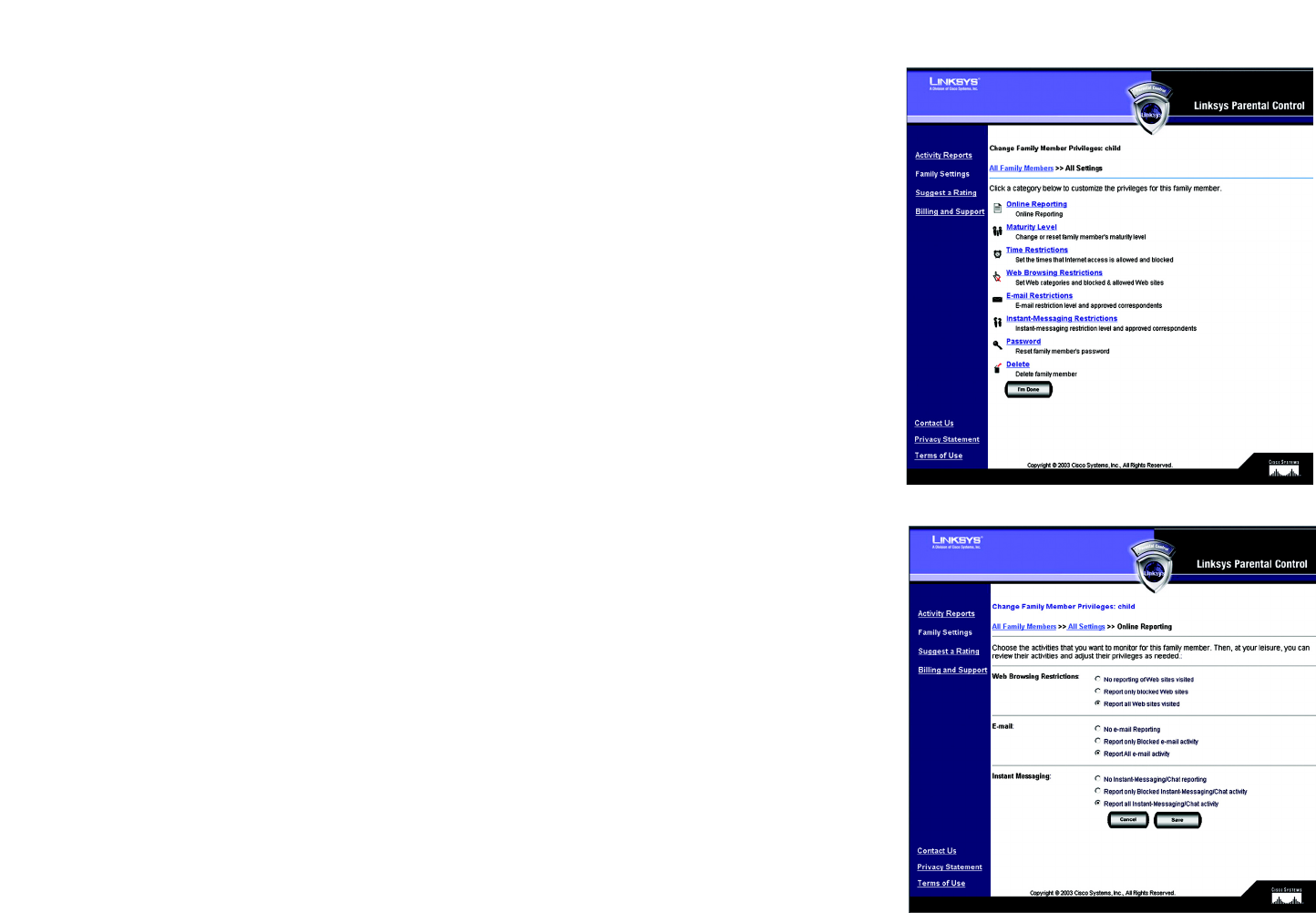
73
Chapter 7: Using the Linksys Parental Control Service
Family Settings
Wireless-G Broadband Router with SpeedBooster
All Settings
For each family member you will be able to customize the following privileges:
• Online Reporting
• Maturity Level
• Time Restrictions
• Web Browsing Restrictions
• E-mail Restrictions
• Instant-Messaging Restrictions
• Password
• Delete
I’m Done. When you have finished making changes to your Parental Controls account, click the I’m Done button
to exit the Parental Controls Billing & Support Center website.
Online Reporting
On the Online Reporting screen you can select the kinds of activities you want to monitor. There are three
categories: Web Browsing Restrictions, E-mail, and Instant Messaging. For each category, you have three levels
of monitoring available. Click the radio button next to your choice in each category.
Web Browsing Restrictions. Select one of the following: No reporting of Web sites visited, Report only
blocked Web sites, or Report all Web sites visited.
E-mail. Select one of the following: No e-mail Reporting, Report only Blocked e-mail activity, or Report All
e-mail activity.
Instant Messaging. Select one of the following: No Instant-Messaging/Chat reporting, Report only Blocked
Instant-Messaging/Chat activity, or Report all Instant-Messaging/Chat activity.
Click the Save button to save your changes, or click the Cancel button to cancel your changes.
Figure 7-19: Online Reporting
Figure 7-18: All Settings
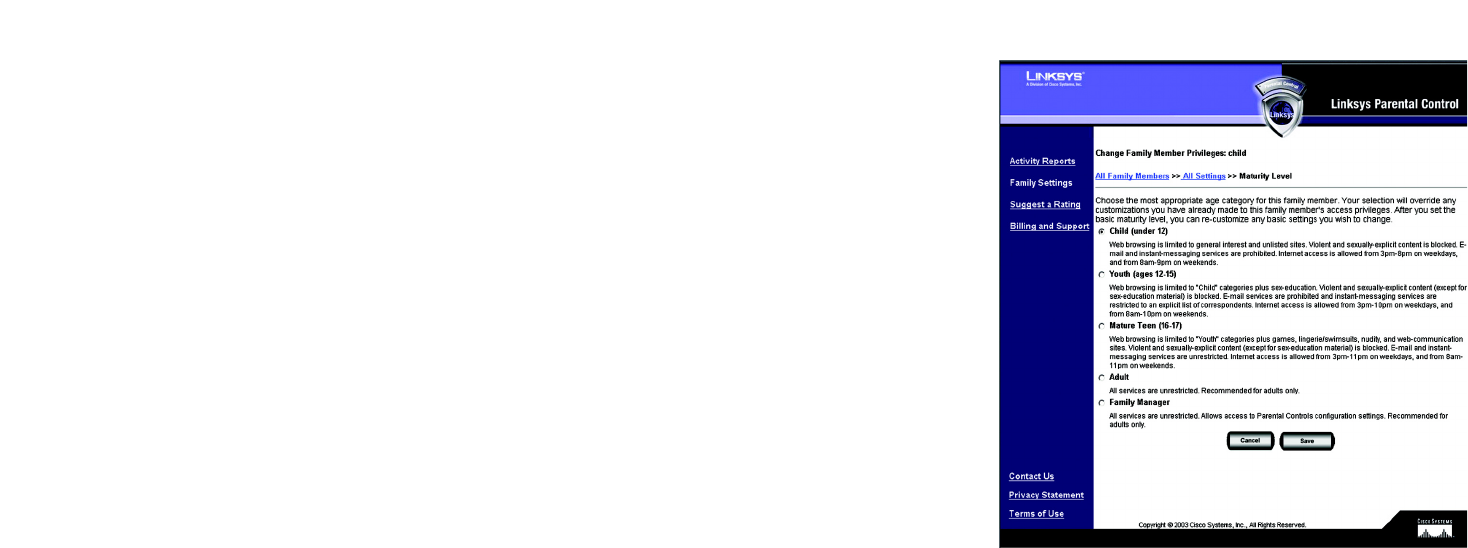
74
Chapter 7: Using the Linksys Parental Control Service
Family Settings
Wireless-G Broadband Router with SpeedBooster
Maturity Level
On the Maturity Level screen, click the radio button next to the appropriate age category for the designated family
member. There are five categories:
Child (under 12). Web browsing is limited to general interest and unlisted sites. E-mail and instant-messaging
services are prohibited. Internet access is allowed from 3 PM to 8 PM on weekdays and from 8 AM to 9 PM on
weekends.
Youth (12-15). Web browsing is limited to “Child” categories plus sex education sites. E-mail services are
prohibited. Instant-messaging services are restricted to a list of approved correspondents. Internet access is
allowed from 3 PM to 10 PM on weekdays, and from 8 AM to 10 PM on weekends.
Mature Teen (16-17). Web browsing is limited to “Youth” categories plus games, lingerie and swimsuits, nudity,
and web communication sites. E-mail and instant-messaging services are prohibited. Internet access is allowed
from 3 PM to 11 PM on weekdays and from 8 AM to 11 PM on weekends.
Adult. All services are unrestricted. This category is recommended for adults only.
Family Manager. All services are unrestricted. Access to the Parental Controls settings is permitted. This
category is recommended for adults only.
Click the Save button to save your changes, or click the Cancel button to cancel your changes. After you select
and save the Maturity Level setting, then you can customize the other settings, such as Time, Web Browsing, E-
mail, and Instant-Messaging Restrictions.
Figure 7-20: Maturity Level
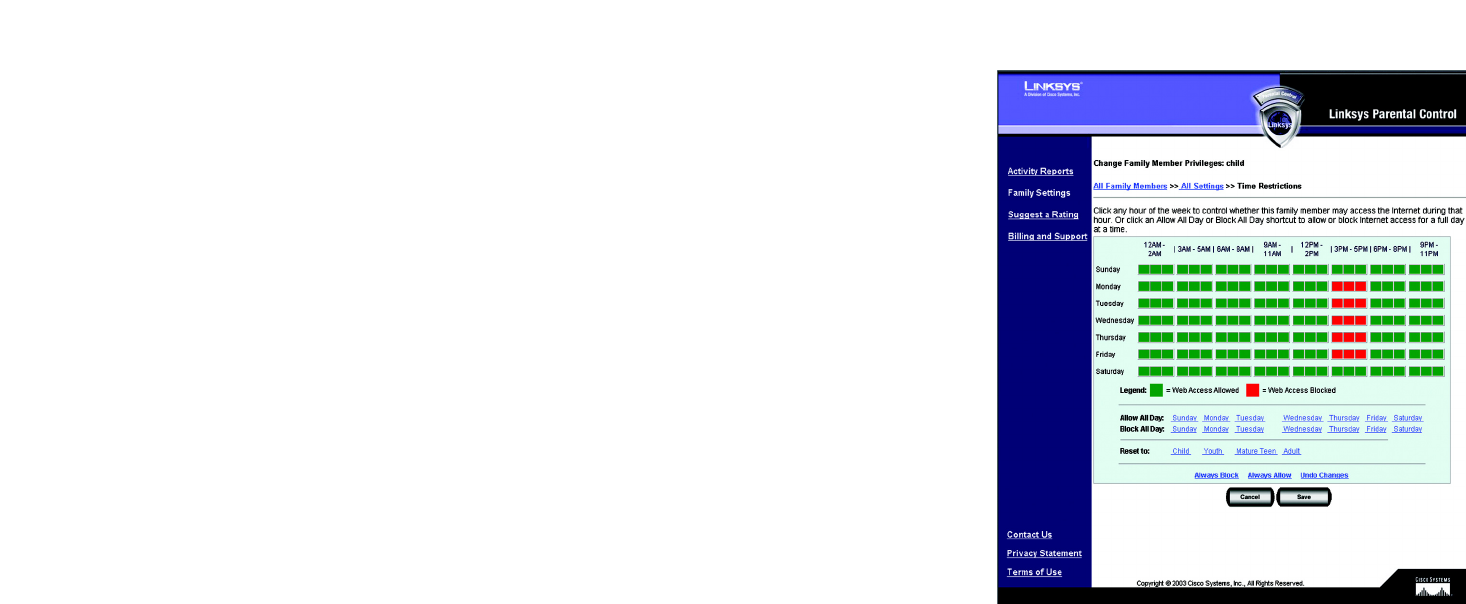
75
Chapter 7: Using the Linksys Parental Control Service
Family Settings
Wireless-G Broadband Router with SpeedBooster
Time Restrictions
On the Time Restrictions screen, click any hour to allow or deny Internet access (green indicates allowed Internet
access, and red indicates blocked Internet access). To allow Internet access for an entire day, click the day of the
week in the Allow All Day row. To block Internet access for an entire day, click the day of the week in the Block All
Day row. If you want to reset the Time Restrictions to the default settings for a specific age category, click the
appropriate age category in the Reset to row. If you want to always block Internet access, click Always Block. If
you want to always allow Internet access, click Always Allow.
To cancel your changes, click Undo Changes. Click the Cancel button to cancel your changes and return to the
previous screen. Click the Save button to save your changes.
Figure 7-21: Time Restrictions
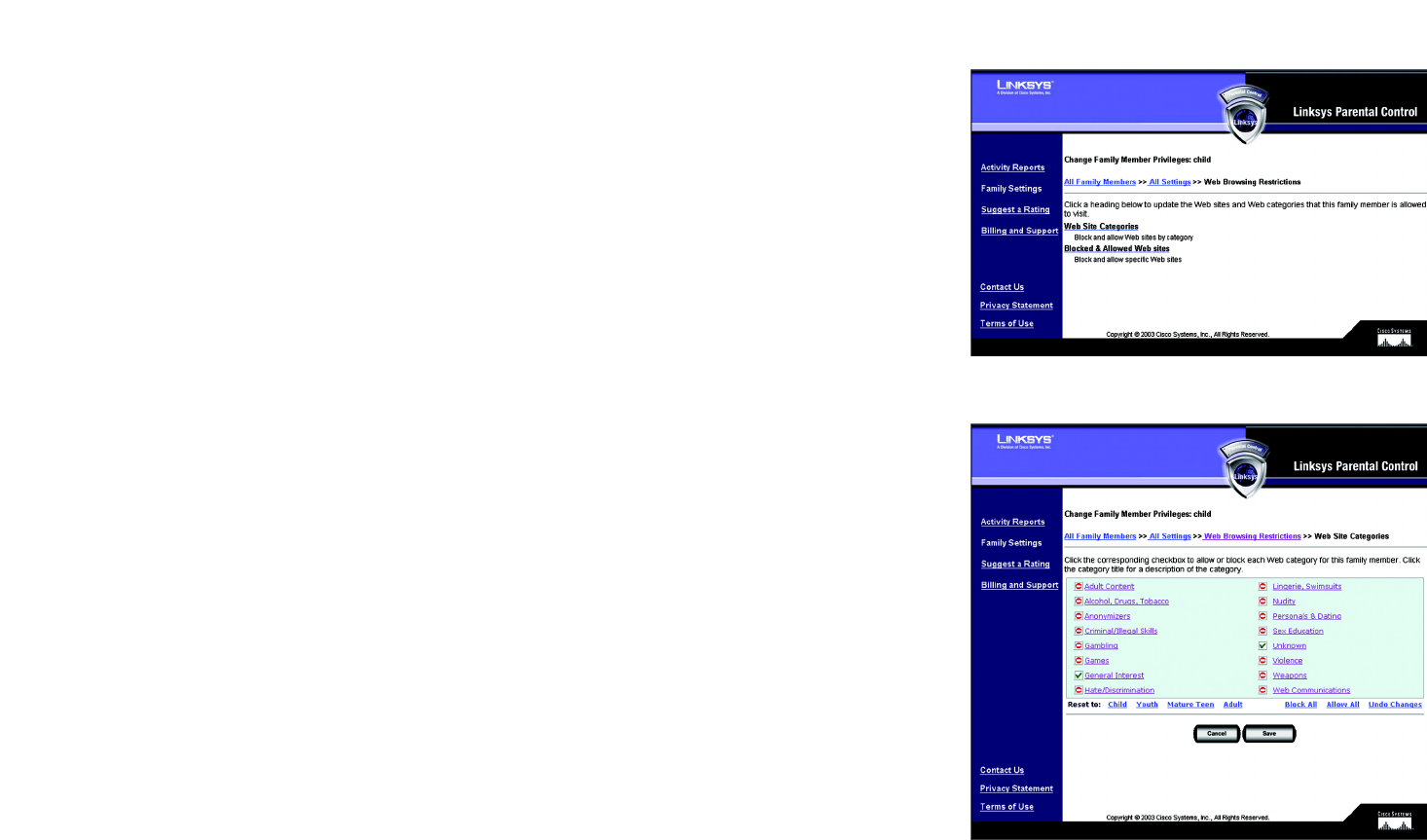
76
Chapter 7: Using the Linksys Parental Control Service
Family Settings
Wireless-G Broadband Router with SpeedBooster
Web Browsing Restrictions
On the Web Browsing Restrictions screen, click Web Site Categories if you want to block and allow Web sites by
category. Click Blocked & Allowed Web sites if you want to block and allow specific Web sites.
Web Site Categories. On the Web Site Categories screen there are 16 categories listed:
• Adult Content
• Alcohol, Drugs, Tobacco
• Anonymizers
• Criminal/Illegal Skills
• Gambling
• Games
• General Interest
• Hate/Discrimination
• Lingerie, Swimsuits
• Nudity
• Personals & Dating
• Sex Education
• Unknown
• Violence
• Weapons
• Web Communications
Click a category title for an online description of the category. Click the checkbox of a category to allow or
block access. A checkmark indicates an allowed category, while a stop sign indicates a blocked category. If
you want to reset the category blocking to the default settings for a specific age category, click the
appropriate age category in the Reset to row. If you want to block all categories, click Block All. If you want
to allow all categories, click Allow All.
To cancel your changes, click Undo Changes. Click the Cancel button to cancel your changes and return to
the previous screen. Click the Save button to save your changes.
Figure 7-23: Web Site Categories
Figure 7-22: Web Browsing Restrictions

77
Chapter 7: Using the Linksys Parental Control Service
Family Settings
Wireless-G Broadband Router with SpeedBooster
Blocked & Allowed Web Sites. From this screen, you can control access to specific Web sites. To add an
allowed Web site, enter the name of the Web site in the Allow this Web site field. Then click the Add button. To
remove an allowed Web site, select the name of the Web site in the Allow Web Sites field, and then click the
Remove button.
To add a blocked Web site, enter the name of the Web site in the Block this Web site field. Then click the Add
button. To remove a blocked Web site, select the name of the Web site in the Blocked Web Sites field, and
then click the Remove button.
Click the Cancel button to cancel your changes. Click the Save button to save your changes.
Figure 7-24: Blocked & Allowed Web Sites
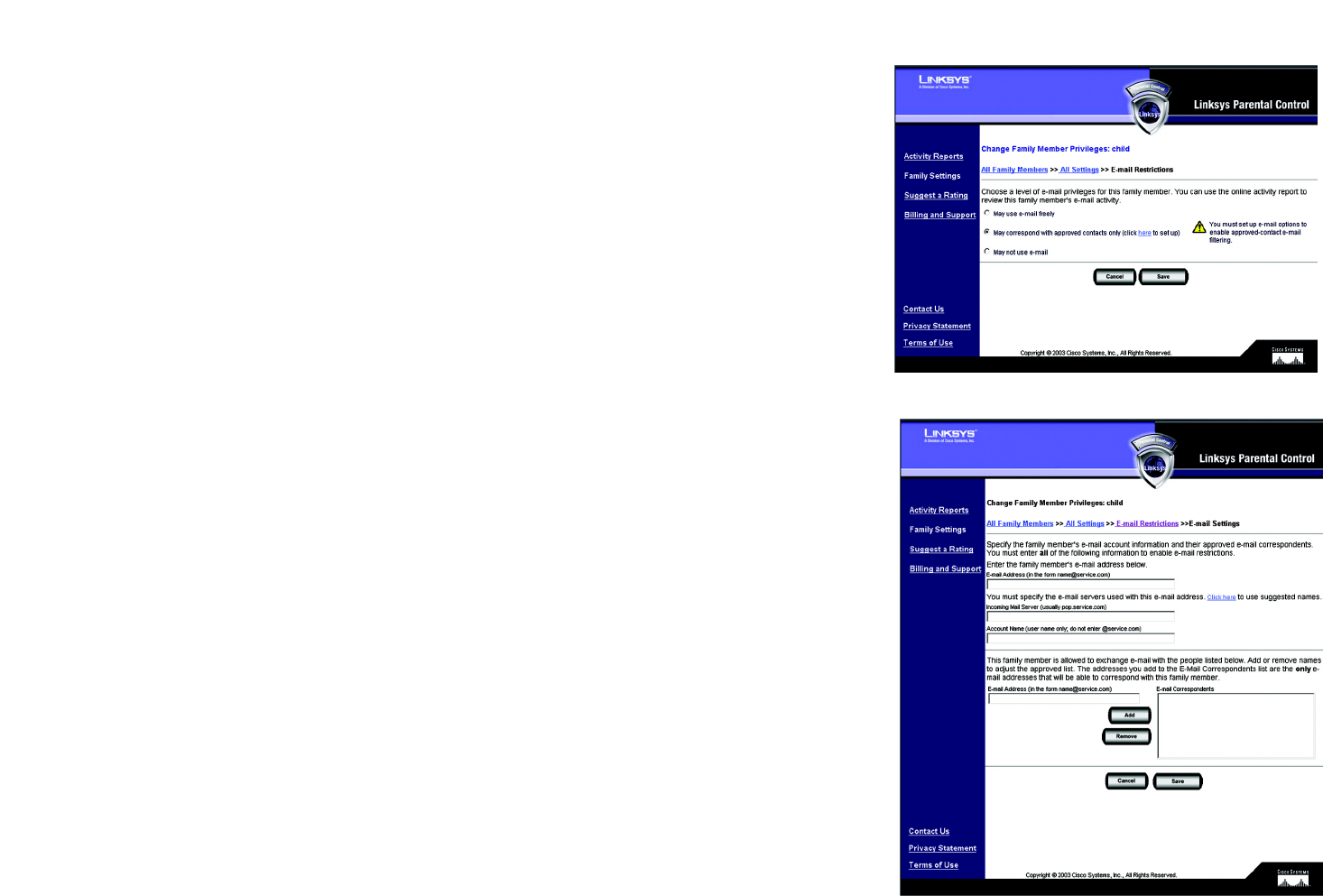
78
Chapter 7: Using the Linksys Parental Control Service
Family Settings
Wireless-G Broadband Router with SpeedBooster
E-mail Restrictions
There are three levels of e-mail privileges available:
• May use e-mail freely
• May correspond with approved contacts only
• May not use e-mail
Click the radio button next to the level appropriate for the designated family member. If you restrict e-mails to a
list of approved contacts, then click the word here of click here to set up, next to May correspond with approved
contacts only. The E-mail Settings screen will appear. Then follow these instructions:
4. Enter the family member’s e-mail address.
5. Complete the Incoming Mail Server and Account Name fields. If you are not sure, click the words Click here
of Click here to use suggested names. Suggestions will automatically appear in the Incoming Mail Server and
Account Name fields.
6. Enter the approved contact’s e-mail address. Click the Add Address button to add the approved contact.
To remove an approved contact, click the contact’s e-mail address in the E-mail Correspondents field, and
then click the Remove button.
Click the Cancel button to cancel your changes. Click the Save button to save your changes.
On the E-mail Restrictions screen, click the Cancel button to cancel your changes. Click the Save button to save
your changes.
Figure 7-26: E-mail Settings
Figure 7-25: E-mail Restrictions
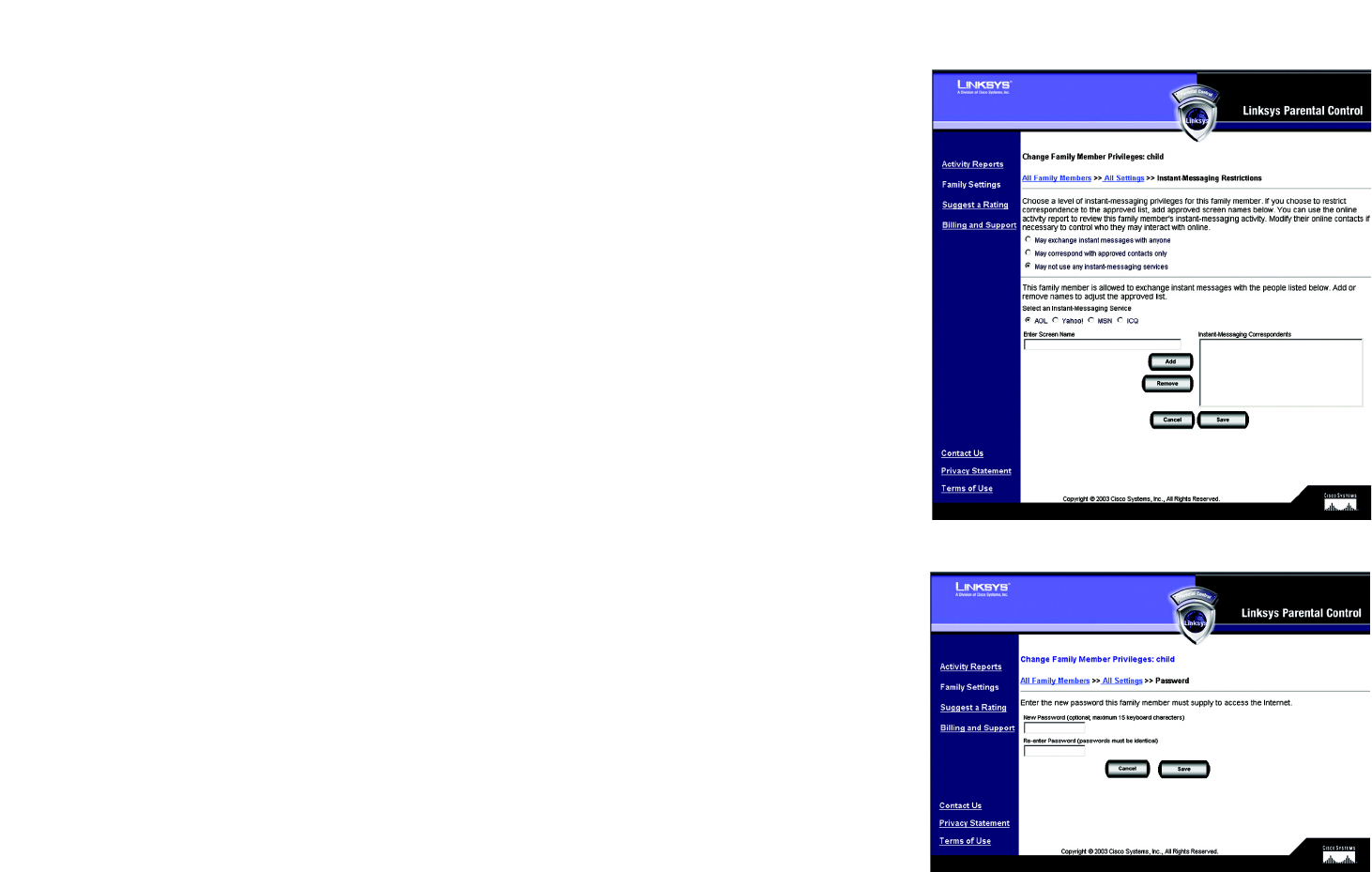
79
Chapter 7: Using the Linksys Parental Control Service
Family Settings
Wireless-G Broadband Router with SpeedBooster
Instant-Messaging Restrictions
There are three levels of instant-messaging privileges available. Click the radio button next to the level
appropriate for the designated family member. If you restrict instant messaging to a list of approved contacts,
then follow these instructions for each approved contact:
1. Select an Instant Messaging Service: AOL, Yahoo!, MSN, or ICQ.
2. Complete the Enter Screen Name field.
3. Click the Add button to add the approved contact.
To remove an approved contact, click the contact’s name in the Instant-Messaging Correspondents field, and
then click the Remove button.
Click the Cancel button to cancel your changes. Click the Save button to save your changes.
Password
To access the Internet, the designated family member must use his or her password. You can change this
password using the Password screen. Enter the new password in the New Password and Re-enter Password
fields. Click the Cancel button to cancel your changes. Click the Save button to save your changes.
Delete
To delete a family member, click Delete.
Figure 7-28: Password
Figure 7-27: Instant-Messaging Restrictions
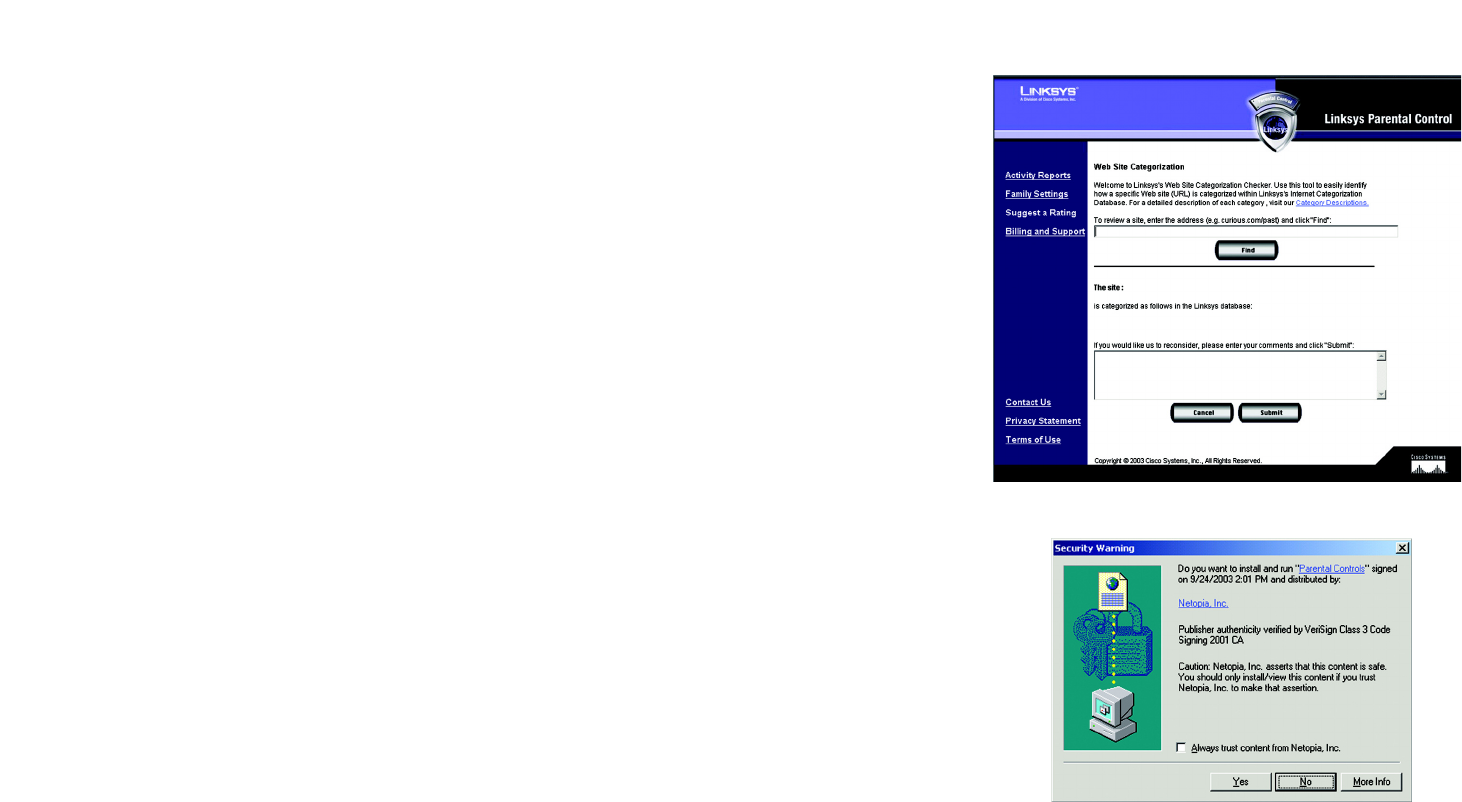
80
Chapter 7: Using the Linksys Parental Control Service
Suggest a Rating
Wireless-G Broadband Router with SpeedBooster
Suggest a Rating
To find out the categorization or rating of a specific Web site, enter its address and click the Find button. If you
would like to suggest a different rating for a site or a new rating for an unrated site, enter your comments in the
comments field and click the Submit button. Click the Cancel button to cancel your changes.
Using the Parental Control Service
When the Linksys Parental Control Service is actively managing your family’s Internet activities, you must sign in
with the Linksys Parental Control Service before you can access the Internet. Follow these instructions:
1. Open your web browser.
2. If you are using Internet Explorer 5.5 or higher, you will see a warning screen. It will ask you if you want to
install an ActiveX plug-in, which will install an icon in the system tray of your desktop taskbar. Click the Yes
button.
If you are not using Internet Explorer 5.5 or higher, proceed to step 3.
Figure 7-29: Suggest a Rating
Figure 7-30: Security Warning