LINKSYS WT54GV40 802.11G Broadband Router with SpeedBooster/Switch User Manual Book
LINKSYS LLC 802.11G Broadband Router with SpeedBooster/Switch Book
LINKSYS >
Contents
- 1. Users Manual 1
- 2. Users Manual 2
- 3. Users Manual 3
- 4. Users Manual 4
- 5. Users Manual 5
- 6. Users Manual 6
- 7. Users Manual 7
- 8. Users Manual 8
- 9. Users Manual 9
- 10. Users Manual 10
- 11. Users Manual 11
- 12. Users Manual 12
- 13. Users Manual 13
- 14. Users Manual 14
- 15. Users Manual 15
- 16. Users Manual 16
- 17. Users Manual 17
- 18. Users Manual 18
Users Manual 9

A Division of Cisco Systems, Inc.
®
Model No.
Broadband Router
Wireless-G
WRT54GS
User Guide
WIRELESS
GHz
2.4
802.11g
with SpeedBooster
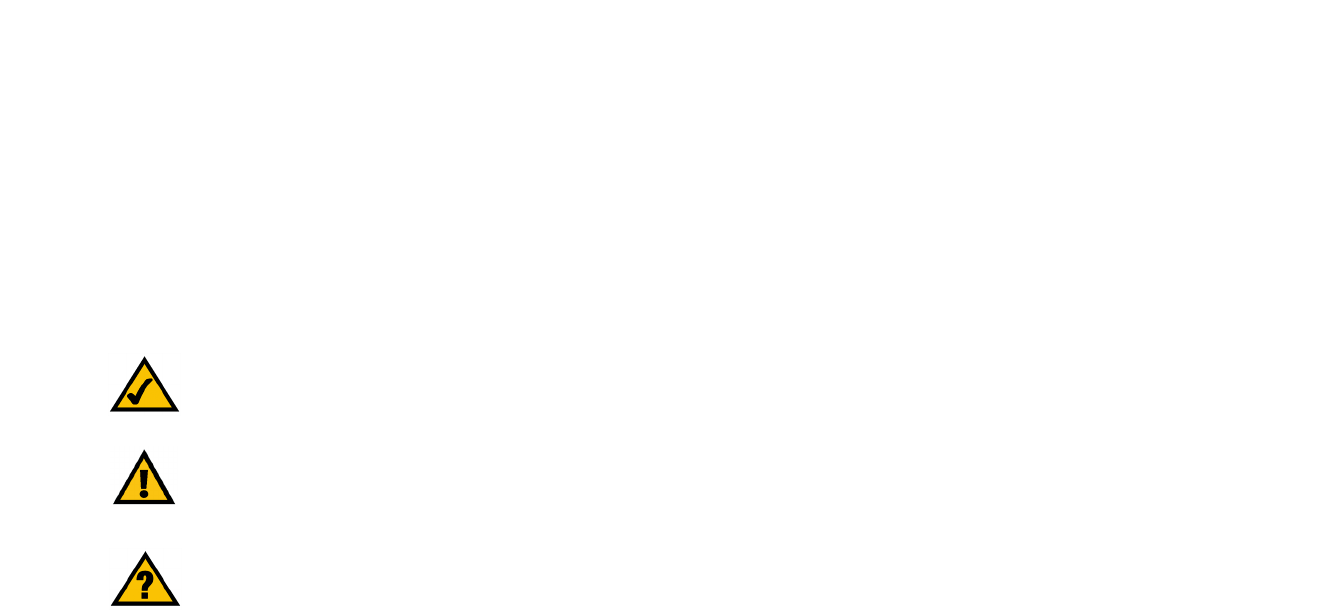
Wireless-G Broadband Router with SpeedBooster
Copyright and Trademarks
Specifications are subject to change without notice. Linksys is a registered trademark or trademark of Cisco
Systems, Inc. and/or its affiliates in the U.S. and certain other countries. Copyright © 2004 Cisco Systems, Inc. All
rights reserved. Other brands and product names are trademarks or registered trademarks of their respective
holders.
How to Use This User Guide
This User Guide has been designed to make understanding networking with the Wireless-G Broadband Router
easier than ever. Look for the following items when reading this User Guide:
In addition to these symbols, there are definitions for technical terms that are presented like this:
Also, each figure (diagram, screenshot, or other image) is provided with a figure number and description, like
this:
Figure numbers and descriptions can also be found in the “List of Figures” section in the “Table of Contents”.
This exclamation point means there is a caution or
warning and is something that could damage your
property or the Wireless-G Broadband Router.
This checkmark means there is a note of interest and is
something you should pay special attention to while
using the Wireless-G Broadband Router.
This question mark provides you with a reminder about
something you might need to do while using the
Wireless-G Broadband Router.
word: definition.
Figure 0-1: Sample Figure Description
WRT54GS-UG-50216BBW

Wireless-G Broadband Router with SpeedBooster
Table of Contents
Chapter 1: Introduction 1
Welcome 1
What’s in this Guide? 2
Chapter 2: Planning Your Wireless Network 4
Network Topology 4
Ad-Hoc versus Infrastructure Mode 4
Network Layout 4
Chapter 3: Getting to Know the Wireless-G Broadband Router 6
The Back Panel 6
The Front Panel 7
Chapter 4: Connecting the Wireless-G Broadband Router 8
Overview 8
Hardware Installation for Connection to Your Broadband Modem 8
Connecting One Router to Another 10
Chapter 5: Setting up the Wireless-G Broadband Router 13
Overview 13
Using the Setup Wizard 13
Using SecureEasySetup to Configure Your Notebook 30
Chapter 6: Configuring the Wireless-G Broadband Router 33
Overview 33
The Setup Tab - Basic Setup 34
The Setup Tab - DDNS 38
The Setup Tab - MAC Address Clone 39
The Setup Tab - Advanced Routing 40
The Wireless Tab - Basic Wireless Settings 41
The Wireless Tab - Wireless Security 42
The Wireless Tab - Wireless MAC Filter 44
The Wireless Tab - Advanced Wireless Settings 45
The Security Tab - Firewall 47
The Security Tab - VPN Passthrough 47
The Access Restrictions Tab - Parental Control 48
The Access Restrictions Tab - Internet Access 49

Wireless-G Broadband Router with SpeedBooster
The Applications and Gaming Tab - Port Range Forward 51
The Applications & Gaming Tab - Port Triggering 52
The Applications and Gaming Tab - DMZ 53
QoS 53
The Administration Tab - Management 55
The Administration Tab - Log 55
The Administration Tab - Diagnostics 56
The Administration Tab - Factory Defaults 57
The Administration Tab - Firmware Upgrade 57
The Administration Tab - Config Management 58
The Status Tab - Router 59
The Status Tab - Local Network 60
The Status Tab - Wireless 61
Chapter 7: Using the Linksys Parental Control Service 62
Overview 62
Introduction 62
Signing up for the Linksys Parental Control Service 63
Signing up for the Linksys Parental Control Service 64
Managing Linksys Parental Controls 67
Support Center 68
Activity Reports 70
Family Settings 72
Suggest a Rating 80
Using the Parental Control Service 80
Appendix A: Troubleshooting 83
Common Problems and Solutions 83
Frequently Asked Questions 92
Appendix B: Wireless Security 99
Security Precautions 99
Security Threats Facing Wireless Networks 99
Appendix C: Upgrading Firmware 102
Appendix D: Windows Help 103
Appendix E: Finding the MAC Address and IP Address for Your Ethernet Adapter 104
Windows 98SE or Me Instructions 104
Windows 2000 or XP Instructions 104

Wireless-G Broadband Router with SpeedBooster
For the Router’s Web-based Utility 105
Appendix F: Glossary 106
Appendix G: Specifications 112
Appendix H: Warranty Information 114
Appendix I: Regulatory Information 115
Appendix J: Contact Information 118

Wireless-G Broadband Router with SpeedBooster
List of Figures
Figure 3-1: The Router’s Back Panel 6
Figure 3-2: The Router’s Front Panel 7
Figure 4-1: Connecting Your Modem 8
Figure 4-2: Connecting Your Network Devices 9
Figure 4-3: Connecting the Power 9
Figure 4-4: Connecting the Router Behind Another 10
Figure 4-5: Diagram for Connection to Another Router 10
Figure 4-6: The Router with the Internet Connection is connected through the Internet Port 11
Figure 4-7: Connecting Your Network Devices 11
Figure 4-8: Connecting the Power 12
Figure 5-1: Setup Wizard’s Welcome - Language Selection Screen 13
Figure 5-2: Setup Wizard’s Welcome - Start Wizard Screen 13
Figure 5-3: Setup Wizard’s License Agreement Screen 14
Figure 5-4: Setup Wizard’s Disconnect the Modem from the PC Screen 14
Figure 5-5: Setup Wizard’s Connect the Modem to the Router Screen 15
Figure 5-6: Setup Wizard’s Connect a Network Cable to a PC Screen 15
Figure 5-7: Setup Wizard’s Connect the Network Cable to the Router Screen 16
Figure 5-8: Setup Wizard’s Power on the Router Screen 16
Figure 5-9: Setup Wizard’s Check the Router’s Status Screen 17
Figure 5-10: Setup Wizard’s Configure Cable or DHCP Settings Screen 17
Figure 5-11: Setup Wizard’s Configure DSL (PPPoE) Settings Screen 18
Figure 5-12: Setup Wizard’s Advanced Internet Settings - Static IP Screen 18
Figure 5-13: Setup Wizard’s Advanced Internet Settings - PPTP Screen 19
Figure 5-14: Setup Wizard’s Keep Alive/Connect on Demand (PPTP Continued) Screen 19
Figure 5-15: Setup Wizard’s Advanced Internet Settings - L2TP Screen 20
Figure 5-16: Setup Wizard’s Advanced Internet Settings - Telstra Screen 21
Figure 5-17: Setup Wizard’s Set the Router’s Password Screen 22
Figure 5-18: Setup Wizard’s Configure Wireless Settings Screen 22
Figure 5-19: Setup Wizard’s SecureEasySetup Screen 23
Figure 5-20: SecureEasySetup Logo 23

Wireless-G Broadband Router with SpeedBooster
Figure 5-21: Additional Information - Hardware Button 23
Figure 5-22: Additional Information - Software Button 23
Figure 5-23: Setup Wizard’s Configure Wireless Settings Screen 24
Figure 5-24: Setup Wizard’s Confirm New Settings Screen 24
Figure 5-25: Setup Wizard’s Safe Surfing Screen 25
Figure 5-26: Setup Wizard’s Congratulations Screen 25
Figure 5-27: Setup Wizard’s Configure Wireless Settings Screen 26
Figure 5-28: Setup Wizard’s Wireless Settings Screen 26
Figure 5-29: Setup Wizard’s Wireless Security - WPA-PSK Screen 27
Figure 5-30: Setup Wizard’s Wireless Security - WEP (64-Bit) Screen 28
Figure 5-32: Setup Wizard’s Confirm New Settings Screen 28
Figure 5-31: Setup Wizard’s Norton Screen 29
Figure 5-33: Setup Wizard’s Congratulations Screen 29
Figure 5-34: Setup Wizard’s Welcome - Start Wizard Screen 30
Figure 5-35: SecureEasySetup Welcome Screen 30
Figure 5-36: Configure Wireless Settings #1 Screen 31
Figure 5-37: Configure Wireless Settings #2 Screen 31
Figure 5-38: Your Wireless Settings Screen 32
Figure 6-1: Password Screen 33
Figure 6-2: Setup Tab - Basic Setup 34
Figure 6-3: DHCP Connection Type 34
Figure 6-4: Static IP Connection Type 34
Figure 6-5: PPPoE Connection Type 35
Figure 6-6: PPTP Connection Type 35
Figure 6-7: HeartBeat Signal Connection Type 36
Figure 6-8: Optional Settings 36
Figure 6-9: Router IP 37
Figure 6-10: Network Address Server Settings 37
Figure 6-11: Time Setting 37
Figure 6-12: Setup Tab - DDNS 38
Figure 6-13: Setup Tab - MAC Address Clone 39
Figure 6-14: Setup Tab - Advanced Routing (Gateway) 40
Figure 6-15: Setup Tab - Advanced Routing (Router) 40

Wireless-G Broadband Router with SpeedBooster
Figure 6-16: Wireless Tab - Basic Wireless Settings 41
Figure 6-17: Wireless Tab - Wireless Security (WPA Pre-Shared Key) 42
Figure 6-18: Wireless Tab - Wireless Security (WPA RADIUS) 42
Figure 6-19: Wireless Tab - Wireless Security (RADIUS) 43
Figure 6-20: Wireless Tab - Wireless Security (WEP) 43
Figure 6-21: Wireless Tab - Wireless MAC Filter 44
Figure 6-22: MAC Address Filter List 44
Figure 6-23: Wireless Tab - Advanced Wireless Settings 45
Figure 6-24: Security Tab - Firewall 47
Figure 6-25: Security Tab - VPN Passthrough 47
Figure 6-26: Access Restrictions Tab - Parental Control 48
Figure 6-27: Access Restrictions Tab - Internet Access 49
Figure 6-28: Internet Policy Summary 49
Figure 6-29: List of PCs 49
Figure 6-30: Port Services 50
Figure 6-31: Applications and Gaming Tab - Port Range Forward 51
Figure 6-32: Applications and Gaming Tab - Port Triggering 52
Figure 6-33: Applications and Gaming Tab - DMZ 53
Figure 6-34: Applications and Gaming Tab - QOS 53
Figure 6-35: Administration Tab - Management 55
Figure 6-36: Administration Tab - Log 55
Figure 6-37: Administration Tab - Diagnostics 56
Figure 6-38: The Ping Test 56
Figure 6-39: The Traceroute Test 56
Figure 6-40: Administration Tab - Factory Defaults 57
Figure 6-41: Administration Tab - Firmware Upgrade 57
Figure 6-42: Administration Tab - Config Management 58
Figure 6-43: Status Tab - Router 59
Figure 6-44: Status Tab - Local Network 60
Figure 6-45: DHCP Clients Table 60
Figure 6-46: Status Tab - Wireless 61
Figure 7-1: Safe Surfing 63
Figure 7-2: Access Restrictions Tab - Parental Control 63

Wireless-G Broadband Router with SpeedBooster
Figure 7-3: Linksys Service Agreement 64
Figure 7-4: Sign Up 64
Figure 7-5: Purchase Service 65
Figure 7-6: Connecting to the Parental Control Service 66
Figure 7-7: Congratulations 66
Figure 7-8: Parental Controls Login 67
Figure 7-9: Support Center 68
Figure 7-10: Subscribe to Service 68
Figure 7-11: Update Contact Information 69
Figure 7-12: Cancel Your Parental Control Account 69
Figure 7-13: Activity Reports 70
Figure 7-14: Types of Reports 70
Figure 7-15: Web Report 71
Figure 7-16: Family Settings 72
Figure 7-17: New Family Member 72
Figure 7-18: All Settings 73
Figure 7-19: Online Reporting 73
Figure 7-20: Maturity Level 74
Figure 7-21: Time Restrictions 75
Figure 7-22: Web Browsing Restrictions 76
Figure 7-23: Web Site Categories 76
Figure 7-24: Blocked & Allowed Web Sites 77
Figure 7-25: E-mail Restrictions 78
Figure 7-26: E-mail Settings 78
Figure 7-27: Instant-Messaging Restrictions 79
Figure 7-28: Password 79
Figure 7-29: Suggest a Rating 80
Figure 7-30: Security Warning 80
Figure 7-31: Welcome to Parental Controls 81
Figure 7-32: Tray Icon 81
Figure 7-33: Pop-up Screen (Login) 81
Figure 7-34: Pop-up Screen (Sign Out) 82
Figure 7-35: Right-Click Tray Icon 82

Wireless-G Broadband Router with SpeedBooster
Figure 7-36: Re-activate Tray Icon 82
Figure C-1: Upgrade Firmware 102
Figure E-1: IP Configuration Screen 104
Figure E-2: MAC Address/Adapter Address 104
Figure E-3: MAC Address/Physical Address 104
Figure E-4: MAC Address Filter List 105
Figure E-5: MAC Address Clone 105