Contents
User Manual 1 of 2
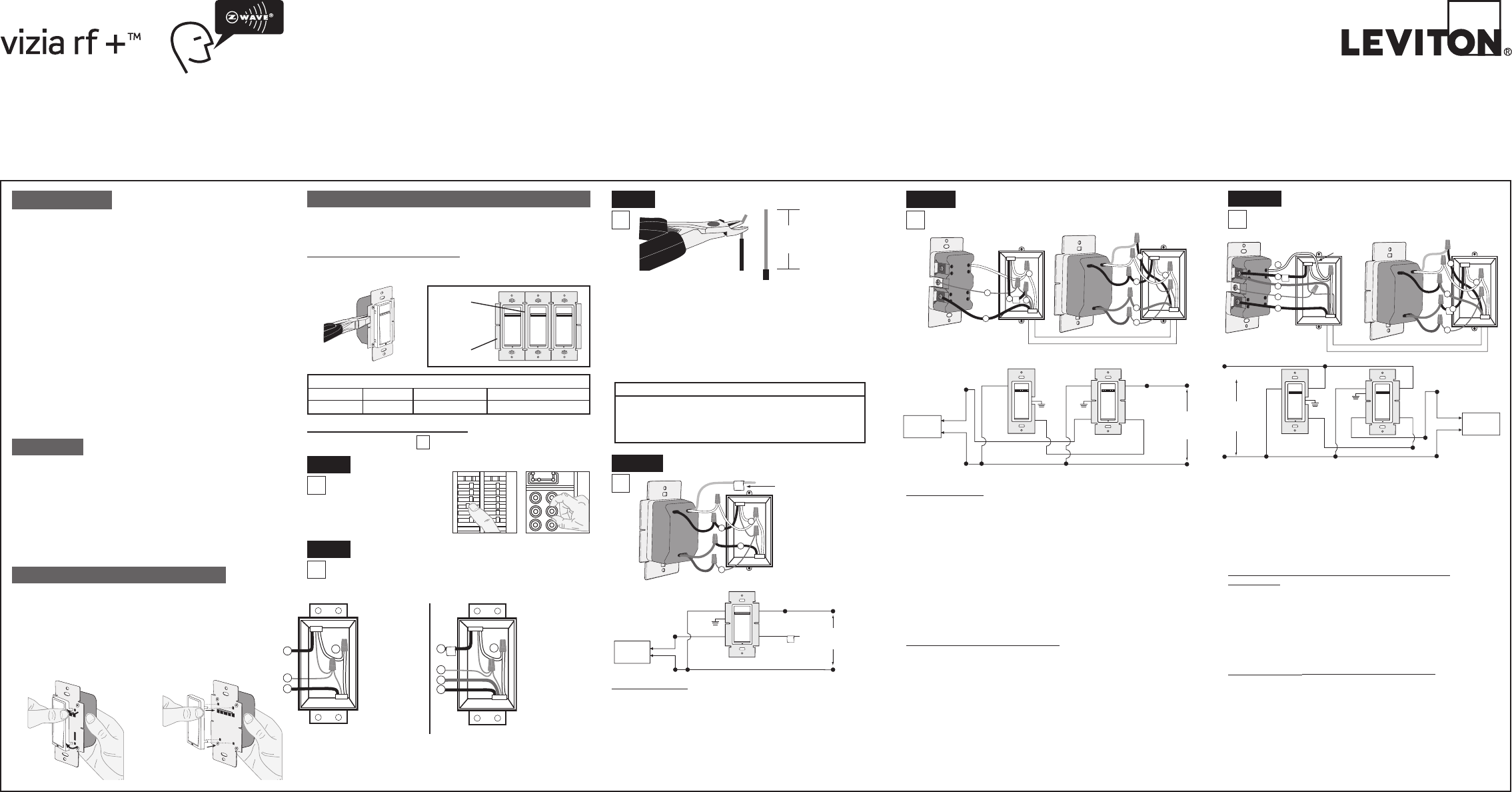
Single Pole (One location) or 3-Way (Multi-location)
Electronic Low Voltage Dimmer
Cat. No. VRE
Ø
6-1L, 600W (Lighted)
120VAC, 60Hz
INSTALLATION INSTRUCTIONS
DI-000-VRE06-02A
INSTALLING YOUR DIMMER
NOTE: Use check boxes when Steps are completed.
√
BK
RD
YL/RD
Coordinating Remote Dimmer
WH
2
14
3
5
Black
Green
Red
Yellow/Red
1
3
2
White
4
5
Hot (Bla c k )
Neutral (White)
Dimmer
Coo r dinating Remote (no LEDs )
YL/RD Y ell o w/Re d
RD
White
Red
Bla c k
Bla c k
BK WH
White
Green
G r oun d
Green
G r oun d
Electronic
Low Voltage
Transformer
Prima r y
Side
(u n used )
(u n used )
Line
120V A C
60Hz
Tools needed to install your Dimmer
Slotted/Phillips Screwdriver Electrical Tape
Pliers Pencil
Cutters Ruler
3-Way Wiring with Coordinating Remote
(no LEDs) Application:
Step 4b
Dimmer
Insulating
Label
Black
Primary
Side
Electronic
Low Voltage
Transformer
Hot (Black)Black
Line
120VAC, 60Hz
Neutral (White)
Red
Ye llow/Red
White
White
Green
Ground
Single-Pole Wiring Application:
Step 4a
Black
Green
Red
Yellow/Red
Insulating Label:
This wire is used in
3-way installations only.
For single pole installations,
do not remove this
insulating label.
4
1
3
2
White
IMPORTANT:
For 3-Way applications, note that one of the screw terminals
from the old switch being removed will usually be a different color (Black)
or labeled Common. Tag that wire with electrical tape and identify as the
common (Line or Load) in both the dimmer wall box and remote wall box.
Step 2 Identifying your wiring application
(most common):
NOTE: If the wiring in the wall box does not resemble
any of these configurations, consult a qualified
electrician.
2
4
3
1
2
4
1
5
3
3-Way
1. Line or Load
(See important
instruction
below)
2. Neutral
3. Ground
4. First Traveler
– note color
5. Second Traveler
– note color
Single-Pole
1. Line (Hot)
2. Neutral
3. Ground
4. Load
INTRODUCTION
Leviton’s
Vizia RF +TM
components are designed to communicate
with each other via Radio Frequency (RF) to provide remote control
of your lighting. Using RF technology allows Leviton to provide the
greatest signal integrity possible. Each module in Leviton’s
Vizia
RF +TM
component line is a Z-Wave® enabled device. In a Z-Wave®
network, each device is designed to act as a router. These routers
will re-transmit the RF signal from one device to another until the
intended device is reached. This ensures that the signal is received
by its intended device by routing the signal around obstacles and
radio dead spots. The Electronic Low Voltage Dimmer is compatible
with any Z-Wave® enabled network, regardless of the manufacturer
and can also be used with other devices displaying the Z-Wave®
logo.
CAUTION:
Remember to exercise good common sense when using the Timer
features of your remote, especially when scheduling unattended
devices. There can be some unexpected consequences if not used
with care. For example, an empty coffee pot can be remotely turned
on. If that should happen, your coffee pot could be damaged from
overheating. If an electric heater is turned on by remote control
while clothing is draped over it, a fire could result.
• ThisisaZ-Wave® controller
• Controlsdimmingofload
• ON/OFFLEDandBrightnessLED
• Twowaycommunication
• RFreliability
• Easeofinstallation-Nonewwiring
• CompatiblewithotherZ-Wave® enabled devices
FEATURES
Changing the color of your Dimmer:
Your device may include color options. To change color of the
face, proceed as follows:
Line up tabs
and press in
sides one at a
time to attach
Push in
side at tab
to release
Installing Dimmer by itself or with other devices
If installing Dimmer in a single device application, proceed with the
INSTALLING YOUR DIMMER section. If installing Dimmer in a multi-
device application, proceed as follows:
MULTI-DEVICE APPLICATION:
In multi-dimmer installations, the reduction of the dimmer’s capacity is
required. Refer to the chart for maximum load per dimmer.
MAXIMUM LOAD PER DIMMER FOR MULTI-DEVICE
Cat. No.
VRE
Ø
6 600W
Single
500W
Two Devices
400W
More than 2 Devices
Hot (Black)
Neutral (White)
Dimmer
Mat c hing Remote (with LEDs )
YL/RD Red Y e llow/
Red
WH
BK Bla c k
Bla c k
White
Electronic
Low Voltage
Transformer
Green
G r oun d
Green
G r oun d
White
Prima r y
Side
Line
120VAC
60Hz
Additional
Neutral Wire
BK
RD
YL/RD
Matching Remote
4
3
1
2
5
Dimmer
WH
Black
Green
Red
Yellow/Red
3
2
White
4
5
1
Step 4c 3-Way Wiring with Matching Remote
(w/LEDs) Application:
Strip Gage
(measure bare
wire here or
use gage on
back of the
dimmer)
5/8”
(1.6 cm)
cut
(if necessary)
Step 3 Preparing and connecting wires:
• Makesurethattheendsofthewiresfromthewall
box are straight (cut if necessary).
• Removeinsulationfromeachwireinthewallboxasshown.
• For Single Pole Application, go to Step 4a.
• For 3-Way Coordinating Remote (no LEDs) Application, go to Step 4b.
• For 3-Way Matching Remote (with LEDs) Application, go to Step 4c.
Step 1 WARNING: TO AVOID FIRE, SHOCK, OR DEATH;
TURN OFF POWER
at circuit breaker or
fuse and test
that power is off
before wiring!
/./&&
/./&&
/./&&
/./&&
/./&&
/./&&
/./&&/./&&
/./&&
/./&&
/./&&
/./&&
Remove all
inner side
sections
Do not
remove
outer side
sections
WIRE NUT / # OF CONDUCTOR COMBINATION CHART
1- #12 w/ 1 to 3 #14, #16 or #18
2- #12 w/ 1 or 2 #16 or #18
1- #14 w/ 1 to 4 #16 or #18
2- #14 w/ 1 to 3 #16 or #18
For non-standard wiring applications, refer
to Wire Nut and Conductor Size Chart
WIRING DIMMER:
Connect wires per WIRING DIAGRAM as follows:
• GreenorbarecopperwireinwallboxtoGreendimmerlead.
• LineHotwallboxwiretoBlackdimmerlead.
• LoadwallboxwiretoReddimmerlead.
• LineNeutralwallboxwiretoWhitedimmerlead.
• Yellow/ReddimmerleadshouldhaveRedinsulationlabelafxed.
NOTE: If insulating label is not affixed to Yellow/Red dimmer lead,
use electrical tape to cover.
• Proceed to Step 5.
WARNINGS AND CAUTIONS:
• Tobeinstalledand/orusedinaccordancewithappropriateelectricalcodesandregulations.
• Ifyouareunsureaboutanypartoftheseinstructions,consultaqualiedelectrician.
• Toavoidoverheatingandpossibledamagetothisdeviceandotherequipment,donotinstalltocontrolareceptacle,uorescentlighting,amotor-oratransformer-operatedappliance.
• Usewithelectroniclowvoltagetransformersonly.DoNotusetocontrolamagneticlowvoltagetransformer.UseaLevitonmagneticlowvoltagedimmertocontrolmagneticlowvoltagetransformers.
• Thisdimmerprovidesprotectionfromoverheating.Anexcessiveloadappliedtothedimmerwillcausethedimmertooverheat.Theexcessloadmustberemovedtoresumeproperoperation.
• ViziaRF+™dimmersarenotcompatiblewithstandard3-wayor4-wayswitches.TheymustbeusedwithcompatibleVizia+™remotesorViziaRF+™controllersformulti-locationdimming.
• Useonlyone(1)ViziaRF+™dimmerinamulti-locationcircuitwithupto9coordinatingremotes(withoutLEDs)orupto4matchingremotes(withLEDs).Theremote(s)willturnthelightonatthebrightnesslevelselectedatthedimmer.
• Lightingxtureanddimmermustbegrounded.
WARNINGS AND CAUTIONS:
• Thisdimmermustbeinstalledinawallboxwithaneutralconnection.
• Consultxturemanufacturertodetermineiftheirsolidstatetransformerscanbedimmed.
• Totalminimumloadmustexceed40W.
• Dimmermayfeelwarmtothetouchduringnormaloperation.
• Recommendedminimumwallboxdepthis2-1/2".
• Maximumwirelengthfromdimmertoallinstalledremotescannotexceed300ft(90m).
• Disconnectpoweratcircuitbreakerorfusewhenservicing,installingorremovingxture.
• Usethisdeviceonlywithcopperorcoppercladwire.WithaluminumwireuseonlydevicesmarkedCO/ALRorCU/AL.
WIRING DIMMER:
Connect wires per WIRING DIAGRAM as follows:
NOTE: The dimmer must be installed in a wall box that has a Line Hot
connection.
NOTE: Maximum wire length from dimmer to all installed remotes cannot
exceed300ft(90m).
• GreenorbarecopperwireinwallboxtoGreendimmerlead.
• LineHot(common)wallboxwireidentied(tagged)whenremovingold
switch to Black dimmer lead.
• FirstTravelerwallboxwiretoReddimmerlead(note wire color).
• RemoveRedinsulatinglabelfromYellow/Reddimmerlead.
• SecondTravelerwallboxwiretoYellow/Reddimmerlead(note wire
color). This traveler from the dimmer must go to the terminal screw on the
remotemarked"YL/RD".
• LineNeutralwallboxwiretoWhitedimmerlead.
WIRING COORDINATING REMOTE:
Connect wires per WIRING DIAGRAM as follows:
NOTE:"BK"and"RD"terminalsoncoordinatingremoteareunused.
Tighten both screws.
NOTE: Maximum wire length from dimmer to last remote is
300ft(90m).
• GreenorbarecopperwireinwallboxtoGreenterminalscrew.
• Loadwallboxwireidentied(tagged)whenremovingoldswitchtoFirst
Traveler (note color as above).
• SecondTravelerwallboxwire(note color as above) to terminal screw
marked"YL/RD".ThistravelerfromtheremotemustgototheYellow/Red
dimmer lead.
• RemoveWhiteinsulatinglabelfromterminalscrewmarked"WH".
• LineNeutralwallboxwiretoterminalscrewmarked"WH".
• Proceed to Step 5.
NOTE: The dimmer must be installed in a wall box that has a Load
connection. The matching remote must be installed in a wall box with
a Line Hot connection and a Neutral connection. A Neutral wire to the
matching remote needs to be added as shown.
If you are unsure about any part of these instructions, consult a
qualified electrician.
NOTE: Maximum wire length from dimmer to all installed remotes
cannotexceed300ft(90m).
WIRING MATCHING REMOTE (wall box with line hot
connection):
Connect wires per WIRING DIAGRAM as follows:
• GreenorbarecopperwireinwallboxtoGreenterminalscrew.
• LineHot(common)wallboxwireidentied(tagged)whenremoving
oldswitchandFirstTravelertoRemoteterminalmarkedBK.
• SecondTravelerwallboxwirefromdimmertoremoteterminalscrew
marked"YL/RD"(note wire color). This traveler from the remote
must go to Yellow/Red dimmer lead.
• LineNeutralwallboxtoremoteterminalscrewmarked"WH".
WIRING DIMMER (wall box with load connection):
Connect wires per WIRING DIAGRAM as follows:
• GreenorbarecopperwireinwallboxtoGreendimmerlead.
• Loadwallboxwireidentied(tagged)whenremovingoldswitchto
Red dimmer lead.
• FirstTravelerLineHottoBlackdimmerlead.
• RemoveRedinsulatinglabelfromYellow/Reddimmerlead.
• SecondTravelerwallboxwire(note color as above) to
Yellow/Red dimmer lead. This traveler from the dimmer must go to
theterminalscrewontheremotemarked"YL/RD".
• LineneutralwallboxwiretoWhitedimmerlead.
• Proceed to Step 5.
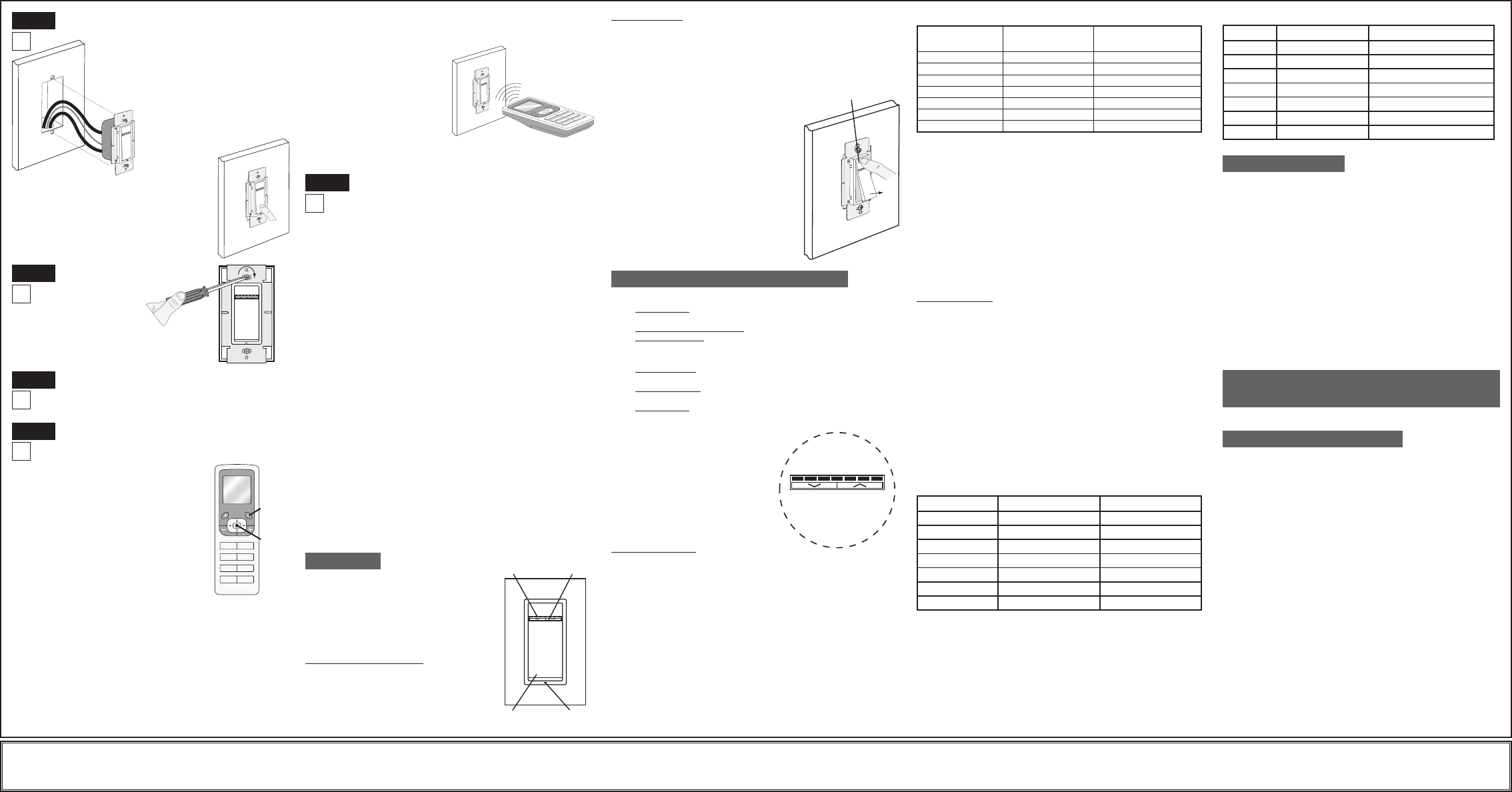
Including Scene Capable Dimmer into
Z-Wave® Network:
Restore Power: Restore power at circuit breaker or
fuse. Installation is complete.
D) The Programmer/Controller will assign a node ID number (Name) for
this module.
NOTE: This ID number (Name) will be stored in the controller library
to be used for future reference.
NOTE: You may name or edit
your device at this time.
E) The dimmer is now installed
in the network.
NOTE: If a dimmer has been
successfully Included in the
network and the user tries to
Include it again without first
excluding it from the network, the
module will retain the first node
ID it had received and ignore the
second.
Testing your Dimmer prior to mounting in
wall box:
LIMITED 5 YEAR WARRANTY AND EXCLUSIONS
Leviton warrants to the original consumer purchaser and not for the benefit of anyone else that this product at the time of its sale by Leviton is free of defects in materials and workmanship under normal and proper use for five years from the purchase date. Leviton’s only obligation is to correct such defects by repair or replacement, at its option, if within such five year period the product is returned prepaid, with proof of
purchase date, and a description of the problem to Leviton Manufacturing Co., Inc., Att: Quality Assurance Department, 59-25 Little Neck Parkway, Little Neck, New York 11362-2591. This warranty excludes and there is disclaimed liability for labor for removal of this product or reinstallation. This warranty is void if this product is installed improperly or in an improper environment, overloaded, misused, opened,
abused, or altered in any manner, or is not used under normal operating conditions or not in accordance with any labels or instructions. There are no other or implied warranties of any kind, including merchantability and fitness for a particular purpose, but if any implied warranty is required by the applicable jurisdiction, the duration of any such implied warranty, including merchantability and fitness for a particular
purpose, is limited to five years. Leviton is not liable for incidental, indirect, special, or consequential damages, including without limitation, damage to, or loss of use of, any equipment, lost sales or profits or delay or failure to perform this warranty obligation. The remedies provided herein are the exclusive remedies under this warranty, whether based on contract, tort or otherwise.
• Restorepoweratcircuitbreakerorfuse.
• Press pad until locator light is OFF. Lights
should turn ON. If lights do not turn ON,
press the right half of DIM/BRIGHT bar until
the lights brighten.
If lights still do not turn ON, refer to the
TROUBLESHOOTING section.
NOTES:
• Ifusinganon-LevitonProgrammer/Controller,
refer to the Programmer/Controller instruction
sheet for Including a device.
• IfusingtheVRCPG'sInstallChecklistfeature,
go directly to Step B.
A) If using a Leviton Z-Wave® Programmer/
Controller, Cat. No. VRCPG, press the Menu
button and scroll down to System Setup.
Press the center button to select System
Setup Menu. Choose Advanced Settings.
Press the center button to select Network.
B) While standing close to the module
(approx. 1 ft), press the center button to
<Include> device in the network.
NOTE: Only one device may be included at a time. DO NOT put
multiple devices into the Inclusion mode at any time.
C) While the Programmer/Controller is in the Inclusion mode and the
Locator LED is ON on the dimmer, push the push pad to turn ON
the dimmer. The Programmer/Controller will verify inclusion and
the locator LED will turn OFF on the dimmer.
IfthedimmerisashingAmberwhileintheInclusionmode,the
Programmer/Controller is still trying to communicate with the
dimmer.Waituntilthedevicestopsashing,thenpresspushpad.
NOTE: If the locator LED on the dimmer turns solid Red while
including, there has been a communication error. Refer to
Troubleshooting section.DI-000-VRE06-02A
ProtectedunderU.S.PatentNumber6,388,399andpatentspending
andlicensedunderU.S.PatentsNumbers5,905,442,and5,982,103
Programmer/Controller
Cat. No. VRCPG
Menu
Button
1
ON
2
ON
3
ON
4
ON
OFF
OFF
OFF
OFF
Center
Button
For additional information, contact Leviton’s Techline
at 1-800-824-3005 or visit Leviton’s website at
www.ViziaRFplus.com
NOTE: The locator light will illuminate when
the load is in the OFF position to facilitate
access in the dark.
NOTE: If using the dimmer in a 3-way
application, the lights will turn ON at
brightness set on dimmer’s DIM/BRIGHT bar.
The lighting can be controlled from either the
dimmer or the remote location.
Push Pad (Default settings)
Turn ON from OFF position:
Tap – Lights turn ON to preset level.
Press and Hold – Lights turn ON to full bright.
Turn OFF from ON position:
Tap – Lights turn OFF.
LED Brightness
Display
DIM/BRIGHT
Bar
Push
Pad
Locator
Light
OPERATION
Installation may now be completed
by tightening mounting screws into
wall box. Attach wallplate.
Dimmer Mounting:
TURN OFF POWER AT
CIRCUIT BREAKER
OR FUSE.
Step 7
Step 6
NOTE: It is very important to accurately Exclude devices from the
network when moving or removing a device from a Z-Wave® network.
This ensures that all information has been removed from your
Programmer/Controller’s information table and is not counted on to be a
part of the mesh network.
A) If using a Leviton Z-Wave® Programmer/Controller, Cat. No. VRCPG,
press the Menu button and scroll down to System Setup. Press
the center button to select System Setup Menu. Choose Advanced
Settings. Press the center button to select Network.
B) While standing close to the dimmer, press the center button to
<Exclude> device from the network. While the Programmer/Controller
is in the Exclusion mode and the locator LED is ON on the dimmer,
press the push pad on the dimmer. The Programmer/Controller will
verify Exclusion and the locator LED will turn OFF on the dimmer.
IfthedimmerisashingAmberwhileintheExlusionmode,the
Programmer/Controller is still trying to communicate with the dimmer.
Waituntilthedevicestopsashing,thenpressthepushpad.
Factory Default:
If your dimmer is not responding, or you are unable to control it after
you have tried to Include/Exclude it multiple times, it may be necessary
to reset the dimmer to its original factory settings. To accomplish this,
proceed as follows:
• Onthedimmer,engageheair-gapswitch(refer to Operation
section) and wait 5 seconds. Press push pad back into frame and
hold push pad until the locator LED turns Amber and then turns
Red. The dimmer is now reset. Once the dimmer is reset, it will be
necessary to Re-Include it to a network before it can be used.
CAUTION: SETTING A DEVICE TO A FACTORY DEFAULT DOES
NOT EXCLUDE THATDEVICEFROMANETWORK.THEEXCLUSION
PROCEDURE MUST STILL BE FOLLOWED TO REMOVE THE DEVICE
FROM THE PRIMARY CONTROLLER’S INFORMATION TABLE.
FAILURE TO DO SO MAY RESULT IN A SYSTEM THAT IS SLOW TO
RESPOND, OR MAY FAIL TO RESPOND TO SOME DEVICES.
Step 9 Excluding Dimmer from Network:
Step 8
NOTE: Dress wires with a bend
as shown in diagram in order to
relieve stress when mounting
device.
• Position all wires to provide room in outlet
wall box for device.
• Ensure that the word “TOP” is facing up
on device strap.
• Partially screw in mounting screws in wall
box mounting holes.
Step 5
A-2) The Locator LED will blink 2 times per second to indicate the
device is in Program Mode A-2, Minimum Brightness Level.
To change the Minimum Brightness Level from 1-50%, use
theDIM/BRIGHTBar.Thelightoutputwillreecttheminimum
brightness level selected. By tapping the Push Pad this setting will
automatically be saved and the device will advance to the next
programming mode, A-3.
A-3) The Locator LED will blink 3 times per second to indicate Program
Mode A-3, Preset ON Level. To change the current Preset ON
Level from 1-100%, use the DIM/BRIGHT Bar. If this feature is
not desired, press and hold the left half of the DIM/BRIGHT Bar
(
v
)
until no LED is lit (default setting). By tapping the Push Pad
this setting will automatically be saved and the device will
exit
Programming Mode A.
Program Mode B
To enter Program Mode B:
Press and hold the Push Pad and then the left half of the
DIM/BRIGHT Bar (
v
) for 5 seconds until the Locator LED and rightmost
LED (LED 7) begin to blink.
B-1) Upon releasing the Push Pad and the left half of the
DIM/BRIGHT Bar (
v
), the Locator LED will continue to blink once
per second indicating he dimmer is in Program Mode B-1, ON
Fade Rate. To change the ON Fade Rate, use the DIM/BRIGHT
Bar to move the LED to the desired preset level according to Chart
B. By tapping the Push Pad this setting will automatically be saved
and the device will advance to the next programming mode, B-2.
B-2) The Locator LED will blink 2 times per second to indicate Program
Mode B-2, OFF Fade Rate. To change the OFF Fade Rate, use
the DIM/BRIGHT Bar to move the LED to the desired preset level
according to Chart B. By tapping the Push Pad this setting will
automatically be saved and the device will advance to the next
programming mode, B-3.
LED Brightness
Display
1 2 3 4 5 6 7
Definition of A Modes
A-1) Energy Save: Sets the maximum brightness level for energy
savings.
A-2) Minimum Brightness Level: Sets the minimum dimming level.
A-3) Preset ON Level: Sets the turn on brightness level regardless of
the previous set light level (formerly Dim Lock).
Definition of B Modes
B-1) ON Fade Rate: Sets the amount of time in seconds it takes the
lights to turn ON to maximum brightness.
B-2) OFF Fade Rate: Sets the amount of time in seconds it takes the
lights to turn OFF from maximum brightness.
B-3) LED Options: Sets the time period in seconds the Locator LED
and Brightness display will stay on before extinguishing.
Definition of LEDs
Leftmost LED = LED 1
Rightmost LED = LED 7
NOTES:
• Thedevicewillexitprogramming
mode after 3 minutes of inactivity.
• Pressingthepushpadatanytime
during programming will advance the
device to the next programming mode.
ADVANCED PROGRAMMING FEATURES
Program Mode A
To enter Program Mode A:
Press and hold the Push Pad and then the right half of the
DIM/BRIGHT Bar
(
^
)
for 5 seconds until the Locator LED and
leftmost LED (LED 1) begin to blink.
A-1) Upon releasing the Push Pad and the right half of the
DIM/BRIGHT Bar
(
^
)
, the Locator LED will continue to blink
once per second and the rightmost LED will illuminate to
display the device is in Program Mode A-1, Energy Save. The
default energy save mode is 100% i.e. full bright. To change
the Energy Save level, use the DIM/BRIGHT Bar to move
the corresponding LED to the desired discrete preset level
according to Chart A. By tapping the Push Pad this setting will
automatically be saved and the device will advance to the next
programming mode, A-2.
B-3)
The Locator LED will blink 3 times per second to indicate Program
Mode B-3, LED Options. To change the LED Options settings,
use the DIM/BRIGHT Bar to move the LED to the desired preset
setting according to the Chart B-3. By tapping the Push Pad
this setting will automatically be saved and the device will exit
Programming
Mode B.
LED
LED 1
LED 2 (Default)
LED 3
LED 4
LED 5
LED 6
LED 7
FADE ON
0 seconds (instant)
0.5 seconds
1.5 seconds
3.0 seconds
6.0 seconds
10 seconds
25 seconds
0 seconds (instant)
0.5 seconds
1.5 seconds
3.0 seconds
6.0 seconds
10 seconds
25 seconds
FADE OFF
Chart B
When indicator
light is at LED #
7
6
5
4
3
2
1
Light output is at
100%
97%
95%
90%
85%
80%
75%
Energy consumption
savings amounts to
0%
5%
8%
11%
14%
17%
20%
Chart A Chart B-3
LED
LED 1(default)
LED 2
LED 3
LED 4
LED 5
LED 6
LED 7
LOCATOR LED TIMEOUT
Active
Active
Active
Active
Turns off 5 sec. after use
Turns off 5 sec. after use
Turns off 5 sec. after use
LED BRIGHTNESS DISPLAY OPTIONS
Active
Turns off 5 sec. after use
Active
Turns off 5 sec. after use
LED Bar active
LED Bar turns off 5 sec. after use
LED Bar turns off 5 sec. after use
VRCPG
Programmer/
Controller
NOTE: Remote must be in close
proximity to dimmer when including
in network.
DIM/BRIGHT Bar
BRIGHTEN:
Press right half of DIM/BRIGHT Bar – Lights brighten to desired level.
DIM:
Press left half of DIM/BRIGHT Bar – Lights dim to desired level.
If you continue to hold the left half of the DIM/BRIGHT Bar, the lights will
DIM to minimum level and then turn OFF.
NOTE: When lights are OFF you can change the
light level that the lights will turn ON to using the
DIM/BRIGHT Bar.
If there is a power outage, when the power is
restored the lights will return to the last setting
before the power interruption.
Air-Gap Switch: On the dimmer only, engage
the air-gap switch by gently pressing the
top of the push pad until the bottom lifts
completely out of the frame and a click is
heard (refer to Figure). LEDs will turn OFF.
This will cut power to the fixture to replace
the bulb. After servicing is complete, push the
push pad back for normal operation.
Cleaning: Clean with a damp cloth. DO NOT
use chemical cleaners.
Gently press top
of push pad
This equipment has been tested and found to comply with the limits
for a Class B Digital Device, pursuant to Part 15 of the FCC Rules.
These limits are designed to provide reasonable protection against
harmful interference in a residential installation. This equipment
generates, uses, and can radiate radio frequency energy and, if not
installed and used in accordance with the instructions, may cause
harmful interference to radio communications. However, there is no
guarantee that interference will not occur in a particular installation. If
this equipment does cause harmful interference to radio or television
reception, which can be determined by turning the equipment OFF
and ON, the user is encouraged to try to correct the interference by
one or more of the following measures:
• ReorientorrelocatethereceivingAntenna.
• Increasetheseparationbetweentheequipmentandthe
receiver.
• Connecttheequipmentintoanoutletonacircuitdifferentfrom
that to which the receiver is connected.
• Consultthedealeroranexperiencedradio/tvtechnicianfor
help.
FCC COMPLIANCE STATEMENT
TROUBLESHOOTING
• LightsFlickering
- Lamp has a bad connection.
- Wires not secured firmly with wire connectors of dimmer or
terminal screws of remote.
- Verify load type is electronic low voltage.
• LightdoesnotturnONandLocatorLEDdoesnotturnON
- Circuit breaker or fuse has tripped.
- Lamp is burned out.
- Neutral not wired to Dimmer (White wire).
• Intermittentdimmeroperation
- Minimum load is under 40W.
• Remotedoesnotoperatelights
-Ensurethattotalwirelengthdoesnotexceed300ft(90m).
- Ensure wiring is correct.
• LightscycleONandOFF
- Remove excess load.
2008 © Leviton Mfg. Co., Inc.
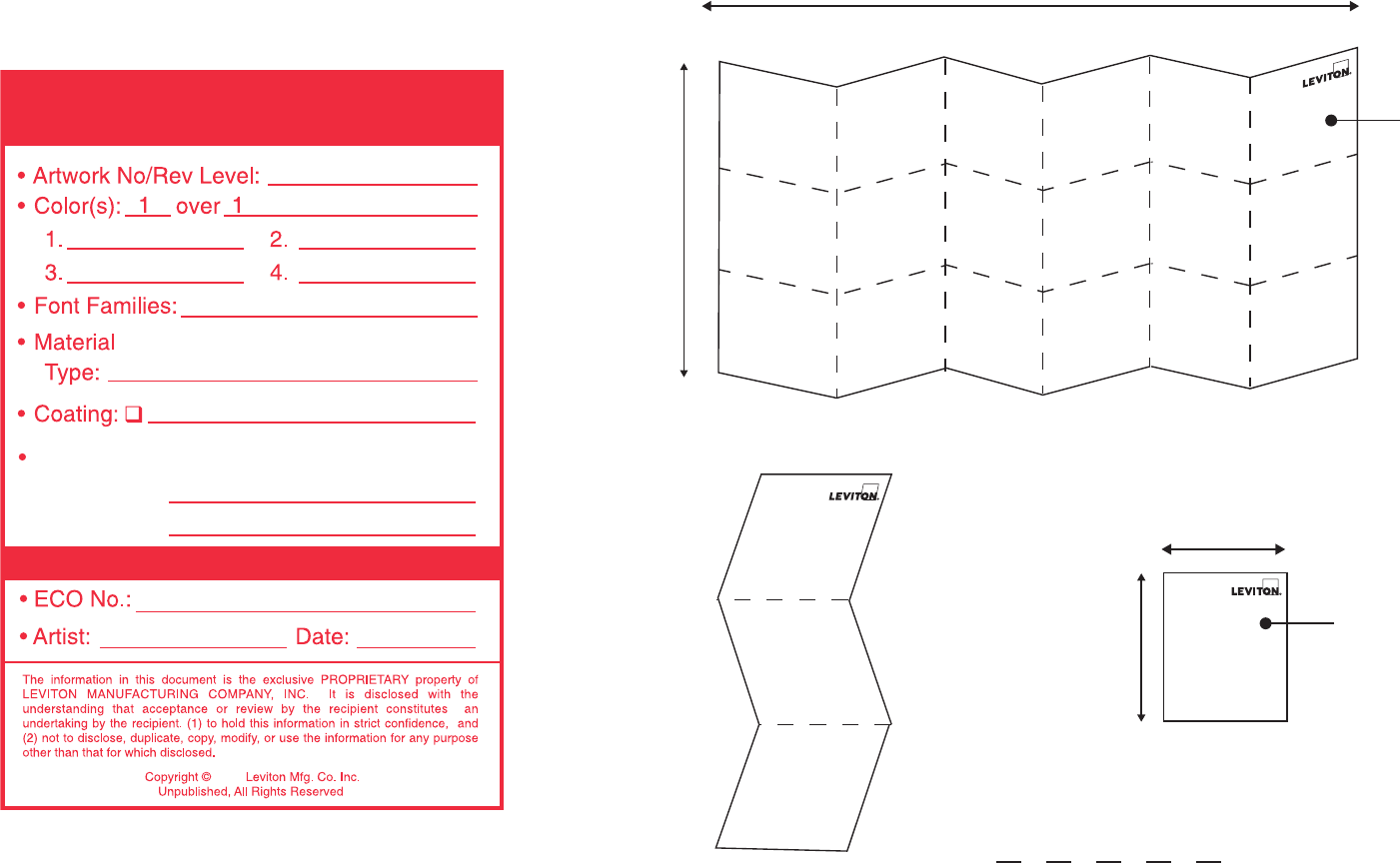
DOCUMENTATION
LEVITON INSTRUCTION SHEET/MANUAL
SPECIFICATIONS
H2D 6/23/08
2008
Helvetica
DI-000-VRE06-02A
Black
N/A
Final fold size:
40 Lb. o f fse t
2.75" X 3.0"
Overall size:
16.5" X 9.0"
Paper size:
FOLD S
C
HEME
9.0"
16.5"
2.75"
3.0"
FINAL
Fold Line
Part No.
(This panel)
Part No.
(This panel)