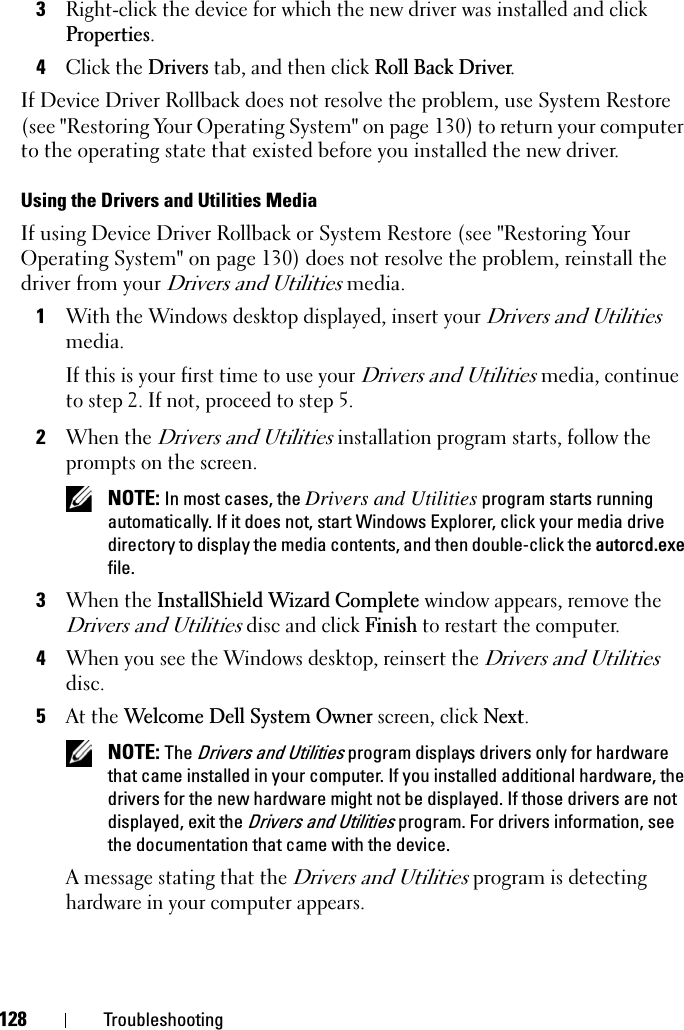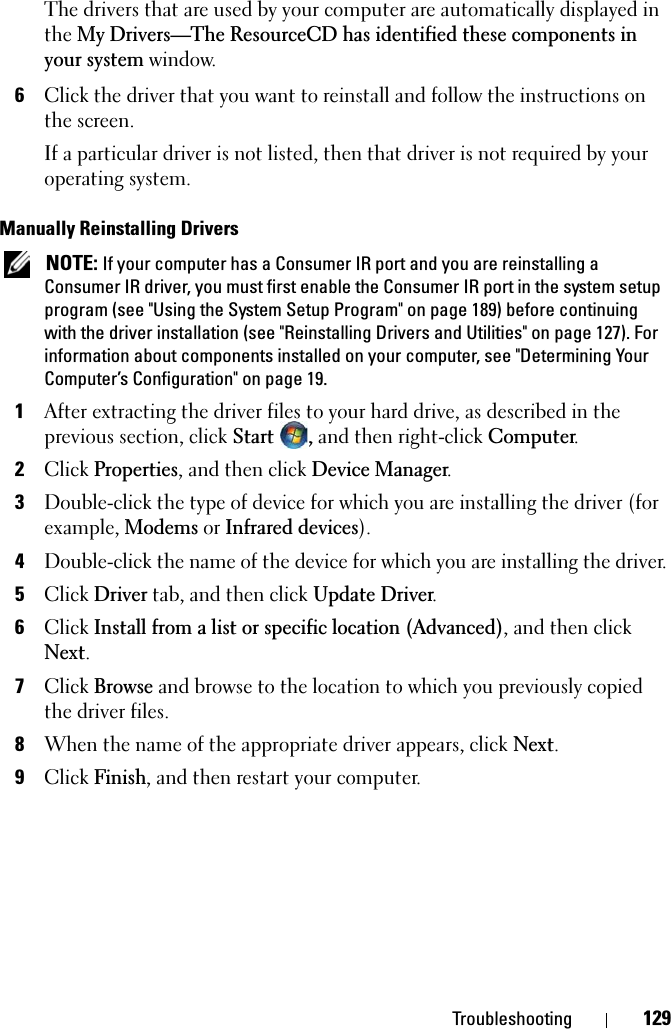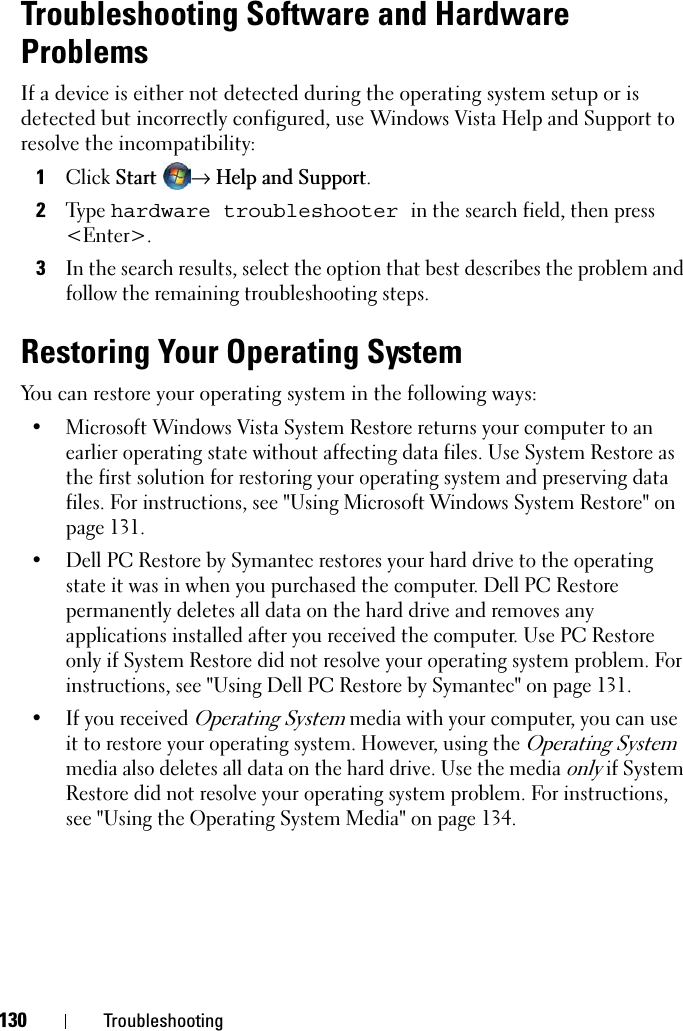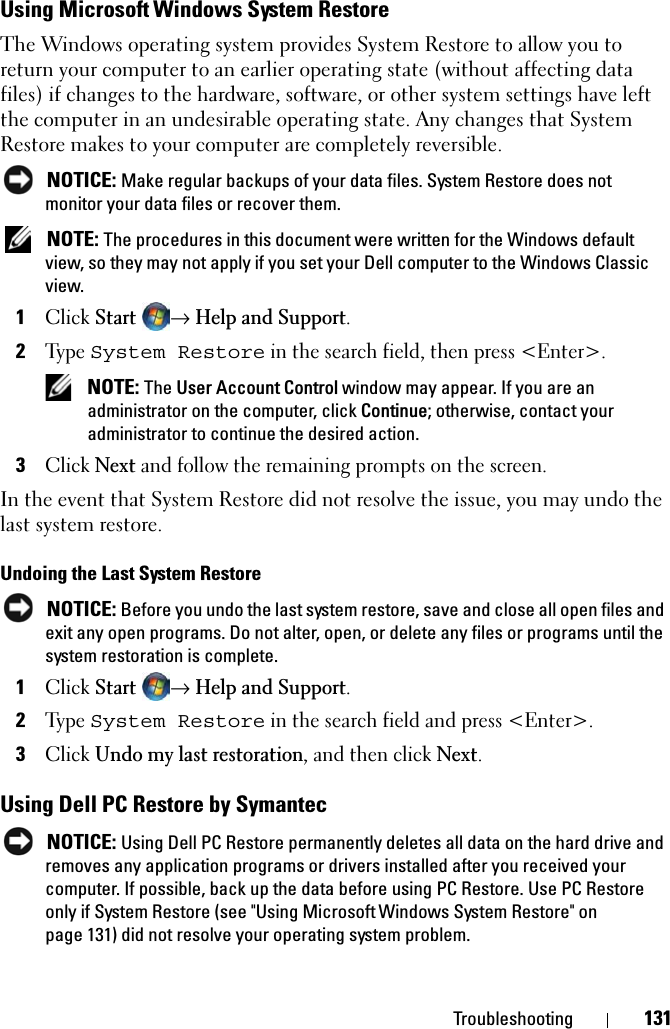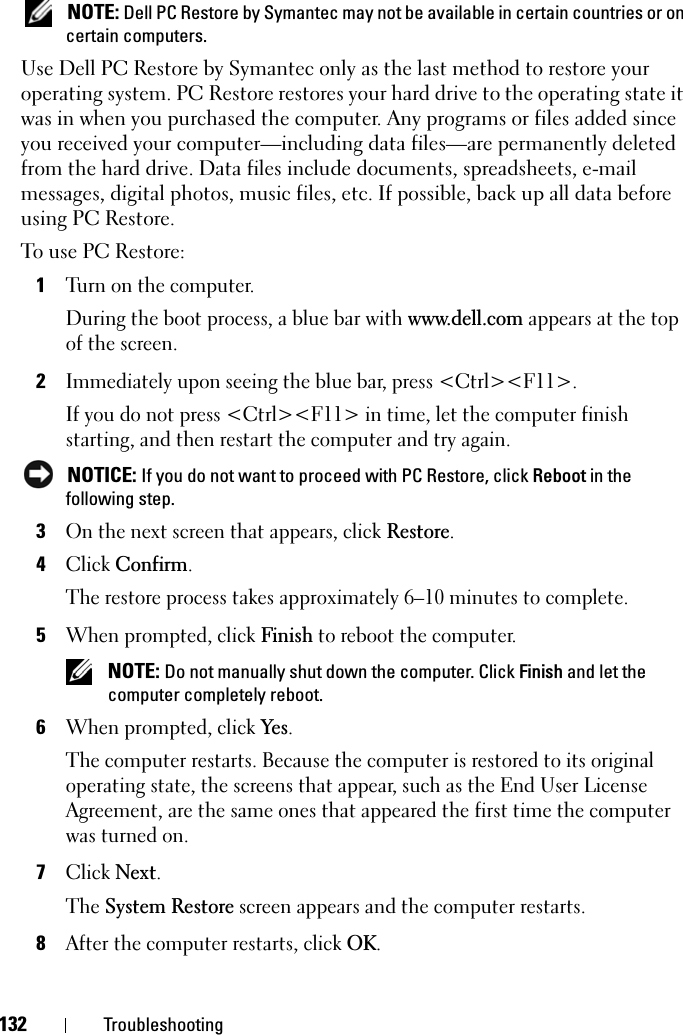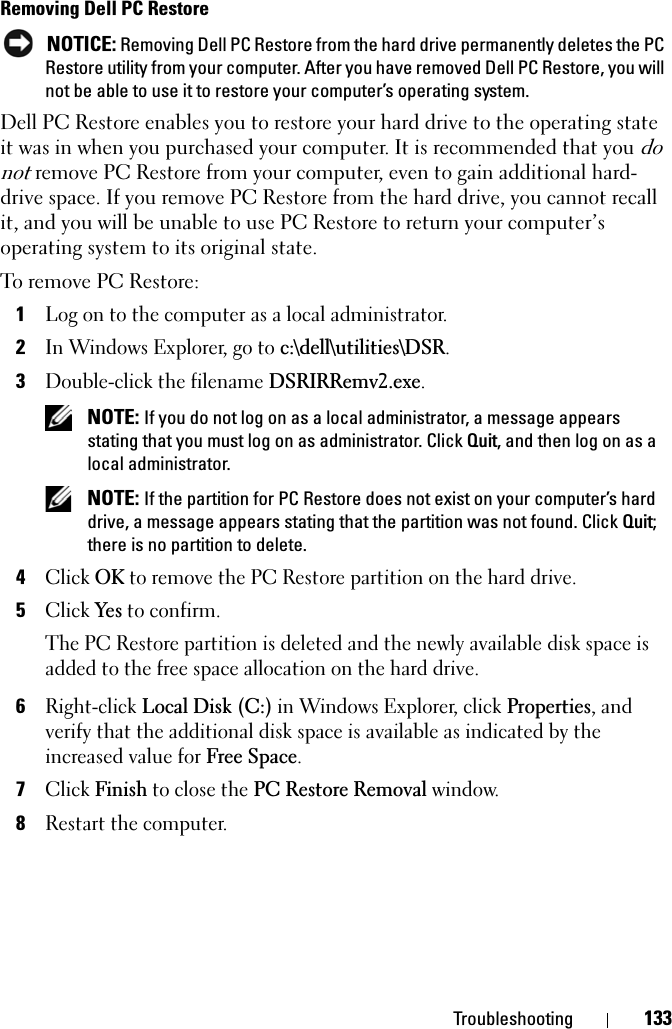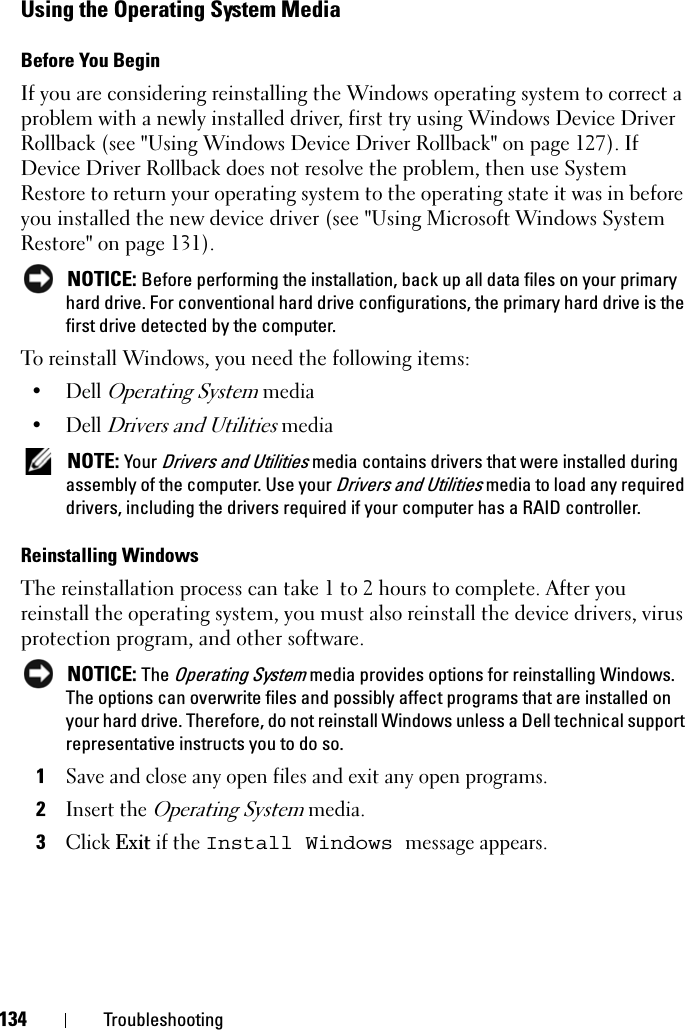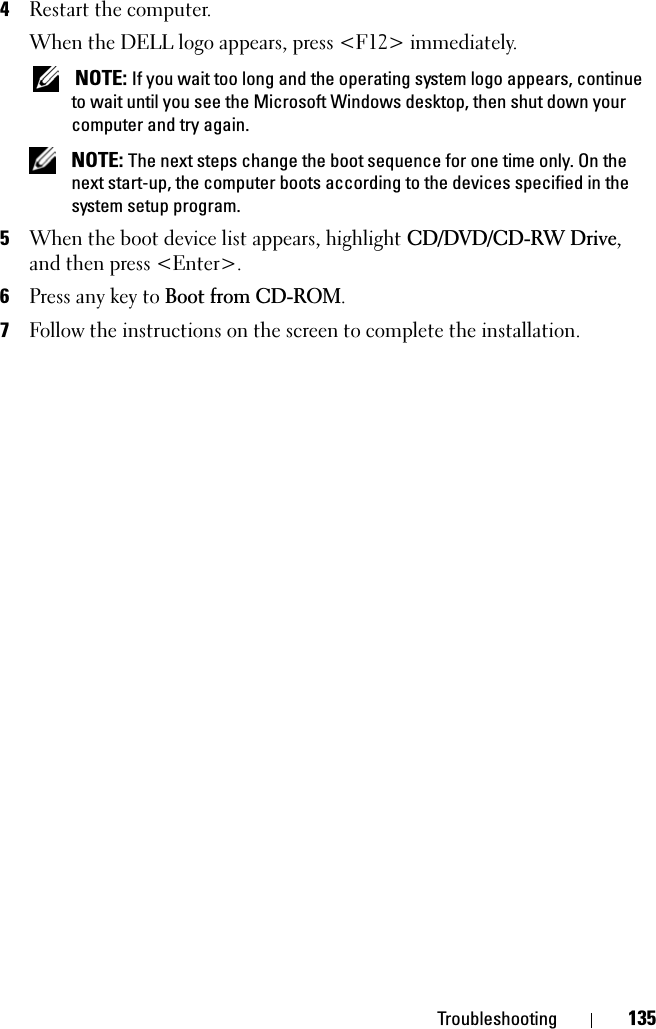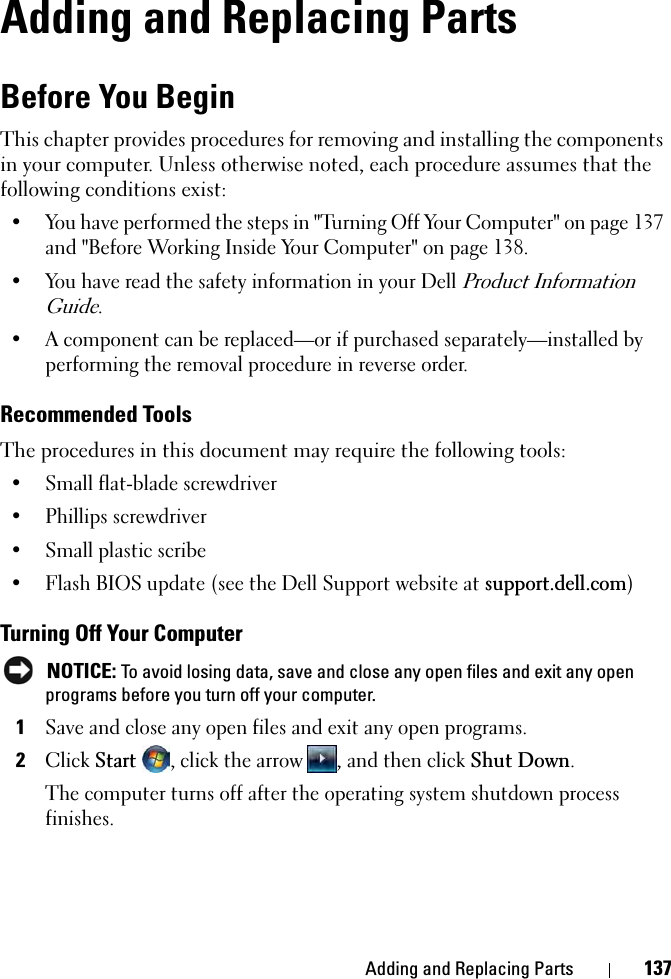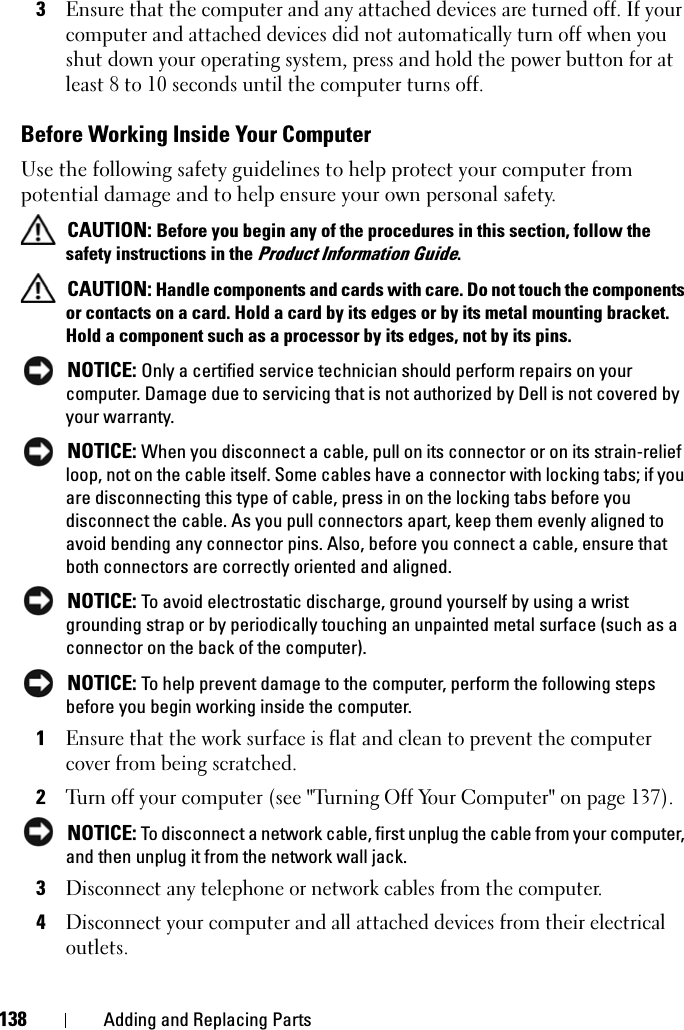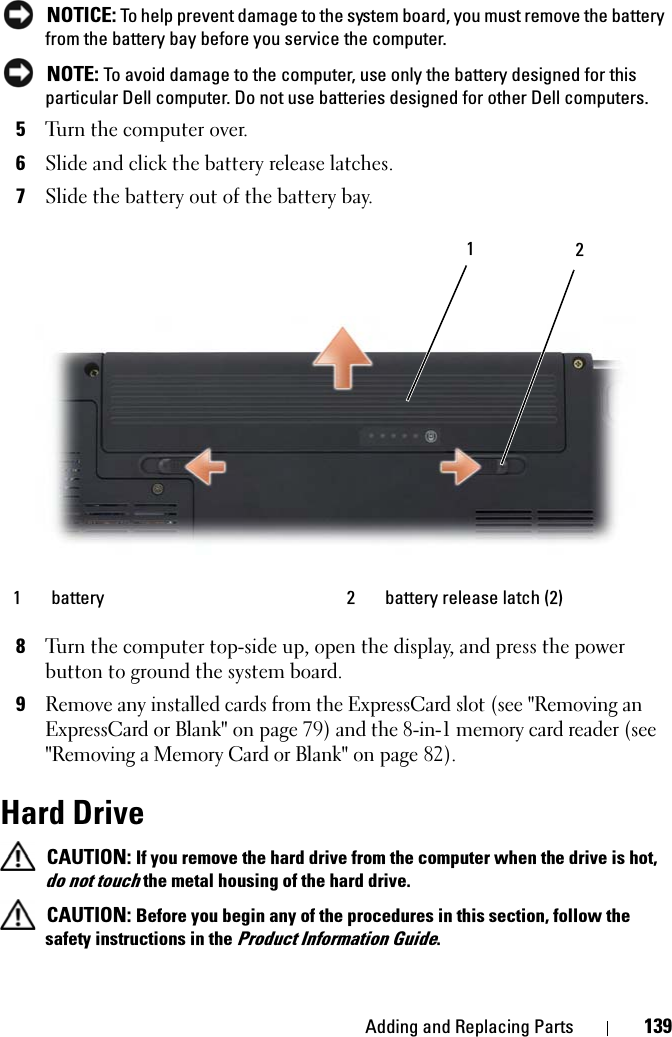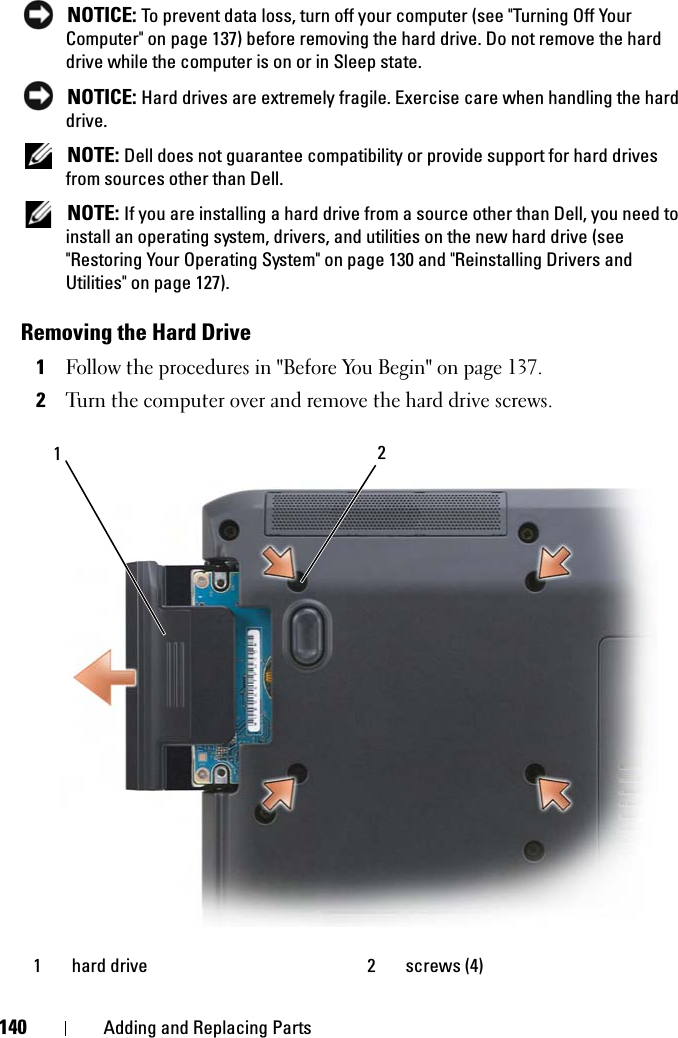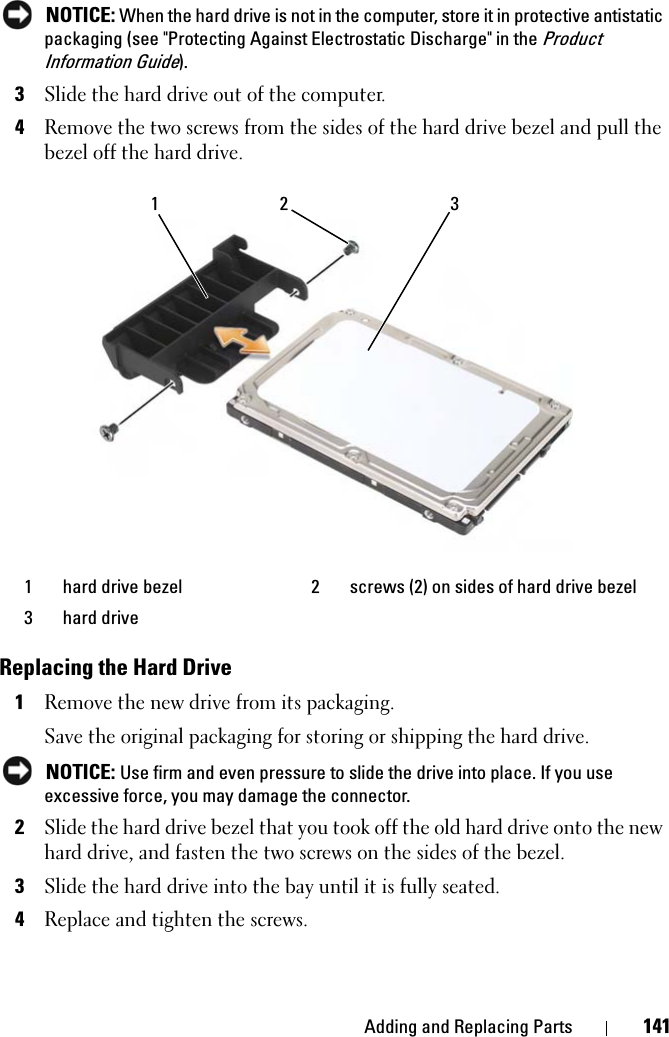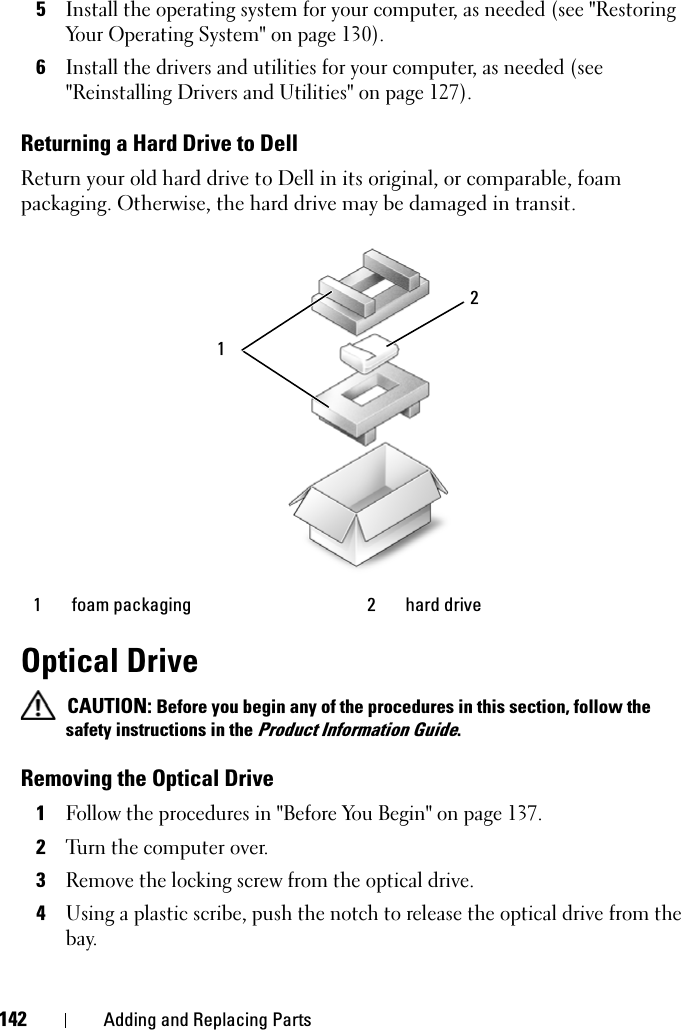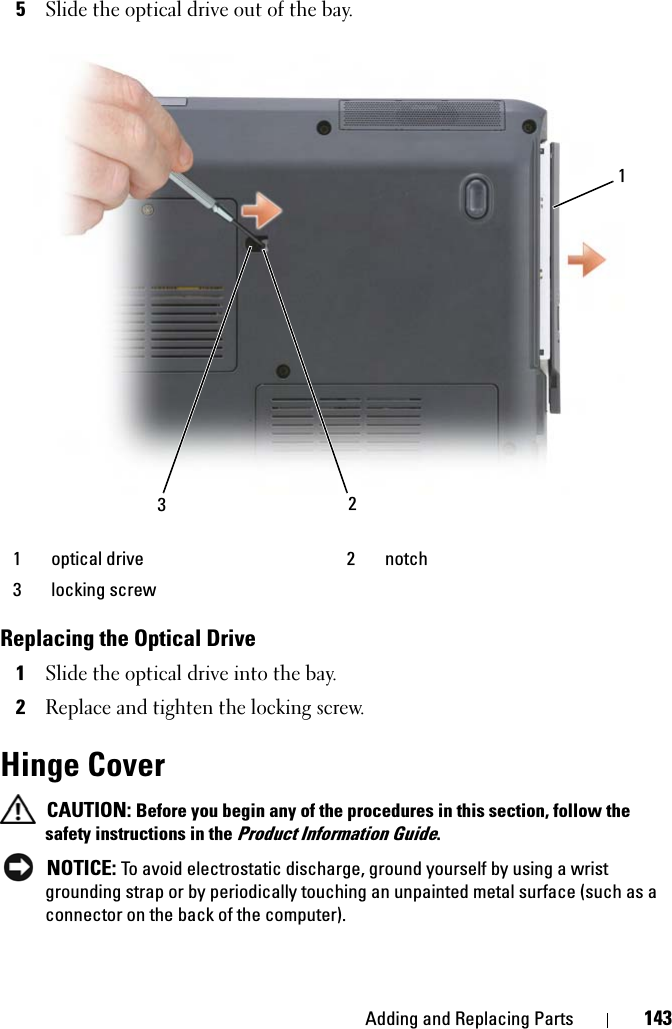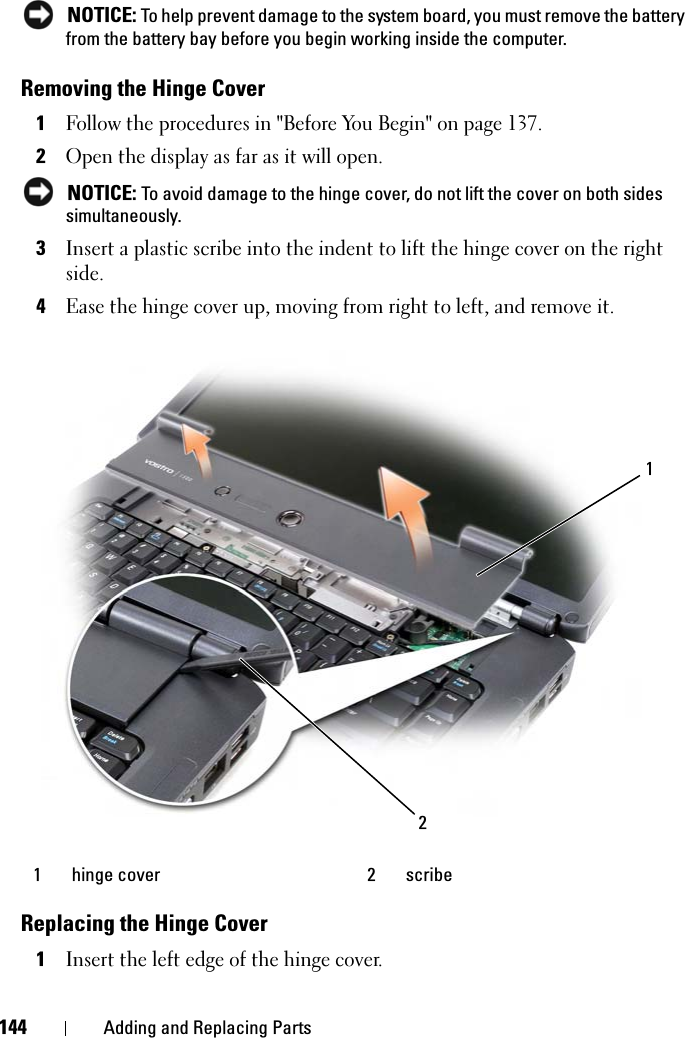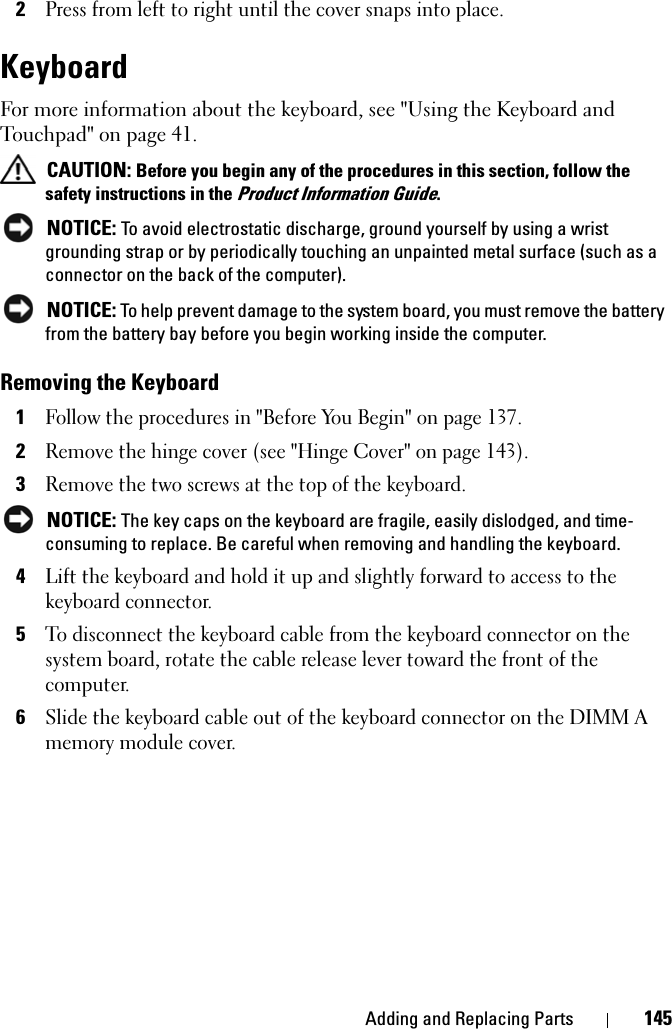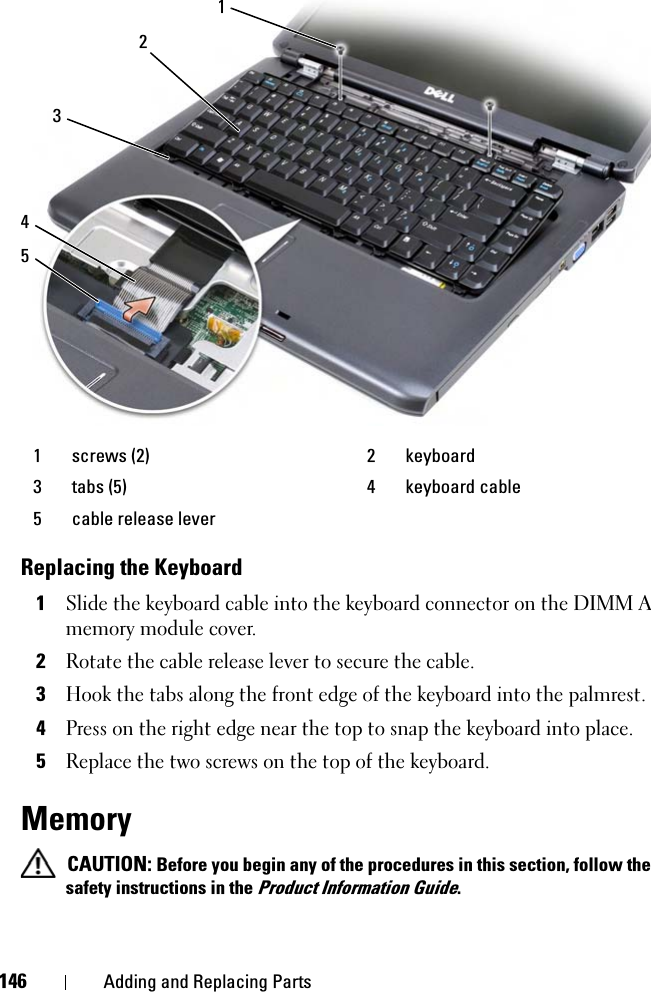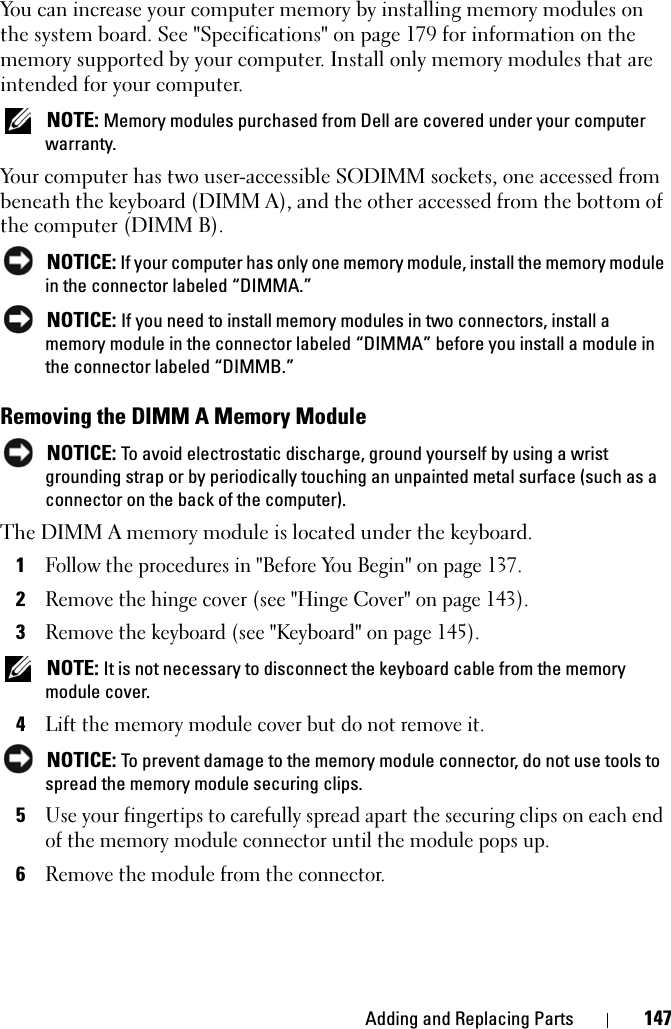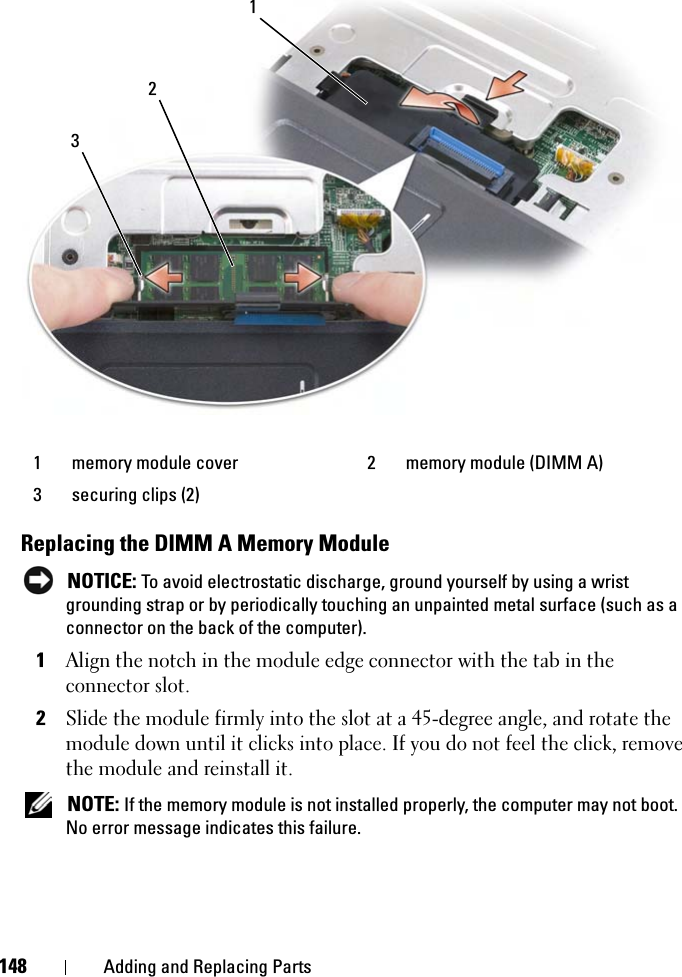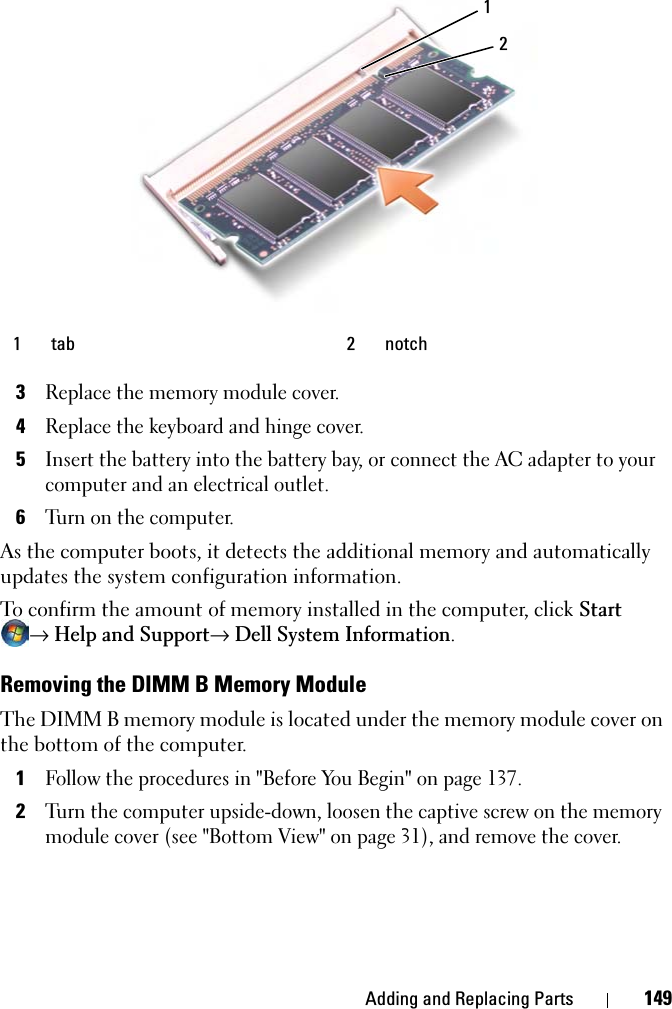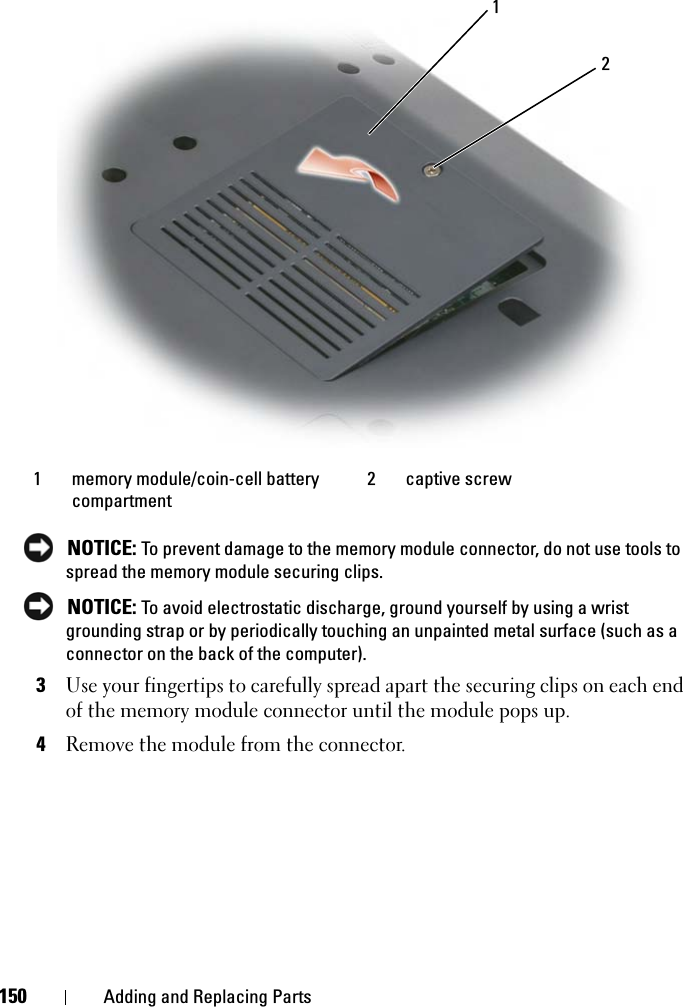Novatel Wireless NRM-EU860D Dual Band Licensed Modular Transmitter User Manual book
Novatel Wireless, Inc. Dual Band Licensed Modular Transmitter book
Contents
- 1. Part 1
- 2. Part 2
- 3. Manual 1
- 4. Manual 2
- 5. Manual 3
- 6. Manual 4
- 7. User Manual 1
- 8. User Manual 2
- 9. User Manual M1210
- 10. User Manual D430
- 11. User Manual D420
- 12. User Manual Corsica
- 13. User Manual Sapporo
- 14. User Manual Vostro 1
- 15. User Manual Vostro 2
- 16. Users Manual Vostro 3
- 17. Users Manual Vostro 4
- 18. User Manual 3
- 19. User Manual 4
- 20. User Manual Gilligan
Users Manual Vostro 3
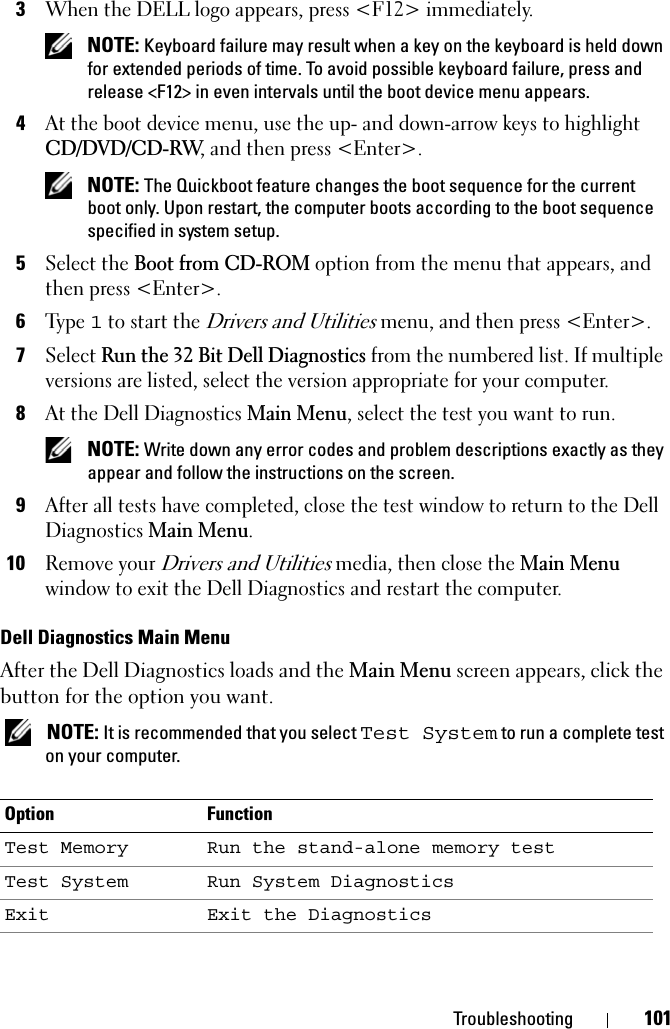
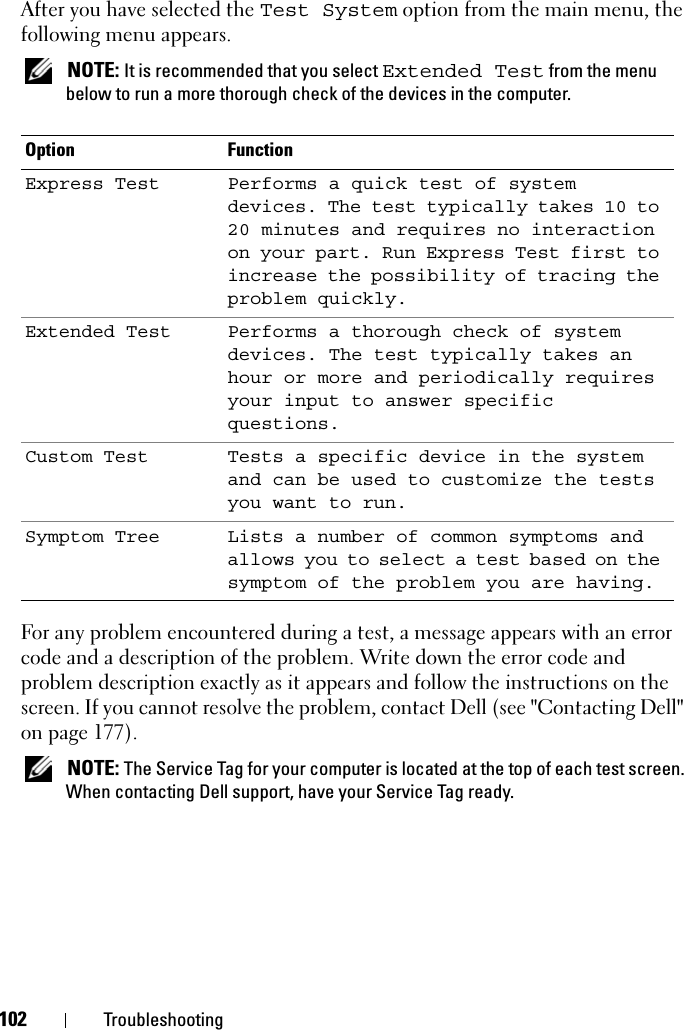
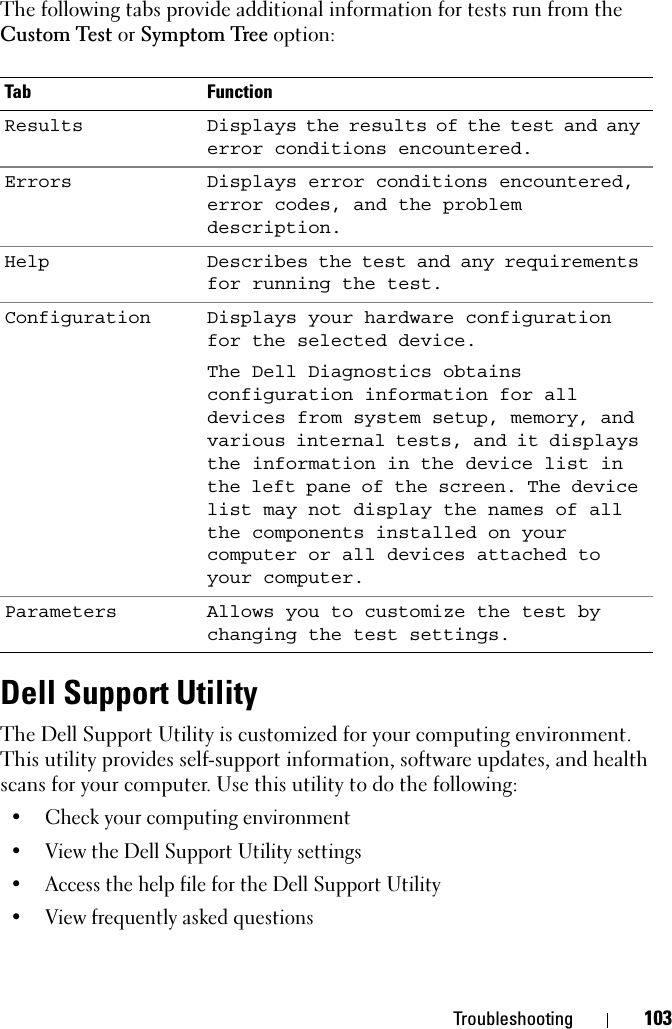
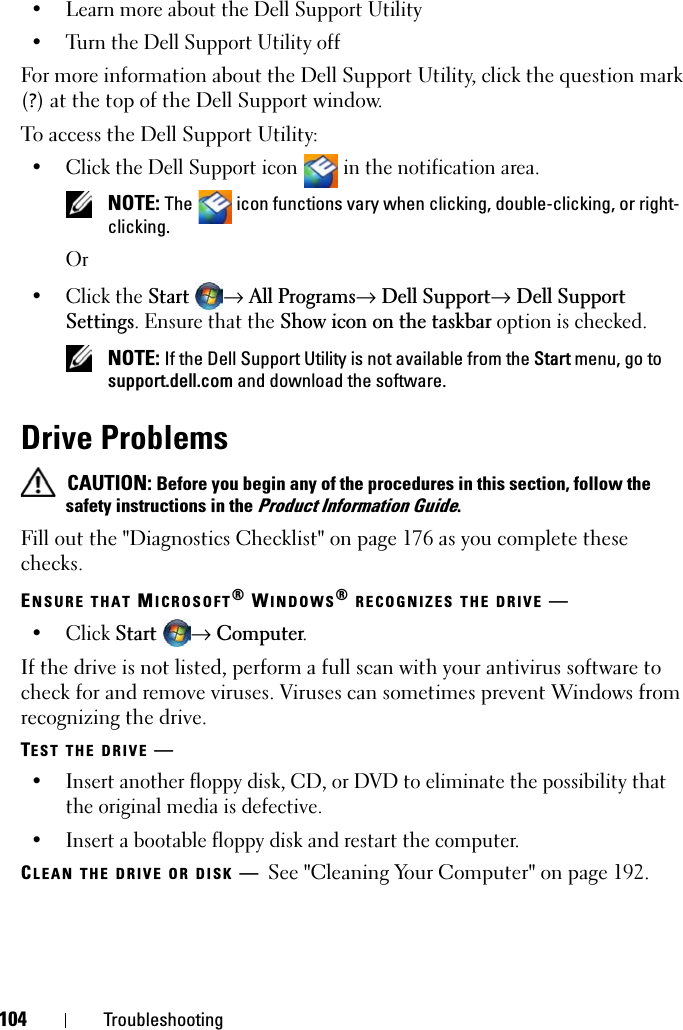
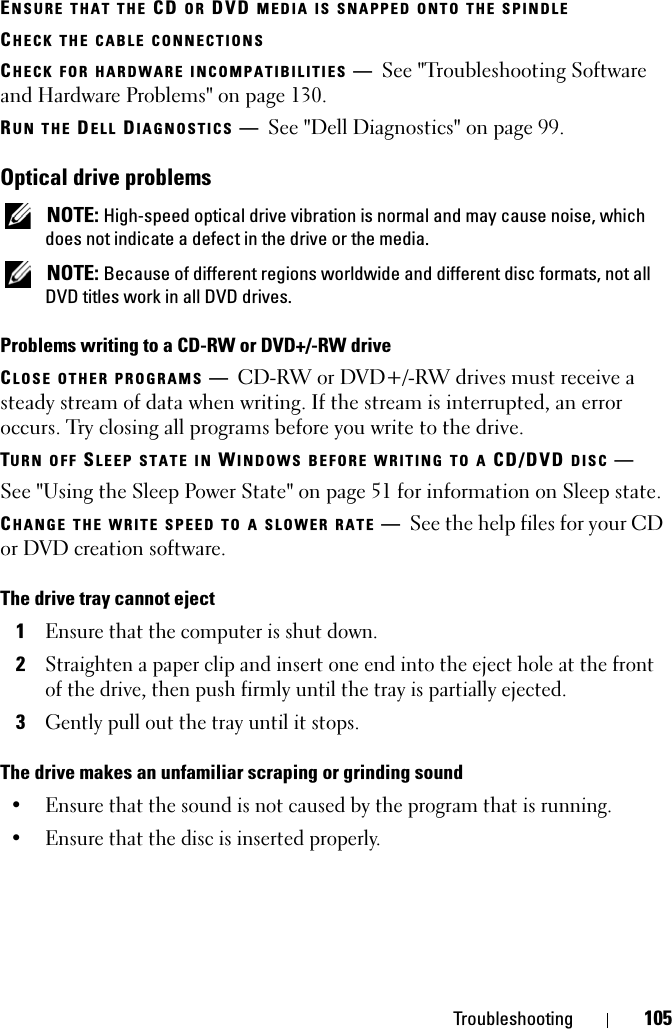
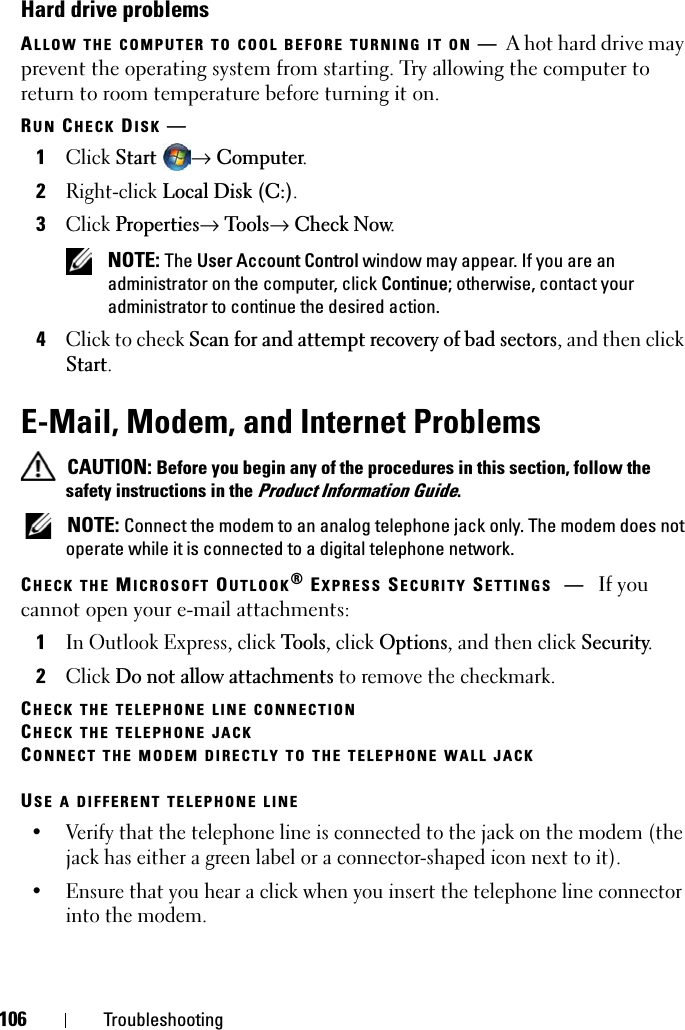
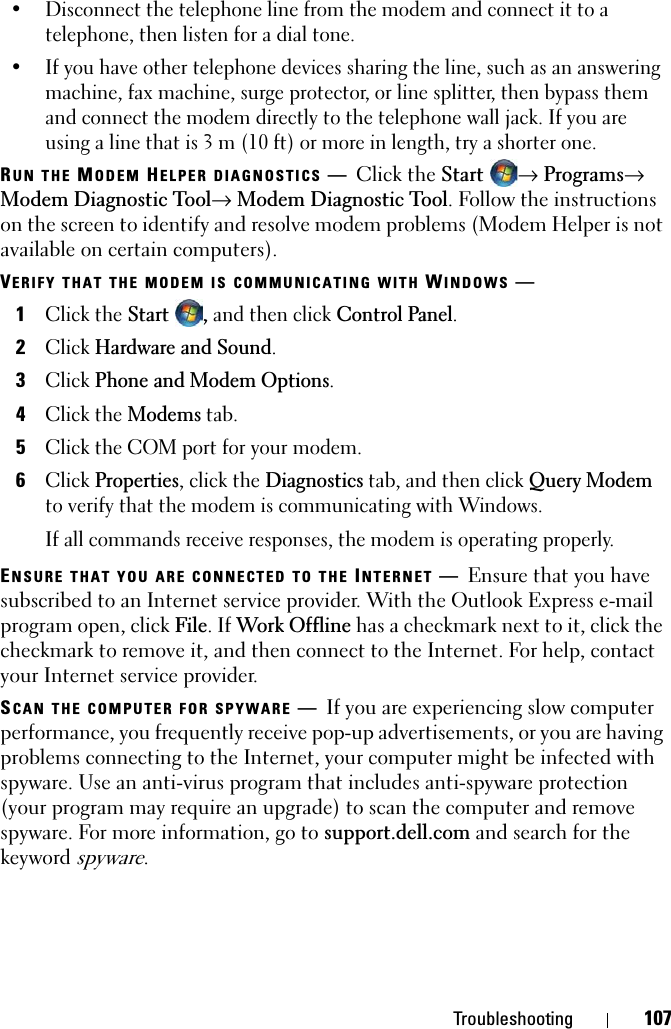
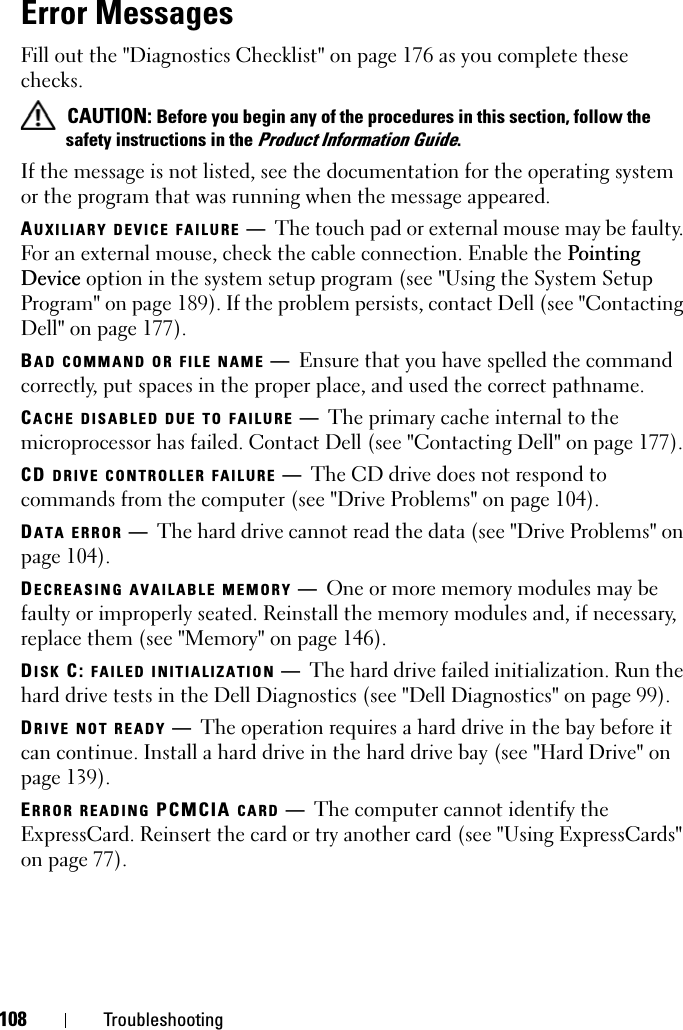
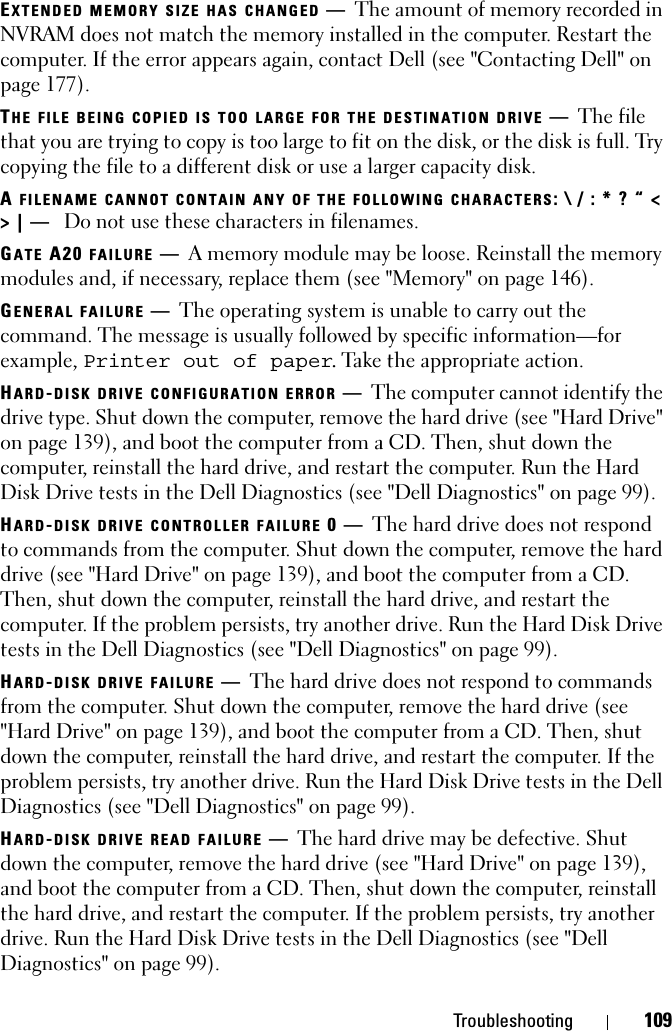
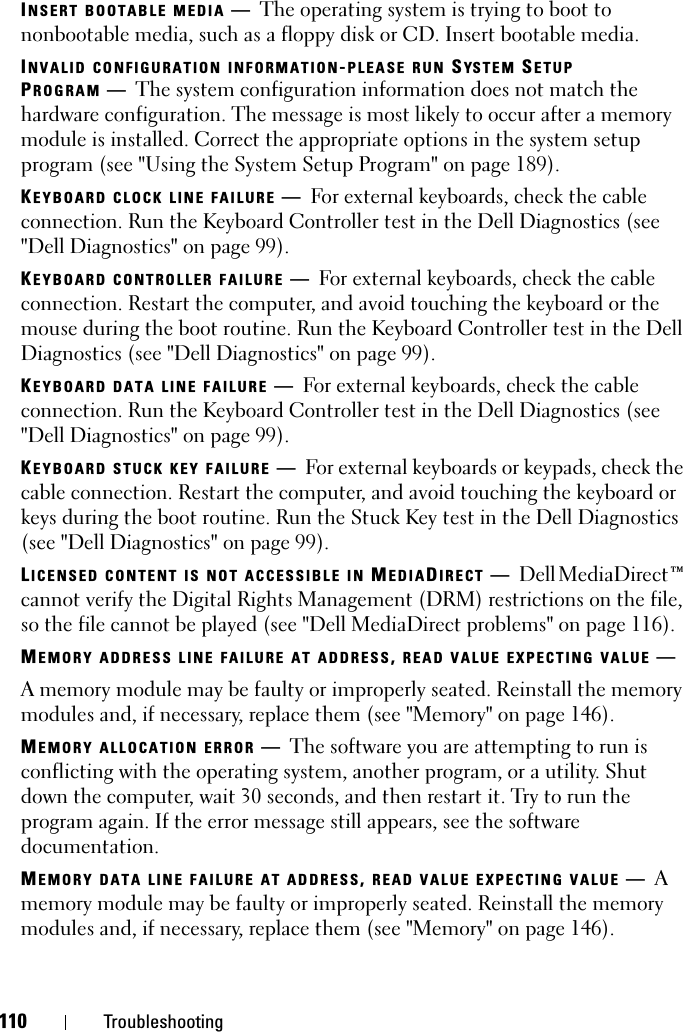
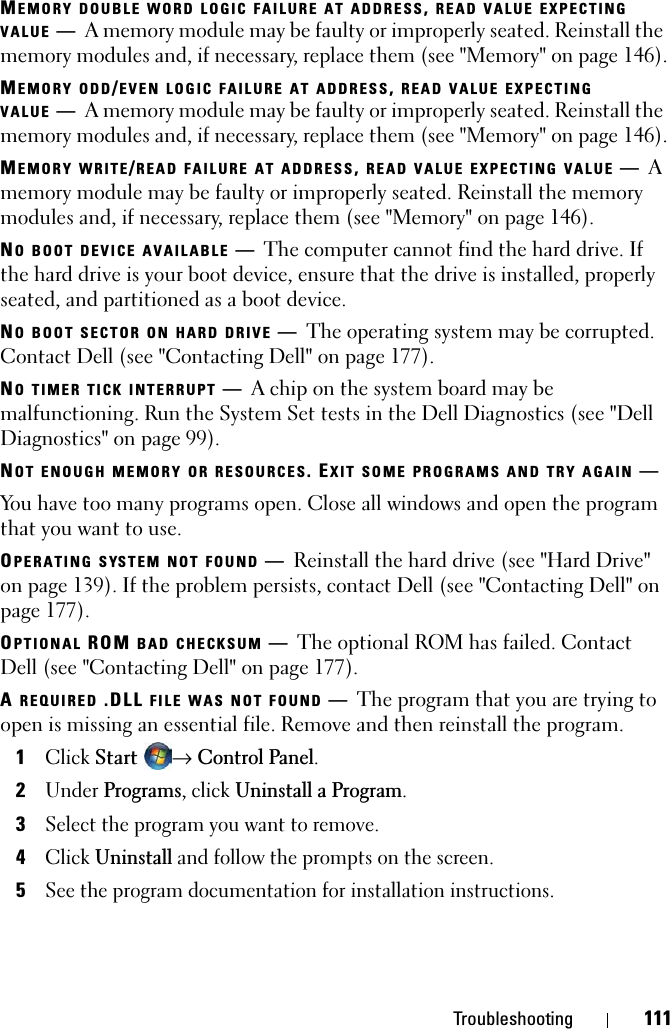
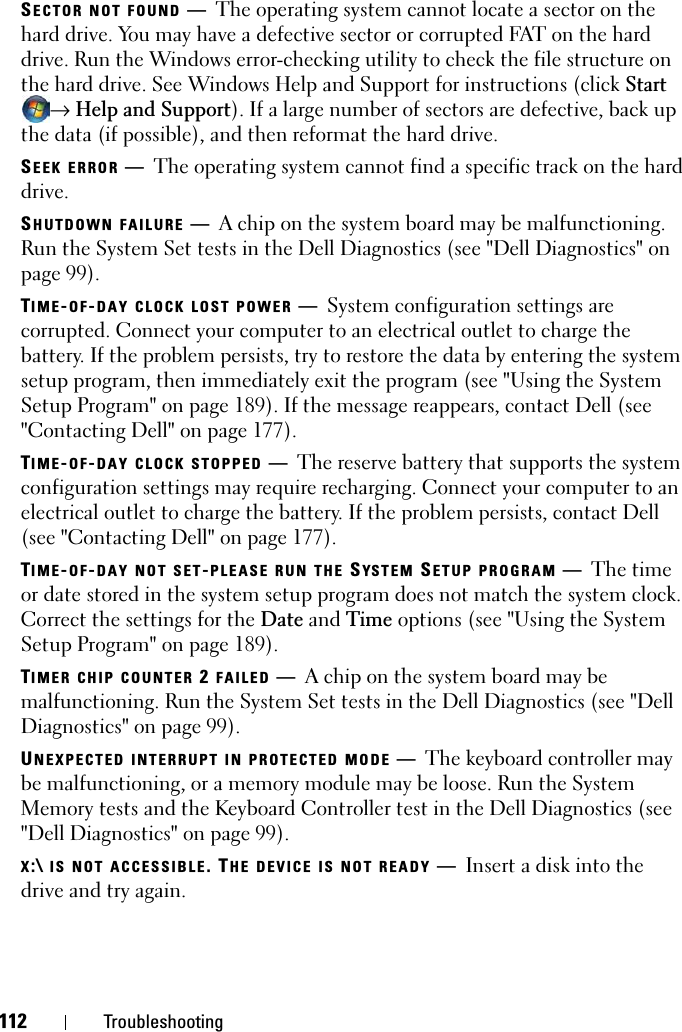
![Troubleshooting 113WARNING: BATTERY IS CRITICALLY LOW —The battery is running out of charge. Replace the battery, or connect the computer to an electrical outlet; otherwise, activate hibernate mode or shut down the computer.ExpressCard ProblemsCAUTION: Before you begin any of the procedures in this section, follow the safety instructions in the Product Information Guide.CHECK THE EXPRESSCARD —Ensure that the ExpressCard is properly inserted into the connector.CHECK THAT THE CARD IS RECOGNIZED BY WINDOWS —Double-click the SafelyRemove Hardware icon in the Windows taskbar. Some cards do not support this feature. If the card supports this Windows feature, the card will be listed.IF YOU HAVE PROBLEMS WITH A DELL-PROVIDED EXPRESSCARD —Contact Dell (see "Contacting Dell" on page 177). Also, for Mobile Broadband (WWAN) ExpressCards, see "Mobile Broadband (Wireless Wide Area Network [WWAN])" on page 119.IF YOU HAVE PROBLEMS WITH AN EXPRESSCARD NOT PROVIDED BY DELL —Contact the ExpressCard manufacturer.IEEE 1394 Device ProblemsCAUTION: Before you begin any of the procedures in this section, follow the safety instructions in the Product Information Guide.ENSURE THAT THE IEEE 1394 DEVICE IS RECOGNIZED BY WINDOWS —1ClickStart→Control Panel→ System and Maintenance→ Device Manager.NOTE: The User Account Control window may appear. If you are an administrator on the computer, click Continue; otherwise, contact your administrator to continue the desired action.If your IEEE 1394 device is listed, Windows recognizes the device.IF YOU HAVE PROBLEMS WITH A DELL-PROVIDED IEEE 1394 DEVICE —ContactDell (see "Contacting Dell" on page 177).](https://usermanual.wiki/Novatel-Wireless/NRM-EU860D.Users-Manual-Vostro-3/User-Guide-791633-Page-13.png)
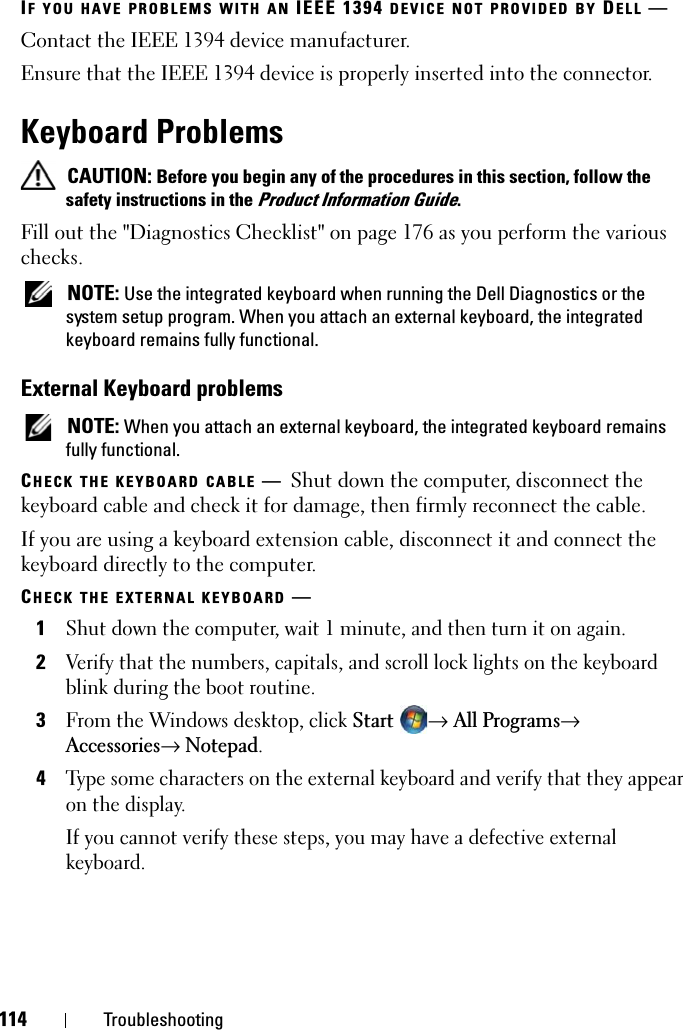
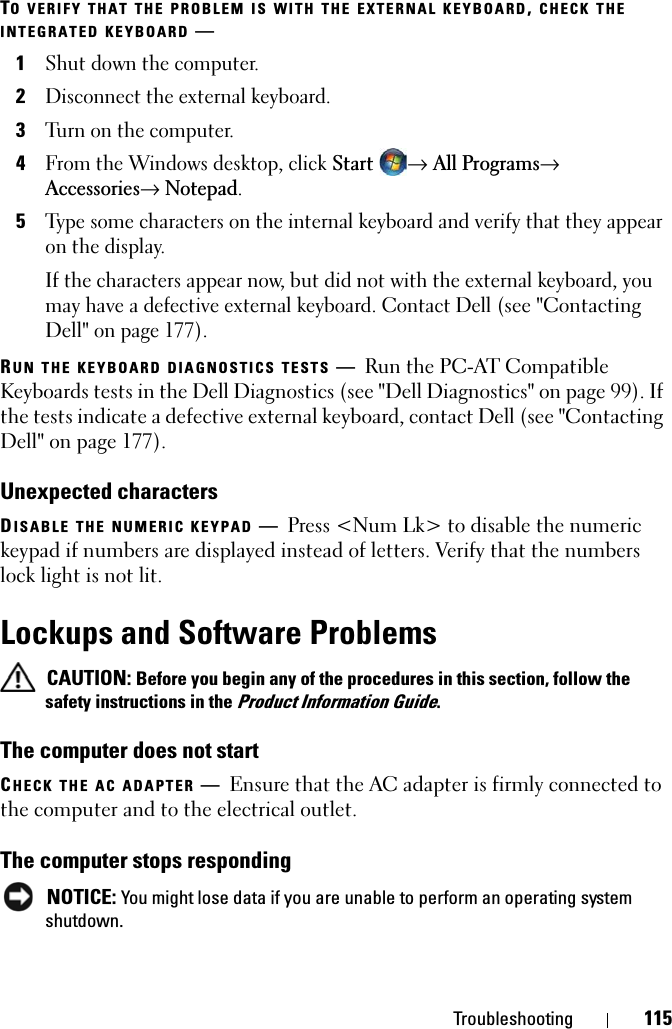
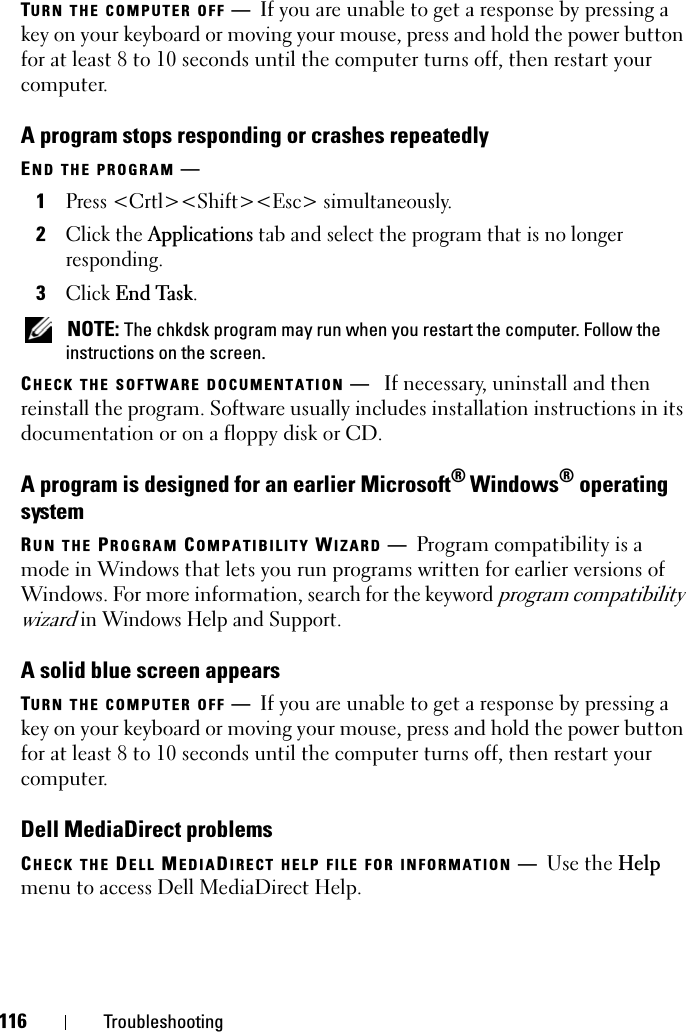
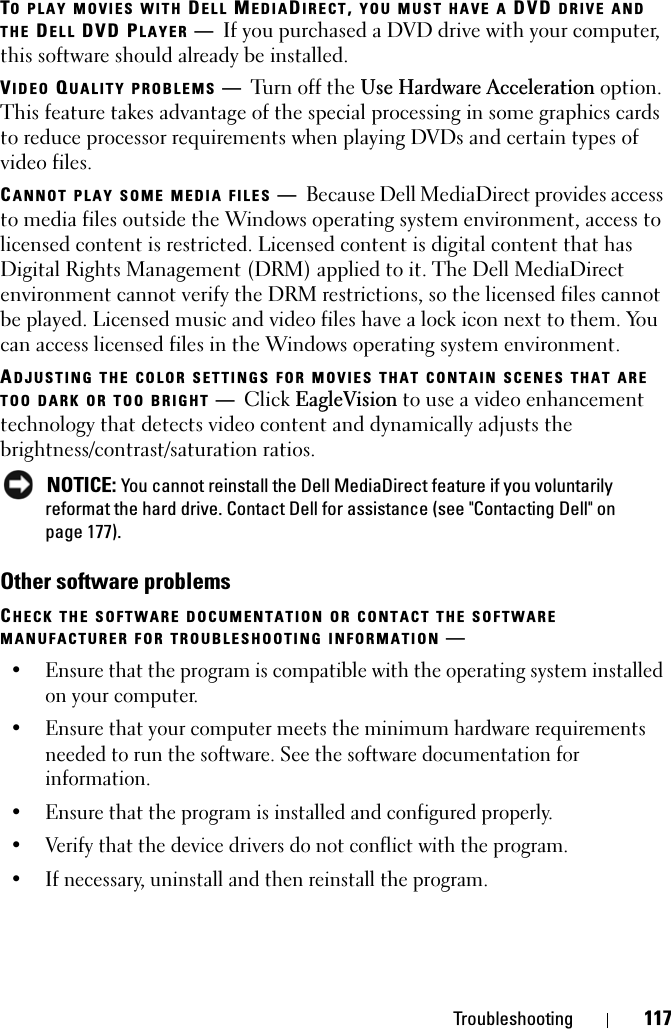
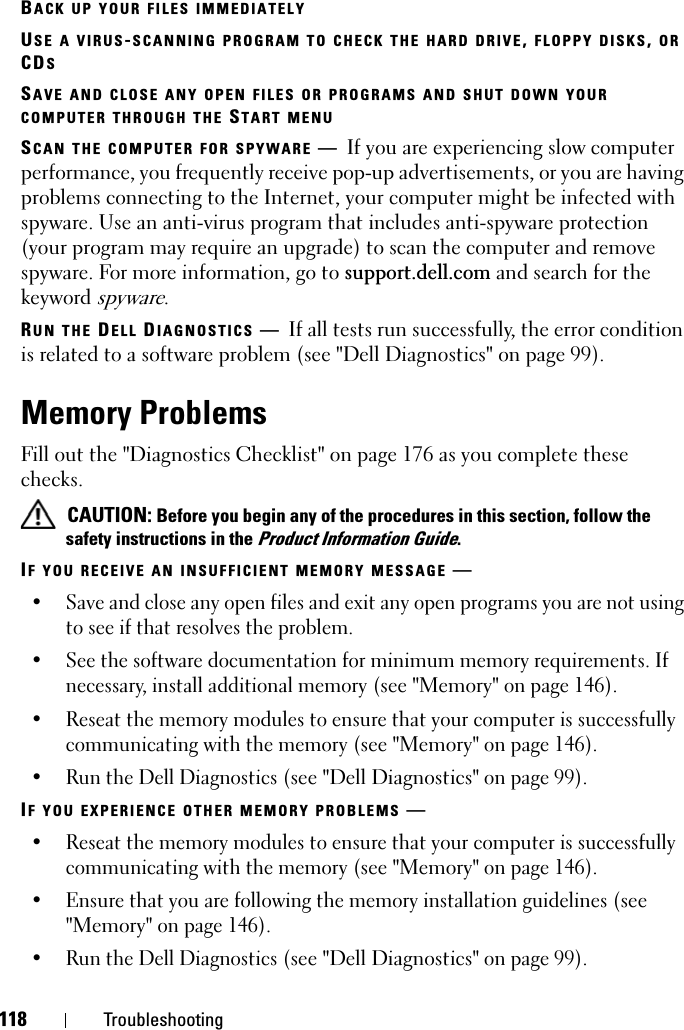
![Troubleshooting 119Network ProblemsFill out the "Diagnostics Checklist" on page 176 as you complete these checks.CAUTION: Before you begin any of the procedures in this section, follow the safety instructions in the Product Information Guide.CHECK THE NETWORK CABLE CONNECTOR —Ensure that the network cable is firmly inserted into both the network connector on the back of the computer and the network jack.CHECK THE NETWORK LIGHTS ON THE NETWORK CONNECTOR —No light indicates that no network communication exists. Replace the network cable.RESTART THE COMPUTER AND LOG ON TO THE NETWORK AGAINCHECK YOUR NETWORK SETTINGS —Contact your network administrator or the person who set up your network to verify that your network settings are correct and that the network is functioning.Mobile Broadband (Wireless Wide Area Network [WWAN])NOTE: The Dell Mobile Broadband Card Utility user’s guide and the Mobile Broadband ExpressCard user’s guide are available through Windows Help and Support (click Start →Help and Support). You can also download the Dell Mobile Broadband Card Utility user’s guide from support.dell.com.NOTE: The icon appears in the notification area if the computer has a Dell WWAN device installed. Double-click the icon to launch the utility.ACTIVATE THE MOBILE BROADBAND EXPRESSCARD —You must activate the Mobile Broadband ExpressCard before you can connect to the network. Position the mouse over the icon in the notification area to verify the status of the connection. If the card is not activated, follow the card activation instructions located within the Dell Mobile Broadband Card Utility. To access the utility, double-click the icon located in the taskbar, at the lower-right corner of your screen. If your ExpressCard is not a Dell-branded card, see the manufacturer’s instructions for your card.CHECK NETWORK CONNECTION STATUS IN THE DELL MOBILE BROADBAND CARDUTILITY —Double-click the icon to launch the Dell Mobile Broadband Card Utility. Check the status in the main window:•No card detected — Restart the computer, and launch the Dell Mobile Broadband Card Utility again.](https://usermanual.wiki/Novatel-Wireless/NRM-EU860D.Users-Manual-Vostro-3/User-Guide-791633-Page-19.png)
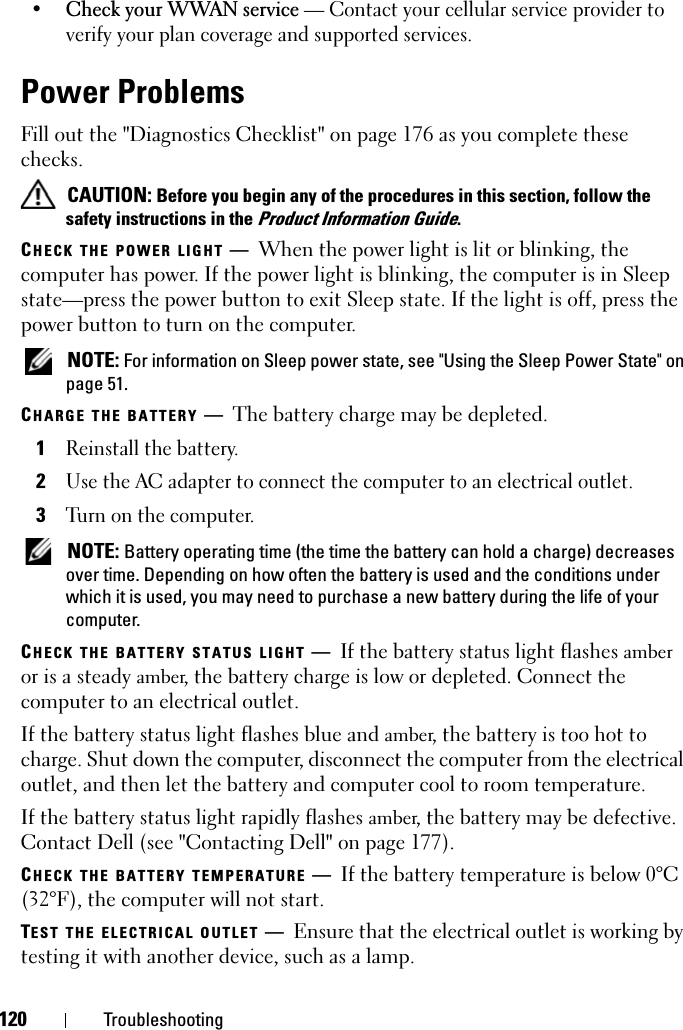
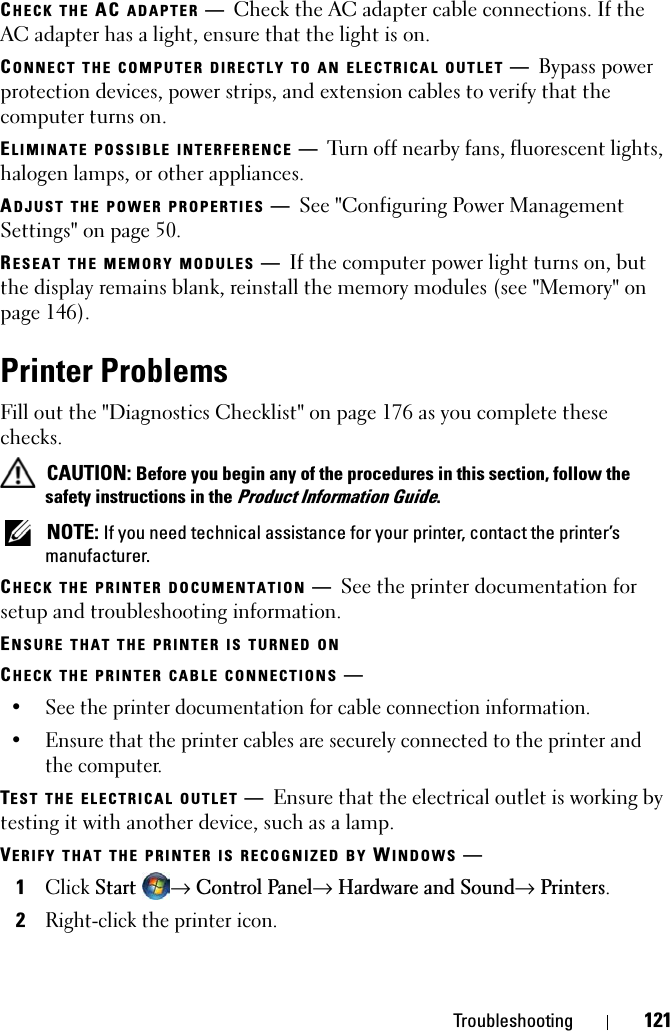
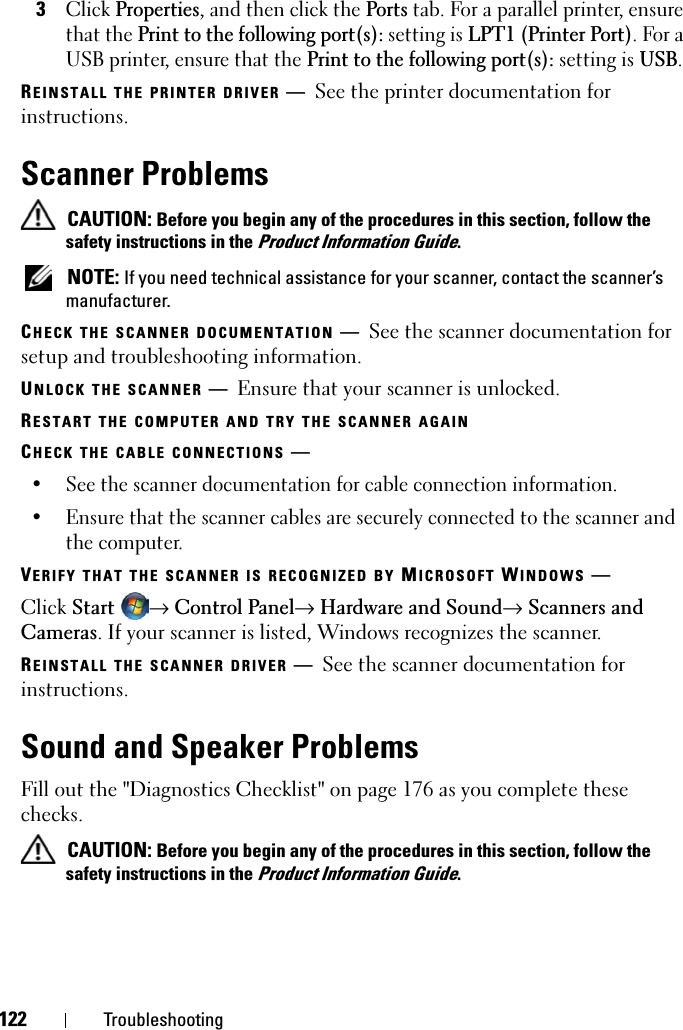
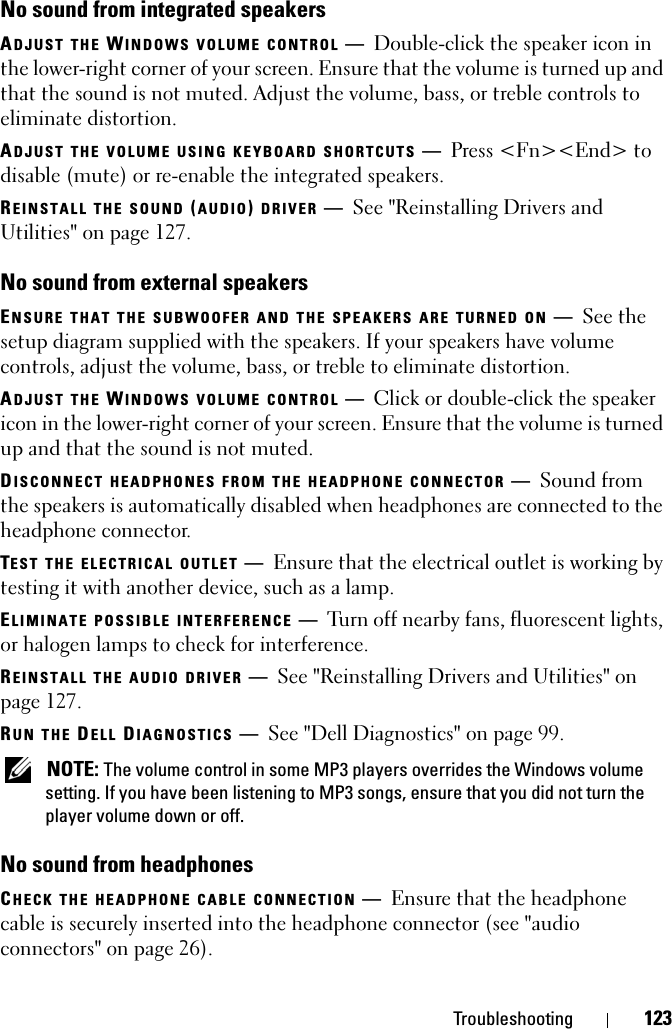
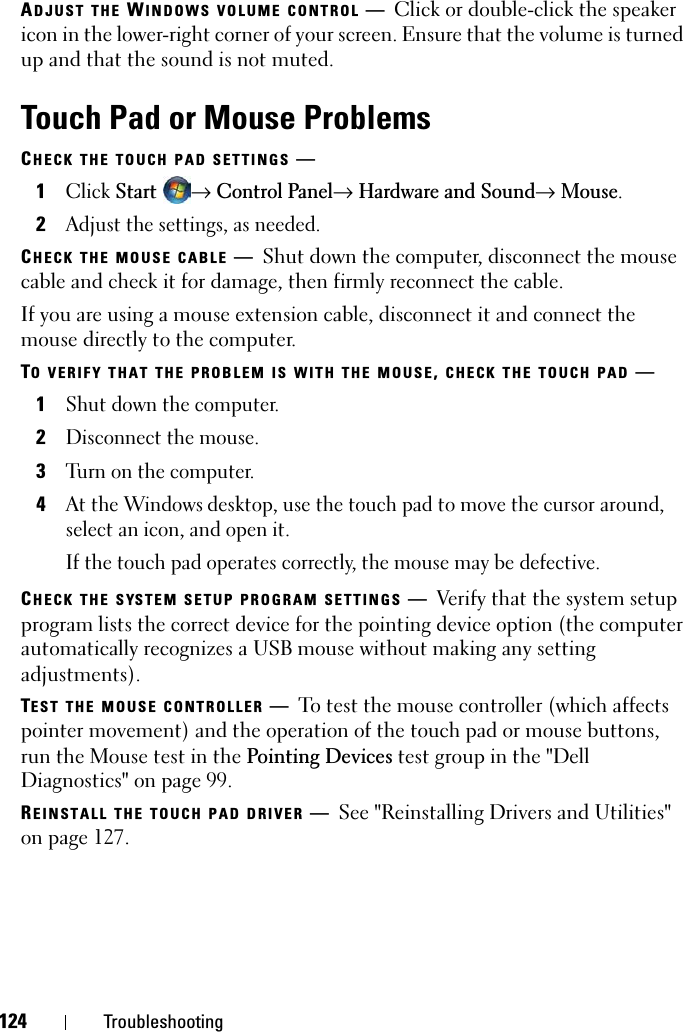
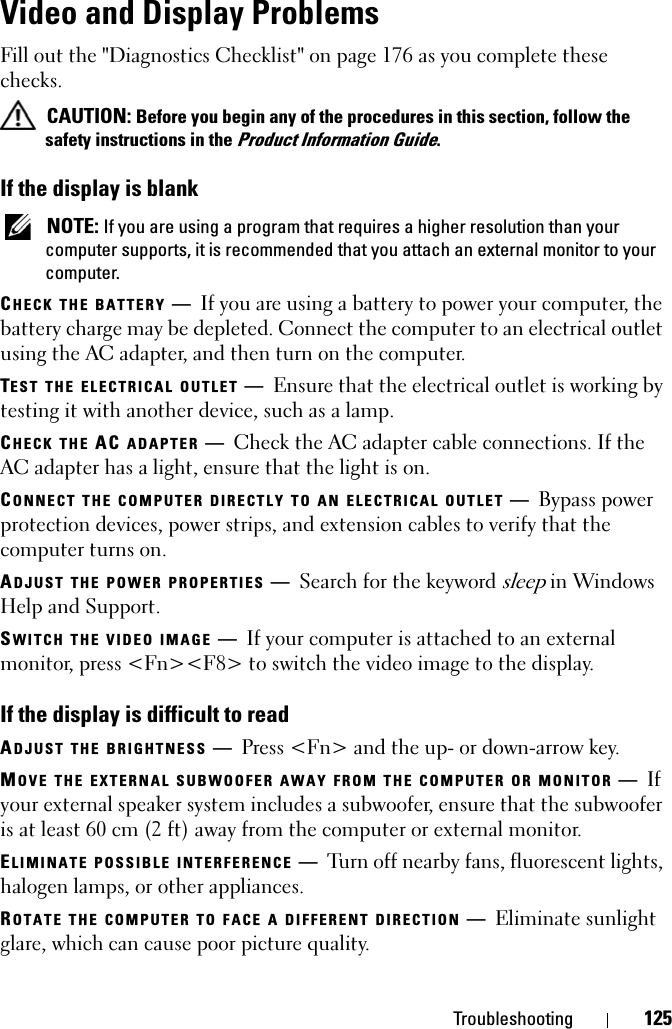
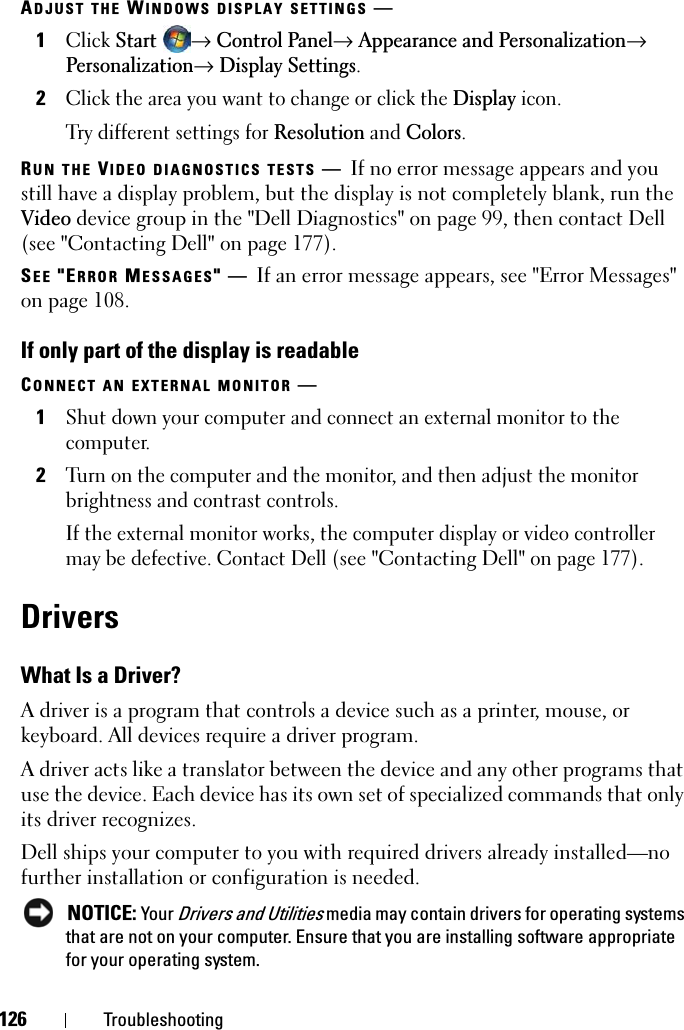
![Troubleshooting 127Many drivers, such as the keyboard driver, come with your Microsoft®Windows® operating system. You may need to install drivers if you:• Upgrade your operating system.• Reinstall your operating system.• Connect or install a new device.Identifying DriversIf you experience a problem with any device, identify whether the driver is the source of your problem and, if necessary, update the driver.1ClickStart, and then right-click Computer.2ClickProperties, and then click Device Manager.NOTE: The User Account Control window may appear. If you are an administrator on the computer, click Continue; otherwise, contact your administrator to continue.Scroll down the list of devices and check for an exclamation point (a circle with a [!]) next to the device name. If an exclamation point is next to the device name, you may need to reinstall the driver or install a new driver (see "Reinstalling Drivers and Utilities" on page 127).Reinstalling Drivers and UtilitiesNOTICE: The Dell Support website at support.dell.com and your Drivers and Utilities media provide approved drivers for Dell computers. If you install drivers obtained from other sources, your computer might not work correctly.Using Windows Device Driver RollbackIf a problem occurs on your computer after you install or update a driver, use Windows Device Driver Rollback to replace the driver with the previously installed version.1ClickStart , and then right-click Computer.2ClickProperties, and then click Device Manager.NOTE: The User Account Control window may appear. If you are an administrator on the computer, click Continue; otherwise, contact your administrator to enter the Device Manager.](https://usermanual.wiki/Novatel-Wireless/NRM-EU860D.Users-Manual-Vostro-3/User-Guide-791633-Page-27.png)